Sony SLV-SE500R, SLV-SE700K, SLV-SE500K, SLV-SE600N, SLV-SE800N User Manual
...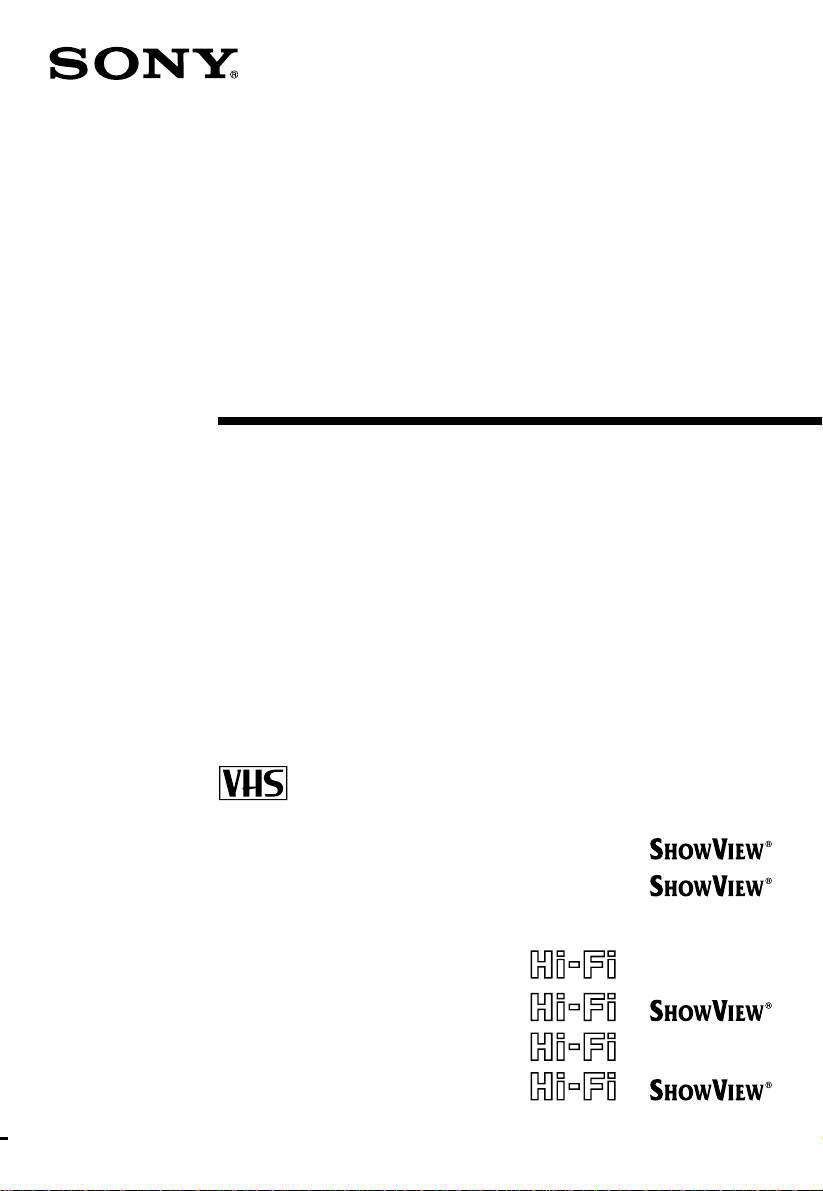
Video Cassette
Recorder
Operating Instructions
3-868-277-12(1)
PAL NTSC4.43
SLV-SE350K
SLV-SE500K
SLV-SE500R
SLV-SE600N
SLV-SE700N/K
SLV-SE700R
SLV-SE800N/K
© 2000 Sony Corporation
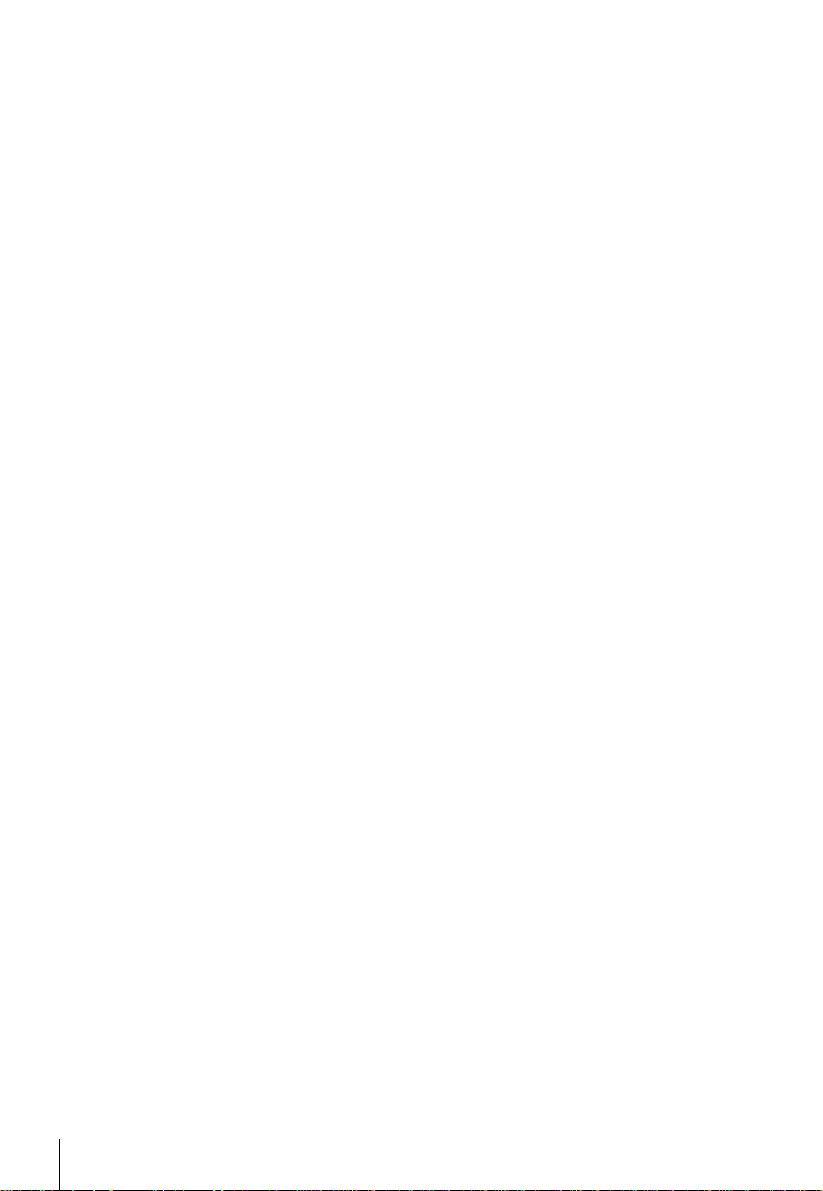
WARNING
To prev e nt fire or shock hazard, do no t expose the
unit to rain or moisture.
To avoid electrical shock, do not open the cabinet.
Refer servicing to qualified personnel only.
Mains lead must only be changed at a qualified
service shop.
Precautions
Safety
• This unit operates on 220 – 240 V AC, 50 Hz.
Check that the unit’s operating voltage is
identical with your local power supply.
• If anything falls into the cabinet, unplug the unit
and have it checked by qualified personnel before
operating it any further.
• The unit is not disconnected from the mains as
long as it is connected to the mains, even if the
unit itself has been turned off.
• Unplug the unit from the wall outlet if you do not
intend to use it for an extended period of time. To
disconnect the cord, pull it out by the plug, never
by the cord.
Installing
• Allow adequate air circulation to prevent internal
heat buildup.
• Do not place the unit on surfaces (rugs, blankets,
etc.) or near materials (curtains, draperies) that
may block the ventilation slots.
• Do not install the unit near heat sources such as
radiators or air ducts, or in a place subject to
direct sunlight, excessive dust, mechanical
vibration or shock.
• Do not install the unit in an inclined position. It is
designed to be operated in a horizontal position
only.
• Keep the unit and cassettes a w ay from eq uipment
with strong magnets, such as microwav e o ve ns o r
large loudspeakers.
• Do not place heavy objects on the unit.
• If the unit is brought directly from a cold to a
warm location, moisture may condense inside the
VCR and cause damage to the video head and
tape. When you first install the unit, or when you
move it from a cold to a warm location, wait for
about three hours before operating the unit.
Caution
Te le visi on prog rammes , f il ms, vid eo tapes a nd ot her
materials may be copyrighted. Unauthorized
recording of such material may be contrary to the
provisions of the copyright laws. Also, use of this
recorder with cable television transmission may
require authorization from the cable television
transmitter and/or programme owner.
Compatible colour systems
This VCR is designed to record using the PAL (B/G
or D/K) or MESECAM (B/G or D/K) colour system
and play back using the PAL (B/G or D/K) or
MESECAM (B/G or D/K) and NTSC 4.43 colour
systems. Rec ording of video sources ba sed on other
colour systems cannot be guaranteed.
HOWVIEW
S
Development Corporation. The S
is manufactured under license from Gemstar
Development Corporation.
is a registered trademark of Gemstar
HOWVIEW
system
2
WARNING
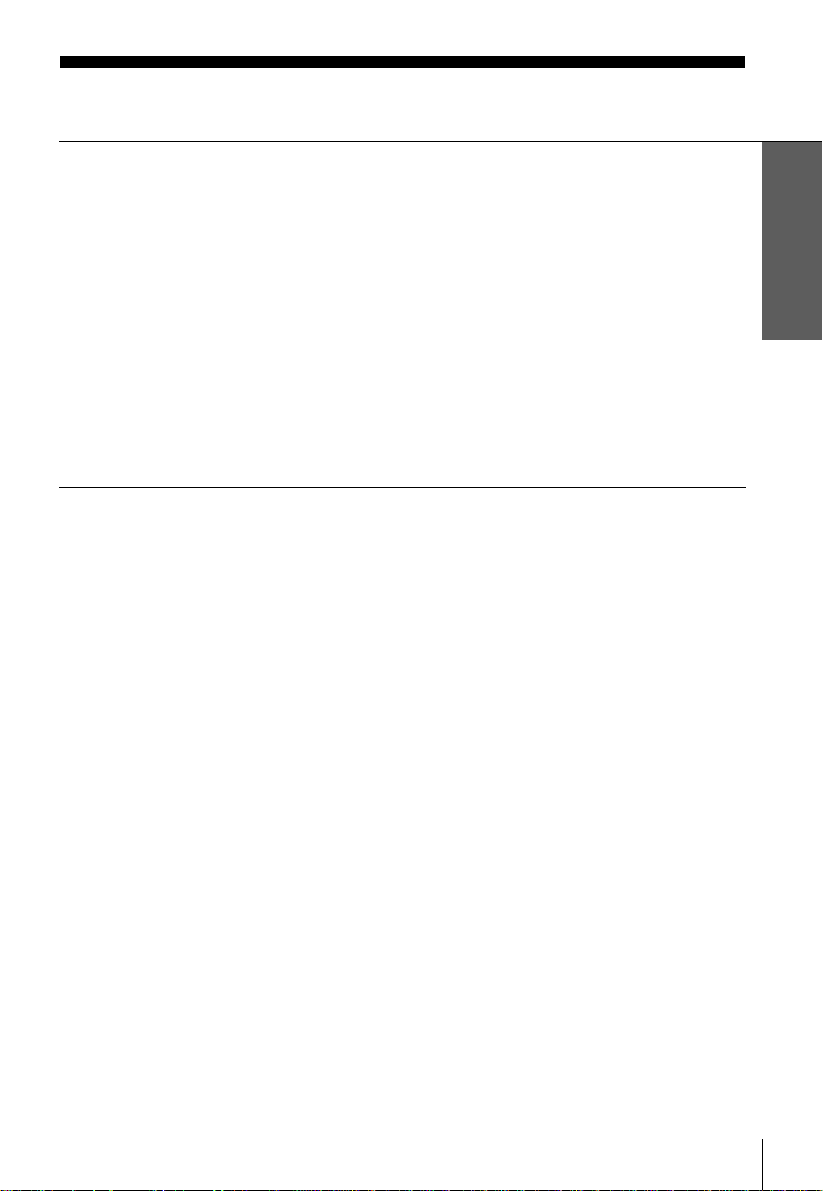
Table of contents
Getting Started
Step 1 : Unpacking
4
Step 2 : Setting up the remote commander
5
Step 3 : Connecting the VCR
9
Step 4 : Tuning your TV to the VCR
14
Step 5 : Setting up the VCR with the Auto Set Up function
17
Step 6 : Setting the clock
19
24
Selecting a language
26
Presetting channels
30
Changing/disabling programme positions
36
Setting the Canal Plus decoder
(not available on SLV-SE350K, SE500R, SE600N and SE700R)
Basic Operations
41
Playing a tape
44
Recording TV programmes
48
Recording TV programmes using the
Dial Timer
(SLV-SE800N/K only)
53
Recording TV programmes using the
ShowView system
(not available on SLV-SE500R,
SE600N and SE700R )
57
Recording TV programmes using the
timer
Additional Operations
61
Playing/searching at various speeds
64
Setting the recording duration time
65
Synchronized Recording
(SLV-SE500K and SE800N/K only)
68
Checking/changing/cancelling timer
settings
70
Recording stereo and bilingual
programmes
(not available on SLV-SE350K,
SE500K/R and S E700R)
72
Searching using the Smart Search
function
75
Searching using the index function
76
Adjusting the picture
78
Changing me nu options
Editing
81
Connecting to a VCR or stereo
system
83
Basic editing
84
Audio dubbing
(SLV-SE500K/R and SE800N/K
only)
Additional Information
86
Troubleshooting
91
Specifications
92
Index to parts and controls
Back Cover
Index
Getting Started
Table of contents
3
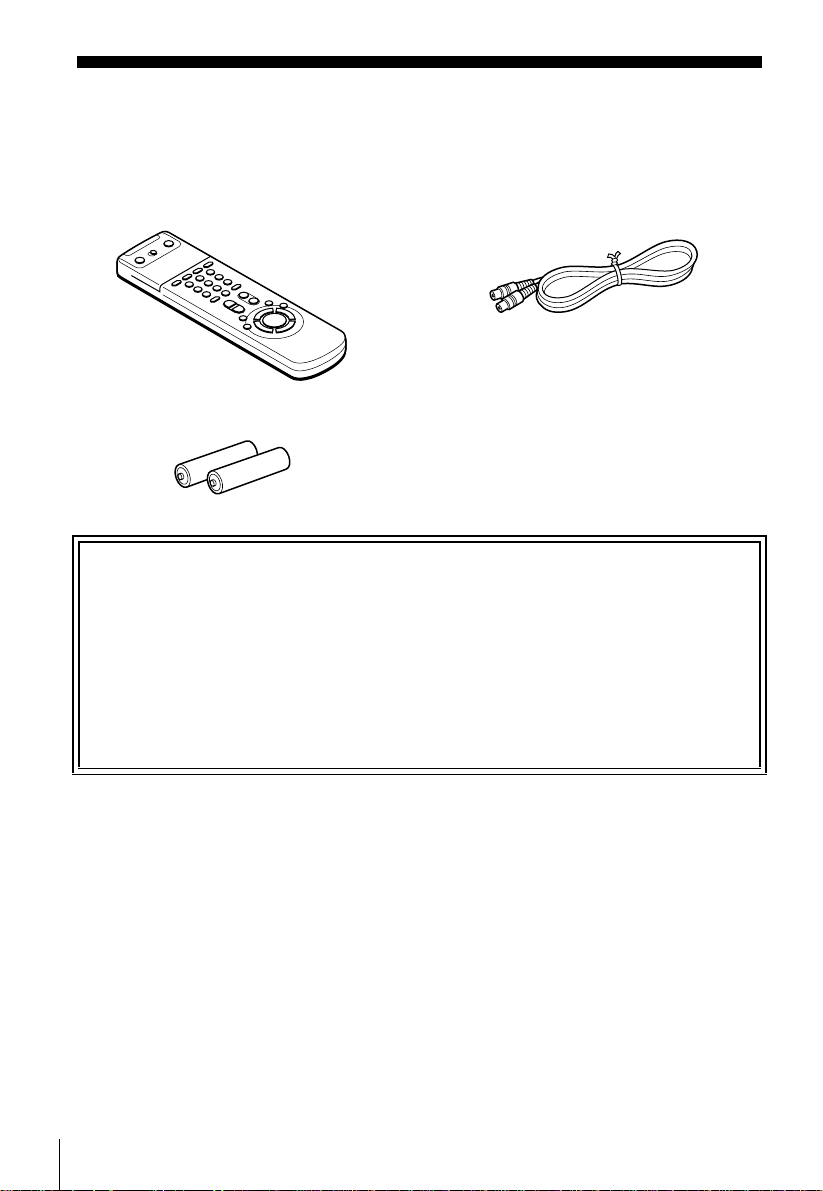
Getting Started
Step 1 : Unpacking
Check that you have received the following items with the VCR:
• Remote commander • Aerial cable
• R6 (size AA) batteries
Check your model name
The instructions in this manual are for the 9 models: SLV-SE350K, SE5 00K, SE500R,
SE600N, SE700 N , SE700K, SE700R, SE800N, and SE800K. Check your model nu mber
by looking at the rear pa nel of your VCR.
SLV-SE800N is the model used for illustration purposes. Any difference in operation is
clearly indicated in the text, for example, “SLV-SE500K only.”
4
Unpacking
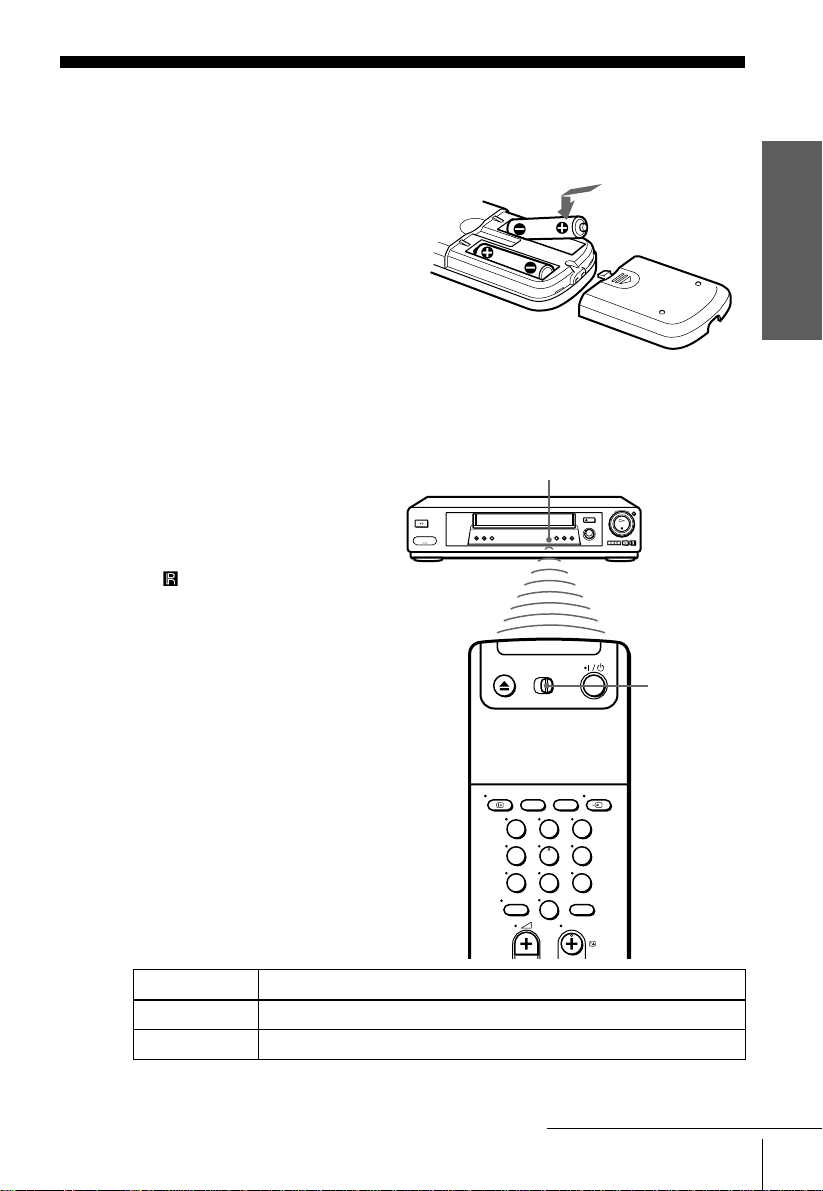
Step 2 : Setting up the remote commander
Inserting the batteries
Insert two R6 (size AA) batteries
by matching the + an d – on the
batteries to the diagram inside the
battery compartment.
Insert the negative (–) end first,
then push in and down until the
positive (+) end clicks into
position.
Using the remote commander
You can use this remote
commander to operate this VCR
and a Sony TV. Buttons on the
remote commander marked with a
dot (•) can be used to operate your
Sony TV. If the TV does not have
the symbol near the remote
sensor, this remote commander
will not operate the TV.
Getting Started
Remote sensor
[TV] /
[VIDEO]
To operate Set [TV] / [VIDEO] to
the VCR
a Sony TV
and point at the remote sensor at the VCR
[VIDEO]
and point at the remote sensor at the TV
[TV]
123
456
78
0
continued
Setting up the remote commander
5
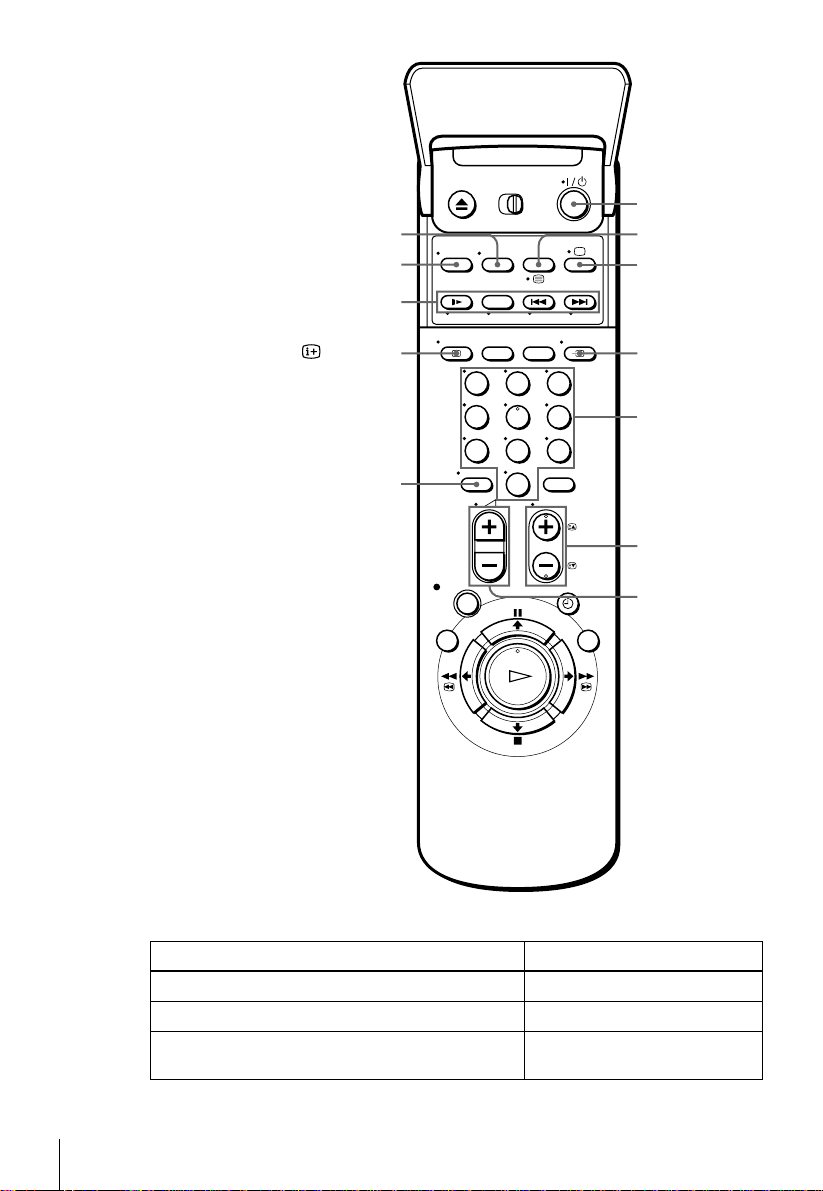
WIDE
AUDIO MONITOR
FASTEXT buttons
DISPLAY
–/– –
123
456
78
0
????/1111
////
aaaa
t
t TV/VIDEO
t t
Programme
number
buttons
PROG +/–/
cccc/CCCC
2222 +/–
TV control buttons
To Press
Set the TV to standby mode
Select an input source: aerial in or line in
Select the TV’s programme position Programme number buttons, –/– –,
6
Setting up the remote commander
?/1
TV/VIDEO
t
PROG +/–
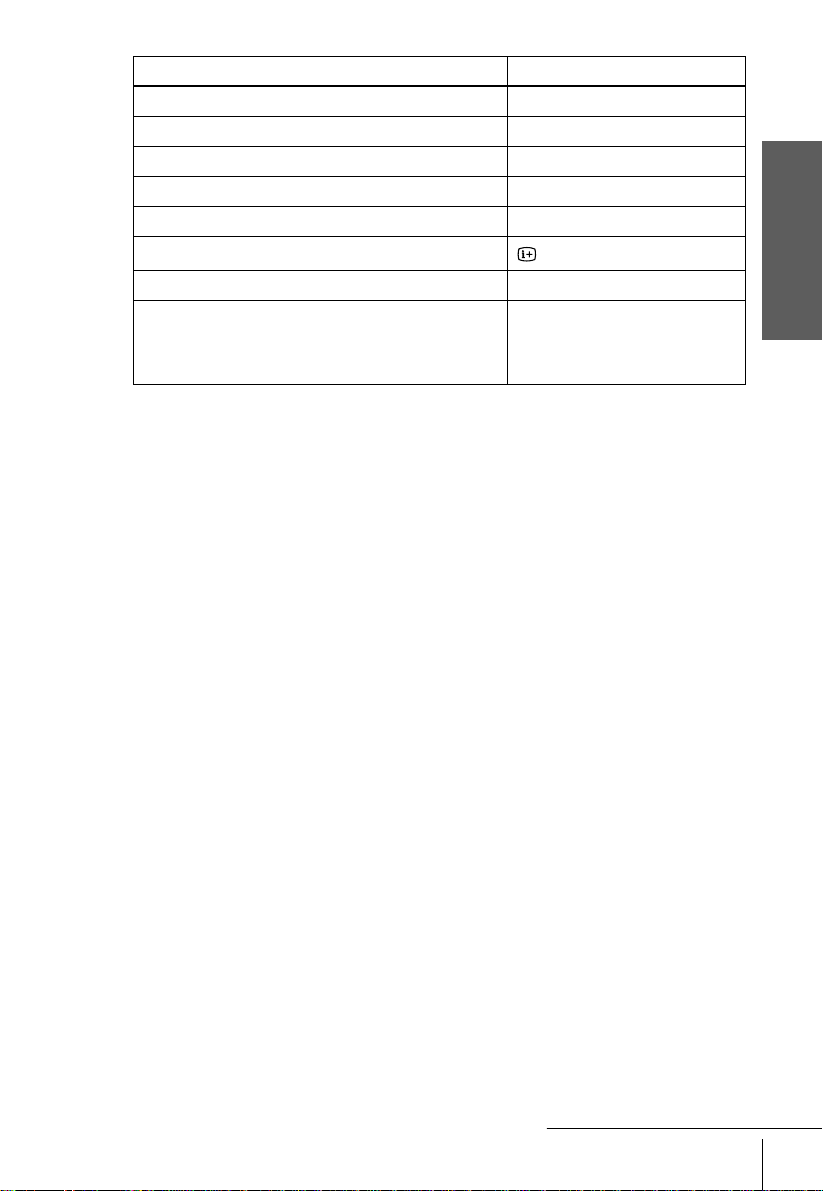
To Press
Adjust the volume of the TV
Switch to TV (Teletext off)*
Switch to Teletext*
Select the sound AUDIO MONITOR
Use FASTEXT* FASTEXT buttons
Call up the on- s cr een display
Change the Teletext page*
Switch to/from wide mode of a Sony wide TV (For
other manufactures’ wide TVs, see “Controlling other
TVs with the remote commander (not available on SLVSE350K and SE600N)” bel ow.)
Notes
• With normal use, the batteries should last about three to six months.
• If you do not use the remote commander for an extended period of time, remove the batteries
to avoid possible damage from battery leakage .
• Do not use a new battery together with an ol d one.
• Do not use different types of batteries togethe r.
• Some buttons may not wo rk with certain Sony TVs.
* not available on SLV-SE 350K and SE600N
+/–
2
(TV)
a
(Teletext)
/
DISPLAY
c/C
WIDE
Controlling other TVs with the remote commander (not available on SLV-SE350K and SE600N)
The remote commander is preprogrammed to control non-Sony TVs. If your TV is
listed in the following table, set the appropriate manufacturer’s code number.
Getting Started
Set
/
[TV]
1
Hold down ?/1, and enter your TV’s code number usi ng the programme number
2
buttons. Then release ?/1.
at the top of the remote commander to
[VIDEO]
[TV]
.
Now you can use the following TV control buttons to cont rol your TV:
?/1
, t TV/VIDEO, prog ramme nu mber b utt ons, –/– – ( ten’s digit), PROG +/–,
2
+/–, a(TV), /(Teletext), FAS TEXT buttons, WIDE*, MENU*,
*, and OK*.
,
* These butto n s may not work with all TVs.
continued
Setting up the remote commander
M/m/<
/
7
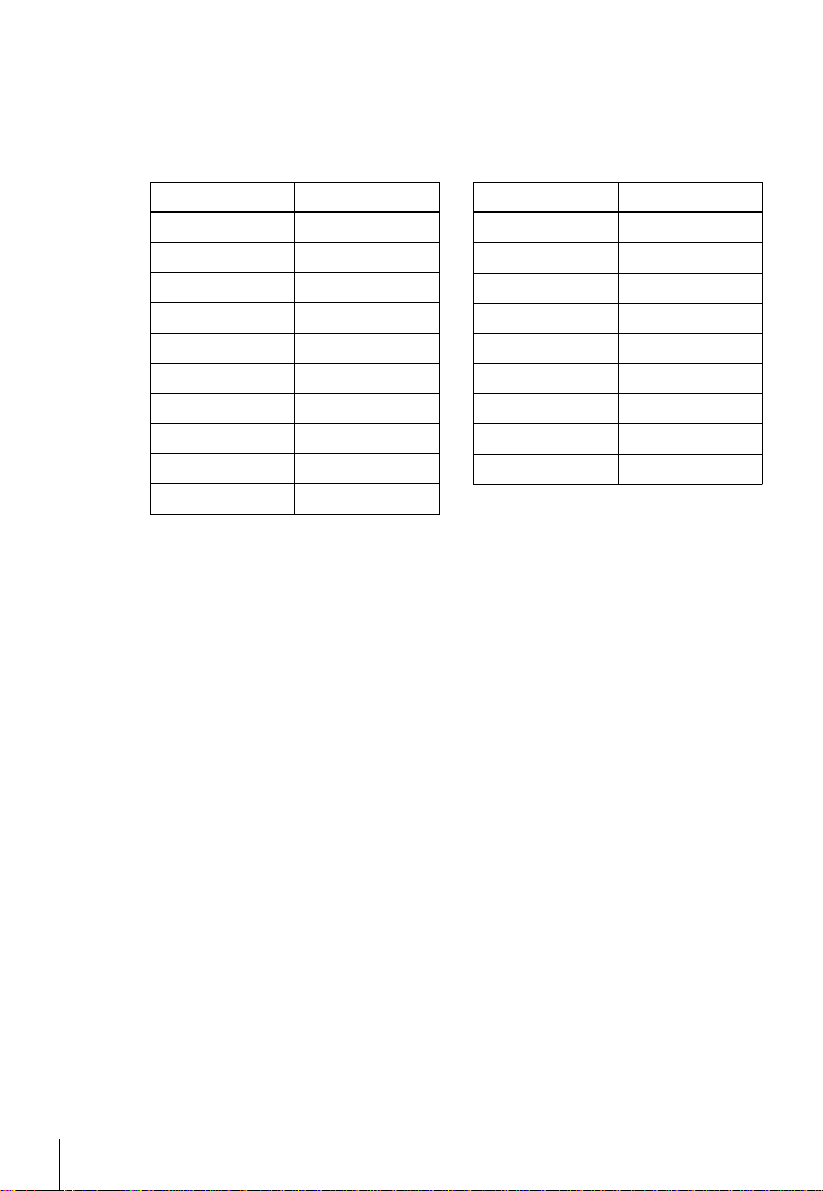
Code numbers of controllable TVs
If more than one code number is listed, try entering them on e at a time un til yo u f ind
the one that works with your TV.
To switch to wide mode, see the footnotes below this table for the applicable code
numbers.
Manufacturer Code number
Sony
01*
1
, 02
Akai 68
Ferguson 52
1
Grundig
10*
, 11*
1
Hitachi 24
JVC 33
Loewe 45
Mivar 09, 70
NEC 66
Nokia
15, 16, 69*
3
Manufacturer Code number
Panasonic
Philips
17*
06*
1
, 49
1
, 07*1, 08*
Saba 12, 13
Samsung 22, 23
Sanyo 25
Sharp 29
Telefunken 36
Thomson
43*
2
Toshiba 38
1
*1Press WIDE to switch the wide picture mode on or off.
2
*
Press WIDE, then press 2 +/– to select the wide picture mode you want.
3
Press WIDE. The menu appears on the TV screen. Then, press M/m/</, to select the
*
wide picture you want and press OK.
Tip
• When you set your TV’s code number correctly while the TV is turne d on, the TV turns off
automatically.
Notes
• If you enter a new code number, the code number previously entered will be erased.
• If the TV uses a different remote control system from the one programmed to work with the
VCR, you cannot contro l your TV with the remote comma nder.
• When you replace the batteries of the remote commander, the code number may change. Set
the appropriate code numbe r every time you replace the batteries.
8
Setting up the remote commander
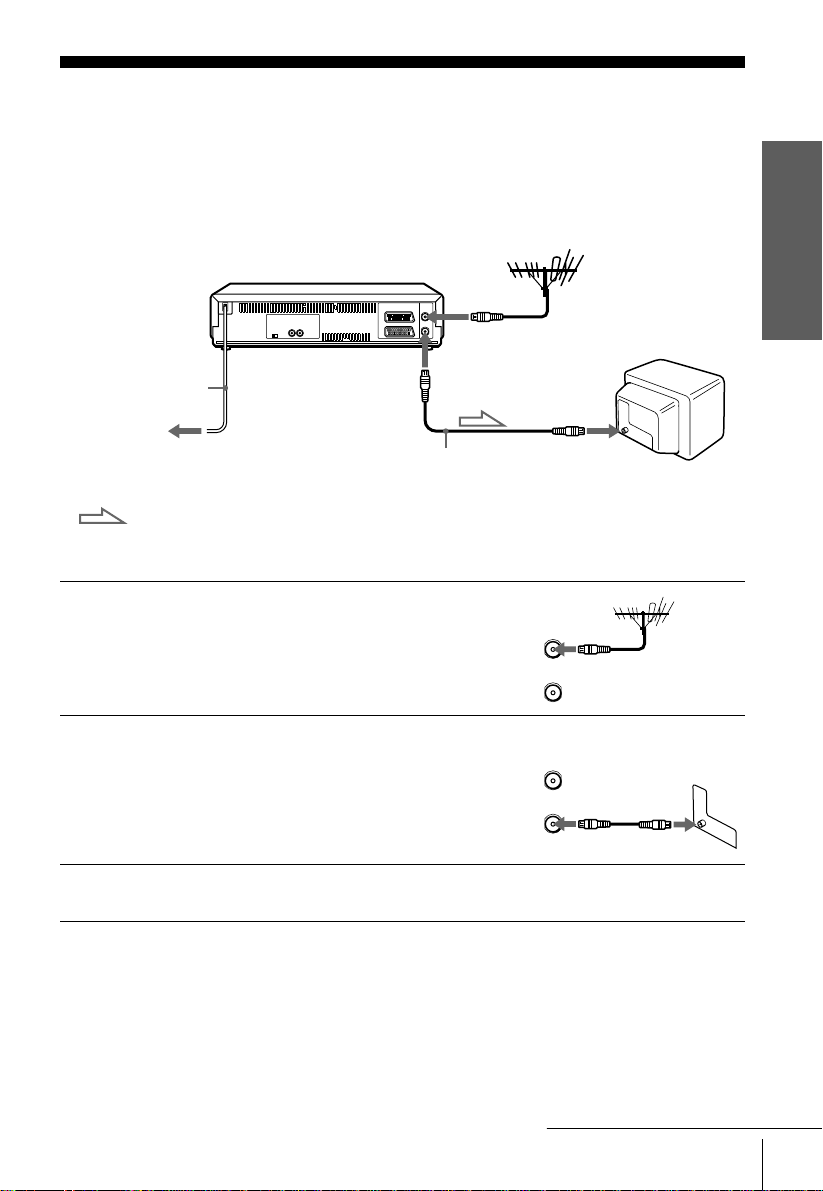
Step 3 : Connecting the VCR
ARIAL
ANTNN
IN
NTR
OUT
SORTI
IN
NTR
OUT
SORTI
ARIAL
ANTNN
1
2
If your TV has a Scart (EURO-AV) connector, see page 10.
If your TV does not have a Scart (EURO-AV) connector
AERIAL IN
AERIAL OUT
Mains lead
to mains
Aerial cable (supplie d)
: Signal flow
Disconnect the aerial cable from yo ur
TV and connect it to AERIAL IN on
the rear panel of the VCR.
Connect AERIAL OUT of the VCR
and the aerial input of your TV using
the supplied aerial cable.
AERIAL IN
Getting Started
3
Connect the mains lead to the mains.
Note
• When you connect the VCR and your TV only with an aerial cable, you have to tune your TV
to the VCR (see page 14).
continued
Connecting the VCR
9
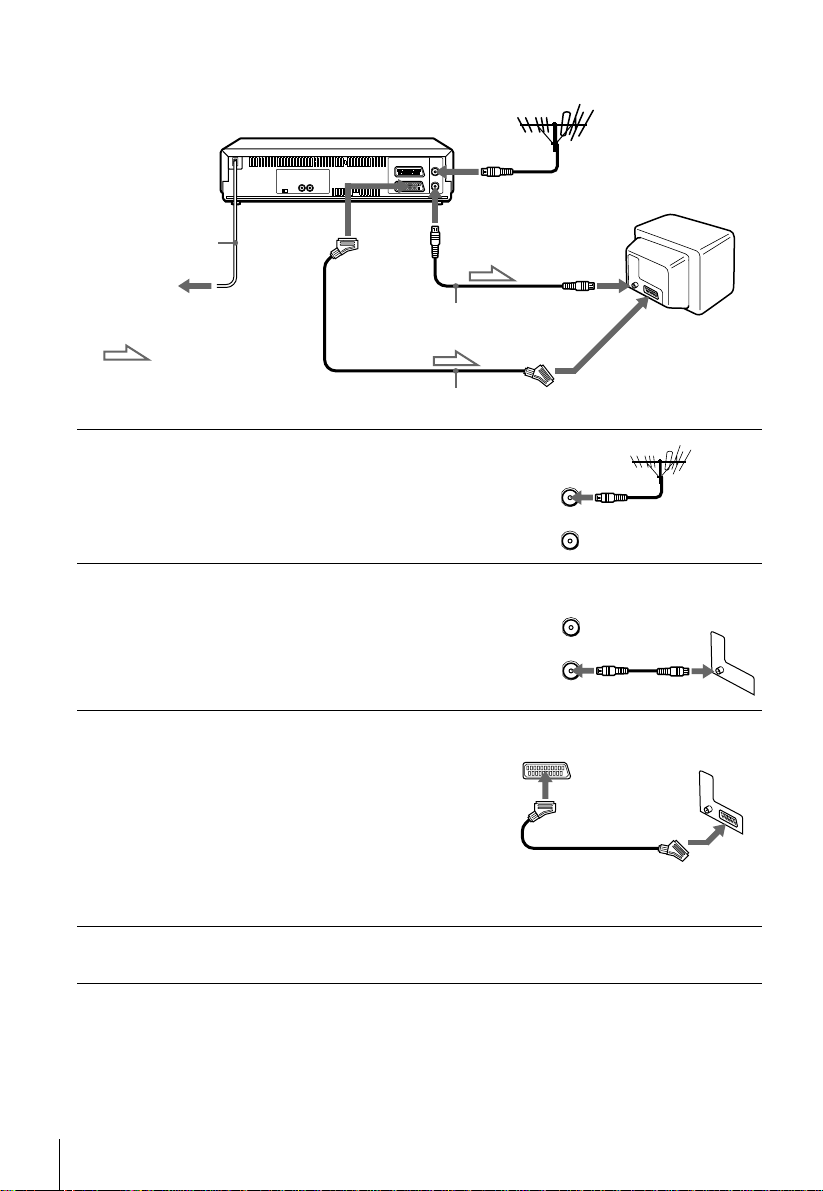
If your TV has a Scart (EURO-AV) connector
ARIAL
ANTNN
IN
NTR
OUT
SORTI
IN
NTR
OUT
SORTI
ARIAL
ANTNN
AERIAL IN
1
2
3
Mains lead
to mains
: Signal flow
i LINE-1
(TV)
Scart cable (not supplied)
AERIAL OUT
Aerial cable (supplied)
Disconnect the aerial cable from your
TV and connect it to AERIAL IN on
the rear panel of the VCR.
Connect AERIAL OUT of the VCR
and the aerial input of your TV using
the supplied aerial cable.
Connect LINE-1 (TV) on the VCR
and the Scart (EURO-AV) connector
on the TV with the optional Scart
cable.
This connection improves picture and
sound quality. Whenever you want to
watch the VCR picture, press t TV/
VIDEO to display the VIDEO
indicator in the display window.
AERIAL IN
Scart
(EURO-AV)
4
10
Connecting the VCR
Connect the mains lead to the mains.
Note
• If the TV is connected to the LINE-1 (TV) connector, setting the RF channel to OFF is
recommended. In the OFF posi ti on, only the signal from the aerial is output through the
AERIAL OUT connector (see page 16).
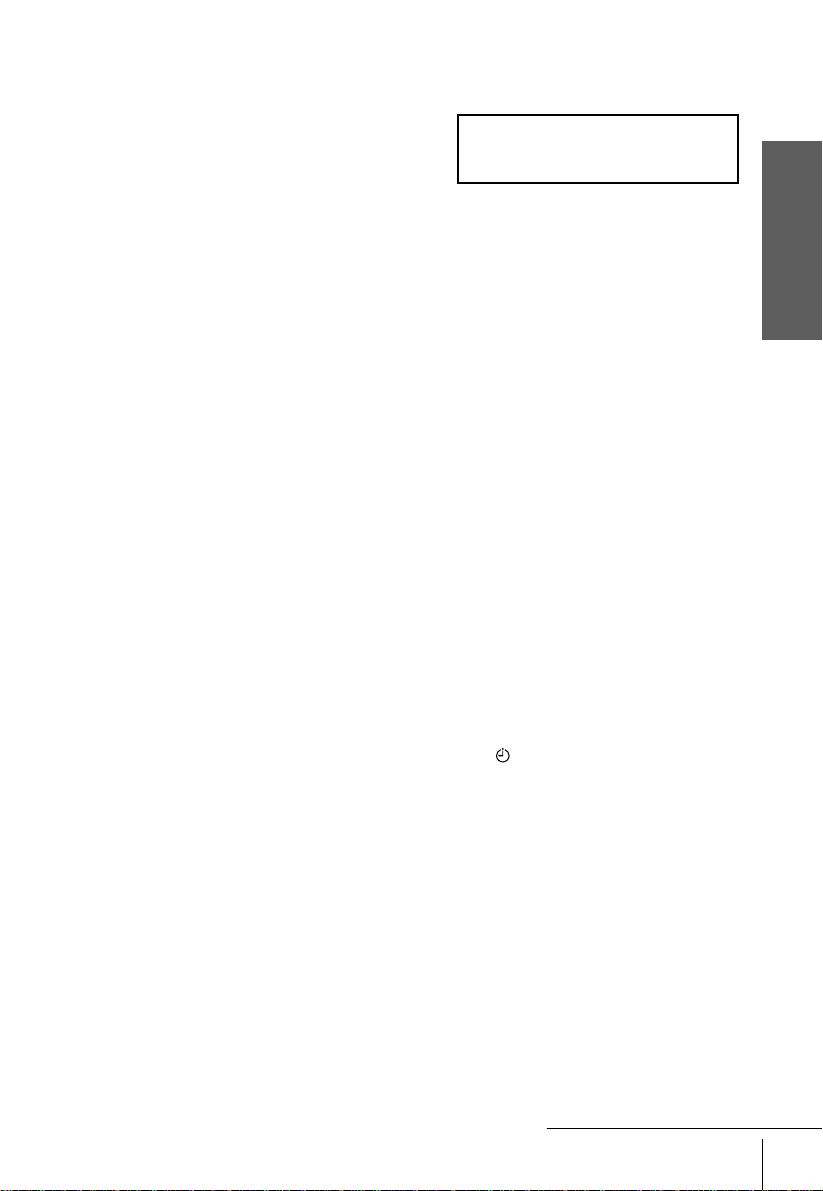
About the SMARTLINK features (not available on SLV-SE600N and SE700R)
If the connected TV complies with
SMARTLINK, MEGALOGIC*1,
EASYLINK*2, Q-Link*3, EURO VIEW
LINK*4, or T-V LINK*5, this VCR
automatically runs the SMARTLINK
function after you complete the steps on the pr evious page (the SMARTLINK
indicator appears in the VCR’s display window when you turn on the TV). You can
enjoy the following SMARTLINK features.
• Preset Download
You can download your TV tuner preset data to this VCR and tune the VCR
according to that data in Auto Set Up. This greatly simplifies the Auto Set Up
procedure. Be careful not to disc onnect the c ables or e xit th e Auto S et Up func tion
during the procedure.
See “Setting up the VCR with the Auto Set Up function” on page 17.
• TV Direct Rec
You can easi ly record what you are watching on the TV. For details, see
“Recording what you are watching on the TV (TV Direct Rec) (not available on
SLV-SE600N and SE700R)” on page 47.
• One Touch Play
With One Touch Play, you can start playback automatically without turning on the
TV. For details, see “Starting playback automatically with one button (One Touch
Play) (not available on SLV-SE600N and SE700R)” on page 43.
• One Touch Menu
You can turn on the VCR and TV, set the TV to the vide o channel, and display the
VCR’s on-screen display automatically by pressing MENU on the remote
commander.
• One Touch Timer
You can turn on the VCR and TV, set the TV to the vide o channel, and display the
timer recording menu (the TIMER METHOD menu, the TIMER menu, or the
SHOWVIEW menu) automatically by pressing TIMER on the remote
commander.
You can set which timer recording menu is displayed using TIMER OPTIONS in
the OPTIONS-2 me nu (se e pa g e 79 ) .
• Automatic Power Off
You can have the VCR turn off automatically, if the VCR is not used after you turn
off the TV.
SMARTLINK
Getting Started
1
*
“MEGALOGIC ” is a regi stered trademark of Grund ig Corporation.
2
“EASYLINK” is a trademark of Philips Cor po ration.
*
3
“Q-Link” is a trademark of Panasonic Corporation.
*
4
“EURO VIEW LINK” is a trad em ark of Toshiba Corporation.
*
5
“T-V LINK” is a trademark of JVC Corporation.
*
Note
• Not all TVs respond to the functions above.
continued
Connecting the VCR
11
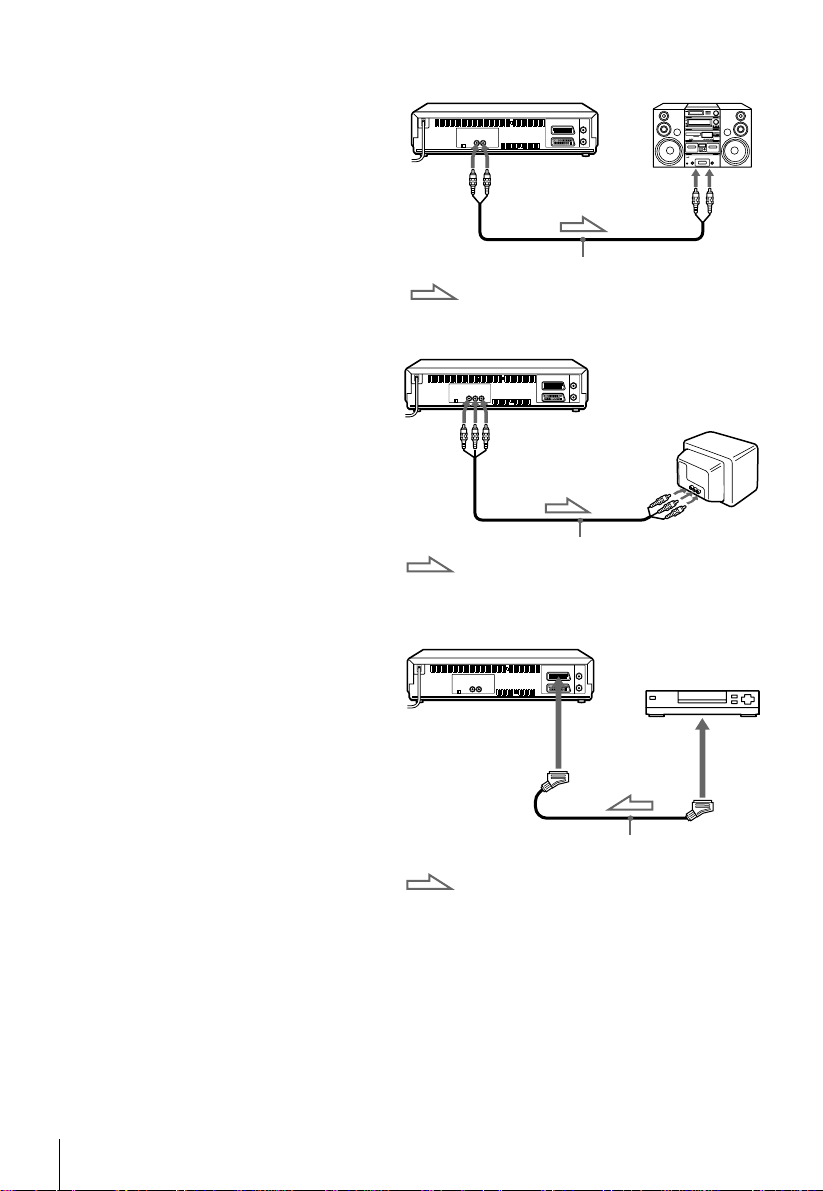
Additional connections
To a stereo system
(SL V -SE700N/K and SE8 00N
only)
You can improve sound quality
by connecting a stereo system to
the AUDIO OUT R/L jacks as
shown on the rig ht.
To a TV with audio and
video jacks
(SLV-SE500R, SE700 R and
SE800K only)
If your TV does not have a Scart
(EURO-AV) connector, you can
improve sound and picture
quality by connecting your TV
to the LINE-2 OUT jacks as
shown on the rig ht.
* SLV-SE500R has only AUDIO L
(left) and VIDEO jacks.
AUDIO OUT
R/L
Audio cable (not supplied)
: Signal flow
LINE-2 OUT*
AUDIO R (right)/L (left)/
: Signal flow
Audio/video cable (not
supplied)
LINE IN
VIDEO
12
Connecting the VCR
T o a satellite or digital tuner
with Line Through
(not available on SLVSE350K, SE500R, SE600N
and SE700R)
Using the Line Throug h
function, you can w at ch
DECODER/
t LINE-3 IN*
or DECODER/
t LINE-2 IN*
1
2
programmes from a satellite or
digital tuner connected to thi s
VCR on the TV even when the
Scart cable (not supplied)
VCR is turned off. When you
turn on the satellite or digital
: Signal flow
tuner, this VCR automatically
sends the signal from the
satellite or digital tuner to the TV without turning itself on.
Connect the satellite or digital tuner to the DECODER/LINE-3 IN
1
DECODER/LINE-2 IN
Set DECODER/LINE3
2
the OPTIONS-2 menu.
2
*
) connector as shown above.
1
*
(or DECODER/LINE2
2
*
) to LINE3
LINE OUT
1
*
(or
1
*
(or LINE2
2
*
) in
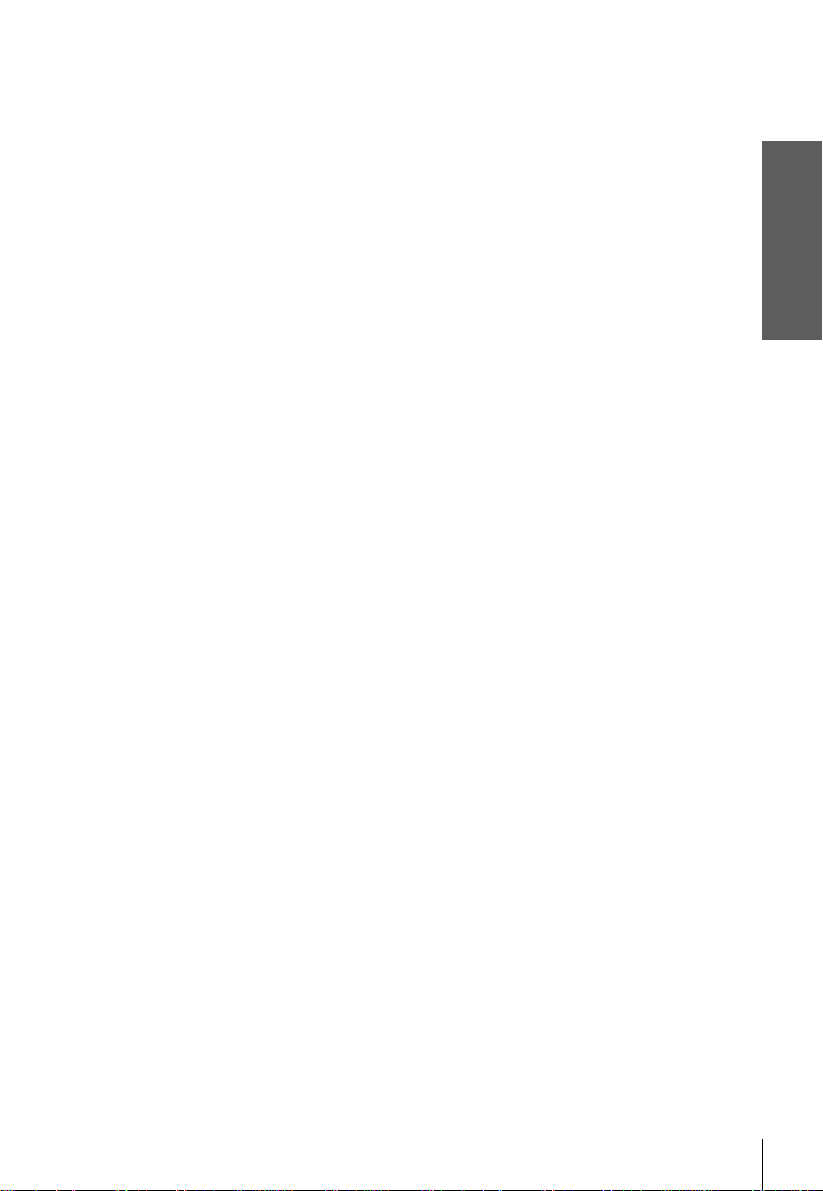
Set POWER SAVE to OFF in the OPTIONS-2 menu.
3
Turn off the VCR.
4
To watch a programme, turn on the satellite or digital tuner and the TV.
Note
• You cannot watch programmes on the TV while recording unless you are recording a satellite
or digital programme.
1
SLV-SE 500K and SE800N/K only
*
2
SLV-SE700N/K only
*
Getting Started
Connecting the VCR
13
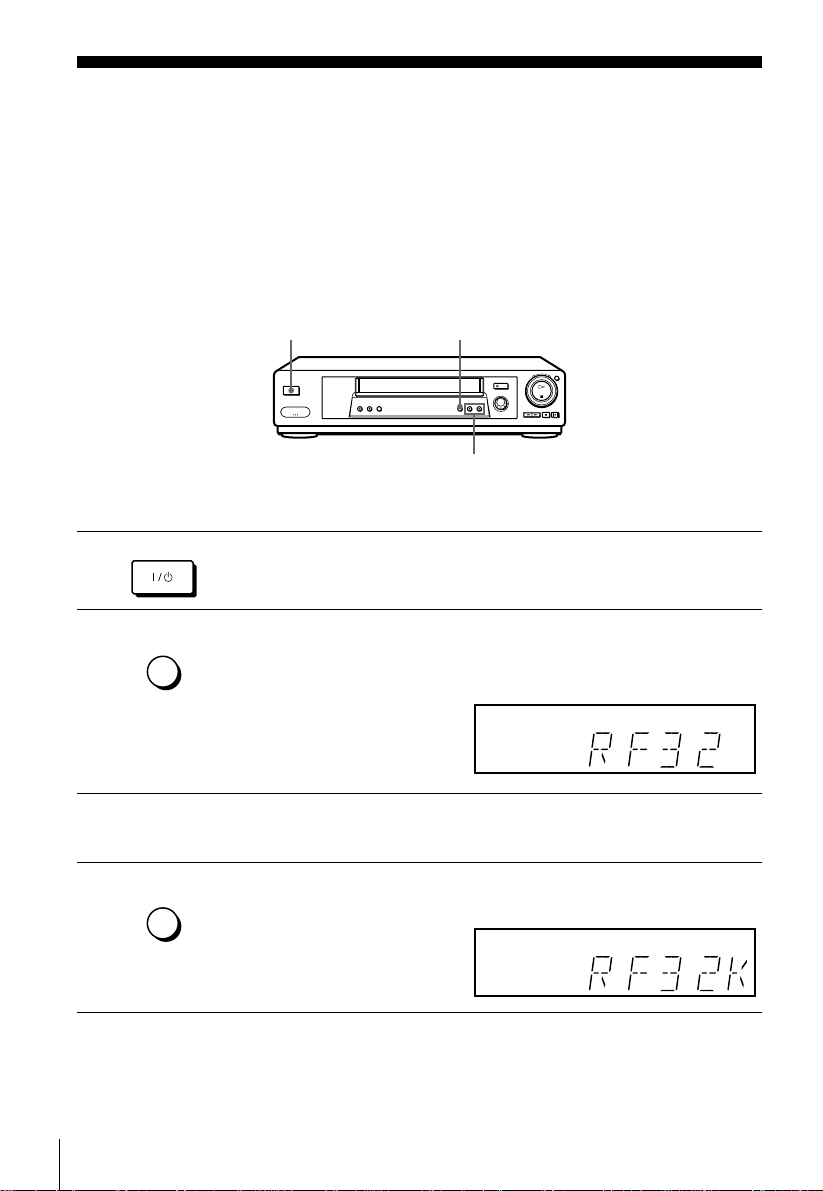
Step 4 : Tuning your TV to the VCR
If your TV has a Scart (EURO-AV) connector, see page 16.
If your TV does not have a Scart (EURO-AV) connector
Follow the steps below so that your TV will properly receive the video signals from
your VCR.
1
2
3
4
ONSTAN
AUTO
ST UP
R CANNL
AUTO
ST UP
????/1111 ON/STANDBY
Press ?/1 ON/STANDBY to turn on the VCR.
Press RF CHANNEL on the VCR lightly.
The factory-preset RF channel appears in the display window.
The VCR signal is output through this channel to the TV.
Turn on your TV and select a programme position for the VCR picture.
This programme position will now be referred to as the video channel.
Press RF CHANNEL.
The TV system appears in the display window.
RF CHANNEL
PROGRAM +/–
R CANNL
14
Tuning your TV to the VCR
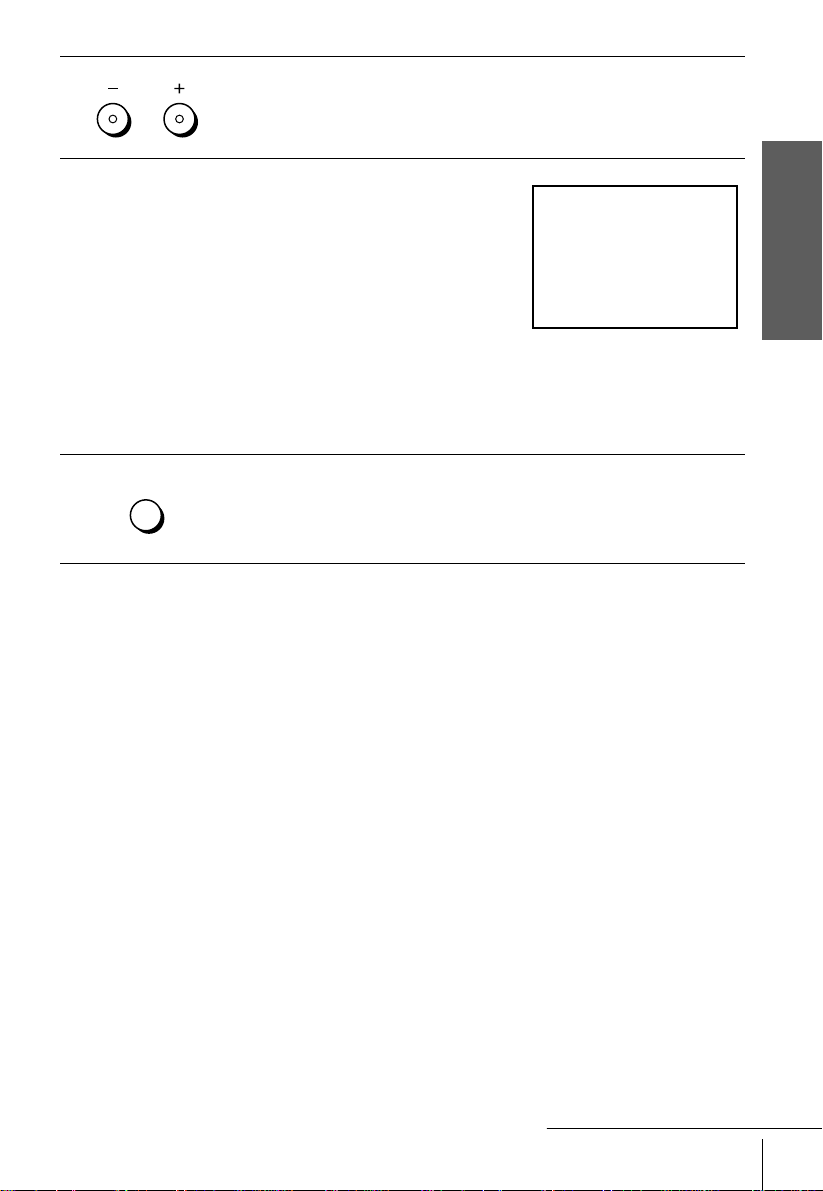
5
SON VIO CASSTT RCORR
6
PROGRA
TRACING
Press PROGRAM +/– (repeatedly) to select the appropriate TV system for
your area.
Select “G” for the B/G TV system, or “K” for the D/K TV system.
Tune th e TV to the sa me cha nne l shown in
the VCR display window so that the
picture on the right appears clearly on the
TV screen.
Refer to your TV m a nual for TV tuning
instructions.
If you select the wrong TV system in step
5, the picture on the right may not appear.
Select the appropriate TV system an d tune
the TV again.
If the picture does not appear clearly, see “To obtain a clear picture from the
VCR” below.
Getting Started
7
AUTO
ST UP
R CANNL
To check to see if t he TV tuning is correct
Set the TV to the video channel and press PROGRAM +/– on the VCR. If the TV
screen changes to a different programme eac h time you press PROGRAM +/–, the
TV tuning is correct.
To obtain a clear picture from the VCR
If the screen does not appear clearly in step 6 above, go to step 7 to finish this
procedure once. Then start again from step 2. After pressing RF CHANNEL in step
2, press PROGRAM +/ – while the RF channel is displayed, so that another RF
channel appears. Then tune the TV to the new RF channel so that a clear picture
appears.
Note
• If you set the wrong TV system, you may have no sound or sound ma y be distorted.
Press RF CHANNEL.
You have now tuned your TV to the VCR. Whenever you want to play a
tape, set the TV to the video channel.
continued
Tuning your TV to the VCR
15
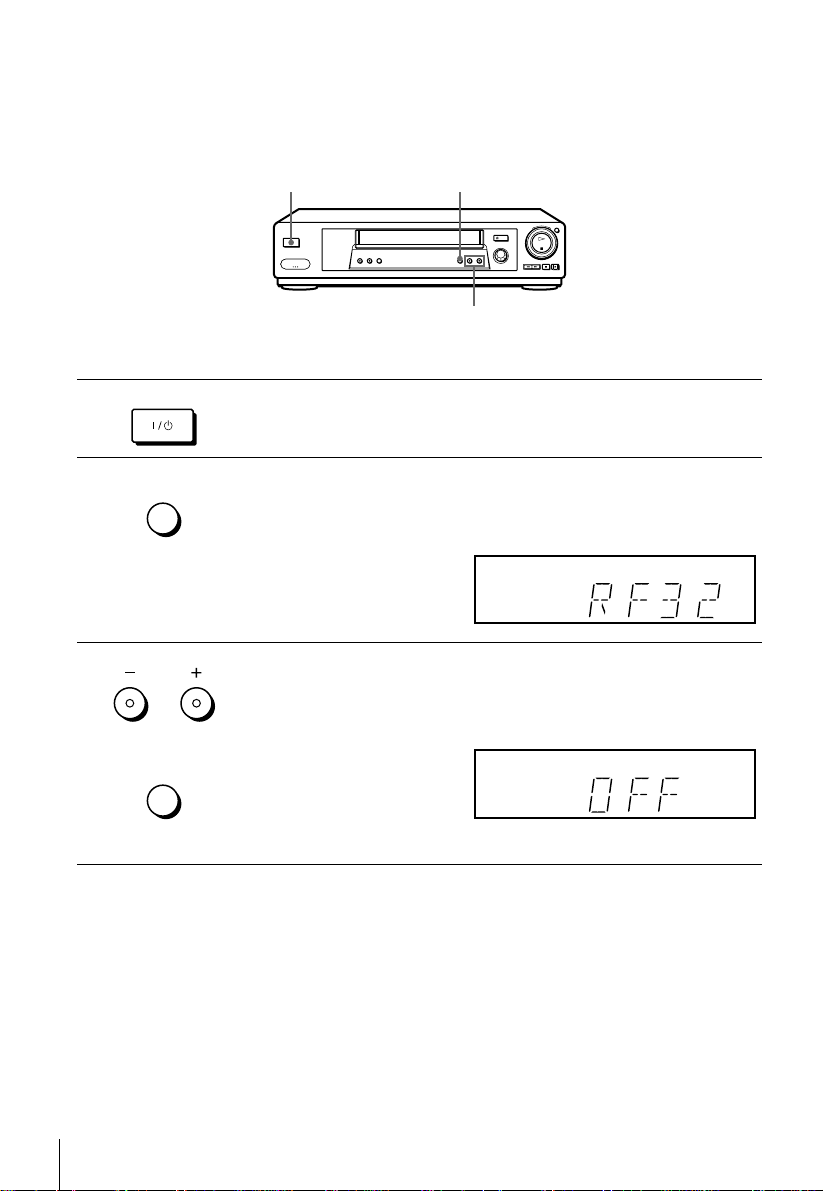
If your TV has a Scart (EURO-AV) connector
Set the RF channel to OFF so that the VCR does not interfere with existing
broadcasts.
1
2
3
ONSTAN
AUTO
ST UP
R CANNL
PROGRA
TRACING
AUTO
ST UP
????/1111 ON/STA NDBY
RF CHANNEL
PROGRAM +/–
Press ?/1 ON/STANDBY to turn on the VCR.
Press RF CHANNEL on the VCR lightly.
The factory-preset RF channel appears in the display window.
The VCR signal is output through this channel to the TV.
Press PROGRAM +/– to set the RF channel to OFF, and press RF
CHANNEL again.
Since SLV-SE500R/SE700R does not have OFF, select an unused ch annel
with the least amount of interference.
R CANNL
16
Tuning your TV to the VCR
RF channel set up is complete.
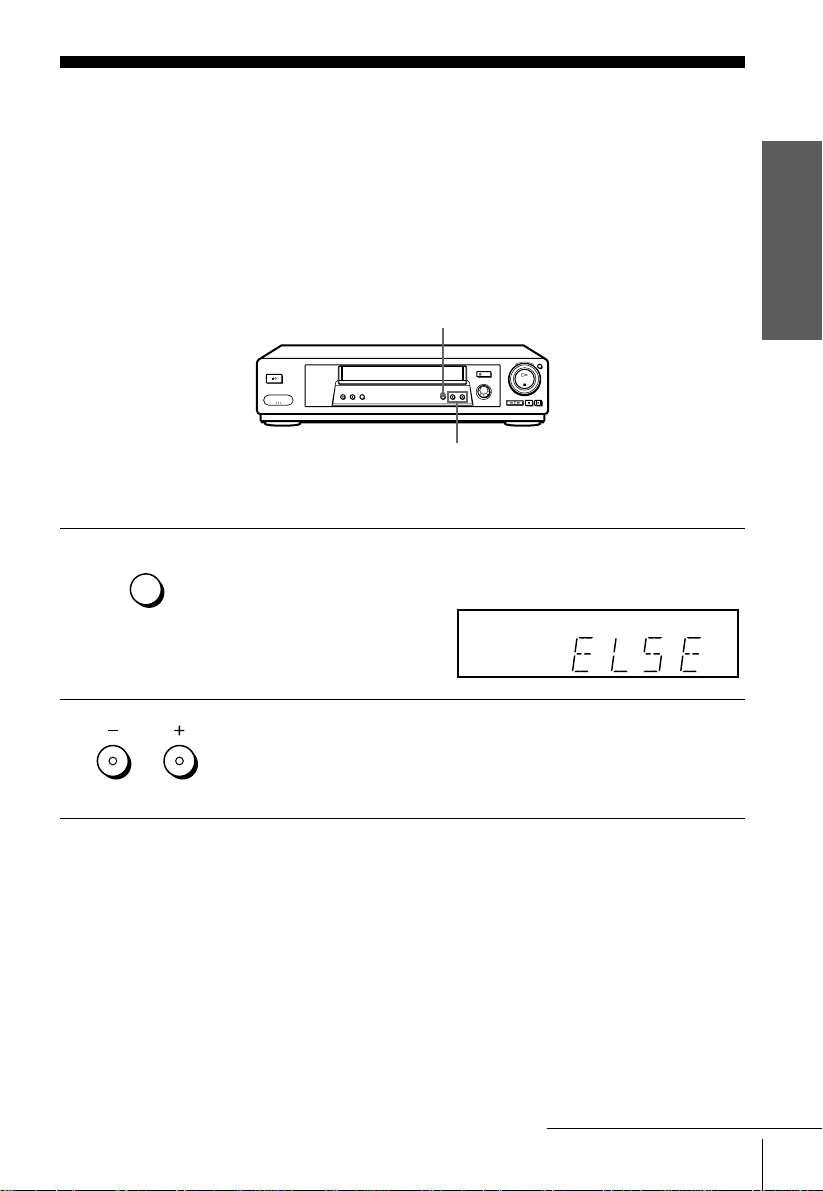
Step 5 : Setting up the VCR with the Auto Set Up function
Before using the VCR for the first time, set up the VCR using the Auto Set Up
function. With thi s func tio n, yo u can set the langua g e for the on-scree n displa y, TV
channels, guide channels for the Sho wView system*, and VCR clock* automatic ally.
AUTO SET UP
PROGRAM +/–
Getting Started
1
2
AUTO
ST UP
R CANNL
PROGRA
TRACING
Hold down AUTO SET UP on the VCR for more than three seconds.
The VCR automatically turns on, and the country abbreviation appears in
the display window.
Press PROGRAM +/– to select the abbreviation of your country from the
table on page 18.
For some countries, there is a selection of languages to choose from.
If your country doe s not ap pea r, select ELSE.
continued
Setting up the VCR with the Auto Set Up function
17
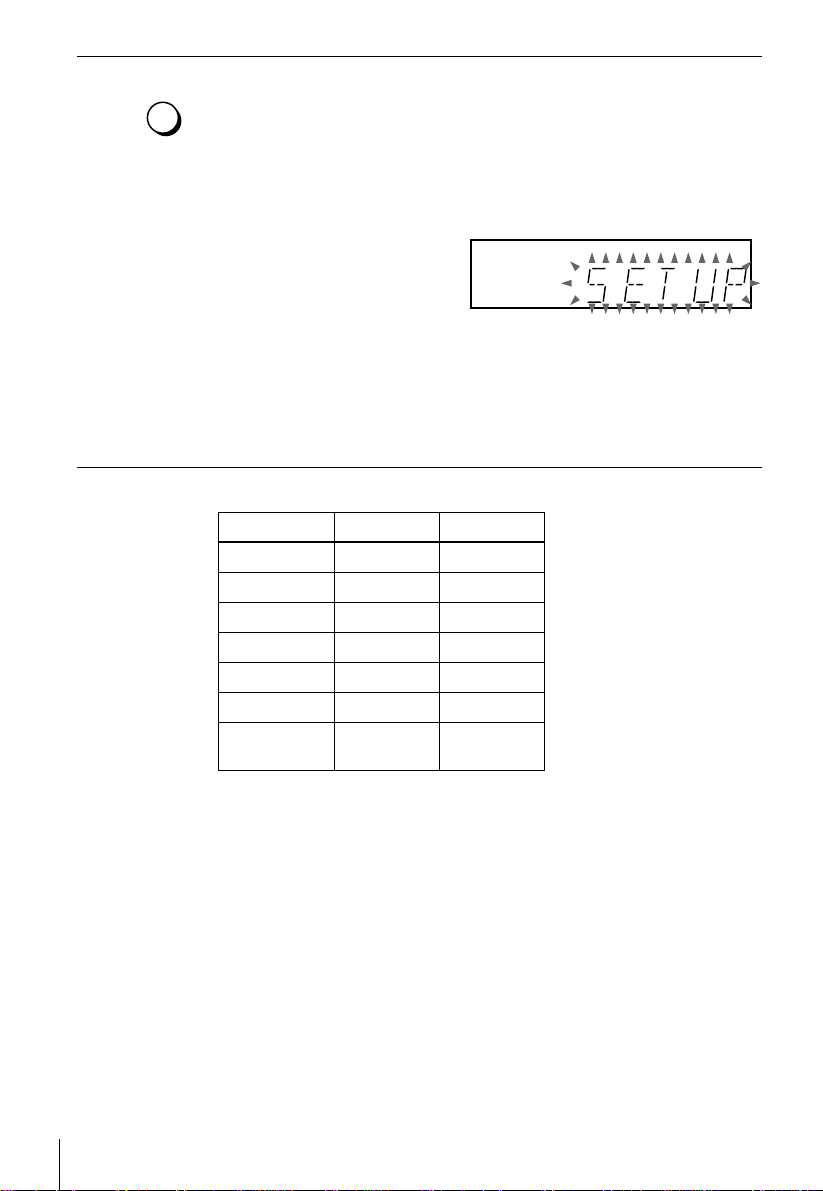
3
AUTO
ST UP
R CANNL
Press AUTO SET UP lightly.
The VCR starts searching for all of the receivable channels and presets them
according to the TV system you selected in “Tuning your TV to the VCR”
on page 14.
If you want to change the order of the channels or disable unwanted
programme positions, see “Changing/disabling programme positions” on
page 30.
If you use the SMARTLINK connection (not available on SLV-SE600N and
SE700R), the Preset Download function starts and the SMARTLINK
indicator flashes in the display window during download.
After the search or download is complete, the current tim e appears in the
display window for any stations that transmit a time signal (not available on
SLV-SE500R, SE600N and SE700 R ).
The abbreviations of the countries and languages are as follows:
Abbreviation Country Language
CZ Checho Czech
HUN Hungary Hungarian
PL Poland Polish
SK Slovakia Slovak
TR Turkey Turkish
RUS Russia Russian
ELSE Other
countries
English
To cancel the Auto Set Up function
Press AUTO SET UP.
Tip
• If you want to change the language for the on-screen displa y from the one preset in the Auto
Set Up function, see page 24.
Notes
• If you stop the Auto Set Up function during step 3, you must repe at set up from ste p 1.
• Whenever you operate the Auto Set Up fun ct io n, some of the settings (ShowView*, timer,
etc.) will be reset. If this happens, you h ave to set them again.
* not available on SLV-SE500R, SE600N and SE700R
18
Setting up the VCR with the Auto Set Up function
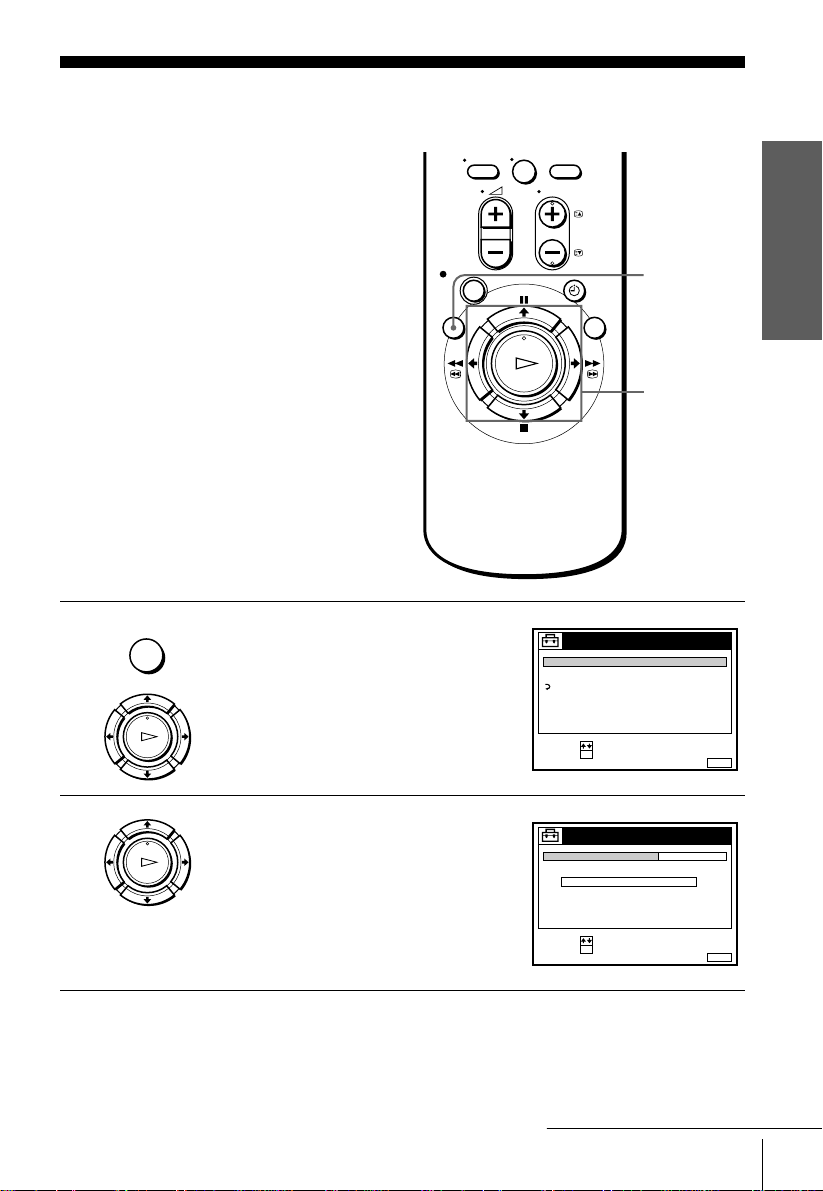
Step 6 : Setting the clock
ST :
SLCT :
O
NUIT :
STTINGS
RTURN
TUNR
CLOC
LANGUAG
ST :
SLCT :
O
NUIT :
CLOC
OAUTO AUST
CLOC PROGRA
ANUAL AUST
.1 1 .2000 SAT 0 :00
You must set the time and date on the VCR t o
use the timer features properly.
The Auto Clock Set function (not available
on SLV-SE500R, SE600N and SE700R)
works only if a station in your area is
broadcasting a time signal. If the Auto Set
Up function did not set the clo ck correctly for
your local area, try another station for the
Auto Clock Set function (see page 22).
Setting the clock manually
Before you start…
• Turn on the VCR and the TV.
• Set the TV to the video channel.
1
NU
PLA
Press MENU, then press M/m to highlight
SETTINGS and press OK.
O
0
Getting Started
MENU
M/m/</,
OK
2
Press M/m to highlight CLOCK, then p ress
PLA
OK.
For SLV-SE500R, SE600N and SE700R,
O
only the clock setting menu appears. Skip
the next step and go to step 4.
continued
Setting the clock
19
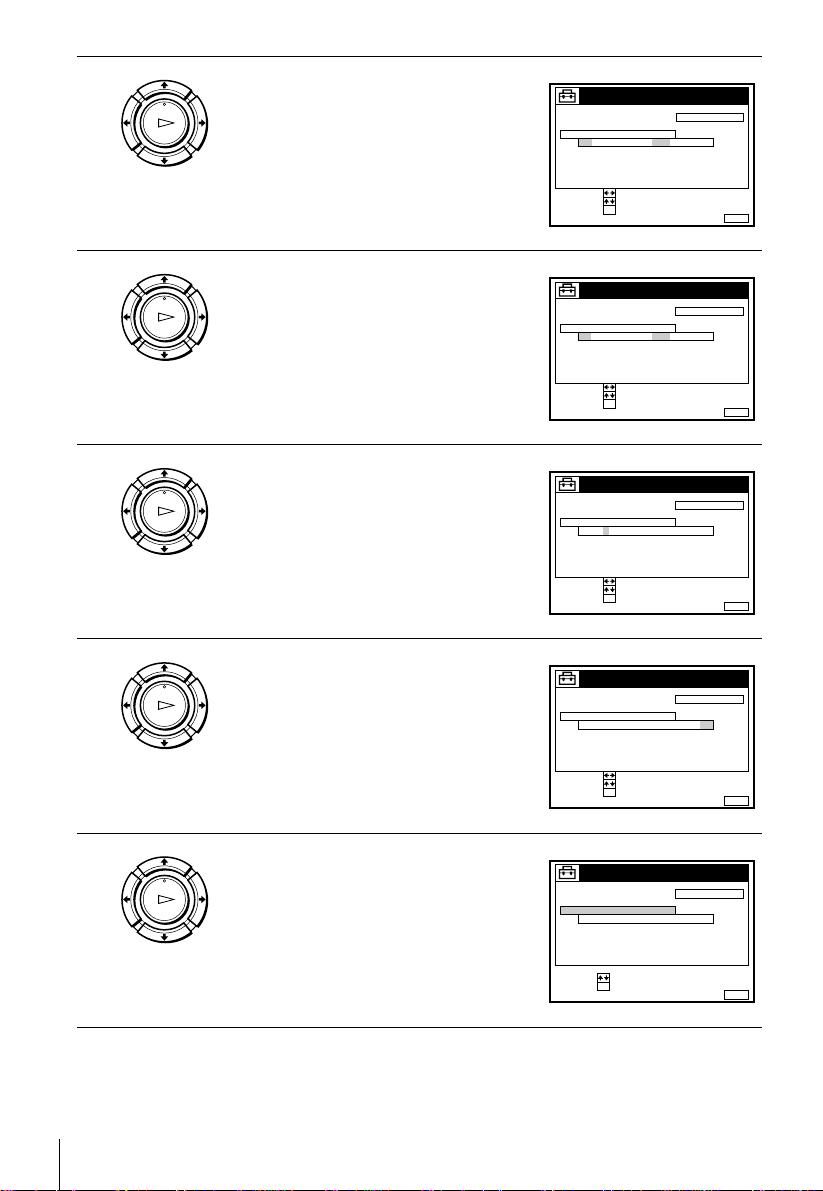
3
CONIR :
ST :
O
NUIT :
CLOC
OAUTO AUST
CLOC PROGRA
ANUAL AUST
1 . 1 .2000 SAT 0 :00
SLCT :
CONIR :
ST :
O
NUIT :
CLOC
OAUTO AUST
CLOC PROGRA
ANUAL AUST
8 . 1 .2000 RI 0:00
SLCT :
2
CONIR :
ST :
O
NUIT :
CLOC
OAUTO AUST
CLOC PROGRA
ANUAL AUST
8 . 9 .2000 TU 0 :00
SLCT :
2
CONIR :
ST :
O
NUIT :
CLOC
OAUTO AUST
CLOC PROGRA
ANUAL AUST
8. TU 8:00
SLCT :
21.20009
NUIT :
CLOC
OAUTO AUST
CLOC PROGRA
ANUAL AUST
8. TU 8:00
21
ST :
SLCT :
O
.20009
PLA
Press M/m to highlight MANUAL
ADJUST, then press OK.
O
4
5
6
PLA
PLA
PLA
Press M/m to set the day.
O
Press , to highlight the month a nd set the
month pressing M/m.
O
Set the year, hour, and minutes in
sequence, pressing , to highlight the
item to be set, and press M/m to select the
O
digits.
The day of the week is set automatically.
7
PLA
O
20
Setting the clock
Press OK to start the clock.
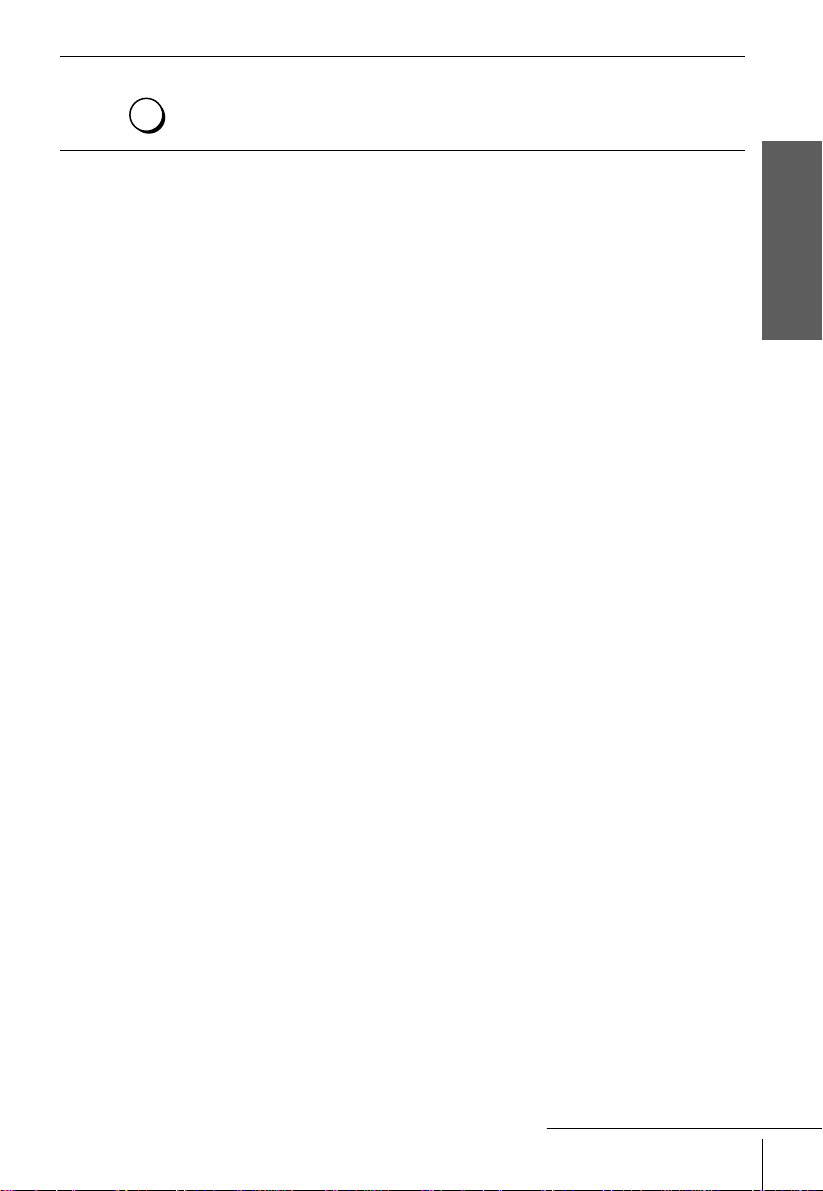
8
NU
Press MENU to exit the menu.
Tips
• T o change the digits while setting, press < to return to t he it em to be ch anged , a nd sele ct the
digits by pressing M/m.
• If you want to return to the previous menu, highlight R ETU RN and press OK.
Note
• The menu disappears automatically if you don’t proceed for more than a few minutes.
Getting Started
continued
Setting the clock
21
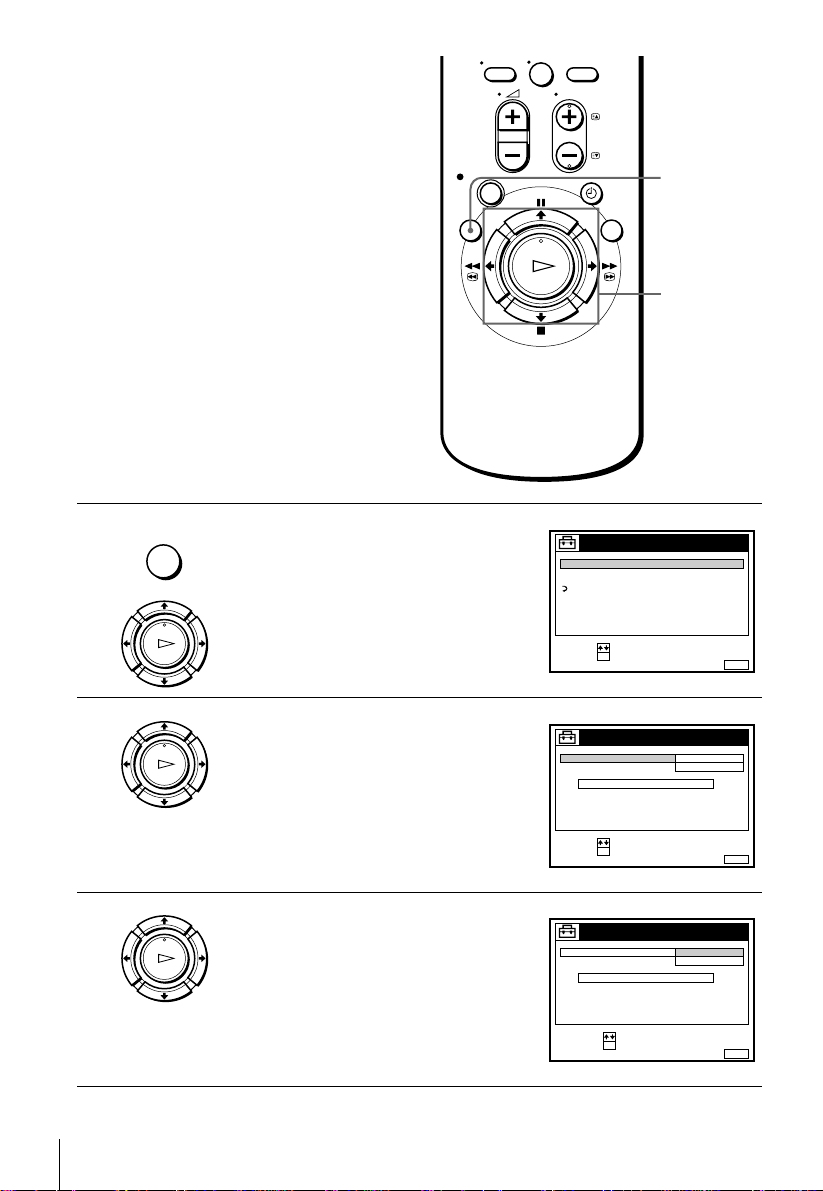
Changing the station for the
0
ST :
SLCT :
O
NUIT :
STTINGS
RTURN
TUNR
CLOC
LANGUAG
ST :
SLCT :
O
NUIT :
CLOC
ON
1AA
AUTO AUST
CLOC PROGRA
ANUAL AUST
.8TU8:00
12 .20009
CONIR :
SLCT :
O
NUIT :
CLOC
O
AUTO AUST
CLOC PROGRA
ANUAL AUST
TU 8 : 0 0
8.ON21.20009
Auto Clock Set function
(not available on SLV-SE500R,
SE600N and SE700R)
Before you start…
• Turn on the VCR and the TV.
• Set the TV to the video channel.
MENU
M/m
OK
1
2
3
NU
PLA
PLA
PLA
Press MENU, then press M/m to highlight
SETTINGS and press OK.
O
Press M/m to highlight CLOCK, then pre ss
OK.
AU T O A DJUS T is hig hl igh te d.
O
Press OK.
O
22
Setting the clock
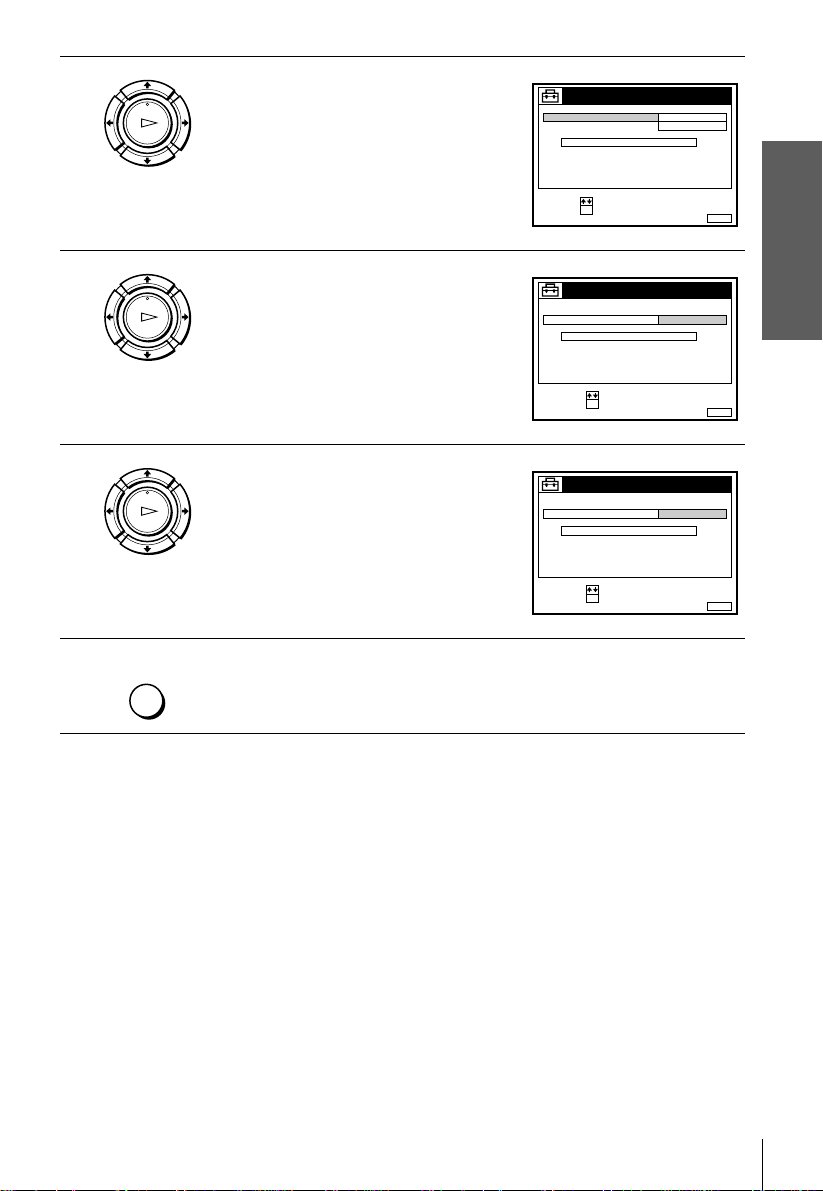
4
ST :
SLCT :
O
NUIT :
CLOC
ON
1AA
AUTO AUST
CLOC PROGRA
ANUAL AUST
.8TU8:00
12 .20009
CONIR :
SLCT :
O
NUIT :
CLOC
AUTO AUST
CLOC PROGRA
ANUAL AUST
TU 8 : 0 0
8.
1AA
21.20009
CONIR :
SLCT :
O
NUIT :
CLOC
AUTO AUST
CLOC PROGRA
ANUAL AUST
.2000 TU 8 : 00
8. 9
2C
21
Press M/m to highlight ON, then press OK.
PLA
O
Getting Started
5
6
7
Press m to highlight CLOCK PROGRAM,
PLA
then press OK.
O
Press M/m repeatedly until the prog ra mme
PLA
position of the station that carries a time
signal appears.
O
If the VCR does no t receiv e a ti m e s i gn al
from any station, AUTO ADJUST returns
to OFF automatically.
NU
Tips
• If you set AUTO ADJUST to ON, the Auto Clock Set function is activated whenever the
• If you want to return to the previous menu, highlight R ETU RN and press OK.
Press MENU to exit the menu.
VCR is turned off. The ti me is ad juste d aut omati call y b y maki ng ref eren ce to the ti me sign al
from the station whose progra mme position is displayed in the “CLOCK PROGRAM” row.
If you do not need the Auto Clock Set, select OFF.
Note
• The menu disappears automatically if you don’t proceed for more than a few minutes.
Setting the clock
23
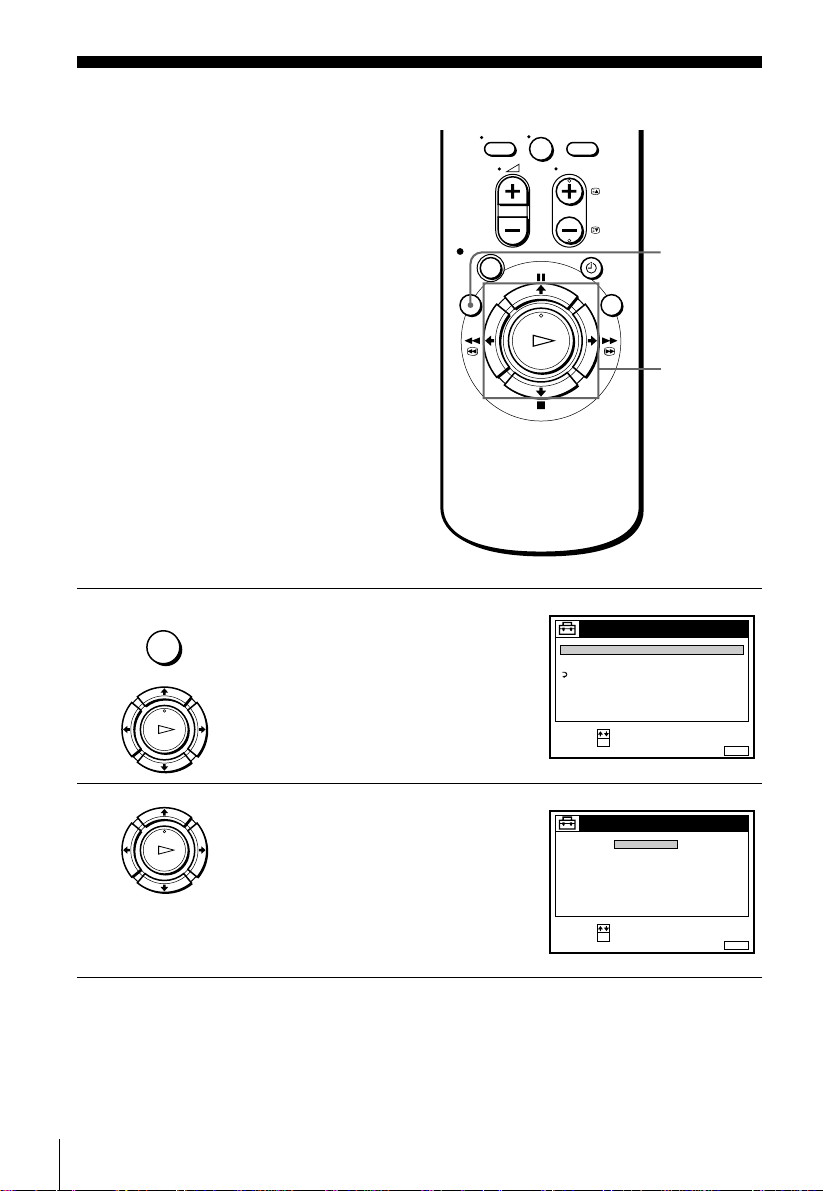
Selecting a langu age
0
ST :
SLCT :
O
NUIT :
STTINGS
RTURN
TUNR
CLOC
LANGUAG
ST :
SLCT :
O
NUIT :
LANGUAG
NGLIS
MAGYAR
POLSKI
ČESKÝ
PУCCKИЙ
SLOVNČINA
TRKE
You can change the on-screen display
language from the one you selected with the
Auto Set Up function.
Before you start…
• Turn on the VCR and the TV.
• Set the TV to the video channel.
MENU
M/m
OK
1
2
24
Selecting a language
NU
PLA
Press MENU, then press M/m to highlight
SETTINGS and press OK.
O
Press M/m to highlight LANGUA GE, then
PLA
press OK.
O
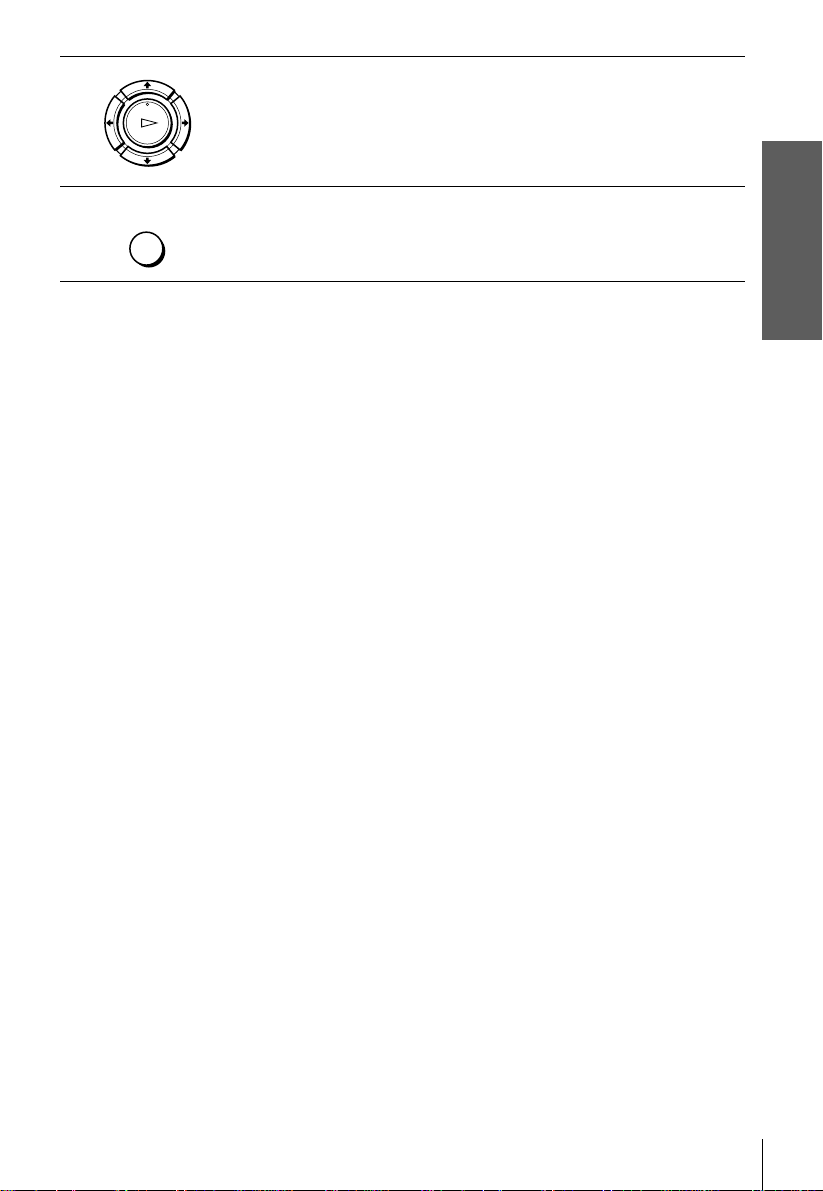
3
Press M/m to highlight the desired language, then press OK.
PLA
O
Getting Started
4
NU
Tip
• If you want to return to the previous menu, highlight R ETU RN and press OK.
Note
• The menu disappears automatically if you don’t proceed for more than a few minutes.
Press MENU to exit the menu.
Selecting a language
25
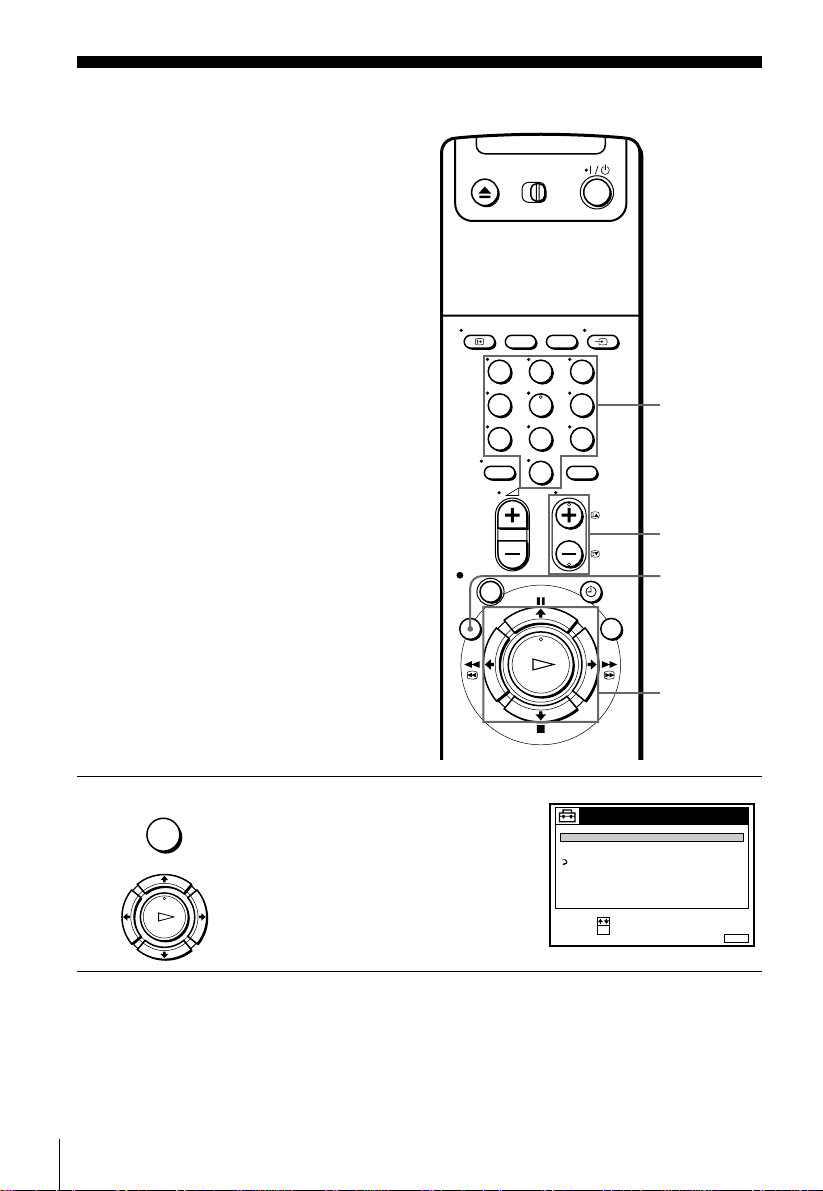
Presetting channels
123
456
789
0
ST :
SLCT :
O
NUIT :
STTINGS
RTURN
TUNR
CLOC
LANGUAG
If some channels could not be preset us ing
the Auto Set Up function, you can preset
them manually.
Before you start…
• Turn on the VCR and the TV.
• Set the TV to the video channel.
Programme
number
buttons
PROG +/–
MENU
26
Presetting channels
1
M/m/</,
OK
NU
PLA
Press MENU, then press M/m to highlight
SETTINGS and press OK.
O
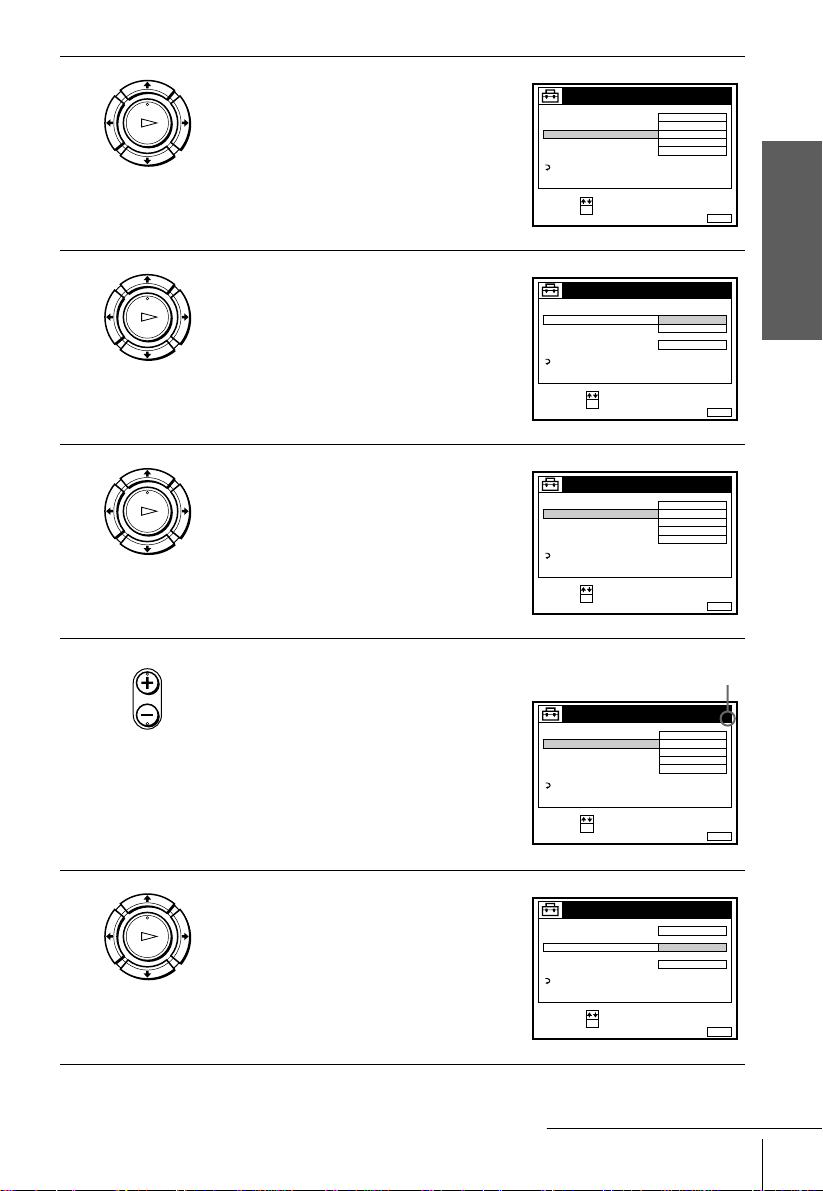
2
ST :
SLCT :
O
NUIT :
TUNR
C
AA12
PROG. 1
NORAL CATV
CANNL ST
PA - TV CANAL
AT
IN TUNING
NORAL
O
ON
RTURN
SST
NUIT :
TUNR
CATV
PROG.
NORAL CATV
CANNL ST
PA - TV CANAL
AT
IN TUNING
NORAL
ON
RTURN
1
CONIR :
SLCT :
O
SST
ST :
SLCT :
O
NUIT :
TUNR
C
AA12
PROG. 1
NORAL CATV
CANNL ST
PA - TV CANAL
AT
IN TUNING
NORAL
O
ON
RTURN
SST
ST :
SLCT :
O
NUIT :
TUNR
C
AA12
PROG. 4
NORAL CATV
CANNL ST
PA - TV CANAL
AT
IN TUNING
NORAL
O
ON
RTURN
SST
Selected programme
position
NUIT :
TUNR
C
AA12
PROG.
NORAL CATV
CANNL ST
PA - TV CANAL
AT
IN TUNING
ON
RTURN
4
CONIR :
SLCT :
O
SST
PLA
Press M/m to highlight TUNER, then press
OK.
O
Getting Started
3
4
5
PLA
O
PLA
O
• PROG
Press M/m to highlight NORMAL/CATV,
then press OK.
Press M/m to highlight NORMAL, then
press OK.
To preset CATV (Cable Television)
channels, select CATV.
Press PROG +/– to select the programme
position.
6
PLA
O
Press M/m to highlight CHANNEL SET,
then press OK.
continued
Presetting channels
27
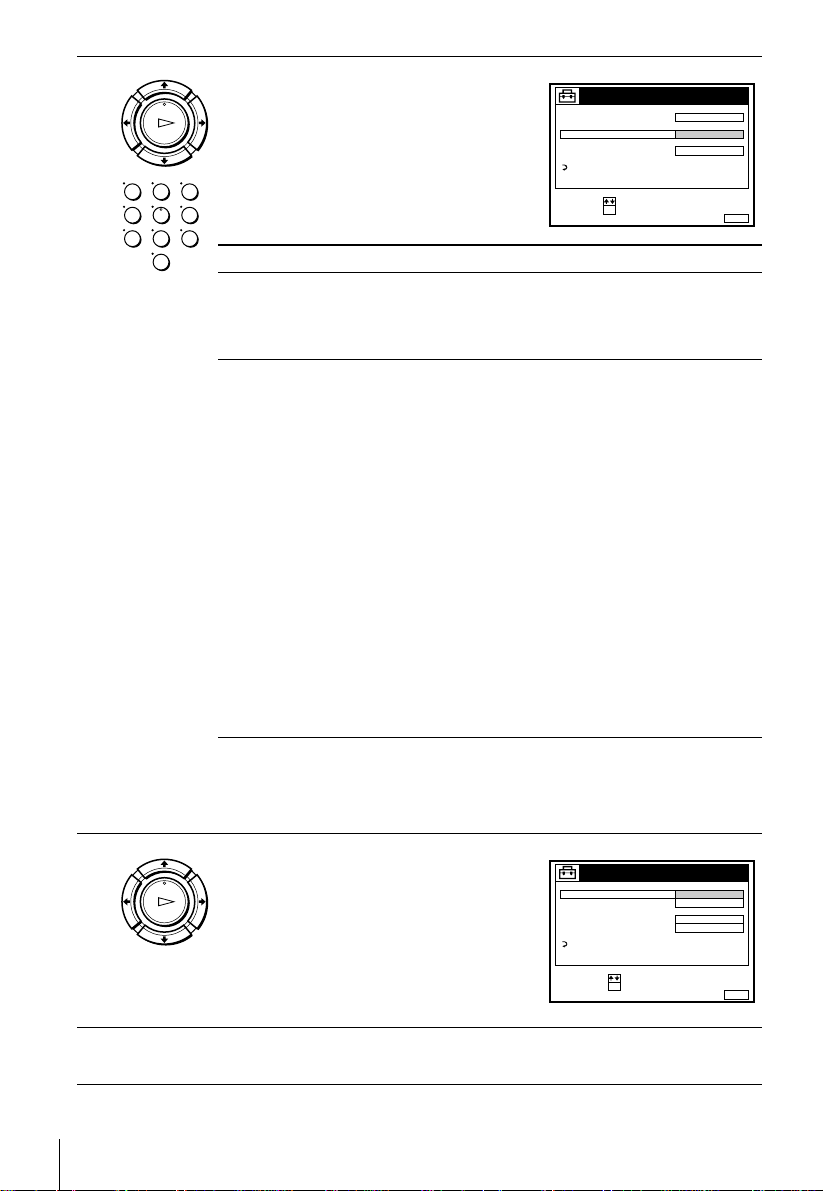
7
NUIT :
TUNR
C
27
PROG.
NORAL CATV
CANNL ST
PA - TV CANAL
AT
IN TUNING
ON
RTURN
4
CONIR :
SLCT :
O
SST
B/G TV system D/K TV system
Channel
number in the
CHANNEL SET
field
Receivable
Channel
Channel
number in the
CHANNEL SET
field
Receivable
Channel
C02 E2 C02 R1
C03 E3 C05 R6
C04 E4 C06 R7
C05 E5 C12 R12
C06 E6 C13 R2
C07 E7 C14 R3
C08 E8 C15 R4
C09 E9 C16 R5
C10E10C17R8
C11E11C18R9
C12E12C19R10
C21–C69 E21–E69 C20 R11
S01–S41 S1–S41 C21–C69 R21–R69
S42–S46 S01–S05
NUIT :
TUNR
PROG.
NORAL CATV
CANNL ST
SST
AT
IN TUNING
G
RTURN
4
ON
O
CONIR :
SLCT :
O
PA - TV CANAL
PLA
Press M/m repeatedly until th e channe l you
want is displayed.
O
123
456
789
The channels appear in the following
order:
0
8
PLA
O
If you know the number of the channel you want, press the programme
number buttons. For example, for channel 5, first press “0” and then press
“5.”
If the TV sound is distorted or no isy, press
to highlight SYSTEM and press OK.
M/m
Then press M/m to select B/G or D/K so
that you get better sound.
9
28
Presetting channels
To preset another programme position, repe at steps 5 through 7.
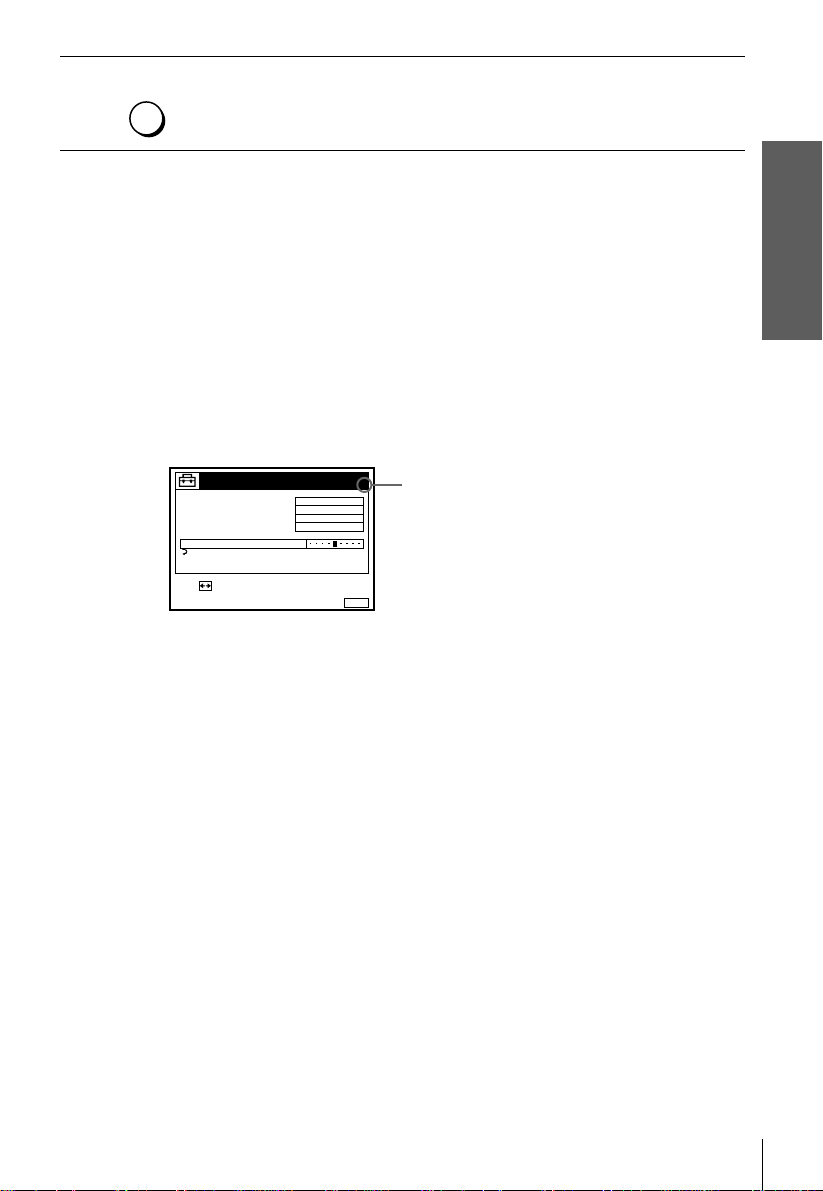
10
NU
Press MENU to exit the menu.
If the picture is not clear
Normally, the Auto Fine Tuning (AFT) function automatically tunes in channels
clearly. However, if the picture is not clear, you may also use the manual tuning
function.
Press PROG +/– or the programme number buttons to select the programme
1
position for which you cannot obtain a clear picture.
Press MENU, then select SETTINGS and press OK.
2
Select TUNER, then press OK.
3
Select FINE TUNING, then press OK.
4
The fine tuning meter appears.
TUNR
SST
NORAL CATV
CANNL ST
PA - TV CANAL
AT
IN TUNING
RTURN
ST :
Press </, to get a clearer picture, then press MENU to exit the menu.
5
Note that the AFT (Auto Fine Tuning) setting switches to OFF.
Tip
• If you want to re tur n to t he previous menu, highlight RETURN and press OK .
NORAL
C
27
O
PROG.
4
Selected programme
position
NUIT :
Getting Started
Notes
• The menu disappears automatically if you don’t proceed for more than a few minutes.
• When adjusting FINE TUNING, the menu may become difficult to read due to interference
from the picture being received.
Presetting channels
29
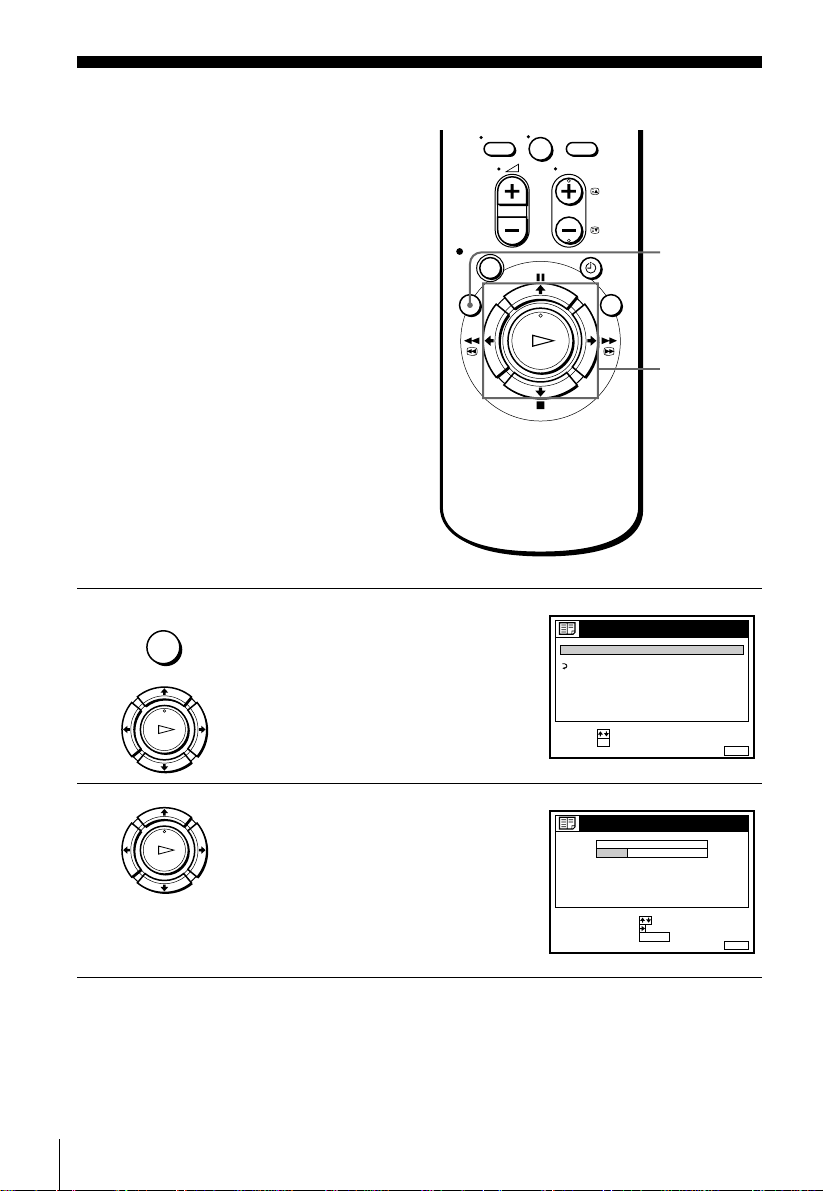
Changing/disabling programme positions
0
RTURN
ST :
SLCT :
O
NUIT :
LISTS
CANNL LIST
TIR LIST
NUIT :
CANNL LIST
RAS PROGRA
OV PROGRA::
PROG
SLCT :
1
2
3
4
5
AA
C
G
C
C
C
C
1
0
5
0
2
3
6
9
NA
C
C
27
CLAR
After setting the channels, you can change
the programme positions as you like. If any
programme positions are unused or contain
unwanted channels, yo u can disable them.
You can also change the station names (not
available on SLV-SE500R, SE600N and
SE700R). If the st ation names are not
displayed, you can enter them manuall y.
Changing programme positions
Before you start…
• Turn on the VCR and the TV.
• Set the TV to the video channel.
MENU
M/m/,
OK
1
NU
PLA
Press MENU, then press M/m to highlight
LISTS and press OK.
O
2
PLA
30
Changing/disabling programme positions
Press M/m to highlight CHANNEL LIST,
then press OK.
O
