Sony SLV-SE240G User Manual
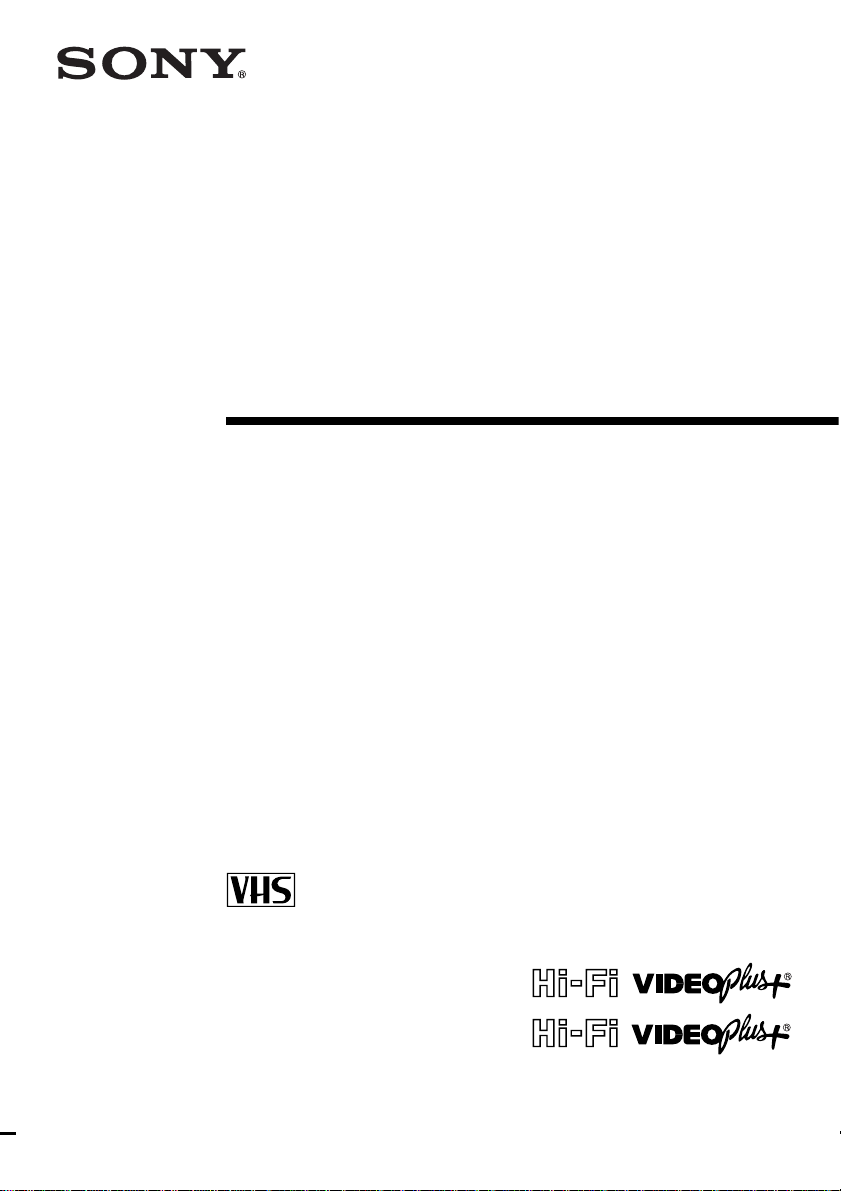
3-090-240-14 (2) GB
Video Cassette
Recorder
Operating Instructions
PAL
SLV-SE840G
SLV-SE740G/I
SLV-SE240G/I
© 2004 Sony Corporation
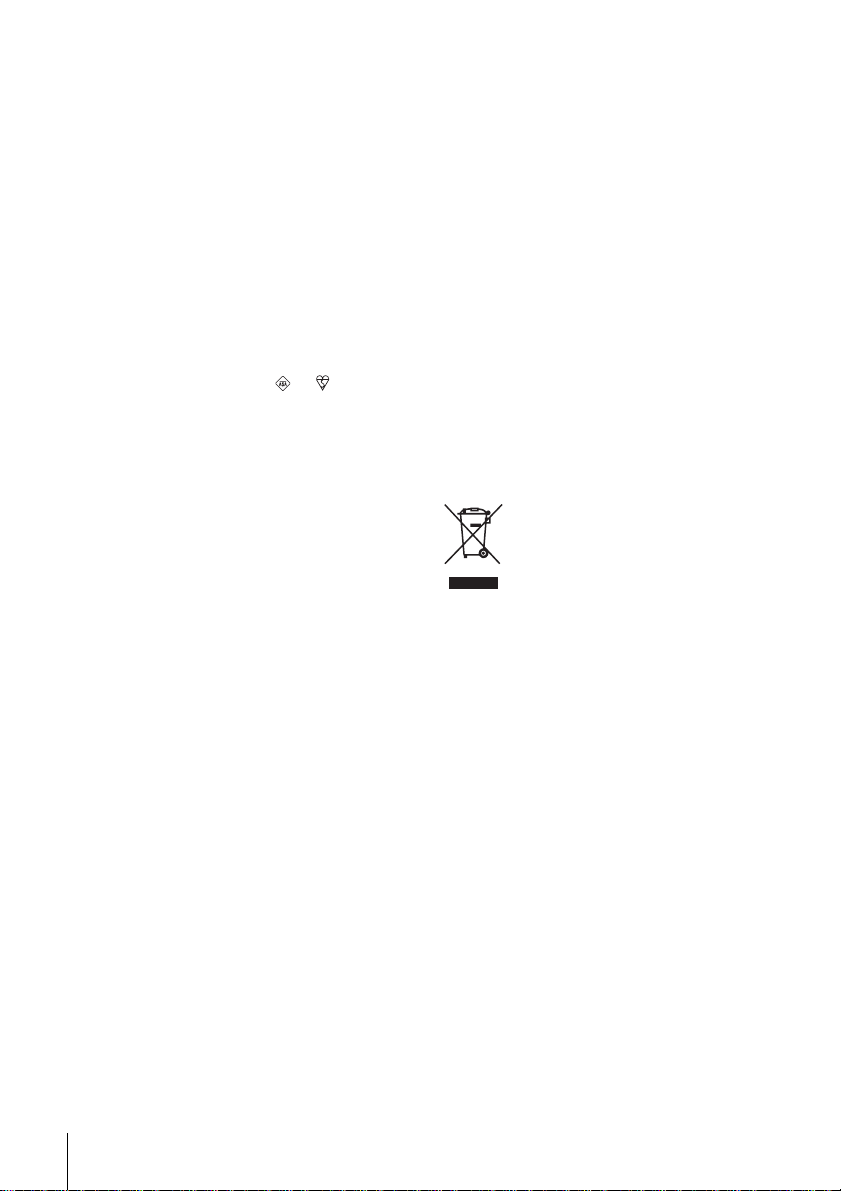
WARNING
To prevent fire or shock hazard, d o not expose the
unit to rain or moisture.
To avoid electrical shock, do not open the cabinet.
Refer servicing to qualified personnel only.
To p re v e nt f ire or sh ock h azard, d o no t place o bjects
filled with liquids, such as vases, on the apparatus.
Mains lead must only be changed at a qualified
service shop.
Notice for customers in the United
Kingdom and Republic of Ireland
A moulded plug complying with BS1363 is fitted to
this equipment for your safety and convenience.
Should the fuse in the plug supplied need to be
replaced, a 3 AMP fuse approved by ASTA or BSI
to BS1362, (i.e., marked with or mark) must
be used.
If the plug supplied with this equipment has a
detachable fuse cover, be sure to attach the fuse
cover after you change the fuse. Never use the plug
without the fuse cover. If you should lose the fuse
cover, please contact your nearest Sony service
station.
Precautions
Safety
• This unit operates on 220 – 240 V AC, 50 Hz.
Check that the unit’s operating voltage is
identical with your local power supply.
• If anything falls into the cabinet, unplug the unit
and have it checked by qualified personnel before
operating it any further.
• The unit is not disconnected from the main s as
long as it is connected to the mains, even if the
unit itself has been turned off.
• Unplug the unit from the wall outlet if you do not
intend to use it for an extended period of time. To
disconnect the cord, pull it out by the plug, never
by the cord.
Installing
• Do not install this equipment in a confined space
such as a book or similar unit.
• Allow adequate air circulation to prevent internal
heat buildup.
• Do not place the unit on surfaces (rugs, blankets,
etc.) or near materials (curtains, draperies) that
may block the ventilation slots.
• Do not install the unit near heat sources such as
radiators or air ducts, or in a place subject to
direct sunlight, excessive d ust , mech anical
vibration or shock.
• Do not install the unit in an inclined position. It is
designed to be operated in a horizontal position
only.
• Keep the unit and cassettes away from equip ment
with strong magnets, such as microwave o v ens or
large loudspeakers.
WARNING
2
• Do not place heavy objects on the unit.
• If the unit is brought directly from a cold to a
warm location, moisture may condense inside the
VCR and cause damage to the video head and
tape. When you first install the unit, or when you
move it from a cold to a warm location, wait for
about three hours before operating the unit.
Caution
Tel e vision prog ramme s, f ilms, video tapes and other
materials may be copyrighted. Unauthorized
recording of such material may be contrary to th e
provisions of the copyrigh t laws. Also, us e of thi s
recorder with cable television transmission may
require authorization from the cable television
transmitter and/or programme owner.
Compatible colour systems
This VCR is designed to r ecor d a nd play bac k u sing
the PAL colour system. Recording of video sources
based on other colour systems cannot be guara nteed.
VIDEO Plus+ and PlusCode are re gistered
trademarks of Gemstar Development Corporation.
The VIDEO Plus+ system is manufactured under
license from Gemstar Development Corporation.
Disposal of Old Electrical & Electronic
Equipment (Applicable in the European
Union and other European countries with
separate collection systems)
This symbol on the product or on its packaging
indicates that this product shall not be treated as
household waste. Instead it shall be handed over to
the applicable col lection point for th e recycling of
electrical and electronic equipment. By ensuring
this product is disposed of correctly, you will help
prevent potenti al negative consequences for the
environment and hum a n health, which could
otherwise be caused by inappropriate waste
handling of this product. The recycling of materials
will help to conserve natural resources. For more
detailed information about recycling of this
product, please conta ct your l o c al city office, your
household waste disposal service or the shop where
you purchased the prod uc t.
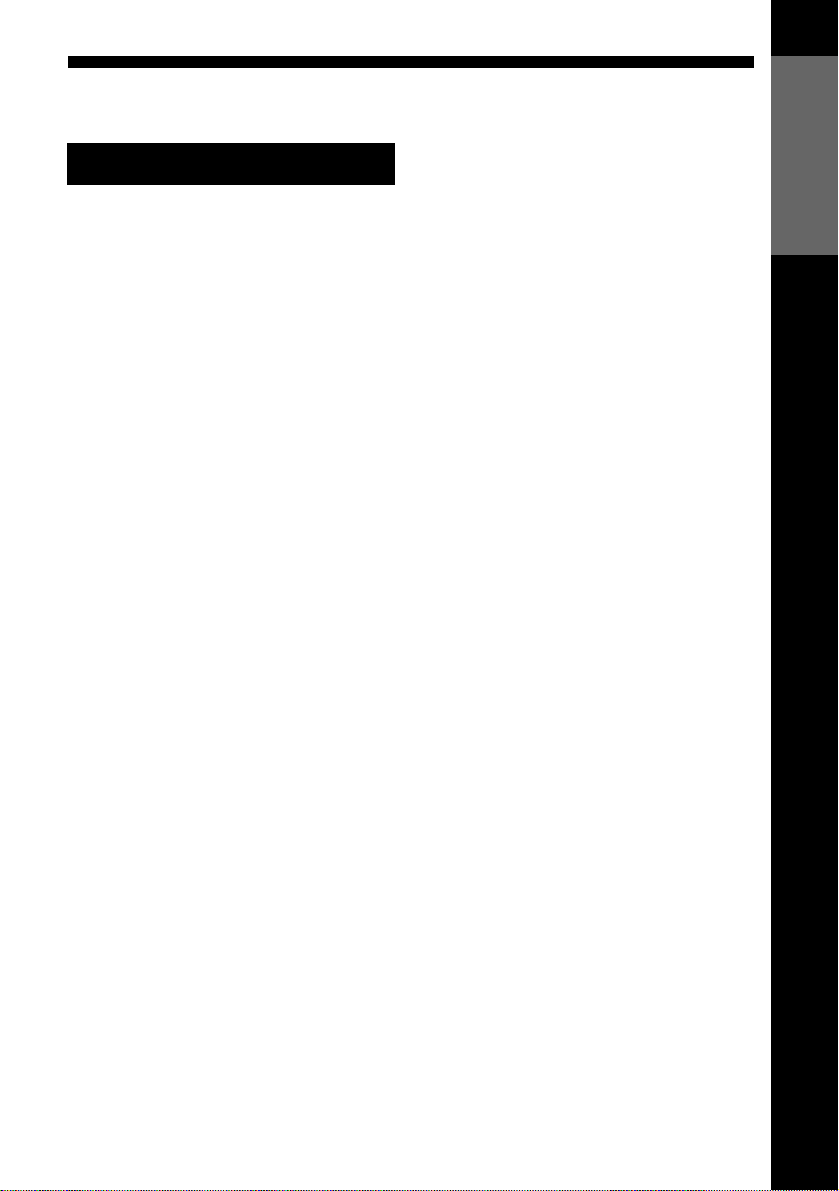
Table of contents
Getting Started
Getting Started
4 Index to parts and controls
11 Step 1 : Unpacking
12 Step 2 : Setting up the remote
commander
16 Step 3 : Connecting the VCR
20 Step 4 : Setting up the VCR with
the Auto Set Up function
22 Downloading the TV tuner’s preset
(not av ai la ble on
data
SLV-SE240G/I)
23 Selecting a language
24 Presetting channels
27 Changing/disabling programme
positions
32 Setting the clock
Basic Operations
34 Playing a tape
37 Recording TV programmes
41 Recording TV programmes using
the Dial Timer
46 Recording TV programmes using
the VIDEO Plus+
availa b le on SLV-SE240G)
50 Setting the timer manually
(SLV-SE840G only)
®
system (not
Additional Operations
53 Playing/searching at various speeds
55 Setting the recording duration time
56 Synchronized Recording
(not available on SLV-SE240G/I)
58 Checking/changing/cancelling
timer settings
60 Recording stereo and bilingual
programmes
SLV-SE240G/I)
62 Searching using the index function
(not available on SLV-SE240G/I)
64 Adjusting the picture
65 Reducing the VCR’s power
consumption
66 Changing menu options
(not available on
Editing
68 Connecting to a VCR or stereo
system
70 Basic editing
71 Audio dubbing
(SLV-S E 840G only)
Additional Informati o n
72 Troubleshooting
76 Specifications
77 Index
Back Cover
Quick Start Guide
Table of contents
3
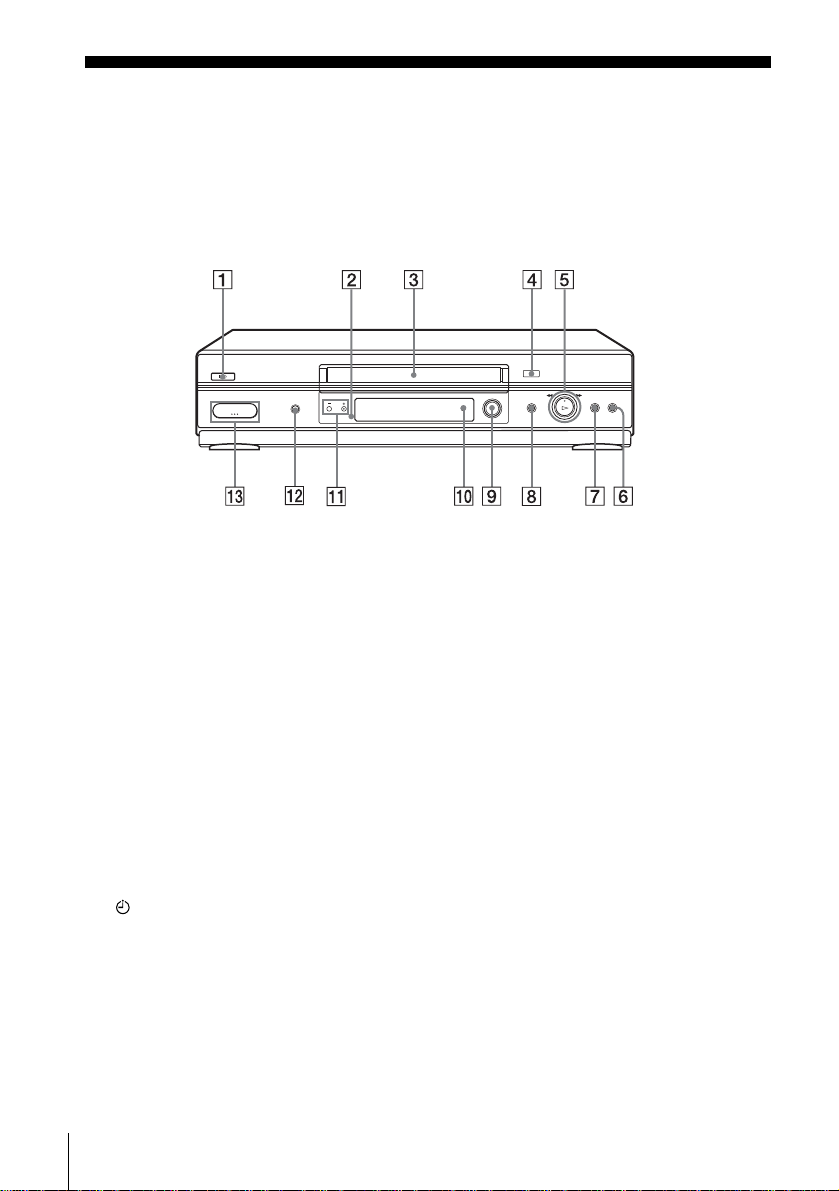
Getting Started
Index to parts and controls
Refer to the pages indicated in parentheses ( ) for details.
Front panel
For SLV-SE840G
A ?/1 (on/standby) switch
B Remote sensor (12)
C Tape compartment
D A (eject) button (34)
E H (play) button* (35) (53)/M
(fast-forward)/m (rewind) (35)
(53)/Pla yback Dial (35) (53)
F x (stop) button (21) (34) (70) (71)
G X (pause) button (34) (45) (70) (71)
H REC z (record) button (38) (55)
(70)
I DIAL TIMER (41)
J AUDIO DUB button (71)
K PROGRAM +/– buttons* (42) (54 )
(64)
L SYNCHRO REC (Synchronized
Recordin g) button (57)
M t LINE-2 L (left) o R (right)
jacks (covered)* (68) (69) (71)
How to open the jack cover
1 Press the bottom of the cover.
2 Hook your finger on the top edge of the
cover and pull it open.
H (play) , PROGRAM + buttons
*The
and jack cover have a tactile dot.
Index to parts and controls
4
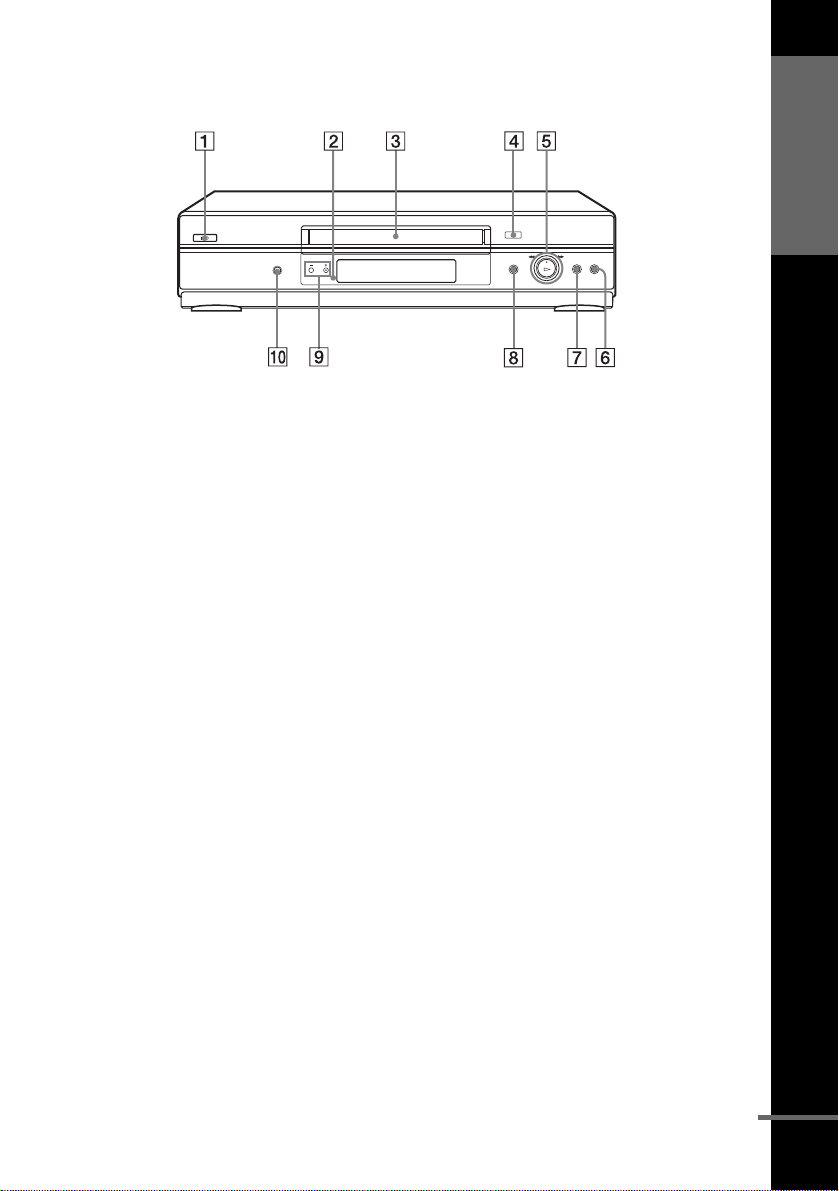
For SLV-SE740G/I
Getting Started
A ?/1 (on/standby) switch
B Remote sensor (12)
C Tape compartment
D A (eject) button (34)
E H (play) button* (35) (53)/M
(fast-forward)/m (rewi nd ) (35)
(53)/Playback Dial (35) (53)
F x (stop) button (21) (34) (70) (71)
G X (pause) button (34) (70) (71)
H REC z (record) button (38) (55)
(70)
I PROGRAM +/– buttons * (54 ) (64)
J SYNCHRO REC (Synchronized
Recording) button (56)
*The H (play) and PROGRAM + buttons
have a tactile dot.
continued
Index to parts and controls
5
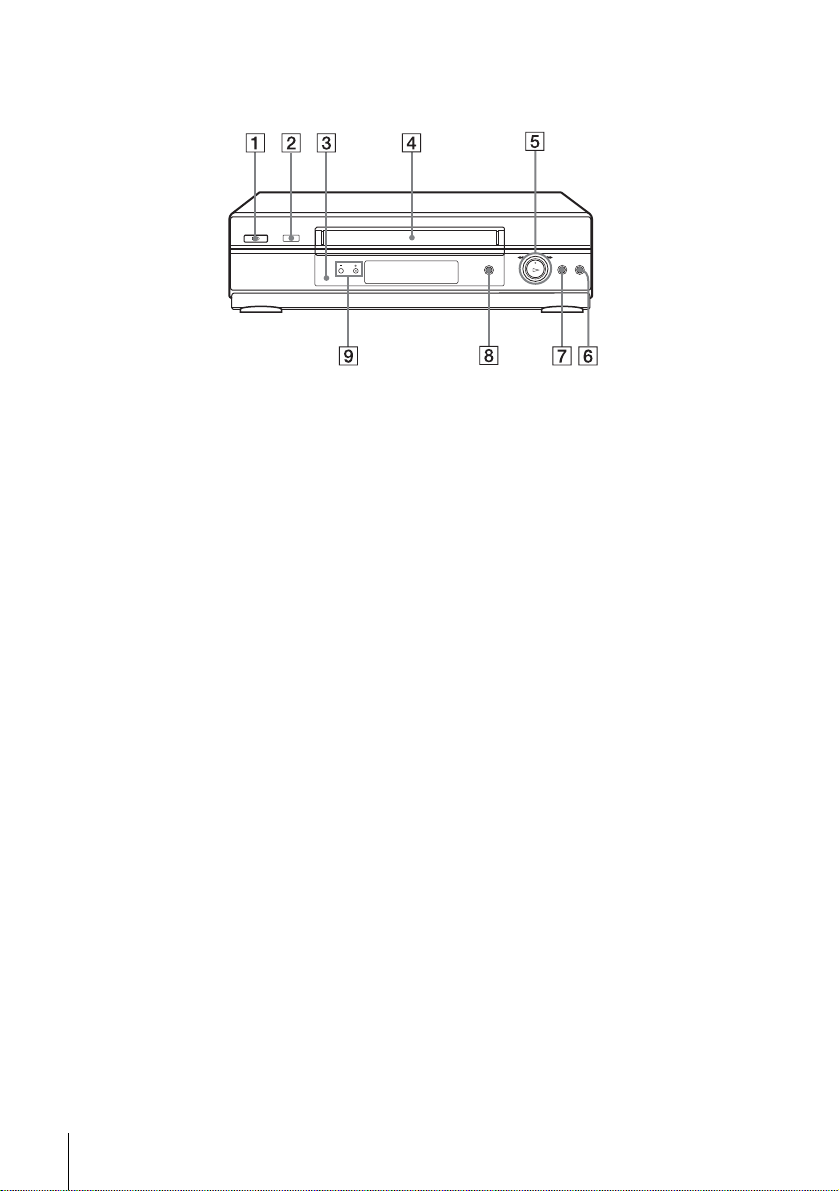
For SLV-SE240G/I
A ?/1 (on/standby) switch
B A (eject) button (34)
C Remote sensor (12)
D Tape compartment
E H (play) button* (35)/M (fas t-
forward)/m (rewind) (35) (53)/
Playback Dial (35) (53)
F x (stop) button (21) (34) (70) (71)
G X (pause) button (34) (70) (71)
H REC z (record) button (38) (55)
(70)
I PROGRAM +/– buttons* (54) (64 )
*The H (play) and P ROGRAM + buttons
have a tactile dot.
Index to parts and controls
6
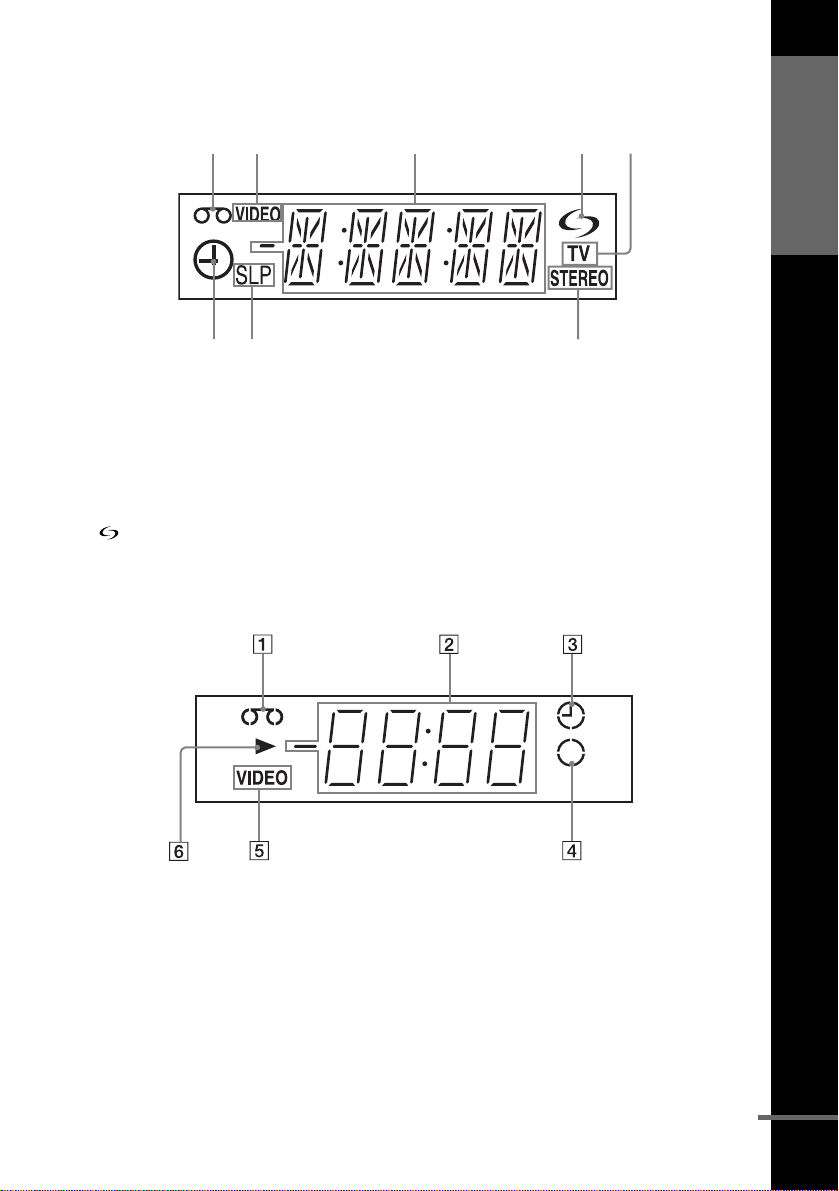
Display window
1
For SLV-SE840G and S E740G/I
Getting Started
2
A Tape indicator
B VIDEO indicator (17) (38)
C Time counter/clock/line/programme
position indicator (35) (37) (70)
D (smartlink) indicator (18)
For SLV-SE240G/I
3
45
678
E TV indicator (40)
F STER EO indicat or (60)
G Tape speed indicators (37)
H Timer/recording indicator (38) (43)
(48) (51)
A Tape indicator
B Time counter/clock/line/programme
position indicator (35) (37) (70)
C Timer indicator (43) (48) (51)
D Recording indicator (38)
E VIDEO indicator (17) (38)
F Playback indicator
Index to parts and controls
continued
7

Rear panel
For SLV-SE840G and SE740G/I
For SLV-SE240G/I
A (in from antenna) connector (16)
(17)
B LINE-3 connector*
1
LINE-2 connector*2 (19) (69)
C Mains lead (16) (17)
D AUDIO (OUT) R (right), L (left)
jacks (19)
Index to parts and controls
8
E LINE-1 (EURO AV) connector (17)
(68)
F (out to tv) connector (16) (17)
*1SLV-S E840G only
2
*
SLV-S E740G/I and SE240G/I only
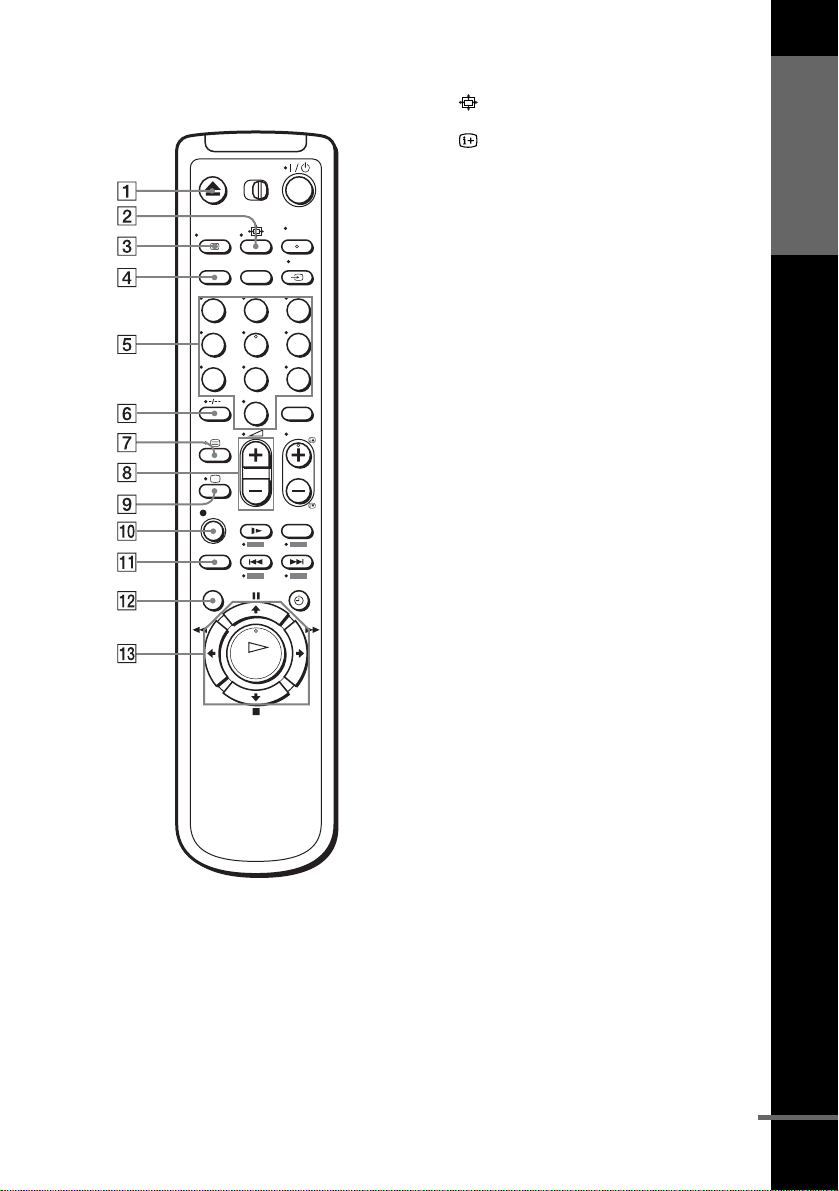
Remote commander
123
456
789
0
A Z (eject) button (34)
B (wide) button (for TV) (14) (15)
C DISPLAY but ton (14) (35 ) (38)
D COUNTER/REMAIN button (38)
E Programme number buttons*
1
(13)
(39)
F - (ten’s digit) button (13) (39)
G / (Teletext) button (for TV)*
2
(14)
H 2 (volume) +/– buttons (for TV)
(13)
I a TV power on/TV mode select
button
(for TV)*2 (13)
J z REC (record) button (38) (55)
Getting Started
K SP (Standard Play)/LP (Long Play)
button*
3
(37)
L MENU button (32) (58)
M X (pause)/M button (32) (34)
x (stop)/m butt on (32) (34)
m (rewind)/< button (32) (34)
(53)
M (fast-forward)/, button (32)
(34) (53)
H (play)/OK button*
1
(32) (34)
(53)
*1The H (play), AUDIO MONITOR,
number 5 and PROG + buttons have a
tactile dot.
2
SLV-SE840G only
*
3
*
not available on SLV-SE240 G/I
continued
Index to parts and controls
9
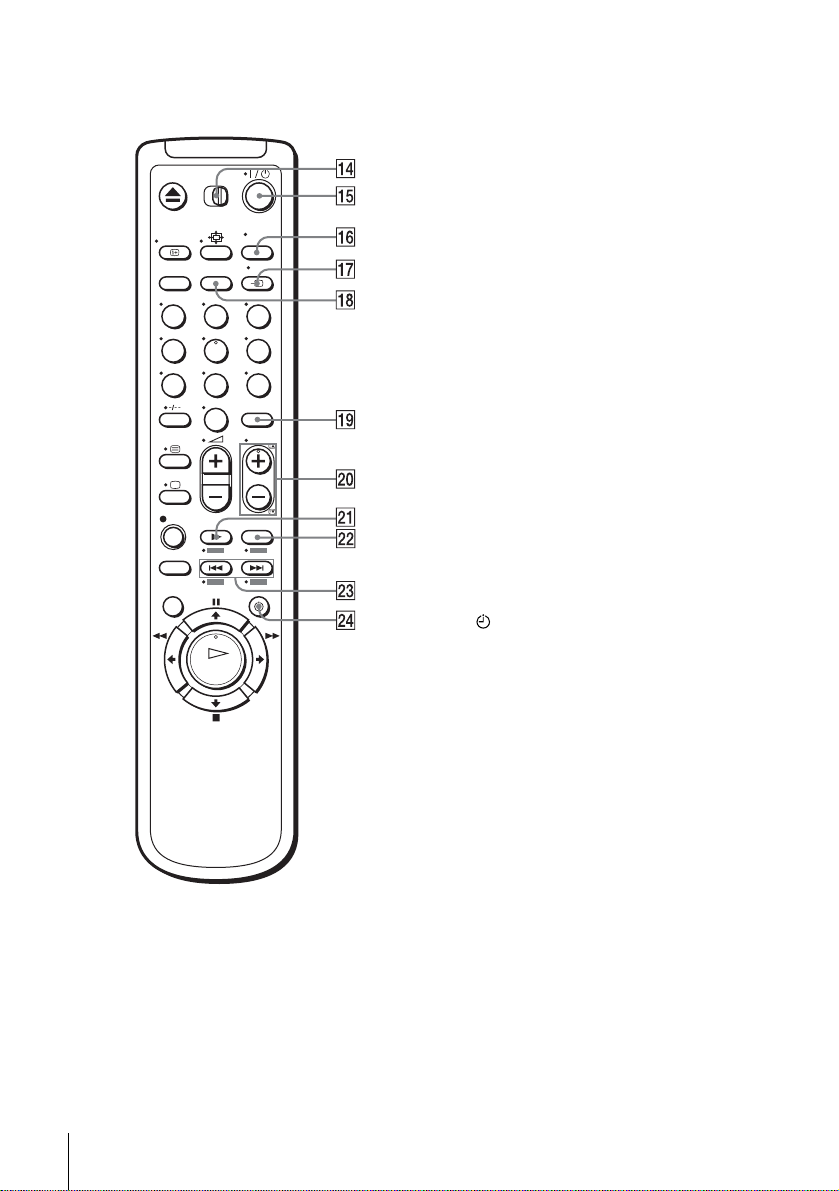
N [TV] / [VIDEO] remo te cont rol swit ch
(12)
O ?/1 (on/standby) switch (13) (14)
(48)
P AUDIO MONITOR button*
1*3
(14)
(60)
Q t TV/VIDEO button (13) (17) (38)
R CLEAR button (35) (47) (58)
123
456
789
0
S INPUT SELECT button (37) (51)
(70)
T PROG (programme) +/– buttons*
(13) (37)
c / C Telete xt page access buttons
(for TV)*
U y SLOW button*
V ×2 button*
2
(14)
4
(53)
4
(53)
W ./> (index search)
buttons*
3*4
(62)
X TIMER button (46) (50)
*1The H (play), AUDIO MONITOR,
number 5 and PROG + buttons have a
tactile dot.
2
SLV-SE840G only
*
3
*
not available on SLV-SE240G /I
4
FASTEXT buttons (for TV) (SLV-
*
SE840G only)
1
Index to parts and controls
10
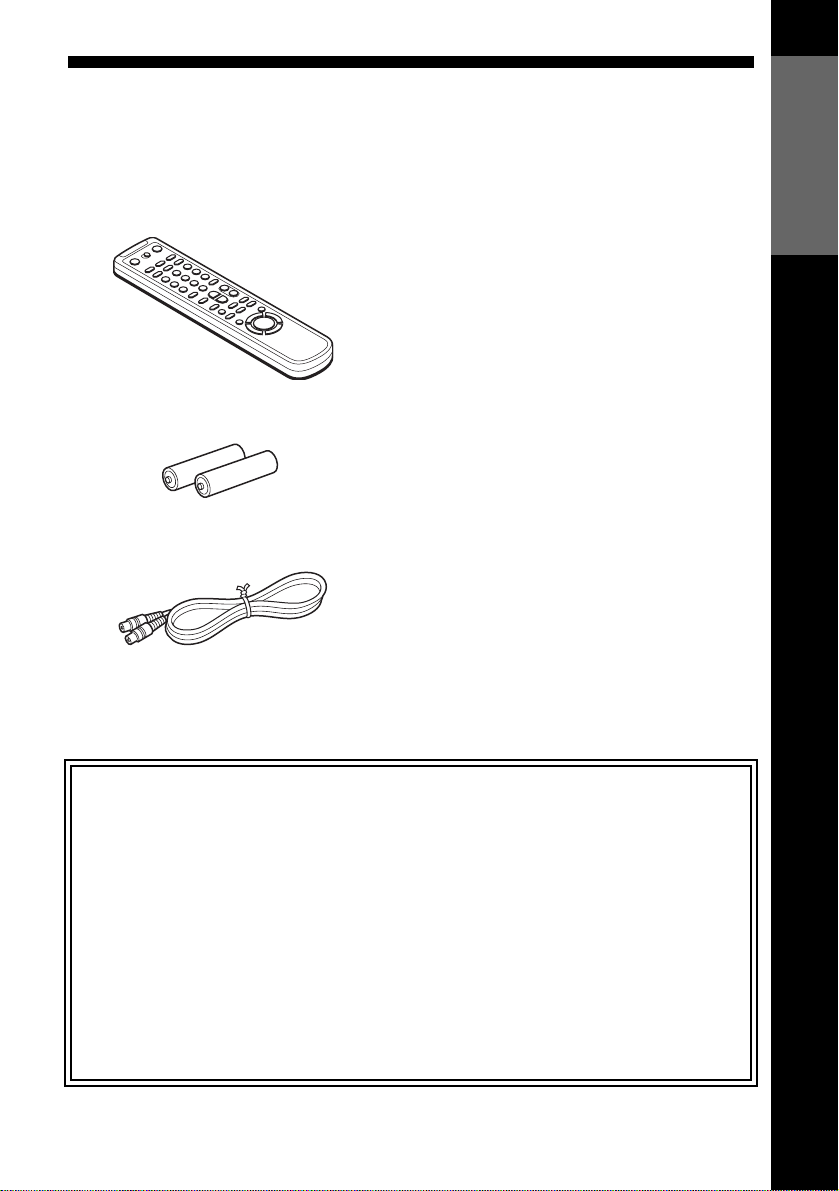
Step 1 : Unpacking
Check that you have received the following items with the VCR:
• Remote commander
• R6 (size AA) batteries
• Aerial cable
Getting Started
Note
• The supplied remote commander is for the exclusive use of this VCR.
How to use this manual
The instructions in this manual are for the 5 models: SLV-SE8 40G, SE740G,
SE740I, SE240G and SE240I. Check your model name by looking at the rear
panel of your VCR.
SLV-SE840G is the model used for illustration purposes. Any difference in
operation is clearly indicated in the text, for example, “SLV-SE840G only.”
This manual mainly explains operations using the remote, but the same operations
can also be performed using the buttons on the VCR having the same or similar
names.
Unpacking
11
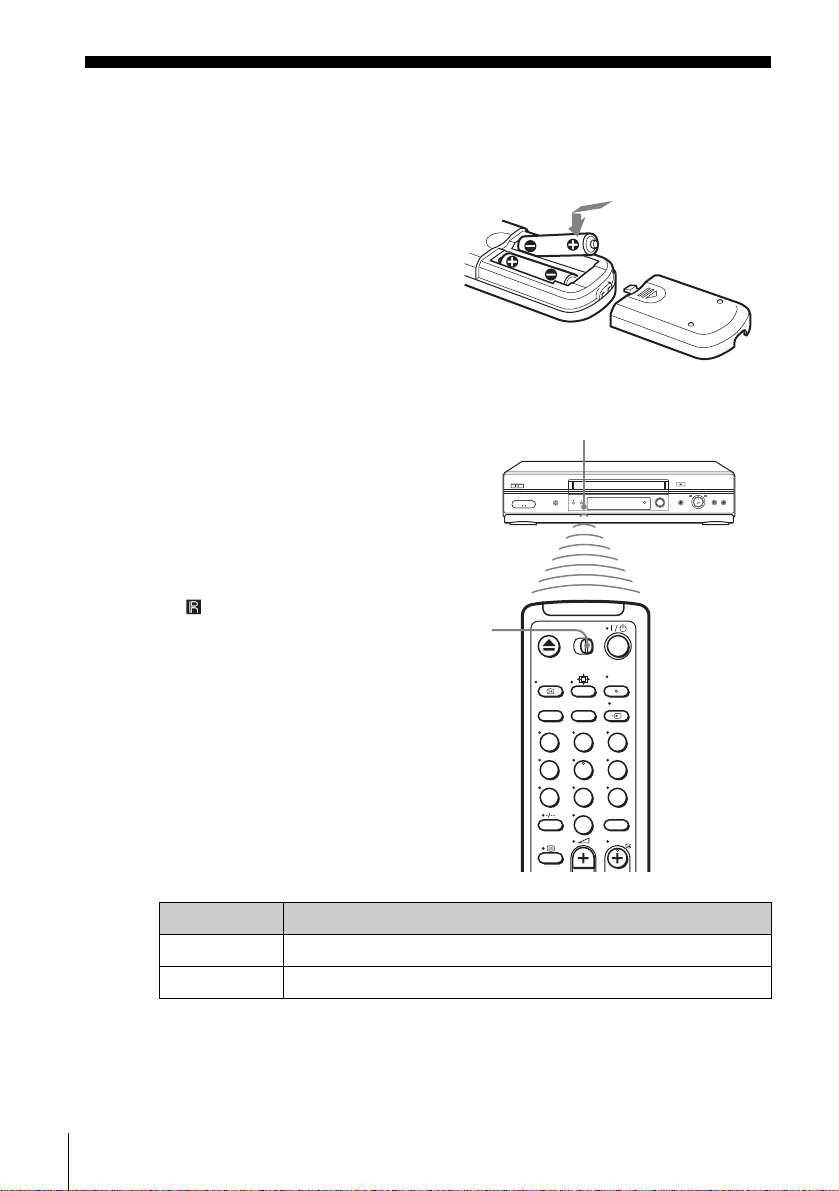
Step 2 : Setting up the remote commander
Inserting the batteries
Insert two R6 (size AA) batteries
by matching the + and – on the
batteries to the diagram inside the
battery compartment.
Insert the negative (–) end first,
then push in and down until the
positive (+) end clicks into the
position.
Using the remote
Remote sensor
commander
You can use this remote
commander to operate this VCR
and a Sony TV. Buttons on the
remote commander marked with a
dot (•) can be used to operate your
Sony TV. If the TV does not have
the symbol near the remote
sensor, this remote commander
will not operate the TV.
To operate Set [TV] / [VIDEO] to
the VCR [VIDEO] and point at the remote sensor at the VCR
a Sony TV [TV] and point at the remote sensor at the TV
[TV] /
[VIDEO]
123
456
789
0
Setting up the remote commander
12
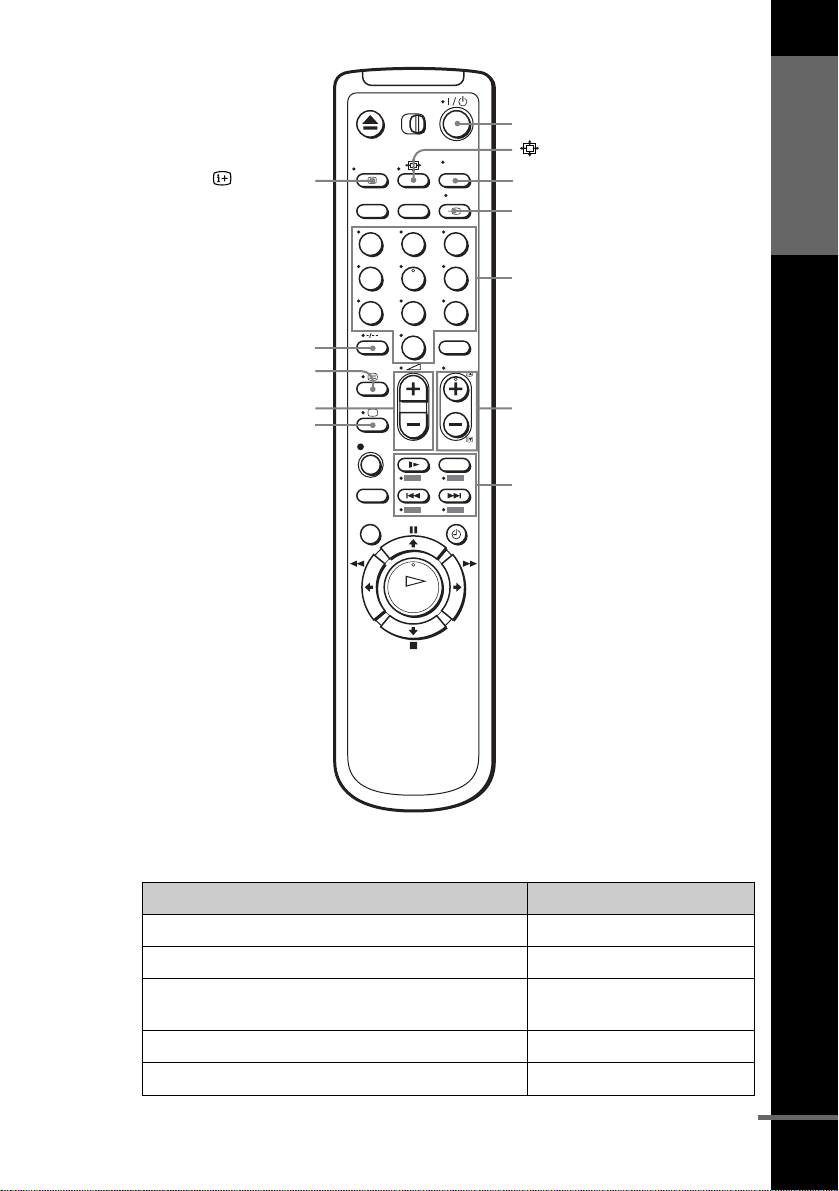
?/1
Getting Started
DISPLAY
-
/
2 +/–
a
123
456
789
0
AUDIO MONITOR
t TV/VIDEO
Programme
number
buttons
PROG +/–/
c / C
FASTEXT buttons
TV control buttons
To Press
Set the TV to standby mode ?/1
Select an input source: aerial in or line in t TV/VIDEO
Select the TV’s programme position Programme number buttons,
Adjust the volume of the TV 2 +/–
Switch to TV (Teletext off)*
1
-, PROG +/–
a (TV)
continued
Setting up the remote commander
13
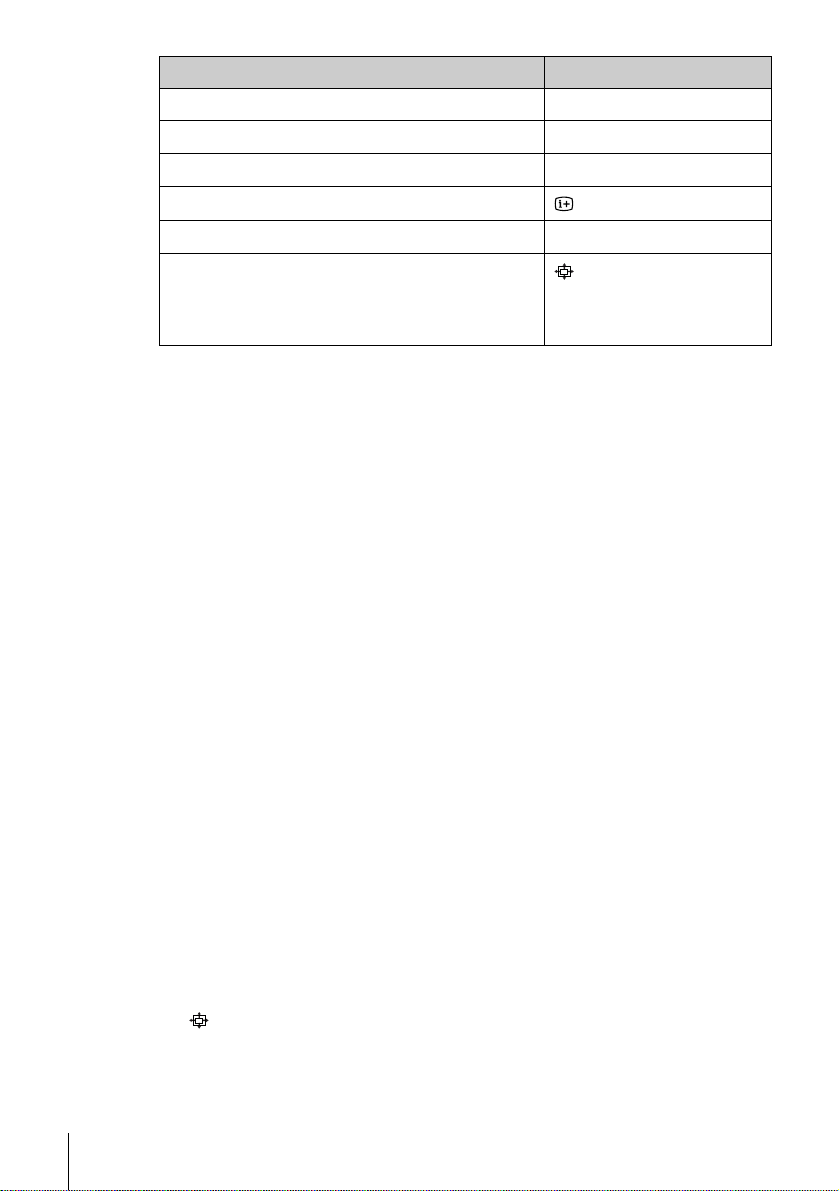
To Press
Switch to Teletext*
Select the sound*
Use FASTEXT*
Call up the on-screen display
Change the Teletext page*
Switch to/from wide mode of a Sony wide TV (For
other manufactures’ wide TVs, see “Con trolling
other TVs with the remote commander (SLVSE840G only)” below.)
Notes
• With normal use, the batteries should last about three to six months.
• If you do not use the remote commander for an extended period of time, remove
the batteries to avoid possible damage from battery leakage.
• Do not use a new battery together with an old one.
• Do not use different types of batteries together.
• Do not leave the remote commander in an extremely hot or humid place.
• Do not drop any foreign object into th e rem ote c asing, partic ularly when replacing
the batteries.
• Do not expose the remote sensor to direct lig ht fr om th e sun o r lig h tin g app ara tus.
Doing so may cause a malfunction.
• Some buttons may not work with certain Sony TVs.
1
SLV-SE840G only
*
2
*
not available on SLV-SE240G/I
1
2
1
1
/ (Teletext)
AUDIO MONITOR
FASTEXT buttons
DISPLAY
c / C
(wide)
Controlling other TVs with the remote commander (SLVSE840G only)
The remote commander is pr eprogrammed t o control non-Son y TVs. I f your
TV is listed in the following table, set the appropriate manufacturer’s code
number.
Set [TV] / [VIDEO] at the top of the remote commander to [TV].
1
Hold down ?/1, and enter your TV’s code number using the programme
2
number buttons. Then release ?/1.
Now you can use the following TV control buttons to control your TV:
?/1, t TV/VIDEO, programme number buttons, - (ten’s digit),
PROG +/–, 2 +/–, a (TV), / (Teletext), FASTEXT buttons,
(wide)*, MENU*,
* These buttons may not work with all TVs.
Setting up the remote commander
14
M/m/</,*, and OK*.
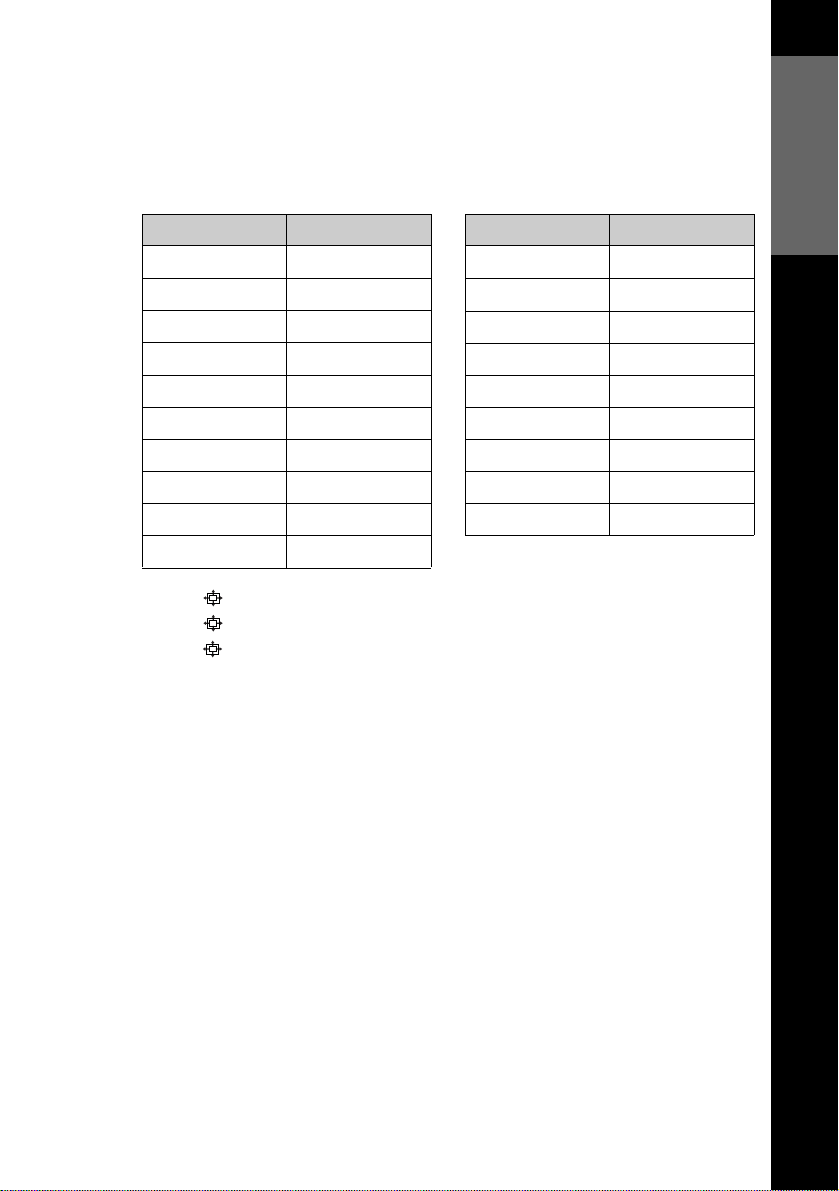
Code numbers of controllable TVs
If more than one code number is listed, try entering them one at a time until
you find the one that works with your TV.
T o switch to wide mode, see the f ootnotes below this table for the applicable
code numbers.
Getting Started
Manufacturer Code number
Sony
01*1, 02
Akai 68
Ferguson 52
1
Grundig
10*
, 11*
1
Hitachi 24
JVC 33
Loewe 45
Mivar 09, 70
NEC 66
Nokia
15, 16, 69*
3
Manufacturer Code number
Panasonic
Philips
17*
06*
1
1
, 49
, 07*1, 08*
Saba 12, 13
Samsung 22, 23
Sanyo 25
Sharp 29
Telefunken 36
Thomson
43*
2
Toshiba 38
1
*1Press (wide) to switch the wide picture mode on or off.
*2Press (wide), then press 2 +/– to select the wide picture mod e you want.
*3Press (wide). The menu appears on the TV screen. Then, press M/m/</, to
select the wide picture you want and press OK.
Tip
• When you set your TV’s code number correctly while the TV is turned on, the TV
turns off automatically.
Notes
• If you enter a new code number, the code number previously e ntered will be
erased.
• If the TV uses a different remote control system from the one programmed to work
with the VCR, you cannot control your TV wi th the remote commander.
• When you replace the batteries of the remote commander, the code number may
change. Set the appropriate code number every time you replace the batteries.
Setting up the remote commander
15
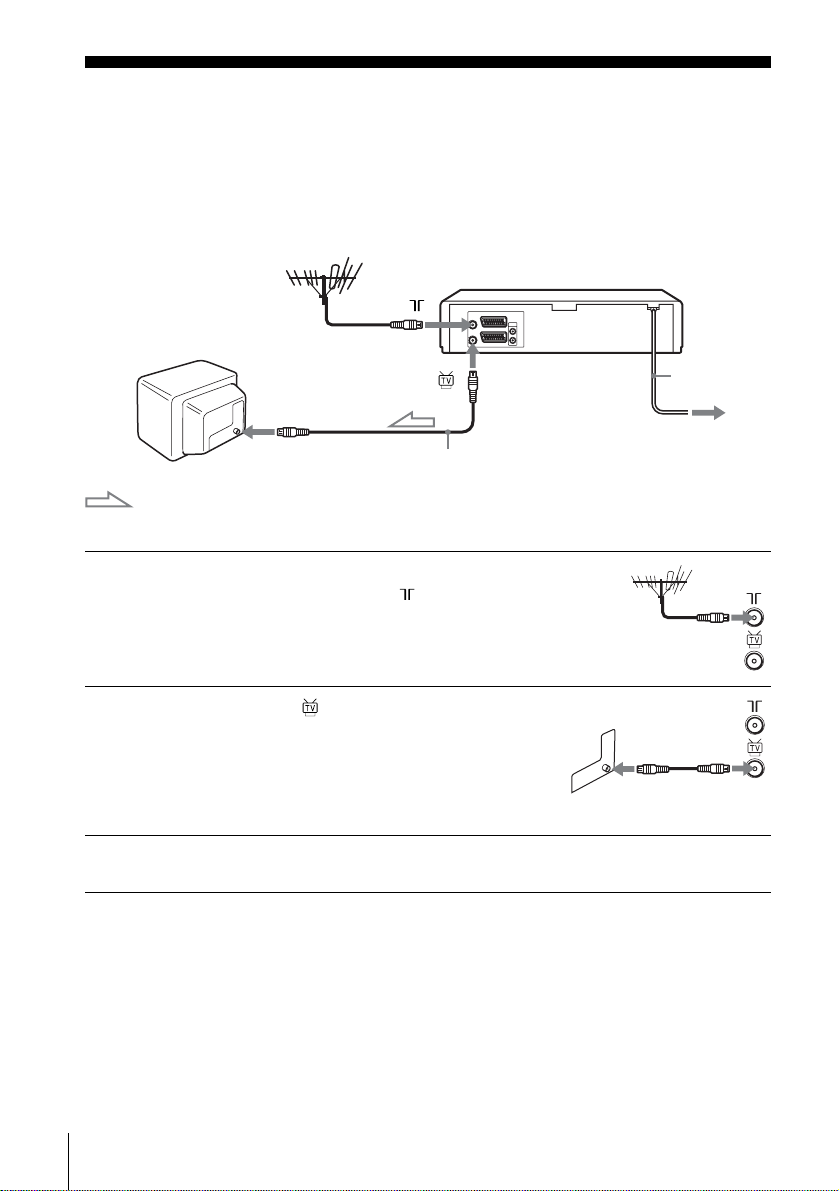
Step 3 : Connecting the VCR
If your TV has a Scart (EURO-AV) connector, see page 17.
If your TV does not have a Scart (EURO-AV) connector
Mains lead
1
2
3
AERIAL IN
Aerial cable (supplied)
: Signal flow
Disconnect the aerial cable from your
TV and connect it to on the rear
panel of the VCR.
Connect of the VCR and the aerial
input of your TV using the supplied
aerial cable.
Connect the mains lead to the mains.
Note
• When you connect the VCR and you r TV only with an aerial cabl e, you have to
tune your TV to the VC R (see page 20).
to mains
Connecting the VCR
16
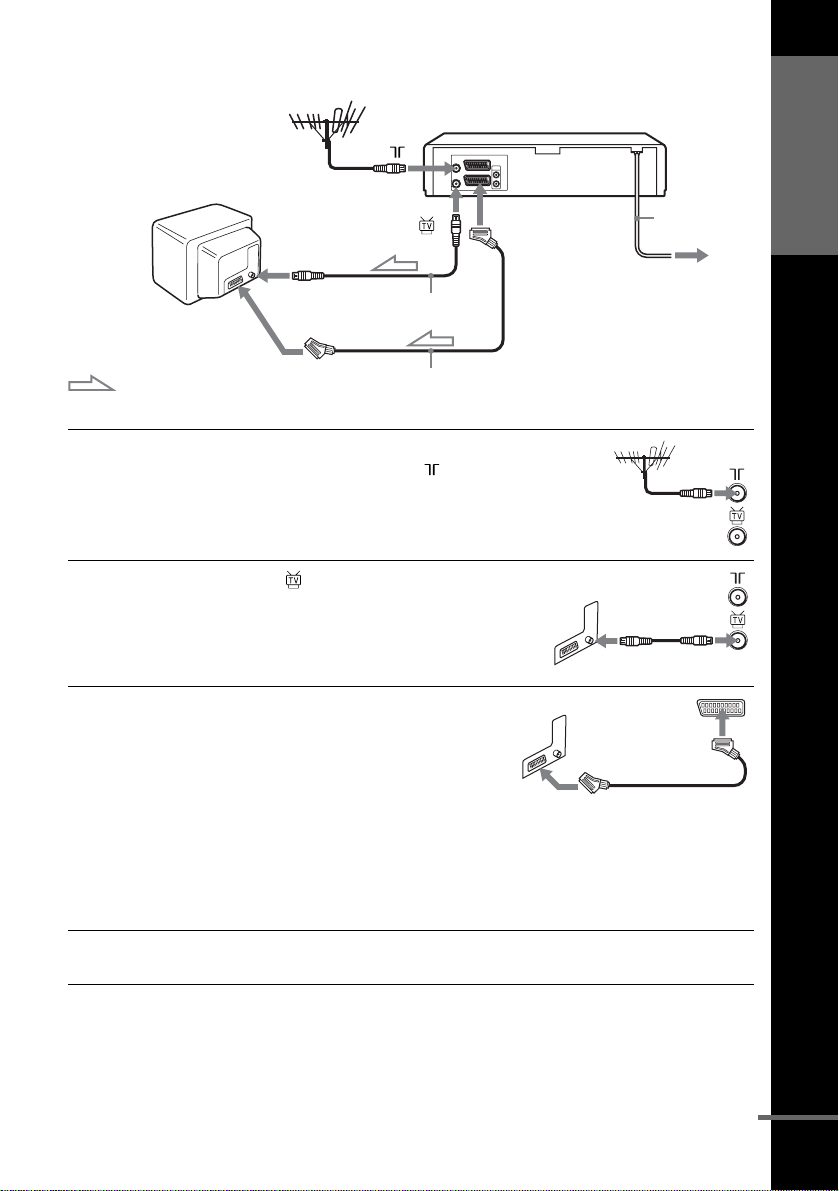
If your TV has a Scart (EURO-AV) connector
Getting Started
1
2
3
Scart
(EURO-AV)
: Signal flow
AERIAL IN
Aerial cable (supplied)
Scart cable (not supplied)
Disconnect the aerial cable from
your TV and connect it to on
the rear panel of the VCR.
Connect of the VCR and the
aerial input of your TV using the
supplied aerial cable.
Connect LINE-1 (EURO AV) on
the VCR and the Scart (EUROAV) connector on the TV with the
optional Scart cable.
This connection improves picture
and sound quality. Whenever you
want to watch the VCR picture,
press t TV/VIDE O to di splay
the VIDEO indicator in the
display window.
LINE-1 (EURO AV)
Mains lead
to mains
4
Connect the mains lead to the mains.
continued
Connecting the VCR
17
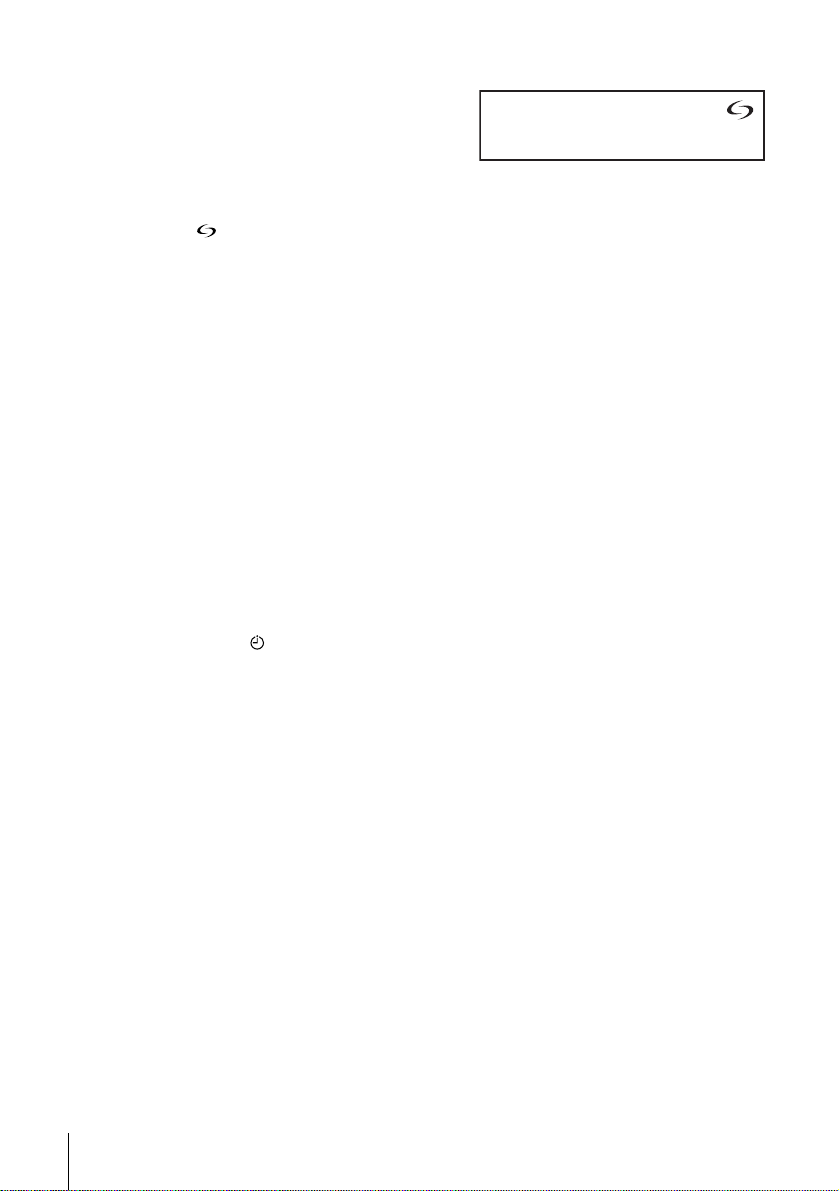
About the SMARTLINK features (not available on SLV-SE240G/I)
If the connected TV complies with
SMARTLINK, MEGALOGIC*
2
EASYLINK*
VIEW LINK*
, Q-Link*3, EURO
4
, or T-V LINK*5, this
VCR automatically runs the
SMARTLINK function after you complete the steps on the previous page
(the indicator appears in the VCR’s display window when you turn o n the
TV). You can enjoy the following SMARTLINK features.
• TV Direct Rec
You can easily record what you are watching on the TV when the VCR is
turned on. For details, see “Recording what you are watching on the TV
(TV Direct Rec) (not available on SLV-SE240G/I)” on page 40.
• One Touch Play
With One Touch Play, you can start playback automatica lly without turning
on the TV. For details, see “Starting playback automatically with one
button (One Touch Play) (not available on SLV-SE24 0G /I)” on page 36.
• One Touch Menu
When the VCR is turned on, you can turn on the TV, set the TV to the
video channel, and display the VCR’s on-screen display automatically by
pressing MENU on the remote commander.
• One Touch Timer
When the VCR is turned on, you can turn on the TV, set the TV to the
video channel, and display the timer recording menu (the TIMER
PROGRAMMING menu or the VIDEOPLUS menu) automatically by
pressing TIMER on the remote commander.
You can set which timer recording menu is displayed using TIMER
METHOD in the EASY OPERATION menu (see page 67).
• NexTView Download
You can easily set the timer by using the NexTV iew Do wnload function on
your TV. Please refer to your TV’s instruction manual.
1
,
Connecting the VCR
18
*1“MEGALOGIC” is a registered trademark of Gr undig Corporation.
2
*
“EASYLINK” is a trademark of Philips Corporation.
3
*
“Q-Link” is a trademark of Panasonic Corporation.
4
“EURO VIEW LINK” is a trademark of Toshiba Corporation.
*
5
*
“T-V LINK” is a trademark of JVC Corporation.
Note
• Not all TVs respond to the functions above.
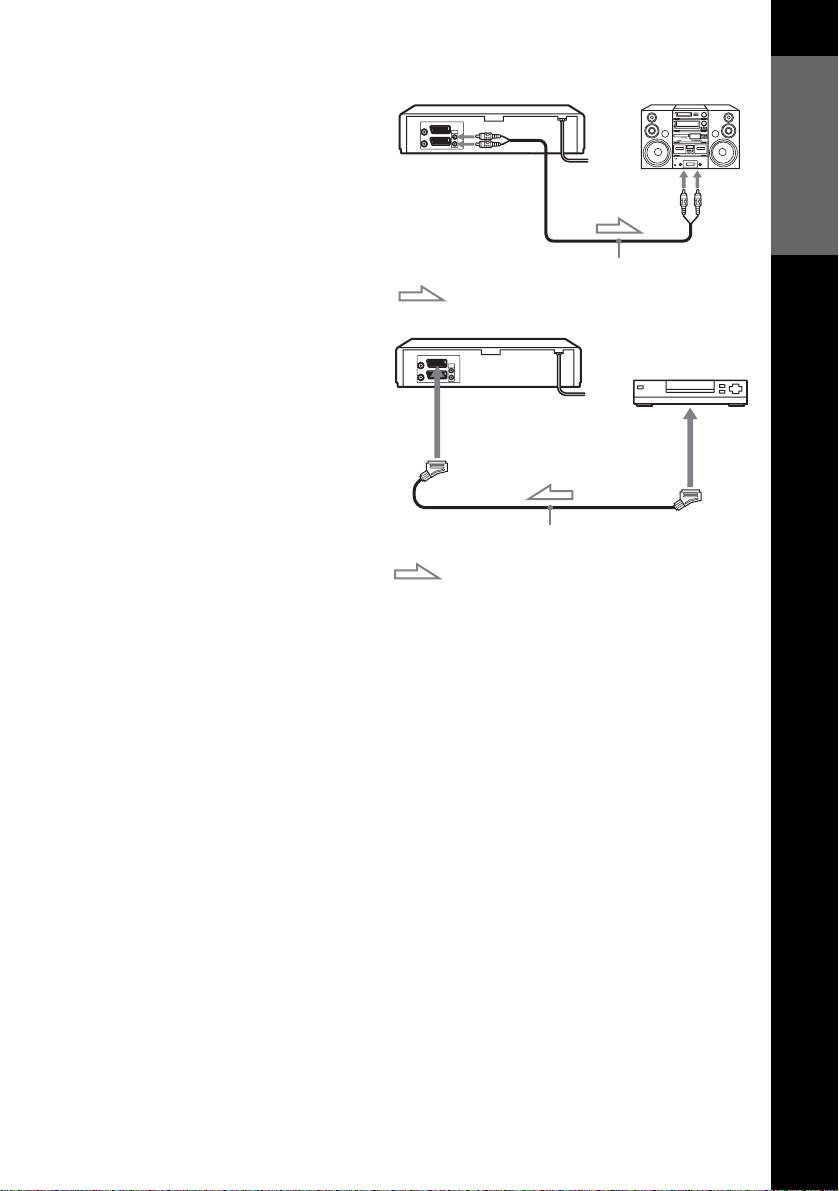
Additional connections
T o a stereo system (not
available on SLVSE240G/I)
You can improve sound
quality by connecting a
stereo system to the
AUDIO R, L jacks as shown
on the right.
To a satellite or digital
tuner with Line Through
Using the Line Through
function, you can watch
programmes from a satellite
or digital tuner connected to
this VCR on the TV even
when the VCR is turned off.
When you turn on the
satellite or digital tuner, this
VCR automatically sends the
signal from the satellite or
digital tuner to the TV
without turning itself on.
Connect the satellite or digital tuner to the LINE-3*1 or LINE-2*
1
connector as shown above.
Turn off the VCR.
2
To watch a programme, turn on the satellite or digital tuner and the TV.
AUDIO R, L
: Signal flow
LINE-3*
Scart cable (not supplied)
: Signal flow
LINE IN
Audio cable (not supplied)
1
or LINE-2*
2
LINE
OUT
Getting Started
2
Notes
• The Li ne Through functi on will not operate properly if POWER SAVE in the
USER SET menu is set to ECO2. Set POWER SAVE to OFF or ECO1 to ensure
proper operation (see page 65 ).
• You cannot watch programmes on the TV while recording unless you are recording
a satellite or digital programme.
• This function may not work with some types of satellite or digital tuners.
• When the VCR is turned off, set the TV to the video channel.
1
SLV-SE840G
*
2
*
SLV-SE740G/I and SE240G/I
Connecting the VCR
19
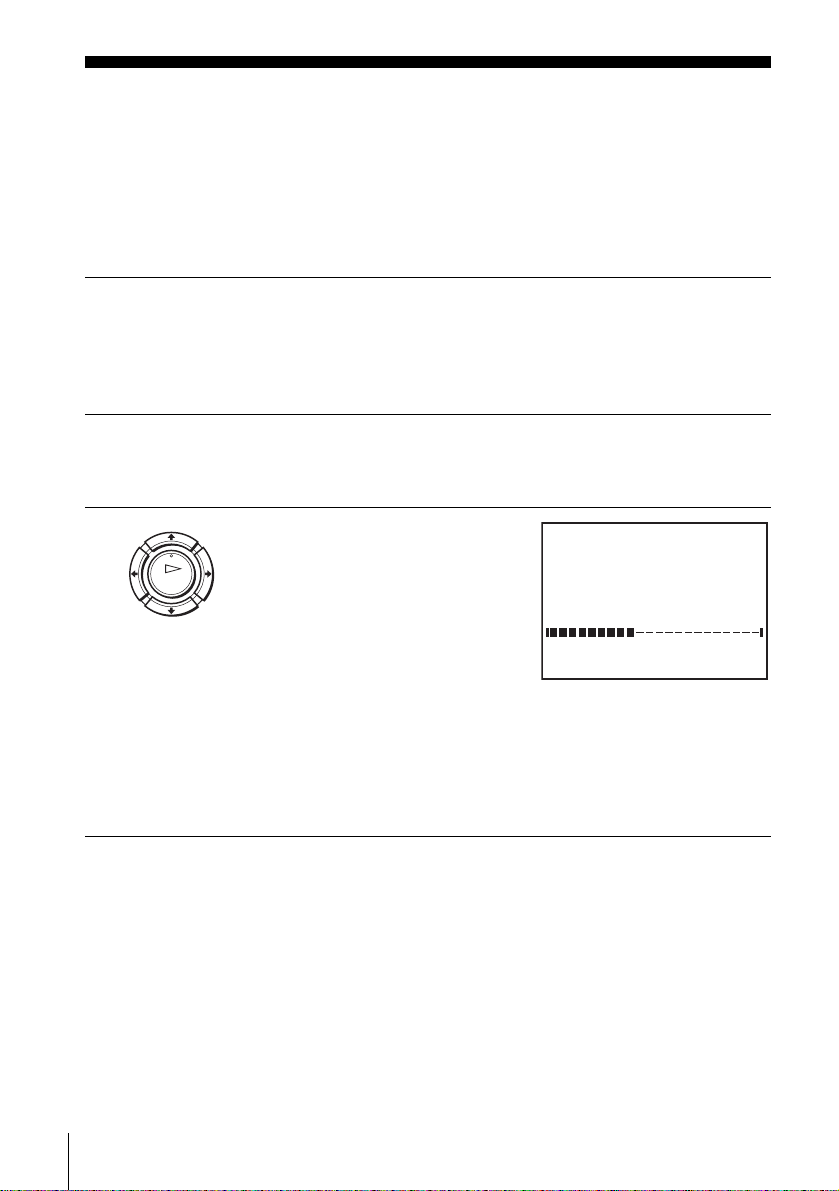
Step 4 : Setting up the VCR with the Auto
Set Up functi on
Before using the VCR for the first time, set up the VCR using the Auto Set Up
function. With this function, you can set the TV channels, guide channels for the
VIDEO Plus+* system, and VCR clock automatically.
1
2
3
Turn on your TV and set it to the video channel.
If your TV does not have a Scart (EURO-AV) connector, tune the
TV to channel 21 (the initial RF channel for this VCR). Refer to
your TV’ s manual for TV tuning ins tructions. If the pictur e does not
appear clearly, see “To change the RF channel” on page 20.
Connect the mains lead to the mains.
The VCR automatically turns on, and the message for the Auto Set
Up function appears.
Press OK.
OK
To cancel the Auto Set Up function
Press MENU.
The VCR starts searching for all of
the receivable channels and presets
them in the appropriate order for
your local area.
If you want to change the order of
the channels or disable unwanted
programme positions, see
“Changing/disabling programme
positions” on page 27.
After the search or download is complete, the current time appears
for any stations that transmit a time signal. If the time does not
appear, set the clock manually. See “Setting the cloc k” on page 32.
AUTO SET UP
PLEASE WAIT
EXIT
40%
MENU:
To change the RF channel
If the picture does not appear clearly on the TV, change the RF channel on
the VCR and TV. Select INSTALLATION from the menu, then press M/m
to highlight VCR OUTPUT CH and press ,. Select the RF channel by
pressing the M/m buttons. Then, tune the TV to the new RF channel so that
a clear picture appears.
Setting up the VCR with the Auto Set Up function
20
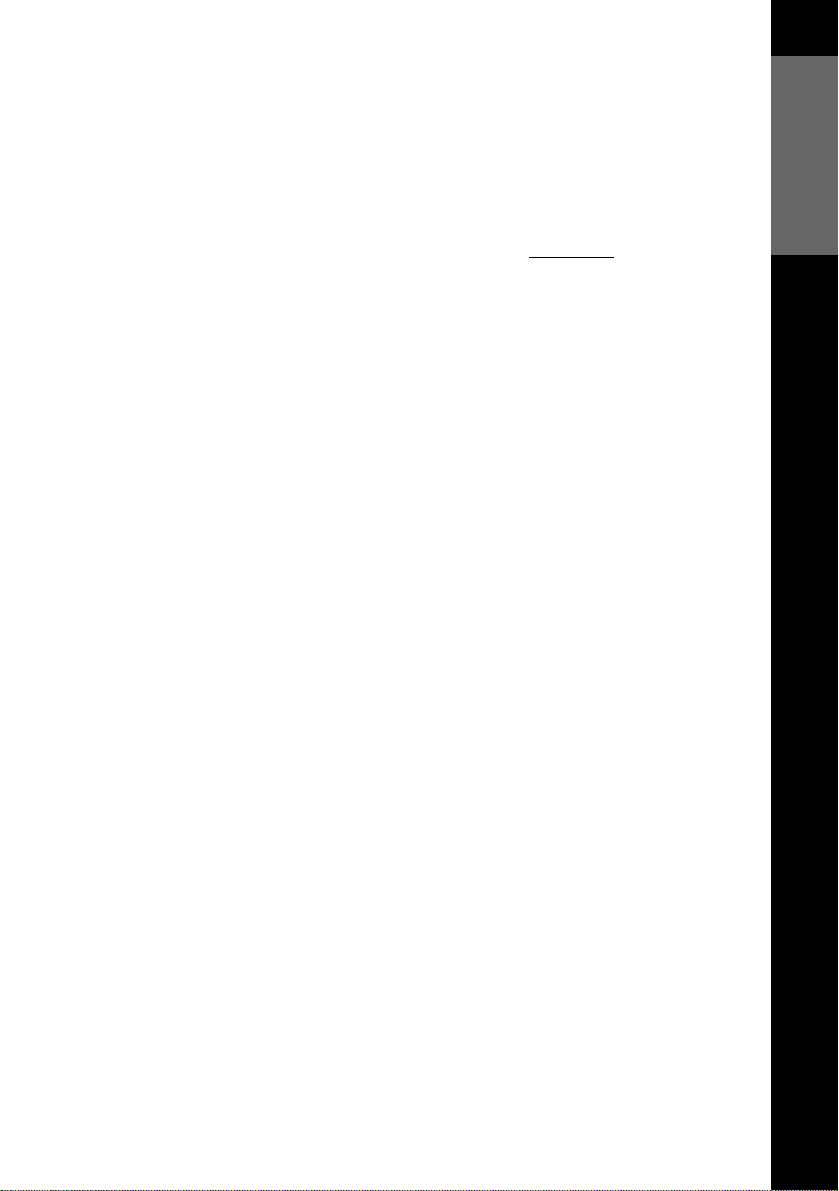
Notes
• Whenever you operate the Auto Set Up fu nction, some of the sett ings
(VIDEO Plus+, timer, etc.) will be reset. If this happens, you have to set them
again.
• Auto preset starts automatically only when you plug in the mains lead for the first
time after you purchase the VCR.
• If you want to use the Auto Set Up function again, press MENU, then press M/m/
</, to highlight INSTALLATION and press OK. Press M/m to highlight
AUTO SET UP, then repeat the procedure in step 3.
• Auto preset can be performed by pressing x (stop) on the VCR
continuously fo r 5
seconds or more with no tape inserted.
* n ot available on SLV-S E240G
Getting Started
Setting up the VCR with the Auto Set Up function
21
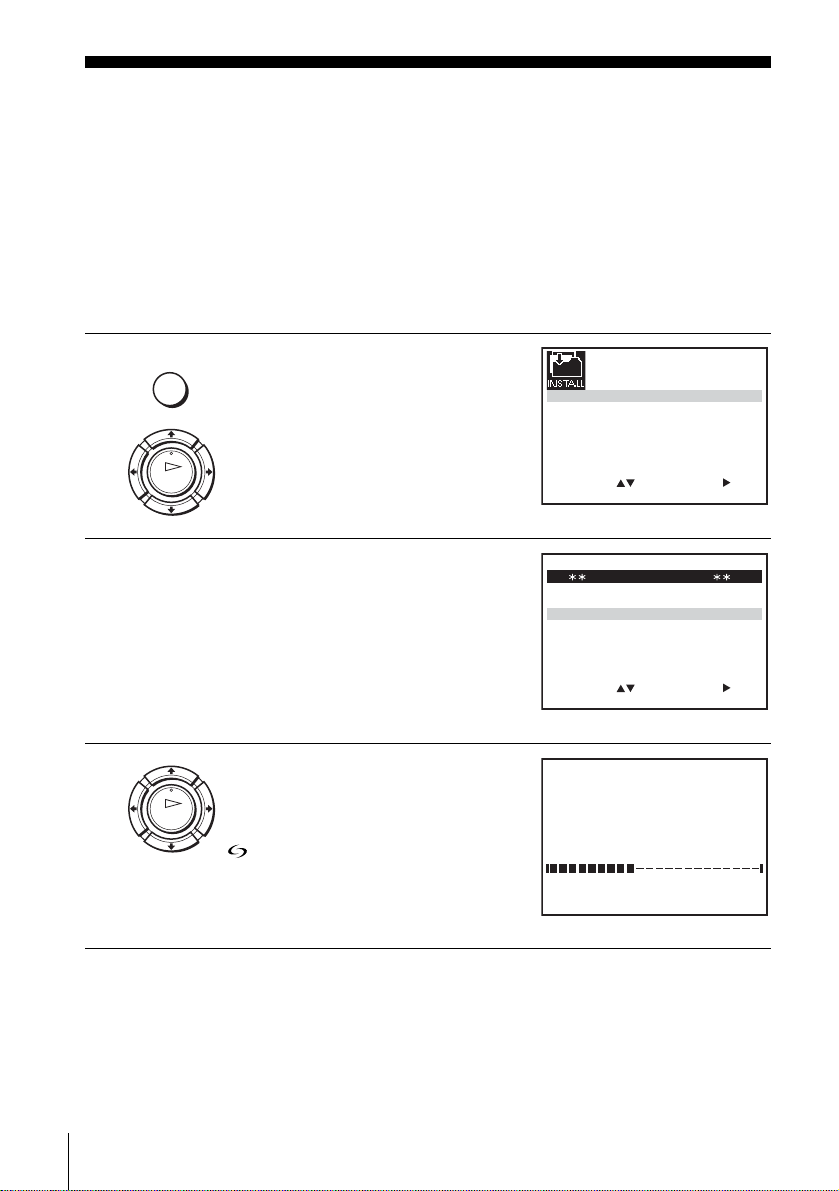
Downloading the TV tuner’s preset data
(not available on SLV-SE240G/I)
You can download your TV tuner’s preset data to the VCR and tune the VCR
according to that data using the SMARTLINK connection.
Before you start
…
• Turn on the VCR and the TV.
• Set the TV to the video channel.
• Refer to “Index to parts and control s ” for button locati ons.
1
MENU
Press MENU, then press M/m/</
, to highlight INSTALLATION
and press OK.
OK
2
3
OK
Press M/m to highlight
SMARTLINK, then press ,.
Press M/m to highlight TV CH
DOWNLOAD, then press ,.
Press , again. The Preset
Download function starts and the
indicator flashes in the display
window during download.
AUTO SET UP
MANUAL SET UP
SMARTLINK
SELECT
SELECT
:
SMARTLINK
TV CH DOWNLOAD
TV DIRECT RECORD : ON
:
TV CH DOWNLOAD
PLEASE WAIT
SET
OK:END
EXIT
SET :
EXIT MENU:
OK:END
OK:END EXIT MENU:
21:VCR OUTPUT CH
:
MENU:
40%
Downloading the TV tuner’s preset data (not available on SLV-SE240G/I)
22

Selecting a language
If you prefer an on-screen language other than English, use the on-screen display to
select another language.
Before you start…
• Turn on the VCR and the TV.
• Set the T V to the video channel.
• Refer to “In dex to parts and controls” for button locations.
Getting Started
1
2
MENU
OK
Press MENU, then press M/m/</
, to highlight LANGUAGE SET
and press OK.
GB
ES
NL
FI
SELECT :
Press M/m/</, to highlight the abbreviation of the desired
language from the table below, then press OK.
OK
The abbreviations of the languages are as follows:
Abbreviation Language
GB English
ES Spanish
NL Dutch
FI Finnish
DE German
IT Italian
Abbreviation Language
SE Swedish
GR Greek
FR French
PT Portuguese
DK Danish
TR Turkish
DE
IT
SE
GR
FR
PT
DK
TR
EXIT MENU:OK:SET
Selecting a language
23
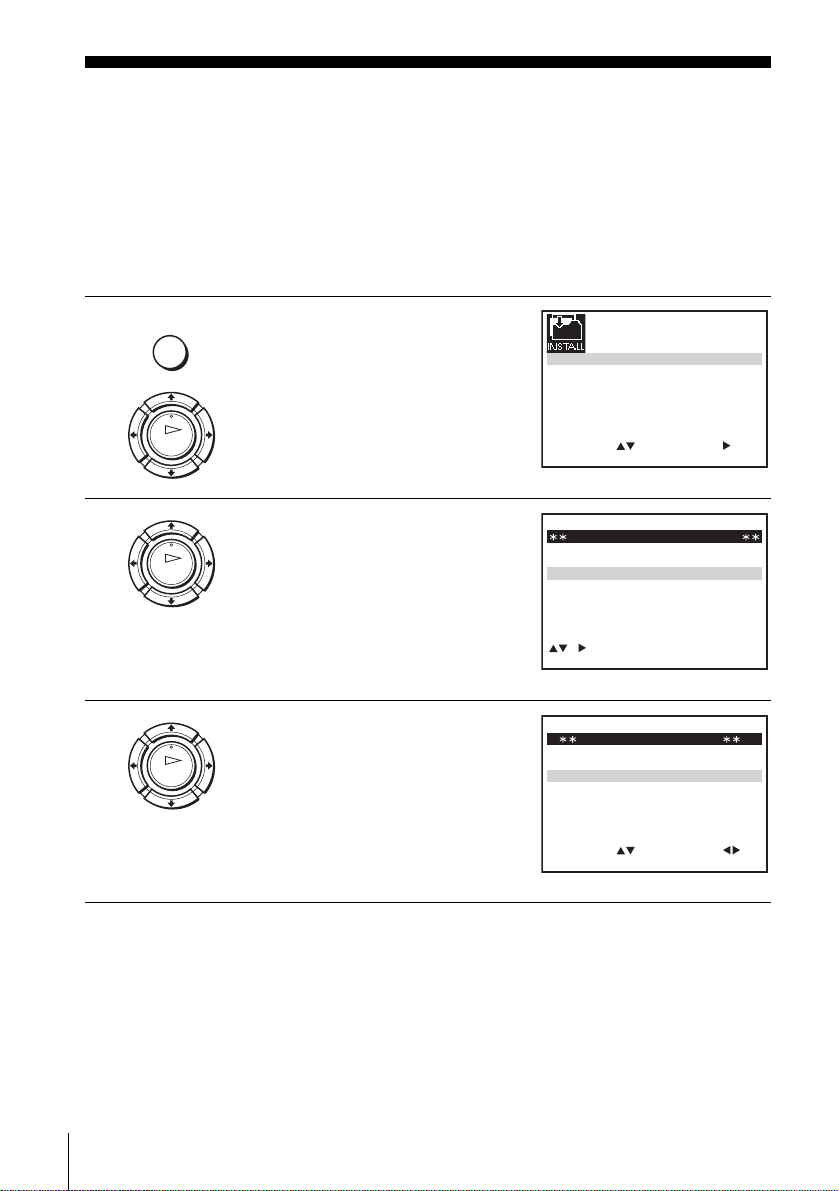
Presetting channels
If some channels could not be preset using the Auto Set Up function, you can preset
them manually.
Before you start…
• Turn on the VCR and the TV.
• Set the TV to the video channel.
• Refer to “Index to parts and control s ” for button locati ons.
1
2
3
MENU
OK
OK
OK
Press MENU, then press M/m/</
, to highlight INSTALLATION
and press OK.
Press M/m to highlight MANUAL
SET UP, then press ,.
Press M/m to highlight the row
which you want to preset, then press
,.
To display ot her pages for
programme positions 6 to 80, press
M/m repeatedly.
AUTO SET UP
MANUAL SET UP
SMARTLINK
SELECT
SELECT
:
TV STATION TABLE
PR CH NAME
1
2
3
4
5
MANUAL TUNING
PR : 5
CH : ––
MFT : –
NAME : – – – –
:
OK:END
2
7
2
9
3
0
3
2
SWAPPING OK
SET
EXIT
EXIT MENU:CLEAR:DELETE
SET :
EXIT
21:VCR OUTPUT CH
:
MENU:
A
A
B
–
L
M
N
–
C
D
E
–
I
J
K
–
:
MENU:OK:END
Presetting channels
24
