Page 1
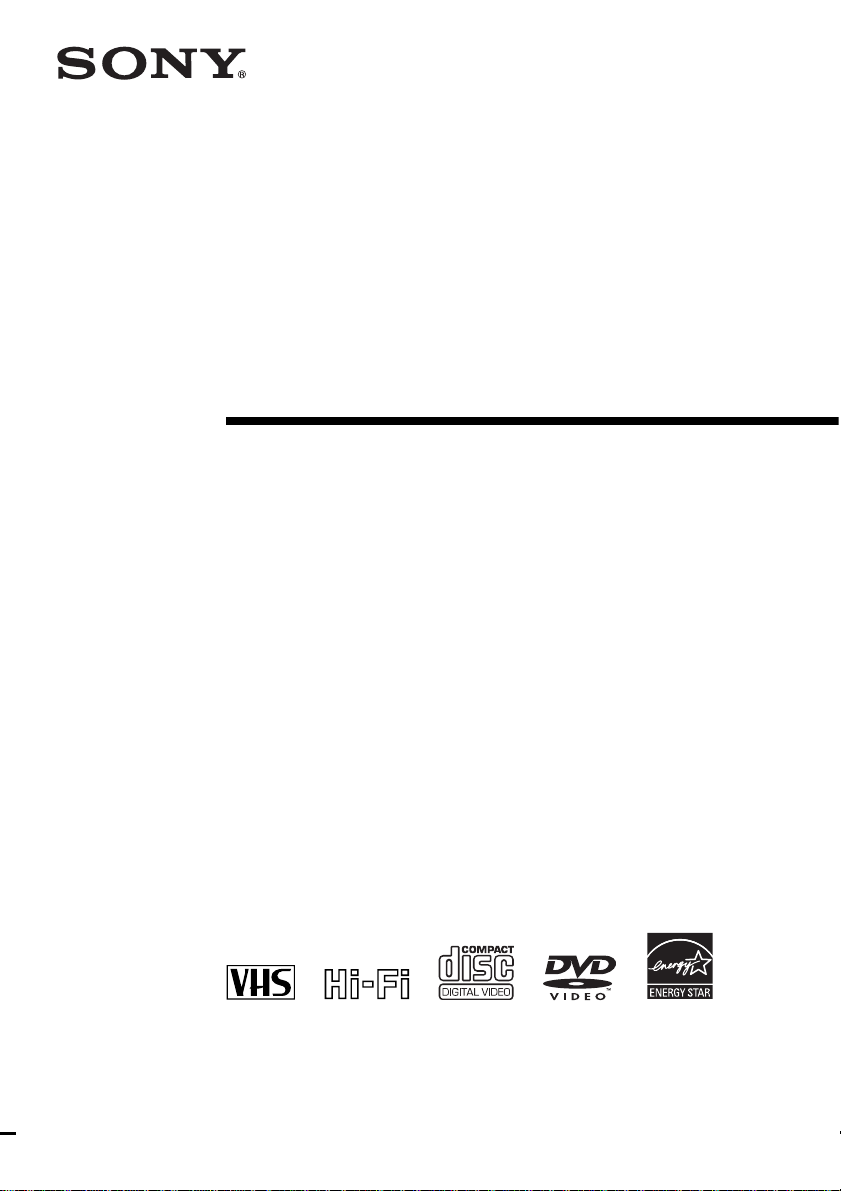
2-050-773-13 (1) US
DVD Player/
Video Cassette
Recorder
Operating Instructions
For customers in the USA
If you have any questions about your Sony DVD-VCR, you may c all Sony Customer
Information Services Company at 1-800-VHS-SONY (847-7669).
For all other Sony product questions, please call Sony Customer Inf o rmat ion Servi ces
Company at 1-800-222-SONY (7669).
Or write to: Sony Customer Information Services Company 12451 Gateway
Boulevard Ft. Myers, FL 33913
For Customers in Canada
If this product is not working pr operly, please call 1-877 -602- 2008 fo r Peace of Mind
Warranty Replacement service.
For other product related qu estion s please cont act our Customer Information S ervice
Center at 1-877-899-7669 or write t o us at: C us tomer Infor mation S ervice 11 5 Gordo n
Baker Road, Toronto, Ontario, M2H 3R6
SLV-D251P
© 2004 Sony Corporation
Page 2

WARNING
Welcome!
To prevent fire or shock
hazard, do not expose the
unit to rain or moisture.
To avoid electrical shock, do
not open the cabinet. Refer
servicing to qualified
personnel only.
To prevent fire or shock
hazard, do not place objects
filled with liquids, such as
vases, on the apparatus.
CAUTION
The use of optical instruments with
this product will increase eye
hazard. As the laser beam used in
this DVD player is harmful to eyes,
do not attempt to disassemble the
cabinet.
Refer servicing to qualified
personnel only.
USE OF ANY CONTROLS,
ADJUSTMENTS, OR
PROCEDURES OTHER THAN
THOSE SPECIFIED HEREIN
MAY RESULT IN HAZARDOUS
RADIATION EXPOSURE.
This symbol is
intended to alert the
user to the presence
of uninsulated
“dangerous voltage”
within the product’s
enclosure that may be
of sufficient
magnitude to
constitute a risk of
electric shock to
persons.
This symbol is
intended to alert the
user to the presence
of important
operating and
maintenance
(servicing)
instructions in the
literature
accompanying the
appliance.
2
WARNING
CAUTION
TO PREVENT ELEC TRIC
SHOCK, MATCH WIDE BLADE
OF PLUG TO WIDE SLOT,
FULLY INSERT.
For customers in the U.S.A
Owner’s Record
The model and serial numbers are
located at the rear of the unit.
Record the serial number in the
space provided below. Refer to
them whenever you call upon your
Sony dealer regarding this product.
Model No. ______________
Serial No.______________
CAUTION
You are cautioned that any
changes or modifications not
expressly approved in this manual
could void your authority to
operate this equipment.
Note
This equipment has been tested
and found to comply with the
limits for a Class B digital device,
pursuant to Part 15 of the FCC
Rules. These limits are designed to
provide reasonable protection
against harmful interference in a
residential installation. This
equipment generates, uses, and can
radiate radio frequency energy
and, if not installed and used in
accordance with the instructions,
may cause harmful interference to
radio communications. However,
there is no guarantee that
interference will not occur in a
particular installation. If this
equipment does cause harmful
interference to radio or television
reception, which can be
determined by turning the
equipment off and on, the user is
encouraged to try to correct the
interference by one or more of the
following measures:
– Reorient or relocate the
receiving antenna.
– Increase the separation between
the equipment and receiver.
– Connect the equipment into an
outlet on a circuit different from
that to which the receiver is
connected.
– Consult the dealer or an
experienced radio/TV technician
for help.
Thank you for purchasing this
Sony DVD Player/Video Cassette
Recorder. Before operating this
player, please read this manual
thoroughly and retain it for future
reference.
General Precautions
• Operate the unit only on
120 V AC, 60 Hz.
• This unit is not
disconnected from th e AC
power source (mains) as
long as it is connected to
the wall outlet, even if the
unit itself has been turned
off.
• Unplug the u nit from the
wall outlet if you do not
intend to use it for an
extended period of time.
To disconnect the cord, pull
it out by the plug, never by
the cord.
• If the unit is brought
directly from a co ld to a
warm location, moistu r e
may condense inside the
unit and cause damage to
the video head and tape.
When you first install the
unit, or when you move it
from a cold to a warm
location, wait for about
three hours before
operating the unit.
• Do not install the unit in a
confined space such as a
book or similar unit.
• Do not install the unit in an
inclined position. It is
designed to be oper ated in a
horizontal position only.
• Keep the unit and cassettes
away from equipment with
strong magnets, such as
microwave ovens or large
loudspeakers.
• Do not place heavy objects
on the unit.
Page 3
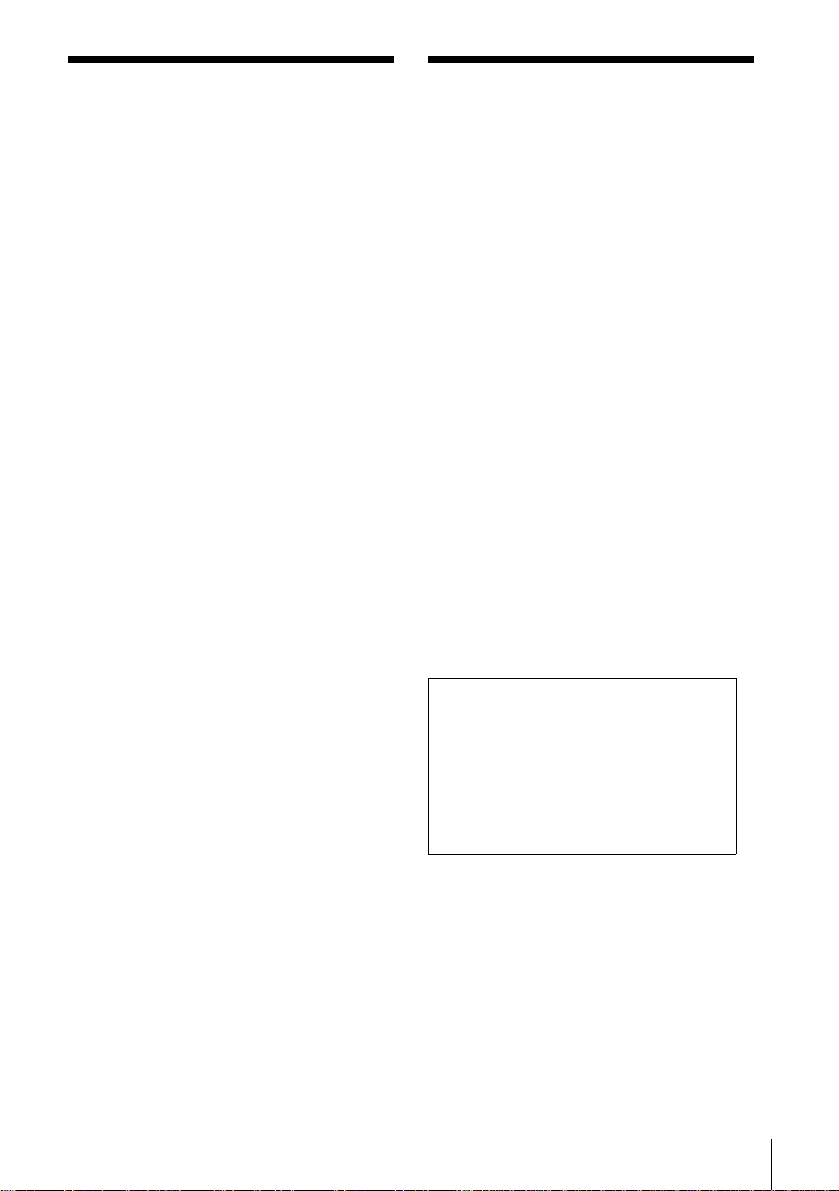
Important Safety
DVD Precautions
Instructions
1 Read these instructions.
2 Keep these instructions .
3 Heed all warnings .
4 Follow all in s tructions.
5 Do not use this apparatus near water.
6 Clean only with dry cloth.
7 Do not block any ventila ti on openings. Install
in accordance with the manufacturer’s
instructions.
8 Do not install near any heat sources such as
radiators, heat registers, stoves, or other
apparatus (including amplifiers) that produce
heat.
9 Do not defeat the safety purpose of the
polarized or grounding-ty pe plug. A polarized
plug has two blades with one wider than the
other. A grounding type plug has two blades
and a third grounding prong. The wide blade or
the third prong are provided for your safety. If
the provided plug does not fit into your outlet ,
consult an el ectrician for replaceme n t of the
obsolete o u tlet.
10 Protect th e power cord from bei ng w al ke d on or
pinched particularly at plugs, convenience
receptacles, and the point where they exit from
the apparatu s .
11 Only use attachments/accessories specified by
the manufacturer.
12 Use only with the cart, stand, tripod, bracket, or
table specified by the manufacturer, or sold with
the apparatus. When a cart is used, use caution
when moving the c art /app arat us comb inat ion to
avoid injury from tip-over.
13 Unplug this apparatus during lig htning storms
or when unused for long periods of time.
14 Refer all servicing to qualified service
personnel. Servicing is required w he n the
apparatus has been damaged i n any way, such
as power-supply cord or plug is damaged, liquid
has been spilled or objects have fallen into the
apparatus, the apparatus has been exposed to
rain or moisture, does not operate normally, or
has been dropped.
On safety
• Caution – The use of optical instru me nt s w ith
this product will incre ase eye ha zard.
• To prev ent fire or shock hazard, do not place
objects filled with liquids, such as vases, on the
apparatus.
• Should any solid object or liqui d fall int o th e
cabinet, unplug the player and have it checked
by qualified personnel before operating it any
further.
On operation
• If the player is brought directly from a cold to a
warm location, or is place d in a very damp
room, moisture may condense on the lenses
inside the player. Should this occur, the player
may not operate prope rly. In this case, remove
the disc and leave the player turned on for about
half an hour until the moisture evaporates.
• When you move the player, take out any discs.
If you don’t, the disc may be damaged.
On adjusting volume when playing
DVD
Do not turn up the volume while listening to a
section with very low level in put s or no audio
signals. If you do, the speakers ma y be da maged
when a peak level sect io n is pl aye d .
On cleaning discs
Do not use a commer cially availabl e cleanin g disc.
It may cause a malfun ct ion.
IMPORTANT NOTICE
Caution: This playe r is capable of holding a
still video image or on-screen displ ay im age
on your television screen indefinitely. If you
leave the still video image or on-screen display
image displayed on your TV for an extended
period of time you risk permanent damage to
your television screen. Projection televisions
are especially susc ep tible to this.
Important Safety Instructions
3
Page 4

Table of contents
2 WARN ING
2 Welcome!
2 General Precautions
3 Important Safety Instructions
3 DVD Precautions
6 About this manual
6 This player can play the following discs
7 Notes about discs
Getting Started
8 Step 1 : Unpacking
9 Step 2 : Setting up the remote commander
10 Step 3 : Basic hookups
17 Step 4 : Selecting a language
19 Step 5 : Setting the clock
23 Step 6 : Presetting channels
Basic Operations
27 Playing disc s
31 Guide to the on-screen display
34 Locking the disc tray (Child Lock)
35 Playing a tape
39 Recording TV programs
42 Recording TV programs using the
timer
45 Checking/changing/canceling timer
settings
47 Locking the DVD-VCR (Child Lock)
4
Table of contents
Advanced Hookups
48 A/V Receiver hookup
50 S-Video/Component Video hookup
DVD Settings and
Adjustments
52 Audio Setup
54 Screen Setup
58 Setting the display or sound track
language
60 Parental Control (limiting playback
by children)
Page 5

DVD Additional Operations
63 Using the DVD’ s menu
65 Zooming into a scene
66 Changing the angles
67 Displaying the subtitle
68 Various play mode functions
(Program play, Shuffle play, Repeat
play)
73 Changing the sound
74 Virtual surround setting
76 Playing an MP3 audio track
80 Playing JPEG image files
84 Playing VIDEO CDs with “PBC ON/
OFF” Functions
VCR Additional Operations
86 Quick Timer Recording
87 Recording stereo and bilingual
programs
88 Searching using various functio ns
90 Adjusting the picture (tracking)
91 Changing menu options
93 Editing with another VCR
Caution
For use of the VCR
Television programs, films, video tape s and
other materials may be copyrigh ted.
Unauthorized recording of such material may
be contrary to the prov isions of the copy right
laws. Also, use of this recorder with cable
television transmission may require
authorization from the cable televisi on
transmission and/or program owner.
For use of the DVD player
This product incorpora tes copyright
protection technology that is protected by
U.S. patents and other intellectual property
rights. Use of this copyright protection
technology must be authorized by
Macrovision, and is intended for home and
other limited viewing uses only unless
otherwise authorized by Macrovision.
Reverse engineering or disassembly is
prohibited.
Additional Information
95 General setup information
99 Troubleshooting
104 Glossary
106 Specifications
107 Index to parts an d controls
112 DVD Audio/Subtitle Language
113 Index
Table of contents
5
Page 6
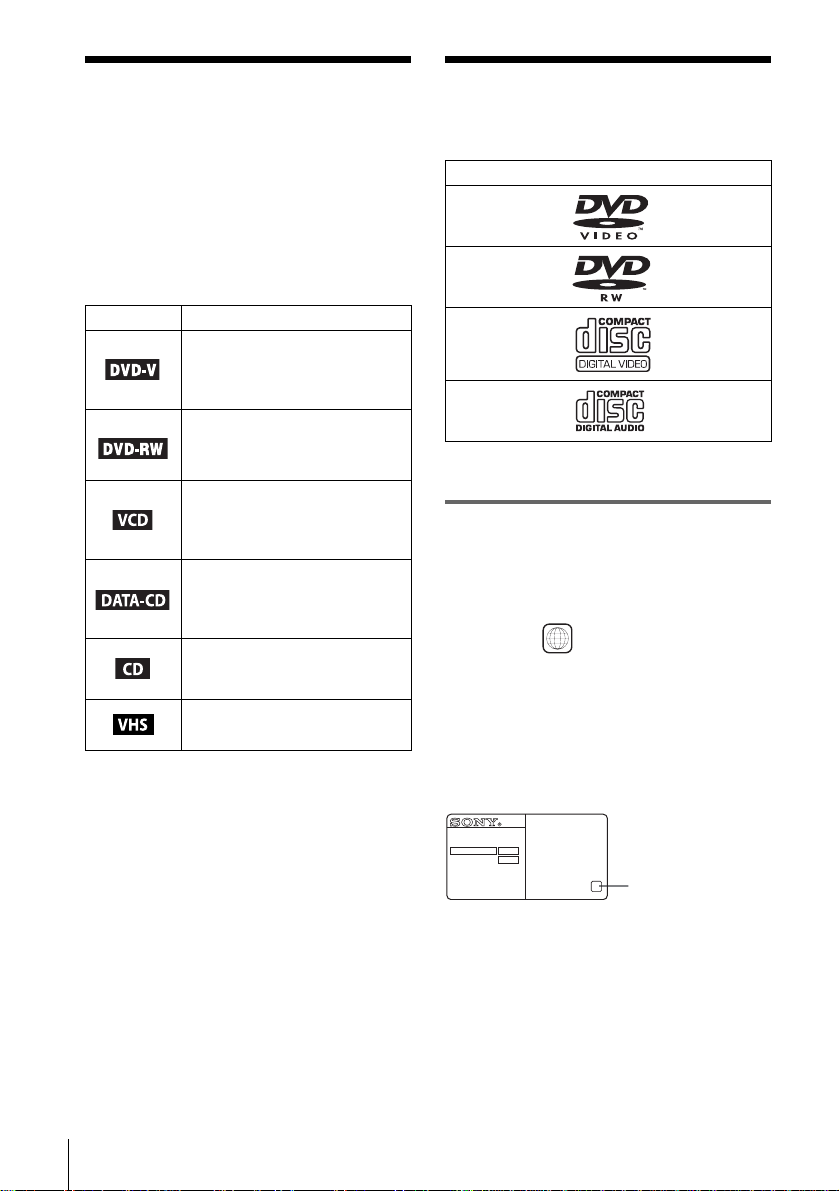
About this manual
This player can play the
• This manual mainly explains operations
using the remote, but the same operations can
also be performed using the buttons on the
DVD-VCR having the same or similar
names.
• “DVD” may be used as a general term for DVD
VIDEOs, DVD-RWs/DVD-Rs, and DVD+RWs/
DVD+Rs.
• The meaning of the icons used in thi s manua l is
described below:
Icon Meaning
Functions available for DVD
VIDEOs and DVD-RWs/DVDRs in video mode or DVD+RWs/
DVD+Rs
Functions available for DVDRWs in VR (Video Recording)
mode
Functions available for VIDEO
CDs, Super VCDs or CD-Rs/CDRWs in vide o CD for mat or Super
VCD format
Functions available for DATA
CDs (CD-ROMs/C D -Rs / CD RWs containing MP3
tracks or JPEG files)
Functions available for music
CDs or CD-Rs/CD-RWs in music
CD format
Functions available for VHS
VIDEOs
* MP3 (MPEG 1 Audio Layer 3) is a standard format
defined by ISO/MPEG which compresses audio
data.
* audio
following disc s
Format of discs
DVD VIDEO
DVD-RW
VIDEO CD
Music CD
“DVD VIDEO” and “DVD-RW” are trademarks.
Region code
Your player has a region code printed on the back
of the unit and only will play DVD VIDEO discs
(playback only) labeled with identical region codes.
This system is used to protect copyrig ht s.
DVDs labeled will also play on this player.
If you try to play any other DVD VIDEO, the
message “Playback prohibited by area limitations.”
will appear on the TV screen. Depending on the
DVD VIDEO, no region code indication may be
labeled even though playing the DVD VIDEO is
prohibited by area restri ct io ns.
ALL
6
About this manual
SLV-DXXXX
NO.
X
Region code
Page 7

Example of discs that the player
cannot play
The player cann ot p la y t he following disc s:
• All CD-ROMs (i ncluding PHOTO CDs)/CD Rs/CD-RWs othe r than those recorded in the
following formats:
– music CD format
– video CD format
– MP3 or JPEG format that conforms to
ISO9660* Level 1/Level 2
• Data part of CD-Extra s
• DVD-ROMs
• DVD Audio discs
• HD layer on Super Audio CDs
* A logical format of files and folders on CD-ROMs,
defined by ISO (International Standard
Organization).
Also, the player cannot play the following disc s:
• A DVD VIDEO with a different region code.
• A disc re corded in a colo r system other th an
NTSC, such as PA L or SECAM (this play er
conforms to the NTSC color system).
• A disc that has a non-standard shape (e.g.,
card, heart).
• A disc wit h paper or stickers on i t .
• A disc that has t he adhesi ve of ce lloph ane tape
or a sticker still left on it.
Notes about DVD-RWs/DVD-Rs,
DVD+RWs/DVD+Rs, or CD-Rs/CDRWs
Some DVD-RWs/DVD-Rs, DVD+RWs/
DVD+Rs, or CD-Rs/CD-RWs cannot be played
on this player due to the recording quality or
physical condition of the disc, or the
characteristics of the recording device and
authoring software.
The disc will not p lay if i t has not been correctly
finalized. Also, images in DVD-RW disc s with
CPRM* protection ma y not be played if they
contain a copy protection signal.
* CPRM (C ontent Protection for Reco rdable
Media) is a coding tech nology that protects the
copyright of images.
Note on playback operations of
DVDs and VIDEO CDs
Some playba ck operatio ns of DVDs an d VIDEO
CDs may be intentionally set by software
producers. Since this player plays DVDs and
VIDEO CDs ac cording to the disc contents the
software producers designed, s om e playback
features ma y no t be a va il able . Als o, re fer to t he
instructions supplied with the DVDs or VIDEO
CDs.
Music discs encoded with
copyright protection technologies
This product is de si gned to playback di scs that
conform to the Compact Disc (CD) standard.
Recently, vari ous music discs enco ded with
copyright pr ot ection technologies ar e m arketed
by some record companies. Please be aware that
among those discs, there are some that do not
conform to the CD standard and may not be
playable by this pr oduct.
Notes about discs
• To keep the disc clean, handle the disc by its
edge. Do not touch the sur fa ce.
• Do not expose the disc to direct sunlight or
heat sources such as hot air du cts, or l eave it in
a car parked in dir ect sunlight as the
temperature may rise considerably inside the
car.
• After play ing, store the disc in its case.
• Clean the disc with a cleaning cloth.
Wipe the disc from the center out.
Do not use solven ts such as benzine, th i nner,
commercially available cleaners, or anti-stat ic
spray intended for vinyl LPs.
Notes about discs
7
Page 8
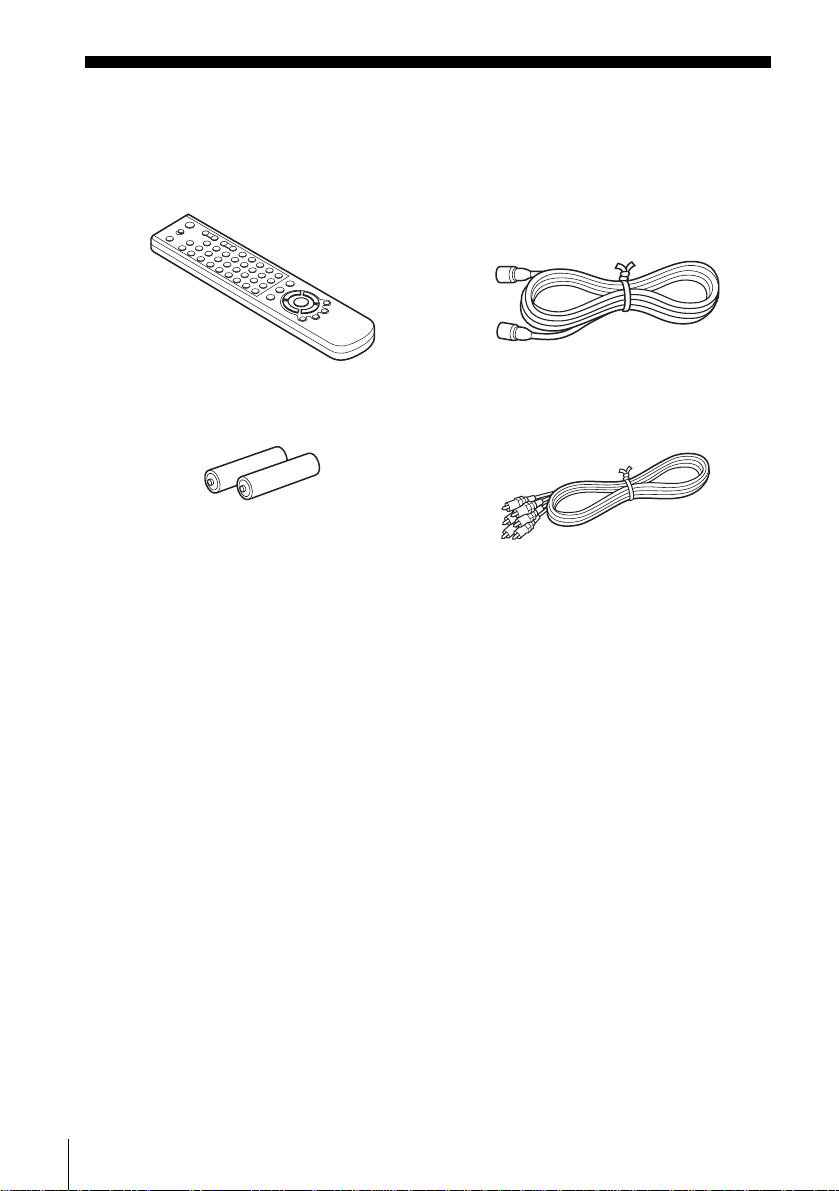
Getting Started
Step 1 : Unpacking
Check that you have received the following items with the DVD-VCR:
• Remote commander • 75-ohm coaxial cable with F-t ype
connectors
• S iz e AA (R6 ) bat teries • Audio/video cord
(pinplug ×3 y pinplug ×3)
Note
• The supplied remote commander is for the exclusive use of this DVD-VCR.
8
Unpacking
Page 9

Step 2 : Setting up the remote commander
Inserting the batteries
Insert two size AA (R6) bat teries by
matching the + and – on the batteries
to the diagram inside the battery
compartment.
Insert the negative (–) end first, then
push in and down until the positive
(+) end clicks into position.
Getting Started
Using the remote
Remote sensor
commander
You can use this remo te commander
to operate this DVD-VCR and a Sony
TV. Buttons on the remote
commander marked with an orange
dot (•) can be used to operate your
Sony TV.
If the TV does not have the
symbol near the remote sensor, this
remote commander will not operate
the TV.
Notes
• With normal use, the batteries should last about three to six mont hs.
• If you do not use the remote commander for an extended period of time, remove the batteries
• Do not use a new battery with an old one.
• Do not use different types of batteries.
• Do not leave the remote commander in an extremely hot or humid place.
• Do not drop any foreign object into the remote casing, particularly when replacing the batteries.
• Do not expose the remote sensor to di re ct lig ht from the sun or lighting apparatus. Do ing so
To operate Set TV / DVD·VIDEO to
the DVD player DVD·VIDEO
the VCR DVD·VIDEO
your TV TV
to avoid possible damage from batter y le akage.
may cause a malfunction.
the DVD-VCR
at the DVD-VCR
and point at the remote sens or at your TV
, then press SELECT DVD and point at the remote sensor at
, then press SELECT VIDEO and point at the remote sensor
TV / DVD·VIDEO
SELECT VIDEO
SELECT DV D
Setting up the remote commander
9
Page 10

Step 3 : Basic hookups
Before you get started
• Be sure to disconnect the AC power cord of each component before connecting.
• Turn off the power to all equipment.
• Do not connect the AC power cords until all of the conne ct ion s are compl et ed. If
you connect the A C p ow er cor d befor e the co nnec tions ar e comp leted, you may n ot
be able to use the Plug and Play function.
• Be sure you make connections firmly. Loose connections may cause picture
distortion.
• If your TV does not match any of the examples provided, see your nearest Sony
dealer or qualified technician.
Selecting the best hookup option
There are many ways in which your DVD-VCR can be hooked up. To hook up your
DVD-VCR so that it wo rks best fo r you, first scan through the table below. Then use
the accompanying diag rams and procedures on the following pages to set up your
DVD-VCR.
If your TV has audio/ video inputs, re fer to page 11 for audio/video (A/V) hookup.
Then follow one of the hookups below. If your TV does not have A/V inputs, go
directly to one of the hookups below.
If you have Use Refer to
Antenna only, no cable TV Hookup 1
No cable box or cable box with only a
few scrambled channels
Cable box with many scrambled
channels
(Plug and Play)
Hookup 2
(Plug and Play)
Hookup 3 Page 16
Pages 12 and 13
Pages 14 and 15
10
Basic hookups
After you have completed the connections, follow the instructions for setup.
After you have completed the setup, you are ready to use your DVD-VCR.
Procedures differ depending on the hookup you used.
Caution
Connectio ns between the DVD-VCR’s VHF/UHF c onnector an d the antenna terminals of the
TV receiver should be made only as shown in the foll owing instruct i ons. Failure to do so may
result in operation that violates the regulations of the Federal Communications Commission
regarding the use and operation of RF devices. Never connect the output of the DVD-VCR to an
antenna or make simul ta neous (parallel) antenna and DVD-VCR connections at the antenna
terminals of your receiver.
Note to CATV system installer (in USA)
This reminder is p rovided to call the CATV system installer’s attention to Article 820- 40 of the
NEC that provides guidelines for prope r grounding and, in particular, specifies that the cable
ground shall be connected to the grounding system of the building, as close to the point of cable
entry as practical.
Page 11
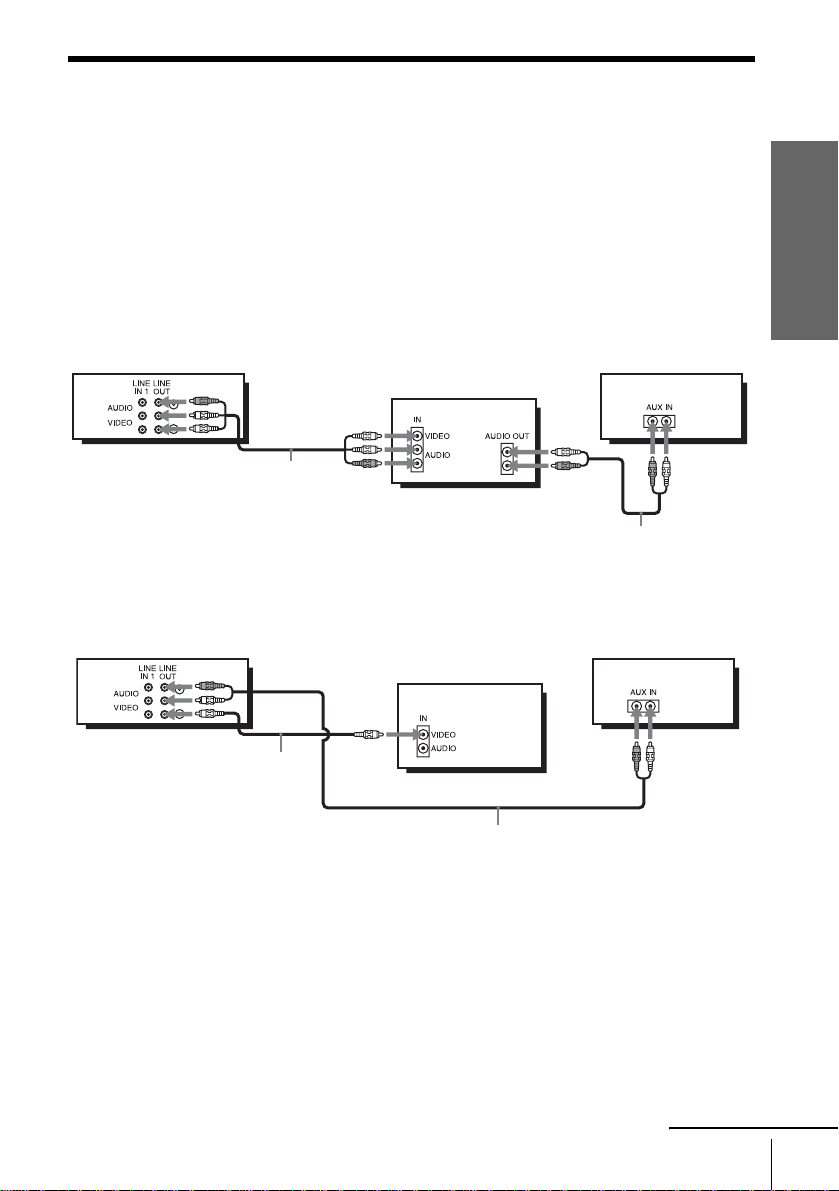
Audio/video (A /V) hookup
If your TV has audio /vi deo ( A/V) inp ut jacks , you will ge t bette r pict ure and so und if
you hook up your DVD-VCR using these connections. If your TV does not have A/V
inputs, see the following pages f or antenna or cable hookups. Note that “Advanced
Hookups” (page 48) explains additional hookup methods that will optimize the
picture and sound for a true “h omet heater” experience.
If you are not planni ng to use your DVD-VCR to record programs, you only need to
make the connections shown on this page. If you want to record regular or cable TV
programs, complete these con nections first, and then go to the following pages for
antenna or cable hookups.
A Use this hookup if your TV has stereo jacks
Audio/video co r d
(supplied)
B Use this hookup if your TV does not have stereo jacks
Getting Started
Stereo receiverDVD-VCR
TV
Audio cord (not supplied)
Stereo receiverDVD-VCR
TV
Video cord
(not supplied)
Audio cord (not supplied)
Notes
• To play a tape/disc in stereo, you must use the A/V connection.
• If you do not have a stereo receiver, connect the whi te LINE OUT/AUDIO L jack to the
AUDIO IN jack on your TV.
continued
Basic hookups
11
Page 12
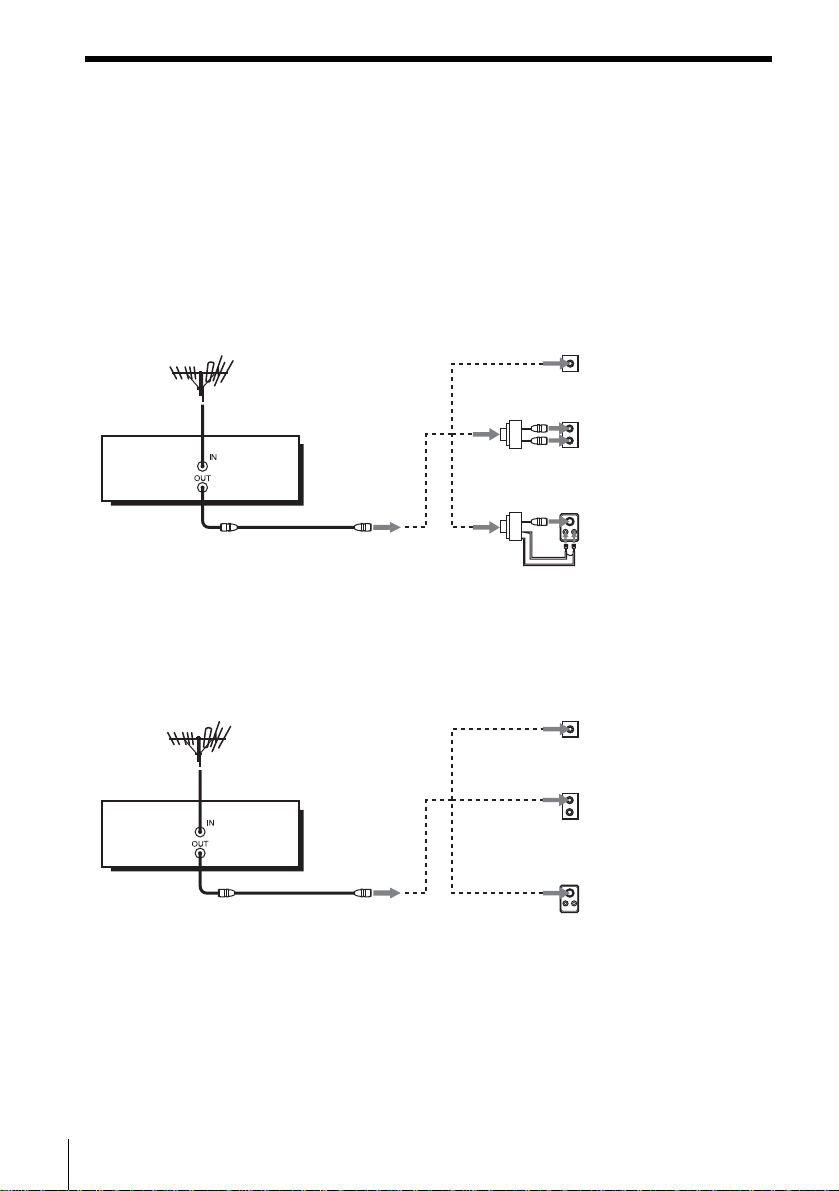
Hookup 1 (Plug and Play)
Antenna hookup
Make the following connections if you are using an antenna (if you do not have cable
TV).
A Use this hookup if you are using:
• VHF/UHF antenna (you ge t channels 2–13 and channels 14 and higher)
• UHF-only antenna (you get channels 14 and hi gher)
• S eparate VHF and UHF antennas
DVD-VCR
B Use this hookup if you are using a VHF-only antenna (you get
channels 2–13 only)
or
or
Rear of TV
VHF/UHF
A
VHF
B
UHF
VHF
C
UHF
Match the type of
connector on your
TV: A, B, or C.
12
Basic hookups
Rear of TV
VHF/UHF
A
Match the type of
connector on your
TV: A, B, or C.
For connector
B
types B and C, no
UHF connection is
required.
C
DVD-VCR
or
or
VHF
UHF
VHF
UHF
If you cannot connect your antenna cable to the DVD-VCR directly
If your antenna cable is a flat cable (300-ohm twin lead cable), attach an external
antenna connector (not supplied) so you can connect the cable to the IN connector. If
you have separate cables for VHF and UHF antennas, you should use a U/V band
mixer (not supplied) (p age 98).
Page 13
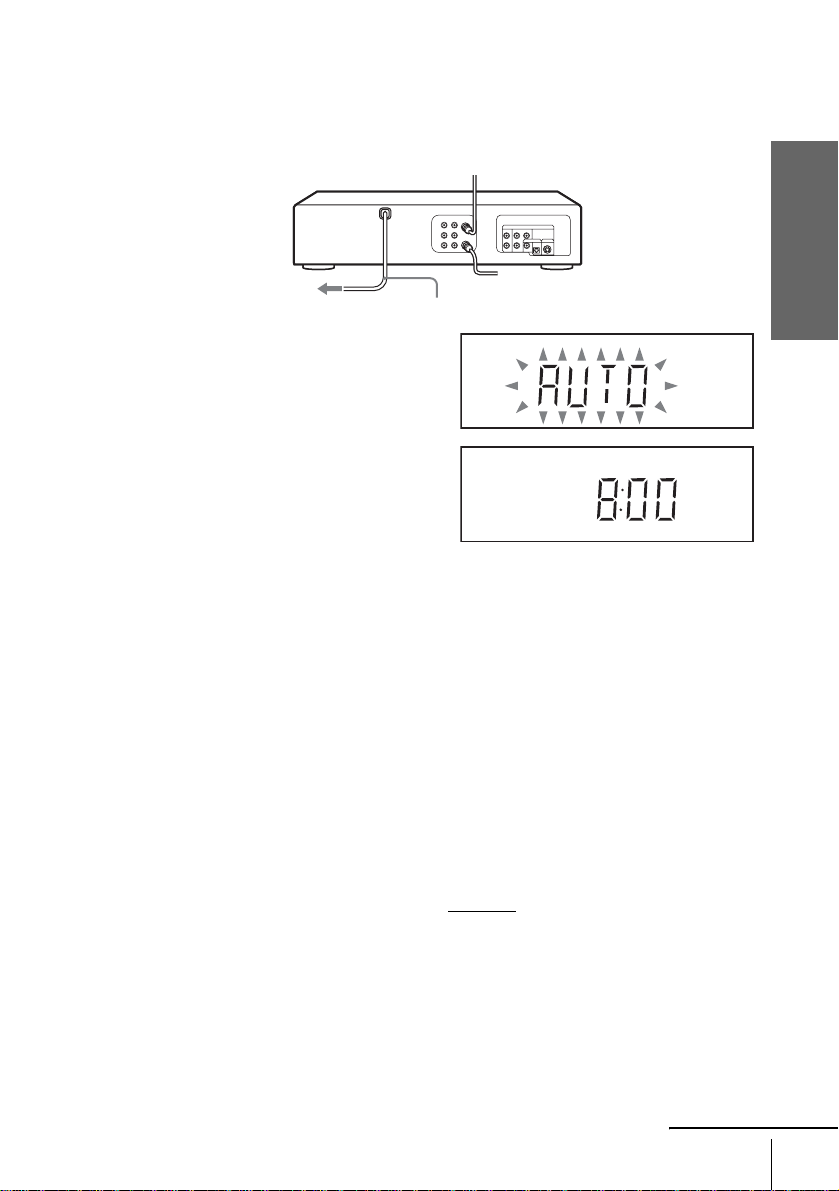
Hookup 1 : DVD-VCR setup
Plug the DVD-VCR into an AC outlet.
The DVD-VCR automatically presets the DVD-VCR’s clock and TV channels
when the DVD-VCR is plugged into the AC outlet.
Getting Started
to AC outlet
AC power cord
The DVD-VCR starts presetting the
clock and cha nn els.
When Auto preset is completed, the
current time appears in the displ ay
window.
You have now completed DVD-VCR setup.
To change the on-screen display language to French or Spanish, see
“Step 4 : Selecting a language” on page 17.
The clock is set using a time signal provided by some TV channels. If the clock
is incorrect, or “--:--” appears in the display win dow, see “Using Manual Clock
Set” on page21.
T o add or disa b le channe ls manuall y, see “Presetting/disabling chan nels
manually” on page 25.
Notes
• If you conne ct th e A C po w er cor d bef ore th e ante nna co nnec tion s are c omplet ed, the cha nne ls
may be incorrectly set. If this happens, see “Step 6 : Presetting channels” on page 23.
• Do not press any buttons on the DVD-VCR or remote co m ma nder during Auto preset.
• Auto preset starts automatically only when you plug in the AC power cord for the first time
after you purchase the DVD-VCR.
• Auto preset can be performed by pressing x on the unit
with the DVD-VCR power turned off.
continuously for 5 seconds or more
continued
Basic hookups
13
Page 14
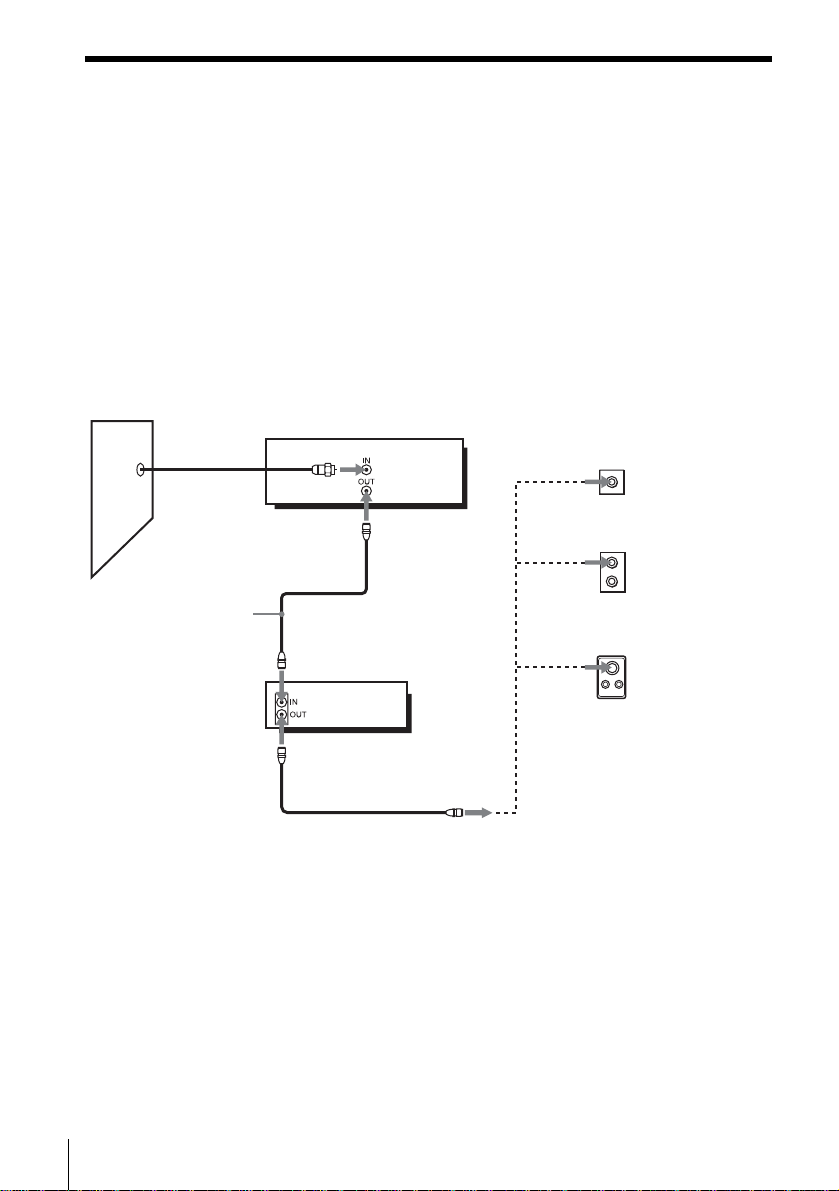
Hookup 2 (Plug and Play)
You have no cable box, or a cable box with only a few
scrambled channels
Recommended use
Use this hookup if you do not have a cable box. Also use this hookup if your cable
system scrambles only a few channels.
What you can do with this hookup
• Record any unscrambled channel by selecting the channel on the VCR
What you cannot do
• Record scrambled channels that require a cable box
Wall
Connect this cable
directly to your TV if
you do not have a
cable box.
DVD-VCR
Cable box
or
or
Rear of TV
VHF/UHF
A
VHF
B
UHF
VHF
C
UHF
Match the type
of connector
on your TV: A,
B, or C.
For connector
types B and C,
no UHF
connection is
required.
14
Basic hookups
Page 15
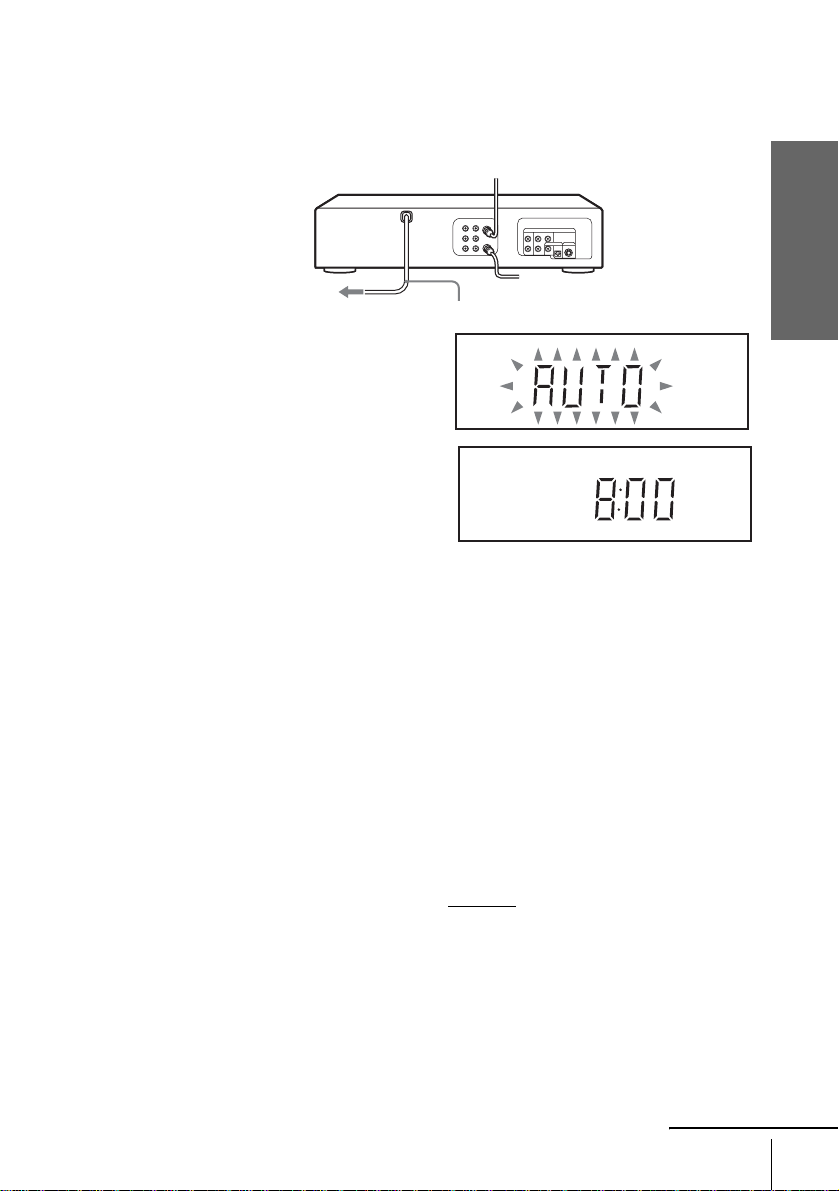
Hookup 2 : DVD-VCR setup
Plug the DVD-VCR into an AC outlet.
The DVD-VCR automatically presets the DVD-VCR’s clock and TV channels
when the DVD-VCR is plugged into the AC outlet.
Getting Started
to AC outlet
AC power cord
The DVD-VCR starts presetting the
clock and cha nn els.
When Auto preset is completed, the
current time appears in the displ ay
window.
You have now completed DVD-VCR setup.
To change the on-screen display language to French or Spanish, see
“Step 4 : Selecting a language” on page 17.
The clock is set using a time signal provided by some TV channels. If the clock
is incorrect, or “--:--” appears in the display win dow, see “Using Manual Clock
Set” on page21.
T o add or disa b le channe ls manuall y, see “Presetting/disabling chan nels
manually” on page 25.
Notes
• If you conne ct th e A C po w er cor d bef ore th e ante nna co nnec tion s are c omplet ed, the cha nne ls
may be incorrectly set. If this happens, see “Step 6 : Presetting channels” on page 23.
• Do not press any buttons on the DVD-VCR or remote co m ma nder during Auto preset.
• Auto preset starts automatically only when you plug in the AC power cord for the first time
after you purchase the DVD-VCR.
• Auto preset can be performed by pressing x on the unit
with the DVD-VCR power turned off.
continuously for 5 seconds or more
continued
Basic hookups
15
Page 16

Hookup 3
Connecting a cable box with many scrambled channels
Recommended use
Use this hookup if your cable system scrambles all or most channels.
What you can do with this hookup
• Record any channel by selecting the channel on the cable box
What you cannot do
• R ecord with the cable box turned off
• Record one channel while watching another channel
Wall
Cable box
DVD-VCR
or
or
Rear of TV
VHF/UHF
A
VHF
B
UHF
VHF
C
UHF
Match the type of
connector on y our
TV: A, B, or C.
For connector
types B and C, no
UHF connection
is required.
After you have completed hookup…
After you have completed hookup, plug the DVD-VCR into an AC outlet and see
“Step 4 : Selecting a language” on page 17.
16
Basic hookups
to AC outlet
AC power cord
Page 17
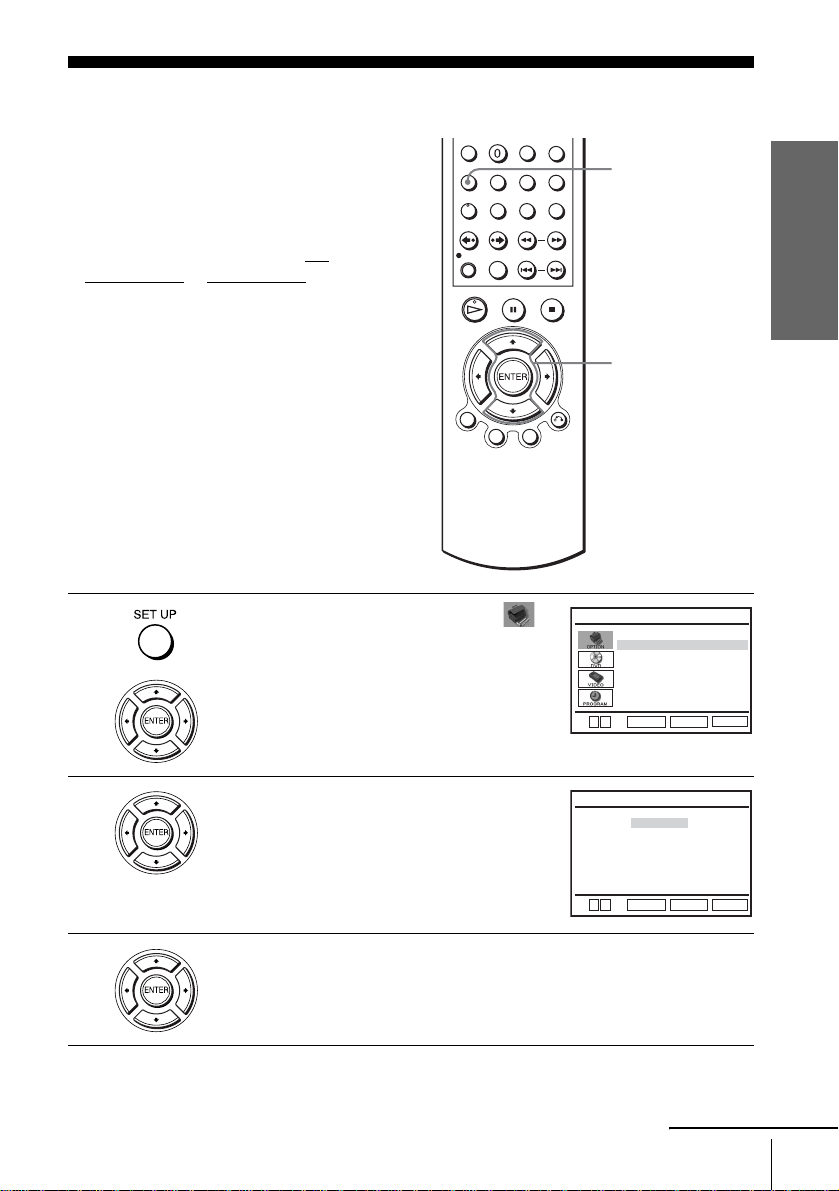
Step 4 : Selecting a language
You can change the on-screen display
language.
Before you start…
• Turn on the DVD-VCR and yo ur TV.
• To control the DVD-VCR, set TV
DVD·VIDEO
to DVD·VIDEO on the
remote (page 9).
• Set the “RF Output Channel” to “3CH” or
“4CH” in “OPTION SETUP” menu
(page 95). If your TV is connected to the
DVD-VCR using A/V connections, set the
TV to video input.
• If the DVD player is in play mo de, you
cannot display the setup menu. Stop th e
DVD playback.
/
SET UP
V/v
ENTER
Getting Started
1
2
3
Press SET UP, then press V/v to select
(OPTION) and press ENTER .
Press V/v to select “Language”, th en press
ENTER.
The “LANGUAGE/IDIOMA/LANGUE”
V
v
LANGUAGE/IDIOMA/LANGUE
OPTION SETUP
Language
Clock Set/Adjust
Channel Setup
Auto Power Off
RF Output Channel
RETURN
ENTER
B
English
Español
Français
:English
[ Off ]
3CH ]
[
SET UP
menu appears.
V
v
ENTER
RETURN
SET UP
Press V/v to select the desired language, English, Spanish or French, then
press ENTER.
continued
Selecting a language
17
Page 18

4
Press SET UP to exit the menu.
18
Selecting a language
Page 19
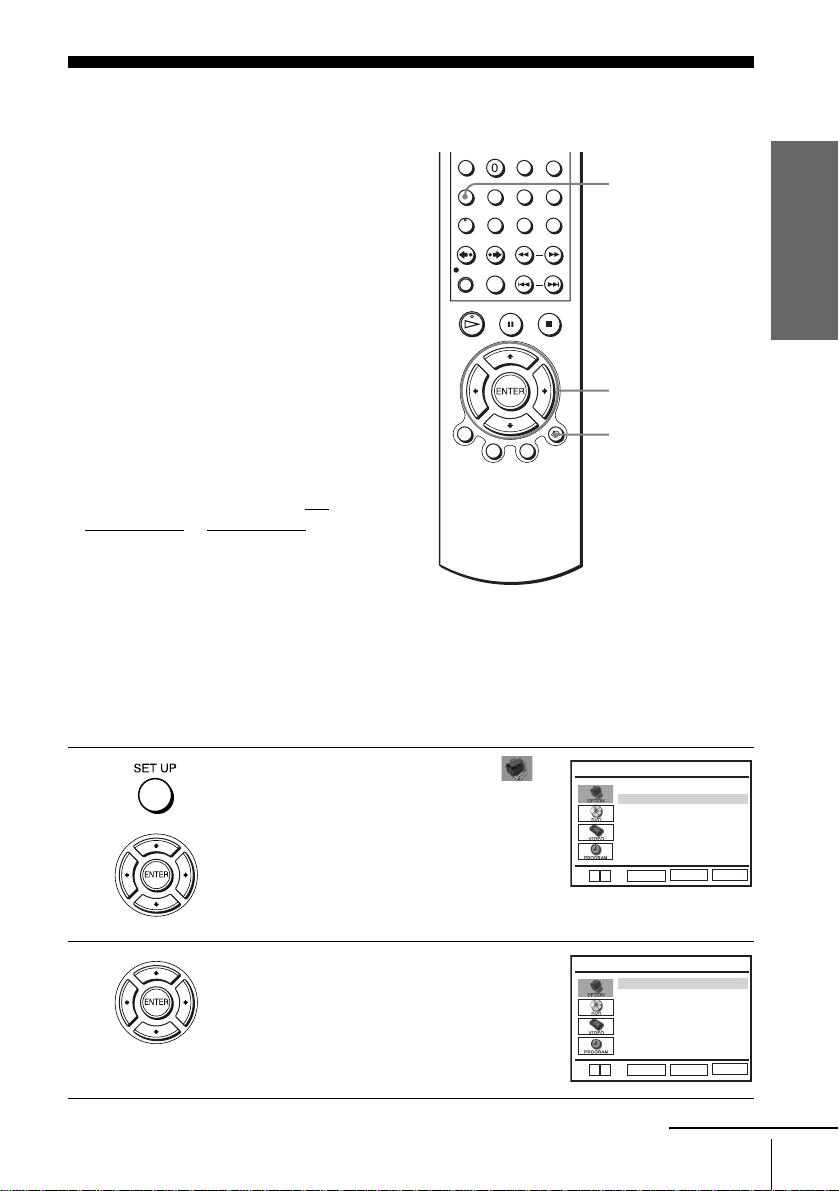
Step 5 : Setting the clock
Using the Auto Clock Set
feature
Some TV and cable chann els transmit time
signals with their broadcasts. Your DVDVCR can pick up this time signal to
automatically set the clock.
The Auto Clock Set feature works only if a
channel in your area is broadcasting a time
signal. If broadcasters in your area are no t
yet sending time signals, set the time
manually (page 21).
Before you start…
• Turn on the DVD-VCR and yo ur TV.
When using a cable box, turn it on.
• To control the DVD-VCR, set TV
DVD·VIDEO to DVD·VIDEO on the
remote (page 9).
• Set the “RF Output Channel” to “3CH” or
“4CH” in “OPTION SETUP” menu
(page 95). If your TV is connected to the
DVD-VCR using A/V connections, set the
TV to video input.
• If the DVD player is in play mo de, you
cannot display the setup menu. Stop th e
DVD playback.
/
SET UP
V/v/B/b
ENTER
O RETURN
Getting Started
1
2
Press SET UP, then press V/v to select
(OPTION) and press ENTER .
Press V/v to select “Clock Set/Adjust”, then
press ENTER.
The “CLOCK SET/ADJUST” menu appears.
Language
Clock Set/Adjust
Channel Setup
Auto Power Off
RF Output Channel
V
v
ENTER
Auto
Manual
V
v
ENTER
OPTION SETUP
:English
[ Off ]
3CH ]
[
SET UP
RETURN
CLOCK SET/ADJUST
SET UP
RETURN
continued
Setting the clock
19
Page 20
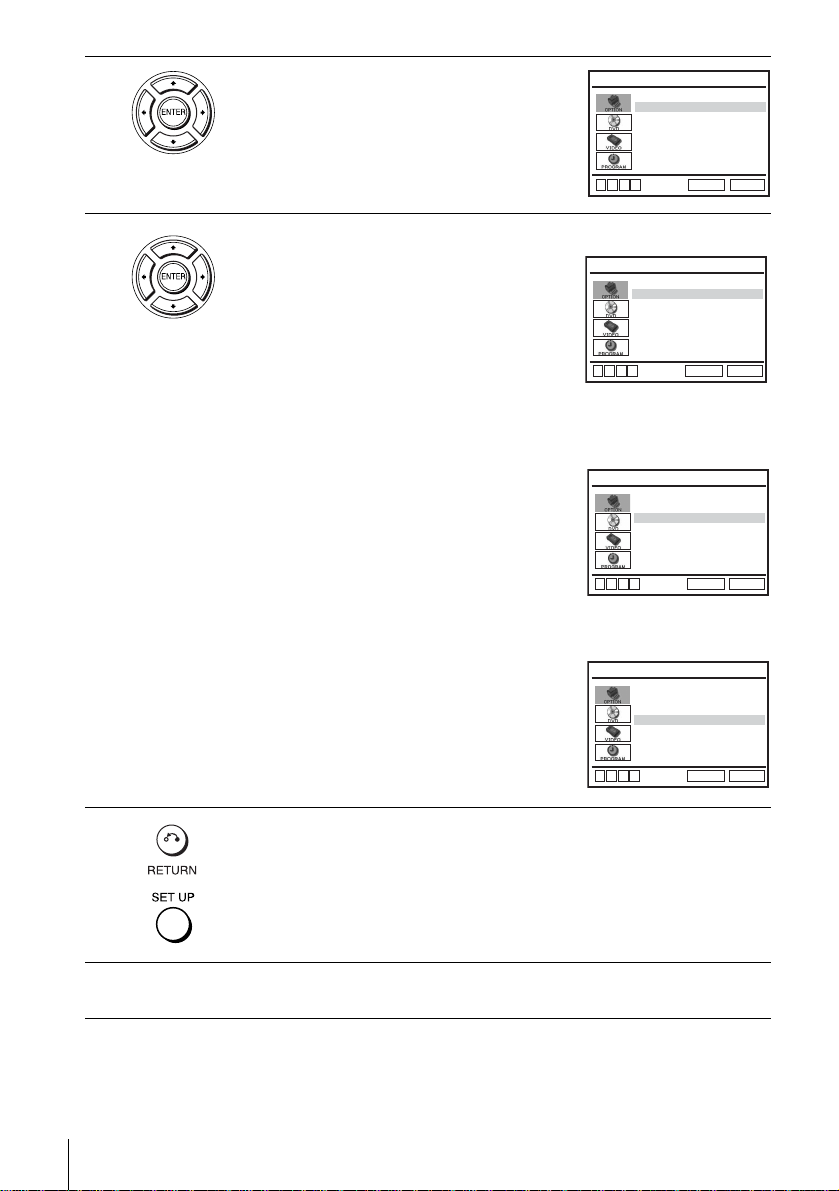
3
Press V/v to select “Auto”, then press
ENTER.
CLOCK SET/ADJUST
Clock data CH [ Auto ]
Time zone [ Au t o ]
Daylight saving [ Au t o ]
B
vVb
RETURN
SET UP
4
Press V/v to select the item you want, then press B/b to make the setting.
• For “Clock dat a CH”
Leave the setting to “Auto” to have the
DVD-VCR automatically search for a
channel that carries a time signal. Press
B/b
CLOCK SET/ADJUST
Clock data CH [ 123 ]
Time zone [ Au t o ]
Daylight saving [ Au t o ]
to select a channel that carries a time signal.
Use this option if you kno w of a chann el that
B
vVb
RETURN
SET UP
carries a time signal. Most PBS member
stations broadcast a time signal . For the
fastest response, select your local PBS
station.
• For “Time zone”
Select the time zone of your area, or selec t
“ Auto” to hav e the D VD-VCR a utomatically
set your time zone.
CLOCK SET/ADJUST
Clock data CH [ Auto ]
Time zone [ Pac. ]
Daylight saving [ Auto ]
The options are:
Auto y Atl. (Atlantic) y East (Eastern)
B
vVb
RETURN
SET UP
y Cen. (Central) y Mtn. (Mountain) y
Pac. (Pacific) y Alas (Alaska) y
Haw. (Hawaii) y Auto
• For “Daylight saving”
Select “Yes” or “No” (standard time), or
“ Auto” to hav e the D VD-VCR a utomatically
set the daylight saving time.
CLOCK SET/ADJUST
Clock data CH [ Auto ]
Time zone [ Auto ]
Daylight saving [ No ]
B
vVb
RETURN
SET UP
5
6
20
Setting the clock
Press O RETURN, then press SET UP to exit the menu.
To activate the Auto Clock Set function, turn off the DVD-VCR.
Page 21

Notes
• The clock cannot be set au to matically if you do not receive a channel that carries a time
signal in your area. If so, set the clock ma nually (page 21 ).
• If there are only a few channels in your area that carry time signals, setting the clock
automatically may take up to about 20 minutes. If nothing happens even after you wait about
20 minutes, set the clock manually (page 21).
• If you made Hookup 3, make sure you le ave the cable box on.
• T o re co r d TV prog r ams using the timer, you must set the clock accura tely.
• The clock display appears when VIDEO mode is selected with no tape inserted or when the
DVD-VCR is turned off.
Using Manual Clock Set
Before you start…
• Turn on the DVD-VCR and yo ur TV.
• To control the DVD-VCR, set TV /
DVD·VIDEO
remote (page 9).
• Set the “RF Output Channel” to “3CH” or
“4CH” in “OPTION SETUP” menu
(page 95). If your TV is connected to the
DVD-VCR using A/V connections, set the
TV to video input.
• If the DVD player is in play mo de, you
cannot display the setup menu. Stop th e
DVD playback.
to DVD·VIDEO on the
Getting Started
SET UP
V/v/B/b
ENTER
1
2
Press SET UP, then press V/v to select
(OPTION) and press ENTER .
Press V/v to select “Clock Set/Adjust”, then
press ENTER.
The “CLOCK SET/ADJUST” menu appears.
Language
Clock Set/Adjust
Channel Setup
Auto Power Off
RF Output Channel
V
v
ENTER
Auto
Manual
V
v
ENTER
OPTION SETUP
:English
[ Off ]
3CH ]
[
SET UP
RETURN
CLOCK SET/ADJUST
SET UP
RETURN
continued
Setting the clock
21
Page 22

3
Press V/v to select “Manual”, then press
ENTER.
B
vVb
CLOCK SET/ADJUST
Time Date
A
12:00
1/01 2004 Thu
M
ENTER
Year
RETURN
SET UP
4
5
6
7
Press V/v to set the hour.
Press b to select the minutes and set the
minutes by pressing V/v.
Set the month, day, and year in sequence by
pressing b to select the item to be set, and
press V/v to select the digits, then press b.
The day of the week is set automatically.
Press ENTER to confirm the setting.
B
vVb
B
vVb
B
vVb
CLOCK SET/ADJUST
Time Date
A
12:00
1/01 2004 Thu
M
ENTER
CLOCK SET/ADJUST
Time Date
A
12:00
1/01 2004 Thu
M
ENTER
CLOCK SET/ADJUST
Time Date
A
12:00
10/06 2004 Wed
M
ENTER
Year
RETURN
Year
RETURN
Year
RETURN
SET UP
SET UP
SET UP
8
22
Setting the clock
Press SET UP to exit the menu.
Tip
• To change the digits wh ile setting, p r es s B to return to the item to be changed, and select the
digits by pressing V/v.
Notes
• To record TV programs using the timer, you must set the clock accurately.
• The clock disp lay appears when VIDEO mode is selected with no tape inserted or when the
DVD-VCR is turned off.
Page 23

Step 6 : Presetting channels
This DVD-VCR is capable of receiving VHF
channels 2 to 13, UHF channels 14 to 69 and
unscrambled CATV channels 1 to 125. First,
we recommend that you preset the receivable
channels in your area using automatic
presetting methods. Then, if there are any
unwanted channels, disable them manually.
If you have already decided which channels
you wish to preset, set them directly using
manual presetting methods (page 25).
Presetting all receivable
channels automatically
Before you start…
• Turn on the DVD-VCR and yo ur TV.
When using a cable box, turn it on.
• To control the DVD-VCR, set TV
DVD·VIDEO
to DVD·VIDEO on the
remote (page 9).
• Set the “RF Output Channel” to “3CH” or
“4CH” in “OPTION SETUP” menu
(page 95). If your TV is connected to the
DVD-VCR using A/V connections, set the
TV to video input.
• If the DVD player is in play mo de, you
cannot display the setup menu. Stop th e
DVD playback.
/
SET UP
Getting Started
V/v/B/b
ENTER
1
Press SET UP, then press V/v to select
(OPTION) and press ENTER .
OPTION SETUP
Language
Clock Set/Adjust
Channel Setup
Auto Power Off
RF Output Channel
V
v
RETURN
ENTER
continued
Presetting channels
:English
[ Off ]
3CH ]
[
SET UP
23
Page 24
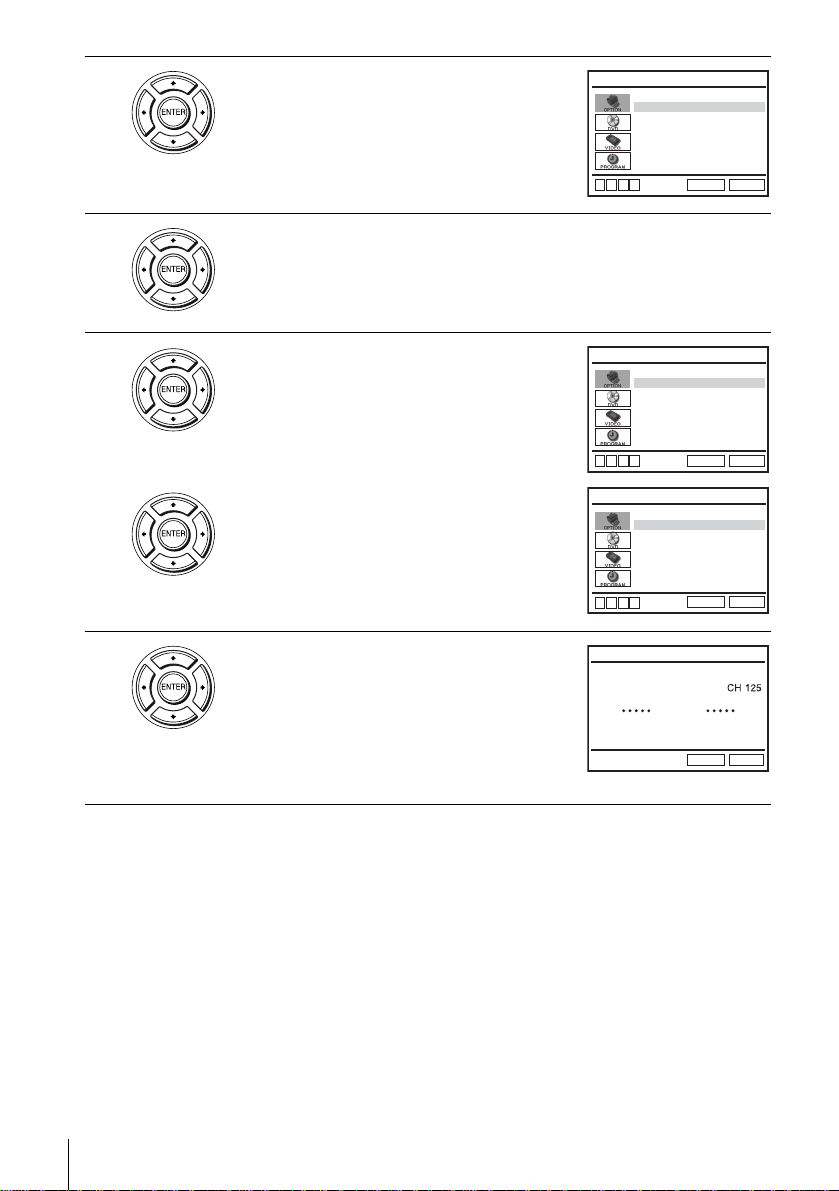
2
Press V/v to select “Channel Setup”, then
press ENTER.
The “CHANNEL SETUP” menu appears.
CHANNEL SETUP
Ant/Cable [ Ca ble TV ]
Auto Channel Memory
Channel Add/Delete
Guide Channel Setup
B
vVb
RETURN
SET UP
3
4
5
Press V/v to select “Ant/Cable.”
• To preset cable TV channels:
Press
B/b to select “Cable TV.”
• To preset VHF and UHF channels:
B/b to select “Antenna.”
Press
Press V/v to select “Auto Channel Memory,”
then press ENTER.
All receivable channels are preset in numerical
sequence. When no more receivable channels
can be found, presetting stops and the picture
from the lowest numbered channel is displayed
on the TV screen.
Ant/Cable [ Ca ble TV ]
Auto Channel Memory
Channel Add/Delete
Guide Channel Setup
B
vVb
Ant/Cable [ Anten n a ]
Auto Channel Memory
Channel Add/Delete
Guide Channel Setup
B
vVb
Memorizing
Please Wait
CHANNEL SETUP
SET UP
RETURN
CHANNEL SETUP
SET UP
RETURN
AUTO CH MEMORY
SET UP
RETURN
24
Presetting channels
Page 25
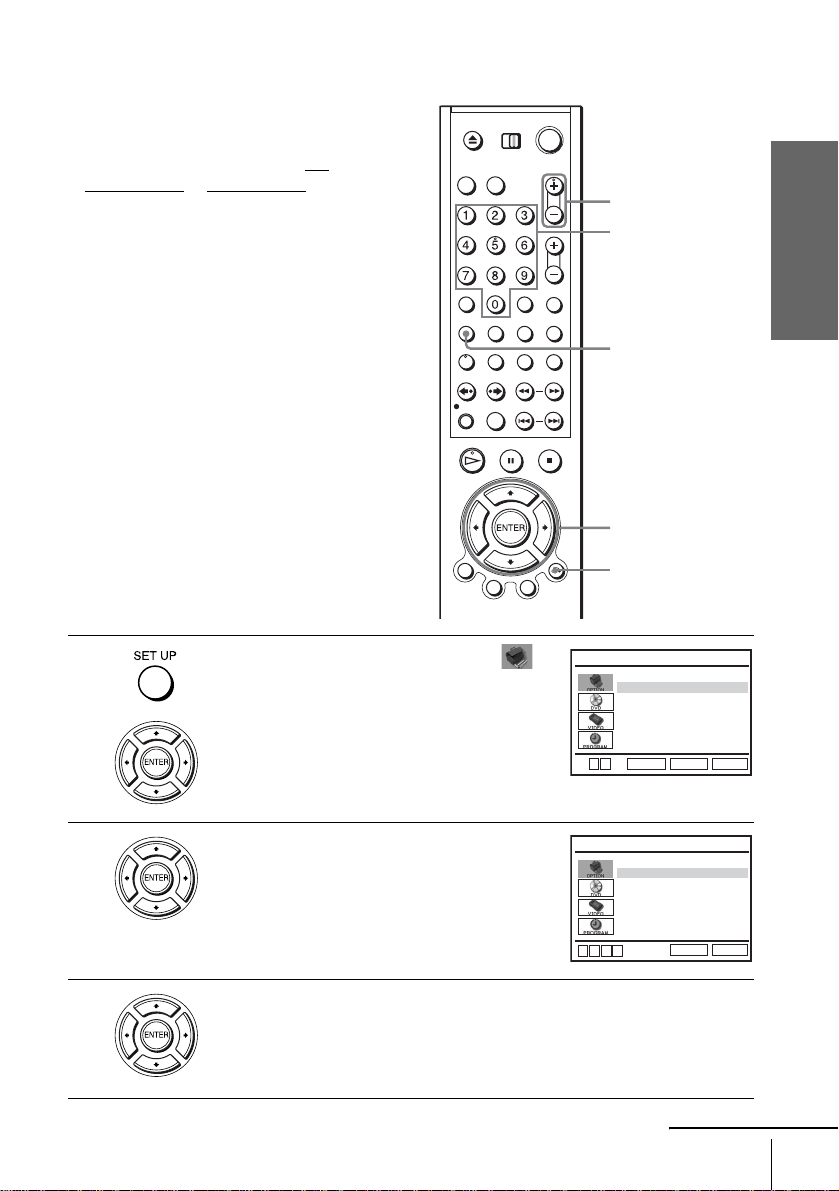
Presetting/disabling channels manually
Before you start…
• Turn on the DVD-VCR and yo ur TV.
When using a cable box, turn it on.
• To control the DVD-VCR, set TV
DVD·VIDEO to DVD·VIDEO on the
remote (page 9).
• Set the “RF Output Channel” to “3CH” or
“4CH” in “OPTION SETUP” menu
(page 95). If your TV is connected to the
DVD-VCR using A/V connections, set the
TV to video input.
• If the DVD player is in play mo de, you
cannot display the setup menu. Stop th e
DVD playback.
/
Getting Started
CH +/–
Number
buttons
SET UP
V/v/B/b
ENTER
O RETURN
1
2
3
Press SET UP, then press V/v to select
(OPTION) and press ENTER .
Language
Clock Set/Adjust
Channel Setup
Auto Power Off
RF Output Channel
V
v
ENTER
Press V/v to select “Channel Setup”, then
press ENTER.
The “CHANNEL SETUP” menu appears.
Ant/Cable [ Cable TV ]
Auto Channel Memory
Channel Add/Delete
Guide Channel Setup
B
vVb
Press V/v to select “Channel Add/Delete,” then press ENTER.
Presetting channels
OPTION SETUP
:English
[ Off ]
3CH ]
[
SET UP
RETURN
CHANNEL SETUP
SET UP
RETURN
continued
25
Page 26
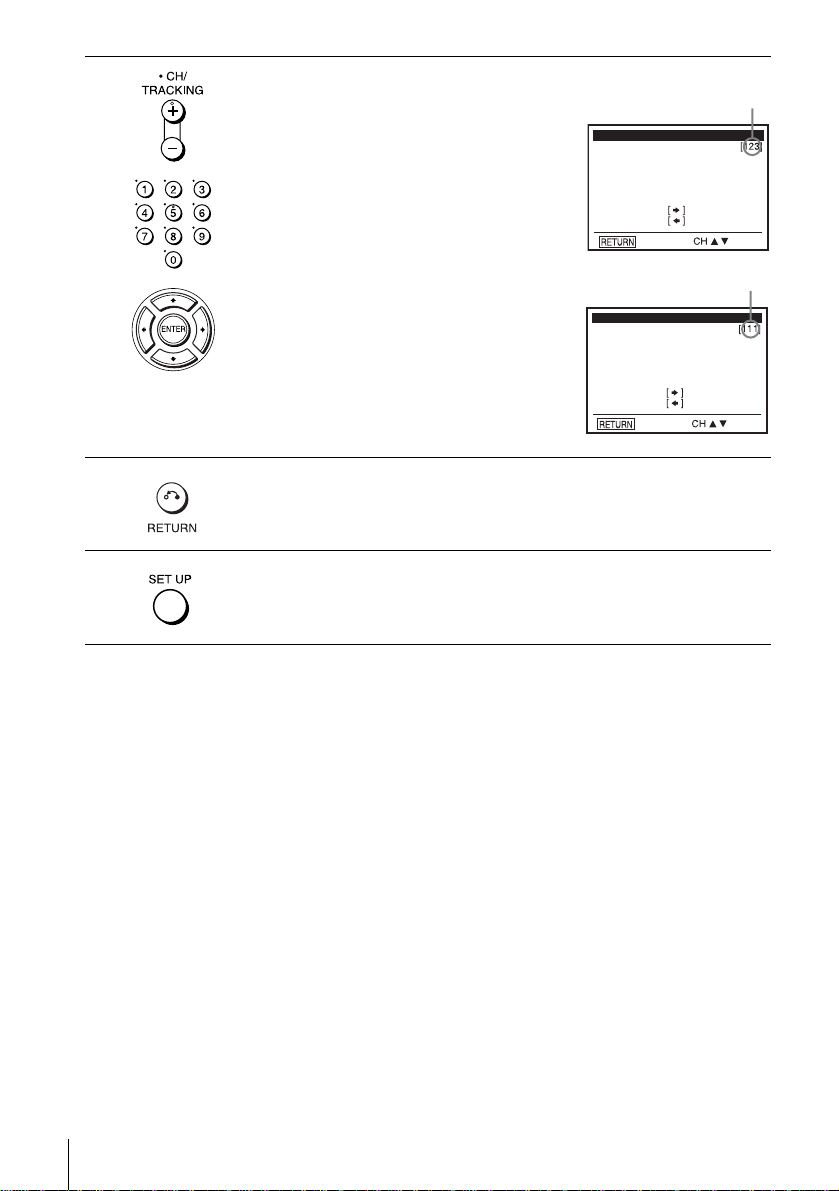
4
To prese t/disable a channel:
1 Press CH +/– or number buttons to enter
the channel number.
2 Press B/b to select “ADD” (in memory)
or “DELETE” (deleted).
3 Press ENTER.
Channel to be preset
CHANNEL ADD/DELETE
Select channel:
(in memory)
press
(deleted)
to ADD
to DELETE
and press
Channel to be disabled
CHANNEL ADD/DELETE
Select channel:
5
6
press
to ADD
to DELETE
and press
Press O RETURN to confirm the setting.
Press SET UP to exit the menu.
Note
• If you have not preset channels aut omatically, you cannot preset/disabl e c hannels manually.
26
Presetting channels
Page 27
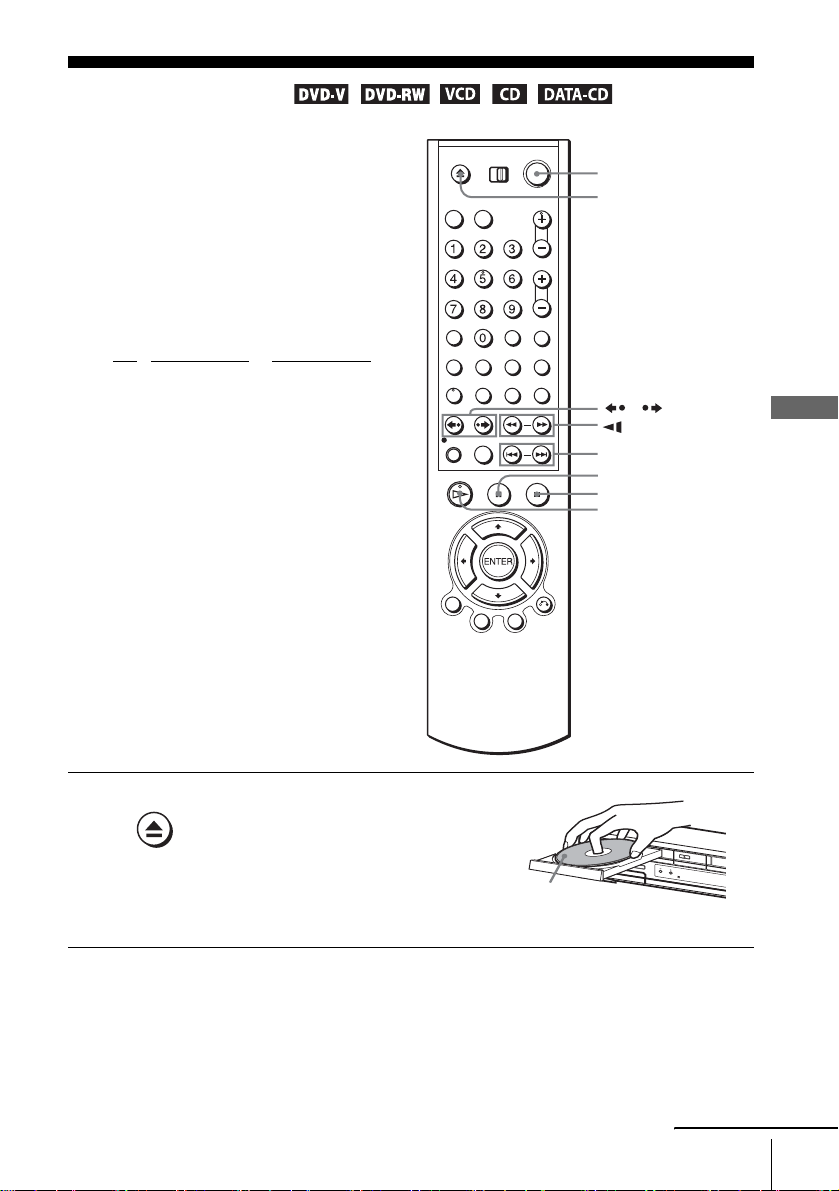
Basic Operations
Playing discs
Depending on the disc, some operations may
be different or restricted. Refer to the
operating instructions supplied with your
disc.
Before you start ...
• Turn on the DVD-VCR and yo ur TV.
• Switch the input selector on your TV so
that the signal from the player appears on
the TV scre en .
•Set TV
/ DVD·VIDEO to D VD·VIDEO,
then press SELECT DVD to control the
DVD player (page 9).
?/1
Z
./ >
X PAUSE
x STOP
H PLAY
/
m/M y
Basic Operations
1
Press Z to open the disc tray and
place a disc on the disc tray.
with the playback
side facing down
continued
Playing discs
27
Page 28
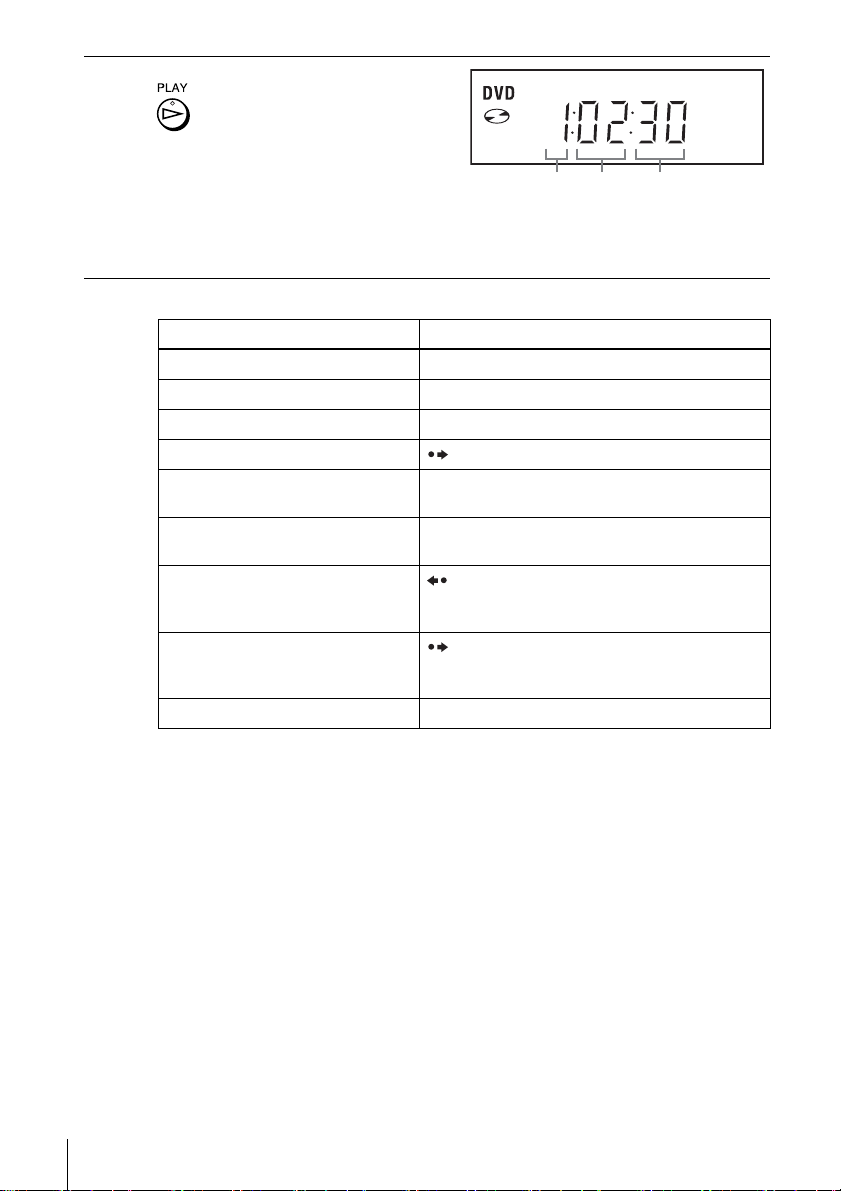
2
Press H PLAY.
The disc tray closes and the
DVD player starts playback.
The display window shows the
playback time
*.
Depending on the disc, a menu
may appear on the TV screen.
For DVDs, see page 63. For VIDEO CDs, see page 84.
* “– – – – –” appears when no disc is loaded.
Additional tasks
To Press
Stop play x STOP
Pause play*
Resume play after pause H PLAY
Go to the next frame in pause mode SKIP
Go to the next chapter, track, or scene
in continuous play mode
Go back to the pre viou s chapter , track,
or scene in continuous play mode
Replay the previous scene in
continuous play mode*
(Instant Replay)
Briefly fast forward the current scene
in continuous play mode*
(Instant Advance)
Stop play and remove the disc Z
1
2
3
X PAUSE
> NEXT on the remote or M on the unit
. PREV on the rem ote or m on the unit
REPLAY
SKIP
Hour SecondMinute
28
Playing discs
*1If you pause the DVD player for more than 5 minutes, the DVD player will automatically
stop.
2
For DVD VIDEOs and the DVD-RWs/DVD-Rs only
*
3
For DVD VIDEOs and the DVD-RWs/DVD-Rs or DVD+RWs/DVD+Rs only
*
Tips
• The Instant Replay function is useful when you want to review a scene or dialog th at you
missed.
• The Instant Advance function is useful when you want to pass over a scene that you don’t
want to watch.
Notes
• You may not be able to use the Inst ant Replay or Instant Advance function wi th som e sce nes.
• Switching between original (ORG) and pla y li st (PL) within a disc recorde d in VR mode is
possible only while the disc is stopped. Press TOP MENU to switch betw ee n ORG a nd PL .
Page 29

To Resume playback for the current disc (Resume Play)
The DVD player remembers the point where you stopp ed the disc even if the DVD
player enters standby mode by pressing ?/1.
While playing a disc, press x STOP to stop playback.
1
Press H PLAY.
2
The DVD player starts playback from the point where you stopped the disc in
Step 1.
Tip
• To begin playback from the top of the disc, press x STOP twic e then press H PLAY.
T o locate a point quic kl y b y pla ying a dis c in fast f orwa rd or fa st reve rse
in continuous play mode
Press m or M on the remote.
Each time you press the button, the playback speed changes as follows.
• DVD:
PLAY t FF1/FR1 t FF2/FR2 t FF3/FR3 t FF4/FR4 t FF5/FR5 t
FF6/FR6
• CD, MP3 and VIDEO CD:
PLAY t FF1/FR1 t FF2/FR2 t FF3/FR3
When you find the point you want, press H PLAY.
Note
• The fast reverse operation may not be possible for CD , MP 3 and VIDEO CD depending on
the recording method .
Basic Operations
To locate a point quickly in continuous play mode (CD and MP3 only)
During playback, hold down m or M on the unit
The playback speed changes as follows.
PLAY t FF1/FR1 t FF2/FR2 t FF3/FR3
Note
• The fast reverse operation may not be possible for CD , MP 3 and VIDEO CD depending on
the recording method .
To watch slow motion in continuous play mode (DVD and VIDEO CD
only)
Press X PAUSE, then press
cyclically as follows.
* You can not watch reverse slow motion with DVD-RW in VR mod e. Reverse slow motion
playback also may not be possible for som e VID E O CD s de pe nding on the recording
method.
To resume normal playba c k , p res s H PLAY.
or y. With each press, the playback speed changes
.
continued
Playing discs
29
Page 30
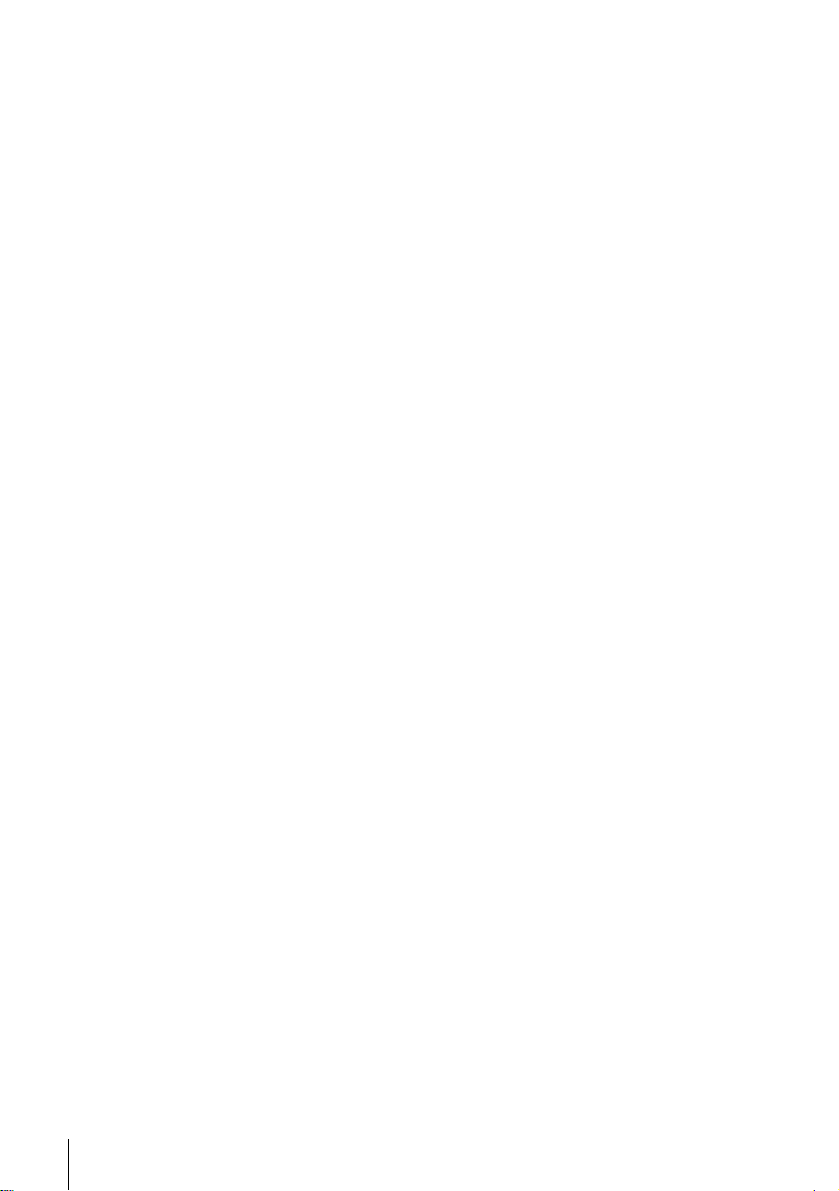
Tip
• To make a video timer reservation during DVD playback, we recomm end performing the
operations under “Quick Timer Recording” (page 86).
Notes
• Y ou can change the screen type using the “SCREEN SETUP” menu. (See “Screen Setup” on
page 54)
• Do not perform VIDEO playback while playin g ba ck a disc.
• If you play a DVD or VIDEO CD that has scratch es, the pla yer may stop playback at the
point of the s cratch.
• Except for during normal pla y or FF1 pl ay, no sound is output.
• Discs recorded in VR mod e with Once Copy signal cannot be pla ye d because of copyright
protection.
• Playback of play lists longer than 10 hours recorded in VR mode is not guaranteed.
Notes on playing DTS* sound tracks on a CD
• When playing DTS-encoded CDs, excessive noise will be heard from the analog stereo jacks.
To avoid possible damage to the audio system, the consu m er should take proper precautions
when the analog ster eo jacks of the D VD pl ayer ar e connect ed to an ampl if icatio n syst em. To
enjoy DTS Digital Surround™ playbac k, an external 5.1-channel decoder system must be
connected to the digita l jack of the DVD player.
• Set the sound to “STEREO ” usi ng th e AUDIO button when you play DTS sound tracks on a
CD (page 73).
• Do not play DTS sound tracks without first connecting the DVD player to an audio
component having a built-in DTS deco der. The DVD player outputs the DTS signal via the
DIGITAL AUDIO OUT (COAXIAL or OPTICAL) jack even if “DTS” is set to “Off” in
“AUDIO SETUP” menu (page 52), an d may affect your ears or cause your speakers to be
damaged.
Notes on playing DVDs with a DTS sound tra ck
• DTS audio signals are output only through the DIGITAL AUDIO OUT (COAXIAL or
OPTICAL) jack.
• When you play a DVD with DTS sound tracks, set “DTS” to “On” in “AUDIO SETUP”
menu (page 52).
• If you connect the player to audio equipment without a DTS decoder, do not set “DTS” to
“On” in “AUDIO SETUP” menu (page 52). A loud noise may come out fr om the speakers,
affecting your ears or causing the speakers to be dam aged.
* “DTS” and “DTS Digital Out” are trademarks of Digital Theater Systems, Inc.
30
Playing discs
Page 31

Guide to the on-screen display
You can chec k disc information during
playback.
The displayed content s differ according to
the type of disc being played.
Number buttons
Basic Operations
V/v/B/b
ENTER
O RETURN
DISPLAY
Press DISPLAY during playback. The following information appears; type of disc,
current title/track, chapter, counter position, voice language, subtitle language and
Custom AV Mode setting. Refer to “ D VD Aud io/Subti tle Lang uage” on pag e 112 for
the abbreviation of the language.
Current title/track number
Current chapter number
Note
• You cannot select disc information items when the disc is stopped.
Type of dis c
Counter position
V oice language
Subtitle language
Custom AV Mode
1/3
1/36
Standard
B
vVb
09
~
ENTER
continued
Guide to the on-screen display
31
Page 32

To playback the desired title/track or chapter
You can playback the desired title/track or chapter using
this menu.
Press V/v during playback to select the desired item.
1
Press B/b to change the item.
2
Press ENTER to start playback.
3
Press DISPLAY or O RETURN to turn off the
4
menu.
B
vVb
1/3
1/36
Standard
09
~
ENTER
The title/track or chapter icon will appear on the DVD playback screen followed by
the current title/track or chapter number and the counter position.
To playback from the desired title/track counter position
You can playback from the desired title/track counter
position using this menu.
Press V/v during playback to select the counter
1
position icon.
Enter the desired elapsed playing time of the current
2
title/track using the number buttons.
Press ENTER to start playback.
3
Press DISPLAY or O RETURN to turn off the
4
menu.
B
vVb
1/3
1/36
Standard
09
~
ENTER
Tip
• You can cha nge the counter position information (playing time or remaining tim e) usi ng
B/b (DVD and CD only).
DVD
Indication Counter information
T ∗ : ∗∗ : ∗∗ Elapsed pl ay ing time of the current title
T– ∗ : ∗∗ : ∗∗ Remaining time of the current title
C ∗ : ∗∗ : ∗∗ Elapsed playing time of the current chapter
C– ∗ : ∗∗ : ∗∗ Remaining time of the current chapter
CD
Indication Counter information
T ∗ : ∗∗ : ∗∗ Elapsed playing time of the current track
T– ∗ : ∗∗ : ∗∗ Remaining time of the current track
D ∗ : ∗∗ : ∗∗ Elapsed playing time of the disc
D– ∗ : ∗∗ : ∗∗ Remaining time of the disc
32
Guide to the on-screen display
Page 33

Notes
• The display may not change as operated dep en d in g on the disc.
• The display window cont in ue indicating the playing time even when the co unter position
information on the on- scre e n disp la y is be ing changed.
To adjust the playback pic ture (Custom AV Mode)
You can adjust the video signal of the DVD or VIDEO CD (with PBC function off)
from the player to obtain the picture quality you want. Choose the setting that best
suits the programme you are watching.
Press V/v during play bac k to s elect the Cu stom AV
1
Mode icon.
Press B/b to change the setting.
2
Setting Video Setting Audio Setting
Dynamic 1 Produces a bold dynamic picture
by increasing the picture contrast
and the colo r intensity.
Dynamic 2 Produces a mor e dynamic
picture than Dynamic 1 by
further increasing the picture
contrast and the color int ensi ty.
Standard Off (Default setting)
Displays a standard picture .
Cinema 2 Enhances details in dark areas by
increasin g th e black level.
Cinema 1 White colors become brighter
and black colors becom e ric h er,
and the colo r contrast is
increased.
Full (modulated) sound with
clear treble an d bass.
Full (modulated) sound with
even cl earer treble and bass than
Dynamic 1.
Standard sound.
Powerful sound with even
stronger bass than Cinema 1.
Powerful sound with strong bass.
B
vVb
1/3
1/36
Standard
Basic Operations
Tip
• When you watch a movie, “Cinema 1” or “Cinema 2” is rec ommended.
Guide to the on-screen display
33
Page 34

Locking the disc tray (Child Lock)
You can lock the disc tray so that the disc tray
is not opened by mistake.
To lock the disc tray
When the DVD-VCR is turned on, press x, X and SELECT DVD on the unit at the
same time. “LOCK” appears in the disp lay window. The disc tray is locked.
To unlock the disc tray
Press x, X and SELECT DVD on the unit at the same time. The disc tray is
unlocked.
Notes
• If you lock the disc tray whil e open, the disc tray will be loc ked a fte r closing.
• You cannot lock the disc tray when the DVD-VCR is turned off. If the DVD-VCR is turned
on, you can lock the disc tray either in play mode or stop mode.
SELECT DVD
xX
34
Locking the disc tray (Child Lock)
Page 35

Playing a tape
Before you start ...
• Turn on the DVD-VCR and yo ur TV.
• Switch the input selector on your TV so
that the signal from the player appears on
the TV scre en .
•Set TV
/ DVD·VIDEO to D VD·VIDEO,
then press SELECT VIDEO to control the
VCR (page 9).
?/1
Z
TRACKING +/–
CLEAR
/
m/M y
./>
X PAUSE
x STOP
H PLAY
DISPLAY
Basic Operations
1
Insert a tape.
The VCR starts playing automatically if
you insert a tape with its safety tab
removed.
continued
Playing a tape
35
Page 36

2
Press H PLAY.
The display window shows the
playback time.
When the tape reaches the end,
it will rewind automatically.
Hour Minute Second
Additional tasks
To Press
Stop play x STOP
Pause play* X PAUSE
Resume play after pause X PAUSE or H PLAY
Fast-forward the tape M during stop
Rewind the tape m dur i ng stop
Eject the tape Z
* If you pause the VCR for more than 5 minutes, the VCR will automatically resume play.
To turn off the power while rewinding (Rewind Shut Off)
Press ?/1 while the tape is rewinding. The power will turn off but the tape will keep
rewinding until it reaches the end.
36
Playing a tape
Page 37

To play/search at various speeds
Playback options Operation
View the picture during fastforward or rewind
Play at high speed • During playback, briefl y pre ss M or m. The tape
Play in slow motion During pause, press y.
Play frame by frame
Replay the previous scene in
continuous play mode*
(Instant Replay)
Fast forward the current scene
for 30 seconds in continuous
play mode*
(Instant Skip)
Play at various speeds
(Shuttle play)
*1For 10 seconds in SP or LP mode/for 15 seconds in EP mode
2
You can press SKIP up to 4 times. This allows you to fast forward up to 2 minutes in
*
total.
2
1
During fast-forward, hold down M. During rewind, hold
down m.
continues to play at 5 time s no rm al speed.
• During playback, hold down M or m. The tape
continues to play at 5 time s no rm al sp eed. When you
release the button, normal playback resumes.
During pause, press SKIP.
During playback, press REPLAY.
During playback, press SKIP.
During playback, press .or >. You can change the
playback speed as follows.
–×7 y –× 5 y –×3 y STILL y SLOW y PLAY
y ×2 y ×3 y ×5 y ×7
Basic Operations
To skip playback
You can skip a sce ne t hat you do not want to watch and restart playback.
During playback, press SKIP (see “To play/search at various speeds” above).
To resume normal playback
Press H PLAY.
To use the time counter
Press CLEAR at the point on the tape that you want to find later. The counter in the
display window resets to “0:00:00.” To search for the counter 0:00:00 point
automatically, see “To search for the counter 0:00:00 point” on page 89.
To display the counter on the TV screen, press DISPLAY during normal playback.
continued
Playing a tape
37
Page 38

Tip
• Adjust the picture using the TRACKING +/– buttons if:
– Streaks appear while playing in slow motion.
– The picture shakes during pause.
Notes
• Tapes recorded in the LP mode on other VCRs can be played back on this VCR but the
picture quality ca nnot be guaranteed .
• The counter resets to “0:00:00” when ever a tape is reinserted.
• The counter stops counting when it comes to a por tion w ith no recording.
• When 10 hours have passed, the counter in the di spl ay window returns to “0:00:00” and the
count starts over again.
• The sound is muted during playback at various speeds.
• The picture may show noise when p laying at high speed in reverse.
• While playing a tape, you can disp la y the setup menu, but the remote commande r’s function
switches to DVD automatically. Press O RETURN repeatedly to exit the menu.
• When playback does not sta rt even if you insert a tape with its safety tab removed, set “Auto
Play” to “On” in the “VIDEO FUNCTION SETUP” menu (page 91).
• Stop disc playback while playing back a video.
• The VCR can also play S-VHS tapes. The VCR will automat ical ly identify the type of tape
inserted in the VCR (either VHS or S-VHS). When S-VHS tapes are played in the VCR, the
enhanced resolution wil l not be visi ble on screen; there may also be pict ure distortion while
playing the S-VHS tape in slow motion or while utilizing other special playback modes. The
VCR will not record in S-VHS mode on an S-VHS tape.
38
Playing a tape
Page 39

Record ing TV programs
Before you start ...
• Turn on the DVD-VCR and yo ur TV.
• Switch the input selector on your TV so
that the signal from the player appears on
the TV scre en .
•Set TV
• To record from a cable b ox, turn it on.
• Make sure the tape is longer than the total
/ DVD·VIDEO to D VD·VIDEO,
then press SELECT VIDEO to control the
VCR (page 9).
recording time.
?/1
Z
CH +/–
Number buttons
TV/VIDEO
INPUT
SELECT
z REC
SP/EP
x STOP
H PLAY
ENTER
DISPLAY
Basic Operations
1
2
Insert a tape with its safety tab in place.
Press CH +/– to select the channel or line input video source you want to
record.
continued
Recording TV programs
39
Page 40

3
Press SP/EP to select the tape speed, SP or EP.
EP (Extended Play) provides recording time three t im es as long as SP
(Standard Play). However, SP produces better picture and audio quality.
4
Press z REC to start recording.
“REC” appears in the display wind ow.
To stop recording
Press x STOP.
To check the remaining tape length
Press DISPLAY to display the time counter. With the display on, press DISPLAY
again to check the remaining time. The white bar indicates the current location in
relation to the entire tape length. The remaining time also appears. Press DISPLAY
to turn off the indicators.
Time counter
To check the remaining tape length of a tape, set “Tape Length” in the “VIDEO
FUNCTION SETUP
” menu correctly (page 91).
Remaining tape length
40
Recording TV programs
Maximum Recording Time
Tape Length SP EP
T-120 2 hrs 6 hrs
T-160 2 hrs 40 mins 8 hrs
T-180 3 hrs 9 hrs
Page 41

To watch another TV program while recording
Press TV/VIDEO to display “TV” in the display window.
1
If your TV is connected to the VCR using A/V con nect ions, set the TV to the
2
TV’s antenna input; if not, skip this step.
Select another channel on the TV.
3
To watch a DVD while recording
Press SELECT DVD to control the DVD player.
1
Press Z and place the disc on the disc tray.
2
Press H PLAY.
3
The disc tray closes and the DVD player starts playback. The TV screen will
automatically change t o t he DVD playback screen.
To save a recording
To p r event accidental erasure, break
off the safety tab as illustrated. To
record on the tape again, cover the tab
hole with adhesive tape.
Safety tab
Basic Operations
Tips
• To select a channel, you can use the number buttons on the remote comma nder. Enter the
channel number, then press ENTER.
• You can select a vi de o source from the LINE IN 1 or LINE-2 IN jac ks us in g the IN PU T
SELECT button.
• The display appears on the T V scre en indicating informati on a bout the tape, but the
information will not be recorded on the tape.
• If you do not want to watch TV while recording, you can turn off the TV. When using a cable
box, make sure to leave it on.
Notes
• The remaining tape length may not be indicated accurately for short tapes such as T-20 or
T-30, or tapes recorded in the L P mo de.
• It may take up to one minute for the VCR to calculate and display the remaining tape length
after you press DISPLAY.
• You cannot record a DVD to a VCR tape.
• To watch a TV program during video recording, stop disc playbac k.
continued
Recording TV programs
41
Page 42

Recording TV programs using the timer
You can preset up to e i ght programs at a
time.
Before you start…
• Check that the DVD-VCR clock is set to
the correct time.
• Turn on the DVD-VCR and your TV.
• Switch the input selector on your TV so
that the signal from the player app ears on
the TV screen.
•Set TV
/ DVD·VIDEO to DVD·VIDEO,
then press SELECT VIDEO to control the
VCR (page 9).
• When using a cable box, turn it on.
• Insert a tape with its safety tab in place.
Make sure the tape is longer than the total
recording time.
• If the DVD player is in play mode, you
cannot display the setup menu. Stop the
DVD playback.
?/1
Z
CLEAR
SET UP
TV/VIDEO
TIMER
INPUT
SELECT
x STOP
H PLAY
V/v/B/b
ENTER
O RETURN
1
Press SET UP, then press V/v to select
(PROGRAM) and press ENTER. You can also
display the timer pr ogramming menu by
pressing TIMER.
The timer programm ing menu appears.
42
Recording TV programs using the timer
CH START END DATE
B
vVb
RETURN
SPEED
Page 43

2
3
Set the channel number, start and stop times,
date, and tape speed:
CH START END DATE
35
SPEED
1 Press b to select each item in turn.
2 Press V/v to set each item.
T o correct a setting, press B to return to that
setting and reset.
• To record from a source connected to the
LINE IN 1 or LINE-2 IN jacks, press INPUT SELECT or V/v to display
“L1 ” or “L2” in the “CH” position.
• To record the same program every day or the same day every week, press
v while the date is flashing. F or details, see “Daily/weekly re cording” on
page 43.
• To use the Auto Tape Speed function, press v to display “Auto” in the
“SPEED” position. For details, see “To use the Auto Tape Speed
function” on pag e44.
Press b to confirm the setting.
To enter another setting, press V/v to select the next row and repeat s tep 2.
Press CLEAR to cancel the setting.
B
vVb
RETURN
CLEAR
Basic Operations
4
5
Press O RETURN to exit the menu.
The indicator appears in the display window and the VCR stands by for
recording. Timer recording will operate properly regardless if the DVDVCR power is on or off.
To record from a decoder or other source, leave the connected equipment
switched on.
To stop recording
To stop the DVD-VCR while recording, press SE LECT VIDEO and then press
x STOP.
Daily/weekly recording
In step 2 above, press v to select the recording pattern. Each time you press v, the
indication changes as shown below. Press V to change the indication in re v erse order.
Mo~Fr t Sun’s t Mon’s t .... . t Sat ’s t 1 month later t (dates count down)
t the current date
Recording TV programs using the timer
43
Page 44

To use the Auto Tape Speed function
When you are recording a program in the Auto mode and th e remaining ta pe becom es
shorter than the recording time, the tape speed is automatically changed to the EP
mode. Note that some noise will appear on the picture when the tape speed is
changed. If you want to keep the tape speed , select SP. To operate this function, set
“Tap e Length” in “VIDEO FUNCTION SETUP” menu correctly (page 91).
To watch another TV program after setting the timer
Press TV/VIDEO to display “TV” in the display window.
1
If your TV is connected to the VCR using A/V conn ections, set the TV to the
2
TV’s antenna input; if not, skip this step.
Select another channel o n t he T V.
3
To watch a DVD after setting the timer
Press SELECT DVD to control the DVD player.
1
Press Z and place the disc on the disc tray.
2
Press H PLAY.
3
The disc tray closes and the DVD player starts playback. The TV screen will
automatically change to the DVD playback screen.
Tips
• If the indicator appears, the timer settings overlap. To check, change or cancel the program
setting, repeat the steps of “Recording TV programs using the ti mer ” on pa ge 42.
• If the indicator appears, this means that the VCR is currently recording this program.
• You can also do the following tasks while the VCR is recording:
– Reset the counter (page 37).
– Display tape information on the TV sc reen (page 40).
44
Recording TV programs using the timer
Page 45

Checking/changing/canceling timer settings
Before you start…
• Check that the DVD-VCR clock is set to
the correct time.
• Turn on the DVD-VCR and yo ur TV.
• Switch the input selector on your TV so
that the signal from the player appears on
the TV scre en .
•Set TV
/ DVD·VIDEO to D VD·VIDEO,
then press SELECT VIDEO to control the
VCR (page 9).
• When using a decoder, turn it on.
• Insert a tape with its safety tab in place.
Make sure the tape is longer than the total
recording time.
• If the DVD player is in play mo de, you
cannot display the setup menu. Stop th e
DVD playback.
CLEAR
SET UP
TIMER
V/v/B/b
ENTER
O RETURN
Basic Operations
1
2
Press SET UP, then press V/v to select
(PROGRAM) and press ENTER. Y ou can also
display the timer pr ogramming menu by
pressing TIMER.
The timer programming menu appears.
Press V/v to select setting you wa n t to c h ange
or cancel.
• To change the setting, press B/b to select
the item you want to change, and press V/v
to change it.
• To cancel the setting, press CLEAR.
Checking/changing/canceling timer settings
CH START END DATE
01 05 31
03 01 31
06
06 32 08
B
vVb
CH START END DATE
01 05 31
03 01 31
06
06 32 08
B
vVb
P
P
07 31
M
A
A
M
03 32 1/21
PMP
32
P
P
07 31
M
A
A
M
03 32 1/21
PMP
32
M
1/20
M
1/21 EP
M
RETURN
M
1/20
M
1/21 EP
M
RETURN
SPEED
SP
Auto
SPEED
SP
Auto
CLEAR
45
Page 46

3
Press O RETURN to confirm the setting.
Press O RETURN again to exit the menu.
When the timer settings overlap
The program th at star ts f irst ha s pri ority a nd the s econd pr ogram start s recor ding on ly
after the first program has finished. If the programs start at the same time, the
program listed first in the menu has pr iority.
Program 1
Program 2
Program 1
Program 2
about 20 seconds
will be cut off
about 20 seconds will be cut off
46
Checking/changing/canceling timer settings
Page 47

Locking the DVD-VCR (Child Lock)
After you have set the timer, you can lock all
of the buttons on the D VD-VC R so that the
settings are not canceled by mistake.
To lock the DVD-VCR
When the DVD-VCR is turned on, hold do wn ?/1 PO WER on the unit
appears in the display window. The DVD-VCR turns off and the indicator
remains lit if there is a timer setting. The DVD-VCR will not work except for timer
recordings.
To unlock the DVD-VCR
Hold down ?/1 POWER on the unit
window. The DVD-VCR is unlocked and turns on.
T o stop timer recording while the DVD-VCR is locked, press x. The recording stops
and the DVD-VCR is unlocked.
Note
• The DVD-VCR will be unlocked when:
– You stop time r rec ording by pressing
– You insert a tape.
– The AC power cord is disconnected or power supply stops.
?/1 POWER
until “LOCK”
Basic Operations
until “LOCK” disappears from the display
x.
Locking the DVD-VCR (Child Lock)
47
Page 48

Advanced Hookups
A/V Receiver hookup
A Use this hookup if your A/V receiver has a Dolby* Surround (Pro
Logic) decoder and 3 to 6 speakers
You can enjoy the Dolby Surround effects only when playing Dolby Sur round audio
or multi-channel audio (Dolby Digital) discs.
∗ Manufactured under license from Dolby Laboratories. “Dolby,” “Pro Logic,” and the double-
D symbol are trademarks of Dolby Laboratories.
DVD-VCR
(red)
(white)
to LINE OUT L/R (AUDIO)
l: Signal flow
[Speakers]
Rear (L)
Rear (R)
Subwoofer
Note
• When connecting 6 speakers, replace the mon aural rear speaker with a ce nte r spe ake r, 2 rear
speakers and a subwoofer.
(white)
to audio input
Amplifier (receiver) with Dolby
Surround decoder
Stereo audio cord
(not supplied)
Center
(red)
[Speakers]
Rear (mono)
Front (R)Front (L)
48
A/V Receiver hookup
Page 49

B Use this hookup if your A/V receiver has a Dolby Digital or DTS*
decoder, a digital input jack and 6 speakers
This connection will allow you to use the Dolby Digital or DTS decoder function of
your AV amplifier (receiver). You are not able to enjoy the surround sound effects of
this player. You must make connections using and .
∗ “DTS” and “DTS Di gital Out” are trademarks of Digital Theater Systems, Inc.
DVD-VCR
B-1 B-2
1
to LINE OUT L/R (AUDIO)
l: Signal flow
to audio input
[Speakers]
Rear (L)
Subwoofer Center
Rear (R)
Note
• After you have comp leted the connection, be sure to set “Dolby Digital” to “Dolby Digital”
and “DTS” to “On” in “AUDIO SETUP” menu (page 52). Otherw ise, no sound or a loud
noise will come from the speakers.
(red)
(white)
(white)
and
Coaxial digital
cord (not supplied)
or
Stereo audio
cord (not
supplied)
(red)
AV amplifier (receiver) having
a decoder
Advanced Hookups
to DIGITAL AUDIO OUT
(COAXIAL or OPTICA L)
Optical digital cord (not
supplied)
Remove jack cap
before connecting
to coaxial or optical
digital input
[Speakers]
Front (L)
Front (R)
A/V Receiver hookup
49
Page 50

S-Video/Component Video hookup
Make audio connections using the LINE OUT AUDIO L/R jacks or DIGITAL AUDIO OUT
(OPTICAL or COAXIAL) jacks on the right side of the DVD-VCR when you use S-VIDEO/
Component Video hookup.
A Use this hookup if your TV has an S-VIDEO input jack
Connect an S-VIDEO cord (not supplied). You will enjoy high quality images.
DVD-VCR
Audio cord
(not supplied)
Notes
• The connection using S-VIDEO OUT jack is only for the DVD player.
• If you set “Progressive” to “On” in the “SCRE E N SET UP” menu, S-Video playback may be
Coaxial
digital cord
(not supplied)
to audio
input
TV or AV amplifier
distorted.
l : Signal flow
(DVD only)
or
or
to coaxial or optical
digital input
Optical digital
cord (not
supplied)
Remove jack
cap before
connecting
S-VIDEO cord
(not suppli e d)
TV
50
S-Video/Component Video hookup
Page 51

B Use this hookup if your TV has component video input jacks
Connect your TV via the COMPONENT VIDEO OUT jacks using a component
video cord (not supplied) or three video cords (not supplied) of the same kind and
length. You will enjoy accurate color reproduction and high quality images.
See page 48 for audio connections.
DVD-VCR
(blue) (red)
Component video cord
(not suppli e d)
l : Signal flow
(DVD only)
(green)
TV
(green)
(blue)
(red)
If your TV accepts progressive (480p) format signals, you must use this connection
and then set “Progressive” to “On” in the “SCREEN SETUP” menu (page 56). The
PROGRESSIVE indicator lights up in orange when the DVD player outputs
progressive signals.
PROGRESSIV E in d ic a to r
Advanced Hookups
Notes
• The connection using COMPONENT VIDEO OUT jack is only for the DVD player.
• Consumers should note that not all hi gh definition television sets are fully compatible with
this product and may cause artifacts to be displayed in the picture. In case of 480 progressive
scan picture problems, i t is re commended that the user switch the connection to the
“standard definition” output. If there are questions regarding our TV set compat ibi li ty w ith
this model 480p DVD player, please contact our customer service center.
S-Video/Component Video hookup
51
Page 52

DVD Settings and Adjustments
Audio Setup
“Audio Setup” allows you to set the sound
according to the playback and connection
conditions.
1
Press SET UP when the DVD player is in stop
mode, then press V/v to select (DVD),
then press ENTER.
SET UP
V/v/B/b
ENTER
Language Setup
Audio Setup
Screen Setup
Parental Setup:
v
V
ENTER
DVD SETUP
RETURN
SET UP
52
2
3
Audio Setup
Press V/v to select “Audio Setup,” then press
ENTER.
Dolby Digital
DTS
Audio DRC
B
vVb
Press V/v to select the setup item from the displayed list:
“Dolby Digital,” “DTS” or “Audio DRC.”
AUDIO SETUP
[ D-PCM ]
[ Off ]
[ Standard ]
SET UP
RETURN
Page 53

4
Press B/b to select an item.
5
Press SET UP to exit the menu.
Menu choices
• Dolby Digital
Selects the type of Dolby Digital signal.
The default setting is indicated in bold print.
D-PCM Select this when the pla yer i s connec ted t o an audio compon ent
lacking a built-in Dolby Digital decoder.
Dolby Digital Select this when the playe r is conn ected t o an aud io comp onent
with a built-in D olby Digital decoder.
•DTS
Selects whether or not to output DTS signals.
The default setting is indicated in bold print.
Off Select this when the pla yer is co nnecte d to a n audio co mponen t
lacking a built-in DTS decoder.
On Select this when the pla yer is co nnecte d to a n audio co mponen t
with a built-in D TS decoder.
• Audio DRC (Dynamic Range Control)
Makes the sound clear when the volume is turned down when pl aying a DVD that
conforms to “Audio DRC.” This affects the output from the following jacks:
– LINE OUT AUDIO L/R jacks
– DIGITAL AUDIO OUT (OPTICAL or COAXIAL) jack only when “Dolby
Digital” is set to “D-PCM”.
The default setting is indicated in bold print.
DVD Settings and Adjustments
Standard Normally select th is position.
Wide Range Gives you the feeling of being at alive performance.
Notes
• If you select the surround setti ng while playing a DVD, the player do es not output Dolby
Digital signals from the DIGITAL AUDIO OUT (OPTICAL or COAXIAL) jack (when you
set “Dolby Digital” to “D-PCM” in “AUDIO SETUP” menu).
• If you connect a component that does not conform to the selected audi o signal, a loud noise
(or no sound) will come out from the speakers, affecting your ears or causing the speakers to
be damaged.
• Noise may occur in the Line arPCM double-speed audi o. This is not a malfunction.
• If you set “DTS” to “On ,” you cannot select surround setting (page 74).
Audio Setup
53
Page 54

Screen Setup
“Screen Setup” allows you to set the screen
according to the playback and connection
conditions.
SET UP
V/v/B/b
ENTER
O RETURN
54
Screen Setup
1
2
3
Press SET UP when the DVD player is in stop
mode, then press V/v to select (DVD),
then press ENTER.
v
V
Press V/v to select “Screen Setup,” then press
ENTER.
TV Type
Black Level
Progressive
B
vVb
Press V/v to select the setup item from the displayed list:
“TV Ty pe,” or “Black Level.”
To set the “Progressive” setting, see page 56.
Language Setup
Audio Setup
Screen Setup
Parental Setup:
RETURN
ENTER
SCREEN SETUP
[
4:3 Letter Box
RETURN
DVD SETUP
SET UP
[
]
Off
[
]
Off
SET UP
]
Page 55

4
Press B/b to select an item.
5
Press SET UP to exit the menu.
Menu choices
• T V Type
Selects the aspect ratio of the connected TV (4:3 standard or wide).
The default setting is indicated in bold print.
4:3 Letter Box Select this when you connect a 4:3 screen TV. Displays a wide
picture with bands on the upper and lower portions of the screen.
4:3 Pan Scan Select this when you conn ect a 4:3 screen TV. Automatically
displays the wide picture on the entire screen and cuts off the
portions that do not fit.
16:9 Select this when you conne ct a wide-sc reen TV or a TV with a w ide
mode function.
DVD Settings and Adjustments
4:3 Pan Scan4:3 Letter Box 16:9
• Black Level
You can enhance the black level by increasing the brightness an d contrast when
viewing DVDs with the PROGRESSIVE indicator turned off.
The default setting is indicated in bold print.
Off Stops the increase o f the contrast.
On Increases th e contrast.
Notes
• Playback settings stored in the disc take priority over the “DVD SETUP” menu settings and
not all the functions described may work .
• Depending on the DVD, “4:3 Letter Box” may be selected automatically instead of “4:3 Pan
Scan” or vice versa.
continued
Screen Setup
55
Page 56

To set the “Progressive” setting
If your TV accepts progressive (480p) format signals, you will enjoy accurate color
reproduction and high quality image.
Follow step 1 and 2 on page 54, then press V/v to
1
select “Progressive.”
Press B/b to select “On,” then press ENTER.
2
Follow the instructions appearing on the screen.
3
1 Ensure your TV is (480p) Progressive Scan
capable.
2 Connect with Component Video Output jacks
(red/green/blue connection s).
See “Use this hookup if your TV has component
video input ja cks” on page 51.
3 Press B/b to select [OK] to test your video
signal.
If video signal appears OK, video connection is
4
complete. Press ENTER.
The PROGRESSIVE indicator on the unit lights up
in orange.
If picture is dist orted, press O RETURN.
Check the connection (page 51).
Press SET UP to exit the menu.
5
SCREEN SETUP
TV Type
Black Level
Progressive
B
vVb
TV Type
Black Level
Progressive
B
vVb
Progressive Scan Output
1) Ensure your TV is (480P) Progressive
Scan capable.
2) Connect with Component Video Output
jacks. (red/green/blue connections)
3) Select [OK] to test your video signal.
4) If video signal appears OK,
video connection is complete.
B
b
If picture is OK, press [ENTER] key
If picture is distorted, press [RETURN] key.
To Deactivate
Press [PAUSE] on the unit for 5 seconds.
TV Type
Black Level
Progressive
[
4:3 Letter Box
RETURN
SCREEN SETUP
[
4:3 Letter Box
RETURN
ENTER
SCREEN SETUP
OK CANCEL
RETURN
ENTER
SCREEN SETUP
TEST SCREEN
SCREEN SETUP
RETURN
ENTER
SCREEN SETUP
[
4:3 Letter Box
[
Off
[
Off
SET UP
[
Off
[ On ]
SET UP
SET UP
[
Off
[ On ]
]
]
]
]
]
]
]
56
Screen Setup
B
vVb
RETURN
SET UP
Page 57

Tip
• The “Progressive” setting can be canceled by pressing X on the unit
seconds or more, or selecting “Off” in step 2.
Note
• If you select progressive signal when you connect the DVD player to a TV that cannot accept
the signal in progressive format, the image quality will deteriorate. In this case, set
“Progressive” to “Off”.
continuously for 5
DVD Settings and Adjustments
Screen Setup
57
Page 58

Setting the display or sound track language
You can set variou s la nguages for the disc’s
menu, sound tra ck or subtitle.
SET UP
V/v/B/b
ENTER
1
Press SET UP when the DVD player is in stop
mode, then press V/v to select (DVD) and
press ENTER.
2
Press V/v to select “Language Setup,” then
press ENTER.
The “LANGUAGE SET UP” menu appears.
58
Setting the display or sound track language
v
V
DVD Menu
Audio
Subtitle
v
V
Language Setup
Audio Setup
Screen Setup
Parental Setup:
RETURN
ENTER
LANGUAGE SETUP
: English
: Original
: Audio Follow
RETURN
ENTER
DVD SETUP
SET UP
SET UP
Page 59

3
Press V/v to select the language setup item from the displayed list:
“DVD Menu,” “Audio,” or “Subtitle.”
Then press ENTER.
4
5
Press V/v to select the desired language, then press ENTER.
• DVD MENU LANGUAGE
You can select the desired language for the
disc’s menu.
• AUDIO LANGUAGE
Switches the language of the sound track.
When you select “Original,” the language
given priority in the disc is selected.
• SUBTITLE LANGUAGE
Switches the language of the subtitle
recorded on the DVD.
When you select “Audio Follow,” the
language for the subtitle changes according
to the language you selected for the s ound
DVD MENU LANGUAGE
DVD Menu
v
V
ENTER
Audio
v
V
ENTER
SUBTITLE LANGUAGE
Subtitle
v
V
ENTER
B
English
Français
Deutsch
Español
Italiano
Nederlands
Others
SET UP
RETURN
AUDIO LANGUAGE
English
Français
Deutsch
Español
Italiano
Nederlands
B
Original
Others
SET UP
RETURN
Audio Follow
B
English
Français
Deutsch
Español
Italiano
Nederlands
Others
SET UP
RETURN
track.
Press SET UP to exit the menu.
Tip
• If you select “Others” in step 4, an additional language menu
appears. Press V/v/B/b to select the desired language,
then press ENTER.
Notes
• When you select a language that is not recorded on the DVD
in step 4, one of the reco r ded languages will be automatically se lected.
• Playback settings stored in the disc take priority over the DVD SETUP settings and not all the
functions described may work.
Cesky
Dansk
Magyar
Svenska
Norsk
Polski
V
v
b
B
DVD MENU LANGUAGE
RETURN
Hindi
Japanese
Russian
Turkish
Thai
Korean
SET UP
Português
Suomi
Afrikaans
Arabic
Chinese
Greek
ENTER
DVD Settings and Adjustments
Setting the display or sound track language
59
Page 60

Parental Control (limiting playback by children)
Playback of some DVDs can be limited
according to a predeterm ined level such as
the age of the users. The “Parental Control”
function allows you to set a pl ayback
limitation level.
Number
buttons
SET UP
H PLAY
V/v/B/b
ENTER
1
Press SET UP when the DVD player is in stop
mode, then press V/v to select (DVD) and
press ENTER.
2
60
Parental Control (limiting playback by children)
Press V/v to select “Parental Setup,” then
press ENTER.
Language Setup
Audio Setup
Screen Setup
Parental Setup:
v
V
Use Password
b
B
ENTER
PARENTAL SETUP
DVD SETUP
RETURN
[ No ]
RETURN
SET UP
SET UP
Page 61

3
Press b to set the parental control.
• If you have not entered a pa ss w o r d
The display for registering a new password
appears.
Enter a 4-digit password us i ng the number
buttons.
The display for confir ming the password
appears.
Re-enter the password.
• When you have already registered a
password
The display for entering the password appears.
Enter a 4-digit password us i ng the number
buttons.
After registering a password, if you set
Password
” to “No,” “PASSWORD CHECK”
screen will not appear.
“Use
Enter Password
––––
-~9
Re-enter Password
––––
-~9
Enter Password
––––
-~9
Use Password
Rating Level
Change Password
CREATE PASSWORD
RETURN
CREATE PASSWORD
RETURN
PASSWORD CHECK
RETURN
PARENTAL SETUP
[ Yes ]
:1
DVD Settings and Adjustments
4
5
Press V/v to select “Rating Level,” then press
ENTER.
Press V/v to select the level you want, then
press ENTER.
The options are as follows.
Level 8 (Adult) y Level 7 y Level 6 y
Level 5 y Level 4 y Level 3 y Level 2
y Level 1 (Kids Safe)
The lower the value, the stricter the limitation.
Parental Control (limiting playback by children)
B
vVb
Level 8 Adult
Level 7
Level 6
Level 5
Level 4
Level 3
Level 2
Level 1 Kids Safe
v
V
ENTER
Level 8 Adult
Level 7
Level 6
Level 5
Level 4
Level 3
Level 2
Level 1 Kids Safe
v
V
ENTER
SET UP
RETURN
RATING LEVEL
SET UP
RETURN
RATING LEVEL
SET UP
RETURN
continued
61
Page 62

6
Press SET UP to exit the menu.
To change the password
Select “Change Password” in step 4 on page 61.
1
The display for entering a new password appears.
Enter a new 4-dig it pa ss w o r d using the number buttons.
2
The display for confirming the password appears.
Re-enter the new password.
3
To turn off the Parental Control function
Set “Use Password” to “No” in step 3 on page 6 1.
To play a disc for which Parental Control is set
Insert the disc, then press H PLAY.
1
The display for entering your password appears.
Enter your 4-digit password using the number buttons.
2
The player starts playback.
If you forget your password
Remove the disc and turn off the DVD-VCR.
1
Turn on the DVD-VCR again with no disc in the unit.
2
Hold down m and M on the front panel simultaneously fo r 5 seconds.
3
“Reset OK” appears on the screen.
Turn off the D VD-VCR.
4
The password is cleared.
To create a new password, follow step 3 on page 61.
5
Notes
• When you play DVDs which do not have the Parental Co ntrol function, playback ca nnot be
limited on this play er.
• All the ratings higher than the level you select will be blocked.
• Write your password down and keep it in a safe plac e in ca se you forget it.
62
Parental Control (limiting playback by children)
Page 63

DVD Additional Operations
Using the DVD’s menu
A DVD is divided into long sections of a
picture or a music feature called “titles.”
When you play a DVD which contains
several titles, you can select the title you
want using the TOP MENU button.
When you play DVDs that allow you to
select items such as the language for the
subtitles and the language for the sound,
select these items using the MENU button.
Number
buttons
x STOP
V/v/B/b
ENTER
MENU
TOP
MENU
DVD Additional Operations
1
2
Press TOP MENU or MENU.
The disc’s menu appears on the TV screen.
The contents of the menu vary from disc to disc.
Press V/v/B/b to select the ite m you want to play or change.
You can also use the number buttons to select the item. In this case, step 3
is skipped.
continued
Using the DV D’s menu
63
Page 64

3
Press ENTER.
To turn off the DVD’s menu
Press x STOP
Note
• Depending on the DVD, you may not be able to use the TOP MENU button or search a point
by setting the time.
64
Using the DVD’s menu
Page 65

Zooming into a scene
You can zoom into a scene during playback
or still mode. T o zoom into a JPEG image,
see “Playing JPEG image files” on page 80.
1
Press ZOOM.
“ ” appears .
ZOOM
V/v/B/b
ENTER
DVD Additional Operations
2
3
Press V/v/B/b to move “ ” to the position where you want to zoom in.
Press ENTER repeatedly to change the magnification.
Each time you press the button, the magni ficat io n changes as shown below.
2× t 4× t 2× t normal magnification
Notes
• You cannot use 4
• The zoom function may not work de pe nding on the DVD.
× magnification when you play VIDEO CDs.
Zooming into a scene
65
Page 66

Changing the angles
If various angles (multi-angles) for a scene
are recorded on the DVD, “ ” appears in
the display when yo u pre s s ANGLE during
playback. This means that you can change
the viewing an gle.
ANGLE
B/b
1
2
66
Changing the angles
Press ANGLE during playback.
The angle number appears on the display.
The number after the slash indicat es the total
number of angles .
Press B/b repeatedly to select the angle number.
The scene changes to the selected angle.
Note
• Check the user’s manual of the purchased disc t o det ermine whether it supports angle
operation. However, note that angle operation may not be possible for some discs.
B
b
Page 67

Displaying the subtitle
If subtitles are recorded on the disc , you can
change the subtitles or turn them on and off
whenever you want while playing a DVD.
SUBTITLE
V/v/B/b
1
2
3
Press SUBTITLE during playback.
Press B/b repeatedly to select the language.
Depending on the D V D, the choice of language varies.
Refer to “DVD Audio/S ub titl e Lan guage ” on page112 for the abbre viati on
of the language.
Press V/v repeatedly to select “On.”
To turn off the subtitles
Select “Of f” in step 3.
Note
• Depending on the DVD, you may not be able to cha nge the subt itle s even if multilingual
subtitles are recorded on it. You also may not be able to turn them off.
V
B
v
b
DVD Additional Operations
Displaying the subtitle
67
Page 68

Various play mode functions (Program play,
Shuffle play, Repeat play)
You can set the following play modes:
• Program play (page 68)
• Shuffle play (page 70)
• Repeat play (page 71)
Note
• The play mode is canceled when:
– you open the disc tray
– the player enters standby mode by pressing [/1.
Creating your own program (Program play)
You can play the co ntents of a disc in the
order you want by arranging the order of the
tracks on the disc to create your own
program. You can program up to 20 tracks.
CLEAR
REPEAT
H PLAY
V/v/B/b
ENTER
1
68
Various play mode functions (Program play, Shuffle play, Repeat play)
Press REP EAT when the D VD pl ayer is in st op
mode.
PROGRAM
SHUFFLE
Page 69

2
Press B/b to select “PROGRAM”, then press
ENTER.
PROGRAM
Track Program Order
04
03
02
01
06
05
10
09
14
13
18
17
Clear last track Clear all tracks
B
vVb
––
––
08
07
––
––
12
11
––
––
16
15
––
––
B
20
19
––
––
RETURN CLEAR
ENTER
––
––
––
––
––
––
––
––
––
––
3
4
5
Press V/v/B/b to select the track number you
want to program, then pre s s ENTE R.
PROGRAM
Track Program Order
04
03
02
01
06
05
10
09
14
13
18
17
Clear last track Clear all tracks
B
vVb
01
08
07
––
12
11
––
16
15
––
B
20
19
––
RETURN CLEAR
ENTER
To program other tracks, repeat step 3.
The programmed track numbers are displayed in the selected order.
Press H PLAY to start program play.
Program play star ts .
When the program ends, you can restart the same program again by
pressing H PLAY.
To stop program play
Press CLEAR during playback.
To change or cancel a program
Follow steps 1 and 2 of “Creati ng your own program (Program play).”
1
Press v repeatedly to select “Cle ar last track,” then press ENTER. Each time you
2
press the button, the last pr ogrammed number is canceled. You can also cancel
the last programme d number by pressing CLEAR.
Follow step 3 for new programming.
3
––
––
––
––
––
––
––
––
––
––
––
––
––
––
––
DVD Additional Operations
To cancel all the programmed numbers
Follow steps 1 and 2 of “Creati ng your own program (Program play).”
1
Press v repeatedly to select “Clear last track,” then pr ess b to select “Clear all
2
tracks” and press ENTER.
All the programmed numbers are cancel ed.
Notes
• Up to 99 tracks can be displaye d.
• Up to 20 tracks can be prog ram med at one time.
Various play mode functions (Program play, Shuffle play, Repeat play)
continued
69
Page 70

Playing in random order (Shuffle play)
Y ou can shuffle the playback order of tracks.
Subsequent “shuffling” may produce a
different playing order.
CLEAR
REPEAT
B/b
ENTER
1
2
Press REPEA T when the DVD player is in stop
mode.
Press B/b to select “SHUFFLE”, then press
ENTER.
To return to normal play
Press CLEAR.
Tips
• Shuffle play will stop when all the t r acks are played back.
• You cannot r ep ea t pl ay while in shuffle play.
PROGRAM
PROGRAM
SHUFFLE
SHUFFLE
70
Various play mode functions (Program play, Shuffle play, Repeat play)
Page 71

Playing repeatedly (Repeat play)
You can play all of the titles or tracks on a
disc or a single title, chapter, or track
repeatedly.
CLEAR
REPEAT
B/b
1
2
Press REPEAT during playback.
Press REPEAT or B/b repeatedly to select the item to be repeated.
When playing a DVD
• Chapter: repeats the current chapter.
• Title: repeats the current title on a disc.
When playing a VIDEO CD (with PBC function off) or CD
• Track: repeats the current track.
• Disc: repeats all of the tracks.
When playing a DATA CD (MP3 audio)
• FILE: repeats the current track (file).
• DIR: repeats the current album (directory).
• DISC: repeats the current disc.
Off
continued
DVD Additional Operations
Various play mode functions (Program play, Shuffle play, Repeat play)
71
Page 72

To return to normal play
Select “Off” or press CLEAR in step 2.
Notes
• You cannot repeat play with DVD-RW in VR mode.
• You cannot rep ea t play VIDEO CDs with PBC functio n on. See “Pla yi ng V IDEO CDs with
“PBC ON/OFF” Functions” on page 84.
72
Various play mode functions (Program play, Shuffle play, Repeat play)
Page 73

Changing the sound
When playing a DVD recorded in multiple
audio formats (PCM, Dolby Digital, or
DTS), you can change the audio format. If
the DVD is recorded with multilingual
tracks, you can also select the l a nguage.
With CDs, DATA CDs, or VIDEO CDs, you
can select the sound from the right or left
channel and listen to the sound of the
selected channel through both the right and
left speakers. For example, when playing a
Karaoke VIDEO CD containi ng a song with
the vocals on the right channel and the
instruments on the left channel, y ou can he a r
the instruments from both speakers by
selecting the left channel.
Disc type
Karaoke VIDEO CD Yes
Karaoke DVD No
Playback
instruments only
AUDIO
B/b
To enj oy Dolby Digita l o r DTS effect from a
LinearPCM format disc, you have to make
B-2
the connection as shown on page 49.
1
2
Press AUDIO during playback.
Press B/b repeatedly to select the desired language/audio setting.
• When playing a DVD
Depending on the DVD, the choice of language varies.
Refer to “DVD Audio/Subtitle Language” on page 112 for the
abbreviation of the language.
• When playing a VIDEO CD or CD
The default setting is indicated in bold print.
Stereo
Left Th e sound of the left chan ne l ( m onaural)
Right The sound of the rig ht channel (monaural )
The standard ster eo sound
ENG DOLBY DIGITAL 3/2.1CH 1/2
Changing the sound
bB
DVD Additional Operations
73
Page 74

Virtual surround setting
When you connect a s te reo TV or 2 front
speakers, SURROUND lets you enjoy surround
sound effects by usi ng sound imaging to cr eate
virtual rea r s pe aker s f ro m th e s oun d o f the f ro nt
speakers with out using actual rear speakers.
SURROUND
B/b
1
2
74
Virtual surround setting
Press SURROUND during playback.
Press B/b repeatedly to select “Surround1,” “Surround2,” “Surround3.”
Surround effect increases as shown below.
Surround1 Surround2 Surround3
TV TV
Off
TV
: Virtual speaker
Page 75

To cancel the setting
Select “Of f” in step 2.
Notes
• When the playing signal does not contain a signal for the rea r speakers, the surround effects
will be difficult to hear.
• When you activate the surround effect, turn off the surround setting of the connecte d TV or
amplifier (receiver).
• Make sure that your listening position is between and at an equal distance from your
speakers, and that the speakers are located in similar surro undi ngs.
• If you use the DIGITAL AUDIO OUT (OPTICAL or COAXIAL) jack and set “Dolby
Digital” to “Dolby Digital” or “DT S ” t o “O n” in “AUDIO SETUP” menu (page 52), sound
will come from your speakers but it will not have the surround effect.
• If you activ ate the surround effect, the sampling frequency is converted to 48kHz/16bit.
DVD Additional Operations
continued
Virtual surround setting
75
Page 76

Playing an MP3 audio track
You can play back DATA CDs (CD-ROMs/
CD-Rs/CD-RWs) recorded in MP3 (MPEG1
Audio Layer 3) forma t.
Z
REPEAT
H PLAY
x STOP
V/v/B/b
ENTER
O RETURN
TOP MENU
1
76
Playing an MP3 audio track
Press Z and place a DAT A CD on the disc tray,
then press Z to close the tray.
When you load a DATA CD which contains
MP3 audio tracks and JPEG i mage files,
“Select a Media Type” menu appears.
If you load a DATA CD which contains only
MP3 audio files, the MP 3 display appears.
Then you can skip step 2.
Select a Media Type
1 MP3
2 JPEG
V
v
ENTER
Page 77

2
Press V/v to select “MP3”, then press
ENTER.
The first track star ts p laying. Press x STOP if
necessary.
Repeat mode
Elapsed playing time
MP3
track 1 00:00
DIRECTORY:007
album 1
album 2
album 3
album 4
album 5
album 6
album 7
B
vVb
ENTER
FILES:014
mp
3
track 1
mp3 track 2
mp3 track 3
mp3 track 4
mp3 track 5
mp3 track 6
mp3 track 7
mp3 track 8
mp3 track 9
mp3 track 10
RETURN
STOP
OFF
SET UP
3
4
Press O RETURN, then press V/v to select
the desired directory in the left column, then
press ENTER.
Press V/v to select the desired track in the
right column, then press ENTER.
The selected track starts pl aying.
When a track or alb um is being pla yed, the titl e
is shown in a box. The playing track number
appears on the display window.
MP3
track 1 00:00
DIRECTORY:007
album 1
album 2
album 3
album 4
album 5
album 6
album 7
B
vVb
ENTER
MP3
track 5 00:01
DIRECTORY:007
album 1
album 2
album 3
album 4
album 5
album 6
album 7
B
vVb
ENTER
To stop play
Press x STOP.
To repeat play
Press REPEAT repeatedly during playback to change the repeat mode.
• F IL E: repeats the current track (file).
• DIR: repeats the current album (directory).
• DISC: repeats the current disc.
To go to the next or previous page
Press b or B.
To return to the previous display
Press O RETURN.
To return to the “Select a Media Type” menu
Press x STOP twice, then press TOP MENU.
To turn off the display
Press x STOP twice, then press O RETURN repeatedly.
FILES:014
mp
3
track 1
mp3 track 2
mp3 track 3
mp3 track 4
mp3 track 5
mp3 track 6
mp3 track 7
mp3 track 8
mp3 track 9
mp3 track 10
RETURN
FILES:014
mp
3
track 1
mp3 track 2
mp3 track 3
mp3 track 4
mp3 track 5
mp3 track 6
mp3 track 7
mp3 track 8
mp3 track 9
mp3 track 10
RETURN
STOP
OFF
SET UP
PLAY
OFF
DVD Additional Operations
continued
Playing an MP3 audio track
77
Page 78

Notes
• Only the letters in the alphabet and numbers can be used for album or track names. Anything
else is displayed as an asterisk.
• Up to 12 alphanumeric cha ra ct ers c an be displayed for album or track names.
• ID3 tags cannot be displayed.
About MP3 audio tracks
You can play MP3 audio tracks on CD-ROMs, CD-Rs, or CD-RWs. However, the
discs must be recorded according to ISO9660 level 1 or level 2 format for the player
to recognize the tracks.
You can also play discs recorded in Multi Session .
See the instructions of the CD-R/RW device or recording software (not supplied) for
details on the recording format.
To play a Multi Session CD
This player can play Multi Session CDs when an MP3 audio track is located in the
first session. Any subsequent MP3 audio tracks, r ecorded in the later s essions, can
also be played back. When audio tracks and images in music CD format or video CD
format are recorded in the first session, only the first session will be played back.
Notes
• If you put the extension “.MP3” to data not in MP3 format, the player cannot recognize the
data properly and will gen erate a loud noise which could dama ge your speaker system.
• The player cannot play audi o tr acks in MP3PRO format.
• This player supports MP3 audio tracks rec orded with a bit rate of 128 kbps and a sampl in g
frequency of 44.1 kHz. Attempt in g to play MP3 audio tracks recorded with different
specifications may result in loud noise, sound skipp in g or spe aker damage.
• Depending on the disc contents, playback may take some time to start.
78
Playing an MP3 audio track
Page 79

The Playback order of MP3 audio tracks
The playback order of albums and tracks recorded on a DATA CD is as follows.
• Structure of disc contents
Tree 1 Tree 2 Tree 3 Tree 4 Tree 5
album
track
When you insert a DATA CD and press H PLAY, the numbered tracks are played
sequentially , from 1 through 7. Any sub-albums/tracks contained within a currently
selected album does not take priority over the next album in the same tree. (Example:
E contains G but 6 is played before
7.)
When you press O RETURN and the list of MP3 albums appears (page 77), the
albums are arranged in the following order: A t B t C t D t F t G.
Albums that do not contain tracks (such as album C) do not appear in the list.
DVD Additional Operations
Tips
• If you add numbers (01, 02, 03 , et c .) to the front of the track file names, the track s wil l be
played in that order.
• A disc with many trees takes longer to start playback. Some discs with many trees cannot be
played back.
Notes
• Depending on the software you use to create the DATA CD , the playback order may differ
from the illustratio n above.
• The playback order above may not be applicable if there are more than a total of 1000 albums
and tracks in the DATA CD.
• A total of up to 999 files can be recognized for di scs th at contain both MP3 and JPEG files.
Files are recognized in the order that they were recorded. For example, if 990 JPEG files are
recorded then 100 MP 3 files are recorded, the 990 J P EG files recorded fir st and only the first
9 MP3 files can be recognized.
• Depending on the disc co ntents, playback may take some tim e t o start.
continued
Playing an MP3 audio track
79
Page 80

Playing JPEG image files
You can play JPEG im a g e fi le s on DATA CDs
(CD-ROMs/CD-Rs/CD-RWs).
Z
./ >
H PLAY
x STOP
V/v/B/b
ENTER
MENU
TOP MENU
DISPLAY
1
2
80
Playing JPEG image files
Press Z and place a DAT A CD on the disc tray,
then press Z to close the tray.
When you load a DATA CD which contains
MP3 audio tracks and JPEG i mage files,
“Select a Media Type” menu appears.
If you load a DATA CD which contains only
JPEG image files, the “Album” display
appears. Then you can skip step 2.
Press V/v to select “JPEG”, then press
ENTER.
The “Album” display will appears.
If you do not press ENTER after selecting a
media type, the selected me dia will be
automatically played.
Select a Media Type
1 MP3
2 JPEG
V
v
ENTER
Album Photo
SLIDE SHOW
Page 81

3
Press ./> to select the next/previous album page, then press V/v/
B/b to select an image in the “Album” display.
To display the selected image
1 Press ENTER.
The selected image number appears in the
display window.
2 To display the next/previous image, press
./>.
IMAGE
To play the Slide show
1 Press H PLAY.
You can also play the Slide s how us ing th e
menu on the selected image.
For details, see “To enjoy the Slide show”
on page 82.
2 Press B/b to select the desired playing
speed on the “Interval” menu, then press
ENTER.
Slide show starts from the selected image.
To rotate the selected image
Press V/v/B/b to select an image in the “Album”
1
display, then press ENTER.
Press B/b to select “ ”, then press ENTER.
2
Each time you press ENTER, the image turns
clockwise by 90° .
To zoom in an image
Press V/v/B/b to select an image in the “Album”
1
display, then press ENTER.
Press B/b to select “ ”, then press ENTER.
2
“ ” appears.
Press V/v/B/b to move “ ” to the posi tion
3
where you want to zoom in.
Press ENTER repeatedly to change the
4
magnification. Each time you press ENTER, the
magnification changes as shown below.
2× t normal magnification
Interval
: Fast
: Normal
IMAGE
IMAGE
IMAGE
: Slow
DVD Additional Operations
continued
Playing JPEG image files
81
Page 82

To enjoy the Slide show
Press V/v/B/b to select an image in the “Album”
1
display, then press ENTER.
Press B/b to select “ ”, then press ENTER.
2
The “Interval” menu appears.
Press B/b t o select the desired play speed, then press
3
ENTER.
Slide show starts.
To turn on/off the menu in the single image display
Press CLEAR to turn off the menu. Press B or b to turn on the menu.
To return to the “Album” display
Press MENU to return to the “Album” display. Press . repeatedly to return to the
first “Album” page.
To return to the “Select a Media Type” menu
Press x STOP twice, then press TOP MENU.
Notes
• Slide show can play in only one direction.
• You cannot rota t e or z oom in the image during Slide show.
• If you select
be rotated. But if you start the slide show, the images will be rotated. Correct the rotation in
the
“ ” in the rotated image display, the images in the “Album” d isp lay will not
“ ” menu.
Interval
IMAGE
About JPEG image files
You can play JPEG image files on CD-ROMs, CD-Rs, or CD-RWs. However, the
discs must be recorded according to ISO9660 level 1 or level 2 for the player to
recognize the files.
You can also play discs recorded in Multi Session .
See the instructions of the CD-R/RW device or recording software (not supplied) for
details on the recording format.
Note
• A total of up to 999 files can be recognized for discs that cont ain both MP3 and JPEG files.
Files are recognized in the order that they were recorded. For example, if 990 JPEG files are
recorded then 100 MP3 files are recorded, the 990 JPEG files recorded first and only the first
9 MP3 files can be recognized.
82
Playing JPEG image files
Page 83

To play a Multi Session CD
This player can play Multi Session CDs when an JPEG image file is located in the
first session. Any subsequent JPEG image files, recorded in the later sessions, can
also be played back. When audio tracks and images in music CD format or video CD
format are recorded in the first session, only the first session will be played back.
Notes
• The system can pl ay the extension “.JPG” or “.JPEG.”
• Some CD-Rs or CD-RWs cannot be played on this system depending on file format.
• If you add the extension “.JPG” or “. JPEG” to data not in JPEG format, “Can no t Display”
will appear.
• Depending on the disc or the size of image files, playb ack m ay t ake some ti me to st art .
• Progressive and lossless compression JPEG image files are not supported.
• The image size that can be displa ye d is li m it ed . You can display the following images;
width 32 - 7680 pixels by height 32 - 8192 pixels.
Tip
• If you add numbers (01, 02, 03 , et c .) t o the front of the file names, the files will be played in
that order.
DVD Additional Operations
continued
Playing JPEG image files
83
Page 84

Playing VIDEO CDs with “PBC ON/OFF” Functions
The PBC (Playback control) function allows
you to search and perform other operations
interactively. PBC playback follo ws a selection
menu displayed on your TV screen.
Number
buttons
V/v
ENTER
O RETURN
MENU
1
2
84
Playing VIDEO CDs with “PBC ON/OFF” Functions
Press MENU to select “PBC ON.”
The menu for your sele ction appears.
Press V/v to select the item number you want.
You can also use the number buttons to select the it e m number and track.
Page 85

3
Press ENTER.
4
Follow the instructions in the menu for interactive operations.
Refer to the instructions supplied with the disc, as the operating procedure
may differ de pe nd in g on the VIDEO CD.
To return to the menu
Press O RETURN.
To play using “PBC OFF”
Press MENU to select “PBC OFF.”
When “PBC OFF” is selected, the DVD player starts continuous play. You cannot
play still pictures such as a menu.
To return to “PBC ON,” press MENU to select “PBC ON.”
Note
• Depending on the VIDEO CD, “Press ENTER ” in step 3 may appear as “Press SELECT” in
the instructions supplied with the disc. In this case, press H PLAY.
DVD Additional Operations
Playing VIDEO CDs with “PBC ON/OFF” Functions
85
Page 86

VCR Additional Operations
Quick Timer Recording
After you have started r ecording, you can
have the VCR stop recording automatically
after a specified duration.
While recording, press z REC.
1
z REC
x STOP
86
Quick Timer Recording
Press z REC repeatedly to set the duration time.
2
Each press advances the time as follows.
0:30 1:00 1:30
The tape counter decreases minute by minute to 0:00, then the VCR stops
recording.
To extend the duration
Press z REC repeatedly to set a new duration time.
To cancel the duration
Press z REC repeatedly until the indicator disappears and the VCR returns to
normal recording mode.
To stop while recording
Press x STOP.
Note
• You cannot disp la y the current tape time in the display window when setting the recording
duration time.
2:00 2:30
3:00
3:30 4:00
Normal
recording
Page 87

Recording stereo and bilingual programs
Recording stereo programs
When you receive a program broadcast in stereo, press AUDIO to display “Hi-Fi” on
the TV screen. You can also select “Left,” “Right, ” or “Mono. ” If there is noise in the
stereo program, se lect “Mono.” The sound will be recorded in mo naural (on both hifi and normal audio tracks) but with less noise.
Recording bilingual programs
Press AUDIO to display “SAP” on the TV screen. When a SAP (Second Audio
Program) is received, “SAP” appears on the TV screen. When “MAIN” is sel ected,
the VCR records only the main sound.
Selecting the sound during playback
During playback, press AUDIO to select the sound you want.
To listen to On-screen display Display window
Stereo Hi-Fi STEREO indicator
Left channel Left STEREO ind i cator
Right channel Right STEREO indicator
Monaural sound on the
normal audio track
How sound is recorded on a video tape
The VCR records sound onto two separate tracks. Hi-fi audio is recor ded onto the
main track along with the picture. Monaural sound is recorded onto the normal audio
track along the edge of the tape.
Mono No indicato r
VCR Additional Operations
Normal audio track
Monaural sound
Hi-fi audio track
(main track)
Stereo sound
(left/right channels)
Notes
• To play a tape in stereo, you must use the A/V connect ions.
• When you play a tape recorded in monaural, the sound is heard in monaural regardless of the
AUDIO setting.
Recording stereo and bilingual programs
87
Page 88

Searching using various functions
The VCR automatically marks the tape with
an index signal at the point whe r e each
recording begins.
You can easily find a specific point using
various search functions.
To search using the index function (Scan and Play)
The VCR automatically marks the tape with an index signal at the point where each
recording begins. Use these signals as references to find a specific recording.
Insert an indexed tape into the VCR.
1
Press SEARCH.
2
SEARCH
H PLAY
V/v/B/b
Scan and play:
Go to
End search:
Press
Press
Press
or
Press b to scan ahead, or B to scan backwards.
3
The VCR searches and then plays back for about five
seconds.
Press H PLAY to view that p rogram.
4
If you do not press H PLA Y, the VCR automatically searches for the next index
mark, or until it reaches the end of the tape.
88
Searching using various functions
Scan and play
Page 89

To search for the counter 0:00:00 point
To mark a point on the tape that you want to find later, reset the tape counter to
“0:00:00.”
The VCR automatically fast-forwards or rewinds to the 0:00:00 point on the tape
counter.
Press SEARCH.
1
Press V.
2
The VCR starts searching and automatically stops at
the 0:00:00 point.
Go to
To search for a blank portion of the tape
The VCR automatically searches for the beginning of a blank portion. You can easily
find a point you can start recording from.
Press SEARCH.
1
Press v.
2
The VCR starts searching and automatically stops at
the beginning of a blank space. If no bl ank space is
found, the VCR reaches the end.
End search
Note
• Once in recording mode, if the VCR is put in paus e an d then re leased to start the recording,
no index mark will be inser ted. An index mark will be inserted if the channel is changed
while VCR is put in pause.
Searching using various functions
VCR Additional Operations
89
Page 90

Adjusting the picture (tracking)
Although the VCR automatic ally adjusts the tracking
when playing a tape, distortion may occur if the
recording is in poor cond ition. In this c ase, manua lly
adjust the tracking.
Press TRACKING +/– to display the tracking meter.
The distortion should disappear as you press one of
the two tracking buttons.
To resu me automatic tracking adjustment, eject the
tape and reinsert it.
Note
• The auto tracking adjust m ent cannot be guaranteed to work with tapes recorded in the LP
mode on other VCRs.
Tracking
Tracking meter
90
Adjusting the picture (tracking)
Page 91

Changing menu options
You can change the tape length, auto play
and auto repeat settings. Normally the
default settings are used. Change these
settings if necessary.
1
Press SET UP when the DVD player is in stop
mode.
SET UP
H PLAY
V/v/B/b
ENTER
Language
Clock Set/Adjust
Channel Setup
Auto Power Off
RF Output Channel
V
v
ENTER
OPTION SETUP
:English
[ Off ]
3CH ]
[
SET UP
RETURN
VCR Additional Operations
2
3
Press V/v to select (VIDEO) and press
ENTER.
Press V/v to select the option to change.
VIDEO FUNCTION SETUP
RETURN
RETURN
[ T120 ]
[ On ]
[ Off ]
SET UP
[ T120 ]
[ On ]
[ Off ]
SET UP
Tape Length
Auto Play
Auto Repeat
B
vVb
VIDEO FUNCTION SETUP
Tape Length
Auto Play
Auto Repeat
B
vVb
continued
Changing menu options
91
Page 92

4
Press B/b to change the setting.
5
Press SET UP to exit the menu.
Menu choices
The default settings are indicate d in bold prin t.
Menu option Set this option to
Tape Length • “T-120” when using a T-120 or shorter lengt h tape.
• “T-160” when using a T-160 length tape.
• “T-180” when using a T-180 or long er length tape.
Auto Play • “On” to start playback automatically, when you insert a tape
with its safety tab removed .
• “Off” to turn off Auto play. You ne ed to press H PLAY to
start playback, even if you insert a tape with its safety tab
removed.
Auto Repeat • “On” to play bac k a tape repeatedly. The VC R rewinds a tape
to the begi n ning and restarts playba ck automatically.
• “Off” to turn off Auto repeat.
92
Changing menu options
Page 93

Editing with another VCR
How to connect to record on this VCR
This VCR (Recorder)
LINE-2 IN
Other VCR (Player)
LINE OUT
Audio/vi de o co rd
(not supplie d)
Notes
• Make sure you connect the plugs to jacks of the same color.
• If the other VCR is a monaural type and connected to this VCR’s LINE-2 IN jacks, connect
the audio plug to the AUDIO L (white) jack. Th e sound is recorded on both right and left
channels. If you connect to the AUDIO R (red) jack, the sound is recorded only on the right
channel.
• If you connected this VCR to both the LINE IN and LINE O U T j ack s of th e ot her VCR,
select the input correc tly to prevent a hum ming noise.
• You can use the LINE IN 1 jacks for editing. If the other VCR is a monaural type the sound
is recorded only on the channel whose jack is connected to the audio plug. To record on both
right and left channe ls, connect the audi o plu gs to the AUDIO L/R jacks usin g an audi o/vi deo
cord (not supplied).
: Signal flow
TV
VCR Additional Operations
continued
Editing with another VCR
93
Page 94

Operation (when recording on this VCR)
Before you start editing
• Turn on the VCR and the TV and set
it to the video channel.
• Press INP UT SELECT to display
“LINE 1” or “LINE 2” in the display
window.
• Press SP/EP to select the tape speed,
SP or EP.
Insert a source tape with its safety tab removed into the other (playback) VCR.
1
Search for the point to start play back and set it to playback pause.
Insert a tape into this (recording) VCR. Search for the point to start recording
2
and press X.
Press z REC on this VCR to set it to recording pause.
3
T o start editing , press the X (pause) buttons on both VCRs at the same time.
4
To stop editing
Press the x (stop) buttons on both VCRs.
Tip
• To cut out unwanted scenes while editing, press X on this VCR when an unwanted scene
begins. When it ends, press X again to resume recording.
x
z RECX
94
Editing with another VCR
Page 95

Additional Information
General setup information
SET UP
V/v/B/b
ENTER
1
2
3
Press SET UP when the DVD player is in stop
mode, then press V/v to select
(OPTION), then press ENTER.
Press V/v to select the option to change.
V
v
B
vVb
OPTION SETUP
Language
Clock Set/Adjust
Channel Setup
Auto Power Off
RF Output Channel
RETURN
ENTER
OPTION SETUP
Language
Clock Set/Adjust
Channel Setup
Auto Power Off
RF Output Channel
RETURN
Press B/b to change the setting.
When changing the “RF Output Channel,” confirmation messages will
appear. Press ENTER to confirm the messages.
continued
General setup information
:English
[ Off ]
3CH ]
[
SET UP
:English
[ Off ]
3CH ]
[
SET UP
Additional Information
95
Page 96

4
Press SET UP to exit the menu.
Menu choices
The default settings are indicate d in bold prin t.
Menu option Set this option to
Auto Power Off • “Off” to deactivate th e Aut o Power Off function.
• “1Hr”/“2Hr” to turn the DVD-VCR off automatically if no
signal is received and you do not press any of the buttons
during this time.
RF Output Channel • “3CH” when using channel 3 to recei v e the VCR signal.
• “4CH” when using channel 4 to receive th e V CR signal.
For details, see page 97.
96
General setup information
Page 97

Setting the RF Output channel
When connecting the DVD-VCR to the TV
using only the antenna cable, you must set
the RF Output channel in the “OPTION
SETUP” menu so that the TV can receive the
correct signal from the DVD-VCR.
TV
CHANNEL +/–?/1
Set the RF Output channel to “3CH” or “4CH” (see page 95 to set the channel),
1
whichever channel is not used in your area. If both are used, set the switch to
either channel.
Press ?/1 to turn on the DVD-VCR.
2
Press TV/VIDEO to turn on “VIDEO” in the DVD-VCR’s display window.
3
Press CH +/– to display a channel number in the display window.
4
Select an active channel number in your area.
Turn on your TV and set it to the channel you selected in step 1 (3CH or 4CH).
5
The channel you selected in step 4 appears on the TV screen. If the channels
change when you press CH +/–, you have made the correct setting.
Whenever you use the DVD-VCR, set the TV to the channel selected in step 1.
?/1
CH +/–
TV/VIDEO
Additional Information
continued
General setup information
97
Page 98

Attaching the external antenna connector
When using a 300-ohm twin lead cable for a
VHF/UHF antenna, use an antenna connector
(not supplied) to connect th e antenna to the
DVD-VCR.
Loosen the screws on the antenna connector.
1
Wind the twin leads around the screws on the antenna connector.
2
Retighten the screws.
3
Attaching a VHF/UHF band mixer
When using both a 75-ohm coaxial cable and
a 300-ohm twin lead cable for a VHF/UHF
antenna, use a VHF/UHF band separator/
mixer (not supplied) to connect the antenna
to the DVD-VCR.
300-ohm twin
lead cable
300-ohm twin
lead cable
Antenna
connector
(not supplied)
VHF/UHF
band
separator/
mixer (not
supplied)
1
2
3
4
98
General setup information
75-ohm coaxial
cable
Loosen the screws on the mixer.
Wind the twin leads around the screws on the mixer.
Retighten the screws.
Connect the 75-ohm coaxial cable to the mixer.
Page 99

Troubleshooting
If you have any questions or problems not covered below, please consult your nearest Sony
dealer. (For customers in USA)
General Troubleshooting
Symptom Remedy
The ?/1 switch does not func ti on. • Conne ct the AC power cord securely.
The power is turned on but the DVD-
VCR does not operate.
Power
The clock has stopped and “--:--”
appears in the display window.
Clock
The remote commander does not
function.
Others
The tracking meter does not appear
on the screen.
You cann ot control other TVs. • Set your TV’s code number. The code number may
• Moisture condensation has occurred. Turn the power off,
unplug the AC power cord and leave the DVD-VCR to
dry for over three hours.
• The clock stops if the DVD-VCR is disconnect ed from
the wall out let. Reset the clock (and timer).
• Make sure yo u a r e pointing the remote commande r at the
remote sensor on the DVD-VCR.
• Replace all the batteries in the remote commander with
new ones if they are weak.
• Make sure the TV
• Select correctly VIDEO or DVD with the SELECT DVD/
VIDEO button.
• The recording condition of the tape is very poor and
tracking cannot be adjust ed.
change when you replace the batteries of the remote
commander.
/ DVD·VIDEO switch is set correctly.
continued
Troubleshooting
Additional Information
99
Page 100

DVD Troubleshooting
Symptom Remedy
There is no picture/picture noise
appears.
Picture
Even though you set the aspect rat io
in “TV Type” of the “SCREEN
SETUP” menu the picture does not
fill the screen.
There is no picture from yo ur V CR
connected to the LINE IN jacks.
There is no sound. • Re-connect the connecting cord securely.
Sound
Sound is noisy. • When playing a CD with DTS soun d tra c ks, noise w ill
The sound volume is low. • The sound volume is low on some DVDs. The sound
• Re-connect the connecting co rd s ecurely.
• The connecting cords are damaged.
• Check the connection to your TV (page 10) and switch
the input selector on your TV so that the signa l fro m the
player appears on the TV screen.
• The disc is dirty or flawed.
• If the picture output from your player goes through your
VCR to get to your TV or if you are connected to a
combination TV/VI D EO player, the copy-protection
signal applied to some DVD programs cou ld affect
picture quality. If you still experience problems even
when you connect your player directly to your TV, please
try connecting your player to your TV’s S-VIDEO input
(page 50).
• You have set the player to progressive format (the
PROGRESSIVE indicator lights up in orange) even
though your TV cannot acc ept the progressive signal. In
this case, set “P rogressive” to “Off” (page 56).
• Even if your TV is compatible with progressive format
(480p) signals, the image may be affected when you set
the player to progressive format. In this case, set
“Progressive” to “Off” and the player is set to normal
(interlace) format (page 56).
• COMPONENT VIDEO OUT jack is not used or
“Progressive” of the “SCREEN SETUP” me nu i s not set
correctly while the PROGRESSIVE indicator lights up in
orange. Check the setting (page 54) and conn ec ti on
(page 51).
• The aspect ratio of the disc is fixed on your DVD.
• The DVD player must be in standby mode to vi ew
pictures from your VCR.
• The connecting cord is damaged.
• The player is connec te d to the wrong input jack on the
amplifier (receiver) (page 11).
• The amplifier (receiver) input is not correctly set.
• The player is in pause mode or in Slow-motion Play mode.
• The player is in fast forward or fast reverse mode.
• If the audio signal does not come through the DIGITAL
AUDIO OUT (OPTICAL or COAXIAL) jack, check the
audio setti ng s (page 52).
come from the LINE OUT L/R (AUDIO) jacks (page 30)
or DIGITAL AUDIO OUT (OPTICAL or COAXIAL)
jack.
volume may improve if you set “Audio DRC” to “Wide
Range” (page53).
100
Troubleshooting
