Page 1

3-087-355-11 (2) US
DVD Player/
Video Cassette
Recorder
Operating Instructions
For customers in the USA
If you have any questions about your Sony DVD-VCR, you may c all Sony Customer
Information Services Company at 1-800-VHS-SONY (847-7669).
For all other Sony product questions, please call Sony Customer Inf o rmat ion Servi ces
Company at 1-800-222-SONY (7669).
Or write to: Sony Customer Information Services Company 12451 Gateway
Boulevard Ft. Myers, FL 33913
SLV-D201P
© 2003 Sony Corporation
Page 2

WARNING
Welcome!
To prevent fire or shock
hazard, do not expose the
unit to rain or moisture.
To avoid electrical shock, do
not open the cabinet. Refer
servicing to qualified
personnel only.
To prevent fire or shock
hazard, do not place objects
filled with liquids, such as
vases, on the apparatus.
CAUTION
The use of optical instruments with
this product will increase eye
hazard. As the laser beam used in
this DVD player is harmful to eyes,
do not attempt to disassemble the
cabinet.
Refer servicing to qualified
personnel only.
USE OF ANY CONTROLS,
ADJUSTMENTS, OR
PROCEDURES OTHER THAN
THOSE SPECIFIED HEREIN
MAY RESULT IN HAZARDOUS
RADIATION EXPOSURE.
This symbol is
intended to alert the
user to the presence
of uninsulated
within the product’s enclosure that
may be of sufficient magnitude to
constitute a risk of electric shock to
persons.
maintenance (servicing)
instructions in the literature
accompanying the appliance.
“dangerous voltage”
This symbol is
intended to alert the
user to the presence
of important
operating and
CAUTION
TO PREVENT ELECTRIC
SHOCK, MATCH WIDE BLADE
OF PLUG TO WIDE SLOT,
FULLY INSERT.
For customers in the
U.S.A
Owner’s Record
The model and serial numbers are
located at the rear of the unit.
Record the serial number in the
space provided below. Refer to
them whenever you call upon your
Sony dealer regarding this product.
Model No. SLV-D201P
Serial No.______________
CAUTION
You are cautioned that any
changes or modifications not
expressly approved in this manual
could void your authority to
operate this equipment.
Note
This equipment has been tested
and found to comply with the
limits for a Class B digital device,
pursuant to Part 15 of the FCC
Rules. These limits are designed to
provide reasonable protection
against harmful interference in a
residential installation. This
equipment generates, uses, and can
radiate radio frequency energy
and, if not installed and used in
accordance with the instructions,
may cause harmful interference to
radio communications. However,
there is no guarantee that
interference will not occur in a
particular installation. If this
equipment does cause harmful
interference to radio or television
reception, which can be
determined by turning the
equipment off and on, the user is
encouraged to try to correct the
interference by one or more of the
following measures:
– Reorient or relocate the
receiving antenna.
– Increase the separation
between the equipment and
receiver.
– Connect the equipment into an
outlet on a circuit different
from that to which the receiver
is connected.
– Consult the dealer or an
experienced radio/TV
technician for help.
Thank you for purchasing this
Sony DVD Player/Video Cassette
Recorder. Before operating this
player, please read this manual
thoroughly and retain it for future
reference.
General Precautions
• Operate the unit only on
120 V AC, 60 Hz.
• This unit is not
disconnected from th e AC
power source (mains) as
long as it is connected to
the wall outlet, even if the
unit itself has been turned
off.
• Unplug the u nit from the
wall outlet if you do not
intend to use it for an
extended period of time.
To disconnect the cord, pull
it out by the plug, never by
the cord.
• If the unit is brought
directly from a co ld to a
warm location, moistu r e
may condense inside the
unit and cause damage to
the video head and tape.
When you first install the
unit, or when you move it
from a cold to a warm
location, wait for about
three hours before
operating the unit.
• Do not install the unit in an
inclined position. It is
designed to be oper ated in a
horizontal position only.
• Keep the unit and cassettes
away from equipment with
strong magnets, such as
microwave ovens or large
loudspeakers.
• Do not place heavy objects
on the unit.
2
WARNING
Page 3

Important Safety
DVD Precautions
Instructions
1 Read these instructions.
2 Keep these instructions .
3 Heed all warnings .
4 Follow all in s tructions.
5 Do not use this apparatus near water.
6 Clean only with dry cloth.
7 Do not block any ventila ti on openings. Install
in accordance with the manufacturer’s
instructions.
8 Do not install near any heat sources such as
radiators, heat registers, stoves, or other
apparatus (including amplifiers) that produce
heat.
9 Do not defeat the safety purpose of the
polarized or grounding-ty pe plug. A polarized
plug has two blades with one wider than the
other. A grounding type plug has two blades
and a third grounding prong. The wide blade or
the third prong are provided for your safety. If
the provided plug does not fit into your outlet ,
consult an el ectrician for replaceme n t of the
obsolete o u tlet.
10 Protect t he power cord from be ing w al k ed on or
pinched particularly at plugs, convenience
receptacles, and the point where they exit from
the apparatu s .
11 Only use attachments/accessories specified by
the manufacturer.
12 Use only with the cart, stand, tripod, bracket, or
table specified by the manufacturer, or sold with
the apparatus. When a cart is used, use caution
when moving the c art /app arat us comb inat ion to
avoid injury from tip-over.
13 Unplug thi s apparatus during lig htning storms
or when unused for long periods of time.
14 Refer al l s ervicing to q ualified service
personnel. Servicing is required w he n the
apparatus has been damaged i n any way, such
as power-supply cord or plug is damaged, liquid
has been spilled or objects have fallen into the
apparatus, the apparatus has been exposed to
rain or moisture, does not operate normally, or
has been dropped.
On safety
• Caution – The use of optical instru me nt s w ith
this product will incre ase eye ha zard.
• To prev ent fire or shock hazard, do not place
objects filled with liquids, such as vases, on the
apparatus.
• Should any solid object or liqui d fall int o th e
cabinet, unplug the player and have it checked
by qualified personnel before operating it any
further.
On operation
• If the player is brought directly from a cold to a
warm location, or is place d in a very damp
room, moisture may condense on the lenses
inside the player. Should this occur, the player
may not operate properl y. In this case, remove
the disc and leave the player turned on for about
half an hour until the moisture evaporates.
• When you move the player, take out any discs. If
you don’t, the disc may be damaged.
On adjusting volume when playing
DVD
Do not turn up the volume while listening to a
section with very low level in put s or no audio
signals. If you do, the speakers may be damaged
when a peak level sect io n is pl aye d .
On cleaning discs
Do not use a commercially available cleaning disc.
It may cause a malfun ct ion.
IMPORTANT NOTICE
Caution: This playe r is capable of holding a
still video image or on-screen displ ay im age
on your television screen indefin itel y. If you
leave the still video image or on-screen display
image displayed on your TV for an extended
period of time you risk permanent damage to
your television screen. Projection televisions
are especially susc ep tible to this.
Important Safety Instructions
3
Page 4

Table of contents
2 WARN ING
2 Welcome!
2 General Precautions
3 Important Safety Instructions
3 DVD Precautions
6 About this manual
6 This player can play the following discs
7 Notes about discs
Getting Started
8 Step 1 : Unpacking
9 Step 2 : Setting up the remote commander
10 Step 3 : Basic hookups
17 Step 4 : Selecting a language
18 Step 5 : Setting the clock
22 Step 6 : Presetting channels
Basic Operations
26 Playing dis cs
29 Guide to the on-screen display
31 Playing a tape
34 Recording TV programs
37 Recording TV programs using the
timer
40 Checking/changing/canceling timer
settings
Advanced Hookups
42 A/V Receiver hookup
44 S-Video/Component Video hookup
4
Table of contents
DVD Settings and
Adjustements
46 Audio Setup
49 Screen Setup
52 Setting the display or sound track
language
54 Parental Control (limiting playback
by children)
Page 5

DVD Additional Operations
57 Using the DVD’ s menu
58 Zooming into a scene
59 Changing the angles
60 Displaying the subtitle
61 Various play mode functions
(Program play, Shuffle play, Repeat
play)
65 Using bookmar ks
67 Changing the sound
68 Virtual surround setting
70 Playing an MP3 audio track
74 Playing JPEG image files
77 Playing VIDEO CDs with “MENU
ON/OFF” Functions
VCR Additional Operations
79 Quick Timer Recording
80 Recording stereo and bilingual
programs
81 Searching using various functio ns
83 Adjusting the picture (tracking)
84 Changing menu options
85 Editing with another VCR
Caution
For use of the VCR
Television programs, films, video tape s and
other materials may be copyrigh ted.
Unauthorized recording of such material may
be contrary to the prov isions of the copy right
laws. Also, use of this recorder with cable
television transmission may require
authorization from the cable televisi on
transmission and/or program owner.
For use of the DVD player
This product incorpora tes copyright
protection technology that is protected by
method claims of certain U.S. patents, other
intellectual property rights owned by
Macrovision Corporation, and other rights
owners. Use of this copyright protection
technology must be authorized by
Macrovision Corporatio n, and is intended for
home and other limited viewing uses only
unless otherwise authorized by Macrovision
Corporatio n. Reverse engineering or
disassembly is prohibited.
Additional Information
87 General setup information
90 Troubleshooting
95 Glossary
97 Specifications
99 Index to parts an d controls
104 DVD Audio/Subtitle Language
105 Index
Table of contents
5
Page 6

About this manual
• The meaning of the icons used in this manual is
described below:
Icon Meaning
Functions available for DVD
VIDEOs and DVD-RWs/
DVD-Rs in video mode or
DVD+RWs/DVD+Rs
Functions av ailable for VI DEO
CDs, Super VCDs or CD-Rs/
CD-RWs in video CD form at
or Super VCD format
Functions available for DATA
CDs (CD-ROMs/CD-Rs/ CD RWs containing MP3* audio
tracks or JPEG files)
Functions available for music
CDs or CD-Rs/CD-RWs in
music CD format
Functions available for VHS
VIDEOs
* MP3 (MPEG 1 Audio Layer 3) is a standard format
defined by ISO/MPEG which compresses audio data.
This player can play the following disc s
Format of discs
DVD VIDEO
VIDEO CD
Music CD
The “DVD VIDEO” logo is a trademark.
Region code
Your player has a regio n code printed on the back
of the unit and only will play DVD VIDEO discs
(playback only) labeled with identical region codes.
This system is used to protect copyrights.
SLV–DXXXX
0-000-000-00
ALL
X
Region code
DVDs labeled will also play on this player.
If you try to play any other DVD, the message
“Playback prohibited by area limitations.” will
appear on the TV screen . De pending on the DVD,
no region code indication may be labeled even
though playing the DVD is prohibited by area
restrictions.
00V 00Hz
NO.
00W
Example of discs that the player
cannot play
The player cannot play the following discs:
• All CD-ROMs (including PHOTO CDs)/CDRs/CD-RWs other than those recorded in the
following fo rmats:
–music CD format
–video CD format
–MP3 or JPEG format th at conforms to
ISO9660* Le vel 1/Level 2, or its exten ded
format, Joliet
• Data part of CD -Extras
• DVD-RWs in VR mode
• DVD-ROMs
• DVD Audio discs
• HD layer on Sup er Au di o CD s
* A logical format of files and folders on CD-ROMs,
defined by ISO (International Standard
Organization).
Also, the player cannot play the following
discs:
• A DVD with a d ifferent region cod e.
• A disc recorded in a color system other than
NTSC, such as PAL or SEC A M (this player
conforms to the N T SC color system).
• A disc that has a non-standard shape (e.g.,
card, heart).
• A disc with pa per or stickers on it .
• A disc that ha s the ad hesive of cello phane tape
or a sticker still left on it.
6
About this manual
Page 7

Note
Some DVD-RWs/DVD-Rs, DVD+RWs/DVD+Rs or
CD-Rs/CD-RWs cannot b e played on th is player due to
the recording quality or physical condition of the disc,
or the characteristics of the recording device.
Furthermore, the disc will not play if it has not been
correctly finalized. For more in fo rm ation, see the
operating instruction s fo r th e reco rd i ng de vice.
Note that discs created in the Packet Write format
cannot be played.
Notes about discs
• To keep the disc clean, handle th e di sc by its
edge. Do not touch the surface.
Note on playback operations of
DVDs and VIDEO CDs
Some playback operations of DVDs and VIDEO
CDs may be intentionally set by software
producers. Since this player plays DVDs and
VIDEO CDs according to the disc contents the
software producers designed, some playback
features may not be available. Also, refer to the
instructions supplied with the DVDs or VIDEO
CDs.
Music discs encoded with
copyright protection technologies
This product is desi gned to playback di scs that
conform to the Compact Disc (CD) standard.
Recently, various music discs encoded with
copyright protection technologies are marketed
by some record companies. Please be aware that
among those disc s, t here are some that do not
conform to the CD standard and may not b e
playable by this product.
• Do not expo se the disc to direct s unlight or
heat sources such as hot air ducts, or leave it in
a car parked in dir ect sunlight as the
temperature may rise considerably inside the
car.
• After playing, store the disc i n its case.
• Clean the disc wit h a cleaning cloth.
Wipe the disc from the center out.
Do not use solvents such as benzine, thinner,
commercially available cleaners, or anti-static
spray intended for vinyl LPs.
Notes about discs
7
Page 8

Getting Started
Step 1 :Unpacking
Check that you have received the following items with the DVD-VCR:
• Remote commander
• Size AA (R6) batteries
• 75-ohm coaxial cable with F-type connectors
• Audio/video cord
(pinplug ×3 y pinplug ×3)
Note
• The supplied remote commander is for the exclusive use of this DVD-VCR.
8
Unpacking
Page 9

Step 2 : Setting up the remote commander
Inserting the batteries
Insert two size AA (R6) batteries
by matching the + and – on the
batteries to the diagram inside the
battery compartment.
Insert the negative (–) end first,
then push in and down until the
positive (+) end clicks into
position.
Using the remote
commander
You can use this remote
commander to operate this DVDVCR and a Sony TV. Buttons on
the remote commander marked
with an orange dot (•) can be used
to operate your Sony TV.
If the TV does not have the
symbol near the remote sensor , this
remote commander will not
operate the TV.
DVD·VIDEO
SELECT VIDEO
SELECT DV D
Remote sensor
TV /
Getting Started
To operate Set TV / DVD·VIDEO to
the DVD player DVD·VIDEO
the VCR DVD·VIDEO
a Sony TV TV
Notes
• With normal use, the batteries should last about three to six mont hs.
• If you do not use the remote commander for an extended period of time, remove the batteries
to avoid possible damage from batter y le akage.
• Do not use a new battery with an old one.
• Do not use different types of batteries.
• Do not leave the remote commander in an extremely hot or humid place.
• Do not drop any foreign object into the remote casing, particularly when replacing the batteries.
• Do not expose the remote sensor to di re ct lig ht from the sun or lighting apparatus. Do ing so
may cause a malfunction.
the DVD-VCR
at the DVD-VCR
and point at the remote sen s or at the TV
, then press SELECT DVD and point at the remote sensor at
, then press SELECT VIDEO and point at the remote sensor
continued
Setting up the remote commander
9
Page 10

Step 3 :Basic hookups
Before you get started
• Be sure to disconnect the AC power cord of each component before connecting.
• Turn off the power to all equipment.
• Do not conn ect the AC power cords until all of the connections are compl eted . If
you connect the A C p ow er cor d befor e the co nnec tions ar e comp leted, you may n ot
be able to use the Plug and Play function.
• Be sure you make connections firmly. Loose connections may cause picture
distortion.
• If your TV does not match any of the examples provided, see your nearest S ony
dealer or qualified technician.
Selecting the best hookup option
There are many ways in which your DVD-VCR can be hooked up. To hook up your
DVD-VCR so that it wo rks best fo r you, first scan through the table below. Then use
the accompanying diag rams and procedures on the following pages to set up your
DVD-VCR.
If your TV has audio/ video inputs, re fer to page 11 for audio/vid e o (A/V) hookup.
Then follow one of the hookups below. If your TV does not have A/V inputs, go
directly to one of the hookups below.
If you have Use Refer to
Antenna only, no cable TV Hookup 1
No cable box or cable box with only a
few scrambled channels
Cable box with many scrambled
channels
(Plug and Play)
Hookup 2
(Plug and Play)
Hookup 3 Page 16
Pages 12 and 13
Pages 14 and 15
10
Basic hookups
After you have completed the connections, follow the instructions for setup.
After you have completed the setup, you are ready to use your DVD-VCR.
Procedures differ depending on the hookup you used.
Caution
Connectio ns between the DVD-VCR’s VHF/UHF c onnector an d the antenna terminals of the
TV receiver should be made only as shown in the foll owing instruct i ons. Failure to do so may
result in operation that violates the regulations of the Federal Communications Commission
regarding the use and operation of RF devices. Never connect the output of the DVD-VCR to an
antenna or make simul ta neous (parallel) antenna and DVD-VCR connections at the antenna
terminals of your receiver.
Note to CATV system installer (in USA)
This reminder is p rovided to call the CATV system installer ’s attention to Article 820- 40 of the
NEC that provides guidelines for prope r grounding and, in particular, specifies that the cable
ground shall be connected to the grounding system of the building, as close to the point of cable
entry as practical.
Page 11

Audio/video (A/V) hookup
If your TV has audio /vi deo ( A/V) inp ut jacks , you will ge t bette r pict ure and so und if
you hook up your DVD-VCR using these connections. If your TV does not have A/V
inputs, see the following pages f or antenna or cable hookups. Note that “Advanced
Hookups” (page 42) explains additional hookup methods that will optimize the
picture and sound for a true “h omet heater” experience.
If you are not planni ng to use your DVD-VCR to record programs, you only need to
make the connections shown on this page. If you want to record regular or cable TV
programs, complete these con nections first, and then go to the following pages for
antenna or cable hookups.
A Use this hookup if your TV has stereo jacks
Getting Started
DVD-VCR
Audio/video cord (supplied)
TV
Audio cord (not supplied)
Stereo receiver
B Use this hookup if your TV does not have stereo jacks
DVD-VCR
TV
Video cord (not supplied)
Notes
• To play a tape/disc in stereo, you must use the A/V connection.
• If you do not have a stereo receiver, connect the whi te LINE OUT/AUDIO L jack to the
AUDIO IN jack on your TV.
Audio cord (not supplied)
Stereo receiver
continued
Basic hookups
11
Page 12
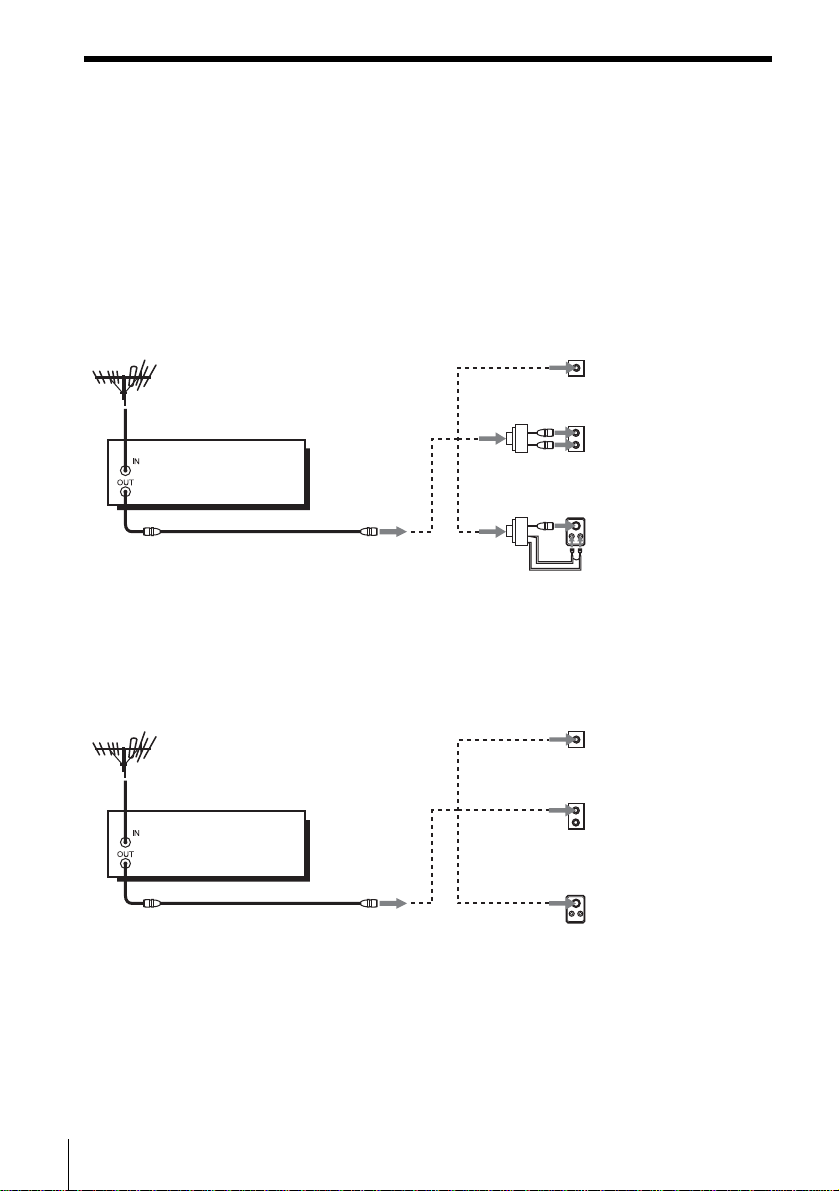
Hookup 1 (Plug and Play)
s
Antenna hookup
Make the following connections if you are using an antenna (if you do not have cable
TV).
A Use this hookup if you are using:
• VHF/UHF antenna (you get channel s 2–13 and channels 14 and higher)
• UHF-only antenna (you get cha nnels 14 and higher)
• Separate VHF and UHF antennas
DVD-VCR
B Use this hookup if you are using a VHF-only antenna (you get
channels 2–13 only)
or
or
Rear of TV
VHF/UHF
A
VHF
B
UHF
VHF
C
UHF
Match the type of
connector on your
TV: A, B, or C.
12
Basic hookups
Rear of TV
VHF/UHF
Match the type of
A
or
DVD-VCR
or
connector on your
TV: A, B, or C.
VHF
For connector type
B
B and C, no UHF
UHF
connection is
required.
VHF
C
UHF
If you cannot connect your antenna cable to the DVD-VCR directly
If your antenna cable is a flat cable (300-ohm twin lead cable), attach an external
antenna connector (not supplied) so you can connect the cable to the RF IN
connector. If you have separate cables for VHF and UHF antennas, you should use a
U/V band mixer (not supplied) (page 89).
Page 13

Hookup 1 : DVD-VCR setup
Plug the DVD-VCR into an AC outlet.
The DVD-VCR automatically presets the DVD-VCR’s clock and TV channels
when the DVD-VCR is plugged into the AC outlet.
The DVD-VCR starts presetting the
clock and cha nn els.
When Auto preset is completed, the
current time appears in the displ ay
window.
You have now completed DVD-VCR setup.
To change the on-screen display language to French or Spanish, see
“Step 4 : Selecting a language” on page 17.
The clock is set using a time signal provided by some TV channels. If the clock
is incorrect, or “--:--” appears in the display win dow, see “Using Manual Clock
Set” on page20.
T o add or disa b le channe ls manuall y, see “Presetting/disabling channe ls
manually” on page 24.
Getting Started
AC power cord
to AC outlet
Notes
• If you conne ct th e A C po w er cor d bef ore th e ante nna co nnec tion s are c omplet ed, the cha nne ls
may be incorrectly set. If this happens, see “Step 6 : Presetting channels” on page 22.
• Do not press any buttons on the DVD-VCR or remote co m ma nder during Auto preset.
• Auto preset starts automatically only when you plug in the AC power cord for the first time
after you purchase the DVD-VCR.
• Auto preset can be performed by pressing x STOP on the unit continuously for 5 seconds or
more with the DVD-VCR power turned off.
continued
Basic hookups
13
Page 14

Hookup 2 (Plug and Play)
You have no cable box, or a cable box with only a few
scrambled channels
Recommended use
Use this hookup if you do not have a cable box. Also use this hookup if your cable
system scrambles only a few channels.
What you can do with this hookup
• Record any unscrambled channel by selecting the channel on the VCR
What you cannot do
• Record scrambled channels that require a cable box
Wall
Connect this cable
directly to your TV if
you do not have a
cable box.
DVD-VCR
Cable box
or
or
Rear of TV
VHF/UHF
A
VHF
B
UHF
VHF
C
UHF
Match the type
of connector
on your TV: A,
B, or C.
For connector
types B and C,
no UHF
connection is
required.
14
Basic hookups
Page 15

Hookup 2 : DVD-VCR setup
Plug the DVD-VCR into an AC outlet.
The DVD-VCR automatically presets the DVD-VCR’s clock and TV channels
when the DVD-VCR is plugged into the AC outlet.
The DVD-VCR starts presetting the
clock and cha nn els.
When Auto preset is completed, the
current time appears in the displ ay
window.
You have now completed DVD-VCR setup.
To change the on-screen display language to French or Spanish, see
“Step 4 : Selecting a language” on page 17.
The clock is set using a time signal provided by some TV channels. If the clock
is incorrect, or “--:--” appears in the display win dow, see “Using Manual Clock
Set” on page20.
T o add or disa b le channe ls manuall y, see “Presetting/disabling channe ls
manually” on page 24.
Getting Started
AC power cord
to AC outlet
Notes
• If you conne ct th e A C po w er cor d bef ore th e ante nna co nnec tion s are c omplet ed, the cha nne ls
may be incorrectly set. If this happens, see “Step 6 : Presetting channels” on page 22.
• Do not press any buttons on the DVD-VCR or remote co m ma nder during Auto preset.
• Auto preset starts automatically only when you plug in the AC power cord for the first time
after you purchase the DVD-VCR.
• Auto preset can be performed by pressing x STOP on the unit continuously for 5 seconds or
more with the DVD-VCR power turned off.
continued
Basic hookups
15
Page 16

Hookup 3
Connecting a cable box with many scrambled channels
Recommended use
Use this hookup if your cable system scrambles all or most channels.
What you can do with this hookup
• Record any channel by selecting the channel on the cable box
What you cannot do
• Record with the cable box turned off
• Record one channel while watching another channel
Wall
Cable box
DVD-VCR
or
or
Rear of TV
VHF/UHF
A
VHF
B
UHF
VHF
C
UHF
Match the type of
connector on y our
TV: A, B, or C.
For connector
types B and C, no
UHF connection
is required.
16
Basic hookups
After you have completed hookup…
After you have completed hookup, plug the DVD-VCR into an AC outlet and see
“Step 4 : Selecting a language” on page 17.
AC power cord
to AC outlet
Page 17
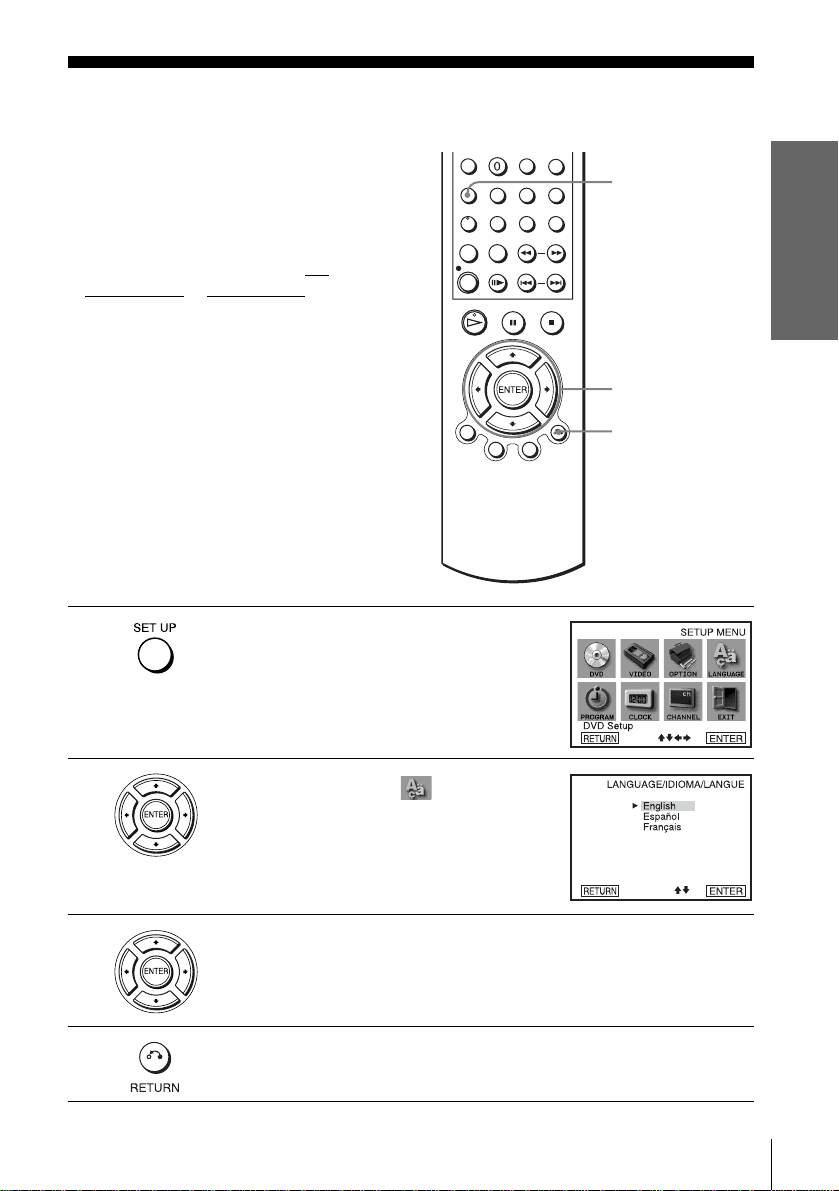
Step 4 :Selecting a language
You can change the on-screen display
language.
Before you start…
• Tur n on the DVD-VCR and your TV.
• To control the DVD-VCR, set TV /
DVD·VIDEO
remote (page 9).
• Set the “RF Output Channel” to “3CH” or
“4CH” in “OPTION SETUP” menu
(page 87). If your T V is co nnected to the
DVD-VCR using A/V connections, set the
TV to video input.
• If the DVD player is in play mode, you
cannot display the “SETUP MENU.” Stop
the DVD playback.
1
to DVD·VIDEO on the
Press SET UP.
The “SETUP MENU” appears.
SET UP
V/v/B/b
ENTER
O RETURN
Getting Started
2
3
4
Press V/v/B/b to select (Language/
Idioma/Langue), then press ENTER.
The “LANGUAGE/IDIOMA/LANGUE”
menu appears.
Press V/v to select the desired language, English, Spanish or French, then
press ENTER.
Press O RETURN to exit the menu.
Selecting a language
17
Page 18

Step 5 : Setting the clock
Using the Auto Clock Set
feature
Some TV and cable channels transmit time
signals with their broadcasts. Your DVDVCR can pick up this time signal to
automatically set the clock.
The Auto Clock Set feature works only if a
channel in your area is broadc asting a time
signal. If broadcasters in your area are not
yet sending time signals, set the time
manually (page 20).
Before you start…
• Turn on th e DVD-VCR and your TV.
When using a cable box, turn it on.
• To control the DVD-VCR, set TV
DVD·VIDEO to DVD·VIDEO on the
remote (page 9).
• Set the “RF Output Channel” to “3CH” or
“4CH” in “OPTION SETUP” menu
(page 87). If your TV is co nnected to the
DVD-VCR using A/V connections, set the
TV to video input.
• If th e DVD player is in play mo de, you
cannot display the “SETUP MENU.” Stop
the DVD playback.
/
SET UP
V/v/B/b
ENTER
O RETURN
1
2
18
Setting the clock
Press SET UP.
The “SETUP MENU” appears.
Press V/v/B/b to select (Clock Set/
Adjust), then press ENTER.
The “CLOCK SET/ADJUST” menu appears.
Page 19

3
Press V/v to select “Auto”, then press
ENTER.
Getting Started
4
Press V/v to select the item you want. Then press B/b to make the setting.
• For “Clock data CH”
Leave the setting to “Auto” to have the
DVD-VCR automatically search for a
channel that carries a time signal. Press
to select a cha nn el t hat ca rr ies a t im e s ign al.
Use this option if you kno w of a channe l that
carries a time signal. Most PBS member
stations broadcast a time signal. For the
fastest response, select your local PBS
station.
• For “Time zone”
Select the time zone of your area, or select
“ Auto” to hav e the D VD-VCR aut omatically
set your time zone.
The options are:
Auto y Atl. (Atlantic) y East (Eastern)
y Cen. (Central) y Mtn. (Mountain) y
Pac. (Pacific) y Alas (Alaska) y
Haw. (Hawaii) y Auto
• For “Daylight saving ”
Select “Yes” or “No ” (standard time), or
“ Auto” to hav e the D VD-VCR aut omatically
set the daylight saving time.
B/b
5
6
Press O RETURN repeatedly to exit the menu.
To activate the Auto Clock Set func tion, turn off the DVD-VCR.
Setting the clock
continued
19
Page 20

Notes
• The clock cannot be set au to ma tically if you do not receive a channe l th at ca rries a time
signal in your area. If so, set the clock manually (page 20).
• If there are only a few channels in your area that carry time signa ls, setting the clock
automatically may take up to about 20 minutes. If nothing happens even after you wait about
20 minutes, set the clock manually (page 20).
• If you made Hookup 3, make sure you leave the cable box on.
• To record TV programs using the timer, you must set the clock accurately.
• The clock disp lay appears when VIDEO mode is selected wi th no ta p e inserted or when the
DVD-VCR is turned off.
Using Manual Clock Set
Before you start…
• Turn on the DVD-VCR and your TV.
• To control the DVD-VCR, set TV /
DVD·VIDEO
remote (page 9).
• Set the “RF Output Channel” to “3CH” or
“4CH” in “OPTION SETUP” menu
(page 87). If your TV is co nnected to the
DVD-VCR using A/V connections, set the
TV to video input.
• If th e DVD player is in play mo de, you
cannot display the “SETUP MENU.” Stop
the DVD playback.
to DVD·VIDEO on the
SET UP
V/v/B/b
ENTER
O RETURN
1
2
20
Setting the clock
Press SET UP.
The “SETUP MENU” appears.
Press V/v/B/b to select (Clock Set/
Adjust), then press ENTER.
The “CLOCK SET/ADJUST” menu appears.
Page 21

3
Press V/v to select “Manual,” then press
ENTER.
Getting Started
4
5
6
7
Press V/v to set the hour.
Press b to select the minutes and press V/v to
set the minutes.
Set the month, day, and year in the same way as the minutes.
The day of the week is set automatically.
Press O RETURN to save the clock setting.
Notes
• T o re co r d TV prog r ams using the timer, you must set the clock accu ra tely.
• The clock display appears when VIDEO mode is selected with no tape inserted or when the
DVD-VCR is turned off.
Setting the clock
21
Page 22

Step 6 : Presetting channels
This DVD-VCR is capable of receiving VHF
channels 2 to 13, UHF channels 14 to 69 and
unscrambled CATV channels 1 to 125. First,
we recommend that you preset the receivable
channels in your area using automatic
presetting methods. Then, if there are any
unwanted channels, disable them manually.
If you have already decided which channels
you wish to preset, set them direct ly usi ng
manual presetting methods (page 24).
SET UP
Presetting all receivable
channels automatically
Before you start…
• Turn on th e DVD-VCR and your TV.
When using a cable box, turn it on.
• To control the DVD-VCR, set TV
DVD·VIDEO
remote (page 9).
• Set the “RF Output Channel” to “3CH” or
“4CH” in “OPTION SETUP” menu
(page 87). If your TV is co nnected to the
DVD-VCR using A/V connections, set the
TV to video input.
• If th e DVD player is in play mo de, you
cannot display the “SETUP MENU.” Stop
the DVD playback.
1
2
to DVD·VIDEO on the
Press SET UP.
The “SETUP MENU” appears.
Press V/v/B/b to select (Channel
Setup), th e n press ENTER.
The “CHANNEL SETUP” menu appears.
/
V/v/B/b
ENTER
22
Presetting channels
Page 23

3
4
Press V/v to select “Ant/Cable.”
Getting Started
• To preset cable TV channels:
Press B/b to select “Cable TV.”
• To preset VHF and UHF channels:
Press B/b to select “Antenna.”
5
Press V/v to select “Auto channel memory,”
then press ENTER.
All receivable channels are preset in numerical
sequence. When no more receivable channels
can be found, presetting stops and the picture
from the lowest numbered channel is displayed
on the TV screen.
continued
Presetting channels
23
Page 24

Presetting/disabling channels manually
Before you start…
• Turn on th e DVD-VCR and your TV.
When using a cable box, turn it on.
• To control the DVD-VCR, set TV
DVD·VIDEO to DVD·VIDEO on the
remote (page 9).
• Set the “RF Output Channel” to “3CH” or
“4CH” in “OPTION SETUP” menu
(page 87). If your TV is co nnected to the
DVD-VCR using A/V connections, set the
TV to video input.
• If th e DVD player is in play mo de, you
cannot display the “SETUP MENU.” Stop
the DVD playback.
/
CH +/–
Number
buttons
SET UP
V/v/B/b
ENTER
1
2
3
24
Presetting channels
Press SET UP.
The “SETUP MENU” appears.
Press V/v/B/b to select (Channel
Setup) then press ENTER.
The “CHANNEL SETUP” menu appears.
Press V/v to select “Channel add/delete,” then press ENTER.
Page 25

4
To preset/disable a channel:
1 Press CH +/– or number buttons to enter
the channel number.
2 Press B/b to select ADD (in memory) or
DELETE (deleted).
3 Press ENTER.
Channel to be preset
Getting Started
Channel to be disabled
5
Press O RETURN repeatedly to exit the menu.
Presetting channels
25
Page 26

Basic Operations
Playing discs
Depending on the disc, some operations may
be different or restricted. Refer to the
operating instructions supplied with your
disc.
Before you start ...
• Turn on th e DVD-VCR and your TV.
• Switch the input selector on your TV so
that the signal from the player app ears on
the TV screen.
•Set TV
/ DVD·VIDEO to DVD·VIDEO,
then press SELECT DVD to control the
DVD player (page 9).
?/1
Z
m/M
C
./ >
X PAUSE
x STOP
H PLAY
26
Playing discs
1
Press Z to open the disc tray and
place a disc on the disc tray.
with the playba ck side
facing down
Page 27

2
Press H PLAY.
The disc tray closes and the
DVD player starts playback.
The display window shows the
playback time
Depending on the disc, a menu
may appear on the TV screen.
For DVDs, see page 57. For VIDEO CDs, see page 77.
* “– – – – –” appears when no disc is loaded.
Additional tasks
To Press
Stop play x STOP
Pause play* X PAUSE
Resume play after pause H PLAY
Advance by frame in pause mode C
Go to the next chapter, track, or scene
in continuous play mode
Go back to the pre viou s chapter , track,
or scene in continuous play mode
Stop play and remove the disc Z
* If you pause the DVD player for more than 5 minutes, the DVD player will automatically stop.
To Resume playback for the current disc (Resume Play)
The DVD player remembers the point where you stopped th e disc even if the DVD
player enters standby mode by pressing ?/1.
*.
> on the remote
. on the remote
Hour Minute Second
Basic Operations
While playing a disc, press x STOP to stop playback.
1
Press H PLAY.
2
The DVD player starts playback from the point where you stopped the disc in
Step 1.
T o locate a point quic kl y b y pla yi ng a disc in fa st f orwar d or fast re ver se
in continuous play mode (DVD, VIDEO CD and CD only)
Press m or M.
For DVD or Video CD, each time you press the button, the playback speed changes
as follo w s .
× 2 t FF1/FR1 t FF2/FR2 t FF3/FR3 t FF4/FR4 t FF5/FR5 (DVD only)
Release the button at the desired speed.
For CD, the searching speed does not change (FF2/FR2 play).
When you find the point yo u wan t, press H PLAY.
continued
Playing discs
27
Page 28

To watch slow motion in continuous play mode (DVD and VIDEO CD
only)
Press X PAUSE, then press M SLOW y. With each press, the play back speed
changes cyclically as follows.
To resume normal playback, press H PLAY.
Notes
• Y ou can change the screen type using the “SCREEN SETUP” menu. (See “Screen Setup” on
page 49)
• Do not perform VIDEO pl ayback while play ing back a disc.
• If you play a DVD or VIDEO CD that has scrat ches, the player may stop play ba ck at the
point of the s cratch.
• You cannot cha ng e th e MP3 or the Multi Session CD playback speed.
• VIDEO CD fast forward/reverse and slow motion play cannot be paused.
• During CD fast forward/reverse play, no sound is output.
• The PROGRESS I VE button is no t availab le when the DVD player is in play mode. Use the
PROGRESSIVE button in stop mode
Notes on playing DTS* sound tracks on a CD
• When playing DTS-encoded CDs, excessive noise will be heard from the analog stereo jacks.
To avoid possible dam a ge to the audio system, the consumer sho uld take proper precautions
when the analog ster eo jack s of the D VD pl ayer ar e conne cted to an amp lif icat ion syst em. To
enjoy DTS Digital Surround™ playback, an external 5.1- cha nnel decoder system must be
connected to the digita l jack of the DVD player.
• Set the sound to “STER EO” using the AUDIO button when you play DT S sound tracks on a
CD (page 67).
• Do not play DTS sound tracks without first connecting the DVD player to an audio
component having a built-in DTS deco de r. The DVD player outputs the DTS signal via the
DIGITAL AUDIO OUT (COAXIAL or OPTICAL) jack even if “DTS” is set to “Off” in
“AUDIO SETUP” menu (page 47), and ma y a ffect you r ears or ca use your speakers to be
damaged.
.
28
Playing discs
Notes on playing DVDs with a DTS sound track
• DTS audio signals a re output only through the DIGITAL AUDIO OUT (COAXIAL or
OPTICAL) jack.
• When you play a DVD with DTS sound tracks, set “DTS” to “On” in “AUDIO SETUP”
menu (page 47).
• If you connect the playe r to audio equipment wi thout a DTS decoder, do not set “DTS” to
“On” in “AUDIO SETUP” menu (pa ge 47). A loud noise may come out from the speakers,
affecting your ears or causing the speake rs to be dam aged.
* “DTS” and “DTS Digital Out” are trademarks of Digital Theater Systems, Inc.
Page 29

Guide to the on-screen display
You can chec k disc information duri ng
playback.
The displayed content s differ according to
the type of disc being played.
Press DISPLAY. The following information appears; ty pe of di sc, current title /track,
chapter, counter position, voice language, subtitle language and surround setting.
Refer to “DVD Audio/Subtitle Language” on page 104 for the abbreviation of the
language.
Type of dis c
Current title/track number
Current chapter number
Counter position
V oice language
Subtitle language
Surround setting
V/v/B/b
ENTER
O RETURN
DISPLAY
Basic Operations
You can playback the desired title/track, chapter or counter position using this menu.
To playback the desired title/track or chapter
Press V/v to select the desired item.
1
Press B/b to change the item.
2
Press ENTER to start playback.
3
Press DISPLAY or O RETURN to turn off the menu.
4
The title/track or chapter icon will appear on the DVD playback screen followed by
the current title/track or chapter number and the counter positon.
continued
Guide to the on-screen display
29
Page 30

To playback from the desired title/track counter
position
Press V/v to select the counter position icon.
1
Enter the desired elapsed play ing time of the current
2
title/track using the number buttons.
Press ENTER to start playback.
3
Press DISPLAY or O RETURN to turn off the menu.
4
Tip
• You can change the counter position inform a ti on (pl aying time or remaining time) using
B/b (DVD and CD only).
DVD
Indication Counter information
T ∗ : ∗∗ : ∗∗ Elapsed playing time of the current title
T– ∗ : ∗∗ : ∗∗ Remaining time of the current title
C ∗ : ∗∗ : ∗∗ Elapsed play ing time of the current chapter
C– ∗ : ∗∗ : ∗∗ Remaining time of the current chapter
CD
Indication Counter information
T ∗ : ∗∗ : ∗∗ Elapsed playing time of the current track
T– ∗ : ∗∗ : ∗∗ Remaining time of the current track
D ∗ : ∗∗ : ∗∗ Elapsed playing time of the disc
D– ∗ : ∗∗ : ∗∗ Remaining time of the disc
Notes
• The display may not ch ange as operated depending on the disc.
• The display window continue indicat ing the playing time even when the counter posi tion
information on the on-scre en display is being changed.
30
Guide to the on-screen display
Page 31

Playing a tape
Before you start ...
• Turn on the DVD-VCR and your TV.
• Switch the input selector on your TV so
that the signal from the player appears on
the TV scre en .
•Set TV
/ DVD·VIDEO to D VD·VIDEO,
then press SELECT VIDEO to control the
VCR (page 9).
?/1
Z
TRACKING +/–
CLEAR
REPLAY
MSLOWy
m
./ >
C SKIP
X PAUSE
x STOP
H PLAY
DISPLAY
Basic Operations
1
Insert a tape.
The VCR starts playing automatically if
you insert a tape with its safety tab
removed.
continued
Playing a tape
31
Page 32

2
Press H PLAY.
The display window shows the
playback time.
When the tape reaches the end,
it will rewind automatically.
Hour Minute Second
Additional tasks
To Press
Stop play x STOP
Pause play* X PAUSE
Resume play after pause X PAUSE or H PLAY
Fast-forward the tape M during stop
Rewind the tape m during stop
Eject the tape Z
* If you pause the VCR for more than 5 minutes, the VCR will automatically resume play.
To play a recently watched scene
You can immediately rewind and playback the scene you want to watch again.
During playback, press REPLAY. The VCR rewinds the tape about 10 seconds in the
SP mode (about 15 seconds in the EP mode) on the counter for each press of the
button, and restarts playback.
32
Playing a tape
To skip playback
Y ou can skip a scene that you do not want to watch (such as a commercial) and restart
playback.
During play back, pres s C SKIP. The VCR skips the tape 30 seconds on the counter
each time the button is pressed (up to fo ur times) and playback is resumed.
To turn off the power while rewinding (Rewind Shut Off)
Press ?/1 while the tape is rewinding. The power will turn off but the tape will keep
rewinding until it reaches the end.
To play/search at various speeds
Playback options Operation
View the picture during fastforward or rewind
Play at high speed • During playback, briefly press M or m. The tape
During fast-forward, hold down M. During rewind, hold
down m.
continues to play at 5 times normal speed.
• During playback, hold down M or m. The tape
continues to play at 5 times normal speed. When you
release the button, normal playback resumes.
Page 33

Playback options Operation
Play in slow motion During pause, press MSLOW y.
Play frame by frame During pause, press C SKIP.
Play at various speeds
(Shuttle play)
During playback, press .or > SHUTTLE. You can
change the playback speed as follows.
–×7 y –× 5 y –×3 y STILL y SLOW y PL AY
y ×2 y × 3 y ×5 y ×7
To resume normal playback
Press H PLAY.
To use the time counter
Press CLEAR at the point on the tape that you want to find later. The counter in the
display window resets to “0:00:00.” To search for the counter 0:00:00 point
automatically, see “To search for the counter 0:00:00 point” on page 82.
To display the counter on the TV screen, press DISPLAY during normal playback.
Tip
• Adjust the picture using the TRACKING +/– buttons if:
– Streaks appear while playing in slow motion .
– The picture shakes during pause.
Notes
• Tapes recorded in the LP mode on other VCRs can be played back on this VCR but the
picture quality cannot be guaranteed.
• The counter resets to “0:00:00” whenever a tape is reinserted.
• The counter stops countin g when it comes to a portion with no rec ording.
• When 10 hours have passed, the counter in the display window returns to “0:00:00” and the
count starts over again.
• The sound is muted during playback at various speeds.
• The picture may show noise when playing at high speed in reverse.
• While playing a tape, you can disp lay the “SETUP MENU” but the remote comm ander’s
function switches to DVD automatically. Press O RETURN repeatedly to exit the menu.
• When playback does no t start even if you insert a tape wit h its safe ty t ab rem oved, set “Auto
Play” to “On” in the “VIDEO FUNCTION SETUP” menu (page 84).
• Stop disc playback wh il e pl aying back a video.
• The VCR can also play S-VHS tapes. The VCR will automatically identify the type of tape
inserted in the VCR (either VHS or S-VHS). When S - VHS tapes are played in the VCR, th e
enhanced resolution will no t be visible on sc reen; there may also be picture distor ti on w hi le
playing the S-VHS tape in slow motion or while utilizing other special playback modes. The
VCR will not record in S-VHS mode on an S-VHS tape.
Basic Operations
Playing a tape
33
Page 34

Recording TV programs
Before you start ...
• Turn on th e DVD-VCR and your TV.
• Switch the input selector on your TV so
that the signal from the player app ears on
the TV screen.
•Set TV
• To record from a cable box, turn it on.
• Make sure the tape is longer than the total
/ DVD·VIDEO to DVD·VIDEO,
then press SELECT VIDEO to control the
VCR (page 9).
recording time.
?/1
Z
CH +/–
SP/EP
TV/VIDEO
INPUT
SELECT
z REC
x STOP
H PLAY
ENTER
DISPLAY
1
2
34
Recording TV programs
Insert a tape with its safety tab in place.
Press CH +/– to select the channe l or line input video source you want to
record.
Page 35

3
Press SP/EP to select the tape speed, SP or EP.
EP (Extended Play) provides recording time three times as l ong as SP
(Standard Play). However, SP produces better picture and audio quality.
4
Press z REC to start recording.
“REC” appears in the display window.
To stop recording
Press x STOP.
To check the remaining tape length
Press DISPLAY to display the time counter. With the display on, press DISPLAY
again to check the remaining time. The white bar indicates the current location in
relation to the entire tape length. The remaining time also appears. Press DISPLAY
to turn off the indicators.
Time counter Remaining tape length
To check the remaining tape length of a tape, set
FUNCTION SETUP
” menu correctly (page 84).
“Tape Length” in the “VIDEO
Basic Operations
Maximum Recording Time
Tape Length SP EP
T-120 2 hrs 6 hrs
T-160 2 hrs 40 mins 8 hrs
T-180 3 hrs 9 hrs
continued
Recording TV programs
35
Page 36

To watch another TV program while recording
Press TV/VIDEO to display “TV” in the display window.
1
If your TV is connected to the VCR using A/V conn ections, set the TV to the
2
TV’s antenna input; if not, skip this step.
Select another channel o n t he T V.
3
To watch a DVD while recording
Press SELECT DVD to control the DVD player.
1
Press Z and place the disc on the disc tray.
2
Press H PLAY.
3
The disc tray closes and the DVD player starts playback. The TV screen will
automatically change to the DVD playback screen.
To save a recording
To pr event accidental erasure, break
off the safety tab as illustrated. To
record on the tape again, cover the tab
hole with adhesive tape.
Tips
• To select a channel, you can use the
number buttons on the remot e commander. Enter the channel number, then press ENTER.
• You can select a vi de o source from the LINE IN 1 or LINE-2 IN jacks using the INPUT
SELECT button.
• The display appears on the TV scre en indicating information about the tape, but the
information will not be recorded on the tape.
• If you do not want to watch TV while recording, you can turn off the TV. When using a cable
box, make sure to leave it on.
Safety tab
36
Recording TV programs
Notes
• The remaining tape length m a y not be in di cated accurately for short tape s such a s T-20 or
T-30, or tapes recorded in the LP mode.
• It may take up to one minute for th e VCR to calc ulate and display the remaining tape length
after you press DISPLAY.
• You cannot record a DVD to a VCR tape.
• To watch a TV program during video recording, stop disc pla yba ck.
Page 37

Recording TV programs using the time r
You can preset up to eight programs at a
time.
Before you start…
• Check that the DVD-VCR clock is set to
the correct time.
• Turn on the DVD-VCR and your TV.
• Switch the input selector on your TV so
that the signal from the player appears on
the TV scre en .
•Set TV
• When using a cable box, turn it on.
• Insert a tape with its safety tab in place.
• If t he DVD player is in play mo de, you
/ DVD·VIDEO to D VD·VIDEO,
then press SELECT VIDEO to control the
VCR (page 9).
Make sure the tape is longer than the total
recording time.
cannot display the “SETUP MENU.” Stop
the DVD playback.
?/1
CLEAR
SET UP
TIMER
INPUT
SELECT
x STOP
V/v/B/b
ENTER
O RETURN
Basic Operations
1
Press SET UP.
The “SETUP MENU” appears.
You can also use the TIMER button in VIDEO
mode, then you can skip step 2.
Recording TV programs using the timer
continued
37
Page 38

2
Press V/v/B/b to select (Set Timer
Recording), then press ENTER.
The program menu appears.
3
4
5
If necessary, press V/v to select the row that is to be set.
Set the channel number, start and stop time,
date, and tape speed:
1 Press b to flash each item in turn.
2 Press V/v to set each item.
To correct a setting, press B to return to that
setting and reset.
To record from a source connected to the LINE IN 1 or LINE-2 IN jacks,
press INPUT SELECT or V/v to display “L1 ” or “L2” in the “CH”
position.
To record the same pr ogr am e very day or the sam e day e v e ry we ek, pr ess v
while the date is flashing. For details, see “Daily/weekly recording” below.
To use the Auto Tape Speed function, press v to displa y “AUTO” in the
“SPD” position. For details, see “To use the Auto Tape Speed function” on
page 39.
Press O RETURN to confirm the setting.
The indicator appears in the display window.
To enter another setting, press V/v to select the next row and repeat step 4.
Press CLEAR repeatedly to cancel the setting.
6
38
Recording TV programs using the timer
Press O RETURN repeatedly to exit the menu.
The DVD-VCR stands by for recording (timer recording will operate
properly regardless if the DVD-VCR power is on or off). When using a
cable box, leave it on.
Page 39

To stop recording
To stop the DVD-VCR while recording, press SELECT VIDEO and then press
x STOP.
Daily/weekly recording
In step 4 above, press v to select the recording pattern. Each time you press v, the
indication changes as shown below. Press V to change the indication in re v erse orde r.
MO~FR t SUN’S t MON’S t ..... t SAT’S t 1 month later t (dates count
down) t the current date
To use the Auto Tape Speed function
When you are recordi ng a program in the AUTO mode and the remaini ng tape
becomes shorter than the recording time, the tape speed is automatically changed to
the EP mode. Note that some no ise will a ppe a r on the p icture wh en th e ta pe spe e d i s
changed. If you want to keep the tape speed, select SP. To operate this function, set
“Tape Length” in “VIDEO FUNCTION SETUP” menu correctly (page 84).
To watch another TV program after setting the timer
Press TV/VIDEO to display “TV” in the display window.
1
If your TV is connected to the VCR using A/V con nect ions, set the TV to the
2
TV’s antenna input; if not, skip this step.
Select another channel on the TV.
3
To watch a DVD after setting the timer
Press SELECT DVD to control the DVD player.
1
Press Z and place the disc on the disc tray.
2
Press H PLAY.
3
The disc tray closes and the DVD player starts playback. The TV screen will
automatically change t o t he DVD playback screen.
Tips
• To set the channel, you can also use V/v.
• If the indicator appears, the timer settings overlap. To check, change or cancel the program
setting, repeat the steps of “R ec ording TV programs using the ti me r” on page 37.
• If the indicator appears, this means that the VCR is currently recording this program.
• You can also do the following tasks while the VCR is recording:
– Reset the counter (page 33).
– Display tape informa t ion on the TV screen (page 35).
Basic Operations
Recording TV programs using the timer
39
Page 40

Checking/changing/c an c el in g tim e r settings
?/1
CLEAR
SET UP
TIMER
V/v/B/b
ENTER
O RETURN
1
40
Checking/changing/canceling timer settings
Press SET UP when the DVD player is in stop
mode.
The “SETUP MENU” appears.
You can also use the TIMER button in VIDEO
mode, then you can skip step 2.
Page 41

2
Press V/v/B/b to select “Set Timer Recording”, then press ENTER.
• If you want to change a setting, go on to the next step.
• If you do not need to change the settings, press O RETURN repeatedly
to exit the menu, then turn off the VCR to return to recording standby.
3
4
5
Press V/v to select setting you wa n t to c h ange
or cancel.
• To change the setting, press B/b to flash the
item you want to change, and press V/v to
change it.
• To cancel the setting, press CLEAR.
Basic Operations
Press O RETURN to confirm the setting.
The indicator appea rs in the display window.
Press O RETURN repeatedly to exit the menu.
The DVD-VCR stands by for recording (you do not have to turn off the
DVD-VCR). When using a cable box, leave it on.
When the timer settings overlap
The program that starts first has prio rity and the second pro gram starts recording on ly
after the first program has finished. If the programs start at the same time, the
program listed first in the menu has priority.
Program 1
Program 2
Will be cut off
Checking/changing/canceling timer settings
41
Page 42

Advanced Hookups
A/V Receiver hookup
A Use this hookup if your A/V receiver has a Dolby* Surround (Pro
Logic) decoder and 3 to 6 speakers
You can enjoy t he Dolby Surround effects only when playing Dolby Surr ound audio
or multi-channel audio (Dolby Digital) discs.
∗ Manufactured under license from Dolby Laboratories. “Dolby,” “Pro Logic,” and the double-
D symbol are trademarks of Dolby Laboratories.
DVD-VCR
(red)
(white)
to LINE OUT L/R (AUDIO)
l: Signal flow
[Speakers]
Rear (L)
Note
• When connecting 6 speakers, replace the mon aural rear speaker with a ce nte r spe ake r, 2 rear
Rear (R)
Subwoofer
speakers and a subwoofer.
Stereo audio cord
(not suppli e d)
to audio input
Amplifier (receiver) with Dolby
Surround decoder
Center
(red)(white)
[Speakers]
Front (L)
Rear (mono)
Front (R)
42
A/V Receiver hookup
Page 43

B Use this hookup if your A/V reciever has a Dolby Digital or DTS*
decoder, a digital input jack and 6 speakers
This connection will allow you to use the Dolby Digital or DTS decoder function of
your AV amplifier (receiver). You are not able to enjoy the surround sound effects of
this player. You must make co nnections using and .
∗ “DTS” and “DTS Di gital Out” are trademarks of Digital Theater Systems, Inc.
DVD-VCR
(red)
Stereo audio cord
(not supplied)
B-1 B-2
Coaxial digital cord
(not suppli e d)
to LINE OUT L/R (AUDIO)
l: Signal flow
to audio input
[Speakers]
Rear (L)
Subwoofer Center
Rear (R)
Note
• After you have comp leted the connection, be sure to set “Dolby Digital” to “Dolby Digital”
and “DTS” to “On” in “Audio Setup” (page 46). Otherwise, no sound or a loud noise will
come from the speakers.
(white)
and
(red)(white)
AV amplifier (receiver) having
a decoder
or
to DIGITAL OUT
(COAXIAL or OPTICAL)
Optical digital cord
(not suppli e d)
Remove jack cap
before connecting
to coaxial or optical
digital input
[Speakers]
Front (L)
Front (R)
Advanced Hookups
A/V Receiver hookup
43
Page 44

S-Video/Component Video hookup
Make audio connections using the LINE OUT AUDIO L/R jacks or DIGITAL AUDIO OUT
(OPTICAL or COAXIAL) jacks on the right side of the DVD-VCR when you use S-VIDEO/
Component Video hookup.
A Use this hookup if your TV has an S VIDEO input jack
Connect an S VIDEO cord (not supplied). You will enjoy high quality images.
DVD-VCR
Audio cord
(not supplied)
Notes
• Set “Video Out” to “S-Video” in the “SCREEN SETUP” menu (page 49) to view pictures
• The connection using S VIDEO OUT jack is only for the DVD player.
or
Coaxial
digital cord
(not supplied)
to audio
input
TV or AV amplifier
from the S VIDEO jack.
or
to coaxial or optical
digital input
l : Signal flow
(DVD only)
Optical digital
cord (not
supplied)
Remove jack
cap before
connecting
TV
S VIDEO cord
(not suppli e d)
44
S-Video/Component Video hookup
Page 45

B Use this hookup if your TV has component video input jacks
Connect your TV via the COMPONENT VIDEO OUT jacks using a component
video cord (not supplied) or three video cords (not supplied) of the same kind and
length. You will enjoy accurate color reproduction and high quality images.
See page 44 for audio connections.
DVD-VCR
(blue) (red)
Component video cord
(not suppli e d)
l : Signal flow
(DVD only)
(green)
TV
(green)
(blue)
(red)
If your TV accepts progressive (480p) format signals, you must use this connection
and then press the PR OGRESS IVE b utton o n the fro nt panel wh en the D V D player i s
in stop mode to accept progressive video signals. The PROGRESSIVE indicator
lights up in blue when the DVD player outputs progressive signals.
PROGRESSIVE button/indicator
Advanced Hookups
Notes
• Set “V id eo O ut” to “Co mpo nent ” i n the “SC REEN SETUP” men u (p age 49) to vi e w pi ct ure s
from the component vid eo jacks.
• The connection using COMPONENT VIDEO OUT jack is only for the DVD player.
• The PROGRESS I V E button is not availab le when the DVD pla y er is in play mode. Use the
PROGRESSIVE
button in stop mode.
S-Video/Component Video hookup
45
Page 46

DVD Settings and Adjustements
Audio Setup
“Audio Setup” allows you to set the sound
according to the playback and connection
conditions.
SET UP
V/v/B/b
ENTER
O RETURN
46
1
2
3
Audio Setup
Press SET UP when the DVD player is in stop
mode.
The “SETUP MENU” appears.
Press V/v/B/b to select (DVD Setup),
then press ENTER.
The “DVD SETUP” menu appears.
Press V/v to select “Audio Setup,” then press
ENTER.
Page 47

4
Press V/v to select the setup item from the displayed list:
“Dolby Digital,” “DTS,” or “Audio DRC.”
5
6
Press B/b to select an item, then press O RETURN to c onf irm the setting.
Press O RETURN repeatedly to exit the menu.
Menu choices
• Dolby Digital (DVD only)
Selects the type of Dolby Digital signal.
The default setting is indicated in bold print.
D-PCM Select this when the pla yer is connec ted to a n audio componen t
lacking a built-in Dolby Digital decoder.
Dolby Digital Select this when the playe r is conn ected t o an aud io comp onent
with a built-in D olby Digital decoder.
•DTS (DVD only)
Selects whether or not to output DTS signals.
The default setting is indicated in bold print.
Off Select this when the pla yer is co nnecte d to a n audio co mponen t
lacking a built-in DTS decoder.
DVD Settings and Adjustements
On Select this when the pla yer is co nnecte d to a n audio co mponen t
with a built-in D TS decoder.
• Audio DRC (Dynamic Range Control) (DVD only)
Makes the sound clear when the volume is turned down when pl aying a DVD that
conforms to “Audio DRC.” This affects the output from the following jacks:
– L INE OUT AUDIO L/R jacks
– DIGITAL AUDIO OUT (OPTICAL or COAXIAL) jack only when “Dolby
Digital” is set to “D-PCM”.
The default setting is indicated in bold print.
Standard Normally se lect this position.
TV Mode Makes the low sounds clear even if you turn the volume down.
continued
Audio Setup
47
Page 48

Notes
• If you select surround setting while playing a DVD, the player does not output Dolby Digital
signals from the DIGITAL AUDIO OUT (OPTICAL or COAXIAL) jack (when you set
“Dolby Digital” to “D-PCM”).
• If you connect a com ponent that does not confo rm to the selected audio signal, a loud noise
(or no sound) will come out from the speakers, affecting your ears or causing the speakers to
be damaged.
48
Audio Setup
Page 49

Screen Setup
“Screen Setup” allows you to set the screen
according to the playback and connection
conditions.
SET UP
V/v/B/b
ENTER
O RETURN
DVD Settings and Adjustements
1
2
3
Press SET UP when the DVD player is in stop
mode.
The “SETUP MENU” appears.
Press V/v/B/b to select (DVD Setup),
then press ENTER.
The “DVD SETUP” menu appears.
Press V/v to select “Screen Setup,” then press
ENTER.
continued
Screen Setup
49
Page 50

4
Press V/v to select the setup item from the displayed list:
“TV Type,” “Black Level,” or “Video Out.”
5
6
Press B/b to select an item, then press O RETURN to conf irm the setting.
Press O RETURN repeatedly to exit the menu.
Menu choices
•TV Type
Selects the aspect ratio of the connected TV (4:3 standard or wide).
The default setting is indicated in bold print.
4:3 Letter Box Select this when you conn ec t a 4:3 scree n T V. Displays a wi de
picture with bands on the uppe r and lower portions of the scre en.
4:3 Pan Scan Select this when you connect a 4:3 scr een TV. Automatically
displays the wide picture on the entire screen and cuts off the
portions that do not fit.
16:9 Select this when you conne ct a wide-s creen TV or a TV with a wide
mode function.
4:3 Pan Scan4:3 Letter Box 16:9
50
Screen Setup
• B lack Level
You can enhance the black level by increasing the brightness and contrast when
viewing DVDs with the PROGRESSIVE indicator turned off.
The default setting is indicated in bold print.
On Increases the contrast.
Off Stops the i ncrease of the contrast.
Page 51

•Video Out
You must set this setting when you use S VIDEO OUT or COMPONENT VIDEO
OUT jacks to connect to the TV.
The default setting is indicated in bold print.
S-Video Select this when you use the S VIDEO OUT jack on the r ear panel
to connect to the TV.
Component Select this when you use the COMPONENT VIDEO OUT jacks
on the rear panel to connect to the TV.
Tip
• You can select the type of signal output from the COMPONENT VIDEO OUT jacks.
When you press the PROGRESSIVE button on the front panel when the DVD player is in
stop mode, progressive signal is selected and the PROGRESSIVE indicator lights up in blue.
Select this when you have a TV that can accept progressive signal.
When you are connected to a standard (interlace format) TV, turn off the PROGRESSIVE
indicator.
Notes
• Playback settings stored in the disc take priority over the “DVD SETUP” menu settings and
not all the functions described may work .
• Depending on the DVD, “4:3 Letter Box” may be selected automatically instead of “4:3 Pan
Scan” or vice versa.
• The connection using S VIDEO OUT or COMPONENT VIDEO OUT jacks is only for the
DVD player.
• If you select progressive signal when you connect the DVD player to a TV that cannot accept
the signal in progressive format, the image quality will deteriorate. In this case, press the
PROGRESSIVE button to turn off the PROGRESSIVE indicator.
• Y ou can output progressive signal only from COMPONENT VIDEO OUT jacks. If you turn
on the PROGRESSIVE indicator when you set “Video Out” to “S-video”, COMPONENT
VIDEO OUT takes priority over S VIDEO OUT.
• The PROGRESSIVE button is not available when the DVD player is in pla y m ode . Us e the
PROGRESSIVE button in stop mode.
DVD Settings and Adjustements
Screen Setup
51
Page 52

Setting the display or sound track language
You can set variou s la nguages for the disc’s
menu, sound tra ck or subtitle.
1
Press SET UP when the DVD player is in stop
mode.
The “SETUP MENU” appears.
SET UP
V/v/B/b
ENTER
O RETURN
2
3
52
Setting the display or sound track language
Press V/v/B/b to select (DVD Setup),
then press ENTER.
The “DVD SETUP” menu appears.
Press V/v to select the language setup item from the displayed list:
“DVD Menu,” “Audio,” or “Subtitle.”
Then press ENTER.
Page 53

4
Press V/v to select the desired language, then press ENTER.
• DVD MENU LANGUAGE
You can select the desired language for the
disc’s menu.
• AUDIO LANGUAGE
Switches the language of the sound track.
When you select “Original,” the language
given priority in the disc is selected.
• SUBTITLE LANGUAGE
Switches the language of the subtitle
recorded on the DVD.
5
Press O RETURN repeatedly to exit the menu.
DVD Settings and Adjustements
Tip
If you select “Oth ers” in step 4, an additional language
menu appears. Press V/v/B/b to select the desired
language, then press ENTER.
Notes
• When you select a language tha t i s no t re corded on the DVD in step 4, one of the recorded
languages will be automati cal ly selected.
• Playback settings stored in the disc take priority over the DVD SETUP settings and not all the
functions described may work.
Setting the display or sound track language
53
Page 54

Parental Control (limiting playback by children)
Playback of some DVDs can be limited
according to a predeterm ined level such as
the age of the users. The “PARENTAL
CONTROL” function allows you to set a
playback limitation level.
Number
buttons
SET UP
V/v/B/b
ENTER
1
2
54
Parental Control (limiting playback by children)
Press SET UP when the DVD player is in stop
mode.
The “SETUP MENU” appears.
Press V/v/B/b to select (DVD Setup),
then press ENTER.
The “DVD SETUP” menu appears.
Page 55

3
Press V/v to select “Parental,” then press
ENTER.
4
Press b to select “Yes”.
• If you have not entered a pas s w o r d
The display for registering a new password
appears.
Enter a 4-digit password us i ng the number
buttons.
The display for confir ming the password
appears.
Re-enter the password.
DVD Settings and Adjustements
• When you have already registered a
password
The display for entering the password appears.
Enter a 4-digit password us i ng the number
buttons.
5
Press V/v to select “Rating Level,” then press
ENTER.
Parental Control (limiting playback by children)
continued
55
Page 56

6
Press V/v to select the level you want, then
press ENTER.
The options are as follows.
Level 8 (Adult) y Level 7 y Level 6 y
Level 5 y Level 4 y Level 3 y Level 2
y Level 1 (Kids Safe)
The lower the value, the stricter the limitation.
7
Press O RETURN repeatedly to exit the menu.
To change the password
Select “Change Password” in step 4.
1
The display for entering a new password appears.
Enter a new 4-dig it pa ss w o r d using the number buttons.
2
The display for confirming the password appears.
Re-enter the new password.
3
To turn off the Parental Control function
Set “Use Password” to “No” in Step 4.
To play a disc for which Parental Control is set
Insert the disc, then press H PLAY.
1
The display for entering your password appears.
Enter your 4-digit password using the number buttons.
2
The player starts playback.
If you forget your password
Remove the disc and turn off the DVD-VCR.
1
Turn on the DVD-VCR again with no disc in the unit.
2
Hold down m and M on the front panel simultaneously fo r 5 seconds.
3
“reset ok” appears on the screen.
Turn off the D VD-VCR.
4
The password is cleared.
To c reate a new password, follow step 4 on page 55.
5
Notes
• When you play DVDs which do not have the Parental Co ntrol function, playback ca nnot be
limited on this play er.
• All the ratings higher than the level you select will be blocked.
• Write your password down and keep it in a safe plac e in ca se you forget it.
56
Parental Control (limiting playback by children)
Page 57

DVD Additional Operations
Using the DVD’s menu
A DVD is divided into long sections of a
picture or a music feature called “titles.”
When you play a DVD which contains
several titles, you can select the title you
want using the TOP MENU button.
When you play DVDs that allow you to
select items such as the language for the
subtitles and the language for the sound,
select these items using the MENU button.
Number
buttons
V/v/B/b
ENTER
MENU
TOP
MENU
DVD Additional Operations
1
2
3
Press TOP MENU or MENU.
The disc’s menu appears on the TV screen.
The contents of the menu vary from disc to disc.
Press V/v/B/b to select the ite m you want to play or change.
You can also use the number buttons to select the item.
Press ENTER.
Note
• Depending on the DVD, you may not be able to use the TOP MENU button.
Using the DVD’s menu
57
Page 58

Zooming into a scene
You can zoom into a scene during playback
or still mode. To zoom into a JPEG image,
see “Playing JPEG image files” on page 74.
1
Press ZOOM.
“” appears.
ZOOM
V/v/B/b
ENTER
2
3
58
Zooming into a scene
Press V/v/B/b to move “ ” to the position wh ere yo u wa n t to z o om in.
Press ENTER repeatedly to change the magnification.
Each time you press the button, the magnification changes as shown below.
2× t 4× t 2× t normal magnification
Notes
• You cannot use 4
• The zoom function may n ot work de pe nding on the DVD.
× magnification whe n yo u pla y VID E O CD s.
Page 59

Changing the angles
If various angles (multi-angles) for a scene
are recorded on the DVD, “ ” appears in
the display when you press ANGLE during
playback. This means that you can change
the viewing angle .
1
2
Press ANGLE during playback.
The angle number appears on the display.
The number after the slash indicates the total
number of an gles.
Press B/b repeatedly to select the angle number.
The scene changes to the selected angle.
ANGLE
B/b
DVD Additional Operations
Note
• Depending on the DVD, you may not be able to change the angles even if multi-angles are
recorded on the D VD .
Changing the angles
59
Page 60

Displaying the subtitle
If subtitles are recorded on the disc , yo u can
change the subtitles or turn them on and off
whenever you want while playing a DVD.
1
2
Press SUBTITLE during playback.
Press B/b repeatedly to select the language.
Depending on the DVD, the choice of language varies.
Refer to “DVD Aud io/ Sub titl e Lan gu a ge” on pa ge104 for the abbreviation
of the language.
SUBTITLE
V/v/B/b
ENTER
3
60
Displaying the subtitle
Press V/v repeatedly to select “On.”
To turn off the subtitles
Select “Off” in step 3.
Note
• Depending on the DVD, you may not be able to change the subtitles even if multilingual
subtitles are recorded on it. You also may not be able to turn them off.
Page 61

Various play mode functions (Program play,
Shuffle play, Repeat play)
You can set the following play modes:
• Program play (page 61)
• Shuffle play (page 63)
• R epeat play (page 64)
Note
• The play mode is ca nceled when:
– you open the disc tray
– the player enters standby mode by pressing [/1.
Creating your own program (Program play)
You can play the contents of a disc in the
order you want by arranging the order of the
tracks on the disc to create your own
program. You can program up to 20 trac ks .
Number
buttons
CLEAR
DVD Additional Operations
REPEAT
H PLAY
V/v/B/b
ENTER
continued
Various play mode functions (Program play, Shuffle play, Repeat play)
61
Page 62

1
Press REPEA T when the DVD player is in stop
mode.
2
3
4
5
Press B/b to select “PROGRAM”, then press
ENTER.
Press V/v/B/b to select the track number you
want to program, the n press ENT ER .
You can also use the number buttons to enter
the track number.
To program other tracks, repeat step 3.
The programed track numbers are displayed in the selected order.
Press H PLAY to start program play.
Program play star ts .
When the program ends, you can restart the same program again by
pressing H PLAY.
To stop program play
Press CLEAR.
To change or cancel a program
Follow steps 1 and 2 of “Creating your own program (Prog ram play).”
1
Press CLEAR.
2
The last programed number is canceled.
Follow step 3 for new programing.
3
62
Various play mode functions (Program play, Shuffle play, Repeat play)
Page 63

Playing in random order (Shuffle play)
Y ou can shuffle the playback order of tracks.
Subsequent “shuffling” may produce a
different playing order.
CLEAR
REPEAT
V/v/B/b
ENTER
1
2
Press REPEA T when the DVD player is in stop
mode.
Press B/b to select “SHUFFLE”, then press
ENTER.
To return to normal play
Press CLEAR.
Tip
• When “SHUFFLE” is selected, shuffle play will continue until cancelled.
DVD Additional Operations
continued
Various play mode functions (Program play, Shuffle play, Repeat play)
63
Page 64

Playing repeatedly (Repeat play)
You can play all of the titles or tracks on a
disc or a single title, chapter, or track
repeatedly.
CLEAR
REPEAT
B/b
1
2
Press REPEAT during playback.
Press REPEAT or B/b repeatedly to select the item to be repeated.
When playing a D V D
• Chapter: repeats the current chapter.
• Title: repeats the current title on a disc.
When playing a VIDEO CD or CD
• Track: repeats the current track.
• Disc: repeats all of the tracks.
When playing a DATA CD (MP3 audio)
• Track: repeats the current track.
To return to normal play
Select “Off” or press CLEAR in step 2.
64
Various play mode functions (Program play, Shuffle play, Repeat play)
Page 65

Using bookmarks
You can store scenes i n t he player’s memory
as bookmarks.
You can set up to three bookmarks.
Select “MENU OFF” before setting up
bookmarks on a VIDEO CD (see “Playing
VIDEO CDs with “MENU ON/OFF”
Functions” on page 77).
CLEAR
BOOKMARK
H PLAY
B/b
ENTER
DVD Additional Operations
1
2
3
Press BOOKMARK during playback.
Three bookmark placeholders (- - - ) appear
next to the bookmark icon.
Press B/b to select one of the placeh olders.
Play the DVD scene you want, then press
ENTER.
The selected placeholder changes to a number
(1, 2 or 3).
continued
Using bookmarks
65
Page 66

To cancel the bookmark
Press CLEAR after step 3.
To exit the Bookmark menu
Press BOOKMARK.
To playback the scene where you insert a bookmark
Press BOOKMARK during playback.
1
Press B/b to select the bookm ark placeholder, then press H PLAY to play the
2
bookmark.
Note
• Depending on the DVD, you may not be able to use the bookmark function.
66
Using bookmarks
Page 67

Changing the sound
When playing a DVD recorded in multiple
audio formats (PCM, Dolby Digital, or
DTS), you can change the audio format. If
the DVD is recorded with multilingual
tracks, you can also change the language.
With CDs, DATA CDs, or VIDEO CDs, you
can select the sound from the right or left
channel and listen to the sound of the
selected channel through both the right and
left speakers. For example, when playing a
disc contai nin g a song with the vocals on the
right channel and the instruments on the left
channel, you can hear the instru ments from
both speakers by selecting the left channel.
AUDIO
B/b
1
2
Press AUDIO during playback.
Press B/b repeatedly to select the desired language/audio setting.
• When playing a DVD
Depending on the DVD, the choice of language varies.
Refer to “DVD Audio/Subtitle Language” on page 104 for the
abbreviation of the language.
• When playing a VIDEO CD or CD
The default setting is indicated in bold print.
STEREO
Left The sound of the left channel (monaural)
Right The sound of the right channel (monaural)
The standard ster eo sound
Changing the sound
DVD Additional Operations
67
Page 68

Virtual surround setting
When you connect a s te reo TV or 2 front
speakers, SURROUND lets you enjoy surround
sound effects by usi ng sound imaging to cr eate
virtual rea r s pe aker s f ro m th e s oun d o f the f ro nt
speakers with out using actual rear speakers.
This function is designed to work with the LINE
OUT AUDIO L/R jacks.
SURROUND
1
2
68
Virtual surround setting
Press SURROUND during playback.
Press SURROUND repeatedly to select “On.”
To cancel the setting
Select “Off” in step 2.
Page 69

Notes
• When the playing signal does not contain a signal for the rea r speakers, the surround effects
will be difficult to hear.
• When you activate the surround effect, turn off the surround setting of the connecte d TV or
amplifier (receiver).
• Make sure that your listening position is between and at an equal distance from your
speakers, and that the speakers are located in similar surro undi ngs.
• If you use the DIGITAL AUDIO OUT (OPTICAL or COAXIAL) jack and set “Dolby
Digital” to “Dolby Digital” or “DTS” to “On” in “AUDIO SETUP” menu , sound will come
from your speakers but it will not have the surround effect.
• Certain audio features of this product manufactured under a license from Desper Products,
Inc. Spatiali zer
®
, VBX™ and the circle -in-square device are tra demarks owned by Desper
Products, Inc.
DVD Additional Operations
Virtual surround setting
69
Page 70

Playing an MP3 audio track
You can play back DATA CDs (CD-ROMs/
CD-Rs/CD-RWs) recorded in MP3 (MPEG1
Audio Layer 3) forma t.
1
Press Z and place a DAT A CD on the disc tray,
then press Z to close the tray.
When you load a DATA CD which contains
MP3 audio tracks and JPEG i mage files,
“Select a Media Type” menu appears.
If you load a DATA CD which contains only
MP3 audio files, the MP 3 display appears.
Then you can skip step 2.
Z
./ >
H PLAY
V/v/B/b
ENTER
O RETURN
2
70
Playing an MP3 audio track
Press V/v to select “MP3”, then press ENTER.
Page 71

3
Press V/v or ./ > to select the desired track, then press ENTER.
The selected track starts pl aying.
When a track or alb um i s being play ed, its titl e is sha ded. The pla ying tra ck
number appears on th e display window.
4
5
To change the album, press O RETURN.
Press V/v to select an album, then press
ENTER.
The list of tracks contained in the album
appears.
To select a t r ack, repeat step 2.
DVD Additional Operations
To go to the next or previous page
Press b or B.
To return to the previous display
Press O RETURN.
To return to the “Select a Media Type” menu
Press x STOP twice, then press TOP MENU.
To turn off the display
Press x STOP, then press O RETURN repeatedly.
Notes
• Only the letters in the alphabet and numbers can be used for album or track names. Anything
else is displayed as an asterisk.
• Up to 10 alphanumeric cha racters can be displayed for album or track nam es.
• ID3 tags cannot be displayed.
continued
Playing an MP3 audio track
71
Page 72

About MP3 audio tracks
You can play MP3 audio tracks on CD-ROMs, CD-Rs, or CD-RWs. However, the
discs must be recorded according to ISO9660 level 1, level 2, or Joliet format for the
player to recognize the tracks.
You can also play di scs recorded in Multi Session.
See the instructions of the CD-R/RW device or recording software (not supplied) for
details on the recording format.
To play a Multi Session CD
This player can play Multi Session CDs when an MP3 audio track is located in the
first session. Any subsequent MP3 audio tracks, r ecorded in the later s essions, can
also be played back. When audio tracks and images in music CD format or video CD
format are recorded in the first session, only the first session will be played back.
Notes
• If you put the extension “.MP3” to data not in MP3 format, the player cannot recognize the
data properly and will gen erate a loud noise which could dama ge your speaker system.
• The player cannot play audi o tr acks in MP3PRO format.
• This player supports MP3 audio tracks rec orded with a bit rate of 128 kbps and a sampl in g
frequency of 44.1 kHz. Attempt in g to play MP3 audio tracks recorded with different
specifications may result in loud noise, sound skipp in g or spe aker damage.
• Depending on the disc, playback may take some time to start.
The Playback order of MP3 audio tracks
The playback order of albums and tracks record ed on a DATA CD is as follows.
• Structure of disc contents
Tree 1 Tree 2 Tree 3 Tree 4 Tree 5
72
Playing an MP3 audio track
album
track
Page 73

When you insert a DATA CD and press H PLAY, the numbered tracks are played
sequentially , from
1 through 7. Any sub-albums/tracks contained within a currently
selected album take priority over the next album in the same tree. (Example: C
contains D so
4 is played before 5.)
When you press O RETURN and the list of MP3 albums appears (page 71), the
albums are arranged in the following order: A t B t C t D t F t G.
Albums that do not contain tracks (such as album E) do not appear in the list.
Tips
• If you add numbers (01, 02, 03 , et c .) t o the front of the track file names, the tracks w il l be
played in that order.
• Since a disc with many trees ta ke s longer to start playba ck, pl ace you r alb ums with in th e f irst
two trees.
Notes
• Depending on the software you use to create the DATA CD, the playback order ma y differ
from the illustratio n above.
• The playback order above may not be applicable if there are more than a total of 200 albums
and tracks in the DATA CD.
• The player can recognize up to 100 albums (the player w i ll count just albums, including
albums that do not contain MP3 au dio tracks). The player will not play any albums beyond
the first 100 albums. Of the first 100 albums, the player will play no more than a combined
total of 200 albums and tracks.
DVD Additional Operations
Playing an MP3 audio track
73
Page 74

Playing JPEG image files
You can play JPEG im a g e fi le s on DATA CDs
(CD-ROMs/CD-Rs/CD-RWs).
Z
./ >
H PLAY
V/v/B/b
ENTER
TOP MENU
DISPLAY
1
2
DISPLAY
74
Playing JPEG image files
Press Z and place a DAT A CD on the disc tray,
then press Z to close the tray.
When you load a DATA CD which contains
MP3 audio tracks and JPEG i mage files,
“Select a Media Type” menu appears.
If you load a DATA CD which contains only
JPEG image files, the ALBUM display
appears. Then you can skip step 2.
Press V/v to select “JPEG”, then press
ENTER.
The ALBUM display will appears.
To display the total number of JPEG image
files on the disc, press DISPLAY.
Page 75

3
Press ./> to select the next/previous
ALBUM page, pr ess V/v/B/b to select an
image in the ALBUM display, then press
H PLAY.
The TIMER menu appears.
4
Press B/b to select the desired play speed, then press ENTER.
Slide show starts from the selected image.
To display an image
Press V/v/B/b to select an image in the ALBUM
1
display, then press ENTER.
The selected image number appears in the display
window.
To display the next/previous image, press ./>.
2
To rotate an image
Press V/v/B/b to select an image in the ALBUM
1
display, then press ENTER.
Press B/b to select ROTATE, then press ENTER.
2
Each time you press ENTER, th e image turns
clockwise by 90°.
To zoom in an image
Press V/v/B/b to select an image in the ALBUM
1
display, then press ENTER.
Press B/b to select ZOOM, then press ENTER.
2
“ ” appears.
Press V/v/B/b to move “ ” to the position where
3
you want to zoom in.
Press ENTER repeatedly to change the magnification.
4
Each time you press ENTER, the magnification
changes as shown below.
2× t 4× t 2× t normal magnification
DVD Additional Operations
continued
Playing JPEG image files
75
Page 76

To enjoy the Slide show
Press V/v/B/b to select an image in the ALBUM
1
display, then press ENTER.
Press B/b to select SLIDE, then press ENTER.
2
The TIMER menu appears.
Press B/b to select the desired play speed, then press
3
ENTER.
Slide show starts.
To turn on/off the menu in the single image display
Press DISPLAY in the single image display.
To turn on/off the total number of images in the ALBUM display
Press DISPLAY in the ALBUM display.
To return to the ALBUM display
Press DISPLAY to turn on the menu and press B/b to select ALBUM, then press
ENTER. You can also use MENU butto n to ret urn to the ALBUM display. Press
. repeatedly to return to the first ALBUM page.
To return to the “Select a Media Type” menu
Press x STOP twice, then press TOP MENU.
Notes
• Slide show can play in only one direction.
• You cannot rotate or zoom in the image during Slide show.
• If you selec t A LBUM in the rotated image display, the images in th e ALBUM disp lay will
also be rotated. Correct the rotation in the ROTATE menu.
About JPEG image files
You can play JPEG image files on CD-ROMs, CD-Rs, or CD-RWs. However, the
discs must be recorded according to ISO9660 level 1, level 2, or Joliet format for the
player to recognize the files.
You can also play di scs recorded in Multi Session.
See the instructions of the CD-R/RW device or recording software (not supplied) for
details on the recording format.
To play a Multi Session CD
This player can play Multi Session CDs when an JPEG image file is located in the
first session. Any subsequent JPEG image files, recorded in the later sessions, can
also be played back. When audio tracks and images in music CD format or video CD
format are recorded in the first session, only the first session will be played back.
Notes
• The system can play the extension “.JPG” or “.JPEG.”
Some CD-Rs or CD-RWs cannot be played on this system depending on file format.
•
• If you add the extension “.JPG” or “.JPEG” to data not in JPEG format, the display will be
blank.
• Depending on the disc or the size of image files, playback may take some time to start.
Tip
• If you add numbers (01, 02, 03, et c. ) to the front of the file names, the files will be played in
that order.
76
Playing JPEG image files
Page 77

Playing VIDEO CDs with “MENU ON/OFF” Functions
The PBC (Playback control) function allows
you to search and per form other operat io ns
interactively. PBC playback follows a sele ction
menu displayed on your TV screen.
The “MENU ON” function is the PBC function.
Number
buttons
./>
H PLAY
x STOP
V/v
ENTER
O RETURN
MENU
DVD Additional Operations
1
2
Press MENU to select “MENU ON.”
The menu for your sele ction appears.
Press V/v to select the item number you want.
You can also use the number buttons to select the item number and track.
continued
Playing VIDEO CDs with “MENU ON/OFF” Functions
77
Page 78

3
Press ENTER.
4
Follow the instructions in the menu for interactive operations.
Refer to the instructions supplied with the disc, as the operating procedure
may differ depending on the VIDEO CD.
To return to the menu
Press O RETURN.
To play using “MENU OFF”
Press MENU to select “MENU OFF.”
When “MENU OFF” is sel ected, the DVD player starts cont inuous play. You cannot play still
pictures such as a menu.
To return to “MENU ON,” press MENU to select “MENU ON.”
Note
• Depending on the VIDEO CD, “Pre ss EN T ER ” i n ste p 3 ma y a ppe ar as “Press SELECT” in
the instructions supplied with the disc. In this ca se, press H PLAY.
78
Playing VIDEO CDs with “MENU ON/OFF” Functions
Page 79

VCR Additional Operations
Quick Timer Recording
After you have started recording, you can
have the VCR stop recordin g automatically
after a specified duration.
While recording, press z REC.
1
z REC
x STOP
Press z REC repeatedly to set the duration time.
2
Each press advances the time as follows.
0:30 1:00 1:30
The tape counter decreases minute by minut e t o 0:00, then the VCR stops
recording.
To extend the duration
Press z REC repeatedly to set a new duration time.
To cancel the duration
Press z REC repeatedly until the indicator disappears and the VCR returns to
normal recording mode.
To stop while recording
Press x STOP.
Note
• You cannot disp la y th e current tape time in the display w in dow when setting the recording
duration time.
2:00 2:30
3:00
3:30 4:00
Quick Timer Recording
Normal
recording
VCR Additional Operations
79
Page 80

Recording stereo and bilingual programs
Recording stereo programs
When you receive a program broadcast in stereo, press AUDIO to display “Hi-Fi” on
the TV screen. You can also select “Left,” “Right,” or “Mono.” If there is noise in the
stereo program, select “Mono.” The sound will be recorded in monaural (on both hifi and normal audio tracks) but with less noise.
Recording bilingual programs
Press AUDIO to display “SAP” on the TV screen. When a SAP (Second Audio
Program) is received, “SAP” appears on the TV screen. When MAIN is selected, the
VCR records only the main sound.
Selecting the sound during playback
During playback, press AUDIO to select the sound you want.
To listen to On-screen display Display window
Stereo Hi-Fi STEREO indicator
Left channel Left STEREO indicator
Right channel Right STEREO indicator
Monaural sound on the
normal audio track
How sound is recorded on a video tape
The VCR records soun d onto two separate tracks. Hi-fi audio is recorded onto the
main track along with the picture. Monaural sound is recorded onto the normal audio
track along the edge of the tape.
Mono No indicator
Normal audio track
Hi-fi audio track
(main track)
Notes
• To play a tape in stereo, you must use the A/V connections.
• When you play a tape recorded in monaural, the sound is heard in monaural regardless of the
AUDIO setting.
80
Recording stereo and bilingual programs
Monaural sound
Stereo sound
(left/right channels)
Page 81

Searching using various funct ions
The VCR automatically marks the tape with
an index signal at the point where each
recording begins.
You can easily find a specific point using
various search functions.
To search using the index function (Scan and Play)
The VCR automatically marks the tape with an index signal at the point where each
recording begins. Use these signals as references to find a specific recording.
Insert an indexed tape into the VCR.
1
Press SEARCH MENU.
2
SEARCH
MENU
H PLAY
V/v/B/b
VCR Additional Operations
Press b to scan ahead, or B to scan backwards.
3
The VCR searches and then plays back for about five
seconds.
Press H PLAY to view that program.
4
If you do not press H PLAY, the VCR automatically searches for th e ne xt i ndex
mark, or until it reaches the end of t he t ape.
continued
Searching using various functions
81
Page 82

To search for the counter 0:00:00 point
To mark a point on the tape that you want to find later, reset the tape counter to
“0:00:00.”
The VCR automatically fast-forwards or rewinds to the 0:00:00 point on the tape
counter.
Press SEARCH MENU.
1
Press V.
2
The VCR starts searching and automatically stops at
the 0:00:00 point.
To search for a blank portion of the tape
The VCR automatically searches for the be ginning o f a blank portio n. You can easily
find a point you can start recording from.
Press SEARCH MENU.
1
Press v.
2
The VCR starts searching and automatically stops at
the beginning of a blank space. If no blank space is
found, the VCR reaches the end.
Note
• Once in recording mode, if th e VCR is put in pau se and then released to start the recording,
no index mark w ill be insert ed. An index mark will be inserted if the channel is chan g ed
while VCR is put in pause.
82
Searching using various functions
Page 83

Adjusting the picture (tracking)
Although the VCR automatically adjusts the tra cking
when playing a tape, distortion may occur if the
recording is in poor condition. In this case, manu ally
adjust the tracking.
Press TRACKING +/– to display the tracking meter.
The distortion should disappear as you press one of
the two tracking buttons.
To resume automatic tracking adjustment, eject the
tape and reinsert it.
Note
• The auto tracking adju stm en t c ann ot be guaranteed to work with tapes re corded in the LP
mode on other VCRs.
Tracking meter
VCR Additional Operations
Adjusting the picture (tracking)
83
Page 84

Changing menu options
Press SET UP when the DVD player is in stop
1
mode.
Press V/v/B/b to select (Video Function
2
Setup), then press ENTER.
The “VIDEO FUNCTION SETUP” menu appears.
Press V/v to select the option to change.
3
Press B/b to change the setting.
4
Press O RETURN repeatedly to exit the menu.
5
Menu choices
The default settings are indicate d in bold prin t.
Menu option Set this option to
Tape Length • T-120 when using a T-120 or s horter length tape.
• T-160 when using a T-160 length tape.
• T-180 when using a T-180 or longer length tape.
Auto Play • On to start playback aut omaticall y, when you insert a tape with
Auto Repeat • On to play back a tape repeatedly. The VCR rewinds a tape to
its safety tab removed.
• Off to turn off Auto play. You need to press H PLAY to start
playback, even if you insert a tape with its safety tab removed.
the beginning and restarts play back automatically.
• Off to turn off Auto repeat.
84
Changing menu options
Page 85

Editing with another VCR
How to connect to record on this VCR
This VCR (Recorder)
LINE-2 IN
Other VCR (Player)
LINE OUT
Audio/video cord (not supplied)
: Signal flow
Notes
• Make sure you connect the plugs to jacks of the same color.
• If the other VCR is a monaural type and connected to this VCR’s LINE-2 IN jacks, connect
the audio plug to the AUDIO L (white) jack. Th e sound is recorded on both right and left
channels. If you connect to the AUDIO R (red) jack, the sound is recorded only on the right
channel.
• If you connected this VCR to both the LINE IN and LINE O U T j ack s of th e ot her VCR,
select the input correc tly to prevent a hum ming noise.
• You can use the LINE IN 1 jacks for editing. If the other VCR is a monaural type the sound
is recorded only on the channel whose jack is connected to the audio plug. To record on both
right and left chan nels, conn ect th e audio p lugs to the AUDIO L/R jacks usin g an au dio/ video
cord (not supplied).
TV
VCR Additional Operations
continued
Editing with another VCR
85
Page 86

Operation (when recording on this VCR)
Before you start editing
• Turn on th e VCR and the TV and set
it to the video channel.
• Press INPUT SELECT or CH +/– to
display “LINE 1” or “ L IN E 2” in t he
display window.
• P ress SP/EP to select the tape speed,
SP or EP.
Insert a source tape with its safety tab removed into the other (playback) VCR.
1
Search for the point to start play back and set it to playback pause.
Insert a tape into this (recording) VCR. Search for the point to start recording
2
and press X PAUSE.
Press z REC on this VCR to set it to recording pause.
3
T o start editing , press the X PAUSE buttons on both VCRs at the same time.
4
To stop editing
Press the x STOP buttons on both VCRs.
Tip
• To cut out unwanted scenes while editing, press X PA USE on this VCR when an unwanted
scene begins. When it ends, press X PAUSE again to resume recording.
z RECX PAUSE
86
Editing with another VCR
Page 87

Additional Information
General setup information
Changing setup options
Press SET UP when the DVD player is in stop mode.
1
Press V/v/B/b to select (Option setup), then
2
press ENTER.
The “OPTION SETUP” menu appears.
Press V/v to select the option to change.
3
Press B/b to change the setting .
4
Press O RETURN repeatedly to exit the menu.
5
If you have changed the RF Output Channel, a confirmati on message appears.
Press ENTER to confirm the changed channel.
Menu choices
Initial settings are indicated in bold print.
Menu option Set this option to
RF Output Channel • 3CH when using channel 3 to receive the VCR signal.
• 4CH when using channel 4 to receiv e the VCR signal.
For details, see page 88.
Auto Power Off • 1Hr to turn off the VCR automatically one hour after the last
operation.
• 2Hr to turn off the VCR automatically two hours after the last
operation.
• Off to set no specific time to turn o ff.
continued
General setup information
Additional Information
87
Page 88

Setting the RF Output channel
When connecting the DVD-VCR to the TV
using only the antenna cable, you must set
the RF Output channel in the “OPTION
SETUP” menu so that the TV can receive the
correct signal from the DVD-VCR.
TV
CHANNEL +/–?/1
Set the RF Output channel to “3CH” or “4CH” (see page 87 to set the channel),
1
whichever channel is not used in your area. If both are used, set the switch to
either channel.
Press ?/1 to turn on the DVD-VCR.
2
Press TV/VIDEO to turn on “VCR” in the DVD-VCR’s display window.
3
Press CH +/ – to display a channel nu mber in the display window.
4
Select an active channel number in your area.
Turn on your TV and set it to the channel you selected in step 1 (3CH or 4CH).
5
The channel you selected in step 4 appears on the TV screen. If the channels
change when you press CH +/–, you have made the correct setting.
Whenever you use the DVD-VCR, set the TV to the channel selected in step 1.
?/1
CH +/–
TV/VIDEO
88
General setup information
Page 89

Attaching the external antenna connector
When using a 300-ohm t w in lead cable for a
VHF/UHF antenna, use an antenna connector
(not supplied) to connect t he antenna to the
DVD-VCR.
Loosen the screws on the antenna connect or.
1
Wind the twin leads around the screws on the antenna connector.
2
Retighten the screws.
3
Attaching a UHF/VHF band mixer
When using bo th a 75 -oh m co axi al ca ble an d
a 300-ohm twin lead cable for a VHF/UHF
antenna, use a UHF/VHF band sepa rat or/
mixer (not supplied) to connect the antenna
to the DVD-VCR.
300-ohm twin
lead cable
300-ohm twin
lead cable
Antenna
connector (not
supplied)
UHF/VHF
band
separator/
mixer (not
supplied)
75-ohm coaxial
cable
Loosen the screws on the mixer.
1
Wind the twin leads around the screws on the mixer.
2
Retighten the screws.
3
Connect the 75-ohm coaxial cable to the mixer.
4
General setup information
Additional Information
89
Page 90

Troubleshooting
If you have any questions or probl e ms not covered below, please consult your nearest Sony
dealer. (For customers in USA)
General Troubleshooting
Symptom Remedy
The ?/1 switch does not funct ion. • Connect the AC power cord securely.
The power is turned on but the DVD-
VCR does not operate.
Power
The clock has stopped and “--:--”
appears in th e display window.
Clock
The remote commande r doe s not
function.
Others
The tracking met er does not appear
on the screen.
• Moisture condensation has occurred. Turn the power off,
unplug the AC power cord and leave the DVD-VCR to
dry for over three hours.
• The clock stops if the DVD-VCR is disconnec te d from
the wall outlet. Reset the clock (and ti mer).
• Make sure you are pointing the remote commander at the
remote sensor on the DVD-VCR.
• Replace all the batteries in the remote com ma n der with
new ones if they are we ak.
• Make sure the TV
• Select correctly VIDEO or DVD with the SELECT DVD/
VIDEO button.
• The recording condi ti on of the tape is very poor and
tracking cannot be adjusted.
/ DVD·VIDEO switch is set correctly.
90
Troubleshooting
Page 91

DVD Troubleshooting
Symptom Remedy
There is no picture/picture noise
appears.
Picture
Even though you set the aspect ratio
in “TV T ype” of the “SCREEN
SETUP” menu the picture does not
fill the screen.
There is no picture from your VCR
connected to the LINE IN jacks.
There is no sound. • Re-connect the conne cting cord securely.
Sound
Sound is noisy. • When playing a CD with DTS sound tracks, noise w il l
The sound volume is low. • The sound volume is low on some DVDs. The sound
• Re-connect the connecting cord sec urely.
• The connecting cords ar e damaged.
• Check the connection to your TV (page 10) and switch
the input selector on your TV so that the signal from the
player appears on the TV screen.
• The disc is dirty or flawed.
• If the picture output from your player goes through your
VCR to get to your TV or if you are connected to a
combination TV/VIDEO player, the copy-pr otection
signal applied to some D VD pro grams could affect
picture quality. If you still experience problems even
when you connect your player directly to your TV, please
try connecting your player to your TV’s S VIDEO input
(page 44).
• You have set the player to progressive format (the
PROGRESSIVE indicator lights up in blue) eventhough
your TV cannot accept the progre ssive signal. In this
case, press the PROGRESSIVE button on the front pan el
until the PROGRESSIVE indicator turns off (page 51).
• Even if your TV is compatible with pro gressive format
(480p) signals, the image may be affected when you set
the player to progressive format. In this case, pre ss the
PROGRESSIVE button so that the PROGRESSIVE
indicator turns off and the player is set to no rm al
(interlace) format (page 51).
• COMPONENT VIDEO OUT jack is not used or “Video
Out” of the “S CREEN SETUP” menu is not set correctly
while the PROGRESSIVE indicator lights up in blue.
Check the setting (page 51) and connection (page 44) or
press the PROGRESSIVE button so that the
PROGRESSIVE indicator turns off.
• The aspect ratio of the disc is fixed on your DVD.
• The DVD player must be in standby mode to view
pictures from your VCR.
• The connecting cord is da maged.
• The player is connecte d to the wrong input jack on the
amplifier (receiver) (page 11).
• The amplifier (receiver) input is not correctly set.
• The player is in pause mode or in Slow-motion Play mode.
• The player is in fast forward or fast reverse mode.
• If the audio signal does not com e th rough the DIGITAL
AUDIO OUT (OPTICAL or COAXIAL) jack, check the
audio settings (page 46).
come from the LINE OUT L/R (AUDIO) jacks (page 28)
or DIGITAL OUT (OPTICAL or COAXIAL) jack.
volume may improve if you set “Audio DRC” to “TV
Mode” (page 47).
Additional Information
continued
Troubleshooting
91
Page 92

Symptom Remedy
The disc does not play. • The disc is turned over.
• Insert the disc with the pl a yback side facing down on the
disc tray.
• The disc is skewed.
• The player cannot play certain discs (page 6).
• The region code on the DVD does not matc h th e player.
• Moisture has condensed inside the player (pag e 3).
• The player cannot play CD-Rs, CD-RWs, or DVD-Rs that
are not finalized (page 7).
• Make sure the TV
• Select correctly VIDEO or DVD with SELECT DVD/
VIDEO button.
The MP3 audio track canno t be
played (page7 0).
The JPEG image file cannot be
played.
Operation
The title of the MP 3 audio album/
track or JPEG image album/file is not
correctly displayed.
The disc does not start playing from
the beginning.
The player start s pla y ing the disc
automatically.
Playback stops automatically. • While playing discs with an auto pause signal, the player
You cannot perform some functions
such as stop, search, slow-motion
play, repeat play, shuffle play, or
program play.
The language for the sound track
cannot be changed.
• The DATA CD is not recorded in the MP3 format that
conforms to ISO9660 Level 1/Level 2 or Joliet.
• The MP3 audio track does not have the extension “.MP3.”
• The data is not formatted in MP3 even though it has the
extension “.MP3.”
• The data is not MPEG1 Audio Layer 3 data.
• The player cannot pla y audio tracks in MP3PRO format.
• The DATA CD is not recorded in JPEG format that
conforms to ISO9660 Level 1/Level 2 or Joliet.
• The JPEG image file does not have the extension “.JPG”
or “.JPEG.”
• The data is not formatted i n JPE G even though it has th e
extension “.JPG” or “JPEG.”
• Length or width of the ima ge is mo re than 4720 dots.
• The player can only display numbers and alphabet. Other
characters are displayed as asterisks.
• Program play, shuffle play, or repeat play, has been
selected (pages 61 , 63 , 64).
• Resume play has taken effect (page 27).
• The disc features an au to playback function.
stops playback at the aut o pause signal.
• Depending on the disc, you may not be able to do some
operations. Se e t he op era ti ng ma nual that come s w ith t he
disc.
• Try using the DVD’s menu instead of the direct selection
button on the remote (page 57).
• Multilingual tra cks are not recorded on the DVD being
played.
• The DVD prohibits the changin g of th e la nguage for the
sound track.
/ DVD·VIDEO switch is set correctly.
92
Troubleshooting
Page 93

Symptom Remedy
The subtitle languag e c annot be
changed or t urned off.
The angles cannot be ch anged. • Try using the DVD’s menu instead of the direct selection
Operation
The player does not operate properly. • When st at ic electricit y, etc., cause s the player to oper at e
• Try using the DVD’s menu instead of the direct sele ction
button on the remote (page 57).
• Multilingual subtitles are not recorded on the DVD being
played.
• The DVD prohibits the changing of th e subtitles.
button on the remote (page 57).
• Multi-angles are not recorded on the DVD being played.
• The DVD prohibits changing of the angles.
abnormally, unplug the player.
VCR Troubleshooting
Symptom Remedy
The playback picture does not appear
on the TV screen.
The picture is not clea r. • Adjust the tracking with the TRACKI NG +/– buttons.
Playback
The picture rolls vertically du ring
picture search.
The picture has no sound . • The tape is defective.
A TV program does not appear on
the TV screen.
TV reception is poor. • Adjust the TV antenna.
The tape starts playing as soon as it is
Recording
inserted.
The tape is ejected wh en you press
z REC.
Nothing happens when you press
z REC.
• Make sure the TV is set to the channe l for the VCR. If
you are using a monitor, set it to video input.
• The video heads are dirty (see the la st pa ge of
“Troubleshooting”). Clean the video heads using a Sony
video head cleaning cassette. If a Sony cleaning cassette
is not available in your area, have the heads cleaned at
your nearest Sony dealer (a standard serv ic e fe e will be
charged). Do not use a commercially available liquid
type cleaning cassette, as it may damage the video heads.
• The video heads may have to be replaced. Consult your
local Sony dealer for more information.
• Adjust the vertical hold contr ol on the TV or monitor.
• If you made A/V connections, check the audio cord
connection.
• Make sure the TV is set to the channe l for the VCR. If
you are using a monitor, set it to video input.
• Select the correct source with the INPUT SELECT or
CH +/– buttons. Select a channel number when recording
TV programs; select “L1” or “L2” when recording from
other equipment.
• The safety tab has been removed. To record on this tape,
cover the ta b hole .
• Check that the safety tab has not been removed.
• Make sure the tape is not at its end.
Additional Information
continued
Troubleshooting
93
Page 94

Symptom Remedy
The timer does not operate. • Check that the clock is set.
• Make sure a tape has b ee n inserted.
• Check that the safety tab has not been removed.
• Make sure the tape is not at its end.
• Make sure a program has been set fo r ti me r re cording.
• Make sure your timer settin gs ar e pa st th e cu r rent time.
• Check that the cable box is turned on.
Timer recording
A tape cannot be inserted. • Check that a tape is not already in the tape compartment.
The VCR mecanism needs to be
cleaned.
Others
Control by AV mouse is not possible. • The unit is not compatible with satellite TV receiver AV
Symptoms caused by contaminated video heads
• The clock stops if the DVD-VCR is disconnec te d from
the wall outlet f o r more than one minute. Reset the clock
and timer.
• Turn the power off and unplug the AC power cord.
• Clean the cabine t, p anel and controls with a dry, soft
cloth, or a soft cloth sli g htly moist ened with a mi ld
detergent solution. Do not use any type of solvent, such
as alcohol or ben zine.
mouse, etc.
•Normal picture •Unclear picture•Rou gh pic ture
initial
contamination
•No picture (or
black & white
screen appears)
terminal
94
Troubleshooting
Page 95

Glossary
Chapter (page 29)
Sections of a picture or a music feature that are smaller than titles. A title is composed of
several chapters. Depending on the disc, no chapters may be recorde d.
Dolby Digital (page 42 and 47)
Digital audio compression technology developed by Dolby Laboratories. This technology
conforms to 5.1-channel surround so und. The rear channel i s stereo and there is a discr e te
subwoofer channel in this format. Dolby Digital provides the same 5.1 discrete channels of
high quality digital audio found in Dolby Digital cinema audio systems. Good channel
separation is realized because all of the channel data are recorded discretel y and little
deterioration is realized because all channel data processing is digital.
Dolby Surround (Pro Logic) (page 42)
Audio signal processing technology that Dolby Laboratories developed for sur r ound sound.
When the input signal contains a surround com ponent, the Pro Logic process outputs the front ,
center and rear signals. The rear channel is monaural.
DTS (page 47)
Digital audio compression technology that Digital Theater S yst ems, Inc. developed. This
technology conforms to 5.1-channel surround sound. The rear cha nnel is stereo and there is a
discrete subwoofer channel in this format. DTS provides the same 5.1 discrete channels of high
quality digital audio.
Good channel separation is realized because all of the channel data is recorded discretely and
little deterioration is realized because all channel data processing is digital.
DVD (page 6)
A disc that contains up to 8 hours of moving pictur es even though its diameter is the same as a
CD.
The data capacity of a single-layer and single-sided DVD is 4.7 GB (Giga Byte), which is 7
times that of a CD. The data capacity of a double-layer and single-sided DVD is 8.5 GB, a
single-layer and double-sided DVD is 9.4 GB, and double-layer and double-sided DVD is
17GB.
The picture data uses the MPE G 2 format , one of the worldwide standards of dig ital
compression technology. The picture data is compressed to about 1/40 (average) of its original
size. The DVD also uses a variable rate coding technology that changes the data to be allocated
according to the stat us o f th e pi ct ure . Aud io in form atio n is recorded in a multi-channel format,
such as Dolby Digital, allowing you to enjoy a mo re real audio presence.
Furthermore, various advanced functions such as the multi-angle, multilingual, and Parental
Control functions are provided with the DVD.
Additional Information
DVD-RW (page 6)
A DVD-RW is a recordable and rewritable disc that is the same size as a DVD VIDEO. The
DVD-RW has two different modes: VR mode and Video mode. DVD-RWs created in Video
mode have the same format as a DVD VIDEO, while discs created in VR (V ideo Recording)
mode allow the contents to be programm ed or edited.
continued
Glossary
95
Page 96

DVD+RW (page 6)
A DVD+R W (plus R W) is a recordable and rewritable disc. DVD+RWs use a recording format
that is comparable to the DVD VIDEO format.
Interlace format (page 51)
Interlace format shows every other line of an image as a single “field” and is the standa rd
method for displaying images on television. The even number field shows the even numbered
lines of an image, and the odd numbered field shows the odd numbered lines of an image.
Progressive form at (pa ge 45 and 51)
Compared to the Interlace format that alternat el y shows every other line of an image (field) to
create one frame, the Progressive format shows the entire image at once as a single frame. This
means that while the Interlac e format can show 30 frames/60 fields in one second, the
Progressive format can sho w 60 frames in one second. The o ver all picture qu ality increases and
still images, text, and horizontal lines appear sharper. This player is compatible with the 480
progressive format.
Title (page 29)
The longest section of a picture or music feature on a DVD, movie, etc., in video software, or
the entire album in audio software.
T r ack (page 29)
Sections of a picture or a music feat ure on a CD or VIDEO CD (the length of a song).
96
Glossary
Page 97

Specifications
System
Laser
Semiconductor laser
Format
VHS NTSC standard
Video recording system
Rotary head helical scanning FM system
Video heads
Double azimuth four heads
Video signal
NTSC color, EIA standards
Tape speed
SP: 33.35 mm/s (1
EP: 11.12 mm/s ( inches/s)
LP: 16.67 mm/s (
playback only
Maximum recording/playback time
8 hrs. in EP mode (with T-160 tape)
Rewind time
Approx. 1 min (with T-120 tape)
3
7
16
11
inches/s)
8
inches/s),
16
Tuner section
Channel coverage
VHF 2 to 13
UHF 14 to 69
CA T V A-8 to A-1, A to W, W+1 to W+84
Antenna
75-ohm antenna terminal for VHF/UHF
Inputs and outputs
LINE IN 1 and LINE-2 IN
VIDEO IN, phono jack (1 each)
Input signal: 1 Vp-p, 75 ohms, unbalanced, sync
negative
AUDIO IN, phono jacks (2 each)
Input level: 327 mVrms
Input impedance: more than 47 kilohms
LINE OUT
VIDEO OUT, phono jack (1)
Output signal: 1 Vp-p, 75 ohms, unbalanced, sync
negative
AUDIO OUT, phono jacks (2)
Standard output: 327 mVrms
Load impedance: 47 kilohms
Output impedance: less than 10 kilohms
DIGITAL OUT
OPTICAL, Optical output jack
–18 dBm (wave length: 660 nm)
COAXIAL, phono jack
Output signal: 0.5 Vp-p, 75 ohms
COMPONENT VIDEO OUT (Y, Pb, Pr)
Phono jack
Y: 1.0 Vp-p/Pb, Pr: 0.7 Vp-p, 75 ohms
S-VIDEO OUT
4-pin, mini-DIN jack
Y: 1.0 Vp-p, unbalanced, sync negative
C: 0.286 Vp-p, load impedance 75 ohms
Timer section
Clock
Quartz locked
Timer indication
12-hour cycle
Timer setting
8 programs (max.)
Additional Information
continued
Specifications
97
Page 98

General
Power requirements
120 V AC, 60 Hz
Power consumption
28 W
Power back-up
Back-up duration: 0 min
Operating temperature
0°C to 45°C (32°F to 113°F)
Storage temperature
–20°C to 60°C (–4°F to 140°F)
Operating humidity
25% to 80%
Dimensions including projecting parts and controls
(w/h/d)
Approx. 430 × 95 × 295 mm
(Approx. 17 × 3.7 × 12 inches)
Mass
Approx. 4.0 kg (Approx. 8.8 lbs)
Supplied accessories
Remote commander (1)
Size AA (R6) batteries (2)
75-ohm coaxial cable with F-type connectors (1)
Audio/video cord (pinplug ×3 y pinplug ×3) (1)
Design and specifications are subject to change without
notice.
98
Specifications
Page 99

Index to parts and controls
Refer to the pages indicated in parentheses ( ) for details.
Front panel
A ?/1 POWER switch (32)
B Disc tray (26)
C A (open/close) button (26) (27)
D Tape compartment (34)
E A (eject) button (32)
F LINE-2 IN VIDEO/AUDIO L/R jacks
(85)
G SELECT DVD/VIDEO (9)
H CHANNEL +/– buttons (34)
I Remote sensor
J Display window (27) (32)
K z REC (record) button (35)
L m (rewind)/M (fast-forward) button
(27) (32)
M x (stop) button (27) (32)
N X (pause) button (27) (32)
Additional Information
O H (play) button (27) (32)
P PROGRESSIVE button/indicator (45)
(51)
continued
Index to parts and controls
99
Page 100

Display window
A DVD indicator (27)
B Disc indicator (27)
C Tape indicator (32)
D VCR indicator (32)
E Timer indicator (38)
F Record indicator (35)
G STEREO indicator (80)
H Pl aying time/clock/current status
indicator (27)
I SURR (surround) indicator (68)
J DTS indicator (47)
100
Index to parts and controls
