Page 1
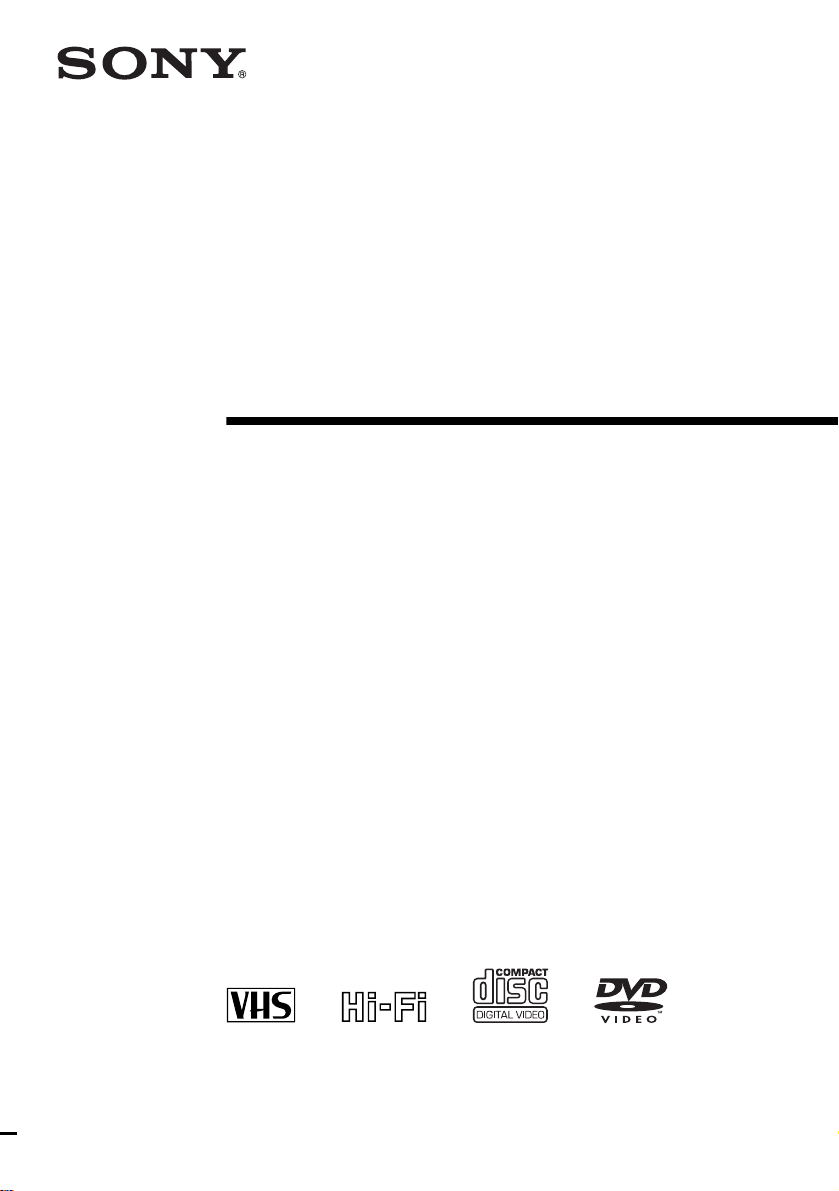
3-077-210-13 (1) US
DVD Player/
Video Cassette
Recorder
Operating Instructions
For customers in the USA
If you have any questions about your Sony DVD-VCR, you may call Sony Customer
Information Services Company at 1-800-VHS-SONY (847-766 9).
For all other Sony product questions, please call Sony Customer Information Services
Company at 1-800-222-SONY (7669).
Or write to: Sony Customer Information Services Company 12451 Gateway
Boulevard Ft. Myers, FL 33913
Declaration of Conformity
Trade Name: SONY
Model No.: SLV-D100
Responsible Party: Sony Electronics Inc.
Address: 680 Kinderkamack Road Oradell, New Jersey 07649
Telephone No.: 201-930-6972
This device complies with Part 15 of the FCC Ru les. Op eration is su bject to the foll owing
two conditions: (1) This device may not cause harmful interference, and (2) this device must
accept any interference received, includi ng int erfere nce th at may c ause u ndesir ed oper ation.
For Customers in Canada
If this product is not workin g pr operly, please call 1-877- 602-20 08 for Peace of Mind
Warranty Replacement service.
For other product related questions please contact our Customer Information Service
Center at 1-877-899-7669 or wri te to us at: Cu stom er Inf ormation Serv ice 11 5 Gordon
Baker Road, Toronto, Ontario, M2H 3R6
SLV-D100
© 2002 Sony Corporation
Page 2
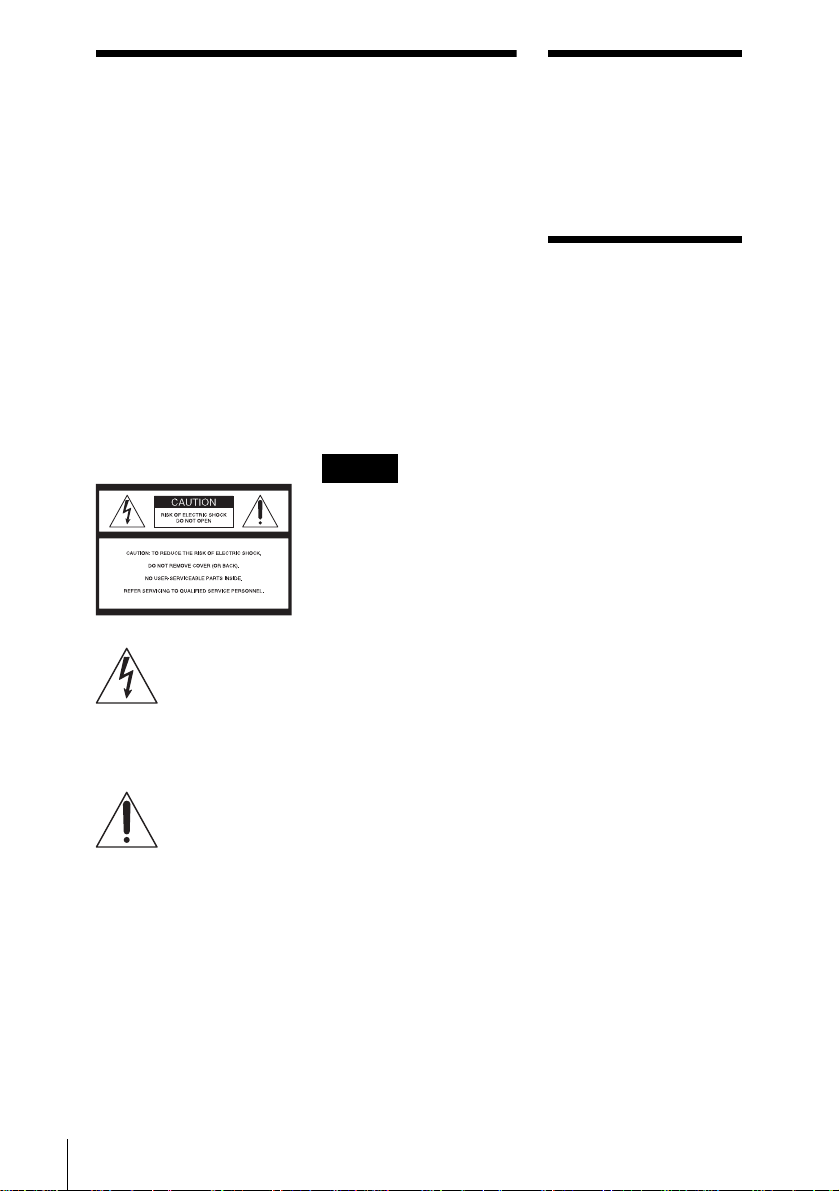
WARNING
Welcome!
To prevent fire or shock
hazard, do not expose the
unit to rain or moisture.
To avoid electrical shock, do
not open the cabinet. Refer
servicing to qualified
personnel only.
To prevent fire or shock
hazard, do not place objects
filled with liquids, such as
vases, on the apparatus.
CAUTION
The use of optical instruments with
this product will increase eye
hazard. As the laser beam used in
this DVD player is harmful to eyes,
do not attempt to disassemble the
cabinet.
Refer servicing to qualified
personnel only.
This symbol is
intended to alert the
user to the presence
of uninsulated
within the product’s enclosure that
may be of sufficient magnitude to
constitute a risk of electric shock to
persons.
maintenance (servicing)
instructions in the literature
accompanying the appliance.
“dangerous voltage”
This symbol is
intended to alert the
user to the presence
of important
operating and
CAUTION
TO PREVENT ELECTRIC
SHOCK, MATCH WIDE BLADE
OF PLUG TO WIDE SLOT,
FULLY INSERT.
For customers in the
U.S.A
Owner’s Record
The model and serial numbers are
located at the rear of the unit.
Record the serial number in the
space provided below. Refer to
them whenever you call upon your
Sony dealer regarding this product.
Model No. SLV-D100
Serial No.______________
CAUTION
You are cautioned that any
changes or modifications not
expressly approved in this manual
could void your authority to
operate this equipment.
Note
This equipment has been tested
and found to comply with the
limits for a Class B digital device,
pursuant to Part 15 of the FCC
Rules. These limits are designed to
provide reasonable protection
against harmful interference in a
residential installation. This
equipment generates, uses, and can
radiate radio frequency energy
and, if not installed and used in
accordance with the instructions,
may cause harmful interference to
radio communications. However,
there is no guarantee that
interference will not occur in a
particular installation. If this
equipment does cause harmful
interference to radio or television
reception, which can be
determined by turning the
equipment off and on, the user is
encouraged to try to correct the
interference by one or more of the
following measures:
– Reorient or relocate the
receiving antenna.
– Increase the separation
between the equipment and
receiver.
– Connect the equipment in to an
outlet on a circuit different
from that to which the receiver
is connected.
– Consult the dealer or an
experienced radio/TV
technician for help.
Thank you for purchasing this
Sony DVD Player/Video Cassette
Recorder. Before operating this
player, please read this manual
thoroughly and retain it for future
reference.
General
Precautions
• Operate the unit only on
120 V AC, 60 Hz.
• This unit is not
disconnected from the AC
power source (mains) as
long as it is connected to
the wall outlet, even if the
unit itself has been turned
off.
• Unplug the unit from the
wall outlet if you do not
intend to use it for an
extended period of time.
To disconnect the cord, pull
it out by the plug, never by
the cord.
• If the unit is brought
directly from a cold to a
warm location, moisture
may condense inside the
unit and cause damage to
the video head and tape.
When you first install the
unit, or when you move it
from a cold to a warm
location, wait for about
three hours before
operating the unit.
• Do not install the unit in an
inclined position. It is
designed to be operated in a
horizontal position only.
• Keep the unit and cassettes
away from equipment with
strong magnets, such as
microwave ovens or large
loudspeakers.
• Do not place heavy objects
on the unit.
2
WARNING
Page 3
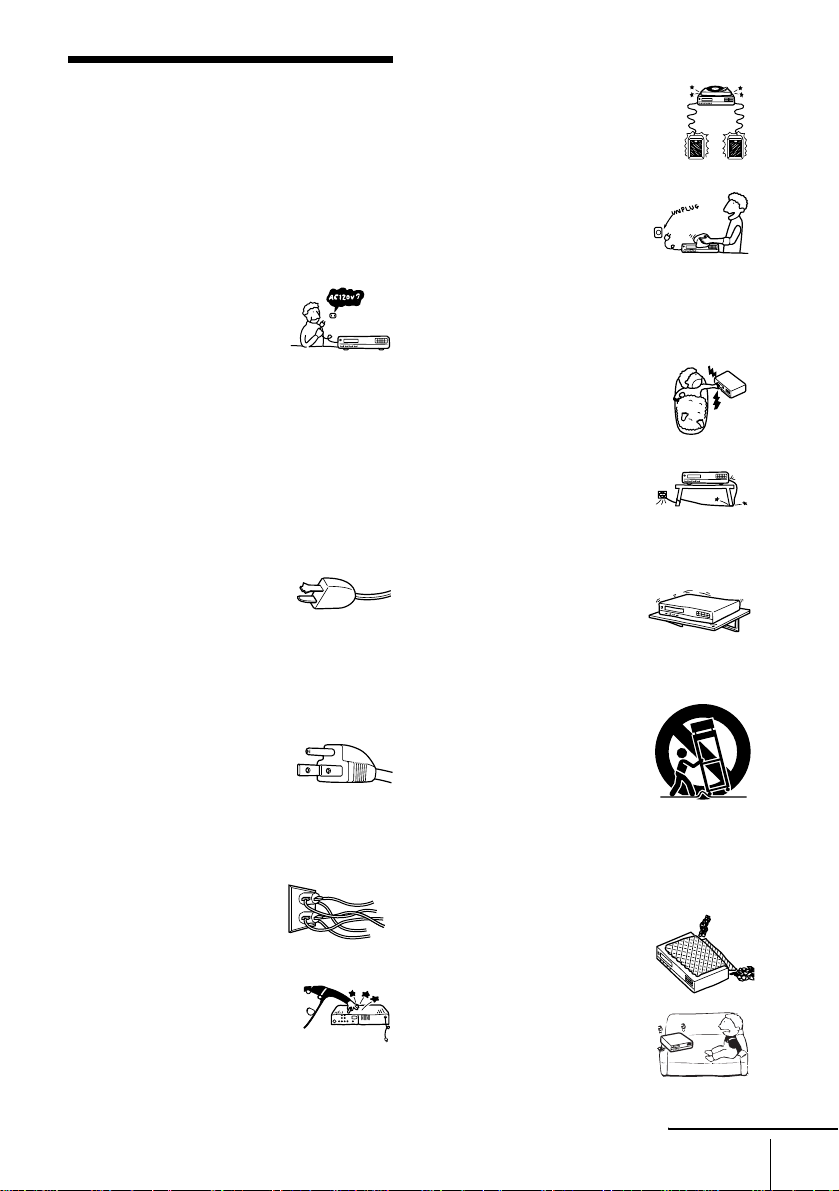
Important Safeguards
For your protection, please read these safety
instructions completely before operating the
appliance, and keep this manual for future
reference.
Carefully observe all warnings, precautions and
instructions on the appliance, or the one described in
the operating instructions and adhere to them.
Use
Power sources
This set should be operated only
from the type of power source
indicated on the marking label
If you are not sure of the type of
electrical power supplied to your
home, consult your dealer or
local power company. For those sets designed to
operate from battery power, or other sources, refer
to the operating instructions.
Grounding or Polarization
This set is equipped with a polarized ac power cord
plug (a plug having one blade wider than the
other), or with a three-wire grounding type plug (a
plug having a third pin for grounding). Follow the
instructions below:
For the set with a polarized ac power cord
plug:
This plug will fit into the power
outlet only one way. This is a
safety feature. If you are unable
to insert the plug fully into the
outlet, try reversing the plug. If the plug should
still fail to fit, contact your electrician to have a
suitable outlet installed. Do not defeat the safety
purpose of the polarized plug by forcing it in.
For the set with a three-wire grounding
type ac plug:
This plug will only fit into a
grounding-type power outlet.
This is a safety feature. If you
are unable to insert the plug into
the outlet, contact your electrician to have a
suitable outlet installed. Do not defeat the safety
purpose of the grounding plug.
Overloading
Do not overload wall outlets,
extension cords or convenience
receptacles beyond their
capacity, since this can result in
fire or electric shock.
Object and Liquid Entry
Never push objects of any kind
into the set through openings as
they may touch dangerous voltage
points or short out parts that could
result in a fire or electric shock.
Never spill liquid of any kind on the set.
.
Attachments
Do not use attachments not
recommended by the ma nufacturer,
as they may cause hazards.
Cleaning
Unplug the set from the wall
outlet before cleaning or
polishing it. Do not use liquid
cleaners or aerosol cleaners. Use
a cloth lightly dampened with
water for cleaning the exterior of
the set.
Installation
Water and Moisture
Do not use power-line operated sets
near water - for example, near a
bathtub, washbowl, kitchen sink, or
laundry tub, in a wet basement, or
near a swimming pool, etc.
Power-Cord Protection
Route the power cord so that it is
not likely to be walked on or
pinched by items placed upon or
against them, paying particular
attention to the plugs, receptacles, and the point
where the cord exits from the appliance.
Accessories
Do not place the set on an
unstable cart, stand, tripod,
bracket, or table. The set may
fall, causing serious injury to a
child or an adult, and serious damage to the set.
Use only a cart stand tripod, bracket, or table
recommended by the ma nufacturer.
An appliance and cart combination
should be moved with care. Quick
stops, excessive force, and uneven
surfaces may cause the appliance
and cart combination to overturn.
Ventilation
The slots and openings in the cabinet are provided
for necessary ventilation. To ensure reliable
operation of the set, and to protect it from
overheating, these slots and openings must never be
blocked or cove r e d.
• Never cover the slots and
openings with a cloth or other
materials.
• Never block the slots and
openings by placing the set on
a bed, sofa, rug or other
similar surface.
S3125A
continued
Important Safeguards
3
Page 4
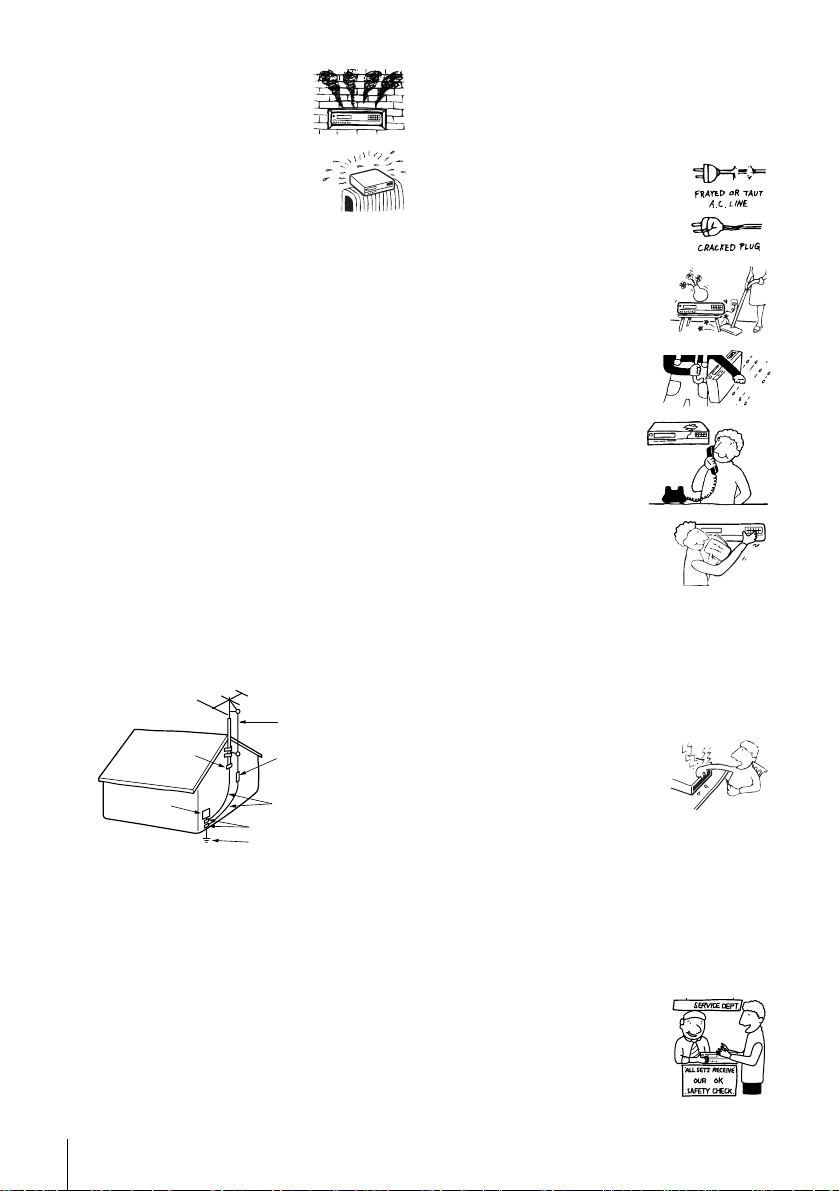
• Never place the set in a
confined space, such as a
bookcase, or built-in cabinet,
unless proper ventilation is
provided.
• Do not place the set near or
over a radiator or heat register ,
or where it is exposed to direct
sunlight.
Antennas
Outdoor antenna grounding
If an outdoor antenna or cable system is installed,
follow the precautions below.
An outdoor antenna system should not be located
in the vicinity of overhead power lines or other
electric light or power circuits, or where it can
come in contact with such power lines or circuits.
WHEN INSTALLING AN OUTDOOR
ANTENNA SYSTEM, EXTREME CARE
SHOULD BE TAKEN TO KEEP FROM
CONTACTING SUCH POWER LINES OR
CIRCUITS AS CONTACT WITH THEM IS
ALMOST INVARIABLY FATAL.
Be sure the antenna system is grounded so as to
provide some protection against voltage sur ges and
built-up static charges. Section 810 of the National
Electrical Code provides information with respect
to proper grounding of the mast and supporting
structure, grounding of the lead-in wire to an
antenna discharge unit, size of grounding
conductors, location of antenna-discharge unit,
connection to grounding electrodes, and
requirements for the grounding electrode.
Antenna Grounding According to the
National Electrical Code
Antenna Lead in Wire
Ground Clamp
Electric Service
Equipment
NEC-NATIONAL ELECTRICAL CODE
Lightning
For added protection for this set during a lightning
storm, or when it is left unattended and unused for
long periods of time, unplug it from the wall outlet
and disconnect the antenna or cable system. This
will prevent damage to the set due to lightning and
power-line surges.
Antenna Discharge unit
(NEC Section 810-20)
Grounding Conductors
(NEC Section 810-21)
Ground Clamps
Power Service Grounding
Electrode System
(NEC Art 250 Part H)
Service
Damage Requiring Service
Unplug the set from the wall outlet and refer
servicing to qualified service personnel under the
following conditions:
• When the power cord or plug is
damaged or frayed.
• If liquid has been spilled or
objects have fallen into the set.
• If the set has been exposed to
rain or water.
• If the set has been subject
to excessive shock by
being dropped, or the
cabinet has been
damaged.
• If the set does not operate
normally when following the
operating instructions. Adjust
only those controls that are
specified in the operating
instructions. Improper
adjustment of other controls may result in
damage and will often require extensive work by
a qualified technician to restore the set to normal
operation.
• When the set exhibits a distinct change in
performance - this indicates a need for service.
Servicing
Do not attempt to service the set
yourself as opening or removing
covers may expose you to
dangerous voltage or other
hazards.
Refer all servicing to qualified
service personnel.
Replacement parts
When replacement parts are required, be sure the
service technician has used replacement parts
specified by the manufacturer that have the same
characteristics as the original parts.
Unauthorized substitutions may result in fire,
electric shock, or other hazards.
Safety Check
Upon completion of any service
or repairs to the set, ask the
service technician to perform
routine safety checks (as
specified by the manufacturer) to
determine that the set is in safe
operating condition.
4
Important Safeguards
Page 5
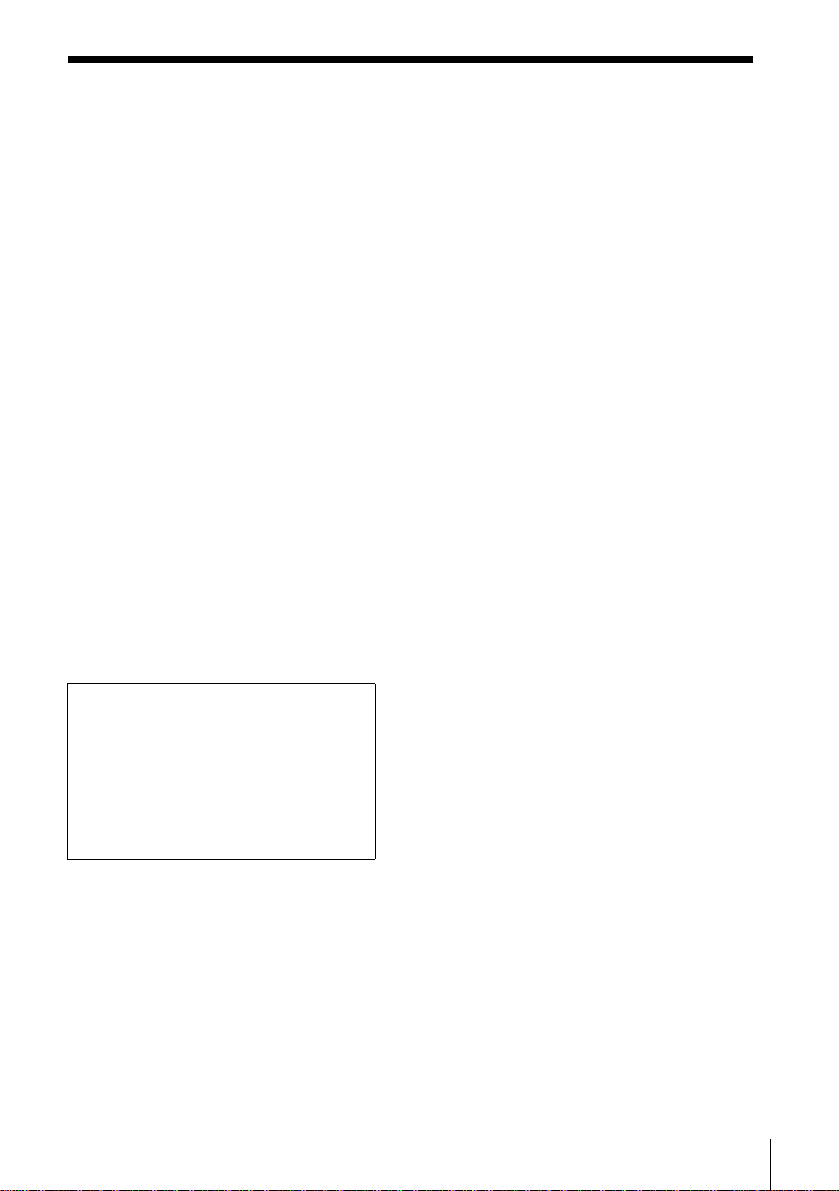
DVD Precautions
On safety
• Caution – The use of optical instruments with
this product will increase eye hazard.
• T o prevent fire or shock hazard, do not place
objects filled with liquids, such as vases, on the
apparatus.
• Should any solid object or liquid fall into the
cabinet, unplug the player and have it checked
by qualified personnel before operating it any
further.
On operation
• If the player is brought directly from a cold to a
warm location, or is placed in a very damp
room, moisture may condense on the lenses
inside the player. Should this occur, the player
may not operate properly. In this case, r emove
the disc and leave the player turned on for about
half an hour until the moisture evaporates.
• When you move the player, take out any discs. If
you don’t, the disc may be damaged.
On adjusting volume when playing
DVD
Do not turn up the volume while listening to a
section with very low level inputs or no audio
signals. If you do, the speakers may be damaged
when a peak level section is played.
On cleaning discs
Do not use a commercially available cleaning disc.
It may cause a malfunction.
IMPORTANT NOTICE
Caution: This player is capable of holding a
still video image or on-screen display image
on your television screen indefinitely. If you
leave the still video image or on-screen display
image displayed on your TV for an extended
period of time you risk permanent damage to
your television screen. Projection televisions
are especially susceptible to this.
DVD Precautions
5
Page 6
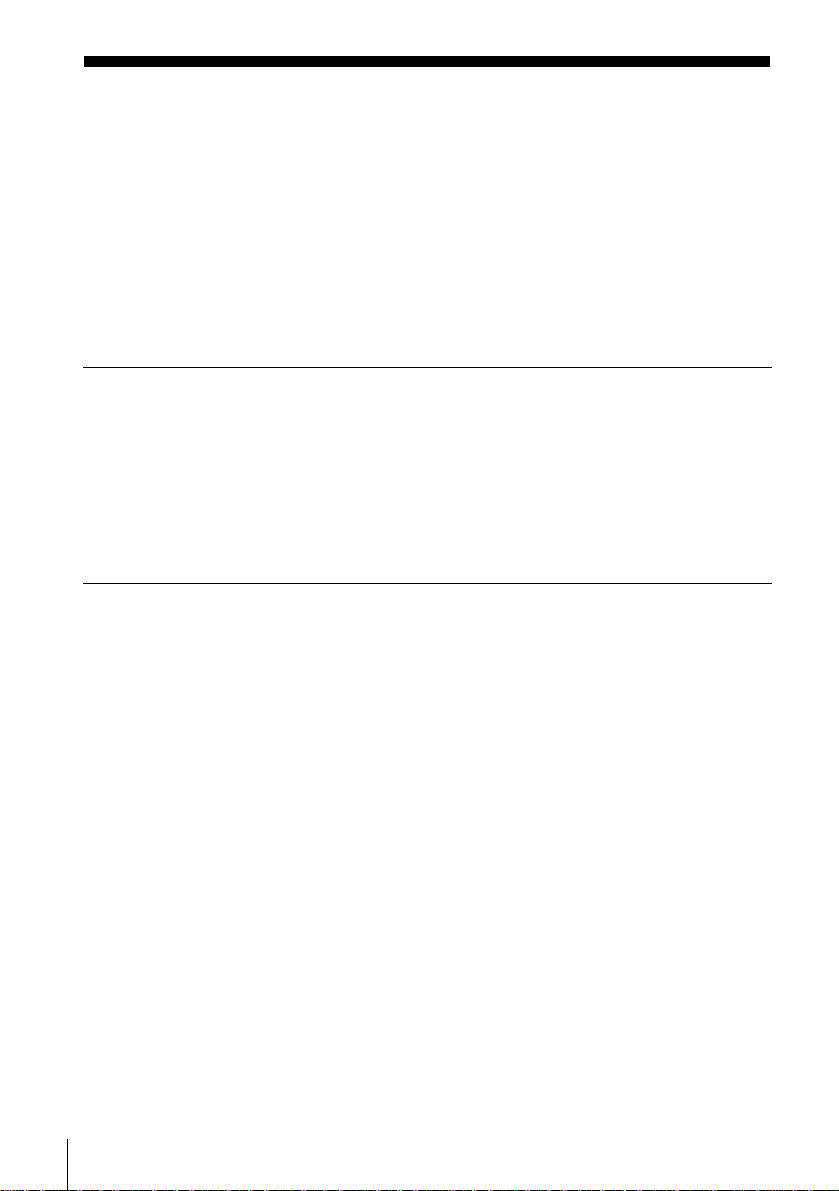
Table of contents
2 WARNI NG
2 Welcome!
2 General Precautions
3 Important Safeguards
5 DVD Precautions
8 About this manual
8 This player can play the following discs
9 Notes about discs
Getting Started
10 Step 1 : Unpacking
11 Step 2 : Setting up the remote commander
14 Step 3 : Basic hookups
21 Step 4 : Selecting a language
22 Step 5 : Setting the clock
26 Step 6 : Presetting channels
Basic Operations
30 Playing discs
33 Guide to the on-screen display
34 Playing a tape
37 Recording TV programs
40 Recording TV programs using the
timer
43 Checking/changing/canceling timer
settings
Advanced Hookups
45 A/V Receiver hookup
47 S-Video/Component Video hookup
DVD Settings and
Adjustements
49 Audio Setup
52 Screen Setup
6
Table of contents
55 Setting the display or sound track
language
57 Parental Control (limiting playback
by children)
DVD Additional Operations
60 Using the DVD’s menu
61 Zooming into a scene
62 Changing the angles
63 Displaying the subtitle
64 Picture navigation
65 Various play mode functions
(Program play, Random play, Repeat
play)
69 Using bookmarks
71 Changing the sound
72 Virtual surround setting
74 Playing an MP3 audio track
77 Playing VIDEO CDs with “MENU
ON/OFF” Functions
Page 7

VCR Addtional Operations
79 Setting the recording duration time
80 Recording stereo and bilingual
programs
81 Searching using various functions
83 Adjusting the picture (tracking)
84 Changing menu options
85 Editing with another VCR
Additional Information
87 General setup information
90 Troubleshooting
95 Specifications
97 Index to parts and controls
102 DVD AUDIO/SUBTITLE
LANGUAGE
103 Index
Caution
For use of the VCR
Television programs, films, video tapes and
other materials may be copyrighted.
Unauthorized recording of such material may
be contrary to the provisions of the copyright
laws. Also, use of this recorder with cable
television transmission may require
authorization from the cable television
transmission and/or program owner.
For use of the DVD player
This product incorporates copyright
protection technology that is protected by
method claims of certain U.S. patents, other
intellectual property rights owned by
Macrovision Corporation, and other rights
owners. Use of this copyright protection
technology must be authorized by
Macrovision Corporation, and is intended for
home and other limited viewing uses only
unless otherwise authorized by Macrovision
Corporation. Reverse engineering or
disassembly is prohibited.
Table of contents
7
Page 8
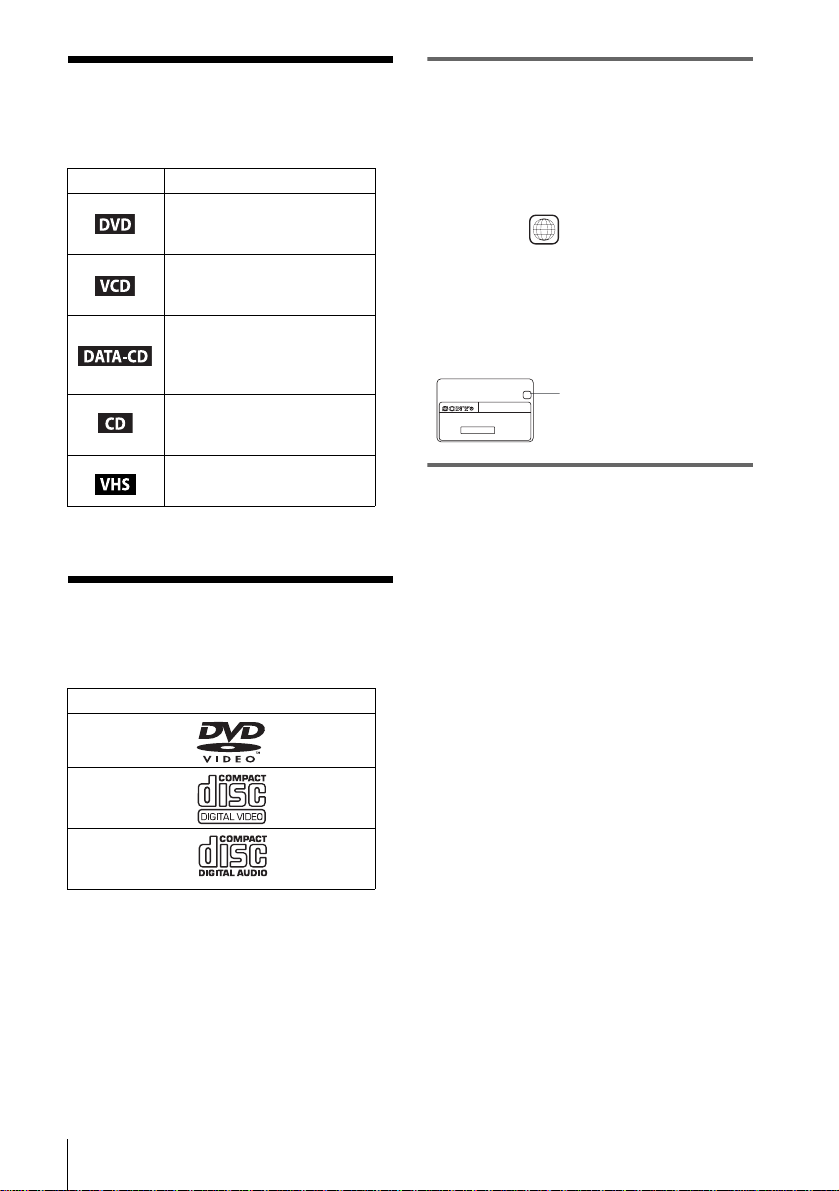
About this manual
• The meaning of the icons used in this manual is
described below:
Icon Meaning
Functions available for DVD
VIDEOs or DVD-Rs in video
mode
Functions available for VIDEO
CDs or CD-Rs/CD-RWs in
video CD format
Functions available for DATA
CDs (CD-ROMs/CD-Rs/CDRWs containing MP3* audio
tracks)
Functions available for music
CDs or CD-Rs/CD-RWs in
music CD format
Functions available for VHS
VIDEOs
* MP3 (MPEG 1 Audio Layer 3) is a standard format
defined by ISO/MPEG which compresses audio data.
This player can play the
following discs
Format of discs
DVD VIDEO
VIDEO CD
Music CD
Region code
Your player has a region code printed on the
back of the unit and only will play DVD VIDEO
discs (playback only) labeled with identical
region codes. This system is used to protect
copyrights.
SLV–DXXXX
0-000-000-00
ALL
X
Region code
DVDs labeled will also play on this player.
If you try to play any other DVD, the message
“Playback prohibited by area limitations.” will
appear on the TV screen. Depending on the DVD,
no region code indication may be labeled even
though playing the DVD is prohibited by area
restrictions.
00V 00Hz
NO.
00W
Example of discs that the player
cannot play
The player cannot play the following discs:
• All CD-ROMs (including PHOTO CDs)/CDRs/CD-RWs other than those recorded in the
following formats:
–music CD format
–video CD format
–MP3 format that conforms to ISO9660*
Level 1/Level 2, or its extended format, Joliet
• Data part of CD-Extras
• DVD-RWs
• DVD-ROMs
• DVD Audio discs
• HD layer on Super Audio CDs
* A logical format of files and folders on CD-ROMs,
defined by ISO (International Standard
Organization).
The “DVD VIDEO” logo is a trademark.
8
Also, the player cannot play the following
discs:
• A DVD with a different region code.
• A disc recorded in a color system other than
NTSC, such as PAL or SECAM (this player
conforms to the NTSC color system).
• A disc that has a non-standard shape (e.g.,
card, heart).
• A disc with paper or stickers on it.
• A disc that has the adhesive of cellophane tape
or a sticker still left on it.
Page 9
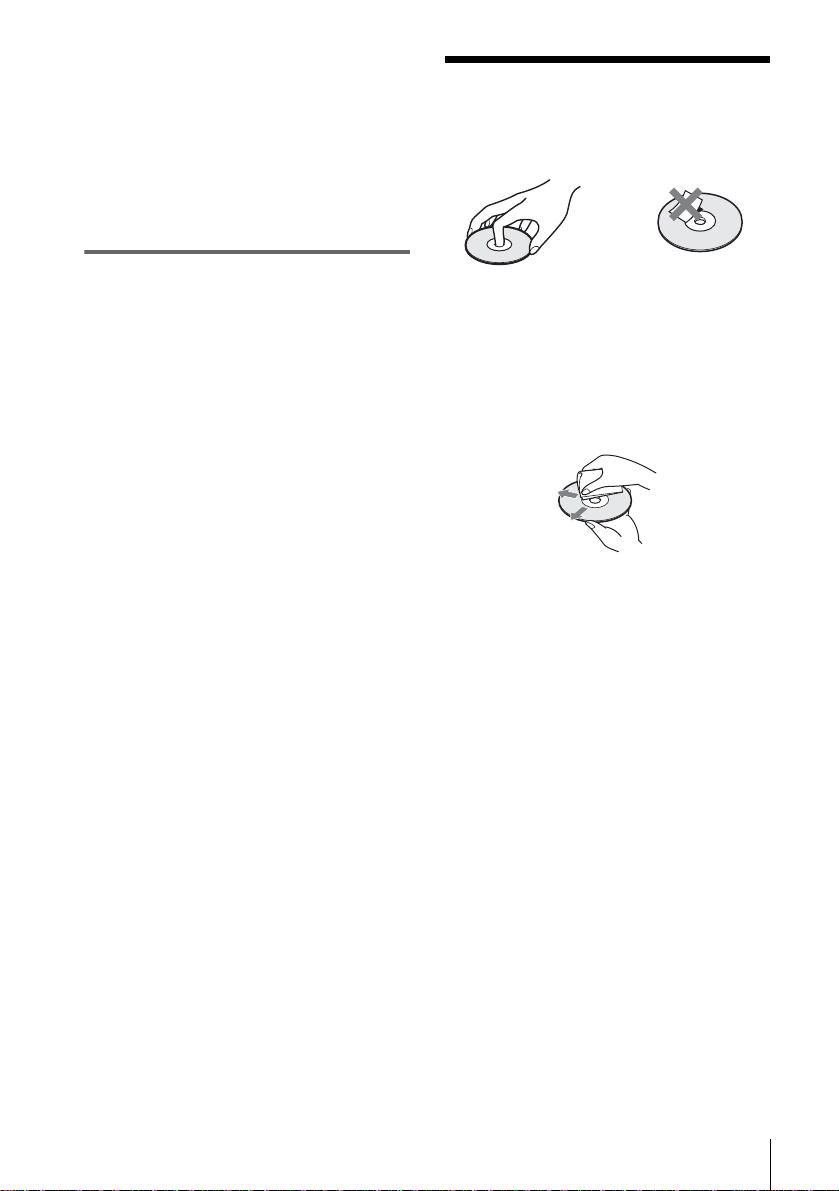
Note
Some CD-Rs, CD-RWs, or DVD-Rs cannot be played
on this player due to the recording quality or physical
condition of the disc, or the characteristics of the
recording device.
Furthermore, the disc will not play if it has not been
correctly finalized. For more information, see the
operating instructions for the recording device.
Note that discs created in the Packet Write format
cannot be played.
Note on playback operations of
DVDs and VIDEO CDs
Some playback operations of DVDs and VIDEO
CDs may be intentionally set by software
producers. Since this player plays DVDs and
VIDEO CDs according to the disc contents the
software producers designed, some playback
features may not be available. Also, refer to the
instructions supplied with the DVDs or VIDEO
CDs.
Notes about discs
• To keep the disc clean, handle the disc by its
edge. Do not touch the surface.
• Do not expose the disc to direct sunlight or
heat sources such as hot air ducts, or leave it in
a car parked in direct sunlight as the
temperature may rise considerably inside the
car.
• After playing, store the disc in its case.
• Clean the disc with a cleaning cloth.
Wipe the disc from the center out.
Do not use solvents such as benzine, thinner,
commercially available cleaners, or anti-static
spray intended for vinyl LPs.
9
Page 10
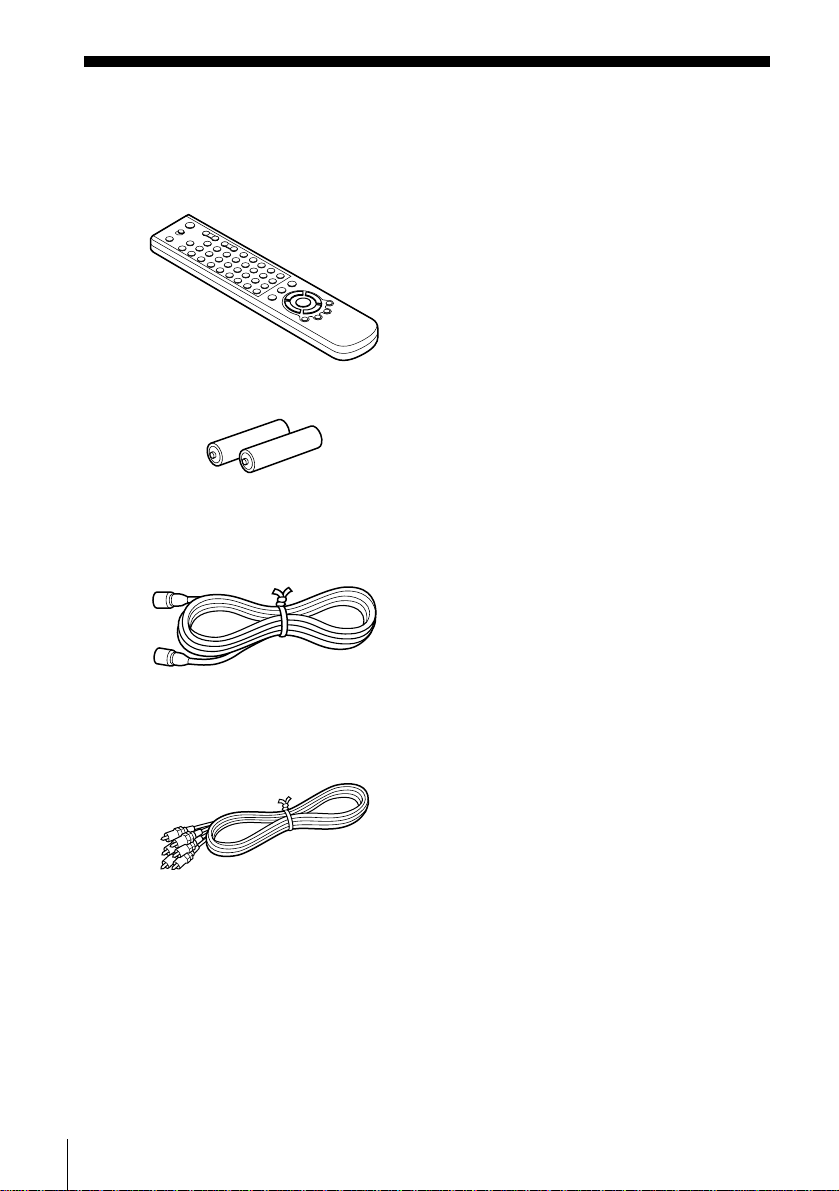
Getting Started
Step 1 : Unpacking
Check that you have received the following items with the DVD-VCR:
• R emote commander
• Size AA (R6) batteries
• 75-ohm coaxial cable with F-type connectors
• Audio/video cord
(pinplug ×3 y pinplug ×3)
10
Unpacking
Page 11
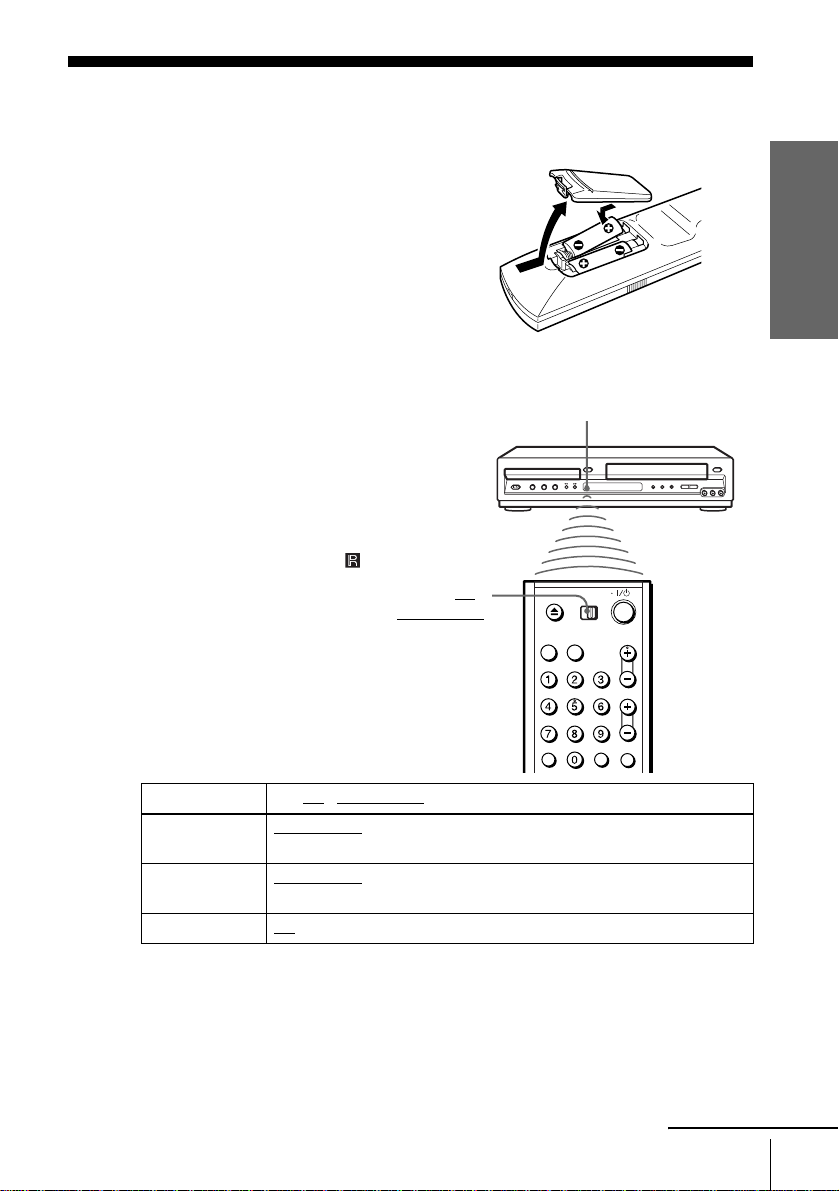
Step 2 : Setting up the remote commander
Inserting the batteries
Insert two size AA (R6) batteries
by matching the + and – on the
batteries to the diagram inside the
battery compartment.
Insert the negative (–) end first,
then push in and down until the
positive (+) end clicks into
position.
Using the remote commander
You can use this remote
commander to operate this DVDVCR and a Sony TV. Buttons on
the remote commander marked
with a dot (•) can be used to
operate your Sony TV.
If the TV does not have the
symbol near the remote sensor , this
remote commander will not
operate the TV.
TV /
DVD·VIDEO
Remote sensor
Getting Started
To operate Set TV / DVD·VIDEO to
the DVD player DVD·VIDEO
the VCR DVD·VIDEO
your TV TV
Notes
• With normal use, the batteries should last about three to six months.
• If you do not use the remote commander for an extended period of time, remov e the batteries
to avoid possible damage from battery leakage.
• Do not use a new battery with an old one.
• Do not use different types of batteries.
the DVD-VCR
at the DVD-VCR
and point at the remote sensor at your TV
, then press SELECT DVD and point at the remote sensor at
, then press SELECT VIDEO and point at the re mote sensor
continued
Setting up the remote commander
11
Page 12
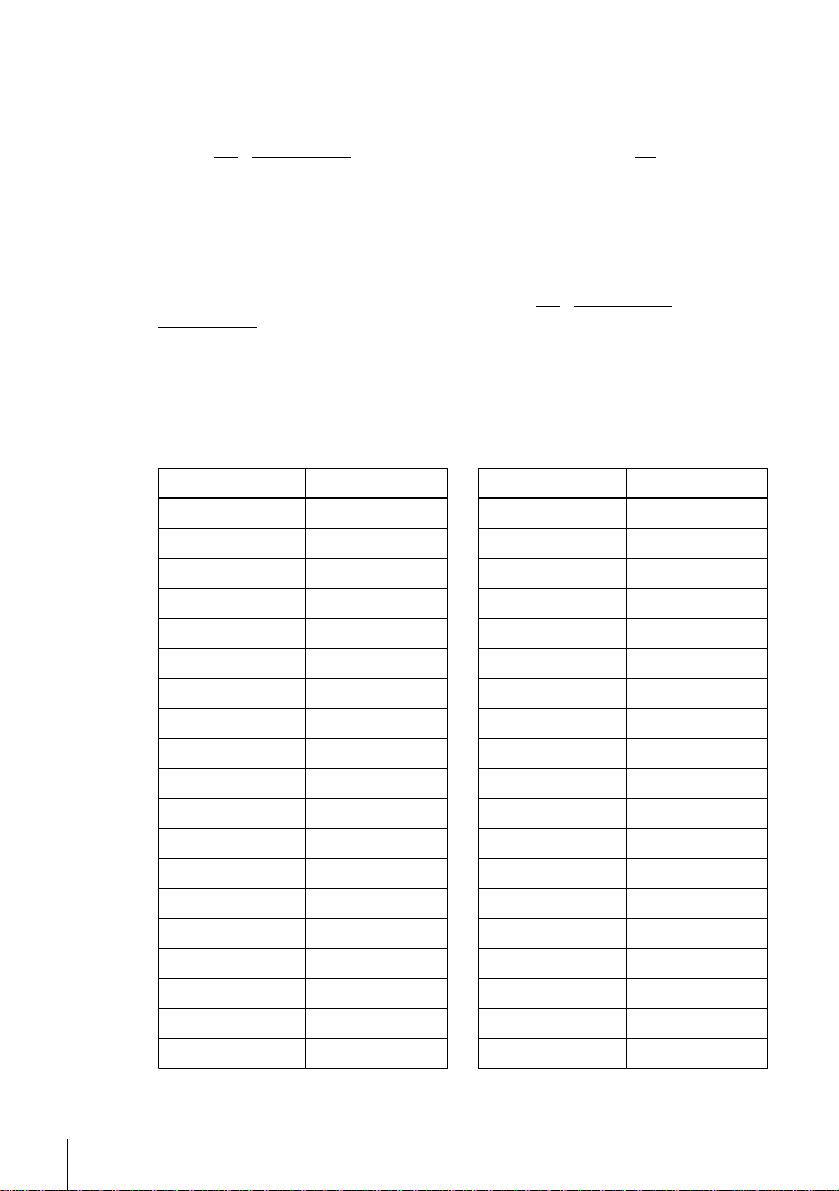
Controlling other TVs with the remote commander
The remote commander is preprogramed to control non-Sony TVs. If your TV is
listed in the following table, set the appropriate manufacturer’s code number.
Set TV / DVD·VIDEO at the top of the remote commander to TV.
1
Hold down ?/1, and enter your TV’s code number using the number buttons.
2
Then release ?/1.
Now you can use the ?/1, V OL +/–, CH +/–, MUTING*, TV/VIDEO and ENTER*
buttons to control your TV. You can also use the buttons marked with a dot (•) to
control a Sony TV. To control the DVD-VCR, reset TV
DVD·VIDEO
* for Sony TV only
.
Code numbers of controllable TVs
If more than one code number is listed, try entering them one at a time until you find
the one that works with your TV.
/ DVD·VIDEO to
TV brand Code number
Sony 01
Akai 04
AOC 04
Centurion 12
Coronado 03
Curtis-Mathes 12
Daytron 12
Emerson 03, 04, 14
Fisher 11
General Electric 06, 10
Gold Star 03, 04, 17
Hitachi 02, 03
J.C.Penney 04, 12
JVC 09
KMC 03
Magnavox 03, 08, 12
Marantz 04, 13
MGA/Mitsubishi 04, 12, 13, 17
NEC 04, 12
TV brand Code number
Panasonic 06, 19
Philco 03, 04
Philips 08
Pioneer 16
Portland 03
Quasar 06, 18
Radio Shack 05, 14
RCA 04, 10
Sampo 12
Sanyo 11
Scott 12
Sears 07, 10, 11
Sharp 03, 05, 18
Sylvania 08, 12
Tekn ika 03, 08, 14
Toshiba 07
W ards 03, 04, 12
Yorx 12
Zenith 15
12
Setting up the remote commander
Page 13
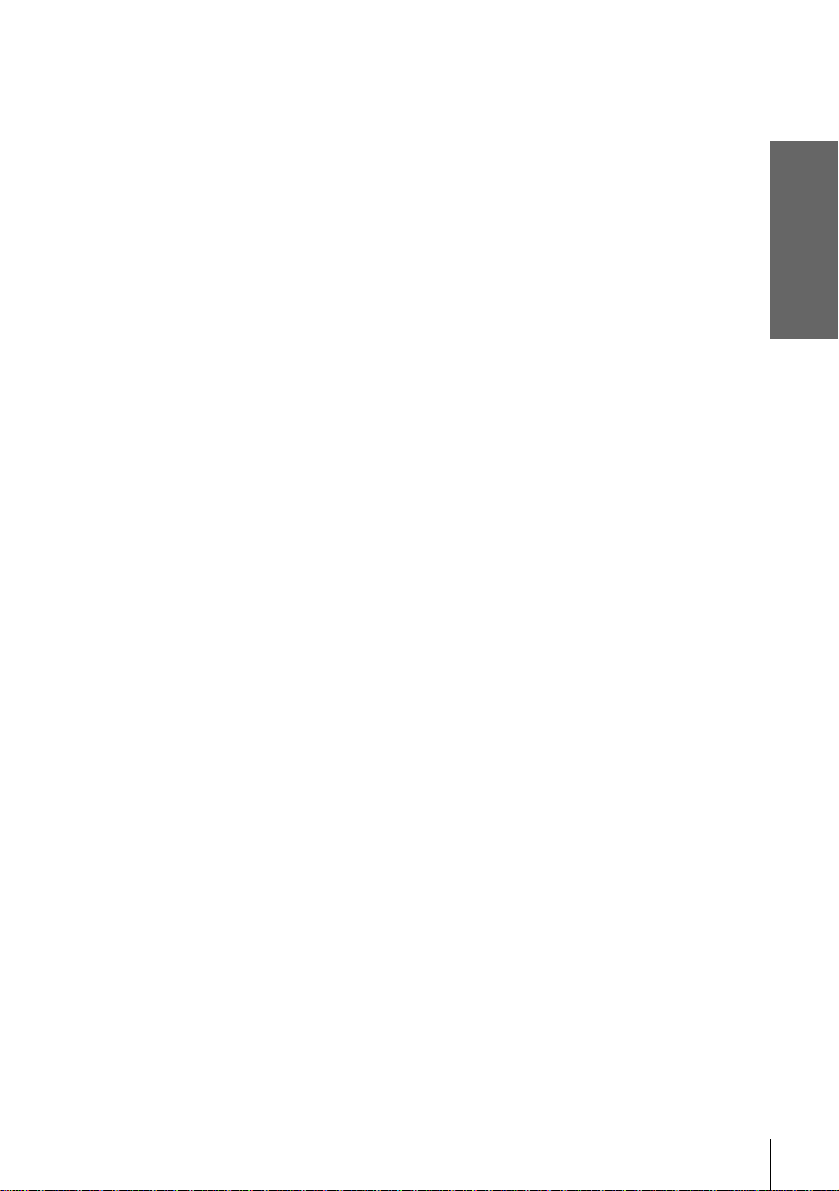
Notes
• If you enter a new code number, the code number previously entered will be erased.
• If the TV uses a different remote control system from the one programed to work with the
DVD-VCR, you cannot contro l your TV with the remote commander.
• When you replace the batteries of the remote commander, the code number may change. Set
the appropriate code number every time you replace the batteries.
Getting Started
Setting up the remote commander
13
Page 14
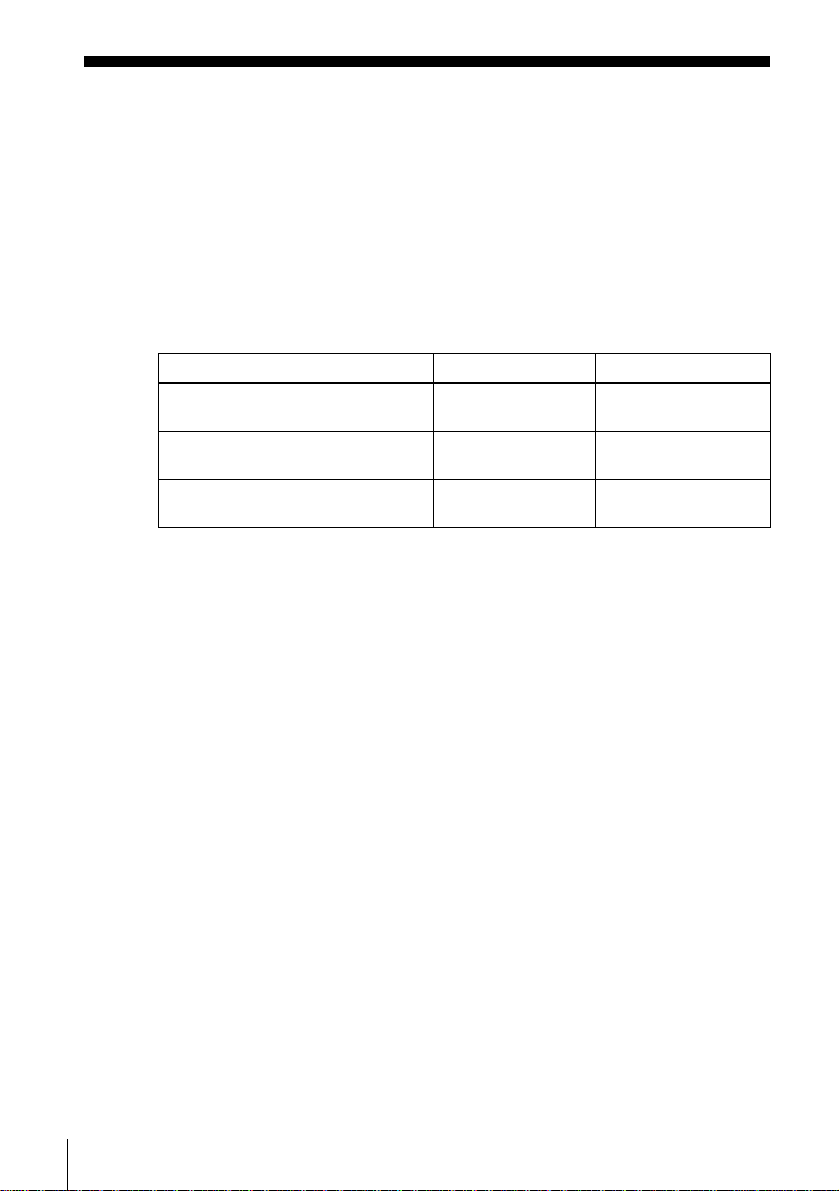
Step 3 : Basic hookups
Selecting the best hookup option
There are many ways in which your DVD-VCR can be hooked up. To hook up your
DVD-VCR so that it works best for you, first scan through the table belo w. Then use
the accompanying diagrams and procedures on the following pages to set up your
DVD-VCR.
If your TV has audio/video inputs, refer to page 15 for audio/video (A/V) hookup.
Then follow one of the hookups below. If your TV does not have A/V inputs, go
directly to one of the hookups below.
If you have Use Refer to
Antenna only, no cable TV Hookup 1
No cable box or cable box with only a
few scrambled channels
Cable box with many scrambled
channels
After you have completed the connections, follow the instructions for setup.
After you have completed the setup, you are ready to use your DVD-VCR.
Procedures differ depending on the hookup you used.
Before you get started
• Turn off the power to all equipment.
• Do not connect the AC power cords until al l of the conn ections are completed. If
you connect the AC po wer cord before the connections are completed, you may not
be able to use the Plug and Play function.
• Be sure you make connections firmly. Loose connections may cause picture
distortion.
• If your TV does not match any of the examples provided, see your nearest Sony
dealer or qualified technician.
(Plug and Play)
Hookup 2
(Plug and Play)
Hookup 3 Page 20
Pages 16 and 17
Pages 18 and 19
14
Basic hookups
Caution
Connections between the DVD-VCR’s VHF/UHF connector and the antenna terminals of the
TV receiver should be made only as shown in the following instructions. Failure to do so may
result in operation that violates the regulations of the Federal Communications Commission
regarding the use and operation of RF devices. Never con nect the output of the D VD-VCR to an
antenna or make simultaneous (parallel) antenna and DVD-VCR connections at the antenna
terminals of your receiver.
Note to CATV system installer (in USA)
This reminder is provided to call the CATV system installer’s attention to Article 820- 40 of the
NEC that provides guidelines for proper grounding and, in particular, specifies that the cable
ground shall be connected to the grounding system of the b uildin g, as close to the poin t of cable
entry as practical.
Page 15
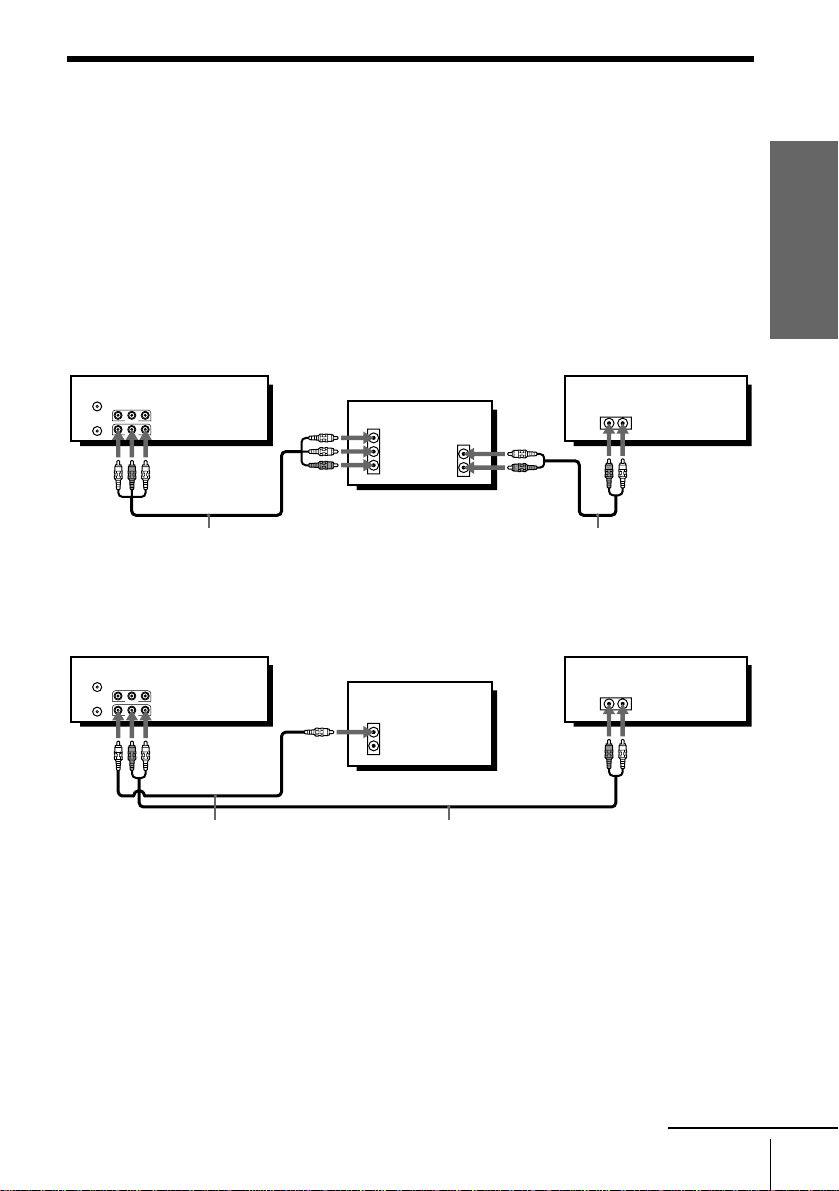
Audio/video (A/V) hookup
If your TV has audio/video (A/V) input jacks, you will get better picture and sound if
you hook up your DVD-VCR using these connections. If your TV does not have A/V
inputs, see the following pages for antenna or cable hookups. Note that “Advanced
Hookups” (page 45) explains additional hookup methods that will optimize the
picture and sound for a true “hometheater” experience.
If you are not planning to use your DVD-VCR to record programs, you only need to
make the connections shown on this page. If you want to record regular or cable TV
programs, complete these connections first, and then go to the following pages for
antenna or cable hookups.
A Use this hookup if your TV has stereo jacks
Getting Started
DVD-VCR
Stereo receiver
TV
AUDIO
VIDEO
LINE IN 1
LINE OUT
Audio/video cord (supplied)
IN
VIDEO
AUDIO
AUDIO OUT
Audio cord (not supplied)
AUX IN
B Use this hookup if your TV does not have stereo jacks
DVD-VCR
TV
AUDIO
VIDEO
LINE IN 1
LINE OUT
Video cord (not supplied)
IN
VIDEO
AUDIO
Audio cord (not supplied)
Notes
• To play a tape/disc in stereo, you must use the A/V connection.
• If you do not have a stereo receiver, connect the white LINE OUT/AUDIO L jack to the
AUDIO IN jack on your TV.
Stereo receiver
AUX IN
continued
Basic hookups
15
Page 16
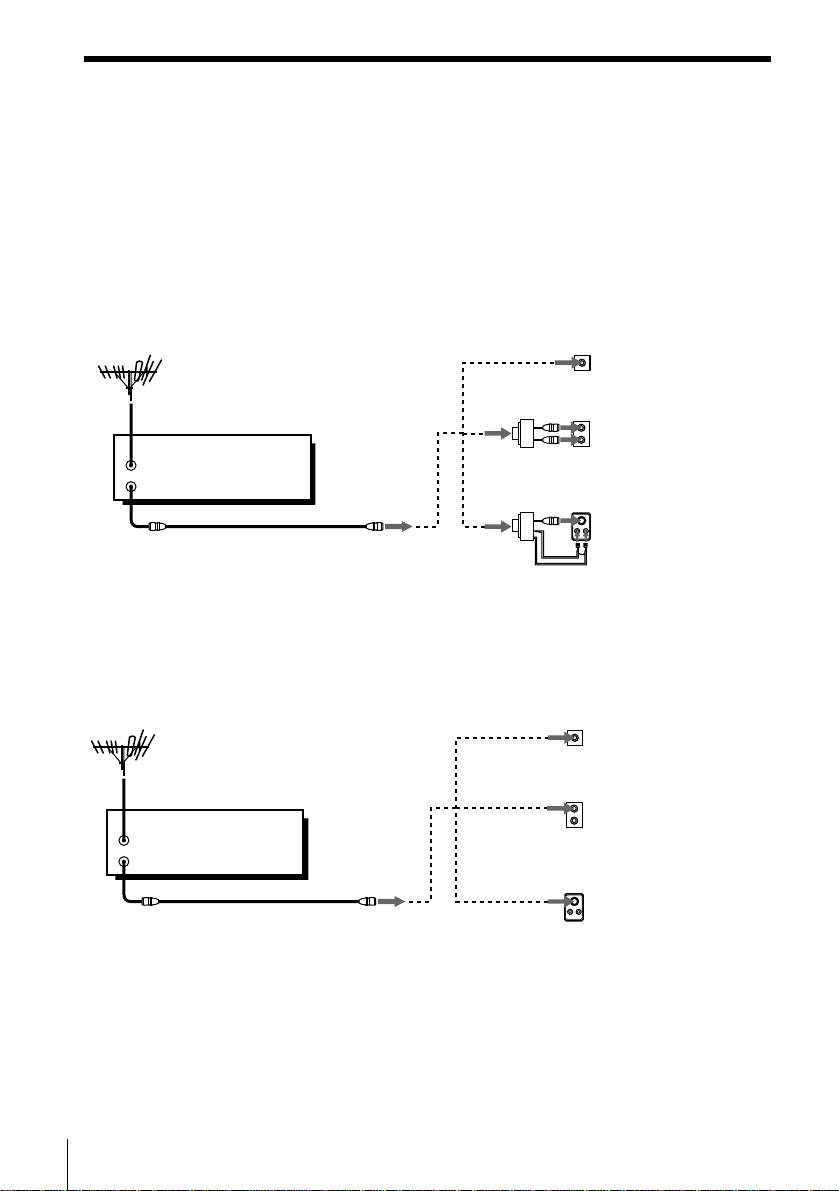
Hookup 1 (Plug and Play)
s
Antenna hookup
Make the following connections if you are using an antenna (if you do not hav e cable
TV).
A Use this hookup if you are using:
• VHF/UHF antenna (you get channels 2–13 and channels 14 and higher)
• UHF-only antenna (you get channels 14 and higher)
• Separate VHF and UHF antennas
DVD-VCR
IN
OUT
B Use this hookup if you are using a VHF-only antenna (you get
channels 2–13 only)
or
or
Rear of TV
VHF/UHF
A
VHF
B
UHF
VHF
C
UHF
Match the type of
connector on your
TV: A, B, or C.
16
Basic hookups
Rear of TV
VHF/UHF
Match the type of
A
connector on your
TV: A, B, or C.
VHF
For connector type
B
B and C, no UHF
UHF
connection is
required.
VHF
C
UHF
IN
OUT
or
DVD-VCR
or
If you cannot connect your antenna cable to the DVD-VCR directly
If your antenna cable is a flat cable (300-ohm twin lead cable), attach an external
antenna connector (not supplied) so you can connect the cable to the RF IN
connector. If you ha ve separate cables for VHF and UHF antennas, you should use a
U/V band mixer (not supplied) (page 89).
Page 17
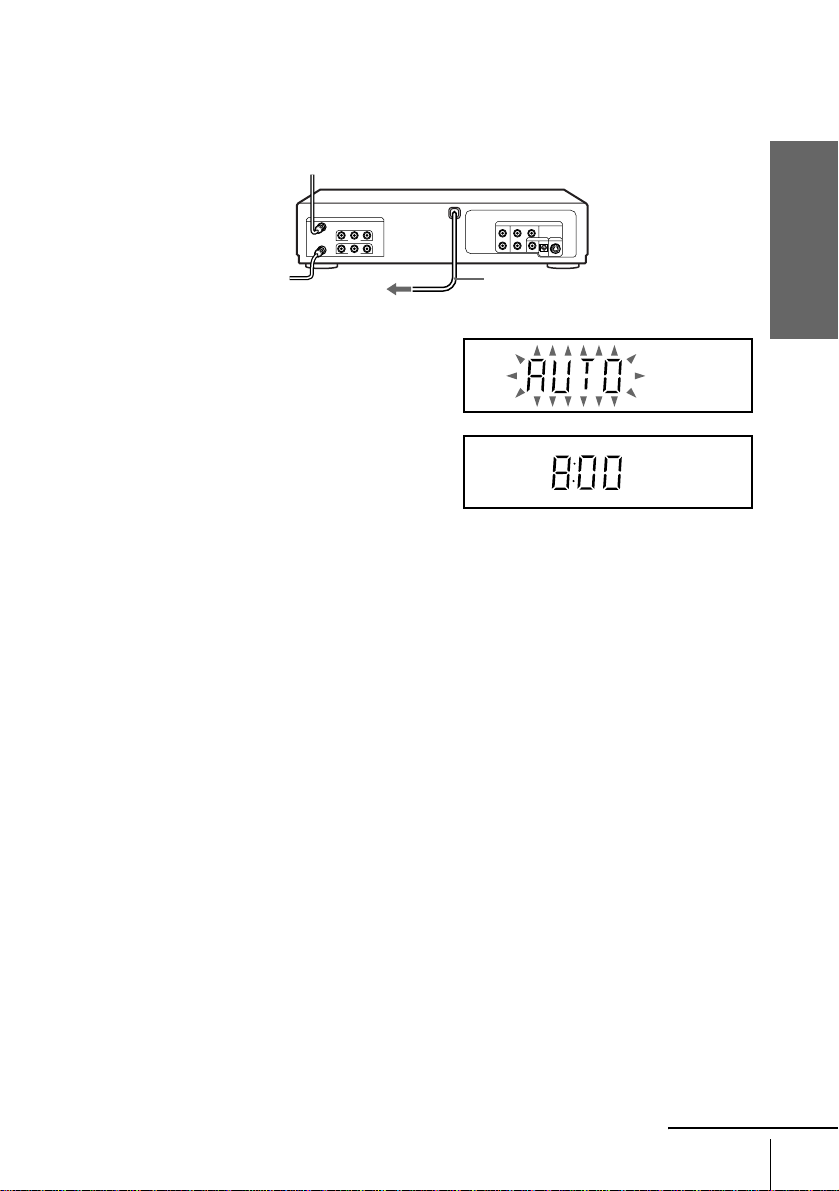
Hookup 1 : DVD-VCR setup
Plug the DVD-VCR into an AC outlet.
The DVD-VCR automatically presets the DVD-VCR’s clock and TV channels
when the DVD-VCR is plugged into the AC outlet.
The DVD-VCR starts presetting the
clock and channels.
When Auto preset is completed, the
current time appears in the display
window.
You have now completed DVD-VCR setup.
To change the on-screen display language to French or Spanish, see
“Step 4 : Selecting a language” on page 21.
The clock is set using a time signal provided by some TV channels. If the clock
is incorrect, or “--:--” appears in the display window, see “Using Manual Clock
Set” on page 24.
T o add or disable channels manually, see “Presetting/disabling channels
manually” on page 28.
Getting Started
AC power cord
to AC outlet
Notes
• If you connect the AC power cord before the antenna connections are completed, the channels
may be incorrectly set. If this happens, see “Step 6 : Presetting channels” on page 26.
• Do not press any buttons on the DVD-VCR or remote commander during Auto preset.
• Auto preset starts automatically only when you plug in the AC power cord for the first time
after you purchase the DVD-VCR.
• Auto preset can be performed by pressing x STOP continuously for 5 seconds or more with
the DVD-VCR power turned off.
continued
Basic hookups
17
Page 18
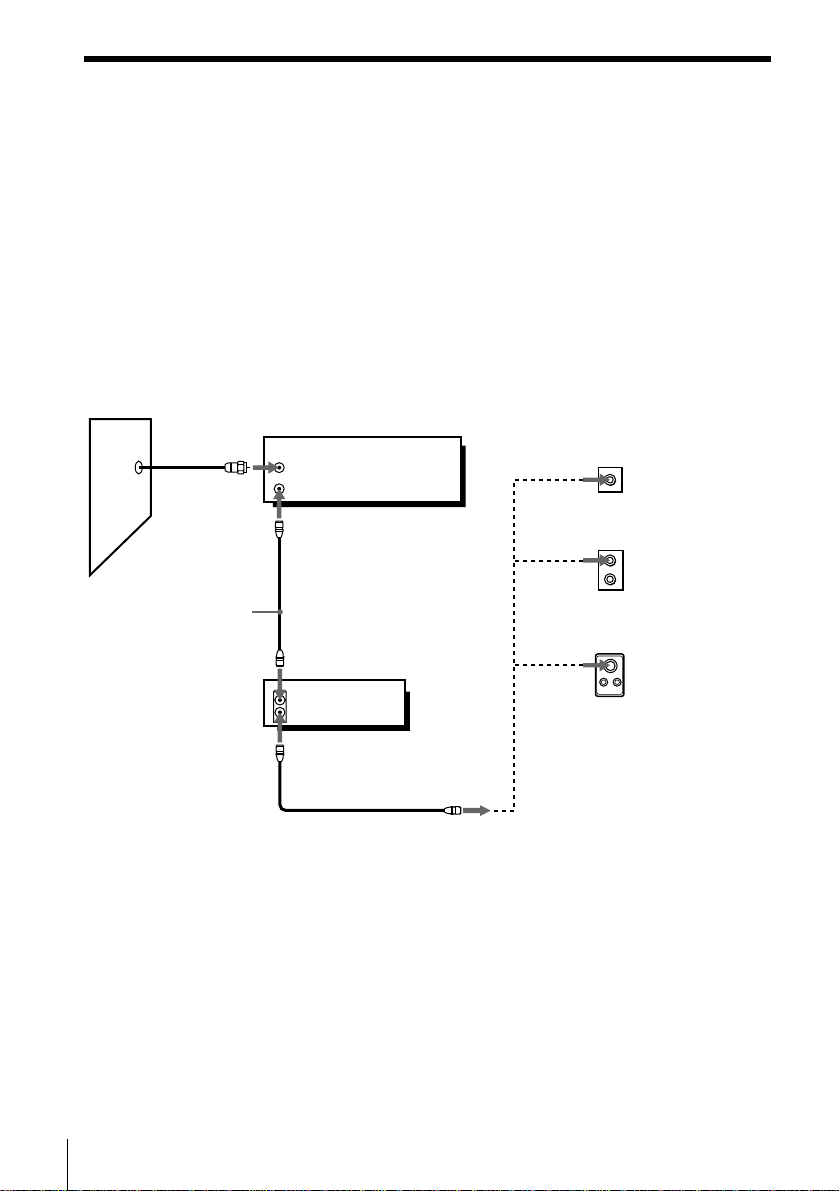
Hookup 2 (Plug and Play)
You have no cable box, or a cable box with only a few scrambled channels
Recommended use
Use this hookup if you do not have a cable box. Also use this hookup if your cable
system scrambles only a few channels.
What you can do with this hookup
• Record any unscrambled channel by selecting the channel on the VCR
What you cannot do
• Record scrambled channels that require a cable box
Wall
Connect this cable
directly to your TV if
you do not have a
cable box.
OUT
IN
IN
OUT
DVD-VCR
Cable box
or
or
Rear of TV
VHF/UHF
A
VHF
B
UHF
VHF
C
UHF
Match the type
of connector
on your TV: A,
B, or C.
For connector
types B and C,
no UHF
connection is
required.
18
Basic hookups
Page 19
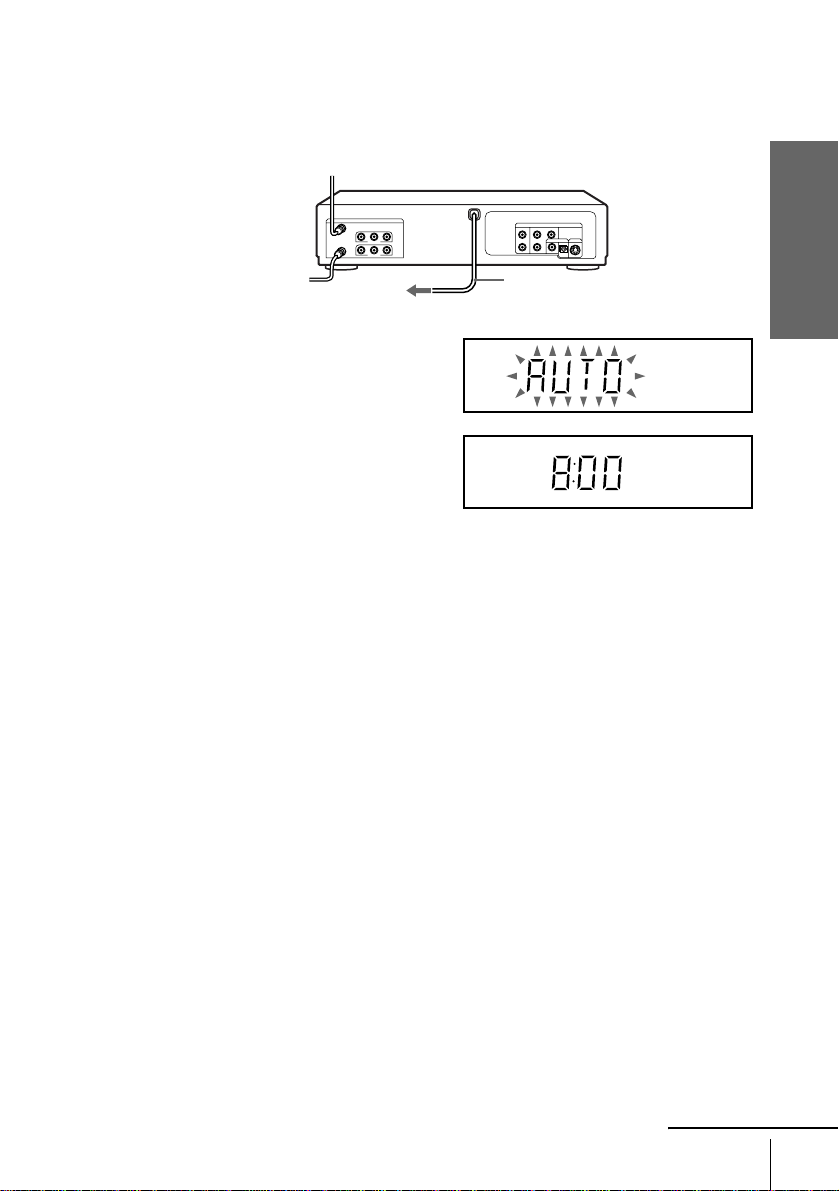
Hookup 2 : DVD-VCR setup
Plug the DVD-VCR into an AC outlet.
The DVD-VCR automatically presets the DVD-VCR’s clock and TV channels
when the DVD-VCR is plugged into the AC outlet.
The DVD-VCR starts presetting the
clock and channels.
When Auto preset is completed, the
current time appears in the display
window.
You have now completed DVD-VCR setup.
To change the on-screen display language to French or Spanish, see
“Step 4 : Selecting a language” on page 21.
The clock is set using a time signal provided by some TV channels. If the clock
is incorrect, or “--:--” appears in the display window, see “Using Manual Clock
Set” on page 24.
T o add or disable channels manually, see “Presetting/disabling channels
manually” on page 28.
Getting Started
AC power cord
to AC outlet
Notes
• If you connect the AC power cord before the antenna connections are completed, the channels
may be incorrectly set. If this happens, see “Step 6 : Presetting channels” on page 26.
• Do not press any buttons on the DVD-VCR or remote commander during Auto preset.
• Auto preset starts automatically only when you plug in the AC power cord for the first time
after you purchase the DVD-VCR.
• Auto preset can be performed by pressing x STOP continuously for 5 seconds or more with
the DVD-VCR power turned off.
continued
Basic hookups
19
Page 20

Hookup 3
Connecting a cable box with many scrambled channels
Recommended use
Use this hookup if your cable system scrambles all or most channels.
What you can do with this hookup
• Record any channel by selecting the channel on the cable box
What you cannot do
• Record with the cable box turned off
• Record one channel while watching another channel
Wall
Cable box
IN
OUT
DVD-VCR
IN
OUT
or
or
Rear of TV
VHF/UHF
A
VHF
B
UHF
VHF
C
UHF
Match the type of
connector on your
TV: A, B, or C.
For connector
types B and C, no
UHF connection
is required.
20
Basic hookups
After you have completed hookup…
After you have completed hookup, plug the D VD-VCR into an AC outlet and see
“Step 4 : Selecting a language” on page 21.
AC power cord
to AC outlet
Page 21
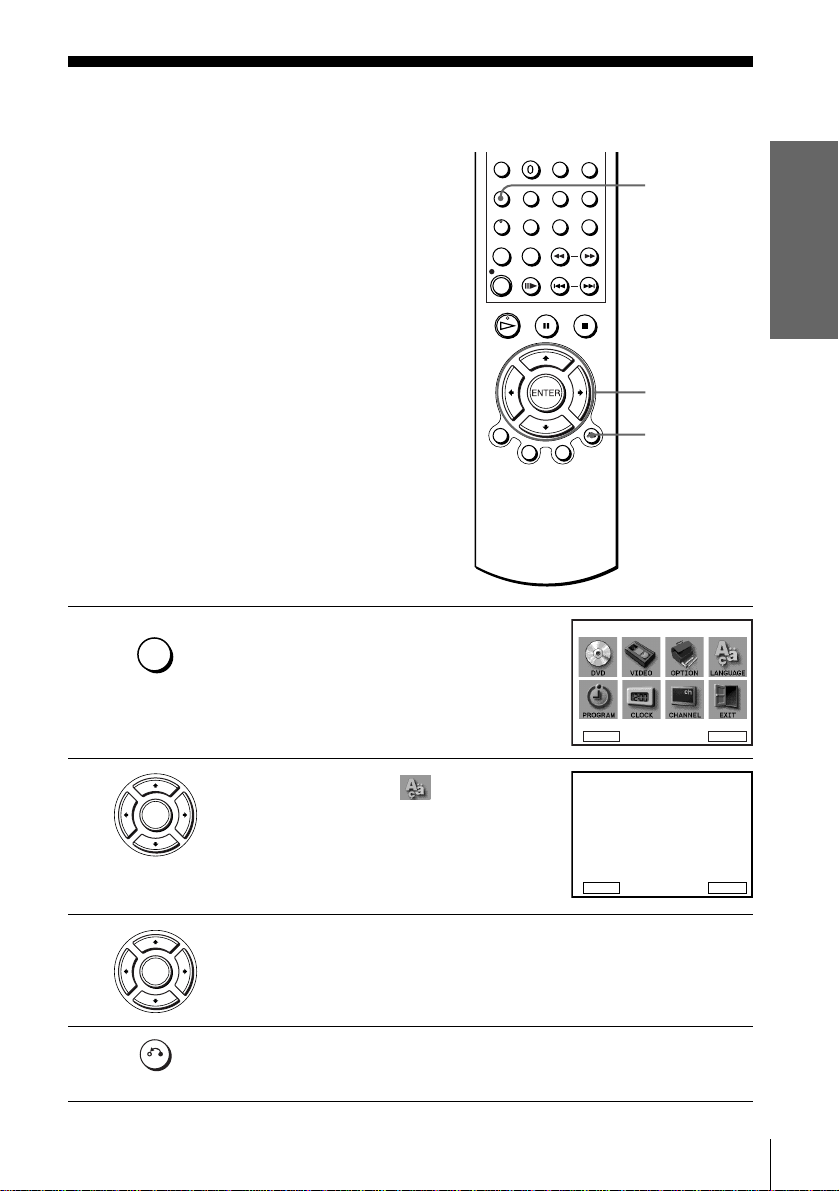
Step 4 : Selecting a language
You can change the on-screen display
language.
Before you start…
• Turn on the DVD-VCR and your TV.
• Set the “RF Output Channel” to “3CH” or
“4CH” in “OPTION SETUP” menu
(page 87). If your TV is connected to the
DVD-VCR using A/V connections, set the
TV to video input.
• If the DVD player is in play mode, you
cannot display the “SETUP MENU.” Stop
DVD playback.
1
SET UP
Press SET UP.
The “SETUP MENU” appears.
DVD Setup
RETURN
SET UP
V/v/B/b
ENTER
O RETURN
SETUP MENU
B
b
Vv
ENTER
Getting Started
2
3
4
ENTER
ENTER
RETURN
Press V/v/B/b to select (Language/
Idioma/Langue), then press ENTER.
LANGUAGE/IDIOMA/LANGUE
B
English
Español
Français
The “LANGUA GE/IDIOMA/LANGUE”
menu appears.
V
RETURN
v
ENTER
Press V/v to select the desired language, English, Spanish or French, then
press ENTER.
Press O RETURN to exit the menu.
Selecting a language
21
Page 22

Step 5 : Setting the clock
Using the Auto Clock Set feature
Some TV and cable channels transmit time
signals with their broadcasts. Your DVDVCR can pick up this time signal to
automatically set the clock.
The Auto Clock Set feature works only if a
channel in your area is broadcasting a time
signal. If broadcasters in your area are not
yet sending time signals, set the time
manually (page 24).
Before you start…
• Turn on the DVD-VCR and your TV.
When using a cable box, turn it on.
• Se t the “RF Output Channel” to “3CH” or
“4CH” in “OPTION SETUP” menu
(page 87). If your TV is connected to the
DVD-VCR using A/V connections, set the
TV to video input.
• If the DVD player is in play mode, you
cannot display the “SETUP MENU. ” Stop
the DVD playback.
SET UP
V/v/B/b
ENTER
O RETURN
1
2
22
Setting the clock
SET UP
ENTER
Press SET UP.
The “SETUP MENU” appears.
Press V/v/B/b to select (Clock Set/
Adjust), then press ENTER.
The “CLOCK SET/ADJUST” menu appears.
DVD Setup
RETURN
CLOCK SET/ADJUST
B
RETURN
Vv
Auto
Manual
SETUP MENU
B
b
ENTER
V
v
ENTER
Page 23
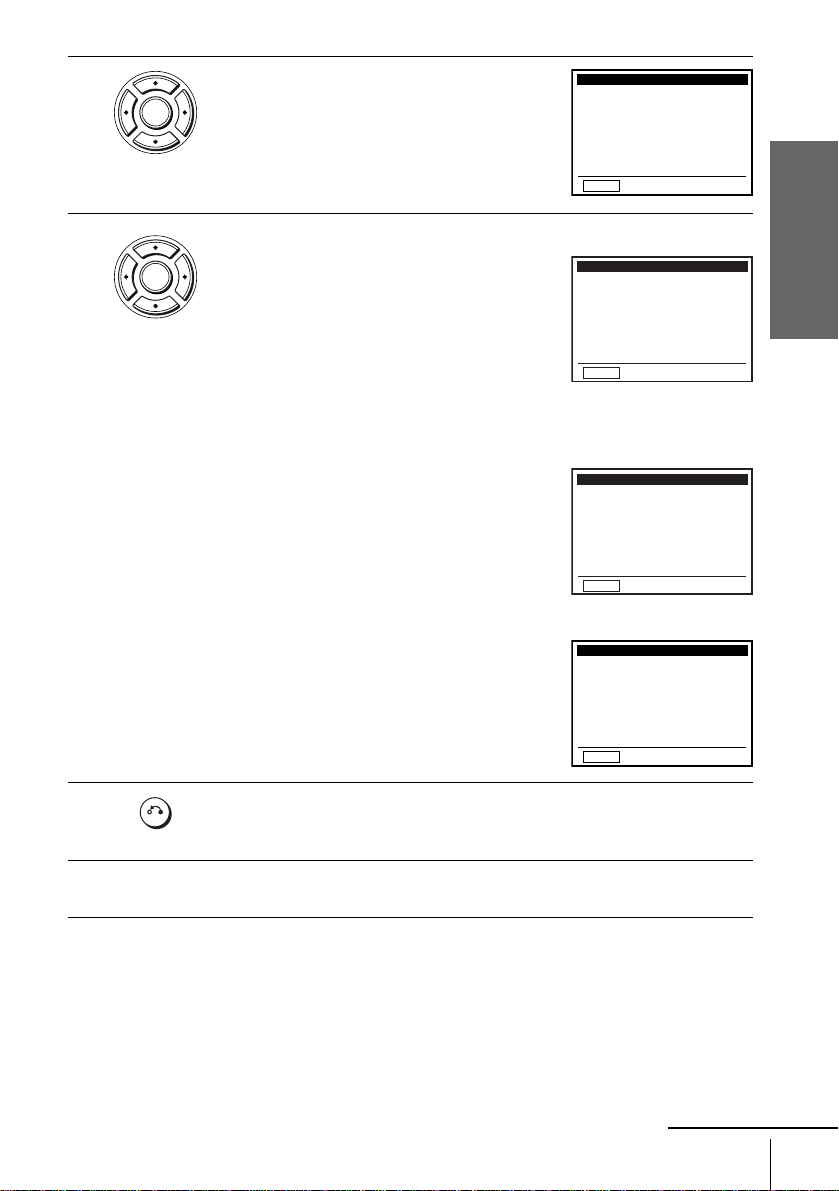
3
ENTER
Press V/v to select “Auto”, then press
ENTER.
CLOCK SET/ADJUST
Clock data CH:
B
Time zone:
Daylight saving:
]
Auto
[[]
Auto
[]
Auto
4
ENTER
B
RETURN
vVb
Press V/v to select the item you want. Then press B/b to make t he setti ng.
• For “Clock data CH”
Leave the setting to “Auto” to have the
DVD-VCR automatically search for a
channel that carries a time signal. Press
B/b
CLOCK SET/ADJUST
Clock data CH:
B
Time zone:
Daylight saving:
[]
123
[]
Auto
[]
Auto
to select a channel that carries a tim e signal.
Use this option if you know of a channel that
carries a time signal. Most PBS member
RETURN
B
vVb
stations broadcast a time signal. For the
fastest response, select your local PBS
station.
• For “Time zone”
Select the time zone of your area, or select
“ Auto” to ha ve the D VD-VCR automati cally
CLOCK SET/ADJUST
Clock data CH:
B
Time zone:
Daylight saving:
[]
Auto
[]
Pac.
[]
Auto
set your time zone.
The options are:
Auto y Atl. (Atlantic) y East (Eastern)
y Cen. (Central) y Mtn. (Mountain) y
RETURN
B
vVb
Pac. (Pacific) y Alas (Alaska) y
Haw. (Hawaii) y Auto
• For “Daylight saving”
Select “Yes” or “No” (standard time), or
CLOCK SET/ADJUST
Clock data CH:
Time zone:
B
Daylight saving:
Auto
[[]
Auto
[]
No
“ Auto” to ha ve the D VD-VCR automati cally
set the daylight saving time.
B
RETURN
vVb
Getting Started
]
5
6
Press O RETURN repeatedly to exit the menu.
RETURN
To activate the Auto Clock Set function, turn off the DVD-VCR.
Notes
• The clock cannot be set automatically if you do not receive a channel that carries a time
signal in your area. If so, set the clock manually (page 24).
• If there are only a few channels in your area that carry time signals, setting the clock
automatically may take up to about 20 minutes. If nothing happens even after you wait about
20 minutes, set the clock manually (page 24).
• If you made Hookup 3, make sure you leave the cable box on.
• To record TV programs using the timer, you must set the clock accurately.
continued
Setting the clock
23
Page 24
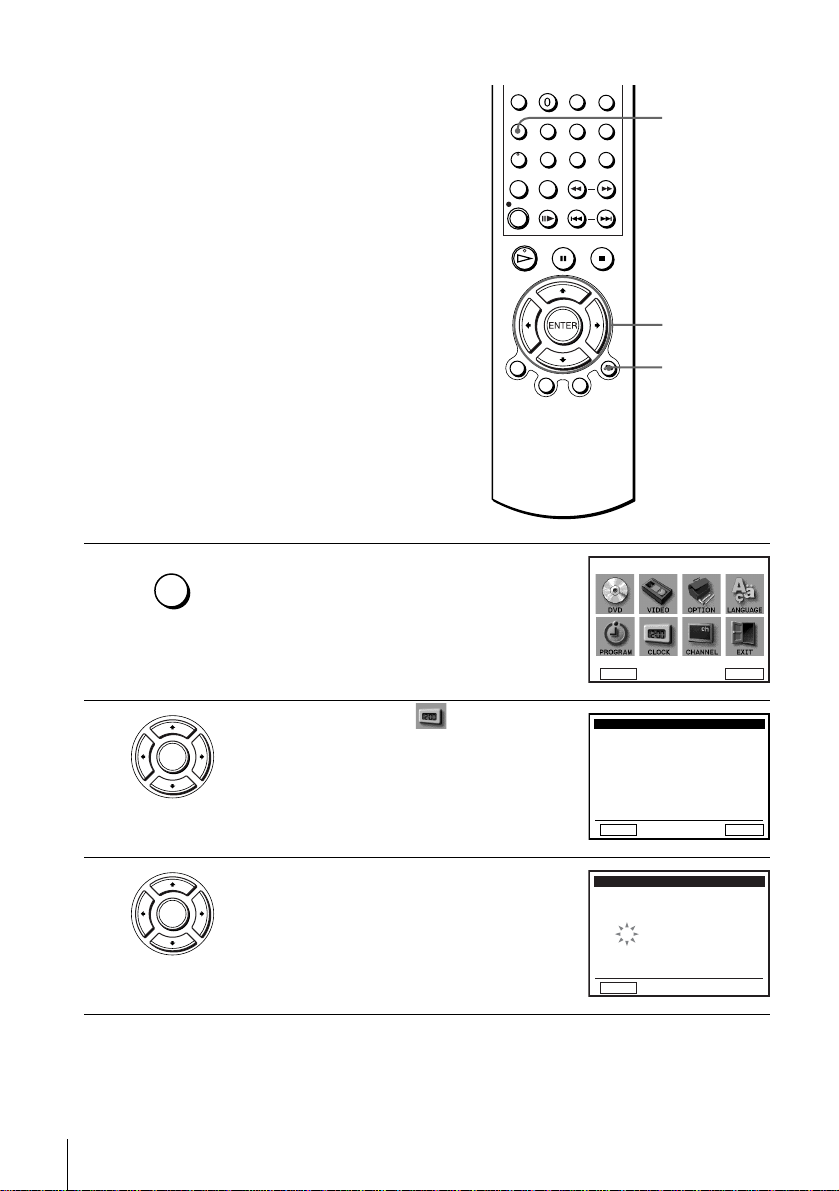
Using Manual Clock Set
Before you start…
• Turn on the DVD-VCR and your TV.
• Se t the “RF Output Channel” to “3CH” or
“4CH” in “OPTION SETUP” menu
(page 87). If your TV is connected to the
DVD-VCR using A/V connections, set the
TV to video input.
• If the DVD player is in play mode, you
cannot display the “SETUP MENU. ” Stop
the DVD playback.
SET UP
V/v/B/b
ENTER
O RETURN
1
2
3
SET UP
ENTER
ENTER
Press SET UP.
The “SETUP MENU” appears.
Press V/v/B/b to select (Clock Set/
Adjust), then press ENTER.
The “CLOCK SET/ADJUST” menu appears.
Press V/v to select “Manual,” then press
ENTER.
DVD Setup
RETURN
CLOCK SET/ADJUST
B
RETURN
CLOCK SET/ADJUST
TIME
A
M
12
RETURN
Vv
Auto
Manual
DATE
101 2000 0 2 Tue:
/
SETUP MENU
B
b
ENTER
V
v
ENTER
YEAR
B
vVb
24
Setting the clock
Page 25
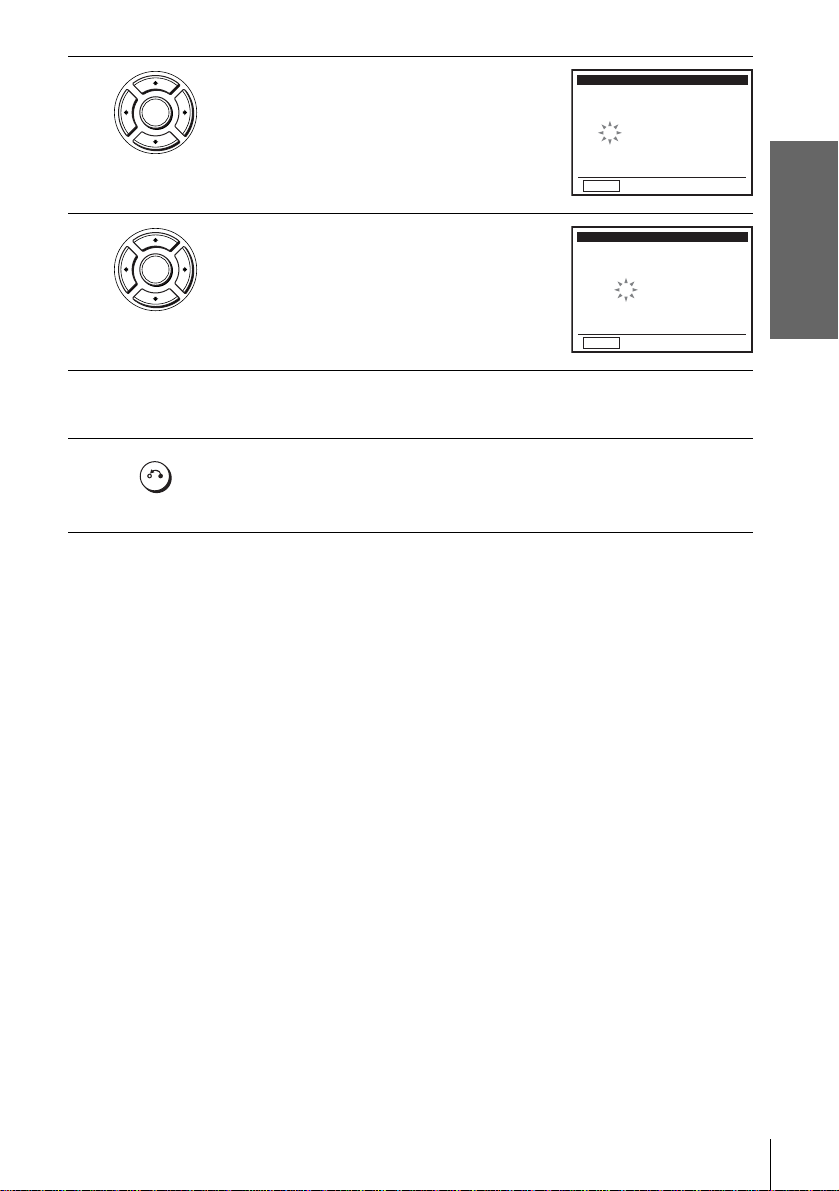
4
ENTER
Press V/v to set the hour.
CLOCK SET/ADJUST
DATE
TIME
A
101 2000 02:
M
12
/
YEAR
Tue
5
6
7
RETURN
Press b to select the minutes and press V/v to
ENTER
set the minutes.
RETURN
Set the month, day, and year in the same way as the minutes.
The day of the week is set automatically.
Press O RETURN to save the clock setting.
Press O RETURN again to exit the menu.
RETURN
Note
• To record TV programs using the timer, you must set the clock accurately.
CLOCK SET/ADJUST
DATE
TIME
A
101 2000 0 2 Tue:
M
12
/
B
vVb
B
vVb
Getting Started
YEAR
Setting the clock
25
Page 26
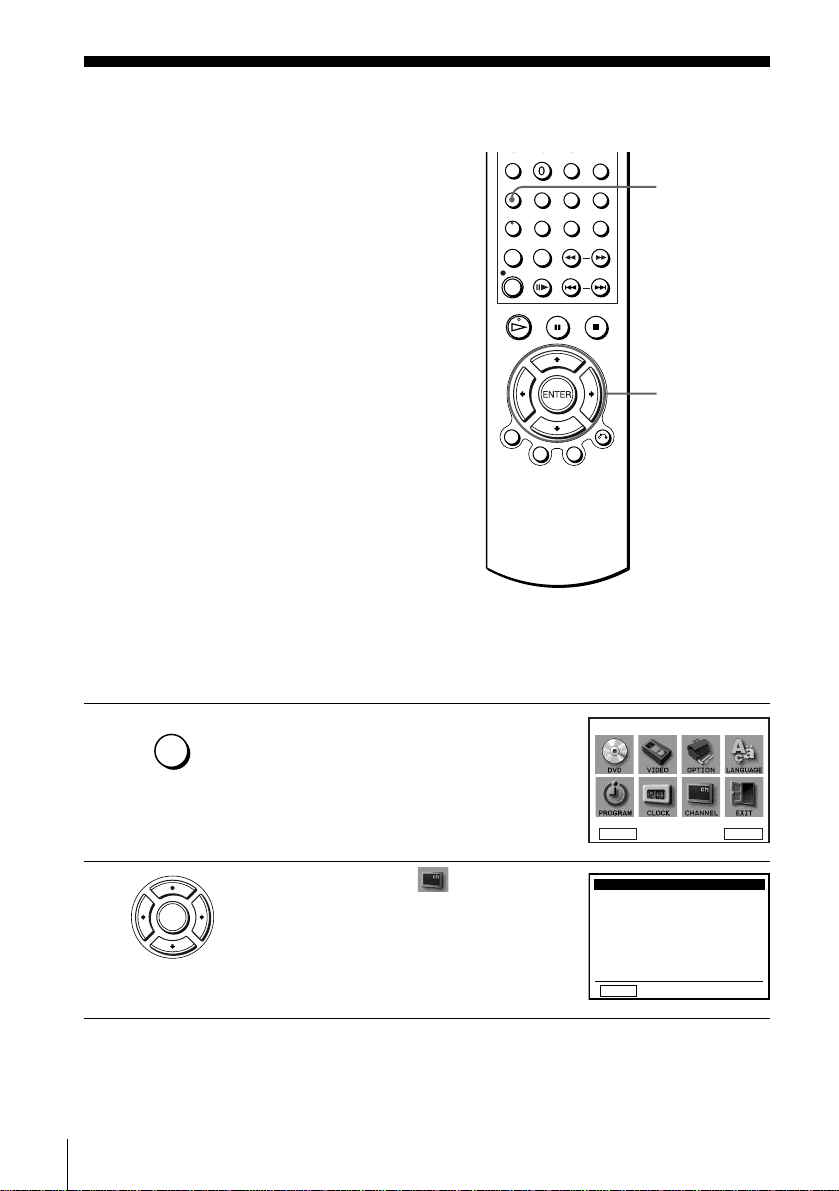
Step 6 : Presetting channels
This DVD-VCR is capable of receiving VHF
channels 2 to 13, UHF channels 14 to 69 and
unscrambled CATV channels 1 to 125. First,
we recommend that you preset the receivable
channels in your area using automatic
presetting methods. Then, if there are any
unwanted channels, disable them manually.
If you have already decided which channels
you wish to preset, set them directly using
manual presetting methods (page 28).
SET UP
Presetting all receivable
channels automatically
Before you start…
• Turn on the DVD-VCR and your TV.
When using a cable box, turn it on.
• Se t the “RF Output Channel” to “3CH” or
“4CH” in “OPTION SETUP” menu
(page 87). If your TV is connected to the
DVD-VCR using A/V connections, set the
TV to video input.
• If the DVD player is in play mode, you
cannot display the “SETUP MENU. ” Stop
the DVD playback.
1
2
SET UP
ENTER
Press SET UP.
The “SETUP MENU” appears.
Press V/v/B/b to select (Channel
Setup), then press ENTER.
The “CHANNEL SETUP” menu appears.
V/v/B/b
ENTER
DVD Setup
RETURN
CHANNEL SETUP
Ant / Cable:
B
[ Cable TV ]
Auto channel memory
Channel add / delete
SETUP MENU
B
b
Vv
ENTER
26
Presetting channels
RETURN
B
vVb
Page 27
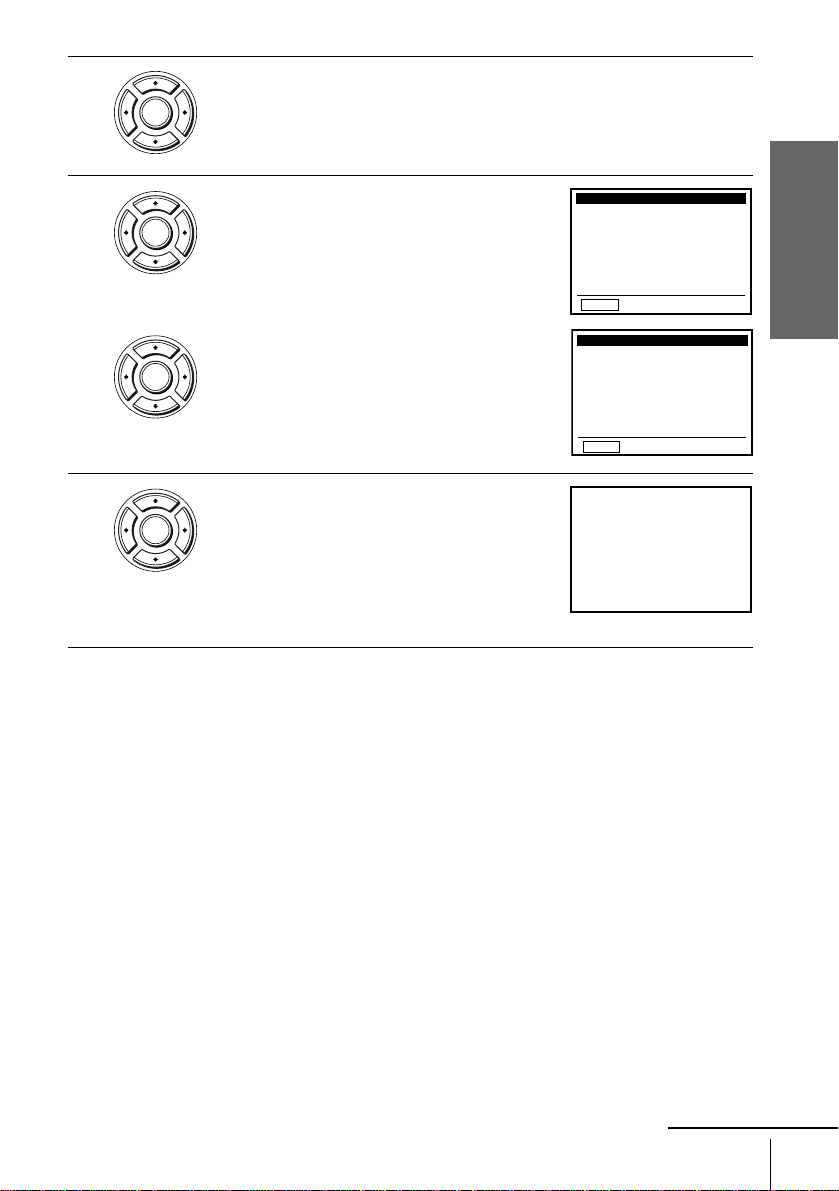
3
4
ENTER
ENTER
ENTER
Press V/v to select “Ant/Cable.”
• To preset cable TV channels:
B/b to select “Cable TV.”
Press
• To preset VHF and UHF channels:
Press
B/b to select “Antenna.”
CHANNEL SETUP
Ant / Cable:
B
RETURN
B
RETURN
[Cable TV]
Auto channel memory
Channel add / delete
CHANNEL SETUP
Ant / Cable: [ Antenna ]
Auto channel memory
Channel add / delete
B
vVb
B
vVb
Getting Started
5
ENTER
Press V/v to select “Auto channel memory,”
then press ENTER.
All receivabl e chan nel s are pres et in numer ical
sequence. When no more receivable channels
can be found, presetting stops and the picture
from the lowest numbered channel is displayed
on the TV screen.
• • • • •
please wait
125CHMemorizing
• • • • •
continued
Presetting channels
27
Page 28
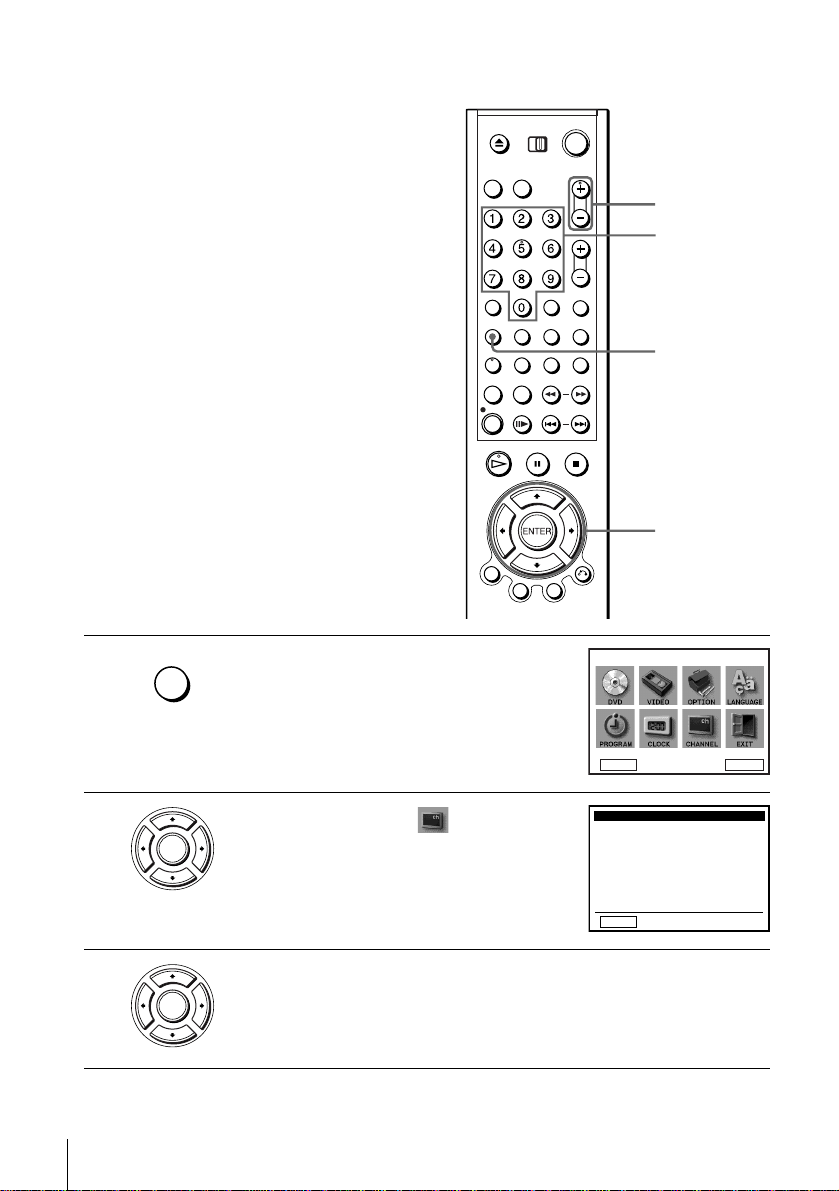
Presetting/disabling channels manually
Before you start…
• Turn on the DVD-VCR and your TV.
When using a cable box, turn it on.
• Se t the “RF Output Channel” to “3CH” or
“4CH” in “OPTION SETUP” menu
(page 87). If your TV is connected to the
DVD-VCR using A/V connections, set the
TV to video input.
• If the DVD player is in play mode, you
cannot display the “SETUP MENU. ” Stop
the DVD playback.
CH +/–
Number
buttons
SET UP
V/v/B/b
ENTER
1
2
3
28
Presetting channels
SET UP
ENTER
ENTER
Press SET UP.
The “SETUP MENU” appears.
DVD Setup
RETURN
Press V/v/B/b to select (Channel
Setup) then press ENTER.
CHANNEL SETUP
Ant / Cable: [ Cable TV ]
B
Auto channel memory
Channel add / delete
The “CHANNEL SETUP” menu appears.
RETURN
Press V/v to select “Channel add/delete,” then press ENTER.
SETUP MENU
B
Vv
b
B
vVb
ENTER
Page 29
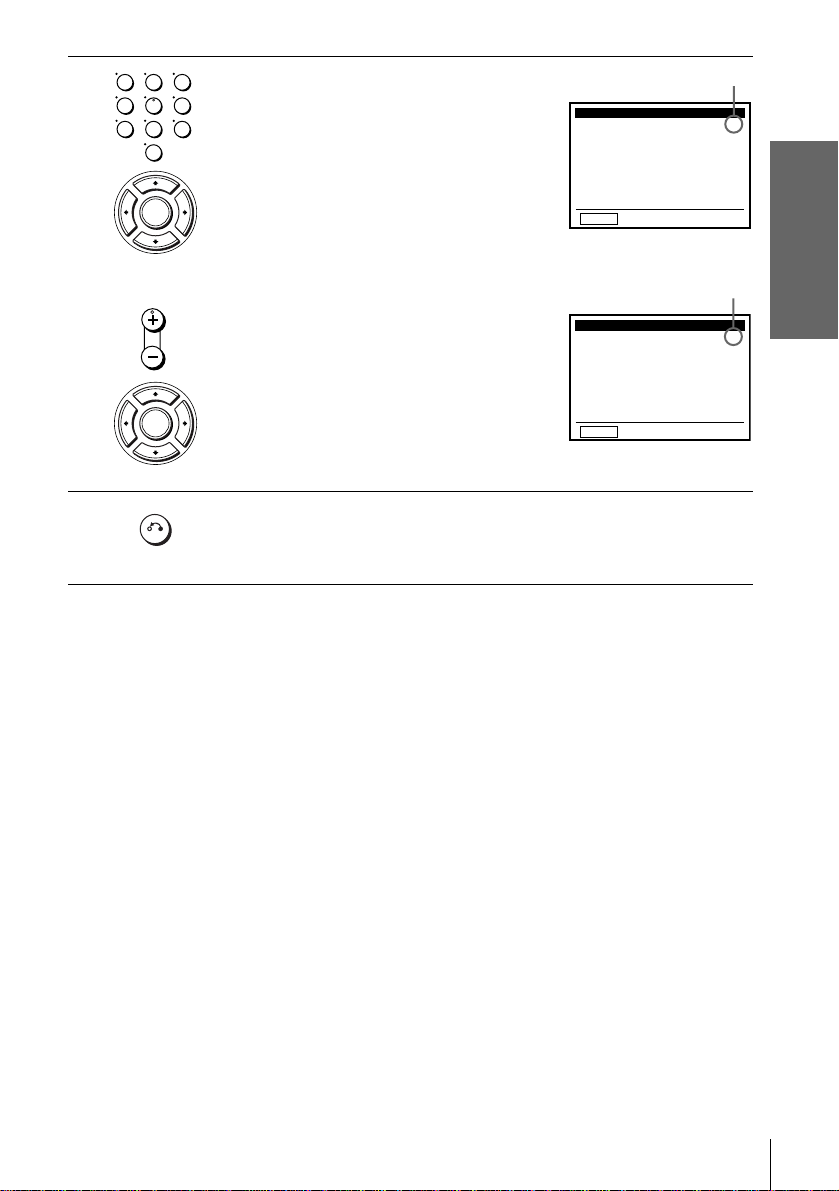
4
123
456
789
0
ENTER
• To preset a channel:
1 Press the number buttons to enter the
channel number, then press ENTER.
2 Press b, then press ENTER.
Channel to be preset
CHANNEL ADD/DELETE
Select channel: [123]
(in memory)
and press to ADD[]b
press to DELETE[]B
CH
v
RETURN
V
Getting Started
5
• CH/
TRACKING
ENTER
RETURN
• To disable a channel:
1 Press CH +/– to select the channel
number.
2 Press B, then press ENTER.
Press O RETURN repeatedly to exit the menu.
Channel to be disabled
CHANNEL ADD/DELETE
Select channel: [111]
(deleted)
and press to ADD[]b
press to DELETE[]B
CH
v
RETURN
V
Presetting channels
29
Page 30
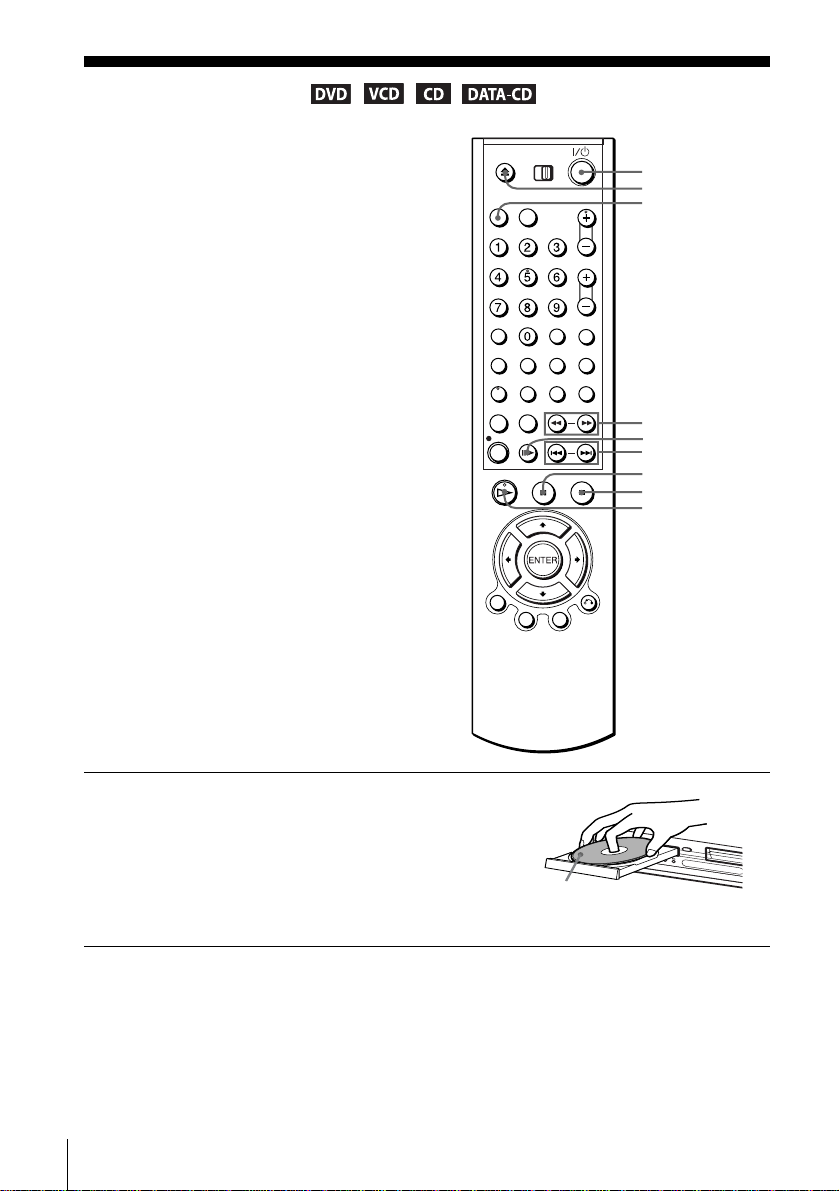
Basic Operations
Playing discs
Depending on the disc, some operations may
be different or restricted. Refer to the
operating instructions supplied with your
disc.
Before you start ...
• Turn on the DVD-VCR and your TV.
• Switch the input selector on your TV so
that the signal from the player appears on
the TV screen.
• Press SELECT DVD to control the DVD
player.
?/1
Z
SELECT DVD
m/M
C
./ >
X PAUSE
x STOP
H PLAY
30
Playing discs
1
Press Z to open the disc tray and
place a disc on the disc tray.
with the playback side
facing down
Page 31

2
PLAY
Additional tasks
To Resume playback for the current disc (Resume Play)
The DVD player remembers the point where you stopped the disc even if the DVD
player enters standby mode by pressing ?/1.
Press H PLAY.
The disc tray closes and the DVD player starts playback.
The display window shows the
playback time.
Depending on the disc, a menu
may appear on the TV screen.
For DVDs, see page 60. For
VIDEO CDs, see page 77.
To Press
Stop x STOP
Pause X PAUSE
Advance by frame in pause mode C
Go to the next chapter, track, or scene
in continuous play mode
Go back to the previous chapter, track,
or scene in continuous play mode
Stop play and remove the disc Z
To resume playback, press H PLAY.
> on the remote
. on the remote
Hour Minute Second
Basic Operations
While playing a disc, press x STOP to stop playback.
1
Press H PLAY.
2
The DVD player starts playback from the point where you stopped the disc in
Step 1.
T o locate a point quickl y by pla ying a disc in fast forwar d or fast reverse
in continuous play mode
Press m or M. With each press, the playback speed changes as follows.
×2 t ×4 t ×8 t ×16 t ×32 t ×128
Release the button at the desired speed.
When you find the point you want, press H PLAY.
To watch slow motion in continuous play mode
Press X PAUSE, then press M SLOW y. With each press, the pla yback speed
changes as follows.
1/8 t 1/4 t 1/2
To resume normal playback, press H PLAY.
continued
Playing discs
31
Page 32

Tip
• You can listen to the sound during ×2 fast forward playback. However, you cannot listen to
DTS (Only Digital Out) and LPCM sound.
Note
• You can change the screen type using the “SCREEN SETUP” menu. (See “Screen Setup” on
page 52)
• Do not perform VIDEO playback while playing back a disc.
• The VIDEO CD playback speed changes as follows.
×4
t ×8
• You cannot change the CD or DATA-CD playback speed.
Notes on playing DTS* sound tracks on a CD
• When playing DTS-encoded CDs, excessive noise will be heard from the analog stereo jacks.
To avoid possible damage to the audio system, the consumer should take proper precautions
when the analog stereo jacks of the DVD player are connected to an amplification system. To
enjoy DTS Digital Surround™ playback, an external 5.1-channel decoder system must be
connected to the digital jack of the DVD player.
• Set the sound to “STEREO” using the AUDIO button when you play DTS sound tracks on a
CD (page 71).
• Do not play DTS sound tracks without first connecting the DVD player to an audio
component having a built-in DTS decoder. The DVD player outputs the DTS signal via the
DIGITAL AUDIO OUT (COAXIAL or OPTICAL) jack even if “DTS” is set to “Off” in
“AUDIO SETUP” menu (page 50), and may affect your ears or cause your speakers to be
damaged.
Notes on playing DVDs with a DTS sound track
• DTS audio signals are output only through the DIGITAL AUDIO OUT (COAXIAL or
OPTICAL) jack.
• When you play a DVD with DTS sound tracks, set “DTS” to “On” in “AUDIO SETUP”
menu (page 50).
• If you connect the player to audio equipment without a DTS decoder, do not set “DTS” to
“On” in “AUDIO SETUP” menu (page 50). A loud noise may come out from the speakers,
affecting your ears or causing the speakers to be damaged.
* “DTS” and “DTS Digital Out” are trademarks of Digital Theater Systems, Inc.
32
Playing discs
Page 33

Guide to the on-screen display
You can check disc information during
playback.
The displayed contents differ according to
the type of disc being played.
V/v/B/b
ENTER
O RETURN
DISPLAY
DISPLAYDISPLAY
Press DISPLAY. The following information appears; type of disc, current title/track,
chapter, counter position, voice language and subtitle language. Refer to “DVD
AUDIO/SUBTITLE LANGU A GE” on page 102 for the abbreviation of the language.
Current title/track number
Type of disc
Current chapter number
Counter position
Voice language
Subtitle language
DVD
Bb
T:01
C:02
0:01:09
ENG 5.1CH
ENG
You can playback the desired title/track, chapter or counter position using this menu.
To playback the desired title/track or chapter
Press V/v to select the desired item.
1
Press B/b to change the item.
2
Press ENTER to start playback.
3
Press DISPLAY or O RETURN to turn off the menu.
4
DVD
Bb
T:01
C:02
0:01:09
ENG 5.1CH
ENG
The title/track or chapter icon will appear on the DVD playback screen followed by
the current title/track or chapter number and the counter positon.
To playback from the desired counter position
Press V/v to select the counter position icon.
1
Enter the desired position using the number buttons.
2
Press ENTER to start playback.
3
Press DISPLAY or O RETURN to turn off the menu.
4
Note
• The display may not change as operated depending on the disc.
DVD
T:01
C:02
0:01:09
ENG 5.1CH
ENG
Basic Operations
Guide to the on-screen display
33
Page 34

Playing a tape
Before you start ...
• Turn on the DVD-VCR and your TV.
• Switch the input selector on your TV so
that the signal from the player appears on
the TV screen.
• Press SELECT VIDEO to control the
VCR.
?/1
Z
SELECT VIDEO
TRACKING +/–
CLEAR
REPLAY
MSLOWy
m
./ > SHUTTLE
C SKIP
X PAUSE
x STOP
H PLAY
DISPLAY
1
34
Playing a tape
Insert a tape.
The VCR starts playing automatically if
you insert a tape with its safety tab
removed.
Page 35

2
PLAY
Press H PLAY.
The display window shows the
playback time.
When the tape reaches the end,
it will rewind automatically.
Hour Minute Second
Additional tasks
To Press
Stop play x STOP
Pause play X PAUSE
Resume play after pause X PAUSE or H PLAY
Fast-forward the tape M during stop
Rewind the tape m during stop
Eject the tape Z
To play a recently watched scene
You can immediately rewind and playback the scene you want to watch again.
During playback, press REPLAY. The VCR rewinds the tape about 10 seconds in the
SP mode (about 15 seconds in the EP mode) on the counter for each press of the
button, and restarts playback.
To skip playback
You can skip a scene that you do not want to watch (such as a commercial) and restart
playback.
During playback, press C SKIP up to four times. The VCR skips the tape 30
seconds on the counter for each press of the button, and restarts playback.
Basic Operations
To turn off the power while rewinding (Rewind Shut Off)
Press ?/1 while the tape is rewinding. The power will turn off but the tape will keep
rewinding until it reaches the end.
To play/search at various speeds
Playback options Operation
Vie w the picture duringfastforward or rewind
Play at high speed • During playback, briefly press M or m. The tape
Play in slow motion During pause, press MSLOW y.
During fast-forward , hold down M. During rewind, hold
down m.
continues to play at 5 times normal speed.
• During playback, hold down M or m. The tape
continues to play at 5 times normal speed. When you
release the button, normal playback resumes.
continued
Playing a tape
35
Page 36

Playback options Operation
Play frame by frame During pause, press C SKIP.
Play at various speeds
(Shuttle play)
During playback, press .or > SHUTTLE. You can
change the playback speed as follows.
–×7 y –×5 y –×3 y STILL y SLOW y PLAY
y ×2 y ×3 y ×5 y ×7
To resume normal playback
Press H PLAY.
To use the time counter
Press CLEAR at the point on the tape that you want to find later. The counter in the
display window resets to “0:00:00.” To search for the counter 0:00:00 point
automatically, see “To search for the counter 0:00:00 point” on page 82.
To display the counter on the TV screen, press DISPLAY.
Tip
• Adjust the picture using the TRACKING +/– buttons if:
– Streaks appear while playing in slow motion.
– The picture shakes during pause.
Notes
• Tapes recorded in the LP mode on other VCRs can be played back on this VCR but the
picture quality cannot be guaranteed.
• The counter resets to “0:00:00” whenever a tape is reinserted.
• The counter stops counting when it comes to a portion with no recording.
• When 10 hours have passed, the counter in the display window returns to “0:00:00” and the
count starts over again.
• The sound is muted during playback at various speeds.
• The picture may show noise when playing at high speed in reverse.
• While playing a tape, you can display the “SETUP MENU” but the remote commander’s
function switches to DVD automatically. Press O RETURN repeatedly to exit the menu.
• When playback does not start even if you insert a tape with its safety tab removed, set “Auto
Play” to “On” in the “VIDEO FUNCTION SETUP” menu (page 84).
• Stop disc playback while playing back a video.
36
Playing a tape
Page 37

Recording TV programs
Before you start ...
• Turn on the DVD-VCR and your TV.
• Switch the input selector on your TV so
that the signal from the player appears on
the TV screen.
• Press SELECT VIDEO to control the
VCR.
• To record from a cable box, turn it on.
• Make sure the tape is longer than the total
recording time.
?/1
Z
SELECT VIDEO
CH +/–
SP/EP
TV/VIDEO
INPUT
SELECT
z REC
x STOP
H PLAY
ENTER
DISPLAY
Basic Operations
1
2
• CH/
TRACKING
Insert a tape with its safety tab in place.
Press CH +/– to select the channel or line input video source you want to
record.
continued
Recording TV programs
37
Page 38

3
SP / EP
Press SP/EP to select the tape speed, SP or EP.
EP (Extended Play) provides recording time three times as long as SP
(Standard Play). However, SP produces better picture and audio quality.
4
REC
Press z REC to start recording.
“REC” appears in the display window.
To stop recording
Press x STOP.
To check the remaining tape le ngth
Press DISPLAY to display the time counter. With the display on, press DISPLAY
again to check the remaining time. The white bar indica te s the current location in
relation to the entire tape length. The remaining time also appears. Press DISPLAY
to turn off the indicators.
::00030SP :Rem 1 38
Time counter Remaining tape length
To check the remaining ta pe length of a tape, set
FUNCTION SETUP
” menu correctly (page 84).
“Tape Length” in the “VIDEO
38
Recording TV programs
Maximum Recording Time
Tape Length SP EP
T-120 2 hrs 6 hrs
T-160 2 hrs 40 mins 8 hrs
T-180 3 hrs 9 hrs
Page 39

To watch another TV program while recording
Press TV/VIDEO to display “TV” in the display window.
1
If your TV is connected to the VCR using A/V connections, set the TV to the
2
TV’s antenna input; if not, skip this step.
Select another channel on the TV.
3
To watch a DVD while recording
Press SELECT DVD to control the DVD player.
1
Press Z and place the disc on the disc tray.
2
Press H PLAY.
3
The disc tray closes and the DVD player starts playback. The TV screen will
automatically change to the DVD playback screen.
To save a recording
To prevent accidental erasure, break
off the safety tab as illustrated. To
record on the tape again, cover the tab
hole with adhesive tape.
Tips
• T o select a channel, you can use the
number buttons on the remote commander. Enter the channel number, then press ENTER.
• You can select a video source from the LINE IN 1 or LINE-2 IN jacks using the INPUT
SELECT button.
• The display appears on the TV screen indicating information about the tape, but the
information will not be recorded on the tape.
• If you do not want to watch TV while recording, you can turn off the T V. When using a cable
box, make sure to leave it on.
Safety tab
Basic Operations
Notes
• The remaining tape length may not be indicated accurately for short tapes such as T-20 or
T-30, or tapes recorded in the LP mode.
• The display does not appear during still (pause) mode or slow-motion playback.
• It may take up to one minute for the VCR to calculate and display the remaining tape length
after you press DISPLAY.
• You cannot record a DVD to a VCR tape.
• To watch a TV program during video recording, stop disc playback.
Recording TV programs
39
Page 40

Recording TV programs using the timer
You can preset up to eight programs at a
time.
Before you start…
• Check that the DVD-VCR clock is set to
the correct time.
• Turn on the DVD-VCR and your TV.
• Switch the input selector on your TV so
that the signal from the player appears on
the TV screen.
• Press SELECT VIDEO to control the
VCR.
• When using a cable box, turn it on.
• Insert a tape with its safety tab in place.
Make sure the tape is longer than the total
recording time.
• If the DVD player is in play mode, you
cannot display the “SETUP MENU. ” Stop
the DVD playback.
?/1
SELECT VIDEO
CLEAR
SET UP
TIMER
INPUT
SELECT
x STOP
V/v/B/b
ENTER
O RETURN
1
SET UP
Press SET UP.
The “SETUP MENU”
You can also use the TIMER button in VIDEO
mode, then you can skip step2.
40
Recording TV programs using the timer
appears.
DVD Setup
RETURN
SETUP MENU
B
Vv
b
ENTER
Page 41

2
ENTER
Press V/v/B/b to select (Set Timer
Recording), then press ENTER.
The program menu appears.
CH START END DATE
B
–– –: –– – : –– ––– -–– –: –– – : –– ––– -–– –: –– – : –– ––– -–– –: –– – : –– ––– -–– –: –– – : –– ––– -–– –: –– – : –– ––– -–– –: –– – : –– ––– -–– –: –– – : –– ––– --
B
RETURN
vVb
SPD
3
4
5
ENTER
ENTER
INPUT
SELECT
RETURN
CLEAR
If necessary , press V/v to select the row that is to be set.
Set the channel number, start and stop time,
date, and tape speed:
1 Press b to flash each item in turn.
2 Press V/v to set each item.
CH START END DATE
P
MPM
35 8: 00 9 : 00 9 /30 SP
B
–– –: –– – : –– ––– -–– –: –– – : –– ––– -–– –: –– – : –– ––– -–– –: –– – : –– ––– -–– –: –– – : –– ––– -–– –: –– – : –– ––– -–– –: –– – : –– ––– --
B
RETURN
vVb
SPD
To correct a setting, press B to return to that
setting and reset.
To record from a source connected to the LINE IN 1 or LINE-2 IN jacks,
press INPUT SELECT or V/v to display “L1 ” or “L2” in the “CH”
position.
T o record the same program e v ery day or the same day e v ery week, press v
while the date is flashing. For details, see “Daily/weekly recording” below.
To use the Auto Tape Speed function, press v to display “AUTO” in the
“SPD” position. For details, see “To use the Auto Tape Speed function” on
page 42.
Press O RETURN to confirm the setting.
The indicator appears in the display window.
To enter another setting, press V/v to select the next row and repeat step 4.
Press CLEAR repeatedly to cancel the setting.
Basic Operations
6
RETURN
Press O RETURN repeatedly to exit the menu.
The DVD-VCR stands by for recording (you do not have to turn off the
DVD-VCR). When using a cable box, leave it on.
continued
Recording TV programs using the timer
41
Page 42

To stop recording
To stop the DVD-VCR while recording, press SELECT VIDEO and then press
x STOP.
Daily/weekly recording
In step 4 above, press v to select the recording pattern. Each time you press v, the
indication changes as shown below. Press V to change the indication in reverse order.
MO~FR t SUN’S t MON’S t ..... t SAT’S t 1 month later t (dates count
down) t the current date
To use the Auto Tape Speed function
When you are recording a program in the AUTO mode and the remaining tape
becomes shorter than the recording time, the tape speed is automatically changed to
the EP mode. Note that some noise will appe ar on the p ict ure wh en t he tape sp eed is
changed. If you want to keep the tape speed, select SP. To operate this function, set
“T ape Length” in “VIDEO FUNCTION SETUP” menu correctly (page 84).
To watch another TV program after setting the ti mer
Press TV/VIDEO to display “TV” in the display window .
1
If your TV is connected to the VCR using A/V connections, set the TV to the
2
TV’s antenna input; if not, skip this step.
Select another channel on the TV.
3
To watch a DVD after setting the timer
Press SELECT DVD to control the DVD player.
1
Press Z and place the disc on the disc tray.
2
Press H PLAY.
3
The disc tray closes and the DVD player starts playback. The TV screen will
automatically change to the DVD playback screen.
Tips
• T o set the channel, you can also use the V/v or numb er buttons.
• If the indicator appears, the timer settings overlap. T o check, change or cancel the program
setting, repeat the steps of “Recording TV programs using the timer” on page 40.
• If the indicator appears, this means that the VCR is currently recording this program.
• You can also do the following tasks while the VCR is recording:
– Reset the counter (page 36).
– Display tape information on the TV screen (page 38).
42
Recording TV programs using the timer
Page 43

Checking/changing/canceling timer settings
?/1
CLEAR
SET UP
TIMER
V/v/B/b
ENTER
O RETURN
Basic Operations
1
SET UP
Press SET UP when the DVD player is in stop
mode.
The “SETUP MENU” appears.
You can also use the TIMER button in VIDEO
mode, then you can skip step2.
Checking/changing/canceling timer settings
DVD Setup
RETURN
SETUP MENU
B
b
Vv
continued
ENTER
43
Page 44

2
ENTER
RETURN
Press V/v/B/b to select “Set Timer Recording”, then press ENTER.
• If you want to change a setting, go on to the next step.
• If you do not need to change the settings, press O RETURN repeatedly
to exit the menu, then turn off the VCR to return to recordi ng standby.
3
4
5
ENTER
CLEAR
Press V/v to select setting you want to change
or cancel.
• To change the setting, press B/b to flash the
item you want to change, and press V/v to
change it.
• To cancel the setting, press CLEAR.
CH START STOP DATE
35 8: 00 9 : 00 9 /30 SP
B
20
10
:0011:3010/0 EP
60 8: 30
–– –: –– – : –– ––– -–– –: –– – : –– ––– -–– –: –– – : –– ––– -–– –: –– – : –– ––– -–– –: –– – : –– ––– --
RETURN
P
M
A
M
P
M
10
P
M
A
M
P
M
:00 9/320
B
vVb
Press O RETURN to confirm the setting.
RETURN
The indicator appears in the display window.
Press O RETURN repeatedly to exit the menu.
RETURN
The DVD-VCR stands by for recording (you do not have to turn off the
DVD-VCR). When using a cable box, leave it on.
When the timer settings overl ap
The program that starts first has priority and the second program starts recording only
after the first program has finished. If the programs start at the same time, the
program listed first in the menu has priority .
Program 1
Program 2
Will be cut off
SPD
AUTO
44
Checking/changing/canceling timer settings
Page 45

Advanced Hookups
A/V Receiver hookup
A Use this hookup if your A/V receiver has a Dolby* Surround (Pro
Logic) decoder and 3 to 6 speakers
You can enjoy the Dolby Surround effects only when playing Dolby Surround audio
or multi-channel audio (Dolby Digital) discs.
∗ Manufactured under license from Dolby Laboratories. “Dolby,” “Pro Logic,” and the double-
D symbol are trademarks of Dolby Laboratories.
A
VIDEO AUDIO
LINE IN1
DVD-VCR
RL
(red)
Stereo audio cord
(not supplied)
Advanced Hookups
LINE OUT
to LINE OUT L/R (AUDIO)
l: Signal flow
[Speakers]
Rear (L)
Note
• When connecting 6 speakers, replace the monaural rear speaker with a center speaker, 2 rear
Rear (R)
speakers and a subwoofer.
(white)
to audio input
Subwoofer
(red)(white)
Amplifier (receiver) with Dolby
Surround decoder
Center
[Speakers]
Front (L)
Rear (mono)
Front (R)
continued
A/V Receiver hookup
45
Page 46

B Use this hookup if your A/V reciever has a Dolby Digital or DTS*
decoder, a digital input jack and 6 speakers
This connection will allow you to use the Dolby Digital or DTS decoder function of
your AV amplifier (receiver). You are not able to enjoy the surround sound effects of
this player. You must make connections using and .
∗ “DTS” and “DTS Digital Out” are trademarks of Digital Theater Systems, Inc.
DVD-VCR
B-1 B-2
B-1
VIDEO AUDIO
RL
LINE IN1
LINE OUT
to LINE OUT L/R (AUDIO)
l: Signal flow
to audio input
[Speakers]
Rear (L)
Subwoofer Center
Rear (R)
Note
• After you have completed the con nection, be sure to set “Dolby Digital” to “Dolby Digital”
and “DTS” to “On” in “Audio Setup” (page 49). Otherwise, no sound or a loud noise will
come from the speake rs.
(red)
(white)
Coaxial digital cord
Stereo audio cord
(not supplied)
and
AV amplifier (receiver) havin g
a decoder
(not supplied)
(red)(white)
or
B-2
DIGITAL AUDIO OUT
COAXIAL
to DIGITAL OUT
(COAXIAL or OPTICAL)
Optical digital cord
(not supplied)
Remove jack cap
before connecting
to coaxial or optical
digital input
[Speakers]
Front (L)
Front (R)
OPTICAL
46
A/V Receiver hookup
Page 47

S-Video/Component Video hookup
Make audio connections using the LINE OUT AUDIO L/R jacks or DIGITAL AUDIO OUT
(OPTICAL or COAXIAL) jacks on the right side of the DVD-VCR when you use S-VIDEO/
Component Video hookup.
A Use this hookup if your TV has an S VIDEO input jack
• Connect an S VIDEO cord (not supplied). You will enjoy high quality images.
DVD-VCR
Audio cord
(not supplied)
Notes
• Set “Video Out” to “S-Video” in the “SCREEN SETUP” menu (page 52) to view pictures
• The connection using S VIDEO OUT jack is only for the DVD player.
or
Coaxial
digital cord
(not supplied)
to audio
input
TV or AV amplifier
from the S VIDEO jack.
or
to coaxial or optical
digital input
l : Signal flow
(DVD only)
Optical digital
cord (not
supplied)
Remove jack
cap before
connecting
S VIDEO cord
(not supplied)
TV
INPUT
S VIDEO
Advanced Hookups
continued
S-Video/Component Video hookup
47
Page 48

B Use this hookup if your TV has component video input jacks
• Connect your TV via the COMPONENT VIDEO OUT jacks using a component
video cord (not supplied) or three video cords (not supplied) of the same kind and
length. You will enjoy accurate color reproduction and high quality images.
See page 47 for audio connections.
DVD-VCR
(blue) (red)
(green)
TV
COMPONENT
VIDEO IN
Component video cord
(not supplied)
Y
PB
PR
(green)
(blue)
(red)
l : Signal flow
(DVD only)
Notes
• Set “Video Out” to “Component” in the “SCREEN SETUP” menu (page 52) to view pictures
from the component video jacks.
• The connection using COMPONENT VIDEO OUT jack is only for the DVD player.
48
S-Video/Component Video hookup
Page 49

DVD Settings and Adjustements
Audio Setup
“Audio Setup” allows you to set the sound
according to the playback and connection
conditions.
SET UP
V/v/B/b
ENTER
O RETURN
DVD Settings and Adjustements
1
2
3
SET UP
ENTER
ENTER
Press SET UP when the DVD player is in stop
mode.
The “SETUP MENU” appears.
Press V/v/B/b to select (DVD Setup),
then press ENTER.
The “DVD SETUP” menu appears.
Press V/v to select “Audio Setup,” then press
ENTER.
DVD Setup
RETURN
DVD Menu
Audio
Subtitle
Parental
Audio Setup
Screen Setup
RETURN
Dolby Digital
DTS
Audio DRC
RETURN
SETUP MENU
B
b
Vv
DVD SETUP
English
Original
Audio Follow
Unlocked
V
v
AUDIO SETUP
B
b
D - PCM
Off
Standard
V
v
continued
Audio Setup
ENTER
ENTER
49
Page 50

4
ENTER
Press V/v to select the setup item from the displayed list:
“Dolby Digital,” “DTS,” or “Audio DRC.”
5
6
Press B/b to select an item, then press O RETURN to conf irm th e setting.
ENTER
RETURN
Press O RETURN repeatedly to exit the menu.
RETURN
Menu choices
• Dolby Digital (DVD only)
Selects the type of Dolby Digital signal.
The default setting is indicated in bold print.
D-PCM Select this when the player is connected to an audio component
lacking a built-in Dolby Digital decoder.
Dolby Digital Select this when the player is connected to an audio component
with a built-in Dolby Digital decoder.
• DTS (DVD only)
Selects whether or not to output DTS signals.
The default setting is indicated in bold print.
Off Select this when the player is connected to an audio component
lacking a built-in DTS decoder.
50
On Select this when the player is connected to an audio component
with a built-in DTS decoder.
• Audio DRC (Dynamic Range Control) (DVD only)
Makes the sound clear when the volume is turned down when playing a DVD that
conforms to “Audio DRC.” This affects the output from the following jacks:
– LINE OUT AUDIO L/R jacks
– DIGITAL AUDIO OUT (OPTICAL or COAXIAL) jack only when “Dolby
Digital” is set to “D-PCM”.
The default setting is indicated in bold print.
Standard Normally select this position.
TV Mode Makes the low sounds clear even if you turn the volume down.
Audio Setup
Page 51

Notes
• If you select surround setting while playing a DVD, the player does not output Dolby Digital
signals from the DIGITAL AUDIO OUT (OPTICAL or COAXIAL) jack (when you set
“Dolby Digital” to “D-PCM”).
• If you connect a component that does not conform to the selected audio signal, a loud noise
(or no sound) will come out from the speakers, affecting your ears or causing the speakers to
be damaged.
DVD Settings and Adjustements
Audio Setup
51
Page 52

Screen Setup
“Screen Setup” allows you to set the screen
according to the playback and connection
conditions.
SET UP
V/v/B/b
ENTER
O RETURN
52
Screen Setup
1
2
3
SET UP
ENTER
ENTER
Press SET UP when the DVD player is in stop
mode.
The “SETUP MENU” appears.
Press V/v/B/b to select (DVD Setup),
then press ENTER.
The “DVD SETUP” menu appears.
Press V/v to select “Screen Setup,” then press
ENTER.
DVD Setup
RETURN
DVD Menu
Audio
Subtitle
Parental
Audio Setup
Screen Setup
RETURN
TV Type
Black Level
Video Out
RETURN
SETUP MENU
B
b
Vv
English
Original
Audio Follow
Unlocked
V
v
SCREEN SETUP
B
b
4 : 3 Letter Box
On
S - Video
V
v
ENTER
DVD SETUP
ENTER
Page 53

4
ENTER
Press V/v to select the setup item from the displayed list:
“TV Type,” “Black level, ” or “Video Out.”
5
6
Press B/b to select an item, then press O RETUR N to conf irm the setti ng.
ENTER
RETURN
Press O RETURN repeatedly to exit the menu.
RETURN
Menu choices
• TV Type (DVD only)
Selects the aspect ratio of the connected TV (4:3 standard or wide).
The default setting is indicated in bold print.
DVD Settings and Adjustements
4:3 Letter Box Select this when you connect a 4:3 screen TV. Displays a wide
picture with bands on the upper and lower portions of the screen.
4:3 Pan Scan Select this when you connect a 4:3 screen TV. Automatically
displays the wide picture on the entire screen and cuts off the
portions that do not fit.
16:9 Select this when you connect a wide-screen TV or a TV with a wide
mode function.
4:3 Pan Scan4:3 Letter Box 16:9
continued
Screen Setup
53
Page 54

•Black Level
You can enhance the black level by increasing the brightness and contrast when
viewing DVDs.
The default setting is indicated in bold print.
On Increases the contrast.
Off Stops the increase of the contrast.
•Video Out
You must set this setting when you use S VIDEO OUT or COMPONENT VIDEO
OUT jacks to connect to the TV.
The default setting is indicated in bold print.
S-Video Select this when you use the S VIDEO OUT jack on the rear panel
Component Select this when you use the COMPONENT VIDEO OUT jacks on
Notes
• Playback settings stored in the disc take priority over the “DVD SETUP” menu settings and
not all the functions described may work.
• Depending on the DVD, “4:3 Letter Box” may be selected automatically instead of “4:3 Pan
Scan” or vice versa.
• The connection using S VIDEO OUT or COMPONENT VIDEO OUT jacks is only for the
DVD player.
to connect to the TV.
the rear panel to connect to the TV.
54
Screen Setup
Page 55

Setting the display or sound track language
You can set various languages for the disc’s
menu, sound track or subtitle.
1
SET UP
Press SET UP when the DVD player is in stop
.
mode
The “SETUP MENU” appears.
SET UP
V/v/B/b
ENTER
O RETURN
DVD Settings and Adjustements
SETUP MENU
2
3
ENTER
ENTER
DVD Setup
RETURN
Vv
B
Press V/v/B/b to select (DVD Setup),
then press ENTER.
The “DVD SETUP” menu appears.
DVD Menu
Audio
Subtitle
Parental
Audio Setup
Screen Setup
RETURN
English
Original
Audio Follow
Unlocked
V
Press V/v to select the language setup item from the displayed list:
“DVD Menu,” “Audio,” or “Subtitle.”
Then press ENTER.
continued
Setting the display or sound track language
b
ENTER
DVD SETUP
v
ENTER
55
Page 56

4
ENTER
Press V/v to select the desired language, then press ENTER.
• DVD MENU LANGUAGE
You can select the desired language for the
disc’s menu.
B
English
Français
Deutsch
Español
Italiano
Nederlands
Others
RETURN
DVD MENU LANGUAGE
V
v
ENTER
5
• AUDIO LANGUAGE
Switches the language of the sound track.
When you select “Original,” the language
given priority in the disc is selected.
• SUBTITLE LANGUAGE
Switches the language of the subtitle
recorded on the DVD.
When you select “Audio Follow,” the
language for the subtitles changes according
to the language you selected for the sound
B
RETURN
B
RETURN
English
Français
Deutsch
Español
Italiano
Nederlands
Original
Others
SUBTITLE LANGUAGE
Audio Follow
English
Français
Deutsch
Español
Italiano
Nederlands
Others
AUDIO LANGUAGE
V
v
ENTER
V
v
ENTER
track.
Press O RETURN repeatedly to exit the menu.
RETURN
Tip
If you select “Others” in step 4, an additional language
menu appears. Press V/v/B/b to select the desired
language, then press ENTER.
Notes
• When you select a language that is not recorded on the DVD
in step 4, one of the recorded languages will be
automatically selected.
• Playback settings stored in the disc take priority over the DVD SETUP settings and not all the
functions described may work.
B
Cesky
Dansk
Magyar
Svenska
Norsk
Polski
Português
Suomi
RETURN
DVD MENU LANGUAGE
Afrikaans
Arabic
Chinese
Greek
Hindi
Japanese
Russian
Turkish
B
b
Vv
ENTER
56
Setting the display or sound track language
Page 57

Parental Control (limiting playback by children)
Playback of some DVDs can be limited
according to a predetermined level such as
the age of the users. The “PARENT A L
CONTROL” function allows you to set a
playback limitation level.
Number
buttons
SET UP
V/v/B/b
ENTER
DVD Settings and Adjustements
1
SET UP
Press SET UP when the DVD playe r is in stop
mode.
The “SETUP MENU” appears.
Parental Control (limiting playback by children)
DVD Setup
RETURN
SETUP MENU
B
b
Vv
continued
ENTER
57
Page 58

2
ENTER
Press V/v/B/b to select (DVD Setup),
then press ENTER.
The “DVD SETUP” menu appears.
DVD Menu
Audio
Subtitle
Parental
Audio Setup
Screen Setup
RETURN
DVD SETUP
English
Original
Audio Follow
Unlocked
V
v
ENTER
3
4
ENTER
ENTER
Press V/v to select “Parental,” then press
ENTER.
Press b to select “Yes”.
• If you have not entered a password
The display for registering a new password
appears.
Enter a 4-digit password using the number
bottons.
The display for confirming the password
appears.
Re-enter the password.
• When you have already registered a
password
The display for entering the password appears.
Enter a 4-digit password using the number
bottons.
PARENTAL CONTROL
Use Password No
RETURN
RETURN
RETURN
Use Password
Rating Level
Change Password
B
CREATE PASSWORD
Enter Password
– – – –
PASSWORD CHECK
Enter Password
– – – –
PARENTAL CONTROL
B
b
b
ENTER
PRESS 0-9
PRESS 0-9
Yes
1
5
ENTER
58
Parental Control (limiting playback by children)
Press V/v to select “Rating Level,” then press
ENTER.
RETURN
RETURN
Level 8
Level 7
Level 6
Level 5
Level 4
Level 3
Level 2
Level 1
V
v
ENTER
RATING LEVEL
Adult
Kids Safe
V
v
ENTER
Page 59

6
ENTER
Press V/v to select the level you want, then
press ENTER.
The options are as follows.
Level 8 (Adult) y Level 7 y Level 6 y
Level 5 y Level 4 y Level 3 y Level 2
y Level 1 (Kids Safe)
The higher the value, the stricter the limi tation.
RETURN
Level 8
Level 7
Level 6
Level 5
Level 4
Level 3
Level 2
Level 1
RATING LEVEL
Adult
Kids Safe
V
v
ENTER
7
Press O RETURN repeatedly to exit the menu.
RETURN
To change the password
Select “Change Password” in step 4.
1
The display for entering a new password appears.
Enter a new 4-digit password using the number buttons.
2
The display for confirming the password appears.
Re-enter the new password.
3
To turn off the Parental Control function
Set “Use Password” to “No” in Step 4.
To play a disc for which Parental Control is set
Insert the disc, then press H PLAY.
1
The display for entering your password appears.
Enter your 4-digit password using the number buttons.
2
The player starts playback.
If you forget your password
Remove the disc and turn off the DVD-VCR.
1
Turn on the DVD-VCR again with no disc in the unit.
2
Hold down m and M on the front panel simultaneously for 5 seconds.
3
“reset ok” appears on the screen.
Turn off the DVD-VCR.
4
The password is cleared.
DVD Settings and Adjustements
Notes
• When you play DVDs which do not have the Parental Control function, playback cannot be
limited on this player.
• All the ratings higher than the level you select will be blocked.
• Write your password down and keep it in a safe place in case you forget it.
Parental Control (limiting playback by children)
59
Page 60

DVD Additional Operations
Using the DVD’s menu
A DVD is divided into long sections of a
picture or a music feature called “titles.”
When you play a DVD which contains
several titles, you can select the title you
want using the TOP MENU button.
When you play DVDs that allow you to
select items such as the language for the
subtitles and the language for the sound,
select these items using the MENU button.
Number
buttons
V/v/B/b
ENTER
MENU
TOP
MENU
1
TOP MENU
2
3
60
Using the DVD’s menu
Press TOP MENU or MENU.
The disc’s menu appears on the TV screen.
The contents of the menu vary from disc to disc.
MENU
Press V/v/B/b to select the item you want to play or change.
ENTER
ENTER
Note
• Depending on the DVD, you may not be able to use the TOP MENU button.
You can also use the number buttons to select the item.
Press ENTER.
Page 61

Zooming into a scene
You can zoom into a scene during playback
or still mode.
1
MUTING/
ZOOM
Press ZOOM.
“ ” appears.
ZOOM
V/v/B/b
ENTER
DVD Additional Operations
2
3
Press V/v/B/b to move “ ” to the position where you want to zoom in.
ENTER
Press ENTER repeatedly to change the magnification.
ENTER
Note
• You cannot use 4
• The zoom function may not work depending on the DVD.
Each time you press the button, the magnification changes as shown below.
2× t 4× t 2× t normal magnification
× magnification when you play VIDEO CDs.
Zooming into a scene
61
Page 62

Changing the angles
If various angles (multi-angles) for a scene
are recorded on the DVD, “ ” appears in
the display when you press ANGLE during
playback. This means that you can change
the viewing angle.
1
2
ANGLE
ENTER
Press ANGLE during playback.
The angle number appears on the display.
The number after the slash indicates the total
number of angles.
Press V/v repeatedly to select the angle number.
The scene changes to the selected angle.
ANGLE
V/v
1/6
V
v
62
Changing the angles
Note
• Depending on the DVD, you may not be able to change the angles even if multi-angles are
recorded on the DVD.
Page 63

Displaying the subtitle
If subtitles are recorded on the disc, you can
change the subtitles or turn them on and off
whenever you want while playing a DVD.
1
2
TIMER/
SUBTITLE
ENTER
Press SUBTITLE during playback.
Press V/v repeatedly to select the language, then press ENTER.
Depending on the DVD, the choice of language varies.
Refer to “DVD AUDIO/SUBTITLE LANGUAGE” on page 102 for the
abbreviation of the language.
SUBTITLE
V/v/B/b
ENTER
V
v
ENG Off
B
b
DVD Additional Operations
3
Press B/b repeatedly to select “On,” then press ENTER.
ENTER
To turn off the subtitles
Select “Off” in step 3, then press ENTER.
Note
• Depending on the DVD, you may not be able to change the subtitles even if multilingual
subtitles are recorded on it. You also may not be able to turn them off.
Displaying the subtitle
63
Page 64

Picture navigation
You can devide the screen into 9 subscreens
and display the first scene of each chapter.
./>
PICTURE
NAVI
V/v/B/b
ENTER
1
2
SKIP/
PICTURE NAVI
Press PICTURE NAVI during playback.
The 9 subscreens appear.
The scenes represent each of the chapters on
the DVD.
The displayed subscreens differ depending on
the DVD.
Press V/v/B/b repeatedly to select the scene you want, then press ENT ER.
ENTER
Note
• If the DVD has more than 9 chapters, press .
• The picture navigation function may not work depending on the DVD.
You can start playback from the desired chapter.
/> to view the following subscreens.
PICTURE NAVI
01
04
07
PAGE ./>
02
03
05
06
08
09
64
Picture navigation
Page 65

Various play mode functions (Program play,
Random play, Repeat play)
You can set the following play modes:
• Program play (page 65)
• Random play (page 67)
• Repeat play (page 68)
Note
• The play mode is canceled when:
– you open the disc tray
– the player enters standby mode by pressing [/1.
Creating your own program (Program play)
You can play the contents of a disc in the
order you want by arranging the order of the
chapters or tracks on the disc to create your
own program. You can program up to 20
chapters and tracks.
Number
buttons
CLEAR
DVD Additional Operations
REPEAT
H PLAY
V/v/B/b
ENTER
continued
Various play mode functions (Program play, Random play, Repeat play)
65
Page 66

1
REPLAY/
REPEAT
Press REPEA T when the D VD player is in stop
mode.
B
b
RANDOM
2
3
4
5
Press B/b to select “PROGRAM”, then press
ENTER
ENTER.
Press V/v/B/b to select the chapter/track
ENTER
number you want to program, then press
ENTER.
You can also use the number buttons to enter
the chapter/track number.
To program other chapters/tracks, repeat step 3.
The programed title, chapter and track numbers are displayed in the selected
order.
Press H PLAY to start program play.
Program play starts.
When the program ends, you can restart the same program again by pressing
H PLAY.
To stop program play
Press CLEAR.
01 02 03 04
05 06 07 08
09 10 11 12
13 14 15 16
V v B b
01 0102 03 04
05 06 07 08
09 10 11 12
13 14 15 16
V v B b
PROGRAM 01
Program OrderChap. (T:01)
–– –– ––
–––– –– ––
–––– –– ––
–––– –– ––
PROGRAM 02
Program OrderChap. (T:01)
–– ––
–––– –– ––
–––– –– ––
–––– –– ––
To change or cancel a program
Follow steps 1 and 2 of “Creating your own program (Program play).”
1
Press CLEAR.
2
The last programed number is canceled.
Follow step 3 for new programing.
3
Note
• You can do repeat play or random play of the programed titles, chapters, or tracks. During
program play, follo w the step s of “Playing repeatedly (Repeat play)” (page68) or “Playing in
random order (Random play)” (page 67).
66
Various play mode functions (Program play, Random play, Repeat play)
Page 67

Playing in random order (Random play)
You can shuffle the playback order of titles,
chapters, or tracks. Subsequent “shuffling”
may produce a different playing order.
CLEAR
REPEAT
V/v/B/b
ENTER
1
2
REPLAY/
REPEAT
Press REPEAT when the DVD player is in stop
mode.
Press B/b to select RANDOM, then press
ENTER
ENTER.
To return to normal play
Press CLEAR.
B
b
RANDOM
B
PROGRAM RANDOM
b
continued
DVD Additional Operations
Various play mode functions (Program play, Random play, Repeat play)
67
Page 68

Playing repeatedly (Repeat play)
You can play all of the titles or tracks on a
disc or a single title, chapter, or track
repeatedly.
CLEAR
REPEAT
1
2
REPLAY/
REPEAT
REPLAY/
REPEAT
To return to normal play
Select “Off” or press CLEAR in step 2.
Press REPEAT during playback.
Press REPEAT repeatedly to select the item to be repeated.
When playing a DVD
• Chapter: repeats the current chapter.
• Title: repeats the current title on a disc.
When playing a VIDEO CD or CD
• Track: repeats the current track.
• Disc: repeats all of the tracks.
When playing a DATA CD (MP3 audio)
• Track: repeats the current track.
Off
68
Various play mode functions (Program play, Random play, Repeat play)
Page 69

Using bookmarks
You can store scenes in the player’s memory
as bookmarks.
You can set up to three bookmarks.
CLEAR
BOOKMARK
H PLAY
B/b
ENTER
DVD Additional Operations
1
2
3
SEARCH MENU/
BOOKMARK
ENTER
ENTER
Press BOOKMARK during playback.
Three bookmark placeholders (- - - ) appear
next to the bookmark icon.
Press B/b to select one of the placeholders.
Play the DVD scene you want, then press
ENTER.
The selected placeholder changes to a number
(1, 2 or 3).
––– ENTER
B
b
1–– CLEAR
PLAY
B
B
b
continued
Using bookmarks
69
Page 70

To cancel the bookmark
Press CLEAR after step 3.
To exit the Bookmark menu
Press BOOKMARK.
To playback the scene where you insert a bookmark
Press BOOKMARK during playback.
1
Press B/b to select the bookmark placeholder, then press H PLAY to play the
2
bookmark.
Note
• Depending on the DVD, you may not be able to use the bookmark function.
70
Using bookmarks
Page 71

Changing the sound
When playing a DVD recorded in multiple
audio formats (PCM, Dolby Digital, or
DTS), you can change the audio format. If
the DVD is recorded with multilingual
tracks, you can also change the language.
With CDs, DATA CDs, or VIDEO CDs, you
can select the sound from the right or left
channel and listen to the sound of the
selected channel through both the right and
left speakers. For example, when playing a
disc containing a song with the vocals on the
right channel and the instruments on the left
channel, you can hear the instruments from
both speakers by selecting the left channel.
AUDIO
V/v
1
2
AUDIO
ENTER
Press AUDIO during playback.
ENG
DOLBY DIGITAL 5.1CH
Press V/v repeatedly to select the desired language/audio setting.
• When playing a DVD
Depending on the DVD, the choice of language varies.
Refer to “DVD AUDIO/SUBTITLE LANGUAGE” on page 102 for the
abbreviation of the language.
• When playing a VIDEO CD, CD, or DATA CD (MP3 audio)
The default setting is indicated in bold print.
STEREO
Left The sound of the left channel (monaural)
Right The sound of the right channel (monaural)
The standard stereo sound
Changing the sound
DVD Additional Operations
V
v
71
Page 72

Virtual surround setting
When you connect a stereo TV or 2 front
speakers, SURROUND lets you enjoy surround
sound effects by using sound imaging to create
virtual rear speakers from the sound of the front
speakers without using actual rear speakers.
This function is designed to work with the LINE
OUT AUDIO L/R jacks.
SURROUND
SURROUND
1
SURROUND
2
72
Virtual surround setting
Press SURROUND during playback.
Press SURROUND repeatedly to select “On.”
To cancel the setting
Select “Off” in step 2.
Off
Page 73

Notes
• When the playing signal does not contain a signal for the rear speakers, the surround effects
will be difficult to hear.
• When you activate the surround effect, turn off the surround setting of the connected TV or
amplifier (receiver).
• Make sure that your listening position is between and at an equal distance from your
speakers, and that the speakers are located in similar surroundings.
• If you use the DIGITAL AUDIO OUT (OPTICAL or COAXIAL) jack and set “Dolby
Digital” to “Dolby Digital” or “DTS” to “On” in “AUDIO SETUP” menu, sound will come
from your speakers but it will not have the surround effect.
• Portions of this product are licensed from Desper Products, Inc., a subsidiary of Spatializer
Audio Laboratories, Inc. Copyright ©1997-2001Spatializer®, N-2-2™, and the circle-insquare device are trademarks of Desper Products, Inc.
DVD Additional Operations
Virtual surround setting
73
Page 74

Playing an MP3 audio track
You can play back DATA CDs (CD-ROMs/
CD-Rs/CD-RWs) recorded in MP3 (MPEG1
Audio Layer 3) format.
1
Press Z and place a D ATA CD on the disc tray,
then press Z to close the tray.
MP3
Z
H PLAY
V/v/V/v
ENTER
O RETURN
album 1
track 1
1 track 1
2 track 2
3 track 3
4 track 4
5 track 5
6 track 6
7 track 7
8 track 8
V
v
2
ENTER
74
Playing an MP3 audio track
Press V/v to select the desired track, then press ENTER.
The selected track starts playing.
When a track or album is being played, its title is shaded.
Page 75

3
RETURN
To change the album, press O RETURN.
MP3
album 1
track 1
1 album 1
2 album 2
3 album 3
V
v
4
ENTER
Press V/v to select an album, then press
ENTER.
The list of tracks contained in the album
appears.
To select a track, repeat step2.
MP3
album 1
track 1
1 track 1
2 track 2
3 track 3
4 track 4
5 track 5
6 track 6
7 track 7
8 track 8
V
v
To go to the next or previous page
Press b or B.
To return to the previous display
Press O RETURN.
To turn off the display
Press x STOP, then press O RETURN.
Notes
• Only the letters in the alphabet and numbers can be used for album or track names. Anything
else is displayed as an asterisk.
• Up to 8 alphanumeric characters can be displayed for album or track names.
• ID3 tags cannot be displayed.
About MP3 audio tracks
You can play MP3 audio tracks on CD-ROMs, CD-Rs, or CD-RWs. However, the
discs must be recorded according to ISO9660 level 1, level 2, or Joliet format for the
player to recognize the tracks.
You can also play discs recorded in Multi Session.
See the instructions of the CD-R/RW device or recording software (not supplied) for
details on the recording format.
To play a Multi Session CD
This player can play Multi Session CDs when an MP3 audio track is located in the
first session. Any subsequent MP3 audio tracks, recorded in the later sessions, can
also be played back. When audio tracks and images in music CD format or video CD
format are recorded in the first session, only the first session will be played back.
Notes
• If you put the extension “.MP3” to data not in MP3 format, the player cannot recognize the
data properly and will generate a loud noise which could damage your speaker system.
• The player cannot play audio tracks in MP3PRO format.
• This player supports MP3 audio tracks recorded with a bit rate of 128 kbps and a sampling
frequency of 44.1 kHz. Attempting to play MP3 audio tracks recorded with different
specifications may result in loud noise, sound skipping or speak e r damage.
• Depending on the disc, playback may take some time to start.
continued
DVD Additional Operations
Playing an MP3 audio track
75
Page 76

The Playback order of MP3 audio tracks
The playback order of albums and tracks recorded on a DATA CD is as follows.
• Structure of disc contents
Tree 1 Tree 2 Tree 3 Tree 4 Tree 5
ROOT
album
track
When you insert a DATA CD and press H PLAY, the numbered tracks are played
sequentially, from
1 through 7. Any sub-albums/tracks contained within a currently
selected album take priority over the next album in the same tree. (Example: C
contains D so
4 is played before 5.)
When you press O RETURN and the list of MP3 albums appears (page 75), the
albums are arranged in the following order: A t B t C t D t F t G.
Albums that do not contain tracks (such as album E) do not appear in the list.
Tips
• If you add numbers (01, 02, 03, etc.) to the front of the track file names, the tracks will be
played in that order.
• Since a disc with many trees takes longer to start playback, place your albums within the first
two trees.
Notes
• Depending on the software you use to create the DATA CD, the playback order may differ
from the illustration above.
• The playback order above may not be applicable if there are more than a total of 200 albums
and tracks in the DATA CD.
• The player can recognize up to 100 albums (the player will count just albums, including
albums that do not contain MP3 audio tracks). The player will not play any albums beyond
the first 100 albums. Of the first 100 albums, the player will play no more than a combined
total of 200 albums and tracks.
76
Playing an MP3 audio track
Page 77

Playing VIDEO CDs with “MENU ON/OFF” Functions
The PBC (Playback control) function allows
you to search and perform other operations
interactively. PBC playback follows a selection
menu displayed on your TV screen.
The “MENU ON” function is the PBC function.
Number
buttons
./>
H PLAY
x STOP
V/v
ENTER
O RETURN
MENU
DVD Additional Operations
1
2
3
4
ENTER
ENTER
Start playing a VIDEO CD with “MENU ON.”
The menu for your selection appears.
Press V/v to select the item number you want.
You can also use the number buttons to select the item number and track.
Press ENTER.
Follow the instructions in the menu for interactive operations.
Refer to the instructions supplied with the disc, as the operating procedure
may differ depending on the VIDEO CD.
continued
Playing VIDEO CDs with “MENU ON/OFF” Functions
77
Page 78

To return to the menu
Press O RETURN.
To play using “MENU OFF”
Press MENU to select “MENU OFF.”
When “MENU OFF” is selected, the DVD player starts continuous play. You cannot play still
pictures such as a menu.
T o return to “MENU ON,” press MENU to select “MENU ON.”
Note
• Depending on the VIDEO CD, “Press ENTER” in step 3 may appear as “Press SELECT” in
the instructions supplied with the disc. In this case, press H PLAY.
78
Playing VIDEO CDs with “MENU ON/OFF” Functions
Page 79

VCR Addtional Operations
Setting the recording duration time
After you have started recording, you can
have the VCR stop recording automatically
after a specified duration.
While recording, press z REC.
1
z REC
x STOP
Press z REC repeatedly to set the duration time.
2
Each press advances the time as follows.
0:30 1:00 1:30
The tape counter decreases minute by minute to 0:00, then the VCR stops
recording.
To extend the duration
Press z REC repeatedly to set a new duration time.
To cancel the duration
Press z REC repeatedly until the indicator disappears and the VCR returns to
normal recording mode.
To stop while recording
Press x STOP.
Note
• You cannot display the current tape time in the display window when setting the recording
duration time.
2:00 2:30
3:30 4:00
3:00
Setting the recording duration time
Normal
recording
VCR Addtional Operations
79
Page 80

Recording stereo and bilingual programs
Recording stereo programs
When you receive a program broadcast in stereo, press A UDIO to display “Hi-Fi” on
the TV screen. Y ou can also select “Left,” “Right, ” or “Mono.” If there is noise in the
stereo program, select “Mono.” The sound will be recorded in monaural (on both hifi and normal audio tracks) but with less noise.
Recording bilingual programs
Press AUDIO to display “SAP” on the TV screen. When a SAP (Second Audio
Program) is receive d, “SAP” a ppears on the TV scree n. When MAIN is selected, the
VCR records only the main sound.
Selecting the sound during playback
During playback, press AUDIO to select the sound you want.
To listen to On-screen display Display window
Stereo Hi-Fi STEREO indicator
Left channel Left STEREO indicator
Right channel Right STEREO indicator
Monaural sound on the
normal audio track
How sound is recorded on a video tape
The VCR records sound onto two separate tracks. Hi-fi audio is recorded onto the
main track along with the picture. Monaural sound is recorded onto the normal audio
track along the edge of the tape.
Mono No indicator
Normal audio track
Hi-fi audio track
(main track)
Notes
• To play a tape in stereo, you must use the A/V connections.
• When you play a tape recorded in monaural, the sound is h eard in mo naural regardless of the
AUDIO setting.
80
Recording stereo and bilingual programs
Monaural sound
Stereo sound
(left/right channels)
Page 81

Searching using various functions
The VCR automatically marks the tape with
an index signal at the point where each
recording begins.
You can easily find a specific point using
various search functions.
To search using the index function (Scan and Play)
The VCR automatically marks the tape with an index signal at the point where each
recording begins. Use these signals as references to find a specific recording.
Insert an indexed tape into the VCR.
1
Press SEARCH MENU.
2
Press b to scan ahead, or B to scan backwards.
3
The VCR searches and then plays back for about fi ve
seconds.
Scan and play:
[]
Go to
000:00::
End search:
::00130
Scan and play
SEARCH
MENU
H PLAY
V/v/B/b
VCR Addtional Operations
Press [ orB ][b ]
Press [V ]
Press [v ]
::00130
Press H PLAY to view that program.
4
If you do not press H PLAY, the VCR automatically searches for the next index
mark, or until it reaches the end of the tape.
continued
Searching using various functions
81
Page 82

To search for the counter 0:00:00 point
To mark a point on the tape that you want to find later, reset the tape counter to
“0:00:00.”
The VCR automatically fast-forwards or rewinds to the 0:00:00 point on the tape
counter.
Press SEARCH MENU.
1
Press V.
2
The VCR starts searching and automatically stops at
the 0:00:00 point.
Go to
::00130
[]
000:00:
To search for a blank portion of the tape
The VCR automatically searches for the beginning of a blank portion. You can easily
find a point you can start recording from.
Press SEARCH MENU.
1
Press v.
2
The VCR starts searching and automatically stops at
the beginning of a blank space. If no blank space is
found, the VCR reaches the end and the tape will be
ejected.
End search
::00130
Note
• Once in recording mode, if the VCR is put in pause and then released to start the recording,
no index mark will be inserted. An index mark will be inserted if the channel is changed
while VCR is put in pause.
82
Searching using various functions
Page 83

Adjusting the picture (tracking)
Although the VCR automatically adjusts the tracking
when playing a tape, distortion may occur if the
recording is in poor condition. In this case, manually
adjust the tracking.
Press TRACKING +/– to display the tracking meter.
The distortion should disappear as you press one of
the two tracking buttons.
To resume automatic tracking adjustment, eject the
tape and reinsert it.
Note
• The auto tracking adjustment cannot be guaranteed to work with tapes recorded in the LP
mode on other VCRs.
TRACKING
Tracking meter
VCR Addtional Operations
Adjusting the picture (tracking)
83
Page 84

Changing menu options
Press SET UP when the DVD player is in stop
1
mode.
Press V/v/B/b to select (Video Function
2
Setup), then press ENTER.
The “VIDEO FUNCTION SETUP” menu appears.
Press V/v to select the option to change.
3
Press B/b to change the setting.
4
Press O RETURN repeatedly to exit the menu.
5
DVD Setup
RETURN
Tape Length
Auto Play
Auto Repeat
RETURN
SETUP MENU
B
b
Vv
ENTER
VIDEO FUNCTION SETUP
B
b
T120
On
Off
V
v
Menu choices
The default settings are indicated in bold print.
Menu option Set this option to
Tape Length • T-12 0 when using a T-120 or shorter length tape.
• T-160 when using a T-160 length tape.
• T-180 when using a T-180 or longer length tape.
Auto Play • On to start playback automatically, when you insert a tape with
Auto Repeat • On to play back a tape repeatedly. The VCR rewinds a tape to
its safety tab removed.
• Off to turn off Auto play. You need to press H PLAY to start
playback, even if you insert a tape with its safety tab removed.
the beginning and restarts playback automatically.
• Off to turn off Auto repeat.
84
Changing menu options
Page 85

Editing with another VCR
How to connect to record on this VCR
This VCR (Recorder)
TV
LINE-2 IN
Other VCR (Player)
LINE OUT
Audio/video cord (not supplied)
: Signal flow
Notes
• Make sure you connect the plugs to jacks of the same color.
• If the other VCR is a monaural type and connected to this VCR’s LINE-2 IN jacks, connect
the audio plug to the AUDIO L (white) jack. The sound is recorded on both right and left
channels. If you connect to the AUDIO R (red) jack, the sound is recorded only on the right
channel.
• If you connected this VCR to both the LINE IN and LINE OUT jacks of the other VCR,
select the input correctly to prevent a humming noise.
• You can use the LINE IN 1 jacks for editing. If the other VCR is a monaural type the sound
is recorded only on the channel whose jack is connected to the audio plug. To record on both
right and left channels, connect the audio plugs to the AUDIO R/L jacks using a VMC910MS audio/video cord (not supplied).
VCR Addtional Operations
continued
Editing with another VCR
85
Page 86

Operation (when recording on this VCR)
Before you start editing
• Turn on the VCR and the TV and set
it to the video channel.
• Press INPUT SELECT or CH +/– to
display “LINE 1” or “LINE 2” in the
display window.
• Press SP/EP to select the tape speed,
SP or EP.
Insert a source tape with its safety tab removed into the other (playback) VCR.
1
Search for the point to start playback and set it to playback pause.
Insert a tape into this (recording) VCR. Search for the point to start recording
2
and press X PAUSE.
Press z REC on this VCR to set it to recording pause.
3
To start editing, press the X PAUSE buttons on both VCRs at the same time.
4
To stop editing
Press the x STOP b uttons on both VCRs.
Tip
• T o cut out unwanted scenes while editing, press X PAUSE on this VCR when an unwanted
scene begins. When it ends, press X PAUSE again to resume recording.
z RECX PAUSE
86
Editing with another VCR
Page 87

Additional Information
General setup information
Changing setup options
Press SET UP when the DVD player is in stop mode.
1
Press V/v/B/b to select (Option setup), then
2
press ENTER.
The “OPTION SETUP” menu appears.
Press V/v to select the option to change.
3
Press B/b to change the setting.
4
Press O RETURN repeatedly to exit the menu.
5
DVD Setup
RETURN
RF Output Channel
Auto Power Off
RETURN
SETUP MENU
B
b
Vv
OPTION SETUP
B
b
3 CH
Off
V
v
If you have changed the RF Output Channel, a confirmation message appears.
Press ENTER to confirm the changed channel.
Menu choices
Initial settings are indicated in bold print.
Menu option Set this option to
RF Output Channel • 3CH when using channel 3 to receive the VCR signal.
• 4CH when using channel 4 to receive the VCR signal.
For details, see page 88.
Auto Power Off • 1Hr to turn off the VCR automatically one hour after the last
operation.
• 2Hr to turn off the VCR automatically two hours after the last
operation.
• Off to set no specific time to turn off.
ENTER
Additional Information
continued
General setup information
87
Page 88

Setting the RF Output channel
When connecting the DVD-VCR to the TV
using only the antenna cable, you must set
the RF Output channel in the “OPTION
SETUP” menu so that the TV can receive the
correct signal from the DVD-VCR.
TV
CHANNEL +/–?/1
Set the RF Output channel to “3CH” or “4CH” (see page 87 to set the channel),
1
whichever channel is not used in your area. If both are used, set the switch to
either channel.
Press ?/1 to turn on the DVD-VCR.
2
Press TV/VIDEO to turn on “VCR” in the DVD-VCR’s display window.
3
Press CH +/– to display a channel number in the display window.
4
Select an active channel number in your area.
Turn on your TV and set it to the channel you selected in step 1 (3CH or 4CH).
5
The channel you selected in step 4 appears on the TV screen. If the channels
change when you press CH +/–, you have made the correct setting.
Whenever you use the DVD-VCR, set the TV to the channel selected in step 1.
?/1
CH +/–
TV/VIDEO
88
General setup information
Page 89

Attaching the external antenna connector
When using a 300-ohm twin lead cable for a
VHF/UHF antenna, use the EAC-32 antenn a
connector (not supplied) to connect the
antenna to the DVD-VCR.
Loosen the screws on the antenna connector.
1
Wind the twin leads around the screws on the antenna connector.
2
Retighten the screws.
3
Attaching a UHF/VHF band mixer
When using both a 75-ohm coaxial cable and
a 300-ohm twin lead cable for a VHF/UHF
antenna, use the EAC-66 UHF/VHF band
separator/mixer (not supplied) to connect the
antenna to the DVD-VCR.
300-ohm twin
lead cable
300-ohm twin
lead cable
EAC-32 antenna
connector (not
supplied)
EAC-66
UHF/VHF
band
separator/
mixer (not
supplied)
75-ohm coaxial
cable
Loosen the screws on the mixer.
1
Wind the twin leads around the screws on the mixe r.
2
Retighten the screws.
3
Connect the 75-ohm coaxial cable to the mixer.
4
General setup information
Additional Information
89
Page 90

Troubleshooting
If you have any questions or problems not covered below, please consult your nearest Sony
dealer.
General Troubleshooting
Symptom Remedy
The ?/1 switch does not function. • Connect the AC power cord securely.
The power is turned on but the DVD-
VCR does not operate.
Power
The clock has stopped and “--:--”
appears in the display window.
Clock
The remote commander does not
function.
Others
The tracking meter does not appear
on the screen.
You cannot control other TVs. • Set your TV’ s code number. The code number may
DVD Troubleshooting
Symptom Remedy
There is no picture/picture noise
appears.
Picture
Even though you set the aspect ratio
in “TV Type” of the “SCREEN
SETUP” menu the picture does not
fill the screen.
There is no picture from your VCR
connected to the LINE IN jacks.
• Moisture condensation has occurred. Turn the power off,
unplug the AC power cord and leave the DVD-VCR to
dry for over three hours.
• The clock stops if the DVD-VCR is disconnected from
the wall outlet. Reset the clock (and timer).
• Make sure you are pointing the remote commander at the
remote sensor on the DVD-VCR.
• Replace all the batteries in the remote commander with
new ones if they are weak.
• Make sure the TV
• Select correctly VIDEO or DVD with the SELECT DVD/
VIDEO button.
• The recording condition of the tape is very poor and
tracking cannot be adjusted.
change when you replace the batteries of the remote
commander.
• Re-connect the connecting cord securely.
• The connecting cords are damaged.
• Check the connection to your TV (page 14) and switch
the input selector on your TV so that the signal from the
player appears on the TV screen.
• The disc is dirty or flawed.
• If the picture output from your player goes through your
VCR to get to your TV or if you are connected to a
combination TV/VIDEO player, the copy-protection
signal applied to some DVD programs could affect
picture quality. If you still experience problems even
when you connect your player directly to your TV, please
try connecting your player to your TV’s S VIDEO input
(page 47).
• The aspect ratio of the disc is fixed on your DVD.
• The DVD player must be in standby mode to view
pictures from your VCR.
/ DVD·VIDEO switch is set correctly.
90
Troubleshooting
Page 91

Symptom Remedy
There is no sound. • Re-connect the connecting cord securely.
Sound
Sound is noisy. • When playing a CD with DTS sound tracks, noise will
The sound volume is low. • The sound volume is low on some DVDs. The sound
The disc does not play. • The disc is turned over.
The MP3 audio track cannot be
played (page 74).
Operation
The title of the MP3 audio album or
track is not correctly displayed.
The disc does not start playing from
the beginning.
The player starts playing the disc
automatically.
Playback stops automatically. • While playing discs with an auto pause signal, the player
You cannot perform some functions
such as stop, search, slow-motion
play, repeat play, random play, or
program play.
• The connecting cord is damaged.
• The player is connected to the wrong input jack on the
amplifier (receiver) (page 15).
• The amplifier (receiver) input is not correctly set.
• The player is in pause mode or in Slow-motion Play
mode.
• The player is in fast forward or fast reverse mode.
• If the audio signal does not come through the DIGITAL
AUDIO OUT (OPTICAL or COAXIAL) jack, check the
audio settings (page 49).
come from the LINE OUT L/R (AUDIO) jacks (page 32)
or DIGITAL OUT (OPTICAL or COAXIAL) jack.
volume may improve if you set “Audio DRC” to “TV
Mode” (page 50).
• Insert the disc with the playback side facing down on the
disc tray.
• The disc is skewed.
• The player cannot play certain discs (page 8).
• The region code on the DVD does not match the player.
• Moisture has condensed inside the player (page 3).
• The player cannot play CD-Rs, CD-RWs, or D VD-Rs that
are not finalized (page 9).
• Make sure the TV
• Select correctly VIDEO or DVD with SELECT DVD/
VIDEO button.
• The DAT A CD is not recorded in the MP3 format that
conforms to ISO9660 Level 1/Level 2 or Joliet.
• The MP3 audio track does not have the extension “.MP3.”
• The data is not formatted in MP3 even though it has the
extension “.MP3.”
• The data is not MPEG1 Audio Layer 3 data.
• The player cannot play audio tracks in MP3PRO format.
• The player can only display numbers and alphabet. Other
characters are displayed as asterisks.
• Program play, random play, or repeat play, has been
selected (pages 65, 67, 68).
• Resume play has taken effect (page 31).
• The disc features an auto playback function.
stops playback at the auto pause signal.
• Depending on the disc, you may not be able to do some
operations. See the operating manual that comes with the
disc.
/ DVD·VIDEO switch is set correctly.
Additional Information
continued
Troubleshooting
91
Page 92

Symptom Remedy
The language for the sound track
cannot be changed.
The subtitle language cannot be
changed or turned off.
Operation
The angles cannot be changed. • Try using the DVD’s menu instead of the direct selection
The player does not operate properly. • When static electricity, etc., causes the player to operate
• Try using the DVD’s menu instead of the direct selection
button on the remote (page 60).
• Multilingual tracks are not recorded on the DVD being
played.
• The DVD prohibits the changing of the language for the
sound track.
• Try using the DVD’s menu instead of the direct selection
button on the remote (page 60).
• Multilingual subtitles are not recorded on the DVD being
played.
• The DVD prohibits the changing of the subtitles.
button on the remote (page 60).
• Multi-angles are not recorded on the DVD being played.
• The DVD prohibits changing of the angles.
abnormally, unplug the player.
92
Troubleshooting
Page 93

VCR Troubleshooting
Symptom Remedy
The playback picture does not appear
on the TV screen.
The picture is not clear. • Adjust the tracking with the TRACKING +/– buttons.
Playback
The picture rolls vertically during
picture search.
The picture has no sound. • The tape is defective.
A TV program does not appear on
the TV screen.
TV reception is poor. • Adjust the TV antenna.
The tape starts playing as soon as it is
Recording
inserted.
The tape is ejected when you press
z REC.
Nothing happens when you press
z REC.
The timer does not operate. • Check that the clock is set.
Timer recording
A tape cannot be inserted. • Check that a tape is not already in the tape compartment.
The VCR mecanism needs to be
cleaned.
Others
• Make sure the TV is set to the channel for the VCR. If
you are using a monitor, set it to video input.
• The video heads are dirty (see the last page of
“Troubleshooting”). Clean the video heads using the
Sony T-25CLD or T-25CLDR video head cleaning
cassette. If these cleaning cassettes are not available in
your area, have the heads cleaned at your nearest Sony
dealer (a standard service fee will be charged). Do not
use a commercially available liquid type cleaning
cassette, as it may damage the video heads.
• The video heads may have to be replaced. Consult your
local Sony dealer for more information.
• Adjust the vertical hold control on the TV or monitor.
• If you made A/V connections, check the audio cord
connection.
• Make sure the TV is set to the channel for the VCR. If
you are using a monitor, set it to video input.
• Select the correct source with the INPUT SELECT or
CH +/– buttons. Select a channel number when recording
TV programs; select “L1” or “L2” when recording from
other equipment.
• The safety tab has been removed. To record on this tape,
cover the tab hole.
• Check that the safety tab has not been removed.
• Make sure the tape is not at its end.
• Make sure a tape has been inserted.
• Check that the safety tab has not been removed.
• Make sure the tape is not at its end.
• Make sure a program has been set for timer recording.
• Make sure your timer settings are past the current time.
• Check that the cable box is turned on.
• The clock stops if the DVD-VCR is disconnected from
the wall outlet for more than one minute. Reset the clock
and timer.
• Turn the power off and unplug the AC power cord.
• Clean the cabinet, panel and controls with a dry, soft
cloth, or a soft cloth slightly moistened with a mild
detergent solution. Do not use any type of solvent, such
as alcohol or benzine.
Additional Information
continued
Troubleshooting
93
Page 94

Symptoms caused by contaminated video heads
•Normal picture •Unclear picture•Rough picture
initial
contamination
•No picture (or
black & white
screen appears)
terminal
94
Troubleshooting
Page 95

Specifications
System
Laser
Semiconductor laser
Format
VHS NTSC standard
Video recording system
Rotary head helical scanning FM system
Video heads
Double azimuth four heads
Video signal
NTSC color, EIA standards
Tape speed
SP: 33.35 mm/s (1
EP: 11.12 mm/s (
LP: 16.67 mm/s (
playback only
Maximum recording/playback time
8 hrs. in EP mode (with T-160 tape)
Rewind time
Approx. 1 min (with T-120 tape)
3
8
7
16
11
16
inches/s)
inches/s)
inches/s),
Tuner section
Channel coverage
VHF 2 to 13
UHF 14 to 69
CATV A-8 to A-1, A to W, W+1 to W+84
Antenna
75-ohm antenna terminal for VHF/UHF
Audio characteristics
Frequency response
DVD VIDEO (PCM 96 kHz): 2 Hz to 44 kHz (±1.0
dB)/DVD VIDEO (PCM 48 kHz): 2 Hz to 22 kHz
(±0.5 dB)/CD: 2 Hz to 20 kHz (±0.5 dB)
Signal-to-noise ratio (S/N ratio)
115 dB (LINE OUT (L/R) AUDIO jacks only)
Harmonic distortion
0.003 %
Dynamic range
DVD VIDEO: 103 dB/CD: 99 dB
Wow and flutter
Less than detected value (±0.001% W PEAK)
Inputs and outputs
LINE IN 1 and LINE-2 IN
VIDEO IN, phono jack (1 each)
Input signal: 1 Vp-p, 75 ohms, unbalanced, sync
negative
AUDIO IN, phono jacks (2 each)
Input level: 327 mVrms
Input impedance: more than 47 kilohms
LINE OUT
VIDEO OUT, phono jack (1)
Output signal: 1 Vp-p, 75 ohms, unbalanced, sync
negative
AUDIO OUT, phono jacks (2)
Standard output: 327 mVrms
Load impedance: 47 kilohms
Output impedance: less than 10 kilohms
DIGITAL OUT
OPTICAL, Optical output jack
–18 dBm (wave length: 660 nm)
COAXIAL, phono jack
Output signal: 0.5 Vp-p, 75 ohms
COMPONENT VIDEO OUT (Y, Pb, Pr)
Phono jack
Y: 1.0 Vp-p/Pb, Pr: 0.7 Vp-p, 75 ohms
Timer section
Clock
Quartz locked
Timer indication
12-hour cycle
Timer setting
8 programs (max.)
Additional Information
The signals from LINE OUT L/R (AUDIO) jacks are
measured. When you play PCM sound tracks with a 96
kHz sampling frequency, the output signals from the
DIGITAL OUT (OPTICAL or COAXIAL) jack are
converted to 48 kHz sampling frequency.
continued
Specifications
95
Page 96

General
Power requirements
120 V AC, 60 Hz
Power consumption
29 W
Operating temperature
0°C to 45°C (32°F to 113°F)
Storage temperature
–20°C to 60°C (–4°F to 140°F)
Operating humidity
25% to 80%
Dimensions including projecting parts and controls
(w/h/d)
Approx. 430 × 100 × 330 mm
(Approx. 17 × 4 × 13 inches)
Mass
Approx. 4.5 kg (Approx. 9.9 lbs)
Supplied accessories
Remote commander (1)
Size AA (R6) batteries (2)
75-ohm coaxial cable with F-type connectors (1)
Audio/video cord (pinplug ×3 y pinplug ×3) (1)
Design and specifications are subject to change without
notice.
96
Specifications
Page 97

Index to parts and controls
Refer to the pages indicated in parentheses ( ) for details.
Front panel
A ?/1 POWER switch (12) (35)
B Disc tray (30)
C A (open/close) button (30) (31)
D Tape compartment (37)
E A (eject) button (35)
F LINE-2 IN VIDEO/AUDIO L/R jacks
(85)
G SELECT DVD/VIDEO (11)
H z REC (record) button (38)
I CHANNEL +/– buttons (37)
J Display window (31) (35)
K Remote sensor
L m (rewind)/M (fast-forward) button
(31) (35)
M x (stop) button (31) (35)
N X (pause) button (31) (35)
Additional Information
O H (play) button (31) (35)
continued
Index to parts and controls
97
Page 98

Display window
A DVD indicator (31)
B Disc indicator (31)
C Playing time/clock/current status
indicator (31)
D Tape indicator (35)
E VCR indicator (35)
F RECORD indicator (38)
G TIMER indicator (41)
H STEREO indicator (80)
I CHAPTER indicator
J TITLE indicator
K DTS indicator (50)
L SURROUND indicator (72)
98
Index to parts and controls
Page 99

Rear panel
DVD player and VCR
A RF OUT (To TV) connector (16)
B RF IN (From ANT.) connector (16)
C LINE IN 1 VIDEO/AUDIO L/R jacks
(15)
D LINE OUT VIDEO/AUDIO L/R jacks
(15)
E AC power cord (14) (17) (19)
DVD player only
F LINE OUT AUDIO L/R jacks (47)
G COMPONENT VIDEO OUT Pr/Pb/Y
jacks (48)
H S VIDEO OUT jack (47)
I DIGITAL AUDIO OUT jack
(OPTICAL) (46)
J DIGITAL AUDIO OUT jack
(COAXIAL) (46)
Additional Information
continued
Index to parts and controls
99
Page 100

Remote commander
A TV / DVD•VIDEO switch (11)
B Z button (30) (31) (35)
[for DVD] (open/close) button
[for VIDEO] (eject) button
C SELECT DVD/VIDEO buttons (11)
D Number buttons* (29)
E CLEAR button (36) (41) (66)
F SURROUND button (72)
G SET UP button (21)
H SUBTITLE/TIMER button (40) (63)
[for DVD] SUBTITLE button
[for VIDEO] TIMER button
I AUDIO button* (71) (80)
J BOOKMARK/SEARCH MENU button
(69) (81)
[for DVD] BOOKMARK button
[for VIDEO] SEARCH MENU button
K REPEAT/REPLAY button (35) (66)
[for DVD] REPEAT button
[for VIDEO] REPLAY button
L C PICTURE NAVI/SKIP button (31)
(36) (64)
[for DVD] PICTURE NAVI button
[for VIDEO] SKIP button
100
Index to parts and controls
M z REC (record) button (38)
N H PLAY button* (31) (35)
O V/v/B/b button (21)
P DISPLAY b utton (33) (38)
Q TOP MENU button (60)
∗ Number 5, AUDIO and H PLAY buttons have
a tactile dot. Use the tactile dot as a reference
when operating the DVD-VCR.
