Page 1
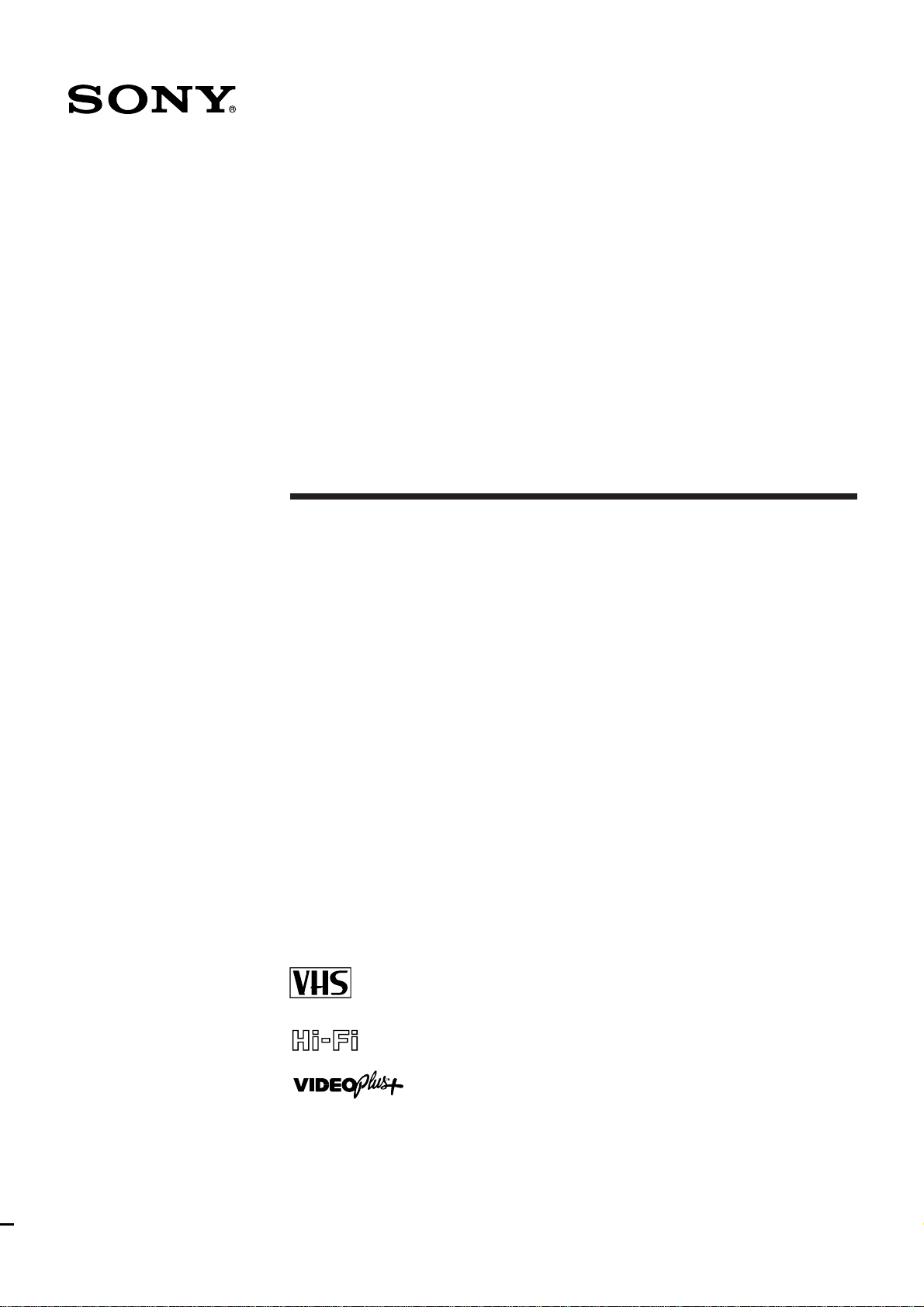
3-858-238-12 (1)
Amplifier
Integrated Video
Cassette Recorder
Operating Instructions
PAL NTSC 4.43
SLV-AV100UX
©1996 by Sony Corporation
Page 2

WARNING
To prevent fire or shock hazard, do not expose the unit
to rain or moisture.
To avoid electrical shock, do not open the cabinet.
Refer servicing to qualified personnel only.
Notice for customers in the United
Kingdom and Republic of Ireland
A moulded plug complying with BS1363 is fitted to this
equipment for your safety and convenience.
If the 13A fitted plug does not match the outlet socket
in your home, please refer to your Appointed Sony
Dealer for advice.
Should the fuse in the plug supplied need to be
replaced, a 5 AMP fuse approved by ASTA or BSI to
BS1362, (i.e., marked with 2 or @ mark) must be used.
If the plug supplied with this equipment has a
detachable fuse cover, be sure to attach the fuse cover
after you change the fuse. Never use the plug without
the fuse cover. If you should lose the fuse cover, please
contact your nearest Sony service station.
Precautions
Safety
• This unit operates on 230 V AC, 50 Hz. Check that
the unit’s operating voltage is identical with your
local power supply.
• If anything falls into the cabinet, unplug the unit and
have it checked by qualified personnel before
operating it any further.
• The unit is not disconnected from the mains as long
as it is connected to the mains, even if the unit itself
has been turned off.
• Unplug the unit from the mains if you do not intend
to use it for an extended period of time. To
disconnect the cord, pull it out by the plug, never by
the cord.
• The mains lead must be changed only at a qualified
service shop.
Installing
• Allow adequate air circulation to prevent internal
heat buildup.
• Do not place the unit on surfaces (rugs, blankets,
etc.) or near materials (curtains, draperies) that may
block the ventilation slots.
• Do not install the appliance in a confined space, such
as a bookcase or built-in cabinet.
• Do not install the unit near heat sources such as
radiators or air ducts, or in a place subject to direct
sunlight, excessive dust, mechanical vibration or
shock.
• Do not install the unit in an inclined position. It is
designed to be operated in a horizontal position only.
• Keep the unit and cassettes away from equipment
with strong magnets, such as microwave ovens or
large loudspeakers.
• Do not place heavy objects on the unit.
• If the unit is brought directly from a cold to a warm
location, moisture may condense inside the unit’s
VCR and cause damage to the video head and tape.
When you first install the unit, or when you move it
from a cold to a warm location, wait for about one
hour before operating the unit.
Caution
Television programmes, films, video tapes and other
materials may be copyrighted. Unauthorized recording
of such material may be contrary to the provisions of
the copyright laws. Also, use of this recorder with
cable television transmission may require authorization
from the cable television transmitter and/or
programme owner.
Compatible colour systems
The unit’s VCR is designed to record using the PAL
colour system and play back using the PAL and NTSC
4.43 colour systems. Recording of video sources based
on other colour systems cannot be guaranteed.
2
Introduction
Page 3

Table of contents
Getting Started
4 Step 1: Unpacking
5 Step 2: Setting up the remote commander
6 Step 3: Connecting the unit and TV
8 Step 4: Connecting speaker systems
10 Step 5: Connecting various audio/video equipment
13 Step 6: Tuning your TV to the unit’s VCR
14 Step 7: Setting up the unit with EASY SET UP
19 Manual setup —
Presetting channels, Selecting station names/setting up
VIDEO Plus+*1, Changing/disabling programme positions,
Setting the clock
Basic VCR Operations
32 Playing a video tape
34 Using the pre-programmed sound fields
35 Recording TV programmes
37 Recording TV programmes using VIDEO Plus+
40 Setting the timer manually
42 Checking/changing/cancelling timer settings
Audio/Video Equipment Operations
44 Selecting the equipment
47 Controlling VCRs
49 Controlling the TV
51 Listening to a radio programme
52 Playing back a CD
53 Controlling a cassette deck
55 Controlling a DAT deck
57 Controlling an MD deck
59 Controlling an LD player
*1VIDEO Plus+ and
PlusCode are trademarks of
Gemstar Development
Corp. The VIDEO Plus+
system is manufactured
under license from Gemstar
Development Corporation.
2
This unit uses the Dolby
*
Surround system,
manufactured under
license from Dolby
Laboratories Licensing
Corporation.
DOLBY, the double-D
symbol a, and PRO
LOGIC are trademarks of
Dolby Laboratories
Licensing Corporation.
Sound Field Operations
61 Taking advantage of the sound fields
63 Getting the most out of Dolby Pro Logic Surround*
64 Customizing the sound fields
68 Reconfiguring the PROLOGIC and THEATRE sound fields
2
sound
Advanced VCR Operations
70 Playing/searching at various speeds
71 Recording TV programmes using the quick timer
72 Recording stereo and bilingual programmes
74 Searching using the index function
75 Adjusting the picture
76 Changing menu options
Editing
77 Recording from another VCR or LD player
78 Audio dubbing
Additional Information
80 Customizing the remote commander function buttons
81 Troubleshooting
84 Specifications
85 Index to parts and controls
Index
Back
Cover
Introduction
3
Page 4
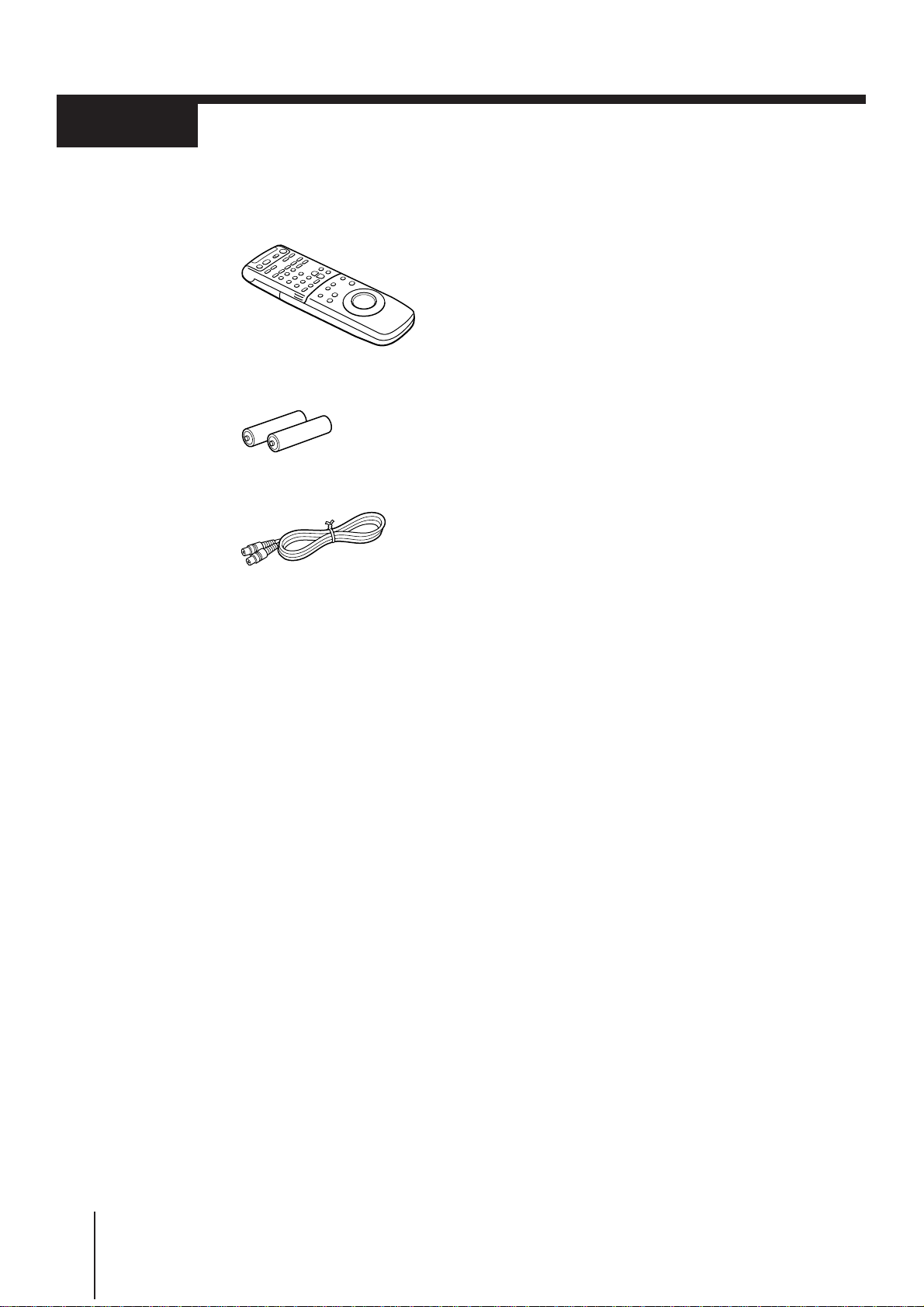
Step 1
Unpacking
Check that you have received the following items with the unit:
• Remote commander
• R6 (size AA) batteries
• Aerial cable
4
Getting Started
Page 5

Step 2
123
456
789
0
>
10
Setting up the remote commander
Getting Started
Inserting the batteries
Insert two R6 (size AA) batteries matching the + and – on the batteries to the diagram inside
the battery compartment.
Using the remote commander
You can use this remote commander to operate this unit, a TV, other VCRs, an LD deck, CD
player, tuner, cassette deck, DAT deck, and MD deck (all equipment must be made by Sony).
For details on how to operate other equipment with this remote commander, see “Audio/
Video Equipment Operations” from page 44.
Remote sensor
Notes
• The remote commander is initially set to control this unit. However, if it doesn’t control the unit, press
VHS TUNER first. If the remote commander still doesn’t operate, read “Controlling VCRs” on page 47
first.
• With normal use, the batteries should last about three to six months.
• If you do not use the remote commander for an extended period of time, remove the batteries to avoid
possible damage from battery leakage.
• Do not use a new battery with an old one.
• Do not use different types of batteries.
Getting Started
5
Page 6
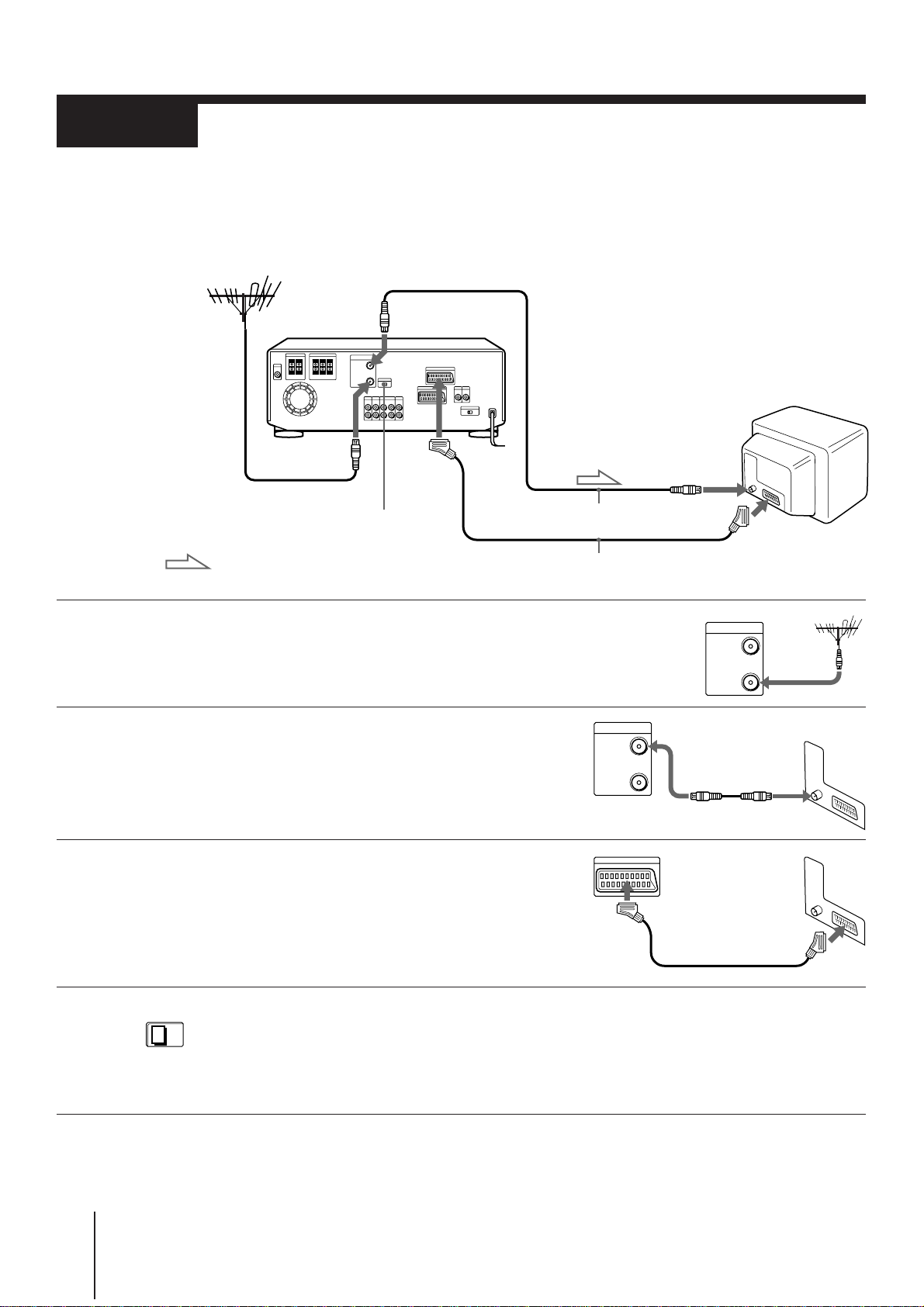
Step 3
OUT
IN
AERIAL
OUT
IN
AERIAL
EURO AV
VIDEO OUT
Connecting the unit and TV
Before you connect...
• Turn off the power on the TV.
• Do not connect the mains lead until you finish all the connections through “Step 5 :
Connecting various audio/video equipment” on page 10.
• Be sure to make connections firmly to avoid hum and noise.
AERIAL OUT
AERIAL IN
VIDEO OUT
(EURO-AV)
AERIAL IN
1
2
3
RF MODULATOR
: Signal flow
Disconnect the aerial cable from your
TV and connect it to AERIAL IN on the
rear panel of the unit.
Connect AERIAL OUT on the unit and the
aerial input on your TV using the
supplied aerial cable.
Connect VIDEO OUT (EURO-AV) on the
unit and the EURO-AV (Scart) connector
on the TV.
VMC-2121 EURO-AV cable (not supplied)
Aerial cable
EURO-AV
(Scart)
4
6
RF MODULATOR
OFF ON
Getting Started
Set RF MODULATOR to OFF.
Whenever you want to watch the unit’s VCR
picture, press VHS TUNER to turn on the unit
and TV. And the TV is automatically set to
VCR reception.
Page 7

If your TV doesn’t have a EURO-AV (Scart) connector
To get the best possible picture from the unit, a EURO-AV connection is necessary. However,
if your TV doesn’t have a EURO-AV (Scart) connector, skip step 3 above and set RF
MODULATOR to ON in step 4.
Note
• If you connect this unit to your TV with a EURO-AV (Scart) cable, you cannot reproduce sound from the
unit unless you connect the speakers (see next page).
Getting Started
Getting Started
7
Page 8

Step 4
FRONT SPEAKERS
LR
CENTRER-REAR-L
SURROUND SPEAKERS
Connecting speaker systems
To get the best possible sound from the unit, connect front (left and right), centre, and rear
(left and right) speakers. You need to connect either the centre or rear speakers as well as the
front speakers to enjoy Dolby Pro Logic Surround sound.
Before you connect...
• Prepare speaker cords (one for each speaker) (not supplied).
(+)
(–)
• Be sure to match the speaker cords to the appropriate terminals on the components: + to +,
and – to –. (If the cords are reversed, the sound will be distorted and the bass sound will
not be reproduced well.)
• Do not connect the mains lead until you finish all the connections through “Step 5 :
Connecting various audio/video equipment” on page 10.
• Be sure to make connections firmly to avoid hum and noise.
Rear right speaker Centre speaker Rear left speaker
(+)
(–)
1
2
Front right speaker Front left speaker
Connect the front speakers to the FRONT
SPEAKERS L/R connectors.
Twist about 15 mm of the stripped ends of the cord. Then
insert the stripped ends into the connectors as shown on the
right.
Connect the centre speaker to the SURROUND
SPEAKERS CENTRE connectors.
Repeat step 1 above for the centre speaker.
If you don’t have a centre speaker, skip this step.
Active woofer
(+)
(–)
(+)
(–)
8
Getting Started
Page 9

3
CENTRER-REAR-L
SURROUND SPEAKERS
Connect the rear speakers to the SURROUND
SPEAKERS REAR L/R connectors.
Repeat step 1 above for the surround speakers.
If you don’t have rear speakers, skip this step.
(+)
Note
• Be sure to connect both left and right speakers. If you connect only
one speaker, the rear speaker won’t reproduce the sound.
(–)
Placing the speakers
For optimum surround sound effect, place your speakers as shown below.
Rear speaker
60-90 cm
Getting Started
45º
Tips
• Position the centre speaker so the face of the speaker is aligned evenly with, or slightly behind the faces of
the front left and right speakers.
• Mount the surround (rear) left and right speakers on the walls so they face each other.
• Position the front left and right speakers and centre speaker as close to the same height as possible.
Front speaker
Connecting an active woofer
For further sound improvement, connect an active woofer to MIX OUT with an audio cable
(not supplied). The active woofer will increase bass response. The position of the active
woofer does not affect the sound quality very much.
This unit Active woofer
MIX INPUT
OUT
Audio cable (not supplied)
Listening through the headphones
Connect the headphones to PHONES. No sound will be reproduced from the speakers.
PHONES
Getting Started
9
Page 10

Step 5
Connecting various audio/video
equipment
The following connections with various audio/video equipment are recommended
examples. The actual connections may vary depending on the equipment you have.
Before you connect....
• Prepare audio and video cables (not supplied), and a EURO-AV cable (not supplied)
referring to the following table.
Video cableAudio cable
White (L)
Red (R)
VMC-2121 EURO-AV cable
White (L)
Red (R)
Yellow
Yellow
Equipment
Tuner/CD player
MD deck/DAT deck/cassette deck
LD player/other VCR
Monitor
Satellite tuner
• Turn off the power to all equipment before making any connections.
• Do not connect the mains lead until all of the connections are complete.
• Be sure to make connections firmly to avoid hum and noise.
Necessary cable for each piece of equipment
One audio cable
Two audio cables
One video cable and one audio cable
One video cable
One EURO-AV cable
10
Getting Started
Page 11

Tuner
OUT
: Signal flow
MD deck
or
DAT deck
or
Cassette deck
REC OUTREC IN
EURO LINE IN
AUDIO
CD
TAPE / MDTUNER
IN IN
IN
L
R
REC OUT
VIDEO 1
IN
Monitor
Satellite tuner
EURO-AV
(Scart)
VIDEO
IN
VIDEO
MONITOR
VIDEO OUT
VIDEO 1
IN
Getting Started
1
2
OUT
CD player
to mains
Connect your audio/video equipment using audio
and video cables, and a EURO-AV cable referring to
the illustration above.
Make sure you connect the audio and video cable plugs to
jacks of the same colour.
Connect the mains lead to the mains.
AUDIO
OUT
LD player
or
Other VCR
VIDEO
OUT
continued
Getting Started
11
Page 12

Step 5 Connecting various audio/video equipment (continued)
Connecting to the front VIDEO 2 INPUT jacks
Video game
AUDIO OUT
Audio/video
cable (not
supplied)
VIDEO
VIDEO 2 INPUT
L AUDIO R
Camcorder
Other VCR
: Signal flow
VIDEO
OUT
Notes
• Make sure you connect the audio/video plugs to jacks of the same colour.
• If the other VCR is a monaural type, connect only the VIDEO and AUDIO L jacks.
Conserving power while the unit is standing by
Set STANDBY DISPLAY to OFF. The indicators in the display window turn off while the
unit is standing by to conserve power. When you set a timer recording, the indicators in the
display window remain on even if STANDBY DISPLAY is set to OFF.
12
Getting Started
OFF ON
STANDBY
DISPLAY
Page 13
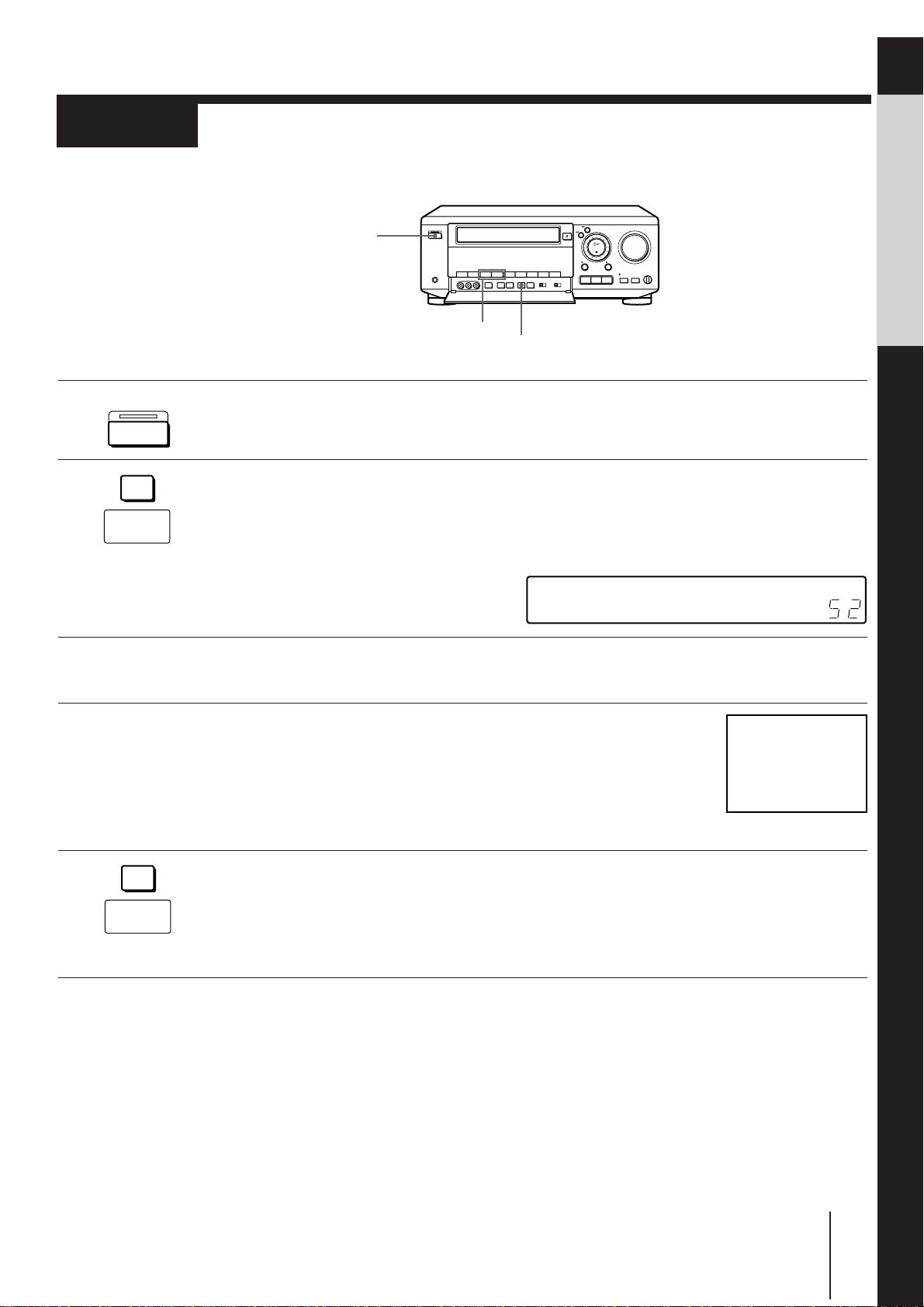
Step 6
RF
Tuning your TV to the unit’s VCR
If you connected the unit to your TV using a EURO-AV cable, skip this step.
ON/STANDBY
Getting Started
1
2
3
4
ON/STANDBY
RF
CHANNEL
PROGRAM +/–
RF CHANNEL
Press ON/STANDBY to turn on the unit.
Press RF CHANNEL on the unit.
The factory-preset RF channel appears in the display
window.
The unit’s VCR signal is output through this channel to the
TV.
Turn on your TV and select a programme position
for the unit’s VCR picture.
Tune the TV’s programme position to the RF
channel shown in the display window so the
picture on the right appears on the TV screen.
SONY VIDEO CASSETTE
RECORDER
5
RF
CHANNEL
Refer to your TV manual for tuning instructions.
If the picture does not appear clearly, see “To obtain a clear
picture from the unit’s VCR” below.
Press RF CHANNEL.
You have now tuned your TV to the unit’s VCR. Whenever
you want to play a video tape, set the TV to this programme
position. This programme position will now be referred to
as the VCR’s programme position.
To check that the TV tuning is correct
Set the TV to the VCR’s programme position and press PROGRAM +/– on the unit. If the
TV screen changes to a different programme each time you press PROGRAM +/–, the TV
tuning is correct.
To obtain a clear picture from the unit’s VCR
If the picture does not appear clearly in step 4 above, press PROGRAM +/– in step 4, to
select another RF channel. Then tune the TV’s programme position to the new RF channel
until a clear picture appears.
Getting Started
13
Page 14
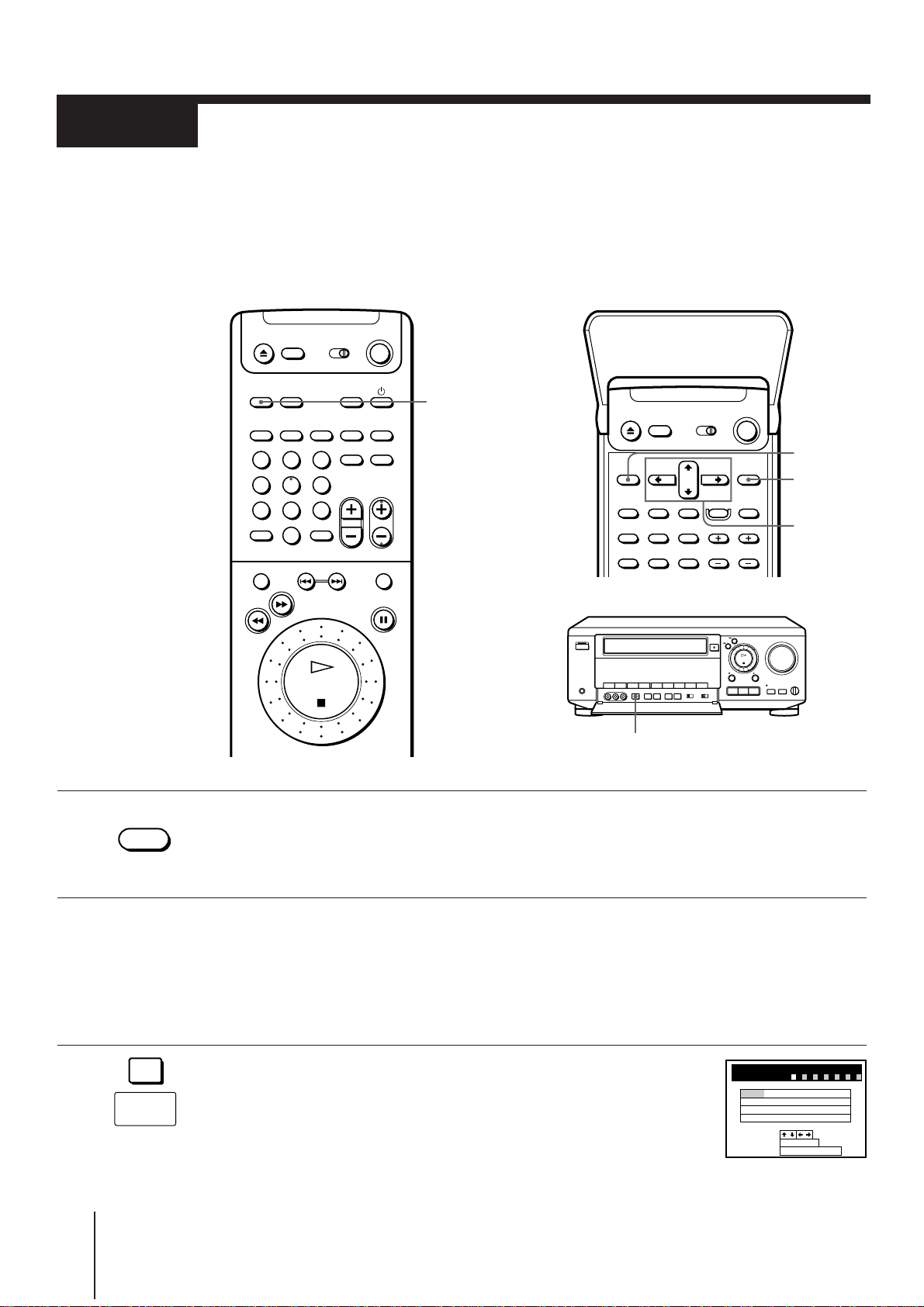
Step 7
Setting up the unit with EASY SET
UP
Before using the unit for the first time, set up the unit using the EASY SET UP function. With
this function, you can set TV channels, guide channels for VIDEO Plus+, the clock, the centre
mode for the PROLOGIC and THEATRE sound fields, and the relative volume level of the
centre and rear speakers for the PROLOGIC sound field by following the instructions on the
TV screen. (For sound field explanations, see page 61.)
VHS TUNER
1
VHS TUNER
123
456
789
>
10
0
EASY SET UP
Press VHS TUNER to turn on the unit and TV.
If the TV doesn’t turn on, turn it on manually.
Press VHS TUNER again if connected with a EURO-AV
(Scart) cable.
MENU
EXECUTE
CURSOR
> / . / ? / /
2
3
14
EASY
SET UP
Getting Started
Set the TV for VCR reception.
• If connected with a EURO-AV (Scart) cable, the TV is
automatically set to VCR reception and “VTR” appears in
the display window.
• If connected with only the antenna cable, set the TV to
the VCR’s programme position manually.
Press EASY SET UP on the unit.
The country abbreviations for ITP (Intelligent Tuner Preset)
appear.
To cancel the EASY SET UP function, press EASY SET UP
again.
EASY SET UP
COUNTRY SELECTION
A
E
N
UK ELSE
SELECT
NEXT
CANCEL
B
F
NL
:
:
:
EXECUTE
EASY UPSET
123 654–––––
CH
I
P
7–
D
DK
IRL
L
S
SF
Page 15

4
CURSOR
Lift the top cover of the remote commander.
Press CURSOR >/./?// to highlight the
abbreviation for your country.
The abbreviations for the countries are as follows:
A: Austria L: Luxembourg
B: Belgium N: Norway
CH: Switzerland NL: Netherlands
D: Germany P: Portugal
DK: Denmark S: Sweden
E: Spain SF: Finland
F: France UK: United Kingdom
I: Italy ELSE: other countries
IRL: Ireland
If your country is not listed, select ELSE.
EASY SET UP
COUNTRY SELECTION
A
E
N
UK ELSE
SELECT
NEXT
CANCEL
B
F
NL
:
:
:
EXECUTE
EASY UPSET
123 654–––––
CH
I
P
7–
D
DK
IRL
L
S
SF
Getting Started
5
6
EXECUTE
CURSOR
Press EXECUTE.
ITP starts searching for all the receivable channels.
ITP sorts the located channels appropriately for the selected
country and presets them to the programme positions.
Some VIDEO Plus+ guide channels and station names may
also be preset if ITP can detect them.
During presetting, the located channels are displayed on the
TV screen. When all the channels are preset, the following
screen appears.
Use CURSOR >/./?// to set the station names
and VIDEO Plus+ guide channels that could not be
preset automatically, change the programme
positions of the stations, and disable the unused
programme positions. (If all the settings are
correct, skip this step.)
The setting procedures are the same as those described in
“Manual setup — Selecting station names/setting up
VIDEO Plus+” on page 22 and ”Manual setup —
Changing/disabling programme positions” on page 26.
EASY SET UP
PLEASE WAIT
EASY SET UP
PROG
SELECT
MOVE PROG
ERASE PROG
123 654––––– 7–
ITP CH
123 654––––– 7–
CH
1 2–
BBC14
4
2
5
BBC2
ITV
3
27
4
56
CH4
3
5
6
:
:
TIMER CLEAR
:
–
–
–
––––
42
GUIDE
CH
1
2
3
4
continued
Getting Started
15
Page 16

Step 7 Setting up the unit with EASY SET UP (continued)
EASY SET UP
–
CLOCK SET
–.–.–––– ––:–
PLEASE WAIT
123 654––––– 7–
END
SET
:
:
EXECUTE
EASY SET UP
123 654––––– 7–
CENTRE
REAR
00dB
dB
SELECT
:
TEST TONE
CURSOR
CURSOR
NEXT
SET
:
:
CENTRE MODE
EXECUTE
PHANTOM
EASY SET UP
123 654––––– 7–
NEXT
SET
:
:
CENTRE MODE
EXECUTE
NORMAL
EASY SET UP
123 654––––– 7–
7
8
9
EXECUTE
EXECUTE
Press EXECUTE.
Auto Clock Set starts searching for a TV station that carries
the time signal, and sets the clock time automatically. The
date is also set if the TV station transmits date data.
When the clock setting is complete, the following screen
appears.
If the unit’s VCR does not receive the time signal from any
station, “1.1. 1996 MON 0:00” appears and AUTO ADJUST
is set to OFF.
If the clock setting is not correct, adjust the date
and time manually or change the station for Auto
Clock Set using CURSOR >/./?//.
The setting procedures are the same as those described in
“Manual setup — Setting the clock” on page 29.
Press EXECUTE.
The CENTRE MODE selection menu appears.
EASY SET UP
CLOCK SET
7 WED.111.996
2
AUTO ADJUST
CLOCK PROG
SELECT
SET
NEXT
123 654––––– 7–
:
:
:
EXECUTE
5:30
1
ON OFF
BBC11
10
11
EXECUTE
Press ?// to select the centr e mode.
See “Selecting the centre mode” on page 18 for details.
Press EXECUTE.
Each speaker emits the test tone in turn (the speaker
emitting the test tone is indicated by the red speaker mark).
Check each speaker’s relative volume balance with the test
tones.
16
Getting Started
Page 17

12
CURSOR
CURSOR
Press CURSOR >/. to move the cursor (I) to
CENTRE. Then, press CURSOR ?// to increase or
decrease the volume of the centre speaker so you
have an equal volume balance with the other
speakers at your listening position.
If you selected PHANTOM in step 10, skip this step.
This volume adjustment affects only the PROLOGIC sound
field.
EASY SET UP
CENTRE
REAR
SELECT
:
SET
:
:
END
123 654––––– 7–
+80dB
dB
TEST TONE
EXECUTE
Getting Started
13
14
EXECUTE
Press CURSOR >/. to move the cursor (I) to REAR.
Then, press CURSOR ?// to increase or decrease
the volume of the rear speakers so you have an
equal volume balance with the other speakers at
your listening position.
EASY SET UP
CENTRE
REAR
SELECT
:
SET
:
:
END
123 654––––– 7–
dB
++8
dB
10
TEST TONE
EXECUTE
If you selected 3CH LOGIC in step 10, skip this step.
The surround speakers’ volume balance is always even.
This volume adjustment affects only the PROLOGIC sound
field.
Press EXECUTE.
A programme position appears on the TV screen.
Tips
• To adjust the relative volume balance between the front left and right speakers, use BALANCE L/R on the
unit.
• If you change the speaker configuration, reset the modes. See “Reconfiguring the PROLOGIC and
THEATRE sound fields” on page 68.
• If you need to further increase the volume of the rear speakers from the maximum level (+10 dB), see
“Increasing the maximum rear speaker level” on page 69.
Note
• Do not exit EASY SET UP while ITP is presetting channels. If you do, repeat EASY SET UP from the
beginning.
1
continued
Getting Started
17
Page 18
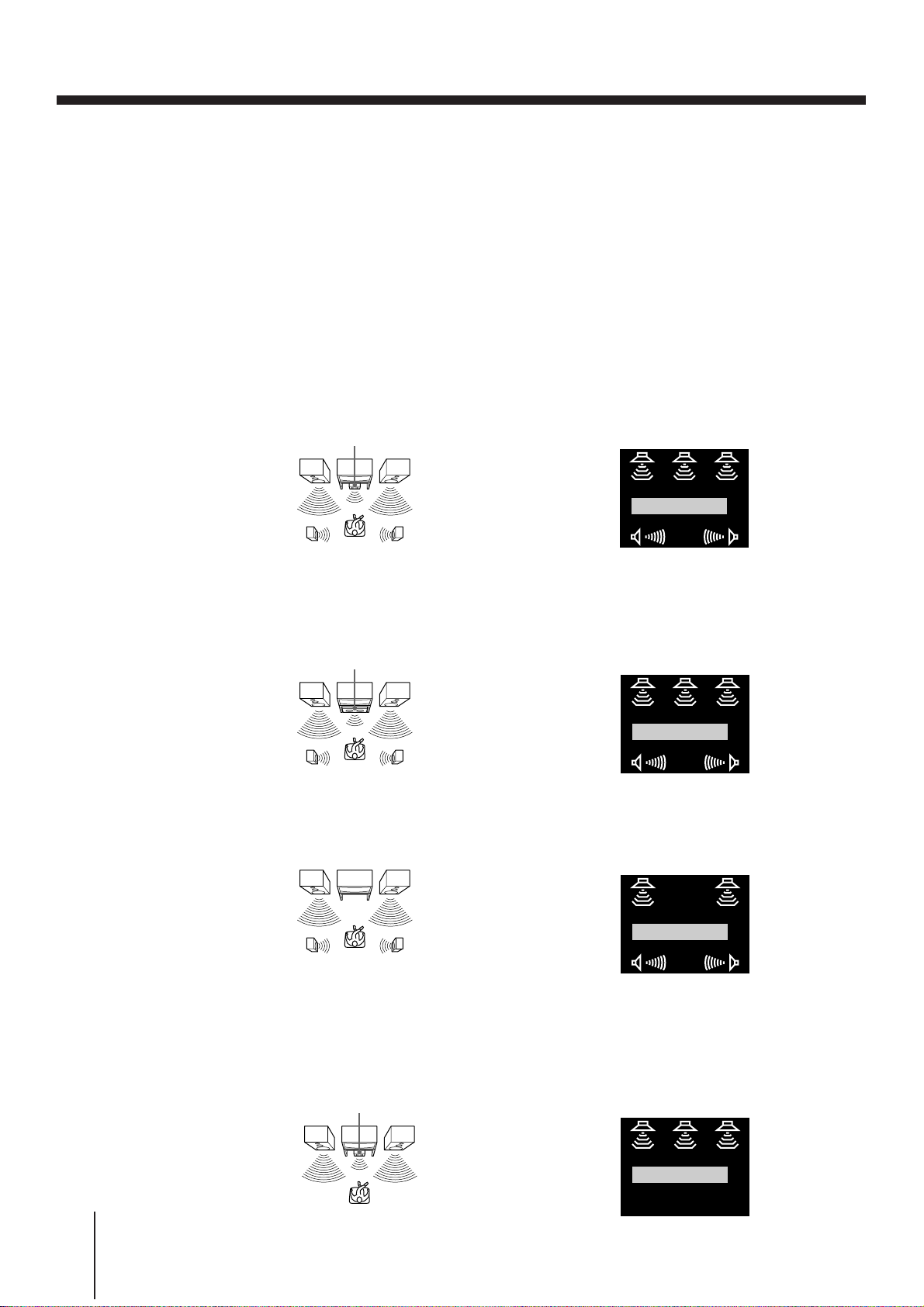
Step 7 Setting up the unit with EASY SET UP (continued)
Selecting the centre mode
The centre mode is related to the PROLOGIC and THEATRE sound fields. (See “Taking
advantage of the sound fields” on page 61 for a detailed explanation on sound fields.) You
must have rear left and right speakers, or one centre speaker other than the front left and
right speakers for these sound fields.
You can select NORMAL, WIDE, PHANTOM, or 3CH LOGIC as the centre mode. Each
mode is designed for a different speaker configuration. Select the most suitable mode
considering the following conditions:
If you have front and rear speakers, and a small centre speaker
Select NORMAL. The centre channel bass sound is output from the front speakers. This is
because small centre speakers cannot reproduce bass sound sufficiently.
Centre speaker
Front speaker (R)Front speaker (L)
Speaker arrangement display on the TV screen
NORMAL
Rear speaker (L) Rear speaker (R)
If you have front and rear speakers, and a large centre speaker
Select WIDE. The combination of this speaker configuration and mode selection is ideal for
Dolby Pro Logic Surround sound.
Centre speaker
Front speaker (L)
Front speaker (R)
Speaker arrangement display on the TV screen
WIDE
Rear speaker (L)
Rear speaker (R)
If you have only front and rear speakers
Select PHANTOM. The centre channel sound is output from the front speakers.
Front speaker (R)Front speaker (L)
Speaker arrangement display on the TV screen
18
Getting Started
PHANTOM
Rear speaker (L) Rear speaker (R)
If you have only front and centre speakers
Select 3CH LOGIC (3 Channel Logic). The rear channel sound is output from the front
speakers. You can enjoy some surround sound atmosphere, even if you don’t have surround
(rear) speakers.
Centre speaker
Front speaker (R)Front speaker (L)
Speaker arrangement display on the TV screen
3CH LOGIC
Page 19

Manual setup —
If some channels could not be preset using EASY SET UP, you can preset
them manually.
Presetting channels
MENU
EXECUTE
CURSOR
> / . / ? / /
PROG +/–
Before you start…
• Press VHS TUNER.
– If the TV doesn’t turn on, turn it on manually.
Press VHS TUNER again if connected with a EURO-AV (Scart)
cable.
– If connected with a EURO-AV (Scart) cable, the TV is automatically
set to VCR reception.
– If connected with only the antenna cable, set the TV to the VCR’s
programme position manually.
1 Lift the top cover of the remote commander.
Press MENU. Then press CURSOR >/. to move the cursor (I) to
VHS MENU, and press EXECUTE.
VHS MENU
TI
MER SET / CHECK
SET UP MENU
TUNER PRESET
SET UP CH & VIDEO Plus+
CLOCK SET
:
SELECT
SET
EXIT
EXECUTE
:
:
MENU
2 Press CURSOR >/. to move the cursor (I) to TUNER PRESET and
press EXECUTE.
Getting Started
Note
• The menu disappears
automatically if you don’t
proceed within a few
minutes.
TUNER PRESET 01PROG
CHANNEL SET
AFT
FINE TUNING
SELECT
SET
:
:
1
2
ON OFF
3 Press CURSOR >/. to move the cursor (I) to CHANNEL SET.
TUNER PRESET 01PROG
CHANNEL SET
AFT
FINE TUNING
SELECT
SET
:
:
1
2
ON OFF
4 Press PROG +/– to select the programme position.
Selected programme position
TUNER PRESET
CHANNEL SET
AFT
FINE TUNING
:
SELECT
SET
:
PROG4
1
2
ON OFF
continued
Getting Started
19
Page 20

Manual setup — Presetting
channels (continued)
5 Press CURSOR / (or ? for reverse search) to start tuning.
The unit’s VCR starts searching for a channel and displays the first
one it finds on the TV screen. Press CURSOR ?// repeatedly
until the channel you want is displayed.
TUNER PRESET PROG4
CHANNEL SET
AFT
FINE TUNING
SELECT
SET
:
:
CH4
6
5
ON OFF
The channels are scanned from UHF E21 through E69.
If you know the number of the channel you want, press the
programme number buttons. For example, for channel 43, first press
“4,” then press “3.”
6 To allocate another channel to another programme position, repeat
steps 4 and 5.
7 Press EXECUTE.
20
Getting Started
Page 21
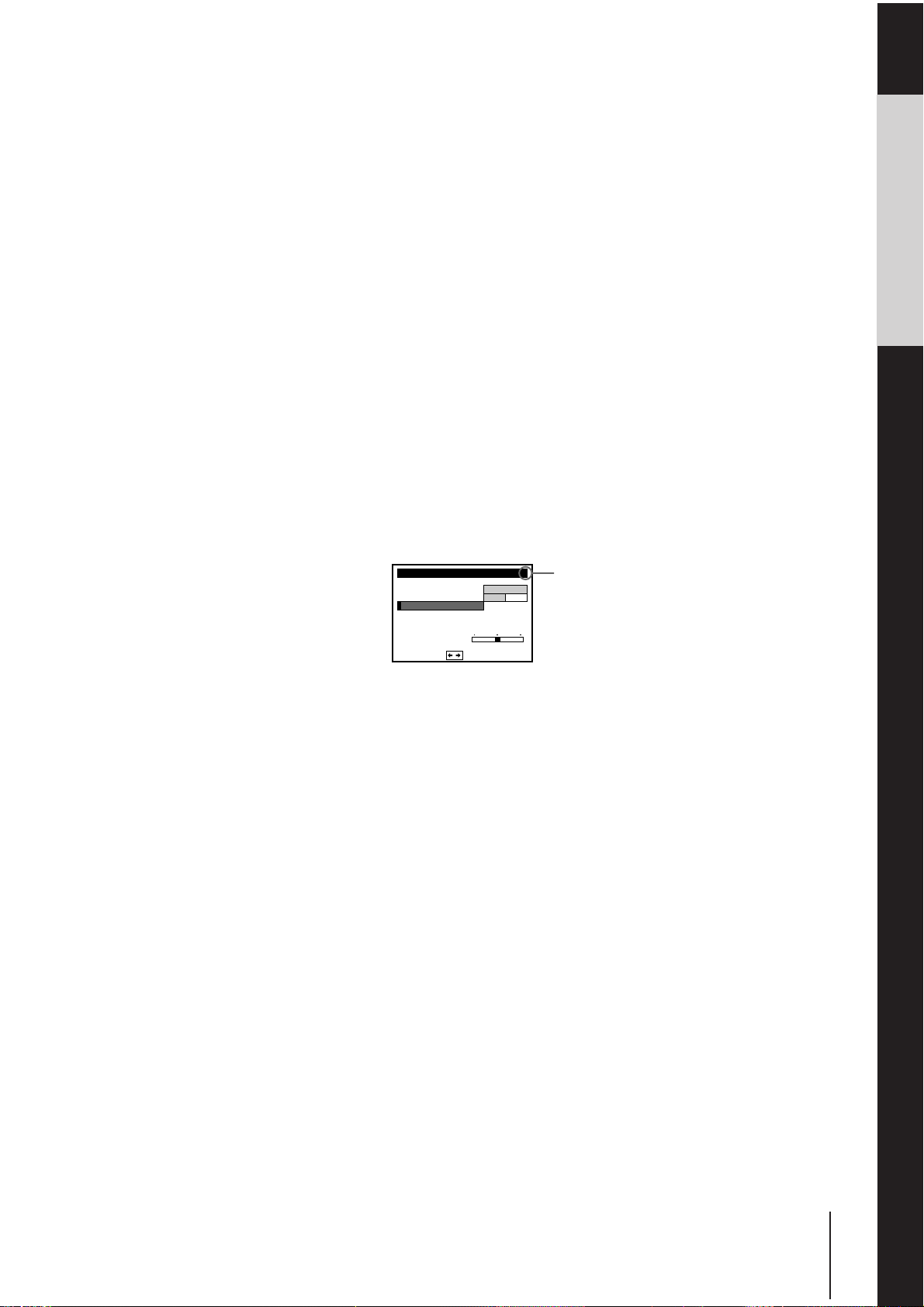
Disabling unwanted programme positions
After tuning the TV channels, you can disable unused programme
positions. The disabled positions will be skipped later when you press
the PROG +/– buttons to select a station. You can also disable
unwanted programme positions using the SET UP CH & VIDEO Plus+
menu (page 27).
1 In step 5 on the previous page, press number button “0” twice to
display the number “0” beside CHANNEL SET.
2 Press EXECUTE.
If the picture is not clear
Normally, the Auto Fine Tuning (AFT) function automatically tunes in
channels clearly. If, however, the picture is not clear, you can also use
the manual tuning function.
1 Press PROG +/– to select the programme position for which you
cannot obtain a clear picture.
2 Press MENU, then select VHS MENU and press EXECUTE.
3 Select TUNER PRESET and press EXECUTE.
4 Select FINE TUNING. The fine tuning meter appears.
TUNER PRESET
CHANNEL SET
AFT
FINE TUNING
PROG4
6
6 CH4
ON
OFF
Selected programme
position
Getting Started
SET
:
5 Press CURSOR ?// to get a clearer picture, then press EXECUTE.
Note that the AFT (Auto Fine Tuning) setting switches to OFF.
Getting Started
21
Page 22
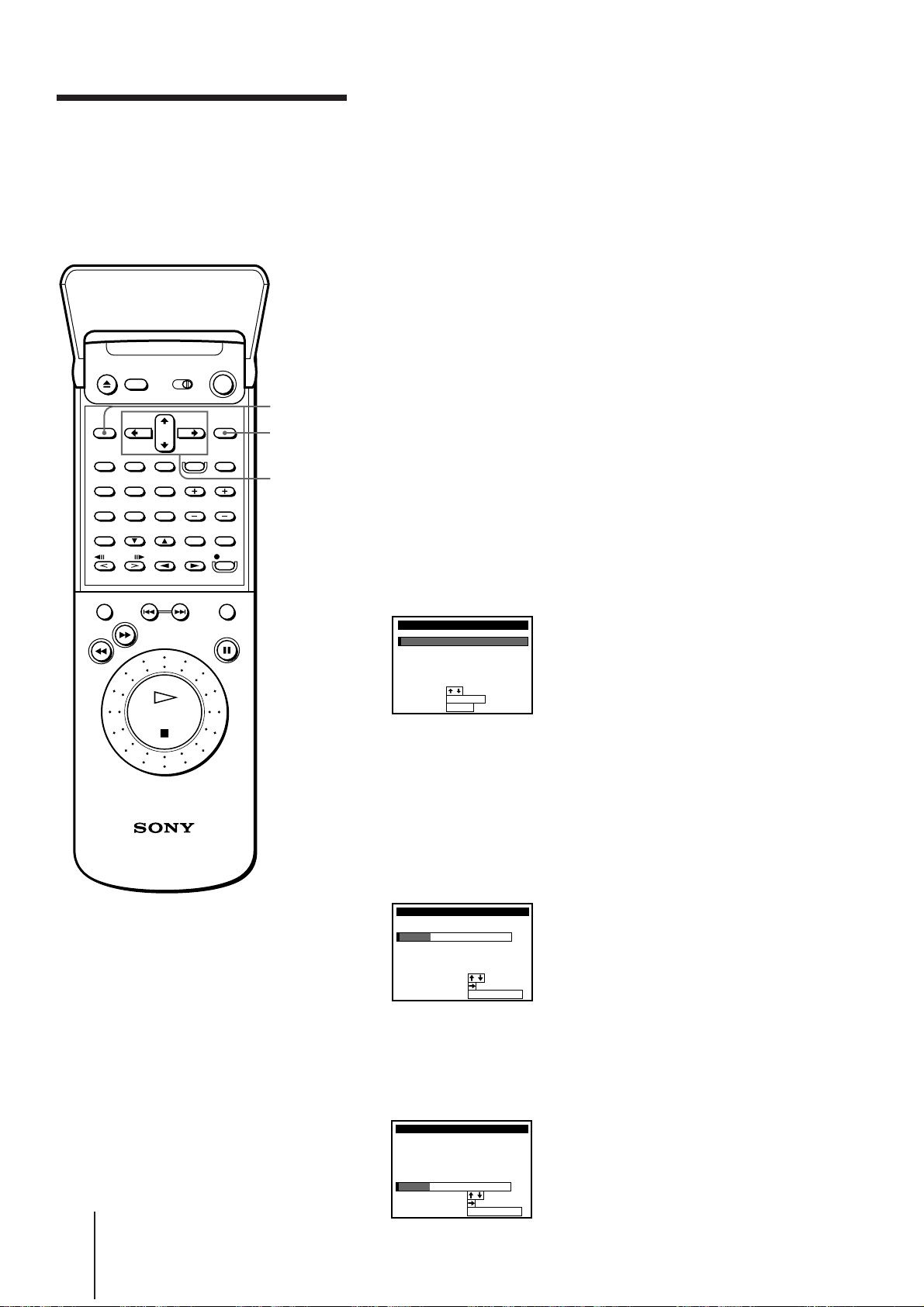
Manual setup —
Selecting station
names/setting up
VIDEO Plus+
MENU
CURSOR
> / . / ? / /
EXECUTE
VIDEO Plus+ is a feature in Sony VCRs that simplifies programming the
unit’s VCR to make timer recordings. To use VIDEO Plus+, each
programme position needs to match its VIDEO Plus+ guide channel. If
the guide channels were not preset in the EASY SET UP procedure, set
them by selecting the station names. If you cannot find the station name
you want, you need to set the guide channel manually. To find the
guide channel numbers, see “Guide channels for VIDEO Plus+” on page
24, or look in the programme guide for your area that features
PlusCode.
• If you want to record satellite broadcasts using VIDEO Plus+, see page
25.
Before you start…
• Press VHS TUNER.
– If the TV doesn’t turn on, turn it on manually.
Press VHS TUNER again if connected with a EURO-AV (Scart)
cable.
– If connected with a EURO-AV (Scart) cable, the TV is automatically
set to VCR reception.
– If connected with only the antenna cable, set the TV to the VCR’s
programme position manually.
1 Lift the top cover of the remote commander.
Press MENU. Then press CURSOR >/. to move the cursor (I) to
VHS MENU, and press EXECUTE.
VHS MENU
TI
MER SET / CHECK
SET UP MENU
TUNER PRESET
SET UP CH & VIDEO Plus+
CLOCK SET
:
SELECT
SET
EXIT
EXECUTE
:
:
MENU
Notes
• The menu disappears
automatically if you don’t
proceed within a few
minutes.
• If you entered an incorrect
guide channel number, press
CURSOR >/. repeatedly to
reset the ”GUIDE CH”
column to “---.” “---” appears
after “255” (then “1”
appears).
• The unit does not allow you
to enter guide channel
numbers that have already
been set.
22
Getting Started
2 Press CURSOR >/. to move the cursor (I) to SET UP CH & VIDEO
Plus+ and press EXECUTE.
When using the EASY SET UP procedure, skip this step.
The preset channels are displayed on the screen. The station names
and guide channels also appear if the unit’s VCR detected them in
EASY SET UP. “---” in the GUIDE CH column means that the guide
channel has not been preset.
SET UP CH & VIDEO Plus+
PROG
CH
41
2
2
3
27
4
56
5
3
SELECT
MOVE PROG
ERASE PROG
GUIDE
2–
BBC1
5
BBC2
ITV
CH4
6
–
–
–
––––
:
:
TIMER CLEAR
:
1
2
3
4
CH
3 Press CURSOR >/. to move the cursor (I) to the row on which you
want to set the station name and guide channel.
To display other pages for programme positions 6 to 60, press
CURSOR >/. repeatedly.
SET UP CH & VIDEO Plus+
PROG
CH
1
2
2
3
27
4
56
5
3
SELECT
MOVE PROG
ERASE PROG
2
BBC14
5
BBC2
ITV
CH4
6
GUIDE
–
–
–
–
––––
:
:
TIMER CLEAR
:
CH
1
2
3
4
Page 23
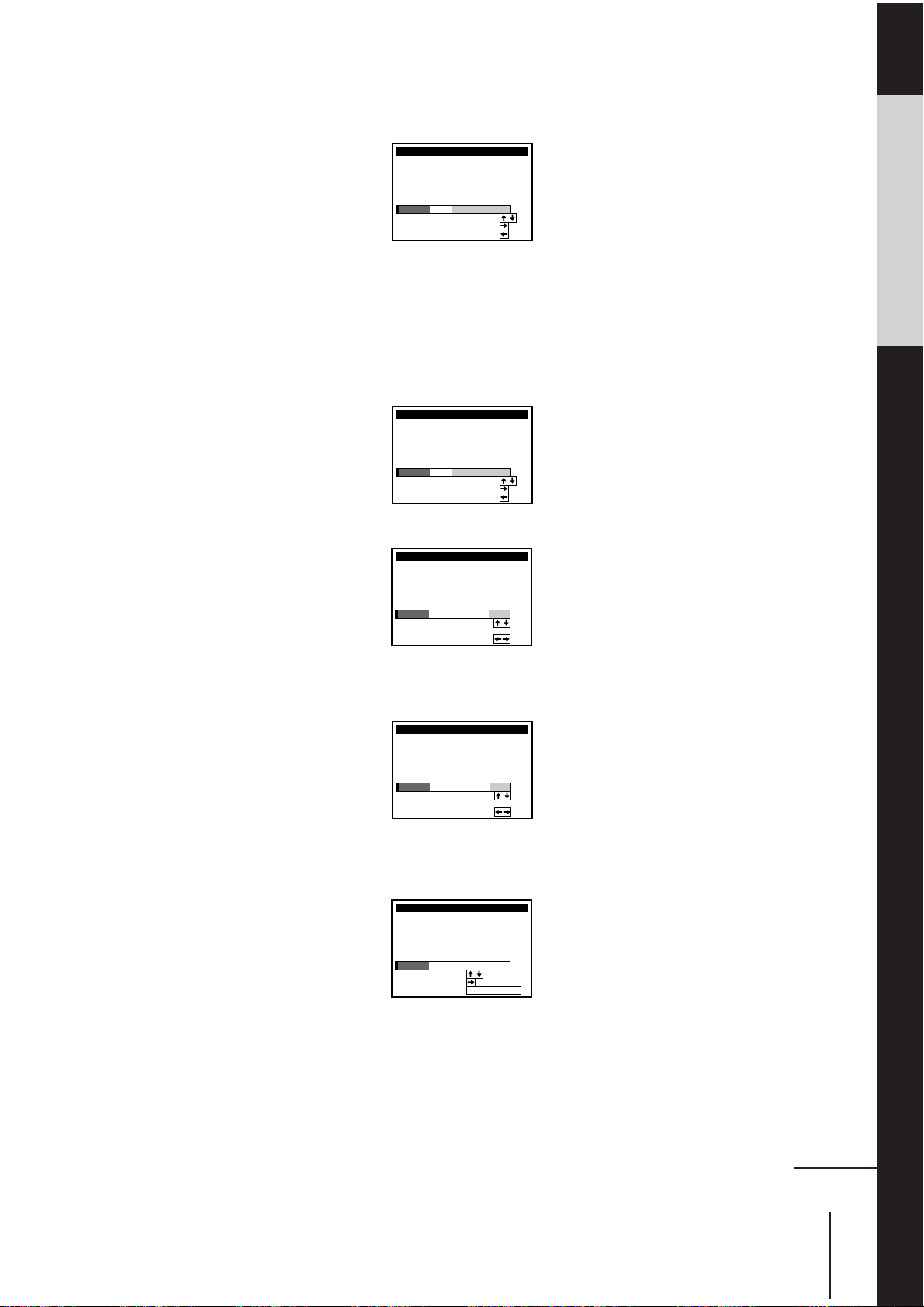
4 Press CURSOR / twice to highlight the station name and guide
channel columns only.
SET UP CH & VIDEO Plus+
PROG
CH
1
2
2
3
27
4
56
5
3
SELECT NAME
SET GUIDE CH
CONFIRM
GUIDE
CH
–
2
BBC14
5
BBC2
ITV
CH4
6
–
–
–
––––
1
2
3
4
:
:
:
5 Press CURSOR >/. to select the station name.
The corresponding guide channel number is set automatically.
• If you can set the station name and guide channel this way, press
CURSOR ? to confirm the setting and skip steps 6 through 8.
• If you cannot find the station name you want to set, go on to the
next step.
SET UP CH & VIDEO Plus+
PROG
CH
1
2
2
3
27
4
56
5
3
SELECT NAME
SET GUIDE CH
CONFIRM
GUIDE
CH
–
2
BBC14
5
BBC2
ITV
CH4
6
MTV
–
–
–
–901
1
2
3
4
:
:
:
6 Press CURSOR / to highlight the guide channel column only.
SET UP CH & VIDEO Plus+
PROG
CH
1
2
2
3
27
4
56
5
3
SELECT GUIDE CH
CONFIRM
GUIDE
CH
–
2
BBC14
5
BBC2
ITV
CH4
6
–
–
–
––––
1
2
3
4
:
:
Getting Started
7 Press CURSOR >/. to select the guide channel number assigned in
the programme guide.
SET UP CH & VIDEO Plus+
PROG
CH
1
2
2
3
27
4
56
5
3
SELECT GUIDE CH
CONFIRM
GUIDE
CH
–
2
BBC14
5
BBC2
ITV
CH4
6
–
–
–
–921
1
2
3
4
:
:
8 Press CURSOR ?// to confirm the setting.
The cursor (I) appears in the leftmost column.
SET UP CH & VIDEO Plus+
PROG
CH
1
2
2
3
2 ITV
4
56
5
3
SELECT
MOVE PROG
ERASE PROG
2
BBC14
5
BBC2
7
CH4
6
GUIDE
–
–
–
–
–921
:
:
TIMER CLEAR
:
CH
1
2
3
4
9 To set the station name and guide channel of another station, repeat
steps 3 through 8.
If you want to change the programme positions of the stations,
proceed to step 3 of “Manual setup –– Changing/disabling
programme positions” on page 26.
10 Press EXECUTE.
continued
Getting Started
23
Page 24

Manual setup — Selecting
station names/setting up
VIDEO Plus+ (continued)
Guide channels for VIDEO Plus+
Guide
Station name Station name
channel
001 BBC1
002 BBC2
003 ITV
004 CHANNEL 4
005 RTE (IRELAND)
006 NETWORK 2 (IRELAND)
101 SKY ONE
102 SKY NEWS
103 SKY MOVIES
104 THE MOVIE CHANNEL
105 SKY SPORT
106 NICKELODEON
107 EUROSPORT
108 GALAVISION
109 MTV EUROPE
110 CHILDREN’S CHANNEL
111 SKY MOVIES GOLD
112 BBC WORLD SERVICE
113 RT L 4
114 SUPER SPORT
115 RTL PLUS INTERNATIONAL
116 SAT 1
117 PREMIERE
118 3 SAT
119 ARD
120 PRO 7
121 TELE 5
VH-1 GERMANY
THE FAMILY CHANNEL
FILMNET 2
FILMNET +
Guide
channel
122 TELECLUB
123 UK GOLD
124 DISCOVERY
125 BRAVO
126 CNN
127 EURONEWS
129 QVC
130 UK LIVING
131 RAI 1
132 RAI 2
133 TV5 EUROPE
134 TVE INTERNATIONAL
135 MBC/ARABIC
136 VTM
137 SPORTNET
138 COUNTRY MUSIC TV
139 VIDEO HITS ONE
140 SKY SPORT 2 & SOAPS & TRAVEL
141 TV ASIA
142 LA-5
143 LIVE TV
144 SUPERCHANNEL
145 JAPAN TV
146 SELECT TV
147 MOVIE CHANNEL
149 TNT
THE LEARNING CHANNEL
ADULT CHANNEL
VH-1
FILMNET 1
CARTOON NETWORK
Note
• The guide channel codes listed above are as of 11 September 1995. If you have any
questions about the guide channels, please consult your nearest Sony service
facility or the marketing group of Sony UK.
24
Getting Started
Page 25

Notes
• If you use a satellite tuner
connected via the EURO
LINE (Scart) connector, you
don‘t have to set up VIDEO
Plus+. Just record a satellite
programme using VIDEO
Plus+, and the unit’s VCR
automatically records the
programme from the EURO
LINE IN connector.
• When you record a satellite
broadcast using VIDEO
Plus+, you need to select the
desired channel on the
satellite tuner manually.
Setting up VIDEO Plus+ for satellite broadcasts
If your satellite tuner is connected via the AERIAL IN connector, you
must first set the programme position for each satellite channel using
the TUNER PRESET menu. Then, set the guide channel number for
each satellite channel using the SET UP CH & VIDEO Plus+ menu.
If your satellite tuner is connected via the LINE jacks, you don’t have to
set programme positions and guide channel numbers for satellite
channels, and can skip the following operations.
1 Turn on the satellite tuner.
2 Press MENU. Then select VHS MENU, and press EXECUTE.
3 Select TUNER PRESET and press EXECUTE.
4 Press PROG +/– to select a programme position you want to use for
watching a satellite channel.
5 Select CHANNEL SET, then press CURSOR / to tune the unit’s
VCR to the satellite tuner.
The channel number displayed beside CHANNEL SET is used for
receiving all satellite broadcasts from the satellite tuner.
TUNER PRESET
CHANNEL SET
AFT
FINE TUNING
:
SELECT
SET
:
6 Press PROG +/– to select another programme position for another
satellite channel, and press the programme number buttons to enter
the same channel number as the one displayed in step 5.
Repeat this step for all satellite channels.
7 Set the guide channel number for each programme position assigned
to the satellite channel, following the procedures in “Manual setup –
Selecting station names/setting up VIDEO Plus+” on page 22.
PROG6
0
3
ON
OFF
Getting Started
Getting Started
25
Page 26

Manual setup ––
Changing/disabling
After setting the channels and VIDEO Plus+ guide channels, you can
change the programme positions as you like. If any programme
positions are unused or contain unwanted channels, you can disable
them.
programme
positions
MENU
EXECUTE
TIMER
CLEAR
CURSOR
> / . / ? / /
Before you start…
• Press VHS TUNER.
– If the TV doesn’t turn on, turn it on manually.
Press VHS TUNER again if connected with a EURO-AV (Scart)
cable.
– If connected with a EURO-AV (Scart) cable, the TV is automatically
set to VCR reception.
– If connected with only the antenna cable, set the TV to the VCR’s
programme position manually.
Changing programme positions
e.g. Moving the programme position from 3 to 1.
1 Lift the top cover of the remote commander.
Press MENU. Then press CURSOR >/. to move the cursor (I) to
VHS MENU, and press EXECUTE.
VHS MENU
TI
MER SET / CHECK
SET UP MENU
TUNER PRESET
SET UP CH & VIDEO Plus+
CLOCK SET
:
SELECT
SET
EXIT
EXECUTE
:
:
MENU
2 Press CURSOR >/. to move the cursor (I) to SET UP CH & VIDEO
Plus+ and press EXECUTE.
When using the EASY SET UP procedure, skip this step.
SET UP CH & VIDEO Plus+
PROG
CH
41
2
2
3
27
4
56
5
3
SELECT
MOVE PROG
ERASE PROG
GUIDE
2–
BBC1
5
BBC2
ITV
CH4
6
–
–
–
–9
:
:
TIMER CLEAR
:
1
2
3
4
21
CH
3 Press CURSOR >/. to move the cursor (I) to the row on which you
want to change the programme position, then press CURSOR /.
To display other pages for programme positions 6 to 60, press
CURSOR >/. repeatedly.
SET UP CH & VIDEO Plus+
PROG
CH
1
2
2
3
27
4
56
5
3
SELECT
SET STATION NAME
CONFIRM
GUIDE
CH
–
2
BBC14
5
BBC2
ITV
CH4
6
–
–
–
–921
1
2
3
4
:
:
:
26
Getting Started
Page 27
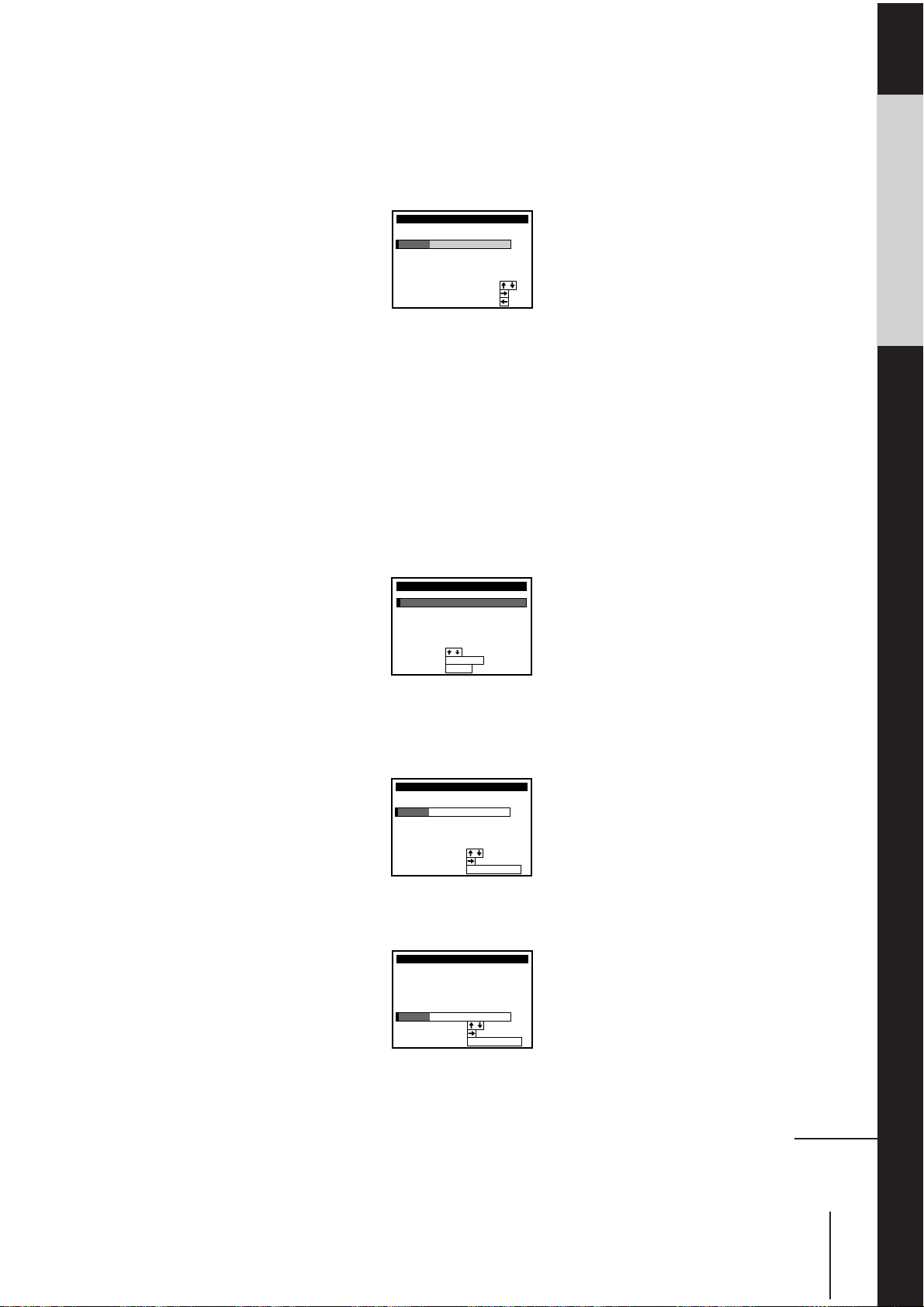
4 Press CURSOR >/. until the selected channel and guide channel
row moves to the desired programme position.
The selected channel and guide channel are inserted at the new
programme position and the intermediate channels are displaced to
fill the gap.
SET UP CH & VIDEO Plus+
PROG
CH
1
2
4
3
25
4
56
5
3
SELECT
SET STATION NAME
CONFIRM
GUIDE
CH
–
7
ITV2
2
BBC1
BBC2
CH4
6
–
–
–
–921
3
1
2
4
:
:
:
5 Press CURSOR ? to confirm the setting.
6 To change the programme position of another station, repeat steps 3
through 5.
7 Press EXECUTE.
Disabling unwanted programme positions
1 Lift the top cover of the remote commander.
Press MENU. Then press CURSOR >/. to move the cursor (I) to
VHS MENU, and press EXECUTE.
VHS MENU
TI
MER SET / CHECK
SET UP MENU
TUNER PRESET
SET UP CH & VIDEO Plus+
CLOCK SET
:
SELECT
SET
EXIT
EXECUTE
:
:
MENU
Getting Started
• Be sure to select the correct
programme position you
want to disable. If you
disable a programme
position by mistake, you
have to reset that channel
manually.
2 Press CURSOR >/. to move the cursor (I) to SET UP CH & VIDEO
Plus+ and press EXECUTE.
When using the EASY SET UP procedure, skip this step.
SET UP CH & VIDEO Plus+
PROG
CH
41
2
2
3
27
4
56
5
3
SELECT
MOVE PROG
ERASE PROG
GUIDE
2–
BBC1
5
BBC2
ITV
CH4
6
–
–
–
–9
:
:
TIMER CLEAR
:
1
2
3
4
21
CH
3 Press CURSOR >/. to move the cursor (I) to the row you want to
disable.Note
SET UP CH & VIDEO Plus+
PROG
CH
1
2
2
3
2 ITV
4
56
5
3
SELECT
MOVE PROG
ERASE PROG
2
BBC14
5
BBC2
7
CH4
6
GUIDE
–
–
–
–
–921
:
:
TIMER CLEAR
:
CH
1
2
3
4
continued
Getting Started
27
Page 28

Manual setup –– Changing/
disabling programme
positions (continued)
4 Press TIMER CLEAR.
The selected row will be cleared as shown on the right.
SET UP CH & VIDEO Plus+
PROG
CH
1
2
2
3
4
56
5
3
SELECT
MOVE PROG
ERASE PROG
2
BBC14
5
BBC2
0
CH4
6
GUIDE
–
–
–
–
–921
:
:
TIMER CLEAR
:
CH
1
2
–
––
4
5 Repeat steps 3 and 4 for any other programme positions you want to
disable.
6 Press EXECUTE.
28
Getting Started
Page 29

Manual setup —
Setting the clock
MENU
EXECUTE
CURSOR
> / . / ? / /
You must set the time and date on the unit to be able to use the timer
recording features. If the unit clock was not set in the EASY SET UP
procedure, you need to set it manually.
If Auto Clock Set did not set the clock correctly for your local area, try
another station for Auto Clock Set.
Before you start…
• Press VHS TUNER.
– If the TV doesn’t turn on, turn it on manually.
Press VHS TUNER again if connected with a EURO-AV (Scart) cable.
– If connected with a EURO-AV (Scart) cable, the TV is automatically
set to VCR reception.
– If connected with only the antenna cable, set the TV to the VCR’s
programme position manually.
Setting the clock manually
1 Lift the top cover of the remote commander.
Press MENU. Then press CURSOR >/. to move the cursor (I) to
VHS MENU, and press EXECUTE.
VHS MENU
TI
MER SET / CHECK
SET UP MENU
TUNER PRESET
SET UP CH & VIDEO Plus+
CLOCK SET
:
SELECT
SET
EXIT
EXECUTE
:
:
MENU
Getting Started
Tip
• To change the digits during
setting, press CURSOR ?
to return to the item to be
changed, and select the
digits using CURSOR >/..
Note
• The menu disappears
automatically if you don’t
proceed within a few
minutes.
2 Press CURSOR >/. to move the cursor (I) to CLOCK SET and press
EXECUTE.
When using the EASY SET UP procedure, skip this step.
CLOCK SET
0:00
:
:
:
EXECUTE
MON.1 1.996
ON OFF
1
AUTO ADJUST
SELECT
SET
END
3 Press CURSOR / to highlight the date and the day of the week.
CLOCK SET
0:00
:
:
:
EXECUTE
MON.1 1.996
ON OFF
1
AUTO ADJUST
SELECT
SET
END
4 Press CURSOR >/. to set the date.
The day of the week is set automatically.
CLOCK SET
0:00
:
:
:
EXECUTE
SAT.1 1.996
ON OFF
72
AUTO ADJUST
SELECT
SET
END
continued
Getting Started
29
Page 30

Manual setup — Setting the
clock (continued)
5 Press CURSOR / to highlight the month, and set the month using
CURSOR >/..
CLOCK SET
0:00
:
:
:
EXECUTE
WED.111.996
ON OFF
72
AUTO ADJUST
SELECT
SET
END
6 Set the year, hour, and minutes in sequence using CURSOR / to
highlight the item to be set, and CURSOR >/. to select the digits.
CLOCK SET
5:30
1
:
:
:
EXECUTE
WED.111.996
ON OFF
72
AUTO ADJUST
SELECT
SET
END
7 Press CURSOR / to confirm the setting.
The cursor (I) appears in the leftmost column.
CLOCK SET
1
5:30
11
1.996
:
:
:
WED.
ON OFF
EXECUTE
72
AUTO ADJUST
SELECT
SET
END
8 Press EXECUTE to start the clock.
30
Getting Started
Page 31

Changing the station for Auto Clock Set
1 Lift the top cover of the remote commander.
Press MENU. Then press CURSOR >/. to move the cursor (I) to
VHS MENU, and press EXECUTE.
VHS MENU
TI
MER SET / CHECK
SET UP MENU
TUNER PRESET
SET UP CH & VIDEO Plus+
CLOCK SET
:
SELECT
SET
EXIT
2 Press CURSOR >/. to move the cursor (I) to CLOCK SET and press
EXECUTE.
When using the EASY SET UP procedure, skip this step.
CLOCK SET
SELECT
SET
END
3 Press CURSOR . to move the cursor (I) to AUTO ADJUST, then
press CURSOR ? to highlight ON.
:
:
AUTO ADJUST
CLOCK PROG
:
:
:
EXECUTE
MENU
WED.111.996
EXECUTE
5:30721
ON OFF
BBC11
Getting Started
Tip
• If you set AUTO ADJUST to
ON, Auto Clock Set is
activated whenever the unit
is turned off. The date and
time are adjusted
automatically by referring to
the time signal from the
station whose programme
position is displayed in the
“CLOCK PROG” row.
If you do not need Auto
Clock Set, highlight OFF.
Note
• The menu disappears
automatically if you don’t
proceed within a few
minutes.
CLOCK SET
5:30721
WED.111.996
EXECUTE
ON OFF
BBC11
AUTO ADJUST
CLOCK PROG
:
SELECT
SET
:
:
END
4 Press CURSOR . to move the cursor (I) to CLOCK PROG, then press
CURSOR ?// repeatedly until the programme position of the
station that carries the time signal appears.
CLOCK SET
WED
EXECUTE
5:30721
ON OFF
BBC2
2
.111.996
AUTO ADJUST
CLOCK PROG
SELECT
SET
END
:
:
:
If the unit does not receive the time signal from any station, AUTO
ADJUST returns to OFF automatically.
5 Press EXECUTE.
Getting Started
31
Page 32

Basic VCR Operations
Playing a video tape
MASTER VOLUME
6 EJECT
123
456
789
>
10
0
MASTER VOL
+/–
Before you start...
• Turn MASTER VOLUME to the leftmost position (0) to avoid
damaging your speakers.
1 Press VHS TUNER.
• If the TV doesn’t turn on, turn it on
manually.
Press VHS TUNER again if connected
with a EURO-AV (Scart) cable.
• If connected with a EURO-AV (Scart)
cable, the TV is automatically set to
VCR reception.
• If connected with only the antenna
cable, set the TV to the VCR’s
programme position manually.
2 Insert a video tape.
The unit’s VCR starts playing
automatically if you insert a tape with
its safety tab removed.
3 Press · PLAY.
Tips
• The unit turns on if you
insert a tape while the
power is off.
• The counter resets to
“0H00M00S” whenever a
tape is inserted.
0 REW
) FF
P PAUSE
· PLAY
p STOP
When the tape reaches the end, it will
rewind automatically.
4 Press MASTER VOL +/– on the
remote commander to adjust the
volume.
Additional tasks
To
Stop play
Pause play
Resume play after pause
Search forward
Search backward
Fast-forward the tape
Rewind the tape
Eject the tape
Press
p STOP
P PAUSE
P PAUSE or · PLAY
During playback, press and hold ) FF.
To resume normal playback, release the button.
During playback, press and hold 0 REW.
To resume normal playback, release the button.
) FF during stop
0 REW during stop
6 EJECT
Notes
• The unit’s sound won’t be
reproduced through the TV
unless the speaker
connectors or TAPE/MD
REC OUT jacks are
connected to the TV.
Normally, the speakers
connected to the unit
reproduce the sound.
32
Basic VCR Operations
To play an NTSC-recorded tape
Set NTSC PB on the rear of the unit according to the colour system of
your TV.
When your TV is
PAL only
PAL and NTSC
Set NTSC PB to
ON PAL TV
NTSC 4.43
Page 33

• Depending on your TV, the
following may occur while
playing an NTSC-recorded
tape:
– The picture is played back
in black and white.
– The picture shakes.
– No picture appears on the
TV screen.
– Black horizontal streaks
appear on the TV screen.
– The colour density
increases or decreases.
• If you play back a tape in
LP or EP mode with the
NTSC system, the sound is
monaural.
• The counter stops counting
when it comes to an
unrecorded portion.
To use the time counter
At the point on the tape that you want to find later, press COUNTER
RESET. The counter in the display window resets to “0H00M00S.” To
rewind or fast-forward to the “0H00M00S” point, press TAPE RETURN
on the unit.
HMS
To display the time counter on the TV screen, press DISPLAY.
To change the information in the display window
Press STATUS repeatedly.
Each press changes the indication in the following way:
Current time n Counter n Operating function n Sound field
n
(See page 34 and 61.)
Regardless of the selected indication, the operational function and
selected sound field appears in the display window momentarily. To
display only the indication selected with the STATUS button, set
INDICATION in the SET UP MENU to OFF (see page 76).
Note
• If the muting mark doesn’t
appear on the TV screen,
press DISPLAY.
To mute the sound
Press MUTING on the remote commander or unit. The muting mark
appears on the TV screen if the on-screen display function is on, and the
MASTER VOLUME indicator on the unit flashes.
MASTER VOLUME indicator
To restore the sound, press MUTING again.
Basic VCR Operations
33
Page 34

Using the pre-
RETURN
SET
:
SOUND SET
SOUND FIELD
THEATRE
MONO MOVIE
HALL
STADIUM
GAME
ACOUSTIC
SF OFF
PRO LOGIC
:
EXECUTE,
RETURN
SET
:
SOUND SET
SOUND FIELD
THEATRE
MONO MOVIE
HALL
STADIUM
GAME
ACOUSTIC
SF OFF
PRO LOGIC
:
EXECUTE,
SET
SELECT
:
:
SOUND SET
SOUND FIELD
ON
LEVEL
OFF
EFFECT
TONE EDIT
BASS BOOST
SUR EDIT
THEATRE
CENTRE MODE
EXIT
:
MENU
EXECUTE,
programmed sound
You can enjoy the surround sound effect by simply selecting one of the
pre-programmed sound fields according to the type of playback source.
fields
MENU
EXECUTE
CURSOR
> / .
1 Lift the top cover of the remote
commander.
While playing any source, press
MENU. Then press CURSOR >/. to
move the cursor (I) to SOUND SET,
and press EXECUTE.
2 Press CURSOR >/. to move the
cursor (I) to SOUND FIELD and
press EXECUTE (or CURSOR /).
The current sound field mark is
highlighted.
3 Press CURSOR >/. to highlight the
most suitable sound field for the
playback source.
See “Taking advantage of the sound
fields” on page 61 for details on
selecting a suitable sound field.
SOUND SET
SOUND FIELD
BASS BOOST
TONE EDIT
SUR EDIT
CENTRE MODE
TEST TONE
SELECT
:
:
SET
:
EXIT
MENU
PRO LOGIC
ON
LEVEL
EXECUTE,
OFF
DELAY
4 Press EXECUTE (or CURSOR ?).
The customizing menu for the selected
sound field appears.
If you want to customize the sound
field, see “Customizing the sound
fields” on page 64.
5 Press MENU to return to the
original screen.
The selected sound field mark appears
on the TV screen if the display function
is on (see “To check the remaining tape
length” on the next page).
34
Basic VCR Operations
Page 35

Recording TV
SP
VTRLPVTR
programmes
1 Press VHS TUNER.
• If the TV doesn’t turn on, turn it on manually.
Press VHS TUNER again if connected with a EURO-AV (Scart)
cable.
• If connected with a EURO-AV (Scart) cable, the TV is
automatically set to VCR reception.
• If connected with only the antenna cable, set the TV to the
VCR’s programme position manually.
123
456
789
>
10
0
VHS TUNER
2 Insert a tape with its safety tab in place.
3 Press PROG/PRESET +/– to select the programme position
you want to record.
PROG/PRESET
+/–
4 Lift the top cover of the remote commander and press
TAPE SPEED to select the tape speed, SP or LP.
LP provides twice as much recording time as SP, however, SP
produces better picture and audio quality.
5 Press r REC to start recording.
To stop recording
Press p STOP.
Tips
• To select a programme
position, you can use the
programme number buttons
on the remote commander.
For two-digit numbers,
press the ÷ (tens digit)
button followed by the
programme number
buttons.
• You can select a video
source (e.g. a satellite tuner)
connected to the EURO
LINE IN connector by
pressing VHS LINE, or
PROG/PRESET +/–
repeatedly, until “LINE” is
displayed on the TV screen.
(continued)
TAPE SPEED
(SP/LP)
r REC
To check the remaining tape length
Press DISPLAY. The display function turns on. The white bar indicates
the approximate length of tape remaining.
1
Programme position/
Input source indication
(See page 44.)
S
Sound field mark (See page 34.)
0 : 00 : 22
E
Remaining tape length
Time counter
To watch another TV programme while recording
1 Press TV CONTROL ON on the remote commander.
“VTR” in the display window disappears.
2 Select another programme position on the TV.
continued
Basic VCR Operations
35
Page 36

Recording TV programmes
(continued)
Tips (continued)
• Information about the tape
appears on the TV screen,
but the information won’t
be recorded on the tape.
• If you don’t want to watch
TV while recording, you can
turn off the TV.
• You can enjoy watching or
listening to another input
source even while
recording.
Notes
• The display does not appear
during still (pause) mode or
slow-motion playback.
• The display will not appear
while playing an NTSCrecorded tape.
• If a tape has portions
recorded in both PAL and
NTSC systems, the time
counter reading will not be
correct. This discrepancy is
due to the difference
between the counting cycles
of the two video systems.
To save a recording
To prevent accidental erasure, break off the safety tab as illustrated. To
record on that tape again, cover the tab hole with adhesive tape.
Safety tab
36
Basic VCR Operations
Page 37

Recording TV
programmes using
VIDEO Plus+
123
456
789
>
10
0
VIDEO Plus+
Number
buttons
ENTER
Just enter the programme’s “PlusCode” listed in the TV programme
guide. The date, times and programme position of that programme are
set automatically. You can preset up to eight programmes at a time.
Before you start…
• Check that the unit’s clock is set to the correct time.
• Insert a tape with its safety tab in place. Make sure the tape is longer
than the total recording time.
• Press VHS TUNER.
– If the TV doesn’t turn on, turn it on manually.
Press VHS TUNER again if connected with a EURO-AV (Scart)
cable.
– If connected with a EURO-AV (Scart) cable, the TV is automatically
set to VCR reception.
– If connected with only the antenna cable, set the TV to the VCR’s
programme position manually.
1 Press VIDEO Plus+.
VIDEO Plus+
PLUSCODE
–––––––– –
SP / LP
SP
Tip
• To cancel the procedure,
press VIDEO Plus+ before
pressing ENTER.
Note
• If the unit’s VCR beeps
repeatedly, the PlusCode is
incorrect.
TIMER REC
ON/OFF
TAPE SPEED
(SP/LP)
2 Press the number buttons to enter
the programme’s PlusCode.
If you make a mistake, press TIMER
CLEAR and enter the correct number.
3 Lift the top cover of the remote
commander, then press TAPE
SPEED to select SP or LP.
SET
SP / LP
VIDEO Plus+
PLUSCODE
CONFIRM
CANCEL
VIDEO Plus+
PLUSCODE
CONFIRM
CANCEL
0–9
:
TAPE SPEED
:
69147782 –
ENTER
TIMER CLEAR
:
69147782 –
ENTER
TIMER CLEAR
:
continued
SP / LP
SP
SP / LP
LP
Basic VCR Operations
37
Page 38

Recording TV programmes
LP
:
SP / LP
69147782 –
CANCEL
TIMER CLEAR
RECORDI NG T I ME
:
DATE START STOP PROG
LP
850022:00022.
TUE10
1
V / P
VIDEO Plus+
PLUSCODE
using VIDEO Plus+ (continued)
Tip
• TIMER REC on the unit has
the same function as TIMER
REC ON/OFF on the
remote commander.
Note
• If you selected any audio
input while watching the
unit’s VCR picture before
the unit’s VCR enters
recording standby, only the
picture switches to the TV
after you press TIMER REC
ON/OFF.
4 Close the top cover of the remote
commander, then press ENTER to
confirm.
The date, start and stop times,
programme position, and tape speed
appear on the TV screen.
If you want to turn on the PDC function,
or add daily/weekly settings on the
programme, see page 40 and change the
TIMER SET/CHECK menu.
For details on the PDC function, see
“Timer recording with PDC signals” on
page 41.
If the information is not correct, press
TIMER CLEAR to cancel the setting.
5 To enter another setting, repeat
steps 1 through 4.
6 Press TIMER REC ON/OFF.
The TIMER indicator appears in the
display window and the unit’s VCR
stands by for timer recording.
The picture and sound switch to the TV.
To stop recording
To stop the unit‘s VCR while recording, press TIMER REC ON/OFF.
To record satellite broadcasts
If you connect a satellite tuner and the unit, you can record satellite
programmes.
1 Turn on the satellite tuner.
2 Press VHS LINE (if the satellite tuner is connected to the unit with
the LINE jacks).
3 On the satellite tuner, select the satellite programme for which you
wish to make a timer setting.
4 Repeat the steps 1 through 6 starting on page 37.
5 Keep the satellite tuner turned on until the unit’s VCR finishes the
timer recording.
38
Basic VCR Operations
Page 39

Using the unit after setting the timer
You can use the unit to select and listen to or watch other input sources
(see “Audio/Video Equipment Operations” from page 44) during timer
recording standby and timer recording.
To use the unit’s VCR before a timer recording begins, just press TIMER
REC ON/OFF. The TIMER indicator turns off and the unit’s VCR
switches on. Remember to press TIMER REC ON/OFF again to reset
the timer after using the unit‘s VCR.
You can also do the following VCR related tasks while the unit’s VCR is
recording:
• Reset the counter.
• Display tape information on the TV screen.
• Check the timer settings.
Basic VCR Operations
39
Page 40

Setting the timer
TIMER SET / CHECK:9.
12MON
DATE START STOP PROG
––––––:––––.––
:
––––––:––––.––
:
––––––:––––.––
:
––––––:––––.––
:
––––––:––––.––
:
––––––:––––.––
:
––––––:––––.––
:
––––––:––––.––
V / P
VPS / PDC:
V / P
TIMER SET / CHECK:9.
12MON
DATE START STOP PROG
SP
–––––:–––
12
.9
:
––––––:––––.––
:
––––––:––––.––
:
––––––:––––.––
:
––––––:––––.––
:
––––––:––––.––
:
––––––:––––.––
:
––––––:––––.––
MON
V / P
VPS / PDC:
V / P
V / P
If VIDEO Plus+ is not available in your area, follow the instructions
below to set the timer to record programmes
manually
123
456
789
>
10
0
VHS TUNER
Before you start…
• Check that the unit’s clock is set to the correct time.
• Insert a tape with its safety tab in place. Make sure the tape is longer
than the total recording time.
• Press VHS TUNER.
– If the TV doesn’t turn on, turn it on manually, and press VHS
TUNER again if connected with a EURO-AV (Scart) cable.
– If connected with a EURO-AV (Scart) cable, the TV is automatically
set to VCR reception.
– If connected with only the antenna cable, set the TV to the VCR’s
programme position manually.
1 Lift the top cover of the remote
commander.
Press MENU. Then press CURSOR
>/. to move the cursor (I) to VHS
MENU, and press EXECUTE.
VHS MENU
TI
MER SET / CHECK
SET UP MENU
TUNER PRESET
SET UP CH & VIDEO Plus+
CLOCK SET
:
SELECT
SET
EXIT
EXECUTE
:
:
MENU
2 Press CURSOR >/. to move the
cursor (I) to TIMER SET/CHECK,
then press EXECUTE.
Tip
• To set the programme
position, you can also use
the PROG +/– or
programme number
buttons.
Notes
• When setting the timer with
PDC signals, enter the start
and stop times exactly as
indicated in the TV
programme guide,
otherwise the PDC function
won’t work.
• If the PDC signal is too
weak or the broadcasting
station failed to transmit
PDC signals, the unit’s VCR
will start recording at the set
time without using the PDC
function.
40
Basic VCR Operations
MENU
EXECUTE
TIMER REC
ON/OFF
CURSOR
> / . / ? / /
3 Set the date, PDC function, start
and stop times, programme
position, and tape speed:
1 Press CURSOR / to highlight each
item in turn.
2 Press CURSOR >/. to set each item.
To correct a setting, press CURSOR
? to return to that setting and reset.
To record the same programme every
day or on the same day every week,
press CURSOR . while the date is
highlighted. For details, see “Daily/
weekly recording” on the next page.
If you don’t want to use the PDC
function, highlight the “ V/P ”
column and press CURSOR >/. to
turn off ” V/P .” For details, see
“Timer recording with PDC signals”
on the next page.
To record from a satellite tuner or
other source connected to the EURO
LINE IN connector, press CURSOR
>/. in the “PROG” column
repeatedly to display “LINE.”
Page 41

• “TIMER” flashes in the
display window if you press
TIMER REC ON/OFF with
no tape inserted.
• You can only timer record
TV programmes from the
unit’s VCR tuner, or EURO
LINE IN input sources.
Note
• If you selected any audio
input while watching the
unit’s VCR picture before
the unit’s VCR enters
recording standby, only the
picture switches to the TV
after you press TIMER REC
ON/OFF.
4 Press CURSOR / to confirm the
setting.
The cursor (I) appears at the beginning
of the line. To enter another setting,
move the cursor to the next line and
repeat step 3.
5 Press EXECUTE.
6 Press TIMER REC ON/OFF.
The TIMER indicator appears in the
display window and the unit’s VCR
stands by for recording.
The picture and sound switch to the TV.
To record from a satellite tuner or other
source, leave the connected equipment
switched on.
To stop recording
To stop the unit’s VCR while recording, press TIMER REC ON/OFF.
Daily/weekly recording
In step 3 above, press CURSOR . in the “DATE” column to select the
recording pattern. Each time you press CURSOR ., the indication
changes as shown below.
the current date n SUN-SAT n MON-SAT n MON-FRI n EVERY SAT .....
n EVERY MON n EVERY SUN n 1 month later n (dates count down)
n the current date
Timer recording with PDC signals
The broadcast systems transmit VPS (Video Programme System) or PDC
(Programme Delivery Control) signals with their TV programmes.
These signals ensure that your timer recordings are made regardless of
broadcast delay, early starts or broadcast interruptions.
In step 3 above, press CURSOR >/. to turn the V/P indicator on or
off after you set the recording date. If you do not want to set the PDC
function, turn off the V/P indicator.
You can also use the PDC function for equipment connected to the
EURO LINE IN connector.
Using the unit after setting the timer
See page 39.
Basic VCR Operations
41
Page 42

Checking/changing/
cancelling timer
settings
Before you start…
• Press VHS TUNER.
– If the TV doesn’t turn on, turn it on manually.
Press VHS TUNER again if connected with a EURO-AV (Scart)
cable.
– If connected with a EURO-AV (Scart) cable, the TV is automatically
set to VCR reception.
– If connected with only the antenna cable, set the TV to the VCR’s
programme position manually.
MENU
EXECUTE
CURSOR
> / . / ? / /
1 Lift the top cover of the remote
commander.
Press MENU. Then press CURSOR
>/. to move the cursor (I) to VHS
MENU, and press EXECUTE.
2 Press CURSOR >/. to move the
cursor (I) to TIMER SET/CHECK,
then press EXECUTE.
• If you want to change a setting, go
on to the next step.
• If you do not need to change the
settings, press EXECUTE, then turn
off the unit’s VCR to return to
recording standby.
3 Press CURSOR >/. to select the
setting you want to change or
cancel:
• To change the setting, press CURSOR
?// to highlight the item you
want to change, then press CURSOR
>/. to reset it.
To cancel the PDC function, turn off
the V/P indicator.
Then, press CURSOR / repeatedly
until the cursor (I) appears at the
beginning of the line.
• To cancel the setting, press TIMER
CLEAR.
VHS MENU
TI
MER SET / CHECK
SET UP MENU
TUNER PRESET
SET UP CH & VIDEO Plus+
CLOCK SET
:
SELECT
SET
EXIT
TIMER SET / CHECK:9.
V / P
EXECUTE
:
:
MENU
V / P
DATE START STOP PROG
V / P
12
.0
TUE
1
MON
EVERY
VPS / PDC:
V / P
MON
SAT
12
.82
V / P
12
.71
TUE
SAT
SUN
:
:
:
:
:
:
:
12MON
LP
850022:0002
SP
6008:0071.6
LP
15101:038
L
SP
20021:859
L
LP
720031:210––
SP
1000:0032
L
––––––:––––.––
––––––:––––.––
42
4 Press EXECUTE.
If any settings remain, turn off the unit’s
VCR to return to recording standby.
Basic VCR Operations
Page 43

When the timer settings overlap
The programme that starts first has priority and the second programme
starts recording only after the first programme has finished. If the
programmes start at the same time, the programme listed first in the
menu has priority.
Programme 1
Programme 2
Programme 1
Programme 2
20 Seconds
Will be cut off
20 seconds will be cut off
Basic VCR Operations
43
Page 44

Audio/Video Equipment
Operations
Selecting the
equipment
SYSTEM OFF
Function
buttons
123
456
789
>
10
0
MASTER VOL
+/–
MUTING
You can control the connected audio and video equipment with this
remote commander. Before operating any equipment, press the function
button corresponding to the equipment. Note that all equipment must
be made by Sony to control with the remote commander.
Controlling the function buttons
The function buttons of the remote commander have the following three
roles.
• Turning on the unit and related piece of equipment (excluding audio
components).
• Switching the input source.
• Switching the remote commander to operate the selected equipment
(see the sections for controlling each piece of equipment from page 47
to 60).
To change the input source, you can also use the function buttons on the
unit.
The following tables show the relationship between the function buttons
(on the remote commander and unit) and the input source.
Function buttons on the remote commander (SYSTEM CONTROL/
FUNCTION)
Function buttons
MUTINGMASTER VOLUME
Press
VHS TUNER
VHS LINE
VIDEO1
VIDEO2
1
TV*
CD
TUNER
TAPE/MD
*1 If the TV is connected to the unit with only the aerial cable, the unit’s speakers do
not reproduce the sound even if you press this button. When you use the TV
tuner, press TV CONTROL ON (see “Using the TV independently” on page 50).
2
“TV” usually doesn’t appear on the TV screen. If another monitor is connected to
*
the MONITOR VIDEO OUT jack, “TV” appears on the monitor screen.
The following
indication appears on
the TV screen
Programme position
LINE
VIDEO1
VIDEO2
2
(TV)*
CD
TUNER
TAPE/MD
And the unit’s input switches
to the
Unit’s VCR
EURO LINE IN connector
VIDEO1 (VIDEO IN, AUDIO L/R
IN) jacks
VIDEO2 INPUT (VIDEO, AUDIO
L/R) jacks
EURO-AV connector
CD (AUDIO L/R IN) jacks
TUNER (AUDIO L/R IN) jacks
TAPE/MD (AUDIO L/R IN) jacks
44
Audio/Video Equipment Operations
Page 45

Function buttons on the unit (FUNCTION)
Press the
following button
repeatedly
VHS
VIDEO*
AUDIO
*1 If the TV is connected to the unit with only the aerial cable, the unit’s speakers do
*
1
not reproduce the sound even if you select the TV with this button. When you use
the TV tuner, press TV CONTROL ON (see “Using the TV independently” on page
50).
2
“TV” usually doesn’t appear on the TV screen. If another monitor is connected to
the MONITOR VIDEO OUT jack, “TV” appears on the monitor screen.
Until the following
indication appears on
the TV screen
Programme position
LINE
2
(TV)*
VIDEO1
VIDEO2
TUNER
CD
TAPE/MD
Then the unit’s input
switches to the
Unit’s VCR
EURO LINE IN connector
EURO-AV connector
VIDEO1 (VIDEO IN,
AUDIO L/R IN) jacks
VIDEO2 INPUT (VIDEO,
AUDIO L/R) jacks
TUNER (AUDIO L/R IN)
jacks
CD (AUDIO L/R IN) jacks
TAPE/MD (AUDIO L/R
IN) jacks
Watching a picture while listening to audio
equipment
If you change the input from a video source to an audio source, the
sound will be switched to the audio source but the picture continues to
be output. The last selected video source’s indicator remains lit in the
display window.
VIDEO1
Before operating audio/video equipment
• Connect all the components securely and correctly as indicated on
pages 6 through 12.
• Turn MASTER VOLUME to the leftmost position (0) to avoid
damaging the speakers.
• Note that you may not be able to control all the functions of the
equipment described in these Operating Instructions with the remote
commander. In this case, refer to the operating instructions of each
piece of equipment.
If there is any function you cannot control with the remote
commander, use the remote control of each piece of equipment.
continued
Audio/Video Equipment Operations
45
Page 46

Selecting the equipment
(continued)
Using the operations common to all equipment
To increase or decrease the volume
Press MASTER VOL +/– on the remote commander, or turn MASTER
VOLUME on the unit clockwise or anticlockwise.
To mute the sound
Press MUTING. To restore the sound, press it again.
To turn off the whole system
Press SYSTEM OFF.
46
Audio/Video Equipment Operations
Page 47

Controlling VCRs
COMMAND
MODE
VHS TUNER
u
VIDEO 1
VIDEO 2
123
456
789
>
10
0
VHS LINE
SHIFT
Controlling VCRs which have the COMMAND MODE
selector
To control a VCR with the remote commander, set the COMMAND
MODE selectors on the remote commander and the VCR to the same
position. The COMMAND MODE*1 selectors on both the unit and
remote commanders are factory set to VTR3. Be sure to set the
COMMAND MODE selector on each VCR to a different position to
operate each VCR independently.
If the COMMAND MODE selector on a VCR is set to OFF, you cannot
control that VCR with the remote commander.
If the COMMAND MODE selector on this unit is set to OFF, although
you cannot control the unit‘s VCR with the remote commander,
MASTER VOL +/–, MUTING, and the function buttons on the remote
commander can operate the unit.
*1The selector’s name on the unit is VTR COMMAND MODE, however, it is
described as COMMAND MODE in these Operating Instructions for the sake of
convenience.
Controlling a VCR which doesn’t have a COMMAND
MODE selector
VTR COMMAND MODE OFF/1/2/3
If a VCR has no COMMAND MODE selector, set COMMAND MODE
on the remote commander in the following way.
If your VCR is a Set COMMAND MODE to
Sony Betamax format VCR VTR1
Sony 8mm formatVCR VTR2
Sony VHS format VCR VTR3
If you have another VHS format VCR, set COMMAND MODE on the
unit to VTR1 or VTR2.
Turning on and controlling the unit’s VCR
1 Set COMMAND MODE on the remote commander to the same
position as COMMAND MODE on the unit.
2 Press VHS TUNER.
• If the TV doesn’t turn on, turn it on manually.
Press VHS TUNER again if connected with a EURO-AV (Scart)
cable.
• If connected with a EURO-AV (Scart) cable, the TV is
automatically set to VCR reception.
• If connected with only the antenna cable, set the TV to the VCR’s
programme position manually.
continued
Audio/Video Equipment Operations
47
Page 48

Controlling VCRs (continued)
Note
• Y ou cannot do this
customizing for VHS
TUNER or VHS LINE.
These buttons are always
related to the COMMAND
MODE position.
Turning on and controlling another VCR
1 Set COMMAND MODE on the remote commander to the same
position as COMMAND MODE on the other VCR.
If the other VCR doesn’t have a COMMAND MODE selector, set
COMMAND MODE on the remote commander according to the
table in “Controlling a VCR which has no COMMAND MODE
selector” on the previous page.
2 Press VIDEO1, VIDEO2, or VHS LINE depending on which jacks the
other VCR is connected to.
The other VCR and TV turn on, and the corresponding input source
is selected.
Customizing the remote commander to make
controlling other VCRs easier
Initially VIDEO1 and VIDEO2 only select the input source, and
COMMAND MODE on the remote commander determines which VCR
you can control with the remote commander.
However, you can customize VIDEO1 and VIDEO2 on the remote
commander to control the other VCR.
While pressing either VIDEO1 or VIDEO2,
• press number button 7 to control the VCR with its COMMAND
MODE selector set to VTR1, or Betamax format VCR;
• press number button 8 to control the VCR with its COMMAND
MODE selector set to VTR2, or 8mm format VCR; or,
• press number button 9 to control the VCR with its COMMAND
MODE selector set to VTR3, or VHS format VCR.
The customized button is no longer related to the COMMAND MODE
position. To turn on and control the other VCR with the remote
commander, simply press the customized VIDEO1 or VIDEO2 button.
48
To relate VIDEO1 or VIDEO2 with COMMAND MODE again
While pressing VIDEO1 or VIDEO2, press SHIFT.
Using the remote commander buttons to control
the other VCR
You can control the other VCR with the same buttons you use to control
this unit’s VCR. Note that the VIDEO Plus+, DISPLAY, MENU,
CURSOR >/./?//, TIMER REC ON/OFF, and TIMER CLEAR
buttons, and the CLICK SHUTTLE ring don’t operate other VCRs.
Turning off the selected VCR
Press u while the remote commander is in the selected VCR operation
mode.
Audio/Video Equipment Operations
Page 49

Controlling the TV
TV CONTROL
ON
u
TV
123
456
789
>
10
0
TV/VIDEO
Number
buttons
?
Watching a TV programme
1 Press TV.
The TV and unit turn on.
2 Press the number buttons to select the programme position.
For two-digit numbers, press ? before pressing the number
buttons.
To scan through programme positions, lift the top cover of the
remote commander, then press PROG +/–.
Selecting a stereo or bilingual programme
Press AUDIO MONITOR. Each press changes the sound between
bilingual and stereo.
Using the WIDE function
Press TV WIDE. Each press changes the WIDE mode.
TV CONTROL
ON
AUDIO
MONITOR
TV WIDE
TV VOL +/–
PROG +/–
(/)
FASTEXT
buttons
;
f
Displaying Teletext
1 Select a TV channel which carries the Teletext broadcast you want to
watch.
2 Lift the top cover of the remote commander and press f to display
the Teletext.
To access the next or previous page
Lift the top cover of the remote commander and press PROG +/–
(/).
To turn off Teletext
Press ;.
Using FASTEXT
This feature allows you to quickly access a Teletext page that uses
FASTEXT. When a FASTEXT page is broadcast, a colour-coded menu
appears at the bottom of the screen. The colours of the menu
correspond to the red, green, yellow, and blue buttons on the remote
commander. These coloured buttons function as the FASTEXT buttons
in Teletext mode.
Press the coloured button which corresponds to the colour-coded menu.
The page is displayed after a few seconds.
Note
• Y ou cannot use the onscreen display while the
unit is in TV control mode.
continued
Audio/Video Equipment Operations
49
Page 50

Controlling the TV (continued)
Using the TV independently
Press TV CONTROL ON.
The TV turns on.
You can use the buttons described above to control the TV.
To control the volume, lift the top cover of the remote commander and
press TV VOL +/–.
To select the TV’s input source
Press TV/VIDEO repeatedly until you have the desired input source.
Turning off the TV
Press u while the remote commander is in TV control mode.
50
Audio/Video Equipment Operations
Page 51

Listening to a radio
programme
TUNER
123
456
789
>
10
0
Number
buttons
PROG/PRESET
+/–
SHIFT
Listening to preset radio programmes
1 Press TUNER, and turn on the tuner.
The unit turns on and switches the input source to the tuner
connected to the TUNER jacks.
2 Select the preset number by pressing the number buttons.
To scan preset stations
Press PROG/PRESET +/–. Each press changes the preset number.
Press and hold this button to keep changing the preset numbers.
To use the tuner with the A, B, and C
categorization system
1 Press TUNER, and turn on the tuner.
The unit turns on and switches the input source to the tuner
connected to the TUNER jacks.
2 Press SHIFT repeatedly to select A, B, or C, then press the number.
For example, select A and press 7 to tune in the station preset as A7.
To scan the preset stations
Press PROG/PRESET +/– in step 2 above. Each press changes the
preset number as follows:
A1 ˜ A2 ˜ ... ˜ A0 ˜ B1 ˜ B2 ˜ ... ˜ B0 ˜ C1 ˜ C2 ˜ ... ˜ C0
n
n
Press and hold this button to keep changing the preset numbers.
Audio/Video Equipment Operations
51
Page 52

Playing back a CD
6 OPEN/CLOSE
CD
123
456
789
>
10
0
Number
buttons/>10
SKIP/D.SKIP
= / + AMS
P PAUSE
) FF/0 REW
· PLAY
p STOP
1 Press CD and turn on the CD player.
The unit turns on and switches the input source to the CD player
connected to the CD jacks.
2 Press 6 OPEN/CLOSE to open the disc tray.
If the disc tray or cover doesn’t open, refer to your CD player’s
operating instructions.
3 Load a CD or CDs referring to your CD player’s operating
instructions.
4 Press 6 OPEN/CLOSE to close the disc tray.
If the disc tray or cover doesn’t close, refer to your CD player’s
operating instructions.
Depending on the CD player, you can skip this step. Refer to your
CD player’s operating instructions.
5 Press · PLAY.
Depending on the CD player, you can skip this step. Refer to your
CD player’s operating instructions.
Additional tasks
To
Stop play
Pause play
Resume play after pause
Scan forward or backward
Locate the beginning of other
tracks
(Stop and) remove the CD
This function doesn’t operate
some CD players.
Close the tray
This function doesn’t operate
some CD players.
Select other discs
This function only works for
CD players with a built-in
multi-disc changer.
Press
p STOP
P PAUSE
P PAUSE or · PLAY
And hold ) FF or 0 REW during
playback
=/+ AMS repeatedly
6 OPEN/CLOSE
6 OPEN/CLOSE
SKIP/D.SKIP repeatedly during playback or
before playback
52
To locate a track with the number buttons
Press one of the number buttons for single digit track numbers (except
0).
To locate the 10th track, press 1, then 0.
To enter a track number over 10, first press >10, then any number
button for the tens digit except 0, and the number button for the ones
digit.
Examples of entering the two-digit number
To Press
Enter 30 >10, then 3, and 0
Enter 24 >10, then 2, and 4
Audio/Video Equipment Operations
Page 53

Controlling a
cassette deck
123
456
789
>
10
0
TAPE/MD
) FF/0 REW
P PAUSE
p STOP
The remote commander’s TAPE/MD button is factory set to work for
single-cassette decks or deck B if you have a double-cassette deck. If
you want the remote commander operate deck A, you need to
customize your remote commander. See “Customizing the remote
commander for deck A of a double-cassette deck” on the next page.
Playing a tape
1 Press TAPE/MD, and turn on the cassette deck.
The unit turns on and switches the input source to the cassette deck
connected to the TAPE/MD jacks.
2 Insert a recorded cassette (into deck B for double-cassette decks)
referring to your cassette deck’s operating instructions.
3 Lift the top cover of the remote commander and press
( DIRECTION.
For reverse side playback, lift the top cover of the remote
commander and press 9 DIRECTION.
Additional tasks
To Press
Stop play p STOP
Pause play P PAUSE
This function doesn’t
operate some cassette decks.
Resume play after pause ( DIRECTION, 9 DIRECTION, or P PAUSE
Fast-forward ) FF
Rewind 0 REW
9 / (
DIRECTION
r REC
Recording on a tape
1 Press TAPE/MD, and turn on the cassette deck.
The unit turns on and switches the input source to the cassette deck
connected to the TAPE/MD jacks.
2 Insert a blank cassette with its erasure prevention tabs in place (into
deck B for a double-cassette deck) referring to your cassette deck’s
operating instructions.
3 Select the input source by pressing one of the function buttons on the
unit.
If you want to select the unit’s VCR or piece of equipment connected
the LINE jacks, press VHS repeatedly to display a programme
position or “LINE” on the TV screen.
If you want to select a piece of equipment connected to the VIDEO 1
or VIDEO 2 jacks, press VIDEO repeatedly to display “VIDEO 1” or
“VIDEO 2” on the TV screen.
If you want to select the CD player or tuner, press AUDIO repeatedly
to display “CD” or “TUNER” on the TV screen.
continued
Audio/Video Equipment Operations
53
Page 54

Controlling a cassette deck
(continued)
4 Lift the top cover of the remote commander and press r REC to set
the cassette deck to recording pause.
5 Press ( DIRECTION (or 9 DIRECTION to record on the reverse
side).
Recording starts.
6 Play back the programme source.
Additional tasks
To Press
Stop recording p STOP
Pause recording P PAUSE
Resume recording P PAUSE, ( DIRECTION, or 9 DIRECTION
Customizing the remote commander for deck A of
a double-cassette deck
The remote commander’s TAPE/MD button is factory set to operate
single-cassette decks or deck B if you have a double-cassette deck.
To control deck A, first you need to customize one of the function
buttons for deck A.
You can customize the VIDEO 1, VIDEO 2, CD, TAPE/MD, or TV
function buttons. While pressing the selected function button, press the
number button 5. (You must select the function button corresponding to
the input jacks the cassette deck is connected to.)
Now that function button operates deck A. To change the button’s
function again, see “Customizing the remote commander function
buttons” on page 80.
To play back a tape, follow the instructions in “Playing a tape” on the
previous page. During the procedure, press the function button you
customized for deck A in step 1 instead of TAPE/MD, and insert a
recorded cassette into deck A in step 2 instead of deck B.
54
Audio/Video Equipment Operations
Page 55

Controlling a DAT
Customizing the remote commander for a DAT
deck
deck
123
456
789
>
10
The remote commander is not factory set to control DAT decks. So you
need to customize the function button corresponding to the jacks the
DAT deck is connected to. For example, if you connect the DAT deck to
the TAPE/MD jacks, customize TAPE/MD for the DAT deck in the
6 OPEN/CLOSE
following way.
While pressing the function button (e.g. TAPE/MD), press number
button 2.
The function button is customized to control the DAT deck.
You can customize the VIDEO 1, VIDEO 2, CD, TAPE/MD, or TV
function buttons. To change the button’s function again, see
“Customizing the remote commander function buttons” on page 80.
0
Playing a tape
= / + AMS
P PAUSE
) FF/0 REW
· PLAY
p STOP
1 Press the function button you customized for the DAT deck, and turn
on the DAT deck.
The unit turns on and switches the input source to the jacks the DAT
deck is connected to.
2 Press 6 OPEN/CLOSE to open the cassette cover/holder.
If the cassette cover/holder doesn’t open, refer to your DAT deck’s
operating instructions.
3 Insert a cassette.
4 Press · PLAY.
The deck starts playing a tape.
6 OPEN/
CLOSE
r REC
Additional tasks
To
Stop playing
Go to the next track
Go to the preceding track
Fast-forward or rewind
Monitor the sound during
fast-forward or rewind
Eject the cassette
Press
p STOP
+ AMS
= AMS
) FF or 0 REW during stop
) FF or 0 REW during playback.
To resume normal playback, release
the button.
6 OPEN/CLOSE during stop
continued
Audio/Video Equipment Operations
55
Page 56

Controlling a DAT deck
(continued)
Note
• Y ou must connect the DAT
deck to the TAPE/MD jacks
to record on a tape with the
DAT deck.
Recording on a tape
1 Press the function button you customized for the DAT deck, and turn
on the DAT deck.
The unit turns on and switches the input source to the TAPE/MD
jacks the DAT deck is connected to.
2 Insert a cassette with the record-protect tab closed.
3 Select an input source by pressing one of the function buttons on the
unit.
If you want to select the unit’s VCR or piece of equipment connected
the LINE jacks, press VHS repeatedly to display a programme
position or “LINE” on the TV screen.
If you want to select a piece of equipment connected to the VIDEO 1
or VIDEO 2 jacks, press VIDEO repeatedly to display “VIDEO 1” or
“VIDEO 2” on the TV screen.
If you want to select the CD player or tuner, press AUDIO repeatedly
to display “CD” or “TUNER” on the TV screen.
4 Locate the point you want to start recording from.
To record from the beginning of the tape, press 0 REW to rewind
the tape to the beginning.
To record from the end of the recorded portion, press ) FF.
The deck locates the end of the recorded portion on the tape and
stops automatically.
5 Lift the top cover of the remote commander and press r REC to set
the MD deck to recording pause.
6 Press · PLAY or P PAUSE.
Recording starts.
7 Play back the programme source.
Additional tasks
To Press
Stop recording p STOP
Pause recording P PAUSE. To resume recording, press the button again.
Resume recording P PAUSE or · PLAY
56
Audio/Video Equipment Operations
Page 57

Controlling an MD
Customizing the remote commander for an MD
deck
deck
123
456
789
>
10
The remote commander is not factory set to control MD decks. So you
need to customize the function button corresponding to the jacks the
MD deck is connected to. For example, if you connect the MD deck to
the TAPE/MD jacks, customize TAPE/MD for the MD deck in the
following way.
While pressing the function button (e.g. TAPE/MD), press number
button 3.
The function button is customized to control the MD deck.
You can customize the VIDEO 1, VIDEO 2, CD, TAPE/MD, or TV
function buttons. To change the button’s function again, see
Number
buttons/>10
0
“Customizing the remote commander function buttons” on page 80.
Playing an MD
= / + AMS
P PAUSE
) FF/0 REW
· PLAY
p STOP
1 Press the function button you customized for the MD deck, and turn
on the MD deck.
The unit turns on and switches the input source to the jacks the MD
deck is connected to.
2 Insert an MD referring to your MD deck’s operating instructions.
3 Press · PLAY.
The MD deck starts playing.
r REC
(
Additional tasks
To
Stop play
Pause play
Resume play after pause
Scan forward or backward
Locate the beginning of other
tracks
Press
p STOP
P PAUSE
P PAUSE or · PLAY
And hold ) FF or 0 REW during
playback
=/+ AMS repeatedly
To locate a track with the number buttons
Press one of the number buttons for single digit numbers (except 0). To
locate the 10th track, press 1, then 0.
To enter a track number over 10, first press >10, then any number button
for the tens digit except 0, and the number button for the ones digit.
Examples of entering the two-digit number
To Press
Enter 30 >10, then 3, and 0
Enter 24 >10, then 2, and 4
continued
Audio/Video Equipment Operations
57
Page 58

Controlling an MD deck
(continued)
Note
• Y ou must connect the MD
deck to the TAPE/MD jacks
to record on an MD with the
MD deck.
Recording on an MD
1 Press the function button you have customized for the MD deck, and
turn on the MD deck.
The unit turns on and switches the input source to the TAPE/MD
jacks the MD deck is connected to.
2 Insert an MD with its erasure prevention tab closed, referring to your
MD deck’s operating instructions.
3 Select the input source by pressing one of the function buttons on the
unit.
If you want to select the unit’s VCR or piece of equipment connected
to the LINE jacks, press VHS repeatedly to display a programme
position or “LINE” on the TV screen.
If you want to select a piece of equipment connected to the VIDEO 1
or VIDEO 2 jacks, press VIDEO repeatedly to display “VIDEO 1” or
“VIDEO 2” on the TV screen.
If you want to select the CD player or tuner, press AUDIO
repeatedly to display “CD” or “TUNER” on the TV screen.
4 Lift the top cover of the remote commander and press r REC to set
the MD deck to recording pause.
5 Press ( (or · PLAY)
Recording starts.
6 Play back the programme source.
Additional tasks
To Press
Stop recording p STOP
Pause recording P PAUSE. Press the button again to resume recording.
Resume recording P PAUSE or · PLAY
58
Audio/Video Equipment Operations
Page 59

Controlling an LD
Customizing the remote commander for an LD
player
player
123
456
789
>
10
0
6 OPEN/CLOSE
u
Number
buttons/>10
= / +
P PAUSE
) FF/0 REW
· PLAY
p STOP
The remote commander is not factory set to control LD players. So you
need to customize the function button corresponding to the jacks the LD
player is connected to. For example, if you connect the LD player to the
VIDEO 1 jacks, customize VIDEO1 for the LD player in the following
way.
While pressing the function button (e.g. VIDEO1), press number button
6.
The function button is customized to control the LD player.
You can customize the VIDEO 1, VIDEO 2, CD, TAPE/MD, or TV
function buttons. To change the button’s function again, see
“Customizing the remote commander function buttons” on page 80.
Playing back an LD
1 Press the function button you customized for the LD player, and turn
on the LD player.
The unit turns on and switches the input source to the jacks the LD
player is connected to.
2 Press 6 OPEN/CLOSE to open the disc tray.
3 Place an LD on the disc tray.
4 Press · PLAY.
The disc tray closes and side A of the LD starts playing.
When playback of side A ends, side B starts playing automatically.
6 OPEN/
CLOSE
AUDIO
MONITOR
ANALOG/´
' / 7
FRAME
( SIDE A/
9 SIDE B
Additional tasks
To Press
Stop play p STOP
Pause play P PAUSE
Resume play after pause P PAUSE or · PLAY
Scan forward or backward And hold ) FF or 0 REW during
playback
Skip chapters or tracks = / + repeatedly
(Stop and) remove the LD 6 OPEN/CLOSE
Close the tray 6 OPEN/CLOSE
To start playback from the beginning of either LD side
Press ( SIDE A to play side A of the LD from the beginning.
Press 9 SIDE B to play side B of the LD from the beginning.
To pause playing just before starting
Press P PAUSE instead of · PLAY after you place an LD on the disc
tray.
The disc tray closes and the player waits at the start of the LD until you
press · PLAY or P PAUSE. If you want to start from side B, press
9 SIDE B after you press P PAUSE.
continued
Audio/Video Equipment Operations
59
Page 60

Controlling an LD player
(continued)
To locate a particular chapter or track
Press any number button to enter the single digit chapter/track number
(except 0).
For two-digit numbers, press >10 repeatedly to enter the tens digit (the
number of times you press the button becomes the tens digit number).
Then press any number button to enter the ones digit.
Examples of entering a two-digit number
To Press
Enter 30 >10 three times, then press 0
Enter 14 >10 once, then press 4
To play a chapter or track on the opposite side of the LD, press
9 SIDE B while playing SIDE A (or ( SIDE A while playing SIDE B),
then enter the chapter or track number.
To play frame-by-frame (Step Play)
Press '/7 FRAME repeatedly. Each press shifts the picture to the
next frame.
For continuous frame playback, press and hold '/7 FRAME.
To resume normal playback, press · PLAY.
To listen to analog sound from an LD
If your LD contains digital sound tracks, the player automatically
outputs digital sound. To listen to the sound recorded on analog
soundtracks, press ANALOG/´. To resume the digital mode, press
ANALOG/´ again.
To play a stereo disc or Second Audio Programme (SAP) disc
When playing SAP discs such as bilingual discs, you can alternate the
sound output by pressing AUDIO MONITOR. Each press changes the
sound as follows.
Stereo disc SAP disc
Left channel Sound track 1 (Left channel)
Right channel Sound track 2 (Right channel)
Stereo (Both channels) Both tracks (Left and right channels)
To play an LD with the ´ (CX) logo
LDs with the ´ logo are recorded with the CX noise reduction system
for analog sound. Although LD players usually detect and activate this
system, you can manually set the LD player to use the system.
60
Press ANALOG/´.
To cancel this function, pr ess ANALOG/´ again.
Turning off the LD player
Press u while the remote commander is in LD control mode.
Audio/Video Equipment Operations
Page 61

Sound Field Operations
pre-programmed sound fields according to the type of playback source.
Taking advantage of
You can enjoy the surround sound effect by simply selecting one of the
the sound fields
Selecting the sound field
Select To You need the following speakers
PROLOGIC
THEATRE
MONO MOVIE
HALL
STADIUM
GAME
ACOUSTIC
OFF
Fully enjoy programmes processed with Dolby Pro Logic
Surround sound (See “What’s Dolby Surround and Dolby Pro
Logic Surround?” on the next page.)
Add the acoustic reflections of a theatre to the decoded Dolby
Surround signals (See “What’s Dolby Surround and Dolby
Pro Logic Surround?” on the next page.)
Create a theatre-like environment for movies with monaural
soundtracks (See “What’s surround sound?” on the next
page.)
Reproduce the acoustics of a hall (See “What’s surround
sound?” on the next page.)
Reproduce the feeling of a large open-air stadium (See
“What’s surround sound?” on the next page.)
Obtain maximum audio impact from video game software
(See “What’s surround sound?” on the next page.)
Reproduce normal 2 channel stereo
Turn off the sound effect
1 Select the input source.
2 Select the sound field. (See “Using the pre-programmed sound
fields” on page 34.)
You can set the sound effect independently for each input source.
See “Selecting the centre mode” on page 18.
See “Selecting the centre mode” on page 18.
The surround (rear left and right) speakers as
well as the front left and right speakers
The surround (rear left and right) speakers as
well as the front left and right speakers
The surround (rear left and right) speakers as
well as the front left and right speakers
The surround (rear left and right) speakers as
well as the front left and right speakers
Only the front left and right speakers
Only the front left and right speakers
To temporarily turn off the sound effect you set
1 Select the input source for the sound effect you want to turn off.
2 Press SURROUND on the unit to turn off the sound effect.
To resume the previous sound effect, press SURROUND again.
continued
Sound Field Operations
61
Page 62

Taking advantage of the
sound fields (continued)
What’s Dolby Surround and Dolby Pro Logic Surround?
Dolby Surround is a system that decodes the extra channels of Dolby
Surround encoded sound tracks on movie videos and TV programmes,
and produces sound effects and echoes that make the action seem to
envelop you.
Dolby Pro Logic Surround is a more advanced system developed after
Dolby Surround. The sound image is improved by using four separate
channels: off-screen audio effects, on-screen dialogue, left-to-right
panning, and music. These channels manipulate the sound and enhance
the action as it happens on the screen.
The unit offers PROLOGIC mode for these systems as one of the sound
fields. You can tell if a video tape or laser disc uses Dolby Surround or
Dolby Pro Logic Surround encoded software by looking at the
packaging. (Some video tapes and laser discs may use Dolby Surround
even if it’s not indicated on the package.)
What’s surround sound?
Surround sound consists of three elements, direct sound, early reflected
sound (early reflections), and reverberated sound (reverberation). The
acoustics of the venue affect the way these three sound elements are
heard.
The unit combines the three sound elements in such a way that you can
actually feel the size and type of a particular venue such as a concert
hall. The unit also varies the combination of the sound elements to offer
you a variety of sound fields (THEATRE, MONO MOVIE, HALL,
STADIUM, and GAME).
The three sound elements in an actual concert hall
Early reflections
Direct sound
Transition of sound from rear speakers
Direct sound
Level
Early reflections time
Early
reflections
Reverberation
Reverberation
Time
62
Sound Field Operations
Page 63

Getting the most out
of Dolby Pro Logic
Surround sound
MENU
EXECUTE
CURSOR
> / . / ? / /
To obtain the best possible Dolby Pro Logic Surround sound, you need
to adjust the delay time. The centre mode and speaker levels were set in
EASY SET UP, so you don’t have to change those settings unless you
change the speaker configuration.
If you change the speaker configuration, see “Reconfiguring the
PROLOGIC and THEATRE sound fields” on page 68.
Adjusting the delay time
You can make the surround sound more effective by delaying the
output from the rear speakers (delay time) relative to the front speakers.
You don’t have to adjust the delay time if you select 3CH LOGIC for
CENTRE MODE.
1 Repeat steps 1 through 4 in
“Using the pre-programmed
sound fields” on page 34 and
select PROLOGIC in step 3.
SOUND SET
SOUND FIELD
BASS BOOST
TONE EDIT
SUR EDIT
CENTRE MODE
TEST TONE
SELECT
:
:
SET
:
EXIT
MENU
PRO LOGIC
ON
LEVEL
EXECUTE,
OFF
DELAY
2 Press CURSOR >/./?// to move
the cursor (I) to SUR EDIT, then
highlight DELAY.
3 Press EXECUTE, then press CURSOR
?// to select 15ms, 20ms, 25ms,
or 30ms as the delay time.
Make the delay time longer when you
have placed the rear speakers in a small
room or close to your listening position,
and make it shorter when you have
placed them in a large room or far from
your listening position.
4 Press MENU to return to the
original screen.
SOUND SET
SOUND FIELD
BASS BOOST
TONE EDIT
SUR EDIT
CENTRE MODE
TEST TONE
SELECT
:
:
SET
:
EXIT
SUR EDIT DELAY
DELAY 20ms
RETURN
SELECT
:
SET
:
:
EXIT
ON
LEVEL
EXECUTE
MENU
MENU
PRO LOGIC
OFF
DELAY
Sound Field Operations
63
Page 64

Customizing the
SET
SELECT
:
:
SOUND SET
SOUND FIELD
ON
LEVEL
OFF
EFFECT
TONE EDIT
BASS BOOST
SUR EDIT
THEATRE
CENTRE MODE
EXIT
:
MENU
EXECUTE,
CENTRE
RETURN
SUR EDIT LEVEL
REAR
++1010dB
dB
EXIT
:
MENU
SET
:
SELECT
:
sound fields
Each sound field is composed of an equalizer (bass, midrange, and
treble) and surround sound parameters: sound variables that create the
sound image. You can customize the sound fields by adjusting the
speaker levels, effects, and surround sound parameters to suit your
listening situation.
Once you customize the sound fields, they are stored in memory.
Adjusting the speaker level for THEATRE, MONO
MOVIE, HALL, STADIUM, or GAME
Tips
• To adjust the relative
volume balance between the
front left and right speakers,
use BALANCE L/R on the
unit.
• To restore the factory
settings of the sound fields,
turn on the unit while
pressing SURROUND.
MENU
EXECUTE
CURSOR
> / . / ? / /
1 Start playing a programme source,
then repeat steps 1 through 4 in
“Using the pre-programmed sound
fields” on page 34 and select one
of the above sound fields in step 3.
2 Press CURSOR >/./?// to move
the cursor (I) to SUR EDIT, then
highlight LEVEL.
3 Press EXECUTE. Then, press
CURSOR >/. to move the cursor to
CENTRE, and press CURSOR ?//
to increase or decrease the
volume of the centre speaker to a
preferable level.
If you select MONO MOVIE, HALL,
STADIUM, or GAME in step 1, skip this
step.
If you select THEATRE in step 1, and
you set the centre mode to PHANTOM
(see “Selecting the centre mode” on
page 18), skip this step.
4 Press CURSOR >/. to move the
cursor (I) to REAR, then press
CURSOR ?// to increase or
decrease the volume of the rear
speakers to a preferable level.
If you select THEATRE in step 1 and
3CH LOGIC is selected as the centre
mode (see “Selecting the centre mode”
on page 18), skip this step.
The rear speakers’ volume balance is
always even.
SOUND SET
SOUND FIELD
BASS BOOST
TONE EDIT
SUR EDIT
CENTRE MODE
SELECT
:
:
SET
:
EXIT
SUR EDIT LEVEL
CENTRE
REAR
RETURN
SELECT
:
SET
:
:
EXIT
EXECUTE
MENU
+
10
0dBdB
MENU
THEATRE
ON
LEVEL
OFF
EFFECT
64
Sound Field Operations
5 Press MENU to return to the
original screen.
Page 65

To return to the previous menu
Select RETURN instead of pressing MENU in step 5, then press
EXECUTE.
Adjusting the tone for all sound fields
Adjust the tone of the front, centre and rear speakers for optimum
sound. You can adjust the tone for all sounds fields, including
PROLOGIC.
1 Start playing a programme
source, then repeat steps 1
through 4 in “Using the preprogrammed sound fields” on
page 34 and select one of the
sound fields in step 3.
2 Press CURSOR >/. to move the
cursor (I) to TONE EDIT.
3 Press EXECUTE. Then, press
CURSOR >/. to move the cursor (I)
to BASS, and press CURSOR ?//
to adjust the level of the low
frequencies as you like.
4 Press CURSOR >/. to move the
cursor (I) to TREBLE, then press
CURSOR ?// to adjust the level
of the high frequencies as you
like.
SOUND SET
SOUND FIELD
BASS BOOST
TONE EDIT
SUR EDIT
CENTRE MODE
SELECT
SET
EXIT
SOUND SET
SOUND FIELD
BASS BOOST
TONE EDIT
SUR EDIT
CENTRE MODE
SELECT
SET
EXIT
TONE EDIT
BASS
TREBLE
FLAT
RETURN
SELECT
SET
EXIT
TONE EDIT
BASS
TREBLE
FLAT
RETURN
SELECT
SET
EXIT
:
:
:
MENU
:
:
EXECUTE
:
MENU
+40dB
:
:
:
MENU
+–42dB
:
:
:
MENU
dB
dB
THEATRE
ON
LEVEL
EXECUTE,
THEATRE
ON
LEVEL
+10
–10
+10
–10
OFF
EFFECT
OFF
EFFECT
5 Press MENU to return to the
original screen.
To return to the previous menu
Select RETURN instead of pressing MENU in step 5, then press
EXECUTE.
To start your adjustment from a flat equalizer curve
Select FLAT after pressing EXECUTE in step 3 above, then adjust BASS
and TREBLE.
continued
Sound Field Operations
65
Page 66

Customizing the sound fields
SET
SELECT
:
:
SOUND SET
SOUND FIELD
ON
LEVEL
OFF
EFFECT
TONE EDIT
BASS BOOST
SUR EDIT
THEATRE
CENTRE MODE
EXIT
:
MENU
EXECUTE,
SET
SELECT
:
:
SOUND SET
SOUND FIELD
ON
LEVEL
OFF
EFFECT
TONE EDIT
BASS BOOST
SUR EDIT
THEATRE
CENTRE MODE
EXIT
:
MENU
EXECUTE
EFFECT
RETURN
SUR EDIT EFFECT
4
EXIT
:
MENU
SET
:
SELECT
:
(continued)
0
Adjusting the effect level for THEATRE, MONO
MOVIE, HALL, STADIUM, or GAME
You can adjust the influence of the sound field to the level you like.
1 Start playing a programme
source, then repeat steps 1
through 4 in “Using the preprogrammed sound fields” on
page 34 and select one of the
above sound fields in step 3.
2 Press CURSOR >/./?// to move
the cursor (I) to SUR EDIT, then
highlight EFFECT.
3 Press EXECUTE, then press CURSOR
>/. to select 1, 2, 3, or 4 as the
effect level.
If you select THEATRE in step 1, and
you set the centre mode to PHANTOM
(see “Selecting the centre mode” on page
18), skip this step.
4 Press MENU to return to the
original screen.
66
Sound Field Operations
Page 67

To return to the previous menu
Select RETURN in stead of pressing MENU in step 4, then press
EXECUTE.
Reinforcing the bass sound for all sound fields
In addition to the other sound effects, you can reinforce the bass sound
for all sounds fields including PROLOGIC.
SOUND SET
SOUND FIELD
BASS BOOST
TONE EDIT
SUR EDIT
CENTRE MODE
SELECT
:
:
SET
:
EXIT
MENU
THEATRE
ON
LEVEL
EXECUTE,
OFF
EFFECT
1 Start playing a programme
source, then repeat steps 1
through 4 in “Using the preprogrammed sound fields” on
page 34 and select one of the
sound fields in step 3.
SOUND SET
SOUND FIELD
BASS BOOST
TONE EDIT
SUR EDIT
CENTRE MODE
SELECT
:
SET
:
:
EXIT
MENU
THEATRE
ON
LEVEL
OFF
EFFECT
2 Press CURSOR >/./?// to move
the cursor (I) to BASS BOOST, then
highlight ON.
3 Press MENU to return to the
original screen.
Sound Field Operations
67
Page 68

Reconfiguring the
SET
SELECT
:
:
SOUND SET
SOUND FIELD
ON
LEVEL
OFF
DELAY
TONE EDIT
BASS BOOST
SUR EDIT
PRO LOGIC
CENTRE MODE
TEST TONE
EXIT
:
MENU
EXECUTE,
CENTRE
RETURN
SUR EDIT LEVEL
REAR
++810dB
dB
EXIT
:
MENU
SET
:
SELECT
:
TEST TONE
CENTRE
RETURN
SUR EDIT LEVEL
REAR
++1010dB
dB
EXIT
:
MENU
SET
:
SELECT
:
TEST TONE
WIDE
CENTRE MODE SET
C MODE
RETURN
SET
SELECT
:
:
EXIT
:
MENU
EXECUTE
PROLOGIC and
If you change your speaker configuration, you need to readjust the
centre mode and speaker levels for the PROLOGIC and THEATRE
sound fields.
THEATRE sound
fields
MENU
EXECUTE
CURSOR
> / . / ? / /
1 Repeat steps 1 through 4 in
“Using the pre-programmed
sound fields” on page 34 and
select PROLOGIC or THEATRE in
step 3.
2 Press CURSOR >/. to move the
cursor (I) to CENTRE MODE, then
press EXECUTE.
3 Press CURSOR ?// to select the
centre mode, then press CURSOR
. to highlight RETURN.
See “Selecting the centre mode” on page
18.
4 Press EXECUTE, then press CURSOR
>/. to highlight TEST TONE.
CENTRE MODE SET
C MODE
RETURN
SELECT
:
SET
:
:
EXIT
SOUND SET
SOUND FIELD
BASS BOOST
TONE EDIT
SUR EDIT
CENTRE MODE
TEST TONE
SELECT
:
:
SET
:
EXIT
MENU
ON
LEVEL
EXECUTE
MENU
NORMAL
PRO LOGIC
OFF
DELAY
Tip
• To adjust the relative
volume balance between the
front left and right speakers,
use BALANCE L/R on the
unit.
5 Press EXECUTE.
Each speaker emits the test tone in turn
(the speaker emitting the test tone is
indicated by the red speaker mark).
Check each speaker’s relative volume
balance with the test tones.
6 Press CURSOR ?// to increase or
decrease the volume of the centre
speaker.
If you selected PHANTOM in step 3,
skip this step.
For PROLOGIC sound, you should have
an equal volume balance with the other
speakers at your listening position.
For THEATRE sound, you can adjust the
speaker level as you like.
68
Sound Field Operations
Page 69

7 Press CURSOR >/. to move the
cursor (I) to REAR, then press
CURSOR ?// to increase or
decrease the volume of the rear
speakers.
SUR EDIT LEVEL
CENTRE
REAR
RETURN
SELECT
SET
EXIT
:
:
:
++10
7dBdB
TEST TONE
MENU
If you selected 3CH LOGIC in step 3,
skip this step.
For PROLOGIC sound, you should have
an equal volume balance with the other
speakers at your listening position.
For THEATRE sound, you can adjust the
speaker level as you like.
The surround speakers’ volume balance
is always even.
8 Press MENU to return to the
original screen.
Adjusting the speaker level by listening to the
programme source
1 Start playing a programme source, then repeat step 1 through 4 in
“Using the pre-programmed sound fields” on page 34 and select
PROLOGIC or THEATRE in step 3.
2 Press CURSOR >/./?// to move the cursor ( I) to SUR EDIT,
then highlight LEVEL.
3 Repeat steps 5 through 8 on the previous page.
Increasing the maximum rear speaker level
Although the adjustment range of the rear speakers is preset from –15 to
+10 dB, you can shift the range up 5 dB (–10 to +15 dB). Hold down
MUTING on the unit while turning on the power. “GAIN UP” appears
in the display window.
The values for the rear level remain fixed at –15 to +10 dB on the menu,
but you will be able to hear the difference in the actual output level.
To reset the rear level adjustment range, repeat this procedure so “GAIN
NOR” appears in the display window.
Sound Field Operations
69
Page 70

Advanced VCR Operations
Playing/searching at
various speeds
CLICK SHUTTLE ring
Playback options
View the picture during fastforward or rewind
Play frame by frame
Operation
During fast-forward, press and hold ) FF.
During rewind, press and hold 0 REW.
During pause, lift the top cover of the remote
commander and press 7 FRAME or
' FRAME. Hold down either button to play
one frame each second.
Play in reverse
Skip a scene
During playback, press <.
During playback, press SKIP/D.SKIP. Pressing
once skips about 30 seconds.
Using the CLICK SHUTTLE ring
With the CLICK SHUTTLE ring, you can operate a variety of playback
options.
During playback or pause, turn the CLICK SHUTTLE ring clockwise or
anticlockwise. Each change in the CLICK SHUTTLE ring position
changes the playback mode, and the corresponding mark appears on
the TV screen for a few seconds in the following way if the on-screen
display function is on:
Tip
• Adjust the picture using $/4
STILL ADJUST if:
– Streaks appear while playing
in slow motion.
– Bands appear at the top or
bottom while pausing.
– The picture shakes while
pausing.
Notes
• The playback sound is muted
during these modes except for
normal speed playback.
• In LP mode, bands may appear
or there may be no colour.
• If the playback mode mark
doesn’t appear on the TV
screen, press DISPLAY.
' ( < )/7
FRAME
SKIP/D.SKIP
) FF/
0 REW
CLICK
SHUTTLE ring
Playback mode Normal speed Double speed High speed
Mark on the TV screen
Slow motion Pause Slow motion
W
SLO
High speed Double speed Normal speed
in reverse in reverse in reverse
X2
X2–X1–
in reverse
SLO
–
W
70
Advanced VCR Operations
Page 71

Recording TV
TIMER
REC
programmes using
the quick timer
QUICK TIMER
Tips
• You can also set the quick
timer and start recording
during stop mode. In this
case, the unit must be
turned on before you start
recording.
• You can turn off the unit
while recording with the
quick timer. This doesn’t
affect the quick timer
recording.
• You can enjoy watching or
listening to another input
source even during quick
timer recording.
Note
• You can use the quick timer
only for recording TV
programmes from the unit’s
VCR tuner or LINE input
source.
After you start recording a TV programme from the unit’s VCR tuner, or
a satellite tuner connected to the LINE jacks in the normal way, you can
have the unit’s VCR stop recording automatically after a specified
duration.
1 While recording, press QUICK TIMER once.
2 Press QUICK TIMER repeatedly to set the duration.
Each press advances the time in 30 minute increments.
0:00 0:30 1:00 10:30 11:00
The duration decreases minute by minute to 0:00, then the unit’s
VCR stops recording and turns off automatically.
To extend the duration
Press QUICK TIMER repeatedly to set to the new duration.
To stop recording
To stop the unit’s VCR while recording, press TIMER REC ON/OFF.
Advanced VCR Operations
71
Page 72

Recording stereo
and bilingual
programmes
AUDIO MONITOR
In the NICAM system
This unit receives and records stereo and bilingual programmes based
on the NICAM system (the NICAM indicator appears). When a stereo
or bilingual programme is received, the STEREO indicator appears in
the display window.
To record a NICAM programme, HIFI AUDIO in the SET UP MENU
should be set to NICAM (initial setting). To check the menu setting, see
page 76.
To select the sound while recording
Press AUDIO MONITOR to select the sound you want.
Stereo programmes
Notes
• If the AUDIO MONITOR
button does not function,
check that AUDIO MIX in
the SET UP MENU is set to
OFF.
• If HIFI AUDIO is set to STD,
the standard sound will be
recorded on both the hi-fi
and normal audio tracks.
Pressing AUDIO MONITOR
will not change the sound.
• When you play a tape
recorded in monaural, the
sound is heard in monaural
regardless of the AUDIO
MONITOR setting.
AUDIO
MONITOR
To listen to
Stereo sound
Standard sound*
* Usually the mixed sound of the left and right channels (monaural)
On-screen display
STEREO
No indicator
Display window
STEREO
No indicator
Bilingual programmes
To listen to
Main sound
Sub sound
Main and sub sounds
Standard sound*
* Usually the main sound (monaural)
On-screen display
MAIN
SUB
MAIN/SUB
No indicator
Display window
STEREO
STEREO
STEREO
No indicator
Selecting the sound during playback
Press AUDIO MONITOR to select the sound you want.
To listen to
Stereo/main and sub sounds
(left and right channels)
Left channel/main sound
Right channel/sub sound
Standard sound
On-screen display
STEREO
LCH
RCH
No indicator
Display window
STEREO
STEREO
STEREO
No indicator
72
Advanced VCR Operations
Page 73

How sound is recorded on a video tape
The unit’s VCR records sound onto two separate tracks. Hi-fi audio is
recorded onto the main track along with the picture. Monaural sound is
recorded onto the normal audio track along the edge of the tape.
Normal audio track
(monaural)
Hi-fi audio track
(main track)
Stereo
Usually mixed
left/right channels
Stereo sound
(left/right channels)
Bilingual
Usually main sound
Main (left channel)
Sub (right channel)
Advanced VCR Operations
73
Page 74

Searching using the
index function
123
456
789
>
10
0
= / +
INDEX
SEARCH
The unit’s VCR marks the tape with an index signal at the point where
each recording begins. Use these signals as references to find a specific
recording. The unit’s VCR can search up to 99 index signals ahead of or
behind the current position.
1 Insert an indexed tape into the unit.
2 Press =/+ INDEX SEARCH repeatedly to specify how many
index signals ahead or behind you want to search:
• To search ahead, press + INDEX SEARCH.
• To search behind, press = INDEX SEARCH.
INDEX
8
SEARCH
The unit’s VCR starts searching and the index number on the TV
screen counts down to zero. Playback starts automatically from that
point.
To stop searching
Press p STOP.
Note
• No index signal will be
added when recording
starts from recording pause.
However, an index signal
will be marked if you
change the channel during
recording pause.
74
Advanced VCR Operations
Page 75

Adjusting the
picture
Adjusting the tracking
Although the unit’s VCR automatically adjusts the tracking when
playing a tape (the AUTO TRACKING indicator flashes in the display
window, then lights steadily), distortion may occur if the tape was
poorly recorded. If picture distortion occurs, manually adjust the
tracking.
Press $/4 TRACKING NORMAL/SLOW to display the tracking meter.
The distortion should disappear as you press one of the two buttons. If
you cannot get a clear picture with manual adjustment, press
TRACKING AUTO/MANUAL to return to automatic adjustment.
NORMAL TRACKING
Notes
• You can adjust the tracking
for NTSC-recorded tapes
but the tracking meter won’t
be displayed.
• There is a delay of a few
seconds before the unit’s
VCR actually starts
recording while the unit’s
VCR analyses the tape. To
avoid the delay, first set the
unit’s VCR to recording
pause (the OPC indicator
flashes slowly) and press r
REC to have the unit’s VCR
analyse the tape (the OPC
indicator flashes rapidly).
After the OPC indicator
stops flashing, press P
PAUSE to start recording
immediately. If you want to
start recording quickly
without using the OPC
function, first set the unit’s
VCR to recording pause (the
OPC indicator flashes
slowly) and press P PAUSE
to start recording.
AUTO/
MANUAL
$/ 4
TRACKING
NORMAL/
SLOW
Tracking meter
About Optimum Picture Control (OPC)
Optimum Picture Control (OPC) automatically improves recording and
playback quality by adjusting the unit’s VCR to the condition of the
video heads and tape. To maintain better picture quality, we
recommend that you set OPC to ON in the SET UP MENU (with the
OPC indicator in the display window lit).
SET UP MENU
BUZZER
DIMMER
HIFI AUDIO
AUDIO MIX
INDICATION
OPC
:
SELECT
SET
:
OPC playback
The OPC function automatically works on all types of tapes, including
rental tapes and tapes that were not recorded with OPC.
OPC recording
Whenever you insert a tape and first start recording, the unit’s VCR
adjusts to the tape using the OPC function (the OPC indicator flashes
rapidly). This adjustment remains in effect until the tape is ejected.
To deactivate the OPC
Press MENU and select SET UP MENU, then set OPC to OFF. The OPC
indicator in the display window goes off.
ON OFF
ON OFF
STD
NICAM
ON OFF
ON OFF
ON OFF
Advanced VCR Operations
75
Page 76

Changing menu
options
1 Press MENU, then select SET UP MENU.
SET UP MENU
BUZZER
DIMMER
HIFI AUDIO
AUDIO MIX
INDICATION
OPC
SELECT
SET
:
:
ON OFF
ON OFF
STD
NICAM
ON OFF
ON OFF
ON OFF
2 Press CURSOR >/. to select the option to change, then press
CURSOR ?// to change the setting.
3 Press EXECUTE to return to the original screen.
Menu choices
Initial settings are indicated in bold print.
Menu option
BUZZER
DIMMER
HIFI AUDIO
AUDIO MIX
INDICATION
OPC
Set this option to
ON to emit a beep tone when an incorrect operation is
made.
OFF to deactivate buzzer.
ON to make the display window dim, OFF to make it
brighter.
STD to record standard sound on the hi-fi audio track.
NICAM to record NICAM broadcasts on the hi-fi
audio track.
For details, see page 72.
ON to listen to the hi-fi and normal audio tracks at
the same time. The AUDIO MONITOR button will
not function.
OFF to listen to the hi-fi and normal audio tracks
separately. Select the sound using the AUDIO
MONITOR button.
For details, see page 72.
ON to display the operational function and selected
sound field for a few seconds in the display window.
OFF to display only the indication selected with the
STATUS button on the unit.
For details, see page 33.
ON to switch on the OPC (Optimum Picture Control)
function and improve the picture quality, OFF to
switch off OPC.
For details, see page 75.
76
Advanced VCR Operations
Page 77

Editing
Recording from
another VCR or LD
player
EDIT
P PAUSE
Tips
• To cut out unwanted
scenes while editing,
press P PAUSE on the
unit when an unwanted
scene begins. When it
ends, press P PAUSE
again to resume recording
(Assemble Editing).
• You can record audio sound
from the desired input
source on the video tape by
pressing AUDIO repeatedly
in step 4.
Note
• If you follow this procedure
to start recording, the unit’s
VCR won’t record with the
OPC function. To record a
tape with the OPC function,
press r REC again during
recording pause in step 2 so
the unit’s VCR analyses the
tape. Then when you start
recording in step 6, press
P PAUSE after the OPC
indicator stops flashing. If
you press P PAUSE
the OPC indicator stops
flashing, the OPC function
is cancelled.
before
VHS
VIDEO
r REC
Before you start editing
• Connect another VCR or LD player to the unit referring to the
connections on pages 10 through 12.
• Press VHS TUNER.
– If the TV doesn’t turn on, turn it on manually.
Press VHS TUNER again if connected with a EURO-AV (Scart)
cable.
– If connected with a EURO-AV (Scart) cable, the TV is automatically
set to VCR reception.
– If connected with only the antenna cable, set the TV to the VCR’s
programme position manually.
• Press TAPE SPEED to select the tape speed, SP or LP.
• On this unit, press EDIT so “EDIT” appears in the display window. If
the other VCR has a similar switch, set it to ON as well.
• Do not use the remote commander in the following procedure.
1 Insert a tape with its safety tab in
place into the unit (recording
VCR).
Search for the point to start
recording and press P PAUSE.
2 Press r REC on the unit to set it to
recording pause.
3 • Insert a source tape with its
safety tab removed into the
other (playback) VCR when
recording from another VCR.
• Insert an LD into the LD player,
when recording from an LD
player.
4 Press VIDEO or VHS repeatedly to
select the input (playback) source
(VIDEO1, VIDEO2, or LINE).
5 Search for the point to start
playback and set it to playback
pause.
6 To star t editing, press P PAUSE on
this unit and release the pause
mode on the other equipment at
the same time.
To stop editing
Press the p STOP buttons on both units.
Editing
77
Page 78

Audio dubbing
COUNTER
RESET
AUDIO
DUB
P PAUSE
AUDIO
This feature lets you record over the normal audio track. The monaural
sound previously recorded is replaced while the original hi-fi sound
remains unchanged. Use this feature to add music to a tape you have
recorded with a camcorder.
Before you start dubbing…
• Press VHS TUNER.
– If the TV doesn’t turn on, turn it on manually.
Press VHS TUNER again if connected with a EURO-AV (Scart)
cable.
– If connected with a EURO-AV (Scart) cable, the TV is automatically
set to VCR reception.
– If connected with only the antenna cable, set the TV to the VCR’s
programme position manually.
• Do not use the remote commander in the following procedure.
1 Insert a prerecorded tape with its
safety tab in place into this
(recording) VCR.
Search for the end of the section
to be dubbed and press P PAUSE.
2 Press COUNTER RESET on this unit
to reset the counter to
“0H00M00S.”
3 Rewind the prerecorded tape to
the beginning of the section to be
dubbed.
The unit’s VCR pauses.
4 Insert a source tape, MD, CD, etc.
into the playback component
connected to the unit.
5 Press AUDIO repeatedly to select
the input (playback) source.
6 Search for the point to start
playback and set it to playback
pause.
7 Press AUDIO DUB.
The audio dubbing indicator appears
in the display window.
78
Editing
Page 79

8 To star t editing, press P PAUSE on
the unit and release the pause
mode of the playback equipment
at the same time.
When the counter reaches “0H00M00S,”
audio dubbing stops automatically.
To stop while editing
Press the p STOP buttons on the unit and the playback equipment.
To listen to both the hi-fi and normal audio
Set AUDIO MIX to ON in the SET UP MENU (page 76). Use this feature
to listen to the dubbed audio as well as the original hi-fi audio. When
AUDIO MIX is set to ON, the AUDIO MONITOR button does not
function. Remember to reset AUDIO MIX to OFF after playing the tape.
Editing
79
Page 80

Additional Information
Customizing the
remote commander
function buttons
COMMAND
MODE
The function buttons on the remote commander have two roles. One is
to select the input sources (see “Selecting the equipment” on page 44)
and the other is to switch the remote commander to operate the selected
piece of equipment. The function buttons are factory set for the unit’s
VCR, a radio tuner, CD player, cassette deck (deck B for double-cassette
decks), and TV connected to the source inputs. If you want to control
other piece of equipment or restore the factory settings, you need to
customize the function buttons. For detailed customizing explanations,
see the sections for controlling each piece of equipment (see pages 47
through 60). This section shows you the factory settings of, and the way
to customize, the remote commander function buttons.
Factory set functions
123
456
789
>
10
0
Notes
• You cannot customize the
VHS TUNER, VHS LINE,
and TUNER function
buttons.
• The COMMAND MODE
selectors on both the remote
commander and unit (the
actual selector’s name on
the unit is VTR COMMAND
MODE) are factory set to
VTR3.
Function
buttons
Number
buttons
Press
VHS TUNER*
VHS LINE*
VIDEO 1
VIDEO 2
TUNER*
CD
TAPE/MD
TV
* You cannot customize this function button.
Then, the remote commander operates
The unit’s VCR (The COMMAND MODE selector
determines the controllable VCR.)
Same as above
Same as above
Same as above
A radio tuner
A CD player
A single cassette deck or deck B of a double-cassette deck
A TV
To customize the function buttons
To control
A CD player
A DAT deck
An MD deck
A single cassette deck or
Deck B of a double-cassette deck
A single cassette deck or
Deck A of a double-cassette deck
An LD player
A VCR if its COMMAND MODE
position/format is
VTR1/Betamax
VTR2/8mm
VTR3/VHS
A TV
While pressing one of the
function buttons, press
1
2
3
4
5
6
7
8
9
0
80
To restore the factory settings for all the function buttons
Remove the batteries from the remote commander, and insert the
batteries again.
To restore the factory settings for VIDEO1 or VIDEO2
See “To relate VIDEO1 or VIDEO2 with COMMAND MODE again” on
page 48.
Additional Information
Page 81

Troubleshooting
Symptom Remedy
Unit’s power The ON/STANDBY switch
doesn’t function.
The power is turned on but
the unit doesn’t operate.
Clock The clock has stopped and
“-:--” lights in the display
window.
Playback The playback picture does not
appear on the TV screen.
The picture is not clear.
The picture rolls vertically
during picture search.
The picture has no sound.
The sound is unstable or has
an echo.
If you have any questions or problems not covered below, please consult
your nearest Sony service facility.
• Connect the mains lead securely.
• Moisture condensation has occurred. Turn the power off, unplug the
mains lead and leave the unit to dry for over one hour.
• The clock stops if the unit is disconnected from the mains for more
than one hour. Reset the clock (and timer).
• Make sure the TV is set to the VCR’s programme position. If you are
using a monitor, set it to video input.
• If the unit is connected to the TV only with the aerial cable, make
sure that the RF MODULATOR switch on the rear panel is set to ON.
• Adjust the tracking with the TRACKING NORMAL/SLOW buttons.
• The video heads are dirty (see below). Clean the video heads using
the Sony V-25CL video head cleaning cassette. If this cleaning
cassette is not available in your area, have the heads cleaned at your
nearest Sony service facility (a standard service charge will be
required). Do not use a commercially available wet-type cleaning
cassette, as it may damage the video heads.
• The video heads may have to be replaced. Consult your local Sony
service facility for more information.
• Place the TV away from the audio components.
• Adjust the vertical hold control on the TV or monitor.
• The tape is defective. Use a new tape.
• When you play a tape with the same sound recorded on both the hifi and normal sound tracks, make sure the AUDIO MIX option in the
SET UP MENU is set to OFF.
Symptoms caused by contaminated video heads
•Normal picture
•Unclear picture•Rough picture
• No picture (or
black & white
screen appears)
terminalinitial
continued
Additional Information
81
Page 82

Troubleshooting (continued)
Symptom Remedy
Recording and TV
reception
Timer recording The timer does not operate.
Other VCR
problems
No TV programme appears on
the TV screen.
TV reception is poor.
The tape starts playing as soon
as it is inserted.
The tape is ejected when you
press r REC.
Nothing happens when you
press r REC.
A tape cannot be inserted.
The tracking indicator does not
appear on the screen.
The unit needs to be cleaned.
• Make sure the TV is set to the video channel. If you are using a
monitor, set it to video input.
• If the unit is connected to the TV using only the aerial cable,
make sure that the RF MODULATOR switch on the rear panel
is set to ON.
• Adjust the TV aerial.
• Place the TV away from the audio components.
• The safety tab has been removed. To record on this tape, cover
the tab hole.
• Check that the safety tab has not been removed.
• Make sure the tape is not at its end.
• If you want to record from other equipment, select the correct
source with the function buttons
input source with the remote commander function buttons, the
remote commander may be switched to control other
equipment. Make sure the remote commander is set for the
unit’s VCR control if you use r REC on the remote
commander.
If you want to record TV programmes, press VHS TUNER on
the remote commander, then select a programme position.
• Check that the clock is set.
• Make sure a tape has been inserted.
• Check that the safety tab has not been removed.
• Make sure the tape is not at its end.
• Make sure a programme has been set for timer recording.
• Make sure you press TIMER REC ON/OFF to set the unit to
timer recording standby.
• Make sure the current time has not already passed your timer
settings.
• Check that the decoder is turned on.
• Check that the satellite tuner is turned on.
• The clock stops if the unit is disconnected from the mains for
more than one hour. Reset the clock and timer.
• Check that a tape isn’t already in the tape compartment.
• The recording condition of the tape is very poor and tracking
cannot be adjusted.
• Clean the cabinet, panel and controls with a soft, dry cloth, or a
soft cloth slightly moistened with a mild detergent solution.
Do not use any type of solvent, such as alcohol or benzine.
on the unit. If you select the
82
Additional Information
Page 83

Symptom Remedy
Amplifier There’s no sound or only a
very low-level sound is heard.
The left and right sounds are
unbalanced or reversed.
Severe hum or noise is heard.
No sound or a very low-level
sound is heard from the rear
speakers or centre speaker.
The surround effect cannot be
heard.
Remote
commander
The remote commander does
not function.
• Check that the speakers and components are connected
securely.
• Press MUTING if the
TV screen or the MASTER VOLUME indicator on the unit
flashes.
• The headphones are connected to PHONES. Disconnect the
headphones.
• The protective device on the receiver has been activated
because of a short circuit. (“PROTECT” appears in the display
window.) Turn off the unit, then eliminate the cause of the
short-circuit and turn on the unit again.
• Check that the speakers and components are connected
correctly and securely.
• Adjust BALANCE L/R on the unit.
• Check that the speakers and components are connected
correctly and securely.
• Check that the connecting cords and cables are away from a
transformer or motor, and at least 3 meters away from a TV set
or fluorescent light.
• Place your TV away from the audio components.
• The plugs and jacks are dirty. Wipe them with a cloth slightly
moistened with alcohol.
• Select the appropriate centre mode.
• Adjust the speaker volume appropriately.
• Make sure you turn on the sound field surround mode
function.
• Make sure you select a suitable sound field for the playback
source.
• Make sure you turn on the sound field function.
• Make sure you select a suitable sound field for the playback
source.
• Make sure you are pointing the remote commander at the
remote sensor on the unit or equipment you want to control.
• Replace all the batteries in the remote commander with new
ones if they are weak.
• Make sure you press the correct remote commander function
button to set the remote commander for the equipment you
want to control.
• Remove obstacles in the path of the remote commander and
the receiver.
(muting) indicator is displayed on the
Additional Information
83
Page 84

Specifications
System
Channel coverage
PAL:
UHF E21 to E69
RF output signal
UHF channels 28 to 55
Aerial out
75-ohm asymmetrical aerial socket
VCR Inputs and outputs
VIDEO OUT (EURO-AV)
EURO LINE IN
21-pin
Video input: pin 20
Audio input: pins 2 and 6
Video output: pin 19
Audio output: pins 1 and 3
VIDEO 1 IN
VIDEO 2 INPUT
VIDEO IN, phono jack (1)
Input signal: 1 Vp-p, 75 ohms,
unbalanced, sync negative
AUDIO IN, phono jacks (2)
Input level: 327 mVrms
Input impedance: more than 47
kilohms
MONITOR VIDEO OUT
Phono jack (1)
Output signal: 1 Vp-p, 75 ohm
(unbalanced), sync negative
Amplifier
POWER OUTPUT
Stereo Mode
DIN 1 kHz, 4 ohms, 75 W + 75 W
Surround mode
(DIN 1 kHz, 4 ohms)
Front 50 W/ch
Centre 50 W
(only in the PROLOGIC
and THEATRE mode)
Rear 50 W
Frequency response
TUNER, CD, TAPE/MD, VIDEO 1,
VIDEO 2, TV, and LINE : 10 Hz - 20
kHz ± 1 dB
Inputs
CD
Sensitivity 220 mV
Impedance 50 kilohms
S/N 82 dB
(Weighting
network, input
level)
TUNER, TAPE/MD, VIDEO1,
VIDEO2, TV, and LINE
Sensitivity 180 mV
Impedance 50 kilohms
S/N 82 dB
(Weighting
network, input
level)
Outputs
TAPE/MD REC OUT
Voltage 180 mV,
Impedance 10 kilohms
MIX OUT
Voltage : 2 V
Impedance : 10 kilohms
PHONES
Accepts low and high impedance
headphones
82 dB (’78 IHF)
(A, 0.5 V)
82 dB (’78 IHF)
(A, 0.5 V)
General
Power requirements
230 V AC, 50 Hz
Power consumption
180 W
(During stand-by with the STANDBY
DISPLAY switch set to OFF)
4.6 W
Operating temperature
5°C to 40°C
Storage temperature
–20°C to 60°C
Dimensions
Approx. 430 × 157 × 430 mm (w/h/
d)
including projecting parts and
controls
Mass
Approx. 13.7 kg
Supplied accessories
Remote commander (1)
R6 (size AA) batteries (2)
Aerial cable (1)
Design and specifications are subject to
change without notice.
84
Muting
–20 dB
BASS BOOST
+10 dB at 70 Hz
TONE
±8 dB at 100 Hz and 10 kHz
Additional Information
Page 85

Index to parts and
controls
Front panel
1 ON/STANDBY switch/indicator (13)
2 TV/VTR button
3 TAPE SPEED button (35)
4 PROGRAM +/– buttons (13)
5 Tape compartment (32)
6 TAPE RETURN button (33)
7P PAUSE button (77, 78)
86 EJECT button (32)
9 0 REW button (32)
0) FF button (32)
!¡CLICK SHUTTLE ring (70)
!™ · PLAY button (32)
!£MASTER VOLUME control/indicator (32, 33)
!¢p STOP button (77, 78)
! BALANCE L/R control (17, 68)
!§MUTING button (33)
!¶SURROUND button/indicator (61, 64)
!•r REC button (77)
!ªFUNCTION buttons (45, 53, 56, 58, 77, 78)
@º STATUS button (33)
@¡ EDIT button (77)
@™ AUDIO MONITOR button (72, 76)
@£ COUNTER RESET button (33, 78)
@¢ Remote sensor (5)
@ PHONES jack (9)
continued
Additional Information
85
Page 86

Index to parts and controls
(continued)
Front panel, with cover opened
Display window
LINE
VIDEO1
VIDEO2
AUTO TRACKING
VTR OPC PDC EDIT STEREO
TIMER
REC
LPEPSP
HMS
NICAM
1 Display window (33)
2 VIDEO 2 INPUT VIDEO/AUDIO L/R jacks (12)
3 EASY SET UP button (14)
4 TIMER REC button (38)
5 QUICK TIMER button (71)
6 RF CHANNEL button (13)
7 AUDIO DUB button (78)
8 STANDBY DISPLAY ON/OFF switch (12)
9 VTR COMMAND MODE OFF/1/2/3 selector (47)
0 Tape operation indicators
1 Video input indicators (45)
2 TIMER indicator (38, 41, 71)
3 REC indicator (71)
RF
4 (audio dubbing) indicator (78)
5 VTR indicator (14)
6 OPC indicator (75, 76)
7 PDC indicator (41)
8 EDIT indicator (77)
9 STEREO indicator (72)
0 NICAM indicator (72)
!¡RF indicator (13)
!™ RF channel (13)/line/programme position indicator
(35)
!£Time counter/clock/operating function/sound field
indications (33)
!¢Tape speed indicators (35)
!Ò (tape) indicator
86
Additional Information
Page 87

Rear panel 1 MIX OUT jack (9)
2 FRONT SPEAKERS L/R connectors (8)
3 SURROUND SPEAKERS REAR L/R connectors (9)
4 SURROUND SPEAKERS CENTRE connectors (8)
5 AERIAL IN connector (6)
6 AERIAL OUT connector (6)
7 RF MODULATOR ON/OFF switch (6)
8 EURO LINE IN connector (11)
9 VIDEO OUT (EURO-AV) connector (6)
0 MONITOR VIDEO OUT jack (11)
!¡VIDEO 1 IN VIDEO jack (11)
!™ Mains lead (11)
!£NTSC PB switch (32)
!¢VIDEO 1 IN AUDIO L/R jacks (11)
! TAPE/MD REC OUT/IN AUDIO L/R jacks (11)
!§CD IN AUDIO L/R jacks (11)
!¶TUNER IN AUDIO L/R jacks (11)
continued
Additional Information
87
Page 88

Index to parts and controls
(continued)
Remote commander 1 TV CONTROL ON button (50)
26 EJECT button (32)
3 SYSTEM CONTROL/FUNCTION buttons (44~60,
80)
4 Number/? (ten’s digit) (35, 49)/>10 (52, 57, 60)/
SHIFT (51) buttons
5 ENTER/RMS/START button (38)
123
456
789
>
10
0
6 SKIP/D.SKIP button (52, 70)
70 REW/) FF buttons (32, 52, 53, 55, 57, 59, 70)
8· PLAY button (32, 52, 55, 57, 59)
9p STOP button (32, 52, 53, 55, 57, 59)
0 CLICK SHUTTLE ring (70)
!¡COMMAND MODE VTR1/2/3 selector (47, 80)
!™ SYSTEM OFF button (46)
!£u button (48, 50, 60)
!¢TV/VIDEO button (50)
! VIDEO Plus+ button (37)
!§PROG/PRESET +/– buttons (19, 51)
!¶MASTER VOL +/– buttons (32, 46)
!•MUTING button (33, 46)
!ª=/+ INDEX SEARCH (74)/AMS (52, 55, 57,
59) buttons
88
@º P PAUSE button (32, 52, 53, 56, 57, 59)
Additional Information
Page 89

Remote commander, with top cover
opened
1 MENU/CURSOR >/./?///EXECUTE buttons
(15, 19)
2 DISPLAY button (33, 35)
3 AUDIO MONITOR button (72, 76)
4f (Teletext) button (49)
5 FASTEXT buttons (49)
6 COUNTER RESET (33)/; (Teletext off) (49) button
7 TRACKING AUTO/MANUAL (75)/ANALOG/ ´
(CX) (60) button
8 $/4 TRACKING NORMAL/SLOW (75)/$/4
STILL ADJUST (70) buttons
9'/7 FRAME buttons (60, 70)
0 TIMER REC ON/OFF button (38, 41)
!¡TIMER CLEAR button (38, 42)
!™ TV WIDE button (49)
!£PROG +/–/ / (Teletext up/down) (49) buttons
!¢TV VOL +/– buttons (50)
! TAPE SPEED (SP/LP) button (35)
!§STATUS button (33)
!¶r REC button (35, 54, 56, 58)
!•9/( DIRECTION (53, 58, 60)/( SIDE A/9
SIDE B (59) buttons
Additional Information
89
Page 90

Index
A, B
Accessories supplied 4
Adjusting
delay time 63
picture 21, 70, 75
speaker volume 17, 32, 68
tone 65
tracking 75
Aerial hookup 6
AFT (Auto Fine Tuning) 21
Audio component hookups 10, 12
Audio dubbing 78
Audio track 73, 78
Audio/video equipment control 44
Auto Clock Set 16, 31
C
Cancelling timer settings 42
Centre mode 18
NORMAL mode 18
PHANTOM mode 18
3CH LOGIC mode 18
WIDE mode 18
Changing timer settings 42
Cleaning the video heads 81
Clock setting 29
Colour system
compatible colour systems 2
Connecting
aerial 6
mains lead 11
the unit and your TV 6
to audio/video equipment 10, 12
to a TV with a EURO-AV
connector 6
to speaker systems 8
Counter 33
D
Delay time 63
Disabling programme position 21
Display 33
Dolby Pro Logic Surround 61, 63
Dolby Surround sound 63
centre mode 18
Dubbing. See Editing
E, F
EASY SET UP 14
Editing 77
EURO-AV connection 6
G
Guide channel
list 24
setting 15, 22
H
Hi-fi audio track 73
Hookups. See Connecting
I, J, K
Index
searching 74
ITP 15
L
LP mode 35
M
Monitoring
during playback 73
during recording 72
N
NICAM broadcasts 72
Normal audio track 73
NORMAL mode 18
O
OPC (Optimum Picture Control) 75
P
PDC (Programme Delivery Control) 41
PHANTOM mode 18
Picture adjustment. See Adjusting
Playback 32
at various speeds 32, 70
frame-by-frame 70
skip 70
slow motion 70
PlusCode 37
Power conservation 12
Presetting channels 14, 19
Programme source selection 44
Q
Quick timer 71
R
Recording 35
bilingual programmes 72
saving 36
stereo programmes 72
using VIDEO Plus+ 37
while watching another
programme 35
Remote commander 5
Audio/video control 44
RF channel 13
S
Safety tab 36
Searching
at various speeds 32, 70
using the index
function 74
SP mode 35
Speakers
connection 8
impedance 84
placement 9
selecting speaker system 18
Surround sound 61, 62
T, U
Test tone 16, 68
3CH LOGIC mode 18
Timer recording 37, 40, 71
cancelling timer
settings 42
changing timer
settings 42
checking timer
settings 42
daily/weekly
recording 41
overlapping timer
recordings 43
using VIDEO Plus+ 37
Tracking adjustment. See Adjusting
V
VIDEO Plus+
recording 37
setting up 15, 22
W, X, Y, Z
WIDE mode 18
Sony Corporation Printed in Japan
