Page 1

4-581-849-13 (1)
Solid-State Memory
Camcorder
Operating Guide
Table of Contents
Getting Started
Recording
Playback
Editing
Using the Menu
Troubleshooting
Additional Information
PXW-FS5/FS5M2/FS5M2K
®
Page 2

Read this first
Before operating this unit, please read this manual thoroughly, and retain it for future
reference.
Precautions when using the
camcorder
• Do not hold the camcorder by the following
parts, and also do not hold the camcorder by the
jack covers.
Lens LCD screen
Microphone (sold separately) or
Microphone holder
b Notes
• The camcorder is not dustproof, dripproof or
waterproof. See “About handling of your
camcorder” (p. 188).
• When connecting the camcorder to another
device with communication cables, be sure to
insert the connector plug in the correct way.
Pushing the plug forcibly into the terminal will
damage the terminal and may result in a
malfunction of the camcorder.
• Use your camcorder in accordance with country/
region regulations.
2
On the LCD screen
• A menu item that is grayed out is not available
under the current recording or playback
conditions.
• The LCD screen is manufactured using
extremely high-precision technology, so over
99.99% of the pixels are operational for
effective use. However, there may be some tiny
black points and/or bright points (white, red,
blue, or green in color) that appear constantly on
the LCD screen. These points are normal results
of the manufacturing process and do not affect
the recording in any way.
White, red, blue or
green point
Black point
On sunlight
• Do not record the sun or leave the camcorder
under the sun. The internal parts of the
camcorder may be damaged. If sunlight is
focused on a nearby object, it may cause a fire.
When you must place the camcorder under
direct sunlight, attach the front lens cap.
• Do not expose your camcorder’s viewfinder,
lens, or LCD screen to the sun or strong light
source for extended periods. Doing so may
cause a malfunction of the camcorder.
• Do not attempt to record the sun directly. Doing
so may cause a malfunction of the camcorder.
• Do not look at the sun or a strong light through a
removed lens. This may cause irrecoverable
damage to your eyes. Also, this may cause a
malfunction.
• Do not expose the lens to beams, such as laser
beams.
That may damage the image sensor and cause
the camera to malfunction.
Page 3

On the temperature of your camcorder
and battery pack
• Your camcorder has a protective function that
disables recording or playback if the
temperature of your camcorder or battery pack
is beyond the safely operable range. In this case,
a message appears on the LCD screen (p. 176).
On recording
• When the memory card access lamp is lit or
flashing in red, your camcorder is reading or
writing data. Do not apply any vibrations or
shocks to your camcorder. Do not turn the
power off, and do not remove the memory
cards, battery pack, or the AC Adapter. The
image data may be destroyed.
• In order to stabilize memory card operation, it is
recommended that you format the memory card
when you use it with your camcorder for the
first time. All data recorded on the memory card
will be erased by formatting, and cannot be
recovered. Save important data on the memory
card on other media, such as a computer, before
formatting the memory card.
• Before starting to record, test the recording
function to make sure the picture and sound are
recorded without any problems.
• Compensation for the loss of the content of
recordings or the loss of recording opportunities
cannot be provided, even if recording or
playback is not possible due to a malfunction of
the camcorder, storage media, etc., or even if
images or sounds are distorted due to the limits
of the capabilities of the camcorder.
• TV color systems differ depending on the
countries/regions. To view your recordings on a
TV, you need to set [60i/50i SEL] in accordance
with the country/region.
• Television programs, films, video tapes, and
other materials may be copyrighted.
Unauthorized recording of such materials may
be contrary to the copyright laws.
• Because of the way that the image device
(CMOS sensor) reads out image signals, the
following phenomena may occur.
– The subjects passing by the frame rapidly
might appear crooked depending on the
recording conditions. (This phenomenon may
be notable in displays having high motion
resolution.)
– Horizontal lines appear on the LCD screen
during recording under fluorescent lights,
sodium lamps or mercury lamps. The
phenomena can be reduced by adjusting the
shutter speed (p. 51).
– Images on the LCD screen look horizontally
divided when a subject is continuously lit
with a flash. The effect of this phenomenon
may be reduced by using a slower shutter
speed. Also, you may try using software to
repair the image.
Save all your recorded image data
• To prevent your image data from being lost,
save all your recorded images on external media
periodically.
To handle the recorded images on
your computer
• Download the “Catalyst Browse” software.
Format the memory card using
[MEDIA FORMAT] if images are not
recorded or played back properly
• If you continue recording and deleting images
on memory cards for a long time, the files on
that memory card may become fragmented. As a
result, you may not be able to record and save
images properly. If this happens, save the
images on a separate recordable media, such as
a disc or computer, then format the memory
card. See “Formatting a memory card” (p. 136).
Continued ,
3
Page 4

Read this first (continued)
About the operation of the camcorder
• The operation of the camcorder is controlled
using the SEL/SET dial (p. 7, 139) or the multiselector on the grip (p. 10).
About this manual
• Operations in this manual are described using
the “SELP18105G” lens. When the operation
differs depending on the lens used, you will find
the relevant information in “Notes” or “Tips.”
• The values you can set in [REC FORMAT] and
other menus depend on the [60i/50i SEL]
setting. In this manual, the values for both [60i]
and [50i] settings are described.
• The images of the LCD screen used in this
manual for illustration purposes are captured
using a digital still camera.
• The on-screen displays in each local language
are used for illustrating the operating
procedures. Change the screen language before
using your camcorder if necessary (p. 165).
• Design and specifications of memory cards and
other accessories are subject to change without
notice.
4
Page 5
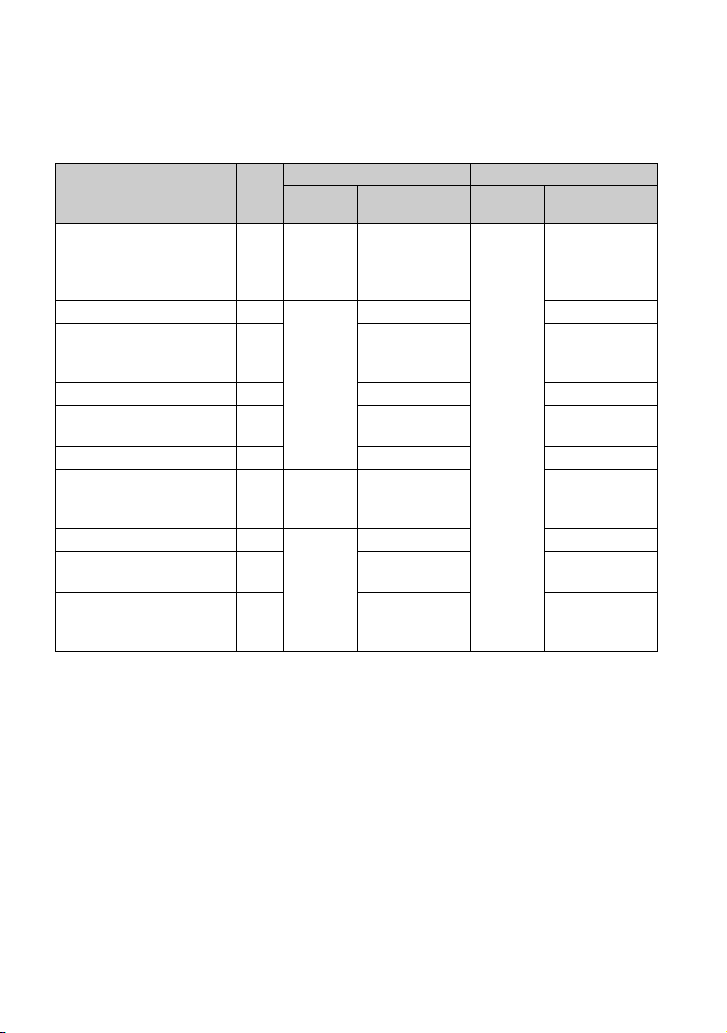
About upgrade licenses and firmware versions
Some of the functions described in this manual require an upgrade license (option) and
firmware of a specified version or later.
Purchase option products and upgrade the camera firmware according to the devices used.
PXW-FS5 PXW-FS5M2/FS5M2K
Function
External output and face
detection support when
recording in XAVC QFHD
(4K mode)
Auto ND Filter 54 Ver. 2.0
Recording in RAW format
using a RAW recorder (sold
separately)
Zebra 1 / Zebra 2 54 – –
Setting the headphone
output
GPS function 115 – –
MPEG HD recording
High dynamic range (HDR) 57 Ver. 4.0
Expansion of ISO/GAIN
settings
High frame rate (HFR)
See
page
133
70
84
73
147
68
Firmware
version
Ver. 1.1
or later
or later
Ver. 3.0
or later
or later
Upgrade license
– Ver. 1.0
––
Purchase of
CBKZ-FS5RIF
required.
––
Purchase of
CBKZ-SLMP
required.
––
––
Purchase of
CBKZ-FS5HFR
required.
Firmware
version
or later
Upgrade license
–
Purchase not
required
(pre-installed)
Purchase of
CBKZ-SLMP
required.
Purchase not
required
(pre-installed)
5
Page 6
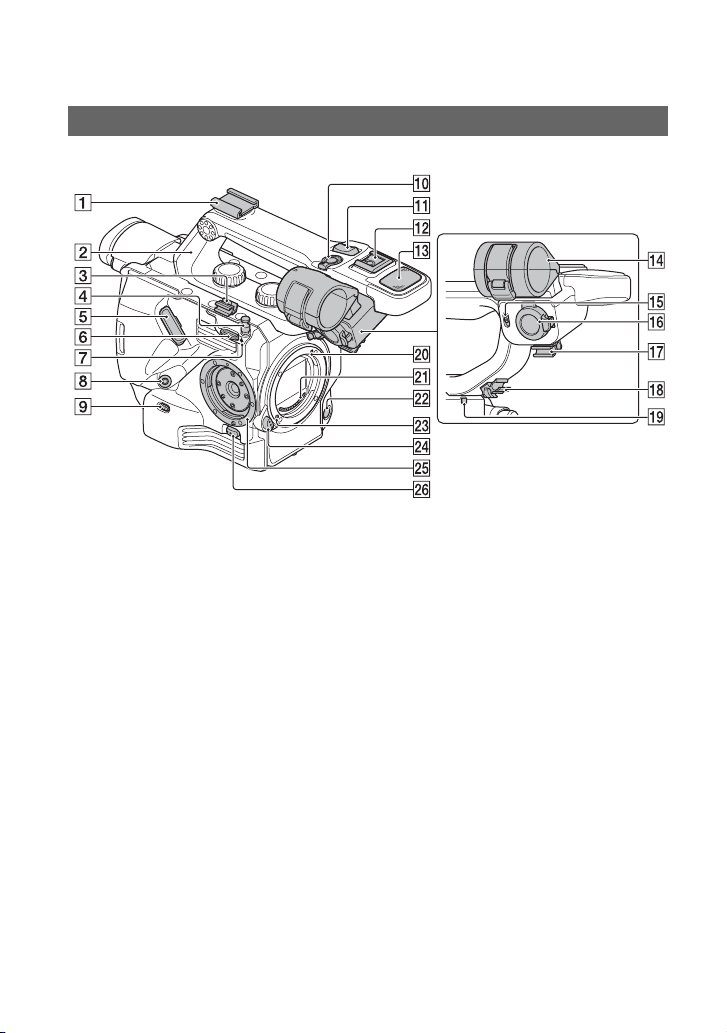
Identifying parts and controls
Body
The numbers in ( ) are reference pages.
A Accessory shoe (with cold shoe
attached)
For details about attachment, see
page 27.
B XLR handle (attached)
For details about attachment, see
page 26.
C Cable clamper
D Tape measure hook (p. 45)
E LCD screen connection jack (p. 29)
F Shoulder strap attachment point
G Image sensor position index (p. 45)
H REMOTE jack (p. 31)
I INPUT 1 (LINE/MIC/MIC+48V)
switch (p. 83)
J Handle record button (p. 40)
The handle record button is disabled
when set to the HOLD position.
K Handle zoom lever (p. 43)
L Multi-interface shoe (p. 83)
M Internal microphone (p. 82)
6
N Microphone holder
O INPUT 2 (LINE/MIC/MIC+48V)
switch (p. 83)
P INPUT 2 jack (p. 82)
Q Cable clamper
R Cable clamper
S Recording lamp (front) (p. 40)
The recording lamp flashes if the
remaining capacity of the memory card
or battery is low.
T Mounting index point (p. 23)
U Lens contacts
b Note
• Do not touch directly with your hands.
V WB SET button (p. 56)
W Lens lock pin
X Lens release button (p. 23)
Y Grip attachment point (p. 31)
Z Grip release button (p. 32)
Page 7
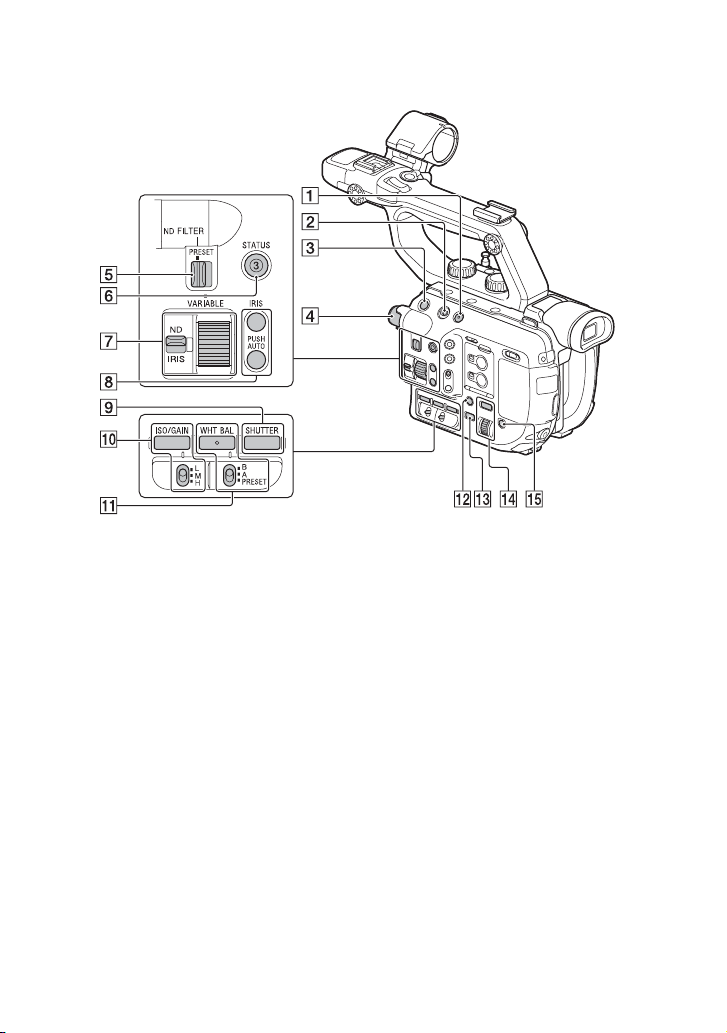
A FULL AUTO button (p. 102)
B HOLD switch (p. 113)
C START/STOP button (p. 40)
D ND FILTER dial (p. 53)
E PRESET/VARIABLE switch (p. 53)
F ASSIGN3/STATUS button (p. 123)
G ND/IRIS switch (p. 50, 53) — ND/IRIS
dial (p. 53)
H IRIS — PUSH AUTO button (p. 50)
I SHUTTER button (p. 51)
J ISO/GAIN button — L/M/H switch
(p. 51)
K WHT BAL button — B/A/PRESET
switch (p. 55)
L DISPLAY button (p. 122)
M THUMBNAIL button (p. 119)
N MENU button — SEL/SET dial (p. 139)
O SLOT SEL button (p. 39)
Continued ,
7
Page 8
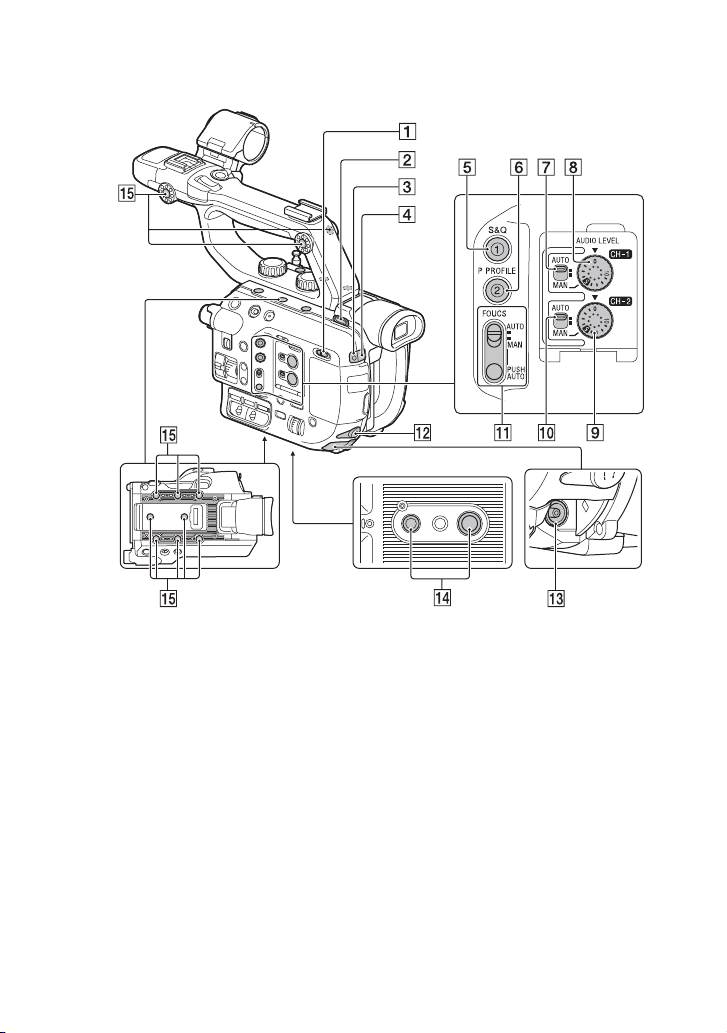
Identifying parts and controls (continued)
Top panel
A ❙/1 (ON/STANDBY) switch (p. 33)
B Shoulder strap attachment point
C Recording lamp (rear) (p. 40)
The recording lamp flashes if the
remaining capacity of the memory card
or battery is low.
D Remote control sensor
E ASSIGN1/S&Q button (p. 63)
F ASSIGN2/P PROFILE button (p. 103)
G AUTO/MAN (CH-1) switch (p. 84)
H AUDIO LEVEL (CH-1) dial (p. 84)
I AUDIO LEVEL (CH-2) dial (p. 84)
J AUTO/MAN (CH-2) switch (p. 84)
K FOCUS (AUTO/MAN) switch —
PUSH AUTO button (p. 45)
8
L i (headphones) jack
M DC IN jack
N Tripod receptacles (1/4 inch, 3/8 inch)
Supports 1/4-20UNC and 3/8-16UNC
screws.
For mounting on a tripod with screw
length 5.5 mm or shorter (sold
separately).
The tripod may not be able to mount in
some orientations, depending on the
tripod specifications.
Page 9

O Accessory mounting screw holes
(1/4 inch)
Three locations on the handle, and eight
on the top panel.
For 1/4-20UNC screws (shorter than
6.5 mm)
b Note
Using screws longer than 6.5 mm may
damage external parts.
A Diopter adjustment dial (p. 35)
B Viewfinder (p. 35)
C Eye sensor
D BATT RELEASE button (p. 21)
E Memory card slot B (p. 39)
F Memory card access lamp (p. 3)
G Memory card slot A (p. 39)
H Memory card access lamp (p. 3)
I Multi/micro USB jack (p. 124)
J Battery pack (p. 21)
K SDI OUT jack (p. 124)
L HDMI OUT jack (p. 124)
M Wired LAN port (p. 96)
N INPUT 1 jack (p. 82)
z Tip
• Although a GPS mark is displayed on the
handle, GPS is a function that is planned for a
future firmware update.
Continued ,
9
Page 10

Identifying parts and controls (continued)
LCD screen
The numbers in ( ) are reference pages.
For details about attaching the LCD screen,
see page 29.
Grip
The numbers in ( ) are reference pages.
For details about attaching the grip, see
page 31.
A LCD ON/OFF switch (p. 34)
B MIRROR switch (p. 114)
C LCD screen mounting clamp
Lens (PXW-FS5M2K only)
For details, refer to the instruction manual
supplied with the lens.
10
A Grip zoom lever (p. 43)
B ASSIGN4/FOCUS MAG button (p. 46)
C ASSIGN dial (p. 85)
D ASSIGN6 button (p. 85)
E Grip rotate lever (p. 36)
F START/STOP button (p. 40)
G Multi-selector (p. 61)
H ASSIGN5/Fn button (p. 61)
Page 11
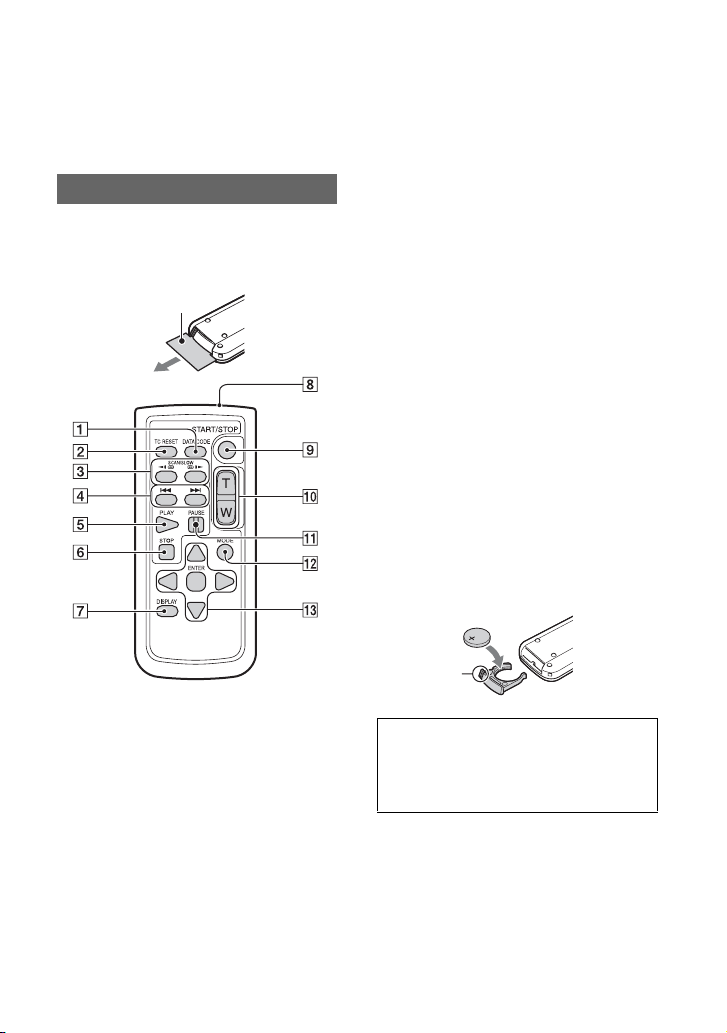
I Grip belt attachment point
The grip belt is attached at the time of
purchase.
Wireless Remote Commander
The numbers in ( ) are reference pages.
Remove the insulation sheet before using
the Wireless Remote Commander.
Insulation sheet
A DATA CODE button (p. 122)
B TC RESET button (p. 112)
C SCAN/SLOW buttons (p. 119)
D . > (PREV/NEXT) buttons
(p. 119)
E PLAY button (p. 119)
F STOP button (p. 119)
G DISPLAY button (p. 122)
H Transmitter
I START/STOP button (p. 40)
J Zoom buttons (p. 43)
K PAUSE button (p. 119)
L MODE button (p. 119)
M b/B/v/V/ENTER buttons
b Notes
• Aim the Wireless Remote Commander towards
the remote sensor to operate your camcorder.
• Point the remote sensor away from strong light
sources, such as direct sunlight or overhead
lighting. Otherwise, the Wireless Remote
Commander may not function properly.
• When you are operating with the Wireless
Remote Commander supplied with your
camcorder, your video device may also operate.
In that case, select a commander mode other
than DVD2 for your video device, or cover the
sensor of your video device with black paper.
To change the battery of the Wireless
Remote Commander
1 While pressing on the tab, inset your
fingernail into the slit to pull out the
battery case.
2 Place a new battery with the + side
facing up.
3 Insert the battery case back into the
Wireless Remote Commander until it
clicks.
Tab
WARNING
Battery may explode if mistreated. Do not
recharge, disassemble or dispose of in
fire.
• When the lithium battery becomes weak, the
operating distance of the Wireless Remote
Commander may shorten, or the Wireless
Remote Commander may not function properly.
In this case, replace the battery with a Sony
CR2025 lithium battery. Use of another battery
may present a risk of fire or explosion.
11
Page 12
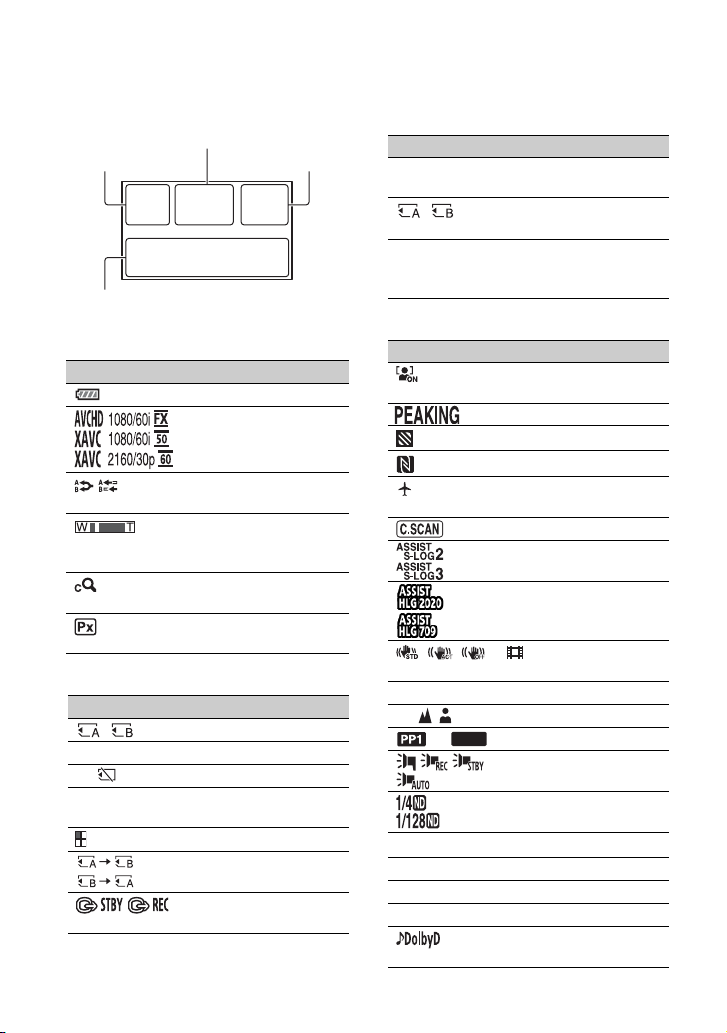
Screen indicators
The numbers in ( ) are reference pages.
Upper left Upper right
Bottom
Center
Upper left
Indicator Meaning
100% Remaining battery
REC FORMAT (p. 48)
SIMUL/RELAY REC
(p. 41, 42)
Zxx
× xx Clear Image Zoom
Optical zoom (BAR)
(p. 160)
Optical zoom (NUMBER)
(p. 150)
PROXY REC MODE
[ON] (p. 49)
Center
Indicator Meaning
Memory card (p. 38)
REC STBY Recording status (p. 40)
E Warning (p. 176)
N Playback indicator
(p. 119)
Processing
Relay recording (p. 41)
SDI/HDMI REC
CONTROL (p. 155)
Upper right
Indicator Meaning
0min Estimated remaining
Recording/playback
00:00:00:00 Time code
recording time (p. 178)
media (p. 38)
(hour:minute:second:
frame) (p. 162)
Bottom
Indicator Meaning
Face detection [ON]
(p. 47)
PEAKING (p. 158)
ZEBRA (p. 158)
NFC active (p. 88)
AIRPLANE MODE
(p. 96)
CENTER SCAN (p. 150)
Gamma display assist
(p. 111)
Gamma display assist
(when using HLG) (p. 58)
STEADYSHOT
–2.0EV AE SHIFT (p. 149)
9 Manual focus (p. 44)
to Picture profile (p. 103)
to ND filter (p. 53)
F5.6 Iris (p. 50)
ISO800 ISO sensitivity (p. 51)
9dB Gain (p. 51)
100 180° Shutter speed (p. 51)
(p. 151)
PP10
Multi-interface shoe
video light (p. 151)
AVCHD AUDIO
FORMAT (p. 155)
12
Page 13

Indicator Meaning
Auto setting (p. 50)
n A B White balance (p. 55)
HISTOGRAM (p. 158)
AUDIO LEVEL
DISPLAY (p. 160)
Manual volume
adjustment (p. 84)
z Tip
• Indicators may look different or appear at
different positions.
Data code during recording
For AVCHD, the recording date, time, and
shooting conditions are recorded
automatically.
They are not displayed while recording.
However, you can check them by selecting
the data to display using (DISPLAY
SET) t [DATA CODE] (p. 161) or by
pressing an ASSIGN button assigned with
the DATA CODE function.
13
Page 14

Table of Contents
Read this first ........................................................................................... 2
About upgrade licenses and firmware versions ....................................... 5
Identifying parts and controls ................................................................... 6
Screen indicators ...................................................................................12
Getting Started
Step 1: Checking supplied items ............................................................19
Step 2: Using a battery pack or AC Adapter ..........................................21
Step 3: Attaching the lens ......................................................................23
Step 4: Attaching the handle, accessory shoe, microphone, LCD screen,
Step 5: Turning on the camcorder and setting the date and time .......... 33
Step 6: Adjusting the LCD screen and viewfinder ..................................34
Step 7: Adjusting the angle of the grip ................................................... 36
Step 8: Inserting a memory card ............................................................ 38
Recording
Body ..................................................................................................... 6
LCD screen ........................................................................................ 10
Lens (PXW-FS5M2K only) .................................................................. 10
Grip ..................................................................................................... 10
Wireless Remote Commander ............................................................ 11
and grip .........................................................................................26
14
Recording ............................................................................................... 40
Recording ...........................................................................................40
Continuous recording on the memory cards (Relay Rec) ..................41
Recording movies using both memory card A and B (Simul Rec) ....42
Changing the setting of the START/STOP button and handle record
button ................................................................................................. 42
Adjusting the zoom ............................................................................. 43
Adjusting the focus .................................................................................44
Using automatic focus/fixed focus temporarily (push auto focus/
focus hold) .......................................................................................... 45
Using the focus magnifier .................................................................. 46
Focusing on a detected face (Face detection) .................................. 47
Changing the recording setting/image size ............................................48
Selecting the file format and recording format ................................... 48
Proxy recording .................................................................................. 49
Adjusting the brightness ......................................................................... 50
Adjusting the iris ................................................................................. 50
Adjusting the ISO sensitivity/gain ....................................................... 51
Adjusting the shutter speed ............................................................... 51
Page 15
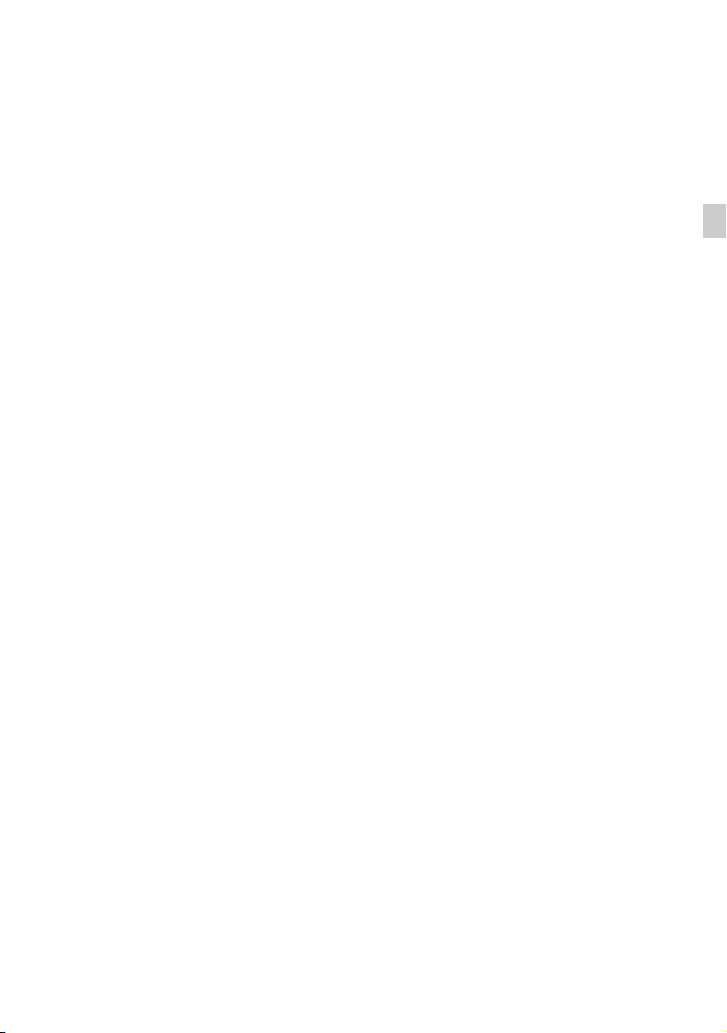
To adjust the amount of light (ND filter) ............................................. 53
Zebra 1 / Zebra 2 ............................................................................... 54
Adjusting the color tone ..........................................................................55
Adjusting the white balance ............................................................... 55
Adjusting the black balance .............................................................. 56
High Dynamic Range (HDR) ..................................................................57
Shooting using HDR-compatible picture profile ................................ 57
Picture profile HDR-related items ....................................................... 57
Using the gamma display assist function .......................................... 58
Playing video recorded in HDR on the camcorder ............................ 59
Limitations on HDR files recorded in non-XAVC formats ................... 60
Using Direct Menu ..................................................................................61
Slow & Quick Motion/Super Slow Motion recording ...............................63
Slow & Quick Motion recording ......................................................... 63
Recording in Super Slow Motion ........................................................ 65
Slow-Motion recording at High Frame Rate (HFR) ................................68
Preparing for High Frame Rate recording .......................................... 68
Slow-motion recording at High Frame Rate ....................................... 68
Limitations of High Frame Rate recording ......................................... 69
Recording in RAW format using a RAW recorder (sold separately) .......70
Preparing to record in RAW mode ..................................................... 70
Selecting RAW output and unit recording format .............................. 71
RAW 4K Super Slow Motion ............................................................... 72
RAW 2K Super Slow Motion ............................................................... 72
Setting the S&Q button for RAW ........................................................ 72
MPEG HD recording ...............................................................................73
Preparing to record in MPEG HD ....................................................... 73
Recording in MPEG HD ..................................................................... 73
Slow & Quick Motion Recording ........................................................ 74
Super Slow Motion Recording ........................................................... 75
Playback in MPEG HD ....................................................................... 76
MPEG HD output formats ................................................................... 77
Recommended memory cards .......................................................... 78
Estimated recording time of movies ................................................... 78
Proxy recording supported formats ................................................... 79
Streaming supported formats ............................................................ 80
About the MPEG format ..................................................................... 81
Specifications ..................................................................................... 81
Audio setup ............................................................................................82
Recording sound from the internal microphone ................................ 82
Recording sound from an external audio device ............................... 83
Recording with a Multi-Interface Shoe-compatible microphone (sold
separately) ......................................................................................... 83
Adjusting the audio recording level ................................................... 84
Setting the Headphone Output .......................................................... 84
Assigning functions to the ASSIGN buttons/dial ....................................85
Table of Contents
Continued ,
15
Page 16

Table of Contents (continued)
Using the Wi-Fi function .........................................................................87
What you can do with the Wi-Fi function of the camcorder ................87
Downloading “Content Browser Mobile” ............................................ 87
Connecting the camcorder to an Android smartphone equipped with
the NFC function using One-touch connection .................................. 88
Using a smartphone as a camcorder remote control ........................ 88
Connecting without using the NFC function (Android) ....................... 89
Connecting without using the NFC function (iPhone/iPad) ................90
Using network functions .........................................................................92
Configuring a wireless LAN ................................................................ 92
Using airplane mode .......................................................................... 96
Configuring a wired LAN .................................................................... 96
Using the streaming function (STREAMING) ..................................... 97
Using the FTP transfer function .......................................................... 99
Importing a root certificate ............................................................... 101
Resetting network settings ............................................................... 102
Useful functions ................................................................................... 102
Selecting suitable settings automatically (full auto mode setting) ... 102
Customizing the picture quality (Picture profile) .............................. 103
Using the gamma display assist function ........................................ 111
Setting time data .............................................................................. 112
Preventing accidental operation (HOLD switch) .............................. 113
Reviewing the most recently recorded scene (Last Scene
Review) ............................................................................................. 113
Inverting the LCD screen display ..................................................... 114
GPS function ........................................................................................115
GPS function compatible devices .................................................... 115
Acquiring position information .......................................................... 115
GPS INFORMATION ......................................................................... 116
AUTO CLOCK ADJ ........................................................................... 116
AUTO AREA ADJ .............................................................................. 117
About GPS ........................................................................................ 117
16
Playback
Playback .............................................................................................. 119
Playback ........................................................................................... 119
Changing/checking the settings in your camcorder .............................122
Changing the screen display ........................................................... 122
Displaying recording data (Data code) ............................................ 122
Checking the camcorder settings (Status check) ............................ 123
Connecting to a monitor or a TV ..........................................................124
Selecting jacks for external output ................................................... 125
Output signal formats ....................................................................... 125
Page 17
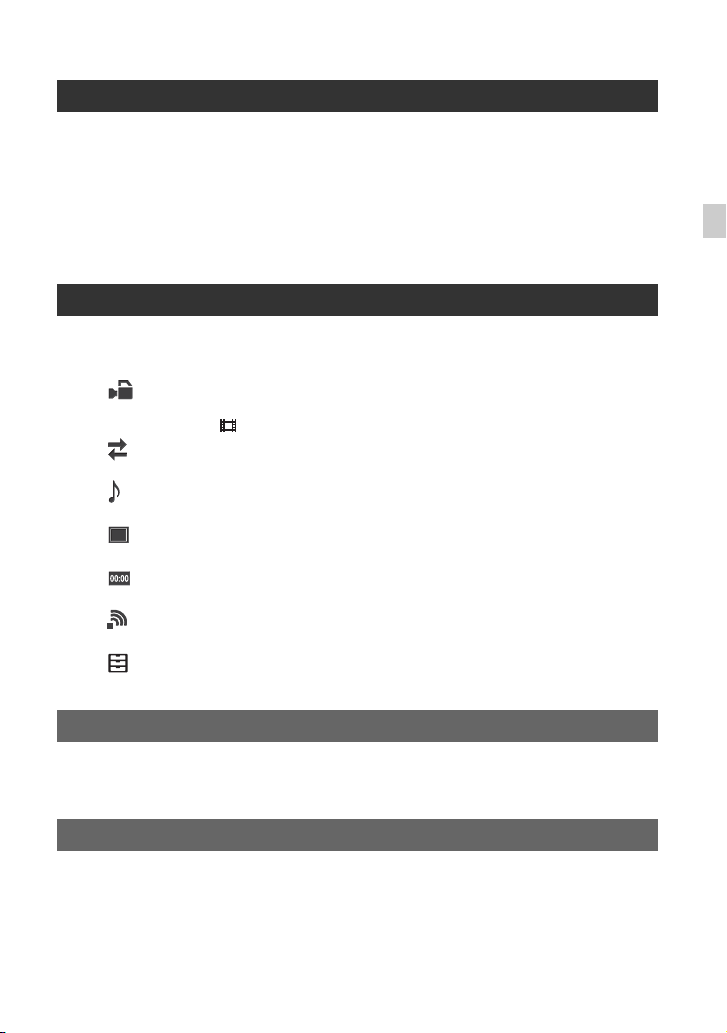
Editing
Protecting recorded movies (Protect) ...................................................134
Dividing a movie ...................................................................................134
Deleting movies ....................................................................................135
Formatting a memory card ...................................................................136
Preventing data on a memory card from being recovered ...................137
Repairing the image database file ........................................................138
Using the Menu
Operating the menu ..............................................................................139
Menu items ...........................................................................................141
(CAMERA/PAINT) menu ..............................................................147
Settings to adjust your camcorder to the recording conditions
(GAIN SET/ STEADYSHOT, etc.)
(REC/OUT SET) menu ..................................................................153
Recording settings, input and output settings (REC SET/VIDEO OUT)
(AUDIO SET) menu ........................................................................155
Settings for audio recording (AVCHD AUDIO FORMAT/XLR SET, etc.)
(DISPLAY SET) menu ...................................................................158
Display settings (MARKER/DISPLAY OUTPUT, etc.)
(TC/UB SET) menu .......................................................................162
Time code settings (TC PRESET/UB PRESET/TC FORMAT, etc.)
(NETWORK SET) menu ................................................................163
Settings for the Wi-Fi function (CTRL W/SMARTPHONE, etc.)
(SYSTEM) menu ...........................................................................164
Settings while recording or other basic settings (AREA SET/BEEP, etc.)
Table of Contents
Troubleshooting
Troubleshooting ....................................................................................168
Warning indicators and messages .......................................................176
Additional Information
Recording time .....................................................................................178
Function limitations when recording .....................................................180
Recording format limitations ............................................................ 180
Slow & Quick Motion and Super Slow Motion limitations ................. 181
Proxy recording supported formats ......................................................182
Continued ,
17
Page 18
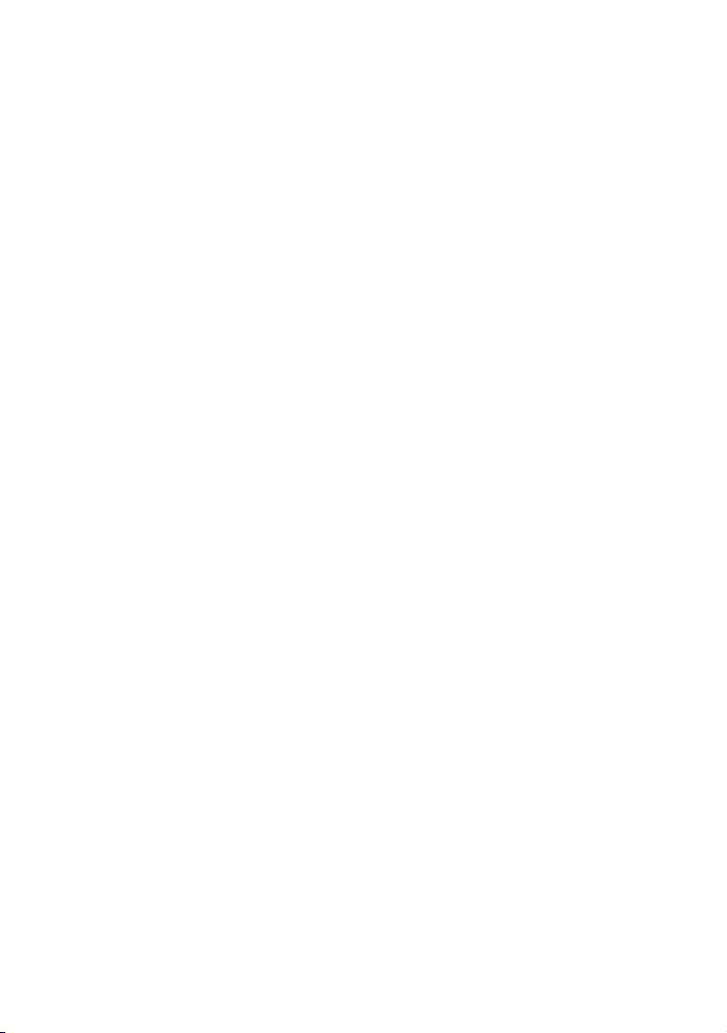
Table of Contents (continued)
Streaming supported formats ...............................................................183
Using your camcorder abroad .............................................................. 184
File/folder structure on the memory card .............................................185
Maintenance and precautions ..............................................................186
Specifications ....................................................................................... 191
Index ....................................................................................................194
About the XAVC format .................................................................... 186
About the AVCHD format ................................................................. 186
About memory cards ........................................................................ 186
About the battery pack ..................................................................... 187
About handling of your camcorder .................................................. 188
18
Page 19
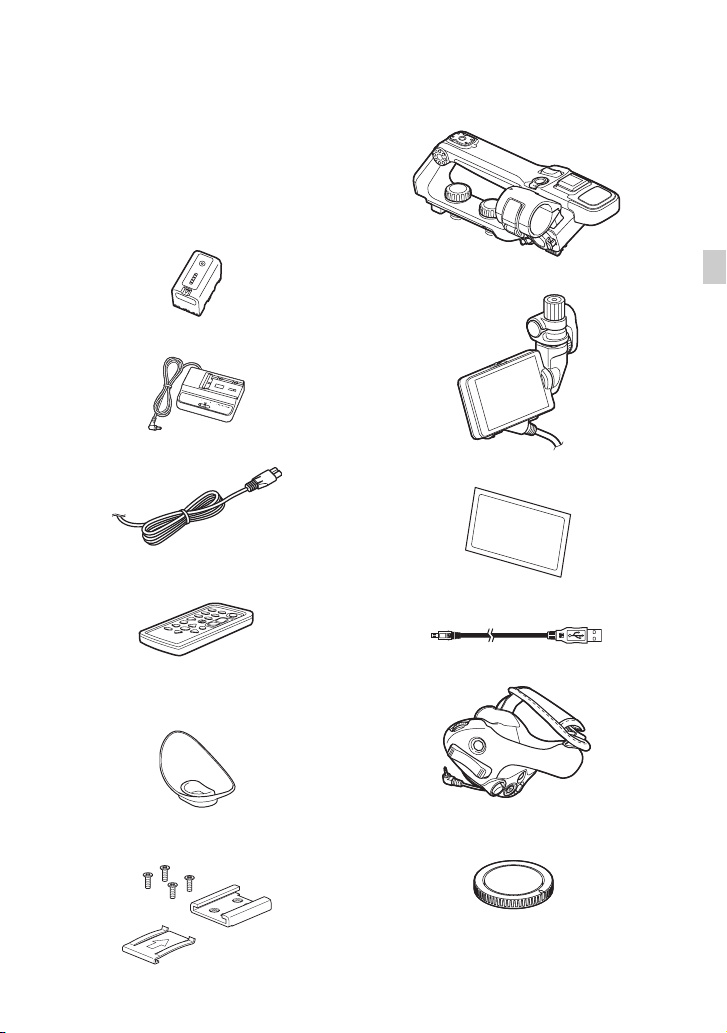
Getting Started
Step 1: Checking supplied items
Make sure that you have following items
supplied with your camcorder. If, for any
reason, there is something missing, contact
your Sony dealer.
The number in brackets indicates the
number of items supplied.
Rechargeable battery pack (BP-U30)
AC Adapter/Charger (BC-U1A) (p. 22)
Power cord (mains lead) (p. 22)
Wireless Remote Commander (RMT-845)
(p. 11)
A button-type lithium battery is already installed.
XLR handle (p. 26)
LCD screen (p. 29)
LCD screen protective sheet (p. 29)
USB cable
Grip (p. 31)
Getting Started
Large eyecup (p. 36)
Accessory shoe kit (Accessory shoe,
Accessory shoe plate, screws [4]) (p. 27)
Body cap (attached to the camcorder)
(p. 23)
Continued ,
19
Page 20

Step 1: Checking supplied items (continued)
Handle connector protective cap (attached
to the camcorder)
Grip attachment point cover (attached to
the camcorder)
“Manuals for Solid-State Memory
Camcorder” CD-ROM
Operating Guide [2]
A lens and lens hood are supplied with the
PXW-FS5M2K.
Software Downloads
When the unit is used with a PC
connection, download any device drivers,
plug-ins, and application software you
require from the following websites.
Sony Professional products website:
U.S.A. http://pro.sony.com
Canada http://www.sonybiz.ca
Latin America
http://sonypro-latin.com
Europe, Middle East and Africa
http://www.pro.sony.eu
Japan http://www.sonybsc.com
Asia Pacific
http://pro.sony-asia.com
Korea http://bp.sony.co.kr
China http://pro.sony.com.cn
Although the data regarding recorded
materials are stored over multiple files and
folders, you can easily handle the clips
without considering the data and directory
structure, by using the dedicated application
software.
20
Page 21
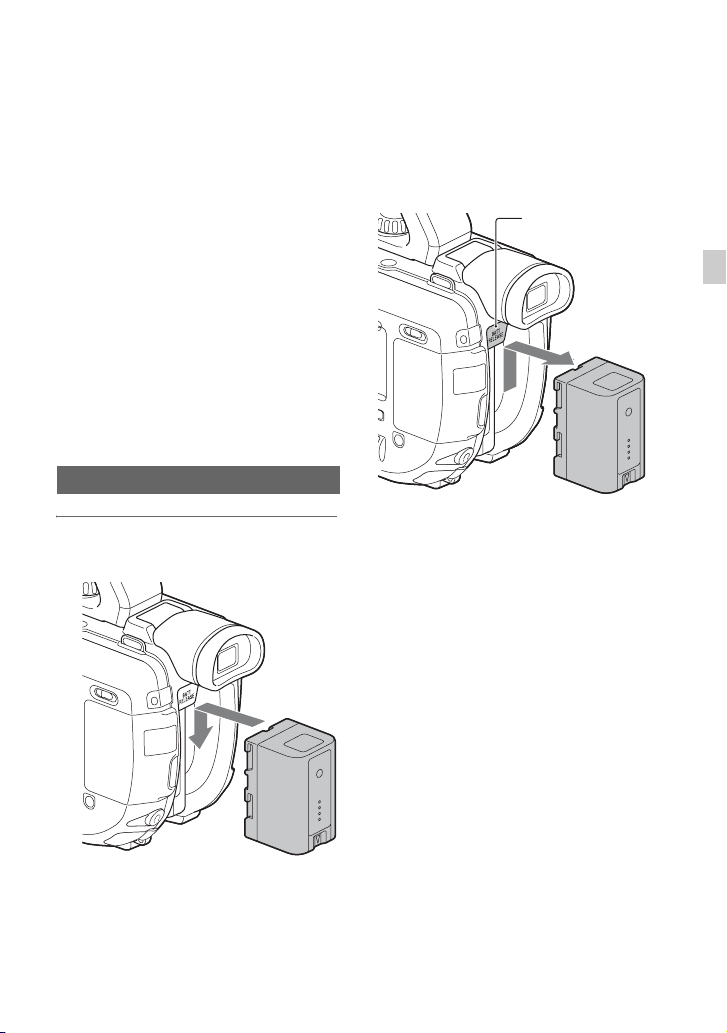
Step 2: Using a battery pack or AC Adapter
The camcorder can be powered by a battery
pack or via an AC Adapter.
For safety, do not use power sources other
than genuine Sony battery packs.
Lithium-ion battery packs
BP-U30
BP-U60
BP-U60T
BP-U90
AC Adapter/Charger
BC-U1A (supplied)
BC-U2A
b Notes
• Do not place the battery pack in hot locations,
such as in direct sunlight or near naked flames.
• Use the supplied AC Adapter to power the
camcorder from a power outlet.
Using a battery pack
1 Push the battery in and slide it
down into position.
To remove the battery pack
Set the ON/STANDBY switch to
STANDBY (
Press and hold the BATT RELEASE
button, and slide the battery up and out.
1
).
BATT RELEASE
button
On the battery pack
• Always set the ON/STANDBY switch to
STANDBY (1) before changing the battery
pack.
• The Battery Info may not be correctly displayed
under the following conditions.
– The battery pack is not attached correctly.
– The battery pack is damaged.
– The battery pack is worn out.
Getting Started
Continued ,
21
Page 22
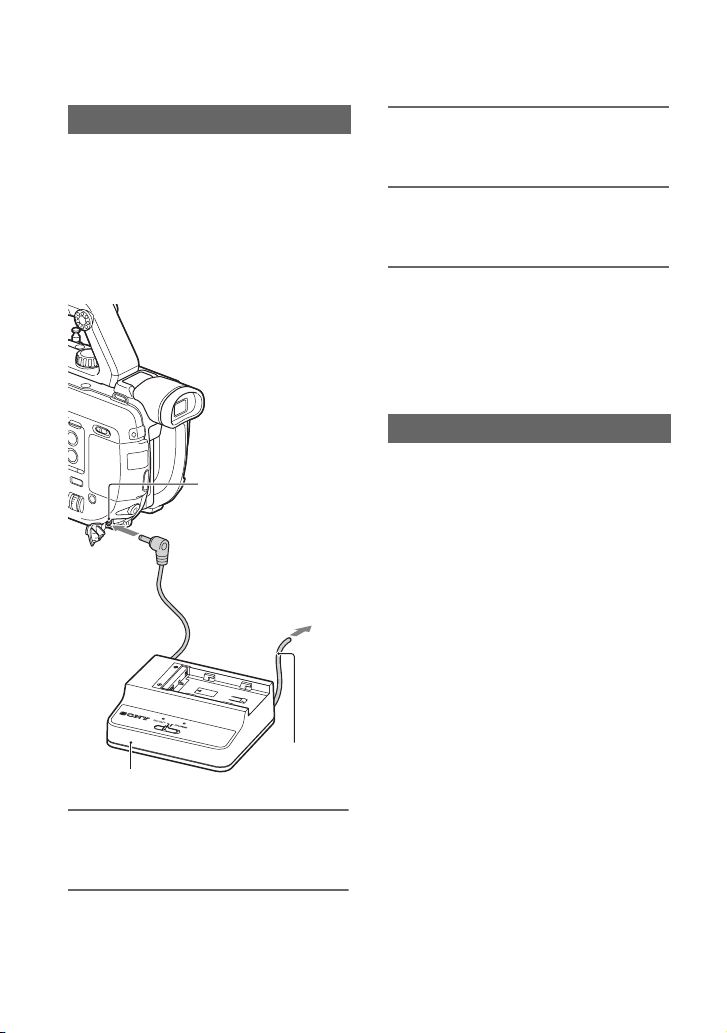
Step 2: Using a battery pack or AC Adapter (continued)
Using a power outlet
You can use the AC Adapter to power the
camcorder from a power outlet. While you
are using the AC Adapter, the battery pack
will not lose its charge even when it is
attached to your camcorder.
Connection example: when
connecting BC-U1A
DC IN jack
DC plug
To the
wall outlet
3 Connect the power cord to the
power outlet (wall socket).
4 Set the mode select switch on the
BC-U1A to the DC OUT position.
b Notes
• Do not short-circuit the DC plug of the AC
Adapter or battery terminal with any metallic
objects. This may cause a malfunction.
• The attached battery pack cannot be charged
while the AC Adapter is connected.
Charging the battery pack
The battery pack can be charged using the
BC-U1A battery charger.
For details about charging, refer to the
manual for the battery charger.
b Note
• Even if the CHG lamp is not lit, the battery
charger is not disconnected from the AC power
source (mains) as long as it is connected to the
wall outlet (wall socket).
Power cord
BC-U1A
(mains lead)
1 Connect the power cord to the AC
Adapter.
2 Connect the AC Adapter to the DC
IN jack of your camcorder.
22
Page 23

Step 3: Attaching the lens
This manual explains how to attach an
SELP18105G lens.
For details about using other lenses, refer to
the manual supplied with your lens.
Hold the camcorder body with the front end
downward, and quickly change the lens
somewhere away from dusty locations so as
to keep dust or debris from getting inside
the camcorder body.
1 Remove the body cap from the
camcorder body and the rear lens
cap from the lens.
2 Mount the lens by aligning the
mounting indexes (white) on the
lens and the camcorder body.
While pushing the lens lightly
toward the camcorder body, turn
the lens clockwise.
The lens is attached when it clicks into
the locked position.
Mounting indexes (white)
b Notes
• When attaching a lens, do not press the lens
release button.
• Attach the lens to the camcorder squarely,
without excessive force. Mounting the lens
forcibly may result in a malfunction or damage
of the lens mount and ND filter.
• There may be slight lens backlash when the lens
is attached, depending on the lens used. This is
not a fault.
• When attaching a heavy lens or a lens attached
to a tripod, attach individual tripods to the lens
and camera, as required, to maintain balance.
z Tip
• After changing the lens, it is recommended to
adjust the black balance (p. 56) before
recording. When you adjust the black balance,
make sure that the front lens cap is attached.
Removing the lens
1 While pressing the lens release
button all the way in, turn the lens
counterclockwise until it stops.
When you remove the lens, make sure
that you hold both of the lens and the
camcorder body.
Getting Started
Continued ,
23
Page 24
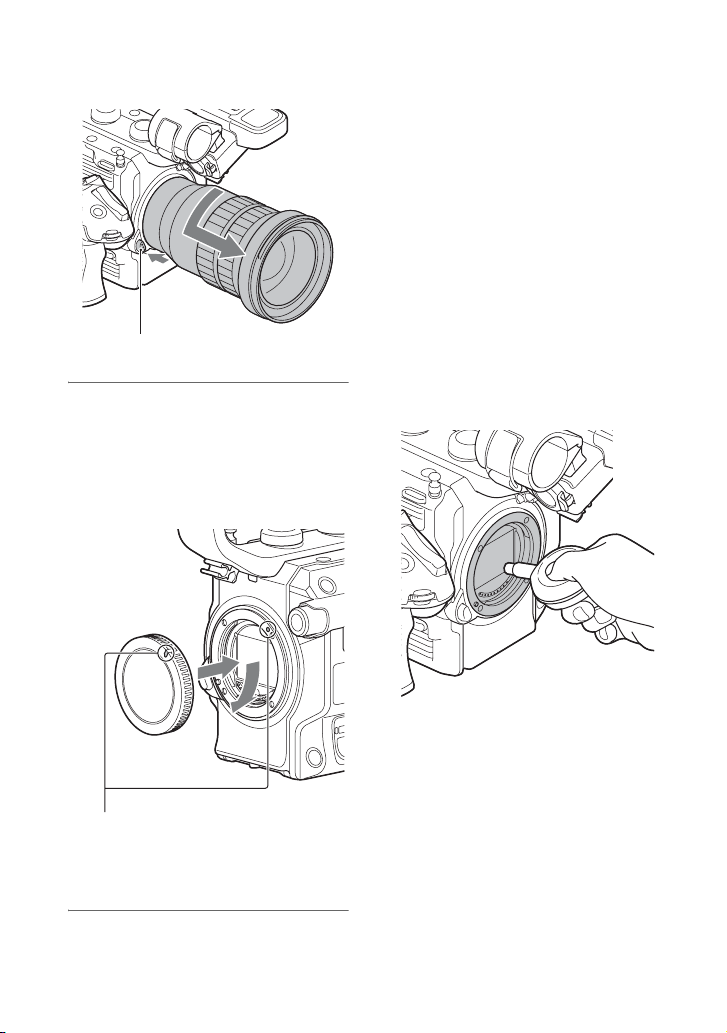
Step 3: Attaching the lens (continued)
Lens release button
2 Replace the rear lens cap on the
lens and attach the body cap to
the camcorder body.
Align the mark on the body cap to the
mounting index, and turn the cap
clockwise.
b Notes
• When changing the lens, if dust or debris
adheres to the glass surface of the mount, it may
appear on the image, depending on the shooting
conditions. The glass surface of the mount has
an anti-dust coating to prevent dust from
adhering to the image sensor. However, attach
or remove the lens quickly somewhere away
from dusty locations.
• Do not leave the camcorder body with the lens
or body cap removed.
If dust or debris adheres on the glass
surface of the mount
Turn off the camcorder and detach the lens.
Clean the glass surface of the mount and the
surrounding area using a blower (sold
separately), and then reattach the lens.
Align the marks.
Before you attach caps, remove dust
from them.
24
b Notes
• Do not use a spray blower because it may scatter
water droplets inside the camcorder body.
• Hold the camcorder’s face downward to prevent
the dust from resettling in the camcorder.
• If you cannot clean the glass surface of the
mount by the above procedure, consult your
Sony dealer or local authorized Sony service
facility.
Page 25

Mount adapters
Using a mount adapter (sold separately),
you can attach an A-mount lens (sold
separately) to your camcorder. For details,
refer to the operating instructions supplied
with the mount adapter.
The available functions differ depending on
the mount adapter type.
LA-EA1/LA-EA3
• The autofocus function is not supported.
• The iris can be adjusted using the
ND/IRIS dial of the camcorder.
LA-EA2/LA-EA4
Function
Autofocus Continuous
AF system Phase-detection AF
AF/MF select SAM: Switchable on the lens
SSM: Switchable on the lens
and with the FOCUS switch
of the camcorder
Other lenses: Switchable with
the FOCUS switch of the
camcorder
Operations when using LA-EA2/
LA-EA4
• Aperture is set to F3.5 when you record
movies with autofocusing. When you are
using a lens with an F3.5 or smaller Fstop, aperture is set to the maximum Fstop of the lens. When you want to set
your own value for aperture, select
manual focusing. Adjusting the aperture
during recording may cause noise or turn
the LCD screen brighter.
• The iris will not adjust automatically in
movie mode.
b Notes
• Some lenses may not be usable or may have
limited functionality. Check the dedicated
support web site or consult your local
authorized Sony service facility on compatible
lenses.
• The sound of the lens and the camcorder in
operation may be recorded during movie
recording. You can avoid this by recording
without the microphone, or by setting the
AUTO/MAN (CH-1) switch or AUTO/MAN
(CH-2) switch to “MAN” and the AUDIO
LEVEL (CH-1, CH-2) dial to 0 (p. 82).
• It may take a long time or may be difficult for
the camcorder to focus, depending on the lens
used or the subject.
Getting Started
Continued ,
25
Page 26
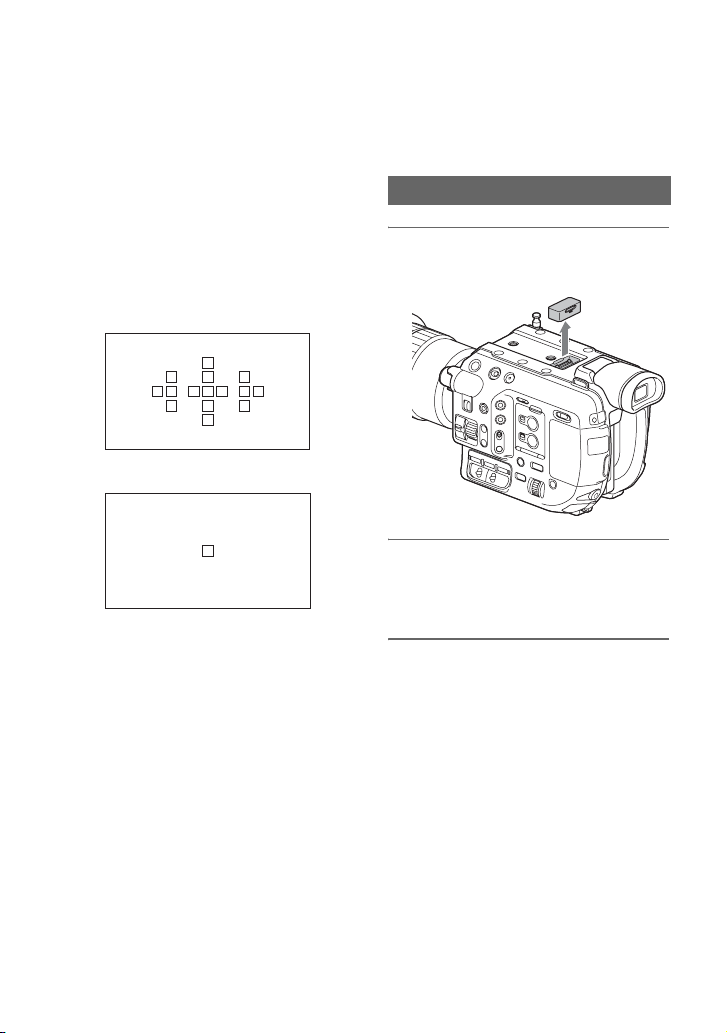
Step 3: Attaching the lens
(continued)
AF area display
When using an A-mount lens with a mount
adapter, the camcorder displays in-focus
frames.
Autofocusing: The frame of the area that is
in focus turns green.
Manual focusing: The frame of the area that
is in focus turns green. This can assist
focusing.
When using LA-EA2/LA-EA4
Autofocusing
Manual focusing
b Note
• AF areas are not displayed during Super Slow
Motion recording.
Step 4: Attaching the handle, accessory shoe, microphone, LCD screen, and grip
Attaching the handle
1 Remove the protective cap from
the handle connector terminal.
2 Place the handle in position,
aligning the screws and
connector with the camcorder.
3 While pressing each screw down,
turn clockwise to fasten the
handle.
26
Page 27
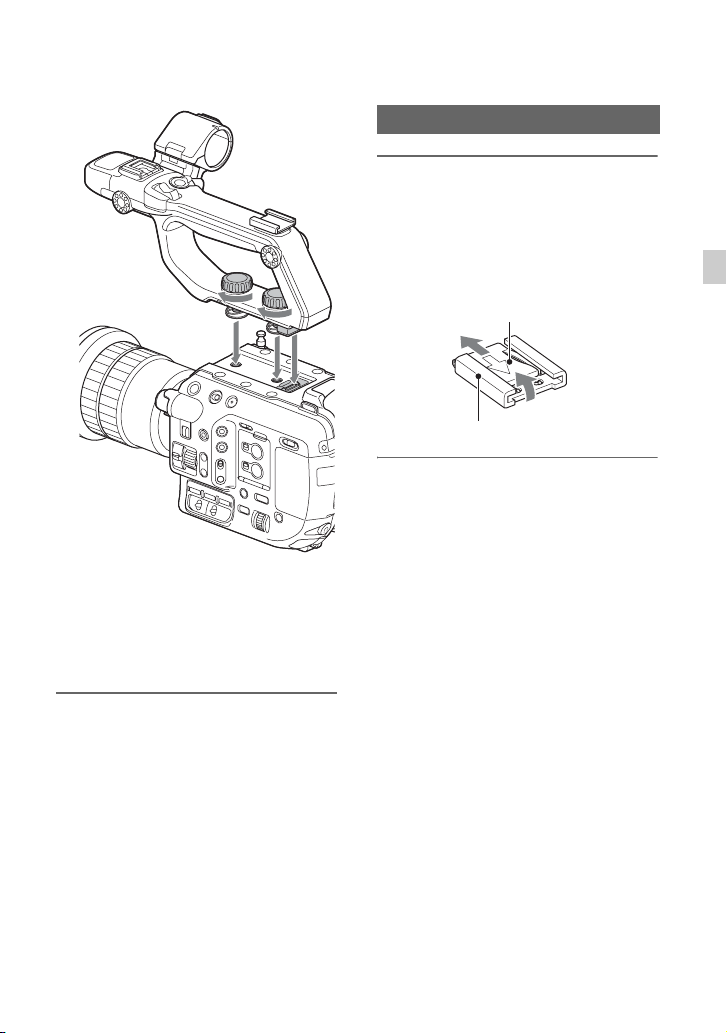
b Note
• Make sure to securely tighten both handle
mounting screws before use. The handle may
uncouple, causing the camcorder to fall, if the
unit is used without securely tightening the
screws.
Attaching the accessory shoe
1 Lift the edge of the accessory
shoe plate and pull it in the
direction opposite to that of the
arrow on the accessory shoe
plate and remove it from the
accessory shoe.
Shoe plate
Accessory shoe
2 Place the accessory shoe with its
protrusions matching the
recesses on the accessory shoe
mount, then fix it to the mount
with the four screws.
Getting Started
Removing the handle
Remove the handle using the reverse
procedure for attaching.
b Note
• When using the camcorder with the handle
removed, attach the protective cap to the
connector terminal to protect the connector.
Continued ,
27
Page 28
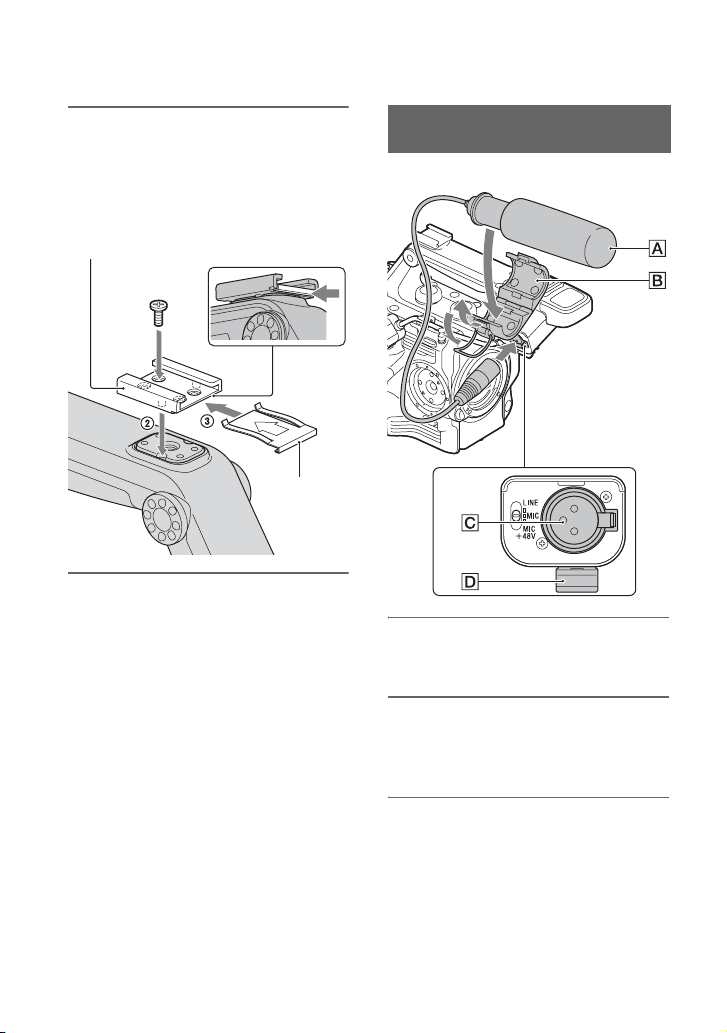
Step 4: Attaching the handle, accessory shoe, microphone, LCD screen,
and grip (continued)
3 Insert the accessory shoe plate in
the direction of the arrow on the
plate surface until the end of the
plate engages the end of the
shoe.
Accessory shoe
Shoe plate
To remove the accessory shoe
Remove the shoe plate in the same way as
described in step 1 of “Attaching the
accessory shoe”.
Attaching the microphone (sold
separately)
Attach the microphone holder to the handle.
1 Place the microphone A into the
microphone holder B.
28
2 Connect the plug of the
microphone to the INPUT 1 or
INPUT 2 jack C.
3 Place the microphone cable into
the cable holder D.
z Tips
• If the microphone cannot be attached securely,
use the spacer supplied with the microphone.
• The tip of the microphone may appear in the
picture, depending on the type of lens that is
attached. Adjust the position of the microphone.
Page 29

Put the cable in the outer cable holder.
Attaching the LCD screen
1 Insert the LCD screen mounting
clamp into the LCD screen
attachment point on the handle.
2 Turn the screw clockwise to
fasten the clamp.
The mounting clamp can be secured at
45° increments, although it is
recommended that the clamp be
positioned directly above the screw.
Screw
LCD screen mounting clamp
3 Attach the supplied protective
sheet to the LCD screen as shown
in the diagram.
b Note
• Wipe the LCD screen to remove any smudges or
dust before attaching the protective sheet.
z Tips
• When peeling the protective sheet off the LCD
screen, it is recommended to use cellophane
tape to help peel off the sheet.
• Small air bubbles may disappear naturally if left
overnight.
Getting Started
4 Attach the LCD screen to the LCD
screen mounting clamp.
Continued ,
29
Page 30
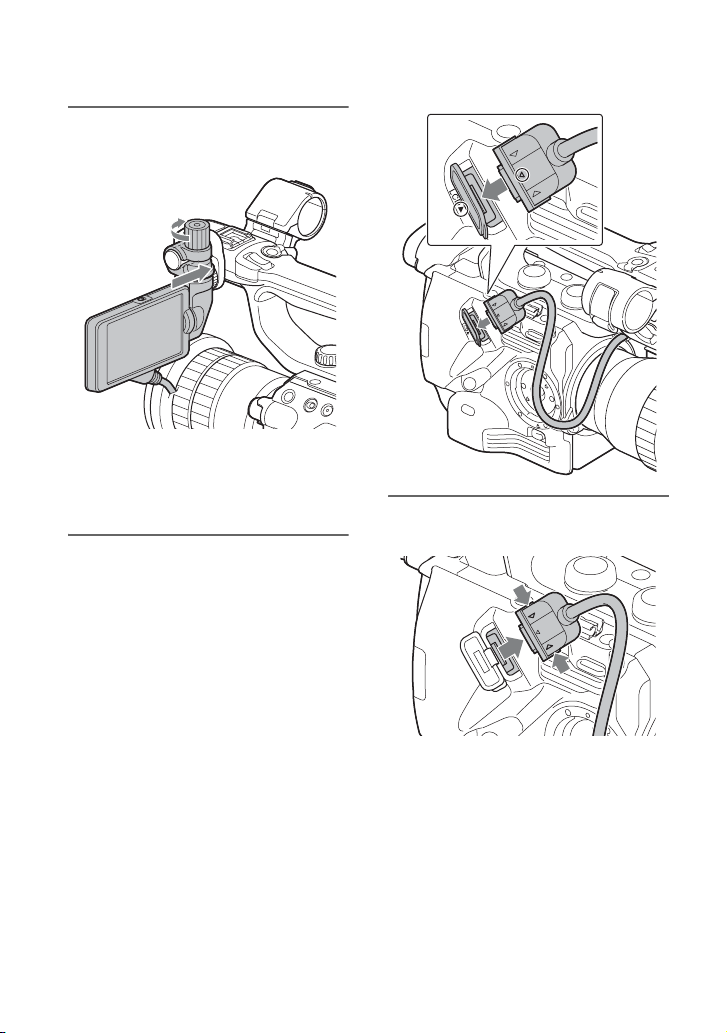
Step 4: Attaching the handle, accessory shoe, microphone, LCD screen,
and grip (continued)
5 Turn the lock knob clockwise to
secure the LCD screen.
b Note
• Securely tighten the LCD screen knob before
use. The LCD screen may fall off if the unit is
used without securely tightening the knob.
To remove the cable
6 Align the “LCDv” mark on the
camcorder with the “V” mark on
the LCD screen connection jack,
and plug in the cable.
Check the cable orientation to make
sure the V faces outwards, and then
insert the cable.
30
Press both sides (B and b) of the LCD
screen connection jack, and then remove
the connector.
To change the angle of the LCD screen
See “Step 6: Adjusting the LCD screen and
viewfinder” (p. 34).
Page 31

To attach the LCD screen to different
positions on the handle
There are also LCD screen attachment
points on the back of the handle (2
locations). The attachment procedure is the
same as described in “Attaching the LCD
screen”.
Removing the LCD screen
Remove the LCD screen using the reverse
procedure of attaching.
Attaching the grip
2 Connect the cable to the REMOTE
jack.
Getting Started
3 Align the grip mounting index
with the attachment point index
on the camcorder, and turn the
grip counterclockwise gently.
Indexes
1 Remove the grip attachment
cover.
The grip is attached when it clicks into
the locked position.
b Note
• If the grip does not attach correctly, try to
attach the grip again without using
excessive force.
Continued ,
31
Page 32

Step 4: Attaching the handle, accessory shoe, microphone, LCD screen,
and grip (continued)
4 Insert the cable connected in
step 2 into the slot on the side of
the grip as shown in the diagram.
Grip release button
b Note
• Always place the camcorder on a desk or other
b Note
• If the cable is not inserted in the slot, undue
force may be applied to the cable when
changing the mounting angle of the grip or
the cable may become snagged in the
rotation mechanism.
Removing the grip
1 Disconnect the cable from the
REMOTE connector.
horizontal surface when removing the grip.
z Tip
• You can attach rosettes to the grip attachment
point on the camcorder and to the mounting
point on the grip.
Rosette mount components are available from
Sony dealers or service representatives.
– Camcorder side: 4-546-932 (sold separately)
– Grips side: 4-547-089 (sold separately)
– Mounting screws: 7-627-556 (sold
separately)*
* 4 screws/rosette are required.
(screw holes indicated by a in the
following diagram)
2 Press and hold the grip release
button on the camcorder, and
turn the grip clockwise until it
detaches.
32
Camcorder side
Grip side
Page 33

Step 5: Turning on the camcorder and setting the date and time
Turning on the camcorder
Set the ON/STANDBY switch on (❙).
When you use your camcorder for the first
time, the [CLOCK SET] screen appears.
MENU button
SEL/SET dial
To set the date and time again, press the
MENU button, and select (SYSTEM)
t [CLOCK SET].
1 Select your area by turning the
SEL/SET dial, then press the dial.
To turn off the power
Set the ON/STANDBY switch to
STANDBY (
b Note
• If messages appear on the LCD screen, follow
the instructions.
Setting the date and time
Set the date and time when you use your
camcorder for the first time.
z Tip
• If you do not use your camcorder for about
2months, the built-in rechargeable battery
gets discharged and the date and time settings
may be cleared from the memory. In that case,
charge the rechargeable battery and then set the
date and time again (p. 189).
1
).
2 Set [SUMMERTIME], [Y] (year),
[M] (month), [D] (day), hour and
minute, by turning the SEL/SET
dial, then press the dial.
The clock starts.
• Set [SUMMERTIME] to [ON] to move the
time forward 1 hour.
Getting Started
Continued ,
33
Page 34

Step 5: Turning on the camcorder and
setting the date and time (continued)
• You can set any year up to the year 2037.
• Midnight is indicated as 12:00 AM, and
noon as 12:00 PM.
z Tip
• The date and time are automatically recorded on
the selected memory card, and can be displayed
during playback (p. 161).
Changing the language setting
You can change the on-screen displays to
show messages in a specified language.
Press the MENU button and select
(SYSTEM) with the SEL/SET dial. Select
the screen language in [LANGUAGE]
(p. 165).
Setting [60i/50i SEL]
Select [60i/50i SEL] beforehand, according
to the area in which you will use the
camcorder.
To change the setting, press the MENU
button and select (SYSTEM) t [60i/
50i SEL] with the SEL/SET dial (p. 166).
Step 6: Adjusting the LCD screen and viewfinder
Switching between the LCD
screen and the viewfinder
You can select whether to use the LCD
screen or the viewfinder using the
following settings.
To use the LCD screen only
LCD screen LCD screen
Connected ON LCD
* See page 161.
“LCD ON/OFF”
switch
To switch between LCD screen and
viewfinder automatically
LCD screen LCD screen
Connected ON AUTO
This setting enables switching to
viewfinder display automatically whenever
your eye is near the eye sensor (p. 9) on the
side of the viewfinder.
When you move your eye away from the
viewfinder, the display switches back to the
LCD screen.
b Notes
• The default setting of [VF/LCD PANEL] is
[LCD PANEL].
• The LCD screen and the viewfinder cannot be
used at the same time.
z Tip
• The eye sensor will respond if the eye sensor is
blocked, even if you are not looking into the
viewfinder.
“LCD ON/OFF”
switch
[VF/LCD
PANEL] menu
setting
PANEL
[VF/LCD
PANEL] menu
setting
34
Page 35

To use the viewfinder only
LCD screen LCD screen
Connected OFF –
Not
connected
“LCD ON/OFF”
switch
––
[VF/LCD
PANEL] menu
setting
Adjusting the viewfinder
To adjust the viewfinder angle
You can adjust the angle of the viewfinder
to suit your shooting style.
Adjusting the LCD screen
The LCD screen can be turned up, down,
forwards, or backward to any angle for easy
viewing.
The LCD screen display orientation can be
controlled using the MIRROR switch
(p. 114).
z Tip
• The LCD screen should be closed when the
camcorder is not in use or when it is being
moved to protect the LCD screen.
Getting Started
To adjust the focus of the viewfinder
display
Diopter adjustment dial
Move it until the image
becomes clear.
Continued ,
35
Page 36

Step 6: Adjusting the LCD screen
and viewfinder (continued)
When the picture in the viewfinder is
hard to see
If you cannot see the picture in the
viewfinder clearly under bright
circumstances, use the supplied large
eyecup. To attach the large eyecup, stretch
it slightly and fit it over the groove of the
eyecup attached to the camcorder. You can
attach the large eyecup facing either the
right or left side.
Large eyecup
(supplied)
Step 7: Adjusting the angle of the grip
You can adjust the angle of the grip to suit
your shooting style.
Normal position
b Note
• Do not remove the eyecup pre-attached to the
camcorder.
36
Rotated toward the lens
(maximum rotation)
Rotated toward the rear
(maximum rotation)
Page 37

1 Move the grip rotate lever to the
position shown below, and turn
the grip while pressing the lever.
b Notes
• When finished, always check that the grip is
locked in position.
• The angle cannot be adjusted beyond the
adjustment range. Do not use force to try and
rotate the grip.
2 Release the grip rotate lever when
the grip is near the desired
position.
3 Move the grip slightly until it
clicks into the locked position.
When the grip is locked, move the grip
rotate lever back to its original position.
Holding the grip (recommended
method)
The recommended way of holding and
operating the grip is shown below.
Using the ASSIGN5/Fn button and
multi-selector
AOperate the ASSIGN dial using your index
finger.
BOperate the multi-selector and ASSIGN5
button using your thumb.
CHold the grip firmly using your middle
finger, ring finger, and little finger.
Zooming in/out
Getting Started
AOperate the zoom lever using your index
finger and middle finger.
BHold the grip firmly using your thumb.
Continued ,
37
Page 38

Step 7: Adjusting the angle of the
grip (continued)
CHold the grip firmly using your ring finger
and little finger.
Step 8: Inserting a memory card
Supported memory cards
File format Supported memory cards
AVCHD SD, SDHC, SDXC
AVCHD
(Slow & Quick
Motion, Super
Slow Motion)
XAVC HD SDXC memory card (Class
XAVC HD
(Slow & Quick
Motion, Super
Slow Motion)
XAVC QFHD SDXC memory card (Class
XAVC QFHD
(Slow & Quick
Motion)
XAVC HD/
Proxy
simultaneous
recording
XAVC QFHD/
Proxy
simultaneous
recording
*1
SDXC UHS Speed Class (U3) is required to
record at 100 Mbps.
*2
SDXC memory card (U3) is required for
simultaneous XAVC HD (50 Mbps) and proxy
(9 Mbps) recording.
b Notes
• Operation with all memory cards is not assured.
• Only “Memory Stick PRO Duo” media and
“Memory Stick PRO-HG Duo” media, which
are half the size of standard “Memory Stick”
media, or standard size SD cards can be used
with this camcorder.
memory card (Class 4 or
U1 or faster)
Memory Stick PRO Duo
(Mark2), Memory Stick
PRO-HG Duo
SDHC, SDXC memory
card (Class 10 or U1 or
faster)
Memory Stick PRO-HG
Duo
10 or U1 or faster)
SDXC memory card (U3)
10 or U1 or faster)
SDXC memory card (U3)
SDXC memory card (Class
10 or U1 or faster)
SDXC memory card (U3)
*1
*2
38
Page 39

• See page 178 for the recording time of memory
cards.
• Movies recorded on SDXC memory cards
cannot be imported to or played back on
computers or A/V devices not supporting the
exFAT file system used for SDXC memory
cards, by connecting the camcorder to these
devices with the USB cable. Confirm in advance
that the connecting equipment supports the
exFAT file system. If you connect equipment
not supporting the exFAT file system and the
format screen appears, do not perform the
format. All the data recorded will be lost.
Open the cover, and insert the
memory card with the notched
corner in the direction as illustrated
until it clicks into place.
Memory card
slot B
Memory card
slot A
HG Duo” media, or an SD card. Memory card
slot B accepts an SD card only.
To eject the memory card
Lightly push the memory card once.
b Notes
• If [The image database file is corrupted. The
media must be restored to use again.] appears,
format the memory card (p. 136).
• When inserting or ejecting the memory card, be
careful of the memory card popping out and
dropping.
Selecting the memory card slot to be
used for recording
Press the SLOT SEL button to change
which slot is selected for recording. You
can confirm the selected slot on the screen.
Getting Started
Note the direction of the notched corner.
• If you insert a memory card into the slot in the
wrong direction, the memory card, the memory
card slot, or image data may be damaged.
• Memory card slot A accepts either “Memory
Stick PRO Duo” media, “Memory Stick PRO-
SLOT SEL button
b Notes
• You can only select a slot that already has a
memory card inserted.
• While movies are being recorded on the
memory card, you cannot switch the slot even if
you press the SLOT SEL button.
z Tip
• When only one slot has a memory card inserted,
the slot that has the memory card is selected
automatically.
39
Page 40

Recording
Recording
Recording
Your camcorder records movies on memory cards. Do the following steps to record.
1 Set the ON/STANDBY switch D to ON (❙).
2 Press a record button ACF to begin recording.
(In the following descriptions, the “record button” refers collectively to the handle record
button, START/STOP button on the camcorder, and START/STOP button on the grip.)
1080/60i
[STBY] t [REC]
The recording lamps BE light up during recording.
To stop recording, press the record button again.
b Notes
• See page 178 about the recording time.
• If a movie file size exceeds 2 GB while recording in AVCHD format, the camcorder automatically divides
the file and creates a new one.
• The menu settings, the picture profile settings, and the settings made by the FULL AUTO button are
stored in your camcorder when you slide the ON/STANDBY switch to STANDBY (1). The memory
card access lamp lights up while the settings are being stored. If you remove the battery pack or the AC
Adapter before turning off the power, the settings return to the previous settings.
40
Page 41

z Tips
• For details about changing the screen display during recording, see page 122.
• Indicators displayed on the LCD screen during recording are shown on page 12.
• The recording lamp can be set to stay off ([REC LAMP[F]], [REC LAMP[R]], page 166).
Continuous recording on the memory cards (Relay Rec)
Insert memory cards each in both slots A and B so the camcorder switches memory card A (or
B) just before the remaining space on the other one runs out, and continues recording on the
next memory card automatically.
Do the following setting before recording.
Select (REC/OUT SET) t [REC SET] t [SIMUL/RELAY REC] t [RELAY REC].
Exchange the recordable memory card
Small space
Recording
REC start
Small space
REC end
REC: Recording
b Notes
• Relay recording (Relay Rec) is not supported when using the following functions.
– Slow & Quick Motion
– Super Slow Motion
– Streaming
• Do not eject the memory card that is currently being used for recording. When replacing a memory card
while recording, replace only the one in the slot whose memory card access lamp is off.
• Even if you press the SLOT SEL button, while recording movies, you cannot switch the slot currently
being used.
• When the remaining recording time of the memory card being used is less than 1 minute and the other slot
has a recordable memory card inserted, [ ] or [ ] appears on the camcorder screen.
The indicator turns off when the memory card is switched.
• If you start recording on a memory card with the remaining recording time of less than 1 minute, the
camcorder may not be able to relay-record. To relay-record without failing, make sure that the memory
card has more than 1 minute when you start recording.
• Seamless playback of relay-recorded movies with this camcorder is not supported.
• You can re-combine relay-recorded movies using the “Catalyst Browse” application software.
• The maximum recording time using relay recording in both XAVC and AVCHD is 13 hours. Recording
stops automatically when the maximum recording time elapses.
Continued ,
41
Page 42
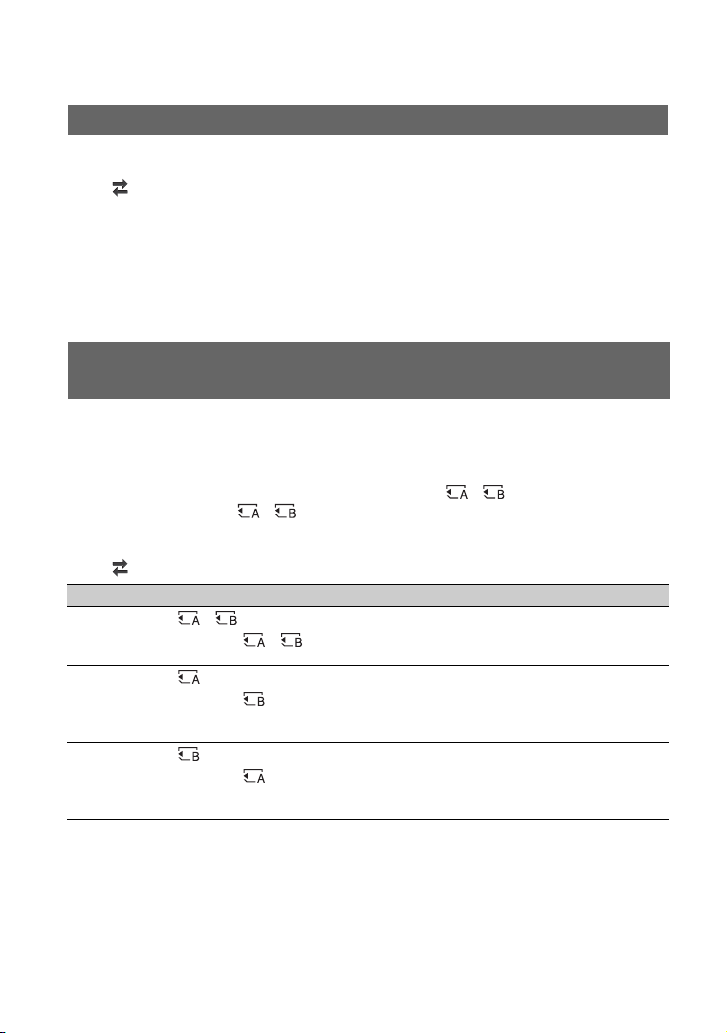
Recording (continued)
Recording movies using both memory card A and B (Simul Rec)
You can record movies on both memory card A and memory card B simultaneously.
Do the following setting before recording.
Select (REC/OUT SET) t [REC SET] t [SIMUL/RELAY REC] t
[SIMULTANEOUS REC].
b Note
• Simultaneous recording (Simul Rec) is not supported when using the following functions.
– Slow & Quick Motion
– Super Slow Motion
–Streaming
Changing the setting of the START/STOP button and handle record button
When using SIMULTANEOUS REC, you can start and stop recording on different memory
cards by using the START/STOP buttons (camcorder and grip) and the handle record button.
In the default setting, movies are recorded on both the memory card A and B at the same time
when either record button is pressed.
• REC BUTTON (START/STOP buttons on camcorder and grip): ,
• HANDLE REC BUTTON: ,
To change the setting
Select (REC/OUT SET) t [REC SET] t [REC BUTTON SETTING].
REC BUTTON SETTING setting Button and memory card
REC BUTTON: ,
HANDLE REC BUTTON: ,
REC BUTTON:
HANDLE REC BUTTON:
REC BUTTON:
HANDLE REC BUTTON:
Recording on both the memory card A and the
memory card B starts and stops at the same time when
either record button is pressed.
Recording on the memory card A starts and stops
when the START/STOP button is pressed, and on the
memory card B when the handle record button is
pressed.
Recording on the memory card B starts and stops
when the START/STOP button is pressed, and on the
memory card A when the handle record button is
pressed.
42
Page 43

Adjusting the zoom
Selecting the zoom type
1 Press the MENU button D.
2 Select (CAMERA/PAINT) t
[ZOOM SET] t [ZOOM TYPE] t
zoom type with the SEL/SET dial
E.
The zoom type varies as shown below,
depending on the type of the attached
lens.
Attached
lens
Fixed
focal
length lens
/ zoom
lens
[ZOOM TYPE] setting
OPTICAL
ZOOM ONLY
Zoom using
zoom lever
not
supported.
ON[CLEAR
IMAGE ZOOM]
Clear image
zoom
supported.
Attached
lens
Power
zoom lens
z Tip
• CLEAR IMAGE ZOOM is a zoom function that
features little or no degradation in image
quality.
[ZOOM TYPE] setting
OPTICAL
ZOOM ONLY
Optical zoom
only
ON[CLEAR
IMAGE ZOOM]
Optical zoom
and clear image
zoom
supported.
Adjusting the zoom with the zoom
lever
Press the handle zoom lever A or grip
zoom lever C slightly to zoom slowly, and
press it further to zoom more quickly.
Wide angle view:
Wide
z Tips
• Keep your finger on the power zoom lever. If
you remove your finger, the operation sound of
the power zoom lever may also be recorded.
Close view:
Telephoto
Recording
Continued ,
43
Page 44
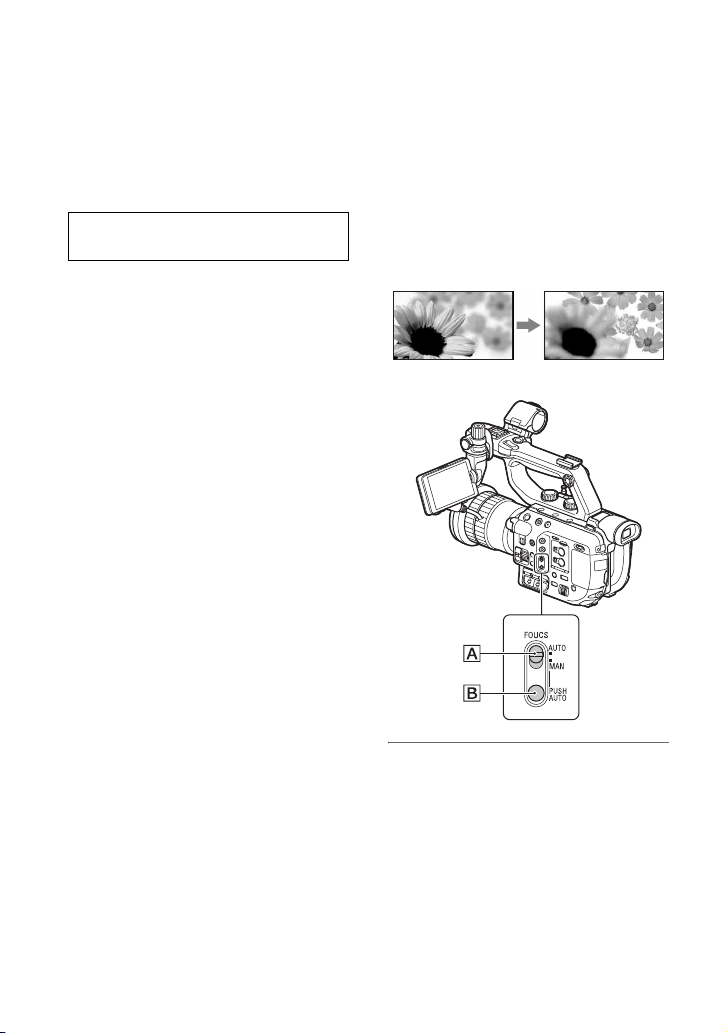
Recording (continued)
Adjusting the focus
• You can change the handle zoom lever function
([HANDLE ZOOM], p. 150).
• You can switch the zoom display between a bar
indicator and number indicator ([ZOOM
DISPLAY], p. 160)
Adjusting the zoom with the zoom
ring
You can zoom at the desired speed by
turning the zoom ring B. Fine adjustment
is also possible.
b Note
• Turn the zoom ring B at a moderate speed. If
you turn it too fast, the zoom may lag behind the
zoom ring rotation, or the operation sound of the
zoom may also be recorded.
Turn the zoom ring right or left to decide on
the size of the subject in your image.
Zooming must be done before focusing.
When using a power zoom lens, you can
also zoom with the zoom lever of the lens.
b Notes
• The available operations and operating methods
depend on the lens attached. Refer to the
operating manual that comes with your lens.
• Do not grab or apply a strong force to the lens
cylinder as it rolls out when zooming. The lens
may be damaged.
• Keep your finger on the zoom lever. If you
move your finger off the zoom lever, the
operation sound of the zoom lever may also be
recorded.
You can adjust the focus manually for
different recording conditions.
Use this function in the following cases.
– To record a subject behind a window covered
with raindrops.
– To record horizontal stripes.
– To record a subject with little contrast
between the subject and its background.
– When you want to focus on a subject in the
background.
– To record a stationary subject using a tripod.
44
1 During recording or standby, set
the FOCUS (AUTO/MAN) switch
A to “MAN.”
9 appears.
Page 45

2 Rotate the focus ring and adjust
the focus.
9 changes to when the focus
cannot be adjusted any farther, and
changes to when the focus cannot be
adjusted any closer.
To adjust automatically
Set the FOCUS (AUTO/MAN) switch A
to “AUTO.”
9 disappears and the automatic focus
adjustment is restored.
z Tips
• Can be operated using Direct Menu (p. 61).
• You can assign this function to the ASSIGN dial
(p. 85).
• The focal length information (for when it is dark
and hard to adjust the focus) appears for about
3 seconds in the following cases.
– When you set the FOCUS (AUTO/MAN)
switch A to “MAN” and 9 appears on the
LCD screen.
– When you rotate the focus ring while 9 is
displayed on the LCD screen.
• You can switch the focal length information
between meters and feet ([FOCUS DISPLAY],
p. 160).
To measure the precise recording
distance
Tape measure
hook
Image sensor position mark
The image sensor position mark and tape
measure hook are on the same plane as the
image sensor. To measure the precise
distance between the camcorder and the
subject, use this mark or tape measure hook
as a reference.
You can attach the end of a tape measure to
the hook, and measure the distance from the
subject.
b Note
• You cannot focus on a subject closer to the lens
than the minimum focus distance of the lens
used. Make sure you are not too close to the
subject.
Recording
Using automatic focus/fixed focus temporarily (push auto focus/focus hold)
To use push auto focus
Set the FOCUS (AUTO/MAN) switch A
to “MAN,” then press and hold the PUSH
AUTO button B.
The image is shot with automatic focus.
Keep the button pressed to shoot. If you
Continued ,
45
Page 46
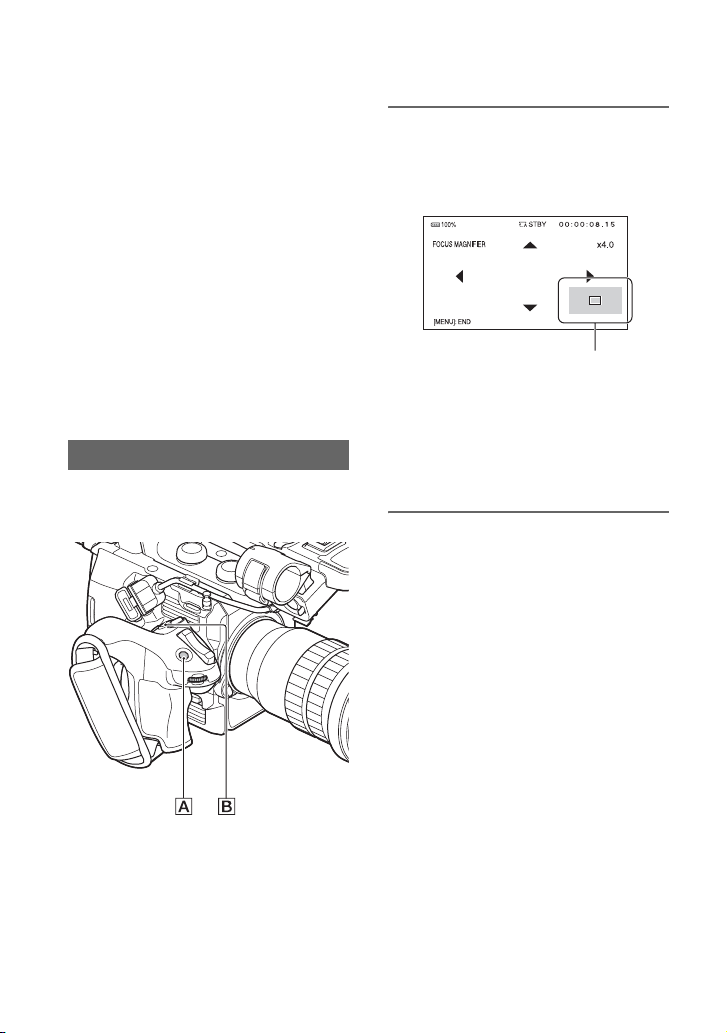
Adjusting the focus (continued)
release the button, the setting returns to
manual focusing.
To use focus hold
Set the FOCUS (AUTO/MAN) switch A
to “AUTO,” then press and hold the PUSH
AUTO button B.
The image is shot with the focus fixed at the
point you start to press the button. Keep the
button pressed to shoot. If you release the
button, the setting returns to auto focusing.
b Note
• If the lens has the same function button as your
camcorder, the function on the lens works the
same as your camcorder. For example, when
focus hold is active on your camcorder, the
button on the lens functions as focus hold.
Using the focus magnifier
The selected area on the LCD screen is
magnified and displayed. This is useful
when adjusting the focus.
Press the FOCUS MAG button A on
the grip.
The setting changes with each press of the
button.
Enlarged display position
You can change the position of the enlarged
display using the multi-selector B on the
grip or the SEL/SET dial on the camcorder.
Press the multi-selector B or SEL/SET
dial to set the enlarged display position
back to the center.
b Note
• Even though the image appears enlarged on the
LCD screen, the recorded image is not enlarged.
z Tips
• You can assign this function to an ASSIGN
button (p. 85).
• You can change the magnification ratio with
[FOCUS MAG RATIO] (p. 159).
46
Page 47

Focusing on a detected face (Face detection)
The camcorder detects faces and focuses on
one of them (default setting is [OFF]). You
can use this function when the FOCUS
(AUTO/MAN) switch A is set to
“AUTO.”
1 Press the MENU button C.
2 Select (CAMERA/PAINT) t
[FACE DETECTION] t [ON] with
the SEL/SET dial B.
Faces are detected.
When the faces are detected, frames
appear on the LCD screen.
3 Move the selection cursor
(orange colored frame), and
select the priority face with the
SEL/SET dial B, then press the
dial.
Selection cursor (orange colored frame)
Priority face frame (double frame)
The frame on the priority face changes
to a double frame.
To cancel face detection
Move the selection cursor (orange colored
frame) onto the frame (double frame) on the
priority face, using the SEL/SET dial B,
then press the dial.
b Notes
• Faces may not be detected depending on the
recording environment, the condition of the
subject or the settings.
• You may not be able to get the proper effect in
some recording environments. If this happens,
set [FACE DETECTION] to [OFF].
• When [FACE DETECTION] is set to [ON], you
cannot adjust shutter speed, etc. To adjust
shutter speed, etc., set [FACE DETECTION] to
[OFF] temporarily by setting the FOCUS
(AUTO/MAN) switch C to “MAN.”
• The face detection function is not available
while using clear image zoom.
• For details about other limitations, see
“Function limitations when recording” (p. 180).
z Tips
• You can assign this function to an ASSIGN
button (p. 85).
• To make it easy to detect faces, record under the
following conditions:
– Record in a moderately bright place
– Do not obscure the face with a hat, mask,
sunglasses, etc.
– Face the front of the camera
Recording
47
Page 48

Changing the recording setting/image size
Selecting the file format and recording format
You can select the file format in [FILE
FORMAT] and the recording format (bitrate, image size, frame rate, and scanning
system) in [REC FORMAT].
You can select either XAVC QFHD,
XAVC HD, or AVCHD for the file format
on the camcorder. (For details about RAW
format recording, see page 70.)
Change the image quality according to the
recording situation or the playback device.
1 Press the MENU button.
2 Select (REC/OUT SET) t
[REC SET] t [FILE FORMAT] t
a desired format with the SEL/
SET dial.
3 Select (REC/OUT SET) t
[REC SET] t [REC FORMAT] t
a desired format with the SEL/
SET dial.
XAVC QFHD (4K mode)
60i 50i
2160/30p 100Mbps 2160/25p 100Mbps
2160/30p 60Mbps 2160/25p 60Mbps
2160/24p 100Mbps
2160/24p 60Mbps
• Image size: 2160 (3840×2160)
• Frame rate: 30/25/24
• Scanning system: p (progressive)
• Bit rate: 100 Mbps/60 Mbps
–
–
XAVC HD
60i 50i
1080/60p 50Mbps 1080/50p 50Mbps
1080/60p 35Mbps 1080/50p 35Mbps
1080/60i 50Mbps 1080/50i 50Mbps
1080/60i 35Mbps 1080/50i 35Mbps
1080/60i 25Mbps 1080/50i 25Mbps
1080/30p 50Mbps 1080/25p 50Mbps
1080/30p 35Mbps 1080/25p 35Mbps
1080/24p 50Mbps –
1080/24p 35Mbps –
720/60p 50Mbps 720/50p 50Mbps
• Image size: 1080 (1920×1080) /
720 (1280×720)
• Frame rate: 60/50/30/25/24
• Scanning system: p (progressive) / i (interlaced)
• Bit rate: 50 Mbps/35 Mbps/25 Mbps
AVCHD
60i 50i
1080/60p PS 1080/50p PS
1080/60i FX 1080/50i FX
1080/60i FH 1080/50i FH
1080/30p FX 1080/25p FX
1080/30p FH 1080/25p FH
1080/24p FX –
1080/24p FH –
720/60p FX 720/50p FX
720/60p FH 720/50p FH
720/60p HQ 720/50p HQ
• Image size: 1080 (1920×720) / 720 (1280×720)
• Frame rate: 60/50/30/25/24
• Scanning system: i (interlaced) / p (progressive)
•Bit rate
PS: max. 28 Mbps
FX: max. 24 Mbps
FH: approx. 17 Mbps (average)
HQ: approx. 9 Mbps (average)
48
Page 49

Frame rate when [60i] is selected
The frame rate displayed on the camcorder
corresponds to the values in the following table.
Frame rate on the LCD
screen
24 23.98
30 29.97
60 59.94
b Note
• For details about other limitations in each
recording format, see “Function limitations
when recording” (p. 180).
Actual frame rate
Proxy recording
This function allows you to simultaneously
record a low bitrate proxy file at the same
time as recording the high bitrate original
file movie.
Function limitations when proxy
recording
Some functions on the camcorder are
unavailable when proxy recording. For
details, see “Function limitations when
recording” (p. 180).
Proxy recording supported formats
Proxy recording is supported only when
[FILE FORMAT] is set to XAVC QFHD or
XAVC HD. Proxy recording is not
available when set to AVCHD.
There are limitations on the size of the
original file movie and the proxy file
movie.
For details, see “Proxy recording supported
formats” (p. 182).
1 Press the MENU button.
2 Select (REC/OUT SET) t
[REC SET] t [PROXY REC
MODE] t [ON/OFF] t [ON] with
the SEL/SET dial.
appears on the screen.
3 Select (REC/OUT SET) t
[REC SET] t [PROXY REC
MODE] t [SIZE] t desired
image size with the SEL/SET dial.
4 Press the record button to begin
recording.
b Note
• The camcorder can no longer record when the
maximum number of XAVC files is reached
(600).
About proxy recording files
• For details about the storage location of
proxy recording files, see “File/folder
structure on the memory card” (p. 185).
• Proxy files cannot be played on the
camcorder. appears on the thumbnail
of the original file.
• A proxy file is also deleted/protected
when the corresponding original file is
deleted/protected.
Recording
Proxy recording
For details about media that support proxy
recording, see “Supported memory cards”
(p. 38).
49
Page 50

Adjusting the brightness
You can adjust the brightness by
controlling the amount of light, etc., using
iris, ISO sensitivity/gain, shutter speed, or
ND filter.
2 Press the IRIS button E.
next to the iris value disappears.
Iris value
3 Set the ND/IRIS switch B to the
“IRIS” position.
4 Turn the ND/IRIS dial C to adjust
the value.
The volume of the light increases the
more that you open the aperture
(decreasing F value). The volume of the
light decreases the more that you close
the aperture (increasing F value).
b Note
• When you set the FULL AUTO button on (lit),
the iris, ISO sensitivity/gain, shutter speed, and
white balance are adjusted automatically. You
cannot adjust them manually.
Adjusting the iris
1 Press the FULL AUTO button A
to set full auto mode off.
50
To temporarily adjust the iris
automatically
Press and hold the IRIS PUSH AUTO
button D.
The iris is adjusted automatically for as
long as you hold the button down.
To adjust automatically
Press the IRIS button E.
appears next to the iris value.
z Tips
• Can be operated using Direct Menu (p. 61).
• You can assign this function to the ASSIGN dial
(p. 85).
• The range of focus, an important effect of the
aperture, is called the depth of field. The depth
of field gets shallower as the aperture is opened,
Page 51

and deeper as the aperture is closed. Use the
aperture creatively to obtain the desired effect in
your photography.
• You can assign [IRIS PUSH AUTO] to an
ASSIGN button (p. 85).
Adjusting the ISO sensitivity/ gain
You can adjust the ISO sensitivity and gain
manually.
1 Press the FULL AUTO button A
to set full auto mode off.
2 Press the ISO/GAIN button G.
next to the ISO value or gain value
disappears.
To adjust automatically
Press the ISO/GAIN button G.
The ISO value or gain value disappears, or
appears next to the ISO value or gain
value.
z Tips
• Can be operated using Direct Menu (p. 61).
• You can assign this function to the ASSIGN dial
(p. 85).
• You can switch the displayed value between
ISO sensitivity and gain using [ISO/GAIN SEL]
in the menu. Note that ISO sensitivity and gain
are separately saved with different values
(p. 147).
Adjusting the shutter speed
You can adjust and fix the shutter speed
manually. You can make a moving subject
look still or emphasize the fluid motion of a
moving subject by adjusting the shutter
speed.
1 Press the FULL AUTO button A
to set full auto mode off.
Recording
ISO value/gain value
3 Set the ISO/GAIN L/M/H switch G
to the desired position.
The set ISO value or gain value appears.
You can set the value for each L/M/H
switch position using [ISO SET] or
[GAIN SET] in the (CAMERA/
PAINT) menu (p. 148).
2 Press the SHUTTER SPEED
button H to highlight the shutter
speed value.
next to the shutter speed value disappears.
Shutter speed value
Continued ,
51
Page 52

Adjusting the brightness (continued)
3 Turn the SEL/SET dial F to
adjust the shutter speed.
The following shutter speed adjustment
ranges are available:
When [60i] is selected:
1/8 to 1/10000
(1/6 to 1/10000 when shooting with
24p)
When [50i] is selected: 1/6 to 1/10000
The denominator of the set shutter speed
appears on the LCD screen. For
example, [100] appears on the LCD
screen when you set the shutter speed to
1/100 second. The larger the value on
the LCD screen is, the faster the shutter
speed is.
4 Press the SEL/SET dial F to
apply the shutter speed.
To readjust the shutter speed, repeat the
procedure from step 2.
z Tips
• Can be operated using Direct Menu (p. 61).
• It is difficult to focus automatically at a lower
shutter speed. Manual focusing with your
camcorder attached to a tripod is recommended.
• When recording under fluorescent lamps,
sodium lamps, or mercury lamps, the picture
may flicker or change colors, or may have
horizontal bands of noise.
You may be able to improve the situation by
adjusting the shutter speed to 1/50 if the power
frequency of your area is 50 Hz, or 1/60 in a 60
Hz area.
• You can switch the shutter speed display
between seconds and degrees ([SHUTTER
DISPLAY], page 160).
Setting value after switching [60i/50i
SEL]
The shutter speed of the same level before
changing the [60i/50i SEL] setting is
applied. See the following table for the
shutter speeds on each level.
Level 60i/60p/30p 24p 50i/50p/25p
0–6–
1 8 12 6
2152412
3302525
4504030
5604850
6905060
7 100 60 100
8 125 96 120
9 180 100 150
10 250 120 215
11 350 144 300
12 500 192 425
13 725 200 600
14 1000 288 1000
15 1500 400 1250
16 2000 576 1750
17 3000 1200 2500
18 4000 2400 3500
19 6000 4800 6000
20 10000 10000 10000
To adjust automatically
Press the SHUTTER button H twice.
The shutter speed value disappears, or
appears next to the shutter speed value.
52
Page 53

To adjust the amount of light (ND filter)
The camcorder features two ND filter
modes. You can switch between the two
modes using the PRESET/VARIABLE
switch B.
Adjusting in preset mode
Set the PRESET/VARIABLE switch
B to “PRESET,” and switch the ND
FILTER dial A as described below.
CLEAR: No ND filter
1: Density set in CAMERA/PAINT t ND
FILTER t PRESET1.
Default is 1/4.
2: Density set in CAMERA/PAINT t ND
FILTER t PRESET2.
Default is 1/16.
3: Density set in CAMERA/PAINT t ND
FILTER t PRESET3.
Default is 1/64.
Adjusting in variable mode
1 Set the ND/IRIS switch C to the
“ND” position.
2 Set the PRESET/VARIABLE
switch B to “VARIABLE,” and
switch the ND FILTER dial A to
position 1, 2, or 3.
3 Adjust the filter density in the
range 1/4 to 1/128 with the
ND/IRIS dial C.
The ND FILTER dial A 1/2/3 positions
have no effect on the filter density
adjustment.
z Tips
• Can be operated using Direct Menu (p. 61).
• You can assign this function to the ASSIGN dial
(p. 85).
• If you switch ND FILTER dial A during
recording, the image or sound may become
distorted.
• When shooting a bright subject, diffraction (a
common phenomenon in video cameras, caused
by closing the iris too much) may result in poor
focusing. Using the ND FILTER dial A
suppresses this phenomenon for better shooting
images.
Recording
Continued ,
53
Page 54

Adjusting the brightness (continued)
Setting auto ND filter
* On the PXW-FS5, this function is supported
using Ver. 2.0 or later (see page 5).
1 Set the PRESET/VARIABLE
switch B to VARIABLE, and
switch the ND FILTER dial A to
position 1, 2, or 3.
The ND filter mode is set to variable
mode.
2 Set (CAMERA/PAINT) t [ND
FILTER] t [AUTO ND FILTER] to
ON in the menu.
(auto) appears on the icon indicating
the ND filter value.
• Can be operated using Direct Menu.
However, when full auto mode is on, operating
the ND filter using the ASSIGN button or Direct
menu is not supported.
Zebra 1 / Zebra 2
* On the PXW-FS5, this function is supported
using Ver. 2.0 or later (see page 5).
• Zebra 1: Set a reference level and range
for zebra display.
• Zebra 2: Display zebra above a set level.
Setting zebra
Select (DISPLAY SET) t [ZEBRA]
in the menu, and set the following items.
Item
[ZEBRA SELECT] OFF, ZEBRA1,
[ZEBRA1 LEVEL]
[ZEBRA1
APERTURE
*2
LEVEL]
[ZEBRA2 LEVEL]
*1 Zebra 1 level (reference level)
*2 Zebra 1 range
*3 Zebra 2 level (minimum level)
Settings (default
setting in bold)
ZEBRA2
*1
0% to 109% (1%
increments) (70%)
2% to 20% (2%
increments) (10%)
*3
0% to 109% (1%
increments) (100%)
b Notes
• Switching the auto ND filter on/off is supported
in variable mode only.
• When the camcorder is in preset mode or when
the ND FILTER dial A is set to CLEAR, the
auto ND filter is disabled.
• When full auto mode is on in variable mode, the
density of the ND filter is adjusted
automatically, even if the auto ND filter is off.
z Tips
• You can assign the auto ND filter ON/OFF
setting to an ASSIGN button.
54
When ZEBRA1 or ZEBRA2 is selected, the
icon or icon appears.
b Notes
• Zebra 1 and zebra 2 cannot be displayed at the
same time.
• Zebra is not recorded onto the memory card.
• When [ZEBRA SELECT] is OFF, the zebra
point of the histogram is not displayed.
z Tip
• You can assign [ZEBRA] to an ASSIGN button.
The setting switches to OFF t ZEBRA1 t
ZEBRA2 each time you press the button.
Page 55

Adjusting the color tone
Adjusting the white balance
You can adjust and set the white balance
according to the lighting conditions of the
recording environment.
z Tips
• You can assign [WB PRESET] to an ASSIGN
button (p. 85).
• Can be operated using Direct Menu (p. 61).
1 Press the FULL AUTO button A
to set full auto mode off.
2 Press the WHT BAL button C to
display the WHT BAL indicator.
3 Set the B/A/PRESET switch D to
the desired position.
x Setting the A/B value
Select A or B for recording with the
white balance setting (p. 56) stored in
memory A or B.
• When using a commercially available ND
filter, this adjustment is recommended.
x To use the PRESET value of white
balance
Select (CAMERA/PAINT) t
[WB PRESET] and select a desired
setting.
Setting value
Outdoor
([OUTDOOR])
n Indoor
([INDOOR])
Color
temperature
setting ([MANU
WB TEMP])
Example of recording
conditions
• When recording a nigh t
scene, neon lighting,
fireworks, etc.
• When recording a
sunrise, sunset, etc.
• Under daylight
fluorescent lamp
• Where lighting
conditions change,
such as at a party place,
etc.
• Under video light, such
as in a studio, etc.
• Under a sodium or
mercury lamp
• You can set a desired
color temperature
between 2300K and
15000K with
(CAMERA/PAINT)
t [WB TEMP SET]
(default setting is
6500K).
Recording
Continued ,
55
Page 56

Adjusting the color tone (continued)
z Tips
• You can change the white balance value for
outdoor locations when set to
(OUTDOOR). Press the WB SET button B and
turn the SEL/SET dial. Select a value in the
range –7 (bluish) to 0 (standard, default value)
to +7 (reddish).
You can also set the white balance from the
menu ([WB OUTDOOR LEVEL], page 149).
• You can change the color temperature when set
to [MANU WB TEMP]. Press the WB SET
button B and turn the SEL/SET dial.
You can also set the white balance from the
menu ([WB TEMP SET], page 149).
To save the adjusted white balance
value in memory A or B
1 Press the FULL AUTO button A to set
full auto mode off.
2 Press the WHT BAL button C to
display the WHT BAL indicator.
3 Select A ( A) or B ( B).
4 Frame a white object, such as a piece of
paper, that fills the screen under the
same lighting conditions as your
subject.
5 Press the WB SET button B.
The adjusted value is stored in A or
B. The stored color temperature
appears for about 3 seconds.
b Notes
• When a white balance adjustment value has not
been obtained successfully, A or B
flashes slowly. Adjust the subject appropriately
and set the shutter speed to auto or around 1/60
(1/50), then try adjusting the white balance
again.
• It may take a long time to adjust the white
balance, depending on the recording conditions.
If you want to perform a different operation
before completing the adjustment, set the B/A/
PRESET switch D to another position to stop
the white balance adjustment.
Adjusting the black balance
Normally, you do not need to adjust the
black balance. The black balance may be
inappropriately adjusted for some recording
situations. If that happens, adjust the black
balance. It is recommended that you adjust
the black balance also when you change the
lens.
The adjusted settings are stored.
1 Press the MENU button during
standby.
2 Select (CAMERA/PAINT) t
[BLACK BALANCE] with the SEL/
SET dial.
3 Following the message on the
LCD screen, attach the front lens
cap, and select [YES].
The black balance adjustment starts.
4 When [Completed.] appears,
press the MENU button to
complete the adjustment.
If [Could not adjust.] appears
1 Press the MENU button to close the
menu screen.
2 Try the procedure again from step 1.
To restore automatic adjustment
Press the WHT BAL button C.
56
Page 57

High Dynamic Range (HDR)
* On the PXW-FS5, this function is supported
using Ver. 4.0 or later (see page 5).
Reproduction of brightness over a wider
range than previously available is now
supported by applying an HDR-compatible
picture profile. The camcorder supports
Hybrid Log-Gamma (HLG), with four
selectable settings.
The [HLG] setting is equivalent to ITU-R
BT.2100. The [HLG1], [HLG2], and
[HLG3] settings enable images to be
reproduced with a wider dynamic range
without images that appear unnatural, as
can arise in existing camera image
reproduction.
Shooting using HDR-compatible picture profile
1 Select (CAMERA/PAINT)
menu t [PICTURE PROFILE] t
[PP10].
Picture profile
number
PP10 Setting for
Example setting
shooting in HDR
2 Adjust the picture profile items,
as required.
3 Press the record button.
Movies shot in HDR are recorded on the
memory card.
display are stored in the video file.
On devices used for playback and display that
support the metadata, the video is displayed
automatically with the appropriate settings. On
devices that do not support the metadata,
manual configuration is required.
• For AVCHD recording / MPEG HD
recording
AVCHD format recordings and MPEG HD
format recordings do not support HDR
metadata. For appropriate playback and display
of HDR, manual configuration is required.
Picture profile HDR-related items
The following items have been added.
[GAMMA] items
(Default setting in bold)
Item Description
[HLG] Setting equivalent to ITU-R
[HLG1] Setting that provides greater
[HLG2] Setting with balance between
[HLG3] Setting that provides wider
[HLG1], [HLG2], and [HLG3] all use the
same gamma curve characteristic. Only the
dynamic range and noise suppression
characteristics differ.
BT.2100.
noise suppression than
[HLG2]. However, the
dynamic range that can be shot
is narrower.
dynamic range and noise
suppression.
dynamic range than [HLG2].
However, the noise level rises.
Recording
b Notes
• For XAVC recording
When recording HDR video in XAVC format
on the camcorder, the color space, gamma, and
other metadata required for HDR playback and
Continued ,
57
Page 58

High Dynamic Range (HDR) (continued)
HLG1 to HLG3
100%
100
95%
87%
80
60
40
20
Video output (%)
0
00.20.40.60.81
HLG3
HLG2
HLG1
Gamma input
b Notes
• The maximum value of the video output varies
depending on whether [HLG1], [HLG2], or
[HLG3] is selected ([HLG1]: 87%, [HLG2]:
95%, [HLG3]: 100%). Test shooting beforehand
is recommended to prevent use of an
inappropriate setting during actual shooting.
• The following limitations apply when [HLG],
[HLG1], [HLG2], or [HLG3] is selected.
– If [MODE] is set to AUTO for [KNEE], the
[KNEE] setting becomes disabled.
– [COLOR MODE] can only be set to
[BT.2020] or [709].
– The [BLACK GAMMA] setting is disabled.
– [AUTO BACK LIGHT] cannot be used.
[COLOR MODE] items
(Default setting in bold)
Item Description
[BT.2020] Standard color tone when
[709] Color tone for recording
b Note
Color bars are not output correctly when
[BT.2020] is selected.
[HLG], [HLG1], [HLG2], or
[HLG3] is selected for
[GAMMA].
HDTV format (BT.709) color
when [HLG], [HLG1],
[HLG2], or [HLG3] is selected
for [GAMMA].
Using the gamma display assist function
The viewfinder and LCD screen of the
camcorder do not support HDR, and so are
not appropriate for displaying HDR.
However, they can display an image to aid
shooting using the gamma display assist
function.
The gamma display assist function affects
only the monitoring video or playback
video displayed in the viewfinder or on the
LCD screen. The recorded video and output
video are not affected.
1 Select (DISPLAY SET) menu
t [GAMMA DISP ASSIST] t
[ON/OFF] t [ON].
2 Select [GAMMA DISP ASSIST] t
[TYPE].
58
Page 59
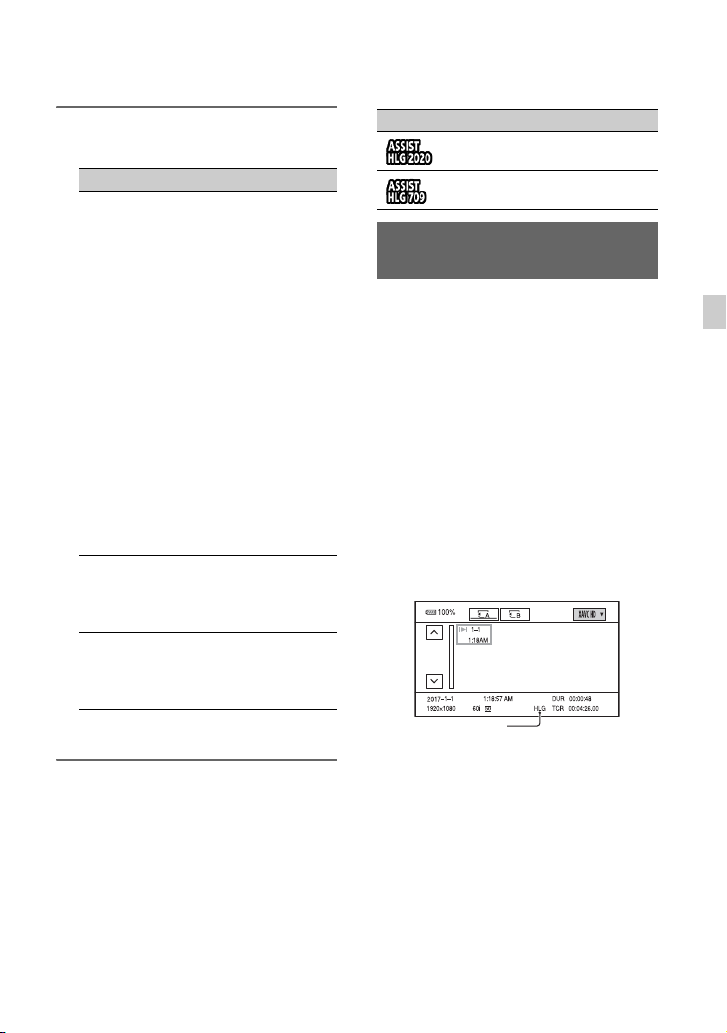
3 Select one of the following.
(Default setting in bold)
Item Description
[AUTO] Shooting screen:
[HLG
(BT.2020)]
[HLG(709)] Applies suitable correction
* Requires the MPEG HD option.
Automatically corrects
the picture according to
the picture profile setting.
Playback screen: For
AVCHD, MPEG HD,
and XAVC non-HLG
files, automatically
corrects the picture
according to the current
picture profile setting.
For XAVC HLG files,
automaticall y corrects the
picture according to the
gamma and color mode
of the playback image.
Thumbnail screen:
Maintains the recent
setting (shooting/
playback).
Applies suitable correction
for when [GAMMA] is
HLG and [COLOR MODE]
is set to [BT.2020].
for when [GAMMA] is
HLG and [COLOR MODE]
is set to [709].
Icon Meaning
[HLG(BT.2020)] in use
[HLG(709)] in use
Playing video recorded in HDR on the camcorder
You can play back video recorded in HDR
on the camcorder.
When playing files recorded in XAVC
QFHD or XAVC HD format, an “HLG”
icon is displayed on the thumbnail screen
and playback screen (see following
diagrams).
b Notes
• An “HLG” icon is not displayed when playing
AVCHD or MPEG HD format files recorded in
HDR.
• The HDMI output and SDI output do not
support HDR metadata. For appropriate display
of HDR, manual configuration is required.
Thumbnail screen
“HLG” icon*
* Only files recorded in XAVC format.
Recording
z Tip
When the camcorder is powered using the battery
pack, changing the brightness of the LCD will
make the HDR image easier to monitor. In the
DISPLAY SET menu, select [LCD BRIGHT]
[BRIGHT].
t
Icon display
When the gamma display assist function is
ON, the following icons are displayed on
the shooting screen and playback screen.
Continued ,
59
Page 60

High Dynamic Range (HDR) (continued)
Playback screen
“HLG” icon*
Gamma display assist icon
* Only files recorded in XAVC format.
Limitations on HDR files recorded in non-XAVC formats
The following limitations apply on files
recorded in formats other than XAVCQFHD or XAVC HD.
• The fact that the recording used HLG is
not registered in metadata.
• The “HLG” icon is not displayed on the
thumbnail screen and playback screen.
60
Page 61
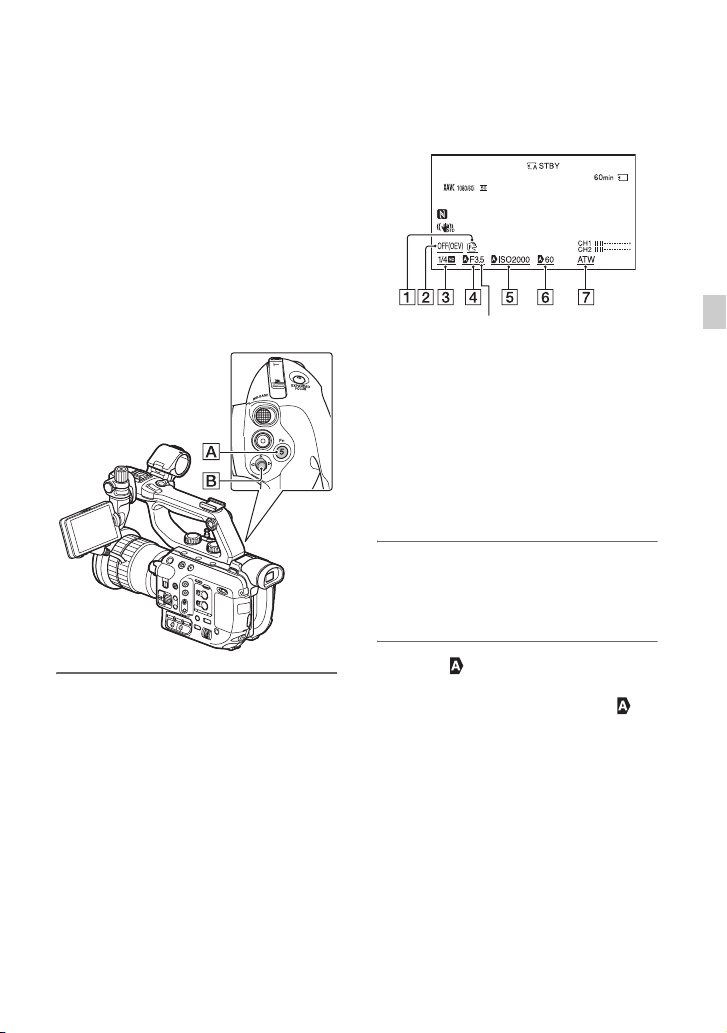
Using Direct Menu
Direct Menu allows you to change menu
settings using single-hand operation from
the grip.
The following settings can be changed
using Direct Menu.
• Focus (p. 44)
• AE shift level value (p. 149)
• ND filter value (p. 53)
• Iris value (p. 50)
• ISO sensitivity/gain (p. 51)
• Shutter speed value (p. 51)
• White balance value (p. 55)
1 Press the ASSIGN5 button A on
the grip.
By default, the Direct Menu function is
assigned to the ASSIGN5 button A,
but it can also be assigned to other
buttons.
After entering Direct Menu mode, a
cursor (underline) is displayed for items
along the bottom of the LCD screen.
• Orange cursor indicates the selected
item.
• White cursor indicates selectable
items.
For example, the iris value
selected in the following diagram.
Orange cursor
A Focus value
B AE shift level value
C ND filter value
D Iris value
E ISO sensitivity/gain
F Shutter speed value
G White balance value
4 is
2 Move the multi-selector B left/
right to move the orange cursor
to select the target item to set.
3 When (auto) appears for the
item to set, moving the multiselector up/down clears the
mark.
Recording
Continued ,
61
Page 62

Using Direct Menu (continued)
4 Press the multi-selector B to
select the setting.
The set value is highlighted in reverse
black and white, allowing you to change
the value.
The following diagram shows an
example of changing the shutter speed
value.
Shutter speed value
5 Move the multi-selector B up/
down to display the desired
value.
Changed shutter speed value
– During thumbnail display
– Slow & Quick Motion
– Super Slow Motion
– FOCUS MAGNIFIER
– FACE DETECTION
– LAST SCENE REVIEW
–VOLUME
– Smartphone operation (CTRL W/
SMARTPHONE)
–STREAMING
• If an item (such as iris value or focus value) is
changed using buttons or switches while Direct
Menu is displayed, the Direct Menu may be
canceled.
z Tips
• You can assign this function to an ASSIGN
button (p. 85).
• You can also use the SEL/SET dial, instead of
the multi-selector, to perform the operations
above.
6 To set another item, repeat steps
3 to 5 to move the orange cursor
using the left/right keys.
7 When all desired values are
displayed, press the multiselector B.
The setting is applied, and Direct Menu
mode ends.
b Notes
• Direct Menu is not available when using the
following functions (including operation using
operation buttons/ASSIGN buttons).
– During menu display
62
Page 63

Slow & Quick Motion/Super Slow Motion recording
2 Select (CAMERA/PAINT) t
[SLOW & QUICK] t [S&Q
MOTION] t [REC FORMAT]/
[FRAME RATE] with the SEL/SET
dial D.
[REC FORMAT]: You can select the
recording format from the following.
When [60i] is selected:
XAVC QFHD
2160/30p 100Mbps
2160/30p 60Mbps
Slow & Quick Motion recording
By recording with a frame rate that is
different from the playback frame rate, you
can record smooth slow motion or quick
motion images.
b Notes
• The supported memory cards vary depending on
the file format (p. 38).
• When recording with the Quick Motion
recording function, your camcorder may
continue recording for some time
(approximately 30 seconds at most) after you
press the record button to stop recording. Do not
operate your camcorder while the [REC]
indicator is flashing on the LCD screen; wait till
it turns to [STBY].
• After you press the button to stop recording,
your camcorder continues recording till it
completes writing of the minimum unit of data
(0.5 seconds of replay time).
1 Press the MENU button C.
XAVC HD
1080/60p 50Mbps
1080/60p 35Mbps
1080/30p 50Mbps
1080/30p 35Mbps
1080/24p 50Mbps
1080/24p 35Mbps
AVCHD
1080/60p PS, 1080/30p FX,
1080/30p FH, 1080/24p FX,
1080/24p FH
When [50i] is selected:
XAVC QFHD
2160/25p 100Mbps
2160/25p 60Mbps
XAVC HD
1080/50p 50Mbps
1080/50p 35Mbps
1080/25p 50Mbps
1080/25p 35Mbps
Recording
Continued ,
63
Page 64
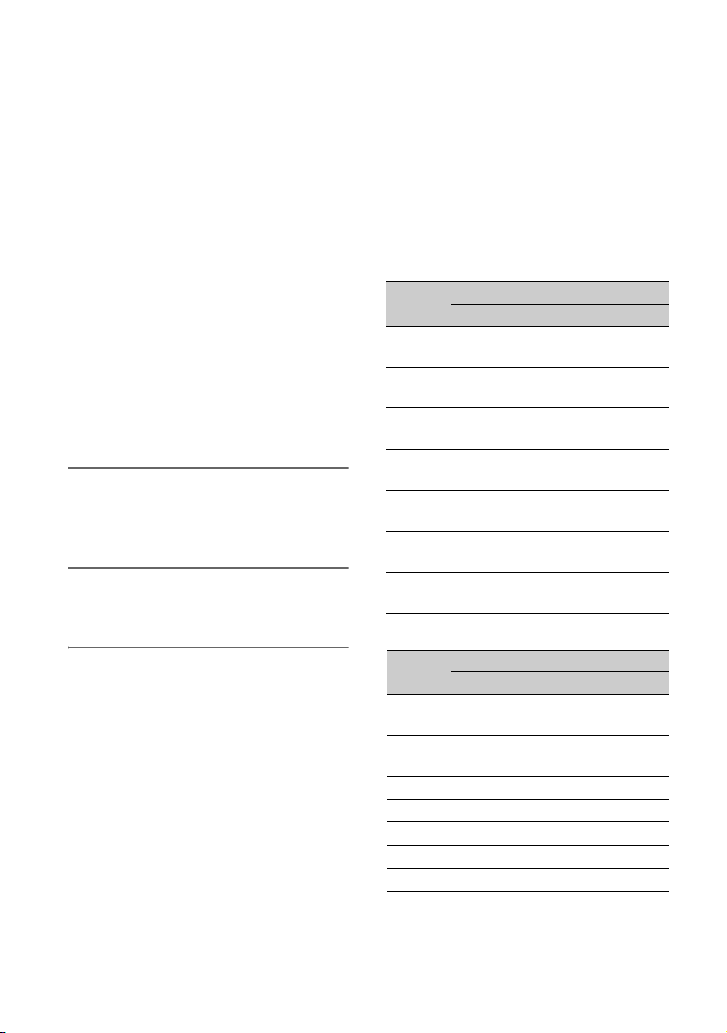
Slow & Quick Motion/Super Slow Motion recording (continued)
AVCHD
1080/50p PS, 1080/25p FX,
1080/25p FH
[FRAME RATE]: You can select the
recording frame rate from the following.
When [60i] is selected:
1fps, 2fps, 4fps, 8fps, 15fps, 30fps,
60fps*
When [50i] is selected:
1fps, 2fps, 3fps, 6fps, 12fps, 25fps,
50fps*
* 60fps and 50fps cannot be selected for
QFHD.
• See page 64 for the relationship
between [FRAME RATE] and [REC
FORMAT].
3 Select [EXECUTE].
The Slow & Quick Motion recording
screen appears.
4 Press the START/STOP button A
to start recording.
To stop recording
Press the START/STOP button.
To change the frame rate setting
During standby, press and hold the S&Q
button B, then change the value with the
SEL/SET dial D.
To cancel the setting, press and hold the
S&Q button again.
To cancel the setting
Press the S&Q button B or the MENU
button C during standby.
Playback speed based on the setting
between [FRAME RATE] and [REC
FORMAT] during Slow & Quick Motion
The playback speeds based on the recording
format and frame rate setting are as follows.
XAVC HD/AVCHD
When [60i] is selected
FRAME
RATE
60 40% slow 50% slow 100%
30 80% slow 100%
15 160%
8 300%
4 600%
2 1200%
1 2400%
1080/24p 1080/30p 1080/60p
quick
quick
quick
quick
quick
When [50i] is selected
FRAME
RATE
50 50% slow 100%
25 100%
12 208% quick 417% quick
6 417% quick 833% quick
3 833% quick 1667% quick
2 1250% quick 2500% quick
1 2500% quick 5000% quick
1080/25p 1080/50p
(standard)
REC FORMAT
(standard)
200%
quick
375%
quick
750%
quick
1500%
quick
3000%
quick
REC FORMAT
(standard)
200% quick
(standard)
200%
quick
400%
quick
750%
quick
1500%
quick
3000%
quick
6000%
quick
64
Page 65

XAVC QFHD
When [60i] is selected
FRAME
RATE
30 80% slow 100%
15 160% quick 200% quick
8 300% quick 375% quick
4 600% quick 750% quick
2 1200% quick 1500% quick
1 2400% quick 3000% quick
2160/24p 2160/30p
When [50i] is selected
FRAME
RATE
25 100% (standard)
12 208% quick
6 417% quick
3 833% quick
2 1250% quick
1 2500% quick
b Notes
• The maximum continuous recording time is
approximately 6 hours for XAVC and
approximately 13 hours for AVCHD.
• The [FRAME RATE] setting cannot be changed
while recording. To change the setting, first stop
recording.
• The time code is recorded in [REC RUN] mode
(p. 162).
• The Slow & Quick Motion is canceled
automatically when the ON/STANDBY switch
is set to STANDBY (1), but the [FRAME
RATE] setting is retained.
• You cannot record sound.
• For details about other limitations, see
“Function limitations when recording” (p. 180).
z Tip
• You can assign this function to an ASSIGN
button (p. 85).
REC FORMAT
(standard)
REC FORMAT
2160/25p
Recording in Super Slow Motion
By recording with a frame rate much higher
than the playback frame rate, you can
record images to be played back as super
slow motion images. Images recorded with
the Super Slow Motion function will appear
smoother than slow playback of images
recorded at normal speed.
b Notes
• The supported memory cards vary depending on
the file format (p. 38).
• When recording with the Super Slow Motion
recording function, your camcorder may
continue recording for some time
(approximately 6 minutes at most) after you
press the record button to stop recording. Do not
operate your camcorder while the [REC]
indicator is flashing on the LCD screen, and
wait till it turns to [STBY].
• After you press the button to stop recording,
your camcorder continues recording till it
completes writing of the minimum unit of data
(0.5 seconds of replay time).
• Super Slow Motion recording is not supported
in XAVC QFHD.
• The shutter value may not be displayed
correctly when recording in Super Slow Motion
if [SHUTTER DISPLAY] is set to [DEGREE]
(p. 160).
1 Press the MENU button C.
2 Select (CAMERA/PAINT) t
[SLOW & QUICK] t [SUPER
SLOW MOTION] t [FRAME
RATE]/[REC FORMAT]/[REC
TIMING] with the SEL/SET dial D
[FRAME RATE]: You can select the
recording frame rate from the following.
When [60i] is selected:
120 fps, 240 fps, 480 fps, 960 fps
When [50i] is selected:
100 fps, 200 fps, 400 fps, 800 fps
Continued ,
Recording
65
Page 66

Slow & Quick Motion/Super Slow Motion recording (continued)
[REC FORMAT]: You can select the
recording format from the following.
When [60i] is selected:
XAVC HD
1080/60p 50Mbps
1080/60p 35Mbps
1080/30p 50Mbps
1080/30p 35Mbps
1080/24p 50Mbps
1080/24p 35Mbps
AVCHD
1080/60p PS, 1080/30p FX,
1080/30p FH, 1080/24p FX,
1080/24p FH
When [50i] is selected:
XAVC HD
1080/50p 50Mbps
1080/50p 35Mbps
1080/25p 50Mbps
1080/25p 35Mbps
AVCHD
1080/50p PS, 1080/25p FX,
1080/25p FH
[REC TIMING]: You can select the
timing to start recording when pressing
the record button.
Record button
START TRIGGER
END TRIGGER
END TRIGGER
HALF
• See page 67 for the relationship
between [FRAME RATE] and [REC
FORMAT].
• See page 67 for variations in recording
times based on [REC TIMING].
3 Select [EXECUTE].
The Super Slow Motion recording
screen appears.
4 Press the START/STOP button A
to start recording.
To decide the recording time
manually
If [REC TIMING] is set to [START
TRIGGER], you can stop recording at any
time by pressing the START/STOP button.
To change the frame rate setting
During standby, press and hold the S&Q
button B, then change the value of the
frame rate with the SEL/SET dial D.
To cancel the setting, press and hold the
S&Q button again.
If you missed a scene you wished to
record
To stop recording, select [Cancel] on the
recording screen.
Recording stops, but the content recorded
up to that point is saved. The file is
displayed on the thumbnail screen.
To cancel the setting
Press the S&Q button B or the MENU
button C during standby.
66
Time axis
Page 67

Playback speed based on the setting
between [FRAME RATE] and [REC
FORMAT] during Super Slow Motion
The playback speed based on the recording
format and frame rate settings is as follows.
When [60i] is selected
FRAME
RATE
1080/24p 1080/30p 1080/60p
960 2.5%
slow
480 5% slow 6.25%
240 10% slow 12.5%
REC FORMAT
3.125%
slow
slow
6.25%
slow
12.5%
slow
25% slow
slow
120 20% slow 25% slow 50% slow
When [50i] is selected
FRAME
RATE
1080/25p 1080/50p
REC FORMAT
800 3.125% slow 6.25% slow
400 6.25% slow 12.5% slow
200 12.5% slow 25% slow
100 25% slow 50% slow
Recording time based on the setting
between [REC TIMING] and [FRAME
RATE]
The approximate recording time based on
the recording timing and frame rate settings
is as follows.
When [60i] is selected
FRAME
START
RATE
TRIGGER
960 19 sec 19 sec 9 sec
480 10 sec 10 sec 5 sec
240 8 sec 8 sec 4 sec
120 16 sec 16 sec 8 sec
REC TIMING
END
TRIGGER
END
TRIGGER
HALF
When [50i] is selected
FRAME
RATE
START
TRIGGER
REC TIMING
END
TRIGGER
END
TRIGGER
HALF
800 23 sec 23 sec 11 sec
400 12 sec 12 sec 6 sec
200 9 sec 9 sec 5 sec
100 19 sec 19 sec 10 sec
b Notes
• Available only when full auto mode is off. Note
that iris, gain and shutter speed are fixed to
manual.
• When [960] ([800]) is selected in [FRAME
RATE], the image to be displayed and recorded
is approximately half the field angle.
• When [480], [960] ([400], [800]) is selected in
[FRAME RATE], the image quality is
deteriorated compared with the image with
normal recording.
• If you adjust the gain or shutter speed, or change
the white balance, the image on the LCD screen
changes. However, the camera setting at the
time the recording ends is reflected in the
recorded image.
• To change the frame rate setting, first stop
recording.
• The time code is recorded in [REC RUN] mode
(p. 162).
• The Super Slow Motion is canceled
automatically when the ON/STANDBY switch
is set to STANDBY (1), but the [FRAME
RATE] setting is retained.
• Flicker adjustment is not available.
• You cannot record sound.
• You cannot select a shutter speed value slower
than the frame rate.
• You cannot use the WB SET button.
• Data code (time and camera data) is not
recorded during AVCHD Super Slow Motion
recording.
• For details about other limitations, see
“Function limitations when recording” (p. 180).
z Tip
• You can assign this function to an ASSIGN
button (p. 85).
Recording
67
Page 68

Slow-Motion recording at High Frame Rate (HFR)
Slow-motion recording at High Frame Rate
(HFR) has been added to Slow & Quick
Motion recording when the recording
format is XAVC HD.
Unlike Super Slow Motion recording, video
can be recorded up until the remaining
capacity of the media runs out, in the same
way as for normal recording. Consequently,
slow-motion recording is now possible
without missing shooting opportunities.
Shooting mode comparison
Shooting
mode
Slow &
Quick
Motion
recording
Super
Slow
Motion
recording
High
Frame
Rate
recording
* There is an upper limit on the maximum
recording time, just as for normal recording.
The maximum recording time will vary
depending on the frame rate setting.
Maximum
recording
time
No
limitations*
Limitations
apply
No
limitations*
Recording
format
XAVC
QFHD/
XAVC
HD/
AVCHD
XAVC
HD/
AVCHD
XAVC HD120fps
Maximum
frame rate
(XAVC
HD, [60i])
60fps
960fps
Preparing for High Frame Rate recording
screen instructions on the camcorder.
For details, follow the procedure in the
Installation Guide of the CBKZ-FS5HFR.
• Connect a computer to the unit via USB to
invoke the automatic detection function,
and follow the instructions displayed on
the computer (Ver. 4.0 and later).
* On the PXW-FS5M2/FS5M2K, purchase and
installation of an option is not required.
Slow-motion recording at High Frame Rate
Playback speed
The playback speeds based on the recording
format are as follows.
When [60i] is selected
FRAME
RATE
120 20% slow 25% slow 50% slow
When [50i] is selected
FRAME RATE 1080/25p 1080/50p
100 25% slow 50% slow
1080/24p 1080/30p 1080/60p
Recording
1 Select (CAMERA/PAINT)
menu t [SLOW & QUICK] t
[S&Q MOTION] t [HIGH FRAME
RATE] t [ON].
* On the PXW-FS5, this function is supported
using Ver. 4.0 or later. The CBKZ-FS5HFR
option (sold separately) is required (see
page 5).
There are two methods available for
purchasing the option and installing it on
the camcorder.
• After purchasing, obtain an installation
key from the web site, and follow the on-
68
2 Select [REC FORMAT].
Page 69

3 Select a recording format.
(Default setting in bold)
60i 50i
1080/60p 50Mbps 1080/50p 50Mbps
1080/30p 25Mbps 1080/25p 25Mbps
1080/24p 25Mbps –
The frame rate is fixed to the following
value.
When [60i] is selected: 120
When [50i] is selected: 100
4 Select [EXECUTE] or press the
S&Q (ASSIGN1) button.
5 Press the record button to begin
recording.
To stop slow-motion recording
Press the record button.
To cancel slow-motion recording
mode
Press the S&Q button or the MENU button
during standby.
b Notes
• The camcorder may continue recording for
some time after you press the record button to
stop recording.
• The time code is recorded in [REC RUN] mode.
z Tip
The High Frame Rate ON/OFF setting is not
switched by the S&Q button. When Slow &
Quick Motion is selected, the setting of the
[HIGH FRAME RATE] menu item is always
applied.
Limitations of High Frame Rate recording
The following functions cannot be used.
• FACE DETECTION
•COLOR BAR
• CENTER SCAN
• STREAMING
• DATE REC
• SIMULTANEOUS REC/RELAY REC
• PROXY REC MODE
• Wi-Fi remote control
• Full auto mode
• CLEAR IMAGE ZOOM
• AUTO BACK LIGHT
• Audio recording
• Shutter speed automatic adjustment
• RAW recording
• “ACTIVE” image stabilization
(STEADYSHOT)
The following limitations also apply when
recording at High Frame Rate.
• There are limitations on the shutter speed.
Minimum value of 1/125 (when [60i] is
selected), 1/100 (when [50i] is selected).
• The HDMI output is fixed to 60p or 60i
(when [60i] is selected), or 50p or 50i
(when [50i] is selected).
Recording
69
Page 70

Recording in RAW format using a RAW recorder (sold separately)
Preparing to record in RAW mode
* On the PXW-FS5, this function is supported
using Ver. 2.0 or later. An upgrade license for
the option is required (see page 5).
Obtaining an install key
In order to use the RAW recording function
on the PXW-FS5, it is necessary to
purchase the “CBKZ-FS5RIF” (sold
separately), obtain the install key via the
Internet according to the following
procedure, then install the option on the
camcorder.
For details, follow the procedure in the
Installation Guide of the “CBKZ-FS5RIF”
(sold separately).
Purchase the “CBKZ-FS5RIF” (sold
Install the option on the camcorder.
* On the PXW-FS5M2/FS5M2K, purchase and
installation of an option is not required.
separately).
r
Obtain an install key.
r
r
Record in RAW mode.
Connecting devices for recording
Signals output from the SDI OUT jack of
this camcorder can be converted by the
HXR-IFR5 (sold separately), and recorded
as RAW images on the AXS-R5 (sold
separately).
70
Camcorder
75 Ω coaxial cable
(commercially available)
• The software version of the AXS-R5 must
be Ver. 1.20 or later.
When shooting RAW images, the following
settings on the camera are recommended.
– White balance: 3200K, 4300K, or 5500K
– ISO sensitivity/gain: Minimum ISO
sensitivity/0 dB
HXR-IFR5
Interface Unit
Battery
pack
AXS-R5 RAW
Recorder
Notes when shooting RAW images
• You can trigger an external recorder to
start/stop recording by pressing the
START/STOP button on the camcorder.
However, the status of the external
recorder cannot be checked on the LCD
screen.
• Triggering an external recorder is always
enabled when recording in RAW. The
recording trigger status is displayed on the
LCD screen of the camcorder. For details,
see the icon description (p. 71).
• The recording date, time, and color bars
cannot be recorded when recording in
RAW.
• Flicker adjustment is disabled.
• Images are recorded in 17:9 in RAW, but
are displayed on the LCD screen of the
camcorder in 16:9 (Edge Crop).
• When recording in RAW, SDI output
settings are disabled.
• RAW images recorded on an external
recorder cannot be played back on this
camcorder. To view recorded RAW
Page 71

images, connect the AXS-R5 to a monitor,
and then play back the images.
• Changing the gamma curve may change
the dynamic range of the image recorded
(output), depending on the type of gamma
curve.
• Noise may appear in an image, depending
on the combination of gamma and
recording mode.
• The [REC BUTTON SETTING] status
check is not displayed when shooting
RAW output only.
• When shooting in Super Slow Motion, the
final few frames of images being recorded
are the same image. In some cases, a noise
image may be included.
• Lens compensation is not performed for
video recorded in RAW format.
• Setting the lens compensation setting
(CAMERA/PAINT t LENS
COMPENSATION in the menu) to OFF
allows you to check video equivalent to
RAW video.
Selecting RAW output and unit recording format
Setting the file format to RAW
Select (REC/OUT SET) t [REC
SET] t [FILE FORMAT] t [ &
XAVC HD] or [ ] in the menu.
The icon appears on the screen.
b Note
• RAW images and XAVC HD movies recorded
with the [ & XAVC HD] setting may
begin and finish at different times.
Setting the RAW output format
Select (REC/OUT SET) t [REC
SET] t [ OUTPUT FORMAT] and
select the desired format.
Settings (default setting in bold)
[60i] [50i]
4096×2160/60p
4096×2160/30p
4096×2160/24p
4096×2160/50p
4096×2160/25p
Camera recording formats for RAW output
The camera recording format for the format
selected using [ OUTPUT FORMAT]
is shown below.
When [60i] is selected:
[ OUTPUT
FORMAT] setting
[4096×2160/60p] 1080/60p 50Mbps
[4096×2160/30p] 1080/30p 50Mbps
[4096×2160/24p] 1080/24p 50Mbps
Camera recording
format (XAVC HD)
The bit rate is fixed to 50 Mbps.
When [50i] is selected:
[ OUTPUT
FORMAT] setting
[4096×2160/50p] 1080/50p 50Mbps
[4096×2160/25p] 1080/25p 50Mbps
Camera recording
format (XAVC HD)
The bit rate is fixed to 50 Mbps.
Signal output from output jacks
During RAW output, the RAW signal is
always output on the SDI OUT jack,
regardless of the SDI OUT output format
setting ( (REC/OUT SET) t [VIDEO
OUT]).
The output is the same for the HDMI and
VIDEO settings when RAW is disabled.
However, if [SDI/HDMI] is set to 2160p/
1080p/480i or 1080p/480i when shooting
with 4K SUPER SLOW or 2K SUPER
SLOW in [60i] mode, the HDMI output is
set to 1080/60p for both recording and
playback.
: Ready to send a trigger to start
recording on an external recorder.
: A trigger to start recording has been
sent to an external recorder.
Continued ,
Recording
71
Page 72

Recording in RAW format using a RAW recorder (sold separately)
(continued)
No icon: A trigger to start recording cannot
be sent to an external recorder.
b Note
• Even when is displayed on the screen,
recording to an external recorder may not be
carried out correctly, depending on the external
recorder’s status (e.g. insufficient free space on
recording media, low battery charge, incorrect
connection to camcorder). When recording on
an external recorder, check that recording is
being carried out correctly.
RAW 4K Super Slow Motion
4K super slow motion images can be
captured. The capture time is approximately
four seconds.
Select (CAMERA/PAINT) t
[SLOW & QUICK] t [ 4K SUPER
SLOW] in the menu and set the following
items.
Item
[ OUTPUT
FORMAT]
[FRAME
RATE]
[REC TIMING] START TRIGGER
Settings (default setting in
bold)
[60i]:
4096×2160/60p
4096×2160/30p
4096×2160/24p
[50i]:
4096×2160/50p
4096×2160/25p
Fixed to the following.
[60i]: 120fps
[50i]: 100fps
END TRIGGER
END TRIGGER HALF
Item
[ OUTPUT
FORMAT]
[FRAME
RATE]
Settings (default setting in
bold)
[60i]:
2048×1080/60p
2048×1080/30p
2048×1080/24p
[50i]:
2048×1080/50p
2048×1080/25p
[60i]:
240fps, 120fps
[50i]:
200fps, 100fps
Setting the S&Q button for RAW
You can set the function to assign to the
S&Q button when recording in RAW mode.
Select (SYSTEM) t [ S&Q
BUTTON SET] in the menu and select a
function.
Settings (default setting in bold)
[ 4K/2K SUPER SLOW]*,
[ 4K SUPER SLOW],
[ 2K SUPER SLOW]
* When [ 4K/2K SUPER SLOW] is
selected, the function switches to [ 4K
SUPER SLOW]
t OFF in sequence each time you press the
S&Q button.
z Tip
• Available only when full auto mode is off. Note
that exposure correction is set to manual.
t [ 2K SUPER SLOW]
RAW 2K Super Slow Motion
2K super slow motion images can be
captured.
Select (CAMERA/PAINT) t
[SLOW & QUICK] t [ 2K SUPER
SLOW] in the menu and set the following
items.
72
Page 73

MPEG HD recording
* An upgrade license for the option is required
for this function (see page 5). On the
PXW-FS5, this function is supported using
Ver. 3.0 or later (see page 5).
Preparing to record in MPEG HD
In order to use the MPEG HD recording
function, it is necessary to purchase the
“CBKZ-SLMP” (sold separately), obtain
the install key via the Internet according to
the following procedure, and then install the
option on the camcorder.
For details, follow the procedure in the
Installation Guide of the “CBKZ-SLMP”
(sold separately).
Purchase the MPEG HD Upgrade License
“CBKZ-SLMP” (sold separately)
r
Obtain an install key.
r
Install the option on the camcorder.
r
Record movies in MPEG HD.
2 Select (REC/OUT SET) menu
t [REC SET] t [REC FORMAT].
3 Select the recording format.
MPEG HD 422
(Default setting in bold)
60i 50i
1080/60i 50Mbps 1080/50i 50Mbps
1080/30p 50Mbps 1080/25p 50Mbps
1080/24p 50Mbps –
720/60p 50Mbps 720/50p 50Mbps
MPEG HD 420
(Default setting in bold)
60i 50i
1080/60i HQ 1080/50i HQ
1080/30p HQ 1080/25p HQ
1080/24p HQ –
1080/60i (1440) HQ 1080/50i (1440) HQ
720/60p HQ 720/50p HQ
4 Press the record button to begin
recording.
Recording
Recording in MPEG HD
When compatible recording media* is
inserted in the camcorder, you can switch to
MPEG HD recording in the menu.
* See “Recommended memory cards” (p. 78).
1 Select (REC/OUT SET) menu
t [REC SET] t [FILE FORMAT]
t [MPEG HD 422] or [MPEG HD
420].
b Notes
• The following limitations apply when recording
in MPEG HD.
– GPS (positio n information) is not supported.
– Data code recording and display is not
supported. If data code display is set to ON
during playback, “--” is displayed.
– Color bars can be used only when proxy
recording is OFF.
– Date recording can be used only during
interlaced recording.
• When recording in MPEG HD, recording stops
automatically when the recorded file reaches 6
hours duration.
• The maximum recording time in MPEG HD
using relay recording is 6 hours. Recording
Continued ,
73
Page 74

MPEG HD recording (continued)
stops automatically when the maximum
recording time elapses.
• The camcorder can no longer record when the
maximum number of XAVC/MPEG HD files is
reached (600).
• MPEG HD movies are stored in the [PRIVATE]
t [XDROOT] folder on memory cards.
About proxy recording
Proxy recording is supported in MPEG HD
mode.
For details about the size of recorded proxy
files, see “Proxy recording supported
formats” (p. 79).
Slow & Quick Motion Recording
1 Select (CAMERA/PAINT)
menu t [SLOW & QUICK] t
[S&Q MOTION] t [REC
FORMAT].
2 Select the recording format.
MPEG HD 422
(Default setting in bold)
60i 50i
1080/30p 50Mbps 1080/25p 50Mbps
1080/24p 50Mbps –
MPEG HD 420
(Default setting in bold)
60i 50i
1080/30p HQ 1080/25p HQ
1080/24p HQ –
3 Select (CAMERA/PAINT)
menu t [SLOW & QUICK] t
[S&Q MOTION] t [FRAME
RATE], and set the frame rate.
(Default setting in bold)
60i 50i
30fps 25fps
15fps 12fps
8fps 6fps
4fps 3fps
2fps 2fps
1fps 1fps
4 Select [EXECUTE].
5 Press the record button to begin
recording.
Playback speed for [FRAME RATE]
and [REC FORMAT] settings during
Slow & Quick Motion
When [60i] is selected
FRAME
RATE
30 80% slow 100%
15 160% quick 200% quick
8 300% quick 375% quick
4 600% quick 750% quick
2 1200% quick 1500% quick
1 2400% quick 3000% quick
When [50i] is selected
FRAME RATE
25 100% (standard)
12 208% quick
6 417% quick
3 833% quick
2 1250% quick
REC FORMAT
1080/24p 1080/30p
(standard)
REC FORMAT
1080/25p
74
Page 75

FRAME RATE
1 2500% quick
REC FORMAT
1080/25p
60i 50i
120fps 100fps
b Note
The same limitations and precautions for
XAVC HD also apply for Slow & Quick Motion.
See page 63.
Super Slow Motion Recording
1 Select (CAMERA/PAINT)
menu t [SLOW & QUICK] t
[SUPER SLOW MOTION] t [REC
FORMAT].
2 Select the recording format.
MPEG HD 422
(Default setting in bold)
60i 50i
1080/30p 50Mbps 1080/25p 50Mbps
1080/24p 50Mbps –
MPEG HD 420
(Default setting in bold)
60i 50i
1080/30p HQ 1080/25p HQ
1080/24p HQ –
3 Select (CAMERA/PAINT)
menu t [SLOW & QUICK] t
[SUPER SLOW MOTION] t
[FRAME RATE], and set the frame
rate.
(Default setting in bold)
60i 50i
960fps 800fps
480fps 400fps
240fps 200fps
4 Select (CAMERA/PAINT)
menu t [SLOW & QUICK] t
[SUPER SLOW MOTION] t [REC
TIMING], and select the timing for
recording.
REC TIMING settings
(Default setting in bold)
START TRIGGER, END TRIGGER,
END TRIGGER HALF
(See diagram below for timing)
Record button
START
TRIGGER
END TRIGGER
END TRIGGER
HALF
Time axis
For the recording time settings, see
“Recording time for [REC TIMING]
and [FRAME RATE] settings” (p. 76).
5 Select [EXECUTE].
6 Press the record button to begin
recording.
Continued ,
Recording
75
Page 76

MPEG HD recording (continued)
b Note
The recording time from when recording starts
until recording ends is approximately double the
XAVC recording time.
Playback speed for [FRAME RATE]
and [REC FORMAT] settings during
Super Slow Motion
When [60i] is selected
FRAME
RATE
960 2.5% slow 3.125% slow
480 5% slow 6.25% slow
240 10% slow 12.5% slow
120 20% slow 25% slow
REC FORMAT
1080/24p 1080/30p
When [50i] is selected
FRAME RATE
800 3.125% slow
400 6.25% slow
200 12.5% slow
100 25% slow
REC FORMAT
1080/25p
Recording time for [REC TIMING] and
[FRAME RATE] settings
The approximate recording time based on
the recording timing and frame rate settings
is as follows.
When [60i] is selected
FRAME
RATE
960 19 sec 19 sec 9 sec
480 10 sec 10 sec 5 sec
2408 sec8 sec4 sec
120 16 sec 16 sec 8 sec
TRIGGER
START
REC TIMING
END
TRIGGER
END
TRIGGER
HALF
When [50i] is selected
FRAME
RATE
800 23 sec 23 sec 11 sec
400 12 sec 12 sec 6 sec
200 9 sec 9 sec 5 sec
100 19 sec 19 sec 10 sec
b Note
The same limitations and precautions for XAVC
HD also apply for Super Slow Motion.
See page 65.
TRIGGER
START
REC TIMING
END
TRIGGER
END
TRIGGER
HALF
Playback in MPEG HD
Movies recorded in MPEG HD can be
played back in MPEG HD.
1 Press the THUMBNAIL button.
2 You can switch playback mode to
[MPEG HD 422] or [MPEG HD 420]
on the thumbnail screen.
3 Select the thumbnail of the movie
you want to play to start
playback.
76
Page 77

MPEG HD output formats
The output signal formats for MPEG HD
are the same as for XAVC HD.
See page 125.
Recording
Continued ,
77
Page 78
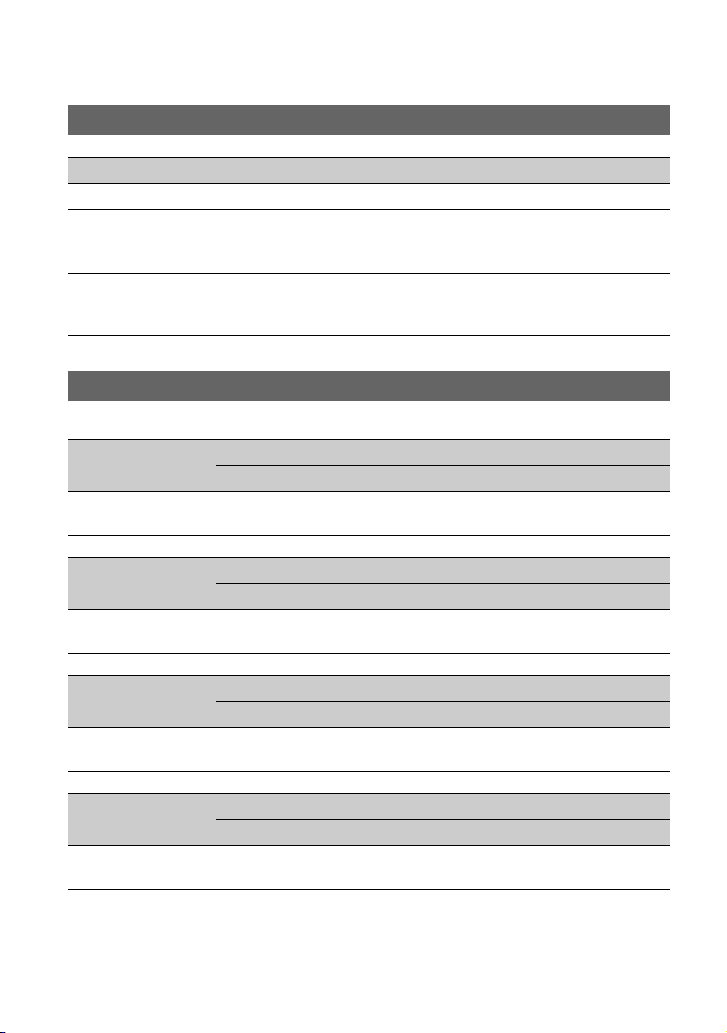
MPEG HD recording (continued)
Recommended memory cards
File format Supported memory cards
MPEG HD 422/420 SDXC memory cards (Class 10 or U1 or faster)
MPEG HD 422/420
SDXC memory cards (U3)
(Slow & Quick Motion, Super Slow
Motion)
MPEG HD 422/420
(Proxy simultaneous recording)
SDXC memory cards (Class 10 or U1 or faster)
SDXC memory cards (U3) are required for MPEG HD 422/
proxy (9 Mbps) simultaneous recording.
Estimated recording time of movies
Unit: minutes
78
MPEG HD 422
64GB 110
MPEG HD 422
+ PROXY (9M)
64GB 95
MPEG HD 422
+ PROXY (3M)
64GB 105
MPEG HD 420
64GB 175
HQ (max. 35 Mbps) HQ (max. 35 Mbps) HQ (max. 35 Mbps)
1080 720
50Mbps 50Mbps
(110)
1080 720
50Mbps 50Mbps
(95)
1080 720
50Mbps 50Mbps
(105)
1080 1080 (1440) 720
(175)
175
(175)
110
(110)
95
(95)
100
(100)
170
(170)
Page 79

MPEG HD 420
+ PROXY (9M)
64GB 140
HQ (max. 35 Mbps) HQ (max. 35 Mbps) HQ (max. 35 Mbps)
1080 1080 (1440) 720
(140)
140
(140)
135
(135)
MPEG HD 420
+ PROXY (3M)
64GB 160
• When using Sony memory cards.
• The number in ( ) is the minimum recordable time.
1080 1080 (1440) 720
HQ (max. 35 Mbps) HQ (max. 35 Mbps) HQ (max. 35 Mbps)
(160)
160
(160)
155
(155)
z Tips
• The maximum number of scenes that can be recorded is 600 in XAVC and MPEG HD.
• The continuous recording time using relay recording is 6 hours for MPEG HD422/MPEG HD420.
• If the file format uses VBR (Variable Bit Rate) to automatically adjust the bit rate (varies the data
recorded per second) to suit the recording scene, the recording time of the memory card will also vary. For
example, movies containing quickly moving and complex images are recorded at a higher bit-rate, and
this reduces the overall recording time of the memory card.
• Bit-rate (movie + audio, etc.) and number of pixels of each file format are as follows.
– MPEG HD 422
50Mbps, 1920×1080
50Mbps, 1280×720
– MPEG HD 420
HQ: 35Mbps (max) 1920×1080
HQ: 35Mbps (max) 1440×1080
HQ: 35Mbps (max) 1280×720
Proxy recording supported formats
MPEG HD 422
Original file Proxy file
Image size 1280×720 640×360
Frame rate (fps) 60(50)p 30(25)p 24p 60(50)p 30(25)p 24p
Bit rate
(Mbps)
1920×1080 60(50)i 50 Yes Yes
30(25)p 50 Yes Yes
24p 50 Yes Yes
1280×720 60(50)p 50 Yes Yes
999333
Recording
Continued ,
79
Page 80

MPEG HD recording (continued)
MPEG HD 420
Original file Proxy file
Image size
Frame rate (fps)
Bit rate
(Mbps)
1920×1080 60(50)i HQ
30(25)p HQ
24p HQ
1440×1080 60(50)i HQ
1280×720 60(50)p HQ
1280×720 640×360
60(50)p 30(25)p 24p 60(50)p 30(25)p 24p
999333
Ye s Ye s
Ye s Ye s
Ye s Ye s
Ye s Ye s
Ye s Ye s
Streaming supported formats
Original file (MPEG HD 422) Streaming data
Image size 1280×720 640×360
Frame rate (fps) 30(25)p 24p 60(50)p 30(25)p 24p
Bit rate
(Mbps)
1920×1080 60(50)i 50 Yes Yes
30(25)p 50 Yes Yes
24p 50 Yes Yes
1280×720 60(50)p 50 Yes
33211
Original file (MPEG HD 420) Streaming data
Image size 1280×720 640×360
Frame rate (fps) 30(25)p 24p 60(50)p 30(25)p 24p
Bit rate
(Mbps)
1920×1080 60(50)i HQ Yes Yes
30(25)p HQ Yes Yes
24p HQ Yes Yes
1440×1080 60(50)i HQ Yes Yes
1280×720 60(50)p HQ Yes
33211
80
Page 81

About the MPEG format
Recording and playback on your
camcorder
Your camcorder can record in HD, based on
the MPEG format.
This uses a Long-GOP video compression
format for recording.
Video*: MPEG-2 MP@HL
When [60i] is selected:
1920×1080/60i, 1920×1080/30p,
1920×1080/24p, 1440×1080/60i,
1280×720/60p
When [50i] is selected:
1920×1080/50i, 1920×1080/25p,
1440×1080/50i, 1280×720/50p
Video*: MPEG-2 422P@HL
When [60i] is selected:
1920×1080/60i, 1920×1080/30p,
1920×1080/24p, 1280×720/60p
When [50i] is selected:
1920×1080/50i, 1920×1080/25p,
1280×720/50p
Audio: LPCM 2ch
Recording media: Memory card
* The camcorder is not able to play back data that
is recorded in MPEG format using settings other
than those described above.
Specifications
System
Video
recording
format
MPEG HD422: MPEG-2
422P@HL 4:2:2 Long profile
MPEG HD420: MPEG-2
MP@HL 4:2:0 Long profile
Audio
recording
format
MPEG HD422: Linear PCM
2ch, 24-bit, 48 kHz
MPEG HD420: Linear PCM
2ch, 16-bit, 48 kHz
MPEG HD Proxy: AAC-LC
2ch, 16-bit, 48 kHz
Recording
MPEG HD Proxy: MPEG-4
AVC/H.264 4:2:0 Long profile
81
Page 82

Audio setup
The following jacks, switches and dials
allow you to set the sound to be recorded.
See page 28 for details about connecting a
microphone.
Recording sound from the internal microphone
You can record sound in stereo using the
camcorder’s internal microphone.
Internal
microphone
1 Press the MENU button I.
2 Select (AUDIO SET) t [CH1
INPUT SELECT] t [INT MIC] with
the SEL/SET dial J.
External audio input jacks and
switches
A INPUT 2 switch
B INPUT 2 jack
G INPUT 1 jack
H INPUT 1 switch
Audio level controls
C AUTO/MAN (CH-1) switch
D AUTO/MAN (CH-2) switch
E AUDIO LEVEL (CH-1) dial
F AUDIO LEVEL (CH-2) dial
82
3 Select (AUDIO SET) t [CH2
INPUT SELECT] t [INT MIC] with
the SEL/SET dial J.
Page 83

Recording sound from an external audio device
To use an external audio device, or a
microphone other than the internal
microphone, change the following settings.
1 Select the input source.
Set the INPUT 1 switch H and INPUT
2 switch A according to the devices
connected to the INPUT 1 jack G and
INPUT 2 jack B, respectively.
Audio devices
External audio device
(mixer, etc.)
Dynamic microphones or
microphones with a builtin battery
+48V powered (phantom
power) microphone
• If you connect a device that does not
support +48V phantom power, a
malfunction may result from setting this
switch to MIC+48V. Check before
connecting the device.
• When there is no audio device connected to
an INPUT jack, set the INPUT switch of
that jack to LINE to prevent noise.
Switch
position
LINE
MIC
MIC+48V
3 Select the input source for each
channel.
1 Press the MENU button I.
2 Select (AUDIO SET) t [CH1
INPUT SELECT] t [INPUT1] with
the SEL/SET dial J.
3 Select (AUDIO SET) t [CH2
INPUT SELECT] t [INPUT2] with
the SEL/SET dial J.
z Tip
• When using a stereo microphone that has two
XLR plugs, connect the left channel (L) to the
INPUT 1 jack, and the right channel (R) to the
INPUT 2 jack. Set CH-1 to INPUT 1, and CH-2
to INPUT 2.
Recording with a Multi-Interface Shoe-compatible microphone (sold separately)
You can record audio with a MultiInterface Shoe-compatible microphone.
1 Connect a compatible
microphone (sold separately) to
the Multi-Interface Shoe.
Recording
2 Set the input level of the
microphone.
• Set the input level of an XLR
microphone in [INPUT1 TRIM]/
[INPUT2 TRIM] in the menu (p. 157).
Adjust the level according to the
sensitivity of the microphone.
• You can set an input level between
–60 dBu (+12 dB) and –30 dBu
(–18 dB) in 6 dB increments.
The default setting is –48 dBu (0 dB).
2 Select the microphone using the
menu.
1 Press the MENU button.
2 To set CH-1:
Select (AUDIO SET) t [CH1
INPUT SELECT] t [MI SHOE MIC]
with the SEL/SET dial.
To set CH-2:
Select (AUDIO SET) t [CH2
INPUT SELECT] t [MI SHOE MIC]
with the SEL/SET dial.
Continued ,
83
Page 84

Audio setup (continued)
To set both CH-1 and CH-2:
Perform both operations above.
Adjusting the audio recording level
When both CH-1 and CH-2 are set to “INT
MIC,” both the left and right channels are
adjusted by the CH-1 switch C and dial
E.
1 Press the MENU button.
2 Select (AUDIO SET) t [CH1
INPUT SELECT] or [CH2 INPUT
SELECT] with the SEL/SET dial.
3 Set the AUTO/MAN switch (C
and D) of the channels to adjust
to “MAN.”
appears on the LCD screen.
4 During recording or standby, turn
the AUDIO LEVEL dial (E and F)
of the channels to adjust.
Setting the Headphone Output
* On the PXW-FS5, this function is supported
using Ver. 2.0 or later (see page 5).
Setting the headphone audio
Select (AUDIO SET) t
[HEADPHONE OUT] in the menu, and
select the audio for output.
Settings
(default setting
in bold)
STEREO CH-1 CH-2
MIX MONO CH-1+CH-2 CH-1+CH-2
CH1 CH-1 CH-1
CH2 CH-2 CH-2
Output audio
Left (L) Right (R)
To restore automatic adjustment
Set the AUTO/MAN switch (C and D) of
the manually adjusted channels to
“AUTO.”
84
Page 85

Assigning functions to the ASSIGN buttons/dial
Some functions can be assigned to the
ASSIGN buttons or the ASSIGN dial.
You can assign a single function to each of
the ASSIGN1 to 6 buttons and ASSIGN
dial.
See the referenced page numbers for details
about each function.
Default function of each ASSIGN
button
• ASSIGN1: S&Q MOTION (p. 63)
• ASSIGN2: PICTURE PROFILE (p. 103)
• ASSIGN3: STATUS CHECK (p. 123)
• ASSIGN4: FOCUS MAGNIFIER (p. 46)
• ASSIGN5: DIRECT (p. 61)
• ASSIGN6: (No assignment)
Functions you can assign to the
ASSIGN buttons
• – (no function)
• FOCUS MAGNIFIER (p. 46)
• LAST SCENE REVIEW (p. 113)
• WB PRESET (p. 55)
• AE SHIFT (p. 149)
• CENTER SCAN (p. 150)
• STEADYSHOT (p. 151)
•S&Q MOTION (p.63)
• IRIS PUSH AUTO (p. 50)
• FACE DETECTION (p. 47)
• COLOR BAR (p. 152)
• DIRECT (p. 61)
•MENU (p.139)
• PICTURE PROFILE (p. 103)
• VOLUME (p. 155)
• HISTOGRAM (p. 158)
•ZEBRA (p.54)
• PEAKING (p. 158)
• MARKER (p. 158)
• CAMERA DATA DISPLAY (p. 159)
• AUDIO LEVEL DISPLAY (p. 160)
• DATA CODE (p. 122, 161)
• GAMMA DISP ASSIST (p. 111)
• TC/UB DISPLAY (p. 162)
• DISPLAY (p. 122, 134, 135)
• SMARTPHONE CONNECT (p. 88)
• STREAMING (p. 97)
• STREAM OPERATION (p. 98)
• FTP TRANSFER (p. 99)
• STATUS CHECK (p. 123)
• REC LAMP[F] (p. 166)
• REC LAMP[R] (p. 166)
• THUMBNAIL (p. 119)
• AUTO ND FILTER (p. 54)
Default function of the ASSIGN dial
• IRIS (p. 50)
Functions you can assign to the
ASSIGN dial
• – (no function)
• IRIS (p. 50)
• ND FILTER (p. 53)
• ISO/GAIN (p. 51)
• AE SHIFT (p. 149)
• FOCUS (p. 44)
Continued ,
Recording
85
Page 86

Assigning functions to the ASSIGN buttons/dial (continued)
3 Select the ASSIGN button to
which you want to assign a
function with the SEL/SET dial B,
then press the dial.
[--------] appears if no function is
assigned to the ASSIGN button.
4 Select the function that you want
to assign with the SEL/SET dial
B, then press the dial.
ASSIGN1 to 3
buttons
ASSIGN dial
ASSIGN5 button
ASSIGN4 button
ASSIGN6
button
1 Press the MENU button A.
2 Select (SYSTEM) t [ASSIGN
BUTTON] with the SEL/SET dial
B.
5 Select [OK] with the SEL/SET dial
B, then press the dial.
Assigning a function to the ASSIGN
dial
1 Press the MENU button A.
2 Select (SYSTEM) t [ASSIGN
DIAL] with the SEL/SET dial B.
3 Select the function that you want to
assign with the SEL/SET dial B, then
press the dial.
86
Page 87

Using the Wi-Fi function
What you can do with the Wi-Fi function of the camcorder
The Wi-Fi function of the camcorder
enables you to operate the camcorder
remotely using a smartphone.
Using a smartphone as a camera
remote control
(One-touch remote (NFC))
Required equipment/environment
Smartphone or tablet computer
Downloading “Content Browser Mobile”
To use a smartphone as a remote control for
the camcorder, you need to install the
dedicated “Content Browser Mobile”
application on your smartphone. If
“Content Browser Mobile” is already
installed on your smartphone, update it to
the latest version as necessary.
Android OS
Search for “Content Browser Mobile” in Google
Play, then install it.
• You need Android 4.1 or later when you use
NFC One-touch.
• Google play may not be supported depending on
country or region. In this case, search for
“Content Browser Mobile” on the Internet then
install it.
iOS
Search for “Content Browser Mobile” in the App
Store, then install it.
Recording
You need iOS 7.0 or later.
• You cannot use NFC One-touch when you use
iOS.
b Notes
• You need an NFC-compatible smartphone or
tablet computer in order to use the NFC Onetouch function of the camcorder.
• Proper operation of the Wi-Fi function detailed
in this manual is not guaranteed for all
smartphones or tablet computers.
Continued ,
87
Page 88

Using the Wi-Fi function (continued)
• Operations and screen displays of the
application may be subject to change without
notice by future upgrades.
Connecting the camcorder to an Android smartphone equipped with the NFC function using One-touch connection
1 Select [Settings] on the
smartphone, then select [More…]
and place a check mark next to
[NFC].
2 Set the camcorder to shooting
mode.
You can use the NFC function only
when (N-Mark) is displayed on the
screen.
3 Touch the smartphone against
the camcorder.
The smartphone connects to the
camcorder, and launches “Content
Browser Mobile.”.
[CTRL W/SMARTPHONE] starts on
the camcorder.
z Tips
• Cancel sleep mode and screen lock of the
smartphone beforehand.
• Continue to touch (1 to 2 seconds) the
smartphone against the camcorder, without
moving it, until “Content Browser Mobile”
starts.
• While [CTRL W/SMARTPHONE] is activated,
only the START/STOP button and handle
record button are available on the camcorder.
• The smartphone cannot be connected to the
camcorder when [AIRPLANE MODE] is set to
[ON]. Set [AIRPLANE MODE] to [OFF]
(p. 163).
Using a smartphone as a camcorder remote control
You can control some of the camcorder’s
shooting functions remotely with a
smartphone. To start [CTRL W/
SMARTPHONE] using the NFC function,
see page 88.
1 Press the MENU button.
88
2 Select (NETWORK SET) t
[CTRL W/SMARTPHONE] with the
SEL/SET dial.
Page 89

3 Connect the smartphone to the
camcorder, using the information
that appears on the screen when
the camcorder is ready to be
connected.
The connection method will depend on
the type of smartphone.
Android: page 89
iPhone/iPad: page 90
4 Operate the camcorder using the
smartphone.
Setting button
• Movies cannot be saved on a smartphone.
• For details about usage restrictions, see
“Function limitations when recording” (p. 180).
z Tip
• You can assign [SMARTPHONE CONNECT]
to an ASSIGN button.
You can start [CTRL W/SMARTPHONE] by
pressing that ASSIGN button when the shooting
screen is displayed (p. 85).
Functions that can be controlled using
[CTRL W/SMARTPHONE]
• Recording start/stop
• Touch focus
– Available when using manual focus.
• Zooming
•Iris adjustment
b Note
• You cannot perform other operations during
touch focus.
Connecting without using the NFC function (Android)
1 Select [Settings] on your
smartphone, then select [Wi-Fi]
and the SSID (displayed on the
camcorder).
Recording
Iris, Focus, and
Zoom buttons
Start/stop button
b Notes
• Live view images may not be displayed
smoothly, depending on the smartphone
performance and/or transmission conditions.
Continued ,
89
Page 90

Using the Wi-Fi function (continued)
2 Input the password displayed on
the camcorder (first time only).
3 Confirm connection to the SSID
displayed on the camcorder.
zTip
• The next time that you want to connect to
the camcorder, select the camcorder in the
device list in the Connect menu, and select
[Connect].
4 Return to the Home screen, then
start “Content Browser Mobile.”
For details on how to operate “Content
Browser Mobile” after it starts, refer to the
Help section in “Content Browser Mobile.”
Connecting without using the NFC function (iPhone/iPad)
1 Select [Settings] on the iPhone or
iPad, then select [Wi-Fi] and the
SSID (displayed on the
camcorder).
90
Page 91
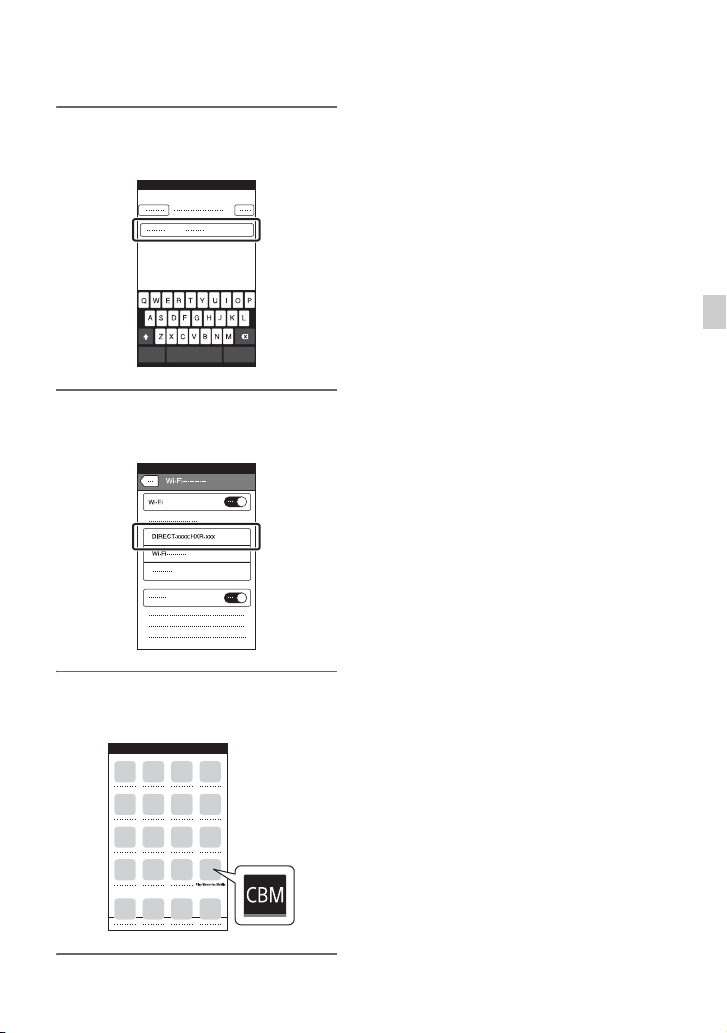
2 Input the password displayed on
the camcorder (first time only).
3 Confirm connection to the SSID
displayed on the camcorder.
For details on how to operate “Content
Browser Mobile” after it starts, refer to the
Help section in “Content Browser Mobile.”
Recording
4 Return to the Home screen, then
start “Content Browser Mobile.”
91
Page 92

Using network functions
When the camcorder is connected to a
network, you can stream a movie in realtime or transfer recorded files to an FTP
server.
Configuring a wireless LAN
You can connect the camcorder to a
network using a wireless LAN.
Selecting and registering an access
point
You can connect the camcorder and an
access point using a wireless LAN.
1 Press the MENU button.
5 Configure the access point
settings.
IP address
Select the IP address configuration
method.
When [Manual] is selected, enter the IP
address configuration items displayed
on the screen, and select [OK].
Priority Connection
Select whether to configure connection
priority for access points.
z Tip
• Selecting [DNS server setting] on the IP
ADDRESS SET screen will display the DNS
server setting screen.
2 Select (NETWORK SET) t
[Wi-Fi SET] t [ACCESS POINT
SET] with the SEL/SET dial.
After a short delay, a list of access
points that can be connected is
displayed.
3 Select an access point to register.
If an access point you want to register is
not displayed, select [Manual setting]
and configure settings manually (p. 94).
4 Enter the password, and select
[Next].
Password entry is not required for
access points that do not display .
92
6 Select [Register].
• Connection to the access point is
initiated.
• [Registered.] appears when the access
point is registered successfully. The
SSID of the registered access point is
also displayed.
7 Select t , and press the
MENU button to close the menu
screen.
Registering an access point using the
WPS function
You can register an access point quickly if
the access point supports the WPS function.
1 Turn on the access point.
2 Turn on the camcorder.
Page 93

3 Press the MENU button.
4 Select (NETWORK SET) t
[Wi-Fi SET] t [WPS] with the
SEL/SET dial.
• After a short delay, the following
screen appears.
b Notes
• For details about the functions and settings
supported by your access point, refer to the
manual for the access point or contact the access
point administrator.
• The camcorder and access point may not
connect or the distance between them for
successful communication may be short,
depending on the surrounding environment,
such as obstacles and walls, and the radio wave
conditions. Move the camcorder or otherwise
reduce the distance between the camcorder and
the access point.
Registering an access point using the
WPS PIN method
You can register an access point by entering
the PIN code of the access point.
Recording
5 Press the WPS button of the
access point within the next two
minutes.
• For details about the WPS button
function, refer to the manual for the
access point.
• Connection to the access point is
initiated.
• [Registered.] appears when the access
point is registered successfully. The
SSID of the registered access point is
also displayed.
• A message is displayed on the screen
if the access point could not be
connected. Select [OK], then repeat
the procedure after selecting [WPS] in
step 4.
6 Select t , and press the
MENU button to close the menu
screen.
1 Press the MENU button.
2 Select (NETWORK SET) t
[Wi-Fi SET] t [ACCESS POINT
SET] with the SEL/SET dial.
After a short delay, a list of access
points that can be connected is
displayed.
3 Select [Manual setting] t [WPS
PIN].
z Tip
• If ten access points have been registered in the
camcorder, another access point cannot be
registered and a message appears. Select
[Delete], and delete any access points that are no
longer required.
Continued ,
93
Page 94

Using network functions (continued)
4 Enter the PIN code displayed on
the camcorder screen, within two
minutes, into the access point to
which to connect.
• Connection to the access point is
initiated.
• [Registered.] appears when the access
point is registered successfully. The
SSID of the registered access point is
also displayed.
5 Select t , and press the
MENU button to close the menu
screen.
b Notes
• For details about the functions and settings
supported by your access point, refer to the
manual for the access point or contact the access
point administrator.
• The camcorder and access point may not
connect or the distance between them for
successful communication may be short,
depending on the surrounding environment,
such as obstacles and walls, and the radio wave
conditions. Move the camcorder or otherwise
reduce the distance between the camcorder and
the access point.
Registering an access point manually
1 Press the MENU button.
2 Select (NETWORK SET) t
[Wi-Fi SET] t [ACCESS POINT
SET] with the SEL/SET dial.
After a short delay, a list of access
points that can be connected is
displayed.
3 Select [Manual setting] t
[Manual regist.].
b Note
• If ten access points have been registered in the
camcorder, another access point cannot be
registered and a message appears. Select
[Delete], and delete any access points that are no
longer required.
4 Enter the SSID on the displayed
screen, and select [Next].
5 Select the security method.
If [WEP] or [WPS] is displayed, enter
the password on the displayed screen,
and select [Next].
6 Configure the access point
settings.
IP address
Select the IP address configuration
method.
When [Manual] is selected, enter the IP
address configuration items displayed
on the screen, and select [OK].
Priority Connection
Select whether to configure connection
priority for access points.
z Tip
• Selecting [DNS server setting] on the IP
ADDRESS SET screen will display the DNS
server setting screen.
94
Page 95

7 Select [Register].
• Connection to the access point is
initiated.
• [Registered.] appears when the access
point is registered successfully. The
SSID of the registered access point is
also displayed.
8 Select t , and press the
MENU button to close the menu
screen.
Changing the device name
1 Press the MENU button.
2 Select (NETWORK SET) t
[Wi-Fi SET] t [EDIT DEVICE
NAME] with the SEL/SET dial.
“Wi-Fi Direct” and other devices
appear.
To rename a device, use the following
procedure to enter a name from the
keyboard.
Screen items Function
1 Switch
character type
2 Keyboard Characters are displayed
3 Space Enters a space.
4 Input box Entered characters are
5 Move cursor Moves the cursor in the
6 Delete Deletes the character
7 Switches between
8 OK Confirms an input
To cancel character during entry, press .
Characters switch
between alphabetical
letters, numerals, and
symbols.
in the order they are
selected.
displayed.
input box to the left or
right
preceding the cursor
uppercase and lowercase
alphabetical letters
operation
Resetting connection information
The connection information that you
registered in order to use [CTRL W/
SMARTPHONE] can be reset.
Recording
How to use the keyboard
1 Press the MENU button.
2 Select (NETWORK SET) t
[Wi-Fi SET] t [SSID/PW RESET]
with the SEL/SET dial.
A message appears.
Continued ,
95
Page 96

Using network functions (continued)
3 Select [OK].
b Note
• If the connection information has been reset, it
will be necessary to set up the smartphone again
in order to connect it to the camcorder.
Displaying the MAC address of the
camcorder
1 Press the MENU button.
2 Select (NETWORK SET) t
[Wi-Fi SET] t [DISP MAC
ADDRESS] with the SEL/SET dial.
The camcorder’s MAC address appears.
Using airplane mode
Wi-Fi-related settings can be disabled
(when boarding a plane, etc.).
1 Press the MENU button.
Configuring a wired LAN
You can connect the camcorder to a
network using a wired LAN.
Router
Internet
1 Connect the wired LAN jack of the
camcorder to a router using a
LAN cable (sold separately).
2 Select (NETWORK SET) t
[AIRPLANE MODE] with the SEL/
SET dial.
3 Select [ON].
96
2 Press the MENU button.
3 Select (NETWORK SET) t
[WIRED LAN SET] t [IP
ADDRESS SET] with the SEL/SET
dial.
Page 97

4 Configure the access point
settings.
IP address
Select the IP address configuration
method.
When [Manual] is selected, enter the IP
address configuration items displayed
on the screen, and select [OK].
DESTINATION SET
Configure the streaming distribution
destination.
– Host Name: IP address or host name of the
receiver
– Port: Port number used for streaming on the
receiver
1 Press the MENU button.
z Tip
• Selecting [DNS server setting] on the IP
ADDRESS SET screen will display the DNS
server setting screen.
Using the streaming function (STREAMING)
You can connect the camcorder to a
network and stream a movie in real-time to
external devices.
Streaming formats
There are limitations on the size of the
original file movie and the streaming movie.
For details, see “Streaming supported
formats” (p. 183).
Configuring streaming (preset
registration)
You configure streaming settings and
register them using PRESET beforehand to
distribute a stream using those settings.
The following items can be configured.
SIZE
Select the image size for streaming.
– 1280×720
– 640×360
z Tip
• Select a size of “640×360” for increased
streaming distribution stability.
2 Select (NETWORK SET) t
[STREAMING] t desired
PRESET number t configuration
item with the SEL/SET dial.
3 Select/set the setting value.
4 Press the MENU button to return
to the shooting screen.
Streaming distribution
You can distribute a stream of the movie
being shot using the connected network.
1 Check that the network
connection settings are
successful (p. 92).
2 Press the MENU button.
Recording
Continued ,
97
Page 98

Using network functions (continued)
3 Select (NETWORK SET) t
[STREAMING] t [EXECUTE] t
network connection method.
• The network connection starts.
• To cancel streaming, press the MENU
button or press the ASSIGN button
assigned with the [STREAMING]
function or select .
• When connection is successful,
appears on the screen and the
camcorder is ready to start streaming.
4 Press the THUMBNAIL button to
start streaming distribution.
• The screen icon changes to .
z Tips
• You can assign [STREAMING] to an ASSIGN
button (p. 85). Pressing the ASSIGN button
with the assigned function displays the network
connection setup screen.
• You can assign [STREAM OPERATION] to an
ASSIGN button. Pressing the ASSIGN button
with the assigned function starts streaming
distribution (p. 85).
• To simultaneously record XAVC or AVCHD
movies to memory card and distribute a stream,
start recording after the camcorder is in
streaming standby state.
• If an error occurs during streaming distribution
standby or during streaming distribution, a
message appears. If [RECONNECT] appears,
selecting it will attempt to reconnect the
camcorder. Selecting [END] will disconnect the
camcorder. Repeat the procedure from step 1 to
reconnect.
b Notes
• The streaming function is not available when
using the following functions.
– During playback
– During thumbnail display
– In the following formats when the file format
is AVCHD:
1080/60p, 1080/50p, 720/60p, 720/50p
– In the following formats when the file format
is XAVC QFHD:
2160/30p 100Mbps, 2160/24p 100Mbps,
2160/25p 100Mbps
• The following functions are not available when
the streaming function is on.
– Slow & Quick Motion
– PROXY REC MODE
– Super Slow Motion
– FACE DETECTION
– COLOR BAR
–CENTER SCAN
–DATE REC
– SIMULTANEOUS REC/RELAY REC
• Only wired LAN connection is supported when
[AIRPLANE MODE] is set to [ON].
• Streaming distribution transmits the raw video
and audio data via the Internet.
Accordingly, the data may be disclosed to other
parties.
• Check that the streaming data is being received
by the receiving device.
• Data may be transmitted to a third party if the
address or other settings are configured
incorrectly.
• Some frames may not be played, depending on
the network status.
• The image quality of fast-changing scenes may
be adversely affected.
Camcorder operation during
streaming
The following functions are enabled during
streaming. Use the hardware switches and
buttons to control the camcorder. Operation
from the menu is not supported.
• Zooming
• Focusing
• To adjust the output audio level, adjust the
input level using the AUDIO LEVEL dial.
98
Page 99
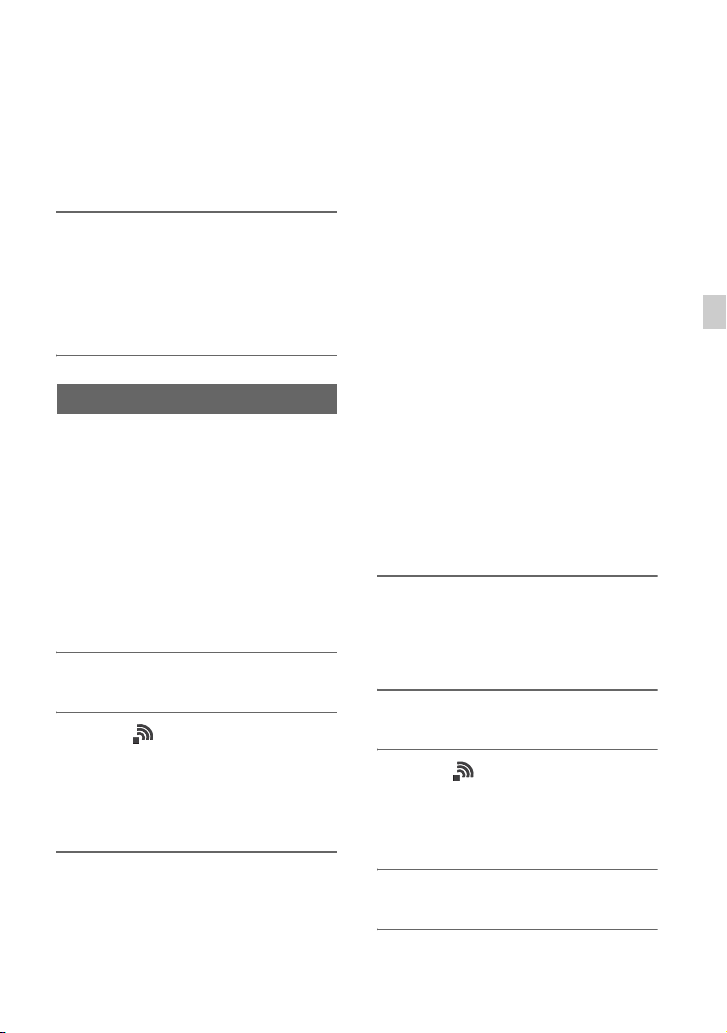
• Exposure adjustment (iris, ISO
sensitivity/gain and shutter speed)
• White balance
To stop streaming distribution
Press the THUMBNAIL button.
z Tip
• You can also stop streaming distribution by
pressing an ASSIGN button assigned with the
[STREAM OPERATION] function (p. 85).
Using the FTP transfer function
When the camcorder is connected to a
network, you can transfer recorded movie
files directly to an FTP server. Proxy files
can also be transferred.
Registering an FTP server
An FTP server must be registered in order
to use FTP transfer. Up to three servers can
be registered. This section describes the
registration of FTP SERVER1 as an
example.
1 Press the MENU button.
z Tip
• For details about the keyboard input method, see
page 95.
DISPLAY NAME
Enter the display name of the FTP server
to register.
DESTINATION SET
• Host Name: Host name or IP address
of the server
• Secure Protocol: Enable/disable
secure FTP transfer
• Port: Port number of the FTP server
• Directory: Transfer destination
directory
USER INFO SET
User name and password
b Note
• It is recommended that [Secure Protocol] be set
to [ON]. If set to [OFF], the user name,
password, and movie file data may be disclosed
to other parties if communication with the FTP
server is intercepted or if connected to an
unintended FTP server.
Selecting an FTP server
Select an FTP server to use for FTP transfer
from the list of registered FTP servers.
Recording
2 Select (NETWORK SET) t
[FTP TRANSFER] t [FTP
SERVER1] with the SEL/SET dial.
The FTP SERVER1 setup screen
appears.
3 Select the item name of each
setting, and enter the settings for
FTP SERVER1.
Enter using the keyboard, then select
[OK].
1 Press the MENU button.
2 Select (NETWORK SET) t
[FTP TRANSFER] t [FTP
SERVER SELECT] with the SEL/
SET dial.
3 Select the desired server.
Continued ,
99
Page 100

Using network functions (continued)
Using FTP transfer
You can transfer files by FTP using the
connected network.
1 Check that the network settings
are configured (p. 92).
2 Press the THUMBNAIL button.
3 Select the media, where the files
you want to transfer are stored,
and the file format on the
thumbnail screen.
4 Press the MENU button.
5 Select (NETWORK SET) t
[FTP TRANSFER] t [EXECUTE]
t network connection method
with the SEL/SET dial.
• The network connection starts.
• The thumbnail screen appears when
connection to the FTP server is
successful.
• If the file format is set to [XAVC] in
step 3, select the file to transfer using
“Main” and “PROXY.”
zTip
• You can assign this function to an ASSIGN
button (p. 85).
6 Select the thumbnail of the file
you want to transfer, and select
.
• Up to 100 files can be selected.
• Press the DISPLAY button to preview
the image.
• appears on the thumbnail of files
that have a proxy file.
7 Select whether to turn the
camcorder off (YES) or not (NO)
automatically when the FTP
transfer is completed.
• File transfer starts.
• To cancel the transfer, select [Cancel].
• If [YES] was selected in step 7, the
camcorder turns off automatically
when the transfer is completed.
If [NO] was selected, select [OK].
You can also continue transferring
files.
100
b Notes
• Only files that were recorded by the camcorder
can be transferred using FTP.
• Do not exchange a memory card after starting a
file transfer.
