Page 1
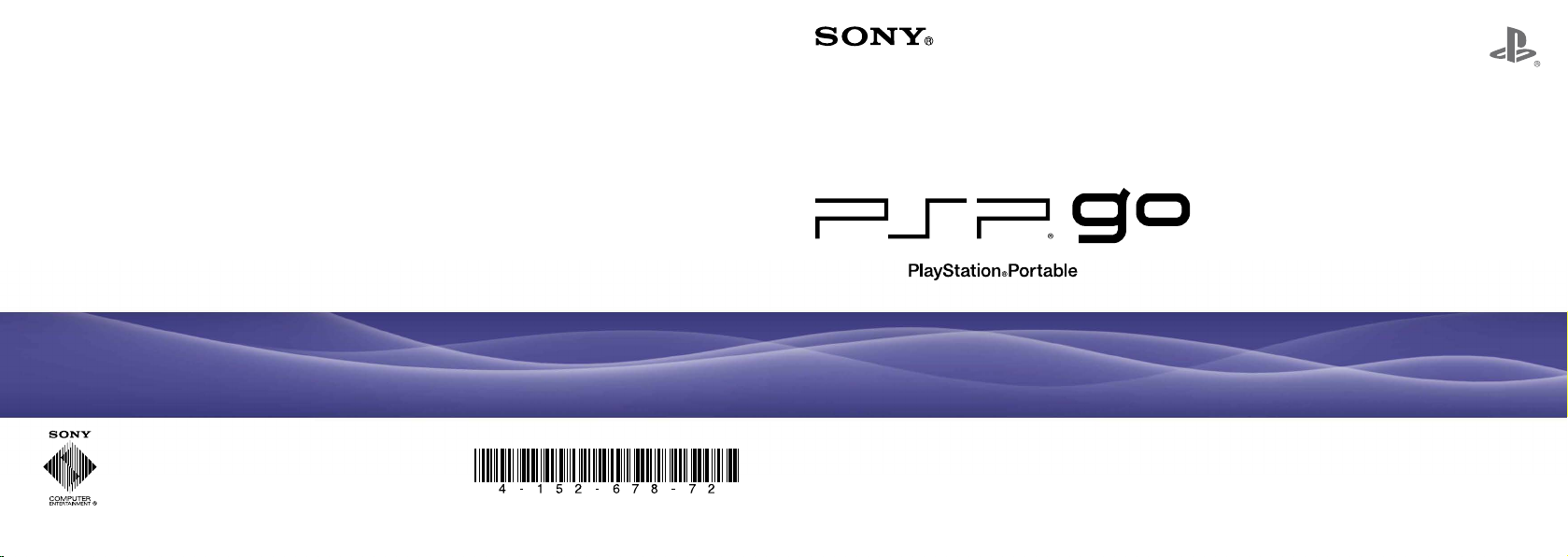
Online user’s guide
access from: eu.playstation.com/manuals
System software updates
http://eu.playstation.com/psp
® official site
PSP
http://eu.playstation.com/psp
Support
http://eu.playstation.com/help-support
© 200 9 Sony Computer Enter tainmen t Inc. All right s reserved. Printed in China
Instruction Manual
PSP-N1002
PSP-N1003 4-152-678-72(2)
Page 2
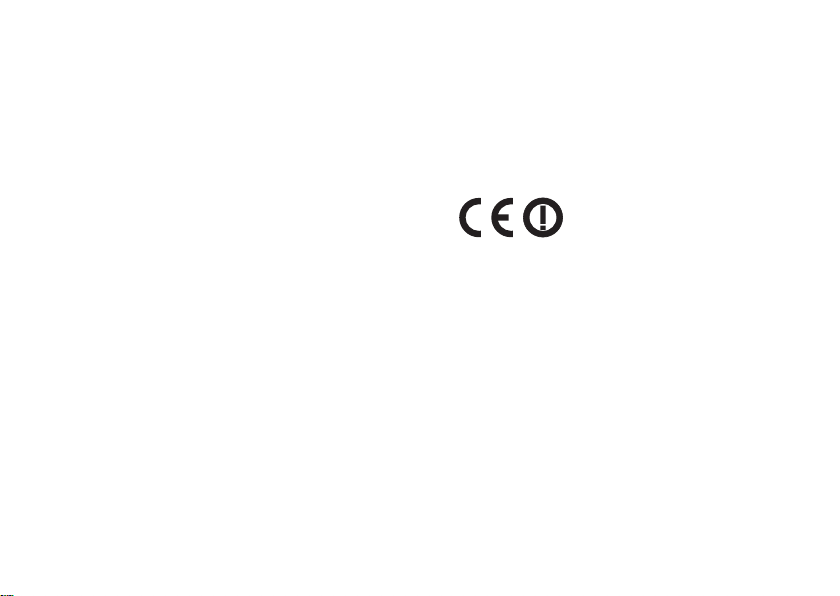
2
WARNING
To avoid electrical shock, do not open the cabinet.
Refer servicing to qualified personnel only.
This product is intended for ages 6 and up.
prolonged use of the PSP
Avoid
strain, take a break of about 15 minutes during every hour of
play.
If you
experience any of the following health problems,
discontinue use of the system immediately. If symptoms persist,
consult with your doctor.
– Dizziness, nausea, fatigue or symptoms similar to motion
sickness
– Discomfort or
hands or arms
WARNING
pain in a part of the body, such as eyes, ears,
® system. To help prevent eye
FOR CUSTOMERS IN THE UNITED KINGDOM
Regulatory information
The nameplate is located behind the display panel.
This equipment
limits set out in the R&TTE Directive using a connection cable
shorter than 3 meters.
The manufacturer of this product is Sony Computer Entertainment
Inc., 2-6-21 Minami-Aoyama, Minato-ku Tokyo, 107-0062 Japan.
The Authorised Representative for EMC and product safety is
Sony Deutschland GmbH, Hedelfinger Strasse 61, 70327
Stuttgart, Germany.
Distributed in Europe by Sony Computer Entertainment Europe
Ltd, 10 Great Marlborough Street, London, W1F 7LP.
has been tested and found to comply with the
Page 3
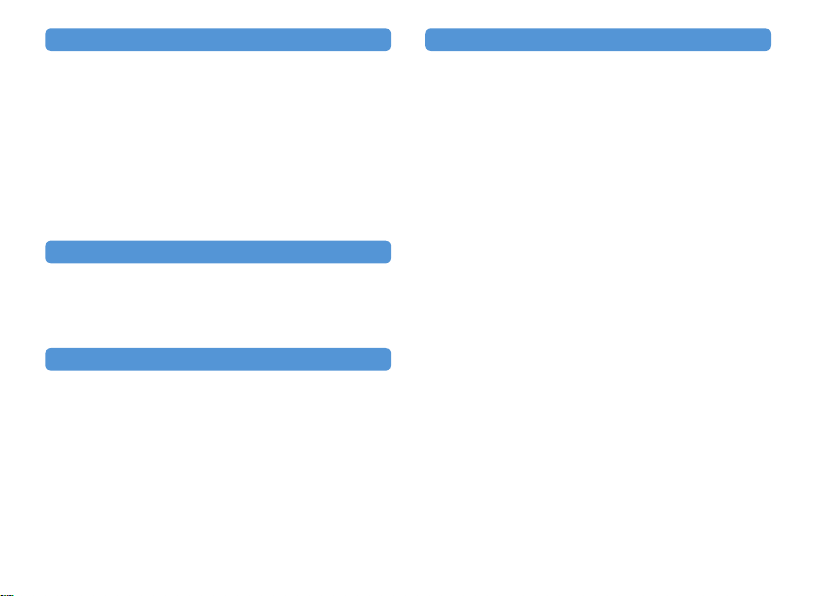
Photosensitivity
Always play in a well lit environment. Take regular breaks, 15
minutes every hour. Avoid playing when tired or suffering from
lack of sleep. Some individuals are sensitive to flashing or
flickering lights or geometric shapes and patterns, may have an
undetected epileptic condition and may experience epileptic
seizures when watching television or playing videogames. Consult
your doctor before playing videogames if you have an epileptic
condition and immediately should you experience any of the
following symptoms whilst playing: dizziness, altered vision,
muscle twitching, other involuntary movement, loss of awareness,
confusion and/or convulsions.
Repetitive Motion Injuries
Avoid prolonged use of the PSP® system. Take a 15 minute break
every hour. Stop using the PSP
experience an unpleasant sensation or pain in your hands, wrists
or arms. If the condition persists, consult a doctor.
® system immediately if you
Headphones
Adjust your headphone volume so that surrounding sounds can be
heard. If you experience ringing or any discomfort in your ears,
discontinue use of your Headphones.
Radio waves
Radio waves may affect electronic equipment or medical devices
(for example, pacemakers), which may cause malfunctions and
possible injuries.
If you
use a pacemaker or other medical device, consult your
physician or the manufacturer of your medical device before
using the wireless networking feature (Bluetooth
LAN).
Keep
the PSP
other medical devices when using the wireless networking
feature.
Do not
pacemaker.
Turn
to suspect that interference is occurring with your pacemaker.
Do not
locations:
– Areas where
– Crowded areas.
– Areas near fire alarms, automatic doors and other types of
Use caution
vehicle, as radio waves may affect electronic equipment in some
vehicles.
® system at least 20 cm away from a pacemaker or
carry the PSP
off your PSP
® system in a breast pocket if you use a
® system immediately, if you have any reason
use the wireless networking feature in the following
hospitals. Abide by medical institution regulations when
using the system on their premises.
automated equipment.
wireless network use is prohibited, such as in
when using the wireless networking feature in a
® and wireless
WARNING
3
Page 4
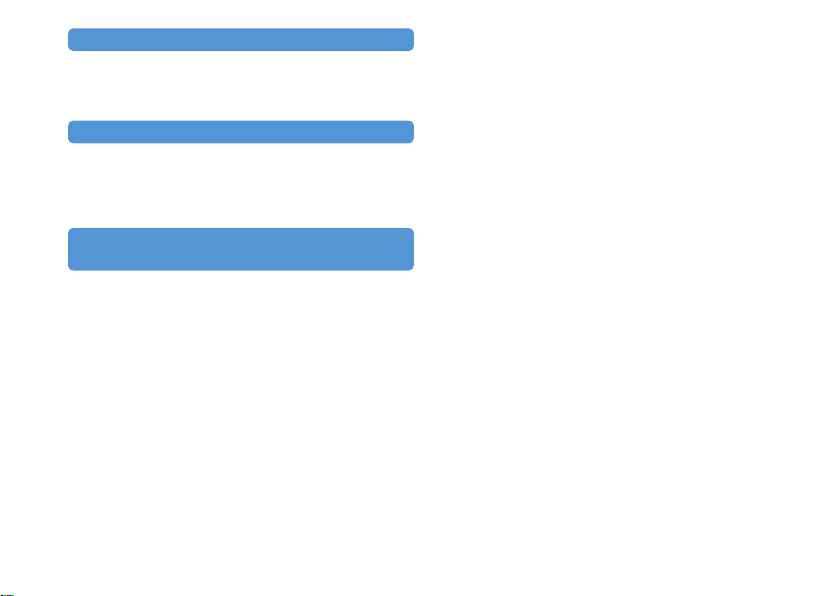
4
System Software
The System Software included within this product is subject to a
limited licence from Sony Computer Entertainment Inc. Refer to
http://www.scei.co.jp/psp-eula/ for further details.
About national export control
This product may fall within the scope of national export control
legislation. You must comply fully with the requirements of such
legislation and of all other applicable laws of any jurisdiction in
relation to this product.
Notice about U.S. Export Administration
Regulations
This product contains software that is subject to certain
restrictions under the U.S. Export Administration Regulations,
and may not be exported or re-exported to U.S. embargoed
destinations. In addition this product may not be exported or reexported to persons and entities prohibited by the U.S. Export
Administration Regulations.
WARNING
Page 5
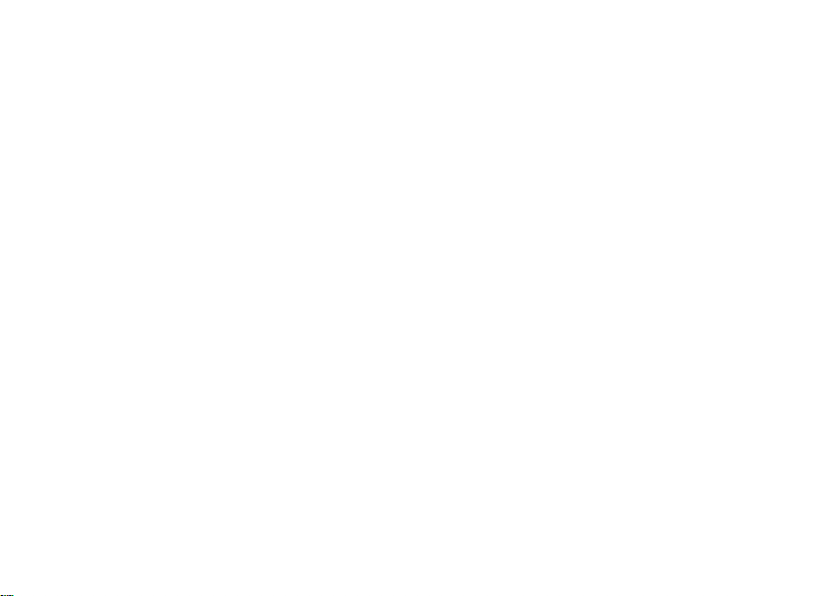
WARNING
5
Page 6
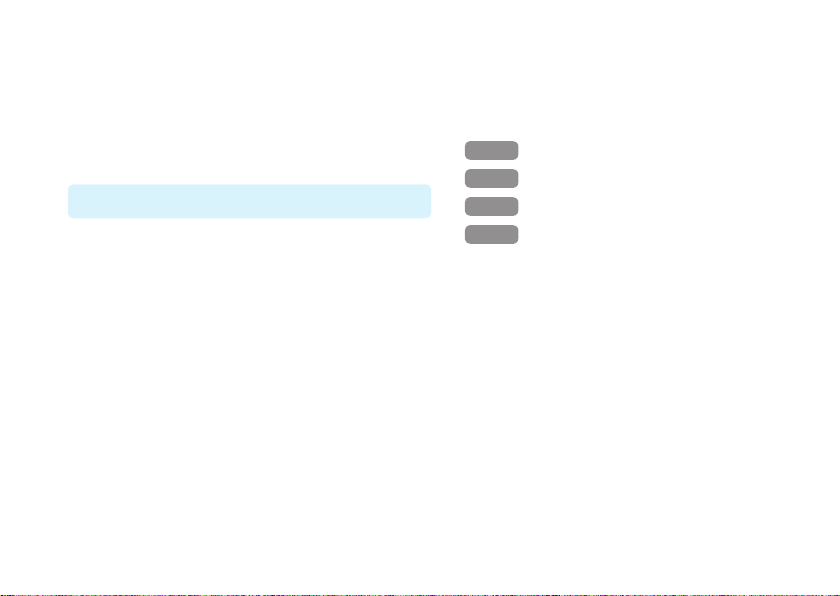
6
Table of contents
WARNING······················································ 2
Precautions ···················································· 8
Checking the package contents ··················· 12
Things you can do with the PSP® system ···· 14
Preparation
Part names and functions ···························· 16
Charging the battery ···································· 20
Turning the system on and off ····················· 23
Basic operations
Using the XMB™ (XrossMediaBar) menu ····· 24
Using the on-screen keyboard ····················· 26
Table of contents
Games
Playing games ············································· 28
Step 1
Install Media Go™ ···························· 30
Step 2
Start Media Go™ ····························· 31
Step 3
Download (purchase) a game ········· 32
Step 4
Start the game ································ 37
Downloading games using the PSP® system
or PS3™ system ······································· 39
Network
Using the wireless networking feature ········· 40
Updating the system software ····················· 41
Page 7
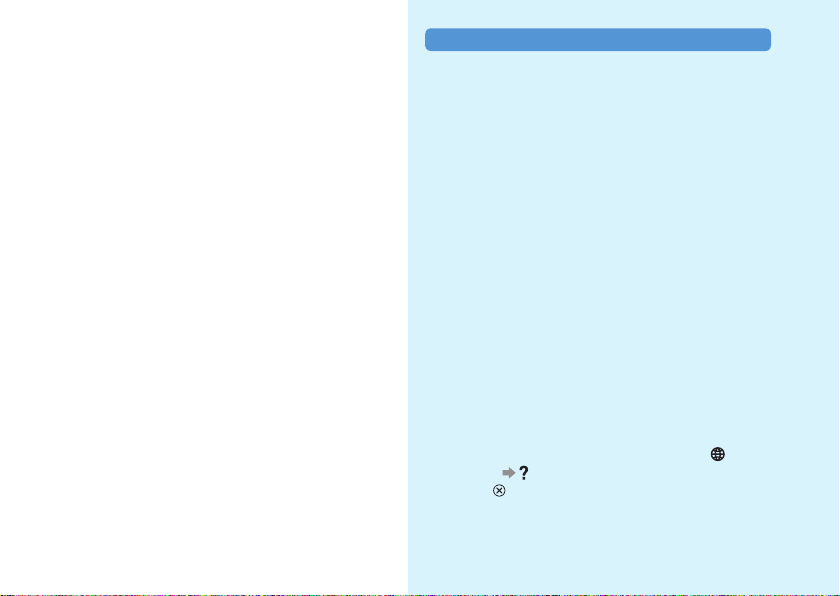
Support
Before requesting service ···························· 42
GUARANTEE ·············································· 48
Additional information
Parental control ············································ 52
Before disposing of or transferring
the PSP® system ······································ 55
Specifications··············································· 56
Copyright and trademarks ··························· 58
Information about system functionality and images
published in this document may vary from those for your
PSP
® system, depending on the system software version
in use.
PSP® system documentation
You can find information about the PSP® system in this
manual as well as online.
• Instruction Manual (this document)
This manual explains hardware features and provides
basic information about how to set up and operate the
PSP® system, including instructions on how to
download and start playing games. The manual also
includes warnings and precautions for the safe and
proper use of the system.
• User’s Guide
This online guide contains detailed information about
using PSP® system features. You can access the guide
in the following ways:
Viewing on a PC
You can view the online user’s guide using a PC Web
browser.
access from:
Viewing on the PSP
To view the guide on the PSP® system, select
(Network) (Online Instruction Manuals), and then
press the button.
eu.playstation.com/manuals
® system
Table of contents
7
7
Page 8
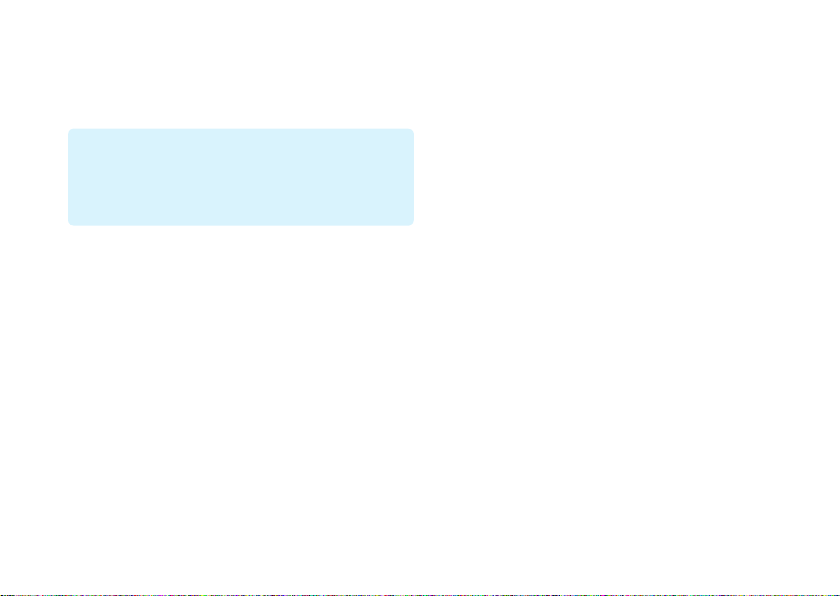
Precautions
Before using this product, carefully read this manual and retain it
for future reference.
Accessory compatibility
Do not use accessories or peripherals that are intended for
another model of the PSP
peripherals may not be compatible with your system. Visit
http://eu.playstation.com/psp for details.
® system, as these accessories/
Safety
This product has been designed with the highest concern for
safety. However, any electrical device, if used improperly, has the
potential for causing fire, electrical shock or personal injury. To
help ensure accident-free operation, follow these guidelines:
Observe all warnings, precautions and instructions.
8
inspect the AC adaptor and the AC power cord.
Regularly
unplug the AC power cord or the AC adaptor from the
Stop use,
electrical outlet and disconnect any other cables immediately if
the device functions in an abnormal manner, produces unusual
sounds or smells or becomes too hot to touch, or has become
misshapen.
Precautions
Use and handling
Use in a well-lit area and keep the screen a safe distance from
your face.
prolonged use of the PSP
Avoid
eyestrain, take a break of about 15 minutes during every hour of
play.
Keep
the system and accessories out of the reach of small
children. Small children may swallow the Memory Stick
™
Micro
media or wrap the cables/straps around themselves,
which may inflict injury or cause an accident or a malfunction.
Do not
use the system while driving or riding a bicycle.
Handle the
Be careful
Use only
Do not
Do not
Do not
display panel with care when opening and closing.
not to pinch your fingers when closing the display
panel.
use the system or accessories near water.
Do not
attachments/accessories specified by the manufacturer.
expose the system or accessories to high temperatures,
high humidity, or direct sunlight.
leave the system or accessories in a car with the
windows closed (particularly in summer).
expose the system or accessories to dust, smoke or
steam.
allow liquid or small particles to get into the system or
Do not
accessories.
place the system or accessories on surfaces that are
Do not
tilted, unstable or subject to vibration.
® system. To help prevent
Page 9
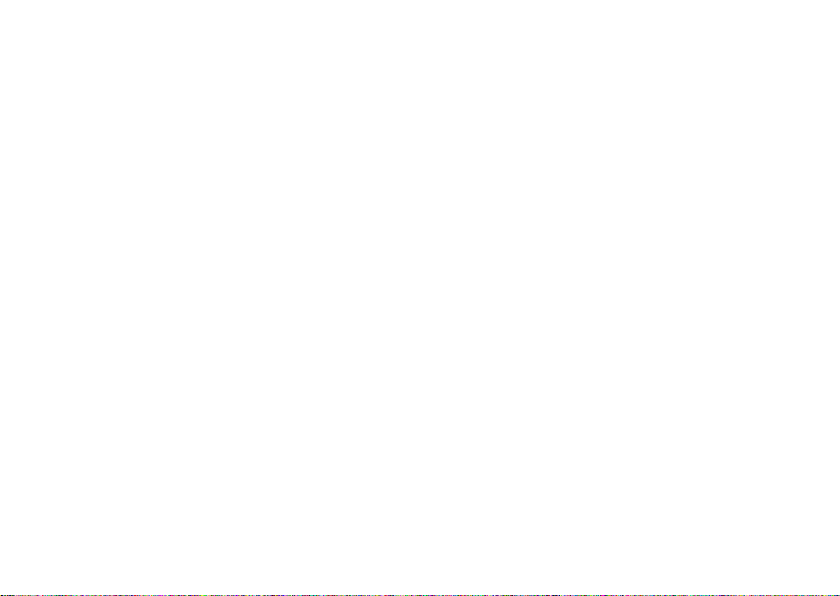
Do not
throw, drop or step on the system or accessories, and do
not subject the devices to strong physical shock. Sitting down
with the PSP
bottom of a backpack along with heavy objects may cause
damage to the system.
Do not
strong physical shock during gameplay, as doing so can damage
the system.
Handle the
Do not
Do not
system or accessories.
Depending on
may reach temperatures of 40°C or more. Do not touch the
system or AC adaptor for an extended period of time under
these conditions. Extended contact under these conditions may
cause low-temperature burns*.
* Low-temperature burns are burns that occur when the skin is
When connecting
not leave a still image on the TV screen for an extended period
of time, as this may leave a faint image permanently on the
screen.
* Except LCD
Parents
to ensure safe and responsible Internet usage. Refer to
http://www.ps-playsafeonline.com for
® system in a pocket or placing the system in the
forcibly twist the PSP
analog stick with care.
put heavy objects on the system or accessories.
touch or insert foreign objects into the connectors of the
® system or expose the system to
the conditions of use, the system or AC adaptor
in contact with objects of relatively low temperatures (40°C
or more) for an extended period of time.
the system to a plasma or projection* TV, do
screen types
are encouraged to monitor children in online activities
further details.
AC adaptor and AC power cord use
For your safety, use only a supplied AC adaptor. Other types
may cause fire, electrical shocks or a malfunction.
touch the plug of the AC power cord or the AC adaptor
Do not
with wet hands.
touch the AC power cord, the AC adaptor or the system,
Do not
if connected to an electrical outlet, during an electrical storm.
allow dust or foreign matter to build up around the
Do not
system or accessory connectors. If there is dust or foreign
matter on the system’s connectors, the AC power cord, or the
AC adaptor, wipe it off with a dry cloth before connecting. Dust
or other matter on the connectors can result in fire or electrical
shock.
Unplug the
Protect the
When disconnecting
Do not
Do not
AC power cord or the AC adaptor from the electrical
outlet and disconnect any other cables from the system before
cleaning or when you do not intend to use the system for an
extended period of time.
AC power cord and the AC adaptor from being
walked on or pinched particularly at plugs, convenience
receptacles and the point where they exit from the system.
it by the plug and pull straight out from the electrical outlet.
Never pull by the cord and do not pull at an angle.
use the system to play games or video when the system
is covered with any type of fabric. If you want to pause or
temporarily store the system while playing games or video, put
the system in sleep mode before placing it in the case or
covering. Also do not use the AC adaptor when covered with
fabric to help avoid overheating.
connect the AC power cord or the AC adaptor to a
voltage transformer or inverter. Connecting the AC power cord
or the AC adaptor to a voltage transformer for overseas travel or
an inverter for use in an automobile may cause heat to build up
in the AC adaptor and may cause burns or a malfunction.
the AC power cord or the AC adaptor, hold
Precautions
9
Page 10
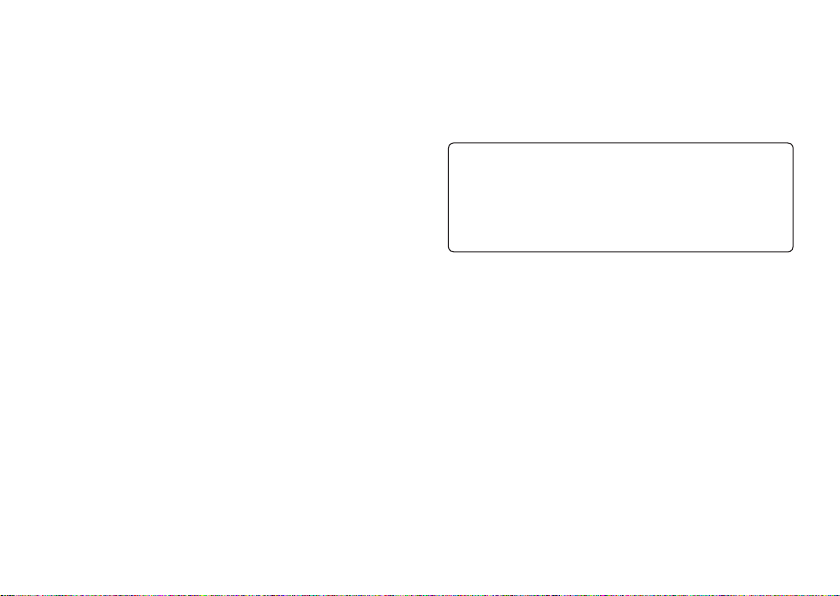
LCD screen
The LCD screen is made of glass and may crack if subjected to
excessive force.
that are not lit or are continuously lit may appear in
Pixels
certain locations on the LCD screen. The appearance of such
spots is a normal occurrence associated with LCD screens and
is not a sign of a system malfunction. LCD screens are made
using highly precise technology. However, a very small number
of dark pixels or continuously lit pixels exist on each screen.
Also, a distorted image may remain on the screen for several
seconds after the system has been turned off.
xposure to sunlight may damage the system’s LCD
Direct e
screen. Be careful when using the system outdoors or near a
window.
When using
shadows on the graphics or the screen may appear darker than
usual. This is not a malfunction, and the screen will return to
normal when the temperature goes up.
Do not
extended period of time, as doing so may cause a faint image to
be left permanently on the screen.
10
the system in a cold environment, you may notice
leave still images displayed on the screen for an
Precautions
Recorded data
Do not use the Memory Stick Micro™ media in the following
ways, as doing so may result in data loss or corruption:
Removing
Using it
the Memory Stick Micro
system while it is loading or saving data or being formatted.
in a location that is exposed to static electricity or
electrical interference.
If, for any reason, software or data loss or corruption occurs,
it is usually not possible to recover the software or data. It is
recommended that you regularly back up software and data.
Sony Computer Entertainment Inc. and its subsidiaries and
affiliates will not be held liable for any damages or injury in
the case of software or data loss or corruption.
™
media or turning off the
Never disassemble the system or accessories
Use the PSP® system and accessories according to the instructions
in this manual. No authorization for the analysis or modification
of the system, or the analysis and use of its circuit configurations,
is provided. Disassembling will void the system warranty.
Additionally, there is a risk of fire, electrical shock or
malfunction. The LCD screen, in particular, contains dangerous,
high-voltage parts.
Page 11
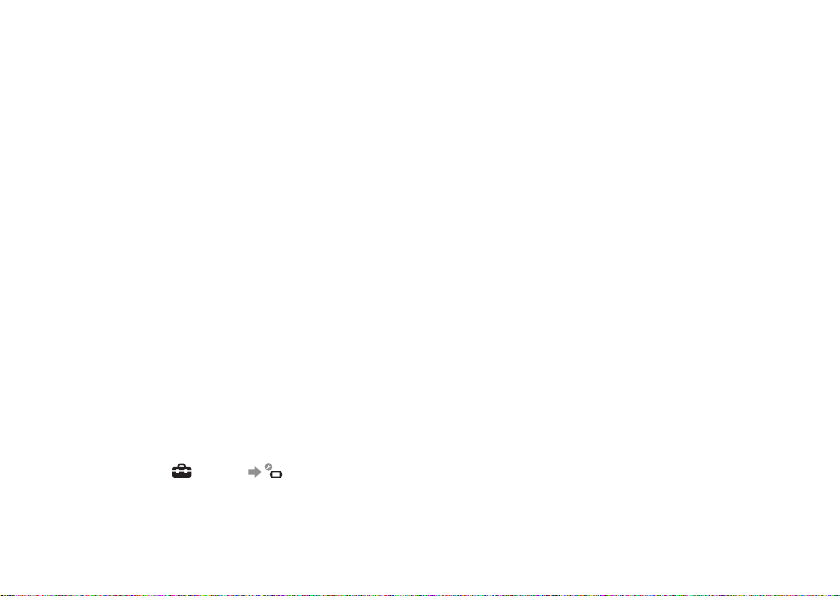
Using an access point
When using the PSP® system’s search function to select a wireless
network access point, access points that are not intended for
public use may be displayed. Only connect to a personal access
point that you are authorised to use, or one that is available
through a commercial wireless network or hotspot service. User is
responsible for all fees associated with wireless network access.
Use in other countries
Depending on the country, there are limitations on the use of
certain types of radio waves. In some cases, use of the PSP
system may lead to a fine or other penalty.
®
Handling and care of exterior surfaces
Follow the guidelines listed below to help avoid deterioration or
discolouration of the PSP
Do not
use solvents or other chemicals to clean the exterior
surface.
allow the system to remain in direct contact with rubber
Do not
or vinyl products for an extended period of time.
use a chemically-treated cleaning cloth to wipe off the
Do not
system.
® system.
Before using the analog stick
Do not attempt to remove the analog stick from the system
front, as doing so will damage the system and may result in
injury.
best results, go to
For
and then with the [System Information] screen displayed, rotate
the analog stick in a circular motion to adjust the analog stick’s
range of movement.
(Settings) (System Settings),
Cleaning
For safety reasons, unplug the AC power cord or the AC adaptor
from the electrical outlet and disconnect any other cables before
cleaning the system.
Cleaning the exterior surface and LCD screen
Wipe gently
Cleaning the connectors
If the
dirty, signals may not be sent or received properly. Also, if the
connector on the headphones becomes dirty, you may experience
noise or interruptions in sound. Wipe the connectors with a dry,
soft cloth to keep in clean condition.
with a soft cloth.
connectors on the PSP
® system or on the USB cable become
Cases and coverings
When placing the PSP® system in a commercially available case,
turn off the power or put the system in sleep mode. Do not use the
system while it is in the case. Leaving the system on, or using it
while in a case or covering may cause overheating or may damage
the system.
Precautions
11
Page 12
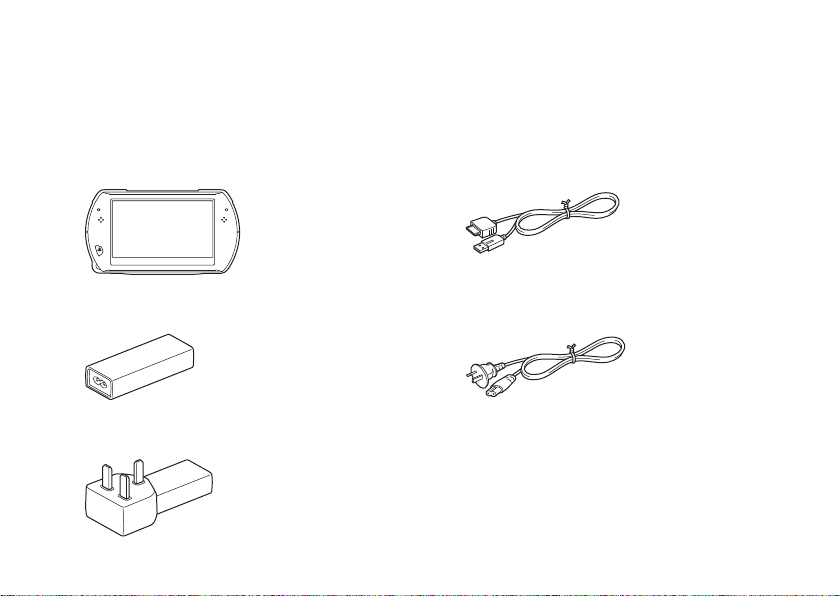
Checking the package contents
Check that you have all of the following items.
If any items are missing, contact the appropriate PSP® customer service helpline. Details are found within the contact
information section at http://eu.playstation.com/help-support/.
PSP® (PlayStation®Portable) system
AC adaptor (PSP-N1002 only)
AC Adaptor* (PSP-N1003 only)
12
Checking the package contents
USB cable
AC Power Cord (PSP-N1002 only)
CD-ROM
Printed materials
* The PSP-N1003 model comes with a combined AC Adaptor and
AC Power Cord.
Page 13
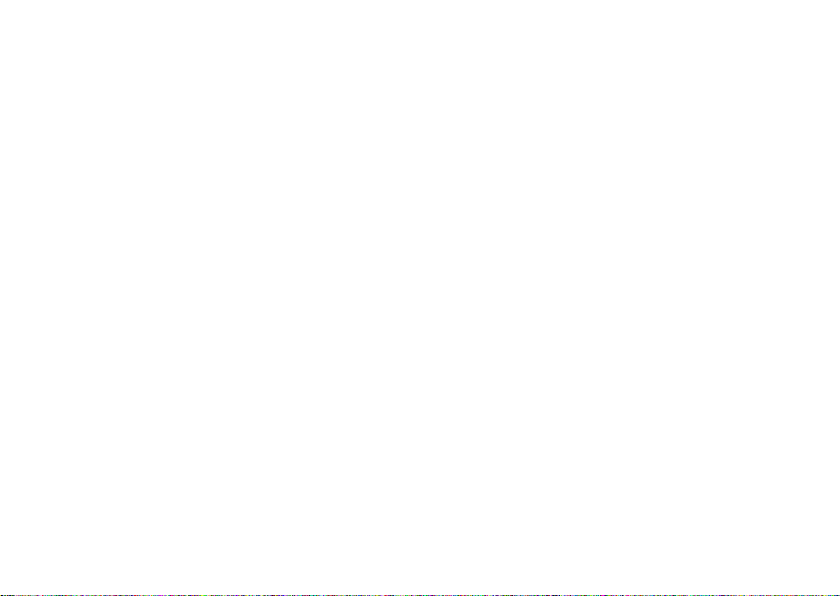
Checking the package contents
13
Page 14
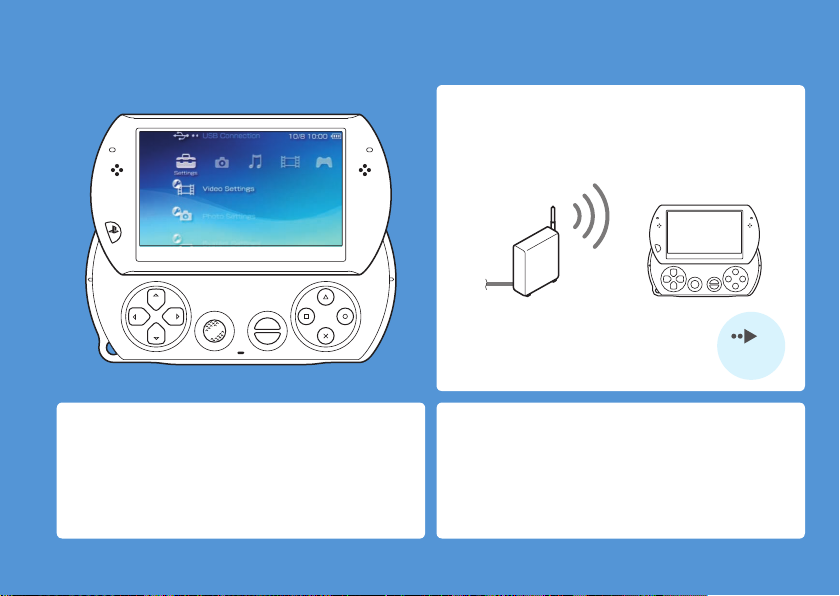
Things you can do with the PSP® system
SELECT
START
Wireless networking feature
Using the wireless networking feature, you can connect
to the Internet to access PlayStation®Store and use the
Internet browser.
page 40
Equipped with system storage
You can use the built-in system storage to save games,
music, photos and other types of content.
14
Things you can do with the PSP® system
Bluetooth® wireless technology
You can establish a wireless connection between the
PSP® system and the controller for the PS3™ system or
other Bluetooth® devices.
Page 15
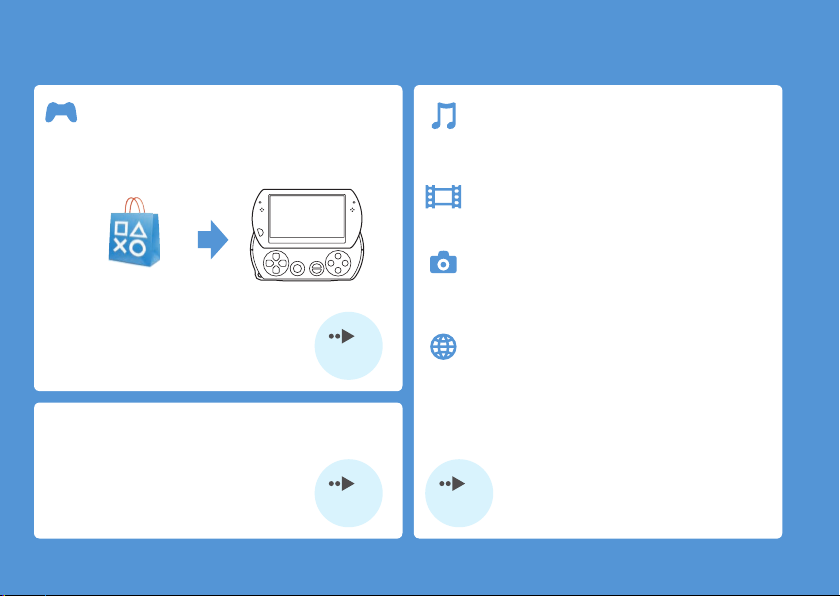
Download and play games
You can download (purchase) games from
PlayStation®Store.
Listen to music
Listen to music, such as music files that have
been imported from audio CDs to your PC.
Watch video
Watch video that has been imported to your PC.
PlayStation®Store
page 28
Update the system software
You can add new features by updating the system
software.
page 41
Browse photos
Browse photos from a digital camera or from
other sources.
Connect to a network
Browse Web pages on the Internet or listen to
Internet radio.
For details about using these and other features,
refer to the online user’s guide.
access from: eu.playstation.com/manuals
Things you can do with the PSP® system
15
Page 16
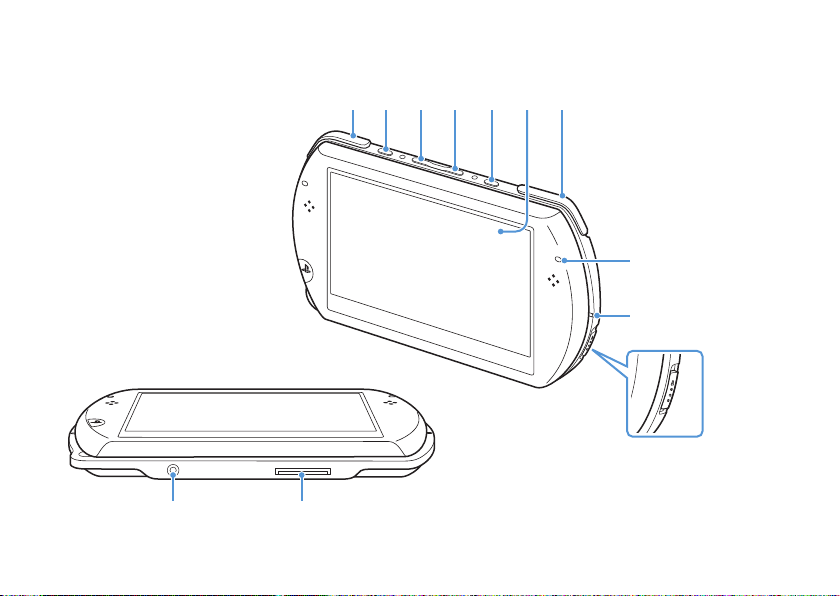
16
Part names and functions
1211
1
8
9
10
2 3 4 5 6 7
With the display panel closed
System bottom
Part names and functions
Page 17
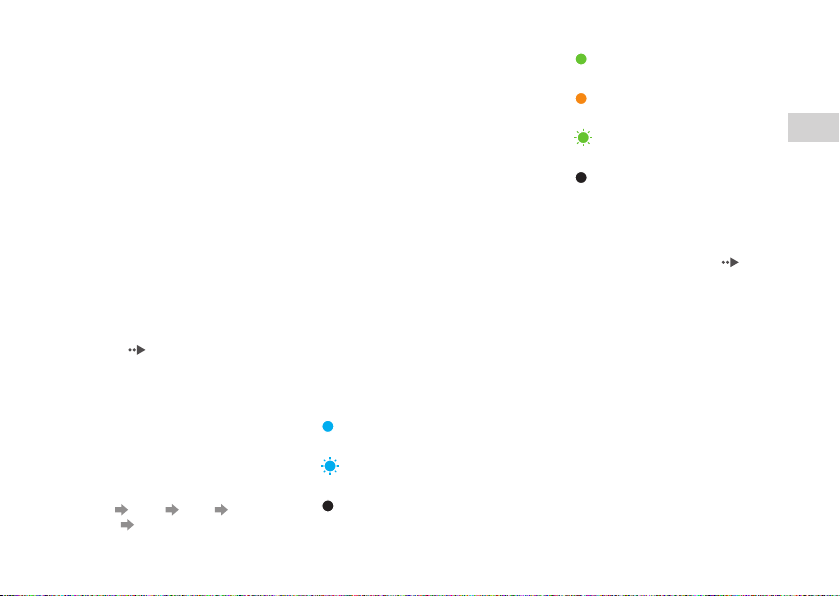
1 L button
2 Display button
Press and release
Each time you press the display
button, the display changes among
three levels of screen brightness. The
highest level (level 4) can be selected
only while the PSP
plugged in using the AC adaptor.
Press for more than one second
The backlight turns of
goes blank. To turn the backlight on
again, press any of the PSP
buttons.
Press for more than five seconds
The system
mode. Video output mode is available
only when a video output cable is
connected (
® system is
f and the screen
switches to video output
page 38).
3 Volume − button
4 Volume + button
5 Sound button
Press and release
Each time you press the sound
button, the tone changes among
POPS JAZZ
HEAVY
UNIQUE
OFF.
® system
The tone can be changed only when
using headphones. Furthermore, the
tone setting is temporarily set to
[OFF] during gameplay.
Press for more than one second
The sound
is muted. To clear muting,
press the sound button again.
Press for more than five seconds
While the
solid or flashing blue, audio from the
system is output to the Bluetooth
audio device that is registered, or
paired, with the system. To stop
output to the Bluetooth
device, press the sound button again
for more than five seconds.
Bluetooth
® indicator is lit
® audio
6 LCD screen
7 R button
8 Bluetooth® indicator
Shows the status of the Bluetooth®
connection
Solid blue
Connected
Flashing blue
Connecting
Light off
Not connected
®
9 POWER indicator
Solid green
Power on
Solid orange
Charging
Flashing green
Charge level low
Light off
Power off/In sleep mode
10
POWER/HOLD switch
Slide up
Turn the system on and off (
23).
Slide down
system buttons.
Lock the
11
Headset connector
12
Multi-use connector
Connect cables of various types
including a USB cable (supplied) or a
video output cable (sold separately).
Preparation
page
Part names and functions
17
Page 18
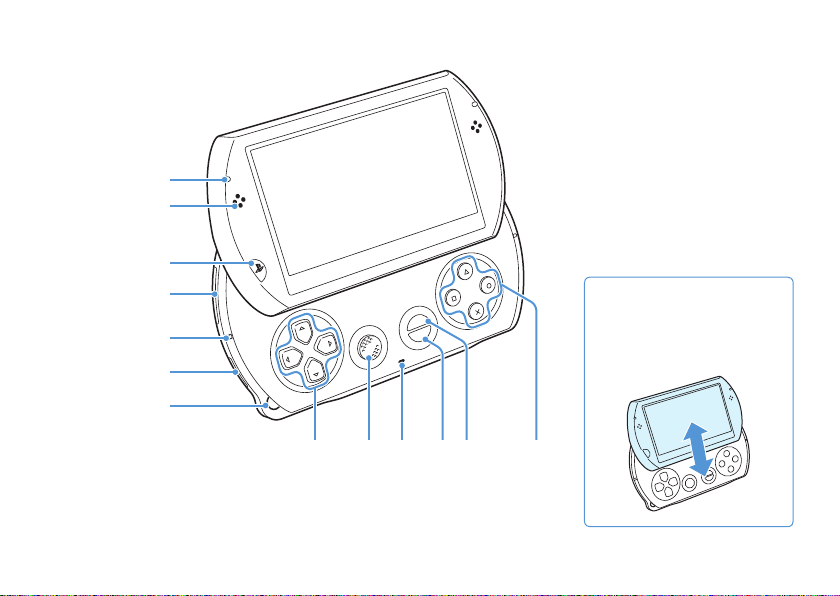
18
With the display panel open
SELECT
START
1
98
1110 12 13
2
3
4
5
6
7
Opening the display panel
Slide the display panel upward
to open the panel.
Display panel
Part names and functions
Page 19
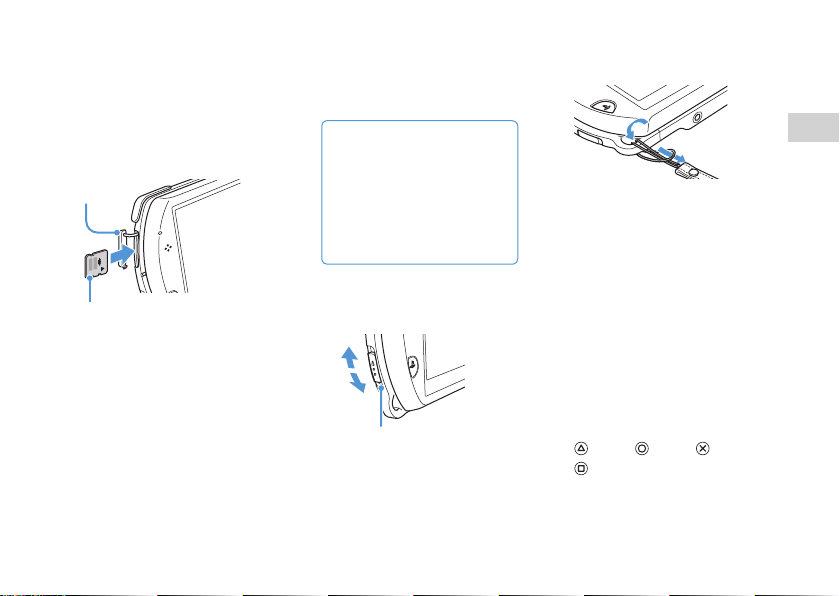
1 WLAN access indicator
Lights up when the wireless
networking feature is in use
2 Speakers
3 PS button
4 Memory Stick Micro
Slot cover
Front side
Open the slot cover, and then gently
press the Memory Stick Micro
media in the direction of the arrow
until fully inserted.
To remove the Memory Stick Micro
media, press it once in the direction
of the arrow.
™
(M2™) slot
® features.
™
(M2™)
7 Strap holder
™
8 Directional buttons
9 Analog stick
10
11
12
13
Attach a strap (sold separately) as
shown below.
For use with games that support
analog stick operation
Microphone
For use with software that supports
the microphone. For details, refer to
the instructions supplied with the
software.
START button
SELECT button
button, button, button,
Preparation
5 Memory Stick Micro
access indicator
Lights up when data is being read or
written from Memory Stick Micro
media
Notice
When the Memory Stick Micro™
™
) access indicator is lit, do
(M2
not eject the Memory Stick
™
media, turn off the
Micro
system, or put the system into
sleep mode, as doing so may
cause data loss or corruption.
6 WIRELESS switch
Use this switch for wireless network
™
™
and Bluetooth
On
Off
WIRELESS switch
button
Part names and functions
19
Page 20

20
Charging the battery
Before using the PSP® system for the first time after
purchase, or when the battery charge level is low, follow
the steps below to charge the battery.
Caution
Stop use, unplug the AC adaptor or the AC power cord from
the electrical outlet and disconnect any other cables
immediately if the device functions in an abnormal manner,
produces unusual sounds or smells or becomes too hot to
touch, or has become misshapen.
Do not
plug the AC adaptor or the AC power cord for the
PSP
® system into an electrical outlet until you have made
all other connections.
Plug the USB cable into the AC adaptor.
1
If your system is model number PSP-N1002, you must also
connect the AC power cord to the AC adaptor.
If using PSP-N1002
USB cable AC adaptor AC power cord
Charging the battery
If using PSP-N1003
USB cable AC adaptor
Connect the USB cable to the multi-use
2
connector on the bottom of the system.
Plug the AC power cord or the AC adaptor
3
into an electrical outlet.
The power indicator lights up in orange, indicating that
charging has begun. The power indicator turns off when the
battery is fully charged.
POWER indicator
USB cable
Page 21

Information about the battery charge
Checking the battery charge level
You can check the battery charge level by the icon
displayed in the upper right corner of the screen. The
icon shows when it is time to charge the battery.
When there is little battery charge left, the icon is
displayed and the power indicator flashes green. If this
happens, charge the battery.
Depending on usage conditions and environmental factors, the
charge level may not reflect the exact charge level.
Estimating the battery charge time*
Charging with the AC
adaptor
Charging with a USB
device
* When charging a battery with no charge remaining
It is recommended that you charge the battery in an environment
with a temperature of 10°C to 30°C. Charging in other
environments may not be as effective and may lead to less than
optimal battery performance.
Approximately 2
Approximately 4
hours 20 minutes
hours
Estimated battery duration
Gameplay Approximately 3 - 6 hours*
Video playback Approximately 3 - 5 hours*
*1 Based on tests conducted with the system in single player mode,
with headphones in use, and with wireless networking and
® features not in use.
Bluetooth
2
Based on tests conducted using variables of system speakers
*
versus headphones, volume level and screen brightness level.
Battery duration may vary depending on the type of content being
played, conditions of use such as screen brightness, and
environmental factors. Battery duration will decrease with
repeated usage and age.
1
2
Preparation
Charging the battery
21
Page 22

22
Battery life
The built-in battery has a limited life span. Battery
duration will decrease with repeated usage and age.
When battery duration becomes noticeably short, contact
the appropriate PSP® customer service helpline. Details
are found within the contact information section at
http://eu.playstation.com/help-support/.
Battery life span varies depending on how the battery is stored
and the conditions of use, including long-term environmental
factors such as temperature.
Charging with a USB device
When you turn on the PSP® system and then connect it to
a device equipped with a USB connector (such as a PC),
the system’s battery will begin charging. While the
battery is charging, the POWER indicator will be lit in
orange and [USB Mode] will be displayed on the screen.
Charging methods
Charging with an AC adaptor
The system’s battery can be charged using an AC
adaptor. Connect the USB cable to the AC adaptor, and
then connect the AC power cord or the AC adaptor to an
electrical outlet. For details, see "Charging the battery"
( page 20).
Charging the battery
You cannot charge the PSP
playing a game or performing other operations. Use the AC
adaptor to charge the battery in such situations.
To
switch to USB mode manually, select
(USB Connection).
Charging
may take longer when the system is turned on during
charging or when a USB device is used for charging.
may not be able to charge the battery if the USB device or
You
the USB hub does not provide enough power for charging. Try
connecting to a different USB device or a different USB
connector on the device.
® system using a USB device while
(Settings)
Page 23

Turning the system on and off
Turning the system on
Slide the POWER/HOLD switch up.
1
POWER/HOLD switchPOWER indicator
The POWER indicator lights up in green.
When you turn the system on for the first time after purchase,
the initial setup screen is displayed. Follow the on-screen
instructions to adjust the initial settings.
The system
can also be turned on by opening the display panel.
Turning the system off
Slide up and hold the POWER/HOLD switch
1
for more than three seconds.
The POWER indicator turns off.
The system cannot be turned off by closing the display panel.
Putting the system in sleep mode
You can pause the system while playing games or other
content. Playback begins from the point where the
system entered sleep mode.
Slide the POWER/HOLD switch up.
1
The POWER indicator turns off and the system enters sleep
mode.
Clearing sleep mode
Slide the POWER/HOLD switch up.
Some software may prevent the system from entering sleep mode.
Turning the system on and off
Preparation
23
Page 24

24
Using the XMB™ (XrossMediaBar) menu
SELECT
START
The PSP® system includes a user interface called XMB™ (XrossMediaBar).
Select a category using the
1
left or right button.
Select an item using the up or
2
down button.
Press the button to confirm
3
a selected item.
You can cancel an operation by pressing the
button.
The b
usy icon is displayed only while the
system is communicating over a network or
reading data.
Icons displayed on the screen vary
depending on the system software version.
Using the XMB™ (XrossMediaBar) menu
Item
Directional buttons
Category
button
button
Busy icon
button
Page 25

Using the options menu
Select an icon, and then press the button to display the
options menu.
Categories
PlayStation®Network
Use PlayStation®Network services
Network
Connect to the Internet
Game
Play games
Basic operations
Icons Options menu
Using the control panel
While playing content, press the button to display the
control panel.
Control panel
Video
Watch video
Music
Listen to music
Photo
View photos
Settings
Adjust PSP® system settings
Using the XMB™ (XrossMediaBar) menu
25
Page 26

26
Using the on-screen keyboard
Operation keys
Alphabet/symbol keys
Using the on-screen keyboard
Cursor Text entry field
(display characters
as they are entered)
Input mode display
Text entry options
List of keys
Keys that are displayed vary depending on the input
mode in use and other conditions.
keys Explanation
Inserts a space
When entering text in the Internet
browser address field, previously entered
addresses are displayed. Addresses are
displayed only when input mode is set to
Web address shortcuts.
Confirms characters that have been
typed but not entered, and then closes
the keyboard
Cancels characters that have been typed
but not entered, and then closes the
keyboard
Moves the cursor
Deletes the character to the left of the
cursor
Displays a diagram showing the system
buttons and their usage
Switches between uppercase and
lowercase letters
Inserts a line break
Page 27

Switching the input mode
The number of input modes available varies depending
on the language selected. Each time you press the
SELECT button, the input mode changes to the options
shown in the table below.
Input mode
display
The language for the on-screen keyboard is linked to the system
language. You can set the system language by going to
(Settings)
For example, if [System Language] is set to [Français], you can
enter text in French.
Input mode Examples of characters you
Letters and numbers a b c d e
Letters and numbers
(with accented
letters)
Numbers only 1 2 3 4 5
Web address
shortcuts
(System Settings) [System Language].
can enter
é í
ó ç ñ
.com .ne
.html .gif
Entering characters
The following steps explain how to enter text using the
word "FUN" as an example.
Select [DEF3], and then press the button
1
several times until "F" is displayed.
Each time you press the button, the character that is
entered in the text entry field is switched.
Select [TUV8], and then press the button
2
several times until "U" is displayed.
Select [MNO6], and then press the button
3
several times until "N" is displayed.
Select [Enter], and then press the button.
4
The characters you entered are confirmed. (You can also
press the PSP
Select [Enter] again, and then press the
keyboard.
If you select the a/A key while entering characters, you can switch
between uppercase and lowercase letters.
® system’s R button to confirm a character.)
button to exit the
Basic operations
Using the on-screen keyboard
27
Page 28

Playing games
2828
Playing games
Games for use on the PSP® system
are downloaded from
PlayStation
®Store.
PlayStation®Store is an
online shop where you
can download (purchase)
products such as games
or video content.
Page 29

You can download games in the following ways.
Using a PC
Downloading games using a PC
Media Go™
(included in the
supplied CD-ROM)
page 30
page 30
Games
Using the wireless networking feature
page 39
Using a PlayStation
®3 system
page 39
Step 1
Install Media Go
Step 2
Start Media Go
Step 3
Download (purchase) a game
Step 4
Start the game
All methods described here require an Internet
connection.
™
™
Playing games
29
Page 30

Step 1
Install Media Go
™
To download games using your PC, you must install the
Media Go™ application on the PC.
What is Media Go™?
Media Go™ is a PC application that you can use to do the
following:
30
Download
Import tracks
Manage music,
Transfer
Back up
(purchase) games from PlayStation
from an audio CD
photo and video files
content (Media Go
game data and saved data
Step 1
Install Media Go
™
PSP® system)
™
®Store
Insert the supplied CD-ROM into your PC.
1
The installer application starts automatically, and the setup
screen is displayed.
Click [Install Media Go™].
2
Follow the on-screen instructions to
3
complete the installation.
During installation, you may be prompted to install
additional software. If prompted, follow the on-screen
instructions to install the software.
After the installation has completed, Media Go
automatically.
The installer for Media Go™ can be downloaded from the Internet.
For details, visit http://store.playstation.com/.
™
will start
Page 31

Step 2
Start Media Go
™
Follow the step below to start the Media Go™ application.
If you installed the application by following
Step 1
(
page 30), the application will start automatically. Proceed
Step 3
to "
1
Download (purchase) a game" ( page 32).
Double click the (Media Go) icon on your
PC desktop.
The Media Go™ application starts.
For details about the features of Media Go
information about use of the features, refer to the help file that
is supplied with the application.
You
can also start Media Go
[Media Go] [Media Go] from the start menu on
[Sony]
your PC.
™
by selecting [All Programs]
™
Step 2
Start Media Go
, including
Games
™
31
Page 32

Step 3
Download (purchase) a game
Using Media Go™, you can download (purchase) games
from PlayStation®Store. To use PlayStation®Store, you
need to connect your PC to the Internet.
To access PlayStation®Store
Click (PlayStation®Store) in the library navigation
pane located on the left side of the Media Go™ window
on your PC.
32
Step 3
Download (purchase) a game
Steps to download games
To download games from PlayStation®Store, you
must perform the following steps.
Create a PlayStation®Network account (sign up)
Sign in
Add funds to your online wallet
Download a game
Page 33

Creating a PlayStation®Network account (sign up)
To download games from PlayStation®Store, you must
have a PlayStation®Network account and accept a user
agreement.
If you are already using PlayStation®Store and have a
PlayStation®Network account that is associated with
another PSP® system or PS3™ system, you can use that
account. Skip to the next section, "Signing in" ( page
34).
From the Media Go™ window on your PC,
1
click (Sign In) [Create a New Account
(New Users)].
Follow the on-screen instructions to create an account.
PlayStation®Network accounts
After you have created a PlayStation®Network account, you
can shop online at PlayStation
To create an account, you must enter personal information
such as your name and address. You may also choose to add
and save billing information, which can then be used when
purchasing products from PlayStation
®Store.
®Store.
Account types
Master account
A master account is the standard account for using
PlayStation
age or older can create a master account.
Sub account
Users who do not meet the eligibility requirements for a
master account in their region can only use a sub account.
Only a master account holder can create a sub account for a
minor. A sub account holder does not have his or her own
online wallet for PlayStation
the wallet for the associated master account to pay for
products and services. A user can create a sub account only if
there is an associated master account.
®Network. Only a registered user of a specified
®Network but can make use of
Games
Step 3
Download (purchase) a game
33
Page 34

Signing in
Using your PlayStation®Network account, you can sign
in and access PlayStation
From the Media Go™ window on your PC,
1
click (Sign In).
Enter your sign-in ID (e-mail address) and
2
password.
Enter the sign-in ID (e-mail address) and password for your
account.
Click [Sign In].
3
®Store.
To sign out
Click (Sign Out) to exit PlayStation®Store.
Adding funds to your online wallet
Use the online wallet for PlayStation®Network to
purchase products that are for sale in PlayStation
You must add funds to the wallet before making
purchases using funding options such as a credit card or a
PlayStation®Network Card. For details, visit
http://eu.playstation.com/help-support/.
From the Media Go™ window on your PC,
1
click (Account Management).
Click [Transaction Management], and then
2
click [Add Funds: Credit Card] or [Redeem
PlayStation®Network Card or Promotion
Code].
Follow the on-screen instructions to add funds to your
wallet.
Wallet usage by sub account holders
A sub account holder cannot create an online wallet but
can make use of the wallet for the associated master
account to pay for products and services.
®Store.
34
Step 3
Download (purchase) a game
Page 35

Downloading a game
Notice
Do not turn off the system or unplug the USB cable while
downloading.
Turn on your PSP® system, and then
1
connect the system to a PC using a USB
cable.
The PSP® system is set to USB mode automatically.
If the system does not set to USB mode automatically, select
(Settings) (USB Connection) on the system.
Select the game that you want to download
2
from PlayStation®Store.
Detailed information about the game is displayed.
Click [Add to Cart].
3
The selected game is added to the shopping cart.
Click [View Cart].
4
Check that the game is in your shopping cart.
Click [Proceed to Checkout].
5
The purchase confirmation page is displayed.
Click [Confirm Purchase].
6
The purchase amount is removed from your wallet and the
purchase is completed. A confirmation message is then sent
to the e-mail address you used as your sign-in ID when you
created your account.
Download the game.
7
The downloaded game is saved in the system storage of the
® system.
PSP
After checking that the download is
8
completed, press the button on the PSP®
system.
The USB mode setting is cleared. You can now start the
downloaded game.
Games that are downloaded to the PSP® system storage can be
copied to Memory Stick Micro
online user’s guide (
™
media. For details, refer to the
page 7).
Games
Step 3
Download (purchase) a game
35
Page 36

Backing up data
Using Media Go™, you can back up game data or saved
data to your PC. For details about backing up data, refer
to the help file that is supplied with the Media Go
™
application.
36
Step 3
Download (purchase) a game
Page 37

Step 4
Start the game
On your PSP® system, select (Game)
1
(System Storage), and then press the
button.
Select the game that you want to start, and
2
then press the button.
To quit the game
Press the PS button on the PSP® system.
1
PS button
Select [Quit Game], and then press the
2
button.
To pause the game
If you select [Pause Game] in Step 2 above, you can save
data for your current status in the game and then leave
the game.
If you want to restart playing the game using the paused
game data, select (Game) [Resume Game], and
then press the button.
You can only save data for your status in one game at a time using
[Pause Game].
Step 4
Start the game
Games
37
Page 38

Outputting video from a game to a TV
You can output game video to a TV using a video output
cable* (sold separately). Select an appropriate video
output cable for the TV in use.
For details, refer to the online user’s guide (
* Use a video output cable that is compatible with this model of
® system. Video output cables designed for use with the
the PSP
PSP-2000/3000 series systems are not compatible with this
model of the system.
page 7).
38
Step 4
Start the game
Page 39

Downloading games using the PSP® system or PS3™ system
You can download games (as a purchase or for free)
using the methods described below.
To use PlayStation®Store, you must connect the PSP®
system to the Internet.
Using the PS3™ system
Download Copy
Using the wireless networking feature on the
PSP® system
Download
USB cable
On the PS3™ system, select (PlayStation®Network)
(PlayStation®Store).
Download a game that is compatible with the PSP®
system.
On the PSP® system, select (PlayStation®Network)
(PlayStation®Store).
Copy the game from the PS3™ system to the PSP®
system.
Download a game.
For details, refer to the online user’s guide for the PS3™
For details, refer to the online user’s guide for the PSP®
system (access from: eu.playstation.com/manuals).
system ( page 7).
To download a game from PlayStation®Store, you must first sign up for PlayStation®Network and create an account ( page 33). If
you already have a PlayStation
®Network account, you can use that account to download games (as a purchase or for free).
Downloading games using the PSP® system or PS3™ system
Games
39
Page 40

Using the wireless networking feature
You can perform the following operations using the
wireless networking feature on the PSP® system.
Download games and other content from
PlayStation®Store ( page 39)
Browse Web pages on the Internet
Listen to Internet Radio
Get news and other information using RSS
Channel
For details about other features and operations that are available
using the wireless networking feature, refer to the online user’s
guide for the PSP
40
Using the wireless networking feature
® system ( page 7).
Example of a network configuration
The following items are required to connect the system to
the Internet.
Network gateway device such as a DSL modem
Wireless router (access point)
To the Internet line
To connect the system to the Internet, you must select
(Settings)
settings. For details, refer to the online user’s guide for the PSP
system (
(Network Settings) and adjust wireless network
page 7).
®
Page 41

Updating the system software
Software updates may include security patches, new or
revised settings and features, and other items, which will
change your current operating system. It is recommended
that you always maintain your system to use the latest
version of the system software.
System software updates
For the latest information on updates, visit the following
website: http://eu.playstation.com/psp
Notice
Do not turn off the system during an update. If an update is
cancelled before completion, the system software may
become damaged, and the system may require servicing or
exchange.
Before starting an update, check that the battery is charged. You
may not be able to start an update if the battery charge level is
low.
Checking the system software version
If you select (Settings) (System Settings)
[System Information], the current system software
version will be displayed in the [System Software] field.
Update methods
You can perform an update in either of the following
ways.
System Update
Perform a network update using the PSP® system’s
wireless networking feature to connect to the Internet.
Select (Settings) (System Update).
Update using a PC
Update using a PC to download update data from the
Internet. For detailed instructions, visit the following
website: http://eu.playstation.com/psp
Updating the system software
Network
41
Page 42

Before requesting service
Go through this section if you experience difficulty in
operating the PSP® system. Should any problem persist,
please visit our Help and Support pages at
http://eu.playstation.com/help-support/.
Power, battery and charging issues
The PSP® system does not turn on.
The battery charge may have run out. Charge the battery.
The battery does not charge, or does not fully recharge.
When using the AC adaptor
following:
– The USB
– The AC power cord is fully inserted into the AC adaptor
– The AC adaptor is fully inserted in the electrical outlet.
– The correct AC adaptor for this product is being used.
When using a USB device connected to the system to
charge the
– The USB cable is fully inserted into the system and the
– The USB device is turned on.
42
Before requesting service
cable is fully inserted into the system and the
AC adaptor.
and the electrical outlet. (PSP-N1002 only)
(PSP-N1003 only)
battery, check or make note of the following:
USB device.
to charge the battery, check the
– The system is set to USB mode. If [USB Mode] is not
displayed on the screen, select
(USB Connection).
– Some USB devices cannot be used to charge the battery.
For details, see "Charging methods" (
– During gameplay and other operations, the battery cannot
be charged using a USB device.
The battery may not charge efficiently or charging may take
longer
environmental factors. For details, see "Information about
the battery charge" (
Check that the multi-use connector on the bottom of the
system is
adaptor and USB cable connectors are clean. If the
connectors are dirty, wipe them with a soft, dry cloth.
on the usage conditions and
depending
page 21).
free of dust. In addition, check that the AC
(Settings)
page 22).
The battery charge doesn’t last long.
The charge may run out sooner depending on the storage
method, usage
details, see "Information about the battery charge"
(
conditions or environment factors. For
page 21).
The PSP® system is misshapen.
The battery ins
battery ages. Contact the appropriate PSP
helpline. Details are found within the contact information
section at http://eu.playstation.com/help-support/.
ide the PSP® system may bulge as the
® customer service
Page 43

Picture
The screen suddenly turns dark.
If
(Power Save Settings) [Backlight Auto-Off] has
been set, the LCD screen’s backlight will automatically turn
off if the system is left inactive for the set amount of time.
If
(Power Save Settings) [Auto Sleep] has been set,
the system will automatically enter sleep mode if left
inactive for the set amount of time.
The screen is dark and hard to see.
Use the display button on the system top to adjust the
brightness.
Pixels that are not lit or are continuously lit on the screen do
not disappear.
LCD screens are made with highly precise technology, but
in some
cases, pixels that are not lit or are continuously lit
may appear on the screen. This is not a system malfunction.
For details, see "Precautions" (
The colour of the screen does not look right.
The background colour may be set to change automatically
at the
beginning of each month. You can adjust this setting
(Theme Settings).
under
Video cannot be output to the TV.
Check that the video output cable (sold separately) is fully
inserted into
the system and the TV.
page 8).
Some TVs may
system.
The PSP
display is used which does not support the NTSC video
format, no picture will be displayed. Check with the TV
manufacturer for details.
not be able to output video from the PSP®
® system outputs in the NTSC video format. If a
When video is output to a TV, black bars are displayed on
the sides (or top and bottom) of the image.
Because the size of the video image output to the TV for
g
ames or Internet browser screens is predetermined,
horizontal or vertical black bars may be displayed at the
edges of the image.
When the PSP® system is connected to a TV, the PSP®
system screen suddenly goes dark.
If
(Connected Display Settings) [Screensaver] has
been set, the screensaver will be automatically activated if
no operations are performed for a certain period of time.
Sound
There is no sound.
Check that the volume on the system is not set to zero. Try
raising
the volume by pressing the volume + button on the
top of the system.
Check that the mute setting on the system is not on. Press
the
button on the top of the system to clear the mute
sound
setting.
Support
Before requesting service
43
Page 44

When headphones or a video output cable is connected, no
sound
output from the PSP
is
A Bluetooth
audio. If you want audio to be output from the system
speakers or wired headphones, press the sound button on
the top of the system for more than five seconds.
® device may be connected and set to output
® system speakers.
The volume does not turn up.
If
(Sound Settings) [AVLS] is set to [On], the
maximum volume level is restricted.
When video is set to output to a TV
controls to adjust the volume. The volume cannot be
changed using the PSP
The ear friendly Headphones are specifically designed to
limit sound
® system’s volume buttons.
pressure level to a maximum of 90dB.
the TV’s volume
, use
The headphones do not emit sound or the sound contains
noise.
Check that the headphones are fully inserted.
The PSP® system’s internal microphone does not pick up
sound.
When a headset (sold separately) is connected, the PSP
system receives sound through the headset’s microphone.
The internal microphone is not used.
44
Before requesting service
Memory Stick Micro
™
The Memory Stick Micro™ media cannot be inserted.
Set the Memory Stick Micro
when inserting (
Check that media of a type that can be used with this model
® system is inserted. For details, see "Compatible
PSP
of the
media" (
page 57).
™
media in the proper direction
page 19).
The system does not recognise the Memory Stick Micro™
media.
If Memory Stick Micro
may not be recognised by the PSP
copy any data you want to keep on the PC, and then go to
(System Settings) [Format Memory Stick™] and
reformat the media.
Check that the Memory Stick Micro
inserted. Try taking out the Memory Stick Micro
and reinserting it.
™
media is formatted using a PC, it
The system can’t save or load data.
There may be a problem with the Memory Stick Micro
®
media. Try using another Memory Stick Micro
available.
Video
Videos do not play.
Some types of data may not be able to be played.
® system. If this happens,
™
media is properly
™
media
™
™
media, if
Page 45

The system does not recognise a video file.
Video data of types that are not compatible with the PSP
system will not be recognised.
If the file name or folder name is changed, or if the file or
folder
moved to another location using a PC, the system
is
may not recognise it.
Music
Music does not play.
The playback methods may be limited for some music data
that is
distributed through the Internet. In such cases, the
data may not be able to be played on the PSP
® system.
The system does not recognise a music file.
Check that the music data is saved in the correct folder. For
details, refer
Music data of types that are not compatible with the PSP
system will not be recognised.
To play WMA
(System Settings)
to the online user’s guide (
data, you must first activate
format
[Enable WMA Playback].
page 7).
Photo
Images do not display.
Depending on the image data size, certain images may not
be view
able.
If images are edited using a PC, they may not be viewable.
The system does not recognise an image file.
®
Check that the data is saved in the correct folder. For
details, refer
If the file name or folder name is changed, the system may
not recognise
Images that are not compatible with the PSP
not be recognised.
to the online user’s guide (
it.
Network
A connection to the network cannot be established.
Check that the WIRELESS switch
system is turned on.
If
(Power Save Settings) [WLAN Power Save] is set
to [On], you may not be able to transmit data correctly.
There may be too much distance between the system and
the
point or, when in ad hoc mode, between the
access
®
system and the other player’s system.
Check that the network settings are correct. Refer to the
instructions
your Internet service provider to make the correct network
settings.
Depending on the access point setting, you may need to
the
system’s MAC address. You can check the MAC
enter
address under
Information].
When communicating with another system in ad hoc mode,
both
systems
check the currently set channel under
Settings)
with the network equipment and by
supplied
(System Settings) [System
must be set to the same channel. You can
[Ad Hoc Mode].
page 7).
® system will
on the left side of the
Support
(Network
Before requesting service
45
Page 46

If a device that causes radio interference such as a
micro
e oven is nearby, system communications may not
wav
work properly.
The Web page does not display properly.
Certain content, such as content that requires specialized
software, may
not display properly on some Web pages.
Bluetooth®
The Bluetooth® device cannot be registered, or paired, with
the PSP
® system.
There may be too much distance between the system and
the Bluetooth
The Bluetooth
profiles that are supported by the system.
The maximum number of Bluetooth
paired is eight. Try deleting a registered device to pair a
new device.
A connection cannot be established between the Bluetooth®
device and the PSP® system.
Check that the Bluetooth
If it is not paired, go to
[Manage Bluetooth
pair the device.
Check that the Bluetooth
If the Bluetooth
with the system again.
46
Before requesting service
® device.
® device may not be compatible with the
® devices that can be
® device is paired with the system.
(Bluetooth® Device Settings)
® Devices] [Register New Device] to
® device is turned on.
® device has been reset, you must pair it
There is no sound from the Bluetooth® device.
Check that the Bluetooth
Try adjusting the volume on either the Bluetooth
the PSP
® system.
® device is not set in mute mode.
There is noise. The sound is not continuous.
If there are obstacles such as walls between the PSP
system and the Bluetooth
the devices and then connect the Bluetooth
If a device that causes radio interference such as a
e oven or an induction cook top or appliance is
microwav
nearby, communication with the system may not work
properly.
® device, change the location of
® device again.
There is a delay in the audio.
Due to the characteristics of Bluetooth
may be a delay in the audio. If you feel the lag in the audio
is a problem, use wired headphones instead.
® technology, there
Other issues
The system or AC adaptor is warm.
During use, the system or AC adaptor
This is not a malfunction.
When the communication function is being used, the
system
is not a malfunction.
become warmer than during normal use. This
may
may become warm.
® device or
®
Page 47

The system is turned on, but does not operate.
Check that the system is not in hold mode. If it is, slide the
POWER/HOLD switch
up to clear hold mode.
The system does not function properly.
Slide the POWER/HOLD switch up and hold it for at least
three seconds
the system is completely turned off, turn it on again.
If the PSP
to a warm one, moisture may condense inside the system.
Should this occur, the system may not operate properly.
Turn off and unplug the system, and then leave it unused
for several hours. If the system still does not operate
properly, contact the appropriate PSP
helpline. Details are found within the contact information
section at http://eu.playstation.com/help-support/.
until the POWER indicator turns off. After
® system is brought directly from a cold location
® customer service
The date and time are reset.
If the system is left unused after the battery charge runs out,
the system
date and time settings may be reset. Follow the
on-screen instructions to set the time and date.
The PSP® system is not recognised by the PC when
connected using a USB cable.
Check that your PSP
not, select
Check that an operating system that supports USB mass
storage class
® system is set to USB mode. If it is
(Settings) (USB Connection).
is installed in your PC in use.
When using a USB hub or other devices, depending on the
operating environment
recognised by the PC. Try connecting the system directly to
the PC using a USB cable.
If
(System Settings) [USB Charge] is set to [On],
the device may not be recognised.
of the PC, the system may not be
The connected USB device is not recognised by the PSP®
system.
Check that the multi-use connector on the bottom of the
system is
clean. Try wiping it with a soft, dry cloth.
You forgot your password.
If you restore de
[Restore Default Settings], the system password will be
reset to "0000". For details, refer to the online user’s guide
page 7).
(
Note that if you restore default settings, settings you have
adjusted for
also be cleared. Once cleared, these custom settings cannot
be restored by the system.
fault settings under (System Settings)
options other than the system password will
The analog stick does not function properly.
At a scene where the symptoms appear, move the analog
stick in
a circular motion to help you determine the
optimum operating range.
Support
Before requesting service
47
Page 48

GUARANTEE
GUARANTEE FOR CONSUMERS IN AUSTRALIA &
NEW ZEALAND
Thank you for buying this Product. The term "Product"
means the PSP® system. This Guarantee does not cover
any software whether or not packaged with the Product.
The system software pre-installed on the PSP® system is
licensed to you, not sold, and is for use only as part of
the PSP® system. The terms of such system software
licence are at http://www.scei.co.jp/psp-eula.
Sony Computer Entertainment Europe Ltd ("SCEE")
guarantees that this Product is free from defects in
material and workmanship that result in Product failure
during normal usage in accordance with the terms set out
in below and will, for a period of 1 (one) year from the
date of original purchase, repair or (at SCEE’s option)
replace any component part of this Product, free of
charge, where it is faulty due to defective materials or
workmanship. Replacement will be with a new or
refurbished component or unit, at SCEE’s option, which
is guaranteed for the remainder of the original Guarantee
Period.
48
GUARANTEE
The benefits conferred by this Guarantee are in addition
to other rights and remedies which the consumer has in
law in Australia and New Zealand in respect of this
Product, including rights and remedies available under
the Trade Practices Act 1974 and State and Territory
legislation in Australia and the Fair trading Act 1986 in
New Zealand and this Guarantee does not affect such
rights and remedies in any way.
This Guarantee is given to you by Sony Computer
Entertainment Europe Ltd of 10 Great Marlborough
Street, London, W1F 7LP, United Kingdom.
IMPORTANT
1. If you need to claim under this Guarantee, please call
your local Customer Service helpline (listed in the
PSP® current software manual) for return instructions
and other guidance.
Page 49

2. Where SCEE has put this product on the market in
Australia and New Zealand, this Guarantee is valid in
Australia and New Zealand, provided:
i. the original sales receipt or invoice or other proof
of purchase (indicating the date of purchase and
retailer’s name) is presented together with the
defective Product within the Guarantee period (and
has not been altered or defaced since the date of
original purchase); and
ii. the Guarantee seal and the serial number on the
Product have not been damaged, altered, defaced or
removed.
3. To avoid damage to or loss/erasure of removable data
storage media or peripherals, you must remove these
before submitting the Product for guarantee service.
4. Repair or replacement will involve installation of the
latest software or firmware updates for the Product.
5. You may not claim under this Guarantee when the
Product is damaged as a result of:
i. commercial use, accident, fair wear and tear,
negligence, abuse, or misuse (including, without
limitation, failure to use this Product for its normal
purpose and/or in accordance with instructions on
proper use and maintenance, or installation or use
in a manner inconsistent with applicable local
technical or safety standards);
ii. use in conjunction with any unauthorised peripheral
(including, without limitation, game enhancement
devices, adaptors and power supply devices);
iii. any adaptation or adjustment to, or alteration of, the
Product carried out for any reason, and whether
properly carried out or not;
iv. maintenance or repairs carried out other than by a
SCEE authorised service facility; or
v. use in conjunction with unauthorised software,
virus infection, or fire, flood or other natural
calamity.
6. You may not claim under this guarantee where you are
in material breach of your system software licence
(see http://www.scei.co.jp/psp-eula).
7. To the extent permitted by applicable law, this
Guarantee will be your sole and exclusive remedy in
relation to defects in this Product and all other
guarantees, warranties, terms and conditions, express
or implied by statute or otherwise, in respect of this
Product are excluded and neither SCEE nor any other
Sony entity, or their suppliers or authorised service
facilities, will be liable for any special, incidental,
indirect or consequential loss or damage.
If this Product needs any repair which is not covered by
this Guarantee, please call your local Customer Service
helpline for advice. If your home country is not one of
those listed, please contact your retailer.
Support
GUARANTEE
49
Page 50

GUARANTEE FOR CONSUMERS IN UK & EIRE
Thank you for buying this Product. The term "Product"
means the PSP
® system. This Guarantee does not cover
any software whether or not packaged with the Product.
The system software pre-installed on the PSP® system is
licensed to you, not sold, and is for use only as part of
the PSP
® system. The terms of such system software
licence are at http://www.scei.co.jp/psp-eula.
Sony Computer Entertainment Europe Ltd ("SCEE")
guarantees that this Product is free from defects in
material and workmanship that result in Product failure
during normal usage in accordance with the terms set out
in below and will, for a period of 1 (one) year from the
date of original purchase, repair or (at SCEE’s option)
replace any component part of this Product, free of
charge, where it is faulty due to defective materials or
workmanship. Replacement will be with a new or
refurbished component or unit, at SCEE’s option, which
is guaranteed for the remainder of the original Guarantee
Period.
This Guarantee is in addition to your statutory consumer
rights (under applicable law) and does not affect them in
any way.
50
GUARANTEE
This Guarantee is given to you by Sony Computer
Entertainment Europe Ltd of 10 Great Marlborough
Street, London, W1F 7LP, United Kingdom.
IMPORTANT
1. If you need to claim under this Guarantee, please call
your local Customer Service helpline (listed in the
PSP® current software manual) for return instructions
and other guidance.
2. Where SCEE has put this product on the market in the
European Economic Area or Switzerland, this
Guarantee is valid in all EU Member States plus
Switzerland, Norway, Iceland and Liechtenstein,
provided:
i. the original sales receipt or invoice or other proof
of purchase (indicating the date of purchase and
retailer’s name) is presented together with the
defective Product within the Guarantee period (and
has not been altered or defaced since the date of
original purchase); and
ii. the Guarantee seal and the serial number on the
Product have not been damaged, altered, defaced or
removed.
3. To avoid damage to or loss/erasure of removable data
storage media or peripherals, you must remove these
before submitting the Product for guarantee service.
4. Repair or replacement will involve installation of the
latest software or firmware updates for the Product.
Page 51

5. You may not claim under this Guarantee when the
Product is damaged as a result of:
i. commercial use, accident, fair wear and tear,
negligence, abuse, or misuse (including, without
limitation, failure to use this Product for its normal
purpose and/or in accordance with instructions on
proper use and maintenance, or installation or use
in a manner inconsistent with applicable local
technical or safety standards);
ii. use in conjunction with any unauthorised peripheral
(including, without limitation, game enhancement
devices, adaptors and power supply devices);
iii. any adaptation or adjustment to, or alteration of, the
Product carried out for any reason, and whether
properly carried out or not;
iv. maintenance or repairs carried out other than by a
SCEE authorised service facility; or
v. use in conjunction with unauthorised software,
virus infection, or fire, flood or other natural
calamity.
6. You may not claim under this guarantee where you are
in material breach of your system software licence
(see http://www.scei.co.jp/psp-eula).
7. To the extent permitted by applicable law, this
Guarantee will be your sole and exclusive remedy in
relation to defects in this Product and all other
guarantees, warranties, terms and conditions, express
or implied by statute or otherwise, in respect of this
Product are excluded and neither SCEE nor any other
Sony entity, or their suppliers or authorised service
facilities, will be liable for any special, incidental,
indirect or consequential loss or damage.
If this Product needs any repair which is not covered by
this Guarantee, please call your local Customer Service
helpline for advice. If your home country is not one of
those listed, please contact your retailer.
Support
GUARANTEE
51
Page 52

Parental control
The PSP® system includes a parental control feature. You
can use this feature to set a password and limit the
playback of content (games, videos and other content)
based on the parental control level on the system.
By setting the parental control level, you can prevent the
playback of restricted content by children. For more
details about parental control levels, see "Information
about parental control levels" ( page 53).
A 4-digit password is required to allow playback of the
restricted content and to change the parental control
level. The default password is "0000" and can be reset. If
you have already set a password and need to adjust the
parental control level, see "To set the parental control
level" in this section.
To reset the password
Select (Settings) (Security Settings)
1
[Change Password], and then press the
button.
Follow the on-screen instructions to set the password.
52
Parental control
To set the parental control level
Select (Settings) (Security Settings)
1
[Parental Control Level], and then press
the button.
The password entry screen is displayed.
Using the directional buttons, enter the 4-
2
digit password, and then press the
button.
Select a parental control level for the PSP®
3
system ( page 53), and then press the
button.
The parental control level is set.
Page 53

Information about parental control levels
1 2 3 4 5 6 7 8 9
10
11
10
9
8
7
6
5
4
3
2
1
11
The playback of content is restricted using a combination
of the parental control levels of both the PSP® system and
the content.
Parental control levels on content
Highest
Content cannot
Restriction
For example, if you want to restrict playback of content that is set
with parental control level "5", adjust the parental control level on
® system to [4].
the PSP
be viewed.
Content can
be viewed.
Parental control levels on the PSP®system
Highest
Restriction
Parental control levels on the PSP® system
The parental control level on the system can be turned off
or set to one of 11 levels. The default setting is [9].
Off Parental control is turned off.
Set the
11-1
restriction level on the system. A setting of
[1] is the most restrictive; [11] is the least restrictive.
For further information about Parental Control Levels
and corresponding age groups, visit
http://manuals.playstation.net/document/.
Hints
You can check the parental control level under [Information] in
the options menu.
Content that
is displayed as
has been restricted by the parental control feature
(Restricted Content).
Parental control
Additional information
53
Page 54

Parental control for the Internet browser
Under (Security Settings), you can restrict the ability
to start the Internet browser. If you set this restriction, the
screen to enter the 4-digit password will be displayed
before the Internet browser starts.
Select (Settings) (Security Settings)
1
[Internet Browser Start Control], and then
press the button.
The password entry screen is displayed.
Using the directional buttons, enter the 4-
2
digit password, and then press the
button.
Select [On], and then press the button.
3
54
Parental control
Parental control for PlayStation®Network
For sub accounts, you can apply parental control settings
that restrict chat, restrict content based on age, and set
spending limits for PlayStation®Store. Vist
http://eu.playstation.com/help-support/ for more
information.
Page 55

Before disposing of or transferring the PSP® system
Before disposing of or giving your PSP® system to
another person for any reason, delete all the data and
restore the default settings on the system. This will help
prevent unauthorised access to or use of your credit card
or other personal information.
Select (Settings) (System Settings)
1
[Restore Default Settings] to go back to
the settings at the time of purchase.
Select (Settings) (System Settings)
2
[Format System Storage] to delete all the
data saved in the system storage.
Where you see either symbol on any of our electrical products,
batteries or packaging, it indicates that the relevant electrical
product or battery should not be disposed of as general household
waste in Europe. To ensure the correct waste treatment of the
product and battery, please dispose of them in accordance with
any applicable local laws or requirements for disposal of electrical
equipment/batteries. In so doing, you will help to conserve natural
resources and improve standards of environmental protection in
treatment and disposal of electrical waste.
This symbol may be used on batteries in combination with
additional chemical symbols. The chemical symbols for mercury
(Hg) or lead (Pb) will appear if the battery contains more than
0.0005% mercury or more than 0.004% lead.
This product contains a battery which is permanently built-in for
safety, performance or data integrity reasons. The battery should
not need to be replaced during the lifetime of the product and
should only be removed by skilled service personnel. To ensure
the correct waste treatment of the battery, please dispose of this
product as electrical waste.
Additional information
Before disposing of or transferring the PSP® system
55
Page 56

Specifications
Design and specifications are subject to change without notice.
PSP® (PlayStation®Portable) system
3.8 inches / 9.6 cm (16:9) full-
LCD screen
Sound Stereo speakers
storage capacity 16 GB*
System
Interface
Networking
AC adaptor DC 5.0 V
56
Power source
Specifications
Battery
transparent type, TFT drive
Approx. 16,770,000 colours
displayed
Multi-use connector
Headset
connector
Hi-Speed USB (USB 2.0
compliant)
Memory Stick
slot
Wireless LAN
Microphone
Bluetooth
IEEE 802.11b
Bluetooth
Type: Built-in,
Lithium-ion battery
Power rating: DC 3.7 V 930 mAh
Micro
(IEEE 802.11b)
® 2.0 (EDR)
® 2.0 (EDR)
rechargeable
™
(M2™)
Maximum power
consumption
External dimensions
(excludes largest
Weight Approx. 158
Operating environment
temperature
Compatible codecs
* A portion of the system storage is the system partition that is
reserved for use by the system. The remaining portion of the
system storage is available for the user.
projection)
Approx. 3 W
Approx. 128 × 16.5 × 69 mm
(width × height × depth)
5°C -
For details, refer to the online
user’s guide (
(when charging)
g
35°C
page 7).
AC adaptor
Input AC 100-240 V, 50/60 Hz
Output DC 5 V
External dimensions
(excludes largest projection)
Weight
, 1500 mA (1.5 A)
Approx. 36 × 22 × 100.5 mm
(width × height × depth)
(PSP-N1002)
Approx. 51
(width × height × depth)
(PSP-N1003)
Approx. 52
Approx. 65 g (PSP-N1003)
× 54.5 × 94 mm
g (PSP-N1002)
Page 57

Compatible media
This model of the PSP® system supports use of Memory Stick
™
(M2™) media only.
Micro
Notices about Memory Stick Micro™ media
Compatible with MagicGate
The specif
* MagicGate™ is a term of copyright-protection technology
developed by Sony Corporation.
ication of the file system used on
Memory Stick Micro
files that can be recorded or played to less than
4 GB per file.
™
*.
™
media limits the size of
Memory Stick Duo
cannot be used with the system.
Performance of
The PSP
the time required for reading/writing may vary depending on
the media in use.
If the
Memory Stick Micro
other than the PSP
system will not recognise it. If this happens, go to
Settings)
Stick Micro
™
and standard-size Memory Stick™ media
all Memory Stick
® system supports 4-bit parallel data transfer. However,
® system, such as a PC, it is possible that the
[Format Memory Stick™] and reformat the Memory
™
media.
™
media is not guaranteed.
™
media is formatted in a device
(System
Specifications
Additional information
57
Page 58

Copyright and trademarks
" ", "PlayStation", " ", " " and " " are
registered trademarks of Sony Computer Entertainment Inc. Also,
"PS3" is a trademark of the same company.
"XMB" and "xross media bar" are trademarks of Sony
Corporation and Sony Computer Entertainment Inc.
"SONY" and "
Also, "Memory Stick", "Memory Stick Duo", "Memory Stick
Micro", "M2", "
same company.
"Media Go" is a trademark of Sony Media Software and Services,
Inc. or its affiliates in the United States and other countries.
This product contains
ACCESS Co., Ltd.
Copyright © 1996-2008 ACCESS Co., Ltd.
Co., Ltd. in Japan and other countries.
58
Copyright and trademarks
" are registered trademarks of Sony Corporation.
" and "MagicGate" are trademarks of the
Internet browser software of
is a trademark or registered trademark of ACCESS
Contains Macromedia
Copyright © 1995-2008 Adobe Systems Incorporated. All rights
reserved.
Flash, Macromedia,
or registered trademarks of Adobe Systems Incorporated in the
United States and/or other countries.
The Bluetooth
SIG, Inc. and any use of such marks by Sony Computer
Entertainment Inc. is under license. Other trademarks and trade
names are those of their respective owners.
U.S. and foreign patents licenced from Dolby Laboratories.
® Flash® Player technology by Adobe
and Macromedia Flash are either trademarks
® word mark and logos are owned by the Bluetooth
Page 59

ATOK is a registered trademark of JUSTSYSTEM CORP. in
Japan and other countries
This product adopts S3TC texture compression technology under
licence from S3 Graphics, Co., Ltd.
MPEG Layer-3 audio coding technology and patents licenced
from Fraunhofer IIS and Thomson.
This product incorporates copyright protection technology that is
protected by U.S. patents and other intellectual property rights.
Use of this copyright protection technology must be authorised by
Macrovision, and is intended for home and other limited viewing
uses only unless otherwise authorised by Macrovision. Reverse
engineering or disassembly is prohibited.
This product is protected by certain intellectual property rights of
Microsoft Corporation. Use or distribution of such technology
outside of this product is prohibited without a licence from
Microsoft or an authorised Microsoft subsidiary.
Software developed by the NetBSD Foundation, Inc. and its
contributors is used for the communication functions of this
product. For more information, see
http://www.scei.co.jp/psp-license/pspnet.txt
This product
from RSA Security Inc.
RSA, BSAFE
RSA Security Inc. in the United States and/or other countries.
RSA Security Inc. All rights reserved.
includes RSA BSAFE® Cryptographic software
are either registered trademarks or trademarks of
® system’s RSS Channel feature uses RSS (Really Simple
The PSP
Syndication) 2.0 technology. For details on RSS 2.0, visit
http://blogs.law.harvard.edu/tech/rss
This software
JPEG Group.
Copyright © 1988-1997 Sam Leffler
Copyright © 1991-1997 Silicon Graphics, Inc.
Permission to use, copy, modify, distribute, and sell this software
and its documentation for any purpose is hereby granted without
fee, provided that (i) the above copyright notices and this
permission notice appear in all copies of the software and related
documentation, and (ii) the names of Sam Leffler and Silicon
Graphics may not be used in any advertising or publicity relating
to the software without the specific, prior written permission of
Sam Leffler and Silicon Graphics.
is based in part on the work of the Independent
Copyright and trademarks
Additional information
59
Page 60

THE SOFTWARE IS PROVIDED "AS-IS" AND WITHOUT
WARRANTY OF ANY KIND, EXPRESS, IMPLIED OR
OTHERWISE, INCLUDING WITHOUT LIMITATION, ANY
WARRANTY OF MERCHANTABILITY OR FITNESS FOR A
PARTICULAR PURPOSE.
IN NO EVENT SHALL SAM LEFFLER OR SILICON
GRAPHICS BE LIABLE FOR ANY SPECIAL, INCIDENTAL,
INDIRECT OR CONSEQUENTIAL DAMAGES OF ANY
KIND, OR ANY DAMAGES WHATSOEVER RESULTING
FROM LOSS OF USE, DATA OR PROFITS, WHETHER OR
NOT ADVISED OF THE POSSIBILITY OF DAMAGE, AND
ON ANY THEORY OF LIABILITY, ARISING OUT OF OR IN
CONNECTION WITH THE USE OR PERFORMANCE OF
THIS SOFTWARE.
All other trademarks are the properties of their respective owners.
60
Copyright and trademarks
Page 61

Additional information
Copyright and trademarks
61
Page 62

Page 63

