Page 1
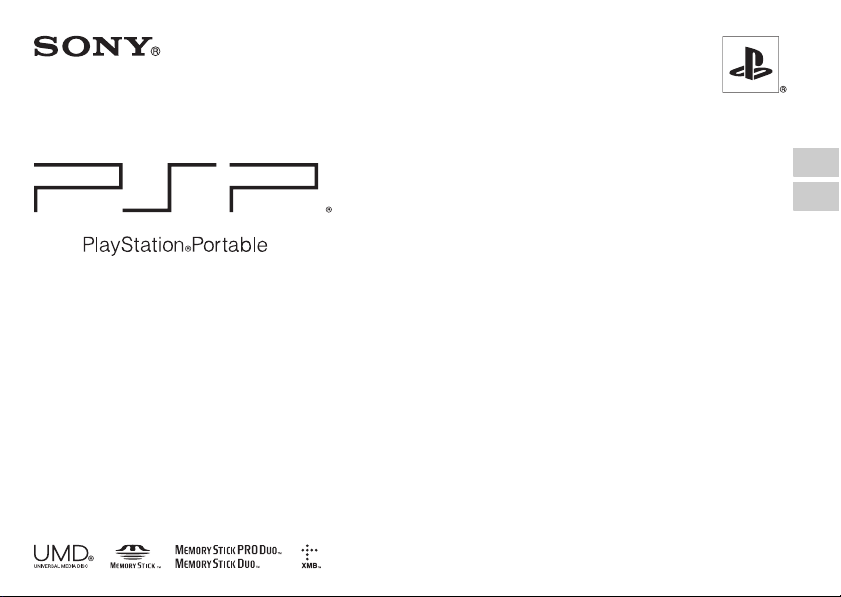
Safety and Support
Безопасность и поддержка
PSP-3008
GB
RU
4-115-361-71(1)
Page 2
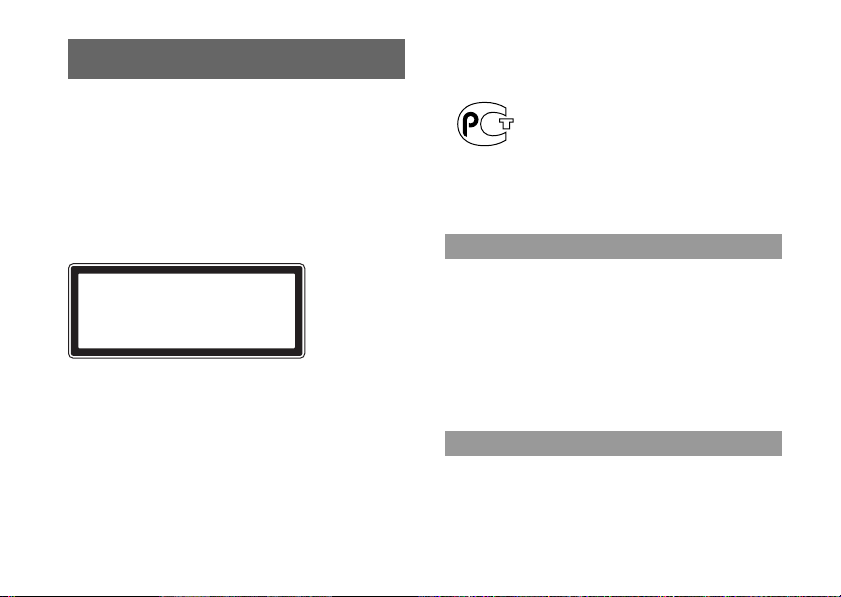
WARNING
To avoid electrical shock, do not open the
cabinet. Refer servicing to qualified personnel
only.
CAUTION – Use of controls or adjustments or
performance of procedures other than those
specified herein may result in hazardous
radiation exposure.
CLASS 1 LASER PRODUCT
LASER KLASSE 1 PRODUKT
This appliance is classified as a CLASS 1 LASER product under
IEC60825-1 + A2: 2001.
• This product is intended for ages 6 and up.
• Avoid prolonged use of the PSP™ system. To help prevent eye
strain, take a break of about 15 minutes during every hour of play.
• If you experience any of the following health problems, discontinue
use of the system immediately. If symptoms persist, consult with
your doctor.
– Dizziness, nausea, fatigue or symptoms similar to motion sickness
– Discomfort or pain in a part of the body, such as eyes, ears, hands
or arms
WARNING
2
Regulatory information
• The nameplate is located in the battery compartment of the unit.
• This equipment complies with EN55022 Class B and EN55024 for
use in following areas: residential, commercial and light-industrial.
The manufacturer of this product is Sony Computer Entertainment Inc.,
2-6-21 Minami-Aoyama, Minato-ku Tokyo, 107-0062 Japan.
Distributed in Europe by Sony Computer Entertainment Europe Ltd,
10 Great Marlborough Street, London, W1F 7LP.
Photosensitivity
Always play in a well lit environment. Take regular breaks, 15 minutes
every hour. Avoid playing when tired or suffering from lack of sleep.
Some individuals are sensitive to flashing or flickering lights or
geometric shapes and patterns, may have an undetec ted epileptic
condition and may experience epileptic seizures when watching
television or playing videogames. Consult your doctor before playing
videogames if you have an epileptic condition and immediately should
you experience any of the following symptoms whilst playing:
dizziness, altered vision, muscle twitching, other involuntary
movement, loss of awareness, confusion and/or convulsions.
Repetitive Motion Injuries
Avoid prolonged use of the PSP™ system. Take a 15 minute break
every hour. Stop using the PSP™ system immediately if you
experience an unpleasant sensation or pain in your hands, wrists or
arms. If the condition persists, consult a doctor.
Page 3
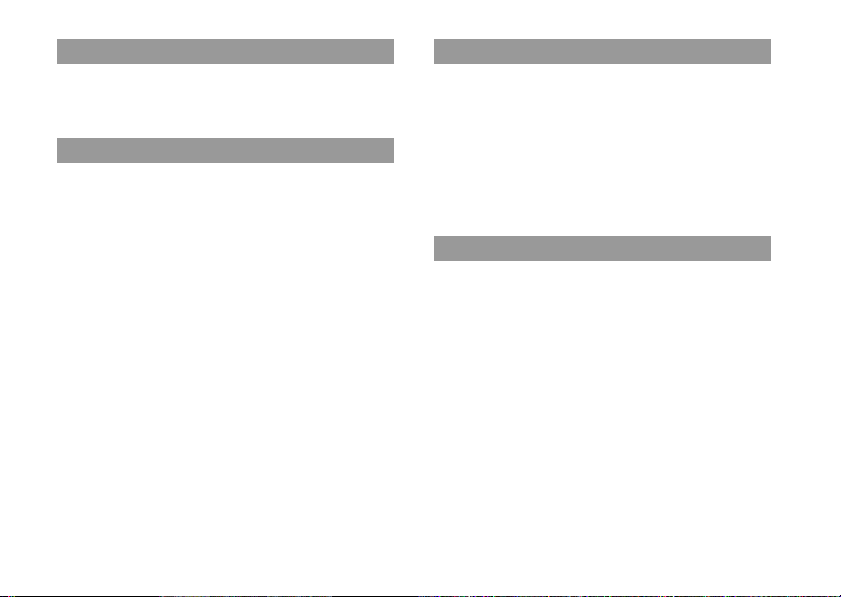
Headphones
Adjust your headphone volume so that surrounding sounds can be
heard. If you experience ringing or any discomfort in your ears,
discontinue use of your Headphones.
Radio waves
Radio waves may affect electronic equipment or medica l devices (for
example, pacemakers), which may cause malfunctions and possible
injuries.
• If you use a pacemaker or other medical device, consult your doctor
or the manufacturer of your medical device before using the wireless
networking feature.
• Keep the PSP™ system at least 20 cm away from a pacemaker or
other medical devices when using the wireless networking feature.
• Do not carry the PSP™ system in a breast pocket if you us e a
pacemaker.
• Turn off your PSP™ system immediately, if you have any reason to
suspect that interference is occurring with your pacemaker.
• Do not use the wireless networking feature in the following
locations:
– Areas where its use is prohibited, such as in aeroplanes or
hospitals. Abide by medical institution regulations when using the
PSP™ system on their premises. Additionally, you may be
violating air safety regulations punishable by fines by using the
wireless networking feature in an aeroplane or by using the PSP™
system during takeoff or landing.
– Crowded areas.
– Areas near fire alarms, automatic doors and other types of
automated equipment.
• Use caution when using the wireless networking feature in a vehicle,
as radio waves may affect electronic equipment in some vehicles.
About DNAS
Sony Computer Entertainment Inc. uses DNAS (Dynamic Network
Authentication System), a proprietary authentication system, to help
protect copyright and security in connecting the PSP™ system to a
network. DNAS may retrieve information about a user's hardware and
software for authentication, copy protection, account blocking, system,
rules, or game management and other purposes. The infor mation
collected does not identify the user personally. The unauthorised
transfer, exhibition, export, import or transmission of programs and
devices circumventing its authentication scheme may be prohibited by
law.
System Software
The System Software included within this product is subject to a
limited licence from Sony Computer Entertainment Inc. Refer to
http://www.scei.co.jp/psp-eula/ for further details.
WARNING
3
Page 4
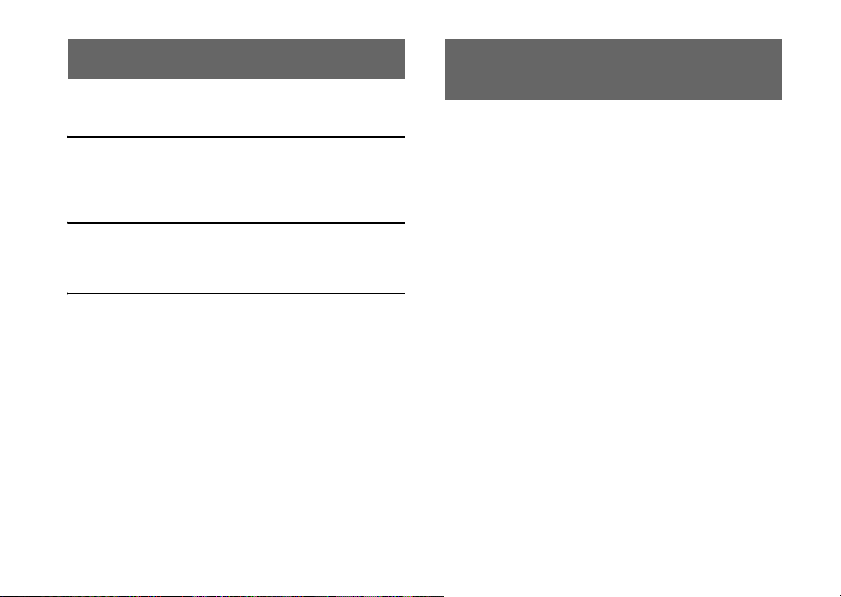
Table of contents About the PSP™ system
WARNING . . . . . . . . . . . . . . . . . . . . . . . . . . . . . . . . . 2
About the PSP™ system documentation . . . . . . . . .4
x Before use
Precautions . . . . . . . . . . . . . . . . . . . . . . . . . . . . . . . . 5
About the battery . . . . . . . . . . . . . . . . . . . . . . . . . . . 10
Compatible media . . . . . . . . . . . . . . . . . . . . . . . . . . 12
documentation
The PSP™ (PlayStation®Portable) system documentation includes the
following:
Safety and Support (this document)
This document contains safety information related to the use of the
PSP™ system, troubleshooting, specifications and other information.
x Troubleshooting
Before requesting service . . . . . . . . . . . . . . . . . . . . 14
GUARANTEE . . . . . . . . . . . . . . . . . . . . . . . . . . . . . 19
x Additional information
Specifications . . . . . . . . . . . . . . . . . . . . . . . . . . . . .21
Information about system functionality published in this document
may vary from the information for your PSP™ system, depending on
the system software version in use.
Table of contents
4
Quick Reference
This document contains information on basic hardware operations of
the PSP™ system.
User's Guide
(access from : eu.playstation.com/manuals)
This online document is accessed through the Internet and contains
detailed information related to use of the PSP™ system software.
Page 5
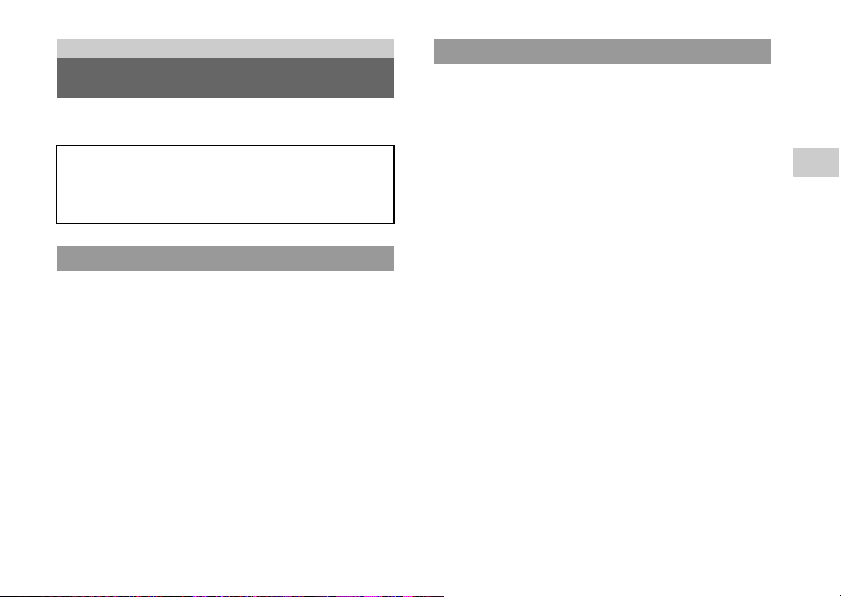
Before use
Precautions
Carefully read the supplied instructions before use. Retain them for
future reference.
Accessory compatibility
Some accessories designed for use with the PSP-1000 series
and/or the PSP-2000 series are not compatible with the
PSP-3000 series. Visit eu.playstation.com/psp for details.
Safety
This product has been designed with the highest concer n for safety.
However, any electrical device, if used improper ly, has the potential for
causing fire, electrical shock or personal injury. To help ens ure
accident-free operation, follow these guidelines:
• Observe all warnings, precautions and instructions.
• Regularly inspect the AC Adaptor for damage and for dust build-up
around the power plug or electrical outlet.
• Stop use, unplug the AC Adaptor from the electrical outlet and
disconnect any other cables immediately if the device functions in an
abnormal manner, produces unusual sounds or smells or becomes
too hot to touch.
Use and handling
• Use in a well-lit area and keep the screen a safe distance from your
face.
• Avoid prolonged use of the PSP™ system. To help prevent
eyestrain, take a break of about 15 minutes during every hour of play.
• Exercise care when setting the volume. If you set the volume too
high, it may harm your hearing or damage the s peakers.
• Keep the system and accessories out of the reach of small children,
as small children may swallow small parts such as Memory Stick
Duo™.
• Do not use the system while driving or riding a bicycle. Looking at
the screen or operating the system while driving an automobile or
riding a bicycle may result in a traffic accident.
• Do not use the system or accessories near water.
• Use only attachments/accessories specified by the manufacturer.
• Do not expose the system or accessories to high temperatures, high
humidity, or direct sunlight.
• Do not leave the system or accessories in a c ar with the windows
closed (particularly in summer).
• Do not expose the system or accessories to dust, smoke or steam.
• Do not allow liquid or small particles to get into the system or
accessories.
• Do not place the system or accessories on surfaces that are tilted,
unstable or subject to vibration.
• Do not throw, drop or step on the system or accessories, and do not
subject the devices to strong physical shock. Sitting down with the
PSP™ system in a pocket or placing the system in the bottom of a
backpack along with heavy objects may cause damage to the system.
• Do not forcibly twist the PSP™ system or expose the system to
strong physical shock during gameplay, as doing so can damage the
system or cause the disc cover to open, ejecting the disc. Ha ndle the
analog stick with care.
• Do not put heavy objects on the system or accessories .
GB
Before use
Precautions
5
Page 6
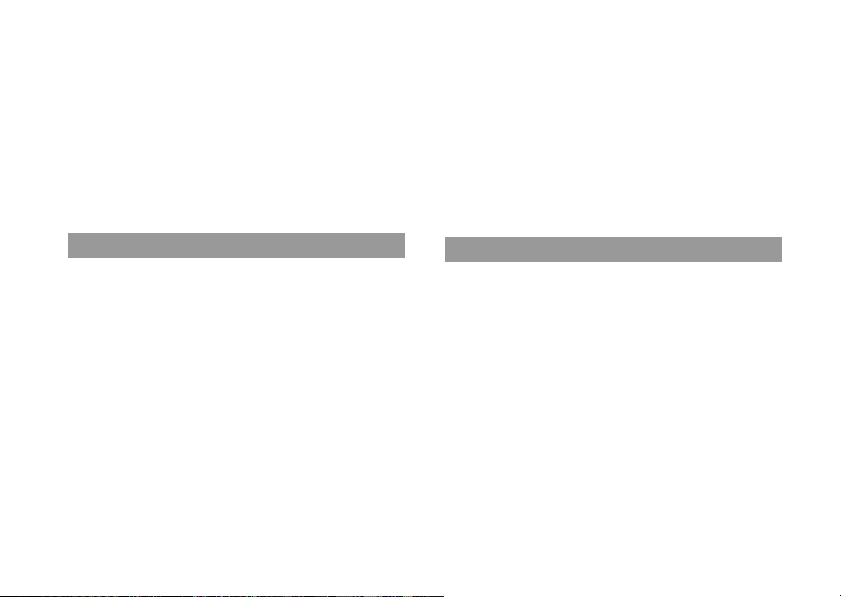
• Do not touch or insert foreign objects into the connectors of the
system or accessories.
• Do not touch the system or AC Adaptor for an extended period of
time while in use. Depending on the conditions of use, the system or
the AC Adaptor may reach temperatures of 40° C or more. Extended
contact under these conditions may cause low-temperature burns*.
* Low-tempe rature burns are burns that occur when the skin is in contact
with objects of the AC relatively low temperatures (40° C or more) for
an extended period of time.
• When connecting the system to a plasma or projection* TV, do not
leave a still image on the TV screen for an extended period of time,
as this may leave a faint image permanently on the screen.
* Except LC D screen types
• When disconnecting the AC Adaptor, hold it by the plug and pull
straight out from the electrical socket. Never pull by the cord and do
not pull at an angle.
• Do not use the system to play games, video or music when the
system is covered with any type of fabric. If you want to pause or
temporarily store the system while playing games, video or music,
put the system in Sleep Mode before placing it in case or covering.
• Do not connect the AC Adaptor to a voltage transformer or inverter.
Connecting the AC Adaptor to a voltage transformer for overseas
travel or an inverter for use in an automobile may cause heat to build
up in the AC Adaptor and may cause burns or a malfunction.
• The socket-outlet shall be installed near the equipment and shall be
easily accessible.
AC Adaptor use
• Do not touch the plug of the AC Adaptor with wet hands.
• Do not touch the AC Adaptor or the system, if conne cted to an
electrical outlet, during an electrical storm.
• Do not use a power source other than the supplied (or approved
replacement) Battery Pack and AC Adaptor.
• Do not allow dust or foreign matter to build up around the system or
accessory connectors. If there is dust or foreign matter on the
system's connectors or the AC Adaptor, wipe it off with a dry cloth
before connecting. Dust or other matter on the connectors can result
in fire or electrical shock.
• Unplug the AC Adaptor from the electrical outlet, disconnect any
other cables and remove the Battery Pack from the system before
cleaning or when you do not intend to use the system for an extended
period of time.
• Protect the AC Adaptor from being w alked on or compressed
particularly at plugs and the point where they exit from the system.
Precautions
6
LCD screen
• The LCD screen is made of glass and may crack if subjected to
excessive force.
• Black (dark) pixels and continuously lit pixels may appear in certain
locations on the LCD screen. T he appearance of such spots is a
normal occurrence associated with LCD screens and is not a sign of
a system malfunction. LCD screens are made using highly precis e
technology. However, a very small number of dark pixels or
continuously lit pixels exist on each screen. Also, a distorted image
may remain on the screen for several seconds after the system has
been turned off.
• Direct exposure to sunlight may damage the system's LCD screen.
• When using the system in a cold environment, you may notice
shadows on the graphics or the screen may appear dar ker than usual.
This is not a malfunction, and the screen will return to normal when
the temperature rises.
• Do not leave still images displayed on the screen for an extended
period of time. This may cause a faint image to be left permanently
on the screen.
Page 7

About the "pickup"
Do not touch the "pickup" located inside the disc cover of the system.
Touching the pickup may damage the system.
Pickup
Memory Stick Duo™
For best results, follow these guidelines:
• Do not touch the connector area (A) with your hands or with metal
objects.
• Do not press hard when writing on the memo area (B).
• Do not use or store a Memory Stick Duo™ in the following:
– Places subject to high temperatures, such as in a hot vehicle
– Locations exposed to direct sunlight
– Locations that are very humid or conducive to corrosion
• When using Memory Stick Duo™ media without an erasure
prevention switch, take care not to overwrite or delete data by
accident. If your Memory Stick Duo™ media has an erasure
prevention switch, you can prevent data from being saved, edited, or
deleted by setting the switch in the LOCK position.
Recorded data
Do not use the Memory Stick Duo™ in the following ways, as doing
so may result in data loss or corruption:
• Removing the Memory Stick Duo™ or turning off the system while
it is loading or saving data or being formatted.
• Using it in a location that is exposed to static electricity or electrical
interference.
If, for any reason, software or data loss or corruption occurs,
it is usually not possible to recover the software or data. Sony
Computer Entertainment Inc. and its subsidiaries and
affiliates accept no liability for damages, costs or expenses
arising from software, data loss or corruption.
GB
Before use
Precautions
7
Page 8

Cases and coverings
• When placing the PSP™ system in a commercially available case,
turn off the power or put the system in sleep mode. Do not use the
system while it is in the case. Leaving the system on, or using it while
in a case or covering may cause overheating or may damage the
system.
• Put both the PSP™ system and the Remote Control in Hold Mode to
help prevent unintended operation.
Never disassemble the system or
accessories
Use the PSP™ system and accessories accordi ng to the instructions in
this manual. No authorisation for the analysis or modification of the
system, or t he analysis and use of its c ircuit configuratio ns, is provid ed.
Disassembling will void the system warranty and may be harmful. The
LCD screen, in parti cular, conta ins dangerous, hi gh-voltage parts, and
the laser beam for reading UMD® may cause vi sual impairment if
exposed dir ectly to t he eyes.
Using the access point
When using the PSP™ system's "Scan" function to select a wireless
LAN access point, access points that are not intende d for public use
may be displayed. Only connect to a personal access point that you are
authorised to use, or one that is available through a public wireless
LAN or hotspot service.
Precautions
8
Overseas use
When travelling note any applicable wireless regulations.
Moisture condensation
If the PSP™ system or UMD® is brought directly from a cold location
to a warm one, moisture may condense on the lens inside the system or
on the UMD®. Should this occur, the system may not operate properly.
In this case, remove the UMD® and turn off and unplug the system. Do
not put the UMD® back in until the moisture evaporates (this may take
several hours). If the system still does not operate properly, contact the
appropriate PSP™ customer service helpline which can be found
within every PSP™ format software manual.
UMD® handling
• Do not touch the opening on the rear of the disc (recorded surface of
the disc) with your fingers.
• Do not allow dust, sand, foreign objects or other types of dirt to get
on the disc.
• If the UMD® becomes dirty, gently wipe the exterior and recorded
surfaces of the UMD® using a soft cloth. Do not use solvents or other
chemicals.
• Do not use a UMD® that is cracked or warped or has been repaired.
The UMD® may break inside the PSP™ system, leading to injury or
malfunction.
Page 9
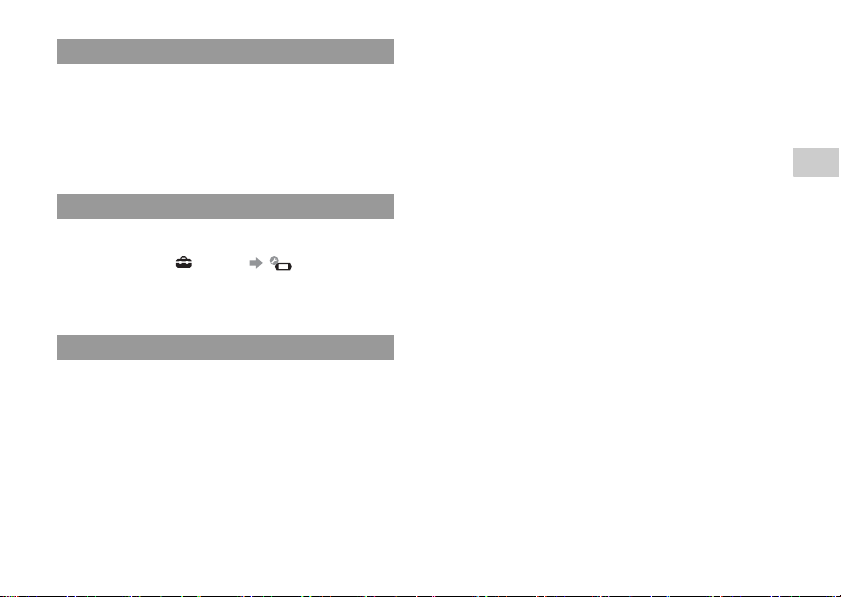
Handling and care of exterior surfaces
Follow the guidelines listed below to help avoid deterioration or
discolouration of the PSP™ system:
• Do not use solvents or other chemicals to clean the exterior surface.
• Do not allow the system to remain in direct contact with rubber or
vinyl products for an extended period of time.
• Do not use a chemically-treated cleaning cloth to wipe off the
system.
Before using the analog stick
• Do not attempt to remove the analog stick from the system front, as
doing so will damage the system and may result in injury.
• For best results, go to (Settings) (System Settings),
and then with the "System Information" screen displayed, rotate the
analog stick in a circular motion. This will adjust the analog stick's
range of movement.
Cleaning
For safety reasons, unplug the AC Adaptor from the electrical outlet,
disconnect any other cables and remove the Battery Pack from the
system before cleaning.
Cleaning the exterior surface and LCD screen
Wipe gently with a soft cloth.
Cleaning the connectors
If the headphones or remote control connectors become dirty, this
could cause noise or interruptions in sound. Wipe the connectors with
a dry, soft cloth to keep in clean condition.
GB
Before use
Precautions
9
Page 10
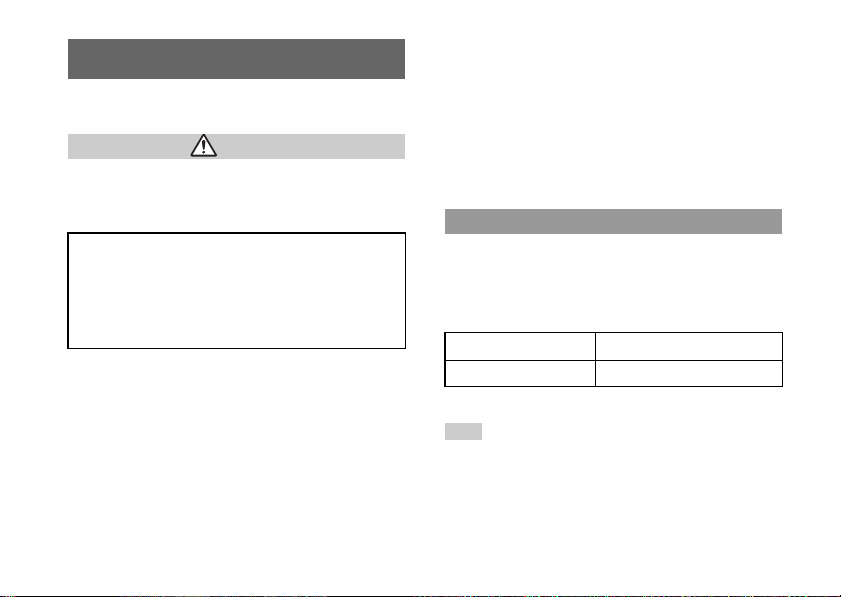
About the battery
Battery Pack precautions
Warning
Do not handle a damaged or leaking Battery Pack.
Contact with the material can result in injury or burns to the eyes or
skin. Even if foreign substances are not immediately visible, chemical
changes in the material can result in injuries occurring at a later time.
If you come into contact with material from a leaking Battery
Pack, take the following actions:
• If the material gets into the eyes, do not rub. Immediately r inse
the eyes with clean water and seek medical attention.
• If the material comes into contact with the skin or clothes,
immediately rinse the affected area with clean water. Consult
your doctor if inflammation or soreness develops.
Handle the Battery Pack with care.
The Battery Pack may explode or present a fire or chemical burn hazard
if it is not handled carefully.
• Do not allow the Battery Pack to come into contact with fire or
subject it to extreme temperatures such as in direct sunlight, in a
vehicle exposed to the sun or near a heat source.
• Do not cause the Battery Pack to short-circuit.
• Do not disassemble or tamper with the Battery Pack.
• Prevent damage to the Battery Pack. Do not carry or store the Battery
Pack with metal items such as coins or keys. If damaged, discontinue
use.
About the battery
10
• Do not throw or drop the Battery Pack or subject it to strong physical
shock.
• Do not put heavy objects on or apply pressure to the Battery Pack.
• Do not allow the Battery Pack to come into contact with liquids. If it
becomes wet, discontinue use until it is completely dry.
• Keep the Battery Pack out of the reach of small children.
• If the PSP™ system will not be used for an extended period of time,
remove the Battery Pack and store it in a cool, dry place out of the
reach of children.
• Use only the supplied Battery Pack or a replacem ent marked for use
with correct model of the PSP™ system.
Charging
You can charge the battery using the AC Adaptor or a USB cable (sold
separately). For details about how to charge the battery, refer to the
supplied Quick Reference manual.
Estimating the battery charge time
Charging with the AC Adaptor Approximately 2 hours 20 minutes
Charging using a USB cable Approximately 5 hours
Figures shown are for when charging a battery with no charge remaining.
Hints
• Do not use the PSP ™ system with the AC Adaptor when the Battery Pack
is not inserted in the system. If the AC Adaptor is disconnected suddenly,
it may result in damage to the system.
• Charge in a temperature of 10°C to 30°C. Charging may not be as effective
in other environments.
• Charging may take longer when the system is turned on during charging or
when a USB cable is used for charging.
Page 11
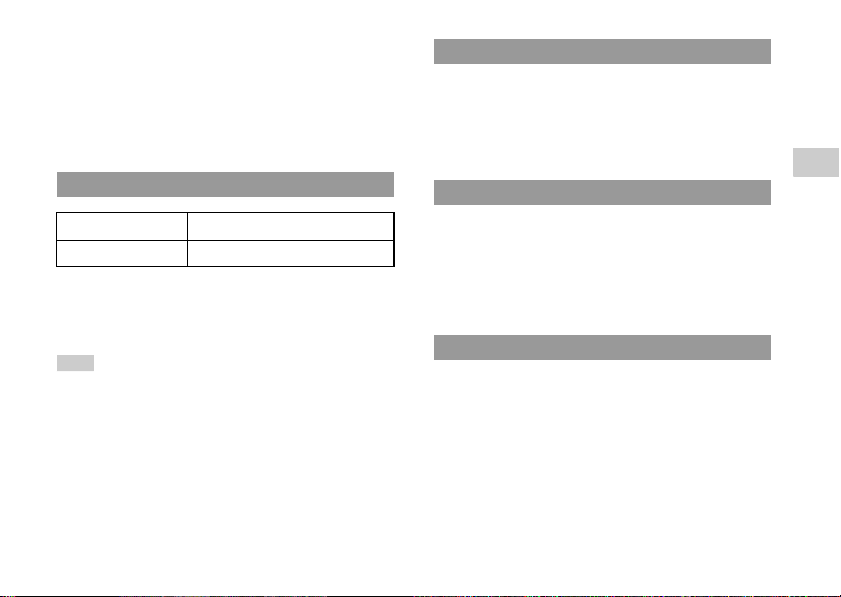
• USB charging uses the power supply of the USB port of the connected
device. Charge the battery by connecting the PSP™ system to a device
equipped with a high-power USB port. If a low-power USB port or a USB
hub is used, the battery may not be able to be charged.
• When the AC Adaptor and a USB cable are connected to the PSP™ s ystem,
the battery is charged by the power supply of the AC Adaptor.
• Do not use or charge the PSP™ system with the battery cover removed. If
the battery is suddenly removed, the battery may be dropped and damaged,
which may cause a system malfunction.
Estimated battery duration
Game Approximately 3 - 6 hours
Video playback Approximately 3 - 5 hours
*1 Based on tests conducted using the supplied Battery Pack, with the system
in single player mode, with Headphones with Remote Control in use, and
with wireless LAN not in use.
*2 Based on tests conducted using variables of system speakers versus
Headphones, volume level and screen brightness level.
Hint
Battery duration may vary depending on the type of content being played or
usage conditions such as screen brightness and environmental factors. As the
battery pack ages, it will have a shorter duration.
*1
*2
Battery Pack life
• The Battery Pack has a limited life span. Battery duration will
decrease with repeated usage and age. When battery duration
becomes short or if the Battery Pack bulges, replace the battery
immediately.
• The Battery Pack life span varies depending on how it is stored, the
conditions of use and environmental factors, such as temperature.
Replacing the Battery Pack
• For safety reasons, turn off the system and remove the power c ord
from the electrical outlet and disconnect any other cables before
replacing the Battery Pack.
• If the system is left unused after the battery charge runs out or the
battery pack has been removed, the date and time settings may be
reset. If this occurs, the date and time setting screen will be displayed
the next time the PSP™ system is turned on.
Storing the Battery Pack
When the system will not be used for an extended period of time,
remove the Battery Pack from the system. Store the Battery Pack in a
cool, dry place out of the reach of children.
GB
Before use
About the battery
11
Page 12
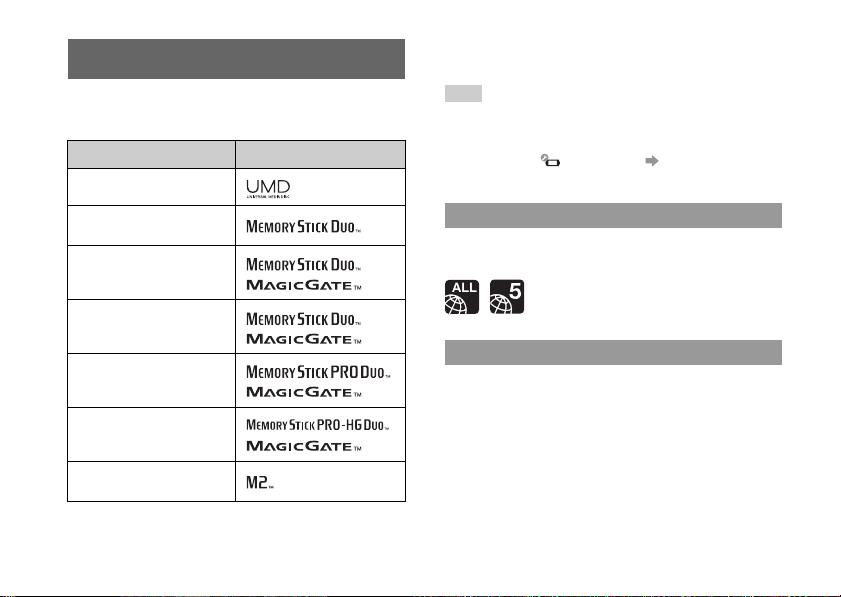
Compatible media
The media types listed below can be used on the PSP™ system.
Throughout this manual, the term "Memory Stick Duo™" is used to
refer to all types of Memory Stick™ media in the table below.
Type Logo
UMD®
Memory Stick Duo™ (not
MagicGate™-comp atible)
MagicGate™ Memory Stick
*1
Duo™
*3 To use Memory Stick Micro™ media, you must first insert it into an M2
Duo-size adaptor. If the Memory Stick Micro™ i s inserted directly into
the system, it may not be able to be ejected.
Hints
• The standard-size Memory Stick™ cannot be used with the system.
• Performance of all Memory Stick™ media is not guaranteed.
• If a Memory Stick Duo™ is formatted in a device other than the PSP™
system, such as a PC, it is possible that the system will not recognise it. If
this happens, go to (System Settings) "Format Memory Stick™"
and re-format th e Memory Stick Duo™.
UMD®
UMD® contain a region code that is assigned to each sales region. This
system can play UMD® marked with either region code "ALL" or "5".
Memory Stick Duo™
(MagicGate™ com patible)
Memory Stick PRO Duo™
Memory Stick PRO-HG
*1 *2
Duo™
Memory Stick Micro™
*1 *2 *3
(M2™)
*1 Comp atible with MagicGate™
*2 Compatible with high-speed data transfer over a parallel interface.
Compatible media
12
*1 *2
*1 *2
Memory Stick™
Parallel data transfer (high-speed data transfer)
Parallel data transfer is a high-speed data transfer technology that
allows multiple data input/output connectors on the Memory Stick™ to
be used at the same time (parallel interface). T he PSP™ system
supports 4-bit parallel data transfer. However, the time required for
reading/writing differs according to the media in use.
Page 13
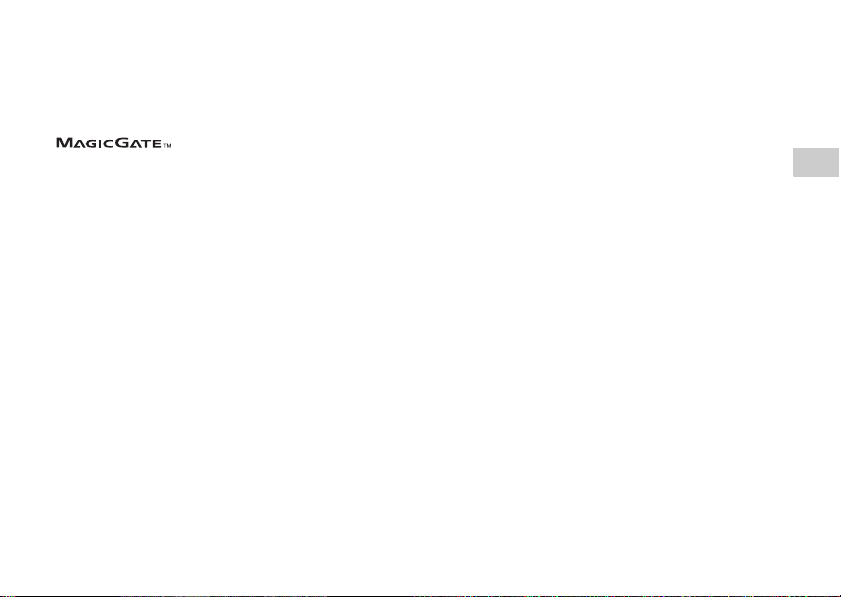
File size limitation
The specification of the file system used on Memory Stick™ media
limits the size of files that can be recorded or played to less than 4 GB
per file.
MagicGate™
developed by Sony Corporation.
is a term of copyright-protection technology
Compatible media
GB
Before use
13
Page 14
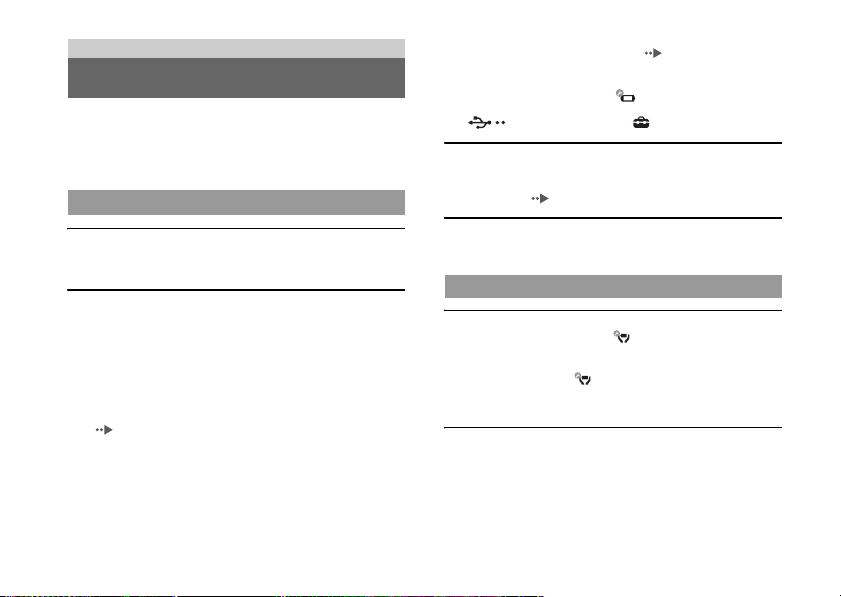
Troubleshooting
Before requesting service
Go through this section if you experience difficulty in operating the
PSP™ system. Should any problem persist, contact the appropriate
PSP™ customer service helpline which can be found within every
PSP™ format software manual.
Power, battery and charging issues
The power does not turn on.
, The battery charge may have run out. Charge the battery.
, Check that the Battery Pack is properly inserted.
The battery does not charge, or does not fully recharge.
, When using the AC Adaptor, check that the AC Adaptor is
properly inserted in the system and t he electrical outlet.
, When using the USB cable, check that the USB cable is fully
inserted into the system and the USB device and that the USB
device is turned on.
, The battery may not charge efficiently or charging may take
longer depending on the usage conditions or environmental factors
during charging. For details, see "About the battery"
( page 10).
, Check that the system connectors (such as the USB connector) and
the AC Adaptor or USB cable connectors are clean. If not, wipe
the connectors with a soft, dry cloth.
, When using an AC Adaptor, check that the correct AC Adaptor for
this product is being used.
Before requesting service
14
, Some USB devices cannot be used to charge the battery.
For details, see "About the battery" ( page 10).
, When you connect a USB cable during gameplay, the PSP™
system does not automatically change to USB mode.
, If "USB Auto Connect" under (System Settings) is set to
"Off", the system must be set to USB mode manually. Select
(USB Connection) under (Settings).
The battery charge doesn't last long.
, The charge may run out sooner depending on the storage method,
usage conditions or environment factors. For details, see "About
the battery" ( page 10).
The Battery Pack is bulged or swollen.
, If the Battery Pack bulges, replace the Battery Pack immediately.
Screen
The screen suddenly turns dark.
, If "Backlight Auto-Off" under (Power Save Settings) has been
set, the LCD screen's backlight will automatically turn off if the
system is left inactive for the set amount of time.
, If "Auto Sleep" under (Power Save Settings) has been set, the
system will automatically enter sleep mode if left inactive for the
set amount of time.
The screen is dark and hard to see.
, Use the display button on the system front to adjust the brightness.
Page 15
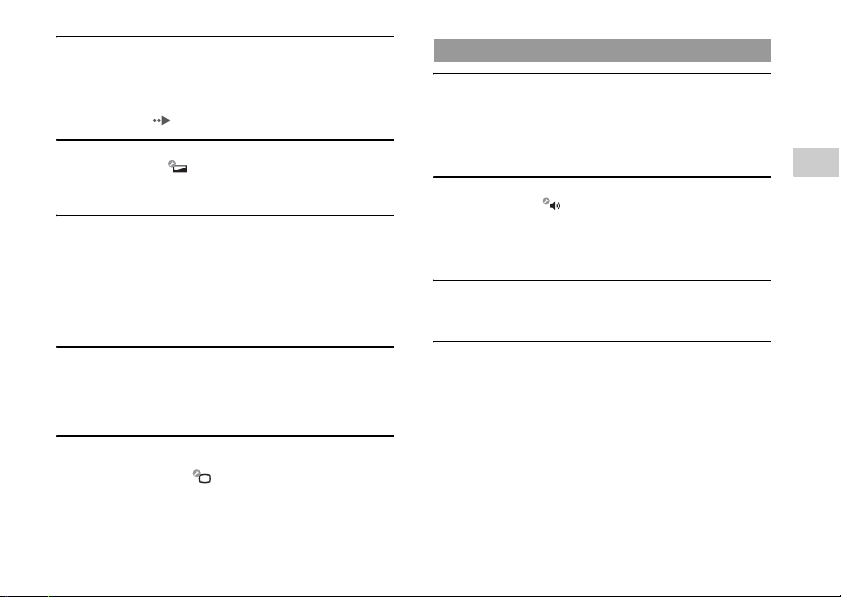
Black or continuously lit pixels on the screen do not
disappear.
, LCD screens are made with highly precise technology, but in some
cases, black (dark) pixels or continuously lit pixels may appear on
the screen. This is not a system malfunction. For details, see
"Precautions" ( page 5).
The colour of the screen does not look right.
, If "Theme" under (Theme Settings) is set to "Original", the
background colour will automatically change at the beginning of
each month.
Video cannot be output to the TV.
, Check that the video output cable is fully inserted into the system
and the TV.
, Some TVs may not be able to output video from the PSP™
system.
, The PSP™ system outputs in the NTSC video format. If a display
is used which does not support the NTSC video format, no picture
will be displayed. Check with the TV manufacturer for details.
When video is output to a TV, black bars are displayed on
the sides (or top and bottom) of the image.
, Because the size of the video image output to the TV for games or
Internet browser screens is predetermined, horizontal or vertical
black bars may be displayed at the edges of the image.
When the PSP™ system is connected to a TV, the screen
suddenly goes dark.
, If "Screensaver" under (Connected Display Settings) has
been set, the screensaver is automatically activated if no
operations are performed for a certain period of time.
Sound
There is no sound.
, Check that the volume is not set to zero. Try raising the volume.
, Check that the mute setting is not on. Press the sound button on the
system front to clear the mute setting.
, When headphones or a video output cable is connected, no sound
is output from the PSP™ system speakers.
The volume does not turn up.
, If "AVLS" under (Sound Settings) is set to "On", the
maximum volume level is restricted.
, When a video output cable is connected, the volume cannot be
changed using the PSP™ system's volume + button / volume button. Adjust the volume on the connected device.
The headphones do not emit sound or the sound contains
noise.
, Check that the headphones are fully inserted.
The PSP™ system's internal microphone does not pick up
sound.
, When a headset (sold separately) is connected, the PSP™ system
receives sound through the headset's microphone. The internal
microphone cannot be used.
GB
Troubleshooting
Before requesting service
15
Page 16
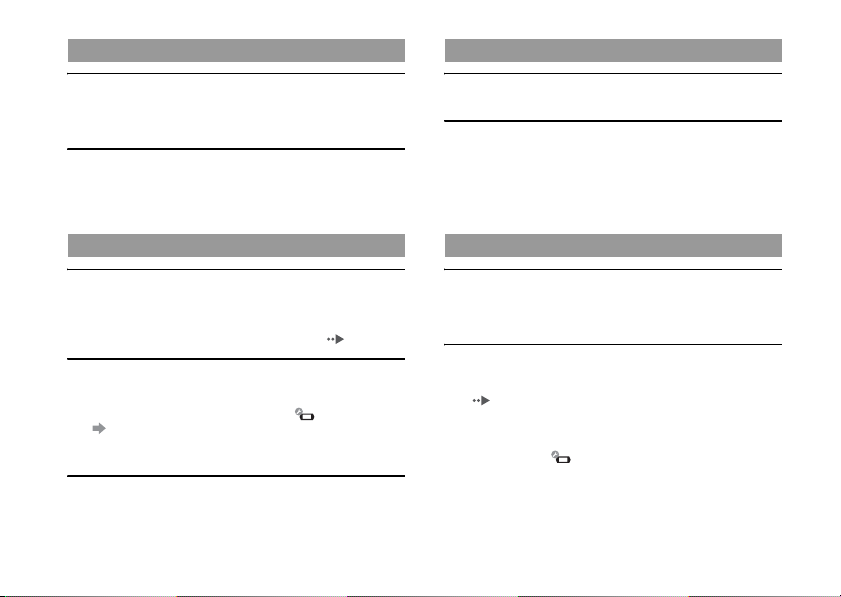
UMD®
Video
The system does not recognise the UMD®.
, Slide the POWER/HOLD switch up and hold it for at least three
seconds until the POWER indicator turns off. Power will be
completely cut off. After that, turn the system back on.
Upon start ing a UMD®, a message recommending an update
is displayed.
, Update the system software. For details on updates, refer to the
Quick Reference manual supplied with the system.
Memory Stick Duo™
The Memory Stick Duo™ cannot be inserted.
, Set the Memory Stick Duo™ in the proper direction when
inserting.
, Check that media of a type that can be used with the PSP™ system
is inserted. For details, see "Compatible media" ( page 12).
The system does not recognise the Memory Stick Duo™.
, If Memory Stick Duo™ media is formatted using a PC, it may not
be recognised by the PSP™ system. If this happens, copy any data
you want to keep on the PC, and then go to (System Settings)
"Format Memory Stick™" and re-format.
, Check that the Memory Stick Duo™ is properly inserted. Try
taking out the Memory Stick Duo™ and reinserting it.
The system can't save or load data.
, There may be a problem with the Memory Stick Duo™. Try using
another Memory Stick Duo™, if available.
Before requesting service
16
Videos do not play.
, Some types of data may not be able to be played.
The system does not recognise a video file.
, Video data of types that are not compatible with the system will
not be recognised.
, If the file or folder name on the Memory Stick Duo™ is changed,
or if the file or folder is moved to another location using a PC, the
system may not recognise it.
Music
Music does not play.
, The playback methods may be limited for some music data that is
distributed through the Internet. In such cases, the data may not be
able to be played on the PSP™ system.
The system does not recognise a music file.
, Check that the music data is saved in the correct folder on the
Memory Stick Duo™. For details, refer to the User's Guide
( page 4).
, Music data of types that are not compatible with the system will
not be recognised.
, To play WMA format data, you must first activate "Enable WMA
Playback" under (System Settings).
Page 17

Photo
Images do not display.
, Depending on the image data size, certain images are not
viewable.
, If images are edited using a PC, they may not be viewable.
The system does not recognise an image file.
, Check that the data is saved in the correct folder on the Memory
Stick Duo™. For details, refer to the User's Guide ( page 4).
, If the file or folder name on the Memory Stick Duo™ is changed,
or if the file or folder is moved to another location using a PC, the
system may not recognise it.
, Images that are not compatible with the PSP™ system will not be
recognised.
Network
A connection to the network cannot be established.
, Check that the WLAN switch on top of the system is turned on.
, If "WLAN Power Save" under (Power Save Settings) is set to
"On", you may not be able to transmit data correctly.
, There may be too much distance between the system and the
access point or, when in ad hoc mode, between the system and the
other player's system.
, Check that the network settings are correct. Refer to the
instructions supplied with the network equipment and by your
Internet service provider to make the correct network settings.
, Depending on the access point setting, you may need to enter the
system's MAC address. You can check the MAC address under
(System Settings) " System Information".
, When communicating with another system in ad hoc mode, both
systems must be set to the same channel. You can check the
currently set channel under (Network Settings) "Ad Hoc
Mode".
, If a device that causes radio interference such as a microwave oven
is nearby, system communications may not work properly.
The Web page won't display properly.
, Some Web pages may not display properly.
Other issues
The system or AC Adaptor is warm.
, During use, the system or AC Adaptor may become warm. This is
not a malfunction.
, When the communication function is being used, the system may
become warmer than during normal use. This is not a malfunction.
The system is turned on, but does not operate.
, Check that the system is not in hold mode. If it is, slide the
POWER/HOLD switch up to clear hold mode.
The system does not funct ion properly.
, Static electricity and other similar occurrences may affect the
system's operation. After unplugging the AC Adaptor from the
electrical outlet and disconnecting any other cables, remove the
Battery Pack and AC Adaptor, wait for about 30 seconds and then
restart the system.
, Slide the POWER/HOLD switch up and hold it for at least three
seconds until the POWER indicator turns off. The system will be
comple tely turne d off. The n turn on th e system ag ain.
GB
Troubleshooting
Before requesting service
17
Page 18

The date and time are reset.
, If the battery is not recharged and runs out, or if the Battery Pack
is replaced, the system date and time settings may be reset. Follow
the on-screen instructions to set the time and date.
The PSP™ system is not recognised by the PC when
connected using a USB cable.
, Check that your PSP™ system is set to USB mode. If it is not,
select (USB Connection) under (Settings).
, Check that your Memory Stick Duo™ media is inserted into your
PSP™ system.
, Check that an operating system that supports USB mass storage
class is installed in the personal computer in use.
, When using a USB hub or other devices, depending on the
operating environment of the PC, the Memory Stick Duo™
inserted in the system may not be recognised by the PC. Try
connecting the system directly to the PC using a USB ca ble.
, If "USB Charge" under (System Settings) is set to "On", the
device may not be recognised.
The connected USB device is not recognised by the PSP™
system.
, Check that the USB connector on the top of the system is clean.
Try wiping it with a soft, dry cloth.
You forgot your password.
, If you restore default settings under (System Settings)
"Restore Default Settings", the system password will be reset to
"0000". For details, refer to the User's Guide ( page 4).
Note that if you restore default settings, settings you have adjusted
for options other than the system password will also be cleared.
Once cleared, these custom settings cannot be restored by the
system.
Before requesting service
18
The analog stick does not function properly.
, At a scene where the symptoms appear, move t he analog stick in a
circular motion. This will help you determine the optimum
operating range.
The PSP™ system cannot communicate with another PSP™
system in ad hoc mode and communication is
disconnected.
, If "UMD™ Cache" under (System Settings) is set to "On,"
you may not be able to communicate properly.
Page 19

GUARANTEE
Thank you for buying this Product. The term "Product" means the
PSP™ system. This Guarantee does not cover any software whether or
not packaged with the Product. The system software pre-installed on
the PSP™ system is licensed to you, not sold, and is for use only as part
of the PSP™ system. The terms of such system software licence are at
http://www.scei.co.jp/psp-eula.
Sony Computer Entertainment Europe Ltd ("SCEE") guarantees that
this Product is free from defects in material and workmanship that
result in Product failure during normal usage in accordance with the
terms set out in below and will, for a period of 1 (one) year from the
date of original purchase, repair or (at SCEE's option) replace any
component part of this Product, free of charge, where it is faulty due to
defective materials or workmanship. Replacement will be with a new
or refurbished component or unit, at SCEE's option, which is
guaranteed for the remainder of the original Guarantee Period.
This Guarantee is in addition to your statutory consumer rights (under
applicable law) and does not affect them in any way.
This Guarantee is given to you by Sony Computer Entertainment
Europe Ltd of 10 Great Marlborough Street, W1F 7LP, United
Kingdom.
IMPORTANT
1. If you need to claim under this Guarantee, please call your local
Customer Service helpline (please see separate insert for helpline
details) for return instructions and other guidance.
2. This Guarantee is only valid:
i. in Russia and Ukraine; and
ii. when the original sales receipt or invoice or other proof of
purchase (indicating the date of purchase and retailer's name) is
presented together with the faulty Product (and has not been
altered or defaced since the date of original purchase); and
iii.when the Gua rantee seal and the serial number on the Product
have not been damaged, altered or removed.
3. To avoid damage to or loss/erasure of removable data storage media
or peripherals, you must remove these before submitting the Product
for guarantee service.
4. Repair or replacement may involve installation of software or
firmware updates for the Product.
5. You may not claim under this Guarantee when the Product is
damaged as a result of:
i. commercial use, accident, fair wear and tear, negligence, abuse,
or misuse (including, without limitation, failure to use this
Product for its normal purpose and/or in accordance with
instructions on proper use and maintenance, or installation or use
in a manner inconsistent with applicable local technical or safety
standards);
ii. use in conjunction with any unauthorised peripheral (including,
without limitation, game enhancement devices, adaptors and
power supply devices);
iii.any adaptation or adjustment to, or alteration of, the Product
carried out for any reason, and whether properly c arried out or
not;
iv. maintenance or repairs carried out other than by a SCEE
authorised service facility; or
GB
Troubleshooting
GUARANTEE
19
Page 20

v. use in conjunction with unauthorised software, virus infection, or
fire, flood or other natural calamity.
6. You may not claim under this guarantee where you are in material
breach of your system software licence (see
http://www.scei.co.jp/psp-eula).
7. To the extent permitted by applicable law, this Guarantee will be
your sole and exclusive remedy in relation to defects in this Product
and all other guarantees, warranties, terms and conditions, express
or implied by statute or otherwise, in respect of this Product are
excluded and neither SCEE nor any other Sony entity, or their
suppliers or authorised service facilities, will be liable for any
special, incidental, indirect or consequential loss or damage.
If this Product needs any repair which is not covered by this Guarantee,
please call your local Customer Service helpline for advice (please see
separate insert for helpline details).
GUARANTEE
20
Page 21

Additional information
Specifications
Design and specifications are subject to change without notice.
PSP™ (PlayStation®Portable) system
4.3 inches (16:9) full-transparent type, TFT
LCD screen
Sound Stereo speakers
Internal disc drive Read-only UMD
Interface
Power source
Maximum power
consumption
External dimensions
drive
Approximately 16,770,000 colours
displayed
® drive
DC IN 5V connector
Video out/headset connector
Hi-Speed USB
DC OUT connector
Memory Stick Duo™ slot
Wireless LAN (IEEE 802.11b)
Microphone
AC Adaptor: DC 5.0 V
Rechargeable Ba ttery Pack: Lith ium-Ion
rechargeable Battery Pa ck
Approx. 6 W (when charging)
Approx. 169.4 × 18.6 × 71.4 mm (width ×
height × depth) (excludes largest projection)
Weight Approx. 189 g (including Battery Pack)
Operating environment
temperature
Compatible
codecs
5°C - 35°C
Video:
H.264/MPEG-4 AVC Main Profile
UMD®
Memory
Stick™
Level 3
Music:
H.264/MPEG-4 AVC Main Profile
Level 3, Linear PCM,
ATRAC3plus™
For details, refer to the User's Gu ide
( page 4).
UMD® laser
Wave length 655 - 665 nm
Power Max. 0.28 mW
Type Semiconductor, continuous
Wireless LAN
Standard IEEE 802.11b
Modulation format DS-SS (IEEE 802.11b compliant)
GB
Additional information
Specifications
21
Page 22

AC Adaptor
Input AC 100-240 V, 50/60 Hz
Output DC 5 V, Max. 1500 mA
External dimensions
Weight Approx. 62 g
Approx. 61 × 23 × 84 mm (width × height ×
depth) (excludes largest projection)
Battery Pack
Battery type Lithium-ion rechargeable battery
Voltage DC 3.6 V
Capacity 1200 mAh
Software
Software developed by the NetBSD Foundation, Inc. and its
contributors is used for the communication functions of this product.
For more information, see
http://www.scei.co.jp/psp-license/pspnet.txt
This product adopts S3TC texture compression technology under
licence fro m S3 Graphics, Co., Ltd.
Specifications
22
This product includes RSA BSAFE® Cryptographic software from
RSA Security Inc.
RSA, BSAFE are either registered trademarks or trademarks of RSA
Security Inc. in the United States and/or other countries.
RSA Security Inc. All rights reserved.
U.S. and foreign patents licenced from Dolby Laboratories.
MPEG Layer-3 audio coding technology and patents licenced from
Fraunhofer IIS and Thomson.
This product contains Internet browser software of
ACCESS Co., Ltd.
Copyright © 1996-2008 ACCESS Co., Ltd.
Ltd. in Japan and other countries.
This product incorporates copyright protection technology that is
protected by method claims of certain U.S. patents and other
intellectual property rights owned by Macrovision Corporation and
other rights owners. Use of this copyright protection technology must
be authorized by Macrovision Corporation, and is intended for home
and other limited viewing uses only unless otherwise authorised by
Macrovision Corporation. Reverse engineering or disassembly is
prohibited.
This product is protected by certain intellectual property rights of
Microsoft Corporation. Use or distribution of such technology outside
of this product is prohibited without a licence from Microsoft or an
authorised Microsoft subsidiary.
The PSP™ system's RSS Channel feature uses RSS (Really Simple
Syndication) 2.0 technology. For details on RSS 2.0, visit
http://blogs.law.harvard.edu/tech/rss
is a trademark or registered trademark of ACCESS C o.,
Page 23

Contains Macromedia® Flash® Player technology by Adobe
Copyright © 1995-2008 Adobe Systems Incorporated. All rights
reserved. Flash, Macromedia, and Macromedia Flash are either
trademarks or registered trademarks of Adobe Systems Incorporated in
the United States and/or other countries.
Portions of the PSP™ system software require the following notices
(these statements do not affect the limited warranty offered on the
PSP™ system or UMD® software):
This software is based in part on the work of the Independent
JPEG Group.
Copyright © 1988-1997 Sam Leffler
Copyright © 1991-1997 Silicon Graphics, Inc.
Permission to use, copy, modify, distribute, and sell this software
and its documentation for any purpose is hereby granted without
fee, provided that (i) the above copyright notices and this
permission notice appear in all copies of the software and related
documentation, and (ii) the names of Sam Leffler and Silicon
Graphics may not be used in any advertising or publicity relating
to the software without the specific, prior written permission of
Sam Leffler and Silicon Graphics.
THE SOFTWARE IS PROVIDED "AS-IS" AND WITHOUT
WARRANTY OF ANY KIND, EXPRESS, IMPLIE D OR
OTHERWISE, INCLUDING WITHOUT LIMITATION, ANY
WARRANTY OF MERCHANTABILITY OR FITNESS FOR
A PARTICULAR PURPOSE.
IN NO EVENT SHALL SAM LEFFLER OR SILICON
GRAPHICS BE LIABLE FOR ANY SPECIAL, INCIDENTAL,
INDIRECT OR CONSEQUENTIAL DAMAGES OF ANY
KIND, OR ANY DAMAGES WHATSOEVER RESULTING
FROM LOSS OF USE, DATA OR PROFITS, WHETHER OR
NOT ADVISED OF THE POSSIBILITY OF DAMAGE, AND
ON ANY THEORY OF LIABILITY, ARISING OUT OF OR IN
CONNECTION WITH THE USE OR PERFORMANCE OF
THIS SOFTWARE.
Trademarks
" ", "PlayStation", " ", " " and "UMD" are
registered trademarks of Sony Computer Entertainment Inc.
" " and "XMB" are trademarks of Sony Corporation and Sony
Computer Entertainment Inc.
"SONY" and " " are registered trademarks of Sony Corporation.
Also, "Memory Stick Duo", "Memory Stick PRO Duo", "Memory
Stick PRO-HG Duo", "Memory Stick Micro", "M2", "Memory Stick",
" ", "MagicGate", and "ATRAC" are trademarks of the same
company.
ATOK is a registered trademark of J USTSYSTEM CORP. in Japan
and other countries.
Windows and Windows Media are either registered trademarks or
trademarks of Microsoft Corporation in the United States and/or other
countries.
Mac OS is a trademark of Apple, Inc.
All other trademarks are the property of their respective owners.
GB
Additional information
Specifications
23
Page 24

About national export control
This product may fall within the scope of national export control
legislation. You must comply fully with the requirements of such
legislation and of all other applicable laws of any jurisdiction in
relation to this product.
Notice about U.S. Export Administration
Regulations
This product contains software that is subject to certain restrictions
under the U.S. Export Administration Regulations, and may not be
exported or re-exported to U.S. embargoed destinations. In addition
this product may not be exported or re-exported to persons and entities
prohibited by the U.S. Export Administration Regulations.
Specifications
24
Page 25

GB
Additional information
Specifications
25
Page 26

ПРЕДОСТЕРЕЖЕНИЕ
Во избежание поражения электрическим
током не открывайте корпус устройства. Для
ремонта обращайтесь только к
квалифицированному специалисту.
ВНИМАНИЕ! Использование, регулировка
или обслуживание изделия способами, не
упомянутыми в данном Руководстве, может
привести к воздействию опасного
излучения.
CLASS 1 LASER PRODUCT
LASER KLASSE 1 PRODUKT
Изделие относится к 1 КЛАССУ ЛАЗЕРОВ согласно
IEC60825-1 + A2: 2001.
• Продукт предназначен для пользователей от 6 лет.
• Старайтесь не использовать систему PSP™ слишком долго.
Для предотвращения усталости глаз через каждый час
игры устраивайте 15-минутный перерыв.
ПРЕДОСТЕРЕЖЕНИЕ
26
• Если у вас имеются какие-либо из перечисленных ниже
проблем со здоровьем, немедленно прекратите
использование системы. Если симптомы сохраняются,
посоветуйтесь с врачом.
– Головокружение, тошнота, усталость или симптомы,
похожие на укачивание
– Дискомфорт или боль в какой-либо части тела,
например, в глазах, ушах, кистях рук или предплечьях
Правовая информация
• Табличка с указанием названия модели находится в
батарейном отсеке аппарата.
• Оборудование соответствует стандартам EN55022 Class B и
EN55024 и пригодно для использования в следующих
сферах: бытовая, коммерческая и индустриальная с
облегченными условиями.
Изготовитель данного устройства - Sony Computer
Entertainment Inc., 2-6-21 Minami-Aoyama, Minato-ku Токио,
107-0062 Страна: Япония. Распространитель в Европе - Sony
Computer Entertainment Europe Ltd, 10 Great Marlborough
Street, London, W1F 7LP.
Page 27

Фоточувствительность
Всегда играйте в хорошо освещенном помещении. Каждый
час делайте перерыв на 15 минут. Не играйте, если вы устали
или страдаете от недосыпания. Некоторые люди
чувствительны к вспышкам света, мерцающему свету или к
геометрическим формам и рисункам, могут иметь скрытую
предрасположенность к эпилепсии и испытывать
эпилептические припадки при просмотре телевизора или
играя в видеоигры. Посоветуйтесь с врачом, если вы
предрасположены к эпилепсии. Если во время игры вы
почувствуете любой из следующих симптомов:
головокружение, нарушение зрения, мышечные судороги,
другие непроизвольные движения, потерю сознания,
помрачение сознания и/или конвульсии, – немедленно
обратитесь к врачу.
Запястный синдром
Старайтесь не использовать систему PSP™ слишком долго.
Устраивайте перерывы на 15 минут через каждый час. Если у
вас появилось неприятное ощущение или боль в кистях рук,
запястьях или руках, немедленно прекратите использование
системы PSP™. Если такое состояние не проходит,
обратитесь к врачу.
Наушники
Отрегулируйте громкость наушников так, чтобы были
слышны и окружающие звуки. Если возник звон или другие
неприятные ощущения в ушах, прекратите использование
наушников.
Радиоизлучение
Радиоизлучение может создать помехи для электронного
оборудования и медицинских приборов (например, для
кардиостимуляторов) или вызвать их повреждение, что
приведет к тяжелым последствиям.
• Если вы пользуетесь кардиостимулятором или другим
медицинским прибором, то перед включением функции
беспроводного подключения к сети проконсультируйтесь с
лечащим врачом или производителем вашего
медицинского прибора.
• При использовании беспроводной связи расстояние между
системой PSP™ и кардиостимулятором (или другим
медицинским устройством) должно быть не менее 20 см.
• Если вы пользуетесь кардиостимулятором, не носите
систему PSP™ в нагрудном кармане.
• Если вам показалось, что система PSP™ вызывает помехи
в работе кардиостимулятора, немедленно отключите
систему.
• Запрещается использовать беспроводную связь в
следующих местах:
– там, где пользование беспроводной связью запрещено,
например, в самолетах и больницах. При использовании
системы PSP™ в медицинских учреждениях выполняйте
установленные там правила. Используя функцию
беспроводной связи или систему PSP™ в самолете во
время взлета и посадки, вы можете нарушить правила
безопасности полетов и подвергнуться штрафу;
– в местах скопления людей;
– поблизости от устройств пожарной сигнализации,
автоматических дверей и прочих автоматизированных
устройств;
RU
ПРЕДОСТЕРЕЖЕНИЕ
27
Page 28

• Проявляйте осторожность при использовании
беспроводной связи в автомобиле, поскольку радиоволны
могут влиять на работу электрооборудования в некоторых
автомобилях.
Система DNAS
Компания Sony Computer Entertainment Inc. использует
систему динамической проверки подлинности (DNAS) в
качестве собственной системы проверки подлинности для
защиты авторских прав и обеспечения безопасности
подключения системы PSP™ к сети. Система DNAS может
получить сведения о программном обеспечении и
оборудовании, установленном на стороне пользователя, для
проверки подлинности, защиты от копирования, блокировки
учетной записи, управления системой, правами доступа или
игрой, а также в других целях. Собранные данные не
содержат личных данных о пользователе. Незаконная
передача, представление и распространение программ и
устройств в обход схемы проверки подлинности могут быть
запрещены законом.
Системное программное обеспечение
На Системное программное обеспечение, входящее в состав
данного продукта, распространяется действие ограниченной
лицензии Sony Computer Entertainment Inc. Подробнее см.
веб-сайт http://www.scei.co.jp/psp-eula/
ПРЕДОСТЕРЕЖЕНИЕ
28
Page 29

Содержание Сведения о документации
ПРЕДОСТЕРЕЖЕНИЕ . . . . . . . . . . . . . . . . . . . . . 26
Сведения о документации системы PSP™ . . . . 29
x Перед использованием
Меры предосторожности . . . . . . . . . . . . . . . . . . . 30
Сведения о батарее . . . . . . . . . . . . . . . . . . . . . . . 36
Поддерживаемые носители . . . . . . . . . . . . . . . . 38
x Устранение неисправностей
Перед обращением в службу . . . . . . . . . . . . . . . 40
ГАРАНТИЯ . . . . . . . . . . . . . . . . . . . . . . . . . . . . . . 46
x Дополнительная информация
Характеристики . . . . . . . . . . . . . . . . . . . . . . . . . . 48
Опубликованная в настоящем документе информация о
функциях системы может не соответствовать вашей системе
PSP™ в зависимости от используемой версии системного
программного обеспечения.
системы PSP™
В документацию системы PSP
входит следующее:
Безопасность и поддержка (этот документ)
В этом документе содержится информация по технике
безопасности, связанная с использованием системы PSP™,
сведения по поиску и устранению неисправностей,
технические характеристики и др.
Краткий справочник
Этот документ содержит информацию об основных
операциях системы PSP™.
Руководство пользователя
(адрес: eu.playstation.com/manuals)
Доступ к этому электронному документу можно получить
через Интернет. Он содержит подробную информацию по
использованию системного ПО PSP™.
™ (PlayStation®Portable)
Содержание
Содержание
RU
29
Page 30

Перед использованием
Меры предосторожности
Перед использованием внимательно прочитайте
прилагаемую инструкцию. Сохраните ее для дальнейшего
пользования.
Совместимость аксессуаров
Некоторые аксессуары, разработанные для использования с
системами PSP-1000 и/или PSP-2000, не совместимы с
системами PSP-3000. На веб-сайте eu.playstation.com/psp вы
найдете дополнительную информацию.
Безопасность
При разработке данного изделия учтены все требования к
обеспечению полной безопасности пользователя. Однако
любой электрический прибор при неправильном
использовании является потенциальным источником
возгорания, поражения электрическим током или травмы.
Для обеспечения безопасной работы изделия следуйте
данной инструкции:
• Ознакомьтесь со всеми предупреждениями, мерами
предосторожности и инструкциями.
• Регулярно проверяйте адаптер переменного тока на
отсутствие повреждений, пыли и грязи на сетевой вилке
или розетке.
Меры предосторожности
30
• Если устройство работает неправильно, издает необычные
звуки, испускает запахи или разогревается настолько, что к
нему невозможно прикоснуться, прекратите
использование, отключите адаптер переменного тока от
электросети и отсоедините все прочие кабели.
Использование и обслуживание
• Используйте устройство в хорошо освещенном помещении,
располагая экран на безопасном расстоянии от ли ца.
• Старайтесь не использовать систему PSP™ слишком долго.
Для предотвращения усталости глаз через каждый час
игры устраивайте 15-минутный перерыв.
• Громкость следует регулировать с осторожностью. Если
установить слишком высокий уровень громкости, это
может вызвать проблемы со слухом или привести к
повреждению громкоговорителей.
• Храните систему и аксессуары в месте, недоступном для
маленьких детей, поскольку ребенок может случайно
проглотить мелкий предмет (например, карту Memory Stick
Duo™).
• Не используйте систему при управлении автомобилем или
езде на велосипеде. Отвлечение внимания на экран и на
участие в игре во время управления автомобилем или езды
на велосипеде может стать причиной дорожного
происшествия.
• Не используйте систему или аксессуары вблизи водоемов.
• Используйте только рекомендованные производителем
аксессуары и принадлежности.
• Не подвергайте систему или принадлежности воздействию
высоких температур, высокой влажности или прямых
солнечных лучей.
• Не оставляйте систему или принадлежности в машине с
закрытыми окнами (особенно в летнее время).
Page 31

• Не подвергайте систему и принадлежности воздействию
сигаретного дыма, пыли или пара.
• Не допускайте попадания внутрь системы жидкости или
мелких частиц.
• Не устанавливайте систему и принадлежности на
неустойчивые, наклонные или вибрирующие поверхности.
• Не бросайте, не роняйте и не наступайте на систему или
принадлежности, не подвергайте их сильным ударным
нагрузкам. Если вы сядете с системой PSP™ в кармане или
положите систему на дно рюкзака вместе с тяжелыми
предметами, это может привести к повреждению системы.
• Не прилагайте скручивающих усилий к системе PSP™ и не
подвергайте ее во время игры сильным ударам, поскольку
это может повредить систему или привести к открытию
крышки лотка для дисков и выбросу диска. Соблюдайте
осторожность при обращении с мини-джойстиком.
• Не ставьте на систему и принадлежности тяжелые
предметы.
• Не касайтесь разъемов системы или принадлежностей, не
вставляйте в них инородные предметы.
• Не касайтесь системы или адаптера переменного тока,
остававшихся включенными в сеть в течение длительного
времени. В зависимости от условий использования система
или адаптер переменного тока могут нагреваться до 40°C и
выше. Длительный контакт с такими поверхностями
может вызвать низкотемпературный ожог*.
* Такие ожоги возникают при длительном контакте кожи с
предметами, нагретыми до сравнительно невысоких
температур (40°С и более).
• При подключении системы к плазменному или
проекционному* телевизору не оставляйте на экране
неподвижное изображение в течение длительного времени,
поскольку в результате на экране надолго может остаться
слабое изображение.
* Это не касается ЖК-экранов.
Использование адаптера переменного
тока
• Не касайтесь мокрыми руками штепселя адаптера
переменного тока.
• Не касайтесь адаптера переменного тока и системы,
соединенной с электрической розеткой, во время грозы.
• Не используйте источник питания, отличный от
поставляемого (или рекомендованного для замены)
аккумулятора и адаптера переменного тока.
• Не допускайте загрязнения пылью или пачкающими
веществами разъемов системы и принадлежностей. Если
разъемы системы или адаптера переменного тока
загрязнились, протрите их перед использованием сухой
тканью. Наличие пыли и загрязнений на разъемах может
привести к возгоранию или поражению электрическим
током.
• Перед чисткой системы, а также когда планируется не
использовать систему в течение длительного времени
отсоедините адаптер переменного тока от электрической
розетки и извлеките аккумулятор.
• Не допускайте сжатия и перегиба адаптера переменного
тока, в особенности у штепселя и в месте присоединения к
системе.
• Вынимая адаптер переменного тока из розетки, держитесь
за штепсель и тяните его прямо. Запрещается тянуть за
шнур и вытаскивать штепсель под углом к розетке.
• Если система накрыта какой-либо тканью, запрещается
использовать ее для игры, просмотра видео или
прослушивания музыки. Если во время игры,
воспроизведения музыки или видео требуется сделать
паузу или временно приостановить работу системы,
переведите систему в режим ожидания, перед тем как
поместить ее в футляр или чехол.
Меры предосторожности
RU
Перед использованием
31
Page 32

• Не подсоединяйте адаптер переменного тока к
трансформатору или инвертору. Подсоединение адаптера
переменного тока к трансформатору напряжения во время
заграничных поездок или к инвертору для использования
системы в автомобиле может привести к перегреву
адаптера переменного тока, что в свою очередь может
стать причиной ожогов или неисправности.
• Электрическая розетка должна быть расположена рядом с
оборудованием в легкодоступном месте.
ЖК-экран
• ЖК-экран изготовлен из стекла и может треснуть, если на
него сильно надавить.
• В некоторых местах ЖК-экрана могут появляться черные
(темные) или светящиеся точки. Появление таких точек это нормальное явление для ЖК-экранов и не является
признаком неисправности. ЖК-экраны изготавливаются с
использованием высокопрецизионной технологии. Однако
на каждом таком дисплее всегда имеется очень небольшое
число темных или постоянно светящихся пикселов. Кроме
того, после выключения системы на экране в течение
нескольких секунд может оставаться искаженное
изображение.
• Воздействие прямых солнечных лучей может вызвать
повреждение ЖК-экрана системы.
• При использовании системы в холодной среде вы можете
заметить тени на изображении или экран может показаться
темнее обычного. Это не является признаком
неисправности, экран вернется к норме после повышения
температуры.
• Не оставляйте неподвижные изображения на экране в
течение длительного времени. Это может привести к тому,
что слабое изображение останется на экране постоянно.
Меры предосторожности
32
Сведения о "считывающем блоке"
Не прикасайтесь к "считывающему блоку", находящемуся
под крышкой лотка для дисков. При касании считывающего
блока может быть повреждена система.
Считывающий блок
Page 33

Memory Stick Duo™
Для получения наилучших результатов следуйте данным
инструкциям:
• Не прикасайтесь к области контактов (A) руками или
металлическими предметами.
• Не надавливайте сильно при записи информации в области
для надписей (B).
• Не используйте и не храните карты Memory Stick Duo™ в
следующих условиях:
– в местах, где возможна высокая температура, например,
в автомобиле;
– в местах, подверженных воздействию прямых солнечных
лучей;
– в местах с высокой влажностью или благоприятных для
коррозии.
• При использовании Memory Stick Duo™ без защиты от
стирания опасайтесь случайной перезаписи или удаления
данных. Если Memory Stick Duo™ имеет защиту от
стирания, установите переключатель в положение LOCK
для защиты данных от записи, изменения или удаления.
Записываемые данные
Во избежание потери или повреждения данных при
использовании карты Memory Stick Duo™ соблюдайте
следующее:
• Не вынимайте карту Memory Stick Duo™ и не выключайте
систему в процессе загрузки, сохранения данных или
форматирования карты.
• Не используйте карту в местах, подверженных действию
статического электричества или электрических помех.
Если по какой-либо причине произошла потеря ПО
или данных, обычно нет возможности восстановить
утраченное. Компания Sony Computer Entertainment
Inc., а также ее дочерние компании и филиалы не
несут ответственности за любые убытки или
затраты, вызванные потерей или порчей
программного обеспечения или данных.
Футляры и чехлы
• Когда система PSP™ помещается в имеющийся в
свободной продаже футляр, выключите питание или
переведите систему в режим ожидания. Не следует
использовать систему, когда она находится в футляре.
Система может быть повреждена из-за перегрева, если не
выключать питание или использовать систему,
помещенную в футляр или чехол.
• Для предотвращения непреднамеренного включения
переведите систему PSP™ и пульт ДУ в режим блокировки.
RU
Перед использованием
Меры предосторожности
33
Page 34

Не разбирайте систему или прилагаемые
принадлежности
Используйте систему PSP™ и принадлежности в соответствии
с инструкциями в данном Руково дстве. Не разрешается ан ализ
или модификация системы, а также анализ и использование
примененных в ней схемотехнических решен ий. Разборка
аннулирует гарантию на систему и может стать причиной
выхода системы из строя. ЖК-экран, например, содержит
опасные, находящиеся под высоким напряжением детали, а
также лазерный луч для чтения дисков UMD®, который при
прямом попадании в глаза может привести к нарушению
зрения.
Использование точки доступа
Когда используется функция сканирования системы PSP™
для выбора точек доступа беспроводной сети, возможно
отображение точек доступа, не предназначенных для
публичного использования. Подключайтесь только к
разрешенной личной точке доступа либо к точке, доступной
через беспроводные сети общего пользования или
общественные точки доступа – "хотспоты".
Использование в других странах
Находясь в путешествии, соблюдайте местное
законодательство в сфере беспроводной связи.
Меры предосторожности
34
Конденсация влаги
Если система PSP™ или диск UMD® переносятся с холода в
теплое помещение, то на линзе внутри системы или на диске
UMD® может сконденсироваться влага. Если это
произойдет, система может работать ненадлежащим
образом. В этом случае извлеките диск UMD®, выключите
систему и извлеките вилку из розетки. Не вставляйте диск
UMD® в систему до тех пор, пока влага не испарится (этот
процесс может занять несколько часов). Если система
работает неправильно, обратитесь в соответствующую
службу технической поддержки PSP™, адреса которой
можно найти в каждом руководстве по программному
обеспечению формата PSP™.
Использование UMD®
• Не касайтесь открытой тыльной части (записываемой
поверхности) диска.
• Не допускайте попадания пыли, посторонних предметов и
других загрязнений на диск.
• При загрязнении диска UMD® аккуратно протрите
внешнюю и записываемую поверхности диска UMD®
мягкой тканью. Не применяйте растворители и другие
химикаты.
• Не используйте диски UMD® с трещинами,
деформированные диски, а также диски, которые были в
ремонте. Диск UMD® может сломаться внутри системы
PSP™, что может привести к травме или неисправности.
Page 35

Уход за поверхностями корпуса
Следуйте приведенным ниже инструкциям по
предотвращению изнашивания или обесцвечивания системы
PSP™.
• Не применяйте растворители и другие химикаты для
очистки внешней поверхности.
• Не допускайте длительного прямого контакта системы с
изделиями из резины или винила.
• Не используйте химически обработанную чистящую ткань
для очистки системы.
Перед использованием мини-джойстика
• Не пытайтесь убрать мини-джойстик с передней панели
системы, это может привести к повреждению системы и
травме.
• Для достижения наилучших результатов выберите
(Настройки) (Настройки системы), затем
перемещайте мини-джойстик круговыми движениями на
отображенном экране "Сведения о системе". Это позволит
настроить область перемещения мини-джойстика.
Очистка
Перед чисткой системы в целях безопасности отсоедините
адаптер переменного тока от электрической розетки,
отсоедините все кабели и извлеките аккумулятор.
Очистка внешней поверхности и ЖК-экрана
Аккуратно протирайте мягкой тканью.
Очистка разъемов
Загрязнение разъемов для наушников или пульта ДУ может
привести к появлению шума или звуковых помех. Во
избежание загрязнения разъемов протирайте их сухой
мягкой тканью.
RU
Перед использованием
Меры предосторожности
35
Page 36

Сведения о батарее
Меры предосторожности при
использовании аккумулятора
Предостережение
Не трогайте поврежденный или протекший аккумулятор.
При попадании на кожу или в глаза это вещество может
причинить травму. Даже если инородные вещества сразу не
заметны, химические изменения в материале могут вызвать
повреждения, которые проявятся позднее.
Если вы контактировали с веществом, вытекающим из
аккумулятора, примите следующие меры:
• Если вещество попало в глаза, не трите их.
Немедленно промойте глаза чистой водой и
обратитесь за медицинской помощью.
• Если вещество попало на кожу или на одежду,
немедленно смойте его чистой водой. Посоветуйтесь с
врачом, если развивается воспаление или раздражение.
Соблюдайте осторожность при обращении с аккумулятором.
Аккумулятор может взорваться, стать причиной пожара или
химического ожога.
• Берегите аккумулятор от огня, не оставляйте его в местах,
подверженных воздействию высоких температур и прямых
солнечных лучей, например, в салоне стоящего на солнце
автомобиля или вблизи источников тепла.
Сведения о батарее
36
• Не допускайте короткого замыкания контактов
аккумулятора.
• Не разбирайте и не портите аккумулятор.
• Не допускайте повреждения аккумулятора. Не переносите
и не храните аккумулятор рядом с металлическими
предметами, такими как кольца или ключи. Прекратите
использование поврежденного аккумулятора.
• Не бросайте и не роняйте аккумулятор, не подвергайте его
сильным ударным нагрузкам.
• Не ставьте на аккумулятор тяжелые предметы, не
подвергайте его сжатию.
• Не допускайте контакта аккумулятора с огнем. Если он
намокнет, прекратите его использование до полного
высыхания.
• Храните аккумулятор в месте, недоступном для маленьких
детей.
• Если система PSP™ не будет использоваться длительное
время, извлеките из нее аккумулятор и положите его в
сухое прохладное место вне досягаемости детей.
• Следует использовать только поставляемый аккумулятор
или заменяющий блок, помеченный для использования с
требуемой моделью системы PSP™.
Зарядка
Предусмотрена возможность зарядки батареи с помощью
адаптера переменного тока или приобретаемого отдельно
кабеля USB. Подробнее о зарядке батареи см. поставляемый
"Краткий справочник".
Page 37

Примерный срок зарядки аккумулятора
Зарядка с помощью адаптера
переменного ток а
Зарядка при помощи кабеля
USB
Цифры приведены для случая, когда батарея не имеет
остаточного заряда.
Подсказки
• Не следует использовать PSP™ с адаптером переменного тока,
когда аккумулятор не помещен в систему. Неожиданное
отсоединение адаптера переменного тока может вызвать
повреждение системы.
• Рекомендуется выполнять зарядку при температуре от 10°C до
30°C. Зарядка в других условиях может быть неэффективна.
• Зарядка может выполняться дольше, если во время зарядки
система включена или для зарядки используется кабель USB.
• Зарядка при помощи USB использует источник питания порта
USB подключенного устройства. Следует выполнять зарядку
батареи при подключении системы PSP™ к устройству,
оснащенному по ртом USB большой мо щности. Если
используется порт USB малой мощности или концентратор USB,
не исключено, что батарею будет невозможно зарядить.
• Когда к системе PSP™ подключены адаптер переменного тока
или кабель US B, производится зарядка б атареи от источника
питания адаптера переменного тока.
• Не следует использовать или заряжать систему PSP™ с
открытой крышкой батарейного отсека. Батарея может
неожиданно выпасть и повредиться, что может вызвать
неисправность системы.
Приблизительно 2 ч. 20 мин.
Приблизительно 5 ч.
Примерный срок работы аккумулятора
Игра 3-6 часов
Просмотр видео 3-5 часов
*1 Основано на тесте, выполненном с аккумуляторной батареей, в
режиме одного игрока, с наушниками и пультом ДУ, с
использование м беспроводной связи .
*2 Основано на тесте, выполненном при использовании
динамиков/наушников различных уровней громкости и яркости
экрана.
Подсказка
Емкость аккумулятора может меняться в зависимости от типа
воспроизводимого материала и условий использования, таких как
яркость экрана и факторы окружающей среды. При длительном
сроке использования аккумулятора его длительность
сокращается.
*1
*2
Срок эксплуатации аккумулятора
• Срок эксплуатации аккумулятора ограничен. Чем он
старше и чем больше циклов перезарядки он выдержал,
тем меньше его ресурс. Если время работы аккумулятора
становится совсем коротким или аккумулятор
деформируется, немедленно замените его.
• Срок эксплуатации аккумулятора меняется в зависимости
от условий хранения, использования и внешних факторов,
таких как температура.
RU
Перед использованием
Сведения о батарее
37
Page 38

Замена аккумулятора
• Перед заменой аккумулятора в целях безопасности
отсоедините шнур питания от электрической розетки и
отсоедините все кабели.
• Если система не используется по окончании зарядки
батареи или после извлечения аккумулятора, может
потребоваться переустановка даты и времени. Если это
происходит, в момент следующего включения системы
PSP™ сразу будет отображаться экран установки даты и
времени.
Хранение аккумулятора
Если система не будет использоваться длительное время,
извлеките из нее аккумулятор. Храните аккумулятор в сухом
прохладном месте, недоступном для детей.
Поддерживаемые носители
Ниже перечислены типы носителей, поддерживаемых
системой PSP™. В данном Руководстве термин карта Memory
Stick Duo™ используется для обозначения всех типов карт
Memory Stick™, описанных в таблице ниже.
Тип Символ
UMD®
Memory Stick Duo™ , не
поддерживающие технологию
MagicGate™
MagicGate™ Memory Stick
*1
Duo™
Memory Stick Duo™
(поддерживающие
MagicGate™)
*1 *2
Поддерживаемые носители
38
Memory Stick P RO Duo™
Memory Stick PRO-HG
*1 *2
Duo™
Memory Stick Micro™
*1 *2 *3
(M2™)
*1 *2
Page 39

*1 Совместимость с технологией MagicGate™.
*2 Поддерживает скоростную передачу данных по параллельному
интерфейсу.
*3 Перед использованием носителя Memory Stick Micro™ следует
вставить носитель в адаптер M2 стандартного размера Duo.
Если носитель Memory Stick Micro™ вставить непосредственно
в систему, может случиться, что его невозможно будет извлечь.
Подсказки
• Носители стандартного размера Memory Stick™ не могут
использоваться системой.
• Коррек тная работа всех карт Memo ry Stick™ не гарантируетс я.
• Если карта Memory Stick Duo™ отформатирована не на самой
системе PSP™, а, например, на ПК, вероятно, она не будет
распознана системой. В этом случае выберите раздел в меню
(Настройки системы) "Форматирование карты Memory
Stick™" и выполните повторное форматирование карты Memory
Stick Duo™.
UMD®
UMD® присвоен код региона, который присваивается
каждому региону продаж. Эта система может
воспроизводить только диски UMD®, имеющие код региона
"ALL" или "5".
Memory Stick™
Параллельная передача данных (скоростная
передача данных)
Параллельная передача данных представляет собой
технологию скоростной передачи данных, которая позволяет
одновременно использовать входные/выходные разъемы
многокомпонентных данных карты Memory Stick™
(параллельный интерфейс). Система PSP™ поддерживает
передачу данных с помощью 4-битного параллельного
интерфейса. Однако время, требуемое на чтение/запись,
зависит от используемого носителя.
Ограничение размера файла
Спецификации файловой системы, используемой на
носителе Memory Stick™, ограничивают размер
записываемых и воспроизводимых файлов. Каждый файл
должен быть менее 4 ГБ.
MagicGate™
тexнологию зaщиты aвтоpcкиx пpaв, paзpaботaннyю гpyппой
компaний Sony.
являeтcя тepмином, ознaчaющим
RU
Перед использованием
Поддерживаемые носители
39
Page 40

Устранение неисправностей
Перед обращением в службу
При возникновении проблем во время использования
системы PSP™ воспользуйтесь этим разделом. Если
проблема не устраняется, обратитесь в соответствующую
службу технической поддержки PSP™, адрес которой можно
найти в каждом руководстве по программному обеспечению
формата PSP™.
Проблемы с питанием, аккумулятором и
зарядкой
Не включается питание.
, Заряд батареи, возможно, закончился. Зарядите
батарею.
, Проверьте, правильно ли вставлен аккумулятор.
Батарея не заряжается или перезаряжается не
полностью.
, При использовании адаптера переменного тока
убедитесь, что он правильно подключен к системе и
электрической розетке.
, При использовании кабеля USB проверьте, что кабель
USB надежно подключен к системе и устройству USB, а
это устройство USB включено.
Перед обращением в службу
40
, Зарядка батареи может быть неэффективной или может
занять больше времени в зависимости от условий
эксплуатации и факторов окружающей среды во время
зарядки. Подробнее см. в разделе "Сведения о батарее"
( стр. 36).
, Проверьте чистоту разъемов системы (например,
разъема USB), а также чистоту разъемов адаптера
переменного тока или кабеля USB. Если требуется,
протрите разъемы мягкой сухой тканью.
, При использовании адаптера переменного тока
проверьте, что используется совместимый с этим
изделием адаптер переменного тока.
, Некоторые устройства USB нельзя использовать для
подзарядки батареи.
Подробнее см. в разделе "Сведения о батарее"
( стр. 36).
, При подключении кабеля USB во время игры система
PSP™ не перейдет в режим USB автоматически.
, Если для параметра "Автоматическое соединение USB"
в меню (Настройки системы) выбрано значение
"Выкл.", нужно перевести систему в режим USB
вручную. Выберите (Соединение USB) в меню
(Настройки).
Заряда батареи хватает ненадолго.
, Заряд батареи может закончиться быстрее в зависимости
от способа хранения, условий эксплуатации и факторов
окружающей среды. Подробнее см. в разделе "Сведения
о батарее" ( стр. 36).
Аккумулятор деформирован.
, Если аккумулятор деформирован, сразу же замените его.
Page 41

Экран
Экран неожид анно гаснет.
, Когда выбран параметр "Автоматическое отключение
подсветки" в разделе (Настройки энергосбережения),
подсветка ЖК-экрана автоматически выключается, если
система не используется в течение установленного
периода времени.
, Когда выбран параметр "Автоматический ждущий
режим" в разделе (Настройки энергосбережения),
система автоматически переходит в ждущий режим, если
она не используется в течение установленного периода
времени.
Экран затемнен и изображ ение на нем едва различимо.
, Используйте кнопку ЭКРАН на передней панели
системы для настройки яркости.
Черные или светящиеся точки на экране не исчезают.
, При производстве ЖК-экранов используется
высокоточная технология, но в некоторых случаях на
экране могут появляться черные (темные) или
светящиеся точки. Это не является признаком
неисправности. Для получения подробной информации
см. раздел "Меры предосторожности" ( стр. 30).
Изменился цвет фона главного меню.
, Если для параметра "Тема" в разделе (Настройки
темы) установлено значение "Исходная", цвет фона
будет автоматически изменяться в начале каждого
месяца.
Видео не может быть передано на телевизор.
, Проверьте, что выходной кабель видео надежно
подключен к системе и телевизору.
, Некоторые телевизоры не могут отображать видео из
системы PSP™.
, Система PSP™ передает выходной видеосигнал в видео-
формате NTSC. Если используемый телевизор не
поддерживает видеоформат NTSC, отображение видео
отсутствует. Проверьте сведения производителя
телевизора.
При воспроизведении видео в телевизоре по сторонам
от изображения (или сверху и снизу) видны черные
полосы.
, Поскольку размер выводимого на экран телевизора
изображения для игр и веб-браузера предустановлен, у
краев изображения могут отображаться вертикальные
или горизонтальные черные полосы.
Когда система PSP™ подключена к телевизору, экран
внезапно гаснет.
, Если в меню (Настройки подсоединенного экрана)
установлен параметр "Хранитель экрана", то хранитель
экрана автоматически активируется, если в течение
определенного периода времени не производились
операции.
Звук
Звук отсутствует.
, Проверьте, не установлен ли регулятор громкости в
положение 0. Попробуйте увеличить громкость.
RU
Устранение неисправностей
Перед обращением в службу
41
Page 42

, Проверьте, не отключен ли звук. Нажмите кнопку ЗВУК
на передней панели системы для включения звука.
, Когда подключены наушники или выходной кабель
видео, динамики системы PSP™ не воспроизводят звук.
Громкость не увеличивается.
, Если для параметра "AVLS" в разделе (Настройки
звука) установлено значение "Вкл.", максимальный
уровень громкости установить нельзя.
, Когда подключен выходной кабель видео, громкость
звука невозможно отрегулировать при помощи кнопки
увеличения громкости / кнопки уменьшения громкости
системы PSP™. Отрегулируйте уровень громкости на
подключенном устройстве.
Нет звука в наушниках или слышен шум.
, Убедитесь, что наушники надежно подключены.
Встроенный микрофон системы PSP™ не реагирует на
звук.
, При подключении гарнитуры (продается отдельно)
система PSP™ принимает звук через микрофон
гарнитуры. Встроенный микрофон при этом отключен.
UMD®
Система н е может распознать диск UMD®.
, Сдвиньте переключатель POWER/HOLD вверх и
удерживайте его по крайней мере в течение трех секунд,
пока не выключится индикатор POWER. Питание
полностью отключается. После этого повторно
включите систему.
Перед обращением в службу
42
При запуске диска UMD® отображается сообщение с
рекомендацией обновления.
, Выполните обновление системного ПО. Подробнее об
обновлении рассказано в кратком справочнике,
поставляемом с системой.
Memory Stick Duo™
Memory Stick Duo™ не вставляется.
, Убедитесь, что вы правильно вставляете карту Memory
Stick Duo™.
, Проверьте, что установлен носитель, который может
использоваться системой PSP™. Подробнее см. в разделе
"Поддерживаемые носители" ( стр. 38).
Система не распознает карту Memory Stick Duo™.
, Если форматирование карты Memory Stick Duo™
выполнено с помощью ПК, система PSP™ может ее не
распознать. В этом случае скопируйте на компьютер
данные, которые необходимо сохранить, а затем
выберите (Настройки системы)
"Форматирование карты Memory Stick™" и выполните
повторное форматирование.
, Проверьте, правильно ли вставлена карта Memory Stick
Duo™. Попробуйте извлечь и снова вставить карту
Memory Stick Duo™.
Система не может сохранять или загружать данные.
, Карта Memory Stick Duo™ может быть повреждена.
Попробуйте воспользоваться другой картой Memory
Stick Duo™, если таковая имеется в наличии.
Page 43

Видео
Фото
Видеозаписи не воспроизводятся.
, Некоторые типы данных не воспроизводятся.
Система не распознает видеофайл.
, Видеозаписи несовместимых форматов не распознаются
системой.
, Система может не распознать измененное имя файла или
папки на карте Memory Stick Duo™ или файл или папку,
перемещенные с помощью ПК в другое место.
Музыка
Музыкальная запись не воспроизводится.
, Методы воспроизведения могут иметь ограничения на
некоторые типы музыкальных данных,
распространяемых через Интернет. В этом случае
некоторые типы данных не воспроизводятся в системе
PSP™.
Система не распознает музыкальный файл.
, Убедитесь, что музыкальные данные сохранены в
правильную папку на карте Memory Stick Duo™. Для
получения подробной информации см. Руководство
пользователя ( стр. 29).
, Музыкальные файлы несовместимых форматов не будут
распознаваться системой.
, Для воспроизведения данных в формате WMA сначала
следует активировать "Включить воспроизведение
WMA" в меню (Настройки системы).
Изображения не отображаются.
, В зависимости от объема данных изображения
некоторые из них на экране не отображаются.
, Изображения, отредактированные на ПК, могут не
воспроизводиться на данной системе.
Система не распознает файл с изображением.
, Убедитесь, что данные сохранены в правильную папку
карты Memory Stick Duo™. Для получения подробной
информации см. Руководство пользователя ( стр. 29).
, Система может не распознать измененное имя файла или
папки на карте Memory Stick Duo™ или файл или папку,
перемещенные с помощью ПК в другое место.
, Изображения, не совместимые с системой PSP™, не
будут распознаваться.
Сеть
Подключение к сети не выполняется.
, Проверьте, что выключатель беспроводной сети,
расположенный в верхней части системы, включен.
, Если для параметра "Энергосбережение WLAN" в
разделе (Настройки энергосбережения) установлено
значение "Вкл.", возможно, не удастся правильно
передать данные.
, Возможно, слишком велико расстояние между системой
и точкой доступа или, в режиме ad hoc, между вашей
системой и системой другого игрока.
Перед обращением в службу
RU
Устранение неисправностей
43
Page 44

, Убедитесь, что настройки системы правильные.
Обратитесь к инструкциям, прилагаемым к сетевому
оборудованию и предоставленным поставщиком услуг
Интернета, чтобы установить правильные настройки
сети.
, В зависимости от настройки точки доступа, возможно,
потребуется ввести MAC-адрес системы. MAC-адрес
можно проверить в разделе (Настройки системы)
"Сведения о системе".
, При установке связи с другой системой в специальном
режиме обе системы должны быть настроены на один
канал. Установленный канал можно проверить в разделе
(Настройки сети) "Специальный режим".
, Если недалеко от системы расположено устройство,
вызывающее радиопомехи, линии связи системы могут
работать со сбоями.
Веб-страница отображается неправильно.
, Некоторые веб-страницы могут отображаться
неправильно.
Другие неисправности
Система или адаптер переменного то ка нагреваются.
, В процессе использования система или адаптер
переменного тока могут нагреваться. Это не является
признаком неисправности.
, При использовании функции коммуникации возможен
больший нагрев системы, чем при нормальной
эксплуатации. Это не является неисправностью.
Перед обращением в службу
44
Система включена, но не работает.
, Проверьте, не находится ли система в ждущем режиме.
Если ждущий режим установлен, сдвиньте
переключатель POWER/HOLD вверх для отмены
режима.
Система не работает должным образом.
, Статическое электричество и т.д. могут влиять на работу
системы. После отсоединения адаптера переменного
тока из электрической розетки и отсоединения всех
кабелей извлеките аккумулятор и адаптер переменного
тока, подождите около 30 с, затем перезагрузите систему.
, Сдвиньте переключатель POWER/HOLD вверх и
удерживайте его по крайней мере в течение трех секунд,
пока не выключится индикатор POWER. Система
полностью выключится. Затем включите систему снова.
Установки даты и времени изменены.
, Если батарея не перезаряжена и ее заряд иссякает или
если аккумулятор заменили, настройки даты и времени
системы могут быть изменены. Установите значения
даты и времени в соответствии с инструкциями на экране.
ПК не может распознать систему PSP™ при
подключении с помощью кабеля USB.
, Убедитесь, что система PSP™ находится в режиме USB.
Если нет, выберите (Соединение USB) в меню
(Настройки).
, Убедитесь, что карта Memory Stick Duo™ вставлена в
систему PSP™.
, Проверьте, что операционная система используемого
персонального компьютера поддерживает
запоминающие устройства USB.
Page 45

, При использовании концентратора USB или других
устройств, в зависимости от условий эксплуатации ПК,
карта Memory Stick Duo™, установленная в систему,
может быть не распознана ПК. Попробуйте
подсоединить систему PSP™ непосредственно к ПК с
помощью кабеля USB.
, Если для параметра "Перезарядка USB" в меню
(Настройки системы) установлено значение "Вкл.",
устройство может быть не распознано.
Подключенное устройство USB не распознается
системой PSP™.
, Проверьте чистоту разъема USB, расположенного в
верхней части системы. При необходимости протрите его
мягкой сухой тканью.
Вы забыли пароль.
, Если восстановить настройки по умолчанию в разделе
(Настройки системы) "Восстановление
стандартнoй конфиг.", значение пароля системы будет
возвращено к "0000". Для получения подробной
информации см. Руководство пользователя ( стр. 29).
Обратите внимание, что восстановление настроек по
умолчанию приведет к сбросу настроек всех параметров.
После сброса специальные настройки не будут
восстановлены системой.
Мини-джойстик не работает должным образом.
, При возникновении затруднений совершите мини-
джойстиком круговое движение. Это поможет
определить оптимальный рабочий диапазон.
Система PSP™ не может обмениваться данными с
другой системой PSP™ в режиме ad hoc, и происходит
отсоединение.
, Если для параметра "UMD™ Cache" в меню
(Настройки системы) установлено значение "Вкл.",
возможны сбои при коммуникации.
RU
Устранение неисправностей
Перед обращением в службу
45
Page 46

ГАРАНТИЯ
Благодарим вас за приобретение данного Продукта. Под
термином "Продукт" подразумевается игровая
компьютерная система PSP™. Даная гарантия не
распространяется на какое-либо программное обеспечение,
поставляемое отдельно или совместно с Продуктом.
Системное программное обеспечение, заранее
установленное в системе PSP™, предоставляется Вам на
основании лицензии, не является предметом продажи, и
предназначается для использования только в качестве части
системы PSP™. Условия лицензии на системное программное
обеспечение можно найти на веб-сайте по адресу:
http://www.scei.co.jp/psp-eula.
Sony Computer Entertainment Europe Ltd ("SCEE")
гарантирует отсутствие дефектов, связанных с материалами
и с изготовлением Продукта, которые могли бы вызвать его
неисправность при надлежащем использовании в
соответствии с условиями, перечисленными ниже, и
обязуется в течение 1 (одного) года от даты первоначальной
покупки бесплатно отремонтировать или (по усмотрению
SCEE) заменить любой компонент настоящего Изделия, если
неисправность связана с дефектами материалов или
изготовления. Замена производится на новый или
восстановленный компонент или узел (по усмотрению
компании SCEE), гарантия на который действует в течение
оставшегося первоначального срока гарантии.
Настоящая гарантия является дополнением к правам
потребителя (установленным законом) и никоим образом не
влияет на них.
ГАРАНТИЯ
46
Гарантия предоставляется вам как первому пользователю
компанией Sony Computer Entertainment Europe Ltd (10 Great
Marlborough Street, London, W1F 7LP, United Kingdom).
ВАЖНАЯ ИНФОРМАЦИЯ
1. Если потребуется предъявить претензию по настоящей
Гарантии, обратитесь в местную службу поддержки
потребителей (контактная информация приведена в
отдельно прилагаемой листовке), чтобы получить
инструкции по возврату и иные консультации.
2. Данная Гарантия действует только:
i. в России и Украине;
ii. когда вместе с неисправным изделием предоставляется
квитанция, счет-фактура или другой документ,
подтверждающий покупку (в котором указана дата
покупки и название продавца), и срок гарантии не истек
(и не был изменен или стерт с момента первичной
покупки);
iii.если гарантийная наклейка и серийный номер Продукта
не повреждены, не изменены, не стерты и не удалены.
3. Во избежание повреждения или уничтожения данных с
внешних носителей или периферийного оборудования,
необходимо извлечь данные устройства перед тем, как
передать Продукт в центр гарантийного обслуживания.
4. При ремонте или замене может быть установлена
обновленная версия программного обеспечения или
обновление микропрограммы Продукта.
5. Вы не сможете предъявлять претензии в рамках данной
Гарантии, если повреждение Продукта обусловлено
следующими причинами:
Page 47

i. коммерческое использование, несчастный случай,
естественный износ, небрежное отношение, или
неправильное использование (включая, без
ограничений, использование данного Продукта не в
целях, для которых он предназначен, и/или без
соблюдения инструкций по нормальной эксплуатации, а
также установку и использование без соблюдения
требований действующих местных технических
стандартов или стандартов по безопасности);
ii. использование вместе с любыми неавторизованными
внешними устройствами (включая, без ограничений,
устройства, улучшающие качество игр, адаптеры и
источники питания);
iii.любые переделки, настройки или изменения данного
Продукта, выполненные по любым причинам,
независимо от того, правильно или неправильно они
выполнены;
iv. техническое обслуживание или ремонт, выполненные
организацией технического обслуживания, не
уполномоченной компанией SCEE;
v. использование вместе с любыми
несанкционированными программами, при вирусной
инфекции, пожаре, наводнении или другом стихийном
бедствии.
6. Вы не сможете предъявлять претензии в рамках данной
Гарантии при любом существенном нарушении лицензии
на Системное программное обеспечение (см.
http://www.scei.co.jp/psp-eula).
7. В пределах, допустимых действующим
законодательством, данная гарантия будет единственным
и исключительным средством при устранении дефектов
данного Продукта и все другие гарантии, положения и
условия, выраженные или подразумеваемые в отношении
данного Продукта, не применяются, и ни SCEE, ни любое
другое подразделение Sony, их поставщики или
уполномоченные организации технического
обслуживания не несут ответственности за
преднамеренную, случайную или косвенную потерю или
повреждение, включая потерю данных, каким бы образом
они не возникли.
Если требуется выполнить ремонт Продукта, на который не
распространяется данная гарантия, за рекомендацией
обратитесь в местную службу поддержки потребителей
(контактная информация приведена в отдельно прилагаемой
листовке).
RU
Устранение неисправностей
ГАРАНТИЯ
47
Page 48

Дополнительная информация
Характеристики
Конструкция и технические характеристики могут быть
изменены без уведомления.
Система PSP™ (PlayStation®Portable)
ЖК-экран
Звук Стереодинамики
Встроенный дисковод Диск UMD® класса "только чтение"
Интерфейс
Источник питания
Максимальная
потребляемая
мощность
Характеристики
48
4,3 дюйма (16:9), подсвечиваемый,
TFT, отображение примерно 16770000
цветов
Разъем DC IN 5V
Видеовыход/разъем гарнитуры
Высокоскоростной USB
Разъем DC OUT
Гнездо Memory Stick Duo™
Беспроводная LAN (IEEE 802.11b)
Микрофон
Адаптер переменн ого тока: 5,0 В
постоянного тока
Аккумулятор: литиево-ионный
перезаряжаемый
Прибл. 6 Вт (в момент зарядки)
Внешние габа риты
Вес Прибл. 189 г (с аккумулятором)
Рабочая температура 5° - 35°C
Совместимые кодеки
Прибл. 169,4 × 18,6 × 71,4 мм
(ширина × высота × глубина)
(без выступающих элементов)
Видео:
Основной профиль H.264/MPEG-4
UMD
Карта
Memory
Stick™
AVC уровень 3
®
Музыка:
Основной профиль H.264/MPEG-4
AVC уровень 3, линейная ИКМ,
ATRAC3plus™
Для получения подробной
информации см. Руководство
пользователя ( с тр. 29).
Page 49

Лазер UMD®
Длина волны 655-665 нм
Мощность Макс. 0,28 мВт
Тип
Полупроводни ковый, непрерывного
излучения
Аккумулятор
Тип батареи
Напряжение пита ния 3,6 В постоянн ого тока
Емкость 1200 мА/ч
Литиево-ионная переряжаемая
батарея
Беспроводная локальная сеть
Стандарт IEEE 802.11b
Вид модуляции DS-SS (соответствует IEEE 802.11b)
Адаптер переменного тока
Вход 100-240 В переменного тока, 50/60 Гц
Выход 5 В постоянного тока, макс. 1500 мA
Внешние габариты
Вес Прибл. 62 г
Прибл. 61 × 23 × 84 мм
(ширина × высота × глубина)
(без учета выступающих элементов)
Программное обеспечение
Software developed by the NetBSD Foundation, Inc. and its
contributors is used for the communication functions of this
product. For more information, see
http://www.scei.co.jp/psp-license/pspnet.txt
This product adopts S3TC texture compression technology under
licence from S3 Graphics, Co., Ltd.
This product includes RSA BSAFE® Cryptographic software
from RSA Security Inc.
RSA, BSAFE are either registered trademarks or trademarks of
RSA Security Inc. in the United States and/or other countries.
RSA Security Inc. All rights reserved.
U.S. and foreign patents licenced from Dolby Laboratories.
MPEG Layer-3 audio coding technology and patents licenced
from Fraunhofer IIS and Thomson.
Характеристики
RU
Дополнительная информация
49
Page 50

This product contains Internet browser software of
ACCESS Co., Ltd.
Copyright © 1996-2008 ACCESS Co., Ltd.
Co., Ltd. in Japan and other countries.
This product incorporates copyright protection technology that is
protected by method claims of certain U.S. patents and other
intellectual property rights owned by Macrovision Corporation
and other rights owners. Use of this copyright protection
technology must be authorized by Macrovision Corporation, and
is intended for home and other limited viewing uses only unless
otherwise authorised by Macrovision Corporation. Reverse
engineering or disassembly is prohibited.
This product is protected by certain intellectual property rights of
Microsoft Corporation. Use or distribution of such technology
outside of this product is prohibited without a licence from
Microsoft or an authorised Microsoft subsidiary.
The PSP™ system's RSS Channel feature uses RSS (Really
Simple Syndication) 2.0 technology. For details on RSS 2.0, visit
http://blogs.law.harvard.edu/tech/rss
Contains Macromedia® Flash® Player technology by Adobe
Copyright © 1995-2008 Adobe Systems Incorporated. All rights
reserved. Flash, Macromedia, and Macromedia Flash are either
trademarks or registered trademarks of Adobe Systems
Incorporated in the United States and/or other countries.
Portions of the PSP™ system software require the following
notices (these statements do not affect the limited warranty
offered on the PSP™ system or UMD® software):
Характеристики
50
is a trademark or registered trademark of ACCESS
This software is based in part on the work of the
Independent JPEG Group.
Copyright © 1988-1997 Sam Leffler
Copyright © 1991-1997 Silicon Graphics, Inc.
Permission to use, copy, modify, distribute, and sell this
software and its documentation for any purpose is hereby
granted without fee, provided that (i) the above copyright
notices and this permission notice appear in all copies of the
software and related documentation, and (ii) the names of
Sam Leffler and Silicon Graphics may not be used in any
advertising or publicity relating to the software without the
specific, prior written permission of Sam Leffler and Silicon
Graphics.
THE SOFTWARE IS PROVIDED "AS-IS" AND
WITHOUT WARRANTY OF ANY KIND, EXPRESS,
IMPLIED OR OTHERWISE, INCLUDING WITHOUT
LIMITATION, ANY WARRANTY OF
MERCHANTABILITY OR FITNESS FOR A
PARTICULAR PURPOSE.
IN NO EVENT SHALL SAM LEFFLER OR SILICON
GRAPHICS BE LIABLE FOR ANY SPECIAL,
INCIDENTAL, INDIRECT OR CONSEQUENTIAL
DAMAGES OF ANY KIND, OR ANY DAMAGES
WHATSOEVER RESULTING FROM LOSS OF USE,
DATA OR PROFITS, WHETHER OR NOT ADVISED
OF THE POSSIBILITY OF DAMAGE, AND ON ANY
THEORY OF LIABILITY, ARISING OUT OF OR IN
CONNECTION WITH THE USE OR PERFORMANCE
OF THIS SOFTWARE.
Page 51

Товарные знаки Контроль над экспортом
" ", "PlayStation", " ", " " и "UMD"
являются зарегистрированными товарными знаками Sony
Computer Entertainment Inc.
" " и "XMB" являются товарными знаками Sony
Corporation и Sony Computer Entertainment Inc.
"SONY" и " " являются зарегистрированными товарными
знаками корпорации Sony. "Memory Stick Duo", "Memory
Stick PRO Duo", "Memory Stick PRO-HG Duo", "Memory
Stick Micro", "M2", "Memory Stick", " ", "MagicGate" и
"ATRAC" являются товарными знаками той же компании.
ATOK is a registered trademark of JUSTSYSTEM CORP. in
Japan and other countries.
Windows and Windows Media are either registered trademarks
or trademarks of Microsoft Corporation in the United States and/
or other countries.
Mac OS is a trademark of Apple, Inc.
Все другие товарные знаки принадлежат соответствующим
владельцам.
Это изделие может подпадать под действие местного
законодательства по контролю над экспортом. В отношении
данного изделия вы должны полностью соблюдать
требования такого законодательства и всех других
применимых законов любой юрисдикции.
Уведомление о Правилах экспортного
контроля США
В этом продукте содержится программное обеспечение, на
которое наложены определенные ограничения Правилами
экспортного контроля США. Экспорт или реэкспорт такого
программного обеспечения в страны, на которые наложено
эмбарго США, запрещен. Кроме того, запрещен экспорт или
реэкспорт продукта лицам или организациям, запрещенным
Правилами экспортного контроля США.
RU
Дополнительная информация
Характеристики
51
Page 52

eu.playstation.com/psp
© 2008 Sony Computer Entertainment Inc. All rights reserved. Printed in China
