Page 1
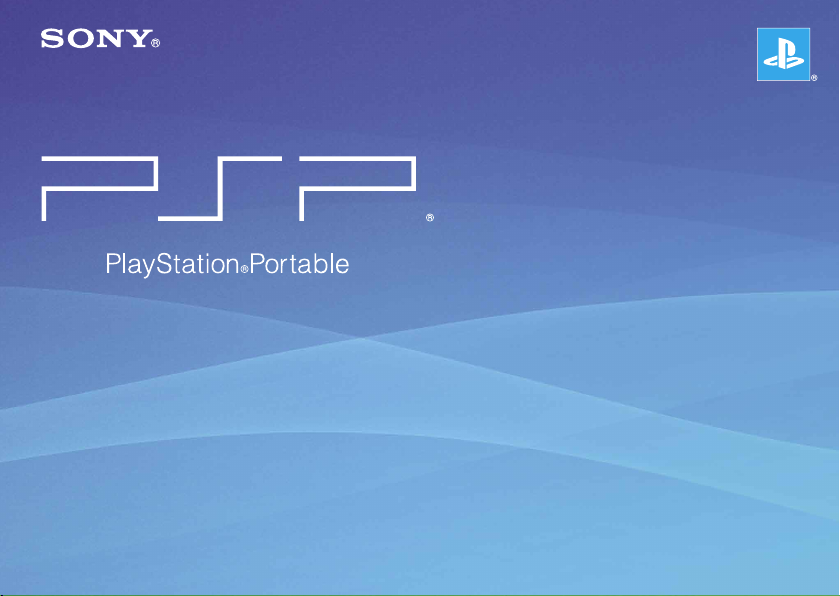
Quick Reference
PSP-3004
4-115-362-41(1) GB
Page 2
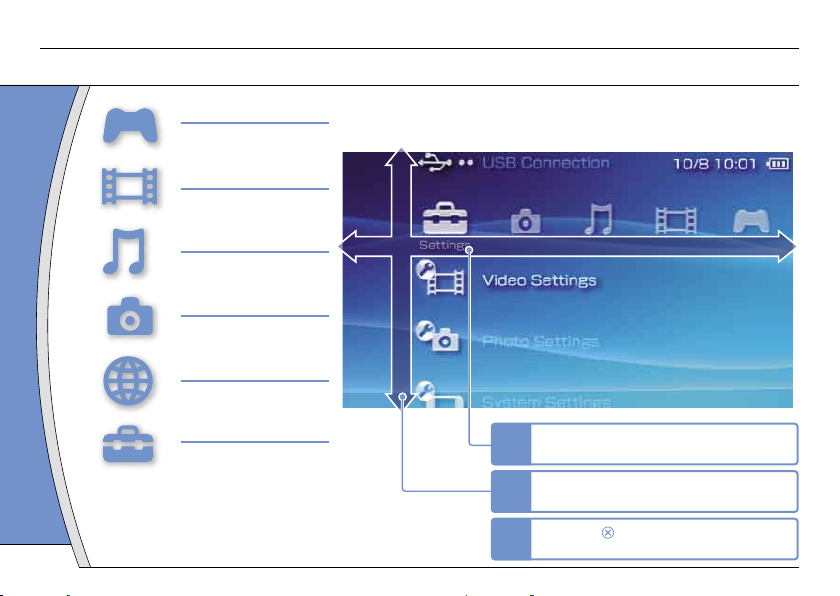
Introduction
Using "XMB" (XrossMediaBar)
GAME
Playing games
VIDEO
Playing video
MUSIC
Playing music
PHOTO
Displaying images
NETWORK
Connecting to the Internet
SETTINGS
Adjusting PSP® system
settings
Icons displayed in the home menu vary depending
on the system software version.
2
The PSP® system includes a user interface called "XMB"
(XrossMediaBar). The main screen for "XMB" is called the "home menu".
Category
Item
Home menu
Select a category using the left or right
1
button.
Select an item using the up or down
2
button.
Press the button to confirm the
3
selected item.
Page 3
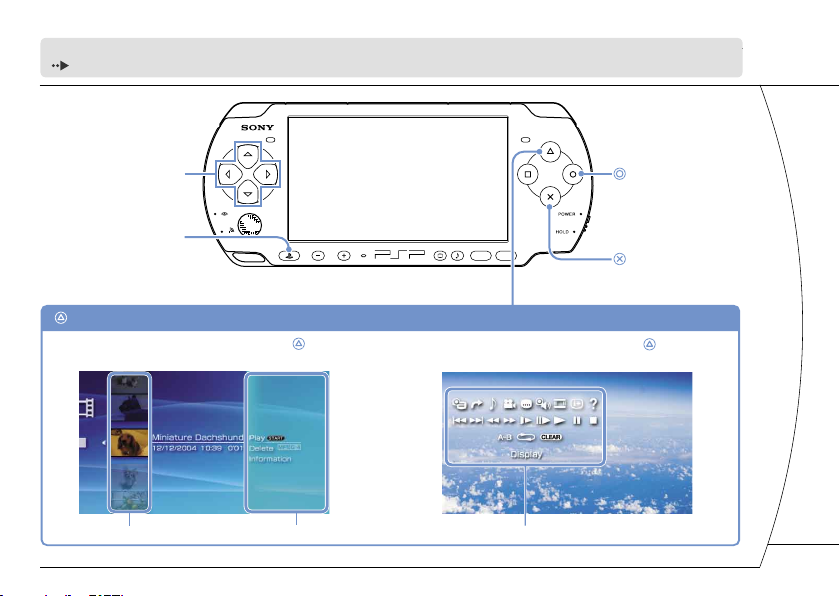
SELECT START
VOL
This document describes basic operations of the PSP® system. For detailed instructions, refer to the online user's guide
( page 25).
Directional buttons:
Used to select
categories/items
PS button:
Returns to the Home Menu
Quits gameplay
button: Displays the options menu/control panel
Select an icon, and then press the button
to display the options menu.
Icons Options menu Control panel
button:
Cancels selected
operations
button:
Confirms selected items
While playing content, press the button
to display the control panel.
DE
IT
NL
PT
3
Page 4
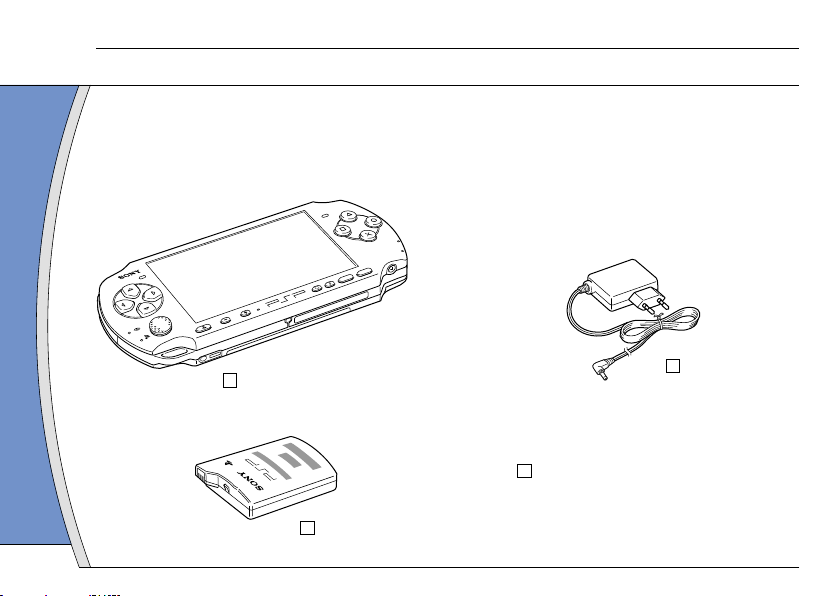
Preparation
P
O
W
E
R
H
O
L
D
S
E
L
E
C
T
V
O
L
S
T
A
R
T
Checking the package contents
01
Check that you have all of the following items.
If any items are missing, contact the appropriate PSP® customer service helpline which can be found within
every PSP® format software manual.
PSP® (PlayStation®Portable) system
Battery Pack
Printed Materials
AC Adaptor
4
Page 5
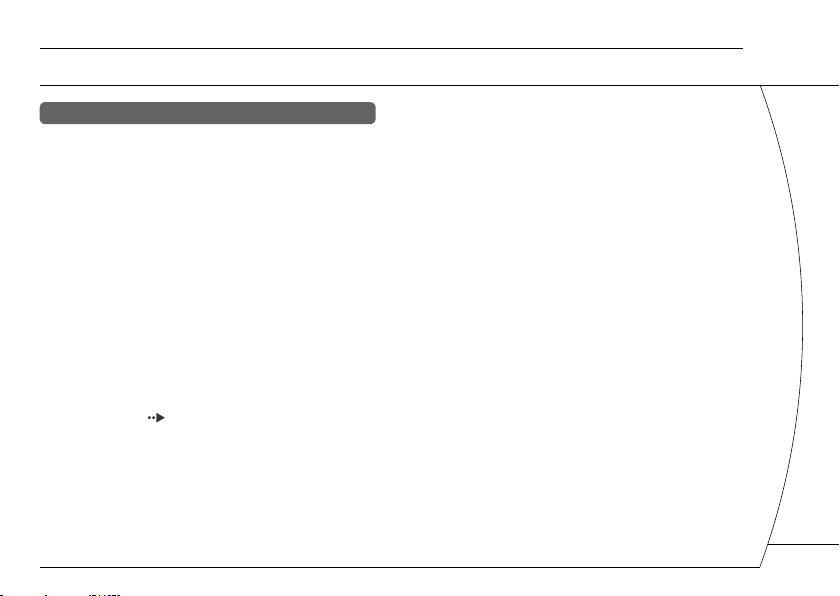
About the PSP® system documentation
The PSP® system documentation includes the
following:
•
Safety and Support
Before using the product, carefully read this document first.
It contains safety information related to the use of the PSP®
system, troubleshooting, specifications and other
information.
• Quick Reference (this document)
This document contains information on basic hardware
operations of the PSP® system.
• User's Guide
(access from : eu.playstation.com/manuals)
This online document is accessed through the Internet and
contains detailed information related to the use of the PSP®
system software ( page 25).
Preparation
Checking the package contents
DE
IT
NL
PT
5
Page 6
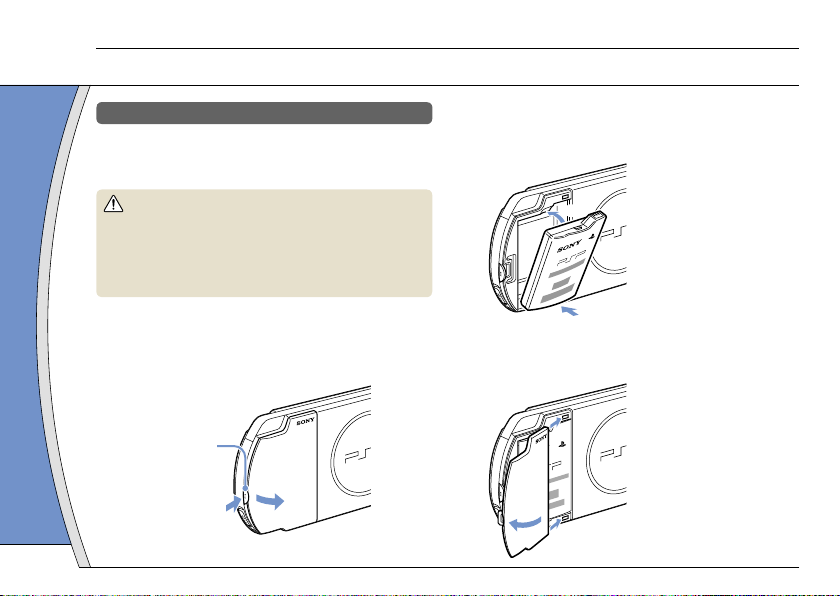
Preparation
2
1
1
2
4
3
Preparing the PSP® system for use
02
Charging the battery
Before using the PSP® system for the first time after
purchase, you must follow these steps to charge the
battery.
Caution
• The socket-outlet shall be installed near the equipment
and shall be easily accessible.
• Do not plug the AC Adaptor for the PSP
electrical outlet until you have made all other
connections.
®
system into an
2 Insert the Battery Pack.
Align the bottom surface of the battery pack with the
system to attach the battery.
1 Remove the battery cover.
While holding down the release button, slide the battery
cover in the direction of the arrow.
Release button
6
Align the tabs of the battery cover with the system and
snap it in place.
Page 7
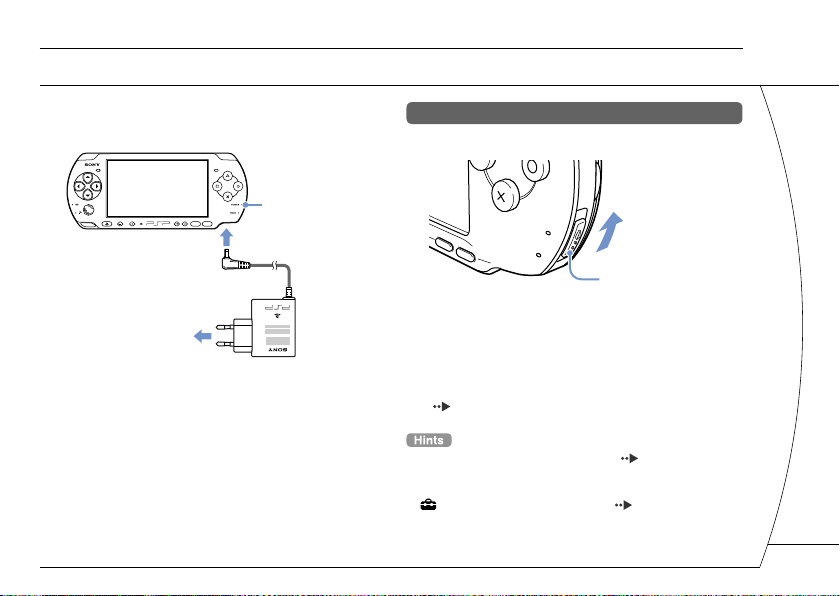
Preparation
SELECT START
VOL
1
2
P
O
W
E
R
H
O
L
D
S
T
A
R
T
S
E
L
E
C
T
Preparing the PSP® system for use
3 Attach the AC Adaptor to charge the
battery.
To electrical outlet
The POWER indicator lights up in orange, indicating that
charging has begun. The POWER indicator will turn off
when the battery is fully charged.
POWER indicator
Initial setup
1 Slide the POWER/HOLD switch up.
POWER/HOLD switch
The POWER indicator lights up in green, and the initial
setup screen is displayed.
2 Follow the on-screen instructions to
make the initial settings.
When you have completed initial setup, the Home Menu
( page 2) is displayed.
• See "Using the on-screen keyboard" ( page 26) for
information on entering characters.
• Settings made during initial setup can be changed later in
(Settings). See the user's guide ( page 25) for
details.
DE
IT
NL
PT
7
Page 8
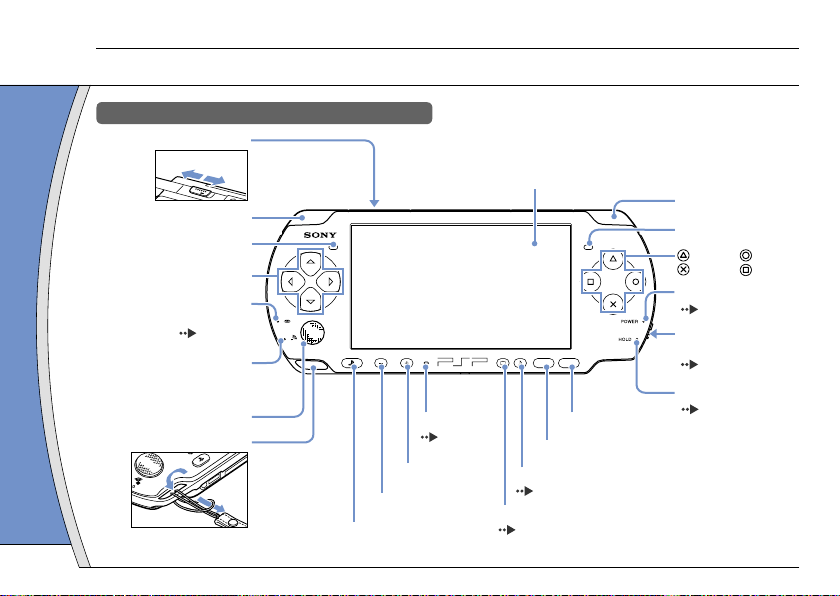
Preparation
SELECT START
VOL
W
L
A
N
Part names and functions
03
System
WLAN switch (top)
Off
On
* The PS button on this PSP
functions as the HOME button on PSP-1000 and PSP-2000
series systems.
®
system performs the same
LCD screen
L button
Left speaker
Directional buttons
Memory Stick Duo™
access indicator
( page 13)
WLAN access indicator
Lights up when using the
wireless LAN feature
Analog stick
Strap holder
PS button*
8
Microphone
( page 12)
Volume + button
Volume − button
START button
SELECT button
Sound button
( page 9)
Display button
( page 9)
R button
Right speaker
button, button
button, button
POWER indicator
( page 10)
POWER/HOLD
switch (right side)
( page 10)
HOLD indicator
( page 10)
Page 9
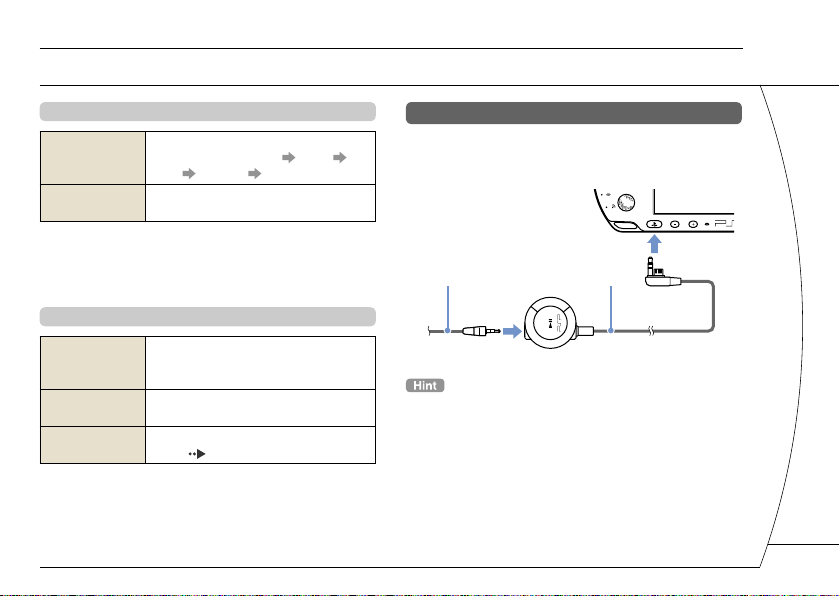
Preparation
VOL
2
1
Part names and functions
Using the sound button
Each time you press the button, the tone
Press and release
Press for more
than one second
*1 : The tone can be changed only when using headphones.
Also, the tone setting is temporarily set to "OFF" during
gameplay.
*2 : To clear muting, press the sound button again.
changes among HEAVY POPS
JAZZ UNIQUE OFF. *1
The sound is muted. *2
Using the display button
Each time you press the button, the
Press and release
Press for more
than one second
Press for more
than five seconds
*1 : The highest level (level 4) can be selected only while the
PSP® system is plugged in using the AC Adaptor.
*2 : To turn the backlight back on, press any of the PSP
system buttons.
display changes among three levels of
screen brightness. *1
The backlight turns off and the screen
goes blank. *2
The system switches to video output
mode ( page 18).
®
Connecting Headset
You can connect the remote control (sold separately)
to the headset connector. You can also connect the
headset (sold separately) to the remote control.
Headset Remote Control
The PSP-1000 series headphones with remote control are not
compatible for use.
DE
IT
NL
PT
9
Page 10
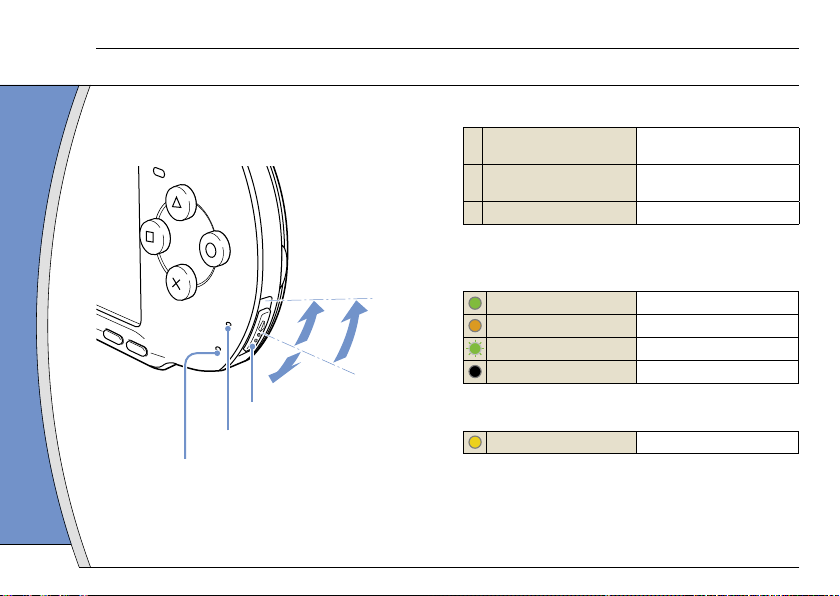
Basic operations
P
O
W
E
R
H
O
L
D
S
T
A
R
T
S
E
L
E
C
T
A
B
C
Power and sleep mode functions
04
Use the POWER/HOLD switch to turn the system on
or off, or to put it into sleep or hold mode.
POWER/HOLD switch
Turning the system on /
A
Putting into sleep mode
B Turning the system off
C Locking the system buttons*
Slide up
Slide up and hold for more
than three seconds
Slide down
*All operations using system buttons are locked.
POWER indicator
Solid green
Solid orange
Flashing green
Light off
POWER/HOLD switch
POWER indicator
HOLD indicator
HOLD indicator
Solid yellow
10
Power on
Charging
Charge level is low
Power off/in sleep mode
In hold mode
Page 11

Sleep mode
If the PSP® system is switched to sleep mode, the
software that is playing will be paused. When sleep
mode is cleared, you can begin playback from the
point where the system entered sleep mode.
• To clear sleep mode, slide the POWER/HOLD switch up
again. During video or audio playback, you can press the
button of the Remote Control to clear sleep mode.
• Some software may prevent the system from entering sleep
mode.
Basic operations
Power and sleep mode functions
DE
IT
NL
PT
11
Page 12

Basic operations
W
L
A
N
1
2
Playing UMD content
05
1 Place your finger in the indentation on
the top of the system to open the disc
cover.
2 Insert a UMD and close the disc cover.
Check that the disc cover is tightly closed.
The icon is displayed in the Home Menu.
Do not touch the recorded surface.
12
3 Select the icon, and then press the
button.
Playback begins.
• Press the PS button to quit a game.
• To remove the UMD, stop playback and then open the disc
cover.
Using the microphone
The PSP® system’s microphone ( page 8) may be
used to play certain games and to make calls using
Go!Messenger. Refer to instructions for the software
in use and visit gomessenger.bt.com for details.
Page 13

Basic operations
Playing Memory Stick Duo™ content
06
Warning
Keep Memory Stick Duo™ media out of the reach of small
children, as the media could be swallowed by accident.
1 Open the slot cover.
2 Press the Memory Stick Duo™ media
until fully inserted.
The icon is displayed in the Home Menu.
Slot cover
Front side
Notice
When the Memory Stick Duo™ access indicator ( page 8) is lit, do
not eject the Memory Stick Duo™ media, turn off the system, or put the
system into sleep mode. Doing so may cause data loss or corruption.
3 Select the icon, and then press the
button.
A list of content that can be played is displayed.
To remove the Memory Stick Duo™
media, press the media once in the
direction of the arrow.
DE
IT
NL
PT
13
Page 14

Basic operations
Checking the battery charge level
07
Battery charge level
There is plenty of power left.
The battery is getting low.
The battery has almost run out.
No battery power remains. The POWER indicator
flashes green. Recharge the battery.
Depending on the usage conditions and environmental
factors, the charge level display may vary from the actual
charge level.
14
Methods of charging the battery
You can use either of the following methods to charge
the battery.
Using the AC adaptor
•
When you connect the AC adaptor to the PSP® system
and insert the plug for the power cord into an electrical
socket, charging will begin ( page 6).
• Using a USB cable (sold separately)
When you turn on the PSP® system and then connect it to
a device (such as a PC) equipped with a USB connector,
the system will automatically switch to USB mode and the
system’s battery will begin charging. The power indicator
lights up in orange while the battery is charging.
• In certain situations, such as during gameplay, the PSP®
system will not automatically switch to USB mode when a
USB cable is connected to the system.
• To switch to USB mode manually, select
Connection) under (Settings).
• You can connect a Mini-B (5-pin) type USB cable to the
USB connector of the PSP® system.
• For details about the charging time or duration, refer to the
supplied Safety and Support manual.
(USB
Page 15

Basic operations
Copying music/videos/images
08
Copy music/video/image files to Memory Stick Duo™ media and play or view files on the PSP® system.
Copy methods vary depending on the device and software in use as well as file type. The following instructions
are based on the most common copying methods.
Music/video/image source
Examples:
Audio CD
Video files
Digital still camera
To a PC
PC
To a PSP® system
USB cable
Mini-B (5-pin) type
• To switch the PSP® system to USB mode manually, select
(USB Connection) under (Settings).
• Instead of a USB cable, you can use a Memory Stick USB
reader/writer (not included) or a PC with a Memory Stick™
slot.
DE
IT
NL
PT
15
Page 16

Basic operations
Copying music/videos/images
Copying music files
Example: Importing music tracks from an audio CD
1. Import
Use compatible software to import music tracks from an
audio CD to a PC.
2. Copy
Create a folder named "MUSIC" on Memory Stick Duo™
media using a PC, and then save music files in the folder.
MUSIC
You can play MP3, AAC and ATRAC format files.
16
Copying video files
Example: Downloading legally available video files
from the Internet
1. Download
Download video files to a PC.
2. Convert/Copy
Use compatible software to convert the video to a file
format that can be played on the PSP® system. Then,
create a folder named "VIDEO" on the Memory Stick
Duo™ media and save the video files in the folder.
VIDEO
You can play some MP4 video files.
Page 17

Basic operations
Copying music/videos/images
Copying image files
Example: Importing images from a digital still camera
1. Import
Import images to a PC.
Import methods vary depending on the device in use. For
details, refer to the instructions supplied with the device.
2. Copy
Create a folder named "PICTURE" on Memory Stick Duo™
media using a PC, and then save image files in the folder.
PICTURE
• If using a digital still camera that supports Memory Stick
Duo™ media, you can view images by inserting the media
from the camera directly into the PSP® system.
• You can view image files in formats such as JPEG (DCF 2.0/
Exif 2.21 compliant), TIFF and GIF.
Conversion software
Media Manager* for PSP® (PlayStation®Portable) can
be used to convert music, video and image files to
the required format. When copying files to Memory
Stick Duo™ media, the necessary folders are created
automatically.
* Available separately
DE
IT
NL
PT
17
Page 18

Y L RPR/CRPB/C
B
COMPONENT VIDEO IN AUDIO IN
VIDEO L-AUDIO-R
09
18
Basic operations
Outputting video to a TV
You can output PSP® system video to a TV using a video output cable (sold separately).
Selecting a video output cable
Select a video output cable suited for the TV in use.
Notice
The PSP® system outputs in the NTSC video format. If a display is used which does not support the NTSC video format, no
picture will be displayed. Check with the TV manufacturer for details.
Video output cable types
Cable type Input connector on the TV
Component AV cable Component VIDEO IN connectors
AV cable VIDEO IN connector (composite)
Image quality varies depending on the TV in use. Image quality may improve if you connect the PSP® system to your TV using a
component AV cable instead of an AV cable.
Page 19

Basic operations
COMPONENT
VIDEO IN
AUDIO IN
L
R
Y
PB/C
B
PR/C
R
Outputting video to a TV
Outputting to a TV
1 Connect the PSP
system to the TV using
®
a video out cable (sold separately).
Example: Connecting the PSP® system to a TV with
component video input connectors
Component VIDEO IN
connectors
Component AV
cable
(sold separately)
TV
2 Adjust the video input setting for the TV.
Set to the input connectors in use.
3 Turn on the PSP
system ( page 10),
®
and then press and hold the display
button on the system front for at least 5
seconds.
Video from the PSP® system will be displayed on the TV.
Clearing video output
To clear video output, press the display button again.
• You can change video output or adjust settings in
(Connected Display Settings) under (Settings).
• Because the size of the video image output to the TV for
games or Internet browser screens is predetermined,
horizontal or vertical black bars may be displayed at the
edges of the image.
DE
IT
NL
PT
19
Page 20

Network
Adjusting network settings
10
Warning
Turn off the WLAN switch when in crowded places, such as
in a crowded train. If a person nearby is using a
pacemaker, it is possible that the radio waves could affect
the pacemaker.
Example of a network configuration
Network equipment connections and setup methods
vary depending on the equipment used.
Example of a common network configuration
Access point or
wireless router
PC
20
DSL or
cable modem
Internet line
Required items
The following items are generally required to set up
the system to connect to a network.
• Subscription to an Internet service provider
• A network device, such as a DSL or cable modem
• A WLAN access point or a wireless broadband
router
• Settings for the access point (SSID, WEP key, WPA
key, etc. as specified when the access point was
configured)
• An access point is a device used to connect to a wireless
network.
• A wireless broadband router is a device that includes both
router and access point functions. A router is required if you
are connecting a PC and the PSP® system to one Internet
line at the same time.
• SSID, WEP and WPA keys are types of wireless network
information. They may be required when connecting to an
access point or a router. This information is generally set in
the access point or router using a PC. For details, refer to
the instructions supplied with the access point or router.
Page 21

Network
Adjusting network settings
Creating a new network connection
You can adjust network settings to connect to an
access point and save the network connection data
on the system. Network settings may vary depending
on the equipment in use and the network
environment. The following instructions are based on
the most common network configuration and may not
apply to all installations.
1 Select (Network Settings) under
(Settings) from the Home Menu, and
then press the button.
2 Select "Infrastructure Mode", and then
press the button.
3 Select "New Connection", and then press
the button.
4 Select "Scan", and then press the
right button.
When using a wireless access point that supports AOSS™,
select "Automatic", and then follow the on-screen instructions.
The setup will complete automatically. For information on
access points that support automatic setup, contact the
access point manufacturer.
AOSS™
Buffalo, Inc.
DE
IT
NL
PT
21
Page 22

Network
Adjusting network settings
5 Select the access point that you want to
use, and then press the button.
An SSID is a code or a name that is assigned to the
access point. If you do not know which SSID to use or if
the SSID is not displayed, contact the person who set up
or maintains the access point.
6 Confirm the SSID for the access point,
and then press the right button.
22
7 Select the security settings as
necessary, and then press the right
button.
Security settings vary depending on the access point in
use. To determine which settings to use, contact the
person who set up or maintains the access point.
8 Enter the encryption key, and then press
the right button.
The encryption key field will display an asterisk (*) for
each character you enter. If you do not know the key,
contact the person who set up or maintains the access
point.
Page 23

Network
Adjusting network settings
9 Select "Easy" or "Custom" and adjust
settings as necessary.
Basic settings are set automatically.
Easy
You can manually enter detailed settings
information. For information on settings, refer
Custom
to the instructions supplied by the Internet
service provider or with the network device.
If you select "Custom", follow the on-screen instructions
and adjust settings as necessary.
10 Check the connection name, and then
press the right button.
You can revise the connection name to use any name you
like.
11 Check the setting list.
The setting values you entered are displayed. Follow the
on-screen instructions to complete your network settings.
• If the connection test fails, follow the on-screen instructions
to check the settings. Network settings for the connection
can be changed from the options menu. For additional
information, refer to the instructions supplied with the access
point or router, or contact your Internet service provider.
• Depending on the access point in use, you may need the
MAC address for your system when connecting to a
network. You can find the MAC address under (Settings)
(System Settings) "System Information".
• For additional information on network settings, refer to the
online user's guide ( page 25).
DE
IT
NL
PT
23
Page 24

Network
Connecting to the Internet
11
Using the Internet browser
1 Check that you have access to a wireless
network.
2 Select (Internet Browser) under
(Network) from the Home Menu, and
then press the button.
The Internet browser starts.
3 Using the up button, select the address
bar, and then press the button.
The on-screen keyboard is displayed.
Address bar
24
4 Using the on-screen keyboard ( page
26), enter the address for the Web page.
After you have entered the address, the PSP® system will
connect to the Internet. While the page is loading, the
busy icon is displayed in the lower right corner of the
screen.
When a connection is successfully established, the Web
page will be displayed.
Busy icon
Menu bar
Page 25

Network
Connecting to the Internet
Basic operations of the Internet browser
button +
analog stick
button +
directional button
L button
button
* From the menu bar, you can access various features and
settings such as "Back" and "Close Page".
• If you try to open a Web page using the Internet browser
when a connection to the Internet has not been established,
the system will automatically try to connect to the Internet.
• With the default setting, the most recently used connection
will be automatically selected when connecting to the
Internet.
Scroll in any direction
Scroll by screen
Go back to the previous page
Toggle the menu bar* on and off
Viewing the online user's guide
You can use the Internet browser to view the online
user's guide for the PSP® (PlayStation®Portable)
system.
1 From the Home Menu, select (Online
Instruction Manuals) under (Network),
and then press the button.
The user's guide page is displayed.
PSP® system software user's guide
access from : eu.playstation.com/manuals
The user's guide can also be viewed using your PC's Web
browser.
DE
IT
NL
PT
25
Page 26

Keyboard
Using the on-screen keyboard
12
Cursor
Text entry field
Function keys
Alphabet/symbol keys
26
(displays characters
as they are entered)
Input mode display
Text entry options
Control panel item list
Keyboard keys Function
Enters a space
When entering text in the Internet
browser address field, previously
entered addresses are displayed.
Addresses are displayed only when
input mode is set to Web address
shortcuts.
Confirms characters that have been
typed but not entered, and exits the
keyboard
Cancels characters that have been
typed but not entered, and exits the
keyboard
Moves the cursor
Deletes the character to the left of
the cursor
Displays a diagram showing the
system buttons and their usage
Switches between upper and lower
case
Enters a line break
Page 27

Keyboard
Using the on-screen keyboard
Switching input mode
The number of input modes available varies
depending on the language selected. Each time you
press the SELECT button, the input mode changes
among the options in the diagram below:
Input mode
display
The language for the on-screen keyboard is linked to the
System Language. You can set the system language by going
to (Settings) (System Settings) "System
Language".
Example: If "System Language" is set to "Français," you can
enter text in French.
Input mode
Letters and
numbers
Letters and
numbers (with
accented
letters)
Numbers only 1 2 3 4 5
Web address
shortcuts
Examples of characters you
can enter
a b c d e
é í ó ç ñ
.com .ne .html .gif
Entering characters
This section will demonstrate how to enter text using
the word "FUN" as an example.
1 Select "DEF3", and then press the
button several times until "F" is
displayed.
Each time you press the button, the character that is
entered in the text entry field is switched.
2 Select "TUV8", and then press the
button several times until "U" is
displayed.
3 Select "MNO6", and then press the
button several times until "N" is
displayed.
4 Select "Enter", and then press the
button.
The characters you entered will be confirmed. (You can
also press the PSP® system’s R button to confirm a
character.) Select "Enter" again, and then press the
button to exit the keyboard.
If you select the a/A key while entering characters, you can
switch between upper and lower case.
DE
IT
NL
PT
27
Page 28

PSP® system updates
Updating the system software
13
Software updates may include security patches, new
or revised settings and features, and other items,
which will change your current operating system. It is
recommended that you always maintain your system
to use the latest version of the system software.
Obtain update data.
Use the update data to overwrite the
existing system software.
Notice
During an update:
• Do not remove the UMD.
• Do not turn off the system.
• Do not disconnect the AC Adaptor.
If an update is cancelled before completion, the system
software may become damaged, and the system may
require servicing or exchange.
28
The system software is
updated.
• For the latest information on updates, visit
eu.playstation.com/psp
• Depending on the software title, you may not be able to
play without first updating the PSP® system software.
• After you have updated the system software, you cannot go
back to an earlier version.
• Before starting, check that the battery is charged. You may
not be able to start an update if the battery charge level is
low.
Checking the system software version
You can check system software version information
by selecting (Settings) (System Settings)
"System Information". The current version is
displayed in the "System Software" field.
Page 29

PSP® system updates
Updating the system software
Update methods
You can perform an update in any of the following
ways.
With an Internet connection
Network Update
Update using the PSP® system's wireless LAN
feature.
By selecting (Network Update) under
(Settings), you can connect to the Internet and
update your system to the latest system software.
Update using a PC
Update using a PC to download update data from the
Internet. For detailed instructions, visit
eu.playstation.com/psp
Without an Internet connection
Update using a UMD
You can update using a UMD that contains update
data.
1 Connect the AC Adaptor to the PSP
®
system.
2 Insert a UMD that contains update data.
The update data icon and version number are displayed
under (Game) in the Home Menu.
3 Select (PSP™ Update), and then press
the button.
The update begins. Follow the on-screen instructions to
complete the update.
DE
IT
NL
PT
29
Page 30

Security settings
Setting the parental control level
14
The PSP® system includes a parental control feature.
You can use this feature to set a password and limit
the playback of content restricted by a parental control
level (games, videos and other content). By setting the
parental control level on the system, you can prevent
the playback of restricted content by children.
About parental control levels
Parental control levels on the PSP® system
The parental control level of the system can be either
turned off or set to one of 11 different levels.
Turns off parental control
Off
Sets the level of content to be restricted. A setting
of "1" is the most restrictive; "11" is the least
11-1
restrictive.
The default setting for the menu item is "9".
The combination of the parental control levels of both
the PSP® system and the content determine whether
the content can be viewed.
Example: If the parental control level of the system is
set to "7", content with a level from "1" to "7" can be
played on the system.
30
For further information about Parental Control Levels
and corresponding age groups, visit
http://manuals.playstation.net/document/ or refer to
PSP® format software manual.
Setting the parental control level
1 Select "Parental Control Level" from
(Security Settings) under (Settings) in
the home menu, and then press the
button.
The password entry screen is displayed.
2 Using the directional buttons, enter the
4-digit password, and then press the
button.
When entering a password for the first time after
purchase, enter "0000".
3 Select a level, and then press the
button.
The parental control level is set.
To change the password, select "Change Password" under
(Settings) (Security Settings).
Page 31

" " , "PlayStation" , "
Entertainment Inc.
"XMB" and "xross media bar" are trademarks of Sony Corporation and Sony Computer Entertainment Inc.
"SONY" and " " are registered trademarks of Sony Corporation. Also "Memory Stick" , "Memory Stick Duo" , " " , "MagicGate" and "ATRAC"
are trademarks of the same company.
"Go!Messenger" is a trademark of Sony Computer Entertainment Europe.
" " and AOSS™ are the trademarks of BUFFALO INC.
" and " " are registered trademarks, and "UMD" is a trademark of Sony Computer
Page 32

eu.playstation.com/psp
Information about system functionality and images published in this document may vary from those for your PSP® system, depending
on the system software version in use.
© 2008 Sony Computer Entertainment Inc. All rights reserved.
