Sony MHC-WZ80D, MHC-WZ8D User Manual
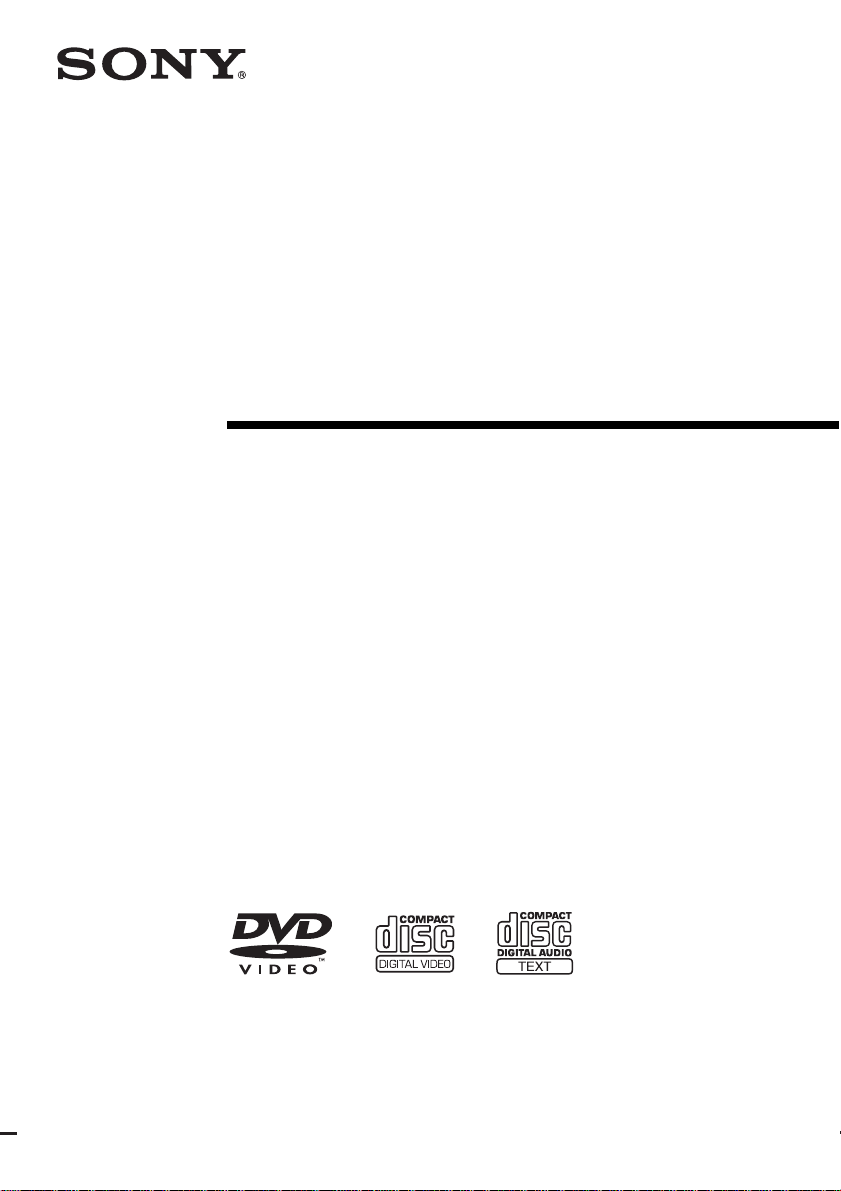
Mini Hi-Fi
Component
System
Operating Instructions
4-247-421-14(2)
MHC-WZ80D
MHC-WZ8D
©2003 Sony Corporation
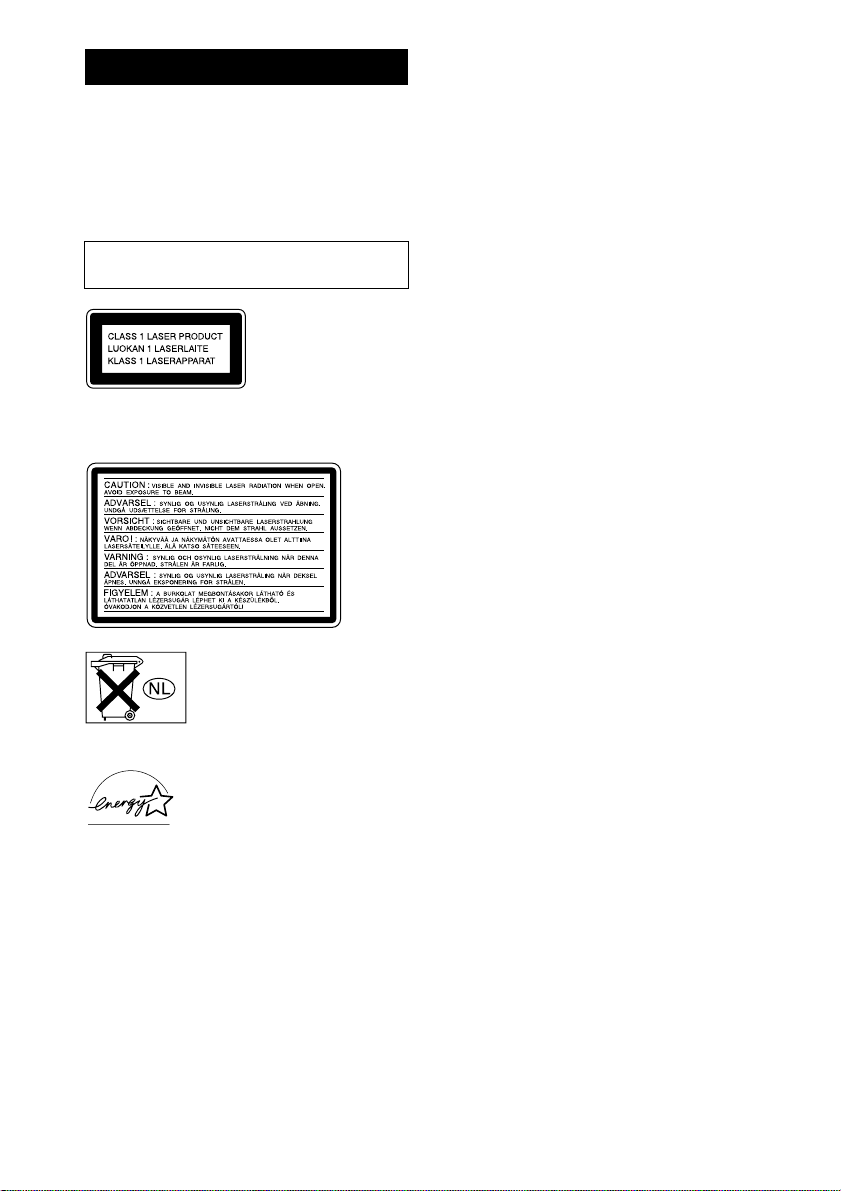
WARNING
To prevent fire or shock hazard, do not
expose the unit to rain or moi st u r e.
To prevent fire, do not cover the ventil at ion of the
apparatus with news papers, table-cloths, curtains, etc.
And don’t place lighted candles on the apparatus.
To prevent fire or shock hazard, do not place obje c ts
filled with liquids, such as vas es , on the ap pa ratus.
Do not install the appliance in a confined space,
such as a bookcase or built-in cabi ne t.
This appliance is
classified as a CLASS 1
LASER product. This
label is located on the
rear exterior.
The following caution la be l is loc a te d inside the
apparatus.
This system incorporates Dolby* Digital, Dolby Pro
Logic (II) adaptive matrix surr ound decoder, Digital
Cinema Sound, and the DTS** Digital Surround
System.
* Manufactured under license from Dolby
Laboratories.
“Dolby”, “Pro Logic” and the double-D symbol are
trademarks of Dolby Laboratories.
**Manufactured under license from Digital Theater
Systems, Inc. “DTS” and “DTS Digital S ur r ound”
are registered tradema rk s of Digit al Theater
Systems, Inc.
US and foreign patents licensed from Dolby
Laboratories.
Except for European model
GB
2
Don’t throw away the battery with
general house waste, dispose of it
correctly as chemical was te.
ENERGY STAR® is a U.S.
registered mark. As an E
®
S
TAR
partner, Sony Corporation
has determined that this produc t
meets the E
guidelines for energy efficiency .
NERGY STAR
NERGY
®
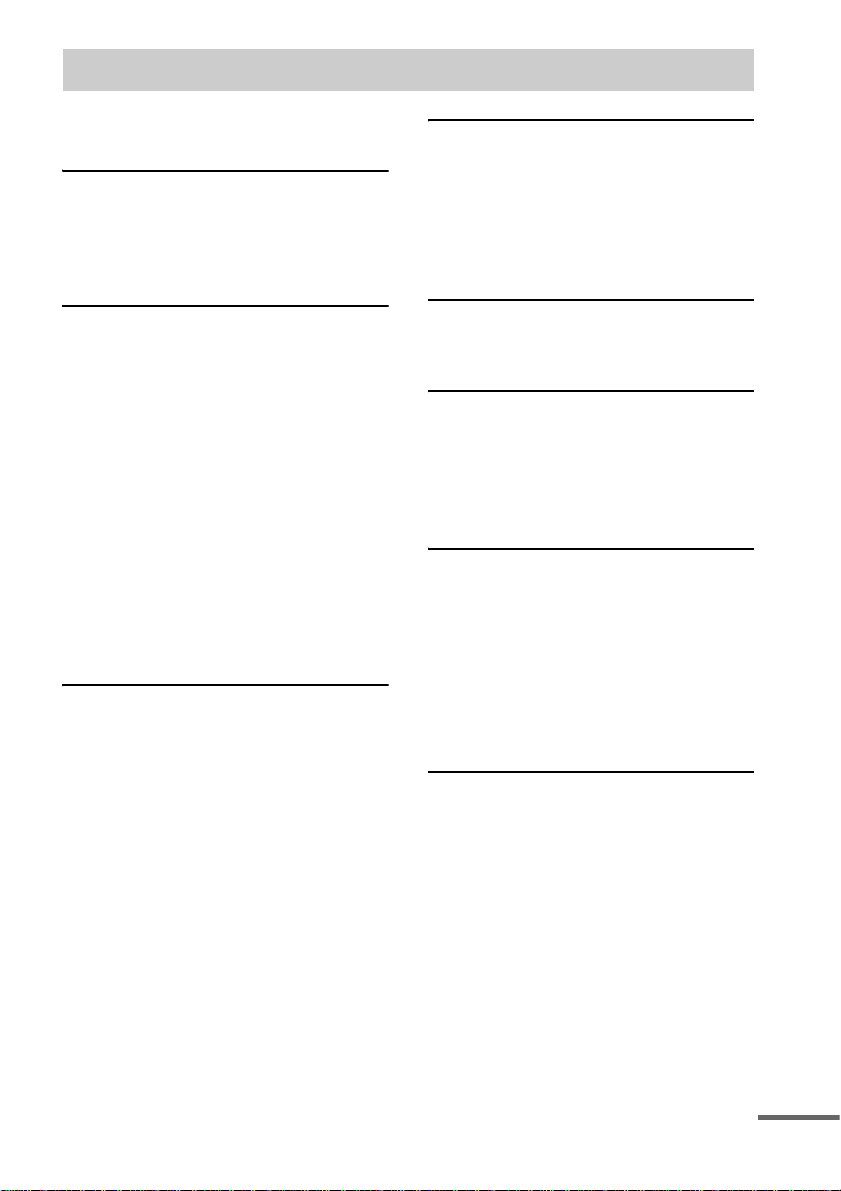
Table of Contents
How to use this manual...........................5
Playable discs..........................................5
Getting Started
Hooking up the system............................8
Positioning the speakers........................11
Setting the clock....................................12
Selecting a language .............................12
DVD/VIDEO CD/CD/MP3/JPEG
– Play
Loading a disc........................ ... .... ........13
Playing a disc........................................13
— Normal Play/Shuffle Play
Playing DVDs using the menu..............16
Playing VIDEO CDs with PBC functions
(Ver. 2.0).........................................16
— PBC Play
Playing JPEG Image Files ....................17
Playing repeatedly.................................18
— Repeat Play
Creating your own program.................. 19
— Program Play
Searching for a title/chapter/track/i nd ex /
album/file........................................21
DVD – Various functions
Changing the sound/subtitle/language..23
Adjusting the angle/imag e....................26
Restricting disc playback......................28
— CUSTOM PARENTAL
CONTROL/PARENTAL
CONTROL
Speaker settings ....................................31
— SPEAKER SETUP
List of items that can be displayed and
selected by disc type.......................34
System setup item list. ... .... ...................35
Tuner
Presetting radio stations........................36
Listening to the radio............................37
— Preset Tuning
— Manual Tuning
Using the Radio Data System (RDS) ... 38
(European model onl y)
Tape – Play
Loading a tape......................................39
Playing a tape............. ... ........................40
Tape – Recording
Recording your favor it e C D tracks on a
tape................................................. 41
— CD-TAPE Synchro Recording
Recording on a tape manually.............. 42
— Manual Recording
Sound Adjustment
Adjusting the sound..............................43
Selecting the sound effect.....................43
Selecting the surround effect................43
Adjusting the graphic equalizer and
storing.............................................45
— Personal file
Singing along: Karaoke........................ 45
(Except for European model)
Timer
Falling asleep to music......................... 47
— Sleep Timer
Waking up to music..............................47
— Daily Timer
Timer recording radio programs........... 48
continued
GB
3
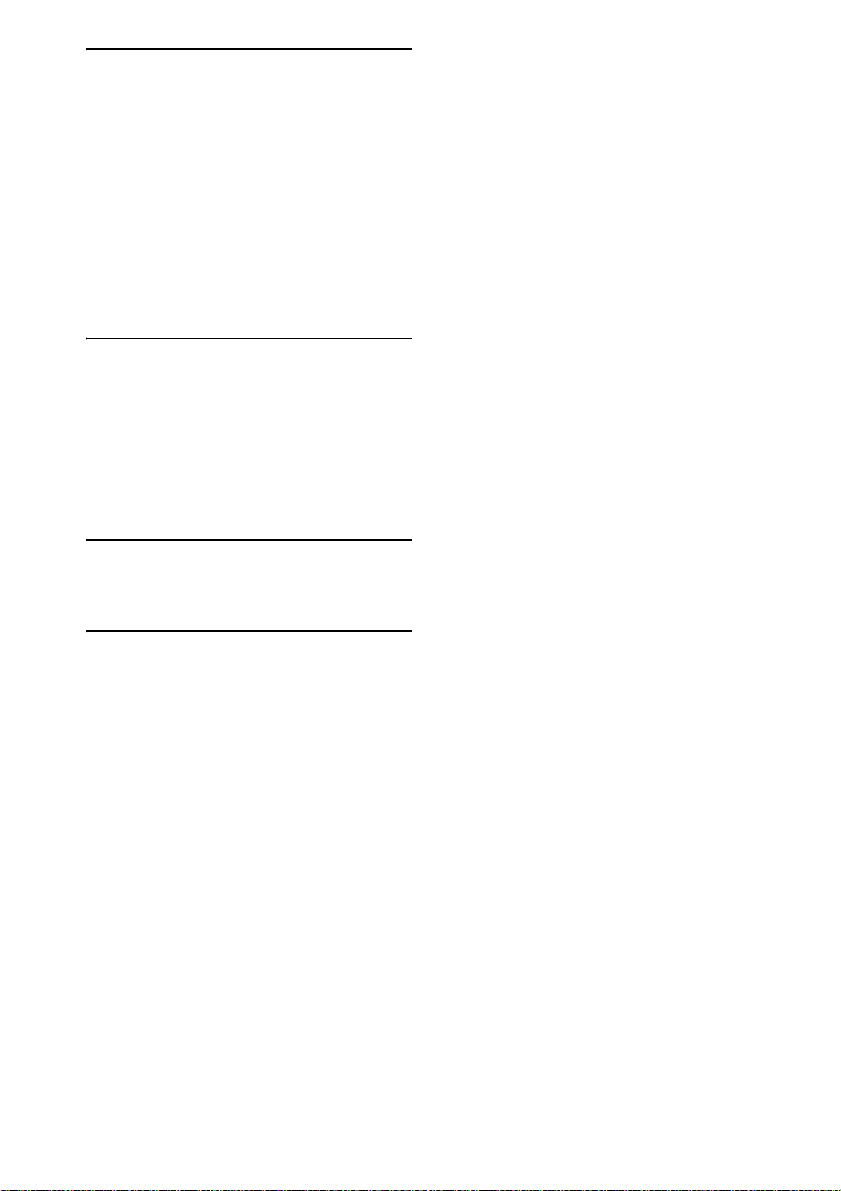
Display
Turning off the display..........................49
— Power Saving Mode
Adjusting the brightness of the display
back light........................................50
Selecting display color..........................50
Viewing information ab ou t th e d isc in the
display.............................................51
Viewing information ab ou t th e d isc in the
on-screen display............................52
Checking the date information..............53
(JPEG only)
Optional Components
Hooking up optional com po nents.........54
Listening to audio from a connected
component ......................................55
Recording audio from a connected
component ......................................55
Recording on a connected
component ......................................56
Troubleshooting
Problems and remedies.........................56
Messages...............................................61
Additional Information
Precautions............................................62
Specifications........................................64
Language code list ................................67
Glossary................................................68
List of button locations and refer e nce
pages...............................................71
GB
4
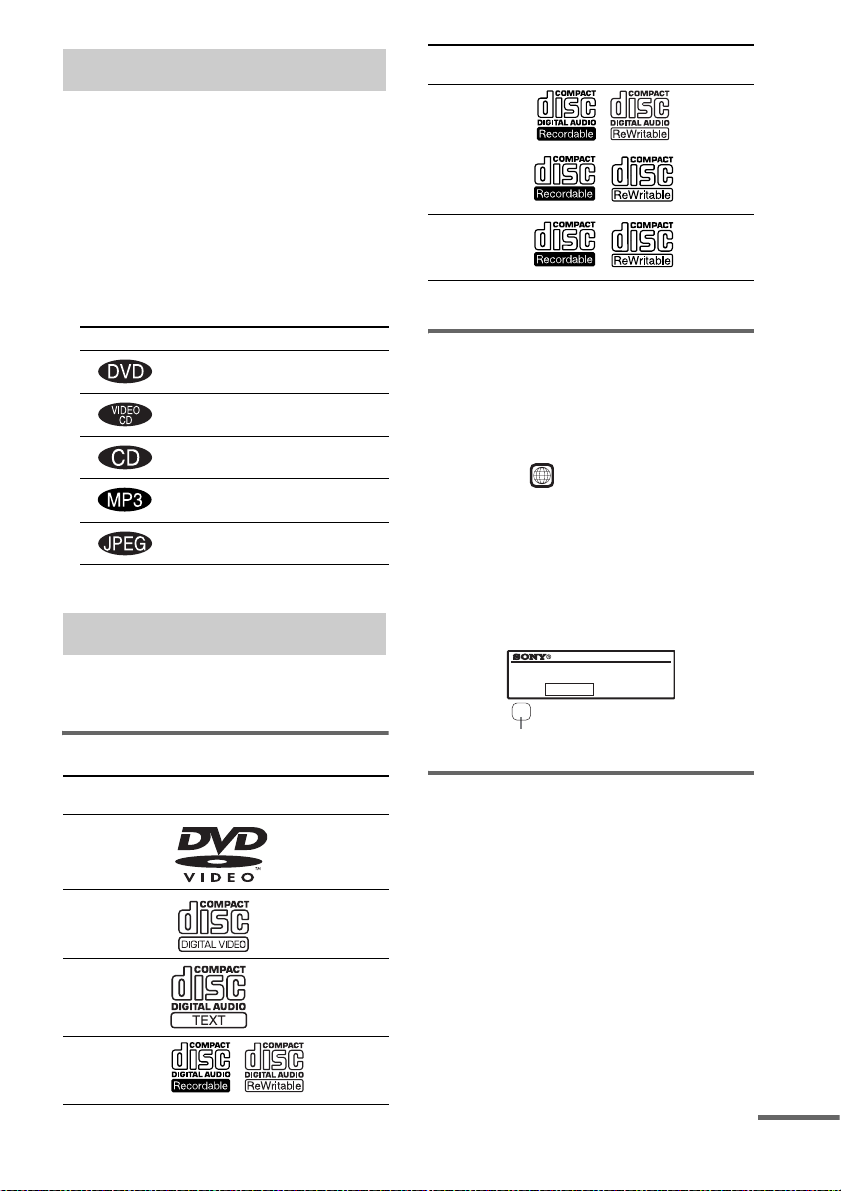
How to use this manual
• This manual mainly explains operations u sing
the remote, but the same operations can also
be performed us in g t he buttons on the CD/
DVD player having the same or similar
names.
• European and Latin American models are
used for OSD (on-screen d isplay) illustration
purposes.
• The following symbols are used in this
manual.
Symbol Meaning
Functions that can be used with
DVDs
Functions that can be used with
VIDEO CDs
Functions that can be used with
audio CDs
Functions that can be used with
MP3 audio tracks
Functions available for JPEG
files
Playable discs
You can play back the following discs on this
system. Other discs cannot be playe d back.
List of playable discs
Format of
discs
DVD VIDEOs Audio +
VIDEO CDs Audio +
Audio CDs Audio
CD-R/CD-RW
(audio data)
Disc logo Contents
Video
Video
Audio
Format of
discs
CD-R/CD-RW
(MP3 files)
CD-R/CD-RW
(JPEG files)
The “DVD VIDEO” logo is a trademark.
Disc logo Contents
Audio
Video
Region code of DVD s you can
play on this system
Your system ha s a region code printe d on the
back of the unit and will only play DVDs labeled
with identical region code.
DVDs labeled will also be played on this
ALL
system.
If you try to play any ot her DVD, the message
“Playback prohibited by area limitations.” will
appear on the TV screen. Depending on the
DVD, no region code indication may be labeled
even though playing the DVD is prohibited by
area restrictions.
DVD TUNER
SERIAL NO.
X
Region code
MODEL NO. HCD-WZ8D
SERIAL NUMBER AREA
Discs that this system ca nnot
play
• CD-ROMs (except for exte nsion “.MP3”,
“.JPG” or “.JPEG”)
• CD-Rs/CD-RWs other than those record ed in
the following formats:
– music CD format
– video CD format
– MP3/JPEG format that conforms to
ISO9660
Session
• Progressive JPEG format files cannot be
played on this system.
• Data part of CD-Extras
*1
Level 1/Level 2, Joliet or Multi
*2
continued
GB
5
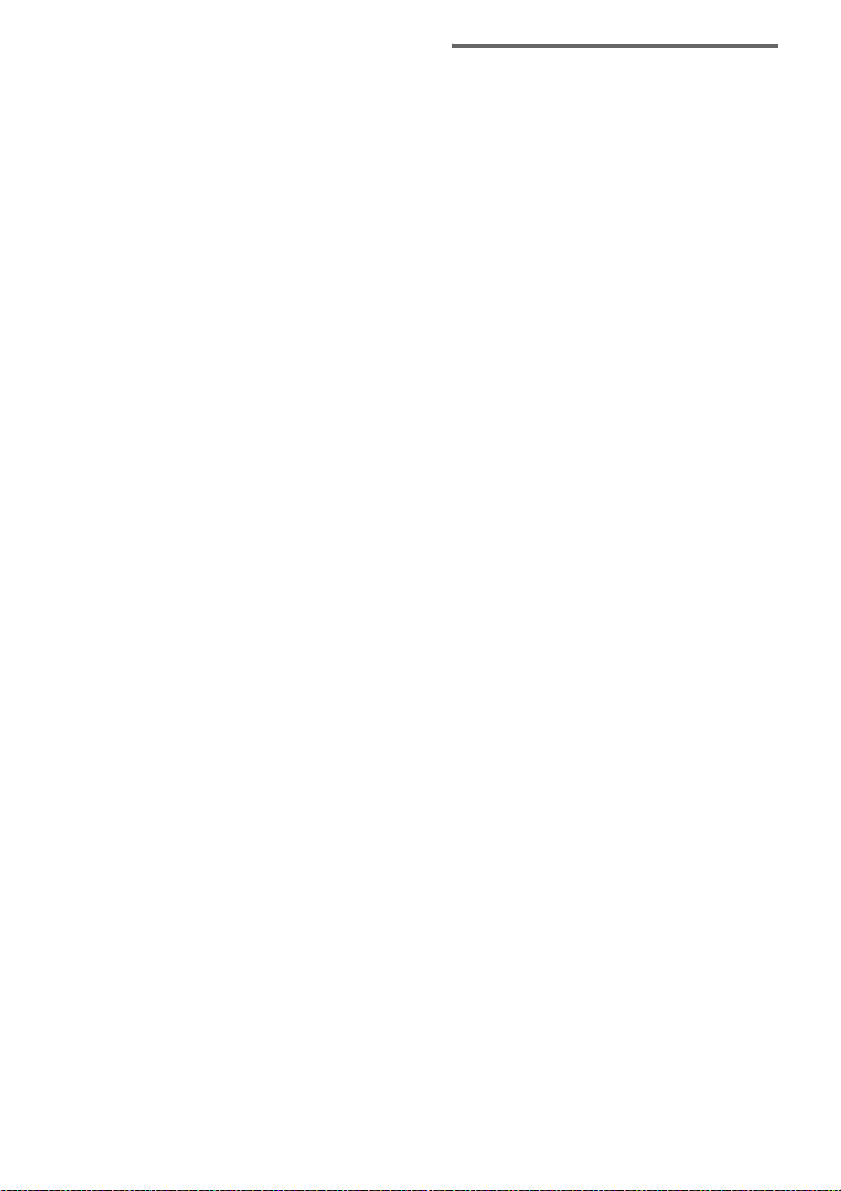
• DVD-RWs in VR mode (DVD-RWs created
in VR (Video Recording) mode allow the
contents to be programed or edited.)
• DVD-ROMs
• DVD Audio discs
• A DVD with a different region code.
• Audio tracks in MP3PRO format.
• A disc that has a non-standard shap e (e.g.,
card, heart).
• A disc with paper or stickers on it.
• A disc that has the adhesive, cellophane tape,
or a sticker still left on it.
*1
ISO9660 Format
The most common in te rnational standard for the
logical format of files and folders on a CD-ROM.
There are several specification levels. In Level 1, file
names must be in the 8.3 format (n o more than eight
characters in the na me, no more t han three char acters
in the extension “.MP3” o r “.JP G”) and in capital
letters. Folder names can be no long er tha n e ight
characters. There can be no more than eight nested
folder levels. Level 2 specifications allow file names
and folder names up to 31 character s long. Each
folder can have up to 8 trees.
For Joliet in the expansion format (file and folder
names can have up to 64 characters) make sure of the
contents of the writing software, etc.
*2
Multi Session
This is a recording method that enables adding of
data using the Track-At-Once method. Conventional
CDs begin at a CD control area called the Lead-in
and end at an area called Lead-out. A Mult i Session
CD is a CD having multiple sessions, with each
segment from Lead-in to Lead-out regarded as a
single session.
CD-Extra: This format records audio (audio CD
data) on the tracks in session 1 and data on the tracks
in session 2.
Notes on discs
• This system can play CD-R/CD-RW discs
edited by the user. However, note that
playback of some di s cs may not be possible
depending on the recording devi ce used for
recording or th e di sc condition.
• CD-R and CD-RW discs th at have not been
correctly final i zed (processing t o allow play
by a normal CD player ) cannot be played.
• CD-R and CD-RW discs recorded in multisession that have not ended by “closing the
session” are not supported.
• The system may be unable to play MP3/JPEG
format files that do not have the extender
“.MP3”, “.JPG” or “.JPEG”.
• Attempting to pl ay non-MP3/JPE G format
files that have the extender “.MP3”, “.JPG” or
“.JPEG” may result in noise or malfunction.
Playback is possible up to 8 levels.
• With formats other than ISO9660 level 1 and
2, folder names or file names may not be
displayed correctly.
• The following discs take a lon ger time to start
playback.
– a disc recorded with complicat ed tree
structure.
– a disc recorded in Multi Session.
– a disc to which data can be added (no n-
finalized disc).
• Some CD-Rs, CD-RWs, DVD-Rs or DVDRWs (in video mode) (DVD-RWs created in
video mode have the same format as a DVD
VIDEO) cannot be played on this system
depending upon the recording quality or
physical condition of the disc, or the
characteristics of the recording device.
Furthermore, the disc will not play if it has no t
been correctly fi nalized. For more
information, see the operating instructions for
the recording de vi ce.
• A disc rec orded i n packet writ e format cannot
be played.
GB
6
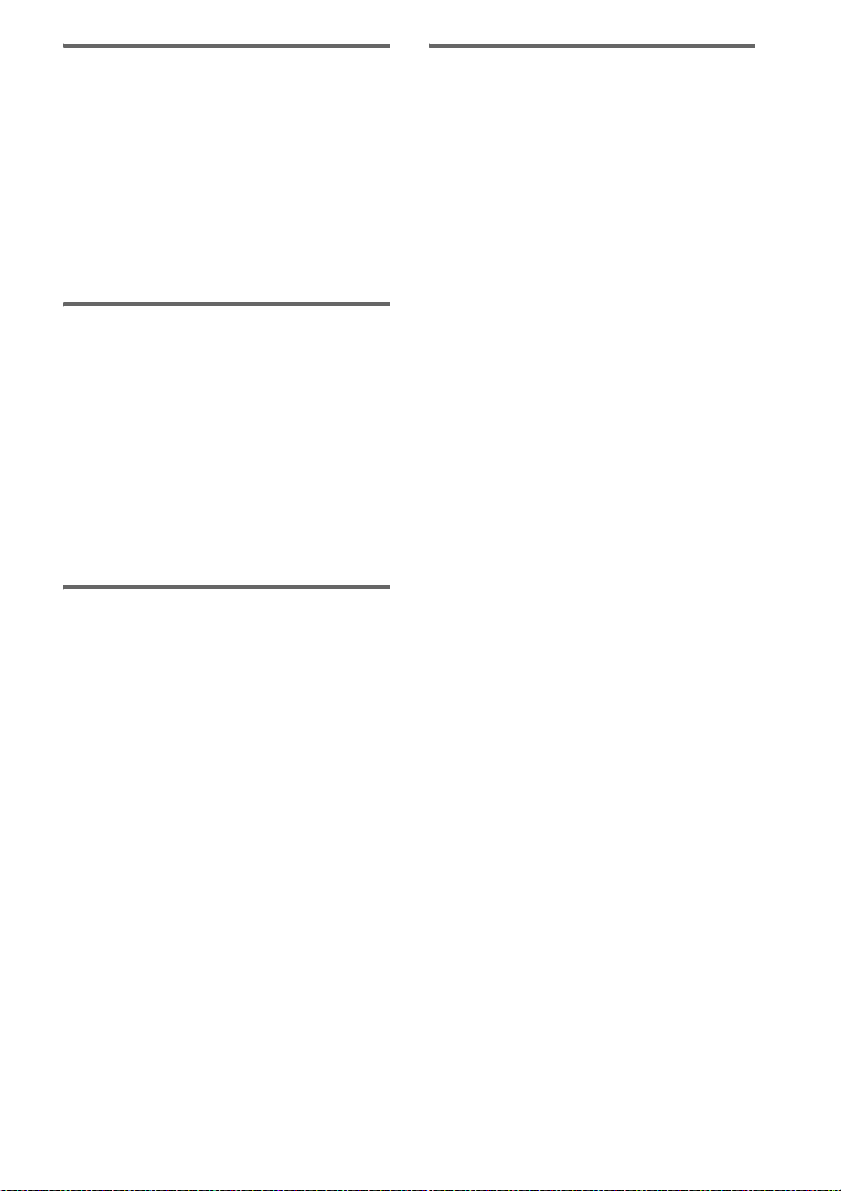
Note on playback operations
of DVDs and VIDEO CDs
Some playback operations of DVDs and VIDEO
CDs may be intentionally set by software
producers. Since this system plays DVDs and
VIDEO CDs according to the disc contents the
software producers designed, some playback
features may not be available. Also, refer to the
instructions supplied with the DVDs or VIDEO
CDs.
Music discs encoded with
copyright pro tection
technologies
This product is designed to playback discs that
conform to the Compact Disc (CD) standard.
Recently, variou s m usic discs encoded wi th
copyright protection technologies are m ar keted
by some record companies . Plea se be awar e that
among those discs, there are some that do not
conform to the CD standard and may not be
playable by this prod uct.
Cautions when playing a disc
that is recorded in Multi
Session
• This system can play Multi Session CDs
when an MP3 audio track is contained in t he
first session. Any subsequent MP3 audio
tracks recorded in later sessions can also be
played back.
• This system can play Multi Session CDs
when a JPEG image file is contained in the
first session. Any subsequent JPEG image
files recorded in later sessions can also be
played back.
• If audio tracks and images in music CD
format or video CD format are recorded in the
first session, only the first sessio n will be
played back.
Copyright
This product inc or porates copyright prot ection
technology that is protecte d by U.S. p atents and
other in tellectua l p roperty ri g hts. Use of this
copyright pr ot ection technology must be
authorized by Macrovision, and is intended for
home and other limited viewing uses onl y unless
otherwise authorized by Macrovision. Reverse
engineering or disassembly is prohibited.
GB
7
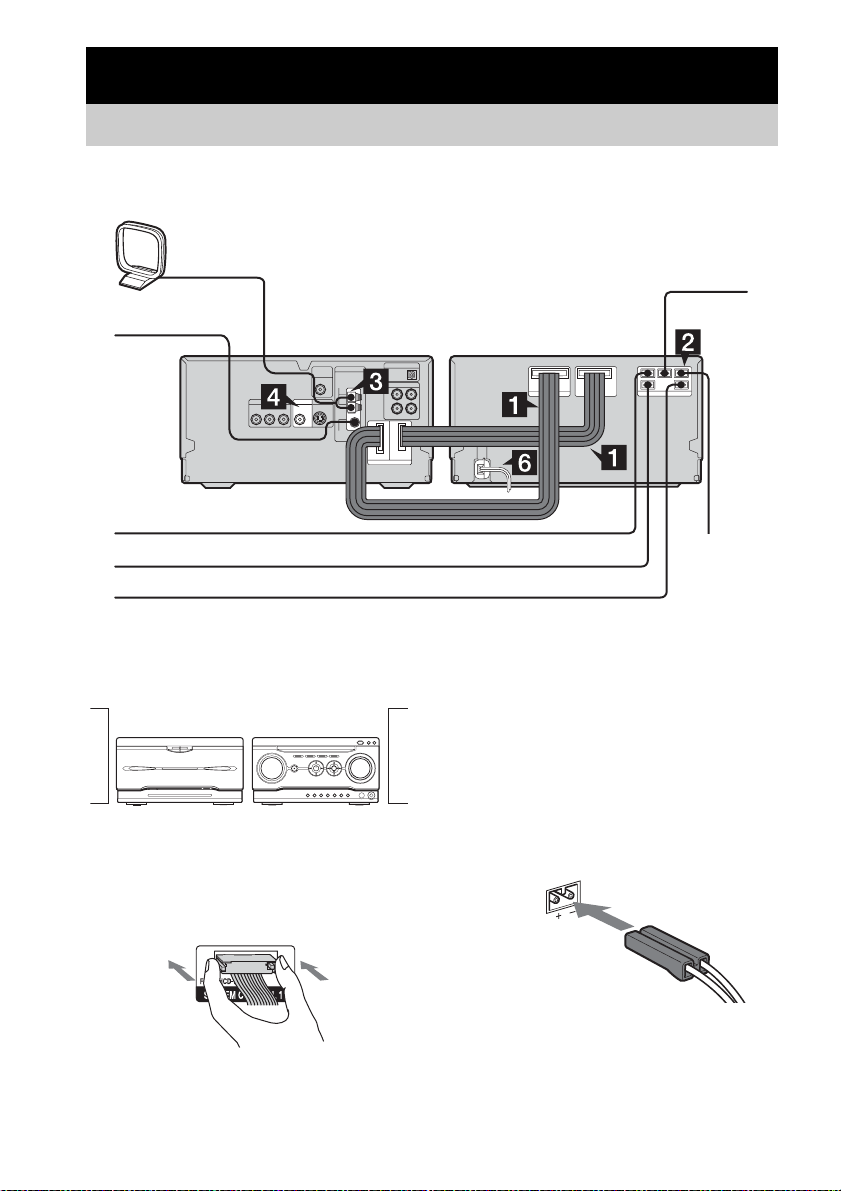
Getting Started
Hooking up the system
Perform the following procedures 1 to 7 to hook up your syste m using the supplied cords and
accessories. Eu ropean model is used for illustration purpo se .
AM loop antenna
FM lead antenna
CD/DVD player/Tuner Amplifier/Tape deck
To front speaker (right)
To surround speaker (right)
To surround speaker (left)
Preparation
Place the compo ne nts as shown below.
Amplifier/
Tape deck
CD/DVD player/
Tuner
1 Connect the system control cables to
the SYSTEM CONTROL connectors on
the tape deck.
Connect to the sa m e numbered jack in th e
order indicated on t he rear panel.
To center
speaker
To front speaker
(left)
Note
The system cable is use d to send signals and electricity
between the components for interlinked operation.
Be sure to insert the connector horiz ont al ly until it
clicks into place. Otherwise the system will not operate
correctly.
2 Connect the speakers.
Be sure to match the appropriate speaker
cords from the speaker terminals to the
corresponding SP EAKER terminals on the
tape deck.
GB
8
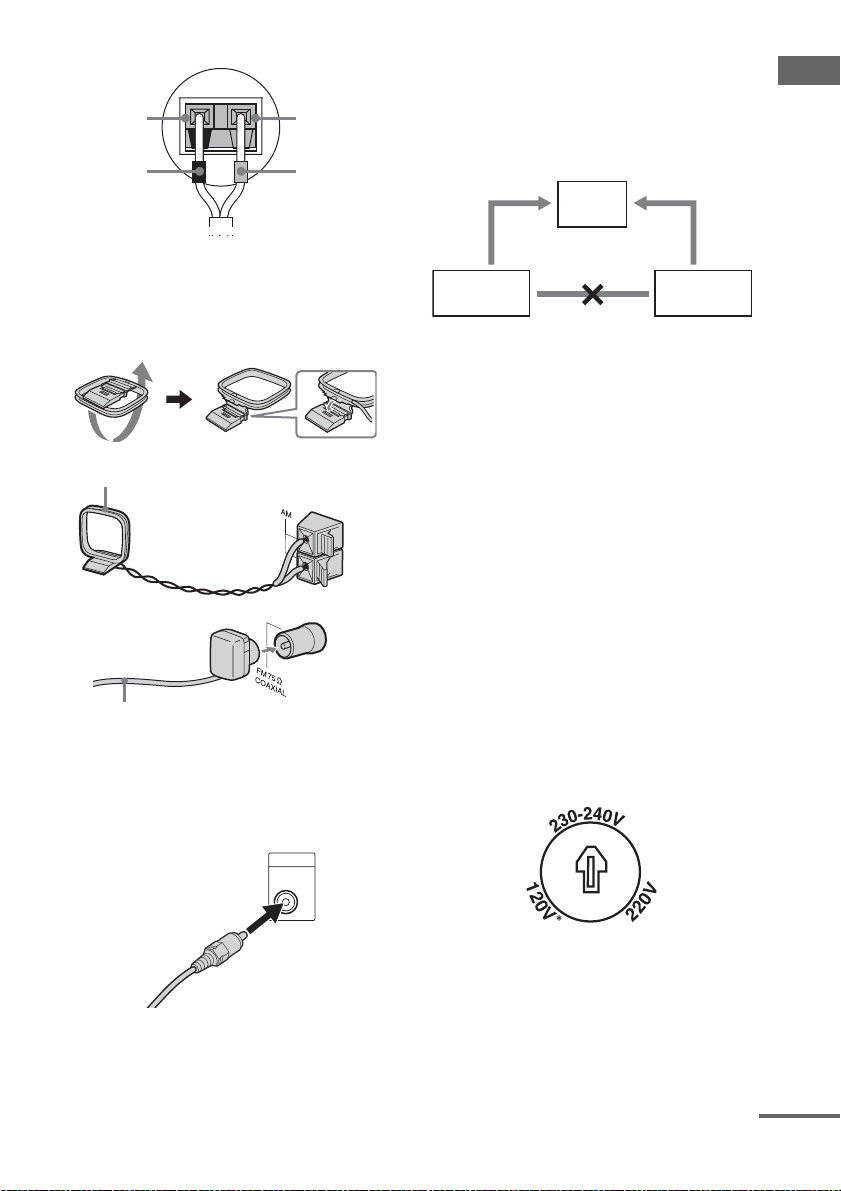
Speakers
Black (#)
Black (#)
* Gray: Front speakers
Red: Surround speakers and Center speaker
Gray or Red*
(3)
Gray or Red*
(3)
3 Connect the FM and AM antennas.
Set up the AM loop antenna, then connect
it.
AM loop antenna
Extend the FM lead antenna horizontally
Note
Keep the antennas away from the speaker cord s.
4 Connect the video input jack of your TV
to the VIDEO OUT jack with the video
cord.
VIDEO OUT
When using a TV
Turn on the TV and select the video input so you can
view the pictures from this system.
When connecting a video deck
Connect the TV and the video deck using video and
audio cords (not supplied) as shown below.
TV
Video deck System
Do not connect
directly.
If you connect a video deck between this system and the
TV, you may experience video leakage when watching
the video signal from this system. Do not connect a
video deck between this system and the TV.
Note
Do not place the TV on this system.
Tip
For even higher quality video im ages:
– Use an optional component video cord to connect the
COMPONENT VIDEO input jacks on your TV to
the COMPONENT VIDEO OUT jacks of this
system. If your TV is compatible with progressive
format file signal s, use this connection and set
“COMPONENT OUT” to “PROGRESSIVE” in
“Adjusting the TV screen” (page 26).
– You can use an optional S-video cord to connect the
S VIDEO input jack on your TV to the S VIDEO
OUT jack.
5 For models with a voltage selector, set
VOLTAGE SELECTOR to the local
power line voltage.
Getting Started
* Saudi Arabian model: 120 – 127 V
continued
GB
9
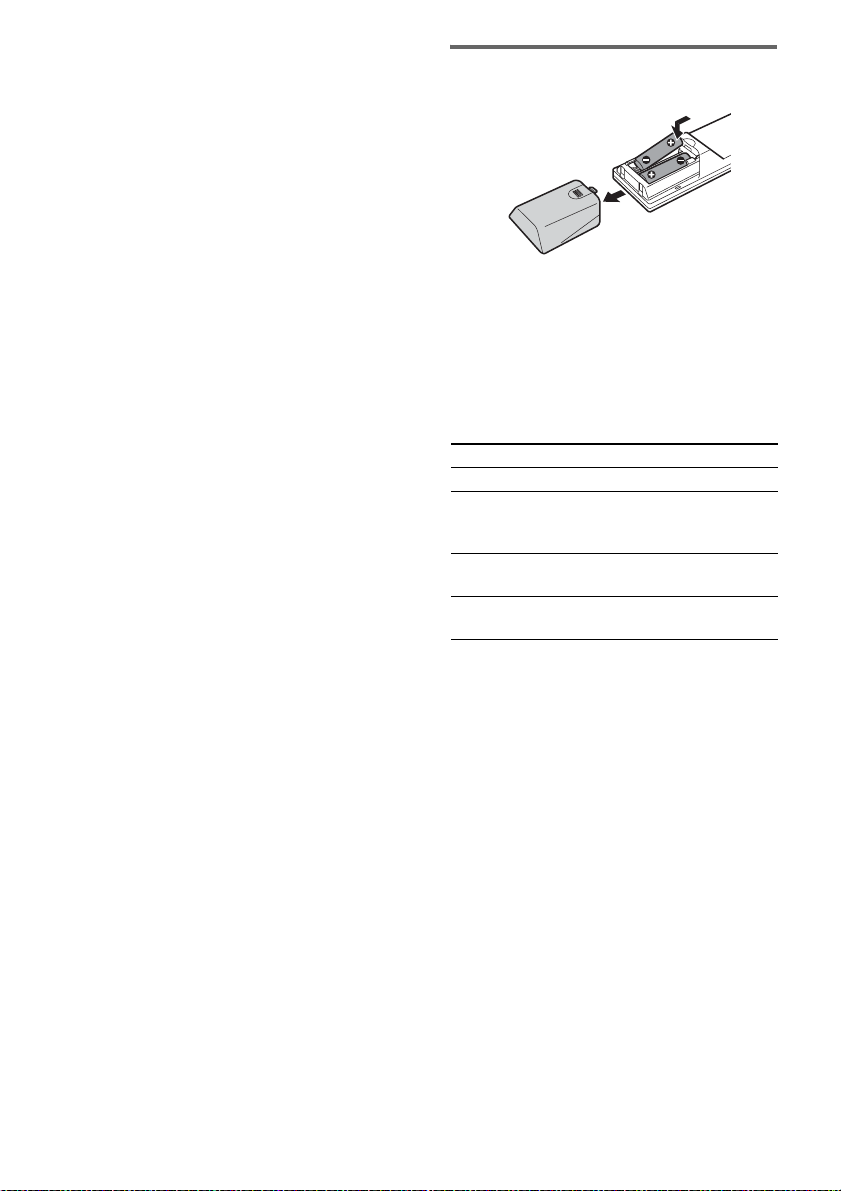
6 Connect the mains lead to mains.
The demonstratio n appears in the display .
When you press ?/1, the system turns on
and the demonstration automatically ends.
If the plug does not fit the wall socket,
detach the supp lied plug adaptor (on ly for
models equipped with an adapt or).
7 (Except for European and Latin
American models)
Set the color system to PAL or NTSC
depending on the color system of your
TV.
The color system is factory set to NTSC for
region code 3 models, and PAL for other
region code models. Ea ch time you perform
the procedure below, the color system
changes as foll ows:
NTSC y PAL
Use buttons on the CD/DVD player f or th e
operation.
1 Press ?/1 to turn off the system.
2 Press ?/1 again whil e holding down X.
The system tur ns on a nd th e colo r sys tem
is changed.
Note
When you play back a VIDEO CD recorded in a
different color system from the one you set to the unit,
the picture image may be distor te d.
Inserting two size AA (R6)
batteries into the remote
After ins e rting the batteries, ensure tha t y ou
have the COMMAND MODE switch set to
SYSTEM to use the system. When setting to
TV, you can operate a Sony TV.
Operating a Sony TV
You can use the following buttons on the remote
to operate a Sony T V .
To Press
Turn the TV on or off TV ?/1
Switch the TV’s input
source between the TV an d
other input sources
Change the TV channels TV CH +/– or number
Adjust the volume of the
TV speaker(s)
* For double digit number, press >10, then the number.
(For example, press >10, then 2 and 5 for ente ring
25.)
Note
If you do not use the remote for a long period of time,
remove the batteries to avoid possible damage from
battery leakage and corrosion.
Tip
With normal use, the batteries should last for about six
months. When the remote no longer operates the
system, replace both ba tteries with new ones.
TV/VIDEO
buttons*
VOL +/–
10
GB
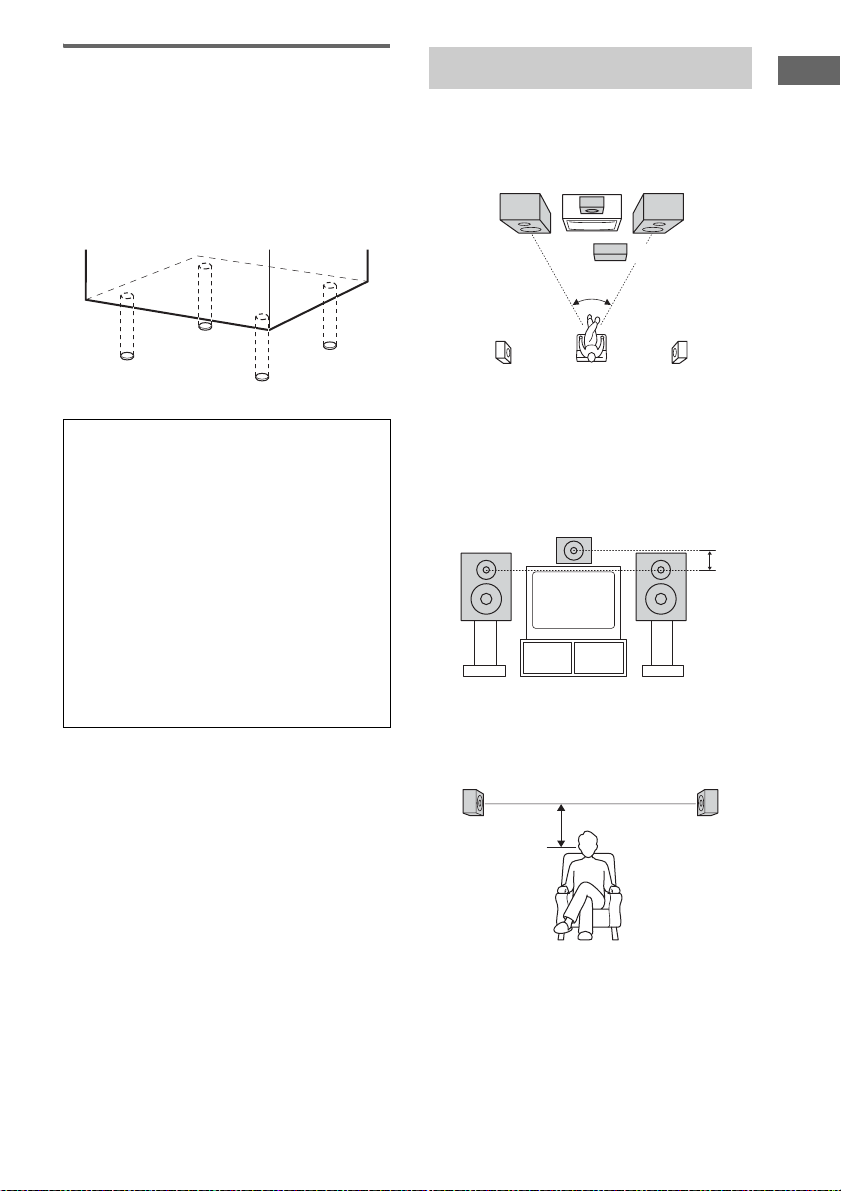
Attaching the speaker pads
Attach the supplied speaker pads to the bottom
of the speakers to stabilize the speakers and
prevent them from sl ip pi ng.
Front speaker (Left (4)/Righ t (4))
Surround speaker (Left (4)/Right (4))
Center speaker (4)
Positioning the speakers
1 Place the front speakers at an angle of
45 degrees from your listening position.
Front speaker
(left)
Center
speaker
Front speaker
(right)
Sub woofer
(not supplied)
45˚
Getting Started
When carrying this system
Perform the following procedure to protect
the CD/DVD mechanism.
Use buttons on the C D/ D VD pl ayer for the
operation.
1 Make sure that the disc is removed from
the system.
2 Press DVD.
3 While holding down x, move control
lever to M until “LOCK” appears.
4 Release M first, then release x.
5 Unplug the mains lead.
Surround speaker
(left)
Surround speaker
(right)
2 Place the center speaker at about the
same height as the front speakers.
Align the center speaker with the front
speakers or place it sli ghtly behind the f ront
speakers.
3 Place the surround speakers facing
each other at about 60 to 90 cm above
your listening position.
Surround speaker
60 to 90 cm
Surround speaker
Note
Do not place the surround speakers on top of a TV.
This may cause distortion of the colors in the TV
screen.
11
GB
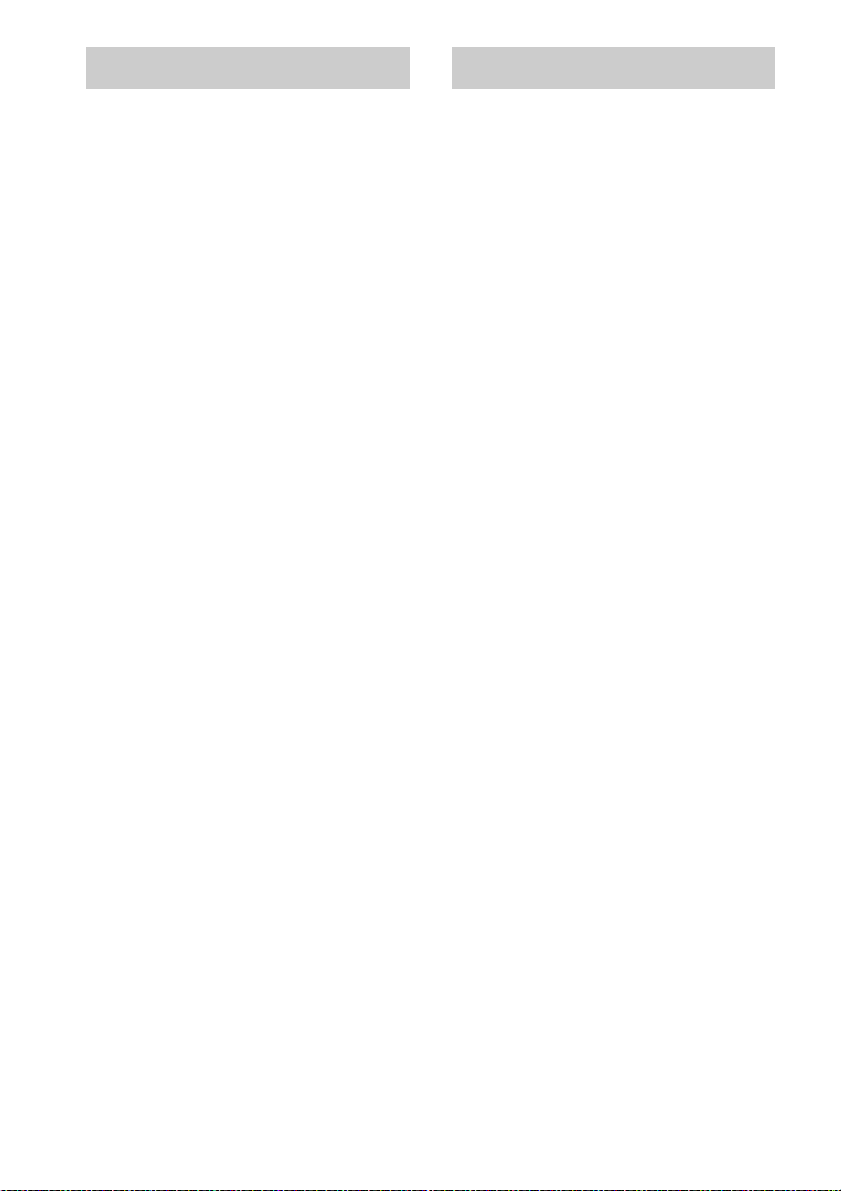
Setting the clock Selecting a language
Use buttons on the r emote for the operati on.
1 Press ?/1 to turn on the system.
2 Press CLOCK/TIMER SET.
3 Press M or m repeatedly to set the hour.
4 Press ,.
5 Press M or m repeatedly to set the
minute.
6 Press ENTER.
The clock starts working.
To adjust the clock
1 Press CLOCK/TIMER SET.
2 Press M or m repeatedly to select “CLOCK
SET?”, then press ENTER.
3 Do the same procedures as step 3 to 6
above.
You can change the on-screen display language.
1 Turn on your TV and select the video
input.
2 Press ?/1 to turn on the system.
3 Press FUNCTION repeatedly (or DVD
on the CD/DVD player) to switch the
function to DVD.
4 Press DVD SET UP in stop mode.
5 Press M or m repeatedly to select
“LANGUAGE SETUP”, then press
ENTER.
6 Press M or m repeatedly to select
“OSD”, then press ENTER.
7 Press M or m repeatedly to select a
language from the displayed list, then
press ENTER.
12
GB
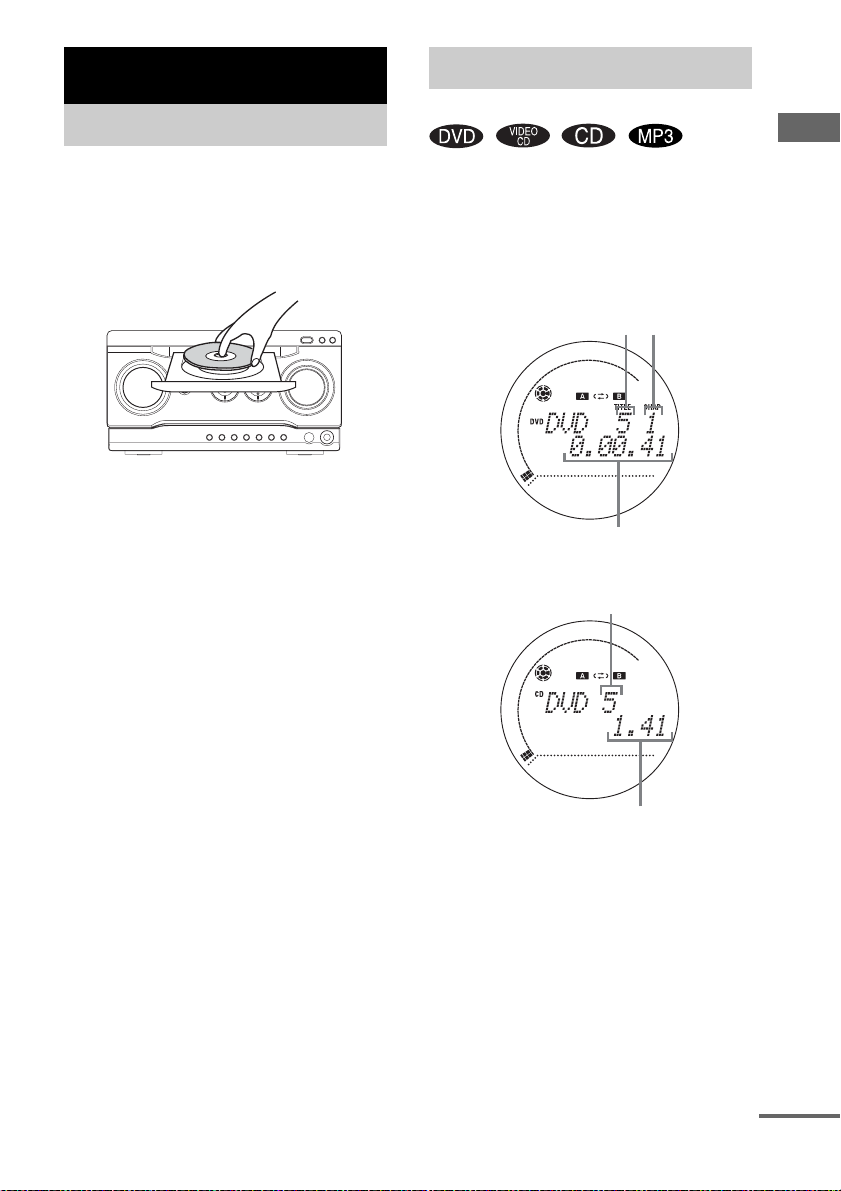
DVD/VIDEO CD/CD/MP3/JPEG – Play
Loading a disc
Use buttons on the CD/DVD player for the
operation.
1 Press Z.
2 Place a disc with the label side up on
the disc tray.
3 Press Z again to close the disc tray.
Notes
• Do not use a disc with t ape, seals or p aste on it as th is
may cause malfunction.
• Do not forcibly press the disc tray closed with your
finger, as this may cause malfunc tion.
Playing a disc
— Normal Play/Shuffle Play
Before playing a DVD or a VIDEO CD, tu rn on
your TV and select the video input. Depending
on the DVD or VIDEO CD, some operations
may be different or restricted. R ef er to the
operating instructions supplied with the disc.
Example: When a DVD disc is loaded
Title number
Playing time
Example: When a CD-DA disc is loaded
Track number
Chapter number
DVD/VIDEO CD/CD/MP3/JPEG – Play
Playing time
1 Press FUNCTION repeatedly (or DVD
on the CD/DVD player) to switch the
function to DVD.
continued
13
GB
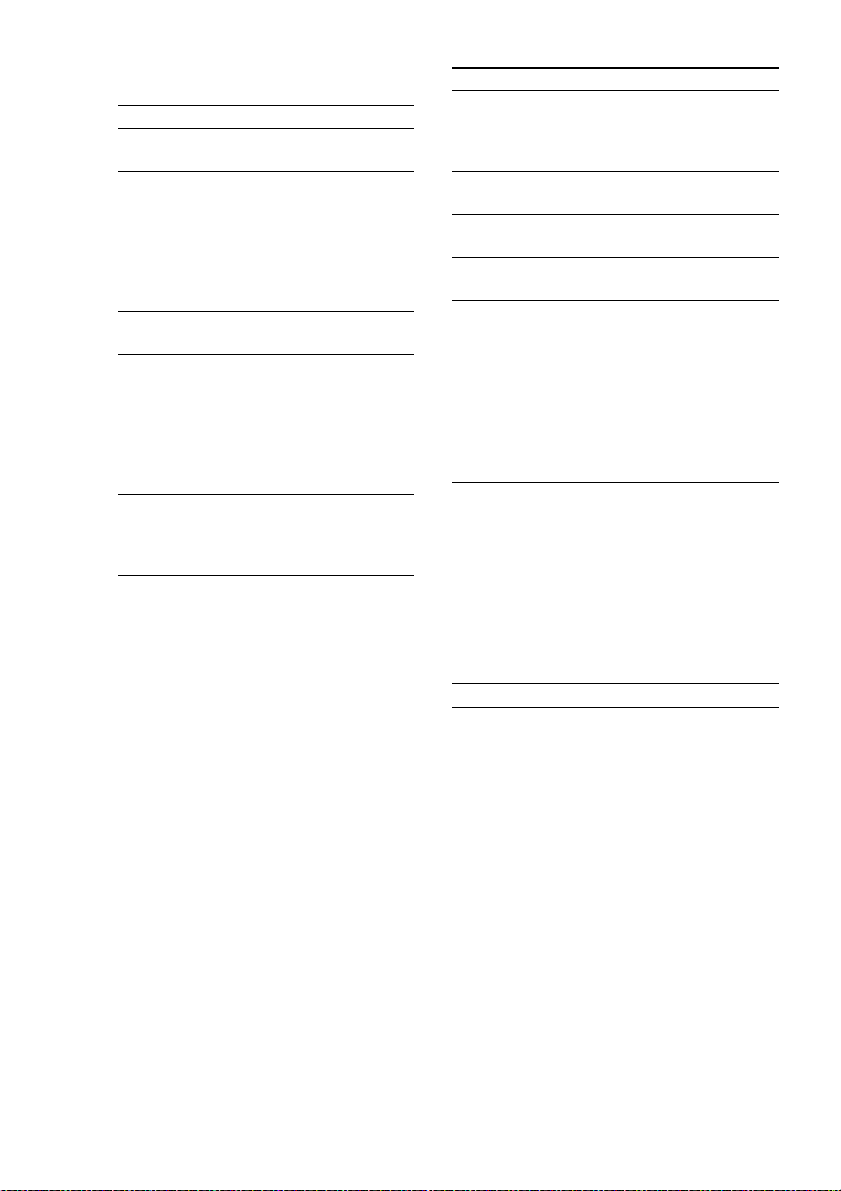
2 Press PLAY MODE in stop mode
repeatedly until the mode you want
appears in the display.
Select To play
No display
(Normal Play)
ALBM
(Normal Play)
The tracks on the disc in
original order.
All MP3 audio tracks in the
album on the disc you have
selected in original order .
When playing a non-MP3
disc, Album Play performs
the same operatio n as
Normal Play.
SHUF
(Shuffle Play)*
ALBM SHUF
(Shuffle Play)*
All tracks on the disc in
random order.
The MP3 audio tracks in the
album on the disc you have
selected in random order.
When playing a non-MP3
disc, Album Shuffle Play
performs the same operation
as Shuffle Play.
PGM
(Program Play)*
The tracks on the disc in the
order you want them to be
played (see “Creating your
own program” on page 19).
* You cannot perform Shuffle Play and Program
Play with DVDs.
3 Press nN.
Tip
You can also change the play mode by using the onscreen display.
Other operations
To Do this
Stop play Press x. The p layback st ops at the
Pause Press X.
Select a track or
chapter
Select an album
of MP3
Locate a point
quickly in fast
forward or fast
reverse
(Lock Search)
Watch frame by
*1*4
frame
(Slow-motion
Play)
Remove a disc Press Z on the CD/DVD player.
*1
There may be some disturbance in the video im a g e.
*2
Except for MP3 audio tracks
*3
SLOW2 T/SLOW2 t playback speed is slower
than SLOW1 T/SLOW1 t. Slow-motion reverse
play for DVD only.
*4
VIDEO CD and DVD only
point x is pressed (Resume Pl ay).
Press x again to cancel the
Resume Play (page 15).
*1
Press X again to
resume play.
Press PREV . or NEXT >
repeatedly during play or pause.
Press ALBUM – or + repeatedly
after step 2.
Press m or M during play. For
DVD or VIDEO CD, each time
you press the button, searching
speed changes as follows:
*2
1 (slow) y 2 (faster than 1)
For CD, searching speed does not
change (1 (slow) only)
To return to Normal Play, press
nN.
Press SLOW t or T during
pause. Each time you press the
button, the playback speed
changes as follows:
Playback direction
SLOW2 T
Opposite dir e c ti o n ( D VD on l y)
SLOW2 t
*3
y SLOW1 T
*3
y SLOW1 t
To return to Normal Play, press
nN.
*3
*3
14
GB
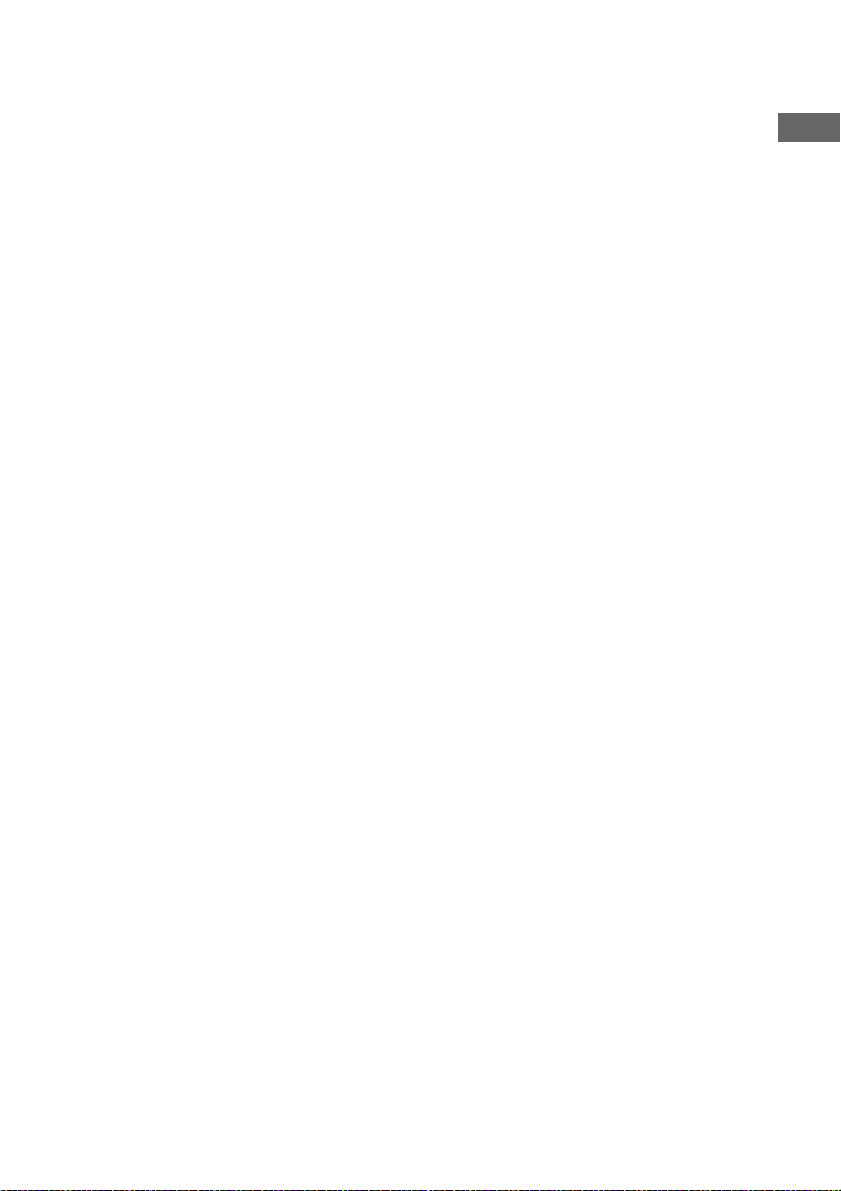
Notes
• If DVD playback is paused for approximately one
hour, the syste m au tomatically tur ns off.
• Depending on the DVD or VIDEO CD, some
operations may be restricted.
• 2 channel sound is heard when using headphones.
• During Slow-motion Play, no sound is output.
• You cannot perform Slow-motion Play with MP3
and CD-DA.
• You cannot change the play mode during play.
• Some time may be needed to start playback of discs
recorded in complex configura ti ons suc h a s ma ny
layers.
• The system can play MP3 (MPEG1 Audio Layer3)
audio. The system cannot play au dio tr a c ks in
MP3PRO format.
• This system can play Multi Session CDs when an
MP3 audio track is located in the first session. Any
subsequent MP3 audio tracks, recorded in the later
sessions, can also be played back.
• Maximum number of albums on a disc: 99 (The
maximum number of MP3 audio tr a c ks tha t c an b e
contained on an album is 250.)
• An album that does not include an MP3 audio track
is skipped.
• If you put the extension “.MP3” to data not in M P3
format, the system cannot recognize the data
properly and will generate a loud noise which could
damage your speaker system.
• When the system cannot play MP3, remove the disc
and select “CUSTOM SETUP” from the setup items.
Then select “DATA CD PRIORITY” and set to
“MP3” (page 25) and insert the disc again.
• The system can play to a depth of 8 directories.
Tip
When disc access takes a long time, set “DVD
POWER ON” by DVD power manage function
(page 37).
Resuming playback from the
point you stopped the disc
— Resume Play
This system memorizes the point where you
stopped the disc so you can resume from th at
point. Resume Play is not canceled when you
turn off the system.
1 While playing a disc, press x to stop
playback.
“RESUME” appears in the display. If
“RESUME” does not appear, Resume Play
is not available.
2 Press nN.
The player starts playback from the point
you stopped the disc in step 1.
Notes
• You cannot perform Resume Play during Shuffle
Play or Program Play.
• Depending on where you stopped the disc, the
system may resume playback from a different point.
• Resume play is canceled when:
– you press x.
– you disconnect the mains lead.
– you open the disc tray.
– you change the play mode.
– you change the settings using the DVD DISPLAY
or DVD SET UP button.
Playing a track by entering the
track number (on the remote only)
Press the number button(s) to enter the track
number of the track you want to play. (To enter
the MP3 audio track num ber, press ALBUM –
or + repeatedly to select the desired album
before entering the number.)
To enter a track number over 10
1 En te r th e c or responding digits.
To enter 0, press 10/0.
2 Pres s ENTER .
Example:
To play track number 30, press 3 and 10/0, then pr es s
ENTER.
To play MP3 track number 100, press 1, 10/0 and
10/0, then press ENTER.
DVD/VIDEO CD/CD/MP3/JPEG – Play
15
GB
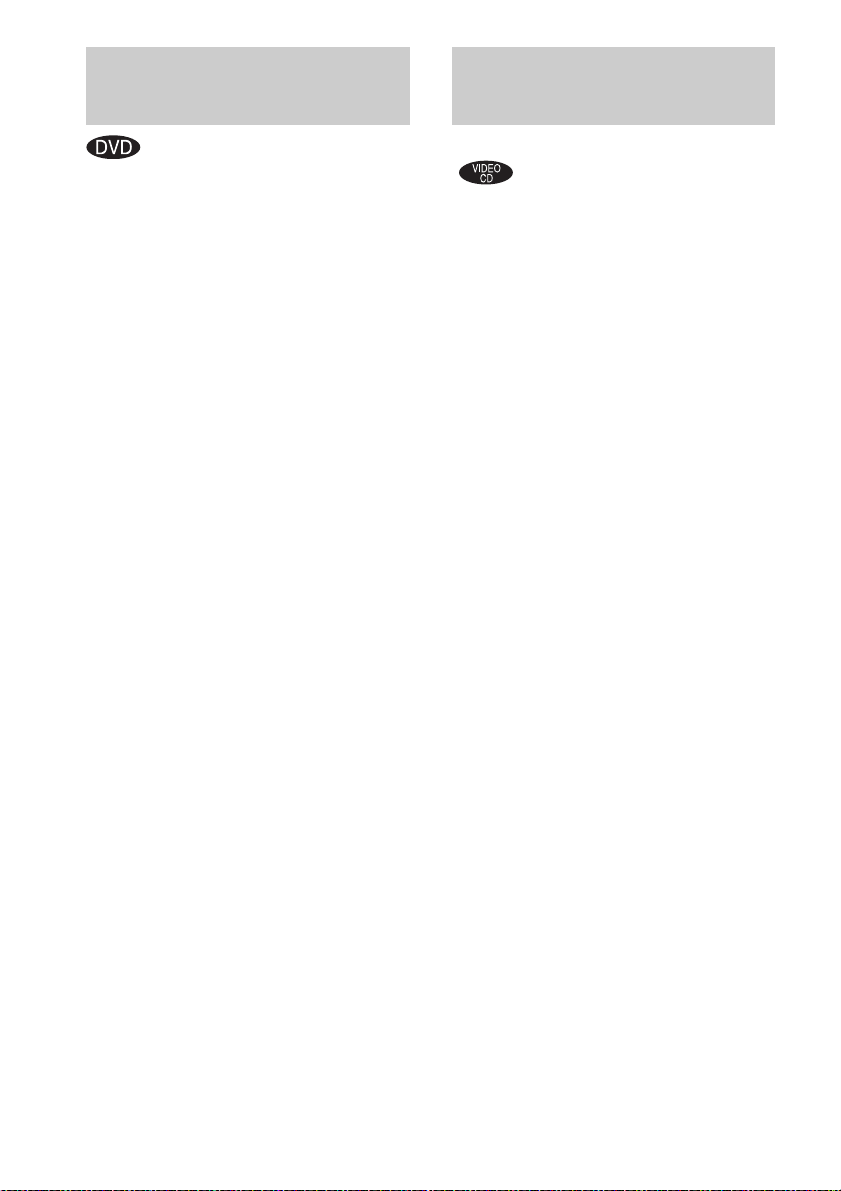
Playing DVDs using the
Playing VIDEO CDs with
menu
Some DVDs have menus to help you enjoy the
DVDs. You can play DVDs using these menus
on TV screen.
• Using the DVD top menu
A DVD is divided into long sections of a picture
or a music fea ture call ed “titl es”. When you play
a DVD which contains several titles, you can
select the title you want using the menu.
• Using the DVD menu
Some DVDs allow you to select the disc
contents using a me nu. When you play these
DVDs, you can select items such as the language
for the subtitles and the language for th e sound
using the DVD menu.
1 Press DVD TOP MENU or DVD MENU.
The menu appears on the TV screen. The
contents of the menu vary from disc to disc.
2 Press M/m/</, or the number
buttons to select the title or item you
want to play.
3 Press ENTER.
Note
If the DVD top menu or a DVD menu is displayed
during DVD playback for approximately one hour, the
system automatically turns off.
PBC functions (Ver. 2.0)
— PBC Play
You can use PBC* menus on your TV screen to
enjoy the disc’s interact iv e so ftware. The menu
format and structure may differ depending on
each disc.
* PBC: Playback Control
1 Press nN to start playing a VIDEO
CD with PBC functions (Ver. 2.0).
The PBC menu appears on the TV s cr ee n.
2 Press M/m or the number buttons to
select the item number you want.
3 Press ENTER.
4 Continue playback according to the
instructions on the menus to enjoy
interactive playback.
Refer to the operating inst ructions suppl ied
with the disc, as the operating procedure
may differ according to the VIDEO CD.
To go back to a previous menu
Press O RETURN.
Note
Depending on the VIDEO CD, “Press ENTER” in step
3 may appear as “Press SELECT” in the oper a ting
instructions supplied w ith the disc. In this case, press
SELECT.
Tip
You can cancel playback with PBC functions.
1 In stop mode, pres s PRE V ./NEXT> or the
number buttons to select a track.
2 Press nN.
“Play without PBC” appears on the TV screen a nd
playback starts fro m the selected track. Sti ll images,
such as the menu screens, will not be shown.
To return to PBC playback, press x twice, then press
nN.
16
GB
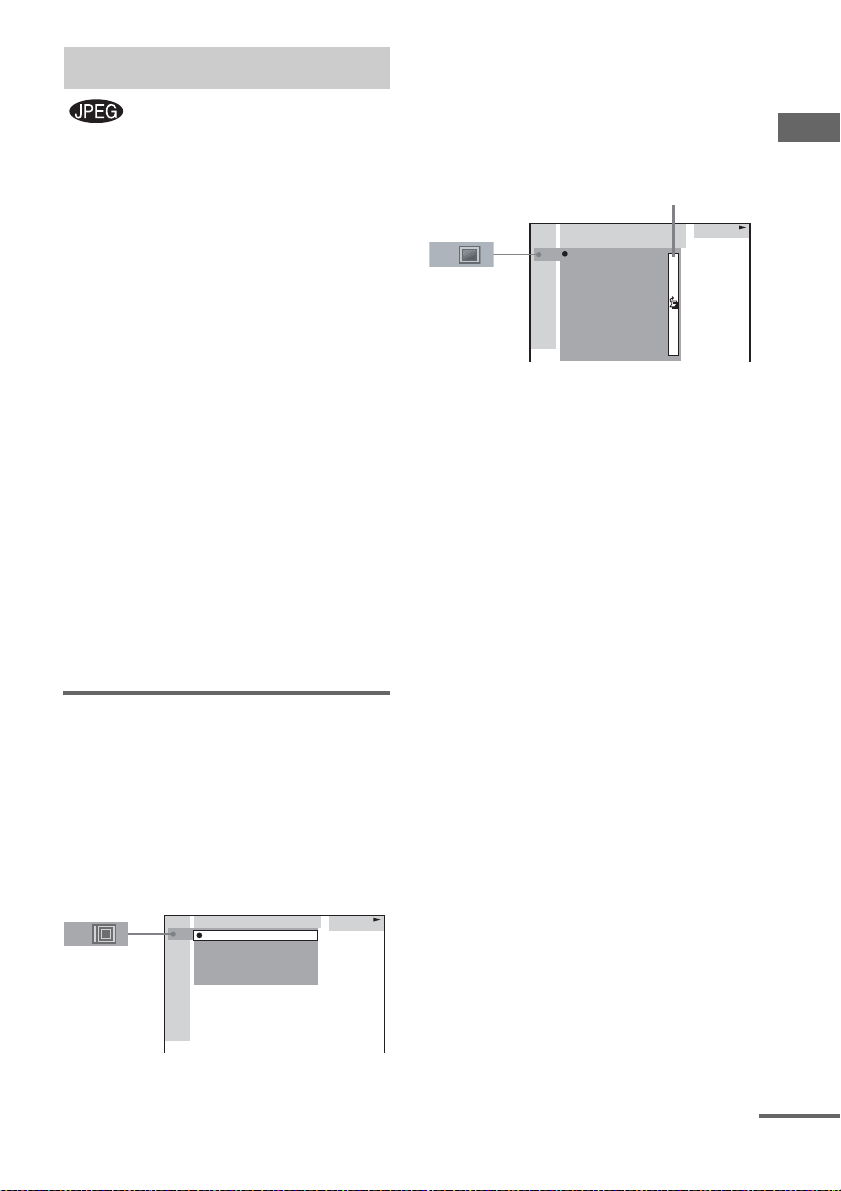
Playing JPEG Image Files
You can play JPEG image files on CD-ROMs,
CD-Rs or CD-RWs. However, the discs must be
recorded according to ISO9660 level 1, level 2
or Joliet format for the system to recognize the
files. You can also play discs recorded in Multi
Session. See the instructions of the CD-R/RW
device or recording software (not supplied) for
details on the recording format.
1 Load a data disc recorded in JPEG into
the system.
2 Press nN.
The system starts to play the first JPEG
image file in th e fi rst album on the disc .
Notes
• The system can play the extension “.JPG” or
“.JPEG”.
• Progressive JPEG format files cannot be played on
this system.
• Some CD-Rs or CD-RWs cannot be played on this
system depending on file format.
• Maximum album number: 99 (including root folder)
• The maximum file number that can be contained on
a single album is 250.
• Playback is possible up to 8 levels.
Selecting an album and file
1 Press DVD DISPLAY.
The Control Men u and disc name of JPEG
data disc appears.
2 Press M or m to select “ALBUM”, then
press ENTER.
The list of albums contai ned in the disc
appears.
MOUNTAIN
FAMILY
FLOWER
GARDEN
TRAIN
CAR
JPEG
3 Select an album you want to play using
M or m and press ENTER.
4 Select “FILE” us ing M or m and press
ENTER.
The list of files contained in the curren t
album appears.
Jump bar
MOUNTAIN
FAMILY
HAPPY1.
2.
BIRTHDAY
3.
CELEBRATION
4.
CHRISTMAS
5.
MOM
6.
BASEBALL
7.
PARTY
8.
DAD
9.
TRAVEL
10.
FRIEND
11.
DRIVE
JPEG
When the list of all files or albums cannot
be displayed on th e w indow, the jump bar
appears. Press , to select the jump bar
icon, and then scroll the ju mp bar to display
the rest of the list using M or m.
5 Select a file using M or m and press
ENTER.
The selected file starts playing.
To return the previous display
Press < or O RETURN.
To turn off the display
Press DVD DISPLAY.
Note
Only the letters in the alphabet and num be r s can be
used for album or file names. Anything else is
displayed as “ ”.
Tip
When a JPEG data disc is inserted, you can select an
album using ALBUM – or +.
DVD/VIDEO CD/CD/MP3/JPEG – Play
continued
17
GB
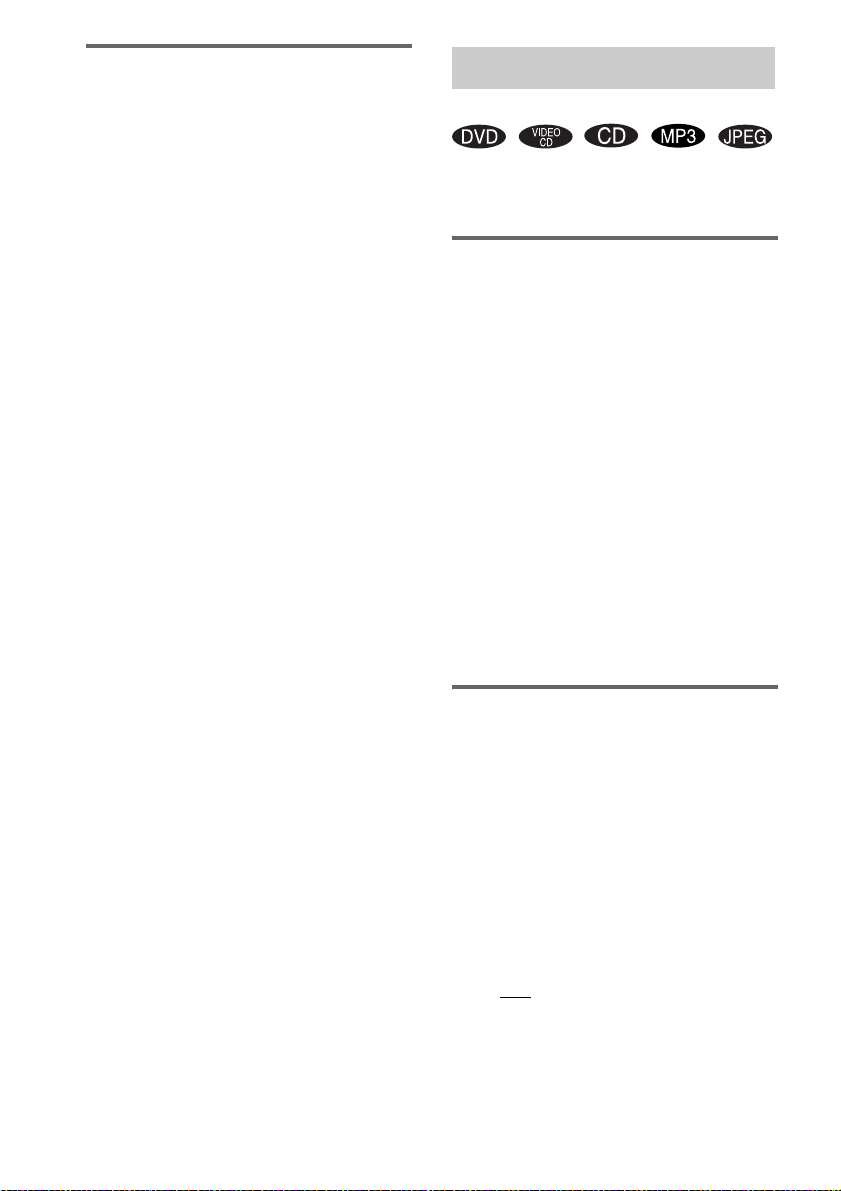
Enjoying the Slide show
1 Press M while displaying a JPEG
image.
Slide show starts from the current image.
2 Press nN when you want to return to
Normal Play.
To change the interval time of
Slide show
Each time yo u pre ss M during Slide show, the
interval time changes cyclically as follows:
FF1M t FF2M t FF3M
The FF3M interval time is faster than
FF2M.
To rotate the current image
Rotate the current image using < or ,.
Each time you press ,, the image tur n s
clockwise by 90º.
Each time you press <, the image tur n s
counterclockwise by 90º.
Notes
• Slide show can play in only one direction.
• You cannot rotate the image during Slide show. Press
nN to return to Normal Play before this
operation.
Playing repeatedly
— Repeat Play
You can play repeatedly a ll the title s/tracks/fil es
or a single title/chapter/track on a disc .
Using the front panel display
Press REPEAT during play until “REP” or
“REP1” appears.
REP: For all the tracks on the disc, or all the
tracks in the album* up to five times.
REP1: For a single title/chapter/track only.
* When “ALBM” is selected for MP3 or JPEG.
To cancel Repeat Play
Press REPEAT repeatedly until both “REP” and
“REP1” disappear.
Notes
• Depending on the DVD, you cannot perform Repeat
Play.
• You cannot perform Repeat Play during PBC
playback of VIDEO CDs (page 1 6).
• You cannot select “REP1” during Program Play.
• When you select “REP1”, that title/chapter/tr a c k is
repeated endlessly until “REP1” is canceled.
18
Using the on-screen display
1 Press DVD DISPLAY during play.
The Control Menu appears.
2 Press M or m repeatedly to select
“REPEAT”, then press ENTER.
If you do not select “OFF”, the “REPEAT”
indicator lights up in green.
3 Press M or m repeatedly to select the
Repeat Play setting.
The default settings are underlined.
x When playing a DVD
•OFF: does not play repeatedly.
• ALL: repeats all the titles.
• TITLE: repeats the current title on a disc.
• CHAPTER: repeats the current chapter.
GB
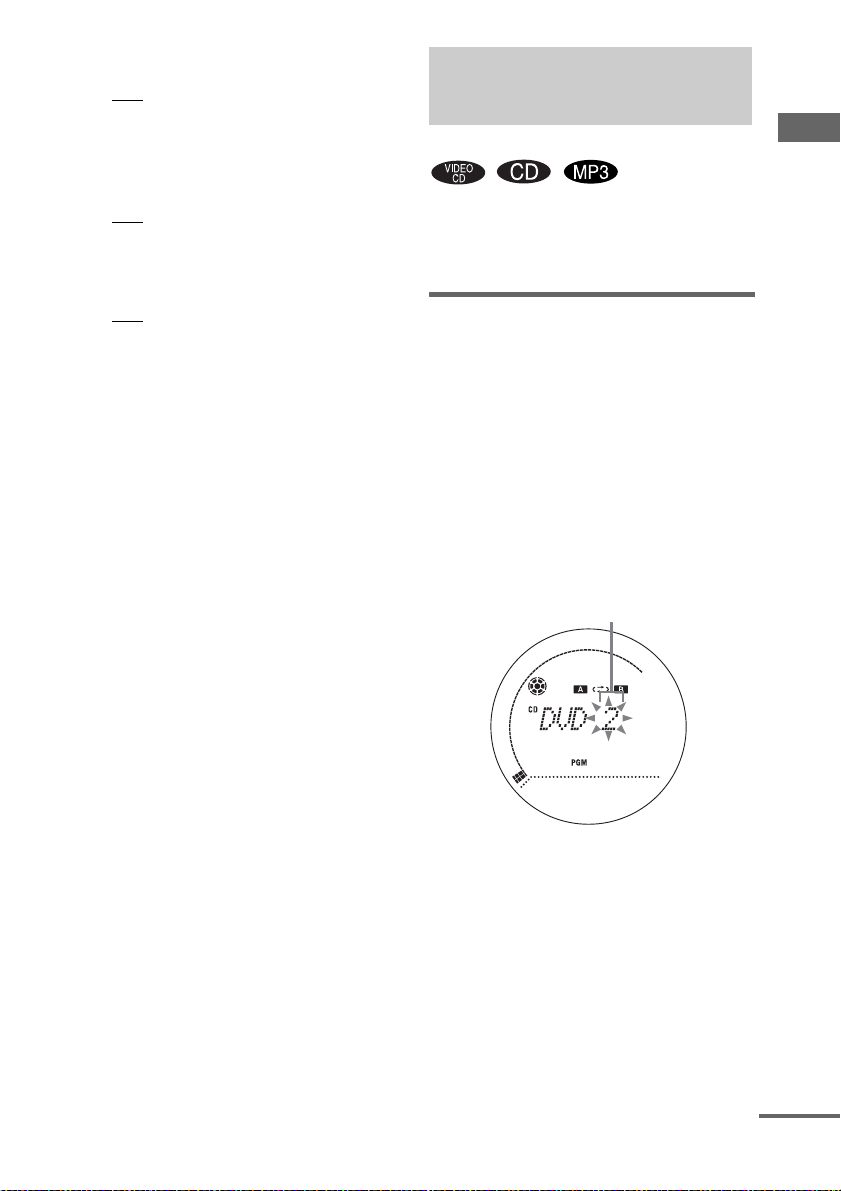
x When playing a VIDEO CD/CD/MP3
when Program Play is set to OFF
•OFF: does not play repeatedly.
• ALL: repeats all the tr ac ks on a disc, or
all the tracks in the current album*.
• TRACK: repeats the current track.
x When playing a JPEG
•OFF: does not play repeatedly.
• ALL: repeats all the files on the disc, or
repeats the cu rr ent album*.
x When Program Play is set to ON
•OFF: does not play repeatedly.
• ALL: repeats Program Play.
4 Press ENTER.
Repeat Play start s.
* When “AL BM ” is selecte d f or MP3 o r JPEG.
To cancel Repeat Play
Select “OFF” in step 3, or press CLEAR.
To turn off the Control Menu
Press DVD DISPLAY repeatedly until the
Control Menu disa ppears.
Notes
• Depending on the DVD, you cannot perform Repeat
Play.
• You cannot perform Repeat Play during PBC
playback of VIDEO CDs (page 16).
• If you select “ALL”, the program repeats up to five
times.
Tips
• You can set Repeat Play when the playback is
stopped. Press REPEAT repeated ly to se le c t the
setting, then press nN to start Repeat Play.
• You can quickly display the “REPEAT” status. Press
REPEAT.
Creating your own
program
—Program Play
You can make a pro g r am of up to 25 steps.
You can sync hro record t he programmed t racks
onto a cassette tape (page 41).
Using the front panel display
1 Press FUNCTION repeatedly (or DVD
on the CD/DVD player) to switch the
function to DVD.
2 Press PLAY MODE in stop mode
repeatedly until “PGM” appears.
3 Press . or > repeatedly until the
desired title or track number appears.
When programming an MP3, press
ALBUM – or + to select album, then press
. or > repeatedly until the desired
track number appears.
Selected track number
4 Press ENTER.
The track is programmed.
The program step number appears,
followed by the total playing time.
5 To program additional tracks, repeat
steps 3 and 4.
6 Press nN.
Program Play star ts .
DVD/VIDEO CD/CD/MP3/JPEG – Play
continued
19
GB
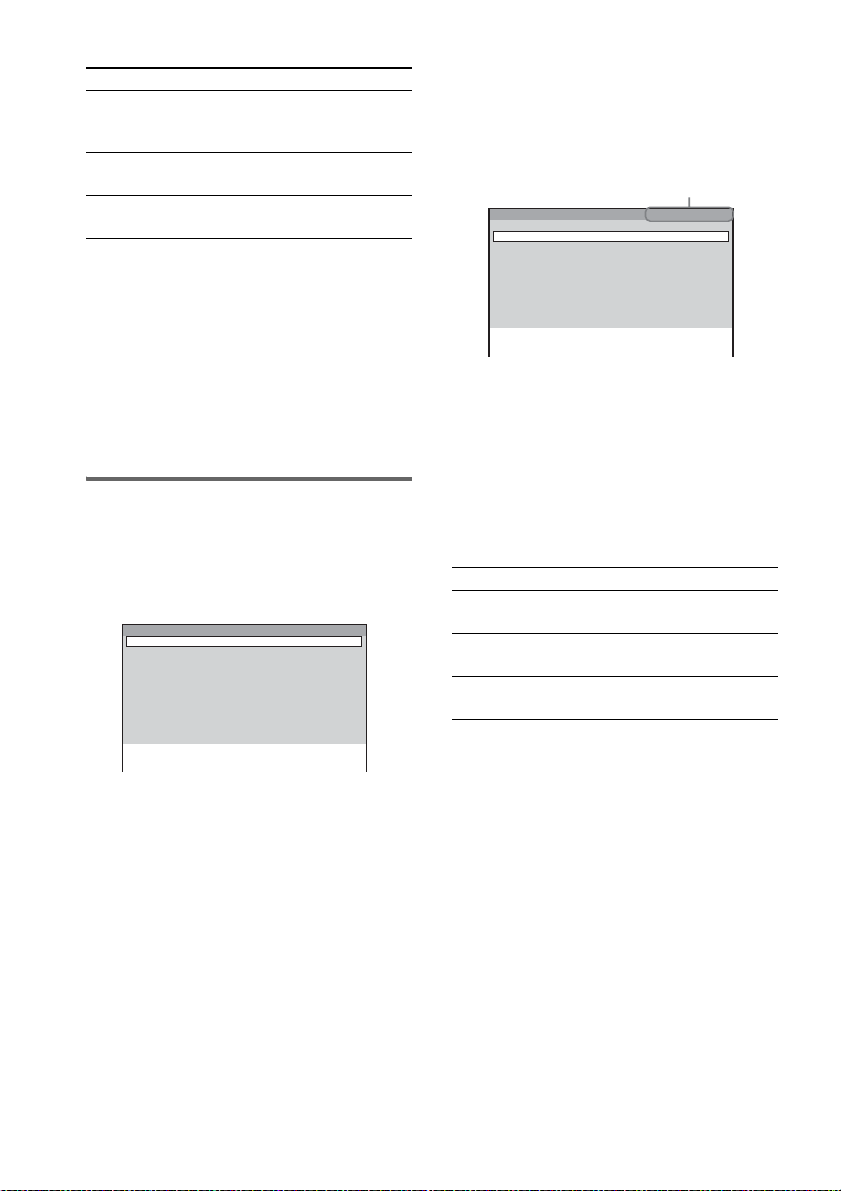
Other operations
To Do this
Cancel Program
Play
Press PLAY MODE in stop
mode repeatedly until both
“PGM” and “SHUF” disa p p ear.
Check the program Press . or > repeatedly
during play.
Clear a track from
Press CLEAR in stop mode.
the end
Note
When you switch the play mode to “PGM” while
“REP1” is select ed, “ REP1” i s au tomat ical ly cancel ed.
Tips
• The program you made remains after Program Play
finishes. To play the same program again, press
nN. However, the program is cleared when you
open the disc tray.
• “– –.– –” appears when you select an MP3 audio
track.
Using the on-screen display
1 Press PLAY MODE in stop mode
repeatedly until “PGM” appears in the
display.
The Program Display appears on the screen.
Program Total Time 0:00
1
2
3
4
5
6
7
8
9
10
2 Press , to select the track you want to
program.
When the list of all tracks cannot be
displayed on the window, the jump bar
appears. Press , to select the jump bar
icon, and then scroll the ju mp bar to displa y
the rest of the li st using M or m. Press < or
O RETURN to return to the track list.
x When programming a VIDEO CD or
CD
For example, select track “7”.
Press M/m or the number buttons to select
“7”, then press ENTER .
x When programming MP3
For example, select track “7” of album “2”.
Press M/m to select “2”, then press ,.
Next, press M/m or the number buttons to
select “7”, then pre ss E N TER.
Total time of the programmed
tracks (except for MP3)*
Program Total Time 12:34
1 TRACK7
2
3
4
5
6
7
8
9
10
* “– –:– –” app ear s whe n an MP3 audi o tr ack is
selected.
3 To program other tracks, repeat step 2.
4 Press nN.
Program Play st arts.
When the program ends, yo u can restar t the
same program again by pressing nN.
Other operations
To Do this
Return to Normal
Play
Turn off the
Program Display
Clear a track from
the end of program
Note
Program Play function is not available for DVD and
JPEG.
Tip
The program you made remains in the sy ste m’s
memory even after Program Play finishes. Press
nN to play the same progra m ag a in.
Press CLEAR during play.
Press PLAY MODE when the
Program Play is stopped.
Press CLEAR in step 3 .
20
GB
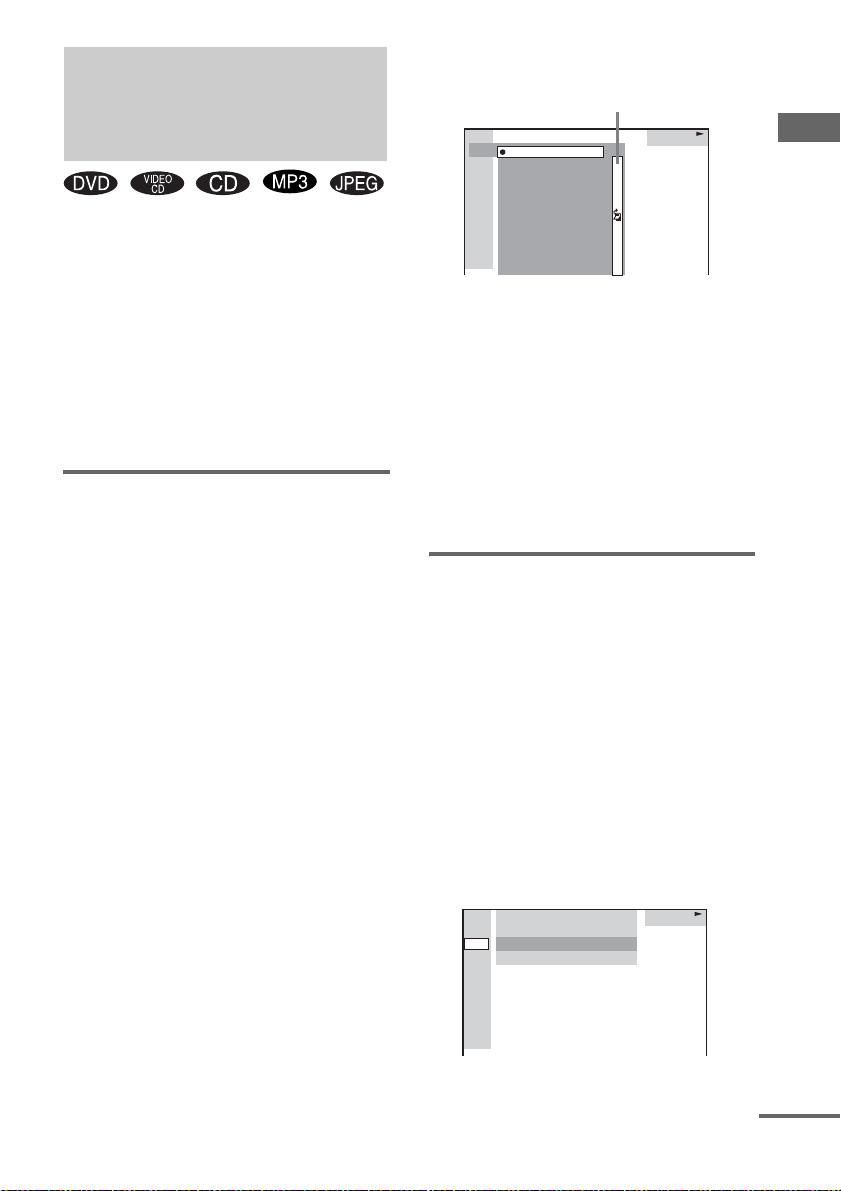
Searching for a title/
chapter/track/index/
album/file
You can search a title (DVD), chapter (DVD),
track (CD, VIDEO CD, MP3), index (VIDEO
CD), album (MP3, JPEG) and file (JPEG). As
titles, tracks and albums are assigned uniq ue
numbers on the disc, you can select the de si red
one from the Control Me nu. Also chapters and
indexes are assig ned unique numbers on the
disc, so you can sele ct the desired one by
entering its number. Or, you can search for a
particular point usi ng the time code (Time
Search).
Searching for a title/track/
album/file
1 Press DVD DISPLAY.
The Control Menu ap pears.
2 Press M or m repeatedly to select the
search method.
x When playing a DVD
“TITLE”
x When playing a VIDEO CD
“TRACK”
x When playing a CD
“TRACK”
x When playing an MP3
“ALBUM” or “TRACK ”
x When playing a JPEG
“ALBUM” or “FILE ”
3 Press ENTER.
The list of contents i n th e di sc appears.
Jump bar
HIGHWAY1.
VIEW POINT
2.
MY CHILDREN
3.
DANCING
4.
GOOD TASTE
5.
DESTINATION
6.
7.
MARATHON
PLACE-KICK
8.
TAKE IT EASY
9.
PORT TOWER
10.
11.
STANDARD
CD
When the list of all tr acks or al bums c annot
be displayed on th e w indow, the jump bar
appears. Press , to select the jump bar
icon, and then scroll the ju mp bar to display
the rest of the list using M/m. Press < or
O RETURN to return to the track or the
album list.
4 Press M or m to select the desired
track, then press ENTER.
The system starts playback from the
selected track.
Searching for a chapter/index
1 Press DVD DISPLAY.
The Control Menu a ppears.
2 Press M or m to select the search
method.
x When playing a DVD
“CHAPTER”
x When playing a VIDEO CD
“INDEX”
“** (**)” is selected (** refers to a
number).
The number in parentheses indicates the
total number of chapters or indexes.
DVD
1 2 ( 2 7 ) MAKING SCENE
)
1 8 ( 3 4
T
1 : 3 2 : 5 5
DVD
DVD/VIDEO CD/CD/MP3/JPEG – Play
continued
21
GB
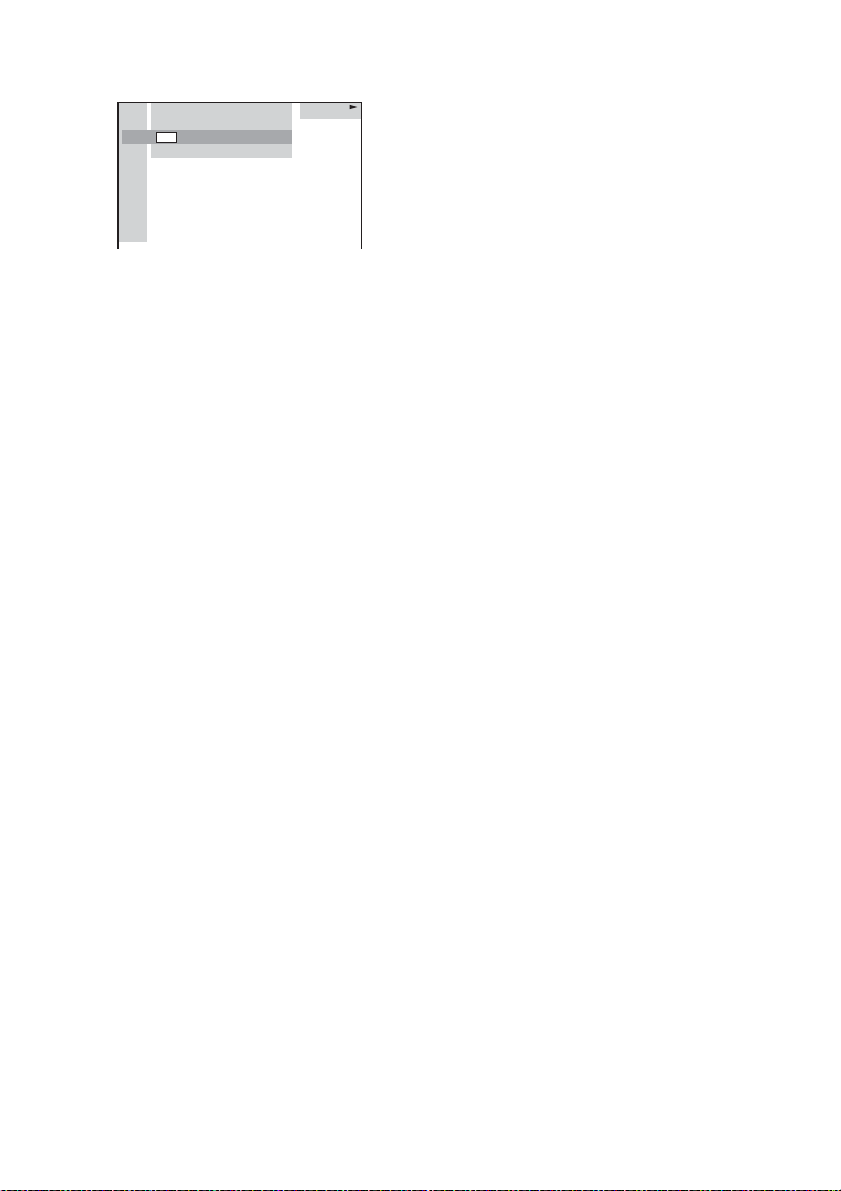
3 Press ENTER.
“** (**)” change s t o “– – (**).”
DVD
1 2 ( 2 7 ) MAKING SCENE
)
– – ( 3 4
T
1 : 3 2 : 5 5
DVD
4 Press M or m repeatedly, or press the
number buttons to select the chapter
or index number you want to search.
If you make a mistake, press CLEAR to
cancel the numbe r, th en select another
number.
5 Press ENTER.
The playback star ts fr om the selected
number.
To turn off the Control Menu
Press DVD DISPLAY repeatedly until the
Control Menu disappears.
To cancel searching
Press O RETURN.
To search for a particular point
using the time code
— Time Search
Notes
• The title, chapter or track num ber displayed on the
TV screen is the recorded data on the dis c.
• You cannot search a scene of a VIDEO CD.
• If you play a DVD, input the playing time of the
current title using the time code. If you play a CD,
VIDEO CD or MP3, input the playing time of the
current track using the time code.
Tip
You can change the display to show playing ti me or
remaining time. For details, see “Viewing information
about the disc in the on-screen display” on page 52.
22
1 In step 2, select “TIME”.
“T **:**:**” (playing time of the current title
or track) is selected.
2 Press ENTER.
“T – –:– –:– –” appears above “T **:**:**”.
3 Input the time code using the number
buttons, then press ENTER.
For example, to find the scene at 2 hours,
10 minutes, and 20 seconds after the
beginning, enter “2:10:20”.
GB
