Sony MHC-WZ50, MHC-WZ5 User Manual
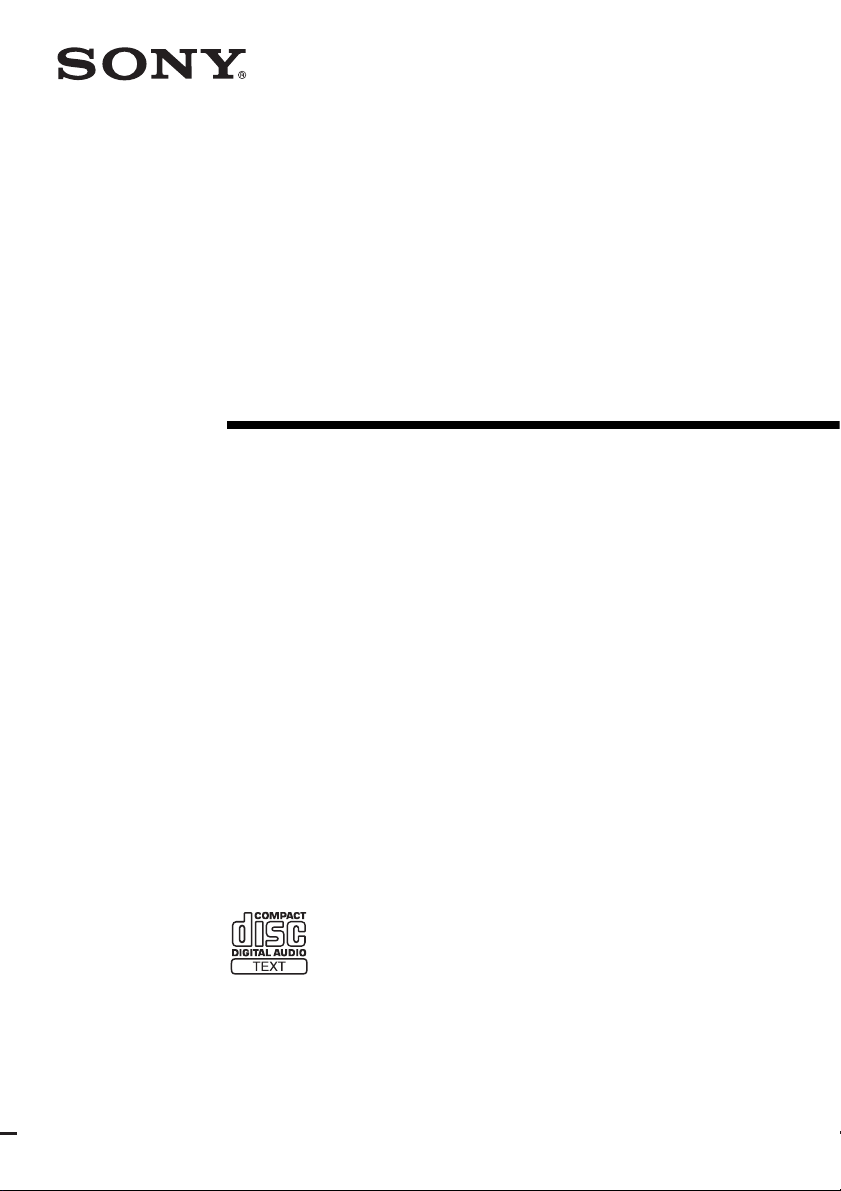
Mini Hi-Fi
Component
System
Operating Instructions
4-246-845-13(1)
MHC-WZ50
MHC-WZ5
©2003 Sony Corporation
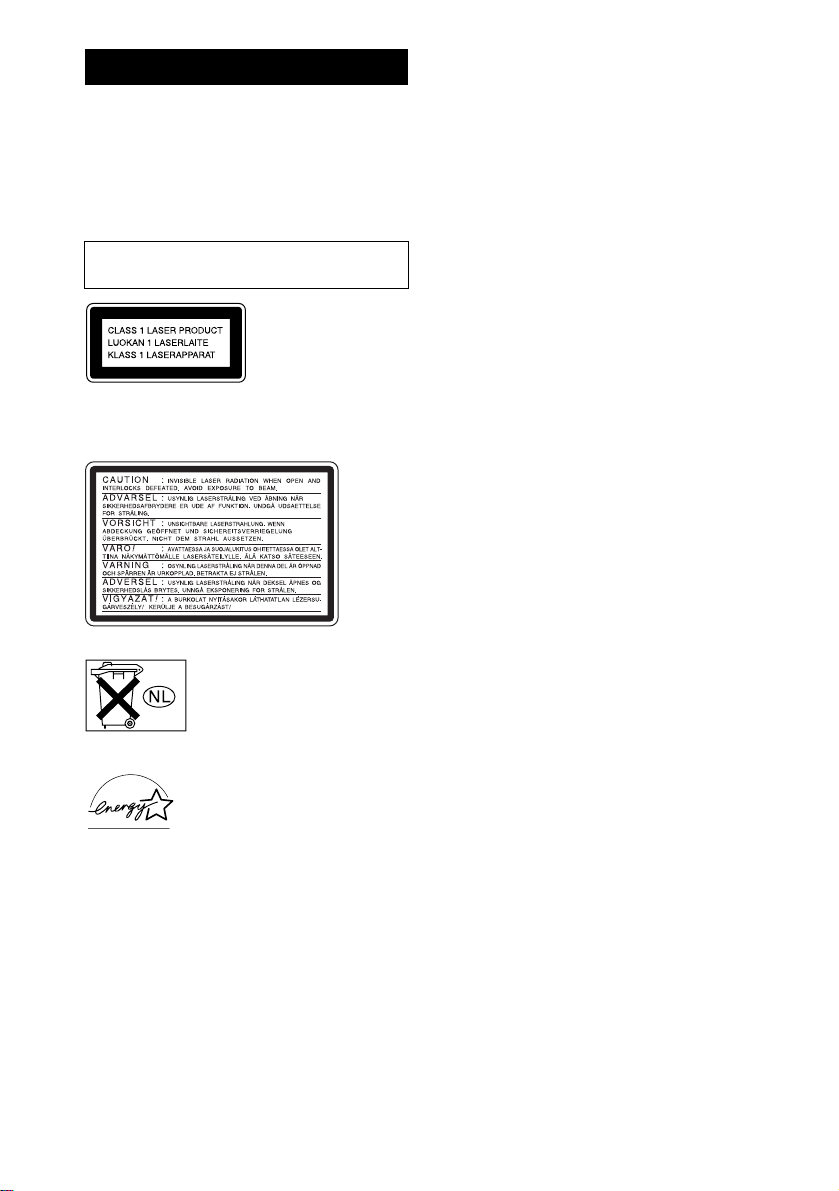
WARNING
To prevent fire or shock hazard, do not
expose the unit to rain or mo ist u r e.
To prevent fire, do not cover the ventil at ion of the
apparatus with news papers, table-cloths, curtains, etc.
And don’t place lighted candle s on the apparatus.
To prevent fire or shock hazard, do not place obje c ts
filled with liquids, such as vases , on the ap pa ratus.
Do not install the appliance in a confined space,
such as a bookcase or built-in cabi ne t.
This appliance is
classified as a CLASS 1
LASER product. This
label is located on the
rear exterior.
The following caution la be l is loc a te d inside the
apparatus.
Except for European model
GB
2
Don’t throw away the battery with
general house waste, dispose of it
correctly as chemical was te.
ENERGY STAR® is a U.S.
registered mark. As an E
®
TAR
partner, Sony Corporation
S
has determined that this produc t
meets the E
guidelines for energy efficien cy.
NERGY STAR
NERGY
®
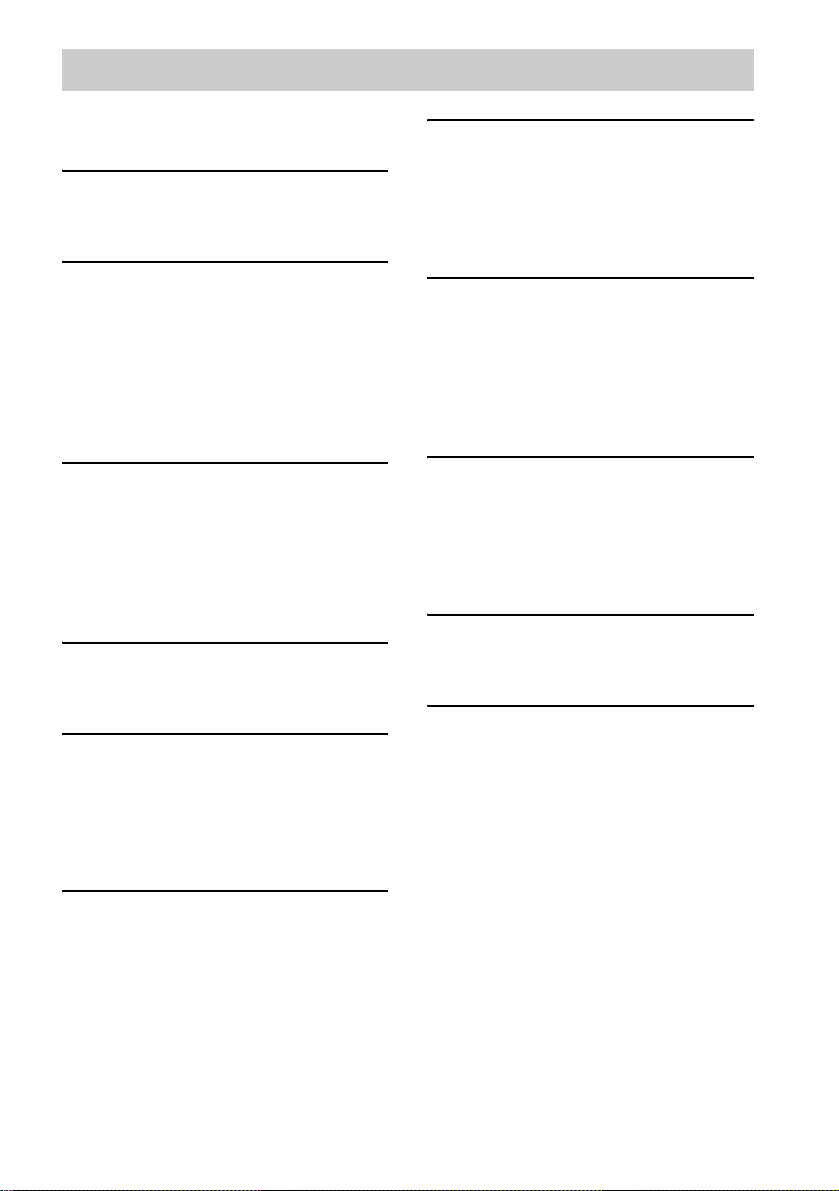
Table of Contents
How to use this manual...........................4
Playable discs..........................................4
Getting Started
Hooking up the system............................6
Setting the clock......................................8
CD/MP3 – Play
Loading a disc........................ ... .... ..........8
Playing a disc..........................................9
— Normal Play/Shuffle Play
Playing repeatedly.................................10
— Repeat Play
Creating your own program.................. 10
— Program Play
Tuner
Presetting radio stations........................12
Listening to the radio ............................13
— Preset Tuning
— Manual Tuning
Using the Radio Data System (RDS)....14
(European model only)
Tape – Play
Loading a tape................................... ....15
Playing a tape........................................16
Tape – Recording
Recording your favorite CD tracks on a
tape..................................................17
— CD-TAPE Sync hro Recording
Recording on a tape manually.............. .18
— Manual Recording
Timer
Falling asleep to music.........................21
— Sleep Timer
Waking up to music..............................21
— Daily Timer
Timer recording radio programs........... 22
Display
Turning off the display.........................23
— Power Saving Mode
Adjusting the brightness of the display
back light........................................24
Viewing information a b ou t th e disc in the
display ............................................ 24
Optional Components
Hooking up optional components.........25
Listening to audio from a connected
component......................................26
Recording audio from a connected
component......................................26
Troubleshooting
Problems and remedies.........................27
Messages............................................... 30
Additional Information
Precautions............................................31
Specifications........................................32
List of button locations and reference
pages...............................................34
Sound Adjustment
Adjusting the sound............... ... ............19
Selecting the sound effect.....................19
Selecting the surround effect ................20
Adjusting the graphic equalizer and
storing............................................. 20
— Personal file
GB
3
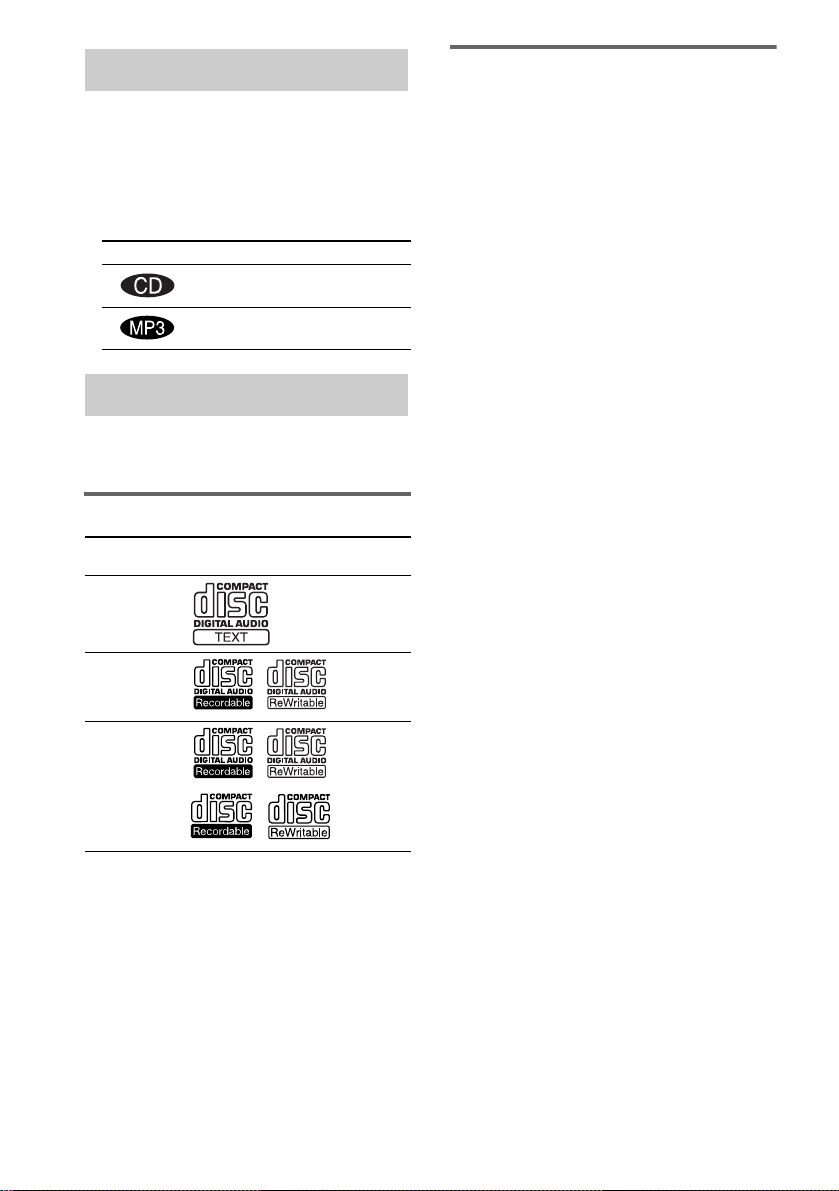
How to use this manual
• This manual mainly explains o perations using
the remote, but the same operations can also
be performed using the buttons on the CD
player having the same or similar names .
• The following symbols are used in this
manual.
Symbol Meaning
Functions that can be used with
audio CDs
Functions that can be used with
MP3
Playable discs
You can play back t he f ol l ow ing discs on this
system. Other discs cannot be played back.
List of playable discs
Format of
discs
Audio CDs Audio
CD-R/CD-RW
(audio data)
CD-R/CD-RW
(MP3 files)
Disc logo Contents
Audio
Audio
Discs that this system cannot
play
•CD-ROMs
• CD-Rs/CD-RWs other than those recorded in
the following formats:
– music CD format
– MP3 format that con fo rm s to ISO9660*
Level 1/Level 2, Joliet or Multi Session*
• A disc that has a non-standard shape (e.g.,
card, heart).
• A disc with pape r or stickers on it.
• A disc that has the adhesive, cellophane tape,
or a sticker still left on it.
*1
ISO 9660 Format
The most common intern a tional standard for the
logical format of files and folders on a CD-ROM.
There are sev eral spec ificatio n levels . In Level 1, file
names must be in the 8.3 format (no more than eight
characters in the name , no more than three charac ters
in the extension “.MP3”) and in capital lett er s.
Folder names can be no longer than eight characters.
There can be no more than eight nested folder levels .
Level 2 specifications allow file na mes and folder
names up to 31 characters long. Each folder can have
up to 8 trees.
For Joliet in the expansion f o r ma t ( f ile and folder
names can have up to 64 characters) make sure of the
contents of the writing software, etc.
*2
Multi Session
This is a recording method that enable s a dding of
data using the Track-At-Once meth o d.
Conventional CDs begin at a CD control area called
the Lead-in and end at an area called Lead-out. A
Multi Session CD is a CD having multiple sessions,
with each segment from Lead-in to Lead-o u t
regarded as a single session.
CD-Extra: This format records audio (audio CD
data) on the tracks in session 1 and data on the tracks
in session 2.
Mixed CD: This format records data on the first
track and audio (audio CD data) on the second and
subsequent tracks of a session.
1
2
GB
4
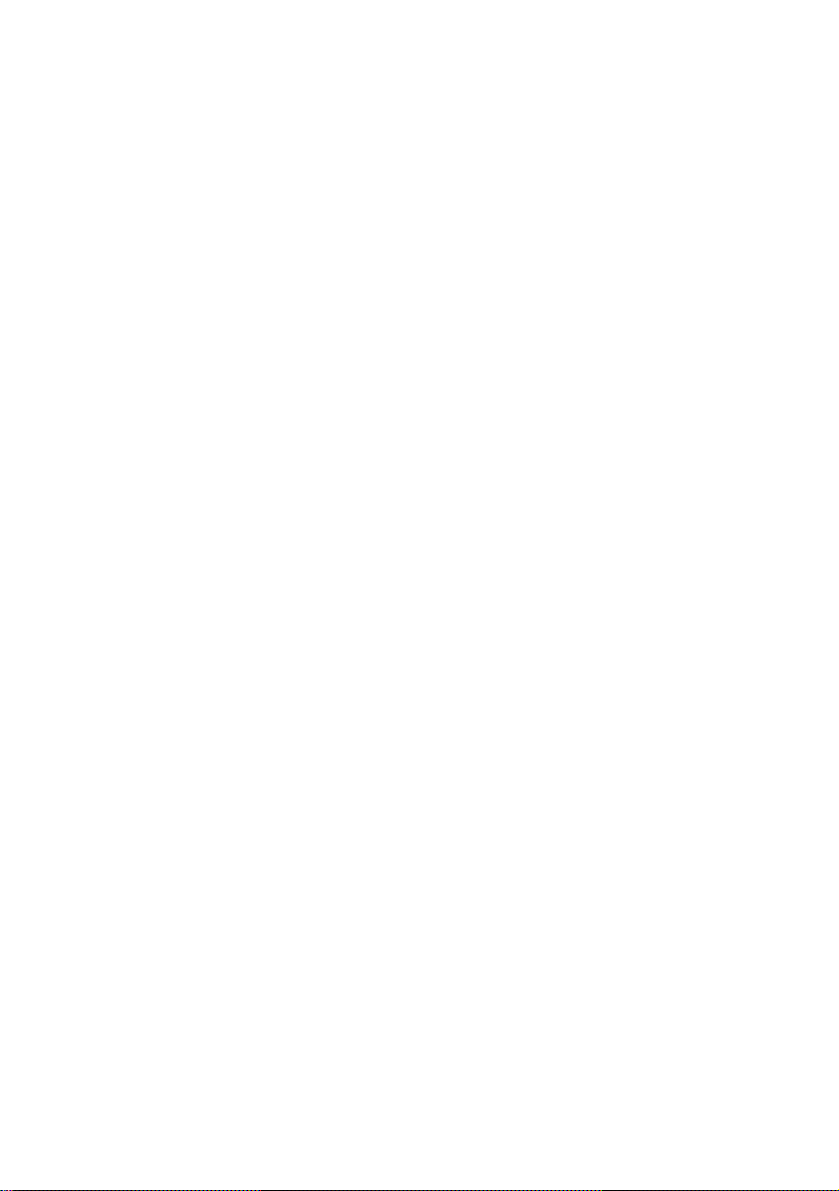
Notes on CD-R and CD-RW
• This system can play CD-R/CD-RW discs
edited by the user . H ow ever, note that
playback of so m e di scs may not be possib le
depending on the recording device used for
recording or the disc condition.
• CD-R and CD-RW discs that have not been
finalized (processing to allow play by a
normal CD player) cannot be played.
• CD-R and CD-RW discs recorded in multisession that have not ended by “closing the
session” are not supported.
• The system may be unable to play MP3
format files that do not have the extender
“.MP3”.
• Attempting to play non-MP3 format files that
have the exte nder “ .MP3” may res ult in no ise
or malfunction.
Music discs encoded with
copyright protection
technologies
This product is designed to playback discs that
conform to the Compact Disc (CD) standard.
Recently, variou s m usic discs encoded with
copyright protection technologies are m ar keted
by some record companies . Plea se be awar e that
among those discs, there are some that do not
conform to the CD standard and may not be
playable by this prod uct.
GB
5
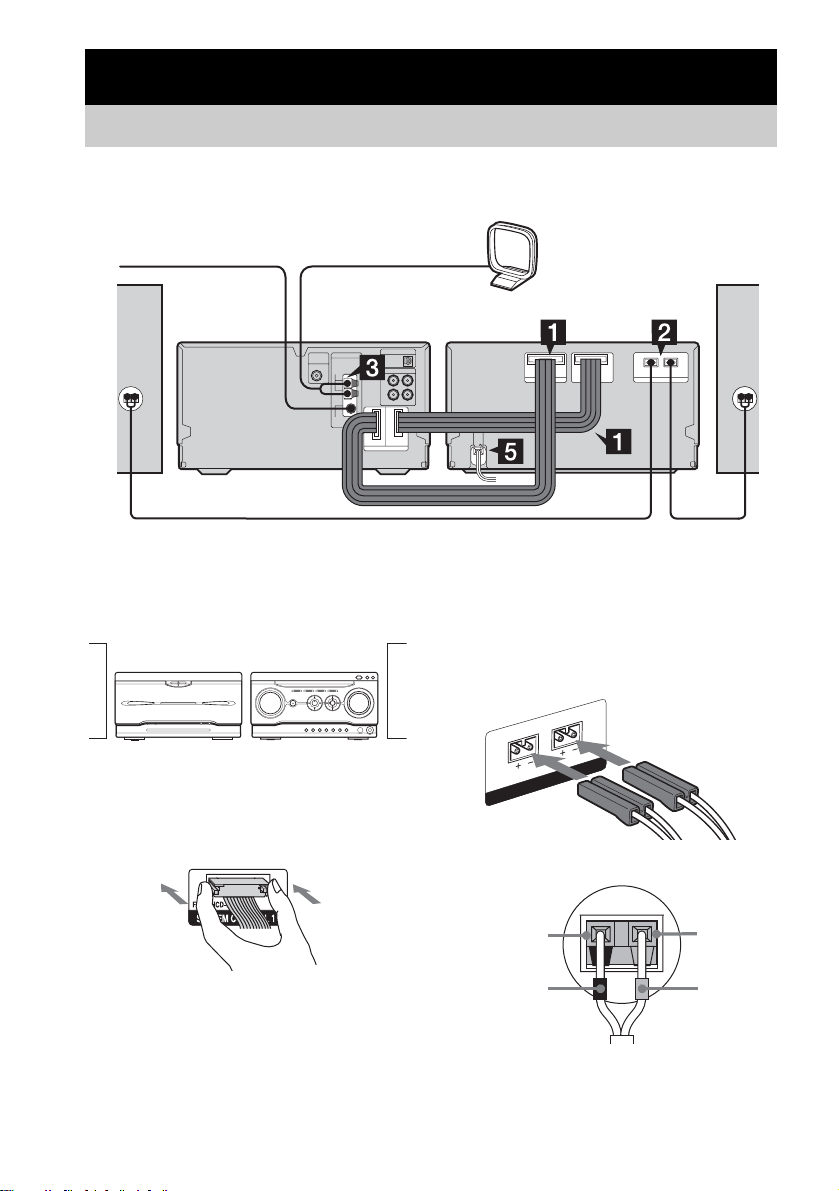
Getting Started
Hooking up the system
Perform the following procedures 1 to 5 to hook up your syste m using the supplied co rds and
accessories. Australian model is used for illustration purpose.
FM lead antenna
CD player/
Tuner
Front
speaker (right)
Preparation
Place the components as shown below.
Amplifier/
Tape deck
CD player/
Tuner
AM loop antenna
1 Connect the system control cables to
the SYSTEM CONTROL connectors on
the tape deck.
Connect to the sa m e numbered jack in th e
order indicated on t he rear panel.
Amplifier/
Tape deck
Front
speaker (left)
2 Connect the speakers.
Connect the sp eaker cords to the
SPEAKER terminals on the tape deck and
to the terminals on th e speakers as shown
below.
L
R
R
AKE
PE
S
Speakers
Note
The system cable is used to send signals and electrici ty
between the components for inte r li nke d ope r ation.
Be sure to insert the conn ec tor horizontally until it
clicks into place. Othe rwise the system will not operate
correctly.
GB
6
Black (#)
Black (#)
Gray (3)
Gray (3)
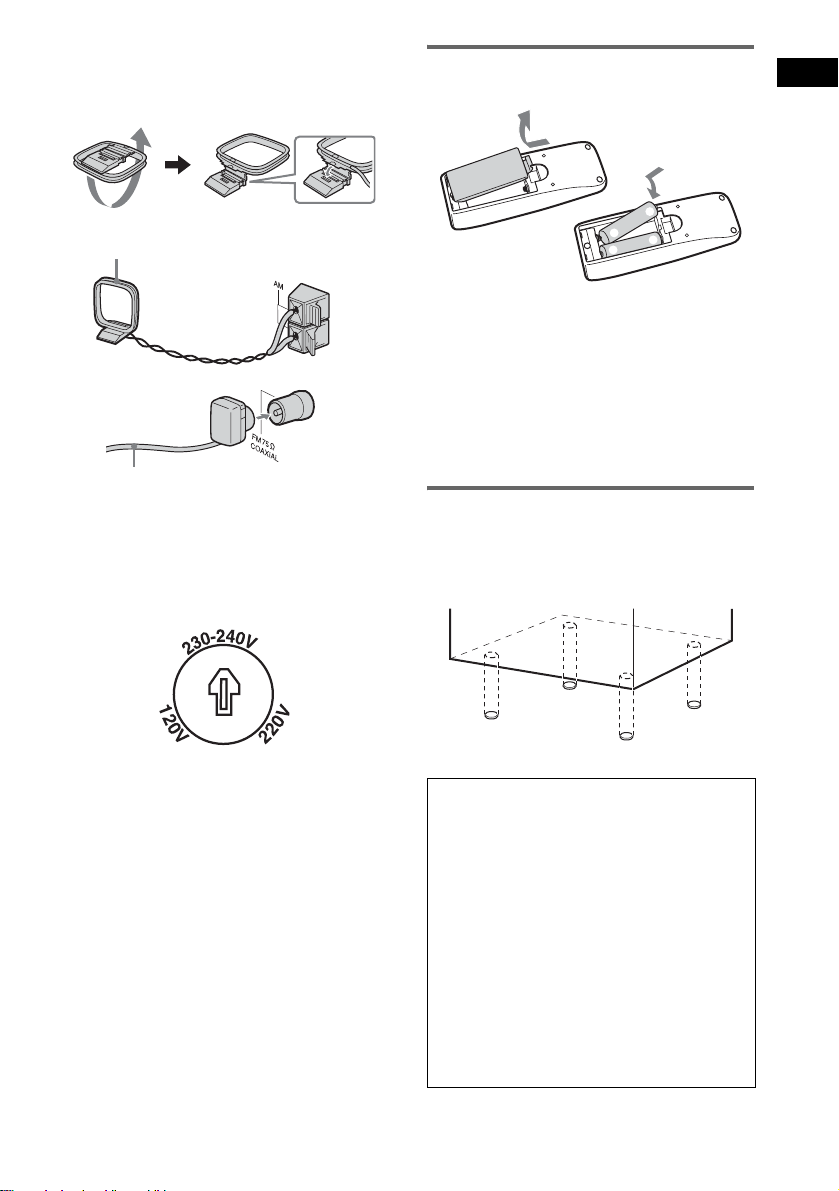
3 Connect the FM and AM antennas.
Set up the AM loop antenna, then connect
it.
AM loop antenna
Extend the FM lead antenna horizontally
Note
Keep the antennas away from the speaker cord s.
4 For models with a voltage selector, set
VOLTAGE SELECTOR to the local
power line voltage.
Inserting two size AA (R6)
batteries into the remote
e
E
E
e
Note
If you do not use the remote for a long period of time,
remove the batteries to avoid possible damage from
battery leakage and corros io n .
Tip
With normal use, the batteries should last for about six
months. When the remote no longer operates the
system, replace both batterie s with new ones.
Attaching the speaker pads
Attach the supplied front speaker pads to the
bottom of the speakers to stabilize the speakers
and prevent th em f rom slipping.
Getting Started
5 Connect the power cord to a wall
outlet.
The demonstration appears in the display.
When you press ?/1, the system turns on
and the demonstration automatically ends.
If the plug does not f it th e w all socket,
detach the supplied plug adaptor (only for
models equipped with an adaptor).
When carrying this system
Perform the follo w i ng procedure to protect
the CD mechanism.
Use buttons on th e CD pl ayer for the
operation.
1 Make sure that the disc removed from the
system.
2 Press CD.
3 While holding down x, move control
lever to M until “LOCK” appears.
4 Release M first, then release x.
5 Unplug the power cord.
GB
7
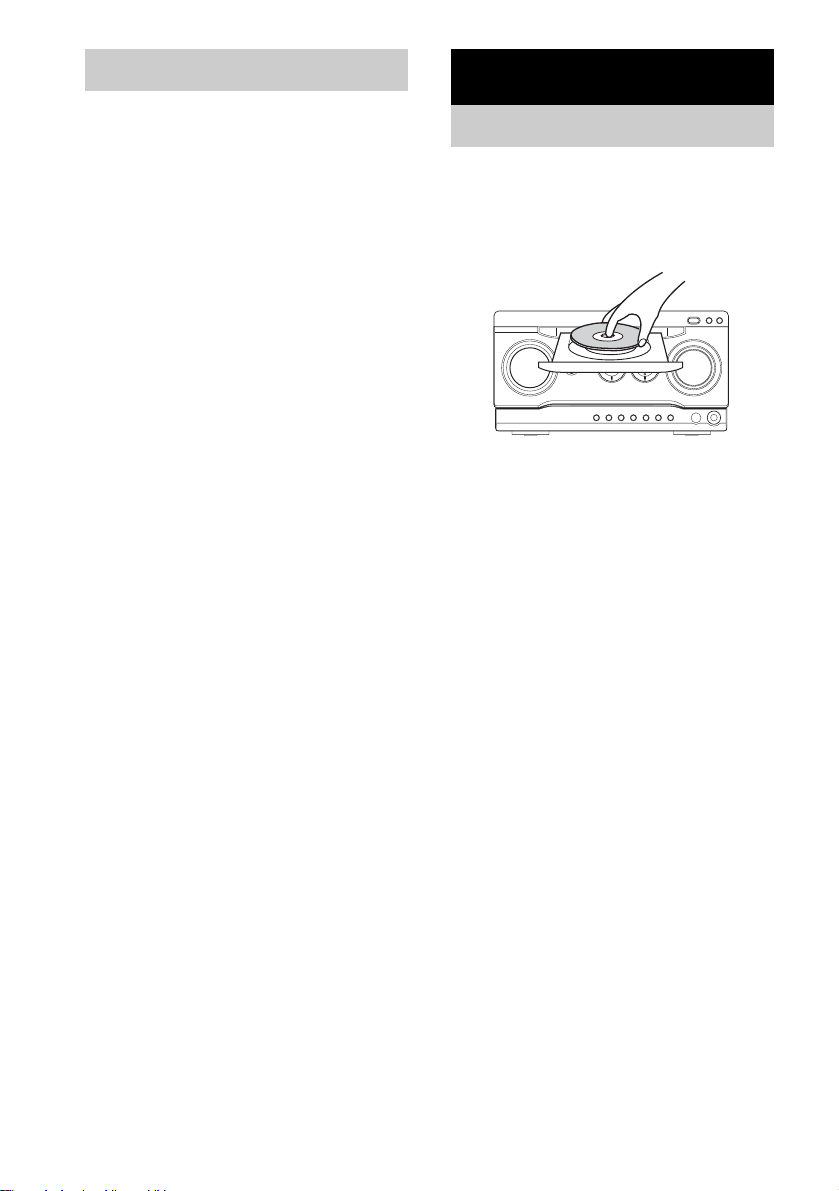
Setting the clock
Use buttons on the r emote for the operati on.
1 Press ?/1 to turn on the system.
2 Press CLOCK/TIMER SET.
3 Press .or > repeatedly to set the
hour.
4 Press ENTER.
5 Press .or > repeatedly to set the
minute.
6 Press ENTER.
The clock starts working.
To adjust the clock
1 Press CLOCK/TIMER SET.
2 Press .or > repeatedly to select
“CLOCK SET?”, then press ENTER.
3 Do the same procedures as step 3 to 6
above.
CD/MP3 – Play
Loading a disc
Use buttons on the C D player for the operation.
1 Press Z.
2 Place a disc with the label side up on
the disc tray.
3 Press Z again to close the disc tray.
Notes
• Do not use a disc with tape, seals or paste on it as this
may cause malfunction.
• Do not forcibly press the disc tray closed with your
finger, as this may cause malf unc tion.
GB
8
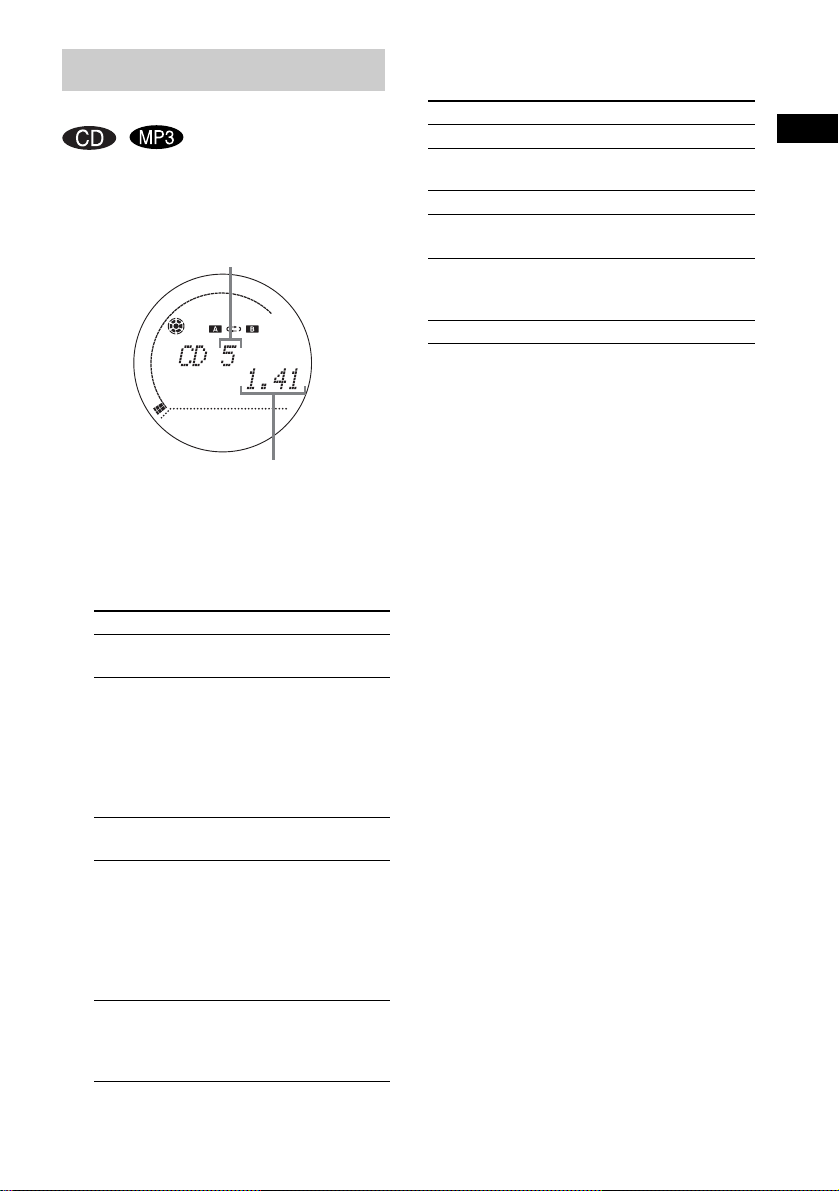
Playing a disc
— Normal Play/Shuffle Play
This system lets you play audio CDs and discs
with MP3 audio tracks .
Example: When a disc is loaded
Track number
Playing time
1 Press CD.
2 Press PLAY MODE/DIRECTION on the
CD player in stop mode repeatedly until
the mode you want appears in the
display.
Select To play
No display
(Normal Play)
ALBM
(Normal Play)
SHUF
(Shuffle Play)
ALBM SHUF
(Shuffle Play)
PGM
(Program Play)
The tracks on the disc in
original order.
All MP3 audio tracks in the
album on the disc you have
selected in original order.
When playing a non-MP3
disc, Album Play performs
the same operation as
Normal play.
All tracks on the disc in
random order.
The MP3 audio track s in t he
album on the disc you have
selected in random order.
When playing a non-MP3
disc, Album Shuffle Play
performs the same operation
as Shuffle play.
The tracks on the di sc in the
order you want them to be
played (see “Creating your
own program” on page 10).
3 Press nN.
Other operations
To Do this
Stop play Press x.
Pause Press X. Press again to resume
Select a track Press . or > repeatedly.
Select an album
of MP3*
Find a point in a
track
Remove a disc Press Z on the CD player.
* You may not be able to search between multiple files.
Also, the time may not be displayed correctly for
some files.
Notes
• You cannot change the play mode during playback.
• Some time may be needed to start playback of discs
recorded in complex configurations such as many
layers.
• When th e d is c is in s erted, the player reads all the
tracks on that disc. If there are many albums or nonMP3 audio tracks on the disc, it may take a long time
for play to begin or for the next MP3 audio trac k to
start play.
• Do not save unnecessary albums or tracks other than
MP3 ones in the disc to be used for MP3 listeni ng.
We recommend that you do not save other types of
tracks or unnecessary albums on a disc that has MP3
audio tracks.
• An album that does not include an MP3 audio track
is skipped.
• Maximum album number: 150 (including root
folder)
• The maximum number of MP3 audio tracks and
albums that can be contained on a single disc is 300.
• Playback is possible up to 8 levels.
• MP3 audio tracks are played back in the order that
they are recorded on the disc.
• Depending on the encoding/writing software,
recording device, or the recording media used at the
time an MP3 audio track is recorded, you may
encounter such problems as disabl ed pl ay b ack,
sound interruptions, and noise.
Tip
When disc access takes a l ong time, set “CD POWER
ON” by CD power manage function (page 13).
play.
Press ALBUM – or + repeatedly
after step 2 .
Keep pressing m or M during
playback and release it at the
desired point.
CD/MP3 – Play
GB
9
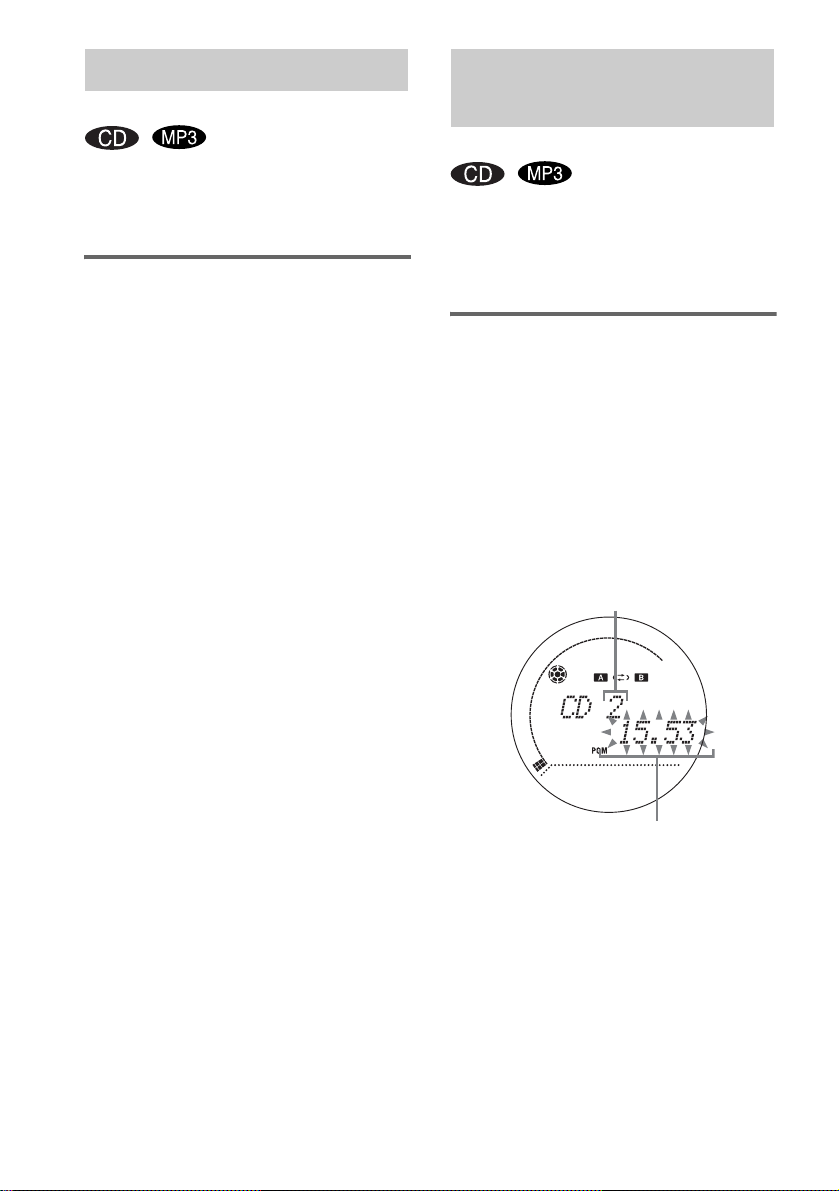
Playing repeatedly
Creating your own
— Repeat Play
You can play all t he tra cks or a singl e trac k on a
disc repeated ly .
Use buttons on the CD player for the operation.
Using the display window
Press REPEAT/FM MODE during playback
until “REP” or “REP1” appears.
REP: For all the tracks on the disc up to five
times.
REP1: For a single track only.
To cancel Repeat Play
Press REPEAT/FM MODE repeatedly until
both “REP” and “REP1” disappear.
Note
When you select “REP1”, that track is repeat ed
endlessly until “REP1” is canceled.
program
— Program Play
You can make a program of up to 25 tracks in the
order you want to p la y th em.
You can synchro record the programmed tracks
onto a cassette tape (pa ge 17).
Using the display window
1 Press CD.
2 Press PLAY MODE/DIRECTION on the
CD player in stop mode repeatedly until
“PGM” appears.
3 Press . or > repeatedly until the
desired track number appears.
When programm in g an MP3, press
ALBUM – or + to sel ect album, then pres s
. or > repeatedly until the desired
track number appe ar s.
Selected track number
10
Total playing time (including selected track)
4 Press ENTER.
The track is program m ed.
The program step num ber appears,
followed by the total playing time.
5 To program additional tracks, repeat
steps 3 and 4.
6 Press nN.
Program Play st arts.
GB
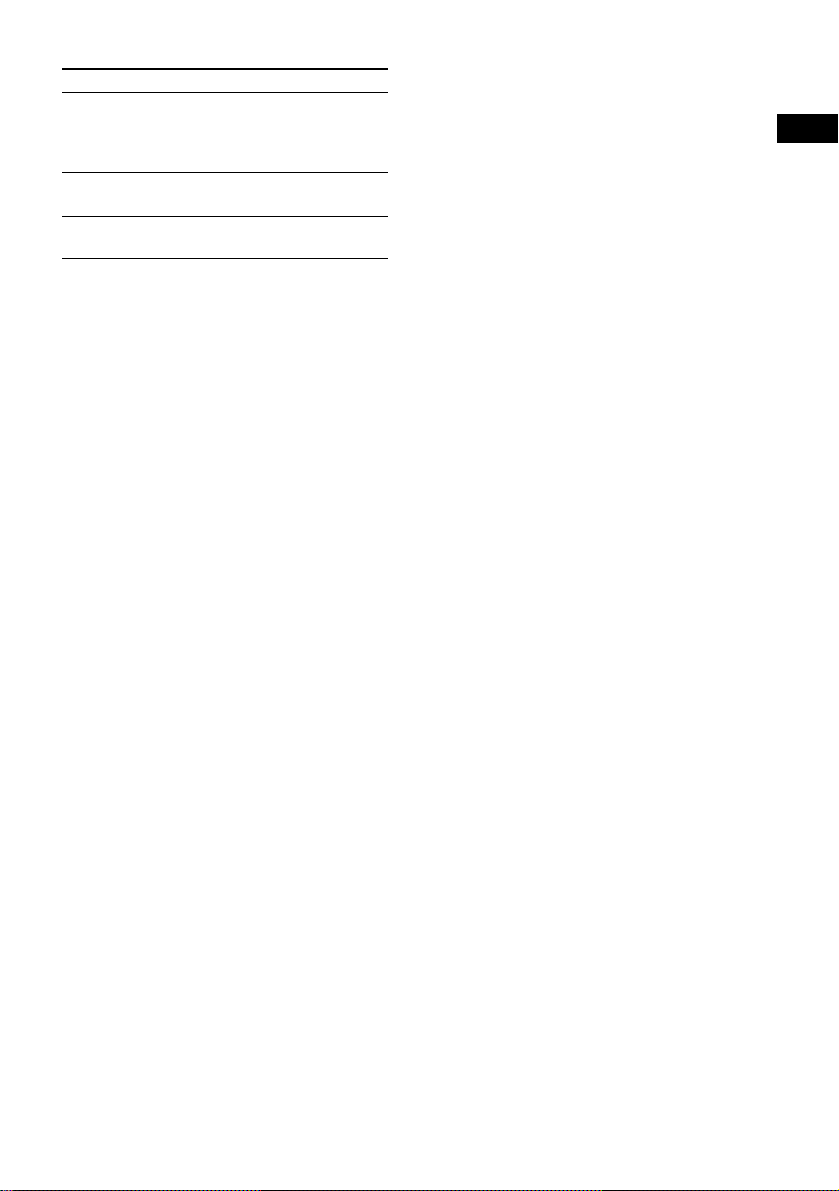
Other operations
To Do this
Cancel Program
Play
Check the program Press . or > repeatedl y
Clear a track from
the end
Tips
• The program you made rema ins a f te r Pr ogr a m Pla y
finishes. To play the same program again, press CD,
then press nN. Howeve r, th e pr ogram is cleared
when you open the disc tray.
• “– –.– –” appears when the tot al CD pr ogr a m tim e
exceeds 100 minutes, or when you select a CD track
whose number is 21 or over, or when you select an
MP3 audio track.
Press PLAY MODE/
DIRECTION on the CD player in
stop mode repeatedly until
“PGM” disappears.
during play.
Press CLEAR on the r em ote in
stop mode.
CD/MP3 – Play
11
GB
