Sony MHCRG-440 Owners manual
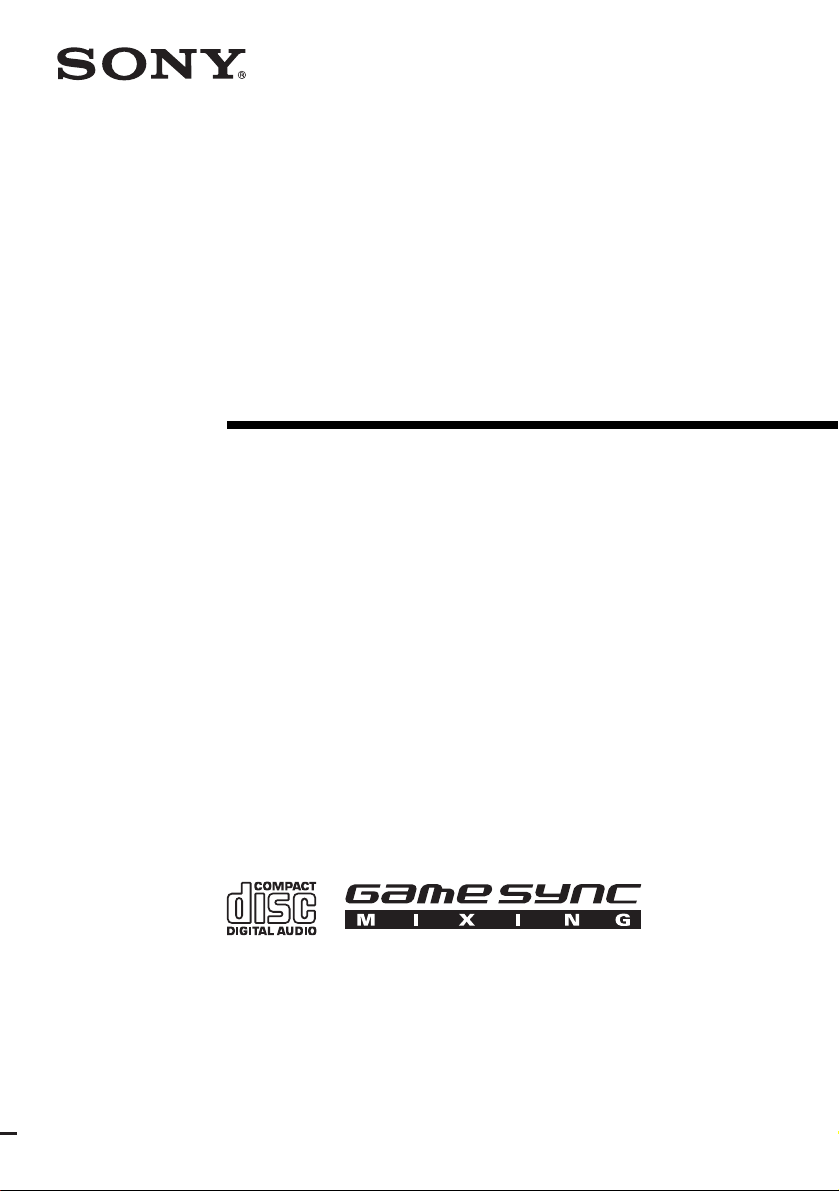
4-245-555-12(1)
Mini Hi-Fi
Component
System
Operating Instructions
Owner’s Record
The model and serial num bers are located on the rear of the unit . Record the ser ial number
in the space provided below. Refer to them whenev er you c al l upon your Sony dealer
regarding this product.
Model No. ______________ Serial No. ______________
MHC-GX45/GX35/GX25
MHC-RG440S/RG330/RG310/
RG220
©2003 Sony Corporation
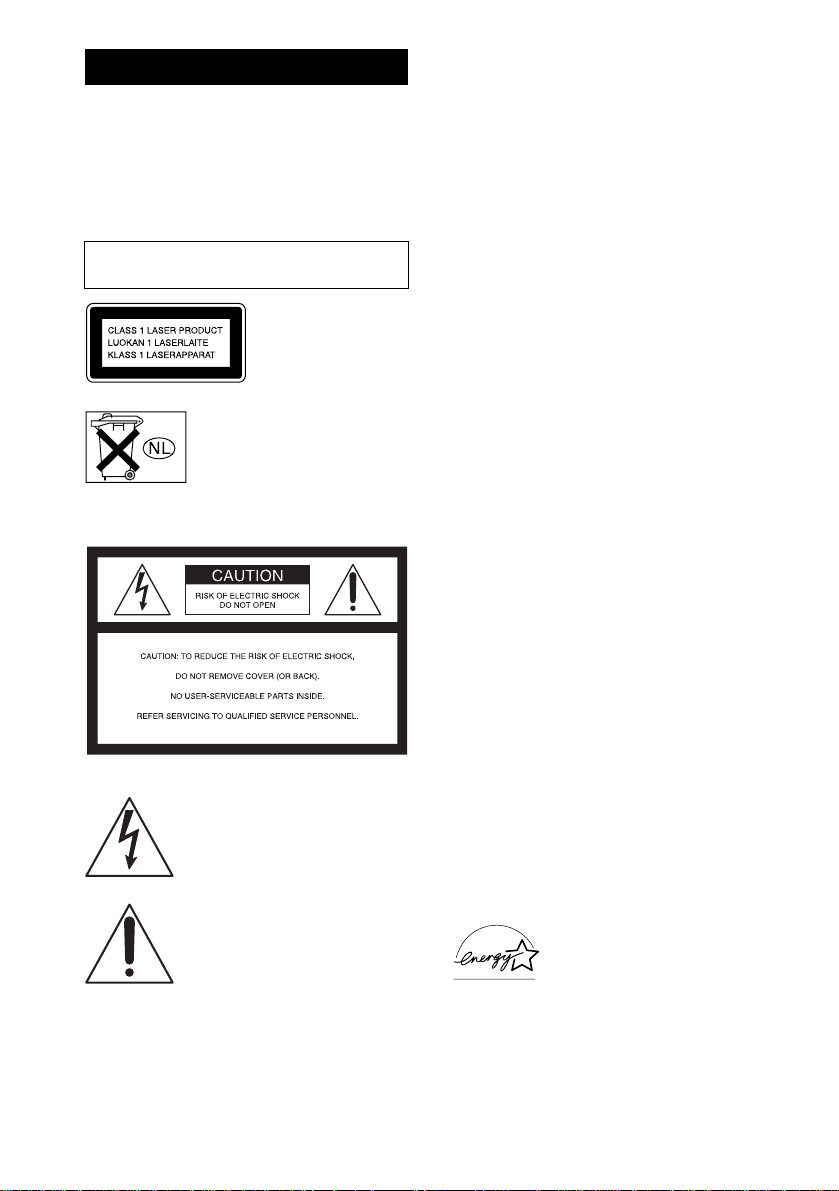
WARNING
To prevent fire or shock hazard, do not
expose the unit to rain or mo ist u r e.
To prevent fire, do not cover the ventil at ion of the
apparatus with news papers, table-cloths, curtains, etc.
And don’t place lighted candle s on the apparatus.
To prevent fire or shock hazard, do not place obje c ts
filled with liquids, such as vases , on the ap pa ratus.
Do not install the appliance in a confined space,
such as a bookcase or built-in cabi ne t.
This appliance is
classified as a CLASS 1
LASER product. This
label is located on the
rear exterior.
Don’t throw away the battery with
general house waste, dispose of it
correctly as chemical was te.
NOTICE FOR THE CUSTOMERS IN THE
U.S.A.
This symbol is intended to alert the
user to the presence of uninsulated
“dangerous voltage” within the
product’s enclosure that may be of
sufficient magnitude to constitute a
risk of electric shock to persons.
This symbol is intended to alert the
user to the presence of important
operating and maintenance (servicing)
instructions in the literature
accompanying the appliance.
CAUTION
The use of optical instruments wit h this prod uc t will
increase eye hazard.
WARNING
This equipment has been tested and found to comply
with the limits for a Class B digital device, pursuant to
Part 15 of the FCC Rules. These limits are designed to
provide reasonable protectio n against harmful
interference in a residential installation. This
equipment generates, uses, and ca n r adia te radio
frequency energy and, if not in sta ll ed and used in
accordance with the instructi ons , may cau s e harmful
interference to radio communications. However, there
is no guarantee that interference will not occur in a
particular installa tion. If this equipment doe s ca use
harmful interference to r a dio or te le vision reception,
which can be determined by turning the equipment off
and on, the user is encouraged to try to correc t the
interference by one or more of the following measures:
– Reorient or relocate the receiving antenna.
– Increase the separatio n bet w een the eq uip ment and
receiver.
– Connect the equipment into an outlet on a circuit
different from that to which the receiver is
connected.
– Consult the dealer or an experienced radio/ TV
technician for help.
CAUTION
You are cautioned that any changes or modif icat ions
not expressly approved in this manual could void your
authority to operate this equipm ent .
Note to CATV system installer:
This reminder is provided to call th e CATV system
installer’s attention to Article 820-40 of the NEC that
provides guidelines for proper ground ing a nd, in
particular, specifies that the cable ground shall be
connected to the grounding system of the building, as
close to the point of cable entry as practical.
NOTICE FOR THE CUSTOMERS IN CANADA
CAUTION
TO PREVENT ELECTRIC SHOCK, DO NOT USE
THIS POLARIZED AC PLUG WITH AN
EXTENSION CORD, RECEPTACLE OR OTHER
OUTLET UNLESS THE BLADES CAN BE FULLY
INSERTED TO PREVENT BLADE EXPOSURE.
Except for European model
ENERGY STAR® is a U.S.
registered mark. As an E
®
TAR
partner, Sony Corporation
S
has determined that this product
meets the E
guidelines for energy efficiency .
NERGY STAR
NERGY
®
GB
2
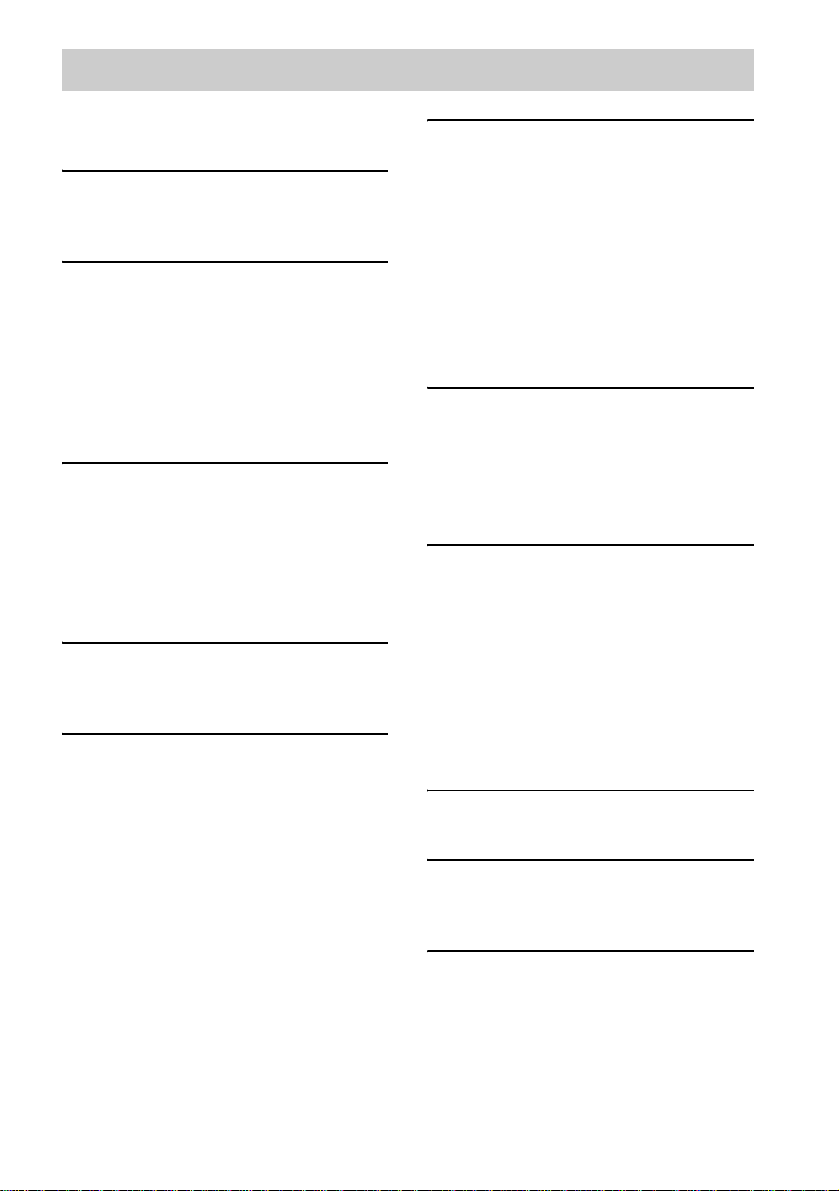
Table of Contents
How to use this manual...........................4
Playable discs..........................................4
Getting Started
Hooking up the system............................6
Setting the clock......................................8
CD/MP3 – Play
Loading a disc........................ ... .... ..........9
Playing a disc..........................................9
— Normal Play/Shuffle Play
Playing repeatedly.................................11
— Repeat Play
Creating your own program..................12
— Program Play
Tuner
Presetting radio stations........................13
Listening to the radio ............................ 14
— Preset Tuning
— Manual Tuning
Using the Radio Data System (RDS)....15
(European model onl y)
Tape – Play
Loading a tape................................... ....16
Playing a tape........................................16
Tape – Recording
Recording your favorite CD tracks on a
tape..................................................17
— CD-TAPE Sync hro Recording
Recording on a tape manually.............. .17
— Manual Recording
Sound Adjustment
Adjusting the sound..............................18
Using the sub woofer............................18
(MHC-GX45 and RG440S only)
Selecting the sound effect.....................18
Selecting the surround effect................19
Enhancing video game sound...............19
— Game Sync
Mixing video game sound with other
sound source...................................19
— Game Mixing
Timer
Falling asleep to music.........................20
— Sleep Timer
Waking up to music..............................20
— Daily Timer
Timer recording radio programs........... 21
Display
Turning off the display.........................22
— Power Saving Mode
Viewing information a b ou t th e disc in the
display ............................................ 23
Changing the Power illuminator........... 24
(MHC-GX45/GX35/RG440S/
RG330/RG310 and MHC-RG220
(European and Russian models)
only)
Optional Components
Hooking up optional components.........25
Troubleshooting
Problems and remedies.........................26
Messages...............................................28
Additional Information
Precautions............................................29
Specifications........................................30
List of button locations and reference
pages...............................................35
GB
3
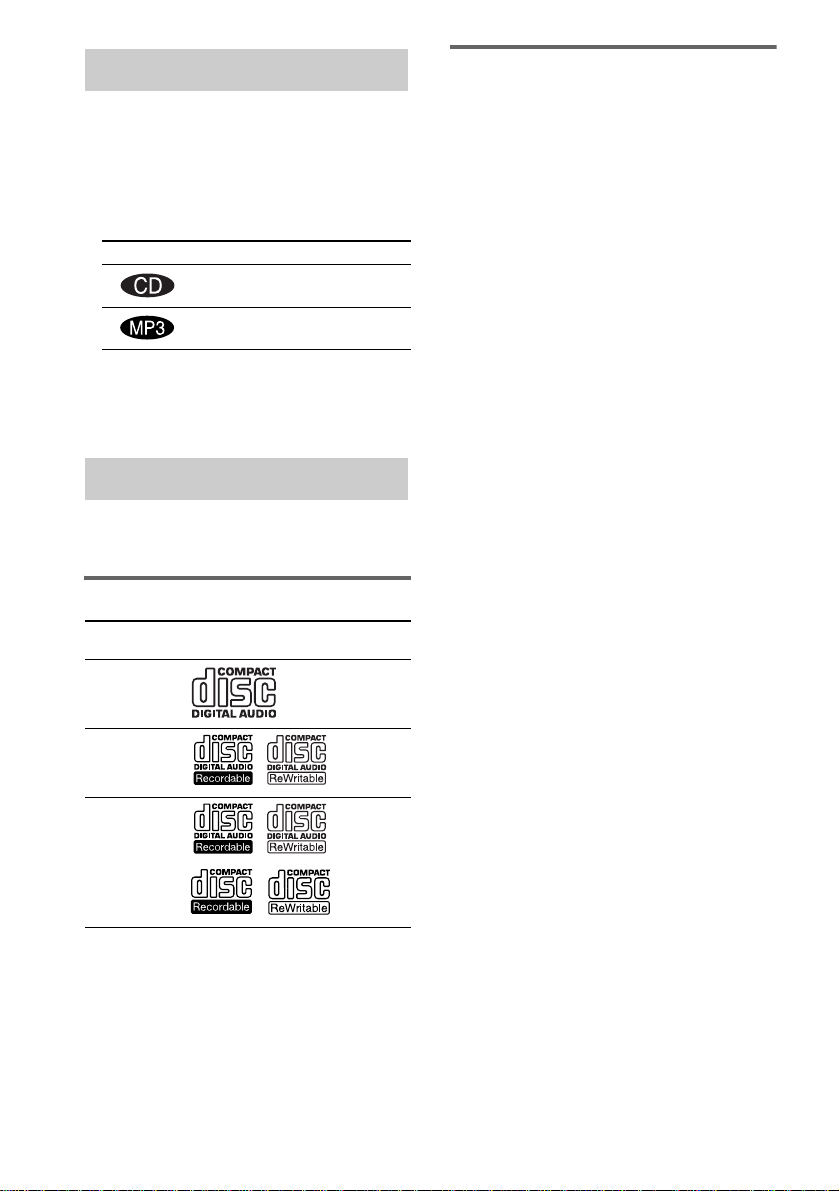
How to use this manual
• This manual mainly explains o perations using
the remote, but the same operations can also
be performed using the buttons on the un it
having the same or similar names.
• The following symbols are used in this
manual.
Symbol Meaning
Functions that can be used with
audio CDs
Functions that can be used with
MP3
• MHC-GX45/GX35/RG440S/RG330/RG310
and MHC-RG220 (Eur opean and Russian
models) are the models used for illustration
purposes.
Playable discs
You can play back t he f ol l ow ing discs on this
system. Other discs cannot be played back.
List of playable discs
Format of
discs
Audio CDs Audio
CD-R/CD-RW
(audio data)
Disc logo Contents
Audio
Discs that this system cannot
play
•CD-ROMs
• CD-Rs/CD-RWs other than those recorded in
the following formats:
– music CD format
– MP3 format that conforms to ISO9660*
Level 1/Level 2, Joliet*2, Romeo*2 or
Multi Session*
3
• A disc that has a non-standard shape (e.g.,
card, heart).
• A disc with pape r or stickers on it.
• A disc that has the adhesive, cellophane tape,
or a sticker still left on it.
*1
A logical format of files and folders on CD-ROMs,
defined by ISO (International Standard
Organization)
*2
Up to 31 characters can be displayed.
*3
Multi Session
This is a recording method that ena bles adding of
data using the Track-At-Once method.
Conventional CDs begin at a CD control area called
the Lead-in and end at an area called Lead-out. A
Multi Session CD is a CD having multiple sessions,
with each segment from Lead-in to Lead-out
regarded as a single session.
CD-Extra: This format records audio (audio CD
data) on the tracks in session 1 and data on the tracks
in session 2.
Mixed CD: This format rec or ds data on the first
track and audio (audio CD data) on the sec ond a nd
subsequent tracks of a session.
1
CD-R/CD-RW
(MP3 files*)
* MHC-GX45/GX35/RG440S/RG330/RG310 and
MHC-RG220 (European and Russian models) only
GB
4
Audio
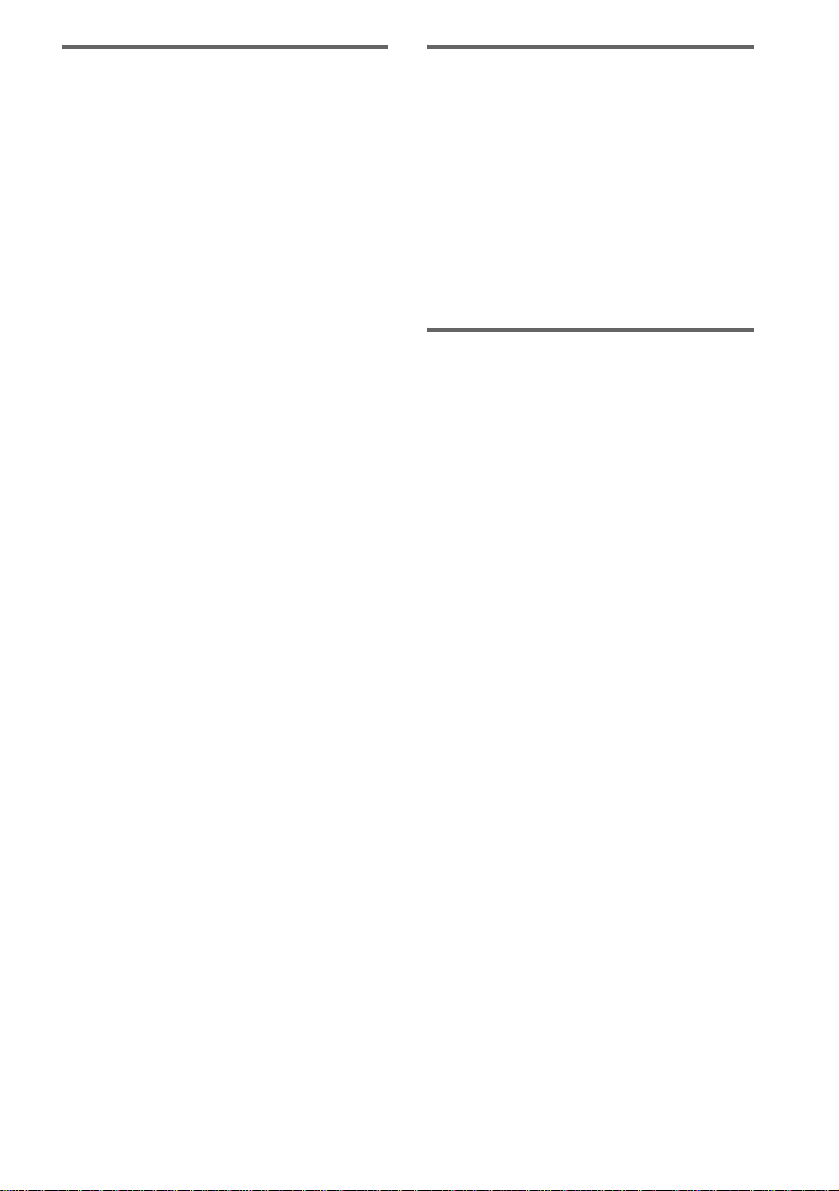
Notes on CD-R and CD-RW
• This system can play CD-R/CD-RW discs
edited by the user . H ow ever, note that
playback of so m e di scs may not be possib le
depending on the recording device used for
recording or the disc condition.
• Discs recorded on CD-R/CD-RW drives may
not be played back because of scratches, dirt,
recording condition or the driver’s
characteristics.
• CD-R and CD-RW discs that have not been
finalized (processing to allow play by a
normal CD player) cannot be played.
• CD-R and CD-RW discs recorded in multisession that have not ended by “closing the
session” are not supported.
• The system may be unable to play MP3
format files that do not have the extender
“.MP3”.
• Attempting to play non-MP3 format files that
have the exte nder “ .MP3” may res ult in no ise
or malfunction.
• With formats other than ISO 9660 level 1 and
2, folder names or file names may not be
displayed co rr ectly.
• The following discs take a longer time to start
playback.
– a di sc recorded with co m plicated tree
structure.
– a disc recorded in Multi Session.
– a disc to which data can be added (non -
finalized disc).
Music discs encoded with
copyright protection
technologies
This product is de si gned to playback discs that
conform to the Compact Disc (CD) standard.
Recently, vari ous music discs encoded with
copyright pr ot ection tech nologies are marketed
by some record companies. Please be aware that
among those discs, there are some that do not
conform to the CD standard and may not be
playable by this pr oduct.
Cautions when playing a disc
that is recorded in Multi
Session
• If the disc begins with a CD-DA session, it is
recognized as a CD-DA (audio) disc, and
playback continues until an MP3 session is
encountered.
• If the disc begins with an MP3 session, it is
recognized as an M P 3 disc, and playback
continues until a CD-DA (audio) session is
encountered.
• The playback range of an MP3 disc is
determined by the tree structure of files
produced by analyzing of the disc.
• A disc with a mixed CD format will be
recognized as a CD-DA (audio) dis c.
GB
5

Getting Started
Hooking up the system
Perform the following procedures 1 to 5 to hook up your system using the supplied cords and
accessories.
AM loop antenna
FM lead antenna
Sub woofer speaker*
Front speaker (right) Front speaker (left)
* MHC-GX45 and MHC-RG440S only
1 Connect the speakers.
Connect the rig ht and left speaker cords to
the SPEAKER terminals as shown below.
Red/Solid (3)
GB
6
Insert only the stripped portion
R
L
+
–
Black/Stripe (#)
2 Connect the sub woofer speaker.
(MHC-GX45 and MHC-RG440S only)
Connect the speaker cords to the SUB
WOOFER OUT jack and SUB WOOFER
CONTROL jack as shown below.
SUB WOOFER OUT jack
SUB WOOFER CONTROL jack

3 Connect the FM and AM antennas.
Set up the AM loop antenna, then connect
it.
5 Connect the power cord to a wall
outlet.
The demonstration appears in the display.
When you press ?/1, th e system turns on
and the demonstration automatically ends.
If the plug does not fit the wall socket,
detach the supp l ie d pl ug adaptor (only fo r
models equipped w i th an adaptor).
Getting Started
AM loop
antenna
Extend the FM lead antenna horizontally
Note
Keep the antennas away from the speaker cord s.
4 For models with a voltage selector, set
VOLTAGE SELECTOR to the local
power line voltage.
Refer to th e print on yo ur system ’s
VOLTAGE SELECTOR for available
settings.
Inserting two R6 (size AA)
batteries into the remote
e
E
E
e
Note
If you do not use the remote for a long period of time,
remove the batteries to avoid possible damage from
battery leakage and corros io n .
Tip
With normal use, the batteries should last for about six
months. When the remote no longer operates the
system, replace both batterie s with new ones.
Attaching the speaker pads
Attach the supplied front speaker pads to the
bottom of the speakers to stabilize the speakers
and prevent th em f rom slipping.
Front speaker (Left (4)/Right (4)) for MHCGX45/GX25/RG440S/RG310 and MHCRG220
* Saudi Arabian model: 120 – 127 V
continued
GB
7

Front speaker (Left (4)/Right (4)) for MHCGX35 and MHC-RG330
Sub woofer (4) for MHC-GX45 and MHC-
RG440S
When carrying this system
Perform the following procedure to pr otect
the CD mechanis m .
1 Make sure that all discs are removed
from the system.
2 Press ?/1 to turn off the system.
3 Unplug the power cord.
Placing the Sub woofer
(MHC-GX45 and MHC- RG440S
only)
Since the human ear cannot detect the direction
and position where the bass sound being
reproduced by a s ubwoofer (below 150 Hz)
comes from, yo u can place the subwoofer
wherever you li ke i n your room. To obtai n a
better bass reproduction, we recommend you to
place the subwoofer on a solid floor where
resonance is unlikely to occur.
Notes
• Always place the subwoofer vertically, keeping it a
few centimeters away from the wall.
• If the subwoofer is placed in the center of a room , the
bass could be extremely weak ened. This is due to the
influence of the standing wave of th e room . If th is
happens, move the subwoofer away fro m the c ent e r
of the room or eliminate the caus e of the sta nding
wave, by placing a bookshelf against the wall, etc.
Setting the clock
1 Press ?/1 to turn on the system.
2 Press CLOCK/TIMER SET.
3 Press . or > repeatedly to set the
hour.
4 Press ENTER.
5 Press . or > repeatedly to set the
minute.
6 Press ENTER.
The clock starts working.
To adjust the clock
1 Press CLOCK/TIMER SET.
2 Press . or > to select “CLOCK SET”,
then press ENTER.
3 Do the same procedures as step 3 to 6
above.
Note
The clock settings are canceled when you dis co nne ct
the power cord or if a power failure occurs.
GB
8

CD/MP3 – Play
Loading a disc
1 Press Z on the unit.
2 Place a disc with the label side up on
the disc tray.
Playing a disc
— Normal Play/Shuffle Play
CD/MP3 – Play
This system lets you play audio C Ds and discs
with MP3 audio tracks.
MP3 audio tracks cannot be played on MHCGX25 and MHC-RG220 (except for European
and Russian models).
Example: When a disc is loaded
To insert additional discs, press DISC
SKIP/EX-CHANGE on the unit to rotate
the disc tra y.
3 Press Z on the unit again to close the
disc tray.
Notes
• Do not use a disc with tape, seals or paste on it as this
may cause malfunction.
• Do not forcibly press the disc tray closed with your
finger, as this may cause malfunc tion.
Disc tray number
1 Press CD.
Track number
Disc indicator Playing time
continued
GB
9

2 Press PLAY MODE in stop mode
repeatedly until the mode you want
appears in the display.
Select To play
ALL DISCS
(Normal Play)
1DISC
(Normal Play)
ALBM*
(Normal Play)
ALL DISCS
SHUF (Shuffle
Play)
1DISC SHUF
(Shuffle Play)
ALBM SHUF*
(Shuffle Play)
PGM
(Program Play)
* MHC-GX45/GX35/RG440S/RG330/RG310
and MHC-RG220 (European and Rus sia n
models) only
All discs in the d isc tray
continuously.
The tracks on the disc you
have selected in original
order.
All MP3 audio tracks in the
album on the disc you have
selected in original order.
When playing a non-MP3
disc, Album Play becomes
1DISC Play.
The tracks on all discs in
random order.
The tracks on the disc you
have selected in random
order.
The MP3 audio tracks in the
album on the disc you have
selected in random order.
When playing a non-MP3
disc, Album Shuffle Play
becomes 1 DISC SHUF
Play.
The tracks on the disc in the
order you want them to be
played (see “Creating your
own program” on page 12).
3 Press N.
Other operations
To Do this
Stop play Press x.
Pause Press X. Press again to resume
Select a track Press . or > repeatedly.
Select an album
1
of MP3*
Find a point in a
2
track*
Select a disc in
stop mode
Switch to CD
function from
another source
Exchange other
discs while
playing
Remove a disc Press Z on the unit.
*1You may not be able to search between multiple
files. Also, the time may not be displayed correctly
for some files.
2
except for MP3 audio tracks
*
3
*
DISC 1 – 3 on the unit are not available when “ALL
DISCS SHUF” is selected.
play.
Press ALBUM – or + repeatedly
after step 2.
Keep pressing m or M during
playback and release it at the
desired point.
Press D. SKIP (or DISC 1 – 3*
DISC SKIP/EX-CHANGE on the
unit).
Press DISC 1 – 3 on the unit
(Automatic Source Selection).
Press DISC SKIP/EX-CHANGE
on the unit.
3
or
10
GB
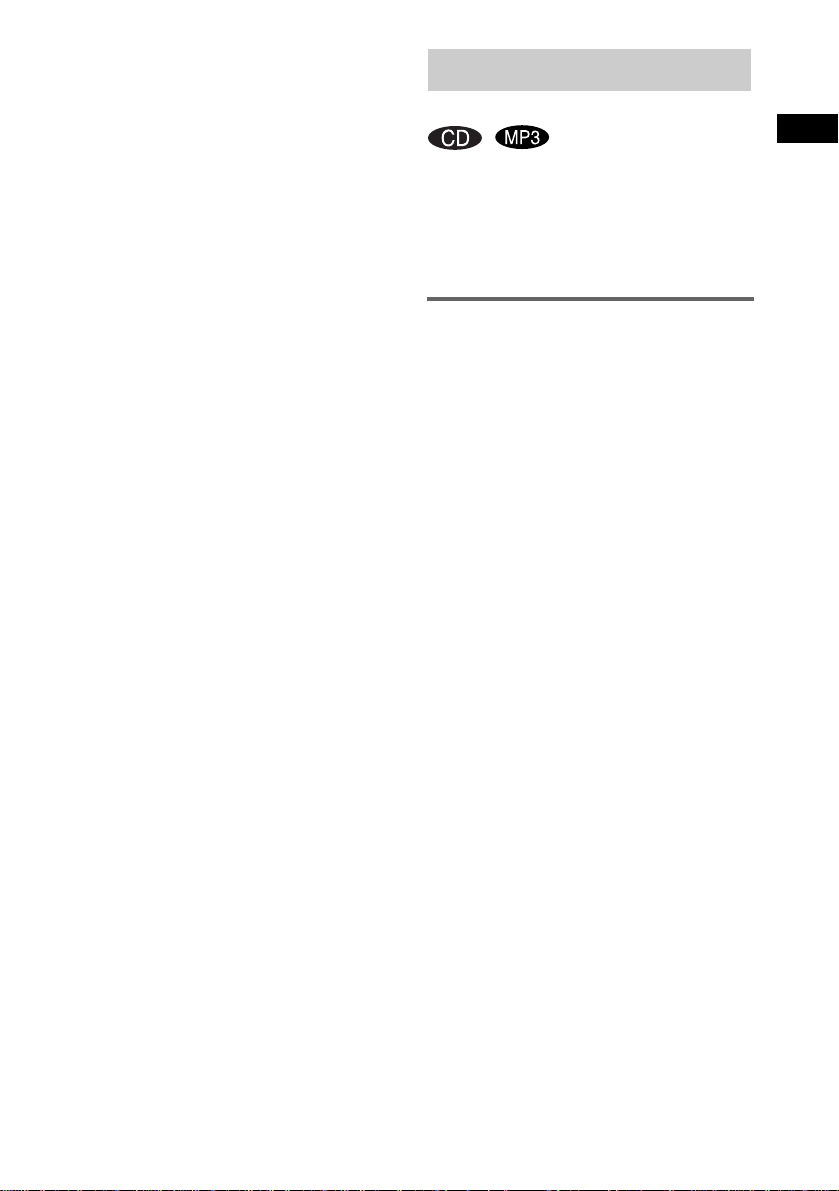
Notes
• You cannot change the play mode during playback.
• Some time may be needed to start playback of discs
recorded in complex configura ti ons suc h a s ma ny
layers.
• When the disc is inserted, the player reads all the
tracks on that disc. If there are many albums or nonMP3 audio tracks on the disc, it may take a long time
for play to begin or for the next MP3 audio track to
start play.
• Do not save unnecessary albums or tracks other than
MP3 ones in the disc to be used for MP3 list e ning.
We recommend that you do not save othe r ty pes of
tracks or unnecessary albums on a disc that has MP3
audio tracks.
• An album that does not include an MP3 audi o tr ack
is skipped.
• Maximum album number: 150 (including root
folder)
• The maximum number of MP3 audio tracks and
albums that can be contained on a single disc is 300.
• Playback is possible up to 8 levels.
• MP3 audio tracks are played back in the order that
they are recorded on the disc.
• Depending on the encoding/writing software,
recording device, or th e recording media used at th e
time an MP3 audio track is recorded, you may
encounter such problems as disabled pl ay back,
sound interruptions, and noise.
Playing repeatedly
— Repeat Play
CD/MP3 – Play
You can play all the tracks or a single track on a
disc.
MP3 audio tracks cannot be played on MHCGX25 and MHC-RG220 (except for European
and Russian models).
Using the display window
Press REPEAT until “REP” or “REP1”
appears.
REP: For all the tracks on the disc up to five
times.
REP1: For a single track only.
To cancel Repeat Play
Press REPEAT repeatedly until both “REP” and
“REP1” disappear.
Notes
• You cannot select “REP” and “ALL DISCS SHUF”
at the same time.
• When you select “REP1”, that track is repeated
endlessly until “REP1” is canceled.
11
GB
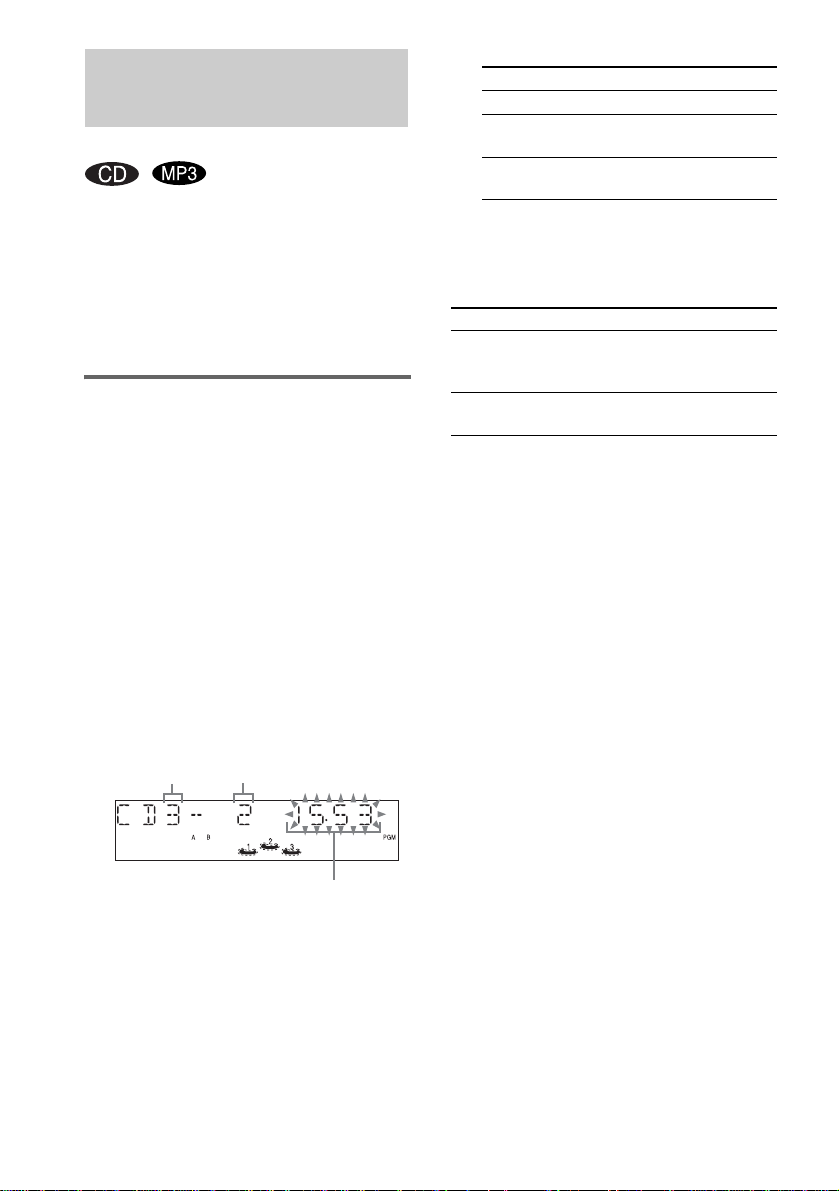
Creating your own program
— Program Play
You can make a program of up to 25 steps from
all the discs in the order you want to play them.
You can synchro re cord th e pr ogra mmed trac ks
onto a cassette tape (page 17).
MP3 audio tracks cannot be played on
MHC-GX25 and MHC- RG 220 (except for
European and Russian models).
Using the display window
1 Press CD.
2 Press PLAY MODE in stop mode
repeatedly until “PGM” appears.
3 Press D.SKIP (or DISC 1 – 3 or DISC
SKIP/EX-CHANGE on the unit) to select
a disc.
To program all the tracks on a disc at once,
proceed to step 5 with “AL” displayed.
4 Press . or > repeatedly until the
desired track number appears.
When program m i ng an MP3, press
ALBUM – or + to select album, then press
. or > repeatedly until the desired
track number appears.
6 Program additional discs or tracks.
To program Repeat step s
Other discs 3 and 5
Other tracks on the
same disc
Other tracks on
other discs
4 and 5
3 to 5
7 Press N.
Program Play st arts.
Other operations
To Do this
Cancel Program
Play
Clear a track from
the end
Tips
• The program you made rem a ins afte r Progr a m P lay
finishes. To play the sa me prog ram ag ain, pr ess CD ,
then press N. However , th e progra m is cleared
when you open the disc tray.
• “– –.– –” appears when the tot al CD progr a m time
exceeds 100 minutes, or when you sel ect a CD trac k
whose number is 21 or over, or when you select an
MP3 audio track.
Press PLAY MODE in stop
mode repeatedly until “PGM”
disappears.
Press CLEAR in stop mode.
12
Disc tray number
5 Press ENTER.
The track is programmed.
The program step number appears,
followed by the total playing time.
GB
Selected track number
Total playing time
(including selected track)
