Page 1
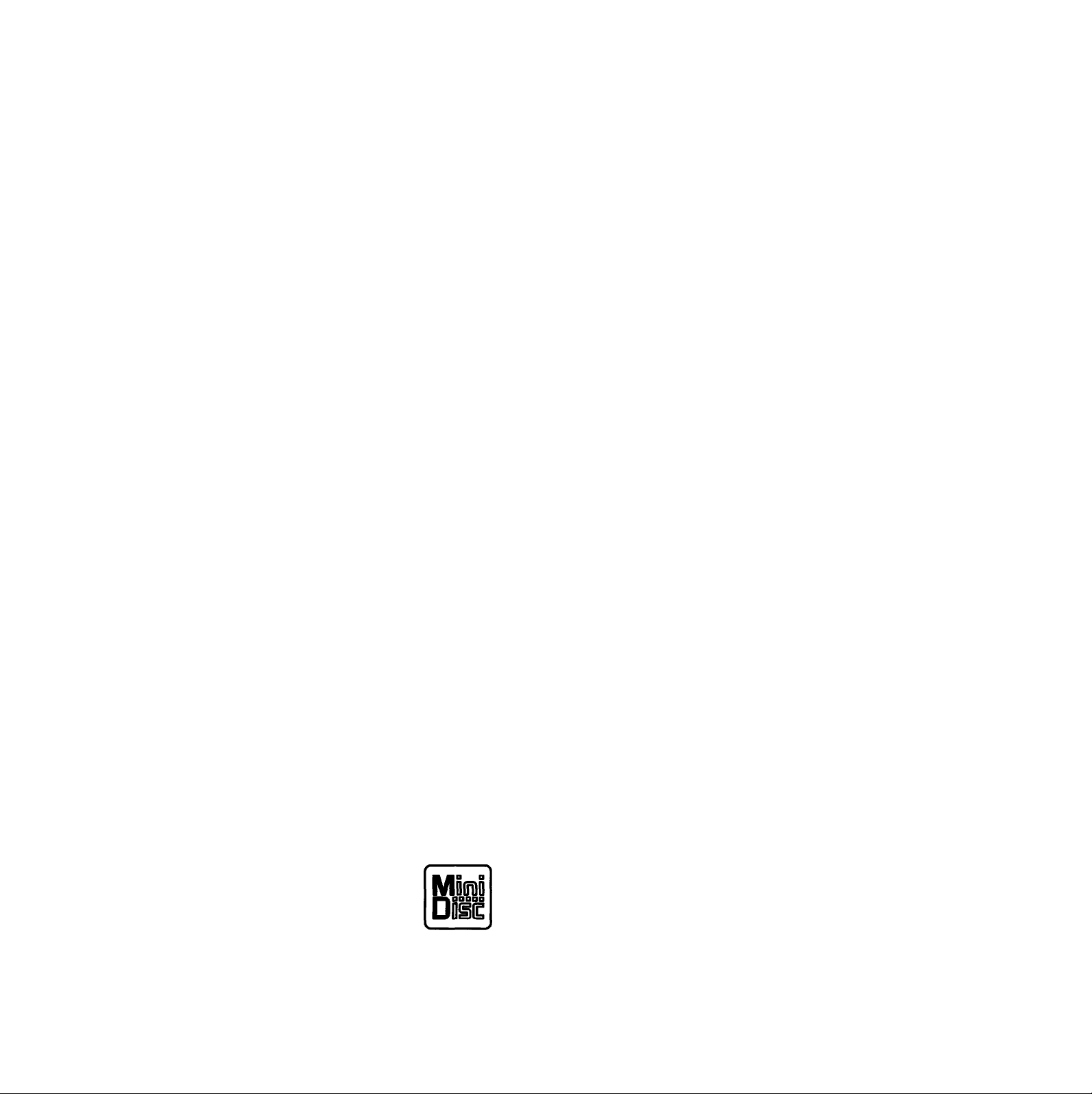
MiniDisc
Recorder
3-758-491-23(1)
Operating instructions
MDS-501
® 1994 by Sony Ckjrporation
Page 2
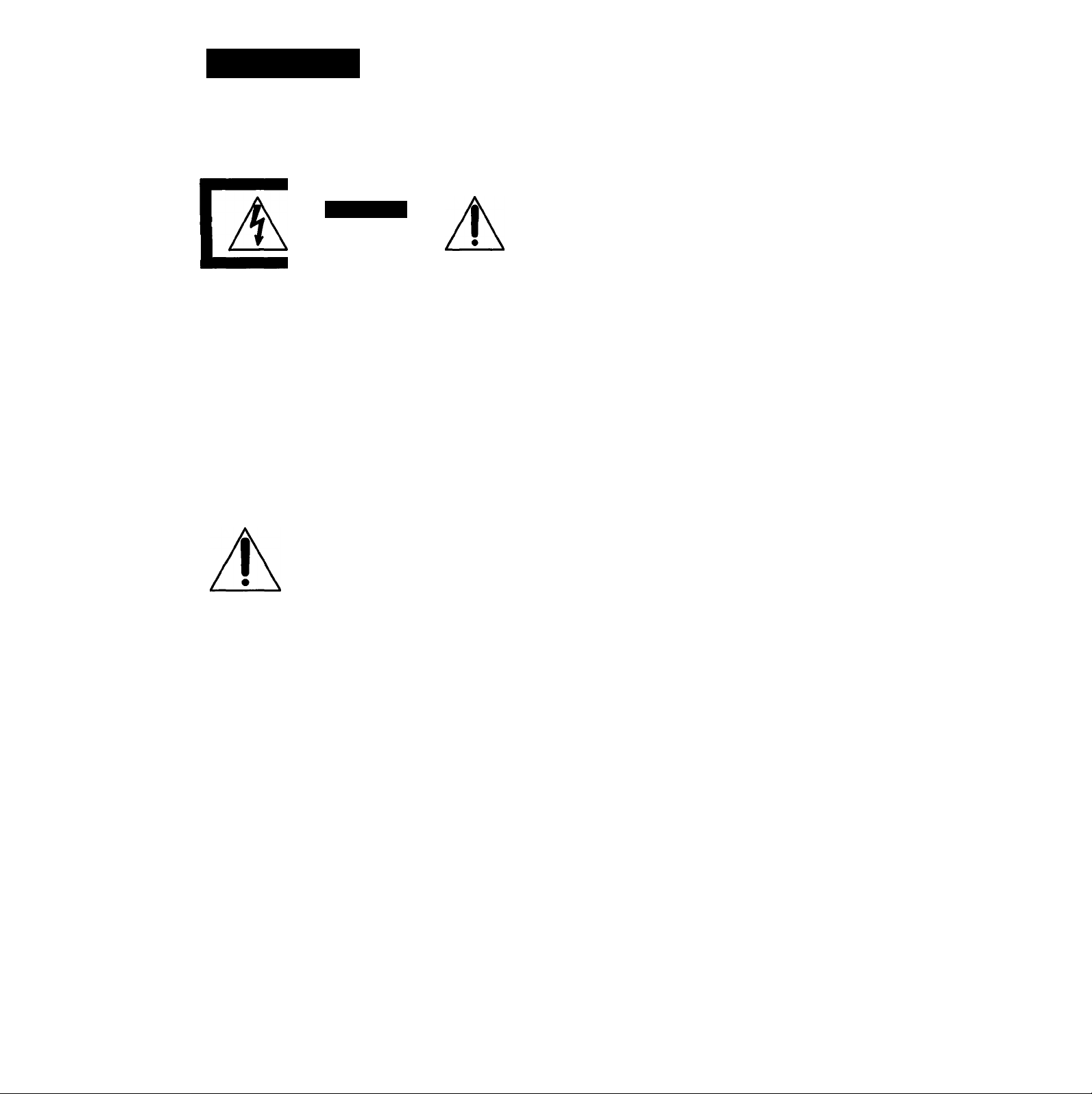
WARNING
To prevent fire or shock hazard, do not
expose the unit to rain or moisture.
CAUTION
RISK OF ELECTRIC SHOCK
DO NOT OPEN
CAUTION: TO REDUCE THE RISK OF ELECTRIC SHOCK.
DO NOT REMOVE COVER (OR BACK).
NO USER-SERVICEABLE PARTS INSIDE.
REFER SERVICING TO QUALIFIED SERVICE PERSONNEL.
This symbol is intended to alert the
user to the presence of uninsulated
"dangerous voltage" within the
product's enclosLU% that may be of
A
sufficient magnitude to constitute a risk
of electric shock to persons.
This symbol is intended to alert the
user to the presence of important
operating and maintenance (servicing)
instructions in the literature
accompanying the appliance.
INFORMATION
This equipment has been tested and found to comply with
the limits for a Class B digital device, pursuant to Part 15 of
the FCC Rules. These limits are designed to provide
reasonable protection against harmful interference in a
residential installation. This equipment generatc's, uses, and
can radiate radio frequency energy and, if not installed and
used in accordance with the instructions, may cause harmful
interference to radio communications. However, there is no
guarantee that interference will not occur in a particular
installation. If this equipment does cause harmful
interference to radio or television reception, which can be
determined by turning the equipment off and on, the user is
encouraged to try to correct the interference by one or more
of the following measures:
— Reorient or relocate the receiving antenna.
— Increase the separation betw'een the equipment and
receiver.
— Connect the equipment into an outlet on a circuit different
from that to which the receiver is connected.
— Consult the dealer or an experienced radio/TV technician
for help.
CAUTION
You are cautioned that any changes or modifications not
expressly approved in this manual could void your authority
to operate this equipment.
For the customers in Canada
Owner's Record
The model and serial numbers are located on the rear of the
unit. Record the serial number in the spacs provided below.
Refer to them whenever you call upon your Sony dealer
regarding this product.
Model No. MDS-501 Serial No.
IN NO EVENT SHALL SELLER BE LIABLE FOR ANY
DIRECT, INCIDENTAL OR CONSEQUENTIAL
DAMAGES OF ANY NATURE, OR LOSSES OR
EXPENSES RESULTING FROM ANY DEFECTIVE
PRODUCT OR THE USE OF ANY PRODUCT.
______________________
CAUTION
TO PREVENT ELECTRIC SHCXK, DO NOT USE THIS
POLARIZED AC PLUG WITH AN EXTENSION CORD,
RECEPTACLE OR OTHER OUTLET UNLESS THE BLADES
CAN BE FULLY INSERTED TO PREVENT BLADE
EXPOSURE.
This apparatus complies with the Class B limits for radio
noise emissions set out in Radio Interference Regulations.
Page 3
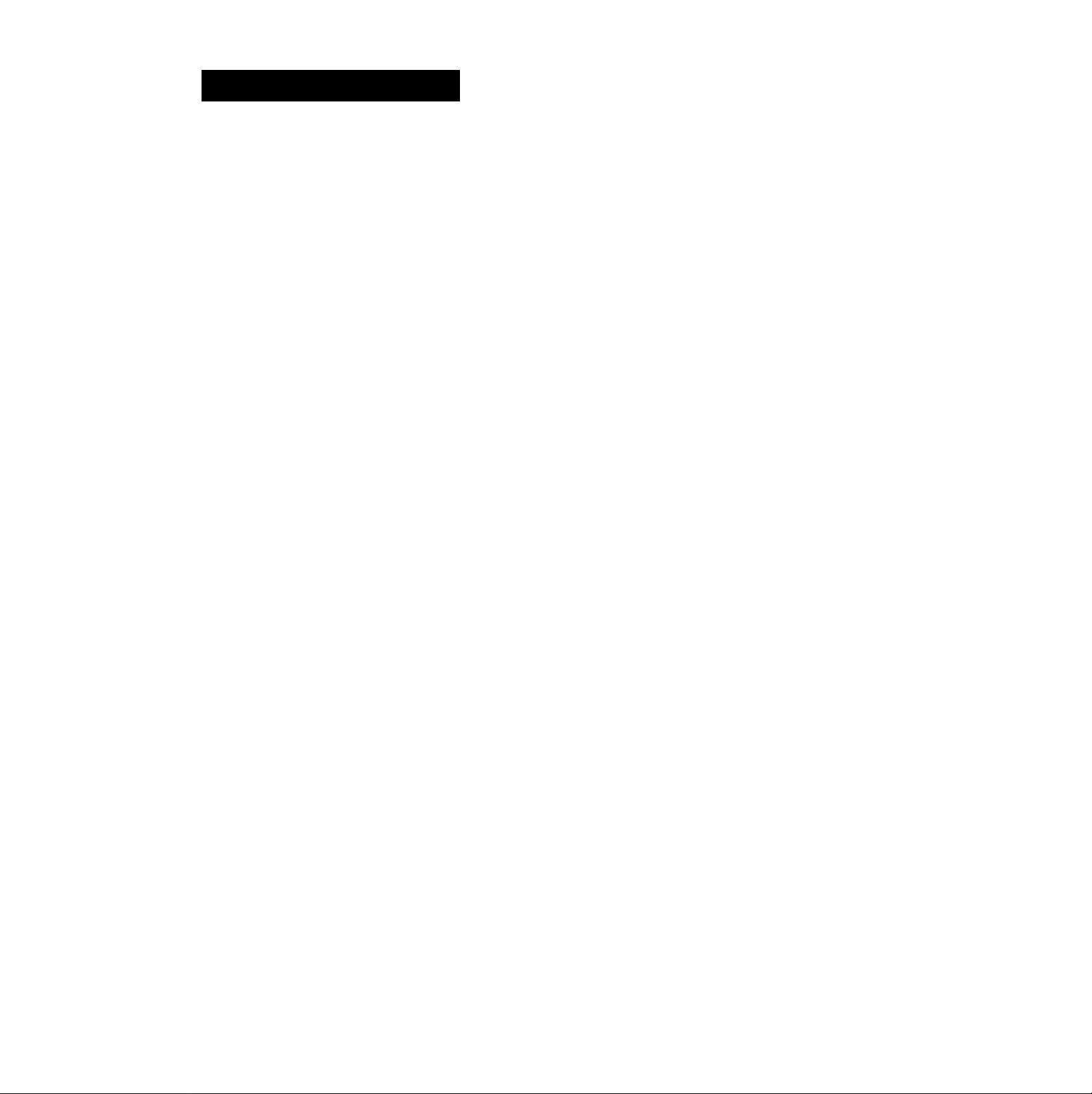
Table of Contents
Welcome!.............................................................................4
What is the MiniDisc?
Preparations
Precautions...........................................................................6
Unpacking............................................................................7
Checking the supplied accessories
Notes on installation.......................................................7
Checking the operating voltage
Installing batteries into the remote commander
Should the front cover come off
Looking at the Controls........................................................8
Front panel......................................................................8
Remote commander........................................................9
Hooking Up the System
Rear panel jacks............................................................10
Before you begin
Notes on the optical digital input/output jacks
Hooking up an analog-signal amplifîer
Hooking up a digital-signal amplifier...........................12
Setting the Qock.................................................................13
Listening to a MiniDisc (MD)
Playing an MD (Normal Play)............................................14
Playing an MD from the first track...............................14
Locating a specific track...............................................15
Locating the beginning of a track (AMS).....................15
Locating a position within a track (Search)
Displaying the title and remaining playing
time of a track
Displaying the recording date.......................................17
Playing Tracks in Random Order (SHUFFLE Play)
Playing Tracks in a Specific Order (PROGRAM Play)
Playing Tracks Repeatedly.................................................20
Playing tracks repeatedly..............................................20
Playing a specified portion repeatedly (A-B Repeat)
Scanning Tracks (Music Scan)
Inserting Spaces During Playback (Auto Space)
Pausing After Each Track (Auto Pause)
.........................................................
.................................
......................................
.............
.....................................
.....................................................
..........................................................
.............
........................
..................
.........................................................
..........
......
..........................................
...............
............................
10
10
10
11
16
16
18
....
21
21
22
5
7
7
7
7
18
20
Editing a Recorded MiniDisc
Editing Functions for a Recorded MiniI3isc
Erasing Recordings (Erase Function)
Erasing a single track
Erasing an MD..............................................................35
Erasing a part of a track................................................35
Dividing Recorded Tracks (Divide Function)
Combining Recorded Tracks (Combine Function)
Moving Recorded Tracks (Move Function).......................39
Labeling Recordings (Title Function)
Turning off the title display..........................................41
Labeling a track with the front panel controls
Labeling an MD with the front panel controls
Labeling a track with the remote commander
Labeling an MD with the remote commander..............43
Additional Information
Timer-Activated Recording and Playback
Specirications.....................................................................46
Display Messages...............................................................47
System Limitations.............................................................47
Guide to the Serial Copy Management System
Troubleshooting Guide.......................................................50
Index.................................................................................. 51
Note on procedures
Most of the procedures in this manual use the front panel
controls. Procedures that require use of the remote
commander are marked "Remote commander operation
only." When both sets of controls are applicable but are
represented by different marks, the front f>anel control
appears first, followed by the respective remote
commander control in parentheses.
...................................................
.......................
................................
.....................
............
...............................
.............
.............
..............
.........................
.................
34
34
38
41
41
42
43
45
48
33
36
Recording a MiniDisc
Before Recording
Selecting the recording mode
To protect a MiniDisc against accidental erasure
Input monitor function..................................................24
Recording...........................................................................25
Recording a Digital Source
Recording From the Line (Analog) Input Jack
Analog recording..........................................................28
Adjusting the recording level
CD Synchro-Recording......................................................30
Playing Back Tracks Just Recorded...................................31
Marking Track Numbers While Recording
(Track Marking)
Marking track numbers manually (Manual Track
Marking)
Marking track numbers automatically (Automatic
Track Marking)
...............................................................
.......................................
.........
................................................
..................
.......................................
...........................................................
.................................................................
.......................................................
22
22
24
25
28
29
32
32
32
Page 4
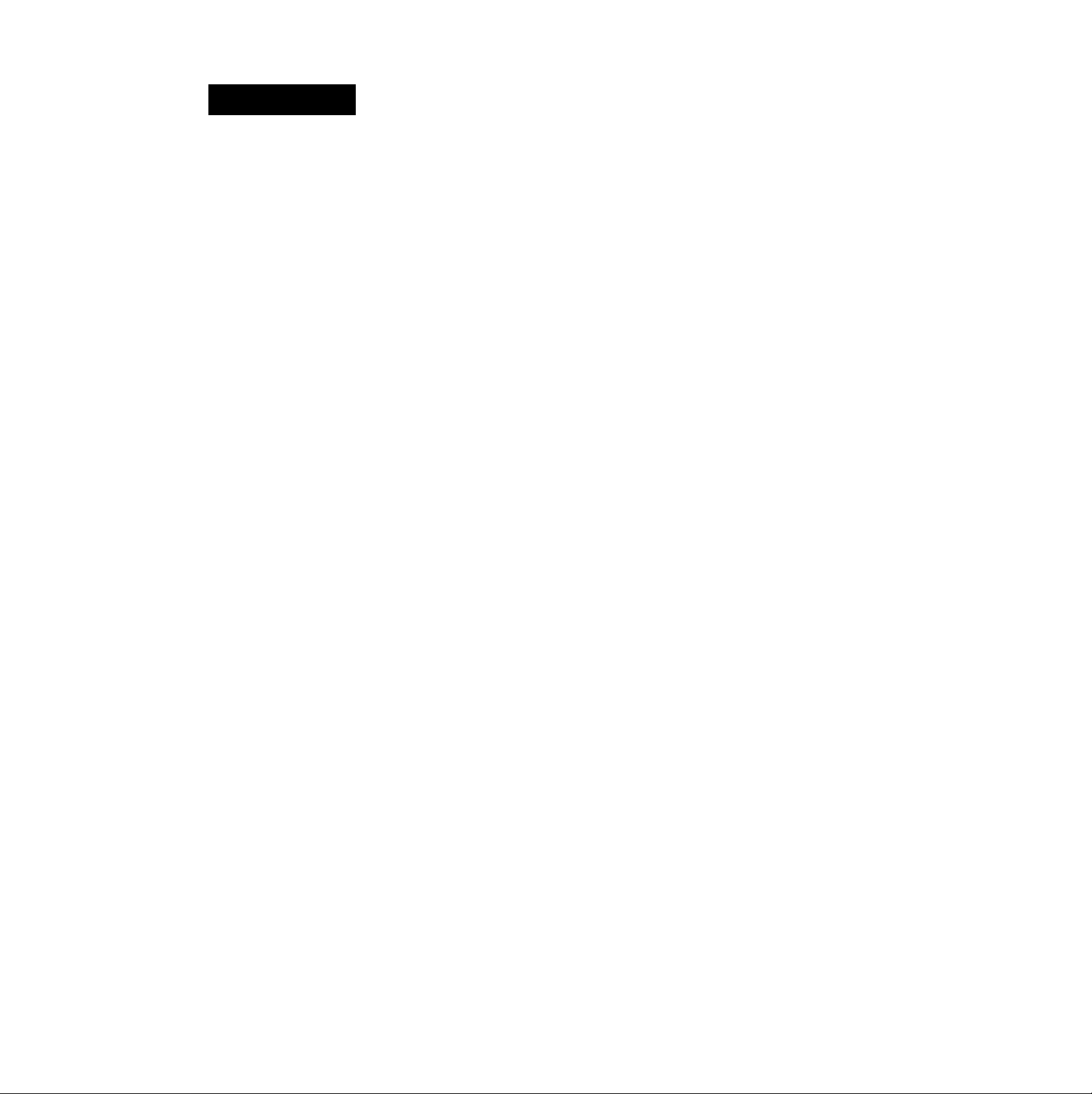
Weicomei
Welcome lo the world of the MiniDisc! The Sony MiniDisc Recorder is the result of
Sony's on-going commitment to leadership in audio-video technology. Here are
some of the capabilities and features you'll discover with the new MiniDisc Recorder.
CD-like performance
• Direct access to up to 25 tracks through your remote
commander, just like a CD player.
• A music calendar that shows at a glance which track is
being played back, recorded or edited. A grid display
function provides easy distinction between premastered
and recordable discs.
• Convenient playback functions such as shuffle play,
program play, music scan, and repeat (all tracks, a single
track or a specific portion).
• A digital peak meter for accurate signal level monitoring
during input and output.
• Timer-activated playback and recording using an
optional timer.
An array of special features
• A title function for creating titles of up to 1(X) characters
for recorded discs and traclb.
• An AMS (Automatic Music Sensor) dial for quick and
easy access to specific tracks.
• Instant delete function for an entire disc or a single track.
• Multiple TOC (Table Of Contents)-based editing
functions that allow you to divide, combine and move
tracks with ease. Sound monitoring during track division
is also supported.
• Track marking function for automatic or manual addition
of track numbers while recording.
State-of-the-art technology
• ATRAC (Adaptive TRansform Acoustic Coding) data
compression technology with a compression ratio of
about 1:5, providing almost the same disc playing time as
a CD.
• Professional level memory start function for fast
playback resumption during play pause. Sound is output
from an internal memory rather than the disc to eliminate
delays due to disc rotation lag (of about 0.1 to 0.3 seconds).
• Automatic date and time stamp function for recordings.
Multi-purpose input and output jacks
• Digital I/O and analog I/O jacks to accomodate a variety
of sound sources. Connect digital sound sources for direct,
adjustment-free playback or dubbing of digital sound.
U.S. and foreign patents licensed from Dolby Laboratories
Licensing Corporation.
Page 5
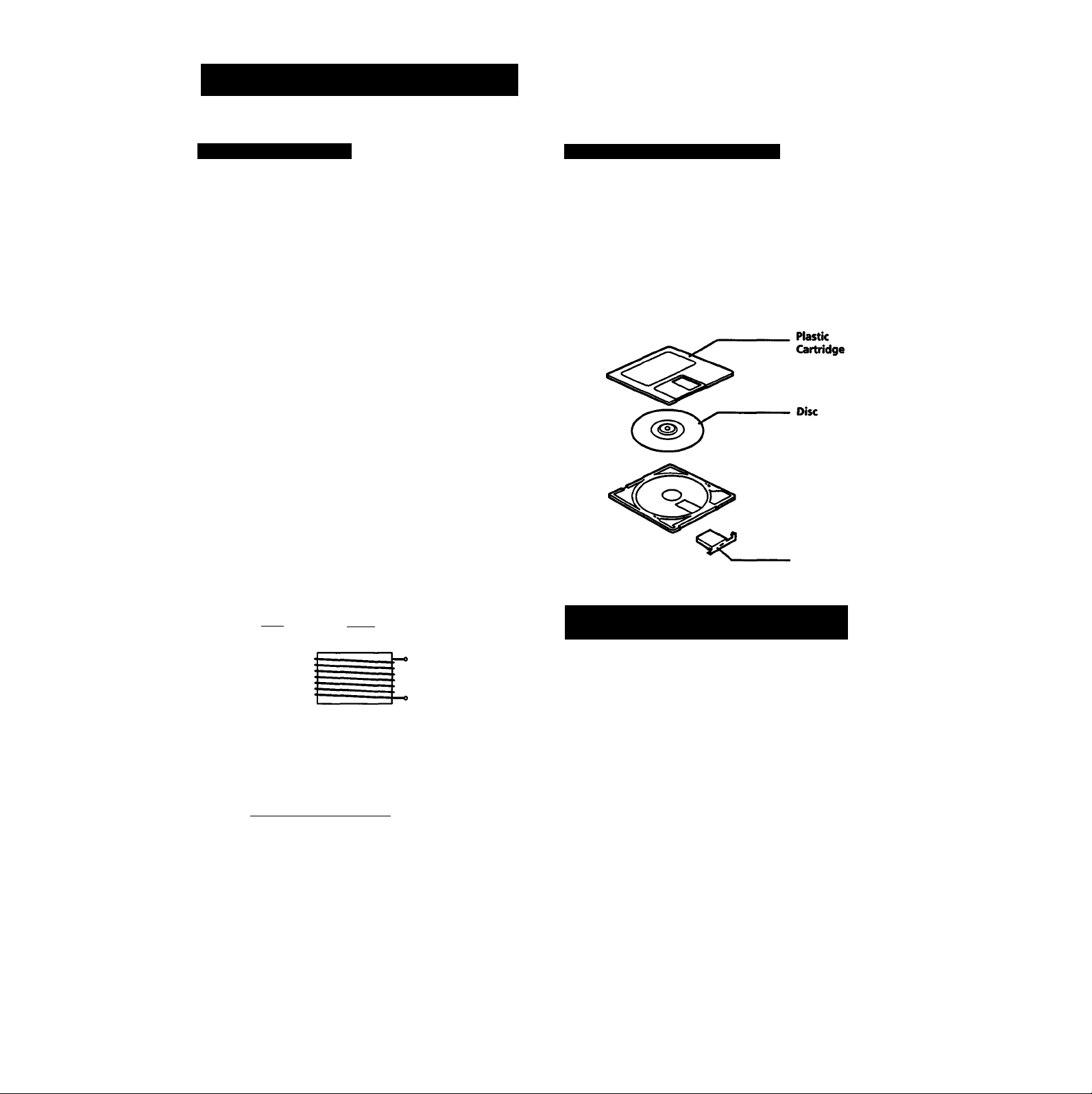
What is the MiniDisc?
How MiniDiscs work How the MiniDisc got so smal
MiniDiscs (MD) come in two types: premastered
(prerecorded) and recordable (blank). Premastered ME)s,
recorded at music studios, can be played back almost
endlessly. However, they can't be recorded on or over like
cassette tapes. To record, you use a "recordable MD".
Premastered MDs
Premastered MDs are recorded and played like regular CDs.
A laser beam focuses on the pits in the surface of the MD and
reflects the data back to the lens in the recorder. The recorder
then decodes the signals and plays them back as music.
Recordable MDs
Recordable MDs, which use magneto-optical (MO)
technology, can be recorded again and again. The laser
inside the recorder applies heat to the MD, demagnetizing
the magnetic layer of the MD. (See illustration below.) The
recorder then applies a magnetic field to the layer. This
magnetic field corresponds exactly to the audio signals
generated by the connected source. (The north and south
polarities equate to digital "1" and "0".) The demagnetized
MD adopts the polarity of the magnetic field, resulting in a
recorded MD.
■ Recording Mechanism
The 2.5-inch MiniDisc, encased in a plastic cartridge that
looks like a 3.5-inch diskette (see illustration below), uses a
new digital audio compression technology called ATRAC
(Adaptive TRansform Acoustic Coding). To store more
sound in less space, ATRAC extracts and encodes only those
frequency components actually audible to the human ear.
■ Parts Making Up a MiniDisc
Shutter
h I I
_________
Recording Head
Cross-Sectional View of
Recorded Pattern
•fna: l-t-
Move direction New
N(s( N ( S (j^)s ( N ( S (n
Recorded Pattern
Head Drive Signal
iH
n
_____□____
/A
Laser Beam
Magnetic Field
Old
How quick random access and the TOC
(Table Of Contents) systems work
Like CDs, MDs offer instantaneous random access to the
beginning of any music track. Premastered MDs are
recorded with location addresses corresponding to each
music selection. Recordable MDs are manufactured with a
"User TOC Area" to contain the order of the music. The TCXT
system is similar to the "directory management system" of
floppy disks. In other words, starting and ending addresses
for all music tracks recorded on the disc are stored in this
area. This lets you randomly access the beginning of any
track as soon as you enter the track number (AMS), as well
as label the location with a track name as you would a file on
a diskette.
Page 6
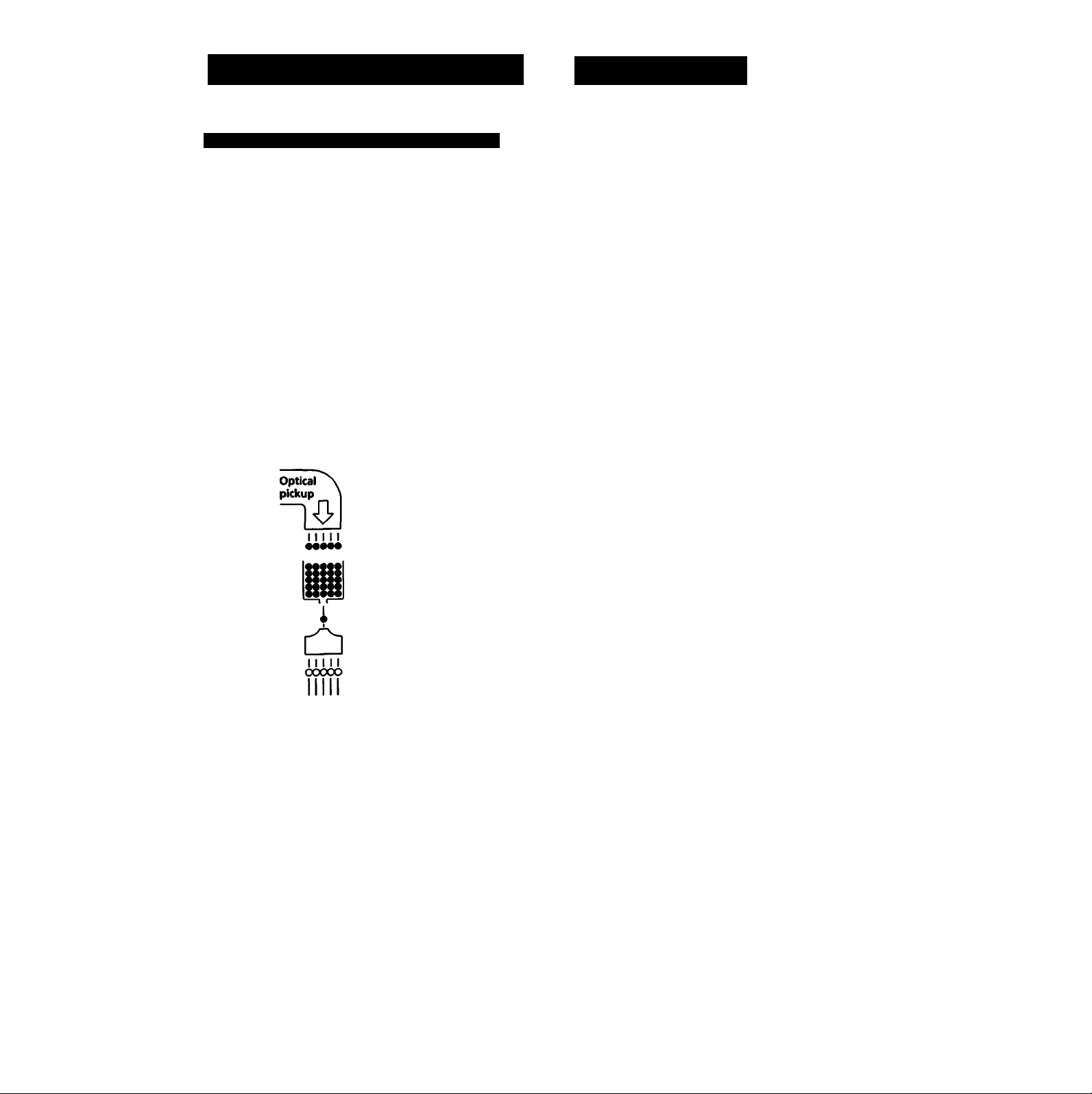
Preparations
What is the MiniDisc?
How the Shock-Resistant Memory works
One major drawback of optical read systems is that they can
skip or mute when subjected to vibration. The MD system
resolves this problem by using a buffer memory that stores
up to 10 seconds of audio data. This is possible because of a 1
second lag between the time audio data is picked up and
when it is decoded (see illustration below). Should the
optical pickup be jarred out of position, the correct audio
data plays from the buffer memory. Using a concept called
"sector repositioning/' the optical pickup has the ability to
within 13 milliseconds identify the disruption and resume
reading from the correct point. As long as the optical pickup
returns to the correct position within about 10 seconds, you
never experience mistracking or muting.
■ Shock-Resistant Memory System
When
playing
normally
Buffer
memory
ATRAC
decoder
When subjected
to vibration
Opticai'^^^
pickup
lim
Buffer
memory
ATRAC
decoder
Flow of
data stops
But
i
i
Û
11111
00300
Precautions
On safety
• As the laser beam used in this unit is harmful to the eyes,
do not attempt to disassemble the cabinet. Refer servicing
to qualified personnel only.
• Should any solid object or liquid fall into the unit, unplug
the unit and have it checked by qualified personnel before
operating it any further.
On power sources
• Unplug the unit from the wall outlet when it is not to be
used for an extended period of time.
On operation
• If the unit is brought directly from a cold to a warm
location, or is placed in a very damp room, moisture may
condettse on the lenses inside the MiniDisc recorder,
causing the MiniDisc recorder to operate improperly.
Should this occur, remove the disc and wait about an hour
for the moisture to evaporate.
On the MiniDisc cartridge
• Do not open the shutter to expose the disc.
• Do not place the cartridge where it will be subject to
extremes of sunlight, temperature, moisture or dust.
On cleaning
• Clean the casing with a soft cloth slightly moistened with
water or a mild detergent solution. Do not use any type of
abrasive pad, scouring powder or solvent such as alcohol
or benzene as it may mar the finish of the casing.
If you have any questions or problems concerning your unit,
please consult your nearest Sony dealer.
Page 7
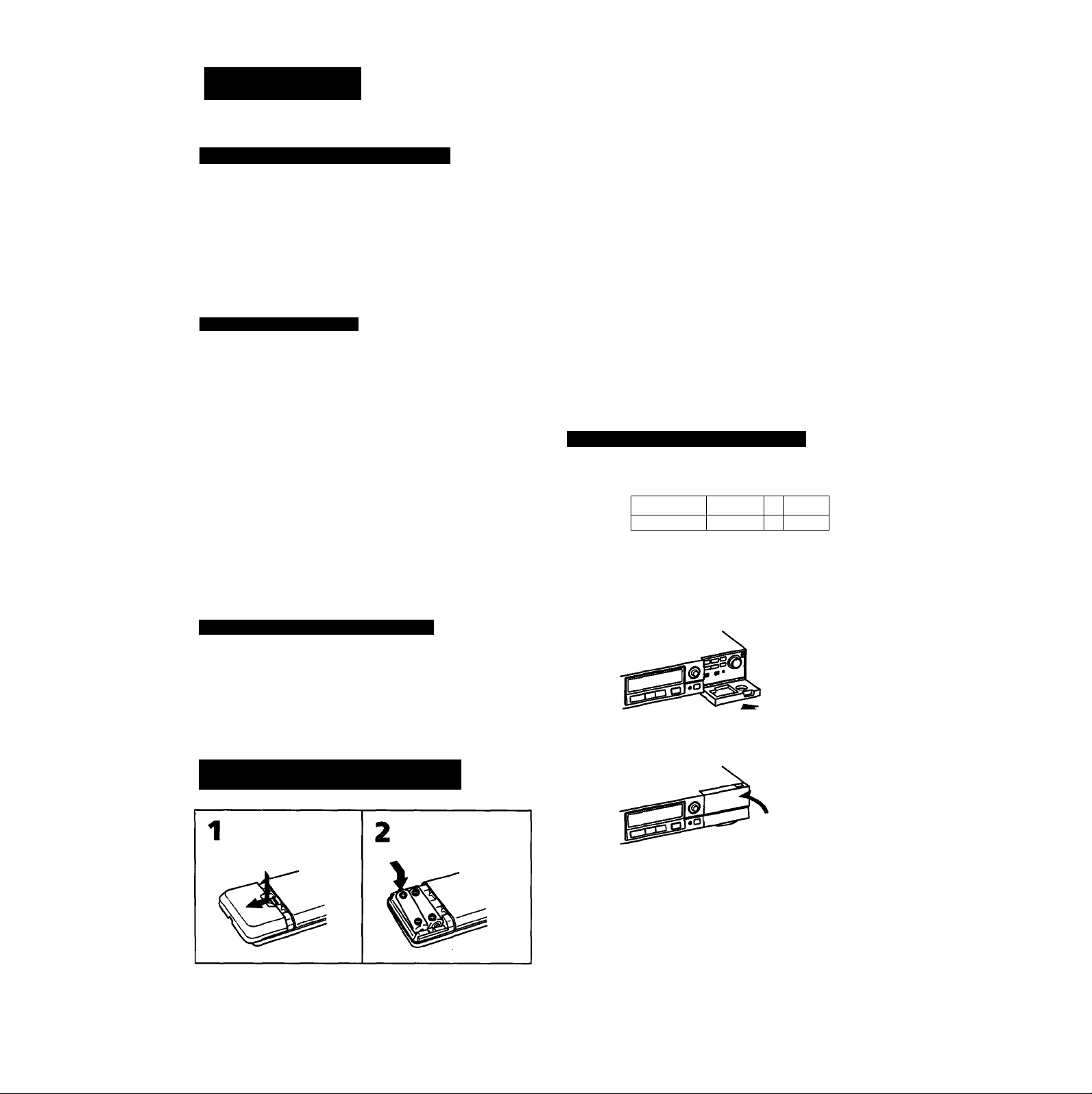
Unpacking
Checking the supplied accessories
Take the recorder out of the box and check that the following
accessories are included:
• Remote conunanderRM-DlM (1)
• Sony SUM-3 (NS) batteries (2)
• Audio coimecting cords (2)
• Recordable MD: MDW-60 (1)
Notes on installation
• Place the unit with the front panel facing you in a location
with adequate air circulation to prevent the unit from
overheating.
• Do not place the unit:
— near heat sources such as radiators or air ducts.
— in places subject to direct sunlight, excessive dust,
mechanical vibration or shock.
— in an inclined position.
— on a rug or other soft surface that would block the
ventilation holes on the bottom of the unit.
Do not throw away the carton and the packing material
They will come in handy when transporting the unit or
shipping it for servicing.
On battery life
• About half a year of normal operation can be expected
when using the Sony SUM-3 (NS) batteries.
• When the batteries run down, the remote commander will
cease to operate the unit. In this case, replace both batteries
with new ones.
On handling
• Keep the commander away from extremely hot or humid
places.
• Avoid dropping any foreign objects into the commander
casing, particularly when replacing the batteries.
• Avoid exposing the remote sensor to direct sunlight or
lighting apparatus. Such exposure can cause a
malfunction.
• To avoid damage caused by battery leakage and corrosion,
remove the batteries when the commander will not be
used for a long time.
Should the front cover come off
Re-attach it as follows:
a 1=^
o • a •a
1 With the front cover in horizontal position,
position the bottom hinges onto their respective
pins, then press until the hinges snap in.
L J
&
Front cover
Checking the operating voltage
Operate the unit only on 120 V AC, 60 Hz.
Before operating the unit, be sure that the operating
voltage of your unit is identical with that of your local
power supply.
Installing batteries into the remote
commander
1 Open the remote commander cover. 2 Insert two Sony SUM-3 (NS) batteries with
correct polarity.
2 Close the front cover.
Page 8
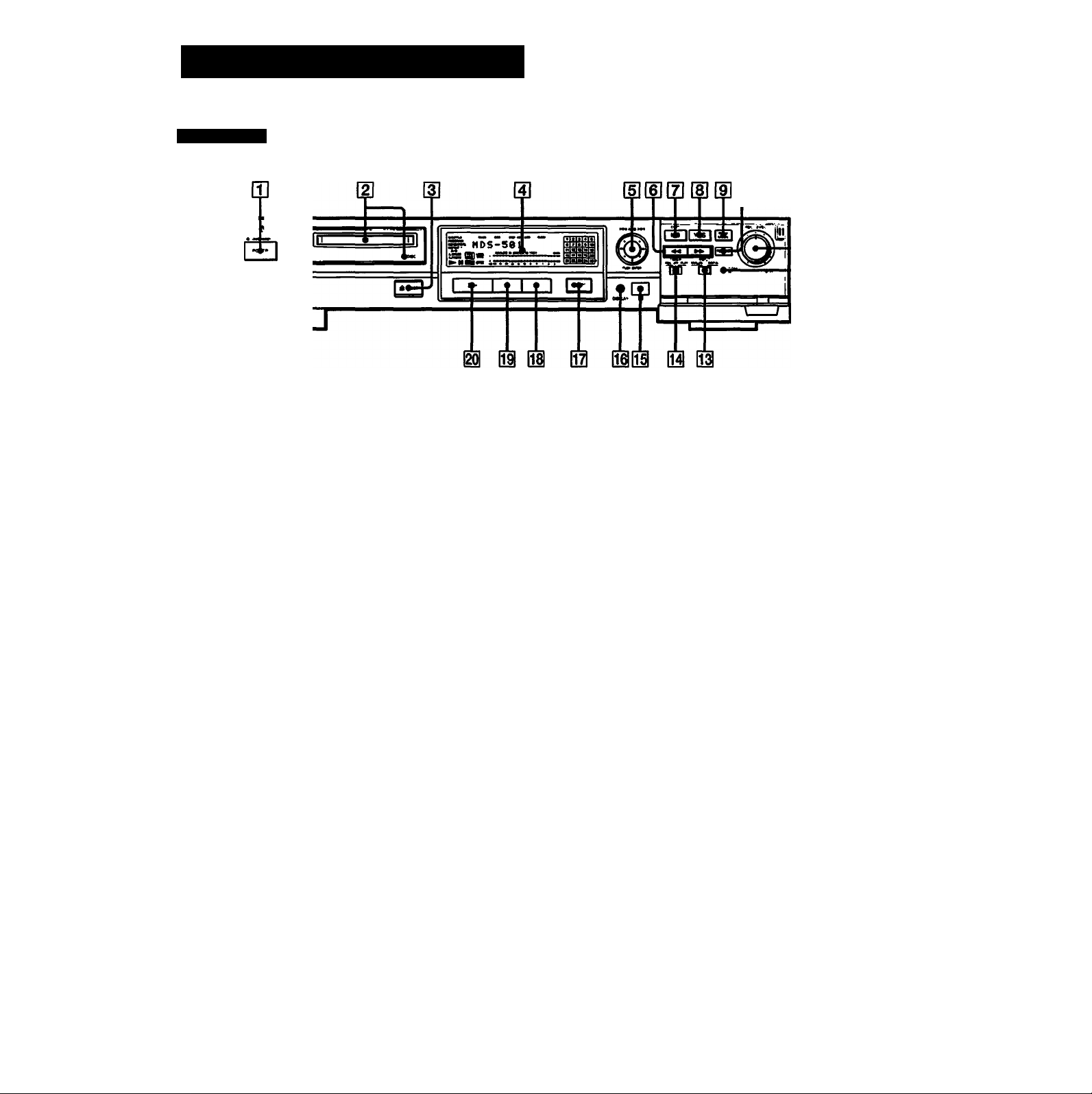
Looking at the Controls
Front panel
SONY
m
B3 0
(D POWER switch and STANDBY indicator
Press to turn on the recorder. The indicator lights up
green. Press again to change to stand-by. The indicator
lights up red.
ID Disc compartment and DISC indicator
Insert a disc here for automatic loading. The indicator
lights up orange after a disc is loaded.
ID ^ EJECT button
Press to eject the disc from the disc compartment.
ID Display window
Indicates the current operating status.
(Dams* dial
Turn to cue to the beginning of specific tracks, set the
clock, specify the playing o^er of programmed tracks,
edit functions, and enter text data. Press to play or pause
an MD.
ID ^ (search) button
Press to find a specific point within a track,
m EDIT/NO button
Press to specify or cancel editing functions. Press during
recording or recording pause to specify the track number
recording method.
ID yes button
Press to perform editing functions (i.e., erasing, dividing,
combining, and moving).
ID PLAY MODE button
Press to select playback modes (i.e., CONTINUE,
SHUFFLE, and PROGRAM).
US REPEAT button
Press for repeated playback.
IQi REC (recoiling) LEVEL control
Turn to adjust the recording level when recording from
analog sources. The outer knob controls the L (left)
channel level and the inner knob the R (right) channel
level. You can turn both knobs together, or
independently by holding one while tiuuing the other.
Recording level adjustment is unnecessary when
recording from a digital source.
CLOCK SET button
Press to set the clock.
INPUT selector switch
B1
Use to select the input signal source.
ANALCX): Selects the signal source connected to the
LINE IN (line input) jacks.
DIGITAL: Selects the signal source conncck‘d to the
DIGITAL IN jack.
TIMER switch
M
Set normally to OFF. Set to REC or PLAY when using an
optional timer to record or playback at preset times.
Remote sensor
m
Accepts commands from the remote commander.
DISPLAY button
m
Press to display the title of the current track and the
remaining playing time on the MD.
• REC (recoil button
m
Press once for recording pause. Press ^ or II to start
recording. Use also for track marking.
■ (stop) button
Q1
Press to stop playback or recording, or to erase all
programmed tracks.
II (pause) button
Press during playback or recording to pause the recorder;
press again to cancel pause.
^ (play) button
Press to start playback or recording.
LEVEL control
Turn to adjust the volume of the headphones.
PHONES jack
Connect headphones with a stereo phone plug here.
* AMS: Automatic Music Sensor
8
Page 9
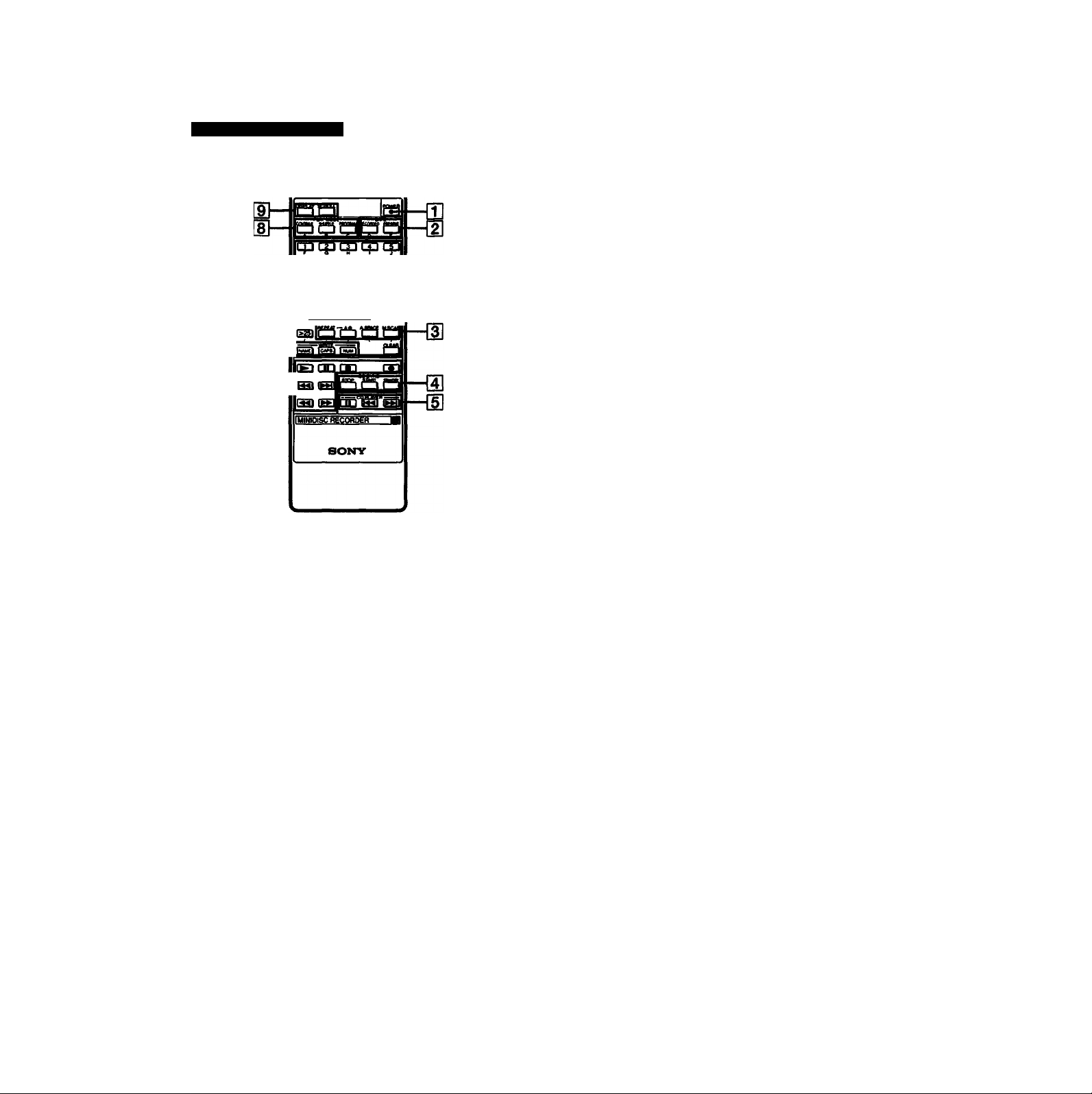
Remote commander
cpqDcpcpcp
Î7l~~~ m CÇD qp CÇD
I ^ I I 22 I I 24 I
[6]—
[U POWER switch
Press to turn on the unit; press again to turn off (change
to stand-by).
[H DATE buttons
DATE RECORDED button
Press to display the recording date of a track during
playback.
DATE PRESENT button
Press to display the current time and date,
m REPEAT/A.SPACE/M.SCAN buttons
REPEAT button
Press for repeated playback.
A-B button
Press for repeated playback of specific portions of a
track.
A(auto).SPACE button
Press once for automatic insertion of 3-second blank
spaces between tracks during playback (auto space
function).
Press twice for automatic pausing after each track
during playback (auto pause function).
M(music).^AN button
Press to scan the beginning of each track in
succession.
|4] CD-SYNC operation buttons
(use for synchronized recording with a Sony CD player)
STANDBY button
Press to activate recording pause prior to CD synchrt
recording.
START button
Press to start CD synchro recording.
STOP button
Press to stop CD synchro recording.
[D CD PLAYER operation buttons
(Use to control Sony CD players)
II (pause) button
Press to pause playback; press again to resume
playbadc
PM (AMS) buttons
Press to find the beginning of a track.
(D Operation buttons
► (play) button
Press to start playback or recording.
II (pause) button
Press during playback or recording to pause the
recorder; press again to cancel pause.
■ (stop) button
Press to stop playback or recording, or to erase
programmed tracks.
# (record) button
Press once for recording pause. Press ► or II to start
recording. Use also for track marking.
►M (AMS) buttons
Press to find the beginning of specific tracks.
► (search) buttons
Press to find a specific point within a track.
[7] Character/Numeric buttons
Alphabet/Numeric buttons
Use to specify tracks for immediate playback or to
create programs during program play. Use also for
entering disc and track titles.
WRITE/CAPS, WRITE/NUM buttons
Press to select the character mode.
WRITE/NAME button
Press to add a title.
CLEAR button
Press to erase a track title, disc title or programmed
track.
[8] PLAY MODE buttons
Press to select the playback mode (i.e., CONTINUE,
SHUFFLE, or PROGRAM).
[9] Display buttons
DISPLAY button
Press to display the track title or the remaining
playing time during MD playback.
SCROLL button
Press to scroll titles longer than 12 characters.
Press to pause scrolling.
Page 10
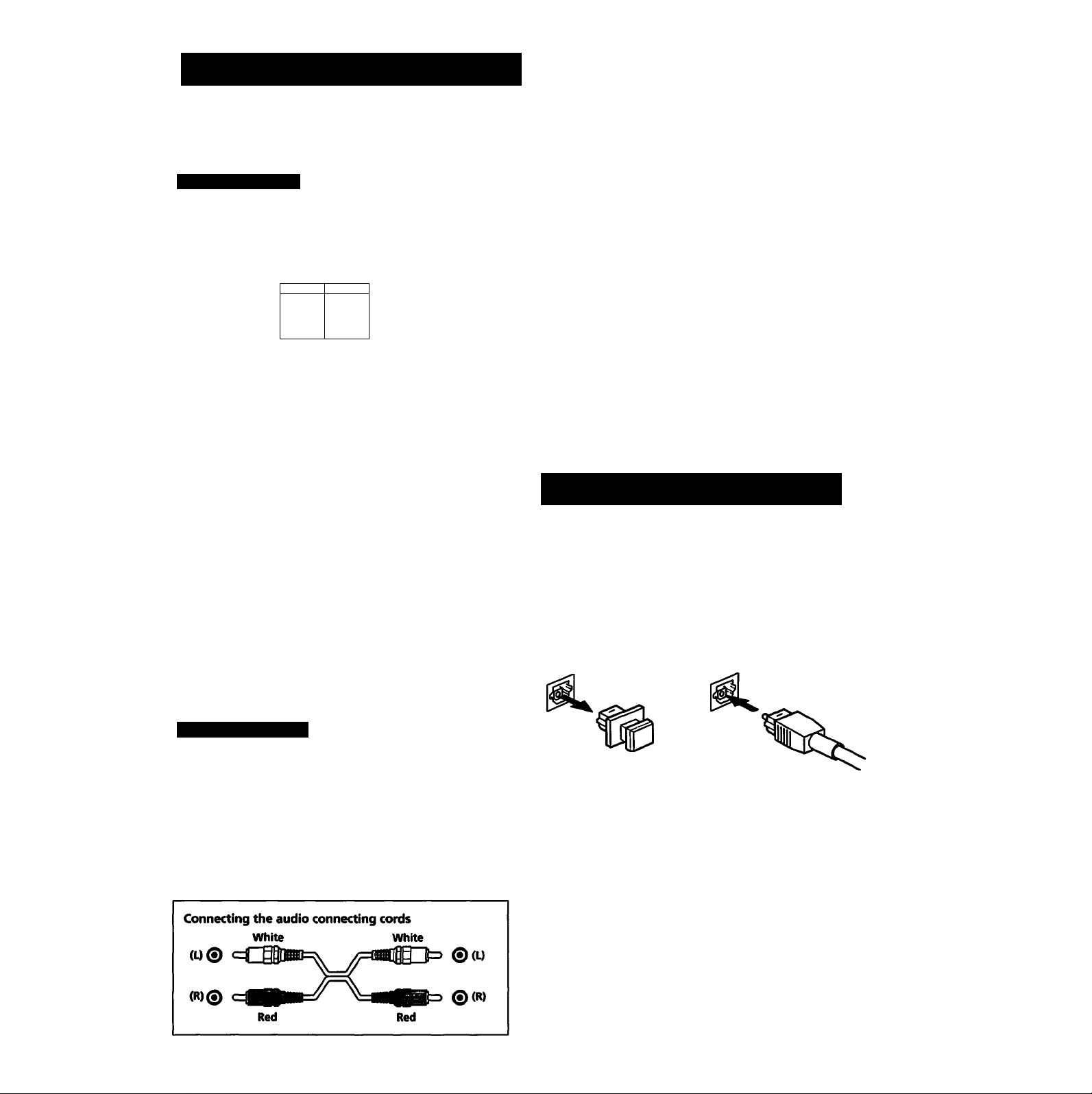
Hooking Up the System
See below for an explanation of the MOS-501's analog and digital jacks. See pages 11
and 12 for system connection examples.
Rear panel jacks
m m
(§) ®
n L
LM6 0UT
R L
@@
^ JHL.
Q] LINE IN (line input) jacks (phono jack)
Connect to the REC OUT (recording output) of the
amplifier used as a signal source for analog recording.
[D LINE OUT (line output) jacks (phono jack)
Connect to the TAPE (tape input) of an amplifier for
analog signal output to speakers.
[3] a
sasiiL
E 3 E 3
ID DIGITAL IN jack (optical jack)
Connect to the digital output jack of a digital signal
source, such as an amplifier with a built-in D/A
converter, CD player, DAT deck with a sampling
frequency of 44.1 kHz, or another MD recorder,
m DIGITAL OUT jack (optical jack)
Connect to the digital input jack of an amplifier with a
built-in D/A converter for signal output on speakers, or a
DAT deck or another MD recorder for digital recording.
§
n
Notes on the optical digital input/output
jacks
Use the optional POC-15SP optical cable to connect digital
devices with a sampling frequency of 44.1 kHz (i.e., DAT
decks, amplifiers with digital inputs, DA converter units,
etc.) to the optical digital input and output jacks. Recording
level adjustment is not necessary when recording through
the POC-15SP optical cable from a digital source since the
output level is fixed.
Connecting the optical cable
Before you begin
• Turn off the power to all the equipment to be connected
before making any connections.
• Note that the red plug of the supplied audio connecting
cord is for right-channel (R) connection and the white plug
for left<hannel (L) connection. If another connecting cord
is necessary, use the optional RK-C515HG cord.
• Insert the connecting cords fully into the jacks. A loose
connection may cause hum pickup.
• Pull out the cords by grasping the plug, not the wire.
10
Remove the plug.
Digital sources with different sampling frequencies cannot be recorded through the digital input jack
Only CD, MD (premastered) and DAT sources with a
sampling frequency of 44.1 kHz can be recordt*d through the
digital input jack. "Din Unlock" appears in the display
window when you attempt to record digital scrurces with a
sampling frequency different from that of the MD (such as
32- or 48- kHz DAT or BS). To record these sources to an MD
you must connect them through the analog LINE IN jacks.
Insert the cable firmly.
Page 11
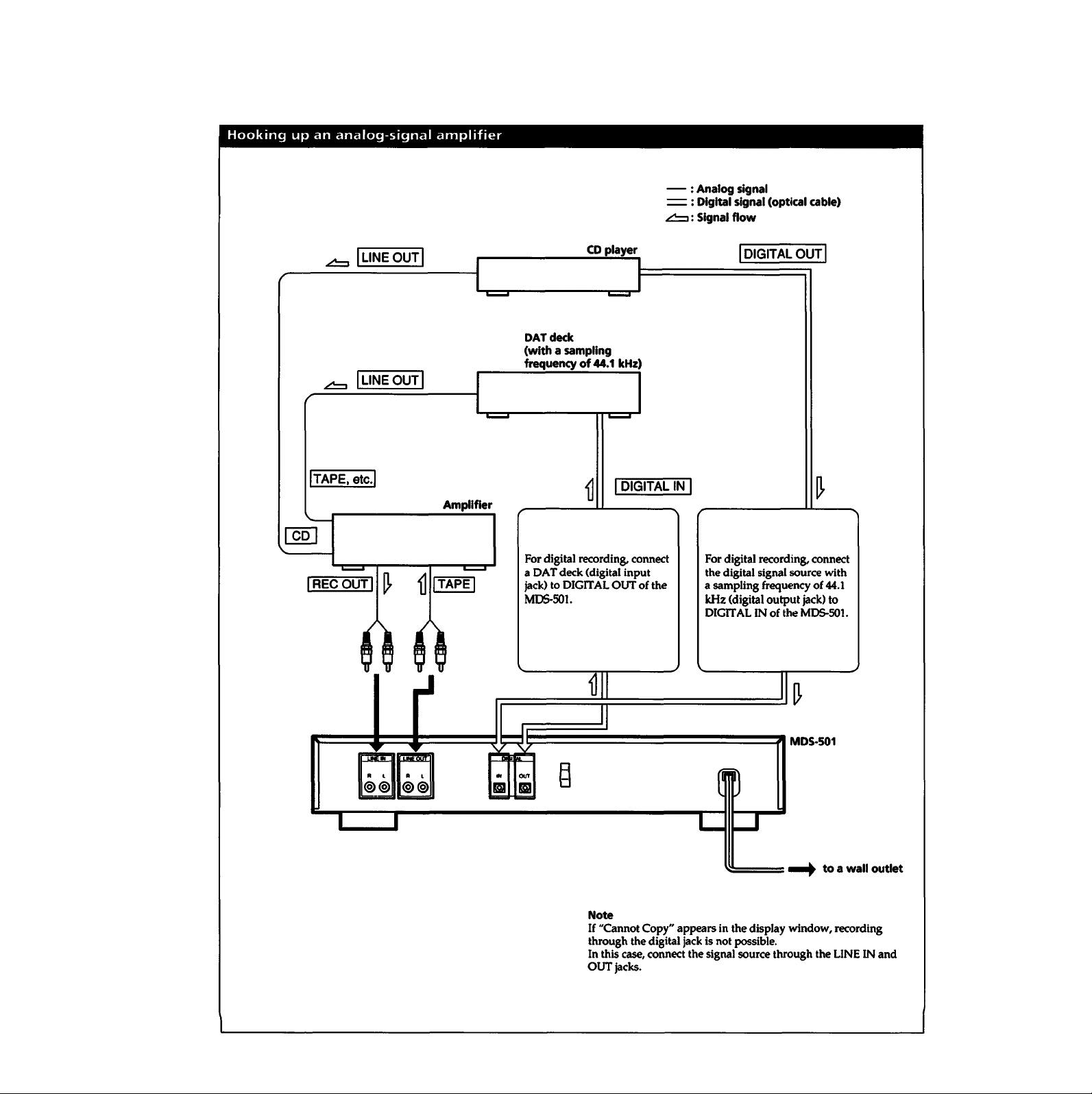
Page 12
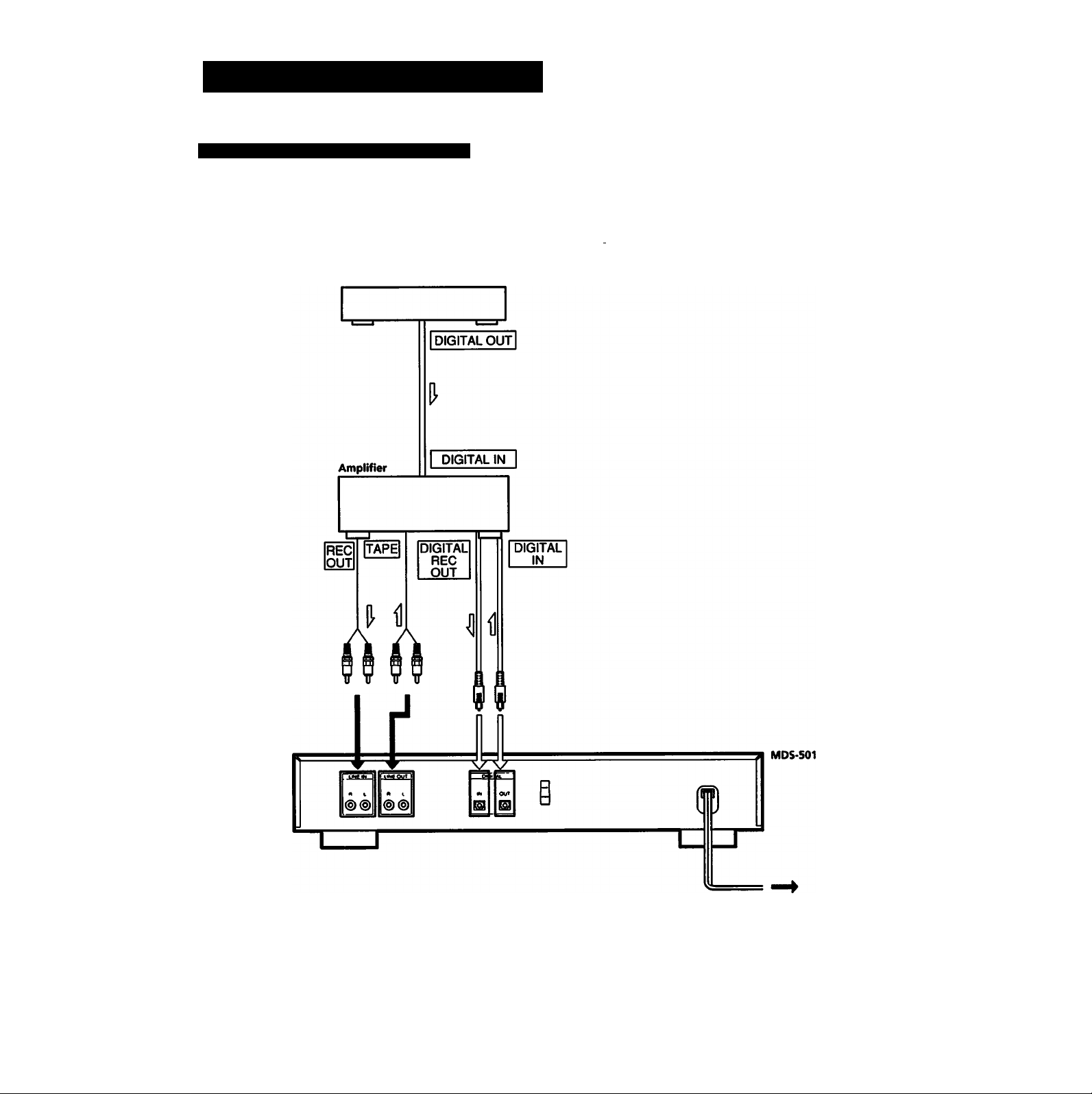
Hooking Up the System
Hooking up a digital-signal amplifier
CO player
-----
: Analog signal
: Digital signal (optical cable)
I: Signal flow
12
to a wall outlet
Note
If "Cannot Copy" appears in the display window, recording
through the digital jack is not possible.
In this case, connect the signal source through the LINE LN and
OUT jacks.
Page 13
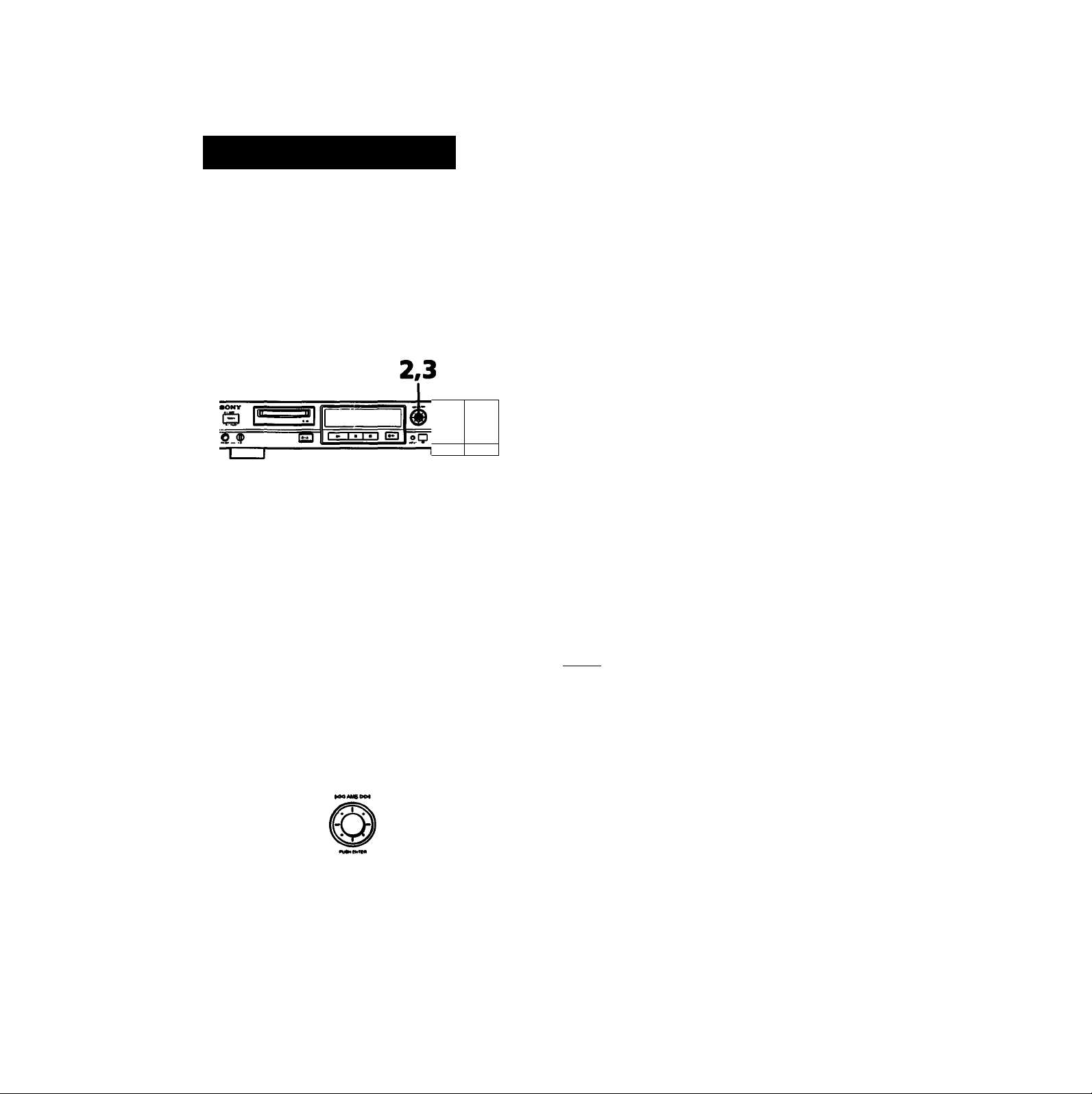
Setting the Clock
By setting the clock, the time and date of all recordings will be automatically written
to the MD. When you play back a recorded track, you can display the date and time
of the recording in the display window.
For more precise time and date stamping of recordings, we recommend that you set
the clock at least once a week.
Example: Setting the clock to 9:10 AM, April 23,1994.
After setting the minutes, press the AMS dial in synchronization with a time signal.
r*1E!3C
Hold down CLOCK SET for about 2 seconds until the year starts to flash.
The clock setting proceeds in order of date, then
time.
04n 23d 94^
O
sflT 09:10 mi
ein eid $'4^
Turn the AMS dial to enter the year,
month, day, hour, and minute.
Press the AMS dial after entering each item.
•^irf 01d 94u
4 I '
iNotcsl
To change the time and/or date
1 In step 2, press the AMS dial until the item to be changed
flashes.
2 Turn the AMS dial to change the value.
3 Complete the setting by pressing CLCX.'K SET or the AMS dial
until all items stop flashing.
To display the current date and time
Press CLCXIK SET on the front panel once to display the date, then
again to display the time. When using the remote commander, press
DATE PRESENT. The date appears, followed by the time.
Changing the display mode while the recorder is off
Press DISPLAY to choose either no display or display of the current
time.
When the power cord is unplugged for a long time
The memorized settings are lost, and "STANDBY" flashes when you
plug in and turn on the recorder again. If this happens, set the clock
again.
Page 14
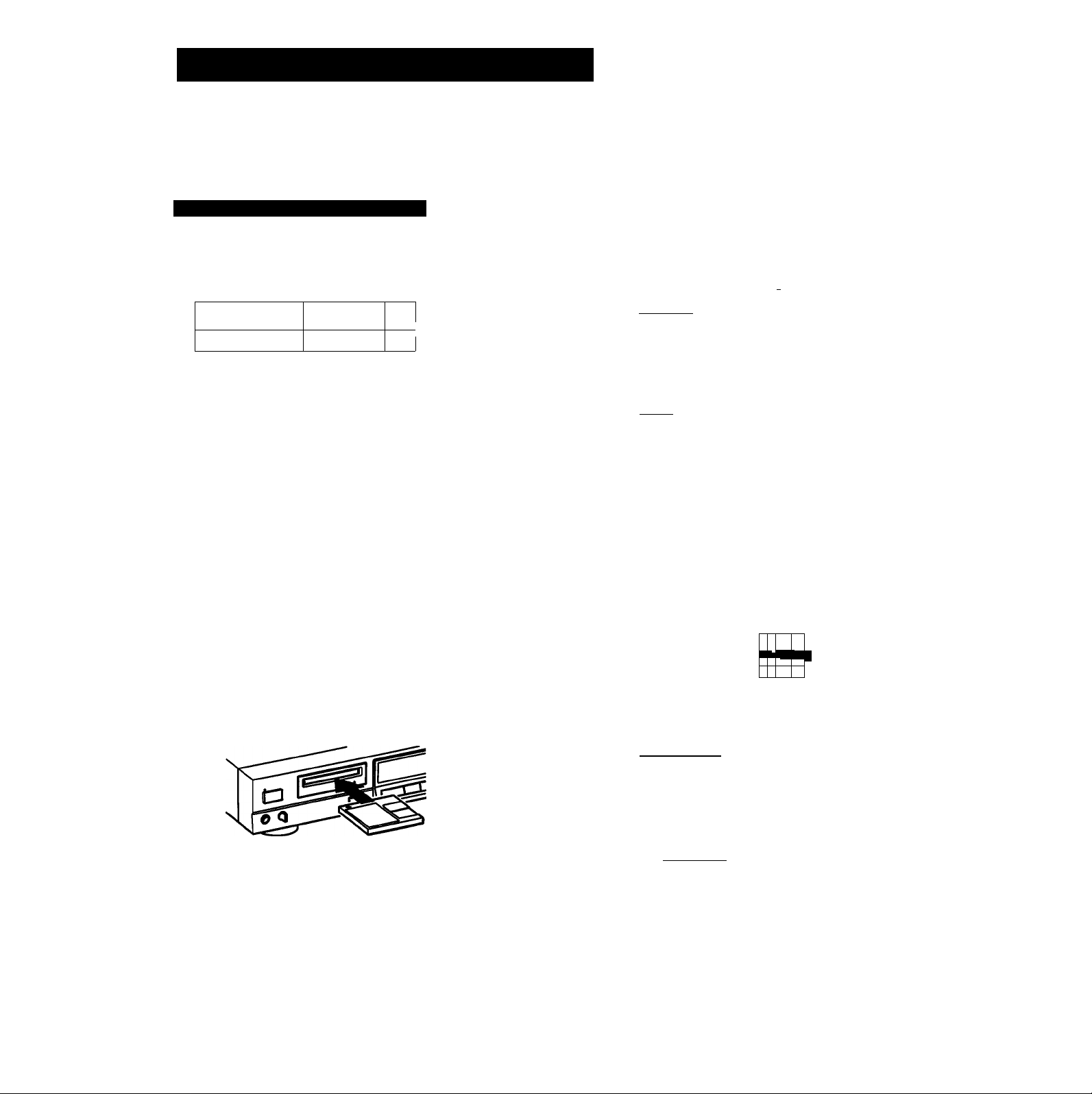
Playing an MD (Normal Play)
You can play back an MD in two ways:
• Playing from the first track
• Playing from a specific track
Playing an MD from the first track
......
isr
I
i M 1 e r~sn (#3
©
og
'ItfVo
The disc name appears, followed by the total
number of tracks (Tr) and total disc playing time.
A music calendar showing all the track numbers
appears within a grid if the MD is a premastered
disc, or without a grid if the MD is a recordable
disc.
If the total track number exceeds 25, > appears to
the right of number 25 in the music calendar.
Disc name
i=-
Music calendar
I
(SONGS
O
Total number of tracks
T(^l disc playing time
Press POWER to turn on the recorder.
The STANDBY indicator changes from red to
green.
With the label side up and the arrow
pointing toward the opening, slide the
MD into the disc compartment until the
recorder grips it.
If you insert the MD while the recorder is off, the
recorder will turn on automatically.
The DISC indicator lights up.
(TSt^
feGw 07d
3 Press or the AMS dial.
The MD starts playing.
ZD
The current track number, track title (if labeled),
and elapsed playing time of the current track light
up in the display window.
Current track number
IIHs i
EN
nc
c
□1
□□
□
□□
m
O
Track title (if labeled)
ellOTION)
O
Elapsed playing time
14
1 C9r> 07d
To pause playback
Press II or the AMS dial.
To restart playback, press ► or II or the AMS dial again.
To stop play
Press ■.
To eject the disc
Press ^ EJECT.
Page 15
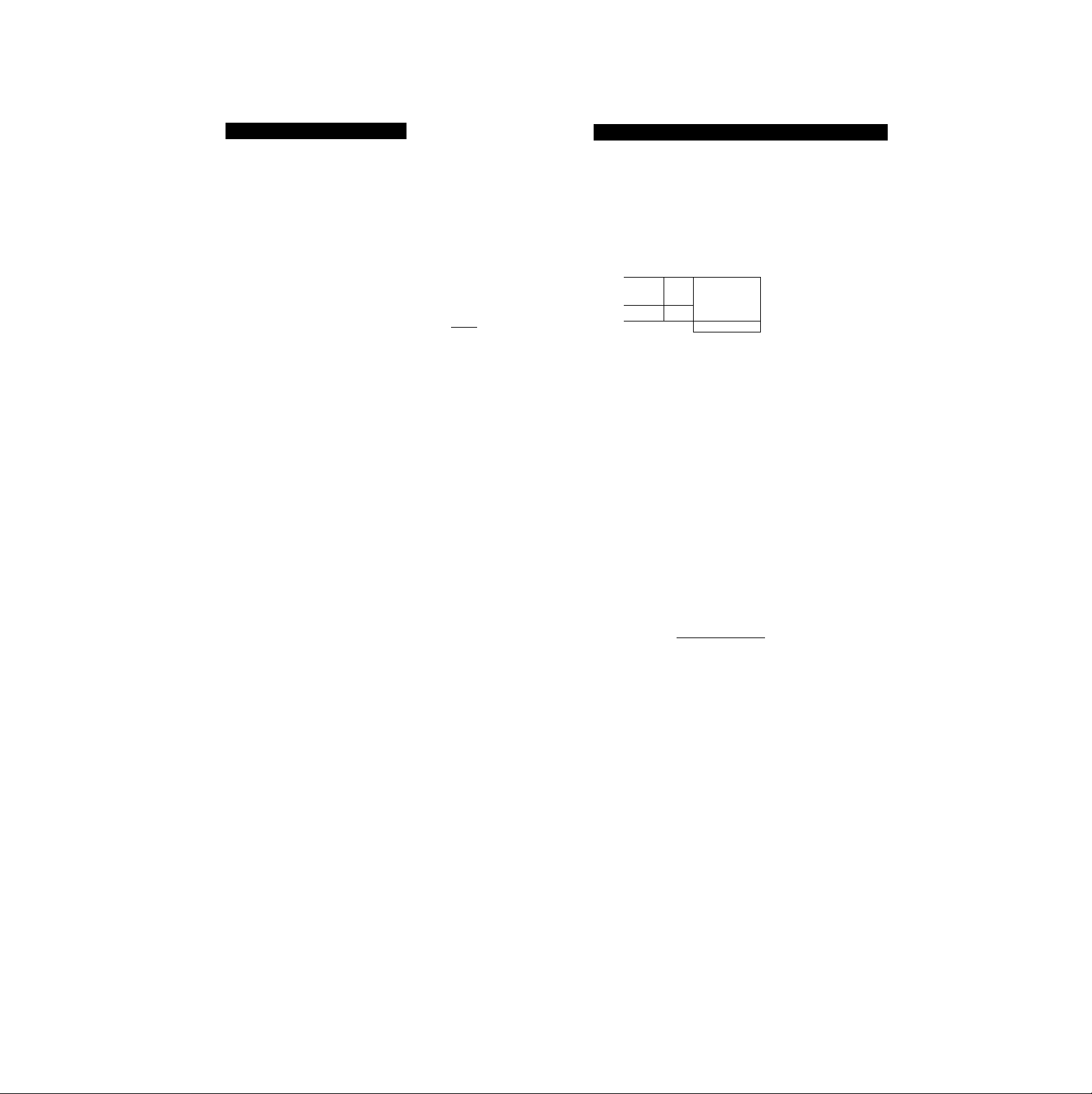
Locating a specific track
Locating the beginning of a track (AMS)
Enter the number of the track on the remote commander.
The specified track will begin playing immediately.
Example: To play back the third track
Example: To play back the 26th track
l>25) c) [;|j [) ry~>
Example: To play back the 100th track
lilll [) IZj-
The AMS function allows you to go quickly to the beginning
of a track by merely specifying its number in the display
window.
qacpcp^qa
cpcpcpqpqp
QQ
Z3 [ÏD
oh
KM AMS »1 M4
\
---
1
np CQ3 fTp fy>
Op (S) CS
(aitg-ôao
IB
Turn the AMS dial.
Thiswayfor Thiswayfor
previous tracks. ^ T succeeding tracks.
o
i;«xmmuuidw «^ration
Press
Press to go to —K» I »w
previous tracks.
Hold down each button to go to successive tracks in the
respective direction.
To locate the beginning of the current track
Press once.
To pause playback at the beginning of a track
Turn the AMS dial (or press or ►M ) after pausing
playback.
To go quickly to the beginning of the last track
Turn the AMS dial counterclockwise (or press )
immediately after ii\serting the MD.
or
Press to go to
succeeding
tracks.
15
Page 16
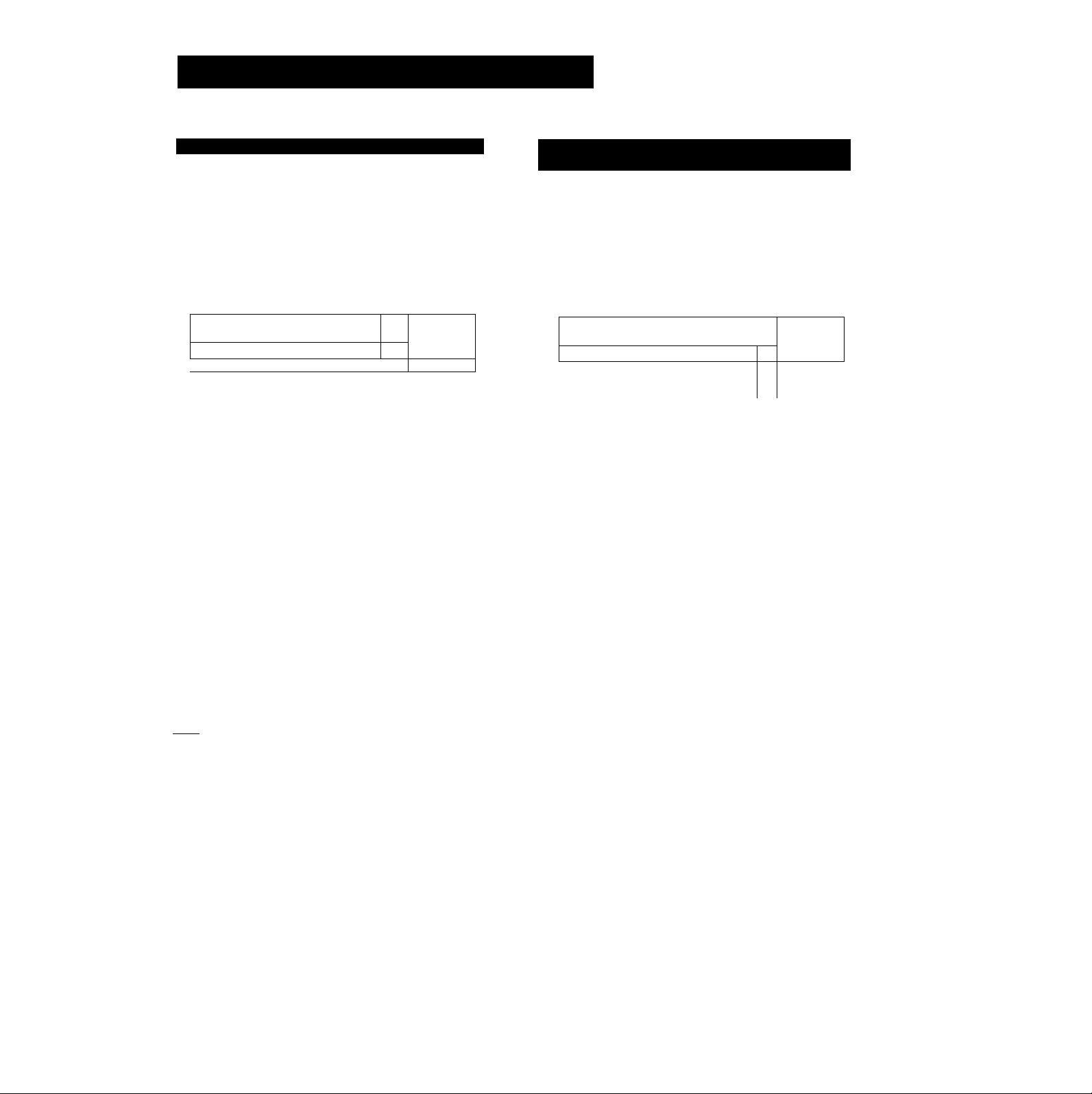
Playing an MD (Normal Play)
Locating a position within a track (Search)
Jse the search function to quickly scan a track either
arward or backward during playback to locate a specific
losition.
© E
S <9
1
To forward scan a track
^|l
©
II1 » 1 • 1 ■ 1
___1-------------------------------
Hold down ►► during playback.
To backward scan a track
Hold down « during playback.
When you release the button, the recorder begins playing
from the position located by scanning.
Displaying the title and remaining playing
time of a track
Press DISPLAY during playback lo display the title and
remaining playing time of the current track. "No Name"
appears if a track is unlabelcd. To label a recordable disc and
its tracks, see "Labeling Recordings" on page 41.
© l"=?li .1®
"5® E2311 » I • iXI Ein
C
______
I
DISPLAY
Press DISPLAY while playing back a track.
—
Each press of DISPLAY changes the display in the
following order remaining track playing time -»track
name —* elapsed playing lime
'o go forward or backward quickly
told down ►► or « during playback pause. The recorder
cans the disc at 160 times the normal playing speed. Since
lo sound is output at this time, you must keep track of the
lisc location through the information that appears in the
lisplay window.
Note)
'racks that are only a few seconds in length may be too short to scan
ising the search function. For such tracks, it is better to play the MD
lack at normal speed.
2 02n 33s
2 -01n 25s
0
HflPPV
• The display window shows up to 12 characters at a
time. To see a title of 13 characters or more, press
SCROLL on the remote commander.
Press SCROLL again to pause scrolling, and again to
continue scrolling.
• If no title is recorded, "No Name" appears, followed by
the elapsed playing time.
• Each press of DISPLAY while the recorder is stopped
changes the display in the following order;
For premastered discs: Total disc playing time —»
disc name
For recorded discs: Total recorded time —»
remaining disc playing time —*■ disc name
16
Page 17

Displaying the recording date
Once you've set the built-in clock, the recorder will
automatically record the recording date and time of all
tracks. Do the following procedure to display the recording
information during playback.
Remote commander operation only
Locate the track.
Press 1« or ►W while the recorder is stopped to
locate the track.
Press DATE RECORDED.
The track number flashes.
04n 23d 9A3 •'
O
SPT 09: 10 nil •
"No Date" appears if the built-in clock has not
been set or the track was recorded on another unit
without a date and time stamp function.
The previous display reappears when you press
DATE RECORDED again or after a few seconds
have passed.
If the recorder is playing or paused, enter the track
number with the numeric buttons, or keep
pressing or until the number of the track
appears.
17
Page 18

Playing Tracks in Random Order
(SHUFFLE Play)
Playing Tracks in a Specific
Order (PROGRAM Play)
Use shuffle play to play back all tracks on an MD in random
order. Do this procedure during playback for shuffle play
starting with the current track.
Program play allows you to specify the playback order of up
to 25 tracks. Do this procedure during playback for program
play starting with the current track as the first track.
Specifying tracks during shuffle play
• To play the next track, turn the AMS dial clockwise (or
press ►M).
• To play from the beginning of the current track again,
turn the AMS dial counterclockwise (or press Md ). You
cannot use the AMS dial (Md ) to go to tracks that have
already played.
To stop shuffle play
Press ■.
To cancel shuffle play
Keep pressing PLAY MODE (CONTINUE) until "SHUFFLE"
goes off.
18
Page 19

When programming tracks 26 to 99, press >25 once
before pressing the respective numeric buttons.
When programming tracks 100 and above, press >25
twice before the respective numeric buttons.
Example: To program the 26th track
mu ^ cxD t) cx]
/ G K
Example: To program the 100th track
l>2^ [) l>25l
1
i;;^ c)
b) When using the front panel:
You can monitor the total program time as you
enter each track number.
1 Turn the AMS dial until the track number
to be entered lights up.
Checking the order of programmed tracks
Turn the AMS dial (or press Kd or ) while the recorder
is playing or paused. The track numbers appear in the order
they were programmed.
To erase programmed tracks
Press CLEAR while the recorder is stopped to erase the
program one track at a time starting from the end of the
program.
To stop program play
Press ■.
To cancel program play
* •
Keep pressing PLAY MODE (CONTINUE) until
"PROGRAM" disappears.
To make changes to a program
• To change a track just entered:
Press CLEAR, then repeat the programming procedure
from step 2 on page 18.
• To change all tracks:
Press ■ while the recorder is stopped, then repeat the
programming procedure from step 2 on page 18.
3 03n 08s
2 Press the AMS dial or PLAY MODE.
The selected track number is programmed.
03n 08s
Repeat step 2 to enter other tracks.
'
Each time you enter a track, the total program time
is recalculated and displayed. You can program up
to 25 tracks.
4 Press ►'Press ► or the AMS dial.
Program play starts from the first track of the
program.
00n 01s
19
Page 20

Playing Tracks Repeatedly
Playing tracks repeatedly
Jse the repeat function for repeated playback in normal,
huffle or program play mode.
eïtïi "E
REPEAT
Q3 ^p QQ QD
Q3 ^p Gp
^p ^p
•
QD ^p ^p Cp
Cp QD QD CS)
'REPEAT
(E3 QD.QQ__.fiEl]
I
Ü0
'
-------
While the MD is playing, keep pressing REPEAT
until "REPEAT" lights up.
All tracks play again.
Playing a specified portion repeatedly (A-B
Repeat)
By specifying starting and ending points within a track, you
can play back a specified portion repeatedly.
Remote commander operation only
Qp Q3 pp ^P
^3 Cp Cp Cp
pp
Cp QD Cp GD CD
%2
(BCDi
a-l=l
While the MD is playing, press A-B at the
starting (point A) of the portion to be
repeated.
Point A is stored.
10 04n 18s
To play back the current track repeatedly, press
REPEAT tvsrice.
"REPEAT 1" lights up.
.. 10 04n 18s
o play tracks repeatedly during shuffle or program
»lay
'ress REPEAT while in the respective playing mode.
’o stop repeated playback
'ress ■.
‘o cancel the repeat function
Ceep pressing REPEAT until "REPEAT" disappears.
1ie recorder returns to the original playing mode.
fl SET
O
Continue playing the track or press
until the end of the portion (point B),
then press A-B.
Point B is stored, and the specified portion
between A and B begins playing back repeatedly.
REPEAT fl-B
Changing the specified portion
Press A-B. Ending point B changes to starting point A.
Repeat step 2 to specify the new ending point (point B).
To cancel A-B repeat playback
Press REPEAT to turn off "REPEAT".
iO
Page 21

The music scan function automatically plays back the first 6,
10 or 20 seconds of each track in succession allowing you to
quickly check the contents of the disc.
When the auto space function is on, the recorder inserts a
three-second blank space after playing each track to allow
use of the AMS function on tapes dubbed from the MD.
Remote commander operation only
—
ma
№
cpcpqacpqa
qacp qjqacp
l^p ^p cp ^p
Gp S) QO (S 8)
laiàôq
(BCD.
Press M.SCAN while the recorder is stopped.
yi.SCAN
M.SCAN
The scanning time appears. Press M.SCAN to select a
scanning time of 6,10, or 20 seconds.
Remote commander operation only
pyi cp
(p cp cp cp cp
^p op ^p ^p cp
^p
|op (Q (5) (2)
Press A.SPACE once.
"A.SPACE" lights up.
12 41n 21s
•A.SPACE
n.SCOH
Scanning time
To cancel the auto space function
Press A.SPACE twice to turn off "A.SPACE"
I Motel
Sound cut-off may occur at the start of new tracks
When a selection comprises consecutive tracks undivided by blank
spaces (e.g., s)miphonies), the insertion of the three-second blank by
the auto space function may result in some sound cut-off at the start
of each track.
21
Page 22

Pausing After Each
Track (Auto Pause)
wtswrumy g
Before Recording
When the auto pause function is on, the recorder pauses
after playing each track. To continue playing, press PAUSE.
Auto pause is convenient when recording single tracks or
multiple, non-consecutive tracks.
Remote commander operation only
op Çp ^p
cp
Cp QD
GD Qp (p
QD (S (S (S
Mwwoacwicoaot»*"
Press A. SPACE twice.
"A.PAUSE"Ughtsup.
■A.SPACE
Selecting the recording mode
By selecting the recording mode, you can specify whether
existing material on an MD is erased or not when you begin
recording immediately after inserting an MD. The two
available modes are described below;
All REC OFF — The recorder saves the contents of
the MD and starts recording from
the end of the existing materiai.
This mode allows you to record from
the end of existing materiai without
searching for the ending position.
All REC ON — The recorder erases the contents of
the MD and starts recording from the
beginning of the MD. This mode
allows you to quickly record over the
entire contents of a previously
recorded MD.
All REC OFF is the factory setting. To change the recording
mode to All REC ON, follow' the procedure below before
inserting an MD into the recorder.
12 41n 21s
To cancel the auto pause function
Press A.SPACE again to turn off "A.PAUSE"
I Notel
Pausing in the middle of selections
When a selection comprises consecutive tracks undivided by blank
spaces (e.g., symphonies), the auto pause function may cause the
recorder to pause at the start of each track within the selection.
22
Page 23

Press EDIT/NO.
Select REC ?
Press YES.
nil REC ?
Restoring the recording mode to its factory setting
Repeat the above procedure, pressing EDIT/NO in step 5 to
change the recording mode to All REC OFF.
If you start recording with All REC ON mode
The recorder erases the entire contents of the MD, then
begins recording from the beginning of the MD. Note,
however, that even a single recording or playback operation
in All REC ON mode changes the mode to All REC OFF until
that MD is ejected, and any new material thereafter is
recorded from the end of the existing material on the MD.
When the MD is ejected, the recording mode returns to All
RECON.
To erase the entire content of an MD in All REC OFF
mode (factory setting)
Use the erase function on page 34 to erase the contents of
the MD before the start of recording.
I Notes I
•When the power cord is unplugged for a long lime. All REC ON
mode changes to All REC OFF (factory setting), and
"STANDBY" flashes when the recorder is plugged in and turned
on again. If you want to change the recording mode to All REC
ON, select the recording mode again before iixserting an MD into
the recorder.
Press YES.
Rll REC ON
O
NO DISC
The recording mode changes to All REC ON.
»Always eject the MD, if loaded, before changing the recording
mode.
23
Page 24

Before Recording
To protect a MiniDisc against accidental
erasure
ICaution I
Changes to an MD made through recording or editing are finalized
only when you update the TOC by ejecting the MD or changing the
recorder to standby by pressing the power switch (TOC flashes at
this time).
Prior to this, you should never pull out the power cord or turn off
the switched outlet of an amplifier to which the MD recorder is
connected since this will prevent the updating of the TOC and thus
the changes will be lost.
Input monitor function
This procedure allows you monitor a selected signal source
prior to recording by outputting the signal to the recorder's
analog and digital output jacks.
When the INPUT selector switch is set to ANALOG
An analog input signal is output to the DIGITAL OUT jack
after A/D conversion, and to the LINE OUT jacks after
further D/A conversion.
When the INPUT selector switch is set to DIGITAL
A digital input signal is output to the DIGITAL OUT jack,
and to the LINE OUT and PHONES jacks after further D/A
conversion.
©
69. is
--------
(-1 •■i.q.iy.
©
,?,g
(£0
m
VI
—T3"
Press & EJECT to eject the disc
Select the input signal to be monitored with the INPUT selector switch.
MPUT
m*.oo OOTM
Press • REC
The selected input signal can now be monitored
through the LINE OUT jacks, DIGITAL OUT
jack, or PHONES jack.
24
To stop the input monitor function
Press ■.
Page 25

ecoramg a uigita
Recording
You can use your MD recorder to record in the following
three ways:
•Recording from a digital source
•Recording from an analog source
•CD synchro recording
These recording methods are explained in the following
three sections.
Notes on recording mode
•When recording from a digital or an analog source:
— If the recording mode remains All REC OFF (factory
setting), the recorder will record new material hrom the
end of the existing material.*
— If the recorder is set to All REC ON before inserting an
MD, the recorder will erase the entire contents of the
MD, then record the new material from the beginning of
the disc.*
• During CD synchro recording:
— The recorder stays in All REC OFF mode regardless of
the recording mode setting and the recorder records new
material from the end of the existing material.
Source
When you record from a digital source through the
recorder's digital input jack, recording level adjustment is
unnecessary. You can add track numbers either manually or
automatically (see page 32).
* To change the recording mode, see page 22.
25
Page 26

Recording a Digital Source
(Continued from previous page)
3 Press • REC (•).
The recorder enters recording pause.
4 Press ► or II.
Recording pause is canceled and recording starts.
If the recording mode is Ail REC OFF (factory
setting), "REC Ready" will alternate with the
remaining time on the disc in the display
window.
4 REC Readv
0
* 4 3 w 33s
^110
• If you changed the recording mode to All REC
ON, "AllREC Ready" will alternate with the
remaining time on the disc in the display
window.
nilREC Read^^
0
-62« 09s
•9^
or
Track number being recorded Elapsed recording time
t'
=9^
•* II * goes off.
Play the sound source (CD player, etc.) to be recorded.
G Press ■ to stop recording.
Recording stops.
60« 01^
□D
k
cz:
To check the remaining time on the disc
Press DISPLAY.
Pressing DISPLAY while the recorder is stopped changes the
display as follows: total recorded time, remaining time on
the disc, disc name.
Pressing DISPLAY while the recorder is recording causes the
remaining time on the disc to appear.
If the digital input jack is unconnected, "Din
Unlock" appears in the display window.
Din Unlock
»•III
If recording pause continues for more than ten
minutes, it is automatically canceled and the
recorder stops.
.. -»fX-
26
To pause recording
Press II.
Press ^ or II again to restart recording.
Whenever recording is paused, the track number increases
by one. For example, if you paused recording while
recording the 4th track, recording continues on the 5th track
when restarted.
Page 27

To eject the disc
Press ^ EJECT.
If there is no sound for more than 20 seconds
The recorder stops recording, keeps a 2-second blank
between tracks, and erases the remaining 18 seconds of
silence. E>uring the erasure, "Auto Cut" appears in the
display window.
— Ruio CuC-
1
X 1
Using EDIT/NO to specify track marking
Press EDIT/NO during recording or recording pause to
specify manual or autonaatic track marking. For details, see
"Writing Track Numbers While Recording (Track Marking)"
on page 32.
I Notes I
MD recording and the Serial Copy Management System
Since the MD recorder uses the SCMS (Serial Copy Management
System), MDs recorded through the digital input jack cannot be
used to make copies onto other MDs (see page 48).
If “Protected" appears in the display window
The disc is record-protected. Close the slot to record on the disc (see
"To protect a MiniDisc against accidental erasure" on [>age 24).
When "TOC" flashes in the display window
Do not jog the recorder or pull out the power cord.
When recording from digital sound sources
The recorder automatically records track numbers in the same
sequence as the sound source (i.e., based on changes in the sampling
frequency of the input signal).
When dubbing from another MO
The recorder automatically records track numbers in the same
sequence as the source disc. However, if a track is recorded more
than once (i.e., due to repeated playback during program play or
single-track repeat play), the same track number is recorded each
time.
Note also that the recorder caimot create tracks of less than 4
seconds in length.
When you're digitally recording a disc from a SONY
portable MO player (or perhaps other devices), press ■
(on this unit) before stopping the MO player.
If you stop playing the MD player or disconnect the optical cable
from the DIGITAL IN of this unit before pressing ■, the MiniDisc
will not play when ► is pressed immediately after recording.
If you stop playing the MD player before you press ■, please
reinsert the recorded disc. Stopping play of the disc will not effect
the recorded contents of the disc.
27
Page 28

Recording From the Line (Analog) Input Jack
Analog recording
To write track numbers during analog recording, see
"Writing Track Numbers While Recording (Track Marking)"
on page 32.
7 93
With the label side up and the an'ow
pointing toward the opening, slide the
recordable MD into the disc compartment
until the unit grips it.
3 Press «RECC*).
The recorder enters recording pause,
e««
• If the recording mode is All REC OFF (factory
setting), "REC Ready" will alternate with the
remaining time on the disc in the display
window.
4 REC Readv
^iti
' If you changed the recording mode to All REC
ON, "AllREC Ready" will alternate with the
remaining time on the disc in the display
window.
RllREC Readu
If recording pause continues for more than ten
minutes, it is automatically canceled and the
recorder stops.
Select ANALOG with the INPUT selector switch.
INPUT
MIM.06 oioffai
Pnalog in
Play the sound source (CD player, cassette deck, etc.) to be recorded.
While monitoring the sound tiirough the
headphones, adjust the recording level
with the REC LEVEL control (see page 29).
Set the REC LEVEL control to the position show
below when recording from a Sony DAT deck,
CD player or cassette deck.
RfC UVft
Stop the sound source to be recorded.
28
Page 29

7 Press ^ or II.
Recording pause is canceled and recording starts.
ZD
or
Adjusting the recording level
When recording sound sources through the line (analog)
input jack, use the REC LEVEL control to adjust the
recording level.
The track number and elapsed recording time (in
minutes and seconds) of the track being recorded
appear.
4 00n 01s
=9^
’ II ” goes off.
Restart the sound source to be recorded.
8
9 Press ■ to stop recording.
Recording stops.
]
To check the remaining time on the disc
Press DISPLAY (see page 26).
To pause recording
Pre^ II.
Press ► or II again to restart recording.
The track number increases by one each time you pause
recording.
1 Press • REC (•) to change the recorder
to recording pause.
Piay the sound source to be recorded.
Whiie monitoring the sound through the headphones, adjust the recording levei with the REC LEVEL controi.
Adjust the recording level so that the peak level
meter reaches its highest point with the least
intrusion into the red (OVER) zone.
The outer knob controls the L (left) channel level
and the inner knob the R (right) channel level.
You can adjust the knobs together, or
independently by turning one knob while
holding the other.
4 REC Ready
4 Press ^ or II to start recording.
To eject a disc
Press ^ EJECT.
Using EDIT/NO to specify track marking
Press EDIT/NO during recording or recording pause to
specify manual or automatic track marking. For details, see
"Writing Track Numbers While Recording (Track Marking)"
on page 32.
I Notes I
When "TOC” flashes in the display window
Do not jog the recorder or pull out the power cord.
If "Protected" appears in the display window
The disc is record-protected. Qose the slot to record on the disc (see
page 24).
29
Page 30

CD Synchro-Recording
By connecting your MiniDisc recorder to a Sony CD player or Hi-Fi Component
System, you can easily dub CDs onto MDs using the CD synchro buttons on the
remote commander. If your recorder is connected to a Sony CD player by the optional
optical cable through the digital input jack, tracks are automatically recorded in the
same sequence as the original onto the MD regardless of whether "LevelSync ON" or
“Level SyncOFP' is selected. During CD synchro-recording, the recording mode stays
in All REC OFF mode regardless of the recording mode setting, and the recorder
*ecords new material from the end of the existing material.
Insert a CD into the CD player.
dp ^p
^p ^p
QjQ
CD do
©
ISJ og
dbg
iri
lai C3 3] C1C3
Set the amplifier function seiector to CD.
With the label side up and the arrow
pointing toward the opening, slide the
recordable MD into the disc compartment
until the unit grips it.
For digital recording, select DIGITAL with the INPUT selector switch.
MPUT
MMOO OlOlTAt
"Tia“
Dieital in
Select the playback mode (shuffle play,
program play, etc.) on the CD player.
Press STANDBY.
The CD player enters play pause, and MD recorder
enters recording pause.
"REC Ready" alternates with the remaining time on
the disc in the display window.
If recording pause continues for more than ten
minutes, it is automatically canceled and the
recorder stops.
Press START.
The MD recorder starts recording and the CD
player starts playback.
The track number and elapsed recording time of
the track being recorded appear.
For analog recording, select ANALOG with
the INPUT selector switch, then set the
REC LEVEL control to the position shown
below.
REC iEVCt
4 00n 01s
* II * goes off.
If the CD player does not start playing
Some CD player models will not start playing
when you press START. Press CD PLAYER/ II
instead.
Page 31

3 Press STOP to stop recording.
Recording stops.
Successive CD synchro-recording of another CD
Follow the procedure below in place of step 8.
1 Press ■ on the remote commander of the CD player.
2 Change the CD.
3 Press ► on the remote commander of the CD player.
Synchro-recording restarts.
Just Recorded
Do this procedure to immediately playback tracks that have
just been recorded.
■ONV
©
Q op 03
> 1 ■ I • i ia-fc
J
To pause recording
Press STANDBY or CD PLAYER/ II.
Press START or CD PLAYER/ II to restart recording.
A new track number is created each time you pause
recording.
To check the remaining time on the disc.
Press DISPLAY (see page 26).
I Notes I
Place the CD player close to this recorder
As the same remote commander controls both the CD player and the
recorder, you may have trouble operating both units if they are far
from each other.
If "Protected" appears in the display window
The disc is record-protected. Close the slot to record on the disc (see
page 24).
When "TOC" flashes in the display window
Do not jog the recorder or pull out the power cord.
When recording from digital sound sources
The recorder records track numbers in the same sequence as the
sound source (i.e., based on changes in the emphasis data).
Press immediately after finishing recording.
Playback starts from the first track just recorded.
00n 01s
Playing back from the first track of the disc after recording
1 Press ■ while the recorder is stopped.
2 Press ► or II.
Playback starts from the first track of the disc.
31
Page 32

Marking Track Numbers While Recording
(Track Marking)
You can mark track numbers either manually or
automatically. By marking track numbers at specific points,
you can quickly locate the points later using the AMS
function.
Marking track numbers manually (Manual
Track Marking)
You can mark track numbers at any time while recording on
an MD.
Press REC • (•) at the place you want to add a track mark while recording.
4 esn 20s
o
5 00n 01s
t t » 4 •
Marking track numbers automatically
(Automatic Track Marking)
The recorder adds track marks differently depending on
whether the input is digital or analog.
•When recording from CE)s or MDs with INPUT at
DIGITAL and the source connected through DIGITAL IN;
The recorder marks track numbers automatically. When
you record from a CD or MD, the track numbers are
written as they are found on the original.
•When recording with INPUT at ANALOG and the source
connected through LINE IN, or when recording from DAT
with INPUT at DIGITAL and the DAT connected through
DIGITALIN:
The recorder marks a new track number whenever the
signal level drops and rises to a certain point* (Automatic
Track Marking). To specify automatic track marking, set
the LevelSync to ON as follows:
Press EDIT/NO to display "LevelSync ?" during recording or recording pause.
• During recording: Press EDIT/NO twice. (If
you press EDIT/NO once, "Name in ?"
appears in the display.)
• During recording pause: Press EDIT/NO once.
2 Press YES twice to display "LevelSync ON."
"LEVELSYNC" appears in the display.
LevelSvnc ON
^111
To cancel Automatic Track Marking
1 Press EDIT/NO during recording or recording pause.
"LevelSync ?" appears in the display.
2 Press YK.
3 Press EDIT/NO.
"LevelSyncOFF' appears in the display.
* The signal level must remain low for 2 or more seconds
before a new track number is written.
When you want to mark track numbers after you've done the recording
Use the Divide Function (see "Dividing Recorded Tracks
(Divide Function)" on page 36(E)).
32
Page 33

■Editing a Recorded MiniDisc
Editing Functions for a Recorded MiniDisc
The editing functions allow you to erase, divide, combine
and move tracks that have been recorded on an MD.
A brief introduction to each function appears on this page.
Erasing recordings (erase function)
(see page 34)
The erase function allows you to erase a single track, an
entire disc, or parts of a track easily and instantly. Since
erasing merely updates the table of contents (TOC), there
is no need to record over existing material as in the case of
cassette tapes.
Example: Erasing B
Track
number
Erasing
o
/ 3
✓
/
✓
/
1
1
•!i
1
/
✓
/2
c D
D
Combining recorded tracks (combine
function) (see page 38)
Use combine function to combine consecutive tracks on a
recorded MD. It is useful for combining several songs into
a single medley, or several independently recorded
portions into a single track. When two tracks are
combined, the total number of tracks decreases by one,
and all tracks following the combined track are
renumbered.
Example: Combining B and C
Track
number
Combining
1— ^
TX
1
1 1
2 3
1 “ 1
'.2
4
c
_____°____
3
B and C are combined
into one track.
L
1
1
1
1
Dividing recorded tracks (divide function)
(see page 36)
The MD unit records sound sources through the LINE IN
(analog) jacks as a single track on the disc. To randomly
access individual tracks or portions within this track, use
the divide function to create separate tracks for each song
or portion. When you divide a track, the total number of
tracks increments by one, and all tracks following the
divided track are renumbered.
Example: Dividing track 2 to create a new track for C
Track
number
Dividing
1 2 3
B
o
r^~r
■ Track 2 is divided and a
new track is created for
C
Moving recorded tracks (move function)
(see page 39)
With the move function, you can change the order of any
track.
After a track is moved, the track numbers following the
new position are increased by one.
Example: Moving tracks
Track
number
Moving
Labeling recordings (title function) (see
page 41)
Use the title function to create titles for your recorded
discs and tracks. Titles — which may consist of uppercase
and lowercase letters, numbers, symbols and spaces —
appear in the display window during recorder operation.
12 3 4
nr-rr c
'
____________________
! 1 2
1 - 1
Track 3 is changed to
track 1.
n
3 4
A B 1 D
1 °
33
Page 34

Erasing Recordings (Erase Function)
You can use the erase function to do the following:
• Erase a single track
• Erase a disc
• Erase a part of a track
After you erase a specific track, the total number of tracks decreases by one, and all
tracks following the erased track are renumbered.
Since tracks following an erasure are renumbered, you should erase multiple tracks
in order of larger to smaller track numbers to prevent the renumbering of tracks not
yet erased.
Note, that once erased, a track cannot be recovered.
Erasing a single track
You can erase a track while the recorder is stopped, playing
or paused simply by specifying the respective track number.
123
jjj
_________
ssg©'
L. “ZD
O Cp O 1 '*'*'•*
LZZI----------------------------------
Turn the AMS dial until the number of the track to be erased lights up.
Example: Erasing track 4
4 0 In 23s •' •• •
jimmm is»»
i
>.Q
Press YES.
When the specified track has been erased,
"Complete" lights up for a few seconds and the
music calendar decreases by one.
Conplet«
O
If you erase a track during playback, the following
track begins playing afterwards.
Repeat steps 1 to 3 to erase additional
tracks.
To cancel the erase function
Press EDIT/NO, or turn the AMS dial to change the track
number, causing "Erase?" to disappear.
I Notes I
If the following indication goes on
IM
4 Erase!
OS
► . a . • . .
4 •
*7 • P • t »
» » »
Keep pressing EDiT/NO until "Erase?" lights up.
COit
rson
4 Erase?
O
34
• r
II tt • M IS
IS » •
The track was recorded credited on another unit and is recordprotected. If this indication appears, press YES to erase the track.
If the "Protected" indication lights up
The recorder could not erase the specified track because the recordprotect slot on the disc is open. Erase the track after closing the slot.
When "TOC" flashes in the display window
EX> not jog the recorder or pull out the power cord. After the
recorder updates the contents of the recording, ‘TOC" lights up. If
you've made any changes to the MD, 'TOC" lights up. If you press
& EJECT or POWER at this time, "TOC" flashes as the actual
contents of the MD are updated.
Page 35

Erasing an MD
Erasing a part of a track
Erasing a recordable MD deletes all recorded tracks. Note
that once erased, a disc cannot be recovered.
1 2,3
ibe^oa^
__
a l■=l
1 1 @
1 » ] “ 1 • 1 i±d y on
While the recorder is stopped, keep
pressing EDIT/NO until "All Erase ?" lights
up.
WT
fill Erase ?
IS)
IjCB
1 a s 4 •
By using the dividing, erasing and combining functions, you
can erase specific portions of a track.
Example: Erasing a part of selection A
Track
____
number
Dividing
o
Part to be erased.
1— 1
1 1 ®
1
1
1
1
1
1
A («1443)
1
1
’ ! parts.
3 >4
2
1 1 into 3
' #1 and «3 are combined.
2
3
c 1
1
1
1
1
1
5 •
Press YES.
Rll Erase ??:•»••<
Press YES again.
When all recorded tracks have been erased,
"Complete" lights up for a few seconds
and the music calendar disappears.
Conp1eie
To cancel the erase function
Press EDlT/NO or ■.
t tti
iNote^
If the "Protected" indication lights up
The recorder could not edit the specified track because the recordprotect slot on the disc is open, ¿lit the track after closing the slot.
When "TOC" flashes in the display window
Do not jog the recorder or pull out the power cord. After the
recorder updates the contents of the recording, "TCX)" lights up. If
you've made any changes to the MD, "TOC" lights up. If you press
& EJECT or POWER at this time, 'TOC" flashes as the actual
contents of the MD are updated.
35
Page 36

Dividing Recorded Tracks (Divide Function)
Use the divide function to create a new track number for a specific portion of an
existing track during playback. By creating track numbers for specific potions, you
can use the AMS function to randomly access those portions afterwards.
When you divide a track, the total number of tracks increases by one, and all tracks
following the divided track are renumbered.
To create track numbers during recording, see "Writing Track Numbers While
Recording (Track Marking)" on page 32.
If the starting portion is incorrect, press EDIT/NO. (If it is okay, go to step 7.)
awr
o S3
1
!
L
ŒJ]
__ _
1
---------------
5 2,4
u
EED ED 1 on
_ __
Bggy
3,7
While playing the MD, press II to pause
playback at the point where you want to
create a new track.
II
2 Keep pressing EDIT/NO until "Divide ?"
lights up.
iOit
Example: Dividing track 4
4 Divide ? •'•••
____
It « a M w
* e nn n
Press YES to divide the track.
"REHEARSAL" flashes and the starting portion
of the new track plays back repeatedly.
AMS
TTm
5 While monitoring the sound, turn the
AMS dial to find the starting point of the
new track.
The starting portion of the new track is played
back repeatedly.
The starting position can be moved within a
range of -128 to +127 steps of about 0.06 second
each.
A»/,TYT’f
HI
ra
+ 02
o
Position ok
It • a w a
a a a
36
•»«^Position
' • ' II • • t* a
IS .
If the starting portion is still incorrect,
repeat step 5 until you attain the correct
portion.
Page 37

Press YES or the AMS dial when the correct position is attained.
When the track has been divided, "Complete"
lights up for a few seconds and the newly created
track begins playing. The new track will have no
track title even if the original track was labeled.
« a
Conp1eie
O
• 7 • • «
1« It « M »
It «7 tt «
To cancel the divide function
Press EDIT/NO or«.
To undo a track division
Combine the tracks again (see "Combining Recorded
Tracks" on page 38) then redivide the tracks if necessary.
I Notes I
If the "Protected" indication lights up
The recorder could not divide the specified track because the recordprotect slot on the disc is open. Divide the track after closing the slot.
When "TOC" flashes in the display window
Do not jog the recorder or pull out the power cord. After the
recorder updates the contents of the recording, 'TOC” lights up. If
you've made any changes to the MD, 'TOC" lights up. if you press
& EJECT or POWER at this time, 'TOC" flashes as the actual
contents of the MD are updated.
37
Page 38

Combining Recorded Tracks (Combine Function)
The combine function allows you to combine consecutive tracks on a recorded disc
while the recorder is stopped, playing or paused.
Press YES.
"REHEARSAL" flashes and the portion where
the two tracks will join (i.e., the end of the first
track and the beginning of the second track)
repeatedly plays back.
pyisl
O 1^^
1__1
1 M
1 r 1 • 1 • 1 E3
1 2
JJ
i
_____
3,4
i^lrack ok?
Turn the AMS dial until the second track of the two to be combined appears.
Verify the tracks, then press YES.
When the tracks have been combiend, "Complete"
lights up for a few seconds and the music calendar
decreases by one.
Example: Combining tracks 3 and 4
If both of the combined tracks have track titles, the
title of the second track is erased (as well as other
information such as the recording date).
01n 23s • ' • • •
Keep pressing EDIT/NO until "Combine ?" lights up.
4 Conbine ? • '• i i
[SI »»»
U tt O M •
Conp1 eie
To cancel the combine function
Press EDlT/NO or ■.
To undo a track combination
Divide the tracks again (see "Dividing Recorded Tracks" on
page 36), then repeat the combine function with the correct
tracks if necessary.
• « •
n • « M »
<S f>
38
Page 39

I I'i L*A*J 11 L* ■ kV^*L*J ft.«
(Move Function)
I Notes I
If the following indication lights up
4 ft
Sorry
The recorder could not combine the sp>ecified tracks. Extensive
editing of the same track may render it impossible to combine with
another track. This is due to the technical limitation of the MD
system and is not a mechanical error.
If the "Protected" indication lights up
The recorder could not combine the specified tracks because the
record-protect slot on the disc is open. Combine the track after
closing the slot.
When "TOC" flashes in the display window
Do not jog the recorder or pull out the power cord. After the
recorder updates the contents of the recording, ‘TOC" lights up. If
You've made any changes to the MD, 'TOC"lights up. If you press
^ EJECT or POWER at this time, 'TOC" flashes as the actual
contents of the MD are updated.
ft 7 ft ft tft
«« tt t> «4 «•
1ft tr 1ft
Use this function to change the order of specific tracks while
the recorder is stopped, plajdng or paused.
After moving a track, track numbers following the new track
position increase by one.
Example: Moving track 3 to track position 5
39
Page 40

Moving Recorded Tracks (Move Function)
(Continued from previous page)
Press YES.
The number of the track to be moved and the new
track position light up.
^ » 4 •
3 ok?
Q ’
4 Turn the AMS dial to specify the new
track position.
To cancel the move function
Press!.
iNotesI
If the "Protected" indication lights up
The recorder could not move the specified track because the recordprotect slot on the disc is open. Move the track after ck>sing the slot.
When "TOC" flashes in the display window
Do not jog the recorder or pull out the power cord. After the
recorder updates the contents of the recording. "TOC" lights up. If
You've made any changes to the MD, 'TOC" lights up. If you press
~ EJECT or POWER at this time, 'TOC" flashes as the actual
contents of the MD are updated.
nm
3 5 ok ? • ' •
(SI
►
.............................
Press YES or the AMS dial.
When the track has been moved "Complete"
lights up for a few seconds and the moved track
begins playing back if the unit is in playback
mode.
Conp1 eie
_ Q
» 4 a
ara
•
40
Page 41

Labeling Recordings (Title Function)
Using the front panel controls or the remote commander, you can create titles for
your recorded MDs and tracks. Titles — which may consist of up to 100 uppercase
and lowercase letters, numbers and symbols for a maximum of about 1,700
characters per disc — appear in the display window during MD operation. To turn
off the title display, follow the procedure below.
Turning off the title display
1 Press REJECT to eject the MD.
2 Press EDIT/NO to cause "Select Name ?" to light
up.
3 Press YES to cause "Name ON ?" to light up.
4 Press EDIT/NO to cause "Name OFF" to light up.
To turn on the title display again, repeat the above
procedure, pressing YES in step 4 to cause "Name ON" to
light up.
Labeling a track with the front panel
controls
Use the following procedure to label a track with the front
panel controls. You can label a track only while It is
playing. If the track ends before you've completed the
label, the characters entered to that point are not
recorded and the track will remain unlabeled.
41
Page 42

Labeling Recordings (Title Function)
(Continued from previous page)
Turn the AMS dial to select the first
character.
лт m m m I
Letters, numbers, and symbols appear in
sequential order as you turn the AMS dial.
The following symbols can be used in titles:! " #
$%&'()» + ,-./:;< = >?@i¥l''_'l|}-
Note, however, that the symbols {¥ J { |} ~ may not
be supported on certain MD recorder models.
4 Press the AMS dial to enter the selected
character.
The cursor shifts rightward and waits for input
of the next character.
Labeling an MD with the front panel
controls
After inserting the MD to be labeled, use the prcKodure
below to label the MD with the front panel controls.
1 Keep pressing EDIT/NO while the recorder is
stopped until "Name in ?" lights up.
2 Repeat steps 2 to 6 of "Labeling a track with
the front panel controls" on pages 41 and 42.
To cancel the title function
Press ■.
Erasing all track titles on a disc
1 Hold down EDIT/NO while the recorder is stopped until
"All Erase ?" lights up.
2 Press EDIT/NO again until “Name Erase?” lights up.
3 Press YES.
I Notes I
If the "Protected" indication lights up
The recorder could not label the specified track because the reci>rdprotect slot on the disc is open. Label the track after closing the slot.
4 •
в 1
Repeat steps 3 and 4 until you have
entered the entire title.
If you entered the wrong character
Press « or ►► to move the flashing cursor
under the character to be corrected, and repeat
steps 3 and 4 to enter the correct character.
To erase a character
Press »d or ►► to move the flashing cursor
under the character to be erased, then press
EDIT/NO.
To enter a space
Press the AMS dial or I
• гее»
n tt » M »
»t? »
6 Press YES.
When the labeling procedure has been
completed, the title appears on the left side of the
display window.
When "TOC" flashes in the display window
Do not jog the recorder or pull out the power cord. After the
recorder updates the contents of the recording, "TOC" lights up. If
You've made any changes to the MD, "TOC" lights up. If you press
EJECT or TOWER at this time, 'TOC" flashes as the actual
contents of the MD are updated.
42
DIflRV
4 •
• Tee»
h tt » M •
»«Г »
Page 43

Labeling a track with the remote
commander
Use the following procedure to label a track with the remote
commander.
cp cp qp qp
Op Qp cp
cp
2
3
op
1.
(aOtd n
4
Keep pressing NAME while playing back,
pausing or recording the track to be
labeled.
A flashing cursor appears.
InameI
Repeat step 2 until you have entered the
entire title.
DIflR'iw
_______
Sl# 4 S
« « N 14 »
IS 17 IS
If you entered the wrong character
Press or ►► to move the flashing cursor under
the character to be corrected.
Press CLEAR to erase the incorrect character, then
enter the correct letter.
Press NAME again.
When the labeling procedure has been completed,
the entered title appears on the left side of the
display window.
|NA^
4 S
DIPRV
11 IS • 14 IS
IS 17 IS
• r 4 • IS
'ffs'
Enter one character at a time.
cpcpqs^cp
flP C]3 Qp
Cp QD
^9 ^p ^P
^P CD
aabOl
Entering the letter "D"
r\
■ffs'
« •
• r • • ts
«1 tt IS M «S
N 17 tl
4 •
• r • • »
11 It IS M IS
IS 17 IS
Labeling an MD with the remote
commander
After inserting the MD to be labeled, follow the procedure
below to label a disc with the remote commander.
1 Press NAME while the recorder is stopped.
2 Repeat steps 2 to 4 of "Labeling a track with
the remote commander" on this page.
43
Page 44

Labeling Recordings (Title Function)
Entering lowercase letters
1 Keep pressing CAPS until "Selected abc" lights up.
2 Enter the characters.
Entering uppercase letters again
1 Keep pressing CAPS until "Selected ABC" lights up.
2 Enter the characters.
Entering numbers
1 Keep pressing MUM until "Selected 123" lights up.
2 Enter the numbers.
Entering uppercase or lowercase letters again
1 Keep pressing CAPS or NUM until "Selected ABC" or
"Selected abc" lights up.
2 Enter the characters.
To cancel the title function
Press ■.
Changing an existing title
1 To change a track title, press NAME while playing back
the respective track to cause the track name to light up.
To change a disc title, press NAME while the recorder is
stopped to cause the title of the loaded MD to light up.
2 Hold down CLEAR until the current title is erased, then
enter the new title.
3 Press NAME.
Erasing all recorded titles simultaneously (name erase function)
Use this function to erase all titles on an MD simultaneously.
Note that once erased, titles cannot be recovered.
1 Keep pressing EDIT/NO while the recorder is stopped
until "Name Erase ?" lights up.
To cancel the name erase function
Press ■.
2 Press YES.
"Complete" lights up after all titles have been erased.
I Notes I
If the "Protected" indication lights up
The recorder could not label the disc because the record-protect slot
on the disc is open. Label the disc after closing the slot.
When "TOC" flashes in the display window
Do not jog the recorder or pull out the power cord. After the
recorder updates the contents of the recording, "TOC" lights up. If
You've made any changes to the MD, 'TOC" lights up. If you press
— EJECT or POWER at this lime, TOC" flashes as the actual
contents of the MD are updated.
44
Page 45

Timer-Activated Recording and Playback
ly connecting an optional timer, you can record or play back
utomatically at a preset time. This function is useful when
ou want to wake to MD sound in the morning. For details,
efer to the operating instructions of the timer and amplifier.
J
______________________
IfT I'“- ' -TÜ'I
sf.i “isr
1
_ _
1 L
Timer-activated recording
1 Turn on the timer.
Press POWER to turn on the recorder and
prepare the recorder for recording by
foilowing steps 1 to 3 on pages 25 and 26 for
digital recording, and steps 1 to 6 on page 28
for analog recording.
1 - ¡'•"l •! El
Amplifier
^ To the switched outlet
Timer
•d
To the unswtiched
outlet
Notes on timer-activated recording
• Timer-activated recording will not occur and an error
message will appear on the display when the inserted disc
is a premastered disc, a record-protected disc, or a full
disc.
• Material recorded during timer-activated recording will be
saved to the disc as one track the next time you turn the
recorder on. 'TCXI" will flash in the display window at
that time. Do not jog the recorder or pull out the power
cord while 'TOC" is flashing.
• The recorder will record new material from the end of the
existing material regardless of the recording mode setting
("All REC OFF' or "All REC ON").
• The recorder will stop recording and enter standby if the
recording capacity on the disc becomes full, or an
abnormality is encountered in the digital input signal.
• When recording from a digital sound source, emphasis
data at the start of recording continues to be recorded even
if a change occurs in the data during recording.
Timer-activated playback
1 Turn on the timer.
Press POWER to turn on the recorder and
insert the disc Press PLAY MODE to select the
playback mode (i.e., CONTINUE, SHUFFLE, or
REPEAT).
Program play cannot be activated by timer. If you
select program play, normal playback will occur
instead.
3 Set the starting time on the timer.
Power to all equipment connected to the timer turns
off.
4 Set TIMER to PLAY.
At the designated time, power to all equipment turns
on and playback starts.
3 Set the starting time on the timer.
Power to all equipment connected to the timer turns
off.
4 Set TIMER to REC.
At the designated time, power to all equipment turns
on and recording starts.
When timer-activated recording is completed
► Set TIMER to OFF. If TIMER is left at REC, tire recorder
will automatically start recording the next time you turn
the recorder on. Recording and editing operations are not
possible while TIMER is set to REC.
* After setting TIMER to OFF, turn on the power. The TOC
on the MD is updated and the recorded contents are
written to the MD. If you wish to unplug the MD recorder
after timer-activated recording, make sure to turn on the
power to update the TOC beforehand; if you don't, the
recorded contents will be lost in about one week.
When timer-activated playback is completed
Set TIMER to OFF. If TIMER is left at PLAY the recorder will
automatically start playing the next time you turn the
recorder on.
Page 46

Specifications
MD recorder section
System
Disc
Laser:
Wavelength:
Laser diode properties
Revolutions
Error correction
Sampling frequency
Modulation system
Number of channels
Frequency response
Signal-to-noise ratio
Wow and flutter
Inputs
Jack
type
UNE IN
DIGITAL
IN
Phono
jack
Square
optical
connector
jack
MiniDisc digital audio system
MiniDisc
Semiconductor laser
780—790nm
Material: GaAlAs
Emission duration: continuous
Laser output: less than 44.6 pW
(This output is the value measured
at a distance of 200 mm from the
lens surface on the optical pick-up
block.)
400 rpm to 900 rpm (CLV)
Advanced Cross Interleave Reed
Solomon Code (ACIRC)
44.1 kHz
EFM (Eight-to-Fourteen
Modulation)
2 stereo channels
5 to 20,000 Hz ± 0.5 dB
More than 96 dB (during playback)
Below measurable limit
Input
impedance
More than
47 kilohms
Optical
wave
lenghth 660
nm
Rated
input
5(X)mVrms158mVrms
—
Minimum
input
—
General
Power requirements
Power consumption
Dimensions
Mass
Supplied accessories
• Remote commander RM-DlM(l)
• Sony SUM-3 (NS) batteries (2)
• Audio connecting cords (pin-jack x 2 pin-jack x 2) (2)
• Recordable MD: MDW-60 (1)
Optional accessories
• Optical cable: POC-15SP
• Recordable MDs: MDW-60 (60 min), MDW-74 (74 min)
Design and specifications are subject to change without
notice.
120 V AC, 60 Hz
19 W
Approx 430 X 85 X 355 mm
(w/h/d)
(17 x3V»x 14 inches)
incl. projecting parts
Approx 5.2 kg
(11 lb7oz)
Outputs
Jack type
PHONES
UNE OUT Phono jack
DIGITAL
OUT
Stereo phone
jack
Square optical
connector jack
46
Rated
output
28 mW
2 Vrms at a
load
impedance of
50 kilohms
-18 dBm Optical
Load
impedance
32 ohms
More than
10 kilohms
wave
lenghth
660 nm
Page 47

Display Messages
System Limitations
The following table explains the various messages that
appear in the display window.
Message Meaning
Blank Disc
Cannot Copy
Cannot EDIT
Disc Error
Disc Full
Impossible
Name Full
NO DISC
No Track
Protected
Retry
Retry Error
Sorry
TimerRec Err
A new (blank) or erased disc has been
inserted.
An attempt was made to make a second
copy from a digitally dubbed MD (see page
48).
An attempt was made to edit the disc
during PROGRAM or SHUFFLE play or the
inserted disc contains Japanese ideograms.
The disc is abnormal (scratched or missing
a TOC).
The disc is full (see "System Limitations").
An attempt was made to combine tracks
while playing back the Hrst track.
The titling capacity of the disc has reached
its limit (about l,/^2 characters).
There is no disc in the unit.
The inserted disc has a disc title but no
tracks.
The inserted disc is record-protected.
The first recording attempt failed due to a
disturbance or scratch on the MD, and a
second recording is being made.
Due to vibrations to the recorder or
scratches on the disc, several recording
attempts were made but with no success.
An attempt was made to combine tracks
that cannot be combined.
Timer-activated recording has not been
performed.
The recording system in your MiniDisc recorder is radically
different from those used in cassette and DAT decks and is
characterized by the limitations described below. Note,
however, that these limitations are due to the inherent nature
of the MD recording system itself and not to mechanical
causes.
"Disc Full" lights up even before the disc has
reached the maximum recording time (60 or 74
minutes)
When 255 tracks have been recorded on the disc, "Disc Full"
lights up regardless of the total recorded time. More than 255
tracks cannot be recorded on the disc. To continue recording,
erase unnecessary tracks or use another recordable disc.
"Disc Full" lights up before the maximum number
of tracks is reached
Fluctuations in emphasis within tracks are sometimes
interpreted as track intervals, incrementing the track count
and causing the "Disc Full" indication to light up.
The remaining recording time does not increase even after erasing numerous short tracks
Tracks of under 8 seconds in length are not counted and so
erasing them may not lead to an increase in the recording
time.
Some tracks cannot be combined with others
Track combination may become impossible when tracks are
edited.
The total recorded time and the remaining time on
the disc may not total the maximum recording time
(60 or 74 minutes)
Recording is done in minimum units of 2 seconds each, no
matter how short the material. The contents recorded may
thus be shorter than the maximum recording capacity. Disc
space may also be further reduced by scratches.
Tracks created through editing may exhibit sound dropout during search operations.
Track numbers are not recorded correctly
Incorrect assignment or recording of track numbers may
result when (1) CD tracks are divided into several smaller
tracks during digital recording, or (2) certain CDs are
recorded with both the "LevelSync ON" indication and
automatic track marking function on.
"TOC Reading" indication appears for a long time
If the inserted recordable disc is brand new, the 'TOC
Reading" indication appears on the display longer than for
those that have been us^.
Your MiniDisc recorder can be used to play back
monaural format MDs.
Page 48

Guide to the Serial Copy Management System
Since your MD unit uses the Serial Copy Management System (SCMS), MDs
recorded through the digital input jack cannot be used to make copies to other MDs
through the digital output jack. The diagrams on this and the following pages show
systems for making copies through the digital or analog jacks.
1 You can record digital sources (CD, prerecorded MD,
and DAT equipment with a sampling frequency of
44.1 kHz) to a recordable MD through the
digital input jack.
CD player
----
• • : : LL:
DAT deck
(with a sampling
frequency of 44.1 kHz)
“hzzi- , !.oO
• •
MD recorder
o 1^31
------
IlnrTTi
Ir.r 1 il-Lj
lo
Cilc=3zn*òl.(A
Digital Optical cable
>oi^ut <0 C3> .
jack Input Jack
—
However, you cannot make copies of the recorded MD to
other recordable MDs through the digital output jack.
Subsequent copies can only be made through analog output
jacks.
MD recorder
-1
0# ■ ■ a
i—r-i-irrtUr *
Recording
lo
__ __
^
------
J
A recordable MD recorded through the digital input jack
MD recorder
f 1
Ò-#
----
ai
Playback
‘ Jo;
Line
(analog)
output jacks
Audio connecting cord
MD recorder
Digital
input Jack
Line
(analog)
input jacks
CJ
aaloji- *
Recording
48
Page 49

2 A recordable MD with material from analog
sources (analog records or FM programs, etc.)
recorded through the line input jack can be copied to
another recordable MD through the digital output
jack.
Record player
i
However, you cannot make copies of the recorded MD to
other recordable MDs through the digital output jack.
Subsequent copies can only be made through analog output
jacks.
Tuner
Cassette deck 11° a=i!f:r;rin—t
Microphone
amplifier
CD player
DAT deck
MD recorder
j3C=l|88888|
Playback
MD recorder
£3 l==l|l iO
Playback
Line
^ (analog)
output jacks
output
Jack
Digital
Audio connecting cord
f
A recordable MD recorded through the analog
input Jack
Optical cable
<3»
Digital
input Jack
MD recorder
MD recorder
J
J
Recording
Recording
MD recorder
Playback
Digital
output Jack
Line
(analog)
output jacks
A recordable MD recorded through the digital
input Jack
Optical cable
Audio connecting cord
Digital
input Jack MP »reorder
a
______________
««
-----
Line
(analog)
input Jacks
ìaìc-i.. 1 .lol.a
Recording
^|o
49
Page 50

Troubleshooting Guide
If you experience any of the following difficulties while using your unit, use this
troubleshooting guide as an aid to remedy the problem.
If the problem persists, consult your nearest Sony service facility.
Symptom
The unit does not operate or
operates poorly.
The unit does not play back.
The unit does not record.
Cause
The disc may be damaged ("Disc
Error" appears).
Moisture has formed inside the unit.
The unit is not on.
The disc is inserted in the wrong
direction.
The disc may not be recorded (the
music calendar does not appear).
The disc is record-protected
("Protected" appears).
The unit is not connected properly to
the sound source.
The recording level is not adjusted
properly (in case of line input).
Remedy
Take the disc out and insert it again. If
"IDisc Error" remains, replace the disc.
Take the MD out and leave the unit in
a warm place for several hours until
the moisture evaporates.
Press POWER to turn the unit on.
Slide the MD into the disc
compartment with the label side up
and the arrow pointing towards the
opening until the unit grips it.
Replace the disc with one that has
been recorded.
Close the record-protect slot.
Make connections properly to the
sound source.
Turn the REC LEVEL control to adjust
the recording level properly.
A premastered disc is inserted.
There is not enough time left on the
disc.
There has been a pow’er failure or the
power cord has been disconnected.
Recording pause mode is
automatically canceled after about 10
minutes.
The sound has a lot of static.
The clock loses time.
Note
If the unit does not operate properly even after you've attempted the prescribed
remedies, turn off the power, then reinsert the plug into the power outlet.
Strong magnetism from a television or
a similar device is interfering with
operations.
There may have been a power failure
or the power cord niay have been
disconnected.
Replace it with a recordable disc.
Replace it with another recordable disc
with fewer recorded tracks, or erase
unnecessary tracks.
Data recorded to that point may be
lost. Repeat the recording procedure.
Press # REC again.
Move the unit away from the source of
strong magnetism.
Set the clock again.
50
Page 51

AMS (Automatic Music Sensor) 15
ATRAC (Adaptive TRansform Acoustic Coding) 5
Auto space 21
Backward scanning 16
m
Cables
line 10,11,12
optical 10,11,12
Canceling
A-B repeat playback 20
auto space function 21
combine function 38
divide function 37
erase function 34,45
move function 40
program play 19
repeat function 20
shuffle play 18
title function 42,44
CD synchro-recording 30
Checking
order of programmed tracks 19
Cleaning 6
Combining 33,38
m
Displaying
recording date 17
remaining playing time 16
track title 16
Dividing 33,36
Ejecting
a disc 14
Erase function 33,34
Erasing
anMD 35
a part of a track 35
a single track 34
all titles simultaneously 44
B
Forward scanning 16
m
Hooking up
an analog-signal amplifier 11
a digital-signal amplifler 12
ffl
Inserting an MD 14
M
MiniDisc
premastered (prerecorded) 5
recordable (blank) 5
Moving 33,39
Music scan 21
Optional accessories 46
B
Pausing
playback 14
recording 26
Playing an MD
A-B repeat 20
normal play 14
program play 18
repeat play 20
shuffle play 18
Premastered MD 5
Program play 18
B
Recordable MD 5
Recording
a digital source 25
from the line (analog) input jack 28
Recording level 29
Recording mode 22
Record-protect tab 24
Remote commander 7,9
Sampling frequency 10
SCMS (Serial Copy Management System) 48
Setting the clock 13
Shock-resistant memory 6
Shuffle play 18
Specifications 46
Supplied accessories 7,46
System limitations 47
m
Title function 33,41
TOC (Table Of Contents) 5
Track marking 32
Troubleshooting Guide 50
m
Undo
a track combination 38
a track division 37
B
Labeling
a track 41,43
anMD 42.43
