Page 1
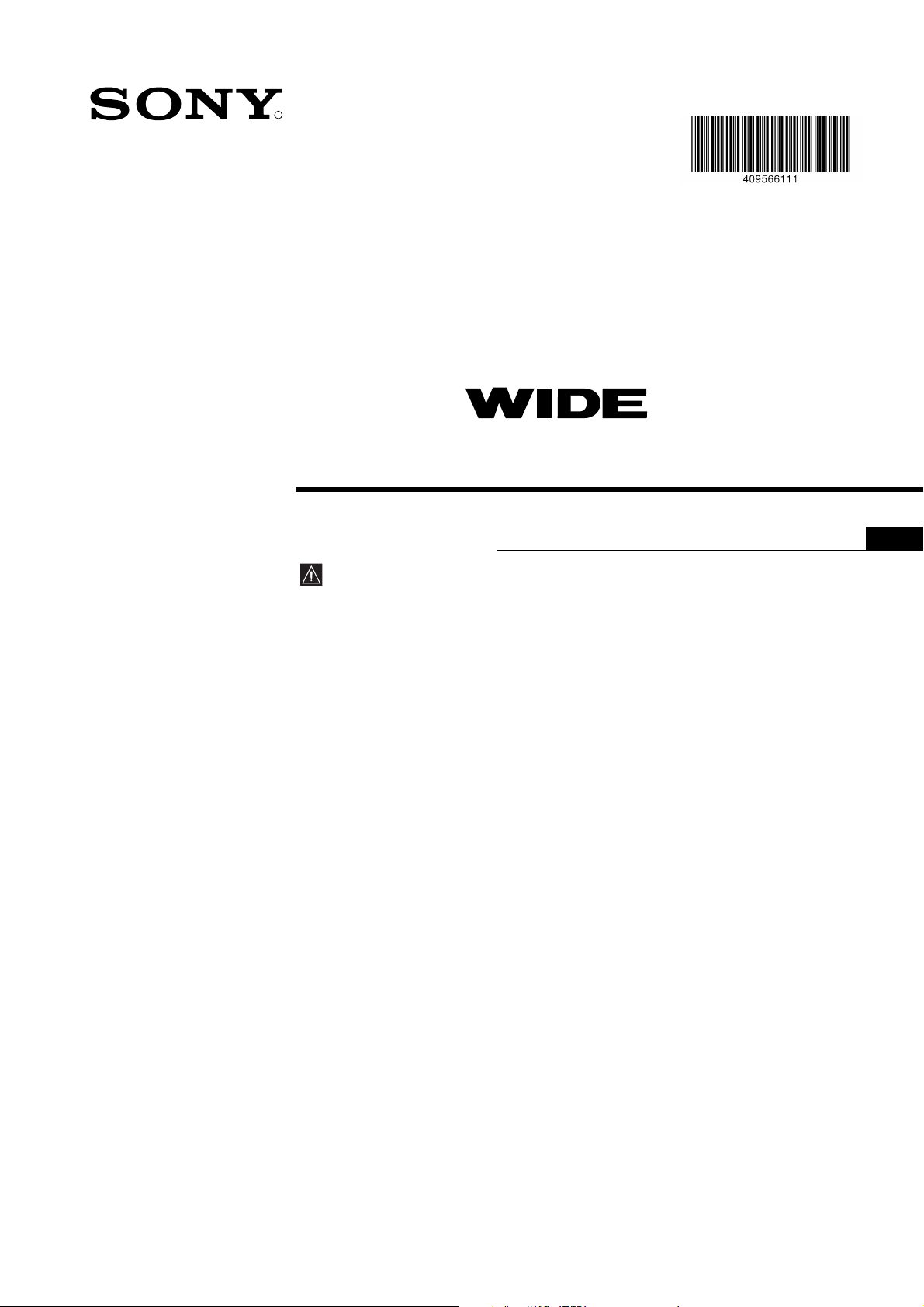
R
100 Hz
Digital Projection TV
Operating Instructions
Before operating the TV, please read the “Safety Information” section
of this manual. Retain this manual for future reference.
4-095-661- 11
(1)
GB
KP-44DX2
©2003 by Sony Corporation
Page 2

•
NOTICE FOR CUSTOMERS IN THE UNITED KINGDOM
A moulded plug complying with BS1363 is fitted to this equipment for your safety and convenience.
Should the fuse in the plug supplied need to be replaced, a 5 AMP fuse approved by ASTA or BSI to BS 1362 (i.e. marked with 2
or @ ) must be used.
When an alternative type of plug is used it should be fitted with a 5 AMP FUSE, otherwise the circuit should be protected by a 5
AMP FUSE at the distribution board.
If the plug supplied with this equipment has a detachable fuse cover, be sure to attach the fuse cover after you change the fuse.
Never use the plug without the fuse cover. If you should lose the fuse cover, please contact your nearest Sony service station.
FUSE
How to replace the fuse
Open the fuse compartment with a blade screwdriver, and replace the fuse.
IMPORTANT
If the plug supplied is not suitable for the socket outlets in your home, it should be cut off and
an appropriate plug fitted in accordance with the following instructions:
The wires in this mains lead are coloured in accordance with the following code:
Blue Neutral
Brown Live
As the colours of the wires in the mains lead of this apparatus may not correspond with the
coloured markings identifying the terminals in your plug, proceed as follows:
The wire which is coloured blue must be connected to the terminal which is marked with the
letter N or coloured black. The wire which is coloured brown must be connected to the
terminal which is marked with the letter L or coloured red. Do not connect either wire to the
earth terminal in the plug which is marked by the letter E or by the safety earth symbol Y
or coloured green or green and yellow.
WARNING
• To prevent the risk of electric shock, do not insert the plug cut off from the mains lead into a
socket outlet. This plug cannot be used and should be destroyed.
• To prevent the risk of fire or electric shock, do not expose the unit to rain or moisture.
• Dangerously high voltages are present inside the set. Do not open the cabinet. Refer servicing
to qualified personnel only.
2
Page 3
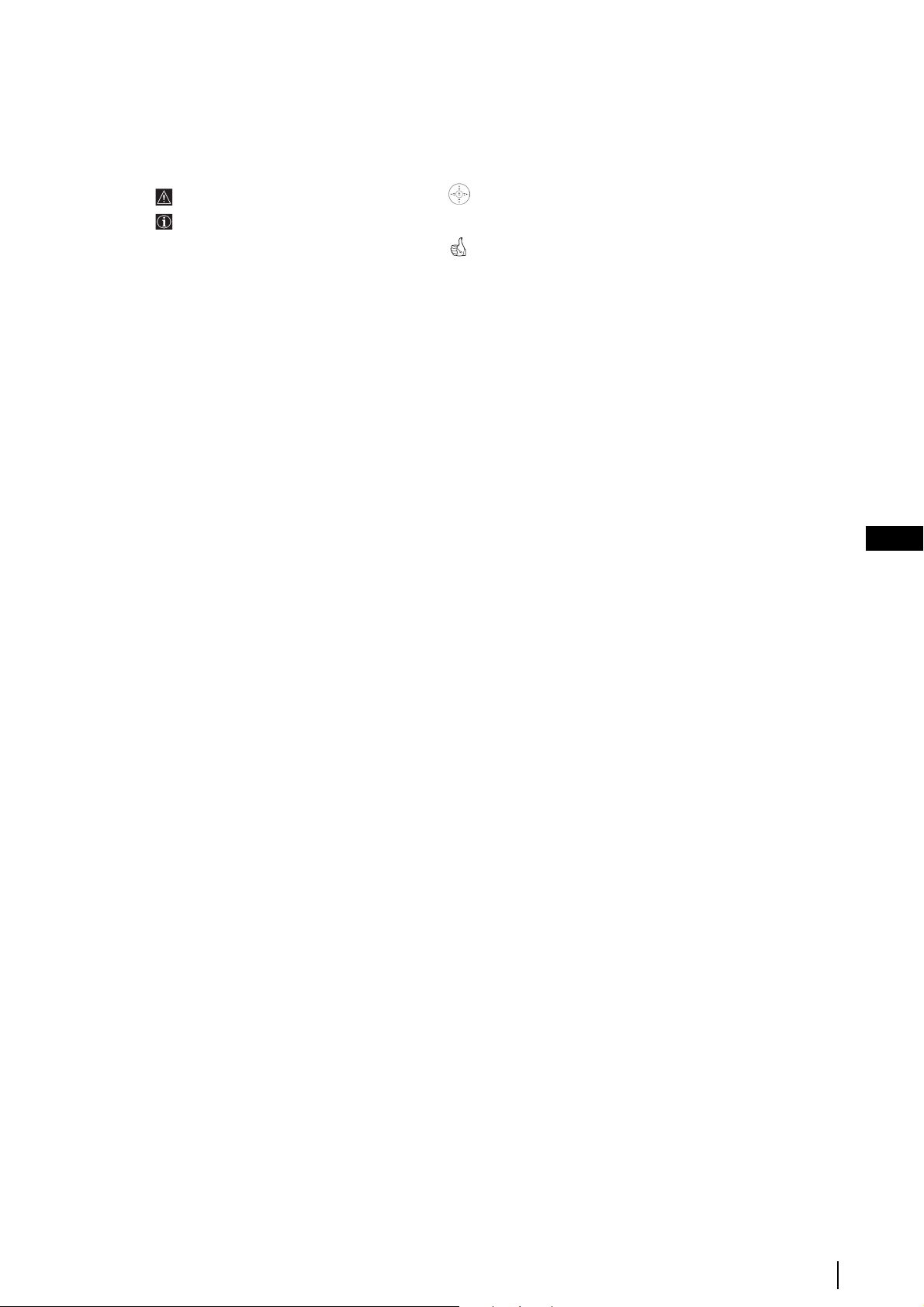
Introduction
Thank you for choosing this Sony 100 Hz Digital Projection TV.
Before operating the projection TV, please read this manual thoroughly and retain it for future reference.
• Symbols used in the manual:
• Important information.
• Information on a feature.
• 1,2... Sequence of instructions.
• Buttons shaded white on the remote control show
you the buttons you have to press to follow the
sequence of the instructions.
• Informs you of the result of the instructions.
Table of Contents
Notice for Customers in the United Kingdom ......................................................................................................................................... 2
Introduction................................................................................................................................................................................................... 3
Safety Information........................................................................................................................................................................................ 4
Overview
Checking the Accessories Supplied ...........................................................................................................................................................5
Overview of Remote Control Buttons .......................................................................................................................................................6
Overview of Projection TV Buttons ..........................................................................................................................................................7
Installation
Connecting the Aerial and VCR ................................................................................................................................................................. 8
Inserting Batteries into the Remote Control .............................................................................................................................................8
First Time Operation
Switching on the Projection TV and Automatically Tuning ..................................................................................................................9
Adjusting Colour Registration (Convergence)....................................................................................................................................... 10
Basic Operation
Selecting Digital or Analogue mode........................................................................................................................................................ 11
The Programme Index Table..................................................................................................................................................................... 11
The Channel Index menu ..........................................................................................................................................................................11
GB
Menu systems
Introducing and Using the different Menu Systems............................................................................................................................. 13
The General TV Menus ............................................................................................................................................................................. 14
On Screen Display Guide for the “General TV Menus” ................................................................................................................. 14
The Picture Adjustment menu............................................................................................................................................................ 15
The Sound Adjustment menu............................................................................................................................................................. 16
The Features menu ...............................................................................................................................................................................17
The Set Up menu................................................................................................................................................................................... 19
The Digital Menus
On Screen Display Guide for the “Digital Menus”.......................................................................................................................... 21
The Digital INFO Menu ....................................................................................................................................................................... 22
The Digital Set-up menu...................................................................................................................................................................... 23
The Digital Detail Set-up menu ..........................................................................................................................................................26
Analogue Teletext
Digital Teletext
EPG (Electronic Programme Guide)
..................................................................................................................................................................................... 21
............................................................................................................................................................................... 28
....................................................................................................................................................................................... 29
........................................................................................................................................ 30
Additional Information
Connecting Optional Equipment .............................................................................................................................................................32
Using Optional Equipment .......................................................................................................................................................................33
Remote Control Configuration for VCR/DVD ...................................................................................................................................... 34
Optimum Viewing Area ............................................................................................................................................................................ 35
Technical Specifications............................................................................................................................................................................. 36
Troubleshooting.......................................................................................................................................................................................... 37
Television Analogue Channel Guide for United Kingdom.................................................................................................................. 38
Index .............................................................................................................................................................................................. back cover
Table of Contents
3
Page 4
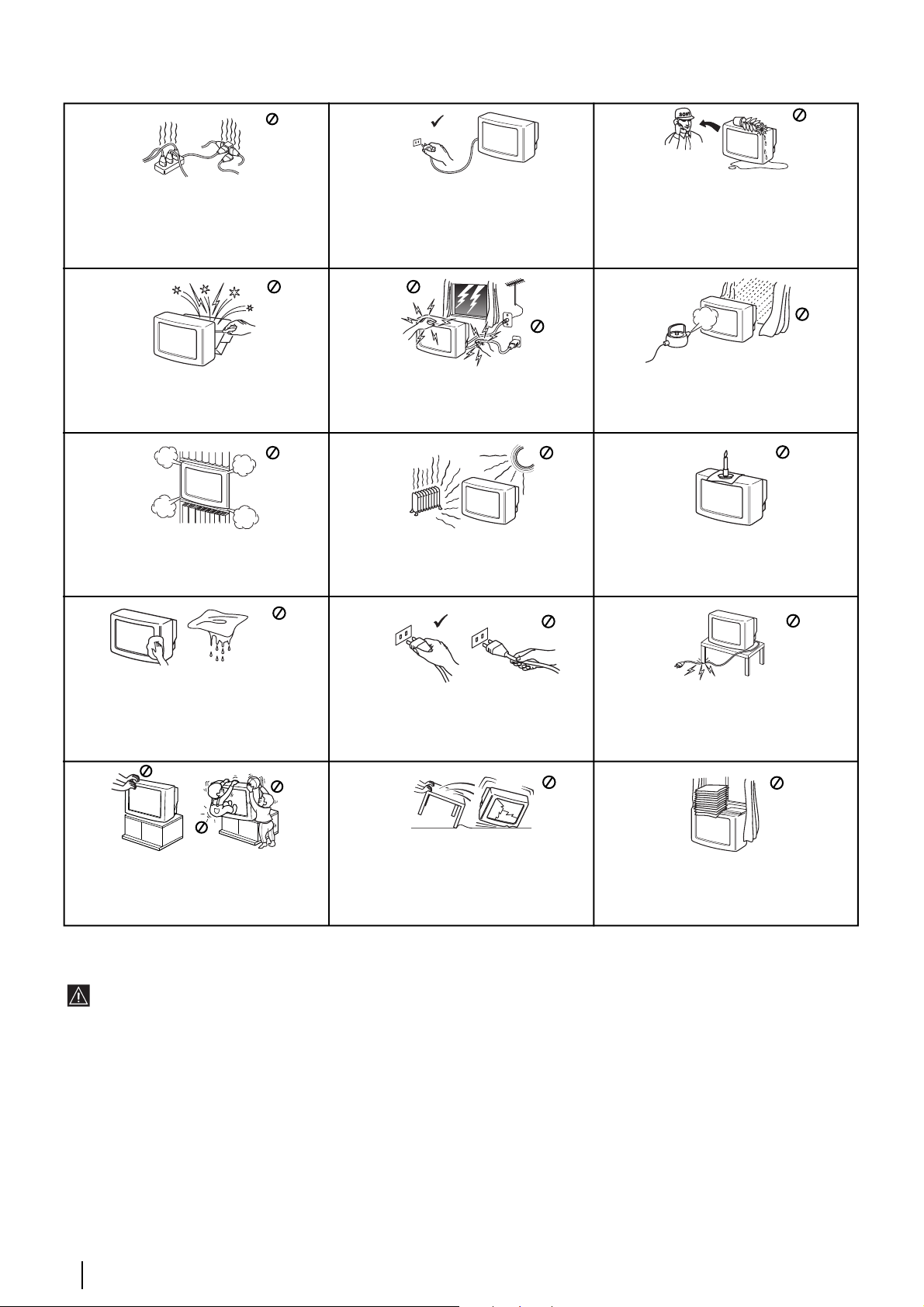
Safety Information
This set is to operate on a 220-240V AC
supply only. Take care not to connect too
many appliances to the same power socket
as this could result in fire or electric shock.
Do not open the cabinet and the rear cover of
the TV. Refer to qualified service personnel
only.
Do not cover the ventilation openings of the
TV For ventilation, leave a space of at least
10cm all around the set.
For environmental and safety reasons, it is
recommended that the TV set is not left in
standby mode when not in use. Disconnect
from the mains. However, some TVs may
have features which require they are left in
standby. The instructions in this manual will
inform you if this applies.
For your own safety, do not touch any part
of the TV, power lead or aerial lead during
lightning storms.
Never place the TV in hot, humid or
excessively dusty places. Do not install the
TV where it may be exposed to mechanical
vibrations.
Never push objects of any kind into the set as
this could result in a fire or electric shock.
Never spill liquid of any kind on the set. If
any liquid or solid object does fall into the
cabinet, do not operate the TV. Have it
checked immediately by qualified personnel.
To prevent fire or shock hazard, do not
expose the TV to rain or moisture.
To prevent fire, keep inflammable objects or
naked lights (eg candles) away from the TV.
Clean the screen and cabinet with a soft,
lightly dampened cloth. Do not use any type
of abrasive pad, alkaline cleaner, scouring
powder or solvent, such as alcohol or
benzine, or antistatic spray. As a safety
precaution, unplug the TV before cleaning it.
Place the TV on a secure stable stand. Never
attempt to move the TV and stand together always move the TV and stand separately. Do
not place the TV on its side or face up. Do not
allow children to climb on to it.
Pull out the power lead by the plug. Do not
pull on the power lead itself.
Unplug the power lead before moving the
TV. Avoid uneven surfaces, quick steps or
excessive force. If the set has been dropped
or damaged, have it checked immediately
by qualified service personnel.
Take care not to place heavy objects on the
power lead as this could result in damage.
We recommend you wind any excess lead
around the holders provided on the rear of
the TV.
Do not cover the ventilation openings of the
TV with items such as curtains or
newspapers etc.
Additional Safety Information
• After transporting the projection TV directly from a cold to a warm location, or if the room temperature has changed suddenly,
pictures may be blurred or show poor colour over portions of the picture. This is because moisture has condensed on the mirrors
or lenses inside the projection TV. Let the moisture evaporate before using the projection TV.
• To obtain a clear picture, do not expose the screen to direct illumination or direct sunlight. If possible, use spot lighting directed
down from the ceiling.
• Displaying a still picture for long periods of time, for instance, when operating a video game or personal computer and viewing a
programme in 16:9 mode, may damage the picture tube. To avoid this, keep the picture contrast level low.
• Avoid touching the screen, and take care not to scratch the surface with hard objects.
Screen Burn / Image Retention
•
An “image ghosting”, or “screen burn” may appear on the screen if the television is left operating with, either a still image, or a
programme displaying a bright corner channel logo, for an extended period of time. The risk of this is higher if the set is in “Live”
mode or has a high contrast setting. This image cannot be removed once burnt onto the screen. To avoid the risk of occurrence do
not leave the television operating on such a picture, or programme for long periods of time. Repeated extended daily usage of the
same image, or programme can also result in this occurrence which is not covered by the Sony warranty.
Safety Information
4
Page 5
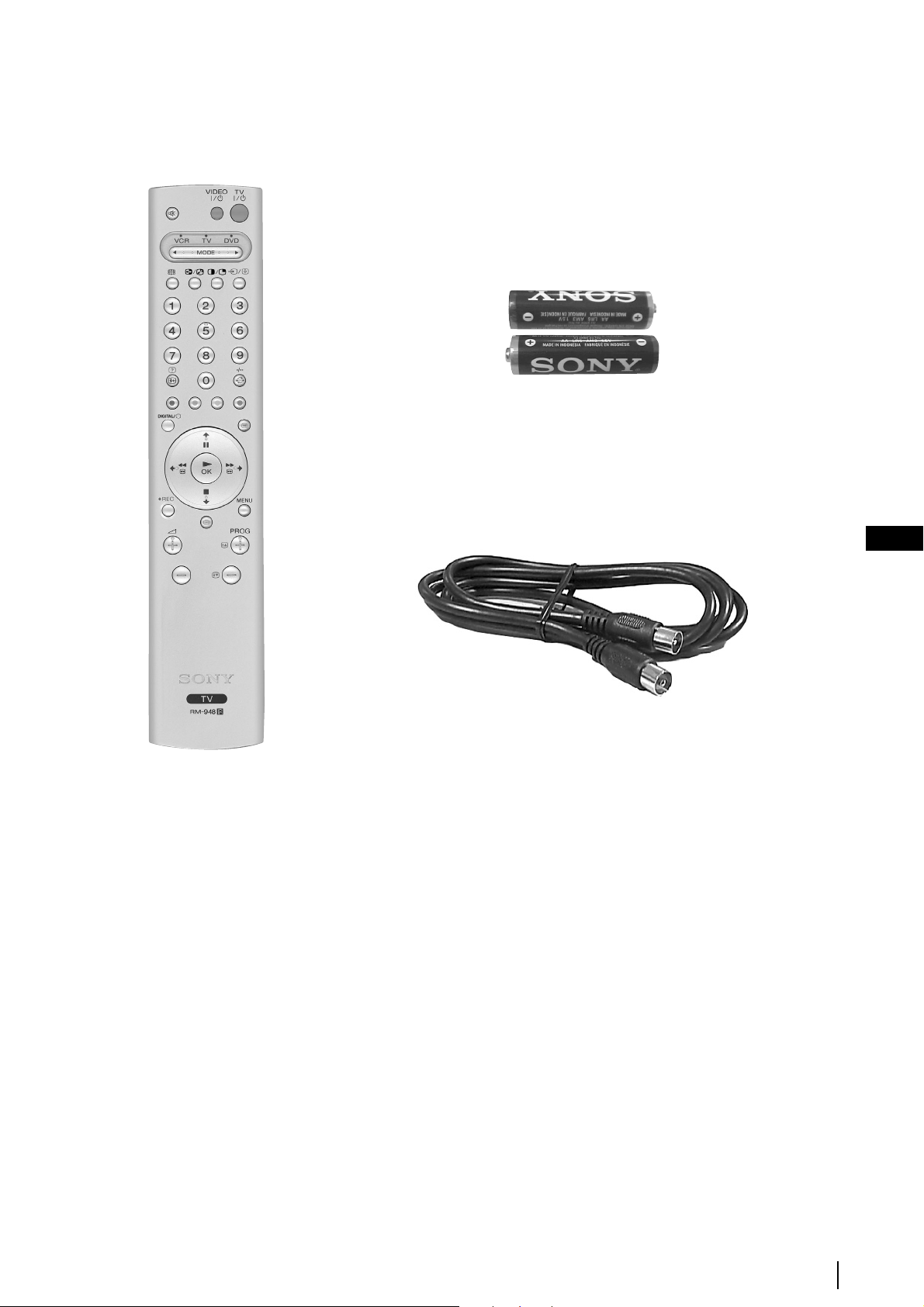
Checking the Accessories supplied
2 Batteries (AA size)
1 Remote control (RM-948)
GB
1 RF Loopthrough
Overview
5
Page 6
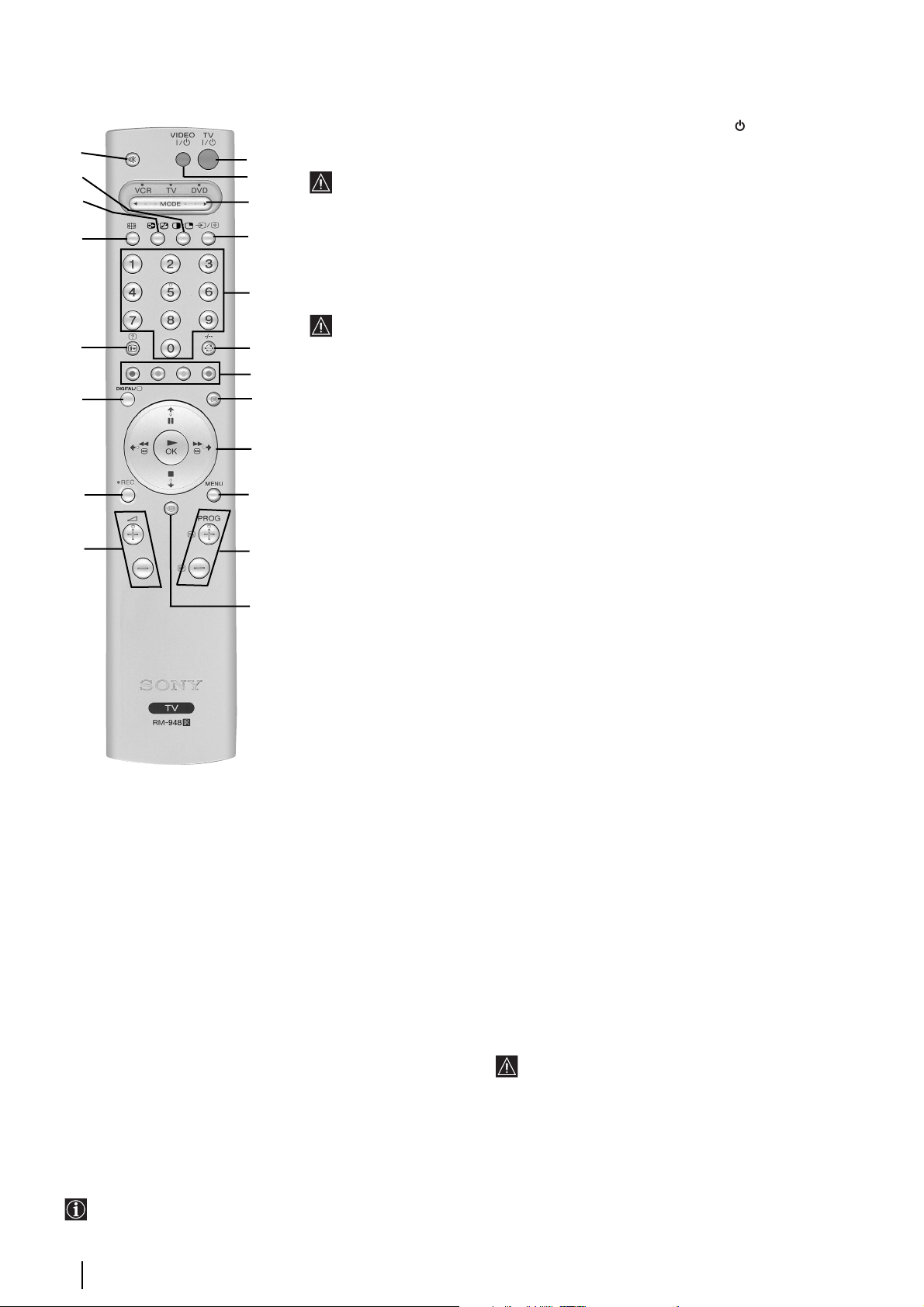
1
Overview of Remote Control Buttons
!º
Checking the Accessories Supplied
@º
!ª
!•
!¶
!§
!∞
!¢
!£
1
2
3
4
5
6
7
8
9
!º
!¡
!™
To Temporarily Switch Off TV (Standby mode):
Press this button to temporarily switch off TV (the standby indicator on the TV lights
up). Press again to switch on TV from standby mode.
To save energy we recommend switching off completely when TV is not in use.
After 15 minutes without a signal and without any button being pressed, the TV
switches automatically into standby mode.
2
VCR or DVD on/off:
3
Media Selector:
main functions of your VCR or DVD. Switch on the device you want to operate and next
press this button repeatedly to select the VCR, TV or DVD. A green light will be
momentarily lit to show which one you have selected.
Before the first time you want to control a DVD or VCR by using this remote control,
you have to set it up depending on the brand of the device to be used. See page 34.
4
Selecting input source:
the source appears on the TV screen.
5
Selecting channels:
select channels.
For double-digit programme numbers, enter the second digit within 2.5 seconds.
6
a) If Media Selector is switched to TV:
selected (the last channel watched for at least 5 seconds).
b) If Media Selector is switched to VCR:
numbers, e.g. 23, press -/- - first and then the buttons 2 and 3.
7
These buttons are used for Analogue Teletext (see page 28), as well as for Digital Menus
(see relevant sections in this manual).
8
Selecting Analogue Teletext:
9
Joystick:
a) If Media Selector is switched to TV:
• When MENU is switched on, use these buttons to operate the different menu
systems. See page 13.
• When MENU is switched off, press OK to display “The Programme Index Table” or
“The Channel Index Menu”. See page 11.
b) If Media Selector is switched to VCR or DVD:
Using these buttons you can control the main functions of your VCR or DVD.
Press this button to switch your VCR or DVD on or off.
With this remote control you can operate not only this TV but also the
Press this button repeatedly until the desired input symbol of
If Media Selector is switched to TV or VCR, press this button to
Press this button to switch on teletext.
Press this button to watch the last channel
For Sony’s VCR double-digit programme
!§
Displaying the TV Menu system: Press this button to
display the menu on the TV screen. Press again to remove
the menu display from the TV screen. See page 13.
!¡
Selecting channels:
or previous broadcast channel.
!™
Selecting EPG:
display the EPG (Electronic Programme Guide). See page
30.
!£
Adjusting TV volume:
volume of the TV.
!¢
Recording button:
press this button to record programmes.
!∞
Selecting Digital / Analogue TV mode:
button to switch between Digital or Analogue mode, to
switch off PIP, Analogue Teletext or Video Input.
Besides TV functions, buttons labelled 4 , 7 , !¡ and !§ are also used for Analogue Teletext operation. For more details,
please see page 28.
Press these buttons to select the next
In Digital mode, press this button to
Press these buttons to adjust the
If Media Selector is switched to VCR,
Press this
a) In Digital mode:
Digital Menu. See page 22.
b) In Analogue mode: press this button to display all
on-screen indications such as channel number etc. Press
again to cancel.
!¶ Selecting screen format: Press this button repeatedly
to change the format of the screen. See page 17.
!• Swapping screens: Whilst you are in “PIP” mode, press
this button to swap the two screens.
!ª PIP (Picture in Picture): Press this button to watch
another source in a small picture (PIP) within the main TV
picture. Press again to cancel. To select the source you want
to watch, see page 18.
This feature is available only in Analogue mode or if
the last channel viewed was an Analogue TV channel.
@º Muting the Sound: Press this button to mute TV sound.
Press again to restore the sound.
press this button to display the
6
Overview
Page 7
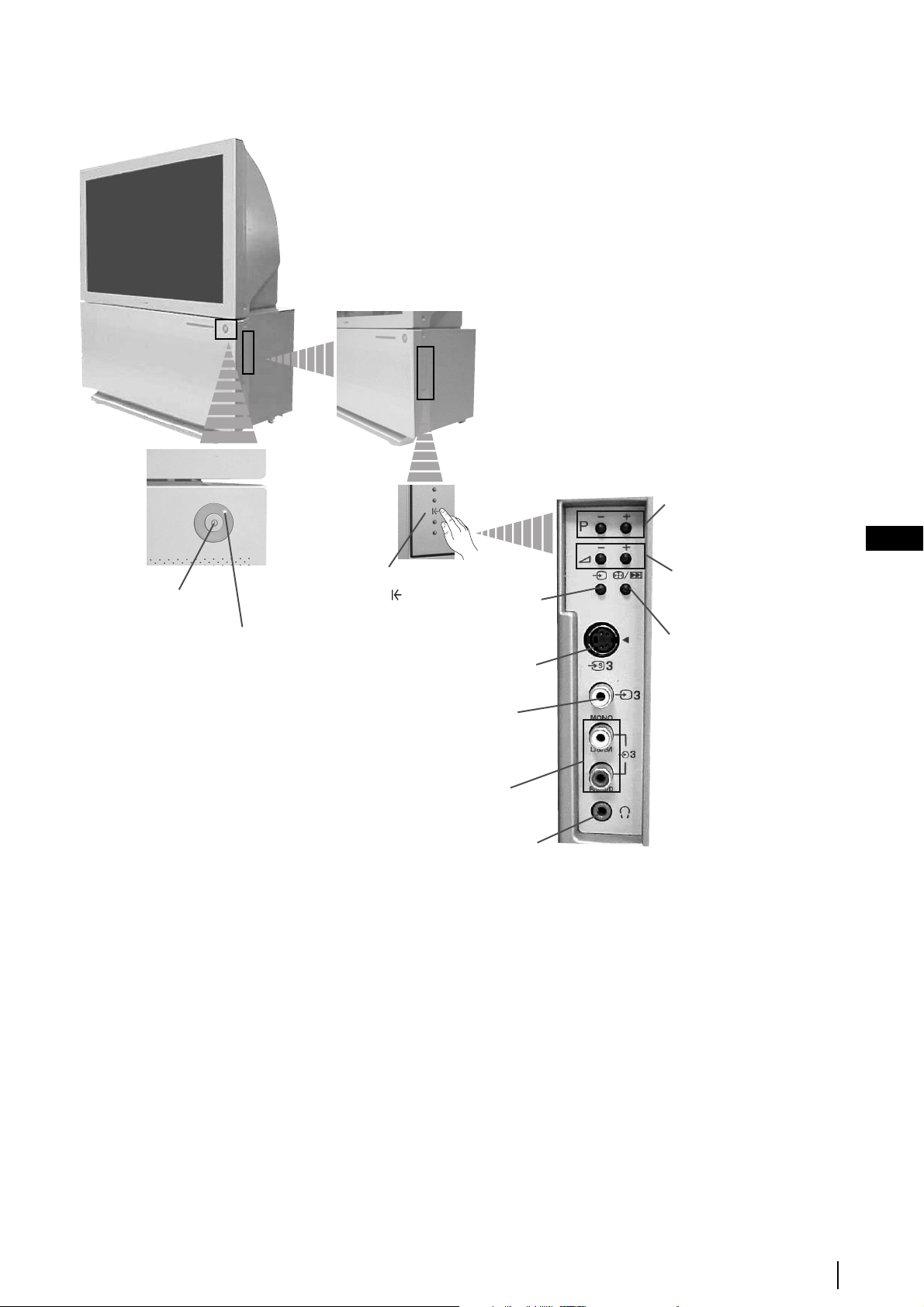
Overview of Projection TV Buttons
Programme Up or
Down Buttons (Select
TV channels)
GB
On/Off
switch
Standby
indicator
Press on the
mark .
Selecting
Input source
S video Input jack
Video Input
Audio
Input jacks
Headphones jack
Volume
control
buttons
1Auto Convergence Button:
Press this button to adjust
the colour registration. For
more details, please refer to
the chapter “Adjusting
Colour Registration
(Convergence)” on page 10.
or
2 Auto Start Up Button:
Press and hold this button
for approximately 2
seconds to start the auto
start up sequence.
For more details, please
refer to the chapter
“Switching On the
Projection TV and
Automatically Tuning” on
page 9.
Overview
7
Page 8
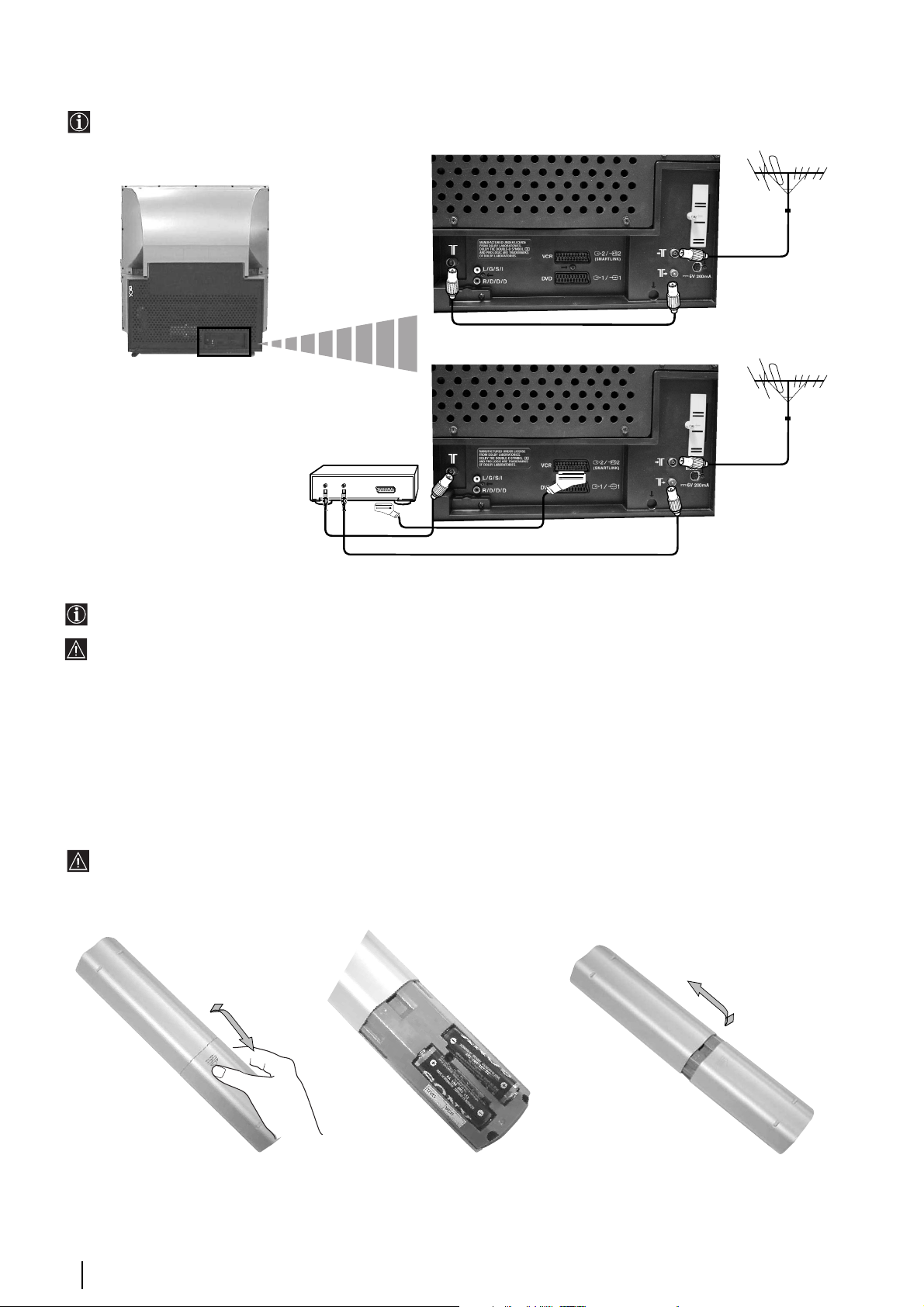
Connecting the Aerial and VCR
One RF Loopthrough cable is supplied. The rest of connecting cables are not supplied.
VCR
OUT IN
or
The Scart lead is optional. If you use this optional connection it can improve picture and sound quality when using a VCR.
• If you do not use a Scart lead, after automatically tuning the projection TV refer to the section “Manual Programme Preset”
on page 20 to tune in the projection TV to the output of your VCR. Also refer to your VCR instruction manual to find out
how to find the output channel of your VCR.
• For more details of VCR connections as well as other connections, please refer to the section “Additional information when
connecting equipment” on page 33.
Inserting Batteries into the Remote Control
Make sure you insert the supplied batteries using the correct polarities.
Always remember to dispose of used batteries in an environmental friendly way.
8
Installation
Page 9
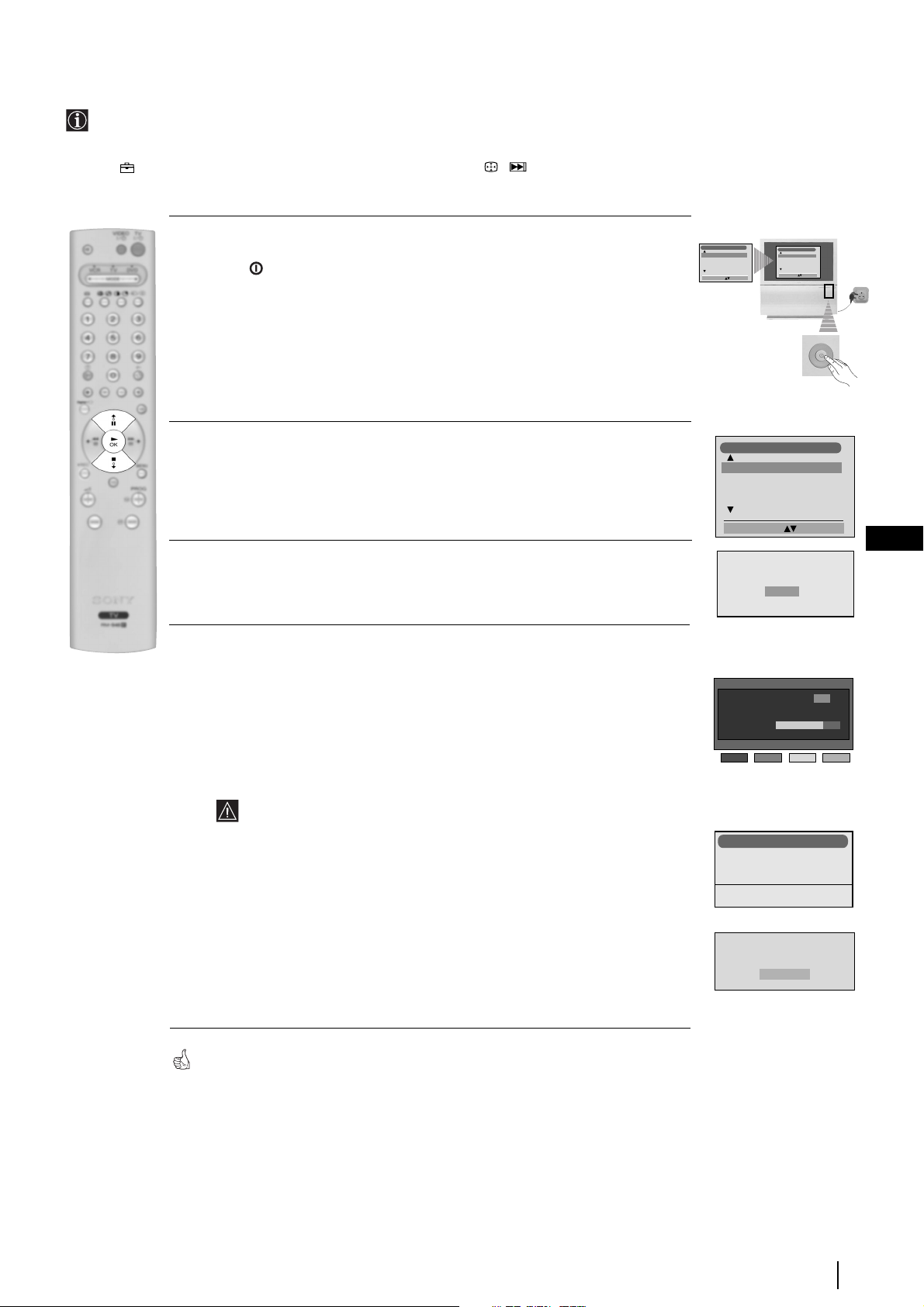
Switching On the Projection TV and Automatically Tuning
The first time you switch on your TV, a sequence of menu screens appear on the TV enabling you to choose the language of
the menu screen and search and store all available channels (TV Broadcast).
However, if you need to change any of these settings at a later date, you can do that by selecting the appropriate option in
the (Set Up menu) or by pressing the Auto Start Up Button / on the TV set.
1 Connect the Projection TV plug to the mains socket (220-240V AC, 50Hz)
The first time that the TV set is connected, it is usually turned on. If the TV is off,
press the on/off button on the TV set to turn on the TV.
The first time you switch on the TV, a Language menu displays automatically on
the TV screen.
2 Press the v or V button on the remote control to select the language, then press
the OK button to confirm your selection. From now on all the menus will appear
in the selected language.
3 The Auto Tuning menu appears on the screen. Press the OK button to select Yes.
4 The projection TV starts to automatically search and store all available broadcast
channels for you as follows:
a) The Digital autotune display appears on screen and the search and store
procedure begins. All the available Digital channels will now be captured and
stored. As this may take some time, a message is included in the display to
inform you of the tuning progress.
b) When Digital tuning is complete, the analogue display appears automatically
and the search and store procedure for the analogue channels begins.
• This procedure could take some minutes. Please be patient and do not
press any buttons, otherwise automatic tuning will not be completed.
• If no Digital and no Analogue channels were found during the auto
tuning process then a new menu appears automatically on the screen
asking you to connect the aerial. Please connect the aerial (see page 8)
and press OK. The auto tuning process will start again.
• Once all Digital and Analogue channels have been captured and
stored, the TV returns to normal operation and displays the Digital
channel captured on channel number 1.
If no Digital channels are captured, the Analogue channel that is
stored on channel number 1 is displayed.
Language
English
Norge
Français
Italiano
Nederlans
Select Language: Confirm: OK
Language
English
Norge
Français
Italiano
Nederlans
Select Language: Confirm: OK
Tuning the Digital Channels
Auto Tuning
The number of stored services 16
0% 100%
Searching. . . 63 %
Press Blue key to cancel Auto Tuning.
Tuning the Analogue Channels
Auto Tuning
Programme:
Channel:
Searching...
Language
English
Norge
Français
Italiano
Nederlans
Select Language: Confirm: OK
Do you want to start
automatic tuning?
Ye s
No
C 01
No channel found
Please connect aerial
Confirm
Cancel
1
GB
Your projection TV is now ready for use.
First Time Operation
9
Page 10
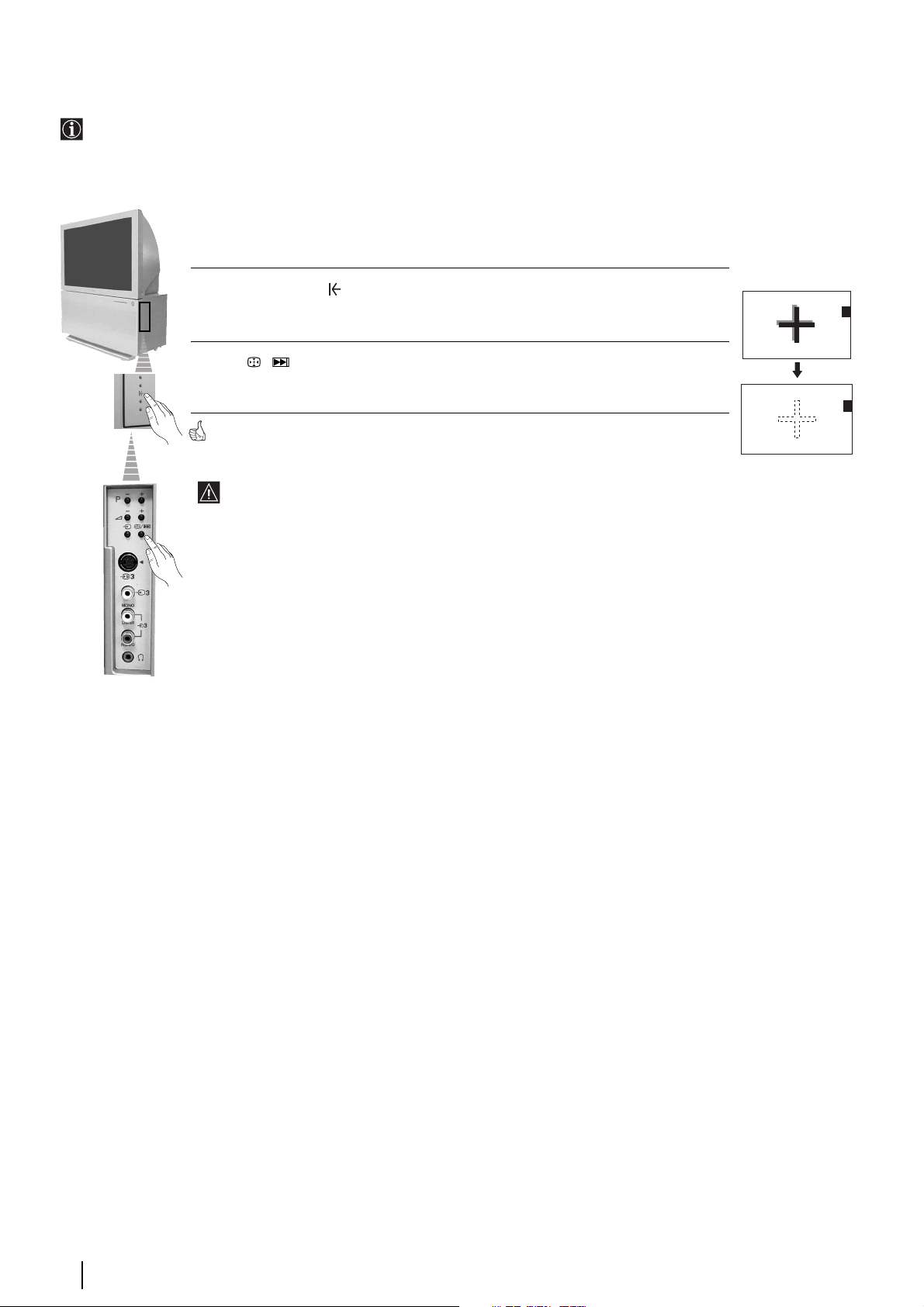
Adjusting Colour Registration (Convergence)
Due to the earth’s magnetism, the picture might become undefined and you could see different colours on the outlines of
the images.
In that case, proceed as follows.
Auto converge the Red, Green, and Blue Lines
1 Press on the mark , on the right side of the projection TV.
2 Press / button.
The Auto Convergence function works for about 10 seconds. When the white cross disappears
from the screen, your projection TV is ready for use.
The Auto Convergence function does not work when:
• no signal is input.
• the input signal is weak.
• the screen is exposed to spotlights or direct sunlight.
• you watch the teletext broadcast.
First Time Operation
10
Page 11
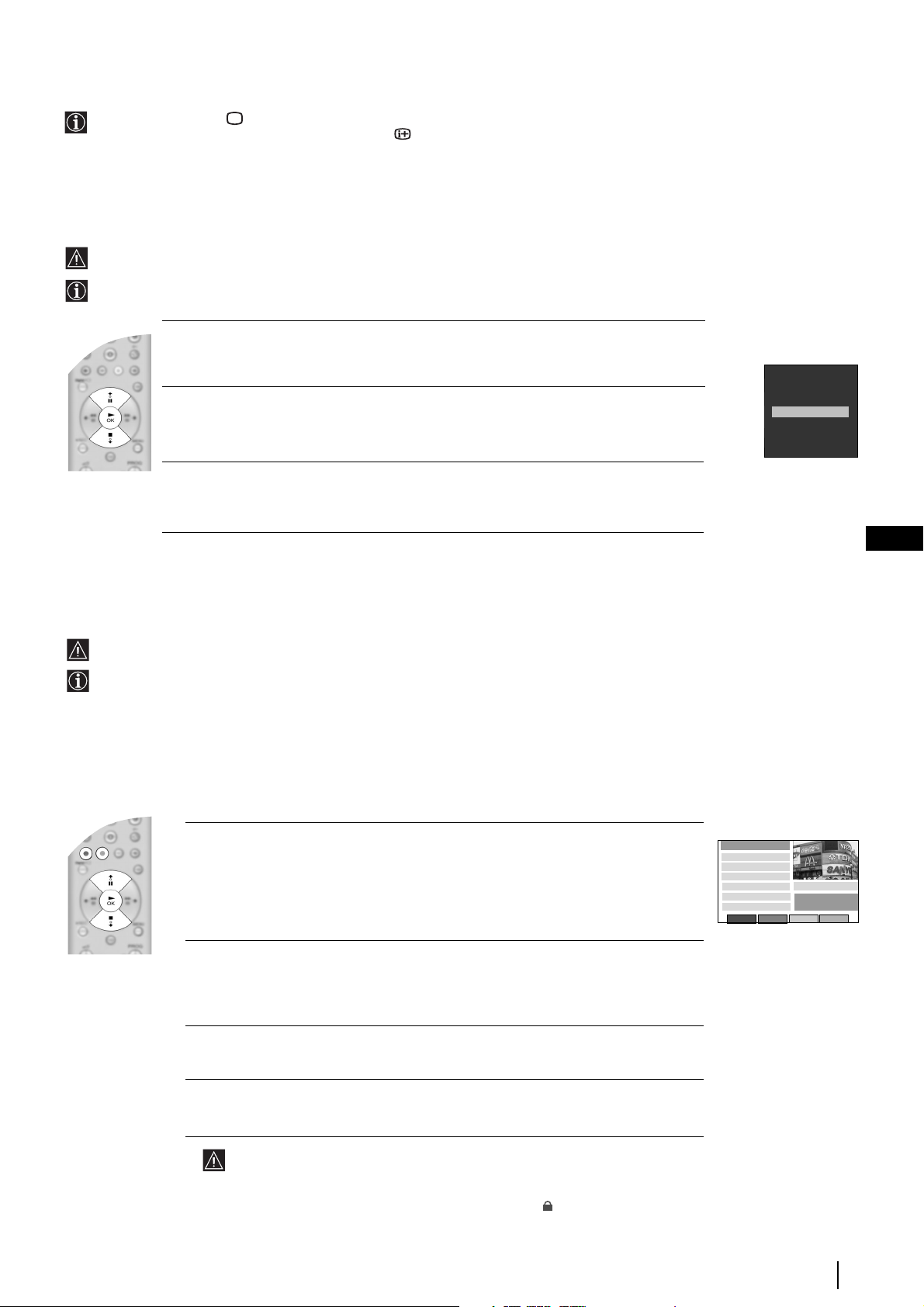
Selecting Digital or Analogue mode
Press the DIGITAL/ button on the remote control to switch between Digital and Analogue mode. To check if you are
watching a Digital or Analogue mode press the button. If you are watching a digital programme a banner will appear
momentarily at the top of the screen.
The Programme Index table
The “Programme Index table” is only available in Analogue mode.
The ”Programme Index table” is a quick and easy way to search for a channel (TV Broadcast) you wish to view.
1 Press the OK button to display the “Programme Index table” on screen.
01
02
2 Press the v or V button to scroll through the list until the channel you wish to view
is highlighted.
3 Press the OK button to display your chosen channel on the TV screen.
03
04
05
06
07
BBC1
BBC2
ITV
CH4
CH5
- - - - -
- - - - -
The Channel Index menu
The “Channel Index menu” is only available in Digital mode.
The “Channel Index menu” provides you with a quick and easy way to:
a) View a complete list of the programmes available for selection, with a preview of the programmes contained in the list.
b) Search for a programme quickly by selecting from different categories of programmes.
c) Store programmes into a list of favourites.
a) List of programmes
1 Press the OK button on the remote control to display the “Channel Index menu” on
the TV screen. The menu contains a list of all the available channels (TV Broadcast).
The name of the programme currently being shown along with its start and finish
times is shown for each of the available channels. The current channel is previewed
in the top right corner of the screen with its channel name and number displayed
below it.
2 Press the V or v buttons to move the coloured cursor up or down the list to select
the desired programme. If you do not want to select a programme from the 6
channels listed, press the GREEN button to display the next 6 programmes or the
RED button to display the preceding 6 channels.
All Categories
01 BBC ONE war
Millory 09:00-10:00
02 BBC Two
Schools:Storyt... 09:00-09:15
03 ITV Channel 3
CMTV 04:00-06:25
04 S4C
Dechrau Busines 09:00-09:30
05 Channel 5
Pickid Lake 09:05-09:25
06 ITV 2
Handover To G... 06:00-06:25
Previous AddCategoryNext
Tue 18 Mar
15:27
GB
02 BBC Two
Press OK key to exit Index.
3 Press the OK button to display the highlighted programme in the preview
window*.
4 Press the OK button to exit the “Channel Index menu”. The programme that was
being previewed will be displayed.
* If an age limit for viewing has been set and the programme selected exceeds
that age limit, you will need to enter your PIN code before the preview is
displayed. Refer to “PIN Code” section on page 27. Programmes that exceed
the age limit you have set will be identified by a symbol.
continued...
Basic Operation
11
Page 12
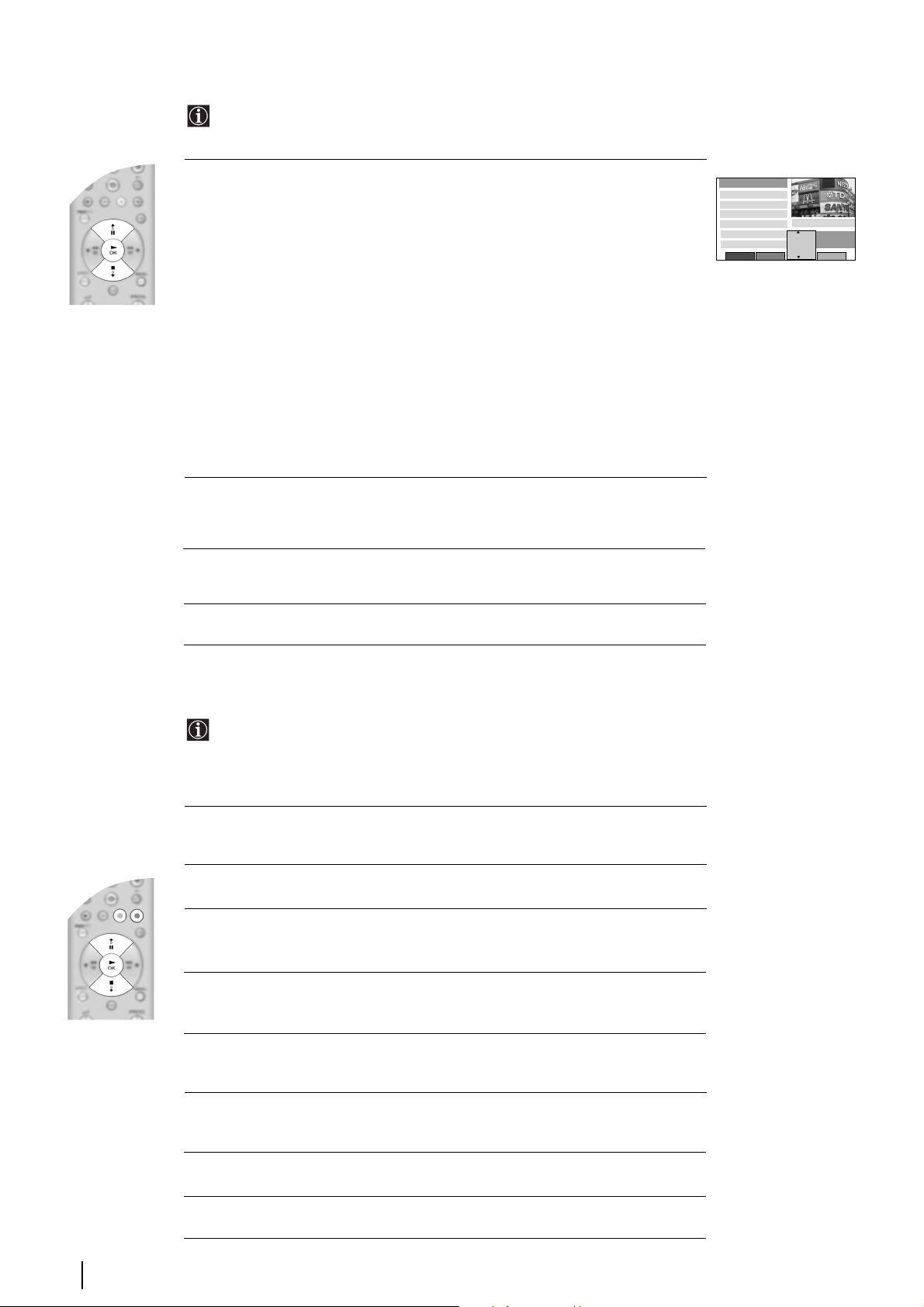
b) The Category pop-up list
The “Category” pop-up list allows you to quickly search for a programme by
choosing from different categories of programmes.
1 With the “Channel Index menu” on screen, press the YELLOW button to display
the “Category” pop-up list.
The following categories are available:
Favourite Contains all the programmes you have stored as a favourite (see
below).
Choice The TV will create this list based on the type of programmes you
watch the most.
Recent Prog. Contains the last 5 programmes watched.
All Categories Contains all available channels.
Sports Contains all sport channels.
News Contains all news channels.
Film Contains all film channels.
Entertainment Contains all entertainment channels.
Lifestyle Contains all lifestyle channels.
Education Contains all education channels.
Kids Contains all kids channels.
2 Press the V or v buttons to highlight the required category. The category you
choose will be displayed in a title bar at the top of the programme list along with
the date and time.
3 Press the OK button. The “Channel Index menu” will now contain only
programmes of the type selected.
4 Press the OK button to exit the “Channel Index Menu”.
All Categories
01 BBC ONE war
Millory 09:00-10:00
02 BBC Two
Schools:Storyt... 09:00-09:15
03 ITV Channel 3
CMTV 04:00-06:25
04 S4C
Dechrau Busines 09:00-09:30
05 Channel 5
Pickid Lake 09:05-09:25
06 ITV 2
Handover To G... 06:00-06:25
Previous AddNext
Tue 18 Mar
15:27
Favourite
Choice
Recent Progr.
All Categories
Sports
News
02 BBC Two
Press OK key to exit Index.
c) Favourite programmes
This option allows you to create a list of your favourite programmes.
To add a programme to the Favourite list
1 With the “Channel Index menu” on screen, press the V or v buttons to highlight
the programme you want as a favourite.
2 Press the BLUE button to store the programme in the favourite list.
To remove a programme from the Favourite list
1 With the “Channel Index menu” on screen, press the YELLOW button to display
the “Category” pop-up list.
2 Highlight the “Favourite” category. Press the OK button to display the
“Favourite list”.
3 Press V or v to highlight the programme you wish to remove from the “Favourite
list”.
Basic Operation
12
4 Press the BLUE button to remove the programme.
5 Press the OK button to exit the “Channel Index Menu”.
Page 13

Introducing and Using the different Menu systems
Your projection TV uses an On-Screen Display menu system to guide you through the operations.
This projection TV has 2 different Menu Systems as follows:
a) "General TV Menus"
This menu system is available when watching both, Digital and Analogue channels. The displays of this menu system will help
you to alter the picture settings, sound settings etc. For more details, please refer to the relevant sections of the chapter "The
General TV Menus" (pages 14 - 20).
b) "Digital Menus"
This menu system is only available when watching Digital channels and gives you information on the programmes currently
being show, etc. This menu also contains a submenu called “Main Menu” which allows you to customise the Digital side of
your TV etc. For more details, please refer to the relevant sections of the chapter "The Digital Menus" (pages 21 - 27).
To operate any of the above menu systems, use the following buttons:
1 To switch on the:
• "General TV Menus", press the MENU button.
• "Digital Menus", press the button.
GB
2 • To navigate through the “General TV Menus”:
• To highlight the desired menu or option, press V or v.
• To enter the selected menu or option, press
• To return to the last menu or option, press
• To alter the settings of your selected option, press
b.
B.
V / v / B or b.
• To confirm and store your selection, press OK.
• To navigate through the “Digital Menus”:
• Coloured buttons (red, green, yellow and blue) are basically used to display some
of the screens. For details, please refer to the relevant sections.
3 To switch off the:
• "General TV Menus", press the MENU button.
• "Digital Menus" press the MENU button.
Picture Adjustment
Picture Mode
Contrast
Brightness
Colour
Sharpness
Reset
Noise Reduction
Select: Enter Menu:
Personal
Picture Adjustment
Picture Mode
Personal
Contrast
Brightness
Colour
Sharpness
Reset
AUTO
Noise Reduction
AUTO
Select: Enter Menu:
Menu Systems
13
Page 14

The General TV Menus (for Digital and Analogue
MENU
channels)
This menu system will help you to get the most from your TV, helping you to change the picture settings, sound settings, etc.
On Screen Display Guide for the “General TV Menus”
Picture Adjustment
Picture Mode
Contrast
Brightness
Colour
Sharpness
Reset
Noise Reduction
Select: Enter Menu:
Sound Adjustment
Effect
Treble
Bass
Balance
Reset
Dual Sound
Auto Volume
TV Speakers
Select: Enter Menu:
Features
Sleep Timer
Auto Format
AV2 Output
PIP Input
PIP Position
Select: Enter Menu:
Personal
Natural
Stereo
Picture Adjustment
Picture Mode
Personal
Contrast
Brightness
Colour
Sharpness
Reset
AUTO
AUTO
Off
On
Off
On
AUTO
AV1
Noise Reduction
Select: Enter:
Sound Adjustment
Effect
Treble
Bass
Balance
Reset
Dual Sound
Auto Volume
TV Speakers
Select: Enter:
Features
Sleep Timer
Auto Format
AV2 Output
PIP Input
PIP Position
Select: Enter:
Features
Sleep Timer
Auto Format
AV2 Output
PIP Input
PIP Position
Select: Enter:
Features
Sleep Timer
Auto Format
AV2 Output
PIP Input
PIP Position
Select: Enter:
Features
Sleep Timer
Auto Format
AV2 Output
PIP Input
PIP Position
Select: Enter:
Features
Sleep Timer
Auto Format
AV2 Output
PIP Input
PIP Position
Select: Enter:
Natural
Stereo
Off
On
Off
On
AUTO
AV1
AUTO
AV1
AUTO
AV1
AUTO
AV1
AUTO
AV1
Refer to the section "Picture Adjustment”, on page 15.
Refer to the section "Sound Adjustment”, on page 16.
Refer to the section "Sleep Timer" on page 17.
Off
On
Refer to the section "Auto Format" on page 17.
Off
On
Refer to the section "AV2 Output" on page 18.
Off
On
Refer to the section "PIP Input" on page 18.
Off
On
Refer to the section "PIP Position" on page 18.
Set Up
Set Up
Set Up
Language
Auto Tuning
Auto Tuning
Auto Tuning
Programme Sorting
Programme Sorting
Programme Sorting
Select NexTView
Select NexTView
Programme Labels
AV Preset
AV Preset
AV Preset
Manual Set Up
Manual Set Up
Manual Programme Preset
Detail Set Up
Select:
Select:
Enter Menu:
Enter Menu:
Select:
Enter Menu:
The General TV Menus
14
Set Up
Language
Auto Tuning
Programme Sorting
Programme Labels
AV Preset
Manual Programme Preset
Detail Set Up
Enter:
Select:
Set Up
Language
Auto Tuning
Programme Sorting
Programme Labels
AV Preset
Manual Programme Preset
Detail Set Up
Select:
Start Auto Tuning:
Set Up
Language
Auto Tuning
Programme Sorting
Programme Labels
AV Preset
Manual Programme Preset
Detail Set Up
Select:
Enter:
Set Up
Language
Auto Tuning
Programme Sorting
Programme Labels
AV Preset
Manual Programme Preset
Detail Set Up
Enter:
Select:
Set Up
Language
Auto Tuning
Programme Sorting
Programme Labels
AV Preset
Manual Programme Preset
Detail Set Up
Enter:
Select:
Set Up
Language
Auto Tuning
Programme Sorting
Programme Labels
AV Preset
Manual Programme Preset
Detail Set Up
Select:
Enter:
Set Up
Set Up
Set Up
Auto Tuning
Auto Tuning
Language
Auto Tuning
Programme Sorting
Programme Sorting
Programme Sorting
Select NexTView
Select NexTView
Programme Labels
AV Preset
AV Preset
AV Preset
Manual Set Up
Manual Set Up
Manual Programme Preset
Detail Set Up
Select:
Select:
Enter Menu:
Enter Menu:
Select:
Enter Menu:
Refer to the section "Language" on page 19.
Refer to the section "Auto Tuning" on page 19.
Refer to the section "Programme Sorting" on page 19.
Refer to the section "Programme Labels" on page 19.
Refer to the section "AV Preset" on page 20.
Refer to the section "Manual Programme Preset" on page 20.
Detail Set Up
RGB Centring
0
Refer to the section "Detail Set-up" on
page 20.
Select:
Enter:
Page 15

The Picture Adjustment Menu
MENU
Picture Adjustment
Picture Mode
Contrast
Brightness
Colour
Sharpness
Reset
Noise Reduction
Select: Enter Menu:
The “Picture Adjustment” menu allows you to alter the
picture adjustments.
To do this:
Once you have entered into this menu, press
the desired option, then press
b. Next press v/V/B or b
v or V to select
repeatedly to adjust it and finally press OK to store the new
adjustment.
Personal
AUTO
,
Picture Adjustment
Picture Mode
Contrast
Brightness
Colour
Sharpness
Reset
Noise Reduction
Select: Enter:
Personal
AUTO
Picture Mode This option allows you to customise the picture mode based on the programme you are
watching. After selecting this option press
b. Next press v or V repeatedly to select:
Live (for live broadcast programmes, DVD and Digital Set Top Box receivers).
Personal (for individual settings).
Movie (for films).
Contrast Press
B or b to reduce or enhance picture contrast.
Brightness Press B or b to darken or brighten the picture.
GB
Brightness can only be altered if “Picture Mode” is set to “Personal”.
Colour Press
B or b to decrease or to increase color intensity.
Colour can only be altered if “Picture Mode” is set to “Personal”.
Hue Press
B or b to decrease or to increase the green tones.
This option only appears for NTSC signal (e. g. USA video tapes)
Sharpness Press
B or b to soften or to sharpen the picture.
Sharpness can only be altered if “Picture Mode” is set to “Personal”.
Reset Press
OK to reset the picture to the factory preset levels.
Noise Reduction This option is set to AUTO to automatically reduce the picture noise visible in the
broadcast signal. To cancel this function, select “Off” instead of “AUTO”.
Noise Reduction can only be altered if you are in Analogue mode.
The General TV Menus
15
Page 16

The Sound Adjustment Menu
MENU
Picture Adjustment
Picture Mode
Contrast
Brightness
Colour
Sharpness
Reset
Noise Reduction
Select: Enter Menu:
m
Sound Adjustment
Effect
Treble
Bass
Balance
Reset
Dual Sound
Auto Volume
TV Speakers
Select: Enter Menu:
The “Sound Adjustment” menu allows you to alter the sound
adjustments.
Personal
AUTO
Natural
Stereo
Sound Adjustment
Effect
Treble
Bass
,
Off
On
Balance
Reset
Dual Sound
Auto Volume
TV Speakers
Select: Enter:
Natural
Stereo
Off
On
To do this:
Once you have entered into this menu, press
the desired option, then press
b. Next press v/V/B or b
v or V to select
repeatedly to adjust it and finally press OK to store the new
adjustment.
Effect This option allows you to customise the sound mode. After selecting this option press b.
Next press
v or V repeatedly to select:
Natural (Enhances clarity, detail and presence of sound by using “BBE High
Definition Sound system”*).
Dynamic (“BBE High Definition Sound system”* intensifies clarity and presence of
sound for better intelligibility and musical realism).
Dolby**V (Dolby Virtual, simulates the sound effect of “Dolby Surround Pro Logic”).
Off (Flat response).
Treble Press
Bass Press
Balance Press
B or b to decrease higher-frequency sounds.
B or b to decrease or to increase the lower-frequency sounds.
B or b to emphasise the left or the right speaker.
Reset Press OK to reset the sound to the factory preset levels.
Dual Sound • For a Stereo broadcast:
Press
v or V to select Stereo or Mono.
• For a bilingual broadcast:
v or V to select Mono (for mono channel if available), A (for channel 1) or B (for
Press
channel 2).
Auto Volume Press
v or V to select On (the volume level of the channels will stay the same,
independent of the broadcast signal, e.g. in the case of advertisements) or Off (the volume
level changes according to the broadcast signal).
TV Speakers Press
v or V to select On (to listen to the TV from the set speakers) or Off (to listen to the
TV from an external amplifier connected to the audio outputs on the rear of the projection
TV.
• If you are listening to the TV through headphones, the “Effect” option will automatically be switched
to “Off”.
• If you select “Dolby Virtual” on the “Effect” option, the “Auto Volume” option will automatically be
switched to “Off” and vice versa.
* The “BBE High Definition Sound system” is manufactured by Sony Corporation under license from
BBE Sound, Inc. It is covered by U.S. Patent No. 4,638,258 and No. 4,482,866. The word “BBE” and
BBE Symbol are trademarks of BBE Sound, Inc.
** This TV has been designed to create the “Dolby Surround” sound effect by simulating the sound of
four speakers with two speakers, when the broadcast audio signal is Dolby Surround encoded. The
sound effect can also be improved by connecting a suitable external amplifier (for details refer to
“Connecting to external audio Equipment” on page 33).
** Manufactured under license from Dolby Laboratories. “Dolby”, “Pro Logic” and the double-D
symbol are trademarks of Dolby Laboratories.
The General TV Menus
16
Page 17

The Features Menu
MENU
Picture Adjustment
Picture Mode
Contrast
Brightness
Colour
Sharpness
Reset
Noise Reduction
Select: Enter Menu:
m
Features
Sleep Timer
Auto Format
AV2 Output
PIP Input
PIP Position
Select: Enter Menu:
The “Features” menu allows you to alter various adjustments
of the TV.
To do this:
Personal
Once you have entered into this menu, press
v or V to select
the desired option. Next read below how to operate into each
AUTO
AUTO
Off
On
AV1
,
Features
Sleep Timer
Auto Format
AV2 Output
PIP Input
PIP Position
Select: Enter:
AUTO
Off
On
AV1
option.
SLEEP TIMER
This option allows you to select a time period for the TV to switch itself automatically into the standby mode.
To do this:
After selecting the option press
b, then press v or Vto set the time period delay (max. of 4 hours).
• While watching the TV, you can press the button on the remote control to display the time
remaining.
• One minute before the projection TV switches itself into standby mode, the time remaining is
displayed on the TV screen automatically.
GB
AUTO FORMAT
This option allows you to automatically change the aspect ratio of the screen.
To do this:
After selecting the option, press
b. Then press v or V to select On (if you wish the TV set to automatically
switch the screen format according to the broadcast signal) or Off (if you wish to keep your preference).
Finally press OK to store.
Even if you have selected “On” or “Off” in the “Auto Format” option, you can always modify the format
of the screen by pressing repeatedly on the remote control to select one of the following formats:
Smart: Imitation of wide screen effect for 4:3 broadcast.
Smart
4:3: Conventional 4:3 picture size, full picture information.
4:3
14:9: Compromise between 4:3 and 16:9 picture size.
14:9
Zoom: Widescreen format for letterbox movies.
Zoom
Wide: For 16:9 broadcast. Full picture information.
Wide
In “Smart”, “Zoom” and “14:9” modes, parts of the top and bottom of the screen are cut off. Press
V to adjust the position of the image on the screen (e.g. to read subtitles).
continued...
The General TV Menus
v or
17
Page 18

AV2 OUTPUT
This option allows you to select the source to be output from the Scart connector 2/ 2 so that you can
S
record from this Scart any signal coming from the projection TV or from an external equipment connected
to the Scart connector 1/ 1 or side connectors 3 or 3 and 3.
S
If your VCR supports SmartLink, this procedure is not necessary.
To do this:
Once you have entered into the “Features” menu as it is explained in the previous page and after selecting
the option, press
b. Then press v or V to select the desired output signal:
•TV to output the aerial source.
• AV1 to output sources connected to 1/ 1.
• AV3 to output sources connected to 3 and 3.
• YC3 to output sources connected to 3 and 3.
S
• AUTO to output the signal that is being viewed on the TV.
• If you select “AUTO”, the output signal will always be the same one that is displayed on the screen.
• If you have connected a decoder to the Scart 2/ 2 or to a VCR connected to this Scart, please
S
remember to change back the “AV2 Output” to “AUTO” or “TV” for correct unscrambling.
PIP INPUT
This option allows you to select the source you want to watch in the “PIP” screen.
To do this:
Once you have entered into the “Features” menu as it is explained in the previous page and after selecting
the option, press
b. Then press v or V repeatedly to select the desired source AV1, AV2, AV3 or TV. Finally
press OK to store.
To watch the “PIP” screen with the selected source, press
B
the / button on the remote control.
You can swap the screens by pressing the / button on
B
the remote control.
B
PIP POSITION
This option allows you to change the position of the “PIP” screen within the main screen.
To do this:
Once you have entered into the “Features” menu as it is explained in the previous page and after selecting
the option, press
v/V/B or b to select the desired position. Finally press OK to store.
The General TV Menus
18
Page 19

The Set Up Menu
MENU
Picture Adjustment
Picture Mode
Contrast
Brightness
Colour
Sharpness
Reset
Noise Reduction
Select: Enter Menu:
m
Set Up
Set Up
Set Up
Language
Auto Tuning
Auto Tuning
Auto Tuning
Programme Sorting
Programme Sorting
Programme Sorting
Select NexTView
Select NexTView
Programme Labels
AV Preset
AV Preset
AV Preset
Manual Set Up
Manual Set Up
Manual Programme Preset
Detail Set Up
Select:
Select:
Enter Menu:
Enter Menu:
Select:
Enter Menu:
The “Set Up” menu allows you to alter various options on
this TV.
To do this:
Personal
Once you have entered into this menu, press
the desired option. Next read below how to operate into each
AUTO
,
Set Up
Language
Auto Tuning
Programme Sorting
Programme Labels
AV Preset
Manual Programme Preset
Detail Set Up
Enter:
Select:
option.
LANGUAGE
This option allows you to select the language that the menus are displayed in.
To do this:
After selecting the option, press
b and then proceed in the same way as in step 2 of the section “Switching
On the Projection TV and Automatically Tuning” on page 9.
AUTO TUNING
This option allows you to automatically search for and store all available Analogue TV channels.
v or V to select
GB
This option is only available in Analogue mode.
To do this:
After selecting the option, press
b and then proceed in the same way as in the steps 3 and 4 of the section
“Switching On the Projection TV and Automatically Tuning” on page 9.
PROGRAMME SORTING
This option allows you to change the order in which the Analogue channels (TV Broadcast) appear on the
screen.
This option is only available in Analogue mode.
To do this:
After selecting the option, press
b. Next:
1 Press the v or V button to select the programme number with the channel (TV Broadcast) you wish to
rearrange, then press the
b button.
2 Press the v or V button to select the new programme number position for your selected channel (TV
Broadcast), then press OK.
3 Repeat steps 1 and 2 if you wish to change the order of the other channels.
PROGRAMME LABELS
This option allows you to name a channel using up to five characters (letters or numbers).
This option is only available in Analogue mode.
To do this:
1 After selecting the option, press b, then press v or V to select the programme number with the channel
you wish to name.
2 Press b. With the first element of the Label column highlighted, press v or V to select a letter or number
(select “-“ for a blank), then press
way. Finally press OK to store.
b to confirm this character. Select the other four characters in the same
continued...
The General TV Menus
19
Page 20

AV PRESET
This option allows you to designate a name to the external equipment you have connected to the input
sockets of this projection TV.
To do this:
1 Once you have entered into the “Set Up”menu as it is explained in the previous page and after selecting
the option, press
the rear Scarts and AV3 for side connectors). Next press
b, then press v or V to select the input source you wish to name (AV1, and AV2 are for
b.
2 A label automatically appears in the label column:
a) If you want to use one of the 6 predefined label (CAM, GAME, CABLE, AV, SAT, VIDEO or DVD),
press
v or V to select the desired label and finally press OK to store.
b) If you want to set a different label, select Edit and press
press
v or V to select a letter, number or “-“ for a blank, then press b to confirm this character. Select
the other four characters in the same way and finally press OK to store.
MANUAL PROGRAMME PRESET
This option is only available in Analogue mode.
This option allows you to:
b. Then with the first element highlighted,
a) Preset channels or the VCR channel one by one to the programme order of your choice.
To do this:
1 Once you have entered into the “Set Up”menu as it is explained in the previous page and after
selecting the option, press
Press
v or V to select which programme number you want to preset the channel on (for VCR, select
programme number “0”). Then press
b. Next with Programme option highlighted press b.
B.
2 After selecting the Channel option, press b. Then press the number buttons to enter directly the
channel number of the TV Broadcast or the channel of the VCR signal. If you do not know the channel
number, press
store.
Repeat all the above steps to tune and store more channels.
b) Label a channel using up to five characters.
To do this:
Once you have entered into the “Set Up”menu as it is explained in the previous page and after selecting
the option, press
the programme number with the channel you wish to name. When the programme you want to name
appears on the screen, select the Label option and press
or “-“ for a blank. Press
selecting all the characters, press OK twice to store.
c) Fine tune the broadcast reception. Normally the automatic fine tuning (AFT) will give the best possible
picture, however you can manually fine tune the TV to obtain a better picture reception in case the
picture is distorted.
To do this:
While watching the channel (TV Broadcast) you wish to fine tune, and once you have entered into the “Set
Up”menu as it is explained in the previous page and after selecting the option, press
AFT option and press
OK twice to store.
d) Skip any unwanted programme numbers when they are selected with the PROG +/- buttons.
To do this:
Once you have entered into the “Set Up” menu as it is explained in the previous page and after selecting
this option, press
the programme number you want to skip. When the programme you want to skip appears on the screen,
select the Skip option and press
and store.
To cancel this function afterwards, select “No” instead of “Yes” in the step above.
v or V to search for it. When you have tuned the desired channel, press OK twice to
b. Next with the Programme option, highlighted press the PROG +/- button to select
b. Next press v or V to select a letter, number
b to confirm this character. Select the other four characters in the same way. After
b. Then select the
b. Next press v or V to adjust the fine tuning between -15 and +15. Finally press
b. Next with the Programme option highlighted, press the PROG +/- button to select
b. Next press v or V to select Yes. Finally press OK twice to confirm
The General TV Menus
20
DETAIL SET UP
Once you have entered into the “Set Up”menu as it is explained in the previous page and after selecting this
option, press
of the picture in case you need to do it when connecting an RGB source.
To do this:
While watching an RGB source select the “RGB Centring” option and press
the centre of the picture between –10 and +10. Finally press OK to confirm and store.
b to acess to the “RGB Centring” option which allows you to readjust the horizontal position
b. Then press v or V to adjust
Page 21

The Digital Menus
This menu system gives you information on the programmes currently being shown as well as the those programmes
which are on next. It also allows you to customise the Digital side of you TV.
• The “Digital Menus” are only available when watching Digital Channels.
• If the TV is not already in Digital mode, press the DIGITAL/ button on the remote control.
On Screen Display Guide for the “Digital Menus”
Channel 5
Pickid Lake
09:05-09:25
American talk show. Today's guests are sporting a variety of
"faice" books.
Tue 18 Mar
15:27
The Wright Stuff
09:05-09:25
Subtitles Set-upAudio REC/Timer
05
Refer to the
section
“Subtitules”,
on page 22.
Refer to the
section “Audio”,
on page 22.
Refer to the section “REC/
Timer”, on page 22.
Digital Set-up
Main Menu
Favourite Programme
Wallpaper
Parental Control
Auto Tuning
Detail Set-up
CAM Set-up
Press OK key to enter.
Main Menu
Favorite Programme
Wallpaper
Parental Control
Auto Tuning
Detail Set-up
Exit
CAM Set-up
Press OK key to enter.
Main Menu
Favorite Programme
Wallpaper
Parental Control
Auto Tuning
Detail Set-up
CAM Set-up
Press OK key to enter.
Main Menu
Favorite Programme
Wallpaper
Parental Control
Auto Tuning
Detail Set-up
CAM Set-up
Press OK key to enter.
Exit
Exit
Exit
Refer to the section
“Favourite Programme”,
on page 23.
Refer to the section
“Wallpaper”, on page 23.
Refer to the section
“Parental Control”, on
page 24.
GB
Main Menu
Favorite Programme
Wallpaper
Parental Control
Auto Tuning
Detail Set-up
CAM Set-up
Press OK key to enter.
Main Menu
Favorite Programme
Wallpaper
Parental Control
Auto Tuning
Detail Set-up
CAM Set-up
Press OK key to enter.
Main Menu
Favorite Programme
Wallpaper
Parental Control
Auto Tuning
Detail Set-up
CAM Set-up
Press OK key to enter.
Refer to the section
“Auto Tuning”, on
page 24.
Exit
Detail Set-up
Manual Tuning
PIN Code
Software Download
System Information
Exit
Press OK key to enter.
Refer to the section “Manual
Tuning”, on page 26.
Refer to the section “PIN
Code”, on page 27.
Refer to the section
“Software Download”, on
page 27.
Back
Refer to the section “System
Information”, on page 27.
Refer to the section “CAM
Set-up”, on page 25.
Exit
The Digital Menus
21
Page 22

The Digital INFO Menu
Channel 5
Pickid Lake
09:05-09:25
American talk show. Today's guests are sporting a variety of
"faice" books.
Tue 18 Mar
15:27
The Wright Stuff
09:05-09:25
Subtitles Set-upAudio REC/Timer
05
DIGITAL INFO DISPLAY
This display gives you a brief description of the next programme in the schedule.
To do this:
Press the
the starting point, press the
b button. If the programme box is blank, there is no information currently available. To return to
B button repeatedly until the description for the current programme reappears.
To change channels while the “Digital INFO display” is on screen, press the relevant numbered
buttons on the remote control.
Press the MENU button to exit from this display.
SUBTITLES
This feature will place Digital subtitles on the screen (similar to selecting p.888 in analogue Teletext mode).
To do this:
With the “Digital INFO display” on the TV screen, press the RED button to access the “Subtitles” pop-up
menu. Press the
V or v button to highlight the language required then press OK to select.
The “Digital INFO” menu gives you information on the
programmes currently being shown as well as the those
programmes which are on next.
To do this:
With the TV in Digital mode, press the button to access
this menu. Next read below how to operate each option.
To remove subtitles from the TV screen, access the “Subtitles” pop-up menu and select “Off”.
Press the MENU button to exit from this menu.
AUDIO
This feature allows you to listen to the broadcast in different languages when the programme is broadcast in
multiple languages.
To do this:
With the “Digital INFO display” on the TV screen, press the GREEN button to access the “Audio” pop-up
menu. Press the
V or v button to highlight the language required then press OK to select.
Press the MENU button to exit from this menu.
REC/TIMER
If you highlight a current programme, the REC feature allows you to automatically set your VCR to record
the selected programme**.
To do this:
With the “Digital INFO display” on the TV screen, press the YELLOW button to access the “REC” pop-up
menu. If your VCR does not have Smartlink a message is displayed reminding you to manually set your
VCR. Press the RED button to continue or press the BLUE button to return to the INFO display.
If you highlight a future programme, the Timer feature allows you to automatically set your VCR to record
the selected programme, or have the TV switch to the correct channel automatically when the selected
programme starts.
Press the RED button and your VCR will automatically record the selected programme when it starts (only
if your VCR has SmartLink facility), or press the GREEN button if you wish the programme to appear on
your TV screen when transmission begins.
Press the MENU button to exit from this menu.
• ** Only for SmartLink VCRs.
• Do not switch off the TV once a programme has been set to record. If you do not wish to view the
programme being recorded, press the TV button on the remote control to switch the TV into
standby mode.
• Do not change channels or switch the TV to analogue mode once a programme has started recording
or the recording will be cancelled.
• When a programme has been set to record and the TV is in standby mode, the standby indicator on
the front of the TV will flash green and red periodically to remind you that a programme has been set
to record.
The Digital Menus
22
continued...
Page 23

The Digital Set-up Menu
This menu contains several features that will allow you to
customise the Digital side of your TV.
Channel 5
Pickid Lake
09:05-09:25
American talk show. Today's guests are sporting a variety of
"faice" books.
Tue 18 Mar
15:27
The Wright Stuff
09:05-09:25
Subtitles Set-upAudio REC/Timer
05
BLUE
Digital Set-up
Main Menu
Favourite Programme
Wallpaper
Parental Control
Auto Tuning
Detail Set-up
CAM Set-up
Press OK key to enter.
Exit
To do this:
With the TV in Digital mode, press the button to access
the “Digital INFO display” on the TV screen, then press the
BLUE button to access the “Set-up” (“Main Menu”). Next
read below how to operate each option.
FAVOURITE PROGRAMME
This option allows you to store your favourite channels (TV Broadcast) in a list for quick access.
To do this:
1 Once you have entered into the “Main Menu” press the V or v button to highlight “Favourite
Programme” then press the OK button to display the “Favourite Programme Set” menu.
2 Press the V or v button to scroll through the list until the channel you wish to store as a favourite is
highlighted. If you do not wish to select one of these channels as a favourite, press the RED or GREEN
button to display the previous or next 5 channels in the list.
3 When you have found and highlighted a programme you want to register as a favourite, press the OK
button. A tick appears alongside that programme in the display.
GB
• Press the OK button again to cancel your selection.
• Press the YELLOW button if you wish to delete (clear) all favorite settings
4 Repeat steps 2 and 3 to store other programmes as favourites.
5 Press the BLUE button to return to the “Main Menu” or press the MENU button to exit from the menu.
WALLPAPER
This option allows you customise the background pattern of the Digital menus.
To do this:
1 Once you have entered into the “Main Menu”, press the V or v button to highlight “Wallpaper” then
press the OK button to display the “Wallpaper” menu.
2 Press the V or v button to select your choice of wall paper (4 different choices) followed by the OK
button to store.
3 Press the BLUE button to return to the “Main Menu” or press the MENU button to exit from the menu.
continued...
The Digital Menus
23
Page 24

PARENTAL CONTROL
In order to use the “Parental Control” feature you must first set your PIN code.
This option allows you to set an age limit for programmes on the TV. If any films or programmes classed
above the age limit you have set are broadcast, you will be requested to enter your PIN code before viewing
is allowed.
To do this:
a) If you have not already set a PIN code:
1 Once you have entered into the “Main Menu” as it is explained in the previous page, press the V or v
button to highlight “Parental Control” then press the OK button to display the “Parental Control”
menu.
2 Press the RED button to display the PIN entry box on screen.
3 Using the numbered buttons on the remote control, enter a 4-digit number of your choice. As you
enter each digit it will be represented by a * in the PIN entry box. Enter the code again to confirm.
This will be your PIN number for the future - please use a number you can easily remember.
4 Press the OK button to confirm your PIN code.
5 Press the BLUE button twice to return to the “Main menu”.
6 Finally follow steps 2-4 of the instructions below.
b) If you have already set a PIN code:
1 Once you have entered into the “Main Menu” as it is explained in the previous page, press the V or v
button to highlight “Parental Control” then press the OK button to display the “Parental Control”
menu.
2 Using the numbered buttons on the remote control, enter your 4-digit PIN code. As you enter each
digit it will be represented by a * in the PIN entry box.
If you have forgotten your PIN code, please use 9999. This PIN code will always be accepted.
3 With the “Age” box highlighted, press the V or v button to set the age limit you desire then press the
OK button to confirm your setting.
4 Press the BLUE button to return to the “Main Menu” or press the MENU button to exit from this
menu.
AUTO TUNING
This option allows you to automatically re-tune all available Digital channels.
To do this:
1 Once you have entered into the “Main Menu” as it is explained in the previous page, press V or v
button to highlight “Auto Tuning” then press the OK button to display the “Auto Tuning” menu.
The Digital Menus
24
2 Next, press the RED button to begin tuning in all available Digital channels.
• If you wish to cancel the “Auto Tuning” process, press the BLUE button.
• Press the BLUE button to return to the “Main Menu” or press the MENU button to exit from
the menu.
Page 25

DETAIL SET-UP
This option access to a new menu window which contains the following features: “Manual Tuning”, “PIN
Code”, “Software Download” and “System Information”.
All these features are explained from next page on.
CAM SET UP
Always switch the TV off before inserting or removing the CAM.
This option allows you to access a Pay Per View service once you have obtained a Conditional Access
Module (CAM) and a viewing card. Please contact your nearest Pay-Per-View supplier for details.
To do this:
1 Switch off the TV and unplug from the mains.
2 Unscrew and remove the CAM slot cover.
3 Insert the CAM into the slot on the rear of the Projection TV as shown.
Take care not to damage the CAM when inserting.
4 Insert your viewing card into the CAM.
5 After inserting the CAM and the viewing card, replace the cover.
6 Connect the TV to the mains and switch on.
GB
7 With the TV in Digital mode, press the button on the remote control to
display the “Digital INFO display”. Press the BLUE button to display the
“Main Menu”.
8 Press the V or v button to highlight “Detail Set-up” then press the OK
button to display the “Detail Set-up” menu.
9 Press the V or v button to highlight “CAM Set-up”, then press the OK
button to display the CAM set up menu.
For further information regarding the CAM and services available, please
contact your nearest Pay-Per-View supplier.
The Digital Menus
25
Page 26

The Digital Detail Set-up Menu
The “Detail Set-up” menu allows you to further customise
your TV.
Channel 5
Pickid Lake
09:05-09:25
American talk show. Today's guests are sporting a variety of
"faice" books.
Tue 18 Mar
15:27
The Wright Stuff
09:05-09:25
Subtitles Set-upAudio REC/Timer
BLUE
Main Menu
Favorite Programme
Wallpaper
Parental Control
Auto Tuning
Detail Set-up
CAM Set-up
Press OK key to enter.
05
To do this:
With the TV in Digital mode, press the button. Next press
the BLUE button to access the “Main Menu”. Then press
V or
v to select “Detail Set-up” and press the OK button. Next
read below now to operate each option.
Detail Set-up
Manual Tuning
OK
Exit
PIN Code
Software Download
System Information
Press OK key to enter.
Back
MANUAL TUNING
This option allows you to select a channel number from the displayed list and change the digital services of
that channel.
To do this:
1 Once you have entered into the “Detail Set-up” menu, press the V or v button to highlight “Manual
Tuning” then press the OK button to display the “Manual Tuning” menu.
2 Press the V or v button to highlight the chosen channel number for your new channel. If you do not
wish to select any of the programme numbers listed, press the RED or GREEN button to display the
previous or next 5 programme numbers on the list.
3 With your channel number highlighted, press the OK button to display the “Manual Programme
Search” screen.
4 Press the V or v button if you wish to change the channel number, then press the b button to make the
select search box active.
5 Press the V or v button to begin the search process. The words “Searching Down” or “Searching Up”
appear in the select search box to indicate that the TV is searching. If no Digital services are found on the
channel you have chosen, the channel number changes up or down automatically and the search
continues. When all services allocated to the selected channel have been found, the service selection
screen is displayed.
6 Press the V or v button to find and highlight the service you wish to allocate to the channel number
selected in Step 2, then press the OK button to display the channel selection screen.
7 Repeat Steps 2 to 6 if you wish to manually add more channels to your TV.
8 Press the BLUE button to return to the “Digital Set-up” menu or press the MENU button to exit from
this menu.
continued...
The Digital Menus
26
Page 27

PIN CODE
This option allows you to set a 4-digit PIN code.
To do this:
1 Once you have entered into the “Detail Set-up” menu as it is explained in the previous page, press the V
or
v button to highlight “PIN Code” then press the OK button to display the “PIN Code” menu.
2 Enter your PIN code using the numbered buttons on the remote control. If you enter a wrong number,
press the RED button to clear and start again.
3 Once you have entered a 4-digit code a cursor will appear in the second PIN Code box. Enter your new
PIN code once again as confirmation.
4 When both PIN codes match, a message appears to inform you that your new PIN code has been
accepted. This is the PIN code you must use in future.
5 Press the BLUE button to return to the “Digital Set-up” menu or press the MENU button to exit from this
menu.
SOFTWARE DOWNLOAD
Periodically Sony issues updates for the software that controls your TV. This option allows you to
automatically receive updates free through your existing aerial.
To do this:
1 Once you have entered into the “Detail Set-up” menu as it is explained in the previous page, press the V
or
v button to highlight ”Software Download” then press the OK button to display the “Software
Download” menu.
2 Press the V or v button to change the “Current Setting”. If you wish to receive downloads, the “Current
Setting” should be set to “ON”. If you do not wish to receive downloads, the “Current Setting” should
be set to “OFF”.
3 Press the OK button to confirm your selection.
4 Press the BLUE button to return to the “Digital Set-up” menu or press the MENU button to exit from this
menu.
SYSTEM INFORMATION
This is an information screen only. It tells you the current version of the software in your TV together with
the signal strength, as indicated by the coloured bar in the display.
To do this:
1 Once you have entered into the “Detail Set-up” menu as it is explained in the previous page, press the V
or
v button to highlight “System Information” then press the OK button to display the “System
Information” menu.
GB
2 Press the BLUE button to return to the “Digital Set-up” menu or press the MENU button to exit from
this menu.
The Digital Menus
27
Page 28

Analogue Teletext
Teletext is an information service transmitted by most Analogue TV stations. The index page of the teletext service (usually
page 100) gives you information on how to use the service. To operate teletext, use the remote control buttons as indicated
below.
• Teletext errors may occur if you use a channel (TV Broadcast) with a weak signal.
• After 5 minutes viewing the same teletext page and without any button being pressed, the brightness level of the picture
automatically decreases noticably to avoid any damage to the picture tube. Press any button of the remote control to reset
the brightness level.
To switch on Teletext :
After selecting the Analogue TV channel which carries the teletext
service you wish to view, press .
To select a Teletext page:
Input 3 digits for the page number, using the numbered buttons.
• If you make a mistake, retype the correct page number.
• If the counter on the screen continues searching, it is because the page is not available.
If this is the case, input another page number
To access the next or preceding page:
Press PROG + ( ) or PROG - ().
To superimpose teletext on to the TV:
Whilst you are viewing teletext, press . Press it again to cancel teletext mode.
TELETEXT
Index
Programme
News
Sport
Weather
25
153
101
98
To freeze a teletext page:
Press / . Press it again to cancel the freeze.
To reveal concealed information (e.g: answer to a quiz):
Press / . Press it again to conceal the information.
To select a sub page:
A teletext page may consist of several sub pages. In this case the page number that appears on the
upper left corner will change from white to green and one or more arrows will appear next to the page
number. Repeatedly press the
B or b buttons on the remote control to watch the desired sub page.
To Switch Off Teletext:
Press DIGITAL/ .
Fastext
Fastext service lets you access Teletext pages with one button push.
When you are in Teletext mode and Fastext is broadcast, a colour coded menu appears at the
bottom of the teletext page. Press the appropriate coloured button (red, green, yellow or blue) to
access the page corresponding to your menu choice.
Analogue Teletext
28
Page 29

Digital Teletext
• The “Digital Teletext” is only available when watching Digital channels.
• If the TV is not already in Digital mode, press the DIGITAL/ button on the remote control.
• Many Digital broadcasters now provide a Digital Teletext service in the form of a dedicated Teletext channel. This Digital
service includes high quality text and graphics along with advanced navigation options.
• The appearance, content and navigation methods of all Digital Text services are decided by the broadcaster. For example,
Digital Text from the BBC may look different to Digital Text from ITV which may use different navigation methods.
• Most of the Digital Text services currently available use simple navigation methods based on the following buttons:
• The button to load Digital Teletext.
V, v, B and b buttons (to move around the screen),
• The
• The OK button (to select items on screen),
• The button (to cancel a selection or exit Digital Teletext),
• The four coloured buttons (to access shortcuts).
• The DIGITAL/ button to exit Digital Teletext.
Dedicated Digital Teletext channels
1 With the TV in Digital mode, press the numbered buttons on the remote control to
select a dedicated Teletext channel number. To find out the channel number of a
dedicated Digital Teletext channel, use the “Channel Index menu”. (Please refer to
“The Channel Index menu” section of this instruction manual, on page 11)
2 Once the Teletext channel is displayed, follow the on-screen instructions to access
the required information.
On some pages the TV programme is also displayed. Instructions on-screen
will tell you how to change the displayed programme.
3 If when viewing the Teletext pages, you are requested to select “OK” or “Cancel”,
press the OK button for “OK” and the button for “Cancel”.
4 When you have finished viewing Teletext, press the DIGITAL/ button to exit.
Selecting Teletext from other Digital channels
Normal Teletext services may also be available on other Digital channels. Sometimes
this is indicated by a small symbol or text display on your TV screen, superimposed
on the channel you are watching.
Entertainment
Entertainment News
Lottery
Films
Soups
Singles and Albums Charts
Web Guide
On This Day
B B C SHOURTCUTS CHANGE TV BACK MENU
09:07 18 Mar
Press BLUE to change section.
GB
1 Press the V, v, B or b buttons to select the symbol then press the OK button to
display the chosen information.
2 Alternatively, you may be requested to use the numbered and coloured buttons on
your remote control to display the various pages of text information. If when viewing
the teletext pages, you are requested to select “OK” or “Cancel”, press the OK button
for “OK” and the button for “Cancel”.
3 Once the text information is displayed on screen, use the V, v, B or b buttons, the
coloured buttons and/or the numbered buttons to access the chosen information.
4 When you have finished viewing Teletext, press the DIGITAL/ button and then
select an alternative Digital channel.
Digital Teletext
29
Page 30

EPG
All category
03 ITV channel 3
Pokemon
15:35 – 16:00 Tue 28 Nov
The adventures of 10-year-old Ash in his quest to
collect, tame and train the wild Pokemon and earn the
title Pokemon Master
Press i+ key to continue,
OK key to preview.
15:00
01 BBC ONE
Tweenies Arthur
02 BBC TWO
Pokemon
03 ITV Channel 3
04 Channel 4
Watercolour Chal
i
05 Channel 5
i
Previous Timer ListCategoryNext
Tue 18 Mar
15:27
15
15:30
Rugrats why5 New
Snooker
Max Steel
Fifteen to One
By The Light of The Silvery Moon
• The EPG menu is only available when watching Digital channels.
• If the TV is not already in Digital mode, press the DIGITAL/
button on the remote control.
The EPG menu (Electronic Programme Guide) is an onscreen
electronic programme guide that provides you with a quick and easy
16:00
Sabrina, The Teen
Countdown
16:30
BykerGrove
Celebrity!
Pet Rescue
way to: View a complete list of the programmes available with a
preview of the programmes currently being broadcast, reduce the size
of the list by selecting a category of programme, e.g. Sports or Movies,
and record programmes.
To do this:
With the TV in Digital mode, press the button to access to the EPG.
Next read below how to operate each option.
LIST OF PROGRAMMES
This screen consists of an information window, a preview window, a 2 hour timer bar (divided into 30
minute intervals) and a 5 channel programme list covering the 2 hour period. You can select different
programmes to get information.
To do this:
1 With the EPG menu on screen by pressing , press the V or v buttons to move the coloured cursor bar
up or down the programme list and the
once more after highlighting the last programme on the right, the programmes scheduled for the next 2
hour period are displayed.
As each programme is highlighted, a brief description of the programme appears in the event
information box at the top left of the screen.
If you do not wish to select a programme from the 5 channels listed, press the GREEN button to display
the next 5 channels or RED button to display the previous 5 channels.
b or B buttons to move left and right. If you press the b button
2 If a programme you highlight is currently being broadcast, press the OK button to obtain a preview in
the preview window. If you have previously set a viewing age limit in the “Parental Control” option (see
page 24), and the programme exceeds that age limit, you will be asked to enter your PIN code before the
preview is allowed.
3 When the programme in the preview screen is the one you wish to watch, press the button to exit the
EPG menu and view the programme at full size.
THE CATEGORY POP-UP LIST
The “Category” pop-up list allows you to quickly search for a programme by choosing from different
categories of programmes. For example, select the “News” option from the “Category” pop-up list to
display programme information only for News channels.
To do this:
1 With the EPG menu on screen by pressing , press the YELLOW button to display the “Category” pop-
up list.
30
2 Press the V or v buttons to highlight the category you want, then press the OK button. The EPG
programme list will now only contain programmes of the type selected.
For information on the types of Categories along with instructions on how to add and remove
programmes from the Favourite list, please refer to “The Channel Index menu” section of this
instruction manual on page 11.
continued...
EPG
Page 31

RECORDING PROGRAMMES
To select a programme for recording or timed display:
1 With the EPG menu on screen by pressing , press the V, v, B or b buttons to highlight a programme
in the EPG menu that you wish to record, then press the OK button. The Timer screen appears.
2 Press the RED button and your VCR will automatically record the selected programme when it starts
(only if your VCR has SmartLink facility), or press the GREEN button if you wish the programme to
appear on your TV screen when transmission begins.
• If you do not have a SmartLink VCR, a message appears on screen to inform you. Press the RED
button to store the programme settings on the TV, then set the timer recording function on your
VCR to correspond with the programme you have stored for recording.
• When a programme has been stored for recording, a solid bar appears in the EPG display
directly under the timer bar. This solid bar shows you the amount of time allocated to a
recording, and reminds you that you are unable to record any other programmes during that
period of time.
To set the Manual Timer:
1 With the EPG menu on screen by pressing , press the BLUE button to display the Timer List menu.
2 Press the RED button to display the “Manual Timer Record” menu.
If your VCR does not have SmartLink a message will be displayed reminding you to set your VCR
timer.
3 Press the V or v buttons to select the correct date. Press the b button to highlight the start time.
GB
4 Press the V or v buttons to select the start time. Press the b button to highlight the stop time.
5 Press the V or v buttons to select the stop time. Press the b button to highlight the programme.
6 Press the V or v buttons to select the programme. Press the OK button to store. The Timer List menu is
displayed. The event is now set to the Timer List. Press the YELLOW button to delete the timed event or
press the BLUE button to return to the main EPG screen.
7 Press the RED button and repeat steps 3 to 6 if you wish to store further programmes for recording.
8 Press the button to return to normal TV operation.
9 Set the timer recording function on your VCR to switch on and off to correspond with the programmes
you have stored for recording.
• Once a programme has started recording, do not switch channels or the recording will be
cancelled.
• When a programme has been set to record and the TV is in standby mode, the standby indicator
on the front of the TV will flash green and red periodically to remind you that a programme has
been set to record.
To cancel a previously set event:
1 With the EPG menu on screen by pressing , press the BLUE button to display the Timer List.
2 Press the V, v, B or b buttons to highlight the programme/event you wish to cancel.
3 Press the YELLOW button to cancel the programme/event.
EPG
31
Page 32

Connecting Optional Equipment
S VHS/Hi8/
DVC
camcorder
To avoid
picture
distortion:
Do not
connect
equipment
to D and E
connectors
at the same
time.
• Using the following instructions, you can connect a wide range of optional equipment to your projection TV.
• Conecting cables are not supplied.
CAM slot
(unscrew and remove
the cover. After
inserting the CAM and
the veiewing card,
screw the cover again)
8mm/Hi8/
DVC
camcorder
Hi-fi
A
MODEM connection
C
B
If you want to record
signals from any
external equipment:
DVD
connect the recording
device to the C scart.
VCR
Decoder
DVD
Acceptable input signal
A No inputs
B Audio/video and RGB signal
C Audio/video and S video signal
D S Video signal
E Video signal
F Audio signal
G No input
(connect to the
Modem)
Available output signal
Audio signal.
Video/audio from TV tuner.
Video/audio from selected source.
No output.
No output.
No output.
Audio signal to headphones.
D
E
F
G
Additional Information
32
continued...
Page 33

Additional Information when connecting equipment
Connecting a VCR
We recommend you connect your VCR to the C socket using a scart lead. If you do not have a scart lead, use the “Manual
Programme Preset” section on page 20 to tune in the channel of the VCR test signal to TV programme number “0”. Also refer to
your VCR instruction manual to get the VCR test signal.
Connecting a SmartLink VCR
• SmartLink is a direct link between your projection TV set and a VCR.
• For SmartLink you need a VCR which supports SmartLink, NexTView, Easy Link* or Megalogic**
* Easy Link is a trademark of Philips Corporation.
** Megalogic is a trademark of Grundig Corporation.
• For more information on SmartLink, please refer to the Instruction Manual of your VCR.
• Ensure that your SmartLink VCR is connected to the C socket, using a fully-wired 21pins Scart lead.
Hi-Fi speakers
To enjoy “Dolby Virtual” sound effect through your Hi-Fi equipment:
Place the speakers of your equipment in front of your listening position and beside the projection
TV set but keeping a distance of 50 cm between each speaker and the projection TV set.
Then by using the menu system, select the menu “Sound Adjustment”and select “Dolby V” on
the “Effect” option (see page 16).
Connecting to external Audio Equipment:
Plug in your Hi-Fi equipment to the audio output sockets A if you wish to amplify the audio
output from projection TV and, using the menu system, select the “Sound Adjustment” menu
and set the “TV Speakers” to “Off” (see page 16).
Audio level of the external speakers can be modified by pressing the volume buttons on the
remote control. Also treble and bass settings can be modified through the “Sound
Adjustment” menu.
Your sitting position
Using Optional Equipment
In order to get the input signal of a connected equipment onto the TV screen, you need to select the symbol of the
connector to which you have connected the device.
e. g. : Your VCR is connected to the connector with the symbol :1/ 1. Press the button on the remote control
repeatedly until you see the symbol 1 on the screen.
1 Connect your equipment to the designated projection TV socket, as it is indicated on the previous page.
2 Switch on the connected equipment.
3 To watch the picture of the connected equipment, press the button repeatedly until the correct
input symbol appears on the screen.
Symbol Input Signals
1 • Audio / video input signal through the Scart connector B
1 • RGB input signal through the Scart connector B. This symbol appears only if an RGB
2 • Audio/video input signal through the Scart connector C.
S
2 •S Video Input signal through the Scart connector C. This symbol appears only if a S Video
3 • Video input signal through the phono socket E and Audio input signal through F.
S
3 •S Video Input signal through the front S Video input jack D and Audio signal through
source has been connected.
source has been connected.
F. This symbol appears only if an S Video source has been connected.
~50°
GB
4 Press DIGITAL/ button on the remote control to return to the normal TV picture.
For mono equipment
Connect the phono plug to the L/G/S/I socket on the side of the TV and select 3 or 3 input signal
using the instructions above. Finally, refer to the “Sound Adjustment” section of this manual and select
“Dual Sound” “A” on the sound menu screen (see page 16).
Additional Information
S
33
Page 34

Remote Control Configuration for VCR/DVD
In it’s default condition this remote control will operate the basic functions of this Sony TV, Sony DVDs and most Sony VCRs. To
control VCRs and DVDs of other manufacturers (and some Sony VCR models), please complete the following steps:
• Before you start, look up the 3 digit code for your brand of DVD or VCR from the list below. On those brands that have
more than one code, enter the first code number.
• Sony will endeavour to update the software according to market changes. Therefore, please refer to code table included
with the remote control for latest code set.
To do this:
1 Press the Media Selector button on the remote control repeatedly until the required green light (VCR or
DVD) is lit.
If Media Selector is on TV position, code numbers will not be stored.
2 Before the green light goes out, press and hold the YELLOW button for approximately 6 seconds until the
green light starts flashing.
3 Whilst the green light is flashing, enter all three digits of the code for your brand of VCR or DVD using
the number buttons on the remote control.
If your selected code is entered correctly, all three green lights will be lit momentarily.
4 Turn on your VCR or DVD and check that the main functions work.
• If your device is not working or some of the functions do not work please check that you entered
the correct code set or try the next code listed against the brand.
• Your brand codes may be lost if weak batteries are not replaced within a few minutes. To reset
your brand of DVD or VCR please repeat the above steps. A small label is added inside the battery
door to allow you to record your brand codes.
• Not all brands are covered and not all models of every brand may be covered.
5 When you wish to use the remote control to operate the TV again, press the Media Selector button until
the TV green light illuminates. Don’t forget to select VCR or DVD using the Media Selector button every
time you wish to operate that equipment with this remote control.
VCR Brand List DVD Brand List
Brand Code Brand Code
SONY (VHS) 301, 302, 303, 308, 309 SONY 001
SONY (BETA) 303, 307, 310 AIWA 021
SONY (DV) 304, 305, 306 DENON 018, 027, 020, 002
AIWA 325, 331, 351 GRUNDIG 009, 028, 023, 024, 016, 003
AKAI 326, 329, 330 HITACHI 025, 026, 015, 004
DAEWOO 342, 343 JVC 006, 017
GRUNDIG 358, 355, 360, 361, 320, 351 KENWOOD 008
HITACHI 327, 333, 334 LG 015, 014
JVC 314, 315, 322, 344, 352, 353, 354, 348, 349 LOEWE 009, 028, 023, 024, 016, 003
LG 332, 338 MATSUI 013, 016
LOEWE 358, 355, 360, 361, 320, 351 ONKYO 022
MATSUI 356, 357 PANASONIC 018, 027, 020, 002
ORION 328 PHILIPS 009, 028, 023, 024, 016, 003
PANASONIC 321, 323 PIONEER 004
PHILIPS 311, 312, 313, 316, 317, 318, 358, 359 SAMSUNG 011, 014
SAMSUNG 339, 340, 341, 345 SANYO 007
SANYO 335, 336 SHARP 019, 027
SHARP 324 THOMSON 012
THOMSON 319, 350 TOSHIBA 003
TOSHIBA 337 YAMAHA 018, 027, 020, 002
Additional Information
34
Page 35

Optimum Viewing Area
(Optimum viewing position)
For the best picture quality, try to position the projection TV so that you can view the screen from within the areas shown
below.
Horizontal viewing area
minimum distance 1.7 m
60
60
Vertical viewing area
GB
minimum distance 1.7 m
20
20
(Optimum viewing position)
Additional Information
35
Page 36

Technical Specifications
TV system:
I/DVB-T
Colour system:
PAL
SECAM, NTSC 3.58, 4.43 (only Video In)
MPEG 2 MP@NL
Channel Coverage:
I: UHF B21-B69
Projected picture size:
44” (approx. 112 cm. measured diagonally)
Rear Terminals
• 1/ 1 21-pin scart connector (CENELEC
standard) including audio/video input,
RGB input, TV audio/video output.
• 2/ 2 21-pin Scart connector (CENELEC
(SMARTLINK)
S
standard) including audio/video input, S
video input, selectable audio/video output
and SmartLink interface.
• audio outputs (Left/Right) - phono jacks.
•RF In (Analogue)
>
•RF In (Digital)
>
• RF Out
• CAM (Conditional Access Module) slot.
• MODEM connection.
Side Terminals:
S
• 3 S Video input – 4 pin DIN
• 3 video input – phono jack
• 3 audio input – phono jacks
• headphones jack
Sound Output:
2 x 30 W (music power)
2 x 15 W (RMS)
Power Consumption:
220 W
Standby Power Consumption:
1 W
Dimensions (w x h x d) :
approx. 1100 x 1160 x 536 mm.
Weight:
approx. 68 Kg.
Accessories supplied:
• 1 Remote Control (RM-948)
• 2 Batteries (IEC designated, AA size)
• 1 RF Loopthrough cable
Other features:
• Digital terrestrial reception.
• Digital Comb Filter (High resolution).
• 100 Hz picture, Digital Plus.
• Digital Teletext.
• Analogue Teletext, Fastext, TOPtext.
• NICAM.
• Sleep Timer.
• SmartLink.
• Dolby Virtual.
• BBE.
• PIP.
• Auto Format.
• CAM connection (for future use only).
• MODEM connection (for service use only).
Additional Information
36
Design and specifications are subject to change without notice.
This instruction manual has been printed on:
Ecological Paper - Totally Chlorine Free
Page 37

Troubleshooting
Here are some simple solutions to problems which may affect the picture and sound.
Problem
No picture (screen is dark) and no sound.
Poor or no picture (screen is dark), but
good sound.
No Digital channels after tuning.
No picture or no menu information from
equipment connected to the Scart
connector.
Good picture, no sound.
Solution
• Check the aerial connection.
• Plug the TV in and press the button on the front of the projection TV.
• If the standby indicator is on, press TV button on the remote control.
• Using the menu system, select the “Picture Adjustment” menu and select “Reset”
to return to the factory settings (see page 15).
• Maybe there are no Digital transmissions in your area, contact a local installer to
find out when digital transmissions begin in your area.
• Contact a local installer to find out at which transmitter you should be pointing
your aerial.
• Change your aerial to cover the channels used by digital programmes. (Contact
a local installer).
• Ensure aerial is correctly aligned to transmitter.
• Ensure aerial is plugged directly into the TV (not through other equipment).
• Check that the optional equipment is on and press the button repeatedly on
the remote control until the correct input symbol is displayed on the screen (see
page 33).
• Press the + button on the remote control.
• Check that “TV Speakers” is “On” in the “Sound Adjustment” menu (see page
16).
• Check that headphones are not connected.
GB
No colour on colour programmes.
When you switch on the TV the last
channel you were watching before
switching the TV off does not appear.
Undefined picture with different colour on
the outlines of the images.
Noisy picture when viewing a TV channel.
Distorted picture when changing
programmes or selecting teletext.
Brightness level of the picture is
notoriously decreased when viewing a
teletext page.
Remote control does not function.
• Using the menu system, select the “Picture Adjustment” menu and select
“Reset” to return to factory settings (see page 15).
• This is not a malfunction. Press the number buttons on the remote control to
select the desired channel.
• Adjust the colour registration. For more details, please refer to “Adjusting Colour
Registration (Convergence)” section on page 10.
• Using the menu system, select the “Manual Programme Preset” menu and adjust
Fine Tuning (AFT) to obtain better picture reception (see page 20).
• Using the menu system, select the “Noise Reduction” option in the “Picture
Adjustment” menu and select “Auto” to reduce the noise in the picture (see page
15).
• Turn off any equipment connected to the Scart connector on the rear of the
projection TV.
• This is not a malfunction. After 5 minutes viewing the same teletext page and
without any button being pressed, the projection TV automatically decreases the
brightness level to avoid any damage to the picture tube. To reset the brightness
level, press any button of the remote control.
• Check that the Media Selector on the remote control is set to the device you are
using (VCR, TV or DVD).
• If the remote control does not operate the VCR or DVD even when the Media
Selector has been set correctly. Enter the necessary code set as explained in the
“Remote Control Configuration for VCR/DVD” section on page 34.
• Replace the batteries.
The standby indicator on the projection
TV flashes even though the EPG is not
programmed to record.
• If you continue to experience problems, have your projection TV serviced by qualified personnel or you can contact the
Sony UK Digital Helpline on 0870 600 1717.
• Never open the casing yourself.
• Contact your nearest Sony service centre.
Additional Information
37
Page 38

Television Channel Number Guide for Analogue channels
Only the main transmitters are listed. Information regarding the regional sub-relay channel numbers can be obtained by
contacting The BBC Engineering Information Dept., Telephone Number 020 7852 5040.
MAIN TRANSMITTERS BBC1 BBC2 ITV CH4 CH5
London & South East
1 Bluebell Hill 40 46 43 65 -
2 Crystal Palace 26 33 23 30 -
3 Dover 50 56 66 53 -
4 Heathfield 49 52 64 67 -
5 Oxford 57 63 60 53 49
South-West
6 Beacon Hill 57 63 60 53 -
7 Caradon Hill 22 28 25 32 -
8 Huntshaw Cross 55 62 59 65 67
9 Redruth 51 44 41 47 37
10 Stockland Hill 33 26 23 29 -
Channel Islands
11 Fremont Point 51 44 41 47 -
South
12 Hannington 39 45 42 66 -
13 Midhurst 61 55 58 68 -
14 Rowridge 31 24 27 21 -
West
15 Mendip 58 64 61 54 37
East
16 Sandy Heath 31 27 24 21 39
17 Sudbury 51 44 41 47 -
18 Tacolneston 62 55 59 65 52
Midlands (West)
19 Ridge Hill 22 28 25 32 -
20 Sutton Coldfield 46 40 43 50 -
21 The Wrekin 26 33 23 29 -
Midlands (East)
22 Waltham 58 64 61 54 -
Northern Ireland
23 Brougher Mountain 22 28 25 32 -
24 Divis 31 27 24 21 -
25 Limavady 55 62 59 65 -
North
26 Belmont 22 28 25 32 56
27 Emley Moor 44 51 47 41 37
North-West
28 Winter Hill 55 62 59 65 48
North-East
29 Bilsdale West Moor 33 26 29 23 -
30 Caldbeck 30 34 28 32 56
31 Chatton 39 45 49 42 -
32 Pontop Pike 58 64 61 54 -
Scotland
33 Angus 57 63 60 53 -
34 Black Hill 40 46 43 50 37
35 Sandale 22 67 - - -
36 Caldbeck - - 28 32 56
37 Craigkelly 31 27 24 21 48
38 Darvel 33 26 23 29 -
39 Durris 22 28 25 32 67
40 Eitshal (Lewis) 33 26 23 29 -
41 Keelylang Hill 40 46 43 50 -
42 Knock More 33 26 23 29 -
43 Rosemarkie 39 45 49 42 -
44 Rumster Forest 31 27 24 21 -
45 Selkirk 55 62 59 65 52
Wales
46 Blaenplwyf 31 27 24 21 56
47 Carmel 57 63 60 53 -
48 Llanddona 57 63 60 53 -
49 Moel-y-Parc 52 45 49 42 -
50 Presely 46 40 43 50 37
51 Wenvoe 44 51 41 47 -
Additional Information
38
Page 39

Page 40

Index
A
Accessories, supplied 5
Aerial, connecting 8
AFT 20
Analogue mode, selecting 11
Audio Adjustment menu 16
Audio for Digital channels 22
Auto Format 17
Auto tuning (Analogue) 19
Auto tuning (Digital) 24
Auto volume 16
AV2 Output 18
AV Preset 19
B
Balance, adjusting 16
Bass, adjusting 16
Batteries,
inserting into the remote control 8
BBE 16
Brightness, adjusting 15
Buttons,
overview of the remote control 6
overview of the TV buttons 7
C
CAM Set-up 25
Camcorder, connecting 32
Category pop-up list 12, 30
Channel Index menu 11
Channels, changing 6
Colour, adjusting 15
Colour registration, adjusting 10
Configuring, the remote control 34
Connecting,
an aerial 8
a Camcorder 32
a DVD 32
a Hi-Fi 32
a SmartLink VCR 32, 33
a VCR 32
headphones 32
Contrast, adjusting 15
Convergence, adjusting 10
D
Dedicated Digital Teletext channels 29
Digital INFO display 22
Digital menus 21
Digital mode, selecting 11
Digital Teletext 29
Dolby Virtual 16, 33
Dual sound 16
DVD, connecting 32
E, F
EPG 30
Fastext 28
Favourite programme 12, 23
Fine tuning for analogue channels 20
Fuse, replacing 2
G, H, I, J, K
Guide, On Screen Display Guide for
Digital menus 21
Guide, On Screen Display Guide for
General TV menus 14
Headphones, connecting 32
Hi-Fi, connecting 32
Image retention 4
L, M, N
Labelling Analogue channels 20
Language of the menus, selecting 19
Live mode 15
Manual timer 31
Manual tuning,
analogue 20
Digital 26
Media Selector button 6
Menu systems 13
Movie mode 15
Naming a programme 19
Noise Reduction 15
Mode 4:3 17
Mode 14:9 17
Noise Reduction 15
O
On/Off switch 7
On Screen Display Guide for Digital
menus 21
On Screen Display Guide for General TV
menus 14
Optional equipment,
connecting 32
using 33
Overview,
of remote control 6
of the TV set buttons 7
P, Q
Parental control 24
Personal mode, picture 15
Picture Adjustment menu 15
PIN Code 27
PIP input 18
PIP position 18
Plug, wiring 2
Programme Index table, 11
Programme,
labels 19
naming 19
Sorting 19
Skipping 20
Pictures modes 15
R
REC/Timer 22
Recording programmes 22, 31
Remote control,
overview 6
controlling other equipment 34
Resetting,
picture settings 15
sound settings 16
RGB Centring 20
S
Safety Information 4
Screen burn 4
Screen format 17
Selecting,
Analogue mode 11
Digital mode 11
Sharpness, adjusting 15
Skipping a programme 20
Sleep timer 17
SmartLink VCR, connecting 33
Smart mode 17
Software Download 27
Sound Adjustment menu 16
Sound modes 16
Subtitles 22
Supplied accessories 5
Switching on the TV 9
System Information 27
T
Treble, adjusting 16
Table of contents 3
Technical specifications 36
Teletext,
Analogue 28
Digital 29
Timed display 31
Timer,
cancelling 31
setting manually 31
Tuning,
automatically (Analogue) 19
automatically (Digital) 24
manually (Analogue) 20
manually (Digital) 26
Troubleshooting 37
TV buttons,
overview 7
TV menu systems 13
TV speakers 16
U, V, W, X, Y, Z
Using optional equipment 33
VCR, connecting 32, 33
Video input button 33
Video, watching 33
Viewing area, optimum 35
Volume,
adjusting 6, 7
auto 16
Wall Paper 23
Wide mode 17
Widescreen, watching 17
Zoom mode 17
http://www.sony.net
Sony España, S.A.
Printed in Spain
Ecological Paper-Totally Chlorine Free
