Sony KLV-26HG2 Owner’s Manual
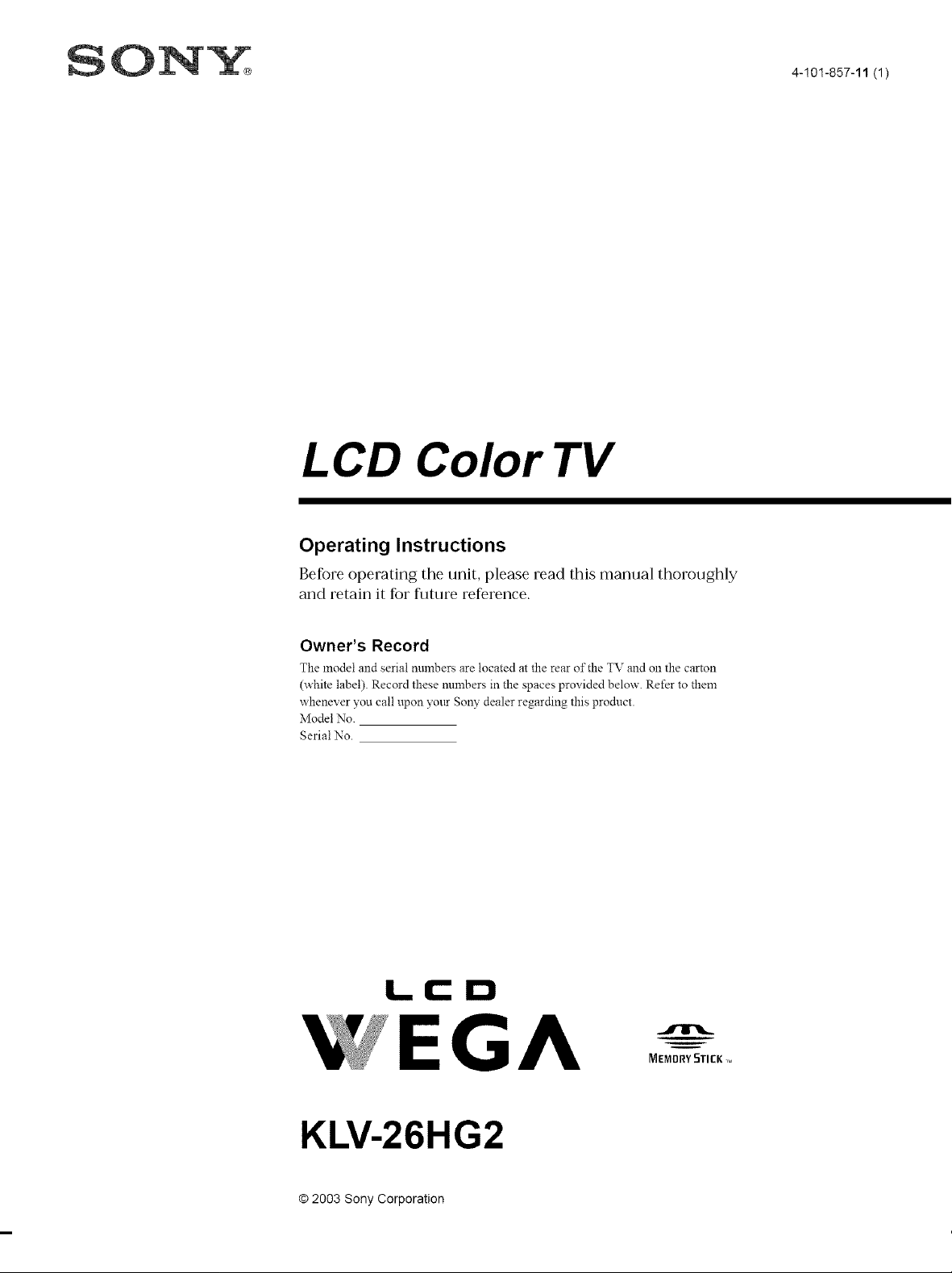
D 4-!01-857-11 (1)
LCD Color TV
Operating Instructions
Befbre operating the unit, please read this manual thoroughly
and retain it for fllttlre reference.
Owner's Record
The model and serial numbersare located at therear of the TVand Ollthe carton
(white label). Record these nmnbers in the spaces provided below. Refer to them
whenever you call upon yottr SoW dealer regarding this product.
Model No.
Serial No.
LCD
WEGA
KLV-26HG2
© 2003 Sony Corporation
MEMDRY5TI[K _
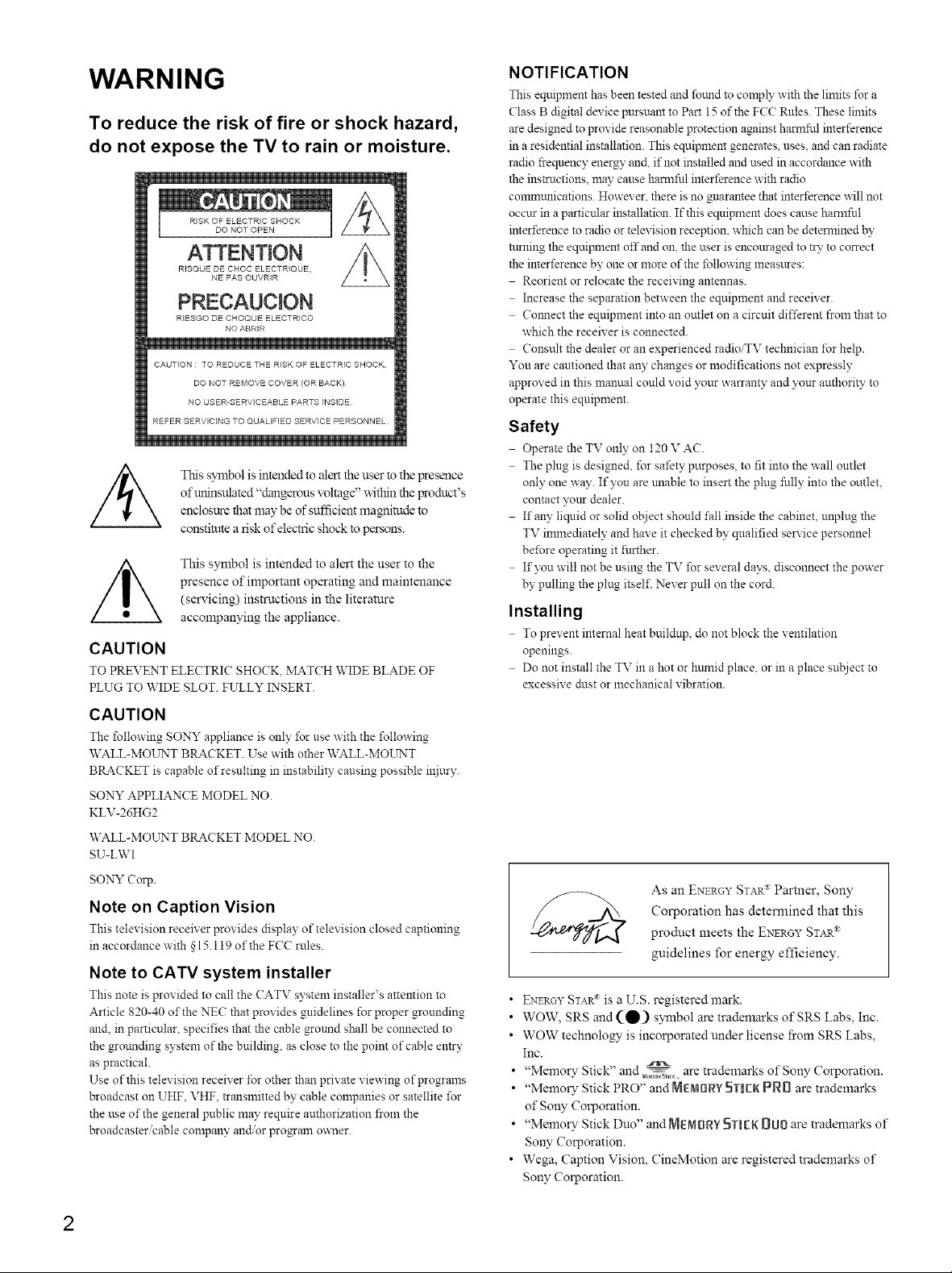
WARNING
To reduce the risk of fire or shock hazard,
do not expose the TV to rain or moisture.
ATTENTION
RISQUE DE CHOC ELECTRIQUE,
NE PAS OUVRIR
PRECAUCION
R]ESGO DE CHOQUE ELECTRICO
NO ABR_R
CAUTION : TO REDUCE THE RISK OF ELECTRIC SHOCK,
DO NOT REMOVE COVER (OR BACK)
NO USER-SERVICEABLE PARTS INSIDE
REFER SERVICING TO QUALIFIED SERVICE PERSONNEL
This symbol is intended to alert the user to the presence
of uninsulated "dangerous voltage" within the product's
enclosure that may be of sufficient magnitude to
constitute a risk of electric shock to persons.
This symbol is intended to alert the user to the
presence of important operating and maintenance
(servicing) instructions in the literature
accompanying the appliance.
CAUTION
TO PREVENT ELECTRIC SHO(K MAT(H WIDE BLADE OF
PLUG TO WIDE SLOT. FULLY INSERT.
NOTIFICATION
This equipmem has been tested and fomld to comply with the limits for a
(:lass B digital device pursuant to Part 15 of the FCC Rules. These limits
are designed to provide reasonable protection against hamfful interference
in a residential installation. This equipment generates, uses, and can radiate
radio frequency energy and, if not installed and used in accordance with
the ins_lctions, may cause hamfful interference with radio
connmmications. However. there is no _tarantee that interference will not
occur in a particular installation. If this equipment does canse harmful
interference to radio or television reception, which can be detemtined by
taming the equipment off and on. the user is encouraged to try to correct
the imerference by one or more of the following measttres:
Reorient or relocate the receiving antennas.
Increase the separation between the equipment and receiver.
Cmmect the equipment into an outlet on a circuit different from that to
which the receiver is connected.
Consult the dealer or an experienced radioiTV technician *\_rhelp.
Yon are cautioned that aW changes or modifications not expressly
approved in this manual could void your warranty and your authority to
operate this equipment.
Safety
Operate the TV only on 120 V AC.
The plug is designed, for safety purposes, to fit into the wall outlet
only one way. If you are unable to insert the plug fully into the outlet,
contact yottr dealer.
If any liquid or solid ot_iect should fi_ll inside the cabinet, unplug the
TV innnediately and have it checked by qualified service personnel
be*\_re operating it further.
If you will not be using the TV for several days. disconnect the power
by pulling the plug itsel£ Never pull on the cord.
Installing
To prevent internal heat buildup, do not block the ventilation
openings.
Do not install the TV in a hot or humid place, or in a place st_!iect to
excessive dust or mechanical vibration.
CAUTION
The following SONY appliance is only ±\_ruse with the following
WALL-MOUNT BRACKET. Use with other WALL-MOUNT
BRACKET is capable of resulting in instability causing possible iNury.
SONY APPLIANCE MODEL NO.
KLV-26HG2
WALL-MOUNT BRACKET MODEL NO.
SU-LWI
SONY (orp.
Note on Caption Vision
This television receiver provides display of television closed captioning
in accordance with §15.119 of the FCC roles.
Note to CATV system installer
This note is provided to call the CATV system installer's attemion to
Article 820-40 of the NEC that provides guidelines for proper grounding
and, in particular, specifies that the cable gonnd shall be connected to
the grmmding system of the building, as close to the point of cable entry
as practical.
Use of this television receiver for other than private viewing of progranls
broadcast on UHF, VHF, transmitted by cable companies or satellite for
the use of the general public may require authorization from the
broadcaster/cable company and/or progam owner.
As an ENERGY STAR_ Parmer, Sony
Corporation has determined that this
product meets the ENERGYSTAR_
guidelines for energy efficiency.
• ENERGYSTAR_ is a U.S. registered mark.
• WOW, SRS and (_) symbol ate trademarks of SRS Labs, Inc.
• WOW technology is incorporated under license from SRS Labs,
Inc.
• "Memo WStick" and _ are trademarks of Sony Corporation.
• "Memo WStick PRO" and MEI'aBRY5TIER PRB are trademarks
of SoW Corporation.
• "Memo WStick Duo" and MEMORY}_TIEKBU0 are trademarks of
SoW Corporation.
• Wega, (aption Vision, CineMotion are registered trademarks of
Sony Corporation.
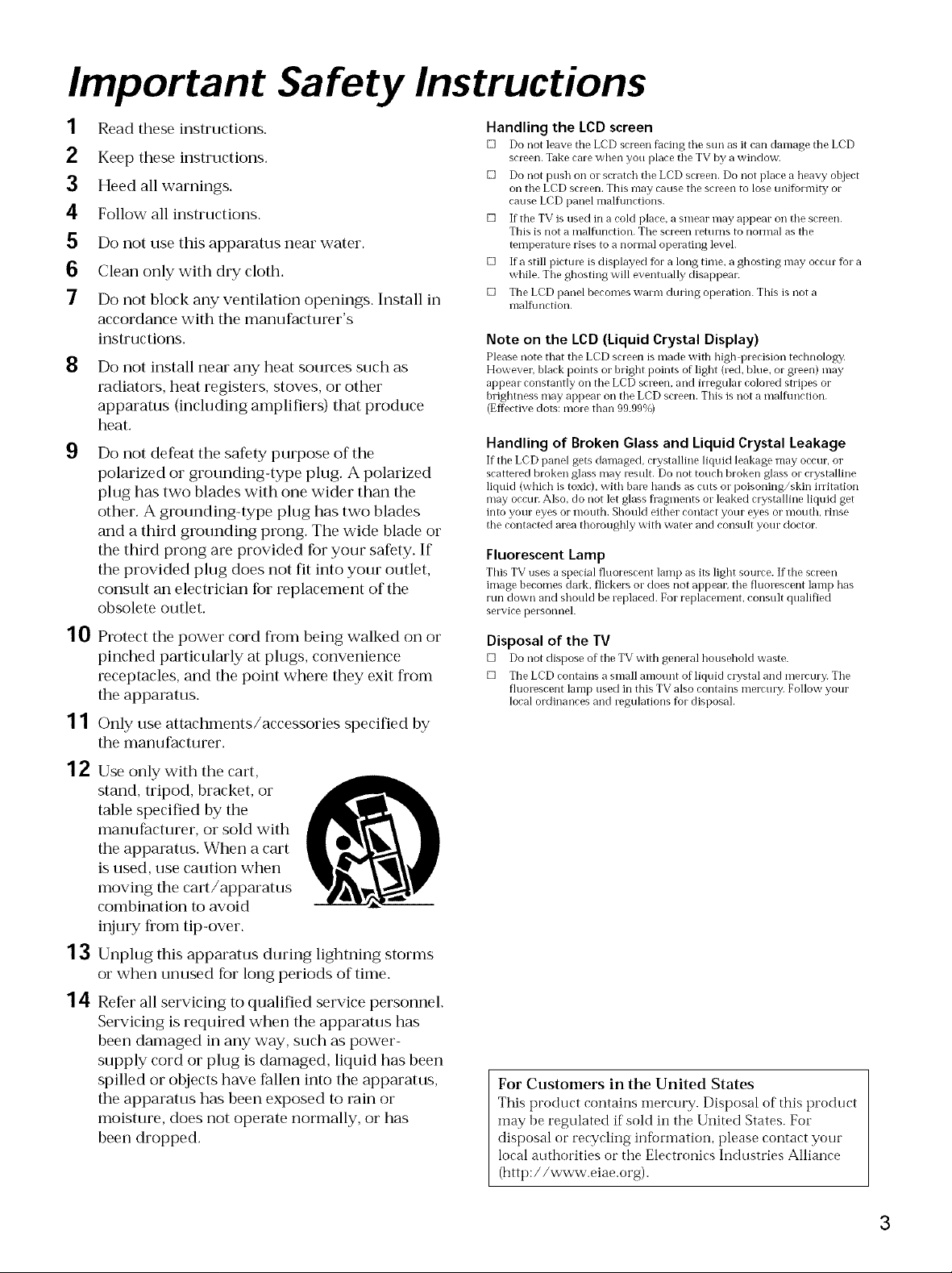
Important Safety Instructions
1
Read these instructions.
2
Keep these instructions.
3
Heed all warnings.
4
Follow all instructions.
5
Do not use this apparatus near water.
6
Clean only with dry cloth.
7
Do not block any ventilation openings. Install in
accordance with the manufacturer's
instructions.
8
Do not install near any heat sources such as
radiators, heat registers, stoves, or other
apparatus (including amplifiers) that produce
heat.
9
Do not defeat the safety purpose of the
polarized or grounding-type plug. A polarized
plug has two blades with one wider than the
other. A grounding-type plug has two blades
and a third grounding prong. The wide blade or
the third prong are provided for your safety. If
the provided plug does not fit into your outlet,
consult an electrician for replacement of the
obsolete outlet.
10 Protect the power cord fi'om being walked on or
pinched particularly at plugs, convenience
receptacles, and the point where they exit from
the apparatus.
1 1 Only use attachments/accessories specified by
the manu facturer.
Handling the LCD screen
[] Do not leave the LCD screen facing tile sun as it can damage the LCD
screen. Take care when you place tile TV by a window.
[] Do not push oil or scratch the LCD screen. Do not place a heavy object
oil the LCD screen. This may cause the screen to lose tmiformity or
cause LCD panel malfimctions.
[] If tile TV is used in a cold place, a smear may appear oil tile screen.
This is not a malfimction. Tile screen returns to normal as the
temperature rises to a normal operating level.
[] If a still picture is displayed for a long time, a ghosting may occur for a
while. Tile ghosting will eventually disappear:
[] The LCD panel becomes warm during operation. This is not a
malfimction.
Note on the LCD (Liquid Crystal Display)
Please note that the LCD screen is made with high precision technology,
However_ black points or bright points of light (reel blue_ or green) may
appear constantly on the LCD screen, and irregular colored stripes or
brightness may appear oil tile LCD screen. This is not a malfimction.
(Efi>ctive dora: more than 99.99%)
Handling of Broken Glass and Liquid Crystal Leakage
If tile LCD panel gets damaged, crystalline liqukt leakage may OCCUL or
scattered broken glass may result. Do not touch broken glass or crystalline
liquid (which is toxic), with bare hands as cuts or poisoning/skin irritation
may occur: Also, do not let glass flagments or leaked crystalline liquid get
into your eyes or mouth. Should either contact your eyes or mouth, rinse
the contacted area thoroughly with water and consult your doctor.
Fluorescent Lamp
This TV uses a special fluorescent lamp as its light source. If the screen
image becomes dark_ flickers or does not appeal; the fluorescent lamp has
rtln down and should be replaced. For replacement, const/lt qualified
service personnel.
Disposal of the TV
[] Do not dispose of tile TV with general household waste.
[] Tile LCD contains a small amount of liquid clTstal and melvury. Tile
fluorescent lamp used in this TV also contains mercul_}t Follow your
local ordinances and regulations for disposal.
12 Use only with the cart,
stand, tripod, bracket, or
table specified by the
manufacturer, or sold with
the apparatus. When a cart
is used, use caution when
moving the cart/apparatus
combination to avoid
injury fi'om tip-over.
13 Unplug this apparatus during lightning storms
or when unused for long periods of time.
1 4 Refer all servicing to qualified service personnel.
Servicing is required when the apparatus has
been damaged in any way, such as power-
supply cord or plug is damaged, liquid has been
spilled or objects have fallen into the apparatus,
the apparatus has been exposed to rain or
moisture, does not operate normally, or has
been dropped.
For Customers in the United States
This product contains mercury. Disposal of this product
may be regulated if sold in the United States. For
disposal or recycling information, please contact your
local attthorities or the Electronics Indttstries Alliance
(http: / /www.eiae.org).
3
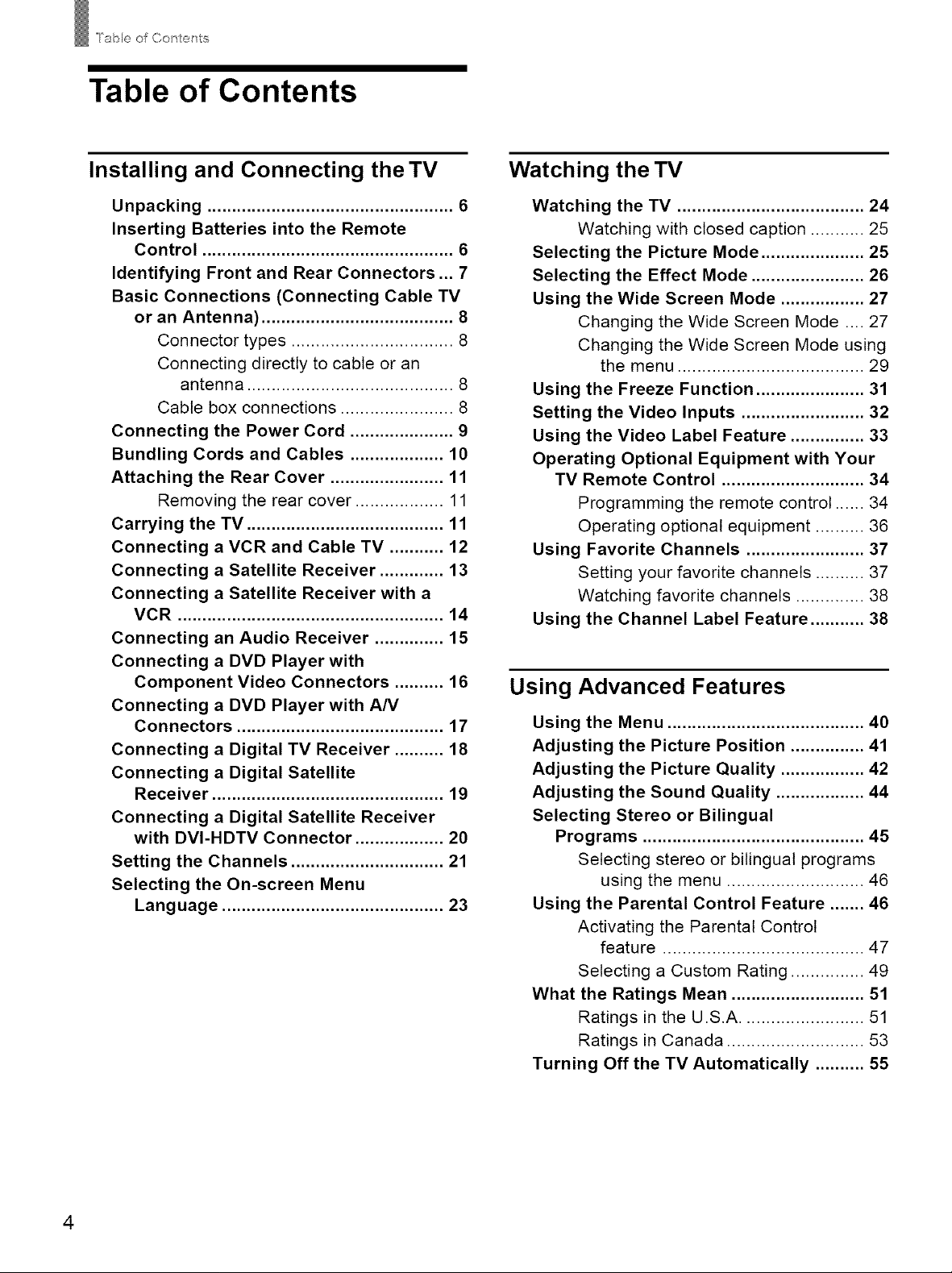
l'_bl÷ of Contel'/ts
Table of Contents
Installing and Connecting the TV
Unpacking .................................................. 6
Inserting Batteries into the Remote
Control ................................................... 6
Identifying Front and Rear Connectors ... 7
Basic Connections (Connecting Cable TV
or an Antenna) ....................................... 8
Connector types ................................. 8
Connecting directly to cable or an
antenna .......................................... 8
Cable box connections ....................... 8
Connecting the Power Cord ..................... 9
Bundling Cords and Cables ................... 10
Attaching the Rear Cover ....................... 11
Removing the rear cover .................. 11
Carrying the TV ........................................ 11
Connecting a VCR and Cable TV ........... 12
Connecting a Satellite Receiver ............. 13
Connecting a Satellite Receiver with a
VCR ...................................................... 14
Connecting an Audio Receiver .............. 15
Connecting a DVD Player with
Component Video Connectors .......... 16
Connecting a DVD Player with A/V
Connectors .......................................... 17
Connecting a Digital TV Receiver .......... 18
Connecting a Digital Satellite
Receiver ............................................... 19
Connecting a Digital Satellite Receiver
with DVI-HDTV Connector .................. 20
Setting the Channels ............................... 21
Selecting the On-screen Menu
Language ............................................. 23
Watching the TV
Watching the TV ...................................... 24
Watching with closed caption ........... 25
Selecting the Picture Mode ..................... 25
Selecting the Effect Mode ....................... 26
Using the Wide Screen Mode ................. 27
Changing the Wide Screen Mode .... 27
Changing the Wide Screen Mode using
the menu ...................................... 29
Using the Freeze Function ...................... 31
Setting the Video Inputs ......................... 32
Using the Video Label Feature ............... 33
Operating Optional Equipment with Your
TV Remote Control ............................. 34
Programming the remote control ...... 34
Operating optional equipment .......... 36
Using Favorite Channels ........................ 37
Setting your favorite channels .......... 37
Watching favorite channels .............. 38
Using the Channel Label Feature ........... 38
Using Advanced Features
Using the Menu ........................................ 40
Adjusting the Picture Position ............... 41
Adjusting the Picture Quality ................. 42
Adjusting the Sound Quality .................. 44
Selecting Stereo or Bilingual
Programs ............................................. 45
Selecting stereo or bilingual programs
using the menu ............................ 46
Using the Parental Control Feature ....... 46
Activating the Parental Control
feature ......................................... 47
Selecting a Custom Rating ............... 49
What the Ratings Mean ........................... 51
Ratings in the U.S.A ......................... 51
Ratings in Canada ............................ 53
Turning Off the TV Automatically .......... 55
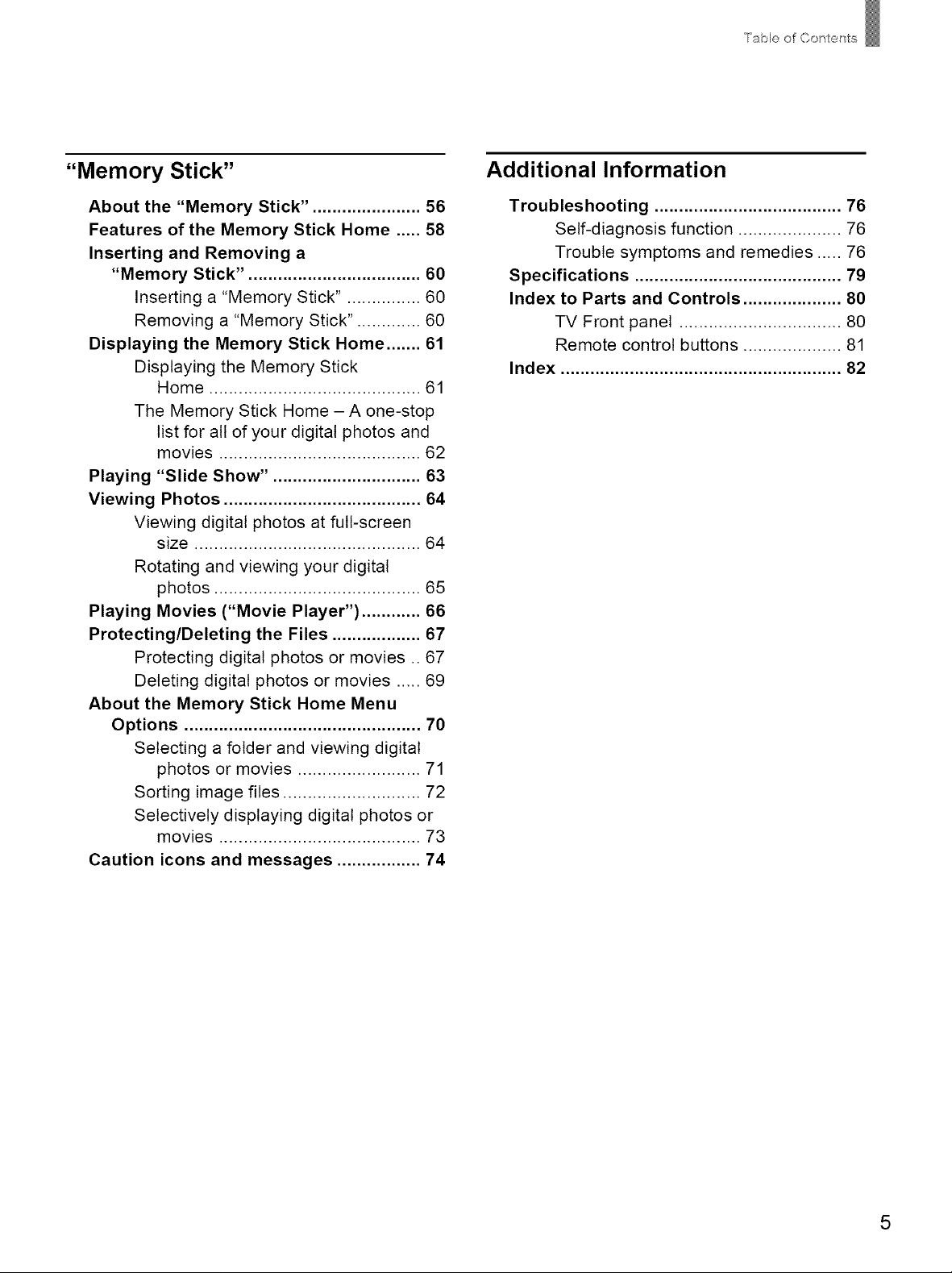
Table of Contents
"Memory Stick"
About the "Memory Stick". ..................... 56
Features of the Memory Stick Home ..... 58
Inserting and Removing a
"Memory Stick". .................................. 60
Inserting a "Memory Stick". .............. 60
Removing a "Memory Stick". ............ 60
Displaying the Memory Stick Home ....... 61
Displaying the Memory Stick
Home ........................................... 61
The Memory Stick Home - A one-stop
list for all of your digital photos and
movies ......................................... 62
Playing "Slide Show". ............................. 63
Viewing Photos ........................................ 64
Viewing digital photos at full-screen
size .............................................. 64
Rotating and viewing your digital
photos .......................................... 65
Playing Movies ("Movie Player") ............ 66
Protecting/Deleting the Files .................. 67
Protecting digital photos or movies .. 67
Deleting digital photos or movies ..... 69
About the Memory Stick Home Menu
Options ................................................ 70
Selecting a folder and viewing digital
photos or movies ......................... 71
Sorting image files ............................ 72
Selectively displaying digital photos or
movies ......................................... 73
Caution icons and messages ................. 74
Additional Information
Troubleshooting ...................................... 76
Self-diagnosis function ..................... 76
Trouble symptoms and remedies ..... 76
Specifications .......................................... 79
Index to Parts and Controls .................... 80
TV Front panel ................................. 80
Remote control buttons .................... 81
Index ......................................................... 82
5
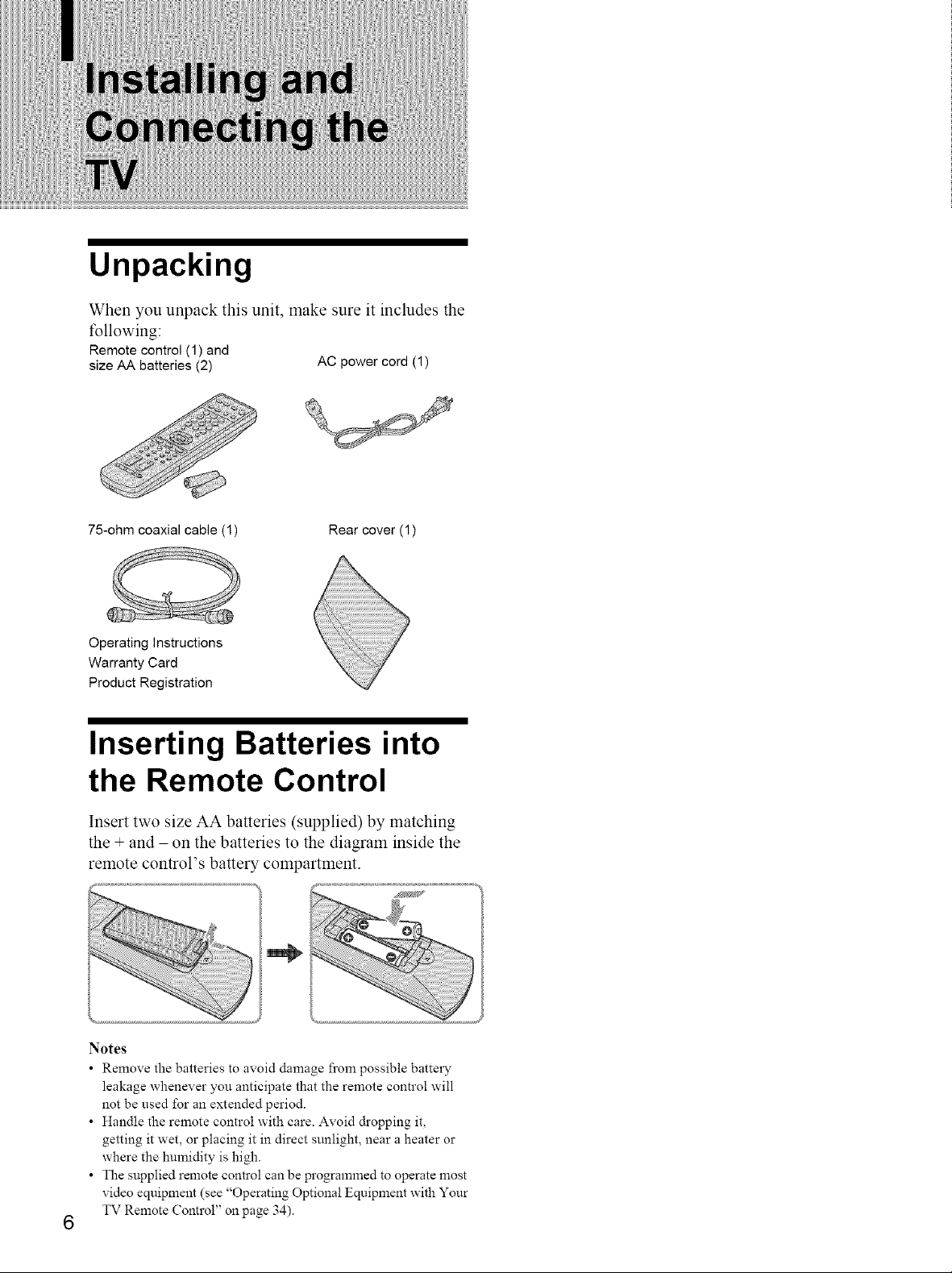
Unpacking
When you unpack this unit, make sure it includes the
following:
Remote control (1) and
size AA batteries (2) AC power cord (1)
75-ohm coaxial cable (1)
Operating Instructions
Warranty Card
Product Registration
Rear cover (1)
Inserting Batteries into
the Remote Control
Insert two size AA batteries (supplied) by matching
the + and - on the batteries to the diagram inside the
remote control's battery compartment.
Notes
• Remove the batteries to avoid damage from possible battery
leakage whenever you anticipate that the remote control will
not be used for an extended period.
• Handle the remote control with care. Avoid &opping it,
getting it wet, or placing it in direct sunlight, near a heater or
where the humidity is high.
• The supplied remote control can be programmed to operate most
video equipment (see "Operating Optional Equipment with Your
TV Remote Control" on page 34).
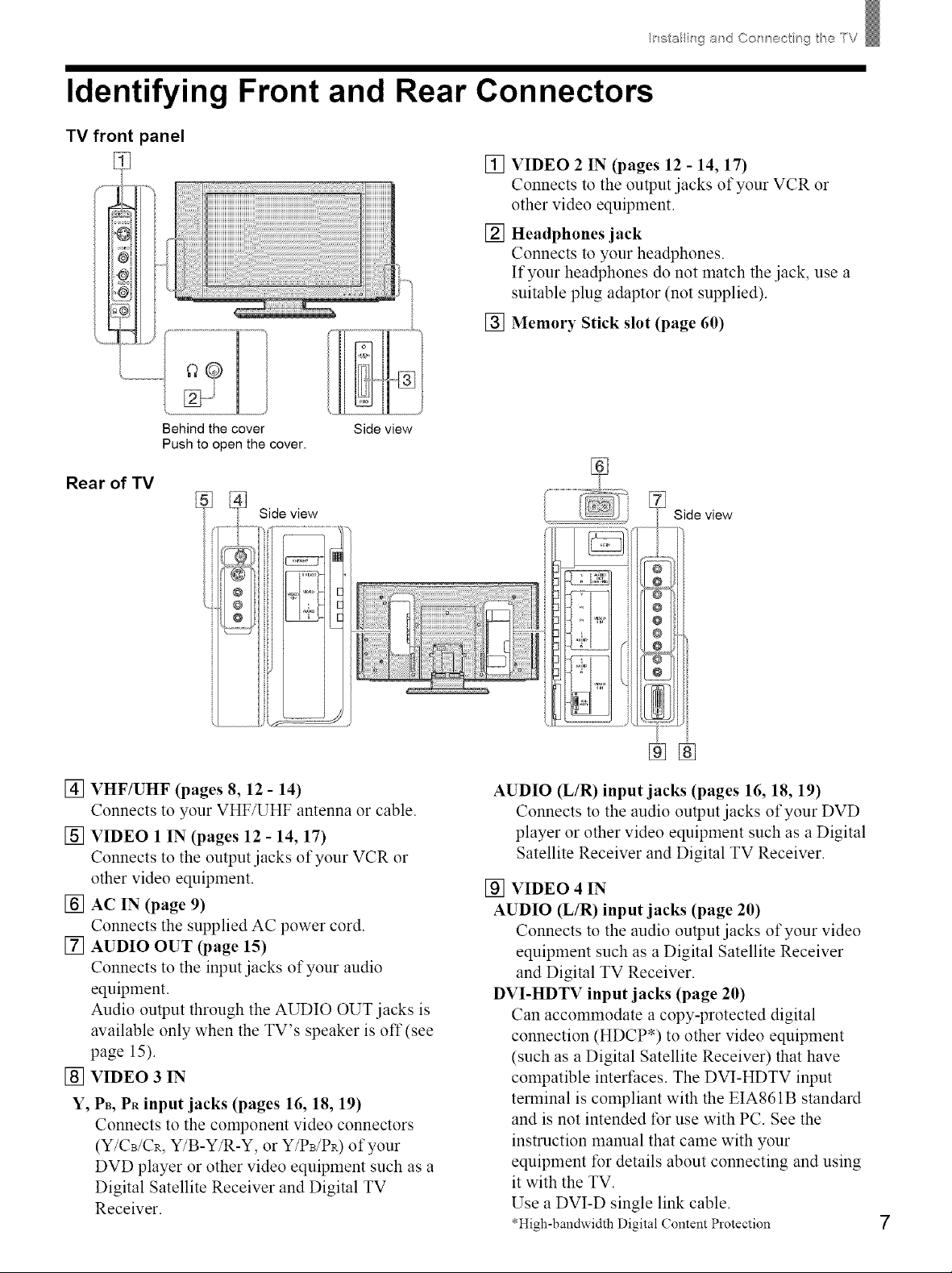
Identifying Front and Rear Connectors
TV front panel
[] VIDEO 2 IN (pages 12 - 14, 17)
Connects to the output jacks of your VCR or
other video equipment.
[] Headphones jack
Connects to your headphones.
If your headphones do not match the jack, use a
suitable plug adaptor (not supplied).
[] Memory Stick slot (page 60)
Ir_stallinga d Cor'_ ®ctngt_eTV
Behind the cover
Push to open the cover.
Side view
Rear of TV
Side view
@
@
@
[] VHF/UHF (pages 8, 12 - 14)
Connects to your VHF/UHF antenna or cable.
[] VIDEO 1 IN (pages 12 - 14, 17)
Connects to the output jacks of your VCR or
other video equipment.
[] AC IN (page 9)
Connects the supplied AC power cord.
[] AUDIO OUT (page 15)
Connects to the input jacks of your audio
equipment.
Audio output through the AUDIO OUT jacks is
available only when the TV's speaker is off (see
page 15).
[] VIDEO 3 IN
Y, PB, PR input jacks (pages 16, 18, 19)
Connects to the component video connectors
(Y/CB/CR, Y/B-Y/R-Y, or Y/PB/PR) of your
DVD player or other video equipment such as a
Digital Satellite Receiver and Digital TV
Receiver.
Side view
}
%%
AUDIO (L/R) input jacks (pages 16, 18, 19)
Connects to the audio output jacks of your DVD
player or other video equipment such as a Digital
Satellite Receiver and Digital TV Receiver.
[] VIDEO 4 IN
AUDIO (L/R) input jacks (page 20)
Connects to the audio output jacks of your video
equipment such as a Digital Satellite Receiver
and Digital TV Receiver.
DVI-I-IDTV input jacks (page 20)
Can accommodate a copy-protected digital
connection (HDCP*) to other video equipment
(such as a Digital Satellite Receiver) that have
compatible interfaces. The DVI-HDTV input
terminal is compliant with the EIA861B standard
and is not intended for use with PC. See the
instruction manual that came with your
equipment for details about connecting and using
it with the TV.
Use a DVI-D single link cable.
*High-bandwidth Digital Content Protection
7
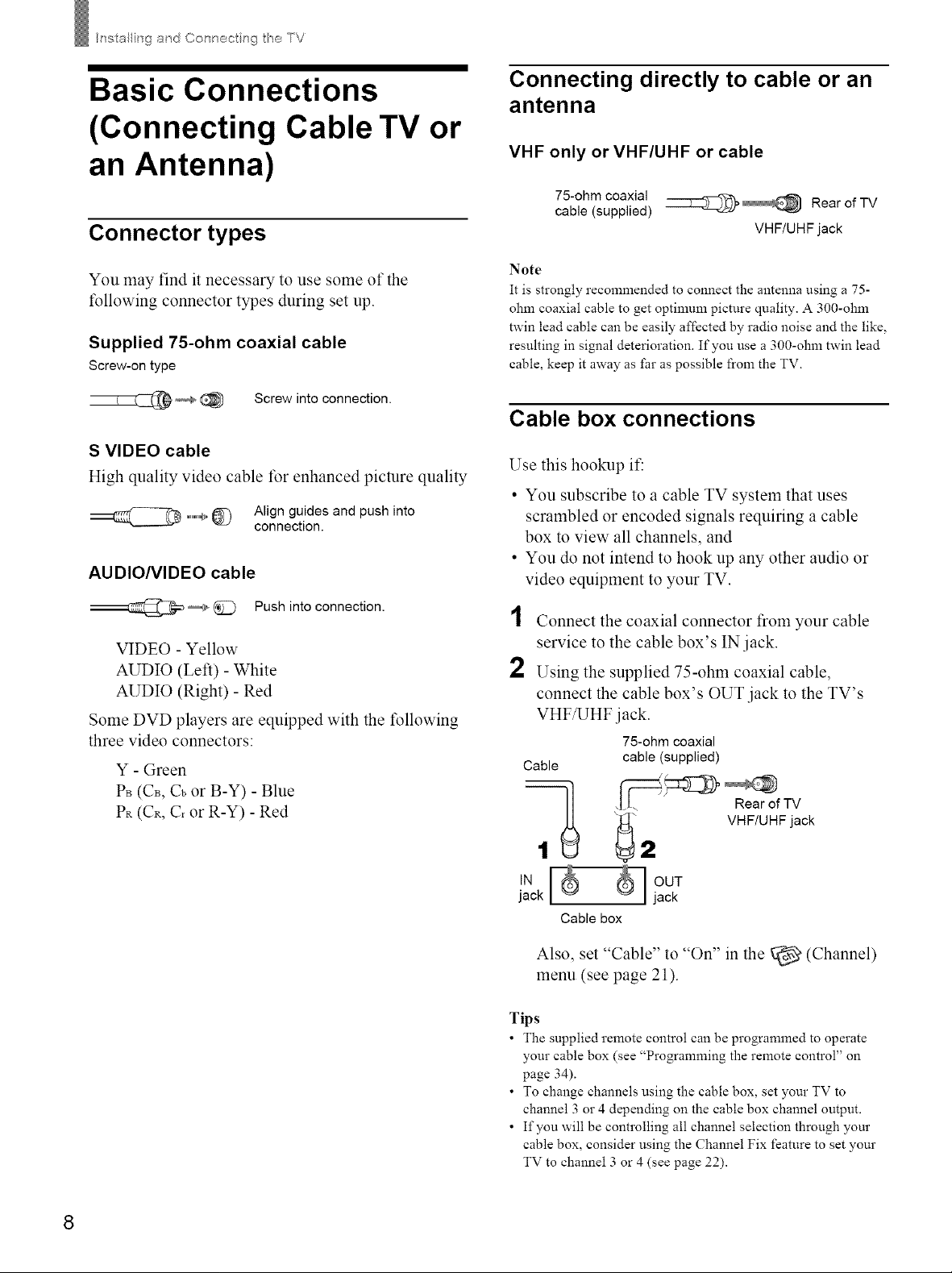
h"_stallin9 ad Col"_/'_ocl _sg TV
Basic Connections
(Connecting Cable TV or
an Antenna)
Connector types
You may find it necessary to use some of the
following connector types during set up.
Supplied 75-ohm coaxial cable
Screw-on type
Screw into connection.
S VIDEO cable
High quality video cable for enhanced picture quality
,,,,,,,,,,_,_ Align guides and push into
connection.
AUDIO/VIDEO cable
Push into connection.
VIDEO - Yellow
AUDIO (Left) - White
AUDIO (Right) - Red
Some DVD players are equipped with the following
three video connectors:
Y - Green
Ps (Cs, Cb or B-Y) - Blue
PR (CR, C_ or R-Y) - Red
Connecting directly to cable or an
antenna
VHF only or VHF/UHF or cable
75-ohm coaxial
cable
(supplied)
Note
It is strongly recommended to connect the antenna using a 75-
ohm coaxial cable to get optimum picture quality. A 300-ohm
twin lead cable can be easily affected by radio noise and the like,
resulting in signal deterioration. If you use a 300-ohm twin lead
cable, keep it away as far as possible from the TV.
::::::::2::::__ Rear of TV
VHF/UHF jack
Cable box connections
Use this hookup it':
• You subscribe to a cable TV system that uses
scrambled or encoded signals requiring a cable
box to view all channels, and
• You do not intend to hook up any other audio or
video equipment to your TV.
1
Connect the coaxial connector from your cable
service to the cable box's IN jack.
2
Using the supplied 75-ohm coaxial cable,
connect the cable box's OUT jack to the TV's
VHF/UHF jack.
75-ohm coaxial
Cable
cable (supplied)
'j,_ VHF/UHF jack
IN _ OUT
jack jack
Cable box
Also, set "Cable" to "On" in the _ (Channel)
menu (see page 21).
Tips
• The supplied remote control can be programmed to operate
your cable box (see "Programming the remote control" on
page 34).
• To change channels using the cable box, set your TV to
channel 3 or 4 depending on the cable box channel output.
• If you will be controlling all channel selection through your
cable box, consider using the Channel Fix feature to set your
TV to channel 3 or 4 (see page 22).
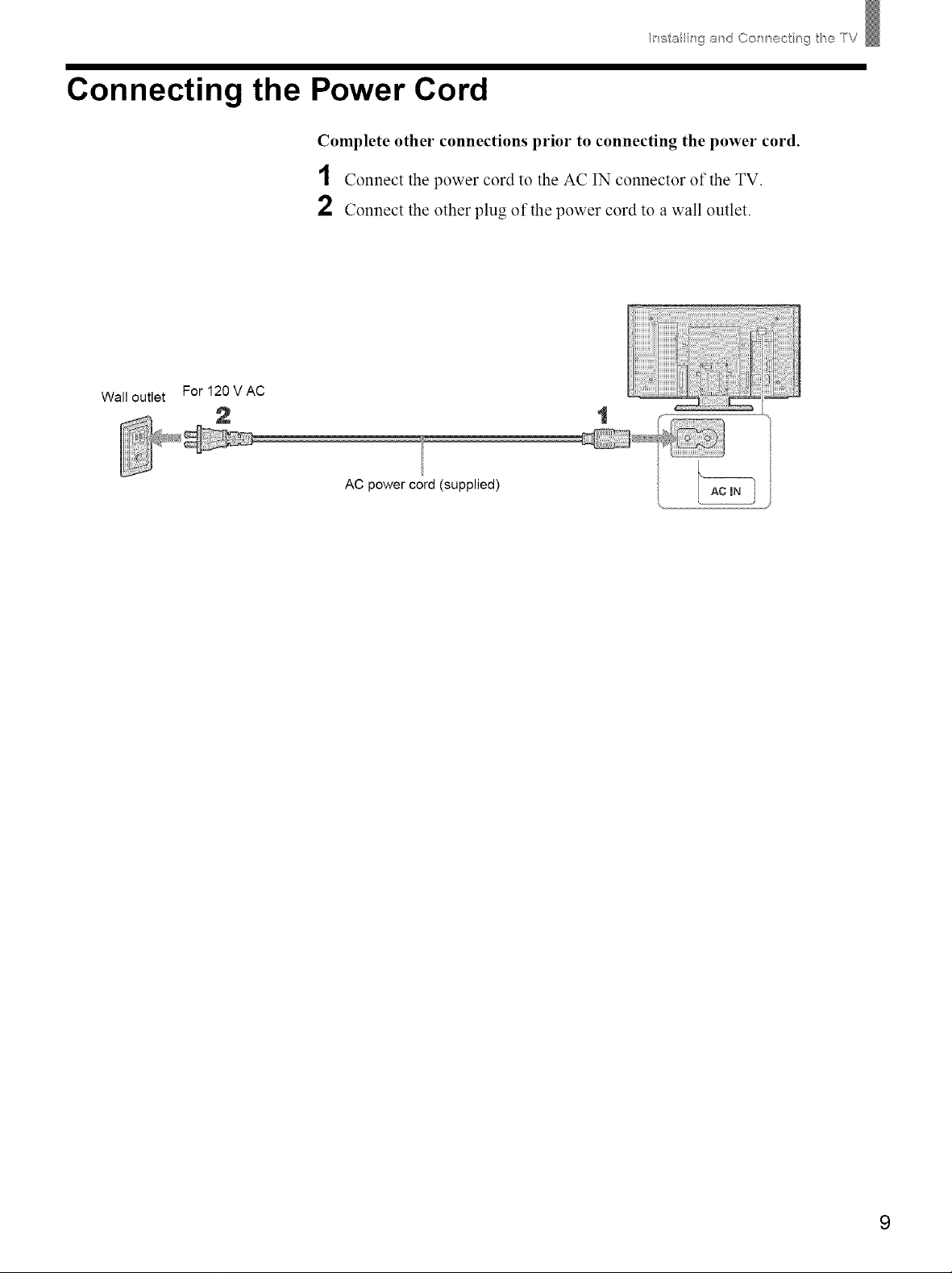
Connecting the Power Cord
Complete other connections prior to connecting the power cord.
1 Connect the power cord to the AC IN connector of the TV.
2 Connect the other plug of the power cord to a wall outlet.
Wall outlet For 120 V AC
2 1
AC power cord (supplied)
Ii"_stalling ad Col"_ ect ng t_e TV
9
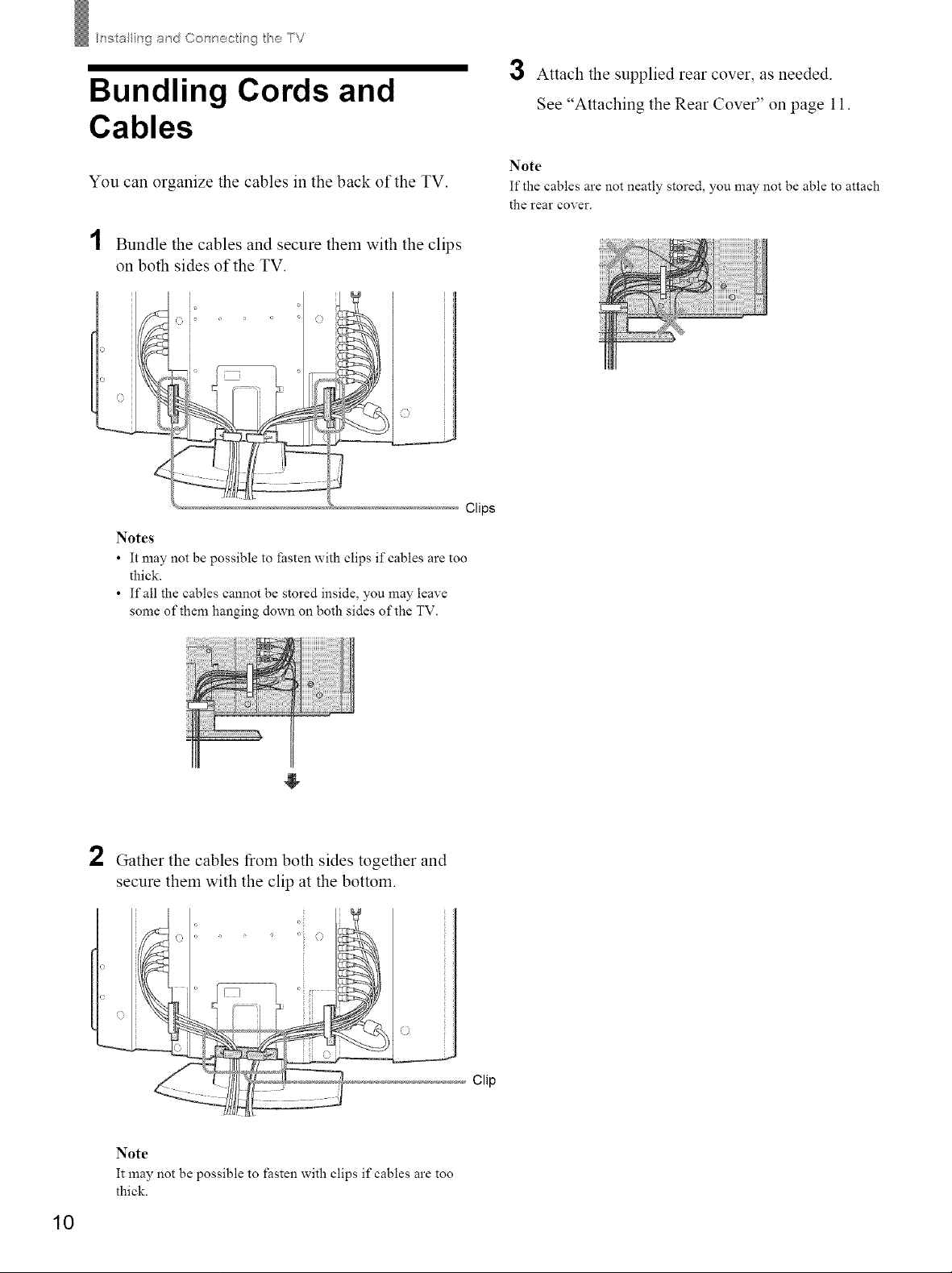
Ii"_stalling ad Col'x'_oc_ _qg TV
Bundling Cords and
Cables
You can organize the cables in the back of the TV.
1 Bundle the cables and secure them with the clips
on both sides of the TV.
3 Attach the supplied rear cover, as needed.
See "Attaching the Rear Cover" on page 11.
Note
It"the cables are not neatly stored, you may not be able to attach
the rear cover.
Notes
• It may not be possible to fasten with clips if cables are too
thick.
• If all the cables cannot be stored inside, you may leave
some of them hanging down on both sides of the TV.
2
Gather the cables from both sides together and
secure them with the clip at the bottom.
Clips
10
Clip
Note
It may not be possible to fasten with clips if cables are too
thick.
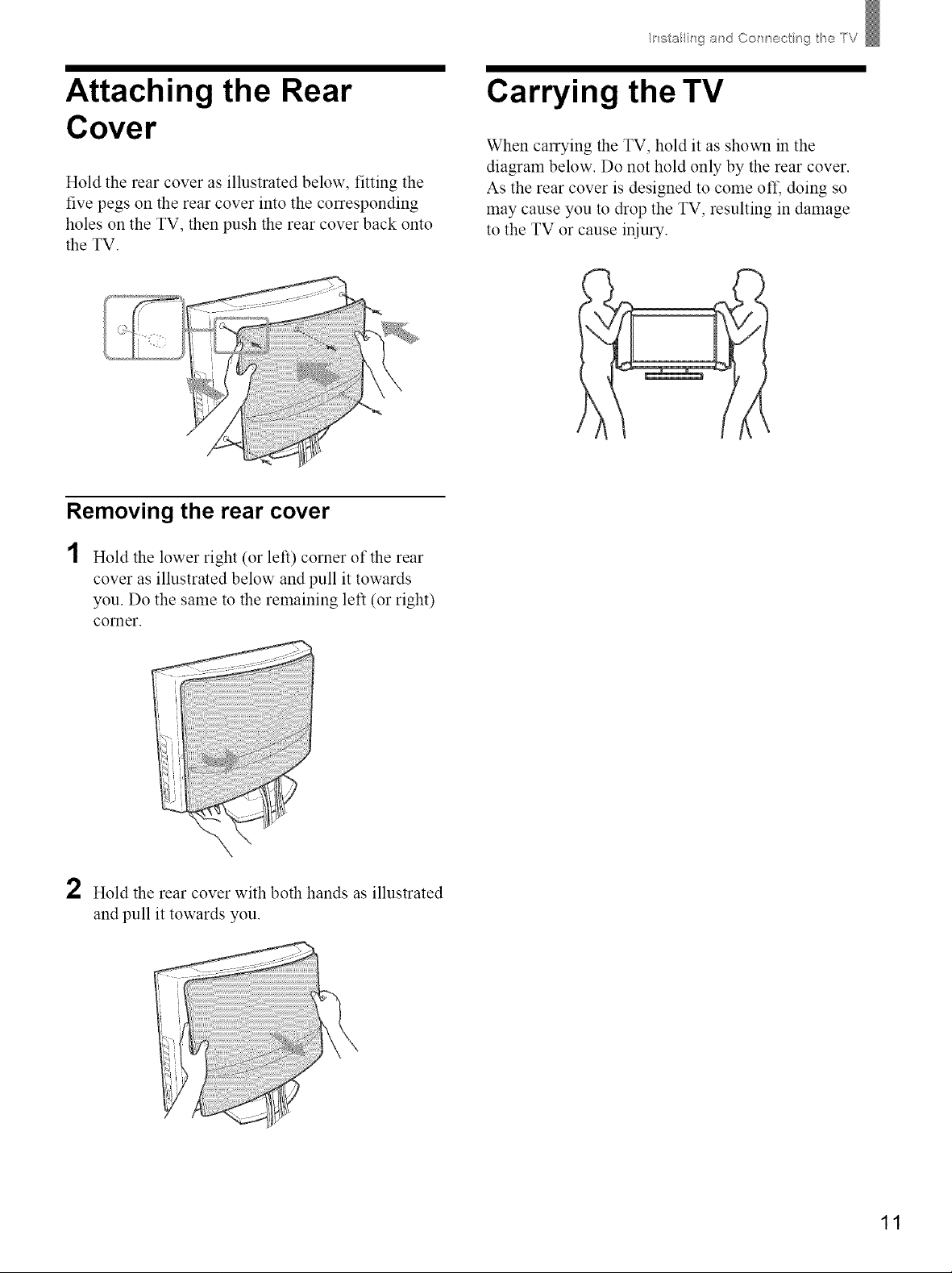
Ii"_stallh"_g ad Col"_ ®ct ng t_e TV
Attaching the Rear
Cover
Hold the rear cover as illustrated below, fitting the
five pegs on the rear cover into the corresponding
holes on the TV, then push the rear cover back onto
the TV.
Removing the rear cover
Hold the lower right (or left) corner of the rear
cover as illustrated below and pull it towards
you. Do the same to the remaining left (or right)
comer.
Carrying the TV
When carrying the TV, hold it as shown in the
diagram below. Do not hold only by the rear cover.
As the rear cover is designed to come oft, doing so
may cause you to drop the TV, resulting in damage
to the TV or cause injury.
f
2 Hold the rear cover with both hands as illustrated
and pull it towards you.
11
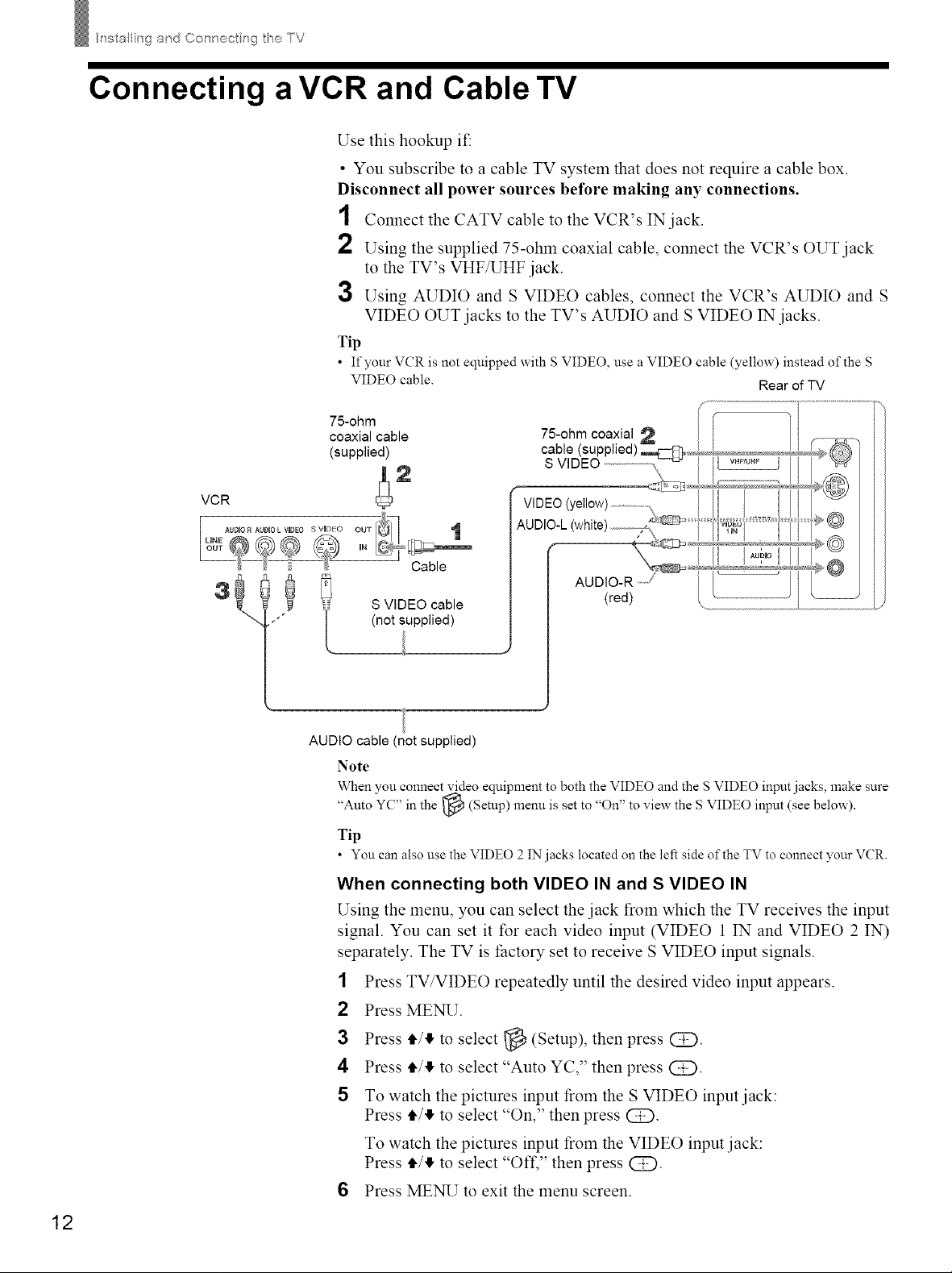
h"_stallin9 ad Col'x'_oc_ r_g TV
Connecting a VCR and Cable TV
Use this hookup if:
• You subscribe to a cable TV system that does not require a cable box.
Disconnect all power sources before making any connections.
1 Connect the CATV cable to the VCR's IN jack.
2 Using the supplied 75-ohm coaxial cable, connect the VCR's OUT jack
to the TV's VHF/UHF jack.
3 Using AUDIO and S VIDEO cables, connect the VCR's AUDIO and S
VIDEO OUT jacks to the TV's AUDIO and S VIDEO 1N jacks.
Tip
• If your VCR is not equipped with S VIDEO, use a VIDEO cable (yellow) instead of the S
VIDEO cable. Rear of TV
75-ohm
coaxial cable
(supplied)
VCR
AUDIO R AUDIOL VIDEO S VIDEO OUT
LUNE IN
&
3
AUDIO cable (not supplied)
Note
When you connect video equipment to both the VIDEO and the S VIDEO input jacks, make sure
"Auto YC" in the _ (Setup) menu is set to "On" to view the S VIDEO
Tip
• You can also use the VIDEO 2 IN jacks located on the left side of the TV to connect your VCR.
When connecting both VIDEO IN and S VIDEO IN
Using the menu, you can select the jack from which the TV receives the input
signal. You can set it for each video input (VIDEO 1 IN and VIDEO 2 IN)
separately. The TV is factory set to receive S VIDEO input signals.
1 Press TV/VIDEO repeatedly until the desired video input appears.
2 Press MENU.
Cable
S VIDEO cable
(not supplied)
input (see
below).
12
3 Press tl,/!1,to select _} (Setup), then press @.
4 Press tl,/II, to select "Auto YC," then press (Z).
5 To watch the pictures input from the S VIDEO input jack:
Press tl,/II, to select "On," then press (Z).
To watch the pictures input from the VIDEO input jack:
Press tl,/II, to select "OfL" then press @.
6 Press MENU to exit the menu screen.
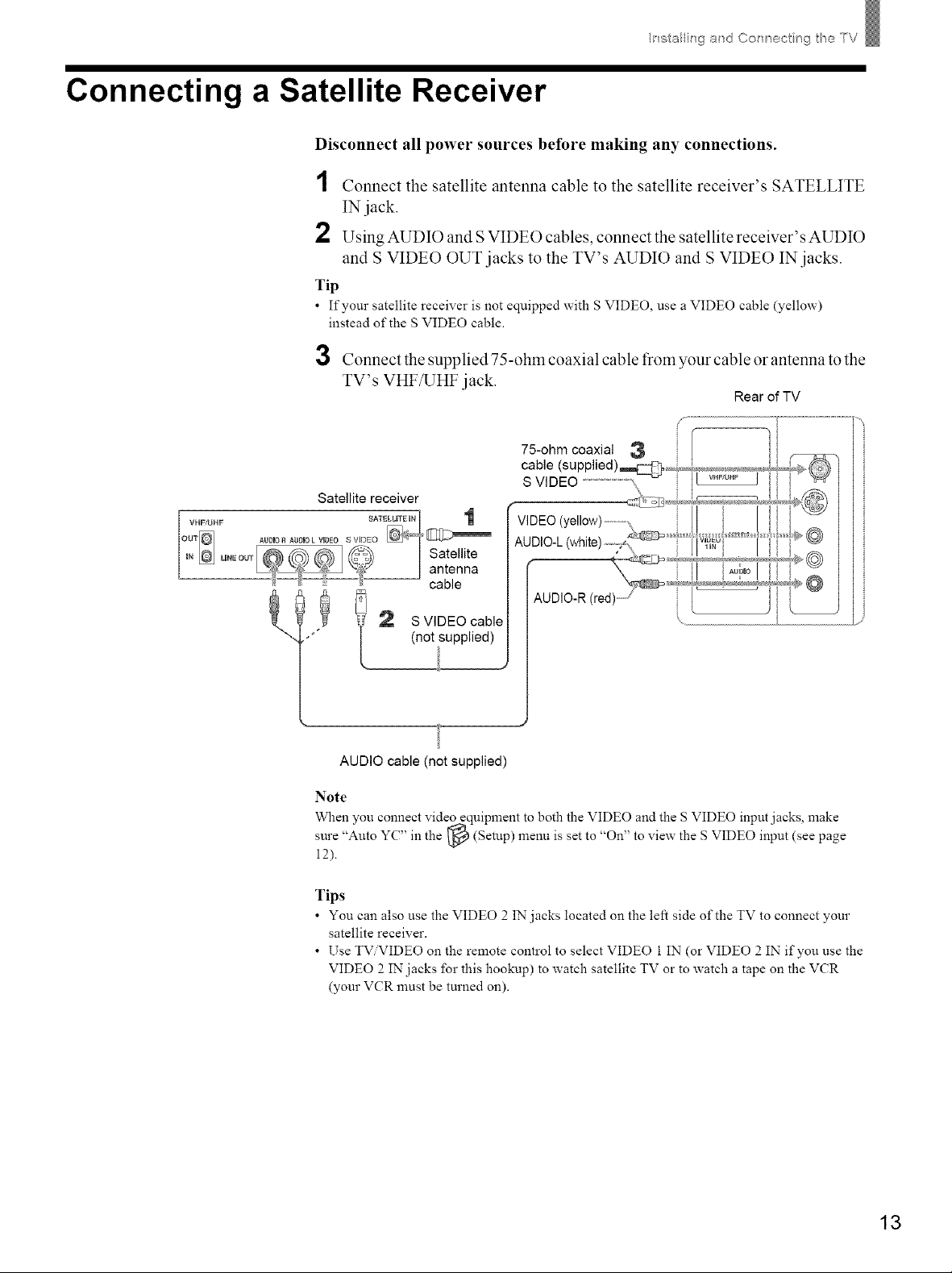
Connecting a Satellite Receiver
Disconnect all power sources before making any connections.
1
Connect the satellite antenna cable to the satellite receiver's SATELLITE
IN jack.
2
Using AUDIO and S VIDEO cables, connect the satellite receiver' s AUDIO
and S VIDEO OUT.jacks to the TV's AUDIO and S VIDEO IN ;jacks.
Tip
• If your satellite receiver is not equipped with S VIDEO, use a VIDEO cable (yellow)
instead of the S VIDEO cable.
3 Connect the supplied 75-ohm coaxial cable from your cable or antenna to the
TV's VHF/UHF jack.
75-ohm coaxial 3
cable
Satellite receiver
Ii"_stalling ad Col"_ ect ng t_e TV
Rear of TV
S
AUDIO-L (white)
cable
S VIDEO cable
(not supplied)
AUDIO cable (not supplied)
Note
When you connect video equipment to both the VIDEO and the S VIDEO input jacks, make
sure
"Auto YC ' in the _ (Setup) menu is set to "On to view the S VIDEO input (see
,, ,,
page
12).
Tips
• You can also use the VIDEO 2 IN jacks located on the left side of the TV to connect your
satellite receiver.
• Use TViVIDEO on the remote control to select VIDEO 1 IN (or VIDEO 2 IN if you use the
VIDEO 2 IN jacks for this hookup) to watch satellite TV or to watch a tape on the VCR
(your VCR must be turned on).
13
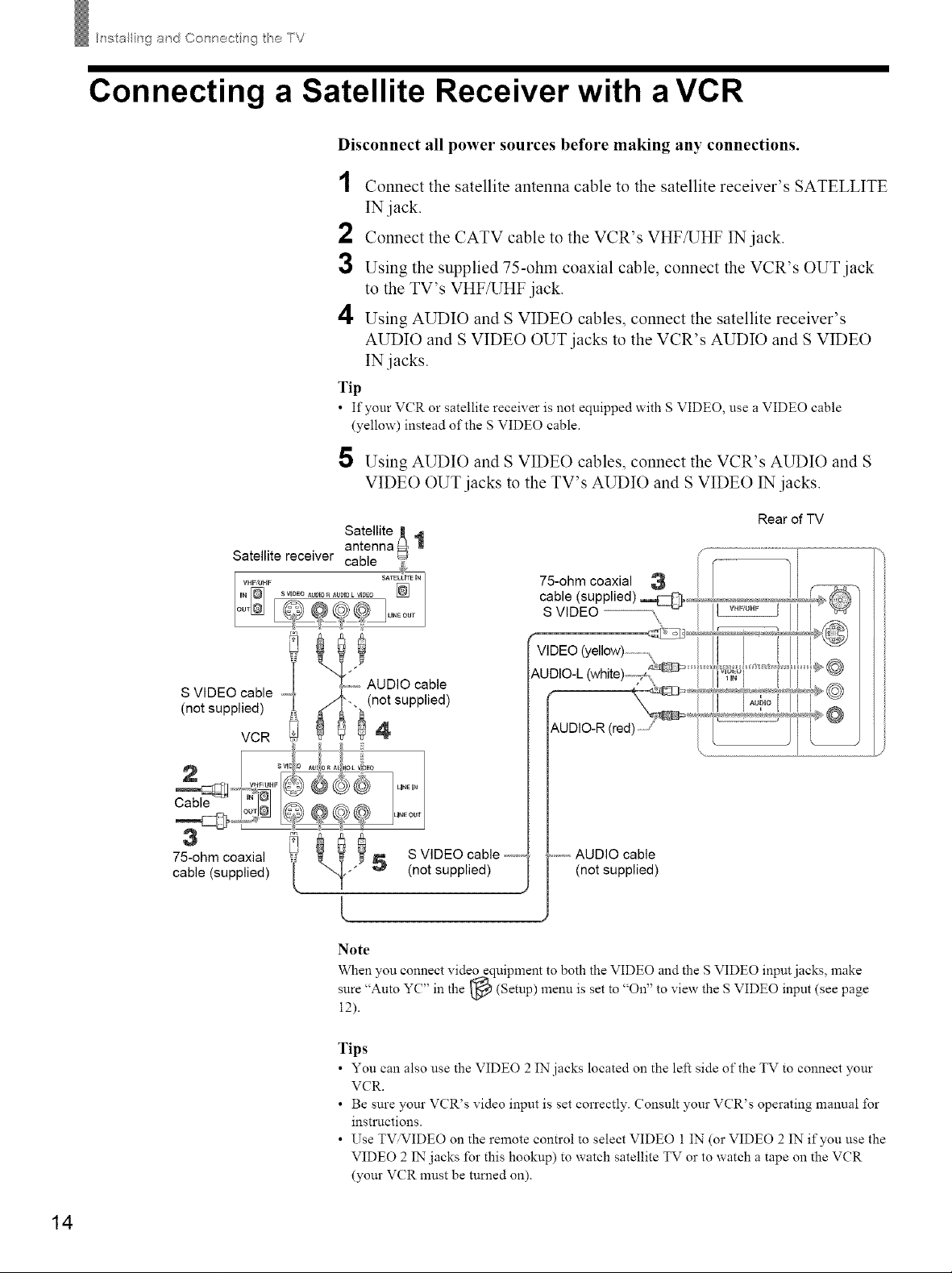
Ii"_stalling ad Col'x'_oc_ _sg TV
Connecting a Satellite Receiver with a VCR
Disconnect all power sources before making any connections.
1 Connect the satellite antenna cable to the satellite receiver's SATELLITE
IN jack.
2 Connect the CATV cable to the VCR's VHF/UHF IN jack.
3 Using the supplied 75-ohm coaxial cable, connect the VCR's OUT jack
to the TV's VHF/UHF.jack.
4 Using AUDIO and S VIDEO cables, connect the satellite receiver's
AUDIO and S VIDEO OUT.jacks to the VCR's AUDIO and S VIDEO
IN jacks.
Tip
• If your VCR or satellite receiver is not equipped with S VIDEO, use a VIDEO cable
(yellow) instead of the S VIDEO cable.
5 Using AUDIO and S VIDEO cables, connect the VCR's AUDIO and S
VIDEO OUT jacks to the TV's AUDIO and S VIDEO 1N jacks.
S VIDEO cable _,,,q
(not supplied)
VCR
a
75-ohm coaxial
cable (supplied) 'i
Rear of TV
,%
\ ....
S VIDEO cable ,_,,,,,
(not supplied)
Note
When you connect video equipment to both the VIDEO and the S VIDEO input jacks, make
sure "Auto YC ' in the ,_ (Setup) menu is set to 'On to view the S VIDEO input (see page
12).
,, , ,,
.........AUDIO cable
(not supplied)
14
Tips
• You can also use the VIDEO 2 IN jacks located on the left side of the TV to connect your
VCR.
• Be sure your VCR's video input is set correctly. Consult your VCR's operating manual for
instructions.
• Use TV.VIDEO on the remote control to select VIDEO 1 IN (or VIDEO 2 IN if you use the
VIDEO 2 IN jacks for this hookup) to watch satellite TV or to watch a tape on the VCR
(your VCR nmst be mined on).
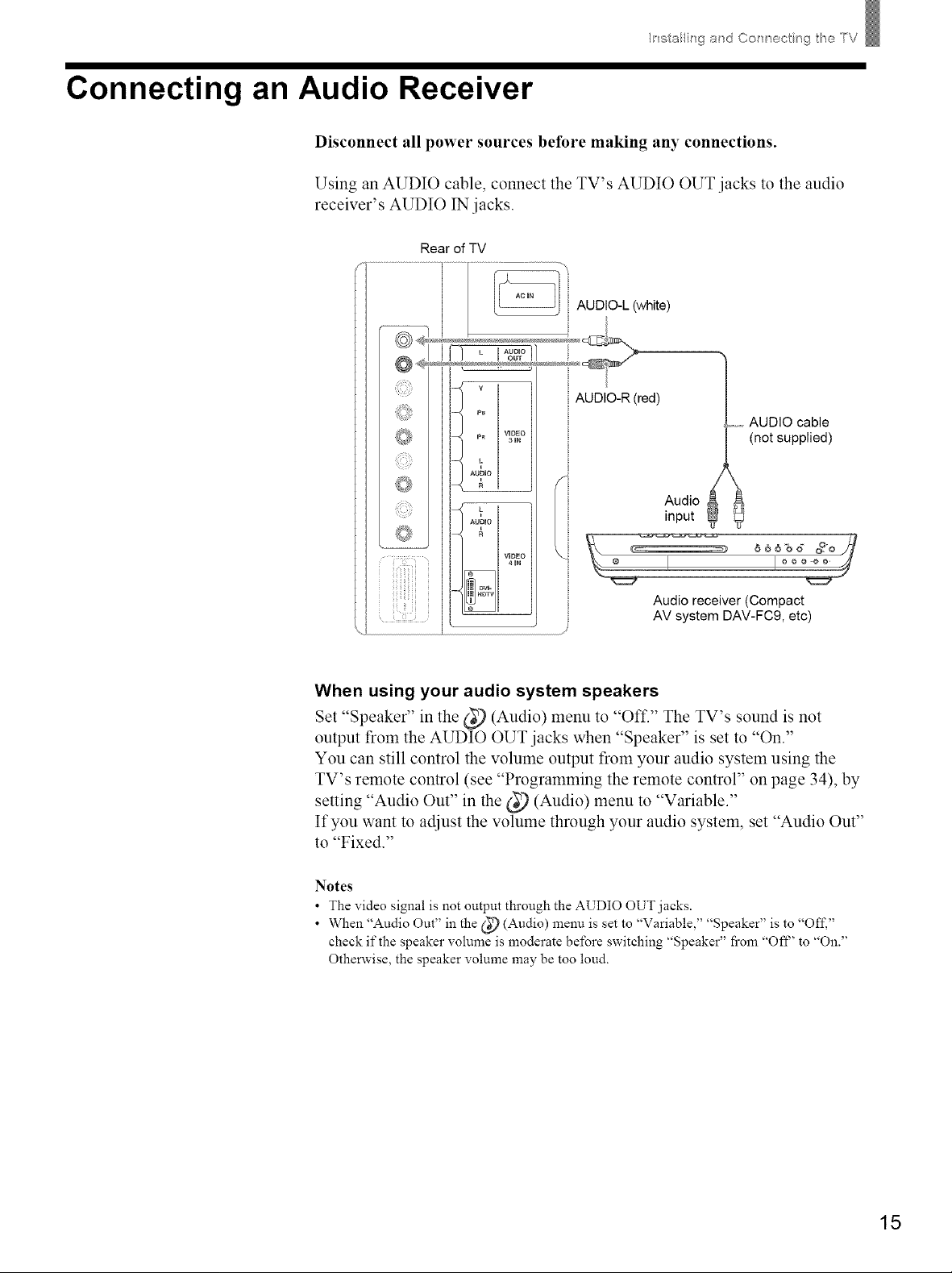
Connecting an Audio Receiver
Disconnect all power sources before making any connections.
Using an AUDIO cable, connect the TV's AUDIO OUT jacks to the audio
receiver's AUDIO 1N jacks.
Rear of TV
Ii"_stalling ad Col"_ ect ng t_e TV
AUDIO-L (white)
AUDIO-R (red)
.........AUDIO cable
(not supplied)
Audio
input
VHDEO
4HN
Audio receiver (Compact
AV system DAV-FC9, etc)
When using your audio system speakers
Set "Speaker" in the _(_ (Audio) menu to "Off." The TV's sound is not
output from the AUDIO OUT jacks when "Speaker" is set to "On."
You can still control the volume output from your audio system using the
TV's remote control (see "Programming the remote control" on page 34), by
setting "Audio Out" in the _(_ (Audio) menu to "Variable."
If you want to adjust the volume through your audio system, set "Audio Out"
to "Fixed."
Notes
• The video signal is not output through the AUDIO OUT jacks.
• When "Audio Out" in the _ (Audio) menu is set to "Variable," "Speaker" is to "Off,"
check if the speaker volume is moderate before switching "Speaker" fi'om "Ofl _' to "On."
Otherwise, the speaker volume may be too loud.
15
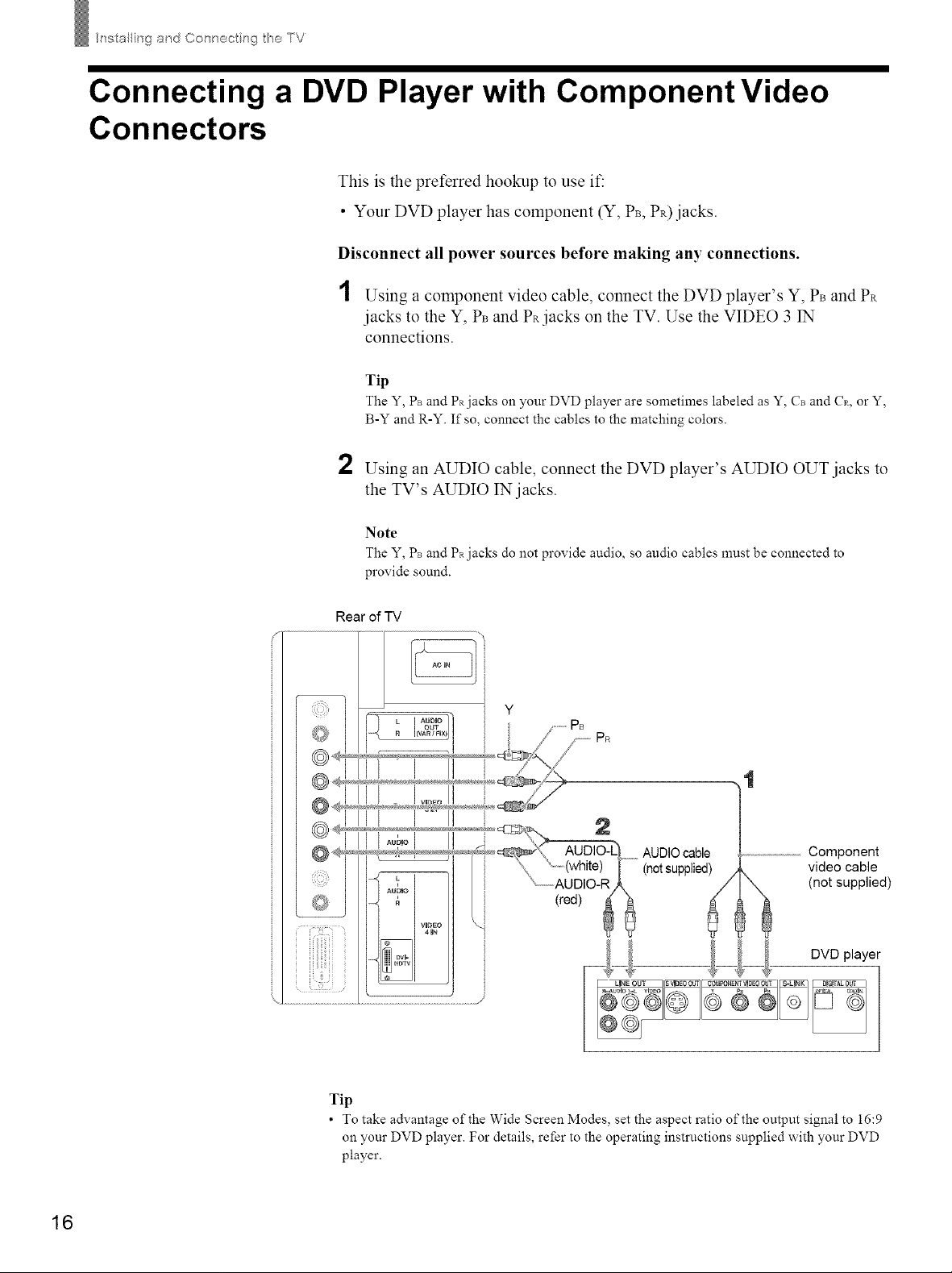
Ii"_stalling ad Col"_/'_oc__sg TV
Connecting a DVD Player with Component Video
Connectors
This is the preferred hookup to use if:
• Your DVD player has component (Y, Ps, PR)jacks.
Disconnect all power sources before making any connections.
1 Using a component video cable, connect the DVD player's Y, Ps and PR
.jacks to the Y, Ps and PRjacks on the TV. Use the VIDEO 3 1N
connections.
Tip
The Y, Ps and PRjacks on your DVD player are sometimes labeled as Y, Cs and C_, or Y,
B-Y and R-Y. If so, connect the cables to the matching colors.
2 Using an AUDIO cable, connect the DVD player's AUDIO OUT jacks to
the TV's AUDIO IN jacks.
Rear of TV
iiiiiiiiii!ii
Note
The Y, Ps and Pa jacks do not provide audio, so audio cables nmst be connected to
provide sound.
Component
video cable
(not supplied)
16
Tip
• To take advantage of the Wide Screen Modes, set the aspect ratio of the output signal to 16:9
on your DVD player. For details, refer to the operating instructions supplied with your DVD
player.
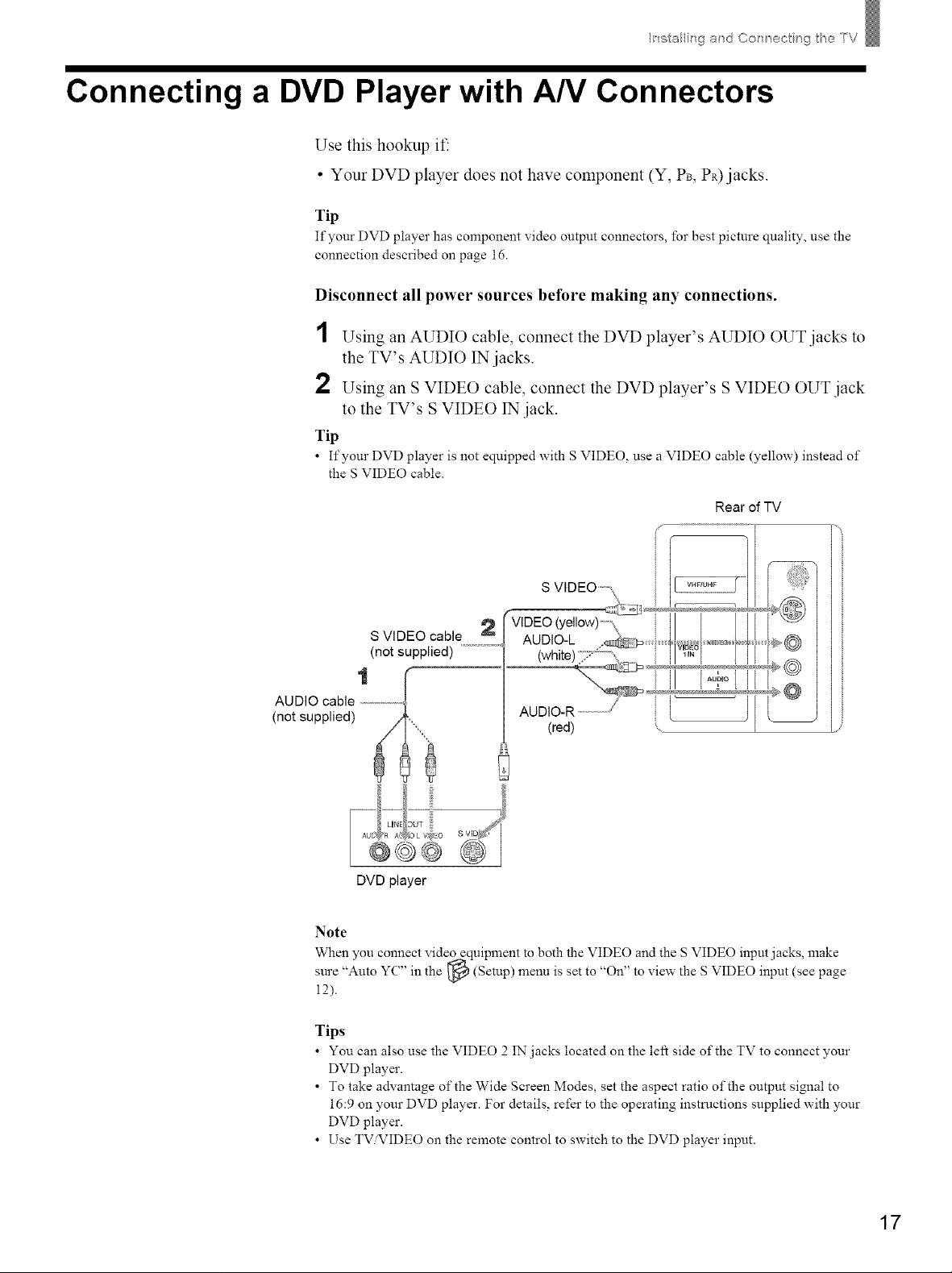
Installh"_ga d Con ectngt_eTV
Connecting a DVD Player with A/V Connectors
Use this hookup it'.
° Your DVD player does not have component (Y, Pm PR)jacks.
Tip
If your DVD player has component video output connectors, for best picture quality, use the
connection described on page 16.
Disconnect all power sources before making any connections.
1
Using an AUDIO cable, connect the DVD player's AUDIO OUT jacks to
the TV's AUDIO IN jacks.
2
Using an S VIDEO cable, connect the DVD player's S VIDEO OUT jack
to the TV's S VIDEO INjack.
Tip
• If your DVD player is not equipped with SVIDEO, use a VIDEO cable (yellow) instead of
the S VIDEO cable.
Rear of TV
S VIDEO _-
S VIDEO cable 2
(not supplied) ............................
VIDEO(yellow)-',\I/ E III
AL_DS_ :;' 2 I
1
AUDIO cable .............................
(not supplied)
AUDIO-R .......................// I
(red) _..................................................................
_I o,-i
,,4=Lig=,;,o@@@
DVD player
Note
When you connect video equipment to both the VIDEO and the S VIDEO input jacks, make
sure "Auto YC ' in the _ (Setup) menu is set to "On to view the S VIDEO input (see page
12).
Tips
• You can also use the VIDEO 2 IN jacks located on the left side of the TV to connect your
DVD player.
• To take advantage of the Wide Screen Modes, set the aspect ratio of the output signal to
16:9 on your DVD player. For details, refer to the operating instructions supplied with your
DVD player.
• Use TV'VIDEO on the remote control to switch to the DVD player input.
,,
17
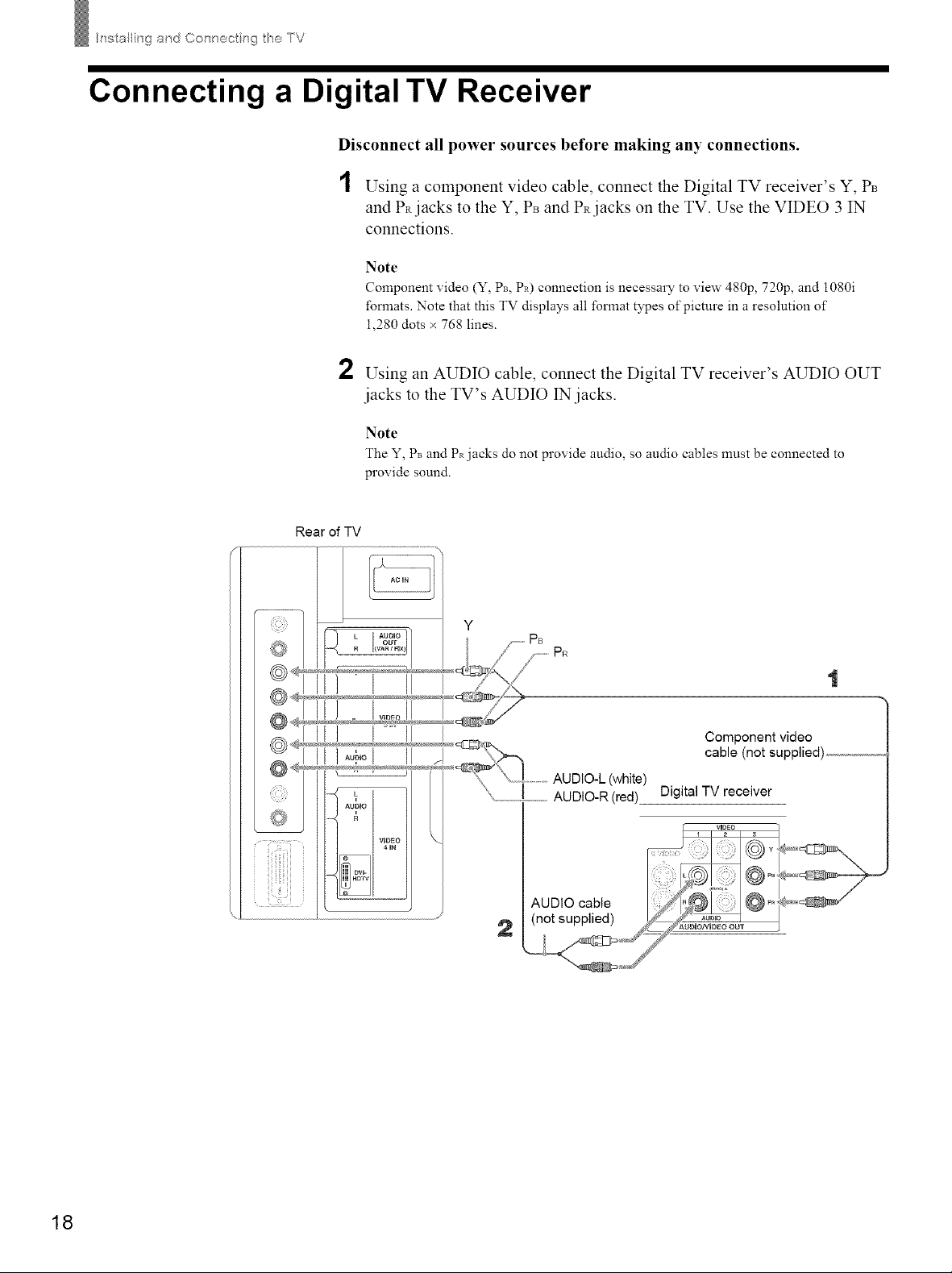
Ir_stalling ad Col'x'_oc_ r_g TV
Connecting a Digital TV Receiver
Disconnect all power sources before making any connections.
1 Using a component video cable, connect the Digital TV receiver's Y, PB
and PRjacks to the Y, PB and PRjacks on the TV. Use the VIDEO 3 IN
connections.
Note
Component video (Y, PB, Pa) connection is necessary to view 480p, 720p, and 1080i
formats. Note that this TV displays all format types of picture in a resolution of
1,280 dots x 768 lines.
2 Using an AUDIO cable, connect the Digital TV receiver's AUDIO OUT
,jacks to the TV's AUDIO IN jacks.
Note
The Y, PB and Pa jacks do not provide audio, so audio cables nmst be connected to
provide sound.
Rear of TV
PR
AUDIO-L (white)
" ................!_,_.....AUDIO-R (red)
(not supplied)
1
Component video
cable (not supplied) ..................
Digital TV receiver
18
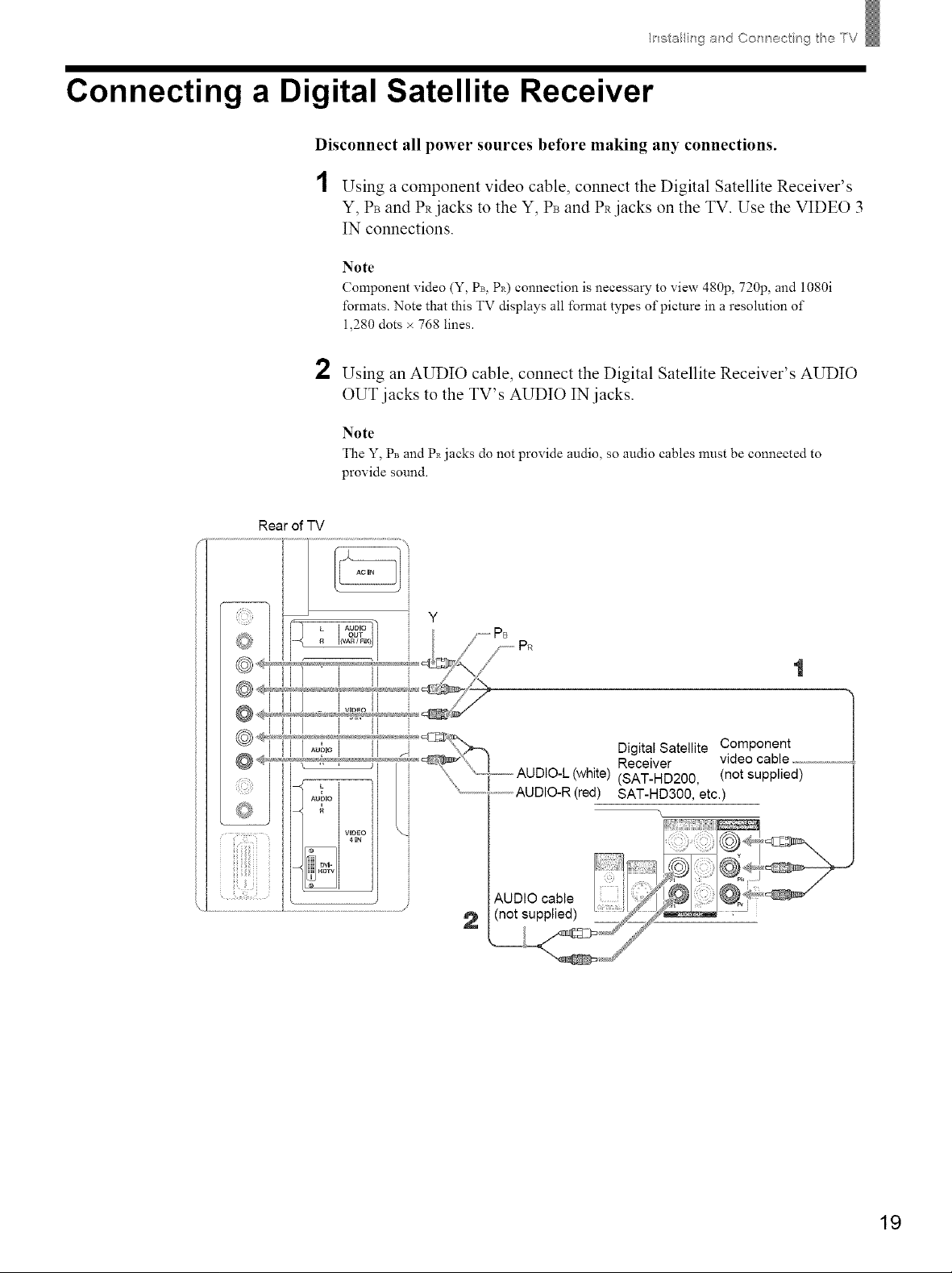
Connecting a Digital Satellite Receiver
Disconnect all power sources before making any connections.
1 Using a component video cable, connect the Digital Satellite Receiver's
Y, Ps and Pa jacks to the Y, Ps and Pa jacks on the TV. Use the VIDEO 3
IN connections.
Note
Component video (Y, Ps, P_) connection is necessary to view 480p, 720p, and 1080i
formats. Note that this TV displays all format types of picture in a resolution of
1,280 dots × 768 lines.
2
Using an AUDIO cable, connect the Digital Satellite Receiver's AUDIO
OUT jacks to the TV's AUDIO IN jacks.
Note
The Y, Ps and Px jacks do not provide audio, so audio cables nmst be connected to
provide sound.
Ii"_stalling ad Col"_ ®ct ng t_e TV
Rear of TV
19
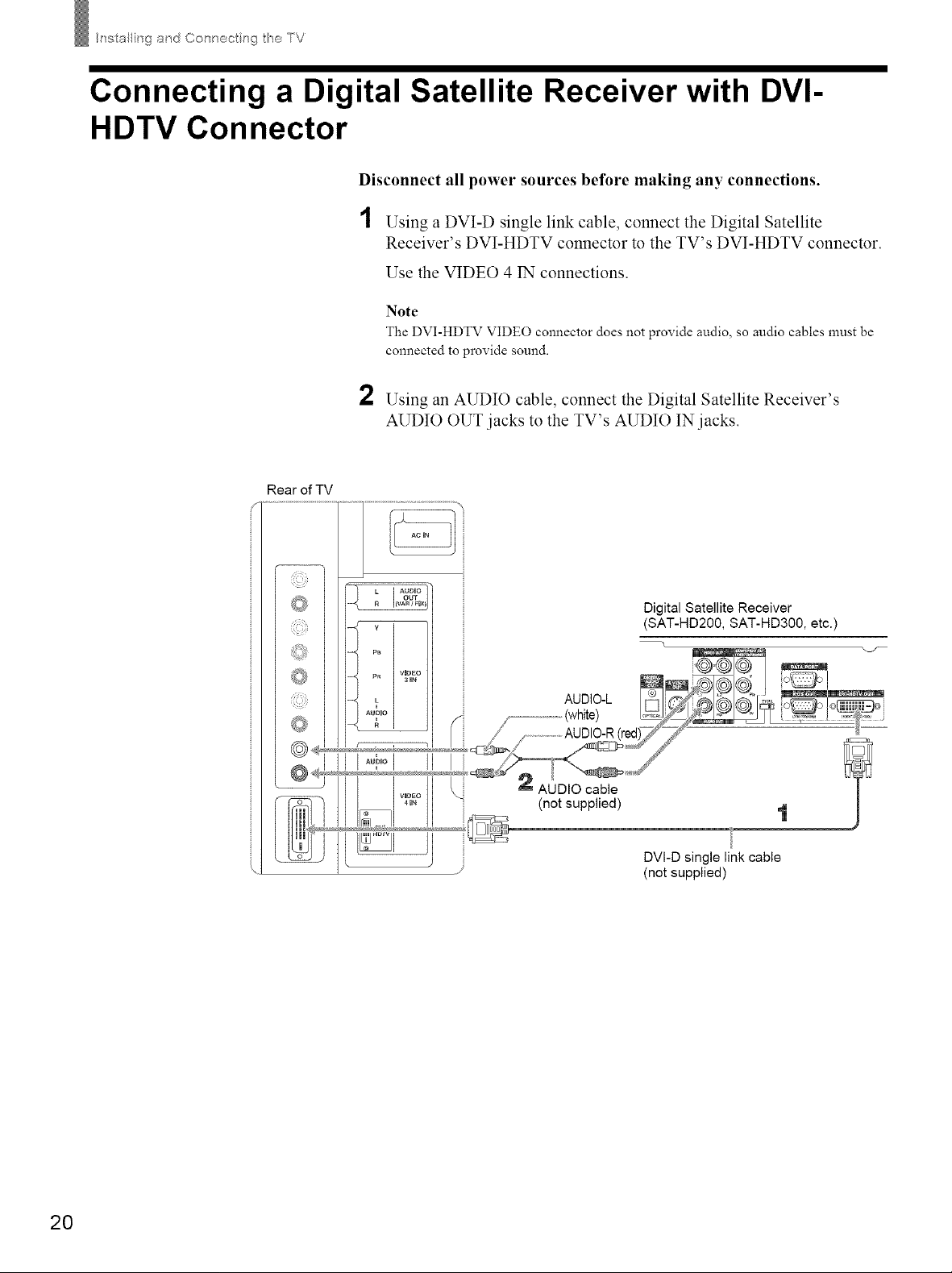
h"_stalli_g ad Cor_noc_ ng TV
Connecting a Digital Satellite Receiver with DVI-
HDTV Connector
Disconnect all power sources before making any connections.
1 Using a DVI-D single link cable, connect the Digital Satellite
Receiver's DVI-HDTV connector to the TV's DVI-HDTV connector.
Use the VIDEO 4 IN connections.
]Note
The DVI-HDTV VIDEO connector does not provide audio, so audio cables must be
connected to provide sound.
2 Using an AUDIO cable, connect the Digital Satellite Receiver's
AUDIO OUT jacks to the TV's AUDIO IN jacks.
Rear of TV
2O
DVI-D single link cable
(not supplied)
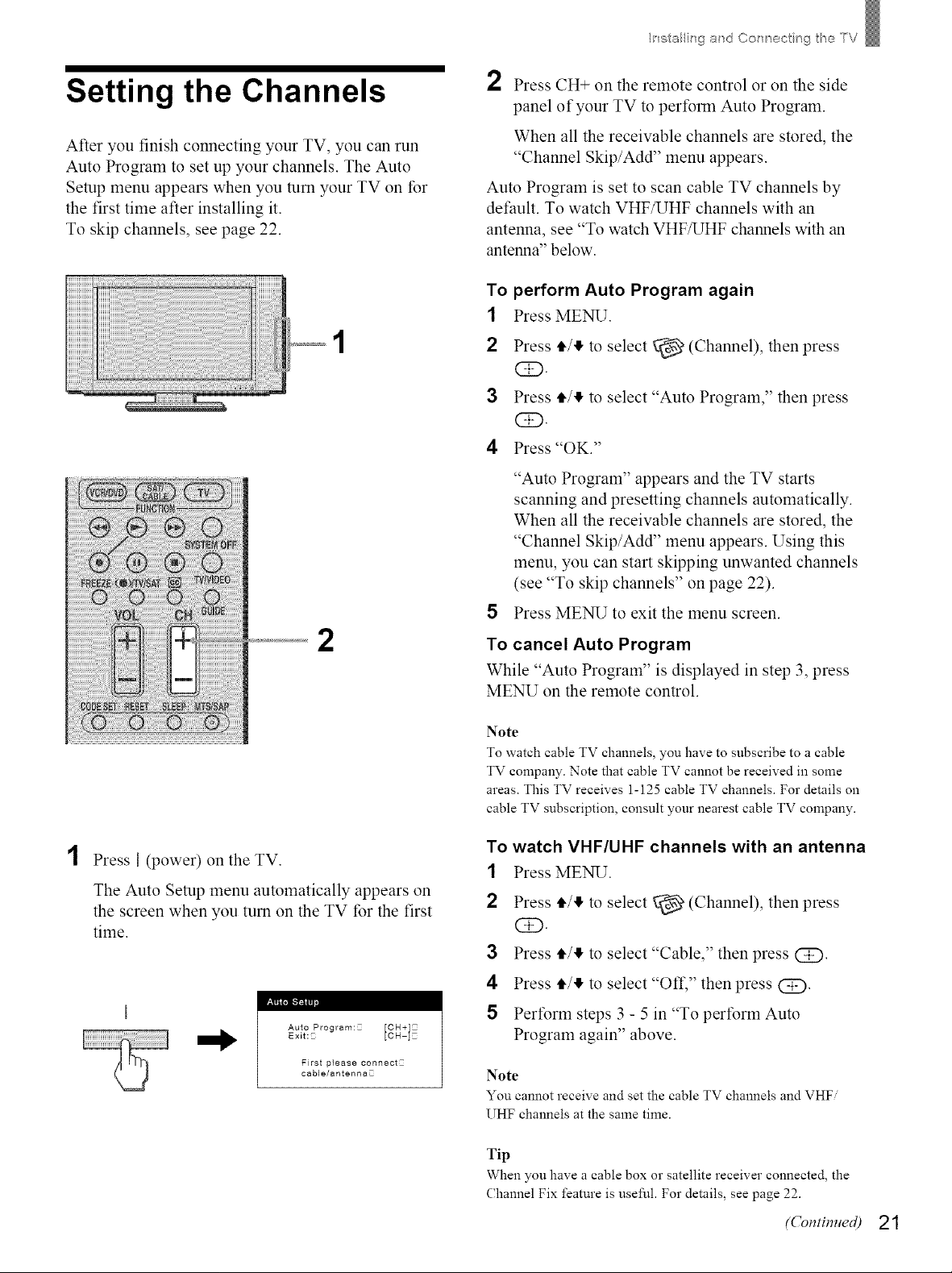
Setting the Channels
Ir_stallir_ga d Cor_ ®ctngt_eTV
2 Press CH+ on the remote control or on the side
panel of your TV to perform Auto Program.
After you finish connecting your TV, you can run
Auto Program to set up your channels. The Auto
Setup menu appears when you turn your TV on for
the first time after installing it.
To skip channels, see page 22.
1
When all the receivable channels are stored, the
"Channel Skip/Add" menu appears.
Auto Program is set to scan cable TV channels by
det:ault. To watch VHF/UHF channels with an
antenna, see "To watch VHF/UHF channels with an
antenna" below.
To
perform Auto Program again
1
Press MENU.
2
Press 4,/!1,to select _ (Channel), then press
CE).
3
Press 4"/11,to select "Auto Program," then press
CE).
4
Press "OK."
"Auto Program" appears and the TV starts
scanning and presetting channels automatically.
When all the receivable channels are stored, the
"Channel Skip/Add" menu appears. Using this
menu, you can start skipping unwanted channels
(see "To skip channels" on page 22).
Press MENU to exit the menu screen.
2
Press I (power) on the TV.
The Auto Setup menu automatically appears on
the screen when you turn on the TV for the first
time.
E
,o,oProg.... _o.+_:
Exit:C
First p}ease connect2
cable/antennaC
[cH-I_
To cancel Auto Program
While "Auto Program" is displayed in step 3, press
MENU on the remote control.
Note
To watch cable TV channels, you have to subscribe to a cable
TV company. Note that cable TV cannot be received in some
areas. This TV receives 1-125 cable TV channels. For details on
cable TV subscription, consult your nearest cable TV company.
To watch VHF/UHF channels with an antenna
1 Press MENU.
2 Press 4,/11,to select _ (Channel), then press
GD.
3 Press 4,/11,to select "Cable," then press (Z).
4 Press 4,/11,to select "Oft," then press @.
5 Perform steps 3 - 5 in "To perform Auto
Program again" above.
Note
You cannot receive and set the cable TV channels and VHF
UHF channels at the same time.
Tip
When you have a cable box or satellite receiver connected, the
Channel Fix feature is useful. For details, see page 22.
(Contimted) 21
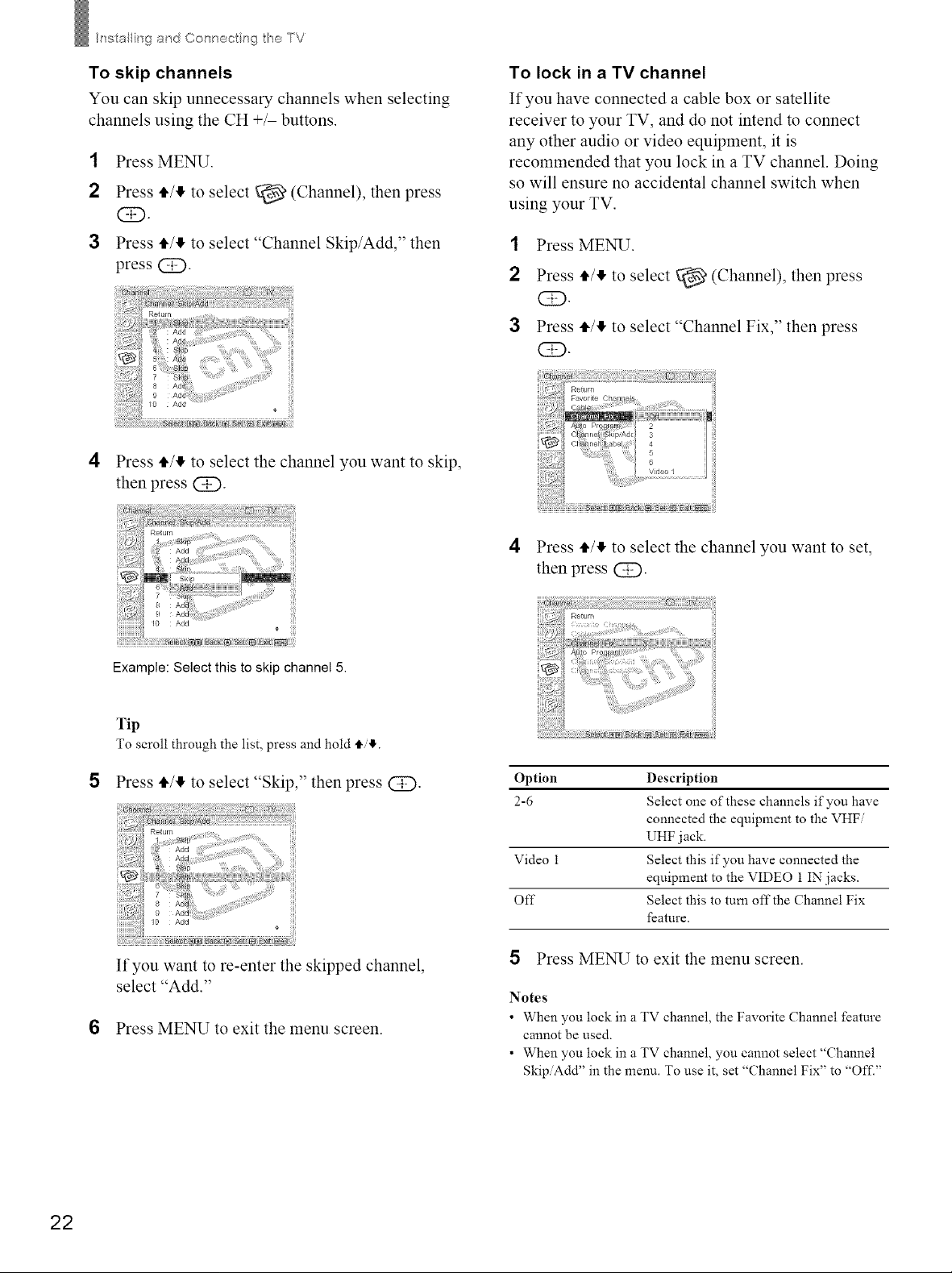
h"_stalling ad Col"_noct ng TV
To skip channels
You can skip unnecessary channels when selecting
channels using the CH +/- buttons.
1 Press MENU.
2 Press 4"/!1,to select _ (Channel), then press
GD.
3 Press 4"/!1,to select "Channel Skip/Add," then
press @.
4 Press 4,/!1,to select the channel you want to skip,
then press @.
To lock in a TV channel
If you have connected a cable box or satellite
receiver to your TV, and do not intend to connect
any other audio or video equipment, it is
recommended that you lock in a TV channel. Doing
so will ensure no accidental channel switch when
using your TV.
1 Press MENU.
2 Press 4"/!1,to select _ (Channel), then press
GD.
3 Press tt/_ to select "Channel Fix," then press
CE).
Example: Select this to skip channel 5.
Tip
To scroll through the list, press and hold t_.
Press tl,/_ to select "Skip," then press @.
Reurn ....
Add
A_
ft.: 8 Ad_ .......
_Y q Add ....
/0 Add .....
If you want to re-enter the skipped channel,
select "Add."
6 Press MENU to exit the menu screen.
4 Press 4"/!1,to select the channel you want to set,
then press @.
Option Description
2-6 Select one of these channels if you have
connected the equipment to the VHFi
UHF jack.
Video 1 Select this if you have connected the
equipment to the VIDEO 1 IN jacks.
Off Select this to tum off the Channel Fix
feature.
5 Press MENU to exit the menu screen.
Notes
• When you lock in a TV channel, the Favorite Channel feature
cannot be used.
• When you lock in a TV channel, you cannot select "Channel
Skip/Add" in the menu. To use it, set "Channel Fix" to "Offi"
22
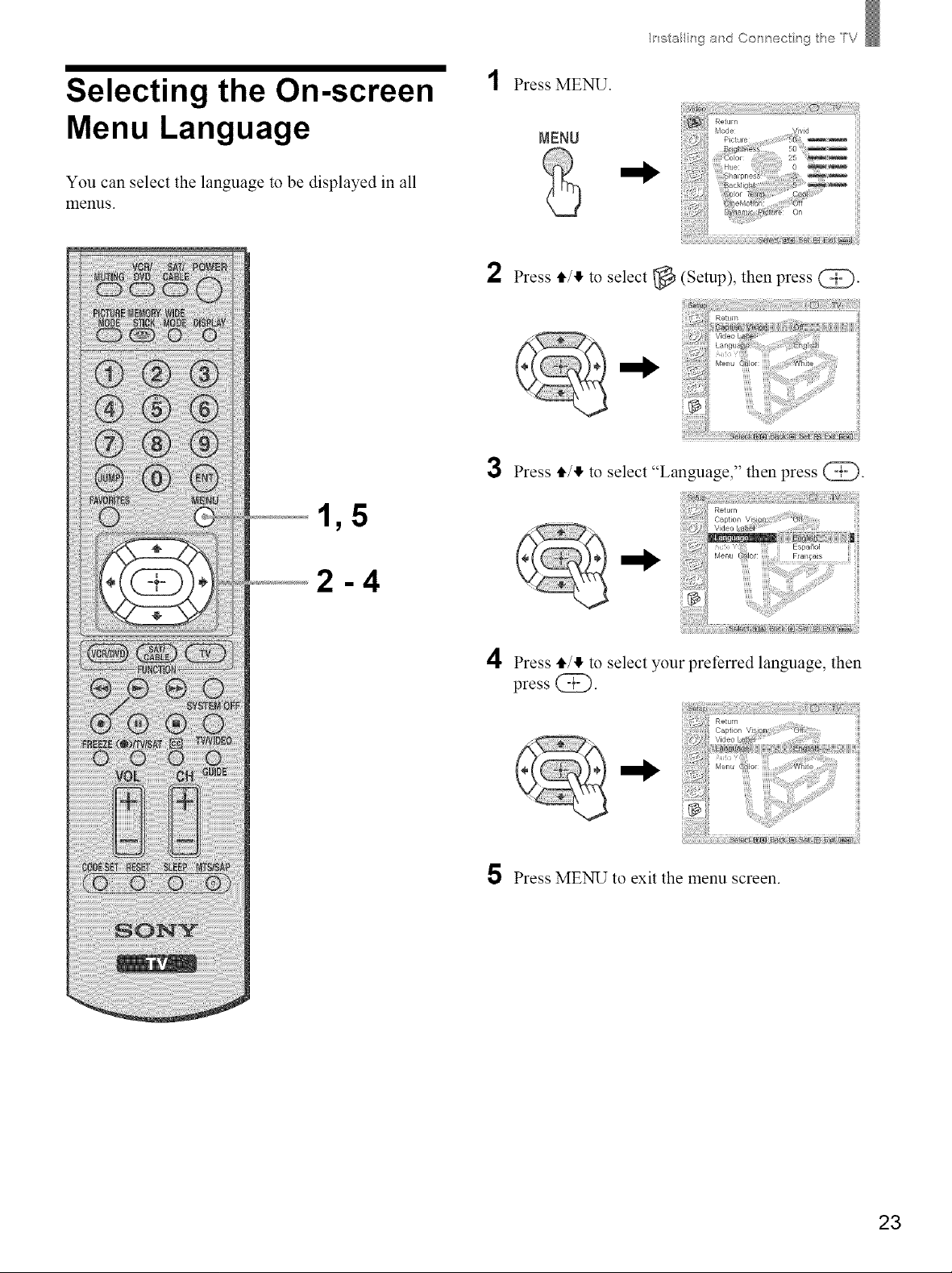
Ii"_stalling a_d ConnecL ng lhe T/
Selecting the On-screen
Menu Language
You can select the language to be displayed in all
menus.
Press MENU.
NENU
2
Press 4"/!1,to select _ (Setup), then press @.
Pct Ire _
_od_ _,d
_ackligh_ ; _
_o_
_1 _i_INN_@. };{_'3NetN bxit_?
3 Press _/II, to select "La%u%e,oo "then press @.
4 Press _/!1, to select your preferred language, then
press @.
5 Press MENU to exit the menu screen.
23
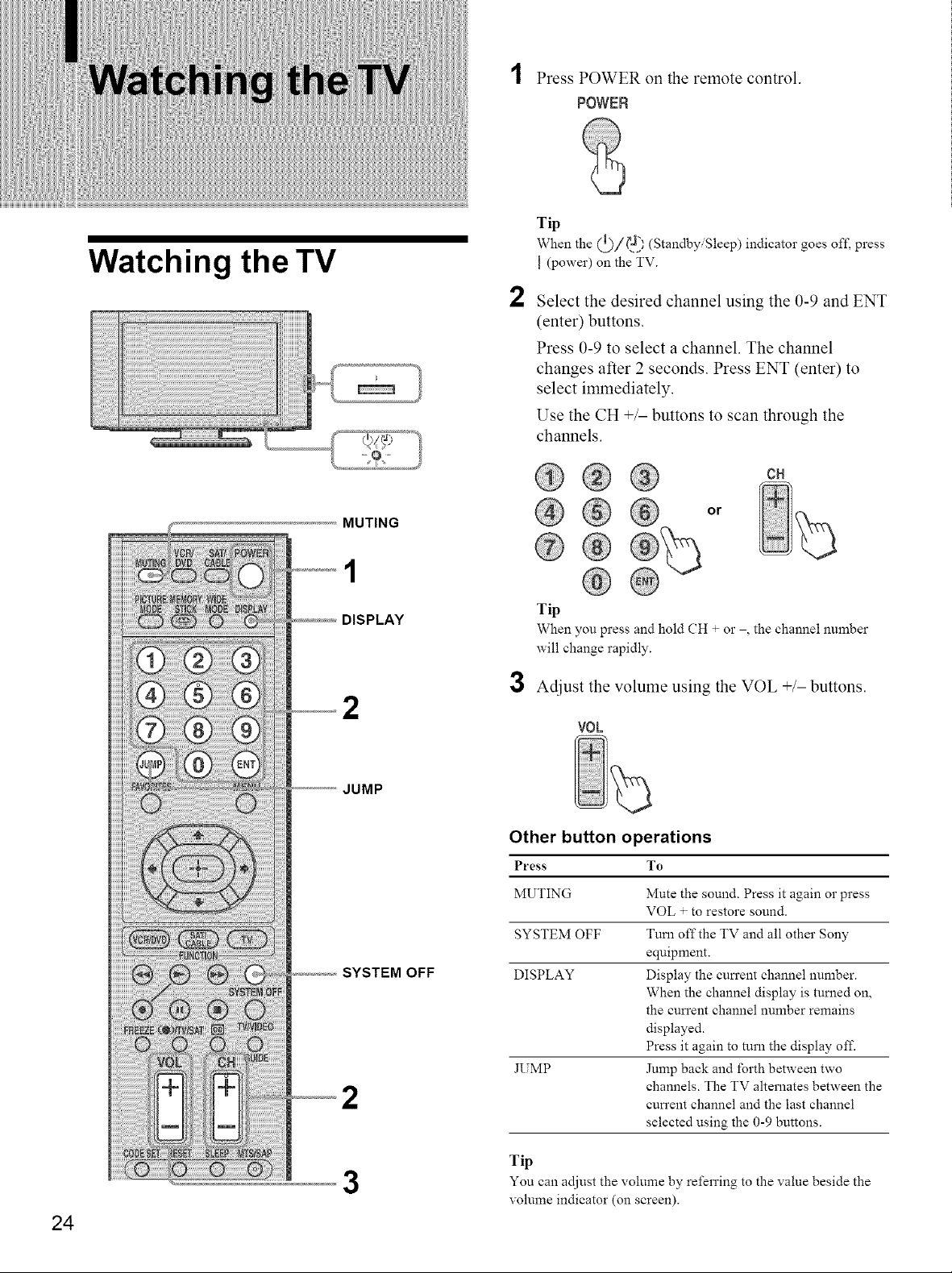
Watching the TV
::::::::::::::::
1 Press POWER on the remote control.
POWER
Tip
When the (_)/_2} (Standby Sleep)indicator goes off, press
I (power) on the TV.
2
Select the desired channel using the 0-9 and ENT
(enter) buttons.
Press 0-9 to select a channel. The channel
changes after 2 seconds. Press ENT (enter) to
select immediately.
Use the CH +/- buttons to scan through the
channels.
GH
MUTING
1
DISPLAY
2
JUMP
SYSTEM OFF
2
or
Tip
When you press and hold CH + or , the channel number
will change rapidly.
3 Adjust the volume using the VOL +/- buttons.
VOL
Other button operations
Press To
MUTING Mute the sound. Press it again or press
VOL + to restore sound.
SYSTEM OFF Turn off the TV and all other Sony
equipment.
DISPLAY Display the cun'ent channel number.
When the channel display is turned on,
the cun'ent channel number remains
displayed.
Press it again to turn the display off.
JUMP Jump back and forth between two
channels. The TV alternates between the
cun'ent channel and the last channel
selected using the 0-9 buttons.
24
3
Tip
You can adjust the volume by referring to the value beside the
volume indicator (on screen).
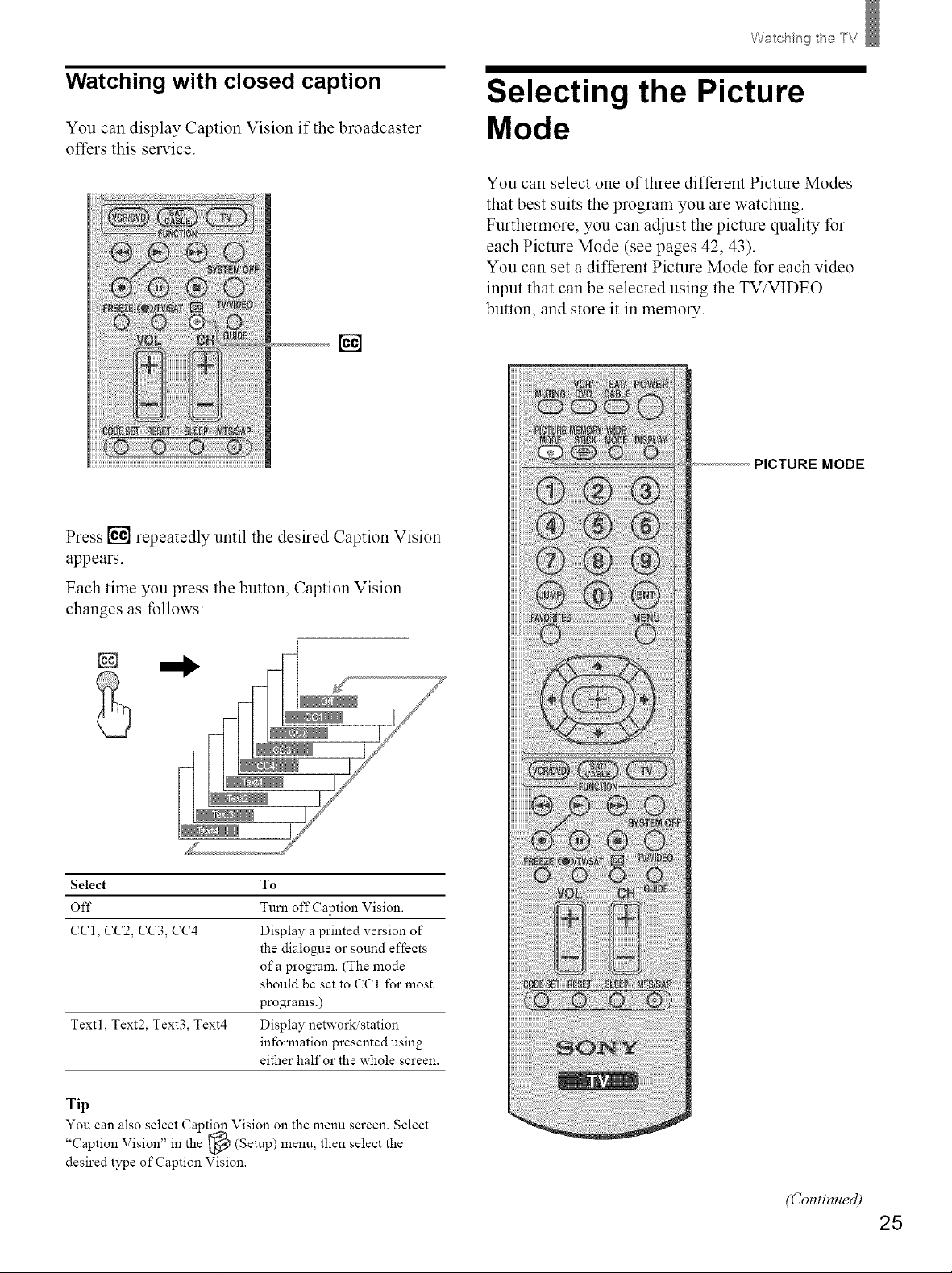
Wachn theTV
Watching with closed caption
You can display Caption Vision if the broadcaster
offers this service.
[]
Press [] repeatedly until the desired Caption Vision
appears.
Selecting the Picture
Mode
You can select one of three different Picture Modes
that best suits the program you are watching.
Furthermore, you can adjust the picture quality for
each Picture Mode (see pages 42, 43).
You can set a different Picture Mode for each video
input that can be selected using the TV/VIDEO
button, and store it in memory.
PICTURE MODE
Each time you press the button, Caption Vision
changes as follows:
NI
Select To
Off Tuna off Caption Vision.
CC1, CC2, CC3, (7(?4 Display a printed version of
the dialogue or sound effects
of a program. (The mode
should be set to CCl l'or most
programs.)
Text l, Text2, Text3, Text4 Display network/station
information presented using
either half or the whole screen.
Tip
You can also select Caption Vision on the menu screen. Select
"Caption Vision" in the _ (Setup) menu, then select the
desired type of Caption Vision.
(Contimted)
25
