Page 1
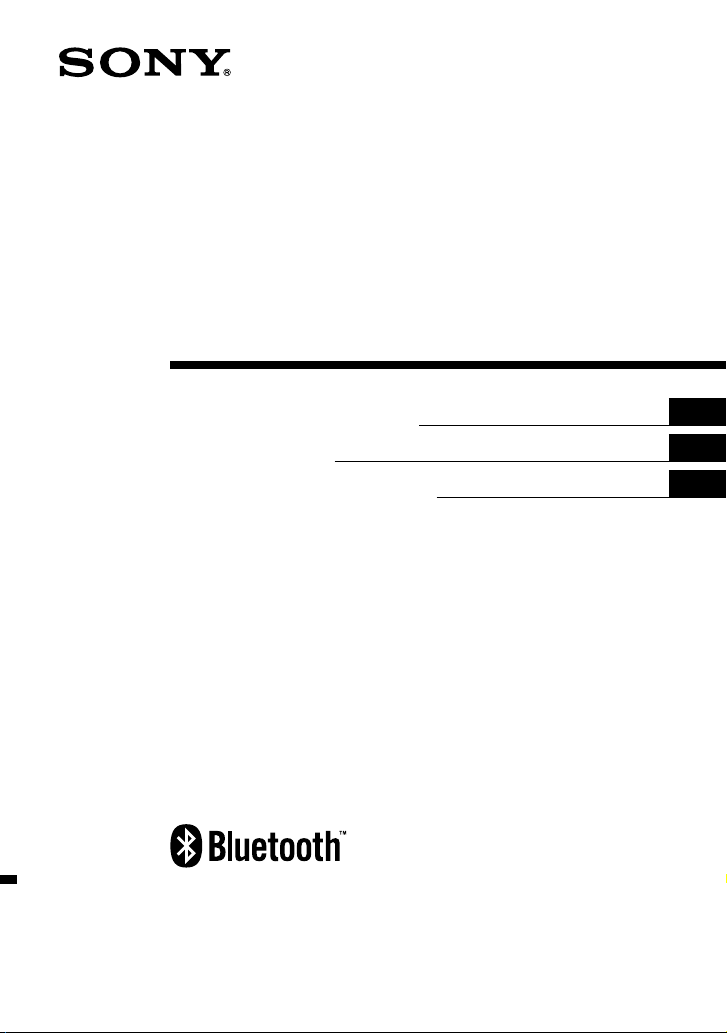
2-689-456-52(1)
Bluetooth
™
Wireless
Audio Adapter
(Transmitter / Receiver)
Operating Instructions
Mode d’emploi
Manual de instrucciones
US
FR
ES
HWS-BTA2W
©2006 Sony Corporation
Page 2
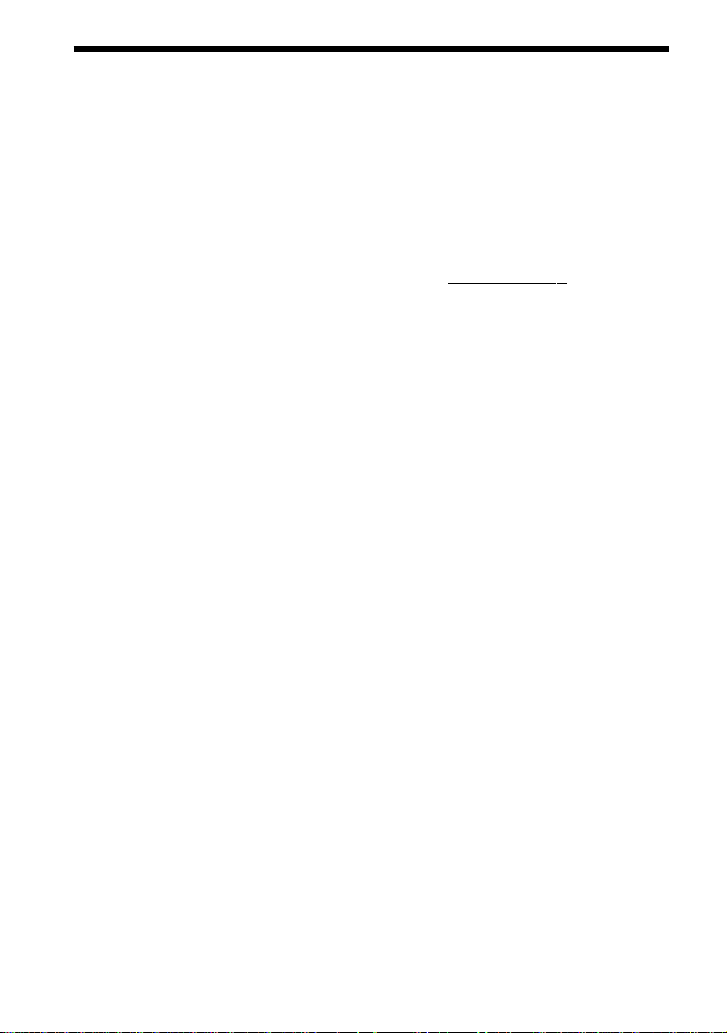
WARNING
To reduce the risk of fire or electric
shock, do not expose this apparatus to
rain or moisture.
To reduce the risk of electrical shock, do
not open the cabinet. Refer servicing to
qualified personnel only.
Information
This device complies with Part 15 of FCC Rules
and RSS-Gen of IC Rules. Operation is subject
to the following two conditions: (1) this device
may not cause interference, and (2) this device
must accept any interference, including
interference that may cause undesired operation
of this device.
You are cautioned that any changes or
modifications not expressly approved in this
manual could void your authority to operate this
equipment.
This equipment must not be co-located or
operated in conjunction with any other antenna
or transmitter.
This equipment complies with FCC/IC radiation
exposure limits set forth for uncontrolled
equipment and meets the FCC radio frequency
(RF) Exposure Guidelines in Supplement C to
OET65 and RSS-102 of the IC radio frequency
(RF) Exposure rules. This equipment has very
low levels of RF energy that it deemed to comply
without maximum permissive exposure
evaluation (MPE). But it is desirable that it
should be installed and operated with at least 20
cm and more between the radiator and person’s
body (excluding extremities: hands, wrists, feet
and legs).
The Bluetooth word mark and logos are owned
by the Bluetooth SIG, Inc. and any use of such
marks by Sony Corporation is under license.
Other trademarks and trade names are those of
their respective owners.
MPEG Layer-3 audio coding technology and
patents licensed from Fraunhofer IIS and
Thomson.
For the customers in the USA
Owner’s Record
The model and serial number are located at the
side of the AUDIO IN and LINE OUT jacks of
the unit.
Record these numbers in the spaces provided
below. Refer to them whenever you call upon
your Sony dealer regarding this product.
Model No. HWS-BTA2W
a
Serial No.
2
US
Page 3
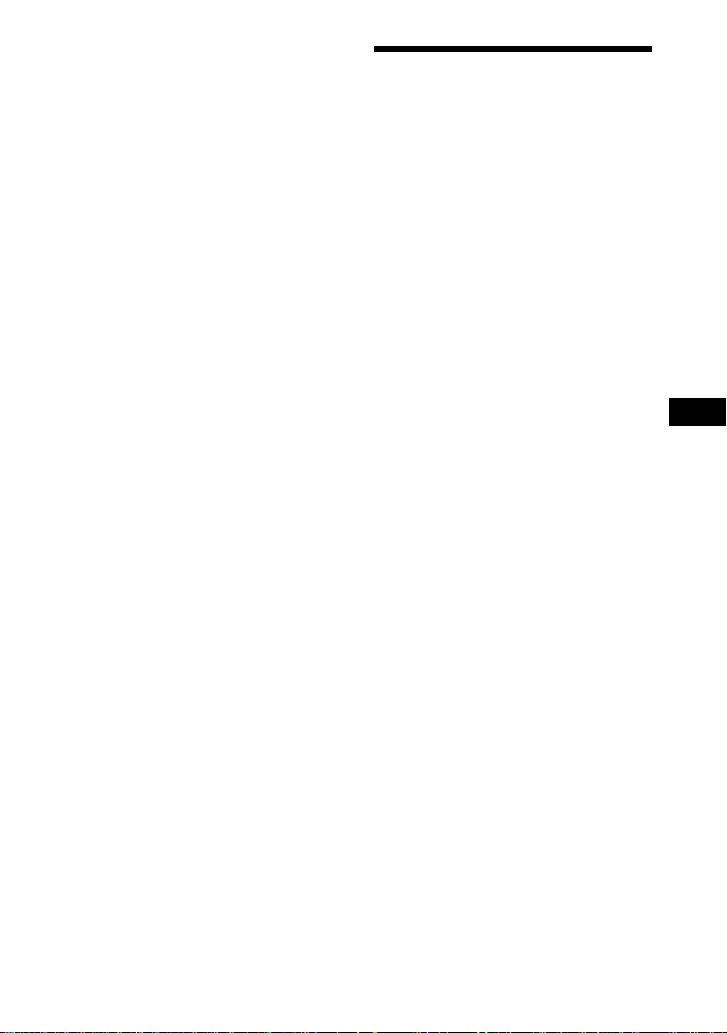
Table Of Contents
Features ..................................... 4
Using as a receiver .............................. 5
Using as a transmitter .......................... 6
Unpacking .................................. 7
Location and Function of
Parts ........................................ 8
Using the stand .................................... 9
On Pairing ................................10
On Indicators ...........................10
Using as a Receiver ................ 11
Preparation ........................................ 11
Pairing ............................................... 12
Receiving........................................... 14
Using as a Transmitter ............15
Preparation ........................................ 15
Pairing ............................................... 16
Transmitting ...................................... 17
Precautions.............................. 18
What is BLUETOOTH
technology? ......................... 20
Troubleshooting ...................... 21
Initializing this unit.................. 22
Specifications .......................... 23
US
3
US
Page 4
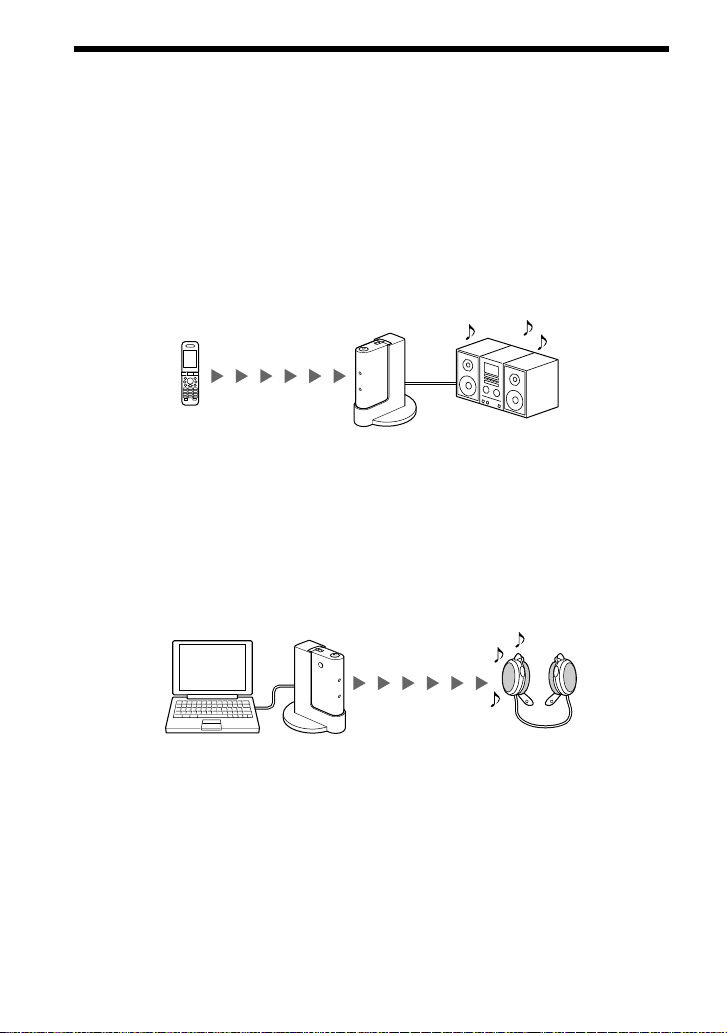
Features
This unit is an audio adapter which can be used in two ways: as a stereo wireless receiver or
transmitter, using BLUETOOTH wireless technology.
You can enjoy stereo audio signal transmission (receive/transmit) of the BLUETOOTH
wireless technology by using your stereo audio devices.
As a receiver
This unit can receive stereo audio signal from a BLUETOOTH stereo audio source device
(mobile phone, digital music player, etc.) *.
By converting the wireless stereo audio signal (digital) to analog audio signal, you can enjoy
listening to music with your stereo audio output device (stereo component system, radiocassette recorder, etc.) connected to this unit.
BLUETOOTH stereo
audio source device
This unit
Stereo audio
output device
As a transmitter
This unit can transmit stereo audio signal to a BLUETOOTH stereo audio receiving device
(car audio unit, headset, stereo component system, etc.) *.
By converting a regular stereo audio signal input (analog) from the connected stereo audio
source device to digital stereo audio signal and transmitting it wirelessly, you can enjoy
listening to the music of your stereo audio source device connected to this unit (computer,
portable audio player, mobile phone, etc.).
Stereo audio
source device
Tip
For example, you can receive the music on a car audio unit with BLUETOOTH function by connecting a
portable audio player to this unit. In this case, use of the Car Battery Cord DCC-E345 (optional) is
recommended.
* BLUETOOTH devices to be connected with this unit are required to support A2DP (Advanced Audio
Distribution Profile).
This unit
BLUETOOTH stereo
audio receiving device
4
US
Page 5
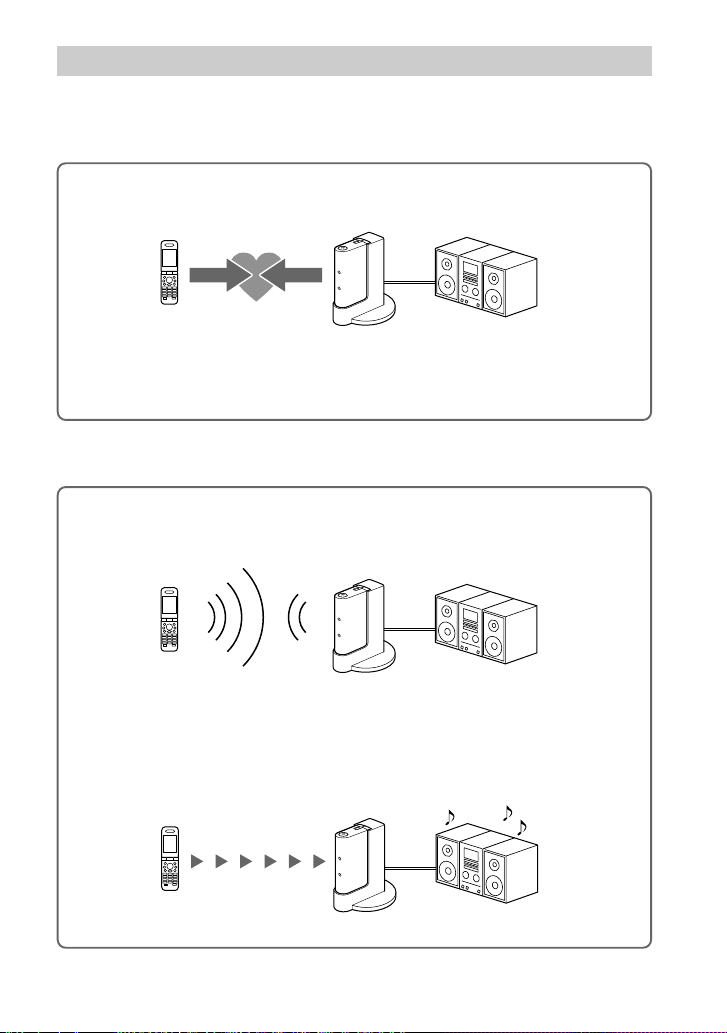
Using as a receiver
In the example below, we explain how to receive music played on a BLUETOOTH mobile
phone with the music playback function on this unit and listen to music on a stereo system
connected to this unit.
Pairing
Enables a BLUETOOTH mobile phone and this unit to recognize one another.
BLUETOOTH
mobile phone
Pairing
This unit
For more details, see pages
Stereo audio
output device
v
BLUETOOTH connection
Operate the BLUETOOTH mobile phone to make the BLUETOOTH
connection.
Connection
v
Receiving music
Enjoy listening to music played on the BLUETOOTH mobile phone through a
stereo audio output device connected to this unit.
Stereo audio signal
(Streaming)
For more details, see page
10 and 12.
14.
5
US
Page 6
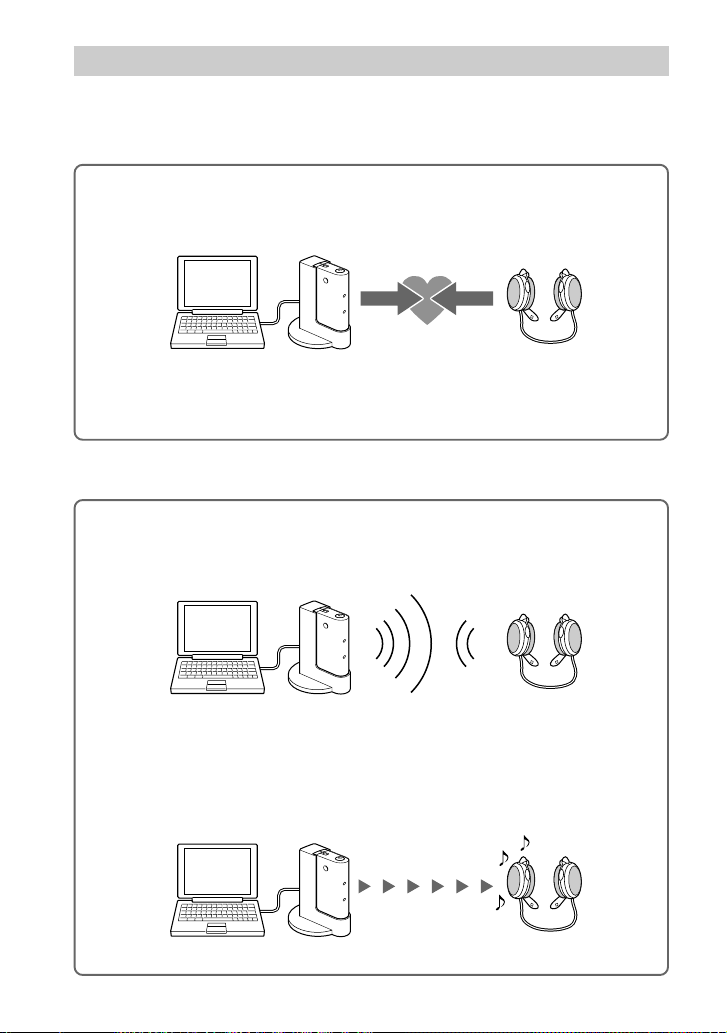
Using as a transmitter
In the example below, we explain how to transmit music played on your computer
connected to this unit and listen to music on a BLUETOOTH stereo audio receiving device
(headphone, stereo audio system, etc.).
Pairing
Enables a BLUETOOTH stereo audio receiving device and this unit to
recognize one another.
Pairing
Computer
This unit
For more details, see pages 10 and 16.
BLUETOOTH stereo
audio receiving device
v
BLUETOOTH connection
Turning on this unit automatically makes the BLUETOOTH connection
between this unit and the BLUETOOTH stereo audio receiving device.
Transmitting music
You can enjoy listening to music played on your computer, etc., connected to
this unit through the BLUETOOTH stereo audio receiving system.
6
US
Connection
v
Stereo audio signal
(Streaming)
For more details, see page
17.
Page 7
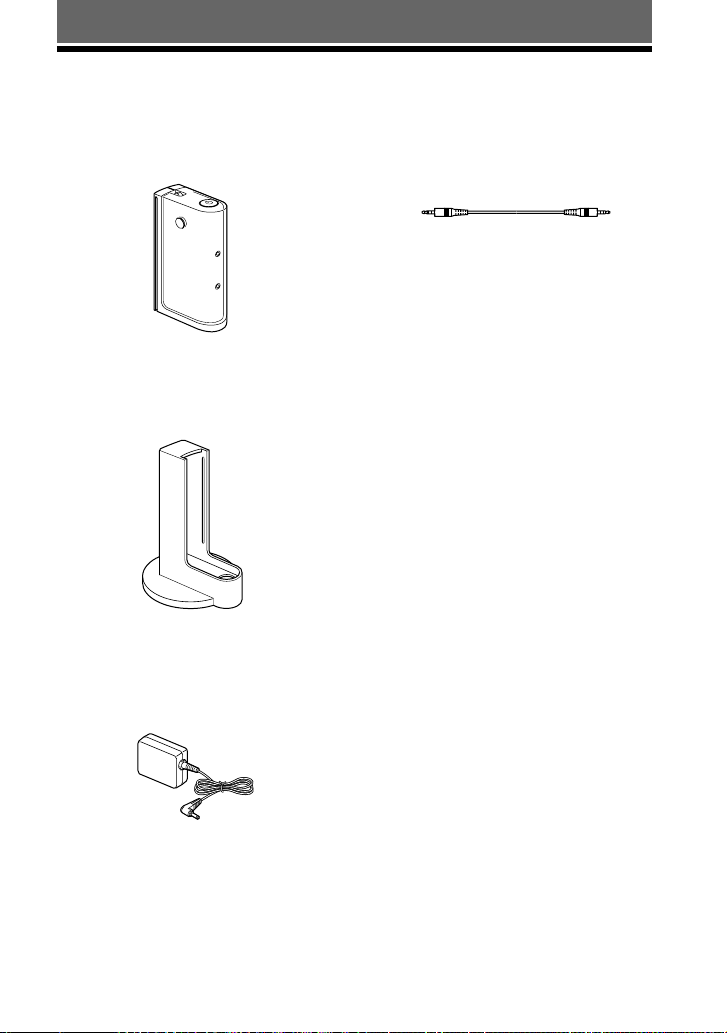
GETTING STARTED
Unpacking
Check that you have the following items:
• BLUETOOTH Wireless Audio Adapter (1)
• Stand (1)
Tip
See page 9 on how to use the stand.
• AC power adaptor (1)
• Connecting cable (stereo mini plug y stereo
mini plug), 1.0 m (1)
• Operating Instructions (1)
7
US
Page 8
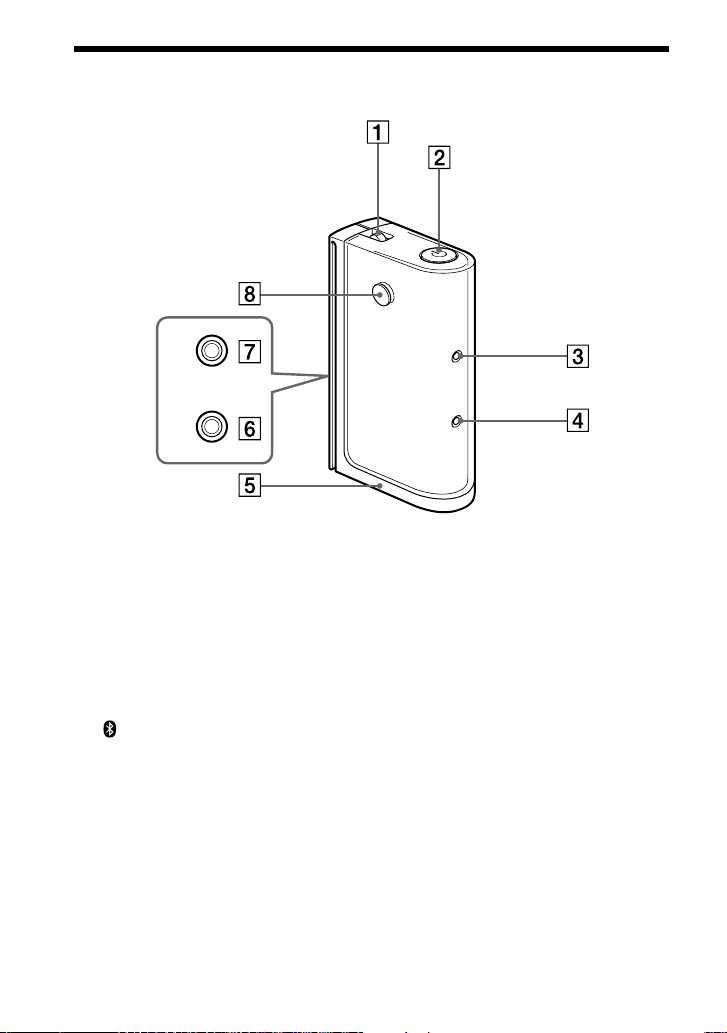
Location and Function of Parts
RX
TX
ID
S
ET
AUDIO IN LINE OUT
1 TX/RX (transmitter / receiver)
switch
For switching between transmitter and
receiver.
2 1 (power) button
Press to turn on the unit. Press a little
longer to turn off the unit.
3 1 (power) indicator
(communication status)
4
indicator
5 DC IN 4.5 V jack
8
US
6 LINE OUT (audio output)
jack
Connects to the LINE IN jack of a
stereo component system, radiocassette recorder, etc.
7 AUDIO IN (audio input) jack
Connects to the headphone jack of a
computer, portable audio player, etc.
Note
Do not connect to the LINE OUT jack of
the connected device. It may cause
distortion.
8 ID SET (pairing) button
For pairing with other BLUETOOTH
device.
Page 9
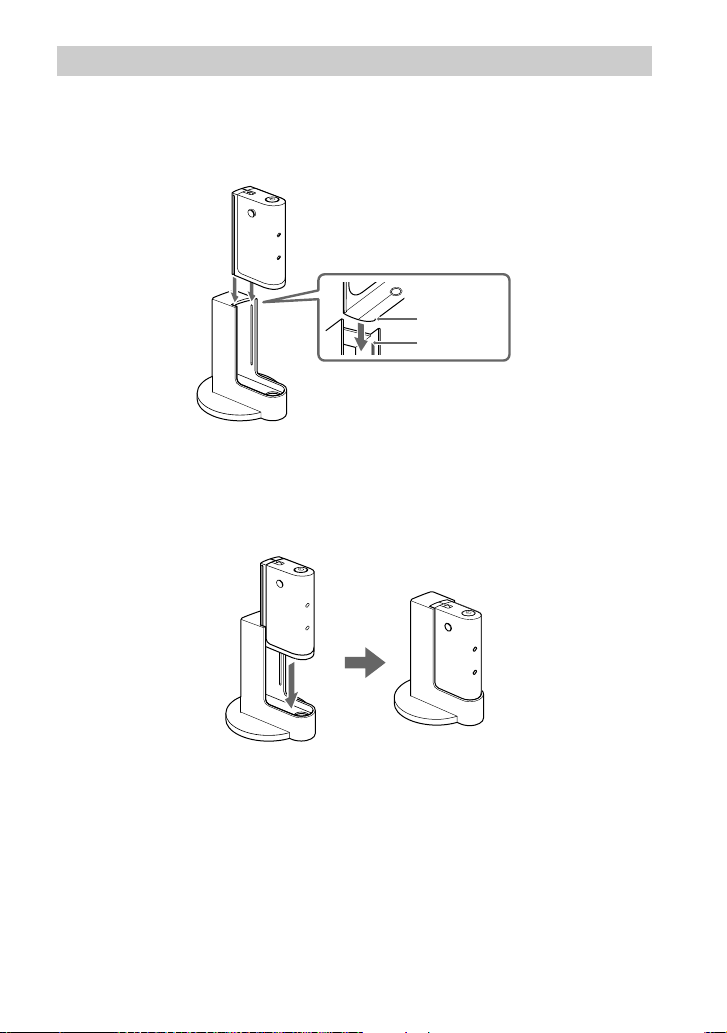
Using the stand
Attach the supplied stand to install this unit vertically, following the procedure below.
1 Align the rail of the stand with the groove of this unit.
Groove
Rail
2 Slide this unit along the groove until this unit stops.
Notes
• When not using the stand, do not lay this unit on its side on a desk made of metal.
• Do not use the stand in a car, since the temperature may become high depending on the condition.
9
US
Page 10
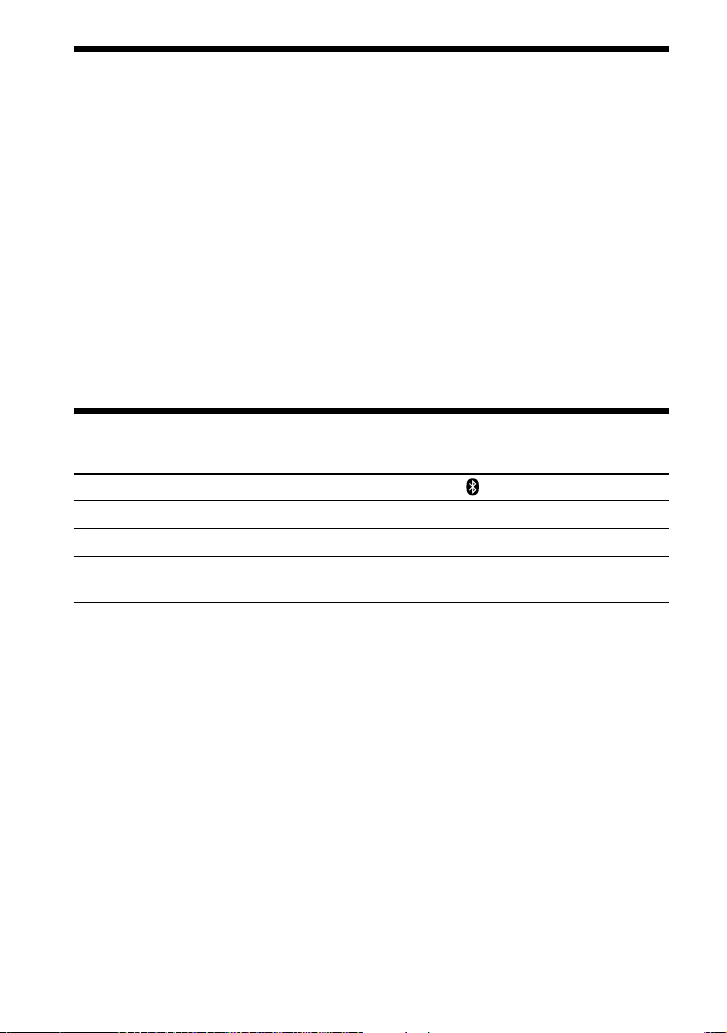
On Pairing
What is pairing?
BLUETOOTH devices need to be “paired” with each other beforehand.
Once BLUETOOTH devices are paired, there is no need for pairing again, except in the
following cases:
• Pairing information is deleted after repair, etc.
• This unit is paired with 9 or more devices.
This unit can be paired with up to 8 BLUETOOTH stereo audio receiving device and
transmitting device. If a new device is paired after 8 devices have been paired, the device
whose latest connection time is the oldest among the 8 paired devices is replaced by the
new one.
• This unit is reset.
All pairing information is deleted. (See page 22.)
See page 12 (as a receiver), or page 16 (as a transmitter) on how to pair devices.
On Indicators
Status 1 indicator (green)
Power on Lights up Off
Pairing mode Flashes Flashes
Connecting or Lights up Lights up
communicating
10
US
indicator (blue)
Page 11
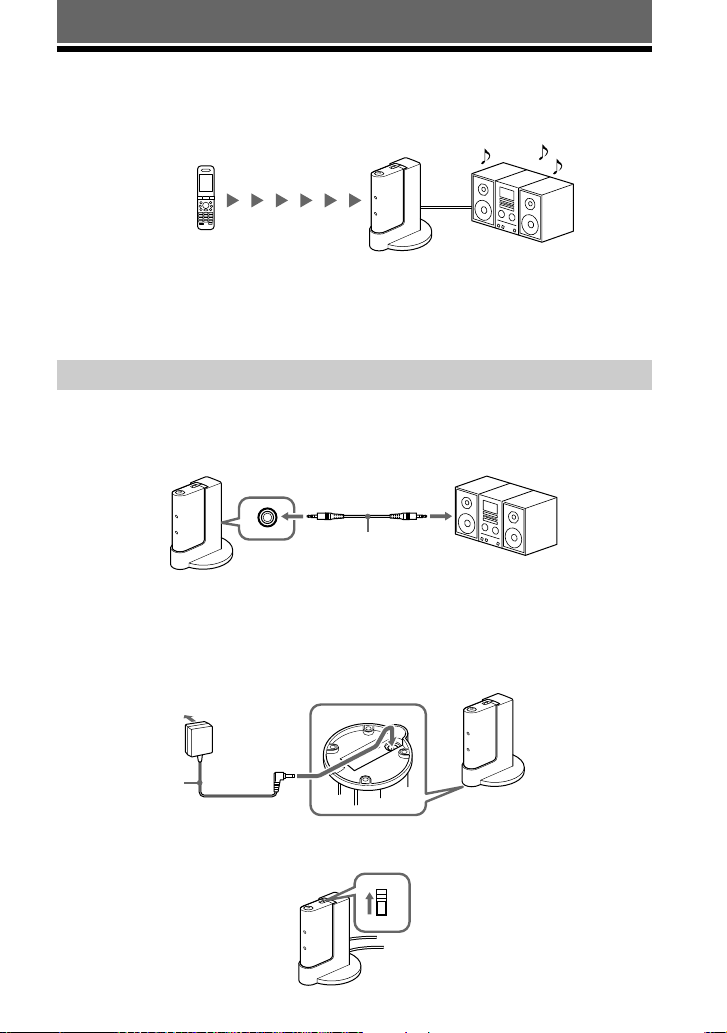
OPERATING THE UNIT
Using as a Receiver
Used as a receiver, this unit receives music transmitted from a BLUETOOTH stereo audio
source device.
Example
BLUETOOTH mobile phone or
other BLUETOOTH stereo
audio source device
Note
For details on how to operate the devices to be connected, refer to the operating instructions supplied
with each device.
This unit
Stereo audio
output device
Preparation
1 Connect the LINE IN jack of a stereo audio output device to the LINE
OUT jack of this unit with the supplied connecting cable.
To LINE OUT
jack
This unit
Tip
When connecting this unit to the phono jack of another device, use the connecting cable RK-G129
(optional).
LINE OUT
Connecting cable
(supplied)
To LINE IN
jack
Stereo audio
output device
2 Connect the supplied AC power adaptor to the DC IN 4.5 V jack on
this unit.
To AC outlet
AC power adaptor
(supplied)
To DC IN
4.5 V jack
This unit
3 Set the TX/RX switch to “RX.”
RX
TX
11
US
Page 12
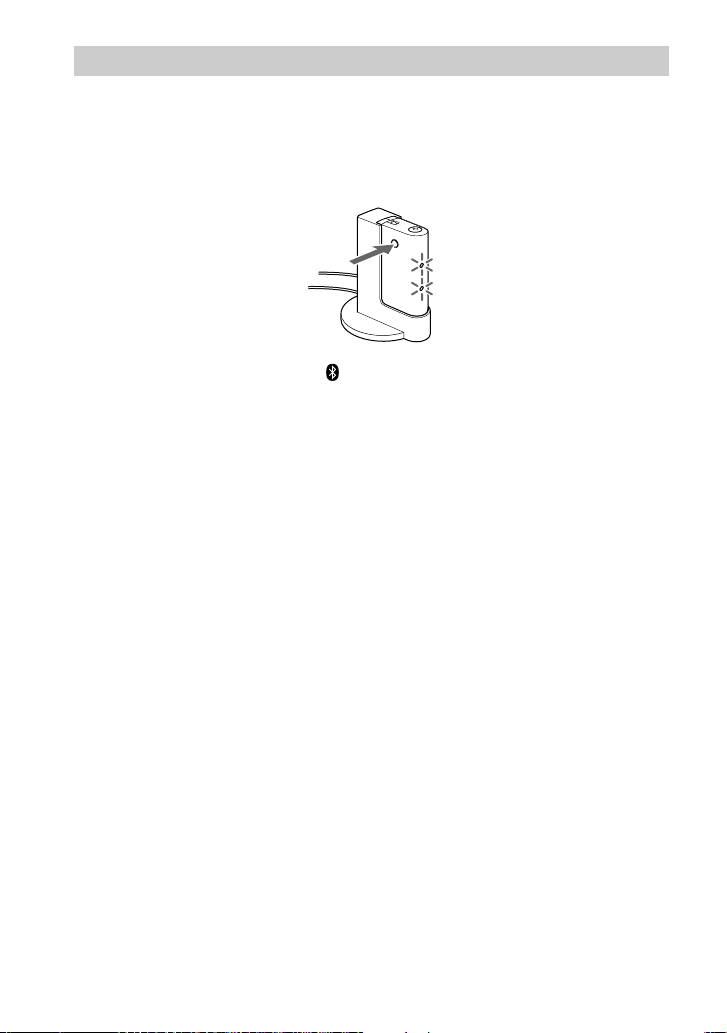
Pairing
Check the following before operating the unit.
– The TX/RX switch is set to “RX.”
– This unit is connected to a power source and the 1 indicator (green) goes off.
1 Press and hold the ID SET button for 7 seconds or more.
When the 1 indicator (green) and indicator (blue) start flashing together, release the
button. This unit enters pairing mode.
Note
Pairing mode is canceled and this unit is turned off after about 5 minutes. If this unit is turned off
while performing the procedure, start over from step 1.
2 Perform pairing procedure on the BLUETOOTH stereo audio source
device to detect this unit.
The list of detected devices appear on the display of the BLUETOOTH stereo audio
source device.
This unit is displayed as “HWS-BTA2W.”
If “HWS-BTA2W” is not displayed, repeat from step 1.
Notes
• When pairing, be sure to place both the BLUETOOTH devices within 1 m (3 ft) of each other.
• Some devices cannot display the list of detected devices.
3 Select “HWS-BTA2W” appeared on the display of the BLUETOOTH
stereo audio source device.
12
US
Page 13
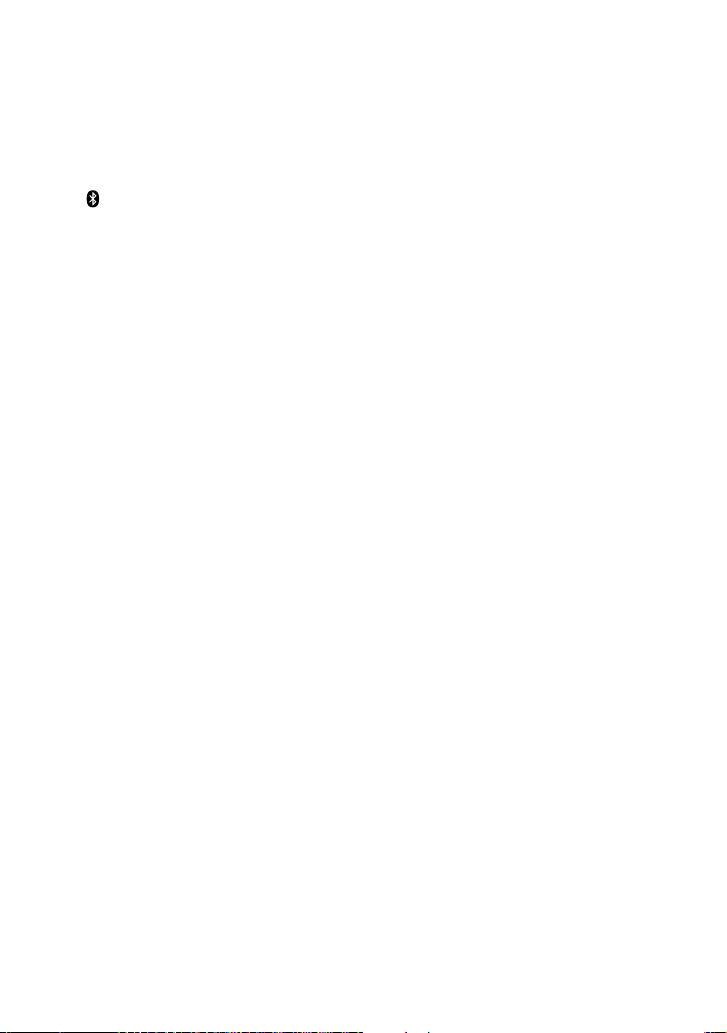
4 If Passcode* input is required on the display of the BLUETOOTH
stereo audio source device, input “0000.”
* Passcode may be called “Passkey,” “PIN code,” “PIN number,” or “Password.”
5 Start the BLUETOOTH connection from the BLUETOOTH device.
Some BLUETOOTH stereo audio source devices may connect with the unit
automatically when pairing is complete.
When the BLUETOOTH connection is made properly, both the 1 indicator (green) and
indicator (blue) light up indicating that pairing is complete, and pairing information
is memorized on this unit.
Note
If you turn off this unit or the BLUETOOTH stereo audio source device, pairing information is not
memorized and pairing is not complete.
When pairing with a BLUETOOTH stereo audio source device that cannot display a list of
detected devices or that has no display
You may pair the device by setting both this unit and the BLUETOOTH stereo audio source device to
pairing mode. For details, refer to the operating instructions supplied with the device.
If pairing is not complete
Start over from step 1.
Tip
To pair with other BLUETOOTH devices, repeat steps 1 to 5 for each device.
Note
Passcode of this unit is fixed to “0000.” This unit cannot be paired with a BLUETOOTH stereo audio
source device whose Passcode is not “0000.”
13
US
Page 14
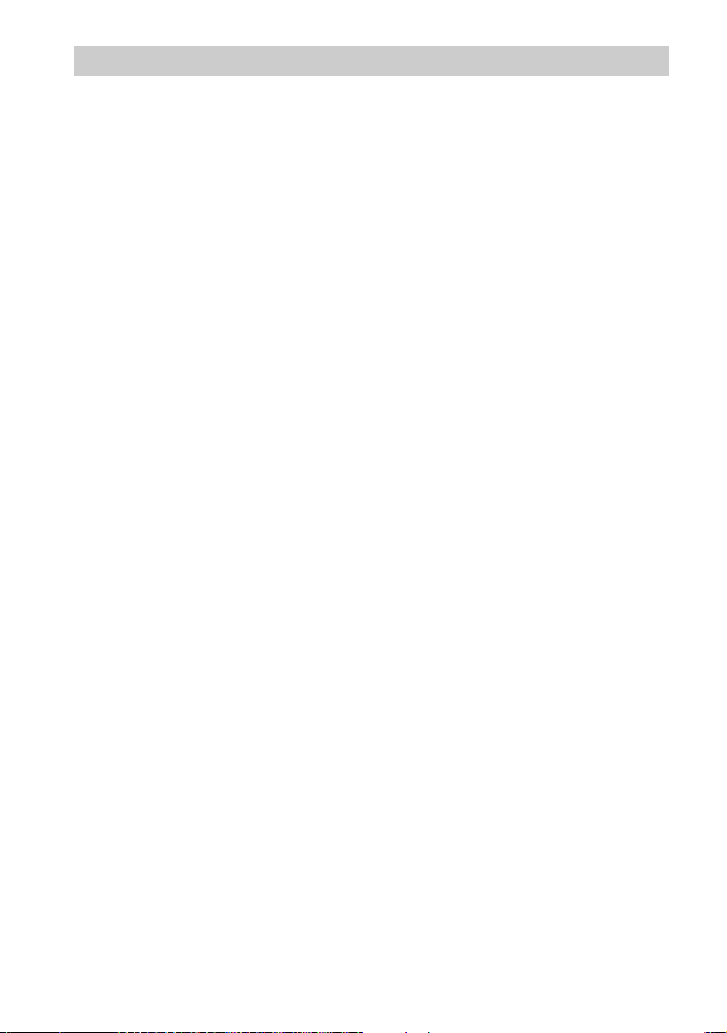
Receiving
Check the following before operating the unit.
– The TX/RX switch is set to “RX.”
– The BLUETOOTH stereo audio source device’s BLUETOOTH function is on.
– Pairing of this unit and the BLUETOOTH stereo audio source device is complete.
1 Press the 1 button to turn on this unit.
2 Turn on the stereo audio output device connected to this unit, and
select the auxiliary input.
3 Start the BLUETOOTH connection from the BLUETOOTH stereo audio
source device.
4 Start playing on the BLUETOOTH stereo audio source device.
Note
Turn off the bass boost function or equalizer function. If these functions are on, sound may be
distorted.
Note
In the following cases, you need to make the BLUETOOTH connection again.
– The power of this unit does not turn on.
– The power of the BLUETOOTH stereo audio source device does not turn on, or the BLUETOOTH
function is off.
– The BLUETOOTH function of this unit or the BLUETOOTH stereo audio source device is in sleep
mode.
– The BLUETOOTH connection is not made.
To finish receiving
Terminate the BLUETOOTH connection by any of the operations below.
– Operate the BLUETOOTH stereo audio source device to terminate the connection. For details, refer to
the operating instructions supplied with the device.
– Turn off the BLUETOOTH stereo audio source device.
– Turn off this unit.
14
US
Page 15
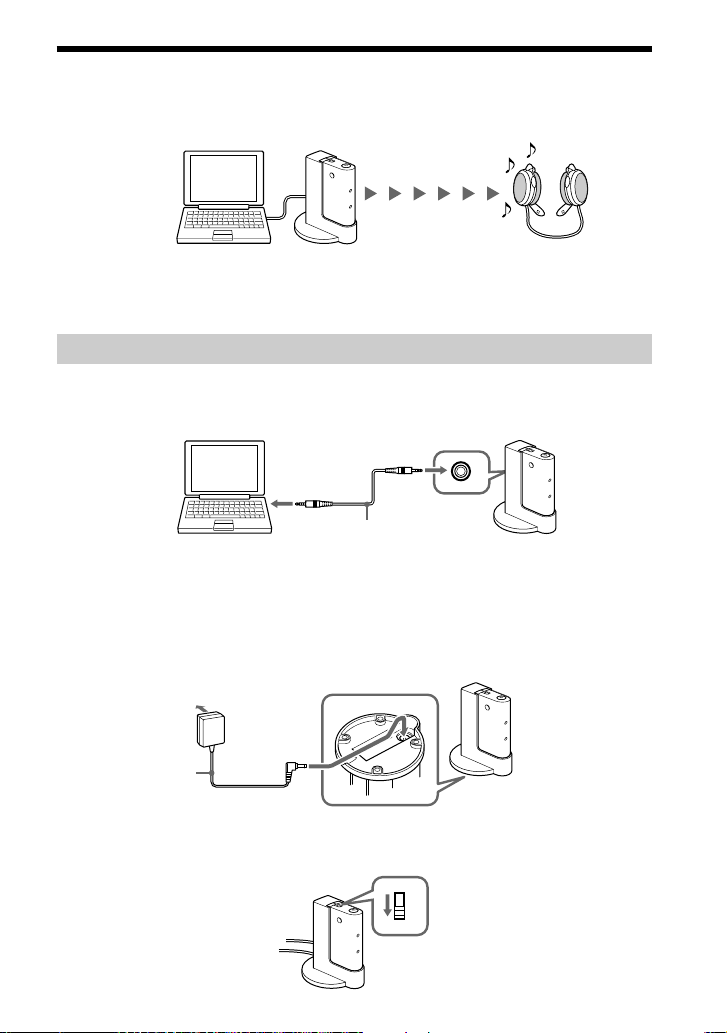
Using as a Transmitter
This unit transmits music played on a stereo audio source device connected to this unit to a
BLUETOOTH stereo audio receiving device.
Example
Computer or
other stereo
audio source
device
This unit
Note
For details on how to operate the devices to be connected, refer to the operating instructions supplied
with each device.
Preparation
1 Connect the headphone jack of a stereo audio source device to the
AUDIO IN jack of this unit with the supplied connecting cable.
Computer or
other stereo
audio source
device
Note
Be sure to connect this unit to the headphone jack of the stereo audio source device to be connected.
If this unit is connected to the LINE OUT jack of the device to be connected, sound may be distorted.
If the stereo audio source device has switching between headphone and LINE OUT on the same
jack, use the headphone setting.
To
headphone
jack
Connecting cable
(supplied)
To AUDIO IN jack
2 Connect the supplied AC power adaptor to the DC IN 4.5 V jack on
this unit.
BLUETOOTH stereo
audio receiving device
AUDIO IN
This unit
To AC outlet
AC power adaptor
(supplied)
When using this unit in a car, use the Car Battery Cord DCC-E345 (optional).
To DC IN
4.5 V jack
3 Set the TX/RX switch to “TX.”
RX
TX
This unit
15
US
Page 16
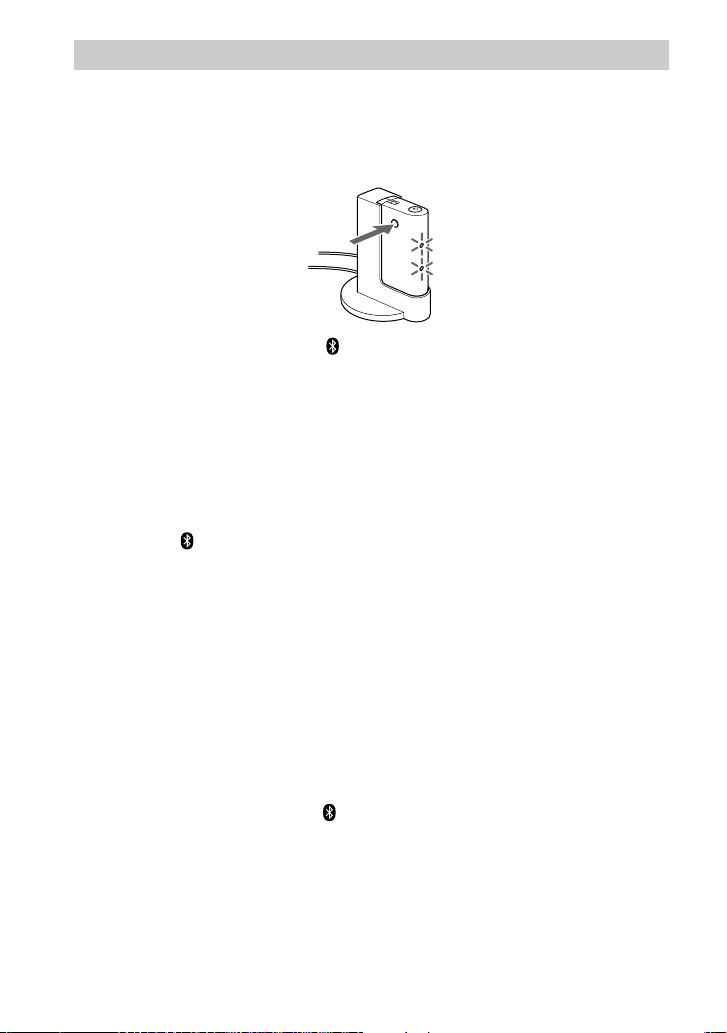
Pairing
Check the following before operating the unit.
– The TX/RX switch is set to “TX.”
– This unit is connected to a power source and the 1 indicator (green) goes off.
1 Press and hold the ID SET button for 7 seconds or more.
When the 1 indicator (green) and indicator (blue) start flashing together, release the
button. This unit enters pairing mode.
Note
Pairing mode is canceled and this unit is turned off after about 5 minutes. If this unit is turned off
while performing the procedure, start over from step 1.
2 Set the BLUETOOTH stereo audio receiving device to pairing mode.
This unit searches the BLUETOOTH stereo audio receiving device automatically, and
pairs the device.
This unit tries to connect the BLUETOOTH stereo audio receiving device soon after
detecting it. When the BLUETOOTH connection is made properly, both the 1 indicator
(green) and indicator (blue) light up, indicating pairing is complete, and pairing
information is memorized on this unit.
Notes
• When pairing, be sure to place both the BLUETOOTH devices within 1 m (3 ft) of each other.
• Passcode of this unit is fixed to “0000.” When using this unit as a transmitter, this unit cannot be
paired with a BLUETOOTH stereo audio receiving device whose Passcode is not “0000.”
* Passcode may be called “Passkey,” “PIN code,” “PIN number,” or “Password.”
If pairing is not complete
Start over from step 1.
Tip
To pair with other BLUETOOTH devices, repeat steps 1 to 2 for each device.
Note
BLUETOOTH connection may be made on some devices automatically when pairing is complete. In such
a case, both the 1 indicator (green) and the
BLUETOOTH connection has been made.
indicator (blue) light up, indicating that the
16
US
Page 17
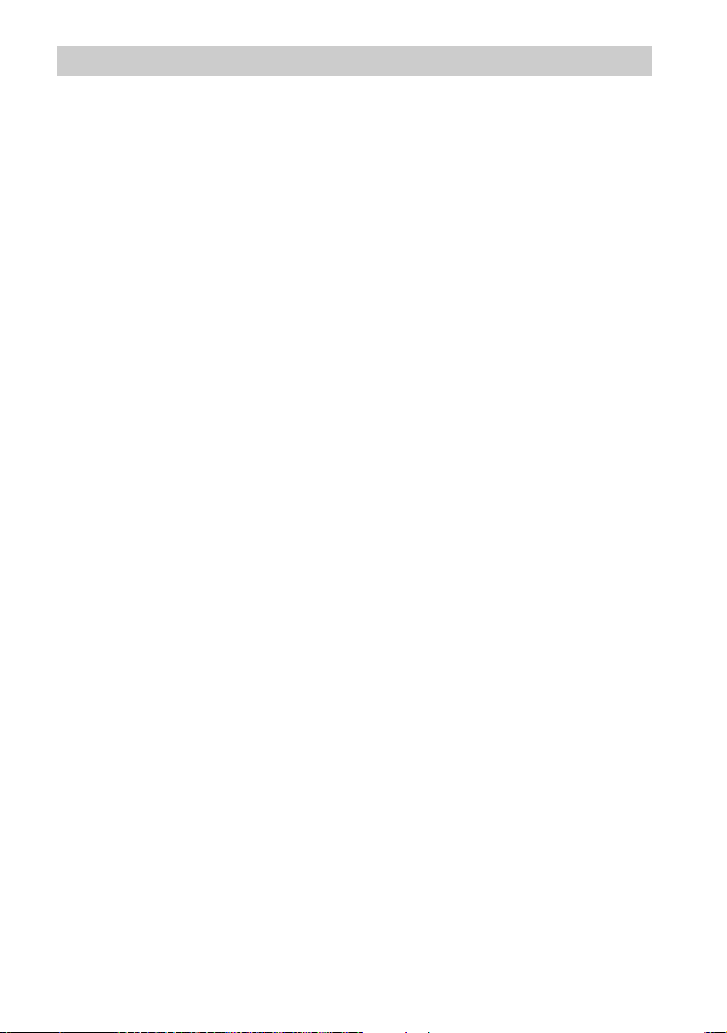
Transmitting
Check the following before operating the unit.
– The TX/RX switch is set to “TX.”
– The BLUETOOTH stereo audio receiving device’s BLUETOOTH function is on.
– Pairing of this unit and the BLUETOOTH stereo audio receiving device is complete.
1 Press the 1 button to turn on this unit.
2 Prepare the BLUETOOTH stereo audio receiving device to be
connected within 5 minutes after turning on this unit.
This unit turns off 5 minutes after turning on without making the BLUETOOTH
connection. If this unit turns off before the BLUETOOTH connection is made, turn it on
again.
Note
When using this unit as a transmitter, this unit tries to connect with either of the last two devices
recognized before. If this unit cannot make the BLUETOOTH connection with a paired device, pair
the device again, or try making the BLUETOOTH connection from the BLUETOOTH stereo audio
receiving device if possible.
3 Start playing on the stereo audio source device connected to this
unit.
4 Adjust the volume of the stereo audio source device connected to
this unit.
Turn up the volume of the stereo audio source device as high as possible to the extent
that sound is not distorted.
Note
Turn off the bass boost function or equalizer function. If these functions are on, sound may be
distorted.
Note
In the following cases, you need to make the BLUETOOTH connection again.
– The power of this unit does not turn on.
– The power of the BLUETOOTH stereo audio receiving device does not turn on, or the BLUETOOTH
function is off.
– The BLUETOOTH function of this unit or the BLUETOOTH stereo audio receiving device is in sleep
mode.
– The BLUETOOTH connection is not made.
To finish transmitting
Terminate the BLUETOOTH connection by any of the operations below.
– Turn off this unit.
– Turn off the BLUETOOTH stereo audio receiving device.
17
US
Page 18
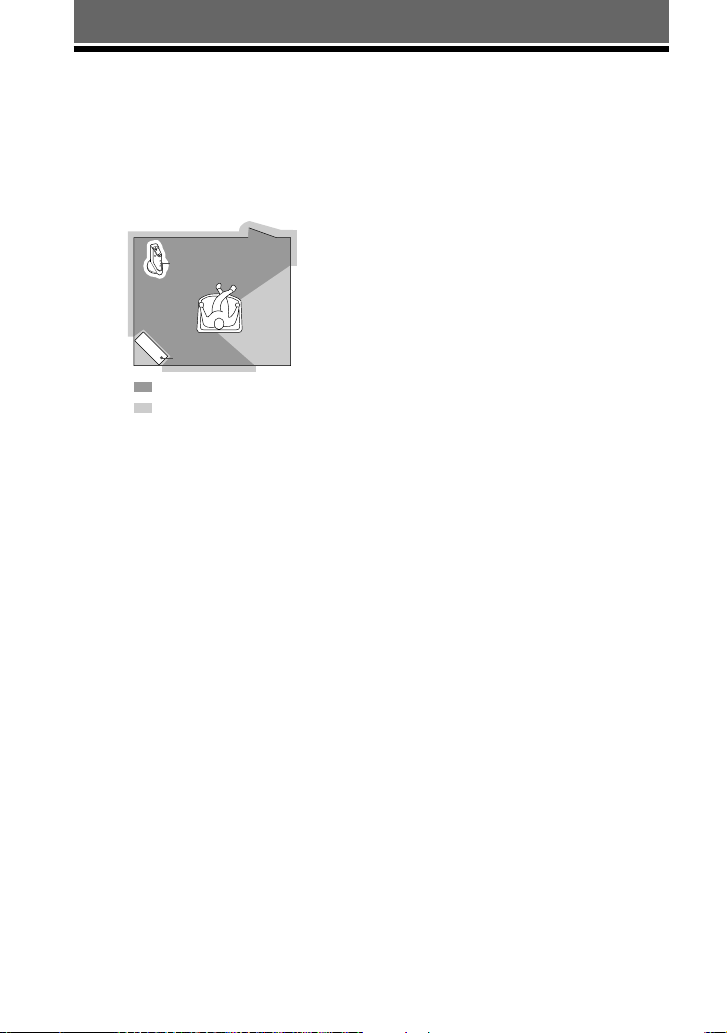
I
D
S
E
T
R
X
T
X
ADDITIONAL INFORMATION
Precautions
On BLUETOOTH communication
• BLUETOOTH wireless technology operates
within a range of about 10 meters (about 30
feet). Maximum communication range may
vary depending on obstacles (person, metal,
wall, etc.) or electromagnetic environment.
This unit
Steel cabinet
Optimal performance
Limited performance
• The following conditions may affect the
sensitivity of BLUETOOTH communication.
– There is an obstacle such as a person, metal,
or wall between this unit and BLUETOOTH
device.
–A device using 2.4 GHz frequency, such as a
wireless LAN device, cordless telephone, or
microwave oven, is in use near this unit.
– This unit is installed horizontally on a desk
made of steel.
• Because BLUETOOTH devices and wireless
LAN (IEEE802.11b/g) use the same frequency,
microwave interference may occur and
resulting in communication speed
deterioration, noise, or invalid connection if
this unit is used near a wireless LAN device. In
such a case, perform the following.
– Use this unit at least 10 m (about 30 ft) away
from the wireless LAN device.
– If this unit is used within 10 m (about 30 ft)
of a wireless LAN device, turn off the
wireless LAN device.
– Install this unit and BLUETOOTH device as
near to each other as possible.
• Microwaves emitting from a BLUETOOTH
device may affect the operation of electronic
medical devices. Turn off this unit and other
BLUETOOTH devices in the following
locations, as it may cause an accident.
– where inflammable gas is present, in a
hospital, train, airplane, or a gas station
– near automatic doors or a fire alarm
• This unit supports security capabilities that
comply with the BLUETOOTH standard to
provide a secure connection when the
BLUETOOTH wireless technology is used, but
security may not be enough depending on the
setting. Be careful when communicating using
BLUETOOTH wireless technology.
• We do not take any responsibility for the
leakage of information during BLUETOOTH
communication.
• Connection with all BLUETOOTH devices
cannot be guaranteed.
–A device featuring BLUETOOTH function is
required to conform to the BLUETOOTH
standard specified by BLUETOOTH SIG,
and be authenticated.
– Even if the connected device conforms to the
above mentioned BLUETOOTH standard,
some devices may not be connected or work
correctly, depending on the features or
specifications of the device.
• Depending on the device to be connected, it
may require some time to start communication.
18
US
Page 19
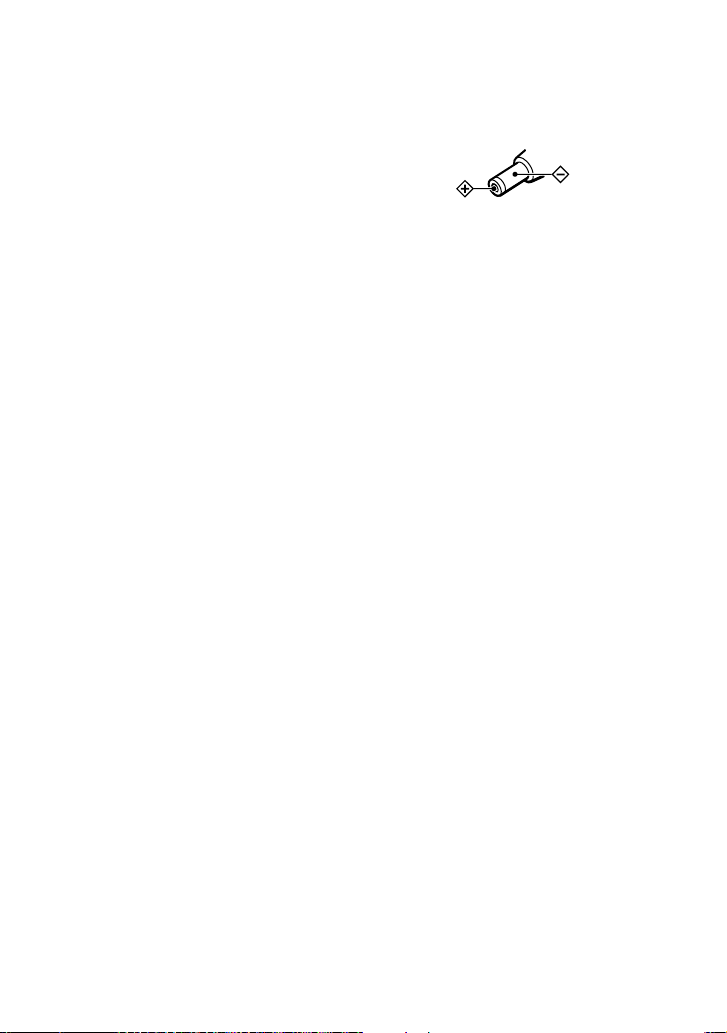
On safety
• Do not drop, hit, or otherwise expose the unit
to strong shock of any kind. This could damage
the product.
• Do not disassemble or attempt to open any
parts of the unit.
On placement
• Do not place the unit in any of the following
locations.
– Direct sunlight, near a heater, or other
extremely high-temperature location
– Dusty location
– An unsteady or inclined surface
– Location exposed to large amounts of
vibration
– Bathroom or other high-humidity location
– In a car subject to the direct rays of the sun.
Notes when using with a mobile
phone
• You cannot use this unit to talk over the
telephone, even if the BLUETOOTH
connection between this unit and a mobile
phone is made.
• For details on operation of your mobile phone
when receiving a telephone call while
transmitting music using the BLUETOOTH
connection, refer to the operating instructions
supplied with the mobile phone.
Notes on using in a car
•
Do not attempt to connect this unit, or to
operate this unit, an audio output device or a car
radio while driving or waiting at a traffic signal.
• Unplug the DC adaptor which supplies power
to this unit from the cigarette lighter socket
whenever the engine of the car is not running.
Depending on the car type, even if the ignition
key is off, the power supply may not turn off
automatically. In this case, this may cause
unnecessary car battery consumption.
• When not in use, unplug the DC adaptor from
the cigarette lighter socket and store this unit
and the device connected to this unit in a safe
place where it will not interfere with your
driving or become entangled in parts of the car
interior (seat, door, etc.)
• Make sure this unit and the device connected
to this unit are fixed firmly before driving to
avoid an accident or damage.
• Route all the cable connected to this unit
properly so that they will not interfere with
your driving or become entangled in parts of
the car interior (seat, door, etc.).
• Never yank or pull the cable. This may cause a
malfunction or a wire break.
• Do not use the stand in a car since the
temperature may become high.
On the supplied AC power
adaptor
• Use the AC power adaptor supplied with this
unit. Do not use any other AC power adaptor
since it may cause the unit to malfunction.
Polarity of the plug
• If you are not going to use this unit for a long
time, unplug the AC power adaptor from the
AC outlet. To remove the AC power adaptor
from the wall outlet, grasp the adaptor plug
itself; never pull the cord.
Others
• If you have any questions or problems
concerning this unit that are not covered in this
manual, please consult your nearest Sony
dealer.
• Should any problem persist, consult your
nearest Sony dealer.
19
US
Page 20
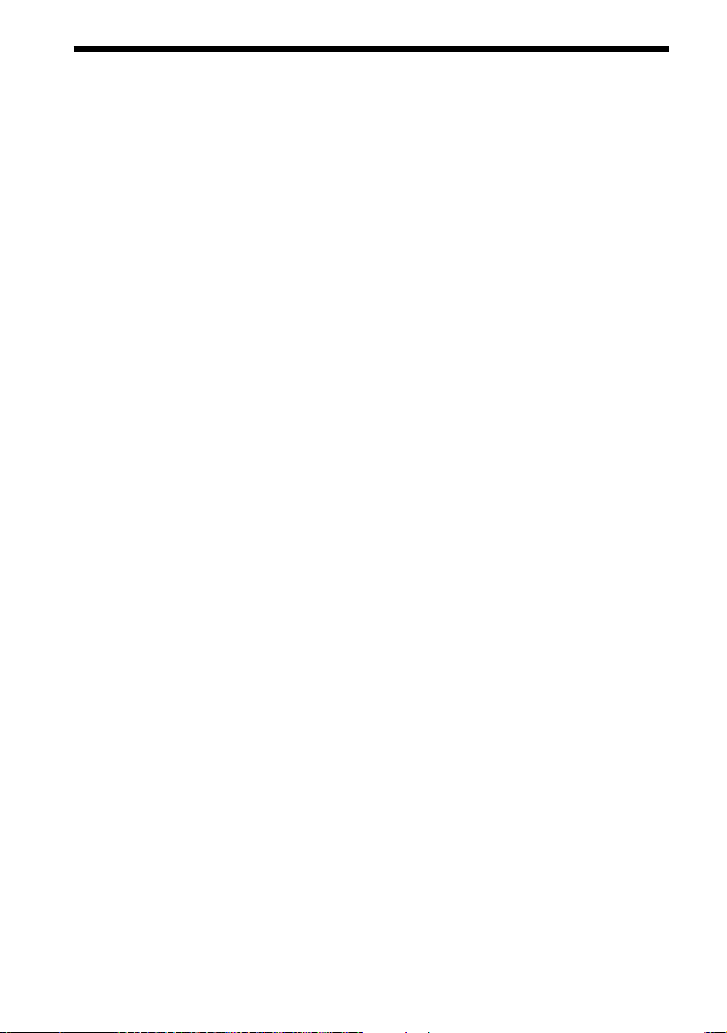
What is BLUETOOTH technology?
BLUETOOTH wireless technology is a short-range wireless technology that enables
wireless data communication between digital devices, such as a computer or digital camera.
BLUETOOTH wireless technology operates within a range of about 10 meters (about 30
feet). Connecting two devices as necessary is common, but some devices can be connected
to multiple devices at the same time.*
You do not need to use a cable for connection since BLUETOOTH technology is a wireless
technology, nor is it necessary for the devices to face one another, such is the case with
infrared technology. For example, you can use such a device in a bag or pocket.
BLUETOOTH technology is an international standard supported by thousands of companies
all over the world, and employed by various companies worldwide.
* This unit cannot be connected to multiple devices at the same time.
Communication System and Compatible BLUETOOTH Profile of this
unit
Profile is standardization of the function for each BLUETOOTH device specification. This
unit supports the following BLUETOOTH version and profile:
Communication System: BLUETOOTH Specification version 2.0
Compatible BLUETOOTH Profile:
– A2DP (Advanced Audio Distribution Profile)
20
US
Page 21
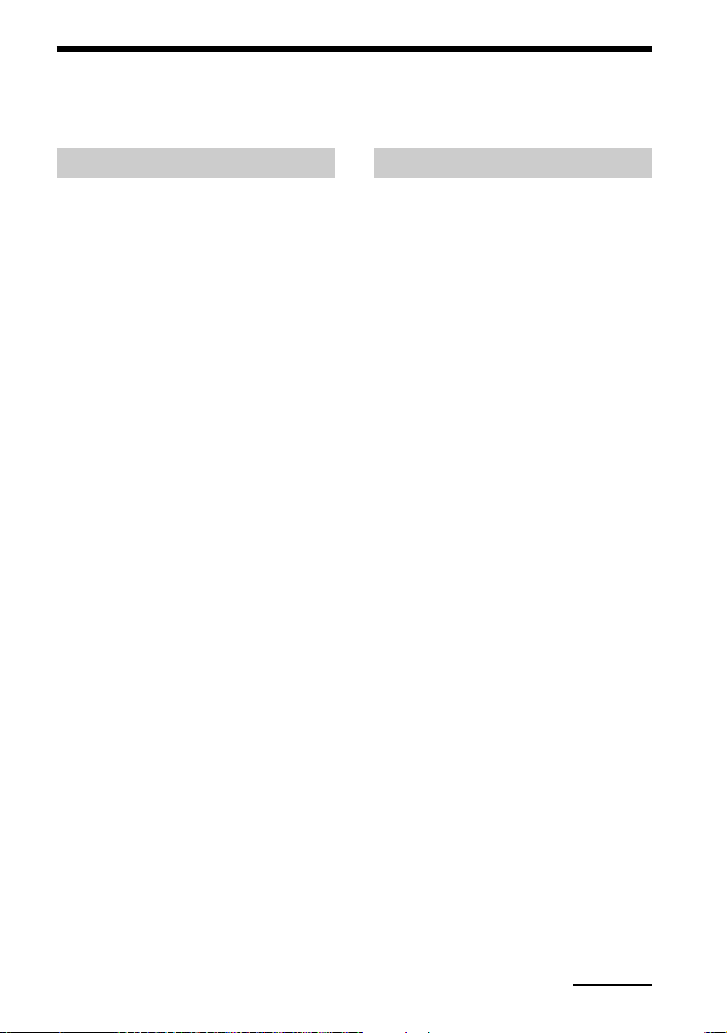
Troubleshooting
If you run into any problems using this unit, use the following checklist. Should any
problem persist, consult your nearest Sony dealer.
When using as a receiver
No sound
, Check the connection between this unit and
the stereo audio output device connected to
this unit.
, Check that both this unit and the
BLUETOOTH stereo audio source device
are turned on.
, Ensure that this unit is not too far from the
BLUETOOTH stereo audio source device, or
this unit is not receiving interference from a
wireless LAN, other 2.4 GHz wireless
device, or microwave oven.
, Check that the BLUETOOTH connection is
made properly between this unit and the
BLUETOOTH stereo audio source device.
, Turn up the volume of the stereo audio
output device.
, Turn up the volume of the BLUETOOTH
stereo audio source device as high as
possible to the extent that sound is not
distorted. For details on volume adjustment,
refer to the operating instructions supplied
with the BLUETOOTH stereo audio source
device.
, Pair this unit and the BLUETOOTH stereo
audio source device again.
Low sound level
, Turn up the volume of the BLUETOOTH
stereo audio source device as high as
possible to the extent that sound is not
distorted. For details on volume adjustment,
refer to the operating instructions supplied
with the BLUETOOTH stereo audio source
device.
, Turn up the volume of the stereo audio
output device.
Distorted sound
, Turn down the volume of the BLUETOOTH
stereo audio source device to the point where
the sound is no longer distorted. For details
on volume adjustment, refer to the operating
instructions supplied with the BLUETOOTH
stereo audio source device.
When using as a transmitter
No sound
, Check the connection between this unit and
the stereo audio source device connected to
this unit.
, Check that both this unit and the
BLUETOOTH stereo audio receiving device
are turned on.
, Ensure that this unit is not too far from the
BLUETOOTH stereo audio receiving device,
or this unit is not receiving interference from
a wireless LAN, other 2.4 GHz wireless
device, or microwave oven.
, Check that BLUETOOTH connection is
made properly between this unit and the
BLUETOOTH stereo audio receiving device.
, Turn up the volume of the BLUETOOTH
stereo audio receiving device. For details on
volume adjustment, refer to the operating
instructions supplied with the BLUETOOTH
stereo audio receiving device.
, Turn up the volume of the stereo audio
source device as high as possible to the
extent that sound is not distorted.
, Pair this unit and the BLUETOOTH stereo
audio receiving device again.
Low sound level
, Turn up the volume of the stereo audio
source device as high as possible to the
extent that sound is not distorted.
, Turn up the volume of the BLUETOOTH
stereo audio receiving device. For details on
volume adjustment, refer to the operating
instructions supplied with the BLUETOOTH
stereo audio receiving device.
Continued
21
US
Page 22

Distorted sound
, Turn down the volume of the stereo audio
source device to the point where the sound is
no longer distorted. For details on volume
adjustment, refer to the operating instructions
supplied with the stereo audio source device.
, If the AUDIO IN jack of this unit is
connected to the LINE OUT jack of the
stereo audio source device, connect it to the
headphone jack.
Be sure to connect this unit to the headphone
jack of the stereo audio source device to be
connected. If this unit is connected to the
LINE OUT jack of the device to be
connected, sound may be distorted.
Cannot be connected to a
device that has been paired and
connected before.
, When using this unit as a transmitter, this
unit tries to connect with either of the last
two devices recognized before. If this unit
cannot make the BLUETOOTH connection
with a paired device, pair the device again, or
try making the BLUETOOTH connection
from the BLUETOOTH stereo audio
receiving device if possible.
, Pairing information may be deleted. Pair the
device again.
Common
Sound skips or the
correspondence distance is
short.
, If a device that generates electromagnetic
radiation, such as a wireless LAN, other
BLUETOOTH device(s), or a microwave
oven is nearby, move away from such
sources.
, Remove any obstacle between this unit and
other BLUETOOTH device or move away
from the obstacle.
, Locate this unit and other BLUETOOTH
device(s) as near as possible.
, Re-position this unit.
, Re-position other BLUETOOTH device.
Pairing cannot be done.
, Bring this unit and the BLUETOOTH device
closer together.
Sound is delayed.
, If you watch a TV or a DVD through
BLUETOOTH connection via this unit,
sound may lag behind the picture.
22
US
Initializing this unit
You can reset this unit to its default and
delete all pairing information.
1 If this unit is turned on, press
the 1 button to turn off this
unit.
2 While holding the 1 button,
press the ID SET button for 7
seconds or more.
The 1 indicator (green) and the
indicator (blue) flash four times, and
this unit is reset to the default setting.
All pairing information is deleted.
Page 23

Specifications
General
Communication System
BLUETOOTH Specification version 2.0
Output
BLUETOOTH Specification Power Class 2
Maximum communication range
Line of sight approx. 10 m (30 ft)*
Frequency band
2.4 GHz band (2.4000 GHz – 2.4835 GHz)
Modulation method
FHSS
Compatible BLUETOOTH Profile*
A2DP (Advanced Audio Distribution Profile)
Supported Codecs
Receive: SBC
*4, MP3
3
*
Transmit: SBC
Audio input
Stereo mini jack × 1
Audio output
Stereo mini jack × 1
Power requirements
DC 4.5 V (from the supplied AC power adaptor)
Rated power consumption
1 W
Dimensions
Approx. 17 × 67 × 34 mm
11
/16 × 2 3/4 × 1 3/8 in) (w/h/d)
(
Mass
Approx. 26 g (0.92 oz) (not including the stand
or other supplied accessories)
1
The actual range will vary depending on
*
factors such as obstacles between devices,
magnetic fields around a microwave oven,
static electricity, reception sensitivity,
antenna’s performance, operating system,
software application, etc.
2
BLUETOOTH standard profiles indicate the
*
purpose of BLUETOOTH communication
between devices.
3
Codec: Audio signal compression and
*
*
conversion format
4
Subband Codec
1
2
Supplied accessories
AC power adaptor (1),
Stand (1),
Connecting cable (stereo mini plug y stereo
mini plug), 1.0 m (1)
Optional accessories
Car Battery Cord: DCC-E345
Connecting cable: RK-G129 (Stereo mini plug
y Phono plug × 2, 1.5 m)
Design and specifications are subject to change
without notice.
23
US
Page 24

AVERTISSEMENT
Afin de réduire les risques d’incendie ou
de choc électrique, n’exposez pas cet
appareil à la pluie ni à l’humidité.
Pour éviter tout risque d’électrocution,
n’ouvrez pas le coffret. Ne confiez les
réparations qu’à un technicien qualifié.
Informations
Cet appareil est conforme à la section 15 de la
réglementation FCC ainsi qu’à la RSS-Gen de la
réglementation IC. Son utilisation est autorisée
seulement aux conditions suivantes : (1) il ne
doit pas produire de brouillage et (2) l’utilisateur
du dispositif doit être prêt à accepter tout
brouillage radioeléctrique reçu, même si ce
brouillage est susceptible de compromettre le
fonctionnement du dispositif.
Vous devez savoir que tout changement ou toute
modification non expressément approuvé dans ce
mode d’emploi risque d’annuler votre pouvoir
d’utiliser cet appareil.
Cet équipement ne doit pas être placé au même
endroit ni utilisé avec une autre antenne ou un
autre émetteur.
Cet émetteur est conforme aux limitations
concernant l’exposition aux radiations établies
par la FCC/IC définies dans un environnement
non contrôlé ainsi qu’aux directives relatives à
l’exposition aux fréquences radio (RF) FCC du
supplément C du bulletin OET65 et au règlement
RSS-102 relatif à l’exposition aux
radiofréquences (RF) IC. Cet équipement
présente des niveaux d’énergie RF très bas
considérés comme conformes et ne nécessite pas
d’évaluation d’exposition maximale admise
(MPE). Il est toutefois souhaitable d’installer et
d’utiliser l’émetteur à une distance minimale de
20 cm entre l’appareil rayonnant et vous (sans
compter les extrémités : mains, poignets, pieds et
jambes).
La marque Bluetooth et les logos appartiennent à
Bluetooth SIG, Inc. et sont utilisés sous licence
uniquement par Sony Corporation.
Les autres marques commerciales et noms
commerciaux appartiennent à leurs propriétaires
respectifs.
Licence de la technologie de codage audio
MPEG Layer-3 et des brevets obtenue de
Fraunhofer IIS et Thomson.
2
FR
Page 25

Table des matières
Caractéristiques ........................4
Utilisation comme récepteur ............... 5
Utilisation comme transmetteur .......... 6
Déballage ................................... 7
Emplacement et fonction des
pièces...................................... 8
Utilisation du support .......................... 9
À propos du pairage ............... 10
Indicateurs ...............................10
Utilisation comme récepteur ...
Préparation ........................................ 11
Pairage ............................................... 12
Réception........................................... 14
Utilisation comme
transmetteur ......................... 15
Préparation ........................................ 15
Pairage ............................................... 16
Transmission ..................................... 17
Précautions.............................. 18
Qu’est-ce que la technologie
BLUETOOTH ? ..................... 20
Dépannage ............................... 21
Initialisation de l’appareil ....... 22
Spécifications .......................... 23
11
FR
3
FR
Page 26

Caractéristiques
Cet appareil est un adaptateur audio pouvant être utilisé de deux manières : comme récepteur
ou transmetteur stéréo sans fil, grâce à la technologie sans fil BLUETOOTH.
Vous pouvez bénéficier d’une transmission du signal audio stéréo (réception/émission) avec
la technologie sans fil BLUETOOTH en utilisant vos périphériques audio stéréo.
Récepteur
Vous pouvez utiliser cet appareil pour recevoir un signal audio stéréo depuis un périphérique
source audio stéréo BLUETOOTH (téléphone portable, lecteur de musique numérique, etc.) *.
En convertissant le signal audio stéréo (numérique) sans fil en signal audio analogique, vous
pouvez écouter de la musique avec votre périphérique de sortie audio stéréo (chaîne stéréo,
radiocassette, etc.) raccordé à cet appareil.
Périphérique source
audio stéréo
BLUETOOTH
Cet appareil
Périphérique de sortie
audio stéréo
Transmetteur
Vous pouvez utiliser cet appareil pour transmettre un signal audio stéréo vers un
périphérique de réception audio stéréo BLUETOOTH (autoradio, micro-casque, chaîne
stéréo, etc.) *.
En convertissant une entrée de signal audio stéréo normale (analogique) provenant du
périphérique source audio stéréo raccordé en signal audio stéréo numérique et en la
transmettant au moyen de la technologie sans fil, vous pouvez écouter la musique de votre
périphérique source audio stéréo raccordé à cet appareil (ordinateur, lecteur audio portable,
téléphone portable, etc.).
Périphérique source
audio stéréo
Conseil
Par exemple, vous pouvez recevoir de la musique sur un autoradio avec la fonction BLUETOOTH en
raccordant un lecteur audio portable à cet appareil. Dans ce cas, il est recommandé d’utiliser le cordon
allume-cigare DCC-E345 (en option).
* Les périphériques BLUETOOTH devant être raccordés à cet appareil doivent être compatibles A2DP
(Advanced Audio Distribution Profile).
Cet appareil Périphérique de réception
audio stéréo BLUETOOTH
4
FR
Page 27

Utilisation comme récepteur
Dans l’exemple ci-dessous, nous expliquons comment recevoir de la musique lue sur un
téléphone mobile BLUETOOTH avec la fonction de lecture de musique de cet appareil et
écouter de la musique sur une chaîne stéréo raccordée à cet appareil.
Pairage
Permet à un téléphone portable BLUETOOTH et à cet appareil de se reconnaître.
Pairage
Téléphone portable
BLUETOOTH
Cet appareil
Pour plus d’informations, reportez-vous aux pages 10 et 12.
Périphérique de sortie
audio stéréo
v
Connexion BLUETOOTH
Utilisez le téléphone portable BLUETOOTH pour établir la connexion
BLUETOOTH.
Connexion
v
Réception de musique
Écoutez de la musique lue sur un téléphone portable BLUETOOTH par
l’intermédiaire d’un périphérique de sortie audio stéréo raccordé à cet appareil.
Signal audio stéréo
(lecture en transit)
Pour plus de détails, reportez-vous à la page
14.
5
FR
Page 28

Utilisation comme transmetteur
Dans l’exemple ci-dessous, nous expliquons comment transmettre de la musique lue sur un
ordinateur raccordé à cet appareil et écouter de la musique sur un périphérique de réception
audio stéréo BLUETOOTH (casque, chaîne stéréo, etc.).
Pairage
Permet à un périphérique de réception audio stéréo BLUETOOTH et à cet
appareil de se reconnaître.
Pairage
Ordinateur Cet appareil
Périphérique de réception
audio stéréo BLUETOOTH
Connexion BLUETOOTH
Lorsque vous mettez cet appareil sous tension, la connexion BLUETOOTH est
automatiquement établie entre cet appareil et le périphérique de réception audio
stéréo BLUETOOTH.
Transmission de musique
Vous pouvez écouter de la musique sur votre ordinateur, etc., en le raccordant à cet
appareil par l’intermédiaire du système de réception audio stéréo BLUETOOTH.
6
FR
Pour plus d’informations, reportez-vous aux pages
v
Connexion
v
Signal audio stéréo
(lecture en transit)
Pour plus de détails, reportez-vous à la page 17.
10 et 16.
Page 29

PRÉPARATION
Déballage
Vérifiez que vous disposez des éléments suivants :
• Adaptateur audio sans fil BLUETOOTH (1)
• Support (1)
Conseil
Reportez-vous à la page 9 concernant
l’utilisation du support.
• Adaptateur CA (1)
• Câble de raccordement (mini-fiche stéréo y
mini-fiche stéréo), 1,0 m (1)
• Mode d’emploi (1)
7
FR
Page 30

Emplacement et fonction des pièces
RX
TX
ID
SET
AUDIO IN LINE OUT
1 Commutateur TX/RX
(transmetteur/récepteur)
Permet de passer du transmetteur au
récepteur.
2 Touche 1 (alimentation)
Appuyez sur cette touche pour mettre
l’appareil sous tension. Appuyez un
peu plus longtemps pour mettre
l’appareil hors tension.
3 Témoin 1 (alimentation)
4 Témoin
(statut de
communication)
5 Prise DC IN 4.5 V
6 Prise LINE OUT (sortie
audio)
Permet le raccordement à la prise
LINE IN d’une chaîne stéréo, d’un
radiocassette, etc.
8
FR
7 Prise AUDIO IN (entrée
audio)
Permet le raccordement à la prise
casque d’un ordinateur, d’un lecteur
audio portatif, etc.
Remarque
Ne raccordez pas cette prise à la prise LINE
OUT de l’appareil raccordé. Cela pourrait
entraîner des distorsions.
8 Touche ID SET (pairage)
Établit la liaison avec un autre
périphérique BLUETOOTH.
Page 31

Utilisation du support
Fixez le support fourni pour installer cet appareil à la verticale, en suivant la procédure
ci-dessous.
1 Alignez la glissière du support sur la rainure de cet appareil.
Rainure
Glissière
2 Faites coulisser cet appareil le long de la rainure jusqu’à la butée.
Remarques
• Si vous n’utilisez pas le support, ne couchez pas cet appareil sur le côté sur un bureau en métal.
• N’utilisez pas le support dans une voiture car la température peut devenir extrêmement élevée dans
certains cas.
9
FR
Page 32

À propos du pairage
Définition du pairage dans le cadre d’une communication
BLUETOOTH
Les périphériques BLUETOOTH doivent préalablement être « jumelés ».
Une fois que ces appareils se reconnaissent, il n’est plus nécessaire de procéder à cette
opération par la suite, à l’exception des cas suivants :
• Les informations de pairage sont supprimées après une réparation, etc.
• Cet appareil est jumelé avec 9 périphériques ou plus.
Cet appareil peut être jumelé avec maximum 8 périphériques de réception et de
transmission audio stéréo BLUETOOTH. Si un nouveau périphérique est jumelé alors
que 8 autres périphériques le sont déjà, le périphérique dont la date de la dernière
connexion est la plus ancienne parmi les 8 périphériques est remplacé par le nouveau.
• Cet appareil est réinitialisé.
Toutes les informations de pairage sont supprimées (voir page 22).
Reportez-vous à la page 12 (récepteur) ou à la page 16 (transmetteur) pour savoir comment
jumeler des périphériques.
Indicateurs
Statut Témoin 1 (vert) Témoin (bleu)
Sous tension S’allume Éteint
Mode de pairage Clignote Clignote
En cours de connexion S’allume S’allume
ou de communication
10
FR
Page 33

UTILISATION DE L’APPAREIL
Utilisation comme récepteur
Lorsqu’il est utilisé comme récepteur, cet appareil peut recevoir de la musique transmise par
un périphérique source audio stéréo BLUETOOTH.
Exemple
Téléphone portable BLUETOOTH
ou autre périphérique source
audio stéréo BLUETOOTH
Remarque
Pour obtenir plus d’informations sur le fonctionnement des périphériques à raccorder, reportez-vous
au mode d’emploi fourni avec chaque périphérique.
Cet appareil
Périphérique de
sortie audio stéréo
Préparation
1 Raccordez la prise LINE IN d’un périphérique de sortie audio stéréo à
la prise LINE OUT de cet appareil à l’aide du câble de raccordement
fourni.
Vers la prise
LINE OUT
Cet appareil
Conseil
Si vous raccordez cet appareil à la prise phono d’un autre périphérique, utilisez le câble de
raccordement RK-G129 (en option).
LINE OUT
Vers la prise
LINE IN
Câble de
raccordement (fourni)
Périphérique de
sortie audio stéréo
2 Raccordez l’adaptateur CA fourni à la prise DC IN 4.5 V de cet
appareil.
Vers la prise CA
Adaptateur CA
(fourni)
Vers la prise
DC IN 4.5 V
Cet appareil
3 Réglez le commutateur TX/RX à « RX ».
RX
TX
11
FR
Page 34

Pairage
Vérifiez les points suivants avant d’utiliser l’appareil.
– Le commutateur TX/RX est réglé à « RX ».
– Cet appareil est raccordé à une source d’alimentation et le témoin 1 (vert) s’éteint.
1 Appuyez sur la touche ID SET pendant au moins 7 secondes.
Lorsque le témoin 1 (vert) et le témoin (bleu) se mettent à clignoter en même temps,
relâchez la touche. L’appareil passe en mode de pairage.
Remarque
Le mode de pairage est annulé et cet appareil est mis hors tension après environ 5 minutes. Si cet
appareil est mis hors tension pendant l’exécution de la procédure, recommencez à partir de l’étape 1.
2 Éxécutez une procédure de pairage sur le périphérique source audio
stéréo BLUETOOTH pour que cet appareil soit détecté.
La liste des périphériques détectés apparaît sur l’écran du périphérique source audio
stéréo BLUETOOTH.
L’appareil s’affiche comme « HWS-BTA2W ».
Si « HWS-BTA2W » ne s’affiche pas, recommencez à l’étape 1.
Remarques
• Lors du pairage, veillez à placer les deux périphériques BLUETOOTH dans un rayon de 1 m (3 pi)
l’un par rapport à l’autre.
• Certains périphériques ne peuvent pas afficher la liste des périphériques détectés.
3 Sélectionnez « HWS-BTA2W » sur l’écran du périphérique source
audio stéréo BLUETOOTH.
12
FR
Page 35

4 Si un code d’authentification* est requis sur l’écran du périphérique
source audio stéréo BLUETOOTH, saisissez « 0000 ».
* Le code d’authentification peut également être nommé « clé d’authentification », « code PIN »,
« nombre PIN » ou « mot de passe ».
5 Démarrez la connexion BLUETOOTH à partir du périphérique source
audio stéréo BLUETOOTH.
Certains périphériques source audio stéréo BLUETOOTH peuvent se connecter
automatiquement à l’appareil lorsque le pairage est terminé.
Lorsque la connexion BLUETOOTH est établie correctement, le témoin 1 (vert) et le
témoin (bleu) s’allument, indiquant que le pairage est terminé et que les informations
de pairage sont mémorisées dans l’appareil.
Remarque
Si vous mettez cet appareil ou le périphérique source audio stéréo BLUETOOTH hors tension, les
informations de pairage ne sont pas mémorisées et le pairage ne s’établit pas.
Lors du pairage avec un périphérique source audio stéréo BLUETOOTH ne pouvant pas
afficher une liste des périphériques détectés ou ne possédant pas d’écran
Vous pouvez jumeler le périphérique en réglant cet appareil ainsi que le périphérique source audio stéréo
BLUETOOTH en mode de pairage. Pour plus d’informations, reportez-vous au mode d’emploi fourni
avec le périphérique.
Si le pairage n’est pas terminé
Recommencez à partir de l’étape 1.
Conseil
Pour apparier l’appareil avec d’autres périphériques BLUETOOTH, recommencez les étapes 1 à 5 pour
chaque périphérique.
Remarque
Le code d’authentification défini pour cet appareil est « 0000 ». Cet appareil ne peut pas être jumelé avec
un périphérique source audio stéréo BLUETOOTH dont le code d’authentification n’est pas « 0000 ».
13
FR
Page 36

Réception
Vérifiez les points suivants avant d’utiliser l’appareil.
– Le commutateur TX/RX est réglé à « RX ».
– La fonction BLUETOOTH du périphérique source audio stéréo BLUETOOTH est activée.
– Le pairage de cet appareil et du périphérique source audio stéréo BLUETOOTH est terminé.
1 Appuyez sur la touche 1 pour mettre l’appareil sous tension.
2 Mettez le périphérique de sortie audio stéréo raccordé à cet appareil
sous tension et sélectionnez l’entrée auxiliaire.
3 Démarrez la connexion BLUETOOTH à partir du périphérique source
audio stéréo BLUETOOTH.
4 Démarrez la lecture sur le périphérique source audio stéréo
BLUETOOTH.
Remarque
Désactivez la fonction bass boost (amplification des graves) ou la fonction d’égaliseur. Si ces
fonctions sont activées, le son risque d’être déformé.
Remarque
Dans les cas suivants, vous devez établir de nouveau la connexion BLUETOOTH.
– Cet appareil ne se met pas sous tension.
– Le périphérique source audio stéréo BLUETOOTH ne se met pas sous tension ou la fonction
BLUETOOTH est désactivée.
– La fonction BLUETOOTH de cet appareil ou du périphérique source audio stéréo BLUETOOTH est
en mode de veille.
– La connexion BLUETOOTH n’est pas établie.
Pour mettre fin à la réception
Interrompez la connexion BLUETOOTH avec l’une des opérations ci-dessous.
– Utilisez le périphérique source audio stéréo BLUETOOTH pour interrompre la connexion. Pour plus
d’informations, reportez-vous au mode d’emploi fourni avec le périphérique.
– Mettez le périphérique source audio stéréo BLUETOOTH hors tension.
– Mettez cet appareil hors tension.
14
FR
Page 37

Utilisation comme transmetteur
Cet appareil transmet de la musique lue sur un périphérique source audio stéréo raccordé à
cet appareil vers un périphérique de réception audio stéréo BLUETOOTH.
Exemple
Ordinateur
ou autre
périphérique
source audio
stéréo
Cet appareil
Remarque
Pour obtenir plus d’informations sur le fonctionnement des périphériques à raccorder, reportez-vous
au mode d’emploi fourni avec chaque périphérique.
Préparation
1
Raccordez la prise de casque d’un périphérique source audio stéréo à la
prise AUDIO IN de cet appareil à l’aide du câble de raccordement fourni.
Ordinateur
ou autre
périphérique
source audio
stéréo
Remarque
Assurez-vous de raccorder cet appareil à la prise de casque du périphérique source audio stéréo à
raccorder. Si cet appareil est raccordé à la prise LINE OUT du périphérique à raccorder, le son
risque d’être déformé.
Si le périphérique source audio stéréo bascule entre le casque et LINE OUT sur la même prise,
utilisez le réglage du casque.
Vers la prise
de casque
Câble de raccordement
(fourni)
Vers la prise
AUDIO IN
2 Raccordez l’adaptateur CA fourni à la prise DC IN 4.5 V de cet
appareil.
Vers la prise CA
Vers la prise
DC IN 4.5 V
Adaptateur CA (fourni)
Périphérique de réception
audio stéréo BLUETOOTH
AUDIO IN
Cet appareil
Cet appareil
Si vous utilisez cet appareil dans une voiture, utilisez le cordon allume-cigare DCC-E345 (en option).
3 Réglez le commutateur TX/RX à « TX ».
RX
TX
15
FR
Page 38

Pairage
Vérifiez les points suivants avant d’utiliser l’appareil.
– Le commutateur TX/RX est réglé à « TX ».
– Cet appareil est raccordé à une source d’alimentation et le témoin 1 (vert) s’éteint.
1 Appuyez sur la touche ID SET pendant au moins 7 secondes.
Lorsque le témoin 1 (vert) et le témoin (bleu) se mettent à clignoter en même temps,
relâchez la touche. L’appareil passe en mode de pairage.
Remarque
Le mode de pairage est annulé et cet appareil est mis hors tension après environ 5 minutes. Si cet
appareil est mis hors tension pendant l’exécution de la procédure, recommencez à partir de l’étape 1.
2 Réglez le périphérique de réception audio stéréo BLUETOOTH en
mode de pairage.
Cet appareil recherche automatiquement le périphérique de réception audio stéréo
BLUETOOTH et effectue le pairage du périphérique.
Cet appareil tente de se connecter au périphérique de réception audio stéréo
BLUETOOTH peu après l’avoir détecté. Lorsque la connexion BLUETOOTH est
établie correctement, le témoin 1 (vert) et le témoin (bleu) s’allument, indiquant que
le pairage est terminé et que les informations de pairage sont mémorisées dans
l’appareil.
Remarques
• Lors du pairage, veillez à placer les deux périphériques BLUETOOTH dans un rayon de 1 m (3 pi)
l’un par rapport à l’autre.
• Le code d’authentification défini pour cet appareil est « 0000 ». Si vous utilisez cet appareil
comme transmetteur, il ne peut pas être jumelé avec un périphérique de réception audio stéréo
BLUETOOTH dont le code d’authentification n’est pas « 0000 ».
* Le code d’authentification peut également être nommé « clé d’authentification », « code PIN »,
« nombre PIN » ou « mot de passe ».
Si le pairage n’est pas terminé
Recommencez à partir de l’étape 1.
Conseil
Pour apparier l’appareil avec d’autres périphériques BLUETOOTH, recommencez les étapes 1 à 2 pour
chaque périphérique.
Remarque
La connexion BLUETOOTH peut être établie automatiquement sur certains périphériques lorsque le
pairage est terminé. Dans ce cas, le témoin 1 (vert) et le témoin
connexion BLUETOOTH a été établie.
(bleu) s’allument, indiquant que la
16
FR
Page 39

Transmission
Vérifiez les points suivants avant d’utiliser l’appareil.
– Le commutateur TX/RX est réglé à « TX ».
– La fonction BLUETOOTH du périphérique de réception audio stéréo BLUETOOTH est activée.
– Le pairage de cet appareil et du périphérique de réception audio stéréo BLUETOOTH est terminé.
1 Appuyez sur la touche 1 pour mettre l’appareil sous tension.
2 Préparez le périphérique de réception audio stéréo BLUETOOTH pour
une connexion dans les 5 minutes suivant la mise sous tension de cet
appareil.
Cet appareil s’éteint 5 minutes après sa mise sous tension, sans établir la connexion
BLUETOOTH. Si cet appareil s’éteint avant l’établissement de la connexion
BLUETOOTH, mettez-le à nouveau sous tension.
Remarque
Si vous utilisez cet appareil comme transmetteur, il tente de se connecter à l’un des deux derniers
périphériques préalablement reconnus. Si cet appareil ne parvient pas à établir la connexion
BLUETOOTH avec un appareil jumelé, recommencez le pairage du périphérique ou tentez d’établir
la connexion BLUETOOTH à partir d’un autre périphérique de réception audio stéréo
BLUETOOTH, si possible.
3 Démarrez la lecture sur le périphérique source audio stéréo raccordé
à cet appareil.
4 Réglez le volume du périphérique source audio stéréo raccordé à cet
appareil.
Réglez le volume du périphérique source audio stéréo à un niveau aussi élevé que
possible sans que le son soit déformé.
Remarque
Désactivez la fonction bass boost (amplification des graves) ou la fonction d’égaliseur. Si ces
fonctions sont activées, le son risque d’être déformé.
Remarque
Dans les cas suivants, vous devez établir de nouveau la connexion BLUETOOTH.
– Cet appareil ne se met pas sous tension.
– Le périphérique de réception audio stéréo BLUETOOTH ne se met pas sous tension ou la fonction
BLUETOOTH est désactivée.
– La fonction BLUETOOTH de cet appareil ou du périphérique de réception audio stéréo BLUETOOTH
est en mode de veille.
– La connexion BLUETOOTH n’est pas établie.
Pour mettre fin à la transmission
Interrompez la connexion BLUETOOTH par l’une des opérations ci-dessous.
– Mettez cet appareil hors tension.
– Mettez le périphérique de réception audio stéréo BLUETOOTH hors tension.
17
FR
Page 40

I
D
S
E
T
R
X
T
X
INFORMATIONS COMPLÉMENTAIRES
Précautions
Communication BLUETOOTH
• La technologie sans fil BLUETOOTH
fonctionne dans un rayon d’environ 10 mètres
(environ 30 pi). La portée de communication
maximum peut varier selon les obstacles
(personne, métal, mur, etc.) ou
l’environnement électromagnétique.
Cet appareil
Meuble en acier
Performances optimales
Performances limitées
• Les conditions suivantes peuvent affecter la
sensibilité de la communication
BLUETOOTH.
– Un obstacle, par exemple une personne, un
objet métallique ou un mur se trouve entre
cet appareil et le périphérique
BLUETOOTH.
– Un appareil utilisant une fréquence de
2,4 GHz, par exemple un périphérique LAN
sans fil, un téléphone sans fil ou un four
micro-ondes utilisé à proximité de cet
appareil.
– Cet appareil est installé à l’horizontale sur un
bureau en acier.
• Étant donné que les périphériques
BLUETOOTH et les périphériques LAN sans
fil (IEEE802.11 b/g) utilisent la même
fréquence, des interférences en
hyperfréquences peuvent survenir et entraîner
une dégradation de la vitesse de
communication, des parasites ou une
connexion non valide si cet appareil est utilisé
à proximité d’un périphérique LAN sans fil. En
pareil cas, prenez les mesures suivantes :
– Utilisez cet appareil à au moins 10 m
(environ 30 pi) du périphérique LAN sans fil.
– Si cet appareil est utilisé dans un rayon de
10 m (environ 30 pi) par rapport au
périphérique LAN sans fil, mettez ce dernier
hors tension.
– Installez cet appareil et le périphérique
BLUETOOTH aussi près que possible l’un
de l’autre.
18
FR
• Les émissions d’hyperfréquences d’un
périphérique BLUETOOTH peuvent perturber
le fonctionnement des appareils médicaux
électroniques. Mettez cet appareil ainsi que les
autres périphériques BLUETOOTH situés dans
les endroits suivants hors tension afin d’éviter
tout accident :
– endroits où du gaz inflammable est présent,
dans un hôpital, un train, un avion ou une
station essence
–à proximité de portes automatiques ou
d’alarmes incendie
• Cet appareil prend en charge les capacités de
sécurité conformes à la norme BLUETOOTH
pour offrir une connexion sécurisée lors de
l’utilisation de la technologie sans fil
BLUETOOTH. Cependant, la sécurité peut
être insuffisante selon le réglage. Soyez
prudent lorsque vous communiquez au moyen
de la technologie sans fil BLUETOOTH.
• Nous ne pouvons être tenus responsables de la
fuite d’informations lors d’une communication
BLUETOOTH.
• La connexion ne peut pas être garantie avec
tous les périphériques BLUETOOTH.
– Un périphérique doté de la fonction
BLUETOOTH est nécessaire pour être en
conformité avec la norme BLUETOOTH
spécifiée par BLUETOOTH SIG et être
authentifié.
– Même si le périphérique raccordé est
conforme à la norme BLUETOOTH
précédemment mentionnée, certains
périphériques risquent de ne pas se connecter
ou de ne pas fonctionner correctement, selon
leurs caractéristiques ou spécifications.
• Selon le périphérique à raccorder, le délai
avant le début de la communication peut être
plus ou moins long.
Page 41

Sécurité
• Ne faites pas tomber, ne heurtez pas ou
n’exposez pas l’appareil à un choc violent de
quelque sorte que ce soit. Ceci pourrait
endommager le produit.
• Ne démontez pas l’appareil et n’essayez pas
d’en ouvrir quelque partie que ce soit.
Emplacement
• Ne placez pas l’appareil dans les endroits
suivants :
–à la lumière directe du soleil, à proximité
d’un chauffage ou dans d’autres endroits où
la température est extrêmement élevée
– endroits poussiéreux
– sur une surface instable ou inclinée
– exposés à des vibrations importantes
– une salle de bains ou d’autres endroits très
humides
– dans un véhicule exposé directement aux
rayons du soleil.
Remarques lors de l’utilisation
d’un téléphone portable
• Vous ne pouvez pas utiliser cet appareil pour
parler au téléphone, même si la connexion
BLUETOOTH est établie entre cet appareil et
un téléphone portable.
• Pour plus d’informations sur le fonctionnement
de votre téléphone portable lorsque vous
recevez un appel et que vous transmettez de la
musique à l’aide de la connexion
BLUETOOTH, reportez-vous au mode
d’emploi fourni avec votre téléphone portable.
Remarques sur l’utilisation
dans une voiture
• N’essayez pas de raccorder cet appareil ou de
faire fonctionner cet appareil, un périphérique
de sortie audio ou un autoradio lorsque vous
conduisez ou attendez au feu.
• Débranchez de l’allume-cigare l’adaptateur CC
qui alimente cet appareil dès que le moteur du
véhicule est coupé.
Selon le type de véhicule, l’alimentation n’est
pas coupée automatiquement même si la clé de
contact est en position d’arrêt. Dans ce cas,
cela peut entraîner une consommation inutile
de la batterie du véhicule.
• Lorsque vous n’utilisez pas l’adaptateur CC,
débranchez-le de l’allume-cigare et rangez
l’appareil ainsi que le périphérique raccordé à
cet appareil en lieu sûr où il ne risque pas de
gêner la conduite ou de se prendre dans des
éléments de l’habitacle (sièges, portes, etc.).
• Assurez-vous que cet appareil ainsi que le
périphérique raccordé à celui-ci sont bien fixés
avant de conduire afin d’éviter tout accident ou
dommage.
• Installez les câbles correctement, de sorte
qu’ils ne gênent pas la conduite ou qu’ils ne se
prennent pas dans des éléments de l’habitacle
(sièges, portes, etc.).
• N’arrachez pas et ne tirez jamais sur les câbles.
Ceci risquerait de provoquer des problèmes de
fonctionnement ou une rupture des câbles.
• N’utilisez pas le support dans la voiture car les
températures peuvent devenir extrêmement
élevées.
Adaptateur d’alimentation CA
fourni
• Utilisez l’adaptateur CA fourni avec cet
appareil. N’utilisez aucun autre adaptateur CA
car ceci peut entraîner un dysfonctionnement
de l’appareil.
Polarité de la fiche
• Si vous prévoyez de ne pas utiliser cet appareil
pendant une période prolongée, débranchez
l’adaptateur CA de la prise CA. Pour
débrancher l’adaptateur CA de la prise murale,
saisissez l’adaptateur. Ne tirez pas sur le câble.
Autres
• Si vous avez des questions ou des problèmes
concernant cet appareil, qui ne sont pas
abordés dans ce mode d’emploi, veuillez
consulter votre revendeur Sony.
• Si le problème persiste, contactez votre
revendeur Sony.
19
FR
Page 42

Qu’est-ce que la technologie BLUETOOTH ?
La technologie BLUETOOTH est une technologie sans fil à courte portée permettant la
communication de données entre des appareils numériques, tels qu’un ordinateur ou un
appareil photo numérique. La technologie sans fil BLUETOOTH fonctionne dans un rayon
d’environ 10 mètres (environ 30 pi). La connexion de deux appareils est courante et certains
appareils permettent également de se connecter simultanément à plusieurs périphériques.*
Il n’est pas utile d’utiliser un câble pour le raccordement car BLUETOOTH est une
technologie sans fil, et il n’est pas non plus nécessaire de diriger les appareils l’un en face de
l’autre, comme c’est le cas avec la technologie infrarouge. Par exemple, vous pouvez utiliser
ce type d’appareil dans un sac ou une poche.
La technologie BLUETOOTH est une norme internationale prise en charge et utilisée par
des milliers de sociétés dans le monde entier.
* Cet appareil ne peut pas être raccordé simultanément à plusieurs périphériques.
Système de communication et profil BLUETOOTH compatible de cet
appareil
Le profil est la normalisation du fonctionnement de chaque spécification d’un périphérique
BLUETOOTH. Cet appareil prend en charge le profil et la version BLUETOOTH suivants :
Système de communication : Spécifications BLUETOOTH version 2.0
Profil BLUETOOTH compatible :
– A2DP (Advanced Audio Distribution Profile)
20
FR
Page 43

Dépannage
Si vous rencontrez un problème pendant l’utilisation de cet appareil, utilisez la liste de
contrôle suivante. Si le problème persiste, contactez votre revendeur Sony.
Lors de l’utilisation comme
récepteur
Pas de son
, Vérifiez le raccordement entre cet appareil et
le périphérique de sortie audio stéréo
raccordé à cet appareil.
, Vérifiez que cet appareil ainsi que le
périphérique source audio stéréo
BLUETOOTH sont sous tension.
, Vérifiez que cet appareil n’est pas trop
éloigné du périphérique source audio stéréo
BLUETOOTH ou qu’il n’interfère pas avec
un réseau LAN sans fil, un autre
périphérique sans fil 2,4 GHz ou un four à
micro-ondes.
, Vérifiez que la connexion BLUETOOTH est
établie correctement entre cet appareil et le
périphérique source audio stéréo
BLUETOOTH.
, Montez le volume du périphérique de sortie
audio stéréo.
, Réglez le volume du périphérique source
audio stéréo BLUETOOTH à un niveau aussi
élevé que possible sans que le son soit
déformé. Pour plus d’informations sur le
réglage du volume, reportez-vous au mode
d’emploi fourni avec le périphérique source
audio stéréo BLUETOOTH.
, Recommencez le pairage de cet appareil et
du périphérique source audio stéréo
BLUETOOTH.
Niveau sonore faible
, Réglez le volume du périphérique source
audio stéréo BLUETOOTH à un niveau aussi
élevé que possible sans que le son soit
déformé. Pour plus d’informations sur le
réglage du volume, reportez-vous au mode
d’emploi fourni avec le périphérique source
audio stéréo BLUETOOTH.
, Montez le volume du périphérique de sortie
audio stéréo.
Son déformé
, Réglez le volume du périphérique source
audio stéréo BLUETOOTH à un niveau
suffisamment bas pour que le son ne soit plus
déformé. Pour plus d’informations sur le
réglage du volume, reportez-vous au mode
d’emploi fourni avec le périphérique source
audio stéréo BLUETOOTH.
Lors de l’utilisation comme
transmetteur
Pas de son
, Vérifiez le raccordement entre cet appareil et
le périphérique source audio stéréo raccordé
à cet appareil.
, Vérifiez que cet appareil ainsi que le
périphérique de réception audio stéréo
BLUETOOTH sont sous tension.
, Vérifiez que cet appareil n’est pas trop
éloigné du périphérique de réception audio
stéréo BLUETOOTH ou qu’il n’interfère pas
avec un réseau LAN sans fil, un autre
périphérique sans fil 2,4 GHz ou un four à
micro-ondes.
, Vérifiez que la connexion BLUETOOTH est
établie correctement entre cet appareil et le
périphérique de réception audio stéréo
BLUETOOTH.
, Montez le volume du périphérique de
réception audio stéréo BLUETOOTH. Pour
plus d’informations sur le réglage du
volume, reportez-vous au mode d’emploi
fourni avec le périphérique de réception
audio stéréo BLUETOOTH.
, Réglez le volume du périphérique source
audio stéréo à un niveau aussi élevé que
possible sans que le son soit déformé.
, Recommencez le pairage de cet appareil et
du périphérique de réception audio stéréo
BLUETOOTH.
Niveau sonore faible
, Réglez le volume du périphérique source
audio stéréo à un niveau aussi élevé que
possible sans que le son soit déformé.
, Montez le volume du périphérique de
réception audio stéréo BLUETOOTH. Pour
plus d’informations sur le réglage du
volume, reportez-vous au mode d’emploi
fourni avec le périphérique de réception
audio stéréo BLUETOOTH.
Suite à la page suivante
21
FR
Page 44

Son déformé
, Réglez le volume du périphérique source
audio stéréo à un niveau suffisamment bas
pour que le son ne soit plus déformé. Pour
plus d’informations sur le réglage du volume,
reportez-vous au mode d’emploi fourni avec
le périphérique source audio stéréo.
, Si la prise AUDIO IN de cet appareil est
raccordée à la prise LINE OUT du
périphérique source audio stéréo, raccordezla à la prise de casque.
Assurez-vous de raccorder cet appareil à la
prise de casque du périphérique source audio
stéréo à raccorder. Si cet appareil est raccordé
à la prise LINE OUT du périphérique à
raccorder, le son risque d’être déformé.
Ne peut pas être raccordé à un
appareil ayant déjà été jumelé et
raccordé.
, Si vous utilisez cet appareil comme
transmetteur, il tente de se connecter à l’un
des deux derniers périphériques
préalablement reconnus. Si cet appareil ne
parvient pas à établir la connexion
BLUETOOTH avec un appareil jumelé,
recommencez le pairage du périphérique ou
tentez d’établir la connexion BLUETOOTH
à partir d’un autre périphérique de réception
audio stéréo BLUETOOTH, si possible.
, Les informations de pairage peuvent être
supprimées. Recommencez le pairage du
périphérique.
Commun
Le son saute ou la distance de
communication est trop courte.
, Si un appareil émettant des radiations
électromagnétiques, tel qu’un système LAN
sans fil, un ou plusieurs autres périphériques
BLUETOOTH ou un four à micro-ondes se
trouve à proximité, éloignez-vous de ces
sources.
, Retirez les obstacles situés entre cet appareil
et l’autre périphérique BLUETOOTH ou
éloignez ceux-ci de l’obstacle.
, Placez cet appareil et l’autre périphérique (ou
les autres périphériques) BLUETOOTH
aussi près que possible.
, Re-positionnez cet appareil.
, Re-positionnez l’autre périphérique
BLUETOOTH.
Le pairage ne peut être établi.
, Rapprochez cet appareil et le périphérique
BLUETOOTH.
Le son est décalé.
, Si vous regardez la télévision ou un DVD via
cet appareil, au moyen d’une connexion
BLUETOOTH, le son peut être décalé par
rapport à l’image.
Initialisation de
l’appareil
Vous pouvez réinitialiser cet appareil à ses
réglages par défaut et supprimer toutes les
informations de pairage.
1 Si cet appareil est sous
tension, appuyez sur la touche
1 pour le mettre hors tension.
2 Tout en maintenant la touche
1 enfoncée, appuyez sur la
touche ID SET pendant au
moins 7 secondes.
Le témoin 1 (vert) et le témoin
(bleu) clignotent quatre fois et cet
appareil est réinitialisé aux réglages
par défaut. Toutes les informations de
pairage sont supprimées.
22
FR
Page 45

Spécifications
Généralités
Système de communication
Spécifications BLUETOOTH version 2.0
Sortie
Spécifications BLUETOOTH Power Class 2
Portée maximale des communications
Environ 10 m (30 pi) en ligne directe*
Bande de fréquences
Bande 2,4 GHz (2,4000 GHz – 2,4835 GHz)
Méthode de modulation
FHSS
Profil BLUETOOTH compatible*
A2DP (Advanced Audio Distribution Profile)
Codecs pris en charge
Réception : SBC
*4, MP3
3
*
Transmission : SBC
Entrée audio
Mini-prise stéréo × 1
Sortie audio
Mini-prise stéréo × 1
Alimentation requise
4,5 V CC (au moyen de l’adaptateur CA fourni)
Consommation électrique nominale
1W
Dimensions
Environ 17 × 67 × 34 mm
11
/16 × 2 3/4 × 1 3/8 po) (l/h/p)
(
Masse
Environ 26 g (0,92 oz) (support ou autres
accessoires non inclus)
1
La portée réelle varie en fonction de
*
nombreux facteurs tels que la présence
d’obstacles entre les périphériques, les
champs magnétiques autour des fours à
micro-ondes, l’électricité statique, la
sensibilité de la réception, les performances
de l’antenne, le système d’exploitation, les
applications logicielles, etc.
2
Les profils standard BLUETOOTH sont
*
destinés à la communication BLUETOOTH
entre les périphériques.
3
Codec : Format de conversion et de
*
compression de signal audio
*4Codec bande secondaire
1
2
Accessoires fournis
Adaptateur CA (1),
Support (1),
Câble de raccordement (mini-fiche stéréo y
mini-fiche stéréo), 1,0 m (1)
Accessoires en option
Cordon allume-cigare : DCC-E345
Câble de raccordement : RK-G129 (mini-fiche
stéréo y fiche phono × 2, 1,5 m)
La conception et les spécifications sont sujettes à
modification sans préavis.
23
FR
Page 46

ADVERTENCIA
Para reducir el riesgo de incendios o
electrocución, no exponga el aparato a la
lluvia ni a la humedad.
Para evitar descargas eléctricas, no abra
la unidad. En caso de avería, solicite los
servicios de personal cualificado.
Información
Se le advierte de que la realización de cambios o
modificaciones no aprobados explícitamente en
este manual pueden anular su autoridad para
utilizar este equipo.
La marca de la palabra Bluetooth y sus logotipos
son propiedad de Bluetooth SIG, Inc. y cualquier
uso de los mismos por parte de Sony Corporation
se realiza bajo licencia.
Las demás marcas y nombres comerciales
pertenecen a sus respectivos propietarios.
Tecnología de codificación de audio MPEG
Layer-3 y patentes bajo licencia de Fraunhofer
IIS y Thomson.
2
ES
Page 47

Índice
Características .......................... 4
Uso como receptor .............................. 5
Uso como transmisor........................... 6
Desembalaje .............................. 7
Ubicación y función de los
componentes ......................... 8
Uso del soporte .................................... 9
Emparejamiento ...................... 10
Acerca de los indicadores...... 10
Uso como receptor ................. 11
Preparación ........................................ 11
Emparejamiento ................................ 12
Recepción .......................................... 14
Uso como transmisor ............. 15
Preparación ........................................ 15
Emparejamiento ................................ 16
Transmisión ....................................... 17
Precauciones ........................... 18
¿Qué es la tecnología
BLUETOOTH? ...................... 20
Solución de problemas........... 21
Inicializando la unidad ............ 22
Especificaciones .....................23
ES
3
ES
Page 48

Características
Esta unidad es un adaptador de audio que se puede utilizar como receptor o como transmisor
inalámbrico estéreo, mediante la tecnología inalámbrica BLUETOOTH.
Podrá disfrutar de la transmisión de señales de audio estéreo (recepción/transmisión) de la
tecnología inalámbrica BLUETOOTH mediante el uso de dispositivos de audio estéreo.
Como receptor
Esta unidad puede recibir señales de audio estéreo desde un dispositivo BLUETOOTH
fuente de audio estéreo (teléfono móvil, reproductor de música digital, etc.) *.
Mediante la conversión de la señal de audio estéreo inalámbrica (digital) a una señal de
audio analógica, podrá escuchar música a través del dispositivo de salida de audio estéreo
(sistema de componentes estéreo, grabadora de radiocasete, etc.) conectado a esta unidad.
Dispositivo BLUETOOTH
fuente de audio estéreo
Esta unidad Dispositivo de salida
de audio estéreo
Como transmisor
Puede utilizar la unidad para transmitir señales de audio estéreo a un dispositivo
BLUETOOTH receptor de audio estéreo (unidad de audio de automóvil, auriculares, sistema
de componentes estéreo, etc.) *.
Mediante la conversión de una entrada de señal de audio estéreo normal (analógica) del
dispositivo fuente de audio estéreo conectado a una señal de audio estéreo digital y su
transmisión de forma inalámbrica, podrá escuchar música del dispositivo fuente de audio
estéreo conectado a esta unidad (ordenador, reproductor de audio portátil, teléfono móvil,
etc.).
Dispositivo fuente
de audio estéreo
Sugerencia
Por ejemplo, puede recibir música en un sistema de audio para automóvil con la función BLUETOOTH
mediante la conexión de un reproductor de audio portátil a esta unidad. En ese caso, se recomienda el uso
del cable de batería de automóvil modelo DCC-E345 (opcional).
* Los dispositivos BLUETOOTH que se conecten con la unidad deben ser compatibles con el perfil
A2DP (Advanced Audio Distribution Profile).
Esta unidad Dispositivo BLUETOOTH
receptor de audio estéreo
4
ES
Page 49

Uso como receptor
En el ejemplo siguiente se describe cómo recibir música reproducida en un teléfono móvil
BLUETOOTH con la función de reproducción de música de esta unidad y escucharla en un
sistema estéreo conectado a esta unidad.
Emparejamiento
Permite que un teléfono móvil BLUETOOTH y esta unidad puedan reconocerse
mutuamente.
Emparejamiento
Teléfono móvil
BLUETOOTH
Esta unidad
Para obtener más información, consulte las páginas
Dispositivo de salida
de audio estéreo
v
Conexión BLUETOOTH
Opere el teléfono móvil BLUETOOTH para realizar la conexión
BLUETOOTH.
Conexión
v
Recepción de música
Escuche música reproducida en un teléfono móvil BLUETOOTH mediante un
dispositivo de salida de audio estéreo conectado a la unidad.
10 y 12.
Señal de audio
estéreo (Flujo)
Si desea obtener más información, consulte la página
14.
5
ES
Page 50

Uso como transmisor
En el ejemplo siguiente se describe cómo transmitir música reproducida en el ordenador
conectado a la unidad y escuchar música en un dispositivo BLUETOOTH receptor de audio
estéreo (auriculares, sistema de audio estéreo, etc.).
Emparejamiento
Permite que un dispositivo BLUETOOTH receptor de audio estéreo y esta
unidad se puedan reconocer mutuamente.
Emparejamiento
Ordenador Esta unidad
Para obtener más información, consulte las páginas 10 y 16.
Dispositivo BLUETOOTH
receptor de audio estéreo
v
Conexión BLUETOOTH
Al encender la unidad, se activa automáticamente la conexión BLUETOOTH
entre la unidad y el dispositivo BLUETOOTH receptor de audio estéreo.
Transmisión de música
Puede disfrutar de la música almacenada en un ordenador u otro dispositivo
conectado a esta unidad a través del sistema receptor de audio estéreo BLUETOOH.
6
ES
Conexión
v
Señal de audio
estéreo (Flujo)
Si desea obtener más información, consulte la página 17.
Page 51

PROCEDIMIENTOS INICIALES
Desembalaje
Compruebe que dispone de los siguientes accesorios:
• Adaptador de audio inalámbrico
BLUETOOTH (1)
• Soporte (1)
Sugerencia
Consulte la página 9 para obtener información
sobre cómo utilizar el soporte.
• Adaptador de alimentación de ca (1)
• Cable de conexión (miniclavija estéreo y
miniclavija estéreo) 1,0 m (1)
• Manual de instrucciones (1)
7
ES
Page 52

Ubicación y función de los componentes
RX
TX
ID
S
ET
AUDIO IN LINE OUT
1 Selector TX/RX (transmisor/
receptor)
Para cambiar entre transmisor y
receptor.
2 Botón 1 (alimentación)
Púlselo para encender la unidad.
Manténgalo pulsado para apagar la
unidad.
3 Indicador 1 (alimentación)
4 Indicador
(estado de la
comunicación)
5 Toma DC IN 4.5 V
6 Toma LINE OUT (salida de
audio)
Conecta a la toma LINE IN de un
sistema de componentes estéreo,
grabadora de radiocasete, etc.
8
ES
7 Toma AUDIO IN (entrada de
audio)
Conecta a una toma de auriculares de
un ordenador, un reproductor de audio
portátil, etc.
Nota
No la conecte a la toma LINE OUT del
dispositivo conectado, ya que el sonido
podría distorsionarse.
8 Botón ID SET
(emparejamiento)
Para realizar el emparejamiento con
otro dispositivo BLUETOOTH.
Page 53

Uso del soporte
Para instalar la unidad de forma vertical, coloque el soporte suministrado tal como se
describe en el procedimiento siguiente.
1 Alinee el raíl del soporte con la ranura de la unidad.
Ranura
Raíl
2 Deslice la unidad por la ranura hasta que se detenga.
Notas
• Cuando no utilice el soporte, no coloque la unidad horizontalmente sobre una mesa de metal.
• No utilice el soporte en un automóvil ya que la temperatura puede ser elevada según las condiciones.
9
ES
Page 54

Emparejamiento
¿Qué es el emparejamiento?
Los dispositivos BLUETOOTH deben “emparejarse” previamente entre sí.
Una vez que los dispositivos BLUETOOTH se han emparejado, no es necesario volver a
hacerlo excepto en los casos siguientes:
• La información de emparejamiento se elimina tras una reparación, etc.
• La unidad está emparejada con 9 o más dispositivos.
Esta unidad puede emparejarse con hasta 8 dispositivos BLUETOOTH receptores y
transmisores de audio estéreo. Si se empareja un nuevo dispositivo después de emparejar
otros 8, el dispositivo cuya hora de conexión sea la más antigua se sustituirá por el nuevo.
• Se restablece la unidad.
Se elimina toda la información de emparejamiento (consulte la página 22).
Para obtener información sobre cómo emparejar dispositivos, consulte la página 12 (como
receptor) o la página 16 (como transmisor).
Acerca de los indicadores
Estado Indicador 1 (verde) Indicador (azul)
En funcionamiento Se ilumina Off
Modo de emparejamiento Parpadea Parpadea
Conectando o Se ilumina Se ilumina
comunicando
10
ES
Page 55

USO DE LA UNIDAD
Uso como receptor
Si se utiliza como receptor, la unidad recibe música transmitida desde un dispositivo
BLUETOOTH fuente de audio estéreo.
Ejemplo
Teléfono móvil BLUETOOTH u
otro dispositivo BLUETOOTH
fuente de audio estéreo
Nota
Para obtener más información sobre el funcionamiento de los dispositivos conectados, consulte las
manual de instrucciones suministradas con cada dispositivo.
Preparación
1 Conecte la toma LINE IN de un dispositivo de salida de audio estéreo
a la toma LINE OUT de esta unidad con el cable de conexión
suministrado.
A la toma LINE
OUT
Esta unidad
Sugerencia
Para conectar esta unidad a la toma fonográfica de otro dispositivo, utilice el cable de conexión
RK-G129 (opcional).
LINE OUT
2 Conecte el adaptador de alimentación de ca suministrado a la toma
DC IN 4.5 V de esta unidad.
Esta unidad Dispositivo de salida
A la toma LINE
IN
Cable de conexión
(suministrado)
de audio estéreo
Dispositivo de salida
de audio estéreo
A la toma de ca
Adaptador de
alimentación
de ca (suministrado)
A la toma DC
IN 4.5 V
3 Ajuste el selector TX/RX en “RX”.
Esta unidad
RX
TX
11
ES
Page 56

Emparejamiento
Antes utilizar la unidad, compruebe los puntos siguientes.
– El selector TX/RX está ajustado en “RX”.
– La unidad está conectada a una fuente de alimentación y el indicador 1 (verde) se apaga.
1 Mantenga pulsado el botón ID SET durante 7 segundos como mínimo.
Cuando el indicador 1 (verde) y el indicador (azul) empiecen a parpadear a la vez,
suelte el botón. La unidad pasa al modo de emparejamiento.
Nota
El modo de emparejamiento se cancela y la unidad se apaga una vez transcurridos 5 minutos. Si la
unidad se apaga mientras se realiza este procedimiento, vuelva a comenzar desde el paso 1.
2 Realice el procedimiento de emparejamiento del dispositivo
BLUETOOTH fuente de audio estéreo para detectar la unidad.
La lista de dispositivos detectados aparecerá en la pantalla del dispositivo
BLUETOOTH fuente de audio estéreo.
Esta unidad aparece como “HWS-BTA2W”.
Si no aparece “HWS-BTA2W”, repita el procedimiento desde el paso 1.
Notas
• Durante el emparejamiento, asegúrese de que los dispositivos BLUETOOTH están colocados a un
metro el uno del otro.
• Algunos dispositivos no pueden mostrar la lista de dispositivos detectados.
3 Seleccione “HWS-BTA2W”, que aparece en la pantalla del dispositivo
BLUETOOTH fuente de audio estéreo.
12
ES
Page 57

4 Si se solicita una contraseña* en la pantalla del dispositivo
BLUETOOTH fuente de audio estéreo, introduzca “0000”.
* La contraseña puede denominarse “código de acceso”, “código PIN”, “número PIN” o
“contraseña”.
5 Inicie la conexión BLUETOOTH desde un dispositivo BLUETOOTH
fuente de audio estéreo.
Es posible que algunos dispositivos BLUETOOTH fuente de audio estéreo se conecten
con la unidad automáticamente al finalizar la emparejamiento.
Si la conexión BLUETOOTH se ha realizado correctamente, los indicadores 1 (verde)
y (azul) se iluminarán para indicar que se ha completado la emparejamiento y que la
información de emparejamiento se ha memorizado en la unidad.
Nota
Si apaga la unidad o el dispositivo BLUETOOTH fuente de audio estéreo, la información de
emparejamiento no se memorizará ni se completará la emparejamiento.
Cuando realice el emparejamiento con un dispositivo BLUETOOTH fuente de audio
estéreo que no pueda mostrar una lista de dispositivos detectados o éste no disponga
de pantalla
Puede emparejar el dispositivo mediante el ajuste de la unidad y del dispositivo BLUETOOTH fuente de
audio estéreo en modo de emparejamiento. Para obtener más información, consulte el manual de
instrucciones suministrado con el dispositivo.
Si no ha finalizado el emparejamiento
Vuelva a empezar desde el paso 1.
Sugerencia
Para realizar la emparejamiento con otros dispositivos BLUETOOTH, repita los pasos del 1 al 5 para
cada uno de ellos.
Nota
La contraseña de la unidad es “0000”. No es posible emparejar la unidad con un dispositivo
BLUETOOTH fuente de audio estéreo cuya contraseña no sea “0000”.
13
ES
Page 58

Recepción
Antes utilizar la unidad, compruebe los puntos siguientes.
– El selector TX/RX está ajustado en “RX”.
– La función BLUETOOTH del dispositivo BLUETOOTH fuente de audio estéreo está activada.
– Ha finalizado el emparejamiento de la unidad con el dispositivo BLUETOOTH fuente de audio
estéreo.
1 Pulse el botón 1 para encender la unidad.
2 Encienda el dispositivo de salida de audio estéreo conectado a la
unidad y seleccione la entrada auxiliar.
3 Inicie la conexión BLUETOOTH desde un dispositivo BLUETOOTH
fuente de audio estéreo.
4 Inicie la reproducción en el dispositivo BLUETOOTH fuente de audio
estéreo.
Nota
Desactive las funciones de potenciación de graves o del ecualizador. Si están activadas, el sonido
puede distorsionarse.
Nota
En los casos siguientes, deberá volver a realizar la conexión BLUETOOTH.
– La fuente de alimentación de esta unidad no se enciende.
– La alimentación del dispositivo BLUETOOTH fuente de audio estéreo no se enciende o la función
BLUETOOTH está desactivada.
– La función BLUETOOTH de esta unidad o el dispositivo BLUETOOTH fuente de audio estéreo se
encuentra en modo de desconexión temporal.
– No se ha realizado la conexión BLUETOOTH.
Para finalizar la recepción
Puede finalizar la conexión BLUETOOTH realizando cualquiera de las acciones siguientes.
– Opere el dispositivo BLUETOOTH fuente de audio estéreo para finalizar la conexión. Para obtener
más información, consulte el manual de instrucciones suministrado con el dispositivo.
– Apague el dispositivo BLUETOOTH fuente de audio estéreo.
– Apagar esta unidad.
14
ES
Page 59

Uso como transmisor
La unidad transmite a un dispositivo BLUETOOTH receptor de audio estéreo, música
reproducida en un dispositivo fuente de audio estéreo conectado a la unidad.
Ejemplo
Ordenador u
otro dispositivo
fuente de audio
estéreo
Esta unidad
Nota
Para obtener más información sobre el funcionamiento de los dispositivos conectados, consulte las
manual de instrucciones suministradas con cada dispositivo.
Preparación
1 Conecte la toma de auriculares de un dispositivo fuente de audio
estéreo a la toma AUDIO IN de esta unidad con el cable de conexión
suministrado.
A la toma AUDIO IN
Ordenador u
otro dispositivo
fuente de audio
estéreo
Nota
Asegúrese de conectar la unidad a la toma de auriculares del dispositivo fuente de audio estéreo que
desea conectar. Si la unidad está conectada a la toma LINE OUT del dispositivo que desea conectar,
es posible que el sonido se distorsione.
Si el dispositivo fuente de audio estéreo puede alternar entre auriculares y LINE OUT en la misma
toma, utilice el ajuste de auriculares.
A la toma de
auriculares
Cable de conexión
(suministrado)
2 Conecte el adaptador de alimentación de ca suministrado a la toma
DC IN 4.5 V de esta unidad.
Dispositivo BLUETOOTH
receptor de audio estéreo
AUDIO IN
Esta unidad
A la toma de ca
Adaptador de
alimentación
de ca (suministrado)
Si utiliza la unidad en un automóvil, utilice el cable de batería de automóvil modelo DCC-E345
(opcional).
A la toma DC
IN 4.5 V
Esta unidad
3 Ajuste el selector TX/RX en “TX”.
RX
TX
15
ES
Page 60

Emparejamiento
Antes de utilizar la unidad, compruebe los puntos siguientes.
– El selector TX/RX está ajustado en “TX”.
– La unidad está conectada a una fuente de alimentación y el indicador 1 (verde) se apaga.
1 Mantenga pulsado el botón ID SET durante 7 segundos como mínimo.
Cuando el indicador 1 (verde) y el indicador (azul) empiecen a parpadear a la vez,
suelte el botón. La unidad pasa al modo de emparejamiento.
Nota
El modo de emparejamiento se cancela y la unidad se apaga una vez transcurridos 5 minutos. Si la
unidad se apaga mientras se realiza este procedimiento, vuelva a comenzar desde el paso 1.
2 Ajuste el dispositivo BLUETOOTH receptor de audio estéreo en modo
de emparejamiento.
La unidad busca automáticamente el dispositivo BLUETOOTH receptor de audio
estéreo y lo empareja.
La unidad intentará conectarse al dispositivo BLUETOOTH receptor de audio estéreo
tan pronto como lo detecte. Si la conexión BLUETOOTH se ha realizado
correctamente, los indicadores 1 (verde) y (azul) se iluminarán para indicar que se
ha completado el emparejamiento y que la información de emparejamiento se ha
memorizado en la unidad.
Notas
• Durante el emparejamiento, asegúrese de que los dispositivos BLUETOOTH están colocados a un
metro el uno del otro.
• La contraseña de esta unidad es “0000”. Al utilizar esta unidad como transmisor, no podrá
emparejarse con un dispositivo BLUETOOTH receptor de audio estéreo cuya contraseña no sea
“0000”.
* La contraseña puede denominarse “código de acceso”, “código PIN”, “número PIN” o
“contraseña”.
Si no ha finalizado el emparejamiento
Vuelva a empezar desde el paso 1.
Sugerencia
Para realizar un emparejamiento con otros dispositivos BLUETOOTH, repita los pasos del 1 al 2 para
cada uno de ellos.
Nota
La conexión BLUETOOTH puede realizarse automáticamente en algunos dispositivos al finalizar el
emparejamiento. En tal caso, se encenderán los indicadores 1 (verde) y
conexión BLUETOOTH se realizado.
(azul), que indican que la
16
ES
Page 61

Transmisión
Antes utilizar la unidad, compruebe los puntos siguientes.
– El selector TX/RX está ajustado en “TX”.
– La función BLUETOOTH del dispositivo BLUETOOTH receptor de audio estéreo está activada.
– Ha finalizado el emparejamiento de la unidad con el dispositivo BLUETOOTH receptor de audio
estéreo.
1 Pulse el botón 1 para encender la unidad.
2 Prepare el dispositivo BLUETOOTH receptor de audio estéreo que
desea conectar en un plazo de 5 minutos tras el encendido de esta
unidad.
La unidad se apaga 5 minutos después del encendido sin realizar la conexión
BLUETOOTH. Si la unidad se apaga antes de que se realice la conexión
BLUETOOTH, enciéndala de nuevo.
Nota
Cuando utilice la unidad como transmisor, la unidad intentará conectar con alguno de los dos últimos
dispositivos reconocidos anteriormente. Si la unidad no puede realizar la conexión BLUETOOTH
con un dispositivo emparejado, empareje el dispositivo de nuevo o, si es posible, intente la conexión
BLUETOOTH desde otro dispositivo BLUETOOTH receptor de audio estéreo.
3 Inicie la reproducción en el dispositivo fuente de audio estéreo
conectado a la unidad.
4 Ajuste el volumen del dispositivo fuente de audio estéreo conectado
a la unidad.
Suba el volumen del dispositivo fuente de audio estéreo al máximo posible sin que se
produzca una distorsión del sonido.
Nota
Desactive las funciones de potenciación de graves o del ecualizador. Si están activadas, el sonido
puede distorsionarse.
Nota
En los casos siguientes, deberá volver a realizar la conexión BLUETOOTH.
– La fuente de alimentación de esta unidad no se enciende.
– La alimentación del dispositivo BLUETOOTH receptor de audio estéreo no se enciende o la función
BLUETOOTH está desactivada.
– La función BLUETOOTH de esta unidad o el dispositivo BLUETOOTH receptor de audio estéreo se
encuentra en modo de desconexión temporal.
– No se ha realizado la conexión BLUETOOTH.
Para finalizar la transmisión
Puede finalizar la conexión BLUETOOTH realizando cualquiera de las acciones siguientes.
– Apagar esta unidad.
– Apague el dispositivo BLUETOOTH receptor de audio estéreo.
17
ES
Page 62

I
D
S
E
T
R
X
T
X
INFORMACIÓN COMPLEMENTARIA
Precauciones
Comunicación BLUETOOTH
• La tecnología inalámbrica BLUETOOTH
funciona en un rango de aproximadamente 10
metros. El rango máximo de comunicación
puede variar en función de los obstáculos
(personas, objetos metálicos, paredes, etc.) o
del entorno electromagnético.
Esta unidad
Exterior de acero
Rendimiento óptimo
Rendimiento limitado
• Las condiciones siguientes pueden afectar la
sensibilidad de la comunicación
BLUETOOTH.
– La existencia de obstáculos como, por
ejemplo, una persona, un objeto metálico o
una pared entre esta unidad y el dispositivo
BLUETOOTH.
– El uso de dispositivos que utilicen una
frecuencia de 2,4 GHz como, por ejemplo,
un dispositivo LAN inalámbrico, un teléfono
inalámbrico o un microondas cerca de la
unidad.
– La instalación horizontal de esta unidad en
un escritorio de acero.
• Como los dispositivos BLUETOOTH y las
LAN inalámbricas (IEEE802.11b/g) utilizan la
misma frecuencia, pueden producirse
interferencias de microondas que provoquen el
deterioro de la velocidad de la comunicación,
la aparición de ruido o una conexión no válida
si la unidad se utiliza cerca de un dispositivo
LAN inalámbrico. En este caso, realice el
procedimiento siguiente.
– Utilice esta unidad a una distancia mínima de
10 m del dispositivo LAN inalámbrico.
– Si utiliza esta unidad a menos de 10 m de un
dispositivo LAN inalámbrico, apague el
dispositivo LAN inalámbrico.
– Instale esta unidad y el dispositivo
BLUETOOTH a la distancia más corta
posible entre sí.
• Las microondas que emite un dispositivo
BLUETOOTH pueden afectar el
funcionamiento de dispositivos médicos
electrónicos. Apague esta unidad y los demás
dispositivos BLUETOOTH en los lugares
siguientes, ya que podrían provocar un
accidente:
– donde exista gas inflamable, en un hospital,
tren, avión o gasolinera
– cerca de puertas automáticas o alarmas de
incendios
• Esta unidad admite capacidades de seguridad
que cumplen con el estándar BLUETOOTH
para proporcionar una conexión segura al
utilizar la tecnología inalámbrica
BLUETOOTH, pero es posible que la
seguridad no sea suficiente según el ajuste.
Tenga cuidado al realizar una comunicación
con la tecnología inalámbrica BLUETOOTH.
• No se aceptan responsabilidades por la pérdida
de información que pudiera producirse durante
una comunicación BLUETOOTH.
• No se puede garantizar la conexión con todos
los dispositivos BLUETOOTH.
– Un dispositivo que disponga de la función
BLUETOOTH debe cumplir el estándar
BLUETOOTH especificado por
BLUETOOTH SIG y estar autenticado.
– Incluso en el caso de que el dispositivo
conectado cumpla el estándar BLUETOOTH
mencionado anteriormente, es posible que
algunos dispositivos no puedan conectarse o
funcionar correctamente, según las
características o las especificaciones del
dispositivo.
• En función del dispositivo que vaya a
conectarse, es posible que transcurra cierto
tiempo antes de que se inicie la comunicación.
18
ES
Page 63

Seguridad
• No deje caer, golpee ni exponga la unidad a
impactos fuertes de ningún tipo ya que, de lo
contrario, podrían producirse daños en el
producto.
• No desmonte ni intente abrir ninguna de las
piezas de la unidad.
Ubicación
• No coloque la unidad en ninguno de los
lugares siguientes.
– Cerca de un calefactor, o en un lugar
expuesto a la luz solar directa o a
temperaturas extremadamente elevadas
– En un lugar polvoriento
– En una superficie inestable o inclinada
– En un lugar expuesto a fuertes vibraciones
– En un cuarto de baño o en un lugar en el que
haya mucha humedad
– En un coche expuesto a la luz solar directa.
Notas acerca del uso con un
teléfono móvil
• No es posible utilizar esta unidad para hablar
por teléfono, aunque se haya realizado una
conexión BLUETOOTH con un teléfono
móvil.
• Para obtener más información sobre el
funcionamiento del teléfono móvil al recibir
una llamada telefónica mientras se transmite
música mediante la conexión BLUETOOTH,
consulte el manual de instrucciones
suministrado con el teléfono móvil.
Notas sobre el uso en un
automóvil
• No intente conectar ni operar la unidad, un
dispositivo de audio portátil o una radio de
automóvil mientras conduce o espera ante una
señal de tráfico.
• Desconecte el adaptador de cc que suministra
alimentación a esta unidad de la toma de
encendedor cuando el motor del automóvil esté
apagado.
En función del tipo de automóvil, aunque la
llave de encendido no esté conectada, es
posible que la fuente de alimentación no se
desactive de forma automática. En tal caso,
podría estar consumiendo energía de la batería
del automóvil innecesariamente.
• Cuando no vaya a utilizar la unidad,
desconecte el adaptador de cc de la toma de
encendedor y guarde la unidad y el dispositivo
conectado a la unidad en un lugar seguro de
forma que no interfiera en la conducción ni
quede atrapada con otras partes del interior del
automóvil (asiento, puerta, etc.).
• Antes de empezar a conducir, asegúrese de
fijar completamente la unidad y el dispositivo
conectado a ésta para evitar accidentes o
daños.
• Dirija todo el cable conectado a la unidad
debidamente de forma que no interfiera la
conducción ni quede atrapado con otras partes
del interior del automóvil (asiento, puerta, etc.).
• No arranque ni tire nunca del cable, ya que
podría provocar un fallo en el funcionamiento
o una rotura en los cables.
• No utilice el soporte en un coche ya que la
temperatura puede ser elevada.
Adaptador de alimentación de
ca suministrado
• Utilice solamente el adaptador de alimentación
de ca suministrado con esta unidad. No utilice
ningún otro adaptador de alimentación de ca,
ya que puede causar un mal funcionamiento de
la unidad.
Polaridad de la clavija
• Si no va a utilizar la unidad durante un período
prolongado de tiempo, desconecte el adaptador
de alimentación de ca de la toma de ca. Para
retirar el adaptador de alimentación de ca de la
toma de corriente de pared, tire del adaptador,
nunca del cable.
Otros
• Si desea realizar alguna consulta o solucionar
algún problema relativo a la unidad que no se
trate en este manual, póngase en contacto con
el distribuidor Sony más cercano a su
domicilio.
• Si el problema persiste, consulte con el
distribuidor Sony más cercano.
19
ES
Page 64

¿Qué es la tecnología BLUETOOTH?
BLUETOOTH es una tecnología inalámbrica de corto alcance que permite la comunicación
inalámbrica de datos entre dispositivos digitales como, por ejemplo, un ordenador o una
cámara digital. La tecnología inalámbrica BLUETOOTH funciona en un rango de
aproximadamente 10 metros. Lo habitual es conectar dos dispositivos, pero algunos
dispositivos admiten la conexión a varios dispositivos a la vez.*
No es necesario utilizar un cable para realizar la conexión, ya que BLUETOOTH es una
tecnología inalámbrica, ni tampoco es necesario orientar los dispositivos entre sí, como
sucede con tecnología de infrarrojos. Por ejemplo, se puede utilizar un dispositivo desde una
bolsa o un bolsillo.
La tecnología BLUETOOTH es una convención internacional reconocida y utilizada por
miles de empresas de todo el mundo.
* Esta unidad no puede conectarse a varios dispositivos a la vez.
Sistema de comunicación y perfil BLUETOOTH compatible con esta
unidad
Un perfil es una estandarización de la función para cada especificación del dispositivo
BLUETOOTH. Esta unidad es compatible con el perfil y la versión BLUETOOTH
siguientes:
Sistema de comunicación: Especificación BLUETOOTH versión 2.0
Perfil BLUETOOTH compatible:
– A2DP (Advanced Audio Distribution Profile)
20
ES
Page 65

Solución de problemas
Si surge algún problema al utilizar esta unidad, utilice la siguiente lista de comprobaciones.
Si el problema persiste, consulte con el distribuidor Sony más cercano.
Durante el uso como receptor
No hay sonido
, Compruebe la conexión entre esta unidad y
el dispositivo de salida de audio estéreo
conectado a ella.
, Compruebe que tanto la unidad como el
dispositivo BLUETOOTH fuente de audio
estéreo están encendidos.
, Asegúrese que la unidad no se encuentra
demasiado alejada del dispositivo
BLUETOOTH fuente de audio estéreo, o que
la unidad no recibe interferencias de una red
LAN inalámbrica, de otro dispositivo
inalámbrico de 2,4 GHz o de un microondas.
, Compruebe que la conexión BLUETOOTH
entre la unidad y el dispositivo
BLUETOOTH fuente de audio estéreo se ha
realizado correctamente.
, Suba el volumen del dispositivo de salida de
audio estéreo.
, Suba el volumen del dispositivo
BLUETOOTH fuente de audio estéreo al
máximo posible sin que se produzca una
distorsión del sonido. Si desea obtener
información detallada sobre el ajuste del
volumen, consulte el manual de instrucciones
suministrado con el dispositivo
BLUETOOTH fuente de audio estéreo.
, Empareje la unidad y el dispositivo
BLUETOOTH fuente de audio estéreo de
nuevo.
El nivel del sonido es bajo
, Suba el volumen del dispositivo
BLUETOOTH fuente de audio estéreo al
máximo posible sin que se produzca una
distorsión del sonido. Si desea obtener
información detallada sobre el ajuste del
volumen, consulte el manual de instrucciones
suministrado con el dispositivo
BLUETOOTH fuente de audio estéreo.
, Suba el volumen del dispositivo de salida de
audio estéreo.
El sonido aparece distorsionado
, Baje el volumen del dispositivo
BLUETOOTH fuente de audio estéreo hasta
que el sonido ya no aparezca distorsionado.
Si desea obtener información detallada sobre
el ajuste del volumen, consulte el manual de
instrucciones suministrado con el dispositivo
BLUETOOTH fuente de audio estéreo.
Durante el uso como transmisor
No hay sonido
, Compruebe la conexión entre esta unidad y
el dispositivo fuente de audio estéreo
conectado a la unidad.
, Compruebe que tanto la unidad como el
dispositivo BLUETOOTH receptor de audio
estéreo están encendidos.
, Asegúrese que la unidad no se encuentra
demasiado alejada del dispositivo
BLUETOOTH receptor de audio estéreo, o
que la unidad no recibe interferencias de una
red LAN inalámbrica, de otro dispositivo
inalámbrico de 2,4 GHz o de un microondas.
, Compruebe que la conexión BLUETOOTH
entre la unidad y el dispositivo
BLUETOOTH receptor de audio estéreo se
ha realizado correctamente.
, Suba el volumen del dispositivo
BLUETOOTH receptor de audio estéreo. Si
desea obtener información detallada sobre el
ajuste del volumen, consulte el manual de
instrucciones suministrado con el dispositivo
BLUETOOTH receptor de audio estéreo.
, Suba el volumen del dispositivo fuente de
audio estéreo al máximo posible sin que se
produzca una distorsión del sonido.
, Empareje la unidad y el dispositivo
BLUETOOTH receptor de audio estéreo de
nuevo.
El nivel del sonido es bajo
, Suba el volumen del dispositivo fuente de
audio estéreo al máximo posible sin que se
produzca una distorsión del sonido.
, Suba el volumen del dispositivo
BLUETOOTH receptor de audio estéreo. Si
desea obtener información detallada sobre el
ajuste del volumen, consulte el manual de
instrucciones suministrado con el dispositivo
BLUETOOTH receptor de audio estéreo.
continuación
21
ES
Page 66

El sonido aparece distorsionado
, Baje el volumen del dispositivo fuente de
audio estéreo hasta que el sonido deje de
aparecer distorsionado. Si desea obtener
información detallada sobre el ajuste del
volumen, consulte el manual de instrucciones
suministrado con el dispositivo fuente de
audio estéreo.
, Si la toma AUDIO IN de la unidad está
conectada a la toma LINE OUT del
dispositivo fuente de audio estéreo, conéctela
a la toma de auriculares.
Asegúrese de conectar la unidad a la toma de
auriculares del dispositivo fuente de audio
estéreo que desea conectar. Si la unidad está
conectada a la toma LINE OUT del
dispositivo que desea conectar, es posible
que el sonido aparezca distorsionado.
No puede conectarse a otro
dispositivo que se haya
emparejado y conectado
anteriormente.
, Cuando utilice la unidad como transmisor, la
unidad intentará conectar con alguno de los
dos últimos dispositivos reconocidos
anteriormente. Si la unidad no puede realizar
la conexión BLUETOOTH con un
dispositivo emparejado, empareje el
dispositivo de nuevo o, si es posible, intente
la conexión BLUETOOTH desde otro
dispositivo BLUETOOTH receptor de audio
estéreo.
, Toda la información de emparejamiento se
elimina. Empareje el dispositivo de nuevo.
No se puede llevar a cabo el
emparejamiento.
, Acerque esta unidad y el dispositivo
BLUETOOTH.
El sonido se demora.
, Si ve la televisión o un DVD a través de una
conexión BLUETOOTH mediante esta
unidad, el sonido se retrasará con respecto a
la imagen.
Inicializando la unidad
Es posible restablecer esta unidad a los
ajustes predeterminados y eliminar toda la
información de emparejamiento.
1 Si la unidad está encendida,
pulse el botón 1 para
apagarla.
2 Mientras mantiene pulsado el
botón 1, pulse el botón ID
SET durante 7 segundos como
mínimo.
Los indicadores 1 (verde) y (azul)
parpadean 4 veces y la unidad
restablece los ajustes predeterminados.
Toda la información de
emparejamiento se elimina.
Común
Se producen saltos de sonido o
la distancia de correspondencia
es demasiado corta.
, Si hay cerca un dispositivo que genera
radiación electromagnética como, por
ejemplo, una LAN inalámbrica, otro
dispositivo BLUETOOTH o un microondas,
aleje la unidad de estas fuentes.
, Retire cualquier obstáculo entre la unidad y
el otro dispositivo BLUETOOTH o aléjese
del obstáculo.
, Coloque esta unidad y el otro dispositivo
BLUETOOTH lo más cerca posible.
, Vuelva a colocar esta unidad.
, Vuelva a colocar el otro dispositivo
BLUETOOTH.
22
ES
Page 67

Especificaciones
Generales
Sistema de comunicación
Especificación BLUETOOTH versión 2.0
Salida
Clase 2 de la especificación BLUETOOTH
Cobertura de comunicación máxima
Línea de vista de aprox. 10 m*
Banda de frecuencia
Banda de 2,4 GHz (2,4000 GHz – 2,4835 GHz)
Método de modulación
FHSS
Perfil BLUETOOTH compatible*
A2DP (Advanced Audio Distribution Profile)
Códecs compatibles
Recibe: SBC
*4, MP3
Transmite: SBC
Entrada de audio
Minitoma estéreo × 1
Salida de audio
Minitoma estéreo × 1
Requisitos de alimentación
4,5 V cc (desde el adaptador de alimentación de
ca suministrado)
Consumo de energía nominal
1 W
Dimensiones
Aprox. 17 × 67 × 34 mm (an/al/prf)
Masa
Aprox. 26 g (no incluye el soporte u otros
accesorios suministrados)
1
*
La cobertura real variará en función de
factores como, por ejemplo, los obstáculos
que puedan interponerse entre los
dispositivos, los campos magnéticos que
puedan existir en torno a hornos microondas,
la electricidad estática, interferencias, las
condiciones de las ondas radioeléctricas, la
sensibilidad de recepción o el rendimiento de
la antena, del sistema operativo, de la
aplicación de software, etc.
2
Los perfiles estándar BLUETOOTH indican
*
la finalidad de la comunicación
BLUETOOTH entre dispositivos.
*3Códec: Formato de compresión y conversión de
señales de audio
4
Códec de banda secundaria
*
1
2
3
*
Accesorios suministrados
Adaptador de alimentación de ca (1),
Soporte (1),
Cable de conexión (miniclavija estéreo y
miniclavija estéreo) 1,0 m (1)
Accesorios opcionales
Cable de batería de automóvil: DCC-E345
Cable de conexión: RK-G129 (miniclavija
estéreo y clavija fonográfica × 2, 1,5 m)
El diseño y las especificaciones están sujetos a
cambios sin previo aviso.
23
ES
Page 68

Printed in Malaysia
