Page 1
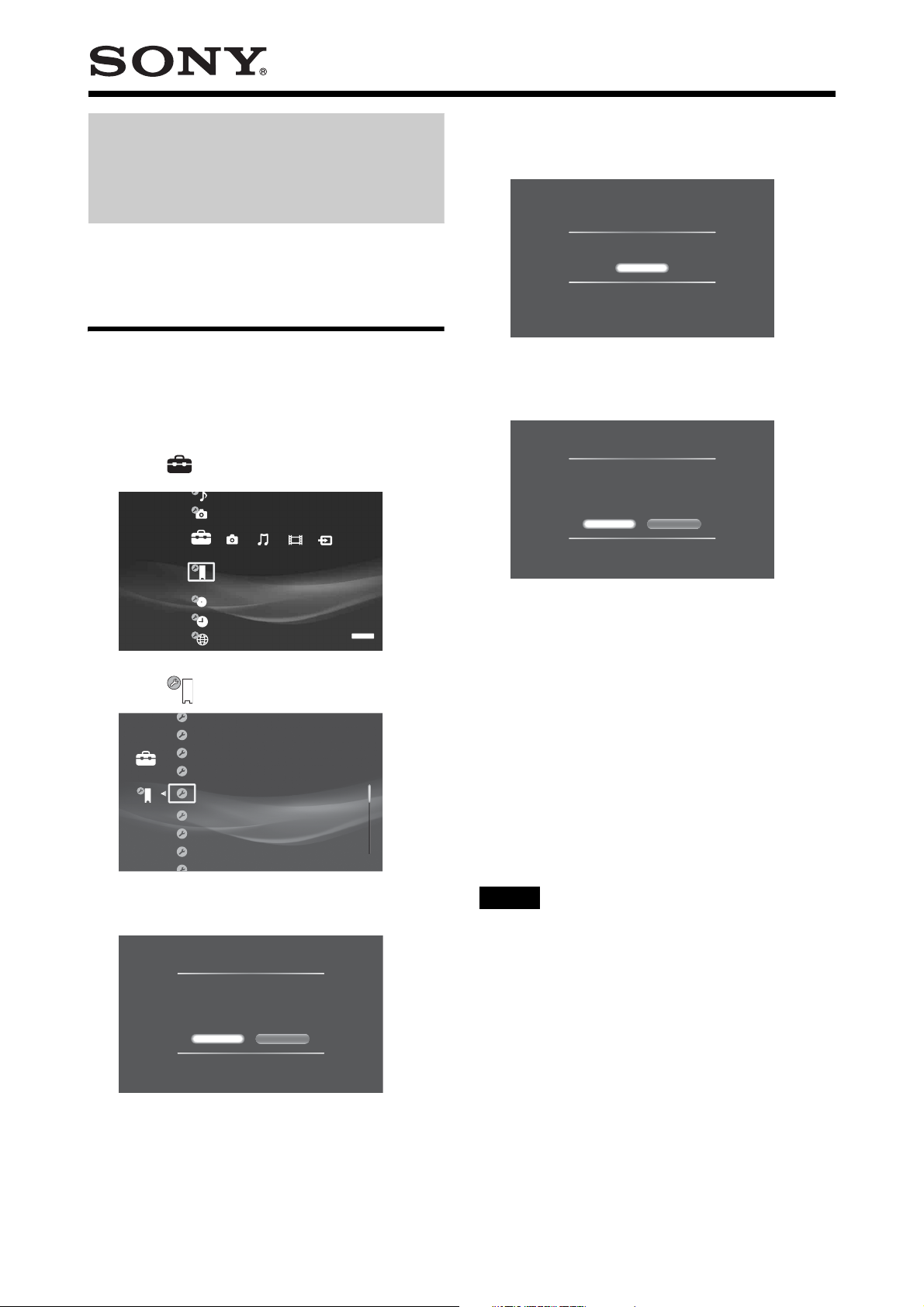
About Software Updates
HES-V1000
e Select [Disc Update] and press ENTER.
A message appears asking you to insert a software
update disc.
z Hints
• You can check the current software version. Press HOME, and select
[Settings] - [System Settings] - [Device Information].
• A new mail will be stored in [Massages] notifying that the update was
successful.
Updating the software using an update disc
a Press HOME to turn on the Home Menu.
b Select to display the icons.
Settings
System Settings
SERVER
c Select and press ENTER.
BrightBrightness of Front Panel
Off
Standard
On
Settings
HDMI Control
Standby Mode
Audio Display
Software Update
Set Password
All Media Guide Settings
Device Information
Confirm Software Update Disc
System update will be performed.
Insert the designated update disc.
Cancel
f Insert the update disc by pressing Z.
The display asks for confirmation.
Confirm Version
Version update disc is inserted.
Do you want to update?
Current Version: 0.00.001
New Version: 0.10.030
Do not turn off System during an update.
Yes No
g Select [Yes] and press ENTER.
Software update starts.
On the top or front panel display, “VERSION UP”
appears, and then messages such as “VERSION UP
XX%” appear indicating the progress.
When successful, “VERSION UP FINISH” is
displayed, and the disc will be ejected.
• Repeat the above steps if the update fails as follows:
– “VERSION UP FAIL” appears and the disc is
ejected.
h Remove the disc.
The server will start up with the updated software
from the next time.
d Select [Software Update] and press ENTER.
Update Methods
Select a software update method.
When selecting [Network Update], you will need to
configure the network settings.
Disc Update Network Update
Notes
• Call “Home Entertainment Server” Customer Call Center (1-877-531SONY (7669)) if an error message appears during software update.
• The server may automatically re-start a few times depending on the
updated content.
• Software update service may be discontinued without a prior notice.
Page 2
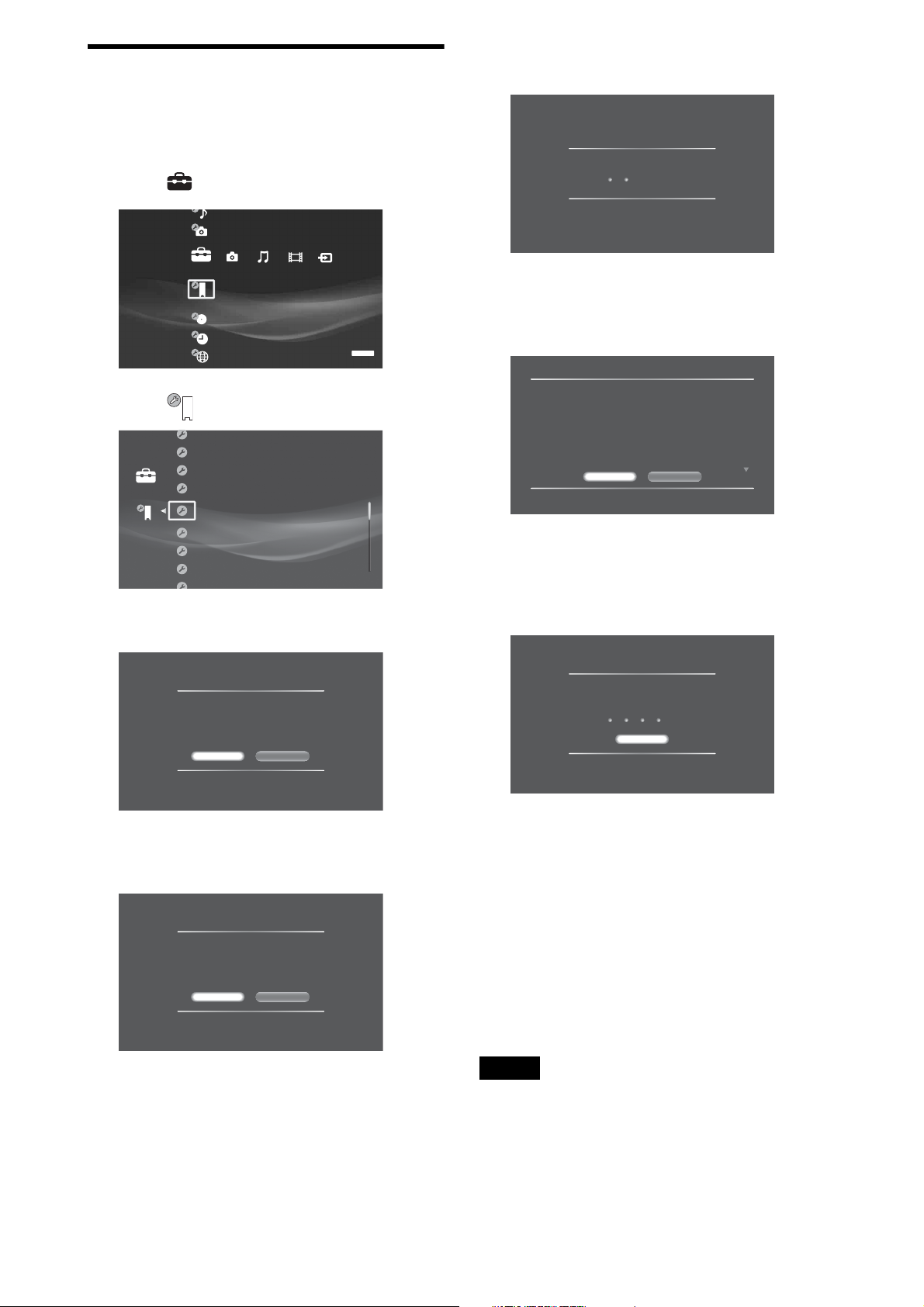
Updating the server’s software using the network
f Select [Yes] and press ENTER.
The server checks the version information.
a Press HOME to turn on the Home Menu.
b Select to display the icons.
Settings
System Settings
SERVER
c Select and press ENTER.
BrightBrightness of Front Panel
Off
Standard
On
Settings
HDMI Control
Standby Mode
Audio Display
Software Update
Set Password
All Media Guide Settings
Device Information
d Select [Software Update] and press ENTER.
Checking for a newer version...
g On the version confirmation screen, select
[Yes] and press ENTER.
The Software License Agreement appears.
Software User License Agreement 1/9
Please read this before downloading:
IMPORTANT - READ BEFORE DOWNLOADING ANY PROGRAM OR
ACCOMPANYING DOCUMENTATION ONLINE
DOWNLOADING ANY PROGRAM OR ACCOMPANYING DOCUMENTATION
INDICATES YOUR ACCEPTANCE OF THIS AGREEMENT. IF YOU DO NOT
AGREE WITH THIS AGREEMENT, YOU MAY NOT DOWNLOAD ANY PROGRAM
OR ACCOMPANYING ONLINE DOCUMENTATION.
SOFTWARE LICENSE AGREEMENT
Sony Electronics Inc, ("Sony") furnishes the program and accompanying online
documentation and, with its licensors, licenses their use to you, all as provided in
this Agreement.
Agree
Decline
h After reading the content to accept the terms,
select [Agree] and press ENTER.
The software is downloaded and automatically starts
updating the software.
Update Methods
Select a software update method.
When selecting [Network Update], you will need to
configure the network settings.
Disc Update Network Update
e Select [Network Update] and press ENTER.
The network connection display appears.
Network Connection
The network function is disabled during software
update. This update program is downloadable only
in the United States. When you download the
program, your device ID (MAC address) and
current software version will be sent to the
download server.
Do you want to proceed?
Yes No
Software Download
Downloading software update c
To cancel, select [Cancel],
55 / 100 %
Cancel
• When downloading the software:
– “DOWNLOADING XX%” appears on the top
or front panel display, indicating progress.
– If download fails, an error message appears on
the screen.
• When updating the software:
– “VERSION UP FINISH” appears on the top or
front panel display, indicating the update was
successful.
– If update fails, “VERSION UP FAIL” appears
on the top or front panel display, and ends the
update sequence.
Notes
• Call “Home Entertainment Server” Customer Call Center (1-877-531SONY (7669)) if an error message appears during software update.
• The server may automatically re-start a few times depending on the
updated content.
• Software update service may be discontinued without a prior notice.
©2008 Sony Corporation
