Page 1
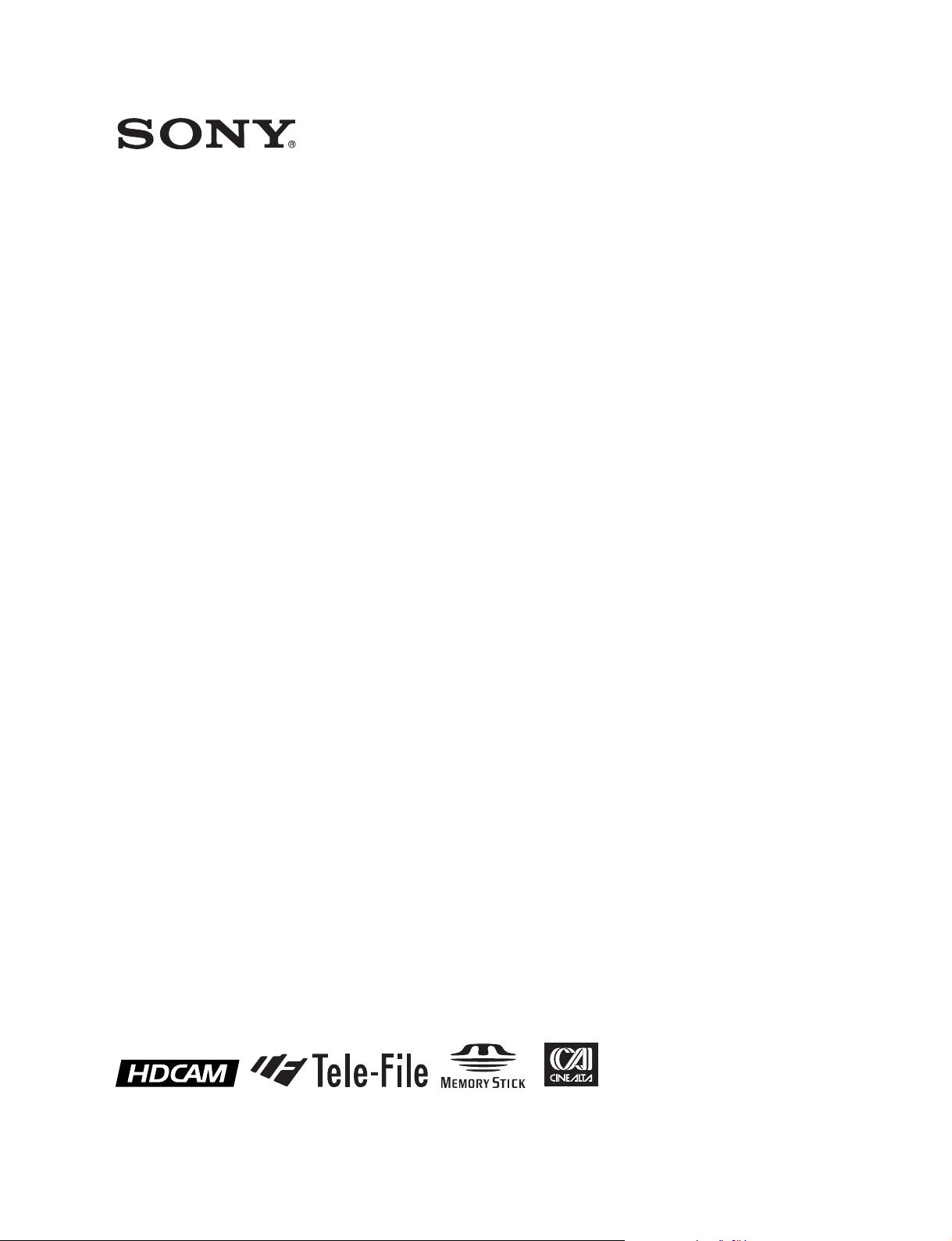
HD DIGITAL VIDEOCASSETTE PLAYER
HDW-M2100
HDW-M2100P
OPERATION MANUAL
1st Edition (Revised 5)
[English]
Page 2
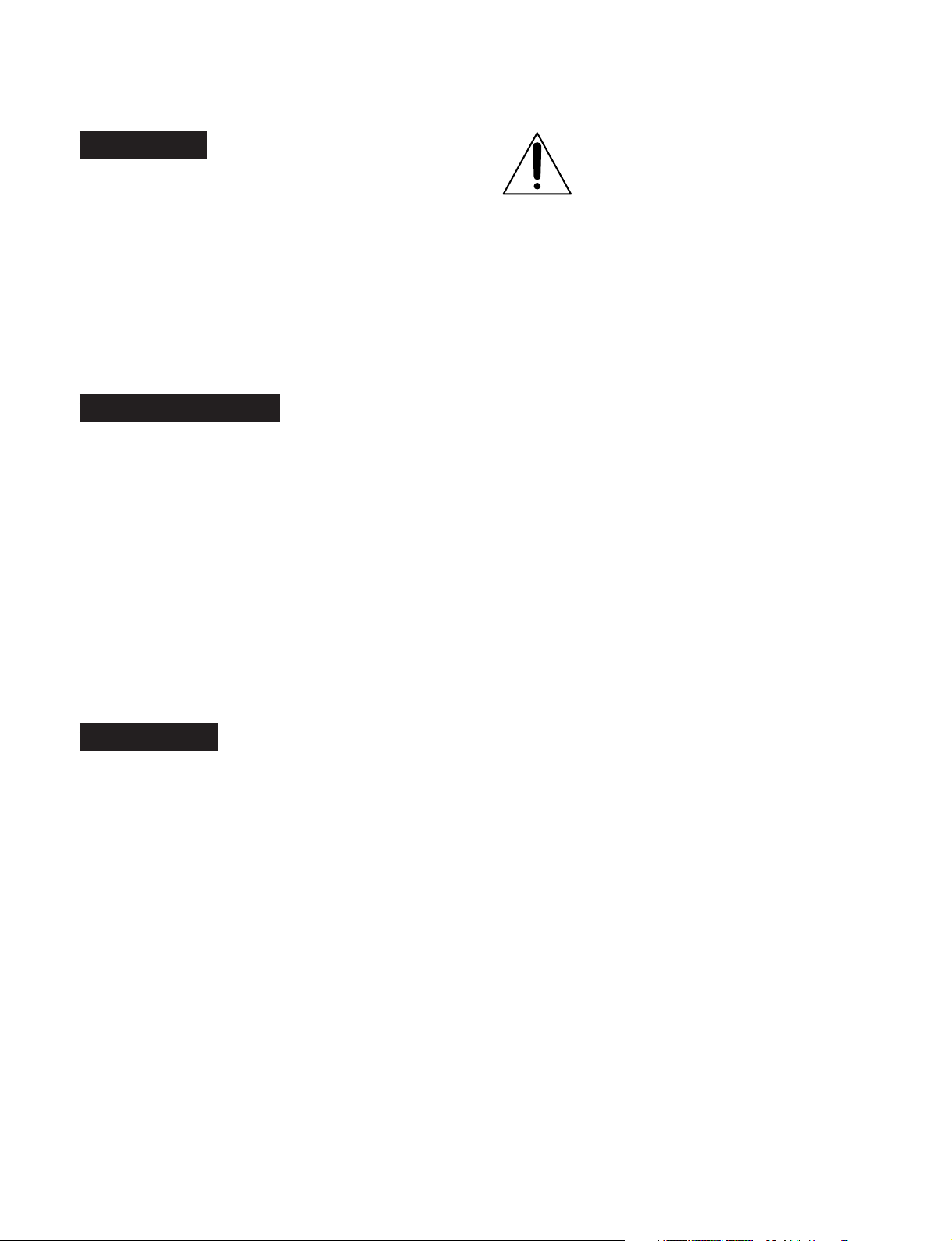
WARNING
To prevent fire or shock hazard, do not
expose the unit to rain or moisture.
This symbol is intended to alert the user to
the presence of important operating and
maintenance (servicing) instructions in the
literature accompanying the appliance.
To avoid electrical shock, do not open
the cabinet. Refer servicing to qualified
personnel only.
THIS APPARATUS MUST BE EARTHED.
AVERTISSEMENT
Afin d’éviter tout risque d’incendie ou
d’électrocution, ne pas exposer cet
appareil à la pluie ou à l’humidité.
Afin d’écarter tout risque d’électrocution,
garder le coffret fermé. Ne confier
l’entretien de l’appareil qu’à un
personnel qualifié.
CET APPAREIL DOIT ÊTRE RELIÉ À LA
TERRE.
WARNUNG
For the customers in the U.S.A.
This equipment has been tested and found to comply with
the limits for a Class A digital device, pursuant to Part 15 of
the FCC Rules. These limits are designed to provide
reasonable protection against harmful interference when
the equipment is operated in a commercial environment.
This equipment generates, uses, and can radiate radio
frequency energy and, if not installed and used in
accordance with the instruction manual, may cause harmful
interference to radio communications. Operation of this
equipment in a residential area is likely to cause harmful
interference in which case the user will be required to
correct the interference at his own expense.
You are cautioned that any changes or modifications not
expressly approved in this manual could void your authority
to operate this equipment.
The shielded interface cable recommended in this manual
must be used with this equipment in order to comply with
the limits for a digital device pursuant to Subpart B of Part
15 of FCC Rules.
WARNING: THIS WARNING IS APPLICABLE FOR USA
ONLY.
If used in USA, use the UL LISTED power
cord specified below.
Um Feuergefahr und die Gefahr eines
elektrischen Schlages zu vermeiden, darf
das Gerät weder Regen noch
Feuchtigkeit ausgesetzt werden.
Um einen elektrischen Schlag zu
vermeiden, darf das Gehäuse nicht
geöffnet werden. Überlassen Sie
Wartungsarbeiten stets nur qualifiziertem
Fachpersonal.
DIESES GERÄT MUSS GEERDET
WERDEN.
DO NOT USE ANY OTHER POWER CORD.
Plug Cap Parallel blade with ground pin
(NEMA 5-15P Configuration)
Cord Type SJT, three 16 or 18 AWG
wires
Length Less than 2.5 m (8 ft 3 in)
Rating Minimum 10 A, 125 V
Using this unit at a voltage other than 120V
may require the use of a different line cord or
attachment plug, or both.
To reduce the risk of fire or electrical shock,
refer servicing to qualified service personnel.
Page 3
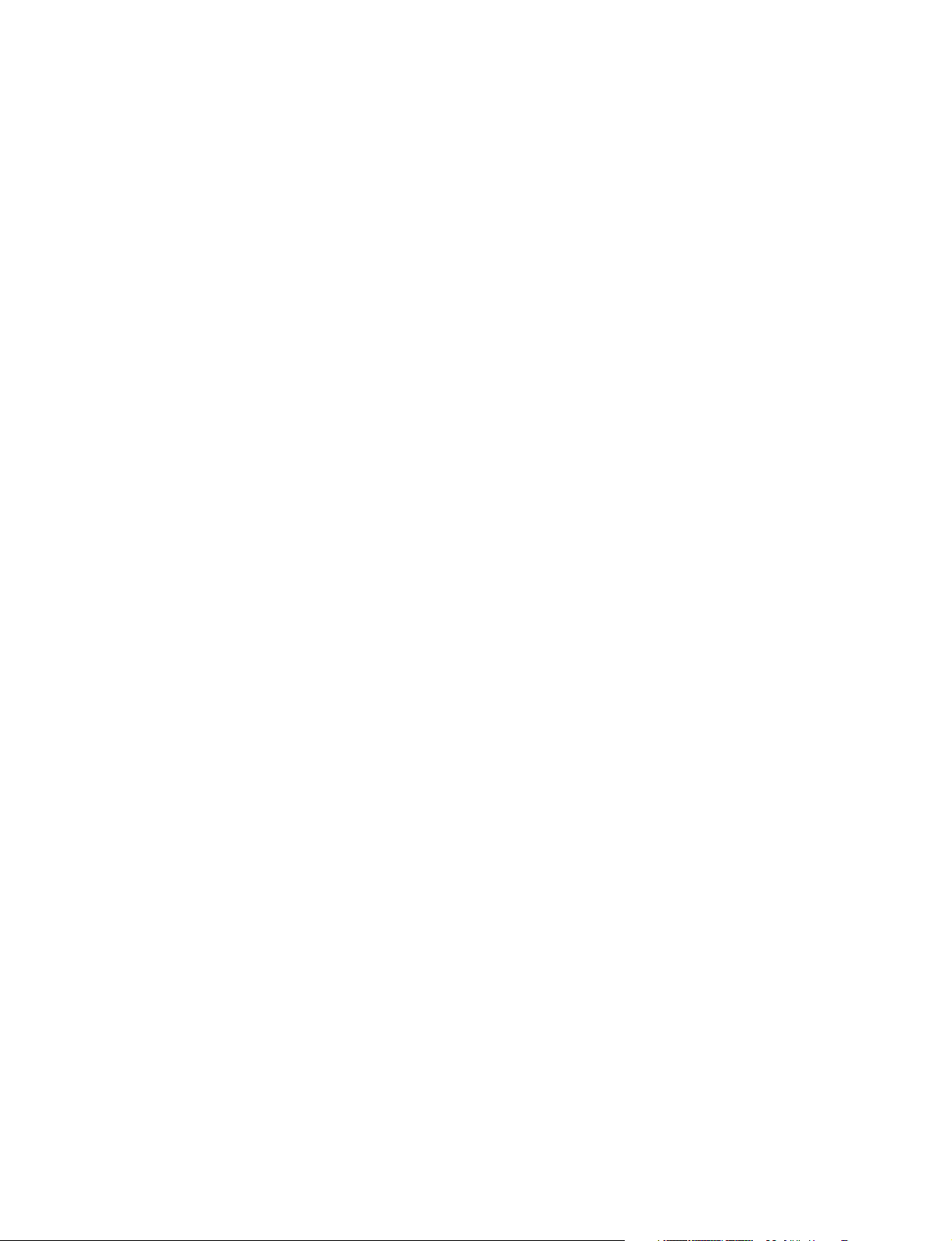
WARNING: THIS WARNING IS APPLICABLE FOR
OTHER COUNTRIES.
1.Use the approved Power Cord (3-core mains)/Appliance
Connector/Plug with earthing-contacts that conforms to
the safety regulations of each country if applicable.
2. Use the Power Cord (3-core mains lead)/Plug
conforming to the following ratings, which meets power
supply voltage of each country.
Rating: 10A or more
AVERTISSEMENT: CET AVERTISSEMENT EST
VALABLE POUR LES AUTRES
PAYS.
1.Utilisez le cordon (conducteur 3 âmes)/connecteur
d’appareil et la fiche d’alimentation avec prise de terre,
approuvés et conformes à la réglementation relative à la
sécurité, adoptée par chaque pays.
2.Utilisez le cordon (conducteur 3 âmes) et la fiche
d’alimentation correspondant aux caractéristiques
suivantes, en fonction de la tension d’alimentation
secteur de chaque pays.
Ampérage: 10A ou plus
WARNUNG: Die folgenden Warnungsangaben gelten
für das Modell für andere Länder.
1.Das Nezkabel (dreiadrig)/der Gerätestecker/der
Netzstecker muss einen Erdungskontakt besitzen und
den Sicherheitsbestimmungen lhres Landes genügen.
2.Das Netzkabel (dreiadrig) muss je nach der
Netzspannung lhres Landes für folgende Spannungen
und Ströme ausgelegt sein.
Stromstärke 10A oder mehr
Pour les clients européens
Ce produit portant la marque CE est conforme à la fois à la
Directive sur la compatibilité électromagnétique (EMC) (89/
336/CEE) et à la Directive sur les basses tensions (73/23/
CEE) émises par la Commission de la Communauté
européenne.
La conformité à ces directives implique la conformité aux
normes européennes suivantes:
• EN60950: Sécurité des produits
• EN55103-1: Interférences électromagnétiques (émission)
• EN55103-2: Sensibilité électromagnétique (immunité)
Ce produit est prévu pour être utilisé dans les
environnements électromagnétiques suivants:
E1 (résidentiel), E2 (commercial et industrie légère), E3
(urbain extérieur) et E4 (environnement EMC contrôlé ex.
studio de télévision).
Für Kunden in Europa
Dieses Produkt besitzt die CE-Kennzeichnung und erfüllt
die EMV-Richtlinie (89/336/EWG) sowie die
Niederspannungsrichtlinie (73/23/EWG) der EGKommission.
Angewandte Normen:
• EN60950: Sicherheitsbestimmungen
• EN55103-1: Elektromagnetische Verträglichkeit
(Störaussendung)
• EN55103-2: Elektromagnetische Verträglichkeit
(Störfestigkeit),
für die folgenden elektromagnetischen Umgebungen:
E1 (Wohnbereich), E2 (kommerzieller und in beschränktem
Maße industrieller Bereich), E3 (Stadtbereich im Freien)
und E4 (kontrollierter EMV-Bereich, z.B. Fernsehstudio).
For the customers in Europe
This product with the CE marking complies with both the
EMC Directive (89/336/EEC) and the Low Voltage Directive
(73/23/EEC) issued by the Commission of the European
Community.
Compliance with these directives implies conformity to the
following European standards:
• EN60950: Product Safety
• EN55103-1: Electromagnetic Interference (Emission)
• EN55103-2: Electromagnetic Susceptibility (Immunity)
This product is intended for use in the following
Electromagnetic Environment(s):
E1 (residential), E2 (commercial and light industrial), E3
(urban outdoors) and E4 (controlled EMC environment, ex.
TV studio).
Page 4
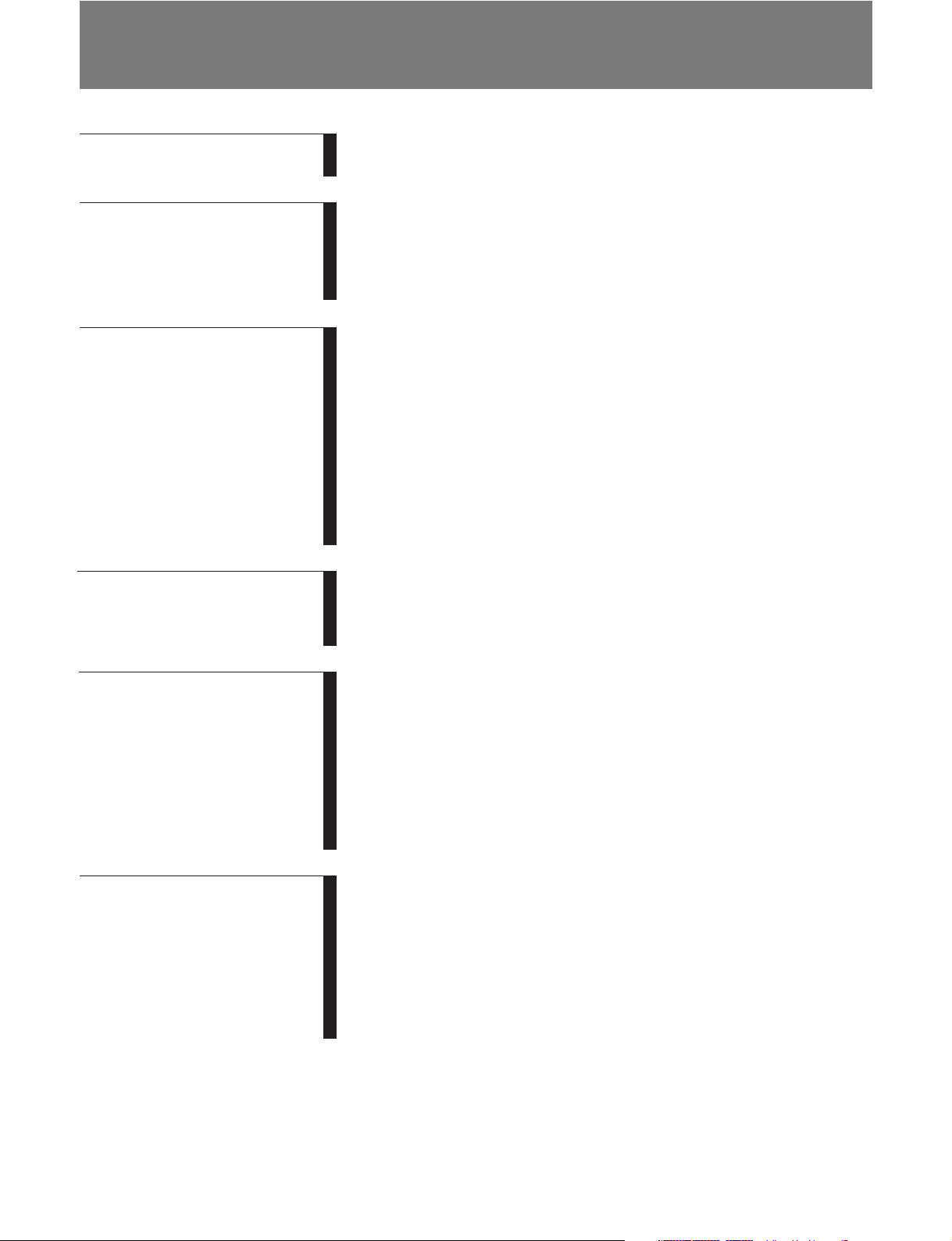
Table of Contents
Chapter 1
Overview
Chapter 2
Location and Function of
Parts
Chapter 3
Preparations
Chapter 4
Playback
1-1 Features ........................................................................................... 1-1
1-2 Example System Configuration .................................................... 1-3
2-1 Control Panels ................................................................................ 2-1
2-1-1 Upper Control Panel .............................................................. 2-2
2-1-2 Lower Control Panel .............................................................. 2-3
2-1-3 Switch Panel ........................................................................ 2-11
2-2 Connector Panel ........................................................................... 2-13
3-1 Connections to External Devices ................................................... 3-1
3-1-1 Connections to Digital Devices ............................................. 3-1
3-1-2 Connecting Reference Signals ............................................... 3-2
3-2 Setup ................................................................................................ 3-3
3-3 Superimposed Character Information ......................................... 3-4
3-4 Cassettes .......................................................................................... 3-6
3-4-1 Cassette Types........................................................................ 3-6
3-4-2 Inserting and Ejecting Cassettes ............................................ 3-6
3-4-3 Preventing Accidental Recording of Shot Marks .................. 3-7
3-5 Using a Memory Stick ..................................................................... 3-8
3-5-1 Notes on Memory Stick .......................................................... 3-8
4-1 Playback .......................................................................................... 4-1
4-1-1 Preparations for Playback ...................................................... 4-1
4-1-2 Playback Procedures .............................................................. 4-2
4-1-3 Dynamic Motion Control (DMC) Playback .......................... 4-6
Chapter 5
Shot Mark Function
Chapter 6
Tele-File
5-1 Overview ......................................................................................... 5-1
5-2 Shot Mark Operation Menu .......................................................... 5-2
5-3 Shot Mark Operations ................................................................... 5-3
5-3-1 Reading Shot Marks .............................................................. 5-3
5-3-2 Writing Post Marks ................................................................ 5-3
5-3-3 Shot Mark List Operations .................................................... 5-4
5-3-4 Cuing Up to Shot Marks ........................................................ 5-6
5-3-5 Reading In Shot Data ............................................................. 5-6
5-3-6 Sorting Shot Marks ................................................................ 5-8
6-1 Overview of Tele-File Functions .................................................... 6-1
6-2 Opening the Tele-File Menu .......................................................... 6-2
6-3 Tele-File Menu ................................................................................ 6-3
6-3-1 Clip Data Display .................................................................. 6-3
6-3-2 Preroll and Cue Up Using Clip Data ..................................... 6-6
6-3-3 Modifying Clip Data .............................................................. 6-7
6-3-4 Undo/Resume Functions...................................................... 6-10
6-3-5 Displaying and Modifying Attribute Data ........................... 6-11
Table of Contents 1
Page 5
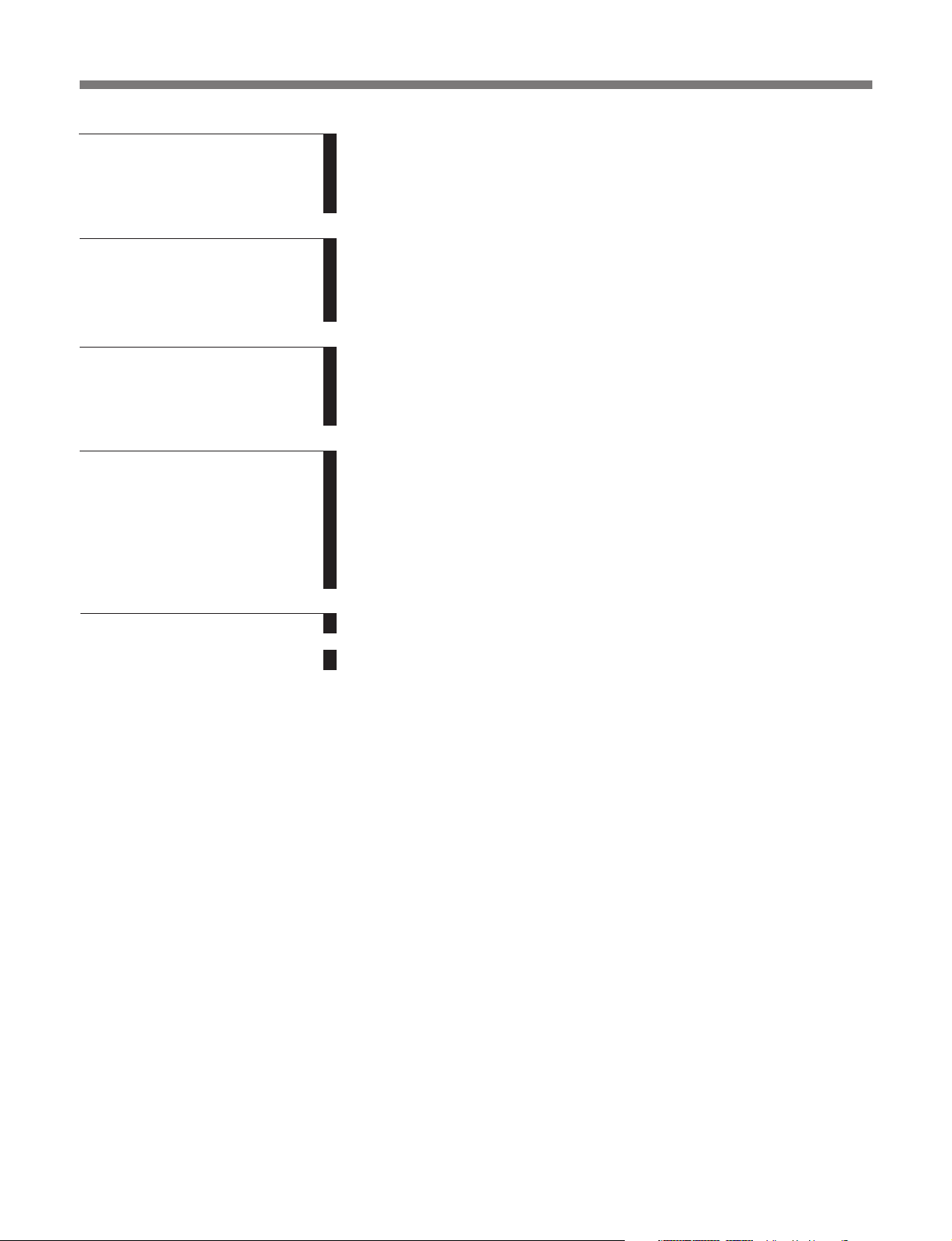
Table of Contents
Chapter 7
UMID Functions
Chapter 8
Function Menu
Chapter 9
Setup Menus
Chapter 10
Maintenance and
Inspection
7-1 Overview of UMID Functions ....................................................... 7-1
7-2 UMID Output and Display ............................................................ 7-2
7-2-1 UMID Output Settings........................................................... 7-2
7-2-2 UMID Display ....................................................................... 7-2
8-1 Overview ......................................................................................... 8-1
8-1-1 Function Menu Configuration ............................................... 8-1
8-1-2 Using the Function Menu ...................................................... 8-2
8-2 Function Menu Item List ............................................................... 8-3
9-1 Setup Menu Configuration ............................................................ 9-1
9-2 Setup Menu Operations ................................................................. 9-2
9-3 Items in the Basic Setup Menu ...................................................... 9-7
9-4 Items in the Extended Setup Menu............................................. 9-10
10-1 Removing a Cassette When Tape Slack .................................... 10-1
10-2 Head Cleaning ............................................................................ 10-1
10-3 Error Messages ........................................................................... 10-2
10-4 Moisture Condensation .............................................................. 10-4
10-5 Regular Checks ........................................................................... 10-5
10-5-1 Digital Hours Meter ........................................................... 10-5
10-5-2 Maintenance Timings ........................................................ 10-6
Appendix
Specifications ......................................................................................... A-1
Index ....................................................................................................... I-1
2 Table of Contents
Page 6
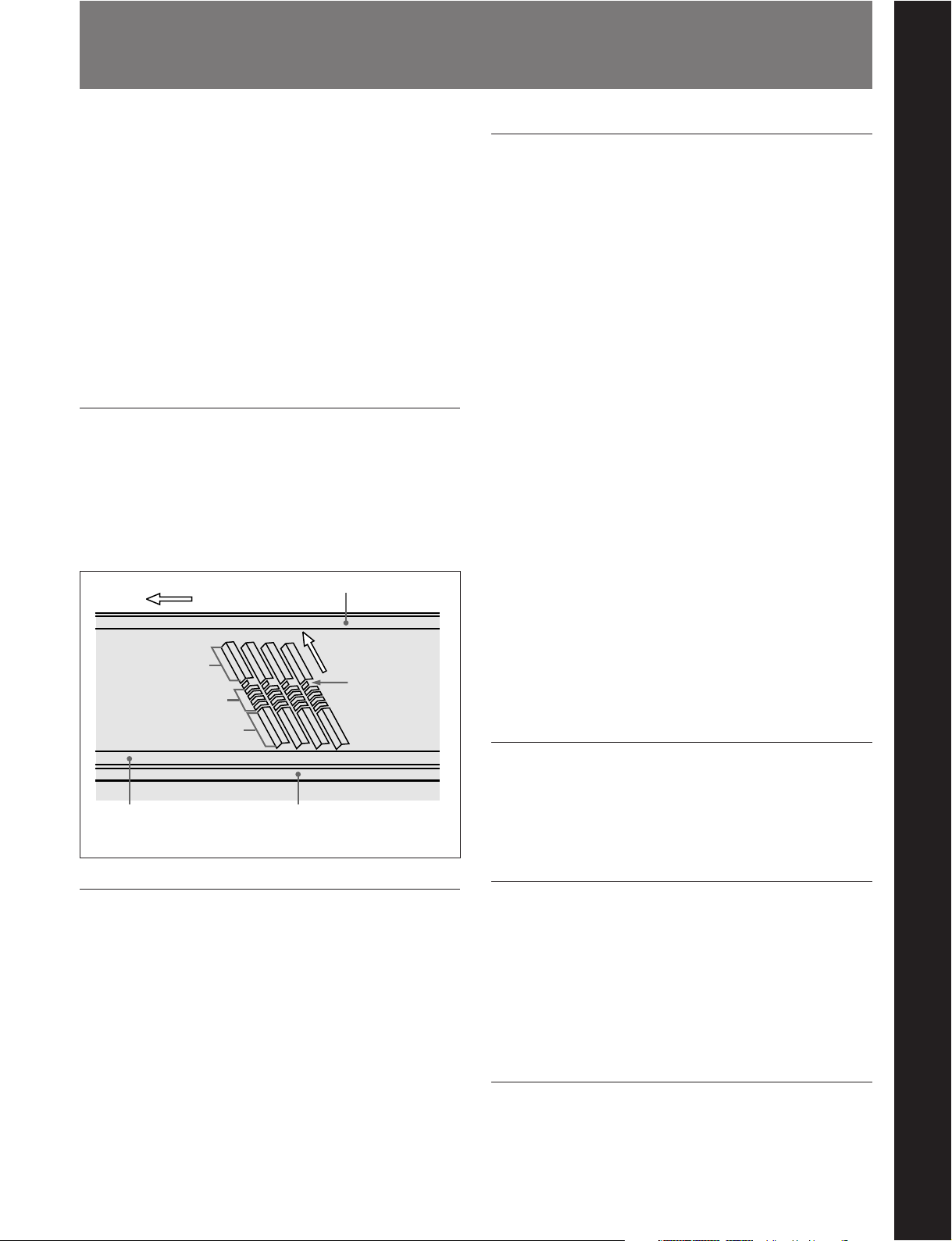
1-1 Features
Chapter 1 Overview
The HDW-M2100/M2100P is a high-definition (HD)
digital videocassette player based on the HDCAM
format.
This unit uses large scale integrated circuits for signal
processing, and has a simple internal construction,
allowing it to provide functionality at least equivalent
to a conventional VTR in a compact (4U size),
lightweight, and low power consumption design.
In addition to HDCAM format playback, the unit can
also play back tapes recorded in the Digital Betacam,
MPEG IMX, Betacam SX, and analog Betacam
formats.
HDCAM format
The HDCAM format uses the same 12.65-mm width
tape as the conventional Betacam series. It provides
high definition images, offering up to two hours of
recording. For video signal compression, prefiltration
and coefficient recording technologies are used.
Direction of tape travel
Video
Audio
Video
CUE track
Direction of head
motion
a)
SAT
High-precision digital signal processing
and range of interfaces
Chapter 1 Overview
The digital signal processing uses HD 4:2:2
component video signals complying with SMPTE
292M, which are converted into parallel data and then
compressed into HDCAM format.
The audio signals are based on AES/EBU format, and
are subjected to digital signal processing without being
compressed.
The unit is equipped with a high definition to standard
definition (HD to SD) downward converter, and has
the following interfaces as standard equipment, for
ease of connection to different external devices.
•SD analog composite signal output
•SD analog component signal output
•Analog audio signal input/output (4 channels)
• HDSDI SMPTE 292M input/output (HD digital
video/audio, 4 channels)
•SDI SMPTE 259M output (component digital video/
audio, 4 channels)
•AES/EBU serial digital audio input/output (4
channels)
•SDTI SMPTE 305M input/output (HDCAM video/
audio data) (option)
• Time code input/output
• CUE audio output
Control (CTL) track
a) Supplemental Automatic Tracking signal
Time code track
High-performance heads and compatibility
playback functions
The newly developed high-performance heads and
dynamic tracking (DT) technology provide highdensity playback in narrow tracks with high reliability.
In addition to HDCAM playback heads, the unit is
equipped with Betacam SX playback heads and analog
Betacam DT heads, for playback compatibility with
existing recording formats. The VTR automatically
detects the recording format of tapes when they are
loaded, so that no menu settings need to be made when
changing formats.
High quality four-channel audio
High quality 20 bit/48 kHz AES/EBU digital audio is
supported. There are four digital audio input/output
channels, and four analog audio input/output channels.
Playback of SDTI compressed data
(optional)
This unit can be fitted with SDTI input/output
complying with SMPTE 305M, and can therefore be
used for transferring HDCAM data, audio data,
metadata, and so on to a VTR or nonlinear device via
an SDTI interface.
Multifunction control panel
While built in a compact 4U size, this unit has a front
panel which provides a wide range of functions while
maintaining existing operability.
Chapter 1 Overview 1-1
Page 7
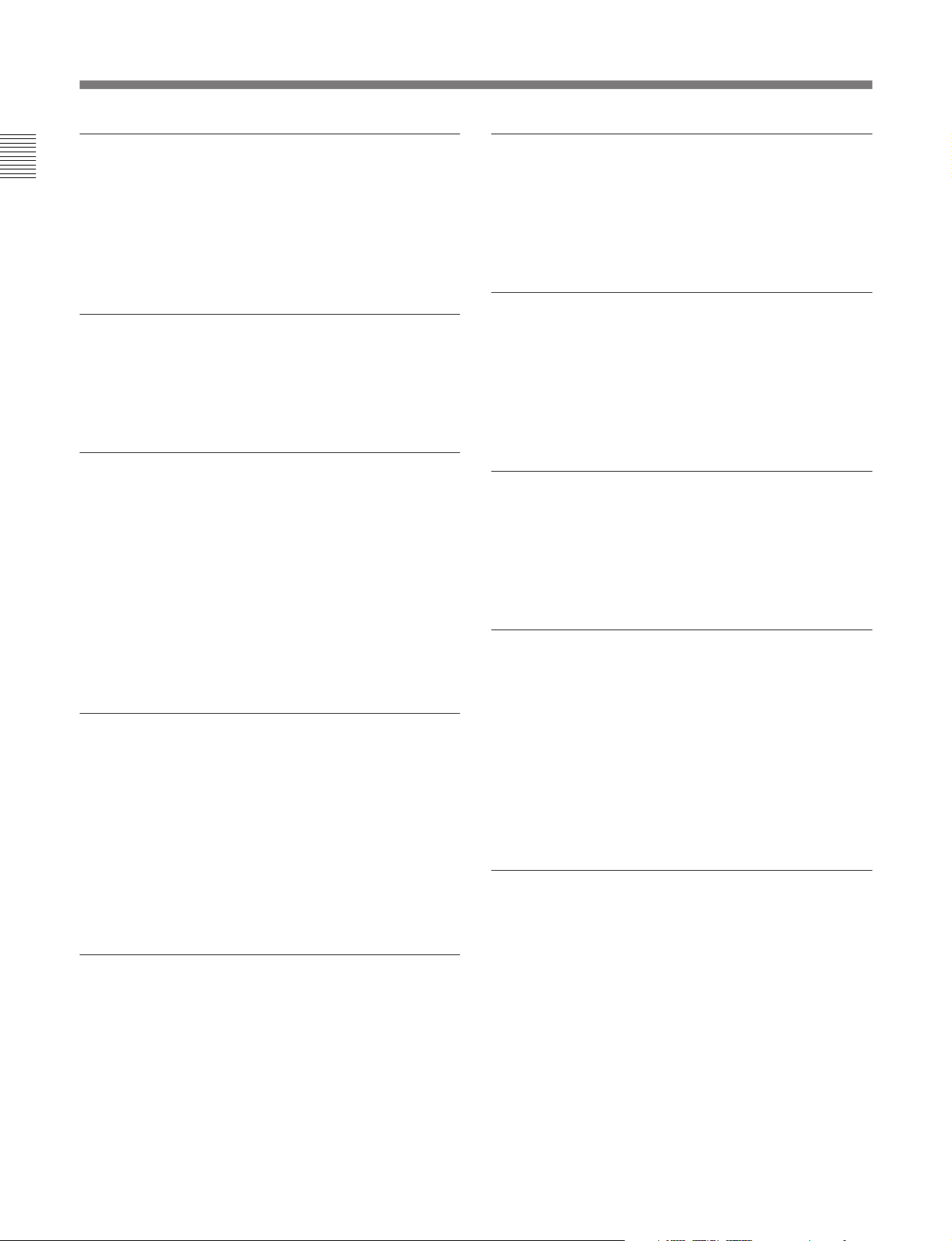
1-1 Features
Chapter 1 Overview
Basic operation buttons and jog/shuttle
dial
The basic buttons and jog/shuttle dial for VTR and
editing operations are provided in the conventional
VTR layout, ensuring continuity with conventional
operating panels.
Time data display
This can be selected to display a CTL counter value,
time code value, or time code user bits. It can also
display edit points and edit durations.
Menu-based control interface
The time data/menu display shows not only various
values and settings, but also the pages of a menu
system for commonly used functions. You can use the
function keys and MULTI CONTROL knob to easily
change settings.
Other operation settings, including interfacing with
external devices, can be set from the control panel by
the same type of setup menu system as on a
conventional VTR.
High quality variable speed playback and
digital jog sound function
In HDCAM format playback, the dedicated playback
DT heads allow smooth, noiseless playback. During
Betacam SX playback, noiseless playback is achieved
through unique multihead playback technology.
In slow motion operation, the digital jog sound
function provides the same ease of operation as for a
conventional analog VTR.
DMC editing
This allows automatic playback with a varying speed
memorized beforehand for the desired segment.
Downward converter function
The unit has an HD-to-SD downward converter
function, and can output standard definition SDI,
analog component and analog composite signals even
while playing back an HDCAM format tape.
Upward converter function
The unit features a standard definition to high
definition (SD-to-HD) upward converter as standard
equipment. This allows high-quality HD signals to be
output even when playing back tapes recorded in
formats other than HDCAM.
Tele-File functions
Tele-File enables data writing/reading between
cassettes with memory labels and VTRs. It increases
the efficiency of operations such as cuing up and
playback, and source data management.
Remote control function
This unit can be controlled from an external remote
controller or editor through an interface complying
with RS-422A (serial 9-pin). Since two remote control
connectors are provided, you can also control a
number of VTRs simultaneously.
Additionally, a parallel (50-pin) interface is also fitted
as standard, supporting easy external control through
the parallel interface.
Rack mounting
Using the optional RMM-131 Rack Mount Adaptor,
you can mount the unit in a standard EIA 19-inch rack.
For details of rack mounting, refer to the Installation
Manual.
1-2 Chapter 1 Overview
Page 8
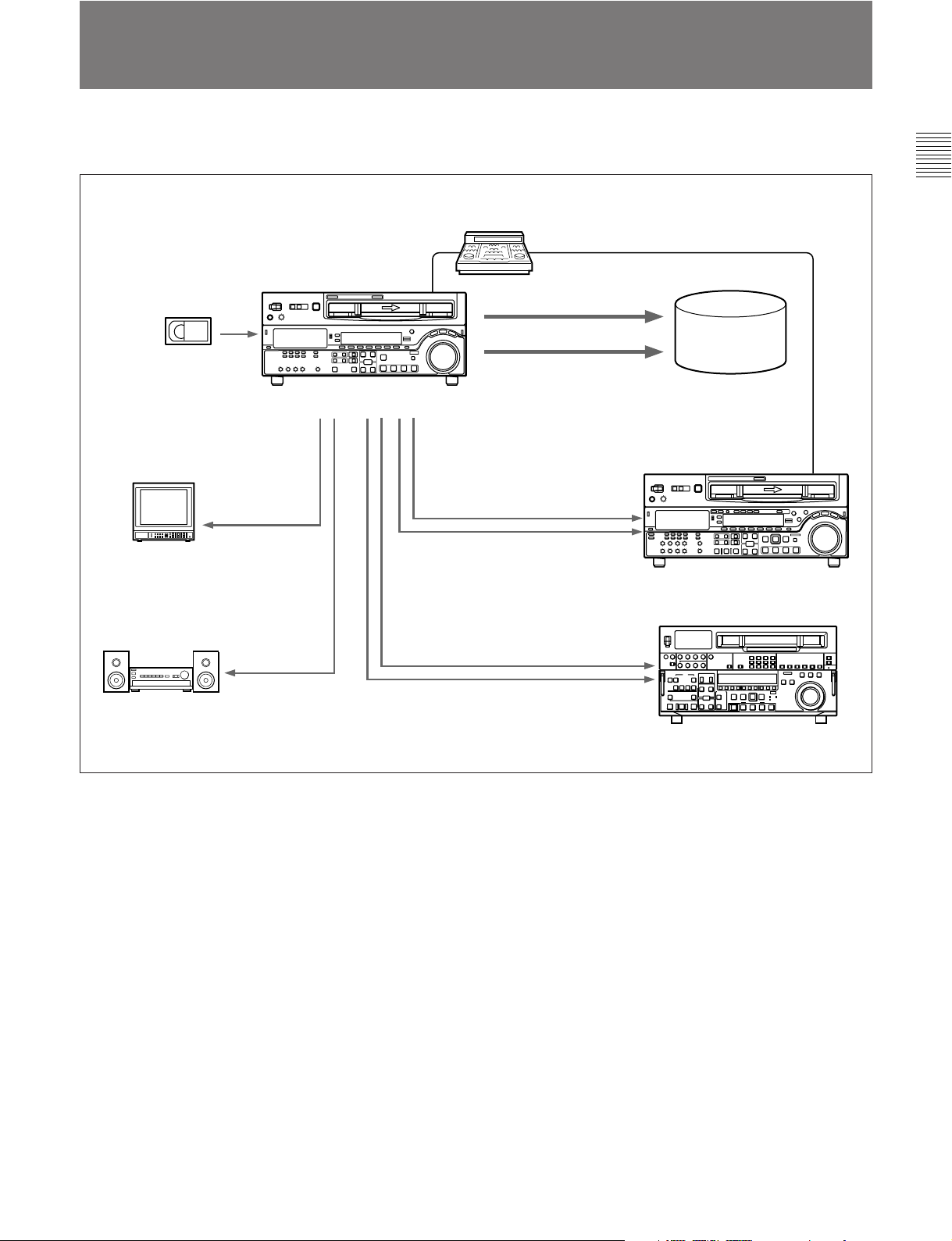
1-2 Example System Configuration
The following conceptual diagram shows an example of use.
BVE-series editor
SDTI (optional)
Chapter 1 Overview
Tape control
Digital cassette
Video monitor
Audio monitor
HDSDI/Analog
composite
Analog audio
HDW-M2100/M2100P
HDSDI
SDTI (optional)
HDSDI
Analog composite/component
SDI
Audio/video
server system
HD VTR
SD VTR or analog VTR
Chapter 1 Overview 1-3
Page 9
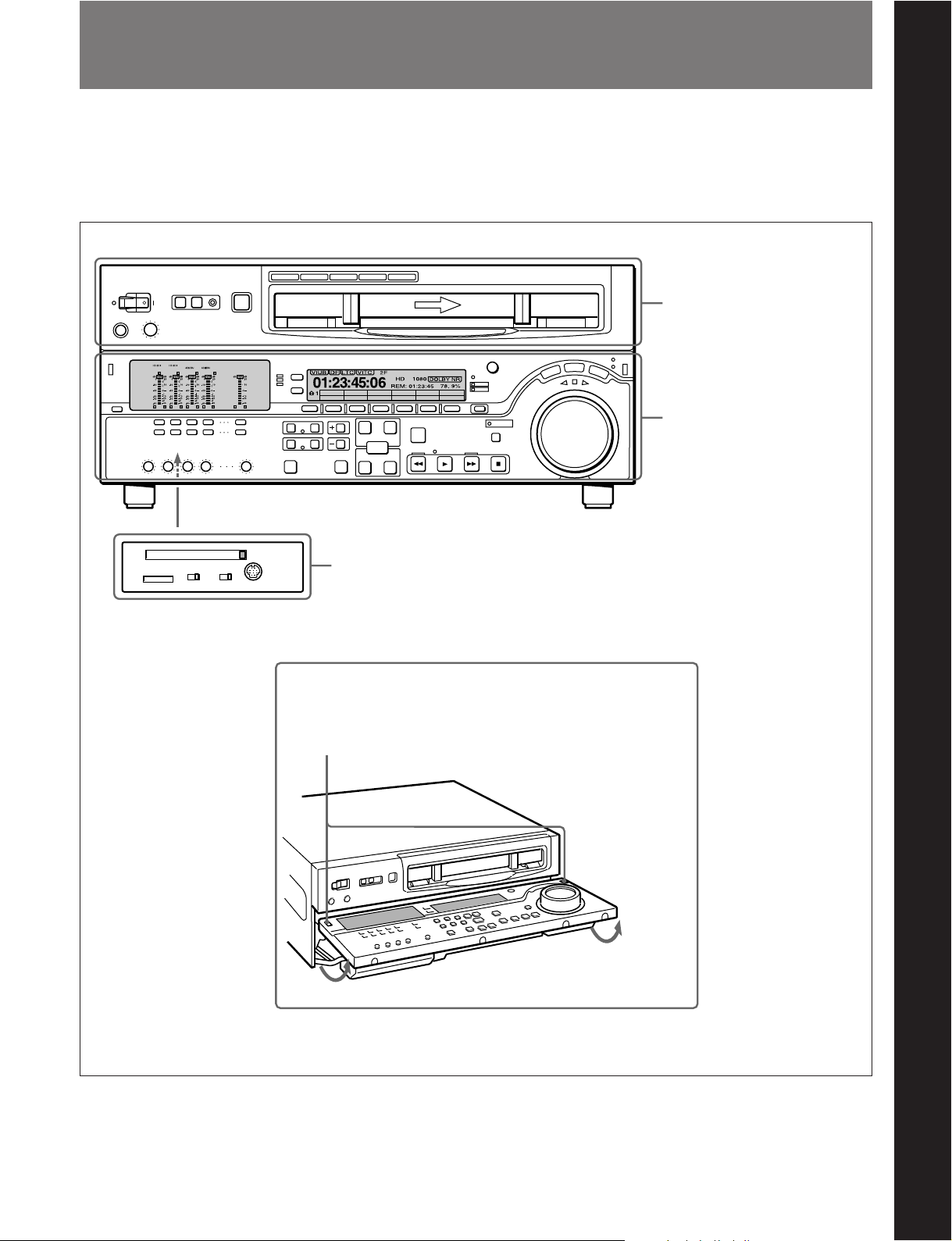
2-1 Control Panels
There are three control panels, as follows:
•Upper control panel
• Lower control panel
•Switch panel
Z
59.94
CTL/TCTCMENU
Upper control panel
Chapter 2 Location and Function of Parts
Chapter 2 Location and Function of Parts
(see page 2-2)
KEY INHI
ON
Lower control panel
PANEL SEL
OFF
CONTROL PANEL
FRONTREAR
Switch panel (access by opening the lower control panel)
(see page 2-11)
(see page 2-3)
Lower control panel unlock buttons.
Push in to open the lower control panel.
Chapter 2 Location and Function of Parts 2-1
Page 10
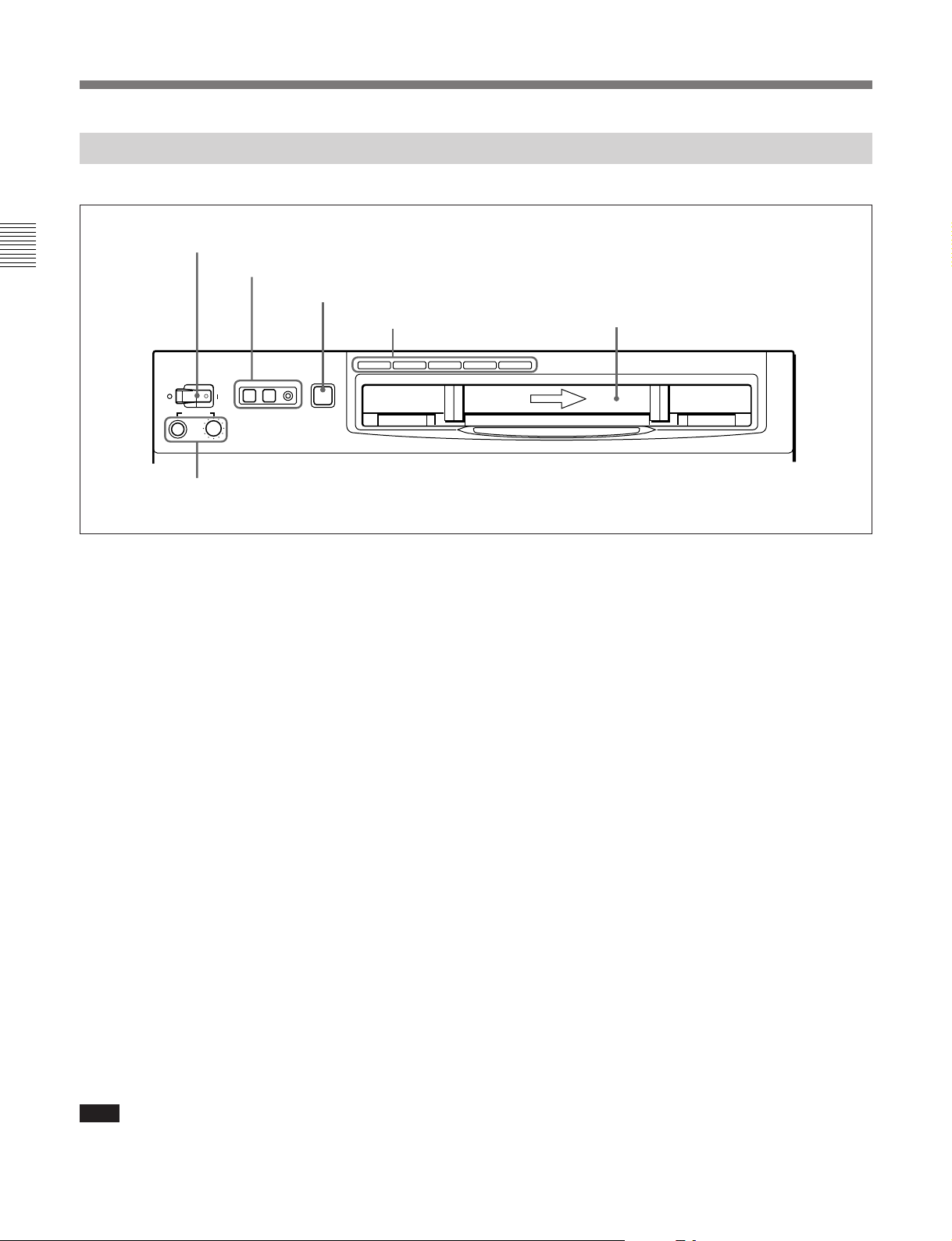
2-1 Control Panels
2-1-1 Upper Control Panel
Chapter 2 Location and Function of Parts
1 POWER switch
2 REMOTE buttons and RS-232C indicator
3 EJECT button
4 Format indicators
Cassette compartment
POWER
PHONES
5 PHONES jack and control
REMOTE
1(9P) 2(50P) RS-232C
BETACAM/SP BETACAM SX MPEG IMX
EJECT
Z
1 POWER switch
Pressing the ‘ ) ’ side of the switch powers the unit on.
When the unit is powered on, the audio setting display
section (see page 2-4) and the time data/menu display
section (see page 2-6) light.
2 REMOTE buttons and RS-232C indicator
Press the 1 (9P) button or 2 (50P) button to select the
device controlling this unit.
1(9P): This unit is controlled by the device connected
to the REMOTE 1-IN(9P) or REMOTE
1-OUT(9P) connector. The button lights when
pressed.
2(50P): This unit is controlled by the device
connected to the REMOTE 2 PARALLEL
I/O(50P) connector. The button lights when
pressed.
RS-232C indicator: This indicator lights when this
unit is controlled through the RS-232C connector.
HDCAM
Digital BETACAM
4 Format indicators
The indicator (BETACAM/SP, BETACAM SX,
MPEG IMX, Digital BETACAM, or HDCAM)
corresponding to the current recording or playback
format lights. The BETACAM/SP lights when the
format is Betacam or Betacam SP.
5 PHONES jack and control
Connect stereo headphones with an impedance of
8 ohms, to monitor the sound during playback and
editing.
The control knob adjusts the volume.
It is possible to set an internal board switch so that the
output volume from the MONITOR OUTPUT L and R
connectors is controlled simultaneously.
For details, refer to the Installation Manual.
3 EJECT button
To eject the cassette, press this button. While the
cassette is being ejected, this button lights.
When using the lower control panel as remote control
panel, press the DELETE button and STOP button at
the same time to eject the cassette.
Note
Ejecting with the EJECT button is a local operation. It
is not possible to eject a cassette in another unit by
remote control.
2-2 Chapter 2 Location and Function of Parts
Page 11
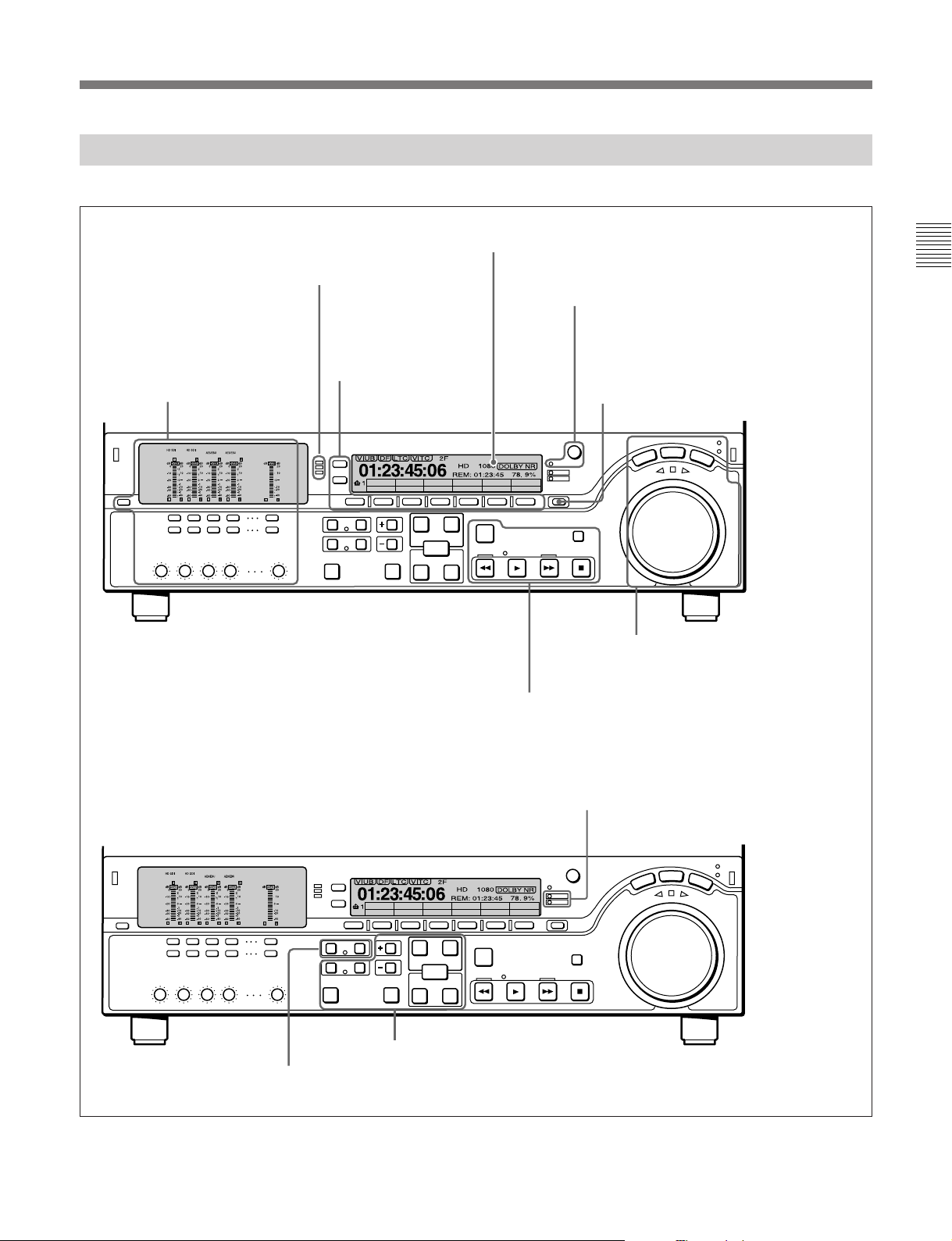
2-1-2 Lower Control Panel
1 Audio control section
(see page 2-4)
2 CHANNEL CONDITION
indicator
(see page 2-5)
3 Menu control buttons
(see page 2-5)
4 Time data/menu display section
5 MULTI CONTROL knob and PUSH/
SHIFT indicator
6 RESET button
59.94
CTL/TCTCMENU
(see page 2-6)
(see page 2-7)
(see page 2-7)
7 Search control section
Chapter 2 Location and Function of Parts
(see page 2-7)
q; Editing control section
qa Shot mark section
59.94
CTL/TCTCMENU
(see page 2-11)
8 Tape transport control section
9 ALARM indicator and KEY INHI
indicator
(see page 2-9)
(see page 2-10)
(see page 2-9)
Chapter 2 Location and Function of Parts 2-3
Page 12
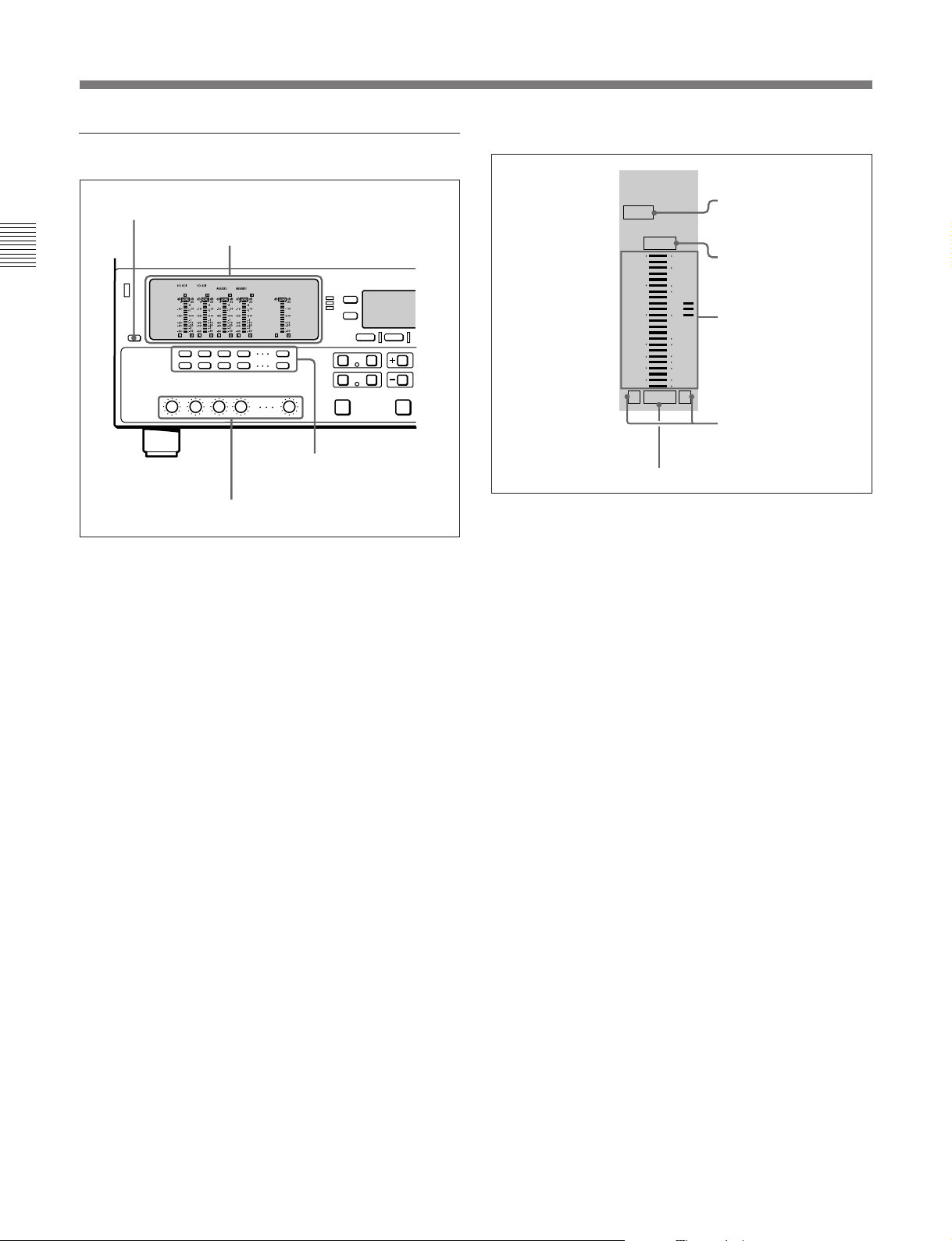
2-1 Control Panels
1 Audio control section
1 DISPLAY FULL/FINE button
Chapter 2 Location and Function of Parts
1 DISPLAY FULL/FINE button
Pressing this button toggles the display mode of the
level meters in the audio setting display section
between FULL and FINE.
FULL: The display covers the range –60 dB to 0 dB
or –40 dB to +20 dB as selected using setup menu
item 806. In this mode the segment of the display
corresponding to the current audio level and all
lower segments light.
FINE: The display is enlarged, with a step of
0.25 dB. A segment indicating the reference level
lights. In this mode only the segment of the
display corresponding to the current audio level
lights. If the audio level exceeds the maximum
display level, the top segment flashes, and if the
audio level goes below the minimum display
level, the bottom segment flashes.
2 Audio setting display section
3 Audio monitor
signal selection
buttons
4 PB controls
2 Audio setting display section
2
1
0
-1
-10
-20
-2
-40
20
10
DATA indicator
OVER indicator
Level meter
Monitor channel L
and R indicators
DATA
OVER
dB dB
0
-10
-20
-30
-40
-60
EMPH
L R
EMPH indicator
DATA indicator: Lights when the audio signals are
recognized as data signals.
OVER indicator: While the unit is in playback
mode, this lights when the level of the audio
signal on the corresponding channel exceeds the
maximum level that can be indicated on the level
meter.
Level meter: Displays the audio signal level when
the unit is in playback mode. You can use the
setup menu to switch the display mode between
PEAK.0 (0 dB is maximum level) and REF.0 (0
dB is the reference level). You can also use the
DISPLAY FULL/FINE button 1 to enlarge the
display only near the reference level.
Monitor channel L and R indicators: Indicate
whether or not the signals of the track are output
to the MONITOR OUTPUT L/R connectors and
PHONES jack. ‘L’ lights to indicate output to the
left monitor channel, and ‘R’ lights to indicate
output to the right monitor channel.
EMPH (emphasis) indicator: While the unit is in
playback mode, this lights when the emphasis
setting is on for the audio signal on the
corresponding track.
2-4 Chapter 2 Location and Function of Parts
Page 13
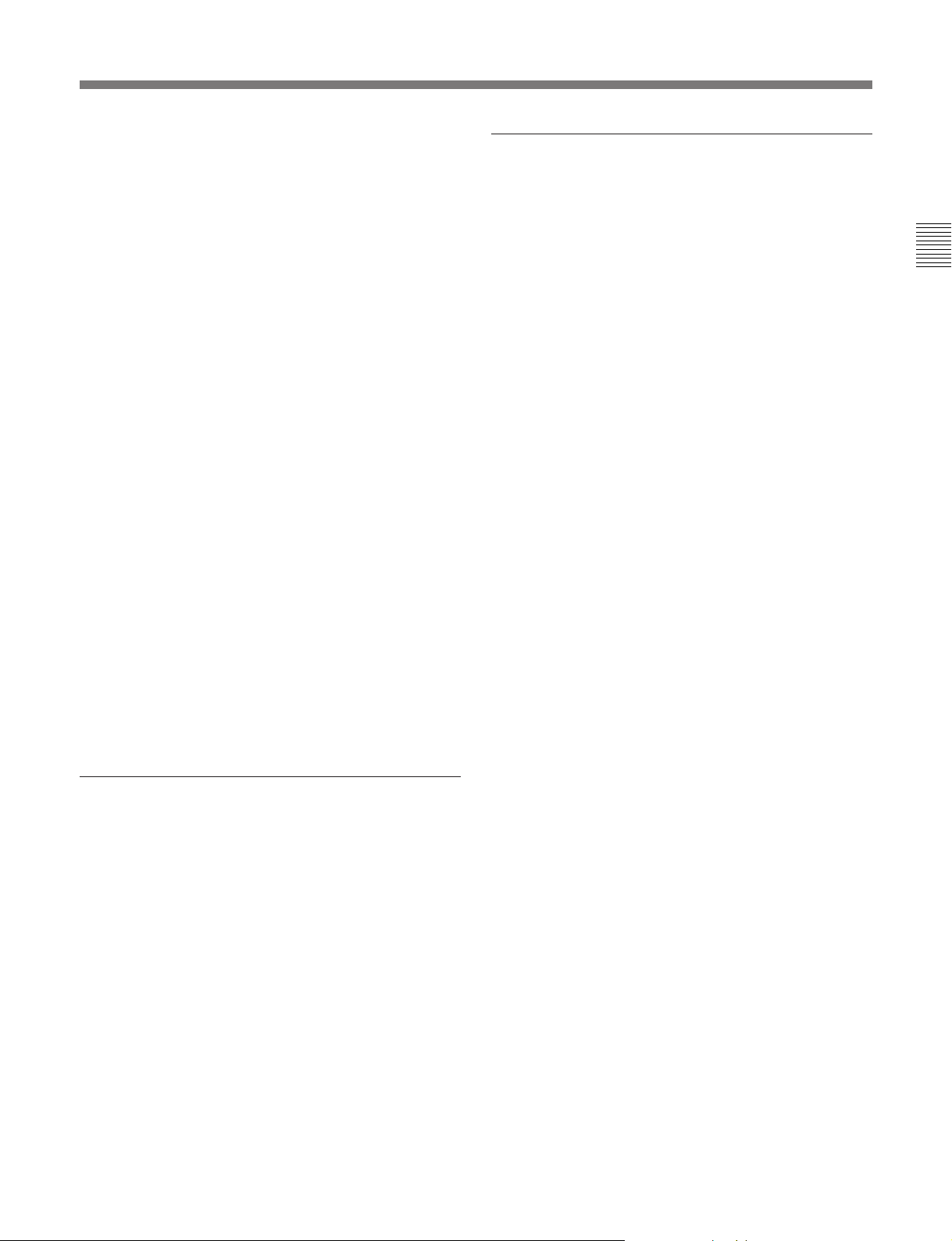
3 Audio monitor signal selection buttons (CH1 to
CH4, and CUE)
The buttons in the upper and lower rows select tracks
to be output to the MONITOR OUTPUT L and R
connectors on the connector panel or the PHONES
jack on the upper control panel. The buttons in the
upper row (L row) select tracks for output to the
MONITOR OUTPUT L connector, and the buttons on
the lower row (R row) select tracks for output to the
MONITOR OUTPUT R connector. You can obtain the
mixed output of multiple tracks by simultaneously
pressing multiple buttons in the upper or lower rows.
For example, simultaneously press the CH1, CH2, and
CH3 buttons in the upper row to mix the signals of
audio tracks 1, 2, and 3 for output to the MONITOR
OUTPUT L connector.
To monitor CH5 to CH8 in MPEG IMX playback,
press the CUE button to switch between CH1 to CH4
and CH5 to CH8, and then select the desired channels.
4 PB (playback) controls
These adjust individually the playback levels on
channels 1 to 4, and cue audio.
During playback, press to protrude the control knobs
and adjust the level while monitoring the audio level
indication on the level meters in the audio setting
display section.
When the control knobs are pushed in, the playback
levels return to the preset levels, and cannot be
adjusted.
3 Menu control buttons
These buttons are used for function menu (see the
following section “Overview of the function menu”)
and setup menu (see Chapter 9) operations. The page
buttons (V, v, and HOME) select menu pages, and the
function buttons (F1 to F6) make function settings.
V: Selects the next page in the order HOME t 1 t
2 t 3 t 4 t HOME.
v: Selects the next page in the order HOME t 4 t
3 t 2 t 1 t HOME.
HOME: Selects the function menu HOME page.
F1 to F6: Make settings for the items displayed in the
upper line of the menu display (the menu item
display line). Pressing one of these buttons
changes the setting for the corresponding item and
displays the setting in the lower line of the menu
display.
If there is no setting displayed in the lower line of
the menu display, even though a menu item is
displayed in the upper line, pressing the
corresponding function button moves to a lower
menu level.
Overview of the function menu
The function menu provides convenient access to
frequently used function settings, such as input video
signal selection and time code settings.
For details on the function menu, see Chapter 8.
Chapter 2 Location and Function of Parts
2 CHANNEL CONDITION indicator
A three-color indicator shows the state of the playback
signal.
Green: The state of the playback signal is good.
Yellow: The playback signal is somewhat
deteriorated, but playback is possible.
Red: The playback signal is deteriorated.
When this indicator remains on, head cleaning or
an internal inspection is necessary.
Chapter 2 Location and Function of Parts 2-5
Page 14
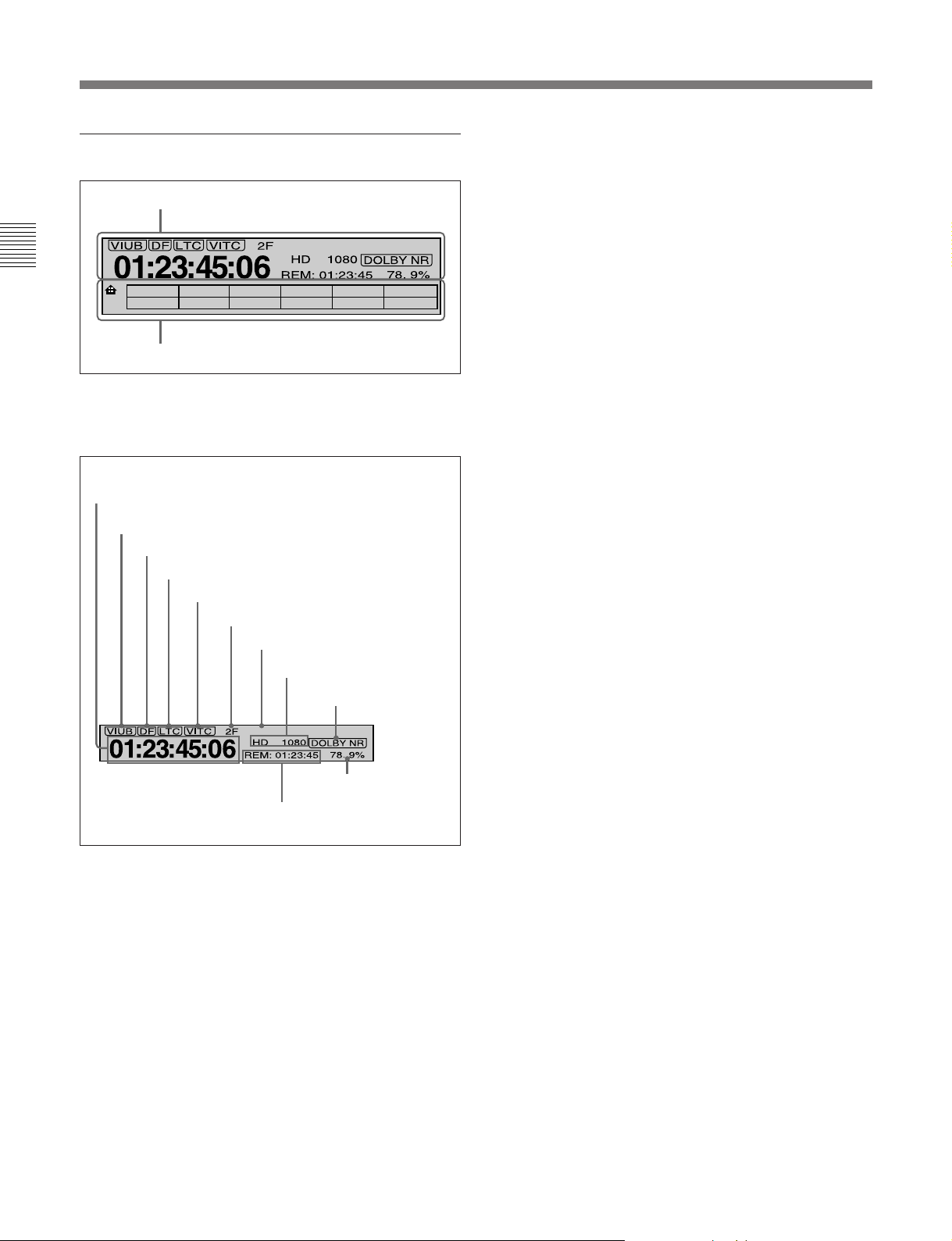
2-1 Control Panels
4 Time data/menu display section
1 Time data display
Chapter 2 Location and Function of Parts
1
2 Menu display
1 Time data display
This displays indicators relating to time data and other
indicators.
Time data display area 1
Time data type indicator
DF indicator
LTC indicator
59.94
CTL/TCTCMENU
VITC indicator
Capstan lock mode indicator
System frequency indicator
Tape format/line standard indicator
DOLBY NR indicator
Time data type indicator
This indicates the type of data displayed in the time
data display area 1.
LTC (longitudinal time code): Time code recorded
on a longitudinal track on the tape
LUB: LTC user bit values
VITC (vertical interval time code): Time code
recorded in the vertical blanking interval
VIUB: VITC user bit value
DF (drop-frame) indicator (for 59.94i, 29.97PsF
mode only)
This lights when values of drop-frame mode time code
are displayed.
LTC indicator
Regardless of the display in the time data display
area 1, this indicator lights when LTC values are being
read.
VITC indicator
Regardless of the display in time data display
area 1, this indicator lights when VITC values are
being read.
Capstan lock mode indicator
This indicates the capstan lock mode (2F or 4F) set in
function menu page 4 or in setup menu item 106.
59.94
Speed indication
area
Time data display area 2
Time data display area 1
Normally this displays a CTL count, time code value,
or user bit value according to the setting in function
menu HOME page for F4 (CTL/TC).
System frequency indicator
This indicator shows the current system frequency.
Tape format/line standard indicator
This shows information about the tape format and the
line standard conversion status.
Following are some examples and their meanings.
IMX 1080: Signals recorded in MPEG IMX format
are output after conversion to 1080 line standard
format signals.
DB 1035: Signals recorded in Digital Betacam format
are output after conversion to 1035 line standard
format signals.
1035t1080: HDCAM signals recorded in 1035 line
standard format are output after conversion to
1080 line standard signals.
HD 1080: HDCAM signals recorded in 1080 line
standard format are output with no change.
2-6 Chapter 2 Location and Function of Parts
Page 15
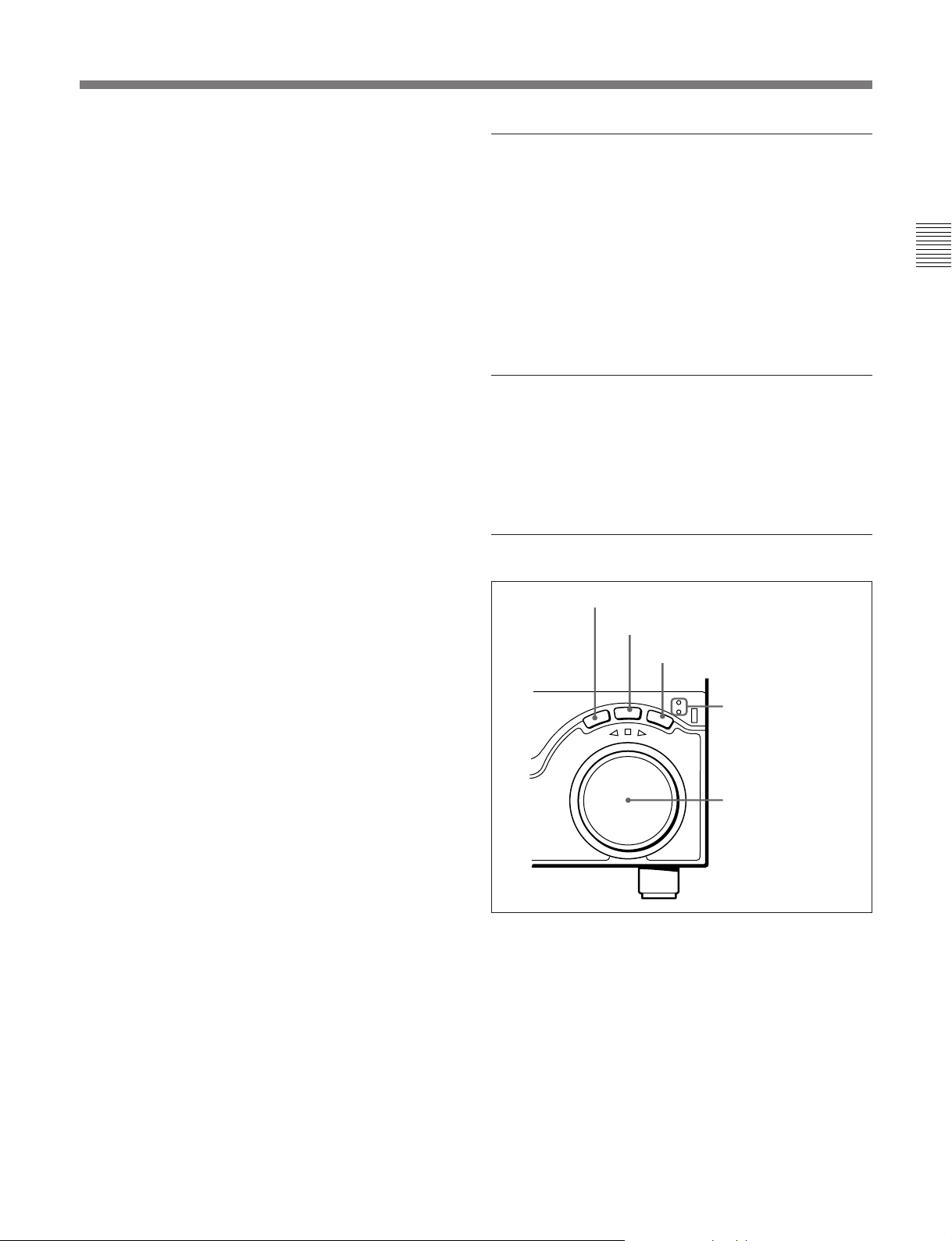
DOLBY NR indicator
This lights when the Dolby noise-reduction
functioning.
1)
circuit is
5 MULTI CONTROL knob and PUSH/
SHIFT indicator
Speed indication area
This indicates the speed of a DMC playback.
During a DMC playback, “DMC SPD” is displayed in
time data display area 2. However, CONFI playback is
not possible during editing.
Time data display area 2
Displays data types and time data such as the time
code of edit points and the total time of that tape.
The following data types are shown.
TOTL: Total time of the tape.
REM: Remaining time on the tape.
Depending on the setting of F5 (T INFO) on function
menu page 3, either TOTL (TOTAL) or REM
(REMAIN) is displayed.
The values displayed are approximate values
calculated on the basis of the detected tape diameter.
They are not precise to units of seconds.
The following appear when the top or end of the tape
is reached.
BOT: Returned to top of tape.
EOT: Reached end of tape.
In function menu operations, rotate the MULTI
CONTROL knob to change settings that flash in the
menu display section. In setup menu operations, rotate
this knob to select menu items.
The PUSH/SHIFT indicator lights when you press this
knob in. In this state, the value of the setting changes
by a greater amount when you rotate the knob.
6 RESET button
To reset a CTL, time code (TC) or user bit (UB) value
displayed in time data display area 1, hold this button
down.
Resetting the CTL value erases all edit points.
7 Search control section
1 SHUTTLE button
2 JOG button
3 VAR button
Chapter 2 Location and Function of Parts
IN: video IN point
OUT: video OUT point
AIN: audio IN point
AOUT: audio OUT point
SHUTTLE
E
V
E
R
E
S
R
JOG
SHUTTLE/VAR
VAR
FORWARD
JOG
4 SHUTTLE/VAR
and JOG
indicators
DUR: duration value
TCG (time code generator): time code generated by
5 Search dial
the internal time code generator
2 Menu display
This displays the function menu and setup menu.
For details on the function menu, see Chapter 8 and for
details on the setup menu, see Chapter 9.
1 SHUTTLE button
To use the search dial for playback in shuttle mode,
press this button, turning it on.
For details of playback in shuttle mode, see the description
of the search dial 5.
..........................................................................................................................................................................................................
1) Dolby noise reduction: Dolby noise reduction
manufactured under license from Dolby Laboratories
Licensing Corporation. “DOLBY” and the double-D
symbol ; are trademarks of Dolby Laboratories
Licensing Corporation.
Chapter 2 Location and Function of Parts 2-7
Page 16
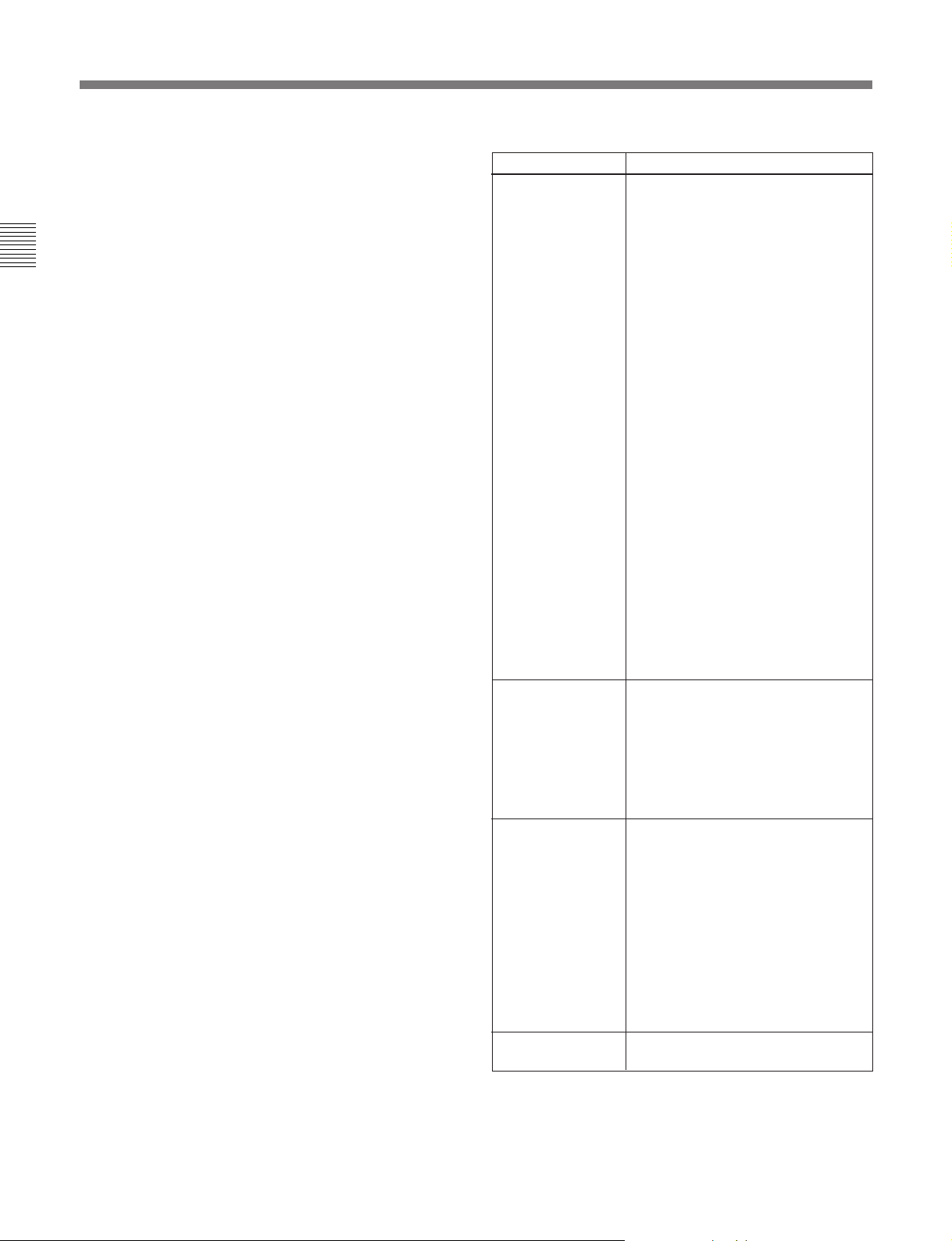
2-1 Control Panels
2 JOG button
To use the search dial for playback in jog mode, press
this button, turning it on.
For details of playback in jog mode, see the description of
the search dial 5.
Chapter 2 Location and Function of Parts
3 VAR (variable) button
To use the search dial for playback in variable speed
mode, press this button, turning it on.
For details of playback in variable speed mode, see the
description of the search dial 5.
4 SHUTTLE/VAR and JOG indicators
Either of the indicators is lit to show the current search
mode or the mode used last.
When the SHUTTLE/VAR indicator is lit: Shuttle
or variable speed mode
When the JOG indicator is lit: Jog mode
When the unit is turned on, the SHUTTLE/VAR
indicator lights.
5 Search dial
Turn this to carry out playback in the modes shown in
the following table. Turning the dial clockwise lights
the H indicator and plays back in the forward
direction. Turning the dial counterclockwise lights the
h indicator and plays back in the reverse direction.
When the tape is stopped or the unit is turned on, the
s indicator lights. Pressing the dial toggles between
shuttle and jog modes or between variable speed and
jog modes.
Depending on the tape format, noiseless playback is
possible in the following ranges.
HDCAM: –1 to +2 times normal speed
Digital Betacam: –1 to +3 times normal speed
MPEG IMX: –1 to +3 times normal speed
Betacam SX: –1 to +2 times normal speed
Betacam/Betacam SP: –1 to +3 times normal speed
Playback modes using the search dial
Playback mode
Shuttle
Jog Press the JOG button or the search
Variable speed Press the VAR button, turning it on,
Capstan override
Operations and functions
Press the SHUTTLE button or the
search dial so that the SHUTTLE
button lights, then turn the search dial.
Playback is carried out at a speed
determined by the position of the
search dial. Playback speed ranges
are as follows.
• HDCAM tape: ±50 times normal
speed (59.94i, 29.97PsF mode), ±58
times normal speed (50i, 25PsF
mode), ±60 times normal speed
(24PsF, 23.98PsF mode)
• Digital Betacam tape: ±50 times
normal speed
• MPEG IMX tape: ±60 times normal
speed
• Betacam SX tape: ±60 times normal
speed
• Analog Betacam tape: ±35 times
normal speed (525/59.94 mode),
±42 times normal speed (625/50
mode)
The search dial has detents at the still
position and at ±5 times normal
speed.
The maximum shuttle mode playback
speed can be changed by changing
the setting of setup menu item 102
(see page 9-10)
dial so that the JOG button lights, then
turn the search dial. Playback is
carried out at a speed determined by
the speed of rotation of the search
dial. The playback speed range is ±1
time normal speed.
The search dial has no detents.
then turn the search dial. You can
control the playback speed finely (a
maximum of 51 steps) in the range in
which noiseless playback is possible.
• HDCAM, Betacam SX: Maximum 51
steps
• Digital Betacam , MPEG IMX, analog
Betacam: Maximum 54 steps
The search dial has detents at the still
position and at the normal speed
position.
For details on operation, see page
4-4.
.
2-8 Chapter 2 Location and Function of Parts
Setting setup menu item 101 (see page 9-10) to KEY enables
you to use only the SHUTTLE, JOG, and VAR buttons to
select shuttle/jog/variable speed modes.
Page 17
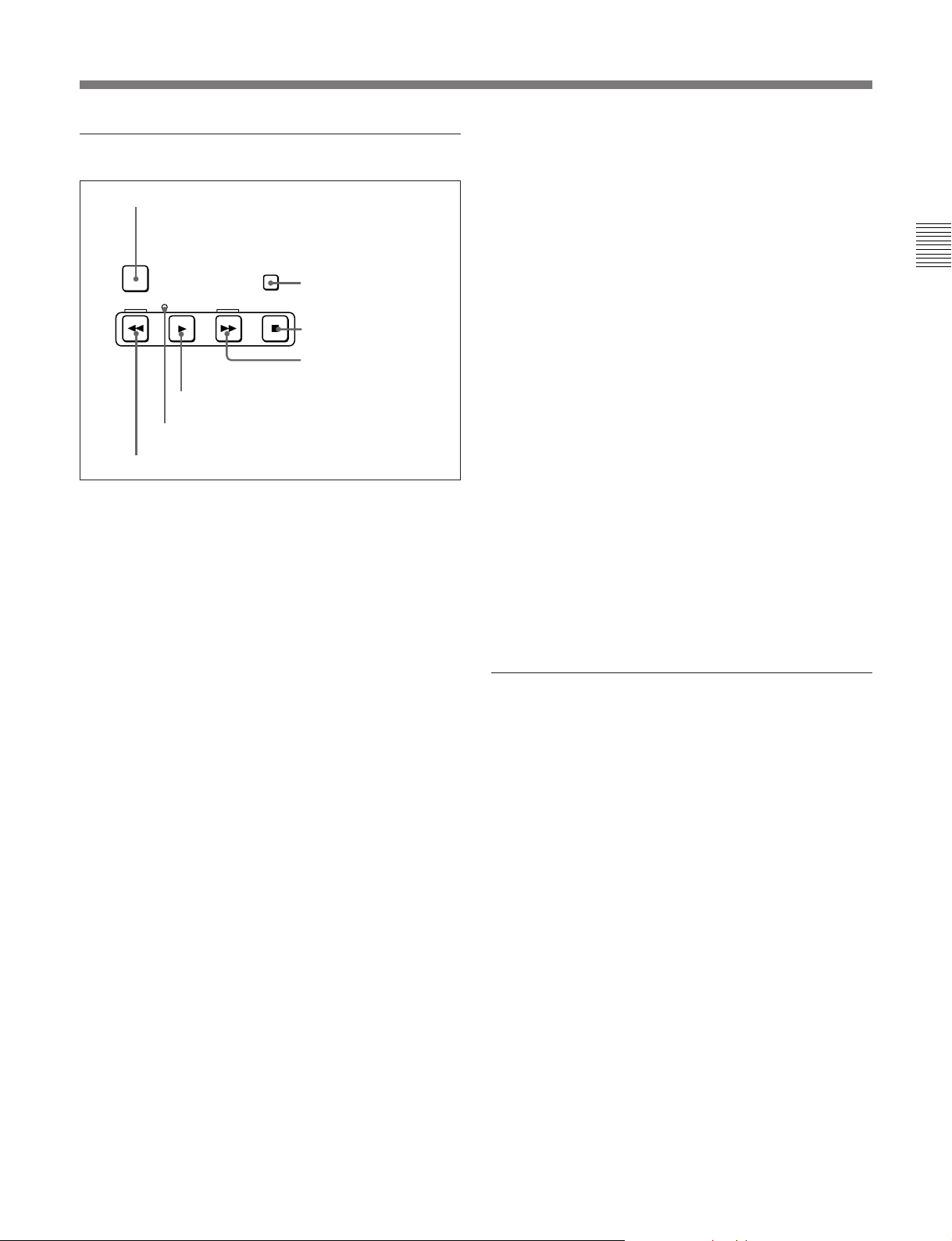
8 Tape transport control section
1 PREROLL button
PREROLL
REW
PLAY
F FWD
STANDBY
2 STANDBY button
STOP
3 STOP button
Fault display function
The STOP button flashes in the following cases:
•When setup menu item 105 is set to ON, there is no
external reference signal input.
• The input external reference signal is different from
the signal specified by setup menu item 337.
4 F FWD (fast forward) button
To fast forward the tape, press this button, turning it
on.
Chapter 2 Location and Function of Parts
4 F FWD button
5 PLAY button
6 SERVO indicator
7 REW button
1 PREROLL button
Press this button to cue up to the preroll point (before
the IN point by the time set as the preroll time) on the
tape. You can change or select the preroll time and the
state of the unit at the end of preroll (“stop mode”
1)
or
still playback mode) using setup menu item 001 or
401.
Cuing up to DMC playback control points
Hold down the STUNT IN, STUNT OUT, PLAY IN,
or PLAY OUT button while pressing this button to cue
up to the corresponding DMC playback control point.
2 STANDBY button
When this button is off with a cassette inserted in the
unit, to put the unit in standby mode, press the button,
turning it on.
In standby mode, the drum is rotating and the tape is in
contact with the drum. As a result, playback can start
immediately.
To end standby mode, press the STANDBY button,
turning it off.
If 8 minutes (value can be varied using setup menu
item 501) elapse in standby mode, the unit
automatically switches out of standby mode to protect
the tape.
3 STOP button
To stop playback, press this button, turning it on.
5 PLAY button
To start playback, press this button, turning it on.
To operate in capstan override mode
Hold down this button, and turn the search dial.
For details of capstan override mode, see page 4-4.
6 SERVO indicator
Lights when the drum servo and capstan servo are
locked.
7 REW (rewind) button
To rewind the tape, press this button, turning it on.
9 ALARM indicator and KEY INHI
indicator
ALARM indicator
This lights when a hardware error is detected on the
unit, and goes off when the error is resolved.
When this indicator is lit, an error message appears in
the time data/menu display section. If you are using
the HDSDI OUTPUT 3 (SUPER), SDI OUTPUT 3
(SUPER) or COMPOSITE VIDEO OUTPUT 3
(SUPER) connector, then when the setting of F4
(CHARA) in function menu page 4 is ON, the error
message also appears on the monitor screen.
For details on error messages, refer to Section 1-24 in the
Maintenance Manual Volume 1.
KEY INHI (inhibit) indicator
This indicator lights when the KEY INHI switch on
the switch panel (see page 2-11) is set to ON.
..........................................................................................................................................................................................................
1) Stop mode: The state in which the device currently the
subject of operation is stopped, and the STOP button is
lit.
Chapter 2 Location and Function of Parts 2-9
Page 18
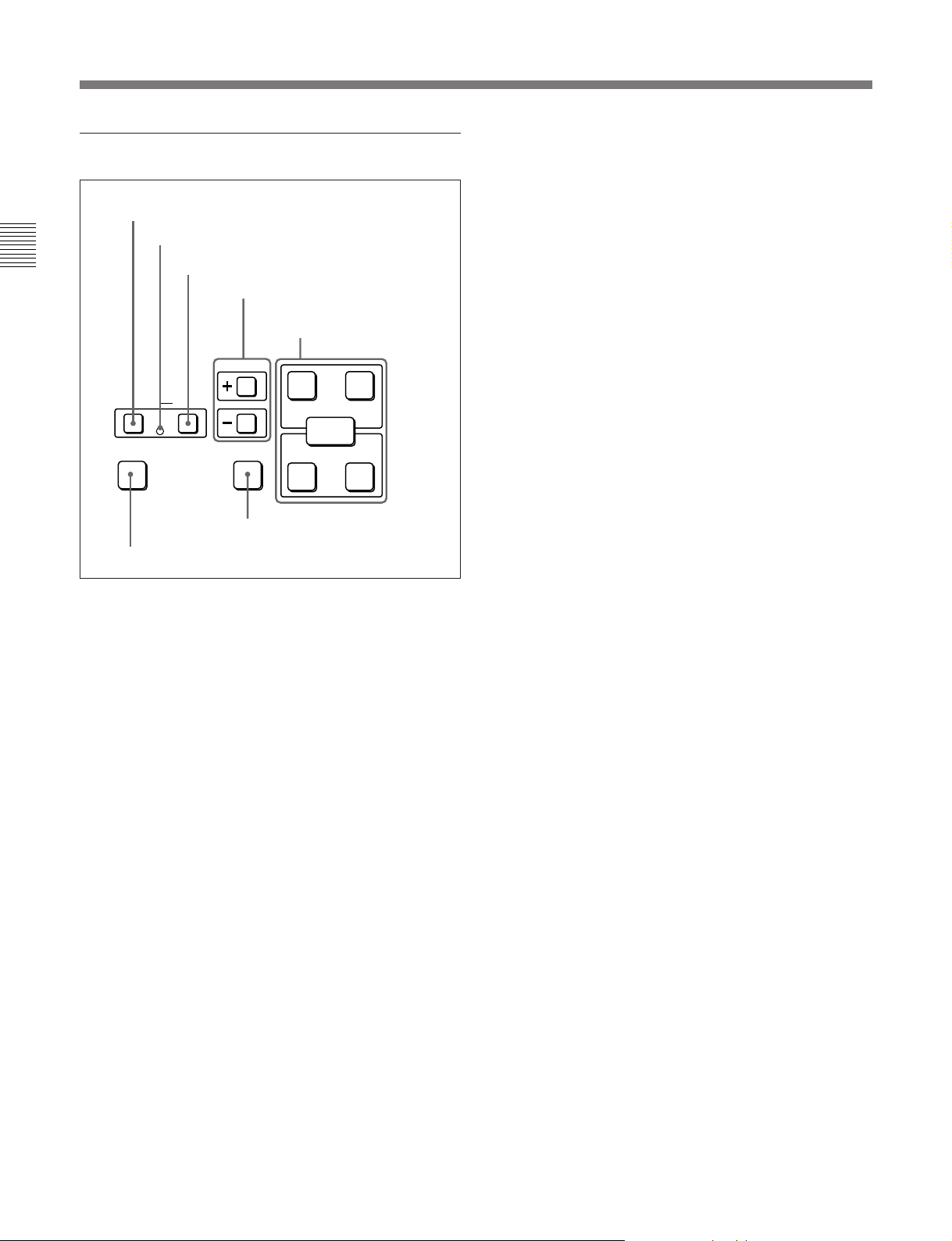
2-1 Control Panels
q; Editing control section
1 DMC EDIT button
2 MEMORY indicator
Chapter 2 Location and Function of Parts
DMC EDIT
MEMORY
LEARN CUE/PLAY
7 LEARN button
1 DMC EDIT button
Use this button to memorize the playback speed varied
between –1 and +2 times normal speed, and carry out
automatic playback or automatic editing using the
memorized playback speed.
2 MEMORY indicator
When memorizing the playback speed using the DMC
EDIT button, this indicator flashes as the playback
speed is captured to memory, and lights continuously
once the speed is captured.
3 DELETE button
This deletes an existing edit point.
Hold down this button and press the STUNT IN,
STUNT OUT, PLAY IN, or PLAY OUT button which
is lit, indicating an existing edit point, to delete the
corresponding edit point. The button either goes off or
flashes. When the button flashes, it is necessary to set
the deleted edit point again.
To cancel the DMC mode, hold down the DMC EDIT
button and press the DELETE button.
3 DELETE button
4 TRIM buttons
TRIM
DELETE
6 CUE/PLAY button
5 DMC playback control
point setting buttons
PLAY
IN OUT
ENTRY
IN OUT
STUNT
4 TRIM buttons
Use these buttons to trim an edit point to single-frame
precision.
Hold down the STUNT IN, STUNT OUT, PLAY IN,
or PLAY OUT button, and press one of these buttons.
The ‘+’ button advances the corresponding edit point
by one frame, and the ‘–’ button sets it back by one
frame.
Pressing one of these buttons while holding down the
PLAY button adjusts the tape speed by +8% or –8%
correspondingly. (Capstan override function)
5 DMC playback control point setting buttons
PLAY IN button and PLAY OUT button
To set an on-air start or end point, hold down the
PLAY IN button or PLAY OUT button, and press the
ENTRY button.
After you have made the setting, pressing the PLAY
IN button or PLAY OUT button displays the on-air
start or end point set in time data display area 2.
STUNT IN button and STUNT OUT button
To set a speed variation start or end point, hold down
the STUNT IN button or STUNT OUT button, and
press the ENTRY button.
After you have made the setting, pressing the STUNT
IN button or STUNT OUT button displays the speed
variation start or end point set in time data display area
2.
ENTRY button
Use this for setting DMC playback control points and
so on.
• To set a speed variation start or end point: Hold
down the STUNT IN button or STUNT OUT button,
and press this button.
• To set an on-air start or end point: Hold down the
PLAY IN button or PLAY OUT button, and press
this button.
6 CUE/PLAY (cue up/playback) button
After setting an on-air start point (PLAY IN point) or
an on-air end point (PLAY OUT point), pressing this
button cues up the tape to the on-air start point. The
button then starts flashing to indicate that the unit is
ready for DMC playback operation. To start DMC
playback, press the button again.
2-10 Chapter 2 Location and Function of Parts
Page 19
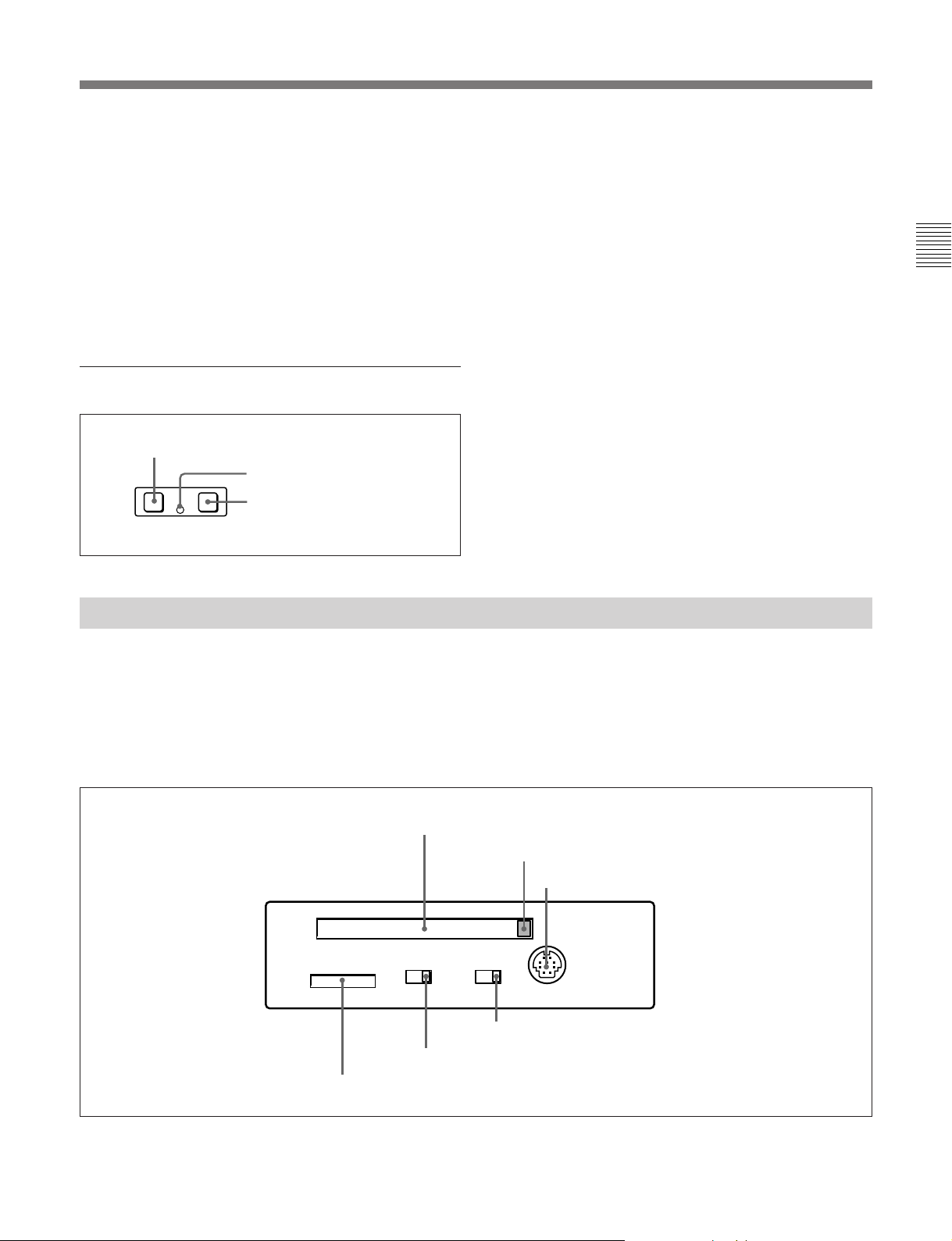
7 LEARN button
After setting a speed variation start point (STUNT IN
point) and a speed variation end point (STUNT OUT
point), pressing this button makes the tape start
running. You can then use the search dial to vary the
tape speed, which is automatically stored in memory.
After thus storing the tape speed variation in memory,
pressing this button starts an automatic playback
between the speed variation start and end points at the
stored speed.
qa Shot mark section
1 LIST button
LIST GOOD SHOT MARK
REC/
ERASE
2 REC/ERASE indicator
3 MARK button
1 LIST button
Use this button to read in and list shot marks.
2 REC/ERASE indicator
This lights in the state in which writing, amending, and
deleting of shot marks is enabled and flashes while a
shot mark is actually being written, amended or
deleted.
3 MARK button
Hold this button down for 2 seconds or more, to enable
writing, amending, and deleting of shot marks.
Chapter 2 Location and Function of Parts
2-1-3 Switch Panel
To access the switch panel, open the lower control
panel.
On how to open the lower control panel, see the figure on
page 2-1.
1 Memory card slot
KEY INHI
OFF
ON
5 KEY INHI switch
2 Memory card ejection button
3 CONTROL PANEL connector
CONTROL PANEL
PANEL SEL
FRONTREAR
4 PANEL SELECT switch
6 Memory stick slot
Chapter 2 Location and Function of Parts 2-11
Page 20
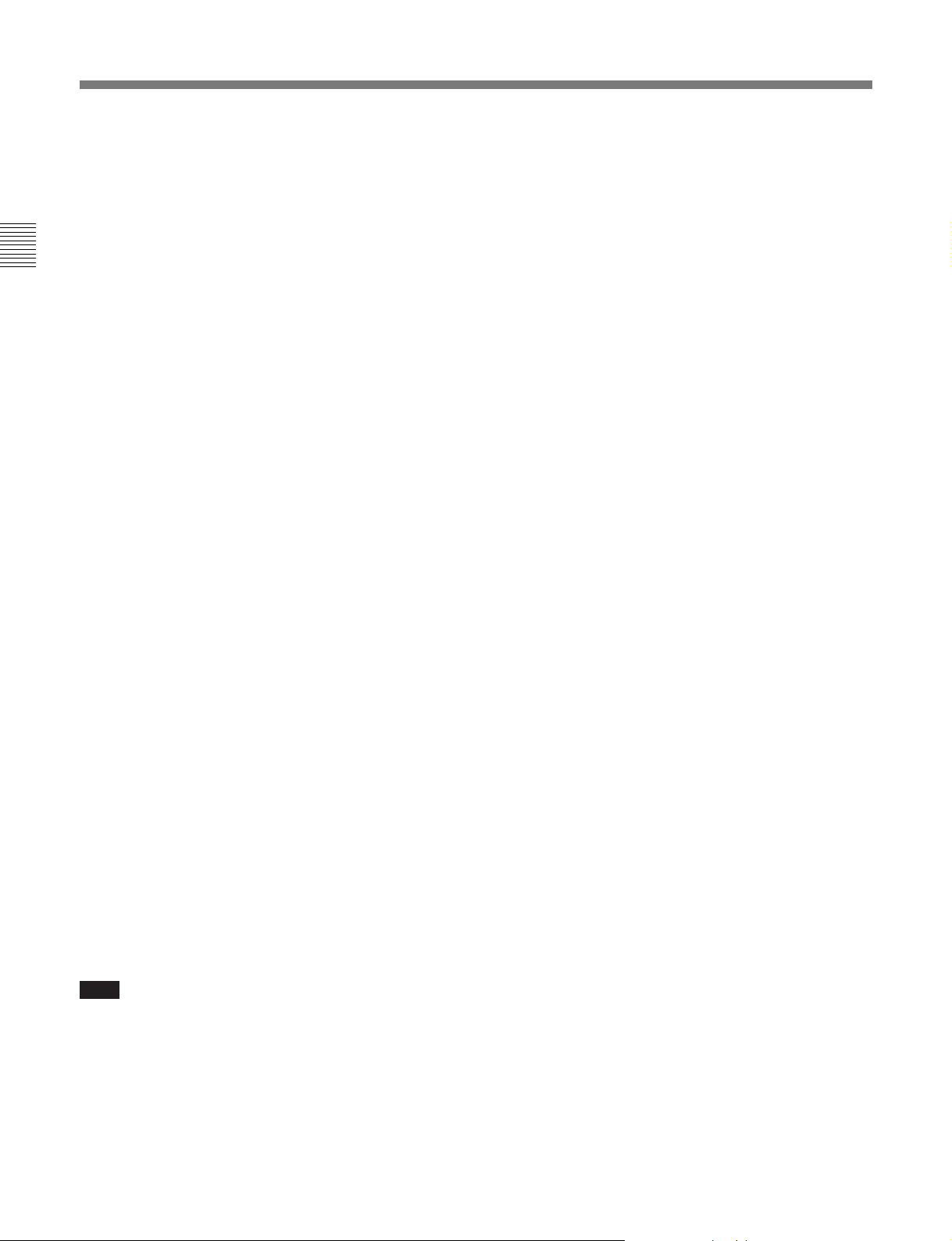
2-1 Control Panels
1 Memory card slot
Insert a memory card to update this unit’s firmware.
You can save or load setup menu settings onto the
memory card.
For details on firmware update and setup menu reading/
storing, refer to the Maintenance Manual Volume 1.
Chapter 2 Location and Function of Parts
2 Memory card ejection button
Press to eject a memory card from the memory card
slot.
3 CONTROL PANEL connector (10-pin, round
type)
Plug in the lower control panel connection cable.
4 PANEL SELECT switch
In addition to the lower control panel, you can connect
a similar control panel to this unit. When two control
panels are connected to the unit, the PANEL SELECT
switch is used to specify which panel be enabled to
control the unit.
FRONT: Enables the control panel connected to the
CONTROL PANEL connector on the switch
panel.
REAR: Enables the control panel connected to the
CONTROL PANEL connector on the connector
panel. When setup menu item 117 is set to PARA,
this switch position also enables the control panel
connected to the CONTROL PANEL connector
on the switch panel.
5 KEY INHI switch
Moving this switch to the ON position disables the
controls on the upper and lower control panels.
You can specify which buttons and knobs are disabled
in setup menu item 118.
6 Memory stick slot
Use this to update the firmware. You can also save or
load setup menu settings onto the memory stick.
Note
After inserting a memory stick or memory card, allow
at least five seconds to elapse before removing it.
For details on firmware update and save or load setup menu
settings, refer to the Maintenance Manual Volume 1.
2-12 Chapter 2 Location and Function of Parts
Page 21
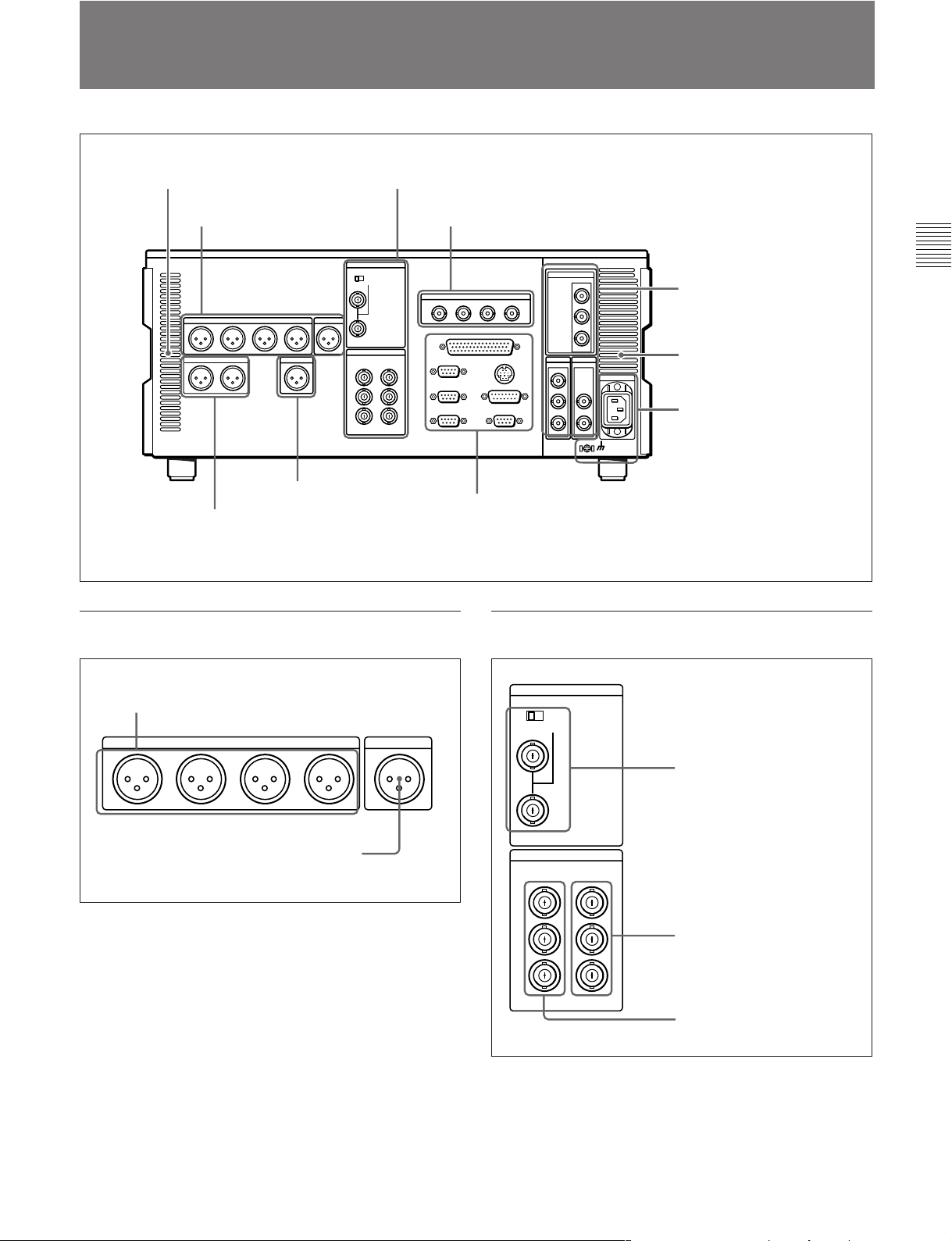
2-2 Connector Panel
75Ω
REF INPUT
INPUT 1125/525
OFF ON
VIDEO OUTPUT
COMPOSITE COMPONENT
3
(SUPER)
2
1
B-Y
R-Y
Y
Cooling fan
1 Analog audio output
section
7 Time code output section
(see page 2-16)
8 Audio monitor signal output section
page 2-16)
1 Analog audio output section
2 Analog video input/output section
3 Digital audio output section
75Ω
6 External device connectors
(see
2 Analog video input/output section
(see page 2-14)
4 Digital signal output
Cooling fan
5 Power supply section
(see page 2-15)
section
(see page
2-14)
(see page 2-15)
Chapter 2 Location and Function of Parts
1 AUDIO OUTPUT CH1 to CH4 (channels 1 to 4)
connectors (XLR 3-pin, male)
These connectors output analog audio signals for
channels 1 to 4.
2 CUE OUT (cue audio output) connector (XLR
3-pin, male)
This connector outputs the analog cue audio signals.
1 AUDIO OUTPUT CH1 to CH4 connectors
CH1
AUDIO OUTPUT CUE
CH2 CH3 CH4
2 CUE OUT connector
OUT
1 REF.VIDEO INPUT connectors
and 75Ω termination switch
2 COMPONENT VIDEO
OUTPUT connectors
3 COMPOSITE VIDEO
OUTPUT connectors
Chapter 2 Location and Function of Parts 2-13
Page 22
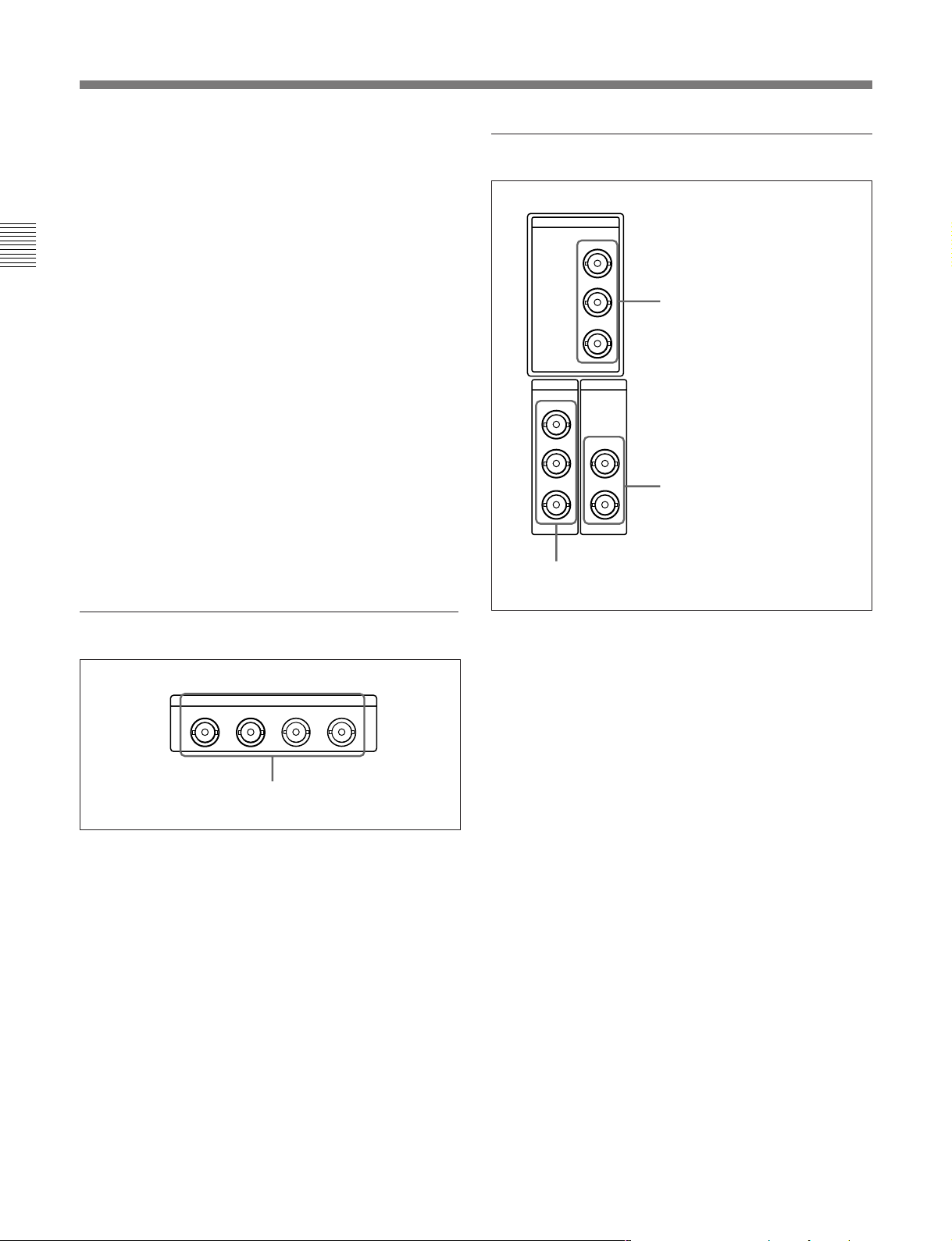
2-2 Connector Panel
1 REF. (reference) VIDEO INPUT connectors
(BNC type) and 75Ω termination switch
Input a reference video signal. Input a three-valued
(positive and negative) sync signal, a video signal with
chroma burst (VBS) or a monochrome video signal
(VS). When using the loop-through connection set the
switch to the OFF position, and otherwise to the ON
Chapter 2 Location and Function of Parts
position.
2 COMPONENT VIDEO OUTPUT connectors
(BNC type)
These connectors output analog component video
signals (Y/R–Y/B–Y).
3 COMPOSITE VIDEO OUTPUT connectors
(BNC type)
These connectors output analog composite video
signals.
When the setting of F4 (CHARA) in function menu
page 4 is ON, connector 3 (SUPER) outputs a signal
with superimposed time code, menu settings, alarm
messages, and other text information.
4 Digital signal output section
HDSDI
OUTPUT
1
2
1 HDSDI OUTPUT connectors
3(
SUPER
)
SDI
SDTI
OUTPUT
1
2
3(
OUTPUT
1
SUPER
)
2
3 SDI OUTPUT connectors
2 SDTI OUTPUT connectors
3 Digital audio output section
AUDIO OUTPUT(AES/EBU)
CH1/2 CH3/4 CH5/6 CH7/8
AUDIO OUTPUT (AES/EBU) connectors
AUDIO OUTPUT (AES/EBU) connectors (BNC
type)
Output a maximum of 4 sets (8 channels: CH1/2,
CH3/4, CH5/6, CH7/8) of AES/EBU format digital
audio signals.
1 HDSDI (HD Serial Digital Interface) OUTPUT
connectors (BNC type)
These connectors output HD format video/audio
signals. When the setting of F4 (CHARA) in function
menu page 4 is ON, connector 3 (SUPER) outputs a
signal with superimposed time code, menu settings,
alarm messages, and other text information.
2 SDTI (Serial Data Transport Interface)
OUTPUT connectors (BNC type)
Output SDTI format video and audio signals.
3 SDI (Serial Digital Interface) OUTPUT
connectors (BNC type)
These connectors output D1 format video/audio
signals.
When the setting of F4 (CHARA) in function menu
page 4 is ON, connector 3 (SUPER) outputs a signal
with superimposed time code, menu settings, alarm
messages, and other text information.
2-14 Chapter 2 Location and Function of Parts
Page 23
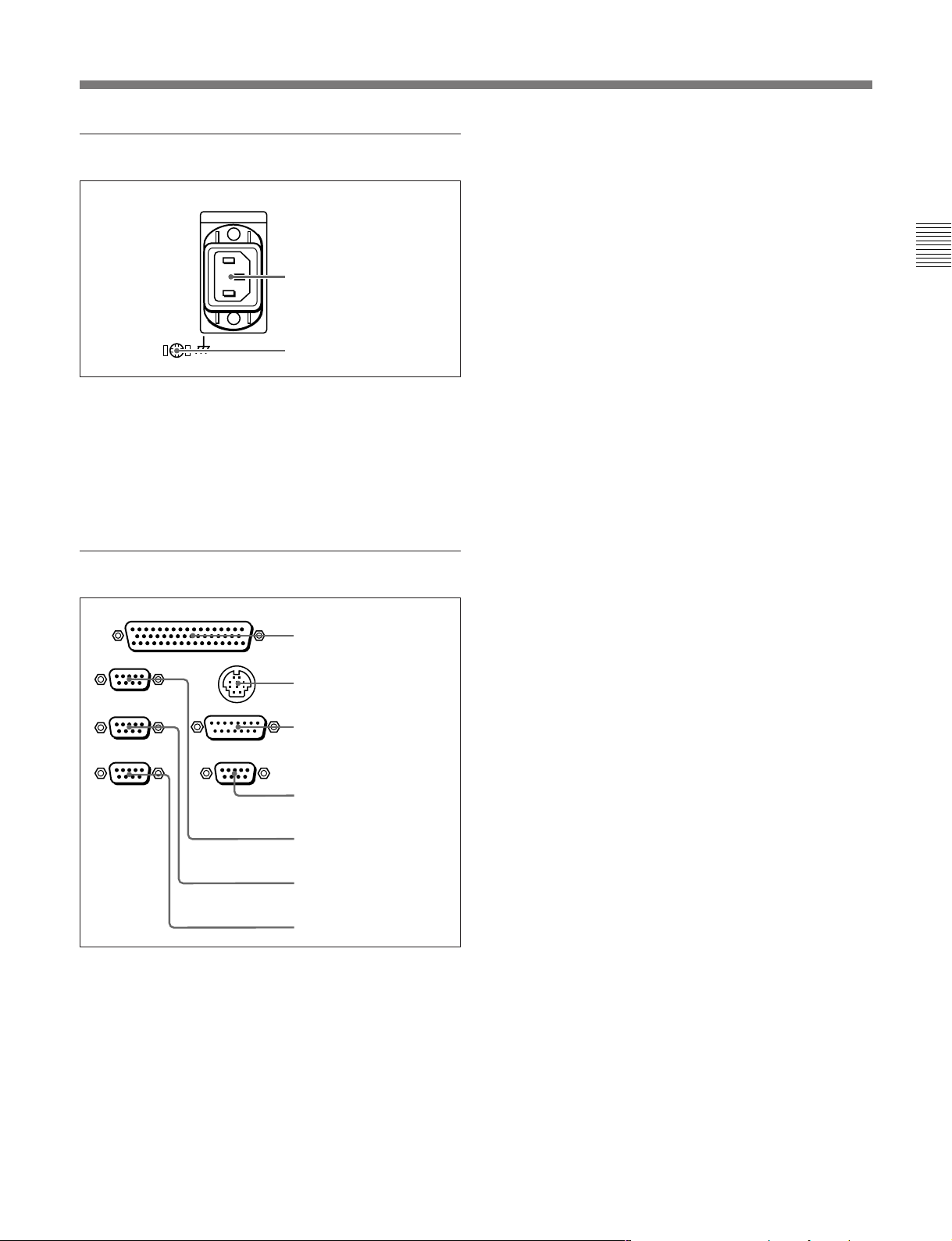
5 Power supply section
1 AC IN connector
2 Ground terminal
1 AC IN connector
Use the optional power cord to connect this to an AC
outlet.
2 CONTROL PANEL connector (round type, 10pin)
In addition to the lower control panel, a similar control
panel can be connected to this unit. To connect such a
second control panel, use this connector. When two
control panels are connected, use the PANEL SELECT
switch on the switch panel (see page 2-11) to specify
which control panel will control this unit.
3 VIDEO CONTROL(15P) connector (D-sub 15pin)
For remote control of the internal digital video
processor, connect an optional BVR-50/50P Video
Remote Control Unit.
Always power off this unit before connecting the
remote control unit.
Chapter 2 Location and Function of Parts
2 Ground terminal
Connect this to ground.
6 External device connectors
REMOTE 2 PARALLEL I/O(50P)
1 REMOTE 2 PARALLEL
REMOTE 1-IN(9P)
REMOTE 1-OUT(9P)
RS232C
CONTROL PANEL
VIDEO CONTROL (15P)
VIDEO CONTROL (9P)
1 REMOTE 2 PARALLEL I/O(50P) connector
(D-sub 50-pin)
Connect remote control signals from an external
device.
For details, refer to the Installation Manual.
I/O(50P) connector
2 CONTROL PANEL
connector
3 VIDEO CONTROL(15P)
connector
4 VIDEO CONTROL(9P)
connector
5 REMOTE 1-IN(9P)
connector
6 REMOTE 1-OUT(9P)
connector
7 RS-232C connector
4 VIDEO CONTROL(9P) connector (D-sub 9-pin)
For remote control of the internal digital video
processor, connect an optional HKDV-900 Video
Remote Control Unit.
Always power off this unit before connecting the
remote control unit.
5 REMOTE 1-IN(9P) connector (D-sub 9-pin)
When using this unit together with another HDCAM
VTR, and a BVE-series BVE-700/900/910/2000/9000/
9000P/9100/9100P or other editor, connect the
optional 9-pin remote control cable from the other unit
to this connector.
Depending on the setting of setup menu item 211, you
can use this connector alone, or in a loop-through
configuration with the REMOTE 1-OUT(9P)
connector.
6 REMOTE 1-OUT(9P) connector (D-sub 9-pin)
This provides the loop-through output for remote
control signals from the REMOTE 1-IN(9P)
connector.
Depending on the setting of setup menu item 211, you
can use this connector alone, or in a loop-through
configuration with the REMOTE 1-IN(9P) connector.
7 RS-232C connector (D-sub 9-pin)
Use this for monitoring and diagnosis of the state of
this unit from an external computer, using the ISR
(Interactive Status Reporting) function.
Chapter 2 Location and Function of Parts 2-15
Page 24
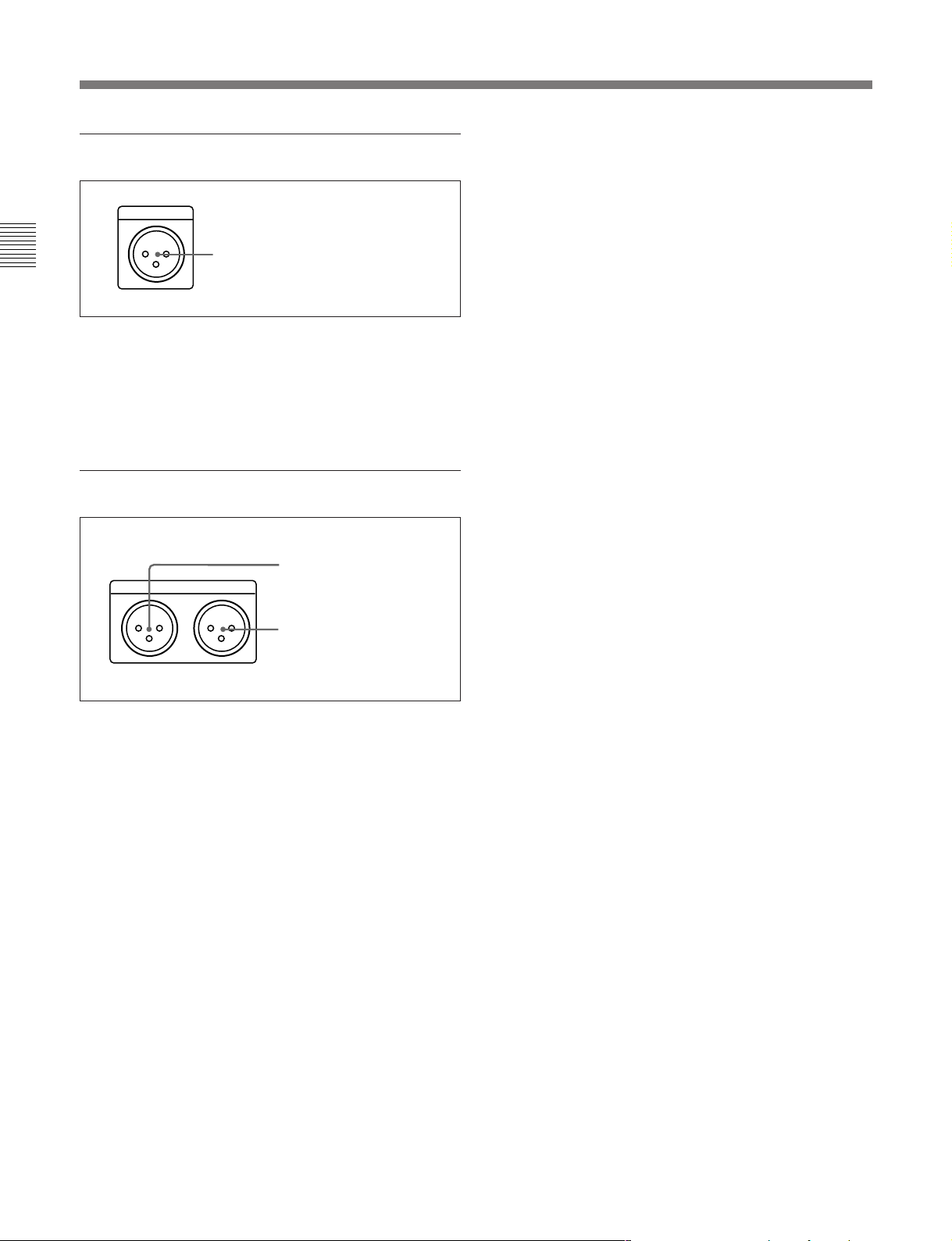
2-2 Connector Panel
7 Time code output section
TIME CODE
OUT
Chapter 2 Location and Function of Parts
TIME CODE OUT connector (XLR 3-pin, male)
This outputs the playback time code.
By setting setup menu item 606, you can also output
the time code from the internal time code generator
locked to the playback time code.
8 Audio monitor signal output section
TIME CODE OUT connector
1 MONITOR OUTPUT R
MONITOR OUTPUT
RL
connector
2 MONITOR OUTPUT L
connector
1 MONITOR OUTPUT R connector (XLR 3-pin,
male)
This outputs the audio signals whose output
destination was set to ‘R’ with the audio signal
selection buttons in the audio control section. If
multiple tracks have been set to ‘R’, the signals of
those tracks are mixed for output.
2 MONITOR OUTPUT L connector (XLR 3-pin,
male)
This outputs the audio signals whose output
destination was set to ‘L’ with the audio signal
selection buttons in the audio control section. If
multiple tracks have been set to ‘L’, the signals of
those tracks are mixed for output.
2-16 Chapter 2 Location and Function of Parts
Page 25
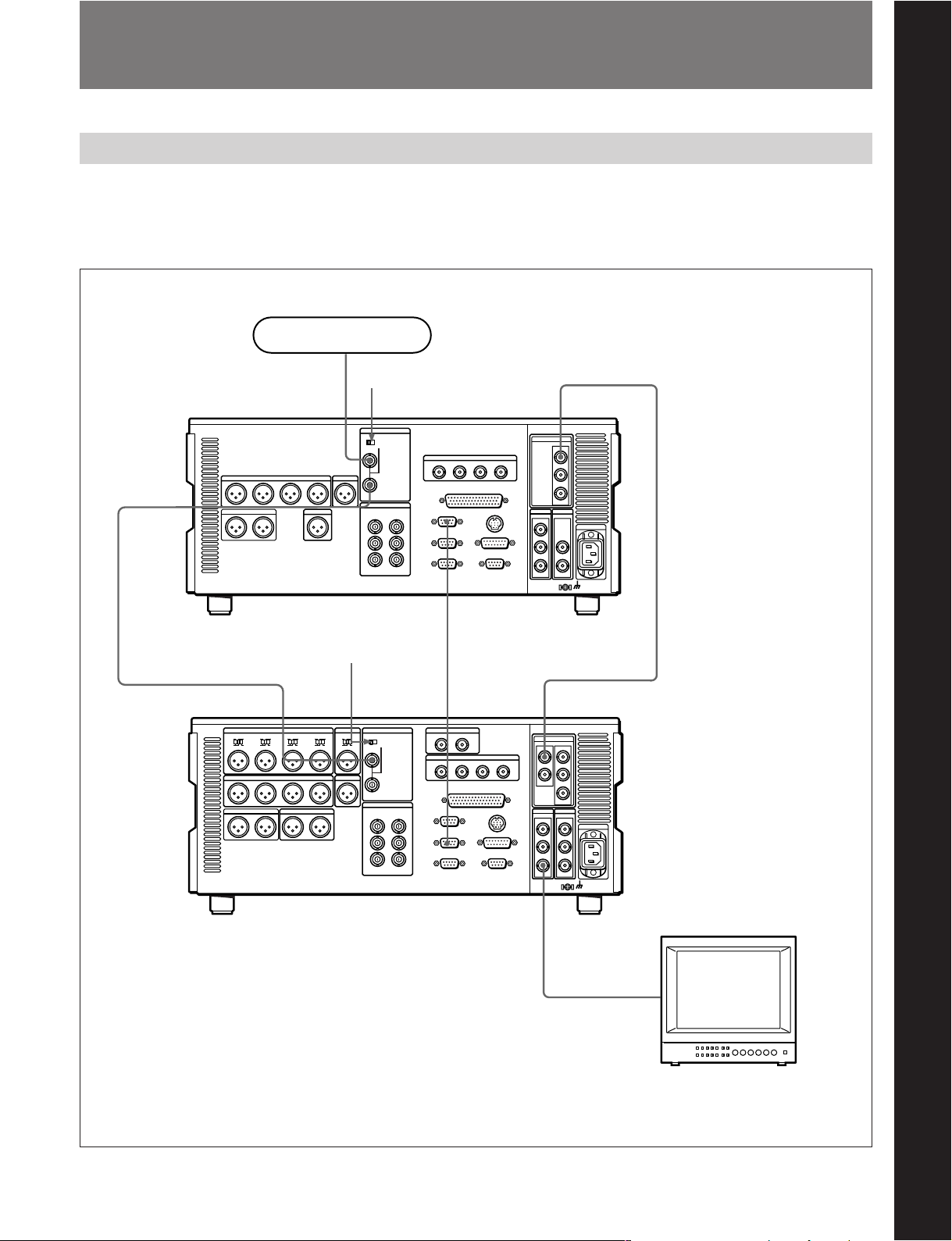
3-1 Connections to External Devices
3-1-1 Connections to Digital Devices
The following example shows the connections with an
HDW-2000/M2000/M2000P unit as a recorder, with
this unit used as a player.
Reference signal
Chapter 3 Preparations
REF. VIDEO
INPUT
REF. VIDEO INPUT
HDW-M2100/M2100P (player)
REF. VIDEO INPUT
75 Ω termination
switch: OFF
75Ω
75Ω termination
switch: ON
75Ω
HDSDI OUTPUT
REMOTE 1-IN(9P)
REMOTE
1-OUT(9P)
Chapter 3 Preparations
HDSDI INPUT
HDW-2000/M2000/M2000P (recorder)
SDI OUTPUT 3
(SUPER)
BVM-D24 series video
monitor
Chapter 3 Preparations 3-1
Page 26
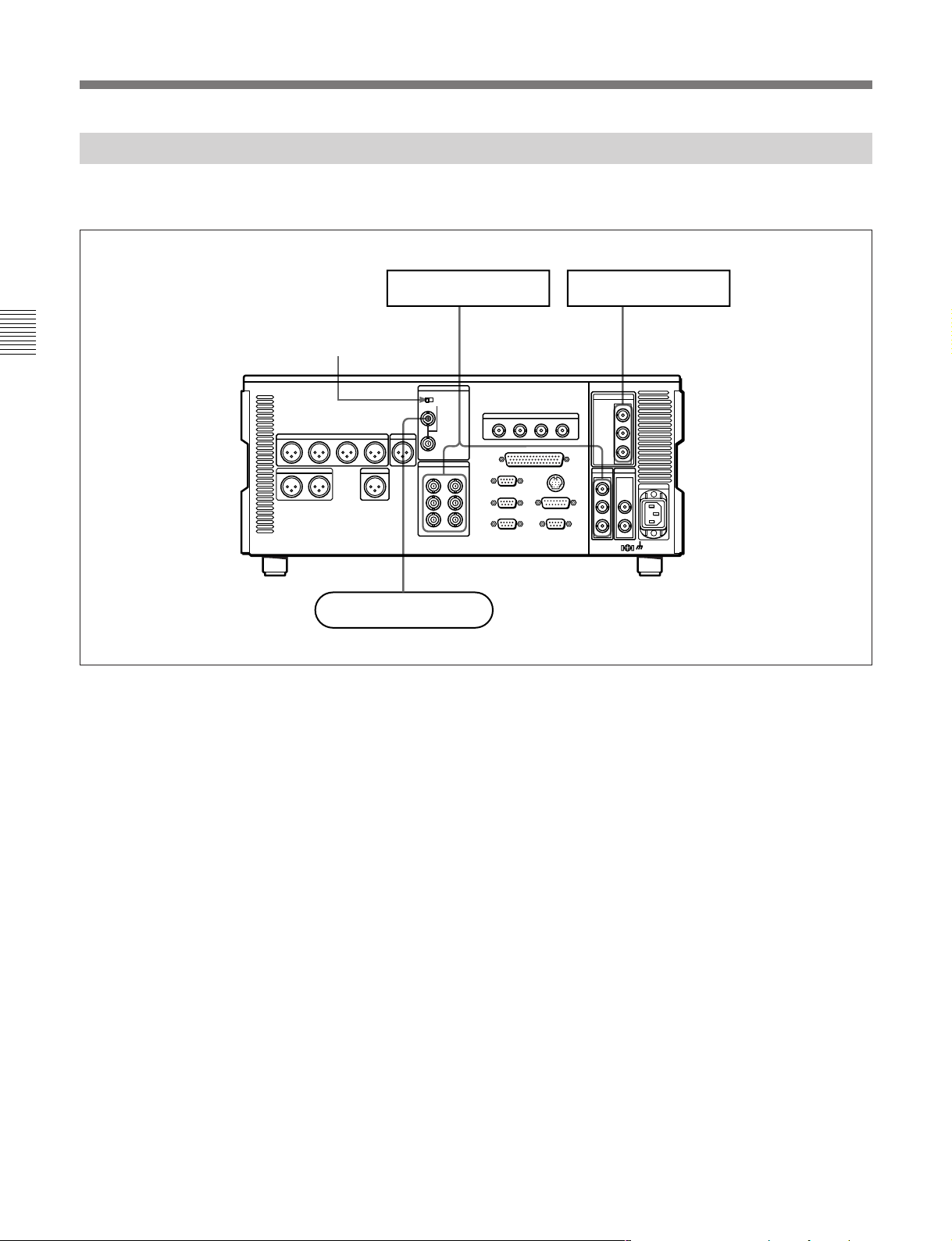
3-1 Connections to External Devices
3-1-2 Connecting Reference Signals
Connect reference signals as shown below.
HD video monitorSD video monitor
Chapter 3 Preparations
75 Ω termination switch: ON
HDW-M2100/M2100P
Reference signal
• SDI OUTPUT
• COMPOSITE
• COMPONENT
75Ω
REF. VIDEO INPUT
HDSDI OUTPUT
3-2 Chapter 3 Preparations
Page 27
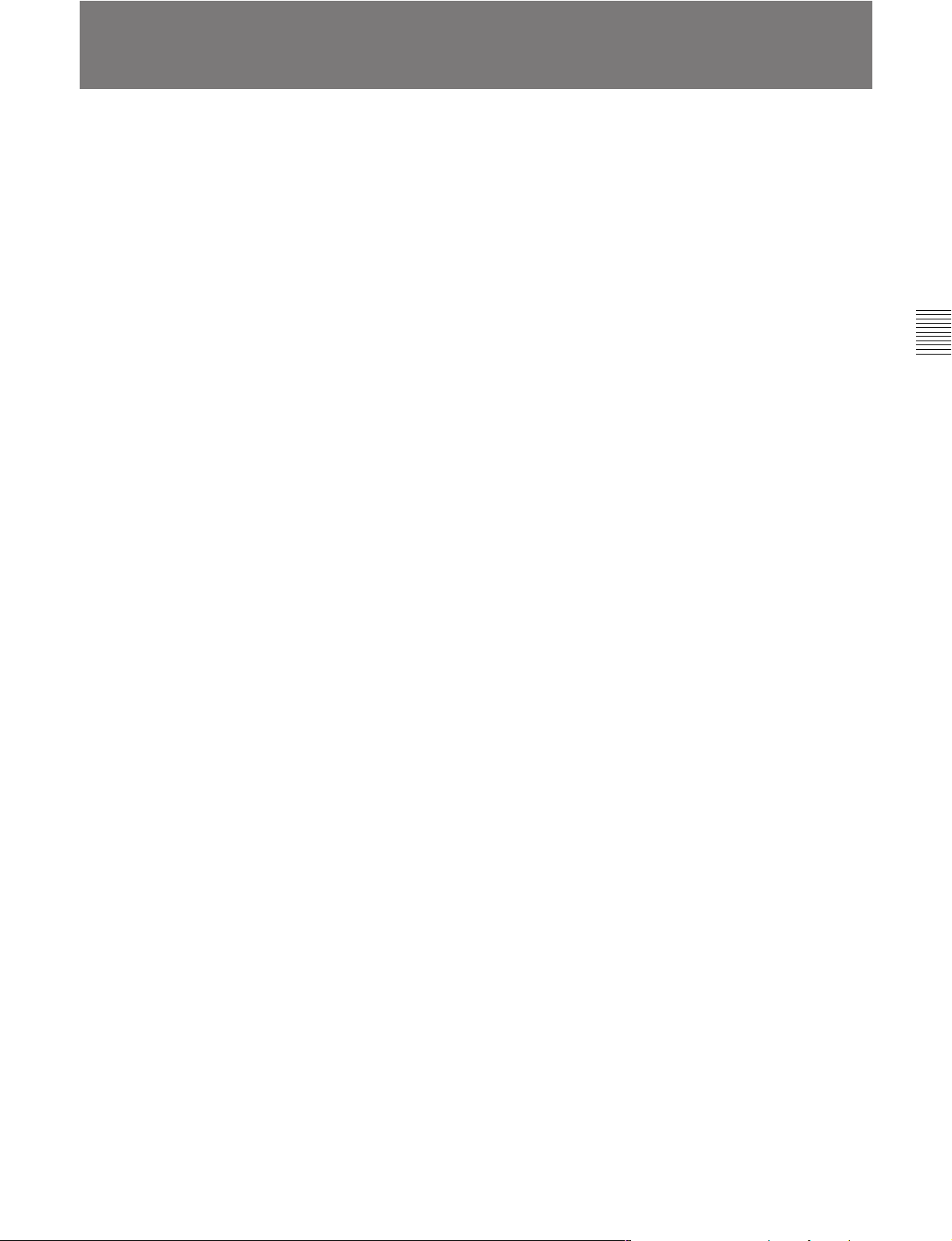
3-2 Setup
The principal setup operations before operating this
unit can be carried out using setup menus.
The setup menus of this unit comprise a basic setup
menu and an extended setup menu. The contents of
these menus are as follows.
Basic setup menu:
• Items relating to the hours meter
• Items relating to operation
• Items relating to menu banks
Extended setup menu:
• Items relating to control panels
• Items relating to the remote control interface
• Items relating to editing operations
• Items relating to preroll
• Items relating to tape protection
• Items relating to the time code generator
• Items relating to video control
• Items relating to audio control
• Items relating to digital processing
For detailed information about the items, except for the
basic setup menu items relating to the hours meter, of these
menus and how to use them, see Chapter 9 “Setup Menus”.
For detailed information about menu operations relating to
the hours meter, see Section 10-5-1 “Digital Hours
Meter”(page 10-5).
This unit allows menu settings to be saved in what are
termed “menu banks.” Saved sets of menu settings can
be recalled for use as required.
For more information about the menu banks, see the section
“Menu bank operations (menu items B01 to B13)” (page
9-5) .
Chapter 3 Preparations
Chapter 3 Preparations 3-3
Page 28
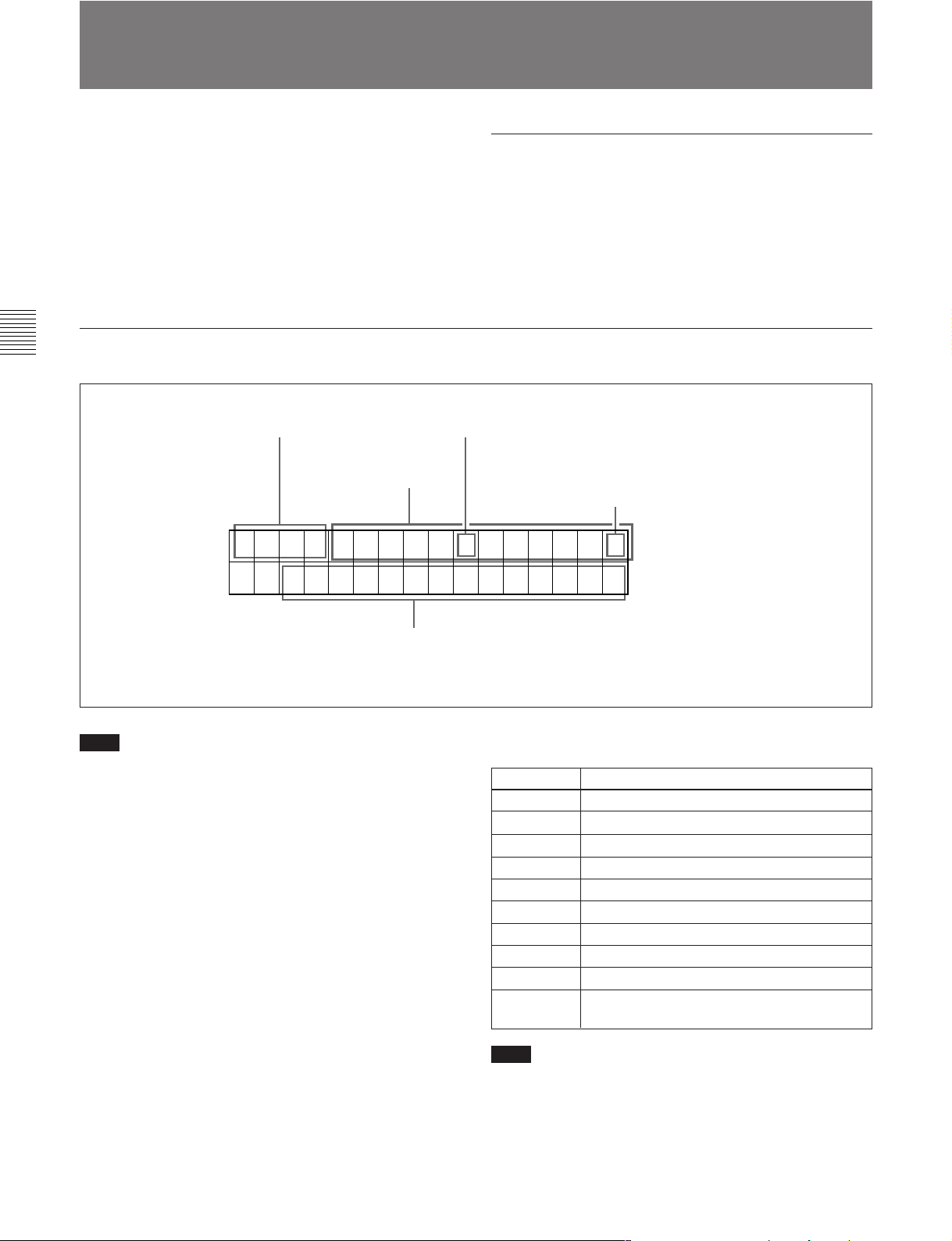
3-3 Superimposed Character Information
When the function menu item CHARA is set to ON,
the video signal output from the HDSDI OUTPUT 3
(SUPER) connector, SDI OUTPUT 3 (SUPER)
connector, or COMPOSITE VIDEO OUTPUT 3
(SUPER) connector contains superimposed
character information, including time code, menu
settings, and alarm messages.
Information displayed
Chapter 3 Preparations
Adjusting the character display
You can adjust the position, size and type of the
superimposed characters using setup menu items
002, 003, 005, 009, and 011.
For details, see Section 9-3 “Items in the Basic Setup
Menu” (page 9-7).
1 Type of time data
Time data
2 Time code reader drop frame mark
(for 59.94i, 29.97PsF mode only)
3 VITC field mark
TCR . 23 : 5 9 . 40 . 18 *
SHUTTLE ST I L L
4 Operation mode
Note
The display shown above corresponds to the factory
default settings of the unit.
Changing the setting of setup menu item 005 allows
different time data to be displayed in the lower line of
the display.
For details, see Section 9-3 “Items in the Basic Setup
Menu” (page 9-7).
1 Type of time data
Display
CTL CTL counter data
TCR LTC reader time code
UBR LTC reader user’s bits
TCR. VITC reader time code
UBR. VITC reader user’s bits
IN IN point
OUT OUT point
AI Audio IN point
AO Audio OUT point
DUR Duration between any two of the four edit
Note
Meaning
points (IN, OUT, audio IN, audio OUT)
If the time data or user’s bits cannot be read
correctly, they will be displayed with an asterisk. For
example, “T*R”, “U*R”, “T*R.” or “U*R.”.
3-4 Chapter 3 Preparations
Page 29
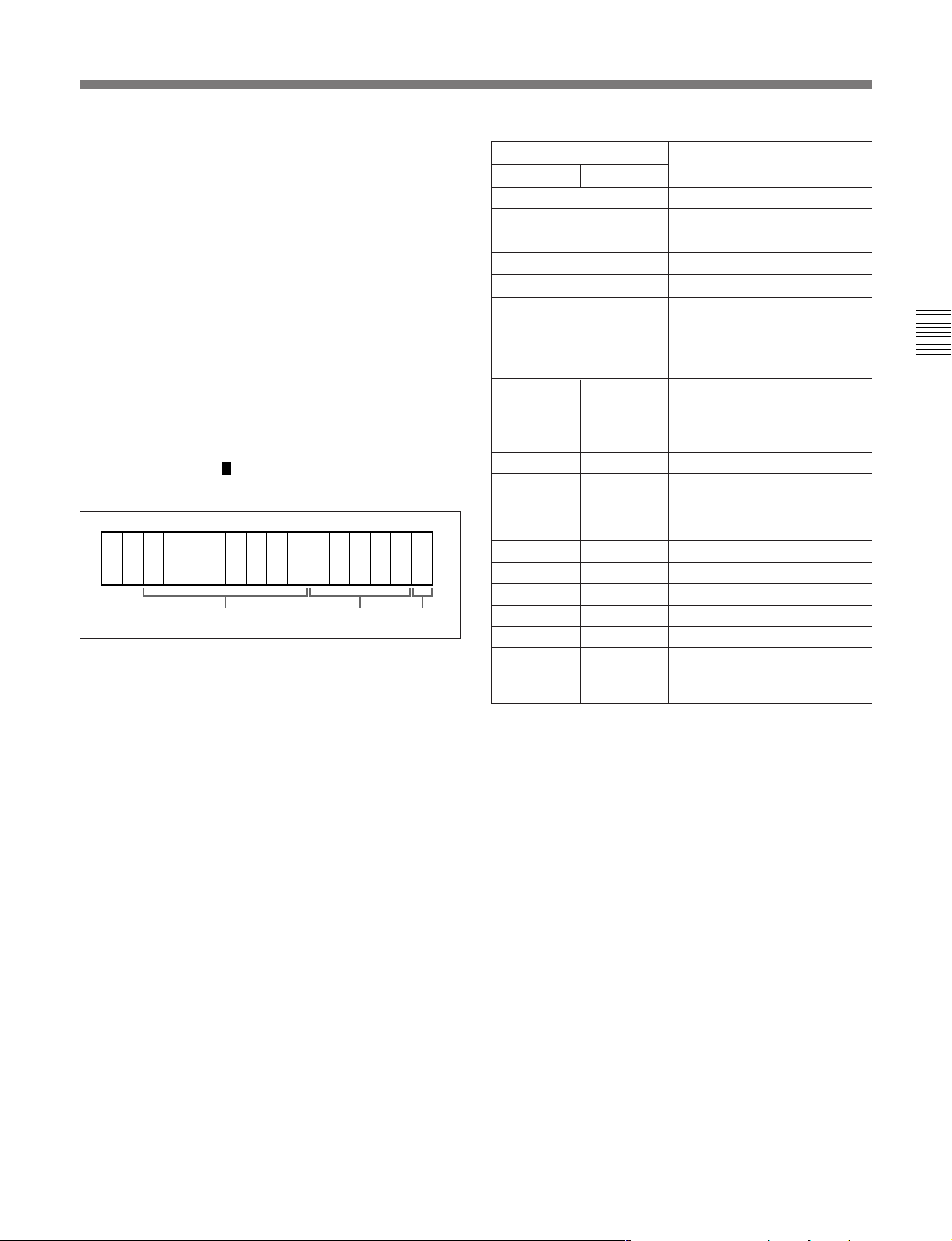
2 Time code reader drop frame mark (for 59.94i,
29.97PsF mode only)
“.”: Indicates drop frame mode
“:”: Indicates non-drop-frame mode
3 VITC field mark
“ ” (blank): Fields 1 and 3 (for 59.94i, 29.97PsF
mode) or fields 1, 3, 5 and 7 (for 50i, 25PsF
mode)
“ * ”: Fields 2 and 4 (for 59.94i, 29.97PsF mode) or
fields 2, 4, 6 and 8 (for 50i, 25PsF mode)
4 Operation mode
The field is divided into three blocks, A, B and C.
•Block A displays the operation mode.
•Block B displays the servo lock status or tape speed.
•Block C displays a
mark to indicate an edit section
during automatic editing.
A
B
C
Display
Block A Block B
TAPE UNTHREAD Cassette is not loaded.
STANDBY OFF Standby off mode
T.RELEASE Tape tension released
STOP Stop mode
F.FWD Fast forward mode
REW Rewind mode
PREROLL Preroll mode
PLAY Playback mode (servo
PLAY Playback mode (servo locked)LOCK
PLAY Variation
from normal
speed (%)
JOG STILL A still picture in jog mode
JOG FWD Jog mode in forward direction
JOG REV Jog mode in reverse direction
SHUTTLE (Speed) Shuttle mode
VAR (Speed) Variable speed mode
DMC (Speed)
D-PREV (Speed)
D-EDIT (Speed)
DMC-SPD (Speed) DMC initial speed setting
PLY-SPD Variation
from normal
speed
Operation mode
unlocked)
Capstan override mode
page 4-4)
a)
DMC playback speed
a)
DMC editing preview mode
a)
DMC editing mode
Tape speed override mode
(when “TSO” is selected in
setup menu item 111)
(see
Chapter 3 Preparations
a) Initial speed settings or stored speed settings
Chapter 3 Preparations 3-5
Page 30
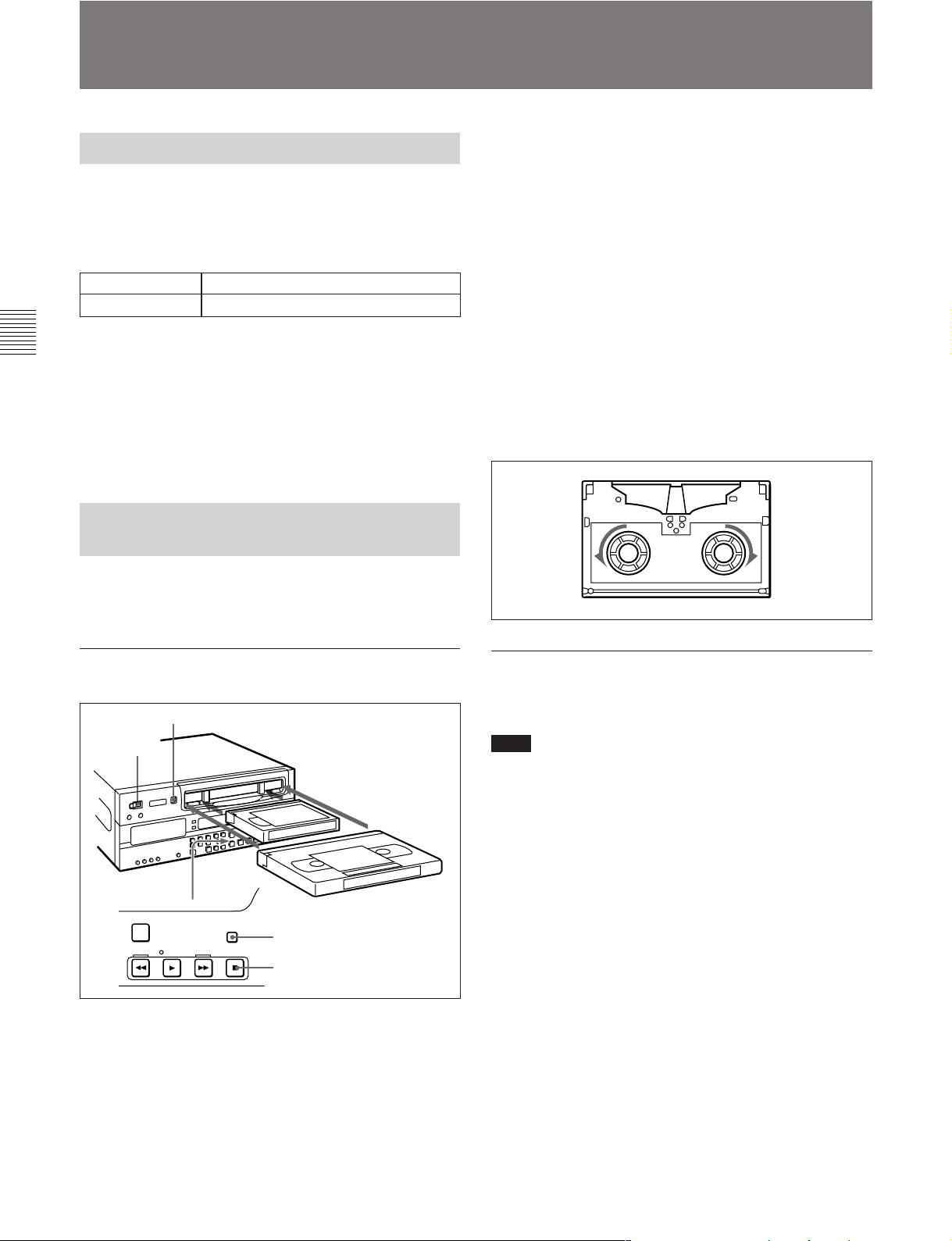
3-4 Cassettes
This unit uses the following HDCAM cassettes for
playback.
The unit can also play back the following cassettes.
Chapter 3 Preparations
•Digital Betacam cassettes
•MPEG IMX cassettes
•Betacam SX cassettes
•Betacam SP cassettes (metal tape)
•Betacam cassettes (oxide tape)
It is not possible to insert or eject a cassette unless the
unit is powered on.
3-4-1 Cassette Types
HDCAM cassettes
Small cassettes BCT-6HD/12HD/22HD/32HD/40HD
Large cassettes BCT-34HDL/64HDL/94HDL/124HDL
3-4-2 Inserting and Ejecting Cassettes
2 Check the following points, then insert the cassette
in the orientation shown in the figure.
•Check that message “ERR-10” is not shown in
the time data/menu display section.
•Check that there is no slack in the tape.
The cassette is drawn into the unit, and the
STANDBY and STOP buttons light.
If message “ERR-10” appears in the time data/menu display
section, there is moisture condensation in the unit.
Removing slack from the tape
Press in one of the reels with a finger, and turn
gently in the direction shown by the arrows until
there is no slack in the tape.
Inserting a cassette
EJECT button
1
PREROLL
PLAY
STANDBY
F FWDREW
STOP
STANDBY button
STOP button
1 Turn the POWER switch on.
2
Small cassette
Large cassette
Ejecting a cassette
Press the EJECT button.
Note
Ejecting is a local operation. It is not possible to eject
a cassette in another unit by remote control.
If the tape slacks inside the unit, pressing the EJECT button
may not eject the cassette. For information about how to
remove the cassette in such a case, refer to the Installation
Manual.
3-6 Chapter 3 Preparations
Page 31
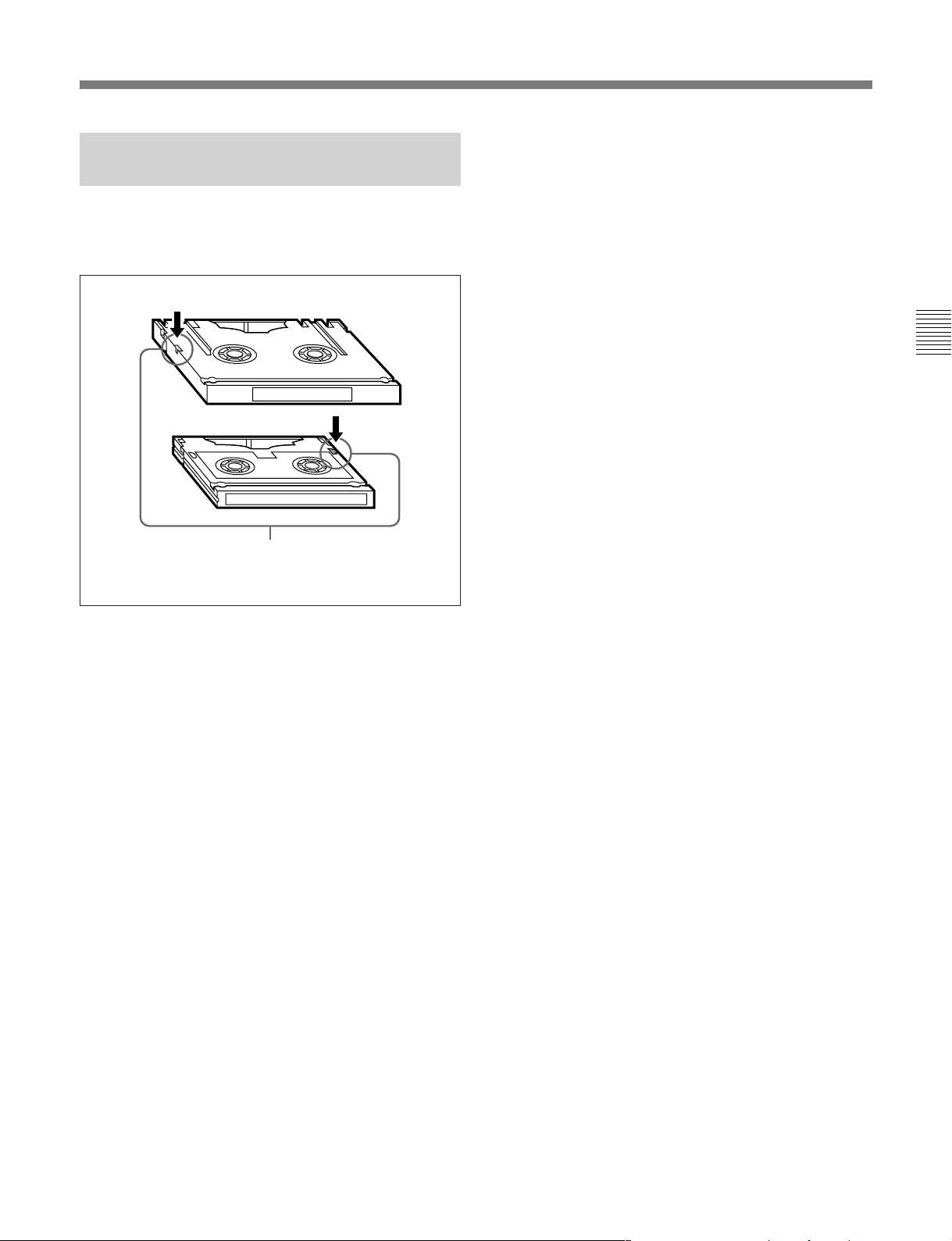
3-4-3 Preventing Accidental Recording of Shot Marks
To prevent shot marks from being accidentally
recorded on a tape, press in the red record inhibit
plug on the cassette.
Large cassette
Small cassette
Press in the red record inhibit plug. (“ON”)
Return this plug to its original position to enable recording on the
tape again. (“OFF”)
Chapter 3 Preparations
Chapter 3 Preparations 3-7
Page 32

3-5 Using a Memory Stick
When a Memory Stick is inserted in the VTR, the file
data can be stored on the Memory Stick, which
enables you to share data among cameras.
Use a Memory Stick formatted with this VTR. It
cannot be shared with other devices.
For more details, refer to the Maintenance Manual.
Chapter 3 Preparations
Inserting a Memory Stick
Insert a Memory Stick with the label side up into the
Memory Stick slot until it clicks.
Note
Label side
Types of Memory Stick
There are two types of Memory Stick: MagicGate
Memory Stick that is equipped with the MagicGate
copyright protection technology and general Memory
Stick. Use the general type Memory Stick (8MB,
16MB, 32MB, 64MB, 128MB) with your camera.
On MagicGate
MagicGate is copyright-protection technology that
uses encryption technology.
Before using a Memory Stick
Terminal
Write-protect tab
Memory Stick
Note
Never insert/remove a Memory Stick during access
to data.
To remove a Memory Stick
If you push the inserted Memory Stick, the Memory
Stick will pop out a little. Then pull the Memory
Stick out.
3-5-1 Notes on Memory Stick
On Memory Stick
Memory Stick is a new compact, portable and
versatile IC recording medium with a data capacity
that exceeds that of a floppy disk. Memory Stick is
specially designed for exchanging and sharing digital
data among Memory Stick compatible products.
Because it is removable, Memory Stick can also be
used for external data storage.
Labeling position
•You cannot record or erase data when the write-
protect tab on the Memory Stick is set to LOCK.
•We recommend backing up important data.
•Image data may be damaged in the following cases:
– If you remove the Memory Stick, or turn the
power off during access to data
– If you use a Memory Stick near static electricity
or a magnetic field
3-8 Chapter 3 Preparations
Page 33

Notes
• Prevent metallic objects or your finger from coming
into contact with the terminal of the connecting
section.
•Do not attach any material other than the supplied
label to the label space.
•Attach the label at the prescribed labeling position.
Make sure the label is attached at the labeling
position properly.
• Do not bend, drop, or apply strong shock to a
Memory Stick.
• Do not disassemble or modify a Memory Stick.
• Do not let the Memory Stick get wet.
• Do not use or keep a Memory Stick in locations
that are:
– Extremely hot such as in a car parked in the sun
–Under direct sunlight
–Very humid or subject to corrosive gases
•When you carry or store a Memory Stick, keep it in
its case.
During access to data
Chapter 3 Preparations
While data are being read from or written to the
Memory Stick, do not shake the camera or subject it
to shock. Do not turn off the power of the camera or
remove the Memory Stick. This may damage the
data.
For details, refer to the Maintenance Manual.
Memory Stick and are the trademarks of
Sony Corporation.
MagicGate Memory Stick and
are the
trademarks of Sony Corporation.
Chapter 3 Preparations 3-9
Page 34

4-1 Playback
This section describes playback of video and audio.
4-1-1 Preparations for Playback
Switch and menu settings
Chapter 4 Playback
Before beginning playback, make necessary switch and
menu settings.
POWER switch: ‘I’ side (on)
REMOTE buttons
(see page 2-2)
Audio monitor signal selection buttons
Select the audio channel(s) to be monitored.
Z
: off
For details on each setting, see the pages indicated in
parenthesis.
(see page 2-5)
59.94
CTL/TCTCMENU
:
Chapter 4 Playback
PB controls
Adjust the audio playback levels.
(see page 2-5)
:
TCR setting
CTL/TC setting
(see page 8-2)
: Select the time code to be displayed.
(see page 8-2)
: Select the time data to be displayed.
Chapter 4 Playback 4-1
Page 35

4-1 Playback
Chapter 4 Playback
Time data selection
Displayed time data
Use the CTL/TC setting in function menu HOME page
to select one of CTL (control), time code, and user bit
values. When you select time code, the data displayed
is determined by the F6 (TCR) setting (LTC/AUTO/
VITC) in function menu page 1 as follows.
TCR setting Displayed data
LTC LTC recorded on tape
AUTO
VITC
LTC or VITC (automatically switched)
VITC recorded on tape
Output time code
The setting of setup menu item 606 determines
whether the time code output from the TIME CODE
OUT connector is the time code generated by the
internal time code generator (REGEN), or the
playback time code (TAPE).
4-1-2 Playback Procedures
This section describes the following types of playback
which the unit can carry out:
•Normal playback
Playback at normal (×1) speed
• Playback in jog mode
Variable speed playback, with the speed determined
by the speed of turning the search dial
• Playback in shuttle mode
Variable speed playback, with the speed determined
by the angular position of the search dial
• Playback in variable speed mode
Variable speed playback, with the speed finely
determined by the angular position of the search dial
• Playback using the capstan override function
The playback speed is adjusted temporarily according
to the angular position of the search dial, to align the
playback phase with that of another VTR.
• DMC Playback
Playback carried out at memorized varying speed.
Normal playback
First insert a cassette.
For details of how to insert a cassette, see Section 3-4-2
“Inserting and Ejecting Cassettes” (page 3-6).
Cassette compartment
Z
STOP button
PLAY button
To start playback
Press the PLAY button.
Playback starts, the servo locks, and the SERVO
indicator lights.
To stop playback
Press the STOP button.
If you play back to the end of the tape
The tape is automatically rewound, and stops.
It is possible to disable the automatic rewind function by
changing the setting of setup menu item 125.
4-2 Chapter 4 Playback
Page 36

Playback in jog mode
Playback in shuttle mode
In jog mode, you can control the speed of playback by
the speed of turning the search dial. The playback
speed range is ±1 times normal speed.
The playback speed range can be ±3 times normal speed by
changing the setting of setup menu item 116.
To carry out playback in jog mode, use the following
procedure.
Z
1 1,2,3
In shuttle mode, you can control the speed of playback
by the angular position of the search dial. The range of
playback speed is as follows.
• HDCAM tape: ±50 times normal speed (59.94i,
29.97PsF mode), ±58 times normal speed (50i, 25PsF
mode), ±60 times normal speed (24PsF, 23.98 PsF
mode)
•Digital Betacam tape: ±50 times normal speed
•MPEG IMX tape: ±78 times normal speed
•Betacam SX tape: ±78 times normal speed
•Analog Betacam tape: ±35 times normal speed (525/
59.94 mode), ±42 times normal speed (625/50 mode)
There are detents on the search dial at the still position
and at ±5 times normal speed.
To carry out playback in shuttle mode, use the
following procedure.
Z
Chapter 4 Playback
1 Press the JOG button or search dial so that the JOG
button is lit.
Pressing the search dial toggles between jog mode
and shuttle mode.
2 Turn the search dial in the desired direction, at the
speed corresponding to the desired playback speed.
Playback in jog mode starts.
3 To stop playback in jog mode, stop turning the
search dial.
The function to toggle between jog mode and shuttle
mode each time the search dial is pressed can be
disabled by changing the setting of setup menu item
101.
1 1,2,33
1 Press the SHUTTLE button or search dial so that
the SHUTTLE button is lit.
Pressing the search dial toggles between jog mode
and shuttle mode.
2 Turn the search dial to the desired angle
corresponding to the desired playback speed.
Playback in shuttle mode starts.
3 To stop playback in shuttle mode, return the search
dial to the center position, or press the STOP
button.
The function to toggle between jog mode and shuttle
mode each time the search dial is pressed can be
disabled by changing the setting of setup menu item
101.
Chapter 4 Playback 4-3
Page 37

4-1 Playback
Chapter 4 Playback
To return to normal-speed playback
Press the PLAY button.
To alternate between normal-speed playback
and shuttle mode playback
Set the search dial to the position corresponding to the
desired shuttle playback speed, then switch between
normal-speed playback and shuttle playback by
pressing the PLAY and SHUTTLE buttons alternately.
For intermittent shuttle mode playback, press the
STOP and SHUTTLE buttons alternately.
Playback in variable speed mode
In variable speed mode, you can finely control
playback speed within the following ranges:
• HDCAM: –1 to +2 times normal speed
•Digital Betacam : –1 to +3 times normal speed
•MPEG IMX: –1 to +3 times normal speed
•Betacam SX: –1 to +2 times normal speed
•Betacam/Betacam SP: –1 to +3 times normal speed
There are detents on the search dial at the still position
and at ±1 times normal speed.
To carry out playback in variable speed mode, use the
following procedure.
To return to normal-speed playback
Press the PLAY button.
To alternate between normal-speed playback
and variable speed mode playback
Set the search dial to the position corresponding to the
desired variable playback speed, then switch between
normal-speed playback and variable speed playback by
pressing the PLAY and VAR buttons alternately.
For intermittent variable speed mode playback, press
the STOP and VAR buttons alternately.
Playback using the capstan override
function
You can use the capstan override function to adjust the
playback speed temporarily. This function is
convenient for playback phase synchronization with
another VTR playing back the same program.
Z
Z
1 2,33
1 Press the VAR button, turning it on.
2 Turn the search dial to the desired angle
corresponding to the desired playback speed.
Playback in variable speed mode starts.
3 To stop playback in variable speed mode, return
the search dial to the center position, or press the
STOP button.
1(A)1(B) 2
1 (A) Hold down the PLAY button, and turn the
search dial in the desired direction to adjust the
playback speed.
The range of speed adjustment is ± 15% in
steps of 1%.
(B) Hold down the PLAY button, and press the
TRIM buttons to adjust the playback speed.
The playback speed can be adjusted to ± 8%
only.
The SERVO indicator goes off.
2 When the adjustment is completed, release the
PLAY button.
The tape transport returns to normal speed, and the
SERVO indicator comes on again.
4-4 Chapter 4 Playback
Page 38

To perform continuous capstan override
playback
Z
32
1 Set setup menu item 111 (TSO PLAY) to TSO.
2 Hold down the DMC EDIT button and turn the
MULTI CONTROL knob to select the playback
speed.
Chapter 4 Playback
The selected playback speed is displayed in time
data display area 2 on the lower control
panel of this unit as well as in the character
information display on the monitor screen.
3 Press the PLAY button while holding down the
DMC EDIT button.
4 Press the PLAY button or perform any other
operation to exit the tape speed override mode.
See Section 9-2 “Setup Menu Operations” (page 9-2) for
details of setup menu operations.
For details of character information displayed on the video
monitor screen, see the descriptions of F4 (CHARA) in
function menu page 4 (page 8-6) and setup menu item 005
(page 9-7).
Chapter 4 Playback 4-5
Page 39

4-1 Playback
4-1-3 Dynamic Motion Control (DMC) Playback
Overview
Chapter 4 Playback
DMC playback allows you to vary the playback speed
for a certain section of a tape, in variable speed mode
and store the varying speed in memory for later
playback at the same varying speed.
For example, during a live broadcast of a sporting
event you can set the start and end points of highlights
On-air start point Preroll point Speed variation start point Speed variation end point On-air end point
Waiting for the on-air cue
before starting DMC
playback
Press the CUE/PLAY button
again at the on-air cue.
Starting DMC playback
immediately after preroll
Stop
Press the CUE/PLAY button.
Normal speed
playback
Press the LEARN button.
while recording, and then provide immediate DMC
playback of those highlights.
During DMC playback the tape moves as shown in the
following figure.
DMC playback
Normal speed playback
Stop
Normal speed
playback
Storing a varying playback speed in
memory
To store the playback speed for DMC playback, use
the following procedure.
Z
251,4 733,4,6
DMC playback Normal speed playback
1 Press the DMC EDIT button, turning it on.
2 While playing back the recorded tape, press the
ENTRY button and one of the following buttons
simultaneously, to set the start and end points.
• On-air start point: PLAY IN button
• Speed variation start point: STUNT IN button
• Speed variation end point: STUNT OUT button
• On-air end point: PLAY OUT button
Each press turns the corresponding button on.
4-6 Chapter 4 Playback
Page 40

3 Press the search dial or the SHUTTLE button or
VAR button to enter shuttle/variable speed mode.
Setting the initial speed to normal speed
In step 4, press the PLAY button.
The SHUTTLE/VAR indicator lights.
Note
Make sure that setup menu item 111 (TSO PLAY)
is set to DIS.
4 Holding down the DMC EDIT button, turn the
search dial, to set the initial speed at the playback
start point.
The speed you set appears in the speed indication
area. During this period the tape does not move.
When the initial speed setting is complete, release
the DMC EDIT button.
5 Press the LEARN button.
The tape is prerolled and played back at normal
speed from the on-air start point to the speed
variation start point. On passing the speed variation
start point, the MEMORY indicator begins to
flash, and playback begins at the speed set in step
4.
Executing DMC Playback
There are two methods of starting DMC playback.
• Starting playback at the on-air cue from the on-air
start point
• Starting playback immediately after preroll
Notes
• To avoid operating mistakes we recommend that you
use the VTR in standalone mode when carrying out
DMC playback.
•When using two VTRs connected for editing, you can
only use the recorder VTR for DMC playback, and
only when neither the RECORDER nor PLAYER
button is lit.
Z
Chapter 4 Playback
6 Turn the search dial to vary the playback speed.
While the MEMORY indicator is flashing, the
speed variations are stored in memory. On passing
the speed variation end point, the MEMORY
indicator changes from flashing to continuously lit,
and the variable speed storing ends.
7 Press the STOP button to stop the tape.
If the MEMORY indicator lights continuously
before the speed variation end point
This indicates that the memory became full at that
point. It is therefore not possible to memorize more
speed variation. The maximum capacity is a duration
of 120 seconds.
To amend the stored speed variation
Press the LEARN button.
The interval between the speed variation start and end
points is automatically played back at the stored speed.
Operate the search dial as required, to adjust the
playback speed.
1,2
To start playback at the on-air cue from the
on-air start point
Use the following procedure.
1 Press the CUE/PLAY button.
The CUE/PLAY button lights, and the tape is cued
up to the on-air start point. After the tape is cued
up, the CUE/PLAY button flashes.
2 At the moment the on-air cue is given, press the
CUE/PLAY button once more.
The CUE/PLAY button lights, and playback starts
at standard speed.
Between the speed variation start and end points,
DMC playback is carried out at the stored speed,
and then playback continues at normal speed and
the tape stops at the on-air end point.
Chapter 4 Playback 4-7
Page 41

Chapter 4 Playback
4-1 Playback
To start playback immediately after preroll
Press the LEARN button.
The LEARN button lights, and after preroll, DMC
playback is carried out for the section from the speed
variation start point, then playback continues at normal
speed from the speed variation end point.
To stop the tape during DMC playback
Press the STOP button.
To exit DMC playback mode
Press the DMC EDIT button and the DELETE button
simultaneously.
4-8 Chapter 4 Playback
Page 42

5-1 Overview
Chapter 5 Shot Mark Function
This unit allows the use of shot marks. Shot marks are
indications at desired points on a tape which enable
faster cuing.
Types of shot mark
On this unit, you can write post marks by a button
operation during playback, while stopped, or during a
search. It is possible to modify or erase the post marks.
This chapter describes the use of shot marks including
post marks.
First, the shot mark functions of this unit are described
in simple terms.
Reading shot marks
This unit reads in shot marks written on a tape and
stores them in memory (to a maximum of 200).
Once this data is stored in this unit, it is preserved even
when the power is turned off.
Writing and erasing shot marks
Shot mark list operations
On the monitor, you can display a list of the shot
marks read in by this unit, select required shot marks,
delete shot marks, and so on. You can also add a
memo mark (#) to a shot mark in the list.
During tape playback, you can add virtual shot marks
to the list. This is not written on the tape itself.
Cuing up to shot marks
By selecting a desired shot mark from the shot mark
list, you can cue up immediately to that position. By
means of a button operation, you can also cue up to the
shot marks adjacent to the current tape position (index
function).
Shot data display
When the tape includes shot data (camera, time, and
other information captured at the time of shooting),
you can read this in, and display the details on a
monitor. It is also possible to display the shot mark list
and shot data simultaneously.
Chapter 5
Shot Mark Function
Post marks can be written at any point on a tape, and
also erased or rewritten.
Sorting shot marks by cassette
When the tape includes shot data, this unit recognizes
which cassette each shot mark comes from. You can
therefore sort the read-in shot marks by cassette in
time code order.
Chapter 5 Shot Mark Function 5-1
Page 43
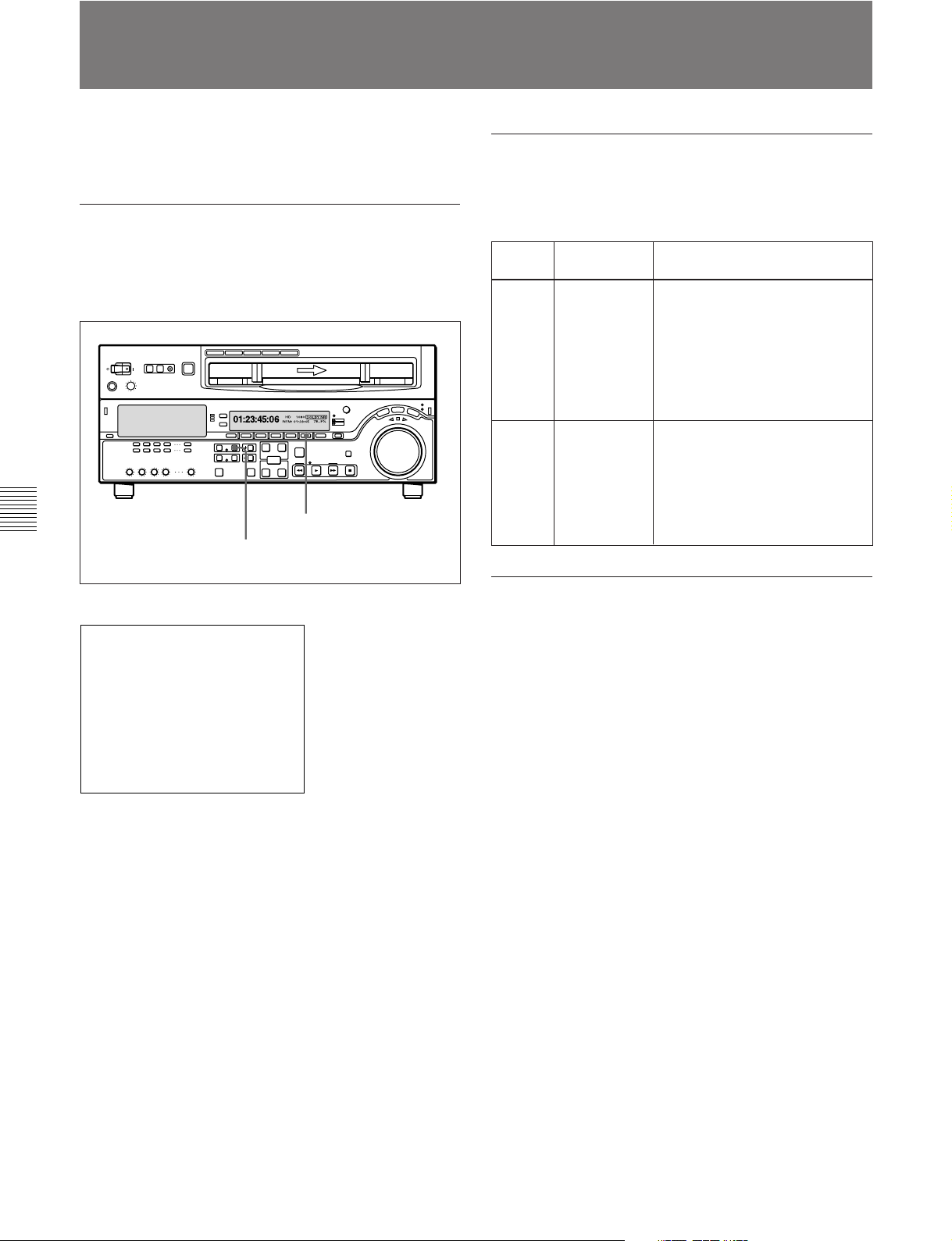
5-2 Shot Mark Operation Menu
This section describes the settings in the shot mark
operation menu.
Displaying the shot mark operation menu
With the function menu HOME page showing in the
menu display, hold down the MARK button, and press
the F5 (MENU) button.
Chapter 5
Shot Mark Function
The following menu appears on the monitor.
SHOT MARKER
GO1:SEARCH TYPE - all
GO2:LISTING TYPE
GO3:RS.MARK MODE
GO4:MARK IN REC shot1
Z
F5 (MENU) button
MARK button
Details of the shot mark operation menu
The shot mark operation menu comprises two items,
G01 and G02. The detailed contents appear in the
following table.
Item
number
G01
G02 LISTING
Item name Settings
SEARCH
TYPE
TYPE
Select which shot mark type the
index function searches for, from
the following possibilities:
all
rec start mark
shot mark 1
shot mark 2
post mark
For each type of shot mark,
select whether to read into the
list (ON) or not read (OFF):
rec start mark
shot mark 1
shot mark 2
post mark
Changing the menu settings
The basic procedure for accessing menu items and
changing settings is the same as for the setup menus.
Note, however, the operations in “To change the
settings of menu items with sub-items” (page 9-3) for
item G02.
For details of the setup menu operations, see Section 9-2
“Setup Menu Operations”(page 9-2).
5-2 Chapter 5 Shot Mark Function
Page 44

5-3 Shot Mark Operations
This section describes the operations concerning
reading and writing shot marks. Note that the
following operations cannot be carried out by remote
control.
5-3-1 Reading Shot Marks
To read in shot marks
With a cassette loaded, hold down the LIST button and
press the F FWD or REW button.
Z
F FWD button
REW button
LIST button
Reading shot marks from more than one
cassette
After changing the cassettes, carry out the reading
operation again.
Data written in the new cassette will be added as long
as the total does not exceed 200 shot marks. For
example, if 190 shot marks have already read in, only
10 shot marks will be read from the new tape.
In the shot mark list (see page 5-4) the data from
different cassettes is separated by a row of dashes.
5-3-2 Writing Post Marks
When this unit is in any of the playback, stop, or
search modes, you can write a post mark only.
1 Hold the MARK button down for at least 2
seconds.
The REC/ERASE indicator lights.
2 At the position you wish to write the mark, hold
down the ENTRY button and press the MARK
button.
Chapter 5
Shot Mark Function
While the shot marks are being read in, the F FWD or
REW button flashes.
The unit searches to the end of the tape, then rewinds
automatically.
For the procedure for listing the shot marks read in, see
page 5-4.
Note
It is only possible to read in a maximum of 200 shot
marks.
When 200 shot marks have been read in, the control
panel display shows the message “SHOT LIST
FULL”, and the reading stops.
To cancel the message, press one of the tape transport
buttons.
To stop reading
Press the STOP button.
A post mark is written the instant you pressed the
MARK button.
While the mark is being written, the message
“RECORD SHOT MARK” appears on the
monitor, and the REC/ERASE indicator flashes.
Erasing a shot mark
Select the shot mark from the shot mark list, and then
carry out the deletion operation.
For details of the procedure, see page 5-5.
Chapter 5 Shot Mark Function 5-3
Page 45

5-3 Shot Mark Operations
5-3-3 Shot Mark List Operations
Displaying the shot mark list
Hold down the ENTRY button and press the LIST
button.
Chapter 5
All of the shot mark types for which item G02 in the
shot mark operation menu is set to “ON” appear in the
Shot Mark Function
list. If you do the same operation again, the list display
disappears.
Z
LIST button
ENTRY button
Example of list display
The following figure shows how the list is organized.
Shot mark number of current cursor
position / total number of stored shot
marks
Separator
between read-in
groups of shot
marks
Cursor (current
shot mark position)
Position in list
SHOT MARKER
(011/180)
NO. TIME CODE
---------------------------*011 S1 10:04:05:11
012 R 10:05:35:24
013 V 10:07:05:02
--------------------------- 014 R 10:08:35:04
015 S2 10:09:05:11
016 R 10:10:35:24
017 #R 10:10:36:00
Time code
Shot mark type
R: recording start mark
S1: shot mark 1
S2: shot mark 2
V: virtual shot mark
P: post mark
#: memo mark
While the shot mark list is displayed, the function
menu display changes as follows.
SHT
MRK
SETING EXITMEMO SELECT DELETE
Selecting a shot mark
Turn the MULTI CONTROL knob to align the asterisk
cursor with the desired shot mark.
Entering virtual shot marks
When the unit is stopped, performing playback, or
searching, hold down the ENTRY button and press the
MARK button.
Z
ENTRY button
MARK button
5-4 Chapter 5 Shot Mark Function
Page 46

A virtual shot mark appears on the monitor as “VMARK xxx” (xxx is the number). This is not written to
the tape.
After entering a virtual shot mark, if you change the
cassette or power the unit off, it appears in the list as
the first shot mark of the next group read in.
Adding a memo mark (#)
Select the shot mark to which you wish to add the
memo mark, then press the F1 (MEMO) button.
Repeat this operation to remove a memo mark.
To delete an individual shot mark
Use the following procedure.
Z
312
Selecting the types of shot mark to be
read in the list
For each of the types of shot mark (recording start
mark, shot mark 1, shot mark 2, and post mark) you
can specify whether it is read in.
In item G02 of the shot mark operation menu, set the
required types to “ON”.
For details of the menu, see page 5-2.
You can also use the following procedure.
1 With the shot mark list displayed, press the F5
(SETING) button.
You can now select the shot mark types.
The function menu display changes as follows.
SHT
MRK
EXITPREV NEXT OFF ON
2 Press the F1 (PREV) or F2 (NEXT) button to
select a shot mark type.
3 Press the F4 (ON) or F3 (OFF) button to switch
between ON (displayed) and OFF (not displayed).
1 With the shot mark list displayed, select the shot
mark to be deleted using the MULTI CONTROL
knob.
2 Hold the MARK button down.
While you hold down the button, an “X” appears
after the selected shot mark number, indicating that
it will be deleted.
To delete more than one shot mark, while holding
down the MARK button turn the MULTI
CONTROL knob to select all of the shot marks.
3 With the MARK button held down, press the
DELETE button.
This deletes the shot marks which were marked by
an “X”.
To delete the entire list
Hold down the DELETE button and press the LIST
button.
This deletes all shot marks from the list. This does not
erase marks from the tape.
Chapter 5
Shot Mark Function
4 To return to the shot mark list, press the F6 (EXIT)
button.
Deleting a shot mark from the list
To delete a shot mark or the shot mark list, you can use
the F2 (SELECT) button instead of the MARK button,
and the F3 (DELETE) button instead of the DELETE
button.
Erasing shot marks from the tape
To erase a shot mark, use the following procedure.
Note
Once you erase a shot mark from the tape, it cannot be
read back in.
Chapter 5 Shot Mark Function 5-5
Page 47

5-3 Shot Mark Operations
1 With no shot mark list displayed, hold the MARK
button down for at least 2 seconds.
The REC/ERASE indicator lights, indicating that
you can rewrite or erase shot marks.
2 Display the shot mark list.
3 Turn the MULTI CONTROL knob to select on the
list the shot mark you wish to erase.
4 Press the DELETE button and MARK button
simultaneously.
During the erasure process the message “ERASE
SHOT MARK” appears, and the REC/ERASE
indicator flashes.
5 When the shot mark has been erased, close the shot
Chapter 5
mark list.
6 Hold down the MARK button for at least 2
Shot Mark Function
seconds, to turn off the REC/ERASE indicator.
Cuing up to shot marks adjacent to the
current tape position (index function)
1 In item G01 of the shot mark operation menu
(page 5-2), select one of recording start mark, shot
mark 1, shot mark 2, and post mark, or select all.
2 Holding down the MARK button, press the F FWD
button or REW button.
While the tape is moving, the F FWD button or
REW button flashes.
When the shot mark is detected, its type is displayed in
time data display area 2 (page 2-7) on the lower
control panel and in the character information display
on the monitor screen.
For details of character information display on the monitor
screen, see F4 (CHARA) in function menu page 4 (page 8-6)
and setup menu item 005 (page 9-7).
Note
You cannot use the above procedure to cue up to a
virtual shot mark.
5-3-4 Cuing Up to Shot Marks
Cuing up to a selected shot mark
Use the following procedure.
Z
MARK button
12
F FWD button
REW button
1 Turn the MULTI CONTROL knob to select the
desired shot mark from the shot mark list.
2 Press the PREROLL button.
5-3-5 Reading In Shot Data
When there is shot data (time, device, and other
information about the shooting) written on the tape,
you can read it in and display it on the monitor.
Displaying the shot data
Holding down the ENTRY button, press the PLAY
button.
Z
PLAY button
ENTRY button
5-6 Chapter 5 Shot Mark Function
Page 48

The tape is played back, and the shot data displayed.
To delete the shot data
Once again hold down the ENTRY button, and press
the PLAY button.
Example of shot data display
The shot data display appears as shown below.
MODEL NAME DNW 0090
SERIAL NUMBER 010001
DATE 1998.05.11
TIME 12.55.10
CASSETTE NUMBER 0095
SHOT NUMBER 0052
ID1 AAAAAAAAAAAA
Camera IDs
Recording
time code
The details in the shot data depend on the shooting
conditions. If because of the devices used there is no
shot data on a part of the tape, it appears as blank.
ID2 BBBBBBBBBBBB
ID3 CCCCCCCCCCCC
ID4 DDDDDDDDDDDD
TCR 23:59:59:29
Chapter 5
Shot Mark Function
Displaying the shot data on the shot mark
list
Turn the MULTI CONTROL knob to position the
cursor on a separator in the shot mark list.
If there is shot data recorded when the immediately
following shot mark was written, it appears in the
display as shown below.
Model name (4 characters)
Model number (4 digits)
Serial number (6 digits)
Shot data
First shot
mark in the
group
SHOT MARK
(---/180)
NO. TIME CODE
*012345-DNW_-0123-4567011 S1 10:04:05:11
012 R 10:05:35:24
013 V 10:07:05:02
---------------------------014 R 10:08:35:04
015 S2 10:09:05:11
016 R 10:10:35:24
017 R 10:10:36:00
Cassette number (4 digits)
You can sort the shot marks in the list, based on the shot
data. For details, see the next section.
Chapter 5 Shot Mark Function 5-7
Page 49

5-3 Shot Mark Operations
5-3-6 Sorting Shot Marks
Based on shot data recorded on the tape, you can
separate the shot marks by cassette, and sort them in
time code sequence.
To sort the shot marks
Use the following procedure.
Chapter 5
Shot Mark Function
Cassette 2 (first time)
Cassette 2 (second time)
Z
Cassette 1
Cassette 3
132
Before sorting
SHOT MARKER
(---/180)
NO. TIME CODE
*012345-DNW_-0123-4567011 S1 10:04:05:11
---------------------------012 V 10:07:05:02
013 R 10:08:35:04
---------------------------014 S2 10:09:05:11
015 R 10:10:35:24
016 R 10:10:36:00
---------------------------017 R 10:05:35:24
1 With the shot mark list displayed, press the F5
(SETING) button.
2 Press the F2 (NEXT) button, and select SORTING
LIST.
3 Press the F4 (ON) button to change the setting to
ON.
Sorting starts. When it ends, the setting indication
returns to OFF.
For example, if shot marks have been read in twice
from the same cassette, these can be collated as shown
in the following figure.
After sorting
SHOT MARKER
(---/180)
NO. TIME CODE
*012345-DNW_-0123-4567011 S1 10:04:05:11
---------------------------012 S2 10:09:05:11
013 R 10:10:35:24
014 R 10:10:36:00
---------------------------015 R 10:05:35:24
016 V 10:07:05:02
017 R 10:08:35:04
Cassette 1
Cassette 3
Cassette 2 (first and second
times)
5-8 Chapter 5 Shot Mark Function
Shot marks from the cassette 2 read in twice are
collated, and arranged in time code sequence.
Page 50

6-1 Overview of Tele-File Functions
Chapter 6 Tele-File
Tele-File is a non-contact data carrier system.
Tele-File enables data writing/reading between
cassettes with memory labels and VTRs. It increases
the efficiency of operations such as cuing up and
playback, and source data management.
Memory label
Newly developed IC
The Tele-File system employs a newly developed
memory IC with the following features.
• Thin design: With a thickness of 0.5 mm, the IC can
be attached to cassettes as a memory label.
•Memory capacity: 1 KB (user area, rewritable)
•Data transfer speed: 100 kbps
• Security functions: Reading and writing authorization
can be controlled through multiple passwords and
permission settings.
Data management in clip units
In Tele-File, data is managed in units called “clips.” A
clip consists of the following data items, whose
settings can be displayed and changed.
•Cue point
•Write protect
• Mark
•Recording start point
•IN point
• OUT point
• Take number
•Cut number
• Scene number
• Comment
Data library management with handy
reader/writer
An optional handy reader/writer (supporting Memory
Stick) is available to facilitate data library
management.
Chapter 6
Tele-File
Chapter 6
Tele-File 6-1
Page 51

6-2 Opening the Tele-File Menu
Opening from the function menu
Display page 5 of the function menu in the menu
display section, and then press the F1 (TELE-F)
button.
The Tele-File menu opens.
For details about the function menu, see Chapter 8
“Function Menu” (page 8-1).
Opening automatically
When setup menu item 134 is set to ON, and when the
current function menu page is HOME, HOME2, or
page 1 to page 6, the Tele-File menu opens
automatically whenever a Tele-File label is detected on
a cassette loaded into the VTR.
For details about setup menu item 134, see Section 9-4
“Items in the Extended Setup Menu” (page 9-12).
Configuration of the Tele-File menu
The Tele-File menu has a tree structure, as illustrated
below.
When the menu first opens, the menu operations mode
is clip data display mode.
[Tele-File menu]
Clip data display mode
Attribute data display/
modify mode
Clip data modify mode
Undo check mode
Chapter 6
Tele-File
6-2
Chapter 6
Tele-File
Page 52

6-3 Tele-File Menu
6-3-1 Clip Data Display
How to read the display
Shown below are examples of the default menu
displays in the menu display section and the monitor
display.
Menu display section
Monitor display
Final data recording date
Data type
Clip No. 0001
Clip No. 0002
Clip No. 0003
.
.
.
Tele-File menu indicator
Data type indicator
TEL
Cue
ATTRIB
E-F
HOME
F1 F2 F3 F4 F5 F6
For more information about how to display menus on the
monitor, see the section “To display menus on the monitor”
(page 9-2).
Setting display area
SELECT
Menu items (functions)
TELE-FILE : TEST 01
2001/07/21 No. 0001 48%
Cue Point WP Mark R
*00:00:02:10 ON KEEP @
00:00:31:10
00:00:57:10
UNDO WR/EXT
Title
Number of selected clip
Remaining memory percentage
Chapter 6
Tele-File
a)
a) The Tele-File memory always contains the attribute data so that this indication never shows “100%.”
Menu display section
Cue: Cue point
Protct: Write protected
Tele-File menu indicator
Indicates that the menu display section is currently
displaying the Tele-File menu.
Mark: Mark
R-Strt: Recording start point
IN: IN point
OUT: OUT point
Data type indicator
Indicates the type of data selected with the clip data
display mode. There are the following types.
Take: Take number
Cut: Cut number
Scene: Scene number
Comnt: Comment
Chapter 6
Tele-File 6-3
Page 53

6-3 Tele-File Menu
Setting display area
Displays the setting of the currently selected data type,
and a cursor (“*” or “>”).
The meaning of the cursor symbols is as follows:
*: Indicates that the mode is clip data display mode
Menu items (functions)
Display menu items (functions).
These are common for all of the data items in clip data
display mode. The function assignments for each item
are as follows.
or attribute data display/modify mode, and that
data is selected.
>: Indicates that the mode is clip data modify mode
or attribute data display/modify mode, and
prompts for data entry or modification.
Clip data display mode menu items
Item name
F1 (ATTRIB)
F2 (SELECT) Selects a data modification mode for the data selected in the clip. The cursor changes from “*” to “>”.
Setting
Selects attribute data display/modify mode.
For details about attribute data display/modify mode, see Section 6-3-5 “Displaying and Modifying Attribute
Data” (page 6-11).
Note
In the following cases, the SELECT item does not appear, and it is not possible to select a data
modification mode.
• When setup menu item 133 is set to REMOTE
• When the memory label itself is write protected
Chapter 6
Tele-File
For more information about clip data modifications, see Section 6-3-3 “Modifying Clip Data” (page 6-7).
F3 (T) Selects data in a clip.
With each press, the “*” cursor moves to select the previous data item. The display scrolls to the left when
the cursor moves to data that is not currently displayed.
F4 (t) Selects data in a clip.
With each press, the “*” cursor moves to select the next data item. The display scrolls to the right when the
cursor moves to data that is not currently displayed.
F5 (UNDO) Selects undo check mode. This button appears and is enabled when data has been modified after being
read from the Tele-File label.
For more information about undo check mode, see Section 6-3-4 “Undo/Resume Functions” (page 6-10).
F6 (WR/EXT) Writes data and exits from the Tele-File menu (return to function menu page 5).
Note
If you attempt to change clip data that is writeprotected, the message “PROTECTED CLIP!”
appears, and it is not possible to change the data. Refer
to “To make write protect, mark, and recording start
point settings” (page 6-9), and remove the writeprotect setting.
6-4
Chapter 6
Tele-File
Page 54

Monitor display
To select clips
Title
The title (maximum 14 characters) set in attribute data
display/modify mode.
Selected clip number
A 4-digit number representing the number of the
selected clip (with the “*” cursor).
Remaining memory percentage
The percentage of remaining memory (user area)
available for use.
If there is not sufficient free memory, the message
<<MEMORY FULL!!>> appears (stays lit for three
seconds) in time data display area 2 when you attempt
to add data.
Final data recording date
The data (year/month/day) on which data was most
recently recorded.
Data type
The data type. The displayed data is the same as the
data displayed in the menu display section, but some
of the captions are different. There are the following
types.
Cue Point: Cue point
WP: Write protected
Mark: Mark
R: Recording start point
IN Point: IN point
OUT Point: OUT point
Tk: Take number
Cut: Cut number
Scn: Scene number
Comment: Comment
Rotate the MULTI CONTROL knob in clip data
display mode.
The data for the selected clip appears in the menu
display section, where it is selected.
In the monitor display, the “*” cursor moves up and
down as clips are selected.
Data which is not visible is selected and displayed
after scrolling.
TELE-FILE : TEST 01
2001/07/21 No. 0001 48%
Cue Point WP Mark R
Cursor
00:00:02:10 ON KEEP @
*00:00:31:10
00:00:57:10
To select data in a clip
In clip data display mode, press the F3 (T) or F4 (t)
button.
The “*” cursor moves and data is selected. Data which
is not visible is selected and displayed after scrolling.
TELE-FILE : TEST 01
2001/07/21 No. 0001 48%
Cue Point WP Mark R
00:00:02:10 *ON KEEP @
00:00:31:10
00:00:57:10
Cursor
(Scrolling)
Chapter 6
Tele-File
Clip data No. 0001...
Data is displayed for 1 clip per line.
Clips are assigned consecutive numbers, beginning
with No. 0001 for the clip on the top line.
Chapter 6
Tele-File 6-5
Page 55

6-3 Tele-File Menu
Moving the cursor directly
Regardless of the cursor’s current position, pressing
one of the following buttons moves the cursor directly
to the specified position in the same clip and displays
the data.
IN (video IN point) button: IN point data
OUT (video OUT point) button: OUT point data
MARK button: Cue point data
To display the duration
Press the IN (video IN point) and OUT (video OUT
point) buttons simultaneously. The cursor moves to the
IN point data of the same clip, and the duration
appears while the buttons are held down. If there is no
IN point or OUT point data, the duration is displayed
as 0:00:00:00.
6-3-2 Preroll and Cue Up Using Clip Data
To cue up the cue point, IN point, or OUT
point
1 Select a clip.
2 Press the PREROLL button while holding down
the IN (video IN point), OUT (video OUT point),
or MARK button.
The unit exits from the Tele-File menu and cues up
the position of the data selected in step 2 (the cue
point position if the MARK button was pressed).
Note
The unit does not preroll if there is no data for the
selected point.
Chapter 6
Tele-File
In clip data display mode, you can use clip data to
preroll and cue up.
To preroll to the cue point, IN point, or
OUT point
1 Select a clip.
2 Select the cue point, the IN point, or the OUT
point.
3 Press the PREROLL button.
The unit exits from the Tele-File menu and prerolls
to the position of the selected data.
The preroll time is according to the setting of setup
menu item 001.
Note
The unit does not preroll if there is no data for the
selected point.
6-6
Chapter 6
Tele-File
Page 56

6-3-3 Modifying Clip Data
To modify clip data, put the unit into clip data display
mode and then press the F2 (SELECT) button to put it
The function assignments for menu items in clip data
modification mode are as follows.
into clip data modification mode (the cursor changes to
“>”).
Clip data modification mode menu items
Item name
F1 (RETURN) Returns to clip data display mode.
F2 (MODIFY) Changes the setting of the selected data, or makes a new setting.
F3 (DELETE) Deletes the data setting value. Enabled when cue point, IN point, OUT point, take number, cut number,
F4 (DEL LN)
F5 (INS LN)
HOME + F4
(DELETE ALL)
Setting
The function button changes according to the data type.
See the following for more information about how to set the various data types.
• Cue point, IN point, OUT point: “To set time code data” (page 6-8)
• Write protect, mark, recording start point: “To make write protect, mark, and recording start point settings”
(page 6-9)
• Take number, cut number, scene number: “To make take number, cut number, and scene number
settings” (page 6-9)
• Comment: “To make comment settings” (6-10)
scene number, or comment data is selected.
A confirmation message appears. Press one of the following buttons to confirm or cancel the operation.
• F1 (CANCEL): Cancels the deletion and returns to clip data display mode.
• F2 (OK): Executes the deletion and returns to clip data display mode.
Deletes the selected clip.
A confirmation message appears. Press one of the following buttons to confirm or cancel the operation.
• F1 (CANCEL): Cancels the deletion and returns to clip data display mode.
• F2 (OK): Executes the deletion and returns to clip data display mode.
Inserts a clip at the cursor position.
A confirmation message appears. Press one of the following buttons to confirm or cancel the operation.
• F1 (CANCEL): Cancels the insertion and returns to clip data display mode.
• F2 (OK): Executes the insertion and returns to clip data display mode.
Deletes all clips.
A confirmation message appears. Press one of the following buttons to confirm or cancel the operation.
• F1 (CANCEL): Cancels the deletion and returns to clip data display mode.
• F2 (OK): Executes the deletion and returns to clip data display mode.
Chapter 6
Tele-File
Note
If you attempt to change clip data that is writeprotected, the message “PROTECTED CLIP!”
appears, and it is not possible to change the data. Refer
to “To make write protect, mark, and recording start
point settings” (page 6-9), and remove the writeprotect setting.
Chapter 6
Tele-File 6-7
Page 57

6-3 Tele-File Menu
To add and delete clips
To add clips
1 Rotate the MULTI CONTROL knob to move the
“*” cursor to the position where you want to insert
the clip.
2 Press the F2 (SELECT) button.
The unit enters clip data modification mode.
3 Press the F5 (INS LN) button.
A confirmation message “INSERT CLIP OK?”
appears.
4 Press the F2 (OK) button.
The clip is added at the position to which you
moved the cursor in step 1.
To delete clips
To set time code data
Proceed as follows to make or change settings for cue
point, IN point, and OUT point data.
1 Select a clip.
2 Select cue point, IN point, or OUT point.
3 Press the F2 (SELECT) button.
The unit enters clip data modification mode.
4 Press the F2 (MODIFY) button.
The two most significant digits begin to flash, and
the data can be set or modified.
5 Press the F3 (T) or F4 (t) button until the digit
that you want to set starts flashing.
6 Rotate the MULTI CONTROL knob to make the
setting.
Chapter 6
Tele-File
1 Select the clip to delete.
2 Press the F2 (SELECT) button.
The unit enters clip data modification mode.
3 Press the F4 (DEL LN) button.
A confirmation message “DELETE THIS CLIP
OK?” appears.
4 Press the F2 (OK) button.
The clip selected in step 1 is deleted.
To display the offset from the previous setting
value
The offset is displayed as long as you hold down
the F2 (OFFSET) button.
7 Repeat steps 5 and 6 until you have set all the
required digits.
8 Press the F5 (SET) button.
The setting is confirmed and the unit returns to clip
data display mode.
To cancel the setting or modification and return
to clip data display mode
Press the F1 (CANCEL) button.
6-8
Chapter 6
Tele-File
Page 58

To set the set or modified data as other time
data
Press the F6 (SET TO) button and select the time data
(cue point, IN point, or OUT point), and then press the
F5 (SET) or F6 (SET NL) button. The position where
the data is set differs as follows, depending on the
button pressed.
• F5 (SET): The data is set in the selected time data
position.
• F6 (SET NL): A new clip is added at the lowest line
and the time data is set at the selected data position in
the new clip.
To make write protect, mark, and
recording start point settings
To make take number, cut number, and
scene number settings
Proceed as follows to make take number, cut number,
and scene number settings.
1 Select a clip.
2 Select take number, cut number, or scene number.
3 Press the F2 (SELECT) button.
The unit enters clip data modification mode.
4 Press the F2 (MODIFY) button.
Proceed as follows to make write protect, mark, and
recording start point settings.
1 Select a clip.
2 Select write protect, mark, or recording start point.
3 Press the F2 (SELECT) button.
The unit enters clip data modification mode.
4 Press the F2 (MODIFY) button.
The data entry area begins to flash, and the data
can be set.
5 Select the data by pressing the F3 (+) or F4 (−)
button or rotating the MULTI CONTROL knob.
6 Press the F2 (SET) button.
The data setting is confirmed and the unit returns
to clip data display mode.
The most significant digit begins to flash, and the
data can be set.
5 Press the F3 (T) or F4 (t) button until the digit
that you want to set starts flashing.
6 Rotate the MULTI CONTROL knob to make the
setting.
7 Repeat steps 5 and 6 until you have set all the
required digits.
8 Press the F2 (SET) button.
The setting is confirmed and the unit returns to clip
data display mode.
Chapter 6
Tele-File
Chapter 6
Tele-File 6-9
Page 59
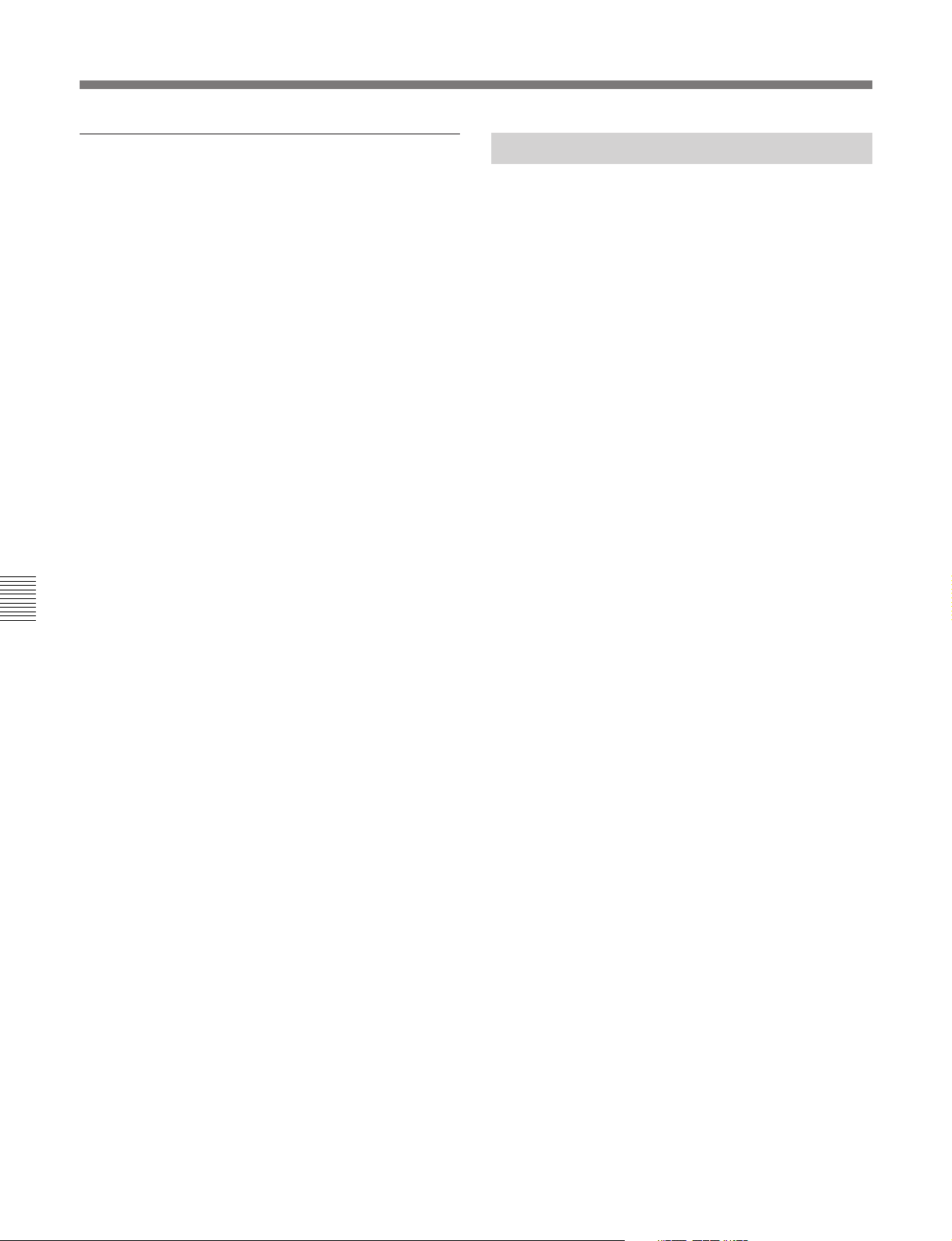
6-3 Tele-File Menu
To make comment settings
Proceed as follows to make comment settings.
1 Select a clip.
2 Select comment.
3 Press the F2 (SELECT) button.
The unit enters clip data modification mode.
4 Press the F2 (MODIFY) button.
The data entry area begins to flash, and the data
can be set.
5 Enter a character by rotating the MULTI
CONTROL knob.
6 Press F4 (t) button to move to the next character
place.
6-3-4 Undo/Resume Functions
Undo function
The undo function cancels all modifications and
returns the data to the state it was in when first read.
Press the F5 (UNDO) button in clip data display mode.
A confirmation message appears. Press the F2 (OK)
button to execute the undo and cancel all modifications
to the data.
Resume function
If you have not modified any data since the last
execution of the undo function, you can press the F5
(UNDO) button again. The button functions as a
resume button, which cancels the immediately
preceding undo.
Press the F5 (UNDO) button in clip data display mode.
A confirmation message appears. Press the F2 (OK)
button to execute the resume and cancel the
immediately preceding undo.
Chapter 6
Tele-File
7 Repeat steps 5 and 6 until you have entered the
entire comment.
To delete characters
Press the F3 (T) or F4 (t) button until the
character that you want to delete starts flashing,
and then press the F5 (DELETE) button.
To insert characters
Press the F3 (T) or F4 (t) button until the
character place after the place where you want to
insert starts flashing, and then press the F6
(INSERT) button.
8 Press the F2 (OK) button.
The comment is confirmed and the unit returns to
clip data display mode.
6-10
Chapter 6
Tele-File
Page 60

6-3-5 Displaying and Modifying Attribute Data
You can display and modify attribute data. The
example below shows attribute data displayed on the
monitor.
Video final recording date
Administrator data
Number of cue points
Memory size
Amount of memory used
Video final recording date
The most recent date (year/month/day) on which video
was recorded on the tape.
Title
The title (name assigned to Tele-File, etc., maximum
24 characters).
The title can be modified.
ID
The ID (unique number assigned to Tele-File,
maximum 24 characters).
The ID can be modified.
Administrator data
Data about the administrator of the cassette or tape
material (maximum 16 characters).
The administrator data can be modified.
Model name
The model name of the VTR that recorded most
recently to the tape.
Serial number
The serial number of the VTR that recorded most
recently to the tape.
TELE-FILE INFORMATION
*REC DATE 2001/07/21
TITLE TEST 01
ID
ADMIN
MODEL
SERIAL 00000
WRITE INHIBIT OFF
THREAD COUNT 00012
CUE POINT No. 0003
CONTROL MODE panel
SIZE 01024 USED 0270
Write inhibit setting
Whether the entire Tele-File is write inhibited.
The write inhibit setting can be modified.
Thread count
The thread count value recorded on the tape.
Number of cue points
The number of cue points recorded in the Tele-File.
You can check the cue point values in clip data display
mode.
Control mode
The setting of menu item 133.
For more information about menu item 133, see page 9-12.
Memory size
The size of the memory in the Tele-File (unit: bytes).
Amount of memory used
The amount of memory currently being used (unit:
bytes).
Chapter 6
Tele-File
Chapter 6
Tele-File 6-11
Page 61

6-3 Tele-File Menu
Chapter 6
To modify attribute data
You can modify the title, ID, administrator data, and
write inhibit setting attributes.
However, the attributes cannot be modified when the
control mode is “remote.” The modification is not
possible when the write inhibit setting is ON, either.
Proceed as follows after setting the write inhibit setting
to OFF.
1 Rotate the MULTI CONTROL knob to select the
item.
The F2 (SELECT) button is enabled when you
select an item that can be modified (title, ID,
administrator data, and write inhibit setting).
2 Press the F2 (SELECT) button.
The data can be set or modified.
3 Rotate the MULTI CONTROL knob to set or
modify the data.
4 Press the F2 (SET) button.
To format the Tele-File memory
You can format the Tele-File memory (erase all
modifiable data). However, the memory cannot be
formatted in the following cases.
•When the write inhibit setting is ON
•When the control mode is “remote”
To format Tele-File memory, proceed as follows.
1 Press the F4 (FORMAT) button.
A confirmation message appears.
2 Press the F2 (OK) button.
All modifiable data is erased.
Note
In the following cases, the FORMAT item does not
appear, and it is not possible to select a data
modification mode.
• When setup menu item 133 is set to REMOTE
• When the memory label itself is write protected
Tele-File
The change to the setting is confirmed.
Note
In the following cases, the SELECT item does not
appear, and it is not possible to select a data
modification mode.
• When setup menu item 133 is set to REMOTE
• When the memory label itself is write protected
6-12
Chapter 6
Tele-File
Page 62

7-1 Overview of UMID Functions
Chapter 7 UMID Functions
The UMID (Unique Material Identifier) is a type of
meta-data in video and audio materials. It has been
internationally standardized in SMPTE Standard
330M. This unit supports recording and generation of
UMIDs.
The UMID is made up of a section called the “Basic”
section and a section called the “Source Pack” section.
The Basic section contains information such as the
device that recorded the material and whether the
UMID Basic Instance Number
Source Pack Date/Time
material is the original or a copy. The Source Pack
section contains information about when/where/who
recorded the material.
A UMID with a Basic section only is called a Basic
UMID. A UMID with both Basic and Source Pack
sections is called an Extended UMID. The following
figure shows a general overview of the information
contained in a UMID.
Copy or original
Material Number
Which device recorded the original
When was it recorded
Spatial Co-ordinates
Where was it recorded
Stored Ownership
Who recorded it
Chapter 7 UMID Functions
Chapter 7 UMID Functions 7-1
Page 63

7-2 UMID Output and Display
This section explains how to output and display
UMIDs.
Note
When the number of active scan lines for HD SDI
output is set to 720P, output and displaying of UMID
are not carried out.
7-2-1 UMID Output Settings
You can choose to output UMIDs or not, and select
either Basic UMID or Extended UMID when you
choose to output UMIDs. Make these settings using
setup menu item 651 UMID OUTPUT.
(UMID information is added to HD SDI output.)
See page 9-18 for more information about setup menu item
651.
7-2-2 UMID Display
During recording and playback, UMID data appears in
the menu display section of the control panel and on
the video monitor.
To display the UMID
Chapter 7 UMID Functions
In function menu page 5, press the F2 (UMID) button.
See Section 8-1-2 “Using the Function Menu” (page 8-2)
for more information about function menu operations.
The UMID appears in the menu display section of the
control panel and on the video monitor.
UMI
D
HOME F1 F2 F3 F4 F5 F6
First item in UMID displayed in menu display section
INSTANCE 24PRS XX-XX-XX
EXIT
UMID display on the video monitor
The video monitor connected to the COMPOSITE
VIDEO OUTPUT 3 (SUPER) connector or the SDI
OUTPUT 3 (SUPER) connector on the connector
panel displays all UMID items at once. The display of
each line is explained below.
UMID INFORMATION
INSTANCE 24PRS XX-XX-XX
MATERIAL SMPTE
XX-XX-XX-XX-XX-XX-XX-XX
XX-XX-XX-XX-XX-XX-XX-XX
DATE/TIME 20XX/XX/XX
XX:XX:XX:XX +XX:XX
ALTITUDE XXXXXXXXm
LONGITUDE EXXX XX'XX.XX
LATITUDE SXXX XX'XX.XX
ORGANIZATION XXXX
USER XXXX COUNTRY XXXX
1 Instance Number generation method and
Instance Number
The generation method is displayed as follows.
CP+16: “16-bit PRS (pseudo-random sequence)
+Copy No.” method
24PRS: 24-bit PRS method
others: Other than the above
When menu item 656 MATERIAL NO. is set to NEW,
the SMPTE method is used.
2 Material Number generation method
SMPTE: SMPTE method
IEEE 1394 ZONE: IEEE 1394 ZONE method
IEEE 1394 RND: IEEE 1394 RND method
others: Other than the above
3 Material Number
The material number is displayed in hexadecimal
across two lines.
The following items, 4 through 9, are contained in
the Source Pack.
1
2
3
4
5
6
7
8
9
See the next section “UMID display on the video monitor”
for examples of the UMID displayed on the video monitor.
To switch the displayed UMID item in the
menu display section
Rotate the MULTI CONTROL knob.
To exit from UMID display
Press the F6 (EXIT) button.
7-2 Chapter 7 UMID Functions
4 Date/Time
Date/Time data is displayed across two lines.
The upper line shows the MJD (Modified Julian Date)
contained in the Source Pack, converted to UTC.
The lower line shows the data in unit count format
(hours : minutes : seconds : frame) converted to UTC.
Page 64

Note
The function for converting unit count to UTC works
only when the unit rate is 2 (24 frames), 3 (24/1.001
frames), 4 (25 frames), 6 (30 frames), or 7 (30/1.001
frames). For other unit rates, the unit rate number and
unit rate are displayed in hexadecimal.
5 Altitude
XXXXXXXXm: Altitude data indicating the distance
from the center of the earth is displayed in this
format.
S+XXXXXXXm Y+D: Altitude data indicating the
distance from sea level is displayed in this format.
The meaning of the characters and strings shown
is as follows.
• “S” (1st character): Indicates data from a Sensor.
“R” is shown for position data from the
recording device (Recorder), and “T” is shown
for Target position data.
• “+” (2nd character): Indicates higher than sea
level. “–” indicates lower than sea level.
•“XXXXXXXm” : Altitude data (unit meters).
•“Y”: The number of satellites used to calculate
position data (hexadecimal).
•“D”: DOP (dilution of precision) value.
• “+” (between Y and D): Displayed when a
supportive apparatus was used. A space (blank)
is displayed when no supportive apparatus was
used.
Chapter 7 UMID Functions
6 Longitude
Following “W” to indicate west longitude or “E” to
indicate east longitude, the longitude is displayed in
degrees, minutes, and seconds (seconds are shown up
to 2 decimal places).
Example: “E134 59’23.00” for “East longitude 134
degrees 59 minutes 23.00 seconds”
7 Latitude
Following “N” to indicate north latitude or “S” to
indicate south latitude, the latitude is displayed in
degrees, minutes, and seconds (seconds are shown up
to 2 decimal places).
Example: “N34 59’23.32” for “North latitude 34
degrees 59 minutes 23.32 seconds”
Chapter 7 UMID Functions 7-3
Page 65

8-1 Overview
Chapter 8 Function Menu
The function menu allows you to make frequently
made settings, such as selection of input video signals
and time code settings.
8-1-1 Function Menu Configuration
The function menu consists of seven pages by factory
default: the HOME page and six pages numbered 1 to
6. You can also display the HOME2 page by setting
user-defined function keys. The following icons appear
at the left edge of the menu display section to denote
the current page.
: HOME page
1
: Page 1
1
: Page 2
2
: Page 3
3
: Page 4
4
: Page 5
5
: Page 6
6
: HOME 2 page
2
Each page has a menu display section made up of an
upper and lower part. The upper part displays the
menu items (functions) in the page, and the lower part
displays the menu item settings. The figure below
shows the menu display section in the HOME page.
HOME2 page (user-defined function keys)
Up to six function keys can be defined (i.e. six
functions can be assigned to the F1 to F6 buttons in the
HOME2 page).
You can select and define the following function keys:
• Functions selected from the function menu items in
the HOME page and menu pages 1 to 4
• Function key to display the setting for setup menu
item 211 (REMOTE1 PORT) and to carry out the
operation when the menu item setting is “panel”.
Note
By factory default, no function keys are defined in the
HOME2 page.
It is not possible to display the HOME2 page unless
you have defined at least one function key in that page.
For details on defining user-defined function keys in the
HOME2 page, refer to the Maintenance Manual Volume 1.
Page 6
You can define up to six setup menu items (assign six
setup menu items to the F1 to F6 buttons) and register
them on page 6.
Note
There is nothing defined on page 6 when the unit is
shipped from the factory.
Menu items (functions)
CTL/TCTCMENU
HOME F1 F2 F3 F4 F5 F6
Settings (values)
In the figure above, TC (time code) is selected as the
setting for CTL/TC (time data selection), the menu
item for button F4. This manual refers to this as “F4
(CTL/TC) in function menu HOME page is set to TC.”
For more information about defining setup menu items for
page 6, refer to the Maintenance Manual Volume 1.
Chapter 8 Function Menu 8-1
Chapter 8 Function Menu
Page 66

8-1 Overview
8-1-2 Using the Function Menu
To change a menu item setting
To change a menu item setting, press the
corresponding function button (F1 to F6) to display the
desired setting in the lower part of the menu display.
Each press of the button displays the next setting.
When a menu item setting flashes
Menu item settings flash to inform you that you can
change the setting value by rotating the MULTI
CONTROL knob.
To change the function menu page
Press either of the page buttons (V, v).
• The V button selects the next page in the order
HOMEt1t2t3t4t5t6tHOME...
• The v button selects the next page in the order
HOMEt6t5t4t3t2t1tHOME...
Settings which do not appear in the menu
display section
In the HOME page (see the figure in Section 8-11 “Function Menu Configuration”), the settings for F5
Chapter 8 Function Menu
(MENU) do not appear in the menu display.When you
press the F5 or F6 button, the whole menu page
changes to allow you to make settings.
8-2 Chapter 8 Function Menu
Page 67

8-2 Function Menu Item List
The function menu has the following items.
HOME page
Item
F4 (CTL/TC) Selects the time data to display in time data display area 1
F5 (MENU) Puts the system into setup menu mode
Setting
(see page 2-6)
TC: Playback time code read by the internal time code reader. The LTC or VITC time data type indicator
(see page 2-6)
UB: User bits data of playback time code. The LUB or VIUB time data type indicator lights, depending on
whether the time code is LTC or VITC.
CTL: The running time of the tape being played back, as calculated from a count of CTL signals recorded
on the tape. The time is displayed in Hours:Minutes:Seconds:Frames format.
When the current setup menu settings are the same as the contents of any of menu banks 1 to 3, or the
factory defaults, the corresponding indication (1), (2), (3), (4), or (dflt) appears.
(1): Same as menu bank 1.
(2): Same as menu bank 2.
(3): Same as menu bank 3.
(4): Same as menu bank 4.
(dflt): Same as factory defaults.
lights.
a)
a)
(see Chapter 9)
.
.
a) The selection of LTC or VITC depends on the setting of F6 (TCR) in function menu page 1 .
Page 1
Item Setting
F4 (DF)
F6 (TCR) Selects the type of time code to display in the time data display.
In 59.94i, 29.97PsF mode, selects either drop-frame mode or non-drop frame mode for the time code
generator and the CTL counter.
DF: Drop-frame mode
NDF: Non-drop frame mode
LTC: Display LTC.
AUTO: Display VITC when tape speed is 1/2 or less of normal speed, and LTC otherwise.
VITC: Display VITC.
Chapter 8 Function Menu
Chapter 8 Function Menu 8-3
Page 68

8-2 Function Menu Item List
Page 2
Item Setting
F1 (V.PROC)
F2 (VIDEO) Sets the HD/SD video signal output level (–∞ to +3 dB).
F3 (CHROMA) Sets the HD/SD chroma signal output level (–∞ to +3 dB).
F4 (HUE)
(59.94i, 29.97PsF
mode)/(C PHAS)
(50i, 25PsF,
23.98PsF, 24PsF
mode)
F5 (SETUP)
(59.94i, 29.97PsF
mode)/(BLACK)
(50i, 25PsF,
23.98PsF, 24PsF
mode)
F6 (YC DLY) Sets amount of Y/C delay for playback of analog Betacam tapes.
Chapter 8 Function Menu
Selects the control method for the internal digital video processor.
LOCAL: Change the settings of the internal digital video processor by using this function menu.
REMOTE: Use the optional BVR-50/50P Remote Control Unit to control the internal digital video
processor.
MENU: Change the settings of the internal digital video processor by using F5 (MENU) of the HOME page.
Note
When controlling the unit from the HKDV-503/900, set this item to MENU.
PRESET: Regardless of manually set values, the video signal is set to the standard level.
Manual setting: With the displayed setting flashing, you can rotate the MULTI CONTROL knob to adjust
the value for the video signal output level.
PRESET: Regardless of manually set values, the chroma signal is set to the standard level.
Manual setting: With the displayed setting flashing, you can rotate the MULTI CONTROL knob to adjust
the value for the chroma signal output level.
Sets the color phase (phase relative to burst)
PRESET: Regardless of manually set values, sets the color phase to the standard value.
Manual setting: With the displayed setting flashing, you can rotate the MULTI CONTROL knob to adjust
the value across the range ±30°.
Sets the setup level (59.94i, 29.97PsF mode) or black level (50i, 25PsF, 23.98PsF, 24PsF mode)
PRESET: Regardless of manually set values, the level is set to the standard value.
Manual setting: With the displayed setting flashing, you can rotate the MULTI CONTROL knob to adjust
the setup level across the range ±30 IRE (59.94i, 29.97PsF mode) or to adjust the black level across
the range ±210 mV (50i, 25PsF, 23.98PsF, 24PsF mode).
PRESET : Regardless of manually set values, the Y/C delay is set to the standard value.
Manual setting: With the displayed setting flashing, you can rotate the MULTI CONTROL knob to adjust
the Y/C delay across the range ±100 ns.
8-4 Chapter 8 Function Menu
Page 69

Page 3
Item
F1 (SYNC) Sets the HD output signal sync phase.
F2 (SC) Sets the HD output signal sync phase.
F4 (EMPHSS) Specifies whether to add audio emphasis to analog audio input signals and Betacam/Betacam SP format
F5 (T INFO) Selects the type of time data to display in time data display area 2.
Setting
Setting method
With the displayed setting flashing, you can rotate the MULTI CONTROL knob to adjust the output signal
sync phase across the range ±15 µs relative to this unit’s input reference signal.
Adjust this item when you want to adjust the output signal sync phase precisely to match a reference
signal, or when connecting this unit and other VTRs to a device such as a switcher to perform operations
such as special effects editing.
Setting method
With the displayed setting flashing, you can rotate the MULTI CONTROL knob to adjust the output signal
phase across the range ±200 ns relative to this unit’s input reference signal.
playback audio signals.
ON: Add audio emphasis.
OFF: Do not add audio emphasis.
TOTAL: Display total time.
REMAIN: Display remaining time.
Chapter 8 Function Menu 8-5
Chapter 8 Function Menu
Page 70

8-2 Function Menu Item List
Page 4
Item Setting
F1 (CAPSTN) Selects the number of fields for capstan lock in playback.
In 59.94i, 29.97PsF mode
2F: The capstan servo locks in units of 2 fields.
When playing back a tape that was recorded with composite source signals, a vertical shift in the video
(H shift) occurs. (When setup menu item 712 is set to ON.)
4F: The capstan servo locks in units of 4 fields.
Even when playing back a tape that was recorded with composite source signals, no vertical shift in the
video (H shift) occurs. You should set this menu item to this setting when continuity in video phase
across edit points is required for composite signal playback or when carrying out A/B roll editing.
In 50i, 25PsF mode
2F: The capstan servo locks in units of 2 fields.
When playing back a tape that was recorded with composite source signals, a vertical shift in the video
(H shift) occurs. (When setup menu item 712 is set to ON.)
4F: The capstan servo locks in units of 4 fields.
When playing back a tape that was recorded with composite source signals, a vertical shift in the video
(H shift) occurs. (When setup menu item 712 is set to ON.)
8F: The capstan servo locks in units of 8 fields.
Even when playing back a tape that was recorded with composite source signals, no vertical shift in the
video (H shift) occurs. You should set this menu item to this setting when continuity in video phase
across edit points is required for composite signal playback or when carrying out A/B roll editing.
F3 (DOLBY) When using oxide tapes, specifies whether or not to use the Dolby type C low-frequency noise reduction
F4 (CHARA)
F5 (RECINH) Specifies whether or not to inhibit recording shot marks to tape.
Chapter 8 Function Menu
Page 5
Item Setting
F1 (TELE-F) Displays the Tele-File menu.
F2 (UMID) Displays UMID information during playback.
Note
The setting is automatically fixed at 2F when operating in 24PsF or 23.98PsF mode, and this cannot be
changed.
(NR) system.
NR ON : Use the Dolby NR system when playing back analog Betacam oxide tapes.
NR OFF : Do not use the Dolby NR system when playing back analog Betacam oxide tapes.
Specifies whether or not to superimpose time code, menu settings, error messages, and so on over the
video signals output to the HDSDI OUTPUT3(SUPER) connector, SDI OUTPUT3(SUPER) connector and
COMPOSITE VIDEO OUTPUT3(SUPER) connector.
ON: Superimpose.
OFF: Do not superimpose.
ON: Inhibit recording to tape.
OFF: Do not inhibit recording to tape.
For details of the Tele-File menu, see Section 6-3 “Tele-File Menu” (page 6-3).
For details of UMID, see Chapter 7.
8-6 Chapter 8 Function Menu
Page 71

9-1 Setup Menu Configuration
Chapter 9 Setup Menus
This unit has the following setup menus.
•Basic setup menu
• Extended setup menu
To access the extended setup menu, a setting on the
internal SS-89 board is required.
For details, refer to the Installation Manual.
In this manual, both the basic setup menu items and
extended setup menu items are also referred to simply
as setup menu items or menu items.
Configuration of the basic setup menu
The basic setup menu comprises the following groups
of items.
Item group
Items
H01 to H14
Items
001 to 019
Items
B01 to B20
Function
Display of the total number of
hours the unit has been
powered on, and other
information collected by the
digital hours meter
Settings relating to the preroll
time, superimposed text
information, system frequency,
etc.
Settings relating to the menu
banks for saving menu settings
Refer to
Page 10-5
Page 9-7
Page 9-9
Configuration of the extended setup menu
The extended setup menu comprises the following
groups of items.
Item group
Items
100 to 199
Items
200 to 299
Items
300 to 399
Items
400 to 499
Items
500 to 599
Items
600 to 650
Items
651 to 699
Items
700 to 799
Items
800 to 899
Items
900 to 999
Function
Settings relating to control
panels
Settings relating to the remote
control interface
Settings relating to editing
operations
Settings relating to preroll
Settings relating to tape
protection
Settings relating to the time
code generator
Settings relating to the UMID
Settings relating to video control
Settings relating to audio control
Settings relating to digital
processing
Refer to
Page 9-10
Page 9-13
Page 9-14
Page 9-15
Page 9-16
Page 9-16
Page 9-18
Page 9-19
Page 9-23
Page 9-25
Chapter 9 Setup Menus 9-1
Chapter 9 Setup Menus
Page 72

9-2 Setup Menu Operations
To display setup menus
MULTI
CONTROL
59.94
CHANNEL
CONDITION
F1 F2 F3 F4 F5 F6
HOME
CTL/TCTCMENU
HOME button F5 (MENU) button
Function menu HOME page
With the function menu HOME page showing in the
menu display, press the F5 (MENU) button.
The currently selected setup menu item is displayed in
the menu display, with the menu item number flashing.
For basic operations in the menu display, see page 2-5.
59.94
PUSH/
SHIFT
ALARM
KEY INHI
RESET
To display menus on the monitor
Setting F4 (CHARA) to ON in function menu page 4
allows you to display setup menus on the monitor
connected to the COMPOSITE VIDEO OUTPUT
3(SUPER) connector, HDSDI OUTPUT 3(SUPER)
connector or SDI OUTPUT 3(SUPER) connector of
this unit. When a setup menu appears on the monitor, a
cursor indicates the currently selected menu item.
Group name for the
currently selected item
Cursor indicating
the currently
selected item
Displaying a desired menu item
Chapter 9 Setup Menus
SET
H01 : OPE HOURS
UP
Setup menu item H01 displayed
SELECT SET EXIT
O
MULTI
CONTROL
CHANNEL
CONDITION
001:P–ROLL
SET
UP
HOME
v and V buttons
59.94
–
TIME
SELECT
F1 F2 F3 F4 F5 F6
5S
SET EXIT
PUSH/
SHIFT
ALARM
KEY INHI
RESET
MULTI
CONTROL knob
SHIFT indicator
When the menu item number displayed in the menu
display is flashing, you can change the menu item by
turning the MULTI CONTROL knob.
To skip from one item group to the next, press the v
button or V button.
9-2 Chapter 9 Setup Menus
Page 73

To display a desired sub-item
For a menu item having sub-items, you can select a
desired sub-item as follows.
1 With a desired menu item selected, press the F2
(SELECT) button.
The currently selected sub-item name flashes.
2 Turn the MULTI CONTROL knob to select a
desired sub-item.
Changing menu item setting values
The procedures for changing menu item setting values
or sub-item setting values are described below.
To change the settings of menu items without
sub-items
After selecting a desired menu item using the
procedure described in the section “Displaying a
desired menu item” on page 9-2 and with the menu
item number flashing, proceed as follows.
1 Press the F2 (SELECT) button.
The current setting of the menu item flashes.
2 Press the F3 (–) button or F4 (+) button, or turn the
MULTI CONTROL knob to select a desired
setting value.
To change the settings of menu items with
sub-items
When a selected menu item has sub-items, select a
desired sub-item using the procedure described in the
section “To display a desired sub-item” on this page
making the sub-item name flash, then proceed as
follows.
1 Press the F2 (SELECT) button.
The current setting of the sub-item flashes.
2 Press the F3 (–) button or F4 (+) button, or turn the
MULTI CONTROL knob to select a desired
setting value.
To select another sub-item and change its
setting value
Press the F1 (RETURN) button making the current
sub-item name flash, then perform the procedures
for selecting a desired sub-item and changing its
setting value.
To select another menu item and change its
setting value
Press the F1 (RETURN) button twice in succession
making the current menu item number flash, then
perform the procedures for selecting a desired
menu item and changing its setting value.
3 When all required changes have been made, press
the F5 (SET) button.
To select another menu item and change its
setting value
Press the F1 (RETURN) button making the current
menu item number flash, then perform the
procedures for selecting a desired menu item and
changing its setting value.
3 When all required changes have been made, press
the F5 (SET) button.
This makes the new settings effective.
To abandon making changes and exit from the
setup menu display
Press the F6 (EXIT) button.
This makes the new settings effective.
To abandon making changes and exit from the
setup menu display
Press the F6 (EXIT) button.
Chapter 9 Setup Menus 9-3
Chapter 9 Setup Menus
Page 74

9-2 Setup Menu Operations
Resetting the menu settings to their
factory default values (menu item B20)
To reset the current active menu settings to their
factory default values, proceed as follows.
1 Perform steps 1 to 3 of the procedure described in
the section “To change the settings of menu items
without sub-items” on page 9-3 to set menu item
B20 RESET SETUP to ON.
The current active menu settings are reset to their
factory default settings.
2 Press the F5 (SET) button again.
This saves the menu settings.
Switching the system frequency (menu
item 013)
To switch the system frequency between 59.94i, 50i,
29.97PsF, 25PsF, 24PsF, 23.98PsF, proceed as
follows.
Notes
•Before carrying out this operation, consult the person
responsible for system installation.
•When the unit is used in 50i, 25PsF mode, analog
tape can only be played back in the simple playback
mode.
•When this unit is put into 24PsF or 23.98PsF mode,
SDI (D1), component, and composite signals are not
output.
Switching the line conversion function
(menu item 018)
This operation is valid in 59.94i, 29.97PsF mode only.
It is not available in other mode.
To change the line conversion (OFF TAPE/1035/1080/
720P), use the following procedure.
Notes
•Consult with the administrator responsible for system
installation before carrying out the following
procedure.
• For the setting of the line conversion (see next item,
“Line conversion mode”), setup menu item 916
ACTIVE LINE 1035 CONVERT MODE is valid in
1035-line mode, and setup menu item 917 ACTIVE
LINE 1080 CONVERT MODE is valid in 1080-line
mode.
1 Perform steps 1 to 3 of the procedure described in
the section “To change the settings of menu items
without sub-items” on page 9-3, to set setup menu
item 018 ACTIVE LINE SELECT to ON.
The menu display changes to allow switching of
the setting for line conversion between OFF TAPE,
1035, 1080, and 720P.
2 Select OFF TAPE, 1035, 1080, or 720P, then press
the F5 (SET) button.
3 Turn the unit off.
The next time the unit is turned on, it will operate in
the new mode.
Chapter 9 Setup Menus
1 Perform steps 1 to 3 of the procedure described in
2 Switch the setting, then press the F5 (SET) button.
3 Turn the unit off.
The next time the unit is turned on, it will operate in
the new mode.
9-4 Chapter 9 Setup Menus
the section “To change the settings of menu items
without sub-items” on page 9-3 to set menu item
013 SYSTEM FREQUENCY SELECT to ON.
The menu display changes to allow switching of
the system frequency between 59.94i, 50i,
29.97PsF, 25PsF, 24PsF, 23.98PsF.
Page 75
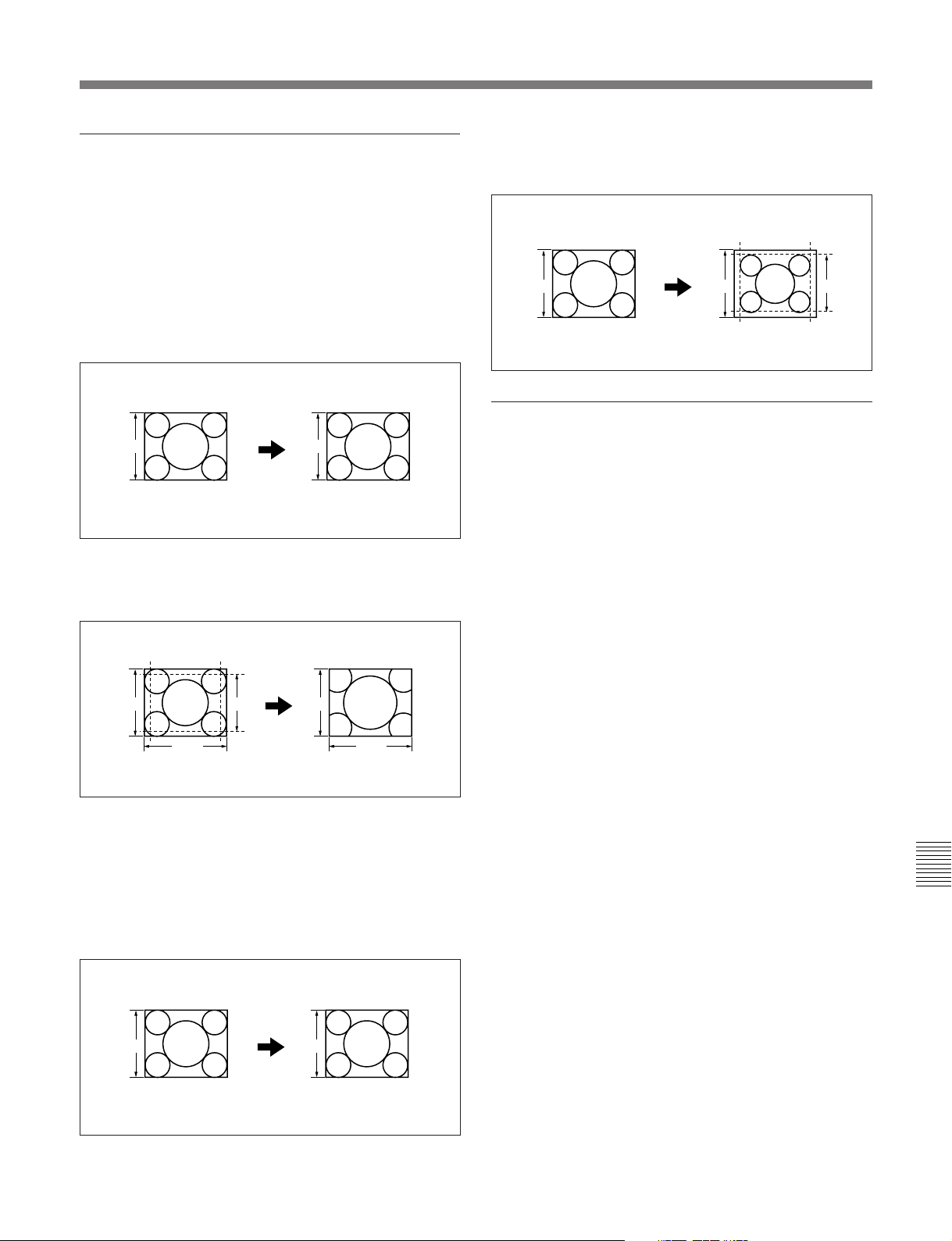
Line conversion mode
Use the following procedure.
When setup menu item 018 ACTIVE LINE
SELECT is set to 1035
Select the conversion mode in setup menu item 916
ACTIVE LINE 1035 CONVERT MODE.
1080 k 1035 (CONV): Convert the active scan
lines from 1080 to 1035, without changing the
aspect ratio.
1080 1035
1035 k 1080 (PANEL): Convert the active scan
lines from 1035 to 1080. Insert the 1035 lines into
1080 lines, then compress horizontally.
1035 10351080
Menu bank operations (menu items B01 to
B13)
This unit allows menu settings to be saved in what are
termed “menu banks”. Saved sets of menu settings can
be recalled for use as required.
1080 k 1035 (CROP): Convert the active scan lines
from 1080 to 1035. Crop the top, bottom, left, and
right, then stretch the image horizontally.
1080
1920 1920
10351035
When setup menu item 018 ACTIVE LINE
SELECT is set to 1080
Select the conversion mode in setup menu item 917
ACTIVE LINE 1080 CONVERT MODE.
1035 k 1080 (CONV): Convert the active scan
lines from 1035 to 1080, without changing the
aspect ratio.
To save the current active menu settings
Set one of menu items B11 SAVE BANK 1 to B13
SAVE BANK 3 to ON, depending on which of the
menu banks you wish to save in, then press the F5
(SET) button.
Chapter 9 Setup Menus
1035 1080
Chapter 9 Setup Menus 9-5
Page 76

9-2 Setup Menu Operations
To recall settings from a menu bank
When recalling the settings saved in one of menu
banks 1 to 3, set the corresponding one of menu items
B01 RECALL BANK 1 to B03 RECALL BANK 3 to
ON, then press F5 (SET) button.
When you wish to recall the settings saved in menu
bank 4, select menu bank-4 with menu item B20
PRESET SETUP.
For details about menu bank 4, refer to the Maintenance
Manual.
Recall (B01)
Current active
menu settings
Save (B11)
Recall (B02)
Menu bank 1
Save
a)
The current active setup menu settings as well as
settings saved in menu banks are stored in separate
Chapter 9 Setup Menus
storage areas for 59.94i, 29.97PsF, 23.98PsF and 50i,
25PsF, 24PsF modes.
Save (B12)
Recall (B03)
Save (B13)
Recall (B20)
Save
a)
Menu bank 2
Menu bank 3
Menu bank 4
a) Use maintenance menu item 122.
a)
a)
9-6 Chapter 9 Setup Menus
Page 77

9-3 Items in the Basic Setup Menu
The basic setup menu contains the following items. In the “Settings” column of the table, the factory
default settings are indicated by an enclosing box.
Item number Settings
001 PREROLL TIME 0S ... 5S ... 30S: Set the preroll time to between 0 and 30 seconds. A preroll time
a)
002
a), b)
003
005 DISPLAY INFORMATION
006 LOCAL FUNCTION
Item name
CHARACTER
H-POSITION
CHARACTER
V-POSITION
SELECT
ENABLE
of at least 5 seconds is recommended when using this unit for editing.
Adjust the horizontal screen position of the character information output from the
COMPOSITE VIDEO OUTPUT 3(SUPER) connector, HDSDI OUTPUT
3(SUPER) connector, and SDI OUTPUT 3(SUPER) connector for superimposed
display on the monitor.
00 ... 1E ... 3C (59.94i, 29.97PsF, 23.98PsF mode)/00 ... 1B ... 36 (50i, 25PsF,
24PsF mode): The hexadecimal value 00 is for the far left of the screen and
increasing the value moves the position of the characters to the right.
Adjust the vertical screen position of the first line of the character information
output from the COMPOSITE VIDEO OUTPUT 3(SUPER) connector, HDSDI
OUTPUT 3(SUPER) connector, and SDI OUTPUT 3(SUPER) connector for
superimposed display on the monitor.
00 ... 57 ... 6C (59.94i, 29.97PsF, 23.98PsF mode)/00 ... 70 ... 88 (50i, 25PsF,
24PsF mode): The hexadecimal value 00 is for the top of the screen and
increasing the value lowers the position of the characters.
Determines the kind of character information to be output from the COMPOSITE
VIDEO OUTPUT 3(SUPER) connector, HDSDI OUTPUT 3(SUPER) connector,
and SDI OUTPUT 3(SUPER) connector when the function menu item CHARA
is set to ON.
T&STA : Time data display information and the unit’s status
T&UB: Time data display information and the user’s bits
T&CTL: Time data display information and CTL
T&T: Time data display information and time code (LTC or VITC)
TIME: Time code (LTC or VITC) only
If there is an overlap between the setting of this item and the setting of the control
panel, it is automatically avoided. For example, if CTL is selected on the control
panel and this menu item setting is T&CTL, then CTL and LTC are output.
Determines which buttons on the control panel are enabled when this unit is
controlled from external equipment.
DIS: All buttons and switches are disabled.
S&E&F : Only the STOP button, EJECT button, and F1 to F6 buttons are
enabled.
ENA: All buttons and switches are enabled.
MAP: Follow the LOCAL KEY MAP setting.
For information about setting the LOCAL KEY MAP, see menu item 023 (LOCAL
KEY MAP) (page 9-9).
007 TAPE TIMER DISPLAY Determines whether to display the CTL count in 12-hour mode or 24-hour mode.
+ –12H : 12-hour mode
24H: 24-hour mode
a)When setting items 002 and 003, watch the monitor
b)
Note
screen, and adjust to the required state.
When displaying time code values, there is a slight time
delay. Therefore, when creating a tape for off-line
editing, the information inserted in the upper half of the
screen may be delayed by one frame.
(Continued)
Chapter 9 Setup Menus 9-7
Chapter 9 Setup Menus
Page 78

9-3 Items in the Basic Setup Menu
Item number Item name Settings
a)
009
011
013
a)
CHARACTER TYPE
CHARACTER V-SIZE
SYSTEM FREQUENCY
SELECT
Determines the type of characters such as time code output from the
COMPOSITE VIDEO OUTPUT 3(SUPER) connector, HDSDI OUTPUT
3(SUPER) connector, and SDI OUTPUT 3(SUPER) connector for superimposed
display on the monitor.
WHITE : White letters on a black background
BLACK: Black letters on a white background
W/OUT: White letters with black outline
B/OUT: Black letters with white outline
Determines the vertical size of characters such as time code output from the
COMPOSITE VIDEO OUTPUT 3(SUPER) connector, HDSDI OUTPUT
3(SUPER) connector, and SDI OUTPUT 3(SUPER) connector for superimposed
display on the monitor.
×1 : Standard size
×2: 2 times standard size
Specify whether to enable switching of the system frequency between 59.94i, 50i,
29.97PsF, 24PsF and 23.98PsF.
OFF : Disable switching.
ON: Enable switching.
When ON is selected, the menu display changes to allow switching of the setting
between 59.94i, 50i, 29.97PsF, 25PsF, 24PsF, and 23.98PsF.
For the procedure for switching the system frequency, see page 9-4.
a)When setting items 009 and 011, watch the monitor
Chapter 9 Setup Menus
018
ACTIVE LINE SELECT
(Valid only in 59.94i or
29.97PsF mode.)
screen, and adjust to the required state.
Notes
• For the basic and extended setup menus, separate settings are saved for
59.94i, 29.97PsF, 23.98PsF and 50i, 25PsF, 24PsF modes. When you switch
systems, all menu items change to the settings established in the new system.
(These are different from the settings for the mode before switching.)
• When the unit is used in 50i, 25PsF mode, analog tape can only be played back
in the simple playback mode.
Enable or disable switching of the number of active scan lines for HDSDI output
(OFF TAPE/1035/1080/720P).
OFF : Disable switching.
ON : Enable switching.
When ON is selected, the menu display changes to allow switching of the setting
between OFF TAPE, 1035, 1080, and 720P.
For the procedure for switching the number of active scan lines, see page 9-4.
(Continued)
9-8 Chapter 9 Setup Menus
Page 79

Item number Item name Settings
023 LOCAL KEY MAP
When MAP is selected in menu item 006, the buttons that can be operated on the
control panel of this unit when it is being controlled by remote control from
another device can be selected from the following sub-items.
The settings of each sub-item are as follows.
DIS : Do not function.
Sub-item
ENA: Function.
1 STOP Select whether the STOP button functions.
2 PLAY Select whether the PLAY button functions.
3 STANDBY Select whether the STANDBY button functions.
4 EJECT Select whether the EJECT button functions.
5 JOG Select whether the JOG button functions.
6 SHUTTLE Select whether the SHUTTLE button functions.
7 VAR Select whether the VAR button functions.
8 FF/REW Select whether the F FWD and REW buttons function.
9 PREROLL Select whether the PREROLL button functions.
10
LEARN/CUE/PLAY
Select whether the LEARN and CUE/PLAY buttons function.
11 F-KEY Select whether the F1 to F6 buttons function.
12 AUDIO/MONITOR Select whether the audio monitor signal selection buttons function.
13 OTHERS Select whether the ENTRY, STUNT IN, STUNT OUT, PLAY IN, PLAY OUT,
TRIM+, TRIM–, GS-MARK, GS-LIST, DELETE, and DMC EDIT buttons function.
B01 RECALL BANK 1 Set to ON to recall menu settings from menu bank 1.
B02 RECALL BANK 2 Set to ON to recall menu settings from menu bank 2.
B03 RECALL BANK 3 Set to ON to recall menu settings from menu bank 3.
B11 SAVE BANK 1 Set to ON to save current active menu settings to menu bank 1.
B12 SAVE BANK 2 Set to ON to save current active menu settings to menu bank 2.
B13 SAVE BANK 3 Set to ON to save current active menu settings to menu bank 3.
B20 RESET SETUP Set to ON to reset current active menu settings to factory default values.
Chapter 9 Setup Menus 9-9
Chapter 9 Setup Menus
Page 80
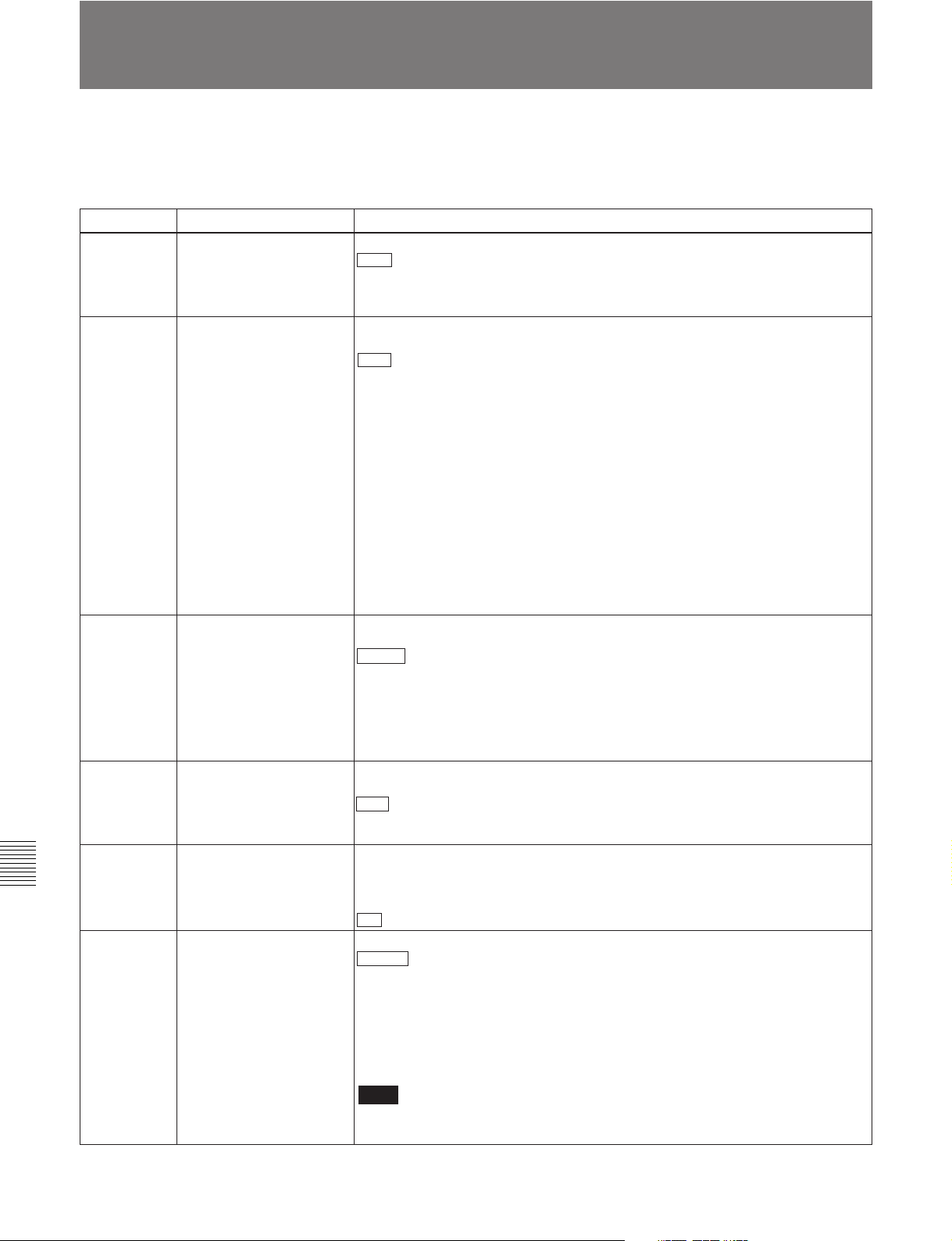
9-4 Items in the Extended Setup Menu
9-4 Items in the Extended Setup Menu
The extended setup menu contains the following
items.
Chapter 9
Setup Menus
In the “Settings” column of the table, the factory
default settings are indicated by an enclosing box.
Menu items in the range 100 to 199, relating to the control panels
Item number
101 SELECTION FOR
102 MAXIMUM SPEED
103 AUDIO SELECTED LINE
104 AUDIO MUTING TIME Select the length of time for which audio muting occurs when the unit switches to
105 REFERENCE SYSTEM
106 Select the capstan servo lock mode.
Item name Settings
Select how the unit enters the search mode.
SEARCH DIAL ENABLE
OUT
ALARM
CAPSTAN LOCK
DIAL : Turning the search dial switches to search mode at all times except during
editing.
KEY: One of the JOG, SHUTTLE, and VAR buttons must be pressed to switch to
search mode.
Select the fast forward and rewind tape speed and also search mode speed
during tape playback.
MAX : Perform fast forward, rewind, and search mode playback at the maximum
speeds.
MX/24: Perform fast forward and rewind at the maximum speeds, and search
mode playback at up to 24 times normal speed.
MX/35: Perform fast forward and rewind at the maximum speeds, and search
mode playback at up to 35 times normal speed.
×24: Perform fast forward and rewind at 24 times normal speed, and search
mode playback at up to 24 times normal speed.
×35: Perform fast forward and rewind at 35 times normal speed, and search
mode playback at up to 35 times normal speed.
Maximum fast forward and rewind speeds
HDCAM cassette: 50 times normal speed
Maximum search mode speeds
HDCAM cassette: 50 times normal speed
Select the output signal to the MONITOR OUTPUT connectors during playback of
analog Betacam-format tape.
MANU : Output the signals selected by the audio monitor signal selection buttons
on the lower control panel.
AUTO1: Output stereo, using the AFM channels (3 and 4) for playback from
metal tape, and the LNG channels (1 and 2) for playback from oxide tape.
AUTO2: Output the signals selected by the audio monitor signal selection buttons
on the lower control panel, but during variable speed playback, if AFM is
selected, automatically switch to LNG.
playback either from stopped or from still playback in the search mode.
OFF : Set the audio muting time to zero (i.e. no muting).
0.1S to 1.0S: Set the audio muting time from 0.1 second to 1.0 second, in 0.1-
second increments.
Select whether or not to display a warning when the video/audio reference signal
selected by the function menu item OUTREF, is not supplied or is out of phase
with the input video signal.
OFF: No warning.
ON : Flash the STOP button as a warning.
PANEL : The capstan servo lock mode is determined by the function menu item
CAPSTN.
2F: The capstan servo locks every two fields regardless of the setting of the
function menu item CAPSTN.
4F: The capstan servo locks every four fields regardless of the setting of the
function menu item CAPSTN.
8F (For 50i, 25PsF mode only): The capstan servo locks every eight fields
regardless of the setting of the function menu item CAPSTN.
Note
The setting is 2F when operating in 24PsF or 23.98PsF mode, and this item is not
displayed.
9-10
Chapter 9
(Continued)
Setup Menus
Page 81

Menu items in the range 100 to 199, relating to the control panels (Continued)
Item number
Item name
Settings
111 TSO PLAY Select whether or not to enable tape speed override mode.
DIS : Disable tape speed override mode.
TSO: Enable tape speed override mode.
116 JOG DIAL RESPONSE Select the tape speed characteristics for the search dial rotation rate (VTR
commands).
TYPE1 : Tape speed varies linearly over the range –1 to +1.
TYPE2: Tape speed varies stepwise as shown in figure
a)
below over the range –3
to +3. (Characterized by a zone around –1 to +1 where the tape speed is
independent of the search dial rotation rate. When playing back an HDCAM
tape, however, tape speed characteristic TYPE 4 applies.)
TYPE3: Tape speed varies linearly over the range –3 to +3, as shown in figure
below.
TYPE4: Tape speed varies stepwise as shown in figure
c)
below over the range –2
b)
to +2. (Characterized by a zone around –1 to +1 where the tape speed is
independent of the search dial rotation rate)
117 CONTROL PANEL
SELECTION
Select the control panel function when the PANEL SELECT switch on the switch
panel is set to REAR.
SW : Only the control panel connected to the CONTROL PANEL connector on
the connector panel functions.
PARA : The control panels connected to the CONTROL PANEL connectors on
the switch panel and connector panel both function.
118 Select which switches and buttons can be operated when the KEY INHI switch on
KEY INHIBIT SWITCH
EFFECTIVE AREA
Sub-item
1
REMOTE
SELECT
the switch panel is set to ON. The following sub-items control different sets of
switches and buttons independently.
Select whether the REMOTE 1(9P) and 2(50P) buttons in the upper control panel
are enabled.
DIS : Disabled
ENA: Enabled
2 AUDIO/F-KEY
Select whether the audio monitor signal selection buttons and F1 to F6 buttons in
the lower control panel are enabled.
DIS : Disabled
ENA: Enabled
AUDIO: The monitor signal selection do not function.
F-KEY: The function key (including HOME) do not function.
3 MODE CONTROL Select which switch and button operations can be carried out from the lower
control panel of this unit or an external control panel connected to this unit.
DIS : All switches and buttons are disabled.
EDIT: All switches and buttons for editing operations other than the audio monitor
signal selection buttons and F1 to F6 buttons are disabled.
ENA: All switches and buttons other than the audio monitor signal selection
buttons and F1 to F6 buttons are enabled.
a) b) c)
+3
+1
RVS
Speed
FWD
-1
-3
Rotation rate
FWD
(forward)
RVS
TYPE 2 TYPE 3 TYPE 4
(reverse)
RVS
Speed Speed
FWD
+3
Rotation rate Rotation rate
FWD
-3
RVS
RVS
+2
+1
RVS
FWD
-1
-2
FWD
Chapter 9
Chapter 9
Setup Menus
(Continued)
Setup Menus 9-11
Page 82

9-4 Items in the Extended Setup Menu
Chapter 9
Setup Menus
Menu items in the range 100 to 199, relating to the control panels (Continued)
Item number
119 VARIABLE SPEED LIMIT
120
121
125 AUTO REWIND Select whether to rewind the tape automatically when playback reaches the end
130 TIMER DISPLAY
133
134 TELE-FILE MENU AUTO
135 TELE-FILE THREAD
136 TELE-FILE IN OUT INPUT
139
Item name
IN KEY PANEL CONTROL
CTL LOCK IN VAR/SHTL Select whether the tape transport should be phase-locked to the CTL signal
DT MODE Select field or frame mode for variable speed playback.
DIMMER CONTROL
TELE-FILE CONTROL
MODE
POPUP
COUNTER CLEAR MODE
CONTINUE
LOST LOCK DISPLAY ON
CONTROL PANEL
Settings
Select the playback speed range when carrying out playback in variable speed
mode from the control panel of this unit.
OFF : –1 to +2 times normal speed
ON: 0 to 1 times normal speed
during playback in variable speed or shuttle mode.
OFF : Not phase-locked.
ON: Phase-locked at the following speeds: –1, –0.5, 0.5, 1.0 and 2.0 times
normal.
FIELD : Always field playback
FRAME: Frame playback in the noiseless playback speed range; otherwise field
playback. Frame playback provides higher-density still pictures than field
playback.
Notes
• For analog Betacam playback, field playback is always used. For Digital
Betacam playback, the frame playback is valid only in the forward direction.
• In the case of HDCAM tapes recorded in PsF mode, playback is automatically
performed in frame mode.
of a tape.
DIS: Do not rewind the tape automatically.
ENA : Rewind the tape automatically.
Set the brightness of the time data/menu display panel.
0 to 7 : Set in this range. 0 is the brightest, and 7 the dimmest.
Select the device used for data modification operations in the Tele-File menu.
CONTROL PANEL : Operate with the control panel of this unit.
REMOTE: Operate with remote devices connected to connectors such as
REMOTE1, REMOTE2, and RS-232C.
Select whether to open the Tele-File menu automatically when a cassette with a
Tele-File label is loaded. However, this is valid only when the function menu is
HOME, or page 1 to 6.
OFF : Do not open the Tele-File menu automatically.
ON: Open the Tele-File menu automatically.
Select whether to clear the thread counter when formatting a Tele-File.
NOT CLEAR : Do not clear the thread counter.
WHEN FORMAT: Clear the thread counter.
Select whether to continuously input log (IN and OUT point) data in the Tele-File
menu screen.
OFF : Do not continuously input log (IN and OUT point) data.
ON: Continuously input log (IN and OUT point) data.
Select whether or not to display a “LOST LOCK” indication on the control panel
when the lock is lost.
OFF : No display on control panel for LOST LOCK.
ON: Display on control panel for LOST LOCK.
9-12
Chapter 9
Setup Menus
Page 83

Menu items in the range 200 to 299, relating to the remote control interface
Item number
201
Item name
PARA RUN
Settings
Select whether or not to use synchronized operation for two or more VTRs.
DIS : No synchronized operation
ENA: Use synchronized operation
Note
To use synchronized operation for two or more VTRs, set item 201 to “ENA” on
all of the VTRs.
202
CF FLAG
(Valid only in 50i or 25PsF
mode.)
Select the mode for locking to the color framing sent from the remote controller.
8F : Eight-field locking mode
4F/8F: Four- or eight-field locking mode
211 REMOTE1 PORT Select how to use the REMOTE 1-IN(9P) and REMOTE 1-OUT(9P) connectors
on the connector panel.
I&O : Both the IN and OUT connectors are effective whether in local or remote
mode.
IN: Only the IN connector is effective whether in local or remote mode.
OUT: Only the OUT connector is effective whether in local or remote mode.
PANEL: Allows you to select i&o, in, or out using the function menu.
Note
When selecting “PANEL”, first define user-defined function key RMT1 in the
HOME2 page.
On how to define user-defined function keys in the HOME2 page, refer to the
Maintenance Manual Volume 1.
212
VIDEO REMOTE
CONTROL SELECT
Make settings for control from HKDV-900/503 via the VIDEO CONTROL (15P)
connector.
(Invalid in 24PsF or
23.98PsF mode.)
Sub-item
1 IMAGE
ENHANCER
Select whether to control the up-converter or down-converter whether controlling
the image enhancer.
down : Control the down-converter.
up: Control the up-converter.
u&d : Control both the up-converter and down-converter.
2 D2 SETUP Select the menu item to be controlled by the SETUP dial on the HKDV-900/503
with the D2 button pressed.
setup : Sub-item (OUTPUT LEVEL) of menu item 713 (VIDEO SETUP
REFERENCE LEVEL)
black : Menu item 718 (SETUP LEVEL)
For details, see the description of menu item 718.
Note
After changing the setting for this item, power off this unit or HKDV-900/503 and
power it on again.
Chapter 9
Setup Menus 9-13
Chapter 9
Setup Menus
Page 84

9-4 Items in the Extended Setup Menu
Menu items in the range 300 to 399, relating to editing operations
Item number
301 VAR SPEED RANGE FOR
302 CAPSTAN RE-LOCKING
306 DMC INITIAL SPEED Select the initial speed automatically set when carrying out DMC playback.
307 AUTO-DELETION FOR
Item name
SYNCHRONIZATION
DIRECTION
(Invalid in 24PsF or
23.98PsF mode.)
INCONSISTENT DATA
Settings
Select the playback speed range when carrying out playback in variable speed
mode from a remote control unit connected to the REMOTE-1 IN(9P) connector
or REMOTE-1 OUT (9P) connector.
–1~+2 : –1 to +2 times normal speed for HDCAM and Betacam SX tapes. –1 to
+3 times normal speed for Digital Betacam, MPEG IMX, and analog tapes.
~2.45 : –1.5 to +2.45 times normal speed for HDCAM and Betacam SX tapes.
–1.5 to +3.45 times normal speed for Digital Betacam, MPEG IMX, and analog
tapes.
In 59.94i, 29.97PsF mode
When the function menu item CAPSTN is set to 4F, select whether the capstan
servo should lock by accelerating or decelerating.
DECEL : Lock by decelerating.
ACCEL: Lock by accelerating.
In 50i, 25PsF mode
When the function menu item CAPSTN is set to 4F or 8F, select whether the
capstan servo should lock by accelerating or decelerating.
DECEL: Lock by decelerating.
ACCEL : Lock by accelerating.
Note
If you want to carry out DMC playback after setting this menu item, first press the
DMC EDIT and DELETE buttons simultaneously to turn off the DMC EDIT button.
MANU : The speed determined by the rotation of the search dial
PLAY: Normal playback speed
STILL: Stationary
±0.03 to ±1, +2: Speed set in the range ±0.03 to +2 (select from +2, ±1, ±0.5,
±0.2, ±0.1, ±0.03)
Select what happens when an erroneous edit point is set.
MANU : A warning is given by flashing the DELETE button on the lower control
panel.
The operator must manually delete the unnecessary edit points or correct the
erroneous edit point.
NEG&E: When inconsistent edit points are set, such as when an OUT point is
before an IN point, or an audio OUT point is before an audio IN point, or when
too many edit points are specified, the previously set edit point is deleted.
NEG: When inconsistent edit points are set, such as when an OUT point is before
an IN point, or an audio OUT point is before an audio IN point, the previously
set edit point is deleted. When more edit points than necessary are specified,
the DELETE button on the control panel flashes to give a warning.
Chapter 9
Setup Menus
9-14
320 DIGITAL AUDIO PB
PROCESS ON EDIT
POINT
(Invalid in 24PsF or
23.98PsF mode.)
Chapter 9
Setup Menus
Note
Pressing the button corresponding to an edit point to be deleted and the DELETE
button simultaneously deletes the edit point. If an erroneous edit point is set (the
DELETE button is flashing), editing is not executed.
Select the treatment of audio playback at edit points.
CUT : Carry out cut editing (possibly resulting in audio discontinuities at the edit
point).
FADE: Fade out and fade in.
(Continued)
Page 85

Menu items in the range 300 to 399, relating to editing operations (Continued)
Item number
Item name
337 EXTERNAL REFERENCE
SELECT
338
OUTPUT AUDIO/TC
PHASE
Menu items in the range 400 to 499, relating to preroll
Item number Item name
401
FUNCTION MODE
AFTER CUEUP
Settings
Select the signal used when this unit is set up by setup menu item 309 and
F2(OUTREF) in function menu page 4 to use an external reference video signal.
HD : Use a high definition reference video signal. Input a three-valued (positive
and negative) sync signal to the REF.VIDEO INPUT connector.
SD : Use a reference video signal. Input a video signal with chroma burst (VBS)
or a monochrome video signal (VS) to the REF.VIDEO INPUT connector.
Note
The setting is HD when operating in 24PsF or 23.98PsF mode, and this item is
not displayed.
Set the audio (AES/EBU and analog) and time code output phase.
HD : Sync with HDSDI output phase.
SD : Sync with SD output phase.
Note
The setting is HD when operating in 24PsF or 23.98PsF mode, and this item is
not displayed.
Settings
Select the state that the unit goes into after a cuing-up operation.
STOP : Stop (the “stop mode”)
STILL: Still playback (in search mode)
Note
When controlling this unit from an editor with the standard constants set, select
“STOP”.
402 TIME REFERENCE FOR
PREROLL
When prerolling a tape with time code discontinuities, select whether or not to use
CTL pulses to count time code from before a discontinuity.
CTL : Use CTL pulses to count time code.
TC: Do not use CTL pulses to count time code.
403 AUTOMATIC PREROLL
REFERENCE ENTRY
Select whether or not the edit IN point is automatically set by pressing the
PREROLL button, when the IN point is not set before starting preroll.
DIS : IN point is not set automatically.
ENA: IN point is set automatically.
405 CUEUP BY CTL Select the tape transport mode when cuing. This setting is valid only when the
function menu item CTL/TC is set to CTL.
CAP. : During cuing up, the tape transport is in the “pinch ON” state (maximum
tape speed 10 times normal).
REEL : During cuing up, the tape transport is in the “pinch OFF” state. As the
tape approaches the cue up point and the tape speed drops, the tape transport
switches to the “pinch ON” state.
a)
To give priority to editing accuracy, select “CAP”.
a) When controlled from an editor (BVE-2000/9100 etc.),
selecting “REEL” allows high-speed cuing up.
Chapter 9
Setup Menus
Chapter 9
Setup Menus 9-15
Page 86

9-4 Items in the Extended Setup Menu
Menu items in the range 500 to 599, relating to tape protection
Item number
Item name Settings
501 STILL TIMER Select the time delay from the tape transport stopping (either the “stop mode” or
the still playback mode in search mode) until the unit automatically switches to
the tape protection mode, in order to protect the video heads and the tape.
0.5S to 8M to 30M: Set the value in the range 0.5 seconds to 30 minutes.
502
TAPE PROTECTION
MODE FROM SEARCH
Select the operation of the protection mode to protect the video heads and tape
when in the still playback mode in search mode (jog/shuttle).
STEP : Step forward at
1
/30 normal speed every 2 seconds.
STDBY: Switch to “Standby OFF mode” (the unit not on standby).
T.REL: Switch to tension release mode (the tape tension slackened).
503 TAPE PROTECTION
MODE FROM STOP
Select the operation of the protection mode to protect the video heads and tape
when stopped (the “stop mode”).
STDBY : Switch to “Standby OFF mode” (the unit not on standby).
504 DRUM ROTATION IN
STANDBY OFF
T.REL: Switch to tension release mode (the tape tension slackened).
STEP: Step forward at
Select whether the drum rotates in “Standby OFF mode”.
OFF : Drum does not rotate.
1
/30 normal speed every 2 seconds.
ON: Drum rotates.
505 STILL TENSION Select the tape tension state in the still playback mode.
NORML : Normal tape tension is maintained during still playback mode, ready for
playback.
LOOSE: Reduce the tape tension further from the NORML setting. (Select
“LOOSE” when the unit is on standby for a long period of still playback, for
example, in a library management system (LMS).)
Note
When LOOSE is selected and the tape tension is reduced, playback cannot be
guaranteed.
Chapter 9
Setup Menus
Menu items in the range 600 to 650, relating to the time code generator
Item number
Item name
601 VITC POSITION SEL-1
(Invalid in 24PsF or
23.98PsF mode.)
Settings
In 59.94i, 29.97PsF mode
Select a line to insert the VITC in. (For SD output)
12H to 16H to 20H: Select any line from 12 to 20.
Note
You can insert the VITC signal in two places. To insert it in two places, set both
items 601 and 602.
In 50i, 25PsF mode
Select a line to insert the VITC in. (For SD output)
9H to 19H to 22H: Select any line from 9 to 22.
Note
You can insert the VITC signal in two places. To insert it in two places, set both
items 601 and 602.
(Continued)
9-16
Chapter 9
Setup Menus
Page 87

Menu items in the range 600 to 650, relating to the time code generator (Continued)
Item number Item name
602
VITC POSITION SEL-2
(Invalid in 24PsF or
23.98PsF mode.)
606 TC OUTPUT SIGNAL IN
REGEN MODE
617
618
LTC OUTPUT PHASE
UPCONV EMBEDDED
VITC
(Invalid in 24PsF or
23.98PsF mode.)
620
TC CONVERT 24F -> 25F
(In 50i or 25PsF mode
only. Not displayed when
operating in 720P-line
mode.)
TC CONVERT 25F -> 24F
(In 24PsF or 23.98PsF
mode only. Not displayed
when operating in 720Pline mode.)
Settings
In 59.94i, 29.97PsF mode
Select a line to insert the VITC in. (For SD output)
12H to 18H to 20H: Select any line from 12 to 20.
Note
You can insert the VITC signal in two places. To insert it in two places, set both
items 601 and 602.
In 50i, 25PsF mode
Select a line to insert the VITC in. (For SD output)
9H to 21H to 22H: Select any line from 9 to 22.
Note
You can insert the VITC signal in two places. To insert it in two places, set both
items 601 and 602.
Select the signal output from the TIME CODE OUT connector during normal (1)
speed playback:
TAPE : During tape playback, the playback time code signal is output without
regeneration.
REGEN : The playback time code is output after regeneration.
Set the output phase of time code signals (LTC).
TCG/R : Output the playback time code signal during playback.
When the edit preset function is on, output the time code signal generated by
the internal time code generator.
INPUT: Use the same phase as the input video.
OUTPT: Use the same phase as the output video.
AUTO: Use the same phase as the input video when editing, and use the same
phase as the output video at other times (playback, etc.)
Select the source time code for HD-SDI embedded VITC which is output after
subjected to up-conversion during playback of SD-format tape.
when
VITC : Select VITC recorded on SD-format tape.
LTC : Select LTC recorded on SD-format tape.
Select whether to convert playback time code to 25F time code during playback
of tape recorded in 24PsF or 23.98PsF mode.
OFF : Do not convert time code.
ON: Convert time code.
Select whether to convert playback time code to 24F time code during playback
of tape recorded in 50i or 25PsF mode.
OFF : Do not convert time code.
ON: Convert time code.
(Continued)
Chapter 9
Setup Menus
Chapter 9
Setup Menus 9-17
Page 88

9-4 Items in the Extended Setup Menu
Menu items in the range 600 to 650, relating to the time code generator (Continued)
Item number Item name
621 24F STARTING TC SEL
622
(In 50i or 25PsF mode
only. Not displayed when
operating in 720P-line
mode.)
25F STARTING TC SEL
(In 24PsF or 23.98PsF
mode only. Not displayed
when operating in 720Pline mode.)
24F JUMPING TC SEL
(In 50i or 25PsF mode
only. Not displayed when
operating in 720P-line
mode.)
25F JUMPING TC SEL
(In 24PsF or 23.98PsF
mode only. Not displayed
when operating in 720Pline mode.)
Settings
Select one of the following settings for time code conversion from 24F to 25F.
OFF : Do not set the starting TC
ON: Set the starting TC
To set the 24F starting TC
Press the F5 (SET) button with this menu item displayed in the menu display, to
enter the starting TC setting mode. You can then set the user starting TC digit by
digit using the F1 (PREV) button and F2 (NEXT) buttons for digit selection. When
all required digits have been set correctly, press the F5 (SET) button again to
save the starting TC and exit from the ID code setting mode.
Select one of the following settings for time code conversion from 25F to 24F.
OFF : Do not set the starting TC
ON: Set the starting TC
To set the 25F starting TC
Press the F5 (SET) button with this menu item displayed in the menu display, to
enter the starting TC setting mode. You can then set the user starting TC digit by
digit using the F1 (PREV) button and F2 (NEXT) buttons for digit selection. When
all required digits have been set correctly, press the F5 (SET) button again to
save the starting TC and exit from the ID code setting mode.
Select one of the following settings for time code conversion from 24F to 25F.
–3H : Set JUMPING TC to “STARTING TC –3H”.
–2H : Set JUMPING TC to “STARTING TC –2H”.
–1H : Set JUMPING TC to “STARTING TC –1H”.
+1H : Set JUMPING TC to “STARTING TC +1H”.
+2H : Set JUMPING TC to “STARTING TC +2H”.
+3H : Set JUMPING TC to “STARTING TC +3H”.
0H : Set JUMPING TC to “STARTING TC”.
Select one of the following settings for time code conversion from 25F to 24F.
–3H : Set JUMPING TC to “STARTING TC –3H”.
–2H : Set JUMPING TC to “STARTING TC –2H”.
–1H : Set JUMPING TC to “STARTING TC –1H”.
+1H : Set JUMPING TC to “STARTING TC +1H”.
+2H : Set JUMPING TC to “STARTING TC +2H”.
+3H : Set JUMPING TC to “STARTING TC +3H”.
0H : Set JUMPING TC to “STARTING TC”.
Chapter 9
Setup Menus
9-18
Item number Item name
651
UMID OUTPUT
Chapter 9
Setup Menus
Menu items in the range 651 to 699, relating to the UMID
Settings
Select UMID output and the UMID type.
off : Do not output UMID.
BASIC: Output Basic UMID.
EXTND: Output Extended UMID.
Notes
• Even if EXTND is selected, Basic UMID is output if Basic UMID is recorded on
the tape being played back.
• When operating in 720P active scan line mode, UMID is not output.
Page 89

Menu items in the range 700 to 799, relating to video control
Item number Item name
703 BLANK LINE SELECT
(Invalid in 24PsF or
Settings
Switch blanking on or off for individual lines in the vertical blanking interval of the
SD video signal. The Y/C signal and odd/even fields are blanked simultaneously.
23.98PsF mode.)
Sub-item
0 ALL LINE - - - : Specify the blanking for each line separately.
BLANK: Regardless of the setting of other sub-items, blank all lines which can be
specified in this menu item.
THROU: Regardless of the setting of other sub-items, switch off blanking for all
lines which can be specified in this menu item.
In 59.94i,
29.97PsF
mode
12 ...19LINE 12 ... LINE
19
Specify blanking for lines 12 to 19.
BLANK : Carry out blanking.
THROU: Switch off blanking.
20 LINE 20 Specify blanking for line 20.
BLANK
HALF: Carry out half-blanking.
THROU: Switch off blanking.
In 50i, 25PsF
mode
9 ...22LINE 9 ... LINE 22 Specify blanking for lines 9 to 22.
BLANK : Carry out blanking.
THROU: Switch off blanking.
23 LINE 23 Specify blanking for line 23.
HALF : Carry out half-blanking.
THROU: Switch off blanking.
705 EDGE SUBCARRIER
REDUCER MODE
(Invalid in 24PsF or
23.98PsF mode.)
During playback of a composite signal, in the playback circuit the edge subcarrier
reducer (ESR) is automatically switched on or off according to the VTR
operation. When recording a “Non-Standard” signal, for example, if the color
edges are not as good as with a proper signal, the ESR can be forced on. This
item makes this selection.
AUTO : ESR is switched on and off automatically.
ON: ESR operation is forced on.
707 FORCED VERTICAL
INTERPOLATION OFF
The “Y-add”a) function is normally switched on automatically during jog or variable
speed playback. This item selects whether or not to force the “Y-add” function
off.
AUTO : Automatically switch the “Y-add” function on.
OFF: Force the “Y-add” function off.
a) The “Y-add” function is a circuit operation to
interpolate the video signal vertically during jog or
variable speed playback for the purpose of reducing the
vertical movement of the playback picture.
: Carry out blanking.
(Continued)
Chapter 9
Chapter 9
Setup Menus
Setup Menus 9-19
Page 90
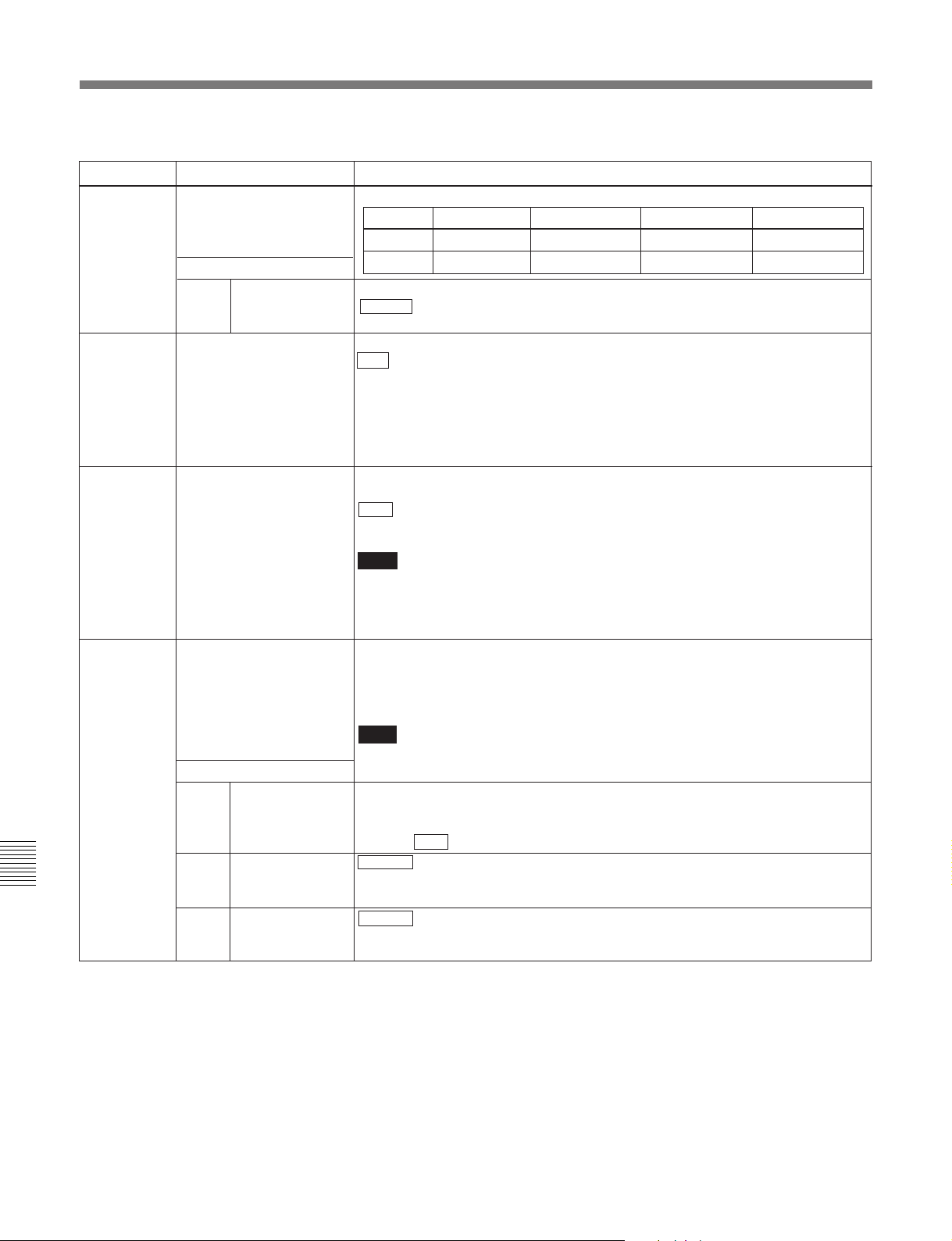
9-4 Items in the Extended Setup Menu
Menu items in the range 700 to 799, relating to video control (Continued)
Item number
709 CAV LEVEL FORMAT
710 INTERNAL VIDEO
712
713 VIDEO SETUP
Item name
(Valid only in 59.94i or
29.97PsF mode.)
Sub-item
0 Select the analog component output format.
SIGNAL GENERATOR
VIDEO PROCESS ON
CAP LOCK 2FIELD
(Invalid in 24PsF or
23.98PsF mode.)
REFERENCE LEVEL
(Valid only in 59.94i,
29.97PsF mode.)
OUTPUT CAV
LEVEL
Settings
Select whether the analog component output should be D-1 or Betacam.
Format Color bars Y video Y sync R–Y/B–Y
D-1 CAV 100/0/100/0 700 mV 300 mV 700 mV
Betacam 100/7.5/77/7.5 714 mV 286 mV 700 mV
B-CAM : Betacam
D1: D-1
Select the test signal to be output from the VTR’s internal test signal generator.
OFF : No test signal is generated.
CB : Color bar signal
MLTBS: Multi-burst signal
10STP: 10-step signal
PLSBR: Pulse and bar signal
RAMP: Ramp signal
BLACK: Black signal
When the function menu item CAPSTN or setup menu item 106 is set to 2F for 2field playback, select whether or not to carry out a “picture shift”.
OFF : No picture shift
ON: Carry out picture shift.
Note
To eliminate the adverse effect of the residual chrominance subcarrier component
in the Y signal that is the result of the Y/C separation, this unit automatically
applies a shift to the playback image in the H direction, so that even in 2-field
playback a satisfactory image can be obtained.
Set the video setup amounts to be removed from a Betacam playback signal and
to be added to a composite output signal. There are independent settings for a
Betacam signal and a composite output signal (referred to below as the output
signal).
Chapter 9
Setup Menus
Note
The setup amounts specified in this menu item have no connection with the
Sub-item
0
1 MSTER : Set the Betacam playback signal to the master setting.
2
MASTER LEVEL
BETACAM PB
LEVEL
OUTPUT LEVEL
function menu item SETUP/BLACK.
When the Betacam playback signal and output signal settings are “MSTER”
(master), the setup amount specified for this sub-item is removed from the
Betacam playback signal and is added to the output signal.
0.0% to 7.5% to 10.0%: Setting in this range, in 0.5% increments.
0.0% to 7.5% to 10.0%: Set the setup amount to be removed from the Betacam
playback signal in this range, in 0.5% increments.
MSTER : Set the output signal to the master setting.
0.0% to 7.5% to 10.0%: Set the setup amount to be added to the output signal in
this range, in 0.5% increments.
(Continued)
9-20
Chapter 9
Setup Menus
Page 91

Menu items in the range 700 to 799, relating to video control (Continued)
(Items 715 to 720: Settings for controlling the SD video processing system according to the menu settings.)
Item number
715 VIDEO GAIN CONTROL
716 CHROMA GAIN
717 CHROMA PHASE
718 SETUP LEVEL (59.94i,
719 SYSTEM PHASE SYNC
720 SYSTEM PHASE SC
721 Y/C DELAY
Item name
CONTROL
CONTROL
29.97PsF mode)/BLACK
LEVEL (50i, 25PsF mode)
(Invalid in 24PsF or
23.98PsF mode.)
(Invalid in 24PsF or
23.98PsF mode.)
(Invalid in 24PsF or
23.98PsF mode.)
(Invalid in 24PsF or
23.98PsF mode.)
Settings
Adjust the video output level.
0 to 800H to B50H
Note
This item is valid for both HD and SD outputs.
Adjust the chroma output level.
0 to 800H to B50H
Note
This item is valid for both HD and SD outputs.
Adjust the SD chroma phase.
0 to 80H to FFH
Note
This item is valid for both HD and SD outputs.
Adjust the SD setup level (black level).
0 to 110H to 220H
Note
This item is valid for both HD and SD outputs when sub-item (D2 SETUP) of
menu item 212 (VIDEO REMOTE CONTROL SELECT) is set to “black”.
Adjust the SD output signal sync phase.
0 to 80H to FFH
Adjust the SD output signal subcarrier phase.
0 to 3FFH
For playback from an analog Betacam cassette, adjust the Y/C delay.
0 to 800H to FFFH
Notes
•When you make settings for menu items 715 to 718
or 740 to 747, set the function menu item V.PROC to
MENU. When it is set to MENU, all controls for
video output processing on the control panel are
disabled.
•When menu item 337 is set to SD, changing the
settings of menu items 719 and 720 changes the
phase of HD output signals as well as that of SD.
After changing the settings, use the F1 (SYNC) and
F2 (SC) items or menu items 745 and 746 on function
menu page 3 to readjust the phase of HD output
signals.
Chapter 9
(Continued)
Chapter 9
Setup Menus
Setup Menus 9-21
Page 92

9-4 Items in the Extended Setup Menu
Menu items in the range 700 to 799, relating to video control (Continued)
Item name SettingsItem number
726 H BLANKING WIDTH
(Invalid in 24PsF or
23.98PsF mode.)
728 OUTPUT SCH PHASE
(Invalid in 24PsF or
23.98PsF mode.)
732
COMPOSITE MODE
(Invalid in 24PsF or
23.98PsF mode.)
740
741
742
743
MASTER LEVEL (HD)
Y LEVEL (HD)
B LEVEL (HD)
P
PR LEVEL (HD)
745 SETUP LEVEL (HD)
746
747
SYNC PHASE (HD)
FINE (HD)
Select the horizontal blanking width of the video output signal.
NAROW : Digital blanking (narrow)
WIDE: Analog blanking (wide)
When WIDE is selected, the horizontal blanking width complies with RS170A, and
normally the blanking is widened and the image becomes narrower. It is
recommended to select NAROW at the editing stage, then later, for broadcast
transmission to select WIDE, to output a signal conforming to the standard.
Set the subcarrier H phase.
0 to 800H to FFFH
Select the chroma filter through which the composite video output signals pass.
WIDE : Output via SMPTE wide
STD: Output via SMPTE standard (narrow)
Adjust the high-definition video signal output from the HDSDI OUTPUT
connector.
This adjusts the Y, P
0.0%(0H) to 100% (800H) to 141.3% (B4EH)
Adjust the Y level of the high-definition video signal output from the HDSDI
OUITPUT connector.
0.0% (0H) to 100% (800H) to 141.3% (B4EH)
Adjust the P
B level of the high-definition video signal output from the HDSDI
OUTPUT connector.
0.0% (0H) to 100% (800H) to 141.3% (B4EH)
Adjust the P
R level of the high-definition video signal output from the HDSDI
OUTPUT connector.
0.0% (0H) to 100% (800H) to 141.3% (B4EH)
Adjust the setup level (59.94i, 29.97PsF mode)/black level (50i, 25PsF mode) of
the high-definition video signal output from the HDSDI OUTPUT connector.
0 to 110H to 220H
Control the H sync phase of the high-definition video signal output from the
HDSDI OUTPUT connector according to the menu.
0 to 80H to FFH
Fine control the H sync phase of the high-definition video signal output from the
HDSDI OUTPUT connector according to the menu.
0 to 3FFH
B, and PR levels simultaneously.
Chapter 9
Setup Menus
9-22
Chapter 9
Setup Menus
Page 93

Menu items in the range 800 to 899, relating to audio control
Item number
801
Item name
DIGITAL JOG SOUND
Settings
Turns the digital jog sound on and off.
OFF: Digital jog sound is turned off.
Audio of digital channels not subjected to speed correction is output. When the
tape stops, after one second the audio is muted.
ON : Digital jog sound is turned on.
When the tape speed is in the range ×–1 to ×+1 (for Betacam SX playback, in the
range ×–1 to ×+2), speed correction is carried out, and the same jog sound as a
conventional analog VTR is output.
802 DIGITAL AUDIO MUTING
IN SHUTTLE MODE
Set the digital audio muting conditions during shuttle playback.
OFF : Not muted.
CUEUP: Muted during cue-up or preroll operations.
FULL: Muted in shuttle mode.
805 AUDIO MONITOR
OUTPUT MIXING
Select the audio mixing method used for digital audio signals and Betacam
playback analog audio signals supplied to the MONITOR OUTPUT connector.
ADD: Simple addition
RMS : Root-mean-square
AVE: Simple average
806
LEVEL METER SCALE
Select the mode in which digital audio levels are displayed.
PEAK0 : Displays the audio level as negative values with the maximum level set
to 0 dB.
REF.0: Displays the audio level as positive and negative values with the
reference level set to 0 dB.
807 AUDIO OUTPUT PHASE Select the output timing of digital audio playback signals (HDSDI, SDI, and AES/
EBU only). The reference position corresponds to a setting of 80H; when the
setting is less than 80H, the output timing is advanced, and when it is higher than
80H, the output timing is delayed. (at 80H, 128 samples = approx. 2.7 ms, and 1
sample=approx. 20 µs)
0 to 80 to FF : Setting in this range
808 INTERNAL AUDIO
SIGNAL GENERATOR
Select the operation of the internal audio test signal generator.
OFF : No operation
SILNC: Silent signal
1KHZ: At 1 kHz, –20 dB FS sine wave is supplied to all audio input channels.
809 AUDIO LEVEL METER
DIMMER CONTROL
823 NON-AUDIO FLAG PB
(Invalid in 24PsF or
Set the brightness of the audio level meters.
0 to 7: Set in this range. 0 is the brightest, and 7 the dimmest.
Controls the non-audio flag when the playback format is Digital Betacam or
Betacam SX.
23.98PsF mode.)
Sub-item
1 CH1/CH2
During playback (except E-E mode), sets the digital audio non-audio flag as
follows.
2 CH3/CH4
OFF : OFF (the data is audio)
ON: ON (the data is non-audio)
AUTO: As follows, depending on whether tape data has been confirmed.
• Tape data has been read and confirmed: ON or OFF, according to the data.
• Tape data has not been confirmed: Current state is maintained.
Chapter 9
Setup Menus
Notes
• In the Betacam SX format, audio signals only are recorded. Therefore, the non-
audio flag is OFF.
• During playback of analog tapes, the non-audio flag is OFF regardless of the
setting of this item.
• In the MPEG IMX format, the non-audio flag follows the setting of maintenance
menu item M372 during recording, playback, and E-E mode.
For more information about the maintenance menu item M372, refer to the
Maintenance Manual.
(Continued)
Chapter 9
Setup Menus 9-23
Page 94
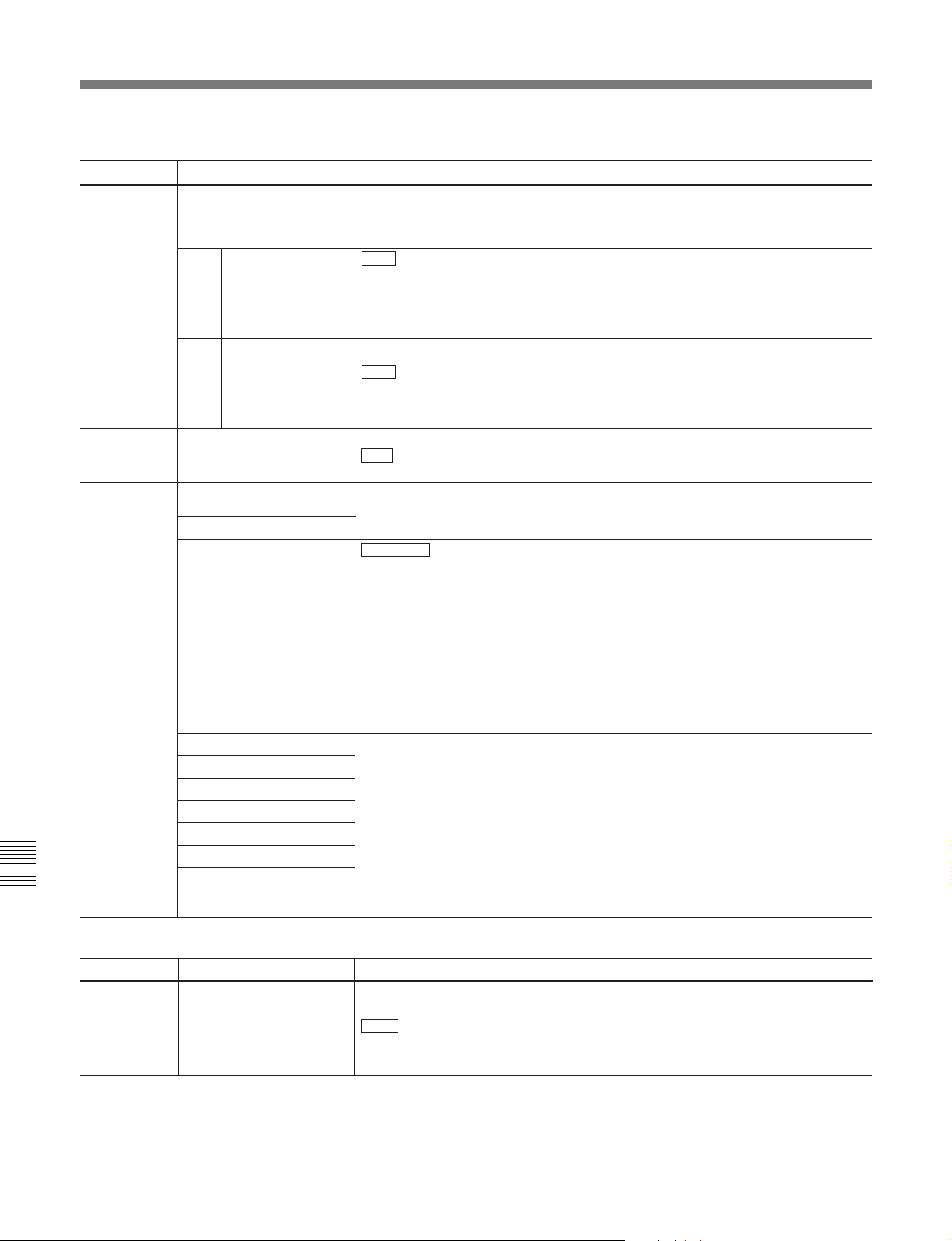
9-4 Items in the Extended Setup Menu
Menu items in the range 800 to 899, relating to audio control (Continued)
Chapter 9
Item number
824 ANALOG LINE OUTPUT
825 AUDIO ADVANCE MODE Set the audio output phase.
826 AUDIO PB VOLUME
Item name
SELECT
Sub-item
1 CH1/CH2 tr1/2 : Tracks 1 and 2 assigned to audio output channels 1 and 2
2 CH3/CH4 tr1/2: Tracks 1 and 2 assigned to audio output channels 3 and 4
SELECT
Sub-item
0 ALL CH DEFAULT : Use the following settings.
1 CH1
2 CH2
3 CH3
4 CH4
5 CH5
6 CH6
7 CH7
8 CH8
Settings
Select the analog audio signals (tracks 1 to 8) to be assigned to audio output
channels 1 to 4.
tr3/4: Tracks 3 and 4 assigned to audio output channels 1 and 2
tr5/6: Tracks 5 and 6 assigned to audio output channels 1 and 2
tr7/8: Tracks 7 and 8 assigned to audio output channels 1 and 2
tr3/4 : Tracks 3 and 4 assigned to audio output channels 3 and 4
tr5/6: Tracks 5 and 6 assigned to audio output channels 3 and 4
tr7/8: Tracks 7 and 8 assigned to audio output channels 3 and 4
OFF : Same as the video output phase
ON: One frame ahead of the video output phase
Selects which PB control knobs are assigned to control playback of digital audio
channels.
The settings for CH5 to CH8 are valid only for the HDW-M2100.
CH1: Control knob 1
CH2: Control knob 2
CH3: Control knob 3
CH4: Control knob 4
CH5: Unity
CH6: Unity
CH7: Unity
CH8: Unity
UNITY: Set all channels to unity, and disable the control knobs.
MENU: Use the following menu settings.
UNITY: Set playback level to unity.
vol 1: Assign playback level control to control knob 1.
vol 2: Assign playback level control to control knob 2
vol 3: Assign playback level control to control knob 3.
vol 4: Assign playback level control to control knob 4.
Setup Menus
9-24
Menu items in the range 900 to 999, relating to digital processing
Item number Item name Settings
901
VIDEO OUTPUT DATA
(Invalid in 24PsF or
23.98PsF mode.)
Chapter 9
Setup Menus
Set the bit length for SD video output data.
8bit: Set the bit length to 8 bits.
10bit : Set the bit length to 10 bits.
It is recommended that you select the optimal setting for the device to which you
are going to connect this unit.
(Continued)
Page 95

Menu items in the range 900 to 999, relating to digital processing (Continued)
Item number Item name Settings
903 FREEZE MODE Select the freeze mode and timing.
FIELD : Freeze a video field. Field may be odd or even, according to the timing.
FLD1: Freeze an odd field.
FLD2: Freeze an even field.
FRM12: Freeze a frame consisting of an odd field and following even field.
FRM21: Freeze a frame consisting of an even field and following odd field.
Odd and even fields are distinguished by the reference video signal.
Changing the menu setting during a freeze does not affect the freeze image.
The setting is reflected the next time a freeze is carried out.
You can freeze an image using the DELETE button and TRIM+ button.
For details, see menu item 904.
904 FREEZE CONTROL
FROM KEY PANEL
Determine how the buttons used to freeze an image function.
MOMNT : Holding the DELETE button and pressing the TRIM+ button carries out
a freeze. The freeze ends when the buttons are released.
LATCH: Holding the DELETE button and pressing the TRIM+ button carries out a
freeze. The freeze continues even after the buttons are released.
• To update the freeze image
Hold the DELETE button and press the TRIM+ button again.
• To end the freeze
Hold the DELETE button and press the TRIM– button.
905 AUTO FREEZE
CONTROL
Set the auto freeze function operation (conditions for ending a freeze, etc.).
In dynamic tracking playback (so-called variable speed, jog, shuttle, or normal
play), if there is a sudden worsening of the channel condition (entry into
unrecorded area), this function freezes the image.
DIS : Disable the auto freeze function.
MODE1: End the freeze when signals which can be played back normally are
restored.
MODE2: End freeze automatically on playback after stopping.
• The automatic freeze mode is determined by menu item 903.
• The freeze is ended immediately, regardless of the above conditions, when this
unit is switched to any of the following modes:
EDIT preset on
Cue up
906 STOP FREEZE
CONTROL
Select whether or not the STOP FREEZE function should operate.
DIS : Does not operate.
ENA: Operates.
stby: Operates only in the standby mode.
916 ACTIVE LINE 1035
CONVERT MODE
(Valid only in 59.94i or
29.97PsF mode.)
Select the conversion mode for the number of active scan lines.
conv : Convert the active scan lines from 1080 to 1035, without changing the
aspect ratio.
crop: Convert the active scan lines from 1080 to 1035. Crop the top, bottom, left,
and right, then stretch the image horizontally.
Chapter 9
917 ACTIVE LINE 1080
CONVERT MODE
(Valid only in 59.94i or
29.97PsF mode.)
Note
This item is valid only when menu item 018 is set to 1035.
Select the conversion mode for the number of active scan lines.
conv : Convert the active scan lines from 1035 to 1080, without changing the
aspect ratio.
panel: Convert the active scan lines from 1035 to 1080. Insert the 1035 lines into
1080 lines, then compress horizontally.
Note
This item is valid only when menu item 018 is set to 1080.
(Continued)
Chapter 9
Setup Menus 9-25
Setup Menus
Page 96

9-4 Items in the Extended Setup Menu
Chapter 9
Setup Menus
Menu items in the range 900 to 999, relating to digital processing (Continued)
Item number Item name Settings
918 SLOW PROCESS MODE Switch the filter for increasing the vertical resolution during slow-motion playback
on or off.
ON: Increase the vertical resolution in slow-motion playback.
OFF : Do not increase the vertical resolution in slow-motion playback.
Note
In the case of HDCAM tapes recorded in PsF mode, this item is invalid.
920
930 DOWN CONVERTER
931 DOWN CONVERTER
932
934
935 DETAIL GAIN (DC)
936 LIMITER (DC)
937
938
939
940 H/V RATIO (DC)
941
SD-SDI H-ANC
CONTROL
(Invalid in 24PsF or
23.98PsF mode.)
Sub-item
AUDIO 5CH-8CH ON : Add digital audio data channels 5 to 8.
1
2 RP188 ATC ON : Add RP188 time code data.
MODE
(Invalid in 24PsF or
23.98PsF mode.)
LETTER BOX MODE
(Invalid in 24PsF or
23.98PsF mode.)
H CROP POSITION (DC)
(Invalid in 24PsF or
23.98PsF mode.)
CROSS COLOR (DC)
(Invalid in 24PsF or
23.98PsF mode.)
(Invalid in 24PsF or
23.98PsF mode.)
(Invalid in 24PsF or
23.98PsF mode.)
CRISP THRESHOLD (DC)
(Invalid in 24PsF or
23.98PsF mode.)
LEVEL DEPEND
THRESHOLD (DC)
(Invalid in 24PsF or
23.98PsF mode.)
H DETAIL FREQUENCY
(DC)
(Invalid in 24PsF or
23.98PsF mode.)
(Invalid in 24PsF or
23.98PsF mode.)
GAMMA LEVEL (DC)
(Invalid in 24PsF or
23.98PsF mode.)
Select whether or not to add information to the SD output.
OFF: Do not add digital audio data channels 5 to 8.
OFF: Do not add RP188 time code data.
Select the down-converter mode.
crop : Select the edge-crop mode.
l-box: Select the letter box mode.
squez: Select the squeeze mode.
Select the aspect ratio of the down-converter output when menu item 930 is set to
l-box.
16:9 : Set the aspect ratio of the HD-SD converter output to 16:9.
14:9: Set the aspect ratio of the HD-SD converter output to 14:9.
13:9: Set the aspect ratio of the HD-SD converter output to 13:9.
Adjust the “H-crop” (the horizontal position when cropping in the edge crop mode)
of the up/down converter output when menu item 930 is set to crop.
–120 to 0 to 120
Carry out the down-converter cross color adjustment.
0 to 8 to 15
Carry out the down-converter image enhancer adjustment. Adjust the sharpness
of edge emphasis.
0 to 20H to 7FH
Carry out the down-converter image enhancer adjustment.
Adjust the maximum detail level added to emphasize the original signal.
0 to 20H to 3FH
Carry out the down-converter image enhancer adjustment. Set the threshold
amplitude at which low amplitude signals are not emphasized.
0 to FH
Carry out the down-converter image enhancer adjustment. Set the luminance
range for edge enhancement.
0 to 8 to FH
Carry out the down-converter image enhancer adjustment. Set the central
frequency for edge enhancement.
2.6MHz to 3.4MHz to 3.9MHz to 4.6MHz
Carry out the down-converter image enhancer adjustment. Set the horizontal/
vertical ratio for edge enhancement.
0 to 3 to 7
Carry out the down-converter image enhancer adjustment. Adjust the slope of the
correction curve.
0 to 80H to 100H
(Continued)
9-26
Chapter 9
Setup Menus
Page 97

Menu items in the range 900 to 999, relating to digital processing (Continued)
Item number Item name Settings
942 V FILTER SELECT
(Invalid in 24PsF or
23.98PsF mode.)
943
CROSS COLOR CRISP
(Invalid in 24PsF or
Set the vertical interpolation filter coefficient for HD-SD converter output.
The vertical resolution increases as the setting grows larger.
1 to 3
Set the cross color crisp level for HD-SD converter output.
0x00 to 0x04 to 0x0f
23.98PsF mode.)
950 UP CONVERTER MODE
(Invalid in 24PsF or
23.98PsF mode.)
Select the up-converter mode.
crop : Select the edge-crop mode.
l-box: Select the letter box mode.
squez: Select the squeeze mode.
951 H CROP POSITION (UC)
(Invalid in 24PsF or
23.98PsF mode.)
952 LETTER BOX POSITION
(Invalid in 24PsF or
23.98PsF mode.)
953 UP CONVERTER
PROCESS SELECT
(Invalid in 24PsF or
23.98PsF mode.)
Adjust the “H-crop” (the horizontal position when inserting in the edge crop mode)
of the up/down converter output when menu item 950 is set to crop.
–120 to 0 to 120
Adjust the vertical position of the letter box mode cutout in up-converter output
when l-box is selected in menu item 950.
–120 to 0 to 120
Select the original picture to use when converting SD to HD.
FIELD: Use field picture.
FRAME: Use frame picture.
adapt (standard mode): Set the ratio of converting from frames or fields to the
standard ratio when up-converting.
adap2 (still picture priority mode): Set the ratio of converting from frames
higher when up-converting.
adap3 (motion priority mode): Set the ratio of converting from fields higher
when up-converting.
954 DETAIL GAIN (UC)
(Invalid in 24PsF or
23.98PsF mode.)
955 LIMITER (UC)
(Invalid in 24PsF or
23.98PsF mode.)
956
CRISP THRESHOLD (UC)
(Invalid in 24PsF or
23.98PsF mode.)
957
LEVEL DEPEND
THRESHOLD (UC)
(Invalid in 24PsF or
Carry out the up-converter image enhancer adjustment. Adjust the sharpness of
edge emphasis.
0 to 40H to 7FH
Carry out the up-converter image enhancer adjustment.
Adjust the maximum detail level added to emphasize the original signal.
0 to 20H to 3FH
Carry out the up-converter image enhancer adjustment. Set the threshold
amplitude at which low amplitude signals are not emphasized.
0 to 8H to FH
Carry out the up-converter image enhancer adjustment. Set the luminance range
for edge enhancement.
0 to 8 to FH
23.98PsF mode.)
958
H DETAIL FREQUENCY
(UC)
(Invalid in 24PsF or
23.98PsF mode.)
Carry out the up-converter image enhancer adjustment. Set the central frequency
and frequency characteristic for edge enhancement.
3.2MHz: 3.2 MHz ±1.1 MHz
4.5MHz: 4.5 MHz ±1.4 MHz
5.0MHz : 5.0 MHz ±0.7 MHz
4.0MHz: 4.0 MHz ±2.0 MHz
959
960
H/V RATIO (UC)
(Invalid in 24PsF or
23.98PsF mode.)
GAMMA LEVEL (UC)
(Invalid in 24PsF or
23.98PsF mode.)
Carry out the up-converter image enhancer adjustment. Set the horizontal/vertical
ratio for edge enhancement.
0 to 3 to 7
Carry out the up-converter image enhancer adjustment. Adjust the slope of the
correction curve.
0 to 80H to 100H
Chapter 9
Setup Menus
(Continued)
Chapter 9
Setup Menus 9-27
Page 98

9-4 Items in the Extended Setup Menu
Menu items in the range 900 to 999, relating to digital processing (Continued)
Item number Item name Settings
961 BACKGROUND COLOR
(UC)
(Invalid in 24PsF or
23.98PsF mode.)
Set the color of the part where no material exists (background) for up-converting.
BACK GROUND COLOR: Set the color.
BLACK : Black
GRAY: Gray
BLUE: Blue
TABLE: Set with the following Y/P
Y TABLE: Adjust the background Y level.
0 (H) to ff (H)
B-Y TABLE: Adjust the background B–Y level.
0 (H) to 80 (H) to ff (H)
R-Y TABLE: Adjust the background R–Y level.
0 (H) to 80 (H) to ff (H)
B/PR tables.
Chapter 9
Setup Menus
9-28
Chapter 9
Setup Menus
Page 99

10-1 Removing a Cassette When Tape Slack Occurs
Chapter 10 Maintenance and Inspection
If tape slack occurs in the unit, it is necessary to
remove the upper lid and sound baffle. This job
should always be entrusted to a technician who has
undergone service training.
10-2 Head Cleaning
To clean the video heads and audio heads, always use
the special-purpose Sony BCT-HD12CL cleaning
cassette.
If you insert the cleaning cassette, it is automatically
ejected after a head cleaning operation which lasts for
10 seconds.
Follow the instructions with the cleaning cassette
carefully, as inappropriate use of the cleaning cassette
can damage the heads.
For details, refer to Section 1-17 in the Installation Manual.
Note
You cannot use the BCT-5CLN cleaning cassette.
Chapter 10
Chapter 10
Maintenance and Inspection
Maintenance and Inspection 10-1
Page 100

10-3 Error Messages
This unit is equipped with a self-diagnosis function,
and if a problem is detected, displays an error message
in the time data display and on the monitor.
If an error message appears, contact your Sony service
representative.
Indications in the time data display
If a problem is detected, the ALARM indicator in the
lower control panel lights, and an error message and
error code appear in time data display area 1.
Z
ALARM indicator
Error message displays
• To display error messages and codes superimposed
on the monitor, set the CHARA in function menu
page 4 to ON.
• Some error messages have no associated error codes.
In this case, they appear in the time data display.
• Error messages with error codes are saved in nonvolatile memory as an error log.
• In some cases the error message is slightly different
on the monitor and in the time data display.
Indications on the monitor
The error message and code also appear superimposed
on a monitor connected to the COMPOSITE VIDEO
OUTPUT 3(SUPER) connector, HDSDI OUTPUT
3(SUPER) connector, or SDI OUTPUT 3(SUPER)
connector. Depending on the error code, an indication
of the source of the problem may appear as a
secondary error message.
Chapter 10
Maintenance and Inspection
Time data display area 1
ERROR-01
REEL TROUBLE-1
10-2
Chapter 10
Maintenance and Inspection
