Page 1
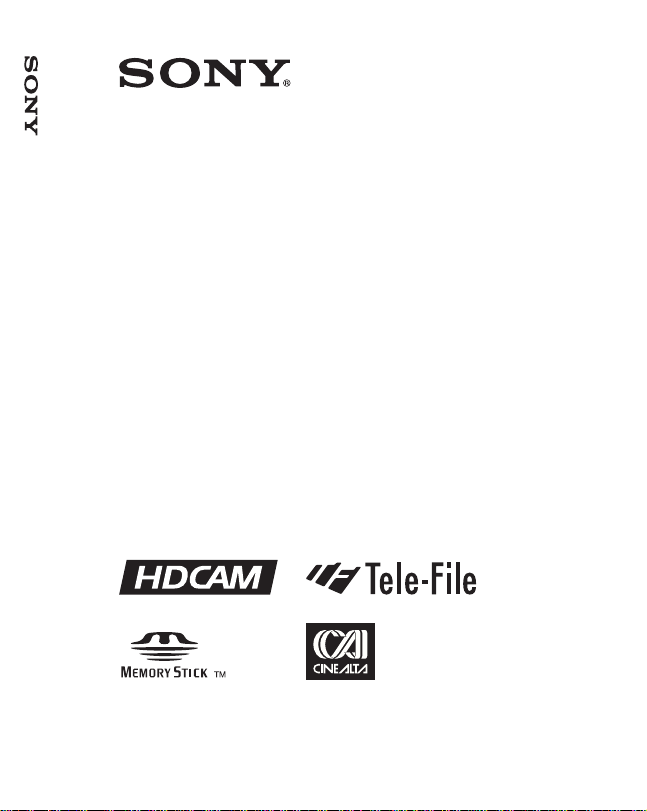
HD CAMCORDER
HDW-F900
HDW-F900/F900H
HDW-F900H
OPERATION MANUAL [English]
1st Edition (Revised 3)
Page 2
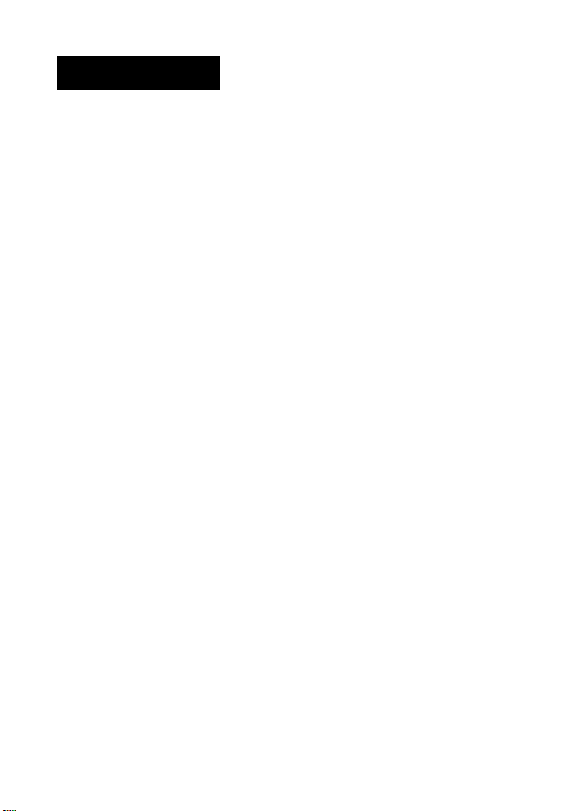
WARNING
To prevent fire or shock hazard, do not
expose the unit to rain or moisture.
To avoid electrical shock, do not open
the cabinet. Refer servicing to qualified
personnel only.
For the customers in U.S.A.
This equipment has been tested and found to comply with
the limits for a Class A digital device, pursuant to Part 15
of the FCC Rules. These limits are designed to provide
reasonable protection against harmful interference when
the equipment is operated in a commercial environment.
This equipment generates, uses, and can radiate radio
frequency energy and, if not installed and used in
accordance with the instruction manual, may cause
harmful interference to radio communications. Operation
of this equipment in a residential area is likely to cause
harmful interference in which case the user will be required
to correct the interference at his own expense.
You are cautioned that any changes or modifications not
expressly approved in this manual could void your
authority to operate this equipment.
The shielded interface cable recommended in this manual
must be used with this equipment in order to comply with
the limits for a digital device pursuant to Subpart B of Part
15 of FCC Rules.
Page 3
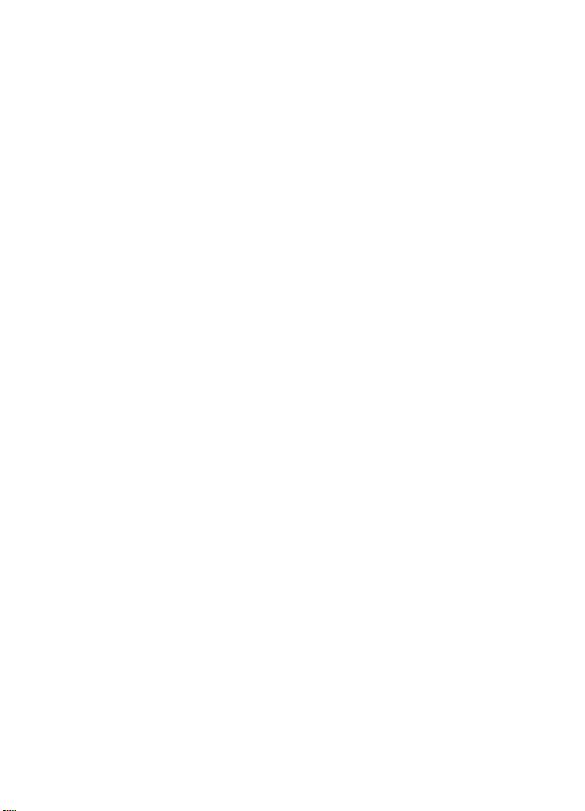
For the customers in Europe
This product with the CE marking complies with the EMC
Directive (89/336/EEC) issued by the Commission of the
European Community.
Compliance with this directive implies conformity to the
following European standards:
• EN55103-1: Electromagnetic Interference (Emission)
• EN55103-2: Electromagnetic Susceptibility (Immunity)
This product is intended for use in the following
Electromagnetic Environment(s):
E1 (residential), E2 (commercial and light industrial), E3
(urban outdoors) and E4 (controlled EMC environment, ex.
TV studio).
Pour les clients européens
Ce produit portant la marque CE est conforme à la
Directive sur la compatibilité électromagnétique (EMC) (89/
336/CEE) émise par la Commission de la Communauté
européenne.
La conformité à cett directive implique la conformité aux
normes européennes suivantes:
• EN55103-1: Interférences électromagnétiques
(émission)
• EN55103-2: Sensibilité électromagnétique (immunité)
Ce produit est prévu pour être utilisé dans les
environnements électromagnétiques suivants:
E1 (résidentiel), E2 (commercial et industrie légère), E3
(urbain extérieur) et E4 (environnement EMC contrôlé ex.
studio de télévision).
Page 4
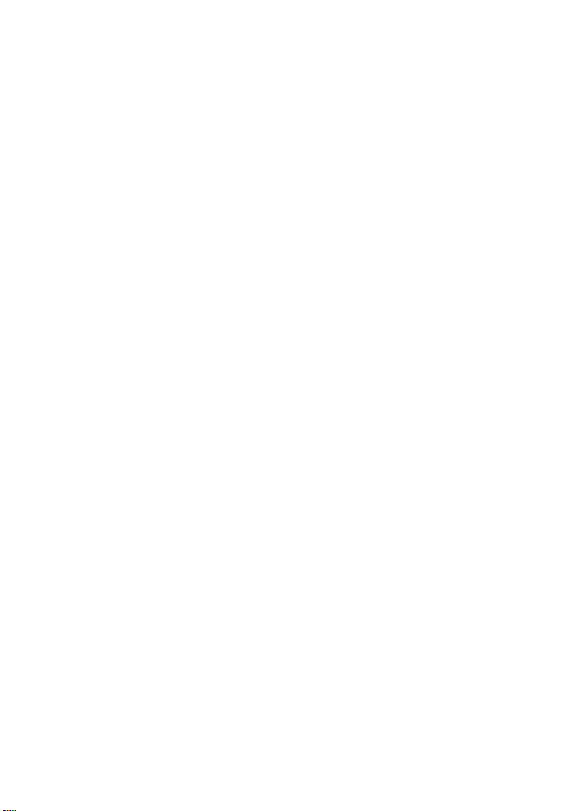
Für Kunden in Europa
Dieses Produkt besitzt die CE-Kennzeichnung und erfüllt
die EMV-Direktive (89/336/EEC) der EG-Kommission.
Die Erfüllung dieser Direktive bedeutet Konformität für die
folgenden Europäischen Normen:
• EN55103-1: Elektromagnetische Interferenz (Emission)
• EN55103-2: Elektromagnetische Empfindlichkeit
(Immunität)
Dieses Produkt ist für den Einsatz unter folgenden
elektromagnetischen Bedingungen ausgelegt:
E1 (Wohnbereich), E2 (kommerzieller und in
beschränktem Maße industrieller Bereich), E3
(Stadtbereich im Freien) und E4 (kontrollierter EMVBereich, z.B. Fernsehstudio)
Page 5
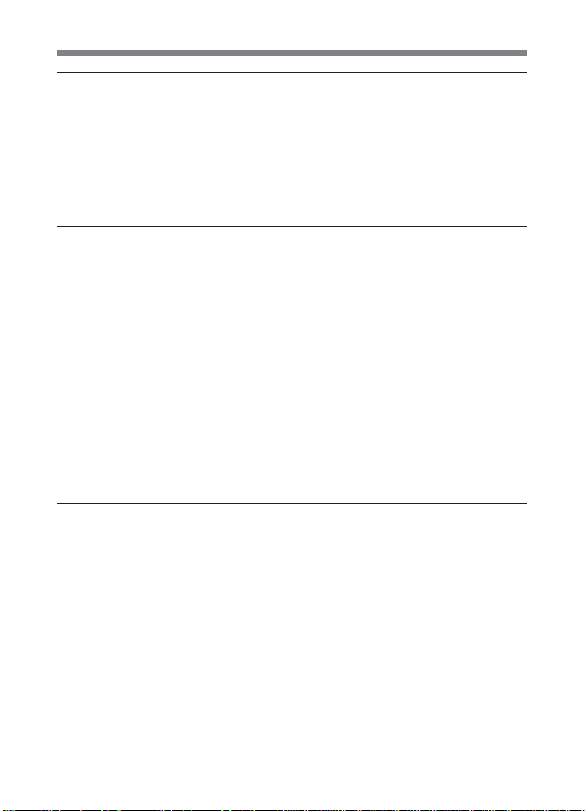
Table of Contents
Chapter 1 Overview
1-1 Features .....................................................................................1-1
1-1-1 Camera Features ............................................................... 1-1
1-1-2 VTR Features .................................................................... 1-4
1-2 Example of System Configuration ..........................................1-6
1-3 Precautions ................................................................................ 1-8
Chapter 2 Locations and Functions of Parts and
Controls
2-1 Power Supply ............................................................................2-1
2-2 Accessory Attachments ............................................................2-3
2-3 Audio Functions........................................................................2-5
2-4 Shooting and Recording/Playback Functions ...................... 2-13
2-5 Setup Menu Operating Section .............................................2-27
2-6 Time Code System ..................................................................2-29
2-7 Warnings and Indications......................................................2-35
2-8 Warnings and Indications on the Display Panel..................2-38
2-9 Indicators on the Viewfinder
(HDVF-20A (not supplied)) ...................................................2-42
Chapter 3 Recording and Playback
3-1 About Cassettes.........................................................................3-1
3-1-1 Loading and Unloading a Cassette..................................3-1
3-1-2 Preventing Accidental Erasure ........................................ 3-4
3-2 Recording ..................................................................................3-5
3-2-1 Basic Procedure...............................................................3-5
3-2-2 Continuous Recording.....................................................3-9
3-3 Checking the Recording — Playback ...................................3-13
3-3-1 Checking the Last Three Seconds of the Recording —
Recording Review ......................................................... 3-14
(Continued)
Table of Contents 1
Page 6
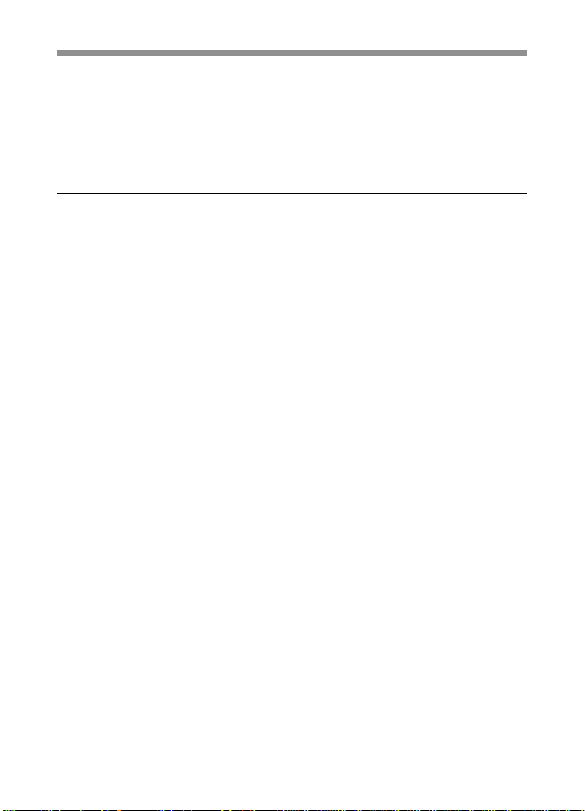
3-3-2 Checking the Recording on the Color Video Monitor —
Playback in Color .......................................................... 3-14
3-3-3 Checking the Camera Picture on the Viewfinder and/or
Color Video Monitor .....................................................3-15
3-4 Tele-File ...................................................................................3-16
Chapter 4 Adjustments and Settings for
Recording
4-1 Adjusting the Black Balance and the White Balance............4-1
4-1-1 Adjusting the Black Balance ........................................... 4-2
4-1-2 Adjusting the White Balance .......................................... 4-5
4-2 Setting the Electronic Shutter .................................................4-9
4-2-1 Shutter Modes .................................................................4-9
4-2-2 Selecting the Shutter Mode and Speed..........................4-10
4-3 Adjusting the Audio Level .....................................................4-13
4-4 Setting the Time Data.............................................................4-17
4-4-1 Setting the User Bits......................................................4-17
4-4-2 Setting the Time Code...................................................4-19
4-4-3 Entering the Real Time in the VITC .............................4-21
4-4-4 Synchronizing the Time Code.......................................4-23
4-5 Setup Menu Display on the Viewfinder Screen ...................4-28
4-5-1 Basic Use of the Setup Menu ........................................4-31
4-6 Status Display on the Viewfinder Screen .............................4-34
4-6-1 Layout of the Status Display on the Viewfinder Screen4-34
4-7 Using the USER Menu ...........................................................4-38
4-7-1 Setting Desired Menu Pages on the USER Menu ......... 4-38
4-7-2 Setting Desired Items on a USER PAGE......................4-42
4-7-3 Displaying the USER Menu .......................................... 4-45
4-8 Setup Using the OPERATION Menu ...................................4-47
4-8-1 Selecting the Display Items...........................................4-48
4-8-2 Selecting the Items for Which the '!' IND is to Light....4-50
4-8-3 Setting the Marker Display ........................................... 4-55
Table of Contents2
Page 7
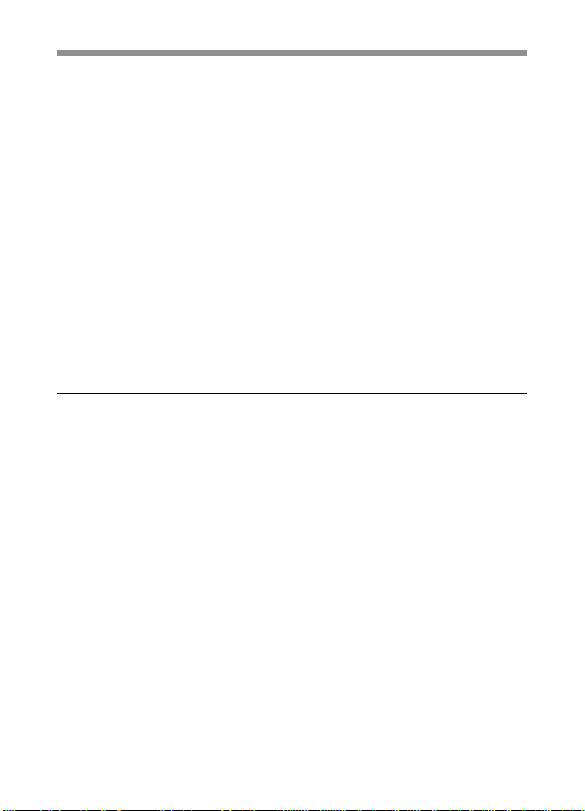
4-8-4 Setting the GAIN Selector Values ................................ 4-58
4-8-5 Setting the Viewfinder .................................................. 4-60
4-8-6 Setting the Automatic Iris ............................................. 4-62
4-8-7 Setting the Battery ......................................................... 4-64
4-8-8 Setting the D5600K Mode, Assignable Switches and
PB VIDEO .................................................................... 4-66
4-8-9 Saving or Reading Setup Data to or from the
Memory Stick ................................................................ 4-69
4-8-10Selecting the Lens File ..................................................4-70
4-9 Paint Menu .............................................................................. 4-72
4-10 Maintenance Menu .................................................................4-85
4-11 Using the Memory Stick.........................................................4-91
4-11-1Handling the Memory Stick ..........................................4-91
4-11-2Using Data on the Memory Stick — in Case of an
OPERATOR File .......................................................... 4-93
Chapter 5 Setting Up the Camcorder
5-1 Power Supply ............................................................................5-1
5-1-1 Using a BP-L60A Battery Pack ...................................... 5-1
5-1-2 Avoiding Breaks in Operation Due to Dead Batteries ....5-4
5-1-3 Using an AC Adaptor ...................................................... 5-5
5-1-4 Using the Anton Bauer Ultralight System ...................... 5-6
5-2 Adjusting the Viewfinder.........................................................5-7
5-2-1 Adjusting the Viewfinder Position ..................................5-7
5-2-2 Detaching the Viewfinder ...............................................5-9
5-3 Mounting the Lens..................................................................5-11
5-4 Adjusting the Flange Focal Length.......................................5-12
5-5 Audio Input System ................................................................ 5-14
5-5-1 Using the Supplied Microphone....................................5-14
5-5-2 Using an External Microphone ..................................... 5-17
5-5-3 Attaching a UHF Portable Tuner (for a UHF Wireless
Microphone System) .....................................................5-22
5-5-4 Connecting Line Input Audio Equipment .....................5-24
(Continued)
Table of Contents 3
Page 8
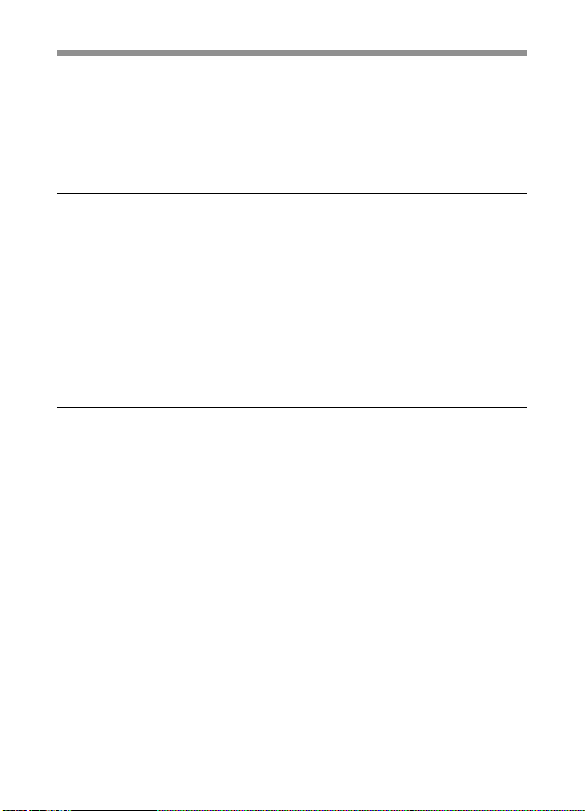
5-6 Tripod Mounting ....................................................................5-25
5-7 Attaching the Shoulder Strap................................................5-27
5-8 Adjusting the Shoulder Pad Position .................................... 5-29
5-9 Putting On the Rain Cover ....................................................5-30
5-10 Connecting the Remote Control Unit ...................................5-33
Chapter 6 Maintenance
6-1 Testing the Camcorder Before Shooting ................................6-1
6-1-1 Preparations for Testing ..................................................6-1
6-1-2 Testing the Camera ......................................................... 6-2
6-1-3 Testing the VTR .............................................................. 6-6
6-2 Maintenance ............................................................................ 6-10
6-2-1 Cleaning the Video Heads.............................................6-10
6-2-2 Cleaning the Viewfinder ...............................................6-10
6-3 Operation Warnings...............................................................6-14
Appendix
Specifications ..................................................................................... A-1
Video Camera Section ............................................................... A-2
VTR Section ..............................................................................A-3
Supplied Accessories ................................................................. A-6
Recommended Additional Equipment ...................................... A-6
Glossary .............................................................................................. A-9
Index .................................................................................................... I-1
Table of Contents4
Page 9
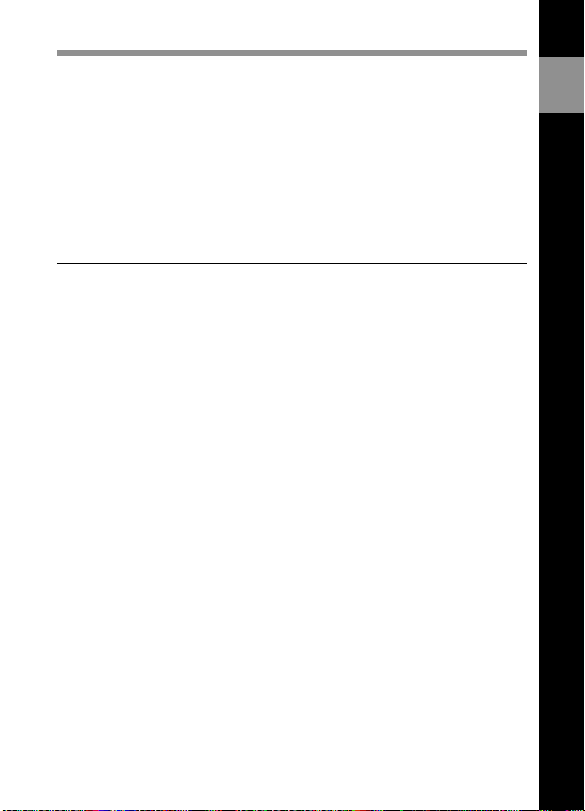
1-1 Features
The HDW-F900 HD Camcorder combines a HD color video camera, of
which the effective picture elements are 1920(H) x 1080(V) and which
uses 2/3-inch FIT1) CCD2) imagers with 2,200,000 picture elements, with
an HDCAM portable videocassette recorder. The camcorder allows you
to perform recording and playback with various formats, covering 50I,
30P, 29.97P, 25P, 24P and 23.98P as well as 60I and 59.94I formats. The
introduction of a new integrated circuit technology (LSI) for processing
HD digital signals improves the image quality even further and
simplifies setup (initialization) operations.
1-1-1 Camera Features
The features of the HDW-F900 camera are described below.
• 2/3-inch FIT CCDs with 2,200,000 picture elements provide a compact
and lightweight unit with excellent image quality.
• Existing 2/3-inch lenses can be used.
• A new integrarted circuit techonolgy of the digital signal processing
has improved picture quality and functionability.
• The camcorder can operate with any one of 8 different formats, 59.94I,
60I, 30P, 29.97P, 50I, 25P, 24P and 23.98P.
• The 12-bit AD converter has greatly improved picture quality.
• An new AD board and optimized signal processing improves the
reproduction of brightest part in P format.
• You can load a user gamma data table created on a personal computer
to the camcorder via a Memory Stick3). This allows the user to change
the gamma settings.
• A setup menu enables you to control features such as status displays,
messages, and markers; to select various types of settings; to toggle
switches; and to operate a Memory Stick.
1
Overview
....................................................................................................................................
1) FIT: Frame Interline Transfer
2) CCD: Charge-Coupled Device
3) “Memory Stick” is a trademark of Sony Corporation.
Chapter 1 Overview 1-1
Page 10
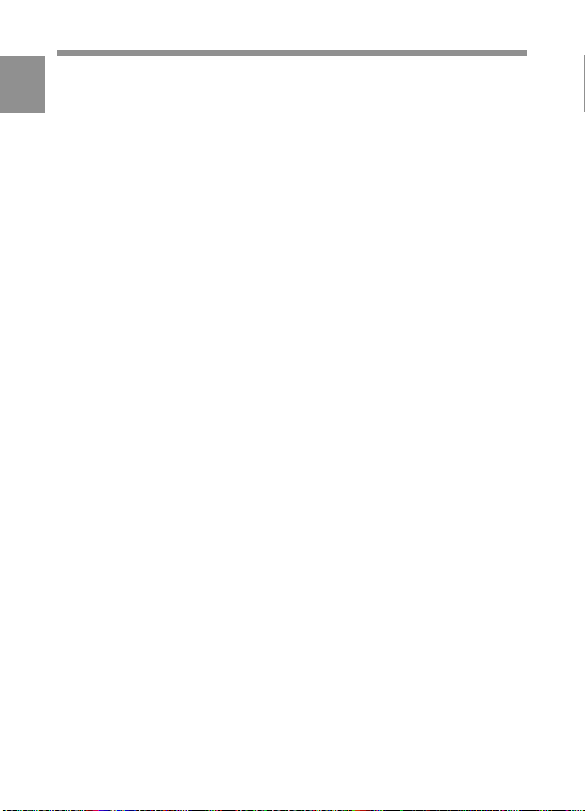
• The USER MENU CUSTOMIZE menu allows you to create your own
1
custom menu.
• Five scene files are set in one group. A maximum of 20 groups, that is,
a maximum 100 scene files, can be saved in a Memory Stick.
• You can select a mode that allows the camcorder to output images seen
through a camera to the viewfinder and the MONITOR OUT connector
during playback.
• Blur-free shooting is ensured by a built-in, high-performance electronic
shutter that provides a variety of modes, such as ECS1) mode which
reduces flickering on the monitor screen and S-EVS2) mode which
improves vertical resolution.
• Selectable video gain ensures a noise-free image.
• A simple switch operation enables automatic adjustment of the black
set, black balance, and white balance. Memory functions make it easy
to replicate the white balance setting appropriate for the lighting
conditions.
• Character display functions on the viewfinder indicate switch settings,
automatic black and white balance adjustment, status indications, and
warnings.
• The warning system uses various types of warning indicators and
sounds to inform you of VTR faults, end of tape, low battery, etc.
• The camcorder is equipped with a dual-wheel filter disk for adjusting
the filter setting to the shooting and lighting conditions.
• Override function which makes fine adjustment of the reference value
for brightness of automatic iris control is provided.
• A built-in circuit produces a color bar signal for easy adjustment of the
color monitor.
• The remote control unit controls camera functions and VTR functions.
• Setup data specified by the camera operator, including the various
marker settings, can be stored in the camcorder itself and on a memory
stick as an operator file, and then can be recalled.
....................................................................................................................................
1) ECS: Extended Clear Scan
2) S-EVS: Super Enhanced Vertical definition System
Chapter 1 Overview1-2
Page 11
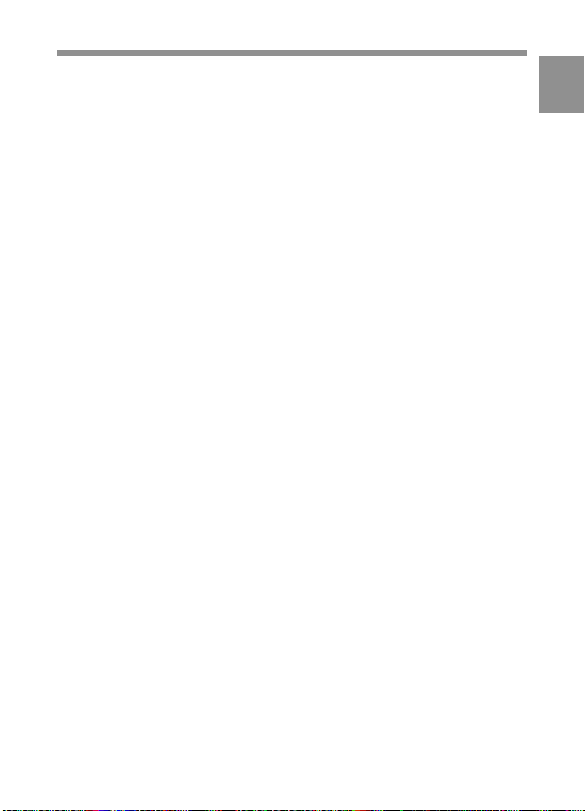
• Setup data specified by video engineers, including the various detail
settings, can be stored in the camcorder itself and on a Memory Stick
as a reference file, and then can be recalled. It is possible to shorten
time for setting with duplicating the stored reference file to the other
cameras through the Memory Stick.
• Correction value to use a lens extender and for each lens can be stored
as a lens file, and then can be recalled. It is possible to shorten time for
adjustment when replacing the lens.
• A high-performance viewfinder is adjustable forward, backward, and
sideways, and has a full range of auxiliary equipment.
1
Chapter 1 Overview 1-3
Page 12
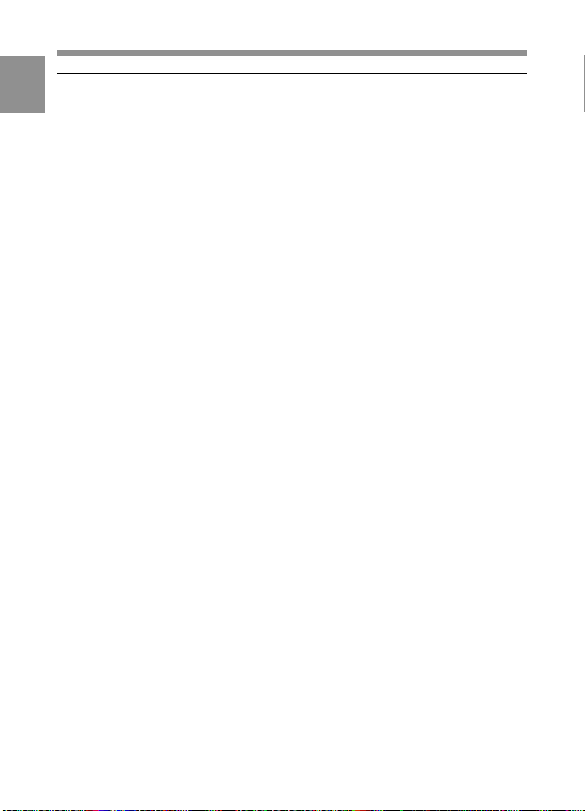
1-1-2 VTR Features
1
The VTR features of this camcorder are described below.
• Use of the HDCAM format allows high performance HD digital
recording and playback while preserving the same ease of use as
conventional camcorder equipment. Also, recording and playback are
allowed in any one of 8 different formats that the camera section
supports.
• The same cassette size (S size) as Digital BETACAM can be used to
achieve the following long recording times:
Approximately 40 minutes at 30 frames
Approximately 48 minutes at 25 frames
Approximately 50 minutes at 24 frames.
• The recording review function, which automatically rewinds and plays
back the last approximately 3 seconds of recording on the tape, enables
you to quickly confirm recorded contents.
• No playback adaptor is needed to see the color playback image on the
monitor screen.
• The 3 times normal speed search function provides quick positioning
of the tape.
• LTC1) and VITC2) recording and LTC playback can be performed.
• Compatible with the Tele-File3) Memory Label system.
By pressing the RET button on the lens while recording, the timecode
valid when you pressed the button is recorded on the MLB-1M-100
memory label (not supplied) attached to the cassette. This is very
helpful for management of the cassette tapes and to improve the
efficiency of the tape editing.
....................................................................................................................................
1) LTC: Longitudinal Time Code
2) VITC: Vertical Interval Time Code
3) Tele-File
The Tele-File system is a non-contact data reading/writing system. It allows a
variety of data to be stored on a 1/2-inch tape label with an non-contact IC
memory.
Chapter 1 Overview1-4
Page 13
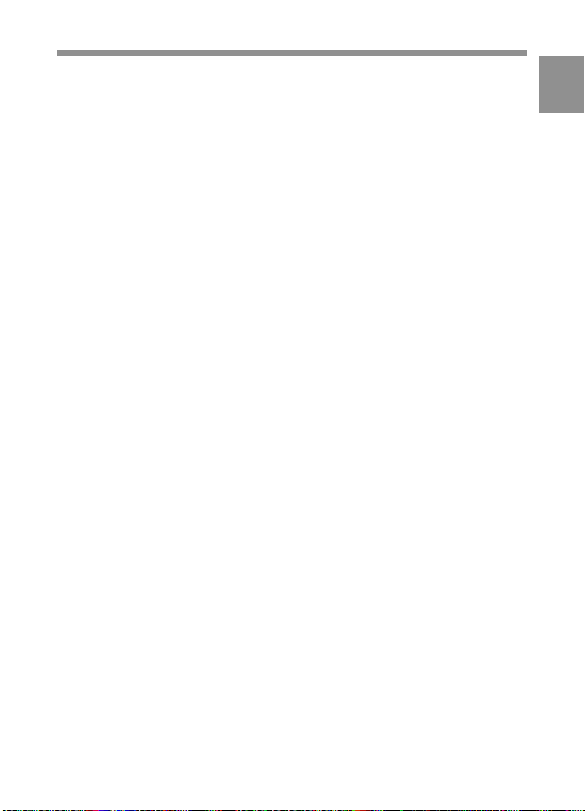
• The built-in time code generator can be synchronized with an external
generator.
• A lithium battery is the back-up power supply for the built-in time code
generator enabling the time code to be held for approximately 5 years
without charging the camcorder power supply.
• Optional long-life battery packs are available.
• Pressing the VTR START button on the camcorder or the VTR button
on the lens ensures recording continuity from the very next frame.
• Two analog audio input channels and the microphone can be recorded
at the same time.
• Connecting the HDCA-901 camera adaptor (not supplied) allows you
to input four audio input channels. Also, the HD-SDI signal can be
output.
1
Chapter 1 Overview 1-5
Page 14
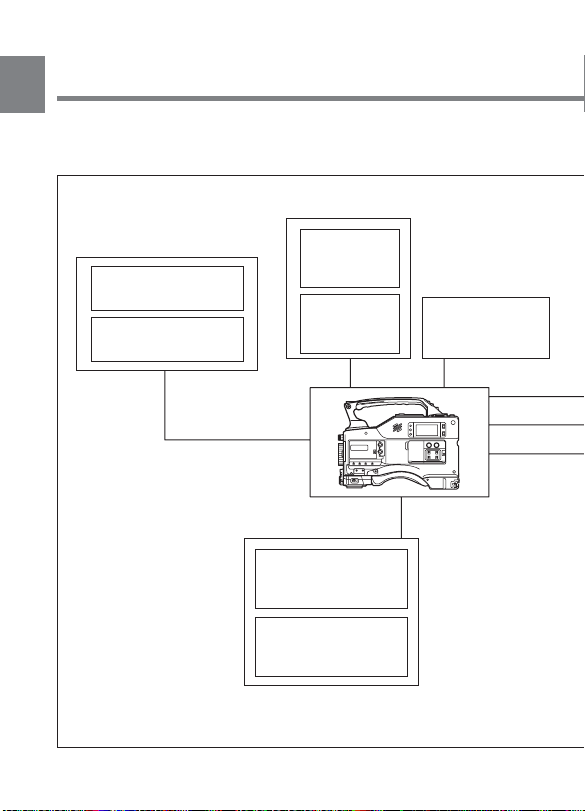
1-2 Example of System
1
Configuration
The diagram below shows a typical configuration of the camcorder for
ENG and EFP. In this manual, the HDVF-20A HD Electronic
Viewfinder (not supplied) is use to instruct how to operate the unit.
Viewfinder
Viewfinder-related equipment
Fog-proof filter
(Part No. 1-547-341-11)
BKW-401 Viewfinder
Rotation Bracket
Remote control equipment
HDVF-20A
HD Electronic
Viewfinder
HDVF-C30W
HD Electronic
Viewfinder
RCP-700 Series or
RM-B150 Remote
Control Unit
MSU-700A/750
Master Setup Unit
Video monitor for
color image check
while shooting
Chapter 1 Overview1-6
Page 15
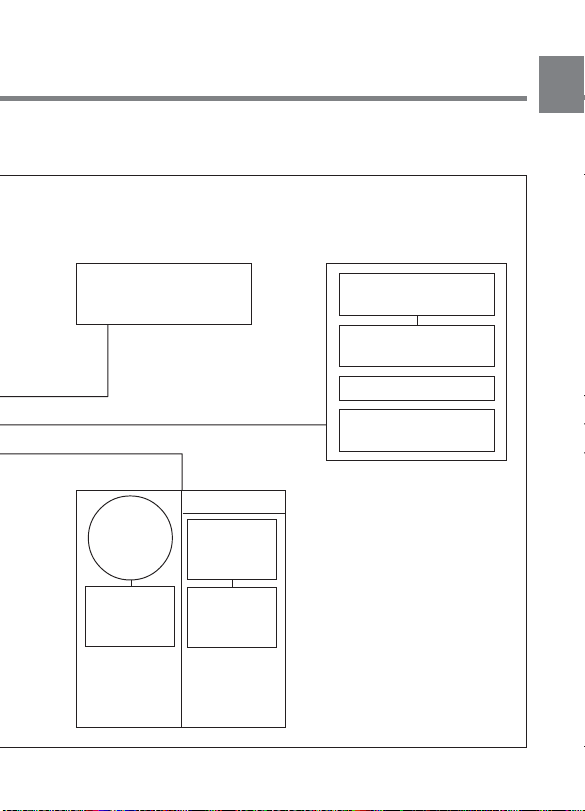
For more information about the fittings, connections, or use of additional
equipment and accessories, see Chapter 5 as well as the operation manuals for the
connected equipment.
1
Camera adaptor
HDCA-901 for the input of
the audio channels 3 and
4 and the HD-SDI output
Power source
AC power
supply
100V AC
AC-550
AC Adaptor
BP-L60A
Battery Pack
Audio signal source
External microphone
C-74, etc.
CAC-12
Microphone Holder
Audio equipment
WRR-810A / 860A
UHF Portable Tuner
Battery
BC-L100
Battery
Charger
Chapter 1 Overview 1-7
Page 16
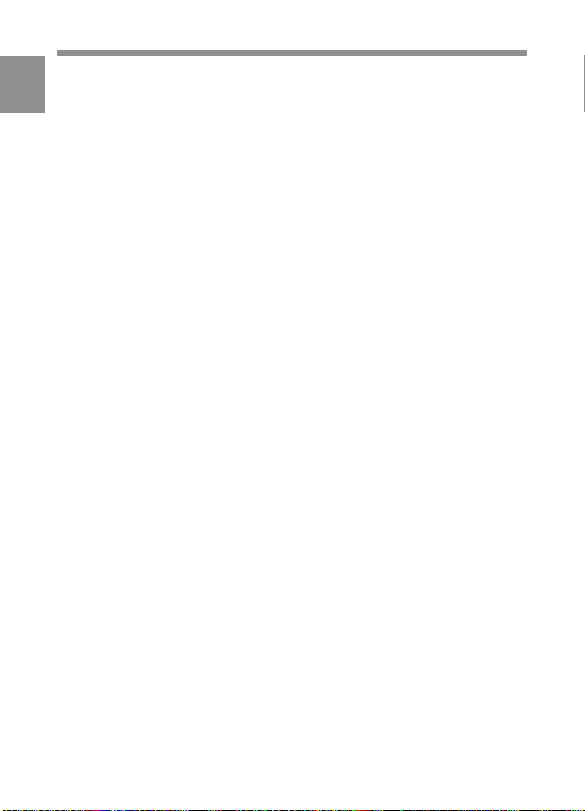
1-3 Precautions
Use and Storage
1
Do not subject the camcorder to severe shocks
The internal mechanism may be damaged or the body warped.
After use
Always turn off the power.
Before storing the camcorder for a long period
Remove the battery pack.
Use and storage locations
Store in a level, ventilated place. Avoid using or storing the camcorder
in the following places.
• Places subject to temperature extremes
• Very damp places
• Places subject to severe vibration
• Near strong magnetic fields
• In direct sunlight or close to heaters for extended periods
To prevent electromagnetic interference from portable
communications devices
The use of portable telephones and other communications devices near
this unit can result in misoperations and interference with audio and
video signals.
It is recommended that the portable communications devices near this
unit be powered off.
Note on laser beams
Laser beams may damage the CCDs. If you shoot a scene that includes a
laser beam, be careful not to let a laser beam become directed into the
lens of the camera.
Chapter 1 Overview1-8
Page 17
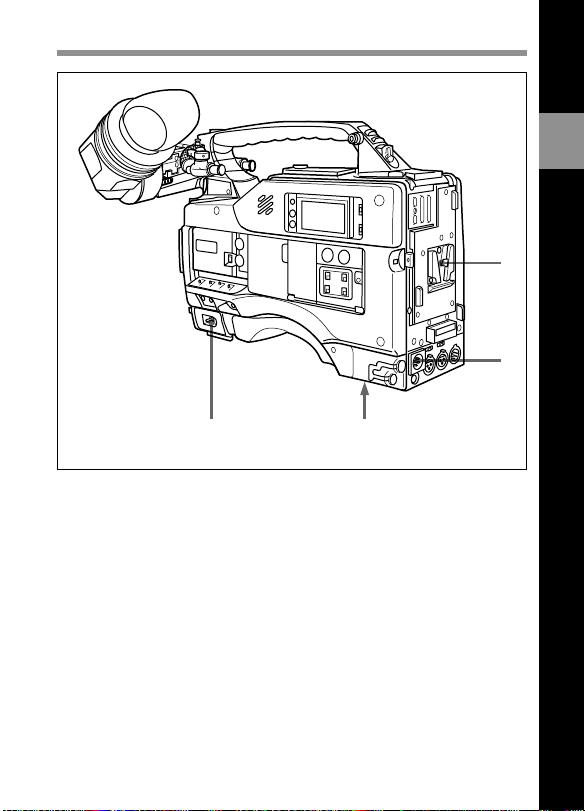
2-1 Power Supply
2
Locations and Functions of Parts and Controls
1
2
4
Power supply
1 Battery attachment
Attach a BP-L60A battery pack.
2 DC IN (external power input) connector (XLR type, 4-pin, male)
To operate the HDW-F900 using an AC power supply, connect an AC550 AC Adaptor with the DC output cable supplied with the adaptor.
To use an external battery, connect its DC output cable to the DC IN
connector.
Chapter 2 Locations and Functions of Parts and Controls 2-1
3
(Continued)
Page 18
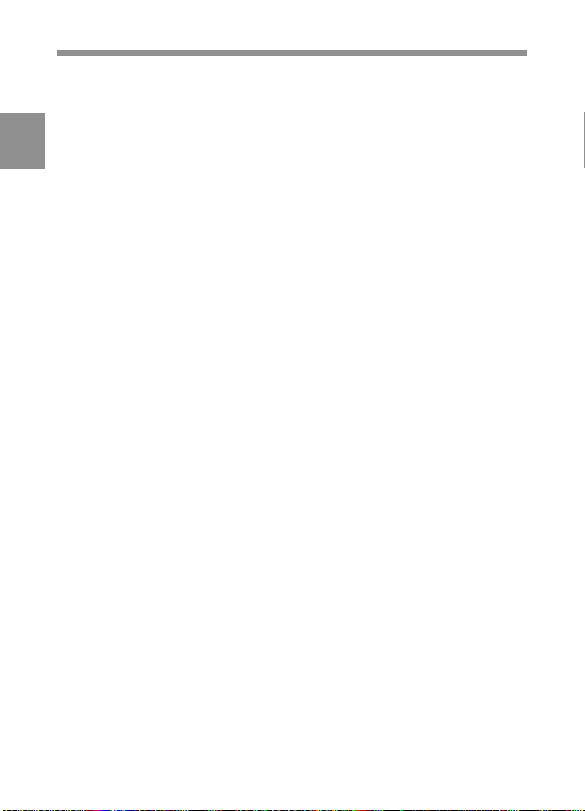
3 BREAKER button
If excessive current flows within the unit, the breaker is tripped
automatically to shut off the power supply and protect the equipment.
After performing internal checks or adjustments, use a pointed object
2
such as a pen to press down lightly on this button. If there is no problem,
the power will again be supplied.
4 POWER switch
This switch turns the main power supply on and off.
Chapter 2 Locations and Functions of Parts and Controls2-2
Page 19
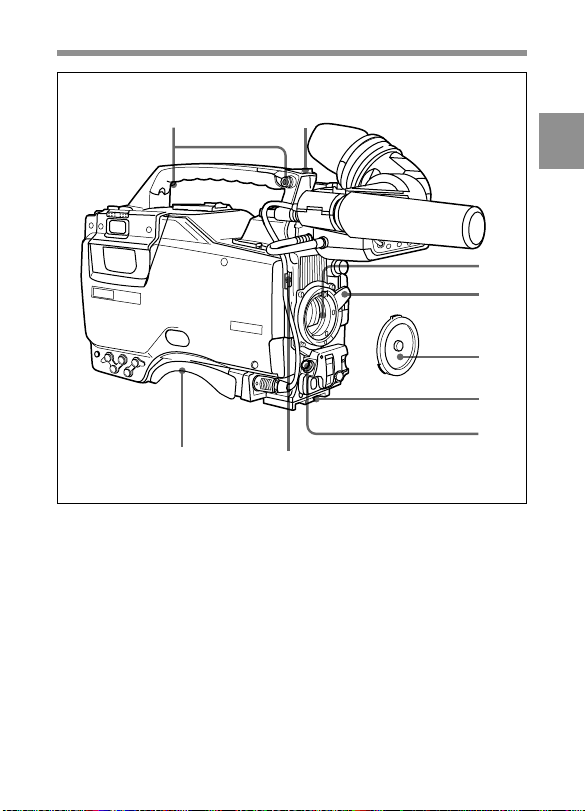
2-2 Accessory Attachments
1 2
3
4
5
6
7
8
1 Shoulder strap posts
Attach the supplied shoulder strap to these posts.
2 Light shoe
Attach an optional accessory such as a video light to this shoe.
Lens cable clamp
Accessory attachments
2
3 Lens mount (special bayonet mount)
Use this for mounting the lens.
Chapter 2 Locations and Functions of Parts and Controls 2-3
(Continued)
Page 20
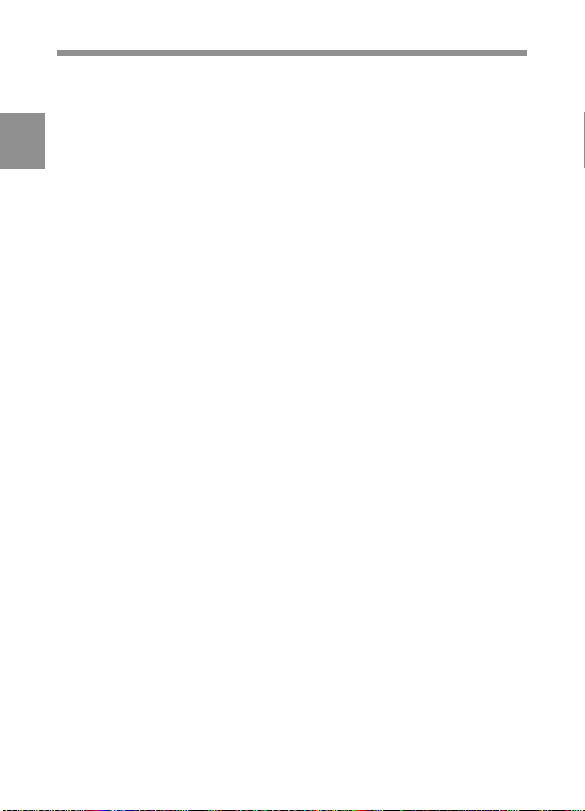
4 Lens locking lever
After inserting the lens in the lens mount, rotate the lens mount ring with
this lever to lock the lens in position.
2
5 Lens mount cap
Remove this cap by pushing up on the lens locking lever. For protection
from dust, always insert this cap when no lens is mounted.
6 Tripod mount
When using the unit on a tripod, attach the supplied tripod adaptor.
7 LENS connector (12-pin)
Fit the lens cable to this connector. Contact your Sony representative for
more information about the lens you are using.
8 Shoulder pad
You can move the shoulder pad forwards or backwards by loosening the
two screws. Do this to ensure the best balance when shooting with the
camcorder on your shoulder.
Chapter 2 Locations and Functions of Parts and Controls2-4
Page 21
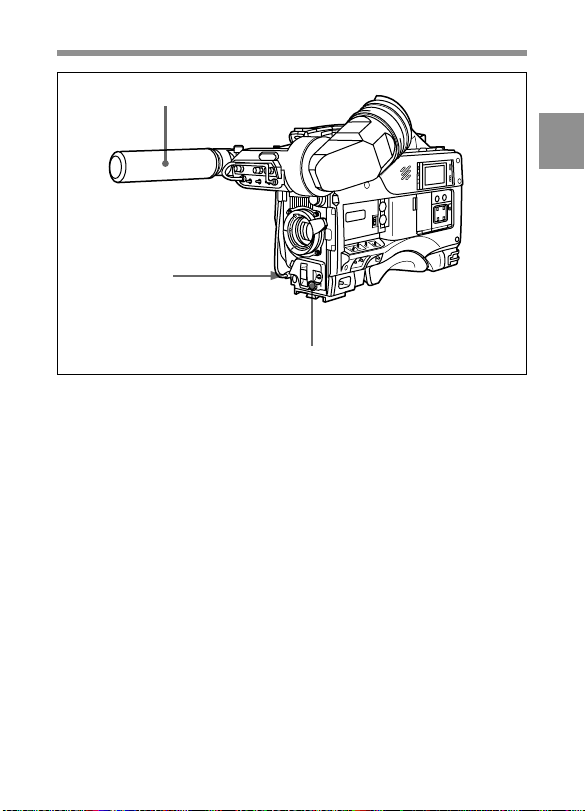
2-3 Audio Functions
1
2
3
Audio functions (1)
1 Microphone
This is a super-cardioid directional microphone with an external power
supply (+48 V) system. You can use it as an interview microphone by
connecting it to an extension cable (not supplied).
2 MIC IN (microphone input) connector (XLR type, 3-pin, female)
The supplied microphone connects to this connector. You can connect a
microphone other than the supplied one as long as it corresponds to an
external power supply system. The connector supplies power (+48 V) to
the microphone.
2
3 MIC/MENU knob
This knob adjusts the audio level of the front microphone. To adjust the
front microphone level, set the DISPLAY switch to ON, then push the
MENU switch to CANCEL. The audio level indication will appear on
the viewfinder screen. Note that you can do this only when the AUDIO
SELECT switches are set to MANUAL and the AUDIO IN switches are
set to FRONT.
Chapter 2 Locations and Functions of Parts and Controls 2-5
(Continued)
Page 22
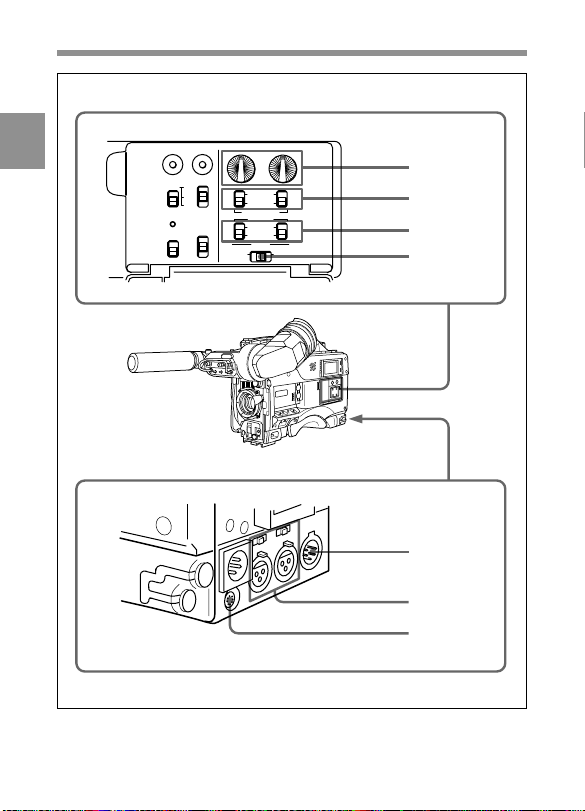
2
ADVANCE
PRESET
REGEN
DF
NDF
SHIFT
F-RUN
SET
R-RUN
DIAG
REAL
TIME
ON
OFF
SET
CH-1
CH-2
LEVEL
•
•
•
•
•
•
•
•
•
•
AUTO
MANUAL
AUDIO SELECT
AUDIO IN
FRONT
REAR
CUE IN
MIX
CH-1 CH-2
•
•
•
•
•
•
•
•
010
•
•
•
•
010
Audio functions (2)
4
5
6
7
8
9
0
Chapter 2 Locations and Functions of Parts and Controls2-6
Page 23
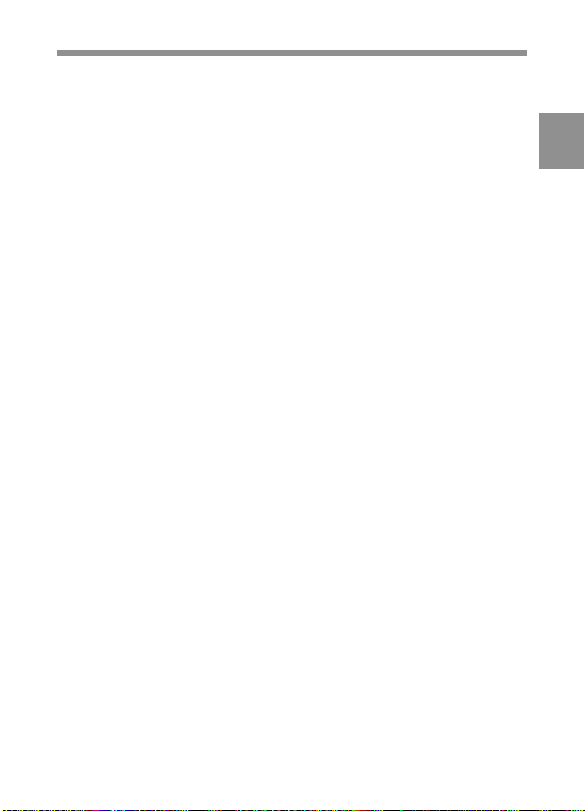
4 LEVEL (CH-1/CH-2) (audio channel 1 and channel 2 recording
level) controls
These controls adjust the audio levels of channels 1 and 2 when audio
input is from the AUDIO IN CH-1/CH-2 connectors and the AUDIO
SELECT switches are set to MANUAL.
5 AUDIO SELECT (CH-1/CH-2) (audio channel-1 and channel-2
adjustment method select) switches
These switches select the audio level adjustment method for each of
audio channels 1 and 2.
AUTO: Select this setting for automatic adjustment.
MANUAL: Select this setting for manual adjustment.
6 AUDIO IN (CH-1/CH-2) (audio input) switches
These switches select the audio input signals to be recorded for audio
channels 1 and 2.
FRONT: The input signal source is the microphone connected to the
MIC IN connector.
REAR: The input signal source is the audio equipment connected to the
AUDIO IN CH-1/CH2 connectors.
You can also record audio signals in audio channels 3 and 4.
You can select the input signals to be recorded for audio channels 3 and
4 by using the AU REC CH 3/4 item on the VTR SETUP page of the
MAINTENANCE menu.
The following three input signals are available:
1/2 CH: Records the same input signals connected to the AUDIO CH-1/
CH-2 connectors in audio channels 3 and 4..
AUTO: Records inputs signals other than the signals connected to the
AUDIO CH-1/CH-2 connectors, that is signals which are not selected
using the AUDIO IN switches.
This is effective only when the HDCA-901 camera adaptor is turned off,
if connected.
For example: When the CH-1 of the AUDIO IN switch is set to FRONT:
The audio signal input to the AUDIO IN CH-1 connector is recorded in
channel 3.
Chapter 2 Locations and Functions of Parts and Controls 2-7
(Continued)
2
Page 24
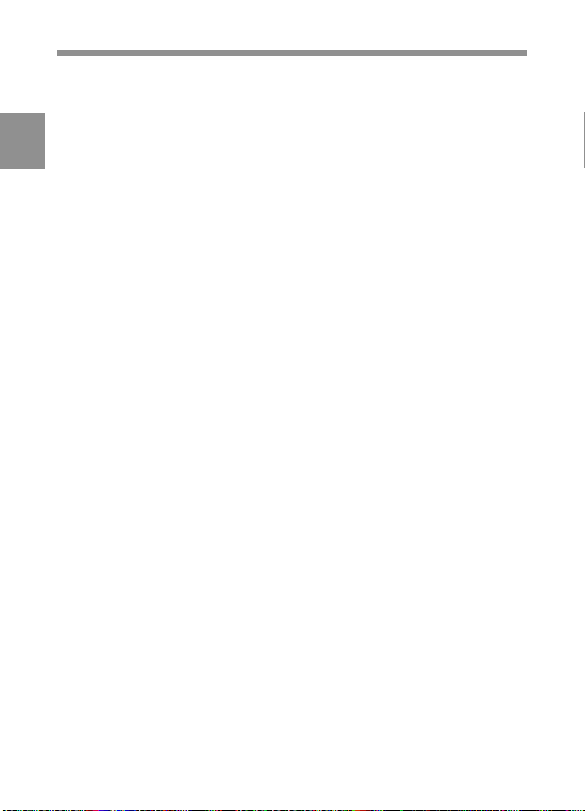
When CH-1 of the AUDIO IN switch is set to REAR:
The signal input to the MIC IN connector is recorded in channel 3.
MUTE: Does not record any input signals in channels 3 and 4.
For more information, refer to the Maintenance Manual.
2
With the HDCA-901 (not supplied) connected to the camcorder, you can
record separate sounds in audio channels 3 and 4.
7 CUE IN (cue track input) switch
This switch selects the input signal to be recorded on the cue track.
CH-1: CH-1 input signal
MIX: Mixed input signals of CH-1 and CH-2
CH-2: CH-2 input signal
8 AUDIO OUT (audio output) connector (XLR type, 5-pin, male)
This connector outputs the audio signals recorded to audio channels 1
and 2 or audio channels 3 and 4.
The PB AUDIO CH item on the VTR SETUP page of the
MAINTENANCE menu allows you to select the audio signal to be
played back.
For more information, refer to the Maintenance Manual.
9 AUDIO IN CH-1/CH-2 (audio channel 1 and channel 2 input)
connectors (XLR type, 3-pin, female) and LINE/MIC/+48 V ON
(line input/microphone input/external power supply +48 V ON)
switches
These are audio input connectors for channels 1 and 2 to which you can
connect audio equipment or a microphone.
The LINE/MIC/+48V ON switches select the audio source of the audio
input signals connected to each of these connectors.
LINE: Line input audio equipment
MIC: Microphone with an internal power supply
+48V ON: Microphone with an external power supply system
0 DC OUT (DC power output) connector
This connector supplies power for a WRR-810A/860A UHF Portable
Tuner (not supplied). Do not connect any equipment other than the UHF
portable tuner.
Chapter 2 Locations and Functions of Parts and Controls2-8
Page 25
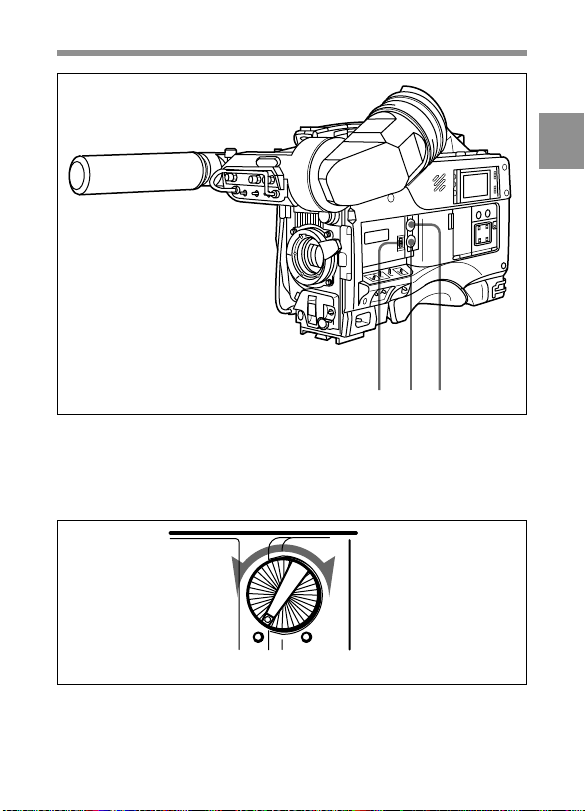
!£ !¡!™
Audio functions (3)
qa ALARM volume control
This control adjusts the speaker or earphone alarm volume. At the
minimum position, no sound can be heard.
Minimum Maximum
ALARM volume control
2
(Continued)
Chapter 2 Locations and Functions of Parts and Controls 2-9
Page 26
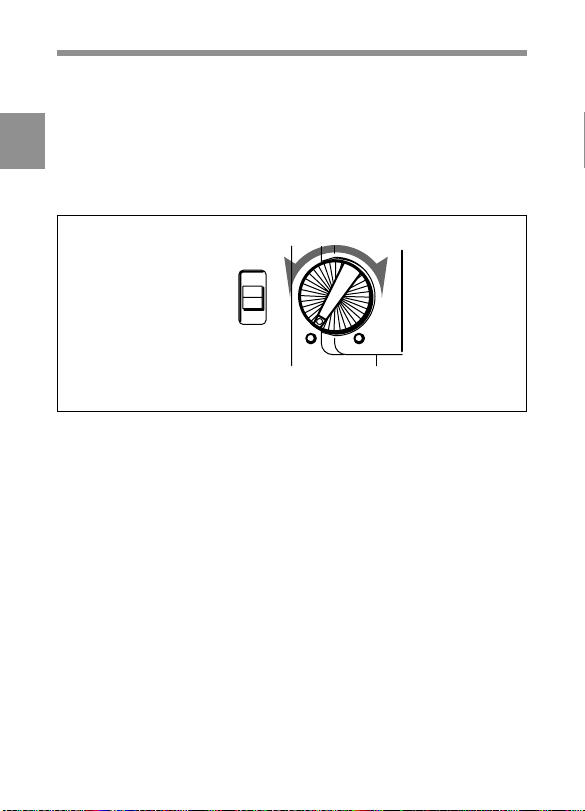
The internal volume control can be adjusted so that the alarm is audible
even if the ALARLı olume control is at the minimum position.
For more information, refer to the Maintenance Manual.
2
qs MONITOR volume control
This control adjusts the speaker or earphone volume for sounds other
than the alarm sound. At the minimum position, no sound can be heard.
MONITOR
CH-1
MIX
CH-2
Minimum Maximum
MONITOR volume control
qd MONITOR (audio channel select) switch
This switch selects the audio channel to be output from the speaker or
earphone.
CH-1: Channel 1 audio
MIX: Mixed sound of channels 1 and 2
CH-2: Channel 2 audio
During playback, the signals of the audio channels selected from the PB
AUDIO CH item on the VTR SETUP page of the MAINTENANCE
manual are output.
Chapter 2 Locations and Functions of Parts and Controls2-10
Page 27
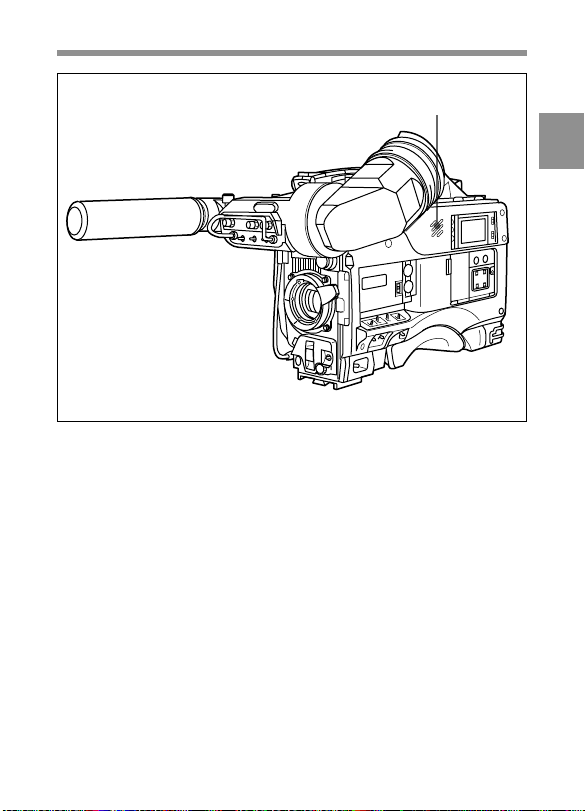
Audio functions (4)
!¢
2
qf Built-in speaker
During recording, the speaker can be used for monitoring the E-E
1)
sound, and during playback for monitoring playback sound. The speaker
also sounds alarms to reinforce visual warnings.
If an earphone is plugged into to the EARPHONE jack, the speaker
sound is automatically cut off.
See Section 6-3 “Operation Warnings” (page 6-14) for information about alarms.
....................................................................................................................................
1) E-E sound (Electric-to-Electric sound)
The term E-E sound refers to an audio signal that has passed though the
amplifier, but has not been recorded on the tape. In other words, you can directly
monitor the recording input signal, as opposed to the simultaneous playback
(output) signal.
Chapter 2 Locations and Functions of Parts and Controls 2-11
(Continued)
Page 28
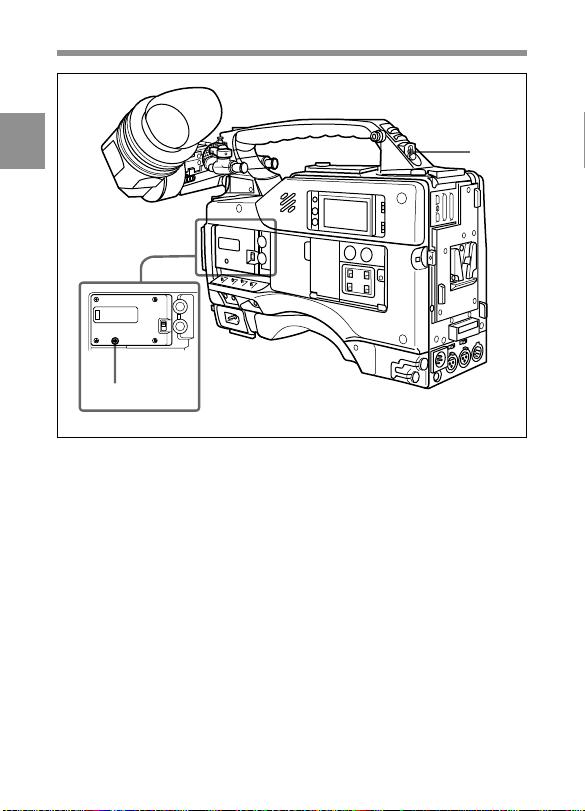
2
qh
Audio functions (5)
qg EARPHONE jack
You can monitor the E-E sound during recording and playback sound
during playback. Plugging an earphone into the jack automatically cuts
off the built-in speaker, and you hear the alarms about the camcorder's
operation and status through the earphone.
qh Tap for measure hook
This is the hole for the M3 screw (effective screw length: 6mm) located
at the position of the flange focal length. You can use this tap to attach
the hook for a tape measure to measure the distance between the position
of the flange focus and an object. (The effective length of the supplied
screw is 6 mm.)
qg
Chapter 2 Locations and Functions of Parts and Controls2-12
Page 29
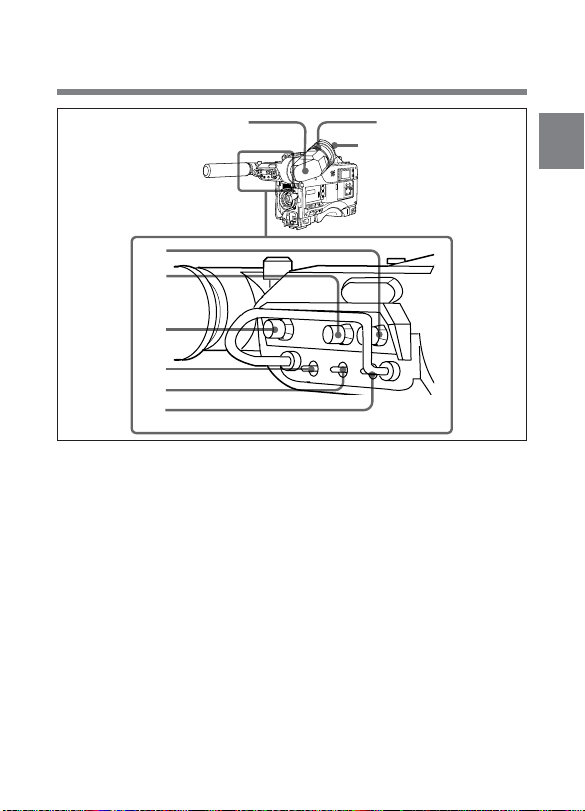
2-4 Shooting and Recording/
Playback Functions
1
2
3
4
5
6
7
Shooting and recording/playback functions (1)
1 Viewfinder (When the HDVF-20A (not supplied) is used)
The viewfinder lets you to view the camera image in black and white
while shooting the picture and also see the playback picture from the
VTR. It also displays various warnings and messages related to the
settings or operating conditions of the camcorder, a zebra pattern1), safety
zone marker2), and center marker3).
....................................................................................................................................
1) Zebra pattern
The zebra pattern aids in manual iris adjustment by indicating areas of the
picture where the video level is approximately 70% and 100% and above.
2) Safety zone marker
The safety zone marker is a rectangle indicating the effective picture area.
For more information, see Section 4-8-3 “Setting the Marker Display” (page 4-55).
3) Center marker
The center marker indicates the center of the picture with a crosshair.
Chapter 2 Locations and Functions of Parts and Controls 2-13
8
Eyecup
(Continued)
2
Page 30
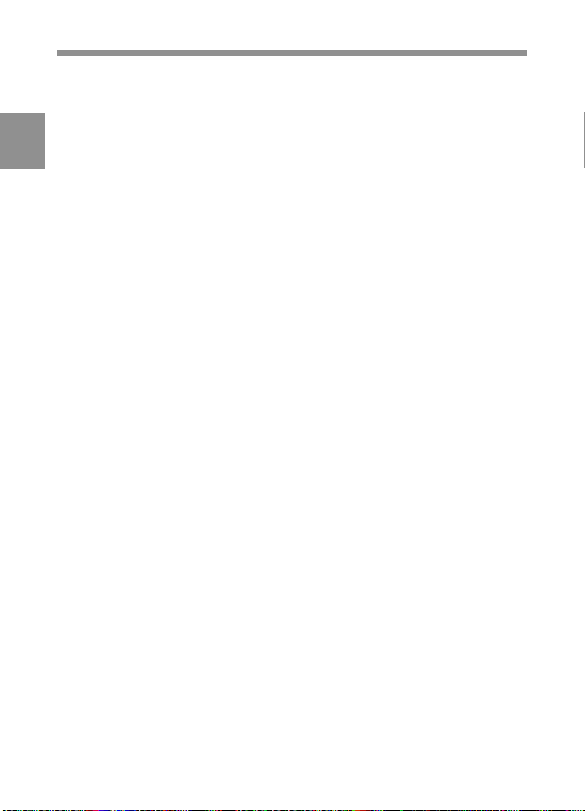
2 BRIGHT (brightness) control
This control adjusts the picture brightness on the viewfinder screen. It
has no effect on the camera output signal.
2
3 CONTRAST control
This control adjusts the picture contrast on the viewfinder screen. It has
no effect on the camera output signal.
4 PEAKING control
This control adjusts the sharpness of the picture on the viewfinder screen
to make focusing easier. It has no effect on the camera output signal.
5 DISPLAY/ASPECT (display/aspect control)switch
Use this switch to turn the markers and aspect mask function on or off.
DISPLAY: When MARKER on the MARKER page of the
OPERATION menu is set to ON, pushing this switch to DISPLAY
toggles the markers on the viewfinder screen on and off.
ASPECT: When MASK on the MARKER page of the OPERATION
menu is set to ON, pushing this switch to the aspect mask function
toggles on and off.
6 ZEBRA (zebra pattern) switch
This switch controls the zebra pattern on the viewfinder screen.
ON: The zebra pattern is displayed and stays.
Chapter 2 Locations and Functions of Parts and Controls2-14
Page 31

OFF: No zebra pattern is displayed.
MOMENT: The zebra pattern is displayed and stays for 5 to 6 seconds.
The zebra pattern is factory set to indicate picture areas where the
video level is approximately 70%. The setup menu can be used to
specify that areas where the video level is 100% and above are to be
displayed at the same time.
For information about how to set the zebra pattern is to be displayed to indicate
areas of 100% or more, see Section 4-8-5 “Setting the Viewfinder” (page 4-60).
7 TALLY switch
This switch controls the TALLY indicator, setting its brightness (HIGH
or LOW) or turning it off.
HIGH: The TALLY indicator gets brighter.
OFF: The TALLY indicator does not operate.
LOW: The TALLY indicator gets dimmer.
8 Diopter adjustment ring
Use this ring to adjust the viewfinder image for your vision.
2
(Continued)
Chapter 2 Locations and Functions of Parts and Controls 2-15
Page 32

9
qs
2
q;
qa
Shooting and recording/playback functions (2)
9 Viewfinder left-right positioning ring
Use this ring to move the viewfinder sideways.
0 Viewfinder front-rear positioning lever
Use this lever to move the viewfinder forward or backward.
qa Cameraman tally indicator
This indicator lights while the camcorder is operating.
Slide the window open when you shoot, keeping your eye away from the
viewfinder. This indicator flashes when the battery level is running low
or the tape is nearing its end.
qs Viewfinder stopper
Pull up this stopper to detach the viewfinder from the camera.
Chapter 2 Locations and Functions of Parts and Controls2-16
Page 33

qd
qf
2
qg
qh
Shooting and recording/playback functions (3)
qd FILTER selector
This selector is a dual knob that selects the most appropriate filter to
match the light source illuminating the subject. The outer knob selects
the color temperature of the CC (Color Conversion) filter, and the inner
knob selects the type of ND (Neutral Density) filter. When this selector
is adjusted, the new setting will be indicated on the viewfinder screen for
about 3 seconds. The white balance is stored in memory for each CC
filter.
Chapter 2 Locations and Functions of Parts and Controls 2-17
qj qk ql
(Continued)
Page 34

The relationships between the selector settings and filter selections as
well as examples of filters for different shooting conditions are given
below.
2
FILTER selector (outer) setting CC filter selection
A 5600K
B 3200K
C 4300K
D 6300K
FILTER selector (inner) setting ND filter selection
1 Clear
2 1/4 ND
3 1/16 ND
4 1/64 ND
Shooting condition CC filter ND filter
Sunrise and sunset; B (3200 K) 1 (clear)
inside studio
Clear skies A (5600 K) or 2 (1/4 ND) or
Cloudy or raining D (6300 K) 1 (clear) or
Very bright conditions A (5600 K) or 3 (1/16 ND) or
such as snow, at high D (6300 K) 4 (1/64 ND)
altitudes, or at the seashore
FILTER selector (outer) setting and CC filter selection
FILTER selector (inner) setting and ND filter selection
Examples of shooting conditions and appropriate filters
D (6300 K) 3 (1/16 ND)
2 (1/4 ND)
Chapter 2 Locations and Functions of Parts and Controls2-18
Page 35
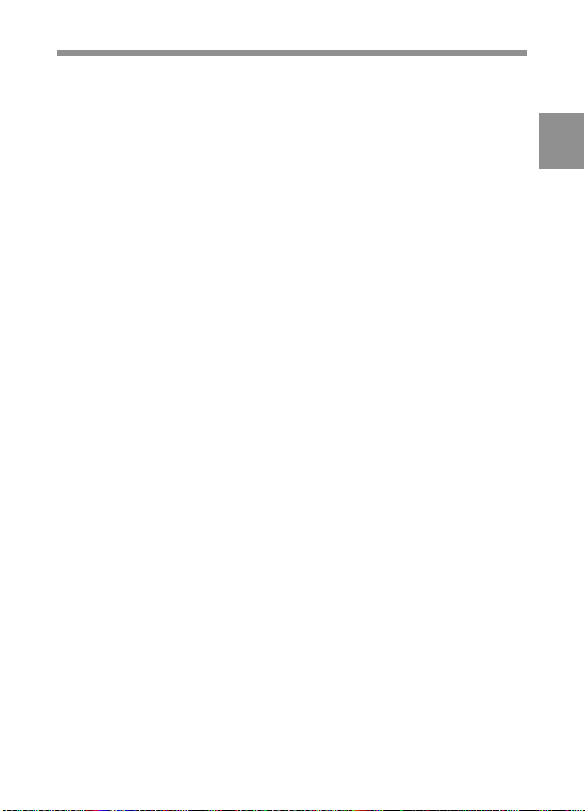
qf SHUTTER selector
Set this selector to ON to use the electronic shutter. Set it to SEL to
switch the shutter speed or mode setting within the range that has been
previously set from the setup menu.
When this selector is adjusted, the new setting will be indicated on the
setting change/adjustment progress message display area for about 3
seconds.
For more information about the shutter speed and mode settings, see Section 4-2
“Setting the Electronic Shutter” (page 4-9).
qg MIC/MENU knob
When the DISPLAY switch is set to ON or when the lens is using the
automatic iris operation with the DISPLAY switch set to OFF, pressing
and turning the MIC/MENU knob sets the iris override (±1 iris in 1/4 iris
steps). The iris override setting returns to 0 when you turn off the
camcorder, then on again.
qh AUTO W/B BAL (automatic white/black balance adjustment)
switch
This switch activates the white balance and black balance automatic
adjustment functions.
WHT: Automatic adjustment of the white balance. If the WHITE BAL
switch is set to A or B, the white balance setting is stored in the
corresponding memory. The memory can store the white balance
setting for each CC filter.
BLK: Automatic adjustment of the black set and black balance.
2
(Continued)
Chapter 2 Locations and Functions of Parts and Controls 2-19
Page 36

qj GAIN selector
This selector switches the gain of the video amplifier to match the
lighting conditions during shooting. The gains corresponding to the L,
M, and H settings are selected from the setup menu before use. The
2
factory settings are L = 0 dB, M = 6 dB, and H = 12 dB.
When this selector is adjusted, the new setting will be indicated on the
setting change/adjustment progress message display area of the
viewfinder screen for about 3 seconds.
For information about setting the gain values, see Section 4-8-4 “Setting the GAIN
Selector Values” (page 4-58).
qk OUTPUT/DCC (output signal/dynamic contrast control) selector
This selector switches the video signal that is output to the VTR,
viewfinder, and video monitor, between the color bar signal and the
camera output.
BARS: Outputs the color bar signal. The DCC indicator automatically
goes off. When the AU REC 1 KHz item on the VTR SETUP page of the
MAINTENANCE menu is set to either 0 dB or -20 dB, the 1-kHz audio
signal is also output with the color bar signals.
CAM: Outputs the camera signal. It also switches DCC1) on and off
when output from the camera is selected.
....................................................................................................................................
1) DCC (Dynamic Contrast Control)
Also called automatic knee. Against a very bright background with the iris
opening adjusted to the subject, objects in the background will be lost in the
glare. The DCC function will suppress the high intensity and restore much of the
lost detail and is particularly effective in the following cases.
• Shooting a subject against a bright sky
• Shooting a subject indoors, against a background through a window
• Any high contrast scenes
Chapter 2 Locations and Functions of Parts and Controls2-20
Page 37

BARS, DCC OFF
A color bar signal is output and the DCC
circuit does not operate. For example, use
the setting for the following purposes.
• Adjusting the video monitor
• Recording the color bar signal
OUTPUT
BARS•CAM
•
•
•
OFF
ON
DCC
CAM, DCC OFF
The video signal from the camera is
output, and the DCC circuit does not
operate.
CAM, DCC ON
The video signal from the camera is
output, and the DCC circuit operates.
OUTPUT/DCC selector
ql WHITE BAL (white balance memory) switch
This switch determines the source of the white balance settings.
PRST (preset): Adjusts the color temperature corresponding to the
position of the FILTER selector (outer knob). Use the PRST setting
when you have no time to adjust the white balance.
A or B: When the AUTO W/B BAL switch is pushed to WHT, the white
balance is automatically adjusted according to the current position of
the FILTER selector (outer knob), and the adjusted value is stored in
either memory A or memory B. (There are two memories for each
CC filter, so a total of eight adjustments can be stored.) When the
FILTER selector (outer knob) is at the same position as it was when
this WHITE BAL switch was adjusted, the stored value is called from
memory, and the camcorder automatically adjusts itself to that value.
When this switch is adjusted, the new setting will be indicated on the
setting change/adjustment progress message display area of the
viewfinder screen for about 3 seconds.
2
(Continued)
Chapter 2 Locations and Functions of Parts and Controls 2-21
Page 38

2
Shooting and recording/playback functions (4)
w; GENLOCK IN (genlock input) connector (BNC type)
This connector inputs an HD reference signal when the camera is to be
genlocked or when the time code is to be synchronized with external
equipment. Use the MAINTENANCE menu to adjust the genlock Hphase (phase of Horizontal sync signal).
For details, refer to the Maintenance Manual.
Also, assigning the RETURN function to the assignable switch allows
you to view the image of the input signal on the viewfinder.
For details, see “4-8-8 Setting the D5600K Mode, Assignable Switches and PB
VIDEO” on page 4-66.
w;
wa
Chapter 2 Locations and Functions of Parts and Controls2-22
Page 39

wa REMOTE (remote control) connector (8-pin)
Connect the RCP-700 Series or RM-B150 Remote Control Unit (not
supplied) with which VTR control is possible. You can also connect and
use the MSU-700A/750 Master Setup Unit (not supplied).
ws
Shooting and recording/playback functions (5)
ws MONITOR OUT connector (BNC type)
This connector outputs the HD video signal (75-ohm terminated, Y/PB/
PR). To include the text on the viewfinder screen with the output signal,
push the DISPLAY switch to MENU while pushing the MENU switch to
CANCEL. Text output is cancelled when you turn the camcorder off,
then on again.
2
(Continued)
Chapter 2 Locations and Functions of Parts and Controls 2-23
Page 40

2
@£
@¢
@∞
@§
D
F FW
)
Y
W
E
LA
R
P
0
T
C
JE
E
6
(
P
TO
S
p
Opening the cover
Press on the tab.
Shooting and recording/playback functions (6)
@¶
@•
@ª
1
2
Chapter 2 Locations and Functions of Parts and Controls2-24
Page 41

wd VTR START button
Press this button to start recording. Press it again to stop recording. The
effect is exactly the same as that of the VTR button on the lens.
wf VTR SAVE/STBY (VTR power saving/standby) switch
This switch controls the VTR power mode during pauses in recording
(REC PAUSE).
SAVE: Power saving mode. When you press the VTR START button,
there is a short delay before recording starts, but power consumption
is less than in standby mode, and battery life is extended. When the
switch is set to SAVE, the VTR SAVE indicator in the viewfinder
lights.
STBY: Standby mode. Recording starts as soon as you press the VTR
START button. Avoid allowing the camcorder to remain in STBY
(standby) mode for a long time.
wg EJECT (cassette eject) button
Press this button to eject or load a cassette.
wh REW (rewind) button and indicator
Press this button to rewind the tape. The indicator lights during
rewinding.
2
(Continued)
Chapter 2 Locations and Functions of Parts and Controls 2-25
Page 42

wj F FWD (fast forward) button and indicator
Press this button to fast forward the tape. The indicator lights during fast
forward.
2
wk PLAY (playback) button and indicator
Press this button to view the recorded picture in the viewfinder or on the
color video monitor. The indicator lights during playback.
The 3 times normal speed search function is provided to make it far
quicker to find a desired location of the tape. Press the REW button or F
FWD button during playback to view the 3 times normal speed search
picture.
wl STOP button
Press this button to stop the tape.
Chapter 2 Locations and Functions of Parts and Controls2-26
Page 43

2-5 Setup Menu Operating
Section
1
2
34 5
Setup menu operating section
1 Memory Stick compartment
Open the cover of the Memory Stick compartment. Insert the Memory
Stick (not supplied) with the notch facing upward and the label facing
toward you into the slot.
2
2 MIC/MENU knob
Use this knob to change the page selection or a setting within the setup
menu.
Chapter 2 Locations and Functions of Parts and Controls 2-27
(Continued)
Page 44

3 MENU switch
Push this switch to CANCEL to erase the menu settings and return to
page selection mode or the TOP menu. Push the switch up to display the
‘!’ IND page of the operation menu.
2
For details on settings of this page, see Section 4-8-2“Selecting the Items for
Which the ‘!’ IND is to Light” (page 4-50).
4 DISPLAY switch
Use this switch to change the display on the viewfinder screen.
ON: A message or character indicating the camcorder's settings or
operation status is displayed on the viewfinder screen.
OFF: The display on the viewfinder screen disappears.
MENU: The setup menu is displayed on the viewfinder screen.
5 Assignable switches 1/2
You can assign the desired functions to each of assignable switch on the
OTHERS page of the OPERATION menu.
For details, see “4-8-8 Setting the D5600K Mode, Assignable Switches and PB
VIDEO” on page 4-66.
Chapter 2 Locations and Functions of Parts and Controls2-28
Page 45

2-6 Time Code System
1
Time code functions (1)
1 GENLOCK IN (genlock input) connector (BNC type)
This connector inputs an HD reference signal when the camera is to be
genlocked or when the time code is to be synchronized with external
equipment.
By assigning the RETURN function to the assignable switch(es), you
can see the image of the return video signal on the viewfinder.
For details, see “4-8-8 Setting the D5600K Mode, Assignable Switches and PB
VIDEO” on page 4-66.
2
(Continued)
Chapter 2 Locations and Functions of Parts and Controls 2-29
Page 46

2
Time code functions (2)
2 TC IN (time code input) connector (BNC type)
To synchronize the time code with an external time code, connect the
reference time code input here.
3 TC OUT (time code output) connector (BNC type)
To synchronize the time code of an external VTR with that of the
camcorder, connect this connector to the time code input lock connector
of the external VTR.
2
3
Chapter 2 Locations and Functions of Parts and Controls2-30
Page 47

2
4
5
7
8
9
0
!¡
!™
WARNING
HOLD
RESET
ADVANCE
PRESET
REGEN
DF
NDF
CH-1
SHIFT
F-RUN
SET
R-RUN
DIAG
REAL
TIME
ON
OFF
SET
LEVEL
•
•
•
•
•
•
•
•
•
•
•
010
AUTO
MANUAL
AUDIO SELECT
AUDIO IN
FRONT
REAR
CUE IN
MIX
CH-1 CH-2
DISPLAY
U-BIT
CH-2
•
•
•
•
•
•
•
•
•
•
•
010
CTL
TC
LIGHT
ON
OFF
6
Time code functions (3)
(Continued)
Chapter 2 Locations and Functions of Parts and Controls 2-31
Page 48

4 HOLD (display hold) button
Pressing this button instantly freezes the time data displayed in the
counter display section. (The time code generator continues normal
operation.) Pressing this button again releases the hold. One use of this
2
feature is to determine the exact time of a particular shot.
When the HOLD button is activated, the time data is dsiplayed in the
following format:
See Section 2-8 “Warnings and Indications on the Display Panel” (page 2-38) for
more information about the counter display.
5 RESET (counter reset) button
This button resets the time data displayed on the counter display section
to “00:00:00:00” and the user bit data to “00000000".
6 DISPLAY (LCD) switch
Depending on the settings of the F-RUN/SET/R-RUN switch and the
REAL TIME switch, this switch selects data to display in the counter
display section as follows:
CTL: Control signal
U-BIT: User bits
TC: Time code
For more information, see “Time code displays” (page 2-40).
7 ADVANCE button
For setting the time code, user bits, or real time, each press of this button
increments the flashing digit selected by the SHIFT button.
Chapter 2 Locations and Functions of Parts and Controls2-32
Page 49

8 SHIFT button
For setting the time code, user bits, or real time, this button selects the
digit to be changed. The selected digit flashes.
9 PRESET/REGEN (preset/regeneration) switch
This switch selects whether to set a new time code or to match the
existing time code that had been recorded.
PRESET: Starts recording time code values on the tape from the newly
set value.
REGEN: Reads the existing time code on the tape and sets the time code
starting value accordingly. Thus, even when there is an indefinite
break in recording, this setting ensures that time codes on the tape
will be continuous. Regardless of the setting of the F-RUN/SET/RRUN switch, the camcorder operates in R-RUN mode.
For more information, see “Make the time code continuous” on page 4-20.
0 F-RUN/SET/R-RUN (free run/set/recording run) switch
This switch selects the operating mode for the internal time code
generator.
F-RUN: The time code generator keeps running, regardless of the
operation state of the VTR. Use this position when matching the time
code to real time or for synchronizing the time code with an external
time code.
SET: Set the switch to this position to set the time code or user bits.
R-RUN: The time code generator runs only while recording. This
produces a tape with consecutive time code value, even when shot
intermittently.
For more information, see Section 4-4-1 “Setting the User Bits” (page 4-17) and
Section 4-4-2 “Setting the Time Code” (page 4-19).
2
(Continued)
Chapter 2 Locations and Functions of Parts and Controls 2-33
Page 50

qa DF/NDF (drop frame/non-drop frame) switch
This switch selects whether the time code advances in drop frame mode
or non-drop frame mode. This switch is effective only when the format is
set to one of 29.97 PsF, 30 PsF, 59.94 I or 60 I in the MULT FORMAT
2
page of the MAINTENANCE menu.
DF: Drop frame mode
NDF: Non-drop frame mode
1)
2)
qs REAL TIME switch
This switch selects whether or not real time is to be recorded as VITC
user bit data. It is also used for setting the real time.
ON: Real time is recorded as VITC user bit data.
OFF: Real time is not recorded as VITC user bit data.
SET: Sets the real time.
....................................................................................................................................
1) Drop frame mode
To eliminate the discrepancy between the actual time and the time code value
generated by the time code generator when the format is set to either 29.97 PsF
or 59.94 I in the MULT FORMAT page of the MAINTENANCE menu, drop
frame mode drops two frames (frames 00 and 01) from the time code value at
the beginning of each minute except every tenth minute.
2) Non-drop frame mode
Non-drop frame mode does not perform the processing of drop frame mode. As
a result, when the format is set to either 29.97 PsF or 59.94 I in the MULT
FORMAT page of the MAINTENANCE menu, there will be a discrepancy
between the actual time and the time code value of about 86 seconds per one day
of recording. In case of 30 PsF and 60 I, a discrepancy will not occur.
Chapter 2 Locations and Functions of Parts and Controls2-34
Page 51

2-7 Warnings and Indications
The camcorder supplies you visual information and warnings by means
of its indicators without you having to use the speaker, earphone or
viewfinder.
1
2
PRESET
F-RUN
SET
R-RUN
REGEN
DIAG
3
REAL
TIME
ON
DF
OFF
SET
NDF
4
5
6
7
8
2
Warning and indication functions
Chapter 2 Locations and Functions of Parts and Controls 2-35
(Continued)
Page 52

1 TALLY indicator
Setting the TALLY switch to HIGH or LOW activates this indicator. The
indicator lights during recording on the VTR. It also provides the same
information as the REC indicator in the viewfinder; it lights up during
2
recording and flashes to indicate a problem. The brightness of this
indicator when it is lit can be controlled by the TALLY switch.
2 TALLY switch
This switch controls the TALLY indicator, setting its brightness (HIGH
or LOW) or turning it off.
HIGH: The TALLY indicator gets brighter.
OFF: The TALLY indicator does not operate.
LOW: The TALLY indicator gets dimmer.
3 DIAG (self-diagnostics) button
Pressing this button when the VTR is stopped switches the camcorder to
self-diagnostics mode. In self-diagnostics mode, it is possible to carry
out a display panel test, a VTR test, or a camera test and display the test
result.
To exit from self-diagnostics mode, press this button once more.
For more information, refer to the Maintenance Manual.
4 BACK TALLY indicator
This indicator functions exactly the same way as the front tally indicator
when the BACK TALLY switch is set to ON.
5 BACK TALLY switch
This switch enables (ON) or disables (OFF) the operation of the BACK
TALLY indicator.
ON: Enables the BACK TALLY indicator operation.
OFF: Disables the BACK TALLY indicator operation.
Chapter 2 Locations and Functions of Parts and Controls2-36
Page 53

6 WARNING indicator
This indicator lights up or flashes when there is a fault in the VTR.
See Section 6-3 “Operation Warnings” (page 6-14) for more information about the
relationships between the operation of the indicator and the meanings of the
indications.
7 LIGHT switch
This switch controls the display panel light.
ON: Turns the panel light on.
OFF: Turns the panel light off.
8 Display panel
VTR error messages, battery status, tape status, audio level, time data,
and so forth are displayed on this panel.
For more information, see Section 2-8 “Warnings and Indications on the Display
Panel” (page 2-38).
2
Chapter 2 Locations and Functions of Parts and Controls 2-37
Page 54

2-8 Warnings and Indications
on the Display Panel
Tape status, battery status, and level indicators
2
H MIN SEC FRM
TAPE E B
BATT E F
RF SERVO HUMID SLACK
Battery status indicator
BATT E F
Nearly dead: “BATT” flashes.
Dead battery (battery must be charged):
“BATT” and “E” flash.
Tape status indicator
TAPE E B
Close to end: “TAPE” flashes.
End (tape must be replaced):
“TAPE” and “E” flash.
Audio channel 1 level meter
Audio channel 2 level meter
OVER
EMPH
HOLDDIAG PB VITC NDF EXT-LK
OVER
0
V
10
H
20
30
40
PEAK dB
Fully charged
Full (at beginning)
Tape status, battery status, and level indicators
Chapter 2 Locations and Functions of Parts and Controls2-38
Page 55

VTR operation status and status indicators
Lights in the self-diagnostic mode (testing
display panel, camera, and VTR).
For more information, refer to the
Maintenance Manual.
Lights during playback.
OVER
EMPH
10
20
30
40
PEAK dB
OVER
0
HOLDDIAG PB VITC NDF EXT-LK
H MIN SEC FRM
TAPE E B
BATT E F
RF SERVO HUMID SLACK
Warning indicators
RF: Lights if the recording heads are clogged.
SERVO: Lights if the servo motor fails.
HUMID: Lights if condensation is on the drum.
SLACK: Lights if the tape is not winding properly.
For more information, see Section 6-3 “Operation Warnings” (page 6-14).
VTR operation and status indicators
Note
If the tape in the VTR becomes slackened, an error code appears
automatically on the display section of the display panel.
For more information refer to the Maintenance Manual.
2
Chapter 2 Locations and Functions of Parts and Controls 2-39
Page 56
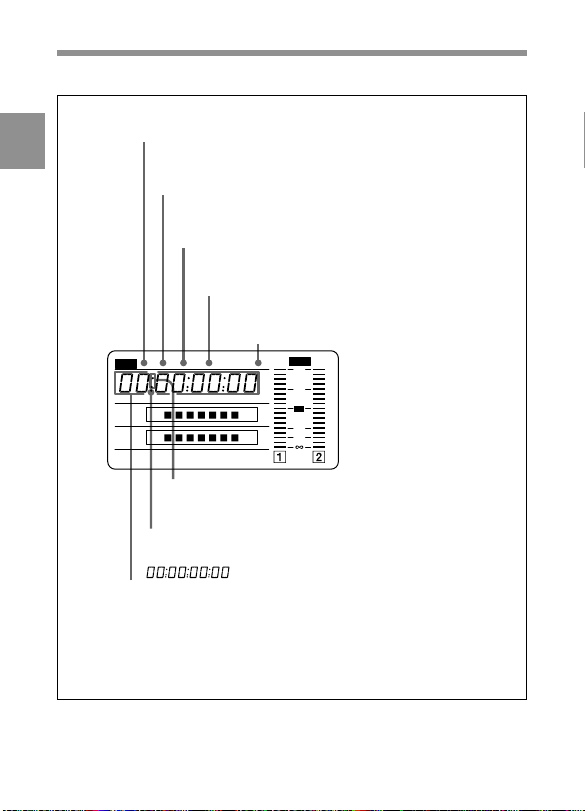
Time code displays
2
Lights in playback mode.
Lights when VITC is selected for the time code.
Lights in non-drop frame mode.
Lights when the camcorder is synchronized with
an external time code.
Lights when the time code
generator is on hold.
OVER
EMPH
HOLDDIAG PB VITC NDF EXT-LK
H MIN SEC FRM
TAPE E B
BATT E F
RF SERVO HUMID SLACK
OVER
0
V
10
H
20
30
40
PEAK dB
Lights when the time code, CTL, or
real time is displayed.
Lights in the following way when the HOLD button
is pressed.
Time counter display: Shows the time code, CTL, user bits,
and real time.
The table on the next page lists the details of the displayed
items and switch settings.
Time code displays
Chapter 2 Locations and Functions of Parts and Controls2-40
Page 57
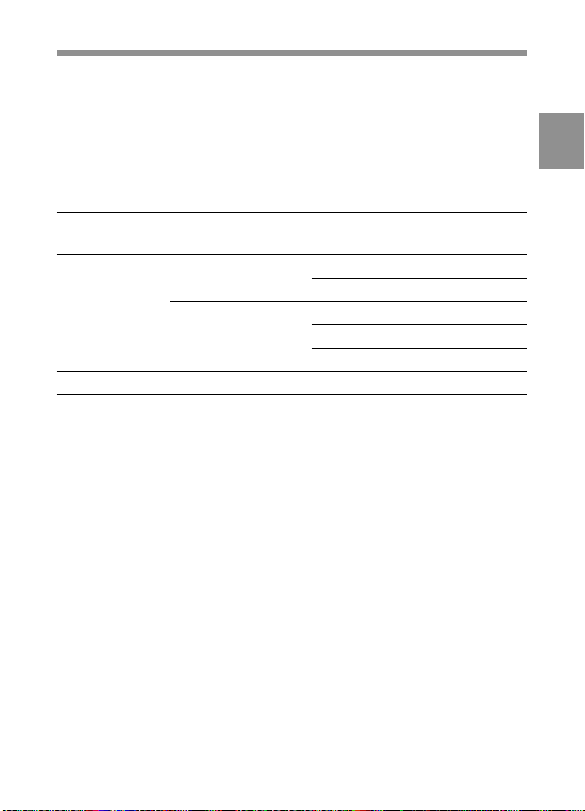
Relationships between the REAL TIME, F-RUN/SET/R-RUN,
and DISPLAY switch settings and the time counter displays
The time counter display is determined first by the REAL TIME switch
setting, then by the F-RUN/SET/R-RUN switch setting, and finally by
the DISPLAY switch setting.
Switch settings related to time code and displayed information
REAL TIME F-RUN/SET/R-RUN DISPLAY switch Displayed
switch position switch position position information
ON or OFF SET TC or CTL Time code
U-BIT User bits
F-RUN or R-RUN CTL CTL
TC Time code
U-BIT User bits
SET Any position Any position Acrual time
2
Chapter 2 Locations and Functions of Parts and Controls 2-41
Page 58

2-9 Indicators on the
Viewfinder (HDVF-20A
(not supplied))
2
TALLY/REC
Viewefinder
screen
BATT
1
2
3
VTR
SAVE
Indicators on the Viewfinder
1 TALLY indicator
Not used in the camcorder.
2 BATT indicator
Starts flashing when the battery voltage supplied to the camcorder drops
below the minimum level, and stays lit when the battery is exhausted.
To prevent interruption during operation, replace the battery as soon as
this indicator starts flashing.
Chapter 2 Locations and Functions of Parts and Controls2-42
4
5
Page 59

The level at which the indicator starts flashing can be set on the BATT
ALARM page of the MAINTENANCE menu. Also, you can confirm the
set alarm voltage on the BATT ALARM page of the OPERATION
menu.
For more information, see “4-8-7 Setting the Battery” on page 4-64.
3 TALLY/REC indicator (red)
Depending on the status, this indicator will light up or flash.
When lit: The image shot by the camera is being recorded.
Note
This indicator will be brighter than usual for a moment after it is first lit.
This is only a warning, and not a malfunction.
When flashing: The servo system of the VTR section is unlocked and so
on.
For more information on the status by which the TALLY/REC indicator will light or
flash, see “6-3 Opeation Warnings” on page 6-14.
4 VTR SAVE indicator
Lights up when the VTR section is set to power save mode by setting the
VTR SAVE/STBY switch to SAVE.
5 (warning) indicator
Lights up when the settings of the camcorder are changed from the ones
set on the “IND” page of the OPERATION menu.
For details, see “4-8-2 Selecting the Items for Which the ‘!’ IND is to Light” on
page 4-50.
2
Chapter 2 Locations and Functions of Parts and Controls 2-43
Page 60

Page 61

3-1 About Cassettes
This section describes the procedure for loading and unloading a
cassette.
See “Specifications VTR Section ”(page A-3) for information about the cassettes
you can use in the camcorder.
3-1-1 Loading and Unloading a Cassette
Loading a cassette
1 Turn on the POWER switch.
POWER switch
HUMID display
Note
If the interior of the VTR section is damp, the HUMID indicator will
light. If this happens, wait until the indicator goes off before going
on to step 2.
Chapter 3 Recording and Playback 3-1
3
Recording and Playback
(Continued)
Page 62

2 Press the EJECT button.
The cassette lid will open.
Cassette lid
3
3 Check that there is no slack in the tape. Then slide in the cassette
until it clicks into position and close the cassette lid completely by
pressing near the engraved “PUSH".
Insert the cassette.
1
Window outward
Cassette holder
Notes
• To insert the tape correctly, make sure the tape in the cassette is facing
up towards you before you try to close the cassette lid.
• When inserting the tape, be careful that you don’t hit the tape against
the tape holder.
Chapter 3 Recording and Playback3-2
Push and close the
2
cassette lid.
Page 63

Checking the tape for slack
Pressing in the reels lightly, turn them gently with your fingers in the
directions shown below. If the reels will not move, there is no slack.
Checking the tape for slack
Unloading a cassette
With the power supply on, press the EJECT button to open the cassette
lid. Then take out the cassette. If you are not going to insert another
cassette, close the cassette lid.
It is possible to take out the cassette and close the cassette lid unless the
battery voltage drops below about 10.5 V. Do not repeat this unloading
operation.
3
Chapter 3 Recording and Playback 3-3
Page 64
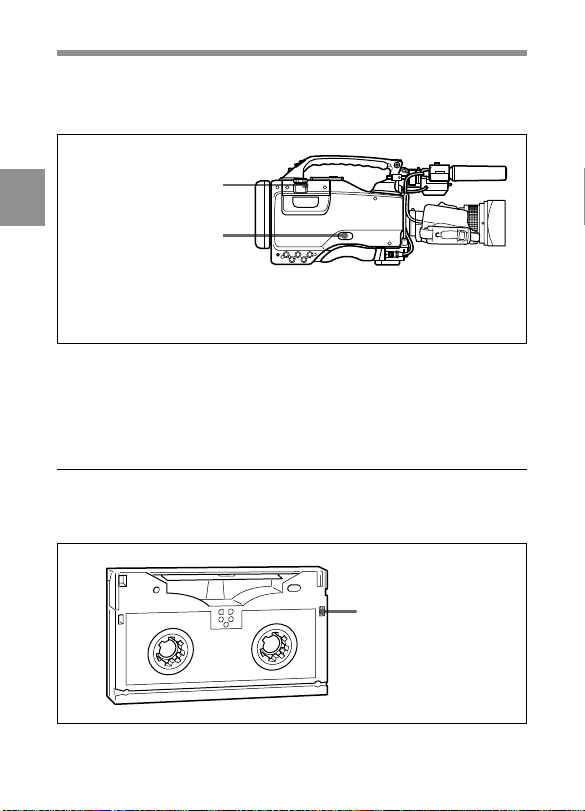
Unloading a cassette manually
If the battery voltage drops below about 10.5 V, take out the cassette
manually as illustrated below.
Cassette lid
3
1 Turn the power off.
2 Open this rubber cover.
3 Pushing on the screw inside
with a screwdriver, turn
the screw counterclockwise
until the cassette lid opens.
Unloading a cassette manually
You need not return the screw to its original position after taking out the
cassette. Although the cassette lid is not locked, turning on the power
makes the cassette lid operable again.
3-1-2 Preventing Accidental Erasure
The following procedure prevents cassettes from being recorded
inadvertently.
Push the plug in. To
reuse the cassette,
return the plug to its
original position.
Preventing accidental erasure
Chapter 3 Recording and Playback3-4
Page 65

3-2 Recording
3-2-1 Basic Procedure
This section describes the basic procedure for shooting and recording.
Before a shooting session, ensure that the camcorder is functioning
properly.
For more information, see Section 6-1 “Testing the Camcorder Before Shooting”
(page 6-1).
Turning on the camcorder and loading a cassette
Follow the procedure below.
3
4
13
•
•
•
•
•
•
•
•
•
•
•
•
•
•
•
•
•
•
•
•
•
•
2
Basic procedure for shooting : from power supply to cassette loading
1 Attach a fully charged battery pack.
For details, see “5-1 Power Supply” on page 5-1.
2 Set the POWER switch to ON. Check that the HUMID indicator
does not appear and that the BATT indicator shows at least five
segments.
• If HUMID indicator appears, wait until it disappears.
• If the BATT indicator does not show at least five segments,
replace the battery pack with a fully charged one.
(Continued)
Chapter 3 Recording and Playback 3-5
Page 66

3 Check that there are no obstructions near the cassette lid. Then press
the EJECT button to open the cassette lid.
4 After checking the points below, load the cassette and close the
cassette lid.
• The cassette is not write-protected.
3
• There is no slack in the tape.
Basic procedure for shooting: from adjusting the
black balance and white balance to stopping recording
After turning on the power and loading a cassette, set the switches and
selectors as shown below and begin operation.
Iris: Automatic
Zoom:
Automatic
Chapter 3 Recording and Playback3-6
•
•
•
•
•
•
•
•
•
•
•
•
•
•
•
•
•
•
•
•
•
•
GAIN: Set as low
as possible.
OUTPUT/DCC:
CAM, DCC ON
Switch and selector settings before shooting
AUDIO SELECT
CH-1/CH-2:
AUTO
F-RUN/SET/R-RUN:
F-RUN or R-RUN
(set as needed)
Page 67

Shooting
Follow the procedure below.
3,5 2
4
5,6
•
•
•
•
•
•
•
•
•
•
•
•
•
•
•
•
•
•
•
•
•
•
3
1,2
Basic procedure for shooting: from adjusting the black balance and white
balance to stopping recording
1 Push the AUTO W/B BAL switch to BLK to adjust the black
balance.
For detailed information on how to adjust the black balance, see “4-1-1
Adjusting the Black Balance” on page 4-2.
2 Select the CC filter and ND filter to match the lighting conditions,
and adjust the white balance.
(Continued)
Chapter 3 Recording and Playback 3-7
Page 68

When the black balance and white balance settings are already in
memory:
Set the WHITE BAL switch to A or B.
When the white balance setting is not in memory and you do not
have enough time to adjust the white balance:
3
Set the WHITE BAL switch to the PRST position. The white
balance is automatically set to 3200 K when the FILTER selector is
set to B, to 4300 K when the FILTER selector is set to C, and to
6300 K when the FILTER selector is set to D.
For more information, see Section 4-1-2 “Adjusting the White Balance”
(page 4-5).
3 Aim the camera at the subject and adjust the focus and zoom.
4 If necessary, set the electronic shutter for an appropriate mode and
speed.
For more information, see Section 4-2 “Setting the Electronic Shutter”
(page 4-9).
5 To start recording, press the VTR START button or the VTR button
on the lens.
Or if the VTR S/S function is assigned to either of the assignable
switches 1/2, these assignable switches function as VTR START/
STOP buttons.
For details, see “4-8-8 Setting the D5600K Mode, Assignable Switches and
PB VIDEO” on page 4-66.
During recording, the REC indicator in the viewfinder goes on.
Perform zooming and focus control, if necessary.
6 To stop recording, press the VTR START button or the VTR button
on the lens again.
The REC indicator goes off.
Chapter 3 Recording and Playback3-8
Page 69
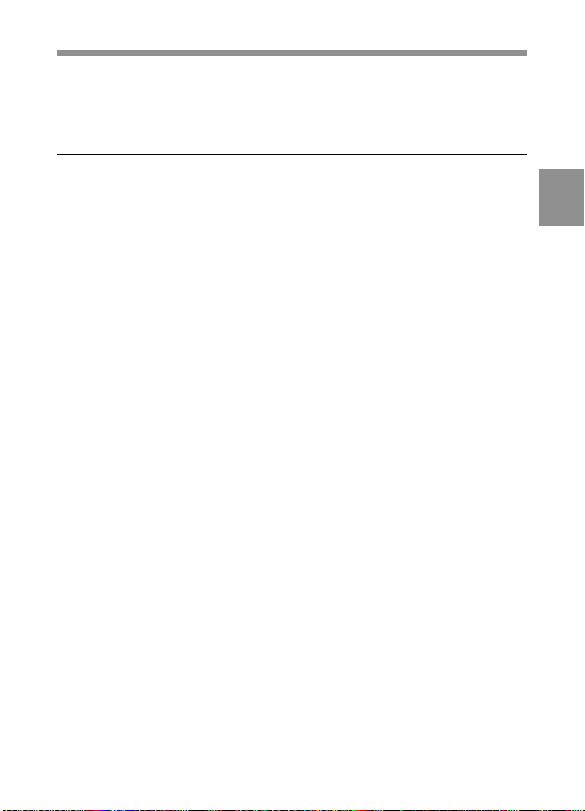
Cassette control buttons
During recording, the cassette control buttons (EJECT, REW, F FWD,
PLAY, STOP) have no effect.
3-2-2 Continuous Recording
If the camcorder is in the recording pause mode, simply pressing the
VTR START button on the camcorder or the VTR button on the lens
continues recording at exactly the next frame.
In other cases, you first need to position the tape at an appropriate point.
When the camcorder is in the recording pause mode
Pressing the VTR START button on the camcorder or the VTR button on
the lens positions the tape at the appropriate point automatically.
However, the time taken before recording starts depends on the setting of
the VTR SAVE/STBY switch.
• If the VTR SAVE/STBY switch is in the SAVE position, it takes about
4 seconds before recording starts.
• If the VTR SAVE/STBY switch is in the STBY position, recording
starts immediately. However, just after the switch position is changed
from SAVE to STBY, it takes about 4 seconds before recording starts.
3
Chapter 3 Recording and Playback 3-9
Page 70

If you turn off the power during a recording pause
3
1 32
Continuous recording after turning off the power during a recording pause
1 Turn on the power again.
2 Press the RET button on the lens.
The camcorder positions the tape at the appropriate point. Note,
however, that this function works only for continuously recorded
material or consecutively joined segments totaling at least 4 seconds
in length.
3 Press the VTR START button on the camcorder or the VTR button
on the lens to start recording.
Chapter 3 Recording and Playback3-10
Page 71

Continuous recording in other cases
After rewinding or fast forward, after removing the cassette, or on a tape
that has been partially recorded, you can obtain a continuous recording
by following the procedure below.
Note
If the tape is recorded with a format which is different from the format
for the camcorder selected on the MULT FORMAT page of the
MAINTENANCE menu, trecording may not continu smoothly. Noise
and so on occurs at the point where recordings are continued.
21
43
3
Continuous recording after rewinding or fast forward, after removing the
cassette, or on a tape that has been partly recorded
1 Looking in the viewfinder, press the PLAY button to start playback.
2 Press the STOP button at the desired point to begin recording. To
continue from the end of recording already on the tape, press the
STOP button immediately after the end of the previous recording
(within 0.5 seconds).
(Continued)
Chapter 3 Recording and Playback 3-11
Page 72

3 Press the RET button.
The tape will rewind and will be positioned at the desired point to
continue recording.
4 Press the VTR START button on the camcorder or the VTR button
3
on the lens to start recording.
Chapter 3 Recording and Playback3-12
Page 73

3-3 Checking the Recording
— Playback
By pressing the PLAY button, you can review any length of recording in
the viewfinder in black and white. There are three other ways to review
the recording.
• Recording review: You can view the last 3 seconds of the recording in
the viewfinder in black and white.
• Color playback: You can see the recording in color on a color video
monitor without the need for any external adaptor.
• Color playback/camera picture: The menu allows you to change the
settings so that you can see images as seen by the camera on the
viewfinder or on the HD monitor connected to the MONITOR OUT
connector even during playback. In this case, if you attach an
HDCA-901 Camera Adaptor, you can see the recorded images on an
HD monitor connected to the HDCA-901.
Note
To use this function, you have to choose the settings for the output
signal.
For detailed information, see "4-8-8 Setting the D5600K Mode, Assignable
Switches and PB VIDEO" on page 4-66.
You may also view the picture by pressing the PLAY + REW button or
PLAY + F FWD button during searching by rewinding or fast
forwarding.
See Section 2-3 “Audio Functions” (page 2-5) for information about the switches
and controls used to select the audio output signal and to adjust the audio level.
3
Note
When a tape recorded in a different format is played back, a warning
message appears in the display window during playback.
Example: When the format of the recorded tape is 59.94I and the format
of the camcorder is set to 23.98 PsF, the message “59 - - 23” appears.
Chapter 3 Recording and Playback 3-13
Page 74

3-3-1 Checking the Last Three Seconds of the
Recording — Recording Review
If you press the RET button on the lens while recording is paused, the
last three seconds of the tape is automatically rewound, and that segment
is played back on the viewfinder screen. Use this function to check
whether recording went smoothly. If you hold the RET button down
3
longer, at most 10 seconds of the tape is rewound and played back. After
playback, the camcorder is ready to start recording again.
By assigning the LENS RET function to the assignable switch(es) using
the OPERATION menu, you can use the assignable switch(es) in the
same way as the RET button on the lens.
For details, see “4-8-8 Setting the D5600K Mode, Assignable Switches and PB
VIDEO” on page 4-66.
Note
The recording review functions only works if the recording you have
made is at least 3 seconds long.
3-3-2 Checking the Recording on the Color
Video Monitor — Playback in Color
Connect a color video monitor to the MONITOR OUT connector of the
camcorder and press the PLAY button.
HD monitor
HDW-F900
Video input
connector
Chapter 3 Recording and Playback3-14
MONITOR OUT
Color playback
Page 75

3-3-3 Checking the Camera Picture on the
Viewfinder and/or Color Video Monitor
Usually, during playback of a tape, if you press the PLAY button, the
image sent to the viewfinder or the MONITOR connector is switched
back and forth between the camera image and to recorded image.
However, the PB VIDEO item on the OTHERS page allows you to
change the setting so that the image seen through the camera is sent to
the viewfinder and the MONITOR OUT connector even while you are
playing back a video tape.
The HD SDI output from the HDCA-901 Camera Adaptor (not supplied)
is switched to that of the recorded image during the playback regardless
of the PB VIDEO setting.
For detailed information, see "4-8-8 Setting the D5600K Mode, Assignable
Switches and PB VIDEO" on page 4-66.
3
HD monitor
HD monitor
HDCA-901
HD SDI input
connector
HD SDI OUT
connector
Video input connector
HDW-F900
MONITOR OUT
Chapter 3 Recording and Playback 3-15
Page 76

3-4 Tele-File
The VTR section is compatible with the Tele-File memory label system.
This system allows you to record the recording start timecode and shot
markers onto the MLB-1M 100 memory label (not supplied).
Follow the procedure below to record the starting timecode and shot
markers.
3
1 Insert the cassette onto which the MLB-1M-100 memory label has
been attached.
2 Press the VTR START button or the VTR button on the lens.
At the instant the recording starts, the timecode of the recording start
is recorded on the memory label.
3 While shooting, press the RET button on the lens to create the shot
marker.
The timecode valid when you press the RET button is recorded on
the label as the shot marker.
To confirm that the RET button is pressed
Set the DISPLAY switch to ON.
Whenever you press the RET button, the circle lights up on the right
side of the REC lamp in the viewfinder.
Note
If you set the POWER switch to OFF within 1 second after a recording
pause, the recorded data is not guaranteed.
To clear recorded data
For detailed information on how to clear data, see the maintenance manual.
....................................................................................................................................
1) Shot marker: Time code to be used as the editing point when editing.
Chapter 3 Recording and Playback3-16
Page 77

4-1 Adjusting the Black
Balance and the White
Balance
To always obtain excellent image quality when using this camcorder,
conditions may require that both the black balance and the white balance
be adjusted.
Black balance adjustment
The black balance will require adjustment in the following cases.
• When the camcorder is first used
• When the camcorder has not been used for a long time
• When the camcorder is used under conditions in which the surrounding
temperature has changed greatly
• When the GAIN selector values have been changed by using the setup
menu
It is not usually necessary to adjust the black balance when using the
camcorder after it has been briefly off.
White balance adjustment
Always readjust the white balance when the lighting conditions change.
Viewfinder screen displays
When the black balance, white balance adjustment or white spots
correction is started, messages that report on the progress and results are
displayed on the viewfinder screen.
4
Adjustments and Settings for Recording
Note
Black balance and white balance adjustment values that are
automatically set by the camcorder and the various settings are stored in
the camcorder memory and retained even when the power is turned off.
Chapter 4 Adjustments and Settings for Recording 4-1
Page 78

4-1-1 Adjusting the Black Balance
In automatic black balance mode, adjustments are performed in the
following order: clamp level, black set, and black balance. Manual black
balance adjustment can be selected from the setup menu.
Follow the procedure below to adjust the black balance.
1 Set the switches as shown in the figure below.
4
GAIN switch:
Set as low as
possible.
Chapter 4 Adjustments and Settings for Recording4-2
OUTPUT/DCC
switch: CAM
DISPLAY switch: OFF
Page 79

2 Push the AUTO W/B BAL switch to BLK and release the switch.
AUTO W/B BAL switch
The switch returns to the center position, and the adjustment is
completed.
During adjustment, the following message is displayed on the viewfinder
screen.
ABB:EXECUTING
4
The black balance adjustment ends in a few seconds with the message
“ABB:OK” and the adjustment setting is automatically stored in
memory.
(Continued)
Chapter 4 Adjustments and Settings for Recording 4-3
Page 80

Notes
• During the black balance adjustment, the iris is automatically closed.
• During the black balance adjustment, the gain selection circuit is
automatically activated so you may see flickering on the viewfinder
screen, but this is not a fault.
If automatic black balance adjustment cannot be made
If the black balance adjustment cannot be completed normally, the error
message “ABB:NG” will appear for about 3 seconds on the viewfinder
screen. If this error message is displayed, retry the black balance
4
adjustment. If the error message occurs again, an internal check is
necessary.
Refer to the Maintenance Manual for information about this internal check.
Black balance memory
Values stored in memory are retained even when the camcorder power is
turned off.
Chapter 4 Adjustments and Settings for Recording4-4
Page 81

4-1-2 Adjusting the White Balance
Follow the procedure below to automatically adjust the white balance.
1 Adjust the switches as shown in the figure below.
FILTER selector
4
GAIN switch:
Set as low as
possible.
DISPLAY switch: OFF
OUTPUT/DCC switch:
CAM
WHITE BAL switch:
A or B
If the setting on the GAIN selector or WHITE BAL switch is changed, a
message reporting the set position appears for about 3 seconds in the
setting change and adjustment progress message display area of the
viewfinder screen.
(Continued)
Chapter 4 Adjustments and Settings for Recording 4-5
Page 82

2 Adjust the FILTER selector to suit the lighting conditions.
ND filter CC filter
1 Clear A 5600K
2 1/4 ND B 3200K
3 1/16 ND C 4300K
4 1/64 ND D 6300K
4
the setting appears for about 3 seconds in the setting change and
adjustment progress message display area of the viewfinder screen.
3 Place a white test card under the same lighting conditions as the
subject to be shot and zoom up to it. Alternately, any white object
such as a cloth or a wall could be used.
The absolute minimum white area is as follows:
Rectangle centered on the
screen. The lengths of the
sides are 70% of the length
or the width of the screen.
The white object must be
within the rectangle and
have an area of at least
10% of the screen.
Chapter 4 Adjustments and Settings for Recording4-6
If the setting of the FILTER selector is changed, a message reporting
Page 83

Note
Make sure there are not bright spots in the rectangle.
4 Adjust the lens iris.
If the lens is manually adjusted, adjust it as appropriate.
If the lens has an automatic iris, set the automatic/manual switch on
the lens to automatic.
5 Push the AUTO W/B BAL switch to WHT and release the switch.
AUTO W/B BAL switch
The switch returns to the center position, and the adjustment is
completed.
During adjustment, the message “AWB:EXECUTING: is displayed in
the lower left portion of the viewfinder screen.
The white balance adjustment ends in a second with the message
“AWB:OK", and the adjustment setting is automatically stored in the
memory (A or B) that was selected in step 1.
4
(Continued)
Chapter 4 Adjustments and Settings for Recording 4-7
Page 84

Note
If the camera has a zoom lens with an automatic iris, the iris may hunt
during the adjustment. To prevent this, adjust the iris gain knob (marked
with IG, IS, or S) on the lens.
For more information, refer to the lens operation manual.
If the automatic white balance adjustment cannot be
made
If the white balance adjustment cannot be completed normally, the error
4
message “AWB:NG” will appear for about 3 seconds on the viewfinder
screen.
If this error message is displayed, retry the white balance adjustment. If
the error message occurs again, an internal check is necessary.
Refer to the Maintenance Manual for information about this internal check.
If you have no time to adjust the white balance
Set the WHITE BAL switch to PRST. The white level is reset to the
value saved in the reference file (factory setting: 3200K). The white
balance is automatically set according to the FILTER selector (outer
knob) position.
White balance memory
Values stored in memory are retained even when the camcorder power is
turned off.
1)
....................................................................................................................................
1) Hunting
Repeated brightening and darkening of an image, resulting from repeated
response to automatic iris control.
Chapter 4 Adjustments and Settings for Recording4-8
Page 85

4-2 Setting the Electronic
Shutter
This section describes the shutter modes that can be used with the
electronic shutter of the camcorder, and describes the procedure for
selecting the shutter speed and mode.
4-2-1 Shutter Modes
The shutter modes that can be used with the electronic shutter and the
shutter speeds that can be selected are listed below.
Selectable shutter modes and speeds
Mode
Standard
ECS (Extended
Clear Scan)
S-EVS
(Enhanced
Vertical
definition
System)
Shutter speed
60I (59.94I): 1/100, 1/125, 1/250,
1/500, 1/1000, 1/2000 (sec.)
50I: 1/60, 1/125, 1/250, 1/500,
1/1000, 1/2000 (sec.)
30PsF (29.97PsF): 1/40, 1/50, 1/60,
1/120, 1/125, 1/250, 1/500,
1/1000 (sec.)
25PsF: 1/33, 1/50, 1/60, 1/100,
1/125, 1/250, 1/500, 1/1000 (sec.)
24PsF (23.98PsF): 1/32, 1/48, 1/50,
1/60, 1/96, 1/125, 1/250, 1/500,
1/1000 (sec.)
60I (59.94I): 30.0 to 4300 Hz
50I: 25.0 to 4700 Hz
30PsF (29.97PsF): 30.0 to 2700 Hz
25PsF: 25.0 to 2300 Hz
24PsF (23.98PsF): 24.0 to 2200 Hz
1/60 sec. (automatic setting) 0
to 100 %
Chapter 4 Adjustments and Settings for Recording 4-9
Application
For shooting fastmoving subjects with
little blurring.
For obtaining images
with no horizontal
bands of noise when
shooting subjects
such as monitor
screens.
Improved vertical
resolution. However,
the sensitivity and
dynamic range are
reduced.
(Continued)
4
Page 86

Notes
• Whatever the operating mode of the electronic shutter, the iris opens
wider as the shutter speed increases, thus reducing the depth of field.
• Under artificial light, particularly fluorescent or mercury lamps, the
light intensity may appear to be constant, but the strengths of each of
the R, G, and B colors are actually changing in synchronization with
the frequency of the power supply ("flicker"). Using an electronic
shutter under such lighting could make the flicker even worse. Color
flicker is particularly likely to happen when the power supply is 60 Hz.
However, if the power supply is 50 Hz, setting the shutter speed to
4
1/100 can reduce this flicker.
4-2-2 Selecting the Shutter Mode and Speed
Setting the shutter mode (standard-mode/ECS mode)
and standard-mode shutter speed
Use the SHUTTER selector to select a shutter mode or a standard-mode
shutter speed.
Once the shutter speed is selected, it is retained even when the
camcorder power is turned off.
1 Follow the procedure described in “Selecting the Display Items”
(page 4-39) to set SHUTT to ON from the VF DISPLAY page of the
OPERATION menu.
2 Push the SHUTTER selector from ON to SEL.
Chapter 4 Adjustments and Settings for Recording4-10
Page 87

SHUTTER selector
The current shutter setting appears for about 3 seconds in the setting
change and adjustment progress message display area of the
viewfinder screen. (e.g., :SS:1/250)
3 Before the message from step 2 disappears, push the SHUTTER
selector to SEL again and repeat until the desired mode or speed
appears.
Pushing the SHUTTER selector to SEL repeatedly allows you to
cycle through all of the pre-selected settings of mode and speed.
(Continued)
Chapter 4 Adjustments and Settings for Recording 4-11
4
Page 88

Standard mode
a)
1/100 1/125 1/250 1/500 1/1000 1/2000
ECS mode
a) The illustration shows the cycle through of the shutter speed in
4
the case where 60 I or 59.94 I format is selected on the MULT
FORMAT page of the MAINTENANCE menu.
When another format is selected, the shutter speed
corresponding to the selected format appears.
For detailed information on the relation between the shutter
speed and format, see page 4-9.
When selecting ECS mode in step 3
You can change the speed by rotating the MIC/MENU knob on the front
of the camcorder.
To select S-EVS mode
You can select S-EVS mode and change the speed with the PAINT
menu.
For more information, see Section 4-9 “Paint Menu” (page 4-72).
Chapter 4 Adjustments and Settings for Recording4-12
Page 89

4-3 Adjusting the Audio Level
If you set the AUDIO SELECT CH-1/CH-2 switches to AUTO, the input
levels for the corresponding channels are adjusted automatically.
Follow the procedure below to manually adjust the input levels for both
audio channels.
Manually adjusting the audio levels of the audio input
from the AUDIO IN CH-1/CH-2 connectors
Follow the procedure described below to adjust the audio levels of the
audio input from the AUDIO IN CH-1/CH-2 connectors, which is
entered to channels 1 and 2.
•
•
•
•
•
•
•
•
•
•
•
•
•
•
•
•
•
•
•
•
•
•
4
ADVANCE
PRESET
REGEN
DF
NDF
CH-1
SHIFT
•
•
•
•
•
SET
ON
OFF
SET
REAL
TIME
010
F-RUN
R-RUN
DIAG
LEVEL
•
•
•
•
•
•
•
•
•
010
AUTO
MANUAL
AUDIO SELECT
AUDIO IN
FRONT
REAR
CUE IN
MIX
CH-1 CH-2
CH-2
•
•
•
•
•
•
•
•
Manual adjustment of the audio levels of AUDIO IN CH-1/CH-2
(Continued)
Chapter 4 Adjustments and Settings for Recording 4-13
3
2
1
Page 90

1 Set the AUDIO IN switch which corresponds to the channels to be
adjusted among input signals connected to AUDIO IN CH1/CH2
connectors to REAR.
To adjust channels 1 and 2, set the both AUDIO IN switches to
REAR.
2 Set the AUDIO SELECT switches corresponding to the channel
selected in step 1 to MANUAL.
3 Adjust the LEVEL controls corresponding to the channel selected in
4
step 1 so that at the maximum sound level, the level meter indicates
-20 dB. The second bar from the top may turn on occasionally, but
do not allow the top bar to go on. If it goes on, the audio level is too
high.
Corresponding values
0
10
20
These bars go on.
Normal input level Excessive input level
30
40
All of the bars go
on.
Chapter 4 Adjustments and Settings for Recording4-14
Page 91

Manually adjusting the audio level of the front
microphone
You can adjust the audio level input from the front microphone for
channels 1 and 2 by using the MIC/MENU knob on the front of the
camcorder.
ADVANCE
PRESET
REGEN
DF
NDF
REAL
TIME
CH-1
•
•
•
•
•
010
SHIFT
F-RUN
SET
R-RUN
DIAG
ON
OFF
SET
LEVEL
•
•
•
•
•
•
•
•
•
010
AUTO
MANUAL
AUDIO SELECT
AUDIO IN
FRONT
REAR
CUE IN
MIX
CH-1 CH-2
•
CH-2
•
•
•
•
•
•
•
2
1
Microphone audio level manual adjustment (1)
1 Set the AUDIO IN switch(es) corresponding to the desired
channel(s) of the front microphone to be recorded or adjusted to
FRONT.
2 Set the AUDIO SELECT switch(es) for the desired channel(s) to be
recorded or adjusted to MANUAL.
(Continued)
Chapter 4 Adjustments and Settings for Recording 4-15
4
Page 92

4
4,65
Microphone audio level manual adjustment (2)
3
3 Set the DISPLAY switch to ON.
4 Push the MENU switch to CANCEL to display the current audio
level(e.g.,“AUDIO LEVEL:70”).
5 Rotate the MIC/MENU knob to adjust the audio level so that at the
maximum sound level, the level meter indicates -20 dB.
• The MIC/MENU knob can be adjusted from 0 to 100 in 101 steps.
• The second bar from the top may turn on occasionally, but do not
allow the top bar to go on. If it goes on, the audio level is too high.
Note
The LEVEL controls on the left side of the camcorder do not
function when the AUDIO IN switch is set to FRONT.
6 Push the MENU switch to CANCEL to clear the audio level
dsiplayed.
Chapter 4 Adjustments and Settings for Recording4-16
Page 93

4-4 Setting the Time Data
4-4-1 Setting the User Bits
By setting the user bits (up to 8 hexadecimal digits), you can record user
information such as the date, time, or scene number on the time code
track.
Follow the procedure below to set the user bits.
•
•
•
•
•
•
•
•
•
•
•
•
•
•
•
•
•
•
•
•
•
•
WARNING
HOLD
RESET
4
H MIN SEC FRM
TAPE E B
BATT E F
RF SERVO HUMID SLACK
ADVANCE
SHIFT
PRESET
F-RUN
SET
R-RUN
REGEN
DIAG
REAL
TIME
ON
DF
OFF
SET
NDF
OVER
HOLDDIAG PBVITC NDF EXT-LK
V
H
CH-1
LEVEL
•
•
•
•
•
•
•
•
•
•
•
010
AUTO
MANUAL
AUDIO SELECT
AUDIO IN
FRONT
REAR
CUE IN
MIX
CH-1 CH-2
EMPH
0
10
20
30
40
PEAK dB
•
•
•
•
010
Setting the user bits
1 Set the DISPLAY switch to U-BIT.
2 Set the REAL TIME switch to OFF.
3 Set the F-RUN/SET/R-RUN switch to SET.
Chapter 4 Adjustments and Settings for Recording 4-17
DISPLAY
CTL
OVER
TC
1
U-BIT
LIGHT
ON
OFF
CH-2
•
•
•
•
•
•
•
4
3,5
2
(Continued)
Page 94

4 Set the user bits by using the SHIFT and ADVANCE buttons.
SHIFT: Selects a digit to set. Each time you press the button, the
flashing digit moves one column to the right.
ADVANCE: Increments the value of the flashing digit.
Hexadecimal digits A to F are displayed as follows:
Hexadecimal ABCDEF
Display AbCdEF
4
Resetting a modified numeric value to 00:00:00:00
To reset a numeric value that was modified, press the RESET
button.
5 Set the F-RUN/SET/R-RUN switch to F-RUN or R-RUN,
corresponding to the desired time code run mode.
The specified user bits will be recorded for both LTC and VITC.
Storing the user bits in memory
The user bits settings are automatically retained in memory even when
the power is turned off.
Chapter 4 Adjustments and Settings for Recording4-18
Page 95

4-4-2 Setting the Time Code
Follow the procedure below to set the time code.
•
•
•
•
•
•
•
•
•
•
•
•
•
•
•
•
•
•
•
•
•
•
WARNING
HOLD
RESET
6
2
5
H MIN SEC FRM
TAPE E B
BATT E F
RF SERVO HUMID SLACK
ADVANCE
SHIFT
PRESET
F-RUN
SET
R-RUN
REGEN
DIAG
REAL
TIME
ON
DF
OFF
SET
NDF
OVER
HOLDDIAG PBVITC NDF EXT-LK
V
H
CH-1
LEVEL
•
•
•
•
•
•
•
•
•
•
•
010
AUTO
MANUAL
AUDIO SELECT
AUDIO IN
FRONT
REAR
CUE IN
MIX
CH-1 CH-2
EMPH
OVER
0
10
20
30
40
PEAK dB
CH-2
•
•
•
•
•
•
010
Setting the time code
1 Set the DISPLAY switch to TC.
2 Set the PRESET/REGEN switch to PRESET.
3 Set the REAL TIME switch to ON or OFF.
4 Set the F-RUN/SET/R-RUN switch to SET.
Chapter 4 Adjustments and Settings for Recording 4-19
DISPLAY
CTL
TC
1
U-BIT
LIGHT
ON
OFF
•
•
•
•
•
4
4,7
3
(Continued)
Page 96

5 Set the DF/NDF switch as necessary.
DF: Drop frame mode
NDF: Non-drop frame mode
Note
The DF/NDF switch is effective only when one of 59.94 I, 60 I,
29.97 PsF and 30 PsF is selected as format in the MULT FORMAT
page of the MAINTENANCE manual.
6 Using the SHIFT and ADVANCE buttons, set the time code.
4
SHIFT: Selects a digit to set. Each time you press the button, the
flashing digit moves one column to the right.
ADVANCE: Increments the value of the flashing digit.
Resetting a modified numeric value to 00:00:00:00
To reset a numeric value that was modified, press the RESET
button.
7 Set the F-RUN/SET/R-RUN switch to F-RUN or R-RUN.
F-RUN: Free run. The time code generator keeps running,
regardless of the operating state of the VTR.
R-RUN: Recording run. The time code generator runs only while
recording.
Make the time code continuous
When the F-RUN/SET/R-RUN switch is set to R-RUN, recording a
number of scenes on the tape normally produces continuous time codes.
If, however, you take the cassette out at some point, the time code will
no longer be continuous.
To make the time code continuous, follow the procedure below.
1 Set the PRESET/REGEN switch to REGEN.
2 Use the tape transport buttons to play back.
3 Watching the playback, find the point of the previous recording on
the tape from which you wish to continue recording, and press the
STOP button.
Chapter 4 Adjustments and Settings for Recording4-20
Page 97

4 Press the RET button on the lens.
This reads the previous recording and synchronizes the internal time
code generator, thus allowing the new time code recorded to follow
on consecutively.
Or press the assignable switch if it is assigned to the LENS RET
function on the OTHERS page of the OPERATION menu.
For details, see “4-8-8 Setting the D5600K Mode, Assignable Switches and
PB VIDEO” on page 4-66.
4-4-3 Entering the Real Time in the VITC
Follow the procedure below to enter the real time in the VITC.
•
•
•
•
•
•
•
•
•
•
•
•
•
•
•
•
•
•
•
•
•
•
HOLD button
WARNING
HOLD
RESET
2
H MIN SEC FRM
TAPE E B
BATT E F
RF SERVO HUMID SLACK
ADVANCE
SHIFT
PRESET
F-RUN
SET
R-RUN
REGEN
DIAG
REAL
TIME
ON
DF
OFF
SET
NDF
HOLDDIAG PBVITC NDF EXT-LK
CH-1
•
•
•
•
•
•
•
•
010
AUDIO SELECT
CH-1 CH-2
Entering the real time in the VITC
Chapter 4 Adjustments and Settings for Recording 4-21
OVER
V
H
LEVEL
•
•
•
•
010
AUTO
MANUAL
AUDIO IN
FRONT
REAR
CUE IN
MIX
DISPLAY switch
EMPH
OVER
0
10
20
30
40
PEAK dB
CH-2
•
•
•
•
•
•
•
•
•
•
DISPLAY
CTL
TC
U-BIT
LIGHT
ON
OFF
4
1,3
(Continued)
Page 98

1 Set the REAL TIME switch to SET.
2 Use the ADVANCE and SHIFT buttons to set the real time.
3 Set the REAL TIME switch to ON.
The real time is recorded in the VITC, and the user bits that were set
are recorded in the LTC.
4
By flipping the internal switch, you can enter the user bits in the VITC
and the real time in the LTC.
Refer to the Maintenance Manual for more information.
Displaying the user bits being recorded in the VITC
Set the DISPLAY switch to U-BIT and then press and hold down the
HOLD button. The user bits that are being recorded in the VITC are
displayed while the HOLD button is pressed.
Chapter 4 Adjustments and Settings for Recording4-22
Page 99
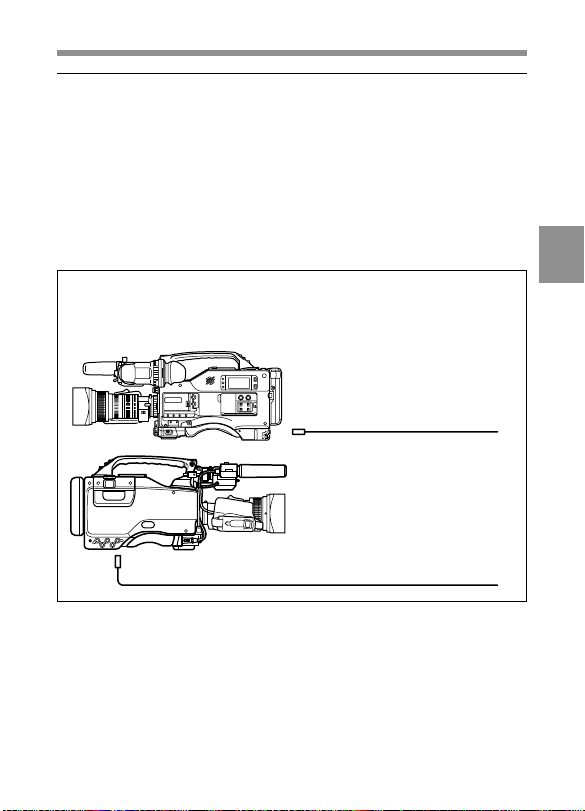
4-4-4 Synchronizing the Time Code
You can synchronize the internal time code generator of this camcorder
with an external generator for the regeneration of an external time code.
You can also synchronize the time code generators of external VTRs
with the internal generator of this camcorder.
Connections for time code synchronization
Connect both the reference video signal and the external time code as
illustrated below.
Example 1: Synchronizing with an external time code
4
TC IN
GENLOCK IN
Chapter 4 Adjustments and Settings for Recording 4-23
Reference
video signal
External time code
(Continued)
Page 100

Example 2: Interconnecting a number of camcorders for time code
synchronization
MONITOR OUT Y channel
TC OUT
Master camcorder
4
TC IN
GENLOCK IN
TC OUT
MONITOR OUT Y channel
Camcorder to be synchronized
GENLOCK IN
TC IN
TC OUT
MONITOR OUT Y channel
Camcorder to be synchronized
To another camcorder
to be synchronized
Chapter 4 Adjustments and Settings for Recording4-24
