Page 1
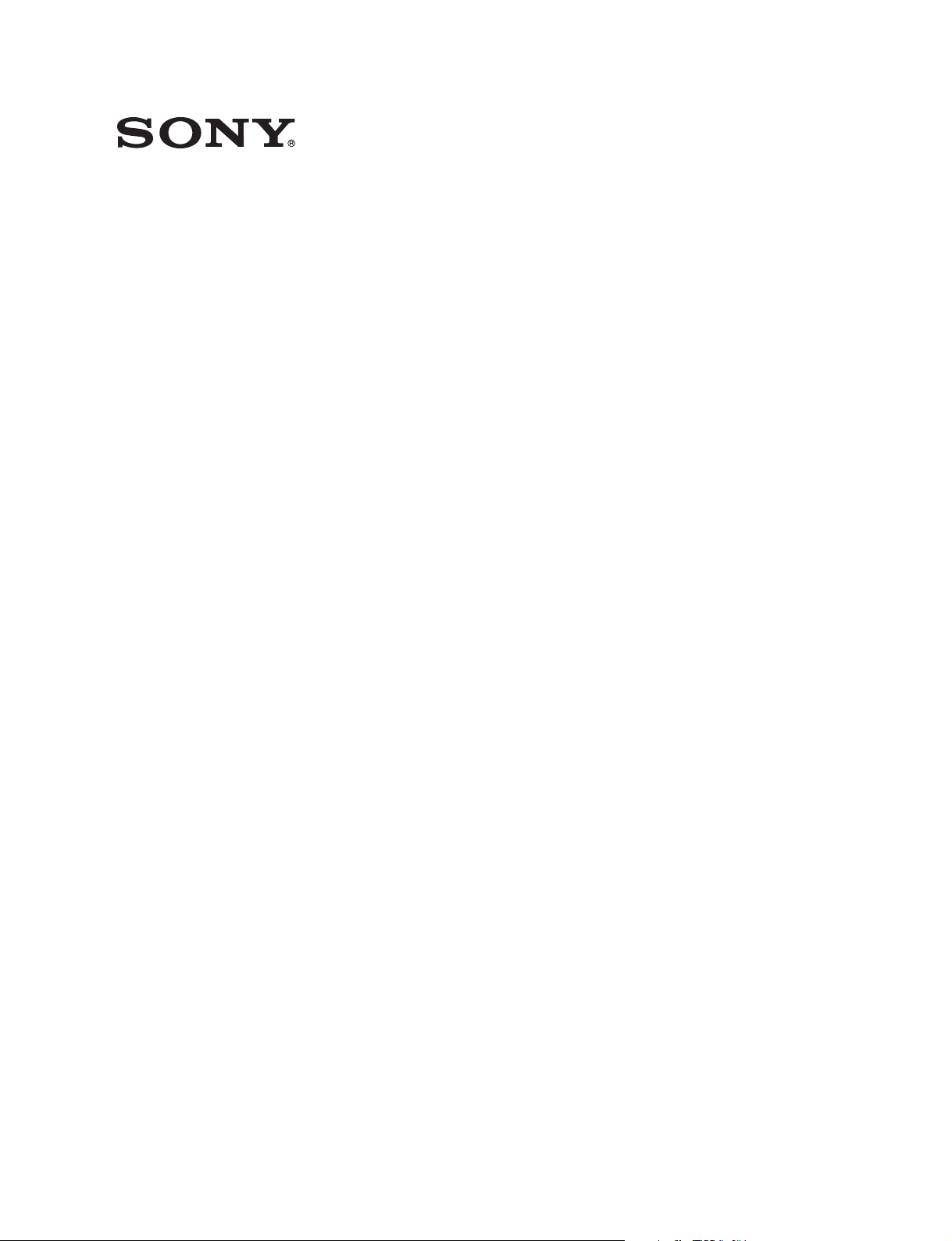
OLED VIEWFINDER
HDVF-EL30
HDVF-EL20
OPERATION MANUAL [English]
1st Edition
Page 2
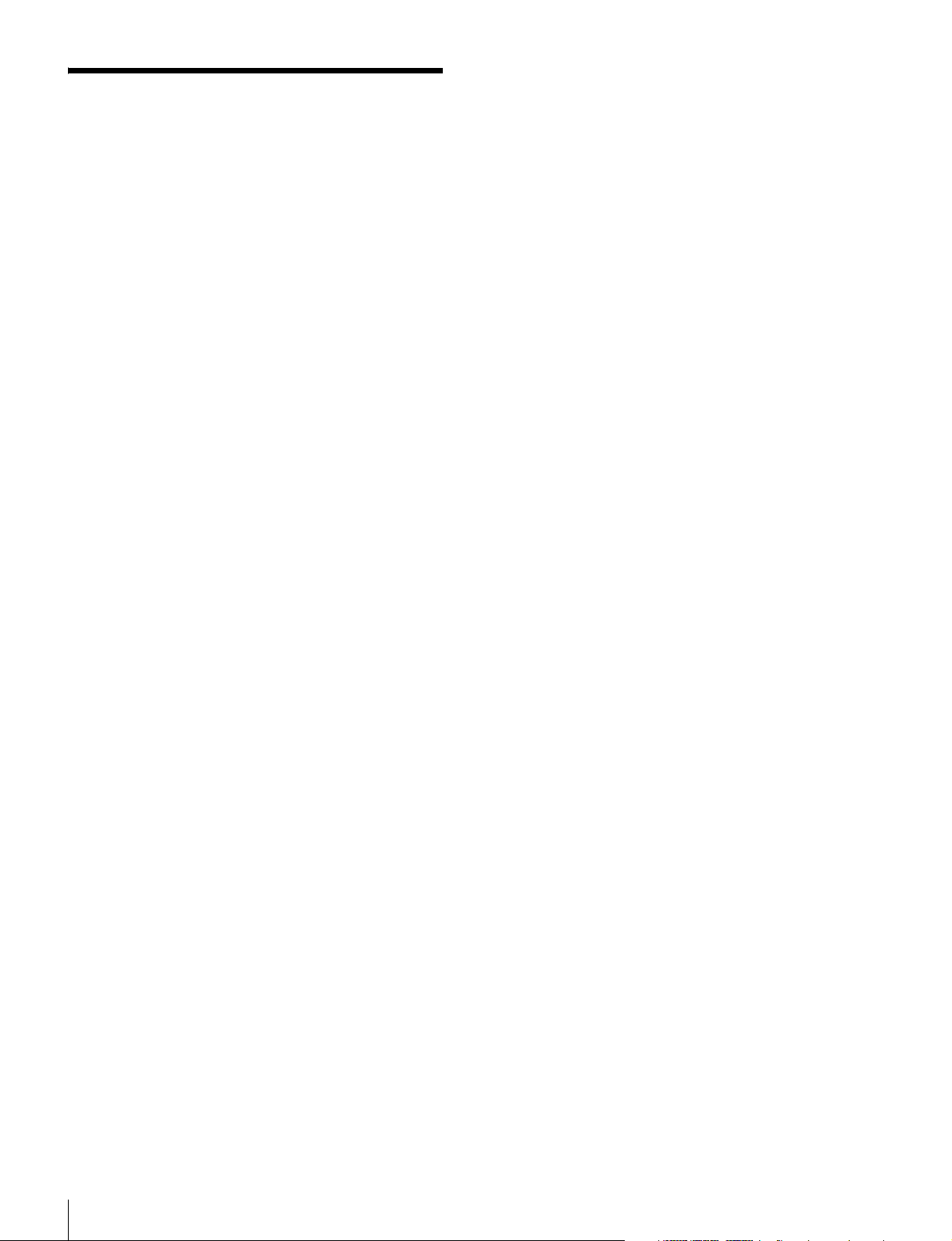
Table of Contents
Precautions................................................ 3
Overview .................................................... 4
Functions of Parts and Controls.............. 6
Front panel .................................................7
Indicators on the screen .............................8
Attaching to the Camera........................... 9
Adjusting Focus and Screen.................. 10
Adjusting the Focus .................................10
Adjusting the Screen................................10
Attaching Accessories............................ 11
Attaching the hood
(HDVF-EL30 only) ........................11
Attaching a Microphone ..........................12
About the eye sensor.............................. 12
Switching the eye point .......................... 13
Adjusting the LCD monitor
(HDVF-EL30 only) ........................... 13
Adjusting the angle ..................................13
Adjusting the screen.................................13
Using the LCD monitor as the tally.........13
Using the Focus Assist Function .......... 14
COLOR PEAKING Function ..................14
PEAKING PLUS Function......................14
MAGNIFICATION Function ..................16
Using the Menu........................................ 17
Basic Menu Operations............................17
List of Menu Items...................................19
Error Message ......................................... 23
Specifications.......................................... 23
Table of Contents
2
Page 3
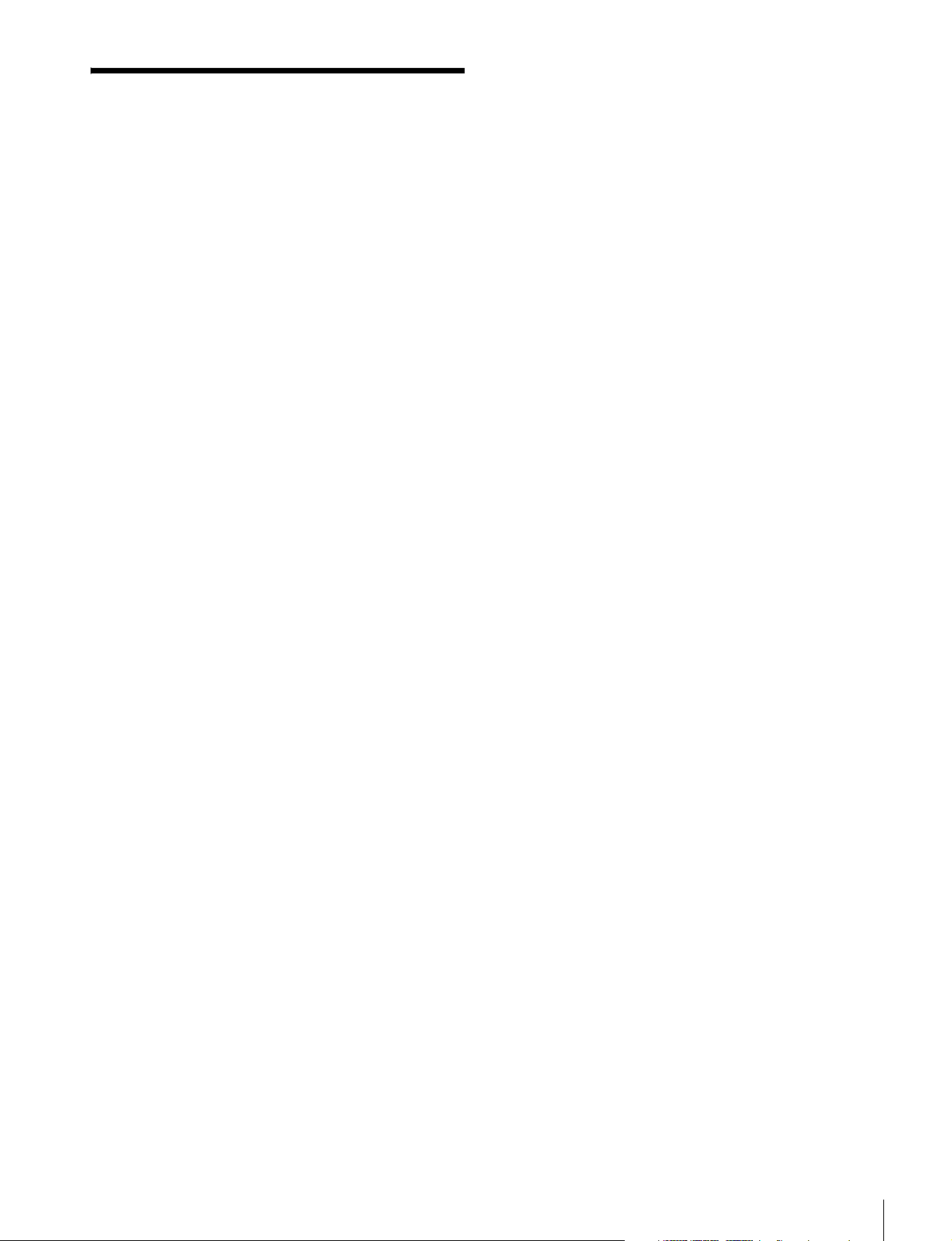
Precautions
Viewfinder Lenses
Do not leave the viewfinder lens faced toward a strong
light source, such as sunlight.
A concentration of strong light, such as sunlight via the
lens may burn out the OLED panel or cause a fire.
About the OLED panel
The OLED panel fitted to this unit is manufactured with
high precision technology, giving a functioning pixel
ratio of at least 99.99%. Thus a very small proportion of
pixels may be “stuck”, either always off (black), always
on (red, green, or blue), or flashing. In addition, over a
long period of use, because of the physical characteristics
of the organic light-emitting diode, such “stuck” pixels
may appear spontaneously. These problems are not a
malfunction.
These phenomena have no effect on the camera’s output
signals.
Burn-in
Due to the characteristics of the material used in the
OLED panel, permanent burn-in or reduction in
brightness may occur.
These problems are not a malfunction.
When still images are displayed in the same position on
the screen continuously or repeatedly, permanent burn-in
may occur.
• Turn off the character and marker displays
Press the MENU switch to turn off the character
displays. To turn off the character or marker displays of
the connected equipment, operate the connected
equipment accordingly. For details, refer to the
operation manual of the connected equipment.
• Turn off the power when not in use
Turn off the power if the viewfinder is not to be used for
a prolonged period of time.
About the LCD panel (HDVF-EL30 only)
• The LCD panel fitted to this unit is manufactured with
high precision technology, giving a functioning pixel
ratio of at least 99.99%. Thus a very small proportion of
pixels may be “stuck”, either always off (black), always
on (red, green, or blue), or flashing. In addition, over a
long period of use, because of the physical
characteristics of the liquid crystal display, such
“stuck” pixels may appear spontaneously. These
problems are not a malfunction.
These phenomena have no effect on the camera’s
output signals.
• Do not leave the screen facing the sun as it can damage
the screen. Take care when you use the unit outdoors.
• Do not push or scratch the screen. Do not place a heavy
object on the screen. This may cause the screen to lose
uniformity.
• An afterimage may appear when a still image is
displayed continuously. Turn the viewfinder off when it
is not used for a long time.
• When using the viewfinder in low temperature, the
moving image resolution deteriorates right after the
viewfinder is turned on.
Images that may cause burn-in
• Character or message displays that indicate settings or
the operating state
• On-screen displays such as center markers or safety
zones
• Masked images with aspect ratios other than 16:9
• Color bars or images that remain static for a long time
• When the HIGH EYEPOINT function is set to “ON.”
To reduce the risk of burn-in
• Use with the EYE SENSOR setting set to “ON”
This unit has an anti-burn-in function for the OLED
panel.
When your eye is away from the eyecup, an image with
the video signal level reversed may be displayed or the
image may be not displayed.
• Fill the entire screen with images
- Displays the image after switching HIGH
EYEPOINT to “OFF.”
- Turn the mask display of the connected camera to
“OFF” before displaying the image. For details, refer
to the operation manual of the camera.
Handling and maintenance of the screen
The surface of the screen is specially coated to reduce
image reflection. Make sure to observe the following
points as improper maintenance procedures may impair
the screen’s performance. In addition, the screen is
vulnerable to damage. Do not scratch or knock against it
using a hard object.
• Be sure to turn off the power of the connected
equipment before performing maintenance.
• The surface of the screen is specially coated. Do not
attach adhesive objects, such as stickers, on it.
• The surface of the screen is specially coated. Do not
touch the screen directly.
• Wipe the screen surface gently with a soft dry cloth to
remove dirt.
• Stubborn stains may be removed with a soft cloth
slightly dampened with a mild detergent solution.
• The screen may become scratched if a cloth is dusty.
• Never use strong solvents such as alcohol, benzene,
thinner, acidic or alkaline detergent, detergent with
abrasives, or chemical wipe as these may damage the
screen.
Precautions
3
Page 4
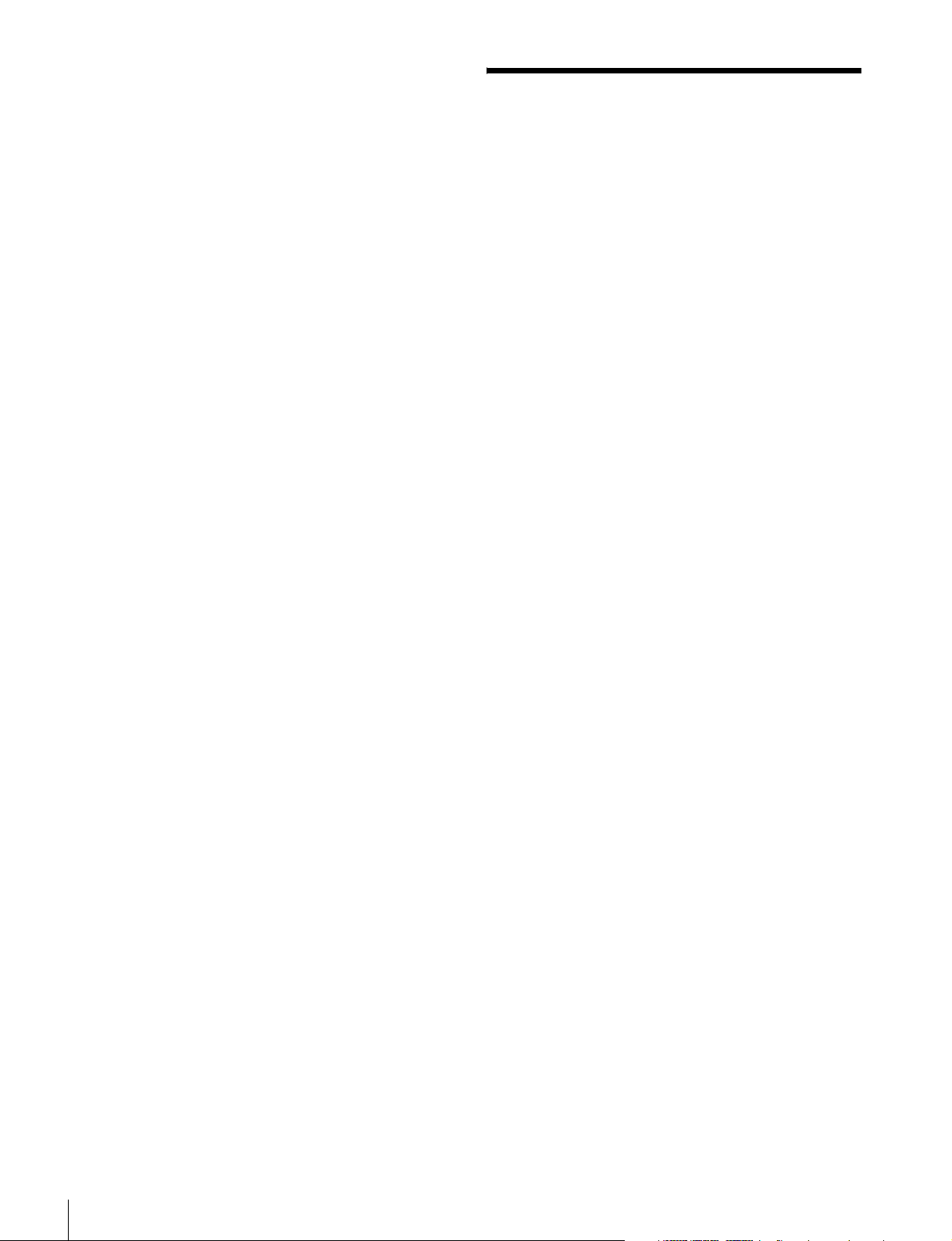
• Use a blower to remove dust from the screen surface.
Do not subject the screen to strong
impact
Strong impact on the screen may damage it, such as
deformation of the internal structure or outer appearance.
Electrolytic capacitor
The life expectancy of the electrolytic capacitor is about
5 years under normal operating temperatures and normal
usage (8 hours per day; 25 days per month). If usage
exceeds the above normal usage frequency, the life
expectancy may be reduced correspondingly.
Operation and storage environment
Store the viewfinder in a level and air-conditioned place.
Avoid using or storing in the following places:
• Places that are extremely hot or cold
• Places with a high level of humidity
• Places with strong vibrations
• Places with strong magnetic fields
• Places that are exposed to direct sunlight for long hours
or near a heating device
Dew condensation
If the unit is suddenly taken from a cold to a warm
location, or if ambient temperature suddenly rises,
moisture may form on the outer surface of the unit and/or
inside of the unit. This is known as condensation. If
condensation occurs, turn off the unit and wait until the
condensation clears before operating the unit. Operating
the unit while condensation is present may damage the
unit.
Overview
The HDVF-EL30/HDVF-EL20 OLED Viewfinder is a
color viewfinder for use with a Sony high-definition color
camera.
This viewfinder has the following features.
Advantages of OLED panel technology
The OLED panel makes use of an organic material, which
emits light when an electric current is applied. Being selfemitting, the strength of luminescence can be controlled
by the amount of electric current. This brings about the
following three features:
Quick motion picture response:
The luminescent state of the OLED panel can be changed
instantaneously by changing the current flow in the
organic material. This enables a quick motion picture
response and production of images with minimal blurring
and ghosting. Furthermore, performance for shooting on
location is not influenced by changes in environmental
temperature.
High contrast and wide dynamic range:
The OLED panel does not emit light when black signal is
applied to the viewfinder, enabling a pure black screen to
be displayed. Furthermore, thanks to high peak brightness
the panel impressively displays brilliance and clarity of
various sparkling images, such as stars in a night sky
twinkling, night illuminations winking or glass glittering,
etc.
Rich color reproduction:
An OLED panel’s self-luminescence also allows for great
color reproduction across the entire spectrum in
practically any shade or brightness.
Disposal of the unit
Do not dispose of the unit with general waste.
Do not include the unit with household waste.
When you dispose of the unit, you must obey the law in
the relative area or country.
Overview
4
Focus Assist function
This viewfinder comes with an original Focus Assist
function to support accurate focusing.
• Peaking function
Edge enhancement can be performed in the horizontal/
vertical direction on the entire of the screen. Coloring
the edge enhancement part can improve visibility.
• Peaking Plus function
Edge enhancement can be performed on the object that
is specified using a color, area selected, or both.
• Image magnification (FOCUS MAG) function
Displays a part of the image expanded to twice the size.
You can adjust the focus easily.
To switch to preset adjustment settings
Brightness and contrast can be preset for selection
through an assignable switch or a menu operation.
Page 5
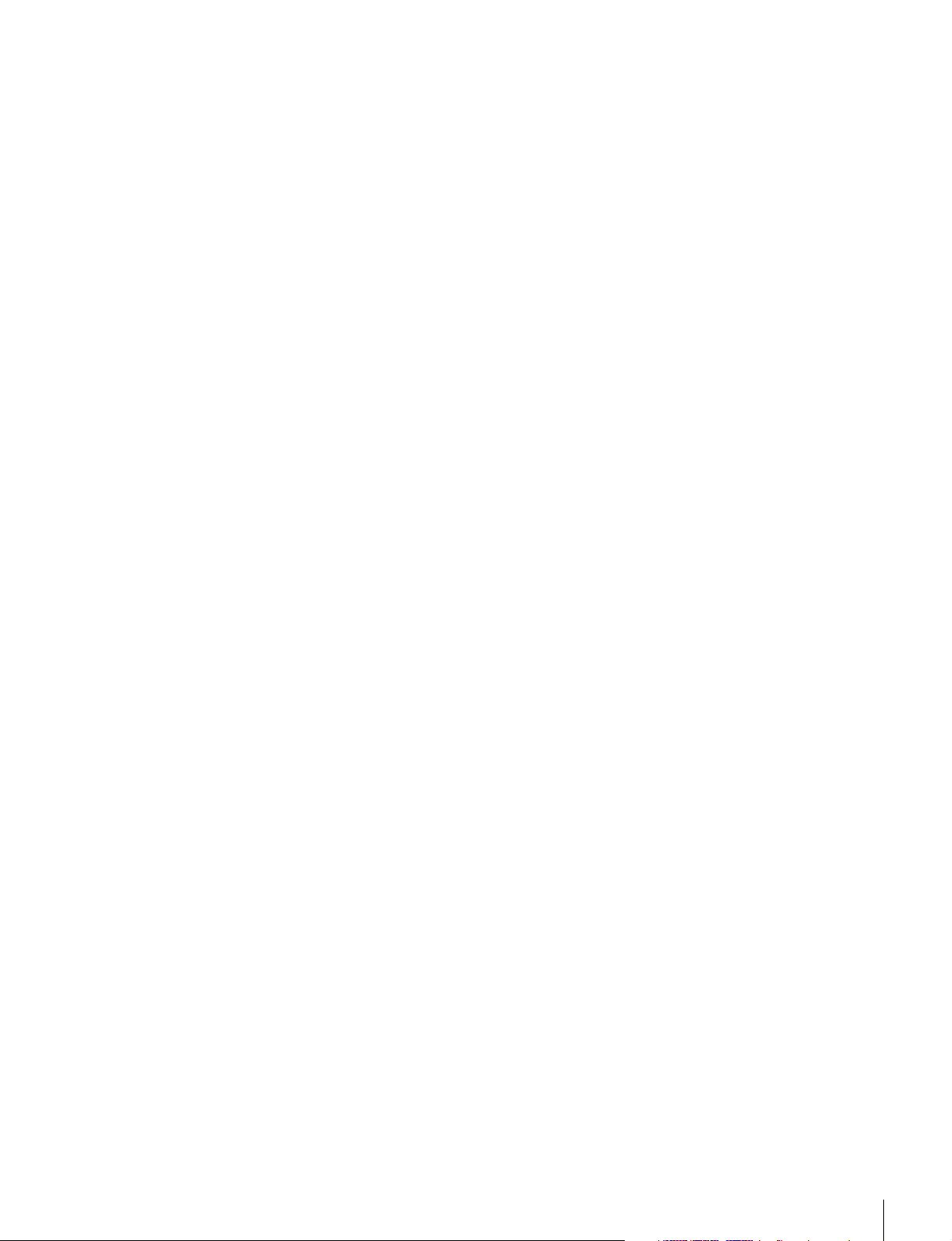
Assignable switch
Two assignable switches are provided for the storage of
frequently used functions.
Tally lamps
The viewfinder comes with three tally lamps (red, green,
and yellow), which light up in response to tally signals.
Check the connected camera to identify whether the use
of the yellow tally lamp is supported.
You can use the LCD screen as an up-tally. (HDVF-EL30
only)
High-performance loupe
The 4-group 7-element lens (including aspheric lens)
delivers pictures with low distortion and allows
adjustment over a wide range of visibility.
If the optional close-up lens (ø37) is mounted, you can
shift the visibility ratio to the far-sighted side.
Hood for the LCD panel (HDVF-EL30 only)
A small, light hood for the LCD panel is supplied. This is
useful when recording.
Overview
5
Page 6
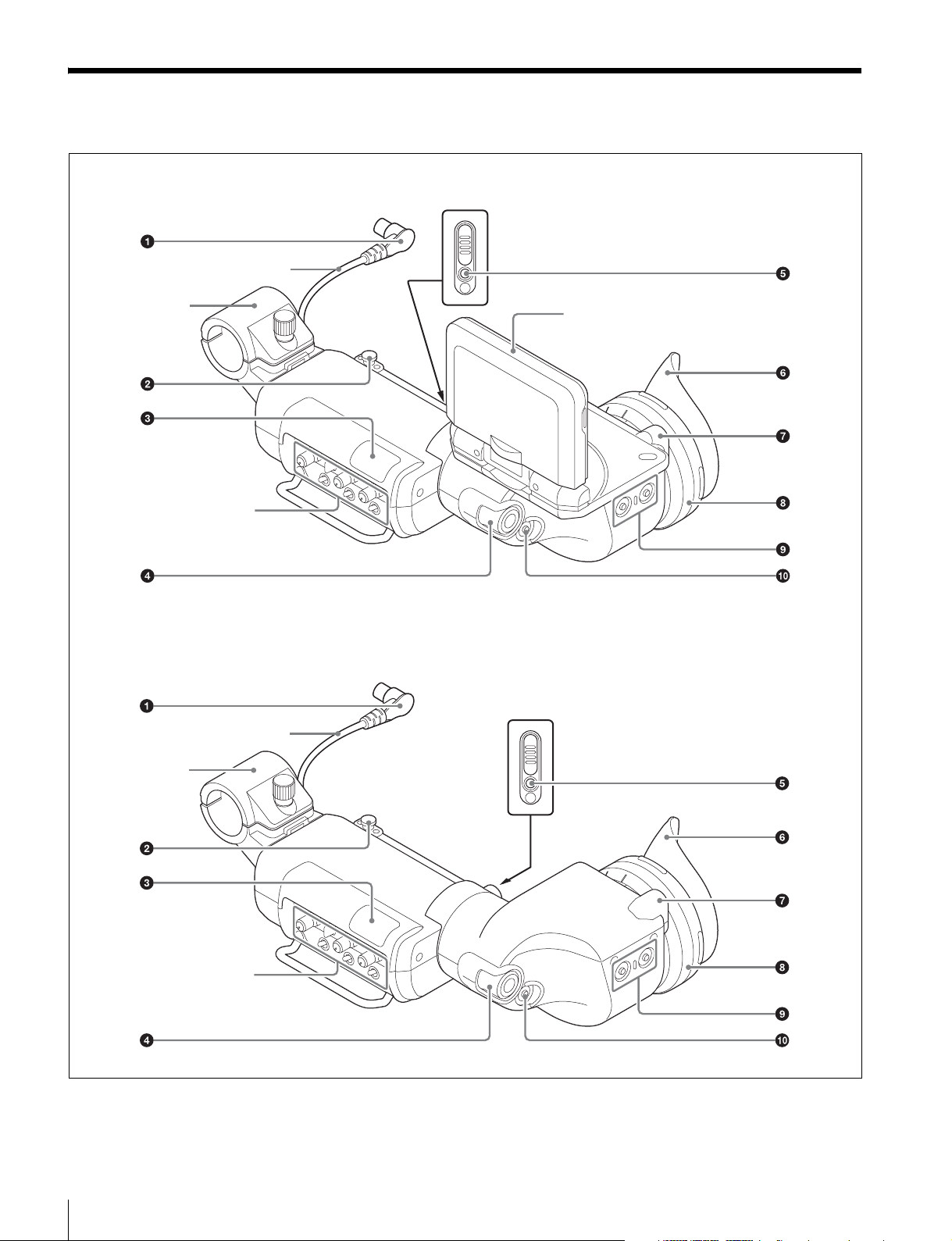
Functions of Parts and Controls
HDVF-EL30
Viewfinder cable
Microphone
holder
HDVF-EL20
LCD (HDVF-EL30 only)
Front panel
(page 7)
Viewfinder cable
Microphone
holder
Functions of Parts and Controls
6
Front panel
(page 7)
Page 7
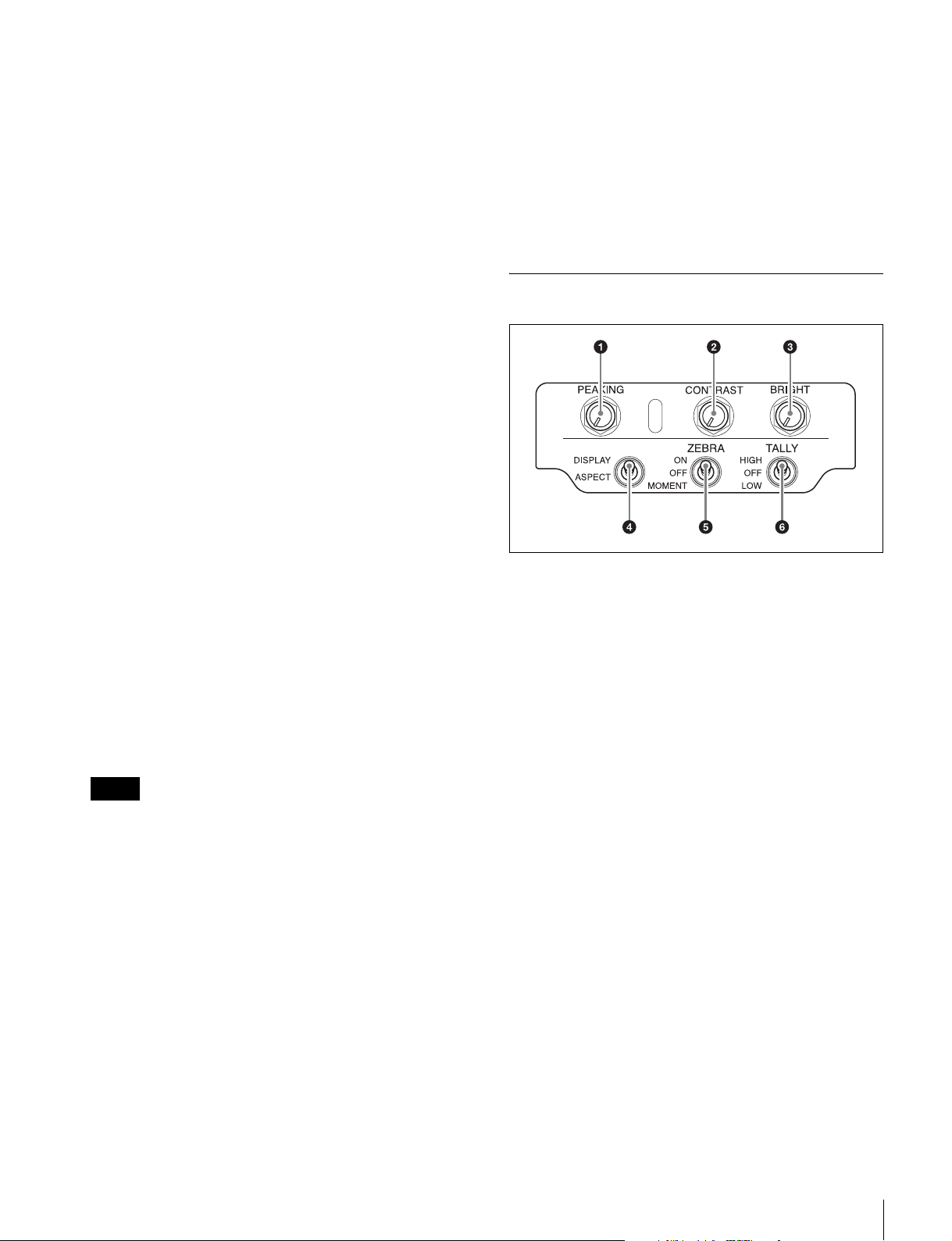
a Plug
Connect to the VF connector on the camera.
b Stopper
Prevents the viewfinder from coming off the camera
when it is slid from side to side.
When the menu is not displayed and this switch is pressed
and held for three seconds or more, “VR LOCK” appears.
This locks the BRIGHT, CONTRAST, and PEAKING
controls at their current settings, preventing accidental
operation. To unlock the controls, press this switch for
three seconds or more again so that “VR UNLOCK”
appears.
c Tally indicator (front)
Lights up when the camera receives the red tally signal.
The brightness can be adjusted with the TALLY switch
on the front panel. Set the TALLY switch to OFF when
not in use.
d MENU control
Turn the control to select a menu item, and then press the
control to confirm the selection. Use with the MENU
switch to set various functions.
When the menu is not displayed, pressing this control
shows the status information of the viewfinder on the
screen.
For details on operations, see “Using the Menu” on page
17.
e Tally indicator (rear)
Lights up when the camera receives the red tally signal.
This indicator can be covered when not in use.
f Eyecup
Blocks external light while you are shooting.
Over time the eyecup may become cracked. If this occurs,
it should be exchanged.
g Eye sensor
Controls the anti-burn-in function for the OLED panel.
Notes
• Do not cover or block the eye sensor.
• To prevent screen burn-in on the OLED panel, the
video signal level in the display may be inverted or the
image may not be displayed when your eye is not in
contact with the eyecup.
h Diopter adjustment ring
Turn this until the image is sharpest for your eyesight.
i ASSIGN (assignable) 1/2 switches
Can be used to store frequently used functions.
Storing a function is performed using “ASSIGN 1” or
“ASSIGN 2” in the FUNCTION menu (page 19).
j MENU switch
Displays the menu. Use with the MENU control to set
various functions.
For details on operations, see “Using the Menu” on page
17.
Front panel
a PEAKING control
Sharpens the edges in the picture. This control has no
effect on the camera’s video output signals. Turning the
control clockwise increases the sharpness.
b CONTRAST control
Adjusts the picture contrast. This control has no effect on
the camera’s video output signals. Turning the control
clockwise increases the contrast.
HDVF-EL20
This control is disabled when “PRESET” in the PRESET
menu (page 21) is set to “ON.”
HDVF-EL30
This control is disable when “PRESET” is set to “ON”
and “PRESET SELECT” is set to “BOTH” in the
PRESET menu (page 21).
c BRIGHT (brightness) control
Adjusts the picture brightness. This control has no effect
on the camera’s video output signals. Turning the control
clockwise increases the brightness.
HDVF-EL20
This control is disabled when “PRESET” in the PRESET
menu (page 21) is set to “ON.”
HDVF-EL30
This control is disable when “PRESET” is set to “ON”
and “PRESET SELECT” is set to “BOTH” in the
PRESET menu (page 21).
Functions of Parts and Controls
7
Page 8
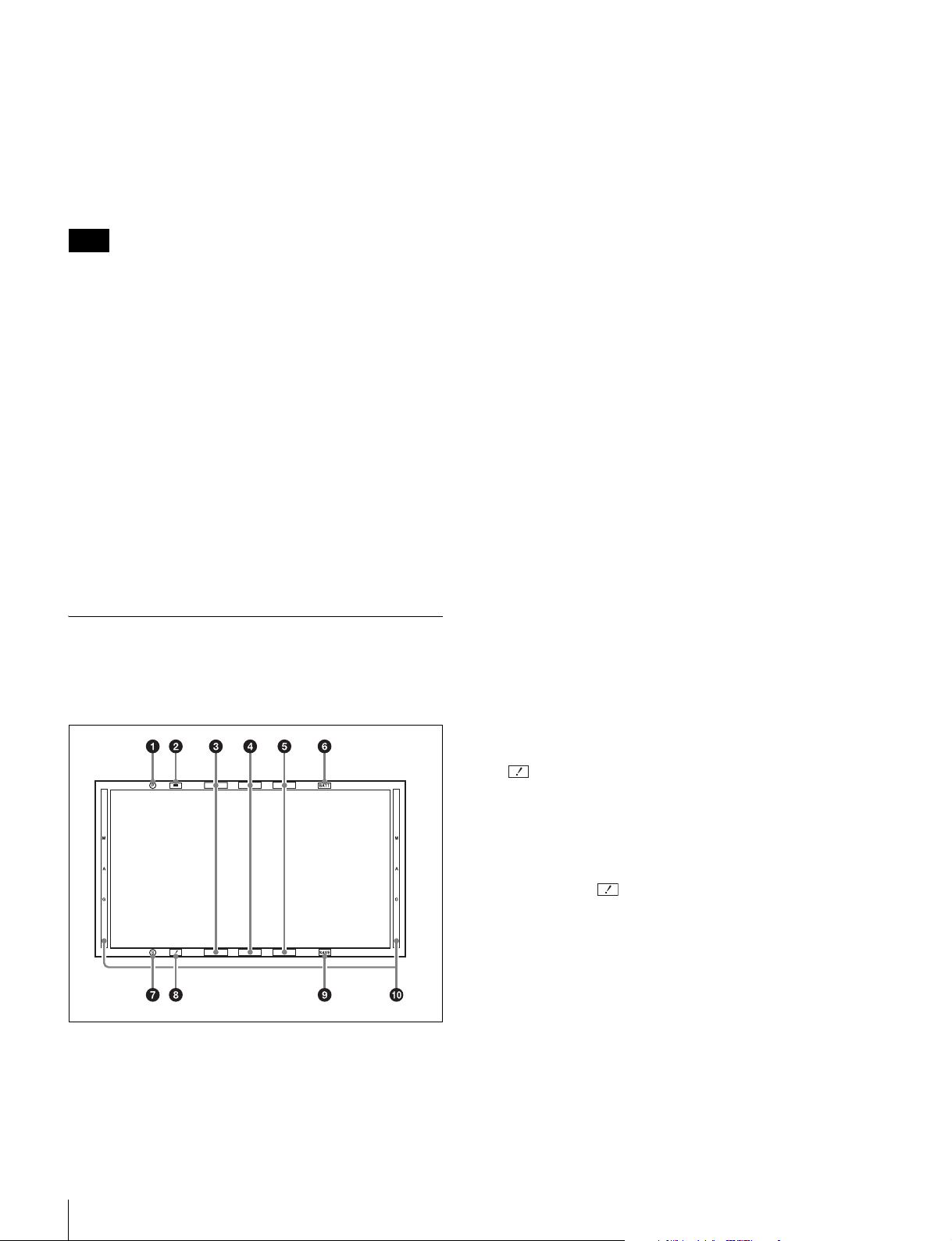
d ASPECT/DISPLAY switch
Switches the image display ratio and DISPLAY
indication/marker indication ON/OFF.
ASPECT: Each push of the switch to this position
toggles the mask display on and off.
DISPLAY: Switches the DISPLAY indication ON/OFF
and switches the marker indication ON/OFF when
the camera's marker indication is set to “ON.”
Note
b MAG (magnification) position indicator
Shows the expanded display among the center / upper /
right / lower / left parts of the screen.
c G TALLY indicator (green)
Lights up when the green tally signal is input.
d R TALLY indicator (red)
Lights up when the red tally signal is input.
The motion differs while operating the DISPLAY switch
depending on the connecting camera.
e ZEBRA (zebra pattern) switch
Controls the zebra pattern display on the viewfinder
screen as follows:
ON: A zebra pattern appears and stays.
OFF: The zebra pattern disappears.
MOMENT: A zebra pattern appears and stays for about
5 seconds.
f TAL LY s wi t c h
Controls the TALLY indicator (page 7) located on the
front of the viewfinder.
HIGH: The tally indicator brightness is set to high.
OFF: The tally indicator is disabled.
LOW: The tally indicator brightness is set to low.
Indicators on the screen
Indicators are located on the upper and lower and left and
right parts of the OLED and LCD screen (HDVF-EL30
only) to indicate the status of the camera or this unit.
e Y TALLY indicator (yellow)
Lights up when the yellow tally signal is input.
f BATT (battery) indicator (red)
Lights up or flashes, to indicate the status of the battery
attached to the camera as follows.
Lit: The battery is drained.
Flashing: The voltage of the battery has dropped below
the threshold value.
To prevent camera from shutting down, change the
battery as soon as possible after this indicator begins
flashing.
The threshold battery voltage value at which this
indicator begins lighting up or flashing can be set by the
camera. For details, refer to the manual for the camera.
g STATUS indicator (amber)
Shows the current status of the viewfinder.
Blinking in intervals of 0.5 seconds: A problem is
detected during self-diagnosis. An error message
(see page 23) may be displayed at the same time.
Turn off the power and contact your Sony service
representative.
a PEAKING PLUS indicator (blue)
Operates the ASSIGN switch assigned with the
PEAKING PLUS function or lights up when “PEAKING
MODE” in the PEAKING PLUS menu (page 20) is set to
“PLUS.”
Functions of Parts and Controls
8
h (attention) indicator (amber)
Lights up when the camera detects certain conditions. The
conditions under which the indicator lights up are
specified on the camera.
For details on how to set up and verify the conditions
under which the indicator lights up, refer to the
manual of the camera in use.
i SAVE indicator (amber)
Lights when the recorder attached to the camera is in
power save mode.
j MAG (magnification) indicator (amber)
Lights up when the displayed image is magnified (when
the ASSIGN switch of the MAGNIFICATION function
is set to “ON,” or “MAGNIFICATION” in the
MAGNIFICATION menu (page 21) is set to “ON”).
Page 9
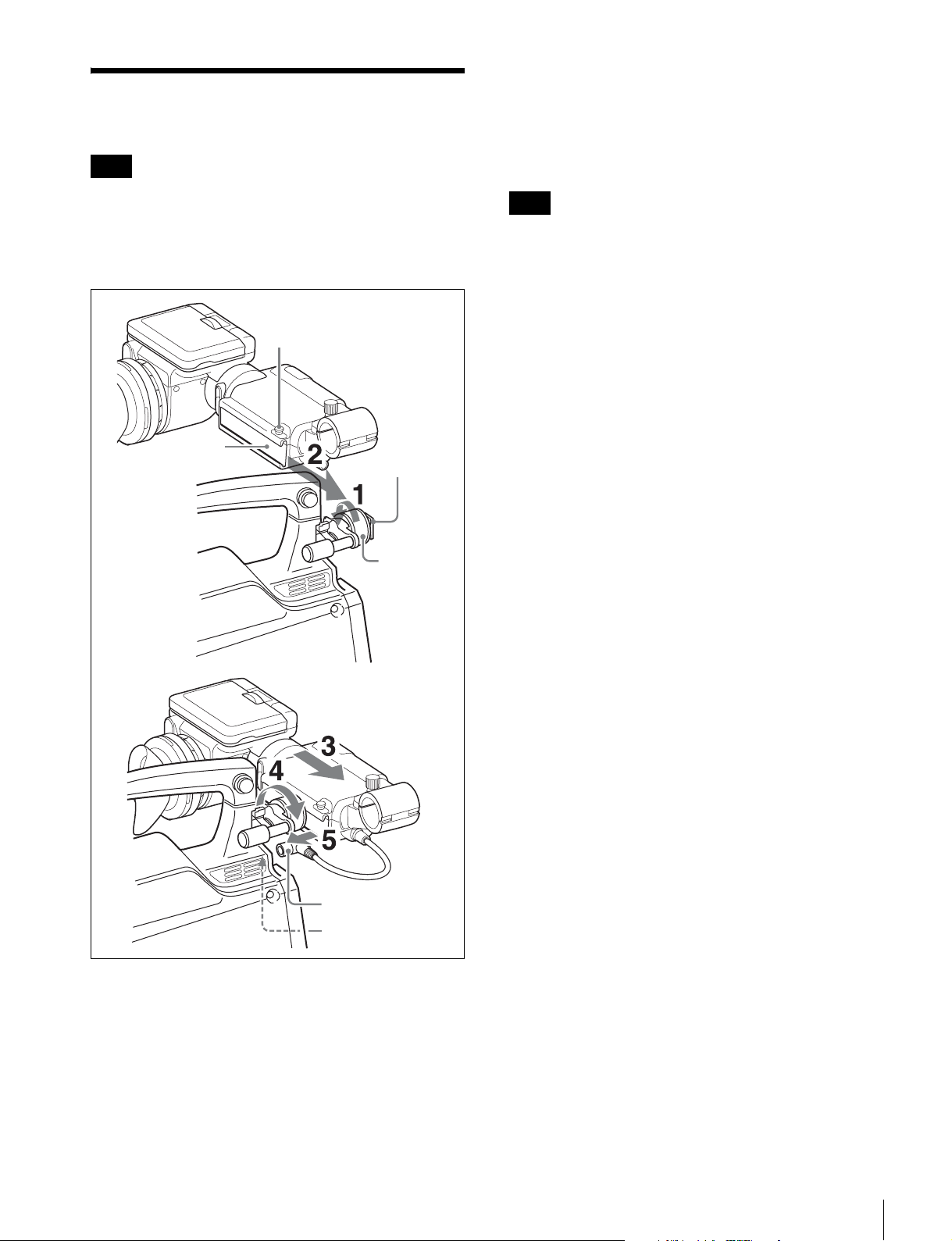
Attaching to the Camera
Note
4 Position the viewfinder by sliding it from side to
side, and tighten the left-right positioning ring on the
camera.
5 Connect the plug to the VF connector on the camera.
When the viewfinder is attached, do not leave the camera
with the eyepiece facing the sun. Direct sunlight can enter
through the eyepiece and be focused in the viewfinder,
which may cause the OLED panel to burn out or cause a
fire.
Stopper
Slide rail
Slide guide
Left-right
positioning
ring
Note
Always check to be sure that the plug is firmly inserted
into the camera’s VF connector.
To detach the viewfinder
To detach the viewfinder from the camera, conduct the
attachment procedure in reverse. When removing the
viewfinder from the camera, pull up the stopper.
Note about loading in carrying case
When loading the camera with viewfinder attached into a
carrying case, make sure that the camera and the
viewfinder fit into the case without having to be forced.
Applying undue pressure can result in damage to the
camera or viewfinder.
Plug
VF connector
1 Loosen the left-right positioning ring on the camera.
2 Insert the slide guide which is located on the front of
the camera into the slide rail which is located on the
back of the viewfinder.
3 Slide the viewfinder in the direction of the arrow.
Attaching to the Camera
9
Page 10

Adjusting Focus and
1 Set “PRESET” in the PRESET menu (page 21) to
“OFF.”
Screen
Adjusting the Focus
Turn the diopter adjustment ring until the image is
sharpest for your eyesight.
Diopter adjustment ring
Thread groove
To shift the visibility ratio to the farsighted side
Mount the optional close-up lens (ø37) to the thread
groove of the loupe.
Adjusting the Screen
For details on the menu operation, see “Using the Menu”
on page 17.
2 Turn the BRIGHT control to adjust the brightness of
the screen.
To make the picture brighter: Turn the control
clockwise.
3 Turn the CONTRAST control to adjust the screen
contrast.
To increase the contrast: Turn the control
clockwise.
4 Turn the PEAKING control to adjust edges in the
image.
To make edges in the image sharper: Turn the
control clockwise.
5 Set “CHROMA” in the FUNCTION menu (page 19)
to adjust the chroma level.
To adjust the OLED and LCD screen
separately (HDVF-EL30 only)
1 Set “PRESET” in the PRESET menu (page 21) to
“ON.”
2 Set “PRESET SELECT” in the PRESET menu to
“OLED” or “LCD.”
3 Adjust the brightness of the screen.
If “PRESET SELECT” is not set, turn the BRIGHT
control to adjust the picture brightness.
To make the picture brighter: Turn the control
clockwise.
Adjusting Focus and Screen
10
If “PRESET SELECT” is set, set “PRST BRIGHT”
in the PRESET menu to adjust the picture brightness.
To make the picture brighter: Raise the setting
value.
4 Adjust the screen contrast.
If “PRESET SELECT” is not set, turn the
CONTRAST control to adjust the screen contrast.
To increase the contrast: Turn the control
clockwise.
If “PRESET SELECT” is set, set “PRST
CONTRAST” in the PRESET menu to adjust the
screen contrast.
To increase the contrast: Raise the setting value.
Page 11

5 Turn the PEAKING control to adjust edges in the
image.
To make edges in the image sharper: Turn the
control clockwise.
Attaching Accessories
6 Set “CHROMA” in the FUNCTION menu (page 19)
to adjust the chroma level.
Note
Make sure the setting of “PRESET” in the PRESET menu
before performing the procedure above.
Depending on the setting, the BRIGHT and CONTRAST
controls may not be operated.
Attaching the hood (HDVF-EL30 only)
1 Attach the hood inserting its claws in the left and
right grooves of the LCD monitor.
The hood can also be rotated up and down 180
degrees and attached.
Hood
By collapsing the hood while it is attached to the LCD
monitor, you can use it as the protection cover of the LCD
monitor.
Note
When you retract the LCD monitor with the hood
attached, rotate the LCD monitor to the opposite side by
180 degrees so that the hood faces up.
When you retract the LCD monitor forcibly with the hood
attached, it may cause a malfunction or damage.
Attaching Accessories
11
Page 12

Hood
Attaching a Microphone
1 Loosen the screw of the microphone holder and open
the holder.
About the eye sensor
Controls the anti-burn-in function of the OLED panel.
For details on the menu operation, see “Using the Menu”
on page 17.
1 Set “EYE SENSOR” in the OLED menu to “ON.”
Notes
• Use with the EYE SENSOR setting set to “ON.” When
used with the setting set to “OFF,” permanent burn-in
may occur.
• Do not cover or block the eye sensor.
• To prevent screen burn-in on the OLED panel, the
video signal level in the display may be inverted or the
image may not be displayed when your eye is not in
contact with the eyecup.
2 Attach the microphone to the microphone holder,
then close the holder and tighten the screw.
When necessary to use a slender microphone, attach
a microphone spacer (supplied with the microphone)
to the microphone beforehand.
3 Insert the microphone plug into the MIC connector
on the camera, or the MIC IN connector on the
camera adaptor.
When connecting the microphone to the camera
adaptor, you will need to set the microphone
selector.
For details, see the manual supplied with your camera
adaptor.
About the eye sensor
12
Page 13

Switching the eye point
When your eye is away from the eyecup while recording,
set the HIGH EYEPOINT function to “ON.” The
effective screen is displayed with a reduced display and
you can see the whole screen easily.
Normal
Adjusting the LCD monitor (HDVF-EL30 only)
When you open the LCD monitor, it turns on. When you
retract it with the screen side facing down, it turns off.
Adjusting the angle
90°
180°
When HIGH EYEPOINT is set to “ON”
1 Switch the eye point by pressing the ASSIGN switch
assigned with the HIGH EYEPOINT function.
You can set this in “HIGH EYEPOINT” of the
OLED menu (page 21).
Notes
• When the HIGH EYEPOINT function is set to “ON,”
the resolution of the effective screen decreases.
• When the HIGH EYEPOINT function is set to “ON”
and used for extended periods, burn-in may occur.
You can rotate the LCD monitor to the opposite direction
by 180 degrees (the direction in which the monitor faces
an object) and to the other direction by 90 degrees.
When you rotate the monitor to the opposite direction by
180 degrees, the image is flipped horizontally (mirror
image).
When you retract the monitor with it rotated to the
opposite direction by 180 degrees, the image is flipped
horizontally and vertically.
The image flip can be set manually by setting “MIRROR”
to “MANUAL” in the LCD menu (page 22).
Adjusting the screen
For details on adjusting the screen, see “Adjusting the
screen” (page 10).
Using the LCD monitor as the tally
You can use the LCD monitor as the tally.
For details on the menu operation, see “Using the Menu”
on page 17.
1 Select “TALLY” in “DISPLAY MODE” in the LCD
menu.
2 Set “CAMERA NUMBER” in the LCD menu.
Switching the eye point / Adjusting the LCD monitor (HDVF-EL30 only)
13
Page 14

When “CAMERA LINK” is set to “ON” in the LCD
menu, the same number as the camera number is set as
CAMERA NUMBER.
Using the Focus Assist Function
For details on menu operations, see “Using the Menu”
on page 17.
COLOR PEAKING Function
When the COLOR PEAKING function is set to “ON,” the
peaking signal is displayed with the colors changed.
Note
This function is not compatible depending on the
connected camera.
For details of compatible models, contact your Sony
service representative.
3 Set the brightness in “TALLY DIM” in the LCD
menu.
4 By rotating the LCD monitor by 180 degrees to the
opposite positon, the screen is switched to the tally.
1 Set “COLOR PEAKING” to “ON” in the PEAKING
menu.
2 Select the displaying color with “COLOR” in the
PEAKING menu.
3 Adjust the chroma level of the video signal with
“CHROMA” in the PEAKING menu.
When “ORIG” is selected in “COLOR,” the video
signal is displayed in monochrome. The chroma
level of the video signal cannot be adjusted.
Note
Color peaking is a function that extracts the highfrequency components of the video signal and applies
color to those parts. This may be less effective when noise
components are emphasized by VF DETAIL and
MASTER GAIN settings on the camera side, because
then color is applied to the whole screen.
If you plan to use the color peaking function, it is
recommended that the VF DETAIL and MASTER GAIN
settings on the camera side be set as follows.
• VF DETAIL: OFF, or set to a value that does not
emphasize noise.
• MASTER GAIN: Set to a value near 0 dB.
Using the Focus Assist Function
14
PEAKING PLUS Function
This function can be used to sharpen the edges of an
image that is specified using the color, area selected, or
both. You can also enhance the edges of the entire image.
This function has no effect on the camera’s video output
signals.
To sharpen edges by specifying the color
1 Press the ASSIGN switch that is assigned the
PEAKING PLUS function to switch to the
PEAKING PLUS mode.
The PEAKING PLUS indicator lights up.
Page 15

You can also set to this mode using “PEAKING
MODE” from the PEAKING PLUS menu (see page
20).
You can also set to this mode using “PEAKING
MODE” from the PEAKING PLUS menu (see page
20).
2 Select “COLOR” under “COLOR/AREA SEL” of
the PEAKING PLUS menu.
3 Press and hold the ASSIGN switch that is assigned
the PEAKING PLUS function for one second or
more (the detection area marker appears in the center
of the screen), align the color to be corrected in the
detection area marker, and then release the switch.
The color that is to be corrected will be detected.
Detection
area
marker
: Effective edge enhancement area
4 Adjust the effective edge enhancement area of the
color using the following menus in the PEAKING
PLUS menu.
• HUE PHASE: Hue center position
• HUE WIDTH: Hue range
• SAT WIDTH: Saturation range
– direction:
Narrows the effective range
2 Select “AREA” under “COLOR/AREA SEL” of the
PEAKING PLUS menu.
3 Select an area under “POSITION” of the PEAKING
PLUS menu.
: Effective edge enhancement area
CENTER UPPER LOWERRIGHT LEFT
If the “POSITION” setting is changed, the “MAG
POSITION” setting in the MAGNIFICATION menu
will be changed too.
4 Adjust the amount of correction with the PEAKING
control.
Only the edges of the object within the area selected
in step 3 will be sharpened.
Turn the control clockwise to make the edges
sharper.
+ direction:
Widens the effective range
5 Adjust the amount of correction with the PEAKING
control.
Only the edges of the object that coincides with the
color detected in step 3 will be sharpened.
Turn the control clockwise to make the edges
sharper.
To sharpen edges by specifying the
display area
1 Press the ASSIGN switch that is assigned the
PEAKING PLUS function to switch to the
PEAKING PLUS mode.
The PEAKING PLUS indicator lights up.
To specify both color and area
1 Press the ASSIGN switch that is assigned the
PEAKING PLUS function to switch to the
PEAKING PLUS mode.
The PEAKING PLUS indicator lights up.
You can also set to this mode using “PEAKING
MODE” from the PEAKING PLUS menu (see page
20).
2 Select “BOTH” under “COLOR/AREA SEL” of the
PEAKING PLUS menu.
3 Select an area under “POSITION” of the PEAKING
PLUS menu.
CENTER UPPER LOWERRIGHT LEFT
Using the Focus Assist Function
15
Page 16

If the “POSITION” setting is changed, the “MAG
POSITION” setting in the MAGNIFICATION menu
will be changed too.
4 Press and hold the ASSIGN switch that is assigned
the PEAKING PLUS function for one second or
more (the detection area marker appears in the center
of the screen), align the color to be corrected in the
detection area marker, and then release the switch.
The color that is to be corrected will be detected.
: Effective edge enhancement area
5 Adjust the effective edge enhancement area of the
color using the following menus in the PEAKING
PLUS menu.
• HUE PHASE: Hue center position
• HUE WIDTH: Hue range
• SAT WIDTH: Saturation range
MAGNIFICATION Function
This function enables you to adjust the focus easily by
enlarging the image vertically and horizontally to two
times the size.
For enlarging the image, press the ASSIGN switch
assigned with the MAGNIFICATION function. Every
press switches between the normal display and enlarged
display.
To select the enlarged display part
You can select one of the following as the enlarged
display part; center of the monitor (factory setting),
upper, right, lower, left.
1 Press and hold the ASSIGN switch assigned with the
MAGNIFICATION function for about one second.
The camera enters to the enlarged display part
selecting mode, and the MAG indicator and MAG
position indicator (page 8) are displayed.
At the same time the screen is switched to the
enlarged display.
2 Press and hold the ASSIGN switch assigned with the
MAGNIFICATION function. When the MAG
position indicator shows your favorite position,
release the switch.
6 Adjust the amount of correction with the PEAKING
control.
The edges of the object that coincides with the color
detected in step 4 are sharpened within the area
selected in step 3.
Turn the control clockwise to make the edges
sharper.
To enhance the edges of the entire image
1 Press the ASSIGN switch that is assigned the
PEAKING PLUS function to switch to the STD
(standard) mode.
The PEAKING PLUS indicator is turned off.
You can also set to this mode using “PEAKING
MODE” from the PEAKING PLUS menu (see page
20).
2 Adjust the amount of correction with the PEAKING
control.
Turn the control clockwise to make the edges
sharper.
The camera switches the enlarged part in the
following order;
While pressing and holding the switch the enlarged
display is kept. The enlarged display switches among
upper, right, lower, left and center about every
second.
CENTER UPPER LOWERRIGHT LEFT
If the “MAG POSITION” setting is changed, the
“POSITION” setting in the PEAKING PLUS menu
(page 20) also changes.
You can set the enlarged display in the
MAGNIFICATION menu (page 21).
To return to normal display
The two manners of returning to the normal display,
under “AUTO RELEASE” settings in the
MAGNIFICATION menu (page 21), are as follows.
“AUTO”: Returns to the normal display automatically in
a specified time after magnifying the image using the
ASSIGN switch.
“MANUAL”: Press the ASSIGN switch again to return
to the normal display.
Using the Focus Assist Function
16
Page 17

Using the Menu
to item select mode. Press the MENU switch again
to change to page select mode.
3 Select menu items.
Many of the viewfinder’s functions can be set by a menu
operation.
Basic Menu Operations
1 Enter the menu.
Press the MENU switch.
A menu page appears in the viewfinder display.
Example
MEN UV
.1
.
F
:
OMNO
:
MAG
:
:
:
:
FOF
FOF
1
?
01 FUNCTI ON
A SS IGN
A SS IGN 2
KN EE
MON CHROMEO
CHR MAO0
PEA I NG P LUSSWKEDOM
The viewfinder menu can be displayed at the same
time a picture from the camera is being displayed.
The camera picture or menu darkens so that it
appears dimly behind the viewfinder menu.
2 Select a menu page.
While the ? mark appears to the left of the page
number (page select mode), turn the MENU control.
With the
c mark positioned to the left of a menu item
on the selected menu page (item select mode), turn
the MENU control to move the
c mark to the desired
menu item.
c mark
MEN UVF
0
2
YTLLA
c
Y/TLLA
DLEO
To move the
c mark downward, turn the control
clockwise. To move the
DINY/TLLA
ORNIIATC
DI
N
:
:
MDI
:
:C D L5
c mark upward, turn the
ON
OND
5
control counterclockwise.
Position the
c mark to the left of the desired menu
item, and then press the MENU control.
A ? mark appears to the left of the setting and the
settings screen is activated (value setting mode).
Value setting mode
MEN UVF
0
2
YTLLA
Y/TLLA
DLEO
DINY/TLLA
?ON
ORNIIATC
DI
N
:
:
MDI
:
:C D L5
OND
5
The menu changes to another page.
? mark
MEN UVF
0?
2
YTLLA
Y/TLLA
DLEO
DINY/TLLA
ORNIIATC
DI
N
:
:
MDI
:
:C D L5
ON
OND
5
When the desired menu page appears, press the
MENU control.
The
c mark appears to the left of a menu item on the
selected menu page (item select mode).
• To select another menu page, press the MENU
switch to return to the page select mode.
• If the ? mark appears to the left of the setting (value
setting mode), press the MENU switch to change
To select another menu item, press the MENU
switch to return to item select mode.
4 Change the value of a setting.
With the ? mark positioned to the left of the setting
(value setting mode), turn the MENU control to
change the value.
If the setting is a numerical value, turn the MENU
control clockwise to increase the value, and
counterclockwise to decrease the value.
Turning the control quickly changes the value
rapidly, and turning it slowly allows you to make
fine adjustments.
5 Enter the setting.
Press the MENU control.
Using the Menu
17
Page 18

The setting is entered and the menu returns to item
select mode.
If you press the MENU switch before pressing the
MENU control, the setting returns to the value that
was previously set and then the menu returns to item
select mode.
6 Set other menu items.
Repeat steps 2 to 5 to set other menu items.
7 End menu operations.
Press the MENU switch repeatedly until the menu
page disappears from the display.
To restore a setting to its factory default
value
Position the c mark to the left of the desired menu item,
or while the ? mark appears to the left of the menu item to
be restored, press the MENU control for two seconds or
more.
18
Using the Menu
Page 19

List of Menu Items
Notes
• Some settings cannot be selected unless the previous
menu item is set to “ON.”
Page Menu Item Settings
01 FUNCTION ASSIGN 1 [MONO]/MAG/
ASSIGN 2 MONO/[MAG]/
KNEE [OFF]/ON For turning the KNEE correction circuit ON or OFF. (This
MONOCHROME [OFF]/ON For selecting color display (OFF) or black-and-white display
CHROMA –99 to [0] to 99 For setting the chroma level. (This setting does not affect
PEAKING PLUS SW[MODE1]/MODE2 For selecting the operation mode upon pressing the
02 TALLY/IND TALLY OFF/[ON]/
INDICATOR OFF/[ON] Controls the indicators (except for tally indicator) in the
TALLY/IND DIM
OLED
TALLY/IND DIM
LCD
(Only HDVFEL30 is valid.)
(default in [ ])
PEAK+/HIEYE/
KNEE/PRESET/
OFF
PEAK+/HIEYE/
KNEE/PRESET/
OFF
UPPER/LOWER
1 to [5] to 10 Set the amount of light of the indicators (including the tally
1 to [5] to 10 Set the amount of light of the indicators (including the tally
• “– – –” appears as the item that cannot be selected.
Function
For assigning a function to the ASSIGN 1 switch.
Detailed settings of the individual features can be specified
on the respective menu pages.
MONO: Toggles the black-and-white display between ON
and OFF.
MAG: Toggles the magnification function between ON
and OFF (Press and hold for one second or more to
select the area to magnify).
PEAK+: Toggles the peaking mode between STD and
PLUS (Press and hold for one second or more to
execute COLOR DETECT).
HIEYE: Switches the reduced display function ON/OFF.
KNEE: Toggles the KNEE correction circuit between ON
and OFF.
PRESET: Toggles PRESET between ON and OFF.
OFF: No function assigned.
For assigning a function to the ASSIGN 2 switch.
The assignable functions are the same as those for ASSIGN
1.
setting does not affect the camera’s output signals.)
(ON). (This setting does not affect the camera’s output
signals.)
the camera’s output signals.)
Lowering the value decreases the chroma level.
ASSIGN switch that is assigned the PEAKING PLUS
function.
MODE1: Toggles PEAKING MODE STD h PLUS.
MODE2: Toggles in the sequence of STD t COLOR t
AREA t BOTH t STD.
Controls the tally indicator in the screen.
OFF: All tally indicators are invalid.
ON: All tally indicators are valid.
UPPER: Only the upper tally indicator is valid.
LOWER: Only the lower tally indicator is valid.
screen.
OFF: Only the BATT and STATUS indicators are valid.
ON: All indicators are valid.
indicator) displayed in the OLED.
The bigger the number, the brighter the indicator. The
smaller the number, the dimmer the indicator.
indicator) displayed in the LCD panel.
The bigger the number, the brighter the indicator. The
smaller the number, the dimmer the indicator.
Using the Menu
19
Page 20

Page Menu Item Settings
(default in [ ])
03
04 PEAKING PLUS PEAKING MODE [STD]/PLUS For selecting a peaking mode.
PEAKING FREQUENCY L/[M]/MH/H Set the center frequency of edge enhancement signals.
RANGE 1/[2]/3/4 Set the variable range of the level of edge enhancement
COLOR
PEAKING
COLOR [BLUE]/RED/
CHROMA –99 to [0] to 99 Set the chroma level. (This does not affect to the camera’s
COLOR/AREA
SEL
POSITION
COLOR DETECT EXEC For detecting the color of which its edges are to be
HUE PHASE [0] to 359 For specifying the hue center position of which edge
HUE WIDTH 1 to [45] to 360 For specifying the hue range of which edge enhancement is
SAT WIDTH –99 to [0] to 99 For specifying the saturation range of which edge
[OFF]/ON The edge enhancement signals are displayed converted to
YELLOW/
GREEN/ORIG
[COLOR]/AREA/
BOTH
[CENTER]/
UPPER/RIGHT/
LOWER/LEFT
Function
signals.
the color.
OFF: Enhance the edge in white.
ON: Enhance the edge in the color specified in “COLOR.”
When “ON” is set in “COLOR PEAKING,” select the color of
the edge enhance signals.
BLUE: Enhance the edge in blue.
RED: Enhance the edge in red.
YELLOW: Enhance the edge in yellow.
GREEN: Enhance the edge in green.
ORIG: Displays in monochrome and enhances the edge
in the original color.
outputting level.)
The smaller the number, the less the amount of chroma.
The setting is linked to the “CHROMA” setting of the
FUNCTION menu.
STD: Standard mode
PLUS: PEAKING PLUS mode
For selecting a PEAKING PLUS mode.
COLOR: Sharpens the edges for the selected color only.
AREA: Sharpens the edges for the selected area only.
BOTH: Sharpens the edges for the selected color and
area only.
For selecting the effective PEAKING area when “AREA” or
“BOTH” is selected in “COLOR/AREA SEL.”
The setting is linked to the “MAG POSITION” setting of the
MAGNIFICATION menu.
CENTER: Sharpens the edges of the center area.
UPPER: Sharpens the edges of the upper area.
RIGHT: Sharpens the edges of the right area.
LOWER: Sharpens the edges of the lower area.
LEFT: Sharpens the edges of the left area.
enhanced.
This feature is enabled only when “COLOR” or “BOTH” is
selected in “COLOR/AREA SEL.”
enhancement is to be performed.
to be performed.
enhancement is to be performed.
20
Using the Menu
Page 21

Page Menu Item Settings
(default in [ ])
05 MAGNIFICATION MAGNIFICATION [OFF]/ON For selecting normal display (OFF) or magnified display
MAG
POSITION
AUTO RELEASE [AUTO]/MANUAL For specifying the manner in which the magnified display
06 PRESET PRESET [OFF]/ON For selecting whether to enable the settings of BRIGHT,
PRESET
SELECT
(Only HDVFEL30 is valid.)
PRST BRIGHT –99 to [0] to 99 For setting the image brightness when “ON” is selected in
PRST
CONTRAST
07 STATUS DISPLAY ASSIGN 1 OFF/[ON] For selecting whether the changes in the status of the
ASSIGN 2 OFF/[ON] For selecting whether the changes in the status of the
BRIGHT OFF/[ON] For selecting whether the setting of the BRIGHT control is
CONTRAST OFF/[ON] For selecting whether the setting of the CONTRAST control
PEAKING OFF/[ON] For selecting whether the setting of the PEAKING control is
08 OLED HIGH EYEPOINT [OFF]/ON Switches between the normal display (OFF) and HIGH
EYE SENSOR OFF/
[CENTER]/
UPPER/RIGHT/
LOWER/LEFT
[BOTH]/OLED/
LCD
–99 to [0] to 99 For setting the image contrast when “ON” is selected in
[ON] Set the eye sensor to ON or OFF. Set to “ON” normally.
Function
(ON).
Normal display (OFF) is selected whenever the power is
turned on.
For selecting the area to magnify when the magnification
mode is enabled.
The “MAG POSITION” setting is linked to the “POSITION”
setting of the PEAKING PLUS menu.
CENTER: Magnifies the center area.
UPPER: Magnifies the upper area.
RIGHT: Magnifies the right area.
LOWER: Magnifies the lower area.
LEFT: Magnifies the left area.
returns to normal display.
AUTO: After the magnified display appears by pressing
ASSIGN switch, the display returns to normal
automatically after the specified time.
MANUAL: After the magnified display appears by
pressing ASSIGN switch, the display returns to normal
when ASSIGN switch is pressed again.
CONTRAST controls and enables the preset “PRST
BRIGHT” and “PRST CONTRAST” values in the PRESET
menu.
OFF: Enables the preset level that is set by the controls
ON: Enables the PRESET menu settings
When “ON” is selected in “PRESET,” select the panel in
which each PRESET value is reflected.
BOTH: Reflects the PRESET value to both the OLED and
LCD panel.
OLED: Reflects the PRESET value only to the OLED
panel.
LCD: Reflects the PRESET value only to the LCD panel.
“PRESET.”
Raising the value increases the brightness of the image.
“PRESET.”
Raising the value increases the contrast of the image.
function assigned to the ASSIGN 1 switch is displayed (ON)
or not (OFF).
function assigned to the ASSIGN 2 switch is displayed (ON)
or not (OFF).
displayed (ON) or not (OFF).
is displayed (ON) or not (OFF).
displayed (ON) or not (OFF).
EYEPOINT (ON).
When set to “OFF,” anti-burn-in to the OLED panel is not
processed and burn-in may occur.
Using the Menu
21
Page 22

Page Menu Item Settings
(default in [ ])
09 LCD
DISPLAY MODE [MAIN]/TALLY Switches the mode of the LCD panel.
(Only HDVF-EL30
is valid.)
CAMERA
[OFF]/1 to 99 When “TALLY” is selected in “DISPLAY MODE,” set the
NUMBER
a)
CAMERA LINK
[OFF]/ON Switches the status of acquiring the camera number from
TALLY DIM 1 to [5] to 10 When “TALLY” is selected in “DISPLAY MODE,” set the
MIRROR [AUTO]/MANUAL Set the reverse method of the LCD screen vertically and
L/R [OFF]/ON When “MANUAL” is selected in “MIRROR,” switches
B/T [OFF]/ON When “MANUAL” is selected in “MIRROR,” switches
Function
MAIN: Camera display.
TALLY: TA L LY d i sp l a y.
camera number.
When “CAMERA LINK” is set to “ON,” the number is set
automatically.
the camera automatically (ON) or manually (OFF).
displayed tally indicator’s amount of light.
The bigger the number, the brighter the indicator. The
smaller the number, the dimmer the indicator.
horizontally.
AUTO: Automatically reverses vertically or horizontally,
depending on the LCD panel position.
MANUAL: Manually set the reverse of the LCD screen
vertically or horizontally.
between the normal display (OFF) and the image reverse
display horizontally (ON).
between the normal display (OFF) and the image reverse
display vertically (ON).
a)
When a compatible camera is connected, this function is valid.
22
Using the Menu
Page 23

Error Message Specifications
General
Display Description
ERROR Failure in “COLOR DETECT” in
PEAKING PLUS mode
BACKUP ERROR Checksums of the EEPROM backup
data are not consistent
DEVICE ERROR Other device errors
Power supply 10.5 V to 17.0 V DC
(supplied by the camera)
Power consumption
HDVF-EL30: 7.3 W
HDVF-EL20: 6.9 W
Operating temperature
-20°C to +45°C (-4°F to +113°F)
Storage temperature
-20°C to +60°C (-4°F to +140°F)
Mass HDVF-EL30: 920 g (2 lb 0.46 oz)
(not including hood)
HDVF-EL20: 770 g (1 lb 11 oz)
External dimensions
See “External dimensions” on page 24.
OLED panel
0.7-type color OLED panel
Display area 15.8 × 9.0 mm (
(H/V, 16:9 aspect ratio)
Diopter range for the loupe
-4.0 to +2.0 m
5
/8 × 3/8 inches)
-1
Performance
Brightness 200 cd/m
2
(typical)
Effective pixels 1920 (horizontal) × 1080 (vertical) × 3
(RGB)
Color temperature
D65
LCD panel (HDVF-EL30 only)
3.5-type color TFT transmissive LCD panel
Effective screen size
77.0 × 43.3 mm (3
1
/8 × 1 3/4 inches)
(H/V, 16:9 aspect ratio)
Performance
Brightness 300 cd/m
2
(typical)
Effective pixels 960 (horizontal) × 540 (vertical) × 3
(RGB)
Color temperature
D65
Input signals
Y 1.0 Vp-p, synchronous, 75 ohm
Pb, Pr 0.7 Vp-p, asynchronous, 75 ohm
terminated
terminated
Error Message / Specifications
23
Page 24

Supported formats
Effective
scanning
lines
1080 23.98PsF 26.97 47.95
720 50P 36.00 50
Format Horizontal
scanning
frequency
(kHz)
24PsF 27.00 48
25PsF 28.13 50
29.97PsF 33.72 59.94
50i 28.13 50
59.94i 33.72 59.94
59.94P 44.96 59.94
Ver tic al
scanning
frequency
(Hz)
Connectors
Camera connector
External dimensions
Round type 20-pin
Accessories
Operation guide (1)
Operation manual (CD-ROM) (1)
Hood (1) (HDVF-EL30 only)
Related products
HD Color Camera
HDC4300
HDC2500 series
HSC300R/HSC100R series
Disc Camcorder PDW-680/700/750/850/F800
Solid-State Memory Camcorder
PMW-500/PXW-X500
Digital Motion Picture Camera
F65
Designs and specifications are subject to change without
notice.
HDVF-EL30
/2)
1
86 (3
/16)
13
46 (1
221 (8
98 (3 7/8)
3
/4)
/8)
3
212 (8
150 (6)
Unit: mm (inches)
/4)
1
/8)
5
158 (6
75 (3)
92 (3
24
Specifications
Page 25

HDVF-EL20
Unit: mm (inches)
/8)
3
/2)
1
86 (3
69 (2 3/4)
207 (8 1/4)
/16)
13
46 (1
Notes
• Always verify that the unit is operating properly
before use. SONY WILL NOT BE LIABLE FOR
DAMAGES OF ANY KIND INCLUDING, BUT
NOT LIMITED TO, COMPENSATION OR
REIMBURSEMENT ON ACCOUNT OF THE LOSS
OF PRESENT OR PROSPECTIVE PROFITS DUE
TO FAILURE OF THIS UNIT, EITHER DURING
THE WARRANTY PERIOD OR AFTER
EXPIRATION OF THE WARRANTY, OR FOR
ANY OTHER REASON WHATSOEVER.
• SONY WILL NOT BE LIABLE FOR CLAIMS OF
ANY KIND MADE BY USERS OF THIS UNIT OR
MADE BY THIRD PARTIES.
• SONY WILL NOT BE LIABLE FOR THE
TERMINATION OR DISCONTINUATION OF
ANY SERVICES RELATED TO THIS UNIT THAT
MAY RESULT DUE TO CIRCUMSTANCES OF
ANY KIND.
212 (8
150 (6)
/4)
1
75 (3)
80 (3
Specifications
25
Page 26

The material contained in this manual consists of information
that is the property of Sony Corporation and is intended solely
for use by the purchasers of the equipment described in this
manual.
Sony Corporation expressly prohibits the duplication of any
portion of this manual or the use thereof for any purpose other
than the operation or maintenance of the equipment
described in this manual without the express written
permission of Sony Corporation.
Page 27

HDVF-EL30 (SY)
HDVF-EL20 (SY)
4-584-439-11(1)
Sony Corporation
© 2015
