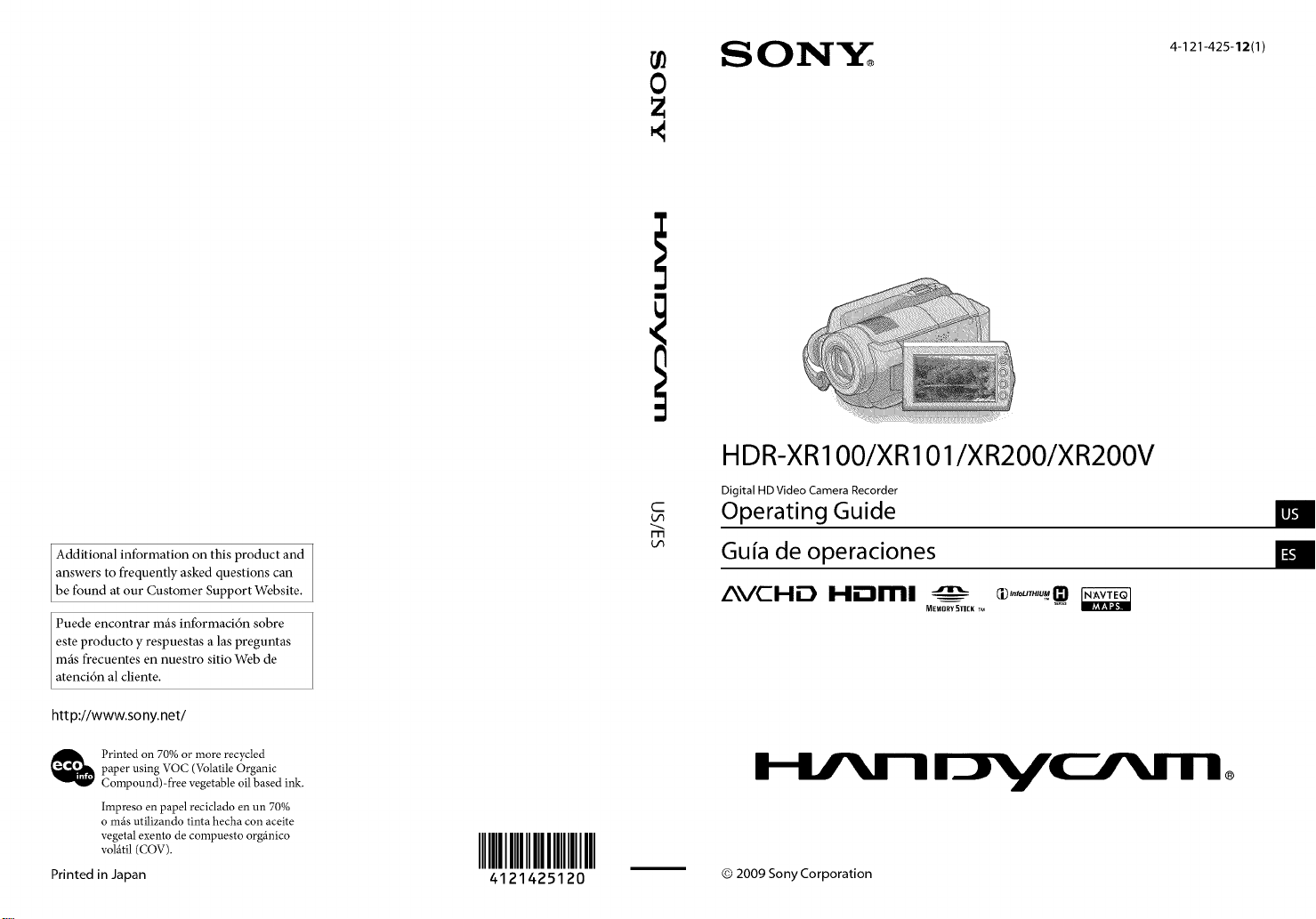
S OI'qY
HDR-XR100/XR 101/XR200/XR200V
4-121-425-12(1)
Additional information on this product and
answers to frequently asked questions can
be found at our Customer Support Website.
Puede encontrar mils informaci6n sobre
este producto y respuestas alas preguntas
mils frecuentes en nuestro sitio Web de
atenci6n al cliente.
htt p://www.so ny.net/
paper using VOC (Volatile Organic
_ rinted on 70% or more recycled
Compound)-free vegetable oil based ink.
Impreso en papel reciclado en un 70%
o mils utilizando tinta hecha con aceite
vegetal exento de compuesto org_inico
volfitil (COV).
Printed in Japan
IIIIIIIIIIIIIII
4121425120
C
m
Digital HD Video Camera Recorder
Operating Guide
Guia de operaciones
AVCHD I-II."lml _ m.......-_
© 2009 Sony Corporation
MEMORY 5TIZK Tu
II/,|
I.:I.i
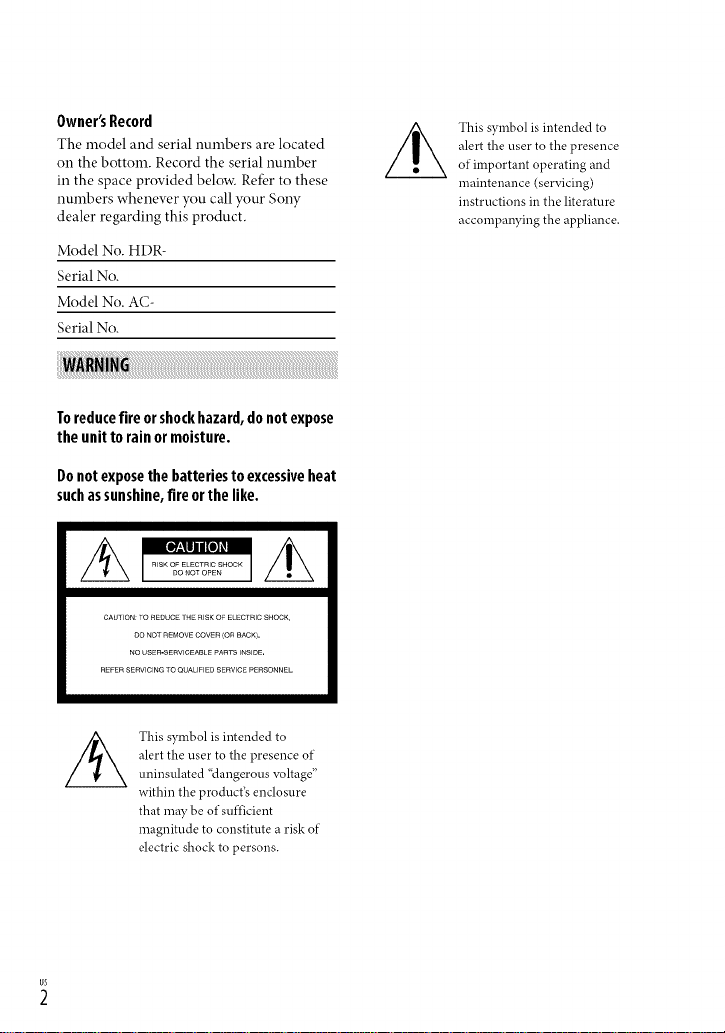
Owner's Record
The model and serial numbers are located
on the bottom. Record the serial number
in the space provided below, Refk, r to these
numbers whenew, r you call your Sony
dealer regarding this product.
Model No. HDR-
Serial No.
Model No. AC-
Serial No.
Toreducefire orshockhazard,do notexpose
the unit to rain ormoisture.
Donotexposethebatteriestoexcessiveheat
suchassunshine,fireorthelike.
CAUIION: TO REDUCE IHE RISK O ELEC[RIC SHOCK,
DO NOT REMOVE COVER (OR BACK I.
NO USER-SERVIGEASl E PARTS INSIDE,
REFER SERVICING TO QUALIFIED SERVICE PERSONNEL.
//_ This symbol is intended to
of important operating and
maintenance (servicing)
instructions in the literature
accompanying the appliance.
alert the user to the presence
//_ This symbol is intended to
alert the user to the presence of
uninsulated "dangerous voltage"
within the product's enclosure
that may be of sufficient
magnitude to constitute a risk of
electric shock to persons.
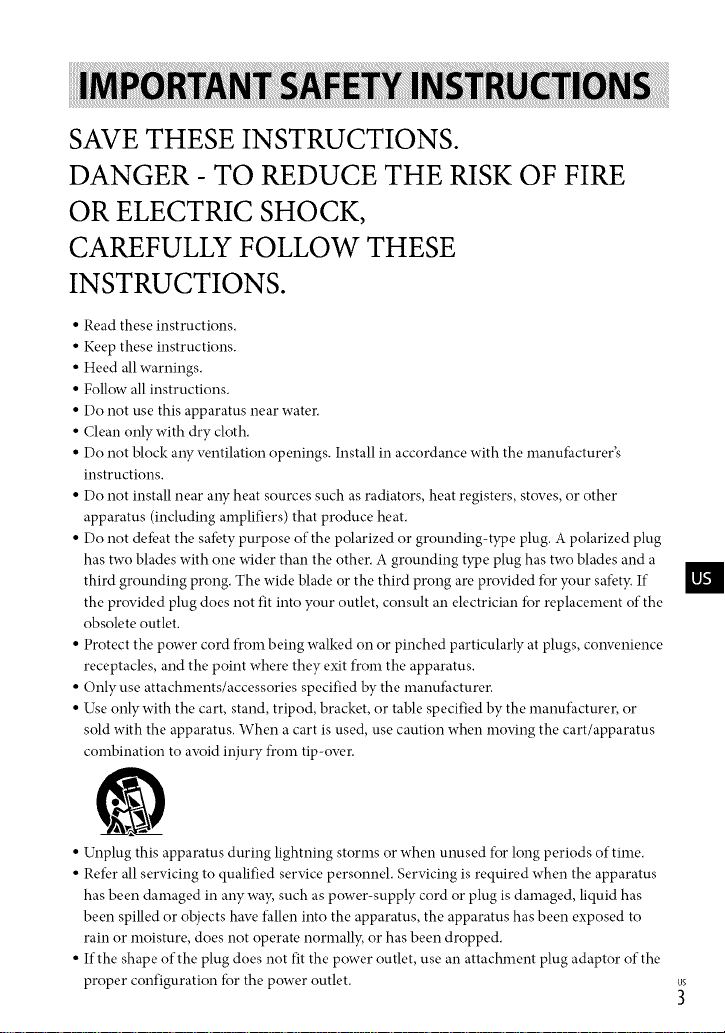
SAVE THESE INSTRUCTIONS.
DANGER - TO REDUCE THE RISK OF FIRE
OR ELECTRIC SHOCK,
CAREFULLY FOLLOW THESE
INSTRUCTIONS.
• Read these instructions.
• Keep these instructions.
• Heed all warnings.
• Follow all instructions.
• Do not use this apparatus near water.
• Clean only with dry cloth.
• Do not block a W w.ntilation openings. Install in accordance with the manufhcturer's
instructions.
• Do not install near aW heat sources such as radiators, heat registers, stoves, or other
apparatus (including amplifiers) that produce heat.
• Do not detbat the satbty purpose of the polarized or grounding-type plug. A polarized plug
has two blades with one wider than the other. A grounding type plug has two blades and a
third grounding prong. The wide blade or the third prong are provided tot your safet}: If
the provided plug does not fit into your outlet, consult an electrician tot replacement of the
obsolete outlet.
• Protect the power cord from being walked on or pinched particularly at plugs, conw.nience
receptacles, and the point where they exit from the apparatus.
• Only use attachments/accessories specified by the manufacturer.
• Use only with the cart, stand, tripod, bracket, or table specified by the manufacturer, or
sold with the apparatus. When a cart is used, use caution when moving the cart/apparatus
combination to awfid injury from tip-ow.r.
m
• Unplug this apparatus during lightning storms or when unused for long periods of time.
• Refer all servicing to qualified service personnel. Servicing is required when the apparatus
has been damaged in any wa}; such as power-supply cord or plug is damaged, liquid has
been spilled or objects haw. fallen into the apparatus, the apparatus has been exposed to
rain or moisture, does not operate normall}; or has been dropped.
• If the shape of the plug does not fit the power outlet, use an attachment plug adaptor of the
proper configuration tbr the power outlet.
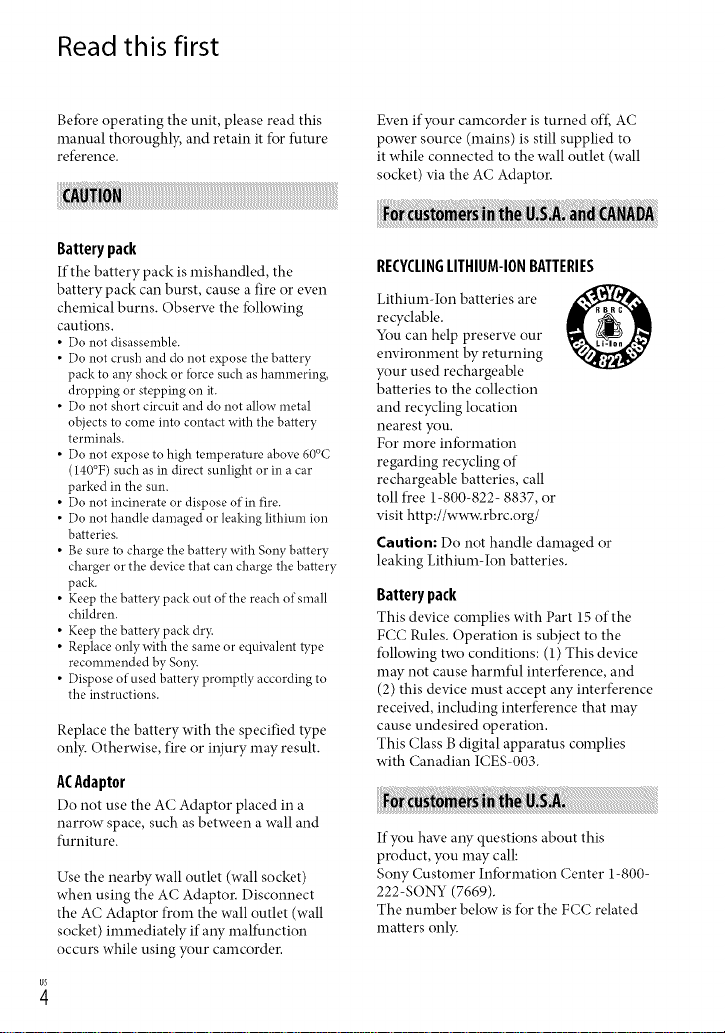
Read this first
Betbre operating the unit, please read this
manual thoroughl?; and retain it for future
reference.
Battery pack
If the battery pack is mishandled, the
battery pack can burst, cause a fire or ew, n
chemical burns. Obserw, the fbllowing
cautions.
• Do not disassemble.
• Do not crush and do not expose the battery
pack to any shock or lbrce such as hammering,
dropping or stepping on it.
• Do not short circuit and do not allow metal
objects to come into contact with the battery
terminals.
• Do not expose to high temperature above 60°C
(140°F) such as in direct sunlight or in a car
parked in the sun.
• Do not incinerate or dispose of in fire.
• Do not handle damaged or leaking lithium ion
batteries.
• Be sure to charge the battery with Sony battery
charger or the device that can charge the battery
pack.
• Keep the battery pack out of the reach of small
children.
• Keep the battery pack dr3c
• Replace onlywith the same or equNalent tTpe
recommended by Son3_
• Dispose of used battery promptly according to
the instructions.
Replace the battery with the specified type
onb: Otherwise, fire or injury may result.
ACAdaptor
Do not use the AC Adaptor placed in a
narrow space, such as between a wall and
furniture.
Use the nearby wall outlet (wall socket)
when using the AC Adaptor. Disconnect
the AC Adaptor from the wall outlet (wall
socket) immediately if aW malfunction
occurs while using your camcorder.
Ew.n if your camcorder is turned off., AC
power source (mains) is still supplied to
it while connected to the wall outlet (wall
socket) via the AC Adaptor.
aaa a A
RECYCLIR6LITHIUM-IORBATTERIES
Lithium-Ion batteries are
recyclable.
You can help preserw, our
environment by returning
your used rechargeable
batteries to the collection
and recycling location
nearest you.
For more infbnnation
regarding recycling of
rechargeable batteries, call
toll free 1-800-822- 8837, or
visit http://www.rbrc.org/
Caution: Do not handle damaged or
leaking Lithium-Ion batteries.
Battery pack
This device complies with Part 15 of the
FCC Rules. Operation is subject to the
following two conditions: (1) This device
may not cause harmful interference, and
(2) this device must accept any interference
receiw, d, including interference that may
cause undesired operation.
This Class B digital apparatus complies
with Canadian ICES-003.
If you have aW questions about this
product, you may call:
Sony Customer Information Center 1-800-
222-SONY (7669).
The number below is for the FCC related
matters onl):
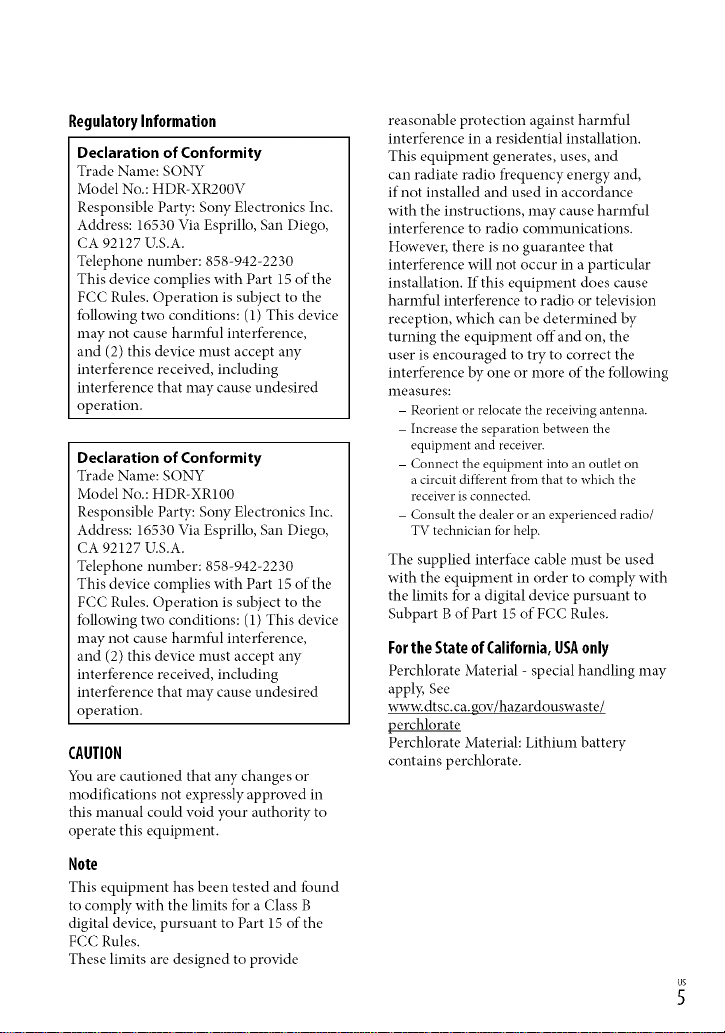
RegulatoryInformation
Declaration of Conformity
Trade Name: SONY
Model No.: HDR-XR200V
Responsible Party: Sony Electronics Inc.
Address: 16530 Via Esprillo, San Diego,
CA 92127 U.S.A.
Telephone number: 858-942-2230
This device complies with Part 15of the
FCC Rules. Operation is subject to the
following two conditions: (1) This device
may not cause harmful interference,
and (2) this device must accept any
interfbrence receiw.d, including
interfbrence that may cause undesired
operation.
Declaration of Conformity
Trade Name: SONY
Model No.: HDR-XR100
Responsible Party: Sony Electronics Inc.
Address: 16530 Via Esprillo, San Diego,
CA 92127 U.S.A.
Telephone number: 858-942-2230
This device complies with Part 15of the
FCC Rules. Operation is subject to the
following two conditions: (1) This device
may not cause harmful interference,
and (2) this device must accept any
interfbrence receiw.d, including
interfbrence that may cause undesired
operation.
CAUTION
You are cautioned that any changes or
modifications not expressly approw, d in
this manual could void your authority to
operate this equipment.
Note
This equipment has been tested and found
to comply with the limits for a Class B
digital device, pursuant to Part 15 of the
FCC Rules.
These limits are designed to provide
reasonable protection against harmful
interference in a residential installation.
This equipment generates, uses, and
can radiate radio frequency energy and,
if not installed and used in accordance
with the instructions, may cause harmful
interference to radio comnmnications.
Howew.r, there is no guarantee that
interference will not occur in a particular
installation. If this equipment does cause
harmful interference to radio or television
reception, which can be determined by
turning the equipment offand on, the
user is encouraged to try to correct the
interference by one or more of the tollowing
measures:
- Reorient or relocatethe receivingantenna.
- Increase the separationbetween the
equipment and receiver.
- Connect theequipment into an outlet on
a circuit different f)comthat to which the
receiver is connected.
- Consult the dealer or an experienced radio
TV technician *brhelp.
The supplied interface cable nmst be used
with the equipment in order to comply with
the limits for a digital device pursuant to
Subpart Bof Part 15 of FCC Rules.
FortheStateof California,USAonly
Perchlorate Material - special handling may
appl}; See
www.dtsc.ca.gov/hazardouswaste/
l_erchlorate
Perchlorate Material: Lithium battery
contains perchlorate.
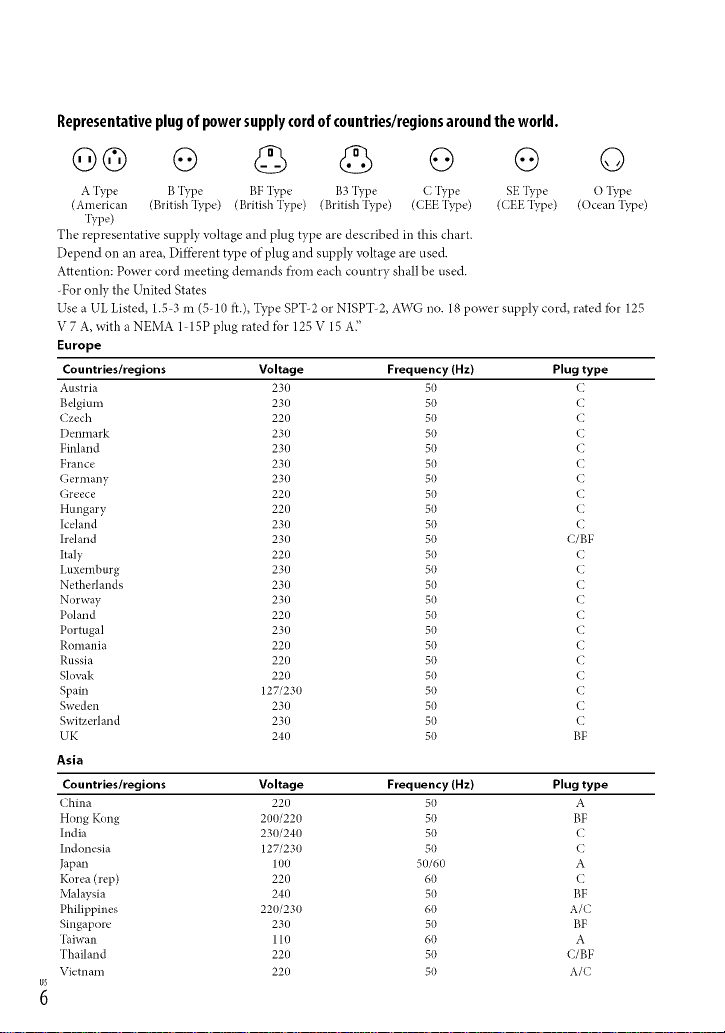
Representativeplugof powersupplycordofcountries/regionsaroundthe world.
oo o o o o
A 'I_pe B Type BF l_pe B3 Type C Type SE Type O l_pe
(American (British'I_pe) (British Type) (British Type) (CEE'I_pe) (CEE'I_pe) (Ocean'I_pe)
Type)
The representative supply voltage and plug type are described in this chart.
Depend on an area, Diffi.,rent type of plug and supply voltage are used.
Attention: Power cord meeting demands from each country shall be used.
-For only the United States
Use a UL Listed, 1.5 3 m (5-10 ft.), Type SPT-2 or NISPT-2, AWG no. 18 power supply cord, rated tbr 125
V 7 A, with a NEMA 1-15P plug rated tbr 125 V 15 A2
Europe
Countrieslregions Voltage Frequency (Hz) Plug type
Austria 230 50 (
Belgium 230 50 C
Czech 220 50 C
I)enmark 230 50 C
Finland 230 50 C
France 230 50 (
Germany 230 50 (
Greece 220 50 (
Hungary 220 50 C
Iceland 230 50 C
Ireland 230 50 C/BF
Italy 220 50 (
I,uxemburg 230 50 (
Netherlands 230 50 (
Norway 230 50 (
Poland 220 50 (
Portugal 230 50 (
Romania 220 50 (
Russia 220 50 (
Slovak 220 50 (
Spain 127/230 50 (
Sweden 230 50 (
Switzerland 230 50 C
UK 240 50 BF
Asia
Countries/regions Voltage Frequency (Hz) Plug type
China 220 50 A
Hong Kong 200/220 50 BF
India 230/240 50 (
Indonesia 127/230 50 (
Japan 100 50/60 A
Korea (rep) 220 60 (
Malaysia 240 50 BF
Philippines 220/230 60 A/(
Singapore 230 50 BF
Taiwan 110 60 A
Thailand 220 50 C/BF
Vietnam 220 50 A/(
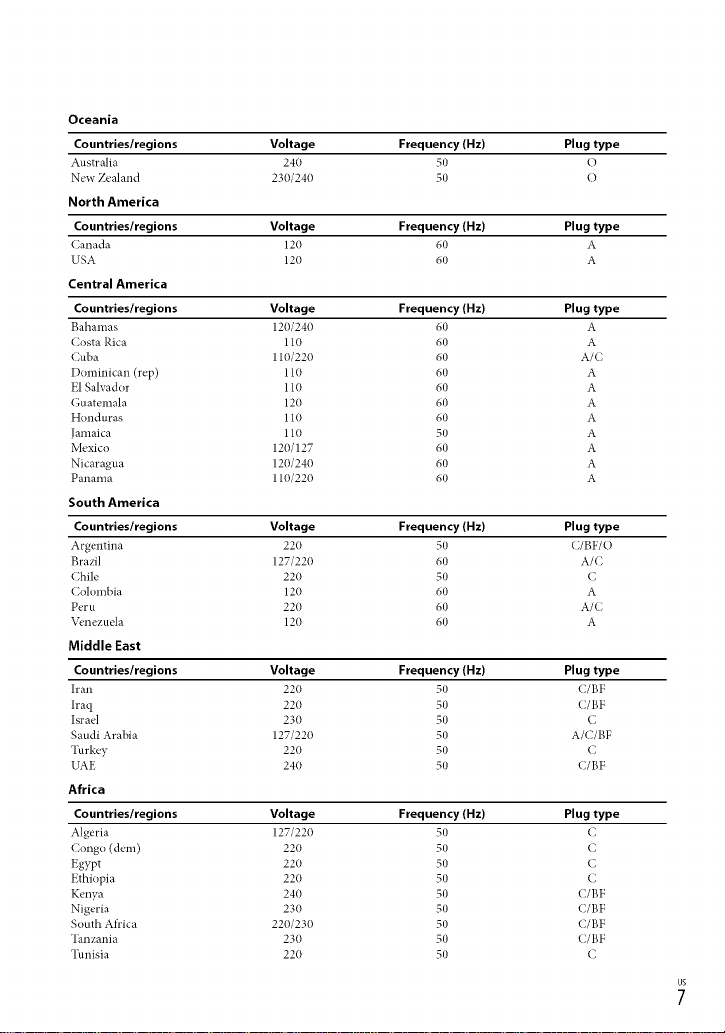
Oceania
Countries/regions Voltage Frequency (Hz) Plug type
Australia 240 50 t)
New Zealand 230/240 50 O
North America
Countries/regions Voltage Frequency (Hz) Plug type
Canada 120 60 A
USA 120 60 A
Central America
Countries/regions Voltage Frequency (Hz) Plug type
Bahamas 120/240 60 A
Costa Rica 110 60 A
Cuba 110/220 60 A/C
Dominican (rep) 110 60 A
El Salvador 110 60 A
Guatemala 120 60 A
Honduras 110 60 A
Jamaica 110 50 A
Mexico 120/127 60 A
Nicaragua 120/240 60 A
Panama 110/220 60 A
South America
Countries/regions Voltage Frequency (Hz) Plug type
Argentina 220 50 C/BF/O
Brazil 127/220 60 A/C
Chile 220 50 C
Colombia 120 60 A
Peru 220 60 A/C
\_,nezuela 120 60 A
Middle East
Countries/regions Voltage Frequency (Hz) Plug type
Iran 220 50 C/BF
Iraq 220 50 C/BF
Israel 230 50 C
Saudi Arabia 127/220 50 A/C/BF
Turkey 220 50 C
UAE 240 50 C/BF
Africa
Countries/regions Voltage Frequency (Hz) Plug type
Algeria 127/220 50 C
Congo (dem) 220 50 C
Egypt 220 50 C
Ethiopia 220 50 C
Kenya 240 50 C/BF
Nigeria 230 50 C/BF
South Africa 220/230 50 C/BF
Tanzania 230 50 C/BF
Tunisia 220 50 C
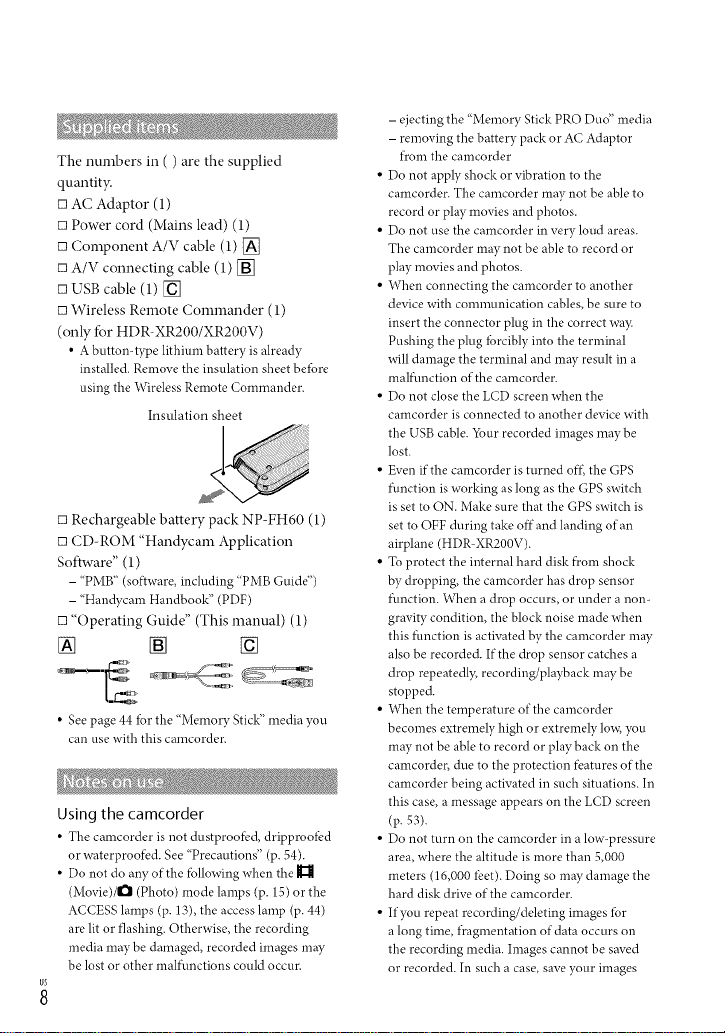
The nmnbers in ( ) are the supplied
quantity.
[] AC Adaptor (1)
[] Power cord (Mains lead) (1)
[] (;omponent A/V cable (1) []
[] A/V connecting cable (1) []
[] USB cable (1) []
[] Wireless Remote Commander (1)
(only fbr HDR-XR200/XR200V)
• A button-type lithimn battery is already
installed.Removethe insulation sheetbefore
usingthe WirelessRemote Commander.
Insulation sheet
[] Rechargeable battery pack NP-FH60 (1)
[] CD-ROM "Handycam Application
Software" (1)
- "PMB" (software, including "PMB Guide")
- "Handycam Handbook" (PDF)
[] "Operating Guide" (This manual) (1)
[] [] []
• See page 44 for the "Memory Stick" media you
can use with this camcorder.
Using the camcorder
• The camcorder is not dustproof_.'d,dripprooibd
or waterproofi:d. See "Precautions" (p. 54).
• Do not do an},of the fbllowing when the
(Movie)/l_ (Photo) mode lamps (p. 15) or the
ACCESS lamps (p. 13), the access lamp (p. 44)
are lit or flashing. Otherwise, the recording
media may be damaged, recorded images may
be lost or other malfunctions could occur.
- ejecting the "Memory Stick PRO Dud' media
- removing the battery pack or AC Adaptor
fl'om the camcorder
• Do not apply shock or vibration to the
camcorder. The camcorder may not be able to
record or play movies and photos.
• Do not use the camcorder in very loud areas.
The camcorder may not be able to record or
play movies and photos.
• When connecting the camcorder to another
device with communication cables, be sure to
insert the connector plug in the correct wa}c
Pushing the plug lbrcibly into the terminal
will damage the terminal and may result in a
malfunction of the camcorder.
• Do not close the LCD screen when the
camcorder is connected to another device with
the USB cable. _bur recorded images maybe
lost.
• Even if the camcorder is turned off_the GPS
function isworking as long as the GPS switch
is set to ON. Make sure that the GPS switch is
set to OFF during take off"and landing of an
airplane (HDR-XR200V).
• To protect the internal hard disk f)comshock
by dropping, the camcorder has drop sensor
function. When a drop occurs, or under a nora
gravity condition, the block noise made when
this function is activated by the camcorder may
also be recorded. If the drop sensor catches a
drop repeatedly, recording/playback may be
stopped.
• When the temperature of the camcorder
becomes extremely high or extremely low, you
may not be able to record or play back on the
camcorder, due to the protection fbatures of the
camcorder being activated in such situations. In
this case, a message appears on the LCD screen
(p. 53).
• Do not turn on the camcorder in a low-pressure
area, where the altitude is more than 5,000
meters (16,000 lbet). Doing so may damage the
hard disk drive of the camcorder.
• If you repeat recording/deleting images lbr
a long time, fl'agmentation of data occurs on
the recording media, hnages cannot be saved
or recorded. In such a case, save your images
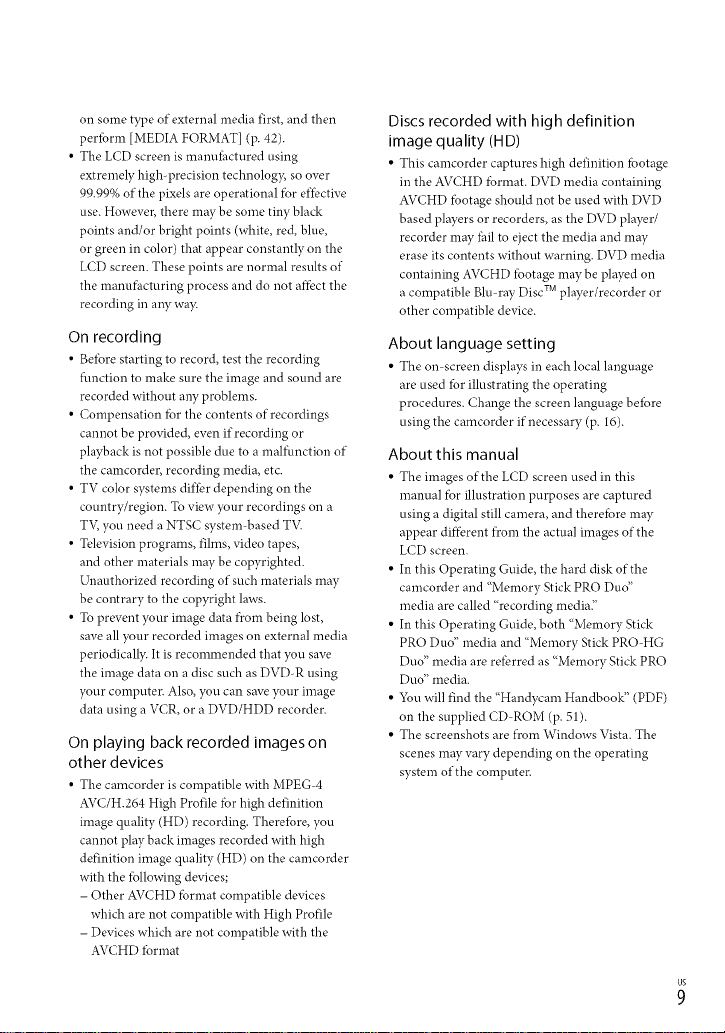
onsometypeofexternalmediafirst,andthen
peribrm[MEDIAFORMAT](p.42).
•TheLCD screen is manuihctured using
extremely high-precision technolog}; so over
99.99% of the pixels are operational fbr dTective
use. However, there may be some tiny black
points and/or bright points (white, red, blue,
or green in color) that appear constantly on the
LCD screen. These points are normal results of
the manufhcturing process and do not affbct the
recording in aW wa?c
On recording
• Beibre starting to record, test the recording
flmction to make sure the image and sound are
recorded without aW problems.
• Compensation fbr the contents of recordings
cannot be provided, even if recording or
playback is not possible due to a malftmction of
the camcorder, recording media, etc.
• TV color systems differ depending on the
country/region. To view your recordings on a
T'v; you need a NTSC system based T'_(
• Television programs, films, video tapes,
and other materials may be copyrighted.
Unauthorized recording of such materials may
be contrary to the copyright laws.
• To prevent your image data f)com being lost,
save all your recorded images on external media
periodically. It is recommended that you save
the image data on a disc such as DVD-R using
your computer. Also, you can save your image
data using a VCR, or a DVD/HDD recorder.
On playing backrecorded imageson
other devices
• The camcorder is compatible with MPEG 4
AVC/H.264 High Profile fbr high definition
image quality (HD) recording. Therefore, you
cannot play back images recorded with high
definition image quality (HD) on the camcorder
with the lbllowing devices;
- Other AVCHD fbrmat compatible devices
which are not compatible with High Profile
- Devices which are not compatible with the
AVCHD lbrmat
Discs recorded with high definition
image quality (HD)
• This camcorder captures high definition fbotage
in the AVCHD fbrmat. DVD media containing
AVCHD fbotage should not be used with DVD
based players or recorders, as the DVD player/
recorder may fhil to eject the media and may
erase its contents without warning. DVD media
containing AVCHD lbotage may be played on
a compatible Blu-ray Disc TM player/recorder or
other compatible device.
About language setting
• The on screen displays in each local language
are used for illustrating the operating
procedures. Change the screen language beibre
using the camcorder if necessary (p. 16).
About this manual
• The images of the L('D screen used in this
manual fbr illustration purposes are captured
using a digital still camera, and therefbre may
appear diffbrent fl'om the actual images of the
LCD screen.
• In this Operating Guide, the hard disk of the
camcorder and "Memory Stick PRO Dud'
media are called "recording media2
• In this Operating Guide, both "Memory Stick
PRO Duo" media and "Memory Stick PRO HG
Duo" media are rdbrred as "Memory Stick PRO
Duo" media.
• 5_u will find the "Handycam Handbook" (PDF)
on the supplied CD ROM (p. 51).
• The screenshots are l)comWindows Vista. The
scenes may vary depending on the operating
system of the computer.
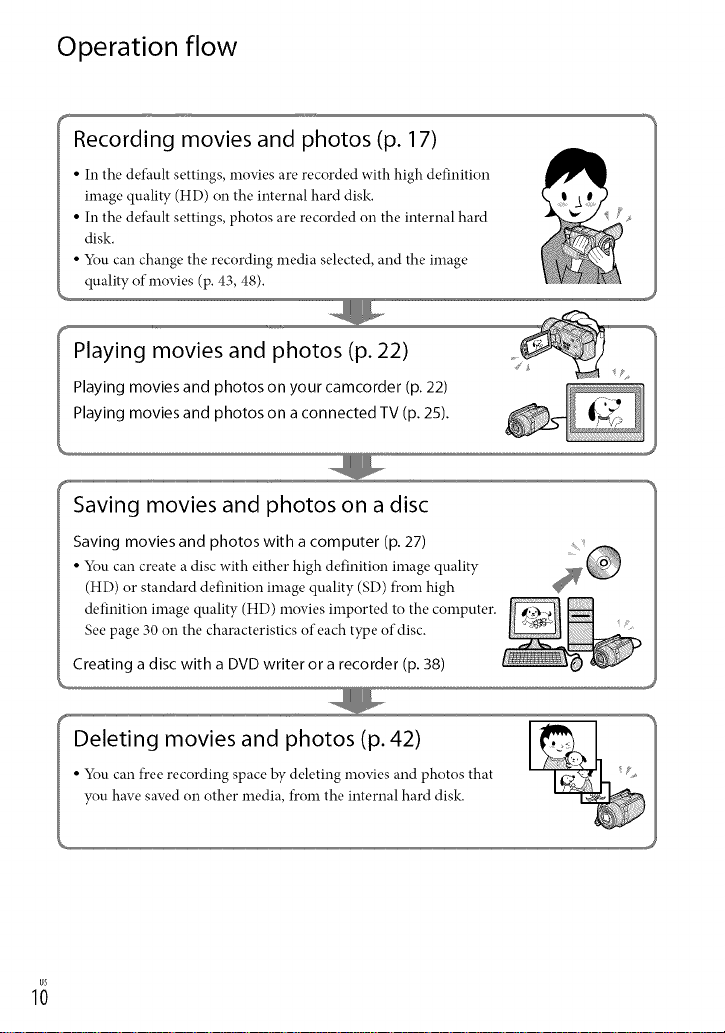
Operation flow
Recording movies and photos (p. 17)
• In the default settings, movies are recorded with high definition
image quality (HD) on the internal hard disk.
disk.
in the default settings, photos are recorded on the internal hard
You can change the recording media selected, and the image
quality of movies (p. 43, 48).
Saving movies and photos on a disc
Saving movies and photos with a computer (p. 27)
• You can create a disc with either high definition image quality
(HD) or standard definition image quality (SD) from high
definition image quality (HD) movies imported to the computer.
See page 30 on the characteristics of each type of disc.
Creating a disc with a DVDwriter or a recorder (p. 38)
Deleting movies and photos (p. 42)
• You can free recording space by deleting movies and photos that
you have saved on other media, from the internal hard disk.
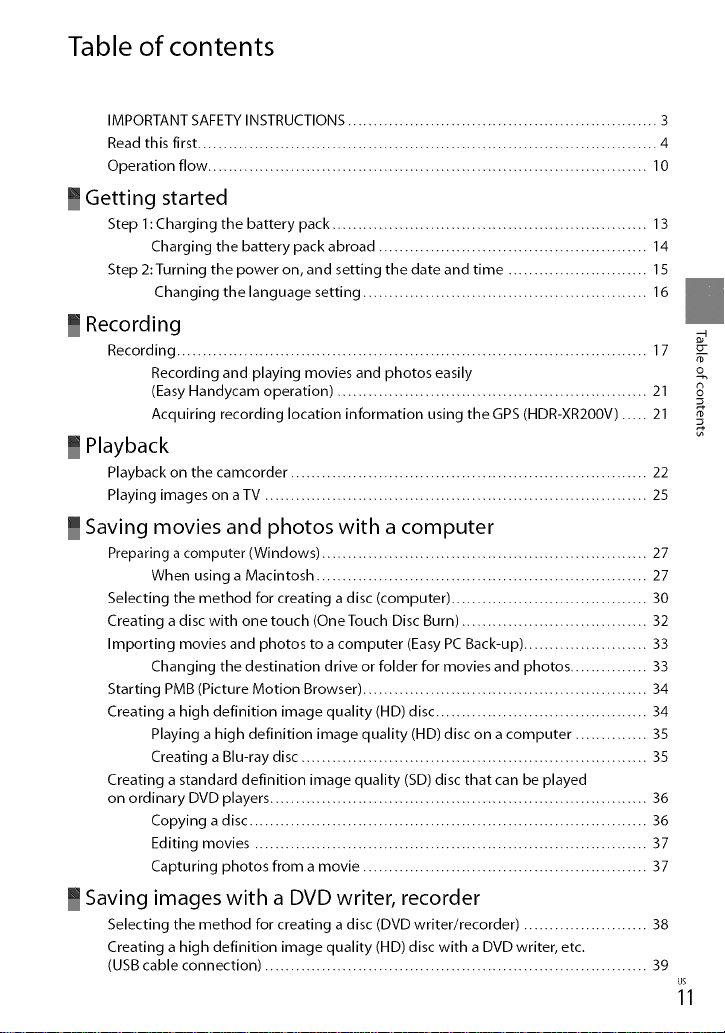
Table of contents
IMPORTANTSAFETYINSTRUCTIONS............................................................ 3
Readthis first ......................................................................................... 4
Operation flow ..................................................................................... 10
_ Getting started
Step 1: Charging the battery pack ............................................................. 13
Charging the battery pack abroad .................................................... 14
Step 2:Turning the power on, and setting the date and time ........................... 15
Changing the language setting ....................................................... 16
Recording
Recording ........................................................................................... 17
Recording and playing movies and photos easily
(EasyHandycam operation) ............................................................ 21
Acquiring recording location information using the GPS (HDR-XR2OOV)..... 21
_ Playback
Playback on the camcorder ..................................................................... 22
Playing images on a TV .......................................................................... 25
_ Saving movies and photos with a computer
Preparing a computer (Windows) ............................................................... 27
When using a Macintosh ................................................................ 27
Selecting the method for creating a disc (computer) ...................................... 30
Creating a disc with one touch (OneTouch Disc Burn) .................................... 32
Importing movies and photos to a computer (Easy PC Back-up) ........................ 33
Changing the destination drive or folder for movies and photos ............... 33
Starting PMB (Picture Motion Browser) ....................................................... 34
Creating a high definition image quality (liD) disc ......................................... 34
Playing a high definition image quality (liD) disc on a computer .............. 35
Creating a Blu-ray disc ................................................................... 35
Creating a standard definition image quality (SD) disc that can be played
on ordinary DVD players ......................................................................... 36
Copying a disc ............................................................................. 36
Editing movies ............................................................................ 37
Capturing photos from a movie ....................................................... 37
Saving images with a DVD writer, recorder
Selecting the method for creating adisc (DVD writer/recorder) ........................ 38
Creating a high definition image quality (HD) disc with aDVD writer, etc.
(USBcable connection) .......................................................................... 39
n)
o
S
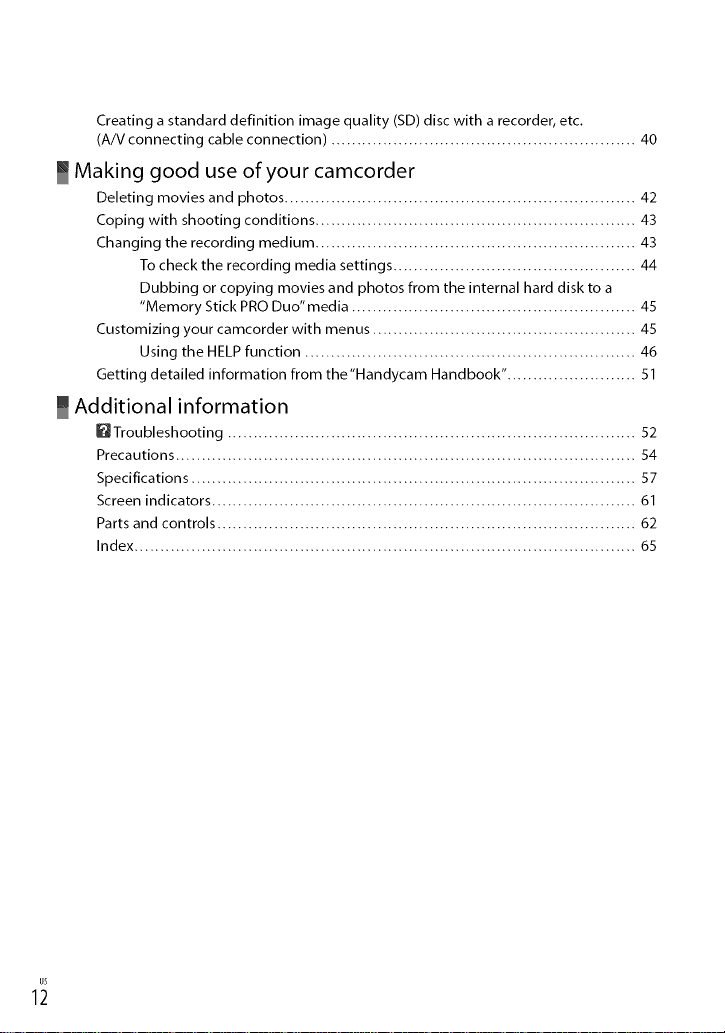
Creating a standard definition image quality (SD) disc with a recorder, etc.
(A/V connecting cable connection) ........................................................... 40
_ Making good use of your camcorder
Deleting movies and photos .................................................................... 42
Coping with shooting conditions .............................................................. 43
Changing the recording medium .............................................................. 43
1o check the recording media settings ............................................... 44
Dubbing or copying movies and photos from the internal hard disk to a
"Memory Stick PRO Duo"media ....................................................... 45
Customizing your camcorder with menus ................................................... 45
Using the HELP function ................................................................ 46
Getting detailed information from the"Handycam Handbook". ........................ 51
_ Additional information
_Troubleshooting ............................................................................... 52
Precautions ......................................................................................... 54
Specifications ...................................................................................... 57
Screen indicators .................................................................................. 61
Parts and controls ................................................................................. 62
Index ................................................................................................. 65
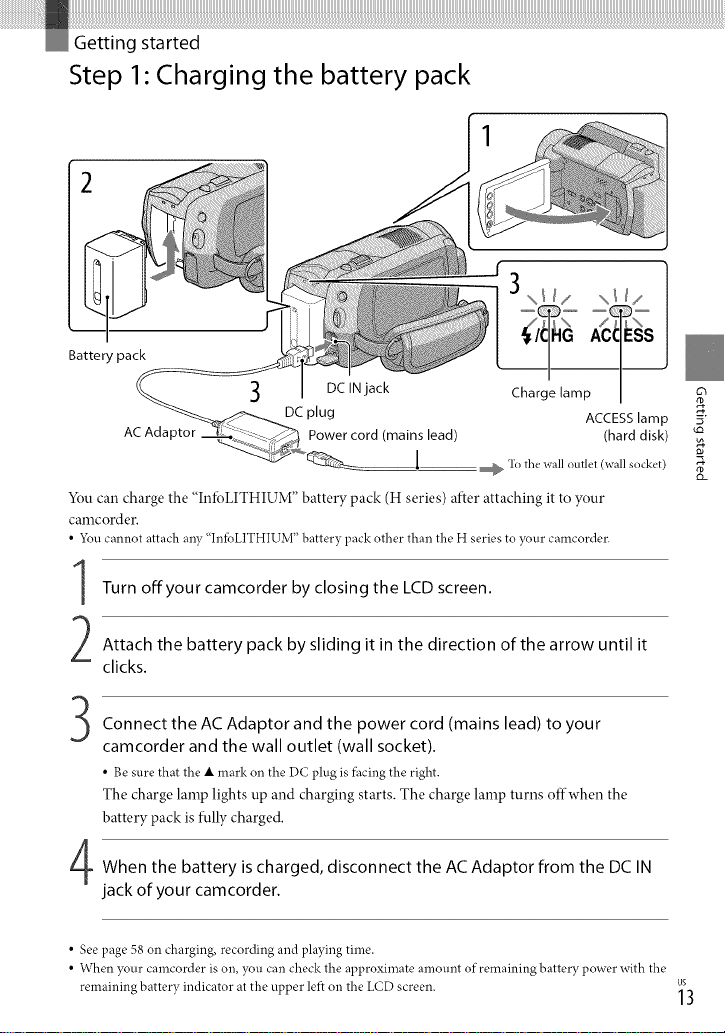
Step 1" Charging the battery pack
Battery pack
Charge lamp
DC plug ACCESS lamp
AC Adaptor Power cord (mains lead) (hard disk)
l _ To the wall outlet (wall sock_'t)
You can charge the "InIoLITHIUM" battery pack (H series) after attaching it to your
camcorder.
• 5_u cannot attach any "InibLITHIUM" battery pack other than the H series to your camcorder.
Turn offyour camcorder by closing the LCD screen.
Attach the battery pack by sliding it in the direction of the arrow until it
clicks.
63
5"
Connect the AC Adaptor and the power cord (mains lead) to your
camcorder and the wall outlet (wall socket).
• Be surethat the • mark on the DC plug is f_cing the right.
The charge lamp lights up and charging starts. The charge lamp turns offwhen the
battery pack is fully charged.
When the battery is charged, disconnect the AC Adaptor from the DC IN
jack of your camcorder.
• See page 58 on charging, recording and playing time.
• When ?Tourcamcorder is on, you can check the at)t)roximate amount of remaining battery power with the
remaining battery indicator at the upper lei_ on the LCD screen, lUgS3
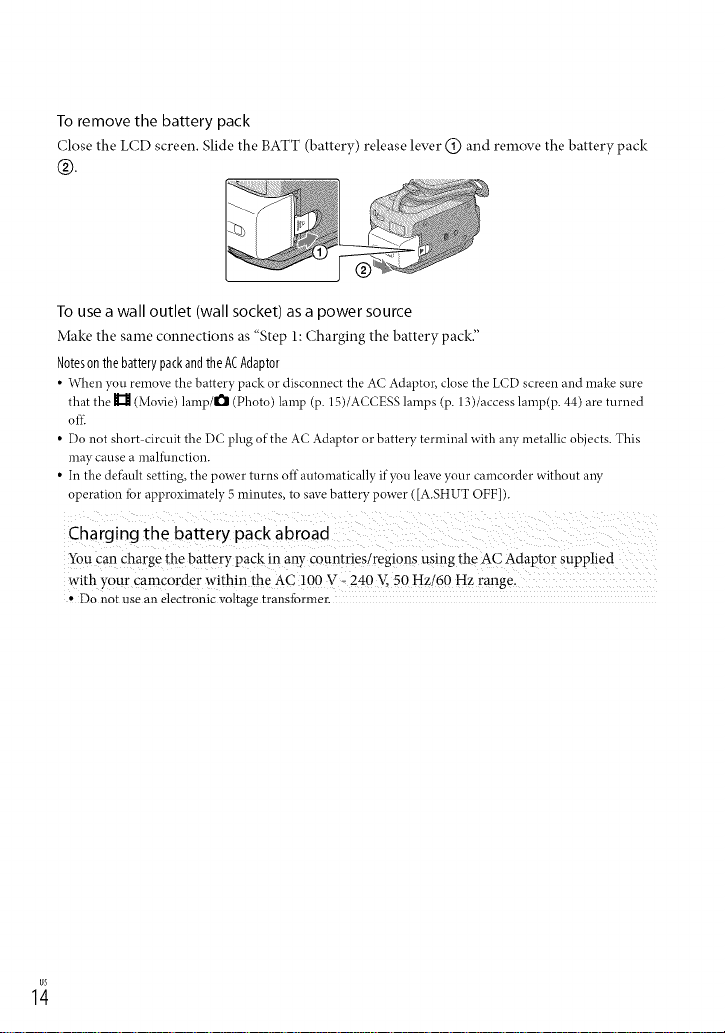
To remove the battery pack
Close the LCD screen. Slide the BATT (batter},) release lever (_) and remove the batter}, pack
®
To use a wall outlet (wall socket) as a power source
Make the same connections as "Step 1: Charging the batter}, pack."
Noteson thebattery packandthe ACAdaptor
• When you remove the battery pack or disconnect the A(" Adaptor, close the LCD screen and make sure
that the H (Movie) lamp/O (Photo) lamp (p. 15)/ACCESS lamps (p. 13)/access lamp(p. 44) are turned
oK
• Do not short circuit the DC plug of the AC Adaptor or battery terminal with any metallic objects. This
may cause a mal%nction.
• In the defhult setting, the power turns offautomatically if you leave your camcorder without any
operation tor approximately 5 minutes, to save battery power ([A.SHUT OFF]).
Chargin9 the baRery packabroad i )
You €_ charge the battery pack !n any countries/regions using the AC Adaptor suppl!e d
with your camcorde r within the AC 100 v _ 240 E 50 Hzi60 Hz
- Do not use an electronic voltage transformer.
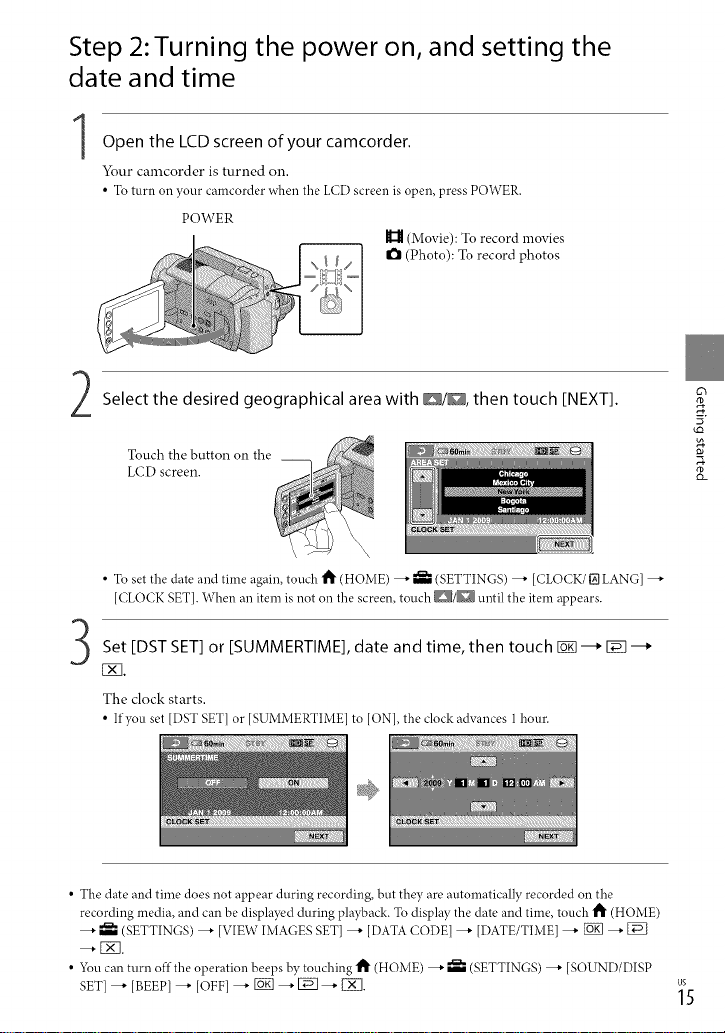
Step 2:Turning the power on, and setting the
date and time
1Open the LCD screen of your camcorder.
Your camcorder is turned on.
• To turn on your camcorder when the LCDscreen is open, press POWER.
POWER
H (Movie): To record movies
I_1(Photo): Tnrecord photos
Select the desired geographical area with D/D, then touch [NEXT].
Touch the button on the
LCD screen.
• To setthe date and time again, touch _ (HOME) _ _ (SETTINGS) _ [CLOCK/_ LANG]
[CLOCK SETI. When an item is not on the screen, touch _1_ until the item appears.
Set [DSTSET]or [SUMMERTIME],date and time, then touch gg]--_ Eg_--_
EK].
The clock starts.
• If you set [DST SET]or [SUMMERTIME]to [ON],the clockadvances 1hour.
• The date and time does not appear during recording, but they are automatically recorded on the
recording media, and can be displayed during playback. To display the date and time, touch t_ (HOME)
_" (SETTINGS) _ [VIEW IMAGES SET] _ [DATACODE[--* [DATE/TIME] _ [_ _
_[_.
_ou can tunr off the operation beeps by touching 1_ (HOME) _ (SETTINGS) _ [SOUND/DISP
SET]--, [BEEP]--, [OFF]--* [_ --*l_q--, [X].
63
to
_5
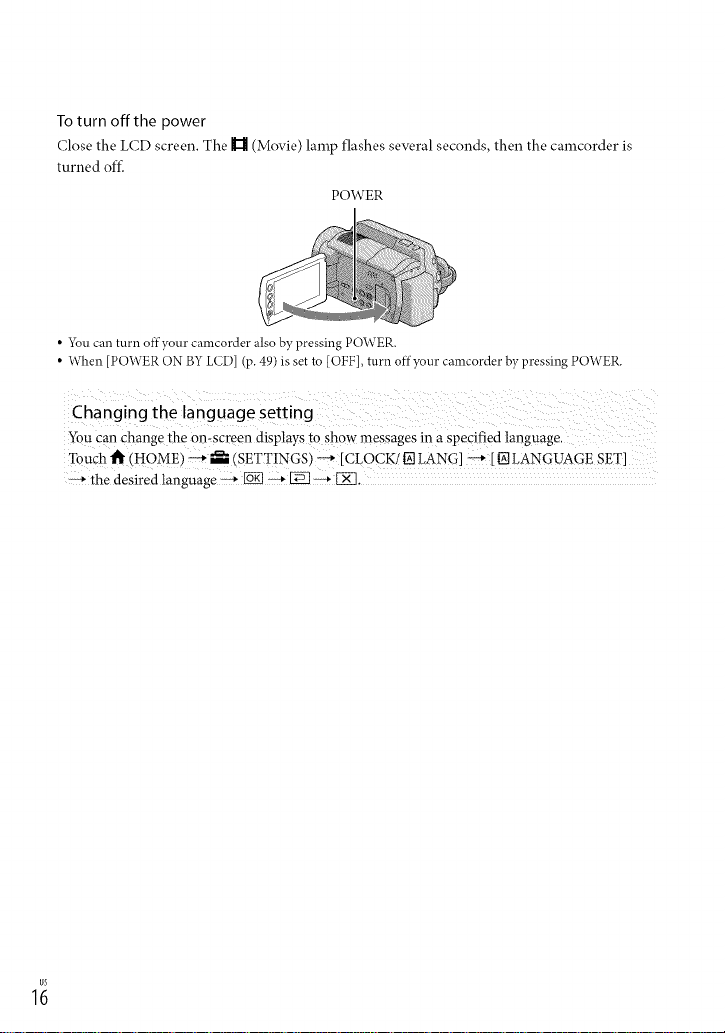
To turn offthe power
Close the LCD screen. The ]1_ (Movie) lamp flashes several seconds, then the camcorder is
turned off_
POWER
• 5_u can turn offyour camcorder also by pressing POWER.
• When [POWER ON BY LCf)] (p.49) is set to [OFF], turn offyour camcorder by pressing POWER.
You can change the on-screen displays to show messages in a specified language,
Touch t_ (HOME) _ _---(SETTINGS) _ [CLOCK! [] LANG] _ [ [] LANGUAGE SET]
_ the desired language _ [_ _ V_ _ IX].
1;
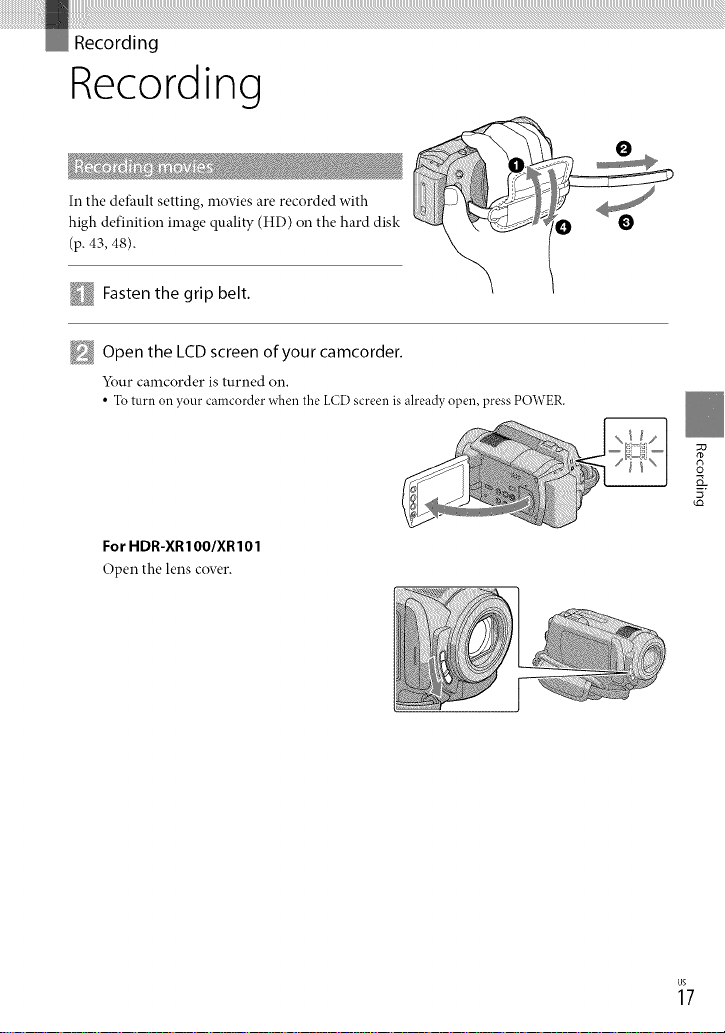
Recording
In the default setting, movies are recorded with
high definition image quality (HD) on the hard disk
(p. 43, 48).
Fasten the grip belt.
Open the LCD screen of your camcorder.
Your camcorder is turned on.
• To turn on your camcorder when the LCDscreen is already open, press POWER.
For HDR-XRIOO/XRI01
Open the lens cover.
O
_7
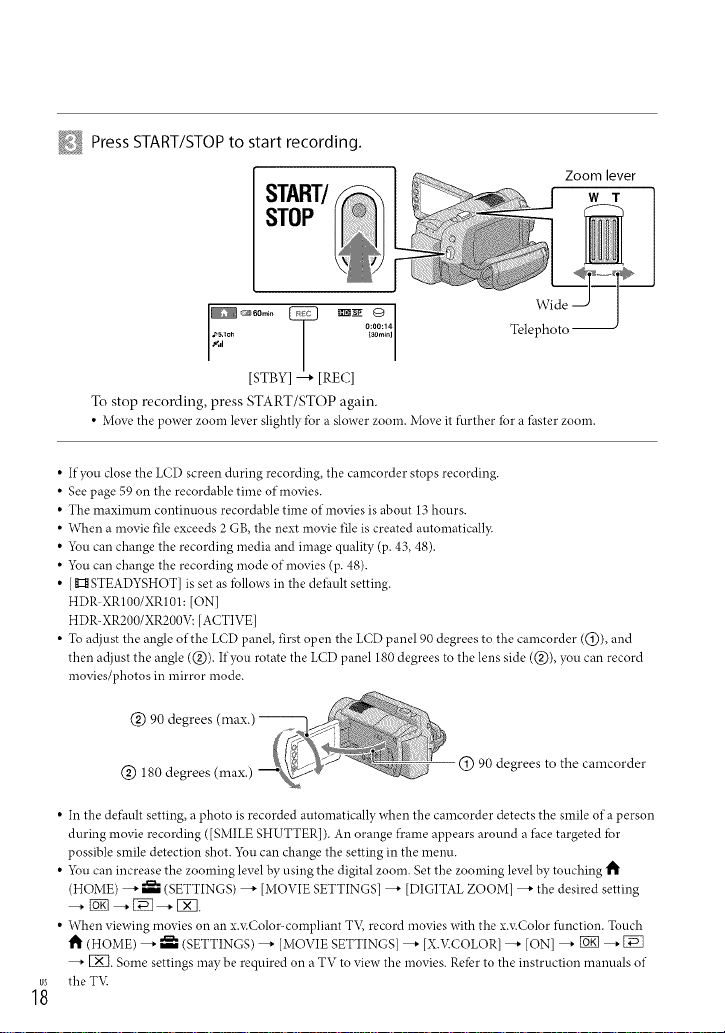
Press START/STOP to start recording.
Zoom lever
W T
STOP
START/
_,s,i'_ o...... Telephoto --
[STBY] --* [RE(;]
To stop recording, press START/STOP again.
• Move the power zoom lever sligbtly %r a slower zoom. Move it ftLrtber for a _aster zoom.
• If you close the LCD screen during recording, the camcorder stops recording.
• See page 59on the recordable time of movies.
• The maximum continuous recordable time of movies is about 13 hours.
• When a movie file exceeds 2 GB, the next movie file is created automaticall}c
• 5_u can change the recording media and image quality (p. 43, 48).
• You can change the recording mode of movies (p. 48).
• [ g:ItSTEADYSHOT] is set as fbllows in the deihult setting.
HDR XR100/XR101: ION]
HDR-XR200/XR200V: [ACTIVE]
• To adjust the angle of the LCD panel, first open the LCD panel 90 degrees to the camcorder ((!)), and
then adjust the angle (@). If you rotate the LCD panel 180degrees to the lens side (@), you can record
movies/photos in mirror mode.
@
@ 180 degrees (max.)
• In the defhult setting, aphoto is recorded automatically when the camcorder detects the smile of a person
during movie recording ([SMILE SHUTTER]). An orange fl'ame appears around a lhce targeted fbr
possible smile detection shot. 5_u can change the setting in the menu.
• 5_u can increase the zooming level by using the digital zoom. Set the zooming level by touching 1_
(HOME) --* _ (SETTINGS) --* [MOVIE SETTINGS] _ [DIGITAL ZOOM] --* tbe desired setting
• When viewing movies on an x.,aColor-compliant TV, record movies with the x.v.Color ftmction. Touch
t_ (HOME) _ ------(SETTINGS) _ [MOVIE SETTINGS] --* [XFv:COLOR] --_ [ON] _ [_] _ [Z]
--* IX]. Some settings may be required on a TV to view the movies. Refbr to the instruction manuals of
the T'vl
@ 90 degrees to the camcorder
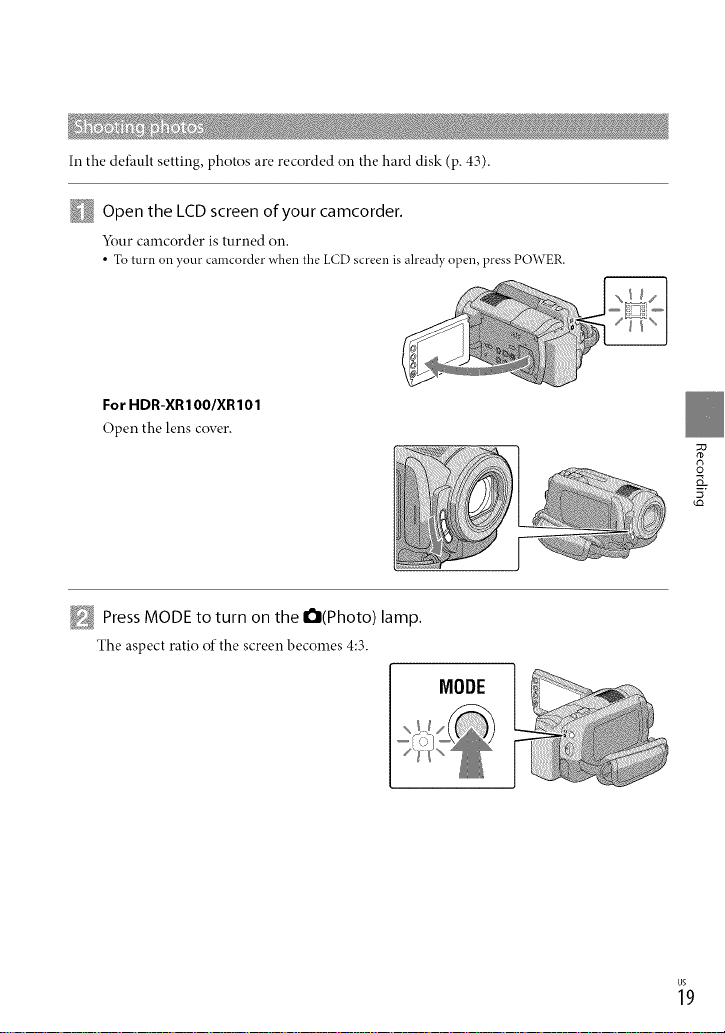
In the default setting, photos are recorded on the hard disk (p. 43).
Open the LCDscreen of your camcorder.
Your camcorder is turned on.
• To turn on },ourcamcorder when the LCDscreenis already open, press POWER.
For HDR-XRIOO/XRI01
Open the lens cover.
Press MODE to turn on the O(Photo) lamp.
The aspect ratio of the screen becomes 4:3.
MODE
g
3
_9
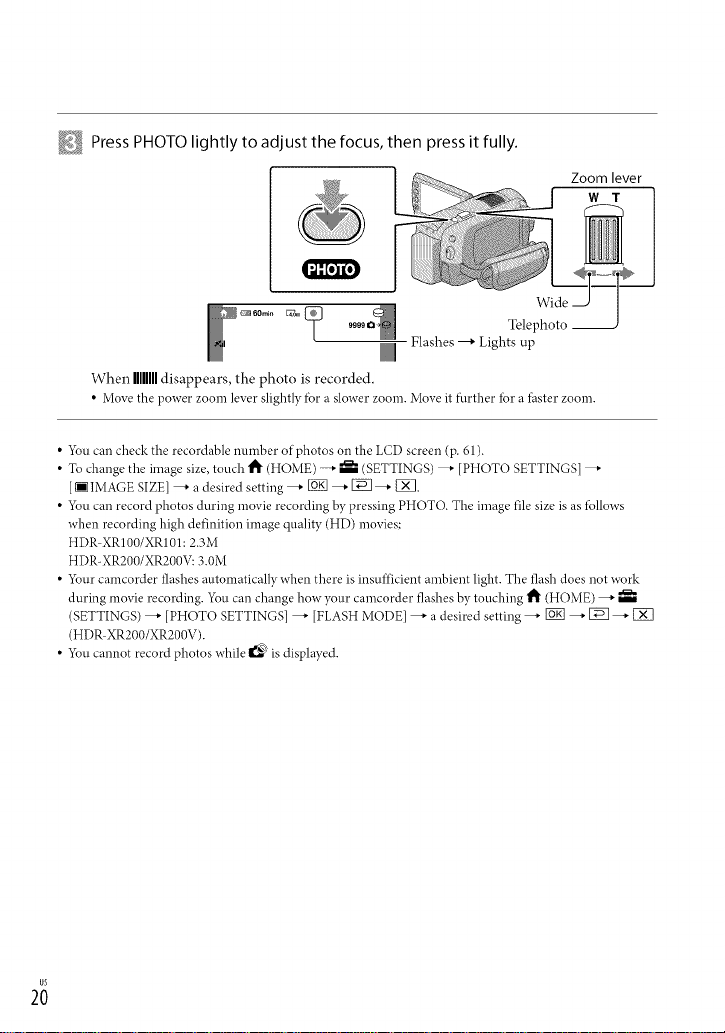
Press PHOTO lightly to adjust the focus, then press it fully.
Zoom lever
W T
%ride
99oo Telephoto --
Flashes _ Lights up
When mmll disappears, the photo is recorded.
• Move the power zoom lever slightly fbr a slower zoom. Move it further for a _;aster zoom.
• 5_u can check the recordable number of photos on the LCD screen (p. 61).
• To change the image size, touch 1_ (HOME) --* iBm (SETTINGS) _" [PHOTO SETTINGS] _"
[[] IMAGE SIZE] --* a desired setting _" _ _" [_ _" IX].
• 5_u can record photos during movie recording by pressing PHOTO. The image file size is as *bllows
when recording high definition image quality (HD) movies;
HDR XR100/XR101: 2.3M
HDR-XR200/XR200V: 3.0M
• 5_ur camcorder flashes automatically when there is insufficient ambient light. The flash does not work
during movie recording. 5/\m can change how)Tour camcorder flashes by touching 1_ (HOME) _"
(SETTINGS) _" [PHOTO SETTINGS] _" [FLASH MODE] _" a desired setting _" _ _" 1_ _" [X_
(HDP, XR200/XR200V).
• 5_u cannot record photos while _ is displayed.
2;
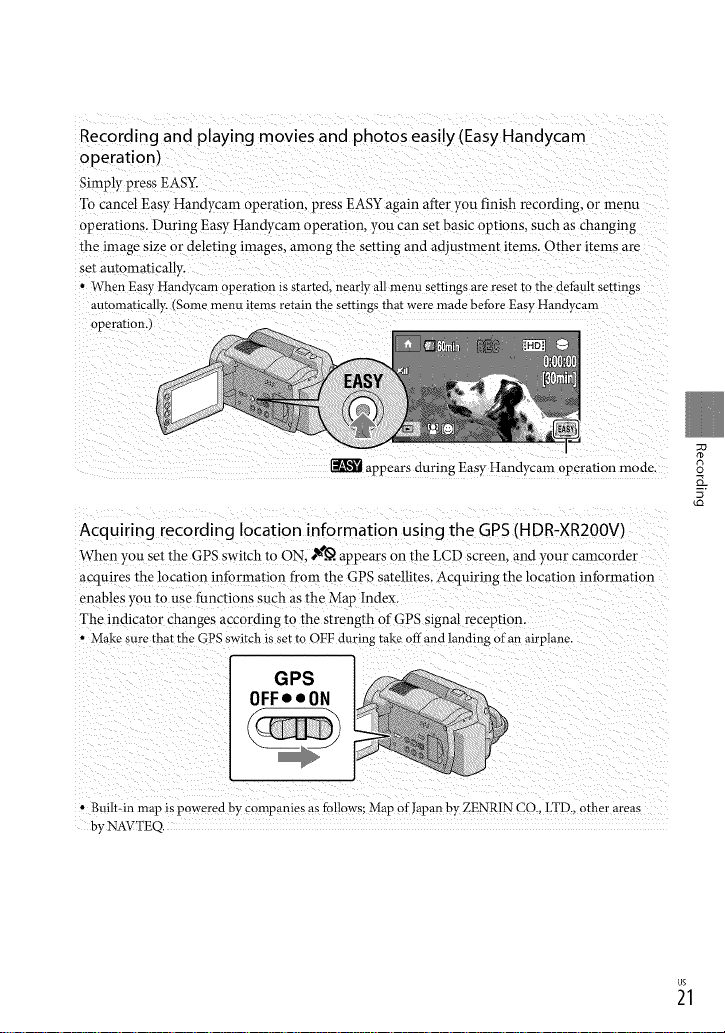
Recording and playing movies and photos easily (Easy Handycam
operation)
Simply press EASY.
To cancel Easy Handycam operation, press EASY again after you finish recording, or menu
operations. During Easy Handycam operation, you can set basic options, such as changing
the image size or deleting images, among the setting and adjustment items. Other items are
set automatically.
• When Easy Handycam operation s started, nearly all menu settings are reset to the deIhult settings
automatically. (Some menu items retain the settings that were made befbre Easy Handycam
operation.
appears during Easy Handycam operation mode.
Acquiring recording location information using the GPS(HDR-XR2OOV)
When vou set the GPS switch to ON. *_._. appears on the LCD screen, and your camcorder
acquires the location information from the GPS satellites. Acquiring the location information
enables you to use functions such as the Map Index.
The indicator changes according to the strength of GPS signal reception.
• Make sure that the GPS switch is set to OFF during take offand landing alan airplane.
GPS
OFF• • ON
g
8
g
• Built-in map is powered by companies as follows: Map of Japan by ZENRIN CO.. LTD., other areas
by NAVTEQ.
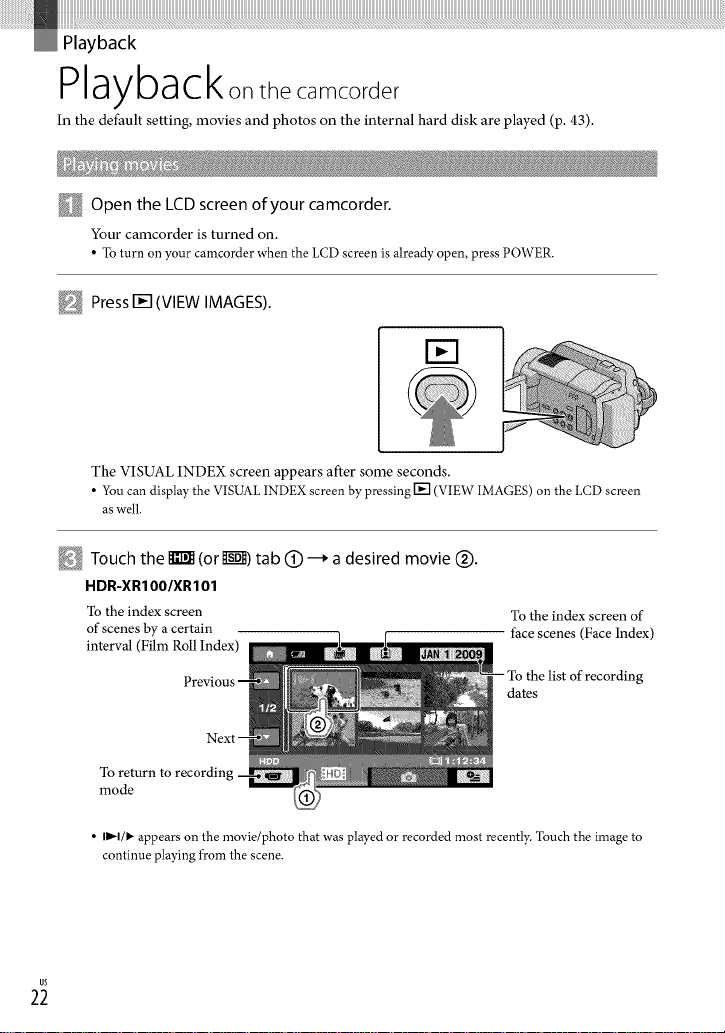
Playbackon camco d
In the default setting, movies and photos on the internal hard disk are played (p. 43).
Open the LCD screen of your camcorder.
Your camcorder is turned on.
• To turn on your camcorder when the LCD screen is already open, press POWER.
Press []E] (VIEW IMAGES).
EEl
The VISUAL INDEX screen appears after some seconds.
• You can display the VISUAL INDEX screen by pressing [] (VIEW IMAGES) on the LCD screen
as well.
Touch the _ (or I_I_EI)tab (_) i+ a desired movie (_.
HDR-XR100/XR101
To the index screen
of scenes by a certain
interval (Film Roll Index)
Tofile index screen of
face scenes (Face Index)
file list of recording
dates
To return to recording
mode
• II,-I/I,- appears on the movie/photo that was played or recorded most recently. Touch the image to
continue playing from the scene.
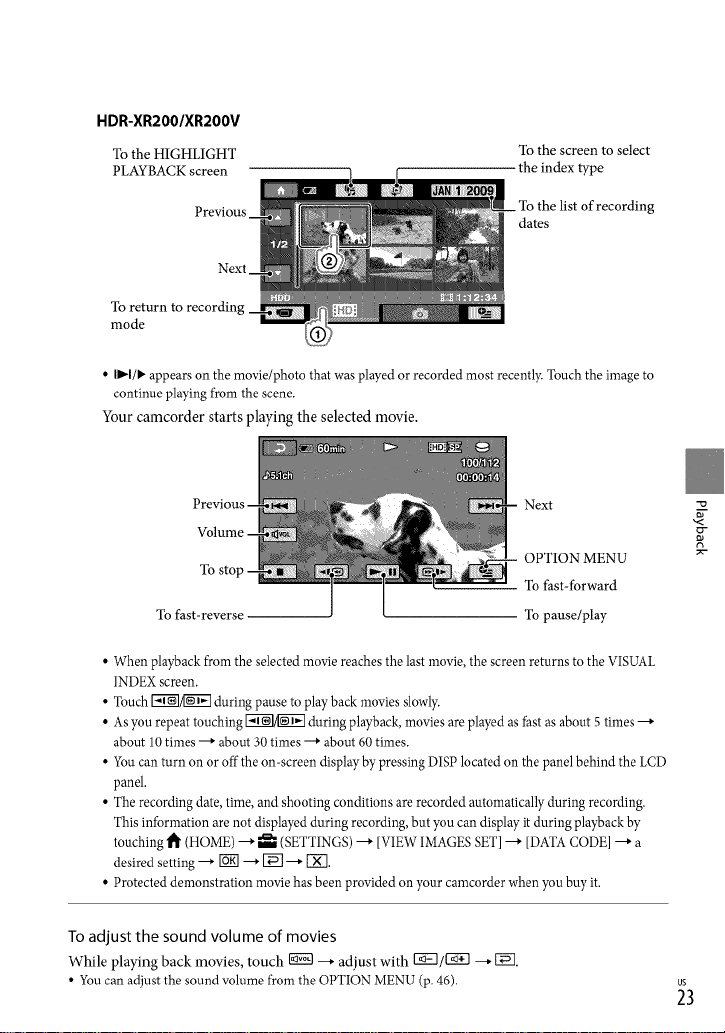
HDR-XR2OO/XR2OOV
To the HIGHLIGHT
PLAYBACK screen
To the screen to select
the index type
Previous
the list of recording
dates
Next
Toreturn to recordin
mode
• II,,'-I/I,,appears on the movie/photo that was played or recorded most recently.Touch the imageto
continue playingfrom the scene.
Your camcorder starts playing the selected movie.
Next
To
To fast-reverse To pause/play
OPTION MENU
To fast-forward
• When playback from the selected movie reaches the last movie,the screen returns to the VISUAL
INDEXscreen.
• Touch I';T'_/[_ during pause to play back moviesslowly.
• As you repeat touching _ duringplayback, movies are played asfast as about 5 times---+
about 10times --+ about 30 times ---+about 60 times.
• You can turn on or offthe on-screen displayby pressing DISPlocated on the panel behind the LCD
panel.
• The recording date, time,and shooting conditions are recorded automatically during recording.
This information are not displayedduring recording, but you can display it during playbackby
touching t_ (HOME) ---+_ (SETTINGS)---+[VIEWIMAGESSET]---+[DATACODE]---+a
desired setting ---+I'6R]---+[_] ---+[_.
• Protected demonstration moviehas been provided on your camcorder when you bW it.
-u
,$
g
,%
To adjust the sound volume of movies
While playing back movies, touch _ --+adjust with r_q/l_iq __+t-_q.
• You can adjust the sound volume from the OPTION MENU (p. 46).
_3
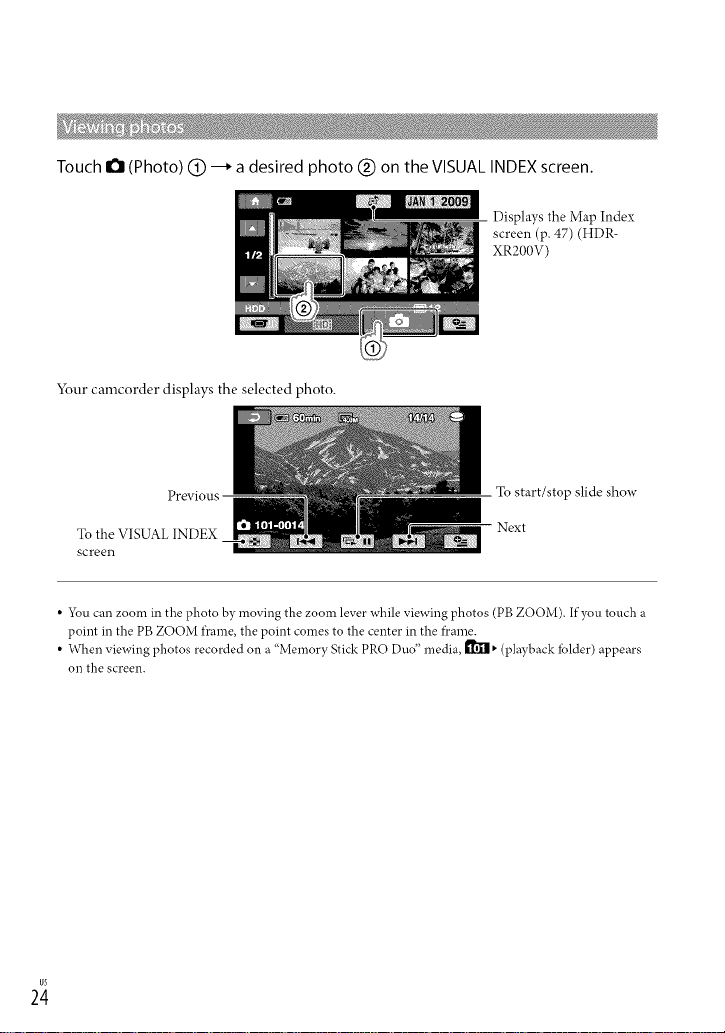
Touch 0 (Photo) @ --_ a desired photo @ on the VISUAL INDEX screen.
Displays the Map Index
screen (p. 47) (HDR-
XR200V)
Your camcorder displays the selected photo.
Previous
To the VISUAL INDEX
screen
• 5_u can zoom in the photo by moving the zoom lever while viewing photos (PB ZOOM). If you touch a
point in the PB ZOOM fi'ame, the point comes to the center in the t)came.
• When viewing photos recorded on a "Memory Stick PRO Duo" media, _ • (playback iolder) appears
Oll the screen.
To start/stop slide show
Next
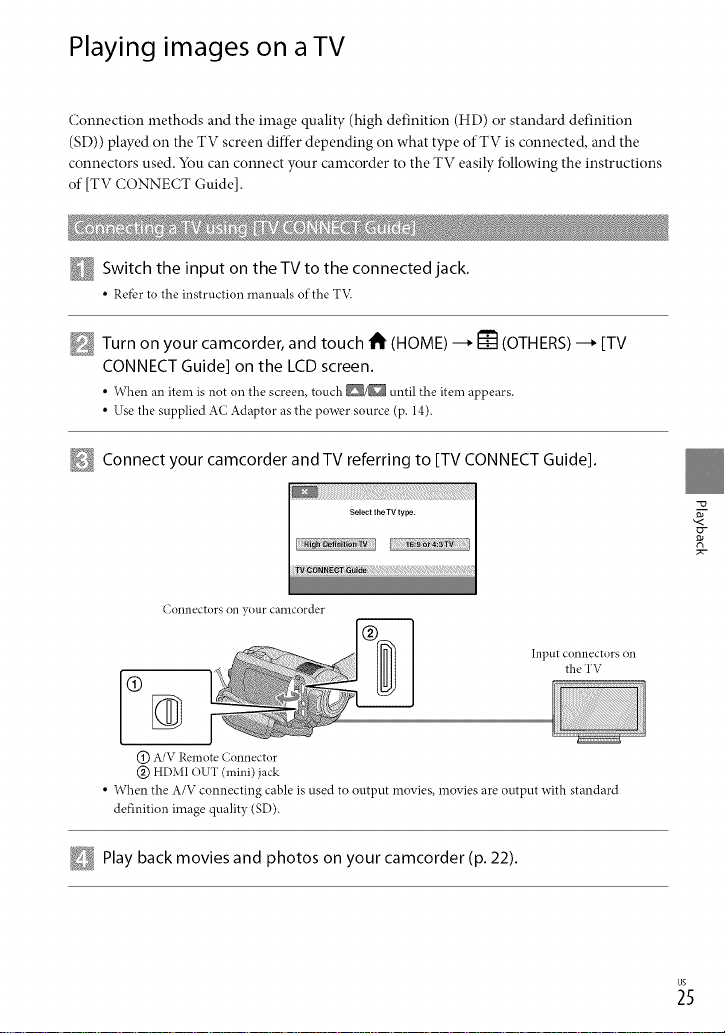
Playing images on a TV
Connection methods and the image quality (high definition (HD) or standard definition
(SD)) played on the TV screen diffk,r depending on what type of TV is connected, and the
connectors used. You can connect your camcorder to the TV easily following the instructions
of [TV CONNECT Guide].
Switch the input on the TV to the connected jack.
• Referto the instruction manuals of the T'v:
Turn on your camcorder, and touch 1_ (HOME) --_ _ (OTHERS) --_ [TV
CONNECT Guide] on the LCD screen.
• When an item isnot on the screen, touch _/_ until the item appears.
• Use the supplied AC Adaptor as the power source (p. 14).
Connect your camcorder and TV referring to [TV CONNECT Guide].
(;Ollllectors (311 your calncorder
hlptlt COllllectors (311
the TV
(_) A/V Remote Connector
@ HDMI OUT (mini) jack
• When the A/V connecting cable is used to output movies, moviesare output with standard
definition image quality (SD).
Play back movies and photos on your camcorder (p. 22).
_5
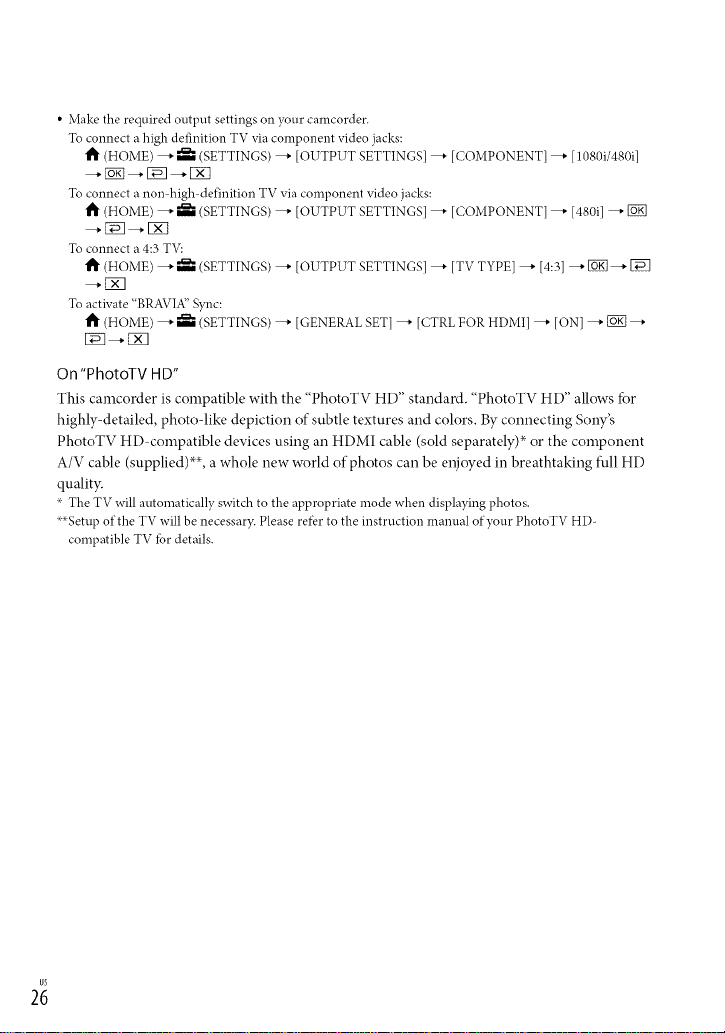
• Make the required output settings on },our camcorder.
To connect a high definition TV via component video jacks:
1_ (HOME) _ _ (SETTINGS) _ [OUTPUT SETTINGS] _ [COMPONENT] _ [1080i/480i]
--, gN--, [3N--, IX]
To connect a non high definition TV via component video jacks:
(HOME) _ _ (SETTINGS) _ [OUTPUT SETTINGS] _ [COMPONENT] _ [480i] _
-,[3N-,[X]
To connect a 4:3 TV:
1_" (HOME) _ _ (SETTINGS) _ [OUTPUT SETTINGS] _ [TV TYPE] _ [4:3] _ _ _ [_]
-,IX]
To activate "BRAVIA" Sync:
t_" (HOME) --_ _ (SETTINGS) --' [(;ENERALSET] --_ [CTRLFOR HDMI] --_ [ON] --, _ --,
[3_-, IN]
On "PhotoTV HD"
This camcorder is compatible with the "PhotoTV HD" standaM. "PhotoTV HD" allows fbr
highly-detailed, photo-like depiction of subtle textures and colors. By connecting Sony's
PhotoTV HD-compatible devices using an HDMI cable (sold separately)" or the component
A/V cable (supplied) _', a whole new world of photos can be enjoyed in breathtaking full HD
quality:
_ The TV will automatically switch to the appropriate mode when displaying photos.
×_Setup of the TV will be necessary. Please refbr to the instruction manual of your PhotoTV HD-
compatible TV lbr details.
2;
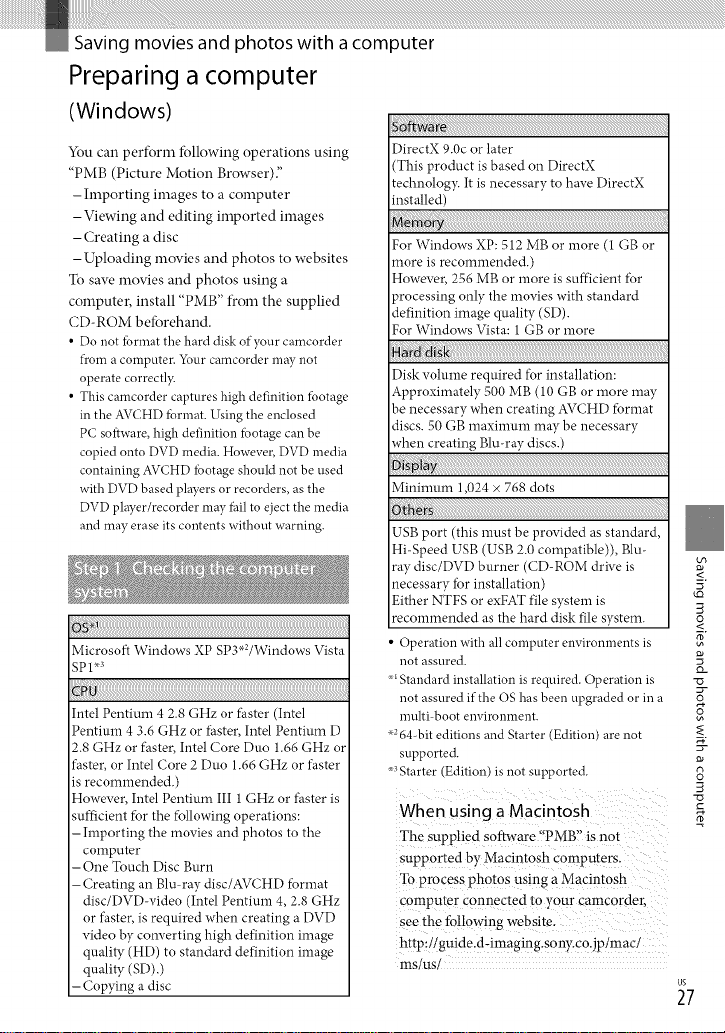
Preparing a computer
(Windows)
You can perform fbllowing operations using
"PMB (Picture Motion Browser)."
-hnporting images to a computer
-Viewing and editing imported images
- Creating a disc
-Uploading movies and photos to websites
To saw, movies and photos using a
computer, install "PMB" from the supplied
CD-ROM beforehand.
• Do not Ibrmat the hard disk of your camcorder
fl'om a computer. _\mr camcorder may not
operate correctl?_
• This camcorder captures high definition fbotage
in the AVCHD fbrmat. Using the enclosed
PC software, high definition fbotage can be
copied onto DVD media. However, DVD media
containing AVCHD fbotage should not be used
with DVD based players or recorders, as the
DVD player/recorder may fhil to eject the media
and may erase its contents without warning.
........_ :::::::::::::::::::::::::::::i?i?iiiii_I_I_I_I_I_I_I_I_I_I_I_I_I_I_I_I_I_I_I_I_I_I_I_I_I_I_I_I_I_I_I_I_I_I_I_I_I_I_I_I_I_I_I_I_I_I_I_I_I_I_I_I_I_I_I_I_I_I_I_I_I_I_I_I_I_I_I_I_I_I_I_I_I_I_I_I_I_I_I_I_I_I_I_I_I_I_I_I_I_I_I_I_I_I_I_I_I_I_I_I_I_I_I_I_I_I_I
Microsoft Windows XP SP3×2/Windows Vista
Spu-3
Intel Pentium 4 2.8 GHz or faster (Intel
Pentium 4 3.6 GHz or faster, Intel Pentium D
2.8 GHz or fiaster, Intel Core Duo 1.66 GHz or
faster, or Intel Core 2 Duo 1.66 GHz or faster
is recommended.)
However, Intel Pentium III 1 GHz or faster is
sufficient fbr the fbllowing operations:
- Importing the movies and photos to the
computer
-One Touch Disc Burn
- Creating an Blu-ray disc/AVCHD fbrmat
disc/DVD-video (Intel Pentium 4, 2.8 GHz
or faster, is required when creating a DVD
video by converting high definition image
quality (HD) to standard definition image
quality (SD).)
- Copying a disc
i_!i__!_ _ii¸i____
DirectX 9.0c or later
(This product is based on DirectX
technology. It is necessary to have DirectX
installed)
)
For Windows XP: 512 MB or more (1 GB or
more is recommended.)
However, 256 MB or more is sufficient fbr
processing only the movies with standard
definition image quality (SD).
For Windows Vista: 1 GB or more
Disk volume required for installation:
Approximately 500 MB (10 GB or more may
be necessary when creating AVCHD fbrmat
discs. 50 GB nmximum may be necessary
when creating Blu-ray discs.)
Minimum 1,024 × 768 dots
USB port (this must be provided as standard,
Hi-Speed USB (USB 2.0 compatible)), Blu-
ray disc/DVD burner (CD-ROM drive is
necessary for installation)
Either NTFS or exFAT file system is
recommended as the hard disk file system.
Operation with all computer environments is
not assured.
×_Standard installation is required. Operation is
not assured if the OS has been upgraded or in a
multi boot environment.
×264-bit editions and Starter (Edition) are not
supported.
.×3Starter (Edition) is not supported.
When using a Macintosh
The supplied software "PMB" is not
supported by Macintosh computers.
Toprocess photos using aMacintosh
computer connected to your camcorder.
see the following website.
http:!/guide.d-imaging.sony.co.jp/mac/
msms
o_
o
3
-cJ
_7
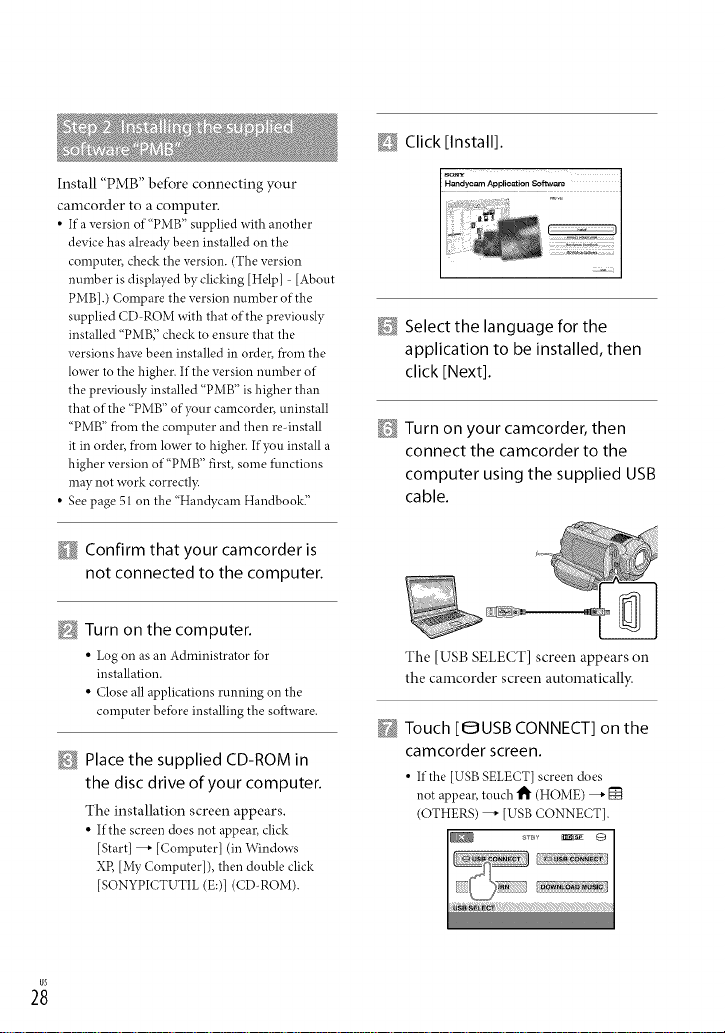
Install "PMB" befbre connecting your
camcorder to a computer.
• If a version of"PMB" supplied with another
device has already been installed on the
computer, check the version. (The version
nmnber is displayed by clicking [Help] - [About
PMB].) Compare the version nmnber of the
supplied CD ROM with that of the previously
installed "PMB;' check to ensure that the
versions have been installed in order, from the
lower to the higher. If the version nmnber of
the previously installed "PMB" is higher than
that of the "PMB" of ?,our camcorder, uninstall
"PMB" from the computer and then reqnstall
it in order, from lower to higher. Ifyou install a
higher version of"PMB" first, some functions
may not work correctl?c
• See page 51on the "Handycam Handbook2
Confirm that your camcorder is
not connected to the computer.
Turn on the computer.
• Log on as an Administrator lor
installation.
• Close all applications running on the
computer befbre installing the software.
_ Place the supplied CD-ROM in
the disc drive of your computer.
The installation screen appears.
• If the screen does not appear, click
[Start] _" [Computer] (in Windows
XR [My Computer]), then double click
[SONYPICTUTIL (E:)] (CD-ROM).
_ Click [Install].
_ Select the language for the
application to be installed, then
click [Next].
D Turn on your camcorder, then
connect the camcorder to the
computer using the supplied USB
cable.
The [USB SELECT] screen appears on
the camcorder screen automatically.
@ Touch [OUSB CONNECT] on the
camcorder screen.
• If the [USB SELECT] screen does
not appear, touch t_" (HOME) _" [_
(OTHERS) _" [USB CONNECT[.
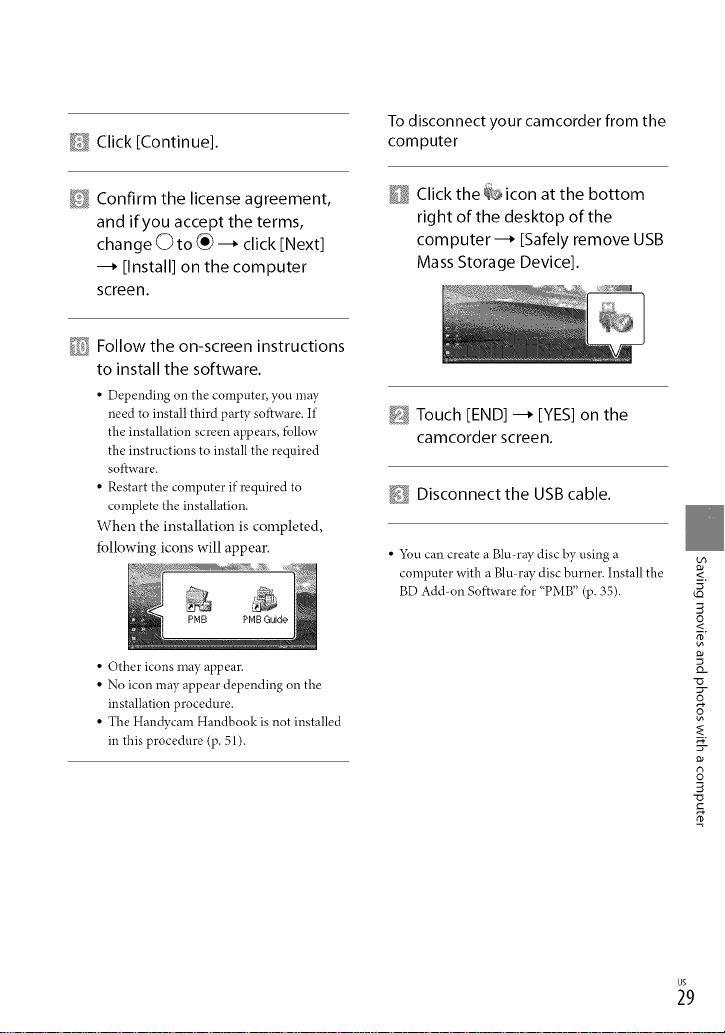
Click [Continue].
To disconnect your camcorder from the
computer
_ Confirm the license agreement,
and if you accept the terms,
change O to _ --_ click [Next]
--_ [Install] on the computer
screen.
@] Follow the on-screen instructions
to install the software.
• Depending on the computer, you may
need to install third party software. If
the installation screen appears, fbllow
the instructions to install the required
software.
• Restart the computer if required to
complete the installation.
When the installation is completed,
fbllowing icons will appear.
PMB Guide
• Other icons may appear.
• No icon may appear depending on the
installation procedure.
• The Handycam Handbook is not installed
in this procedure (p. 51).
Click the _> icon at the bottom
right of the desktop of the
computer--_ [Safely remove USB
Mass Storage Device].
Touch [END] --_ [YES] on the
camcorder screen.
_i Disconnect the USB cable.
• 5_u can create a Blu ray disc by using a
computer with a Blu ray disc burner. Install the
BD Ad&on Software for "PMB" (p. 35).
<.
g
o
o_
o
£
8
"u
oD
_9
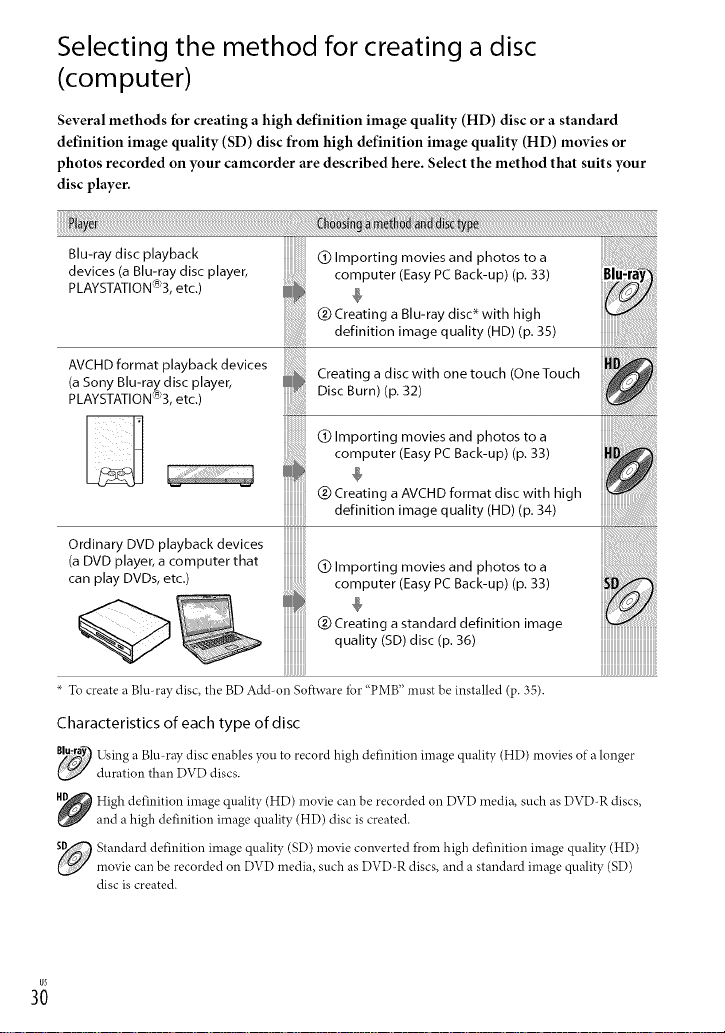
Selecting the method for creating a disc
(computer)
Several methods for creating a high definition image quality (HD) disc or a standard
definition image quality (SD) disc from high definition image quality (HD) movies or
photos recorded on your camcorder are described here. Select the method that suits your
disc player.
Blu-ray disc playback
devices (a Blu-ray disc player,
PLAYSTATION_)3, etc.)
AVCHD format playback devices
(a Sony Blu-ray disc player,
PLAYSTATION_)3, etc.)
Ordinary DVD playback devices
(a DVD player, a computer that
can play DVDs, etc.)
To create a Blu-ray disc, the BD Add-on Software tbr "PMB" must be installed (p. 35).
Characteristics of each type of disc
81_y Using a Blu ray disc enables you to record high definition inrage quality (HD) movies of"a longer
_ duration than DVD discs.
High definition image quality (HD) movie can be recorded on DVD media, such as DVD-R discs,
and a high definition image quality (HD) disc is created.
C) Importing movies and photos to a
computer (Easy PC Back-up) (p. 33)
@ Creating a Blu-ray disc _ with high
definition image quality (HD) (p. 35)
Creating a disc with one touch (OneTouch
Disc Burn) (p. 32)
@ Importing movies and photos to a
computer (Easy PC Back-up) (p. 33)
@ Creating aAVCHD format disc with high
definition image quality (HD) (p. 34)
iiiiii_i!i!_i!_i!ii!_!!!!!!!!!!!!!!!!!!!!!!!!!!!!!!!!!!!!!!!!!!!!!i_i!iiii_ii_ii_iii_ii_ii:i_:!;_!ii
@ Importing movies and photos to a
computer (Easy PC Back-up) (p. 33)
@ Creating a standard definition image
quality (SD) disc (p. 36)
iiiiiiiiiiiiiiiiiiiiiiiiiiiiiiiiiiiiiii
_ tandard definition image qualit3_ (SD) nrovie converted from high definition image quality (HD)
movie can be recorded on DVD media, such as DVD-R discs, and a standard inrage quality (SD)
disc is created.
3;
