Sony HDR-CXSOO, HDR-CXSOOV, HDR-CXS2O, HDR-CXS2OV Operating Manual

SONY:
4-149-356-11(1)
HDR-CXSOO/CXSOOV
Digital HDVideo Camera Recorder
/CXS20/CXS20V
_O....;;...p_e_ra_t_in....;;;;,9_G_u_i_d_e
_G_u_fa_d_e_o....;..p_e_r_ac_i_o_n_e_s
l\VCHD
HOrn.
MEMORVSTICK
m
1M
InfoUTHIU~
m
SEItIfS
•
---'.
®
© 2009 Sony
Corporation
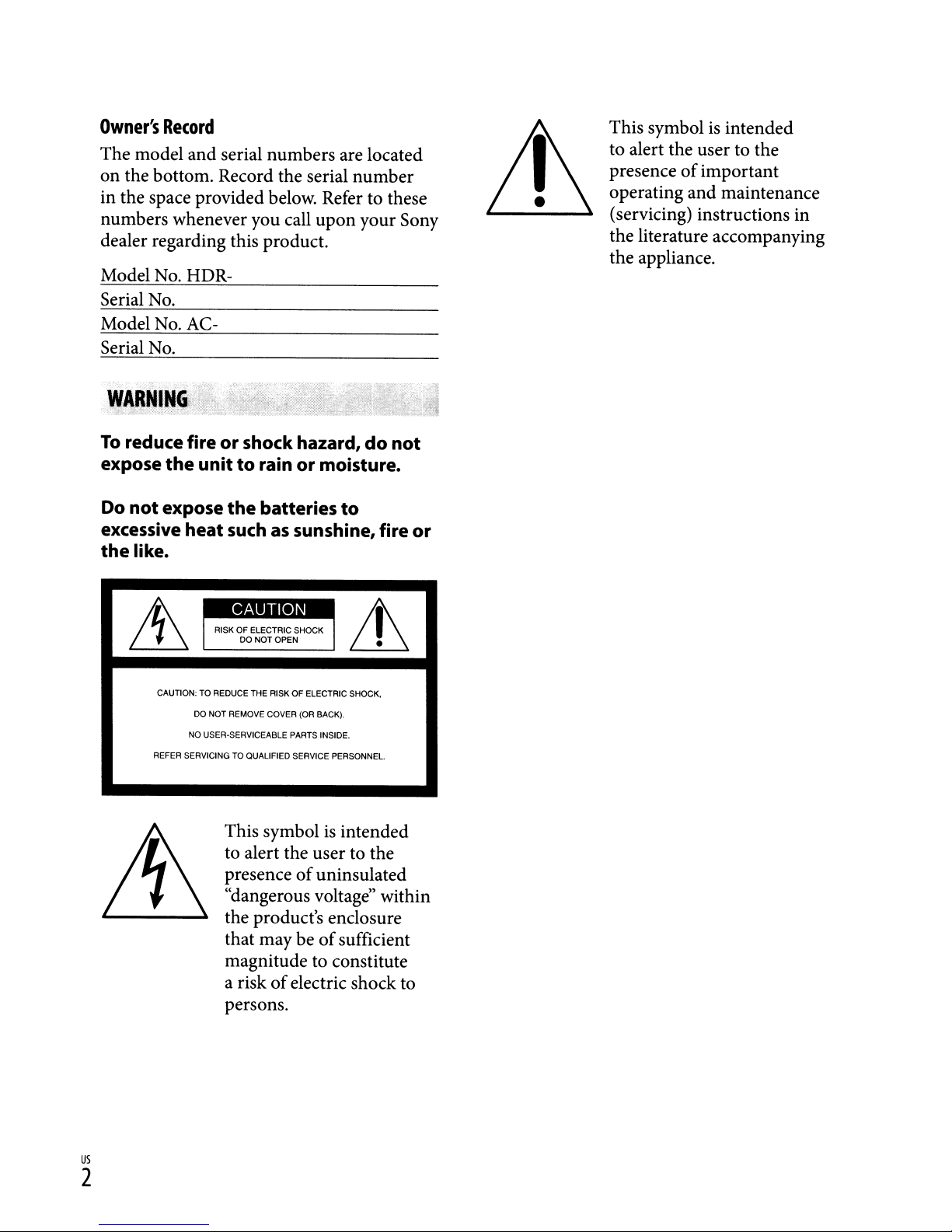
Owner's
Record
The model and serial numbers are located
on
the bottom. Record the serial number
in the space provided below. Refer to these
numbers whenever you call upon your Sony
dealer regarding this product.
Model No. HDR-
Serial No.
Model No. ACSerial No.
To
reduce fireorshock hazard,donot
expose
Do
excessive
the
not
like.
the
unittorainormoisture.
expose
the
batteries
heat
suchassunshine, fire
to
or
This symbolisintended
to alert the user to the
of
presence
important
operating and maintenance
(servicing) instructions in
the literature accompanying
the appliance.
CAUTION: TO REDUCETHE RISKOFELECTRIC SHOCK,
DO
NOT
REMOVE COVER (OR BACK).
NO
USER·SERVICEABLE PARTS INSIDE.
REFER SERVICING
TO
QUALIFIED SERVICE PERSONNEL.
This symbolisintended
to alert the user to the
of
presence
uninsulated
"dangerous voltage" within
the product's enclosure
of
that may be
sufficient
magnitude to constitute
of
a risk
electric shock to
persons.
us
2
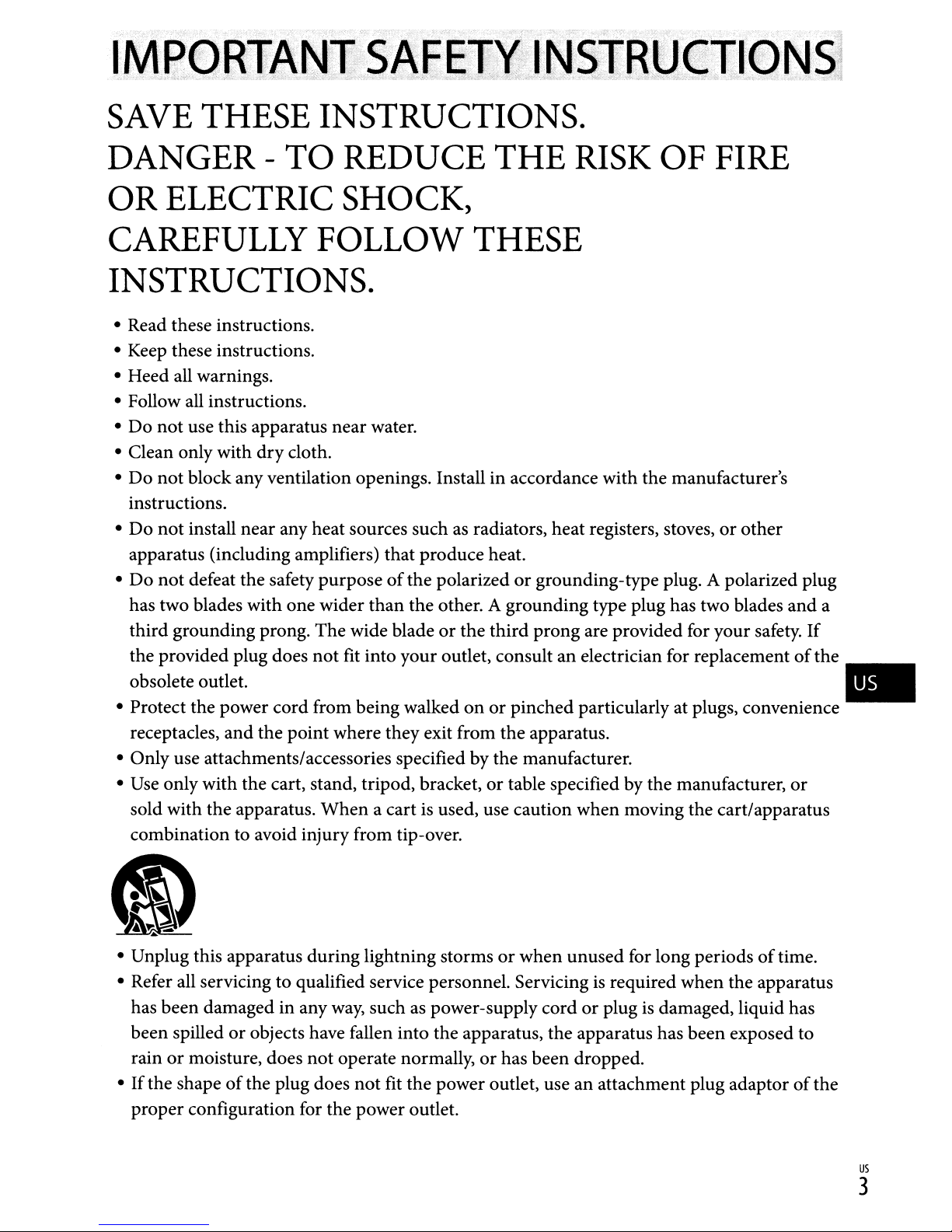
SAVE
THESE
INSTRUCTIONS.
DANGER OR
ELECTRIC
CAREFULLY
TO
REDUCE
SHOCK,
FOLLOW
THE
THESE
RISK
OF
FIRE
INSTRUCTIONS.
• Read these instructions.
• Keep these instructions.
• Heed all warnings.
• Follow all instructions.
• Do not use this apparatus near water.
• Clean only with dry cloth.
• Do not block any ventilation openings. Install in accordance with the manufacturer's
instructions.
as
• Do not install near any heat sources such
apparatus (including amplifiers) that produce heat.
of
• Do not defeat the safety purpose
has two blades with one wider than the other. A grounding type plug has two blades and a
third grounding prong. The wide blade or the third prong are provided for your safety. If
the provided plug does not
fit
the polarized or grounding-type plug. A polarized plug
into your outlet, consult an electrician for replacementofthe
radiators, heat registers, stoves,orother
obsolete outlet. •
• Protect the power cord from being walked
receptacles, and the point where they exit from the apparatus.
• Only use attachments/accessories specified by the manufacturer.
Use
•
• Unplug this apparatus during lightning storms
only with the cart, stand, tripod, bracket, or table specified by the manufacturer,
sold with the apparatus. When a cart is used, use caution when moving the cart/apparatus
combination to avoid injury from tip-over.
• Refer all servicing to qualified service personnel. Servicing
way,
has been damaged in any
or
been spilled
rain or moisture, does not operate normally,
• Ifthe shape
proper configuration for the power outlet.
objects have fallen into the apparatus, the apparatus has been exposed to
of
the plug does not fit the power outlet, use an attachment plug adaptorofthe
suchaspower-supply cordorplugisdamaged, liquid has
onorpinched particularly at plugs, convenience
or
or
when unused for long periodsoftime.
is
required when the apparatus
or
has been dropped.
us
3

Representative plugofpower supply cordofcountries/regions around the world.
8 8
A Type
(American
Type)
BType
(British Type) (British Type) (British Type)
BF
Type
B3
Type
The representative supply voltage and plug type are describedinthis chart.
Depend on an area, Different type
of
plug and supply voltage are used.
Attention: Power cord meeting demands from each country shall be used.
- For only the United States
UL
Use a
rated for
Europe
Countries/regions
Austria 230
Belgium
Czech 220 50 C
Denmark
Finland
France 230 50
Germany 230
Greece 220 50
Hungary 220 50 C
Iceland 230 50 C
Ireland
Italy 220 50
Luxemburg 230
Netherlands 230
Norway 230 50
Poland 220
Portugal
Romania
Russia
Slovak 220
Spain 127/230 50
Sweden 230 50
Switzerland 230 50 C
UK
Listed, 1.5-3 m (5-10 ft.), Type SPT-2 or NISPT-2,
125
V 7A,with a NEMA 1-15P plug rated for
Voltage
230 50 C
230
230 50
230
230 50
220 50 C
220
240 50
CType
(CEE Type)
AWG
125V15
Frequency
(Hz)
50 C
50 C
50 C
50
50 C
50
50 C
50 C
50 C
SE
Type
(CEE Type)
no.18power supply cord,
A:'
Plug
o
oType
(Ocean Type)
type
C
C
C
C/BF
C
C
C
C
C
C
BF
Asia
Countries/regions
China 220 50 A
Hong Kong 200/220 50
India 230/240
Indonesia 127/230 50 C
Japan
Korea (rep)
Malaysia
Philippines
Singapore 230 50
Taiwan 110 60
Thailand 220 50 C/BF
us
4
Voltage
100 50/60 A
220
240 50
2201230
Frequency
(Hz)
50 C
60
60
Plug
BF
BF
A/C
BF
type
C
A
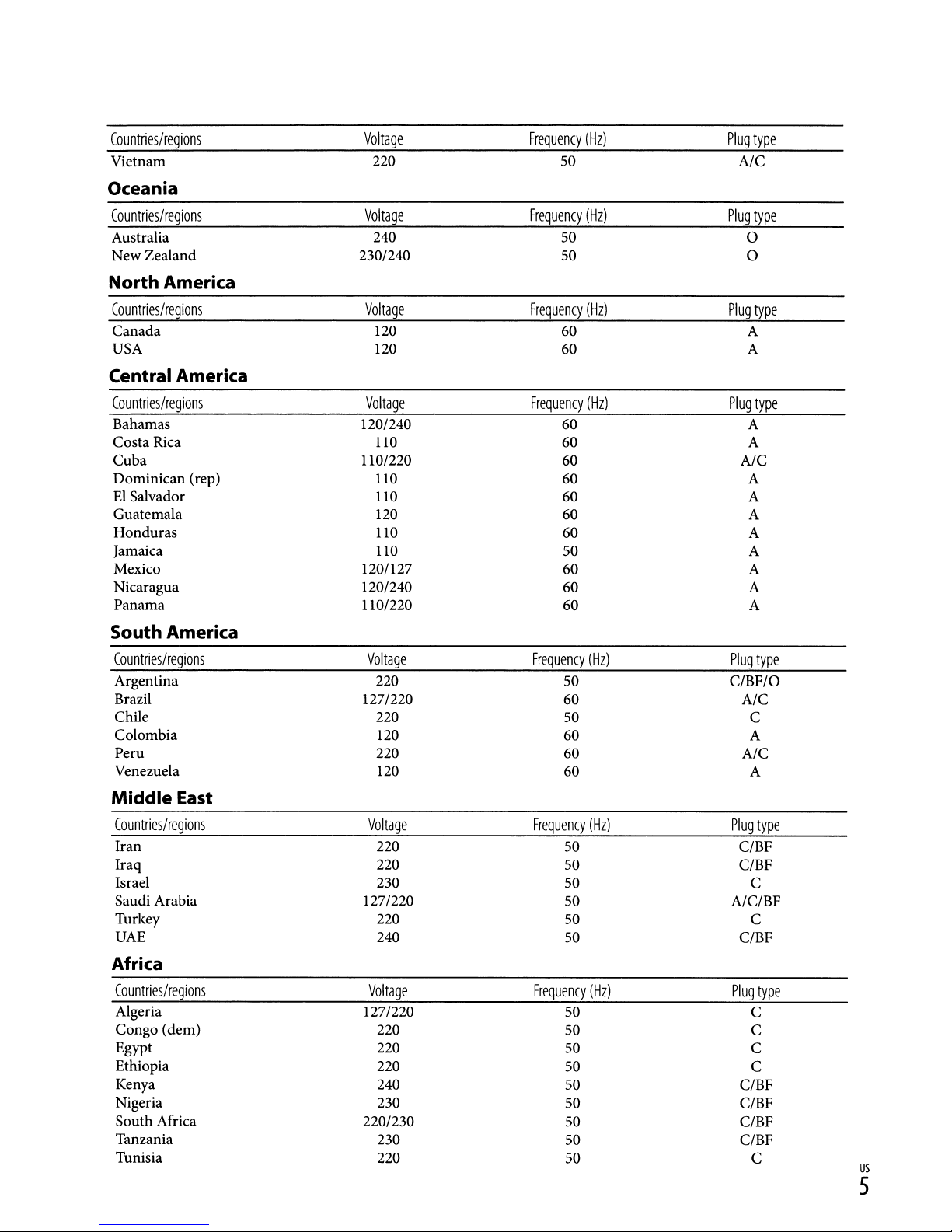
Countrieslregions
Vietnam
Oceania
Countries/regions
Australia
New Zealand
North America
Countries/regions
Canada
USA
Central America
Voltage
220
Voltage
240
230/240
Voltage
120
120
Frequency
Frequency
Frequency
(Hz)
50
(Hz)
50
50
(Hz)
60
60
Plug
A/C
Plug
Plug
type
type
0
0
type
A
A
Countries/regions
Bahamas
Costa Rica
Cuba
Dominican (rep)
El
Salvador
Guatemala
Honduras
Jamaica
Mexico
Nicaragua
Panama
South America
Countries/regions
Argentina
Brazil
Chile
Colombia
Peru
Venezuela
Middle
East
Countries/regions
Iran
Iraq
Israel
Saudi Arabia
Turkey
UAE
Voltage
120/240
110
110/220
110
110
120
110
110
120/127
120/240
110/220
Voltage
220
127/220
220
120
220
120
Voltage
220
220
230
127/220
220
240
Frequency
Frequency
Frequency
(Hz)
60
60
60
60
60
60
60
50
60
60
60
(Hz)
50
60
50
60
60
60 A
(Hz)
50
50
50
50
50
50
Plug
type
A
A
A/C
A
A
A
A
A
A
A
A
Plug
type
C/BF/O
A/C
C
A
A/C
Plug
type
C/BF
C/BF
C
A/C/BF
C
C/BF
Africa
Countries/regions
Algeria 127/220
Congo (clem)
Egypt
Ethiopia
Kenya
Nigeria
South Africa
Tanzania
Tunisia
Voltage
220
220
220
240
230
220/230
230
220
Frequency
(Hz)
50
50
50
50
50
50
50
50
50
Plug
C/BF
C/BF
C/BF
C/BF
type
C
C
C
C
C
us
5
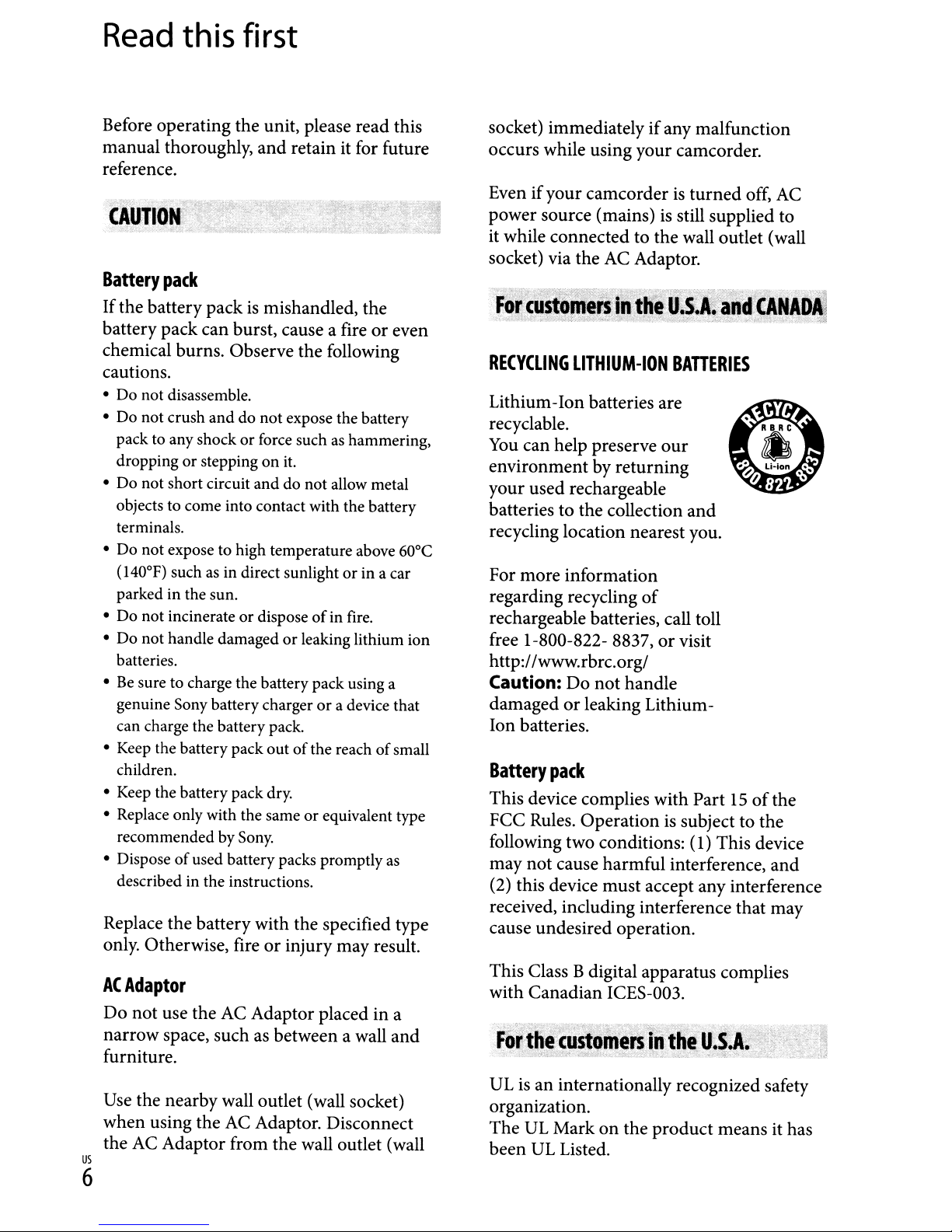
Read
this
first
Before operating the unit, please read this
manual thoroughly, and retain it for future
reference.
Battery
pack
Ifthe battery packismishandled, the
battery packcan burst, cause a fire or even
chemical burns. Observe the following
cautions.
• Do not disassemble.
• Do not crush and do not expose the battery
pack to any shockorforce suchashammering,
or
dropping
• Do not short circuit
objects to come into contact with the battery
terminals.
• Do not expose to high temperature above 60°C
(l40°F) such
parked in the sun.
• Do not incinerate or dispose
• Do not handle damaged
batteries.
Be
sure to charge the battery pack using a
•
genuine Sony battery charger
can charge the battery pack.
• Keep the battery pack out
children.
• Keep the battery pack dry.
• Replace only with the same or equivalent type
recommended by
• Disposeofused battery packs promptly
described in the instructions.
steppingonit.
and
do not allow metal
as
in direct sunlightorin a car
of
in fire.
or
leaking lithium ion
or
a device that
of
the reachofsmall
Sony.
Replace the battery with the specified type
only. Otherwise, fire or injury may result.
ACAdaptor
Do not use the
narrow space, such as between a wall and
furniture.
Use the nearby wall outlet (wall socket)
when using the
the
AC
us
Adaptor from the wall outlet (wall
AC
Adaptor placed in a
AC
Adaptor. Disconnect
6
socket) immediately ifany malfunction
occurs while using your camcorder.
Even ifyour camcorder
turned off,
AC
is
power source (mains)isstill supplied to
it while connected to the wall outlet (wall
AC
socket) via the
RECYCLING
LITHIUM-ION
Adaptor.
BATTERIES
Lithium-Ion batteries are
recyclable.
You
can help preserve
our
environment by returning
your used rechargeable
batteries to the collection
and
recycling location nearest you.
For more information
regarding recycling
of
rechargeable batteries, call toll
free 1-800-822- 8837,orvisit
http://www.rbrc.org/
Caution: Do not handle
damaged
or
leaking Lithium-
Ion batteries.
Battery
This device complies with Part15of
pack
the
FCC Rules. Operationissubject to the
following two conditions: (1) This device
as
may not cause harmful interference, and
(2) this device must accept any interference
received, including interference that may
cause undesired operation.
This Class Bdigital apparatus complies
with Canadian ICES-003.
UL
is
an internationally recognized safety
organization.
The
UL
Markonthe product means it has
been
UL
Listed.
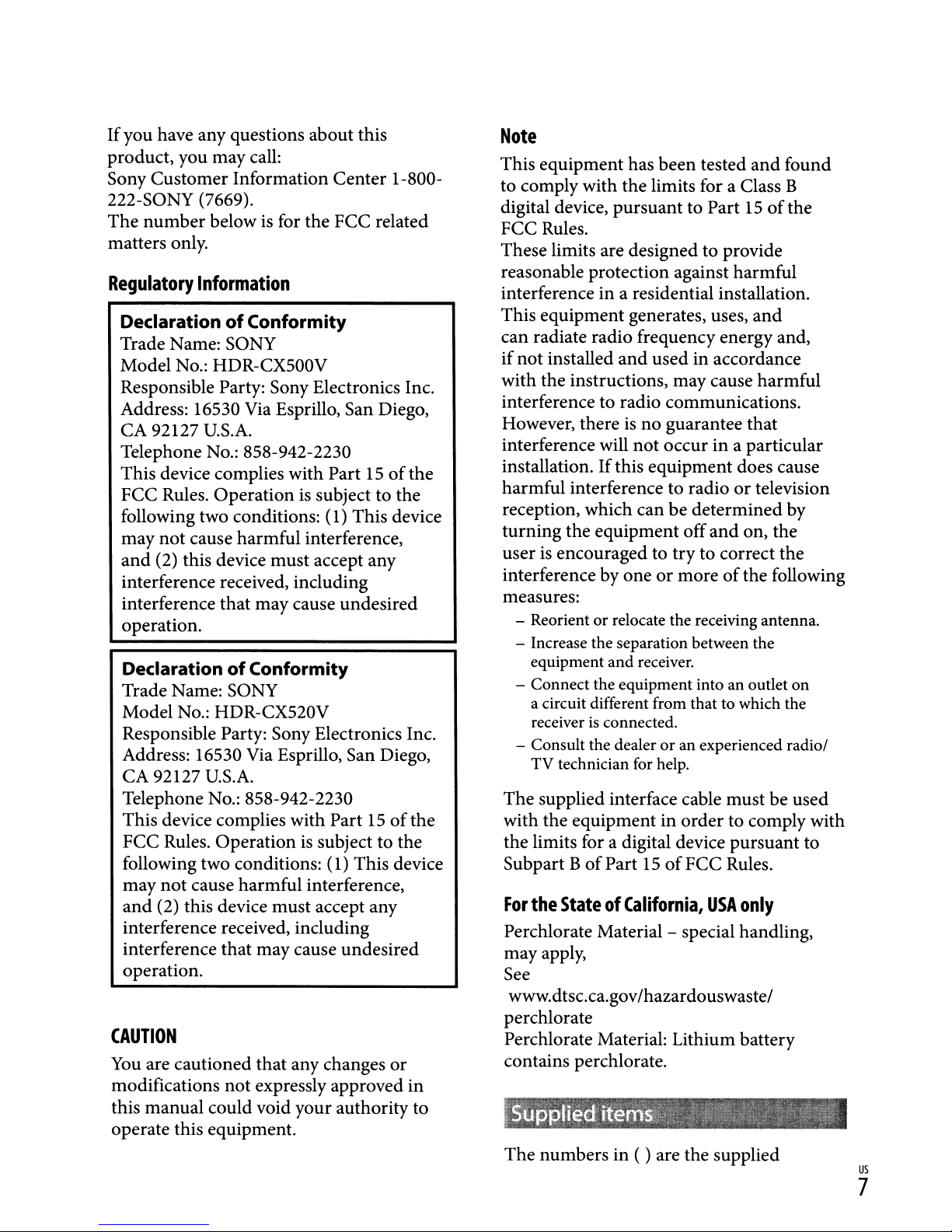
Ifyou have any questions about this
product, you may call:
Sony Customer Information Center 1-800222-S0NY (7669).
The number below
is
for the FCC related
matters only.
Regulatory
DeclarationofConformity
Information
Trade Name: SONY
Model No.: HDR-CX500V
Responsible Party: Sony Electronics Inc.
Address: 16530 Via Esprillo, San Diego,
CA 92127
U.S.A.
Telephone No.: 858-942-2230
This device complies with Part
15ofthe
FCC Rules. Operation is subject to the
following two conditions: (1) This device
may not cause harmful interference,
and
(2) this device must accept any
interference received, including
interference that may cause undesired
operation.
DeclarationofConformity
Trade Name: SONY
Model No.: HDR-CX520V
Responsible Party: Sony Electronics Inc.
Address: 16530 Via Esprillo, San Diego,
CA 92127
U.S.A.
Telephone No.: 858-942-2230
This device complies with Part
FCC Rules. Operation
is
subject to the
15ofthe
following two conditions: (1) This device
may not cause harmful interference,
and (2) this device must accept any
interference received, including
interference that may cause undesired
operation.
CAUTION
You
are cautioned that any changes or
modifications not expressly approved
this manual could void your authority to
operate this equipment.
in
Note
This equipment has been tested and found
to comply with the limits for a Class B
digital device, pursuant to Part
FCC Rules.
These limits are designed to provide
reasonable protection against harmful
in
interference
a residential installation.
This equipment generates, uses, and
can radiate radio frequency energy and,
if
not installed and used in accordance
with the instructions, may cause harmful
interference to radio communications.
However, there
is
no guarantee that
interference will not occur in a particular
installation. Ifthis equipment does cause
harmful interference to radio
reception, which can be determined by
turning the equipment offand on, the
user
is
encouraged to try to correct the
interference by one or more
measures:
- Reorientorrelocate the receiving antenna.
- Increase the separation between the
equipment and receiver.
- Connect the equipment into an outlet
a circuit different from that to which the
receiver
- Consult the dealer
TV
is
connected.
or
technician for help.
an experienced radio/
The supplied interface cable must be used
with the equipment in order to comply with
the limits for a digital device pursuant to
Subpart B
For
the
of
Part15of
FCC Rules.
StateofCalifornia,
Perchlorate Material - special handling,
may apply,
See
www.dtsc.ca.gov/hazardouswaste/
perchlorate
Perchlorate Material: Lithium battery
contains perchlorate.
The numbers in ( ) are the supplied
15ofthe
or
television
of
the following
USA
only
on
us
7
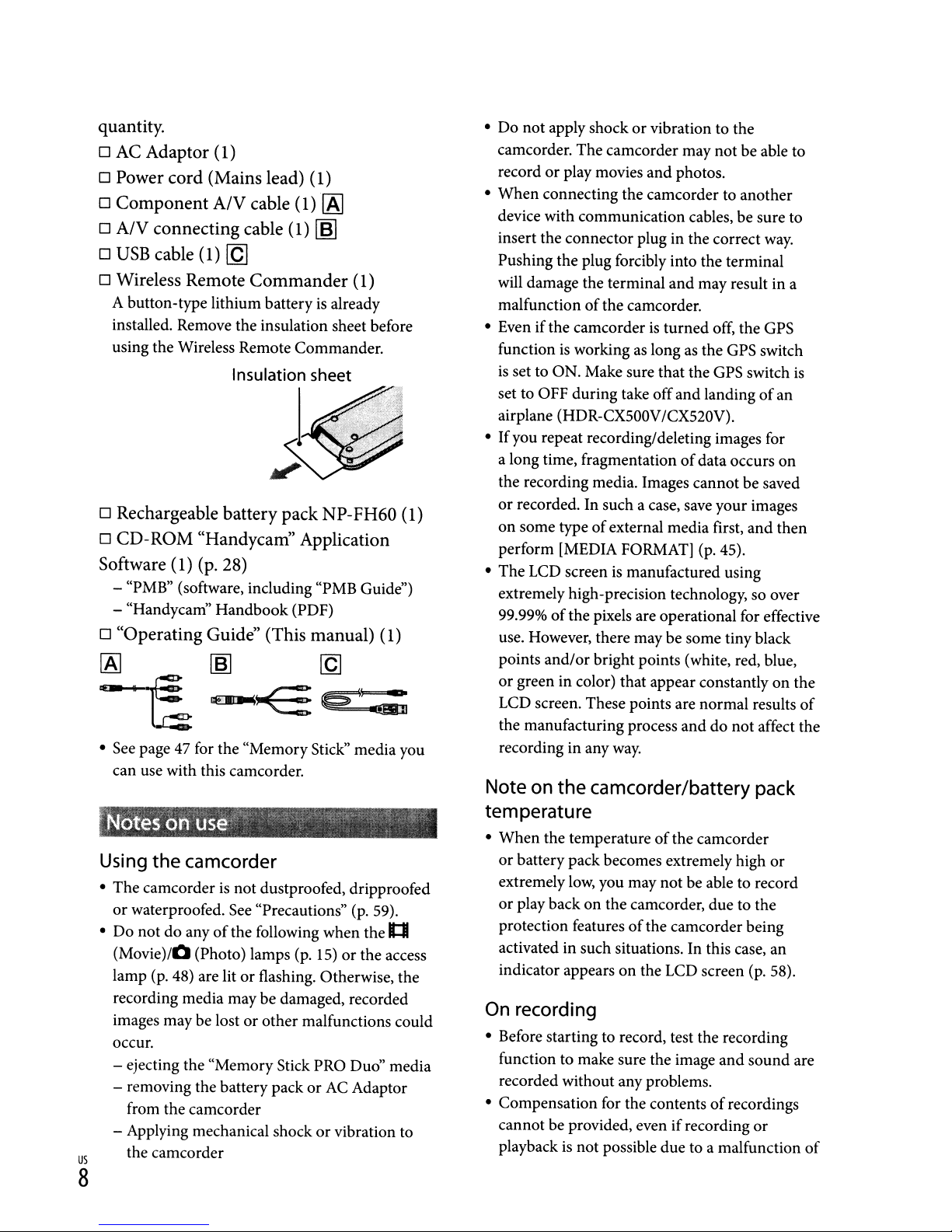
quantity.
o
AC
Adaptor (1)
o Power cord (Mains lead) (1)
o Component A/V cable (1)
o A/V connecting cable (1)
o
USB
cable (1)
o Wireless Remote
A button-type lithium batteryisalready
installed. Remove the insulation sheet before
using the Wireless Remote Commander.
[Q]
Commander
Insulation sheet
[AI
~
(1)
I
o Rechargeable battery pack NP-FH60 (1)
o CD-ROM "Handycam" Application
Software
- "PMB" (software, including "PMB Guide")
- "Handycam" Handbook (PDF)
o "Operating Guide" (This manual) (1)
[AI
t:;~e'=
• See page 47 for the "Memory Stick" media you
can use with this camcorder.
Using the camcorder
• The camcorderisnot dustproofed, dripproofed
or waterproofed. See "Precautions"
• Do not
(Movie)/O
lamp (p. 48) are lit
recording media may be damaged, recorded
images may be lost or other malfunctions could
occur.
- ejecting the "Memory Stick PRO Duo" media
- removing the battery pack
- Applying mechanical shock or vibration to
us
8
(1) (p. 28)
~
do
anyofthe following when the
(Photo) lamps (p.
or
from the camcorder
the camcorder
[g
(p.
59).
15)orthe access
flashing. Otherwise, the
or
AC Adaptor
It:I
• Do not apply shock or vibration to the
camcorder. The camcorder may not be able to
or
record
When
•
device with communication cables, be sure to
insert the connector plug in the correct
Pushing the plug forcibly into the terminal
will damage the terminal
malfunction
• Even ifthe camcorder
function
is
set to ON. Make sure that the GPS switch
set to OFF during take offand landingofan
airplane (HDR-CX500V/CX520V).
• If you repeat recording/deleting images for
a long time, fragmentation
the recording media. Images cannot be saved
or recorded. In such a case, save your images
on
perform [MEDIA FORMAT] (p.45).
• The LCD screen
extremely high-precision technology, so over
99.99%
use. However, there may be some tiny black
points
or
LCD screen. These points are normal results
the manufacturing process and do not affect the
recording in any
play movies
connecting the camcorder to another
of
is
working as long as the GPS switch
some typeofexternal media first, and then
of
the pixels are operational for effective
and/or
green in color) that appear constantlyonthe
bright points (white, red, blue,
and
photos.
and
the camcorder.
is
turned off, the GPS
of
is
manufactured using
way.
way.
may result in a
data occurs on
Note on the camcorder/battery pack
temperature
•
When
the temperatureofthe camcorder
or battery pack becomes extremely high or
extremely
or
play back on the camcorder, due to the
protection features
activated in such situations. In this case, an
indicator appears
On
recording
• Before starting to record, test the recording
function to make sure the image and sound are
recorded without any problems.
• Compensation for the contents
cannot be provided, even ifrecording
playbackisnot possible due to a malfunction
low,
you may not be able to record
of
the camcorder being
on
the LCD screen (p. 58).
of
recordings
or
is
of
of
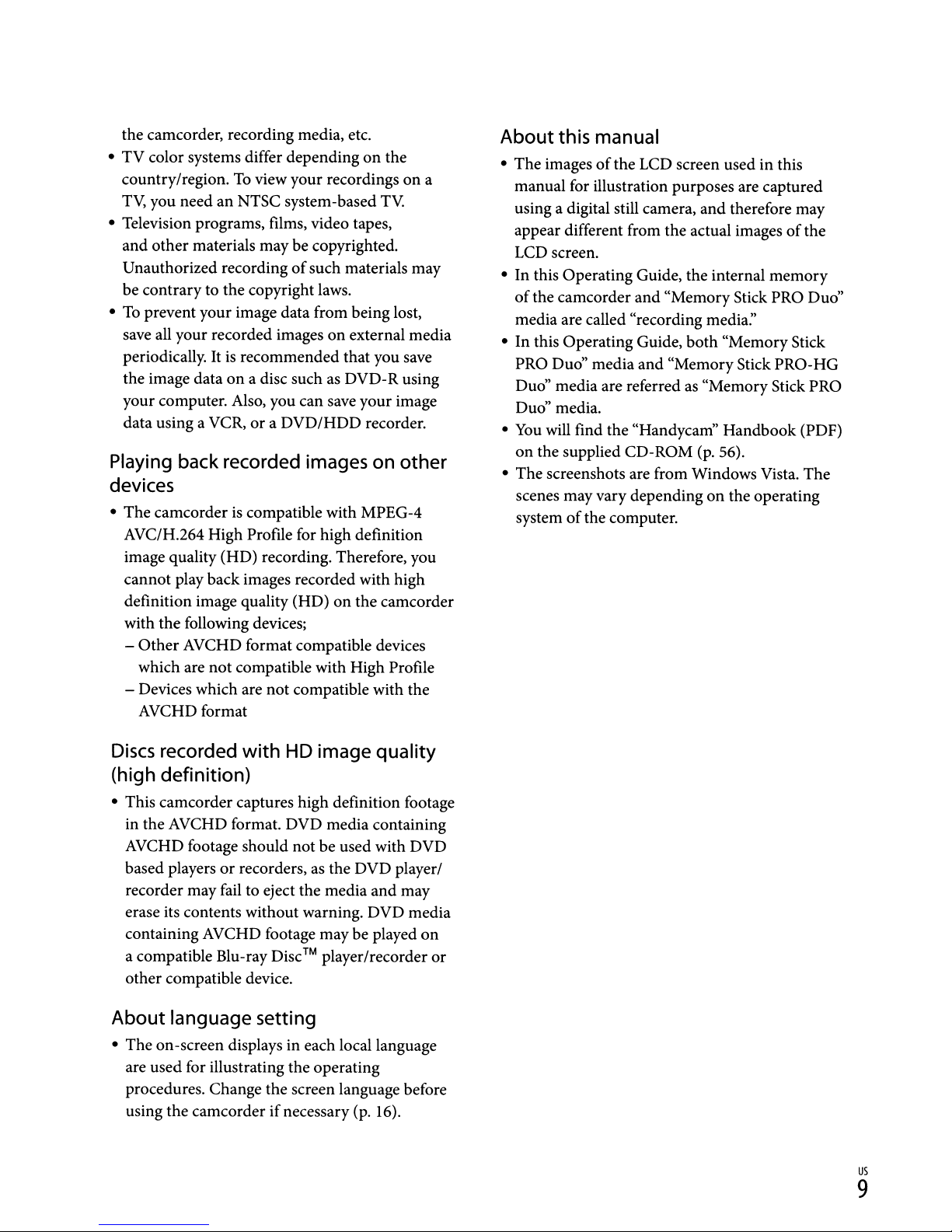
the camcorder, recording media, etc.
• TV color systems differ depending on the
country/region.
T~
you need an NTSC system-based
• Television programs, films, video tapes,
and other materials may be copyrighted.
Unauthorized recording
be contrary to the copyright laws.
To
prevent your image data from being lost,
•
save all your recorded images on external media
periodically.
the image data
your computer. Also, you can save your image
data using a VCR, or a DVD/HDD recorder.
To
view your recordings on a
of
such materials may
It
is
recommended that you save
on
a disc suchasDVD-R using
TV
Playing back recorded images on other
devices
• The camcorderiscompatible with MPEG-4
AVC/H.264 High Profile for high definition
image quality (HD) recording. Therefore, you
cannot play back images recorded with high
definition image quality (HD)
with the following devices;
- Other AVCHD format compatible devices
which are not compatible with High Profile
- Devices which are not compatible with the
AVCHD format
on
the camcorder
About this manual
• The imagesofthe LCD screen used in this
manual for illustration purposes are captured
using a digital still camera, and therefore may
appear different from the actual images
LCD screen.
•
In
this Operating Guide, the internal memory
of
the camcorder and "Memory Stick PRO Duo"
media are called "recording media:'
•
In
this Operating Guide, both "Memory Stick
PRO Duo" media and "Memory Stick PRO-HG
Duo" media are referred
Duo" media.
•
You
will find the "Handycam" Handbook (PDF)
on
the supplied CD-ROM
• The screenshots are from Windows Vista. The
scenes may vary depending on the operating
system ofthe computer.
as
"Memory Stick PRO
(p.
56).
of
the
Discs
recorded with
HD
image quality
(high definition)
• This camcorder captures high definition footage
in the AVCHD format. DVD media containing
AVCHD footage should not be used with DVD
based players or recorders,
recorder may fail to eject the media and may
erase its contents without warning. DVD media
containing AVCHD footage may be played on
a compatible Blu-ray Disc
other compatible device.
as
™ player/recorder or
About language setting
• The on-screen displays in each local language
are used for illustrating the operating
procedures. Change the screen language before
using the camcorder if necessary (p.
the DVD player/
16).
us
9
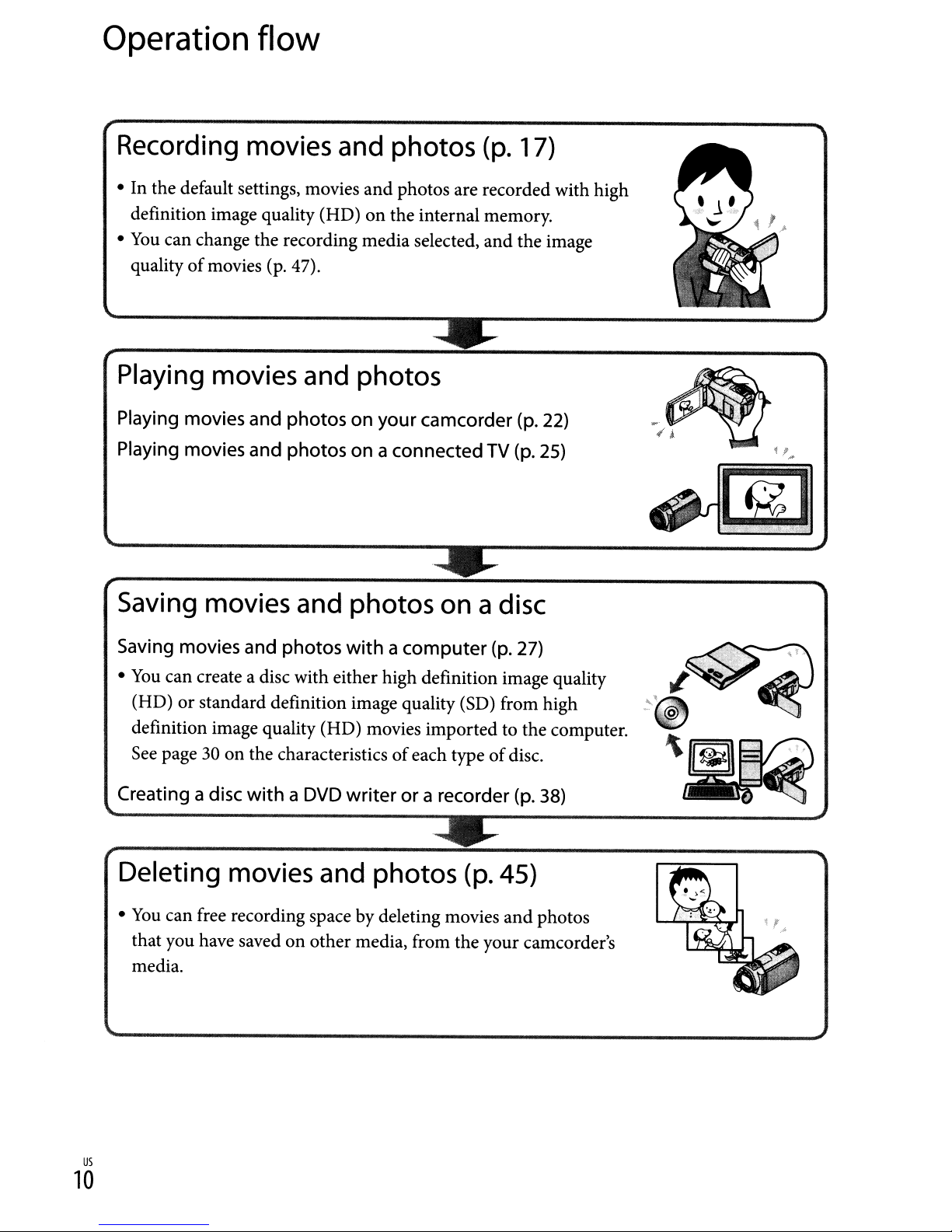
Operation
flow
Recording movies and photos
• In the default settings, movies and photos are recorded with high
definition image quality (HD)
•
You
can change the recording media selected, and the image
quality
of
movies (p. 47).
on
the internal memory.
(p.
17)
Playing movies and photos
Playing movies and photos on your camcorder (p. 22)
(p.
Playing movies and photos on a connected TV
25)
Saving movies and photos on a disc
Saving movies and photos
•
You
can create a disc with either high definition image quality
(HD)
or
standard definition image quality (SD) from high
definition image quality (HD) movies imported to the computer.
See page
Creating a disc
30onthe characteristicsofeach typeofdisc.
withaDVD
withacomputer
writerora recorder
(p.
27)
(p.
38)
Deleting movies and photos (p. 45)
•
You
can free recording space by deleting movies and photos
on
that you have saved
media.
other media, from the your camcorder's
us
10
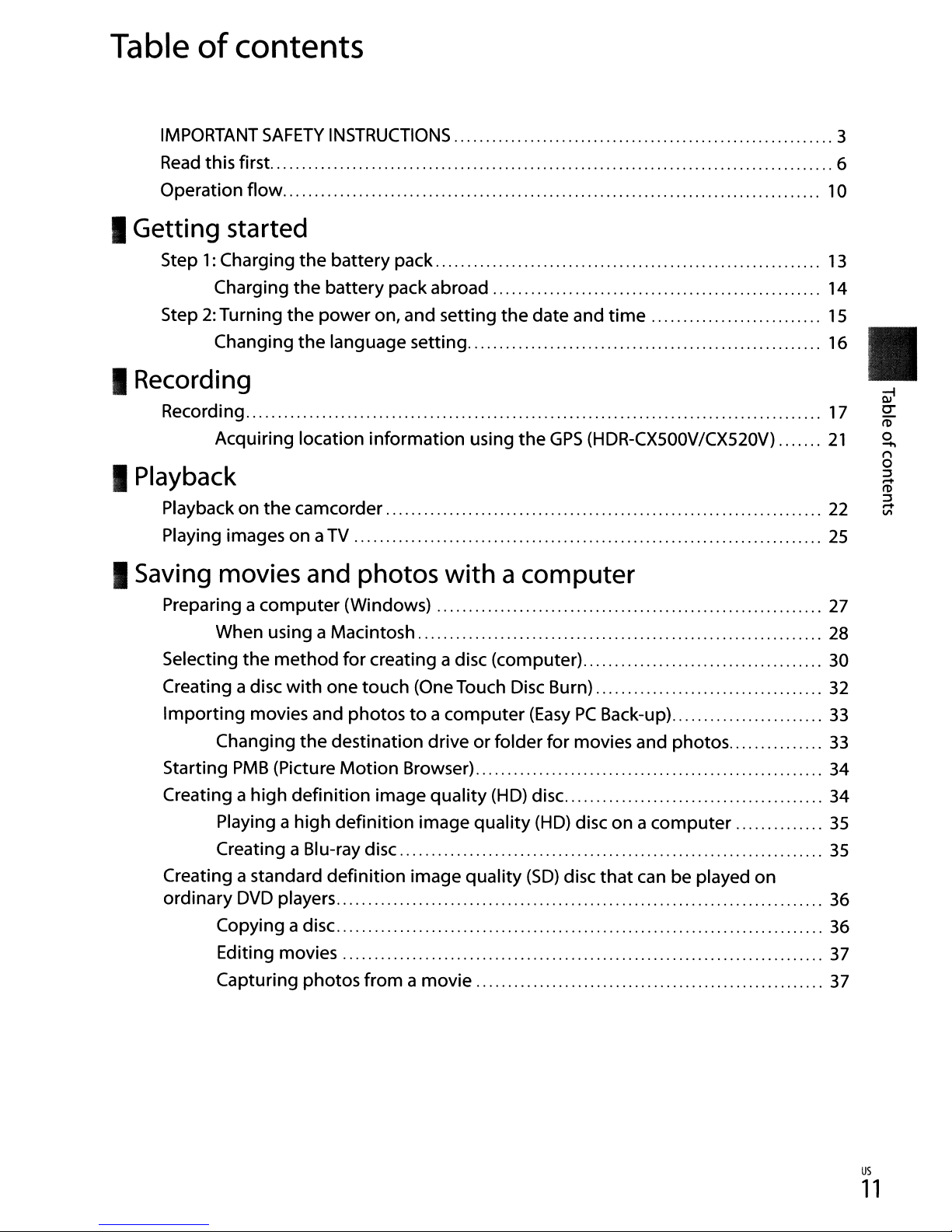
Table
of
contents
IMPORTANT
Read
this first. 6
Operation flow. ..................................................................................
SAFETY
INSTRUCTIONS
I Getting started
Step1:Charging
Charging
2:
Step
Turning
Changing
the
battery pack
the
battery packabroad 14
the
power
the
on, and setting
language setting 16
I Recording
Recording
Acquiring location information using
I Playback
Playback on
Playing images on aTV
the
camcorder 22
I Saving movies and photos
with
the
date and
the
GPS
time
(HDR-CX500V/CX520V)
acomputer
3
..
10
13
15
II
17
21
25
Preparing a
Selecting
Creating a disc
Importing
Starting
Creating a high
Creating a standard
ordinary
computer
When using a Macintosh
the
method
with
movies and photostoa
Changing
PMB
Playing a high
Creating a Blu-ray disc
DVD
Copying a disc. 36
Editing movies
Capturing photos
the
(Picture
definition
players 36
(Windows)
for
creating a disc (computer)
one touch (One Touch Disc Burn)
computer
destination driveorfolder
Motion
definition
definition
Browser) 34
image
from
quality
image
image quality
a movie
quality
(EasyPCBack-up)
for
movies and photos
(HD) disc. 34
(HD) disc on a
(SD)
disc
computer
that
can be played
27
28
30
32
33
33
35
35
on
37
37
us
11
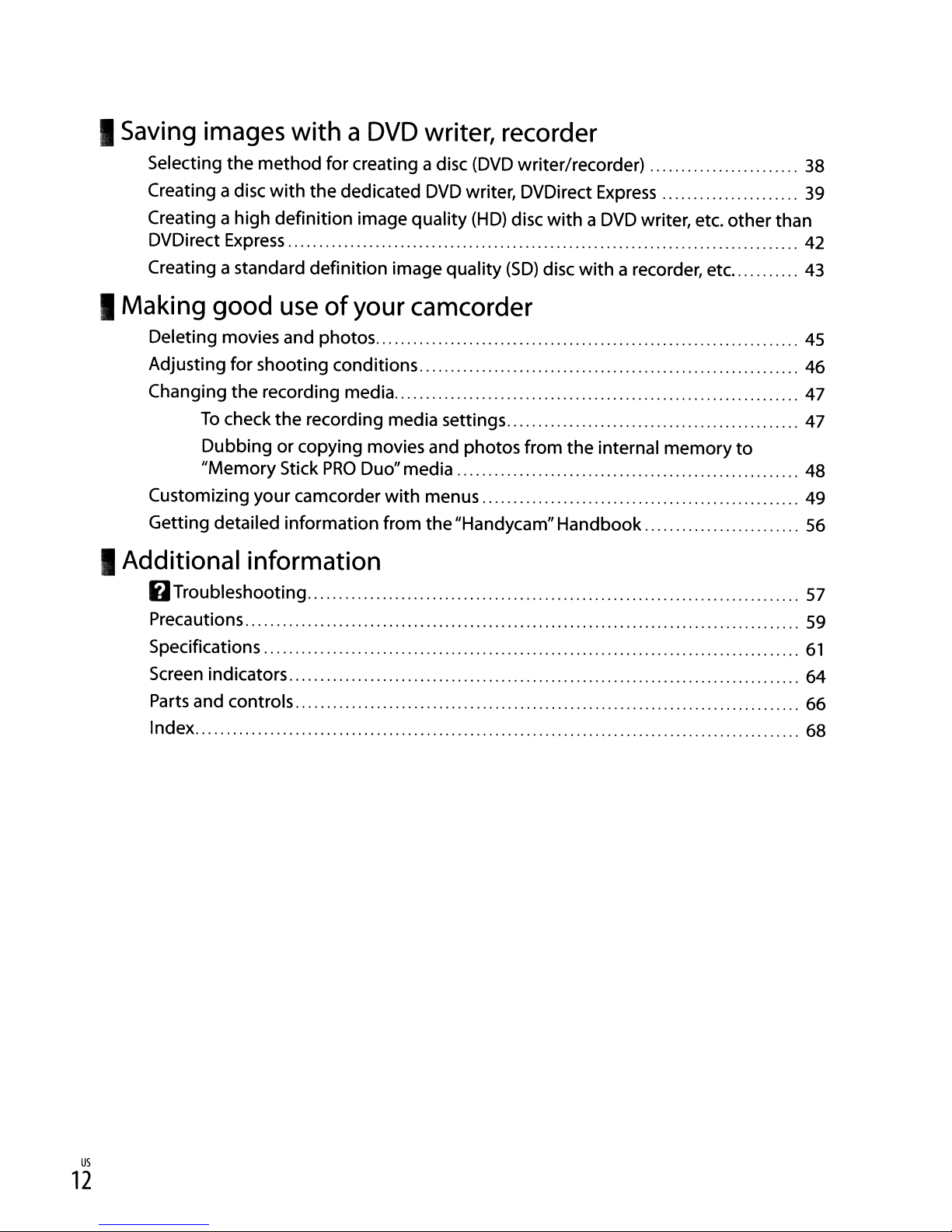
I
Saving
images
with a
DVD
writer,
recorder
Selecting the
Creating a disc
Creating a high definition image quality
DVDirect Express 42
Creating a standard definition image quality
I Making
Deleting movies and photos
Adjusting for shooting conditions
Changing the recording media 47
To
Dubbing or copying movies and photos from the internal memory
"Memory
Customizing your camcorder
Getting detailed information from the"Handycam" Handbook
method
with
good
check the recording media settings 47
for creating a disc
the dedicated
use
of
your
Stick
PRO
Duo"media 48
I Additional information
6Troubleshooting
(DVD
writer/recorder)
DVD
writer, DVDirect
(HD)
disc
withaDVD
(SD)
disc
Express
writer, etc.
with
a recorder, etc. 43
other
camcorder
with
menus 49
38
39
than
45
46
to
56
57
Precautions
Specifications
Screen indicators ,
Parts and controls
Index 68
59
61
64
66
us
12
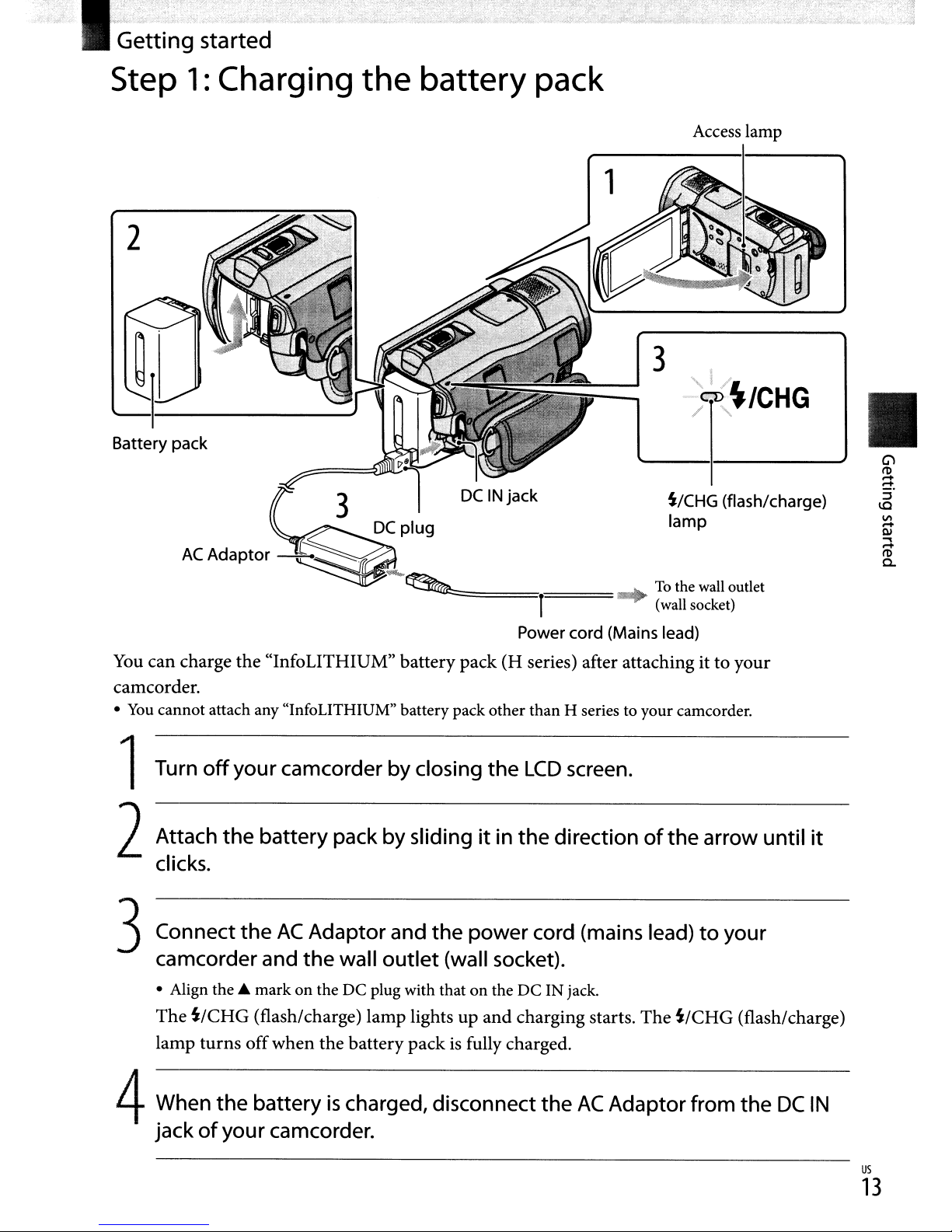
I:~etting
started
Step
1:
2
Battery pack
Charging
the
battery pack
1
Access
3
~/CHG
lamp
lamp
(flash/charge)
II
G')
/'I)
a.
:::J
~
VI
QI
-
..,
/'I)
-
a.
====,====
1
Power cord (Mains lead)
You
can charge the "InfoLITHIUM" battery pack (H series) after attaching it to your
camcorder.
•
You
cannot attach any "InfoLITHIUM" battery pack other than H series to your camcorder.
Turn
off
your
camcorder by closing
the
LCD
screen.
~
To
(wall
the
socket)
1
Attach
the
battery pack
by
slidingitin
the
directionofthe
2
clicks.
3Connect
camcorder and
• Align
The
~/CHG
the
AC
Adaptor
the
wall
outlet
the"
markonthe
(flash/charge) lamp lights up
DC
plug with thatonthe
and
the
power
(wall socket).
DC
and
charging starts. The
cord (mains lead)toyour
IN jack.
~/CHG
wall
outlet
arrow
(flash/charge)
until
it
lamp turns offwhen the battery pack
4When
jackofyour camcorder.
the
batteryischarged, disconnect
is
fully charged.
the
AC
Adaptor
from
the
DC
IN
us
13
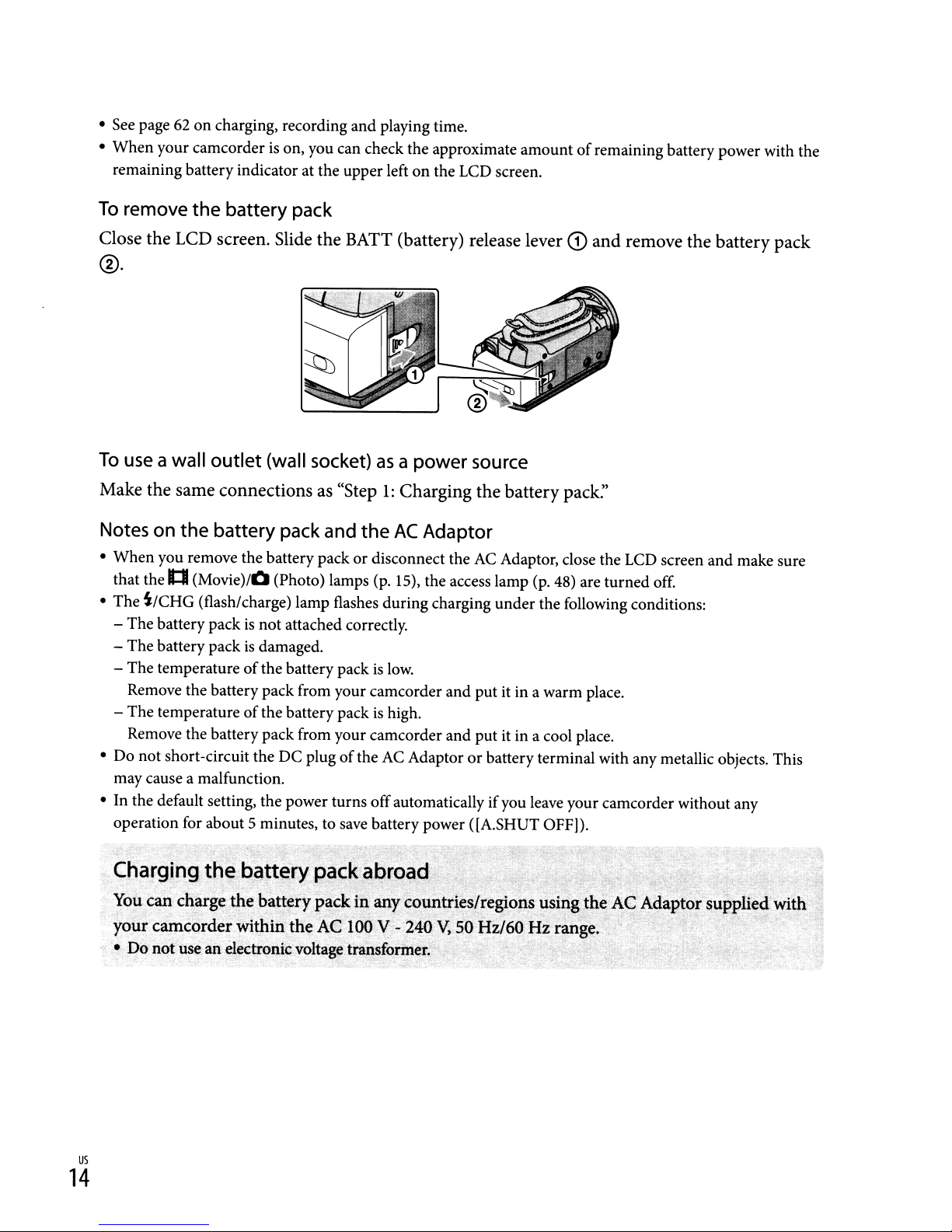
• See page 62oncharging, recording
When
•
To
your camcorderison, you can check
remaining battery indicator at the upper left
remove
the
battery pack
and
playing time.
the
approximate
on
the
amountofremaining battery power with the
LCD screen.
Close the LCD screen. Slide the
BATT
(battery) release lever
®.
To
use a wall
Make the same connections as "Step
Notes on
•
When
you remove
that the
The
i/CHG
•
The
battery packisnot
The
battery packisdamaged.
-
The
temperatureofthe battery pack is low.
-
Remove the battery pack from your camcorder
The
temperatureofthe battery packishigh.
-
Remove the battery pack from your camcorder
Do
not
•
may cause a malfunction.
• In the default setting, the power
operation for about 5 minutes, to save battery power ([A.SHUT OFF]).
outlet
the
battery pack and
1:1
(Movie)/O
(flash/charge) lamp flashes
short-circuit
(wall socket)asa power source
the
battery packordisconnect the AC Adaptor, close the LCD screen
(Photo) lamps (p. 15), the access lamp (p. 48) are
attached correctly.
the
DC
1:
Charging the battery pack:'
the
AC
Adaptor
during
plugofthe AC Adaptororbattery terminal with any metallic objects. This
turns
off
charging
and
and
automatically ifyou leave your camcorder without any
under
the following conditions:
put
it in a
put
it in a cool place.
<D
and remove the battery pack
warm
turned
place.
off.
and
make sure
us
14
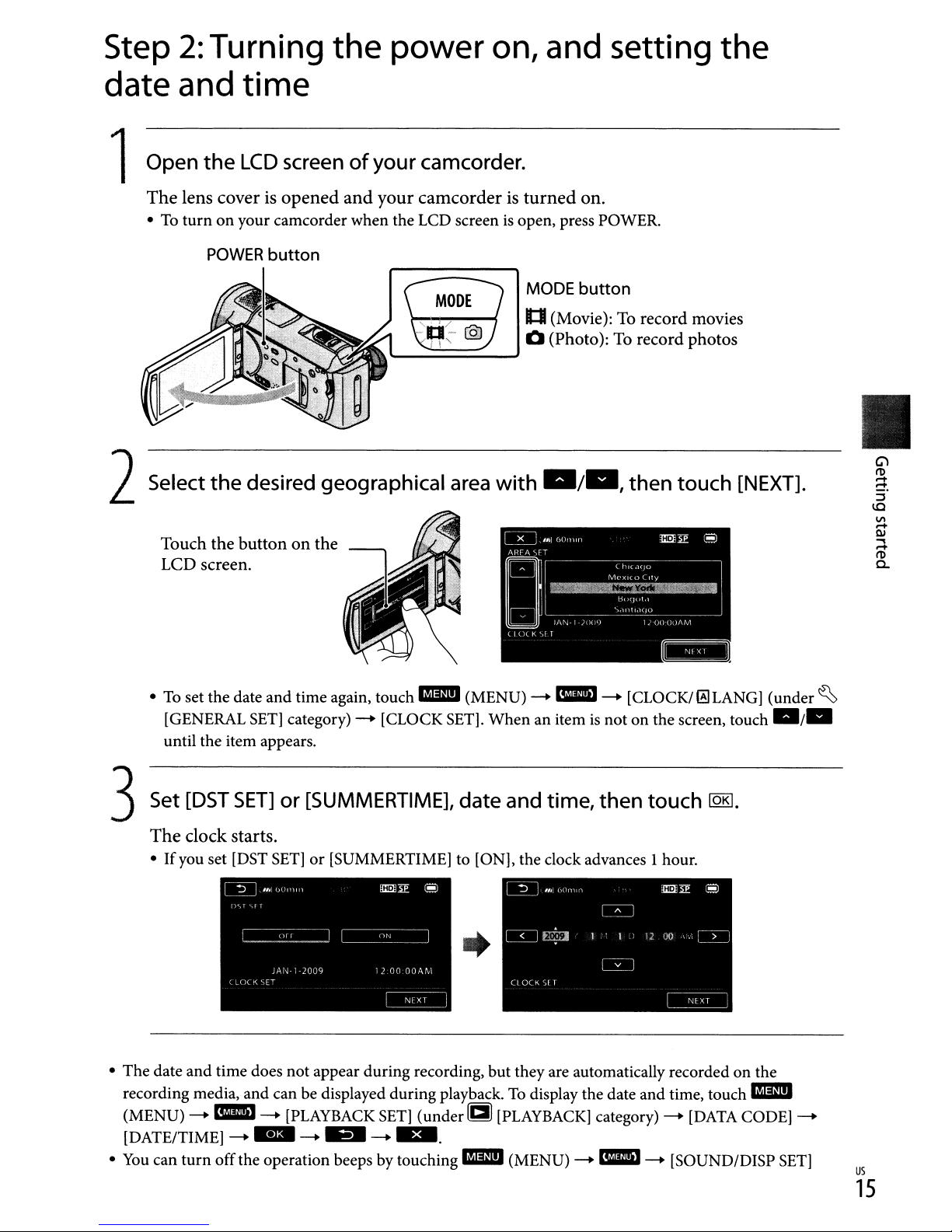
Step
2:
Turning the power
on,
and
setting the
date
1Open
and
The
lens
•Toturnonyour camcorder when the LCD screenisopen, press POWER.
time
the
LCD
screenofyour
coverisopened
POWER
button
and
camcorder.
your
camcorderisturned
MODE
1:1
(Movie): To
o (Photo): To
,
L-'::::::::==::::..........J
2Select
the
desired geographical area
with
ala,
on.
button
record
record
then
movies
photos
touch
II
[NEXT],
Touch
LCD screen.
•
To
until the item appears.
the
set the date and time again, touch
[GENERAL
3Set [DST
The
clock
•
If
you set [DST
buttononthe
Em
SET]
category)
SET]or[SUMMERTIME], date
starts.
SET]
-+
[CLOCK SET]. When an itemisnot on the screen, touch
or [SUMMERTIME] to [ON], the clock advances 1 hour.
(MENU)
and
-+
time,
~
-+
[CLOCK/~LANG]
then
touch
IQ!!],
(under ~
./.
• The date
recording media, and can be displayed during playback.
(MENU)
[DATE/TIME]
•
You
can
and
time does not appear during recording, but they are automatically recorded on the
-+
~
turn
-+
[PLAYBACK
-+
..
offthe operation beeps by touching
-+
~
SET]
-+
(underg
...
[PLAYBACK]
Em
To
display the date and time, touch
category)-+[DATA
(MENU)
-+
~
-+
[SOUND/DISP
Em
CODE]
-+
SET]
us
15
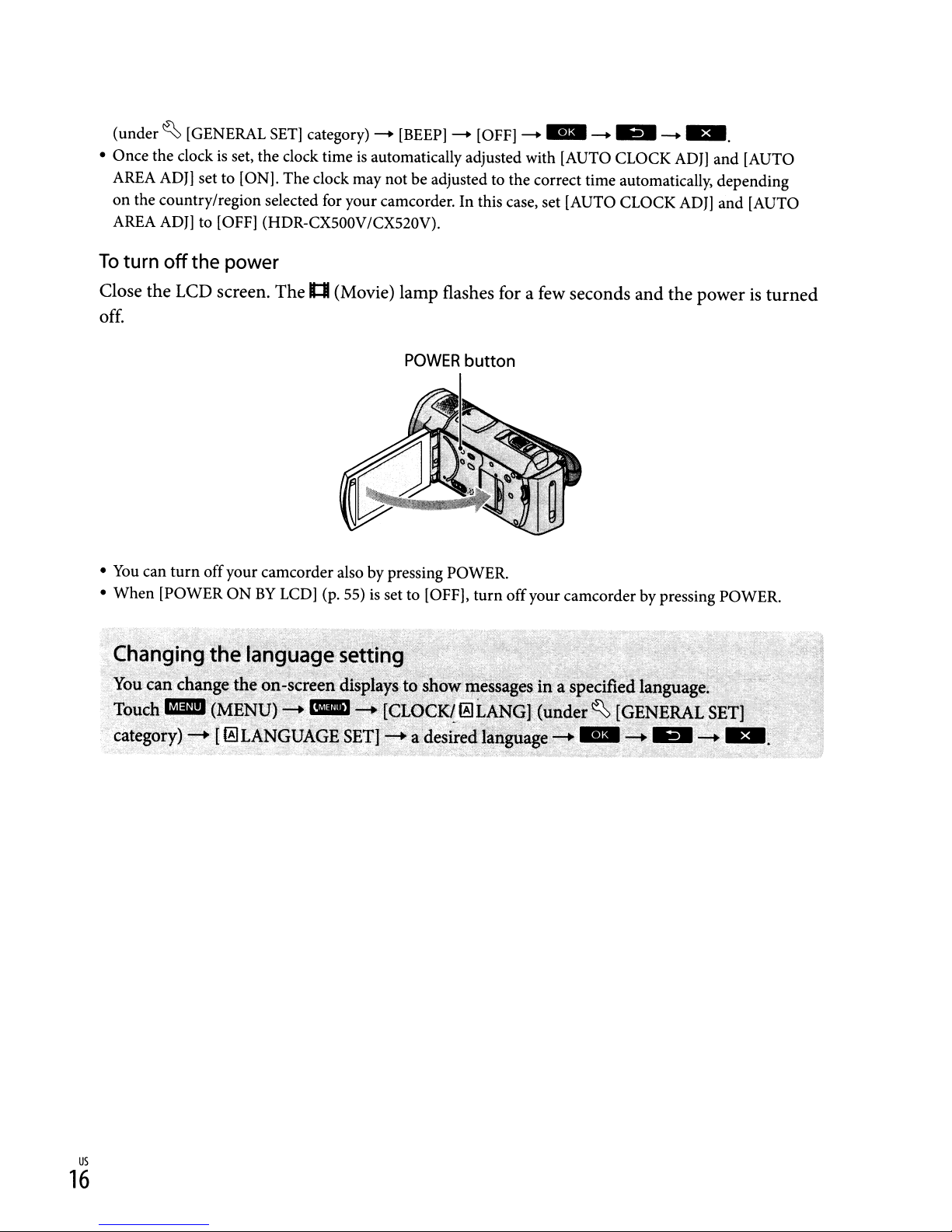
(under~[GENERAL
• Once the clockisset, the clock timeisautomatically adjusted with [AUTO CLOCK ADJ] and [AUTO
AREA ADJ] set to [ON]. The clock may not be adjusted to the correct time automatically, depending
on
the countrylregion selected for your camcorder. In this case, set [AUTO CLOCK ADJ] and [AUTO
AREA
To
turn
ADJ]
to [OFF] (HDR-CX500V/CX520V).
off
the power
SET]
category) -
[BEEP)-
[OFF]-
..
-
..
-
...
Close the LCD screen. The
off.
•
You
can
turn
off
your camcorder also by pressing POWER.
When
•
[POWER
ONBYLCD] (p. 55)isset to [OFF],
It:Il
(Movie) lamp flashes for a few seconds and the poweristurned
POWER
button
turn
off
your camcorder by pressing POWER.
us
16
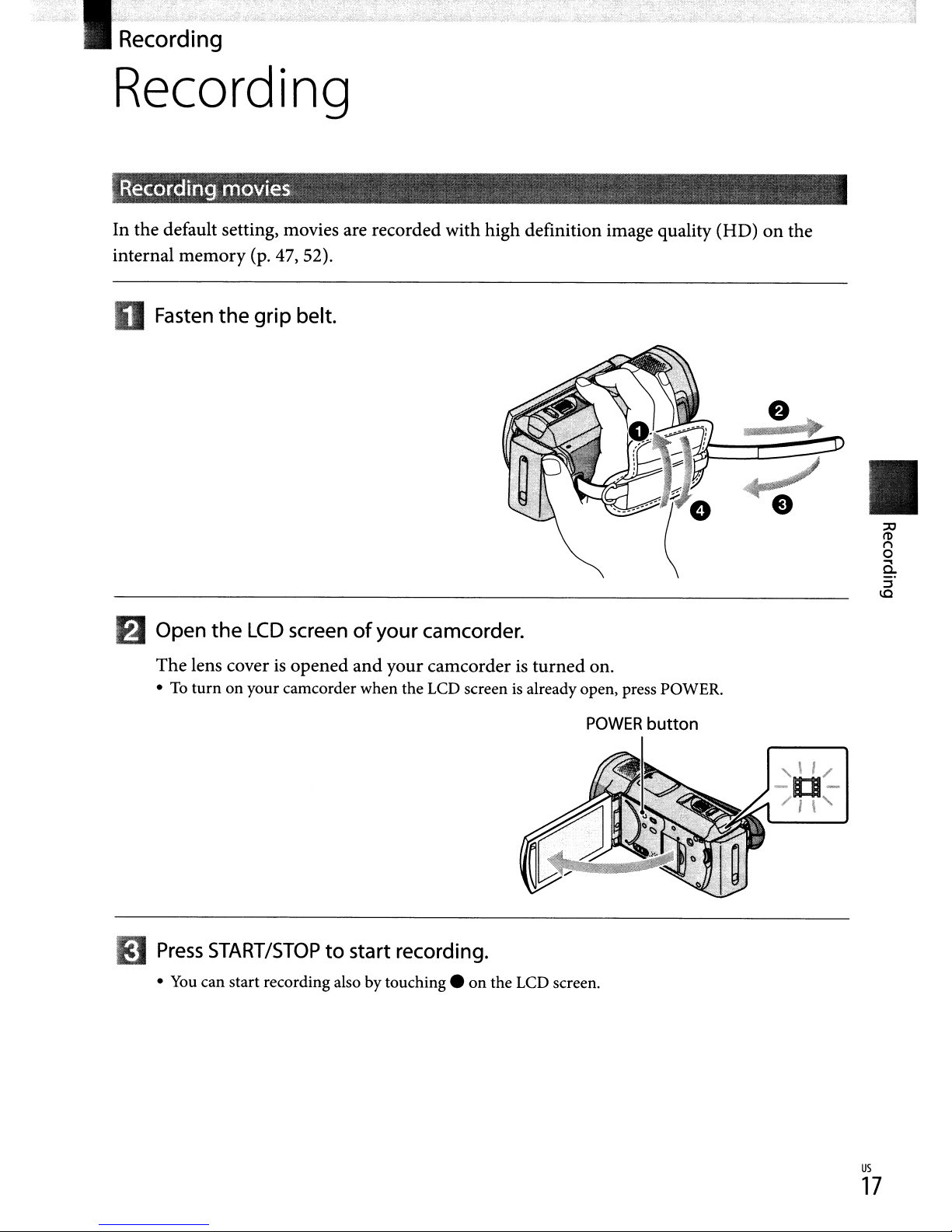
Recording
:Recording movies " , . .
In the default setting, movies are recorded with high definition image quality (HD)onthe
internal
memory
(p. 47, 52).
o Fasten
mOpen
The
lens coverisopened
•Toturn
the
grip
belt.
the
LCD
screenofyour
and
on your camcorder when the LCD screenisalready open, press POWER.
camcorder.
your camcorder is
turned
on.
POWER
button
II
m
Press
•
START/STOPtostart recording.
You
can start recording also by
touching.
on the LCD screen.
us
17

Power zoom lever
~
I
START!
STOP
--+
[STBY]
To
stop
recording,
•
You
can stop recording also by
•
You
can magnify images with the power zoom lever. Move the power zoom lever slightly for a
slower zoom. Move it further for a faster zoom.
• The icons and indicators
disappeared, after turning
modes.
zoom buttons on the LCD.
To
display the icons and indicators again, touch anywhereonthe screen except the rec &
press
START/STOP
on
again.
touching.
the LCD panel will be displayed for about 3 seconds, then they will be
on
your camcorderorswitching the recording (movie/photo)/playback
on
the LCD screen.
[REe]
[I]
W T
...
::+
Telephoto
&
zoom
Rec
buttonsonLCD
-'
"
'
..
""'.
,.
•
..
•Ifyou close the LCD screen while recording movies, the camcorder stops recording.
• See page
• The maximum continuous recordable time
• When a movie file exceeds 2
•
You
•
You
• [ltISTEADYSHOT]
•
To
then adjust the angle
movies/photos in mirror mode.
us
62onthe recordable timeofmovies.
GB,
the next movie fileiscreated automatically.
can change the recording media
can change the recording modeofmovies (p. 52).
is
set to [ACTIVE] in the default setting.
adjust the angleofthe LCD panel, first open the LCD panel 90 degrees to the camcorder
(@). Ifyou rotate the LCD panel 180 degrees to the lens side
-
and
about
3sec
after
of
moviesisabout13hours.
the image quality (p. 47, 52).
18
"
•.
~
-
(@),
you can record
(CD),
and
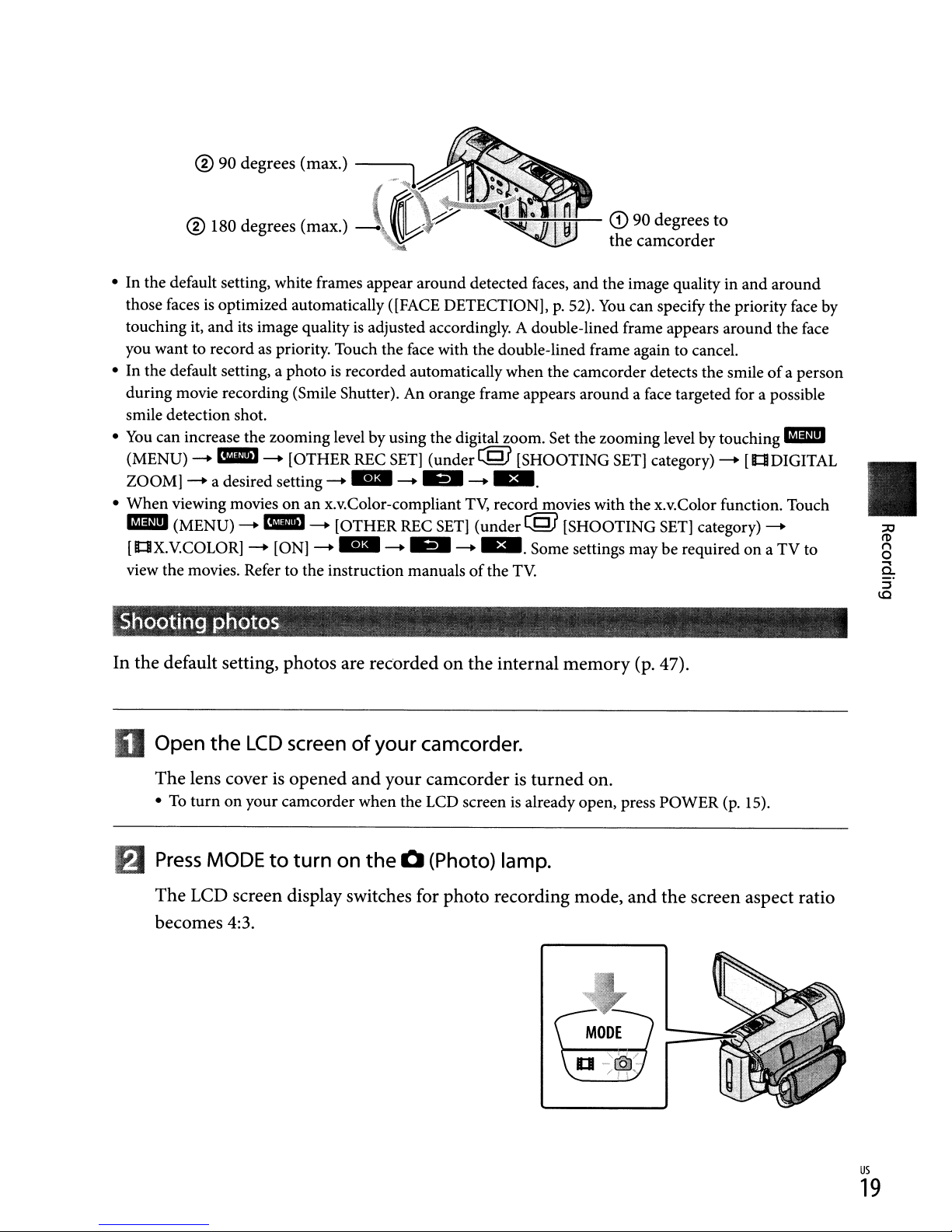
® 90 degrees (max.)
----.
® 180 degrees (max.)
• In the default setting, white frames appear around detected faces, and the image quality in and around
is
those faces
touching it, and its image quality
you want to record
• In the default setting, a photo
during movie recording (Smile Shutter). An orange frame appears around a face targeted for a possible
smile detection shot.
•
You
can increase the zooming level by using the digital zoom. Set the zooming level by touching
(MENU)
ZOOM] - a desired setting -
• When viewing moviesonan x.v.Color-compliant
lID
[It:tlX.V.COLOR] - [ON] -
view the movies. Refer to the instruction manuals
optimized automatically ([FACE DETECTION],p.52).
is
adjusted accordingly. A double-lined frame appears around the face
as
-1IIIiI-
(MENU)
priority. Touch the
[OTHER
-lIIIIiJ
- [OTHER
is
recorded automatically when the camcorder detects the smileofa person
REC
all
all
SET]
-
-
face
with the double-lined frame again to cancel.
(under@
&11-
REC
SET]
&11-
'o;;:,;~:..:sP.-+H-
[SHOOTING
...
TV,
record movies with the x.v.Color function. Touch
(under@ [SHOOTING
...
of
Some settings may be requiredona TV to
the
TV.
CD
90 degrees
the
camcorder
You
can specify the priority face by
SET]
category) - [It:tlDIGITAL
SET]
to
category) -
lID
Shooting photos
In
the default setting, photos are recordedonthe
internal
memory
(p. 47).
II
o Open
The lens coverisopened
•Toturn on your camcorder when the LCD screenisalready open, press POWER
m
Press
The
becomes 4:3.
the
LCD
screenofyour
and
MODEtoturn
LCD screen display switches for photo recording mode, and the screen aspect ratio
on
the
camcorder.
your camcorderisturned
Q (Photo) lamp.
on.
(p.
15).
us
19
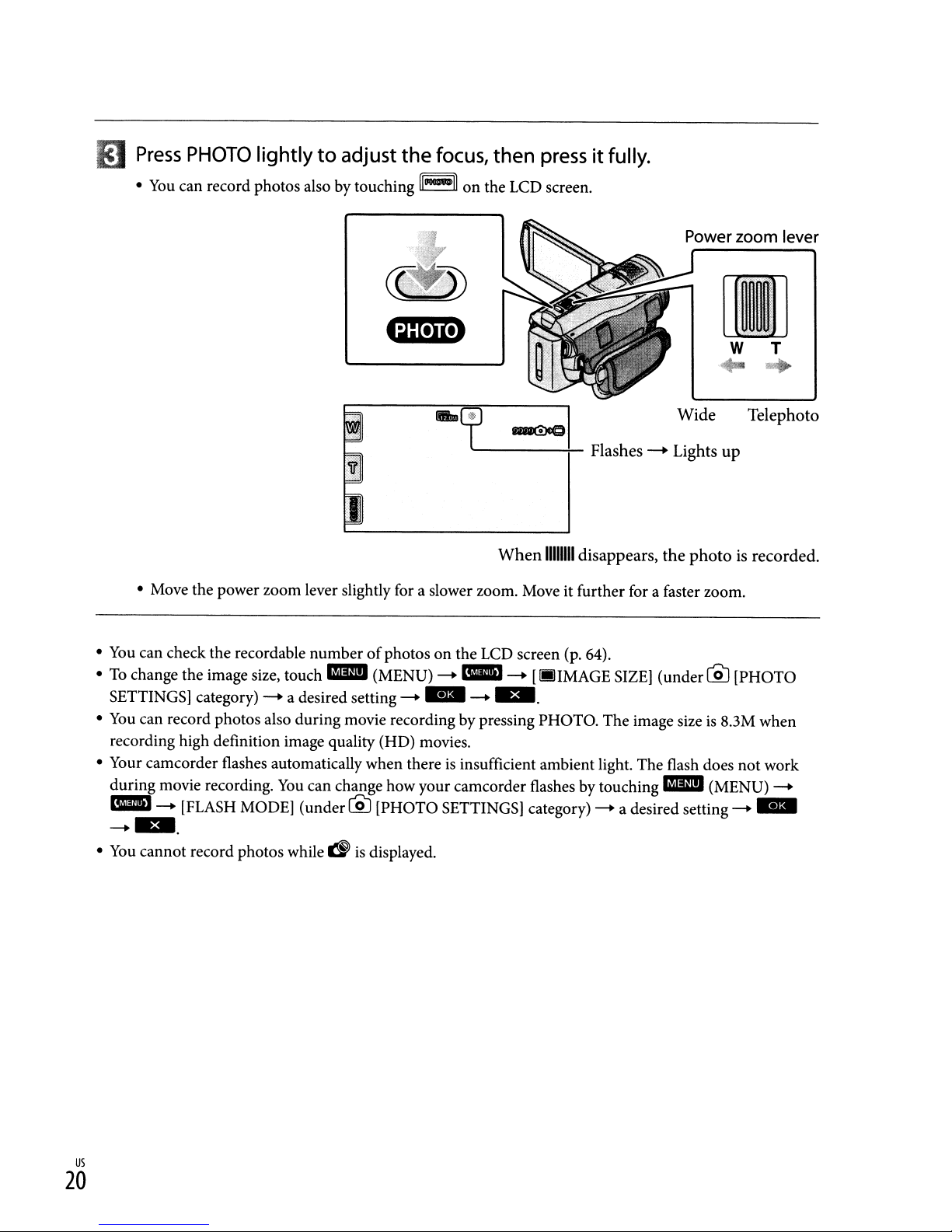
iJ
Press
•
PHOTO
You
can record photos also by touching
lightlytoadjust
the
focus,
[I-~
•
then
on
the LCD screen.
cp
tIIII(!)cO
pressitfully.
Wide
[I]
W T
..
Telephoto
'-------+-
When
• Move the power zoom lever slightly for a slower zoom. Move it further for a faster zoom.
You
can check the recordable
•
To
change the image size, touch IIm!I (MENU)
•
SETTINGS] category)
•
You
can record photos also during movie recording by pressing PHOTO. The image sizeis803M
recording high definition image quality (HD) movies.
• Your camcorder flashes automatically when there
during movie recording.
III!D
--+
[FLASH MODE]
--+
...
•
You
cannot record photos while
--+
numberofphotos on the LCD screen (p. 64).
--+
IIIIJ
--+
[IJj]IMAGE SIZE] (under
a desired setting
You
can change how your camcorder flashes by touching IIm!I (MENU)
(under@j
d'
--+
..
[PHOTO SETTINGS] category)
is
displayed.
--+
...
is
insufficient ambient light. The flash does
Flashes-+Lights
111111I1
disappears,
--+
a desired setting
up
the
photoisrecorded.
LQJ
[PHOTO
not
--+
when
work
--+
..
us
20
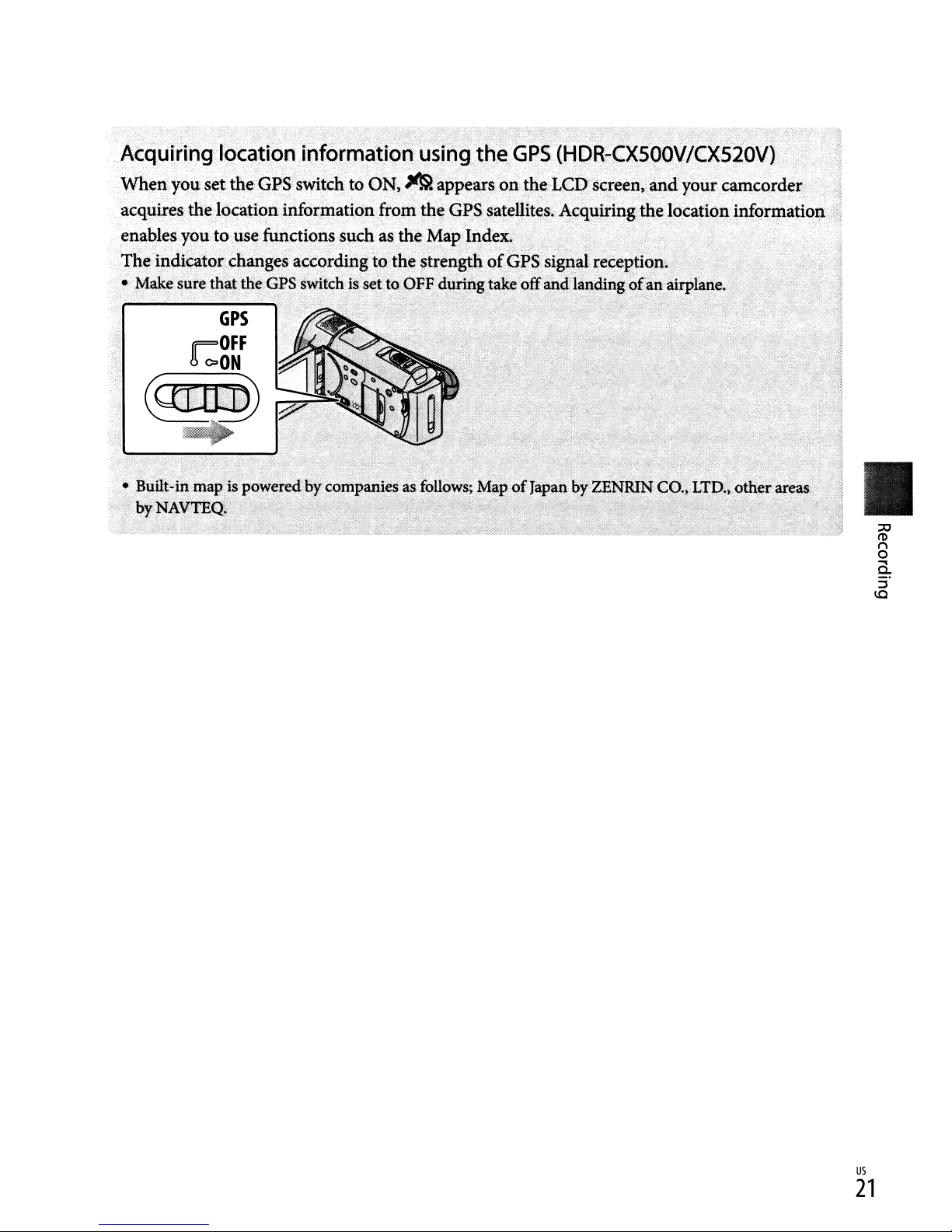
Acquiring
location
informatio~
u'sihg
the
GPS
(I1D~~CXSOOV/CXS20V),
.
When
acquires
enables
yOlJ
setthe GPS switch to ON;
th~
locationinformation
you
touse functions
The ipdicator changes
• Make
~~ureJhat
-~
::--., i : -
tlle GPS switch
i_
::
. '-
GPS
FOFF
80>ON
~
~ppears
from
the GPS
such
asthe Map
acco~di1~g"to
is.
set
to:
the
stren~
OFF during
.;
on
the LCD'screen) and
. -
satellites.~qqU.iring
Index.,
of
GP~
signal
takeoffew:4
.'
"'._
::;_~~:--'-~;.
your
'.
camcorder
'.
the location inf<?rmation', ,
".'.'
".
recepti~~.
iandingonm.
',::;::',
airPlane.
. j
.<.
)"
'.
."
7'
.
II
us
21
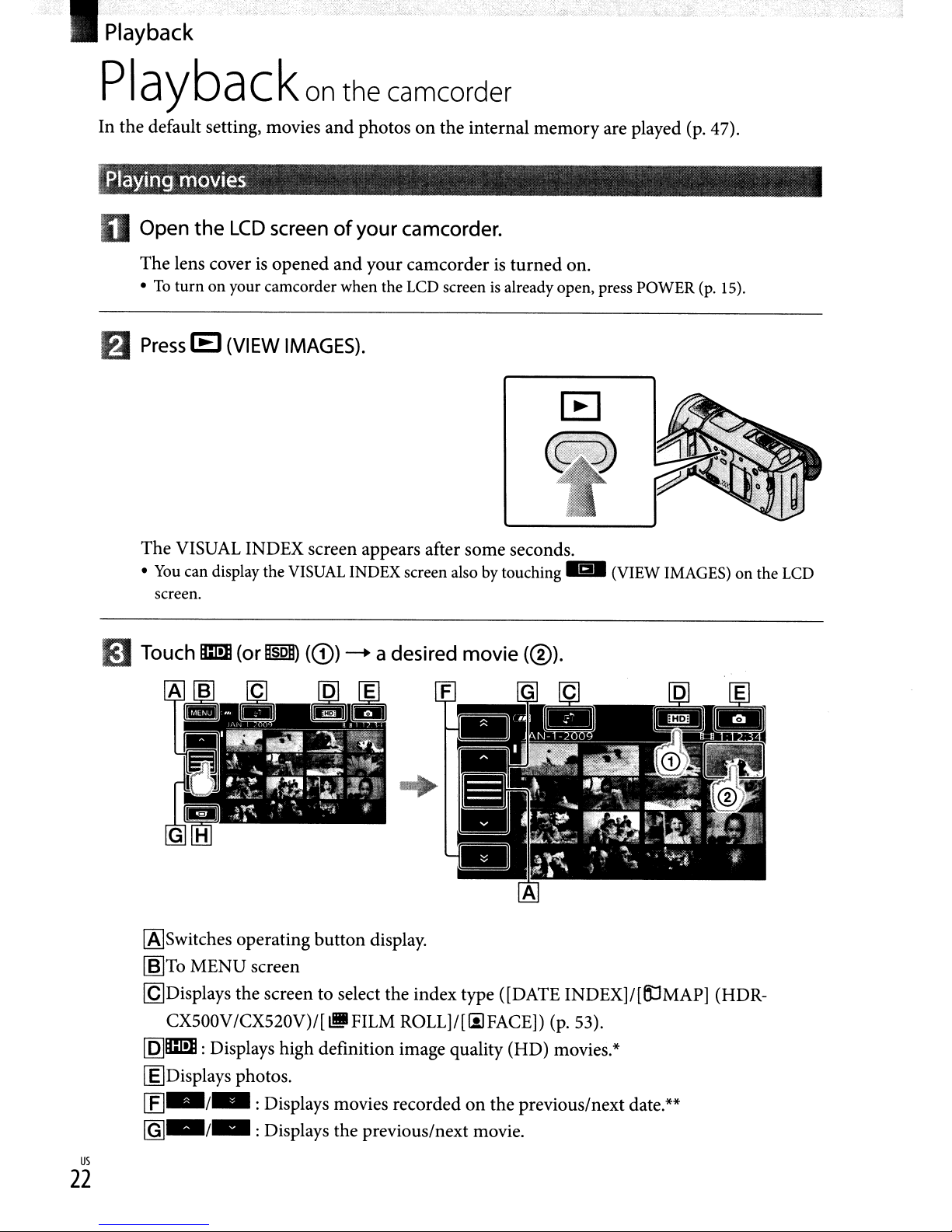
.'PlaybaCk
Playbackon
In the default setting, movies and photosonthe internal memory are played (p. 47).
:playing
f)
movies
Open
The lens coverisopened and your camcorderisturned on.
•Toturnonyour camcorder when the LCD screenisalready open, press POWER (p. 15).
Press
the
LCD
screenofyour
IE
(VIEW IMAGES).
the camcorder
camcorder.
The VISUAL INDEX screen appears after some seconds.
•
You
can display the VISUAL INDEX screen also by touching
screen.
mTouch
[A]Switches operating button display.
~To
[gDisplays the screen to select the index type ([DATE INDEX]I[(jJMAP] (HDR-
ilmll
(or
~
MENU screen
(CD)
-+
a desired
movie
F G C
(0).
II§I
(VIEW IMAGES)onthe LCD
CX500V/CX520V)/[~FILM
[Q]ilmll:
~Displays
1£]-/-:
rgJ_/_
us
Displays high definition image quality (HD) movies.*
photos.
Displays movies recordedonthe previous/next date.**
:Displays the previous/next movie.
22
ROLL]/[liIFACE]) (p. 53).
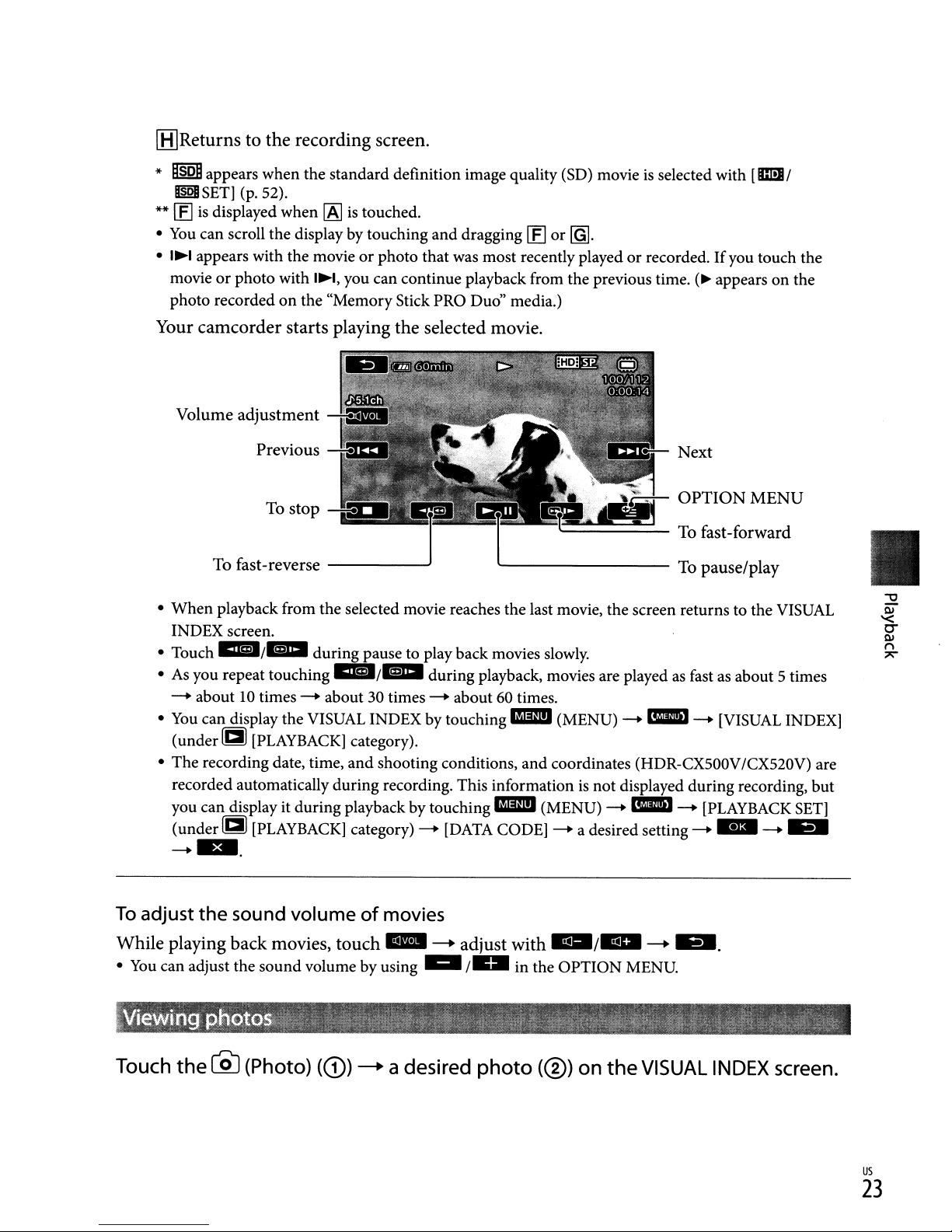
[H]Returns to the recording screen.
*
DsoD
appears when the standard definition image quality (SD) movieisselected with
mSET)
**
[E]
•
You
•
I~I
movie or photo with
photo recorded
(p. 52).
is
displayed when
can scroll the displaybytouching and dragging
appears with the movie or photo that was most recently played or recorded.Ifyou touch the
[A]
is
touched.
I~I)
you can continue playback from the previous time.(~appears on the
on
the "Memory Stick PRO Duo" media.)
[E]
or
~.
Your camcorder starts playing the selected movie.
[IImJII
Volume
• When playback from the selected movie reaches the last movie, the screen returns to the
INDEXscreen.
• Touch
•
As
--+
•
You
(underg
• The recording date, time,
recorded automatically during recording. This information
you can display it during playback by touching
(underg
--+
adjustment
Previous
stop
To
To fast-reverse
&l/1ia
you repeat touching
about10times
can display the VISUAL INDEX by touching
[PLAYBACK]
[PLAYBACK]
..
during pause to play back movies
aII/llia
--+
about 30 times
category).
and
category)
--J
during playback, movies are playedasfast as about 5 times
--+
about60times.
shooting conditions, and coordinates (HDR-CXSOOV/CXS20V) are
--+
[DATA
~-------
slowly.
IImD
(MENU)
is
IImD
CODE]
(MENU)
--+
a desired setting
To pause/play
--+
III!D
--+
[VISUAL
not displayed during recording, but
--+
III!D
--+
[PLAYBACK
--+
..
VISUAL
INDEX)
--+
..
SET]
To
adjust
the
sound volumeofmovies
While playing back movies, touch
•
You
can adjust the sound volume by
Touch
the
~
(Photo)
(CD)
EEl
using"
~
a desired
-+
adjust with
I"
..
in the OPTION MENU.
photo
(®)
on
/..-
the
-+
...
VISUAL
INDEX
screen.
us
23
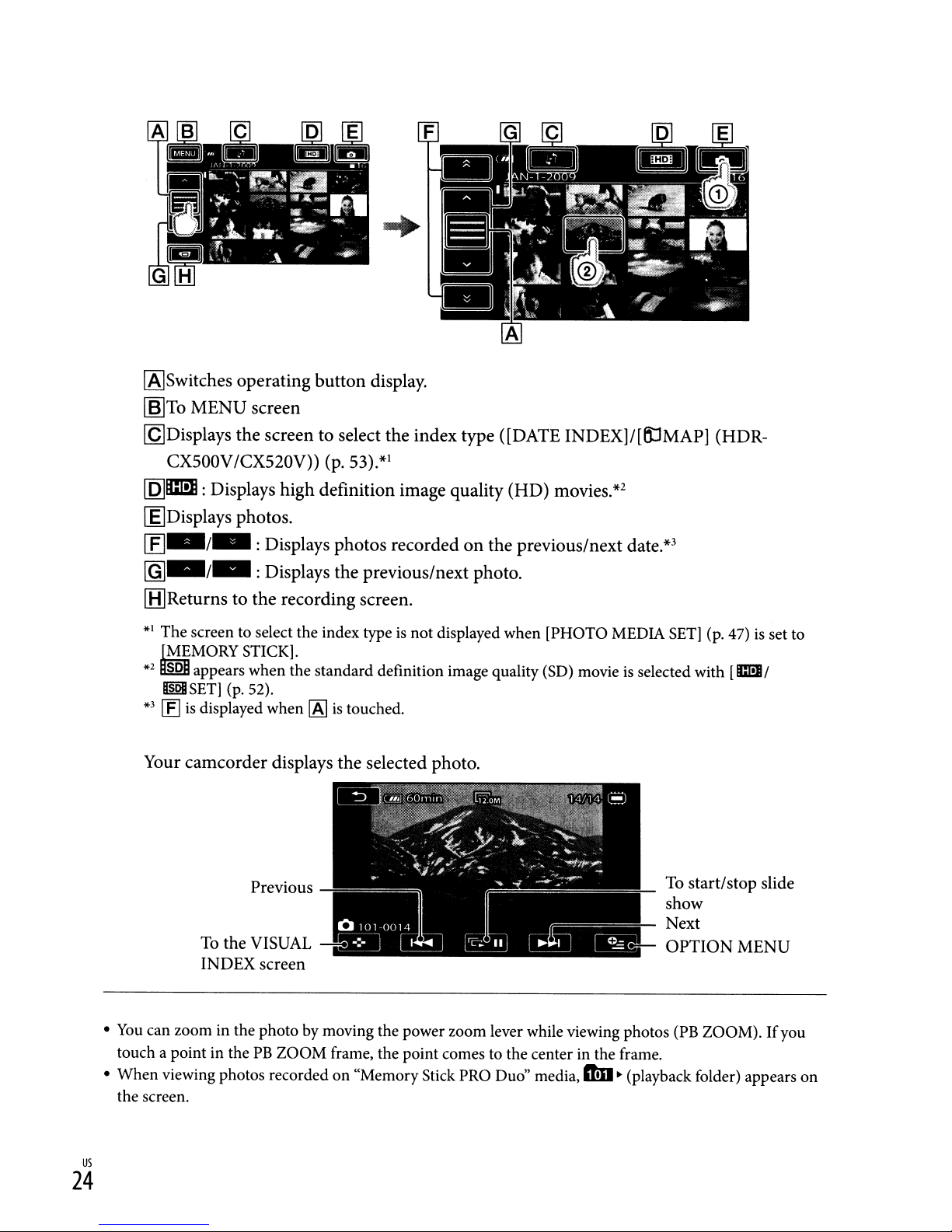
[A]Switches operating button display.
~To
MENU screen
[gDisplays the screen to select the index type ([DATE INDEX]/[ftlMAP] (HDR-
CX500V/CX520V)) (p.
[Q]m: Displays high definition image quality (HD)
~Displays
[fJ-/-:
[gJ_/_
photos.
Displays photos recordedonthe previous/next
:Displays the previous/next photo.
53).*1
movies.*2
date.*3
(BJReturns to the recording screen.
*1
The screen to select the index typeisnot displayed when [PHOTO MEDIA
~MiMORY
*2
SO
appears when the standard definition image quality (SO) movieisselected with
I§QIISET]
*3
[EJ
is
STICK].
(p. 52).
displayed when
[AJ
is
touched.
SET]
(p. 47)isset to
[CI!I/
Your camcorder displays the selected photo.
•
You
can zoom in the photo by moving the power zoom lever while viewing photos (PB ZOOM). Ifyou
PB
touch a point in the
When
•
us
viewing photos recordedon"Memory Stick PRO Duo" media,
the screen.
ZOOM frame, the point comes to the center in the frame.
24
ft!D
~
(playback folder) appears
on
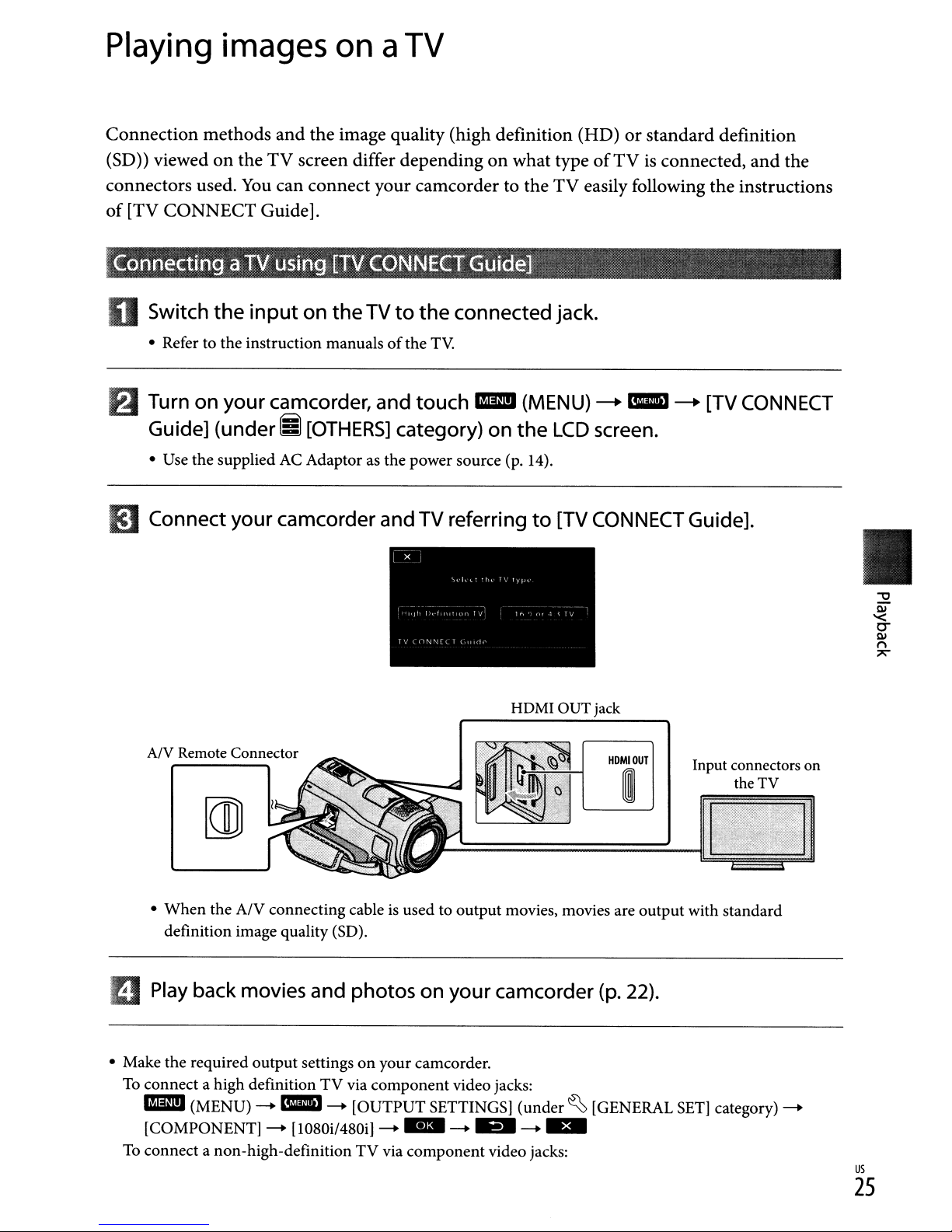
Playing
images
onaTV
Connection methods
(SD»
connectors used.
of
~
viewedonthe
[TV
CONNECT
Connectinga
Switch
• Refer to the instruction manualsofthe
Turn on
the
your
Guide] (under
• Use
the
supplied AC Adaptor as the power source (p. 14).
IS]
Connect your camcorder and TV referringto[TV
and
the image quality (high definition (HD)orstandard definition
TV
screen differ dependingonwhat typeofTVisconnected,
You
can connect your camcorder to
Guide].
TV
using
input
on
[TV
CONNECT
the
TVtothe
TV.
camcorder, and touch
EJ
[OTHERS]
category) on
Guide]
connected jack.
lID
the
TV
(MENU)
the
LCD
and
the
easily following the instructions
-.I!IIIJ
-.
[TV
CONNECT
screen.
CONNECT
Guide].
A/V Remote Connector
When
•
II
Play back movies and photos on
• Make the required
To
connect a high definition
lID
[COMPONENT]-
To
connect a non-high-definitionTVvia
the A/V connecting cableisused to
definition image quality (SD).
output
(MENU) -
settingsonyour camcorder.
TV
mIIID
- [OUTPUT SETTINGS]
[1080il480i] -
via
component
output
your
video jacks:
..
-
component
HDMI OUT jack
movies, movies are
camcorder
(under~[GENERAL
..
-
..
video jacks:
HDMIOUT
I
(p.
22).
output
Input connectors on
the TV
with standard
SET]
category) -
us
25
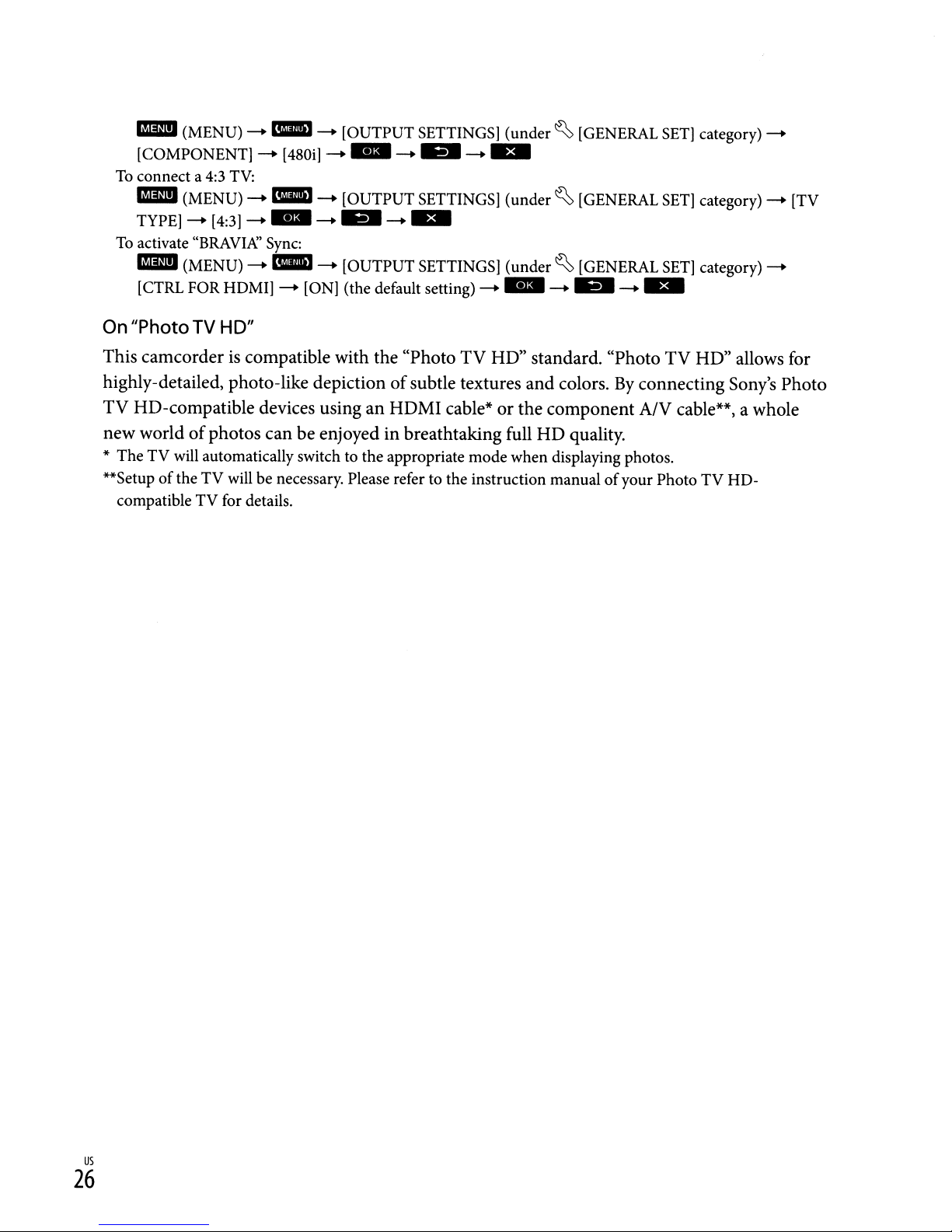
mmD
(MENU) -
[COMPONENT)-
To
connect a
mmD
TYPE]-
To
activate "BRA
mmD
[CTRL FOR
4:3
(MENU) -
(MENU) -
TV:
[4:3]-"
VIN
HDMI]-
maD
- [OUTPUT SETTINGS) (under
[480i]-"
maD
- [OUTPUT SETTINGS] (under
-
..
Sync:
CIIIIID
- [OUTPUT SETTINGS] (under
[ON] (the default setting) -
-
-
~
[GENERAL
..
-
..
~
[GENERAL
..
~
[GENERAL
..
-
..
SET)
category)-
SET]
category) - [TV
SET]
category)-
-
..
On "Photo
TV
HD"
This camcorderiscompatible with the "Photo TV HD" standard. "Photo TV HD" allows for
of
highly-detailed, photo-like depiction
subtle textures and colors.Byconnecting Sony's Photo
TV HD-compatible devices using an HDMI cable* or the component A/V cable**, a whole
of
new world
* The TV will automatically switch to the appropriate mode when displaying photos.
**Setup
of
compatible TV for details.
photos can be enjoyed in breathtaking full HD quality.
the TV will be necessary. Please refer to the instruction manualofyour Photo TV HD-
us
26
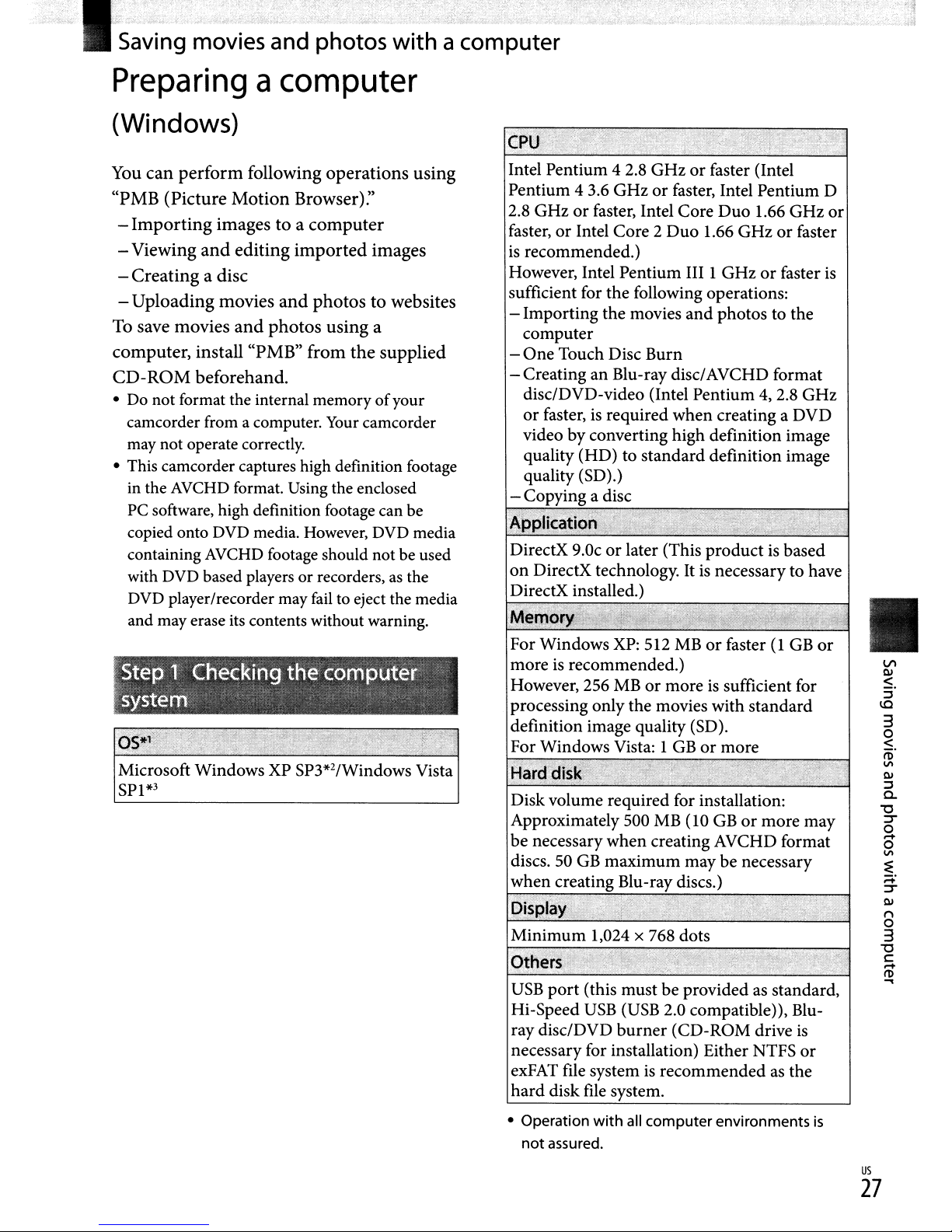
l;t;~~I;~~;::~d
photos with acomputer
Preparingacomputer
(Windows)
You
can
perform
"PMB
-
-
-
To save
computer,
CD-ROM
•
(Picture
Importing
Viewing
Creatingadisc
-
Uploading
movies
install
beforehand.
Do
not format the internal memory ofyour
camcorder from a computer.
following
Motion
imagestoa
and
editing
movies
and
"PMB"
operations
Browser):'
computer
imported
and
photostowebsites
photos
using
from
the
Your
using
images
a
supplied
camcorder
may not operate correctly.
• This camcorder captures high definition footage
in the
AVCHD
format. Using the enclosed
PC software, high definition footage can be
copied onto
containing
with DVD based players or recorders,
DVD
DVD
media. However, DVD media
AVCHD
footage should not be used
player/recorder may
as
fail
to eject the media
the
and may erase its contents without warning.
Intel Pentium 4 2.8
GHzorfaster (Intel
Pentium 4 3.6 GHzorfaster, Intel Pentium D
2.8 GHzorfaster, Intel Core
faster,orIntel Core 2
is
recommended.)
Duo
However, Intel Pentium III 1
Duo
1.66
GHz
1.66 GHzorfaster
GHzorfaster
sufficient for the following operations:
- Importing the movies
and
photos to the
computer
-
One
Touch Disc Burn
-Creating
disc/DVD-video (Intel Pentium
or
faster,isrequired
an Blu-ray disc/AVCHD format
4,
2.8 GHz
when
creating a DVD
video by converting high definition image
quality (HD) to standard definition image
quality (SD).)
- Copying a disc
....,."....,...".",.,.,...,...,~,......."."",.,..,.,
A'
or
is
,StepfCnecking
fsystem/'
tHe
computer "
,
"""
,'
'y
Microsoft Windows XP SP3*2/Windows Vista
SP1*3
V'l
l:U
$.
,
Diskvolume required for installation:
Approximately 500
be necessary
discs. 50
when
Minimum
USB
Hi-Speed
GB
maximum
creating Blu-ray discs.)
1,024 x 768 dots
port
(this must be provided as standard,
USB
ray disc/DVD
necessary for installation) Either NTFS
MB
(10
GBormore may
when
creating AVCHD format
may be necessary
(USB 2.0 compatible)), Blu-
burner
(CD-ROM drive
is
or
::l
\0
3
o
<
roO
III
l:U
::l
a.
"0
::l'"
o
,...
o
III
:E
;:;:
::l'"
l:U
n
o
3
"0
C
,...
(l)
.....
exFAT file systemisrecommendedasthe
hard
disk file system.
• Operation
not
assured.
with
all computer environments
is
us
27
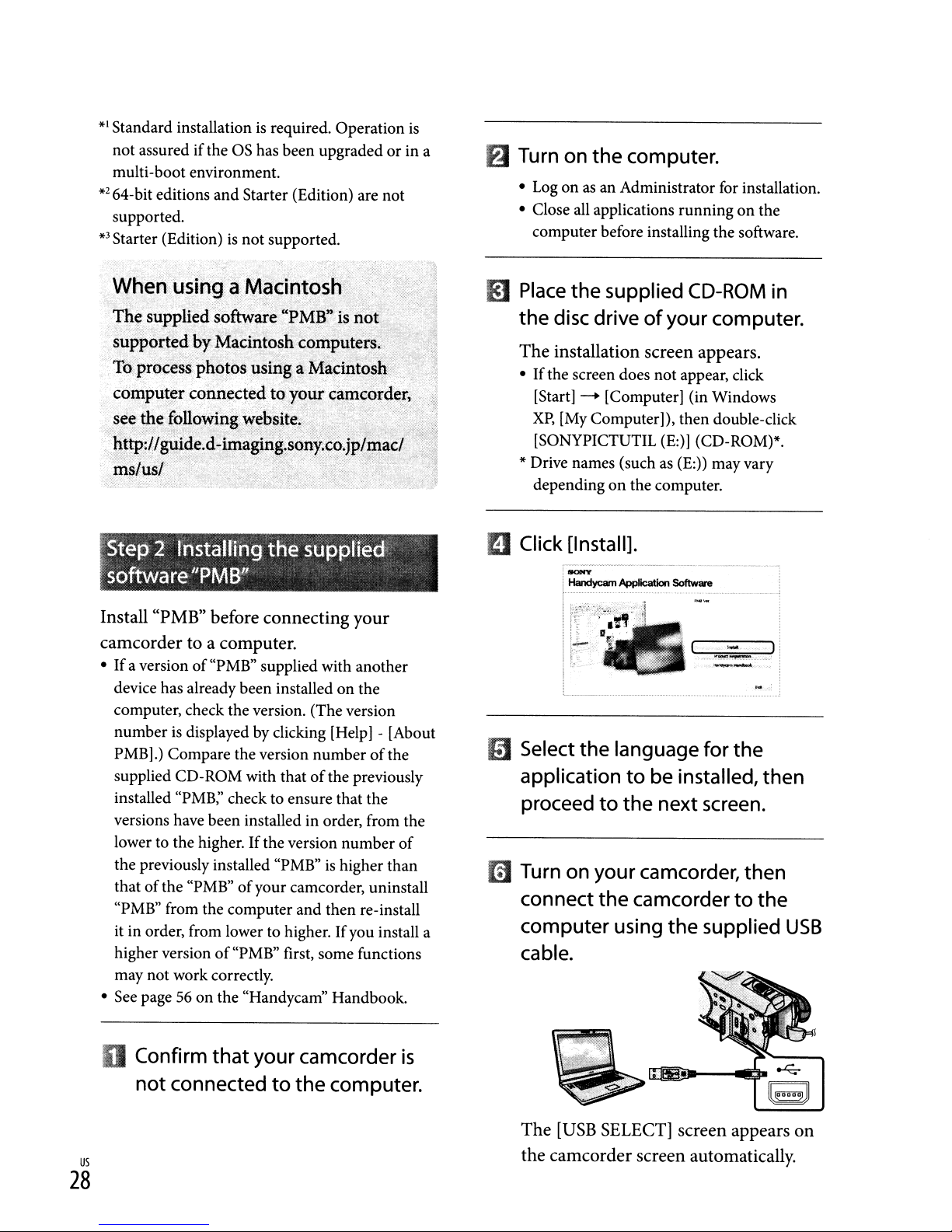
*1
Standard installationisrequired. Operation
not assured ifthe OS has been upgraded or in a
multi-boot environment.
*2
64-bit editions
supported.
*3
Starter (Edition)isnot
and
Starter (Edition) are not
supported.
is
f)
Turn on
• Log onasan Administrator for installation.
• Close all applications running
computer before installing the software.
the
computer.
on
the
When
Th~
.supp6rtedhy·Macintosn;C(>mputer:,<
.
to.pro~~~~p~9~6s~~
comput~r
see'
http://gqide;d~imaging.sony.co.jpli!i~c/
ms/us/.
¥~tep:2
:soffiNareltPMEYJ
using a
supplied
software"l'M~"
conn~cted
the fqypwing
..
rhstalfing tne
M~cint~sh
is
no!
.~
IS)
Place
the
the
disc driveofyour computer.
The installation screen appears.
'.
·~aci~.
tQ;Y?urc~mc()t~r,
website~r'i
".
:_\L."
."
suppUe<l/
..
>-
,)':
1 .
..
• Ifthe screen does not appear, click
[Start]XP,
[My Computer]), then double-click
(SONYPICTUTIL (E:)] (CD-ROM)*.
* Drive names (such
depending
II
Click [Install].
SONY
HandycamApplIcation Software
supplied
[Computer] (in Windows
on
the computer.
CD-ROM
as
(E:)) may vary
....•••..•................•...... ,
in
Install "PMB" before connecting your
camcorder to a computer.
• Ifa versionof"PMB" supplied with another
on
device has already been installed
computer, check the version. (The version
is
number
PMB].) Compare the version number
supplied CD-ROM with that
installed "PMB;' check to ensure that the
versions have been installed in order, from the
lower to the higher.
the previously installed "PMB"ishigher than
that
"PMB" from the computer and then re-install
it in order, from lower to higher.
higher version
may not work correctly.
• See page 56 on the "Handycam" Handbook.
displayed by clicking [Help] - [About
of
If
the version number
of
the "PMB"ofyour camcorder,uninstall
of
"PMB" first, some functions
the
of
the
the previously
If
you install a
of
~
Select
the
language for
applicationtobe installed, then
proceed
~
Turn on your camcorder, then
connect
to
the nextscreen.
the
camcordertothe
computer using
cable.
the
..,
..
,._."'~~
--
the
supplied
USB
D Confirm
not
us
that
your camcorder
connectedtothe
28
is
computer.
The
[USB
SELECT]
screen appears on
the camcorder screen automatically.

iI
Touch
camcorder
• Ifthe
appear, touch
II1II-
[OTHERS] category).
m
Click
screen.
m
Read
agreement
to the
[(i)USB
[USB
[Continue]
CONNECT]
screen
SELECT] screen does not
lID
[USB
..
(MENU) -
CONNECT] (under!5l
on
the computer
the terms of the
carefully.Ifyou
terms,
change 0 to
on
license
agree
@,
the
and
• No icon may appear depending on the
installation procedure.
is
• The "Handycam" Handbook
installed in this procedure (p. 56).
To
disconnect
your
camcorder
not
from
computer
<DClick
@Touch
@Disconnect the
•
the"
desktop
USB
Mass Storage Device].
screen.
You
can create a Blu-ray disc by using a
computer with a Blu-ray disc burner. Install the
BD
Add-on Software for "PMB"(p.35)
icon at the bottom rightofthe
of
the computer - [Safely remove
[END]-
[YES]
USB
on the camcorder
cable.
the
II
then
Follow
to
• Depending on the computer, you may
• Restart the computer
When
folloWing icons
click
[Next]
the
on-screen
install
need to install third party software.
the installation screen appears, follow
the instructions to install the required
software.
complete the installation.
the software.
-+
[Install].
instructions
if
required to
If
the installationiscompleted,
will appear.
Remove the CD-ROM from your
computer.
PMB
\Q
"0
"0
VI
Ql
S.
~
3
o
S.
I'D
VI
Ql
~
c-
~
o
.-+
o
VI
:E
;:;.
~
Ql
n
o
3
C
.-+
I'D
....
•
Other
icons may appear.
us
29
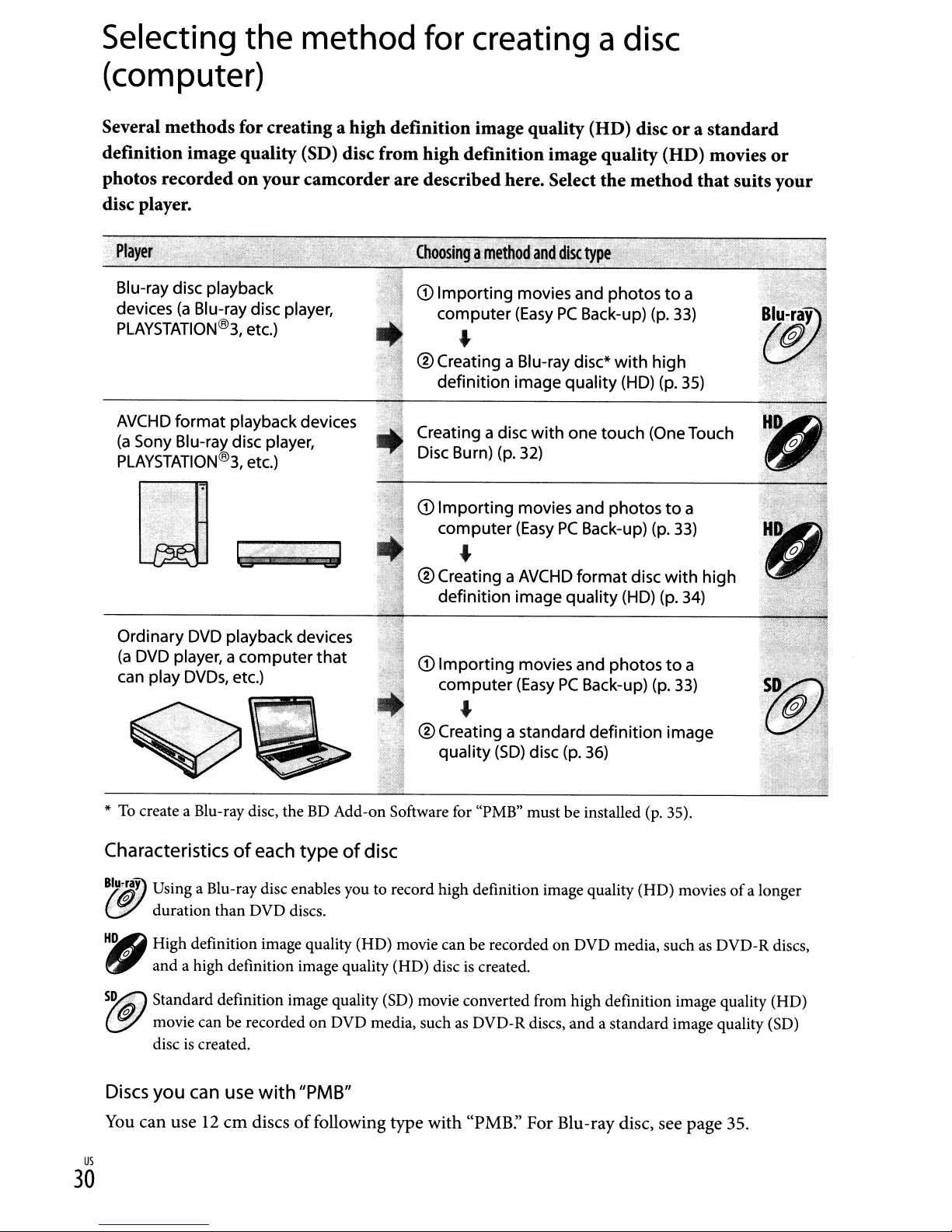
Selecting
the method
(computer)
for
creating
a
disc
Several methods for creating a high definition image quality (HD) discora
standard
definition image quality (SD) disc from high definition image quality (HD) movies
photos recordedonyour
camcorderare described here. Select the
method
that
suits
disc player.
Blu-ray disc playback
(a
devices
PLAYSTATION@3,
AVCHD
(a
Sony Blu-ray disc player,
PLAYSTATION@3,
Blu-ray disc player,
etc.)
format
playback devices
etc.)
CD
Importing
computer
movies and
(EasyPCBack-up) (p.
4-
® Creating a Blu-ray disc*
definition
Creating a disc
Disc Burn) (p. 32)
CD
Importing
computer
image
movies and
(EasyPCBack-up) (p. 33)
with
quality
one
photostoa
with
high
(HD) (p. 35)
touch
(OneTouch
photostoa
33)
...
®Creating a
definition
AVCHD
image
format
quality
disc
with
(HD) (p. 34)
high
or
your
Ordinary DVD playback devices
(a
DVD player, a
can play DVDs, etc.)
.
".
:
,:
,::
..•.......•...................
.
""",':-
"",
..
,'.:,:;':-::"';
;
....•........
:
.....•..
;.
'.'
computer
that
CD
Importing
computer
movies and
(EasyPCBack-up) (p. 33)
...
® Creating a standard
quality
(SD)
disc (p.
photostoa
definition
36)
~
*
To
create a BIu-ray disc, theBDAdd-on Software for "PMB" must be installed (p. 35).
Characteristicsofeach
B~@..~aY)y
Using a BIu-ray disc enables you to record high definition image quality (HD) moviesofa longer
(Jf:/ duration than DVD discs.
H~
",
S~.a·.
~
High definition image quality (HD) movie can be recorded on DVD media, such as DVD-R discs,
and a high definition image quality (HD) disciscreated.
Standard definition image quality (SD) movie converted from high definition image quality (HD)
movie can be recordedonDVD media, suchasDVD-R discs, and a standard image quality (SD)
disc
is
created.
typeofdisc
image
Discs you can use
You
can use12cm
us
with
"PMB"
discsoffollowing type with "PMB:' For BIu-ray disc, see page 35.
30
