Sony HDR-CX500, HDR-CX500V, HDR-CX520, HDR-CX520V Operating Guide
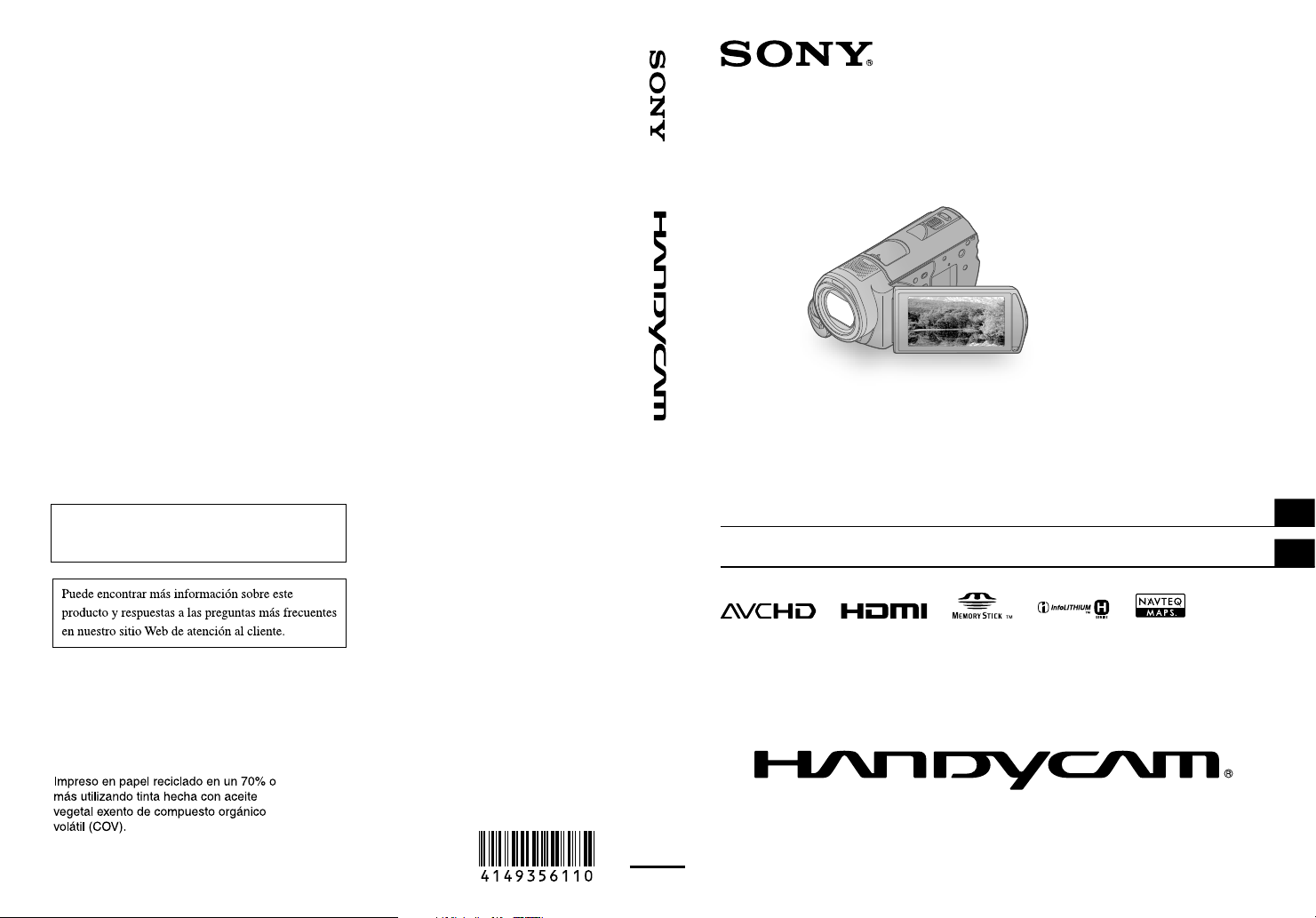
HDR-CX500/CX500V/CX520/CX520V
4-149-356-11(1)
Additional information on this product and
answers to frequently asked questions can be
found at our Customer Support Website.
http://www.sony.net/
Printed on 70% or more recycled paper using
VOC (Volatile Organic Compound)-free
vegetable oil based ink.
Printed in Japan
US/ES
Digital HD Video Camera Recorder
Operating Guide
Guía de operaciones
2009 Sony Corporation
US
ES
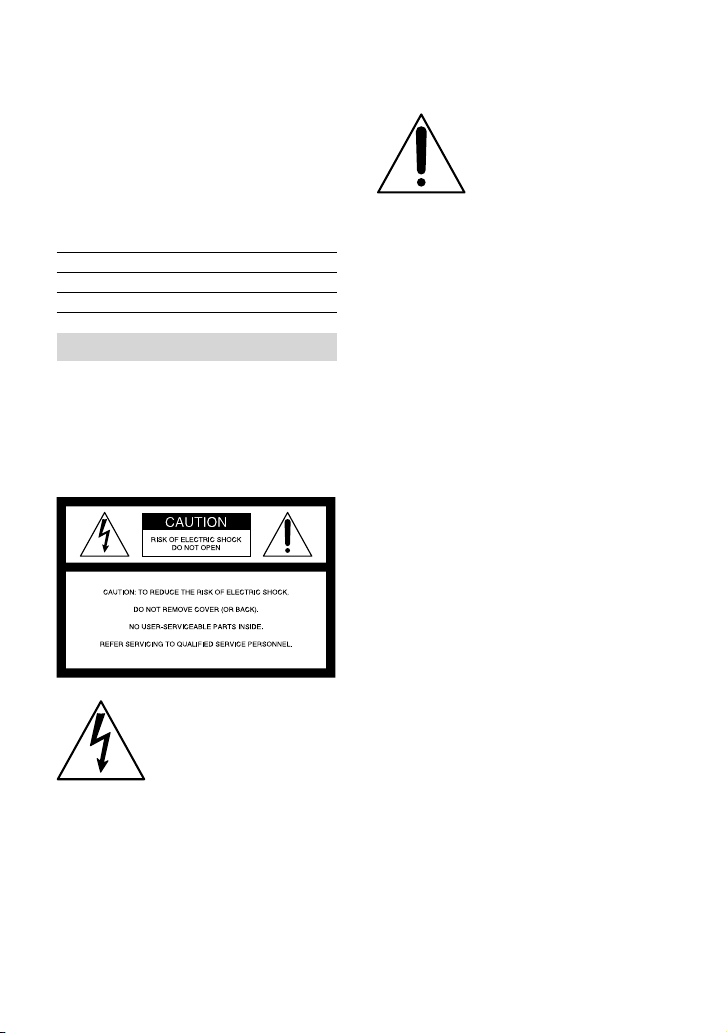
Owner’s Record
The model and serial numbers are located
on the bottom. Record the serial number
in the space provided below. Refer to these
numbers whenever you call upon your Sony
dealer regarding this product.
Model No. HDRSerial No.
Model No. ACSerial No.
WARNING
To reduce fire or shock hazard, do not
expose the unit to rain or moisture.
Do not expose the batteries to
excessive heat such as sunshine, fire or
the like.
This symbol is intended
to alert the user to the
presence of important
operating and maintenance
(servicing) instructions in
the literature accompanying
the appliance.
This symbol is intended
to alert the user to the
presence of uninsulated
“dangerous voltage” within
the product’s enclosure
that may be of sufficient
magnitude to constitute
a risk of electric shock to
persons.
US
2
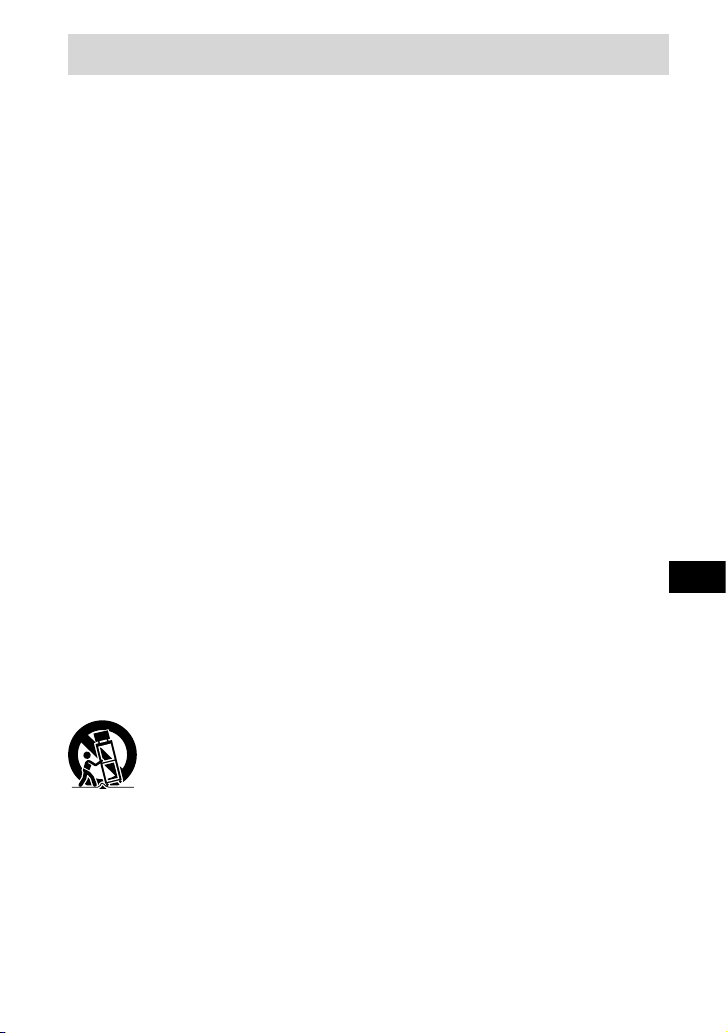
IMPORTANT SAFETY INSTRUCTIONS
SAVE THESE INSTRUCTIONS.
DANGER - TO REDUCE THE RISK OF FIRE
OR ELECTRIC SHOCK,
CAREFULLY FOLLOW THESE
INSTRUCTIONS.
Read these instructions.
Keep these instructions.
Heed all warnings.
Follow all instructions.
Do not use this apparatus near water.
Clean only with dry cloth.
Do not block any ventilation openings. Install in accordance with the manufacturer’s
instructions.
Do not install near any heat sources such as radiators, heat registers, stoves, or other
apparatus (including amplifiers) that produce heat.
Do not defeat the safety purpose of the polarized or grounding-type plug. A polarized plug
has two blades with one wider than the other. A grounding type plug has two blades and a
third grounding prong. The wide blade or the third prong are provided for your safety. If
the provided plug does not fit into your outlet, consult an electrician for replacement of the
obsolete outlet.
Protect the power cord from being walked on or pinched particularly at plugs, convenience
receptacles, and the point where they exit from the apparatus.
Only use attachments/accessories specified by the manufacturer.
Use only with the cart, stand, tripod, bracket, or table specified by the manufacturer, or
sold with the apparatus. When a cart is used, use caution when moving the cart/apparatus
combination to avoid injury from tip-over.
US
Unplug this apparatus during lightning storms or when unused for long periods of time.
Refer all servicing to qualified service personnel. Servicing is required when the apparatus
has been damaged in any way, such as power-supply cord or plug is damaged, liquid has
been spilled or objects have fallen into the apparatus, the apparatus has been exposed to
rain or moisture, does not operate normally, or has been dropped.
If the shape of the plug does not fit the power outlet, use an attachment plug adaptor of the
proper configuration for the power outlet.
US
3
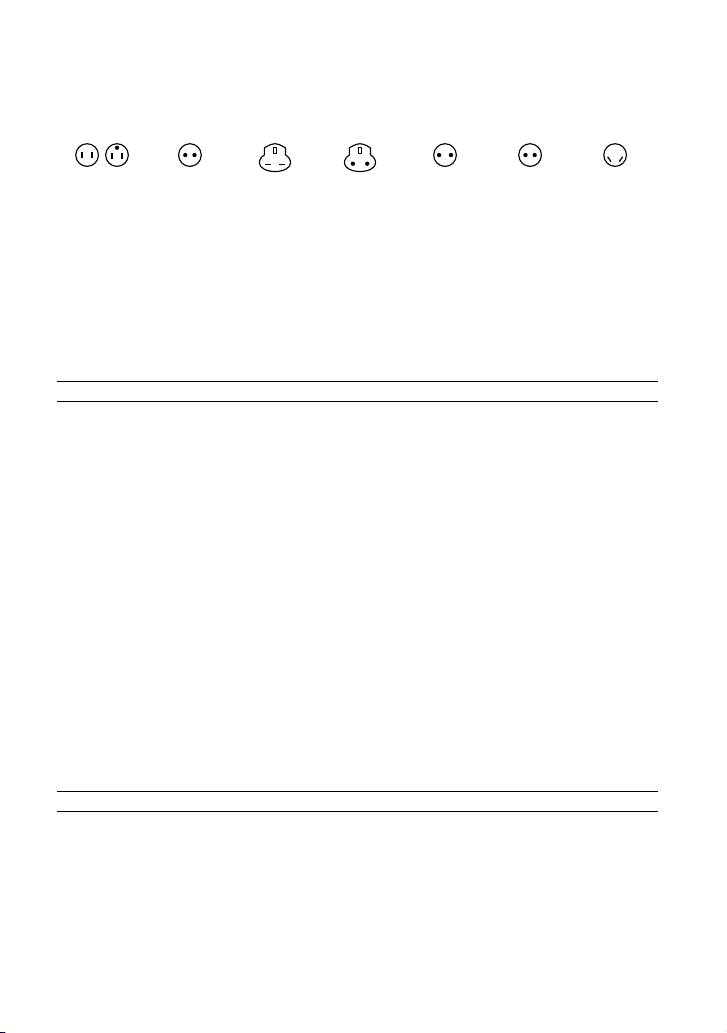
Representative plug of power supply cord of countries/regions around the world.
A Type
(American
Type)
B Type
(British Type)
BF Type
(British Type)
B3 Type
(British Type)
C Type
(CEE Type)
SE Type
(CEE Type)
O Type
(Ocean Type)
The representative supply voltage and plug type are described in this chart.
Depend on an area, Different type of plug and supply voltage are used.
Attention: Power cord meeting demands from each country shall be used.
For only the United States
Use a UL Listed, 1.5-3 m (5-10 ft.), Type SPT-2 or NISPT-2, AWG no. 18 power supply cord,
rated for 125 V 7 A, with a NEMA 1-15P plug rated for 125 V 15 A.”
Europe
Countries/regions Voltage Frequency (Hz) Plug type
Austria 230 50 C
Belgium 230 50 C
Czech 220 50 C
Denmark 230 50 C
Finland 230 50 C
France 230 50 C
Germany 230 50 C
Greece 220 50 C
Hungary 220 50 C
Iceland 230 50 C
Ireland 230 50 C/BF
Italy 220 50 C
Luxemburg 230 50 C
Netherlands 230 50 C
Norway 230 50 C
Poland 220 50 C
Portugal 230 50 C
Romania 220 50 C
Russia 220 50 C
Slovak 220 50 C
Spain 127/230 50 C
Sweden 230 50 C
Switzerland 230 50 C
UK 240 50 BF
Asia
Countries/regions Voltage Frequency (Hz) Plug type
China 220 50 A
Hong Kong 200/220 50 BF
India 230/240 50 C
Indonesia 127/230 50 C
Japan 100 50/60 A
Korea (rep) 220 60 C
Malaysia 240 50 BF
Philippines 220/230 60 A/C
Singapore 230 50 BF
Taiwan 110 60 A
Thailand 220 50 C/BF
US
4
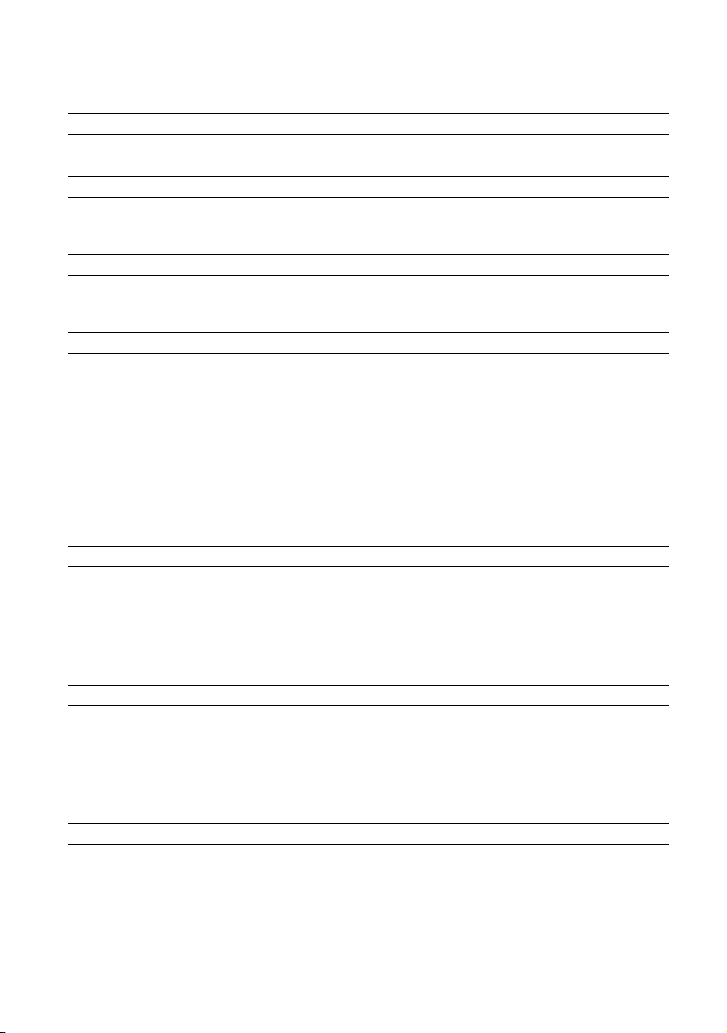
Countries/regions Voltage Frequency (Hz) Plug type
Vietnam 220 50 A/C
Oceania
Countries/regions Voltage Frequency (Hz) Plug type
Australia 240 50 O
New Zealand 230/240 50 O
North America
Countries/regions Voltage Frequency (Hz) Plug type
Canada 120 60 A
USA 120 60 A
Central America
Countries/regions Voltage Frequency (Hz) Plug type
Bahamas 120/240 60 A
Costa Rica 110 60 A
Cuba 110/220 60 A/C
Dominican (rep) 110 60 A
El Salvador 110 60 A
Guatemala 120 60 A
Honduras 110 60 A
Jamaica 110 50 A
Mexico 120/127 60 A
Nicaragua 120/240 60 A
Panama 110/220 60 A
South America
Countries/regions Voltage Frequency (Hz) Plug type
Argentina 220 50 C/BF/O
Brazil 127/220 60 A/C
Chile 220 50 C
Colombia 120 60 A
Peru 220 60 A/C
Venezuela 120 60 A
Middle East
Countries/regions Voltage Frequency (Hz) Plug type
Iran 220 50 C/BF
Iraq 220 50 C/BF
Israel 230 50 C
Saudi Arabia 127/220 50 A/C/BF
Turkey 220 50 C
UAE 240 50 C/BF
Africa
Countries/regions Voltage Frequency (Hz) Plug type
Algeria 127/220 50 C
Congo (dem) 220 50 C
Egypt 220 50 C
Ethiopia 220 50 C
Kenya 240 50 C/BF
Nigeria 230 50 C/BF
South Africa 220/230 50 C/BF
Tanzania 230 50 C/BF
Tunisia 220 50 C
US
5
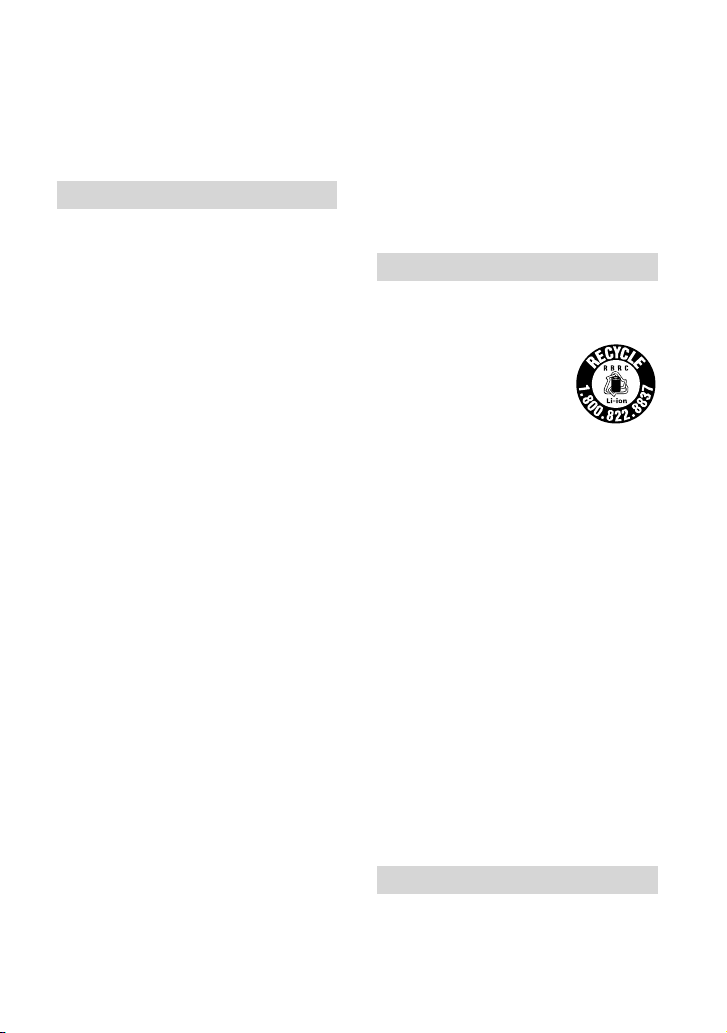
Read this first
Before operating the unit, please read this
manual thoroughly, and retain it for future
reference.
CAUTION
Battery pack
If the battery pack is mishandled, the
battery pack can burst, cause a fire or even
chemical burns. Observe the following
cautions.
Do not disassemble.
Do not crush and do not expose the battery
pack to any shock or force such as hammering,
dropping or stepping on it.
Do not short circuit and do not allow metal
objects to come into contact with the battery
terminals.
Do not expose to high temperature above 60°C
(140°F) such as in direct sunlight or in a car
parked in the sun.
Do not incinerate or dispose of in fire.
Do not handle damaged or leaking lithium ion
batteries.
Be sure to charge the battery pack using a
genuine Sony battery charger or a device that
can charge the battery pack.
Keep the battery pack out of the reach of small
children.
Keep the battery pack dry.
Replace only with the same or equivalent type
recommended by Sony.
Dispose of used battery packs promptly as
described in the instructions.
Replace the battery with the specified type
only. Otherwise, fire or injury may result.
AC Adaptor
Do not use the AC Adaptor placed in a
narrow space, such as between a wall and
furniture.
Use the nearby wall outlet (wall socket)
when using the AC Adaptor. Disconnect
the AC Adaptor from the wall outlet (wall
US
6
socket) immediately if any malfunction
occurs while using your camcorder.
Even if your camcorder is turned off, AC
power source (mains) is still supplied to
it while connected to the wall outlet (wall
socket) via the AC Adaptor.
For customers in the U.S.A. and CANADA
RECYCLING LITHIUM-ION BATTERIES
Lithium-Ion batteries are
recyclable.
You can help preserve our
environment by returning
your used rechargeable
batteries to the collection and
recycling location nearest you.
For more information
regarding recycling of
rechargeable batteries, call toll
free 1-800-822- 8837, or visit
http://www.rbrc.org/
Caution: Do not handle
damaged or leaking LithiumIon batteries.
Battery pack
This device complies with Part 15 of the
FCC Rules. Operation is subject to the
following two conditions: (1) This device
may not cause harmful interference, and
(2) this device must accept any interference
received, including interference that may
cause undesired operation.
This Class B digital apparatus complies
with Canadian ICES-003.
For the customers in the U.S.A.
UL is an internationally recognized safety
organization.
The UL Mark on the product means it has
been UL Listed.
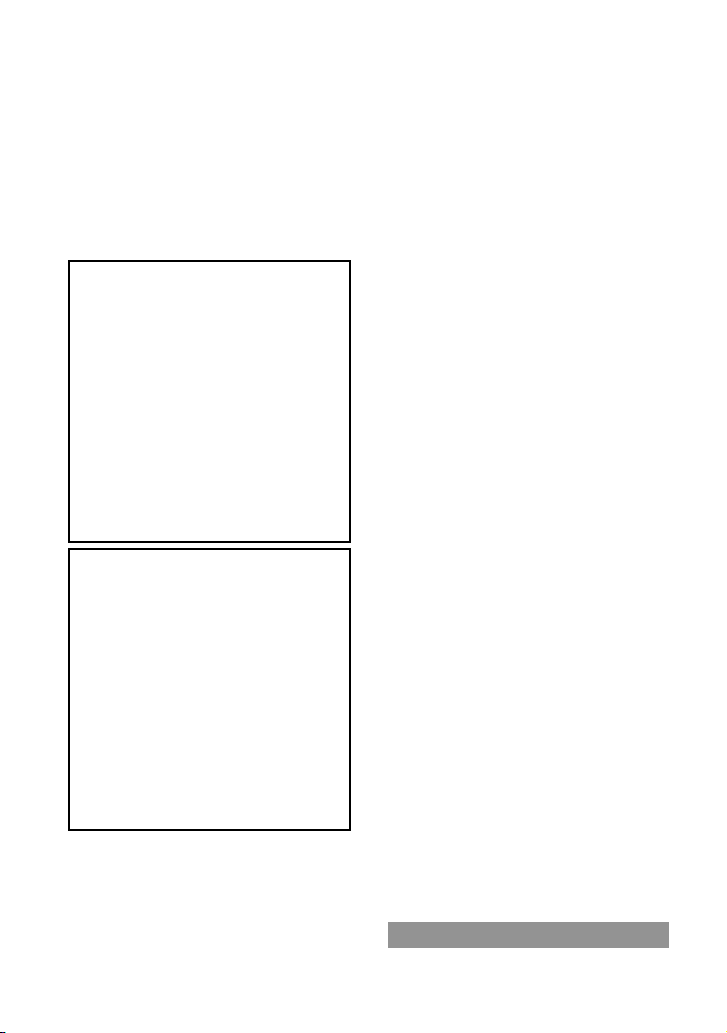
If you have any questions about this
product, you may call:
Sony Customer Information Center 1-800222-SONY (7669).
The number below is for the FCC related
matters only.
Regulatory Information
Declaration of Conformity
Trade Name: SONY
Model No.: HDR-CX500V
Responsible Party: Sony Electronics Inc.
Address: 16530 Via Esprillo, San Diego,
CA 92127 U.S.A.
Telephone No.: 858-942-2230
This device complies with Part 15 of the
FCC Rules. Operation is subject to the
following two conditions: (1) This device
may not cause harmful interference,
and (2) this device must accept any
interference received, including
interference that may cause undesired
operation.
Declaration of Conformity
Trade Name: SONY
Model No.: HDR-CX520V
Responsible Party: Sony Electronics Inc.
Address: 16530 Via Esprillo, San Diego,
CA 92127 U.S.A.
Telephone No.: 858-942-2230
This device complies with Part 15 of the
FCC Rules. Operation is subject to the
following two conditions: (1) This device
may not cause harmful interference,
and (2) this device must accept any
interference received, including
interference that may cause undesired
operation.
CAUTION
You are cautioned that any changes or
modifications not expressly approved in
this manual could void your authority to
operate this equipment.
Note
This equipment has been tested and found
to comply with the limits for a Class B
digital device, pursuant to Part 15 of the
FCC Rules.
These limits are designed to provide
reasonable protection against harmful
interference in a residential installation.
This equipment generates, uses, and
can radiate radio frequency energy and,
if not installed and used in accordance
with the instructions, may cause harmful
interference to radio communications.
However, there is no guarantee that
interference will not occur in a particular
installation. If this equipment does cause
harmful interference to radio or television
reception, which can be determined by
turning the equipment off and on, the
user is encouraged to try to correct the
interference by one or more of the following
measures:
Reorient or relocate the receiving antenna.
Increase the separation between the
equipment and receiver.
Connect the equipment into an outlet on
a circuit different from that to which the
receiver is connected.
Consult the dealer or an experienced radio/
TV technician for help.
The supplied interface cable must be used
with the equipment in order to comply with
the limits for a digital device pursuant to
Subpart B of Part 15 of FCC Rules.
For the State of California, USA only
Perchlorate Material – special handling,
may apply,
See
www.dtsc.ca.gov/hazardouswaste/
perchlorate
Perchlorate Material: Lithium battery
contains perchlorate.
Supplied items
The numbers in ( ) are the supplied
US
7
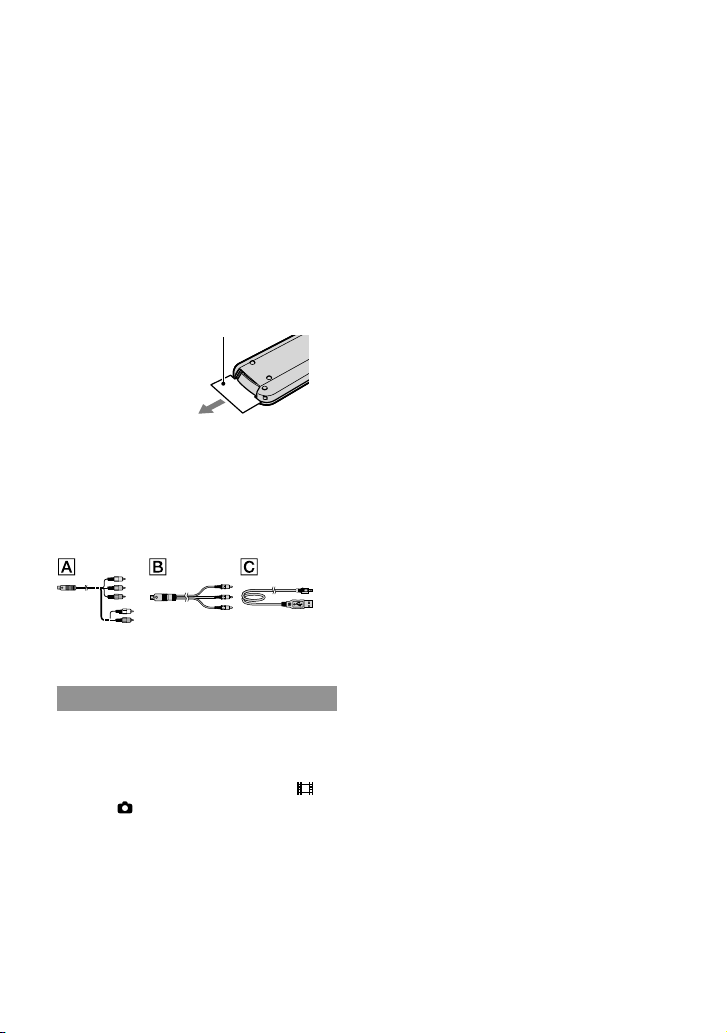
quantity.
AC Adaptor (1)
Power cord (Mains lead) (1)
Component A/V cable (1)
A/V connecting cable (1)
USB cable (1)
Wireless Remote Commander (1)
A button-type lithium battery is already
installed. Remove the insulation sheet before
using the Wireless Remote Commander.
Insulation sheet
Rechargeable battery pack NP-FH60 (1)
CD-ROM “Handycam” Application
Software (1) (p
“PMB” (software, including “PMB Guide”)
“Handycam” Handbook (PDF)
“Operating Guide” (This manual) (1)
See page 47 for the “Memory Stick” media you
. 28)
can use with this camcorder.
Notes on use
Using the camcorder
The camcorder is not dustproofed, dripproofed
or waterproofed. See “Precautions” (p. 59).
Do not do any of the following when the
(Movie)/
lamp (p. 48) are lit or flashing. Otherwise, the
recording media may be damaged, recorded
images may be lost or other malfunctions could
occur.
US
(Photo) lamps (p. 15) or the access
ejecting the “Memory Stick PRO Duo” media
removing the battery pack or AC Adaptor
from the camcorder
Applying mechanical shock or vibration to
the camcorder
8
Do not apply shock or vibration to the
camcorder. The camcorder may not be able to
record or play movies and photos.
When connecting the camcorder to another
device with communication cables, be sure to
insert the connector plug in the correct way.
Pushing the plug forcibly into the terminal
will damage the terminal and may result in a
malfunction of the camcorder.
Even if the camcorder is turned off, the GPS
function is working as long as the GPS switch
is set to ON. Make sure that the GPS switch is
set to OFF during take off and landing of an
airplane (HDR-CX500V/CX520V).
If you repeat recording/deleting images for
a long time, fragmentation of data occurs on
the recording media. Images cannot be saved
or recorded. In such a case, save your images
on some type of external media first, and then
perform [MEDIA FORMAT] (p
The LCD screen is manufactured using
. 45).
extremely high-precision technology, so over
99.99% of the pixels are operational for effective
use. However, there may be some tiny black
points and/or bright points (white, red, blue,
or green in color) that appear constantly on the
LCD screen. These points are normal results of
the manufacturing process and do not affect the
recording in any way.
Note on the camcorder/battery pack
temperature
When the temperature of the camcorder
or battery pack becomes extremely high or
extremely low, you may not be able to record
or play back on the camcorder, due to the
protection features of the camcorder being
activated in such situations. In this case, an
dicator appears on the LCD screen (p. 58).
in
On recording
Before starting to record, test the recording
function to make sure the image and sound are
recorded without any problems.
Compensation for the contents of recordings
cannot be provided, even if recording or
playback is not possible due to a malfunction of
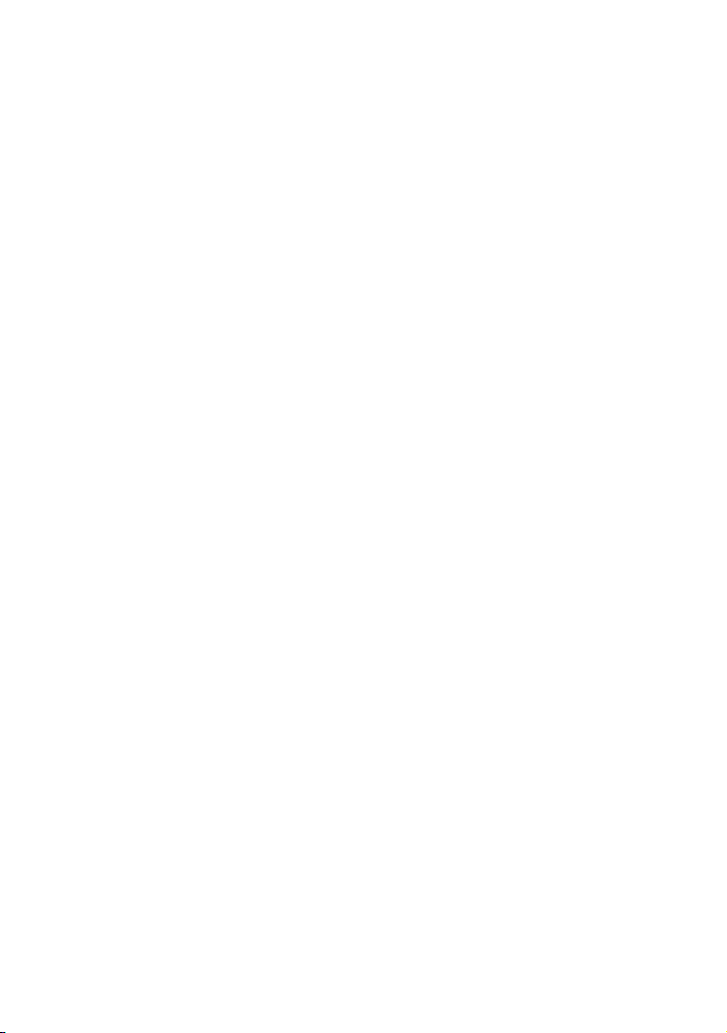
the camcorder, recording media, etc.
TV color systems differ depending on the
country/region. To view your recordings on a
TV, you need an NTSC system-based TV.
Television programs, films, video tapes,
and other materials may be copyrighted.
Unauthorized recording of such materials may
be contrary to the copyright laws.
To prevent your image data from being lost,
save all your recorded images on external media
periodically. It is recommended that you save
the image data on a disc such as DVD-R using
your computer. Also, you can save your image
data using a VCR, or a DVD/HDD recorder.
Playing back recorded images on other
devices
The camcorder is compatible with MPEG-4
AVC/H.264 High Profile for high definition
image quality (HD) recording. Therefore, you
cannot play back images recorded with high
definition image quality (HD) on the camcorder
with the following devices;
Other AVCHD format compatible devices
which are not compatible with High Profile
Devices which are not compatible with the
AVCHD format
Discs recorded with HD image quality
(high definition)
This camcorder captures high definition footage
in the AVCHD format. DVD media containing
AVCHD footage should not be used with DVD
based players or recorders, as the DVD player/
recorder may fail to eject the media and may
erase its contents without warning. DVD media
containing AVCHD footage may be played on
a compatible Blu-ray Disc
other compatible device.
player/recorder or
About this manual
The images of the LCD screen used in this
manual for illustration purposes are captured
using a digital still camera, and therefore may
appear different from the actual images of the
LCD screen.
In this Operating Guide, the internal memory
of the camcorder and “Memory Stick PRO Duo”
media are called “recording media.”
In this Operating Guide, both “Memory Stick
PRO Duo” media and “Memory Stick PRO-HG
Duo” media are referred as “Memory Stick PRO
Duo” media.
You will find the “Handycam” Handbook (PDF)
on the supplied CD-ROM (p
The screenshots are from Windows Vista. The
scenes may vary depending on the operating
system of the computer.
. 56).
About language setting
The on-screen displays in each local language
are used for illustrating the operating
procedures. Change the screen language before
sing the camcorder if necessary (p. 16).
u
US
9
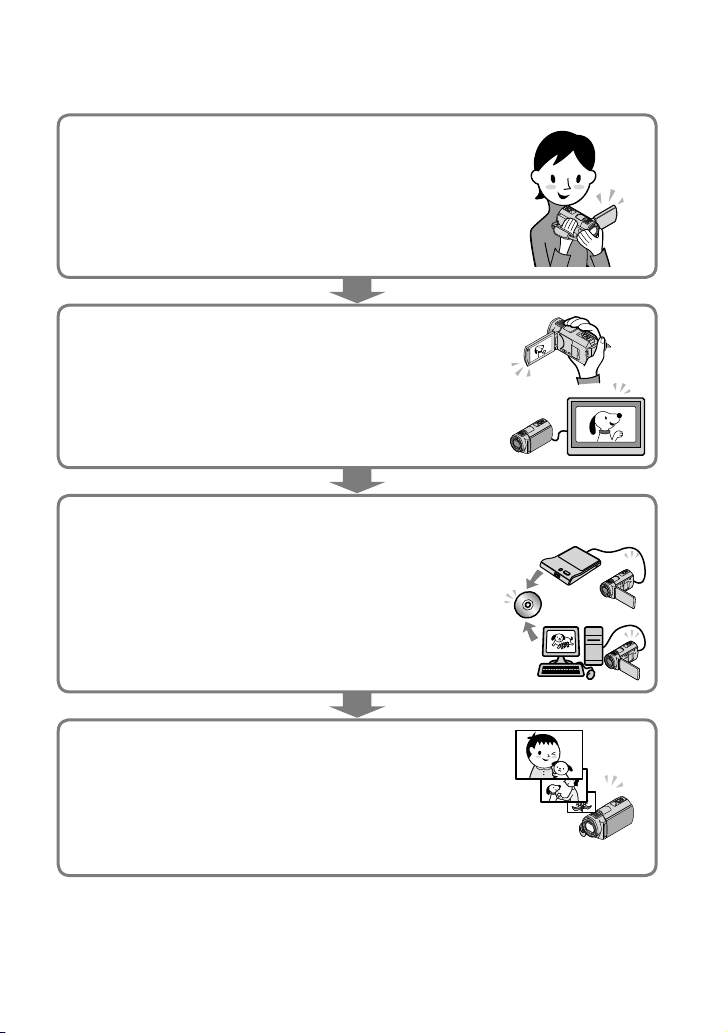
Operation flow
Recording movies and photos (p. 17)
In the default settings, movies and photos are recorded with high
definition image quality (HD) on the internal memory.
You can change the recording media selected, and the image
uality of movies (p. 47).
q
Playing movies and photos
Playing movies and photos on your camcorder (p. 22)
Playing movies and photos on a connected TV (p. 25)
Saving movies and photos on a disc
Saving movies and photos with a computer (p. 27)
You can create a disc with either high definition image quality
(HD) or standard definition image quality (SD) from high
definition image quality (HD) movies imported to the computer.
See page 30 on the characteristics of each type of disc.
Creating a disc with a DVD writer or a recorder (p. 38)
Deleting movies and photos (p. 45)
You can free recording space by deleting movies and photos
that you have saved on other media, from the your camcorder’s
media.
US
10
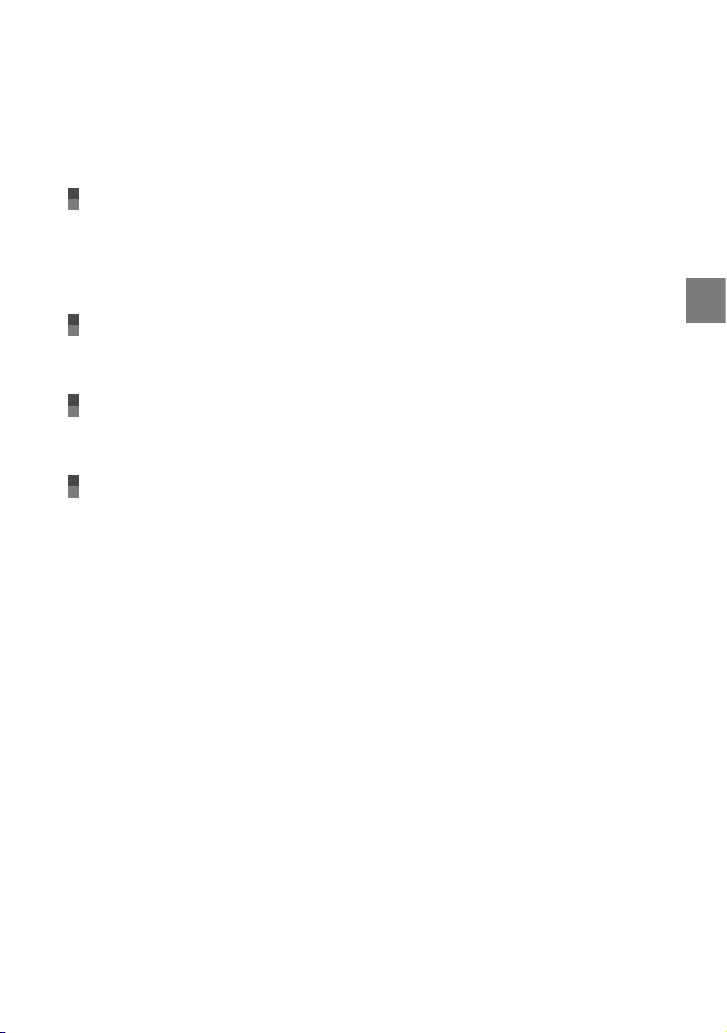
Table of contents
IMPORTANT SAFETY INSTRUCTIONS .... . . . . .. . .. . ....... . . . . .. . .. . ....... . . . . .. . .. . ....... . . . . . 3
Read this first . .. . ....... . . . . . .. . .. . ...... . . . . . .. . .. . ...... . . . . . .. . .. . ...... . . . . . .. . .. . ...... . . . . . .. . .. 6
Operation flow . .. . .. . ....... . . . . .. . .. . ....... . . . . .. . .. . ....... . . . . .. . .. . ....... . . . . .. . .. . ....... . . . 10
Getting started
Step 1: Charging the battery pack .. . ...... . . . . . .. . .. . ...... . . . . . .. . .. . ...... . . . . . .. . .. . ...... . 13
Charging the battery pack abroad . . . .. . .. . ...... . . . . . .. . .. . ...... . . . . . .. . .. . ...... . . . 14
Step 2: Turning the power on, and setting the date and time . . . .. . .. . ...... . . . . . .. . .. . . 15
Changing the language setting . .. . .. . ...... . . . . . .. . .. . ...... . . . . . .. . .. . ...... . . . . . .. . . 16
Recording
Recording . ... . . . . .. . .. . ....... . . . . .. . .. . ....... . . . . .. . .. . ....... . . . . .. . .. . ....... . . . . .. . .. . ....... . . 17
Acquiring location information using the GPS (HDR-CX500V/CX520V) . .. . ... 21
Playback
Playback on the camcorder ........ . . . . .. . .. . ....... . . . . .. . .. . ....... . . . . .. . .. . ....... . . . . .. . .. . 22
Playing images on a TV . . . . .. . .. . ...... . . . . . .. . .. . ...... . . . . . .. . .. . ...... . . . . . .. . .. . ...... . . . . . .. 25
Saving movies and photos with a computer
Preparing a computer (Windows) . . .. . ........ . . . . .. . .. . ....... . . . . .. . .. . ....... . . . . .. . .. . .... 27
When using a Macintosh . .. . ....... . . . . .. . .. . ....... . . . . .. . .. . ....... . . . . .. . .. . ....... . . 28
Selecting the method for creating a disc (computer) . ........ . . . . .. . .. . ....... . . . . .. . .. . .. 30
Creating a disc with one touch (One Touch Disc Burn) . .. . ....... . . . . . .. . .. . ...... . . . . . .. . 32
Importing movies and photos to a computer (Easy PC Back-up) . ......... . . . . .. . .. . .... 33
Changing the destination drive or folder for movies and photos ........ . . . . .. . 33
Starting PMB (Picture Motion Browser) . . . . . . .. . .. . ....... . . . . .. . .. . ....... . . . . .. . .. . ....... . . 34
Creating a high definition image quality (HD) disc . ....... . . . . .. . .. . ....... . . . . .. . .. . ...... 34
Playing a high definition image quality (HD) disc on a computer . ........ . . . . . 35
Creating a Blu-ray disc . ........ . . . . . .. . .. . ...... . . . . . .. . .. . ...... . . . . . .. . .. . ...... . . . . . .. 35
Creating a standard definition image quality (SD) disc that can be played on
ordinary DVD players . . . . . . . .. . .. . ...... . . . . . .. . .. . ...... . . . . . .. . .. . ...... . . . . . .. . .. . ...... . . . . . .. 36
Copying a disc . . . .. . .. . ...... . . . . . .. . .. . ...... . . . . . .. . .. . ...... . . . . . .. . .. . ...... . . . . . .. . .. . 36
Editing movies . . .. . ....... . . . . .. . .. . ....... . . . . .. . .. . ....... . . . . .. . .. . ....... . . . . .. . .. . ... 37
Capturing photos from a movie . . . .. . .. . ....... . . . . .. . .. . ....... . . . . .. . .. . ....... . . . . . 37
Table of contents
US
11
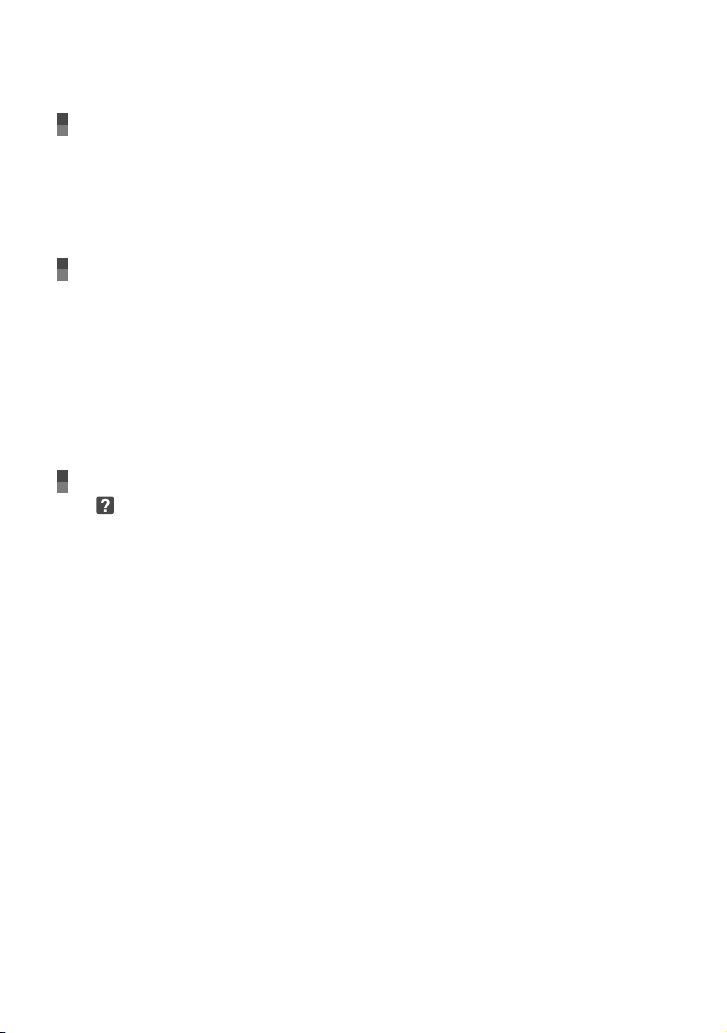
Saving images with a DVD writer, recorder
Selecting the method for creating a disc (DVD writer/recorder) . ........ . . . . .. . .. . ..... 38
Creating a disc with the dedicated DVD writer, DVDirect Express ...... . . . . .. . .. . ...... 39
Creating a high definition image quality (HD) disc with a DVD writer, etc. other than
DVDirect Express ......... . . . . .. . .. . ....... . . . . .. . .. . ....... . . . . .. . .. . ....... . . . . .. . .. . ....... . . . . . 42
Creating a standard definition image quality (SD) disc with a recorder, etc. . . . . .. . .. . 43
Making good use of your camcorder
Deleting movies and photos . .. . ........ . . . . .. . .. . ....... . . . . .. . .. . ....... . . . . .. . .. . ....... . . . . . 45
Adjusting for shooting conditions . .. . . . . .. . .. . ....... . . . . .. . .. . ....... . . . . .. . .. . ....... . . . . .. . 46
Changing the recording media.. . . . . .. . .. . ....... . . . . .. . .. . ....... . . . . .. . .. . ....... . . . . .. . .. . .. 47
To check the recording media settings . .. . . . . .. . .. . ....... . . . . .. . .. . ....... . . . . .. . .. . 47
Dubbing or copying movies and photos from the internal memory to
“Memory Stick PRO Duo” media . . . .. . .. . ...... . . . . . .. . .. . ...... . . . . . .. . .. . ...... . . . . . . 48
Customizing your camcorder with menus . .. . .. . ....... . . . . .. . .. . ....... . . . . .. . .. . ....... . . . 49
Getting detailed information from the “Handycam” Handbook . .... . . . . . .. . .. . ...... . . . 56
Additional information
Troubleshooting . ...... . . . . . .. . .. . ...... . . . . . .. . .. . ...... . . . . . .. . .. . ...... . . . . . .. . .. . ...... . . . . 57
Precautions . . . . .. . .. . ....... . . . . .. . .. . ....... . . . . .. . .. . ....... . . . . .. . .. . ....... . . . . .. . .. . ....... . . . . 59
Specifications ... . . . . .. . .. . ....... . . . . .. . .. . ....... . . . . .. . .. . ....... . . . . .. . .. . ....... . . . . .. . .. . ..... 61
Screen indicators . . .. . ........ . . . . .. . .. . ....... . . . . .. . .. . ....... . . . . .. . .. . ....... . . . . .. . .. . ....... . 64
Parts and controls . . .. . ........ . . . . . .. . .. . ...... . . . . . .. . .. . ...... . . . . . .. . .. . ...... . . . . . .. . .. . ...... 66
Index . . . . . . .. . .. . ....... . . . . .. . .. . ....... . . . . .. . .. . ....... . . . . .. . .. . ....... . . . . .. . .. . ....... . . . . .. . .. . 68
12
US
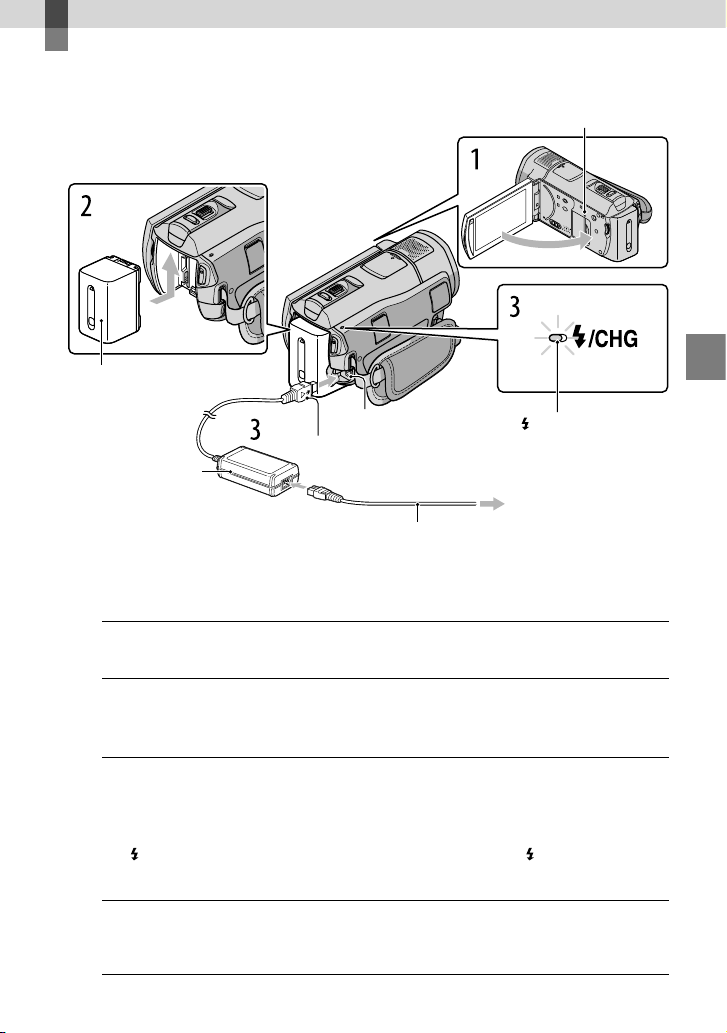
Getting started
Step 1: Charging the battery pack
Access lamp
Battery pack
DC IN jack
DC plug
AC Adaptor
Power cord (Mains lead)
You can charge the “InfoLITHIUM” battery pack (H series) after attaching it to your
camcorder.
You cannot attach any “InfoLITHIUM” battery pack other than H series to your camcorder.
Turn off your camcorder by closing the LCD screen.
1
Attach the battery pack by sliding it in the direction of the arrow until it
2
clicks.
Connect the AC Adaptor and the power cord (mains lead) to your
3
camcorder and the wall outlet (wall socket).
Align the mark on the DC plug with that on the DC IN jack.
The /CHG (flash/charge) lamp lights up and charging starts. The /CHG (flash/charge)
lamp turns off when the battery pack is fully charged.
When the battery is charged, disconnect the AC Adaptor from the DC IN
4
jack of your camcorder.
/CHG (flash/charge)
lamp
To the wall outlet
(wall socket)
Getting started
US
13
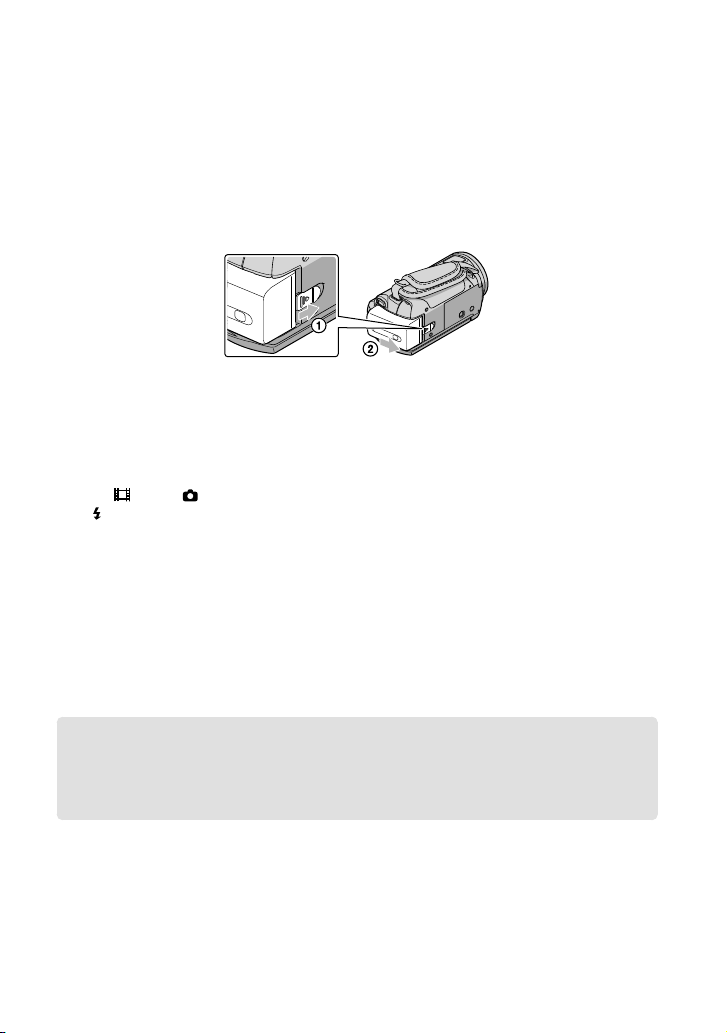
14
US
See page 62 on charging, recording and playing time.
When your camcorder is on, you can check the approximate amount of remaining battery power with the
remaining battery indicator at the upper left on the LCD screen.
To remove the battery pack
Close the LCD screen. Slide the BATT (battery) release lever and remove the battery pack
.
To use a wall outlet (wall socket) as a power source
Make the same connections as “Step 1: Charging the battery pack.”
Notes on the battery pack and the AC Adaptor
When you remove the battery pack or disconnect the AC Adaptor, close the LCD screen and make sure
that the
The
Do not short-circuit the DC plug of the AC Adaptor or battery terminal with any metallic objects. This
may cause a malfunction.
In the default setting, the power turns off automatically if you leave your camcorder without any
operation for about 5 minutes, to save battery power ([A.SHUT OFF]).
(Movie)/ (Photo) lamps (p. 15), the access lamp (p. 48) are turned off.
/CHG (flash/charge) lamp flashes during charging under the following conditions:
The battery pack is not attached correctly.
The battery pack is damaged.
The temperature of the battery pack is low.
Remove the battery pack from your camcorder and put it in a warm place.
The temperature of the battery pack is high.
Remove the battery pack from your camcorder and put it in a cool place.
Charging the battery pack abroad
You can charge the battery pack in any countries/regions using the AC Adaptor supplied with
your camcorder within the AC 100 V - 240 V, 50 Hz/60 Hz range.
Do not use an electronic voltage transformer.
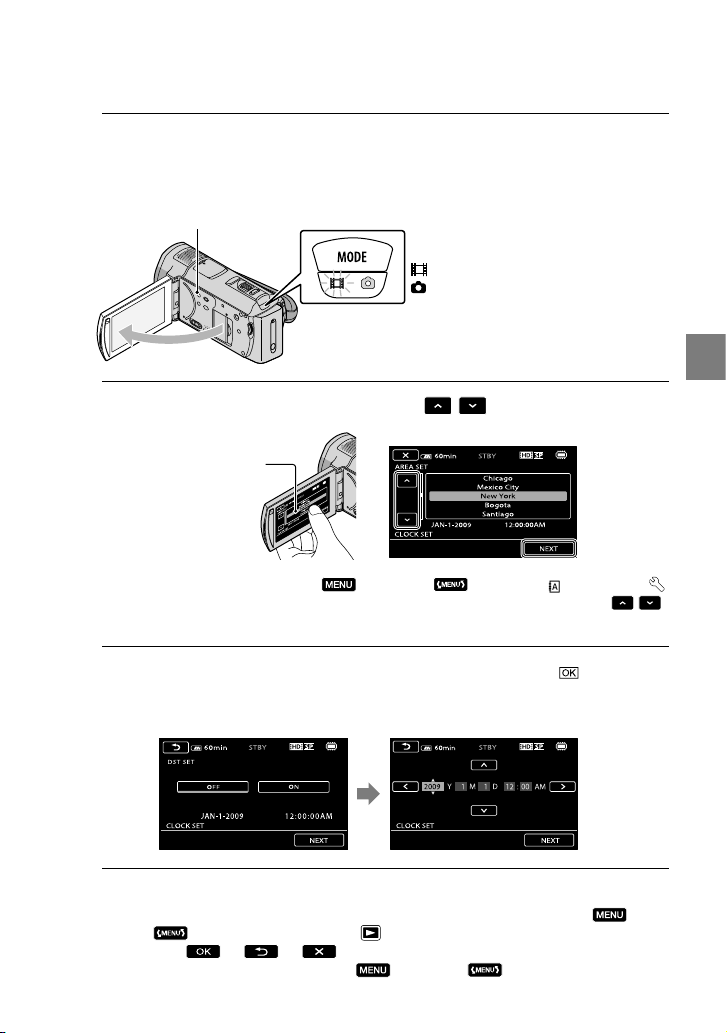
Step 2: Turning the power on, and setting the
date and time
Open the LCD screen of your camcorder.
1
The lens cover is opened and your camcorder is turned on.
To turn on your camcorder when the LCD screen is open, press POWER.
POWER button
MODE button
(Movie): To record movies
(Photo): To record photos
Select the desired geographical area with
2
Touch the button on the
LCD screen.
To set the date and time again, touch (MENU) [CLOCK/ LANG] (under
[GENERAL SET] category) [CLOCK SET]. When an item is not on the screen, touch
until the item appears.
Set [DST SET] or [SUMMERTIME], date and time, then touch
3
The clock starts.
If you set [DST SET] or [SUMMERTIME] to [ON], the clock advances 1 hour.
The date and time does not appear during recording, but they are automatically recorded on the
recording media, and can be displayed during playback. To display the date and time, touch
(MENU)
[DATE/TIME]
You can turn off the operation beeps by touching
[PLAYBACK SET] (under [PLAYBACK] category) [DATA CODE]
.
(MENU) [SOUND/DISP SET]
/ , then touch [NEXT].
Getting started
/
.
US
15
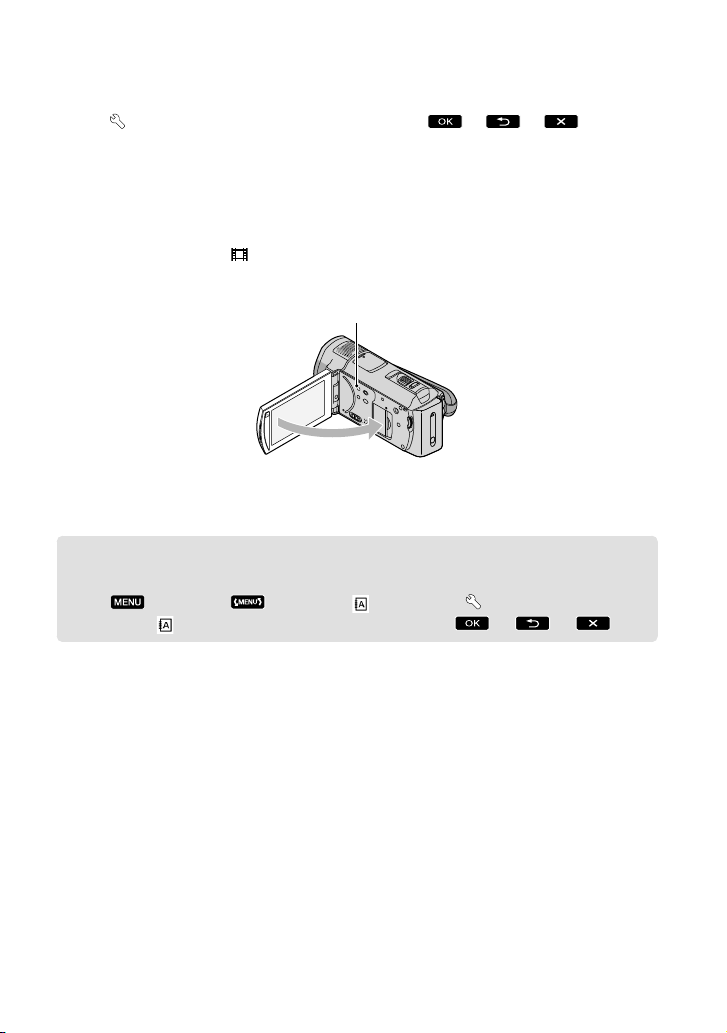
(under [GENERAL SET] category) [BEEP] [OFF] .
Once the clock is set, the clock time is automatically adjusted with [AUTO CLOCK ADJ] and [AUTO
AREA ADJ] set to [ON]. The clock may not be adjusted to the correct time automatically, depending
on the country/region selected for your camcorder. In this case, set [AUTO CLOCK ADJ] and [AUTO
AREA ADJ] to [OFF] (HDR-CX500V/CX520V).
To turn off the power
Close the LCD screen. The (Movie) lamp flashes for a few seconds and the power is turned
off.
POWER button
You can turn off your camcorder also by pressing POWER.
When [POWER ON BY LCD] (p
. 55) is set to [OFF], turn off your camcorder by pressing POWER.
Changing the language setting
You can change the on-screen displays to show messages in a specified language.
Touch
category) [
(MENU) [CLOCK/ LANG] (under [GENERAL SET]
LANGUAGE SET] a desired language .
16
US
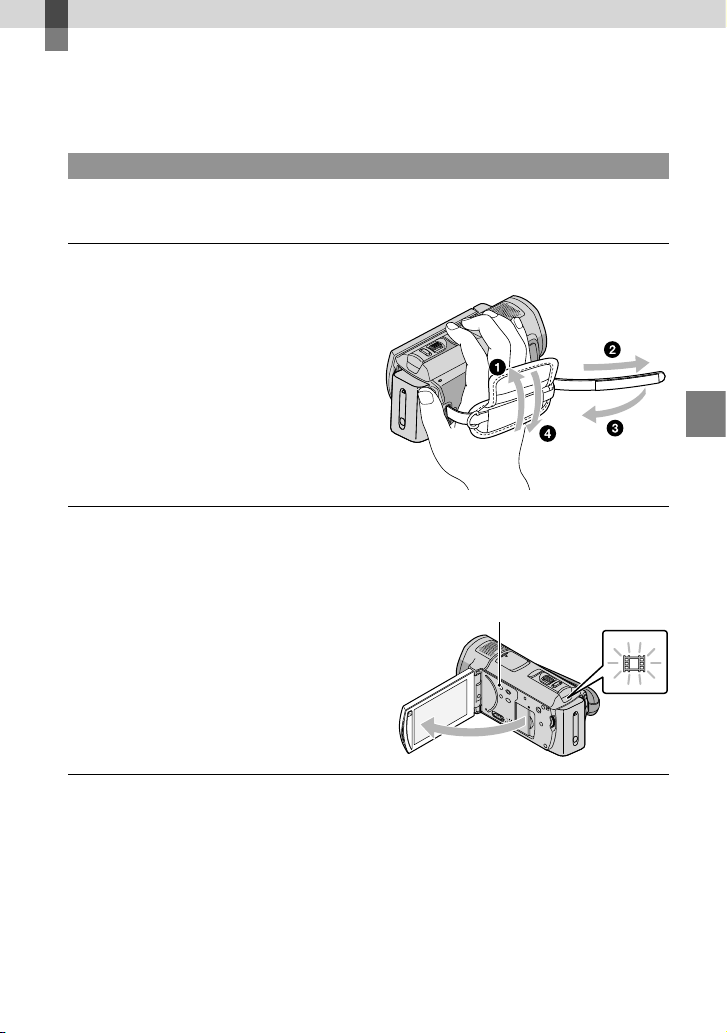
Recording
Recording
Recording movies
In the default setting, movies are recorded with high definition image quality (HD) on the
internal memory (p. 47, 52).
Fasten the grip belt.
Open the LCD screen of your camcorder.
The lens cover is opened and your camcorder is turned on.
To turn on your camcorder when the LCD screen is already open, press POWER.
POWER button
Recording
Press START/STOP to start recording.
You can start recording also by touching on the LCD screen.
US
17
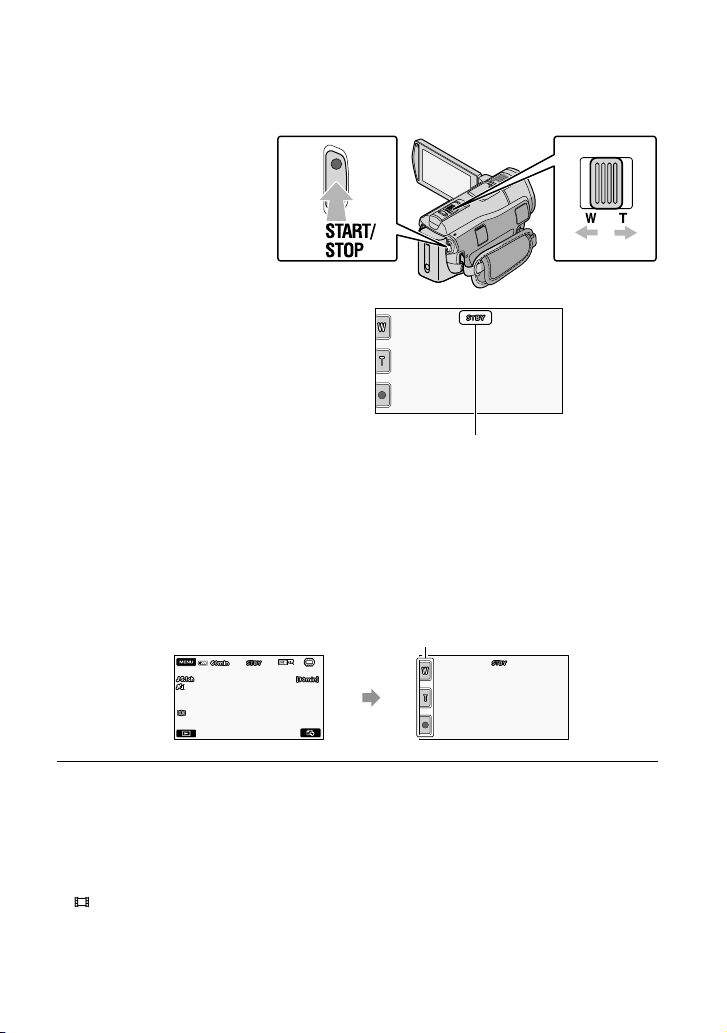
18
US
Power zoom lever
TelephotoWide
[STBY] [REC]
To stop recording, press START/STOP again.
You can stop recording also by touching on the LCD screen.
You can magnify images with the power zoom lever. Move the power zoom lever slightly for a
slower zoom. Move it further for a faster zoom.
The icons and indicators on the LCD panel will be displayed for about 3 seconds, then they will be
disappeared, after turning on your camcorder or switching the recording (movie/photo)/playback
modes. To display the icons and indicators again, touch anywhere on the screen except the rec &
zoom buttons on the LCD.
Rec & zoom buttons on LCD
about 3sec
after
If you close the LCD screen while recording movies, the camcorder stops recording.
See page 62 on the recordable time of movies.
The maximum continuous recordable time of movies is about 13 hours.
When a movie file exceeds 2 GB, the next movie file is created automatically.
ou can change the recording media and the image quality (p. 47, 52).
Y
ou can change the recording mode of movies (p. 52).
Y
STEADYSHOT] is set to [ACTIVE] in the default setting.
[
To adjust the angle of the LCD panel, first open the LCD panel 90 degrees to the camcorder (), and
then adjust the angle (). If you rotate the LCD panel 180 degrees to the lens side (), you can record
movies/photos in mirror mode.
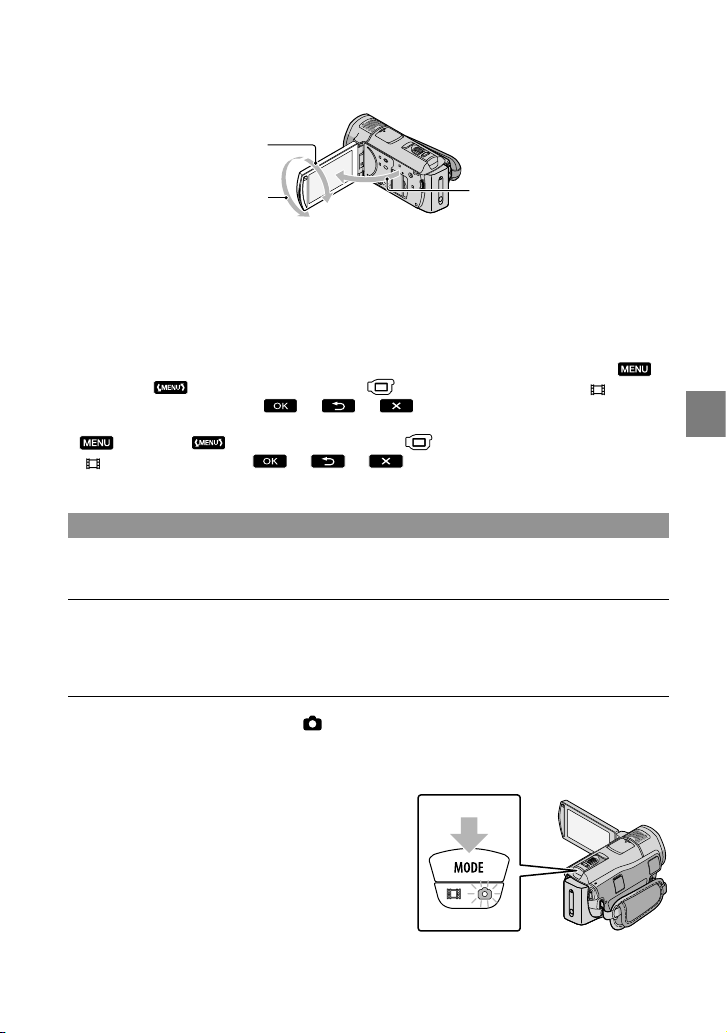
90 degrees (max.)
180 degrees (max.)
In the default setting, white frames appear around detected faces, and the image quality in and around
those faces is optimized automatically ([FACE DETECTION], p
touching it, and its image quality is adjusted accordingly. A double-lined frame appears around the face
you want to record as priority. Touch the face with the double-lined frame again to cancel.
In the default setting, a photo is recorded automatically when the camcorder detects the smile of a person
during movie recording (Smile Shutter). An orange frame appears around a face targeted for a possible
smile detection shot.
You can increase the zooming level by using the digital zoom. Set the zooming level by touching
(MENU)
ZOOM] a desired setting
When viewing movies on an x.v.Color-compliant TV, record movies with the x.v.Color function. Touch
(MENU) [OTHER REC SET] (under [SHOOTING SET] category)
X.V.COLOR] [ON] . Some settings may be required on a TV to
[
view the movies. Refer to the instruction manuals of the TV.
[OTHER REC SET] (under [SHOOTING SET] category) [ DIGITAL
.
90 degrees to
the camcorder
. 52). You can specify the priority face by
Shooting photos
In the default setting, photos are recorded on the internal memory (p. 47).
Open the LCD screen of your camcorder.
The lens cover is opened and your camcorder is turned on.
To turn on your camcorder when the LCD screen is already open, press POWER (p. 15).
Press MODE to turn on the (Photo) lamp.
The LCD screen display switches for photo recording mode, and the screen aspect ratio
becomes 4:3.
Recording
US
19
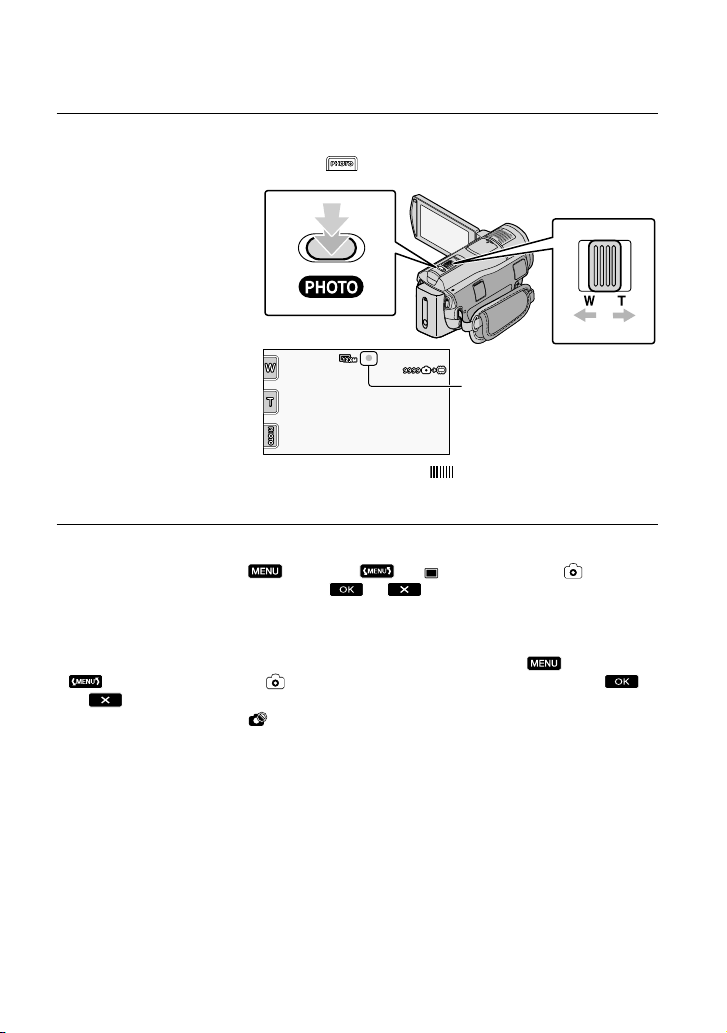
20
US
Press PHOTO lightly to adjust the focus, then press it fully.
You can record photos also by touching on the LCD screen.
Power zoom lever
Wide Telephoto
Flashes Lights up
When disappears, the photo is recorded.
Move the power zoom lever slightly for a slower zoom. Move it further for a faster zoom.
You can check the recordable number of photos on the LCD screen (p. 64).
To change the image size, touch
SETTINGS] category) a desired setting
You can record photos also during movie recording by pressing PHOTO. The image size is 8.3M when
recording high definition image quality (HD) movies.
Your camcorder flashes automatically when there is insufficient ambient light. The flash does not work
during movie recording. You can change how your camcorder flashes by touching
[FLASH MODE] (under [PHOTO SETTINGS] category) a desired setting
.
You cannot record photos while
(MENU) [ IMAGE SIZE] (under [PHOTO
.
(MENU)
is displayed.
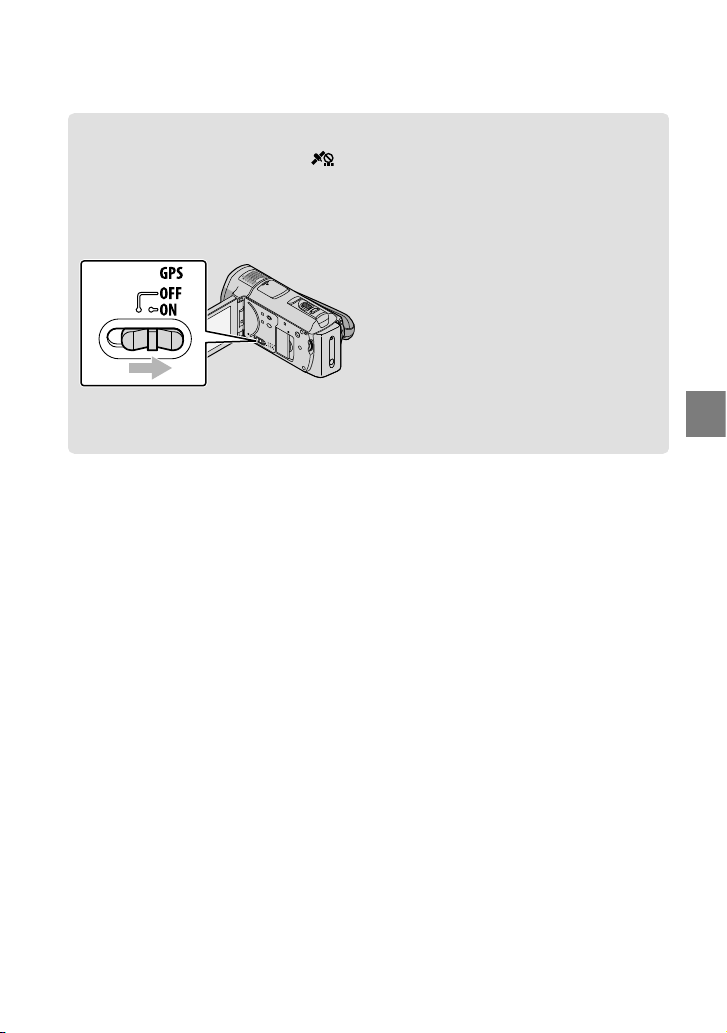
Acquiring location information using the GPS (HDR-CX500V/CX520V)
When you set the GPS switch to ON, appears on the LCD screen, and your camcorder
acquires the location information from the GPS satellites. Acquiring the location information
enables you to use functions such as the Map Index.
The indicator changes according to the strength of GPS signal reception.
Make sure that the GPS switch is set to OFF during take off and landing of an airplane.
Built-in map is powered by companies as follows; Map of Japan by ZENRIN CO., LTD., other areas
by NAVTEQ.
Recording
US
21
