Page 1

"Handycam" User Guide
1
PrintSearch
Top page
Operation Search
Before use
Getting started
Recording
Playback
Playing images on a TV
Saving images with an external
device
Using the Wi-Fi function
Customizing your camcorder
Troubleshooting
Maintenance and precautions
Contents list
HDR-CX400E/ CX410VE/ CX430V/ CX430VE/ CX510E/
PJ420E/ PJ420VE/ PJ430/ PJ430E/ PJ430V/ PJ430VE/
PJ510E
User Guide
Use this manual if you encounter any problems, or have any questions about the camcorder.
Back to top
Copyright 2013 Sony Corporation
Page 2

"Handycam" User Guide
2
PrintSearch
Top page > Operation Search
Operation Search
Before use
Getting started
Recording
Playback
Playing images on a TV
Saving images with an external
device
Using the Wi-Fi function
Customizing your camcorder
Troubleshooting
Maintenance and precautions
Contents list
Operation Search
Operation Search
Search by operation
Back to top
Copyright 2013 Sony Corporation
Page 3

"Handycam" User Guide
3
PrintSearch
Top page > Before use
Operation Search
Before use
Getting started
Recording
Playback
Playing images on a TV
Saving images with an external
device
Using the Wi-Fi function
Customizing your camcorder
Troubleshooting
Maintenance and precautions
Contents list
Before use
How to use this User Guide
How to use this User Guide
Model Information
Parts and controls/Screen indicators
Parts and controls
Screen indicators
About language setting
About language setting
Back to top
Copyright 2013 Sony Corporation
Page 4

"Handycam" User Guide
4
PrintSearch
Top page > Getting started
Operation Search
Before use
Getting started
Recording
Playback
Playing images on a TV
Saving images with an external
device
Using the Wi-Fi function
Customizing your camcorder
Troubleshooting
Maintenance and precautions
Contents list
Getting started
Checking the supplied items
Supplied items
Attaching the supplied accessories
Charging the battery pack
Charging the battery pack using the AC Adaptor
Charging the battery pack using your computer
Turning the power on, and setting the date and time
Turning the power on, and setting the date and time
Preparing the recording media
Selecting a recording medium (Models with internal memory)
Inserting a memory card
Back to top
Copyright 2013 Sony Corporation
Page 5

"Handycam" User Guide
5
PrintSearch
Top page > Recording
Operation Search
Before use
Getting started
Recording
Playback
Playing images on a TV
Saving images with an external
device
Using the Wi-Fi function
Customizing your camcorder
Troubleshooting
Maintenance and precautions
Contents list
Recording
Recording
Recording movies
Shooting photos
Screen indicators during recording
Useful functions for recording images
Zooming
Capturing photos during movie recording (Dual Capture)
Recording in mirror mode
Intelligent Auto
Recording the selected subject clearly (Face Priority)
Recording information on your location (GPS)
Features available using GPS (Models with GPS)
Using the GPS function (Models with GPS)
Obtaining a map of the current location (triangulation priority mode) (Models with GPS)
Checking the triangulating status (Models with GPS)
Hints for better reception (Models with GPS)
Back to top
Copyright 2013 Sony Corporation
Page 6

"Handycam" User Guide
6
PrintSearch
Top page > Playback
Operation Search
Before use
Getting started
Recording
Playback
Playing images on a TV
Saving images with an external
device
Using the Wi-Fi function
Customizing your camcorder
Troubleshooting
Maintenance and precautions
Contents list
Playback
Playback
Playing movies and photos from the Event View screen
Playing movies and photos from a map (Models with GPS)
Dividing a movie
Capturing a photo from a movie (Models with internal memory or models with a USB input
function)
Highlight playback
Enjoying a digest of your movies (Highlight Playback)
Changing the settings for Highlight Playback
Saving Highlight Playback in high definition image quality (HD) (Scenario Save)
Converting Highlight Playback scenes or Highlight Scenarios to standard definition image
quality (STD) (Highlight Movie)
Using the built-in projector
Using the built-in projector (Models with a projector)
Using the projector for your computer or smartphone (Models with a projector)
Back to top
Copyright 2013 Sony Corporation
Page 7

"Handycam" User Guide
7
PrintSearch
Top page > Playing images on a TV
Operation Search
Before use
Getting started
Recording
Playback
Playing images on a TV
Saving images with an external
device
Using the Wi-Fi function
Customizing your camcorder
Troubleshooting
Maintenance and precautions
Contents list
Playing images on a TV
Playing images on a high definition TV
Connecting the camcorder to a high definition TV
Playing images on a non-high-definition TV
Connecting the camcorder to a non-high-definition TV
Setting the aspect ratio according to the connected TV (16:9/4:3)
When your TV is monaural (When your TV has only one audio input jack)
Connecting the camcorder to a TV via a VCR
Playing images on a TV supporting 5.1ch surround sound
Enjoying 5.1ch surround sound
Playing images on a TV supporting “BRAVIA” Sync
Using “BRAVIA” Sync
Back to top
Copyright 2013 Sony Corporation
Page 8

"Handycam" User Guide
8
PrintSearch
Top page > Saving images with an external device
Operation Search
Before use
Getting started
Recording
Playback
Playing images on a TV
Saving images with an external
device
Using the Wi-Fi function
Customizing your camcorder
Troubleshooting
Maintenance and precautions
Contents list
Saving images with an external device
Using the “PlayMemories Home” software
Playing images on a computer
Checking the computer system
Installing the “PlayMemories Home” software in your computer
Disconnecting your camcorder from the computer
The devices on which the created disc can be played back
Starting the “PlayMemories Home” software
Downloading the dedicated software for the camcorder
Saving images on an external media device
Saving images on an external media device easily
Saving the desired images in the camcorder to the external media device (models with
internal memory)
Playing back images in the external media device on the camcorder
Devices that cannot be used as an external media device
Creating a disc with a recorder
Creating a standard definition image quality (STD) disc with a recorder
Back to top
Copyright 2013 Sony Corporation
Page 9

"Handycam" User Guide
9
PrintSearch
Top page > Using the Wi-Fi function
Operation Search
Before use
Getting started
Recording
Playback
Playing images on a TV
Saving images with an external
device
Using the Wi-Fi function
Customizing your camcorder
Troubleshooting
Maintenance and precautions
Contents list
Using the Wi- Fi function
Using the Wi-Fi function
Using the Wi- Fi function
Attaching the wireless adaptor
What you can do with the Wi-Fi function
What you can do with the Wi- Fi function
Available menus with the wireless adaptor attached
Ctrl with Smartphone
Send to Smartphone
Send to Computer
WPS Push
Access point settings
Edit Device Name
Disp MAC Address
SSID/PW Reset
Network Info Reset
Airplane Mode
Troubleshooting
Troubleshooting
Copyright 2013 Sony Corporation
Back to top
Page 10

"Handycam" User Guide
10
PrintSearch
Top page > Customizing your camcorder
Operation Search
Before use
Getting started
Recording
Playback
Playing images on a TV
Saving images with an external
device
Using the Wi-Fi function
Customizing your camcorder
Troubleshooting
Maintenance and precautions
Contents list
Customizing your camcorder
Using menu items
Setting up menu items
Shooting Mode
Movie
Photo
Smth Slw REC (Smooth slow rec)
Golf Shot
Camera/Mic
White Balance
Spot Meter/Fcs (Spot meter/focus)
Spot Meter (Flexible spot meter)
Spot Focus
Exposure
Focus
AE Shift
White Balance Shift
Low Lux
Scene Selection
Cinematone
Fader
Self-Timer
Tele Macro
SteadyShot (movie)
SteadyShot (photo)
Digital Zoom
Conversion Lens
Auto Back Light
Face Detection
Smile Shutter
Smile Sensitivity
Closer Voice
Blt-in Zoom Mic
Auto Wind NR
Audio Mode
Audio Rec Level
My Button
Grid Line
Display Setting
Audio Level Display
Image Quality/Size
Page 11

REC Mode
11
Frame Rate
HD/MP4/STD Setting
Wide Mode
x.v.Color
Image Size
Playback Function
Event View
Map View (HDR -CX410VE/ CX430V/ CX430VE/ PJ420VE/ PJ430V/ PJ430VE)
Highlight Movie
Scenario
Edit/Copy
Delete
Protect
Copy
Direct Copy
Setup
Media Select (HDR - CX430V/ CX430VE/ CX510E/ PJ420E/ PJ420VE/ PJ430/ PJ430E/
PJ430V/ PJ430VE/ PJ510E)
Media Info
Format
Repair Img. DB F.
File Number
Data Code
Volume
Download Music (HDR-CX430V/ PJ430/ PJ430V)
Empty Music (HDR-CX430V/ PJ430/ PJ430V)
TV Type
HDMI Resolution
CTRL FOR HDMI (Control for HDMI)
USB Connect
USB Connect Setting
USB LUN Setting
Beep
LCD Brightness
Your Location (HDR - CX410VE/ CX430V/ CX430VE/ PJ420VE/ PJ430V/ PJ430VE)
Airplane Mode (HDR- CX410VE/ CX430V/ CX430VE/ PJ420VE/ PJ430V/ PJ430VE)
GPS Setting (HDR -CX410VE/ CX430V/ CX430VE/ PJ420VE/ PJ430V/ PJ430VE)
Power On By LCD
Language Setting
Calibration
Battery Info
Power Save
Initialize
Demo Mode
Date & Time Setting
Area Setting
Auto Clock ADJ (HDR- CX410VE/ CX430V/ CX430VE/ PJ420VE/ PJ430V/ PJ430VE)
Page 12

Auto Area ADJ (HDR- CX410VE/ CX430V/ CX430VE/ PJ420VE/ PJ430V/ PJ430VE)
12
Copyright 2013 Sony Corporation
Back to top
Page 13

"Handycam" User Guide
13
PrintSearch
Top page > Troubleshooting
Operation Search
Before use
Getting started
Recording
Playback
Playing images on a TV
Saving images with an external
device
Using the Wi-Fi function
Customizing your camcorder
Troubleshooting
Maintenance and precautions
Contents list
Troubleshooting
If you have problems
If you have problems
Troubleshooting
Overall operations
Batteries/power sources
LCD screen
Memory card
Recording
Playback
Editing movies/photos on your camcorder
Playback on the TV
Copying/Connecting to other devices
Connecting to a computer
Self-diagnosis display/Warning indicators
Self- diagnosis display
Warning Indicators
Back to top
Copyright 2013 Sony Corporation
Page 14

"Handycam" User Guide
14
PrintSearch
Top page > Maintenance and precautions
Operation Search
Before use
Getting started
Recording
Playback
Playing images on a TV
Saving images with an external
device
Using the Wi-Fi function
Customizing your camcorder
Troubleshooting
Maintenance and precautions
Contents list
Maintenance and precautions
Maintenance and precautions
About the AVCHD format
About GPS (Models with GPS)
About the memory card
About the “InfoLITHIUM” battery pack
About handling of your camcorder
On use and care
On moisture condensation
On charging the pre - installed rechargeable battery
Notes on disposal/transfer the ownership of the camcorder
Recording time of movies/number of recordable photos
Charging time
Expected time of recording and playback with each battery pack
Expected recording time of movies
Expected number of recordable photos
Using your camcorder abroad
Using your camcorder abroad
On trademarks
On trademarks
License
Notes on the License
Copyright 2013 Sony Corporation
Back to top
Page 15

"Handycam" User Guide
15
PrintSearch
Top page > Contents list
Operation Search
Before use
Getting started
Recording
Playback
Playing images on a TV
Saving images with an external
device
Using the Wi-Fi function
Customizing your camcorder
Troubleshooting
Maintenance and precautions
Contents list
Contents list
Operation Search
Operation Search
Search by operation
Back to top
Before use
How to use this User Guide
How to use this User Guide
Model Information
Parts and controls/Screen indicators
Parts and controls
Screen indicators
About language setting
About language setting
Back to top
Getting started
Checking the supplied items
Supplied items
Attaching the supplied accessories
Charging the battery pack
Charging the battery pack using the AC Adaptor
Charging the battery pack using your computer
Turning the power on, and setting the date and time
Turning the power on, and setting the date and time
Preparing the recording media
Selecting a recording medium (Models with internal memory)
Inserting a memory card
Recording
Recording
Recording movies
Shooting photos
Screen indicators during recording
Back to top
Useful functions for recording images
Page 16

Zooming
Capturing photos during movie recording (Dual Capture)
16
Recording in mirror mode
Intelligent Auto
Recording the selected subject clearly (Face Priority)
Recording information on your location (GPS)
Features available using GPS (Models with GPS)
Using the GPS function (Models with GPS)
Obtaining a map of the current location (triangulation priority mode) (Models with GPS)
Checking the triangulating status (Models with GPS)
Hints for better reception (Models with GPS)
Playback
Playback
Playing movies and photos from the Event View screen
Playing movies and photos from a map (Models with GPS)
Dividing a movie
Capturing a photo from a movie (Models with internal memory or models with a USB input
function)
Back to top
Highlight playback
Enjoying a digest of your movies (Highlight Playback)
Changing the settings for Highlight Playback
Saving Highlight Playback in high definition image quality (HD) (Scenario Save)
Converting Highlight Playback scenes or Highlight Scenarios to standard definition image
quality (STD) (Highlight Movie)
Using the built-in projector
Using the built-in projector (Models with a projector)
Using the projector for your computer or smartphone (Models with a projector)
Playing images on a TV
Playing images on a high definition TV
Connecting the camcorder to a high definition TV
Playing images on a non-high-definition TV
Connecting the camcorder to a non-high-definition TV
Setting the aspect ratio according to the connected TV (16:9/4:3)
When your TV is monaural (When your TV has only one audio input jack)
Connecting the camcorder to a TV via a VCR
Back to top
Playing images on a TV supporting 5.1ch surround sound
Enjoying 5.1ch surround sound
Playing images on a TV supporting “BRAVIA” Sync
Using “BRAVIA” Sync
Back to top
Saving images with an external device
Page 17

Using the “PlayMemories Home” software
17
Playing images on a computer
Checking the computer system
Installing the “PlayMemories Home” software in your computer
Disconnecting your camcorder from the computer
The devices on which the created disc can be played back
Starting the “PlayMemories Home” software
Downloading the dedicated software for the camcorder
Saving images on an external media device
Saving images on an external media device easily
Saving the desired images in the camcorder to the external media device (models with
internal memory)
Playing back images in the external media device on the camcorder
Devices that cannot be used as an external media device
Creating a disc with a recorder
Creating a standard definition image quality (STD) disc with a recorder
Using the Wi- Fi function
Back to top
Using the Wi-Fi function
Using the Wi- Fi function
Attaching the wireless adaptor
What you can do with the Wi-Fi function
What you can do with the Wi- Fi function
Available menus with the wireless adaptor attached
Ctrl with Smartphone
Send to Smartphone
Send to Computer
WPS Push
Access point settings
Edit Device Name
Disp MAC Address
SSID/PW Reset
Network Info Reset
Airplane Mode
Troubleshooting
Troubleshooting
Back to top
Customizing your camcorder
Using menu items
Setting up menu items
Shooting Mode
Movie
Photo
Smth Slw REC (Smooth slow rec)
Page 18

Golf Shot
Camera/Mic
18
White Balance
Spot Meter/Fcs (Spot meter/focus)
Spot Meter (Flexible spot meter)
Spot Focus
Exposure
Focus
AE Shift
White Balance Shift
Low Lux
Scene Selection
Cinematone
Fader
Self-Timer
Tele Macro
SteadyShot (movie)
SteadyShot (photo)
Digital Zoom
Conversion Lens
Auto Back Light
Face Detection
Smile Shutter
Smile Sensitivity
Closer Voice
Blt-in Zoom Mic
Auto Wind NR
Audio Mode
Audio Rec Level
My Button
Grid Line
Display Setting
Audio Level Display
Image Quality/Size
REC Mode
Frame Rate
HD/MP4/STD Setting
Wide Mode
x.v.Color
Image Size
Playback Function
Event View
Map View (HDR -CX410VE/ CX430V/ CX430VE/ PJ420VE/ PJ430V/ PJ430VE)
Highlight Movie
Scenario
Edit/Copy
Delete
Protect
Page 19

Copy
Direct Copy
19
Setup
Media Select (HDR - CX430V/ CX430VE/ CX510E/ PJ420E/ PJ420VE/ PJ430/ PJ430E/
PJ430V/ PJ430VE/ PJ510E)
Media Info
Format
Repair Img. DB F.
File Number
Data Code
Volume
Download Music (HDR-CX430V/ PJ430/ PJ430V)
Empty Music (HDR-CX430V/ PJ430/ PJ430V)
TV Type
HDMI Resolution
CTRL FOR HDMI (Control for HDMI)
USB Connect
USB Connect Setting
USB LUN Setting
Beep
LCD Brightness
Your Location (HDR - CX410VE/ CX430V/ CX430VE/ PJ420VE/ PJ430V/ PJ430VE)
Airplane Mode (HDR- CX410VE/ CX430V/ CX430VE/ PJ420VE/ PJ430V/ PJ430VE)
GPS Setting (HDR -CX410VE/ CX430V/ CX430VE/ PJ420VE/ PJ430V/ PJ430VE)
Power On By LCD
Language Setting
Calibration
Battery Info
Power Save
Initialize
Demo Mode
Date & Time Setting
Area Setting
Auto Clock ADJ (HDR- CX410VE/ CX430V/ CX430VE/ PJ420VE/ PJ430V/ PJ430VE)
Auto Area ADJ (HDR- CX410VE/ CX430V/ CX430VE/ PJ420VE/ PJ430V/ PJ430VE)
Back to top
Troubleshooting
If you have problems
If you have problems
Troubleshooting
Overall operations
Batteries/power sources
LCD screen
Memory card
Recording
Playback
Editing movies/photos on your camcorder
Page 20

Playback on the TV
Copying/Connecting to other devices
20
Connecting to a computer
Self-diagnosis display/Warning indicators
Self- diagnosis display
Warning Indicators
Maintenance and precautions
Maintenance and precautions
About the AVCHD format
About GPS (Models with GPS)
About the memory card
About the “InfoLITHIUM” battery pack
About handling of your camcorder
On use and care
On moisture condensation
On charging the pre - installed rechargeable battery
Notes on disposal/transfer the ownership of the camcorder
Recording time of movies/number of recordable photos
Charging time
Expected time of recording and playback with each battery pack
Expected recording time of movies
Expected number of recordable photos
Back to top
Using your camcorder abroad
Using your camcorder abroad
On trademarks
On trademarks
License
Notes on the License
Copyright 2013 Sony Corporation
Back to top
Page 21

"Handycam" User Guide
21
Operation Search
PrintSearch
Top page > Operation Search > Operation Search > Search by operation
Before use
Getting started
Recording
Playback
Playing images on a TV
Saving images with an external
device
Using the Wi-Fi function
Customizing your camcorder
Troubleshooting
Maintenance and precautions
Contents list
Search by operation
Setting the date and time
Date & Time Setting
Area Setting
Auto Clock ADJ (HDR-CX410VE/ CX430V/ CX430VE/ PJ420VE/ PJ430V/ PJ430VE)
Identifying part names
Parts and controls
Displaying the data code
Data Code
Checking your golf swing
Golf Shot
Smth Slw REC (Smooth slow rec)
Selecting the suitable setting automatically for the recording situation
Intelligent Auto
Recording people clearly
Face Detection
Recording the selected subject clearly (Face Priority)
Smile Shutter
Scene Selection (Portrait)
Scene Selection (Spotlight)
Closer Voice
Recording images with the selected image quality
REC Mode
Frame Rate
HD/MP4/STD Setting
Wide Mode
Image Size
Recording images without blurring
SteadyShot (movie)
SteadyShot (photo)
Adjusting the focus
Spot Focus
Tracking focus: Recording the selected subject clearly (Face Priority)
Focus
Using the GPS function
GPS Setting (HDR-CX410VE/ CX430V/ CX430VE/ PJ420VE/ PJ430V/ PJ430VE)
Your Location (HDR-CX410VE/ CX430V/ CX430VE/ PJ420VE/ PJ430V/ PJ430VE)
Recording movies in a dim place
Low Lux
Scene Selection (Night Scene)
Page 22

Recording sound clearly
Closer Voice
22
Auto Wind NR
Audio Mode
Blt-in Zoom Mic
Audio Rec Level
Capturing photos during movie recording
Recording high quality photos during movie recording (Dual capture): Recording movies
Smile Shutter
Recording sunset or fireworks beautifully
Scene Selection (Fireworks)
Scene Selection (Sunrise&Sunset)
Selecting a recording medium
Media Select (HDR-CX430V/ CX430VE/ CX510E/ PJ420E/ PJ420VE/ PJ430/ PJ430E/ PJ430V/
PJ430VE/ PJ510E)
Saving battery power
Power Save
Playing movies and photos from an event
Event View
Playing movies and photos from a map
Map View (HDR-CX410VE/ CX430V/ CX430VE/ PJ420VE/ PJ430V/ PJ430VE)
Enjoying a digest of your movies
Enjoying a digest of your movies (Highlight Playback)
Using the built-in projector
Using the built-in projector (Models with a projector)
Playing images on a TV
Connecting the camcorder to a high definition TV
Connecting the camcorder to a non-high-definition TV
Editing movies and photos
Capturing a photo from a movie (Models with internal memory or models with a USB input function)
Dividing a movie
Delete
Saving images with an external device
Saving images on an external media device easily
Creating a disc
Creating a standard definition image quality (STD) disc with a recorder
Back to top
Copyright 2013 Sony Corporation
Page 23

"Handycam" User Guide
23
Operation Search
PrintSearch
Top page > Before use > How to use this User Guide > How to use this User Guide
Before use
Getting started
Recording
Playback
Playing images on a TV
Saving images with an external
device
Using the Wi-Fi function
Customizing your camcorder
Troubleshooting
Maintenance and precautions
Contents list
How to use this User Guide
Selecting a topic to display
Searching a topic by keyword
Returning to a previous page
Printing out a page
Marks and notations used in this User Guide
This User Guide explains how to use each function of the camcorder, how to change settings, and how
to troubleshoot a problem.
Selecting a topic to display
The following illustrations take Internet Explorer 7 as an example.
1. Click a title in the side bar on the left of the browser window.
A list of topic titles appears in the right pane.
2. Click a topic title in the list.
Descriptions appear in the right pane.
Page 24

Changing the font size
24
Change the font size by changing the setting of your web browser. For how to change the font size
setting, refer to the Help of your web browser.
Searching a topic by keyword
Enter the keyword in the search window, then click the [Search] button.
Returning to a previous page
Use the back button of your web browser or the breadcrumb trail navigation (A) to return to a page you
previously viewed.
Page 25

Printing out a page
25
Click the [Print] button to print out a page you are viewing.
Marks and notations used in this User Guide
In this User Guide, the sequence of operations is shown by arrows ( ) (A).
Operate the camcorder in the order indicated.
Page 26

Icons in the operating procedure sentences appear when the camcorder is in its default settings.
26
The default setting is indicated by
.
Back to top
Copyright 2013 Sony Corporation
Page 27

"Handycam" User Guide
27
Operation Search
PrintSearch
Top page > Before use > How to use this User Guide > Model Information
Before use
Getting started
Recording
Playback
Playing images on a TV
Saving images with an external
device
Using the Wi-Fi function
Customizing your camcorder
Troubleshooting
Maintenance and precautions
Contents list
Model Information
In this User Guide, the differences in the specifications for each model are described together.
If you find the description “Models with ... ” like below, confirm in this chapter whether the description
applies to your camcorder.
(Models with GPS)
(Models with the NTSC color system)
To confirm the model name of your camcorder
See the bottom of your camcorder.
A: Model name (HDR-xxx)
Differences in functions
Recording media
Model name
HDR-CX400E
HDR-CX410VE PAL Output only
HDR-CX430VE/ PJ420VE/
PJ430VE
HDR-CX510E/ PJ420E/
PJ430E/ PJ510E
HDR-PJ430 NTSC Input/Output
HDR-CX430V/PJ430V NTSC Input/Output
Internal memory +
Memory card
Memory
card
Signal
format
PAL Output only
PAL Output only
PAL Output only
USB
connection
Differences in equipment
Illustrations used in this manual are based on HDR-PJ420E.
GPS
Model name Projector
Page 28

HDR-CX400E/ CX410VE/ CX430V/ CX430VE/ CX510E
28
HDR-PJ420E/ PJ420VE/ PJ430/ PJ430E/ PJ430V/ PJ430VE/ PJ510E
Notes
For the following items, the descriptions are explained with the model name.
Parts and controls [Details]
Menu items
Expected recording time of movies [Details]
Expected number of recordable photos [Details]
Copyright 2013 Sony Corporation
Back to top
Page 29

"Handycam" User Guide
29
Operation Search
PrintSearch
Top page > Before use > Parts and controls/Screen indicators > Parts and controls
Before use
Getting started
Recording
Playback
Playing images on a TV
Saving images with an external
device
Using the Wi-Fi function
Customizing your camcorder
Troubleshooting
Maintenance and precautions
Contents list
Parts and controls
Multi interface shoe
For details on compatible accessories of the Multi interface shoe, visit the Sony web site in your
area, or consult your Sony dealer or localauthorized Sony service facility.
Operations with other manufacture’s accessories are not guaranteed.
Lens (G lens)
Built-in microphone
HDR-CX400E/ CX410VE/ CX430V/ CX430VE/ CX510E
Page 30

HDR-PJ420E/ PJ420VE/ PJ430/ PJ430E/ PJ430V/ PJ430VE/ PJ510E
30
LCD screen/Touch panel
If you rotate the LCD panel 180 degrees, you can close the LCD panel with the LCD screen facing
out. This is convenient during playback operations.
Speaker
PROJECTOR FOCUS lever
Projector lens
GPS antenna (HDR-CX410VE/ CX430V/ CX430VE/ PJ420VE/ PJ430V/ PJ430VE)
A GPS antenna is located in the LCD panel.
HDR-CX400E/ CX410VE/ CX430V/ CX430VE/ CX510E
HDR-PJ420E/ PJ420VE/ PJ430/ PJ430E/ PJ430V/ PJ430VE/ PJ510E
(View Images) button
POWER button
PROJECTOR button
Memory card slot
Page 31

Memory card access lamp
31
While the lamp is lit or flashing, the camcorder is reading or writing data.
(microphone) jack (PLUG IN POWER)
(headphones) jack
PROJECTOR IN jack
HDMI OUT jack
Power zoom lever
PHOTO button
POWER/CHG (charge) lamp
Battery pack
START/STOP button
DC IN jack
Multi/Micro USB Terminal
Supports Micro USB compatible devices.
Grip belt
Loop for a shoulder belt
Built-in USB Cable
Tripod receptacle
Attach a tripod (sold separately: the length of the screw must be less than 5.5 mm (7/32 in.)).
Depending on the specifications of the tripod, your camcorder may not attach in the proper
direction.
BATT (battery) release lever
To fasten the grip belt
Page 32

Copyright 2013 Sony Corporation
32
Back to top
Page 33

"Handycam" User Guide
33
Operation Search
PrintSearch
Top page > Before use > Parts and controls/Screen indicators > Screen indicators
Before use
Getting started
Recording
Playback
Playing images on a TV
Saving images with an external
device
Using the Wi-Fi function
Customizing your camcorder
Troubleshooting
Maintenance and precautions
Contents list
Screen indicators
The following indicators appear when you change the settings.
Check also for the indicators that appear during recording or playing.
Indicator Meaning
MENU button
Self-timer recording
GPS triangulation status
[Airplane Mode] set to [On]
Wide Mode
Fader
[Face Detection] set to [Off]
[Smile Shutter] set to [Off]
Manual focus
Scene Selection
White Balance
SteadyShot off
White Balance Shift
Tele Macro
x.v.Color
Conversion Lens
Cinematone
Destination
Page 34

34
Intelligent Auto (face detection/scene detection/camera-shake
detection/sound detection)
Indicator Meaning
Slideshow Set
Warning
Playback mode
Indicator Meaning
60i
720
60min
0:00:00 Counter (hour:minute:second)
00min Estimated remaining recording time
9999
8.9M
100/112 Current playing movie or photo/Number of total recorded movies or photos
Recording image quality (HD/MP4/STD), frame rate (60p/50p/60i/50i/24p/25p), recording
mode (PS/FX/FH/HQ/LP) and movie size
Remaining battery
Recording/playback/editing media
Approximate number of recordable photos and photo size
Playback folder of the memory card
Connection to the external media device
Indicator Meaning
Audio Rec Level
[Auto Wind NR] set to [Off]
[Closer Voice] set to [Off]
Blt-in Zoom Mic
EV AE Shift
Audio Mode
Low Lux
Spot Meter/Fcs/Spot Meter/Exposure
Intelligent Auto
Data file name
Page 35

101-0005
35
Protect
Indicators and their positions are approximate and may differ from what you actually see.
Some indicators may not appear, depending on your camcorder model.
Copyright 2013 Sony Corporation
Back to top
Page 36

"Handycam" User Guide
36
Operation Search
PrintSearch
Top page > Before use > About language setting > About language setting
Before use
Getting started
Recording
Playback
Playing images on a TV
Saving images with an external
device
Using the Wi-Fi function
Customizing your camcorder
Troubleshooting
Maintenance and precautions
Contents list
About language setting
Change the screen language before using the camcorder if necessary. The on-screen displays in each
local language are used for illustrating the operating procedures. [Details]
Select
[Setup] [ General Settings] [Language Setting] a desired language.
Back to top
Copyright 2013 Sony Corporation
Page 37
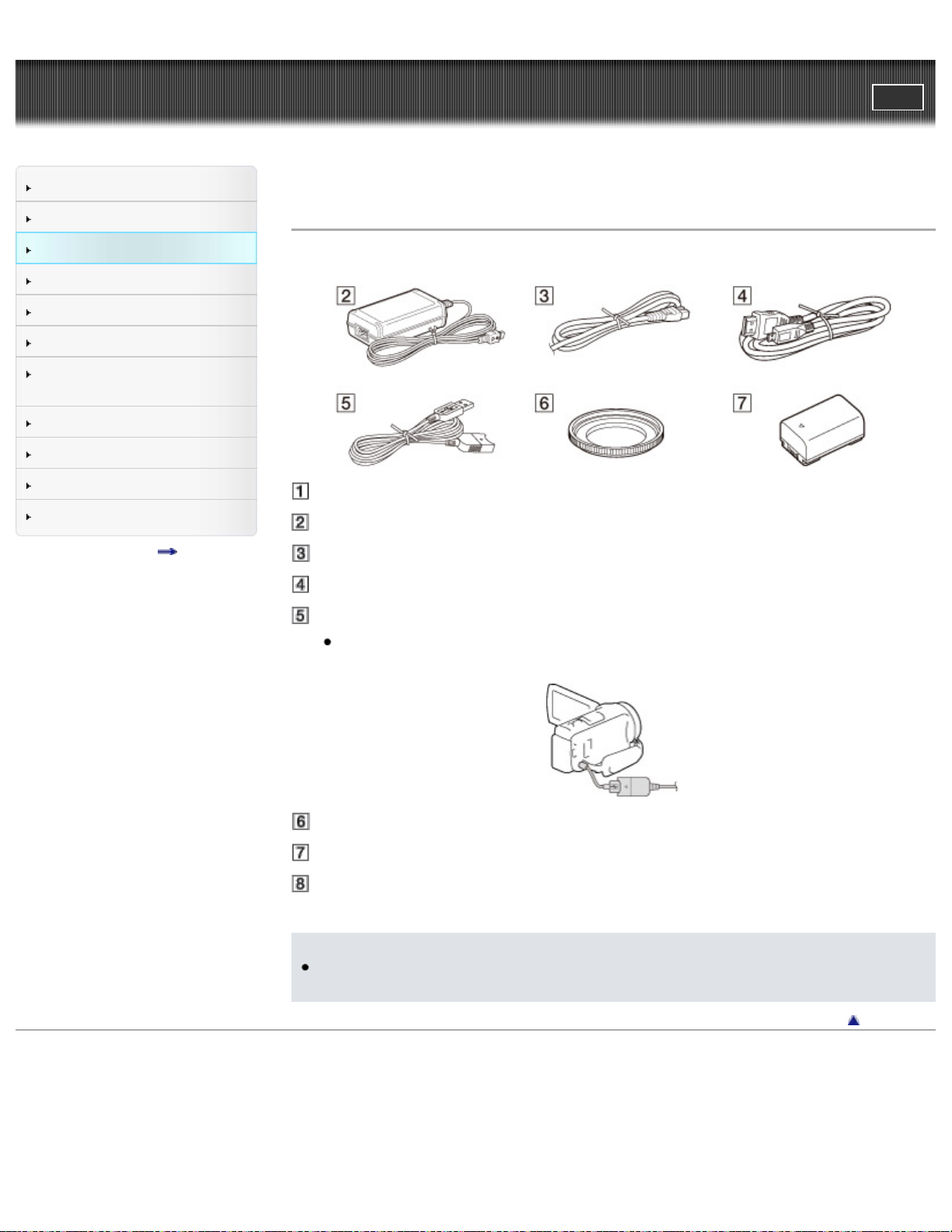
"Handycam" User Guide
37
Operation Search
PrintSearch
Top page > Getting started > Checking the supplied items > Supplied items
Before use
Getting started
Recording
Playback
Playing images on a TV
Saving images with an external
device
Using the Wi-Fi function
Customizing your camcorder
Troubleshooting
Maintenance and precautions
Contents list
Supplied items
The numbers in ( ) indicate the supplied quantity.
Camcorder (1)
AC Adaptor (1)
Power cord (mains lead) (1)
HDMI cable (1)
USB connection support cable (1)
The USB connection support cable is designed for use with this camcorder only. Use this cable
when the Built-in USB Cable of the camcorder is too short for connection.
Step Down Ring (1)
Rechargeable battery pack NP-FV50 (1)
“Operating Guide” (1)
Notes
The “PlayMemories Home” software and “PlayMemories Home Help Guide” can be downloaded
from the Sony website. [Details]
Back to top
Copyright 2013 Sony Corporation
Page 38
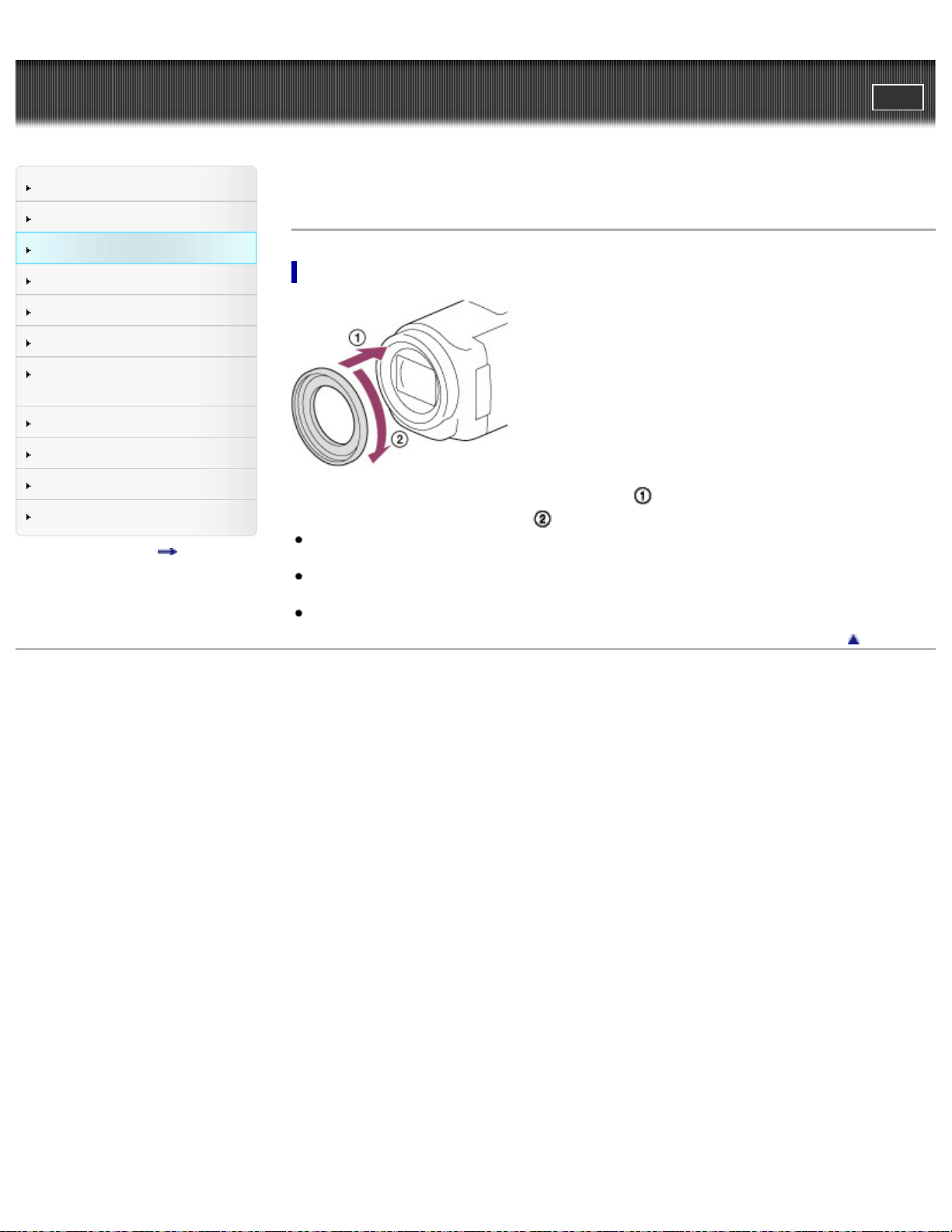
"Handycam" User Guide
38
Operation Search
PrintSearch
Top page > Getting started > Checking the supplied items > Attaching the supplied accessories
Before use
Getting started
Recording
Playback
Playing images on a TV
Saving images with an external
device
Using the Wi-Fi function
Customizing your camcorder
Troubleshooting
Maintenance and precautions
Contents list
Attaching the supplied accessories
To attach the Step Down Ring
Align the Step Down Ring with the camcorder properly ( ), then turn it in the direction of the arrow until
the Step Down Ring is locked in place (
You can change the filter diameter to 37 mm (1 1/2 in.) by attaching the Step Down Ring, allowing
you to use the recommended conversion lens.
You cannot attach the wide end conversion lens/wide conversion lens, if the Step Down Ring is
attached.
To remove Step Down Ring, turn it in the opposite direction from that of the arrow.
Copyright 2013 Sony Corporation
).
Back to top
Page 39

"Handycam" User Guide
39
Operation Search
PrintSearch
Top page > Getting started > Charging the battery pack > Charging the battery pack using the AC
Adaptor
Before use
Getting started
Recording
Playback
Playing images on a TV
Saving images with an external
device
Using the Wi-Fi function
Customizing your camcorder
Troubleshooting
Maintenance and precautions
Contents list
Charging the battery pack using the AC Adaptor
1. Turn off your camcorder by closing the LCD screen, and attach the battery pack ( ).
Align the indentation on the camcorder and projection on the battery pack, then slide the battery
pack upwards.
2. Connect the AC Adaptor ( ) and the power cord (mains lead) ( ) to your camcorder and the
wall outlet (wall socket) (
).
A: Align the mark on the DC plug ( ) with that of DC IN jack ( ).
The POWER/CHG (charge) (
The POWER/CHG (charge) lamp turns off when the battery pack is fully charged. Disconnect the
AC Adaptor from the DC IN jack of your camcorder.
Notes
You cannot attach any “InfoLITHIUM” battery pack other than the V series to your camcorder.
When attaching a video light (sold separately), it is recommended that you use an NP-FV70 or NPFV100 battery pack.
You cannot use the NP-FV30 “InfoLITHIUM” battery pack with the camcorder.
In the default setting, the power turns off automatically if you leave your camcorder without any
) lamp turns orange.
Page 40

operation for about 2 minutes, to save battery power ([Power Save]).
40
Charging time
Approximate time (min.) required to fully charge a fully discharged battery pack.
Battery pack AC Adaptor
NP-FV50 (supplied) 155
NP-FV70 195
NP-FV100 390
The charging times shown in the table above are measured when charging the camcorder at a room
temperature of 25 °C (77 °F). It is recommended that you charge the battery in a temperature range
of 10 °C to 30 °C (50 °F to 86 °F).
To remove the battery pack
Close the LCD screen. Slide the BATT (battery) release lever ( ) and remove the battery pack ( ).
To use your camcorder continuously for a long time
Connect the AC Adaptor and the power cord (mains lead) to your camcorder and the wall outlet (wall
socket). [Details]
By using the AC Adaptor, you can use your camcorder without worrying about the battery running out of
charge.
Notes on the AC Adaptor
Do not short-circuit the DC plug of the AC Adaptor or battery terminal with any metallic objects. This
may cause a malfunction.
Disconnect the AC Adaptor from the camcorder, while holding both the camcorder and the DC plug.
Related topics
Expected time of recording and playback with each battery pack
Remaining battery indicator: Screen indicators
Using your camcorder abroad
[Power Save]
Back to top
Copyright 2013 Sony Corporation
Page 41

"Handycam" User Guide
41
Operation Search
PrintSearch
Top page > Getting started > Charging the battery pack > Charging the battery pack using your
computer
Before use
Getting started
Recording
Playback
Playing images on a TV
Saving images with an external
device
Using the Wi-Fi function
Customizing your camcorder
Troubleshooting
Maintenance and precautions
Contents list
Charging the battery pack using your computer
1. Turn off your camcorder and connect the camcorder to a running computer using the Built-in USB
Cable (
To charge the battery using an AC- UD10 USB charger/AC Adaptor
(sold separately)
).
: To the wall outlet (wall socket)
The POWER/CHG (charge) lamp turns orange.
The POWER/CHG (charge) lamp turns off when the battery pack is fully charged. Disconnect
Built-in USB Cable from your computer.
You can charge the battery by connecting the Built-in USB Cable to a wall outlet (wall socket) using an
AC-UD10 USB charger/AC Adaptor (sold separately). You cannot use a Sony CP-AH2R, CP-AL, or ACUP100 portable power supply device (sold separately) to charge the camcorder.
Charging time
Approximate time (min.) required to fully charge a fully discharged battery pack.
Battery pack Built-in USB Cable* (when using your computer)
NP-FV50 (supplied) 280
NP-FV70 545
NP-FV100 1,000
The charging times shown in the table above are measured when charging the camcorder at a room
temperature of 25 °C (77 °F). It is recommended that you charge the battery in a temperature range
of 10 °C to 30 °C (50 °F to 86 °F).
* The charging times are measured without using the USB Connection support cable.
To remove the battery pack
Close the LCD screen. Slide the BATT (battery) release lever ( ) and remove the battery pack ( ).
Page 42

Related topics
42
Charging the battery pack using the AC Adaptor
Copyright 2013 Sony Corporation
Back to top
Page 43

"Handycam" User Guide
43
Operation Search
PrintSearch
Top page > Getting started > Turning the power on, and setting the date and time > Turning the power
on, and setting the date and time
Before use
Getting started
Recording
Playback
Playing images on a TV
Saving images with an external
device
Using the Wi-Fi function
Customizing your camcorder
Troubleshooting
Maintenance and precautions
Contents list
Turning the power on, and setting the date and time
1. Open the LCD screen of your camcorder and turn the power on.
You can also turn on the camcorder by pressing POWER.
2. Select the desired language, then select [Next].
Touch the button on the LCD screen.
3. Select the desired geographical area with
4. Set [Daylight Savings] or [Summer Time], select the date format and the date and time.
If you set [Daylight Savings] or [Summer Time] to [On], the clock advances 1 hour.
When you select the date and time, select one of the items and adjust the value with
When you select
, the date and time setting operation is complete.
/ , then select [Next].
To change the language setting
/ .
You can change the on-screen displays to show messages in a specified language.
Select
[Setup] [ General Settings] [Language Setting] a desired language.
Page 44

To turn off the power
44
Close the LCD screen or press the POWER button.
To adjust the angle of the LCD screen
First open the LCD panel 90 degrees to the camcorder ( ), and then adjust the angle ( ).
Notes
The recording date and time are recorded automatically on the recording media. They are not
displayed during recording. However, you can check them as [Data Code] during playback. To
display them, select
[Date/Time].
Once the clock is set, the clock time is automatically adjusted with [Auto Clock ADJ ] and [Auto
Area ADJ] set to [On]. The clock may not automatically adjust to the correct time, depending on the
country/region selected for your camcorder. In this case, set [Auto Clock ADJ ] and [Auto Area
ADJ] to [Off] (models with GPS).
[Setup] [ Playback Settings] [Data Code]
Related topics
Information on your camcorder model: Model Information
[Power On By LCD]
To set the date and time again: [Date & Time Setting]
To calibrate the touch panel: [Calibration]
Copyright 2013 Sony Corporation
Back to top
Page 45

"Handycam" User Guide
45
Operation Search
PrintSearch
Top page > Getting started > Preparing the recording media > Selecting a recording medium (Models
with internal memory)
Before use
Getting started
Recording
Playback
Playing images on a TV
Saving images with an external
device
Using the Wi-Fi function
Customizing your camcorder
Troubleshooting
Maintenance and precautions
Contents list
Selecting a recording medium (Models with internal memory)
The recording media that can be used are displayed on the screen of your camcorder as following icons.
Default recording medium Alternative recording medium
Internal memory Memory card
Notes
You cannot select a different recording medium for movies and for photos.
You can select a recording medium from the menu.
1. Select
[Setup] [ Media Settings] [Media Select] the desired medium.
Related topics
Information on your camcorder model: Model Information
Screen indicators during recording
Expected recording time of movies
Copyright 2013 Sony Corporation
Back to top
Page 46

"Handycam" User Guide
46
Operation Search
PrintSearch
Top page > Getting started > Preparing the recording media > Inserting a memory card
Before use
Getting started
Recording
Playback
Playing images on a TV
Saving images with an external
device
Using the Wi-Fi function
Customizing your camcorder
Troubleshooting
Maintenance and precautions
Contents list
Inserting a memory card
1. Open the cover and insert the memory card until it clicks.
The [Preparing image database file. Please wait.] screen appears if you insert a new memory
card. Wait until the screen disappears.
A: Access lamp
B: Insert the card with the notched corner in the direction as illustrated.
Types of memory card you can use with your camcorder
SD Speed
Class
“Memory Stick PRO Duo”
media (Mark2)
“Memory Stick PRO-HG Duo”
media
“Memory Stick XC-HG Duo”
media
SD memory card
SDXC memory card
Operation with all memory cards is not assured.
Notes
A MultiMediaCard cannot be used with this camcorder.
Movies recorded on the “Memory Stick XC-HG Duo” media and SDXC memory cards cannot be
imported to or played back on computers or AV devices not supporting the exFAT* file system by
connecting the camcorder to these devices with the USB cable. Confirm in advance that the
connecting equipment is supporting the exFAT system. If you connect an equipment not supporting
the exFAT system and the format screen appears, do not perform the format. All the data recorded
will be lost.
* The exFAT is a file system that is used for the “Memory Stick XC-HG Duo” media and SDXC memory cards.
—
Class 4 or
faster
Capacity (operation
verified)
Up to 32 GB
Up to 64 GB
Described in this
manual
“Memory Stick PRO
Duo” media
SD cardSDHC memory card
Page 47

To eject the memory card
Open the cover and lightly push the memory card in once.
47
Notes
To ensure stable operation of the memory card, it is recommended to format the memory card with
your camcorder before the first use. Formatting the memory card will erase all the data stored on it
and the data will be irrecoverable. Save your important data on your PC, etc.
If [Failed to create a new Image Database File. It may be possible that there is not enough free
space.] is displayed, format the memory card. [Details]
Confirm the direction of the memory card. If you forcibly insert the memory card in the wrong
direction, the memory card, memory card slot, or image data may be damaged.
When inserting or ejecting the memory card, be careful so that the memory card does not pop out
and drop.
Related topics
Recording/playback/editing media: Screen indicators during recording
Expected recording time of movies
Expected number of recordable photos
Copyright 2013 Sony Corporation
Back to top
Page 48

"Handycam" User Guide
48
Operation Search
PrintSearch
Top page > Recording > Recording > Recording movies
Before use
Getting started
Recording
Playback
Playing images on a TV
Saving images with an external
device
Using the Wi-Fi function
Customizing your camcorder
Troubleshooting
Maintenance and precautions
Contents list
Recording movies
In the default setting, movies and photos are recorded on the following media. Movies are recorded with
high definition image quality (HD).
Models without internal memory: Memory card
Models with internal memory: Internal memory
1. Open the LCD screen.
2. Press START/STOP to start recording.
To stop recording, press START/STOP again.
To display items on the LCD screen
Items on the LCD screen disappear if you do not operate the camcorder for a few seconds after you turn
the camcorder on or switch between the movie recording and photo shooting modes.
Touch anywhere except the buttons on the LCD screen to display information on icons with functions
convenient for recording.
Notes
If you close the LCD screen while recording movies, the camcorder stops recording.
The maximum continuous recordable time of movies is about 13 hours.
When a movie file exceeds 2 GB, the next movie file is created automatically.
The following states will be indicated if data is still being written onto the recording media after
recording has finished. During this time, do not apply shock or vibration to the camcorder, or
remove the battery or AC Adaptor.
Access lamp is lit or flashing
The media icon in the upper right of the LCD screen is flashing
You may not be able to shoot photos depending on the setting in [
Rate].
The LCD screen of your camcorder can display recording images across the entire screen (full pixel
display). However, this may cause slight trimming of the top, bottom, right, and left edges of images
when played back on a TV which is not compatible with full pixel display. It is recommended you
record images with [Grid Line] set to [On] and using the outer frame of [Grid Line] as a guide.
REC Mode] and [ Frame
Page 49
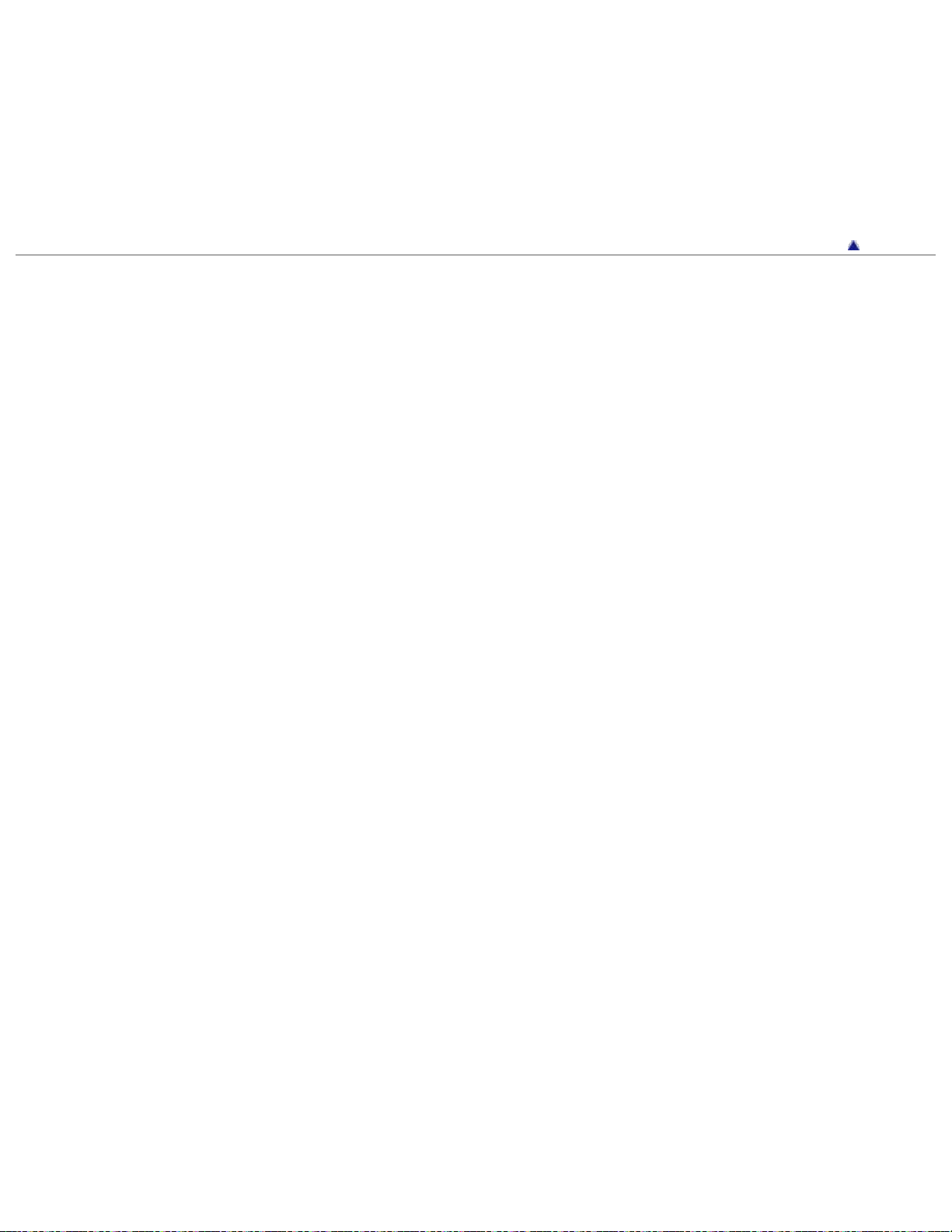
Related topics
49
Information on your camcorder model: Model Information
Expected recording time of movies
[Media Select (HDR-CX430V/ CX430VE/ CX510E/ PJ420E/ PJ420VE/ PJ430/ PJ430E/ PJ430V/
PJ430VE/ PJ510E)]
To display items on the LCD screen all the time: [Display Setting]
Recordable time, remaining capacity: [Media Info]
Zooming
Screen indicators
Back to top
Copyright 2013 Sony Corporation
Page 50

"Handycam" User Guide
50
Operation Search
PrintSearch
Top page > Recording > Recording > Shooting photos
Before use
Getting started
Recording
Playback
Playing images on a TV
Saving images with an external
device
Using the Wi-Fi function
Customizing your camcorder
Troubleshooting
Maintenance and precautions
Contents list
Shooting photos
In the default setting, photos are recorded on the following media.
Models without internal memory: Memory card
Models with internal memory: Internal memory
1. Open the LCD screen and select [MODE]
2. Press PHOTO lightly to adjust the focus, then press it fully.
(Photo) on the LCD screen.
When the focus is adjusted properly, AE/AF lock indicator appears on the LCD screen.
Related topics
Information on your camcorder model: Model Information
Screen indicators during recording
Zooming
To change the image size: [Image Size]
Copyright 2013 Sony Corporation
Back to top
Page 51
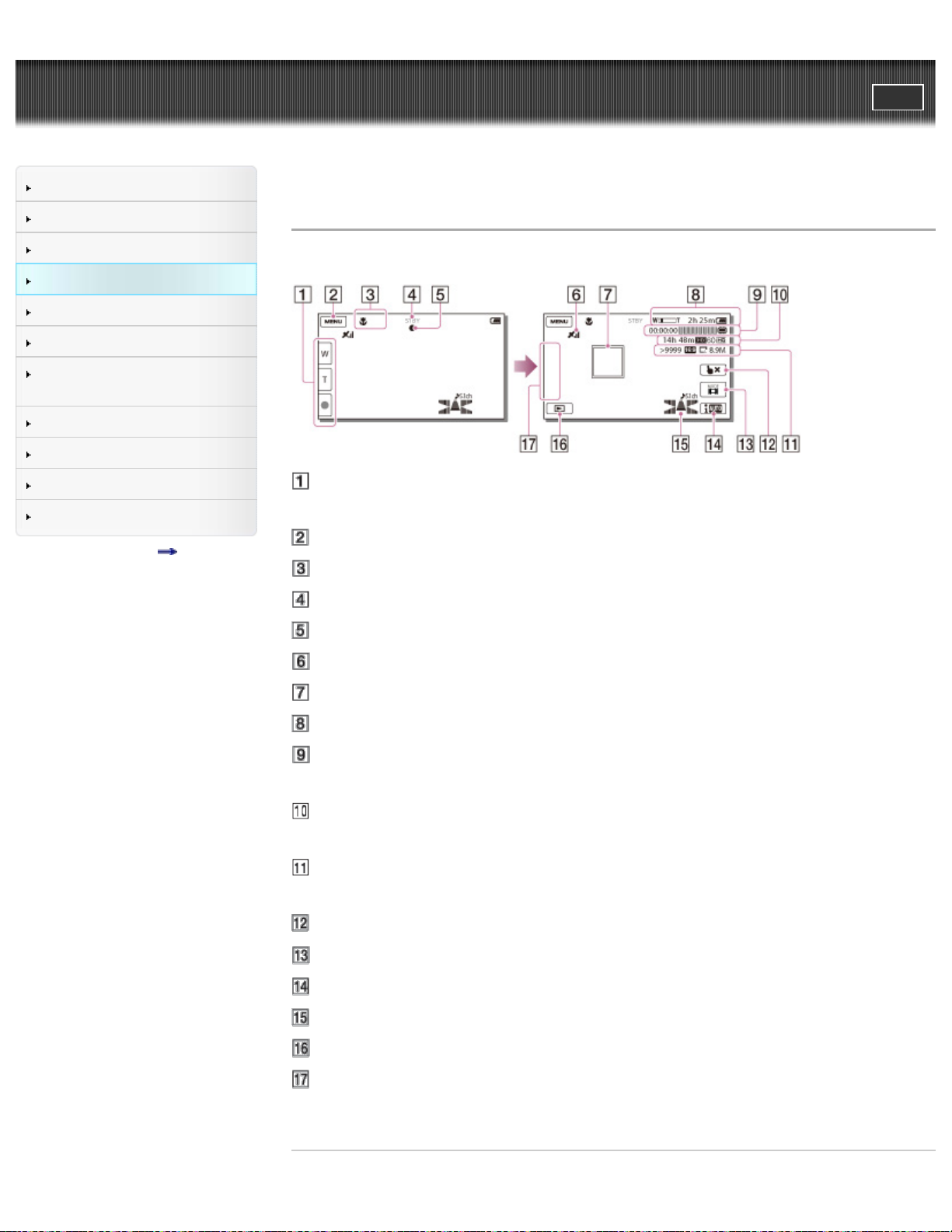
"Handycam" User Guide
51
Operation Search
PrintSearch
Top page > Recording > Recording > Screen indicators during recording
Before use
Getting started
Recording
Playback
Playing images on a TV
Saving images with an external
device
Using the Wi-Fi function
Customizing your camcorder
Troubleshooting
Maintenance and precautions
Contents list
Screen indicators during recording
Described here are icons for both movie recording and photo recording modes.
Zoom button (W: Wide/T: Telephoto), START/STOP button (in movie recording
mode), PHOTO button (in photo recording mode)
MENU button
Status detected by Intelligent Auto
Recording status ([STBY]/[REC])
AE/AF (automatic exposure/automatic focus) lock
GPS triangulating status (models with GPS)
Tracking focus
Zoom, Remaining battery
Counter (hour: minute: second), Capturing a photo, Recording/playback/editing
media
Estimated recording remaining time, Recording image quality, Frame rate,
Recording mode (HD/STD), Movie size (MP4)
Approximate number of recordable photos, Aspect ratio (16:9 or 4:3), Photo
size (L/M/S)
Tracking focus cancel button
[MODE] (Shooting Mode) button
Intelligent Auto button
Audio mode, Audio Level Display
View Images button
My Button (you can assign your favorite functions to icons displayed in this
area)
Related topics
Page 52

Information on your camcorder model: Model Information
52
Copyright 2013 Sony Corporation
Back to top
Page 53
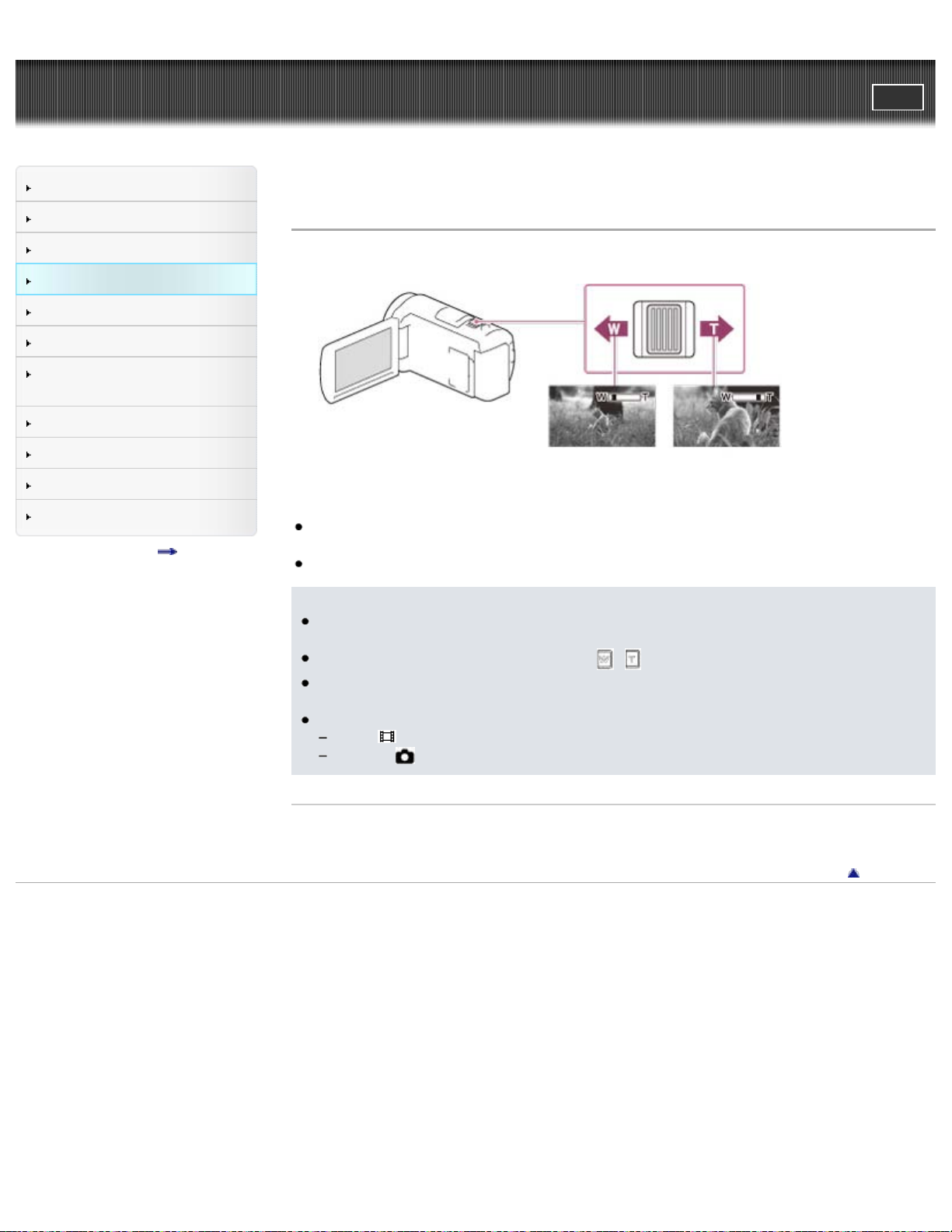
"Handycam" User Guide
53
Operation Search
PrintSearch
Top page > Recording > Useful functions for recording images > Zooming
Before use
Getting started
Recording
Playback
Playing images on a TV
Saving images with an external
device
Using the Wi-Fi function
Customizing your camcorder
Troubleshooting
Maintenance and precautions
Contents list
Zooming
1. Move the power zoom lever to magnify or reduce the size of the image.
W: Wider range of view (Wide angle)
T: Close view (Telephoto)
You can magnify images up to 55 times (Extended Zoom) the original size with the power zoom
lever.
Move the power zoom lever slightly for a slower zoom. Move it further for a faster zoom.
Notes
Be sure to keep your finger on the power zoom lever. If you move your finger off the power zoom
lever, the operation sound of the power zoom lever may also be recorded.
You cannot change the zoom speed with the
The minimum possible distance between camcorder and subject while maintaining sharp focus is
about 1 cm (about 13/32 in.) for wide angle and about 80 cm (about 31 1/2 in.) for telephoto.
You can magnify images up to 30 times using optical zooming in the following cases:
When [
When the
SteadyShot] is set to other than [Active].
(Photo) mode is selected.
/ button on the LCD screen.
Related topics
Further zooming: [Digital Zoom]
Back to top
Copyright 2013 Sony Corporation
Page 54

"Handycam" User Guide
54
Operation Search
PrintSearch
Top page > Recording > Useful functions for recording images > Capturing photos during movie
recording (Dual Capture)
Before use
Getting started
Recording
Playback
Playing images on a TV
Saving images with an external
device
Using the Wi-Fi function
Customizing your camcorder
Troubleshooting
Maintenance and precautions
Contents list
Capturing photos during movie recording (Dual Capture)
1. Press PHOTO during movie recording to capture still photos.
Notes
You cannot use the Dual Capture function when
You may not be able to shoot photos depending on the setting in [
Rate].
Copyright 2013 Sony Corporation
is displayed.
REC Mode] and [ Frame
Back to top
Page 55

"Handycam" User Guide
55
Operation Search
PrintSearch
Top page > Recording > Useful functions for recording images > Recording in mirror mode
Before use
Getting started
Recording
Playback
Playing images on a TV
Saving images with an external
device
Using the Wi-Fi function
Customizing your camcorder
Troubleshooting
Maintenance and precautions
Contents list
Recording in mirror mode
1. Open the LCD panel 90 degrees to the camcorder ( ), then rotate it 180 degrees to the lens side
).
(
A mirror-image of the subject appears on the LCD screen, but the image will be normal when
recorded.
Back to top
Copyright 2013 Sony Corporation
Page 56

"Handycam" User Guide
56
Operation Search
PrintSearch
Top page > Recording > Useful functions for recording images > Intelligent Auto
Before use
Getting started
Recording
Playback
Playing images on a TV
Saving images with an external
device
Using the Wi-Fi function
Customizing your camcorder
Troubleshooting
Maintenance and precautions
Contents list
Intelligent Auto
Your camcorder records movies after selecting the most suitable setting for the subjects or the situation
automatically. ([On] is the default setting.)
1. Select
2. Point the camcorder toward the subject and start recording.
The icons that correspond to the conditions detected are displayed.
[On] at the right bottom of the recording screen of movies or photos.
Face detection: (Portrait), (Baby)
Scene detection:
(Macro)
Camera-shake detection:
Sound detection:
To cancel the Intelligent Auto function, select
Notes
The camcorder may not detect the expected scene or subject, depending on the recording
conditions.
Related topics
[Low Lux]
Copyright 2013 Sony Corporation
(Backlight), (Landscape), (Night Scene), (Spotlight), (Low light),
(Walk), (Tripod)
, (Auto Wind NR)
[Off].
Back to top
Page 57
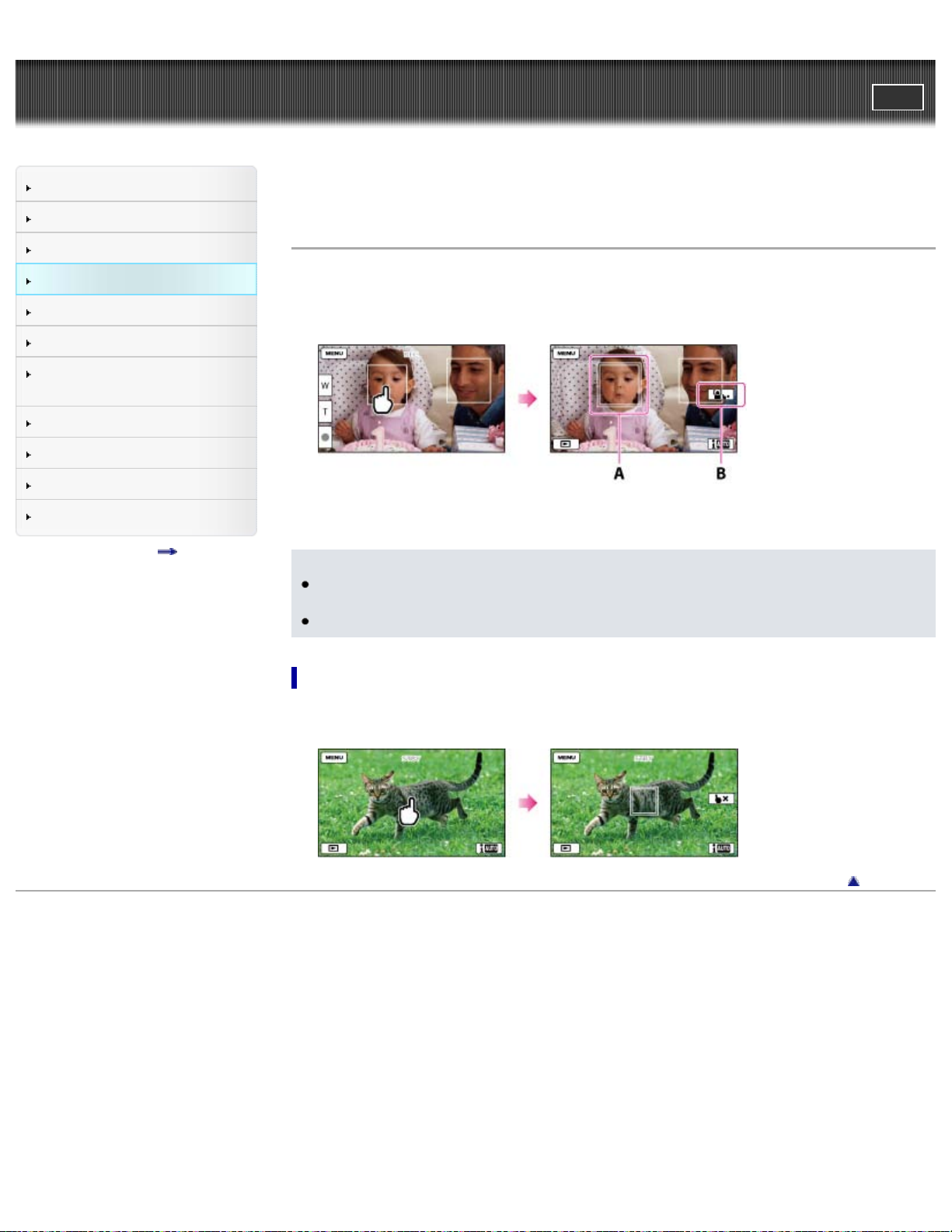
"Handycam" User Guide
57
Operation Search
PrintSearch
Top page > Recording > Useful functions for recording images > Recording the selected subject clearly
(Face Priority)
Before use
Getting started
Recording
Playback
Playing images on a TV
Saving images with an external
device
Using the Wi-Fi function
Customizing your camcorder
Troubleshooting
Maintenance and precautions
Contents list
Recording the selected subject clearly (Face Priority)
Your camcorder can track a face you select and adjust the focus, exposure, and skin tone of the face
automatically.
1. Touch one of the faces targeted.
A: The double-lined frame is displayed.
B: You can release the selection.
Notes
The subject you touched may not be detected, depending on the surrounding brightness or hairstyle
of the subject.
Make sure to set the [Face Detection] setting to other than [Off] ([Auto] is the default setting).
To record subjects other than people (Tracking focus)
Touch the subject you want to record.
Your camcorder adjusts the focus automatically.
Copyright 2013 Sony Corporation
Back to top
Page 58

"Handycam" User Guide
58
Operation Search
PrintSearch
Top page > Recording > Recording information on your location (GPS) > Features available using GPS
(Models with GPS)
Before use
Getting started
Recording
Playback
Playing images on a TV
Saving images with an external
device
Using the Wi-Fi function
Customizing your camcorder
Troubleshooting
Maintenance and precautions
Contents list
Features available using GPS (Models with GPS)
The following features are available if you use the GPS (Global Positioning System) function.
Recording location information on movies or photos ([On] is the default setting.)
Playing movies and photos by searching for them from a map (Map View)
Displaying a map of your current location
GPS triangulating status
A: Number of dots changes while the camcorder is searching for the satellites.
B: Triangulating meters appear when the satellites are found.
When the camcorder cannot triangulate
Page 59

A: The camcorder does not have location information.
59
B: The camcorder displays the location information that was previously obtained.
Related topics
Information on your camcorder model: Model Information
Copyright 2013 Sony Corporation
Back to top
Page 60

"Handycam" User Guide
60
Operation Search
PrintSearch
Top page > Recording > Recording information on your location (GPS) > Using the GPS function
(Models with GPS)
Before use
Getting started
Recording
Playback
Playing images on a TV
Saving images with an external
device
Using the Wi-Fi function
Customizing your camcorder
Troubleshooting
Maintenance and precautions
Contents list
Using the GPS function (Models with GPS)
You can use the GPS function by selecting [Setup] [ General Settings] [GPS
Setting]
If you do not want to record location information
Select [Setup] [ General Settings] [GPS Setting] [Off].
Notes
Related topics
Information on your camcorder model: Model Information
[On] (the default setting).
It may take a while before the camcorder starts triangulating.
Use the GPS function outdoors and in open areas, where the radio signals can be best received in
such areas.
The map always displays the north at the top.
Back to top
Copyright 2013 Sony Corporation
Page 61

"Handycam" User Guide
61
Operation Search
PrintSearch
Top page > Recording > Recording information on your location (GPS) > Obtaining a map of the current
location (triangulation priority mode) (Models with GPS)
Before use
Getting started
Recording
Playback
Playing images on a TV
Saving images with an external
device
Using the Wi-Fi function
Customizing your camcorder
Troubleshooting
Maintenance and precautions
Contents list
Obtaining a map of the current location (triangulation priority
mode) (Models with GPS)
This feature is useful for checking a map of your current location while traveling.
1. Select
A: A marker that indicates your current location
Notes
If you select a certain point on the screen, the map shows an area with that point at the center.
Select
If the camcorder cannot acquire current location information, the triangulating information appears.
If the camcorder cannot obtain current location information, a marker which indicates the location
last acquired is displayed on a map. If the location information that was previously obtained is
invalid, the marker does not appear.
[Setup] [ General Settings] [Your Location].
to move your current location back to the center again.
Related topics
Information on your camcorder model: Model Information
Copyright 2013 Sony Corporation
Back to top
Page 62

"Handycam" User Guide
62
Operation Search
Before use
PrintSearch
Top page > Recording > Recording information on your location (GPS) > Checking the triangulating
status (Models with GPS)
Getting started
Recording
Playback
Playing images on a TV
Saving images with an external
device
Using the Wi-Fi function
Customizing your camcorder
Troubleshooting
Maintenance and precautions
Contents list
Checking the triangulating status (Models with GPS)
The camcorder displays the status of the GPS signal reception when you are unable to obtain the
triangulating information.
1. Touch
A: Satellite map
B: Satellite icons
C: Triangulating gauge
D: Information on the previously obtained location
On the satellite map and triangulating gauge
on [Your Location] screen.
The center of the satellite map shows your current location. You can check the direction
(north/south/east/west) of the satellites with the satellite icons (
When the camcorder succeeds in triangulating your location, the triangulating gauge turns to green.
) that appear on the satellite map.
How to check the GPS satellite icons/triangulating gauge
The color of the GPS satellite icons and the triangulating gauge change according to the current status
of triangulation.
GPS satellite icons/triangulating
gauge
/ (black)
/ (gray)
/ (brown)
/ (ocher)
/ (green)
Status
No signal, but orbit information for the satellite is available.
Part of the satellite orbit information has been obtained.
About a half of the satellite orbit information has been
obtained.
Most of the satellite orbit information has been obtained.
Triangulating is completed and the satellite is currently
being used.
Page 63

If data on your current location cannot be obtained
A display that allows you to triangulate the location again appears. In this case, follow the instructions
63
that appears on the LCD screen.
Related topics
Information on your camcorder model: Model Information
Back to top
Copyright 2013 Sony Corporation
Page 64

"Handycam" User Guide
64
Operation Search
PrintSearch
Top page > Recording > Recording information on your location (GPS) > Hints for better reception
(Models with GPS)
Before use
Getting started
Recording
Playback
Playing images on a TV
Saving images with an external
device
Using the Wi-Fi function
Customizing your camcorder
Troubleshooting
Maintenance and precautions
Contents list
Hints for better reception (Models with GPS)
Use the GPS function outdoors and in open areas.
For details on locations or situations where radio signals cannot be received, see “About GPS
(Models with GPS).”
Rotate the LCD panel to direct the GPS antenna toward the sky. Do not place your hand on the GPS
antenna.
Select [Your Location] in the menu to use the triangulating priority mode.
Use GPS Assist Data. If you import GPS Assist Data from your computer to your camcorder using
the “PlayMemories Home” software, the time it takes the camcorder to acquire your location
information can be shortened. Connect the camcorder to a computer that is connected to the
Internet. The GPS Assist Data will be updated automatically.
Notes
In the following situations, the current location of the camcorder shown on the map may be different
from the actual location. The margin of error can be as wide as several hundred meters.
When the camcorder receives GPS signals that have been reflected off the surrounding buildings
When the GPS signal is too weak
The GPS Assist Data may not function in the following cases:
When the GPS Assist Data are not updated for about 30 days or more.
When the date and time of the camcorder are not correctly set.
When the camcorder is moved for a long distance.
Related topics
Information on your camcorder model: Model Information
Locations or situations where radio signals cannot be received: About GPS (Models with GPS)
Back to top
Copyright 2013 Sony Corporation
Page 65
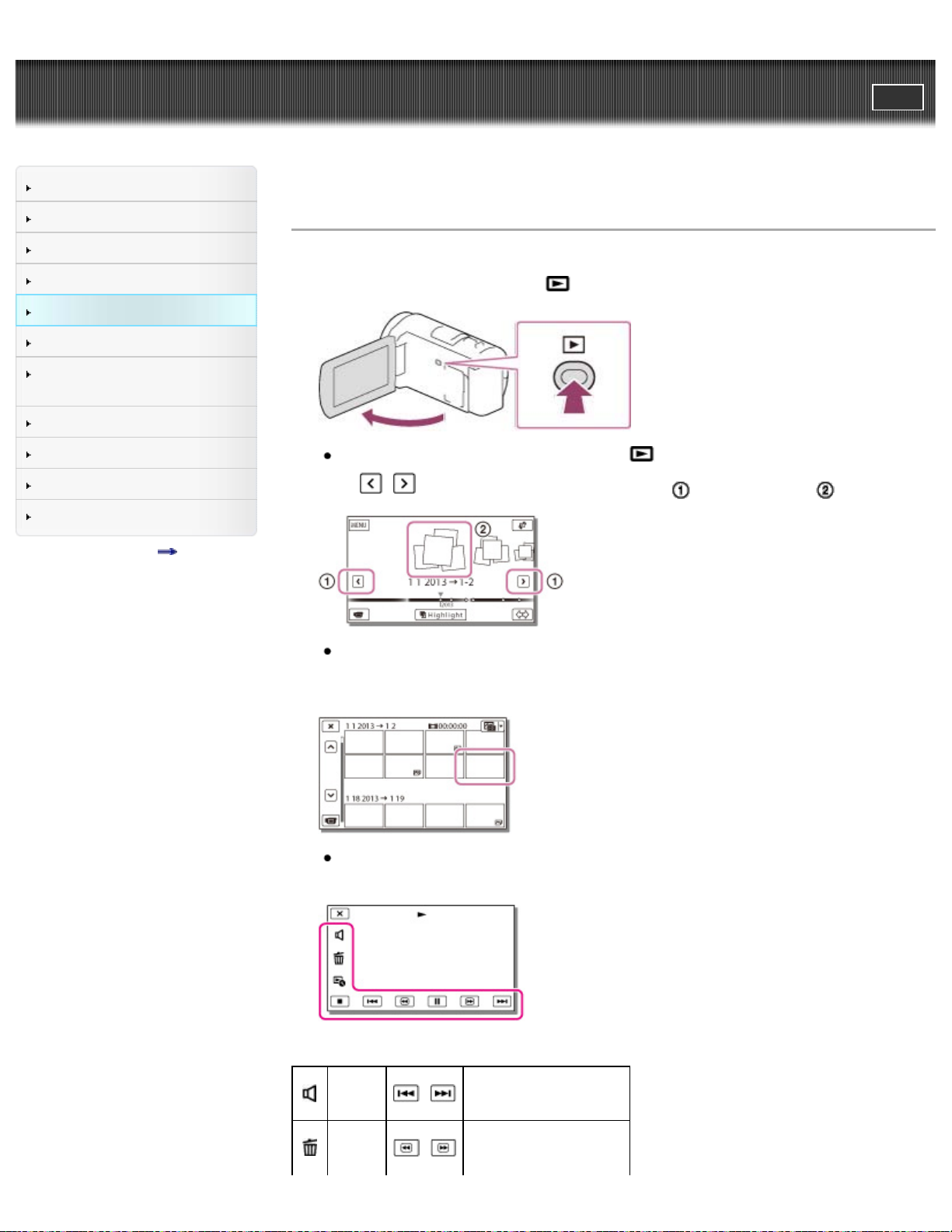
"Handycam" User Guide
65
Operation Search
PrintSearch
Top page > Playback > Playback > Playing movies and photos from the Event View screen
Before use
Getting started
Recording
Playback
Playing images on a TV
Saving images with an external
device
Using the Wi-Fi function
Customizing your camcorder
Troubleshooting
Maintenance and precautions
Contents list
Playing movies and photos from the Event View screen
You can search for recorded images by date and time of recording (Event View).
1. Open the LCD screen and press the
You can enter the playback mode by selecting on the LCD screen. [Details]
2. Select
3. Select the image.
/ to move the desired event to the center ( ) and then select it ( ).
The camcorder displays recorded images as an event automatically, based on the date and
time.
button on the camcorder to enter the playback mode.
The camcorder plays from the selected image to the last image in the event.
4. Select the appropriate buttons on the LCD screen for various playback operations.
Volume
Delete
/
/
Previous/Next
Fast-reverse/fast-forward
Page 66

Context
66
Stop Play/stop slide show
Some buttons described above may not appear, depending on the image being played back.
As you repeat selecting
about 10 times about 30 times about 60 times.
/
Play/Pause
/ during playback, movies are played as fast as about 5 times
Select
To repeat Slideshow, select
Type button.
/ during pause to play movies slowly.
[Slideshow Set] when is selected with the Switch Image
Screen display on the Event View screen
: To the MENU screen
: Event name
: To the previous event
: Change to the movie/photo recording mode
: To play back short movies (Highlight Playback)
: Remaining battery
: To the Map View screen (models with GPS)
: Events
: To the next event
: Time-line bar
: Change Event Scale button
: Event title
: To go back to the Event View screen
: Previous
: Next
Page 67

: Change to the movie/photo recording mode
67
: Last played image
: Recorded time/number of photos
: Switch Image Type button
: Movie
: Photo
Reduced-size images which enable you to view many images at the same time on an index screen
are called “thumbnails.”
To play back images with other devices
You may not be able to play back with other devices images that were recorded on your camcorder
normally. Also, you may not be able to play back images recorded on other devices with your
camcorder.
Standard definition image quality (STD) movies recorded on SD memory cards cannot be played on
AV equipment of other manufacturers.
Notes
To prevent your image data from being lost, save all your recorded images on external media
periodically.
In the default setting, a protected demonstration movie is pre-recorded (models with internal
memory).
Related topics
Information on your camcorder model: Model Information
Copyright 2013 Sony Corporation
Back to top
Page 68
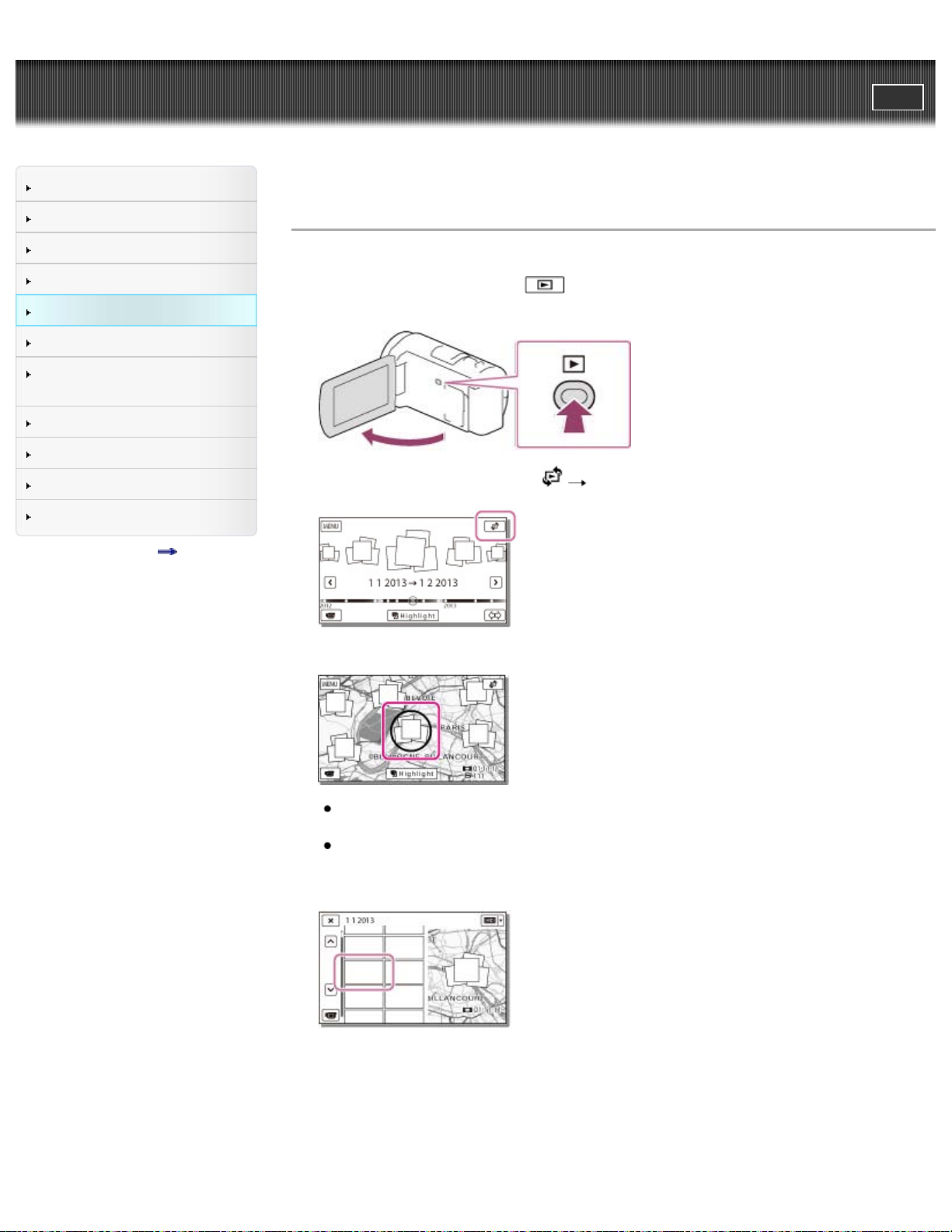
"Handycam" User Guide
68
Operation Search
PrintSearch
Top page > Playback > Playback > Playing movies and photos from a map (Models with GPS)
Before use
Getting started
Recording
Playback
Playing images on a TV
Saving images with an external
device
Using the Wi-Fi function
Customizing your camcorder
Troubleshooting
Maintenance and precautions
Contents list
Playing movies and photos from a map (Models with GPS)
You can search for recorded images by location of recording (Map View).
1. Open the LCD screen and select
mode.
2. Switch to the Map View by touching [Map View].
3. Select the recording location.
(View Images) on the LCD screen to enter the playback
Touch the direction on the map in which you want the map to be scrolled. Keep touching that
point to scroll the map continuously.
If you change the map scale using the power zoom button, the clusters of thumbnails will change
as well.
4. Select the desired image.
5. Select the appropriate buttons on the LCD screen for various playback operations.
Page 69
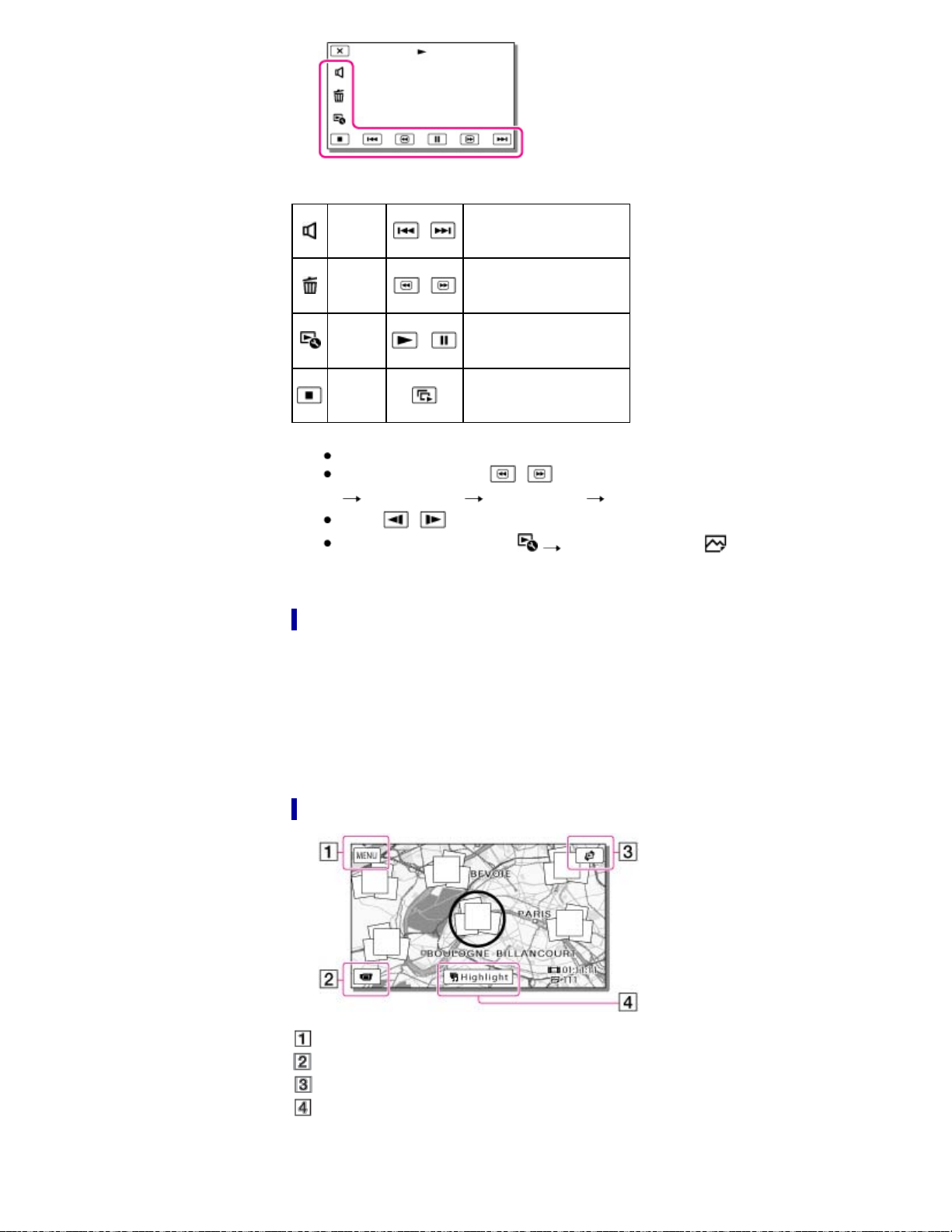
Volume
69
/
Previous/Next
Delete
Context
Stop Play/stop slide show
Some buttons described above may not appear, depending on the image being played back.
As you repeat selecting
about 10 times about 30 times about 60 times.
Select
To repeat Slideshow, select
Type button.
/
/
/ during pause to play movies slowly.
Fast-reverse/fast-forward
Play/Pause
/ during playback, movies are played as fast as about 5 times
[Slideshow Set] when is selected with the Switch Image
When you use the map data for the first time
A message appears asking you to confirm whether you agree with the terms of the license agreement of
the map data. You can use the map data by touching [Agree] on the screen after agreeing to the terms
of the license agreement. (For details on the license agreement, refer to the “Operating Guide” supplied
with your camcorder.)
You cannot use the map data if you touch [Not Agree]. However, when you try to use the map data for
the second time, the same message will appear on the screen, and you can use the map data by
touching [Agree].
Screen display on the Map View
: To the MENU screen
: To the movie recording display
: To the Event View screen
: To play back short movies
Page 70

: To the Map View
70
: Previous/next
: To the movie recording display
: Switch Image Type button
To play back images with other devices
You may not be able to play back with other devices images that were recorded on your camcorder
normally. Also, you may not be able to play back images recorded on other devices with your
camcorder.
Standard definition image quality (STD) movies recorded on SD memory cards cannot be played on
AV equipment of other manufacturers.
Related topics
Information on your camcorder model: Model Information
Back to top
Copyright 2013 Sony Corporation
Page 71

"Handycam" User Guide
71
Operation Search
PrintSearch
Top page > Playback > Playback > Dividing a movie
Before use
Getting started
Recording
Playback
Playing images on a TV
Saving images with an external
device
Using the Wi-Fi function
Customizing your camcorder
Troubleshooting
Maintenance and precautions
Contents list
Dividing a movie
1. Select [Divide] on the movie playback screen.
2. Select the point where you want to divide the movie into scenes using / , and then select
.
A: Returns to the beginning of the selected movie
B: Adjusts the dividing point with more precision
Notes
A slight difference may occur from the point where you select and the actual dividing point, as your
camcorder selects the dividing point based on about half-second increments.
An MP4 movie cannot be divided.
Some basic editing operations can be done on the camcorder. If you want to do advanced editing
operations, use the “PlayMemories Home” software.
Do not remove the battery pack or the AC Adaptor from your camcorder while dividing the images. It
may damage the recording media.
Do not eject the memory card while dividing images from the memory card.
If you divide movies that are included in saved scenarios, the scenarios will also be deleted.
Related topics
[Delete]
Back to top
Copyright 2013 Sony Corporation
Page 72

"Handycam" User Guide
72
Operation Search
PrintSearch
Top page > Playback > Playback > Capturing a photo from a movie (Models with internal memory or
models with a USB input function)
Before use
Getting started
Recording
Playback
Playing images on a TV
Saving images with an external
device
Using the Wi-Fi function
Customizing your camcorder
Troubleshooting
Maintenance and precautions
Contents list
Capturing a photo from a movie (Models with internal memory or
models with a USB input function)
You can capture images from movies recorded with your camcorder.
1. Select
2. Select the point where you want to capture a photo using / , and then select .
[Photo Capture] that appears on the playback screen of a movie.
A: Returns to the beginning of the selected movie
B: Adjusts the capturing point with more precision
If the movie was recorded with one of the following image quality levels, the image size will be set
as shown below.
High definition image quality (HD) or MP4: 2.1 M (16:9)
Wide aspect ratio (16:9) with standard definition image quality (STD): 0.2 M (16:9)
4:3 aspect ratio with standard definition image quality (STD): VGA (0.3 M) (4:3)
Notes
You cannot save captured images to the memory card (models without a USB input function).
On recording date and time of captured photos
The recording date and time of captured photos is the same as the recording date and time of the
movies.
If the movie you are capturing from has no data code, the recording date and time of the photo will
be the date and time you captured from the movie.
Related topics
Information on your camcorder model: Model Information
Back to top
Copyright 2013 Sony Corporation
Page 73

"Handycam" User Guide
73
Operation Search
PrintSearch
Top page > Playback > Highlight playback > Enjoying a digest of your movies (Highlight Playback)
Before use
Getting started
Recording
Playback
Playing images on a TV
Saving images with an external
device
Using the Wi-Fi function
Customizing your camcorder
Troubleshooting
Maintenance and precautions
Contents list
Enjoying a digest of your movies (Highlight Playback)
You can enjoy a digest of high definition image quality (HD) movies and photos, similar to a short movie.
1. Press
2. Display the desired event at the center of the Event View, and select [
A: Volume adjustment
B: Context
C: To stop
D: Previous
E: To pause
F: Next
3. Select the desired operation when the highlight playback finishes.
(View Images).
Highlight].
A: The camcorder plays the Highlight Playback scenes again.
B: You can save the Highlight Playback scenes in standard definition image quality (STD) and share
it (upload it to the Web, etc.).
C: You can change the settings for Highlight Playback.
Notes
Highlight Playback scenes will change each time you select a Highlight Playback.
The [Playback Range] setting is cleared when the Highlight Playback stops.
The audio used for the Highlight Playback will be converted to 2ch stereo.
When you connect the camcorder to an external device, such as a TV, and watch Highlight
Playback, these images do not appear on the LCD screen of the camcorder.
Related topics
Page 74

Changing the settings for Highlight Playback
74
Copyright 2013 Sony Corporation
Back to top
Page 75

"Handycam" User Guide
75
Operation Search
PrintSearch
Top page > Playback > Highlight playback > Changing the settings for Highlight Playback
Before use
Getting started
Recording
Playback
Playing images on a TV
Saving images with an external
device
Using the Wi-Fi function
Customizing your camcorder
Troubleshooting
Maintenance and precautions
Contents list
Changing the settings for Highlight Playback
You can change the Highlight Playback settings by selecting [Highlight Setting] on the screen after
Highlight Playback has finished.
You can also change the setting by selecting
highlight scenes.
[Playback Range]: You can set the playback range (starting and ending date) of the Highlight
Playback.
[Theme]: You can select a theme for Highlight Playback.
[Music]: You can select music.
[Audio mix]: The original sound is played back with the music.
[Length]: You can set the length of the Highlight Playback segment.
[Highlight Point]: You can set the points in a movie or photo that will be used in a Highlight Playback.
Play the desired movie, and select
appears on the movie or photo that is used in a Highlight Playback.
To erase the points, select
Notes
After the music file is transferred to the camcorder, if you cannot play the music, the music file may
be damaged. Delete the music file by selecting
[Empty Music], then transfer the music file again. You can restore the music data recorded on your
camcorder at the default using “Music Transfer.” For operating instructions, see “Music Transfer”
help (models with a USB input function).
If the Highlight Playback function was started from the Map View, [Highlight Point] cannot be set.
However, if the Highlight Playback function was started from the Event View screen and you set the
[Highlight Point], the point can take effect on the Map View also (models with GPS).
[Clear All Points].
[Highlight Setting] while the camcorder is playing
. Or play the desired photo and select .
[Setup] [ Playback Settings]
Related topics
Information on your camcorder model: Model Information
Back to top
Copyright 2013 Sony Corporation
Page 76

"Handycam" User Guide
76
Operation Search
PrintSearch
Top page > Playback > Highlight playback > Saving Highlight Playback in high definition image quality
(HD) (Scenario Save)
Before use
Getting started
Recording
Playback
Playing images on a TV
Saving images with an external
device
Using the Wi-Fi function
Customizing your camcorder
Troubleshooting
Maintenance and precautions
Contents list
Saving Highlight Playback in high definition image quality (HD) (
Scenario Save)
You can save your favorite Highlight Playback as a “Scenario” with high definition image quality (HD). Up
to 8 scenarios can be saved.
1. Select [Replay] on the screen after a Highlight Playback has finished.
2. When the Highlight Playback starts again, select
To play back a saved scenario
1. Select [Playback Function] [ Scenario], select the desired scenario, and then
select
.
[ Scenario Save].
To erase a saved scenario, select [Erase]/[Erase All] while playing the scenario.
Notes
When you connect the camcorder to an external device, such as a TV, and watch Highlight
Scenario, these images do not appear on the LCD screen of the camcorder.
The scenarios can be played on this camcorder only.
Back to top
Copyright 2013 Sony Corporation
Page 77

"Handycam" User Guide
77
Operation Search
PrintSearch
Top page > Playback > Highlight playback > Converting Highlight Playback scenes or Highlight
Scenarios to standard definition image quality (STD) (Highlight Movie)
Before use
Getting started
Recording
Playback
Playing images on a TV
Saving images with an external
device
Using the Wi-Fi function
Customizing your camcorder
Troubleshooting
Maintenance and precautions
Contents list
Converting Highlight Playback scenes or Highlight Scenarios to
standard definition image quality (STD) (Highlight Movie)
You can convert the data format of Highlight Playback or Highlight Scenarios to standard definition
image quality (STD) and save them as a “Highlight Movie.” Highlight movies can be uploaded to the
Web.
1. Select [Save and Share] on the screen after Highlight Playback or Highlight Scenario playback has
finished.
2. Select the desired operation when the item has been saved.
A: Selecting [Share] allows you to upload the Highlight movie to the Web using the “PlayMemories
Home” software [Details].
B: Your camcorder plays the Highlight Movie saved.
To play back a Highlight Movie
1. Select [Playback Function] [Highlight Movie] and select the desired Highlight Movie.
To erase Highlight Movie, select
Copyright 2013 Sony Corporation
while the Highlight Movie is playing.
Back to top
Page 78

"Handycam" User Guide
78
Operation Search
PrintSearch
Top page > Playback > Using the built-in projector > Using the built-in projector (Models with a
projector)
Before use
Getting started
Recording
Playback
Playing images on a TV
Saving images with an external
device
Using the Wi-Fi function
Customizing your camcorder
Troubleshooting
Maintenance and precautions
Contents list
Using the built-in projector (Models with a projector)
You can use a flat surface such as a wall as a screen to view recorded images using the built-in
projector.
1. Face the projector lens towards a surface, such as a wall, and then press PROJECTOR.
2. Select [Image Shot on This Device] on the LCD screen.
3. When the operating guide screen appears, select [Project].
This screen appears the first time you use the built-in projector after the camcorder is turned on.
4. Adjust the focus of the projected image using the PROJECTOR FOCUS lever.
A: PROJECTOR FOCUS lever
The projected image is larger when the distance between your camcorder and the reflecting
surface increase.
It is recommended that you place the camcorder further than 0.5 m (1.6 feet) away (approximate
distance) from the surface that the images are to be projected onto.
5. When playing back images, use the power zoom lever to move the selection frame that appears on
the LCD screen, then press PHOTO button.
Page 79

A: Power zoom lever
79
B: PHOTO button
For details on playback, see the playback section. [Details]
To turn off the projector, press PROJECTOR.
Notes
The LCD screen turns off while an image is being projected.
Be careful of the following operations or situations while using the projector.
Make sure not to project images towards the eyes.
Make sure not to touch the projector lens.
The LCD screen and the projector lens become hot while in use.
Using the projector shortens battery life (using the supplied AC Adaptor is recommended).
The following operations are unavailable while you are using the projector.
Map operation (models with GPS)
Output of Highlight Playback to a device such as a TV
Operation of the camcorder with the LCD screen closed
Several other functions
When the projected images contain a lot of black, faint color unevenness may appear. This is
caused by light reflection in the projector lens and is not a malfunction.
Related topics
Information on your camcorder model: Model Information
Copyright 2013 Sony Corporation
Back to top
Page 80
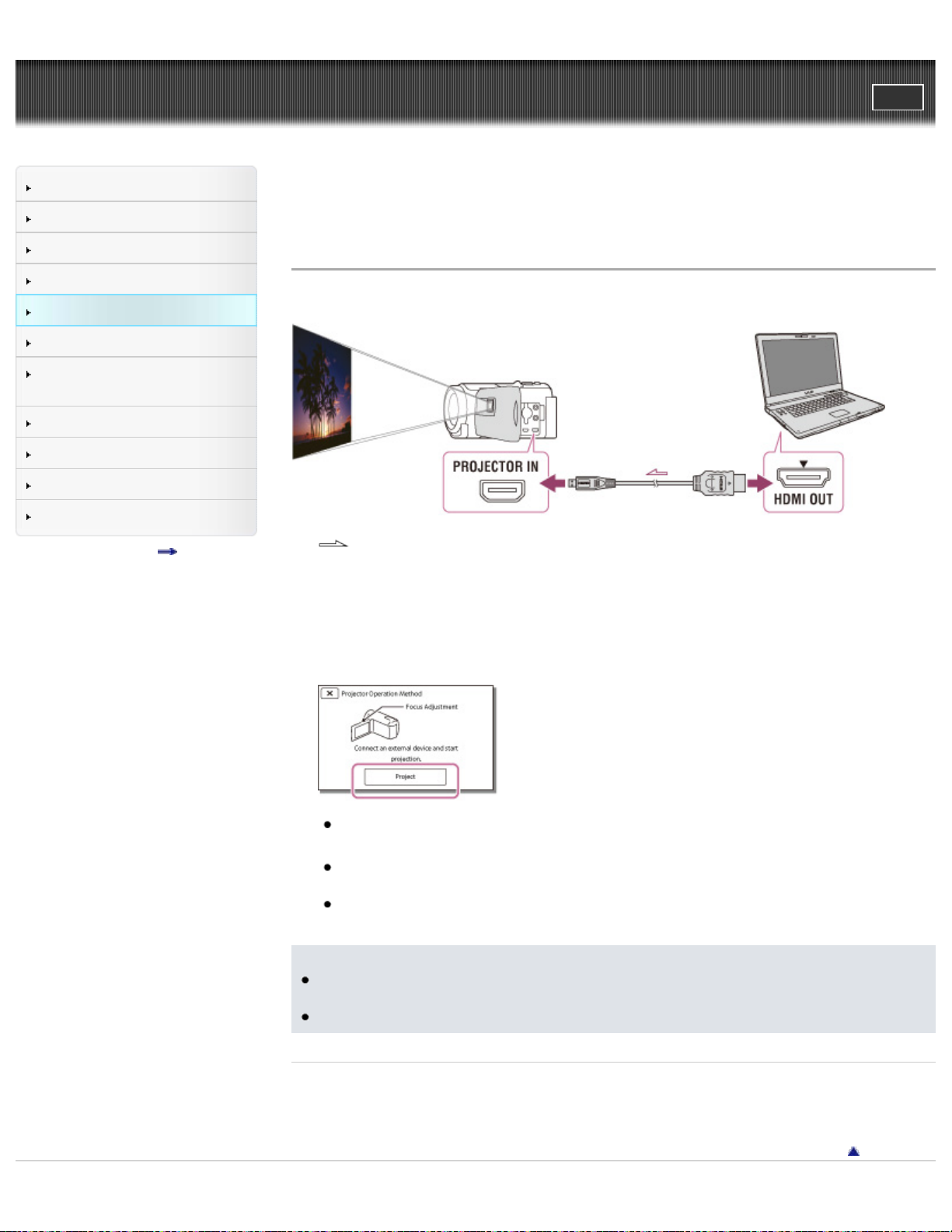
"Handycam" User Guide
80
Operation Search
PrintSearch
Top page > Playback > Using the built-in projector > Using the projector for your computer or
smartphone (Models with a projector)
Before use
Getting started
Recording
Playback
Playing images on a TV
Saving images with an external
device
Using the Wi-Fi function
Customizing your camcorder
Troubleshooting
Maintenance and precautions
Contents list
Using the projector for your computer or smartphone (Models with
a projector)
You can project images from a computer or smartphone using the built-in projector.
:Signal flow
1. Connect the PROJECTOR IN jack of the camcorder to an HDMI output jack of the other device
using the HDMI cable (supplied).
2. Face the projector lens towards a surface, such as a wall, and then press PROJECTOR.
3. Select [Image from External Device] on the LCD screen.
4. Select [Project] on the LCD screen.
This screen appears the first time you use the built-in projector after the camcorder is turned on.
5. Adjust the focus of the projected image using the PROJECTOR FOCUS lever.
The projected image is larger when the distance between your camcorder and the reflecting
surface increase.
It is recommended that you place the camcorder further than 0.5 m (1.6 feet) away (approximate
distance) from the surface that the images are to be projected onto.
Notes
If the terminal of the device connected is not compatible with the HDMI cable (supplied), use an
HDMI plug adaptor (sold separately).
You can only operate the PROJECTOR FOCUS lever while projecting images.
Related topics
Information on your camcorder model: Model Information
On an HDMI cable
Back to top
Page 81

Copyright 2013 Sony Corporation
81
Page 82
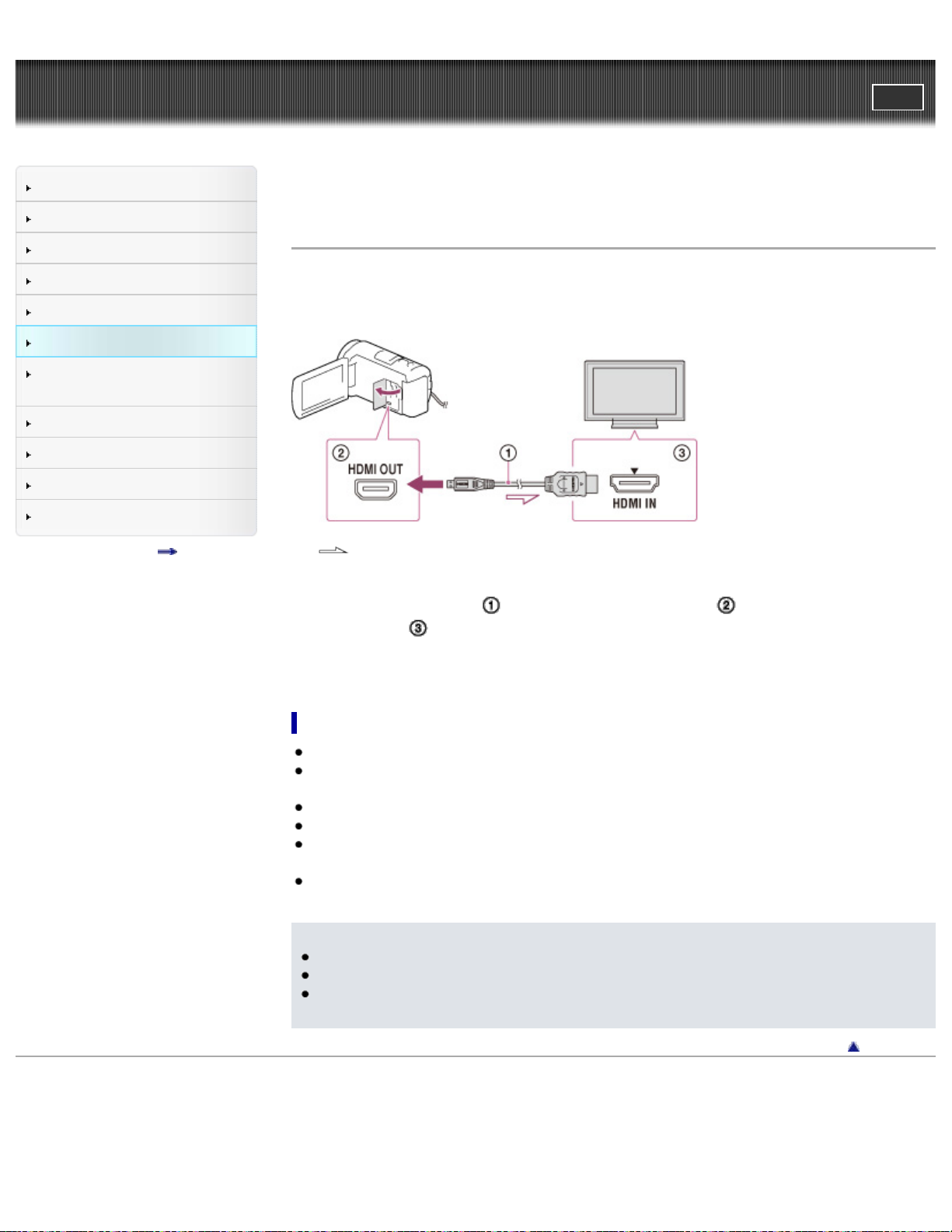
"Handycam" User Guide
82
Operation Search
PrintSearch
Top page > Playing images on a TV > Playing images on a high definition TV > Connecting the
camcorder to a high definition TV
Before use
Getting started
Recording
Playback
Playing images on a TV
Saving images with an external
device
Using the Wi-Fi function
Customizing your camcorder
Troubleshooting
Maintenance and precautions
Contents list
Connecting the camcorder to a high definition TV
When movies are recorded with high definition image quality (HD), they are played back in high
definition image quality (HD) on a high definition TV.
If the TV does not have an HDMI input jack, use an AV Cable (sold separately). [Details]
:Signal flow
1. Switch the input on the TV to the connected jack.
2. Connect the HDMI cable (
HDMI IN jack (
3. Play a movie or a photo on the camcorder.
) on the TV.
; supplied) to the HDMI OUT jack ( ) on the camcorder and to the
On an HDMI cable
Use an HDMI cable with the HDMI logo.
Use an HDMI micro connector on one end (for the camcorder), and a plug suitable for connecting
your TV on the other end.
Copyright-protected images are not output from the HDMI OUT jack of your camcorder.
Some TVs may not function correctly (e.g., no sound or image) with this connection.
Do not connect the camcorder HDMI OUT jack to an external device HDMI OUT jack, as malfunction
may result.
HDMI (High-Definition Multimedia Interface) is an interface to send both video/audio signals. The
HDMI OUT jack outputs high quality images and digital audio.
Notes
Refer to the instruction manuals of the TV as well.
Use the supplied AC Adaptor as the power source. [Details]
When movies are recorded with standard image quality (STD), they are played back in standard
definition image quality (STD) even on a high definition TV.
Back to top
Copyright 2013 Sony Corporation
Page 83

"Handycam" User Guide
83
Operation Search
PrintSearch
Top page > Playing images on a TV > Playing images on a non-high-definition TV > Connecting the
camcorder to a non-high-definition TV
Before use
Getting started
Recording
Playback
Playing images on a TV
Saving images with an external
device
Using the Wi-Fi function
Customizing your camcorder
Troubleshooting
Maintenance and precautions
Contents list
Connecting the camcorder to a non-high-definition TV
When movies are recorded with high definition image quality (HD), they are played back in standard
definition image quality (STD) on a non-high-definition TV. When movies are recorded with standard
image quality (STD), they are played back in standard definition image quality (STD).
:Signal flow
1. Switch the input on the TV to the connected jack.
2. Connect your camcorder and the TV using an AV Cable (
3. Play a movie or a photo on the camcorder.
; sold separately).
Notes
Refer to the instruction manuals of the TV as well.
Use the supplied AC Adaptor as the power source. [Details]
When you play back standard definition image quality (STD) movies on a 4:3 TV that is not
compatible with the 16:9 signal, set [
If you connect your camcorder to the TV using more than one type of cable to output images, HDMI
input takes priority on the TV.
Related topics
[TV Type]
Copyright 2013 Sony Corporation
Wide Mode] to [4:3] to record movies with 4:3 aspect ratio.
Back to top
Page 84
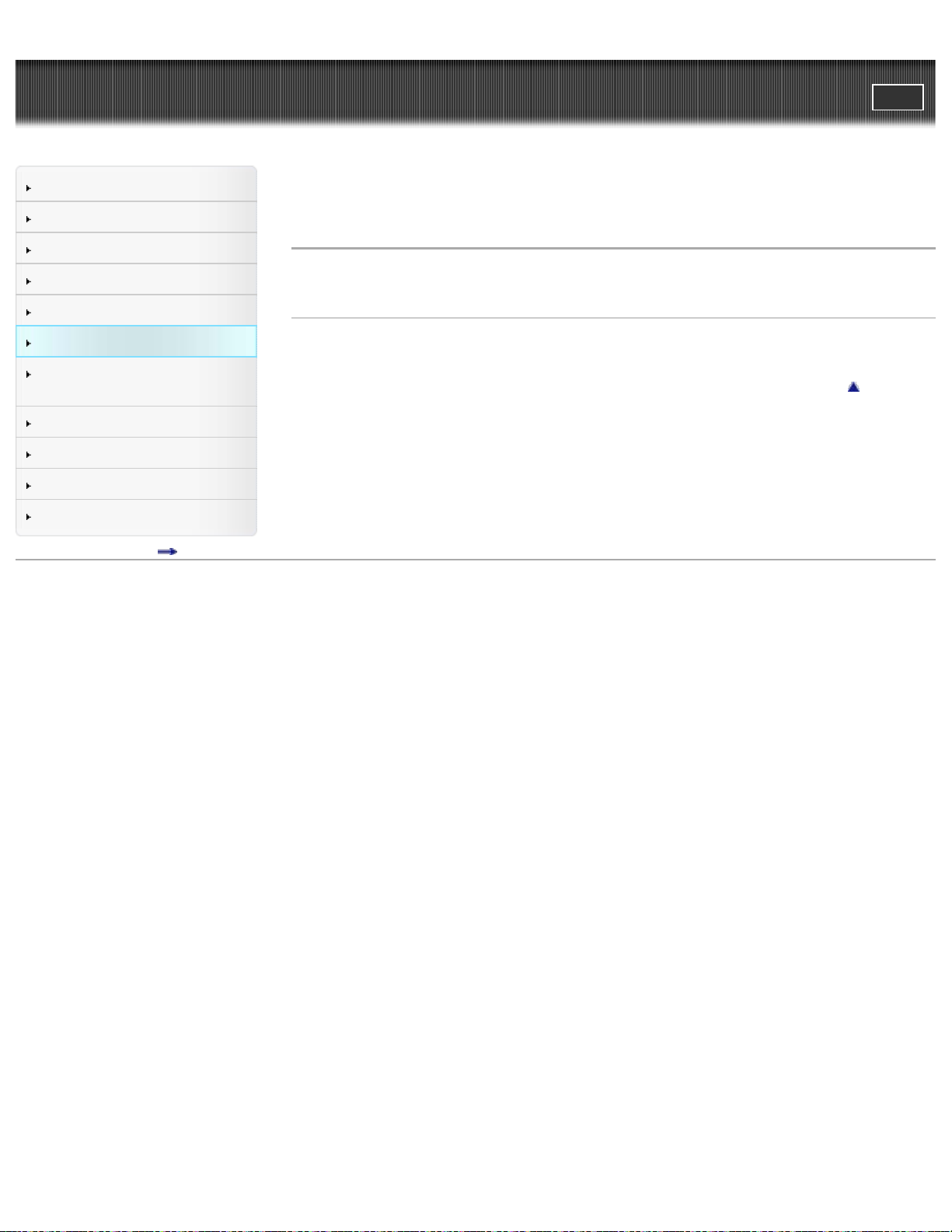
"Handycam" User Guide
84
Operation Search
PrintSearch
Top page > Playing images on a TV > Playing images on a non-high-definition TV > Setting the aspect
ratio according to the connected TV (16:9/4:3)
Before use
Getting started
Recording
Playback
Playing images on a TV
Saving images with an external
device
Using the Wi-Fi function
Customizing your camcorder
Troubleshooting
Maintenance and precautions
Contents list
Setting the aspect ratio according to the connected TV (16:9/4:3)
Set [TV Type] to [16:9] or [4:3] according to your TV.
Related topics
[Wide Mode]
Back to top
Copyright 2013 Sony Corporation
Page 85

"Handycam" User Guide
85
Operation Search
PrintSearch
Top page > Playing images on a TV > Playing images on a non-high-definition TV > When your TV is
monaural (When your TV has only one audio input jack)
Before use
Getting started
Recording
Playback
Playing images on a TV
Saving images with an external
device
Using the Wi-Fi function
Customizing your camcorder
Troubleshooting
Maintenance and precautions
Contents list
When your TV is monaural (When your TV has only one audio input
jack)
Connect the yellow plug of an AV Cable (sold separately) to the video input jack and connect the white
(left channel) or red (right channel) plug to the audio input jack of your TV or VCR.
Back to top
Copyright 2013 Sony Corporation
Page 86

"Handycam" User Guide
86
Operation Search
PrintSearch
Top page > Playing images on a TV > Playing images on a non-high-definition TV > Connecting the
camcorder to a TV via a VCR
Before use
Getting started
Recording
Playback
Playing images on a TV
Saving images with an external
device
Using the Wi-Fi function
Customizing your camcorder
Troubleshooting
Maintenance and precautions
Contents list
Connecting the camcorder to a TV via a VCR
Connect your camcorder to the LINE IN input on the VCR using an AV Cable (sold separately). Set the
input selector on the VCR to LINE (VIDEO 1, VIDEO 2, etc.).
Back to top
Copyright 2013 Sony Corporation
Page 87
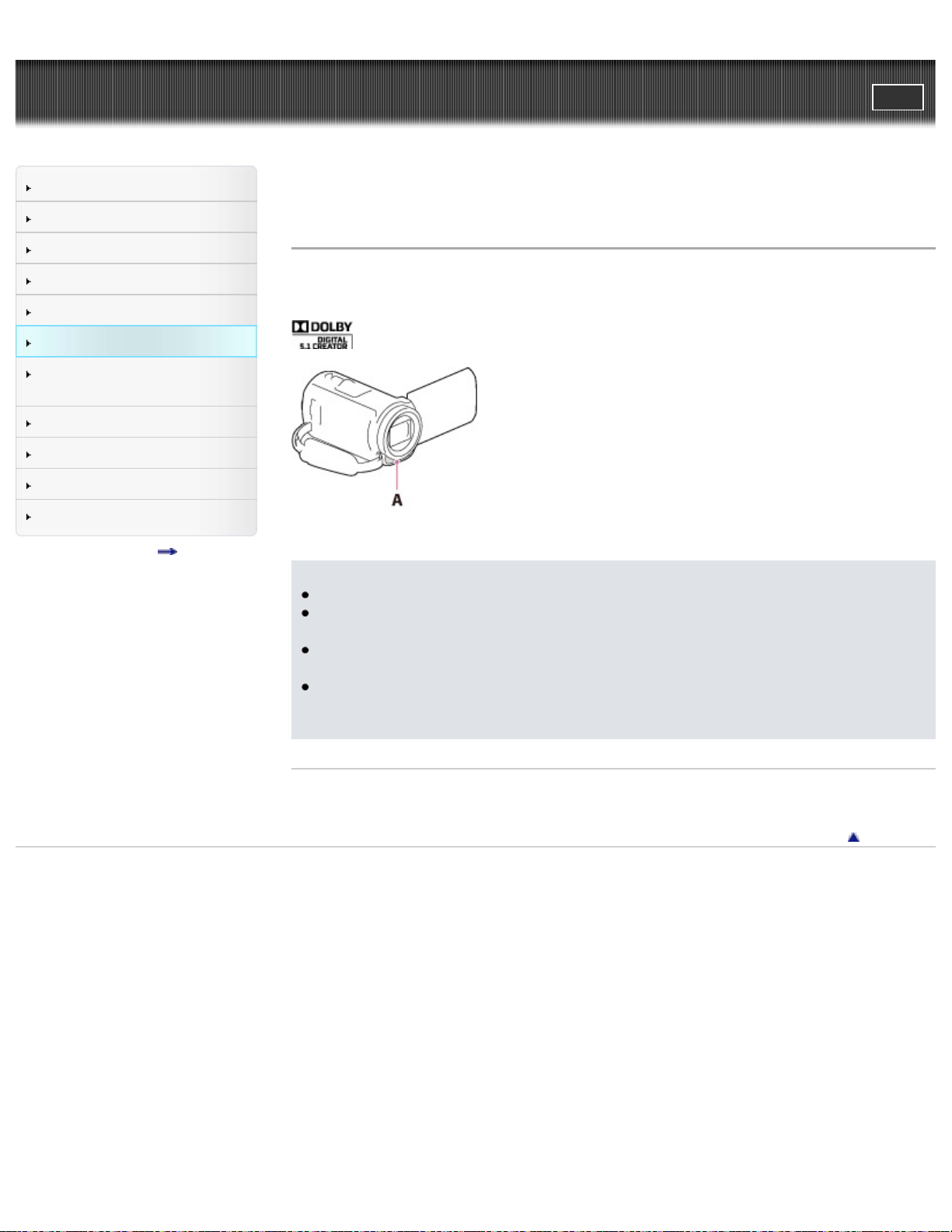
"Handycam" User Guide
87
Operation Search
PrintSearch
Top page > Playing images on a TV > Playing images on a TV supporting 5.1ch surround
sound > Enjoying 5.1ch surround sound
Before use
Getting started
Recording
Playback
Playing images on a TV
Saving images with an external
device
Using the Wi-Fi function
Customizing your camcorder
Troubleshooting
Maintenance and precautions
Contents list
Enjoying 5.1ch surround sound
You can record Dolby Digital 5.1ch surround sound with the built-in microphone. Realistic sound can be
enjoyed when playing a movie on devices that support 5.1ch surround sound input.
A: Built-in microphone
Notes
The sound of MP4 movies is recorded in 2ch sound.
The built-in speaker does not output 5.1ch surround sound even if you play back a movie recorded
with 5.1ch surround sound on your camcorder.
To enjoy the 5.1ch surround sound of the movies recorded with high definition image quality (HD) in
5.1ch sound, you need a device compatible with 5.1ch surround.
When you connect your camcorder with the supplied HDMI cable, the sound of high definition
image quality (HD) movies recorded in 5.1ch sound is automatically output in 5.1ch sound. The
sound of standard definition image quality (STD) movies is converted to 2ch.
Related topics
[Audio Mode]
Back to top
Copyright 2013 Sony Corporation
Page 88
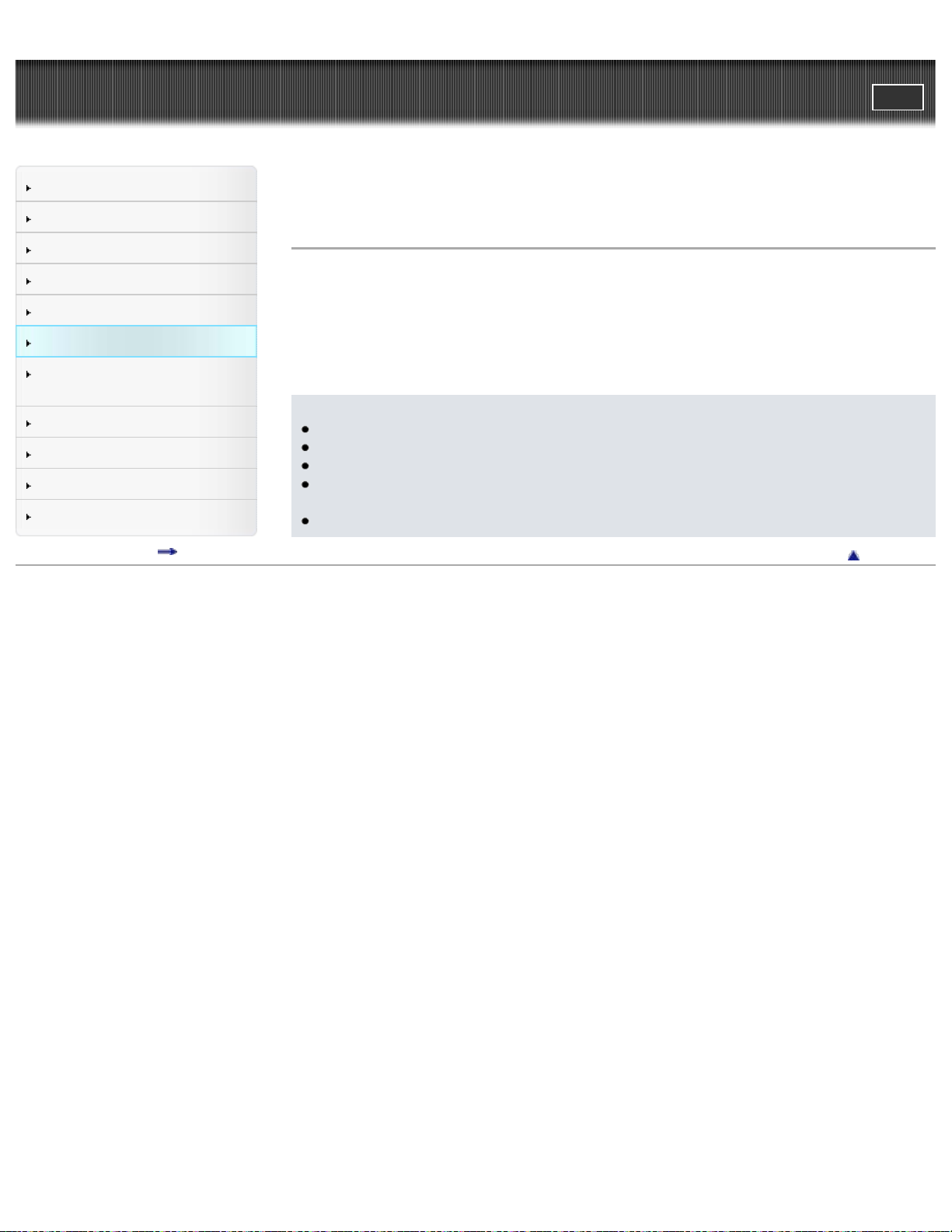
"Handycam" User Guide
88
Operation Search
PrintSearch
Top page > Playing images on a TV > Playing images on a TV supporting “BRAVIA” Sync > Using
“BRAVIA” Sync
Before use
Getting started
Recording
Playback
Playing images on a TV
Saving images with an external
device
Using the Wi-Fi function
Customizing your camcorder
Troubleshooting
Maintenance and precautions
Contents list
Using “BRAVIA” Sync
You can operate your camcorder with the remote commander of your TV by connecting your camcorder
to a “BRAVIA” Sync compatible TV launched in 2008 or later with the HDMI cable.
You can operate the menu of your camcorder by pressing the SYNC MENU button of the remote
commander of your TV. You can display the camcorder screens such as Event View, play selected
movies or display selected photos by pressing up/down/left/right/enter buttons of the remote commander
of your TV.
Notes
There may be some operations you cannot do with the remote commander.
Set [CTRL FOR HDMI] to [On].
Also set your TV accordingly. Refer to the instruction manual of the TV for details.
The operation of “BRAVIA” Sync differs according to each model of BRAVIA. Refer to the
instruction manual of your TV for details.
If you turn off the TV, your camcorder is turned off simultaneously.
Back to top
Copyright 2013 Sony Corporation
Page 89

"Handycam" User Guide
89
Operation Search
PrintSearch
Top page > Saving images with an external device > Using the “PlayMemories Home”
software > Playing images on a computer
Before use
Getting started
Recording
Playback
Playing images on a TV
Saving images with an external
device
Using the Wi-Fi function
Customizing your camcorder
Troubleshooting
Maintenance and precautions
Contents list
Playing images on a computer
The “PlayMemories Home” software allows you to import movies and still images to your computer to
use them in a variety of ways.
What you can do with “PlayMemories Home” software (Windows)
A: Import images from the camcorder / B: View images in a calendar / C: Upload images to online
services / D: Create a movie disc / E: Share images in “PlayMemories Online”
“PlayMemories Home” can be downloaded from the following URL.
www.sony.net/pm
Notes
An Internet connection is required to install “PlayMemories Home.”
An Internet connection is required to use “PlayMemories Online” and other online services. The
services may not be available in some countries/regions.
Software for Mac
The “PlayMemories Home” software is not supported with Mac. To import images from the camcorder to
your Mac and play them, use the appropriate software on your Mac. For details, visit the following URL.
http://www.sony.co.jp/imsoft/Mac/
Back to top
Copyright 2013 Sony Corporation
Page 90

"Handycam" User Guide
90
Operation Search
PrintSearch
Top page > Saving images with an external device > Using the “PlayMemories Home”
software > Checking the computer system
Before use
Getting started
Recording
Playback
Playing images on a TV
Saving images with an external
device
Using the Wi-Fi function
Customizing your camcorder
Troubleshooting
Maintenance and precautions
Contents list
Checking the computer system
1
OS*
Microsoft Windows XP SP3*2/Windows Vista SP2*3/Windows 7 SP1/Windows 8
4
CPU*
Intel Core Duo 1.66 GHz or faster, or Intel Core 2 Duo 1.66 GHz or faster (Intel Core 2 Duo 2.26 GHz
or faster is required when processing FX or FH movies, and Intel Core 2 Duo 2.40 GHz or faster is
required when processing PS movies.)
Memory
Windows XP: 512 MB or more (1 GB or more is recommended)
Windows Vista/ Windows 7/Windows 8: 1 GB or more
Hard disk
Disk volume required for installation: Approximately 500 MB
Display
Minimum 1,024 × 768 dots
*1 Standard installation is required. Operation is not assured if the OS has been upgraded or in a multi-boot
environment.
2
*
64-bit editions and Starter (Edition) are not supported. Windows Image Mastering API (IMAPI) Ver.2.0 or
newer is required to use disc creation function, etc.
3
*
Starter (Edition) is not supported.
4
*
Faster processor is recommended.
Notes
Operation with all computer environments is not assured.
Back to top
Copyright 2013 Sony Corporation
Page 91

"Handycam" User Guide
91
Operation Search
PrintSearch
Top page > Saving images with an external device > Using the “PlayMemories Home”
software > Installing the “PlayMemories Home” software in your computer
Before use
Getting started
Recording
Playback
Playing images on a TV
Saving images with an external
device
Using the Wi-Fi function
Customizing your camcorder
Troubleshooting
Maintenance and precautions
Contents list
Installing the “PlayMemories Home” software in your computer
1. Access the following download site using an Internet browser on your computer, then click [Install]
[Run].
www.sony.net/pm
2. Install according to the on-screen instructions.
When the on-screen instructions prompting you to connect the camcorder to a computer appear,
connect the camcorder to your computer with the Built-in USB Cable.
When the installation completes, “PlayMemories Home” starts up.
Notes on installation
If the “PlayMemories Home” software is already installed on your computer, connect the camcorder
to your computer. Functions that can be used with this camcorder will then be available.
If the “PMB (Picture Motion Browser)” software is installed on your computer, it will be overwritten by
the “PlayMemories Home” software. In this case, you cannot use some functions that were available
with “PMB” with this “PlayMemories Home” software.
Notes
When you access the camcorder from the computer, use the “PlayMemories Home” software.
Operation is not guaranteed if you operate the data using software other than the “PlayMemories
Home” software or you directly manipulate files and the folders from a computer.
Images cannot be saved to some discs depending on the configuration selected in [
Movies recorded in [60p Quality
with the PAL color system) or [Highest Quality
You cannot create a disc with movies recorded in [
The camcorder automatically divides an image file that exceeds 2 GB and saves the parts as
separate files. All image files may be shown as separate files on a computer, however, the files will
be handled properly by the import function and the playback function of the camcorder or the
“PlayMemories Home” software.
Copyright 2013 Sony Corporation
] (models with the NTSC color system) /[50p Quality ] (models
] mode can only be saved to a Blu-ray disc.
MP4] mode.
REC Mode].
Back to top
Page 92

"Handycam" User Guide
92
Operation Search
PrintSearch
Top page > Saving images with an external device > Using the “PlayMemories Home”
software > Disconnecting your camcorder from the computer
Before use
Getting started
Recording
Playback
Playing images on a TV
Saving images with an external
device
Using the Wi-Fi function
Customizing your camcorder
Troubleshooting
Maintenance and precautions
Contents list
Disconnecting your camcorder from the computer
1. Click the icon at the bottom right of the desktop of the computer [Safely remove USB Mass
Storage Device].
2. Select [Yes] on the camcorder screen.
3. Disconnect the USB cable.
If you are using Windows 7 or Windows 8, click
Copyright 2013 Sony Corporation
, then click .
Back to top
Page 93

"Handycam" User Guide
93
Operation Search
PrintSearch
Top page > Saving images with an external device > Using the “PlayMemories Home” software > The
devices on which the created disc can be played back
Before use
Getting started
Recording
Playback
Playing images on a TV
Saving images with an external
device
Using the Wi-Fi function
Customizing your camcorder
Troubleshooting
Maintenance and precautions
Contents list
The devices on which the created disc can be played back
Blu-ray discs
Blu-ray disc plyaer such as a Sony Blu-ray disc player or PlayStation®3
DVD disc with high definition image quality (HD)
AVCHD format playback devices, such as a Sony Blu-ray disc player or a PlayStation®3
Notes
The AVCHD recording disc can be played back only on AVCHD format compatible devices.
Discs with high definition image quality (HD) images recorded should not be used in DVD
players/recorders. Because DVD players/recorders are not compatible with the AVCHD format,
DVD players/recorders may fail to eject the disc.
Always keep your PlayStation
PlayStation
®
3 may not be available in some countries/regions.
To create a Blu-ray disc
You can create a Blu-ray disc with a high definition image quality (HD) movie previously imported to a
computer.
To create a Blu-ray disc, the “BD Add-on Software” must be installed.
http://support.d-imaging.sony.co.jp/BDUW/
Your computer must support the creation of Blu-ray discs.
BD-R (unrewritable) and BD-RE (rewritable) media are available for creating Blu-ray discs. You
cannot add contents to either type of disc after creating the disc.
To play back a Blu-ray disc that has been created with a movie that was recorded in [60p Quality
(models with the NTSC color system) / [50p Quality
quality, you need a device that complies with the AVCHD Ver. 2.0 format.
®
3 upgraded to the latest version of its system software. The
] (models with the PAL color system) image
]
Back to top
Copyright 2013 Sony Corporation
Page 94

"Handycam" User Guide
94
Operation Search
PrintSearch
Top page > Saving images with an external device > Using the “PlayMemories Home”
software > Starting the “PlayMemories Home” software
Before use
Getting started
Recording
Playback
Playing images on a TV
Saving images with an external
device
Using the Wi-Fi function
Customizing your camcorder
Troubleshooting
Maintenance and precautions
Contents list
Starting the “PlayMemories Home” software
1. Double-click the “PlayMemories Home” icon on the computer screen.
The “PlayMemories Home” software starts up.
When using Windows 8, select the “PlayMemories Home” icon from the start screen.
2. Double-click the “PlayMemories Home Help Guide” short-cut icon on the computer screen to see
how to use “PlayMemories Home.”
When using Windows 8, select [PlayMemories Home Help Guide] from the help menu of
“PlayMemories Home.”
If the icon is not displayed on the computer screen, click [Start]
[PlayMemories Home] the desired item.
[All Programs]
For details on “PlayMemories Home,” select
software or visit the PlayMemories Home support page (http://www.sony.co.jp/pmh-se/).
Copyright 2013 Sony Corporation
(“PlayMemories Home Help Guide”) on the
Back to top
Page 95

"Handycam" User Guide
95
Operation Search
PrintSearch
Top page > Saving images with an external device > Using the “PlayMemories Home”
software > Downloading the dedicated software for the camcorder
Before use
Getting started
Recording
Playback
Playing images on a TV
Saving images with an external
device
Using the Wi-Fi function
Customizing your camcorder
Troubleshooting
Maintenance and precautions
Contents list
Downloading the dedicated software for the camcorder
You can install the dedicated software for the camcorder from the following URL.
For Windows: http://www.sony.co.jp/imsoft/Win/
For Mac: http://www.sony.co.jp/imsoft/Mac/
Main software
Music Transfer (for models with a USB input function)
Music Transfer allows you to change the music files that have been supplied with your camcorder to suit
your tastes, or to delete or add music files.
Furthermore, this software can restore the music files that were supplied with your camcorder.
Notes
The software that can be used with your camcorder will differ, depending on the countries/regions.
Related topics
Information on your camcorder model: Model Information
Back to top
Copyright 2013 Sony Corporation
Page 96
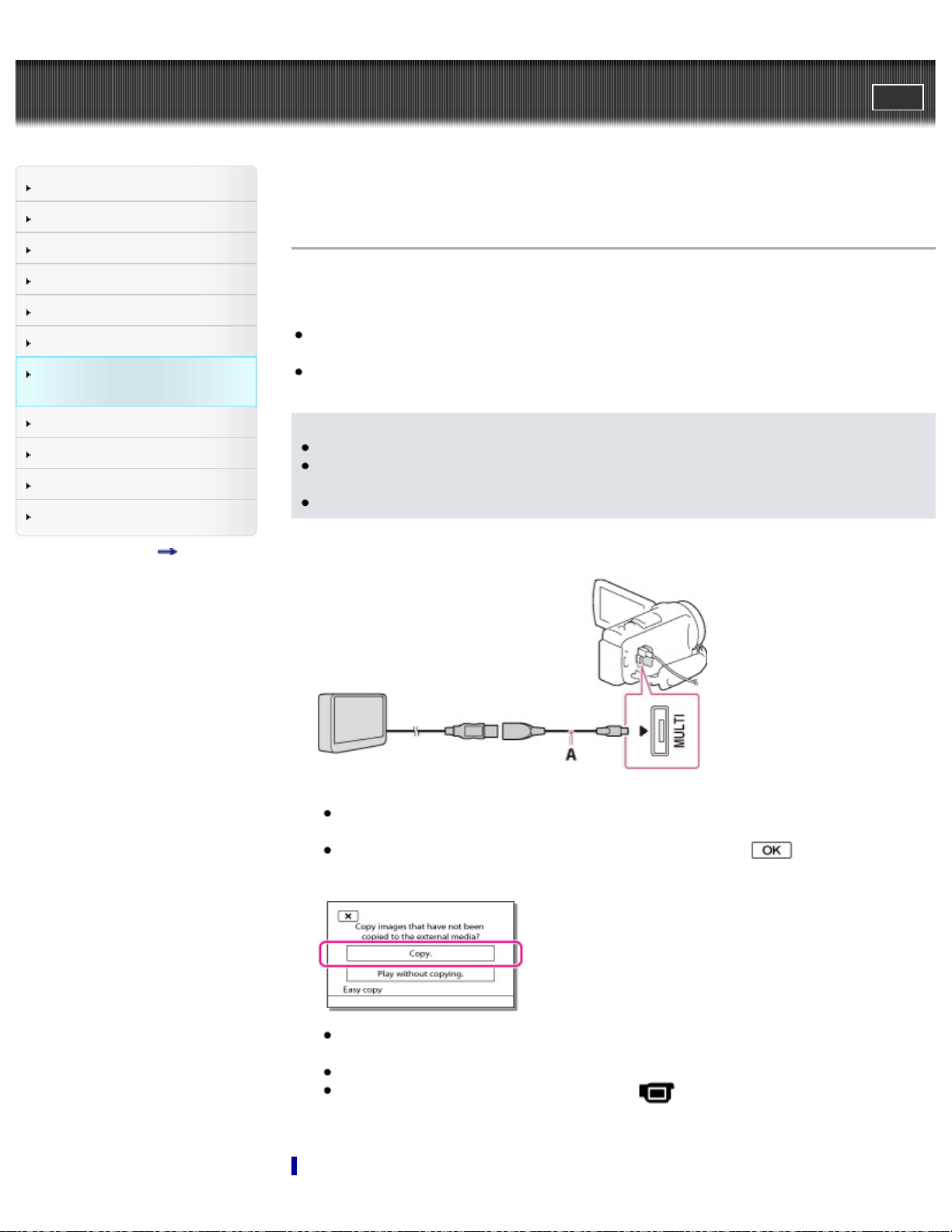
"Handycam" User Guide
96
Operation Search
PrintSearch
Top page > Saving images with an external device > Saving images on an external media
device > Saving images on an external media device easily
Before use
Getting started
Recording
Playback
Playing images on a TV
Saving images with an external
device
Using the Wi-Fi function
Customizing your camcorder
Troubleshooting
Maintenance and precautions
Contents list
Saving images on an external media device easily
You can save movies and photos on an external media device (USB storage devices), such as an
external hard disk drive. The following functions will be available after you have saved your images on
an external media device.
You can connect your camcorder and the external media device, and then play back images stored
on the external media device.
You can connect your computer and the external media device and import images to your computer
using the “PlayMemories Home” software.
Notes
For this operation, you need the USB Adaptor Cable VMC-UAM2 (sold separately).
Connect the AC Adaptor and the power cord (mains lead) to the DC IN jack of your camcorder and
the wall outlet (wall socket).
Refer to the instruction manual supplied with the external media device.
1. Connect your camcorder and the external media device using the USB Adaptor Cable (sold
separately).
A: USB Adaptor Cable VMC-UAM2 (sold separately)
Make sure not to disconnect the USB cable while [Preparing image database file. Please wait.] is
displayed on the LCD screen.
If [Repair Img. DB F.] is displayed on the camcorder screen, select
2. Select [Copy.] on the camcorder screen.
Movies and photos that are stored on the recording media, and that have not yet been saved on
to external media device can be saved on the connected media device at this time.
This operation is available only when there are newly recorded images in your camcorder.
To disconnect the external media device, select
standby mode (either Event View or Event Index is displayed).
while the camcorder is in the playback
.
Page 97
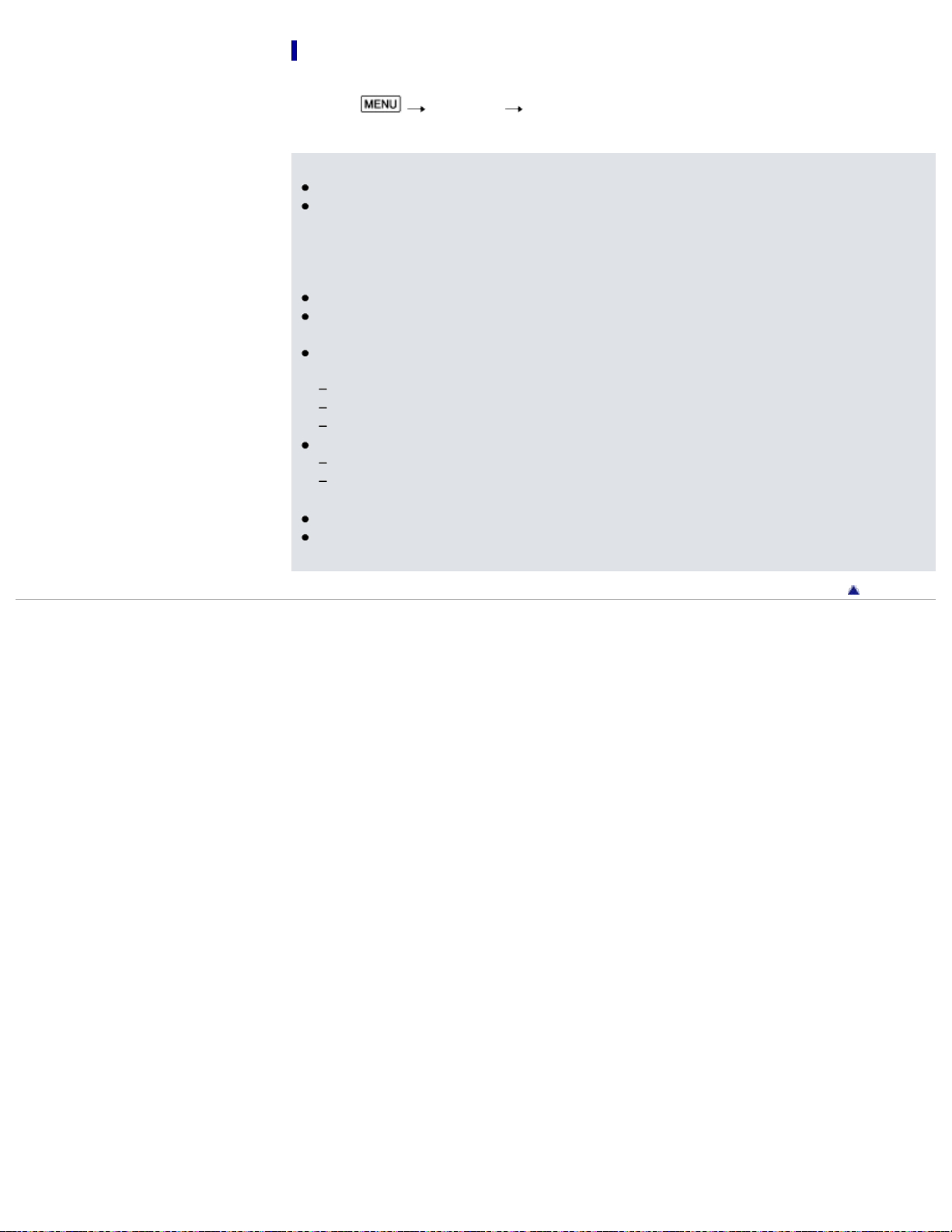
To delete images in the external media device
1. Select [Play without copying.] in step 2 above.
97
2. Select
screen to delete images.
Notes
You may not be able to use external media devices with a code function.
The FAT file system is available for your camcorder. If the storage medium of the external device
was formatted for the NTFS file system, etc., format the external media device using the camcorder
before use. The format screen appears when an external media device is connected to your
camcorder. Before formatting, make sure that you have no important data saved on the external
media device as formatting will delete the data.
Operation is not guaranteed with all devices satisfying the operating requirements.
For details on available external media devices, go to the Sony support website in your
country/region.
The number of scenes you can save on the external media device is as follows. However, even if
the external media device has free space, you cannot save scenes exceeding the following number.
High definition image quality (HD) movies: Max. 3,999
Standard definition image quality (STD) movies: Max. 9,999
MP4 movies and photos: Max. 40,000 (both MP4 movies and photos)
If your camcorder does not recognize the external media device, try the following operations.
Reconnect the USB Adaptor Cable to your camcorder.
If the external media device has the AC power cord (mains lead), connect it to the wall outlet (wall
socket).
The number of scenes may be smaller depending on the type of images recorded.
You cannot copy images from an external media device to the internal recording medium on the
camcorder.
[Edit/Copy] [Delete], and then follow the instructions that appear on the LCD
Copyright 2013 Sony Corporation
Back to top
Page 98

"Handycam" User Guide
98
Operation Search
Before use
PrintSearch
Top page > Saving images with an external device > Saving images on an external media
device > Saving the desired images in the camcorder to the external media device (models with internal
memory)
Getting started
Recording
Playback
Playing images on a TV
Saving images with an external
device
Using the Wi-Fi function
Customizing your camcorder
Troubleshooting
Maintenance and precautions
Contents list
Saving the desired images in the camcorder to the external media
device (models with internal memory)
You can save desired images in the camcorder to the external media device.
Notes
For this operation, you need the USB Adaptor Cable VMC-UAM2 (sold separately).
Connect the AC Adaptor and the power cord (mains lead) to the DC IN jack of your camcorder and
the wall outlet (wall socket).
Refer to the instruction manual supplied with the external media device.
1. Connect your camcorder and the external media device using the USB Adaptor Cable (sold
separately).
A: USB Adaptor Cable VMC-UAM2 (sold separately)
Make sure not to disconnect the USB cable while [Preparing image database file. Please wait.] is
displayed on the LCD screen.
If [Repair Img. DB F.] is displayed on the camcorder screen, select
2. Select [Play without copying.].
3. Select
screen to save images.
If you want to copy images that have not yet been copied, select
[Direct Copy] while your camcorder is connected to the external media device.
[Edit/Copy] [Copy], and then follow the instructions that appear on the LCD
Copyright 2013 Sony Corporation
.
[Edit/Copy]
Back to top
Page 99
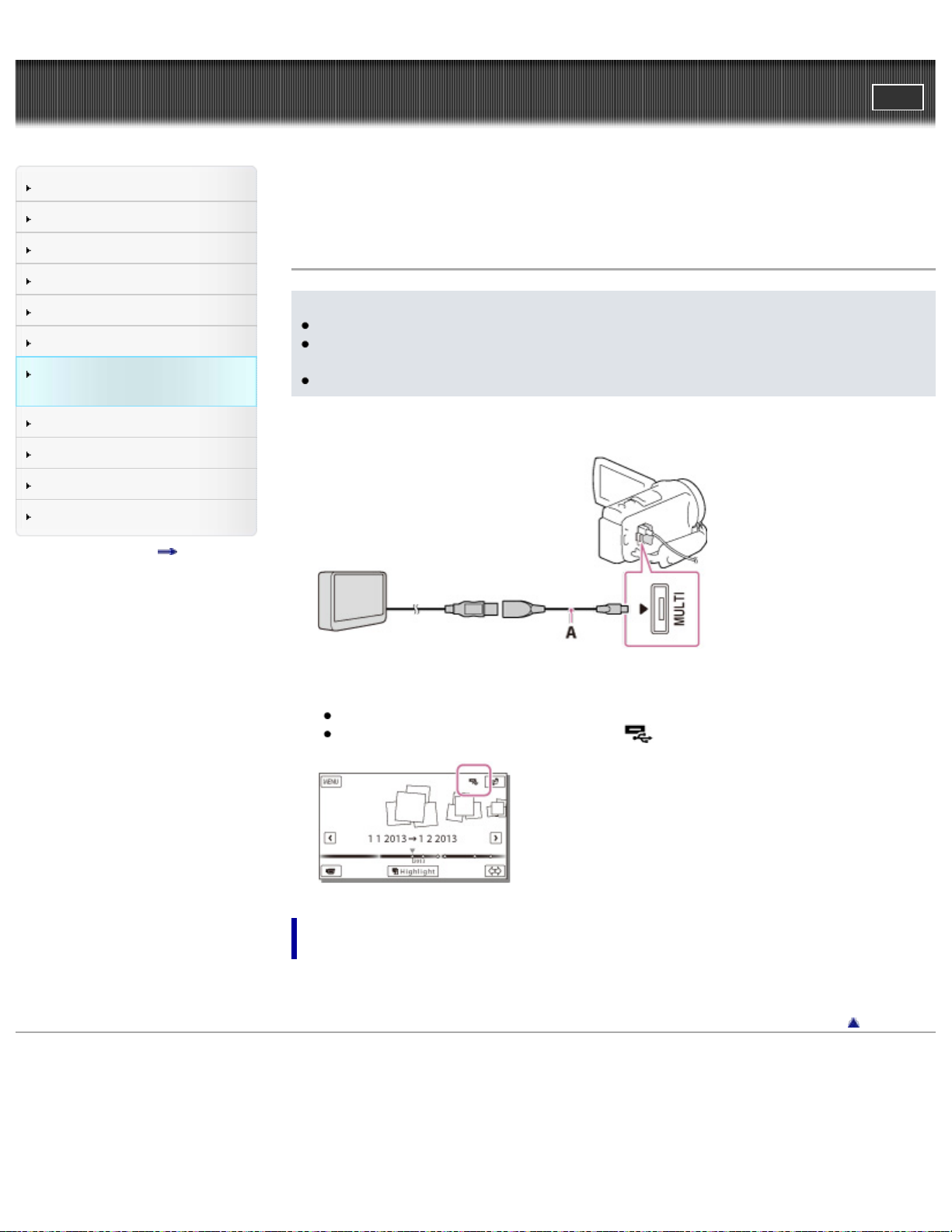
"Handycam" User Guide
99
Operation Search
PrintSearch
Top page > Saving images with an external device > Saving images on an external media
device > Playing back images in the external media device on the camcorder
Before use
Getting started
Recording
Playback
Playing images on a TV
Saving images with an external
device
Using the Wi-Fi function
Customizing your camcorder
Troubleshooting
Maintenance and precautions
Contents list
Playing back images in the external media device on the
camcorder
Notes
For this operation, you need the USB Adaptor Cable VMC-UAM2 (sold separately).
Connect the AC Adaptor and the power cord (mains lead) to the DC IN jack of your camcorder and
the wall outlet (wall socket).
Refer to the instruction manual supplied with the external media device.
1. Connect your camcorder and the external media device using the USB Adaptor Cable (sold
separately).
A: USB Adaptor Cable VMC-UAM2 (sold separately)
2. Select [Play without copying.] and select the image you want to view.
You can also view images on a TV connected to your camcorder.
When an external media device is connected,
will appear on the Event View screen.
To play back high definition image quality (HD) movies on your
computer
On the “PlayMemories Home” software, select the drive that represents the external media device
connected, and then play movies.
Back to top
Copyright 2013 Sony Corporation
Page 100

"Handycam" User Guide
100
Operation Search
PrintSearch
Top page > Saving images with an external device > Saving images on an external media
device > Devices that cannot be used as an external media device
Before use
Getting started
Recording
Playback
Playing images on a TV
Saving images with an external
device
Using the Wi-Fi function
Customizing your camcorder
Troubleshooting
Maintenance and precautions
Contents list
Devices that cannot be used as an external media device
The following devices cannot be used as an external media device:
media devices with a capacity exceeding 2 TB
ordinary disc drive such as CD or DVD drive
media devices connected via a USB hub
media devices with built-in USB hub
card reader
Back to top
Copyright 2013 Sony Corporation
