Page 1

Digital HD Video Camera Recorder HDR-AS50
Read This First
Identifying the parts [1]
Screen display [2]
Getting Started
Checking the bundled items [3]
Inserting the battery pack [4]
Charging the battery pack [5]
Inserting a memory card
Inserting a memory card [6]
The memory cards that can be used with the camera [7]
Setting the date and time [8]
Using the Underwater Housing
Identifying the parts (Underwater Housing) [9]
Using the Underwater Housing [10]
On waterproof performance of the Underwater Housing [11]
Notes on use for the Underwater Housing [12]
Water leakage [13]
Waterproof packing [14]
How to check for water leaks [15]
Maintenance [16]
Using accessories
Page 2
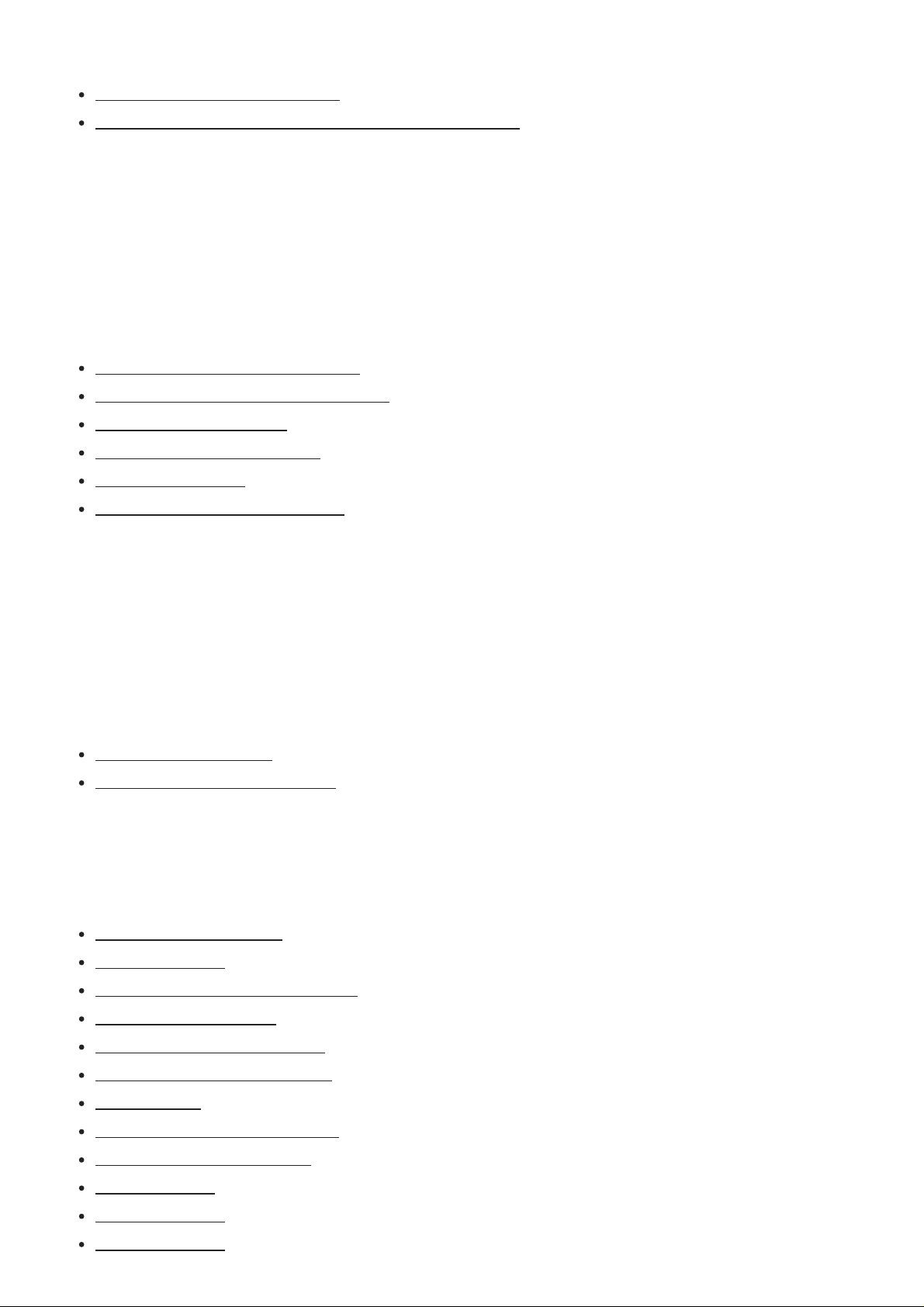
Using the attachment buckle [17]
Notes on using the adhesive mount (sold separately) [18]
Shooting
Shooting movies and still images
Shooting movies (Movie mode) [19]
Shooting still images (Photo mode) [20]
Loop recording mode [21]
Time-lapse capture mode [22]
Using the zoom [23]
Notes on long-time recording [24]
Changing the Settings
List of setting items
List of setting items [25]
How to set the setting items [26]
Shooting settings
Image quality setting [27]
Movie format [28]
Time-lapse capture image size [29]
Loop recording time [30]
Still image mode switching [31]
Still image shooting interval [32]
Self-timer [33]
Time-lapse shooting interval [34]
Time-lapse shot number [35]
SteadyShot [36]
Angle setting [37]
Zoom setting [38]
Page 3
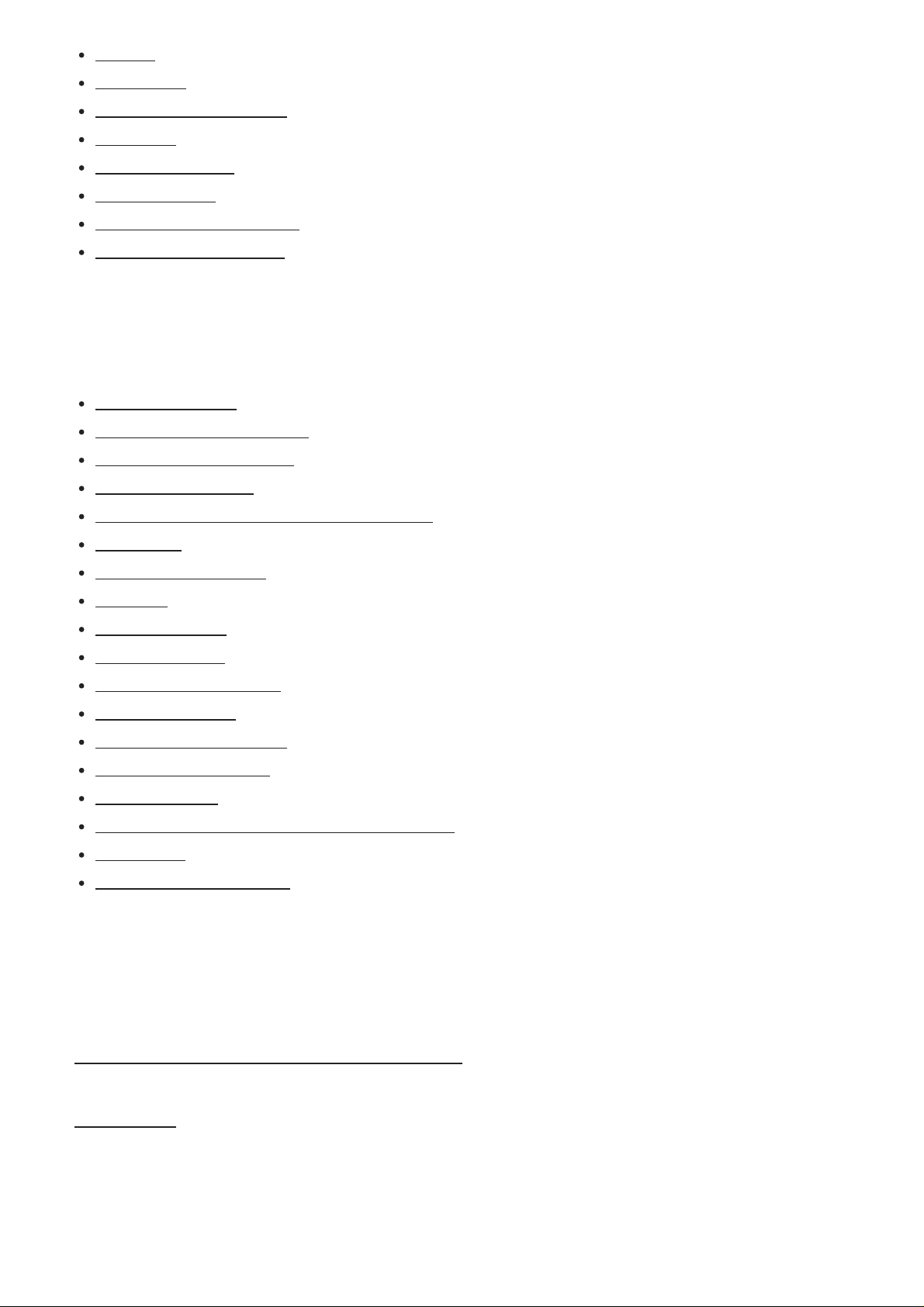
Flip [39]
AE shift [40]
Time-lapse AE mode [41]
Scene [42]
White balance [43]
Color mode [44]
Audio recording setting [45]
Wind noise reduction [46]
Camera settings
Airplane mode [47]
Wi-Fi connection setting [48]
Wi-Fi Hi power setting [49]
Bluetooth setting [50]
Bluetooth remote controller power setting [51]
Format [52]
USB power supply [53]
Beep [54]
Beep volume [55]
Lamp setting [56]
One touch recording [57]
Auto power off [58]
Switching NTSC/PAL [59]
Date & time setting [60]
Area setting [61]
Daylight Saving Time (Summer time) setting [62]
Version [63]
Resetting the settings [64]
Viewing
Viewing using the Live-View Remote [65]
Delete [66]
Create your movie
Page 4
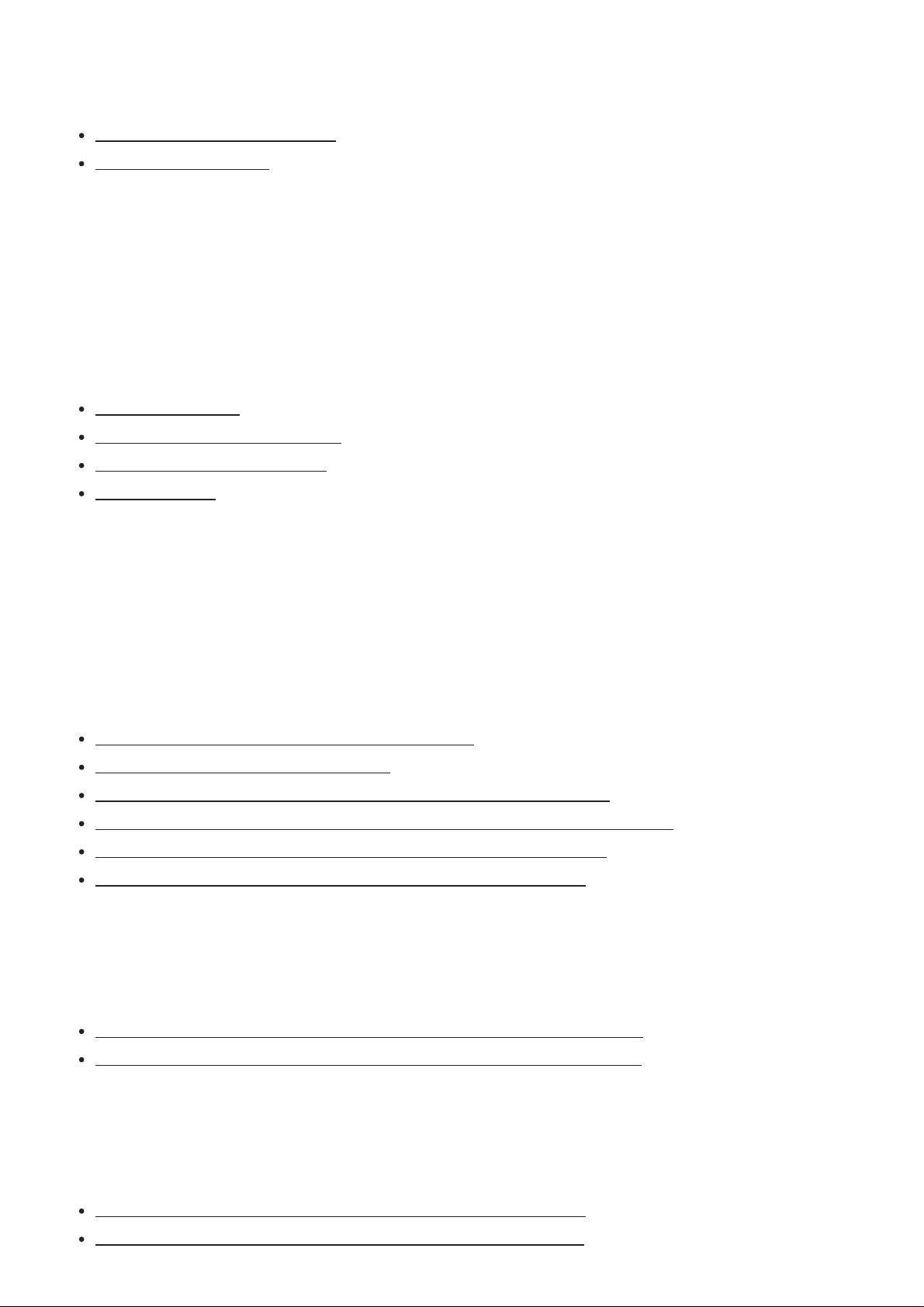
Highlight Movie Maker
Creating the highlight movie [67]
Importing the BGM [68]
Stream real-time movie to a movie streaming site
Live Streaming with your camera (Real time movie streaming)
Live Streaming [69]
Preparing for Live Streaming [70]
Performing Live Streaming [71]
Restrictions [72]
Using the camera connected to other devices via Wi-Fi
Connecting to your smartphone
Preparation for connecting to your smartphone [73]
Sample smartphone screen display [74]
Connecting a smartphone to Wi-Fi via QR Code (Android device) [75]
Performing the Wi-Fi setting on a smartphone via QR Code (iPhone/iPad) [76]
Connecting to a smartphone using ID/password (Android device) [77]
Connecting to a smartphone using ID/password (iPhone/iPad) [78]
Connecting to the Live-View Remote
Connecting a single camera to Live-View Remote (Single connection) [79]
Connecting multiple cameras to Live-View Remote (Multi connection) [80]
Connecting to Handycam
Connecting a single camera to Handycam (Single connection) [81]
Connecting multiple cameras to Handycam (Multi connection) [82]
Page 5
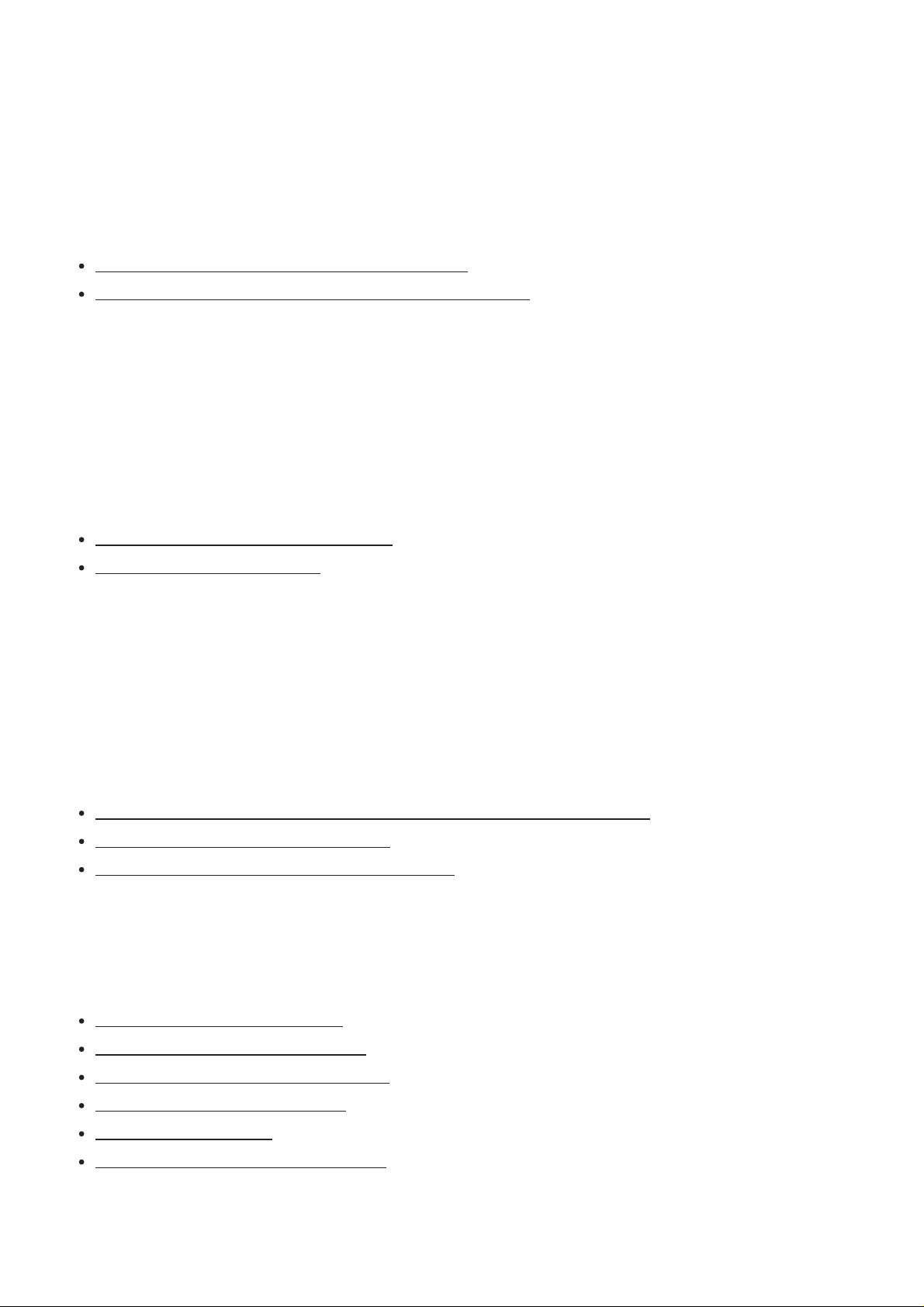
Editing images imported to your computer
Using the Action Cam Movie Creator
Useful functions of Action Cam Movie Creator [83]
Installing Action Cam Movie Creator on your computer [84]
Editing images imported to your smartphone/tablet
Using the Action Cam App
Useful functions of Action Cam App [85]
Installing Action Cam App [86]
Information
Recordable time
Estimated duration of recording and playback for supplied battery pack [87]
Estimated recording time of movies [88]
Estimated number of recordable still images [89]
Battery pack
On charging the battery pack [90]
Effective use of the battery pack [91]
About the remaining battery charge [92]
How to store the battery pack [93]
On battery pack life [94]
To reduce the battery consumption [95]
Using the camera abroad
Page 6
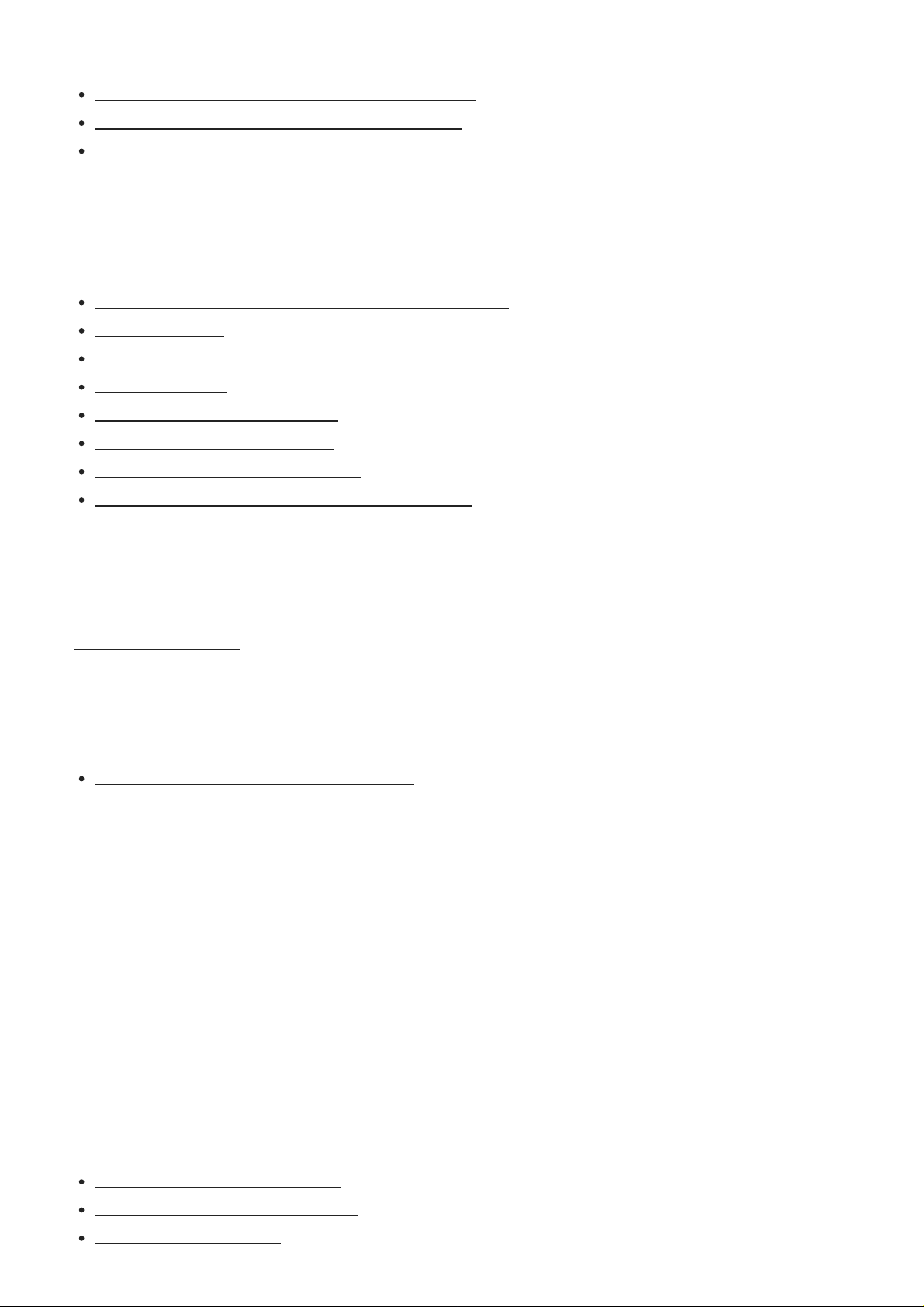
Countries and regions where NTSC TV is used [96]
Countries and regions where PAL TV is used [97]
The list of time differences for world capitals [98]
Precautions
Do not use/store the camera in the following places [99]
On carrying [100]
Care and storage of the lens [101]
On cleaning [102]
On operating temperatures [103]
On moisture condensation [104]
Notes on optional accessories [105]
Note on disposal/transfer of the memory card [106]
Specifications [107]
Trademarks [108]
Notes on License
On GNU GPL/LGPL applied software [109]
List of Default Setting [110]
Troubleshooting
Troubleshooting [111]
Battery pack and power
Cannot turn on the camera. [112]
The power turns off suddenly. [113]
Battery life is short. [114]
Page 7
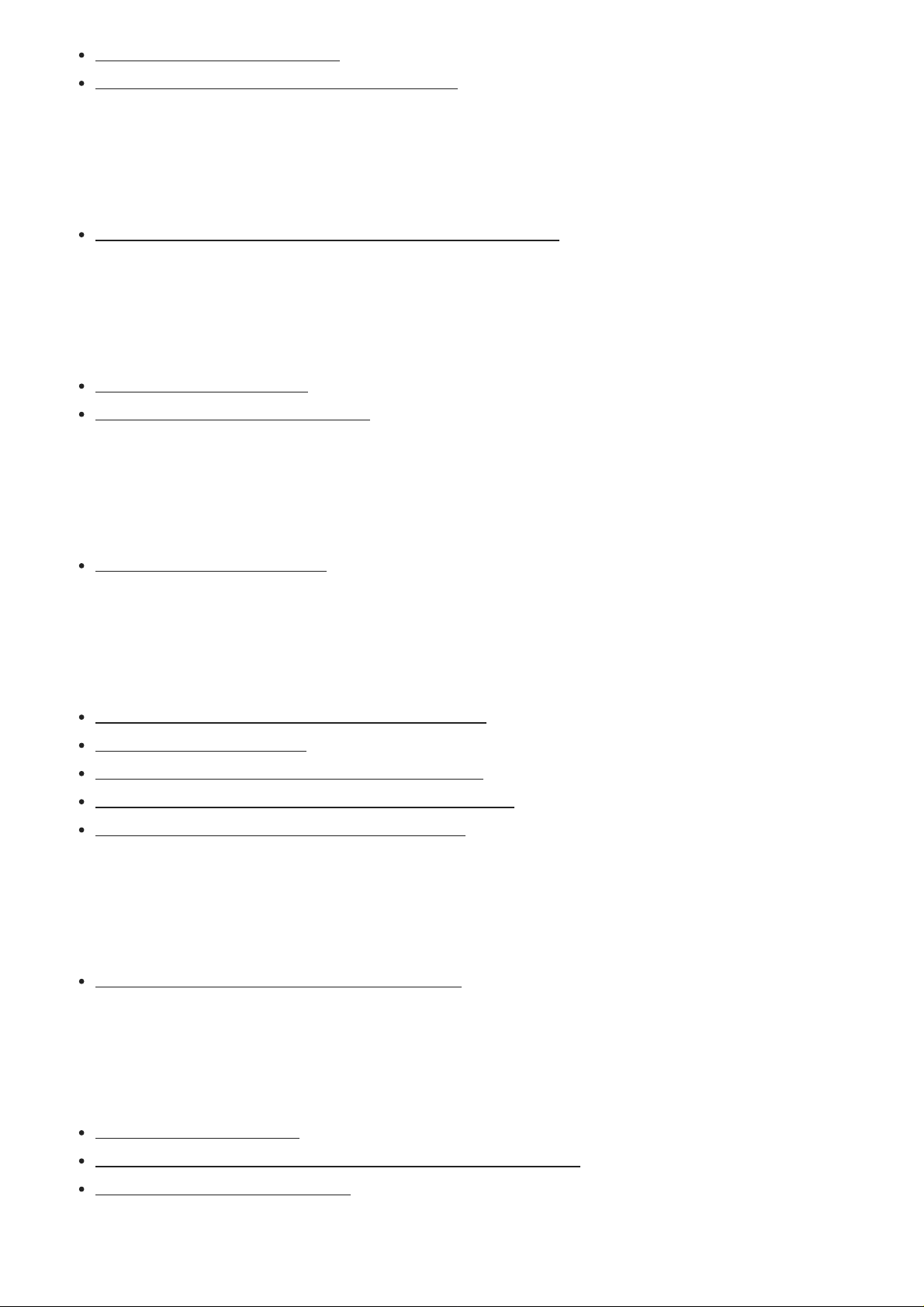
Cannot charge the camera. [115]
The remaining charge indicator is incorrect. [116]
Memory card
Operations using the memory card cannot be performed. [117]
Shooting images
Cannot record images. [118]
Cannot insert dates on images. [119]
Viewing images
Cannot playback images. [120]
Computers
Your computer does not recognize the camera. [121]
Cannot import images. [122]
Action Cam Movie Creator cannot be installed. [123]
Action Cam Movie Creator does not work correctly. [124]
Cannot play back images on your computer. [125]
Wi-Fi
It takes too much time to transfer an image. [126]
Others
The lens gets fogged. [127]
The camera becomes warm when you use it for a long time. [128]
The date or time is incorrect. [129]
Page 8
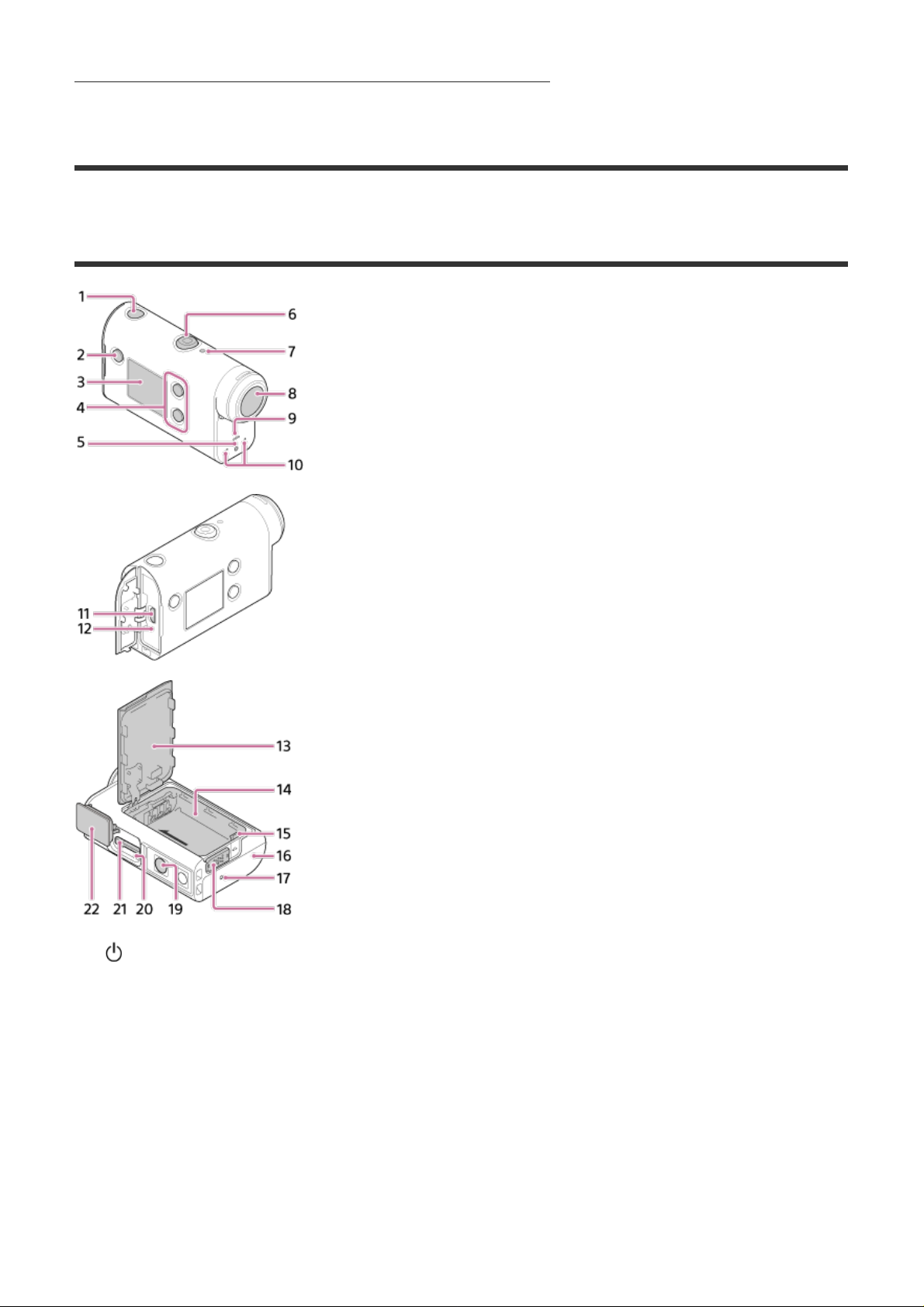
Warning indicators and error messages [130]
[1] Read This First
Identifying the parts
1.
2.
3.
4.
5.
6.
7.
8.
9.
10
11
12
13
14
15
16
17
(on/standby) button
MENU button
Display panel
UP button/DOWN button
REC lamp
REC (Movie/still image) button/ENTER (Menu execute) button
REC/LIVE lamp
Lens
Speaker
Microphones
Multi/Micro USB terminal
.
CHG (Charge) lamp
.
Battery cover
.
Battery housing
.
Battery ejection lever
.
Connector cover (Multi/Micro USB terminal)
.
REC lamp
.
Page 9
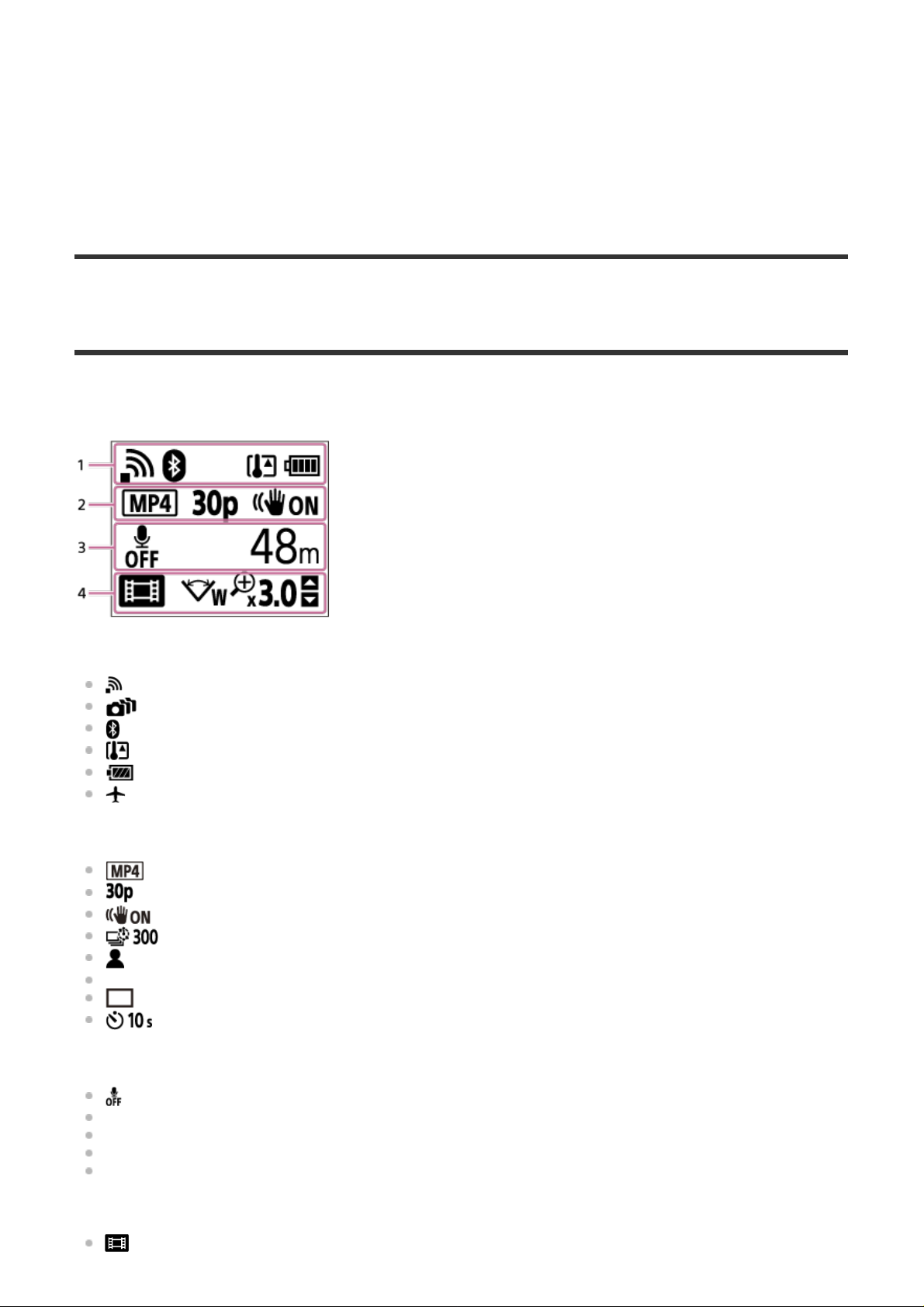
.
Lock lever
18
19
Screw hole for tripod
.
Access lamp
20
.
Memory card insertion slot
21
.
Memory card cover
22
.
*
.
The length of the corresponding tripod screw should be less than 5.5 mm (7/32 in.).
[2] Read This First
*
Screen display
The indicators described below are displayed on the camera. This screen display is an example of when
shooting movies.
Display icon at 1
: Wi-Fi connection setting (single connection)
: Wi-Fi connection setting (multi connection)
: Bluetooth is connected
: Temperature of the camera is increased
: Battery level indicator of camera
: Airplane mode enabled
Display icon and value at 2
: Movie format
: Frame rate during movie shooting
: SteadyShot
: Time-lapse shot number
: Streaming viewers
Numbers of streaming viewers
: Still picture mode
: Self-timer
Display items at 3
: Audio recording is set to OFF
Recordable time, recording time, loop recording time
Number of recordable still images, time-lapse shot number
ON AIR: Streaming start
Warning/Error message
Display icons at 4
: Movie mode
Page 10
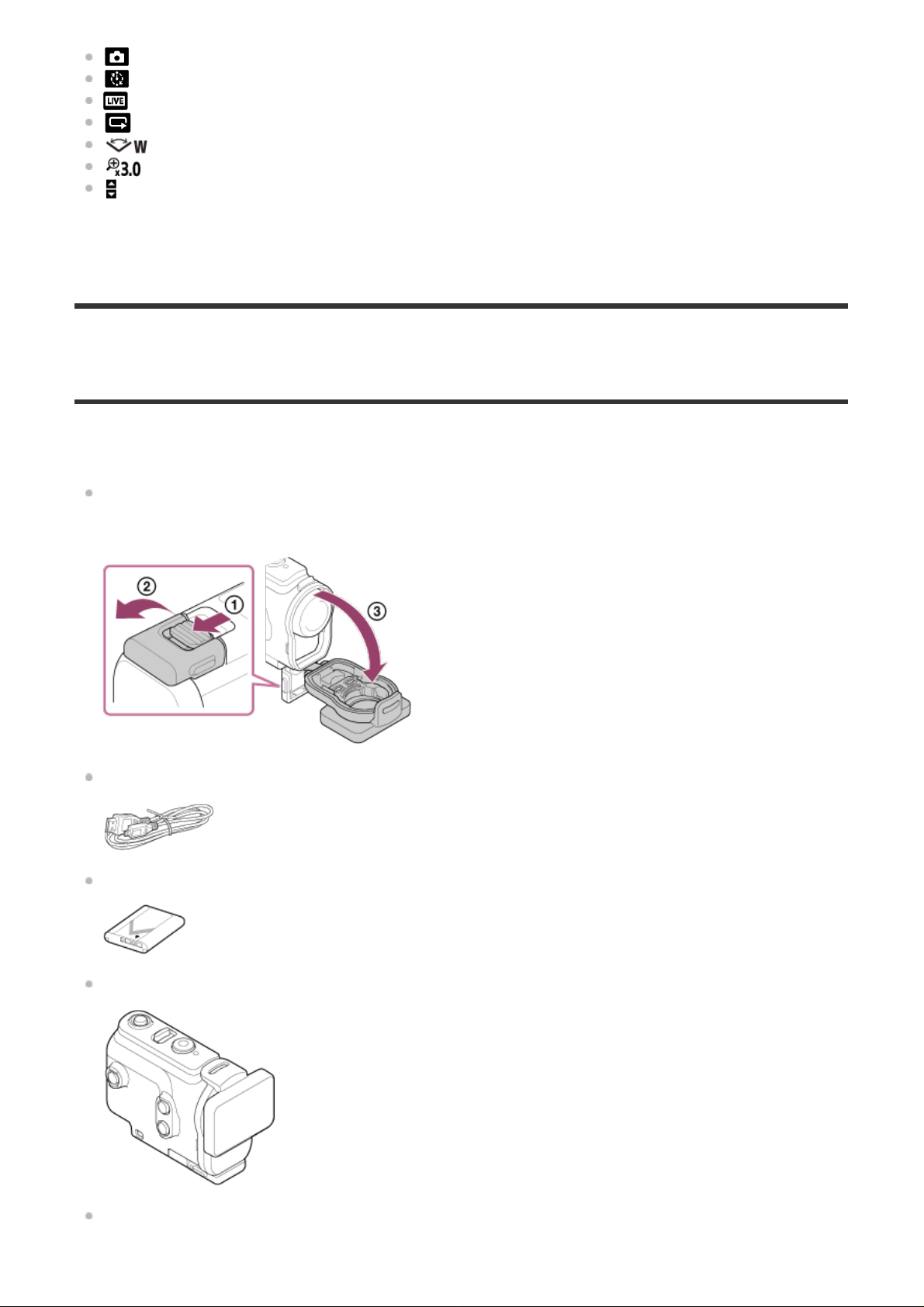
: Photo mode
: Time-lapse capture mode
: Live streaming mode
: Loop recording mode
: Angle setting
: Zoom ratio
: UP button/DOWN button operation guide (zoom switching, shooting mode switching, invalid
operation)
[3] Getting Started
Checking the bundled items
Make sure that you have following bundled items.
The number in parentheses indicates the quantity of that item bundled.
Camera (1)
The camera is set in the Underwater Housing. Open the cover of the case as illustrated below.
Micro USB cable (1)
Rechargeable battery pack (NP-BX1) (1)
Underwater Housing (1)
Attachment Buckle (1)
Page 11
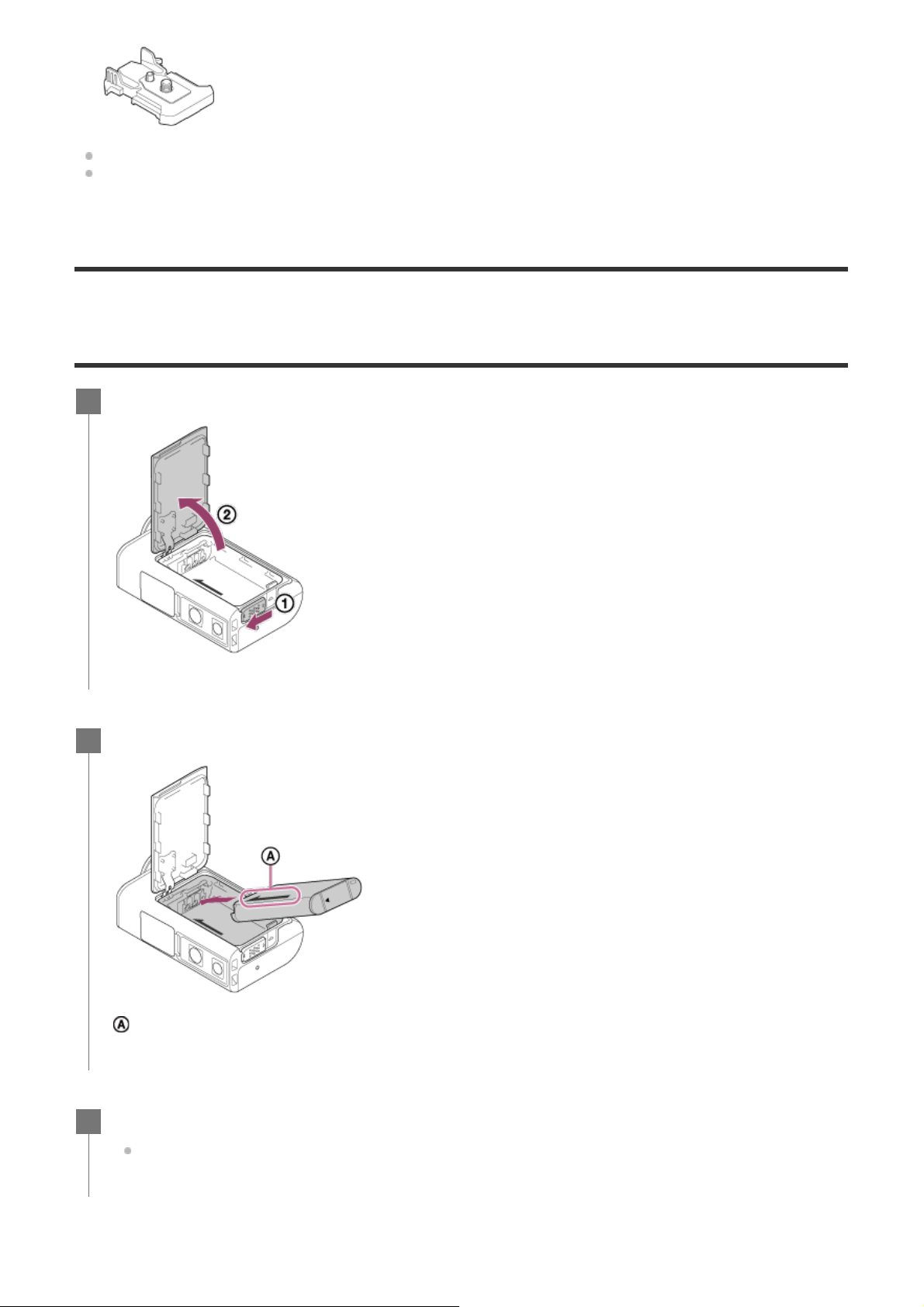
Startup Guide (1)
Reference Guide (1)
[4] Getting Started
Inserting the battery pack
Slide down the lock lever to open the battery cover.
1
Insert the battery pack.
2
:Align the direction of the arrow on the camera and the battery pack.
Close the battery cover and slide the lock lever up to lock.
3
Confirm that the yellow mark on the lock lever is not visible.
To remove the battery pack
Page 12
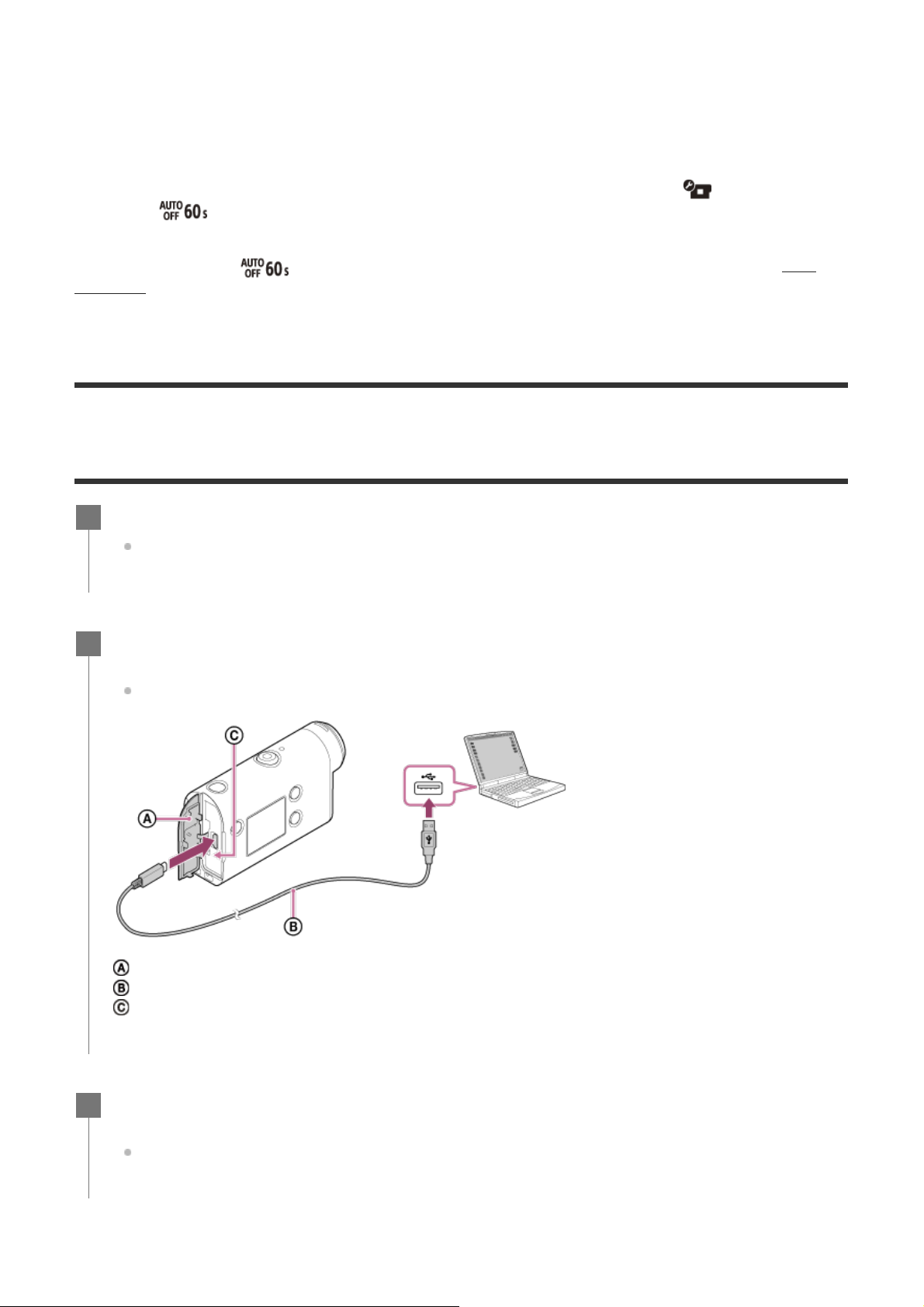
Open the cover and slide the battery ejection lever, then remove the battery pack.
The time takes for charging
To set auto power off function
It is recommended that you set the camera to turn off automatically, in order to decrease the battery
consumption.
Press the MENU button, then press the UP button or DOWN button to select the
settings) button.
The default
power off”.
[5] Getting Started
setting is
(auto power off) - time until the power is turned off, then press the REC/ENTER
(60 seconds). Change the setting as necessary. For details, see “Auto
(camera
Charging the battery pack
Turn off the power of the camera.
1
Charging is not possible when the camera is turned on.
Open the connector cover, connect the camera to an activated computer with the
2
micro USB cable (supplied).
The CHG (Charge) lamp lights in amber.
: Connector cover
: Micro USB cable
: CHG (Charge) lamp
When charging is finished, disconnect the micro USB cable between the camera and
3
the computer.
Charging is complete when the CHG (Charge) lamp turns off (full charge).
Page 13
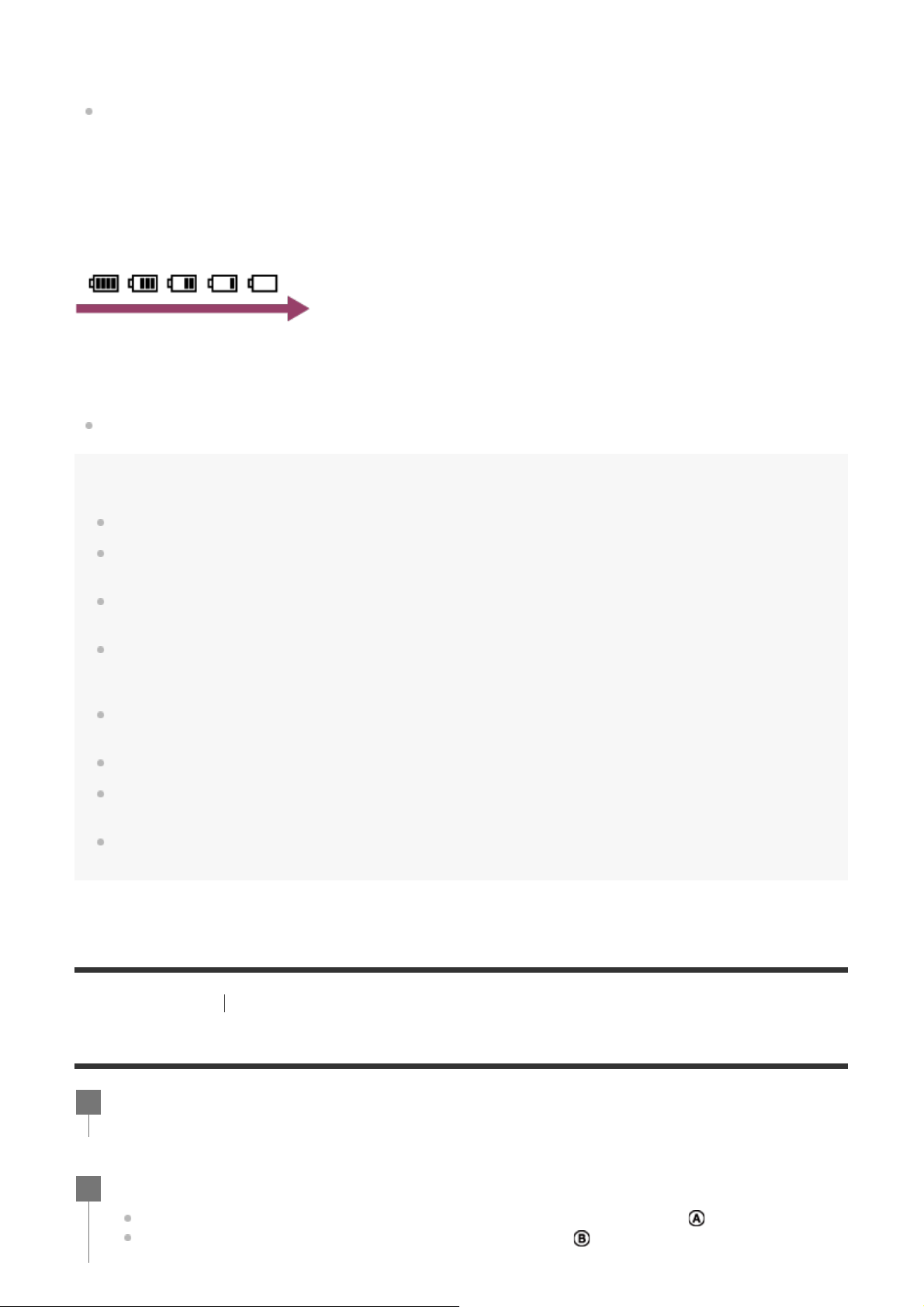
Supplied battery pack (NP-BX1)
Via a computer: Approx. 265 minutes
*
Time required to charge a fully depleted battery pack at a temperature of 25°C (77°F). Charging may take longer under
certain circumstances or conditions.
Checking the remaining battery charge
A remaining charge indicator appears on the upper right of the display panel.
The displayed remaining charge indicator may not be correct under certain circumstances.
It takes about one minute until the correct remaining charge indicator appears.
Note
You can use only type X battery with this camera.
Turn off the camera while charging the battery. The charging stops when you turn on the camera while
charging.
Do not apply force to the camera when you connect the camera to a computer. This may cause damage to
the camera or the computer.
When you connect the camera to a notebook computer that is not connected to an AC power source, the
battery of the notebook computer may be depleted rapidly. Do not leave the camera connected to the
computer for a long time.
Charging the battery pack or the connection with customized or hand-built computers is not guaranteed.
Depending on the type of USB device used, charging may not function properly.
Operation with all computers is not assured.
If you do not intend to use the camera for an extended period, charge the camera once every 6 to 12 months
or remove the battery pack from the camera to maintain battery performance.
Rapid charging is possible by using the AC adaptor (sold separately). To connect the AC adaptor, use the
micro USB cable (supplied).
[6] Getting Started Inserting a memory card
Inserting a memory card
Open the memory card cover.
1
Insert the memory card until it clicks.
2
microSD card microSDHC card/microSDXC card: Insert in the direction of
Memory Stick Micro (M2) media: Insert in the direction of
.
.
Page 14
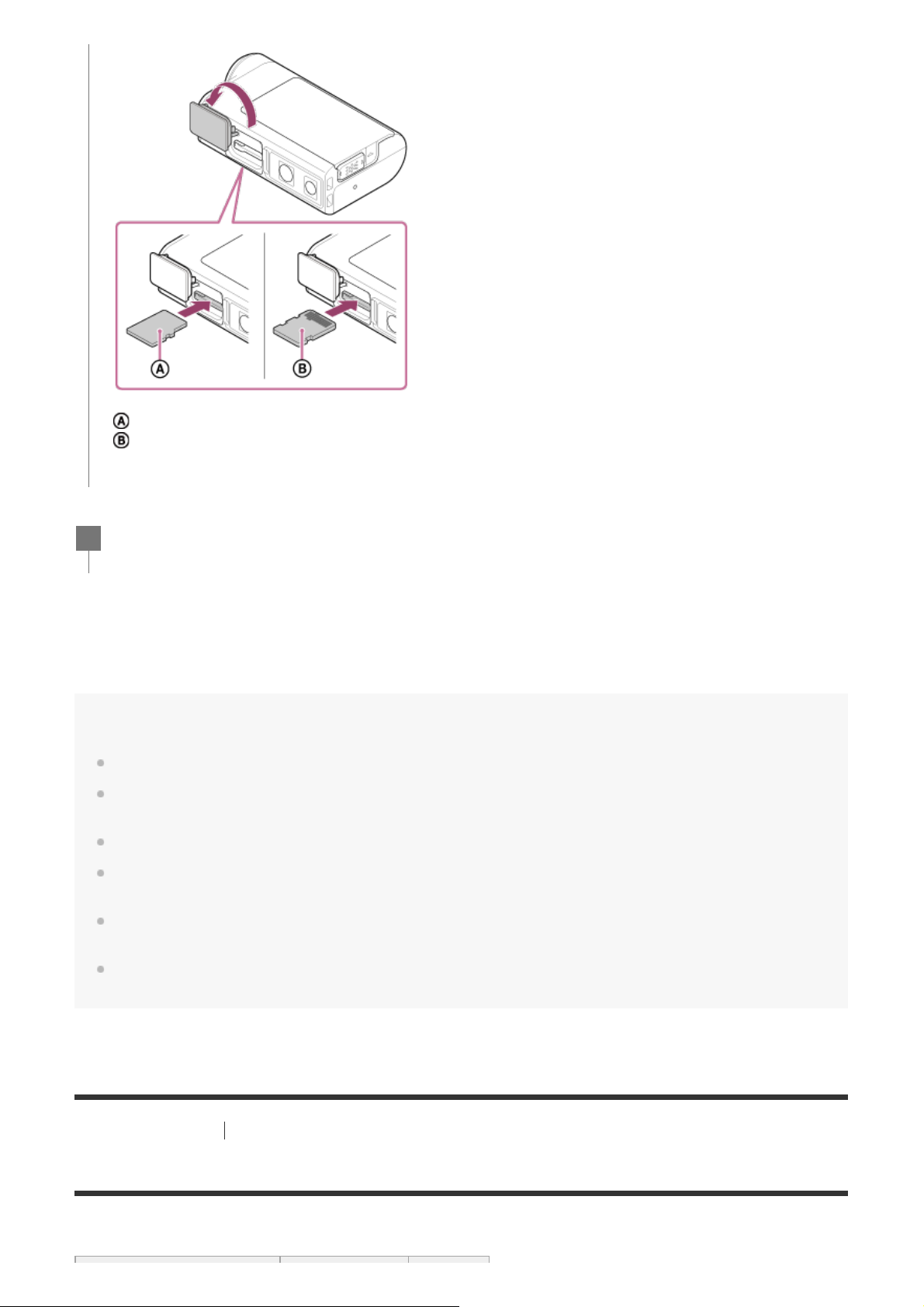
: Printed side
: Terminal side
Close the memory card cover.
3
To eject the memory card
Open the cover, then lightly push the memory card once.
Note
Insert the memory card properly, confirming each side is facing the correct direction.
Confirm the direction of the memory card. If you forcibly insert the memory card in the wrong direction, the
memory card, memory card slot, or image data may be damaged.
Format the memory card in the camera before use.
Save important data on the memory card on other media such as a computer, before formatting the memory
card.
Do not insert anything other than the compliant size of memory card into the memory card slot. Otherwise, a
malfunction may result.
When inserting or ejecting the memory card, be careful to prevent the memory card from popping out and
dropping.
[7] Getting Started Inserting a memory card
The memory cards that can be used with the camera
The memory cards that can be used with the camera are listed below.
Page 15
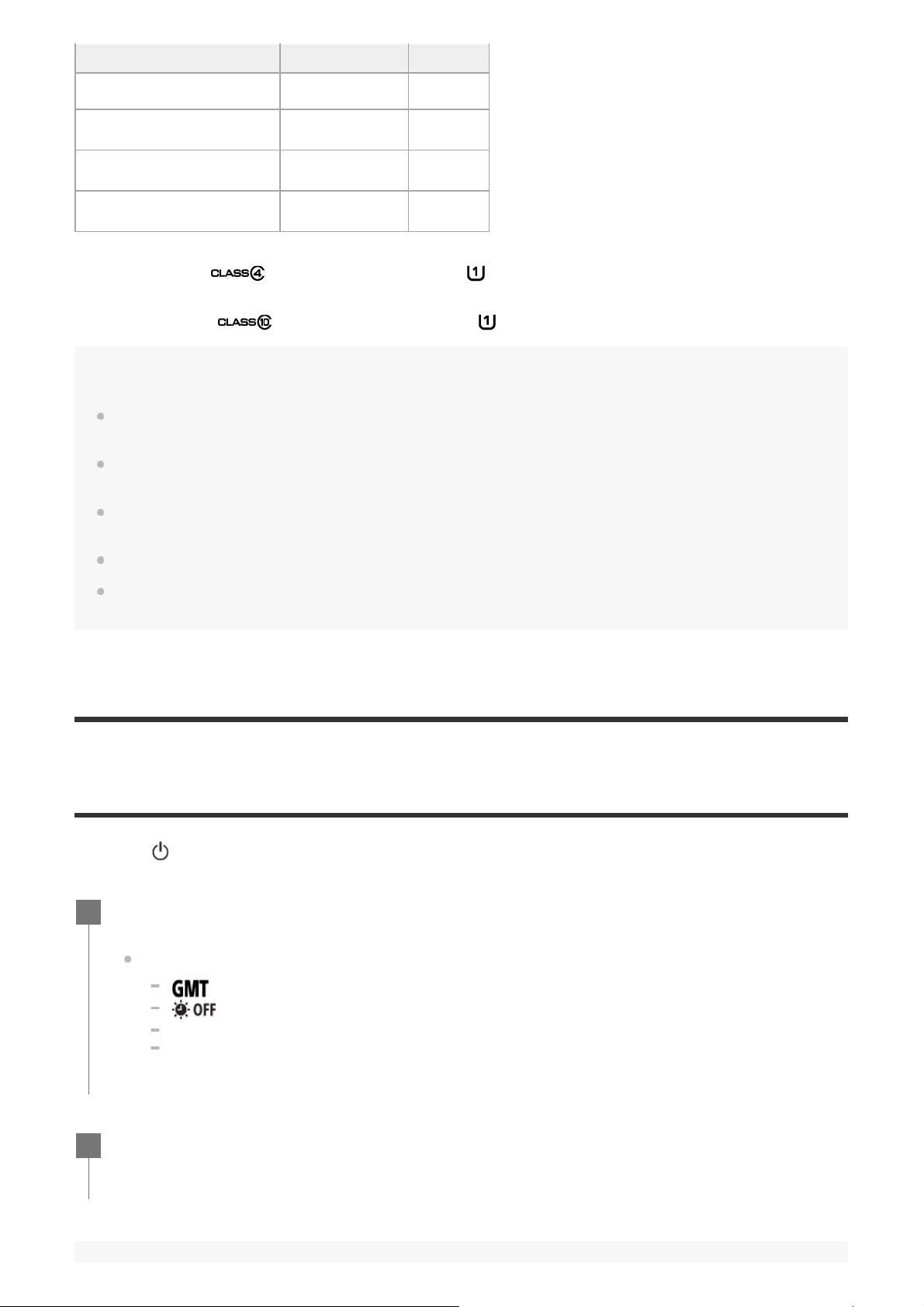
Memory card MP4 XAVC S
Memory stick micro (M2) ○ (Mark2 only) —
microSD memory card
microSDHC memory card
microSDXC memory card
*1
SD speed class4:
*2
Memory card that satisfies all the conditions below.
4 GB or more capacity.
SD speed class10:
*1
○
*1
○
*1
○
or faster, or UHS speed class1: or faster.
or faster, or UHS speed class1 : or faster.
—
○
○
*2
*2
Note
When you shoot long time with XAVC S or MP4 to the SDHC memory card, the file will be divided into 4 GB
files. By using the Action Cam Movie Creator, you can unify the data and treat as 1 file.
Operation with all memory cards is not assured. For details about memory cards other than cards
manufactured by Sony, contact the individual makers.
Confirm the direction of the memory card. If you forcibly insert the memory card in the wrong direction, the
memory card, memory card slot, or image data maybe damaged.
Format the memory card with the camera before use.
Confirm that the connector cover and the battery pack/memory card cover are securely closed and any foreign
matter is not stuck in the cover before use.
[8] Getting Started
Setting the date and time
Press the (on/standby) button to turn on the camera for the first time, the setting for area/summer
time/date and time will be displayed on the screen. Use the camera after setting the date and time.
Press the UP button or DOWN button to select the setting, then press the REC/ENTER
1
button.
The following items are displayed on the screen in order.
: Area setting
: Daylight Saving Time (Summer Time) setting
Year/Month/Day
Time setting
When the date and time/area confirmation screen is displayed, press the REC/ENTER
2
button.
Page 16
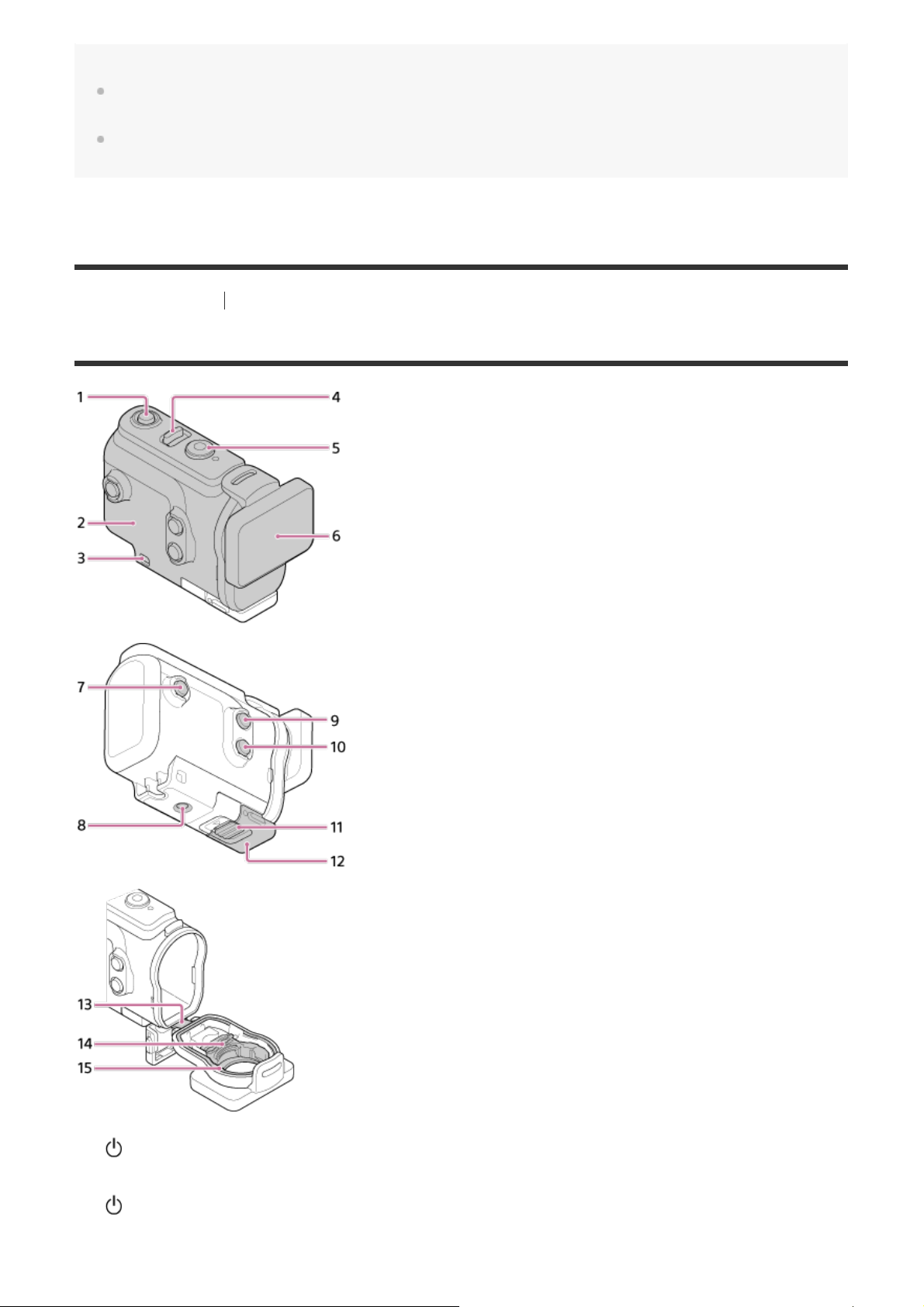
Hint
The area is determined by the time difference in your area and Greenwich Mean Time (GMT). For the time
difference, see “List of time differences for world capitals”.
These settings can be performed on the camera settings. See “Date and time setting”, “Area setting” and
“Daytime Saving Time (Summer Time) setting”.
[9] Getting Started Using the Underwater Housing
Identifying the parts (Underwater Housing)
1.
2.
3.
4.
5.
6.
(on/standby) button
Case body
Leash attachment hole
(on/standby)/REC HOLD switch
REC (movie/still image) button/ENTER (menu execute) button
Case cover
Page 17
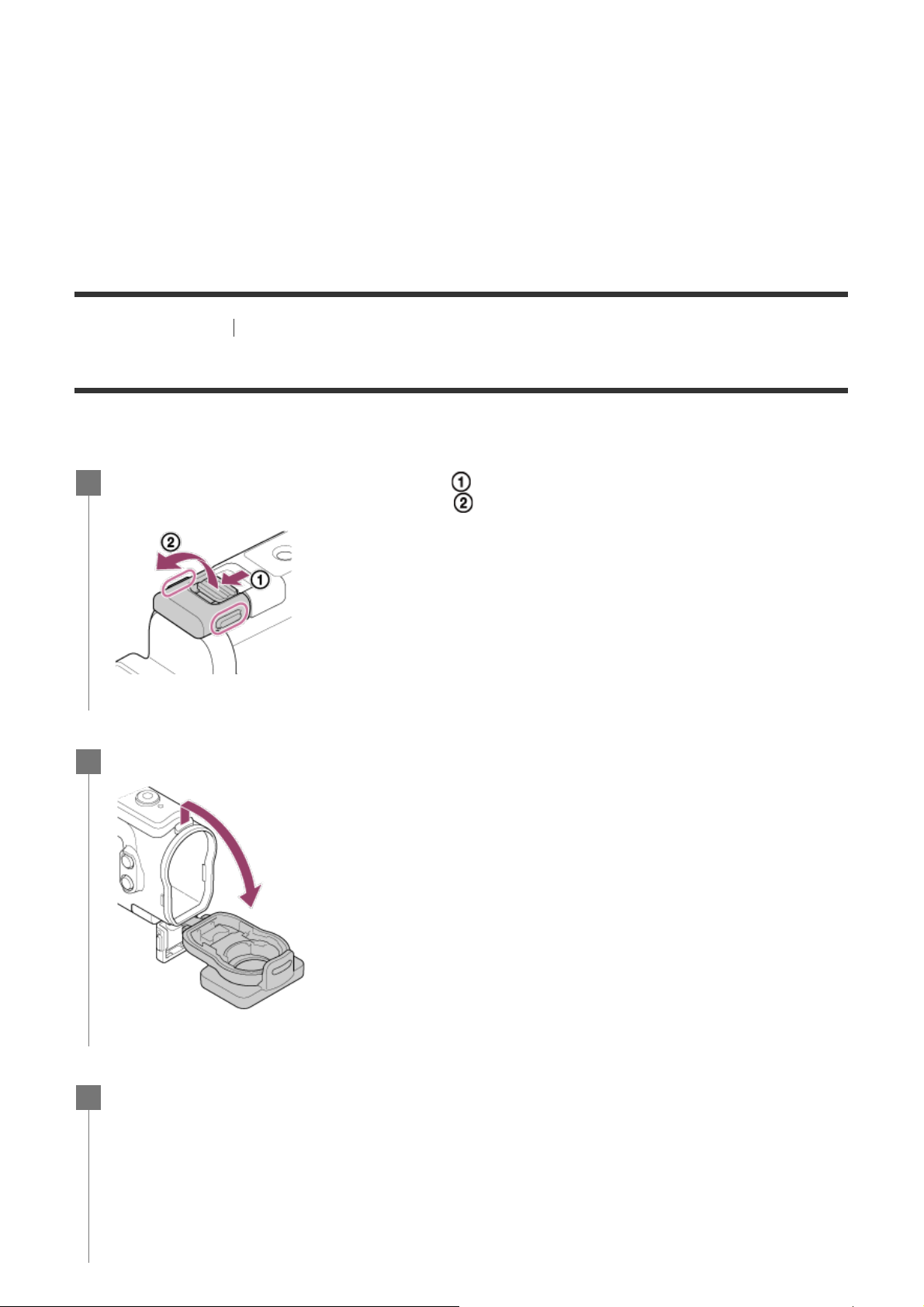
MENU button
7.
Tripod screw hole
8.
UP button
9.
DOWN button
10
Buckle lock
11
.
Buckle
12
.
Lead
13
.
Adaptor
14
.
Waterproof packing
15
.
.
[10] Getting Started Using the Underwater Housing
Using the Underwater Housing
By inserting the camera in the Underwater Housing, you can shoot images underwater up to a depth of
60 m (197 feet) for 30 minutes continuously.
Slide the buckle lock in the direction of and hold it, then hold the circled parts and
1
swing out the buckle in the direction of .
Open the case cover.
2
Insert the camera in the case body.
3
Page 18
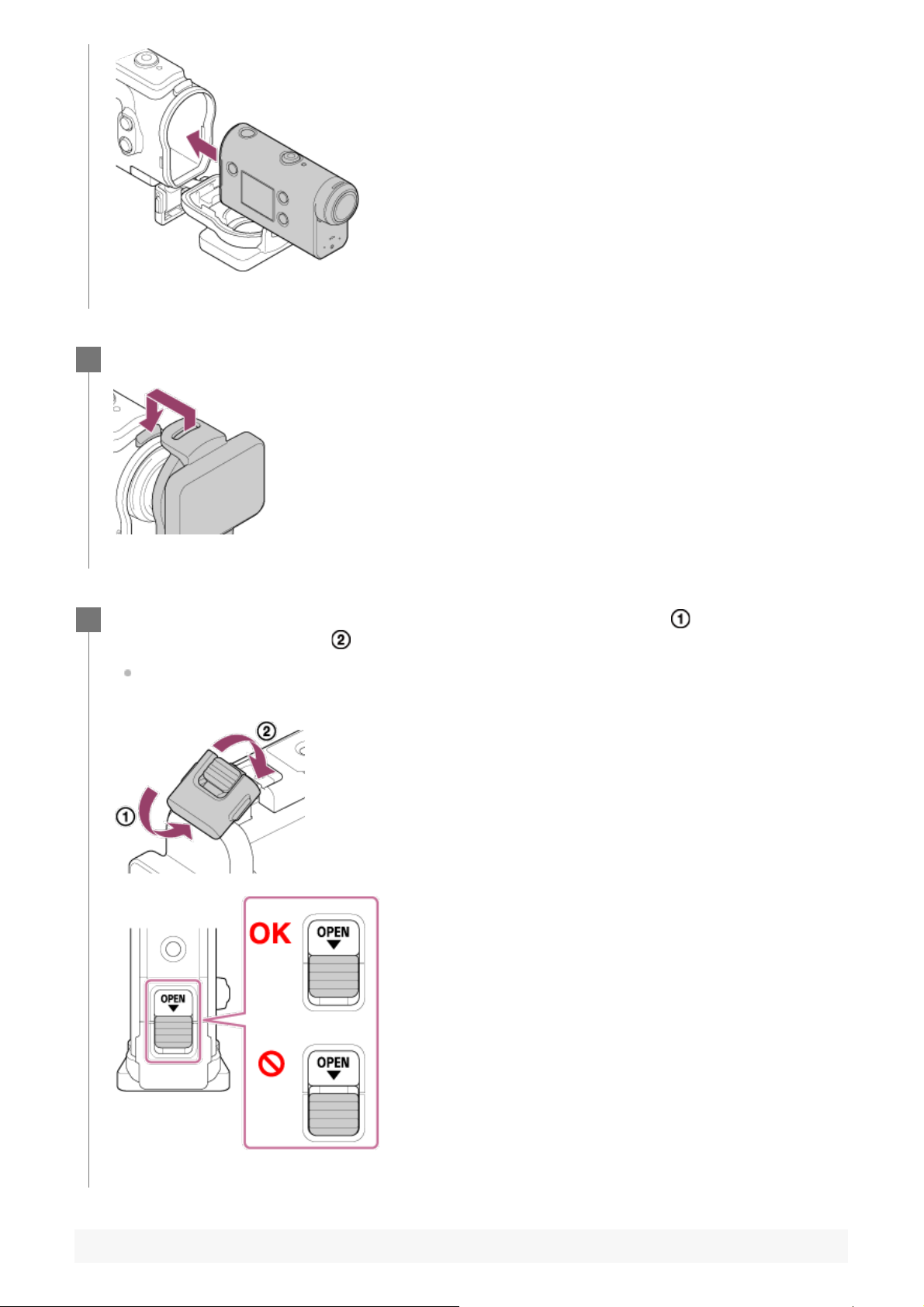
Insert the tab of the case body into the slot of the case cover.
4
Hook the buckle over the tab on the lower part of the case cover , then close the
5
buckle in the direction of .
Make sure the buckle and buckle lock are firmly locked. (If you do not lock it securely, water
may leak, or the camera may fall out.)
Page 19
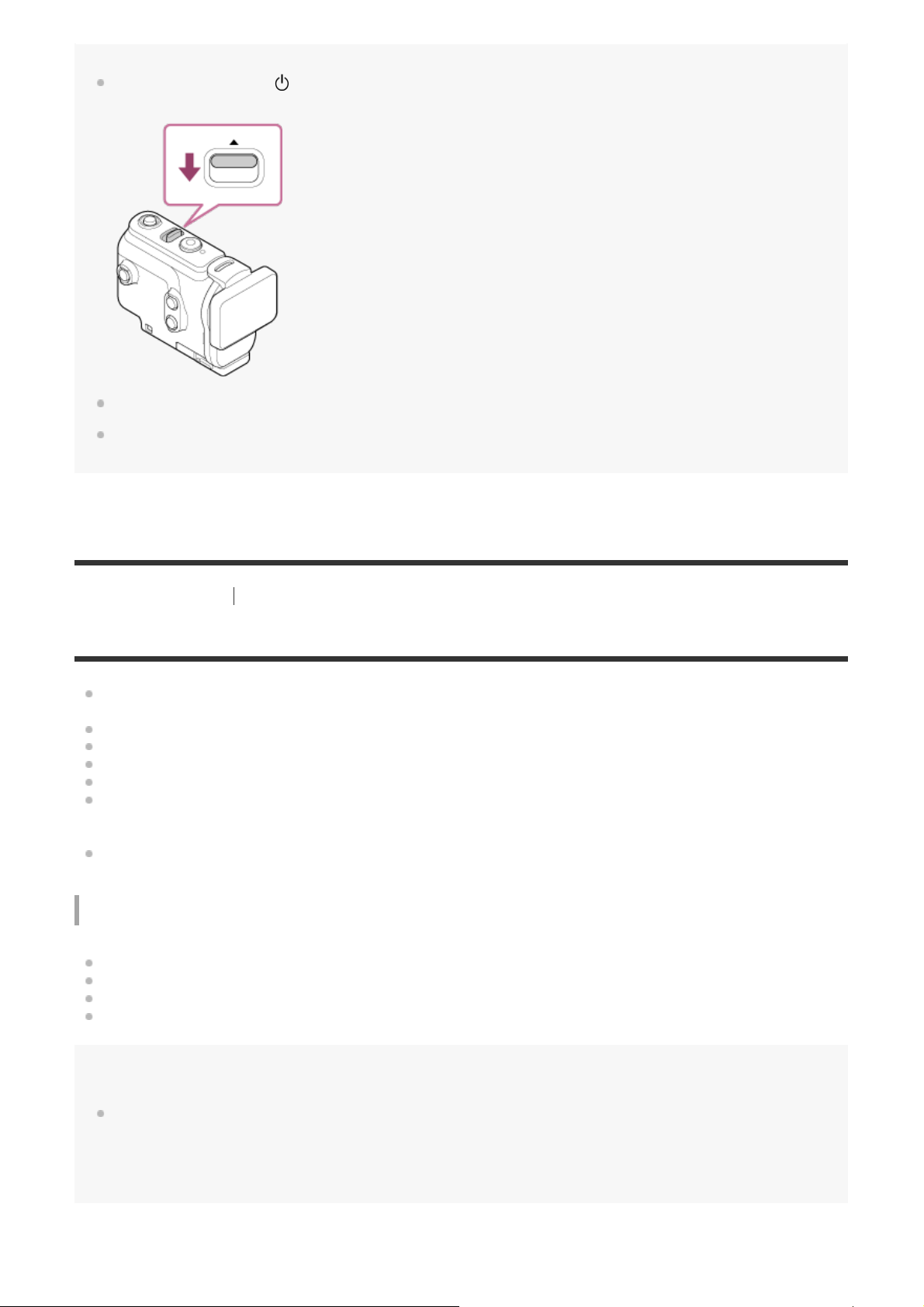
Note
You cannot operate the (on/standby) button and REC/ENTER button when the REC HOLD switch is set to
the lock position. Release the lock in the direction of the arrow below, before operation.
You can record audio while the camera is in the Underwater Housing, but the sound level is reduced.
Thread a suitable cord through the leash attachment hole of the Underwater Housing, then attach the cord to
an item you intend to use with the camera.
[11] Getting Started Using the Underwater Housing
On waterproof performance of the Underwater Housing
When the camera is inserted in the supplied Underwater Housing, the camera can shoot up to a
water depth of 60 m (197 feet) for 30 minutes continuously.
The waterproof performance is based on the testing standards of our company.
Do not subject the Underwater Housing to pressurized water, such as from a tap.
Do not use the Underwater Housing in hot springs.
Use the Underwater Housing in water that is less than 40°C (194°F).
Sometimes waterproof performance is lost if the Underwater Housing is subjected to a strong shock
such as from being dropped. We recommend the Underwater Housing be inspected at an
authorized repair shop (chargeable).
Waterproof performance in all situations is not guaranteed.
Anti- fog sheet (AKA-AF1 (sold separately))
Insert the anti-fog sheet indoors with low humidity.
Insert the anti-fog sheet in the camera a couple of hours before shooting.
If you do not use the anti-fog sheet, place it in a bag and keep the top sealed.
By drying the anti-fog sheet sufficiently, you can use it approximately 200 times repeatedly.
Note
When inserting the anti-fog sheet (AKA-AF1), place the camera into the Underwater Housing, then place the
anti-fog sheet in the gap on the bottom of the camera and the Underwater Housing.
If you place the anti-fog sheet before placing the camera, the anti-fog sheet may be sandwiched and make it
difficult to take out the camera.
Page 20
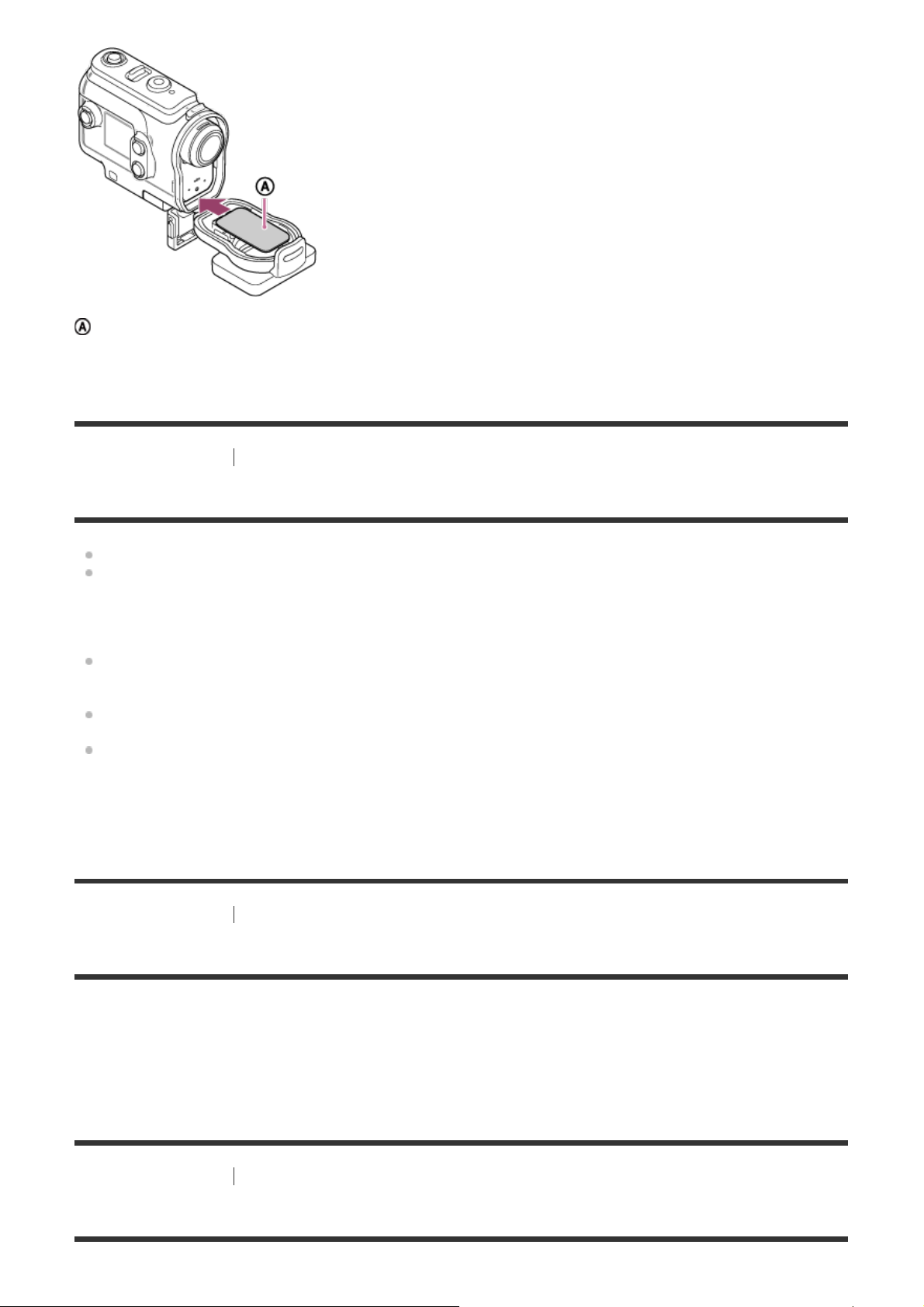
: Anti-fog sheet
[12] Getting Started Using the Underwater Housing
Notes on use for the Underwater Housing
Do not throw the Underwater Housing into the water.
Avoid using the Underwater Housing under the following situations. In these situations moisture
condensation or water leakage may occur and damage the camera.
In a very hot or humid place
In water hotter than +40°C (104°F)
At temperatures lower than –10°C (14°F)
Do not leave the Underwater Housing under direct sunlight or in a very hot and humid place for a
long period of time. If you cannot avoid leaving the Underwater Housing under direct sunlight, be
sure to cover the Underwater Housing with a towel or other protection.
When the camera overheats, it may be automatically turned off or recording may malfunction. To
use the camera again, leave it in the cool place for a while to cool down.
If sun oil is on the Underwater Housing, be sure to wash it off thoroughly using lukewarm water. If
the Underwater Housing is left with sun oil on its body, the surface of the Underwater Housing may
become discolored or damaged (such as cracks on the surface).
[13] Getting Started
Using the Underwater Housing
Water leakage
In the unlikely event that a malfunction of the Underwater Housing causes damage due to water
leakage, Sony does not guarantee against damages to the equipment contained in it (camera, battery
pack, etc.) and the recorded contents, nor expenses entailed in the photography.
[14] Getting Started
Using the Underwater Housing
Waterproof packing
Page 21

The camera uses an waterproof packing to maintain its water resistance. The waterproof packing
maintenance is very important. Failure to do waterproof packing maintenance according to the
instructions may lead to water leaks and cause the camera to sink.
Inspecting the waterproof packing
Carefully check that there is any dirt, sand, hair, dust, salt, threads, etc., on the waterproof
packing. If found, be sure to wipe off with a soft cloth.
Lightly run your fingertip around the waterproof packing to check for any invisible dirt.
Be careful not to leave any cloth fibers on the waterproof packing after wiping it.
Check the waterproof packing for cracks, skewing, distortion, fine splitting, scratches, embedded
sand, etc.
Inspect the waterproof packing contact surface on the case body in the same way.
[15] Getting Started
Using the Underwater Housing
How to check for water leaks
Before installing the camera, always close the Underwater Housing and immerse it in water to make
sure no water leaks in.
When finding a malfunction of Underwater Housing
If a malfunction is found by inspection of the waterproof packing or check for water leaks, stop using
the camera immediately and take it to the nearest Sony dealer.
[16] Getting Started
Using the Underwater Housing
Maintenance
After recording in a location with a sea breeze, wash the camera thoroughly in fresh water with the
buckle fastened to remove salt and sand, then wipe with a soft dry cloth. It is recommended that
you submerge the Underwater Housing in fresh water for about 30 minutes. If it is left with salt on
it, metal portions may be damaged or rust may form and cause water leakage.
If sun oil is on the Underwater Housing, be sure to wash it off thoroughly using lukewarm water.
Wipe the inside of the Underwater Housing with a soft dry cloth. Do not wash it with water.
Be sure to perform the above maintenance each time you use the Underwater Housing. Do not use
any type of solvent such as alcohol, benzine or thinner for cleaning, as this might damage the surface
finish of the Underwater Housing.
When storing the Underwater Housing
To prevent deterioration of the waterproof packing, store the Underwater Housing in a cool, wellventilated location. Do not fasten the buckle.
Prevent dust from collecting on the waterproof packing.
Avoid storing the Underwater Housing in a cold, very hot or humid place, or together with
naphthalene or camphor, as these conditions might damage the Underwater Housing.
Page 22
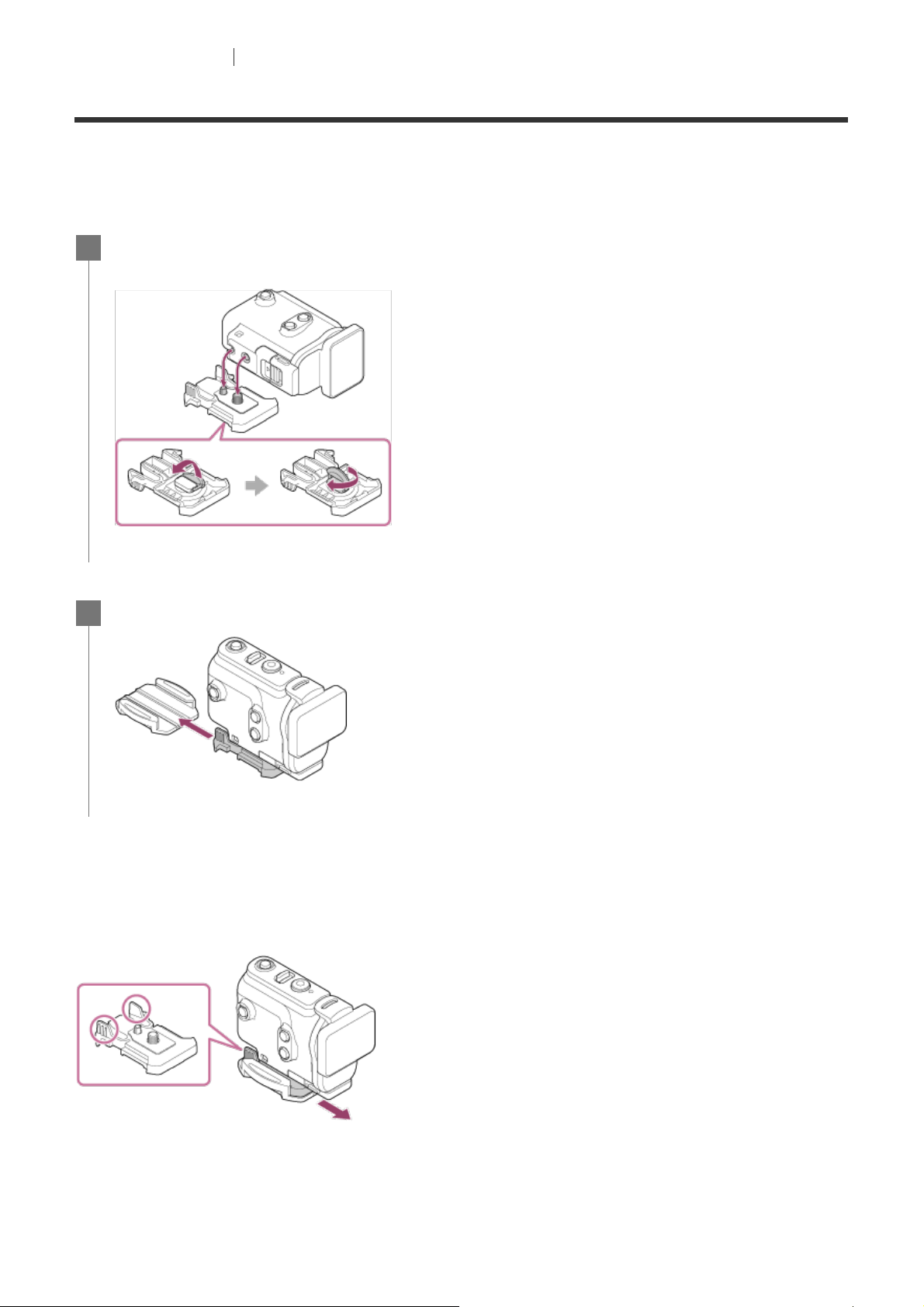
[17] Getting Started Using accessories
Using the attachment buckle
The attachment buckle is used for fixing the camera or Underwater Housing to an optional accessory
you intend to use.
The procedure for fixing the attachment buckle to the Underwater Housing is explained here.
Align the tripod screw hole in the bottom of the Underwater Housing with the tripod
1
screw of the attachment buckle, and fix firmly with the tripod screw.
Attach the attachment buckle to the accessory by sliding it until it clicks into place.
2
To detach the attachment buckle from the accessory
Press and hold the circled parts of the attachment buckle to unlock, then slide it in the opposite
direction of step 2.
Example of optional accessory attachment
Page 23
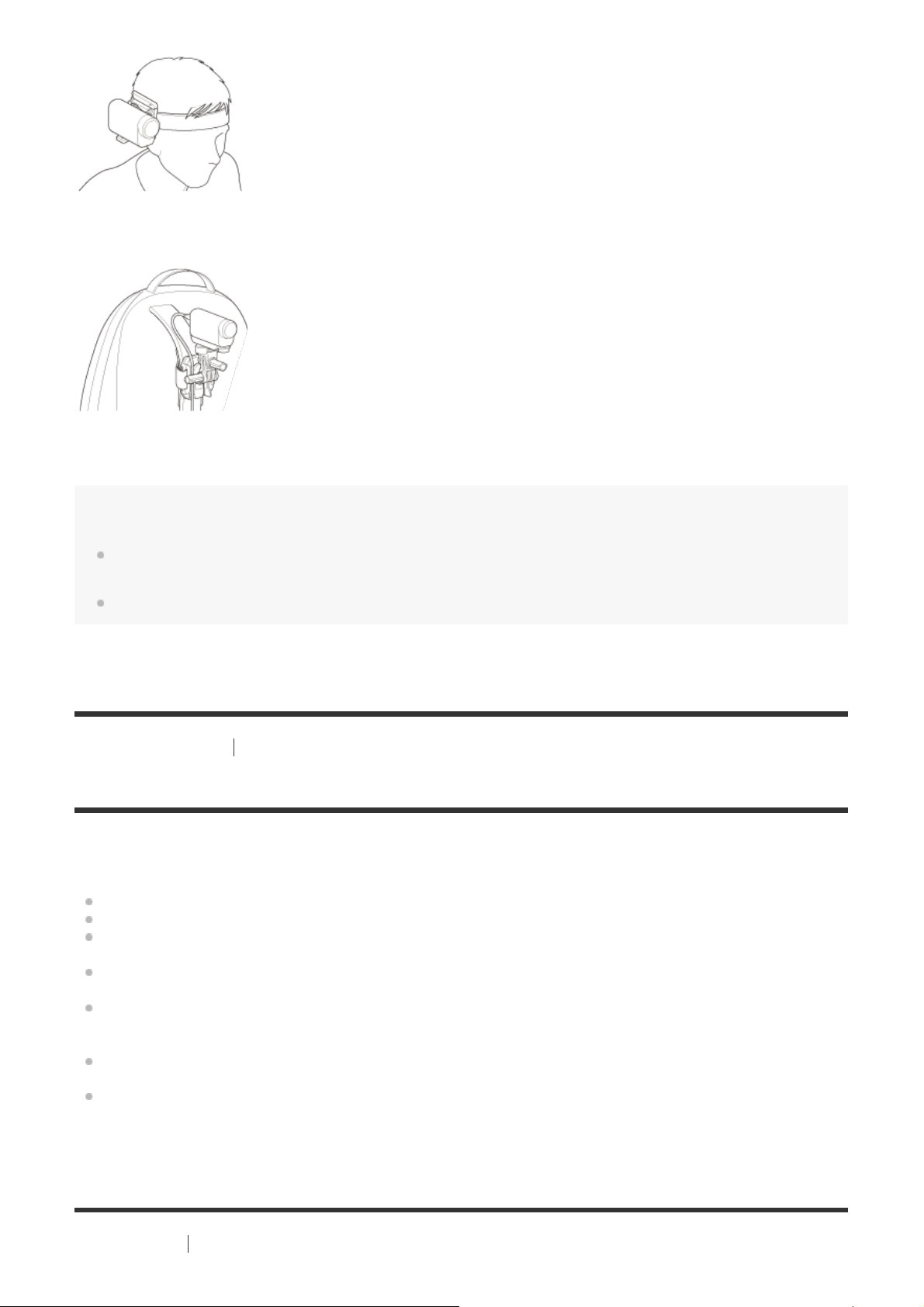
Universal head mount kit
BLT-UHM1
Backpack Mount
VCT-BPM1
Note
Thread a suitable leash through the leash attachment hole of the Underwater Housing, then attach the leash
to an item you intend to use with the camera.
Before use, confirm that the screw on the attachment buckle is not loose.
[18] Getting Started Using accessories
Notes on using the adhesive mount (sold separately)
The adhesive mount is used for fixing the camera to an item you intend to use. The adhesive mount is
general term for the attachment buckle, flat adhesive mount, and curved adhesive mount.
Press firmly on the adhesive portion.
The adhesive strength is greatest 24 hours after the item has been attached.
The flat adhesive mount and curved adhesive mount cannot be used again once they are detached
from the location surface.
When detaching, peel off slowly. If peeled off forcibly, the surface on which the mount is fixed
might be damaged.
Before attaching, check the surface of the item to be used. If it is dirty, or dust, moisture or oily
substances are attached, adhesive strength may be impaired and the item could detach with slight
impact.
Use the appropriate adhesive mount (flat or curved) for the surface where the camera will be
located. If the mount is not suitable for the surface, it may detach by slight impact.
Before use, confirm that the screw hole on the attachment buckle is not loose, and the flat or
curved adhesive mount is securely attached to the surface.
[19] Shooting
Shooting movies and still images
Page 24
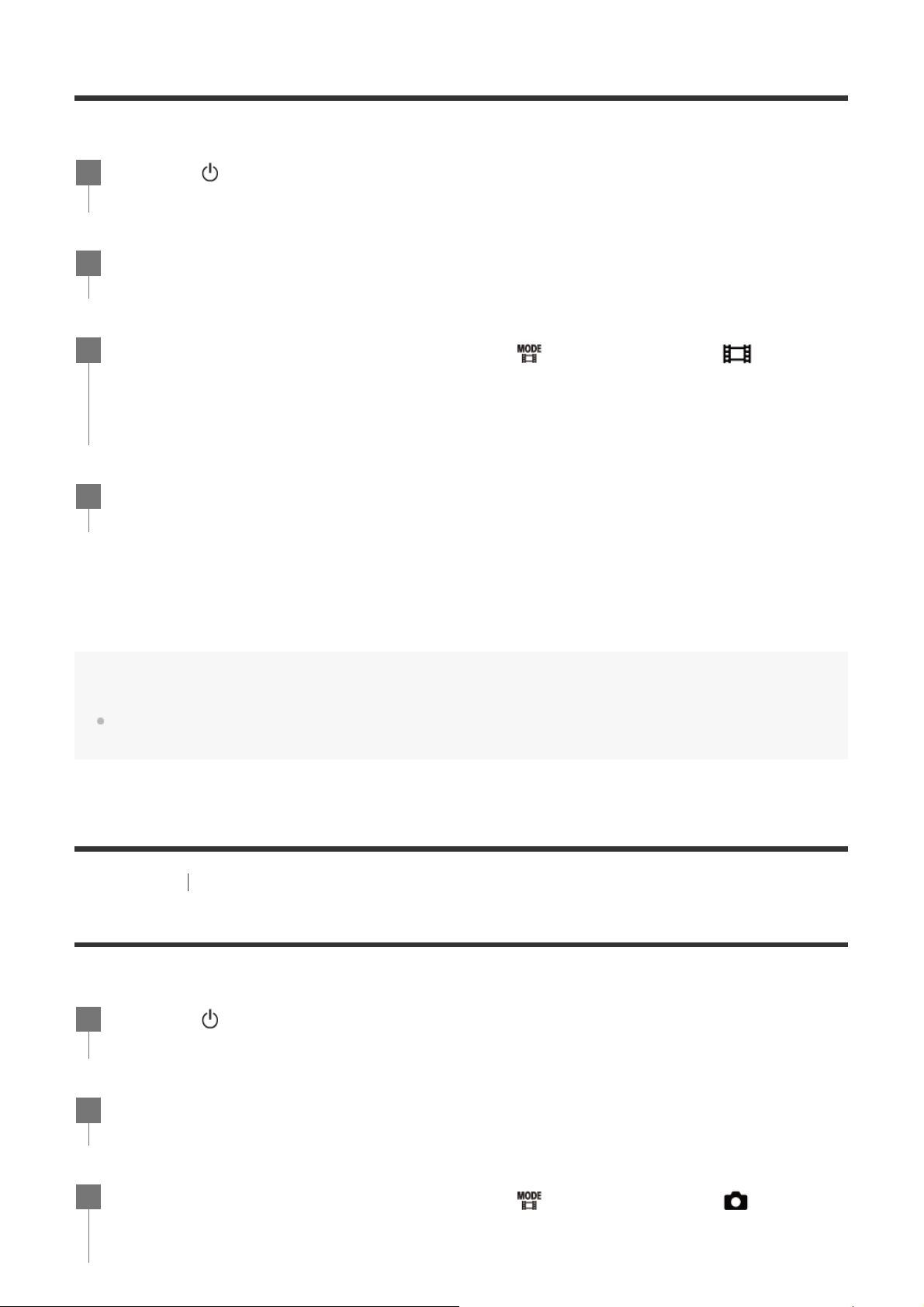
Shooting movies (Movie mode)
Record movies.
Press the
1
Press the MENU button.
2
3
Press the UP button or DOWN button to select
(on/standby) button to turn on the power.
mode), then press the REC/ENTER button.
*
The icon of the current selected shooting mode is displayed.
Press the REC/ENTER button to start shooting.
4
To stop shooting
*
(shooting mode) - (movie
Press the REC/ENTER button during shooting.
Hint
While the one touch recording is set to ON, if you press the REC/ENTER button when the power is turned off,
shooting starts in the previously selected shooting mode.
[20] Shooting Shooting movies and still images
Shooting still images (Photo mode)
Record still images.
Press the
1
(on/standby) button to turn on the power.
Press the MENU button.
2
3
Press the UP button or DOWN button to select
mode), then press the REC/ENTER button.
*
The icon of the current selected shooting mode is displayed.
*
(shooting mode) - (photo
Page 25
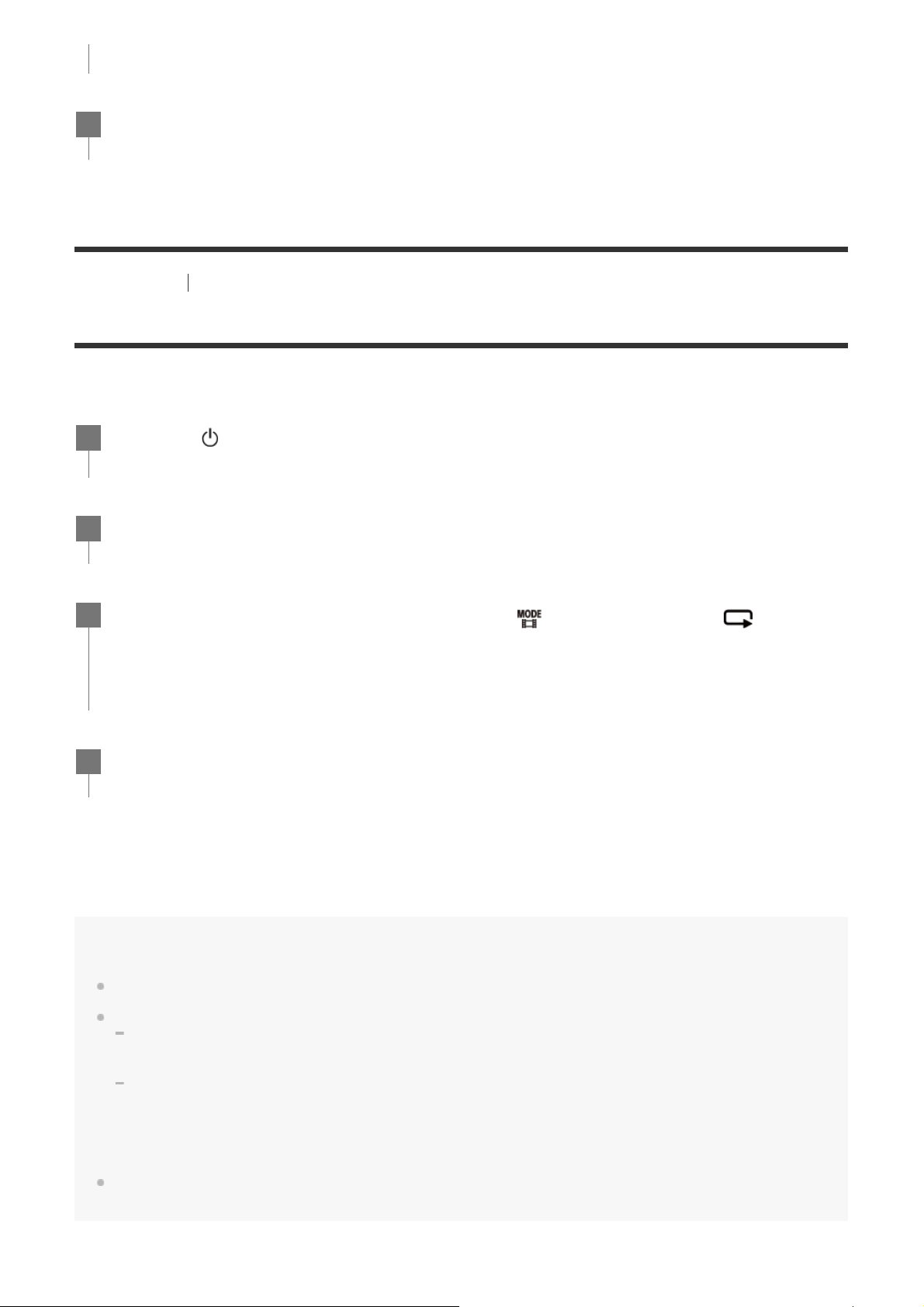
Press the REC/ENTER button to shoot.
4
[21] Shooting Shooting movies and still images
Loop recording mode
The loop recording mode keeps recording according to the set time. The camera continuously keeps
shooting in the shooting time set by the loop recording time.
Press the
1
Press the MENU button.
2
3
Press the UP button or DOWN button to select
(on/standby) button to turn on the power.
recording mode), then press the REC/ENTER button.
*
The icon of the current selected shooting mode is displayed.
Press the REC/ENTER button to start shooting.
4
To stop shooting
*
(shooting mode) - (loop
Press the REC/ENTER button during shooting.
Hint
The movies and still images shot before starting loop recording cannot be deleted.
On the recording media life and the write time
If you keep long time recording at a high bit rate in the loop recording mode, the memory card life may be
shorter significantly.
If you lower the recording bit rate in long recording, you may minimize bad effects on the memory card life.
If you record movies for a long time in the loop recording mode, data fragmentation may occar in the
memory card. The camera may take time to write data and automatically stop recording.
Formatting a memory card may improve the recording conditions.
Also, you may minimize bad effects of the data fragmentation by formatting a memory card in advance to
increase the free space of memory.
Loop recording cannot be started if the free space of the media could not secured. In that case, a warning
[05-04] appears on the screen.
Page 26
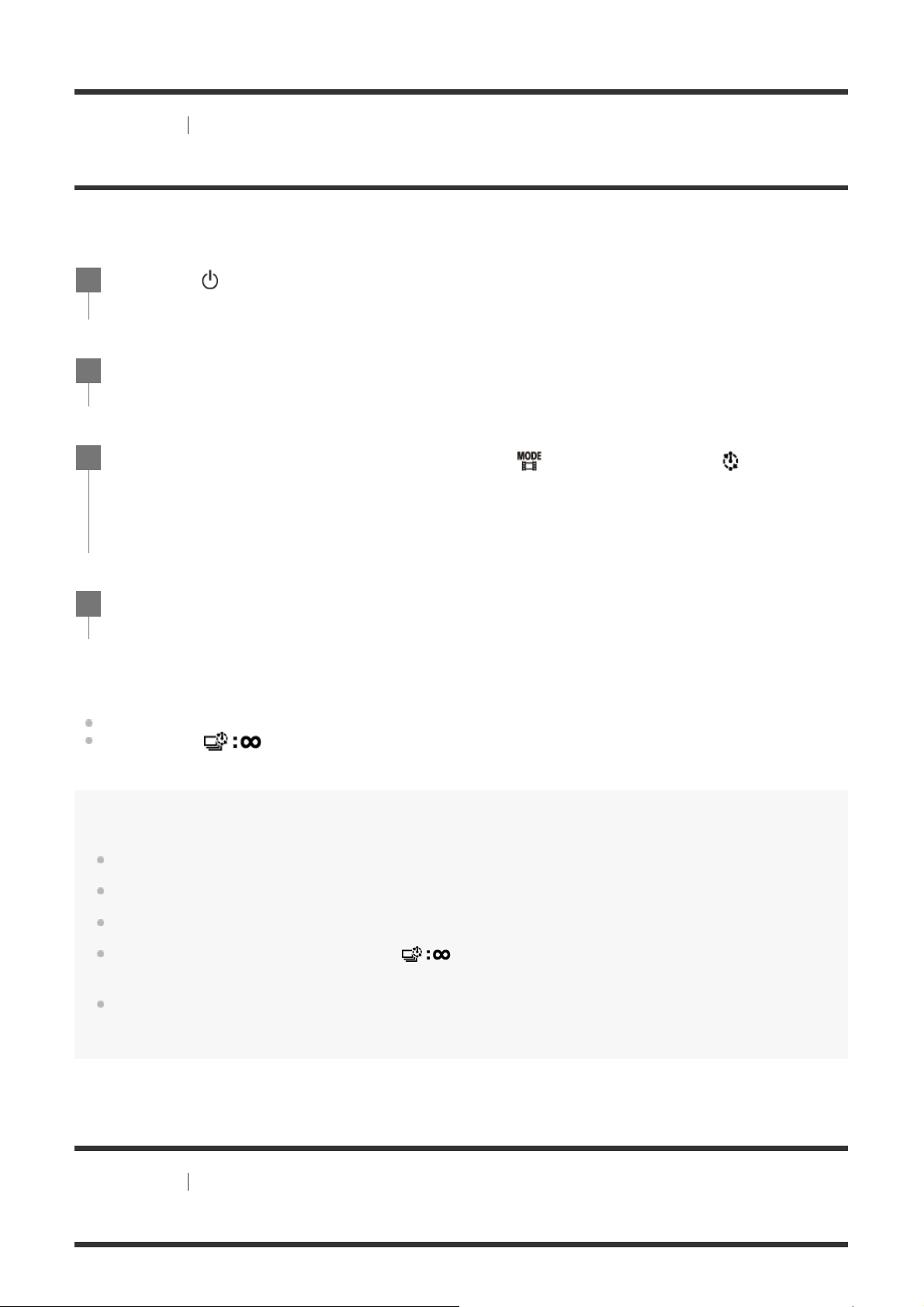
[22] Shooting Shooting movies and still images
Time-lapse capture mode
The camera records still images at regular intervals and stops shooting when it reaches the set
number.
Press the (on/standby) button to turn on the power.
1
Press the MENU button.
2
3
Press the UP button or DOWN button to select
*
(shooting mode) - (time- lapse
capture mode), then press the REC/ENTER button.
*
The icon of the current selected shooting mode is displayed.
Press the REC/ENTER button to start shooting.
4
To stop shooting
Shooting stops when the number set in the “Time-lapse shot number” has finished.
If you select
shooting.
Hint
To change the image size, see “Time-lapse capture image size.”
To change the shooting interval, see “Time-lapse capture interval.”
in the “Time-lapse shot number”, press the REC/ENTER button during
To change the shot number, see “Time-lapse shot number.”
When the time-lapse shot number is set to
button to stop shooting.
The still pictures you shot can be downloaded to the computer using “Action Cam Movie Creator” and you can
create a time-lapse movie. You can also create a time-lapse movie by downloading the still pictures to a
smartphone, etc., using the smartphone/tablet application “Action Cam App”.
, the shooting continues until you press REC/ENTER
[23] Shooting Shooting movies and still images
Using the zoom
Page 27
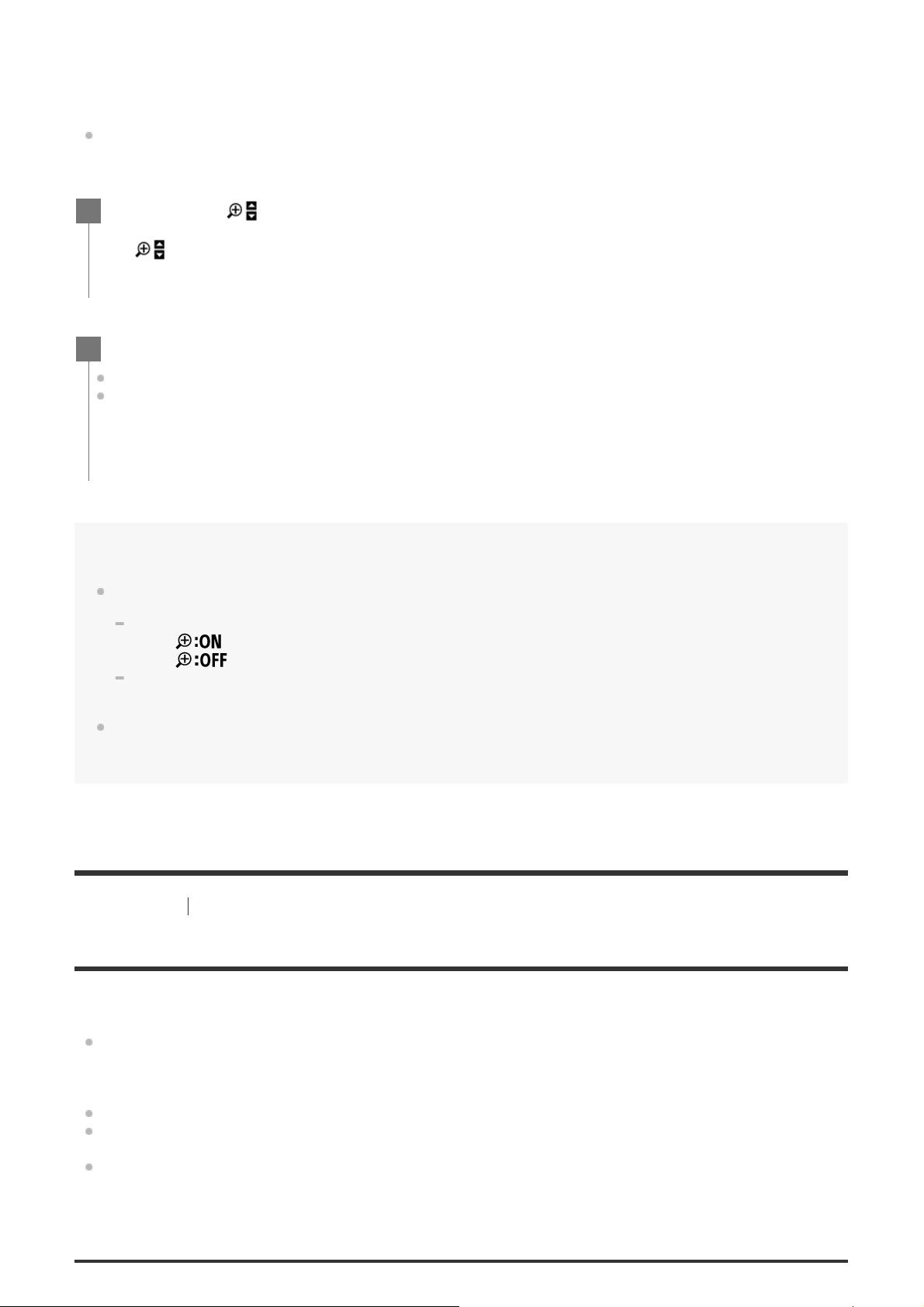
When the digital zoom is set to ON, the camera can zoom up to 3 times for shooting. Regardless the
angle setting, you can always enlarge up to 3 times. The image quality will deteriorate due to digital
processing.
The zoom cannot be operated with the camera during movie shooting, loop recording, live
streaming, or time-lapse capture.
Operate the zoom from a smartphone connected to the camera or the Live-View Remote.
Be sure that
1
If
Press the UP button or DOWN button to change the zoom magnification.
2
is not displayed, check [Zoom setting].
is displayed on the screen and the digital zoom is set to ON.
UP button: Telephoto
DOWN button: Wide angle
A beep will be heard if it is set to ON.
Note
When the camera is multi connected to the Live-View Remote, pressing the UP button or DOWN button
controls the following operations.
Operation with the camera
When
When
Operation with the Live-View Remote
Switches the live view screen of the connected camera
, changes the zoom magnification
, switches the shooting mode
When zoom is used, the angle of view will be changed.
Before shooting, check the angle of view on PlayMemories Mobile, then start shooting.
[24] Shooting Shooting movies and still images
Notes on long-time recording
Describes long-time recording.
When you continue to shoot for a long time, the temperature of the camera rises. If the
temperature reaches above a certain level, shooting stops automatically.
Leave the camera for 10 minutes or longer to allow the temperature inside the camera to decrease
to a safe level.
Under high ambient temperatures, the temperature of the camera rises quickly.
When the temperature of the camera rises, the image quality may deteriorate. It is recommended
that you wait until the temperature of the camera drops before continuing to shoot.
Camera body may get warm with use - this is normal.
Page 28
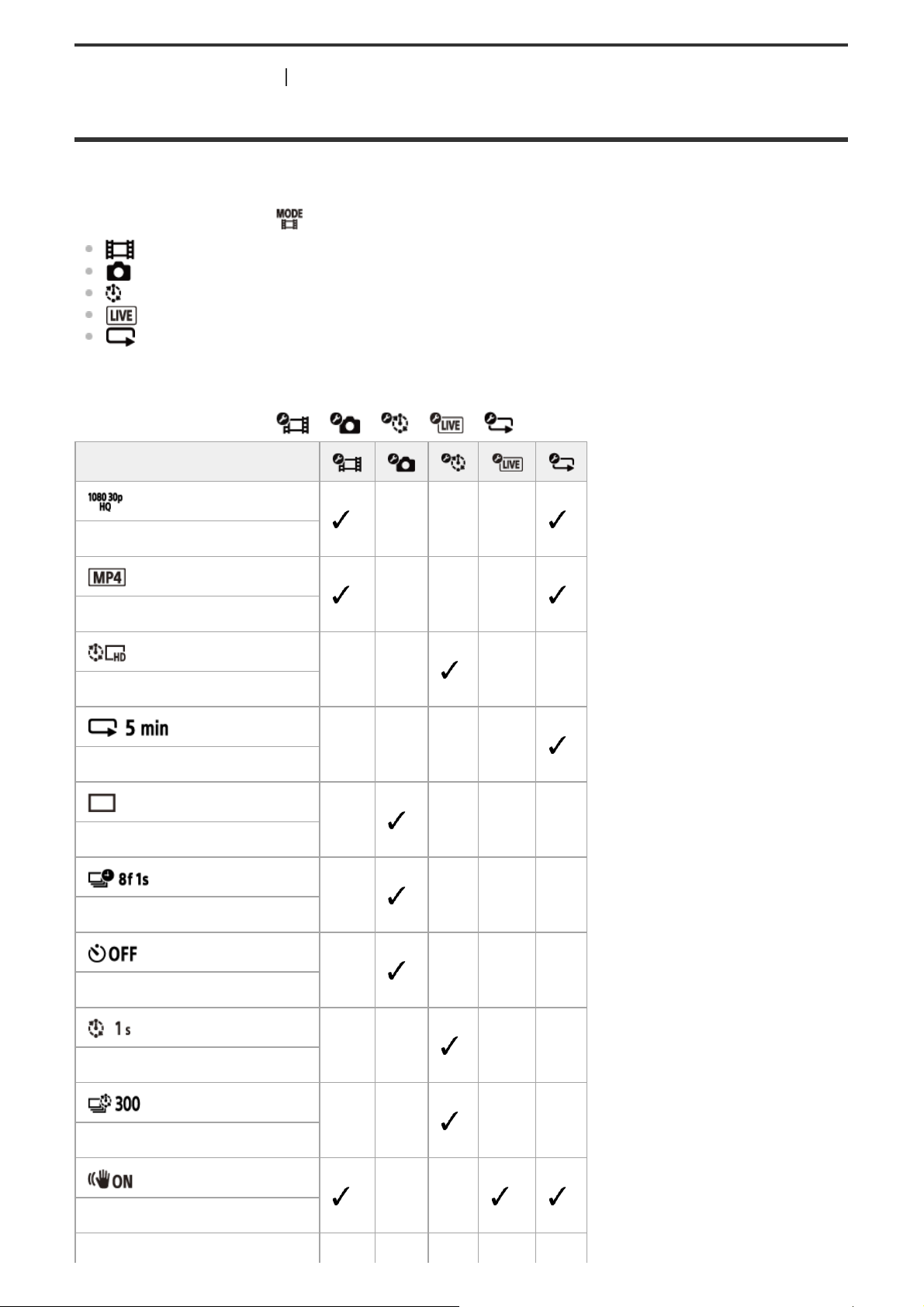
[25] Changing the Settings List of setting items
List of setting items
The items that can be set differ depending on the shooting mode.
Items you can set in * (shooting mode)
: Movie mode
: Photo mode
: Time-lapse capture mode
: Live streaming mode
: Loop recording
*
The icon of current selected shooting mode is displayed.
Items you can set in / / / / (shooting settings)
Setting items
– – –
Image quality setting
Movie format
Time-lapse capture image size
Loop recording time
Still image mode switching
Still image shooting interval
Self-timer
– – –
– – – –
– – – –
– – – –
– – – –
– – – –
Time-lapse shooting interval
Time-lapse shot number
SteadyShot
– – – –
– – – –
– –
Page 29
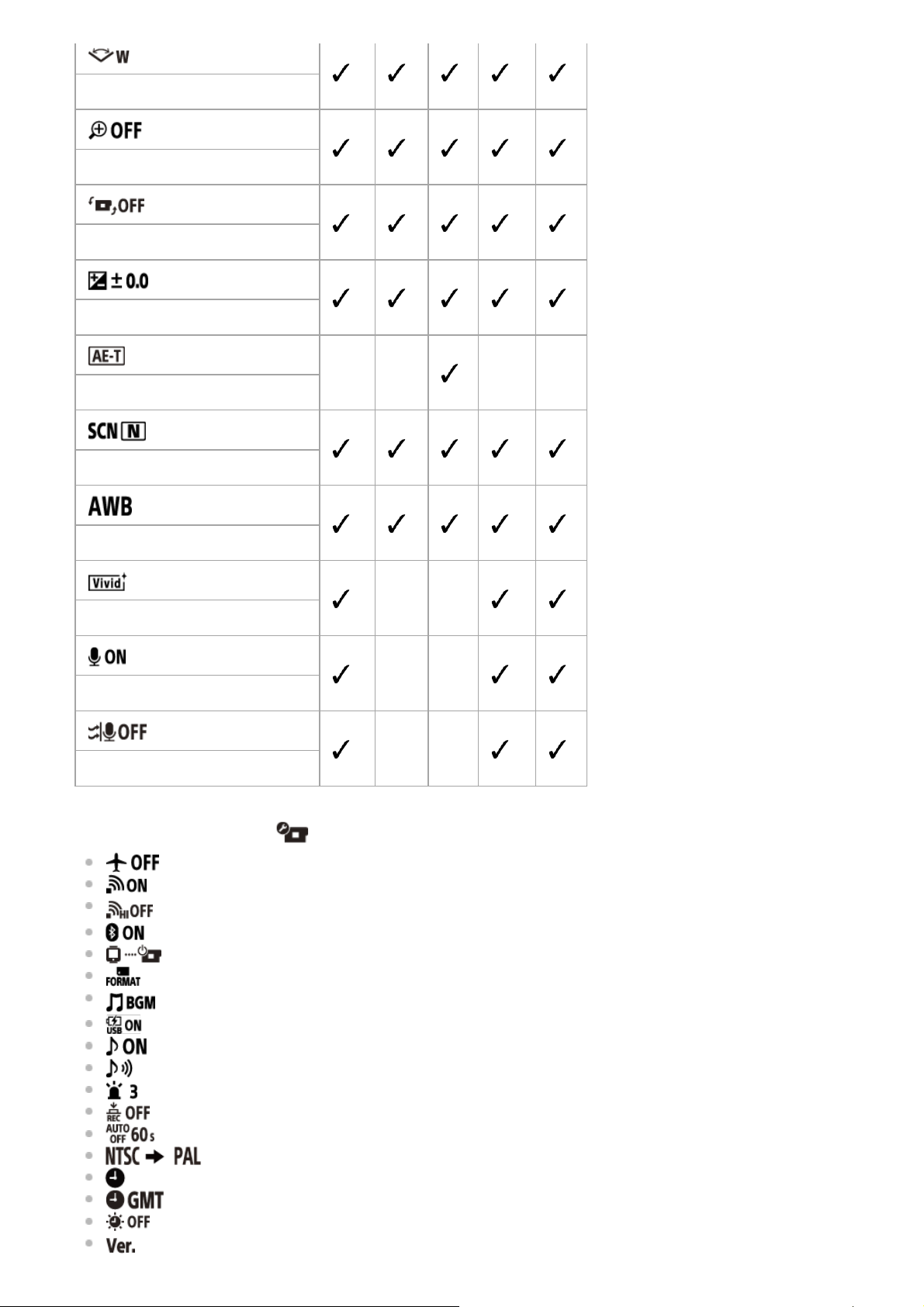
Angle setting
Zoom setting
Flip
AE shift
Time-lapse AE mode
Scene
– – – –
White balance
– –
Color mode
– –
Audio recording setting
– –
Wind noise reduction
Items you can set in (camera settings)
: Airplane mode
: Wi-Fi connection setting
: Wi-Fi Hi power setting
: Bluetooth setting
: Bluetooth remote controller power setting
: Format
: Back ground music
: USB power supply
: Beep
: Beep volume
: Lamp setting
: One touch recording
: Auto power off
: Switching NTSC/PAL
: Date & time setting
: Area setting
: Daylight saving time (summer time) setting
: Version
*
*
Page 30
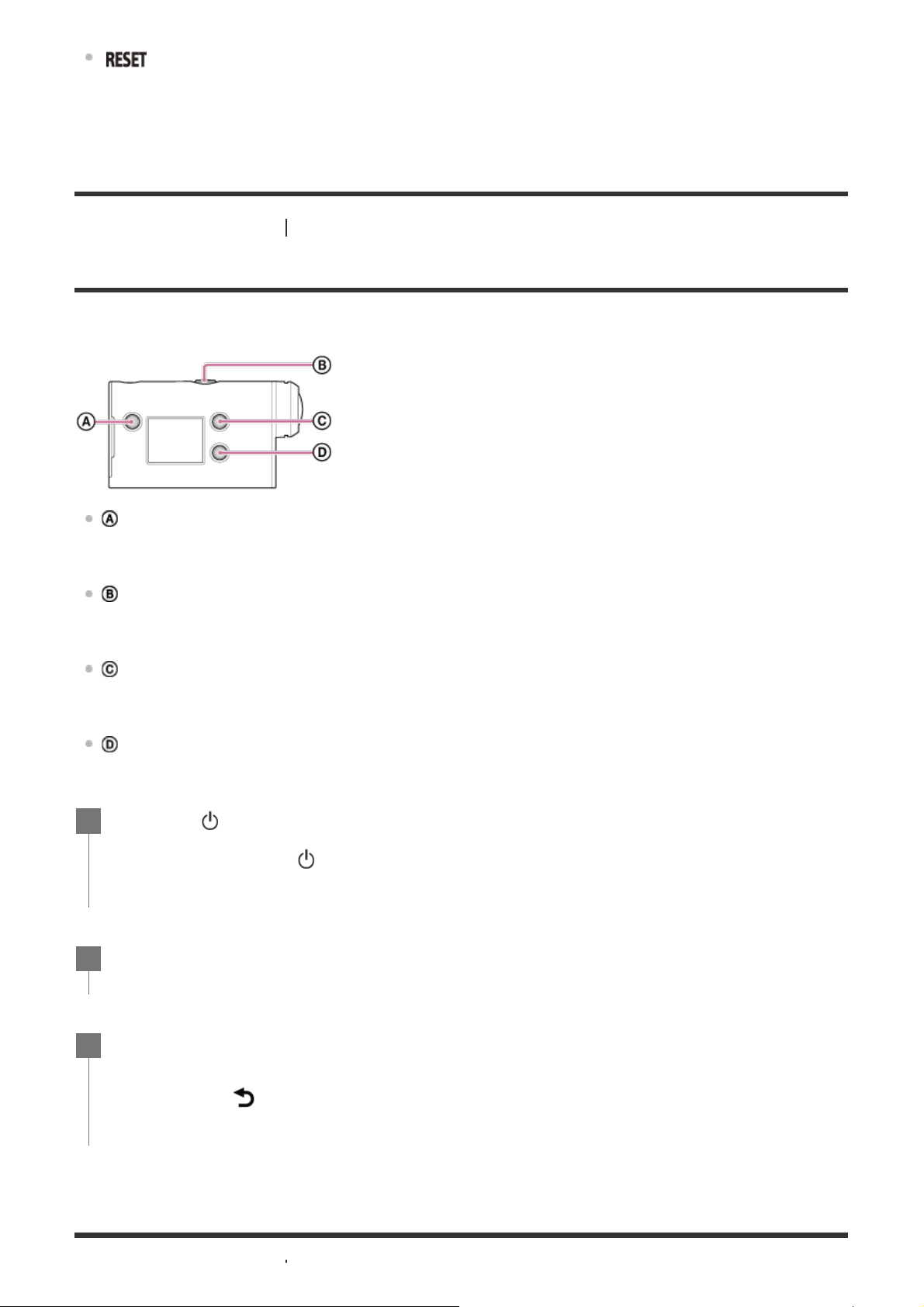
: Resetting the settings
*
This setting is only available in some countries and regions.
[26] Changing the Settings List of setting items
How to set the setting items
You can set items using the following 4 buttons on the camera.
: MENU button
Displays the menu
: REC/ENTER button
Executes the menu
: UP button
Goes to the previous menu
: DOWN button
Goes to the next menu
Press the (on/standby) button to turn on the power.
1
To power off, press the
Press the MENU button.
2
(on/standby) button again.
Press the UP button or DOWN button to select the icon of the item, then press the
3
REC/ENTER button.
To retry, press
, then press the REC/ENTER button.
Page 31

[27] Changing the Settings Shooting settings
Image quality setting
*1
You can set the image resolution and frame rate for shooting movies and loop recording. Image
qualities that can be set depend on the “movie format” setting.
Press the MENU button.
1
Press the UP button or DOWN button to select / (shooting settings) -
2
(image quality) - setting value, then press the REC/ENTER button.
Hint
Setting value
The display changes according to NTSC/PAL switching setting.
When NTSC is selected, left side of / is displayed. When PAL is selected, right side of / is displayed.
(Example) 1080 60p PS (NTSC)/1080 50p PS (PAL)
When movie format is set to (recording in MP4)
/
Recorded image: Highest resolution (smooth image recorded at 2× frame rate)
Resolution: 1920×1080
Imaging frame rate
Playback frame rate
*1
: 60p/50p
*1
: 60p/50p
/
Recorded image: Highest resolution
Resolution: 1920×1080
Imaging frame rate
Playback frame rate
*1
: 30p/25p
*1
: 30p/25p
/
Recorded image: High resolution
Resolution: 1280×720
Imaging frame rate
Playback frame rate
*1
: 30p/25p
*1
: 30p/25p
/
*2,*4
Recorded image: High speed recording (smooth image recorded at 4× frame rate)
Resolution: 1280×720
Imaging frame rate
Playback frame rate
*1
: 120p/100p
*1
: 120p/100p
*5
When movie format is set to (recording in XAVC S)
/
Recorded image: XAVC S 50 Mbps
Resolution: 1920×1080
*1
: 60p/50p
Imaging frame rate
*3
Page 32

Playback frame rate : 60p/50p
/
Recorded image: XAVC S 50 Mbps
Resolution: 1920×1080
Imaging frame rate
Playback frame rate
*1
: 30p/25p
*1
: 30p/25p
(only when switching NTSC/PAL is set to NTSC)
Recorded image: XAVC S 50 Mbps
Resolution: 1920×1080
Imaging frame rate: 24p
Playback frame rate: 24p
*1
Frame rate depends on the NTSC/PAL setting.
*2
SteadyShot is disabled.
*3
Action Cam Movie Creator converts the frame rate to 60p/50p and plays back images at standard speed. It also
allows you to specify the smooth slow-motion playback section for editing.
*4
The angle of view is fixed to .
*5
Depending on your device and software, images are played back at 60p/50p.
Note
Continuous movie shooting time is approximately 13 hours.
When you play images recorded in high speed, the frame rate will be 60p/50p, and playback will be standard
speed.
[28] Changing the Settings Shooting settings
Movie format
Select the movie format for shooting movies or loop recording.
Press the MENU button.
1
Press the UP button or DOWN button to select / (shooting settings) -
2
(movie format) - setting value, then press the REC/ENTER button.
: Records a HD (XAVC S) movie.
Select the desired image quality from the image quality setting.
: Records an MP4 movie.
Select this format if you want to transfer to your smartphone or upload to a website.
Page 33

[29] Changing the Settings Shooting settings
When loop recording time is set to 5 minutes
Time-lapse capture image size
You can set the image size of still images shot during time-lapse capture.
Press the MENU button.
1
Press the UP button or DOWN button to select (time-lapse capture mode setting)
2
button.
(time-lapse capture image size) - setting value, then press the REC/ENTER
(Shoots still images in 4K (3840 x 2160) (image size 8.3 M))
(Shoots still images in HD (1920 x 1080) (image size 2.1 M))
[30] Changing the Settings Shooting settings
Loop recording time
Set the time range (media area) for loop recording. The range can be set after setting the camera to
the loop recording mode.
Press the MENU button.
1
Press the UP button or DOWN button to select (loop recording setting) -
2
(loop recording time) - setting value, then press the REC/ENTER button.
(Sets the loop recording time to 5 minutes. The size of created movie is 1 minute per
file.)
(Sets the loop recording time to 20 minutes. The size of created movie is 5 minutes
per file.)
(Sets the loop recording time to 60 minutes. The size of created movie is 15
minutes per file.)
(Sets the loop recording time to 120 minutes. The size of created movie is 15
minutes per file.)
(Keeps recording continuously up to the limit of free space of a memory. The size
of created movie is 15 minutes per file.)
Hint
Page 34

The movie files of one minute per file are created in order.
to prevent camera shake for better results.
When the recording time exceeds five minutes, the sixth movie file (
) is created.
Before creating the seventh file (
Estimated shooting time necessary for loop recording (free space of a memory)
Addition to the set loop recording time, you need estimated shooting time (free space of a memory) for 2
files.
(Example)
20 min. + 5 min. + 5 min. = 30 min. or more is needed.
*
You can check the estimated shooting time by setting the shooting mode to “Movie mode.”
*
Even you have a free space of a memory card according above estimated time, a warning [05-04] may display on the screen due to image
quality setting or movie format setting.
In this case, increase more free space of a memory card or change the image quality setting or movie format setting.
is set
), the camera deletes the first movie file ( ) and keeps recording.
[31] Changing the Settings Shooting settings
Still image mode switching
You can set the mode for still image recording.
Press the MENU button.
1
Press the UP button or DOWN button to select (still image shooting setting) -
2
(still image mode switching) - setting value, then press the REC/ENTER button.
: Single shooting (Image size 11.9M (angle setting: )/7.0M (angle setting: )
Shoots a single still image.
: Burst shooting (Image size 11.9M (angle setting: )/7.0M (angle setting: )
Shoots at the interval set in the
(still image shooting interval)
: Motion Shot LE (Image size 3.0M)
Generates a still image from the still images continuously shot at the interval set in the
(still image shooting interval).
To shoot successfully in Motion Shot LE mode
Try the following shooting methods.
Stabilize the camera to prevent camera shake.
Use the remote control function with a smartphone or Live-View Remote, or the self-timer function
Page 35

Make sure that the moving objects are not too large or too many.
Shoot in a bright location and avoid changes in brightness.
To shoot successfully in burst shooting mode
Try the following shooting methods.
Stabilize the camera to prevent camera shake.
Use the remote control function with a smartphone or Live-View Remote, or the self-timer function
to prevent camera shake for better results.
Note
If automatic generation in Motion Shot LE mode fails, [05-06] is displayed on the display panel. Depending on
the display timing of [05-06], the image may not be saved.
After shooting with Burst Shooting or Motion Shot LE mode, there is a processing time during which the next
operation cannot be operated.
Only one still image can be transferred to the smartphone.
(In burst shooting mode, the last still image can be transferred. In Motion Shot LE mode, the generated image
can be transferred.)
[32] Changing the Settings Shooting settings
Still image shooting interval
You can select the continuous shooting setting for using burst shooting or Motion Shot LE.
Press the MENU button.
1
Press the UP button or DOWN button to select (still image shooting setting) -
2
- setting value, then press the REC/ENTER button.
(Records a total of 10 still images in 1.25 second at a speed of 8 still images per
second)
Suitable for shooting fast-moving objects.
(Records a total of 10 still images in 2 seconds at a speed of 5 still images per second)
Suitable for action shots of objects.
(Records a total of 10 still images in 5 seconds at a speed of 2 still images per second)
Suitable for shooting slow-moving objects.
Note
Page 36

“8f1s”, “5f2s”, and “2f5s” are estimates of the maximum speed. The maximum speed may not be reached
depending on the shooting conditions.
[33] Changing the Settings Shooting settings
Self-timer
You can use self-timer when shooting still images.
Press the MENU button.
1
Press the UP button or DOWN button to select (still image shooting setting) -
2
(self-timer) - setting item, then press the REC/ENTER button.
(Does not use self-timer)
(Sets the self-timer to 2-second)
(Sets the self-timer to 10-second)
Note
You cannot use self-timer when recording movies.
The self-timer function is enabled until it is cancelled. Set the self-timer to
[34] Changing the Settings Shooting settings
after you finish using it.
Time-lapse shooting interval
You can set the interval of the time-lapse shooting.
Press the MENU button.
1
Press the UP button or DOWN button to select (time-lapse capture mode setting)
2
-
button.
(time-lapse shooting interval) - setting value, then press the REC/ENTER
(Continues to record still images at about 1-second intervals)
(Continues to record still images at about 2-second intervals)
(Continues to record still images at about 5-second intervals)
(Continues to record still images at about 10-second intervals)
Page 37

(Continues to record still images at about 30-second intervals)
(Continues to record still images at about 60-second intervals)
Note
The first photo is recorded immediately when recording starts, without waiting for the completion of the set
interval. The second and subsequent still images are recorded at the set intervals.
Depending on your shooting condition, the speed may not reach the set speed.
[35] Changing the Settings Shooting settings
Time-lapse shot number
You can set the number of still images shot during time-lapse capture.
Press the MENU button.
1
Press the UP button or DOWN button to select (time-lapse capture mode setting)
2
-
Hint
The maximum number of continuous shots is 40,000.
(time-lapse shot number) - setting value, then press the REC/ENTER button.
(Shoots 300 still images)
(Shoots 600 still images)
(Shoots 900 still images)
(Continue to shoot still images until you stop shooting)
[36] Changing the Settings Shooting settings
SteadyShot
You can activate the camera-shake reduction when shooting movie.
Press the MENU button.
1
Page 38

Press the UP button or DOWN button to select / / (shooting settings) -
2
(SteadyShot) - setting value, then press the REC/ENTER button.
(Uses the SteadyShot for shooting)
(Does not use SteadyShot function)
Note
This function is not effective in the following settings.
When the image quality setting mode is set to the high speed recording quality (frame rate is more than
120p)
In the still image mode
In the time-lapse capture mode
[37] Changing the Settings Shooting settings
Angle setting
You can configure the angle of view of the camera for shooting.
Press the MENU button.
1
Press the UP button or DOWN button to select / / / / (shooting
2
settings) -
: Wide (Records with a wide angle of view)
: Narrow (Records with a narrow angle of view)
Note
The angle of view is fixed to when set to high speed shooting.
(angle setting) - setting value, then press the REC/ENTER button.
[38] Changing the Settings Shooting settings
Zoom setting
You can set whether to use the digital zoom.
Page 39

Press the MENU button.
1
Press the UP button or DOWN button to select / / / / (shooting
2
settings) -
(Uses the digital zoom function)
(Do not use the digital zoom function)
[39] Changing the Settings Shooting settings
(zoom setting) - setting value, then press the REC/ENTER button.
Flip
You can record the image upside down. This function is useful when the camera is attached upside
down.
Press the MENU button.
1
Press the UP button or DOWN button to select / / / / (shooting
2
settings) -
(Flips the image vertically and swaps the left and right sound channels)
(Does not flip the image)
[40] Changing the Settings
(flip) - setting value, then press the REC/ENTER button.
Shooting settings
AE shift
You can adjust the exposure according to your preference.
Press the MENU button.
1
Press the UP button or DOWN button to select / / / / (shooting
2
settings) -
(Does not use the AE shift)
(Uses the AE shift (Set +0.3EV for example))
(AE shift) - setting value, then press the REC/ENTER button.
Page 40

[41] Changing the Settings Shooting settings
Time-lapse AE mode
Set the adjustment method of automatic exposure (AE) during time-lapse capture.
Press the MENU button.
1
Press the UP button or DOWN button to select (time-lapse capture mode setting)
2
-
(time-lapse AE mode) - setting value, then press the REC/ENTER button.
(Adjusts the exposure for each shot. Smoothly follows changes in brightness)
(Sets a fixed exposure when shooting starts)
[42] Changing the Settings
Shooting settings
Scene
You can select suitable image quality according to the shooting scene.
Press the MENU button.
1
Press the UP button or DOWN button to select / / / / (shooting
2
settings) -
(Shoots images in the standard quality)
(Shoots images in an image quality suitable for underwater shooting)
Note
If you select , you cannot set the white balance.
(scene) - setting value, then press the REC/ENTER button.
Use the supplied Underwater Housing for underwater shooting.
Page 41

[43] Changing the Settings Shooting settings
White balance
You can adjust the color balance to the recording environment.
Press the MENU button.
1
Press the UP button or DOWN button to select / / / / (shooting
2
settings) -
(Adjusts the white balance automatically so that the colors appear natural)
(Adjusts for the color temperature of the light source (from 2500K to 9900K))
(Uses the setting acquired from )
(Acquires the base white color for shooting under the light source)
*
Place a white reference object under the same lighting conditions as the subject and press the REC/ENTER button.
(white balance) - setting value, then press the REC/ENTER button.
*
Note
If scene is set to , you cannot set the white balance.
[44] Changing the Settings Shooting settings
Color mode
You can change the image color tone for movie shooting/loop recording/Live streaming.
Press the MENU button.
1
Press the UP button or DOWN button to select / / (shooting settings) -
2
(color mode) - setting value, then press the REC/ENTER button.
(Records in natural colors)
(Records in vivid colors)
Note
If you shoot with , the image contrast may appear low. This is not a malfunction.
Page 42

[45] Changing the Settings Shooting settings
Audio recording setting
You can turn the audio recording setting ON/OFF.
Press the MENU button.
1
Press the UP button or DOWN button to select / / (shooting settings) -
2
(audio recording) - setting value, then press the REC/ENTER button.
(Records sound when shooting a movie)
(Does not record sound when shooting a movie)
[46] Changing the Settings
Shooting settings
Wind noise reduction
This function automatically cuts low-range wind noise while recording audio using the built-in
microphone.
Press the MENU button.
1
Press the UP button or DOWN button to select / / (shooting settings) -
2
(wind noise reduction) - setting value, then press the REC/ENTER button.
(Cuts low-range to reduce wind noise)
(Does not reduce wind noise)
[47] Changing the Settings
Camera settings
Airplane mode
When you are in an airplane or other restricted areas, you can set the camera to temporarily disable all
functions related to the wireless applications such as Wi-Fi/Bluetooth, etc. If you turn on airplane
mode, an airplane mark will be displayed on the display panel.
Page 43

Press the MENU button.
1
Press the UP button or DOWN button to select (camera settings) -
2
(airplane mode) - setting value, then press the REC/ENTER button.
(The Wi-Fi/Bluetooth function is disabled. Select this when you are on board an airplane)
(The Wi-Fi/Bluetooth function is enabled)
[48] Changing the Settings Camera settings
Wi- Fi connection setting
You can operate the camera by using compatible devices (Live-View Remote, smartphone, etc.)
connected to the camera via Wi-Fi.
Press the MENU button.
1
Press the UP button or DOWN button to select (camera settings) - (Wi-Fi
2
connection setting) - setting value, then press the REC/ENTER button.
(Operates a single camera with the compatible device)
(Does not operate a camera with the compatible device)
(Operates multiple cameras with the compatible device)
Select a shooting mode (
3
Connect the camera to the compatible device via Wi-Fi.
4
/ / / ).
Operate the camera with the compatible device.
5
Note
Battery consumption is quicker when you operate the camera with the compatible device.
The camera should only be connected to the devices described in “Using the camera connected to other
devices via Wi-Fi” via Wi-Fi, and should not be connected to other Wi-Fi access points. If you choose to
connect the camera to other Wi-Fi access points, you do so at your own risk. In such cases, the camera may
be subject to unauthorized access, and any communication could be intercepted.
Page 44

[49] Changing the Settings Camera settings
Wi- Fi Hi power setting
When you switch the Wi-Fi power setting, the communication distance between the camera and a LiveView Remote
camera with the Live-View Remote from a distance.
This setting is only available in some countries and regions.
*
When using RM-LVR3.
Press the MENU button.
1
Press the UP button or DOWN button to select (camera settings) - (Wi -Fi
2
Hi power setting) - setting value, then press the REC/ENTER button.
*
connected via Wi-Fi can be extended by about two times, so you can operate the
(High power mode. The communication distance is longer than in standard mode)
(Standard mode)
Note
When set to ON, depending on the physical environment and the distance between the camera and the LiveView Remote, you may not be able to use the Live-View Remote to turn the camera on/off. In such cases,
operate the Live-View Remote closer to the camera until
Depending on the physical environment and connected device, the communication distance will be changed.
When the Wi-Fi Hi power setting is set to ON, the battery is consumed faster than when set to OFF.
The Wi-Fi icon may not be displayed on the screen immediately after switching the Wi-Fi Hi power setting,
but the icon of the switched setting will be displayed after a moment.
This function cannot be used when the Wi-Fi setting is OFF or when airplane mode is ON.
on the screen changes to .
[50] Changing the Settings Camera settings
Bluetooth setting
When the camera and corresponding devices have Wi-Fi connections, the camera can communicate
with the corresponding devices via Bluetooth. The mutual registration process that allows the devices
(the camera and corresponding device) to communicate with each other via Bluetooth is called
“pairing.” Once pairing is complete, these devices can automatically communicate via Bluetooth when
they are connected again.
Press the MENU button.
1
Page 45

Press the UP button or DOWN button to select (camera settings) -
2
(Bluetooth setting) - setting value, then press the REC/ENTER button.
(Bluetooth communication enabled. or is displayed on the screen.)
(No Bluetooth communication. Bluetooth icon does not appear on the screen.)
Pairing with the smartphone
Perform the following operations with the camera and a smartphone that is connected via Wi-Fi.
For connecting the camera to your smartphone, see “Connecting to your smartphone”.
Turn on the Bluetooth setting on the smartphone.
1.
Start PlayMemories Mobile application on the smartphone.
2.
Use the application to turn on the remote power function of the camera.
3.
Use the application to select the camera to be connected.
4.
On the application screen that appears, allow pairing for the selected camera.
5.
Check the screen to be displayed and the sound prompting the pairing setting permission of the
6.
selected camera, then press the REC/ENTER button on the camera.
After pairing is complete, a sound is heard.
Hint
The default Bluetooth setting for the camera is ON. When the Live-View Remote (RM-LVR3) is connected to
Wi-Fi for the first time, Bluetooth pairing with the camera is automatically completed, and the
displayed on the camera screen switches to
.
icon
Note
When airplane mode is ON, the Bluetooth icon does not appear on the screen, and Bluetooth communications
are disabled, even if the Bluetooth setting is ON.
The camera can be paired with up to 15 Bluetooth devices. If a 16th device is paired with the camera, the
pairing information of the first registered device is deleted.
When the camera is communicating via Bluetooth, another device cannot be paired.
When the camera is initialized, the pairing information is also reset. To pair again, the pairing information of
the connected compatible device should also be deleted.
When pairing is performed while shooting with the camera, a sound will not be heard.
[51] Changing the Settings Camera settings
Bluetooth remote controller power setting
A device that has already been paired with the camera is able to turn the camera on and off.
Press the MENU button.
1
Page 46

Press the UP button or DOWN button to select (camera settings) -
2
(Bluetooth remote controller power setting) - setting value, then press the
REC/ENTER button.
(Ability to turn the camera on/off with a corresponding device is enabled.)
(Ability to turn the camera on/off with a corresponding device is disabled.)
To enable this function, it is necessary to turn on the above setting and the Bluetooth setting of both
the camera and the corresponding device in advance.
For setting and operating the Live-View Remote (RM-LVR3), refer to “Bluetooth remote controller
power setting” in the help guide of the Live-View Remote.
http://rd1.sony.net/help/cam/1650/h_zz/
For setting
information of the PlayMemories Mobile as well.
http://www/sony.net pmm/
up and operating a smartphone, see below. Also, check the latest information and function
Bluetooth remote controller power setting for smartphones
Perform the following operations with the camera and a smartphone that is connected via Wi-Fi.
For connecting the camera to your smartphone, see “Connecting to your smartphone”.
Turn on the Bluetooth setting on the smartphone.
1.
Start PlayMemories Mobile application on the smartphone.
2.
Use the application to turn on the remote power function of the camera.
3.
Use the application to select the camera to be connected.
4.
On the application screen that appears, allow pairing for the selected camera.
5.
Check the screen to be displayed and the sound prompting the pairing setting permission of the
6.
selected camera, then press the REC/ENTER button on the camera.
After pairing complete a sound is heard and power operation of the camera is enabled.
Operating the power of the camera with a smartphone
To turn the camera on/off, start PlayMemories Mobile and tap [Camera Remote Power ON/OFF].
Hint
If the camera and Live-View Remote “RM-LVR3” are connected, the power of the camera is turned on when
the power of the Live-View Remote is turned on. When the camera has a multi connection with a Live-View
Remote “RM-LVR3”, up to five cameras can be turned on simultaneously when the Live-View Remote is
turned on.
Note
This function cannot be used when the airplane mode is ON.
Even if camera is turned off, the corresponding device will remain on.
Even if the camera is turned off, battery will consume when this function is turned on. After use, remove the
battery from the camera for storage.
[52] Changing the Settings Camera settings
Page 47

Format
Formatting is the process of deleting all images in the memory card, and restoring the memory card to
its initial state.
Press the MENU button.
1
Press the UP button or DOWN button to select (camera settings) -
2
(format), then press the REC/ENTER button.
Formatting starts when you select
appears.
Formatting cancels when you select
The formatting completes when a screen with check mark is displayed. Press the REC/ENTER
button to return to the previous MENU.
Note
Save important images before formatting. The protected data is also initialized.
Do not perform any of the following operations while formatting.
Press a button.
Eject the memory card.
Connect/disconnect a cable.
Insert/remove the battery pack.
, then press the REC/ENTER button. The progress bar
, then press the REC/ENTER button.
[53] Changing the Settings Camera settings
USB power supply
When connecting the camera to a computer or USB device with the micro USB cable (supplied), the
camera receives power from the connected device.
The USB power supply can be available by selecting ON from the following operation.
Press the MENU button.
1
Press the UP button or DOWN button to select (camera settings) - (USB
2
supply power) - setting value, then press the REC/ENTER button.
(Power received when connected by the micro USB cable)
(No power received when connected by the micro USB cable)
Page 48

Using the camera with an external power supply
The camera is compatible with the following external power supply.
External power supply of 1.5 A
Receives USB power from the connected device
Note
If you change the USB power supply setting while the micro USB cable is connected, disconnect the cable,
then reconnect.
If you turn on the camera while charging the battery pack, charging stops and power is supplied to the
camera from the device connected via USB.
You can shoot images using a USB power supply. However, the battery pack is not charged simultaneously.
When using the camera with an external power supply, check that the icon (
is being supplied is displayed on the screen.
While USB power is being supplied, the continuous movie shooting time may be shortened due to the camera
heating up.
Even if the AC adaptor is connected to the camera, the battery will not be charged if the camera is turned on.
) indicating that USB power
[54] Changing the Settings Camera settings
Beep
You can set the audible notification of operations ON/OFF.
Press the MENU button.
1
Press the UP button or DOWN button to select (camera settings) - (beep) -
2
setting value, then press the REC/ENTER button.
(All operation sounds are enabled)
(Operation sounds are emitted for the following operations only)
Power turned on
Recording started
Recording stopped
Shutter pressed
A disabled operation was selected or an error occurred
Connection confirmation beep
(All operation sounds are disabled)
Page 49

[55] Changing the Settings Camera settings
Beep volume
You can set the beep volume when operating the camera.
Press the MENU button.
1
Press the UP button or DOWN button to set (camera settings) - (beep
2
volume) - setting value, then press the REC/ENTER button.
(Loud beep volume)
(Soft beep volume)
Hint
When the beep is set to OFF, this function cannot be set.
[56] Changing the Settings Camera settings
Lamp setting
To prevent the lamp light from reflecting off of the subject, you can limit the number of REC lamps
that turn on when recording.
Press the MENU button.
1
Press the UP button or DOWN button to set (camera settings) - (lamp
2
setting) - setting value, then press the REC/ENTER button.
(All of the REC lamps light up)
(Only the REC lamp of connector cover lights up)
(The REC lamps do not light up)
Hint
Change the lamp setting for the camera if objects such as glass may be reflected on the shooting
direction.
Page 50

[57] Changing the Settings Camera settings
One touch recording
Press the REC/ENTER button of the camera while the camera is turned off, and the camera will turn on
and start recording.
This function is available when the shooting mode is movie, time-lapse capture, loop recording, or live
streaming.
Press the MENU button.
1
Press the UP button or DOWN button to set (camera settings) - (One
2
touch recording) - setting value, then press the REC/ENTER button.
(One touch recording enabled)
(One touch recording disabled)
Note
With One touch recording, the recording will start in the shooting mode that was set immediately before the
power was turned off.
[58] Changing the Settings Camera settings
Auto power off
You can change the setting of the auto power off function.
Press the MENU button.
1
Press the UP button or DOWN button to select (camera settings) - (auto
2
power off) - setting value, then press the REC/ENTER button.
(Turns the power off after about 20 seconds)
(Turns the power off after about 60 seconds)
(Does not turn off automatically)
Note
Auto power off is not available in the following situations.
When recording data to media
Page 51

When shooting movies, or shooting in time-lapse capture mode
During movie playback
When Wi-Fi connection is being established, Wi-Fi remote control is connected, an image is being uploaded
to a smartphone, or live streaming
Supplying power from a connected USB device
Connecting a mass storage device
In the following cases, even if you have selected
time that elapses before the power turns off will be extended.
While adjusting the menus.
While playing back still images
or in the auto power off function, the
[59] Changing the Settings Camera settings
Switching NTSC/PAL
You can select the NTSC/PAL setting, depending on the TV system of the country or region where you
use the camera.
Press the MENU button.
1
Press the UP button or DOWN button to select (camera settings) - /
2
(switching NTSC/PAL), then press the REC/ENTER button.
(Switches the camera from NTSC to PAL)
(Switches the camera from PAL to NTSC)
When you try to change the current setting, the confirmation screen appears. Go to step 3.
Press the UP button or DOWN button to select , then press the REC/ENTER
3
button.
When the setting change is completed, the camera restarts automatically.
[60] Changing the Settings
Camera settings
Date & time setting
You can set the year/month/day.
Press the MENU button.
1
Page 52

Press the UP button or DOWN button to select (camera settings) - (date &
2
time setting), then press the REC/ENTER button.
3
4
5
The year/month/day setting screen will be displayed.
Set the year/month/day.
Press the UP button or DOWN button to set the year, then press the REC/ENTER button. The
cursor moves to month so, repeat the same operation to set the month and day.
The time setting screen appears.
Set the time by repeating the same procedure as step 3.
Press the REC/ENTER button.
The time is set and the display returns to the previous menu.
Note
Select 0:00 for midnight, 12:00 for noon.
The display order of year/month/day cannot be changed.
[61] Changing the Settings Camera settings
Area setting
You can adjust the clock on the camera to match the time in your area without stopping the clock.
The area is determined by the time difference from Greenwich Mean Time (GMT). See “The list of time
differences for world capitals”.
Press the MENU button.
1
Press the UP button or DOWN button to set (camera settings) - (area
2
setting) - time difference, then press the REC/ENTER button.
Confirm the time on the displayed screen, then press the REC/ENTER button.
3
Page 53

[62] Changing the Settings Camera settings
Daylight Saving Time (Summer time) setting
Sets whether to reflect daylight saving time (summer time) in the date and time settings.
Press the MENU button.
1
Press the UP button or DOWN button to select (camera settings) -
2
(daylight saving time (summer time) setting) - setting value, then press the
REC/ENTER button.
(Sets the Daylight Saving Time (summer time))
(Does not set the Daylight Saving Time (summer time))
[63] Changing the Settings Camera settings
Version
The software version of the camera can be displayed.
Press the MENU button.
1
Press the UP button or DOWN button to select (camera settings) -
2
(version), then press the REC/ENTER button.
[64] Changing the Settings Camera settings
Resetting the settings
You can reset the settings to their defaults.
Press the MENU button.
1
Page 54

Press the UP button or DOWN button to select (camera settings) -
2
(resetting the settings), then press the REC/ENTER button.
Select , then press the REC/ENTER button.
3
To cancel resetting, select
The camera automatically restarts when resetting is complete.
Note
When you reset the settings, the Bluetooth pairing information will also be reset. To reconnect, delete the
pairing information on the connected device before connecting.
[65] Viewing
, then press the REC/ENTER button.
Viewing using the Live -View Remote
Play back images recorded with the camera using the Live-View Remote.
The procedure below explains how to play back movies using the Live-View Remote “RM-LVR3”. The
display differs depending on the Live-View Remote you are using.
Press the MENU button on the remote control while the camera is in shooting mode.
1
Press the UP button or DOWN button on the remote control to select (playback
2
using the remote control), then press the REC/ENTER button of the remote control.
Select the desired image by pressing the UP button or DOWN button.
3
Press the REC/ENTER button of the remote control to start playback.
4
Press the REC/ENTER button again to pause playback.
Returning to the shooting mode
To return to shooting mode, perform either operation.
Press the MENU button on the Live-View Remote to select
REC/ENTER button of the remote control.
Press the REC/ENTER button on the camera.
(shooting mode), then press the
Page 55
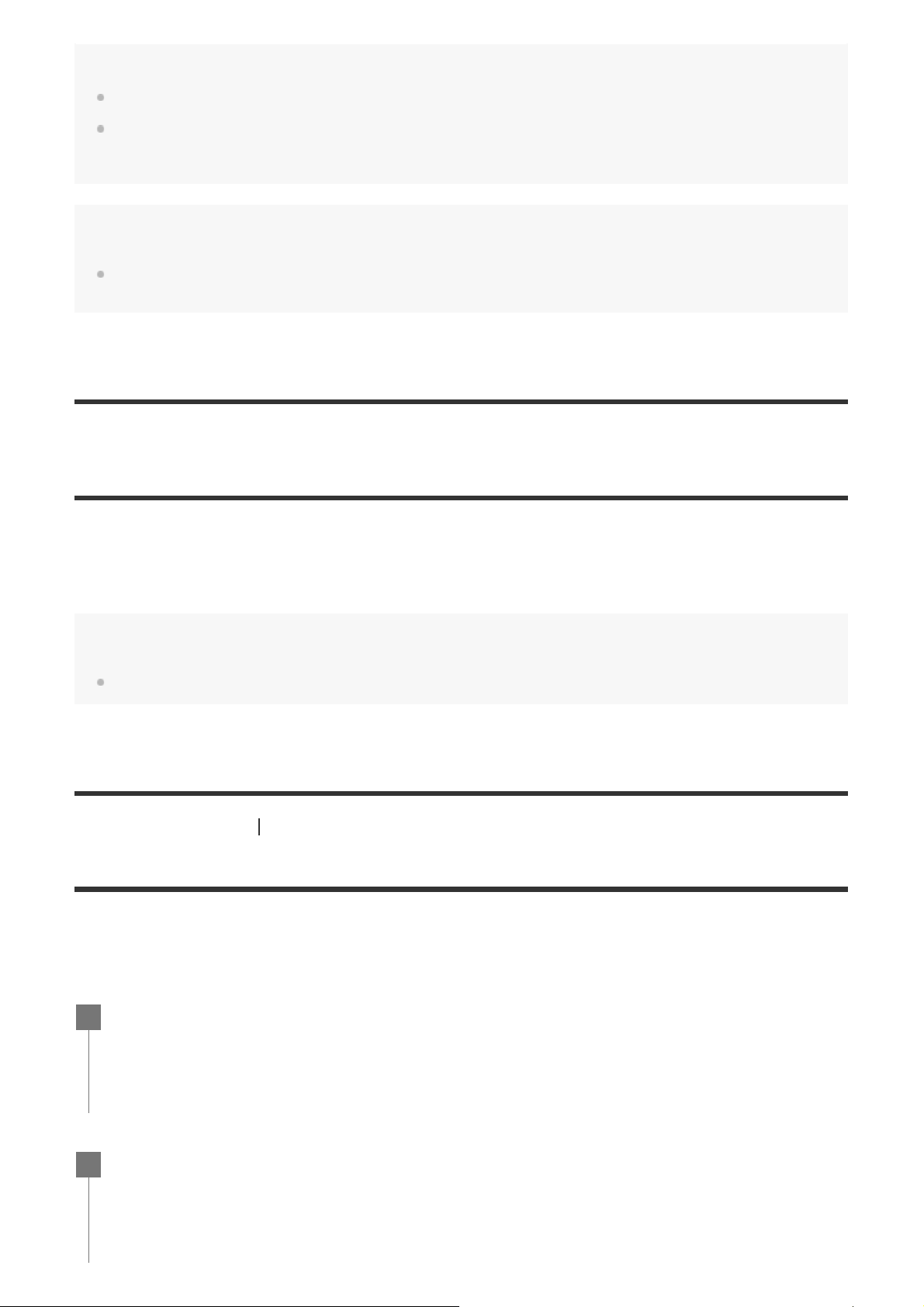
Note
The camera cannot play back audio.
The image frame rate displayed on the LCD screen when using the remote control for playback will change
according to the Wi-Fi communication status of the camera and remote control. This frame rate is different
from the one used when shooting.
Hint
You can fast-forward by pressing the UP button of the remote control and fast-rewind by pressing the DOWN
button.
[66] Viewing
Delete
Unwanted images in the memory card are deleted by using a smartphone installed with PlayMemories
Mobile or the Live-View Remote.
Refer to the instruction manual on the website for how to operate PlayMemories Mobile or the Live-
View Remote.
Note
If you want to delete all images in the memory card, format the memory card in the camera.
[67] Create your movie Highlight Movie Maker
Creating the highlight movie
The camera detects characteristic scenes from the movies shot with the camera and creates the movie
composed of them (highlight movie) automatically. You can copy highlight movies with your
smartphone. By operating your smartphone, you can start the highlight movie creation and make the
creation settings.
Open the PlayMemories Mobile of your smartphone and connect to the camera via Wi-
1
Fi.
Refer to “Connecting to your smartphone” to connect the camera to your smartphone.
Select “Highlight Movie Maker” in “In-Camera Application Setting” from the
2
“Settings” of the PlayMemories Mobile.
Page 56

Press the icon to select a content format that you want to add in a highlight
3
movie.
Select a movie that you want to add in a highlight movie from the date or the content
4
list, then press the “Next” button.
The highlight movie creation starts.
You cannot select MP4 and XAVC S contents at the same time.
You can select up to 100 movies by date or file.
If you disconnect Wi-Fi connection of the camera and your smartphone while creating the
highlight movie, the camera continues to create movie.
Press the REC/ENTER button of the camera to finish creating the highlight movie.
Page 57

Hint
Use the “Settings” menu in advance to change the movie length, BGM* and the audio mix.
*
This setting is only available in some countries and regions.
After creating the highlight movie, you can “Copy” it to your smartphone.
5
Hint
Use the movie player application of a smartphone to play the copied highlight movie.
Note
Update PlayMemories Mobile to the latest firmware version in advance.
The created highlight movie’s format is MP4.
Page 58

The following contents are not compatible with the highlight movie.
XAVC S HD 24p
High speed recording
The operation methods and display screens for the application are subject to change without notice by future.
See more details about “PlayMemories Mobile” from the following website.
http://www.sony.net/pmm/)
(
Background music preinstalled on this product have officially been contracted between Sony and licensors.
Movies containing the said background music are allowed for private use, duplication, distribution, or public
transmission only when the said movies are intended for nonprofit purposes and without receiving any kind of
consideration from the person to whom the said movies are presented to.
[68] Create your movie Highlight Movie Maker
Importing the BGM
By default, the camera includes eight songs that you can use as background music while playing back
a highlight movie.
When you use the Action Cam Movie Creator connecting the camera with your computer, you can
replace the background music of the camera with the music of your computer.
Install the Action Cam Movie Creator to your computer in advance.
Press the MENU button.
1
Press the UP button or DOWN button to select the (camera settings) -
2
(BGM) - , then press the REC/ENTER button.
Connect the camera to the computer with the supplied micro USB cable.
3
The Music Transfer of Action Cam Movie Creator starts automatically.
Use the Music Transfer of Action Cam Movie Creator to replace the BGM.
4
To preview the BGM
Refer to the following website for how to preview the pre-installed background music in the camera.
http://guide.d-imaging.sony.co.jp/mt_bgm/index.html
To delete all BGM
1. Press the MENU button.
2. Press the UP button or DOWN button to select the
(format), then press the REC/ENTER button.
appears when delete finishes.
(camera settings) - (BGM) -
Page 59

Hint
If the camera and the Action Cam Movie Creator cannot be connected, execute the procedure in “To delete all
BGM.”
Note
This setting is only available in some countries and regions.
Background music preinstalled on this product have officially been contracted between Sony and licensors.
Movies containing the said background music are allowed for private use, duplication, distribution, or public
transmission only when the said movies are intended for nonprofit purposes and without receiving any kind of
consideration from the person to whom the said movies are presented to.
[69] Stream real-time movie to a movie streaming site Live Streaming with your camera (Real time
movie streaming)
Live Streaming
You can deliver movies in real-time via video sharing websites such as Ustream by using a Wi-Fi router
or smartphone that can tether the camera. You can also send messages to your registered SNS to
announce that you have started Live Streaming of video
*
Registration to a video streaming site or SNS is required.
Wi-Fi
1.
3G/LTE
2.
Tethering mode
3.
Ustream
4.
Viewers
5.
Comments from viewers
6.
*
.
The following settings must be configured for live streaming.
Set the following distribution settings in the live streaming settings of the camera:
User registration to Ustream
A smartphone (capable of tethering) or a Wi-Fi network environment
*
For more information about smartphone tethering settings or Wi-Fi network settings, refer to the operating instructions
supplied with the smartphone or network service. For further details about the network environment, contact your network
service provider.
Live Streaming feature is dependent upon the Third Party Internet Provider’s service and terms in your region. The feature
may not be available due to your region’s broadband and internet service restriction.
Page 60

[70] Stream real-time movie to a movie streaming site Live Streaming with your camera (Real time
If you dispose or give away the camera, press the MENU button, then press the UP button or DOWN button to
movie streaming)
Preparing for Live Streaming
Before you start live streaming, get Ustream account and install the computer-exclusive application,
1.
“Action Cam Movie Creator.”
Download “Action Cam Movie Creator” from the following website.
http://www.sony.net/acmc/
Connect the camera to your computer with supplied micro USB cable.
2.
Configure the network settings, register an account at a video distribution site and configure the
3.
SNS settings on “Camera Settings for Live Streaming” of the Action Cam Movie Creator’s camera
settings.
You can set on “Camera Settings for Live Streaming.”
Refer to the following website for how to operate the Action Cam Movie Creator.
http://www.sony.net/guide/nst/
Camera settings for the live streaming
Network settings
You can set the Wi-Fi network to which your camera connects to.
Network SSID, password, security mode
Streaming settings
You can set the streaming method.
Streaming site, channel, image quality and the saving settings of the streaming site
Title and description of streaming video
SNS settings
By configuring this setting, you can post a comment through social network services when
starting streaming video.
Connection settings for network services
Comments you post
About Ustream
Ustream is a video sharing site through which you can stream and view videos with the Live Streaming
function of the camera. For details of Ustream, see the following site.
http://www.ustream.tv/
Note
Your personal information (information required when logging in to the SNS) is set in the camera.
Page 61

select (camera settings) - (resetting the settings) - and delete the settings.
[71] Stream real-time movie to a movie streaming site Live Streaming with your camera (Real time
movie streaming)
Performing Live Streaming
You can start Live Streaming after the preparation is complete. When Live Streaming for the first time,
it is recommended that you rehearse streaming in a prepared environment after setting up with a
computer in advance.
Press the MENU button.
1
2
Press the UP button or DOWN button to select the
streaming), then press the REC/ENTER button.
*
The icon of the current selected shooting mode is displayed.
Press the REC/ENTER button to start streaming.
3
The REC lamp of the top of the camera lights up in blue.
Display during Live Streaming
*
(shooting mode) - (live
Preparing to connect to the network distribution site
1 There is an audience. The number displayed is viewers.
2 Starts streaming
Note
There may be time lag of 10 - 20 seconds between the start of Live Streaming on your camera and video
Page 62

streaming on the video streaming site.
You can record movies that are being live distributed in the memory card of the camera. When the memory
card is already inserted, movies are recorded at the same time as the distribution
When the capacity of the memory card is full, only the movie recording will stop without stopping the
distribution. Only movie distributions will be performed when no memory card is inserted.
*
Simultaneously recorded movies are processed on MP4/HQ mode.
*
.
REC/LIVE lamp indicator during Live Streaming
If you select Live Streaming mode, you can see the streaming status for Live Streaming with the
REC/LIVE lamp on the camera.
1: REC/LIVE lamp
OFF: Before distribution
Lights up in blue: Distributing
Blinks in blue: Distributing (There is an audience)
Blinks in red: Distribution error
To stop the live distribution
Press the REC/ENTER button again.
[72] Stream real-time movie to a movie streaming site
Live Streaming with your camera (Real time
movie streaming)
Restrictions
Notification of the restriction when using live streaming.
Restrictions for Ustream
There are some restrictions for video streaming on Ustream. For details, see the Ustream site.
Wi-Fi functions during Live Streaming
You cannot monitor images using a smartphone or the Live-View Remote during Live Streaming.
Network connection
Use a smartphone capable of tethering or Wi-Fi router for Live Streaming. However, proper
operation with all smartphones or Wi-Fi routers is not guaranteed. Public wireless LANs cannot be
used as connections for Live Streaming.
Simultaneous Live Streaming with multiple cameras
You cannot live stream videos simultaneously using the same account on more than one camera.
Page 63

You need to connect using another account.
Effects due to wireless communication conditions
When connected using the tethering function of a smartphone or via a Wi-Fi router, images and
sounds may be interrupted, or the communication may be cut off due to wireless communication
conditions.
Connection for Live Streaming
The communication time you can use for Live Streaming is limited according to the contract of your
smartphone or Wi-Fi router. Confirm it in advance.
Continuous streaming time
Continuous Live Streaming using the camera is limited to about 13 hours.
Restrictions of network connections
In some countries or regions, you cannot connect to Live Streaming sites. Use this function in
accordance with the laws of that country or region.
[73] Using the camera connected to other devices via Wi-Fi
Connecting to your smartphone
Preparation for connecting to your smartphone
Installing the application on your smartphone
Install the PlayMemories Mobile on your smartphone. Update PlayMemories Mobile to the latest version
if you have already installed it on your smartphone.
For the latest information details about the functions of PlayMemories Mobile, refer to the website
below.
http://www.sony.net/pmm/
Search for PlayMemories Mobile on Google Play, then install it.
Search for PlayMemories Mobile on App Store, then install it.
If the password is lost
1. Connect the camera to a computer with the micro USB cable (supplied).
2. Turn on the camera.
3. Display [Compute] - [PMHOME] - [INFO] - [WIFI_INF.TXT] on your computer, then check the user
ID and password.
Note
Page 64

Google play may not be supported depending on country or region. In this case, search for “PlayMemories
Mobile” on the internet then install it.
The Wi-Fi and Bluetooth functions described here are not guaranteed to work with all smartphones and
tablets.
[74] Using the camera connected to other devices via Wi-Fi Connecting to your smartphone
Sample smartphone screen display
: Features of the Wi-Fi remote control function
To check the field of view before and while recording
To monitor images while recording
: Various settings
: Shooting mode settings
[Movie]
[Photo]
[Time-lapse capture]
[Loop recording]
: Start/stop recording
Note
When airplane mode is set to ON, the Wi-Fi and Bluetooth functions are not available.
Depending on local electrical interference or the smartphone’s capabilities, the live view images may not be
displayed smoothly.
Page 65

[75] Using the camera connected to other devices via Wi-Fi Connecting to your smartphone
Connecting a smartphone to Wi -Fi via QR Code
(Android device)
Perform preparation for connecting to your smartphone before connecting.
Press the MENU button on the camera.
1
Press the UP button or DOWN button to select (camera settings) - (Wi-Fi
2
connection setting) -
, then press the REC/ENTER button.
Select the shooting mode (
3
Start PlayMemories Mobile on the smartphone.
4
/ / / ).
Select [Scan QR Code of the Camera] on the PlayMemories Mobile.
5
Select [OK] (Select [OK] again when a message is displayed.)
6
Page 66

Scan the QR Code that is printed on a sticker attached to the rear of the camera's
7
battery cover.
When [ Connect with the camera?] is displayed on the smartphone, select [OK].
8
Note
When airplane mode is set to ON, the Wi-Fi function is not available.
Depending on local electrical interference or the smartphone’s capabilities, the live view images may not be
displayed smoothly.
When operating multiple cameras with a connected device, you cannot connect a smartphone to Wi-Fi via QR
Code.
[76] Using the camera connected to other devices via Wi-Fi Connecting to your smartphone
Performing the Wi-Fi setting on a smartphone via QR
Code (iPhone/iPad)
Page 67

Perform preparation for connecting to your smartphone before connecting.
Press the MENU button on the camera.
1
Press the UP button or DOWN button to select (camera settings) - (Wi-Fi
2
connection setting) -
, then press the REC/ENTER button.
Select the shooting mode (
3
Start PlayMemories Mobile on the smartphone.
4
/ / / ).
Select [Scan QR Code of the Camera] on the PlayMemories Mobile.
5
Select [OK] (Select [OK] again when a message is displayed.)
6
Page 68

Scan the QR Code that is printed on a sticker attached to the rear of the camera's
7
battery cover.
According to the instruction on the screen, complete the installation of profile
8
(setting information).
On the Home screen, select the [Settings] - [Wi - Fi].
9
Page 69

Select the SSID that is printed on a sticker attached to the rear of the camera's
10
battery cover.
Return to the Home screen, then start PlayMemories Mobile.
11
Note
When airplane mode is set to ON, the Wi-Fi function is not available.
Depending on local electrical interference or the smartphone’s capabilities, the live view images may not be
displayed smoothly.
When operating multiple cameras with a connected device, you cannot set the Wi-Fi on a smartphone via QR
Code.
Page 70

[77] Using the camera connected to other devices via Wi-Fi Connecting to your smartphone
Connecting to a smartphone using ID/password
(Android device)
Perform preparation for connecting to your smartphone before connecting.
Press the MENU button on the camera.
1
Press the UP button or DOWN button to select (camera settings) - (Wi-Fi
2
connection setting) -
, then press the REC/ENTER button.
Select the shooting mode (
3
Start PlayMemories Mobile on the smartphone.
4
/ / / ).
Select the SSID that is printed on a sticker attached to the rear of the camera's
5
battery cover.
Enter the password printed on the sticker attached to the rear of the camera's battery
6
cover (only for the first time).
Page 71

Note
When airplane mode is set to ON, the Wi-Fi function is not available.
Depending on local electrical interference or the smartphone’s capabilities, the live view images may not be
displayed smoothly.
[78] Using the camera connected to other devices via Wi-Fi Connecting to your smartphone
Connecting to a smartphone using ID/password
(iPhone/iPad)
Perform preparation for connecting to your smartphone before connecting.
Press the MENU button on the camera.
1
Press the UP button or DOWN button to select (camera settings) - (Wi-Fi
2
connection setting) -
Select the shooting mode (
3
In the Home screen on the smartphone, select [Settings] – [Wi-Fi].
4
, then press the REC/ENTER button.
/ / / ).
Page 72

Select the SSID that is printed on a sticker attached to the rear of the camera's
5
battery cover.
Enter the password printed on the sticker attached to the rear of the camera's battery
6
cover (only for the first time).
Confirm that the SSID that is printed on a sticker attached to the rear of the camera’s
7
battery cover is connected.
Page 73

Return to the Home screen, then start PlayMemories Mobile.
Set the connection mode of the camera.
8
Note
When airplane mode is set to ON, the Wi-Fi function is not available.
Depending on local electrical interference or the smartphone’s capabilities, the live view images may not be
displayed smoothly.
[79] Using the camera connected to other devices via Wi-Fi Connecting to the Live-View Remote
Connecting a single camera to Live -View Remote
(Single connection)
This section explains how to connect to Live-View Remote “RM-LVR3”. If you are using other LiveView Remote, see Help Guide of the relevant remote control.
Turn on the Live-View Remote.
1
For details, refer to “Connecting the remote control to a single camera via Wi-Fi” in the Help
Guide of the Live-View Remote (RM-LVR3).
http://rd1.sony.net/help/cam/1650/h_zz/
Page 74

2
Press the MENU button, then press the UP button or DOWN button to select
settings) -
Select the SSID that is printed on the sticker attached to the rear of the camera's
3
battery cover with the Live-View Remote.
(Wi-Fi connection setting) - , then press the REC/ENTER button.
(camera
The connection beep sounds, then
Press the UP button or DOWN button to select
4
button.
Note
When beep is set to OFF, the connection beep does not sound.
If the connection does not complete, congestion of the radio wave might be the cause. Retry the connection
by changing the place.
is displayed on the display panel.
, then press the REC/ENTER
[80] Using the camera connected to other devices via Wi-Fi Connecting to the Live-View Remote
Connecting multiple cameras to Live-View Remote
(Multi connection)
This section explains how to connect to Live-View Remote “RM-LVR3”. If you are using other LiveView Remote, see Help Guide of the relevant remote control.
Turn on the Live-View Remote.
1
For details, refer to “Connecting the remote control to multiple cameras via Wi-Fi” in the Help
Guide of the Live-View Remote (RM-LVR3).
http://rd1.sony.net/help/cam/1650/h_zz/
Set the camera.
2
When you connect the camera to Live-View Remote for the first time
Press the MENU button, then press the UP button or DOWN button to select
settings) REC/ENTER button.
When the connection beep sounds and
camera using the Live-View Remote.
appears on the display panel of the camera when connecting finishes. Press the
(Wi-Fi connection setting) - (multi connection) - , then press the
is displayed on the display panel, register the
(camera
Page 75

REC/ENTER button.
When you connect the camera to Live-View Remote since second time
Press the MENU button, then press the UP button or DOWN button to select
settings) the REC/ENTER button.
If you will continue to connect multiple cameras, repeat from step 2.
3
Note
When beep is set to OFF, the connection beep does not sound.
[81] Using the camera connected to other devices via Wi-Fi Connecting to Handycam
(Wi-Fi connection setting) - (multi connection) - , then press
(camera
Connecting a single camera to Handycam (Single
connection)
You can operate the camera using a Handycam that supports the multi camera control function.
Turn on the Handycam.
1
For details, refer to “Connecting this product to one camera with Multi Camera Control (Single
Connection)” in the Help Guide of the Handycam.
Example: Help Guide of FDR-AX40/AX53/AX55/AXP55
http://rd1.sony.net/help/cam/1630/h_zz/
Set the connection mode of the camera.
2
Press the MENU button, then press the UP button or DOWN button to select
settings) -
(Wi-Fi connection setting) - , then press the REC/ENTER button.
(camera
Select the SSID that is printed on the sticker attached to the rear of the camera's
3
battery cover with the Handycam.
The connection beep sounds, then is displayed on the display panel.
Press the REC/ENTER button.
4
Page 76

Note
When beep is set to OFF, the connection beep does not sound.
[82] Using the camera connected to other devices via Wi-Fi Connecting to Handycam
Connecting multiple cameras to Handycam (Multi
connection)
You can operate the camera using a Handycam that supports the multi camera control function.
Turn on the Handycam.
1
For details, refer to “Connecting this product to more than one camera with Multi Camera Control
(Multi Connection)” in the Help Guide of the Handycam.
Example: Help Guide of FDR-AX40/AX53/AX55/AXP55
http://rd1.sony.net/help/cam/1630/h_zz/
Set the connection mode of the camera.
2
When you connect the camera to Handycam for the first time
Press the MENU button, then press the UP button or DOWN button to select
settings) REC/ENTER button.
When the connection beep sounds and
register the camera using the Handycam.
appears on the display panel of the camera when connecting finishes.
When you connect the camera to Handycam since second time
Press the MENU button, then press the UP button or DOWN button to select
settings) the REC/ENTER button.
If you will continue to connect multiple cameras, repeat from step 2.
3
(Wi-Fi connection setting) - (multi connection) - , then press the
is displayed on the display panel of the camera,
(Wi-Fi connection setting) - (multi connection) - , then press
(camera
(camera
Note
When beep is set to OFF, the connection beep does not sound.
Page 77

[83] Editing images imported to your computer Using the Action Cam Movie Creator
Useful functions of Action Cam Movie Creator
Action Cam Movie CreatorTM allows you to import movies to your computer and edit images, to use
them in various ways.
Visit the following URL to install the software.
http://www.sony.net/acmc/
Action Cam Movie Creator, which can import movies and edit movies and PlayMemories Home, which
can playback, will be installed simultaneously.
Useful functions of Action Cam Movie Creator
Editing movies and still images, displaying them with tracking information and movement speed.
Useful functions of PlayMemories Home
Playing back movies and still images
Note
When you import movies to your computer, use Action Cam Movie Creator.
Use the micro USB cable (supplied) when connecting the camera to your computer.
[84] Editing images imported to your computer Using the Action Cam Movie Creator
Installing Action Cam Movie Creator on your computer
Install Action Cam Movie Creator on your computer. Follow the steps below.
Turn on the computer.
1
Log on as an Administrator.
Close all applications running on the computer before installing the software.
Page 78

Visit the following URL with the Internet browser of the computer and install Action
2
Cam Movie Creator.
http://www.sony.net/acmc/
When installation is complete, Action Cam Movie Creator starts up.
Connect the camera to the computer with the supplied micro USB cable.
3
New function may be added to Action Cam Movie Creator. Even if Action Cam Movie Creator is
already installed on your computer, connect the camera to your computer.
Note
Do not disconnect the micro USB cable (supplied) from the camera while the computer screen indicates that
the camera is being operated or accessed. Doing so may cause data corruption.
To disconnect the computer from the camera, click
are using Windows Vista, click
on the task tray.
on the task tray then click (Icon to remove). If you
[85] Editing images imported to your smartphone/tablet Using the Action Cam App
Useful functions of Action Cam App
With Action Cam App for smartphone/tablet, you can capture the movie taken with your smartphone,
and you can edit the movie with a simple operation.
You can also add effects such as multi-view and variable speed playback, you can also create a timelapse movie.
Page 79

For the latest information details about the functions of Action Cam App, see the website below.
http://www.sony.net/acap/
[86] Editing images imported to your smartphone/tablet
Using the Action Cam App
Installing Action Cam App
Install Action Cam App compatible to your smartphone/tablet.
For latest information and function information on Action Cam App, see the following website.
http://www.sony.net/acap/
Search for
Google play may not be supported depending on country or region.
Search for
Action Cam App on Google play, then install it.
Action Cam App on App Store, then install it.
[87] Information Recordable time
Estimated duration of recording and playback for
supplied battery pack
Recording time
Approximate time available when you use a fully charged battery pack.
Image quality: HQ
Continuous recording time: 165 minutes (195 minutes)
Typical recording time: 110 minutes (130 minutes)
The recording time measured when using one fully charged battery pack
Page 80

The recording time may be shorter, depending on the recording conditions.
( ) indicates the recording time when the Wi-Fi remote control function is set to OFF.
The recording time may be longer when you set the Wi-Fi setting to OFF.
Playing time
Approximate time available when you use a fully charged battery pack.
Image quality is HQ: 210 minutes
[88] Information
Recordable time
Estimated recording time of movies
XAVC S HD
Bit rate Memory card Average recording time
64 GB 155 minutes
50 Mbps
128 GB 310 minutes
MP4
Image quality Memory card Average recording time
8 GB 35 minutes
16 GB 75 minutes
PS
HQ
STD
32 GB 155 minutes
64 GB 320 minutes
128 GB 640 minutes
8 GB 60 minutes
16 GB 120 minutes
32 GB 250 minutes
64 GB 505 minutes
128 GB 1015 minutes
8 GB 155 minutes
16 GB 320 minutes
32 GB 655 minutes
64 GB 1320 minutes
Page 81

128 GB 2650 minutes
8 GB 35 minutes
16 GB 75 minutes
HS120/HS100*
*
A frame rate will be changed according to NTSC/PAL switching.
When using a Sony memory card.
Note
The recordable time may vary depending on the recording conditions, subjects, and the image quality setting.
Continuous movie shooting time is approximately 13 hours.
[89] Information Recordable time
32 GB 155 minutes
64 GB 320 minutes
128 GB 640 minutes
Estimated number of recordable still images
Number of pixels: 8.3M (Time-lapse capture) (16:9)
When using 8GB memory card: 2500 images
When using 16GB memory card: 5000 images
When using 32GB memory card: 10000 images
When using 64GB memory card: 20000 images
When using 128GB memory card: 40000 images
Number of pixels: 11.9M (Still images)
When using 8GB memory card: 1250 images
When using 16GB memory card: 2500 images
When using 32GB memory card: 5100 images
When using 64GB memory card: 10000 images
When using 128GB memory card: 20000 images
[90] Information
Battery pack
On charging the battery pack
Charge the battery pack before using the camera for the first time.
We recommend charging the battery pack in an ambient temperature of between 10°C to 30°C
(50°F to 86°F) until the CHG (Charge) lamp turns off. The battery pack may not be effectively
charged in temperatures outside this range.
Page 82

The CHG (Charge) lamp may blink during charging in the following situation:
Battery pack is not attached correctly.
Battery pack is damaged.
When the battery pack temperature is high or low.
[91] Information
Battery pack
Effective use of the battery pack
Battery pack performance decreases in low temperature surroundings (less than 10°C (50°F)). So
in cold places, the operational time of the battery pack is shorter. We recommend the following to
ensure longer battery pack use: Put the battery pack in a pocket close to your body to warm it up,
and insert it in the camera immediately before you start shooting.
The battery pack will run out quickly if you use the playback, fast-forward, and fast-rewind
frequently.
Turn off the camera every time you do not operate the camera. Battery pack is wearing out when
the shooting is in standby.
We recommend having spare battery packs handy for two times or three times the expected
shooting time, and making trial shots before taking the actual shots.
You may not be able to turn on the camera or the battery pack may not be effectively charged if
the terminal section of the battery pack is dirty. In this case, wipe any dust with a soft cloth lightly
to clean the battery pack.
Do not expose the battery pack to water. The battery pack is not water-resistant.
Even the power is turned off, battery will be consumed. Remove the battery before storing.
[92] Information
Battery pack
About the remaining battery charge
If the battery pack runs out so fast although the remaining charge indicator is high, fully charge the
battery pack again. Remaining charge indicator will be displayed correctly. Note that it may not be
displayed correctly in the following situations:
Using the camera for a long time in high temperature
Leaving the camera with fully charged battery pack
Using a heavily used battery pack
[93] Information
Battery pack
How to store the battery pack
To maintain the battery pack’s function, fully charge the battery pack and then fully discharge it on
the camera at least once a year while storing. Remove the battery pack from the camera and store
it in a cool, dry place.
To prevent staining the terminal, short-circuiting, etc., be sure to use a plastic bag to keep away
from metal materials when carrying or storing.
Page 83

[94] Information Battery pack
On battery pack life
The battery pack life is limited. Battery capacity decreases over time and through repeated use. If
decreased usage time between charges becomes significant, it is probably time to replace it with a
new one.
The battery pack life varies according to how the battery pack is stored or used.
[95] Information
Battery pack
To reduce the battery consumption
If the setting of the camera is as follows, you can reduce the consumption of the battery at the time of
use from the initial setting of the state about 30%.
Wi-Fi setting:
Movie format:
Image quality setting: /
Lamp setting:
Turn off
reduction of battery consumption of the camera.
[96] Information
the power of camera frequently while in shooting standby mode. This enables further
Using the camera abroad
Countries and regions where NTSC TV is used
Barbados, Bermuda, Bolivia, Canada, Chile, Columbia, Costa Rica, Cuba, Dominica, Ecuador, El
Salvador, Guam, Guatemala, Guyana, Haiti, Honduras, Japan, Mexico, Micronesia, Myanmar,
Nicaragua, Panama, Peru, Philippines, Puerto Rico, Republic of Korea, Saint Lucia, Samoa, Suriname,
Taiwan, Trinidad and Tobago, United States of America, Venezuela etc.
[97] Information
Using the camera abroad
Countries and regions where PAL TV is used
Australia, Austria, Argentina, Belgium, Bulgaria, Brazil, China, Croatia, Czech Republic, Denmark,
Finland, France, French Guiana, Germany, Greece, Hong Kong, Hungary, Indonesia, Iran, Iraq, Italy,
Kuwait, Malaysia, Monaco, Netherlands, New Zealand, Norway, Paraguay, Poland, Portugal, Romania,
Page 84

Russia, Singapore, Slovakia, Spain, Sweden, Switzerland, Thailand, Turkey, Ukraine, United Kingdom,
Uruguay, Vietnam etc.
[98] Information
Using the camera abroad
The list of time differences for world capitals
Time differences with the standard times of world cities (as of 2016).
City Time difference
Lisbon
GMT
London
Berlin
+01:00
Paris
Helsinki
+02:00Cairo
Istanbul
Moscow
+03:00
Nairobi
Tehran +03:30
Abu Dhabi
+04:00
Baku
Kabul +04:30
Karachi
+05:00
Islamabad
Kolkata
+05:30
New Delhi
Almaty
+06:00
Dhaka
Yangon +06:30
Bangkok
+07:00
Jakarta
Hong Kong
Beijing
+08:00Siingapore
Page 85

Tokyo
Seoul
Adelaide
Darwin
Melbourne
Sydney
New Caledonia +11:00
Fiji
Wellington
Midway -11:00
Hawaii -10:00
Alaska -09:00
San Francisco
Tijuana
+09:00
+09:30
+10:00
+12:00
-08:00
Denver
-07:00
Arizona
Chicago
-06:00
Mexico City
New York
-05:00
Bogota
Santiago -04:00
St.John's -03:30
Brasilia
-03:00
Montevideo
Fernando de Noronha -02:00
Azores
-01:00
Cape Verde Is.
[99] Information Precautions
Do not use/store the camera in the following places
In an extremely hot, cold or humid place
In places such as in a car parked under the sun, the camera body may become deformed and this
Page 86

may cause a malfunction.
Under direct sunlight or near a heater are not suitable places for storage.
The camera body may become discolored or deformed, and this may cause a malfunction.
In a location subject to strong vibration
Near strong magnetic fields
In sandy or dusty places
Be careful not to let sand or dust get into the camera. This may cause the camera to malfunction,
and in some cases may be irreparable.
[100] Information Precautions
On carrying
Do not sit down in a chair or other place with the camera in the back pocket of your trousers or skirt,
as this may cause malfunction or damage the camera.
[101] Information
Precautions
Care and storage of the lens
Wipe the surface of the lens clean with a soft cloth in the following instances:
When there are fingerprints on the lens surface.
In hot or humid locations
When the lens is exposed to salty air such as at the seaside.
Store in a well-ventilated location subject to little dirt or dust.
To prevent mold, periodically clean the lens as described above.
[102] Information
Precautions
On cleaning
Clean the camera surface with a soft cloth slightly moistened with water, then wipe the surface with a
dry cloth. Do not use any of the following as they may damage the finish or the casing.
Chemical products such as thinner, benzine, alcohol, disposable cloths, insect repellent, sunscreen
or insecticide, etc.
Do not touch the camera with any of the above on your hand.
Do not leave the camera in contact with rubber or vinyl for a long time.
Page 87

[103] Information Precautions
On operating temperatures
The camera is designed for use in temperatures between –10°C and +40°C (14°F and 104°F).
Shooting in extremely cold or hot places that exceed this range is not recommended.
[104] Information
Precautions
On moisture condensation
If the camera is brought directly from a cold to a warm location, moisture may condense inside or
outside the camera. This moisture condensation may cause a malfunction of the camera.
If moisture condensation occurs
Turn off the camera and wait about 1 hour for the moisture to evaporate.
Note on moisture condensation
Moisture may condense when you bring the camera from a cold place into a warm place (or vice versa)
or when you use the camera in a humid place as shown below.
When you bring the camera from a ski slope into a warm place.
When you bring the camera from an air conditioned car or room into a hot place outside.
When you use the camera after a squall or a shower.
When you use the camera in a hot and humid place.
How to avoid moisture condensation
When you bring the camera from a cold place into a warm place, put the camera in a plastic bag and
seal it tightly. Remove the bag when the air temperature inside the plastic bag has reached the
ambient temperature (after about 1 hour).
[105] Information
Precautions
Notes on optional accessories
Genuine Sony accessories may not be available in some countries/regions.
[106] Information
Precautions
Note on disposal/transfer of the memory card
Page 88

Even if you delete data in the memory card or format the memory card on the camera or a computer,
you may not delete data from the memory card completely. When you give the memory card to
somebody, it is recommended that you delete data completely using data deletion software on a
computer. Also, when you dispose of the memory card, it is recommended that you destroy the actual
body of the memory card.
[107] Information
Specifications
[System]
Video signal
HDTV
NTSC color, EIA standards
PAL color, CCIR standards
Image device:
1/2.3 type (7.77 mm) Exmor R CMOS sensor
Pixel Gross: Approx. 16.8 megapixels
Effective picture resolution (movie): Approx. 11.1 megapixels (16:9) (SteadyShot is set to OFF)
Effective picture resolution (still): Approx. 11.1 megapixels (16:9)
Still image max effective: Approx. 11.9 megapixels (16:9)
Time-lapse photo recording mode: Approx. 2.07 megapixels (16:9) HD (1920 × 1080), Approx.
8.29 megapixels (16:9) 4K (3840 × 2160)
Lens:
ZEISS Tessar Lens
Aperture: F2.8
Focal distance: f = 2.8 mm
Focal length (35mm equivalent) (Movie mode): f = 18.4 mm (angle setting: “
21.8 mm (angle setting: “
Camera
Exposure control: Automatic exposure
Minimum illumination: 6 lx (lux)
Image stabilization: Electronic SteadyShot image stabilization
Minimum shooting distance: Approx. 30 cm (11 7/8 in.)
File format:
:narrow”)
: wide”), f =
Movies: MP4: MPEG-4 AVC/H.264, XAVC S: MPEG-4 AVC/H.264
Audio: MPEG-4 AAC-LC 2ch (When recording MP4 movies), LPCM 2ch (When recording XAVC S
movies)
Still images: JPEG (DCF Ver. 2.0 Exif Ver. 2.3, MPF Baseline) compliant
Recording media:
When recording MP4 movies:
Memory Stick Micro (Mark2) media
microSD/SDHC/SDXC card (Class4 or faster)
When recording XAVC S (50 Mbps): microSDHC/SDXC card (Class10 or faster)
Page 89

[Input and Output connectors]
Multi/Micro USB Terminal*: micro-B/USB2.0 Hi-Speed
(Supports Micro USB compatible devices.)
*
USB connection is only for output. (For customers in some countries/regions)
[Power]
Power requirements:
Rechargeable battery pack: 3.6 V (NP-BX1 (supplied))
Multi/Micro USB Terminal: 5.0 V
Charging method:
USB charging: DC 5.0 V, 500 mA/800 mA
Charging time:
Via a computer
NP-BX1 (supplied): Approx. 4 h 25 min.
Power supply method:
USB power supply (1.5 A or more is recommended)
Power consumption:
Approx. 1.6 W (when the image quality is “MP4 HQ 1920 × 1080 30p”)
Battery:
Rechargeable battery pack: NP-BX1 (supplied)
Maximum output voltage: DC 4.2 V
Output voltage: DC 3.6 V
Maximum charge voltage: DC 4.2 V
Maximum charge current: 1.89 A
Capacity: 4.5 Wh (1240 mAh)
Type: Li-ion
[General]
Waterproof performance: Depth of water 60 m (197 feet), 30 minutes continuously (In use with the
Underwater Housing (MPK-UWH1)
Operating temperature: -10°C to +40°C (14°F to 104°F)
Storage temperature: -20°C to +60°C (-4°F to +140°F)
Dimensions: Approx. 24.2 mm × 47.0 mm × 83.0 mm (31/32 in. × 1 7/8 in. × 3 3/8 in) (W/H/D,
including protrusions and excluding the supplied Underwater Housing)
Mass: Approx. 58 g (2.0 oz) (camera only)
Mass (when shooting): Approx.83 g (2.9 oz) (including NP-BX1 (supplied), excluding the supplied
Underwater Housing)
Microphone: Stereo
Speaker: Monaural
[Wireless LAN]
Corresponding standard: IEEE 802.11b/g/n
Frequency: 2.4 GHz
Supported security protocols: WPA-PSK/WPA2-PSK
Configuration method: WPS (Wi-Fi Protected Setup)
Access method: Infrastructure Mode
Page 90

[Bluetooth communication]
Bluetooth standards Ver. 4.1 (Bluetooth® Smart device)
Use frequency band: 2.4 GHz
Accessories
Underwater Housing (MPK-UWH1)
Dimensions: Approx. 46.1 mm × 69.2 mm × 89.1 mm (1 7/8 in. × 2 3/4 in. × 3 5/8 in.) (W/H/D,
including protrusions)
Mass: Approx. 81 g (2.8 oz) (excluding adaptor), Approx. 82 g (2.9 oz) (including adaptor)
Pressure-resistance: Shooting underwater at a depth of 60 m (197 feet) for 30 continuous minutes
is possible.
*
When the camera is inserted.
Attachment Buckle:
Dimensions: Approx. 47.0 mm × 14.0 mm × 58.5 mm (1 7/8 in. × 9/16 in. × 2 3/8 in.) (W/H/D,
including protrusions)
Mass: Approx. 15 g (0.5 oz)
*
Design and specifications are subject to change without notice.
[108] Information
Trademarks
Memory Stick and are trademarks or registered trademarks of Sony Corporation.
Microsoft, Windows and Windows Vista are either registered trademarks or trademarks of Microsoft
Corporation in the United States and/or other countries.
Mac is a registered trademark of Apple Inc. in the United States and other countries.
Intel, Pentium and Intel Core are trademarks of Intel Corporation in the U.S. and/or other
countries.
Adobe, the Adobe logo, and Adobe Acrobat are either registered trademarks or trademarks of
Adobe Systems Incorporated in the United States and/or other countries.
microSDXC logo is a trademark of SD-3C, LLC.
iPad are trademarks of Apple Inc., registered in the U.S. and other countries.
Android and Google Play are trademarks of Google Inc.
Wi-Fi, the Wi-Fi logo and Wi-Fi PROTECTED SET-UP are registered trademarks of the Wi-Fi
Alliance.
“
” and “PlayStation” are registered trademarks of Sony Computer Entertainment Inc.
The Bluetooth® word mark and logos are registered trademarks owned by Bluetooth SIG, Inc. and
any use of such marks by Sony Corporation is under license. Other trademarks and trade names
are those of their respective owners.
QR Code is a registered trademark of DENSO WAVE INCORPORATED.
In addition, system and product names used in this manual are, in general, trademarks or
registered trademarks of their respective developers or manufacturers. However, the ™ or ® marks
may not be described in this manual.
Page 91

[109] Information Notes on License
On GNU GPL/LGPL applied software
The software that is eligible for the following GNU General Public License (hereinafter referred to as
“GPL”) or GNU Lesser General Public License (hereinafter referred to as “LGPL”) are included in the
camera.
This informs you that you have a right to have access to, modify, and redistribute source code for
these software programs under the conditions of the supplied GPL/LGPL.
Source code is provided on the web. Use the following URL to download it.
http://oss.sony.net/Products/Linux
We would prefer you do not contact us about the contents of source code.
Copies of the licenses (in English) are stored in the internal memory of your camera.
Establish a USB cable connection between the camera and a computer, and read the files in the
“LICENSE” folder in “PMHOME.”
List of Default Setting
The default setting of every setting item is as follows.
Image quality setting
Movie format is MP4:
Movie format is HD: /
Movie format:
Time-lapse capture image size:
Loop recording time:
Still image mode switching:
Still image shooting interval:
Self-timer:
Time-lapse shooting interval:
Time-lapse shot number:
SteadyShot:
Angle setting:
Zoom setting:
Flip:
AE shift:
Time-lapse AE mode:
Scene:
White balance:
Color mode:
Audio recording setting:
/
Page 92

Wind noise reduction:
Airplane mode:
Wi-Fi connection setting:
Wi-Fi Hi power setting:
Bluetooth setting:
Bluetooth remote controller power setting:
USB power supply:
Beep:
Beep volume:
Lamp setting:
One touch recording:
Auto power off:
Switching NTSC/PAL: NTSC (depending on the regions)
Daylight saving time (summer time) setting:
[111] Troubleshooting
Troubleshooting
If you experience trouble with the camera, try the following solutions.
Check the items of troubleshooting and inspect the camera.
1
Turn the power off the camera and then on again one minute later.
2
Consult your Sony dealer or local authorized Sony service facility by phone.
3
[112] Troubleshooting
Battery pack and power
Cannot turn on the camera.
Attach a charged battery pack.
Make sure that the battery pack is inserted correctly.
[113] Troubleshooting
Battery pack and power
The power turns off suddenly.
Page 93

Depending on the camera and battery temperature, the power may turn off automatically to protect
the camera. In this case, a message is displayed on the display panel before the power turns off.
If you do not operate the camera for a certain period of time while the power is on, the camera
turns off automatically to prevent wearing down the battery pack. Turn the camera on again.
If you have selected
automatically.
in the auto power off function, the power does not turn off
[114] Troubleshooting
Battery pack and power
Battery life is short.
You are using the camera in an extremely hot or cold location, or the charging is insufficient. This is
not a malfunction.
If you have not used the camera for a prolonged period, the efficiency of the battery will be
improved by repeatedly charging and discharging it.
When usable battery life becomes half the usual time, even after charging the battery pack fully,
the battery pack may need to be replaced. Consult your nearest Sony dealer.
[115] Troubleshooting
Battery pack and power
Cannot charge the camera.
Turn off the camera and make the USB connection.
Disconnect the micro USB cable (supplied), and then reconnect it.
Use the micro USB cable (supplied).
Charge the battery pack in an ambient temperature of 10°C to 30°C (50°F to 86°F).
Turn on the computer and connect the camera.
Release the computer from sleep or hibernation status.
Connect the camera directly to a computer using the micro USB cable (supplied).
Connect the camera to a computer with the operating system that is supported by the camera.
[116] Troubleshooting
Battery pack and power
The remaining charge indicator is incorrect.
This phenomenon occurs when you use the camera in an extremely hot or cold location.
A discrepancy arose between the remaining charge indicator and the actual remaining battery
charge. Fully discharge the battery pack once, then charge it to correct the indication.
Fully charge the battery pack again. If the problem persists, the battery pack is worn out. Replace
the battery pack with a new one.
[117] Troubleshooting
Memory card
Page 94

Operations using the memory card cannot be
performed.
If you use a memory card formatted on a computer, format it again on the camera.
[118] Troubleshooting
Shooting images
Cannot record images.
Check the free capacity of the memory card.
[119] Troubleshooting
Shooting images
Cannot insert dates on images.
The camera does not have a feature for superimposing dates on images.
[120] Troubleshooting
Viewing images
Cannot playback images.
The folder/file name of the camera has been changed by connecting to your computer.
[121] Troubleshooting
Computers
Your computer does not recognize the camera.
When the battery level is low, charge the camera.
Turn on the camera and connect to a computer.
Use the micro USB cable (supplied).
Disconnect the micro USB cable (supplied) from both the computer and the camera, and connect it
again firmly.
Disconnect all equipment other than the camera, the keyboard and the mouse from the USB
connectors of your computer.
Connect the camera directly to your computer without passing through a USB hub or other device.
Page 95

[122] Troubleshooting Computers
Cannot import images.
Connect the camera and your computer correctly making a USB connection.
[123] Troubleshooting
Computers
Action Cam Movie Creator cannot be installed.
Check the computer environment or installation procedure required to install Action Cam Movie
Creator.
[124] Troubleshooting
Computers
Action Cam Movie Creator does not work correctly.
Quit Action Cam Movie Creator and restart your computer.
[125] Troubleshooting
Computers
Cannot play back images on your computer.
Consult the computer or software manufacturer.
[126] Troubleshooting
Wi-Fi
It takes too much time to transfer an image.
Microwave ovens or other Bluetooth-enabled devices use the 2.4 GHz wavelength and could hinder
the communication. If such devices are in the vicinity, move the camera away from those devices
or shut those devices down.
Page 96

[127] Troubleshooting Others
The lens gets fogged.
Moisture condensation has occurred. Turn off the camera and wait about an hour for the moisture
to evaporate.
[128] Troubleshooting
Others
The camera becomes warm when you use it for a long
time.
This is normal.
[129] Troubleshooting
Others
The date or time is incorrect.
Set the date and time again.
Warning indicators and error messages
Battery indicator (Remaining battery is low)
When the battery level is low, is displayed. Charge the battery pack immediately.
03-06
Multi connection has failed.
05-04
The remaining capacity of the memory card is insufficient for loop recording.
05-05
The battery necessary for shooting is not inserted.
Insert the charged battery.
05-06
Failed in to synthesize the motion shot LE.
Page 97

05-07
06-01
06-02
06-05
06-06
06-09
07-02
Failed to shoot images.
Failed to format the recording media.
The memory card does not support XAVC S 100 Mbps movie recording.
Use an microSDHC/SDXC memory card of Class10 or faster when shooting in XAVC S format.
Failed to recover the memory card.
The memory card is not inserted properly
The memory card is damaged.
There is no memory card inserted.
Failed to play.
There is an abnormality in the recording media.
07-07
Failed to create highlight movie
08-01
Set the necessary settings for Ustream using “Camera Settings for Live Streaming” of the Action
Cam Movie Creator’s camera settings.
08-02
Log in to Ustream again and confirm the settings using “Camera Settings for Live Streaming” of the
Action Cam Movie Creator’s camera settings.
08-03
The channel set by “Camera Settings for Live Streaming” of the Action Cam Movie Creator’s camera
settings is incorrect.
This message also displays if other media starts streaming on the same channel while streaming
from the camera is performed.
Set the channel again.
08-04
The total time of saved video on Ustream has reached the limit. Stop streaming video.
08-05
The saving settings of video cannot be saved to Ustream because an error has occurred on the
network.
Some other network error has occurred.
Confirm the setting of the access point or the security of the access point using “Camera Settings
for Live Streaming” of the Action Cam Movie Creator’s camera settings.
08-06
Access point has been found but is not connected. Check the password of the access point and
Page 98
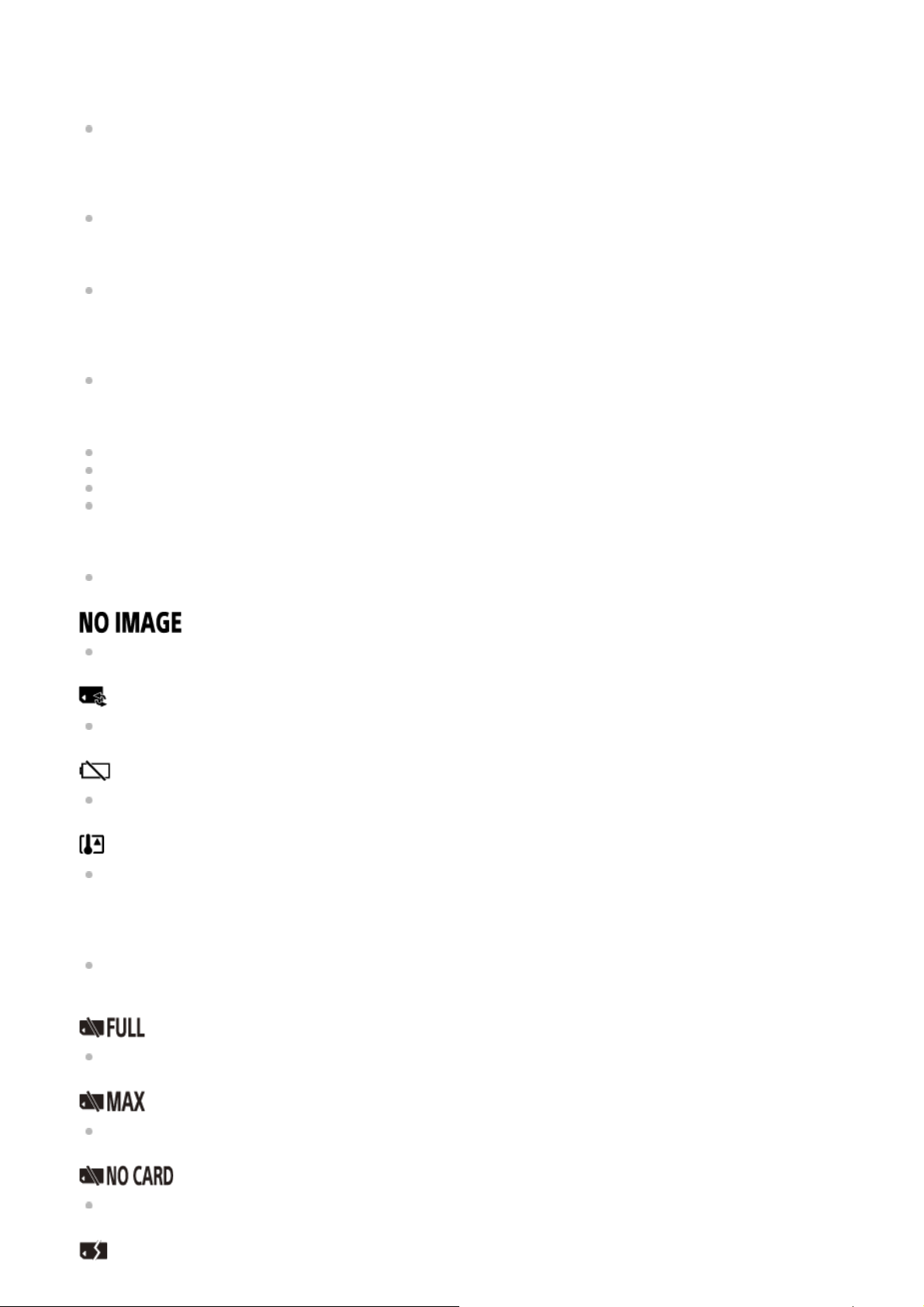
connect again.
08-07
Access point cannot be found. Confirm the setting of the access point using “Camera Settings for
Live Streaming” of the Action Cam Movie Creator’s camera settings.
08-08
Set the date and time again on your camera.
08-09
An unknown error has occurred on Ustream, when using the Live Streaming function. Wait a
moment and then try confirming the connection again.
10-02
Turn the power off and then on again.
10-03
The battery pack is delivering current exceeding the maximum discharge current.
A different battery pack is detected when the camera is powered on.
Battery pack deterioration is detected.
Battery charge is insufficient for operation.
10-04
Unable to record images because the camera temperature has risen.
The memory card does not contain playable images.
Recovering the memory card.
There is no remaining battery charge.
The camera temperature has risen. The power may turn off automatically, or you may be unable to
record images.
Leave the camera in a cool location until the temperature goes down.
If you record images for an extended period, the camera temperature rises. In this case, stop
recording images.
Remaining capacity of the memory card is insufficient for recording.
The maximum number of files that can be recorded has been reached.
There is no memory card inserted.
Page 99

The memory card is not inserted properly.
The memory card is damaged.
Twitter post error has occurred.
Check the network or log in to Twitter again.
Facebook post error has occurred.
Check the network or log in to Facebook again.
