Sony HDCS-300 Service manual
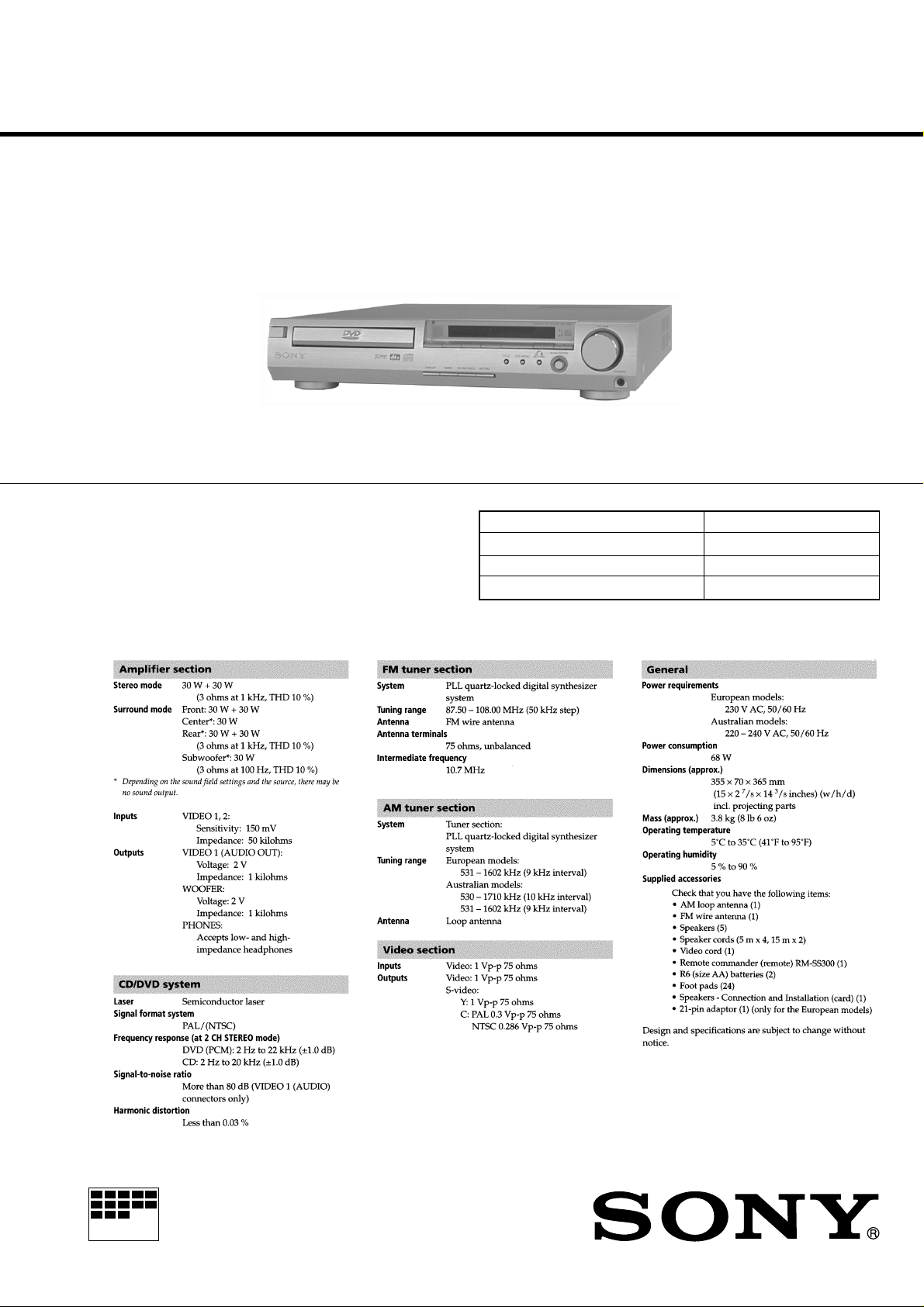
HCD-S300
SERVICE MANUAL
HCD-S300 is the amplifier, DVD/CD and
tuner section in DAV-S300.
Model Name Using Similar Mechanism NEW
Mechanism Type CDM-55D-DVBU2
Base Unit Type DVBU2
Optical Pick-up Type KHM220AAA/CINP1
SPECIFICATIONS
US Model
AEP Model
UK Model
E Model
Australian Model
Chinese Model
MICROFILM
COMPACT AV SYSTEM
1

Laser component in this product is capable of emitting radiation
exceeding the limit for Class 1.
This appliance is classified as
a CLASS 1 LASER product.
The CLASS 1 LASER PRODUCT MARKING is located on
the rear exterior.
This caution
label is located
inside the unit.
SAFETY CHECK-OUT
After correcting the original service problem, perform the following safety checks before releasing the set to the customer:
Check the antenna terminals, metal trim, “metallized” knobs, screws,
and all other exposed metal parts for AC leakage. Check leakage as
described below.
LEAKAGE
The AC leakage from any exposed metal part to earth Ground and
from all exposed metal parts to any exposed metal part having a
return to chassis, must not exceed 0.5 mA (500 microampers). Leakage current can be measured by any one of three methods.
1. A commercial leakage tester, such as the Simpson 229 or RCA
WT-540A. Follow the manufacturers’ instructions to use these
instruments.
2. A battery-operated AC milliammeter. The Data Precision 245
digital multimeter is suitable for this job.
3. Measuring the voltage drop across a resistor by means of a VOM
or battery-operated AC voltmeter. The “limit” indication is 0.75
V, so analog meters must have an accurate low-voltage scale.
The Simpson 250 and Sanwa SH-63Trd are examples of a passive VOM that is suitable. Nearly all battery operated digital
multimeters that have a 2V AC range are suitable. (See Fig. A)
To Exposed Metal
Parts on Set
CAUTION
Use of controls or adjustments or performance of procedures
other than those specified herein may result in hazardous radiation exposure.
Notes on chip component replacement
• Never reuse a disconnected chip component.
• Notice that the minus side of a tantalum capacitor may be
damaged by heat.
Flexible Circuit Board Repairing
• Keep the temperature of soldering iron around 270˚C
during repairing.
• Do not touch the soldering iron on the same conductor of the
circuit board (within 3 times).
• Be careful not to apply force on the conductor when soldering
or unsoldering.
SAFETY-RELATED COMPONENT WARNING !!
0.15µF
1.5kΩ
Earth Ground
AC
voltmeter
(0.75V)
Fig. A. Using an AC voltmeter to check AC leakage.
COMPONENTS IDENTIFIED BY MARK 0 OR DOTTED LINE
WITH MARK 0 ON THE SCHEMATIC DIAGRAMS AND IN
THE PARTS LIST ARE CRITICAL TO SAFE OPERATION.
REPLACE THESE COMPONENTS WITH SONY PARTS
WHOSE PART NUMBERS APPEAR AS SHOWN IN THIS
MANUAL OR IN SUPPLEMENTS PUBLISHED BY SONY.
2
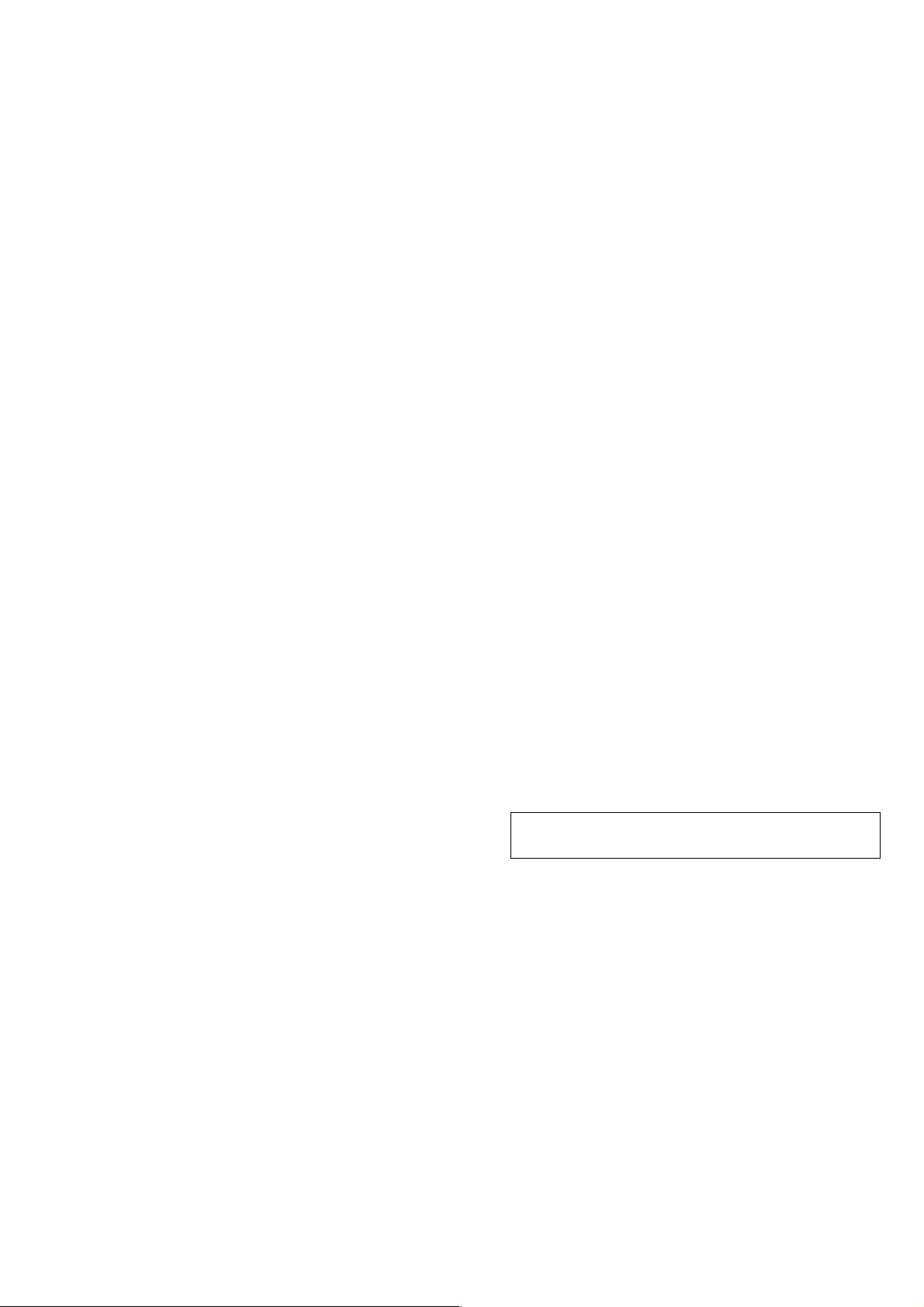
TABLE OF CONTENTS
1. SERVICING NOTE .......................................................... 4
2. GENERAL ..........................................................................5
3. DISASSEMBLY
3-1. Loading Panel ...................................................................... 6
3-2. Front Panel ........................................................................... 6
3-3. CD Mechanism .................................................................... 7
3-4. Disc Tray .............................................................................. 7
4. TEST MODE ....................................................................... 8
5. ELECTRICAL ADJUSTMENT ................................. 18
6. DIAGRAMS
6-1. Circuit Boards Location ..................................................... 19
6-2. Block Diagrams ................................................................. 21
• RF/Servo Section ............................................................ 21
• Main Section ...................................................................22
• Signal Process/Video Section ......................................... 23
• Audio Main Section........................................................24
• I/O, Tuner Section .......................................................... 25
• AMP Section...................................................................26
• Display Section ...............................................................26
• Power Section ................................................................. 27
6-3. Printed Wiring Board – TK Section – ................................28
6-4. Schematic Diagram – TK Section – .................................. 29
6-5. Printed Wiring Board – DVD Section – ............................ 30
6-6. Schematic Diagram – DVD (1/12) Section – .................... 32
6-7. Schematic Diagram – DVD (2/12) Section – .................... 33
6-8. Schematic Diagram – DVD (3/12) Section – .................... 34
6-9. Schematic Diagram – DVD (4/12) Section – .................... 35
6-10.Schematic Diagram – DVD (5/12) Section – ....................36
6-11.Schematic Diagram – DVD (6/12) Section – ....................37
6-12.Schematic Diagram – DVD (7/12) Section – ....................38
6-13.Schematic Diagram – DVD (8/12) Section – ....................39
6-14.Schematic Diagram – DVD (9/12) Section – ....................40
6-15.Schematic Diagram – DVD (10/12) Section – ..................41
6-16.Schematic Diagram – DVD (11/12) Section – ..................42
6-17.Schematic Diagram – DVD (12/12) Section – ..................43
6-18. Schematic Diagram – FRONT (1/2) Section – .................44
6-19. Printed Wiring Board – FRONT (1/2) Section – .............. 45
6-20. Schematic Diagram – FRONT (2/2) Section – .................46
6-21. Printed Wiring Board – FRONT (2/2) Section – .............. 47
6-22. Schematic Diagram – VIDEO Section – ........................... 48
6-23.Printed Wiring Board – VIDEO Section –......................... 49
6-24.Schematic Diagram – AUDIO Section – ........................... 50
6-25.Printed Wiring Board – AUDIO Section – ........................ 51
6-26.Schematic Diagram – PROTECT Section – ...................... 52
6-27.Printed Wiring Board – PROTECT Section – ................... 53
6-28.Printed Wiring Board – POWER (US only) Section – ...... 54
6-29.Printed Wiring Board
– POWER (AEP, UK, SP , HK, E32, AUS only) Section – ..56
6-30.Schematic Diagram – POWER (1/4) Section – ................. 58
6-31.Schematic Diagram – POWER (2/4) Section – ................. 59
6-32.Schematic Diagram – POWER (3/4) Section – ................. 60
6-33.Schematic Diagram – POWER (4/4) Section – ................. 61
6-34.Schematic Diagram – LOADING Section – ..................... 62
6-35.Printed Wiring Board – LOADING Section –................... 62
6-36.IC Block Diagrams ............................................................63
6-37.IC Pin Functions ................................................................67
7. EXPLODED VIEWS
7-1. Case and Chassis Section ................................................... 71
7-2. Front Panel Section ............................................................ 72
7-3. Mechanism Section ............................................................ 73
8. ELECTRICAL PARTS LIST .................................74
NOTES ON HANDLING THE OPTICAL PICK-UP BLOCK
OR BASE UNIT
The laser diode in the optical pick-up block may suffer electrostatic
break-down because of the potential difference generated by the
charged electrostatic load, etc. on clothing and the human body.
During repair, pay attention to electrostatic break-down and also
use the procedure in the printed matter which is included in the
repair parts.
The flexible board is easily damaged and should be handled with
care.
NOTES ON LASER DIODE EMISSION CHECK
The laser beam on this model is concentrated so as to be focused on
the disc reflective surface by the objective lens in the optical pickup block. Therefore, when checking the laser diode emission, observe from more than 30 cm away from the objective lens.
LASER DIODE AND FOCUS SEARCH OPERATION
CHECK
Carry out the “S curve check” in “CD section adjustment” and check
that the S curve waveform is output several times.
3
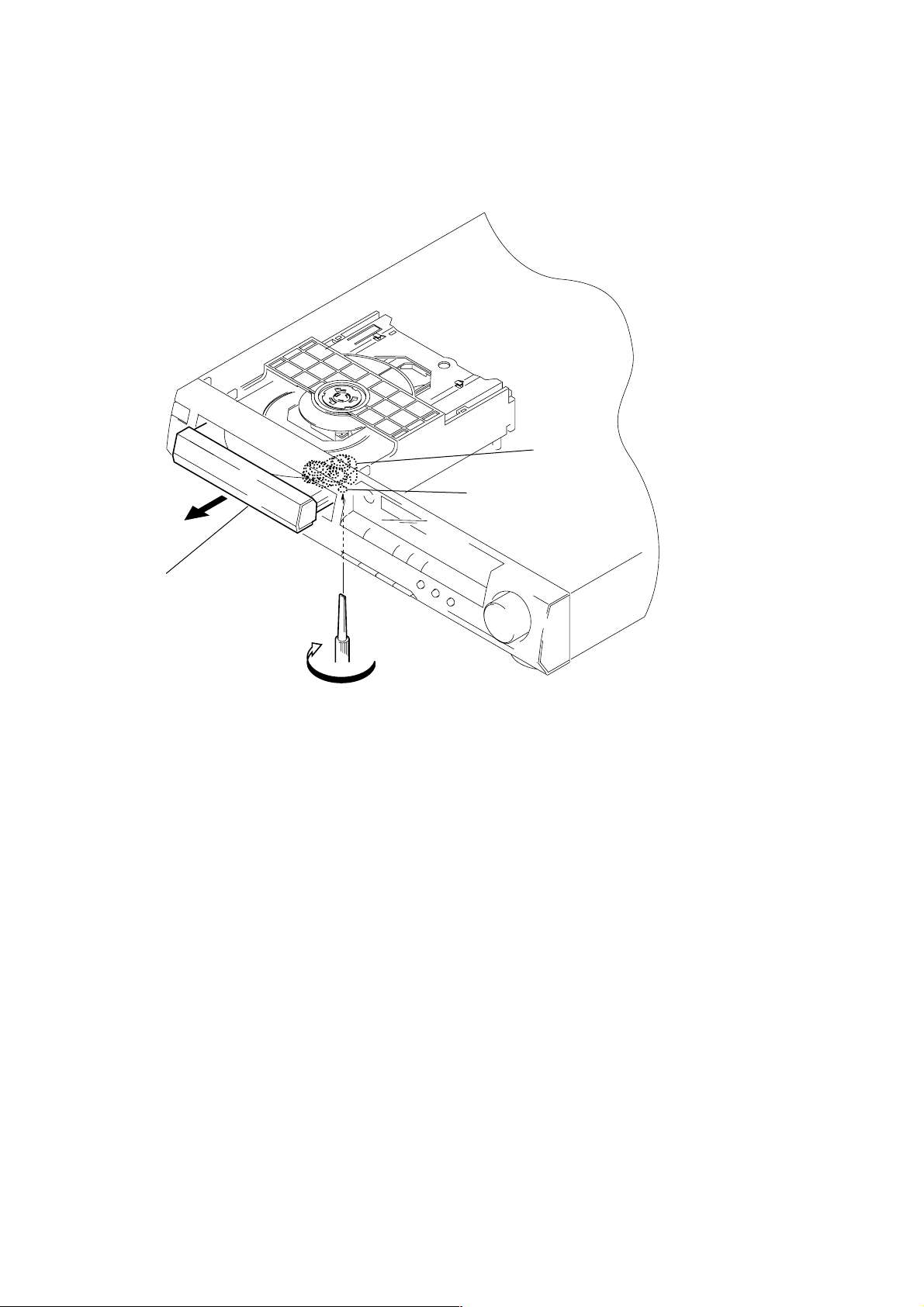
SECTION 1
SERVICING NOTE
HOW TO OPEN THE DISC TRAY WHEN POWER
SWITCH TURNS OFF
Cam
Hole of chassis
2Pull-out the disc tray.
1Turn the cam to the direction of arrow.
When removing the disc tray, high torque is necessary to turn the
ejection cam on the bottom surface. Therefore, the screw thread is
easily damaged. To prevent this damage, turn it carefully.
4
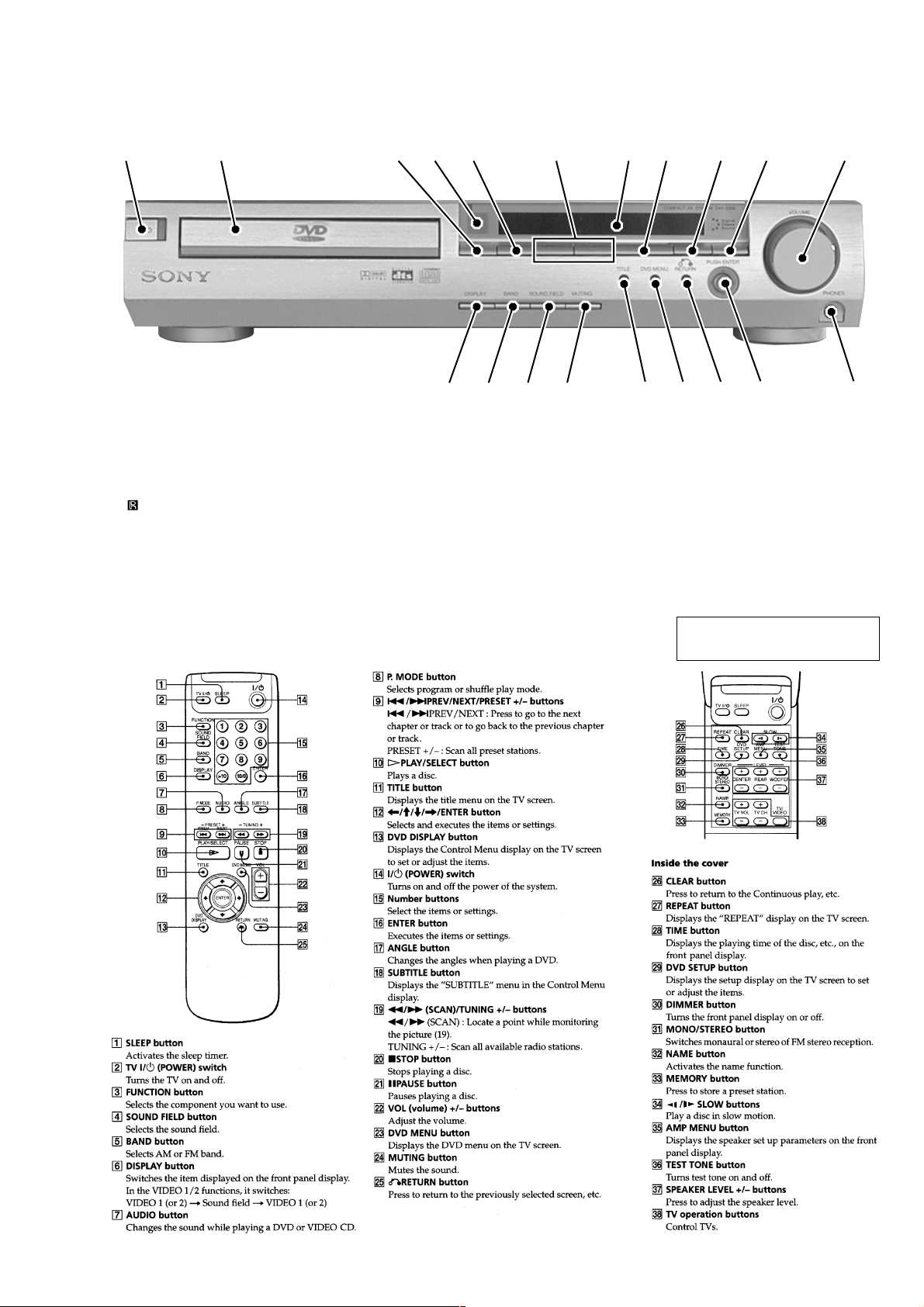
SECTION 2
GENERAL
Front Panel
1 2 3 4 5 6 7 8 9 10 11
LOCATION OF PARTS AND CONTROLS
201918171615141312
1 "/1 (POWER) button and indicator
2 DISC tray
3 remote sensor
4 A OPEN/CLOSE button
5 FUNCTION button
6 ./> PREV/NEXT/PRESET +/- button
7 Front Panel Display
Remote
8 H PLAY button
9 X PAUSE button
10 x STOP button
11 VOLUME control
12 DISPLAY button
13 BAND button
14 SOUND FIELD button
15 MUTING button
16 TITLE button
17 DVD MENU button
18 O RETURN button
19 </m/M/, PUSH ENTER button
20 PHONES connector
This section is extracted from
instruction manual.
5
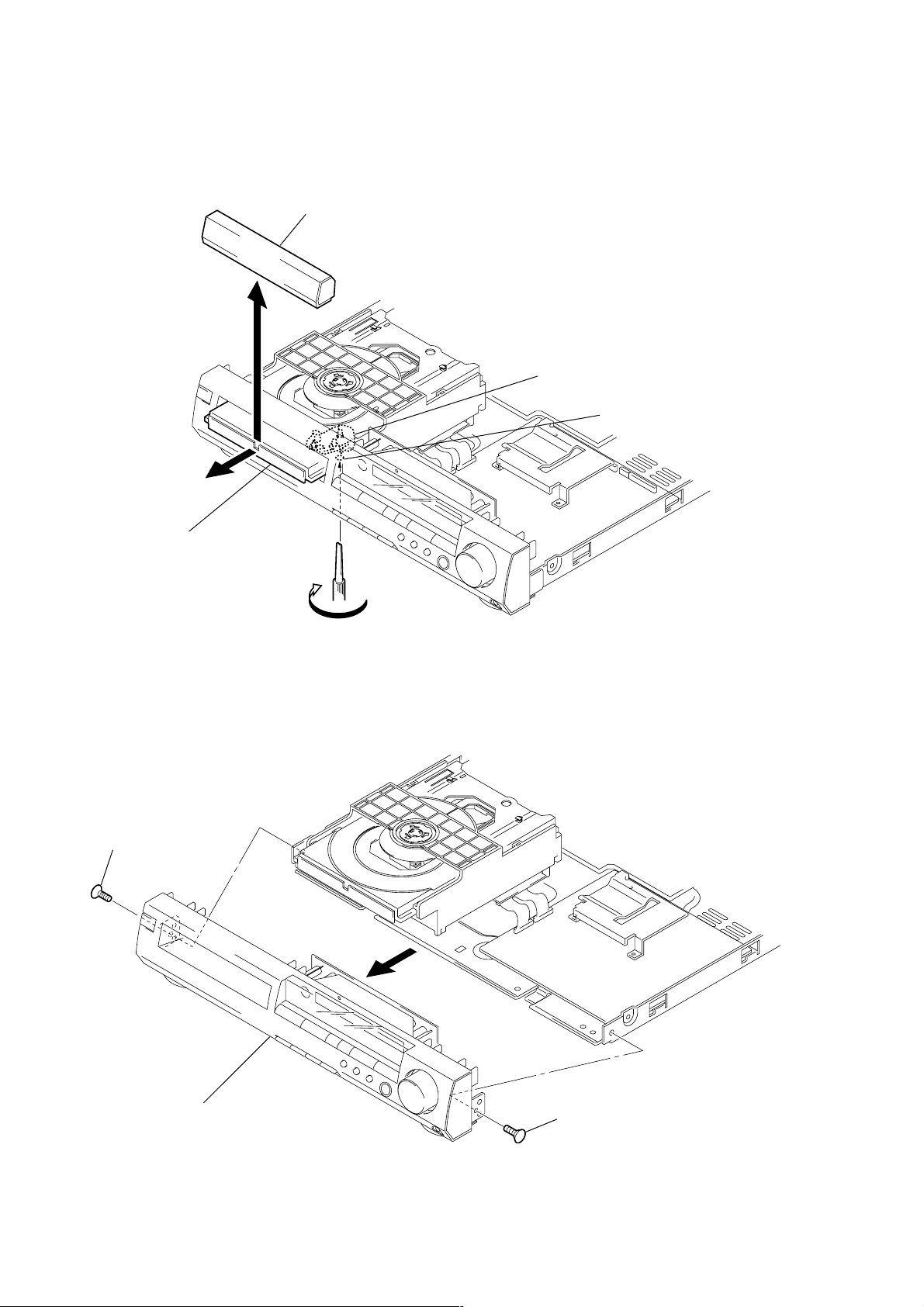
SECTION 3
DISASSEMBLY
Note: Follow the disassembly procedure in the numerical order given.
3-1. LOADING PANEL
3Loading panel
Cam
Hole of chassis
3-2. FRONT PANEL
2Screw (KTP3x8)
2Pull-out the disc tray.
1Turn the cam to the direction of arrow.
3Front panel assembly
1Screw (KTP3x8)
6
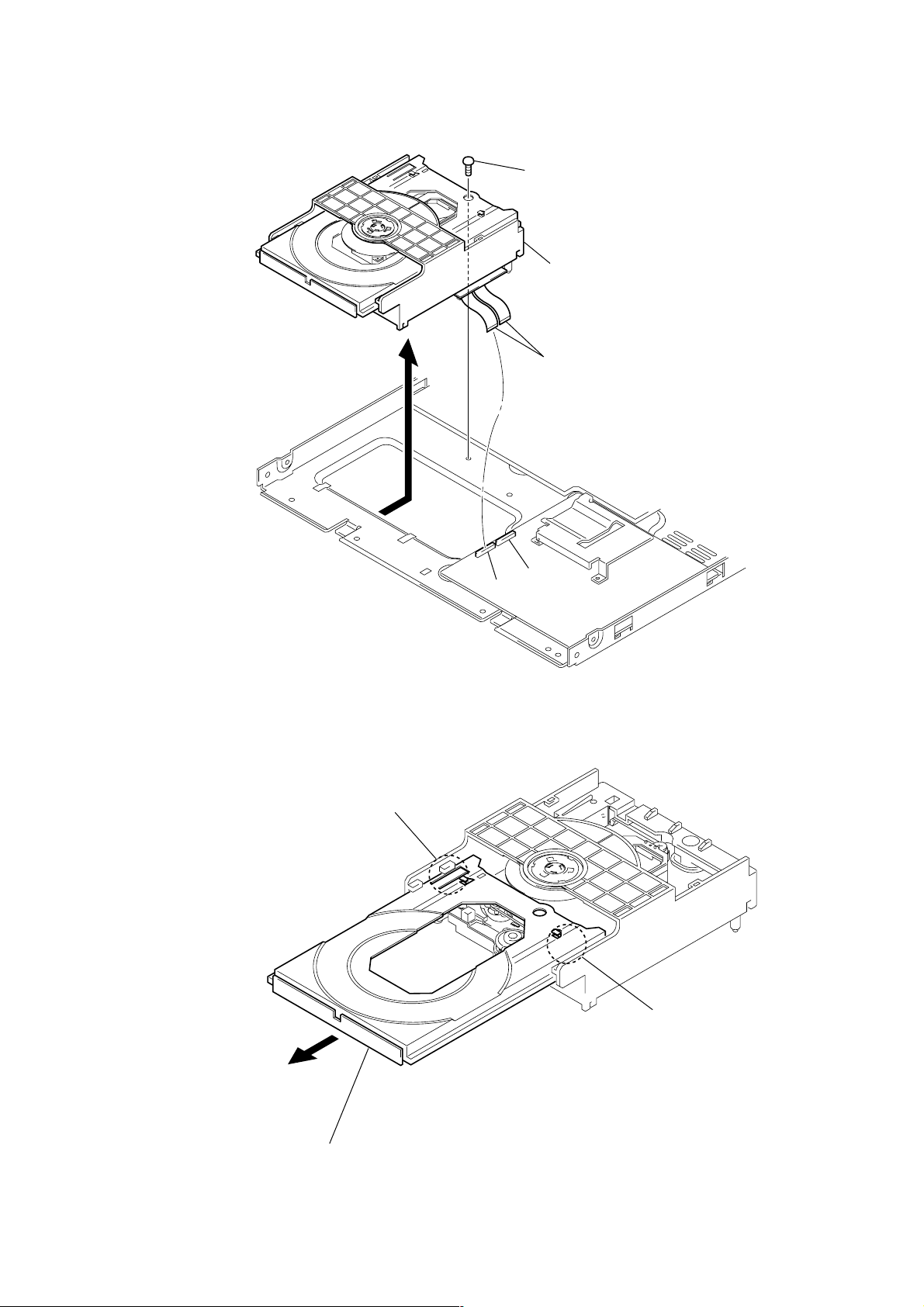
3-3. CD MECHANISM
1Screw (BTP3x8)
3Remove the CD mechanism to the direction of arrow.
2Two flat cable
3-4. DISC TRAY
CN002
CN003
Claw
Claw
1Remove the disc tray(Careful of the claw ).
7
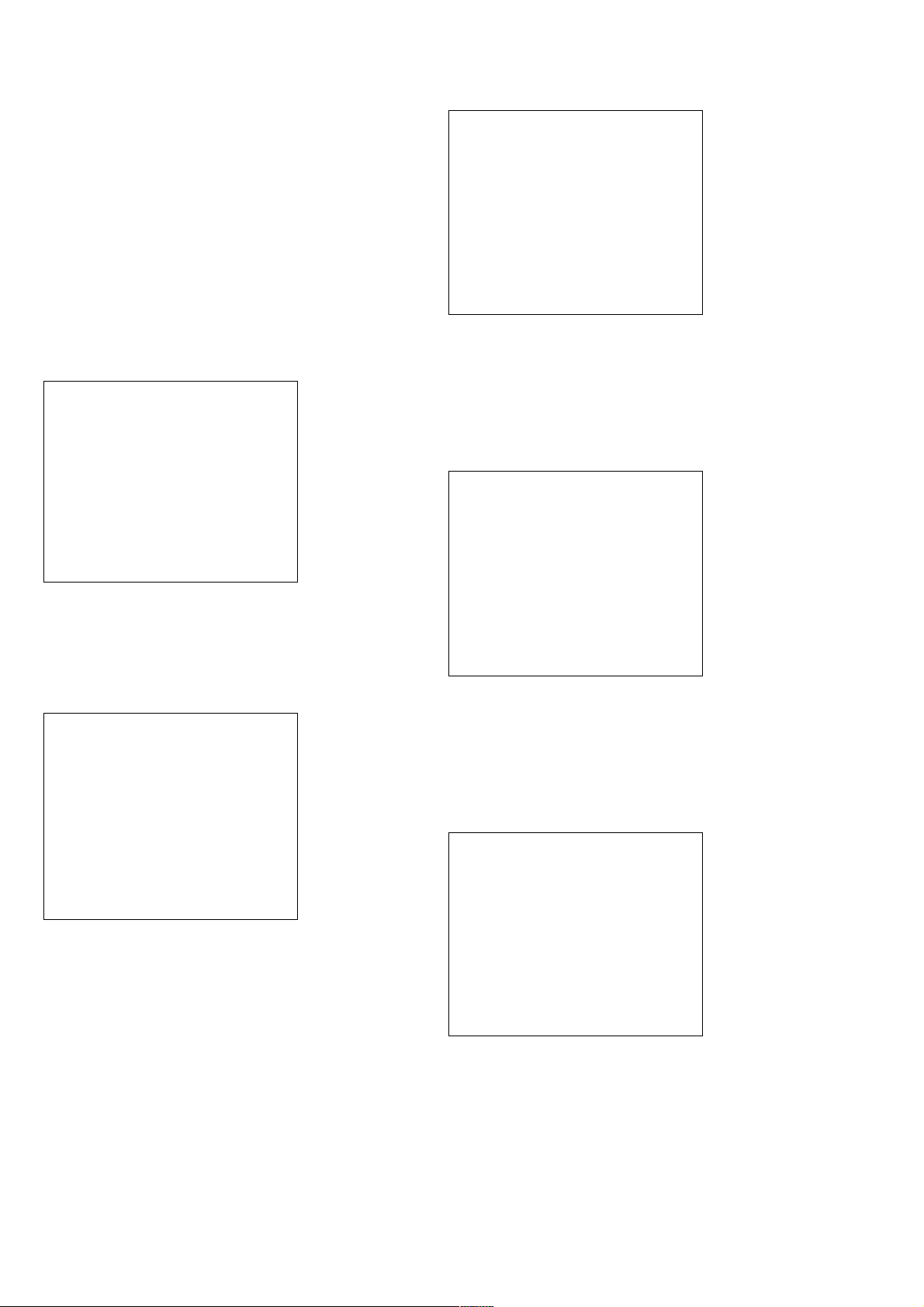
SECTION 4
TEST MODE
4-1. GENERAL DESCRIPTION
The T est Mode allows you to make diagnosis and adjustment easily using the remote commander and monitor TV. The instructions,
diagnostic results, etc. are given on the on-screen display (OSD).
4-2. STARTING TEST MODE
Set the FUNCTION to DVD with the main unit power on. Next,
while pushing the [STOP] button and the [MUTING] button on the
main unit at the same time, turn the regulator to the right to start
Test Mode and display the menu shown below on the TV screen.
At the bottom of the menu screen, the model name and revision
number are displayed.
To execute each function, select the desired menu and press its
number on the remote commander. To exit from Test Mode, press
the [POWER] button.
Test Mode Menu
0. Syscon Diagnosis
1. Drive Auto Adjustment
2. Drive Manual Operation
3. Mecha Aging
4. Emergency History
5. Version Information
6. Video Level Adjustment
Exit: Power Key
_
Model : HCX932xxxx
Revision: 1.xxx
4-3. SYSCON DIAGNOSIS
The same contents as board detail check by serial interface can be
checked from the remote commander.
On the T est Mode Menu screen, press
mander, and the following check menu will be displayed.
### Syscon Diagnosis ###
Check Menu
0. Quit
1. All
2. Version
3. Peripheral
4. Servo
5. Supply
6. AV Decoder
7. Video
8. Audio
_
0. Quit
Quit the Syscon Diagnosis and return to the Test Mode Menu.
1. All
All items continuous check
This menu checks all diagnostic items continuously. Normally, all
items are checked successively one after another automatically
unless an error is found, but at a certain item that requires judgment through a visual check to the result, the following screen is
displayed for the key entry.
[0] key on the remote com-
### Syscon Diagnosis ###
Diag All Check
No. 2 Version
2-3. ROM Check Sum
Check Sum = 2005
Press NEXT Key to Continue
Press PREV Key to Repeat
_
For the ROM Check, the check sum calculated by the Syscon is
output, and therefore you must compare it with the specified value
for confirmation.
Following the message, press [NEXT] key to go to the next item,
or [PREV] key to repeat the same check again. T o quit the diagnosis and return to the Check Menu screen, press [STOP] or
[ENTER] key. If an error occurred, the diagnosis is suspended
and the error code is displayed as shown below.
### Syscon Diagnosis ###
3-3. EEPROM Check
Error 03: EEPROM Write/Reed N
Address : 00000001
Write Data : 2492
Read Data : 2490
Press NEXT Key to Continue
Press PREV Key to Repeat
_
Press [STOP] key to quit the diagnosis, or [PREV] key to repeat
the same item where an error occurred, or [NEXT] key to continue
the check from the item next to faulty item.
Selecting 2 and subsequent items calls the submenu screen of each
item.
For example, if “5. Supply” is selected, the following submenu
will be displayed.
### Syscon Diagnosis ###
Check Menu
No. 5 Supply
0. Quit
1. All
2. ARP Register Check
3. ARP to RAM Data Bus
4. ARP to RAM Address Bus
5. ARP RAM Check
_
0. Quit
Quit the submenu and return to the main menu.
1. All
All submenu items continuous check
This menu checks 2 and subsequent items successively. At the
item where visual check is required for judgment or an error occurred, the checking is suspended and the message is output for
key entry. Normally, all items are checked successively one after
another automatically unless an error is found.
8
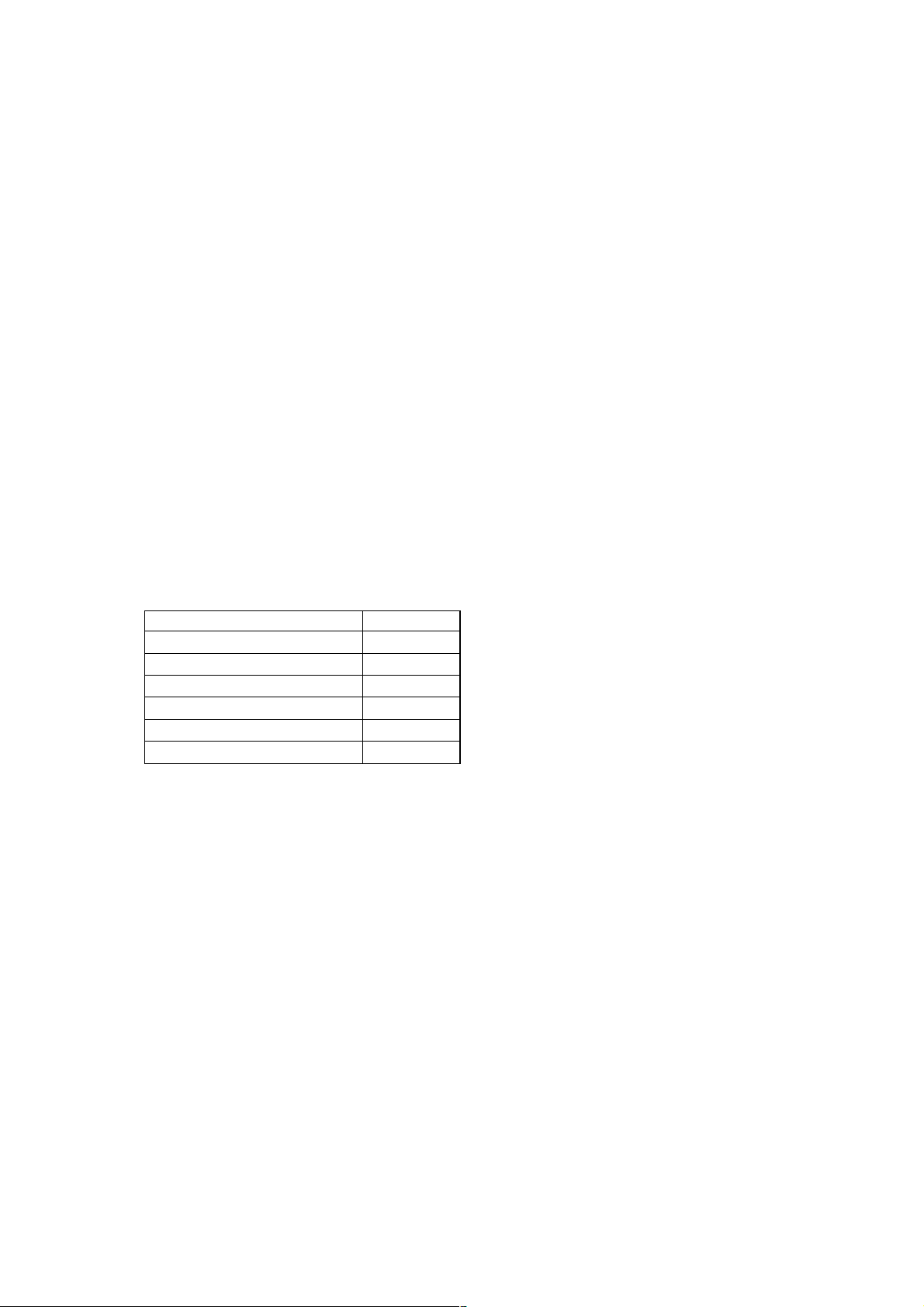
Selecting 2 and subsequent items executes respective menus and
outputs the results.
For the contents of each submenu, see “Check Items List”.
General Description of Checking Method
2. Version
(2-2) Revision
ROM revision number is displayed.Error: Not detected.
The revision number defined in the source file of ROM (At
the beginning of mass production, the Flash ROM of IC205
is used, but midway it is replaced by the IC206 OTP ROM.
IC205 or IC206) is displayed with four digits.
Below IC205 are all IC205 or IC206.
(2-3) ROM Check Sum
Check sum is calculated.
Error: Not detected.
The 8-bit data are added at addresses 0x000F0000 ~
0x002EFFFF of ROM (IC205) and the result is displayed
with 4-digit hexadecimal number. Error is not detected.
Compare the result with the specified value.
4. Servo
(4-2) Servo DSP Check
Data write → read, and accord check
Error 12: Read data discord
Data 0x9249, 0x2942, 0x4294 are written to the address
0x602 of RAM in the Servo DSP (IC701), then read and
checked.
(4-3) DSP Driver Test
Test signal data → DSP Driver
Error: Not detected.
Caution: Do not conduct this test with a mechanical deck
connected.
The maximum voltage is applied to the Servo Driver IC
(IC801, IC802). If mechanical deck is connected, the motor and optics could be damaged. Disconnect mechanical
deck following the output message, then enter specified 4or 5-digit number from the remote commander, and press
the [ENTER]. The test is conducted only when the input
data accord. Check the output level, then press the [NEXT]
to finish the test.
This test is skipped if “All” is selected.
(2-4) Model Type
Model code is displayed.
Error: Not detected.
The model code read from EEPROM (IC201) is displayed
with 2-digit hexadecimal number.
Model Type
DAV-S300 (US) 20
DAV-S300 (E) 22
DAV-S300 (AEP) 23
DAV-S300 (Australian) 24
DAV-S300 (Singapore/Hong Kong) 25
DAV-S300 (Chinese) 26
(2-5) Region
Region code is displayed.
Error: Not detected.
The region code determined from the model code is displayed.
3. Peripheral
(3-2) Gate Array Check
Data write → read, and accord check
Error 02: Gate array write/read discord
Data 0x00~0xFF are written to the address 0xF of GA
(IC601), then read and checked if they accord.
(3-3) EEPROM Check
Data write → read, and accord check
Error 03: EEPROM write/read discord
Data 0x9249, 0x2942, 0x4294 are written to addresses
0x00~0xFF of EEPROM (IC201), then read and checked.
Before writing, the data are saved, then after checking, they
are written to restore the contents of EEPROM.
Supplement: How to disconnect mechanical deck
Disconnect flat cables connected to the CN002 and CN003
of MB-82/85 board. Also, disconnect harness from the
CN011.
5. Supply
Caution: Do not conduct this check with a mechanical deck con-
nected.
An access is made to the stream supply and servo control IC (IC303) and external RAM (IC304) using check
data. If mechanical deck is connected, the motor and
optics could be damaged. This check is also executed by
the “All” menu item.
Supplement: How to disconnect mechanical deck
Disconnect flat cables connected to the CN002 and
CN003 of DVD board. Also, disconnect harness from
the CN011.
(5-2) ARP Register Check
Data write → read, and accord check
Error 08: ARP register write, and read data discord
Data 0x00 to 0xFF are written to the TMAX register (address 0xC6) in ARP (IC303), then they are read and checked.
(5-3) ARP to RAM Data Bus
Data write → read, and accord check
Error 09: ARP ←→ RAM data bus error
Data 0x0001 to 0x8000 where one bit each is set to 1 are
written to the address 0 of RAM (IC304) connected to the
ARP (IC303) through the bus, then they are read and
checked. In case of discord, written bit pattern and read
data are displayed. If data where multiple bits are 1 are
read, the bits concerned may touch each other. Further, if
data where certain bit is always 1 or 0 regardless of written
data, the line could be disconnected or shorted.
9
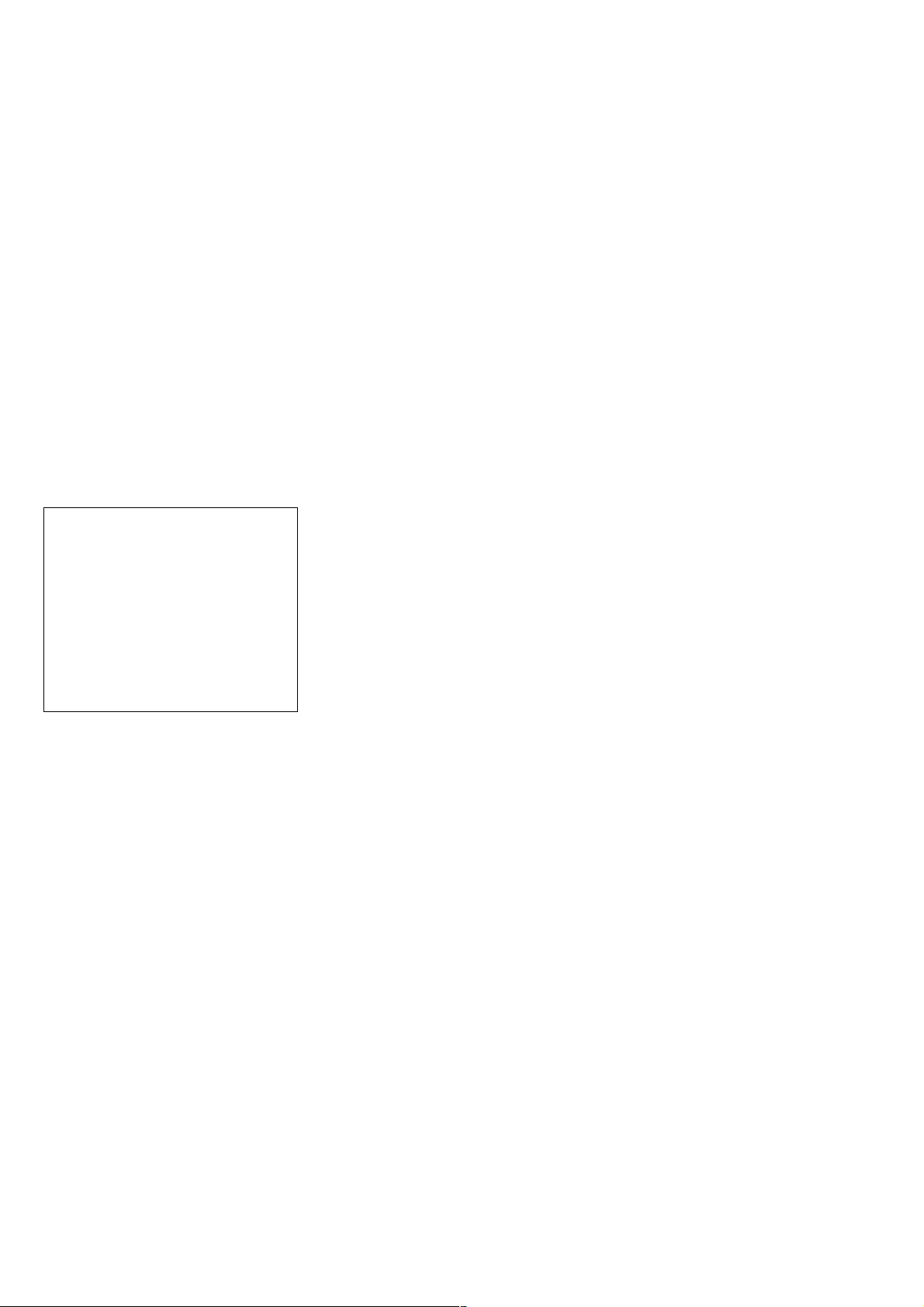
(5-4) ARP to RAM Address Bus
Data write → other address read discord check
Error 10: ARP → RAM address bus error
Caution: Address and data display in case of an error is
different from the display of other diagnosis (de-
scribed later).
Before starting the test, all addresses of RAM (IC304) are
cleared to 0x0000.
First, 0xA55A is written to the address 0x00000, and the
address data are read and checked from addresses 0x00001
to 0x80000 while shifting 1 bit each. Next, the data at that
address is cleared, and it is written to the address 0x00001,
and read and checked in the same manner. This check is
repeated up to the address 0x80000 while shifting the address data by 1 bit each.
If data other than 0 is read at the addresses except written
address, an error is given because all addresses were already cleared to 0. In this check, the error display pattern is
different from that of other diagnosis; read data, written
address, and read address are displayed in this order. However, the message uses same template, and accordingly exchange Address and Data when reading. The following display, for example,
6. AV Decoder
(6-2) 1930 RAM
Data write → read, and accord check
Error 13: AVD RAM read data discord
The program code data stored in ROM (IC205) are copied
to all areas of RAM (IC402, IC403) connected to the AVD
(IC401) through the bus, then they are read and checked if
they accord. Further, the same test is conducted once again
with the data where all bits are inverted between 1 and 0. If
discord is detected, faulty address, written data, and read
data are displayed following the error code 13, and the test
is suspended.
(6-3) 1930 SP
ROM → A VD RAM → Video OUT
Error: Not detected.
The data including sub picture streams in ROM (IC205)
are transferred to the RAM (IC402, IC403) in AVD (IC401),
and output as video signals from the AVD (IC401).
They are output from all video terminals (Composite, Y/C).
7. Video
### Syscon Diagnosis ###
5-4. ARP to RAM Address Bus
Error 10: ARP - RAM Address B
Address : 0000A55A
Write Data : 00000000
Read Data : 00080000
Press NEXT Key to Continue
Press PREV Key to Repeat
_
shows the data 0xA55A was read from address 0x00080000
though it was written to the address 0x00000000. This implies that these addresses are in the form of shadow. Also,
if the read data is not 0xA55A, another error will be present.
(5-5) ARP RAM Check
Data write → read, and accord check
Error 11: ARP RAM read data discord
The program code data stored in ROM are copied to all
areas of RAM (IC304) connected to the ARP (IC303)
through the bus, then they are read and checked if they accord. If the detail check was selected initially, the data are
written to all areas and read, then the same test is conducted
once again with the data where all bits are inverted between
1 and 0. If discord is detected, faulty address, written data,
and read data are displayed following the error code 11,
and the test is suspended.
(7-2) Color Bar
AVD color bar command write → Video OUT
Error: Not detected.
The command is transferred to the AVD, and the color bar
signals are output from video terminals.
They are output from all video terminals (Composite, Y/C).
8. Audio
(8-2) ARP → 1930
Error 14: ARP → 1930 video NG
15: ARP → 1930 audio NG
10
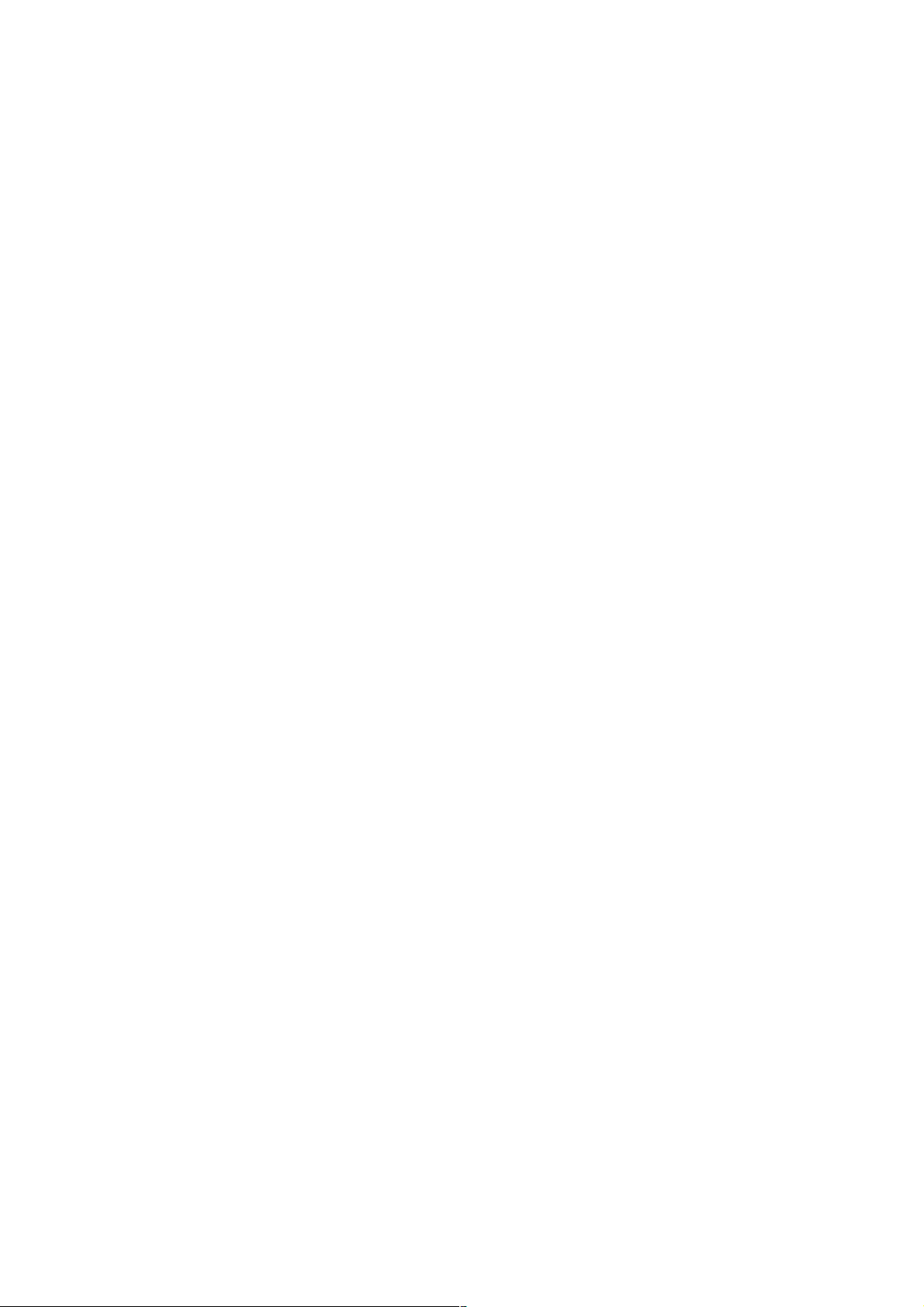
Check Items List
2) Version
(2-2) Revision
(2-3) ROM Check Sum
(2-4) Model Type
(2-5) Region
3) Peripheral
(3-2) Gate Array Check
(3-3) EEPROM Check
4) Servo
(4-2) Servo DSP Check
(4-3) DSP Driver Test
5) Supply
(5-2) ARP Register Check
(5-3) ARP to RAM Data Bus
(5-4) ARP to RAM Address Bus
(5-5) ARP RAM Check
6) AV Decoder
(6-2) 1930 RAM
(6-3) 1930 SP
7) Video
(7-2) Color Bar
Error Codes List
00: Error not detected
01: RAM write/read data discord
02: Gate array NG
03: EEPROM NG
08: ARP register read data discord
09: ARP ←→ RAM data bus error
10: ARP ←→ RAM address bus error
11: ARP RAM read data discord
12: Servo DSP NG
13: 1930 SDRAM NG
14: ARP → 1930 video NG
15: ARP → 1930 audio NG
16: 1910 UCODE download NG
17: System call error (function not supported)
18: System call error (parameter error)
19: System call error (illegal ID number)
20: System call error (time out)
90: Error occurred
91: User verification NG
92: Diagnosis cancelled
8) Audio
(8-2) ARP → 1930
(8-3) Test Tone
11
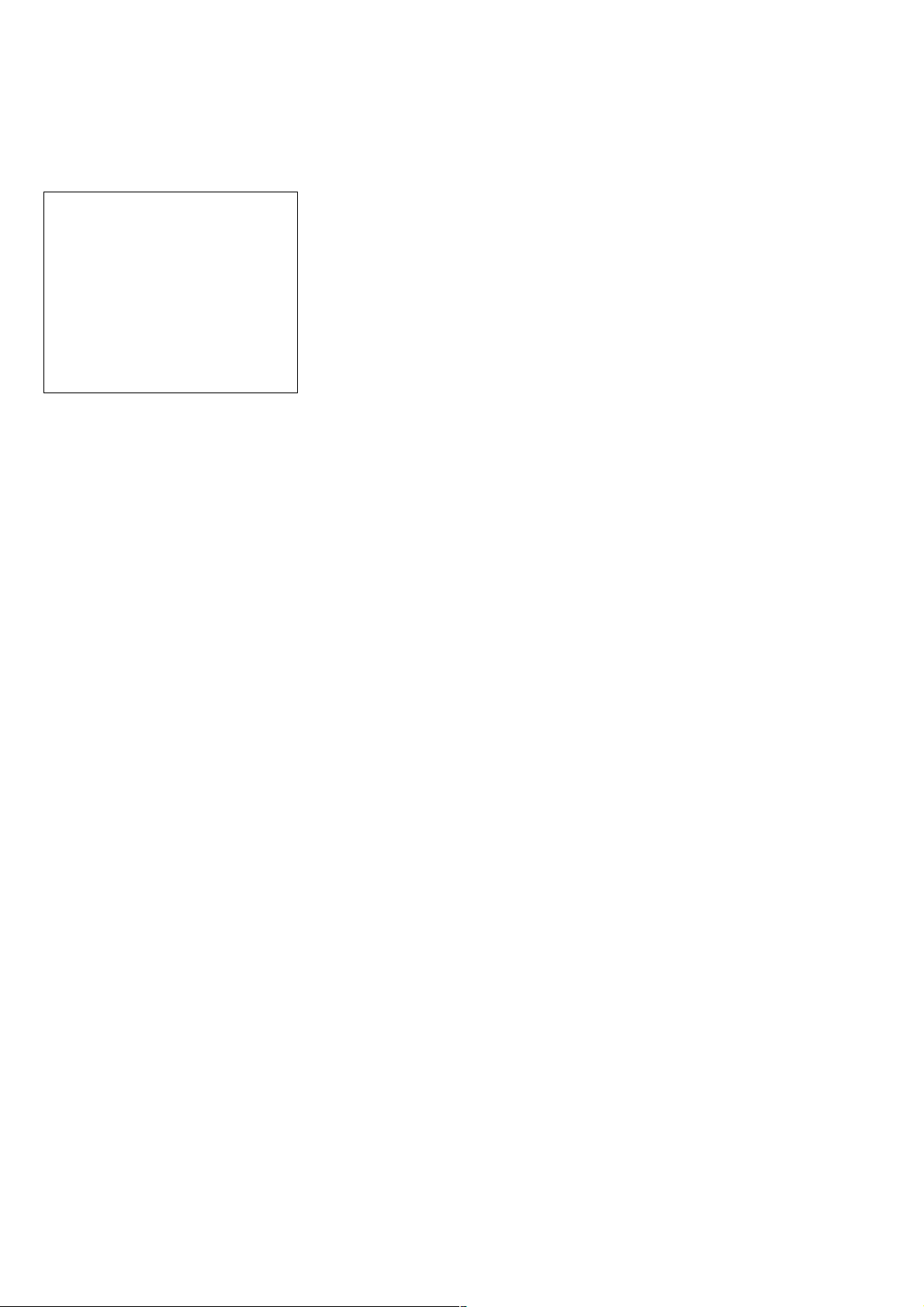
4-4. DRIVE AUTO ADJUSTMENT
1. DVD-SL (single layer)
On the T est Mode Menu screen, press [1] key on the remote com-
mander, and the drive auto adjustment menu will be displayed.
## Drive Auto Adjustment ##
Adjustment Menu
0. ALL
1. DVD-SL
2. CD
3. DVD-DL
4. SACD
Exit: RETURN
Normally, [0] is selected to adjust DVD (single layer), CD, DVD
(dual layer), and SACD in this order. But, individual items can be
adjusted for the case where adjustment is suspended due to an
error. In this mode, the adjustment can be made easily through the
operation following the message displayed on the screen.
The disc used for adjustment must be the one specified for adjustment. However, for SACD disc, use the player with initial data if
the disc is not available.
0. ALL
Select [0] and press [ENTER] key, and the servo set data in
EEPROM will be initialized. Then, 1. DVD-SL disc, 2. CD disc,
3. DVD-DL disc, and 4. SACD disc are adjusted in this order.
Each time one disc was adjusted, it is ejected. Replace it with the
specified disc following the message. Though the message to confirm whether discs other than SACD disc are adjusted is not displayed, you can finish the adjustment if pressing the
ton. During adjustment of each disc, the measurement for disc
type judgment is made. As automatic adjustment does not judge
the disc type unlike conventional models, take care not to insert
wrong type discs. Also, do not give a shock during adjustment.
[STOP] but-
Select [1], insert DVD single layer disc, and press [ENTER] key,
and the adjustment will be made through the following steps, then
adjusted values will be written to the EEPROM.
DVD Single Layer Disc Adjustment Steps
1. SLED TIL T Reset
2. Disc Check Memory SL
3. Wait 300 msec
4. Set Disc Type SL
5. LD ON
6. Spdl Start
7. Wait 1 sec
8. Focus Servo ON 0
9. Auto Track Offset Adjust
10. CLVA ON
11. Wait 500 msec
12. Tracking ON
13. Wait 1 sec
14. Sled ON
15. Check CLV Lock
16. Auto LFO Adjust
17. Auto Focus Offset Adjust
18. Auto T ilt Position Adjust
19. Auto Focus Gain Adjust
20. Auto Focus Offset Adjust
21. EQ Boost Adjust
22. Auto LFO Adjust
23. Auto Track Gain Adjust, Search Check
24. 32Tj Fwd
25. 32Tj Rev
26. 500Tj Fwd
27. 500Tj Rev
28. All Servo Stop
29. Eep Copy Loop Filter Offset
12
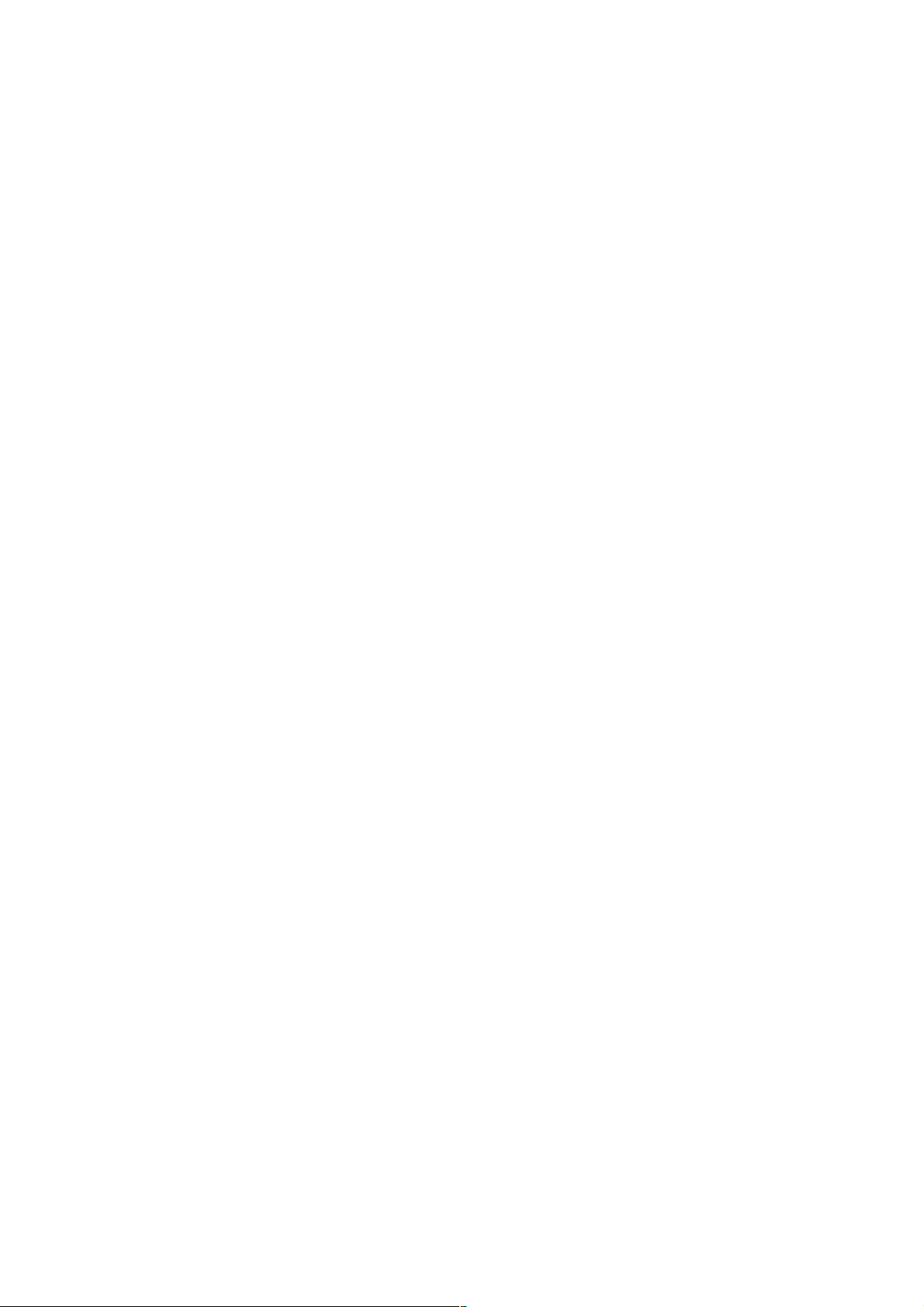
2. CD
3. DVD-DL (dual layer)
Select [2], insert CD disc, and press [ENTER] key , and the adjustment will be made through the following steps, then adjusted values will be written to the EEPROM.
CD Adjustment Steps
1. Sled Tilt Rest
2. Disc Check Memory CD
3. Wait 500 msec
4. Set Disc Type CD
5. LD ON
6. Spdl Start
7. Wait 500 msec
8. Focus Servo ON 0
9. Auto Track Offset Adjust
10. CLVA ON
11. Wait 500 msec
12. Tracking ON
13. (TC Display Start)
14. Wait 1 sec
15. Jitter Display Start
16. Sled ON
17. Check CLV ON
18. Auto LFO Adjust
19. Auto Focus Offset Adjust
20.
21. Auto Focus Gain Adjust
22. Auto Focus Offset Adjust
23. Eq Boost Adjust
24. Auto LFO Adjust
25. Auto Track Gain Adjust, Search Check
26. 32Tj Fwd
27. 32Tj Rev
28. 500Tj Fwd
29. 500Tj Rev
30. All Servo Stop
Select [3], insert DVD dual layer disc, and press [ENTER] key,
and the adjustment will be made through the following steps, then
adjusted values will be written to the EEPROM.
DVD Dual Layer Disc Adjustment Steps
1. Sled Tilt Reset
2. Disc Check Memory DL
3. Wait 500 msec
4. Set Disc Type DL
5. LD ON
6. Spdl Start
7. Wait 1 sec, Layer 1 Adjust
8. Focus Servo ON 0
9. Auto Track Offset Adjust
10. Clva ON
11. Wait 500 msec
12. Tracking ON
13. Wait 500 msec
14. Sled ON
15. Check CLV Lock
16. Auto Loop Filter Offset Auto Focus Adjust
17.
18. Auto Focus Gain Adjust
19. Auto Focus Offset Adjust
20. Eq Boost Adjust
21. Auto Loop Filter Offset
22. Auto Track Gain Adjust, Search Check
23. 32Tj Fwd
24. 32Tj Rev
25. 500Tj Fwd
26. 500Tj Rev, Layer 0 Adjust
27. Fj (L1 -> L0)
28. Auto Track Offset Adjust L0
29. Clva ON
30. Wait 500 msec
31. Tracking ON
32. Wait 500 msec
33. Sled ON
34. Check CLV Lock
35. Auto Focus Filter Offset
36. Auto Focus Adjust
37.
38. Auto Focus Gain Adjust
39. Auto Focus Offset Adjust
40. Eq Boost Adjust
41. Auto Loop Filter Offset
42. Auto Track Gain Adjust, Search Check
43. 32Tj Fwd
44. 32Tj Rev
45. 500Tj fwd
46. 500Tj Rev, Layer Jump Check
47. Lj (L0 -> L1)
48. Lj (L1 -> L0)
49. All Servo Stop
13
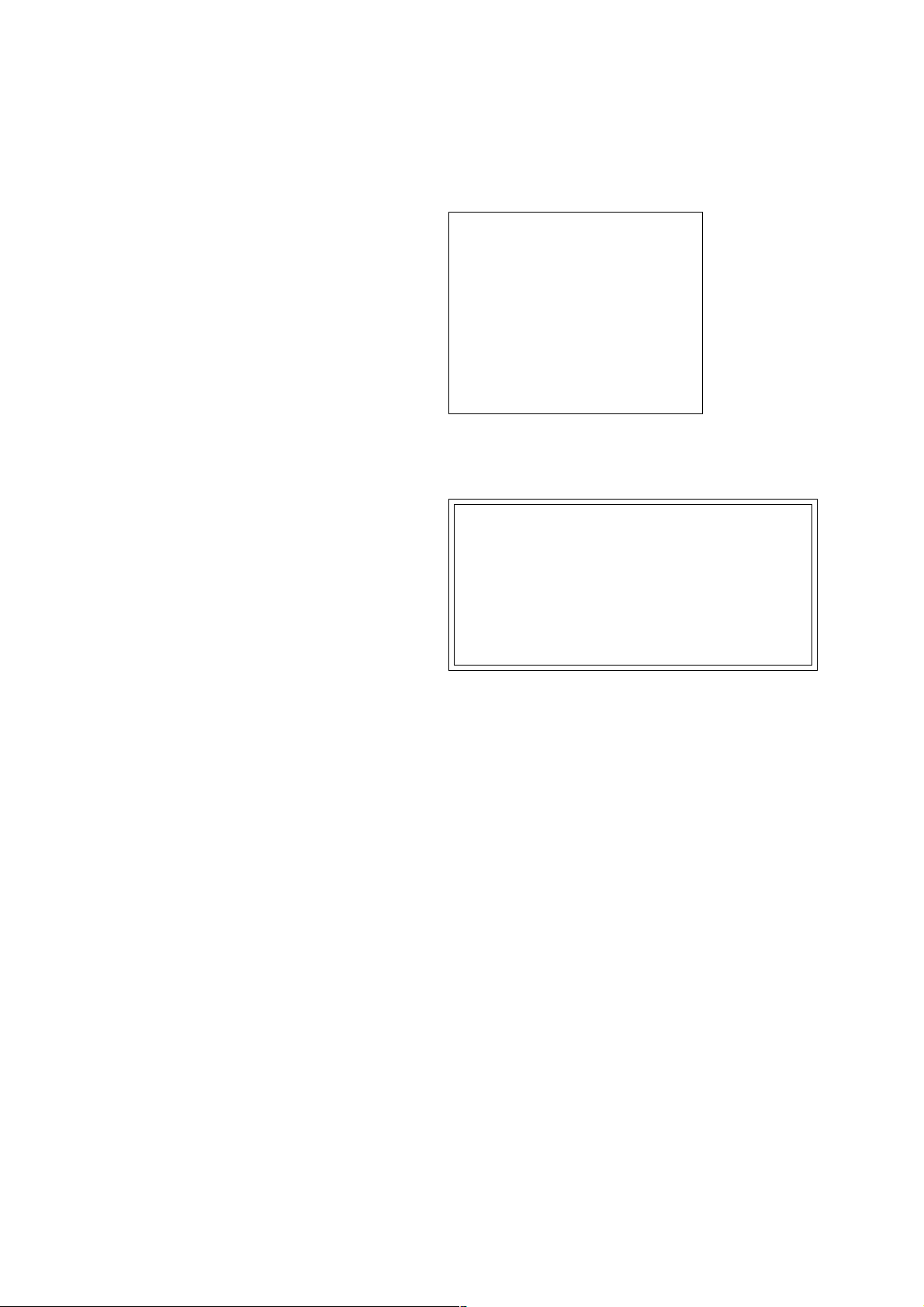
4. SACD
4-5. DRIVE MANUAL OPERATION
Select [4], insert SACD disc, and press [ENTER] key, and the
adjustment will be made through the following steps, then adjusted
values will be written to the EEPROM. However, if SACD disc is
not available, use the player with initial data, skipping the SACD
adjustment. In this case, you can finish the adjustment if pressing
the [STOP] button.
SACD Adjustment Steps
1. Sled Tilt Reset
2. Set Disc Type CD
3. LD ON
4. Spdl Start
5. Wait 500 msec
6. Focus Servo ON 0
7. Auto track Offset Adjust
8.
9. CLVA ON
10. Wait 500 msec
11. Tracking ON
12. Wait 1 sec
13. Sled ON
14. Check CLV ON
15. Auto Focus Offset Adjust
17.
18. Auto Focus Gain Adjust
19. Auto Focus Offset Adjust
20. Eq Boost Adjust
21. Auto LFO Adjust
22. Auto Track Gain Adjust
23. 32Tj Fwd
24. 32Tj Rev
25. 500Tj Fwd
26. 500Tj Rev
On the T est Mode Menu screen, select [2], and the manual operation menu will be displayed. For the manual operation, each servo
on/off control and adjustment can be executed manually.
## Drive Manual Operation ##
Operation Menu
1. Disc type
2. Servo Control
3. Track/Layer Jump
4. Manual Adjustment
5. Auto Adjustment
6. Memory Check
0. Disc Check Memory
Exit: Return
In using the manual operation menu, take care of the following
points. These commands do not provide protection, thus requiring
correct operation. The sector address or time code field is displayed when a disc is loaded.
1. Set correctly the disc type to be used on the Disc Type
screen.
The disc type must be set after a disc was loaded.
The set disc type is cleared when the tray is opened.
2. After power ON, if the Drive Manual Operation was selected, first perform “Reset SLED TILT” by opening 1.
Disc Type screen.
3. In case of an alarm, immediately press the [STOP] button to stop the servo operation, and turn the power OFF.
Basic operation (controllable from front panel or remote commander)
27. All Servo Stop */
[POWER] Power OFF
[STOP] Servo stop
[OPEN/CLOSE] Stop+Eject/Loading
[RETURN] Return to Operation Menu or Test Mode
Menu
[NEXT], [PREV] Transition between sub modes of menu
[1] to [9], [0] Selection of menu items
Cursor UP/DOWN Increase/Decrease in manually adjusted
value
14
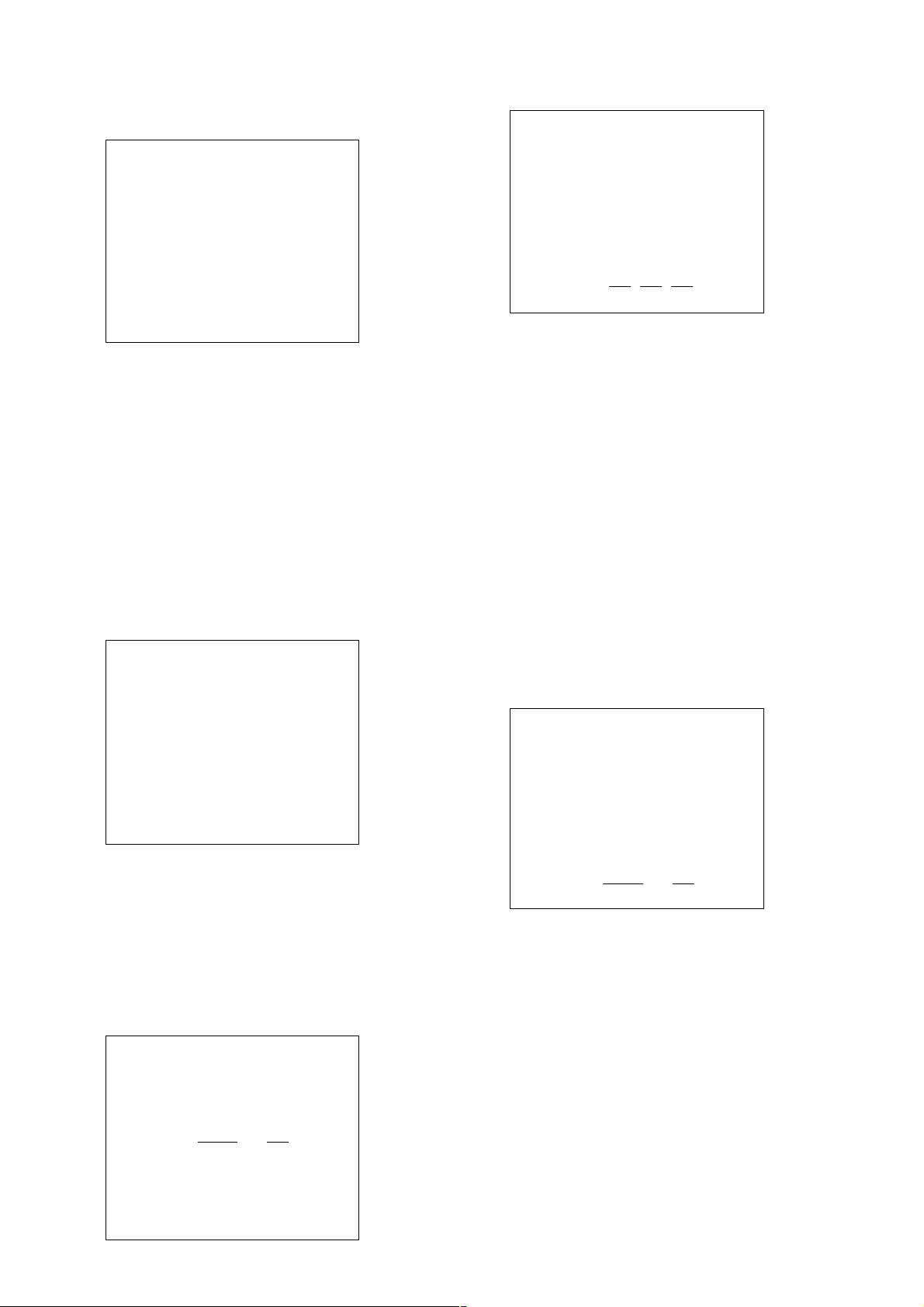
0. Disc Check Memory
Disc Check
1. SL Disc Check
2. CD Disc Check
3. DL Disc Check
0. Reset SLED TILT
1. Disc Type Auto Check
Disc Type
2. DVD SL 12 cm
3. DVD DL 12 cm
4. CD 12cm
5. SACD 12 cm
6. dvd SL 8 cm
7. DVD DL 8 cm
8. CD 8 cm
9. SACD 8 cm
0. Reset SLED TILT
TC. : : EMG. 00
CD 12 cm
Display when CD 12cm disc was selected
On this screen, the mirror time is measured to judge the disc and it
is written to the EEPROM. First load DVD SL disc and press [1],
next load CD disc and press [2], and finally load DVD DL disc
and press [3].
The adjustment must be executed more than once after default
data were written. External vibration or shock to the player must
not be given. Reference value for DVD is from 10 to 20, and for
CD, from 28 to 4F.
Check that the value of CD is larger than that of DVD.
When those values are beyond a range perform this adjustment
again.
From this screen, you can go to another mode by pressing [NEXT]
or [PREV] key , but you cannot enter this mode from another mode.
You can enter this mode from the Operation Menu screen only.
1. Disc Type
Disc Type
1. Disc Type Auto Check
2. DVD SL 12 cm
3. DVD DL 12 cm
4. CD 12cm
5. SACD 12 cm
6. dvd SL 8 cm
7. DVD DL 8 cm
8. CD 8 cm
9. SACD 8 cm
0. Reset SLED TILT
EMG. 00
[0] Reset SLED TILT Reset the Sled and Tilt to initial posi-
tion.
[1] Disk T ype Check Judge automatically the loaded disc. As
the judged result is displayed at the bottom of screen, make sure that it is correct.
If Disc Check Memory menu has not
been executed after EEPROM default
setting, the disc type cannot be judged.
In this case, return to the initial menu
and make a check for three types of
discs (SL, DL, CD).
[2] to [9] Select the loaded disc. The adjusted
value is written to the address of selected disc. No further entry is necessary if [1] was selected.
2. Servo Control
Servo Control
1. LD Off R.Sled FWD
2. SP Off L.Sled REV
3. Focus Off
4. TRK. Off
5. Sled Off
6. CLVA Off
7. FCS. Srch Off
On this screen, select the disc type. To select the disc type, press
the number of the loaded disc. The selected disc type is displayed
at the bottom. Selecting [1] automatically selects and displays the
disc type. In case of wrong display, retry “Disc Check Memory”.
Also, opening the tray causes the set disc type to be cleared. In
this case, set the disc type again after loading.
In performing manual operation, the disc type must be set.
Once the disc type has been selected, the sector address or time
code display field will appear as shown below. These values are
displayed when PLL is locked.
Disc Type
1. Disc Type Auto Check
2. DVD SL 12 cm
3. DVD DL 12 cm
4. CD 12cm
5. SACD 12 cm
6. dvd SL 8 cm
7. DVD DL 8 cm
8. CD 8 cm
9. SACD 8 cm
0. Reset SLED TILT
SA. SI. EMG. 00
DVD SL 12 cm
Display when DVD SL 12cm disc was selected
0. Reset SLED TILT
SA. SI. EMG. 00
DVD SL 12 cm
On this screen, the servo on/off control necessary for replay is
executed. Normally, turn on each servo from 1 sequentially and
when CL VA is turned on, the usual trace mode becomes active. In
the trace mode, DVD sector address or CD time code is displayed.
This is not displayed where the spindle is not locked.
The spindle could run overriding the control if the spindle system
is faulty or RF is not present. In such a case, do not operate CL VA.
15
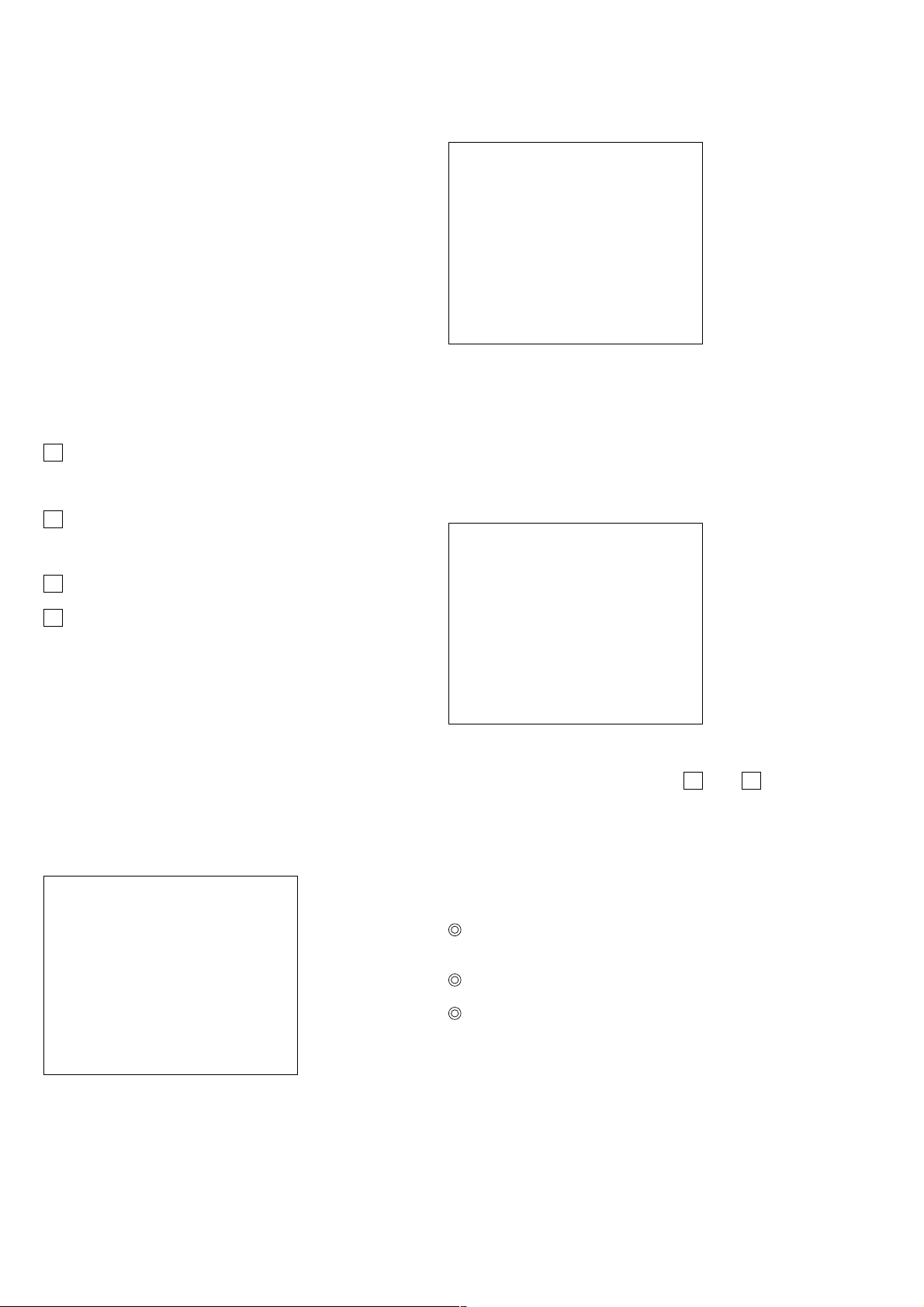
[0] Reset SLED TILT Reset the Sled and Tilt to initial posi-
tion.
[1] LD Turn ON/OFF the laser.
[2] SP Turn ON/OFF the spindle.
4-6. MECHA AGING
### Mecha Aging ###
[3] Focus Search the focus and turn on the focus.
[4] TRK Turn ON/OFF the tracking servo.
[5] Sled Turn ON/OFF the sled servo.
[6] CLVA Turn ON/OFF normal servo of spindle
servo.
[7] FCS. Srch Apply same voltage as that of focus
search to the focus drive to check the
focus drive system.
→ Sled FWD Move the sled outward. Perform this
operation with the tracking servo turned
off.
← Sled REV Move the sled inward. Perform this op-
eration with the tracking servo turned
off.
↑ Tilt UP Move the tilt upward.
↓ Tilt DOWN Move the tilt downward.
The following menus are normally not used.
3. Track/Layer Jump
4. Manual Adjustment
5. Auto Adjustment
The persons who do not know well about these menus should not
use them.
1. TRAY Aging
2. SEARCH Aging
Abort: STOP key
On the Test Mode Menu Screen, selecting [3] executes the aging
of the mechanism. TRA Y aging or SEARCH aging are selected by
[1] or [2]. Start aging with PLA Y. During aging, the repeat cycle is
displayed. Aging can be aborted at any time by pressing the [STOP]
key. After the operation is stopped, press the [STOP] key or [RE-
TURN] key again to return to the Test Mode Menu. SEARCH Aging is only for a CD.
4-7. EMERGENCY HISTORY
### MEG. History ###
Laser Hours CD xxxxxxxh
DVD xxxxxxxh
1. 00 00 00 00 00 00 00 00
00 00 00 00 00 00 00 00
2. 00 00 00 00 00 00 00 00
00 00 00 00 00 00 00 00
Select: 1 – 9 Scroll: UP/DOWN
(1: Last EMG.) Exit: Return
On the Test Mode Menu screen, selecting [4] displays the information such as servo emergency history. The history information
from last 1 up to 10 can be scrolled with ↑key or↓key. Also,
specific information can be displayed by directly entering that
number with ten keys.
6. Memory Check
EEPROM DATA
CD – DVD –
ID No. 00 SACD SL L0 L1
Focus Gain xx xx xx xx xx
TRK. Gain xx xx xx xx xx
Focus Offset xx xx xx xx xx
TRK. Offset xx xx xx xx xx
L. F. Offset xx xx xx xx xx
EQ Boost xx xx xx xx xx
Jitter xx xx xx xx xx
Mirror Time xx xx xx xx xx
_
CLEAR: Default Set
This screen displays current servo adjusted data stored in the
EEPROM. Though adjusted data can be initialized with the
[CLEAR] key, they cannot be restored after initialization.
So, before clearing, make a note of the adjusted data.
For reference, the drive has been designed so that the gain center
value is 20 and offset value is 80. Other values will be in a range
of 10 to 80. If extreme value such as 00 or FF is set, adjustment
will be faulty. In such a case, check for disc scratch or cable disconnection, then perform adjustment again.
16
The upper two lines display the laser ON total hours. Data below
minutes are omitted.
Clearing History Information
Clearing laser hours
Press [DISPLAY] and [CLEAR] keys in this order.
Both CD and DVD data are cleared.
Clearing emergency history
Press [TITLE] and [CLEAR] keys in this order.
Initializing set up data
Press [DVD] and [CLEAR] keys in this order.
The data have been initialized when “Set Up Initialized” message is displayed. The EMG. History screen will be restored
soon.
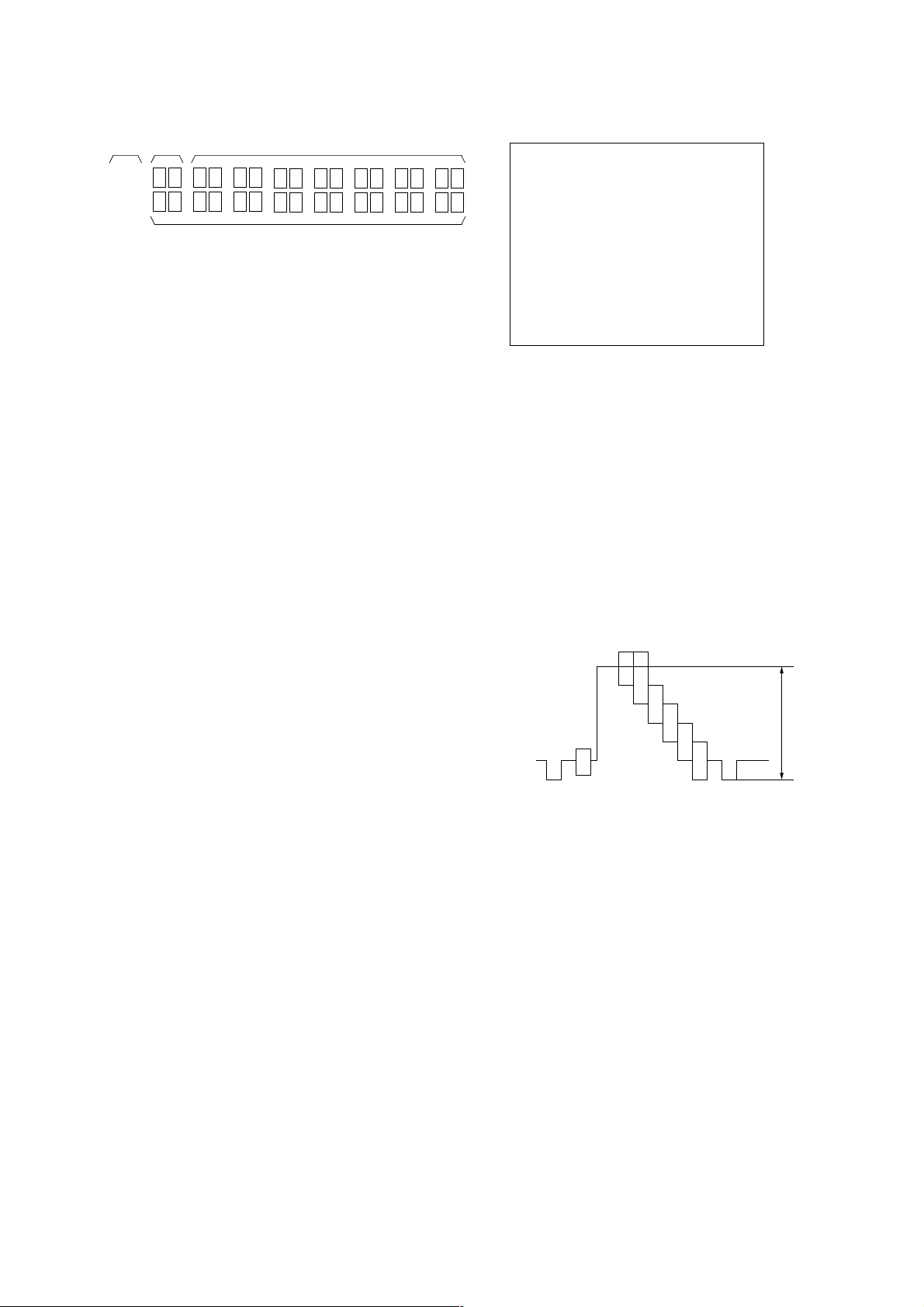
How to see Emergency History
1.0 ± 0.02 Vp-p
31.12
4-8. VERSION INFORMATION
## Version Information ##
2
1 : Emergency Code
2 : Don’t Care
These codes are used for verification of software designing.
3 : Historical order 1 to 9
Emergency Codes List
10: Communication to IC001 (TK board) failed.
11: Each servo for focus, tracking, and spindle is unlocked.
12: Communication to EEPROM, IC201 (DVD board) failed.
13: Writing of hours meter data to EEPROM, IC201 (DVD board)
failed.
14: Communication to Servo DSP IC701 (DVD board) failed, or
Servo DSP is faulty.
20: Initialization of tilt servo and sled servo failed. They are not
placed in the initial position.
21: Tilt servo operation error
22: Syscon made a request to move the tilt servo to wrong posi-
tion.
23: Sled servo operation error
24: Syscon made a request to move the sled servo to wrong posi-
tion.
30: Tracking balance adjustment error
31: Tracking gain adjustment error
32: Focus balance adjustment error
33: Focus bias adjustment error
34: Focus gain adjustment error
35: Tilt servo adjustment error
36: RF equalizer adjustment error
37: RF group delay adjustment error
38: Jitter value after adaptive servo operation is too large.
40: Focus servo does not operate.
41: With a dual layer (DL) disc, focus jump failed.50: CLV
(spindle) servo does not operate.
51: Spindle does not stop.
60: With a DVD disc, Syscon made a request to seek nonexistent
address.
61: With a CD disc, Syscon made a request to seek nonexistent
address.
62: With a CD disc, Syscon made a request to seek nonexistent
track No. and index No.
63: With a DVD disc, seeking of target address failed.
64: With a CD disc, seeking of target address failed.
65: With a CD disc, seeking of target index failed.
70: With a DVD disc, physical information data could not be read.
71: With a CD disc, TOC data could not be read.
80: Disc type judgment failed.
81: As disc type judgment failed, retry was repeated.
82: As disc type judgment failed, a measurement error occurred.
83: Disc type could not be judged within the specified time.
84: Illegal command code was received from Syscon.
85: Illegal command was received from Syscon.
IF con. Ver. x. xxx (xxxx)
Group 00
SYScon. Ver. x. xxx (xxxx)
Model xx
Region 0x
SW1 ??
SW2 ??
Exit: RETURN
On the Test Mode Menu screen, selecting [5] displays the ROM
version and region code.
The parenthesized hexadecimal number in version field is
checksum value of ROM.
4-9. VIDEO LEVEL ADJUSTMENT
On the Test Mode Menu screen, selecting [6] displays color bars
for video level adjustment. During display of color bars, OSD disappears but the menu screen will be restored if pressing any key.
Measurement point : LINE OUT VIDEO
(75 Ω terminating resistance)
Measuring instrument: Oscilloscope
Adjustment device :RV401 on DVD board
Specified value : 1.0 ± 0.02 Vpp
17
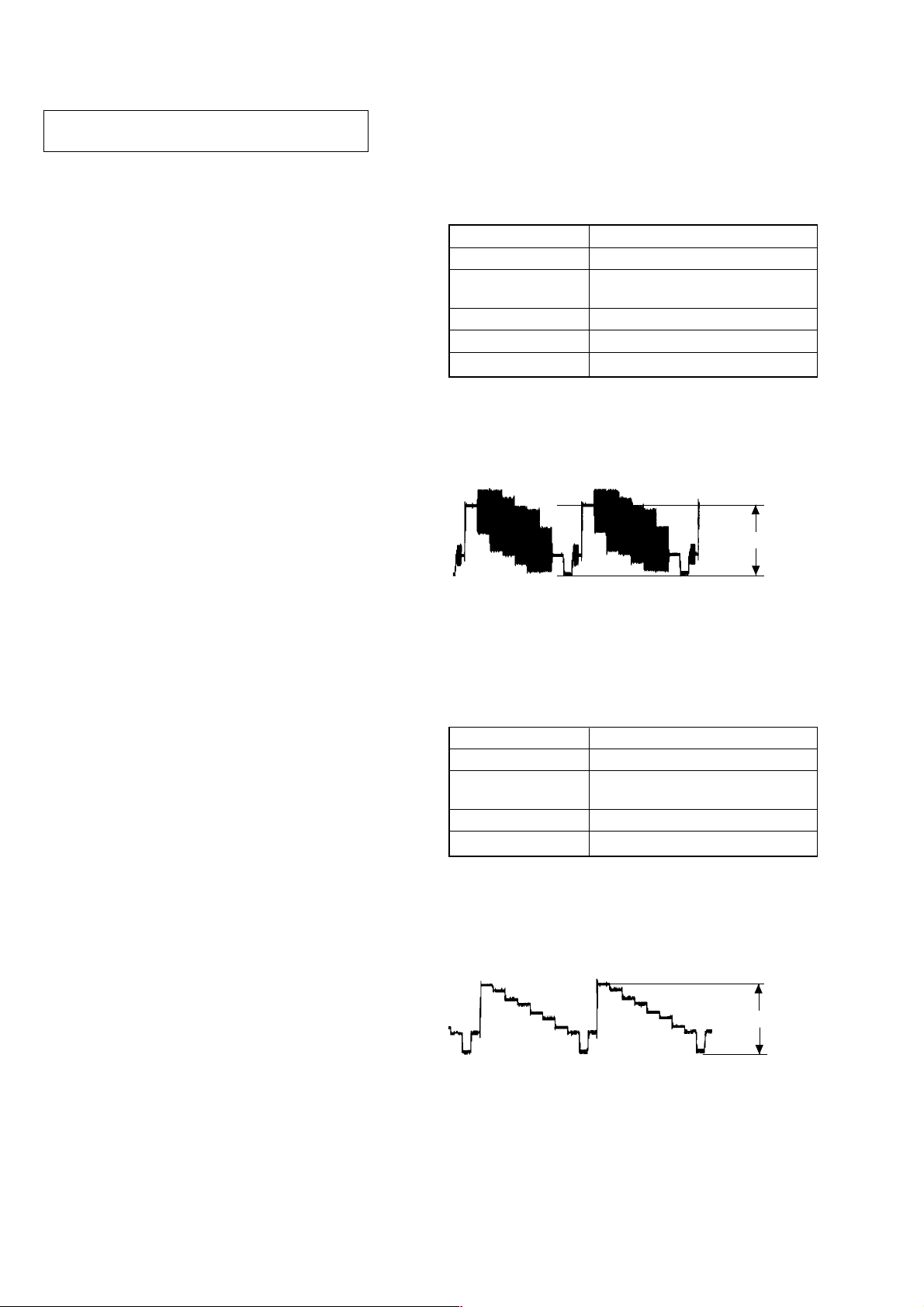
SECTION 5
ELECTRICAL ADJUSTMENTS
In making adjustment, refer to 5-2. Adjustment
Related Parts Arrangement.
Note: During diagnostic check, the characters and color bars can
be seen only with the NTSC monitor. Therefore, for diagnostic check, use the monitor that supports both NTSC and
PAL modes
This section describes procedures and instructions necessary for
adjusting electrical circuits in this set.
Instruments required:
1) Color monitor TV
2) Oscilloscope 1 or 2 phenomena, band width over 100 MHz,
with delay mode
3) Frequency counter (over 8 digits)
4) Digital voltmeter
5) Standard commander
* RM-SS300 (1-418-838-11)
6) DVD reference disc
HLX-501 (J-6090-071-A) (dual layer)
HLX-503 (J-6090-069-A) (single layer)
HLX-504 (J-6090-088-A) (single layer)
HLX-505 (J-6090-089-A) (dual layer)
7) SACD reference disc
HLXA-509 (J-6090-090-A)
5-1. ADJUSTMENT OF VIDEO SYSTEM
1. Video Level Adjustment (DVD BOARD)
<Purpose>
This adjustment is made to satisfy the NTSC standard, and if not
adjusted correctly, the brightness will be too large or small.
Mode Video level adjustment in test mode
Signal Color bars
Test point
Instrument Oscilloscope
Adjusting element RV401
Specification 1.0 ± 0.02 Vp-p
Adjusting method:
1) In the test mode initial menu “6” Video Level Adjustment, set
so that color bars are generated.
2) Adjust the RV401 to attain 1.0 ± 0.02 Vp-p.
LINE OUT (VIDEO) connector
(75 Ω terminated)
1.0 ± 0.02 Vp-p
* Use only the designated remote control when adjusting this
system component.
Figure 5-1
2. S-terminal Output Check (DVD BOARD)
<Purpose>
Check S-terminal video output. If it is incorrect, pictures will not
be displayed correctly in spite of connection to the TV with a Sterminal cable.
Mode Video level adjustment in test mode
Signal Color bars
Test point
Instrument Oscilloscope
Specification 1.0 ± 0.1 Vp-p
Checking method:
1) In the test mode initial menu “6” Video Level Adjustment, set
so that color bars are generated.
2) Confirm that the S-Y level is 1.0 ± 0.1 Vp-p.
S VIDEO OUT (S-Y) connector
(75 Ω terminated)
1.0 ± 0.1 Vp-p
18
Figure 5-2
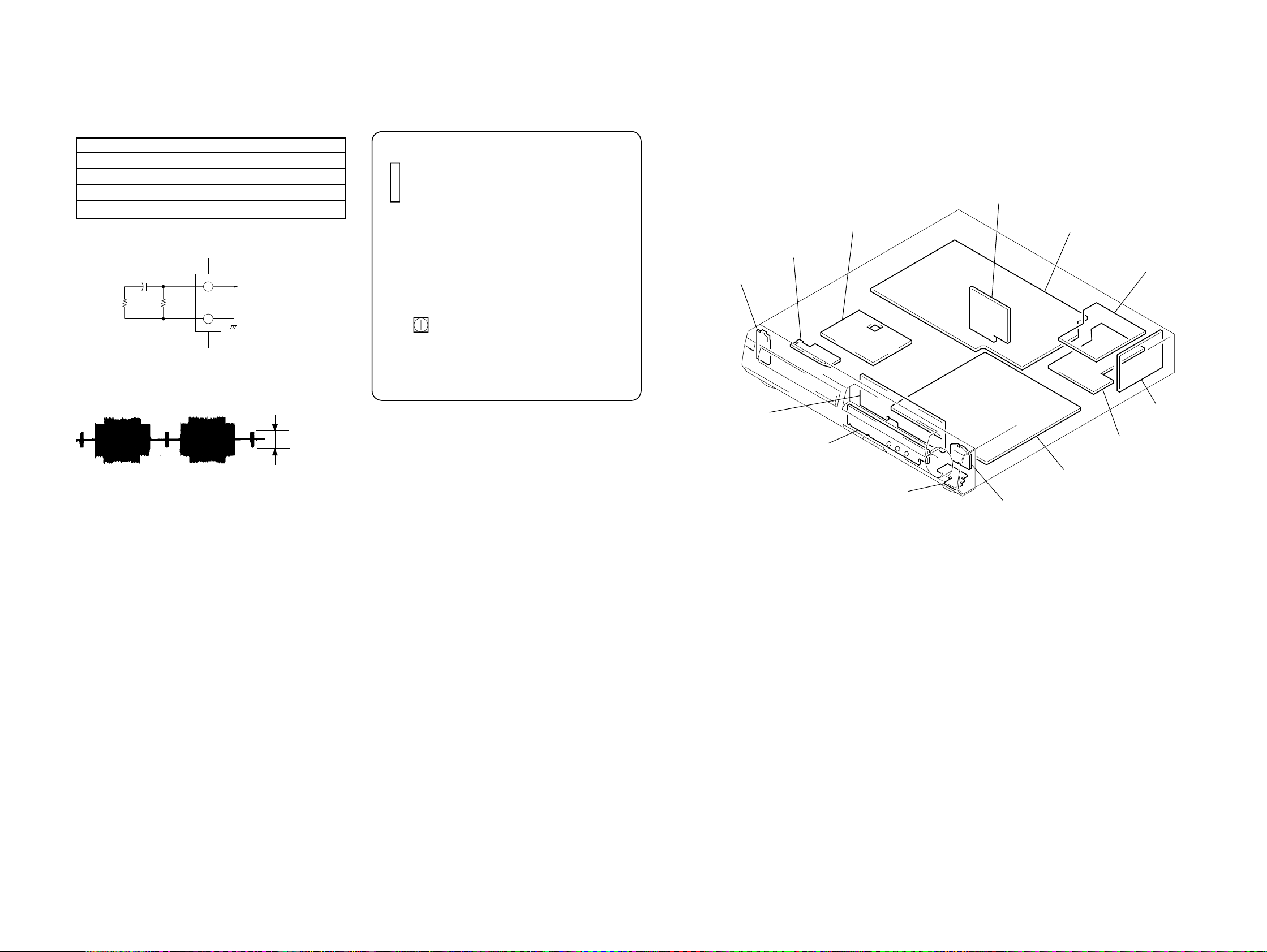
SECTION 6
PW-932 board
FP-932 board
SW-932 board
HP-932 board
LV-932 board
DVD board
AUDIO board
TUNER board
VIDEO board
POWER board
PROTECT board
LOADING board
TK board
DIAGRAMS
3. Checking S Video Output S-C (DVD BOARD)
<Purpose>
This checks whether the S-C satisfies the NTSC Standard. If it is
not correct, the colors will be too dark or light.
Mode Video level adjustment in test mode
Signal Color bars
Test point CN005 pin 6
Instrument Oscilloscope
Specification 286 ± 50 mVp-p
Connection:
6
5
CN005
Oscilloscope
75Ω
±1%
100µF
100k
±1%
+
Checking method:
1) Confirm that the S-C burst is 286 ± 50 mVp-p.
5-2. ADJUSTMENT RELATED PARTS
ARRANGEMENT
DVD BOARD (SIDE A)
CN005
76
12
RV401
VIDEO LEVEL ADJ
6-1.CIRCUIT BOARDS LOCATION
286 ± 50 mVp-p
Figure 5-3
19 19
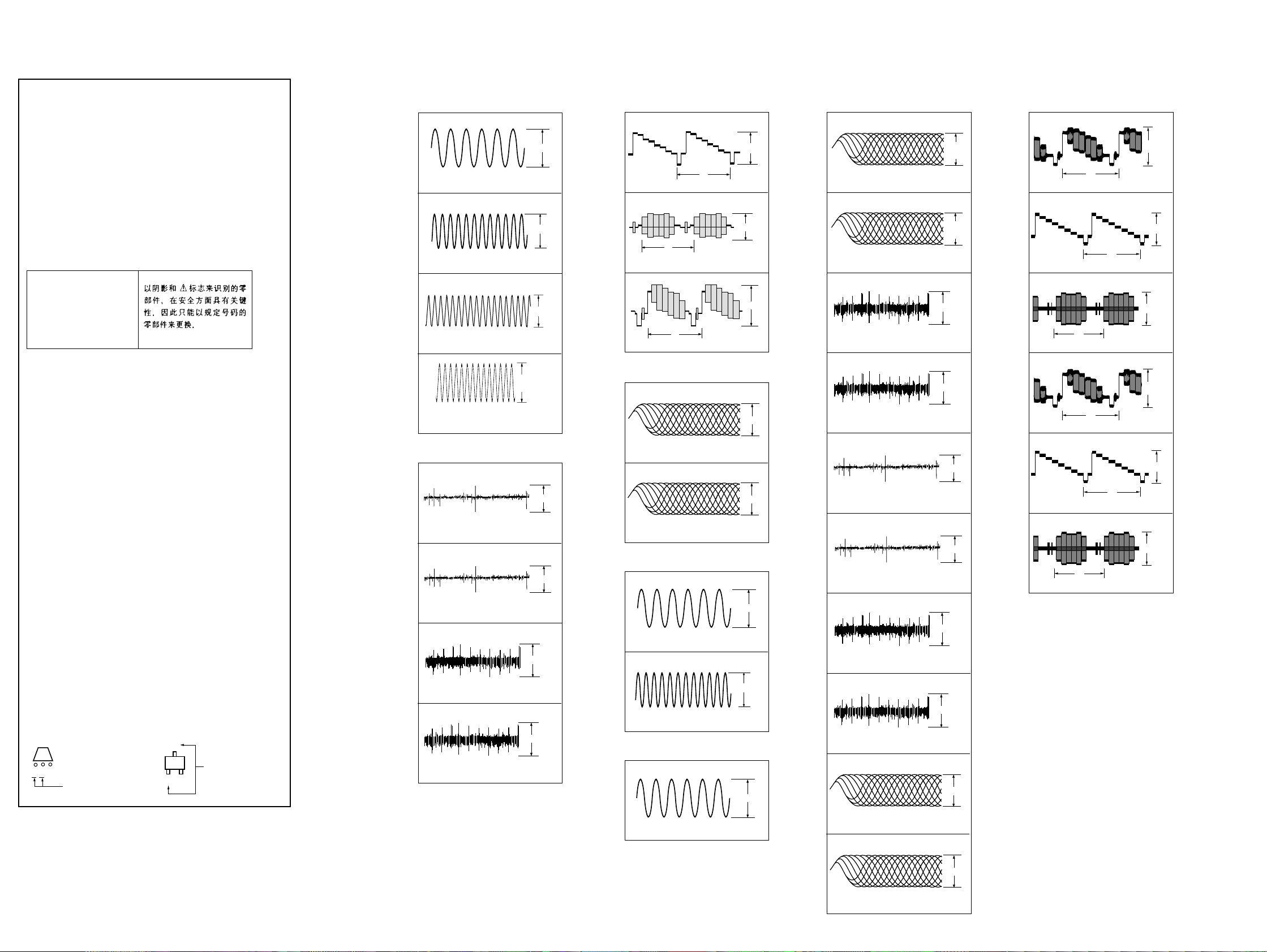
HCD-S300
1.3Vp-p
500mV/DIV 50ms/DIV
1.7Vp-p
500mV/DIV 200ms/DIV
1.5Vp-p
500mV/DIV 100ns/DIV
THIS NOTE IS COMMON FOR PRINTED WIRING
BOARDS AND SCHEMATIC DIAGRAMS.
(In addition to this, the necessary note is printed
in each block.)
For schematic diagrams.
Note:
• All capacitors are in µF unless otherwise noted. pF: µµF
50 WV or less are not indicated except for electrolytics
and tantalums.
• All resistors are in Ω and 1/
specified.
f
•
• 2 : nonflammable resistor.
• 5 : fusible resistor.
• C : panel designation.
• U : B+ Line.
• V : B– Line.
• H : adjustment for repair.
• Voltages and waveforms are dc with respect to ground
• Voltages and waveforms are dc with respect to ground in
• Waveforms are taken with a oscilloscope.
• Circled numbers refer to waveforms.
• Signal path.
• Abbreviation
: internal component.
Note:
The components identified by mark 0 or dotted
line with mark 0 are critical for safety.
Replace only with part
number specified.
under no-signal (detuned) conditions.
service mode.
Voltage variations may be noted due to normal produc-
tion tolerances.
no mark : STOP
J : DVD/CD
c : AUDIO
g : VIDEO
L : C
K : Y
SP : Singapore model.
HK : Hong Kong model.
AUS : Australian model.
MX : Mexican model.
CND : Canadian model.
E32 : Cantral & South America model.
4
W or less unless otherwise
For printed wiring boards.
Note:
• X : parts extracted from the component side.
a
•
• b : Pattern from the side which enables seeing.
(The other layers' patterns are not indicated.)
: Through hole.
• Indication of transistor
C
Q
C
EB
These are omitted
These are omitted
EB
WAVEFORMS
– DVD (1/12) SECTION –
1
3.4Vp-p
27.0MHz
IC001 6
2
2.1Vp-p
33.8MHz
IC001 qs
3
2.8Vp-p
24.5MHz
IC001 qd
4
2Vp-p (DVD)
2.4Vp-p (CD)
DVD : 36.8MHz
CD : 33.8MHz
IC001 qj
– DVD (2/12) SECTION –
5
1.4Vp-p
500mV/DIV 50ms/DIV
IC701 yl DVD PLAY
6
1.7Vp-p
500mV/DIV 200ms/DIV
IC701 yl CD PLAY
7
220mVp-p
100mV/DIV 50ms/DIV
IC701 yk DVD PLAY
8
440mVp-p
500mV/DIV 50ms/DIV
IC701 yk CD PLAY
– DVD (4/12) SECTION –
9
1.0Vp-p
H
IC401 ya
q;
0.75Vp-p
H
IC401 ys
qa
1.2Vp-p
H
IC401 yg
– DVD (5/12) SECTION –
qs
1.5Vp-p
500mV/DIV 100ns/DIV
IC303 qj DVD PLAY
qd
1.5Vp-p
500mV/DIV 500ns/DIV
IC303 ql CD PLAY
– DVD (8/12) SECTION –
qf
2.1Vp-p
12.4MHz
IC202 os
qg
2.5Vp-p
24.9MHz
IC202 5
– DVD (10/12) SECTION –
qh
1.8Vp-p
– TK SECTION –
1
200mV/DIV 100ns/DIV
IC001 1 DVD PLAY
2
500mV/DIV 500ns/DIV
IC001 1 CD PLAY
3
200mV/DIV 500ms/DIV
IC001 wl DVD PLAY
4
200mV/DIV 20ms/DIV
IC001 wl CD PLAY
5
IC001 el DVD PLAY
6
IC001 el CD PLAY
7
100mV/DIV 50ms/DIV
IC001 r; DVD PLAY
8
500mV/DIV 50ms/DIV
IC001 r; CD PLAY
9
536
mVp-p
880
mVp-p
592mVp-p
448mVp-p
180mVp-p
860mVp-p
– VIDEO SECTION –
1
1.2Vp-p
H
IC700 5
2
1Vp-p
H
IC702 9
3
0.75Vp-p
H
IC702 1
4 5
2.4Vp-p
H
IC701 qd, qg
6
2Vp-p
H
IC701 qa
7
0.75Vp-p
H
Q700 E
20 20
16MHz
IC903 qg
IC001 tf DVD PLAY
q;
1.5Vp-p
500mV/DIV 500ns/DIV
IC001 tf CD PLAY
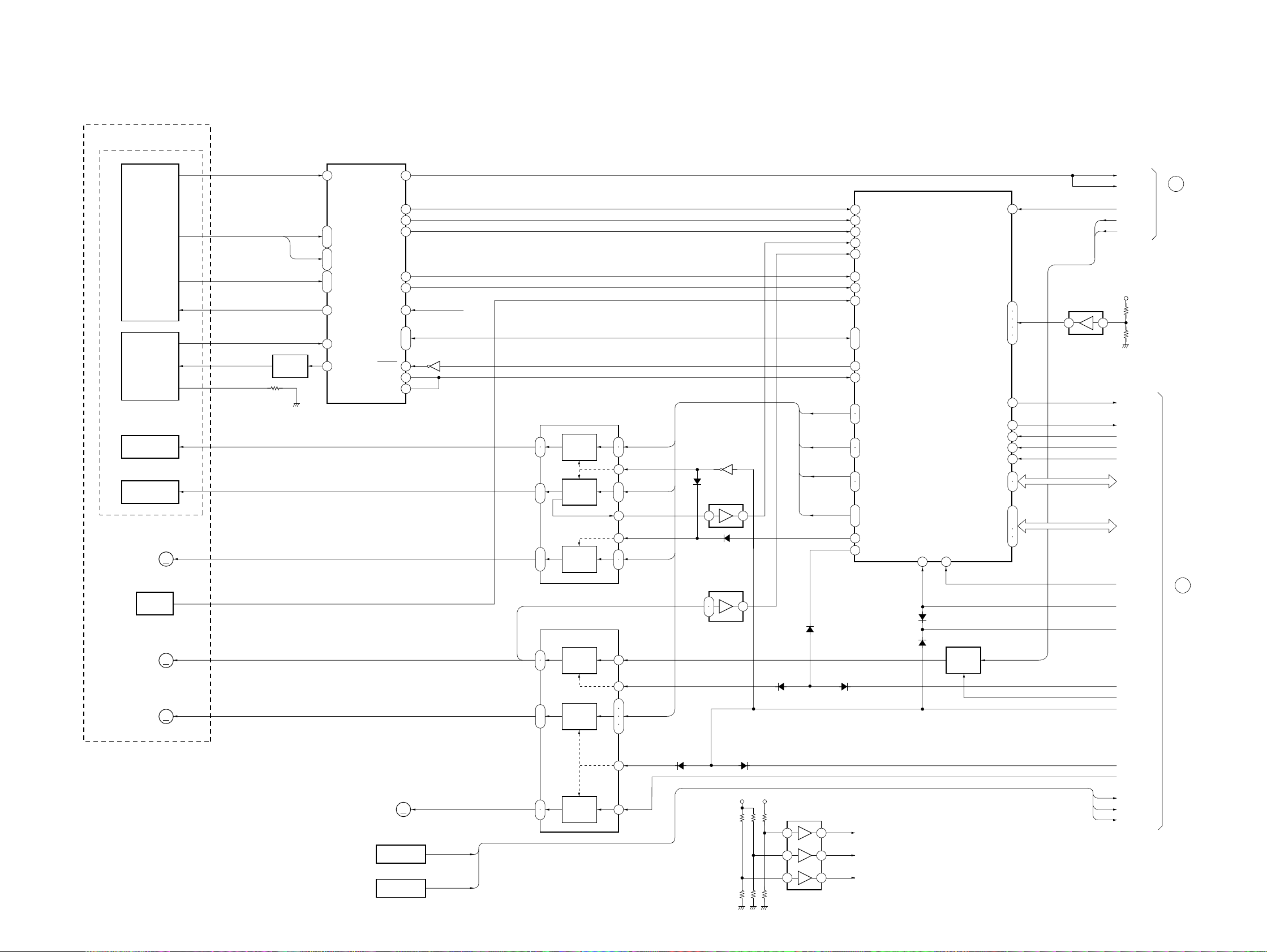
6-2. BLOCK DIAGRAMS
– RF/SERVO SECTION –
OPTICAL DEVICE
DVD/CD
PDIC
DVD/CD
LD MODULE
COIL
TRACKING
COIL
TILT
M
MOTOR
INLIMIT
SENSOR
SPINDLE
MOTOR
SLED
MOTOR
M
M
RF
A-D
E-H
VC
PD
LD
VR
FCSFOCUS
TRK
TIA, TIB
INLIM
SPM
SLA, SLB
Q001
LD DRIVE
IC001
DVD/CD RF AMP
DIGITAL SERVO
RF IP
1 54
9
ı
A-D
12
5
ı
A2-D2
8
13
E-H
ı
16
VC
17
19
PD
20
LD
SIGO
MIRR
TZC
VCI
SCLK
SWD
SRD
SDEN
FDCHG
HOLD2
DFT
FE
TE
PI
HCD-S300
IC701
SERVO DSP
22
GAIN
FG REF
VRBA,
DAB 0-3
GIO 10
HINT
HRD
HWR
HCS
EA 0, 1
HD 0-7
74
81
84
93
96
39
128
1
2
3
4
5
117
ı
120
122
125
IC702 (2/2)
7 5
40
39
29
26
32
33
43
ı
46
Q002
27
42
31
2VC
IC801
FOCUS/TRACKING COIL
TILT MOTOR DRIVE
FOCUS
13
14
11
12
15
18
15
16
11
14
COIL
DRIVE
TRACKING
COIL
DRIVE
TILT
ı
MOTOR
DRIVE
SPINDLE
MOTOR
DRIVE
SLED
ı
MOTOR
DRIVE
2
3
9
5
6
7
20
23
26
26
20
2
3
5
6
FCD
TRD
TLTA, TLTB
SLDA, SLDB,
STVC
D805
(1/2)
Q801
IC702 (1/2)
3 1
D805 (2/2)
IC803 (1/2)
12
13
FCD
TRD
TLTA,TLTB
SLDA, SLDB,
STVC
TILT MUTE
FGMODE
14
D801
(1/2)
D801 (2/2)
D802
68
69
67
66
65
21
20
23
41
ı
44
38
28
80
85
92
97
48
49
7
ı
9
46
50
ADC1
ADC0
ADC2
ADC3
ADC4
TRIN
TRREF
FGIN
GIO 5-8
GIO 11
DFCTI
DAB 2,3
DAB 0, 1
GIO 1, 2
PWM 0-2
GIO 4
GIO 0
D701
D807
RS
26 108
X2/CLKIN
Q802, 803
CONTROL
DVD RF
CD RF
LOCK
MDS0
MDP0
+3.3V
FCSON
XSDPIT
XSDPRD
XSDPWR
XSDPCS
HA0, 1
HD8-15
N27MSDP
XSDPRST
X3VRST
SPDLSTOP
SPGAIN
XDRV MUTE
A
SIGNAL PROCESS/
VIDEO SECTION
(Page 23)
B
MAIN SECTION
(Page 22)
D803 (1/2)
9
M001
LOADING
MOTOR
TRAY SENSOR
S001
M
OCSW 1, 2
LOADING
17
MOTOR
18
DRIVE
24
IC802
SLED MOTOR, SPINDLE MOTOR
LOADING MOTOR DRIVE
S002
CHUCK SENSOR
09
CKSW1
D803 (2/2)
+3.3V
+5V
IC803 (2/2)
5 7
10
3 1
LDMM/DMM
LDMP/DMP
OCSW1
OCSW2
CKSW1
2.5VC
8
2VC
1.6VC
21 21
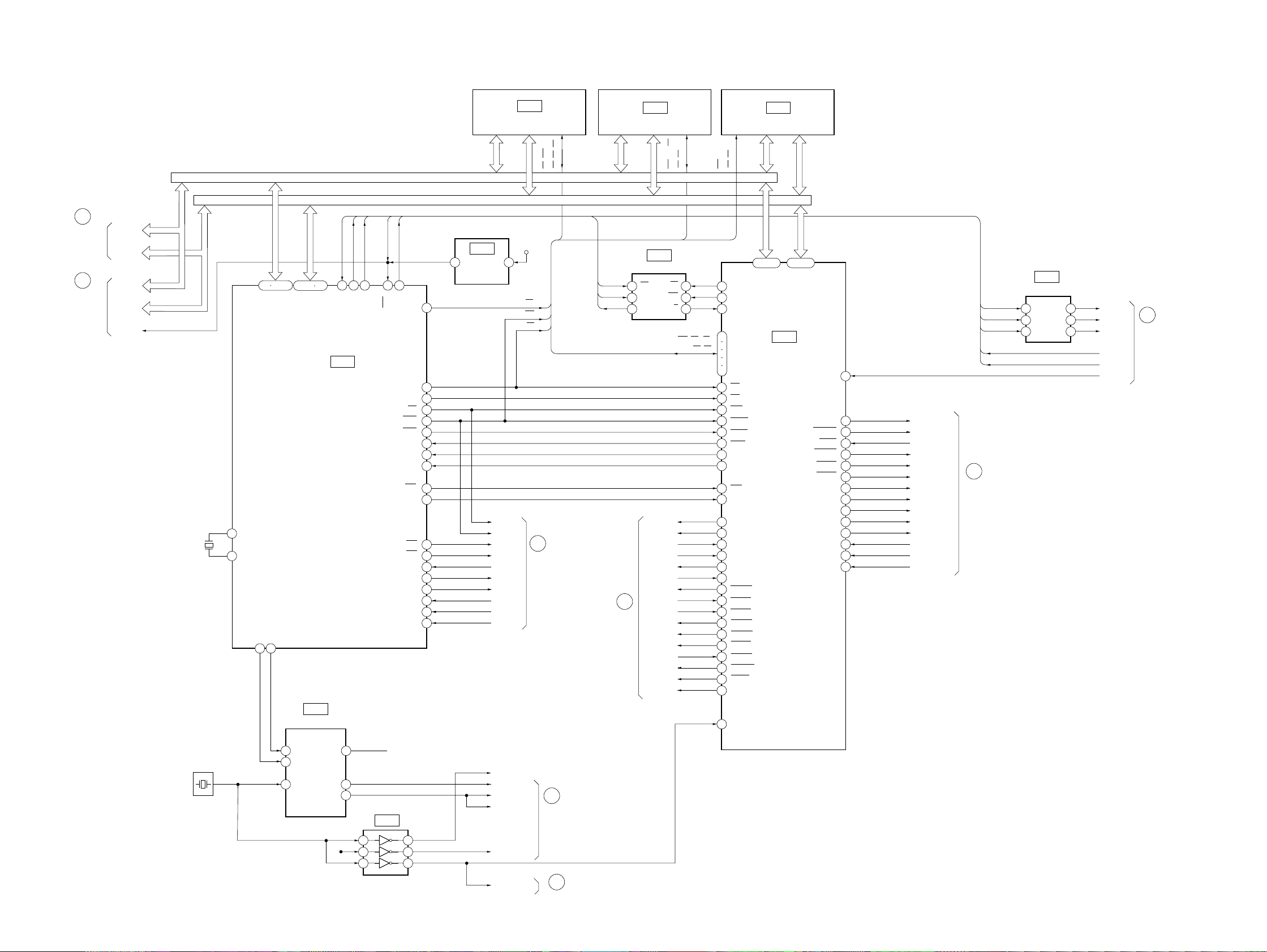
HCD-S300
(Pag
)
– MAIN SECTION –
C
SIGNAL PROCESS/
VIDEO SECTION
(Page 23)
B
RF/SERVO
SECTION
(Page 21)
HA 0-21
HD 0-15
HA 0, 1
HD 8-15
X3VRST
X201
12.5MHz
IC204
1M SRAM
HA 1-16
SIO
SC0
HA 0-21
42 44-64
91
X1
92
X0
A22/P66
66 100
CKSEL
DVD/CD
A 01-15
RAS1/PB4
HD 0-15
25-39 41
D 16-31
SYSTEM CONTROL
IC001
PLL
SO0
76 77 78 14 97
SI0
SO0
IC202
XFRRST
SC0
RST
PF7/OCPA0/ATG
RAS0/PB0
CS0L
CS0L
CS0
CS1
CS4
WR0
WR1
RDY
INT1
INT3
CLK
CS2
CS3
INT0
DACK1
DACK0
DREQ1
DREQ0
IC207
POWER ON
4 5
RESET
11
10
7
22
RD
23
24
19
94
88
83
5
9
8
95
84
85
86
87
96
+3.3V
XRD
XWRH
XCS2
XCS3
XAVDIT
DACK1
DACK0
DREQ1
DREQ0
XIF0K
HD 0-15
CS, WE,
OE, UB, LB
CE
WE
CS
C
SIGNAL PROCESS/
VIDEO SECTION
(Page 23)
SIGNAL PROCESS/
VIDEO SECTION
SC0
SO0
SI0
(Page 23)
16M FLASH
HA 1-20
4K EEPROM
4 3
SK
5 8
DI
DO
6 1
C
IC205
HD 0-15
IC201
MUTE
MD2
NORF
DFCT
FWON
LOCK
XARPRST
XARPIT
XARPWT
XARPWR
XARPRD
XARPCS
XAVDWT
XAVDRST
X57RST
CS
WC
R/B
VS
WE, RY/BY,
OE, CE
WE, UB, LB,
RY/BY, OE
23
24
25
112
113
124
125
141
142
145
144
143
157
156
155
135
98
99
102
103
104
105
106
107
108
109
110
111
72
71
27
53
59
4
3
OE
XECS
XEWC
XEBSY
CS1
CS4
HRD
HWRH
HWRL
WAIT
XINT1
XINT3
RST
CPUCK
MUTE
MD2
NORF
DFCT
FWON
LOCK
ARPRST
ARPINT
ARPWT
ARPWR
ARPRD
ARPCS
AVDWT
AVDRST
57RST
VS
MCK
WE, CE
IC206
16M FLASH
HA 1-20
HA 0-5, 17-19
HA 0-5, 17-19
IC601
HGA
HD 0-15
HD 8-15
126-133146-154
HD 0-7
LDMM/DMM
XIFINT
FCSON
SDPRST
SDPIT
SDPWR
SDPRD
SDPCS
SPDLSTOP
SPGAIN
XDRVMUTE
LDMP/DMP
OCSW1
OCSW2
CKSW1
S550D/S705D
22
54
114
115
116
117
118
57
94
93
92
91
64
63
88
FCSON
XSDPRST
XSDPIT
XSDPWR
XSDPRD
XSDPCS
SPDLSTOP
SPGAIN
XDRVMUTE
LDMP/DMP
LDMM/DMM
OCSW1
OCSW2
CKSW1
CS0L
12
SC0
SO0
SI0
XFRRST
4 6
1 3
B
RF/SERVO SECTION
(Page 21)
IC203
BUFFER
4A
2A
1A
11
4Y
2Y
1Y
XVIFCS
IFSC0
IFSO0
IFSI0
XFRRST
XIFINT
E
AUDIO MAIN
SECTION
(Page 24)
MD
ML
XT1
SCKO3
SCKO2
SCKO1
17
14
12
IC004
3
6
1
5
2
7
27MARP
256FS30
33MARP
33M30
27M30
N27MSDP
C
SIGNAL PROCESS/
VIDEO SECTION
(Page 23)
RF/SERVO SECTION
B
e 21
N27MHGA
X001
27MHz
09
19
1
6
22 22
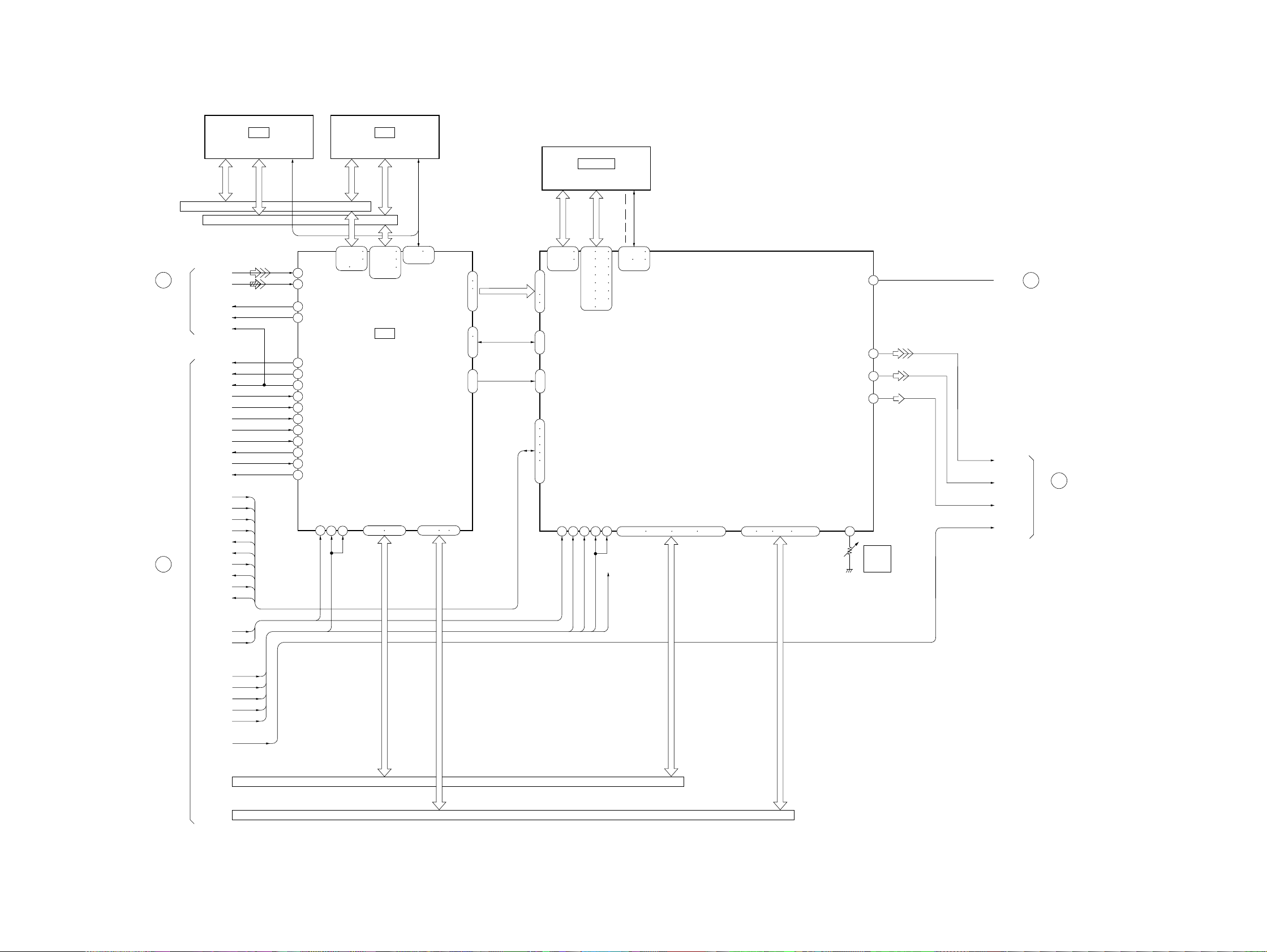
– SIGNAL PROCESS/VIDEO SECTION –
HCD-S300
A
RF/SERVO
SECTION
(Page 21)
C
MAIN
SECTION
(Page 22)
MA 0-9
SCKI
IC304
16M DRAM
HD 00-15
154-157
159-162
164-167
169-172
IC303
ARP2
A 0-7
73-76 79-82
XRAS, XOE
XMWR, XCAS,
148
150-152
63-68 70 71
SD 0-7
D 0-7
97
SD 0-7
98
100
ı
105
SDCK, SDEF,
91
XSHD, XSAK, XSRQ
93
ı
96
CDDOUT, CDDATA,
107
CDBCK, CDLRCK
ı
110
38
43
45
46
47
51
29
32
166
167
193
194
196
198
202
ı
ı
ı
ı
DAD 0-11
105-108
110-113
115-118
DT 0-7 I
103 19 36
XAVDRST
RSTIN
256FS30
IC402, 403
16M SDRAM
DDT 0-15
134 135
137 138
140 141
143 144
146 147
149 150
152 153
155 156
CRPCLKIN
ACLKIN
CLKI
160 163
27M30
33M30
CLK, CKE,
DQML, DQMU,
CS, WE, CAS, RAS
120-123
125 127
129-132
SCLKIN
168-170 172-178 180-187 189-192 2-5 7-10 12-15 205-208
+5V
27MARP
HAD 0-21 I
HD 0-15
COMP OUT
Y OUT
C OUT
VREFI
70
27
65
61
62
RV401
VIDEO
LEVEL
ADJ
SPDIF
AUDIO MAIN
SECTION
(Page 24)
VIDEO V
VIDEO Y
VIDEO C
V S
J
I/O, TUNER
SECTION
(Page 25)
D
IC305
8M DRAM
MA 0-9
DVD RF
CD RF
MDS0
MDP0
LOCK
DFCT
NORF
LOCK
FWON
MD2
MUTE
XARPWR
XARPRD
XARPIT
XARPCS
XARPWT
XCS2
XCS3
XRD
XWRH
XAVDIT
XAVDWT
DACK0
DREQ0
DACK1
DREQ1
HD 00-15
XRAS, XOE
XMWR, XCAS,
17
RFIN1
19
RFIN2
49
MDS0
52
MDP0
55
DFCT
56
NORF
58
LOCK
59
FWON
113
MD2
111
MUTE
60
XWR
61
XRD
83
XINT
84
XCS
86
XWAT
XRST
87
121
XARPRST
33MARP
136-139
141-144
146 147
MCKI
123
XARPRST
XAVDRST
33MARP
256FS30
33M30
27M30
27MSRP
VS
HA 0-21
09
HD 0-15
HA 0-7
HD 8-15
CDDOUT, CDDATA, CDBCK, CDLRCK
HA 0-21
HD 0-15
23 23
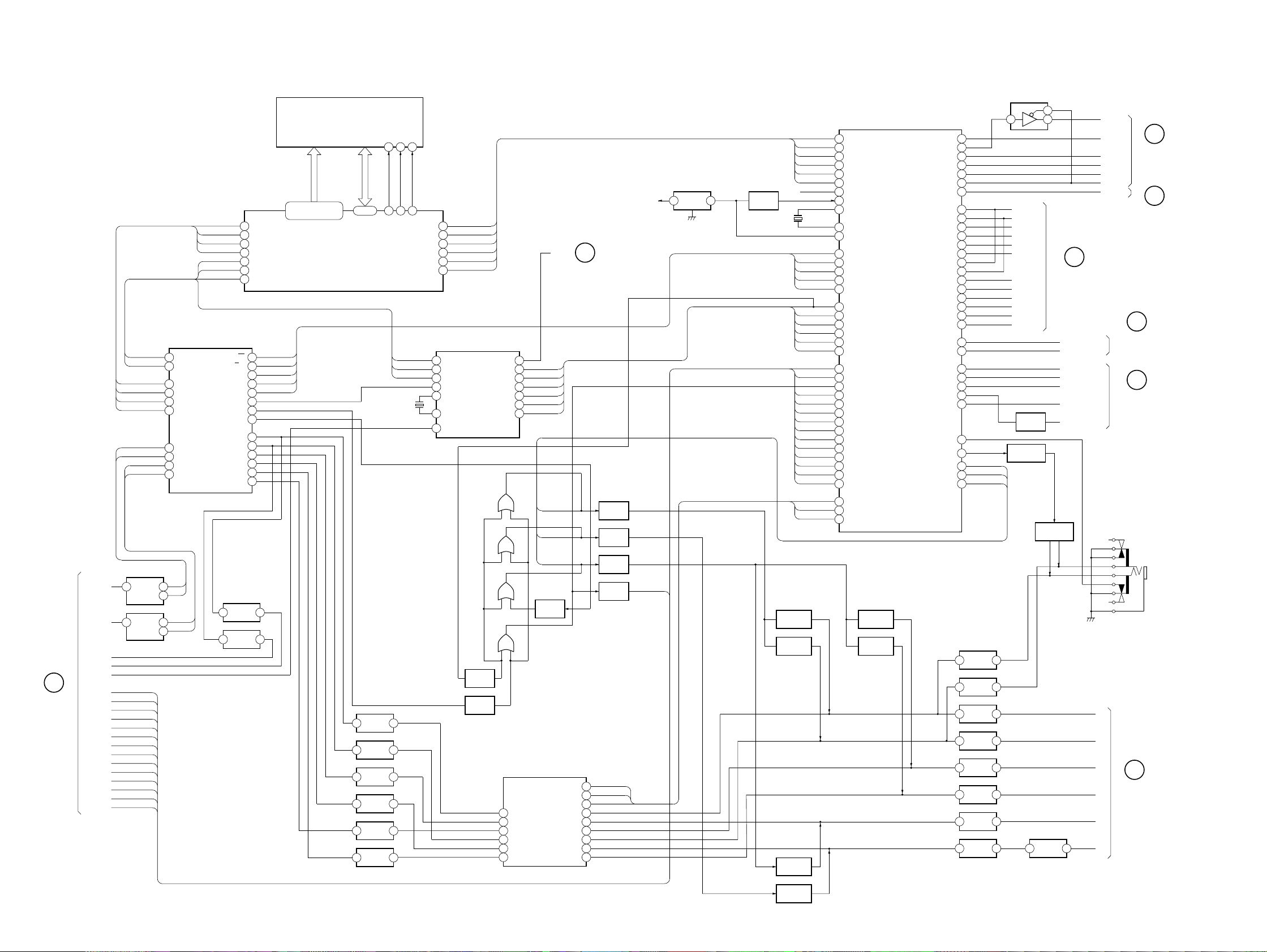
HCD-S300
– AUDIO MAIN SECTION –
LRCK
SAU2
SAU3
SAU1
A.DATA
IC503
6
F
I/O,TUNER
SECTION
(Page 25)
RIN
D.IN
ASEK1
ASEL2
AUMUTE
VSEL1
VSEL2
RDS2
SW/RDS1
TUNED
TUNSTM
LIN
VM
CK
CE
DO
BUFFER
IC502
6
BUFFER
R
L
AS1
AS2
AUMUTE
VMUTE
VS1
VS2
TUNCLK
TUNCE
RDS2
RDS1
TUNND
TUNDO
TUNDI
DI
TUNSTM
BCK
4
5
6
7
8
9
32
31
30
29
7
1
7
1
AUDIO A/D CONV
BCLK
LRCK
SDTI1
SDTI2
SDTI2
SDTO
RIN+
RINLIN+
LIN-
IC906
A.DATA
85
SAU1
47
SAU2
46
SAU3
45
LRCK
82
BCK
83
D.DATA
84
PD
S/M
CDT1
CCLK
CS
MCLKI
XTI
VREFL
LOUT3
ROUT3
LOUT2
ROUT2
ROUT1
LOUT1
IC509(1/2)
5 7
BUFFER
IC509(2/2)
3 7
BUFFER
SDIA1
NO USE
NO USE
NO USE
SDWCK0
SDDCK0
SDIA0
17
3
43
42
41
39
38
33
23
24
25
26
28
27
32
SMUTE
30
29
28
MCK
L
R
C
W
SR
SL
L
R
STATIC RAM 256KB
A0-A14
25-29,42-44,58-59
61,64,70,86-87
IC904
AUDIO DIGITAL PROCESSOR
IC901
D0-D7
72-79
IC504(1/2)
5 7
IC504(2/2)
3 1
IC505(1/2)
5 7
IC505(2/2)
3 1
IC506(1/2)
5 7
IC506(2/2)
3 1
BUFFER
BUFFER
BUFFER
BUFFER
BUFFER
BUFFER
WE
27
22
88
89
WE
X503
12.288MHz
L
R
C
SW
SL
SR
OE
OE
CS
20
2
CS
NO USE
BCK
LRCK
D.DATA
MCK
D.IN
SCK
SI
SO
CS
IC
14
15
16
13
21
22
3
1
69
2
68
3
67
4
66
YCSB
65
5
62
IC907
AUDIO DIGITAL PROCESSOR
BCK
LRCK
DATAO
CKOUT
XOUT
12.288MHz XIN
DIN0
Q903
MUTE
Q904
MUTE
DIN2
XMODE
CLK
ERROR
4
7
10
25
22
19
5
48
38
37
CE
36
DI
35
DO
34
D911
D912
D913
D914
L-INA
LINB
LINC
RINA
RINB
RINC
SPDIF
109
110
111
112
113
114
LR-MUTE
SW MUTE
CS-MUTE
Q905
MUTE
IC507
AUDIO MAIN VOL
J
SIGNAL PROCESS/
VIDEO SECTION
(Page 23)
VCE
16
STB
VDATA
15
DATA
VCLK
14
CK
3
LOUTA
6
LOUTB
9
LOUTC
26
ROUTA
23
ROUTB
20
ROUTC
Q906
SWITCH
Q907
SWITCH
Q908
SWITCH
Q910
SWITCH
+5.6V
AUMUTE
IC902
1 3
RESET
Q901
RESET
Q505
MUTE SW
Q506
MUTE SW
Q501
MUTE SW
YCSB
X901
16MHz
SMUTE
114
113
112
111
110
109
AS1
AS2
VMUTE
VS1
VS2
TUNCLK
TUNCE
RDS2
RDS1
TUNND
TUNDO
TUNDI
TUNSTM
VCE
VDATA
VCLK
IC908
BUFFER
EN-A/PA3
EN-B/PA4
KEY1
KEY2
DIM1/PA1
DIM2/PA2
FLDATA
FLINH
FLCLK
FLCE
STBY-LED
SIRCS
Q902
SWITCH
Q909
MUTE SW
3 7
1
DISPLAY SECTION
Q300-Q301
MUTE
IC510
LPF AMP
G
(Page 26)
DVD-POWER
POWER
DVD-POWER
RLY
AMP-MUTE
FAULT/BTCE1
PROTECT/BTCE2
IFSIO
IFSO0
IFSCO
XFRRST
XIFINT
XVIFCS
XIFOK
POWER SECTION
L
R
SL
SR
C
SW
AUDIO MAIN
SECTION
(Page 22)
SIGNAL PROCESS/
VIDEO SECTION
(Page 23)
I
(Page 27)
H
AMP SERVO
SECTION
(Page 26)
H
AMP SERVO
SECTION
(Page 26)
E
C
PHONES
J300
IC903
AUDIO SYSTEM CPU
3
YSSCSB
4
4
YSSCS
2
5
YSSSI
3
6
YSSSO
1
7
YSSSCK
5
10
YSSIC
11
AN/DIG
12
RESET
13
XOUT
15
XIN
18
STOP
28
71
CS
29
70
CLK
30
69
CDT1
32
68
PD
67
SMUTE
87
DIRERR
86
DIRDO
85
DIRDI
84
DIRCDE
83
DIRCLK
82
MODEL1
19
ASEL1
20
ASEL2
21
AU-MUTE
22
V-MUTE
23
VSEL1
24
VSEL2
47
TUNCLK
48
TUNCE
75
RDS2
72
RDS1
53
TUNNED
52
TUN-DO
51
TUNDIN
50
TUNMUTE
56
VOL-CE
57
VOL-DAT
58
VOL-CLK
Q503
MUTE SW
Q504
MUTE SW
XFRRST
XVIFCS
FLDATA
DVDPOW
POWRY
SWMODE/SLEEP
AMP-MUTE
PROTECT/BTCE2
FAULT/BTCE1
HP-SW
HP-MUTE
LR-MUTE
CS-MUTE
SWMUTE
IFSDO
IFSIO
IFSCO
XIFINT
IFOK
ENA
ENB
KEY1
KEY2
D1/P1
D2/P2
FLINH
FLCLK
FLCS
STBY
SIRCS
F-RLY
P3
P4
SO0
100
SIO
1
SCO
2
XFRRST
77
IFBSY
76
XIFCS
74
XIFOK
73
ENA
95
ENB
94
KEY1
93
KEY2
92
DIM1
25
DIM2
26
PA3
27
PA4
28
FLDATA
35
FLINH
36
FLCLK
37
FLCE
38
SLED
39
SIR
42
DVDPW
78
PW
44
SLEEP
45
RLY
43
AMP-MUTE
63
55
FAULT
54
HP-SW
66
65
61
60
59
IC508(1/2)
5 7
BUFFER
IC508(2/2)
3 1
BUFFER
IC513(1/2)
5 7
BUFFER
IC513(2/2)
3 1
BUFFER
IC512(1/2)
5 7
BUFFER
IC512(2/2)
3 1
BUFFER
IC511(1/2)
5 7
BUFFER
IC511(2/2)
3 1
BUFFER
2 6
L
R
SL
SR
C
SW
Q502
09
MUTE SW
24 24
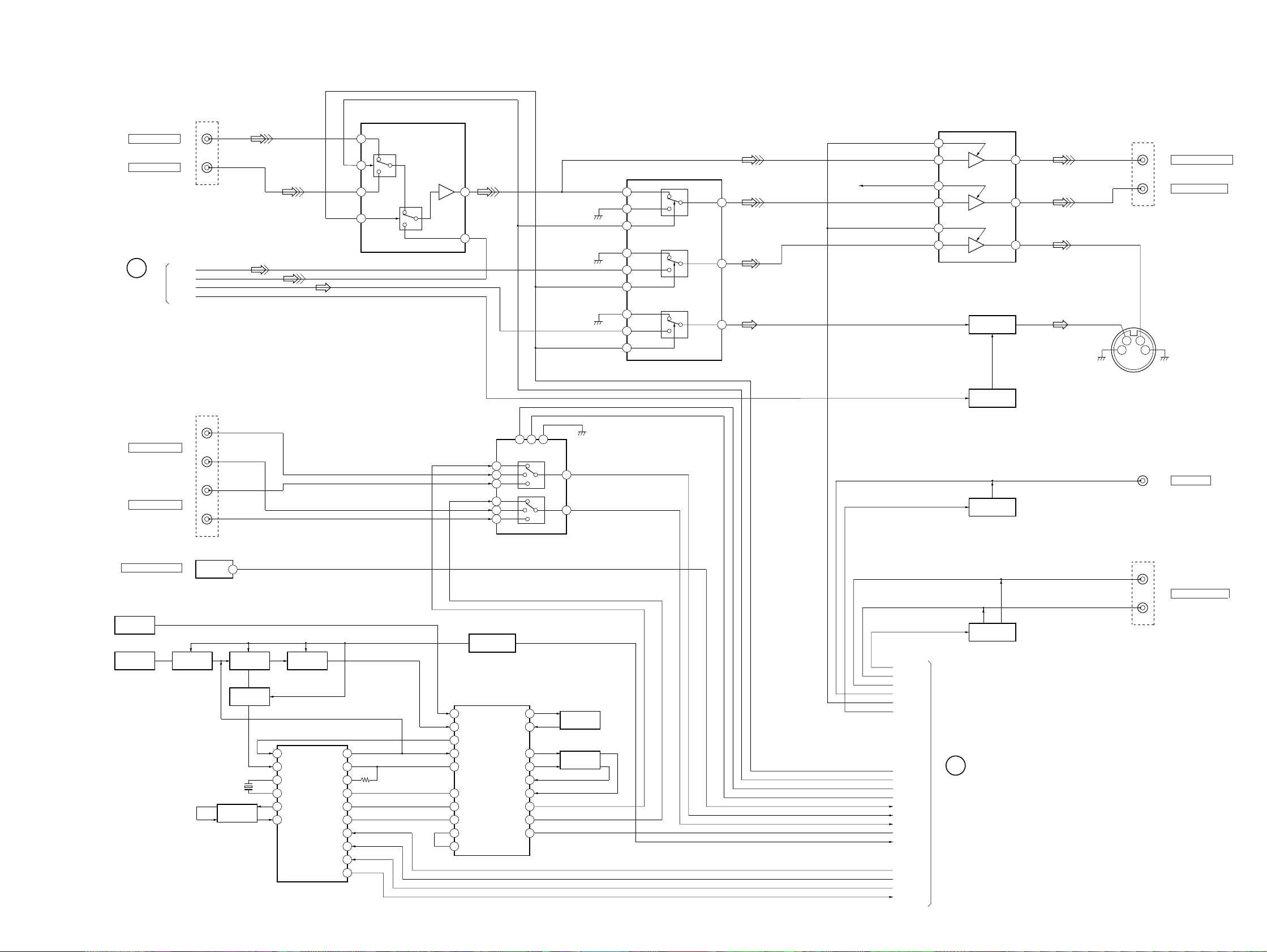
– I/O, TUNER SECTION –
HCD-S300
VIDEO IN(VIDEO1)
VIDEO IN(VIDEO2)
D
SIGNAL PROCESS/
VIDEO SECTION
(Page 23)
AUDIO IN(VIDEO1)
AUDIO IN(VIDEO2)
VIDEOY
VIDEOV
VIDEOC
VS
J700(1/3)
J601(1/2)
R
L
R
L
3
2
1
4
IC700
INPUT SELECTOR
BUFFER
IC701
BUFFER
3
IC702
OUTPUT SELECTOR
7
5
10A9B6
INH
11
14
15
4
5
2
13
3
14
11
12
8
9
7
16
1
2
5
6
3
+5V
1
12
4
10
7
Q700,703-704
DC OFFSET
BUFFER
Q701-702
Q605
MUTE
15
13
11
J700(2/3)
423
J601
1
VIDEO(MONITOR OUT)
VIDEO OUT(VIDEO1)
J700(3/3)
DVD OUTPUT
WOOFER OUT
OPTICAL(DIGITAL IN)
AM
ANTENA
FM
ANTENA
09
Q1
FM RF AMP
IC603
OUT
75kHz
R71-72,C72
1
FM MIXER
X1
L.P.F
Q2
Q3
FM OSC
FM IF
AM IN
11
FM IN
12
XIN
19
XOUT
20
PD OUT
16
LPIN
17
AM/FM TUNING OSC
(PLL SYNTHESIZER)
IC602
INPUT SELECTOR
Q603-604
Q600-602
AM IN
27
FM IN
1
XIN
30
XOUT
29
PD OUT
13
ST
7
MONO
15
BAND
14
AM DET OUT
24
MPX IN
22
FM POWER SW
IC1
AM/FM,RF AMP
DETECTOR
AM MIX
AM IF
L OUT
R OUT
R IN
L IN
R OUT
L OUT
TUNED
AUMUTE
L
R
SW/RDS1
VM
2
4
21
20
18
19
16
17
6
CFT1
AM IF
T6
MPX FILTER
RDS2
VSEL2
VSEL1
ASEK1
ASEL2
D.IN
R.IN
L.IN
TUNED
TUNSTM
CE
DI
CK
DO
AUDIO MAIN
SECTION
(Page 24)
Q4
LPOUT
18
IF-IN
10
MUTE
7
ST
8
MONO
6
BAND
5
CE
1
DI
2
CK
3
DO
4
IC2
MUTE
F
J600(2/2)
R
AUDIO OUT(VIDEO1)
L
25 25
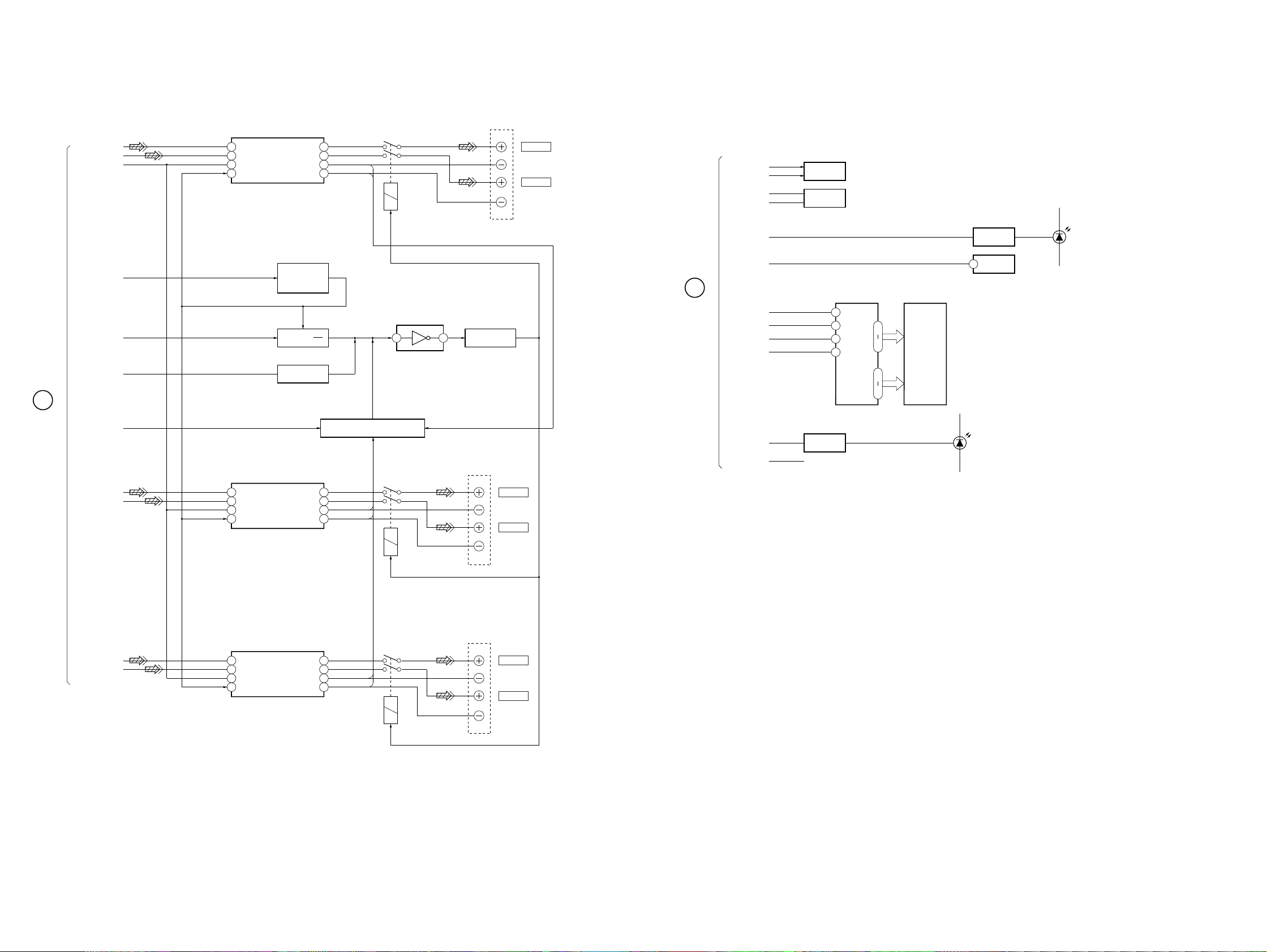
HCD-S300
– AMP SECTION – – DISPLAY SECTION –
IC361
H
AUDIO MAIN
SECTION
(Page 24)
AMP-MUTE
SLEEP/SW-MODE
RLY
FAULT/BTCE1
PROTECT/BTCE2
POWER AMP
L
SL
C
SW
10
IN1
13
IN2
11
MUTE
17
SLEEP
10
IN1
13
IN2
11
MUTE
17
SLEEP
RELAY ON/OFF
SLEEP ON/OFF
IC331
POWER AMP
OUTPUT1(+)
OUTPUT2(+)
Q401-402,403
OUTPUT1(+)
OUTPUT2(+)
OUTM1(-)
OUTM2(-)
SLEEP
ON/OFF
Q403
Q404
OUTM1(-)
OUTM2(-)
26
21
24
23
IC401-403,D164,104,134,204,264
OVER LOAD PROTECTOR
26
21
24
23
RY361
DET AMP
6 3
RY331
IC402
Q405
RELAY SW
FRONT-L
REAR-L
G
AUDIO MAIN
SECTION
(Page 24)
09
C
SW
KEY2
KEY1
EN-A/P A3
EN-B/P A4
STBY-LED
SIRCS
FLINH
FLDATA
FLCLK
FLCE
DIMI/PA4
DIM2/PA2 NOT USE
MATRIX
SW
S500
ENTER SW
Q100-102
LED DRIVER
D400
Q400-402
LED DRIVER
RM
3
IC101
REMOTE
CONTROL RECEIVER
IC100
61
SI-48
62
63
64
LCD
DRIVER
COM 0-3
1
48
52
55
LCD100
FRONT
PANEL
DISPLAY
(LCD)
D100-102
POWER,
STANDBY
IC301
POWER AMP
R
SR
10
IN1
13
IN2
11
MUTE
17
SLEEP
OUTPUT1(+)
OUTPUT2(+)
OUTM1(-)
OUTM2(-)
26
21
24
23
RY301
FRONT-R
REAR-R
09
26 26
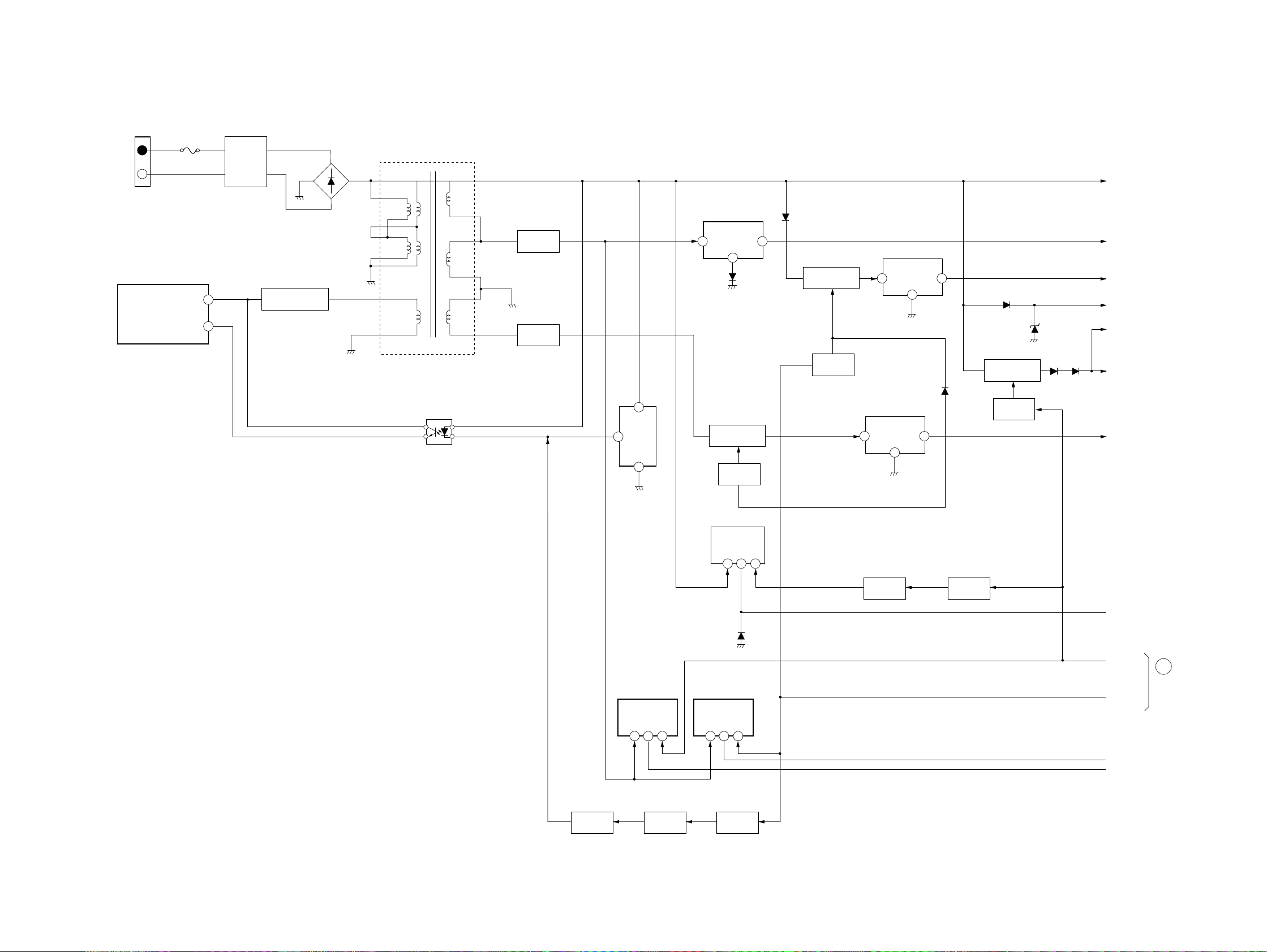
– POWER SECTION –
HCD-S300
LIVE
NATURAL
AC LINE
2
CN 901
IC901
OVER CURRENT
F901
3.15A/125V
VCC
FB/OCP
L901
LINE
FILTER
4
1
Q903,D921-922
REGULATOR
D901
MAIN RECTIFIER
T901
POWER TRANSFORMER
PC901
STARTOR
D907
RECTIFIER
D906
RECTIFIER
D908
RECTIFIER
IC902
2
REG+13V
+14.5V
D914
IC905
REG+5V
13
POWER SWITCH
2
D909
Q902
Q904
SWITCH
31
IC903
REG+5V
1
IC904
REG+10V
1
32
D913
D913
D911
Q907
POWER SWITCH
D916
Q909
SWITCH
32
D915
Q905
POWER SWITCH
Q906
SWITCH
EVER+5.6V
A+10V
MUTE+5V
M+12V(DVD ON)
+12V(DVD ON)
A-10V
IC908
REG+3.3V
2
51
D910
Q910
SWITCH
Q911
SWITCH
+3.3V(DVD ON:H)
DVD. POWER
I
AUDIO MAIN
POWER
IC906
REG+5V
2
41
Q912
09
SWITCH
Q913-914
FLIP-FLOP
IC907
REG+5V
2
41
Q915
SWITCH
D+5V
+5V(DVD ON)
SECTION
(Page 24)
27 27
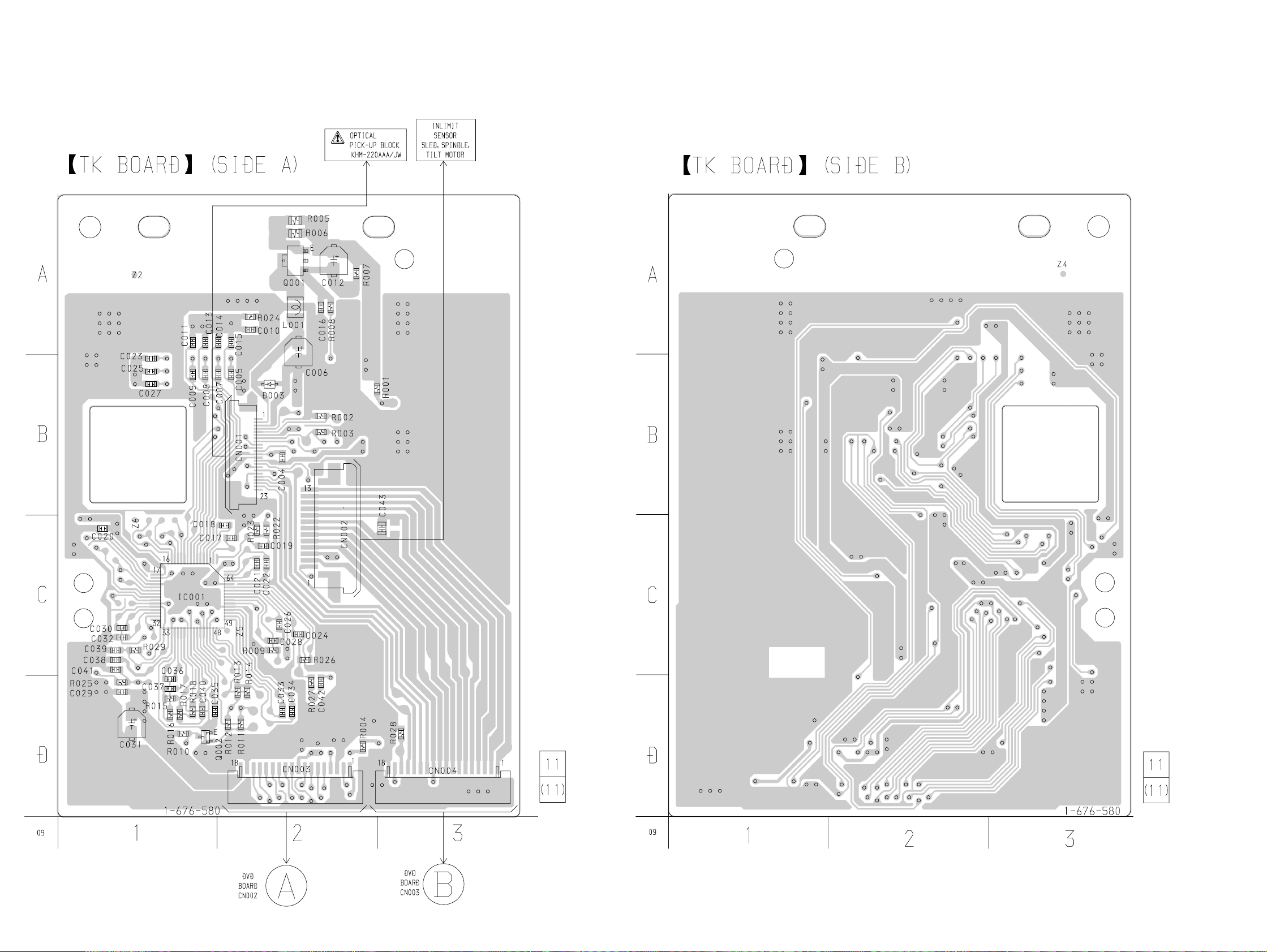
HCD-S300
6-3. PRINTED WIRING BOARD – TK SECTION –
• See page 19 for Circuit Boards Location.
(Page 30) (Page 30)
28 28
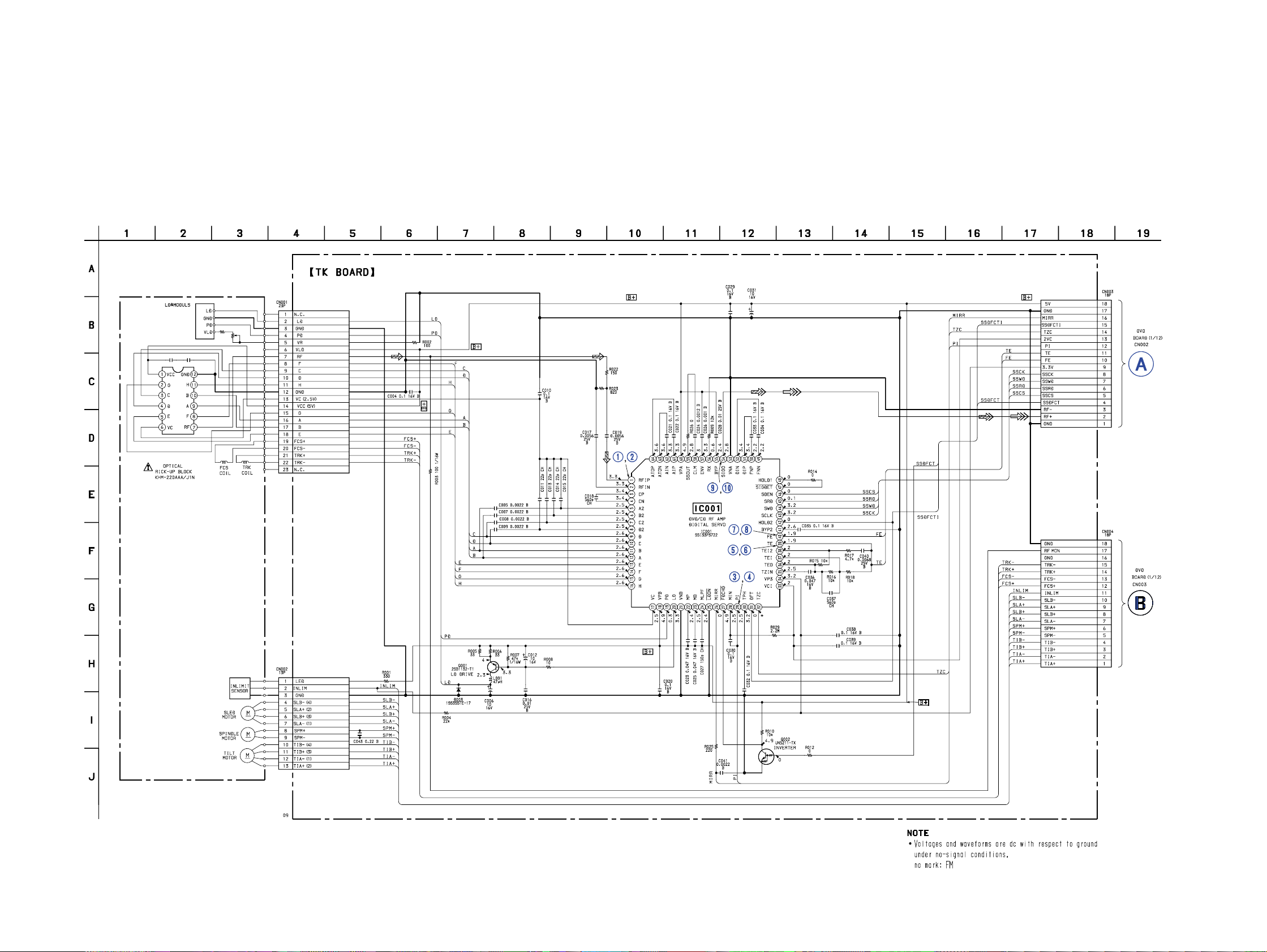
6-4. SCHEMATIC DIAGRAM – TK SECTION –
(Page 32)
(Page 32)
• See page 20 for Waveforms.
HCD-S300
29 29
