Page 1
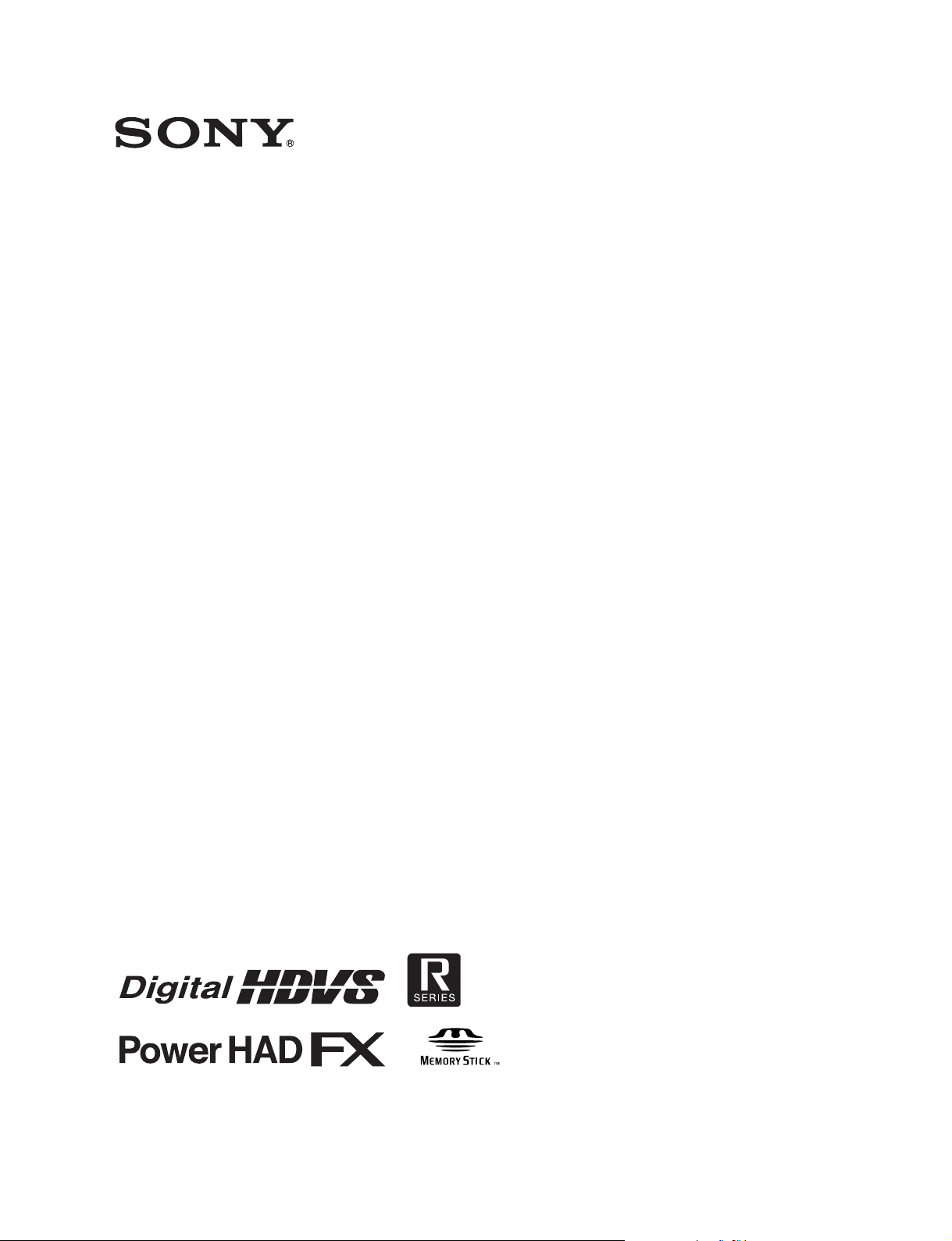
HD COLOR CAMERA
HDC1500R
HDC1400R
HDC1550R
HDC1450R
OPERATION MANUAL [English]
1st Edition (Revised 1)
Page 2
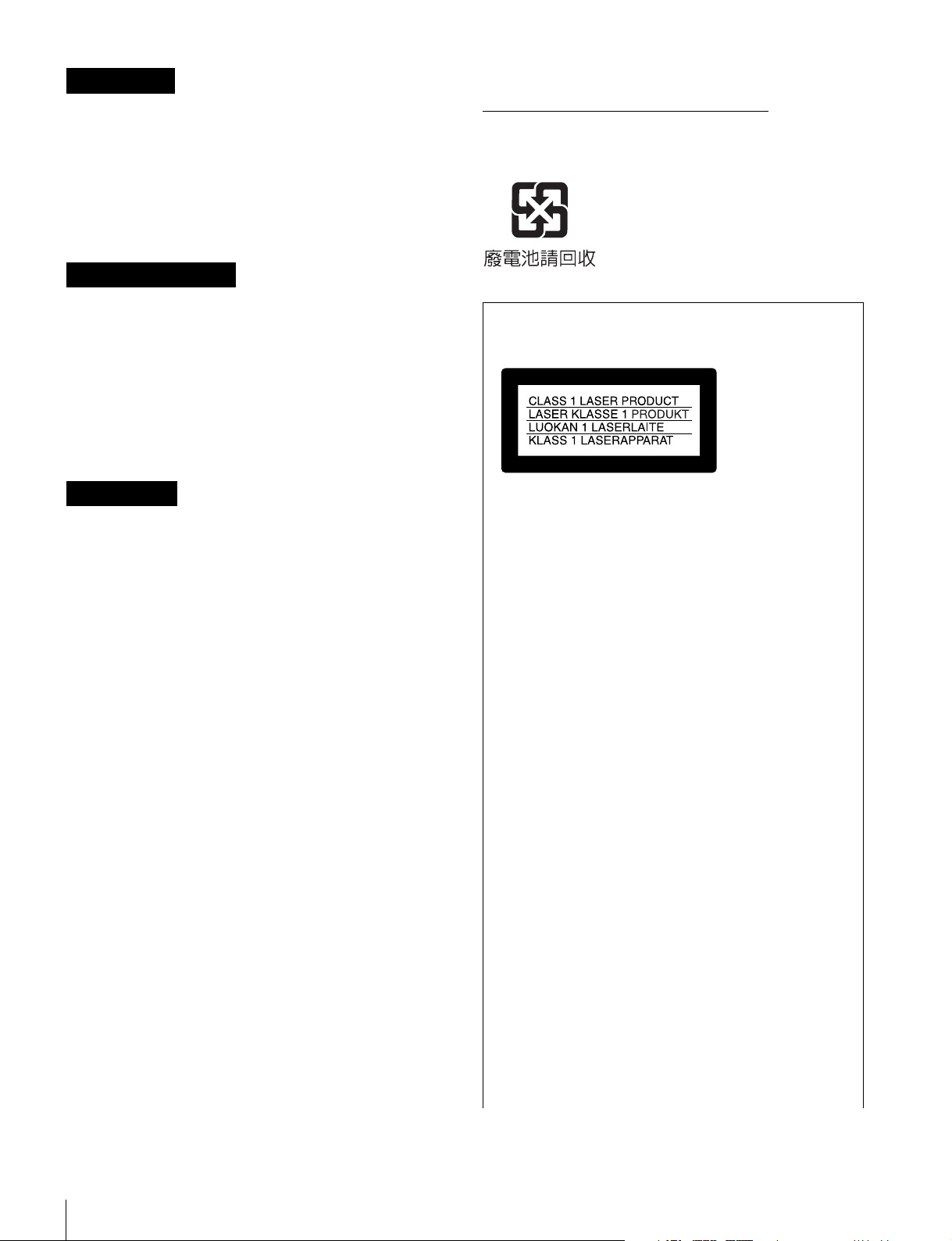
WARNING
To reduce the risk of fire or electric shock,
do not expose this apparatus to rain or
moisture.
To avoid electrical shock, do not open the
cabinet. Refer servicing to qualified
personnel only.
AVERTISSEMENT
Afin de réduire les risques d’incendie ou
d’électrocution, ne pas exposer cet
appareil à la pluie ou à l’humidité.
Afin d’écarter tout risque d’électrocution,
garder le coffret fermé. Ne confier
l’entretien de l’appareil qu’à un personnel
qualifié.
For the State of California, USA only
Perchlorate Material - special handling may apply, See
www.dtsc.ca.gov/hazardouswaste/perchlorate
Perchlorate Material : Lithium battery contains perchlorate.
For the customers in Taiwan only
For laser-related devices
(HDC1500R/1400R only)
WARNUNG
Um die Gefahr von Bränden oder
elektrischen Schlägen zu verringern, darf
dieses Gerät nicht Regen oder Feuchtigkeit
ausgesetzt werden.
Um einen elektrischen Schlag zu
vermeiden, darf das Gehäuse nicht
geöffnet werden. Überlassen Sie
Wartungsarbeiten stets nur qualifiziertem
Fachpersonal.
For the customers in the U.S.A.
This equipment has been tested and found to comply with the
limits for a Class A digital device, pursuant to Part 15 of the
FCC Rules. These limits are designed to provide reasonable
protection against harmful interference when the equipment is
operated in a commercial environment. This equipment
generates, uses, and can radiate radio frequency energy and,
if not installed and used in accordance with the instruction
manual, may cause harmful interference to radio
communications. Operation of this equipment in a residential
area is likely to cause harmful interference in which case the
user will be required to correct the interference at his own
expense.
You are cautioned that any changes or modifications not
expressly approved in this manual could void your authority to
operate this equipment.
All interface cables used to connect peripherals must be
shielded in order to comply with the limits for a digital device
pursuant to Subpart B of Part 15 of FCC Rules.
This HD Color Camera is classified as a CLASS 1 LASER
PRODUCT.
Laser diode properties
Wave length: 1310±40 nm
Emission duration: Pulse Modulation
Laser output power: 141 µW
Standard: IEC60825-1(2001)
+37
-
29
Daten der Laserdiode
Wellenlänge: 1310±40 nm
Emissionsdauer: Pulsmodulation
Laser-Ausgangsleistung: 141 µW
Standard: IEC60825-1(2001)
+37
-
29
Egenskaber for laserdiode
Bølgelængde: 1310±40 nm
Strålingsvarighed: Pulse Modulation
Afgivet lasereffekt: 141 µW
Standard: IEC60825-1(2001)
+37
-
29
Laserdiod - Egenskaper
Våglängd: 1310±40 nm
Strålningens varaktighet: Pulsmodulering
Lasereffekt: 141 µW
Standard: IEC60825-1(2001)
+37
-
29
Egenskaper for laserdiode
Bølgelengde: 1310±40 nm
Strålingsvarighet: Pulsmodulasjon
Utgangseffekt for laser: 141 µW
Standard: IEC60825-1(2001)
+37
-
29
CAUTION
The use of optical instruments with this product will
increase eye hazard.
2
Page 3
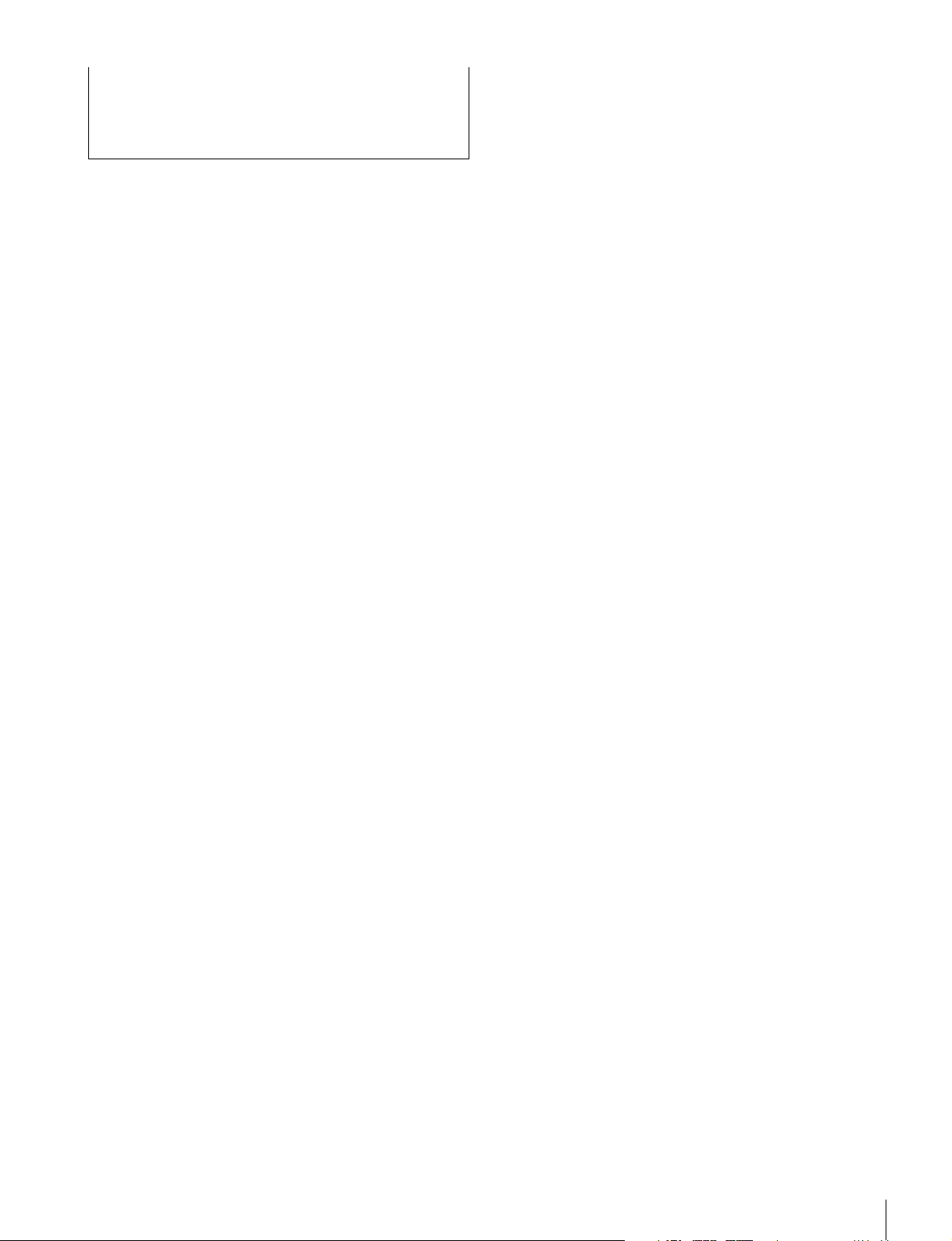
CAUTION
Use of controls or adjustments or performance of
procedures other than those specified herein may result in
hazardous radiation exposure.
• EN55103-2: Elektromagnetische Verträglichkeit
(Störfestigkeit)
Für die folgenden elektromagnetischen Umgebungen:
E1 (Wohnbereich), E2 (kommerzieller und in beschränktem
Maße industrieller Bereich), E3 (Stadtbereich im Freien) und
E4 (kontrollierter EMV-Bereich, z.B. Fernsehstudio).
For the customers in Europe
This product with the CE marking complies with both the EMC
Directive and the Low Voltage Directive issued by the
Commission of the European Community.
Compliance with these directives implies conformity to the
following European standards:
• EN60950-1: Product Safety
• EN55103-1: Electromagnetic Interference (Emission)
• EN55103-2: Electromagnetic Susceptibility (Immunity)
This product is intended for use in the following
Electromagnetic Environments:
E1 (residential), E2 (commercial and light industrial), E3
(urban outdoors), E4 (controlled EMC environment, ex. TV
studio).
The manufacturer of this product is Sony Corporation, 1-7-1
Konan, Minato-ku, Tokyo, Japan.
The Authorized Representative for EMC and product safety is
Sony Deutschland GmbH, Hedelfinger Strasse 61, 70327
Stuttgart, Germany. For any service or guarantee matters
please refer to the addresses given in separate service or
guarantee documents.
Pour les clients en Europe
Ce produit portant la marque CE est conforme à la fois à la
Directive sur la compatibilité électromagnétique (EMC) et à la
Directive sur les basses tensions émises par la Commission
de la Communauté Européenne.
La conformité à ces directives implique la conformité aux
normes européennes suivantes:
• EN60950-1 : Sécurité des produits
• EN55103-1 : Interférences électromagnétiques (émission)
• EN55103-2 : Sensibilité électromagnétique (immunité)
Ce produit est prévu pour être utilisé dans le senvironnements
électromagnétiques suivants : E1 (résidentiel), E2
(commercial et industrie légère), E3 (urbain extérieur) et E4
(environnement EMC contrôlé, ex. studio de télévision).
Der Hersteller dieses Produkts ist Sony Corporation, 1-7-1
Konan, Minato-ku, Tokyo, Japan.
Der autorisierte Repräsentant für EMV und Produktsicherheit
ist Sony Deutschland GmbH, Hedelfinger Strasse 61, 70327
Stuttgart, Deutschland. Bei jeglichen Angelegenheiten in
Bezug auf Kundendienst oder Garantie wenden Sie sich bitte
an die in den separaten Kundendienst- oder
Garantiedokumenten aufgeführten Anschriften.
Le fabricant de ce produit est Sony Corporation, 1-7-1 Konan,
Minato-ku, Tokyo, Japon.
Le représentant autorisé pour EMC et la sécurité des produits
est Sony Deutschland GmbH, Hedelfinger Strasse 61, 70327
Stuttgart, Allemagne. Pour toute question concernant le
service ou lagarantie, veuillez consulter les adresses
indiquées dans les documents de service ou de garantie
séparés.
Für Kunden in Europa
Dieses Produkt besitzt die CE-Kennzeichnung und erfüllt die
EMV-Richtlinie sowie die Niederspannungsrichtlinie der EGKommission.
Angewandte Normen:
• EN60950-1: Sicherheitsbestimmungen
• EN55103-1: Elektromagnetische Verträglichkeit
(Störaussendung)
3
Page 4
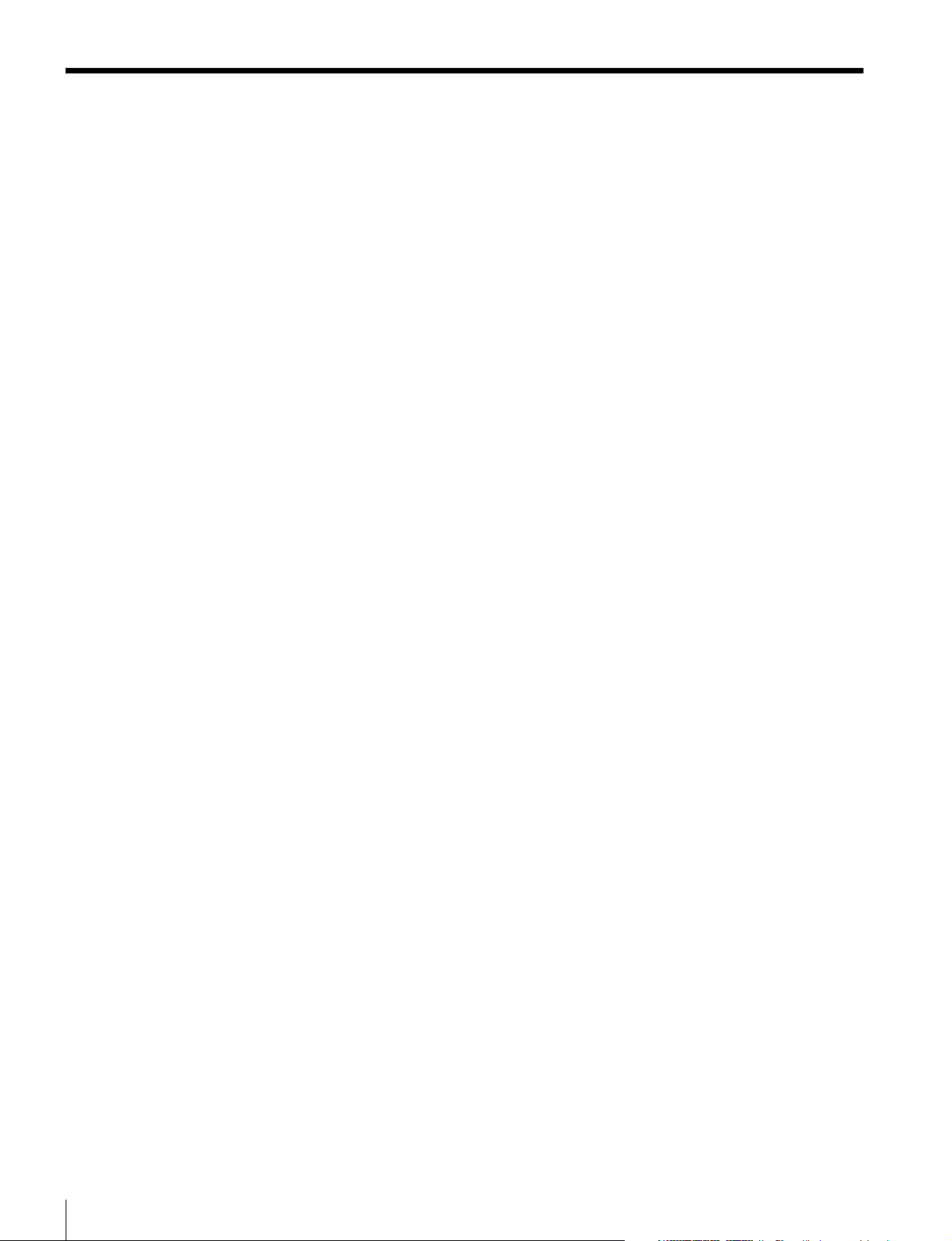
Table of Contents
Overview................................................................................. 5
Features........................................................................................5
System Configuration.................................................................. 7
Precautions .......................................................................... 11
Phenomena Specific to CCD Image Sensors............................. 11
Locations and Functions of Parts...................................... 12
Accessory Attachments .............................................................12
Controls and Connectors ...........................................................13
Preparations......................................................................... 21
Attaching a Lens........................................................................21
Adjusting the Flange Focal Length ...........................................21
Attaching a Viewfinder .............................................................21
Attaching the Cable Clamp Belt (Supplied).............................. 23
Adjusting the Shoulder Pad Position.........................................24
Mounting the Camera to a Tripod .............................................24
Adjustments and Settings for Shooting ............................ 26
Adjusting the Black Balance and White Balance...................... 26
Setting the Electronic Shutter.................................................... 28
Setting the Focus Assist Functions............................................ 29
Setting the Camera Outputs ............................................... 31
Viewfinder Screen Status Display...................................... 33
Menu Operations.................................................................. 34
Starting Menu Operations.......................................................... 34
Selecting Pages.......................................................................... 35
Setting the Menu Items.............................................................. 36
Editing the USER Menu............................................................ 37
Menu List .............................................................................. 41
OPERATION Menu .................................................................. 41
PAINT Menu .............................................................................47
MAINTENANCE Menu ...........................................................52
FILE Menu ................................................................................56
DIAGNOSIS Menu ...................................................................58
Using a “Memory Stick”...................................................... 59
Specifications....................................................................... 60
HDC1500R ................................................................................60
HDC1400R ................................................................................61
HDC1550R ................................................................................62
HDC1450R ................................................................................63
Optional Accessories and Related Equipment ..........................64
Dimensions ................................................................................65
Table of Contents
4
Page 5
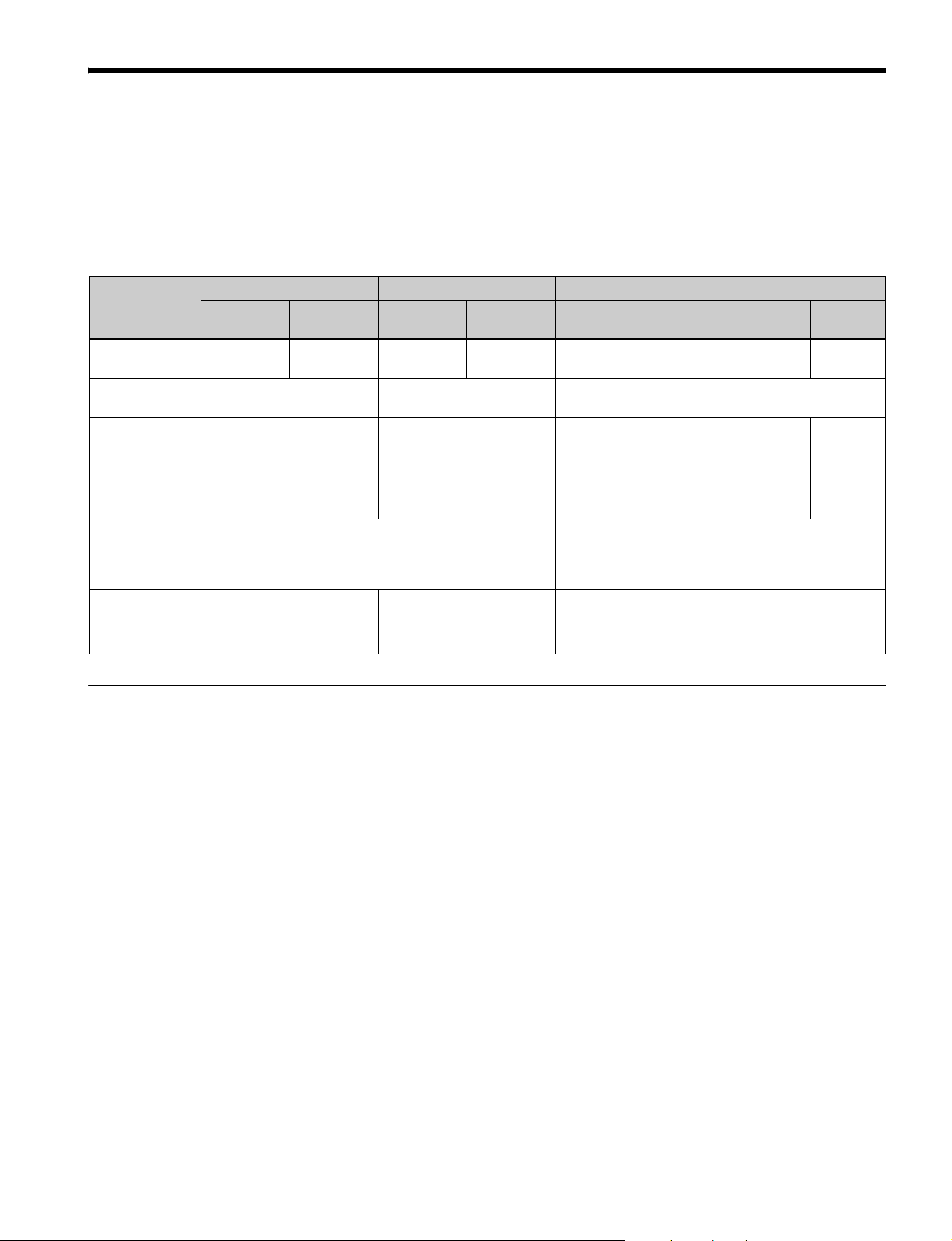
Overview
The HDC1500R, HDC1550R, HDC1400R, and
HDC1450R are 2/3-type high-definition portable video
cameras equipped with CCD for 2,200,000 pixels. They
incorporate the latest pickup elements and digital signalprocessing LSI to yield higher picture quality and higher
HDC1500R HDC1550R HDC1400R HDC1450R
JN4/SYL
models
Operation
panel
Control
connector
Video format
coverage
Built-in filters Optical ND filters (clear, 1/4ND, 1/8ND, 1/16ND,
HD-SDI output
Prompter
output
SY type
1080/50i, 1080/59.94i,
1080/23.98PsF,
1080/24PsF, 1080/25PsF,
1080/29.97PsF, 720/50P,
720/59.94P, 1080/50P,
1080/59.94P
1/64ND)
Optical CC filters (cross, 3200K, 4300K, 6300K, 8000K)
Electric filter (5600K)
BNC connector
CED/E33
models
European
type
Fiber Triax Fiber Triax
UC7 model CED model JN3/JN4
SY type
1080/50i, 1080/59.94i,
1080/23.98PsF,
1080/24PsF, 1080/25PsF,
1080/29.97PsF, 720/50P,
720/59.94P
× 2 BNC connector × 1
2 channels 1 channel TT
stability in image creation while maintaining conventional
popular functions and operability.
The differences among the models are shown below:
European
type
models
SY type
1080/59.94i,
720/59.94P
Optical ND filters (clear, 1/4ND, 1/16ND,1/64ND)
Optical cross filter
Electric filter (5600K)
CED/E33
models
European
type
1080/50i,
720/50P
TT
UC7 model CED
SY type
1080/59.94i,
720/59.94P
model
European
1080/50i,
720/50P
type
Features
High picture quality and high performance
The new 2/3-type Progressive IT CCD for 2,200,000 pixels
conforms to driving formats up to 1080/59.94P, achieving
high sensitivity and low smear. In addition, the 14-bit A/D
converter and a unique signal-processing LSI provide
picture quality of optimal grade.
Multiple formats
The HDC1500R covers ten video formats, HDC1550R
covers eight video formats, and HDC1400R and
HDC1450R covers two video formats. With the
HDC1500R, signal output of 1080/50P and 59.94P from
the camera head is also possible via the Dual Link
interface.
Newly designed integrated unit with low
center of gravity
A stylish appearance with low-slung design has been
adopted. When used in combination with the HDLA1500-
series Large Lens Adaptor, it permits the viewfinder to be
mounted at a low position, making the viewfinder position
closer to the optical axis of the lens.
Optimized handle shape and VF slide
mechanism for stable shooting
A new handle design has been adopted. A slight protrusion
of the upper front part of the handle enables stable holding
of the camera while you are shooting, by holding the front
part of the handle.
Furthermore, the movable range of a front-rear slide
mechanism for the viewfinder attachment has been
widened. Any difference in weight balance caused by
having a different lens attached can be counteracted by
adjusting the viewfinder attachment position, in
combination with the movable shoulder pad position. This
provides the best balance for shooting with the camera on
your shoulder.
Overview
5
Page 6
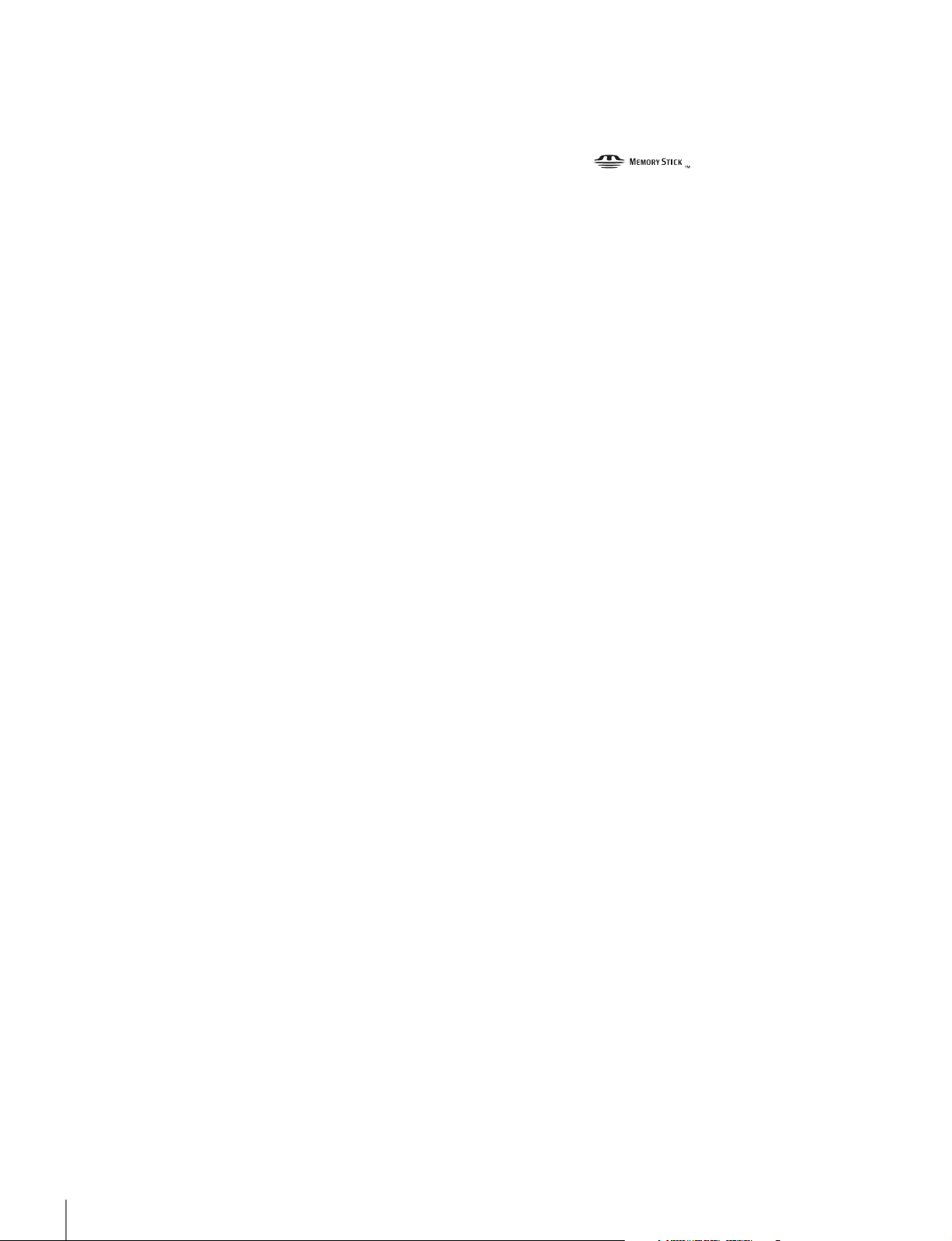
Swing handle
The swinging structure of the handle enables the large
viewfinder mounted on the HDLA1500-series Large Lens
Adaptor to be shifted forward, giving it the same total
longitudinal size as a standard studio-use camera, for
operability equivalent to that of a standard studio-use
camera.
Position-adjustable shoulder pad
The position of the shoulder pad can be adjusted for stable
shooting according to the build of the camera operator, the
type of lens in use, or the shooting style.
A low-repulsion shoulder pad (position fixed) is available
as an option (Part No.: A-8286-346-A).
“Memory Stick”
The camera is equipped with a “Memory Stick” port,
which enables setup data storage and software upgrading
using a “Memory Stick.”
1) Memory Stick and are trademarks of Sony
Corporation.
1)
operation
Various color-reproduction functions
Selection of multiple gamma tables
Seven types of standard and 4 types of hyper gamma tables
are provided with this camera. The hyper gamma values
enable cinemalike image creations with wide dynamic
range, which are different from those achieved with
conventional video gamma.
Function-assignable switches
The camera has a switch to which various functions can be
assigned on the side panel. You can activate your desired
function, such as electronic color-temperature conversion,
instantly when shooting by assigning it to the switch in
advance. Switches on the handle are also available as
function assignable switches.
Auto Lens Aberration Compensation
function
The Auto Lens Aberration Compensation function
(ALAC) is provided with this camera. This automatically
reduces chromatic aberration of magnification when a lens
that supports auto aberration compensation is attached.
For details on lenses supporting auto aberration
compensation, contact a Sony sales representative or Sony
service representative.
Focus assist functions
The VF detail function and focus assist indicator function
facilitate focusing.
VF detail
Various functions are provided for the VF detail signal,
which can be added only on images on the viewfinder
screen in order to facilitate focusing in various situations:
Functions for coloring the VF detail signal, flickering the
VF detail signal by adding modulation, thickening the VF
detail signal, and automatically compensating the VF
detail level according to the zoom position.
Focus assist indicator
The focusing level indicator on the viewfinder screen
provides a guide for focusing. The best focus setting can be
easily determined by observing fluctuation of the level
indicator as a guide.
HZC-UG444 User Gamma Application Software
Installing the HZC-UG444 User Gamma Application
Software enables the camera to support CvpFileEditor
and RGB4:4:4 outputs (HDC1500R only).
For details, refer to the HZC-UG444 Operation Manual.
Multimatrix color correction
In addition the standard 6-axis matrix function, the camera
has a multimatrix function that permits you to adjust the
hue and chroma for color components in 16-axis directions
independently. This is quite useful in color matching
among multiple cameras.
Knee saturation
Change of hue and decrease in chroma that occur in
highlighted areas can be compensated.
This enables reproduction of natural skin tones under
strong lighting.
Low key saturation
Hue and saturation in low-key zones can be compensated.
Thus, compensation for color reproduction in all zones is
enabled in combination with matrix color compensation
and knee saturation functions.
TM
Versatile detail control functions
Skin-tone detail function
This function allows control (emphasis or suppression) of
the detail level for just a certain hue or chroma area in the
image, by creating a detail gate signal from color
components of your specified hue, such as skin tones.
The detail levels of three hues can be adjusted
independently at the same time.
6
Overview
Page 7
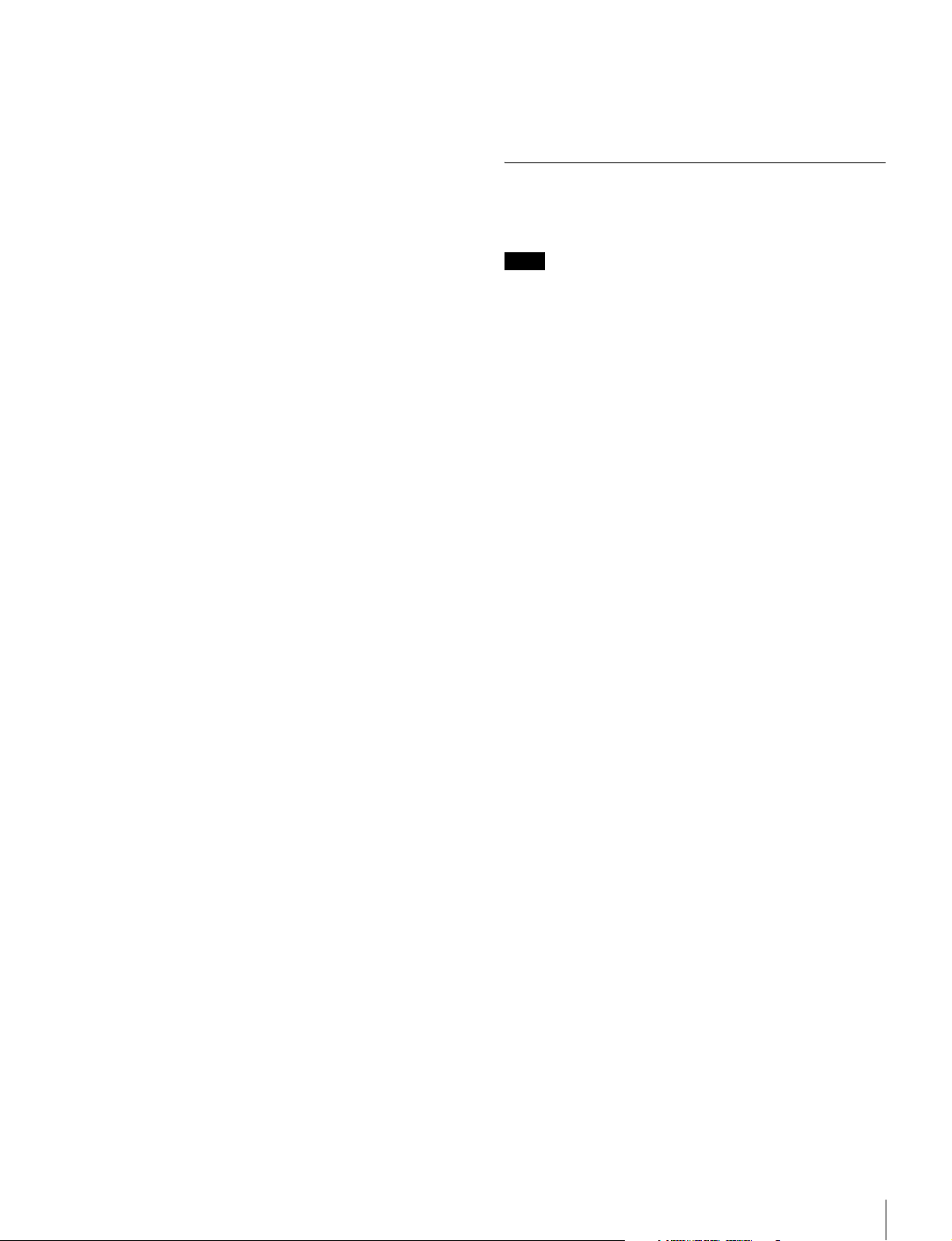
Detail boost-frequency control
The boost frequency can be adjusted from 20 to 30 MHz.
This allows the detail thickness to be set appropriately for
the subject, thus enabling more subtle image expression.
Prevention of electrical shock
When the power connection is unsafe, the power supply
from the connected Camera Control Unit will be shut off.
H/V ratio control
The ratio between horizontal and vertical detail can be
adjusted.
White/black limiter
The white and black details can be limited independently.
Easy menu-based setting
Selections and settings for viewfinder display items,
safety-zone marker
marker, etc. can be made quickly and easily, using setup
menus displayed on the viewfinder screen or an external
monitor.
2) Safety zone marker:
A box-shaped marker displayed on the viewfinder screen which indicates
80%, 90%, 92.5%, or 95% of the total screen area
3) Center marker:
A cross-shaped marker which indicates the center of the viewfinder screen
2)
or center marker,3) screen size
Wide variety of viewfinder display options
Along with items such as operation messages, a zebra
pattern,
camera settings may also be displayed on the viewfinder
screen. Furthermore, there are other indicators arranged
above and below the viewfinder, such as a tally lamp,
battery warning indicator, and an indicator to tell you that
one or more settings are other than standard. This makes it
simple to check the status of the camera.
4) Zebra pattern:
4)
a safety-zone marker, and a center marker,
A stripe pattern displayed on the viewfinder screen which indicates the
portions where the video level is above about 70% or 100%. Used to check
the video level of the subject.
System Configuration
Peripherals and related devices for the cameras are shown
in the figures on the subsequent pages.
Note
Production of some of the peripherals and related devices
shown in the figures has been discontinued. For advice on
choosing devices, please contact your Sony dealer or a
Sony sales representative.
Optical digital transmission (HDC1500R/
1400R)
The camera uses electro-optical coding cable for 1.5gigabit digital optical transmission between the camera
and a Camera Control Unit.
High-resolution monochrome and color
multiformat viewfinders (optional)
The HDVF-20A/200 multiformat 2-type monochrome
CRT viewfinders and the HDVF-C35W (3.5-type) /
HDVF-C30WR (2.7-type) multiformat color LCD
viewfinders are available as options to cover various
applications.
Overview
7
Page 8
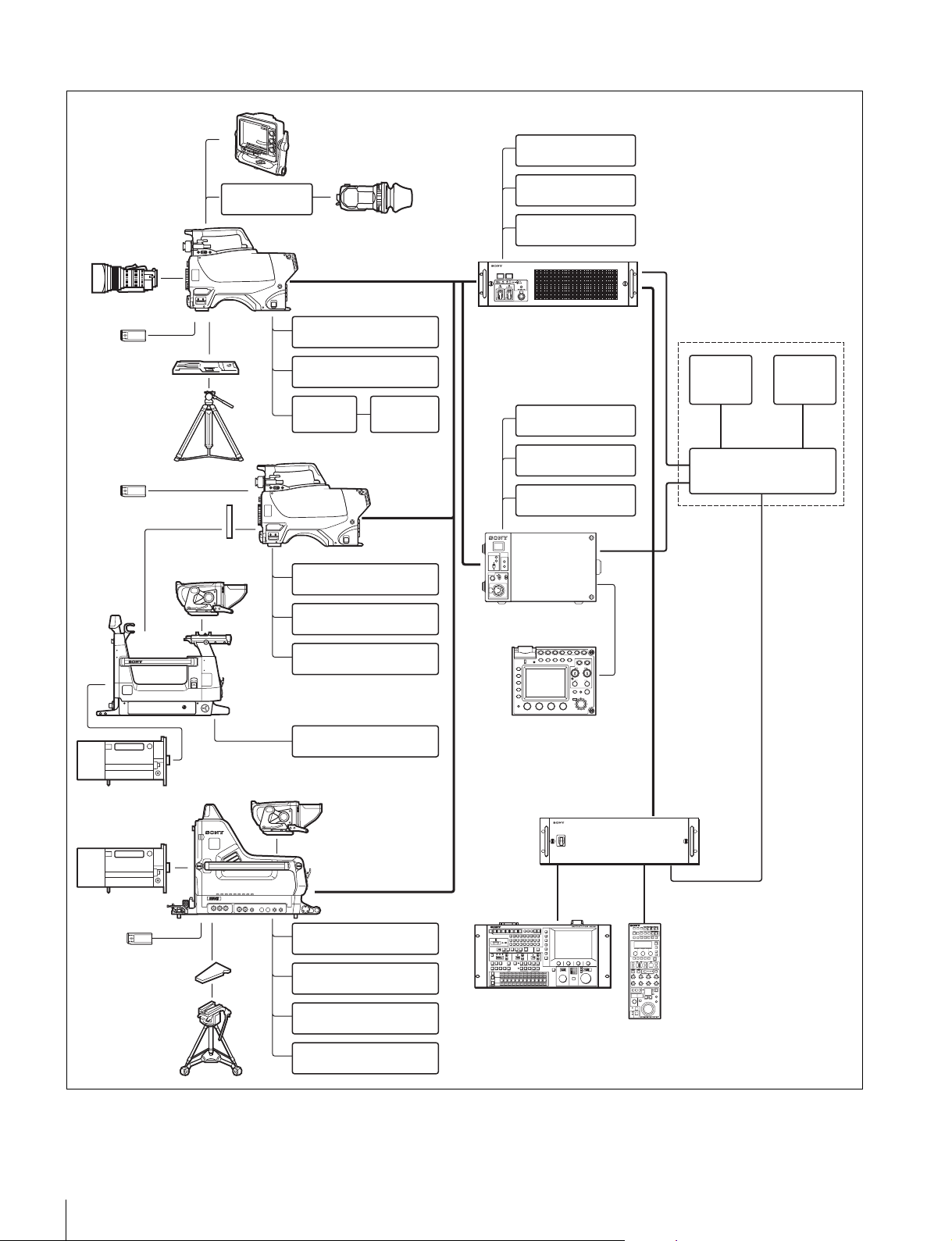
Connection example 1 (HDC1500R/1400R)
1
HDVF-C730W/C950W/550
Viewfinder
BKW-401
Viewfinder
Rotation Bracket
Zoom Lens
(for ENG/EFP)
HDC1500R/1400R
Optical Fiber Cable
HDVF-20A
HDVF-200
HDVF-C30WR
HDVF-C35W
Viewfinder
HKCU1001
HKCU1003
HKCU1005
“Memory Stick”
VCT-14
Tripod Adaptor
Tripod
“Memory Stick”
Camera hangers
HDVF-EL100/700A
Viewfinder
a)
HDLA1500-series
Large Lens Adaptor
CAC-6
Return Video Selector
Intercom Headset
CAC-12
Microphone
holder
Microphone
HDC1500R/1400R
CAC-6
Return Video Selector
Intercom Headset
Microphone
BKP-7911 Script Holder
HDCU1000 HD Camera
Control Unit
HKCU1001
HKCU1003
BNC (SD)BNC (SD)
With HKCU1001
or HKCU1003
Picture
Monitor
BNC
(VBS)
VCS-700
Waveform
Monitor
BNC
(VBS)
Video Selector
HKCU1005
HKCU1005
POWER
CABLE
ALARM
CAM
OPEN
MAIN
SHORT
ONMIC
INCOM
PROD
OFF PRIV
ENGPGM
HD CAMERA CONTROL UNIT
HDCU1500
HD Camera Control Unit
CLOSE
VTR
PANEL
STANDARDMONITOR TEST BARS
START/STOP
ACTIVE
MEMORY
5600K AUTO
SKIN
BLACK
KNEE
STICK
SATURATION
KNEE
DETAIL
GAMMA
ABB
AWB
FUNCTION
MAINTE
NANCE
SCENE
PAINT
ALARM
ABS
AUTO
IRIS
EXT
IRIS
REMOTE CONTROL UNIT
WHITE
BLACK
IRIS/MB
MASTER
ACTIVE
BLACK
CCA-5
CCA-5
RM-B750
Remote Control Unit
Zoom Lens
(for studio use)
“Memory Stick”
Overview
8
V-wedge shoe
(supplied with
the tripod)
Tripod
Zoom Lens
(for studio use)
1
HDVF-EL100
HDVF-700A
Viewfinder
HDC1000R
studio camera
CAC-6
Return Video Selector
Intercom Headset
Microphone
BKP-7911 Script Holder
CNU-700
Camera Command
Network Unit
MSU-900/950
Master Setup Unit
a) supplied with the HDLA1500, Part No.: A-1128-405-A
CCA-5
CCA-5
RCP-700/900-series
Remote Control Panel
Page 9
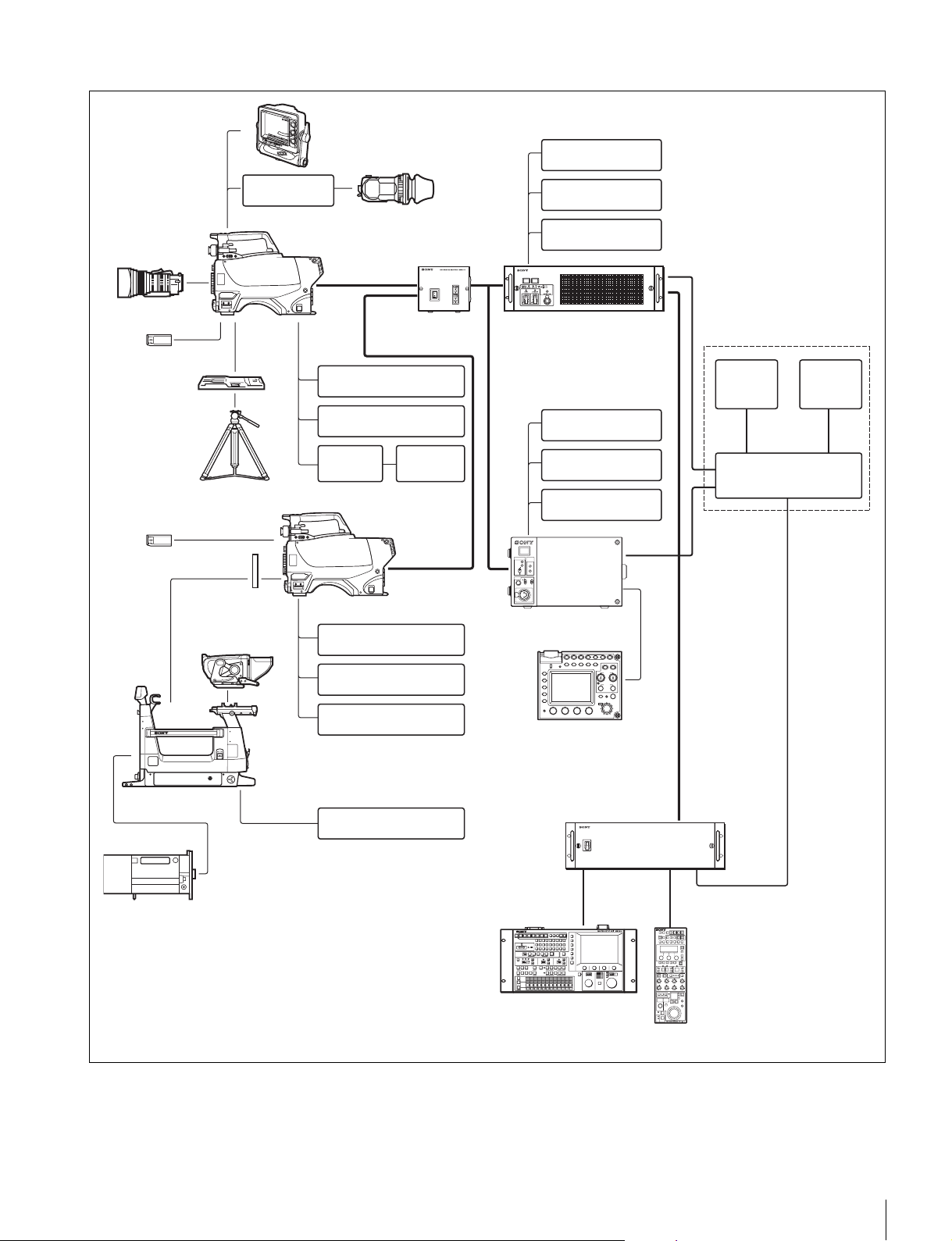
Connection example 2 (HDC1550R/1450R)
1
HDVF-C730W/C950W
Viewfinder
BKW-401
Viewfinder
Rotation Bracket
Zoom Lens
(for ENG/EFP)
“Memory Stick”
HDC1550R/1450R
Triax Cable
a)
/550
HDVF-20A
HDVF-200
HDVF-C30WR
HDVF-C35W
Viewfinder
HDFX100
HD Triax
CCU Adaptor
b)
HKCU1001
a)
HKCU1003
HKCU1005
HDCU1000 HD Camera
Control Unit
BNC (SD)BNC (SD)
With HKCU1001
or HKCU1003
VCT-14
Tripod Adaptor
Tripod
“Memory Stick”
Camera hangers
c)
HDVF-EL100/700A
Viewfinder
HDLA1500-series
Large Lens Adaptor
CAC-6
Return Video Selector
Intercom Headset
CAC-12
Microphone
holder
Microphone
HDC1550R/1450R
Triax cable
CAC-6
Return Video Selector
Intercom Headset
Microphone
BKP-7911 Script Holder
Optical Fiber
Cable
HKCU1001
HKCU1003
HKCU1005
POWER
CABLE
ALARM
CAM
OPEN
MAIN
b)
SHORT
ONMIC
INCOM
PROD
OFF PRIV
ENGPGM
HDCU1500
HD Camera Control Unit
MEMORY
STICK
FUNCTION
MAINTE
NANCE
SCENE
PAINT
ALARM
RM-B750
Remote Control Unit
HD CAMERA CONTROL UNIT
CLOSE
VTR
PANEL
STANDARDMONITOR TEST BARS
START/STOP
ACTIVE
5600K AUTO
SKIN
BLACK
KNEE
SATURATION
KNEE
DETAIL
GAMMA
ABB
AWB
WHITE
ABS
BLACK
AUTO
IRIS/MB
MASTER
IRIS
ACTIVE
BLACK
EXT
IRIS
REMOTE CONTROL UNIT
CNU-700
Camera Command
Network Unit
CCA-5
Picture
Monitor
BNC
(VBS)
VCS-700
Video Selector
Waveform
Monitor
BNC
(VBS)
CCA-5
Zoom Lens
(for studio use)
a) The HDVF-C730W/C950W and HDVF-C35W function as
monochrome viewfinders when monitoring a return video with the
HDC1550R/1450R.
b) The maximum Triax cable length between the HDC1550R/1450R and
the HDFX100 depends on the type of cable.
For details, refer to the Operation Manual of the HDFX100.
c) supplied with the HDLA1500, Part No.: A-1128-405-A
MSU-900/950
Master Setup Unit
CCA-5
CCA-5
RCP-700/900-series
Remote Control Panel
Overview
9
Page 10
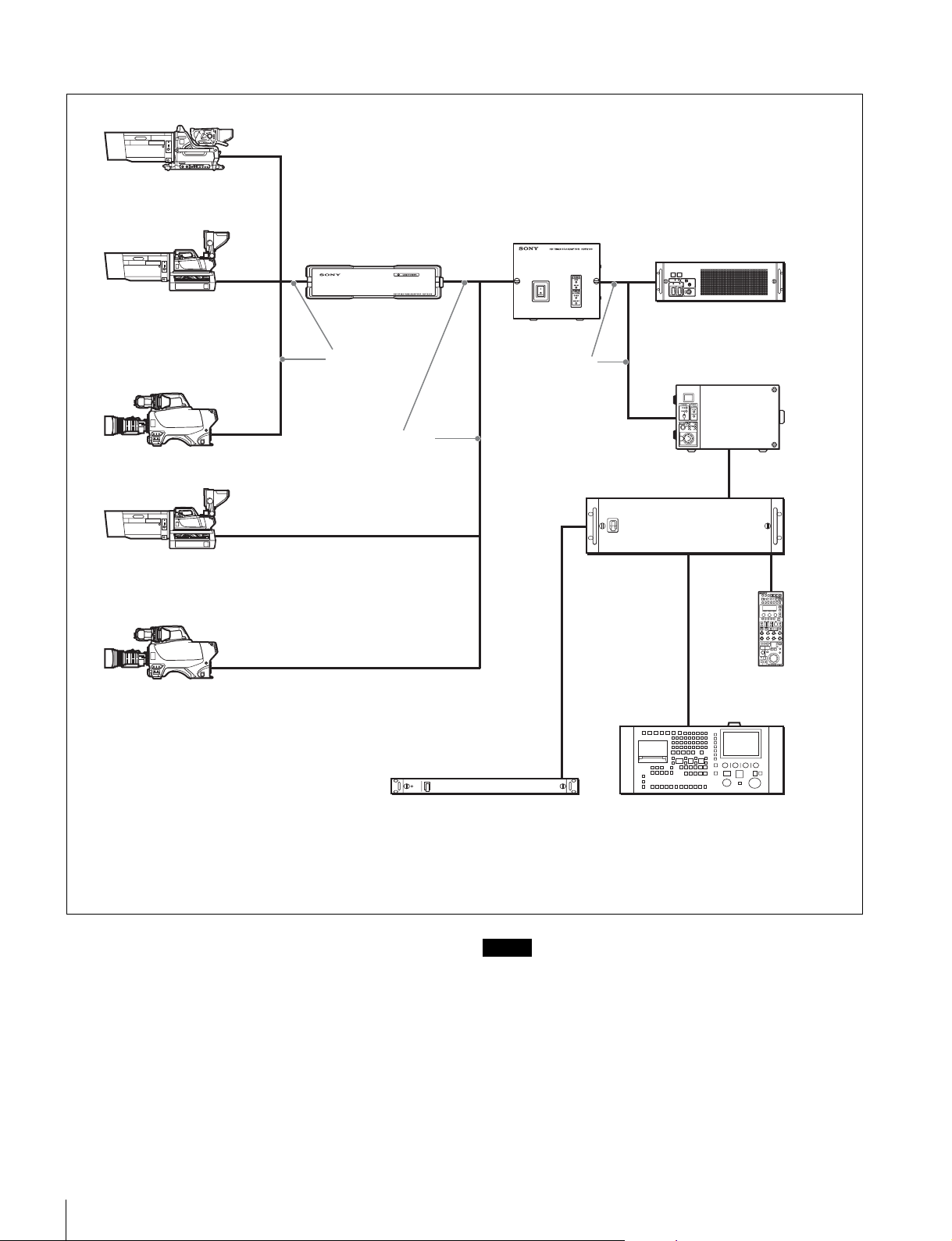
Connection example 3
HDC1000R
HD Color Video Camera
+Large Lens Adaptor
HDTX100
HD Triax Camera Adaptor
HDFX100
HD Triax CCU Adaptor
HDCU1000
HD Camera Control Unit
HDC1500R/1400R
HD Color Video Camera
+Large Lens Adaptor
HDC1500R/1400R
HD Color Video Camera
HDC1550R/1450R HD Color Video Camera
+Large Lens Adaptor
+HDVF-C730W/C950W Electronic Viewfinder
HDC1550R/1450R HD Color Video Camera
1)
2)
Optical fiber
cable
Triax cable
Optical fiber
cable
HDCU1500
HD Camera Control Unit
CNU-700 Camera
Command Network Unit
RCP-700/900-series
Remote Control Panel
Maximum cable run with Triax cable
The maximum Triax cable length between the
HDC1550R/1450R and the HDFX100 or between the
HDFX100 and the HDTX100 depends on the type of
cable.
For details, refer to the Operation Manual of the
HDFX100/HDTX100.
Overview
10
VCS-700 Video Selector
Notes
• The viewfinders function as monochrome viewfinders
when monitoring a return video using the HDFX100 and
the HDTX100.
• The skin gate signal is superimposed on the camera
video signal. When tally becomes ON, the skin gate
signal is forced to OFF.
MSU-900/950 Master Setup Unit
1) HDC1500R with Large Lens Adaptor attached is illustrated.
2) HDC1500R is illustrated.
Page 11
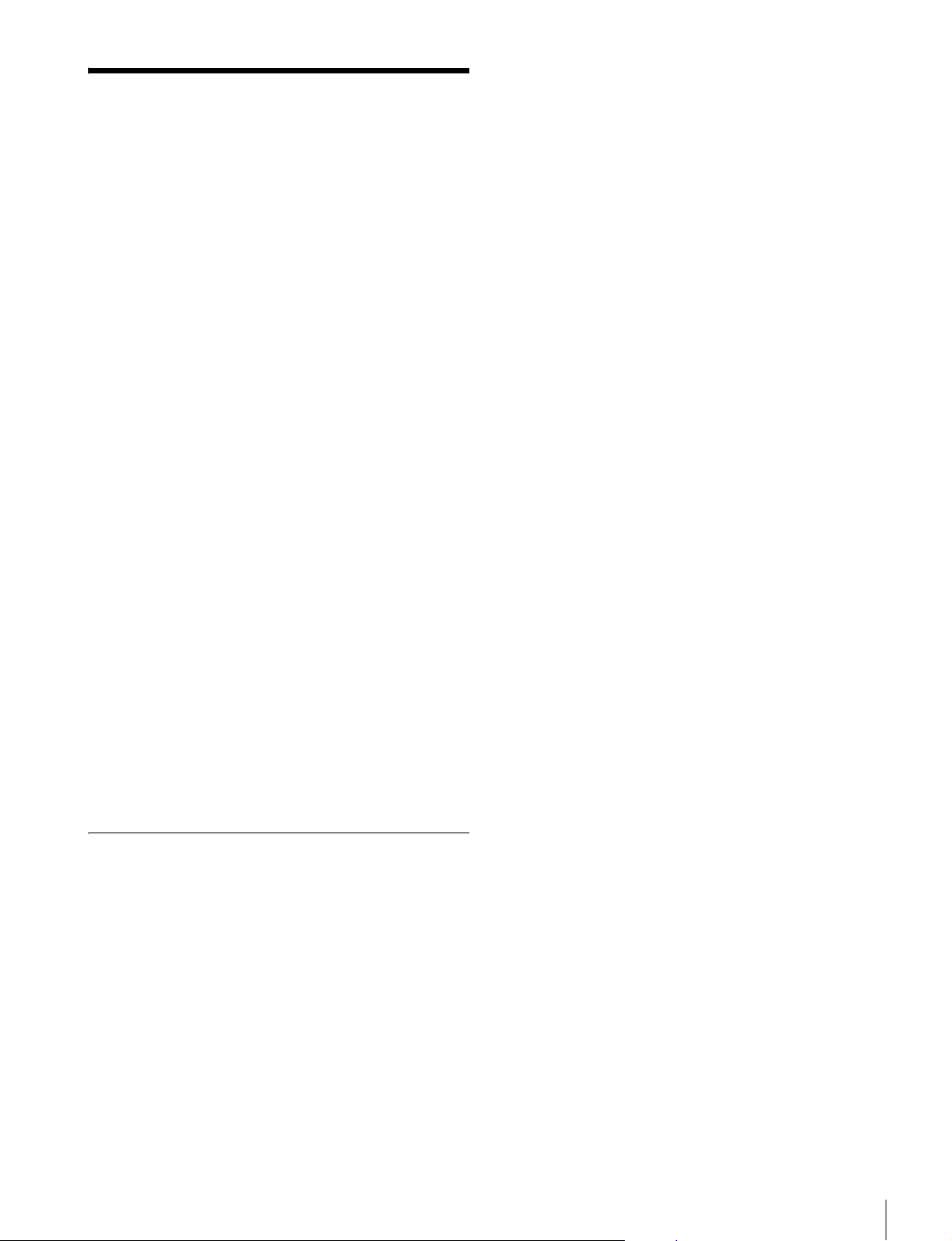
Precautions
Note on laser beams
Laser beams may damage the CCDs. If you shoot a scene
that includes a laser beam, be careful not to let a laser beam
become directed into the lens of the camera.
Do not subject to severe shocks
Damage to the case or internal components may result.
When finished using
Set the power switch to OFF.
Operation and storage environment
Store in a level place with air conditioning.
If the unit gets wet, make sure it is completely dry before
storage.
Avoid use or storage in the following places:
• Extremely hot or cold places
• Places with high humidity
• Places with strong vibration
• Near strong magnetic fields
• In places where it receives much direct sunlight, or near
heating equipment
The white flecks especially tend to be seen
• when operating at a high environmental temperature
• when you have raised the master gain (sensitivity)
This product has a compensation function and the problem
may be alleviated by automatic black balance adjustment
(see page 26).
Smear
When an extremely bright object, such as a strong spotlight
or flashlight, is being shot, vertical tails may be produced
on the screen, or the image may be distorted.
Aliasing
When fine patterns, stripes, or lines are shot, they may
appear jagged or flicker.
Condensation
If you move the camera from a very cold place to a warm
place, or use it in a damp location, condensation may form
on the lens or inside the camera.
The camera has no built-in condensation indicator. If you
find condensation on the body or lens, switch the camera
off and wait for the condensation to disappear for about
one hour.
Phenomena Specific to CCD Image Sensors
The following phenomena that may appear in images are
specific to CCD (Charge Coupled Device) image sensors.
They do not indicate malfunctions.
White flecks
Although the CCD image sensors are produced with highprecision technologies, fine white flecks may be generated
on the screen in rare cases, caused by cosmic rays.
This is related to the principle of CCD image sensors and
is not a malfunction.
Precautions
11
Page 12
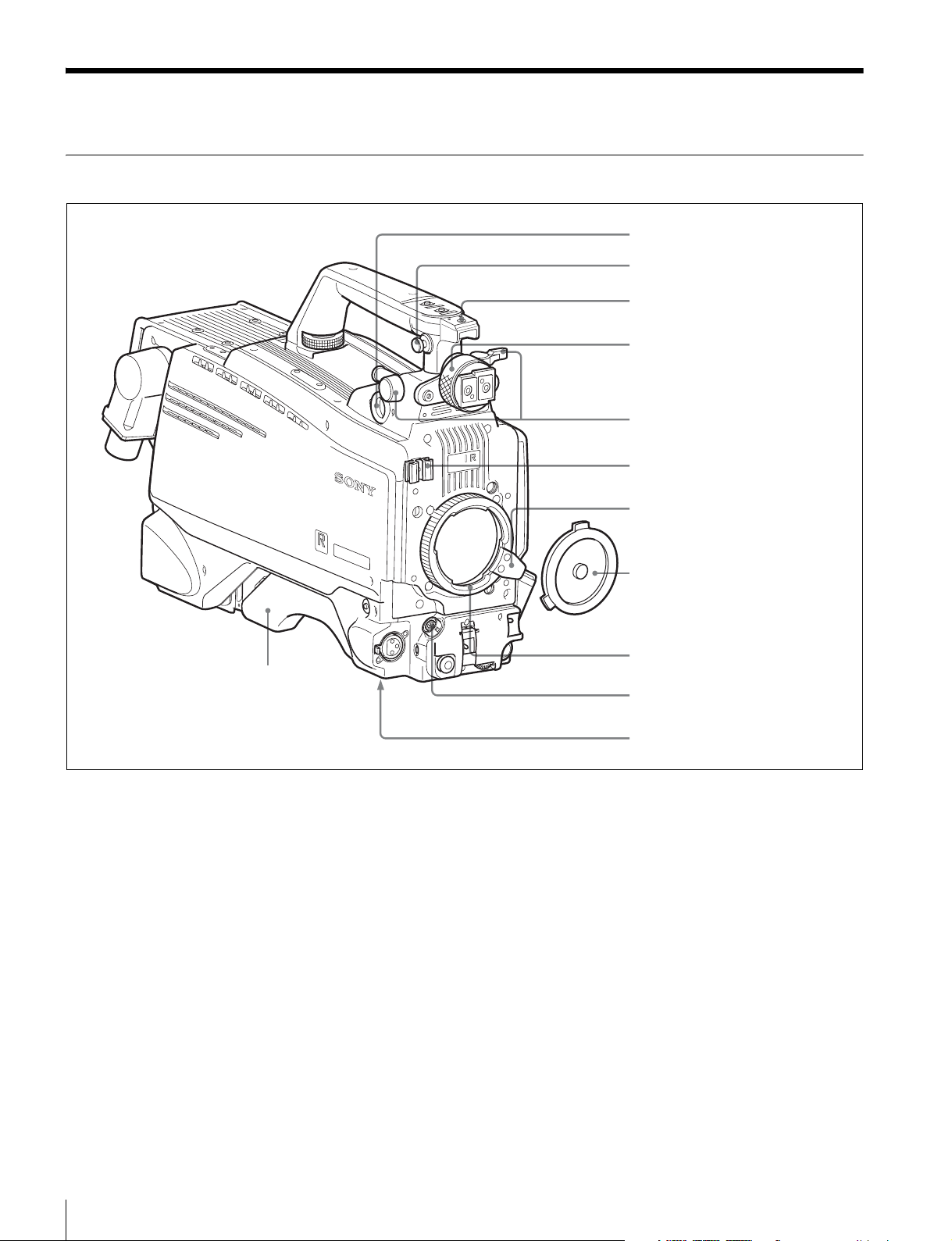
Locations and Functions of Parts
Accessory Attachments
HD
S
IE
R
E
T S
A
M
R
O
I F
LT
U
M
SERIES
a VF connector
b Shoulder strap fitting post
c Accessory shoe
d Viewfinder left-right positioning
ring
e Viewfinder front-rear positioning
lever and lock knob
f Lens cable clamp
g Lens fixing lever
l Shoulder pad
a VF (viewfinder) connector (20-pin)
Connect the cable of the viewfinder (not supplied).
b Shoulder strap fitting post
Attach one end of a shoulder strap (not supplied) to this
fitting post, and the other end to the fitting post on the other
side of the camera.
c Accessory shoe
To attach an accessory using a 1/4-inch screw.
d Viewfinder left-right positioning ring
Loosen this ring to adjust the viewfinder position towards
the left or right.
h Lens mount cap
i Lens mount
j LENS connector
k Tripod mount (bottom)
For details on adjusting the viewfinder position, see
“Attaching a Viewfinder” on page 21.
f Lens cable clamp
To secure the cable of the lens (not supplied).
g Lens fixing lever
To secure the lens in the lens mount.
h Lens mount cap
The cover can be removed by moving the lens fixing lever
upwards. Always keep the lens mount covered with this
cap when a lens is not attached.
e Viewfinder front-rear positioning lever and lock
knob
Loosen the lever and knob to adjust the viewfinder position
towards the front or rear.
Locations and Functions of Parts
12
i Lens mount
To attach a lens (not supplied).
Page 13

j LENS connector (12-pin)
Connect the lens cable. The camera can control the lens
functions through this cable.
l Shoulder pad
You can adjust the position so that you can get the best
balance for shooting with the camera on your shoulder.
k Tr i p od mount
Attach the VCT-14 Tripod Adaptor when mounting the
camera on a tripod.
Controls and Connectors
Front right
a INCOM button
b RET 1 button
c Assignable switch
d Filter select buttons
e FILTER LOCAL button
HD
MULTI FORMA
T SERIES
For details, see “Adjusting the Shoulder Pad Position” on
page 24.
g GAIN switch
f AUTO W/B BAL switch
a INCOM (intercom 1) button
The intercom 1 microphone is turned ON while this button
is held pressed.
You can also assign other functions to this button, using the
menu displayed on the viewfinder screen.
b RET 1 (return video 1) button
The return video 1 signal from the camera control unit is
monitored on the viewfinder screen while this button is
pressed. It function the same as the RET 1 button on the
side (page 15) and that on the operation panel on the rear
of the camera (page 17 or 18).
h OUTPUT/AUTO KNEE switch
i WHITE BAL switch
j DISPLAY switch
k CANCEL/STATUS switch
l “Memory Stick” section
m MENU SEL knob/ENTER
button
You can also assign other functions to this button, using the
menu displayed on the viewfinder screen.
c Assignable switch
You can assign a function using the menu displayed on the
viewfinder screen.
d Filter select buttons
HDC1500R/1550R
You can switch the built-in ND and CC (color temperature
conversion) filters by pressing the selectors while holding
the FILTER LOCAL button depressed.
Locations and Functions of Parts
13
Page 14
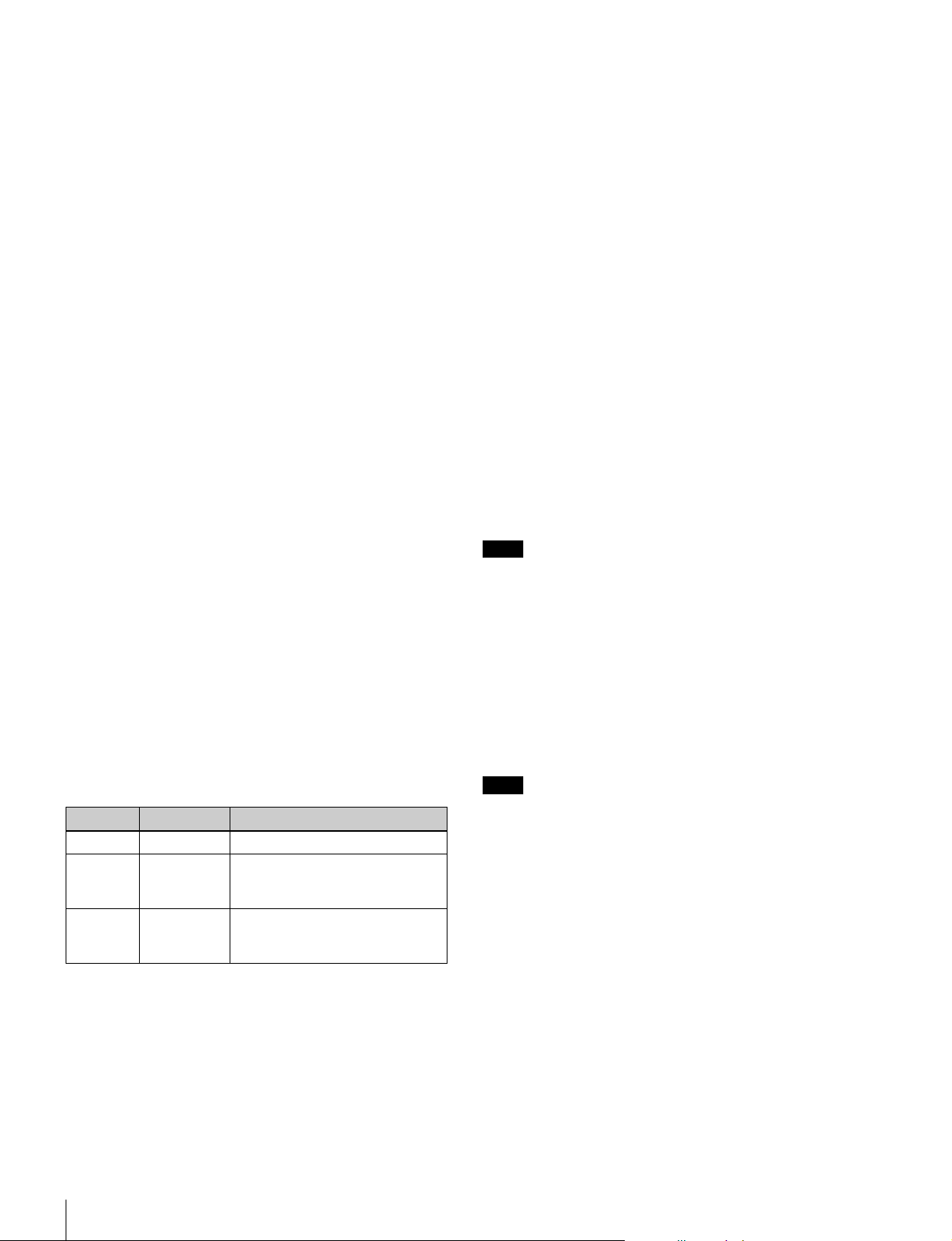
Pressing the left button selects the available ND filters
(clear, 1/4ND, 1/8ND, 1/16ND,1/64ND) in sequence.
Pressing the right button selects the available CC filters
(cross, 3200K, 4300K, 6300K, 8000K) in sequence.
HDC1400R/1450R
You can switch the built-in optical filters (clear, 1/4ND,
1/16ND,1/64ND, cross) by pressing either of these buttons
while holding the FILTER LOCAL button depressed.
e FILTER LOCAL button
While holding this button depressed, press either of the
filter select buttons to select the built-in optical filters.
f AUTO W/B BAL (white and black balance
automatic adjustment) switch
To automatically adjust white and black balance when the
camera is used in standalone status without connecting to
the camera control unit.
WHT: Automatically adjust white balance.
BLK: Automatically adjust black balance.
g GAIN switch
To select the gain of the video amplifier based on lighting
conditions when the camera is used in standalone status
without connecting a camera control unit.
When shipped from the factory, the values set are L = 0 dB,
M = 6 dB, and H = 12 dB.
h OUTPUT (output signal selection)/AUTO KNEE
switch
To select the signal (color bar signal or camera’s video
signal) to be used as output to a VTR, the viewfinder or a
video monitor when the camera is used in standalone status
without connecting a camera control unit.
When the camera’s video signal is being used as output,
the auto knee function may be used.
The relationship between the switch setting and the output
signal and auto knee function is shown in the table below.
OUTPUT AUTO KNEE Function
BARS OFF Output is a color bar signal.
CAM OFF Output is the camera’s video
signal. The auto knee circuit is
disabled.
CAM ON Output is the camera’s video
signal. The auto knee circuit is
enabled.
A or B: Selects memory A or B.
j DISPLAY switch
The functions of the DISPLAY switch are as follows:
ON: Characters and messages showing the camera settings
and operating status may be displayed on the
viewfinder screen.
OFF: Status messages will not appear on the viewfinder
screen.
MENU: Menus for camera settings will be displayed on
the viewfinder screen.
k CANCEL/STATUS switch
CANCEL: When a menu is displayed on the viewfinder
screen, you can cancel any changed settings or return
the display to the previous menu.
STATUS: When no menu is displayed on the viewfinder
screen, the status information of this camera is
displayed.
l “Memory Stick” section
A slot to accommodate a “Memory Stick” and an access
lamp are provided behind the panel.
The access lamp lights in red while writing or reading data
to/from a “Memory Stick.”
Note
When the access lamp is lit, do not insert/remove the
“Memory Stick” or turn off the camera.
m MENU SEL (menu select) knob/ENTER button
(rotary encoder)
To select settings from menus displayed on the viewfinder
screen (by rotating the knob) and to confirm settings (by
pushing the button).
Note
When a camera control unit or a remote control device,
such as MSU-900/950 and the RCP-700/900-series
Remote Control Panel, is connected, the functions of 6 to
9 are controlled from the external control device and the
controls on the camera are disabled.
i WHITE BAL (white balance memory selection)
switch
To select the white balance adjustment method or the
memory used to store the adjusted value when the camera
is used in standalone status without connecting a camera
control unit.
PRST (preset): White balance is adjusted to a preset value
corresponding to a color temperature of 3200K.
Locations and Functions of Parts
14
Page 15
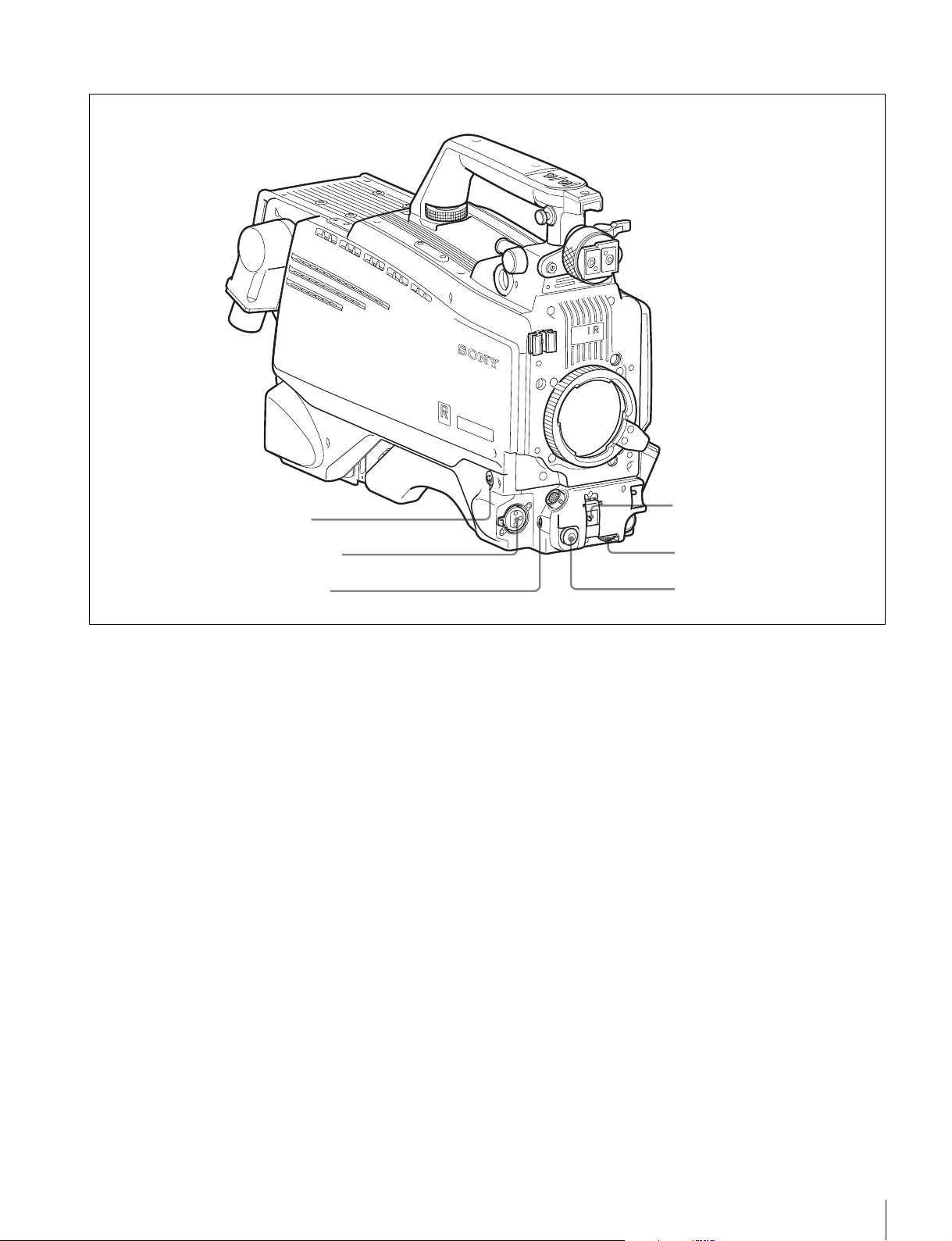
Front left
SERIES
HD
S
IE
R
E
S
T
A
M
R
O
I F
LT
U
M
a RET 1 button
b MIC 1 IN connector
c MIC power switch
a RET 1 (return video 1) button
The return video 1 signal from the camera control unit is
monitored on the viewfinder screen while this button is
pressed. It function the same as the RET 1 buttons on the
handle (page 13) and that on the operation panel on the rear
of the camera (page 17 or 18).
You can also assign other functions to this button, using the
menu displayed on the viewfinder screen.
b MIC 1 IN (microphone 1 input) connector (XLR 3-
pin)
Connect a microphone.
This connector and the AUDIO IN CH-1 connector (page
20) on the operation panel on the rear of the camera are
alternately activated with the CH1 audio input select
switch (page 20).
c MIC (microphone) power switch
+48V: To supply a power of +48 V to the connected
microphone.
OFF: Not to supply a power to the connected microphone.
d SHUTTER switch
For setting the electronic shutter functions when the
camera is used in standalone status without connecting a
camera control unit.
OFF: The electronic shutter does not function.
d SHUTTER switch
e INTERCOM LEVEL control
f RET 2 button
ON: The electronic shutter is activated.
SEL: The shutter speed and shutter mode change each
time the switch is set to this position.
For details, see “Setting the Electronic Shutter” on page
28.
e INTERCOM LEVEL control
To adjust the intercom/earphone volume level.
The intercom level adjustment is enabled when the
INTERCOM 1 and 2 LEVEL/MIC switches (on the SYtype operation panel, page 17) or the LEVEL switch (on
the European-type operation panel, page 18) on the rear of
the camera are set to “FRONT.”
f RET 2 (return video 2) button
When this button is pressed, the picture on the viewfinder
screen changes to the return video signal selected with the
RET 2 select switch (page 17 or 18) on the operation panel
on the rear of the camera.
You can also assign other functions to this button, using the
menu displayed on the viewfinder screen.
Locations and Functions of Parts
15
Page 16
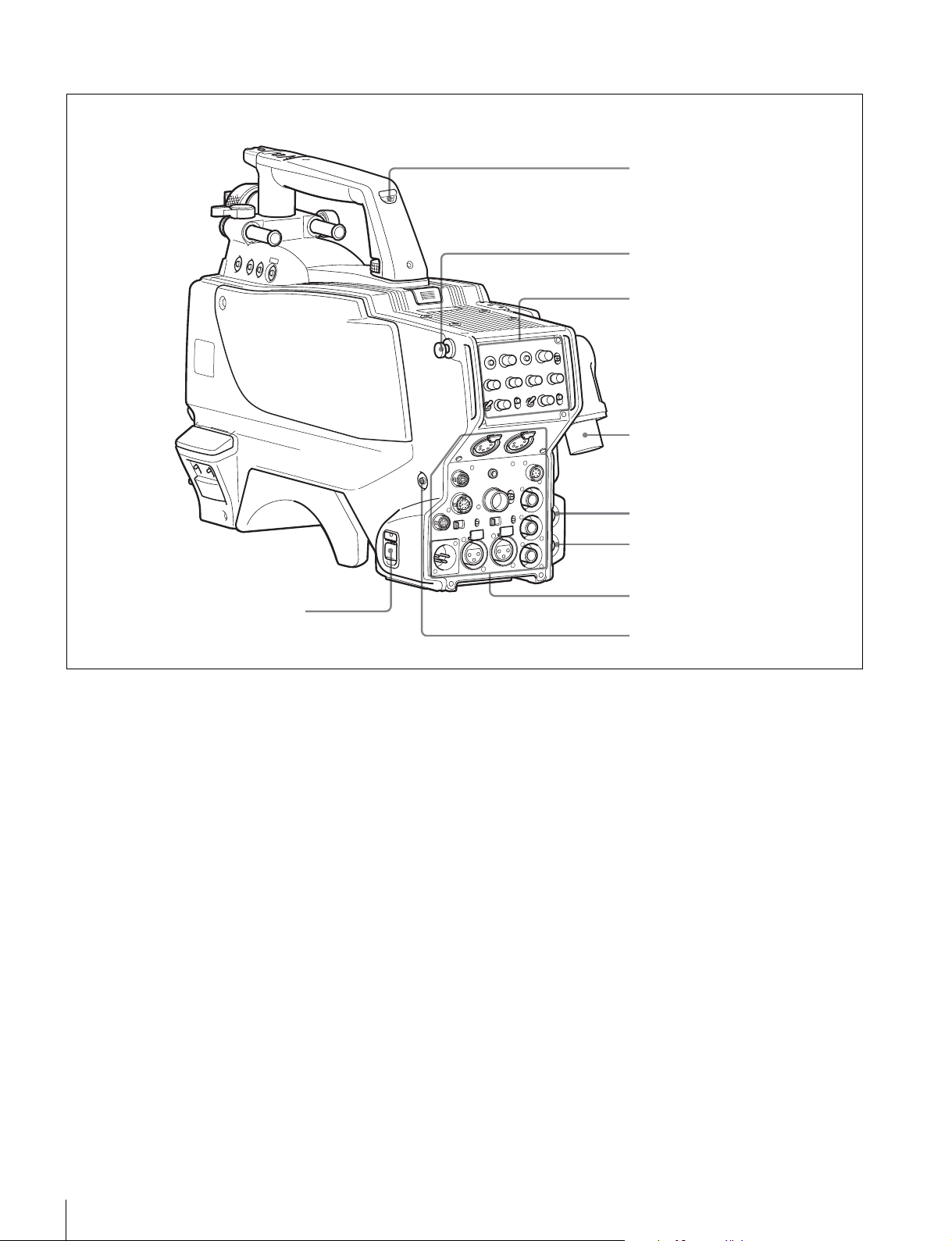
Rear
The figure shows HDC1500R.
b Tally lamp and switch
Shoulder strap fitting post (page 12)
Operation panel (page 17, page 18)
c CCU connector (HDC1500R/1400R)
HDCU/HDFX connector
(HDC1550R/1450R)
d SDI 1 connector (HDC1500R only)
a CAMERA POWER switch
a CAMERA POWER switch
CCU: Power supply will be received from the camera
control unit.
EXT: Power supply will be received through the DC IN
connector.
b Tally lamp and switch
ON: The tally lamp lights when a tally signal is input to the
connected camera control unit or a call signal is
generated in response to pressing of a CALL button.
OFF: The tally lamp is prevented from lighting.
c CCU (Camera Control Unit) connector (optical/
electrical multi-connector) (HDC1500R/1400R)
Connect a camera control unit using an optical electrocomposite cable.
e PROMPTER2 connector
(HDC1500R only)
Connector panel (page 19)
f CALL button
d SDI 1 (serial digital interface 1) connector (BNC
type) (HDC1500R only)
For HD-SDI signal output
e PROMPTER2 connector (BNC type) (HDC1500R
only)
For prompter 2 signal output.
This operates only when a camera control unit having a
prompter 2 input is connected.
f CALL button
When you press this button, the red tally lamp of the RCP700/900-series Remote Control Panel or the MSU-900/950
Master Setup Unit, will light. Use to call the operator of the
RCP or MSU.
3 HDCU/HDFX (HD Triax CCU) connector (Triax
connector) (HDC1550R/1450R)
Connect the HDFX100 HD Triax CCU Adaptor using a
Triax cable. A camera control unit can be connected via the
HDFX100.
Locations and Functions of Parts
16
Page 17
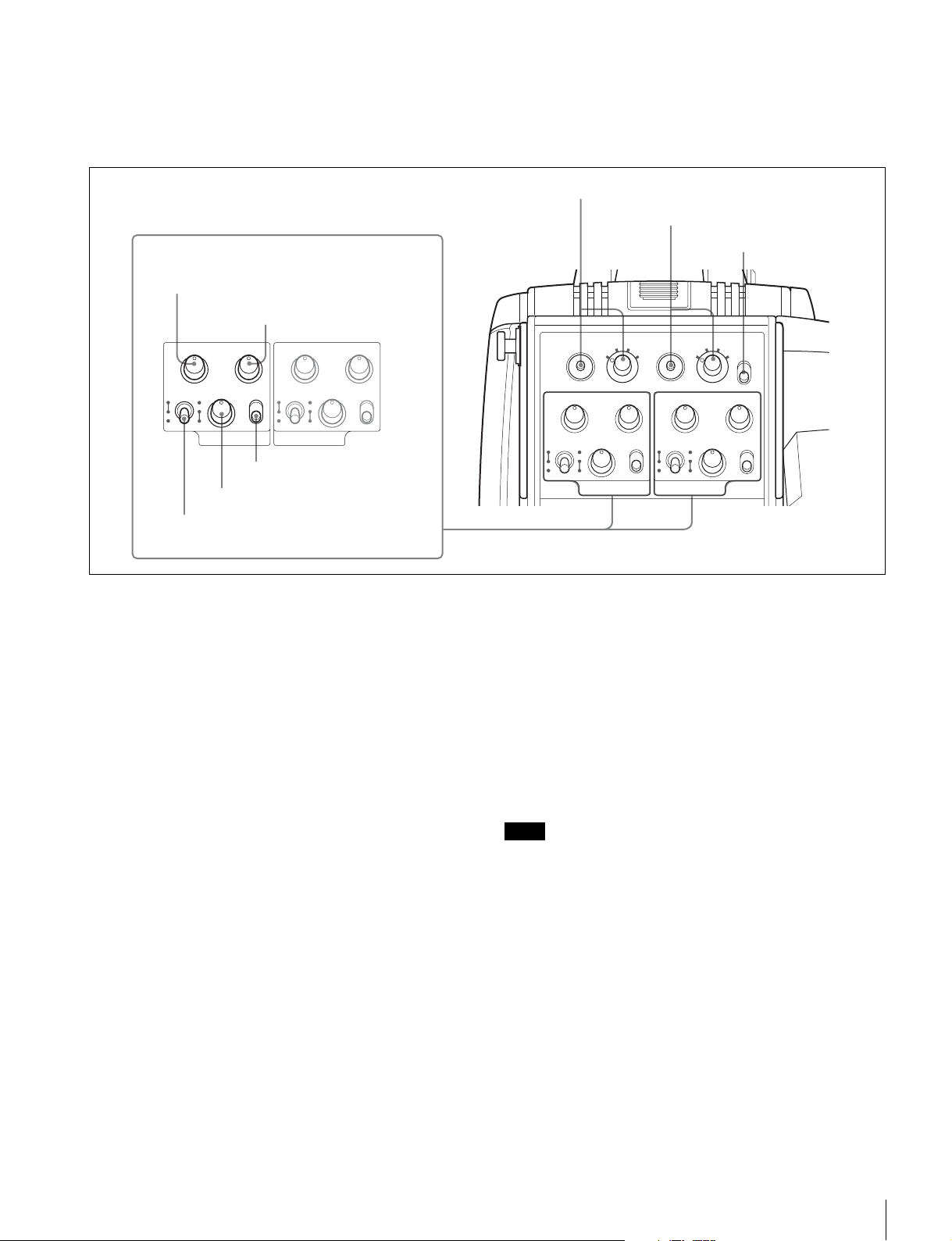
Operation panel
SY type: For JN3/JN4/SYL/UC7 (USA, Canada, East Asia and other countries) models (for NTSC areas)
For details on the differences among models, see “Overview” on page 5.
b RET 1 button and select switch
a INTERCOM1 and INTERCOM2 controls and switches
PGM1 control
PGM2 control
c RET 2 button and select switch
d LIGHT switch
PGM1 PGM2
LEVEL
MIC
REAR
FRONT
INCOM
ON
OFF ENG
INTERCOM 1
PROD
PGM1 PGM2
LEVEL
MIC
REAR
FRONT
INTERCOM 2
INCOM
ON
OFF ENG
PROD
Line select switch
INCOM level control
LEVEL/MIC switch
a INTERCOM1 and INTERCOM2 controls and
switches
There are PGM1 and 2 controls incorporated with a line
select switch, a LEVEL/MIC switch, and INCOM level
control each for intercom line 1 and 2.
PGM1 (program 1) control
Adjust the audio listening level of program 1.
PGM2 (program 2) control
Adjust the audio listening level of program 2.
LEVEL/MIC switch
REAR/ON: The intercom headset microphone is turned
on. The intercom audio listening level is adjusted with
the INCOM level control.
REAR/OFF: The intercom headset microphone is turned
off. The intercom audio listening level is adjusted with
the INCOM level control.
FRONT/OFF: The intercom headset microphone is
turned off. The intercom audio listening level is
adjusted with the INCOM level control and the
INTERCOM LEVEL control on the front of the camera
(page 15).
RET1
1
PGM1 PGM2
MIC
LEVEL
REAR
FRONT
INCOM
ON
OFF ENG
INTERCOM 1
23
PROD
4
23
RET2
1
PGM1 PGM2
MIC
LEVEL
ON
REAR
OFF ENG
FRONT
INTERCOM 2
INCOM
4
LIGHT
PROD
ON
OFF
PROD: Producer line
ENG: Engineer line
b RET 1 (return video 1) button and select switch
The return video signal selected with the switch is
displayed on the viewfinder screen while the button is
pressed.
c RET 2 (return video 2) button and select switch
When other return video systems are used in addition to
return video 1, you can monitor the signal selected with the
switch on the viewfinder screen while pressing the button.
Note
The RET 1 button has priority over the RET 2 button if
both buttons are pressed.
d LIGHT switch
Set to ON to illuminate the operation panel.
INCOM level control
Adjust the intercom audio listening level.
Line select switch
Select the intercom line.
Locations and Functions of Parts
17
Page 18
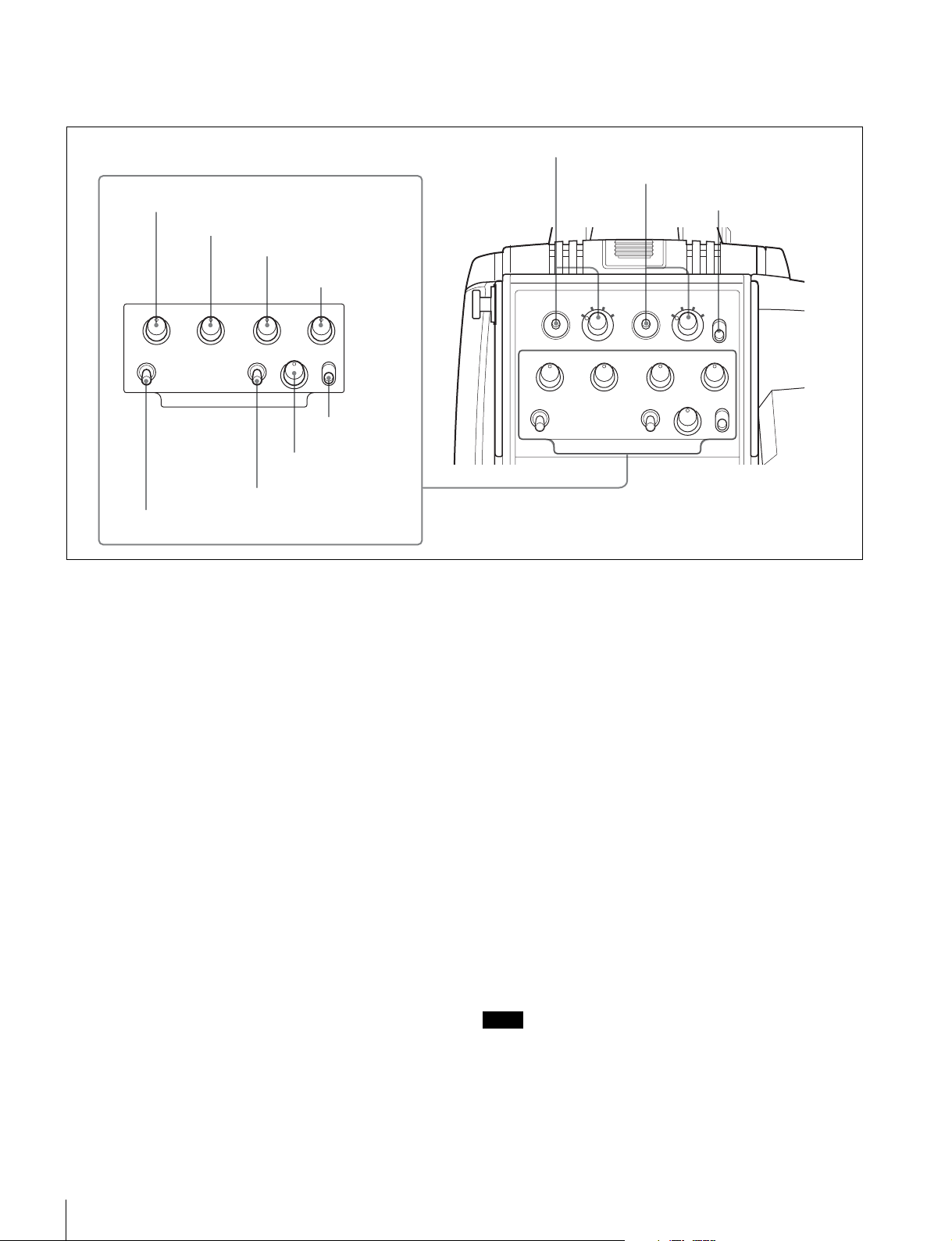
European type: For CED (Europe) and E33 (China and South Asia) models (for PAL areas)
For details on the differences among models, see “Overview” on page 5.
a INTERCOM1 and INTERCOM2 controls and switches
ENG control
PROD control
PGM1 control
PGM2 control
ENG PROD
MIC
PROD
LINE1
OFF
ENG
INTERCOM 1
PGM1 PGM2
MIC
LINE2
TRACKER
PROD
OFF
ENG
INTERCOM 2
FRONT
LEVEL
REAR
LEVEL switch
TRACKER control
MIC LINE2 switch
MIC LINE1 switch
a INTERCOM1 and INTERCOM2 controls and
switches
The reception level controls are common to intercom 1 and
intercom 2. The talk lines can be set independently for
intercom 1 and intercom 2.
ENG (engineer line) control:
Adjust the intercom audio listening level of the engineer
line.
PROD (producer line) control
Adjust the intercom audio listening level of the producer
line.
b RET 1 button and select switch
c RET 2 button and select switch
d LIGHT switch
RET1
ENG PROD
MIC
PROD
LINE1
OFF
ENG
INTERCOM 1
1
23
4
23
RET2
1
PGM1 PGM2
MIC
LINE2
TRACKER
PROD
OFF
ENG
INTERCOM 2
4
FRONT
LIGHT
LEVEL
REAR
ON
OFF
MIC LINE2 (intercom microphone line 2) switch
Select the talk line for intercom 2.
PROD: To talk over the producer line
OFF: To turn off the headset microphone for intercom line
2.
ENG: To talk over the engineer line
LEVEL switch
REAR: The intercom audio listening level is adjusted with
the controls on this panel.
FRONT: The intercom audio listening level is adjusted
with the INTERCOM LEVEL control on the front of
the camera.
PGM1 (program 1) control
Adjust the audio listening level of program 1.
PGM2 (program 2) control
Adjust the audio listening level of program 2.
TRACKER control
Adjust the intercom audio listening level at the TRACKER
connector (page 19) on the connector panel when using the
connector for intercom.
MIC LINE1 (intercom microphone line 1) switch
Select the talk line for intercom 1.
PROD: To talk over the producer line
OFF: To turn off the headset microphone for intercom line
1.
ENG: To talk over the engineer line
Locations and Functions of Parts
18
b RET 1 (return video 1) button and select switch
The return video signal selected with the switch is
displayed on the viewfinder screen while the button is
pressed.
c RET 2 (return video 2) button and select switch
When other return video systems are used in addition to
return video 1, you can monitor the signal selected with the
switch on the viewfinder screen while pressing the button.
Note
The RET 1 button has priority over the RET 2 button if
both buttons are pressed.
d LIGHT switch
Set to ON to illuminate the operation panel.
Page 19
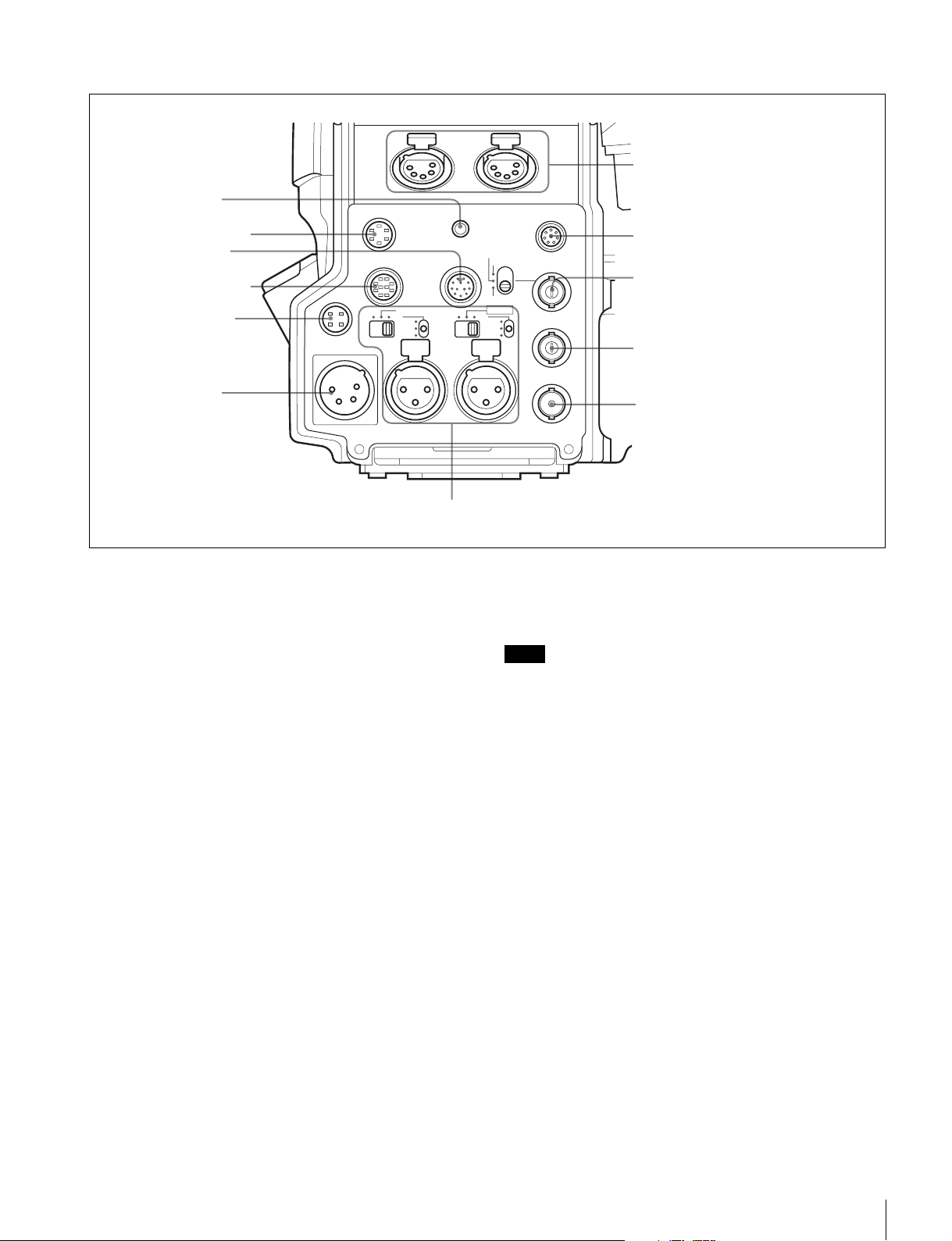
Connector panel
OFF
+48V
MIC
FRONT MIC
DC OUT
AUDI O I N
CH1 CH2
TEST
OUT
SDI 2
DC IN 10.5-17V
PROMPTER
RET IN
GENLOCK IN
LINE
OFF
+48V
MIC
AES/EBU
LINE
EARPHONE
REMOTE
RET CTRL
CRANETRACKER
The figure shows HDC1500R.
a EARPHONE jack
g INTERCOM1 and 2 connectors
b RET CTRL connector
c CRANE connector
d TRACKER connector
e DC OUT connector
f DC IN connector
a EARPHONE jack (stereo minijack)
For connecting an earphone or headset to hear the intercom
audio.
b RET CTRL (return control) connector (6-pin)
For connection to a CAC-6 Return Video Selector.
c CRANE connector (12-pin)
For external interface, such as viewfinder (and external
data with HDC1500R/1400R).
d TRACKER connector (10-pin)
For external interface, such as intercom and tally.
e DC OUT (DC power supply output) connector (4-
pin)
To supply power to devices such as a wireless receiver
(optional).
f DC IN (DC power supply input) connector (XLR 4-
pin)
Used for connection to the AC-DN10 AC Adaptor to
supply power to the camera.
g INTERCOM1 and 2 (intercom 1 and 2) connectors
(XLR 5-pin)
Used for input and output of intercom audio signals if an
XLR 5-pin headset is connected.
The INTERCOM 1 connector can be used for
communication over the engineer line even when the
power is off, as long as the power LED is lit in red.
h REMOTE connector
i
GENLOCK IN/RET IN/PROMPTER
connector and switch
j TEST OUT connector
k SDI 2 connector (HDC1500R)
SDI connector (HDC1550R/1400R/
1450R)
l AUDIO IN CH1 and CH2 connectors and switches
h REMOTE connector (8-pin)
For connection to an RM-B150/B750 Remote Control
Unit, RCP-700/900-series Remote Control Panel, or MSU900/950 Master Setup Unit.
Note
When the camera is connected to a CCU, do not connect
any remote control device, such as RCP and MSU, to this
connector.
i GENLOCK IN/RET IN/PROMPTER (external
gen-lock signal input/return video signal input/
prompter 1 signal output) connector (BNC type)
and switch
Set the switch according to the signal at the connector.
GENLOCK IN: For input of an external gen-lock signal
(VBS or 3-level sync) when the camera is used without
a camera control unit connected
RET IN: For input of the return video signal when the
camera is used without a camera control unit
connected.
The connector accepts analog HD signals only. SDI
signals are not acceptable. Supply a signal of 1080i
(720P is not acceptable).
The signal supplied to this connector cannot be fed as
RET OUT from the TEST OUT or SDI OUT
connector.
PROMPTER: For output of the prompter 1 signal (valid
only when a camera control unit is connected). When a
camera control unit having two prompter inputs is
Locations and Functions of Parts
19
Page 20
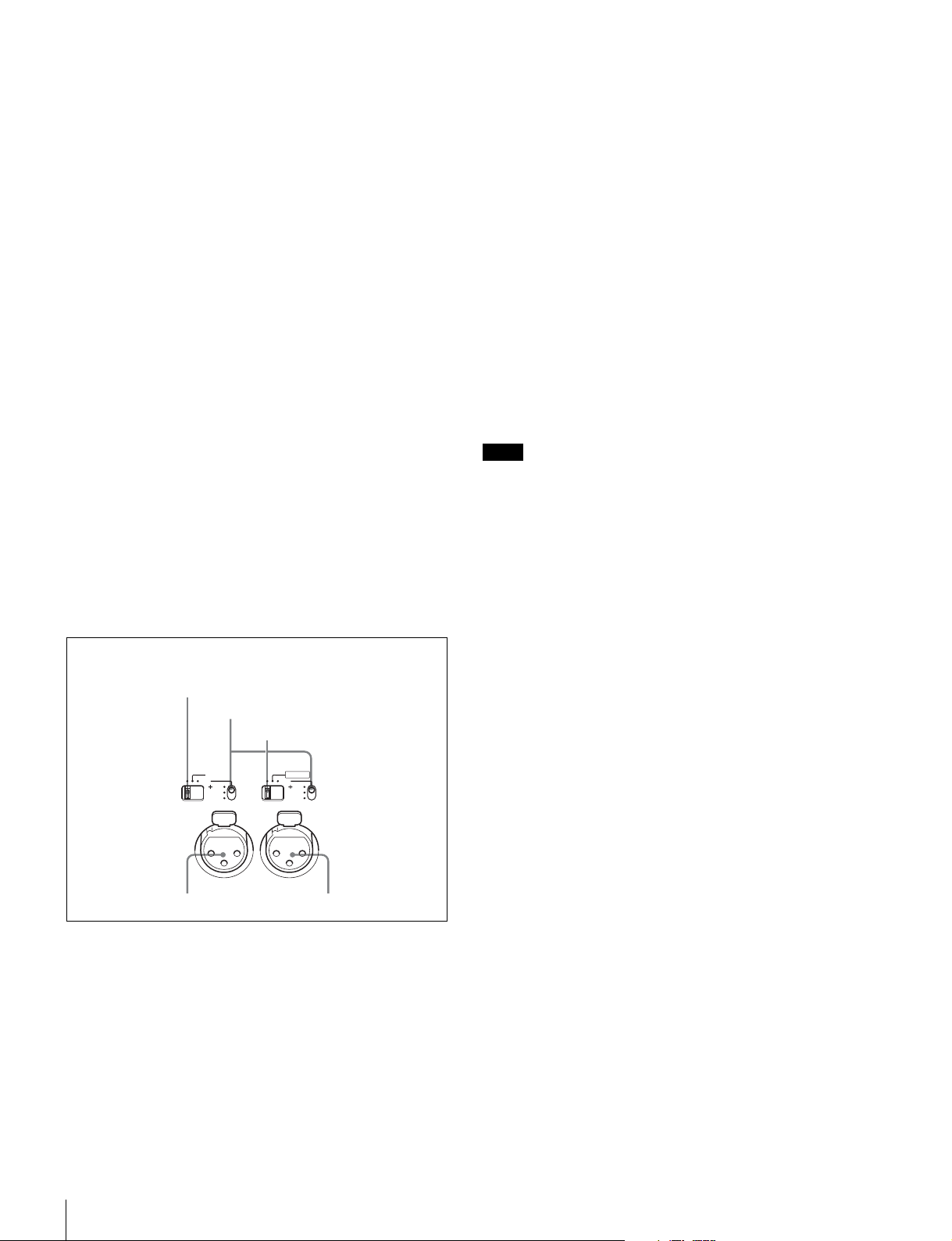
connected, the signal of input 1 is output from this
connector.
j TEST OUT connector (BNC type)
To output the analog signal.
This also supplies the VBS signal, an HD signal nearly
equal to the signal output from the VF connector, an HDSYNC signal, or an SD-SYNC signal depending on which
of these you have selected on the menu.
For details on the output signals, see “Setting the Camera
Outputs” (page 31).
k SDI 2 (serial digital interface 2) connector (BNC
type) (HDC1500R)
For HD-SDI or SD-SDI signal output.
For details on the output signals, see “Setting the Camera
Outputs” (page 31).
qa SDI (serial digital interface) connector (BNC type)
(HDC1550R/1400R/1450R)
For HD-SDI or SD-SDI signal output.
For details on the output signals, see “Setting the Camera
Outputs” (page 31).
CH2 audio input select switch
Set to the appropriate position according to the equipment
connected to the AUDIO IN CH2 connector.
LINE: When a line-level (0 dBu) signal source is
connected
AES/EBU (HDC1500R/1400R only): When a digital
audio signal is connected (The signal must be in
synchronization with the camera output). The
corresponding position on the HDC1550R/1450R is
invalid (NC).
MIC: When an external microphone is connected
Microphone power switches
When a microphone is connected to the corresponding
AUDIO IN connector, set whether or not to supply a power
to the microphone.
+48V: To supply a power of +48 V
OFF: Not to supply a power
(No function has been assigned to the lowermost position.
No power is supplied to the microphone.)
Note
To supply a power of +12 V, modification of the camera is
required.
l AUDIO IN CH1 and CH2 connectors (XLR 3-pin)
and switches
Connect audio signals. An input select switch and
microphone power switch are provided for each channel.
The figure shows HDC1500R.
CH1 audio input select switch
Microphone power switches
CH2 audio input select switch
FRONT MIC
MIC
LINE
48V
OFF
AUDIO IN
CH 1
AUDIO IN CH1 connector AUDIO IN CH2 connector
LINE
AES/EBU
MIC
48V
OFF
CH 2
CH1 audio input select switch
Set to the appropriate position according to the equipment
connected to the AUDIO IN CH1 connector.
LINE: When a line-level (0 dBu) signal source is
connected
FRONT MIC: When using the microphone connected to
the MIC 1 IN connector
MIC: When an external microphone is connected
Locations and Functions of Parts
20
Page 21
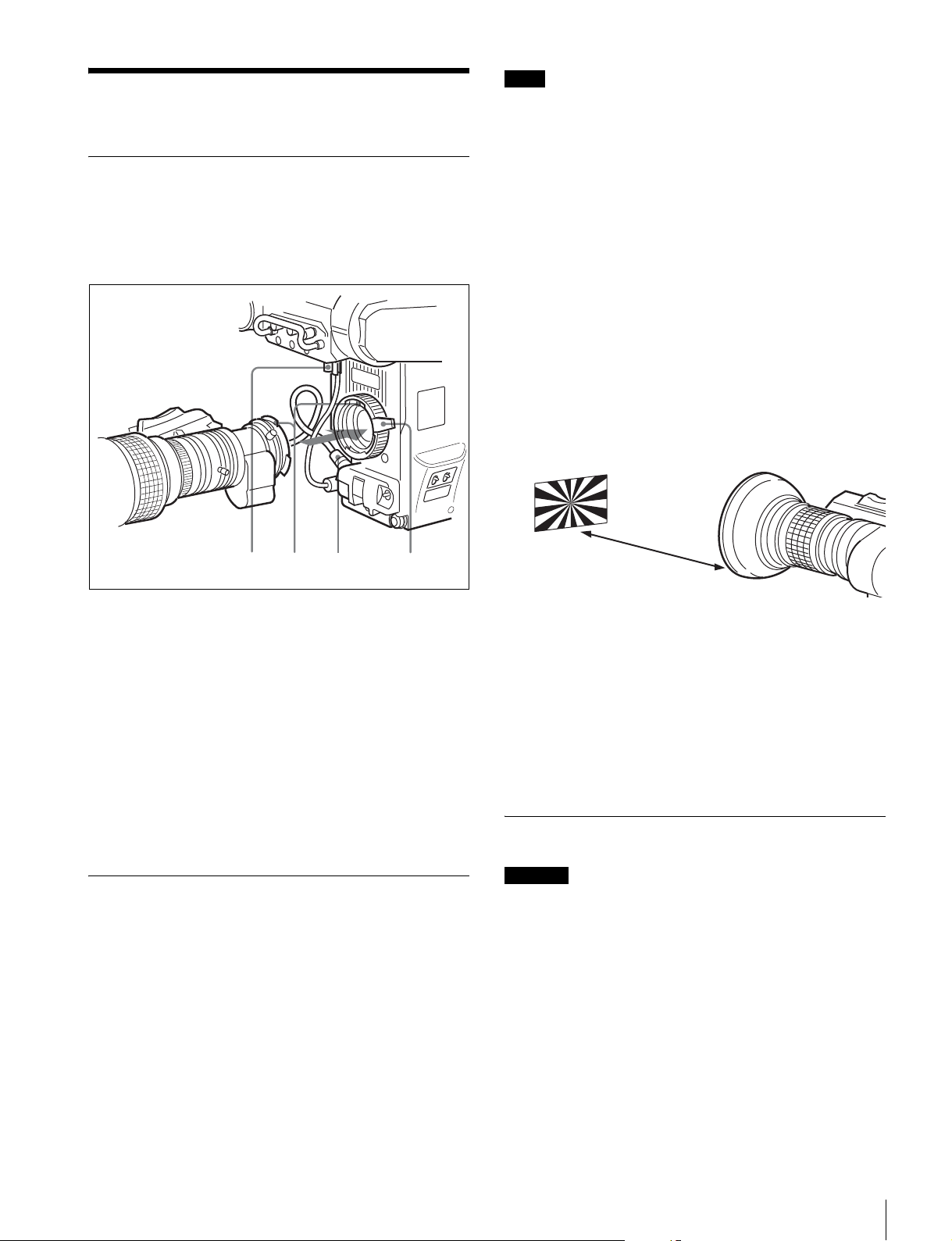
Preparations
Note
The various parts of the lens used in adjusting the flange
focal length are in different positions on different lenses.
Refer to the operation manual for the particular lens.
Attaching a Lens
For information on handling lenses, refer to the lens’
operation manual.
Attaching procedure
1,3425
1
Push the lens fixing lever upwards and remove the lens
mount cap from the lens mount.
Adjusting procedure
1
Set the iris control to manual, and open the iris fully.
2
Place a flange focal length adjustment chart
approximately 3 meters from the camera and adjust the
lighting to get an appropriate video output level.
3
Loosen the Ff (flange focal length) ring lock screw.
4
With either manual or power zoom, set the zoom ring
to telephoto.
5
Aim at the flange focal length adjustment chart and
turn the focus ring to focus the image.
About 3 meters (10 ft)
6
Set the zoom ring to wide angle.
2
Align the lens’ alignment pin with the notch in the
upper part of the lens mount and insert the lens into the
mount.
3
While supporting the lens, push the lens fixing lever
downwards to secure the lens.
4
Connect the lens cable to the LENS connector.
5
Secure the lens cable with the cable clamp.
Adjusting the Flange Focal Length
Adjustment of the flange focal length (the distance
between the lens mount attachment plane and the imaging
plane) is necessary in the following situations:
• The first time a lens is attached
• When changing lenses
• If the focus is not sharp at both telephoto and wide angle
when zooming
The flange focal length can be more precisely adjusted by
using the focus assist indicators.
See “Displaying the focus assist indicators” on page 30
for the focus assist indicators.
7
Turn the Ff ring to bring the chart into focus. Take care
not to move the distance ring.
8
Repeat steps 4 through 7 until the image is in focus at
both telephoto and wide angle.
9
Tighten the Ff ring lock screw.
Attaching a Viewfinder
Caution
When the viewfinder is attached, do not leave the camera
with the eyepiece facing the sun. Direct sunlight can enter
through the eyepiece, be focused in the viewfinder and
cause fire.
Attaching a viewfinder
The instructions are made using the HDVF-20A/200/
C30WR/C35W viewfinder as an example.
For details on the viewfinder, refer to the instruction
manual of the viewfinder.
Preparations
21
Page 22

R
R
VF connector
1
Slide the viewfinder in the direction of the arrow.
The viewfinder stopper automatically pops down.
2
Loosen the viewfinder left-right positioning ring, slide
the viewfinder side to side to the most convenient
position and tighten the ring. (See “To adjust the
position to the left or right” below.)
3
Connect the viewfinder cable to the VF connector of
the camera.
4
Connect the microphone cable to the MIC 1 IN
connector of the camera.
Viewfinder stopper
HD
Multi Format
MIC 1 IN connector
Adjusting the viewfinder position
The viewfinder position may be adjusted towards the front
and rear and to the left and right to make it easy to see into
it.
To adjust the position to the left or right
Viewfinder left-right positioning ring
2
Slide the viewfinder left or right to move it into a good
viewing position.
3
Tighten the viewfinder left-right positioning ring.
To adjust the position forward or backward
Viewfinder front-rear
LOCK knob
1
Loosen the viewfinder front-rear positioning lever and
LOCK knob.
2
Slide the viewfinder towards the front or rear of the
camera to move it into a good viewing position.
3
Tighten the viewfinder front-rear positioning lever and
LOCK knob.
positioning lever
Detaching the viewfinder
Loosen the viewfinder left-right positioning ring, pull the
viewfinder stopper, then pull out the viewfinder by sliding
it in the direction opposite to that when attached.
Keeping the viewfinder from hitting your
leg (using BKW-401)
To keep the viewfinder from bumping your leg when
carrying the camera, install the BKW-401 Viewfinder
Rotation Bracket (optional) and rotate the viewfinder
upwards.
22
1
Loosen the viewfinder left-right positioning ring.
Preparations
Note
Lock the viewfinder in a slightly forward position before
rotating it upwards. If the viewfinder is in its rearmost
Page 23

position, the arm of the viewfinder rotation bracket will
strike the grip.
Attaching procedure of the BKW-401
4
Adjust the front-rear position so that the camera
handle does not interfere when you rotate the BKW401 arm upwards.
1
Turn the arm of the rotation mechanism assembly of
the BKW-401 in the direction of the arrow in the
following illustration.
Next, using a hexagonal wrench 3 mm across flats,
remove the bolts (M4 × 8) together with the washers,
to separate the rotation mechanism assembly from the
viewfinder front-back positioning mechanism
assembly.
2
In the same manner as step 1, remove the viewfinder
shoe of the camera from the front-rear positioning
mechanism.
Not to interfere
Attaching the Cable Clamp Belt (Supplied)
You can secure the camera cable to the camera by attaching
the supplied cable clamp belt.
1
Insert the belt bracket into hole A or B of the cable
clamp belt.
3
Using the two bolts (M4 × 8) and the washers removed
from the camera in step 2, attach the rotation
mechanism assembly of the BKW-401 to the camera.
Hexagon
socket bolts
(M4 × 8)
Belt bracket
2
Remove two +B3×5 screws and a blind screw shown
in the figure below from the camera.
Blind screw
×5 screws
+B3
B
A
Preparations
23
Page 24

3
Secure the cable clamp belt to the camera, using the
two supplied +B3×8 screws.
+B3×8 screws
4
1 Release the buckle, 2 bundle the cable with the
belt, 3 then lock the buckle again.
1
Adjusting the Shoulder Pad Position
You can shift the shoulder pad from its center position
(factory setting) backward by up to 10 mm (3/8 inch) or
forward by up to 25 mm (1 inch). This adjustment helps
you get the best balance for shooting with the camera on
your shoulder.
Adjusting procedure
Shoulder pad lock lever
1,3
3
2
Camera cable
5
Adjust the length by pulling down the end of the belt.
Bottom of the camera
1
Raise the lever in the center of the shoulder pad to
unlock the shoulder pad.
2
Slide the shoulder pad backward or forward until it is
in the most convenient position.
3
Move the lever down to lock the shoulder pad in the
selected position.
2
Shoulder pad
Mounting the Camera to a Tripod
Mount the camera to a tripod using a VCT-14 Tripod
Adaptor.
Caution
• Select an appropriate hole from among those at the
bottom of the tripod adaptor considering the balance of
the weight of the camera and the tripod adaptor. If an
inappropriate hole is selected, the camera may fall over.
• Check that the size of the selected hole matches that of
the screw of the tripod. If they do not match, the tripod
adaptor cannot be attached to the tripod securely.
24
Preparations
Page 25

Mounting procedure
1
Attach the tripod adaptor to the tripod and secure it
with the screw.
Tripod adaptor
Platform of the tripod
2
Place the camera on the tripod adaptor, and slide
forward it along the groove of the tripod adaptor until
it clicks.
If the pin of the tripod adaptor does not return to
its original position
After removing the camera, if the pin of the tripod adaptor
does not return to its original position, hold down the red
button and move the lever in the direction of the arrow to
return the pin to its original position. It is not possible to
mount a camera with the pin not seated.
Original position
Pin
To remove the camera from the tripod adaptor
Hold down the red button and pull the lever in the direction
of the arrow.
Lever
Red button
Preparations
25
Page 26

Adjustments and Settings for Shooting
Adjusting the Black Balance and White Balance
In order to maintain high picture quality, it is necessary to
set the black balance and white balance appropriately for
the conditions.
Note
When a camera control unit or a remote control device,
such as MSU-900/950 and the RCP-700/900-series
Remote Control Panel, is connected, the black balance and
white balance are controlled from the external control
device and controls on the camera are disabled.
Black balance adjustment
The black balance needs adjustment in situations like the
following:
• The first time the camera is used
• When the camera is used after a long period of disuse
• When the surrounding temperature changes greatly
• When the gain value is changed using the setup menus
Normally, there is no need to adjust the black balance
every time the camera is turned on.
White balance adjustment
Always readjust the white balance when lighting
conditions change.
Automatic adjustment of black balance begins.
In automatic adjustment of black balance, both the black
set and black balance are adjusted.
During adjustment, a message like the one in the figure
below will be displayed on the viewfinder screen.
ABB:EXECUTING
When the adjustment process is completed, the message
“ABB: OK” will be displayed. The adjusted value is
automatically stored in memory.
Notes
• During black balance adjustment, the iris will be
automatically closed.
• During black balance adjustment, the gain switching
circuit will work automatically, and the viewfinder
screen will flicker several times. This is not a
malfunction.
When automatic black balance adjustment fails
If the automatic black balance adjustment process does not
end successfully, the error message “ABB: NG” will be
displayed on the viewfinder screen for approximately three
seconds.
If this error message is displayed, try black balance
adjustment again.
If the error message continues to be displayed after several
attempts, the camera requires internal inspection.
About the viewfinder screen
After the process of adjusting the black balance or white
balance begins, messages about the progress and results of
the adjustment will be displayed on the viewfinder screen.
Note
Adjusted values set through automatic adjustment, and
other settings, are stored in the camera’s memory and
preserved even when the camera power is turned off.
Adjusting the black balance
Push the AUTO W/B BAL switch toward BLK
(downward).
AUTO W/B BAL switch
About black balance memory
The black balance values stored in memory will be
preserved even when the camera power is turned off.
Adjusting the white balance
1
Set the WHITE BAL switch to A or B.
WHITE BAL switch
2
Select the filter setting according to the lighting
conditions.
Adjustments and Settings for Shooting
26
Page 27

HDC1500R/1550R
To select the ND filter
Press the ND filter select button while holding the
FILTER LOCAL button depressed.
Each press of the select button switches the available
ND filters (clear, 1/4ND, 1/8ND, 1/16ND,1/64ND) in
sequence.
To select the CC filter
Press the CC filter select button while holding the
FILTER LOCAL button depressed.
Each press of the select button switches the available
CC filters (cross, 3200K, 4300K, 6300K, 8000K) in
sequence.
Filter select DOWN button
Filter select UP button
FILTER LOCAL button
Optical filter
1clear
2 1/4 ND
3 1/16 ND
4 1/64 ND
5cross
CC filter select button
ND filter select button
FILTER LOCAL button
ND filter Color temperature
conversion filter
1 clear A cross filter
2 1/4 ND B 3200K (clear)
3 1/8 ND C 4300K
4 1/16 ND D 6300K
5 1/64 ND E 8000K
HDC1400R/1450R
Press the filter select UP or DOWN button while
holding the FILTER LOCAL button depressed.
Each press of the UP or DOWN button switches the
available optical filters in sequence.
3
Place a white pattern in the same lighting conditions as
the subject, and zoom in on it so that a white area is
obtained in the screen to satisfy the positional and
quantitative requirements illustrated below.
A white object (white cloth, a white wall, etc.) near the
subject may be used in place of a white pattern.
A rectangle centered in the screen. The length of the sides
must be at least 70% of the height and width of the screen.
Within this rectangle, there must be an area of white
greater than 10% of the entire screen.
Note
Be careful not to have any spots of high illumination in
the rectangle.
4
Adjust the lens iris opening.
With a manually adjusted lens: Set the opening to an
appropriate value.
With a lens which has automatic iris control: Set the
lens’ automatic/manual iris control switch to
automatic.
Adjustments and Settings for Shooting
27
Page 28

5
Push the AUTO W/B BAL switch to WHT and release
the switch.
AUTO W/B BAL switch
The switch will return to the center position, and
adjustment will be performed.
During adjustment, the message “AWB: EXECUTING”
will be displayed on the viewfinder screen.
After about one second, a message like the one in the
figure below will be displayed, and the adjustment process
will complete. The adjusted value will be automatically
stored in the memory (A or B) selected in step 1.
white balance will be adjusted automatically according to
the filter settings. The adjusted value will be stored in the
selected memory. Each memory can store up to five
adjusted values, for a total of 10.
Setting the Electronic Shutter
This section explains the different modes which can be
used for the electronic shutter and gives the procedures for
setting the shutter mode and shutter speed.
Note
When a camera control unit or a remote control device,
such as MSU-900/950 Master Setup Unit and RCP-700/
900-series Remote Control Panel, is connected, the
electronic shutter is controlled from the external control
device and control on the camera are disabled.
About the shutter modes
The shutter modes that can be used with the electronic
shutter of the camera and the shutter speeds that may be
selected are as follows:
AWB:OK
Note
When using a zoom lens with automatic iris control
capability, hunting
1)
may occur. Adjust the lens’ iris gain
control (labeled IG, IS, S, etc.).
1) Hunting: The automatic iris responds over and over, and the image
repeatedly darkens and lightens.
For more information, refer to the lens’ operation manual.
When automatic white balance adjustment fails
If the white balance adjustment process does not end
successfully, the error message “AWB: NG” will be
displayed on the viewfinder screen for approximately three
seconds.
If this error message is displayed, try white balance
adjustment again.
If the error message continues to be displayed after several
attempts, the camera requires internal inspection.
When there is no time to adjust the white balance
Set the WHITE BAL switch to PRST. The white balance
will be set automatically according to the filter settings.
About white balance memory
The white balance values stored in memory will be
preserved even when the camera power is turned off.
There are two white balance memories, A and B. When the
AUTO W/B BAL switch is pushed to the WHT side, the
Shutter modes and speeds
Shutter
mode
Standard 1/100, 1/125, 1/250,
ECS (Extended
Clear Scan)
1) The values in the table are those with 59.94i. With other formats, the
available values may be different.
Note
Shutter speeds
1/500, 1/1000, 1/2000
seconds
Continuously variable
in the range of 60.00
Hz to 4300 Hz
1)
Usage
Use to obtain clear
images of quickly moving
subjects
Use to obtain images on
video monitors without
horizontal striping
With artificial lighting, particularly fluorescent lights and
mercury vapor lamps, the brightness appears to be
constant, but in fact the strength of the red, green, and blue
components varies with the power supply frequency. This
phenomenon is known as “flicker.” When using the
electronic shutter under these lighting conditions, there are
certain cases in which the flicker is more noticeable. In
particular, color flicker is evident when the power
frequency is 60 Hz. In areas where the power frequency is
50 Hz, setting the shutter speed to 1/100 second will
reduce the flicker.
Selecting the shutter mode and speed
The shutter mode, and the shutter speed in standard mode,
are set using the SHUTTER switch.
Adjustments and Settings for Shooting
28
Page 29

Setting the shutter mode, and shutter speed in
Standard mode
1
Push the SHUTTER switch from the ON position to
the SEL position.
SHUTTER switch
The current shutter setting will be displayed in the
setting change/adjustment progress message display
area of the viewfinder screen for about three seconds.
Example: “Shutter: 1/250”
2
Push the SHUTTER switch to the SEL position again
before the display disappears. Repeat this action until
the desired mode or speed is displayed.
When all modes and speeds are displayed, they will be
displayed in the following order:
3
Rotate the MENU SEL knob/ENTER button to align
the arrow marker (
,) to “TOP” and push on the
MENU SEL knob/ENTER button.
The TOP MENU screen is displayed.
<TOP MENU>
USER
USER MENU CUSTOMIZE
ALL
OPERATION
PAINT
MAINTENANCE
FILE
DIAGNOSIS
4
Rotate the MENU SEL knob/ENTER button to align
the arrow marker (
,) to OPERATION and push on the
MENU SEL knob/ENTER button.
The CONTENTS page of the OPERATION menu is
displayed.
CONTENTS 00 TOP
01.<VF DISPLAY>
02.<'!'IND>
03.<VF MARKER>
04.<VF DETAIL>
05.<FOCUS ASSIST>
06.<ZEBRA>
07.<CURSOR>
08.<VF OUT>
09.<SWITCH ASSIGN1>
10.<SWITCH ASSIGN2>
Example: with 59.94i
Standard mode
1/100
1/5001/2501/125
ECS mode
1/1000
1/2000
Setting the Focus Assist Functions
Using the OPERATION menu, the assist functions for
easier focusing on the viewfinder, can be activated.
Adding the VF detail signal
Adding the VF detail signal to sharp edges in the image on
the viewfinder screen makes it easier to check the focusing
condition by observing changes in the detail signal or in
the color converted from the detail signal (color detail).
The focus setting where the detail signal becomes
strongest is the best focus setting.
1
Turn on the camera.
2
Set the the DISPLAY switch to MENU while holding
the MENU SEL knob/ENTER button pressed.
The camera enters Menu mode, and “TOP” is
displayed at the upper right corner of the screen.
5
Rotate the MENU SEL knob/ENTER buttonto align
the arrow marker (
,) to <VF DETAIL> and push on
the MENU SEL knob/ENTER button.
The <VF DETAIL> page is displayed.
<VF DETAIL> 04 TOP
VF DETAIL : ON 25%
CRISP : 0
FREQUENCY: 9M
FAT MODE : OFF
FLICKER : OFF
AREA : 70%
ZOOM LINK: 100%
COLOR DETAIL : ON BLUE
PEAK COLOR : ON
CHROMA LEVEL: 100%
6
Rotate the MENU SEL knob/ENTER button to align
the arrow marker (
,) to the item to be set and push on
the MENU SEL knob/ENTER button.
To use the VF detail signal
Set VF DETAIL to ON to activate the VF detail
function to add the detail signal to sharp edges in the
image. You can adjust the signal level (strength) in the
range of 0 to 100% (default 25%).
You can adjust the characteristics of the detail signal
with the menu items below.
CRISP: Adjust to eliminate fine portions of the detail
signal.
FREQUENCY: Change the detection band of sharp
edges.
FAT M ODE : Turn ON/OFF the function to thicken
the detail signal.
Adjustments and Settings for Shooting
29
Page 30

FLICKER: Turn ON/OFF the function to flicker the
detail signal, which makes it easier to check the
signal on a CRT screen.
AREA: To limit the area where to display the detail
signal.
ZOOM LINK: Set the VF detail level at the full
WIDE position. (The VF detail level changes
according to the zoom position.)
To use the color detail
Set COLOR DETAIL to ON to convert the VF detail
signal to a specified color. This makes it easier to
check the signal on an LCD screen, including the
viewfinder screen. The display color can be selected at
the column next to ON.
You can adjust the coloring with the menu items
below.
PEAK COLOR: Turn ON/OFF the function to
change the color where the detail signal is
strongest.
CHROMA LEVEL: To reduce the chroma
components of the video signal (only for video
signals on the viewfinder).
7
Rotate the MENU SEL knob/ENTER button to display
the desired setting and push on the MENU SEL knob/
ENTER button.
8
To finish the adjustment, set the DISPLAY switch to
OFF to exit Menu mode.
Displaying the focus assist indicators
The focus assist indicator function extracts the
irregularities of a subject and converts the integrated values
to a level indicator, which shows the focus condition.
Level indicator (its position and operations can be adjusted.)
Area marker to display the detection area of the focus (its
size and position can be adjusted.)
The focus setting where the indicator shows the maximum
level is the best focus setting. (The range of the indicator
substantially changes depending on picture elements or
shooting environments. Adjust it with GAIN and OFFSET
as required.)
1
Display the CONTENTS page of the OPERATION
menu (referring to step 1 to 4 in “Adding the VF detail
signal”).
2
Rotate the MENU SEL knob/ENTER buttonto align
the arrow marker (
,) to <FOCUS ASSIST>and push
on the MENU SEL knob/ENTER button.
The <FOCUS ASSIST> page is displayed.
<FOCUS ASSIST> 05 TOP
INDICATOR : OFF
MODE : BOX BOTTOM
LEVEL : 3 QUICK
GAIN : 50
OFFSET : 50
AREA MARKER: ON
SIZE : MIDDLE
POSITION : CENTER
POSITION H: 50
POSITION V: 50
3
Rotate the MENU SEL knob/ENTER button to align
the arrow marker (
,) to the item to be set and push on
the MENU SEL knob/ENTER button.
To use the level indicator
Setting INDICATOR to ON displays the level
indicator on the viewfinder.
You can set the display format with the menu items
below.
MODE: Set the type and position of the indicator.
LEVEL: Set the density and the response speed of the
indicator.
GAIN: Set the sensitivity of the indicator.
1)
OFFSET: Set the offset of the focus detection value.
1) Normally, the sensitivity of the indicator is automatically set to the
optimum value in conjunction with the AREA MARKER SIZE set
value. Use this setting when an optimum sensitivity value cannot be
obtained, depending on the shooting environment.
2) Normally, the optimum offset is automatically set in conjunction with
the AREA MARKER SIZE and MASTER GAIN set values. Use this
setting when the optimum offset cannot be obtained, depending on
the shooting environment.
To use the area marker
Setting AREA MARKER to ON displays the detection
area of the focus as a marker on the viewfinder screen.
You can set the size and position of the detection area
with the menu items below.
SIZE: The size of the detection area can be changed.
(If the area size is too large, both the subject and the
background are included in the area, making the
indicator display may easily deviate from the
subject.)
POSITION: Roughly set the position of the detection
area.
POSITION H: Finely adjust the position of the
detection area in the horizontal directions.
POSITION V: Finely adjust the position of the
detection area in the vertical directions.
4
Rotate the MENU SEL knob/ENTER button to display
the desired setting and push on the MENU SEL knob/
ENTER button.
5
To finish the adjustment, set the DISPLAY switch to
OFF to exit Menu mode.
2)
Adjustments and Settings for Shooting
30
Page 31

Notes
• The level indicator and the effect area marker cannot be
displayed simultaneously, whichever you set to ON later
is preferentially displayed.
• The area marker and the aspect safety marker cannot be
displayed simultaneously, whichever you set to ON later
is preferentially displayed.
• When displaying the focus assist indicators, check that
the flange focal length has been precisely adjusted.
See “Adjusting the Flange Focal Length” on page 21 for
the flange focal length.
Setting the Camera Outputs
You can specify video signals directly output from the
camera, with menu operations.
Note
The MAIN (camera picture), RET (return video), or VF
(the same picture as that displayed on the viewfinder
screen) setting is common to SD-SDI and VBS. Different
signals cannot be output.
The menu pages used for the output settings have been
registered to the USER menu at the factory.
• <POWER SAVE>
• <OUTPUT FORMAT>
• <TEST OUT>
• <SDI-2 OUT>(HDC1500R)/<SDI OUT>(HDC1550R/
1400R/1450R)
•<DOWN CONVERTER>
Set the following menu items to the settings shown in the
table.
For details on menu operations and the USER menu, see
“Menu Operations” on page 34.
Outputting the signal being shot (camera
picture)
The same textual information as that displayed on the
viewfinder screen can be added to the output signal by
setting CHARACTER to “ON” on the <SDI-2 OUT>
(<SDI OUT>) or <TEST OUT> page.
To output as HD-SDI
Menu page Item Setting
<POWER SAVE> SDI-2 OUT (HDC1500R)/
SDI OUT(HDC1550R/
1400R/1450R)
<SDI-2 OUT>/<SDI OUT> OUTPUT MAIN
To output as SD-SDI
Menu page Item Setting
<POWER SAVE> SDI-2 OUT (HDC1500R)/
SDI OUT(HDC1550R/
1400R/1450R)
DOWN CONVERTER ACTIVE
<DOWN CONVERTER> OUTPUT SIGNAL MAIN
<SDI-2 OUT>/<SDI OUT> OUTPUT SD-SDI
ACTIVE
ACTIVE
Setting the Camera Outputs
31
Page 32

To output as VBS
Menu page Item Setting
<POWER SAVE> DOWN CONVERTER ACTIVE
<DOWN CONVERTER> OUTPUT SIGNAL MAIN
<TEST OUT> OUTPUT VBS
Constantly outputting a return video
• When a camera control unit is connected, one of the
signals being supplied to the camera control unit can be
output from the camera.
• The last selected return signal is output.
• The same textual information as that displayed on the
viewfinder screen can be added to the output signal by
setting CHARACTER to “ON” on the <SDI-2
OUT>(<SDI OUT>) or <TEST OUT> page.
G, and B. Information other than CHARACTER (such as
VF MARKER, VF DETAIL, ZEBRA) cannot be added
to the output.
Note
With the settings for outputting the same image as that on
the viewfinder screen, the output will be obtained in 1080i,
even if the format setting is 720P.
To output as HD-SDI
Menu page Item Setting
<POWER SAVE> SDI-2 OUT (HDC1500R)/
SDI OUT(HDC1550R/
1400R/1450R)
<SDI-2 OUT>/<SDI OUT> OUTPUT VF
ACTIVE
To output as SD-SDI
To output as HD-SDI
Menu page Item Setting
<POWER SAVE> SDI-2 OUT (HDC1500R)/
SDI OUT(HDC1550R/
1400R/1450R)
<SDI-2 OUT>/<SDI OUT> OUTPUT RET
ACTIVE
To output as SD-SDI
Menu page Item Setting
<POWER SAVE> SDI-2 OUT (HDC1500R)/
SDI OUT(HDC1550R/
1400R/1450R)
DOWN CONVERTER ACTIVE
<DOWN CONVERTER> OUTPUT SIGNAL RET
<SDI-2 OUT>/<SDI OUT> OUTPUT SD-SDI
ACTIVE
To output as VBS
Menu page Item Setting
<POWER SAVE> DOWN CONVERTER ACTIVE
<DOWN CONVERTER> OUTPUT SIGNAL RET
<TEST OUT> OUTPUT VBS
Menu page Item Setting
<POWER SAVE> SDI-2 OUT (HDC1500R)/
SDI OUT(HDC1550R/
1400R/1450R)
DOWN CONVERTER ACTIVE
<DOWN CONVERTER> OUTPUT SIGNAL VF
<SDI-2 OUT>/<SDI OUT> OUTPUT SD-SDI
ACTIVE
To output as VBS
Menu page Item Setting
<POWER SAVE> DOWN CONVERTER ACTIVE
<DOWN CONVERTER> OUTPUT SIGNAL VF
<TEST OUT> OUTPUT VBS
Outputting via Dual Link (HDC1500R only)
The SDI-1 output is assigned to Link A, SDI-2 output to
Link B.
Note
This function cannot be used when a camera control unit is
connected.
To output in 1080/59.94P or 1080/50P
Outputting the same image as that on the
viewfinder screen
• With HD-SDI, you can obtain a signal that includes the
same information as that being displayed on the
viewfinder screen according to the settings of the VF
MARKER, CHARACTER, VF DETAIL, ZEBRA, etc.
The ON/OFF or other settings for adding information are
common to those for the viewfinder. The output is
synchronized with switching among Y, R, G, and B or
switching to a return signal.
• With SD-SDI or VBS, the output is synchronized only
with switching between a return signal and the camera
image. It does not correspond to switching among Y, R,
Setting the Camera Outputs
32
Menu page Item Setting
<OUTPUT FORMAT> ACTIVE LINE 1080
(Format) 59.94P or 50P
<POWER SAVE> SDI-2 OUT ACTIVE
<SDI-2 OUT> OUTPUT LINK-B
Page 33

Viewfinder Screen Status Display
Besides the video image, the viewfinder can display text
and messages showing the camera settings and operation
When the DISPLAY switch is set to ON
Items set to ON using the menu or related switches will be
displayed on the upper and lower edges of the screen.
b Lens extender
c Digital extender
d TALK indication
e 5600K mode
f Filter
g White balance memory
h Gain value
a Zoom position
EX Z55
D.EXT
TALK
5600
1A A
W:
0dB 1/125
status, as well as items such as a center marker or safety
zone marker.
i Focus position
F255
12.5V
F5.6
j Battery voltage
k F value
l Shutter/ECS
a Zoom position
Indicates the approximate position of the zoom lens
variator between wide angle (0) and telephoto (99). Shows
how close it is to the telephoto side.
b Lens extender
“EX” is displayed when a lens extender is in use.
c Digital extender
“D.EXT” is displayed when a digital extender is in use.
d TA LK i n dica tion
Displayed when the intercom microphone is set to ON.
e 5600K mode
Displayed when 5600K is set to ON.
f Filter
Displays the type of filter currently selected. The number
(1, 2, 3, 4, or 5) indicates the ND filter, and the letter (A, B,
C, D or E) is for the CC filter (HDC1500R/1550R only).
g White balance memory
Displays the currently selected white balance automatic
adjustment memory.
W:A: The WHITE BAL switch is set to “A”
W:B: The WHITE BAL switch is set to “B”
W:P: The WHITE BAL switch is set to “PRST”
h Gain value
Displays the video gain value (dB) set with the GAIN
switch.
i Focus position
Shows the focus position of a zoom lens as a numeric value
(0 to 255 (infinity)).
j Battery voltage
Displays the input voltage.
k F value
Indicates the lens F (iris opening) value.
l Shutter/ECS
Displays the shutter/ECS status. Nothing is displayed if the
electronic shutter is set to OFF.
Viewfinder Screen Status Display
33
Page 34

When you press the CANCEL/STATUS
switch toward STATUS
The status display is changed to show the following items:
Menu Operations
a Assignable switch indication
b Format indication
FORMAT :1080-59.94i
ASSIGNABLE :OFF
!ND :2
!CC :C
!FAN :MAX
!EXT :ON
!FORMAT :1080-59.94i
OPT LV CAM:ssxxxxxxb
CCU:ssxxxxxxb
d Light-receiving level indications
c ‘!’ indication area
a Assignable switch indication
The function assigned to the assignable switch (page 13) is
indicated.
For the functions that can be assigned, see OPERATION
menu <SWITCH ASSIGN1> (page 44).
b Format indication
The current video format is displayed.
c ‘!’ indication area
This area is used to display abnormal statuses, using the
<‘!’ IND> function. Display options can be set, using the
menu. (!CC is displayed for HDC1500R/1550R only.)
For details, see OPERATION menu <‘!’ IND> (page 42).
d Light-receiving level indications (HDC1500R/
1400R only)
This area shows the light-receiving levels in segments.
CAM: Light-receiving level at the CCU connector (page
16) of the camera
CCU: Light-receiving level at the CAMERA connector of
the CCU
Note
If a camera control unit other than an HDCU1000/1500 is
connected, correct indications may not be obtained.
The menus displayed on the viewfinder screen enable
various settings of the camera.
The following controls are used to operate the menus.
DISPLAY switch
Push on
Rotate
MENU SEL knob/ENTER button
CANCEL/STATUS
switch
Starting Menu Operations
To display a menu page
Set the DISPLAY switch from OFF to MENU.
The menu page that last operated will be displayed. (If it is
the first time, the CONTENTS page of the OPERATION
menu will be displayed.)
To display the TOP MENU screen
If you set the DISPLAY switch from OFF to MENU while
holding the MENU SEL knob/ENTER button pressed,
“TOP” is displayed at the upper right corner of the screen.
Selecting it displays the TOP MENU screen, which lists
the available menus, and you can select the menus on this
screen.
TOP MENU screen
<TOP MENU>
USER
USER MENU CUSTOMIZE
ALL
OPERATION
PAINT
MAINTENANCE
FILE
DIAGNOSIS
34
To disable the “TOP” indication
Turn the power once off then on again, or set the DISPLAY
switch from OFF to MENU while holding the CANCEL/
STATUS switch pressed toward CANCEL. This disables
the TOP selection.
Menu Operations
Page 35

Available menus
USER menu
This menu can include menu pages selected from among
the OPERATION, PAINT, MAINTENANCE, FILE, and
DIAGNOSIS menus, for convenience. Changing, adding,
and deleting pages can be performed with the USER
MENU CUSTOMIZE menu.
USER MENU CUSTOMIZE menu
This menu allows you to edit the USER menu.
For details on the USER menu, see “Editing the USER
Menu” on page 37.
ALL menu
This menu permits you to control all items of the
OPERATION menu, PAINT menu, MAINTENANCE
menu, FILE menu, and DIAGNOSIS menu as a single
menu.
The CONTENTS page or the last operated page of the
selected menu is displayed.
Selecting Pages
When selecting a page from a CONTENTS
page
Example: CONTENTS page of the OPERATION menu
If the screen can be scrolled, arrows
will indicate the direction of scrolling.
CONTENTS 00 TOP
01.<VF DISPLAY>
02.<'!'IND>
Arrow marker
03.<VF MARKER>
04.<VF DETAIL>
05.<FOCUS ASSIST>
06.<ZEBRA>
07.<CURSOR>
08.<VF OUT>
09.<SWITCH ASSIGN1>
10.<SWITCH ASSIGN2>
OPERATION menu
This menu contains items for camera operators to operate
the camera. It mainly permits viewfinder, intercom, and
switch settings.
PAIN T m enu
This menu contains items for making detailed image
adjustments while using a waveform monitor to monitor
the waveforms output from the camera. Support of a video
engineer is usually required to use this menu.
Although you can also use an external remote control
panel or master setup unit to set the items on this menu, the
menu is effective when using the camera by itself outdoors.
MAINTENANCE menu
This menu contains items for performing camera
maintenance operations, such as changing the system or
setting infrequently used “paint” items.
FILE menu
This menu is for performing file operations, such as
writing or clearing the reference file.
DIAGNOSIS menu
This menu enables you to confirm the self-diagnostic
information.
To select a menu on the TOP MENU screen
1
Rotate the MENU SEL knob/ENTER button to align
the arrow marker (
indication.
,) with the desired menu
Rotate the MENU SEL knob/ENTER button to align the
arrow marker (
,) with the desired page indication, then
push on the MENU SEL knob/ENTER button.
The selected page is displayed.
Page number
<VF DETAIL> 04 TOP
VF DETAIL : ON 25%
CRISP : 0
FREQUENCY: 9M
FAT MODE : OFF
FLICKER : OFF
AREA : 70%
ZOOM LINK: 100%
COLOR DETAIL : ON BLUE
PEAK COLOR : ON
CHROMA LEVEL: 100%
To change the displayed page
1
Check that the arrow marker (,) is located at the left
of the page number, then push on the MENU SEL
knob/ENTER button.
The arrow marker (
(?) mark.
,) changes to a flashing question
flash
<VF DETAIL> ? 04 TOP
VF DETAIL : ON 25%
CRISP : 0
FREQUENCY: 9M
FAT MODE : OFF
FLICKER : OFF
AREA : 70%
ZOOM LINK: 100%
COLOR DETAIL : ON BLUE
PEAK COLOR : ON
CHROMA LEVEL: 100%
2
Push on the MENU SEL knob/ENTER button.
Menu Operations
35
Page 36

2
Rotate the MENU SEL knob/ENTER button to flip
through the pages.
3
When the desired page is displayed, push on the
MENU SEL knob/ENTER button.
The “?” mark will change back to the arrow marker
(
,), and operations with the displayed page are
enabled.
To return to the TOP MENU screen
Align the arrow marker (
,) with “TOP” at the top right of
the menu page then press the MENU SEL knob/ENTER
button.
<VF DETAIL> 04 TOP
VF DETAIL : ON 25%
CRISP : 0
FREQUENCY: 9M
FAT MODE : OFF
FLICKER : OFF
AREA : 70%
ZOOM LINK: 100%
COLOR DETAIL : ON BLUE
PEAK COLOR : ON
CHROMA LEVEL: 100%
4
Push on the MENU SEL knob/ENTER button.
The “?” mark will change back to the arrow marker
(
,), and the new setting will be registered.
5
To change other setting items on the same menu page,
repeat steps 1 through 4.
To specify a character string
When you press the MENU SEL knob/ENTER button with
the arrow marker (
character string, such as a file ID, is to be specified, a
cursor and the list of selectable characters are displayed.
The displayed cursor can be moved by rotating the MENU
SEL knob/ENTER button.
1
Set the cursor to the position where you wish enter a
character, then push on the MENU SEL knob/ENTER
button.
Another cursor appears on the character list.
,) pointing to an item for which a
The TOP MENU screen is resumed.
Setting the Menu Items
If a “?” mark is flashing at the left of the page number,
push on the MENU SEL knob/ENTER button to change it
to the arrow marker (
enabled.
1
Rotate the MENU SEL knob/ENTER button to align
the arrow marker (
2
Push on the MENU SEL knob/ENTER button.
The arrow marker (
mark.
3
Rotate the MENU SEL knob/ENTER button to change
the setting value.
When the knob is rotated quickly, the values will
change quickly; when rotated slowly, the values will
change slowly.
,). Setting on the displayed page is
,) with the desired item.
,) will change to a flashing “?”
2
Set the cursor to the character to be entered and push
on the MENU SEL knob/ENTER button.
Repeat steps 1 and 2.
By selecting INS on the line below the character list,
you can enter a space at the cursor position.
Selecting DEL deletes the character at the cursor
position.
You can return to step 1 without changing the
character by selecting RET.
If you enter the permitted maximum number of
characters (up to the stop mark at the right end of the
line), the cursor moves to ESC on the line below the
character list.
To register the new string you have set, select END
and push on the MENU SEL knob/ENTER button.
To restore the previous string, select ESC and push on
the MENU SEL knob/ENTER button.
36
To reset a changed value
If you press the CANCEL/STATUS switch toward
CANCEL before pressing the MENU SEL knob/
ENTER button, the setting will be returned to its
previous value.
To interrupt settings
Set the DISPLAY switch to OFF to turn off the menu
screen display.
The setting operation can be restarted by setting the
DISPLAY switch back to MENU.
Menu Operations
To return a menu item to its standard value
Select the menu item to be returned to its standard value
then hold the MENU SEL knob/ENTER button pressed for
3 seconds while the arrow marker (
If “10 SEC CLEAR” has been set to ON on the <FILE
CLEAR> page of the FILE menu, you can return the
setting in the reference file for the item being selected to
the factory-set value by holding the MENU SEL knob/
ENTER button pressed for another 10 seconds.
,) is displayed.
Page 37

To end menu operations
Set the DISPLAY switch to OFF.
Editing the USER Menu
You can select desired pages and items from the
OPERATION, PAINT, MAINTENANCE, FILE, and
DIAGNOSIS menus and register them to the USER menu.
If you specify pages or items frequently used for the USER
menu, you can easily call and use them.
The following pages are included on the factory-set USER
menu:
Menu page title USER
<VF OUT> U01 OPERATION 08
<VF DETAIL> U02 OPERATION 04
<FOCUS ASSIST> U03 OPERATION 05
<VF DISPLAY> U04 OPERATION 01
<‘!’ IND> U05 OPERATION 02
<VF MARKER> U06 OPERATION 03
<CURSOR> U07 OPERATION 07
<ZEBRA> U08 OPERATION 06
<SWITCH ASSIGN1> U09 OPERATION 09
<SWITCH ASSIGN2> U10 OPERATION 10
<POWER SAVE> U11 MAINTENANCE M13
<LENS FILE> U12 OPERATION 18
<HEAD SET> U13 OPERATION 11
<INTERCOM LEVEL> U14 OPERATION 12
<MIC GAIN> U15 MAINTENANCE M06
<OUTPUT FORMAT> U16 MAINTENANCE M09
<TEST OUT> U17 MAINTENANCE M11
<SDI-2 OUT> (HDC1500R)
or <SDI OUT>
(HDC1550R/1400R/1450R)
<DOWN CONVERTER> U19 MAINTENANCE M10
<TRUNK> U20 MAINTENANCE M14
<UP TALLY> U21 MAINTENANCE M07
<ROM VERSION> U22 DIAGNOSIS D04
menu
U18 MAINTENANCE M12
Source menu / page No.
No.
Editing by items
The USER MENU CUSTOMIZE menu allows you to add
a new page to the USER menu and add desired items to the
page.
While the EDIT page contains factory-preset items, the
USER 1 EDIT to USER 19 EDIT pages are all blank in
their initial state. You can register up to 10 items, including
blank lines, on each of these pages.
To add items to a page
Proceed as follows.
1
While holding the CANCEL/STATUS switch pressed
toward STATUS, move the DISPLAY switch from the
OFF position to the MENU position.
The TOP MENU screen appears.
2
Turn the MENU SEL knob/ENTER button to move the
arrow marker (
then push on the MENU SEL knob/ENTER button.
If this is the first time the USER MENU CUSTOMIZE
menu has been displayed, the CONTENTS page of the
menu appears.
If the USER MENU CUSTOMIZE menu has been
used before, the page last accessed appears.
3
If the CONTENTS page is displayed, turn the MENU
SEL knob/ENTER button to move the arrow marker
(
,) to any of USER 1 EDIT to USER 19 EDIT then
push on the MENU SEL knob/ENTER button to
display the page.
If a different page is displayed, turn the MENU SEL
knob/ENTER button until the desired page appears,
then push on the MENU SEL knob/ENTER button to
select the page.
,) to “USER MENU CUSTOMIZE”
CONTENTS E00
xx
01.EDIT PAGE
02.USER 1 EDIT
c
03.USER 2 EDIT
04.USER 3 EDIT
05.USER 4 EDIT
06.USER 5 EDIT
07.USER 6 EDIT
08.USER 7 EDIT
09.USER 8 EDIT
10.USER 9 EDIT
TOP
For the items on each page, see the corresponding source
menu page in the table in “Menu List” on page 41.
The USER MENU CUSTOMIZE menu allows you to
configure a USER menu that consists only of pages and
items that you need, by your adding, deleting or replacing
pages.
Example: When you select the USER 2 EDIT page
USER 2 EDIT E03cTOP
Menu Operations
37
Page 38

4
Move the arrow marker (,) to the item to be added
(this operation is unnecessary if no item exists on the
page, as shown in the figure for step 3) then push on
the MENU SEL knob/ENTER button.
The EDIT FUNCTION screen appears.
EDIT FUNCTION
c
INSERT
MOVE
DELETE
BLANK
5
Move the arrow marker (,) to “INSERT” and push on
ESC
the MENU SEL knob/ENTER button.
The page with the last item added appears.
6
Add the items.
<SW STATUS> P01
FLARE :
GAMMA : ON
BLK GAM : OFF
KNEE : ON
WHT CLIP: ON
DETAIL : ON
LVL DEP : ON
SKIN DTL: OFF
MATRIX : OFF
c
ON
ESC
1 Turn the MENU SEL knob/ENTER button until the
page that has the desired items appears then push
on the MENU SEL knob/ENTER button.
2 Turn the MENU SEL knob/ENTER button to move
the arrow marker (
,) to the desired item then push
on the MENU SEL knob/ENTER button.
The USER 2 EDIT page appears again, displaying
the newly added item.
7
Add the remaining items by repeating steps 4 to 6.
You can add up to 10 items on one page.
To delete items from a page
Proceed as follows:
1
Move the arrow marker (,) to the item to be deleted,
and push on the MENU SEL knob/ENTER button.
The EDIT FUNCTION screen appears.
2
Select “DELETE,” and push on the MENU SEL knob/
ENTER button.
3
To delete, turn the MENU SEL knob/ENTER button to
move the arrow marker (
,) to “YES,” and push on the
MENU SEL knob/ENTER button.
To change the order of items on a page
Proceed as follows:
1
Turn the MENU SEL knob/ENTER button to move the
arrow marker (
,) to the item to be moved then push
on the MENU SEL knob/ENTER button.
The EDIT FUNCTION screen appears.
2
Select MOVE then push on the MENU SEL knob/
ENTER button.
The previously displayed page appears again.
3
Turn the MENU SEL knob/ENTER button to move the
arrow marker (
,) to the position where you wish to
move the item then push on the MENU SEL knob/
ENTER button.
ITEM MOVE
xx
c
VF OUT : COLOR
VF DETAIL : OFF
MARKER : ON
CURSOR : OFF
ZEBRA SW : OFF
: 1
z
ASSIGNABLE : OFF
ESC
The item selected in step 1 moves to the position that
you selected in step 3.
In the above example, “ASSIGNABLE” is moved to
the top and the other items are moved down one line.
To insert a blank line
Proceed as follows:
1
Turn the MENU SEL knob/ENTER button to move the
arrow marker (
,) to the item above which you wish to
insert a blank line.
The EDIT FUNCTION screen appears.
2
Select “BLANK” then push on the MENU SEL knob/
ENTER button.
The previously displayed page appears again, and a
blank line is inserted above the specified item.
Note
You cannot insert a blank line on a page where 10 items
have already been registered.
38
The previously displayed page appears again, and the
message “DELETE OK? YES
,NO” appears at the
upper right.
Menu Operations
Editing by pages
You can add a page to the USER menu, delete a page from
the USER menu, or replace pages, using the EDIT PAGE
of the USER MENU CUSTOMIZE menu.
Page 39

To add a page
Proceed as follows:
This adds the number and name of the selected page
above the item selected in step 3.
1
Select “USER MENU CUSTOMIZE” on the TOP
MENU screen.
If this is the first time the USER MENU CUSTOMIZE
menu has been displayed, the CONTENTS page of the
menu appears. If the menu has been used before, the
last accessed page appears.
2
If the CONTENTS page is displayed, turn the MENU
SEL knob/ENTER button to move the arrow marker
(
,) to “EDIT PAGE” then push on the MENU SEL
knob/ENTER button to display the EDIT PAGE
screen.
If a different page is displayed, turn the MENU SEL
knob/ENTER button until the EDIT PAGE screen
appears, then push on the MENU SEL knob/ENTER
button to select the page.
EDIT PAGE E01
xx
01.<VF OUT>
c
02.<VF DETAIL>
03.<FOCUS ASSIST>
04.<VF DISPLAY>
05.<'!' IND>
06.<VF MARKER>
07.<CURSOR>
08.<ZEBRA>
09.<SWITCH ASSIGN1>
10.<SWITCH ASSIGN2>
3
Turn the MENU SEL knob/ENTER button to move the
arrow marker (
,) to where you wish to add the page,
TOP
then push on the MENU SEL knob/ENTER button.
The EDIT FUNCTION screen appears.
EDIT FUNCTION
c
INSERT
MOVE
DELETE
ESC
To cancel addition of a page
Before pushing the MENU SEL knob/ENTER button in
step 5, turn the MENU SEL knob/ENTER button to move
the arrow marker (
,) to “ESC” at the top right of the
screen, then push on the MENU SEL knob/ENTER button.
The EDIT PAGE screen appears again.
To delete a page
Proceed as follows:
1
On the EDIT PAGE screen of the USER MENU
CUSTOMIZE menu, move the arrow marker (
,) to
the page to be deleted, and push on the MENU SEL
knob/ENTER button.
The EDIT FUNCTION screen appears.
2
Select “DELETE” then push on the MENU SEL knob/
ENTER button.
The previously displayed page appears again, and the
message “DELETE OK? YES
,NO” appears at the
upper right.
ITEM DELETE
DELETE OK? YES
01.<VF OUT>
02.<VF DETAIL>
03.<FOCUS ASSIST>
z
04.<VF DISPLAY>
05.<'!' IND>
06.<VF MARKER>
07.<CURSOR>
08.<ZEBRA>
09.<SWITCH ASSIGN1>
10.<SWITCH ASSIGN2>
3
To delete, turn the MENU SEL knob/ENTER button to
move the arrow marker (
,) to “YES,” then push on
ESC
c
NO
the MENU SEL knob/ENTER button.
4
Select INSERT then push on the MENU SEL knob/
ENTER button.
The selection screen appears.
CONTENTS
xx
c
01.USER 1
02.USER 2
03.USER 3
04.USER 4
05.USER 5
06.USER 6
07.USER 7
08.USER 8
09.USER 9
10.USER 10
5
Turn the MENU SEL knob/ENTER button to move the
arrow marker (
,) to the desired page, then push on the
ESC
MENU SEL knob/ENTER button.
To move a page
Proceed as follows:
1
Display the EDIT PAGE screen of the USER MENU
CUSTOMIZE menu. Turn the MENU SEL knob/
ENTER button to move the arrow marker (
,) to the
page that you wish to move.
The EDIT FUNCTION screen appears.
2
Select “MOVE” then push on the MENU SEL knob/
ENTER button.
The EDIT PAGE screen appears again.
3
Turn MENU SEL knob/ENTER button to move the
arrow marker (
,) to the position to which you wish to
move the page selected in step 1.
Menu Operations
39
Page 40

ITEM MOVE
xx
01.<VF OUT>
02.<VF DETAIL>
03.<FOCUS ASSIST>
c
04.<VF DISPLAY>
05.<'!' IND>
06.<VF MARKER>
07.<CURSOR>
08.<ZEBRA>
z
09.<SWITCH ASSIGN1>
10.<SWITCH ASSIGN2>
4
Push on the MENU SEL knob/ENTER button.
ESC
The page selected in step 1 is moved to the position
selected in step 3.
In the above example, <SWITCH ASSIGN1> moves
to the “04” position, and the <VF DISPLAY> and
following pages move down one line.
40
Menu Operations
Page 41

Menu List
This section shows the menus to be displayed on the
viewfinder screen in tables.
• For the pages that have been registered in the USER
menu at the factory, the USER menu page numbers are
indicated in parenthesis in the No. column of the tables.
• A CONTENTS page (numbered 00) is also provided for
Notes
HDLA: HDLA1500-series Large Lens Adaptor
CCU: HDCU1000/1500 Camera Control Unit
Execute by ENTER: Execute by pushing on the MENU
SEL knob/ENTER button.
each menu.
OPERATION Menu
Page title No. Item Default Settings Remarks
<VF DISPLAY> 01
EX ON ON, OFF
(U04)
ZOOM OFF ON, OFF
DISP LEFT LEFT, RIGT
FOCUS OFF ON, OFF Valid only when a serial lens is
ND ON ON, OFF
CC ON ON, OFF Valid with HDC1500R/1550R
5600K ON ON, OFF
IRIS ON ON, OFF
WHITE OFF ON, OFF
D.EXT ON ON , OFF
GAIN ON ON, OFF
SHUTT ON ON, OFF
BATT OFF ON, OFF
RETURN ON ON, OFF
TALK ON ON, OFF
MESSAG ALL ALL, WRN, AT, OFF ALL: To display all messages
used
only
WRN: To display warning
messages and higher
AT: To display Auto Setup
information and higher
Menu List
41
Page 42

Page title No. Item Default Settings Remarks
<'!' IND> 02
<VF MARKER> 03
ND [IND] ON ON, OFF [IND]: Set whether to be
(U05)
CC [IND] ON ON, OFF
WHITE [IND] ON ON, OFF, - - -
5600K [IND] ON ON, OFF, - - -
GAIN [IND] ON ON, OFF, - - -
SHUTT [IND] ON ON, OFF, - - -
FAN [IND] ON ON, OFF
EXT [IND] ON ON, OFF
FORMAT [IND] ON ON, OFF
MARKER ON ON, OFF Except MASK
(U06)
CENTER OFF ON, OFF
SAFETY ZONE OFF ON, OFF
EFFECT OFF ON, OFF, (FOCUS) (FOCUS): Displayed when
ASPECT OFF ON, OFF
MASK OFF ON, OFF, (ON) (ON): If VF SCAN is set to 4:3
SAFETY OFF ON, OFF, (AREA) For the safety marker in
[NORMAL] 1 – – – – 1, 2, 3, 4, 5 (combination
allowed)
[NORMAL] – B – – – A, B, C, D, E (combination
[NORMAL] – A B P, A, B (combination allowed)
[NORMAL] OFF ON, OFF
[NORMAL] – – L L, M, H (combination
[NORMAL] OFF ON, OFF
[NORMAL] AUTO1 AUTO1, AUTO2, MIN, MAX
[NORMAL] 59.94i or
50i (HDC1400R CED/
E33 and HDC1450R
CED models)
WHITE WHITE, BLACK, DOT
1 1, 2, 3, 4 1: Entire cross
90.0% 80.0, 90.0, 92.5, 95.0%
4:3 16:9, 15:9, 14:9, 13:9, 4:3,
12 0 to 15 Set the level to darken
90.0% 80.0, 90.0, 92.5, 95.0%
allowed)
allowed)
HDC1500R/1550R:
59.94i, 29.97PsF, 50i,
25PsF, 24PsF, 23.98PsF,
59.94P, 50P
HDC1400R JN3/JN4 and
HDC1450R UC7 models:
59.94i, 59.94P
HDC1400R CED/E33 and
HDC1450R CED models:
50i, 50P
(4.3)
included in the status
indications on the
viewfinder screen (see
page 34).
[NORMAL]: Specify the
conditions under which the
‘!’ indication is not to be
displayed even if [IND] is
ON. (By specifying the
standard or normal
conditions here, nonstandard or abnormal
conditions can be found
with the ‘!’ indication on the
viewfinder screen.)
e.g.: With the default setting of
ND, the ‘!’ indication is
displayed when an ND filter
other than 1 is selected.
- - - : When CCU connected
(cannot be changed)
Note
CC is available for
HDC1500R/1550R only.
2: Entire cross with a hole
3: Center
4: Center with a hole
INDICATOR of <FOCUS
ASSIST> is ON.
(4.3): If VF SCAN is set to 4:3
on HDLA attached (cannot
be changed)
on HDLA attached (cannot
be changed)
outside the aspect area.
Aspect mode.
(AREA): Displayed when
AREA MARKER of
<FOCUS ASSIST> is ON.
42
Menu List
Page 43

Page title No. Item Default Settings Remarks
<VF DETAIL> 04
<FOCUS ASSIST> 05
<ZEBRA> 06
<CURSOR> 07
<VF OUT> 08
VF DETAIL ON ON, OFF, (ON), (OFF) Settings in ( ): When HDLA
(U02)
CRISP 0 –99 to 99
FREQUENCY 9M 9M, 14M, 18M
FAT MODE OFF ON, OFF
FLICKER OFF ON, OFF
AREA 100% 100%, 70%, 60%, 50%, 40%
ZOOM LINK 0% 0%, 25%, 50%, 75%, 100%
COLOR DETAIL OFF ON, OFF
PEAK COLOR OFF ON, OFF
CHROMA LEVEL 25% 100%, 50%, 25%, 0%
INDICATOR OFF ON, OFF, (EFFECT) (EFFECT): Displayed when
(U03)
MODE BOX BOX, B&W, COL
LEVEL 3 1 to 5
GAIN 50 0 to 99
OFFSET 50 0 to 99
AREA MARKER OFF ON, OFF, (ASPECT) (ASPECT): Displayed when
SIZE MIDDLE SMALL, MIDDLE, LARGE
POSITION CENTER LEFT, CENTER, RIGHT
POSITION H 50 0 to 99
POSITION V 50 0 to 99
ZEBRA OFF ON, OFF
(U08)
ZEBRA1 LEVEL 70% 50 to 109%
WIDTH 10% 0 to 30%
ZEBRA2 100% 50 to 109%
CURSOR OFF ON, OFF Display only if HDLA attached
(U07)
BOX/CROSS BOX BOX, CROSS
H POSITION 50 0 to 99 Display only if HDLA attached
V POSITION 50 0 to 99
WIDTH 50 0 to 99
HEIGHT 50 0 to 99
VF OUT COLOR COLOR, Y, R, G, B,
(U01)
RET MIX VF OFF ON, OFF, (ON), (OFF) Settings in ( ): When HDLA
MIX DIRECTION RET MAIN, RET
MIX VF MODE Y-MIX Y-MIX, WIRE(W), WIRE(B)
MIX VF LEVEL 80% 0 to 80%
VF SCAN 16 : 9 16 : 9, 4 : 3
25% 0 to 100%, (0 to 100%)
BLUE BLUE, RED, YELLOW
BOTTOM BOTTOM, LEFT, TOP, RIGHT
QUICK QUICK, SMOOTH
1 1, 2, 1&2
WHITE WHITE, BLACK, DOT
(COLOR), (Y), (R), (G), (B),
(RET), (R+G), (R+B), (G+B)
attached (cannot be
changed)
EFFECT of <VF
MARKER> is ON.
ASPECT SAFETY of <VF
MARKER> is ON.
Settings in ( ): When HDLA
attached (cannot be
changed)
attached (cannot be
changed)
Menu List
43
Page 44

Page title No. Item Default Settings Remarks
<SWITCH ASSIGN1> 09
GAIN [L] 0 dB –3, 0, 3, 6, 9, 12 dB
(U09)
ASSIGNABLE OFF OFF, RETURN1 SW,
RE.ROTATION STD STD, RVS Specify operation mode of the
[M] 6 dB –3, 0, 3, 6, 9, 12 dB
[H] 12 dB –3, 0, 3, 6, 9, 12 dB
RETURN2 SW, INCOM1,
INCOM2, VF DETAIL, MIX
VF, 5600K, FAN MAX,
D.EXTENDER
OFF OFF, RETURN1 SW,
RETURN2 SW, ENG, PROD,
VF DETAIL, MIX VF, 5600K,
FAN MAX, D.EXTENDER
JN3/JN4/SYL/UC7 models
only.
When HDLA attached: OFF,
EXTENDER, 5600K, FAN
MAX, D.EXTENDER
Note
When you turn D.EXTENDER
ON or OFF, noise may be
generated. This is not a
malfunction.
CED/E33 models only.
When HDLA attached: OFF,
EXTENDER, 5600K, FAN
MAX, D.EXTENDER
Note
When you turn D.EXTENDER
ON or OFF, noise may be
generated. This is not a
malfunction.
MENU SEL knob.
STD: Clockwise rotation
moves , down or
increases values on the
menu screen.
RVS: Counterclockwise
rotation moves , down or
increases values on the
menu screen.
44
Menu List
Page 45

Page title No. Item Default Settings Remarks
<SWITCH ASSIGN2> 10
LENS VTR S/S RETURN2 SW OFF, RETURN1 SW,
(U10)
RETURN2 SW OFF, RETURN1 SW,
FRONT RET1 RETURN1 SW OFF, RETURN1 SW,
RETURN1 SW OFF, RETURN1 SW,
FRONT RET2 RETURN2 SW OFF, RETURN1 SW,
RETURN2 SW OFF, RETURN1 SW,
HANDLE SW1 RETURN1 SW OFF, RETURN1 SW,
RETURN1 SW OFF, RETURN1 SW,
HANDLE SW2 INCOM1 OFF, RETURN1 SW,
INCOM1 OFF, RETURN1 SW,
ZOOM SPEED 20 0 to 99
HKCT INCOM MIC INCOM1 OFF, INCOM1, INCOM2 JN3/JN4/SYL/UC7 models
ENG OFF, ENG, PROD CED/E33 models only.
RETURN2 SW, INCOM1,
INCOM2
RETURN2 SW, ENG, PROD
RETURN2 SW, INCOM1,
INCOM2, D.EXTENDER
RETURN2 SW, ENG, PROD,
D.EXTENDER
RETURN2 SW, INCOM1,
INCOM2, D.EXTENDER
RETURN2 SW, ENG, PROD,
D.EXTENDER
RETURN2 SW, INCOM1,
INCOM2, ZOOM(T)
RETURN2 SW, ENG, PROD,
ZOOM(T)
RETURN2 SW, INCOM1,
INCOM2, ZOOM(W)
RETURN2 SW, ENG, PROD,
ZOOM(W)
JN3/JN4/SYL/UC7 models
only.
Assign a function to the VTR
START/STOP switch on the
mounted lens.
CED/E33 models only.
Assign a function to the VTR
START/STOP switch on the
mounted lens.
JN3/JN4/SYL/UC7 models
only.
CED/E33 models only.
JN3/JN4/SYL/UC7 models
only.
CED/E33 models only.
JN3/JN4/SYL/UC7 models
only.
CED/E33 models only.
JN3/JN4/SYL/UC7 models
only.
CED/E33 models only.
only.
Assign a function to the
INTERCOM MIC switch on the
HKC-T1500.
Assign a function to the
INTERCOM MIC switch on the
HKC-T1500.
Menu List
45
Page 46

Page title No. Item Default Settings Remarks
<HEAD SET> 11
<INTERCOM LEVEL> 12
<RECEIVE SEL1> 13 INTERCOM1
<RECEIVE SEL2> 14 INTERCOM2
<RECEIVE SEL3> 15 TRACKER RECEIVE
INTERCOM1 MIC CARBON DYNAMIC, CARBON,
(U13)
LEVEL (–20 dB) –60 dB, –50 dB, –40 dB,
0 dB –6 dB, 0 dB, 6 dB Input gain
POWER (ON) ON, OFF, (ON), (OFF) Settings in ( ): With DYNAMIC
UNBAL (ON) ON, OFF, (ON), (OFF) Settings in ( ): With CARBON
INTERCOM2 MIC CARBON DYNAMIC, CARBON,
LEVEL (–20 dB) –60 dB, –50 dB, –40 dB,
0 dB –6 dB, 0 dB, 6 dB Input gain
POWER (ON) ON, OFF, (ON), (OFF) Settings in ( ): With DYNAMIC
UNBAL (ON) ON, OFF, (ON), (OFF) Settings in ( ): With CARBON
SIDE TONE
(U14)
INTERCOM1 50 MU, 1 to 99
INTERCOM2 50 MU, 1 to 99
SEPARATE SEPARATE, MIX
RECEIVE SELECT
INTERCOM LEFT - - - , LEFT, RIGHT, BOTH JN3/JN4/SYL/UC7 models
ENG LEFT - - - , LEFT, RIGHT, BOTH CED/E33 models only
PROD LEFT - - - , LEFT, RIGHT, BOTH CED/E33 models only
PGM1 RIGHT - - - , LEFT, RIGHT, BOTH
PGM2 RIGHT - - - , LEFT, RIGHT, BOTH
TRACKER LEFT - - - , LEFT, RIGHT, BOTH
SEPARATE SEPARATE, MIX
RECEIVE SELECT
INTERCOM LEFT - - - , LEFT, RIGHT, BOTH JN3/JN4/SYL/UC7 models
ENG LEFT - - - , LEFT, RIGHT, BOTH CED/E33 models only
PROD LEFT - - - , LEFT, RIGHT, BOTH CED/E33 models only
PGM1 RIGHT - - - , LEFT, RIGHT, BOTH
PGM2 RIGHT - - - , LEFT, RIGHT, BOTH
TRACKER - - - - - - , LEFT, RIGHT, BOTH
SEPARATE SEPARATE, MIX
SELECT
INTERCOM LEFT - - - , LEFT, RIGHT, BOTH JN3/JN4/SYL/UC7 models
ENG LEFT - - - , LEFT, RIGHT, BOTH CED/E33 models only
PROD LEFT - - - , LEFT, RIGHT, BOTH CED/E33 models only
PGM1 RIGHT - - - , LEFT, RIGHT, BOTH
PGM2 RIGHT - - - , LEFT, RIGHT, BOTH
MANUAL
–30 dB, –20 dB, (–60 dB),
(–50 dB), (–40 dB), (–30 dB),
(–20 dB)
MANUAL
–30 dB, –20 dB, (–60 dB),
(–50 dB), (–40 dB), (–30 dB),
(–20 dB)
Settings in ( ): With DYNAMIC
or CARBON (cannot be
changed)
or CARBON (cannot be
changed)
(cannot be changed)
Settings in ( ): With DYNAMIC
or CARBON (cannot be
changed)
or CARBON (cannot be
changed)
(cannot be changed)
only
only
only
46
Menu List
Page 47

Page title No. Item Default Settings Remarks
<RECEIVE SEL4> 16 EARPHONE
<OPERATOR FILE> 17 READ (MS→ CAM) Execute by ENTER. To read the operator file from
<LENS FILE> 18
RECEIVE SELECT
INTERCOM LEFT - - - , LEFT, RIGHT, BOTH JN3/JN4/SYL/UC7 models
ENG LEFT - - - , LEFT, RIGHT, BOTH CED/E33 models only
PROD LEFT - - - , LEFT, RIGHT, BOTH CED/E33 models only
PGM1 RIGHT - - - , LEFT, RIGHT, BOTH
PGM2 RIGHT - - - , LEFT, RIGHT, BOTH
TRACKER LEFT - - - , LEFT, RIGHT, BOTH
WRITE (CAM→MS) Execute by ENTER. To write the current settings of
PRESET Execute by ENTER. To set the operator file items
FILE ID alphanumerics (max.16
CAM CODE Camera code Display only
DATE Display only
FILE 1 1 to 17 1 to 16: When using a non-
(U12)
CENTER MARKER To set and store the center
H POS 0 –20 to 20
V POS 0 –20 to 20
STORE Execute by ENTER.
SEPARATE SEPARATE, MIX
only
a “Memory Stick”
the operator file items to a
“Memory Stick”
to the preset values in internal
memory
characters)
xxxx... Lens file name Changeable only when using
F.xx F-stop number of the lens Changeable only when using
Enter a comment for the
operator file to be written to a
“Memory Stick.”
See “To specify a character
string” on page 36.
serial lens
17: When using a serial lens
a non-serial lens
a non-serial lens
marker position:
H POS: Increasing the value
moves it to the right.
V POS: Increasing the value
moves it downwards.
PAINT Menu
Menu page No. Item⁄ Default Settings Remarks
<SW STATUS> P01 FLARE ON ON, OFF
GAMMA ON ON, OFF
BLK GAM OFF ON, OFF
KNEE ON ON, OFF
WHT CLIP ON ON, OFF
DETAIL ON ON, OFF
LVL DEP ON ON, OFF
SKIN DTL OFF ON, OFF
MATRIX OFF ON, OFF
Menu List
47
Page 48

Menu page No. Item⁄ Default Settings Remarks
<VIDEO LEVEL> P02
WHITE
BLACK 0000 –99 to 99
FLARE 000 –99 to 99
GAMMA 0000 –99 to 99
V MOD 0000 –99 to 99
FLARE ON ON, OFF
V MOD ON ON, OFF
D. SHAD OFF ON, OFF Selectable only with a lens which
TEST OFF OFF, SAW, 3STEP, 10STEP
<COLOR TEMP> P03
WHITE
AUTO WHITE
BALANCE
COLOR TEMP 3200K 0K to 65535K
BALANCE 0 –99 to 99
MASTER 0.0 dB –3.0 to 12.0 dB
<GAMMA> P04
LEVEL
COARSE 0.45 0.35 to 0.90 (0.05 steps)
TABLE STANDARD STANDARD, HYPER
GAMMA ON ON, OFF
TEST OFF OFF, SAW, 3STEP, 10STEP
<BLACK GAMMA> P05
LEVEL
RANGE HIGH LOW, L.MID, H.MID, HIGH
TEST OFF OFF, SAW, 3STEP, 10STEP
<SATURATION> P06 SATURATION 0 –99 to 99
LOW KEY SAT 0 –99 to 99
RANGE HIGH LOW, L.MID, H.MID, HIGH
TEST OFF OFF, SAW, 3STEP, 10STEP
[R] [G] [B] [M]
000
[R] [G] [B]
000
[R] [G] [B] [M]
0000
5 1, 2, 3, 4, 5, 6, 7 With STANDARD selected
4 1, 2, 3, 4 With HYPER selected
[R] [G] [B] [M]
0000
OFF ON, OFF
OFF ON, OFF
OFF ON, OFF
–99 to 99
–99 to 99
Execute by ENTER.
–99 to 99
–99 to 99
R, G, B, and M (master) values
can be independently set.
(M cannot be set for WHITE or
FLARE.)
supports dynamic shading
R, G, B, and M (master) values
can be independently set.
1: equivalent to a camcorder
2: 4.5-times gain
3: 3.5-times gain
4: equivalent to SMPTE-240M
5: equivalent to ITU-R709
6: 5.0-times gain
7: 5.0-times gain - 709
1: 325% to 100%
2: 460% to 100%
3: 325% to 109%
4: 460% to 109%
R, G, B, and M (master) values
can be independently set.
48
Menu List
Page 49

Menu page No. Item⁄ Default Settings Remarks
<KNEE> P07
K POINT
K SLOPE 0000 –99 to 99
KNEE ON ON, OFF
KNEE MAX OFF ON, OFF
KNEE SAT 0 –99 to 99
AUTO KN EE OFF OFF, AUTO
POINT LIMIT 0 –99 to 99 Absolute value is displayed in ABS
SLOPE 0 –99 to 99 Absolute value is displayed in ABS
ABS Highlighted: ABS (Absolute) mode
<WHITE CLIP> P08
W CLIP
ABS Highlighted: ABS (Absolute) mode
<DETAIL 1> P09 DETAIL ON ON, OFF
LEVEL 0 –99 to 99 Absolute value is displayed in ABS
LIMITER M 0 –99 to 99
LIMITER WHT 0 –99 to 99 Absolute value is displayed in ABS
LIMITER BLK 0 –99 to 99 Absolute value is displayed in ABS
CRISP 0 –99 to 99 Absolute value is displayed in ABS
LVL D E P 0 –99 to 99 Absolute value is displayed in ABS
ABS Highlighted: ABS (Absolute) mode
<DETAIL 2> P10 H/V RATIO 0 –99 to 99 Absolute value is displayed in ABS
FREQ 0 –99 to 99 Absolute value is displayed in ABS
MIX RATIO 0 –99 to 99 Absolute value is displayed in ABS
KNEE APERTURE 0 –99 to 99 Absolute value is displayed in ABS
ABS Highlighted: ABS (Absolute) mode
[R] [G] [B] [M]
0000
OFF ON, OFF
[R] [G] [B] [M]
0000
ON ON, OFF
ON ON, OFF
OFF ON, OFF
–99 to 99
–99 to 99
R, G, B, and M (master) values
can be independently set.
Absolute values are displayed in
ABS mode except for M (master).
mode.
mode.
R, G, B, and M (master) values
can be independently set.
Absolute values are displayed in
ABS mode except for M (master).
mode.
mode.
mode.
mode.
mode.
mode.
mode.
mode.
mode.
Menu List
49
Page 50

Menu page No. Item⁄ Default Settings Remarks
<SKIN DETAIL> P11 SKIN DTL OFF ON, OFF
SKIN GATE OFF OFF, 1, 2, 3, (MAT) 1, 2, 3: Skin gate can be set to ON
for the specified channel only.
(MAT): Displayed when GATE of
<MULTI MATRIX> is ON.
ABS Highlighted: ABS (Absolute) mode
[1] [2] [3]
CH SW
HUE
PHASE 0 0 0 0 to 359
WIDTH 292929 0 to 90
SAT –89 –89 –89 –99 to 99
LEVEL 0 0 0 –99 to 99
<USER MATRIX> P12 R-G 0 –99 to 99
R-B 0 –99 to 99
G-R 0 –99 to 99
G-B 0 –99 to 99
B-R 0 –99 to 99
B-G 0 –99 to 99
MATRIX OFF ON, OFF
PRESET - - ON, OFF, - - - - : Displayed when MATRIX is
USER - - ON, OFF, - -
MULTI - - ON, OFF, - -
<MULTI MATRIX> P13 PHASE 0 0, 23, 45, 68, 90, 113, 135,
HUE 0 –99 to 99
SAT 0 –99 to 99
ALL CLEAR Execute by ENTER.
GATE OFF ON, OFF, (SKN) (SKN): Displayed when SKIN
MATRIX OFF ON, OFF
PRESET - - ON, OFF, - - - - : Displayed when MATRIX is
USER - - ON, OFF, - -
MULTI - - ON, OFF, - -
(ON) OFF OFF
AUTO AUTO AUTO
- - SMPTE-240M, ITU-709,
- - SMPTE-240M, ITU-709,
ON, OFF
Execute by ENTER.
SMPTE-WIDE, NTSC, EBU,
ITU-601, - -
158, 180, 203, 225, 248, 270,
293, 315, 338
SMPTE-WIDE, NTSC, EBU,
ITU-601, - -
Skin tone detail function can be
independently set for each
channel (channel 1 is always ON).
Absolute values are indicated for
LEVEL only in ABS mode.
OFF (cannot be changed)
Select an axis (angle) at PHASE
for which the multimatrix
adjustment to be made, and set
HUE and SAT. (HUE and SAT can
be adjusted independently for 16
axes.)
GATE of <SKIN DETAIL> is
ON.
OFF (cannot be changed)
50
Menu List
Page 51

Menu page No. Item⁄ Default Settings Remarks
<SHUTTER> P14 SHUTTER OFF ON, OFF, (ON), (OFF) Settings in ( ): When a remote
JN3/JN4/SYL/UC7
models:
1/100 (sec)
CED/E33 models:
1/60 (sec)
ECS FREQ JN3/JN4/SYL/UC7
models:
60.00 Hz
CED/E33 models:
50.00 Hz
<NOISE SUP> P15 NOISE SUP 0% 0 to 100%
OFF ON, OFF
<SCENE FILE> P16 1 To store and read scene files
2
3
4
5
STORE Execute by ENTER.
STANDARD Execute by ENTER. To read the standard paint data
READ (MS→CAM) Execute by ENTER. To load five scene files from a
WRITE (CAM→MS) Execute by ENTER. To write five scene files in the
FILE ID Max.16 characters Enter a comment for the scene
CAM CODE Camera code Display only
DATE Display only
59.94i: 1/100, 1/125, 1/250,
1/500, 1/1000, 1/2000
50i: 1/60, 1/125, 1/250,
1/500, 1/1000, 1/2000
29.97PsF: 1/40, 1/60, 1/100,
1/120, 1/125, 1/250, 1/500,
1/1000, 1/2000
25PsF: 1/33, 1/50, 1/100,
1/125, 1/250, 1/500,
1/1000, 1/2000
24P/23.98P: 1/32, 1/48,
1/96, 1/125, 1/250,
1/500, 1/1000
59.94P: 1/100, 1/125, 1/250,
1/500, 1/1000, 1/2000
50P: 1/60, 1/125, 1/250,
1/500, 1/1000, 1/2000
59.94i: 60.00 to 4300 Hz
50i: 50.00 to 4700 Hz
29.97PsF: 30.00 to 2700 Hz
25PsF: 25.00 to 2300 Hz
24PsF/23.98PsF: 24.00 to
2200 Hz
59.94P: 59.96 to 4600 Hz
50P: 50.03 to 4600 Hz
control unit/panel or a CCU is
not connected (cannot be
changed)
Step shutter setting
Note
There are some formats that
cannot be selected on
HDC1450R/1400R.
Note
There are some formats that
cannot be selected on
HDC1400R/1450R.
(paint data):
When storing a file in camera
memory, specify the number
before executing STORE.
When reading, only specify the
number.
“Memory Stick” to internal
memory
camera’s memory to a “Memory
Stick”
files to be written to a “Memory
Stick.”
See “To specify a character string”
on page 36.
Menu List
51
Page 52

MAINTENANCE Menu
Menu page No. Item⁄ Default Settings Remarks
<AUTO SETUP> M01 AUTO BLACK Execute by ENTER.
AUTO WHITE Execute by ENTER.
AUTO LEVEL Execute by ENTER.
AUTO WHITE SHADING Execute by ENTER.
AUTO BLACK SHADING Execute by ENTER.
TEST OFF OFF, SAW, 3STEP, 10STEP
<WHITE SHADING> M02
V SAW
V PARA 0 0 0 –99 to 99
H SAW 0 0 0 –99 to 99
H PARA 0 0 0 –99 to 99
WHITE 0 0 0 –99 to 99
AUTO WHITE SHADING Execute by ENTER.
WHITE SHAD MODE RB RGB, RB
3D WHITE SHAD ON ON, OFF
<BLACK SHADING> M03
V SAW
V PARA 0 0 0 –99 to 99
H SAW 0 0 0 –99 to 99
H PARA 0 0 0 –99 to 99
BLK SET 0 0 0 –99 to 99
BLACK 0000 –99 to 99
MASTER GAIN 0 dB −3, 0, 3, 6, 9, 12 dB
AUTO BLACK SHADING Execute by ENTER.
2D BLACK SHAD ON ON, OFF
<OHB MATRIX> M04 PHASE 0 0, 23, 45, 68, 90, 113, 135,
HUE 0 –99 to 99
SAT 0 –99 to 99
ALL CLEAR Execute by ENTER. To clear the HUE and SAT
OHB MATRIX OFF ON, OFF
MATRIX OFF ON, OFF
[R] [G] [B]
000
[R] [G] [B] [M]
000
–99 to 99
–99 to 99
158, 180, 203, 225, 248,
270, 293, 315, 338
R, G, and B values can be
independently set.
R, G, and B values can be
independently set.
M (master) value can also be
set for BLACK.
To select an axis (angle) at
PHASE for which the OHB
matrix adjustment is to be
made, and set HUE and SAT
(HUE and SAT can be adjusted
independently for 16 axes).
values for all PHASE settings
52
Menu List
Page 53

Menu page No. Item⁄ Default Settings Remarks
<AUTO IRIS> M05 AUTO IRIS OFF ON, OFF, (ON), (OFF) Settings in ( ): When a remote
WINDOW 1 1, 2, 3, 4, 5, 6 Select the auto iris windows:
OVERRIDE - - –99 to 99, - - To set the override to
IRIS LEVEL 0 –99 to 99 ±4 steps
APL RATIO 65 –99 to 99
IRIS GAIN 0 –99 to 99
IRIS CLOSE OFF ON, OFF
<MIC GAIN> M06
<UP TALLY> M07
<CALL/TALLY> M08 CCU CALL ON ON, OFF, - - - - - - : With no CCU connected
<OUTPUT FORMAT>
(HDC1500R)
<OUTPUT FORMAT>
(HDC1550R)
MIC1 60 dB 20, 30, 40, 50, 60 dB valid only in standalone
(U15)
MIC2 60 dB 20, 30, 40, 50, 60 dB
TALLY BRIGHTNESS 50 0 to 100
(U21)
NUMBER BRIGHTNESS 50 0 to 100
CAMERA NUMBER - - - -, 1 to 96
NUMBER DISPLAY AUTO ON, OFF, AUTO AUTO: To correspond to the
CAM CALL OFF ON, OFF, - - -
M09
CURRENT JN4/SYL models:
(U16)
ACTIVE LINE 1080 1080, 720 The selectable frame settings
M09
CURRENT UC7 model:
(U16)
ACTIVE LINE 1080 1080, 720 The selectable frame settings
1080-59.94i
CED/E33 models:
1080-50i
JN4/SYL models:
59.94i
CED/E33 model:
50i
1080-59.94i
CED model:
1080-50i
UC7 model: 59.94i
CED model: 50i
1080: 24PsF, 59.94i,
29.97PsF, 23.98PsF,
59.94P, 50i, 25PsF, 50P
720: 59.94P, 50P
1080: 59.94i, 29.97PsF,
23.98PsF, 50i, 25PsF,
24PsF
720: 59.94P, 50P
control unit/panel or a CCU
is not connected (cannot be
changed)
123
456
The shaded parts indicate the
area where light detection
occurs.
temporarily change the
reference value for brightness
of the automatic iris level in the
range of ±2 steps:
–99: two steps to fully closed
iris
99: two steps to fully open iris
- - : OFF
The setting returns to “ - - ”
when the power is turned off.
operation
UP TALLY switch setting of
HDLA attached
(cannot be changed)
Displays the current format.
are displayed for the selected
ACTIVE LINE.
(not displayed with CCU
connected)
Displays the current format.
are displayed for the selected
ACTIVE LINE.
(not displayed with CCU
connected)
Menu List
53
Page 54

Menu page No. Item⁄ Default Settings Remarks
<OUTPUT FORMAT>
(HDC1400R JN3/JN4
and HDC1450R UC7
models)
<OUTPUT FORMAT>
(HDC1400R CED/E33
and HDC1450R CED
models)
<DOWN
CONVERTER>
<TEST OUT> M11
<SDI-2 OUT>
(HDC1500R)
<SDI OUT>
(HDC1550R/1400R/
1450R)
<POWER SAVE>
(HDC1500R)
M09
CURRENT 1080-59.94i Displays the current format.
(U16)
ACTIVE LINE 1080 1080, 720 The selectable frame setting is
59.94i 1080: 59.94i
M09
CURRENT 1080-50i Displays the current format.
(U16)
ACTIVE LINE 1080 1080, 720 The selectable frame setting is
50i 1080: 50i
M10
OUTPUT SIGNAL MAIN MAIN, RET, VF
(U19)
ASPECT SQ SQ, EC
OUTPUT VF SD-SYNC, HD-SYNC, VF,
(U17)
(PWR SAVE) Displayed in POWER SAVE
VBS-OUT
CHARACTER OFF ON, OFF
GAIN 0 –127 to 127
CHROMA 0 –127 to 127
SETUP ON ON, OFF JN3/JN4/SYL/UC7 models
HD-SYNC-OUT
V-P HA SE 0 –127 to 127
H-PHASE 0 –127 to 127
M12
OUTPUT MAIN MAIN, VF, LINK-B, RET, SD-
(U18)
(PWR SAVE) Displayed in POWER SAVE
CHARACTER OFF ON, OFF Not displayed if OUTPUT is set
EMB AUDIO OFF ON, OFF
(1-MIC1 2-MIC2)
(3-AES1 4-AES2)
(1-PGM1 2-PGM2)
(3-ENG 4-PROD)
M12
OUTPUT MAIN MAIN, VF, RET, SD-SDI
(U18)
M13
(U11)
(PWR SAVE) Displayed in POWER SAVE
CHARACTER OFF ON, OFF Not displayed if OUTPUT is set
EMB AUDIO OFF ON, OFF
(1-MIC1 2-MIC2)
(3-AES1 4-AES2)
(1-PGM1 2-PGM2)
(3-ENG 4-PROD)
SDI-2 OUT PWR SAVE PWR SAVE, ACTIVE
DOWN CONVERTER ACTIVE PWR SAVE, ACTIVE
720: 59.94P
720: 50P
VBS
SDI
displayed for the selected
ACTIVE LINE (not displayed
with CCU connected)
displayed for the selected
ACTIVE LINE (not displayed
with CCU connected)
mode only
only (displayed when the
format is NTSC)
The signal selected for
OUTPUT SIGNAL of <DOWN
CONVERTER> is output in
SD-SDI mode.
mode only
to VF or LINK-B
Displayed when OUTPUT is
MAIN or LINK-B
Displayed when OUTPUT is
VF, RET, or SD-SDI
mode only
to VF
Displayed when OUTPUT is
MAIN
Displayed when OUTPUT is
VF, RET, or SD-SDI
<POWER SAVE>
(HDC1550R/1400R/
1450R)
Menu List
54
M13
SDI OUT PWR SAVE PWR SAVE, ACTIVE
(U11)
DOWN CONVERTER ACTIVE PWR SAVE, ACTIVE
Page 55

Menu page No. Item⁄ Default Settings Remarks
<TRUNK> M14
<GENLOCK>
(HDC1500R/1550R
only)
<DATE> M16 DATE/TIME yyyy/mm/dd
<BATTERY ALARM> M17 BEFORE END 11.5 V 11.5 to 17.0 V
<OTH ERS 1> M18 FAN MODE AUTO1 OFF, AUTO1, AUTO 2 , MIN,
<OTHERS 2> M19 DATE TYPE 5 M/D/Y 1 Y/Mn/D
<OPTION KEY> M20 READ (MStCAM) Execute by ENTER. To read the install key from a
TRUNK ON ON, OFF
(U20)
IF 232c 232c, 422A
M15 REFERENCE Condition of synchronisation Display only
GENLOCK Displayed only when no CCU
STATUS
FORMAT
PHASE
V 0 –1024 to 1023
HD H 0 –1700 to 1700
SD H 0 –1024 to 1023
2000 to 2099 / 01 to 12 / 00
hh: mm
END 11.0 V 11.0 to 11.5 V
CAM BARS OFF ON, OFF
V DTL CREATION Y NAM, G, R+G, Y
DTL H/V MODE H/V H/V, V only
TEST 2 MODE 3STEP 3STEP, 10STEP
WHITE SETUP MODE A.LVL AWB, A.LVL
ALAC AUTO AUTO, OFF With AUTO selected, the status
FILTER WHT MEM OFF ON, OFF Set to ON to use independent
F NO. DISP CONTROL CONTROL, RETURN Select the iris indication on the
INSTALLED OPTION Displayed only when an option
to 31, 00 to 23 : 00 to 59
MAX
2 Mn/D
3 D/M/Y
4 D/M
5 M/D/Y
6 M/D
connected
AUTO1: Normal rotation
AUTO2: Slow rotation
is displayed at the right.
(ACTIVE): Compensation in
progress
(WAIT): Waiting for completion
of lens initialization
(STOP): Compensation is
turned off for a nonapplicable lens
Y: Yea r
Mn: Month (numeric)
M: Month (character string)
D: Day
white memory at each CC filter
position (HDC1500R/1550R
only).
panel when AUTO IRIS is off:
CONTROL: To display the
value from the camera
RETURN: To display the value
returned from the lens
(When AUTO IRIS is on, the
value returned from the lens is
always displayed.)
“Memory Stick.”
has been installed.
Menu List
55
Page 56

FILE Menu
Five types of files can be used for easy adjustments of the
camera; Operator, Reference, Scene, OHB, and Lens.
For the specific items included in these files, refer to the
Maintenance Manual.
You can store the items set with the OPERATION menu
and customized USER menu in the Operator file.
Menu page No. Item⁄ Default Settings Remarks
<OPERATOR FILE> F01 READ (MS→ CAM) Execute by ENTER. To read the operator file from a
WRITE (CAM→MS) Execute by ENTER. To write the current settings of
PRESET Execute by ENTER. To set the operator file items to
STORE PRESET FILE Execute by ENTER. To store the current settings of
FILE ID max.16 characters Enter a comment for the
CAM CODE Camera code Display only
DATE Display only
<SCENE FILE> F02 1 To store and read scene files
2
3
4
5
STORE Execute by ENTER.
STANDARD Execute by ENTER. To read the standard paint data
READ (MS→CAM) Execute by ENTER. To load five scene files from a
WRITE (CAM→MS) Execute by ENTER. To write five scene files in the
FILE ID Max.16 characters Enter a comment for the scene
CAM CODE Camera code Display only
DATE Display only
“Memory Stick”
the operator file items to a
“Memory Stick”
the preset values in internal
memory
the operator file items in the
operator file in internal
memory.
operator file to be written to a
“Memory Stick.”
See “To specify a character
string” on page 36.
(paint data):
When storing a file in camera
memory, specify the number
before executing STORE.
When reading, only specify the
number.
“Memory Stick” to internal
memory
camera’s memory to a
“Memory Stick”
files to be written to a “Memory
Stick.”
See “To specify a character
string” on page 36.
56
Menu List
Page 57

Menu page No. Item⁄ Default Settings Remarks
<REFERENCE> F03 STORE FILE Execute by ENTER. To store the current settings of
STANDARD Execute by ENTER. To read the standard values in
ALL PRESET Execute by ENTER. To resume the factory-preset
READ (MS→CAM) Execute by ENTER. To load a reference file from a
WRITE (CAM→MS) Execute by ENTER. To write the current settings of
FILE ID Max.16 characters Enter a comment for the
CAM CODE Camera code Display only
DATE Display only
<LENS FILE> F04 STORE FILE Execute by ENTER.
No. 1 1 to 17 1 to 16: When using a non-
NAME xxxxx... Changeable only when using a
F NO F1.7 F1.0 to F3.4 Changeable only when using a
CENTER MARKER To set and store the center
H POS 0 –20 to 20
V POS 0 –20 to 20
STORE Execute by ENTER.
<OHB FILE> F05 STORE FILE Execute by ENTER. To store the offset values of the
<FILE CLEAR> F06 PRESET OPERATOR Execute by ENTER.
REFERENCE (ALL) Execute by ENTER.
10 SEC CLEAR OFF ON, OFF To activate/deactivate the
OHB WHITE SHAD (ALL) Execute by ENTER.
OHB WHITE SHAD (3D) Execute by ENTER. To clear the 3D WHITE
OHB BLACK SHAD Execute by ENTER.
OHB ND OFFSET Execute by ENTER.
OHB MATRIX Execute by ENTER.
M.S. FORMAT Execute by ENTER. To initialize a “Memory Stick”
the reference file items in the
reference file in internal
memory.
the reference file in internal
memory.
reference file
“Memory Stick”
the reference file items as a
reference file to a “Memory
Stick”
reference file to be written to a
“Memory Stick.”
See “To specify a character
string” on page 36.
serial lens
17: When using a serial lens
non-serial lens
non-serial lens
marker position:
H POS: Increasing the value
moves it to the right.
V POS: Increasing the value
moves it downwards.
items specific to the CCD (No
repeated store operation is
necessary even if the CCD is
reattached)
function to clear the current
menu item.
See “To return a menu item to
its standard value” on page 36.
SHADING setting only
Menu List
57
Page 58

DIAGNOSIS Menu
This menu is only for viewing and no setting is made using
this menu.
Menu page No. Item Indication Remarks
<OPTICAL LEVEL> D01 CCU→CAM GREEN, YELLOW, RED, NG, NO
CAM→CCU GREEN, YELLOW, RED, NG, NO
<BOARD STATUS> D02 OHB OK, NG
DPR OK, NG
VDA OK, NG
DAP OK, NG
AU OK, NG
AT OK, NG
PS OK, NG
SDI OK, NG HDC1500R/1400R only
TR OK, NG HDC1550R/1450R only
<PLD VERSION> D03 TG Vx.xx R IT
VDA Vx.xx
DAP Vx.xx
AT Vx . xx
SDI Vx.xx
TR Vx.xx HDC1550R/1450R only
DPR Vx.xx
HKCT Vx.xx With HKC-T1500 installed only
<ROM VERSION> D04
<SERIAL No.> D05 MODEL HDCxxxxR
AT Vx . xx
(U22)
PANEL Vx.xx With HDLA attached only
HKCT Vx.xx With HKC-T1500 installed only
NO. xxxxxxx
OPTION Displayed if any option is installed.
SIGNAL
SIGNAL
With CCU connected only
With CCU connected only
58
Menu List
Page 59

Using a “Memory Stick”
About a “Memory Stick”
Terminal
When a “Memory Stick” is inserted in the camera, the file
data can be stored on the “Memory Stick,” which enables
you to share data among cameras.
Usable types of “Memory Stick”
You can use a “Memory Stick,” a “MagicGate Memory
Stick,” or a “Memory Stick PRO” with this product.
However, the MagicGate
1)
copyright protection is not
valid with this product.
1) MagicGate is copyright protection technology that uses encryption
technology.
Note
You cannot use a “Memory Stick Duo” or a “Memory
Stick PRO Duo” without an appropriate adaptor.
Note on data read/write speed
Data read/write speed may vary depending on the
combination of the “Memory Stick” and “Memory Stick”
compliant product you use.
Inserting a “Memory Stick”
Insert a “Memory Stick” with the label side up into the
“Memory Stick” slot until it clicks and the access lamp
lights in red.
MENU
CANCEL
Label side
Write-protect tab
Labelling position
• When you set the “Memory Stick” write-protect tab to
“LOCK,” data cannot be recorded, edited, or erased.
• Data may be damaged if:
—You remove the “Memory Stick” or turn off the unit
while it is reading or writing data.
—You use the “Memory Stick” in a location subject to
the effects of static electricity or electric noise.
• We recommend that you make a backup copy of
important data that you record on the “Memory Stick”.
Notes
• Do not attach anything other than the supplied label to
the “Memory Stick” labeling position.
• Attach the label so that it does not stick out beyond the
labeling position.
• Carry and store the “Memory Stick” in its case.
• Do not touch the terminal of the “Memory Stick” with
anything, including your finger or metallic objects.
• Do not strike, bend, or drop the “Memory Stick”.
• Do not disassemble or modify the “Memory Stick”.
• Do not allow the “Memory Stick” to get wet.
• Do not use or store the “Memory Stick” in a location that
is:
—Extremely hot, such as in a car parked in the sun
—Under direct sunlight
—Very humid or subject to corrosive substances
Access lamp
Memory Stick
Access lamp
If the access lamp is lit or is flashing, data is being read
from or written to the “Memory Stick.” At this time, do not
shake the product or subject it to shock. Do not turn off the
power of the product or remove the “Memory Stick.” This
may damage the data.
Precautions
• To prevent data loss, make backups of data frequently. In
no event will Sony be liable for any loss of data.
• Unauthorized recording may be contrary to the
provisions of copyright law. When you use a “Memory
Stick” that has been pre-recorded, be sure that the
material has been recorded in accordance with copyright
and other applicable laws.
• The “Memory Stick” application software may be
modified or changed by Sony without prior notice.
• Note that there are certain restrictions on recording stage
performances and other entertainment events, even if
they are recorded for personal use only.
Using a “Memory Stick”
59
Page 60

• “Memory Stick” and are trademarks of Sony
Corporation.
• “Memory Stick Duo” and are
trademarks of Sony Corporation.
• “Memory Stick PRO” and are
trademarks of Sony Corporation.
• “Memory Stick PRO Duo and
are trademarks of Sony Corporation.
• “MagicGate” and are trademarks
of Sony Corporation.
Specifications
HDC1500R
General
Power requirements 240 V AC, 1.4 A (max.)
180 V DC, 1.0 A (max.)
12 V DC, 7 A (max.)
Operating temperature
−20°C to +45°C (−4°F to +113°F)
Storage temperature −20°C to +60°C (−4°F to +140°F)
Mass Approx. 4.5 kg (9 lb 15 oz) (camera
head only)
Dimensions See page 65.
Imager
Imager 2/3-type Progressive Scan CCD
Method 3-CCD, RGB
Effective resolution 1920 (horizontal) × 1080 (vertical)
Electrical characteristics
Sensitivity f10.0 with 1080/59.94i
f11.0 with 1080/50i
(at 2000 lx with 89.9% reflectivity)
Image S/N Typical −56 dB/−64 dB (NS MAX)
Horizontal resolution
1000 TV lines (at center of screen)
5% or higher modulation
Geometric distortion Negligible (not including lens
distortion)
Optical system specifications
Spectral system F1.4 prism
Built-in filters Color temperature conversion filters
A: cross filter
B: 3200K (clear)
C: 4300K
D: 6300K
E: 8000K
ND filters
1: clear
2: 1/4 ND
3: 1/8 ND
4: 1/16 ND
5: 1/64 ND
60
Specifications
Input/output connectors
CCU
LENS 12-pin (1)
Optical/electrical multi-connector
(1)
Page 61

VF 20-pin (1)
MIC 1 IN XLR 3-pin, female (1)
AUDIO IN CH1, CH2
XLR 3-pin, female (1 each)
For MIC: −60 dBu (may be selected
up to −20 dBu by menu or
HDCU1000/1500 operations),
balanced
For LINE: 0 dBu, balanced
INTERCOM1, INTERCOM2
XLR 5-pin, female (1 each)
EARPHONE Stereo minijack (1)
DC IN XLR 4-pin (1), 10.5 to 17 V DC
DC OUT 4-pin (1), 10.5 to 17 V DC,
500 mA maximum (may be
limited depending on the load and
input conditions)
SDI 1, 2 BNC type (1 each)
TEST OUT BNC type (1)
GENLOCK IN/RET IN/PROMPTER
BNC type (1), 1 Vp-p, 75 ohms
PROMPTER2 BNC type (1), 1 Vp-p, 75 ohms
RET CTRL 6-pin (1)
REMOTE 8-pin (1)
TRACKER 10-pin (1)
CRANE 12-pin (1)
Attention concernant le câble optique/électrique
composite:
Pour la connexion entre l’unité de commande de caméra et
une caméra, utilisez un câble optique/électrique composite
avec connecteurs spécifiés dans ce manuel pour assurer la
conformité avec la réglementation EMC.
Für Kunden in USA, Kanada, Europa, Australien und
Neuseeland
Anschlüsse für optische/elektrische FBAS-Kabel:
•LEMO
® PUW.3K.93C.TLCC96 (an „CAMERA“-
Anschluss an der Kamerasteuereinheit)
•LEMO
® FUW.3K.93C.TLMC96 (an „CCU“-Anschluss
an der KAMERA)
Vorsichtsmaßregeln für optische/elektrische FBASKabel:
Für Verbindung zwischen Kamerasteuereinheit und
Kamera verwenden Sie immer ein optisches/elektrisches
FBAS-Kabel mit Steckern, wie in dieser Anleitung
beschrieben, um die Grenzwerte der geltenden EMVVorschriften zu erfüllen.
Design and specifications are subject to change without
notice.
Supplied accessories
Operation manual (1)
Cable clamp belt (1 set)
Switch label 1, 2 (1 each)
For the customers in the U.S.A., Canada, Europe,
Australia, and New Zealand
Connectors for optical/electric composite cables:
•LEMO
connector on CCU)
•LEMO
connector on CAMERA)
Caution on the optical/electric composite cable:
For connection between the camera control unit and a
camera, be sure to use an optical/electric signal composite
cable with the connectors specified in this manual in order
to comply with the limit for EMC regulations.
Pour les utilisateurs aux Etats-Unis, au Canada, en
Europe, à l’Australie, et à la Nouvelle-Zélande
Connecteurs pour les câbles optiques/électriques
composites:
•LEMO
«CAMERA» de l’unité de commande de caméra)
•LEMO
«CCU» de la caméra)
® PUW.3K.93C.TLCC96 (to the “CAMERA”
® FUW.3K.93C.TLMC96 (to the “CCU”
® PUW.3K.93C.TLCC96 (au connecteur
® FUW.3K.93C.TLMC96 (au connecteur
HDC1400R
General
Power requirements 240 V AC, 1.4 A (max.)
180 V DC, 1.0 A (max.)
12 V DC, 7 A (max.)
Operating temperature
−20°C to +45°C (−4°F to +113°F)
Storage temperature −20°C to +60°C (−4°F to +140°F)
Mass Approx. 4.5 kg (9 lb 15 oz) (camera
head only)
Dimensions See page 65.
Imager
Imager 2/3-type Progressive Scan CCD
Method 3-CCD, RGB
Effective resolution 1920 (horizontal) × 1080 (vertical)
Electrical characteristics
Sensitivity f10.0 with 1080/59.94i
f11.0 with 1080/50i
(at 2000 lx with 89.9% reflectivity)
Image S/N Typical −56 dB/−64 dB (NS MAX)
Horizontal resolution
1000 TV lines (at center of screen)
5% or higher modulation
Geometric distortion Negligible (not including lens
distortion)
Specifications
61
Page 62

Optical system specifications
Spectral system F1.4 prism
Built-in optical filters1: clear
2: 1/4 ND
3: 1/16 ND
4: 1/64 ND
5: cross
Pour les utilisateurs aux Etats-Unis, au Canada, en
Europe, à l’Australie, et à la Nouvelle-Zélande
Connecteurs pour les câbles optiques/électriques
composites:
• LEMO
® PUW.3K.93C.TLCC96 (au connecteur
«CAMERA» de l’unité de commande de caméra)
• LEMO
® FUW.3K.93C.TLMC96 (au connecteur
«CCU» de la caméra)
Input/output connectors
CCU
LENS 12-pin (1)
VF 20-pin (1)
MIC 1 IN XLR 3-pin, female (1)
AUDIO IN CH1, CH2
INTERCOM1, INTERCOM2
EARPHONE Stereo minijack (1)
DC IN XLR 4-pin (1), 10.5 to 17 V DC
DC OUT 4-pin (1), 10.5 to 17 V DC,
SDI BNC type (1)
TEST OUT BNC type (1)
GENLOCK IN/RET IN/PROMPTER
RET CTRL 6-pin (1)
REMOTE 8-pin (1)
TRACKER 10-pin (1)
CRANE 12-pin (1)
Optical/electrical multi-connector
(1)
XLR 3-pin, female (1 each)
For MIC: −60 dBu (may be selected
up to −20 dBu by menu or
HDCU1000/1500 operations),
balanced
For LINE: 0 dBu, balanced
XLR 5-pin, female (1 each)
500 mA maximum (may be
limited depending on the load and
input conditions)
BNC type (1), 1 Vp-p, 75 ohms
Supplied accessories
Operation manual (1)
Cable clamp belt (1 set)
Switch label 1, 2 (1 each)
For the customers in the U.S.A., Canada, Europe,
Australia, and New Zealand
Connectors for optical/electric composite cables:
•LEMO
•LEMO
Caution on the optical/electric composite cable:
For connection between the camera control unit and a
camera, be sure to use an optical/electric signal composite
cable with the connectors specified in this manual in order
to comply with the limit for EMC regulations.
® PUW.3K.93C.TLCC96 (to the “CAMERA”
connector on CCU)
® FUW.3K.93C.TLMC96 (to the “CCU”
connector on CAMERA)
Attention concernant le câble optique/électrique
composite:
Pour la connexion entre l’unité de commande de caméra et
une caméra, utilisez un câble optique/électrique composite
avec connecteurs spécifiés dans ce manuel pour assurer la
conformité avec la réglementation EMC.
Für Kunden in USA, Kanada, Europa, Australien und
Neuseeland
Anschlüsse für optische/elektrische FBAS-Kabel:
• LEMO
® PUW.3K.93C.TLCC96 (an „CAMERA“-
Anschluss an der Kamerasteuereinheit)
• LEMO
® FUW.3K.93C.TLMC96 (an „CCU“-Anschluss
an der KAMERA)
Vorsichtsmaßregeln für optische/elektrische FBASKabel:
Für Verbindung zwischen Kamerasteuereinheit und
Kamera verwenden Sie immer ein optisches/elektrisches
FBAS-Kabel mit Steckern, wie in dieser Anleitung
beschrieben, um die Grenzwerte der geltenden EMVVorschriften zu erfüllen.
Design and specifications are subject to change without
notice.
HDC1550R
General
Power requirements 180 V DC, 1.0 A (max.)
12 V DC, 7 A (max.)
Operating temperature
−20°C to +45°C (−4°F to +113°F)
Storage temperature −20°C to +60°C (−4°F to +140°F)
Mass Approx. 4.9 kg (10 lb 13 oz) (camera
head only)
Dimensions See page 65.
Imager
Imager 2/3-type Progressive Scan CCD
Method 3-CCD, RGB
Effective resolution 1920 (horizontal) × 1080 (vertical)
62
Specifications
Page 63

Electrical characteristics
Sensitivity f10.0 with 1080/59.94i
f11.0 with 1080/50i
(at 2000 lx with 89.9% reflectivity)
Image S/N Typical −56 dB/−64 dB (NS MAX)
Horizontal resolution
1000 TV lines (at center of screen)
5% or higher modulation
Geometric distortion Negligible (not including lens
distortion)
Supplied accessories
Operation manual (1)
Cable clamp belt (1 set)
Switch label 1, 2 (1 each)
Design and specifications are subject to change without
notice.
HDC1450R
Optical system specifications
Spectral system F1.4 prism
Built-in filters Color temperature conversion filters
A: cross filter
B: 3200K (clear)
C: 4300K
D: 6300K
E: 8000K
ND filters
1: clear
2: 1/4 ND
3: 1/8 ND
4: 1/16 ND
5: 1/64 ND
Input/output connectors
HDCU/HDFX Triax connector (1)
LENS 12-pin (1)
VF 20-pin (1)
MIC 1 IN XLR 3-pin, female (1)
AUDIO IN CH1, CH2
XLR 3-pin, female (1 each)
For MIC: −60 dBu (may be selected
up to −20 dBu by menu or
HDCU1000/1500 operations),
balanced
For LINE: 0 dBu, balanced
INTERCOM1, INTERCOM2
XLR 5-pin, female (1 each)
EARPHONE Stereo minijack (1)
DC IN XLR 4-pin (1), 10.5 to 17 V DC
DC OUT 4-pin (1), 10.5 to 17 V DC,
500 mA maximum (may be
limited depending on the load and
input conditions)
SDI BNC type (1)
TEST OUT BNC type (1)
GENLOCK IN/RET IN/PROMPTER
BNC type (1), 1 Vp-p, 75 ohms
RET CTRL 6-pin (1)
REMOTE 8-pin (1)
TRACKER 10-pin (1)
CRANE 12-pin (1)
General
Power requirements 180 V DC, 1.0 A (max.)
12 V DC, 7 A (max.)
Operating temperature
−20°C to +45°C (−4°F to +113°F)
Storage temperature −20°C to +60°C (−4°F to +140°F)
Mass Approx. 4.9 kg (10 lb 13 oz) (camera
head only)
Dimensions See page 65.
Imager
Imager 2/3-type Progressive Scan CCD
Method 3-CCD, RGB
Effective resolution 1920 (horizontal) × 1080 (vertical)
Electrical characteristics
Sensitivity f10.0 with 1080/59.94i
f11.0 with 1080/50i
(at 2000 lx with 89.9% reflectivity)
Image S/N Typical −56 dB/−64 dB (NS MAX)
Horizontal resolution
1000 TV lines (at center of screen)
5% or higher modulation
Geometric distortion Negligible (not including lens
distortion)
Optical system specifications
Spectral system F1.4 prism
Built-in optical filters1: clear
2: 1/4 ND
3: 1/16 ND
4: 1/64 ND
5: cross
Input/output connectors
HDCU/HDFX Triax connector (1)
LENS 12-pin (1)
VF 20-pin (1)
MIC 1 IN XLR 3-pin, female (1)
AUDIO IN CH1, CH2
XLR 3-pin, female (1 each)
Specifications
63
Page 64

For MIC: −60 dBu (may be selected
up to −20 dBu by menu or
HDCU1000/1500 operations),
balanced
For LINE: 0 dBu, balanced
INTERCOM1, INTERCOM2
XLR 5-pin, female (1 each)
EARPHONE Stereo minijack (1)
DC IN XLR 4-pin (1), 10.5 to 17 V DC
DC OUT 4-pin (1), 10.5 to 17 V DC,
500 mA maximum (may be
limited depending on the load and
input conditions)
SDI BNC type (1)
TEST OUT BNC type (1)
GENLOCK IN/RET IN/PROMPTER
BNC type (1), 1 Vp-p, 75 ohms
RET CTRL 6-pin (1)
REMOTE 8-pin (1)
TRACKER 10-pin (1)
CRANE 12-pin (1)
Supplied accessories
Operation manual (1)
Cable clamp belt (1 set)
Switch label 1, 2 (1 each)
Related equipment
HDFX100 HD Triax CCU Adaptor
HDCU1000/1500 HD Camera Control Unit
MSU-900/950 Master Setup Unit
RCP-700/900-series Remote Control Panel
VCS-700 Video Selector
CNU-700 Camera Command Network Unit
Note
Always verify that the unit is operating properly before
use. SONY WILL NOT BE LIABLE FOR DAMAGES
OF ANY KIND INCLUDING, BUT NOT LIMITED
TO, COMPENSATION OR REIMBURSEMENT ON
ACCOUNT OF THE LOSS OF PRESENT OR
PROSPECTIVE PROFITS DUE TO FAILURE OF
THIS UNIT, EITHER DURING THE WARRANTY
PERIOD OR AFTER EXPIRATION OF THE
WARRANTY, OR FOR ANY OTHER REASON
WHATSOEVER.
Design and specifications are subject to change without
notice.
Optional Accessories and Related Equipment
Optional accessories
HD Electronic Viewfinder
HDVF-20A (2-type, monochrome)
HDVF-200 (2-type, monochrome)
HDVF-550 (5-type, monochrome)
HDVF-C30WR (2.7-type, color)
HDVF-C35W (3.5-type, color)
HDVF-C730W (6.3-type, color)
HDVF-C950W (9-type, color)
HDLA1500/1505 Large Lens Adaptor
HDLA1507 Large Viewfinder Adaptor
CAC-12 Microphone Holder
CAC-6 Return Video Selector
BKW-401 Viewfinder Rotation Bracket
HKC-DF14 Dual Optical Filter Unit (only for HDC1400R/
1450R)
VCT-14 Tripod Adaptor
“Memory Stick”
Low-repulsion Shoulder Pad A-8286-346-A
64
Specifications
Page 65

Dimensions
HDC1500R/1400R
135 (5
Unit: mm (inches)
3
/
)
8
)
8
/
5
)
8
/
7
)
4
/
1
268 (10
198 (7
105 (4
HDC1550R/1450R
156 (6
362 (14
1
/
)
4
)
4
/
1
3/
)
8
Unit: mm (inches)
)
8
/
5
)
8
/
7
268 (10
198 (7
105 (4
362 (14
3/
)
8
Specifications
65
Page 66

66
Specifications
Page 67

The material contained in this manual consists of information
that is the property of Sony Corporation and is intended
solely for use by the purchasers of the equipment described
in this manual.
Sony Corporation expressly prohibits the duplication of any
portion of this manual or the use thereof for any purpose
other than the operation or maintenance of the equipment
described in this manual without the express written
permission of Sony Corporation.
Page 68

HDC1500R (JN4/SYL/CED/E33)
HDC1400R (JN3/JN4/CED/E33)
HDC1550R (UC7/CED)
HDC1450R (UC7/CED)
4-140-776-02(1)
Sony Corporation
Printed in Japan
2009.12 08
© 2009
