Page 1
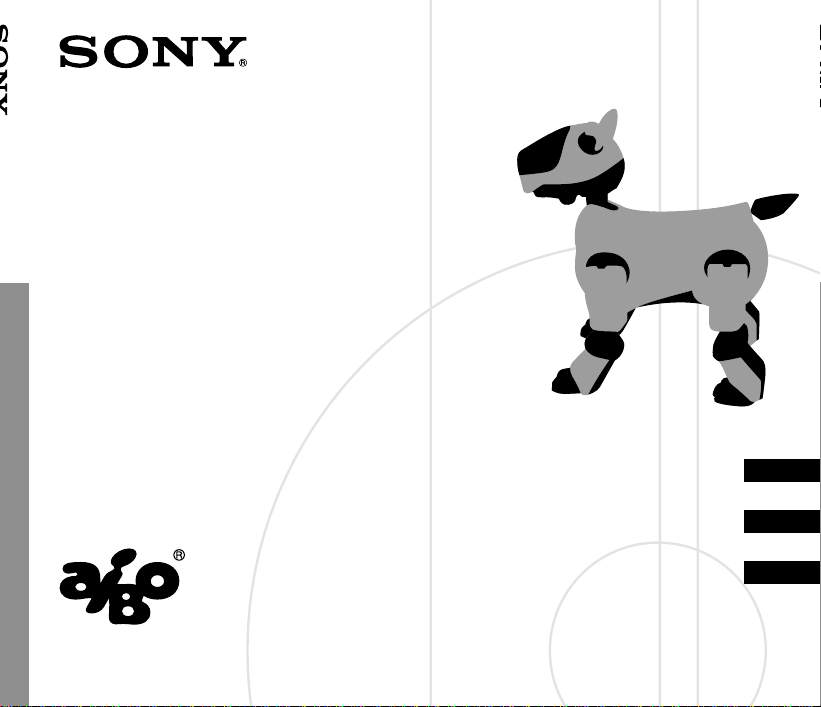
AIBO Messenger
User’s Guide
ERF-210AW04
4-655-770-12 (1)
English
Français
Deutsch
© 2001 Sony Corporation
Page 2
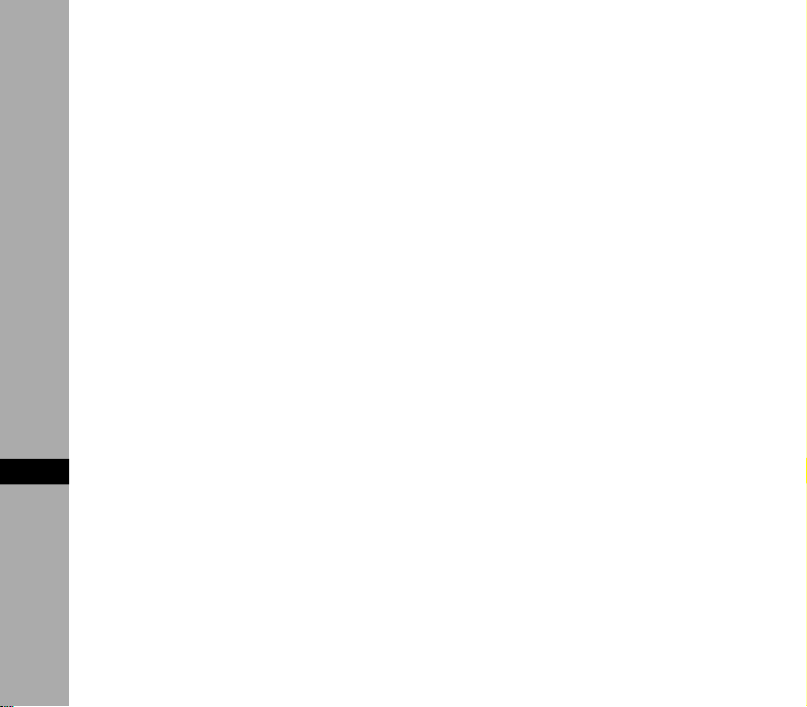
Notice to Users
©2001 Sony Corporation All rights
reserved. This manual and the software
described herein, in whole or in part, may
not be reproduced, translated or reduced
to any machine-readable form without
prior written approval.
EXCEPT AS SPECIFICALLY SET FORTH
IN THE END-USER LICENSE
AGREEMENT, SONY CORPORATION
PROVIDES THIS MANUAL, THE
SOFTWARE AND THE OTHER
INFORMATION CONTAINED HEREIN
“AS IS” WITH NO WARRANTY AND
HEREBY EXPRESSLY DISCLAIMS ANY
IMPLIED WARRANTIES OF
MERCHANTABILITY,
En
NONINFRINGEMENT OR FITNESS FOR
ANY PARTICULAR PURPOSE WITH
REGARD TO THIS MANUAL, THE
SOFTWARE, OR SUCH OTHER
INFORMATION. IN NO EVENT SHALL
SONY CORPORATION BE LIABLE FOR
ANY INCIDENTAL, CONSEQUENTIAL,
OR SPECIAL DAMAGES, WHETHER
2
BASED ON TORT, CONTRACT, OR
OTHERWISE ARISING OUT OF OR IN
CONNECTION WITH THIS MANUAL,
THE SOFTWARE, OR OTHER
INFORMATION CONTAINED HEREIN
OR THE USE THEREOF.
THIS DOES NOT AFFECT YOUR
STATUTORY RIGHTS.
Sony Corporation reserves the right to
make any modification to this manual or
the information contained herein at any
time without notice.
This product contains software owned by
Sony Corporation and licensed from third
parties. Use of such software is subject to
the terms and conditions of license
agreements enclosed with this product.
Software specifications are subject to
change without notice and may not
necessarily be identical to current retail
versions.
Page 3
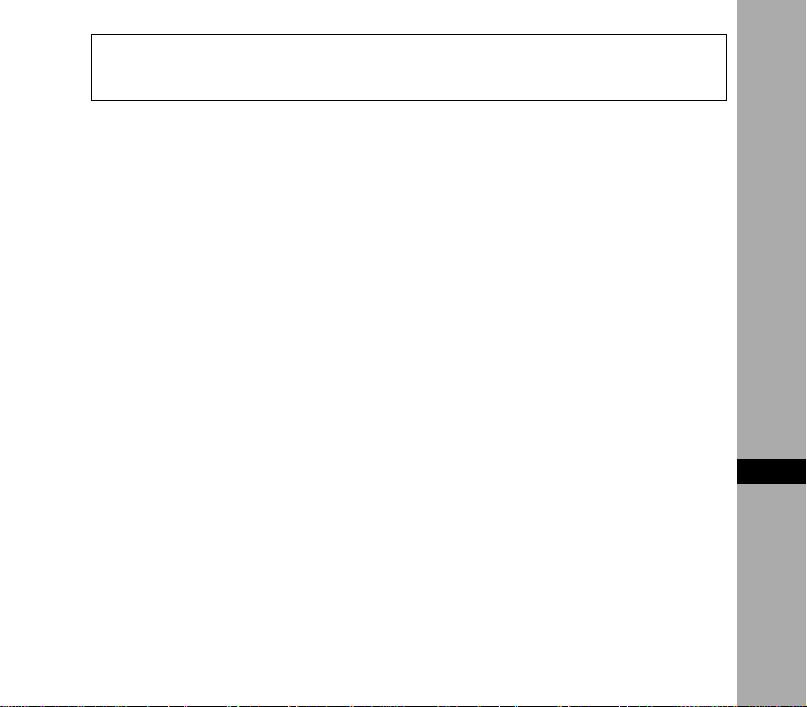
Before using this software, please read the accompanying End-User License
Agreement which governs use of this software.
Customer Support
How to contact the AIBO Customer Link.
In the United States and Canada
1-800-427-2988
Email address: aibosupport@info.sel.sony.com
In Australia
Call +1300-36-2426 (toll free within Australia)
E-mail address: cicci@ap.sony.com
In Europe
English line: +44 (0)-20-7365-2937
German line: +49 (0)-69-9508-6309
French line: +33 (0)-1-5569-5117
Email address: aibo@sonystyle-europe.com
1En3
Page 4
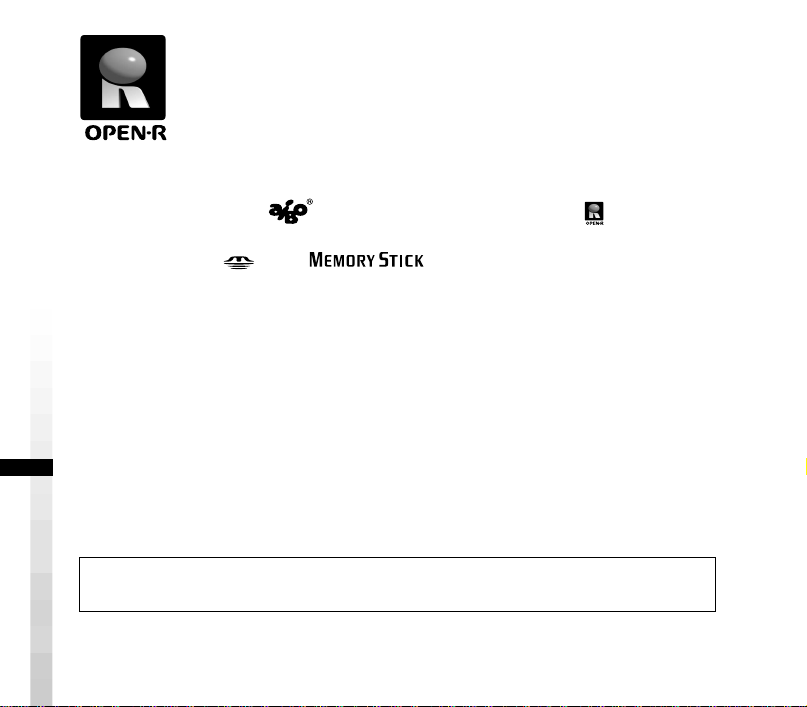
“OPEN-R” is the standard interface for the entertainment robot
system that Sony is actively promoting. This interface expands the
capability of the entertainment robot through a flexible combination
of hardware and interchangeable software to suit various applications.
“AIBO” ERS-210 and “AIBO Messenger” ERF-210AW04 conform
to OPEN-R version 1.1 (software specifications).
“AIBO”, the AIBO logo
trademarks of Sony Corporation.
“Memory Stick,” “
Corporation.
Microsoft, Windows, Outlook Express, and Internet Explorer are registered
trademarks of Microsoft Corporation in the United States and other countries.
Eudora is a registered trademark of Board of Trustees, Illinois University and is
licensed to Qualcomm Corporation in the United States.
All other system names and product names mentioned herein may be trademarks
or registered trademarks of their respective companies.
In this manual, the “™” and “®” marks have been omitted.
Other information about AIBO is available on the Internet at the following site:
http://www.aibo.com/
Reproduction in whole or in part without written permission is prohibited. All
rights reserved.
, “OPEN-R” and the OPEN-R logo are registered
” and “ ” are trademarks of Sony
4
Page 5
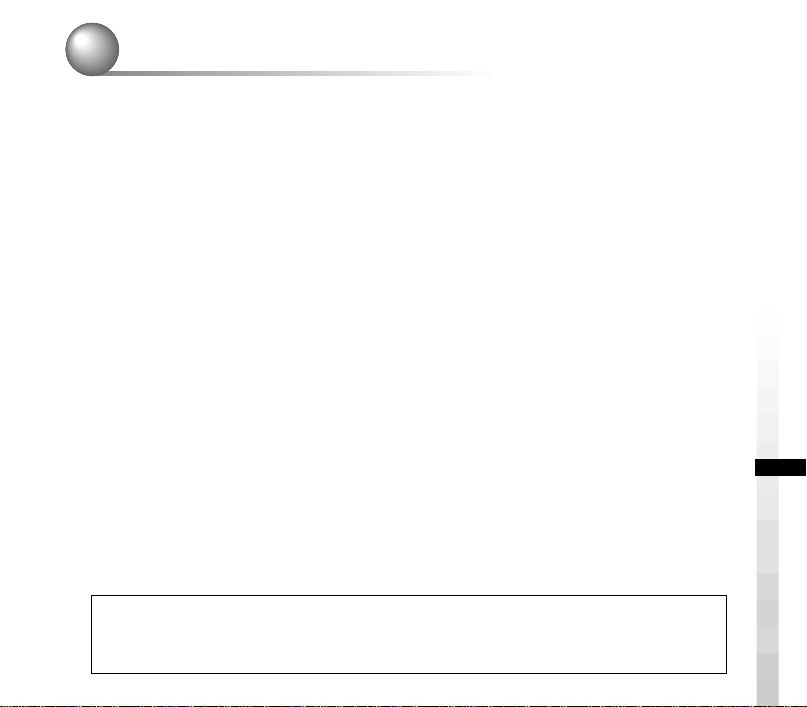
Table of contents
Introduction ............................................................................................................... 6
Starting AIBO Messenger ......................................................................................... 7
Quitting AIBO Messenger......................................................................................... 9
AIBO’s modes and how to resume normal operation ............................................. 10
Having AIBO read an E-mail message aloud ......................................................... 12
Checking if you get a new E-mail message ..............................................................13
Having AIBO read aloud an E-mail message ...........................................................15
Stopping AIBO from reading a mail message or having AIBO read it again ...........17
Having AIBO read a Web page aloud ..................................................................... 18
Stopping AIBO from reading a Web page or having AIBO read it again .................19
Using the clock function ......................................................................................... 20
Checking the current time ......................................................................................... 20
Using the reminder function ..................................................................................... 21
Setting up AIBO Messenger.................................................................................... 22
Automatically checking for new mails ..................................................................... 23
Selecting AIBO’s Voice.............................................................................................24
Using the user dictionary .......................................................................................... 25
Selecting a Web page for AIBO to read ....................................................................30
Setting the reminder .................................................................................................. 31
Setting the AIBO IP address......................................................................................31
List of commands .................................................................................................... 32
List of key words..................................................................................................... 34
List of pronunciation symbols (List of phonemes) ................................................. 36
Notes on use ............................................................................................................ 38
Troubleshooting ...................................................................................................... 40
For more information about “AIBO” ERS-210 (names of parts, settings,
“Memory Stick” installation, safety precautions, etc.), refer to the “AIBO”
ERS-210 Operating Instructions.
5
Page 6
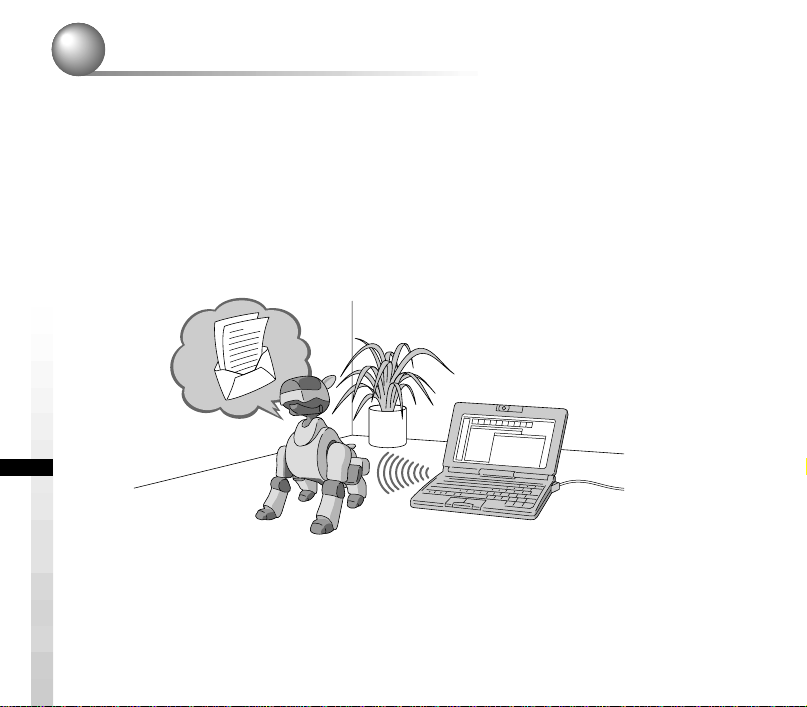
Introduction
Have you finished installing AIBO Messenger ERF-210AW04 (hereafter referred
to as AIBO Messenger)?
If not, refer to the supplied Setup Guide to install AIBO Messenger and set up a
wireless LAN.
Now, let’s start up AIBO Messenger and have AIBO read aloud an E-mail or Web
page.
6
Page 7
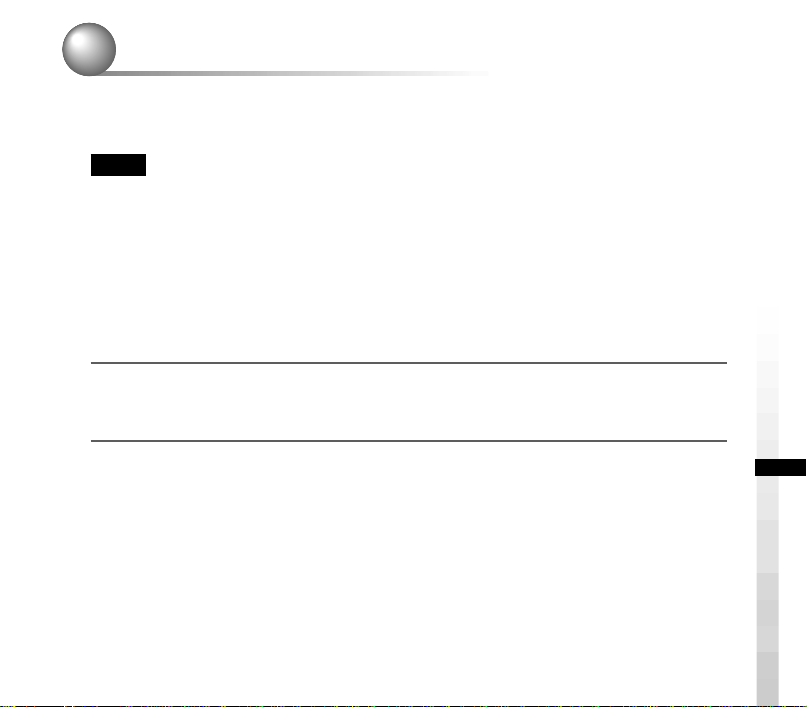
Starting AIBO Messenger
Turn on your personal computer (PC) and AIBO, and then start up AIBO
Messenger.
Notes
• AIBO moves by itself in joyful exuberance even when it does not read an E-mail
or Web page once you start up AIBO Messenger. Do not place AIBO on a place
where it may fall off such as a desktop.
• If you start up AIBO Messenger when you are already on the Internet via a
modem, AIBO Messenger may automatically dial up to connect to the Internet
depending on your environment to check if your PC is already connected to the
Internet.
1
Turn on your PC.
Turn on your PC and start Windows.
2
Start up AIBO.
Insert the “Memory Stick” into AIBO and start it up.
1 Insert the AIBO Messenger “Memory Stick” into AIBO.
For details, refer to the “AIBO” ERS-210 Operating Instructions.
2 Press the pause button on AIBO to start up AIBO.
AIBO Messenger starts up and it waits for a new E-mail message.
7
Page 8
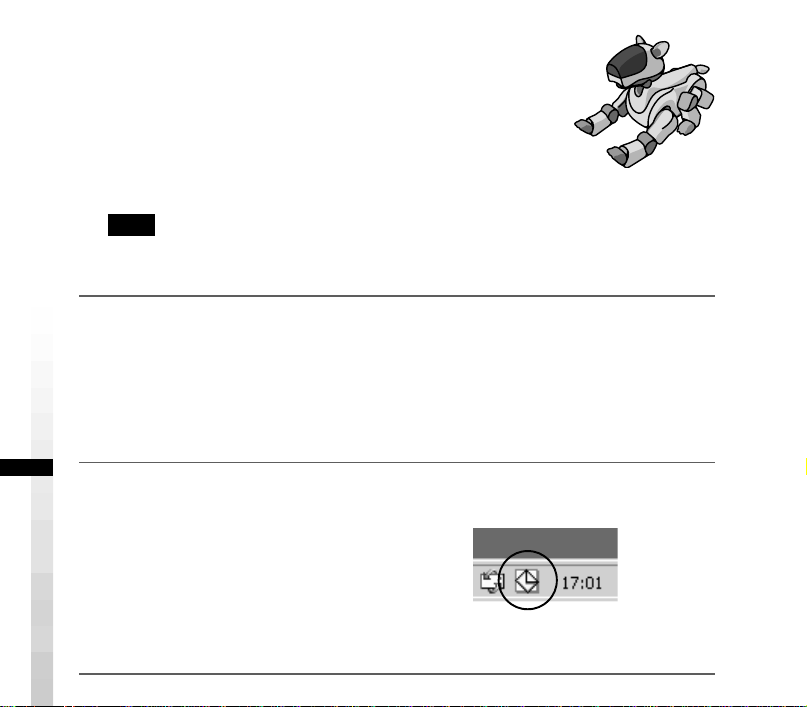
When AIBO Messenger waits for a new E-mail message
(E-mail waiting mode)
After you start up AIBO Messenger, AIBO waits for a new
E-mail message, that is, it enters E-mail waiting mode. After
AIBO finishes reading a received E-mail aloud or if you do
not give any instruction to AIBO for one minute, AIBO
waits for a new E-mail or your command.
Note
AIBO Messenger functions even when AIBO is mounted on the Energy Station
(optional). In this case, AIBO moves its head and/or tail only.
3
Start up AIBO Messenger.
Click the Start button on the task bar, and click Program, AIBO Messenger, and
AIBO Messenger in this order.
The Owner Authentication dialog box appears on the screen.
(If you do not set up any user ID and password during set-up of AIBO Messenger,
this Owner Authentication dialog box will not appear.)
4
Type the user ID and password you entered to set up the wireless LAN
AIBO waits for a new
E-mail message.
(see page 15, Setup Guide), and then click OK.
If you select the Save password check box, you
need not type the user ID and password the next
time.
The AIBO Messenger title screen appears, and
the AIBO Messenger icon appears in the task
tray .
8
AIBO Messenger icon
During communication: yellow
Idle: white
Page 9
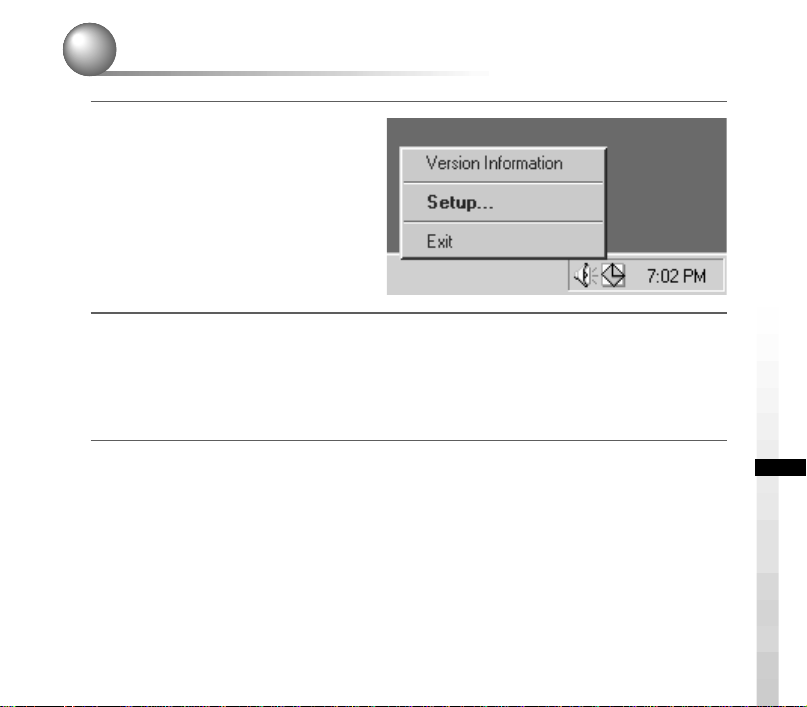
Quitting AIBO Messenger
1
Click the AIBO Messenger
icon in the task tray with the
right button, and select Exit
from the menu.
2
Press the pause button on AIBO’s chest to pause AIBO, and then
remove the “Memory Stick” from AIBO.
For details on removing the “Memory Stick”, refer to the “AIBO” ERS-210
Operating Instructions.
9
Page 10
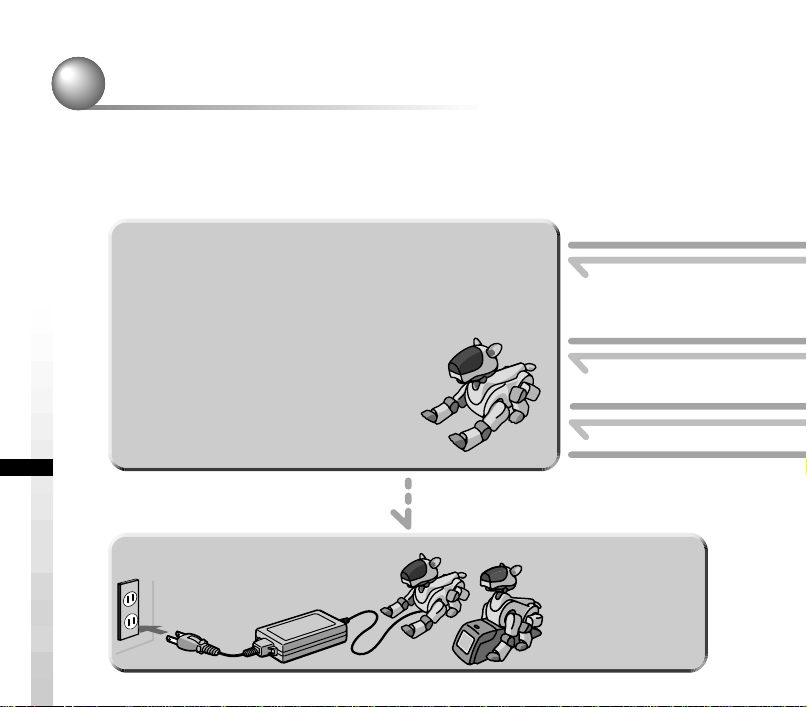
AIBO’s modes and how to resume normal operation
If an object gets caught in AIBO’s joint or AIBO is picked up and interrupted
during AIBO Messenger operation, follow the procedure below to restore AIBO to
“E-mail waiting mode”.
Press the chin sensor and
back sensor at the same
time for 3 seconds.
Something gets caught in
its leg or neck joints.
AIBO is picked up.
Note
AIBO does not read an
E-mail message aloud or
notify you of the current
time when it is being
charged, i.e. it is connected
to the AC adapter.
10
AIBO Messenger
E-mail waiting mode
E-mail waiting mode
AIBO is waiting for a new E-mail message.
It checks to see if you get a new E-mail message at regular intervals
you set in advance.
In this mode, you can give the following instructions to AIBO:
• Check if you get a new E-mail message.
“Check mail”
• Read the received E-mail message aloud.
“Read my mail”
• Read a Web page.
“Read page number xx”
• Check the current time.
“What time is it now?”
To charge the battery pack
Press the pause button on AIBO’s chest
to pause AIBO.
Charge the battery with the AC adapter supplied
with AIBO or with an Energy Station (optional).
For details, refer to the Operating Instructions
for “AIBO” ERS-210 and/or the Energy Station.
Page 11
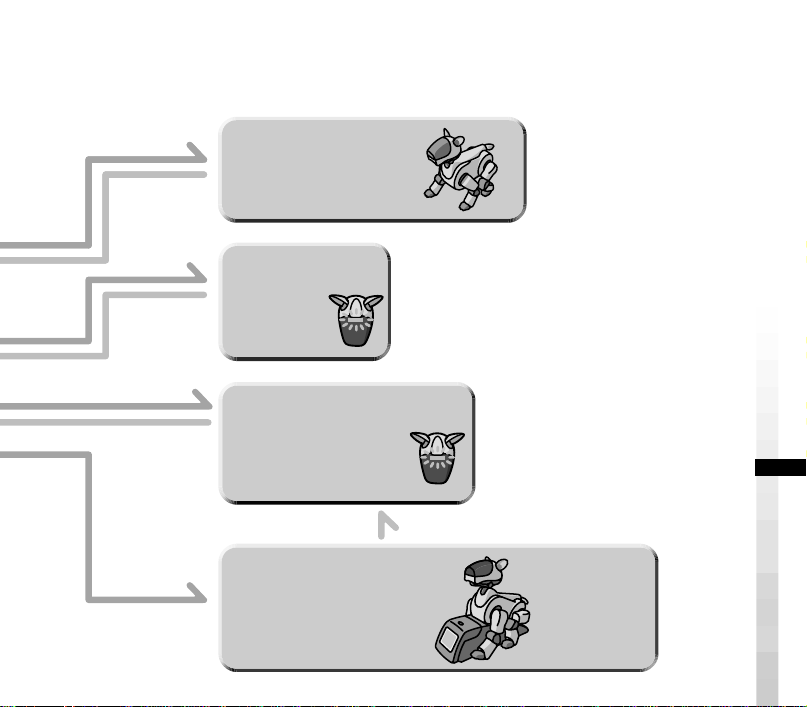
AIBO finishes
walking.
Press the head
sensor for
3 seconds.
Walking condition
Walking condition
AIBO walks.
Jam condition
Jam condition
Joints loosen up.
Flashes.
If any object jams up AIBO’s neck or hip joint,
AIBO loosens up all of its joints. This is to
prevent accidental injury in case you catch your
finger in one of its joint. In this condition,
AIBO’s mode indicator flashes. To return
AIBO to normal, press the head sensor for 3
seconds or more.
Put AIBO down on
the floor or press
its head sensor
for 3 seconds.
Mount AIBO on
the Energy
Station.
Picked-up condition
Picked-up condition
Even when AIBO is picked up, it
reads an E-mail message or
Web page aloud or notifies you
the current time. However, only
its head or tail moves.
Dismount AIBO from the
Energy Station.
Station mode
Station mode
Even when AIBO is mounted on an
Energy Station, it can read an
E-mail message aloud or notify you
of the current time. However, only
its head or tail moves.
Flashes.
When you pick up AIBO, AIBO
enters a mode that makes it easier
for you to hold AIBO and flashes
its mode indicator.
To return AIBO to normal, put
AIBO down on the floor. If AIBO
does not return to normal, press its
head sensor for 3 seconds or more.
When an Energy
Station (optional)
is used
11
Page 12
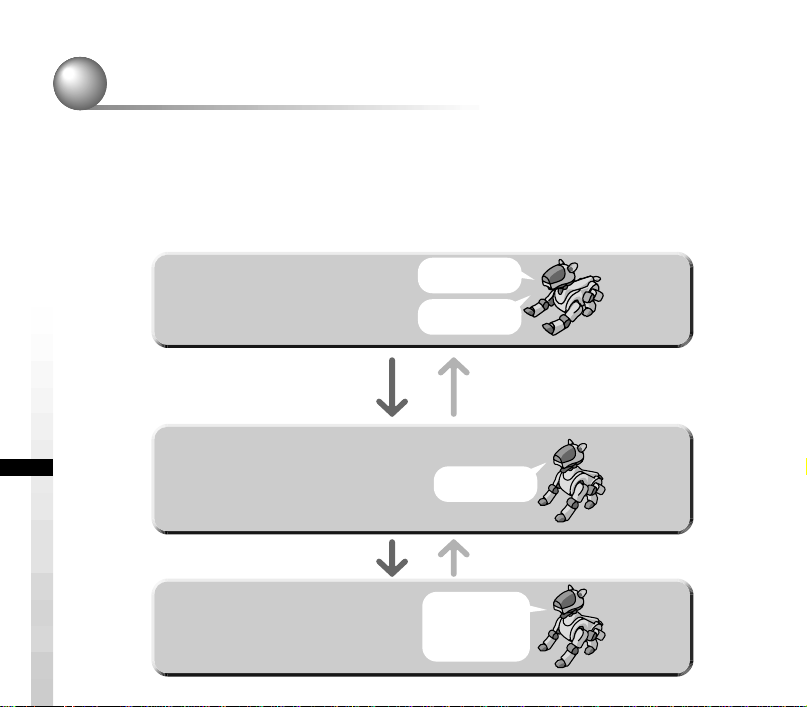
Having AIBO read an E-mail message aloud
To have AIBO read an E-mail message aloud, give an instruction to AIBO to do so
with your voice or pressing its sensor. Several commands are provided to indicate
one instruction. Here a few commands are described as an example. For details on
commands, see “List of commands” (page 32).
12
E-mail waiting mode
E-mail waiting mode
AIBO waits for a new E-mail message.
It checks whether you get a new E-mail
message at intervals you set in advance.
When you say “check mail” or
“Read my mail” and there is
Reading-E-mail command waiting mode
Reading-E-mail command waiting mode
AIBO waits for your instruction to read an
E-mail message.
“Next mail”
“Previous mail”
Reading an E-mail message
Reading an E-mail message
aloud
aloud
new mail.
“Read my mail”
You have got xx
new mails.
There is no new
mail.
You have got a mail
from xx titled xx.
Hello, let’s have
lunch tomorrow at
the restaurant I
found a few days
ago…
Lies down.
“Finish reading”
You do not give any instruction
to AIBO for one minute.
Sits down.
AIBO finished reading an E-mail
message or stopped reading it.
Sits down.
Page 13
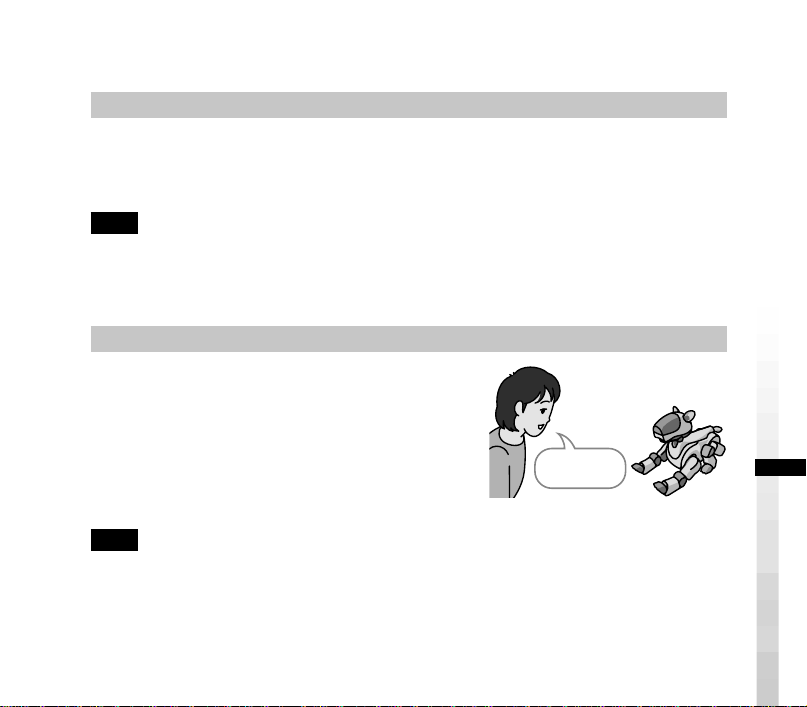
Checking if you get a new E-mail message
Check mail.
Automatically checking an E-mail message
AIBO automatically checks whether a new E-mail has arrived or not at intervals
you set in advance. For details on setting the interval, see “Setting up AIBO
Messenger” (page 22).
Note
If you select Eudora 4.3 as the default E-mail application, this automatic mail check function
will not notify you of arrival of a new mail message when it is executed for the first time
after its arrival. It notifies you of the mail arrival when executed the next time.
Checking a new E-mail message when you like
You can check to see if a new E-mail message
has arrived by instructing AIBO when you
like.
Say “Check mail” to AIBO when it is on
E-mail waiting mode, or press its head sensor
strongly in a moment.
E-mail waiting mode
Note
If you select Eudora 4.3 as the default E-mail application, you cannot use this function:
checking a new E-mail message when you like. Even though you say, “Check mail” to
AIBO, it says, “This operation is not allowed with the e-mail software that is set up.”
13
Page 14
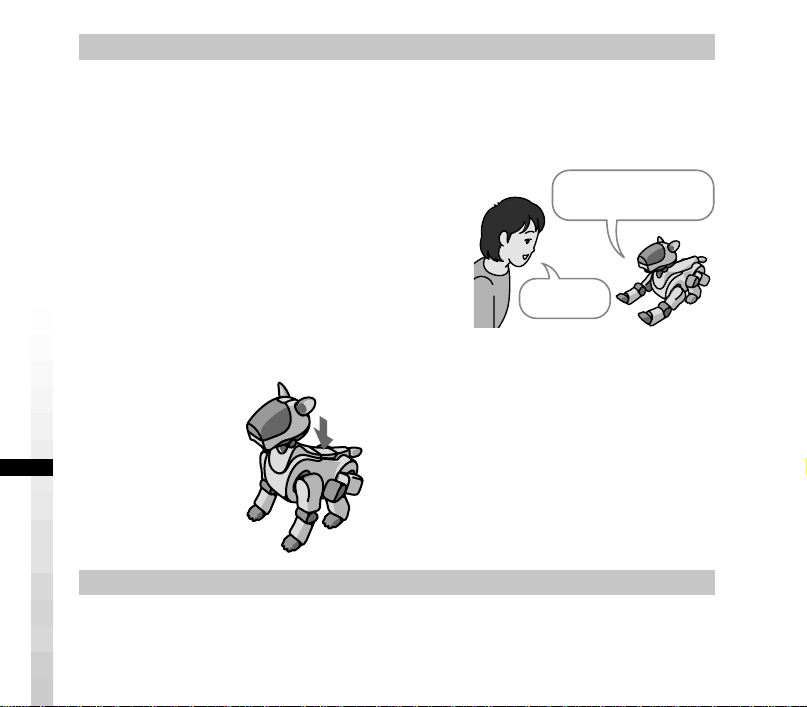
If you get a new E-mail message
You have got xx
new mails
Read my mail.
AIBO notifies you of new mail message reception as follows:
“You have got xx new mails.” (when the automatic checking function is executed)
“There are xx new mails.” (when you instructed AIBO to check an E-mail
message)
To have AIBO read a new E-mail message
after that, say “Read my mail” to AIBO, or
press its head sensor strongly in a moment.
AIBO will read aloud the “sender”, “title” and
“message”.
To stop AIBO from reading messages before it finishes reading them, press its back
sensor.
Stop reading a message.
If you get no new E-mail message
AIBO notifies you that there is no mail message by saying “There is no new
mail.” Note that AIBO says nothing when you use the automatic mail check
function.
14
Page 15
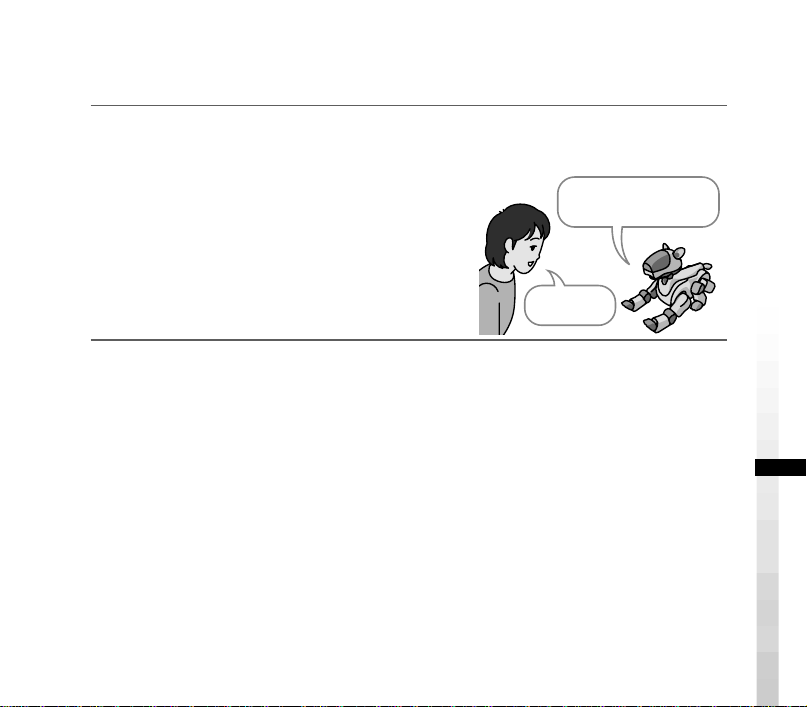
Having AIBO read aloud an E-mail message
You have got a mail from
xx titled xx.
Read my mail.
Have AIBO read aloud an E-mail message in the electronic in-tray.
1
Say, “Read my mail” to AIBO, which is in E-mail waiting mode, or
move AIBO to and fro twice while pressing its head sensor gently.
AIBO reads aloud the “sender” and “title” of
the latest mail message in the in-tray, and
then waits for your instruction to read mail
(that is, sits down).
If there is no mail message on the
in-tray, AIBO says “There is no mail in the
in-tray.”
2
Give either of the following instructions to AIBO:
You can give any number of commands to AIBO continuously.
“Read my mail” (or press the AIBO’s head sensor strongly in a moment.)
AIBO will read aloud the message text itself of the current E-mail.
“Previous mail” (or press the AIBO’s chin sensor for 3 seconds or more.)
AIBO will read the sender and title of the E-mail message received immediately
before the current mail. To have AIBO read the message itself aloud, say “Read my
mail” to AIBO or press the AIBO’s head sensor strongly in a moment.
If there is no mail before the current mail, AIBO says, “The specified message does
not exist.”
15
Page 16
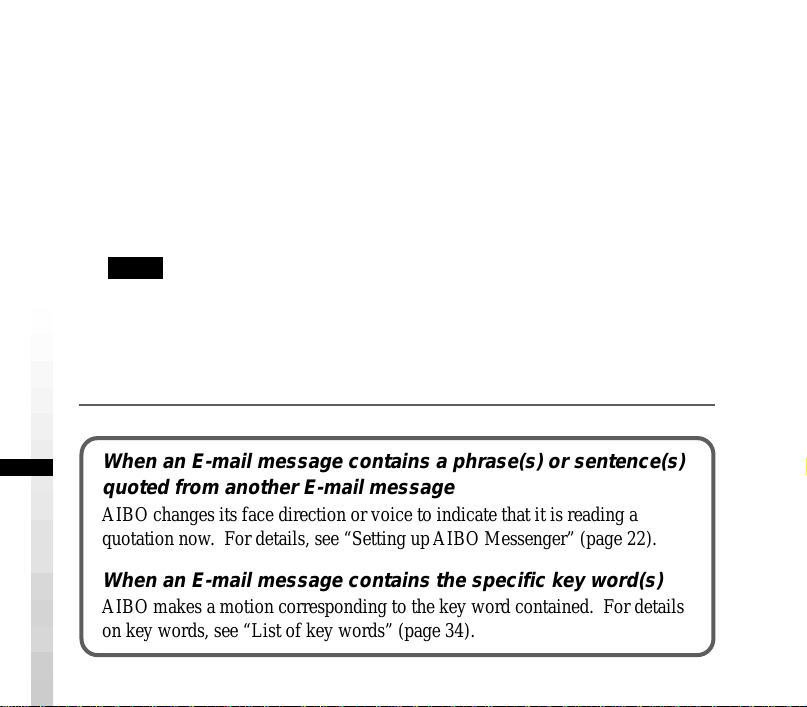
“Next mail” (or press the AIBO’s back sensor for 3 seconds or more.)
AIBO will read the sender and title of the E-mail message received immediately
after the current mail. To have AIBO read the message itself aloud, say “Read my
mail” to AIBO or press the AIBO’s head sensor strongly in a moment.
If there is no mail after the current mail, AIBO says, “The specified message does
not exist.”
“Finish reading” (move AIBO to and fro twice while pressing its head sensor
gently.)
AIBO re-enters E-mail waiting mode (that is, lies down.)
Notes
• While AIBO is reading a message, it will not respond to any instruction you give to
AIBO. Stop AIBO from reading the message by pressing its back sensor, or wait for
AIBO to finish reading the message.
• If you give no instruction to AIBO for one minute after it finishes reading a message, it
enters E-mail waiting mode (that is, lies down.)
When an E-mail message contains a phrase(s) or sentence(s)
quoted from another E-mail message
AIBO changes its face direction or voice to indicate that it is reading a
quotation now. For details, see “Setting up AIBO Messenger” (page 22).
When an E-mail message contains the specific key word(s)
AIBO makes a motion corresponding to the key word contained. For details
on key words, see “List of key words” (page 34).
16
Page 17
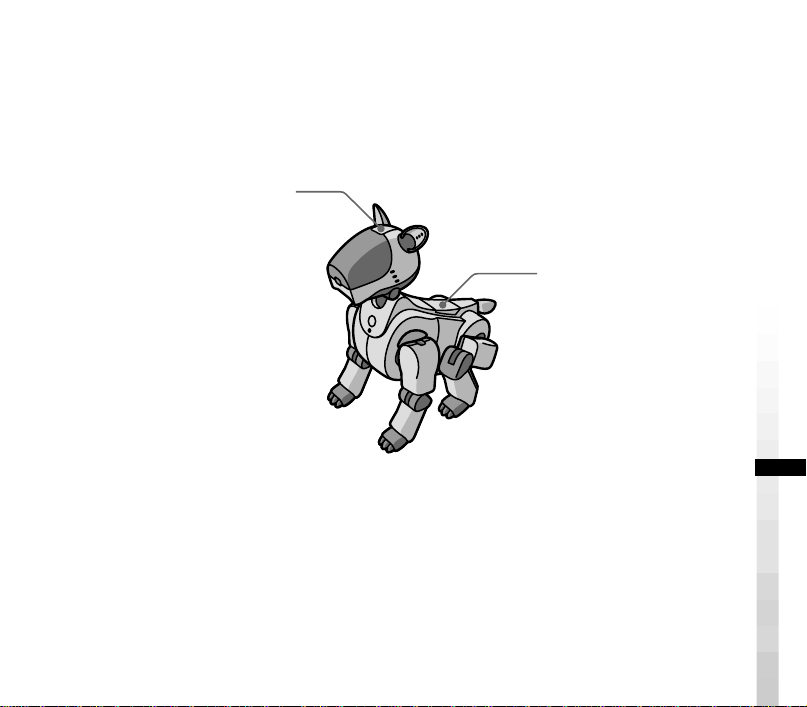
Stopping AIBO from reading a mail message or having AIBO read it again
Use AIBO’s sensors to stop it from reading a message or have AIBO read it again.
To have AIBO re-read
a message from the
beginning
Press its head sensor
strongly for a moment
while it is reading a
message.
AIBO re-reads the message
it is reading from the
beginning.
To stop AIBO from
reading a message
Press its back sensor
while it is reading a
message.
AIBO re-enters
Reading-E-mail
command waiting
mode.
17
Page 18
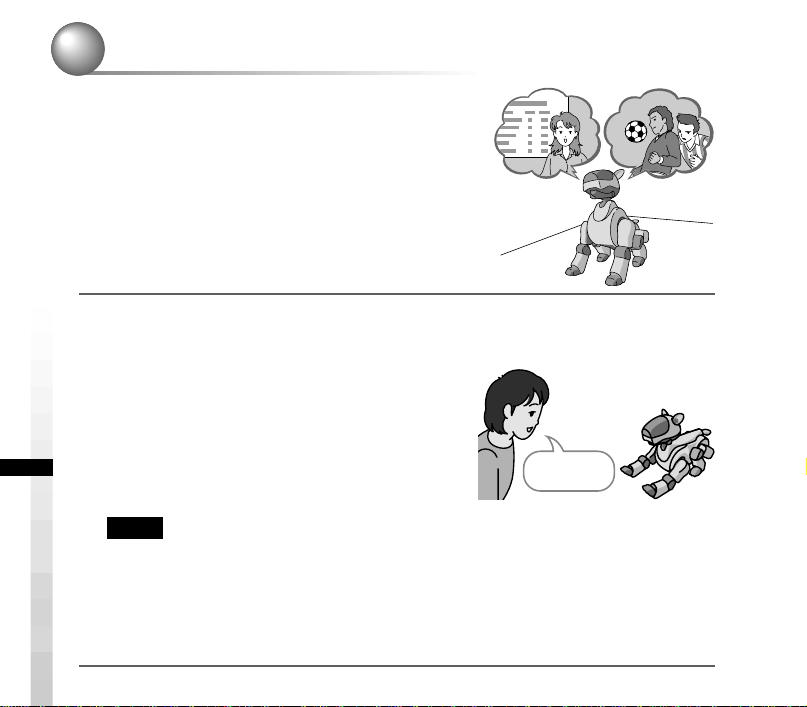
Having AIBO read a Web page aloud
Read page
number 2.
AIBO can read aloud text displayed on a Web page
whose URL is registered in advance. Up to five
Web pages can be registered. For details on how to
register a Web page, see “Setting up AIBO
Messenger” (page 22).
Say “Read page number xx” to AIBO while in E-mail waiting mode.
AIBO will read aloud the Web page whose number is
specified.
Notes
• AIBO cannot read aloud a framed Web page. AIBO says, “The specified URL page
uses framesets and cannot be read.”
• While AIBO is reading a Web page, it cannot respond to any instruction you give to
AIBO. Stop AIBO from reading the web page by pressing its back sensor or wait for
AIBO to finish reading the Web page.
18
Page 19
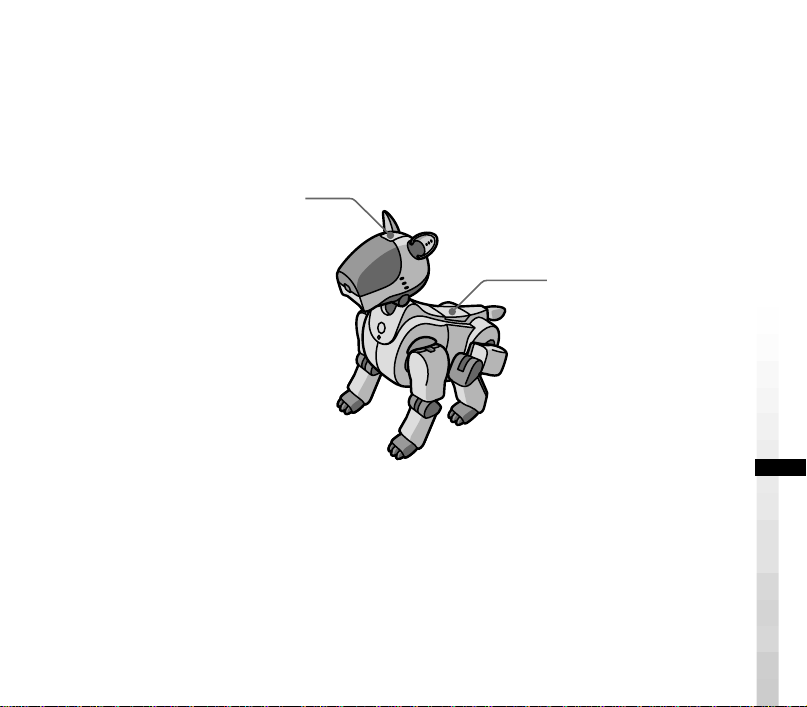
Stopping AIBO from reading a Web page or having AIBO read it again
Use AIBO’s sensors to stop it from reading a Web page or have AIBO read it again.
To have AIBO re-read a
Web page from the
beginning.
Press its head sensor
strongly for a moment
while it is reading a Web
page.
AIBO re-reads the Web page
it is reading from the
beginning.
To stop AIBO
from reading a
Web page
Press its back
sensor while it is
reading a Web
page.
AIBO re-enters
E-mail waiting mode.
19
Page 20
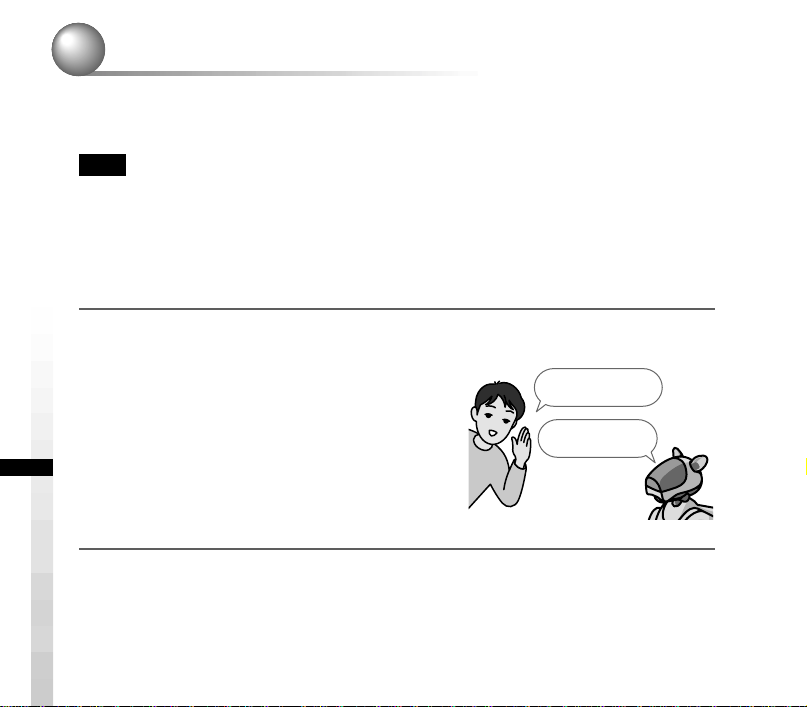
Using the clock function
AIBO lets you know the current time.
AIBO can say the specified message at a time you set also.
Note
Before using this function, be sure to set the clock of your PC correctly.
Checking the current time
AIBO notifies you of the current time.
Say, “What time is it now?” to AIBO, who is in E-mail waiting mode.
AIBO says, “The time is xx.”
What time is it now?
The time is 6:24.
20
Page 21
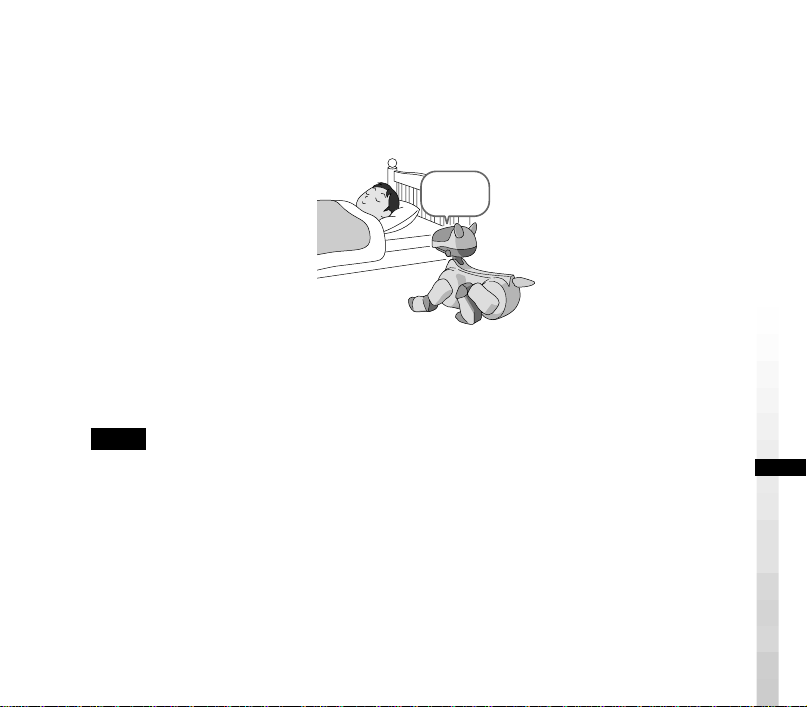
Using the reminder function
AIBO will read aloud the specified comment at a time you set. For how to specify
a comment AIBO is to read aloud, see “Setting up AIBO Messenger” (page 22).
It’s time to
get up.
If you do not specify any comment, AIBO says, “It is the time you requested.”
Notes
• If AIBO or AIBO Messenger does not start up at a time you set yet, AIBO cannot notify
you of the current time.
• If AIBO happens to read an E-mail message or Web page at a time you specified, it will
notify you of the time by saying “XX minutes have passed” after it finishes reading the
current message or page.
21
Page 22
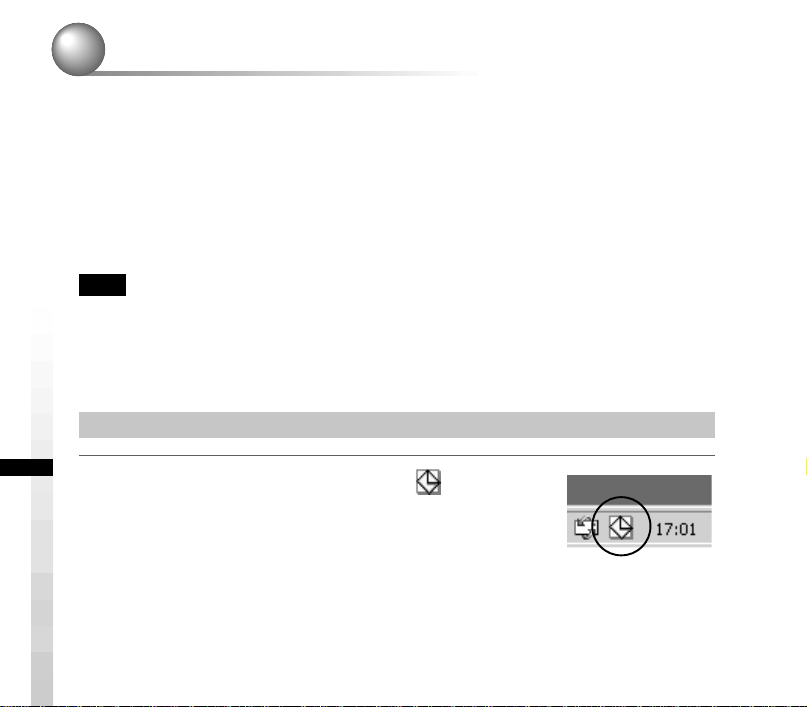
Setting up AIBO Messenger
You can set the following six items to operate AIBO Messenger as you like:
• Automatic new E-mail check (see page 23)
• Selecting AIBO’s voice to read a message or Web page (see page 24)
• User dictionary (see page 25)
• Web page to be read aloud (see page 30)
• Reminder (see page 31)
• AIBO IP address (see page 31)
Note
While AIBO is reading an E-mail message or Web page, you cannot make any setting
adjustments above.
To make the settings above, open the Setup dialog box of AIBO Messenger.
Opening the Setup dialog box
Double-click the AIBO Messenger icon in the
desktop task tray.
22
Page 23
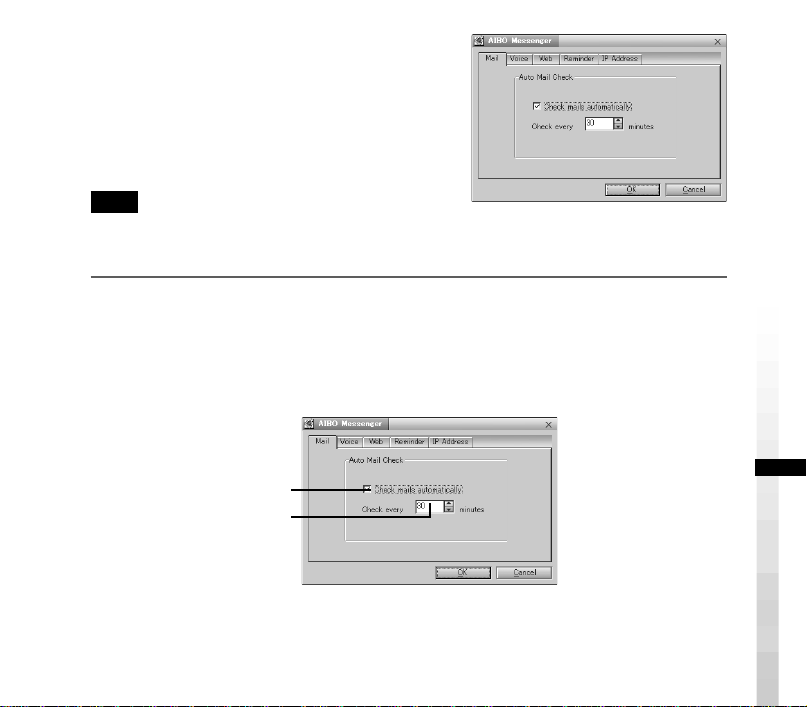
The Setup dialog box appears on the screen.
Note
If the AIBO Messenger icon is not displayed in the task tray, see page 7 to start up AIBO
Messenger.
Automatically checking for new mails
Make settings on the Mail tab of the Setup dialog box.
A
B
Put a check mark in A, and type the time in B. AIBO Messenger automatically
checks to see if a new E-mail message has arrived at the intervals you typed here.
If you do not want to check a new E-mail message automatically, uncheck A.
23
Page 24
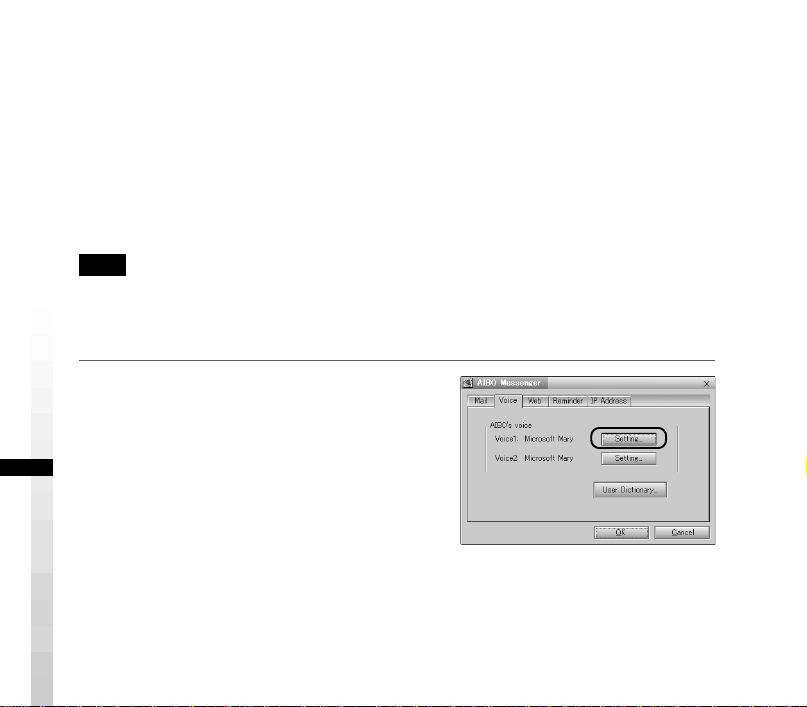
Selecting AIBO’s Voice
AIBO changes its voice between “Voice 1” and “Voice 2”: it uses “Voice 1” to
read E-mail messages (excluding a phrase or sentence quoted from another mail
message) and Web pages while it uses “Voice 2” to read a quoted phrase or
sentence. Note that AIBO switches its voice also between these two types of voices
when the number of marks indicating a quoted phrase/sentence changes.
Open the Voice tab from the Setup dialog box to select a voice used for “Voice 1”
or “Voice 2”.
Note
AIBO may not change its voice to read a quotation depending on the mail format.
Select the voice type, Voice 1 or Voice 2.
1
Click the Setting button on the Voice
tab.
The Voice Settings dialog box appears on
the screen.
24
Page 25
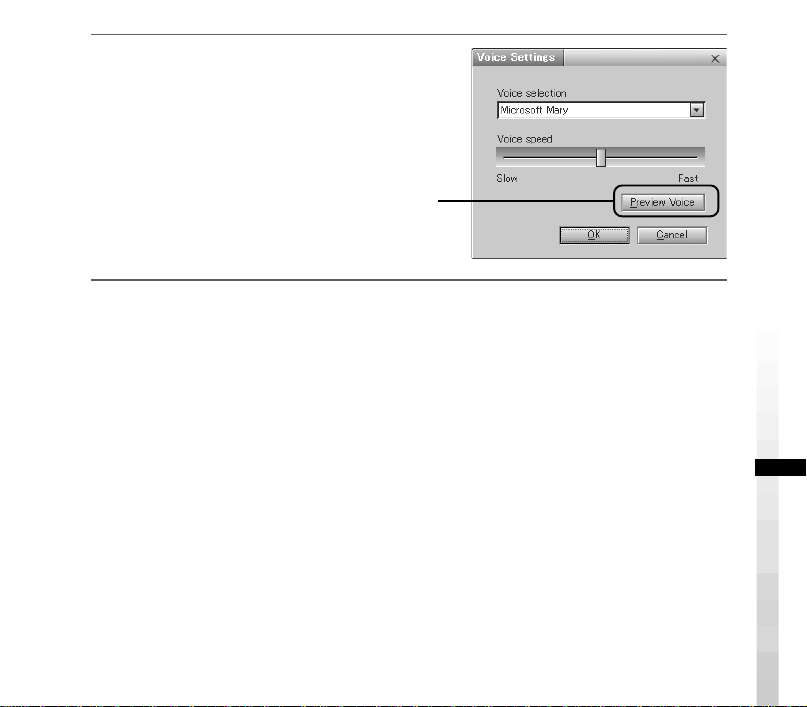
2
Select the voice type from the Voice
selection dropdown box, and adjust it
with the slider if necessary.
When you click the Preview
Voice button, the test
sentence is played back in
the voice you set here.
Using the user dictionary
Use the Voice tab of the Setup dialog box to operate the user dictionary.
The user dictionary allows you to register pronunciation symbols for a certain word
contained in an E-mail message or Web page to have AIBO read the word with
pronunciation other than its original one or to prevent AIBO from pronouncing it
incorrectly.
25
Page 26
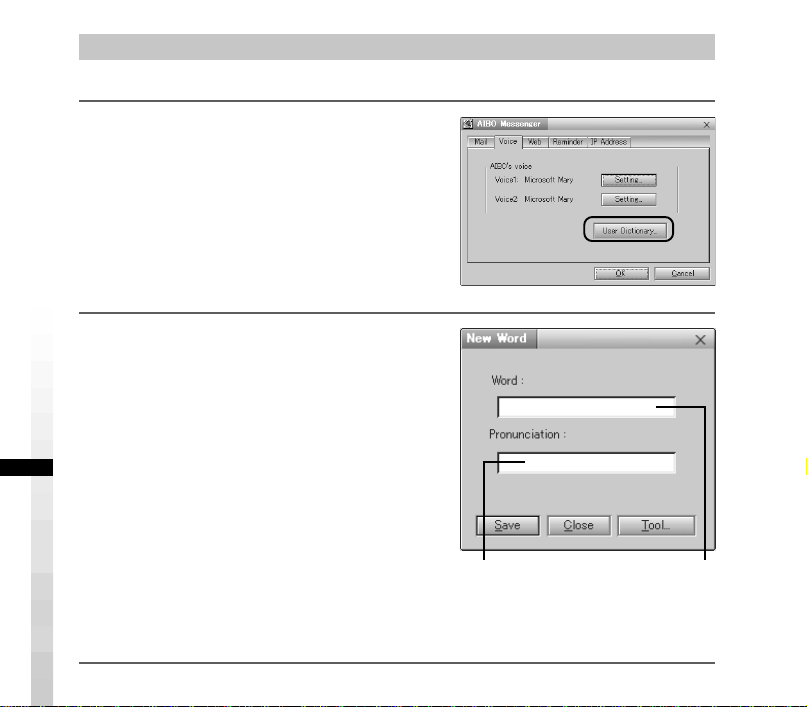
Registering a word to the user dictionary
Register the spelling and pronunciation of a word to the user dictionary.
1
Click the User Dictionary button on
the V oice tab.
The New Word dialog box appears on the
screen.
2
Enter the spelling and pronunciation*
of a word to the Word and
Pronunciaton boxes, and then click
the Save button.
A combination of the entered spelling and
pronunciation is registered to the user
dictionary.
Note that a word you register in this way is
handled as a proper noun. To change the
part of speech, see “Editing the user
dictionary.”
Enter the pronunciation
symbol(s) of a word here.
Enter the spelling
here.
26
* See page 36 for how to enter a pronunciation symbol.
Page 27

Editing the user dictionary
A new word can be added to the dictionary, or the registered word can be changed
or deleted from the user dictionary.
1
Click the User Dictionary button on
the V oice tab.
The New Word dialog box appears on the
screen.
2
Click the Tool button.
The User Word Dictionary Tool dialog box
appears on the screen.
27
Page 28
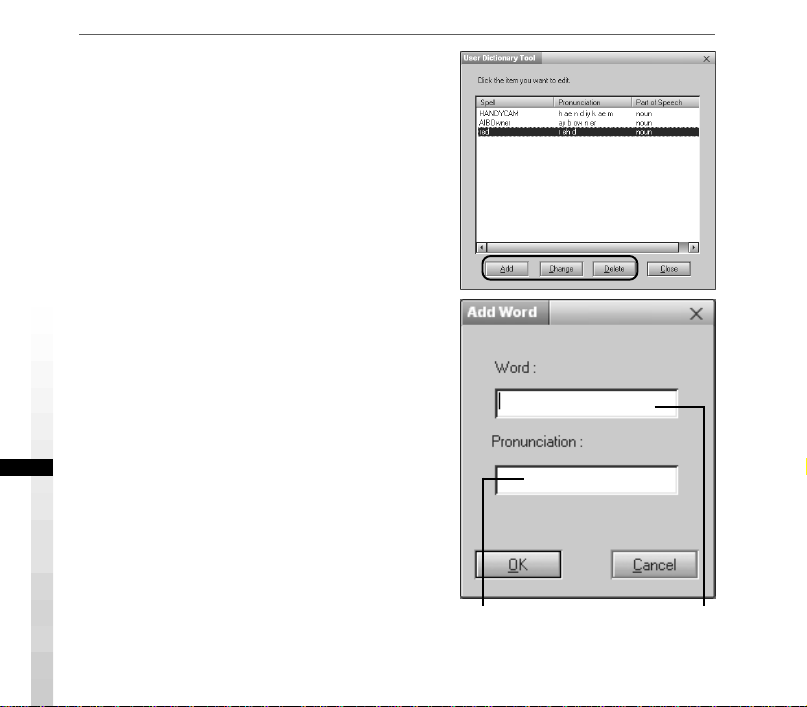
3
Select the desired word from the
displayed list, and then click the Add,
Change or Delete button according to
your operation.
Delete button
t The selected word is deleted from the
user dictionary.
Add button
t The Add Word dialog box appears on the
screen.
Enter the spelling and pronunciation*,
and then click the OK button.
28
Enter the pronunciation symbol(s)
of the selected word here.
* See page 36 for how to enter a pronunciation symbol.
Enter the spelling
here.
Page 29
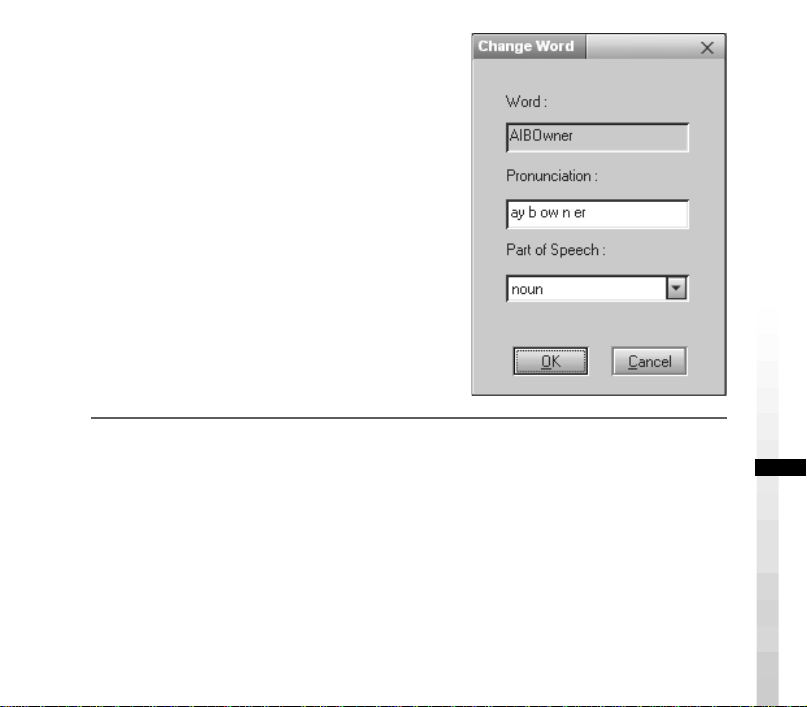
Change button
t The Change Word dialog box appears on
the screen.
Enter each item, and then click OK.
29
Page 30
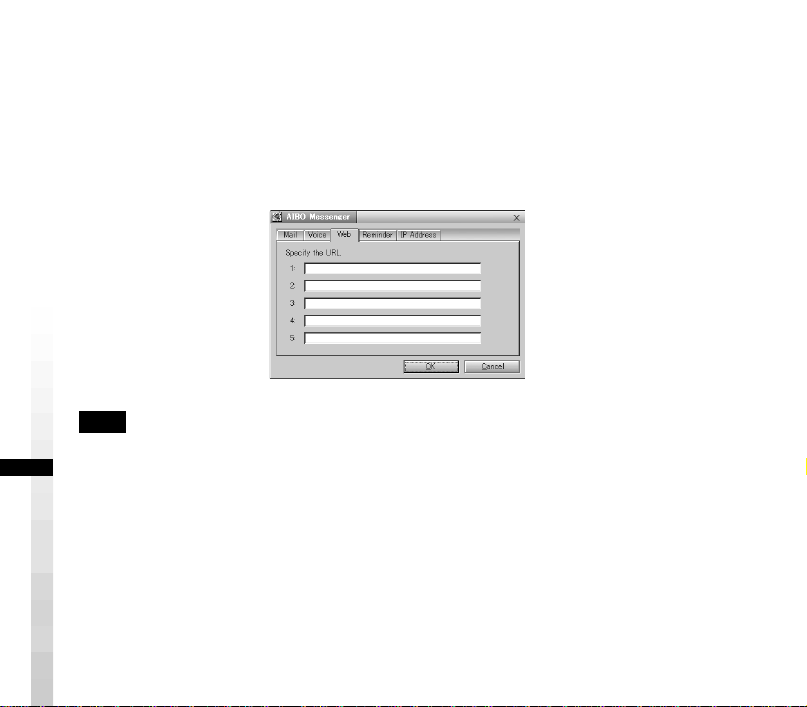
Selecting a Web page for AIBO to read
Specify a Web page address on the Web tab of the Setup dialog box.
You can register up to 5 URLs (addresses) of Web pages you want AIBO to read
aloud.
We recommend that you display a Web page with the browser, then copy and paste
its URL to register it.
Note
AIBO cannot read a Web page that uses framesets. Even though you try to have AIBO read
it, AIBO says, “The specified URL page uses framesets and cannot be read”.
30
Page 31

Setting the reminder
Set a comment and time for an alarm on the Reminder tab of the Setup dialog box.
AIBO reads the comment at the time you entered here.
If you put a check mark in A, AIBO reads a comment (up to 100 alphanumeric
characters) you entered in C at the time you specified in B.
A
B
C
Setting the AIBO IP address
Set the AIBO IP address on the IP Address tab of the Setup dialog box. Refer to
the supplied Setup Guide for details.
31
Page 32

List of commands
To have AIBO read a message or notify you of
the current time, instruct it by your voice or
pressing its sensor. Two or more “commands”
are provided to give each instruction to AIBO.
The table below summarizes commands to say to
AIBO and how and which sensor you have to
press.
Instruction to AIBO Commands
z Check to see if you
z Read an E-mail
32
get a new E-mail
message.
................................................................................................................................
Read aloud a new
E-mail message.
message aloud.
................................................................................................................................
Read aloud text of an
E-mail message.
................................................................................................................................
Read the previous
mail. Press the chin sensor for 3 seconds or
Check mail
Check my mail
Do I have mail?
Do I have any mail?
Read the mail
Read my mail
Reading mode
Mail reading mode
Read the mail
Read my mail
Previous mail
Read previous
Read previous mail
Back to previous mail
Head sensor
Back sensor
Chin sensor
How and which sensor you have
to press
Press the head sensor strongly for a
moment.
Press the head sensor strongly for a
moment.
Move AIBO to and fro twice while
pressing its head sensor gently.
Press the head sensor strongly for a
moment.
more.
Page 33

Instruction to AIBO Commands
Read the next mail.
z Re-enter E-mail
Waiting mode.
Next mail
Read next
Read next mail
Go to next mail
Finish reading
Finish reading mail
How and which sensor you have
to press
Press the back sensor for 3 seconds or
more.
Move AIBO to and fro twice while
pressing its head sensor gently.
z Read a Web page.
z Stop reading a mail
message.
z Read a mail message
again from the
beginning.
z Check the current
time.
Read page number XX
Page number XX
Read page XX
(XX : one, two, three,
four, five)
Press the back sensor.
Press the head sensor strongly in a
moment.
What time is it now?
Tell me the time.
33
Page 34

List of key words
When a key word is included in a mail message or Web page, AIBO makes a
motion corresponding to the key word. If two or more key words are included in
one sentence (delimited with “.” or “,”), AIBO may not make all motions
corresponding to those key words.
Examples of key words are shown below.
Note
AIBO can recognize only English.
AIBO-related
Products
Entertainment Robot / AIBO / ERS-210 / ERS-110 / ERS-111 / 2nd
Generation / AIBO Life / Hello AIBO! / Party Mascot / AIBO Messenger /
AIBO Navigator / AIBO Fun Pack / AIBO Master Studio / AIBO Wirelss LAN
Card / Energy Station / AIBO-ware / Memory Stick / Pink ball / Station /
carrying bag
Others
Robot / Pet robot / Humanoid / OPEN-R / Autonomous robot / babyhood /
Childhood / Adolescence / Adulthood / Name registration / Action / AIBO
EXPO / AIBO owner / Owner / AIBO Shop / Club AIBO / AIBO Clinic /
aibo.com / Autonomous action / Voice recognition
34
Page 35

Mass Media and Society
News / Newspaper / Magazine / Radio / Television / Broadcast satellite /
Satellite broadcast / Peace / War / Animal rights / Recycle / Volunteer /
Violation / Police / Punishment / Imprisonment / Sentence / Penalty /
Candidate / Election / 21st century / Dream / Heaven / Hell
Weather/Natural Events/Disasters
Sunny / Rain / Earthquake / Thunder / Typhoon / Fire / Hot / Cold / Snow
People
Brothers / Sisters / Daughter / Son / Grandchild / Grandfather / Grandmother
/ Dad / Mom / Father / Mother / You / Everyone / Boyfriend / Girlfriend /
Lover
Greetings
Dear / Good morning / Hello / Hey / How are you? / Congratulations /
Thank you / Goodbye / Bye / See you
Another expressions
Affirmation
Yes / That’s right
Negation
No / No way / Wrong
Happiness/To Like
Happy / Laugh / Feel optimistic / Enjoy / Present / Gift
Sadness/To Dislike
Sad / Worry / cry
35
Page 36

List of pronunciation symbols (List of phonemes)
When you enter the following pronunciation symbols (phonemes), AIBO can read
the corresponding words aloud.
Example: pronunciation for "hello":
h eh l ow
For improved accuracy, the primary (1), secondary (2) stress markers, and the
syllabic markers (-) can be added to the pronunciation.
Example: pronunciation for "hello" using the primary stress (1) and syllabic (-)
markers:
h eh - l ow 1
Each phoneme entry should be delimited with a space.
American English Phoneme Table (American English
Pronunciation Symbol Table)
SYM Example
. Sentence terminator (period)
? Sentence terminator (question
mark)
_ Silence (underscore)
1 Primary stress
36
SYM Example
- Syllable boundary (hyphen)
! Sentence terminator
(exclamation mark)
& word boundary
, Sentence separator (comma)
Page 37

SYM Example SYM Example
2 Secondary stress
aa father
ae cat
ah cut
ao dog
aw foul
ax ago
ay bite
b big
ch chin
d dig
dh then
eh pet
er fur
ey ate
f fork
g gut
h help
ih fill
iy feel
jh joy
k cut
l lid
m mat
nno
ng sing
ow go
oy toy
p put
r red
s sit
sh she
ttalk
th thin
uh book
uw too
v vat
w with
y yard
z zap
zh pleasure
37
Page 38

Notes on use
To protect the saved data on the “Memory Stick, ” note the following:
• The supplied AIBO-ware “Memory Stick” is an accessory of AIBO Messenger.
Using it also to save data from personal computers or camcorders, or for
anything other than AIBO ERS-210, may cause damage to AIBO.
• Do not touch the terminal A with your hand or metal
objects.
• The saved data may be erased or broken if the
“Memory Stick” is used in a place subject to static
electricity or electric noise.
• Do not stick anything other than a dedicated “Memory
Stick” sticker in the area indicated by B. A sticker has
already been attached to the AIBO-ware “Memory
Stick” supplied with AIBO Messenger at the factory.
• Do not bend, drop or apply a strong physical shock to
the “Memory Stick.”
• Do not disassemble or modify the “Memory Stick.”
• To remove the “Memory Stick” from AIBO while it is
still operating, first press the pause button to stop AIBO’s movements and wait
until the lock indicator turns to white.
• Do not let the “Memory Stick” get wet.
• Do not use or store the “Memory Stick” in places subject to:
– Excessively high temperatures, such as a car parked in the sun,
– Direct sunlight, or
38
– High humidity or corrosive gas
Page 39

• When carrying or storing the “Memory Stick,” keep it in the supplied case.
• AIBO Messenger is designed exclusively for use with “AIBO” ERS-210. It
cannot be used with “AIBO” ERS-110/111.
• AIBO Messenger cannot be used except through the AIBO-ware “Memory
Stick” on which it is supplied.
• Sony assumes no responsibility for any malfunctions that may occur as a result
of using AIBO Messenger in a way not specified in this manual.
• The specifications of this software are subject to change without notice.
What is an AIBO-ware “Memory Stick”?
It is a “Memory Stick” produced for exclusive AIBO use, and on which is stored
application software that can be executed on an AIBO.
39
Page 40

Troubleshooting
If you experience any of the following difficulties, use this troubleshooting guide
to correct the problem before contacting AIBO Customer Link. Should the
problem persist, contact the AIBO Customer Link. (See page 3 for details on the
AIBO Customer Support.)
Symptom Remedy
AIBO does not respond
to you even though you
talk to it.
AIBO does not output
any musical tone or
voice.
40
• Your instruction is not correct.
t AIBO Messenger understands only limited words. Read
this User’s Guide to issue a correct instruction to AIBO.
• AIBO cannot hear you.
t Talk to AIBO in a clear voice in a quiet area.
• AIBO is not connected to your PC.
t Check the AIBO Messenger icon displayed in the task
tray.
When this icon indicates “Idle” status
to the supplied Setup Guide to connect AIBO to your PC
correctly.
• AIBO’s musical tone may be muted.
t Adjust the volume level of the musical tone (Refer to the
“AIBO” ERS-210 operating instructions.)
(white), refer
Page 41

Symptom Remedy
AIBO does not read an
E-mail message/Web
page or notify you of the
current time.
AIBO does not move
even when you press the
pause button.
• AIBO is not connected to your PC.
t Check the AIBO Messenger icon displayed in the task
tray.
When this icon indicates “Idle” status
to the supplied Setup Guide to connect AIBO to your PC
correctly.
• The battery pack is not installed to AIBO.
t Insert the battery pack to AIBO (refer to the AIBO
ERS-210 operating instructions.) After inserting the
battery pack into AIBO, press the pause button again to
restart AIBO.
• The battery power is low.
t Check the battery power level (refer to the AIBO
ERS-210 operating instructions.) If necessary, recharge
the battery pack or insert a charged battery pack into
AIBO.
• The temperature of the battery pack is abnormally high.
t Wait until the battery cools down.
(white), refer
41
Page 42

Symptom Remedy
AIBO emits a sad
melody and does not
move when you press the
pause button.
The battery
compartment is locked
and the battery cannot
be replaced.
It takes a long time for
AIBO to start moving.
After you pick AIBO up,
it moves only slowly
without moving its
hands and legs.
• The “Memory Stick” with AIBO-ware is not inserted into
AIBO.
• A “Memory Stick” other than one designed exclusive for
AIBO is inserted into AIBO.
• The battery power level is low.
t Check the battery power level (refer to the AIBO
ERS-210 operating instructions.) If necessary, recharge
the battery pack or insert a charged battery pack into
AIBO.
• The AC adaptor is connected to AIBO’s charging terminal.
t Disconnect the AC adaptor form AIBO, and then restart
AIBO.
• The program is still running. Press the pause button to stop
the program.
• AIBO is loading data from the “Memory Stick.” Wait a
while.
• AIBO stops moving whenever it is picked up from the floor.
t Check to see if the mode indicator is flashing or not. If it
is, place AIBO on the floor. If it does not move after a
while, press its head sensor for 3 seconds or more.
42
Page 43

Symptom Remedy
Although the mode
indicator is flashing and
AIBO makes a sound, it
does not move its legs.
AIBO’s chest light
flashes in orange.
AIBO’s chest light does
not turn off even after
you press the pause
button.
The battery power level
gets low immediately
after you insert a
charged battery pack
into AIBO.
• AIBO’s joint is jammed.
t Place AIBO on the floor and press its head sensor for 3
seconds or more.
• There may be a problem with the battery pack.
t Replace the battery pack with a new one (refer to the
“AIBO” ERS-210 operating instructions.)
• There is a problem with the operating program.
t Check to see if the battery pack lock indicator appears
white, and then remove the battery pack from AIBO
(refer to the “AIBO” ERS-210 operating instructions).
Reinsert the battery pack to AIBO, and press the pause
button again.
• If AIBO’s operating period becomes extremely short even
after you insert a fully charged battery pack into AIBO, the
battery pack may be reaching the end of its service life.
Replace it with a new one (refer to the “AIBO” ERS-210
operating instructions.)
43
Page 44

Avis aux utilisateurs
©2001 Sony Corporation Tous droits
réservés. Le présent manuel et le logiciel
qui y est décrit ne peuvent être
reproduits, traduits ou réduits, en tout ou
en partie, sous quelque forme
compréhensible pour une machine que ce
soit sans l’autorisation écrite préalable de
Sony Corporation.
MIS A PART LES ELEMENTS
CLAIREMENT SPECIFIES DANS LE
CONTRAT DE LICENCE DU LOGICIEL,
SONY CORPORATION FOURNIT CE
MANUEL, LE LOGICIEL ET LES
INFORMATIONS QUI Y SONT
CONTENUES “EN L’ETAT” SANS
GARANTIE SONY CORPORATION
REJETTE TOUTE GARANTIE IMPLICITE
DE COMMERCIALISATION OU
Fr
D’APTITUDE AU SERVICE A DES FINS
PARTICULIERES EN CE QUI
CONCERNE CE MANUEL, LE
LOGICIEL OU TOUTE AUTRE
INFORMATION. EN AUCUN CAS,
SONY CORPORATION NE POURRA
ÊTRE TENU RESPONSABLE D’UN
2
2
QUELCONQUE DOMMAGE DIRECT,
INDIRECT OU SPÉCIAL RÉSULTANT
D’UN DÉLIT, D’UN CONTRAT OU
D’UNE AUTRE CAUSE, DANS LE
CADRE DE OU EN RAPPORT AVEC CE
MANUEL, LE LOGICIEL OU TOUTE
AUTRE INFORMATION QUI Y FIGURE
OU L’UTILISATION QUI EN EST FAITE.
Sony Corporation se réserve le droit
d’apporter à tout moment et sans préavis
des modifications au présent manuel ou
aux informations qu’il contient.
Le logiciel décrit dans le présent manuel
peut également être régi par les
dispositions d’un contrat de licence
utilisateur séparé.
Ce produit contient un logiciel qui est la
propriété de Sony et cédé en licence par
des tiers. L’utilisation de ce logiciel est
régie par les conditions des accords de
licence qui accompagnent ce produit. Les
spécifications logicielles sont sujettes à
modifications sans préavis et peuvent être
différentes des versions actuellement
commercialisées.
Page 45

Avant d’utiliser ce logiciel, lisez le contrat de licence de l’utilisateur final, qui
régit l’utilisation de ce logiciel.
Assistance clientèle
Comment contacter le service clientèle AIBO.
Aux Etats-Unis et Canada
1-800-427-2988
Adresse e-mail : aibosupport@info.sel.sony.com
En Europe
France : +33 (0)-1-5569-5117
Angleterre : +44 (0)-20-7365-2937
Allemagne : +49 (0)-69-9508-6319
Adresse e-mail : aibo@sonystyle-europe.com
3
1Fr3
Page 46

“OPEN-R” est l’interface standard du robot de compagnie pour lequel
Sony mène une campagne de promotion active. Cette interface étend
les capacités du robot de compagnie en associant subtilement
matériels et logiciels interchangeables pour l’adapter à différentes
applications.
“AIBO” ERS-210 et “AIBO Messenger” ERF-210AW04 sont
conformes à la version 1.1 OPEN-R (spécifications relatives au
logiciel).
“AIBO”, le logo AIBO
déposées de Sony Corporation.
“Memory Stick,” “
Corporation.
Microsoft, Windows, Outlook Express, et Internet Explorer sont des marques
déposées de Microsoft Corporation aux Etats-Unis et dans d’autres pays.
Eudora est une marque déposée de Board of Trustees de l’Université de l’Illinois
et sa licence est détenue par Qualcom Corporation aux Etats-Unis.
Tous les autres noms de systèmes ou de produits mentionnés dans ce document
sont les marques ou les marques déposées de leurs sociétés respectives.
Les marques “™” et “®” ont été omises dans ce manuel.
Vous trouverez d’autres informations concernant AIBO sur Internet à l’adresse
suivante:
http://www.aibo.com/
La reproduction de tout ou partie de ce document sans autorisation écrite est
interdite. Tous droits réservés.
, “OPEN-R” et le logo OPEN-R sont des marques
” et “ ” sont des marques de Sony
4
Page 47

Table des matières
Introduction ............................................................................................................... 6
Lancer AIBO Messenger ........................................................................................... 7
Quitter AIBO Messenger........................................................................................... 9
Modes d’AIBO et méthode pour revenir en fonctionnement normal ..................... 10
Lecture d’un message électronique à haute voix par AIBO.................................... 12
Vérification de la réception de nouveaux messages électroniques ........................... 13
Lecture d’un message électronique à haute voix par AIBO......................................15
Arrêt de la lecture d’un message électronique par AIBO ou nouvelle lecture de ce
message .............................................................................................................. 17
Lecture d’une page Web à haute voix par AIBO .................................................... 18
Arrêt de la lecture d’une page Web par AIBO ou nouvelle lecture de cette page.....19
Utilisation de l’horloge ........................................................................................... 20
Vérification de l’heure courante ............................................................................... 20
Utilisation de l’aide-mémoire ................................................................................... 21
Configuration de AIBO Messenger......................................................................... 22
Vérification automatique de nouveaux messages électroniques ...............................23
Sélection de la voix d’AIBO ..................................................................................... 24
Utilisation du dictionnaire utilisateur........................................................................25
Sélection d’une page Web à faire lire par AIBO....................................................... 30
Réglage de l’Aide-mémoire ...................................................................................... 31
Réglage de l’adresse IP AIBO................................................................................... 31
Liste des commandes .............................................................................................. 32
Liste des mots clés .................................................................................................. 34
Liste des symboles de prononciation (Liste des phonèmes) ................................... 36
Remarques sur l’utilisation ..................................................................................... 38
Dépannage............................................................................................................... 40
Pour obtenir des informations sur “AIBO” ERS-210 (noms de pièces,
réglages, installation du “Memory Stick”, mesures de sécurité, etc.),
reportez-vous au mode d’emploi de l’“AIBO” ERS-210.
5
Page 48

Introduction
Avez-vous fini d’installer AIBO Messenger ERF-210AW04 (appelé ci-après AIBO
Messenger) ?
Si ce n’est pas le cas, reportez-vous au Guide d’installation fourni pour installer
AIBO Messenger et configurer un réseau local sans fil.
Démarrons maintenant AIBO Messenger et faisons lire un message ou une page
Web à AIBO.
6
Page 49

Lancer AIBO Messenger
Mettez votre PC et AIBO sous tension, puis lancez AIBO Messenger.
Remarques
• Une fois que AIBO Messenger est lancé, AIBO se déplace tout seul de manière
joyeuse et exubérante même lorsqu’il ne lit pas de message ou de page Web. Ne
posez pas AIBO dans un endroit où il peut tomber, un bureau par exemple.
• Si vous lancez AIBO Messenger lorsque vous êtes déjà sur Internet via un
modem, AIBO Messenger numérote automatiquement pour se connecter à
Internet, selon votre environnement, et vérifie si votre ordinateur est déjà
connecté à Internet.
1
Mettez votre PC sous tension.
Mettez votre PC sous tension et lancez Windows.
2
Lancez AIBO.
Insérez le “Memory Stick” dans AIBO et lancez-le.
1 Insérez le “Memory Stick” d’AIBO Messenger dans AIBO.
Pour obtenir plus de détails, reportez-vous au mode d’emploi de l’“AIBO”
ERS-210.
2 Appuyez sur la touche de pause d’AIBO pour le démarrer.
AIBO Messenger se lance et attend un nouveau message électronique.
7
Page 50

Lorsqu’AIBO Messenger attend les nouveaux messages
électroniques (mode d’attente des messages électroniques)
En principe, après avoir lancé AIBO Messenger, AIBO
attend les nouveaux messages électroniques et entre donc en
mode d’attente de ces messages. Lorsqu’AIBO a fini de lire
à haute voix un message électronique ou si vous ne lui
donnez aucun ordre pendant une minute, AIBO attend les
nouveaux messages électroniques ou vos commandes.
Remarque
AIBO Messenger fonctionne même lorsqu’AIBO est installé sur la station de charge
(Energy Station) (en option). Dans ce cas, AIBO déplace uniquement sa tête et/ou sa
queue.
3
Lancez AIBO Messenger.
Cliquez sur la touche Démarrer de la barre des tâches, puis cliquez sur Programmes,
AIBO Messenger et AIBO Messenger dans cet ordre.
La boîte de dialogue d’authentification propriétaire apparaît à l’écran.
(Si vous ne définissez aucune ID utilisateur et aucun mot de passe lors de la
configuration d’AIBO Messenger, cette boîte de dialogue d’authentification
propriétaire n’apparaît pas.)
4
Saisissez l’ID utilisateur et le mot de passe que vous avez utilisés pour
AIBO attend les
nouveaux messages
électroniques.
configurer le réseau local sans fil (Guide d’installation, page 14), puis
cliquez sur OK.
Si vous cochez la case Save password
(Enregistrer le mot de passe), vous n’aurez pas
besoin de saisir de nouveau l’ID et le mot de
passe lors de la prochaine session.
L’écran AIBO Messenger apparaît et l’icône
8
AIBO Messenger apparaît dans la barre des tâches.
Icône AIBO Messenger
Pendant la communication : jaune
En dehors de la communication : blanc
Page 51

Quitter AIBO Messenger
1
Cliquez avec le bouton droit
de la souris sur l’icône AIBO
Messenger dans la barre des
tâches, puis sélectionnez Exit
dans le menu.
2
Appuyez sur la touche de pause située sur la poitrine d’AIBO, puis
retirez le “Memory Stick” d’AIBO.
Pour obtenir plus de détails sur le retrait du “Memory Stick”, reportez-vous au
mode d’emploi de l’“AIBO” ERS-210.
9
Page 52

Modes d’AIBO et méthode pour revenir en fonctionnement normal
Si un objet se prend dans les articulations d’AIBO ou si AIBO est soulevé du sol et
interrompu pendant le fonctionnement d’AIBO Messenger, suivez la procédure cidessous pour restaurer AIBO en mode d’attente des messages électroniques.
AIBO Messenger
Mode d’attente des messages électroniques
Mode d’attente des messages électroniques
AIBO attend les nouveaux messages électroniques.
Il vérifie si vous avez des nouveaux messages électroniques à des
intervalles réguliers que vous définissez d’avance.
Dans ce mode, vous pouvez donner les ordres suivants à AIBO:
• Vérifie la réception de nouveaux messages électroniques.
“Check mail”
• Lis le message électronique à haute voix.
“Read my mail”
• Lis une page Web.
“Read page number XX”
• Vérifie l’heure courante.
“What time is it now?”
Pour charger la batterie
Appuyez sur la touche de pause située
sur la poitrine d’AIBO.
Chargez la batterie à l’aide de l’adaptateur secteur
fourni avec AIBO ou d’une Energy Station (en option).
Pour obtenir plus de détails, reportez-vous au mode
d’emploi de l’AIBO ERS-210 et/ou de l’Energy
Station.
10
Appuyez en même temps
sur le capteur du menton
et le capteur du dos
pendant 3 secondes.
Quelque chose se coince
dans les articulations de ses
pattes ou de son cou.
AIBO est soulevé.
Remarque
En cours de chargement, lorsqu’il
est raccordé à l’adaptateur
secteur, AIBO ne lit pas de
messages électroniques à haute
voix ou ne vous indique pas
l’heure courante.
Page 53

AIBO arrête de
marcher.
Appuyez sur le
capteur de la
tête pendant 3
secondes.
Placez AIBO sur
le sol et appuyez
sur le capteur de
la tête pendant 3
secondes.
Montez AIBO sur
l’Energy Station.
Situation de marche
Situation de marche
AIBO marche.
Si un objet se coince dans son cou ou l’articulation de
Situation de blocage
Situation de blocage
Ses articulations
se relâchent.
Etat de ramassage
Etat de ramassage
Même lorsqu’AIBO est soulevé,
il lit à haute voix un message
électronique ou une page Web ou
vous indique l’heure courante.
Cependant, seule sa tête ou sa
queue bouge.
Enlevez AIBO de l’Energy
Station.
Mode station
Mode station
Même si AIBO est monté sur l’Energy
Station, il peut lire à haute voix un
message électronique ou vous
indiquer l’heure courante.
Cependant, seule sa tête ou sa
queue bouge.
Clignote.
sa hanche, toutes les articulations d’AIBO se relâchent.
Ceci permet d’éviter toute blessure accidentelle, au cas
où vous vous coinceriez un doigt dans l’une de ses
articulations. Dans cette situation, l’indicateur de
mode d’AIBO clignote. Pour qu’AIBO revienne en
fonctionnement normal, appuyez sur le capteur de la
tête pendant au moins 3 secondes.
Clignote.
Lorsque vous soulevez AIBO, celui-ci
passe dans un mode qui vous aide à le
tenir et son indicateur de mode clignote.
Pour qu’AIBO revienne en
fonctionnement normal, replacez-le sur
le sol. S’il ne revient pas en
fonctionnement normal après un
moment, appuyez sur le capteur de la
tête pendant au moins 3 secondes.
Lorsqu’une Energy
Station (en option)
est utilisée.
11
Page 54

Lecture d’un message électronique à haute voix par AIBO
Pour qu’AIBO lise un message électronique à haute voix, dites-lui de le faire ou
appuyez sur son capteur. Plusieurs commandes (que vous devez dire à AIBO)
permettent d’indiquer un ordre. Quelques commandes sont décrites ici en exemple.
Pour obtenir des détails sur les commandes, voir la “Liste des commandes” (page
32).
12
Mode d’attente des messages électroniques
Mode d’attente des messages électroniques
AIBO attend les nouveaux messages électroniques.
Il vérifie si vous avez des nouveaux messages
électroniques à des intervalles réguliers que vous
définissez d’avance.
Lorsque vous dites “Check
mail
”
ou “Read my mail” et
qu’il y a du courrier.
Lecture-Mode d’attente de commande des messages électroniques
Lecture-Mode d’attente de commande des messages électroniques
AIBO attend votre ordre pour lire un message
électronique.
“Next mail”
“Previous mail”
“Read my mail”
Lecture d’un message électronique à
Lecture d’un message électronique à
haute voix
haute voix
You have got xx
new mails
There is no new
mail
“Finish reading”
Vous n’avez pas donné d’ordre à
AIBO pendant une minute.
You have got a
mail from xx titled
xx
AIBO a fini de lire un message
électronique ou en a arrêté la lecture.
Hello, let’s have lunch
tomorrow at the
restaurant I found a few
days ago...
Se couche.
S’assoit.
S’assoit.
Page 55

Vérification de la réception de nouveaux
Check mail.
messages électroniques
Vérification automatique des messages électroniques
AIBO vérifie automatiquement les nouveaux messages à des intervalles que vous
définissez d’avance. Pour les détails sur le réglage de l’intervalle, voir
“Configuration de AIBO Messenger” (page 22).
Remarque
Si vous sélectionnez Eudora 4.3 comme application de messagerie électronique par défaut,
cette fonction de vérification automatique du courrier ne vous informe pas de l’arrivée de
nouveaux messages lorsqu’elle est exécutée pour la première fois après son arrivée. Elle
vous informe de l’arrivée de courrier à son activation suivante.
Vérification d’un nouveau message électronique lorsque vous le souhaitez
Vous pouvez vérifier si vous avez reçu un
nouveau message électronique en l’ordonnant
à AIBO lorsque vous le souhaitez.
Dites “Check mail” à AIBO lorsqu’il est en
mode d’attente des messages électroniques ou
appuyez fort sur le capteur situé sur sa tête
pendant un instant.
Remarque
Si vous sélectionnez Eudora 4.3 comme application de messagerie électronique par défaut,
vous ne pouvez pas utiliser cette fonction : vérification d’un nouveau message électronique
lorsque vous le souhaitez. Même si vous dites “Check mail” à AIBO, il répond “This
operation is not allowed with the e-mail software that is set up.”
Mode d’attente des
messages électroniques
13
Page 56

Si vous recevez des nouveaux messages électroniques
You have got xx
new mails
Read my mail.
AIBO vous informe de la réception de nouveaux messages électroniques comme
suit:
“You have got xx new mails.” (si la fonction de vérification automatique est
activée)
“There are xx new mails.” (si vous ordonnez à AIBO de vérifier un message
électronique)
Pour qu’AIBO lise un nouveau message
électronique par la suite, dites “Read my mail” à
AIBO ou appuyez sur le capteur de sa tête
pendant un instant.
AIBO lit à haute voix le “nom de l’expéditeur”, le
“titre” et le “message”.
Pour arrêter AIBO avant qu’il ait fini de lire les messages, appuyez sur le capteur
de sa tête.
Arrête de lire les messages
Si vous ne recevez aucun nouveau message électronique
AIBO vous informe qu’il n’y a aucun message électronique en disant “There is no
new mail.” Notez qu’AIBO ne dit rien lorsque vous utilisez la fonction de
14
vérification automatique du courrier.
Page 57

You have got a mail from
xx titled xx.
Read my mail.
Lecture d’un message électronique à haute voix par AIBO
Faites lire à haute voix à AIBO un message électronique de la boîte de réception à
haute voix.
1
Dites, “Read my mail” à AIBO, qui est en mode d’attente des messages
électroniques, ou bouger AIBO deux fois d’avant en arrière tout en
appuyant doucement sur le capteur de sa tête.
AIBO lit à haute voix l’expéditeur et le titre du
dernier message électronique de la boîte de
réception, puis il attend votre ordre de lecture du
message (il s’assoit).
S’il n’y a pas de message dans la boîte de
réception, AIBO dit “There is no mail in the
in-tray.”
2
Donnez l’un des ordres suivants à AIBO:
Vous pouvez donner plusieurs commandes à AIBO en continu.
“Read my mail” (ou appuyez fortement sur le capteur de la tête d’AIBO
pendant un instant.)
AIBO lit à haute voix le texte du message courant.
“Previous mail”
moins 3 secondes.)
AIBO lit le nom de l’expéditeur et le titre du message électronique reçu
immédiatement avant le message courant. Pour qu’AIBO lise le message à haute
voix, dites “Read my mail” à AIBO ou appuyez fortement sur le capteur de la tête
d’AIBO pendant un instant.
S’il n’y a pas de message avant le message courant, AIBO dit, “The specified
message does not exist.”
(ou appuyez sur le capteur du menton d’AIBO pendant au
15
Page 58

16
“Next mail” (ou appuyez sur le capteur du dos d’AIBO pendant au moins
3 secondes.)
AIBO lit le nom de l’expéditeur et le titre du message électronique reçu
immédiatement après le message courant. Pour qu’AIBO lise le message à haute
voix, dites “Read my mail” à AIBO ou appuyez fortement sur le capteur de la tête
d’AIBO pendant un instant.
S’il n’y a pas de message après le message courant, AIBO dit, “The specified
message does not exist.”
“Finish reading” (déplacez deux fois AIBO de long en large tout en appuyant
doucement sur le capteur de sa tête.)
AIBO entre à nouveau en mode d’attente des messages (il s’allonge.)
Remarques
• Lorsqu’AIBO lit un message, il ne répond à aucun ordre même si vous lui en donnez.
Arrêtez AIBO dans sa lecture d’un message en appuyant sur le capteur du dos ou
attendez qu’AIBO ait fini de lire le message.
• Si vous ne donnez aucun ordre à AIBO pendant une minute, il s’arrête de lire et entre
en mode d’attente des messages électroniques (il s’allonge).
Lorsqu’un message électronique contient un ou des élément(s)
d’une citation venant d’un autre message électronique
AIBO tourne la tête ou change de voix pour signaler qu’il lit une citation.
Pour obtenir des détails, voir “Configuration de AIBO Messenger” (page 22).
Lorsqu’un message contient les mots clés spécifiques
AIBO effectue un mouvement correspondant au mot clé contenu. Pour
obtenir des détails sur les mots clés, voir “Liste des mots clés” (page 34).
Page 59

Arrêt de la lecture d’un message électronique par AIBO ou nouvelle lecture de ce message
Utilisez les capteurs d’AIBO pour l’arrêter lorsqu’il lit un message ou pour qu’il
lise de nouveau le message.
Pour qu’AIBO lise à nouveau
un message depuis
le début
Appuyez fortement sur
le capteur de sa tête
pendant un instant alors
qu’il lit un message.
AIBO relit le message
courant lit depuis le début.
Pour arrêter AIBO
lorsqu’il lit un
message
Appuyez sur le
capteur du dos alors
qu’il lit un message.
AIBO passe à nouveau
en mode d’attente de
commande de messages
électroniques
17
Page 60

Lecture d’une page Web à haute
Read page
number 2.
voix par AIBO
AIBO peut lire à haute voix du texte affiché sur une
page Web dont l’URL est préenregistrée. Cinq pages
Web peuvent être enregistrées. Pour obtenir des
détails sur l’enregistrement d’une page Web, voir
“Configuration de AIBO Messenger” (page 22).
Dites “Read page number xx” à AIBO qui est en mode d’attente des
messages électroniques.
AIBO lit à haute voix la page Web dont le numéro est
spécifié.
Remarques
• AIBO ne peut pas lire à haute voix une page Web encadrée. AIBO dit, “The specified
URL page uses framesets and cannot be read.” (“La page de l’URL spécifiée utilise
des cadres et ne peut pas être lue.”)
• Lorsqu’AIBO lit une page Web, il ne peut répondre à aucune instruction que vous lui
donnez. Arrêtez la lecture la page Web par AIBO en appuyant sur le capteur du dos ou
attendez qu’AIBO finisse de lire la page Web.
18
Page 61

Arrêt de la lecture d’une page Web par AIBO ou nouvelle lecture de cette page
Utilisez les capteurs d’AIBO pour l’arrêter lorsqu’il lit une page Web ou pour qu’il
lise de nouveau la page.
Pour qu’AIBO lise à
nouveau une page
Web depuis le début.
Appuyez fortement sur le
capteur de sa tête
pendant un instant alors
qu’il lit une page Web.
AIBO relit le message
courant lit depuis le début.
Pour arrêter AIBO
lorsqu’il lit un
page Web
Appuyez sur le
capteur de son dos
alors qu’il lit une
page Web.
AIBO passe à nouveau
en mode d’attente de
messages électroniques.
19
Page 62

Utilisation de l’horloge
AIBO vous donne l’heure.
AIBO peut lire le message spécifié à une heure que vous avez définie.
Remarque
Avant d’utiliser cette fonction, réglez correctement l’horloge de votre PC.
Vérification de l’heure courante
AIBO vous indique l’heure.
Dites, “What time is it now ?” à AIBO qui est en mode d’attente des
messages électroniques.
AIBO dit, “The time is xx.”
What time is it now?
The time is 6:24.
20
Page 63

Utilisation de l’aide-mémoire
AIBO lit à haute voix le commentaire spécifié à l’heure que vous avez définie.
Pour spécifier un commentaire à faire lire à haute voix par AIBO, voir
“Configuration de AIBO Messenger” (page 22).
It’s time to
get up.
Si vous ne spécifiez aucun commentaire, AIBO dit, “This is the time reminder.
The time now is XX : YY.”
Remarques
• Si AIBO ou AIBO Messenger ne démarre pas à une heure que vous avez préalablement
définie, AIBO ne peut pas vous indiquer l’heure courante.
• Si AIBO lit un message électronique ou une page Web à l’heure spécifiée, il vous indique
l’heure en disant “XX minutes have passed” après avoir lu le message courant ou la page.
21
Page 64

Configuration de AIBO Messenger
Vous pouvez définir les six paramètres suivants pour commander AIBO Messenger
comme vous le souhaitez:
• Vérification automatique des nouveaux messages électroniques (voir page
23)
• Sélection de la voix d’AIBO pour lire un message ou une page Web (voir
page 24)
• Dictionnaire utilisateur (voir page 25)
• Page Web à lire à haute voix (voir page 30)
• Aide-mémoire (voir page 31)
• Adresse IP AIBO (voir page 31)
Remarque
Tant qu’AIBO lit un message électronique ou une page Web, vous ne pouvez effectuer aucun
des réglages ci-dessus.
Pour effectuer les réglages ci-dessus, ouvrez la boîte de dialogue de configuration
d’AIBO Messenger.
Ouverture de la boîte de dialogue de configuration
Cliquez deux fois sur l’icône AIBO Messenger
dans la barre des tâches du bureau.
22
Page 65

La boîte de dialogue de configuration apparaît
à l’écran.
Remarque
Si l’icône d’AIBO Messenger ne s’affiche pas dans la barre des tâches, voir page 7 pour
démarrer AIBO Messenger.
Vérification automatique de nouveaux messages électroniques
Effectuez les réglages sur l’onglet Mail (Courrier) de la boîte de dialogue de
configuration.
A
B
Cochez A et saisissez l’heure dans B. AIBO Messenger vérifie automatiquement
si un nouveau message électronique a été reçu aux intervalles que vous avez
spécifiés ici.
Si vous ne souhaitez pas vérifier automatiquement les nouveaux messages
électroniques, décochez A.
23
Page 66

Sélection de la voix d’AIBO
AIBO change de voix entre “Voice 1” et “Voice 2” : il utilise “Voice 1” pour lire
les messages électroniques (sauf si la citation vient d’un autre message
électronique) et les pages Web alors qu'il utilise “Voice 2” pour lire une citation.
Remarquez qu’AIBO passe aussi d’une voix à l’autre lorsque le nombre de
marques indiquant une citation change.
Ouvrez l’onglet Voice de la boîte de configuration pour sélectionner une voix
utilisée pour “Voice 1” ou “Voice 2”.
Remarque
Il est possible qu’AIBO ne puisse pas changer sa voix pour lire une citation selon le format
du courrier.
Sélectionnez le type de voix, Voice 1 ou Voice 2.
1
Cliquez sur le bouton Setting
(Réglage) de l’onglet Voice.
La boîte de dialogue Voice Settings (Régler
la voix) apparaît à l’écran.
24
Page 67

2
Sélectionnez le type de voix dans la
liste déroulante Voice selection
(Sélection de voix), puis réglez-le à
l’aide du curseur si nécessaire.
Lorsque vous cliquez sur le
bouton Preview Voice (Prévision
Voix), la phrase test est lue avec
la voix que vous avez définie.
Utilisation du dictionnaire utilisateur
Agissez sur l’onglet Voice (Voix) de la boîte de configuration pour utiliser le
dictionnaire utilisateur.
Le dictionnaire utilisateur vous permet d’enregistrer les symboles de prononciation
pour un mot particulier contenu dans un message électronique ou une page Web
pour qu’AIBO lise le mot avec une autre prononciation que l’originale ou pour
éviter qu’il le prononce mal.
25
Page 68

Enregistrement d’un mot dans le dictionnaire utilisateur
Enregistrez l’orthographe et la prononciation d’un mot dans le dictionnaire
utilisateur.
1
Cliquez sur le bouton User Dictionary
(Dictionnaire utilisateur) de l’onglet
Voice (Voix).
La boîte de dialogue New Word (Nouveau
mot) apparaît à l’écran.
2
Saisissez l’orthographe et la
prononciation* d’un mot dans les
cases Word (mot) et Pronunciation
(Prononciation), puis cliquez sur le
bouton Save (Sauvegarder).
Une combinaison de l’orthographe et de la
prononciation est enregistrée dans le
dictionnaire utilisateur.
Notez qu’un mot que vous avez enregistré
de cette manière est considéré comme un
nom propre. Pour changer la partie du
discours, voir “Edition du dictionnaire
utilisateur.”
Saisissez le(s) symbole(s)
de prononciation d’un mot
ici.
Saisissez
l’orthographe
ici.
26
* Pour la saisie d’un symbole de prononciation, voir page 36.
Page 69

Edition du dictionnaire utilisateur
Un nouveau mot peut être ajouté au dictionnaire ou le mot enregistré peut être
modifié ou supprimé du dictionnaire utilisateur.
1
Cliquez sur le bouton User Dictionary
(Dictionnaire utilisateur) de l’onglet
Voice (Voix).
La boîte de dialogue New Word (Nouveau
mot) apparaît à l’écran.
2
Cliquez sur le bouton Tool (Outil).
La boîte de dialogue User Dictionary Tool
(Outil Dictionnaire Utilisateur) apparaît à
l’écran.
27
Page 70

3
Sélectionnez le mot souhaité dans la
liste affichée, puis cliquez sur le
bouton Add (Ajouter), Change
(Modifier) ou Delete (Supprimer)
selon l’opération.
Bouton Delete
t Le mot sélectionné est supprimé du
dictionnaire utilisateur.
Bouton Add
t La boîte de dialogue Add Word (Ajouter
un mot) apparaît à l’écran.
Saisissez l’orthographe et la
prononciation*, puis cliquez sur le
bouton OK.
28
Saisissez le(s) symbole(s) de
prononciation du mot sélectionné ici.
* Pour la saisie d’un symbole de prononciation, voir page 36.
Saisissez ici
l’orthographe.
Page 71

Bouton Change
t La boîte de dialogue Change Word
(Modifier un mot) apparaît à l’écran.
Saisissez chaque paramètre, puis cliquez
sur OK.
29
Page 72

Sélection d’une page Web à faire lire par AIBO
Spécifiez l’adresse d’une page Web sur l’onglet Web de la boîte de dialogue de
configuration.
Vous pouvez enregistrer jusqu’à 5 URL (adresses) de pages Web que vous
souhaitez faire lire par AIBO.
Nous vous recommandons d’afficher une page Web avec le navigateur, puis de
copier et coller son URL pour l’enregistrer.
Remarque
AIBO ne peut pas lire une page Web utilisant des cadres. Même si vous essayez de la faire
lire à AIBO, celui-ci dit “The specified URL page uses framesets and cannot be read.”
30
Page 73

Réglage de l’Aide-mémoire
Spécifiez un commentaire et une heure pour le réveil dans l’onglet Reminder
(Aide-mémoire) de la boîte de dialogue de configuration. AIBO lit le commentaire
à l’heure que vous avez saisie ici.
Lorsque vous cochez A, AIBO lit le commentaire (jusqu’à 100 caractères
alphanumériques) que vous avez saisi dans C à l’heure spécifiée dans B.
A
B
C
Réglage de l’adresse IP AIBO
Réglez l’adresse IP AIBO dans l’onglet IP Address (Adresse IP) de la boîte de
dialogue de configuration. Reportez-vous au Guide de configuration fourni pour
obtenir plus de détails.
31
Page 74

Liste des commandes
Pour qu’AIBO lise un message ou vous indique
Capteur de
la tête
l’heure courante, donnez-lui l’ordre en lui parlant
ou en appuyant sur le capteur. Deux
“commandes” minimum sont disponibles pour
donner chaque ordre à AIBO.
Capteur
du menton
Le tableau ci-dessous résume les ordres que vous
devez donner à AIBO et la manière dont chaque
capteur doit être manipulé.
Ordre donné à AIBO Commandes
z Vérifier la réception de
nouveaux messages
électroniques.
................................................................................................................................
Lire à haute voix les
nouveaux messages
électroniques.
z Lire un message
électronique à haute
voix.
................................................................................................................................
Lire un message
électronique à haute
voix.
Check mail
Check my mail
Do I have mail?
Do I have any mail?
Read the mail
Read my mail
Reading mode
Mail reading mode
Read the mail
Read my mail
Capteur que vous devez
manipuler et comment le faire
Appuyez fortement sur le capteur de la tête
pendant un instant.
Appuyez fortement sur le capteur de la tête
pendant un instant.
Bouger AIBO deux fois d’avant en arrière.
Appuyez fortement sur le capteur de la tête
pendant un instant.
Capteur
du dos
32
Page 75

Ordre donné à AIBO Commandes
Lire le message
précédent.
................................................................................................................................
Lire le message
suivant.
z Passer à nouveau en
mode d’attente de
messages
électroniques.
z Lire une page Web.
z Arrêter de lire les
messages.
z Lire un message
électronique depuis le
début.
z Vérifier l’heure
courante.
Previous mail
Read previous
Read previous mail
Back to previous mail
Next mail
Read next
Read next mail
Go to next mail
Finish reading
Finish reading mail
Read page number XX
Page number XX
Read page XX
(XX : one, two, three, four,
five)
What time is it now?
Tell me the time.
Capteur que vous devez
manipuler et comment le faire
Appuyez sur le capteur du menton pendant
au moins 3 secondes.
Appuyez sur le capteur du dos pendant au
moins 3 secondes.
Bouger AIBO deux fois d’avant en arrière.
Appuyez sur le capteur du dos.
Appuyez fortement sur le capteur de la tête
pendant un instant.
33
Page 76

Liste des mots clés
Lorsqu’un mot clé est inclus dans un message électronique ou une page Web,
AIBO effectue un mouvement correspondant au mot clé. Si deux mots clé
minimum sont inclus dans une phrase (délimité par “.” ou “,”), il est possible
qu’AIBO n’effectue pas tous les mouvements correspondant à ces mots clés.
Des mots clés sont donnés en exemple ci-dessous.
Remarque
AIBO ne comprend que l’anglais.
Produits associés à AIBO
Produits
Entertainment Robot / AIBO / ERS-210 / ERS-110 / ERS-111 / 2nd
Generation / AIBO Life / Hello AIBO! / Party Mascot / AIBO Messenger /
AIBO Navigator / AIBO Fun Pack / AIBO Master Studio / AIBO Wirelss LAN
Card / Energy Station / AIBO-ware / Memory Stick / Pink ball / Station /
carrying bag
Autres
Robot / Pet robot / Humanoid / OPEN-R / Autonomous robot / babyhood /
Childhood / Adolescence / Adulthood / Name registration / Action / AIBO
EXPO / AIBO owner / Owner / AIBO Shop / Club AIBO / AIBO Clinic /
aibo.com / Autonomous action / Voice recognition
34
Page 77

Média et société
News / Newspaper / Magazine / Radio / Television / Broadcast satellite /
Satellite broadcast / Peace / War / Animal rights / Recycle / Volunteer /
Violation / Police / Punishment / Imprisonment / Sentence / Penalty /
Candidate / Election / 21st century / Dream / Heaven / Hell
Météo/Evénements naturels/Catastrophes
Sunny / Rain / Earthquake / Thunder / Typhoon / Fire / Hot / Cold / Snow
Personnes
Brothers / Sisters / Daughter / Son / Grandchild / Grandfather / Grandmother
/ Dad / Mom / Father / Mother / You / Everyone / Boyfriend / Girlfriend /
Lover
Messages d’accueil
Dear / Good morning / Hello / Hey / How are you? / Congratulations /
Thank you / Goodbye / Bye / See you
Autres expressions
Affirmation
Yes / That’s right
Négation
No / No way / Wrong
Bonheur/Plaisirs
Happy / Laugh / Feel optimistic / Enjoy / Present / Gift
Tristesse/Déplaisirs
Sad / Worry / cry
35
Page 78

Liste des symboles de prononciation (Liste des phonèmes)
Si vous saisissez les symboles de prononciation suivants (phonèmes), AIBO peut
lire les mots correspondants à haute voix.
Exemple : prononciation de “hello” (“bonjour”) :
h eh l ow
Afin d’obtenir une plus grande précision, les marqueurs d’accents principaux (1),
secondaires (2) et les marqueurs de syllabes (-) peuvent être ajoutés à la
prononciation.
Exemple : prononciation de “hello” à l’aide des marqueurs d’accent principal (1) et
de syllabes (-):
h eh - l ow 1
Chaque phonème doit être limité par un espace.
Tableau des phonèmes anglais américains (Tableau des symboles
de prononciation anglaise américaine)
SYM Exemple SYM Exemple
- Limite de syllabe (tiret)
! Fin de phrase
(point d’exclamation)
& Limite de mot
36
, Fin de phrase (virgule)
. Fin de phrase (point)
? Fin de phrase
(point d’interrogation)
Page 79

SYM Exemple SYM Exemple
_ Silence (souligné)
1 Accent principal
2 Accent secondaire
aa father
ae cat
ah cut
ao dog
aw foul
ax ago
ay bite
b big
ch chin
d dig
dh then
eh pet
er fur
ey ate
f fork
g gut
h help
ih fill
iy feel
jh joy
k cut
l lid
m mat
nno
ng sing
ow go
oy toy
p put
r red
s sit
sh she
ttalk
th thin
uh book
uw too
v vat
w with
y yard
z zap
zh pleasure
37
Page 80

Remarques sur l’utilisation
Pour protéger les données sauvegardées sur le “Memory Stick”, notez les points
suivants:
• Le “Memory Stick” d’AIBO-ware fourni est un accessoire d’AIBO Messenger.
Son utilisation pour sauvegarder les données provenant de PC ou de caméscopes
ou pour tout autre produit que l’AIBO ERS-210 risque d’endommager AIBO.
• Ne touchez pas la borne A avec votre main ou des
objets métalliques.
• Les données sauvegardées risquent d’être effacées ou
détruites si le “Memory Stick” est utilisé dans un
endroit soumis à de l’électricité statique ou à des
parasites électriques.
• Ne collez pas d’autocollant différent de l’autocollant
“Memory Stick” dans la zone signalée par B. Un
autocollant a déjà été collé sur le “Memory Stick”
AIBO-ware fourni avec AIBO Messenger à l’usine.
• Ne pliez pas le “Memory Stick”, ne le laissez pas
tomber et ne lui appliquez pas de choc important.
• Ne démontez pas ou ne modifiez pas le “Memory
Stick.”
• Pour retirer le “Memory Stick” d’AIBO alors qu’il fonctionne toujours, appuyez
d’abord sur le bouton de pause pour arrêter les mouvements d’AIBO, puis
attendez jusqu’à ce que le témoin de verrouillage devienne blanc.
• Ne laissez pas le “Memory Stick” prendre l’humidité.
38
Page 81

• N’utilisez et ne conservez pas le “Memory Stick” dans des endroits soumis:
– à des températures excessivement élevées, par exemple une voiture garée en
plein soleil,
– aux rayons directs du soleil, ou
– à une humidité élevée ou à un gaz corrosif.
• Lors du transport ou du stockage du “Memory Stick”, conservez-le dans le
boîtier fourni.
• AIBO Messenger est conçu exclusivement pour être utilisé avec l’AIBO
ERS-210. Il ne peut pas être utilisé avec l’AIBO ERS-110/111.
• AIBO Messenger ne peut être utilisé qu’avec le “Memory Stick” d’AIBO-ware
sur lequel il est fourni.
• Sony décline toute responsabilité concernant les dysfonctionnements qui
pourraient résulter d’une utilisation d’AIBO Messenger contraire aux
spécifications de ce manuel.
• Les spécifications de ce logiciel sont sujettes à modification sans préavis.
Qu’est-ce que le “Memory Stick” AIBO-ware ?
Il s’agit d’un “Memory Stick” produit pour une utilisation exclusive avec AIBO et
contenant le logiciel d’application exécutable sur un AIBO.
39
Page 82

Dépannage
Si vous rencontrez l’une des difficultés décrites ci-après, utilisez ce guide de
dépannage pour résoudre le problème avant de contacter l’assistance clientèle
AIBO. Si le problème persiste, contactez l’assistance clientèle AIBO. (Voir page 3
pour obtenir des détails sur le service clientèle AIBO.)
Symptôme Remède
AIBO ne vous répond
pas même si vous lui
parlez.
AIBO n’émet aucune
musique ni aucune
parole.
40
• Votre ordre est incorrect.
t AIBO Messenger comprend seulement les mots courts.
Lisez ce guide utilisateur pour donner un ordre bien
formulé à AIBO.
• AIBO ne vous entend pas.
t Parlez clairement à AIBO dans un endroit silencieux.
• AIBO n’est pas raccordé à votre PC.
t Vérifiez que l’icône AIBO Messenger est affichée sur la
barre des tâches.
Si cette icône indique l’état de non-communication
(blanc), reportez-vous au guide d’installation fourni
pour raccorder correctement AIBO à votre PC.
• La musique d’AIBO est peut-être coupée.
t Réglez le volume de la musique (Reportez-vous au mode
d’emploi de l’AIBO ERS-210.)
Page 83

Symptôme Remède
AIBO ne lit pas de
message électronique/
page Web et ne vous
indique pas l’heure
courante.
AIBO ne se déplace pas
même lorsque vous
appuyez sur la touche de
pause.
• AIBO n’est pas raccordé à votre PC.
t Vérifiez que l’icône AIBO Messenger est affichée sur la
barre des tâches.
Si cette icône indique l’état de non-communication
(blanc), reportez-vous au guide d’installation fourni
pour raccorder correctement AIBO à votre PC.
• La batterie n’est pas insérée dans AIBO.
t Insérez la batterie dans AIBO (reportez-vous au mode
d’emploi de l’AIBO ERS-210.) Après avoir inséré la
batterie dans AIBO, appuyez à nouveau sur la touche de
pause pour redémarrer AIBO.
• Le niveau de la batterie est faible.
t Vérifiez le niveau de la batterie (reportez-vous au mode
d’emploi de l’AIBO ERS-210.) Si nécessaire, rechargez
la batterie ou insérez une batterie chargée dans AIBO.
• La température de la batterie est anormalement élevée.
t Attendez jusqu’au refroidissement de la batterie.
41
Page 84

Symptôme Remède
AIBO émet une mélodie
triste et ne bouge pas
lorsque vous appuyez
sur la touche de pause.
Le logement de la
batterie est verrouillé et
la batterie ne peut pas
être remplacée.
AIBO met du temps à
commencer à se
déplacer.
Après avoir ramassé
AIBO, celui-ci se déplace
lentement sans bouger
les pattes.
• Le “Memory Stick” AIBO-ware n’est pas inséré dans AIBO.
• Un “Memory Stick” différent de celui conçu exclusivement
pour AIBO est inséré dans AIBO.
• Le niveau de la batterie est faible.
t Vérifiez le niveau de la batterie (reportez-vous au mode
d’emploi de l’AIBO ERS-210.) Si nécessaire, rechargez
la batterie ou insérez une batterie chargée dans AIBO.
• L’adaptateur secteur est raccordé à la borne de chargement
d’AIBO.
t Débranchez l’adaptateur secteur d’AIBO, puis
redémarrez AIBO.
• Le programme fonctionne toujours. Appuyez sur la touche
de pause pour arrêter le programme.
• AIBO charge des données depuis le “Memory Stick.”
Attendez quelques instants.
• AIBO arrête de bouger lorsqu’il est ramassé.
t Vérifiez si l’indicateur de mode clignote ou non. S’il
clignote, posez AIBO sur le sol. S’il ne bouge pas
pendant un moment, appuyez sur le capteur de sa tête
pendant au moins 3 secondes.
42
Page 85

Symptôme Remède
Bien que l’indicateur de
mode clignote et
qu’AIBO émette un son,
il ne bouge pas les pattes.
Le témoin de poitrine
d’AIBO clignote en
orange.
Le témoin de poitrine
d’AIBO ne s’éteint pas
lorsque vous appuyez
sur la touche de pause.
Le niveau de la batterie
baisse immédiatement
après avoir inséré une
batterie chargée.
• Une articulation d’AIBO est bloquée.
t Posez AIBO sur le sol et appuyez sur le capteur de la tête
pendant au moins 3 secondes.
• Il se peut que la batterie soit défectueuse.
t Remplacez la batterie par une batterie neuve (reportez-
vous au mode d’emploi de l’AIBO ERS-210).
• Le programme est défectueux.
t Vérifiez que l’indicateur de verrouillage de la batterie est
blanc, puis retirez la batterie d’AIBO (reportez-vous au
mode d’emploi de l’AIBO ERS-210). Réinsérez la
batterie et appuyez de nouveau sur la touche de pause.
• Si la durée de fonctionnement d’AIBO diminue fortement
même après avoir inséré une batterie chargée, il est possible
que celle-ci arrive à la fin de sa durée de vie. Remplacez-la
par une batterie neuve (reportez-vous au mode d’emploi de
l’AIBO ERS-210).
43
Page 86

Hinweis für Benutzer
©2001 Sony Corporation Alle Rechte
vorbehalten. Dieses Handbuch bzw. die
darin beschriebene Software darf ohne
vorherige schriftliche Zustimmung der
Sony Corporation weder ganz noch
auszugsweise nachgedruckt, übersetzt
oder in eine maschinenlesbare Form
gebracht werden.
MIT AUSNAHME DER SPEZIELLEN
BESTIMMUNGEN IM
SOFTWARELIZENZVERTRAG LIEFERT
DIE SONY CORPORATION DIESES
HANDBUCH, DIE SOFTWARE SOWIE
ANDERE DARIN ENTHALTENE
INFORMATIONEN „WIE GESEHEN“
UND „SO WIE SIE SIND“ UND OHNE
JEDE GEWÄHRLEISTUNG. DIE SONY
CORPORATION LEHNT HIERMIT JEDE
IMPLIZITE GEWÄHRLEISTUNG IM
HINBLICK AUF HANDELSÜBLICHE
QUALITÄT, DIE BEACHTUNG DER
RECHTE DRITTER ODER DIE EIGNUNG
FÜR EINEN BESTIMMTEN ZWECK
DIESES HANDBUCHS, DER SOFTWARE
ODER ANDERER ENTSPRECHENDER
INFORMATIONEN AUSDRÜCKLICH
De
AB. UNTER KEINEN UMSTÄNDEN
ÜBERNIMMT DIE SONY
CORPORATION DIE HAFTUNG FÜR
INDIREKTE, SPEZIELLE ODER
FOLGESCHÄDEN, OB AUF
2
VERTRAGSVERLETZUNGEN ODER
DER EINHALTUNG DES VERTRAGS
ODER ANDEREM BASIEREND, DIE
AUF DIE VERWENDUNG DIESES
HANDBUCHS, DER SOFTWARE ODER
ANDERER DARIN ENTHALTENER
INFORMATIONEN ZURÜCKGEHEN
ODER IN VERBINDUNG DAMIT
AUFTRETEN, SOWEIT DER SONY
CORPORATION NICHT VORSATZ
ODER GROBE FAHRLÄSSIGKEIT ZUR
LAST FÄLLT.
Die Sony Corporation behält sich das
Recht vor, an diesem Handbuch oder den
darin enthaltenen Informationen jederzeit
ohne Ankündigung Änderungen
vorzunehmen.
Die in diesem Handbuch beschriebene
Software kann auch den Bestimmungen
eines separaten
Endbenutzerlizenzvertrags unterliegen.
Die in diesem Produkt enthaltene
Software ist Eigentum von Sony oder
wurde von Drittherstellern lizenziert. Die
Verwendung dieser Software unterliegt
den Bestimmungen des Lizenzvertrags,
der diesem Produkt beiliegt. Die
Spezifikationen der Software unterliegen
unangekündigten Änderungen und sind
nicht unbedingt mit den zur Zeit im
Einzelhandel erhältlichen Versionen
identisch.
Page 87

Bevor Sie die Software verwenden, lesen Sie bitte den beiliegenden
Endbenutzerlizenzvertrag. Dieser enthält die Bestimmungen zur Verwendung
dieser Software.
Kundendienst
So erreichen Sie den AIBO-Kundendienst.
Europa
Deutschland: +49 (0)-69-9508-6319
Großbritannien: +44 (0)-20-7365-2937
Frankreich: +33 (0)-1-5569-5117
E-Mail-Adresse: aibo@sonystyle-europe.com
1De3
Page 88

„OPEN-R“ ist die Standardschnittstelle für ein Spielrobotersystem,
das Sony aktiv fördern möchte. Ziel dieser Schnittstelle ist es, die
Palette der Funktionen und Merkmale von Spielrobotern mit Hilfe
einer flexiblen Kombination von Hardware und austauschbarer
Software für unterschiedliche Anwendungsmöglichkeiten zu
erweitern.
„AIBO“ ERS-210 und „AIBO Messenger“ ERF-210AW04
entsprechen der OPEN-R-Version 1.1 (Softwarespezifikationen).
„AIBO“, das AIBO-Logo
eingetragene Marken der Sony Corporation.
„Memory Stick“, „
Microsoft, Windows, Outlook Express und Internet Explorer sind eingetragene
Marken der Microsoft Corporation in den USA und anderen Ländern.
Eudora ist ein eingetragenes Marken des Treuhändergremiums der Illinois
University und ist in Lizenz an die Qualcomm Corporation in den USA vergeben.
Alle anderen in diesem Handbuch erwähnten Produkt- oder Firmennamen können
Marken oder eingetragene Marken der jeweiligen Unternehmen sein.
In diesem Handbuch sind die Marken nicht mit dem Zeichen „™“ und „®“
markiert.
Weitere Informationen zu AIBO finden Sie im Internet auf folgender Web-Site:
http://www.aibo.com/
Die Reproduktion ganz oder auszugsweise ist ohne schriftliche Genehmigung
untersagt. Alle Rechte vorbehalten.
“ und „ “ sind Marken der Sony Corporation.
, „OPEN-R“ und das OPEN-R-Logo sind
4
Page 89

Inhalt
Einführung................................................................................................................. 6
Starten von AIBO Messenger.................................................................................... 7
Beenden von AIBO Messenger................................................................................. 9
AIBOs Modi und Vorgehen zum Fortsetzen des normalen Betriebs ...................... 10
So lassen Sie AIBO eine E-Mail vorlesen............................................................... 12
Überprüfen, ob Sie eine neue E-Mail erhalten haben ...............................................13
So lassen Sie AIBO eine E-Mail vorlesen ................................................................15
Stoppen des Vorlesens einer E-Mail oder erneutes Vorlesen einer E-Mail ...............17
So lassen Sie AIBO eine Web-Seite vorlesen ......................................................... 18
Stoppen des Vorlesens einer Web-Seite oder erneutes Vorlesen einer Web-Seite ..... 19
Die Uhrzeitfunktion ................................................................................................ 20
Abfragen der aktuellen Uhrzeit .................................................................................20
Die Erinnerungsfunktion ...........................................................................................21
Konfigurieren von AIBO Messenger ...................................................................... 22
Automatisches Abfragen neuer E-Mails ................................................................... 23
Auswählen von AIBOs Stimme ................................................................................ 24
Das Benutzerwörterbuch ...........................................................................................25
Auswählen einer Web-Seite, die AIBO vorlesen soll ...............................................30
Einstellen der Erinnerungsfunktion .......................................................................... 31
Einstellen der IP-Adresse von AIBO ........................................................................31
Liste der Befehle ..................................................................................................... 32
Liste der Schlüsselwörter ........................................................................................ 34
Liste der Aussprachesymbole (Liste der Phoneme)................................................ 36
Hinweise zur Verwendung ...................................................................................... 38
Störungsbehebung ................................................................................................... 40
Weitere Informationen zu „AIBO“ ERS-210 (Bezeichnung von Teilen,
Einstellungen, Einsetzen des „Memory Sticks“, Sicherheitsmaßnahmen
usw.) finden Sie in der Bedienungsanleitung zu „AIBO“ ERS-210.
5
Page 90

Einführung
Haben Sie AIBO Messenger ERF-210AW04 (im Folgenden kurz als „AIBO
Messenger“ bezeichnet) installiert?
Wenn nicht, schlagen Sie bitte in der mitgelieferten Installationsanleitung nach,
installieren Sie AIBO Messenger und konfigurieren Sie ein drahtloses LAN.
Nun können Sie AIBO Messenger starten und AIBO eine Mail oder eine Web-Seite
vorlesen lassen.
6
Page 91

Starten von AIBO Messenger
Schalten Sie Ihren PC und AIBO ein und starten Sie AIBO Messenger.
Hinweise
• Wenn Sie AIBO Messenger starten, bewegt sich AIBO fröhlich und ausgelassen,
auch wenn er keine Mail oder Web-Seite vorliest. Stellen Sie AIBO nicht an
einen Ort, wo er herunterfallen könnte, z. B. auf einen Tisch.
• Wenn Sie bereits über ein Modem an das Internet angeschlossen sind und AIBO
Messenger starten, stellt AIBO Messenger je nach der Umgebung
möglicherweise automatisch eine Wählverbindung zum Internet her, um zu
überprüfen, ob der PC bereits mit dem Internet verbunden ist.
1
Schalten Sie Ihren PC ein.
Schalten Sie den PC ein und starten Sie Windows.
2
Starten Sie AIBO.
Setzen Sie den „Memory Stick“ in AIBO ein und starten Sie ihn.
1 Setzen Sie den AIBO Messenger-„Memory Stick“ in AIBO ein.
Einzelheiten dazu finden Sie in der Bedienungsanleitung zu „AIBO“ ERS-210.
2 Drücken Sie AIBOs Pausetaste, um AIBO zu starten.
AIBO Messenger wird gestartet und wartet auf eine neue E-Mail.
7
Page 92

Wenn AIBO Messenger auf eine neue E-Mail wartet
(E-Mail-Wartemodus)
Nach dem Starten von AIBO Messenger wartet AIBO auf neue
E-Mails, d. h. er wechselt in den E-Mail-Wartemodus. Auch
nachdem AIBO eine eingegangene Mail vorgelesen hat oder
wenn Sie AIBO eine Minute lang keinen Befehl geben, wartet
AIBO auf neue E-Mails oder auf Ihren Befehl.
Hinweis
AIBO Messenger funktioniert, auch wenn AIBO auf der Energiestation (gesondert
erhältlich) sitzt. In diesem Fall bewegt AIBO nur den Kopf und/oder Schwanz.
3
Starten Sie AIBO Messenger.
Klicken Sie in der Task-Leiste auf die Schaltfläche „Start“ und klicken Sie dann in
der angegebenen Reihenfolge auf „Programme“, „AIBO Messenger“ und „AIBO
Messenger“.
Das Dialogfeld „Owner Authentication“ erscheint auf dem Bildschirm.
Wenn Sie beim Konfigurieren von AIBO Messenger keine Benutzer-ID und kein
Kennwort definieren, wird das Dialogfeld „Owner Authentication“ nicht angezeigt.
4
Geben Sie die Benutzer-ID und das Kennwort ein, das Sie beim
AIBO wartet auf eine
neue E-Mail.
Konfigurieren des drahtlosen LAN eingegeben haben (siehe Seite 14 in
der Installationsanleitung), und klicken Sie dann auf OK.
Wenn Sie das Kontrollkästchen „Save
password“ aktivieren, brauchen Sie die
Benutzer-ID und das Kennwort das nächste Mal
nicht mehr einzugeben.
Der Startbildschirm von AIBO Messenger
erscheint und das AIBO Messenger-Symbol
8
wird in der Task-Leiste angezeigt.
AIBO Messenger-Symbol
Während der Kommunikation: gelb
Keine Kommunikation: weiß
Page 93

Beenden von AIBO Messenger
1
Klicken Sie in der Task-Leiste
mit der rechten Maustaste auf
das AIBO Messenger-Symbol
und wählen Sie die Option
„Exit“ aus dem Menü.
2
Drücken Sie die Pausetaste auf AIBOs Brust, um ihn in den
Pausemodus zu schalten, und nehmen Sie dann den „Memory Stick“
aus AIBO heraus.
Einzelheiten zum Herausnehmen des „Memory Sticks“ finden Sie in der
Bedienungsanleitung zu „AIBO“ ERS-210.
9
Page 94

AIBOs Modi und Vorgehen zum Fortsetzen des normalen Betriebs
Wenn ein Fremdkörper in eins von AIBOs Gelenken gerät oder AIBO während des Betriebs von
AIBO Messenger vom Boden aufgehoben und dadurch in seiner Bewegung unterbrochen wird,
gehen Sie wie im Folgenden erläutert vor, um AIBO wieder in den E-Mail-Wartemodus zu schalten.
Drücken Sie AIBOs Kinn- und
Rückensensor gleichzeitig 3
Sekunden lang.
Ein Fremdkörper gerät in
AIBOs Genick oder
Beingelenke.
AIBO wird hochgehoben.
Hinweis
AIBO liest keine E-Mails
vor und teilt Ihnen auch
die aktuelle Uhrzeit nicht
mit, solange er geladen
wird, d. h. an das Netzteil
angeschlossen ist.
10
AIBO Messenger
E-Mail-Wartemodus
E-Mail-Wartemodus
AIBO wartet auf eine neue E-Mail.
Er überprüft in regelmäßigen Abständen, die Sie zuvor festlegen, ob
eine neue E-Mail vorhanden ist.
In diesem Modus können Sie AIBO zu folgenden Tätigkeiten auffordern:
•Überprüfen, ob eine neue E-Mail eingegangen ist.
„Check mail“
• Vorlesen der eingegangenen E-Mail.
„Read my mail“
• Vorlesen einer Web-Seite.
„Read page number xx“
• Abfragen der aktuellen Uhrzeit.
„What time is it now?“
So laden Sie den Akku
Drücken Sie die Pausetaste auf AIBOs Brust,
um ihn so in den Pausemodus zu schalten.
Laden Sie den Akku mit dem mit AIBO mitgelieferten
Netzteil oder mit einer Energiestation (gesondert
erhältlich).
Einzelheiten dazu finden Sie in der
Bedienungsanleitung zu „AIBO“ ERS-210 und/oder
zur Energiestation.
Page 95

AIBO läuft
nicht mehr.
Drücken Sie drei
Sekunden lang
den Kopfsensor.
Setzen Sie AIBO
auf den Boden
oder drücken Sie
3 Sekunden lang
seinen
Kopfsensor.
Setzen Sie AIBO
auf die
Energiestation.
Laufmodus
Laufmodus
AIBO läuft herum.
Wenn ein Fremdkörper in AIBOs Genick oder Hüftgelenke
Blockiermodus
Blockiermodus
AIBOs Gelenke
lockern sich.
Tragemodus
Tragemodus
Auch wenn AIBO hochgehoben
wird, liest er eine E-Mail oder eine
Web-Seite vor oder teilt Ihnen die
aktuelle Uhrzeit mit. Allerdings
bewegt sich dabei nur sein Kopf
oder Schwanz.
Nehmen Sie AIBO von der
Energiestation herunter.
Stationsmodus
Stationsmodus
Auch wenn AIBO auf der Energiestation
sitzt, kann er eine E-Mail vorlesen oder
Ihnen die aktuelle Uhrzeit mitteilen.
Allerdings bewegt sich dabei nur sein
Kopf oder Schwanz.
gerät, lockert AIBO alle Gelenke. Damit sollen
Blinkt
Verletzungen vermieden werden für den Fall, dass Sie sich
einen Finger in einem der Gelenke einklemmen. In diesem
Zustand blinkt AIBOs Modusanzeige. Um AIBO wieder in
den Normalbetrieb zu schalten, drücken Sie den Kopfsensor
mehr als 3 Sekunden lang.
Blinkt
Wenn Sie AIBO vom Boden aufheben,
wechselt er in einen Modus, in dem Sie ihn
leichter halten können, und die
Modusanzeige blinkt.
Um AIBO wieder in den Normalbetrieb zu
schalten, setzen Sie ihn einfach auf den
Boden. Wenn AIBO auch nach einer Weile
noch nicht normal agiert, drücken Sie den
Kopfsensor mehr als 3 Sekunden lang.
Wenn eine
Energiestation
(gesondert
erhältlich)
verwendet wird
11
Page 96

So lassen Sie AIBO eine E-Mail vorlesen
Damit AIBO eine E-Mail vorliest, geben Sie ihm eine mündliche Auf forderung
oder drücken seinen Sensor. Für jede Aufforderung stehen mehrere Befehle
(genauer Wortlaut dessen, was Sie sagen müssen) zur Verfügung. Im Folgenden
werden als Beispiel einige Befehle vorgestellt. Einzelheiten zu den Befehlen finden
Sie unter „Liste der Befehle“ (Seite 32).
12
E-Mail-Wartemodus
E-Mail-Wartemodus
AIBO wartet auf eine neue E-Mail.
Er überprüft in zeitlichen Abstäden, die Sie
zuvor festlegen, ob eine neue E-Mail
vorhanden ist.
Wenn Sie sagen „Check mail“
oder „Read my mail“ und eine
neue Mail vorhanden ist.
Wartemodus für den Befehl zum Vorlesen von E-Mails
Wartemodus für den Befehl zum Vorlesen von E-Mails
AIBO wartet darauf, dass Sie ihn auffordern,
eine E-Mail vorzulesen.
„Next mail“
„Previous mail“
„Read my mail“
Vorlesen einer E-Mail
Vorlesen einer E-Mail
You have got xx
new mails.
There is no new
mail.
„Finish reading“
AIBO erhält eine Minute lang
keine Aufforderung.
You have got a mail
from xx titled xx.
AIBO hat eine E-Mail ganz vorgelesen
oder das Vorlesen gestoppt.
Hello, let’s have
lunch tomorrow at
the restaurant I
found a few days
ago…
AIBO legt
sich hin.
AIBO setzt
sich hin.
AIBO setzt
sich hin.
Page 97

Überprüfen, ob Sie eine neue E-Mail erhalten
Check mail.
haben
Automatisches Abfragen einer E-Mail
AIBO kann in zeitlichen Abständen, die Sie vorher festlegen, automatisch
überprüfen, ob eine neue E-Mail eingegangen ist. Einzelheiten zum Einstellen des
Intervalls finden Sie unter „Konfigurieren von AIBO Messenger“ (Seite 22).
Hinweis
Wenn Sie Eudora 4.3 als Standard-E-Mail-Anwendung auswählen, werden Sie mit dieser
automatischen Mail-Abfragefunktion nicht über eine neue E-Mail informiert, wenn die
Funktion nach dem Eingehen dieser Mail zum ersten Mal ausgeführt wird. Sie erfahren von
der neuen Mail erst, wenn die nächste Mail-Abfrage erfolgt.
Direktes Abfragen einer neuen E-Mail zu einem beliebigen Zeitpunkt
Sie können AIBO jederzeit direkt auffordern
zu überprüfen, ob eine neue E-Mail
eingegangen ist.
Geben Sie AIBO den Befehl „Check mail“,
wenn er sich im E-Mail-Wartemodus
befindet, oder drücken Sie einen Moment fest
auf seinen Kopfsensor.
Hinweis
Wenn Sie Eudora 4.3 als Standard-E-Mail-Anwendung auswählen, können Sie die direkte EMail-Abfragefunktion nicht verwenden. Wenn Sie zu AIBO „Check mail“ sagen, antwortet
er: „This operation is not allowed with the e-mail software that is set up.“
E-Mail-Wartemodus
13
Page 98

Wenn Sie eine neue E-Mail erhalten haben
You have got xx
new mails
Read my mail.
AIBO informiert Sie folgendermaßen über neue E-Mails:
„You have got xx new mails.“ (bei der automatischen Abfragefunktion)
„There are xx new mails.“ (bei der direkten Abfragefunktion, also wenn Sie AIBO
zum Überprüfen der E-Mails auffordern)
Wenn AIBO nun eine neue E-Mail vorlesen
soll, geben Sie ihm den Befehl „Read my
mail“ oder drücken einen Moment fest auf
seinen Kopfsensor.
AIBO liest den Absender, den Betreff und den
Inhalt der Mail vor.
Wenn AIBO das Vorlesen vor dem Ende der Mail abbrechen soll, drücken Sie auf
seinen Rückensensor.
Stoppen des Vorlesens einer
Mail
Wenn Sie keine neue E-Mail erhalten haben
AIBO informiert Sie mit „There is no new mail.“ darüber, dass keine neue E-Mail
vorhanden ist. Beachten Sie, dass AIBO nichts sagt, wenn Sie die automatische
Mail-Abfragefunktion verwenden.
14
Page 99

So lassen Sie AIBO eine E-Mail vorlesen
You have got a mail from
xx titled xx.
Read my mail.
Sie können AIBO eine E-Mail im E-Mail-Eingangsfach vorlesen lassen.
1
Geben Sie AIBO den Befehl „Read my mail“, wenn er sich im E-Mail-
Wartemodus befindet, oder bewegen Sie AIBO zweimal hin und her,
während Sie seinen Kopfsensor leicht gedrückt halten.
AIBO liest den Absender und den Betreff
der neuesten E-Mail im Eingangsfach vor
und wartet auf Ihre Aufforderung, den Inhalt
der Mail vorzulesen (das heißt, er setzt sich
hin).
Wenn sich im Eingangsfach keine E-Mail
befindet, sagt AIBO: „There is no mail in
the in-tray.“
2
Geben Sie AIBO einen der folgenden Befehle:
Sie können AIBO jederzeit verschiedene Befehle geben.
„Read my mail“ (oder drücken Sie einen Moment lang fest auf AIBOs
Kopfsensor).
AIBO liest den Inhalt der aktuellen E-Mail vor.
„Previous mail“ (oder drücken Sie AIBOs Kinnsensor mindestens 3 Sekunden
lang).
AIBO liest den Absender und Betreff der E-Mail vor, die unmittelbar vor der
aktuellen Mail eingegangen ist. Wenn AIBO den Inhalt der E-Mail vorlesen soll,
geben Sie ihm den Befehl „Read my mail“ oder drücken einen Moment fest auf
seinen Kopfsensor.
Wenn vor der aktuellen E-Mail keine Mail mehr vorhanden ist, sagt AIBO: „The
specified message does not exist.“
15
Page 100

16
„Next mail“ (oder drücken Sie AIBOs Rückensensor mindestens 3 Sekunden
lang).
AIBO liest den Absender und Betreff der E-Mail vor, die unmittelbar nach der
aktuellen Mail eingegangen ist. Wenn AIBO den Inhalt der E-Mail vorlesen soll,
geben Sie ihm den Befehl „Read my mail“ oder drücken einen Moment fest auf
seinen Kopfsensor.
Wenn nach der aktuellen E-Mail keine Mail mehr vorhanden ist, sagt AIBO: „The
specified message does not exist.“
„Finish reading“ (oder bewegen Sie AIBO zweimal hin und her und halten Sie
dabei seinen Kopfsensor leicht gedrückt).
AIBO wechselt wieder zurück in den E-Mail-Wartemodus, d. h. er legt sich hin.
Hinweise
• Während AIBO eine Mail vorliest, reagiert er nicht auf Befehle, die Sie ihm geben.
Stoppen Sie das Vorlesen, indem Sie auf AIBOs Rückensensor drücken, oder warten
Sie, bis AIBO die Mail zu Ende gelesen hat.
• Wenn Sie AIBO nach dem Vorlesen einer E-Mail eine Minute lang keinen Befehl
geben, wechselt er in den E-Mail-Wartemodus, d. h. er legt sich hin.
Wenn eine E-Mail eine oder mehrere Phrasen bzw. Sätze aus
einer anderen E-Mail enthält
AIBO dreht den Kopf oder wechselt die Stimme, um anzuzeigen, dass er nun
ein Zitat vorliest. Einzelheiten dazu finden Sie unter „Konfigurieren von
AIBO Messenger“ (Seite 22).
Wenn eine E-Mail ein oder mehrere Schlüsselwörter enthält
AIBO führt die entsprechende Bewegungsfolge je nach Schlüsselwort aus.
Einzelheiten zu den Schlüsselwörtern finden Sie unter „Liste der
Schlüsselwörter“ (Seite 34).
