Page 1
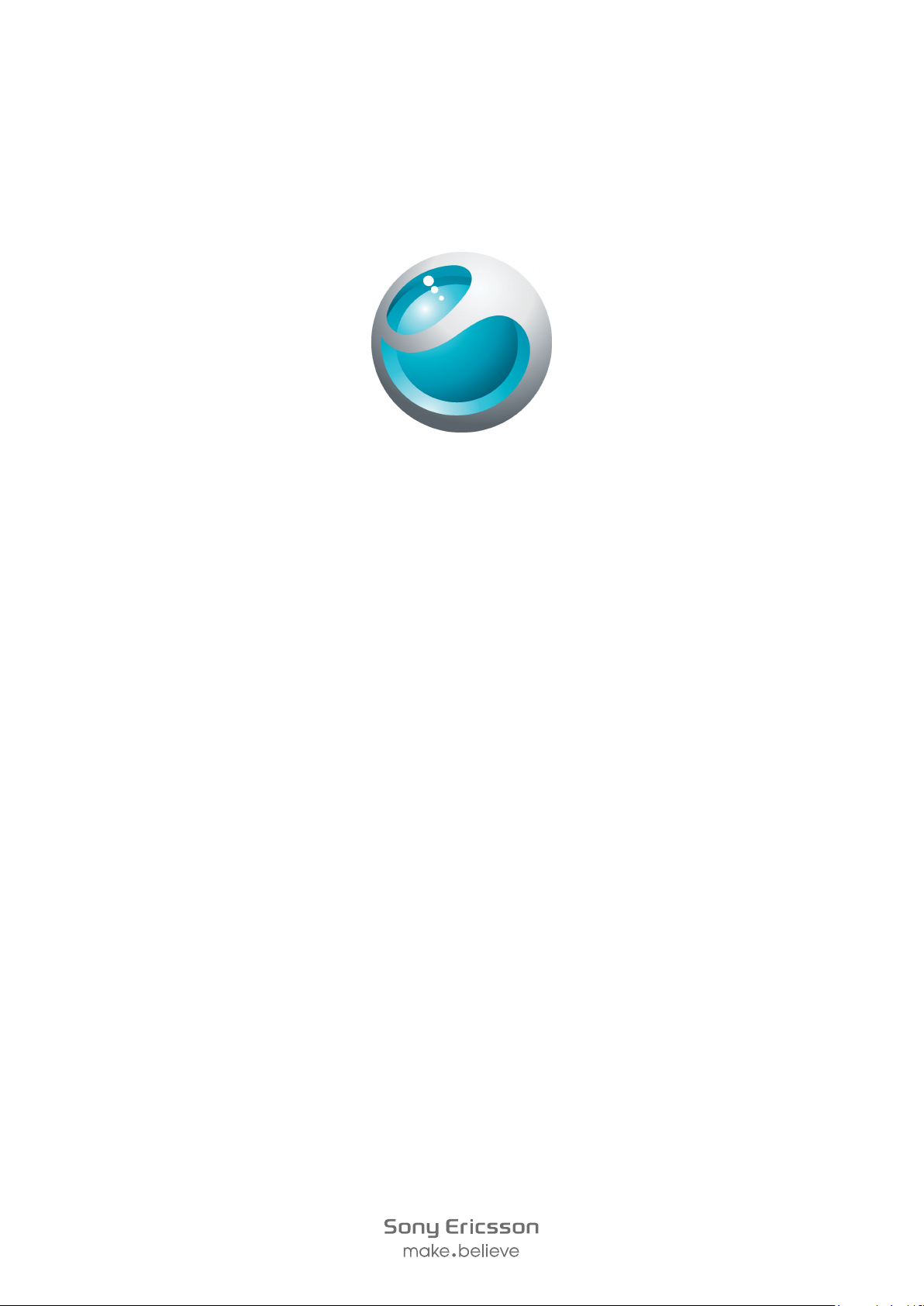
Sony Ericsson
™
txt pro
Extended User guide
Page 2
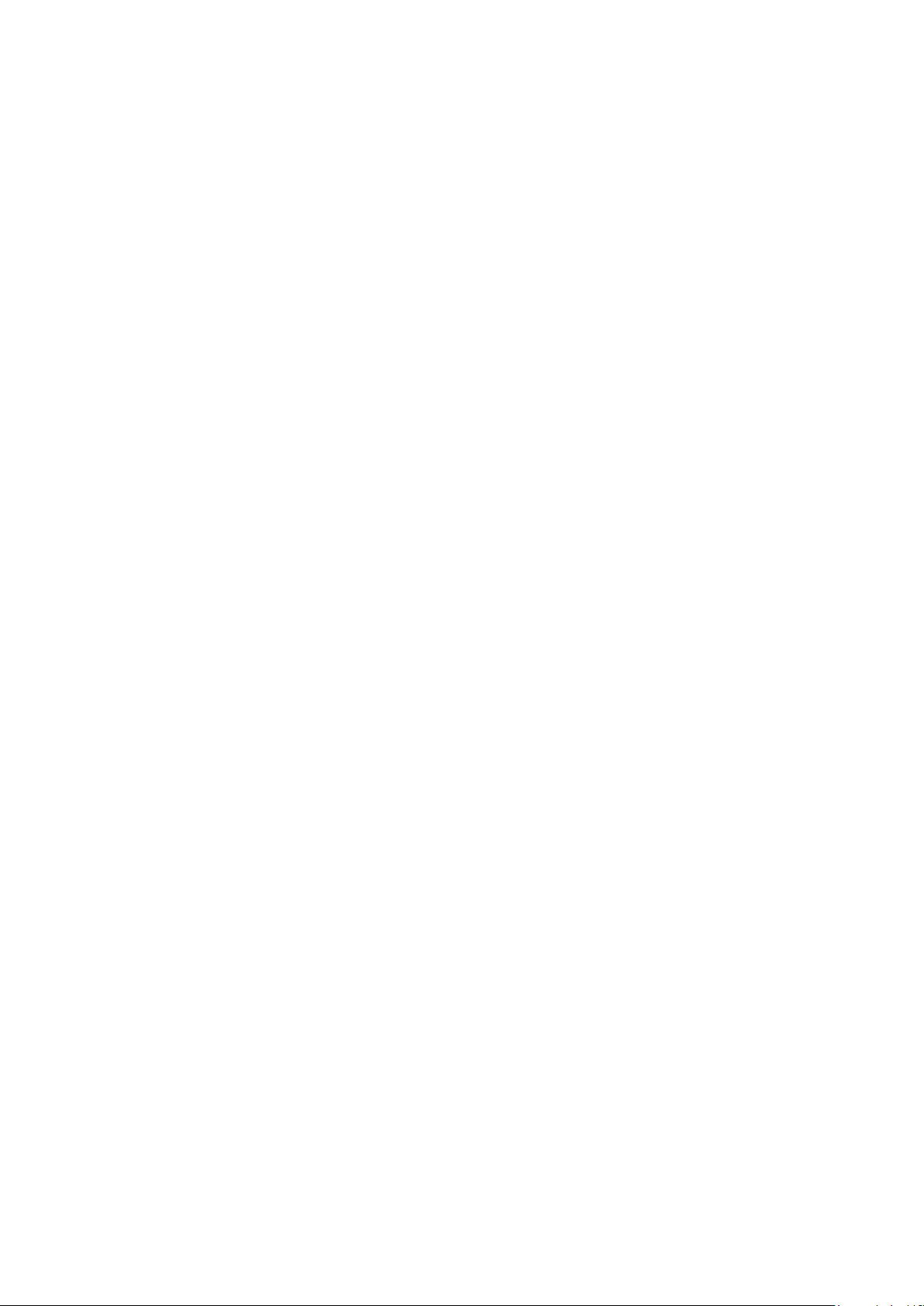
Contents
Experience more. Discover how.................................................5
Getting started..............................................................................6
Starting your phone for the first time....................................................6
Getting to know your phone........................................................7
Phone overview...................................................................................7
Charging the battery...........................................................................7
Using the home key............................................................................8
Home screen......................................................................................8
Application screen ..............................................................................9
Using the touch screen.....................................................................10
Internet and messaging settings........................................................10
Phone settings overview....................................................................10
Friends application ....................................................................12
Event filter.........................................................................................12
Instant messaging......................................................................14
Entering text...............................................................................15
Using the slideout keyboard..............................................................15
Using the on-screen keypad.............................................................15
Contacts .....................................................................................17
Calling..........................................................................................18
Music...........................................................................................19
Music player overview.......................................................................19
Connecting your phone to a computer....................................20
Transferring and handling content using a USB cable........................20
Camera........................................................................................21
Viewfinder and camera controls........................................................21
TrackID™ technology................................................................22
PlayNow™...................................................................................23
Multimedia and text messaging................................................24
Email............................................................................................25
Bluetooth™ wireless technology..............................................26
Wi-Fi®..........................................................................................27
Web browser...............................................................................28
Browsing the web.............................................................................28
More features.............................................................................29
Alarms..............................................................................................29
2
This is an Internet version of this publication. © Print only for private use.
Page 3
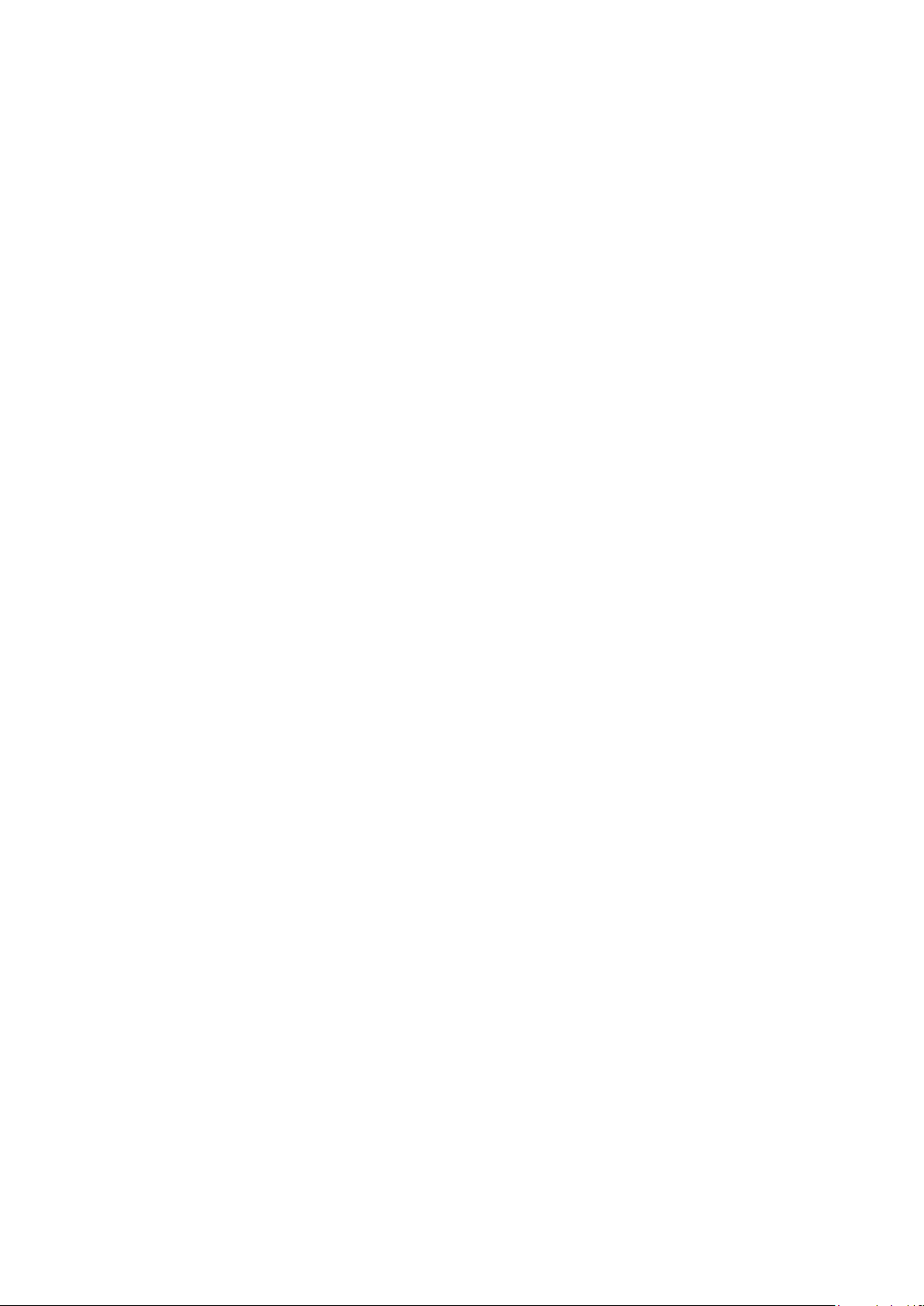
Voicemail..........................................................................................29
Locking and protecting your phone.........................................30
IMEI number.....................................................................................30
Troubleshooting.........................................................................31
My phone is not working as expected...............................................31
Resetting the phone..........................................................................31
No battery charging icon appears when I start charging the phone...31
I cannot use Internet-based services.................................................31
No network coverage........................................................................31
Emergency calls only.........................................................................31
SIM locked .......................................................................................31
PUK blocked. Contact service provider. ...........................................32
Legal information.......................................................................33
Index............................................................................................34
3
This is an Internet version of this publication. © Print only for private use.
Page 4
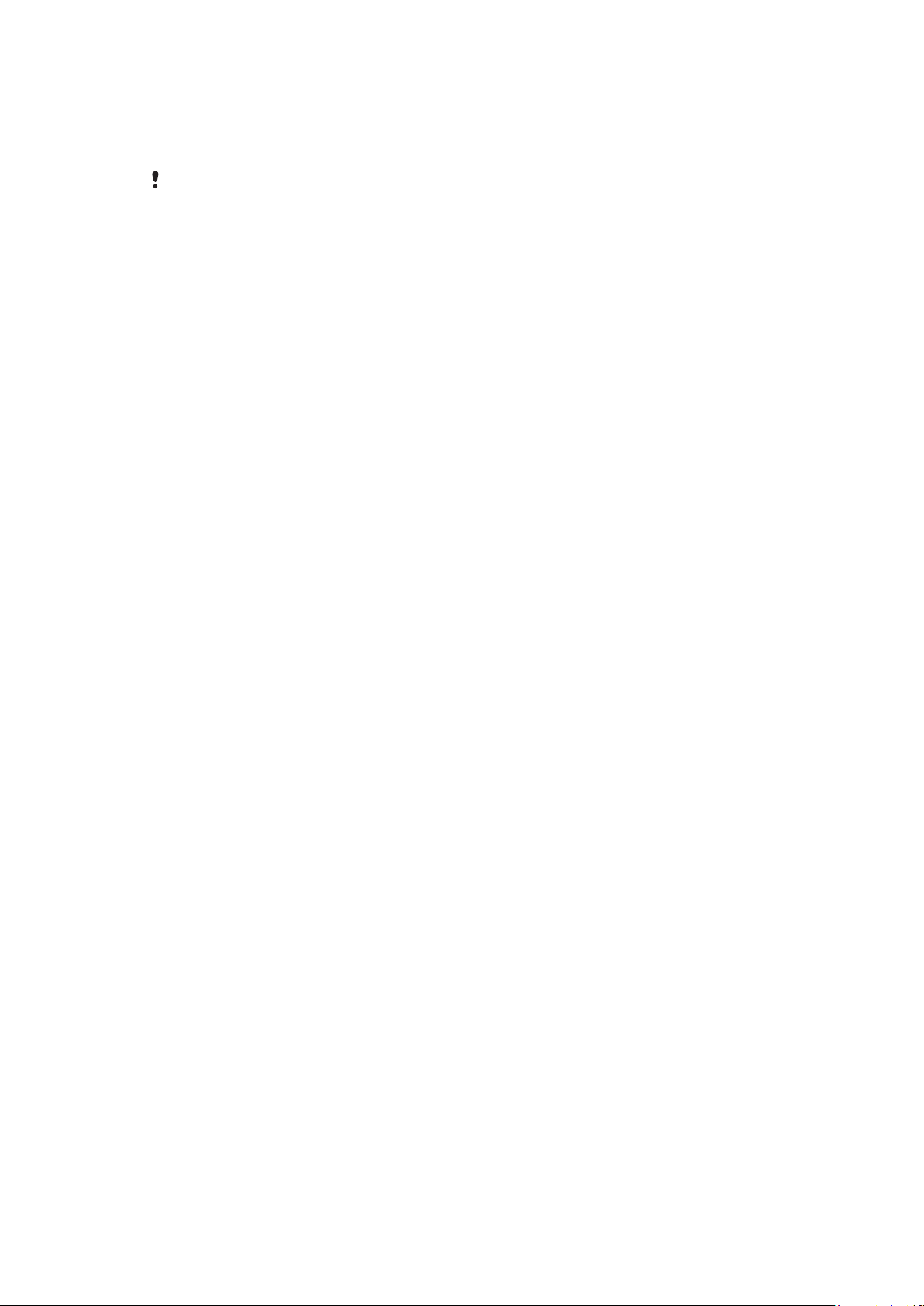
Important information
Please read the Important information leaflet before you use your cell phone.
Some of the services and features described in this User guide are not supported in all countries/
regions or by all networks and/or service providers in all areas. Without limitation, this applies to
the GSM International Emergency Number 112. Please contact your network operator or service
provider to determine availability of any specific service or feature and whether additional access
or usage fees apply.
4
This is an Internet version of this publication. © Print only for private use.
Page 5
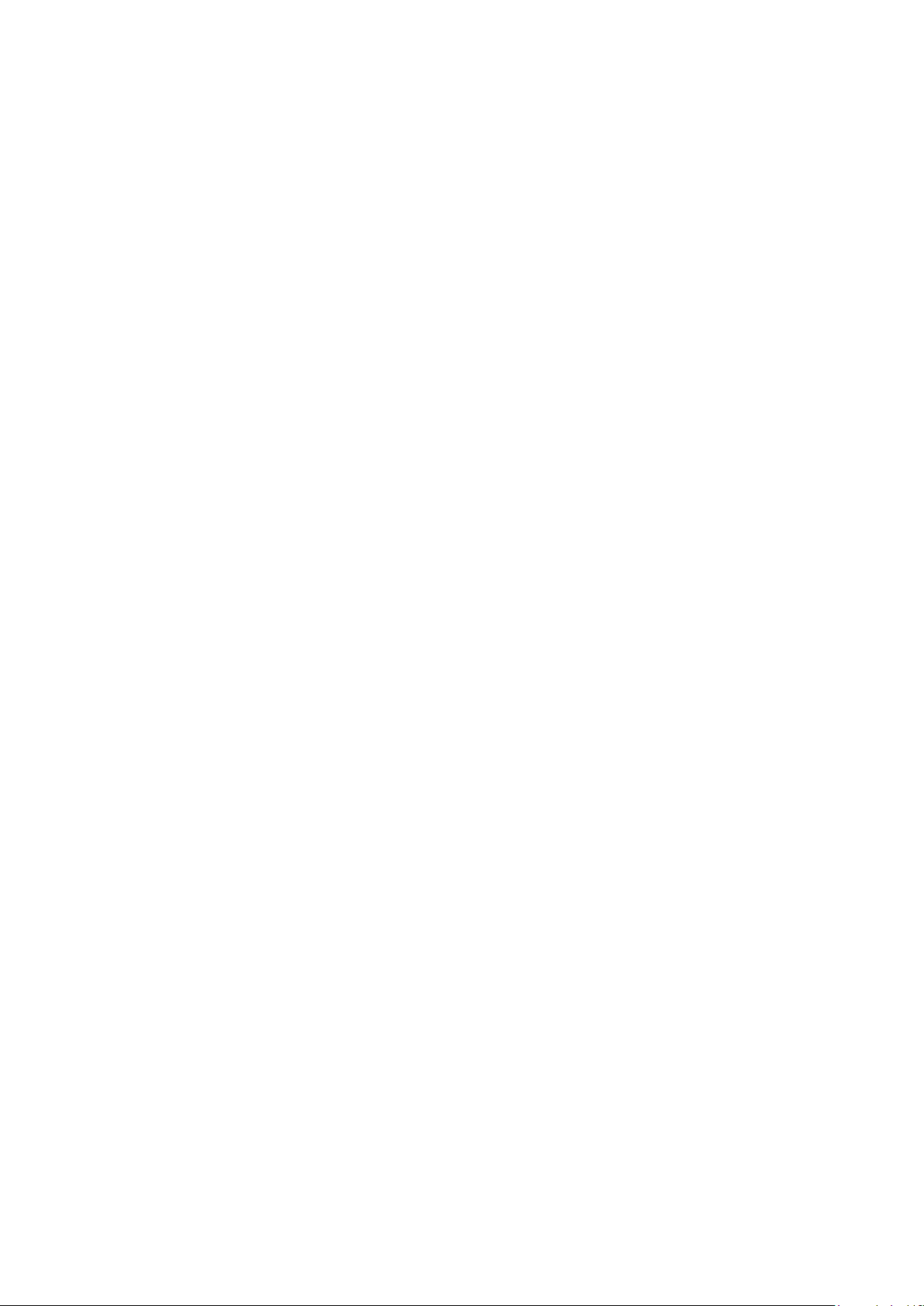
Experience more. Discover how.
Visit www.sonyericsson.com/support to learn the most from your phone.
5
This is an Internet version of this publication. © Print only for private use.
Page 6
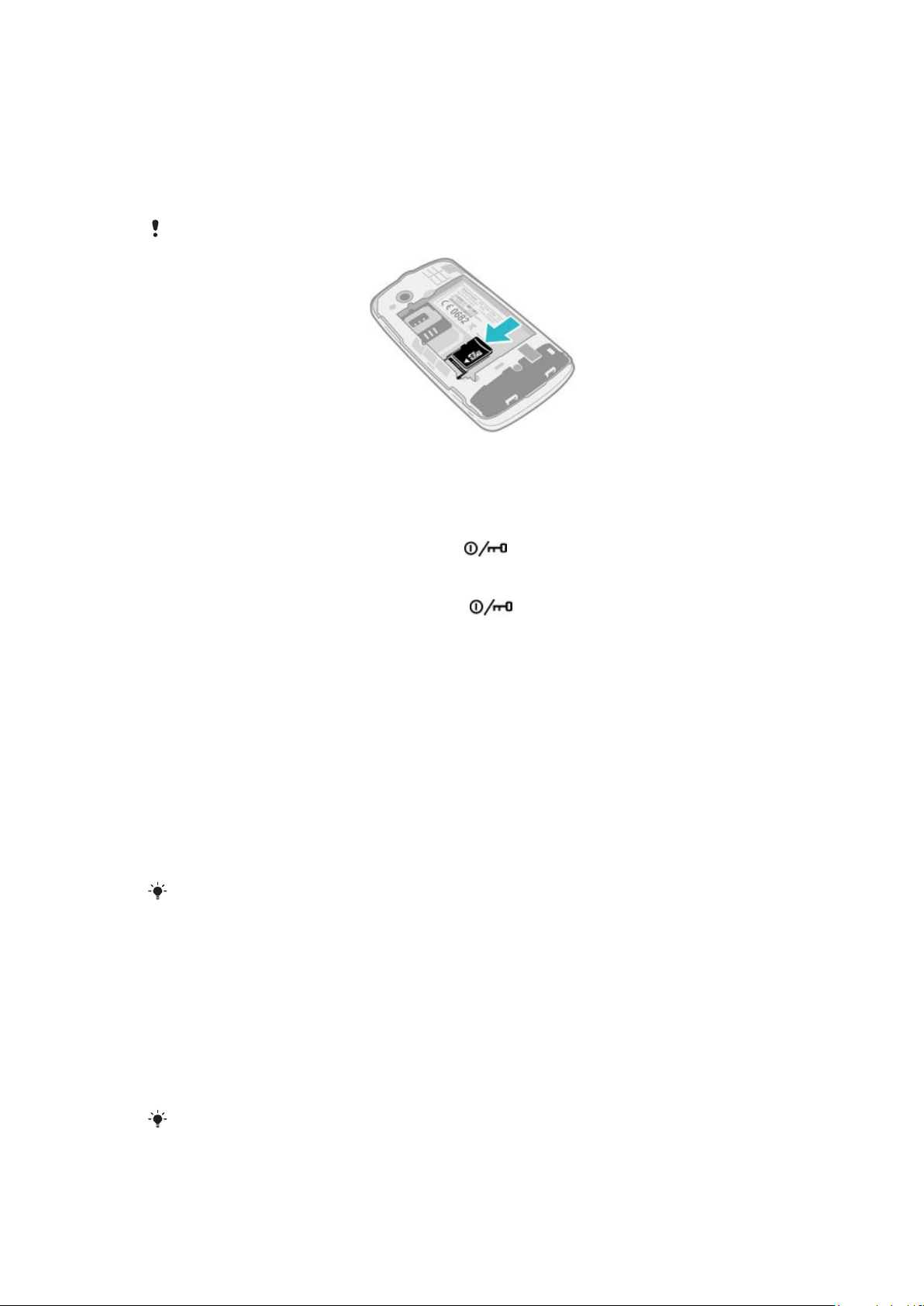
Getting started
Some basic getting started instructions are printed on the box supplied with your phone.
Below you will also find information to help get you started.
To insert or remove a memory card
You may have to purchase a memory card separately.
1
Insert the memory card with the gold-colored contacts facing down.
2
To remove the memory card, press the edge of the memory card inwards and release
it immediately.
To lock the screen
•
When the screen is active, briefly press the key.
To unlock the screen
•
When the screen is locked, briefly press the
key.
Starting your phone for the first time
The first time you start your phone, a setup guide helps you enter essential phone settings
and import contacts. You can also access the setup guide later from the phone settings.
To set the phone language
1
When you start your phone for the first time, a list of languages appears. Scroll
through the list and select your language.
2
Tap Done.
To import contacts from a SIM card
•
When you start your phone for the first time with a SIM card inserted, the setup guide
prompts you to import your SIM contacts. Tap Import contacts.
When you copy contacts between two phones using your SIM card, the amount and the type of
information you can transfer for each contact is limited.
To set the time and date
1
When you start your phone for the first time, the setup wizard prompts you to set
the time and date. Tap Time & date.
2
Find and tap Time.
3
Tap the hour and minute fields to adjust the time.
4
Tap Save.
5
Find and tap Date.
6
Tap the day, month and year fields to adjust the date.
7
Tap Save.
While setting the time and date, you can also select your preferred time and date display formats.
Tap Time format or Date format to select a desired format.
6
This is an Internet version of this publication. © Print only for private use.
Page 7
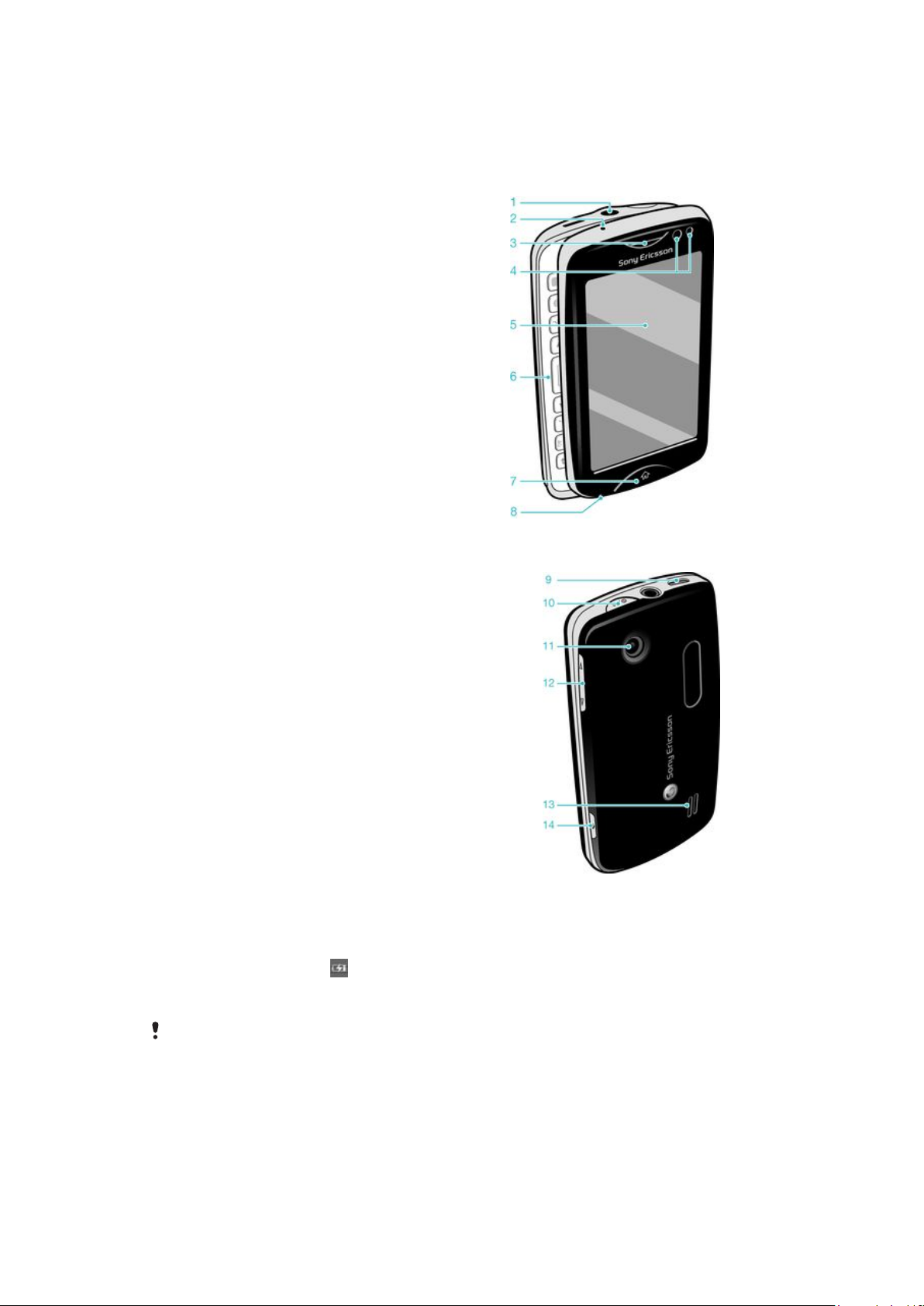
Getting to know your phone
Phone overview
1 3.5 mm Audio Plus connector
2 Charging indicator
3 Ear speaker
4 Proximity sensor
5 Touch screen
6 Slideout keyboard
7 Home key
8 Microphone
9 Connector for charger/USB cable
10 Power key/Screen lock
11 Camera lens
12 Volume key
13 Speaker
14 Camera key
Charging the battery
Your phone battery is partly charged when you buy the phone. It may take a few minutes
before the battery icon appears on the screen when you connect the phone charger
cable to a power source, such as a USB port or a phone changer. You can still use your
phone while it is charging.
The battery will start to discharge a little after it is fully charged and then charges again after a
certain time. This is to extend battery life and may result in the charge status showing a level
below 100 percent.
7
This is an Internet version of this publication. © Print only for private use.
Page 8
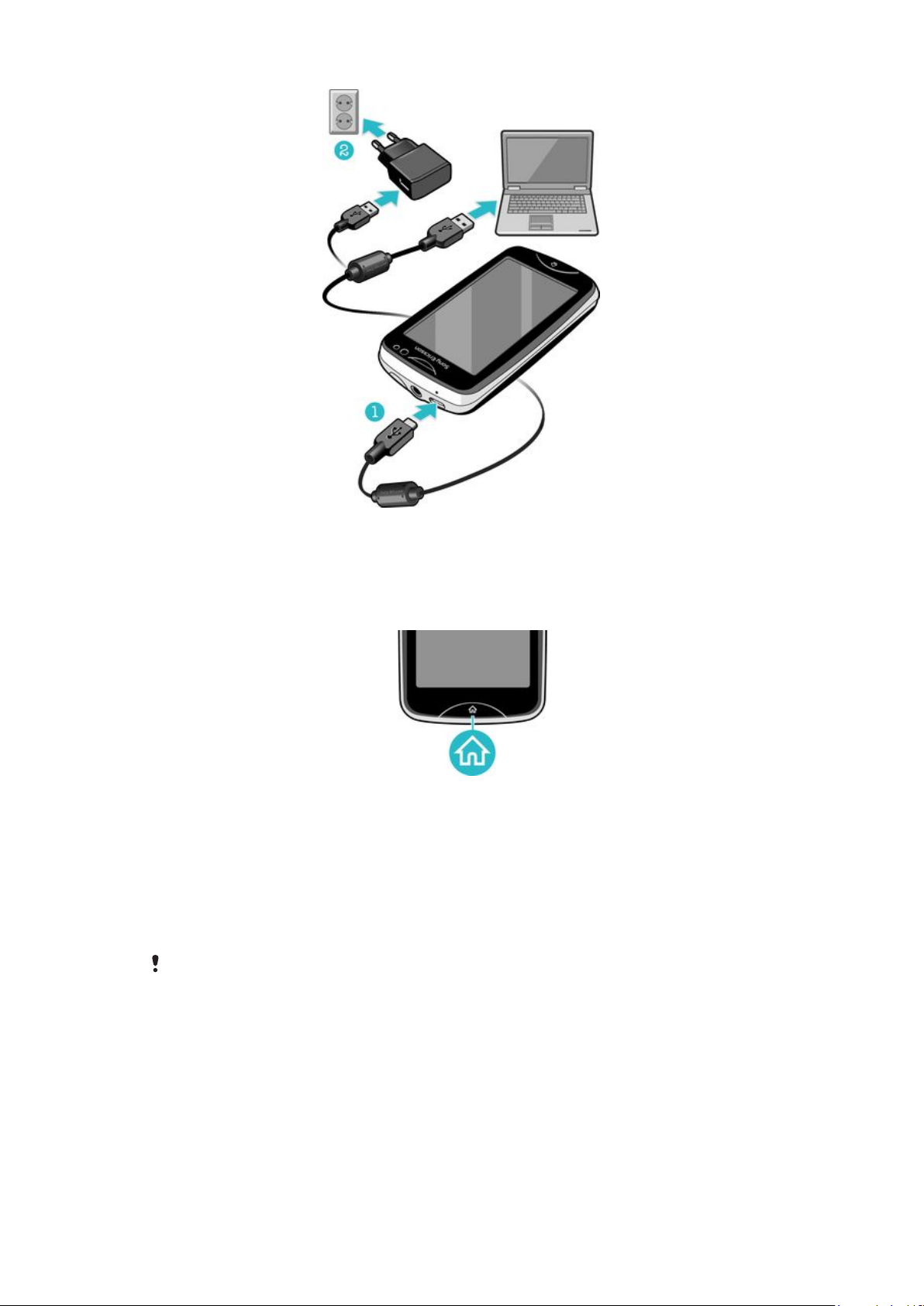
To charge the phone using the power adapter
•
Connect the phone to a power outlet using the USB cable and the power adapter.
Using the home key
To go to the home screen
•
Press the home key.
Home screen
The Home screen is your gateway to the main features in your phone. You can customize
it with different application icons, shortcuts, wallpaper, and more. The Home screen
extends beyond the regular screen display width, giving you more room to play with.
Close your opened applications before going to the
may stay running in the background and slow down your phone.
This is an Internet version of this publication. © Print only for private use.
Home screen. Otherwise, these applications
8
Page 9
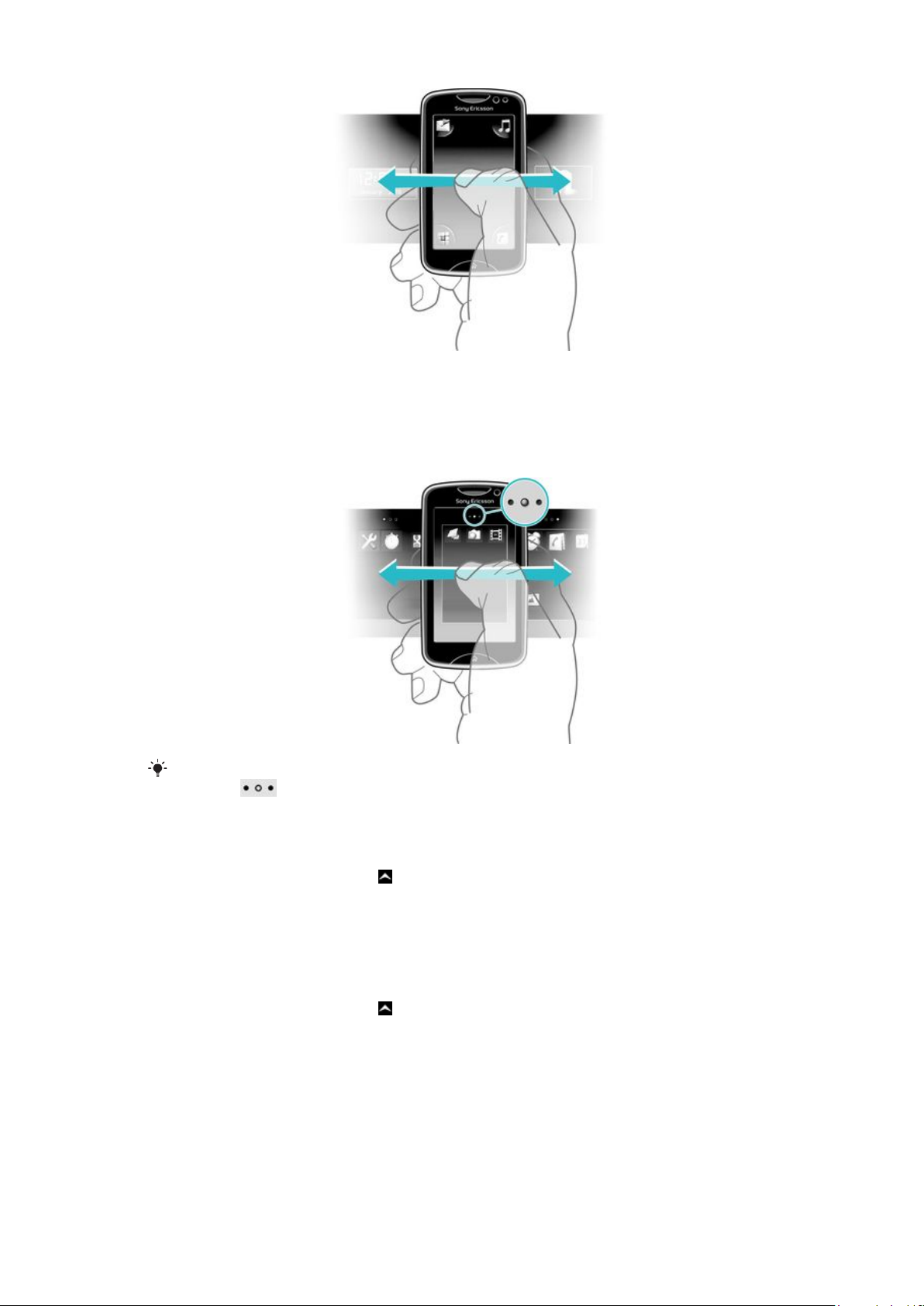
Application screen
The Application screen gives you quick access to applications in your phone. You can also
customize this screen. Remember that the Application screen extends beyond the regular
screen dimensions, so you might have to flick left or right to see everything.
An indicator at the top of the screen shows which part of the Application screen you are in. For
example, indicates that you are in the middle part of the screen.
To open the Application screen
There are two ways to open the Application screen:
•
From the Home screen, drag upward.
•
Flick upward from any location on the Home screen.
To browse the Application screen
•
From the Application screen, flick right or left.
To move an application to a corner of the Application screen
1
From the Home screen, drag
2
Touch and hold an item until application icons appear in each corner of the screen.
3
Drag an item into one of the corners.
upward.
9
This is an Internet version of this publication. © Print only for private use.
Page 10
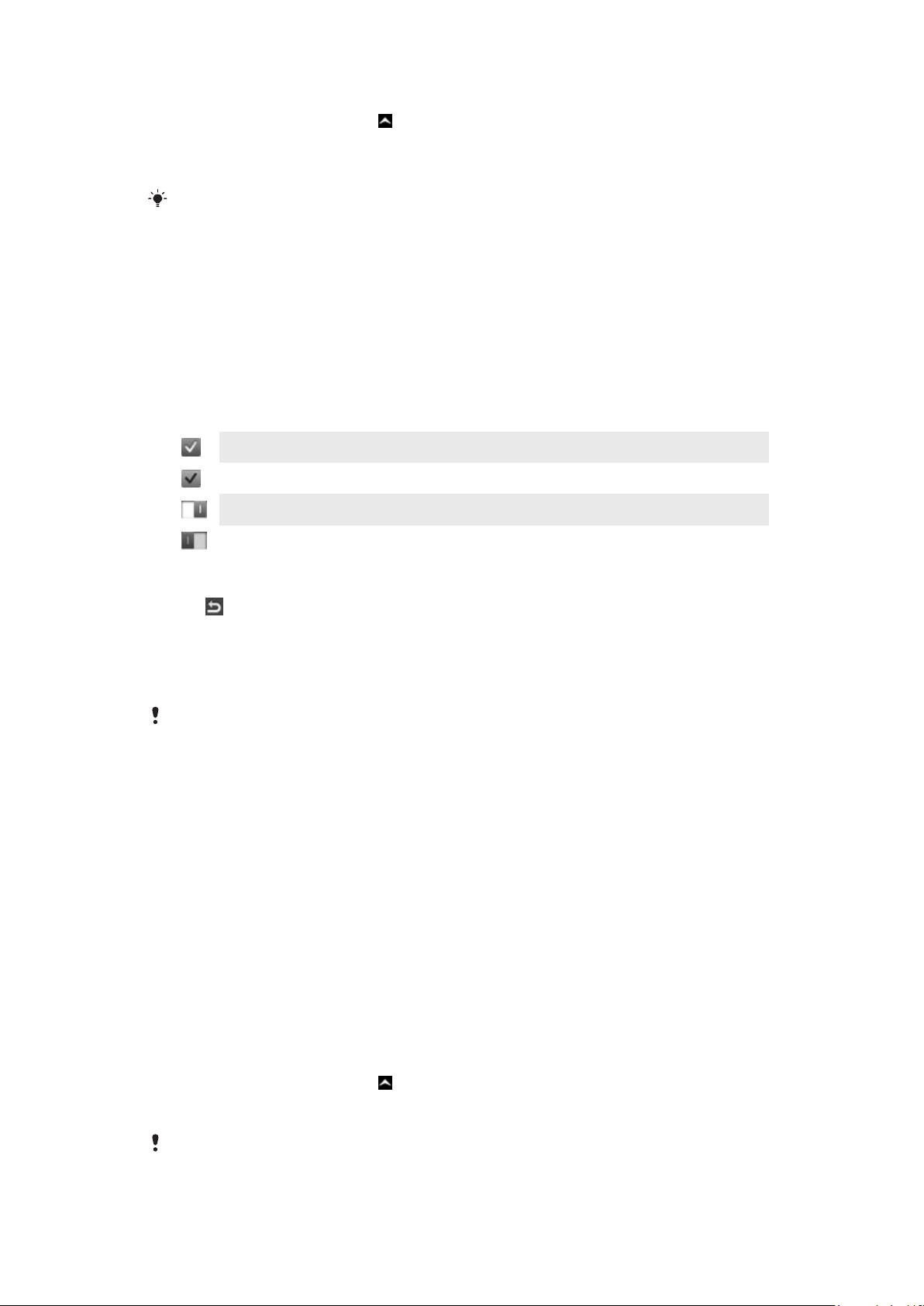
To move an application on the Application screen
1
From the Home screen, drag upward.
2
Touch and hold an item until application icons appear in each corner of the screen.
3
Drag an item beyond the current screen view into another part of the Application
screen.
The items on the Application screen and its extensions are the actual applications, and not
shortcuts. So, if you move an item from one part of the Application screen to another part, you
are moving the actual application, and are not creating a shortcut.
Using the touch screen
To open or highlight an item
•
Tap the item.
To mark or unmark options
•
Tap the relevant checkbox, or in some cases tap the switch beside the option name.
Marked checkbox
Unmarked checkbox
Switched on
Switched off
To go back to the previous screen
•
Tap , when this option is available.
Scrolling
Scroll by moving your finger up or down on the screen. On some web pages you can also
scroll to the sides.
Dragging or flicking will not activate anything on the screen.
Internet and messaging settings
For most mobile phone networks and operators, messaging and Internet settings come
preinstalled on your phone. In some cases the settings are downloaded the first time you
turn on the phone with your SIM card inserted.
You can manually add and change Internet and messaging settings in your phone at any
time, or you can get the settings sent to your phone automatically. To get more help on
how to manually update the Internet and messaging settings in your phone, go to
www.sonyericsson.com/support. Contact your network operator if you need more
information about your subscription settings.
Phone settings overview
You can customize some phone settings to suit your preferences. For example, you can
adjust the Time & date and Phone language settings.
To change the phone language
1
From the Home screen, drag upwards.
2
Find and tap Settings > Language and writing > Phone language.
3
Select an option.
If you choose the wrong language and cannot read the menu texts, go to
www.sonyericsson.com/support for help.
10
This is an Internet version of this publication. © Print only for private use.
Page 11
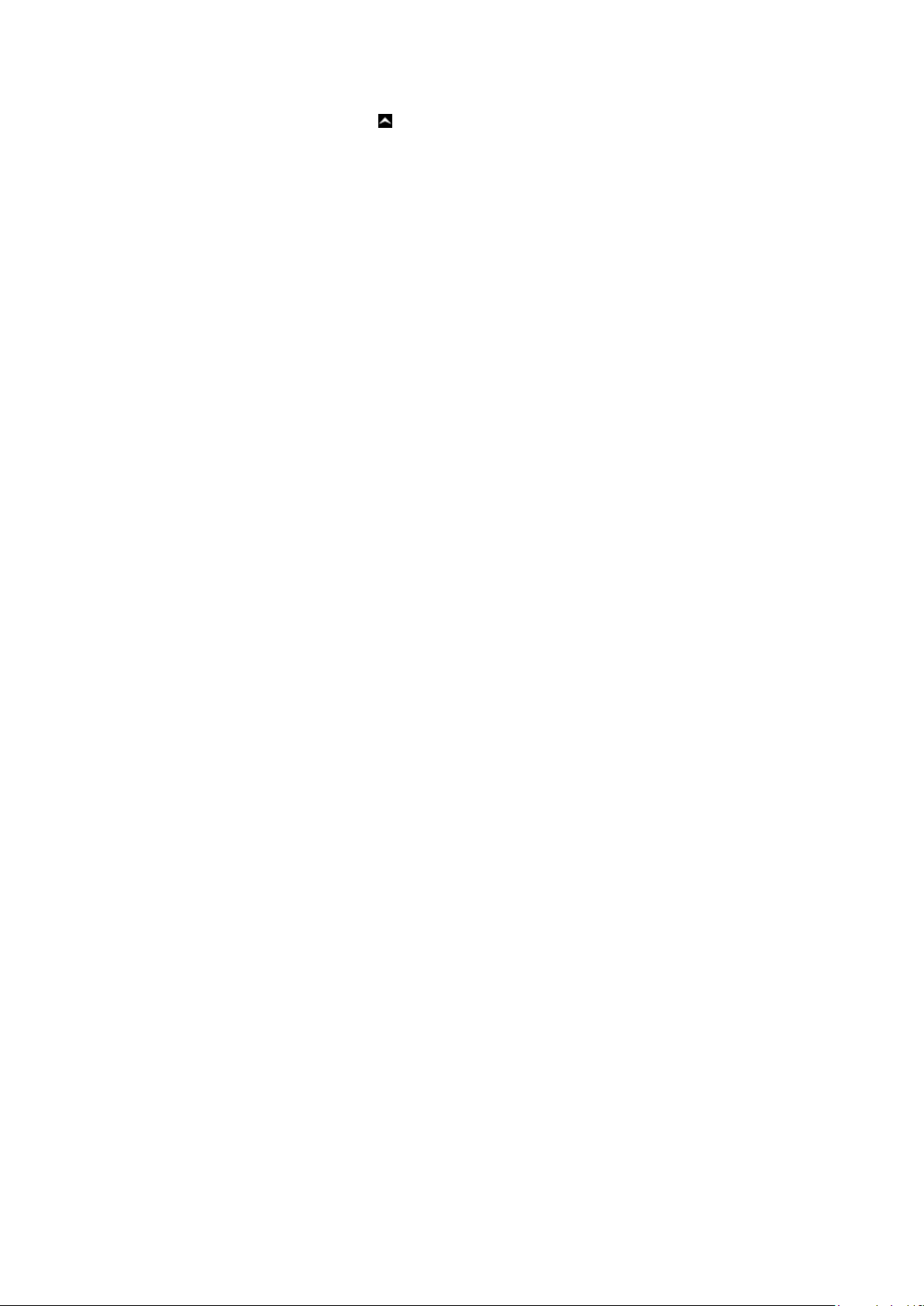
To turn on Flight mode
1
From the Home screen, drag upwards.
2
Find and tap Settings > General.
3
Select Flight mode.
11
This is an Internet version of this publication. © Print only for private use.
Page 12

Friends application
The Friends application collects communications with your top five friends into one view.
All communications – Facebook or Twitter updates, text and multimedia messages, missed
calls – appear on your Home screen. Just tap a friend’s photo on your Home screen to
view all communications with him or her.
Event filter
Use the calling tab to:
•
View your friends’ phone numbers
•
View missed calls from your friends
•
Make calls
Use the messaging tab to:
•
View and reply to messages from your friends
The profile tab
•
Contact details – View contact details of a friend, and edit or send contact information
•
Facebook™ account – Enter friends’ Facebook™ account details, or import them from
your Facebook™ contacts list
•
Twitter™ account – Enter your friends’ Twitter™ account details, or import him/her from
your Twitter™ contacts list
•
Delete friend - Delete a friend from the Friends application
If you delete one of your five favorite friends from
friend gets deleted from the Friends application.
gives you the following options:
Contacts, all the information related to this
The Facebook™ tab gives the following options:
•
View your friends’ Facebook™ status updates, comments, and tagged photos
•
Account management: enter a friend’s Facebook™ account details, or import him/her from
your Facebook™ contacts
•
Refresh Facebook™ events
The Twitter™ tab
•
Get your friends’ Twitter™ status updates, comments, and tagged photos
•
Account management: enter a friend’s Twitter™ account details, or import him/her from
your Twitter™ contacts
•
Refresh Twitter™ events
The number of new events for each category appears in the upper right corner of the category
tab.
To add a friend to the Friends application
1
From the Home screen, flick left.
2
Tap the Tap here to start tile in the middle of the screen to start the Friends
application.
3
Tap the middle
4
All contacts in your phone are displayed. Tap a contact to add it as one of your five
closest friends. You can add one friend at a time.
5
To add another friend, tap another
the middle
The Friends application can use photos you have associated with contacts. But you first need to
make sure you have saved these contacts to your phone memory.
button, then repeat step 4.
gives the following options:
button.
button so that it appears in the middle. Tap
To adjust the update frequency
1
From the Home screen, drag
2
Find and tap Settings > Settings > Friends application > Update frequency.
3
Select an option.
This is an Internet version of this publication. © Print only for private use.
upward.
12
Page 13

To adjust your preferred connection method with a friend
1
From the Home screen, drag upward.
2
Find and tap Settings > Settings > Friends application > Preferred connection.
3
Select an option.
To call a friend from the Friends application
1
Tap a friend's photo and then tap .
2
Tap a number from the list that appears.
To interact with Facebook friends via the Friends application
1
Tap a friend's photo and then tap
2
Tap and hold an event, then select an option.
3
Follow the instructions that appear.
You can also manage Twitter™ events in a similar way.
.
To open the Friends application
1
From the Home screen, drag upward.
2
Find and tap Friends application.
To remove Facebook updates from your Home screen
1
From the Home screen, drag
2
Find and tap Settings > Settings > Friends application.
3
Tap
4
If you want to display Facebook™ updates on your Home screen, tap beside
beside the Facebook tab so that changes to .
upward.
the Facebook tab so that changes to .
You can also remove Twitter™ updates from your Home screen in a similar way.
To reply to a friend’s message from the Friends application
1
Tap a friend's photo and then tap
2
Tap Write message.
3
Enter your message text. When you are finished, tap Send.
If you want to forward or delete a received message, tap and hold the message and then select
an option. Messaging actions you have performed in the Friends application are reflected in the
Messaging application.
.
13
This is an Internet version of this publication. © Print only for private use.
Page 14

Instant messaging
Use the IM (Instant Messaging) application to chat with other people and participate in IM
groups to discuss topics that interest you. IM service providers can vary in the features they
offer users.
Before you can use Instant messaging, you need to have the proper settings on your phone.
In some cases, the settings may be already configured on your phone. Or you may receive
the settings in the form of a configuration message from an IM service provider.
To set up Google Talk™
If you have already set up a Google™ account in your phone, you do not have to set up Google
Talk™ separately.
1
From your Home screen, drag upward.
2
Find and tap Talk.
3
Follow the registration wizard to create a Google™ account, or sign in if you already
have an account. Your phone is now ready to use with Gmail™ and Google Talk™.
4
Your phone is now ready to use with Gmail™ and Google Talk™.
To start Google Talk™
1
From your Home screen, drag
2
Find and tap Talk.
upward.
14
This is an Internet version of this publication. © Print only for private use.
Page 15

Entering text
You can enter letters, numbers and special characters using either the slideout QWERTY
keyboard or the on-screen keypad.
Using the slideout keyboard
Slide open your phone and start entering text with the QWERTY keyboard. When using the
slideout keyboard, you can switch to using the on-screen keypad at any time.
To enter an upper-case letter
•
Press briefly, then enter the letter. The keyboard reverts to lower-case input after
you enter the letter.
To turn on the caps lock
•
Before you enter text, press until appears on the screen.
To enter a character using the mode toggle key (
•
Press and then press a key featuring characters of the same color. For example,
press this key once and then press the "T" key to enter "1".
To enter characters with the mode toggle key locked
1
Press
characters of the same color.
2
To unlock the mode toggle key, press it again.
To insert symbols
1
When you enter text, press . A keypad with symbols appears on the phone screen.
2
Tap the desired symbols on the screen.
To change the writing language
1
When you enter text, press .
2
Select an option on the screen.
twice to lock the mode toggle key, and then press associated keys featuring
)
Using the on-screen keypad
When you start a program or select a field that requires text or numbers, the on-screen
keypad appears by default.
You can use the multitap text input method
To display the keypad and enter text
•
Tap a text field to display the keypad, then enter your text.
or quick text input method to enter text.
To shift between upper-case and lower-case letters
•
Before you enter a letter, tap
To turn on the caps lock
•
Before you type a word, tap or until appears.
To enter numbers using the keypad
•
When you enter text, tap
To insert symbols
•
When you enter text, tap
This is an Internet version of this publication. © Print only for private use.
to switch to upper-case , or vice versa.
. A keypad with numbers appears.
. A keypad with symbols appears.
15
Page 16

To change the writing language
1
When you enter text, tap the language icon, for example, .
2
Select an option.
To enter text using multitap text input
1
When you enter text, tap the language icon, for example, .
2
Tap Multitap to change to multitap input.
3
To write a word, tap the character key as many times as needed to show the letter
you want.
To enter text using quick text input
1
When you enter text, tap the language icon, for example, .
2
Tap Quick text to change to quick text input.
3
To write a word, tap each character key only once, even if the letter you want is not
the first letter on the key.
4
Tap the word that appears or tap to select a word from the list.
5
If the word you want is not in the list, tap Spell, make any necessary changes, and
tap Save.
16
This is an Internet version of this publication. © Print only for private use.
Page 17

Contacts
Use the Contacts application to save information about the people you know. Enter their
phone numbers, email addresses, birthdays and other details. You can keep track of all
communication with a particular contact.
To call a contact
1
From the Home screen, tap .
2
Tap the contact.
3
Tap the desired phone number for the contact.
To add a contact
1
From your Home screen, drag
2
Tap Add contact.
3
Tap Name, then enter the contact's name and tap Done.
4
Tap Phone number, then enter the number, and tap Done.
5
Add any additional information you want to add for the contact, then scroll up, and
tap Save. To add additional information fields, tap Add more.
You can also add contacts from numbers in your call log.
To back up contacts on a memory card
1
From the Home screen, drag upwards.
2
Tap Settings > Contacts > Back up to memory card.
upward, and then tap .
To restore contacts from a memory card
1
From the Home screen, drag
2
Tap Settings > Contacts > Restore from memory card.
upwards.
17
This is an Internet version of this publication. © Print only for private use.
Page 18

Calling
To make an emergency call
1
From the Home screen, tap .
2
Enter the emergency number and tap . To delete a number, tap .
You can make emergency calls when no SIM card is inserted.
To make a call
1
From the Home screen, tap .
2
If the call log appears, tap to enter the dial pad view.
3
Enter the number you want to call and tap . To delete a number, tap .
To answer a call
•
Drag
To decline a call
•
Drag to the right until it touches .
To end a call
•
Tap
to the left until it touches .
.
18
This is an Internet version of this publication. © Print only for private use.
Page 19

Music
Get the most out of your music player. Listen to music, audio books, and podcasts. Manage
your own playlists, and send your favorite tunes to friends.
Install the Media Go™ application on your computer and transfer content to and from the
memory card in your phone. Media Go™ can be downloaded from
www.sonyericsson.com/support.
Music player overview
1 View the current play queue
2 Cover art (if available)
3 Play/Pause button
4 Go to the next track in the current play queue, or fast forward
5 Elapsed time of current track
6 Progress indicator: fast forward or rewind by dragging or tapping
7 Go to the previous track in the current play queue, or rewind
8 Browse the music on your memory card
To change tracks
•
In the music player, tap
or .
To pause a track
•
In the music player, tap .
To fast forward and rewind music
•
In the music player, touch and hold
You can also drag the progress indicator marker right or left.
or .
To adjust the audio volume
•
Press the volume key.
19
This is an Internet version of this publication. © Print only for private use.
Page 20

Connecting your phone to a computer
Connect your phone to a computer and start transferring pictures, music and other file
types.
You might not be able to transfer some copyright-protected material between your phone and
computer.
Transferring and handling content using a USB cable
The most common way to transfer files between your phone and a computer is using a
USB cable. Once the phone and computer are connected, you can drag and drop content
from one to the other using your computer’s file explorer.
Make sure you place files in the corresponding folder types. For example, put your music files in
the Music folder. Java application files are an exception. You should place them in the Other
folder.
To drag and drop content between your phone and a computer
1
Connect the USB cable to the phone and the computer.
2
Phone: Select Mass storage.
3
Computer: Wait until the phone memory and memory card appear as external disks
in the file explorer.
4
Computer: On the computer desktop, double-click the My Computer icon.
5
Computer: To view the phone memory and memory card folders, double-click the
icon representing your phone.
6
Computer: Copy and paste your file, or drag and drop it, into a corresponding folder
on your computer, in your phone memory, or on your memory card.
You cannot use your phone while transferring files.
To disconnect the USB cable safely
Do not disconnect the USB cable while you are transferring content as this may corrupt the
content.
1
Computer: Use the Safely Remove Hardware function to select the device you want
to unplug, then click Stop.
2
Disconnect the USB cable.
Computer instructions may vary depending on your operating system. See the documentation
of your computer's operating system for more information.
20
This is an Internet version of this publication. © Print only for private use.
Page 21

Camera
Take photos, record videos, view albums and share your favorite clips and pictures with
friends – all with your camera application.
Viewfinder and camera controls
1 Zoom in and out (only available in video mode)
2 Camera key. Press to take a photo or record a video clip.
3 Take photos
4 Exit the camera
5 Switch between still and video camera
6 Record video clips
7 Switch between still and video camera
8 View photos and video clips
9 Select video length
10 View photos and video clips
21
This is an Internet version of this publication. © Print only for private use.
Page 22

TrackID™ technology
Use the TrackID™ music recognition service to identify a music track you hear playing in
your surroundings. Just record a short sample of the song and you’ll get artist, title and
album info within seconds. You can also purchase tracks identified by TrackID™. For best
results, use TrackID™ technology in a quiet area. If you have problems using this
application, see I cannot use Internet-based services on page 31.
The TrackID™ application and the TrackID™ service are not supported in all countries/ regions,
or by all networks and/or service providers in all areas.
To search for track information
1
Open the TrackID™ application and tap Record.
2
Hold your phone towards the music source. The results are shown in the result
screen.
3
Flick left or right to view previous search results.
22
This is an Internet version of this publication. © Print only for private use.
Page 23
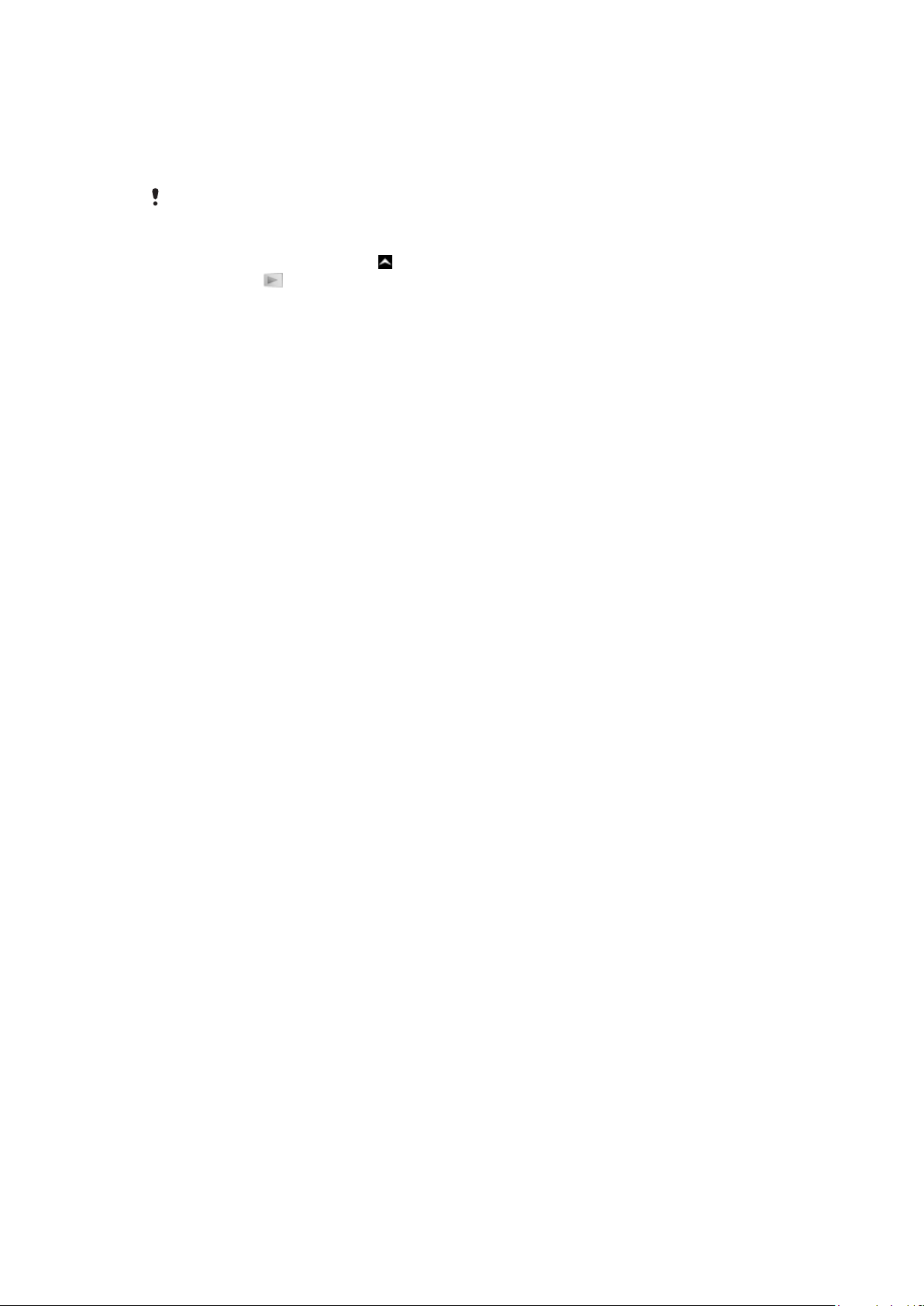
PlayNow™
Use the PlayNow™ application in your phone to browse, purchase and download the latest
music, games, ringtones, applications, themes and wallpapers.
PlayNow™ is not available in all countries.
To start PlayNow™
1
From the Home screen, drag upwards.
2
Find and tap .
23
This is an Internet version of this publication. © Print only for private use.
Page 24

Multimedia and text messaging
To create and send a message
1
From the Home screen, tap .
2
Tap New message > Write message. Enter your message text and tap .
3
To add a recipient, select a contact from the list that appears. You can also tap the
text field, enter a number manually, and then tap Done.
4
If you want to add a photo or a video, tap
5
When you are finished, tap Send.
To read a received message
1
From the Home screen, tap
2
Tap a message thread.
3
To download a message that is not downloaded yet, tap the message.
4
If the received message contains music or a video, tap the item and then tap View
video or Play audio.
.
and select an option.
24
This is an Internet version of this publication. © Print only for private use.
Page 25

Use your phone to send and receive emails through your regular email account. Before you
get started, you need the correct Internet settings in your phone. See Internet and
messaging settings on page 10.
To set up an email account in your phone
1
From the Home screen, drag
2
Find and tap Email.
3
Select an email account. If the account you want to use is not in the list, tap Other.
4
Enter your Email address and password, then tap Continue.
5
If the phone cannot download your email account settings automatically, enter them
manually.
If you need to enter the settings manually, contact your email service provider for the correct
email account settings. For example, you need to know if the account type is POP3 or IMAP.
To create and send an email message
1
From the Home screen, drag upward.
2
Find and tap Email.
3
Tap Write new.
4
Tap Add recipient and enter the recipient's address, then tap Done. You can add
more recipients the same way, or delete a recipient by tapping
5
Tap Subject and enter the email subject.
6
Tap Write email, then enter your message text.
7
To attach a file, tap Attach, select the file type, and then select the file you want to
send.
8
Tap Send.
upwards.
.
25
This is an Internet version of this publication. © Print only for private use.
Page 26

Bluetooth™ wireless technology
Turn on the Bluetooth™ function in your phone and create wireless connections to other
Bluetooth™ compatible devices such as computers, handsfree accessories, and phones.
Bluetooth™ connections work better within a 10 meter (33 feet) range, with no solid objects
in between. In some cases you have to manually pair your phone with other Bluetooth™
devices. Remember to set your phone to visible if you want other Bluetooth™ devices to
detect it.
To turn on the Bluetooth™ function and make your phone visible
1
From the Home screen, drag upwards.
2
Find and tap Settings > Connectivity > Bluetooth.
3
Tap Bluetooth and tap the on/off button to turn on Bluetooth. appears in the
status bar.
4
Tap Visibility and tap the on/off button to make your phone visible.
26
This is an Internet version of this publication. © Print only for private use.
Page 27

Wi-Fi®
Using Wi-Fi® technology you can access the Internet wirelessly with your phone. To access
the Internet using a Wi-Fi® connection, you first need to search for and connect to an
available Wi-Fi® network. The signal strength of the Wi-Fi® network may differ depending
on your phone's location. Moving closer to the Wi-Fi® access point may increase the signal
strength.
To turn on Wi-Fi®
1
From the Home screen, drag upward.
2
Find and tap Settings > Connectivity > Wi-Fi.
3
Tap Wi-Fi or tap the on/off button to turn on the Wi-Fi function.
It may take a few seconds before Wi-Fi® is enabled.
To enable Wi-Fi® network notifications
1
Make sure Wi-Fi® is turned on.
2
From the Home screen, drag upward.
3
Find and tap Settings > Connectivity > Wi-Fi.
4
Tap Network notification or tap the on/off button accordingly to enable Wi-Fi®
notifications. You can now get notifications when new Wi-Fi® networks are within
reach.
To connect to a Wi-Fi® network
1
From the Home screen, drag
2
Find and tap Settings > Connectivity > Wi-Fi.
3
Available Wi-Fi® networks are displayed under Wi-Fi networks. The available
networks may be open or secured. Open networks are indicated by
networks are indicated by next to the Wi-Fi® network name.
4
Tap a Wi-Fi® network to connect to it. If you are trying to connect to a secure WiFi® network, you are asked to enter a password. is displayed in the status bar
once you are connected.
upward.
and secured
In some locations, open Wi-Fi® networks require you to log in to a web page before you can
get access to the network. Contact the relevant Wi-Fi® network administrator for more
information.
To upload photos
1
From the Home screen, drag upward.
2
Find and tap Album
3
Tap a photo thumbnail.
4
Tap the screen to display the controls.
5
Tap
6
Select To Picasa.
.
.
27
This is an Internet version of this publication. © Print only for private use.
Page 28

Web browser
Browsing the web
View and navigate web pages, bookmark your favorites, create shortcuts, and browse with
several windows open at the same time – all with your web browser.
To go to a web page
1
Tap .
2
Tap the text field to activate the keypad.
3
Enter a web address.
4
Tap Go.
28
This is an Internet version of this publication. © Print only for private use.
Page 29

More features
Alarms
Customize your alarm and wake up to your preferred alarm tone or radio station. Activated
alarms sound even if your phone is turned off.
To set a new alarm
1
From the Home screen, drag upwards.
2
Find and tap Alarm.
3
Tap Add new.
4
Set an alarm time and enter the relevant details in the Alarm text, Recurrence and
Alarm signal fields, then tap Done.
To delete an alarm
1
From the Home screen, drag upwards.
2
Find and tap Alarm.
3
Scroll to the alarm you have set and want to delete, and tap it.
4
Scroll down and Tap Delete.
To silence the alarm
1
When the alarm sounds, drag Slide to turn off to the right to turn off the alarm.
2
To repeat the alarm, select Snooze.
Voicemail
If your subscription includes a voicemail service, callers can leave voice messages for you
when you can't answer calls. Your voicemail service number is normally saved on your SIM
card. If not, you can get the number from your service provider and enter it manually.
To enter your voicemail service number
1
From the Home screen, drag
2
Select Settings > Calls > Voicemail.
3
Enter your voicemail number and tap Done.
To call your voicemail service
1
From the Home screen, drag
2
Tap Voicemail.
upwards.
upwards.
29
This is an Internet version of this publication. © Print only for private use.
Page 30

Locking and protecting your phone
IMEI number
Every phone has a unique IMEI (International Mobile Equipment Identity) number. You
should keep a copy of this number. If your phone is stolen, your network provider can use
your IMEI number to stop the phone from accessing the network in your country.
To view the IMEI number in your phone
1
From the Home screen, drag upwards.
2
Find and tap Settings > General > About phone.
To change your SIM card PIN
1
From the Home screen, drag upwards.
2
Find and tap Settings > General > Security > Change PIN, then follow the
instructions.
30
This is an Internet version of this publication. © Print only for private use.
Page 31

Troubleshooting
My phone is not working as expected
If you experience problems with your phone, check these tips before you try anything else:
•
Restart your phone.
•
Remove and re-insert the battery and SIM card. Then restart your phone.
•
Update your phone. Even if you have the latest software, updating your phone can improve
software stability and solve other problems. By running the latest update on your phone,
you also ensure optimal performance and get the latest enhancements.
•
Reset your phone.
Be patient while resetting your phone. Restarting the phone during a reset procedure may
damage the phone permanently.
Resetting the phone
When you reset your phone, you delete all data, including downloaded applications. You
are basically resetting the phone to the state it was in before you first turned it on. So before
you perform a reset, make sure to back up any important data saved on your phone.
To reset the phone
1
From the Home screen, drag
2
Find and tap Settings > General > Master reset > Reset all .
3
Tap Reset.
upwards.
No battery charging icon appears when I start charging the phone
It may take a few minutes before the battery icon appears on the screen.
I cannot use Internet-based services
Make sure your subscription covers data downloads and that the Internet settings in your
phone are correct. Contact your network operator for more information about your
subscription settings.
No network coverage
•
Your phone is in flight mode. Make sure flight mode is off.
•
Your phone is not receiving any network signal, or the received signal is too weak. Contact
your network operator and make sure that the network has coverage where you are.
•
The SIM card is not working properly. Insert your SIM card in another phone. If this works,
it is probably your phone that is causing the problem. In this case, contact the nearest
Sony Ericsson service center.
Emergency calls only
You are within range of a network, but you are not allowed to use it. However, in an
emergency, some network operators allow you to call the international emergency number
112.
SIM locked
You have entered your PIN incorrectly three times in a row. To unlock the phone, you need
the PUK (Personal Unblocking Key) provided by your operator.
31
This is an Internet version of this publication. © Print only for private use.
Page 32

PUK blocked. Contact service provider.
You have entered your PUK code incorrectly 10 times in a row. Please contact your service
provider.
32
This is an Internet version of this publication. © Print only for private use.
Page 33

Legal information
Sony Ericsson txt pro™ CK15i/CK15a
This User guide is published by Sony Ericsson Mobile Communications AB or its local affiliated company, without any
warranty. Improvements and changes to this User guide necessitated by typographical errors, inaccuracies of current
information, or improvements to programs and/or equipment, may be made by Sony Ericsson Mobile Communications
AB at any time and without notice. Such changes will, however, be incorporated into new editions of this User guide.
All rights reserved.
©Sony Ericsson Mobile Communications AB, 2010
Publication number: 1244-7489.1
Attention: Some of the services and features described in this User guide are not supported by all networks
and/or service providers in all areas. Without limitation, this applies to the GSM International Emergency
Number 112. Please contact your network operator or service provider to determine availability of any specific
service or feature and whether additional access or usage fees apply.
Your mobile phone has the capability to download, store and forward additional content, e.g. ringtones. The use of
such content may be restricted or prohibited by rights of third parties, including but not limited to restriction under
applicable copyright laws. You, and not Sony Ericsson, are entirely responsible for additional content that you
download to or forward from your mobile phone. Prior to your use of any additional content, please verify that your
intended use is properly licensed or is otherwise authorized. Sony Ericsson does not guarantee the accuracy, integrity
or quality of any additional content or any other third party content. Under no circumstances will Sony Ericsson be
liable in any way for your improper use of additional content or other third party content.
All product and company names mentioned herein are the trademarks or registered trademarks of their respective
owners.
This User guide may reference services or applications provided by third parties. Use of such programming or services
may require separate registration with the third party provider and may be subject to additional terms of use. For
applications accessed on or through a third-party website, please review such websites’ terms of use and applicable
privacy policy in advance. Sony Ericsson does not warrant or guarantee the availability or performance of any thirdparty websites or offered services.
This product is protected by certain intellectual property rights of Microsoft. Use or distribution of such technology
outside of this product is prohibited without a license from Microsoft.
Other product and company names mentioned herein may be the trademarks of their respective owners. Any rights
not expressly granted herein are reserved. All other trademarks are property of their respective owners.
All illustrations are for illustration only and may not accurately depict the actual phone.
Microsoft, Windows and Vista are registered trademarks or trademarks of Microsoft Corporation in the United States
and/or other countries.
"Export Regulations: This product, including any software or technical data contained in or accompanying the product,
may be subject to import and export regulations of the European Union, the United States and other countries. The
user and any possessor of the product agrees to comply strictly with all such regulations and acknowledges that it is
their responsibility to obtain any required licenses to export, re-export, or import this product. Without limiting the
foregoing, and as an example, the user and any possessor of the product: (1) must not knowingly export or re-export
Products to destinations identified pursuant to Articles in Chapter II of European Council Regulation (EC) 428/2009;
(2), must comply with U.S. government Export Administration Regulations (“EAR”, 15 C.F.R. §§ 730-774, http://
www.bis.doc.gov/ ) administered by Department of Commerce, Bureau of Industry and Security; and (3) must comply
with economic sanctions regulations (30 C.F.R. §§ 500 et. seq.,., http://www.treas.gov/offices/enforcement/ofac/)
administered by the U.S. Department of Treasury, Office of Foreign Assets Control. The user and any possessor of
the product may not transport or deliver the product, its accessories or separate software to any country, region,
entity or person prohibited by these regulations."
33
This is an Internet version of this publication. © Print only for private use.
Page 34

Index
A
adjusting volume .....................................................19
answering service ....................................................29
applications .............................................................23
audio
adjusting volume .............................................19
B
battery .......................................................................7
Bluetooth™ wireless technology .............................26
browsing - see web browser
C
calls .........................................................................18
changing tracks .......................................................19
charging .....................................................................7
contacts ...................................................................17
G
games ......................................................................23
H
Home screen .............................................................8
I
Internet
web browser ....................................................28
M
messages
multimedia .......................................................24
picture .............................................................24
text ..................................................................24
MMS ........................................................................24
multimedia messages ..............................................24
music .......................................................................19
adjusting volume .............................................19
audiobooks ......................................................19
changing tracks ...............................................19
downloading ....................................................23
pausing a track ................................................19
player overview ...............................................19
podcast ...........................................................19
..........................................................................30
SIM
SMS .........................................................................24
T
telephony See calls
text messages .........................................................24
TrackID™ technology ..............................................22
searching for track information .......................22
troubleshooting .......................................................31
U
USB connection ......................................................20
V
voicemail .................................................................29
W
web browser ............................................................28
Wi-Fi® .....................................................................27
N
navigation ................................................................10
P
pausing a track ........................................................19
personal information ................................................17
phonebook ..............................................................17
photo sharing services
uploading to ....................................................27
photos
uploading to a web album ...............................27
picture messages ....................................................24
PIN ...........................................................................30
PlayNow™ ...............................................................23
PUK .........................................................................30
R
reset .........................................................................31
S
screen lock ..............................................................30
screen lock pattern ..................................................30
searching
music using TrackID™ technology .................22
track information .............................................22
setup guide ................................................................6
34
This is an Internet version of this publication. © Print only for private use.
