Page 1
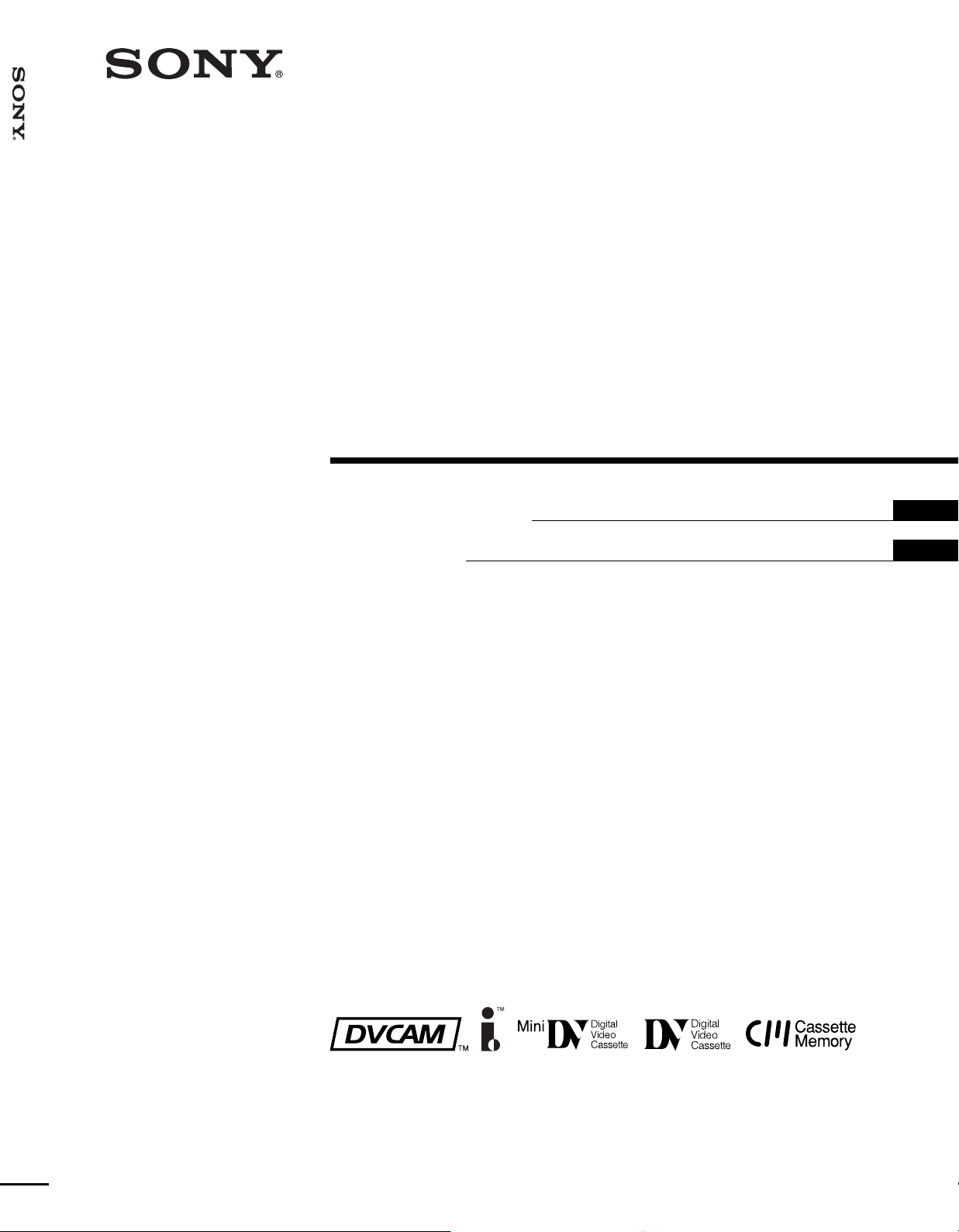
DSR-25
3-073-884-12(1)
Digital
Videocassette
Recor der
Operating Instructions
Mode d’emploi
GB
FR
DSR-25
2002 Sony Corporation
Page 2
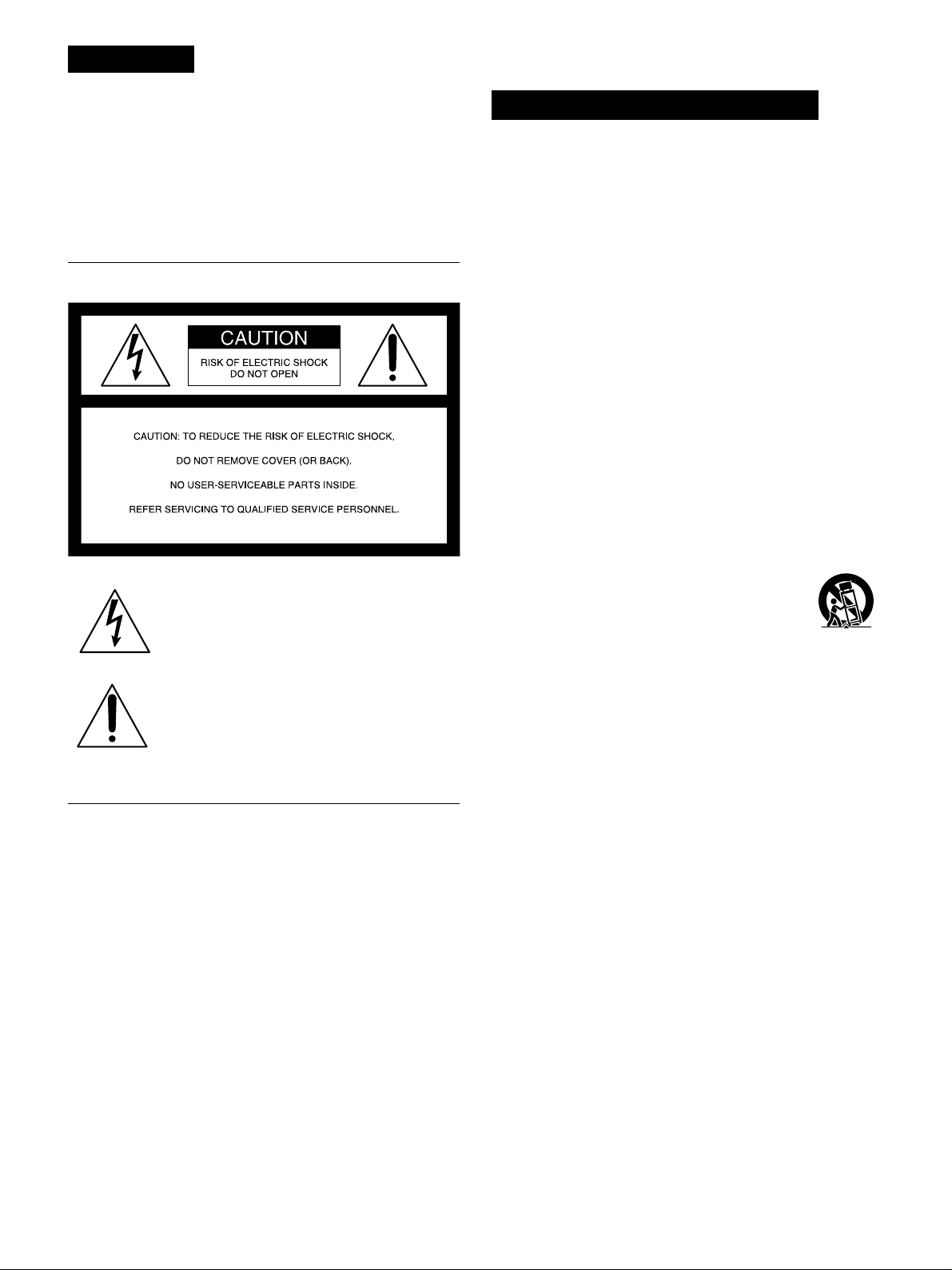
WARNING
To prevent fire or shock hazard, do not
expose the unit to rain or moisture.
To avoid electrical shock, do not open the
cabinet. Refer servicing to qualified
personnel only.
THIS APPARATUS MUST BE EARTHED.
This symbol is intended to alert the user to the
presence of uninsulated “dangerous voltage”
within the product’s enclosure that may be of
sufficient magnitude to constitute a risk of
electric shock to persons.
This symbol is intended to alert the user to the
presence of important operating and
maintenance (servicing) instructions in the
literature accompanying the appliance.
Important Safety Instructions
• Read these instructions.
• Keep these instructions.
• Heed all warnings.
• Follow all instructions.
• Do not use this apparatus near water.
• Clean only with dry cloth.
• Do not block any ventilation openings.
Install in accordance with the manufacturer’s instructions.
• Do not install near any heat sources such as radiators, heat
registers, stoves, or other apparatus (including amplifiers)
that produce heat.
• Do not defeat the safety purpose of the polarized or
grounding-type plug. A polarized plug has two blades with
one wider than the other. A grounding-type plug has two
blades and a third grounding prong. The wide blade or the
third prong are provided for your safety. If the provided plug
does not fit into your outlet, consult an electrician for
replacement of the obsolete outlet.
• Protect the power cord from being walked on or pinched
particularly at plugs, convenience receptacles, and the point
where they exit from the apparatus.
• Only use attachments/accessories specified by the
manufacturer.
• Use only with the cart, stand, tripod, bracket, or table
specified by the manufacturer, or sold with the
apparatus.
When a cart is used, use caution when moving
the cart/apparatus combination to avoid injury
from tip-over.
• Unplug this apparatus during lightning storms or when
unused for long periods of time.
• Refer all servicing to qualified service personnel.
Servicing is required when the apparatus has been
damaged in any way, such as power-supply cord or plug is
damaged, liquid has been spilled or objects have fallen into
the apparatus, the apparatus has been exposed to rain or
moisture, does not operate normally, or has been dropped.
Owner’s record
The model number is located at the front of the unit and the
serial number on the left. Record the serial number in the
space provided below. Refer to these numbers whenever you
call upon your Sony dealer regarding this product.
Model No. DSR-25 Serial No. ______________________
2 (GB)
Notes on installation
• This unit is not designed as a portable. Make sure to install
the unit properly on a flat surface. If you install the unit so
that it is inclined 30 degrees or more (i.e., if you stand the
unit on its side), malfunctions may occur.
• Do not place materials around the unit that may block the
ventilation holes. Otherwise, heat builds up inside the unit
and malfunctions may occur.
For customers in Europe
This product with the CE marking complies with both the
EMC Directive (89/336/EEC) and the Low Voltage Directive
(73/23/EEC) issued by the Commission of the European
Community.
Compliance with these directives implies conformity to the
following European standards:
• EN60065: Product Safety
• EN55103-1: Electromagnetic Interference (Emission)
• EN55103-2: Electromagnetic Susceptibility (Immunity)
This product is intended for use in the following
Electromagnetic Environment(s):
E1 (residential), E2 (commercial and light industrial), E3
(urban outdoors) and E4 (controlled EMC environment, ex.
TV studio).
Page 3
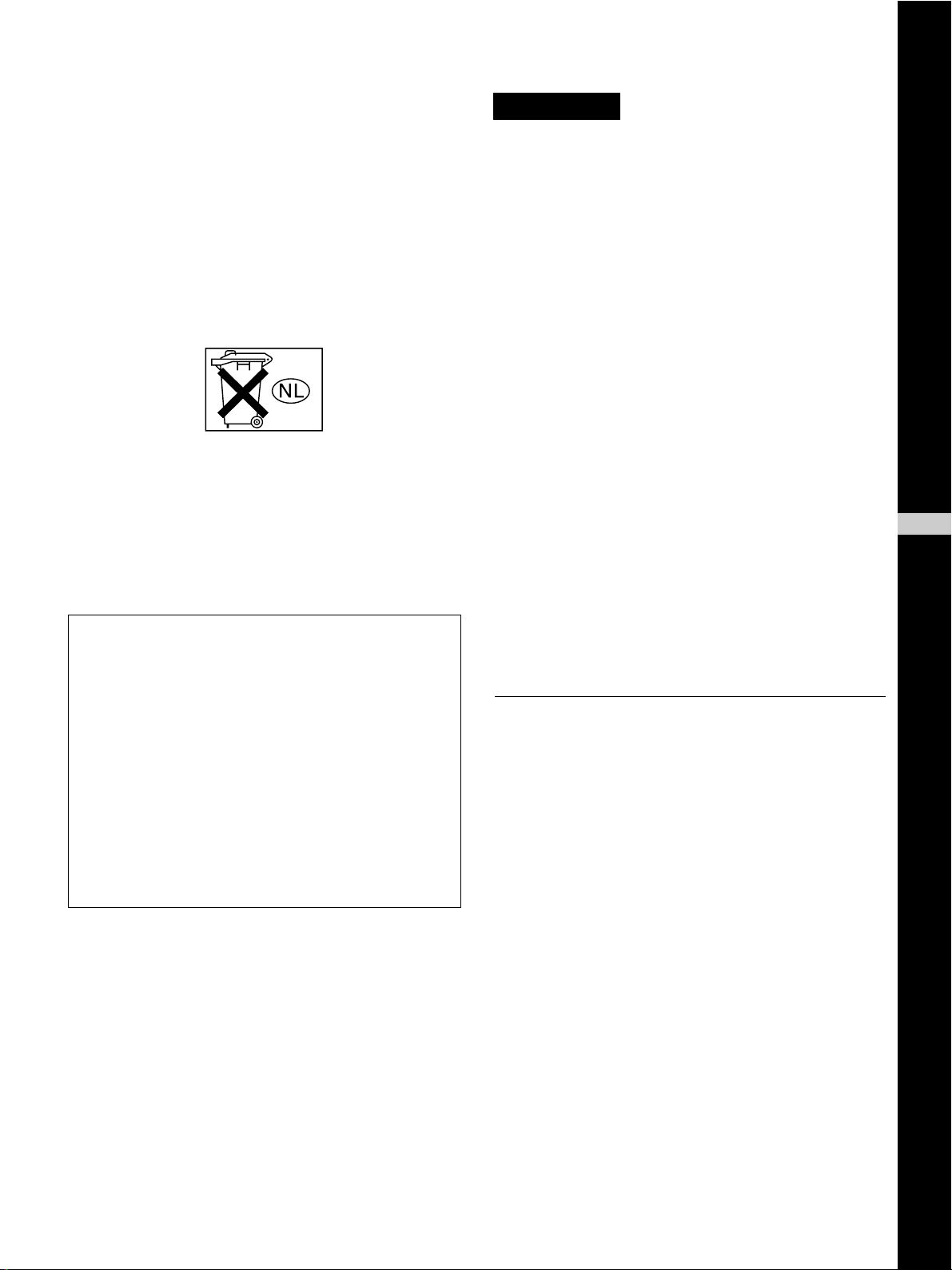
For the customers in the Netherlands
Voor de klanten in Nederland
• Dit apparaat bevat een vast ingebouwde batterij die niet
vervangen hoeft te worden tijdens de levensduur van het
apparaat.
• Raadpleeg uw leverancier indien de batterij toch vervangen
moet worden. De batterij mag alleen vervangen worden
door vakbekwaam servicepersoneel.
• Gooi de batterij niet weg maar lever deze in als klein
chemisch afval (KCA).
• Lever het apparaat aan het einde van de levensduur in voor
recycling, de batterij zal dan op correcte wijze verwerkt
worden.
For customers in the U.S.A.
If you have any questions about this product, you may
call: Sony’s Business Information Center (BIC) at 1-800686-SONY (7669)
or Write to: Sony Customer Information Services Center
6900-29 Daniels Parkway, PMB 330 Fort
Myers, Florida 33912
Declaration of Conformity
Trade Name: SONY
Model: DSR-25
Responsible Party: Sony Electronics Inc.
Address: 16450 W. Bernardo Dr, San
Diego, CA 92127 U.S.A.
Telephone Number: 858-942-2230
This device complies with Part 15 of the FCC Rules.
Operation is subject to the following two conditions:
(1) This device may not cause harmful interference, and
(2) this device must accept any interference received,
including interference that may cause undesired
operation.
CAUTION
You are cautioned that any changes or modifications not
expressly approved in this manual could void your authority
to operate this equipment.
Notes
• This equipment has been tested and found to comply with
the limits for a Class B digital device, pursuant to Part 15 of
the FCC Rules. These limits are designed to provide
reasonable protection against harmful interference in a
residential installation. This equipment generates, uses,
and can radiate radio frequency energy and, if not installed
and used in accordance with the instructions, may cause
harmful interference to radio communications. However,
there is no guarantee that interference will not occur in a
particular installation. If this equipment does cause harmful
interference to radio or television reception, which can be
determined by turning the equipment off and on, the user is
encouraged to try to correct the interference by one or more
of the following measures:
• Reorient or relocate the receiving antenna.
• Increase the separation between the equipment and
receiver.
• Connect the equipment into an outlet on a circuit different
from that to which the receiver is connected.
• Consult the dealer or an experienced radio/TV technician
for help.
• This product contains mercury. Disposal of this product may
be regulated if sold in the United States. For disposal or
recycling information, please contact your local authorities
or the Electronics Industries Alliance (http://www.eiae.org).
Caution
Television programs, films, video tapes and other materials
may be copyrighted. Unauthorized recording of such material
may be contrary to the provisions of the copyright laws. Also,
use of this recorder with cable television transmission may
require authorization from the cable television transmission
and/or program owner.
GB
English
3 (GB)
Page 4
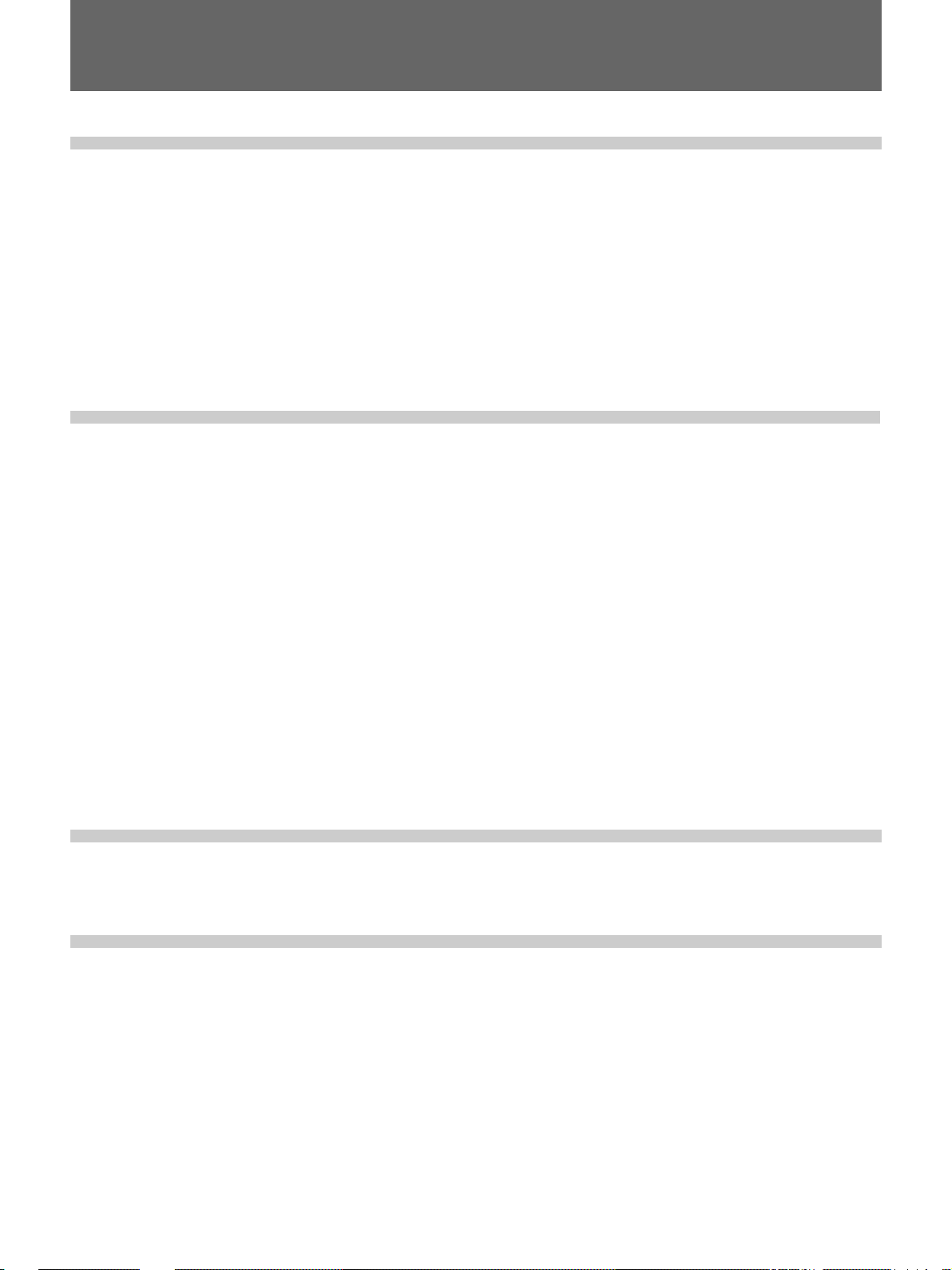
Table of Contents
Table of Contents
Chapter1
Overview
Chapter2
Playback and
Recording
Features .................................................................... 6 (GB)
DVCAM Format......................................................... 6 (GB)
Other Features ............................................................ 7 (GB)
Location and Function of Parts .............................. 9 (GB)
Front Panel ................................................................. 9 (GB)
Rear Panel ................................................................ 18 (GB)
Supplied Remote Commander ................................. 21 (GB)
Displaying V arious Data.........................................23 (GB)
Notes on Video Cassettes .....................................26 (GB)
Inserting/Ejecting Cassettes ..................................... 27 (GB)
Notes on Playback/Recording .................................. 28 (GB)
Playback.................................................................. 29 (GB)
Connections for Playback......................................... 29 (GB)
Settings for Playback................................................ 31 (GB)
Playback Procedures ................................................ 31 (GB)
Chapter3
Setting the Time
Code
Chapter4
Duplication and
Audio Dubbing
Playback Functions .................................................. 32 (GB)
Recording ............................................................... 37 (GB)
Connections for Recording....................................... 37 (GB)
Settings for Recording.............................................. 39 (GB)
Recording Procedure ................................................ 40 (GB)
Recording Functions ................................................ 40 (GB)
Setting the Time Code and User Bits ...................42 (GB)
Using the Internal Time Code Generator ................. 42 (GB)
Duplication (generating a work tape with the same
time code) ...................................................... 47 (GB)
Audio Dubbing ....................................................... 52 (GB)
4 (GB) Table of Contents
Page 5
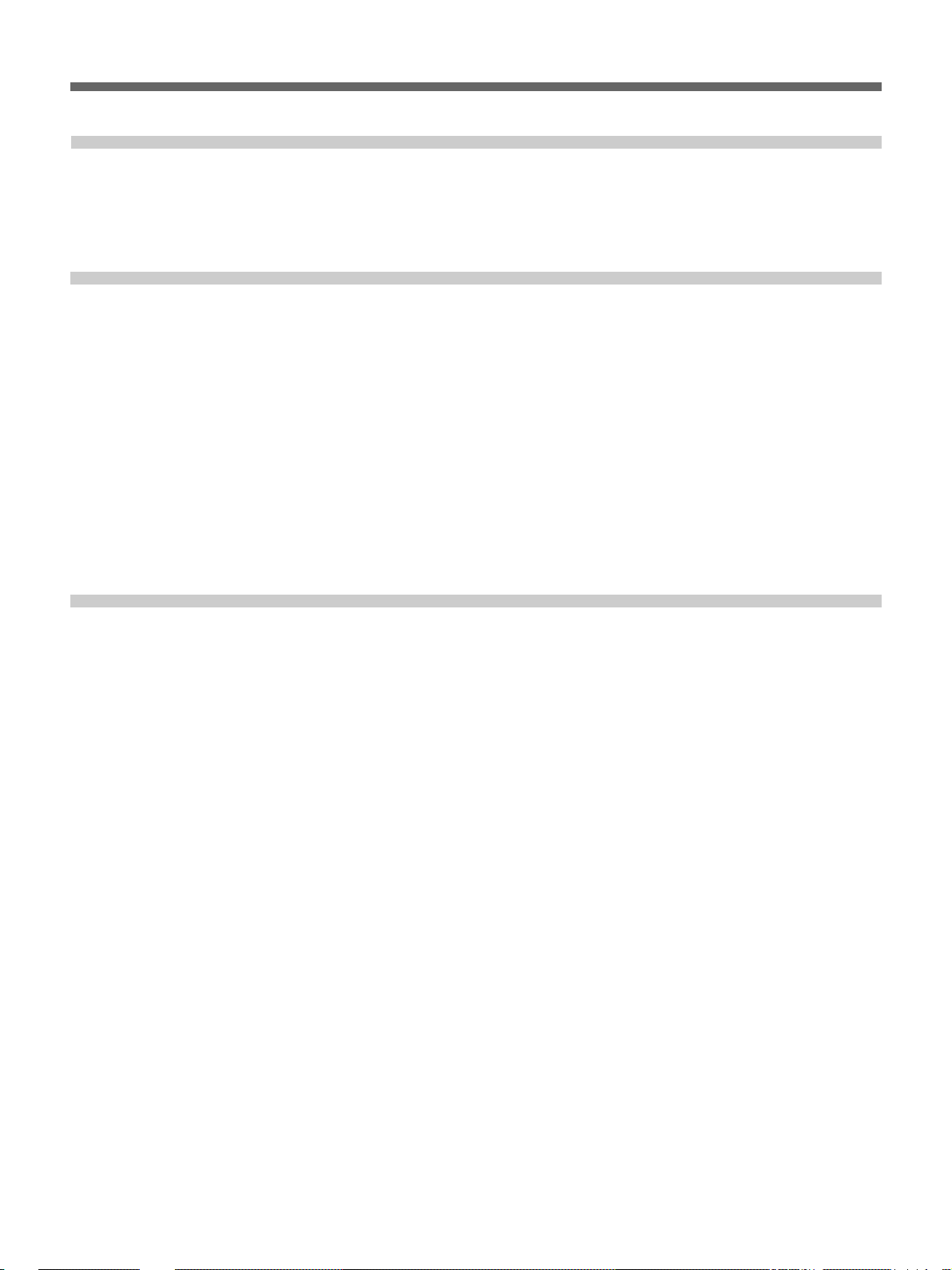
Chapter5
Adjusting and
Setting Through
Menus
Chapter6
Maintenance
Appendix
Operating the Menus ............................................. 54 (GB)
Menu Organization................................................... 55 (GB)
Menu Contents ......................................................... 56 (GB)
Troubleshooting ..................................................... 68 (GB)
Alarm Messages..................................................... 72 (GB)
Notes on Use .......................................................... 73 (GB)
Notes on the Videocassette Recorder ....................... 73 (GB)
Cleaning of the Video Heads .................................... 73 (GB)
Notes on the Video Cassettes ................................... 74 (GB)
Notes on the LCD Screen......................................... 74 (GB)
About Moisture Condensation ................................. 74 (GB)
Digital Hours Meter ................................................. 75 (GB)
Self-diagnostics Function......................................... 75 (GB)
Compatibility of DVCAM and DV Format ............. 76 (GB)
Specifications......................................................... 78 (GB)
Glossary.................................................................. 80 (GB)
Index........................................................................ 82 (GB)
Submenu Index ...................................................... 83 (GB)
Table of Contents 5 (GB)
Page 6
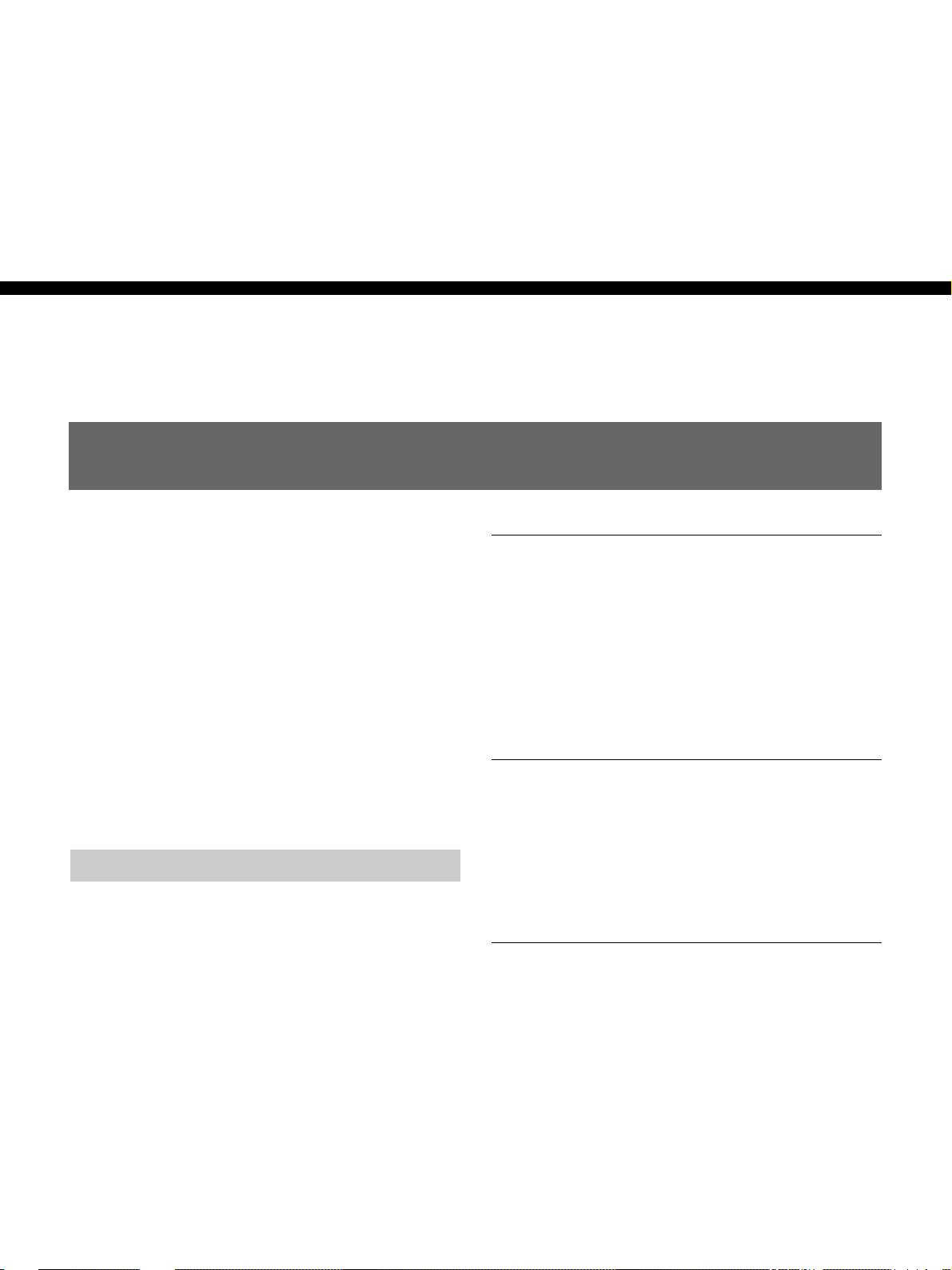
Features
Chapter 1 Overview
Features
Chapter1
Overview
The DSR-25 is a digital videocassette recorder using
1
/4-inch tape. Offering the DVCAM™ digital recording
format, the DSR-25 produces stable, superior picture
quality by digitally processing and separating image
signals into color difference signals and a luminance
signal (component video). The DSR-25 can handle
both NTSC and PAL color systems and is equipped
with an analog interface as well as a digital interface
enabling connection to a digital device such as a
computer. The built-in color LCD monitor lets you
check images easily.
The main features of the DSR-25 are described below.
DVCAM Format
DVCAM is based on the consumer DV format,
which uses the 4:1:1 component digital format
(NTSC) or the 4:2:0 format (PAL), and
provides a
professional use.
For details, see “Compatibility of DVCAM and DV Format”
on page 76 (GB).
1
/4-inch digital recording format for
High picture quality, high stability
Video signals are separated into color difference
signals and a luminance signal, which are encoded and
compressed to one-fifth size before being recorded to
ensure stable and superb picture quality.
Because the recording is digital, multi-generation
digital dubbing can be performed with virtually no
deterioration of quality.
Wide track pitch
The recording track pitch is about 15 µm, fully 50
percent wider than the DV format’s 10 µm track pitch.
Thanks to this feature, the DVCAM format fully meets
the reliability and precision requirements of
professional editing.
High-quality PCM digital audio
PCM recording makes for a wide dynamic range and a
high signal-to-noise ratio, thereby enhancing sound
quality.
There are two recording modes: 2-channel mode (48
kHz sampling and 16 bit linear code), which offers
sound quality equivalent to the DAT (Digital Audio
Tape) format, or 4-channel mode (32 kHz sampling
and 12 bit nonlinear code).
6 (GB) Chapter 1 Overview
Page 7
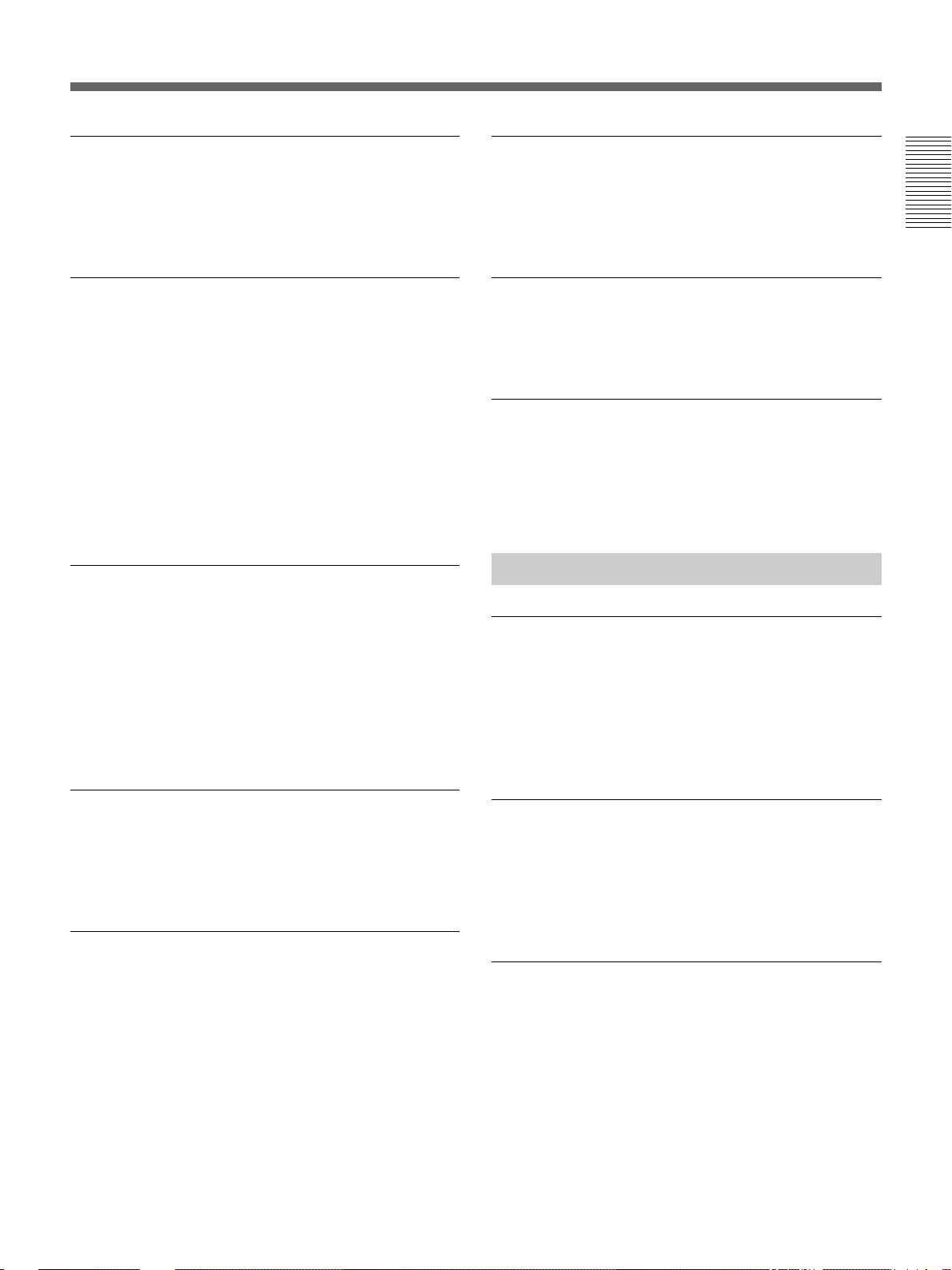
DV format compatibility
Digital slow playback
The unit can perform recording and playback in the
DV-format (SP mode only). (Recording/playing an
image in LP mode is not available.)
NTSC/PAL systems compatible
The unit is compatible with NTSC and PAL systems.
With DV connection or in the playback mode, the
color system of signals is detected automatically. The
color system select switch on the unit allows input of
analog video signals in either color system. This
compatibility allows you to record (download) or play
back (upload) both NTSC and PAL formatted signals
with your VCR, computer, or other equipment.
However, the unit cannot convert the color system of
the signals.
Choice of two cassette sizes
The unit can use both standard-size and mini-size
DVCAM/DV cassettes.
•According to cassette size, the position of the reel
drive plates automatically changes.
•The maximum recording/playback times are 184
minutes for standard size cassettes and 40 minutes for
mini-size cassettes (DVCAM format).
The unit has a frame memory function that allows slow
1
playback without noise. This is available only at +
1
time speed and –
/3-time speed.
/3-
Time code and user bits
On this unit, you can use time code and user bits.
Using the menu, these can be set easily.
Jog audio function
If you use the Remote Control Unit (DSRM-20, not
supplied), audio can be monitored at various playback
speeds when in jog mode.
Other Features
Built-in color LCD monitor
The unit has a 2-type color LCD (liquid crystal
display) monitor that lets you verify images on the
spot. You can see the setup menus, audio levels, and
system statuses. Menus and data can be superimposed
over the picture being displayed.
Chapter 1 Overview
Remote control
The unit can be operated by remote control from the
CONTROL S system Remote Control Unit (DSRM20, not supplied).
High-speed search function
If you use the Remote Control Unit (DSRM-20, not
supplied), the unit has a picture search function that
allows you to view color pictures at playback speeds
up to 14 times normal speed (NTSC) or up to 17 times
normal speed (PAL) in both forward and reverse
directions.
You can also search frame-by-frame in jog mode.
While searching for scenes, you can also hear playback
audio.
Duplicate, including cassette memory data
Using an i.LINK cable, you can duplicate a tape that
includes time code and cassette memory data, etc. If
the original tape has blank portions, you can duplicate
the tape skipping those portions.
Audio dubbing function
The unit allows you to record just the sound onto the
recorded tape (audio dubbing). (To dub sounds, you
are allowed to use only channel 3 and 4 of the tape
recorded in DVCAM format, the audio mode of which
is 32 kHz.)
Chapter 1 Overview 7 (GB)
Page 8
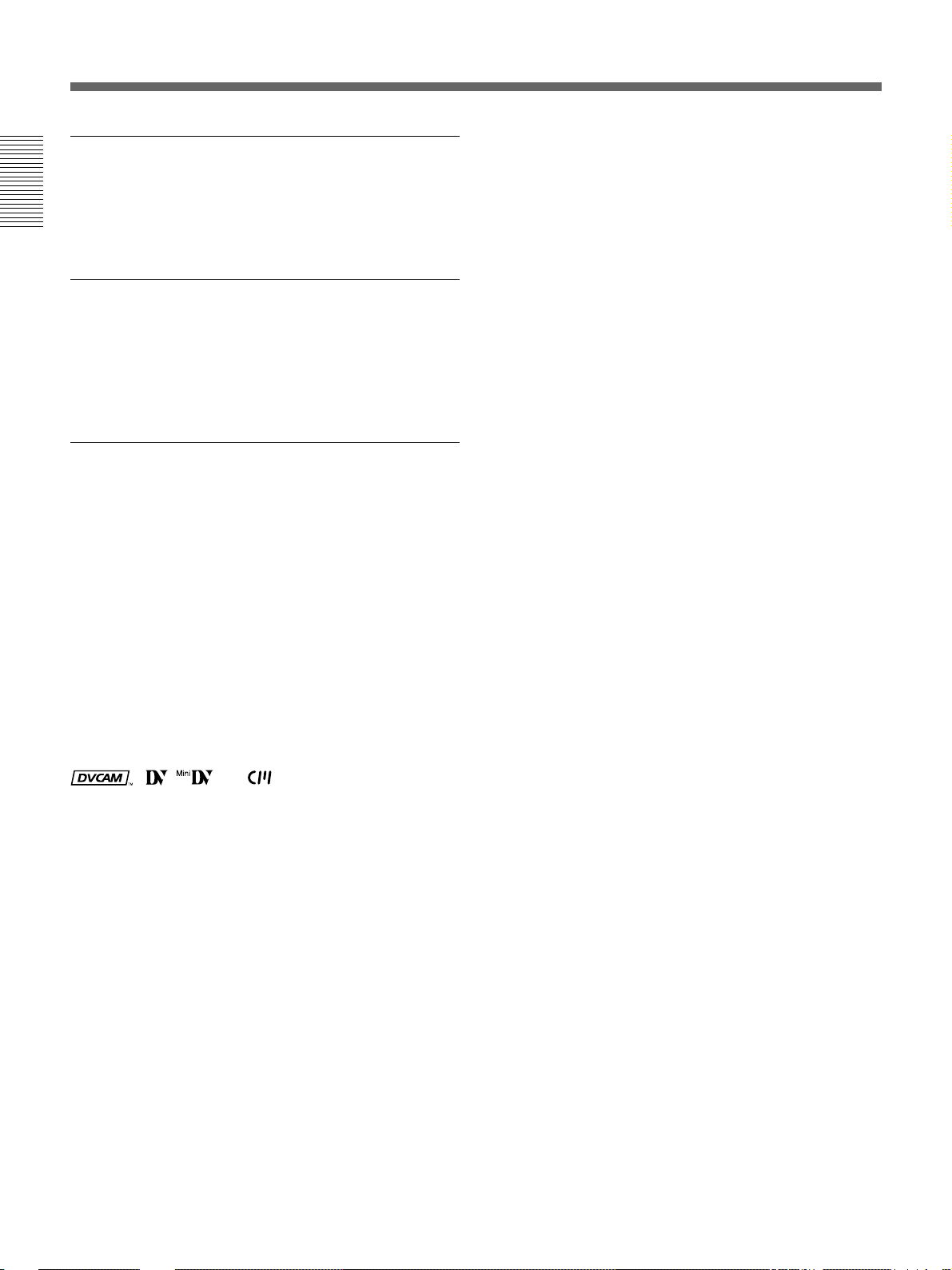
Features
Menu system for functionality and
operation settings
The unit provides a menu system to make its various
Chapter 1 Overview
functions easier to use and set up.
Superimposition function
Time code, warnings, menus, and other text data can
be output as analog video signals and can be
superimposed on the image output to the LCD
monitor.
Easy maintenance functions
• Self-diagnostics/alarm functions: The system
automatically detects an invalid operation, an invalid
connection or a malfunction, and displays a
description, a cause and a recovery method on the
LCD monitor and outputs the data as analog video
signals.
• Digital hours meter: A digital hours meter counts
four types of time data—operating time, drum
rotation time, tape running time, and tape threading/
unthreading. The digital hours data are indicated on
the menu.
......................................................................................
, , and are trademarks of Sony
Corporation.
8 (GB) Chapter 1 Overview
Page 9
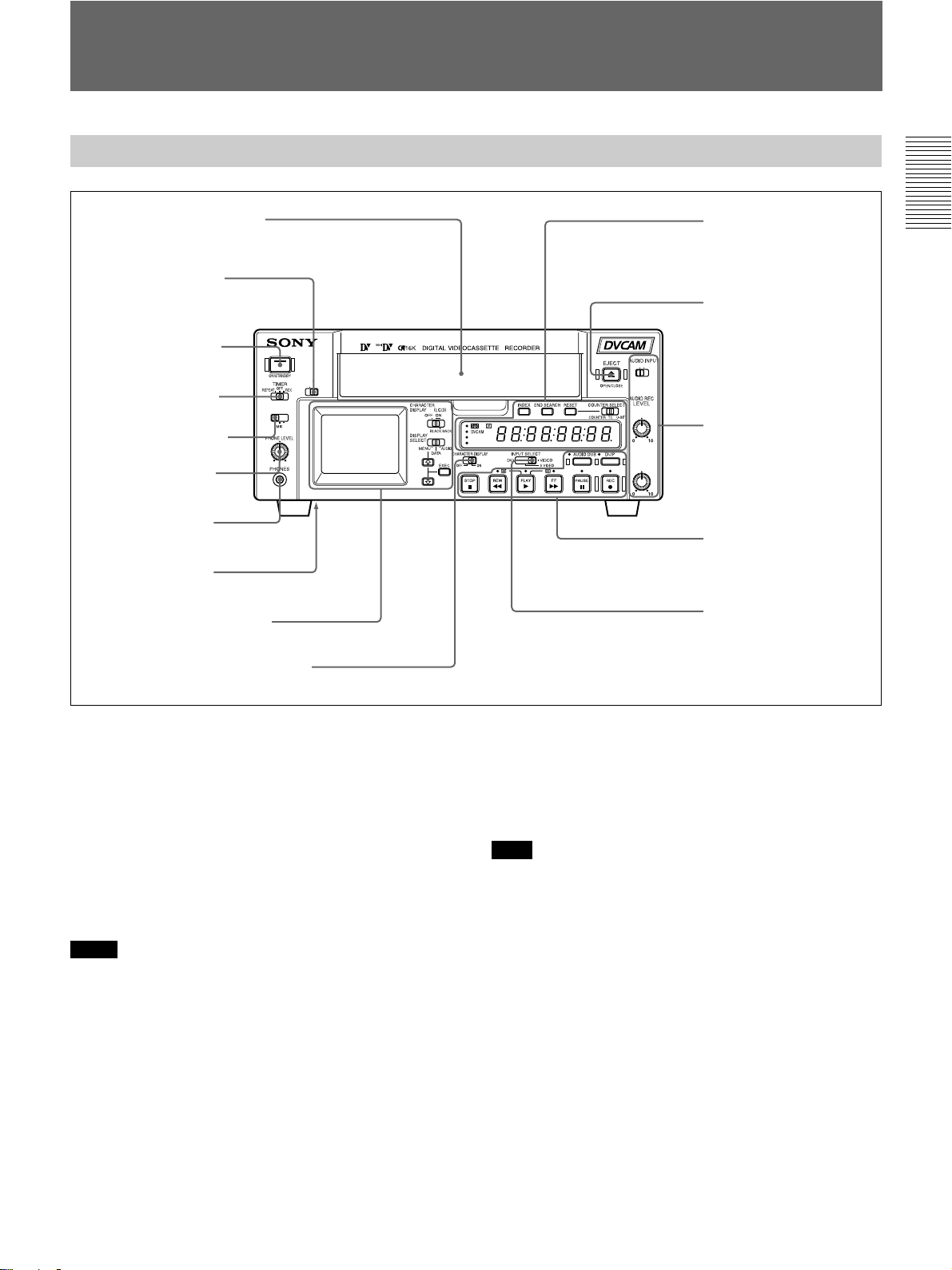
Location and Function of Parts
Front Panel
1 Cassette compartment
2 KEY INH switch
3 ON/STANDBY
switch and
lamp
4 TIMER selector
5 AUDIO OUTPUT
SELECT selector
6 PHONE LEVEL
control knob
7 PHONES jack
8 RESET button
1 Monitor display section
(see page 11 (GB))
9 CHARACTER DISPLAY switch
1
AUDIO OUTPUT
SELECT
CH-
CH-
1/2
3/4
MIN MAX
KEY INH
ON OFF
NTSC
PAL
DSR-25
VARFIX
CH-1
(DUB CH-3)
CH-2
(DUB CH-4)
4 Display window
(see page 16 (GB))
qa EJECT button
3 Audio control section
(see page 15 (GB))
2 Tape transport control
section
(see page 13 (GB))
0 INPUT SELECT
selector
Chapter 1 Overview
1 Cassette compartment
Insert a standard-size or mini-size DVCAM cassette.
To open or close the compartment, press the EJECT
button qa.
For details of cassettes that can be used, see “Notes on
Video Cassettes” on page 26 (GB).
2 KEY INH (key inhibit) switch
Turning on this switch disables all of buttons to
prevent accidental button operations.
Notes
•In addition to the Remote Commander supplied with
the unit, the unit accepts signals from any Sony
Remote Commander whose command mode is set to
VTR4. If you want to disable the control from any
Remote Commander, set COMMANDER on the
OTHERS menu to CONTROL S.
•The TIMER selector 4 setting has a higher priority
than this switch setting.
•When this switch is set to ON, the ON/STANDBY
switch 3 does not work. To enable the ON/
STANDBY switch, set this switch to OFF.
3 ON/STANDBY switch and lamp
Press this switch to turn the unit on. The ON/
STANDBY lamp lights up in green. When you press
this switch again, the unit goes into the standby mode
and the lamp lights up in red.
Note
When the KEY INH switch is set to ON, this switch
does not work. To enable this switch, set the KEY INH
switch to OFF.
4 TIMER selector
Use to select Auto Repeat or recording using an
external AC timer (not supplied).
REPEAT: Whenever the power is connected to this
unit, a tape rewinds to its beginning automatically
and playback starts. The unit repeats the playback
from the beginning to the first index (if there is no
index on the tape, to an unrecorded portion; if there
is no unrecorded portion, to the end of the tape).
Auto Repeat also functions if you set this selector
to REPEAT during playback or rewinding.
For details on Auto Repeat, see “Automatically playing
back a tape repeatedly (Auto Repeat)” on page 35
(GB).
Chapter 1 Overview 9 (GB)
(Continued)
Page 10
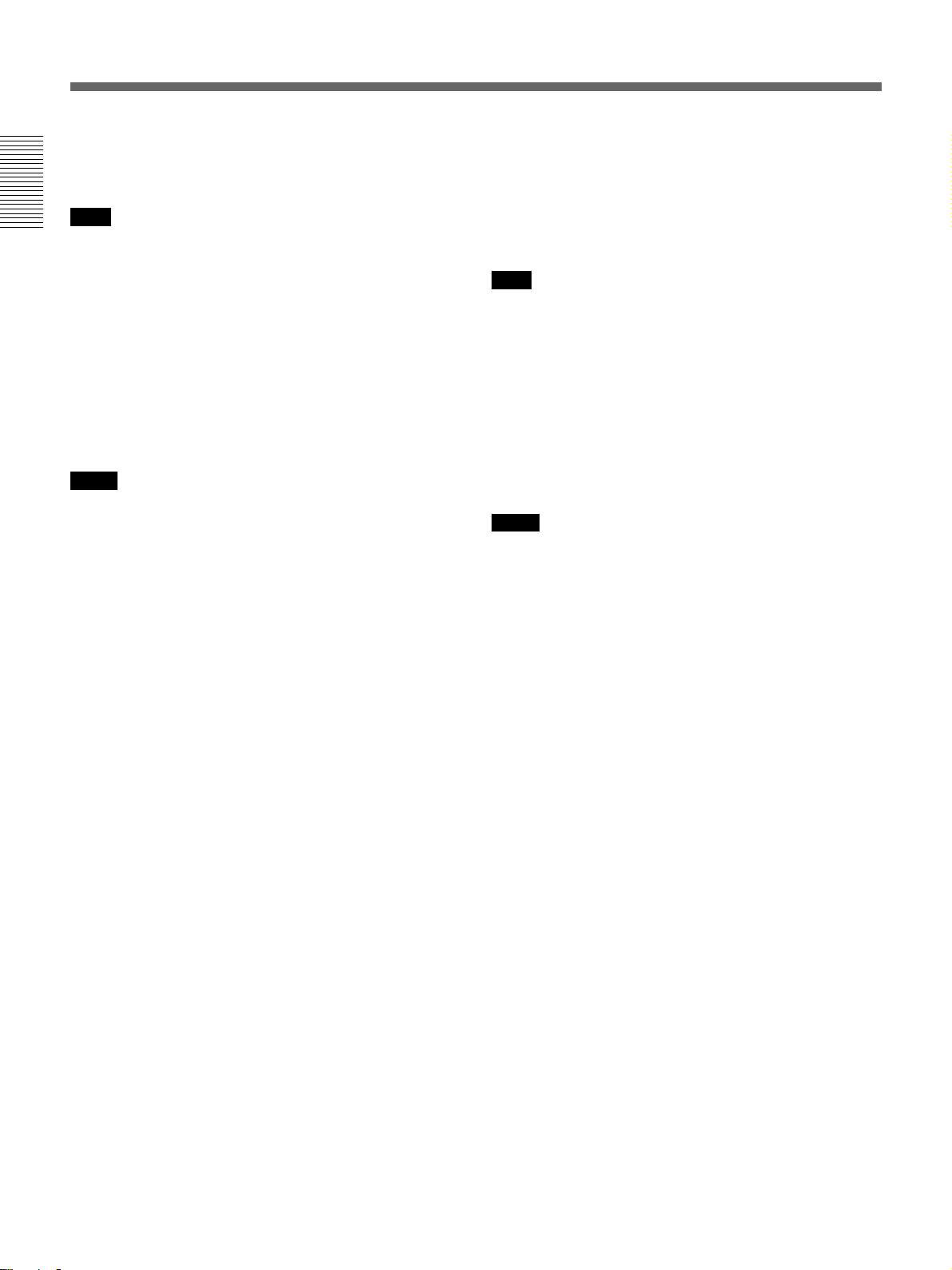
Location and Function of Parts
OFF: Auto Repeat or timer recording is released.
REC: Recording begins the moment the power is
connected to the unit.
Note
Chapter 1 Overview
This selector setting has a higher priority than the KEY
INH switch 2 setting.
5 AUDIO OUTPUT SELECT selector
When the audio mode is set to 32 kHz (4-channel), use
this selector to select the audio channel to be output
via the AUDIO jacks in OUTPUT as well as the
PHONES jack 7.
CH-1/2: channels 1/2 only
MIX: channels 1/2 and channels 3/4
CH-3/4: channels 3/4 only
Notes
•During audio dubbing, if you want to listen to the
sound recorded on the tape, set this selector to CH-1/
2; if you want to listen to the sound being dubbed, set
the selector to CH-3/4. (Only channels 3 and 4 can be
used to dub.)
To check the sound to be dubbed before dubbing, set
this selector to CH-3/4, then press the DUB button
while the unit is in the stop mode. Then you can
listen to the sound of the channels used to dub
(channels 3 and 4).
•When the audio mode is 48 kHz (2-channel), this
selector is disabled. Sounds are output via the
AUDIO jacks in OUTPUT and the PHONES jack 7.
•When this selector is set to MIX, the sound of the
mixed level of the pair of channel 1 and 3 and that of
channels 2 and 4 is output. The signal level of each
channel drops to 50 % (–6 dB).
9 CHARACTER DISPLAY (data items
superimposed on an external monitor) switch
Set this switch to ON to superimpose data items on the
analog video output. Even if you set it to OFF, the tape
label, title and data codes (camera data and date/time
recorded by a camera) are superimposed.
Note
To choose whether or not the tape label, title, or data
codes are displayed, use the menu items. Also, you can
select the data code items to be displayed by pressing
the DATA CODE button on the Remote Commander.
0 INPUT SELECT selector
You can select DV, S VIDEO, or VIDEO to input
signals.
The type of signal selected is displayed on the Data
screen on the LCD monitor on the front panel.
Notes
•When you input signals to the DV jack, the following
settings are disabled:
– Setting of the audio input level (–10/–2/+4)
– Audio recording level
– Audio recording level adjustment mode (FIX/VAR)
– Audio mode (32 kHz/48 kHz)
– Color bars (Cannot be displayed)
•If you change this selector, the screen may
momentarily become bright or noise may appear.
This noise will be recorded.
• Do not change this selector setting during recording.
Otherwise, the recorded image will be distorted or the
signal output from the DV jack will be interrupted.
Also, the unit may mistakenly recognize that a
copyright protected signal has been input.
6 PHONE LEVEL control knob
Controls the volume of the headphones connected to
the PHONES jack 7.
7 PHONES jack
Connect stereo headphones for monitoring sounds
during recording or playback. The audio signal you
want to monitor can be selected with the AUDIO
OUTPUT SELECT selector 5.
8 RESET button
Press this button to initialize the time set on the
internal clock and the time code of the FREE RUN
setting. Use the tip of a ball-point pen or similar tool to
press this button. (The menu item settings are
maintained.)
10 (GB) Chapter 1 Overview
qa EJECT (OPEN/CLOSE) (open/close the cassette
compartment) button
Press this button to open or close the cassette
compartment. If you press this button while a cassette
is inside the unit, the compartment opens and the
cassette is ejected.
After removing the cassette, press this button again to
close the compartment.
Page 11
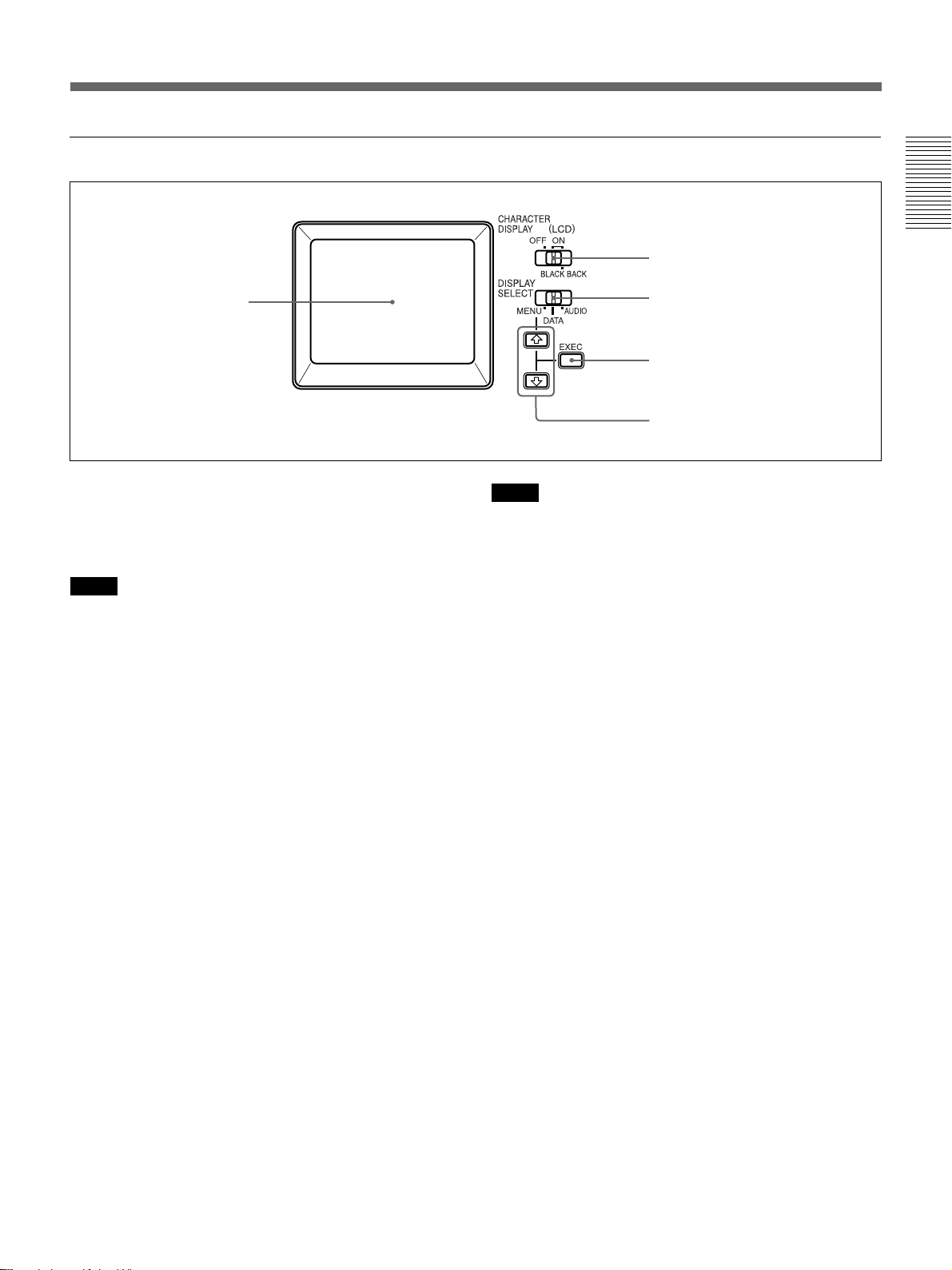
1 Monitor display section
1 LCD monitor
Chapter 1 Overview
2 CHARACTER DISPLAY
(LCD) selector
3 DISPLAY SELECT selector
4 EXEC button
5 J / j buttons
1 LCD (Liquid Crystal Display) monitor
1)
Displays the playback or EE
pictures. Also,
superimposed time data, status information, menus,
audio level meters, etc. are displayed.
Notes
•The data items superimposed on the LCD monitor are
the same as items superimposed on a monitor
connected to the S VIDEO or VIDEO connectors in
OUTPUT.
You cannot make two monitors display different data
items individually.
•The backlight used in the built-in LCD monitor
deteriorates with prolonged use. If the brightness of
the LCD monitor cannot be adjusted, consult your
Sony dealer.
For details on the maintenance of the LCD monitor, see
page 74 (GB).
2 CHARACTER DISPLAY (LCD) (data items
superimposed on the LCD monitor) selector
Use to superimpose data items on the LCD monitor.
OFF: No data items are superimposed except the
tape label, title, data codes (camera data, and date/
time recorded by a camera).
ON: Data items are superimposed.
ON (BLACK BACK): Data items are displayed on a
black background.
Notes
•To choose whether or not the tape label, title, or data
codes are displayed, use the menu items. Also, you
can select the data code items to be displayed by
pressing the DATA CODE button on the Remote
Commander.
• To adjust the menu items, set the LCD monitor or a
monitor connected to the S VIDEO or VIDEO
connectors in OUTPUT to display the menu. When
neither of the monitors is set, you cannot adjust the
menu items.
3 DISPLAY SELECT selector
Selects the data items displayed on the LCD monitor
or a monitor connected to the S VIDEO or VIDEO
connectors in OUTPUT.
MENU: displays the menu.
DATA: displays time code, remaining tape time, type
of input signal selected, audio mode, presence or
absence of cassette memory, tape label, title, etc.
AUDIO: displays audio levels.
(Continued)
.........................................................................................................................................................................................................
1) “EE” stands for “Electric to Electric.” In EE mode, the
video and audio signals that are input to the VCR’s
recording circuitry do not pass through any magnetic
conversion circuits but instead are output via electric
circuits only. This mode is used to check the input
signals and adjust input levels. The pictures output in EE
mode are referred to as EE pictures.
Chapter 1 Overview 11 (GB)
Page 12
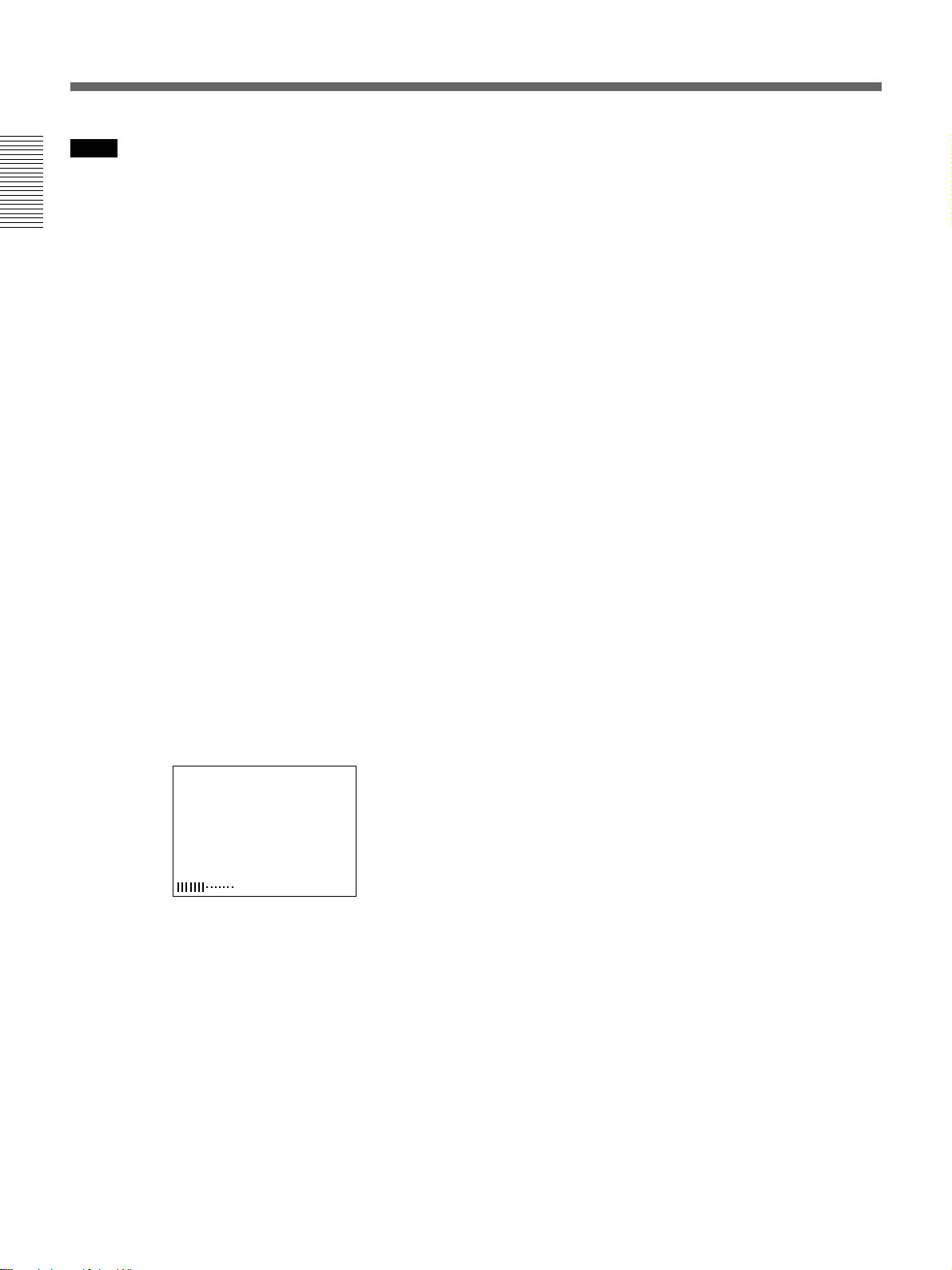
Location and Function of Parts
Notes
•You can use the Remote Control Unit (DSRM-20, not
supplied) or the supplied Remote Commander to
search for a scene using search signals on the tape. In
Chapter 1 Overview
this case, you can search for the scene regardless of
this selector setting.
To display the “–/+” which indicates the direction to
search, set this selector to DATA.
•If you change the selector setting during a search with
the cassette memory, the search aborts.
4 EXEC (execute) button
Press this button to change the setting on the menu
items.
For details on the menu, see “Operating the Menus” on
page 54 (GB).
5 J / j buttons
When the DISPLAY SELECT selector 3 is set to
MENU, you can select a menu item by pressing these
buttons.
For details on the menu, see “Operating the Menus” on
page 54 (GB).
When the DISPLAY SELECT selector 3 is set to
DATA, you can adjust the brightness of the LCD
monitor by pressing these buttons. During the
adjustment, the brightness level is displayed as
illustrated below. It disappears one second after you
have adjusted the brightness.
BRT
12 (GB) Chapter 1 Overview
Page 13
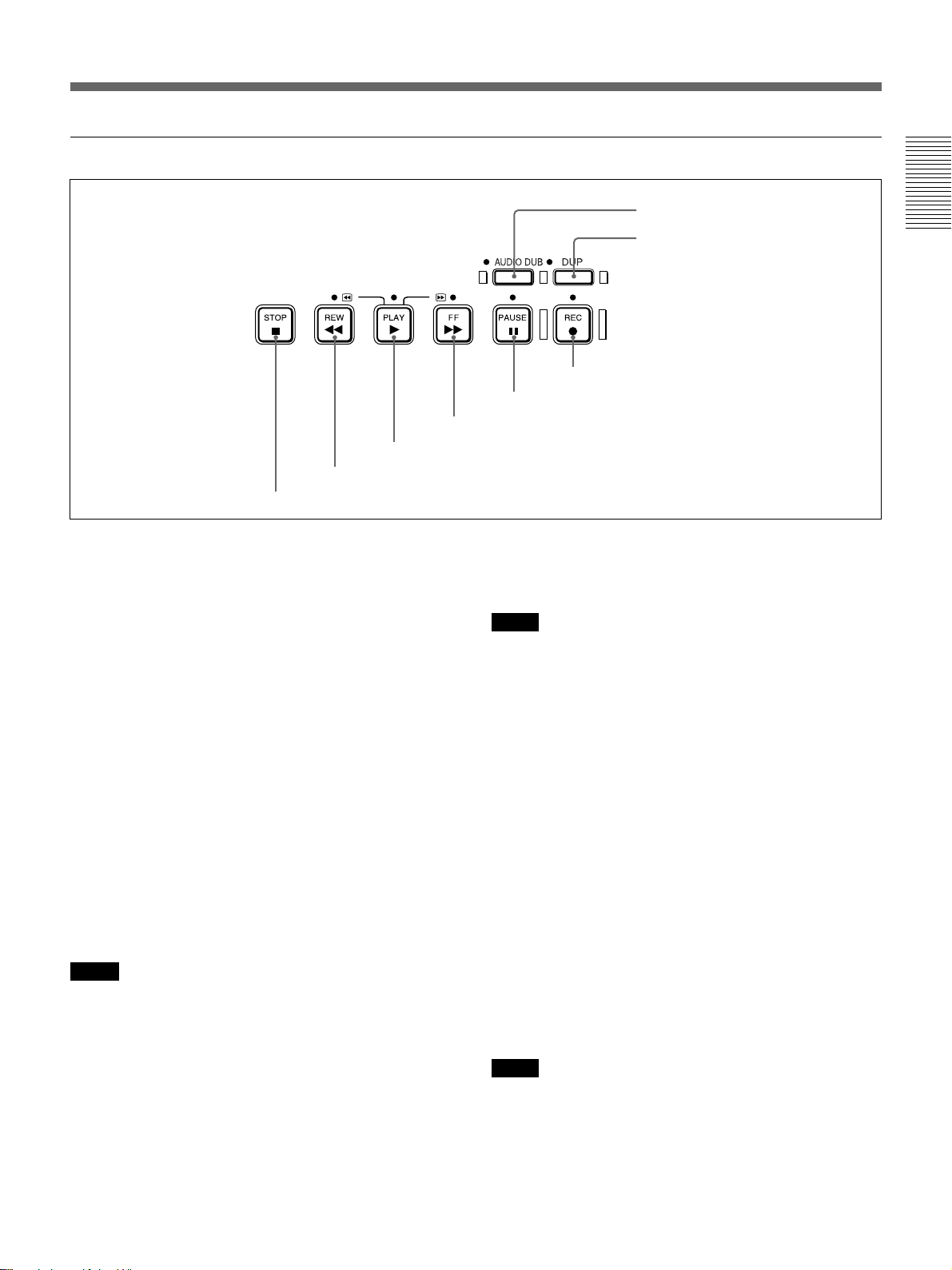
2 Tape transport control section
7 AUDIO DUB button/indicator
3 PLAY button/indicator
2 REW button/indicator
1 STOP button
1 STOP button
Press this button to stop the current tape transport
operation.
2 REW (rewind) button/indicator
When you press this button, the indicator lights and the
tape starts rewinding. During rewind, the picture does
not appear on the monitor (you can see the picture as it
is seen in the EE mode).
To locate a scene while monitoring the picture, hold
this button down during rewind, playback or in the
playback pause mode.
If you press the PLAY button while holding this button
down during stop, the tape is rewound to its beginning
and starts playback automatically (during rewind, the
REW indicator lights and the PLAY indicator flashes).
You can change the tape transport mode in FF/REW
SPD on the VTR SET menu.
For details on the VTR SET menu, see “VTR SET menu” on
page 65 (GB).
Notes
•If you set EE/PB SEL on the DISPLAY SET menu to
PB, the EE pictures or EE sounds are not output
while the tape rewinds.
•If you set FF/REW SPD on the VTR SET menu to
SHUTTLEMAX, you can display the picture while
the tape rewinds.
For details on the tape transport speed of the
SHUTTLEMAX setting, see “FF/REW SPD” in the “VTR
SET menu” on page 65 (GB).
8 DUP button/indicator
6 REC button/indicator
5 PAUSE button/indicator
4 FF button/indicator
3 PLAY button/indicator
When you press this button, the indicator lights and
playback begins.
Notes
•If the unit is playing a part of the tape where the
format has been changed between the DVCAM
format and the DV format, or where the color system
of the recorded signals has been changed between
PAL and NTSC, the picture and sound are distorted.
•The unit can play back only tapes recorded in the
DVCAM format or in the SP mode of the DV format.
4 FF (fast forward) button/indicator
When you press this button, the indicator lights and the
tape is fast forwarded. During fast forward, the picture
does not appear on the monitor (you can see the
picture as it is seen in the EE mode).
To locate a scene while monitoring the picture, hold
this button down during fast forward, playback or in
the playback pause mode.
You can change the tape transport mode in FF/REW
SPD on the VTR SET menu.
For details on the VTR SET menu, see “VTR SET menu” on
page 65 (GB).
Notes
•If you set EE/PB SEL on the DISPLAY SET menu to
PB, the EE pictures or EE sounds are not output
while the tape is fast-forwarded.
Chapter 1 Overview
(Continued)
Chapter 1 Overview 13 (GB)
Page 14
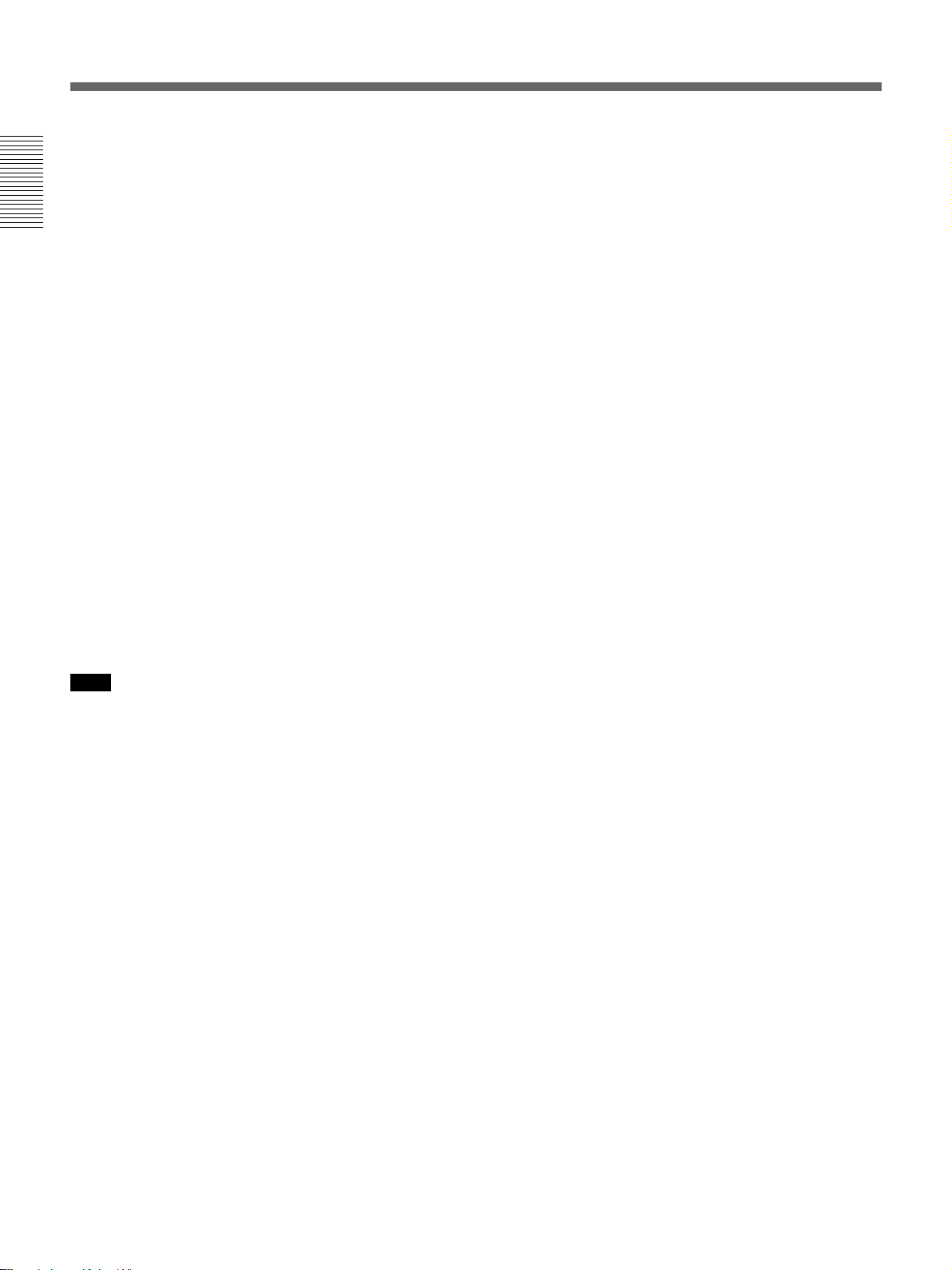
Location and Function of Parts
•If you set FF/REW SPD on the VTR SET menu to
SHUTTLEMAX, you can display the picture while
fast-forwarding the tape.
For details on the tape transport speed of the
Chapter 1 Overview
SHUTTLEMAX setting, see “FF/REW SPD” in the “VTR
SET menu” on page 65 (GB).
5 PAUSE button/indicator
When you press this button during recording, playing,
or audio dubbing, the current operation goes into the
pause mode. Pressing this button again resumes the
operation. The indicator lights while the unit is in the
pause mode.
6 REC (record) button/indicator
When you press the PLAY button while holding this
button down, the PLAY and REC indicators light and
recording starts.
When the unit is in the stop mode, you can check EE
signals for an image, sound (channels 1 and 2) and
time code by pressing this button. During this check,
the REC indicator lights. To stop this operation, press
the STOP button.
For details, see “EE/PB SEL” in the “DISPLAY SET menu”
on page 62 (GB). For details on time codes, see “DSR-25
time codes” on page 46 (GB).
8 DUP (duplicate) button/indicator
Use to duplicate a tape, including the time code.
During duplication, the indicator lights.
For details on the duplicate function, see “Duplication
(generating a work tape with the same time code)” on page
47 (GB).
When the unit is in the stop mode and a DV signal is
selected and input, you can check the EE signals for an
image, sound and time code by pressing this button.
During the check, the indicator lights. To stop this
operation, press the STOP button.
For details, see “EE/PB SEL” in the “DISPLAY SET menu”
on page 62 (GB). For details on time codes, see “DSR-25
time codes” on page 46 (GB).
Note
The unit can record only in the DVCAM format or in
the SP mode of the DV format.
7 AUDIO DUB (audio dubbing) button/indicator
Use this button to dub sounds. The indicator lights
while sounds are being dubbed.
For details on audio dubbing, see “Audio Dubbing” on
page 52 (GB).
When the unit is in the stop mode and the INPUT
SELECT selector is set to other than DV, you can
listen to the EE signal of the sound (channels 3 and 4)
to be dubbed by pressing this button. During this
operation, the indicator lights. To stop the operation,
press the STOP button.
For details, see “EE/PB SEL” in the “DISPLAY SET menu”
on page 62 (GB).
14 (GB) Chapter 1 Overview
Page 15
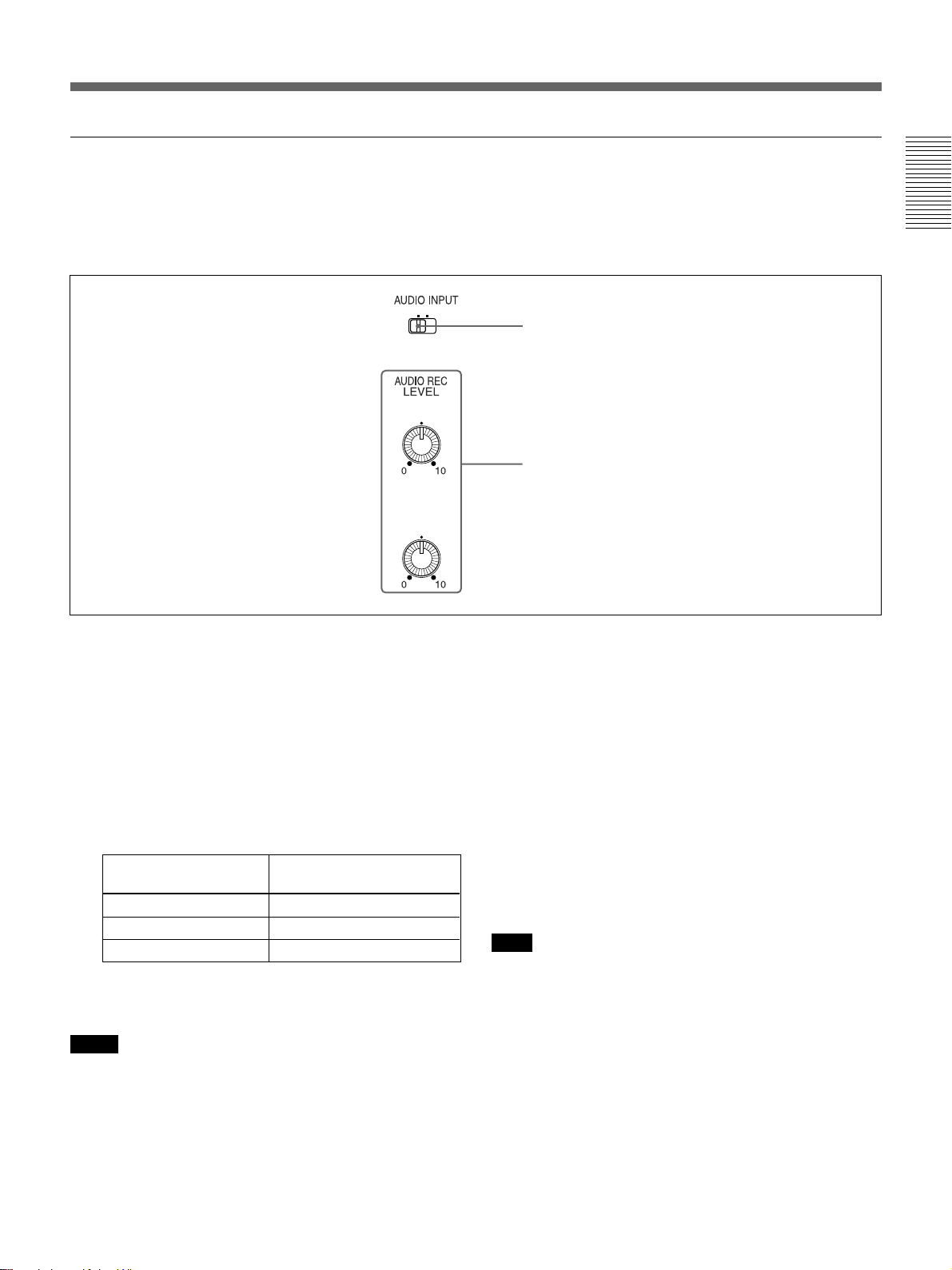
3 Audio control section
During normal recording, sounds are recorded onto
channels 1 and 2; they cannot be recorded onto
channels 3 and 4. During audio dubbing, sounds are
dubbed onto channels 3 and 4.
Chapter 1 Overview
VARFIX
CH-1
(DUB CH-3)
CH-2
(DUB CH-4)
1 AUDIO INPUT (FIX/VAR) switch
Switches the audio recording level adjustment mode.
FIX: With reference to the level set by the AUDIO
INPUT LEVEL selector on the rear panel, the unit
records sounds with fixed gain. (Adjustment of the
AUDIO REC LEVEL control knobs 2 is
disabled.) At the maximum, a level that exceeds
the reference level by 20 dB (set by the AUDIO
INPUT LEVEL selector) is acceptable. For
details, see the table below.
AUDIO INPUT LEVEL Acceptable level (max.)
selector
–10 +10 dBu
–2 +18 dBu
+4 +24 dBu
VAR: Enables the AUDIO REC LEVEL control
knobs 2.
1 AUDIO INPUT switch
2 AUDIO REC LEVEL control knobs
2 AUDIO REC LEVEL control knobs (CH-1
(DUB CH-3), CH-2 (DUB CH-4) )
When intending to perform normal recording, by using
these knobs, adjust the levels of the analog audio
signals input to the unit (channel 1 and 2). When
intending to perform audio dubbing, using these knobs,
adjust the levels of channel 3 and 4.
These knobs are enabled only when the AUDIO
INPUT (FIX/VAR) switch 1 is set to VAR.
To display the audio level meters on the LCD monitor,
set the DISPLAY SELECT selector on the monitor
display section to AUDIO (audio screen).
For details on the audio screen, see “Audio screen” on page
24 (GB).
Note
You cannot adjust the audio level of the DV signal.
Notes
•When DV signals are input to the unit, the sound
recorded retains the signal level input, regardless of
the setting of this switch.
•If you input a sound whose level exceeds the
acceptable range, the sound recorded will be
distorted.
Chapter 1 Overview 15 (GB)
Page 16
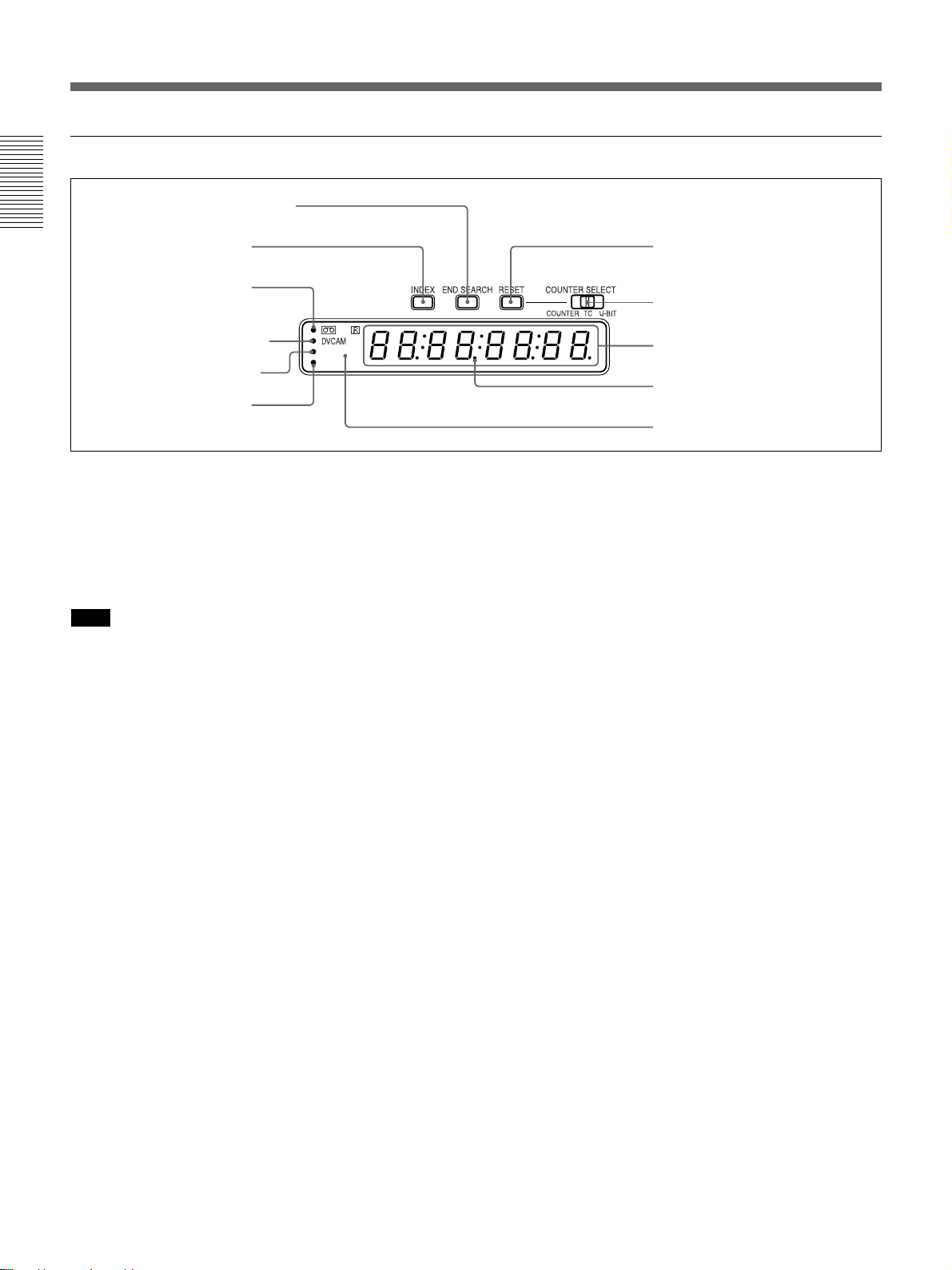
Location and Function of Parts
4 Display window
1 END SEARCH button
Chapter 1 Overview
2 INDEX button
3 q (cassette)
indicator
4 DVCAM indicator
5 NTSC indicator
6 PAL indicator
NTSC
PAL
1 END SEARCH button
When you press this button, the unit searches the tape
and plays back the last five-second recorded picture.
After playback, the unit turns to the stop mode. Use
this function to record another image at the end of the
last recorded portion or to check the image itself.
Note
If you use a cassette without cassette memory, the end
search function does not work once you eject the
cassette after you have recorded on the tape. If you use
a cassette with cassette memory, the end search
function works even if you have ejected the cassette
one or more times. If there is a blank portion at the
beginning or between recorded portions, the end
search function may not work correctly.
2 INDEX button
Press this button during recording to mark an index. If
you mark an index at the scene you want to search for,
you can easily find the scene later.
For details on index, see “Recording Functions” on page 40
(GB).
3 q (cassette) indicator
Lights when a digital video cassette is loaded. Even if
the unit is in the standby mode, the indicator lights as
long as a cassette is inside of the unit. While a cassette
is being ejected, the indicator flashes.
4 DVCAM indicator
Lights when the unit is playing back a tape recorded in
the DVCAM format. When REC MODE on the VTR
SET menu is set to DVCAM, this indicator also lights
during recording or when the unit is in the EE mode.
For details on the VTR SET menu, see “VTR SET menu” on
page 65 (GB).
0 RESET button
9 COUNTER SELECT
selector
8 Time counter display
Drop frame indicator
7 Remote control detector
5 NTSC indicator
Lights when:
•In the EE mode or during recording and the NTSC/
PAL select switch is set to NTSC.
•NTSC formatted video signals are input to the DV
jack.
•a tape that has NTSC formatted video signals is being
played back.
6 PAL indicator
Lights when:
•In the EE mode or during recording and the NTSC/
PAL select switch is set to PAL.
•PAL formatted video signals are input to the DV
jack.
•a tape that has PAL formatted video signals is being
played back.
7 Remote control detector
8 Time counter display
Displays time data (count value of the counter / time
code / user bits), the self-diagnostics code numbers
(page 75 (GB)), or the alarm messages (“Err” (page 72
(GB))).
When the count value of the counter is negative, “–”
appears as the first digit (leftmost digit). When that
value is positive, the first digit is blank.
When the format of the displayed time code is drop
frame mode, the drop frame indicator, located between
minutes and seconds, lights.
The user bits are displayed with periods (.) after each
digit.
16 (GB) Chapter 1 Overview
Page 17
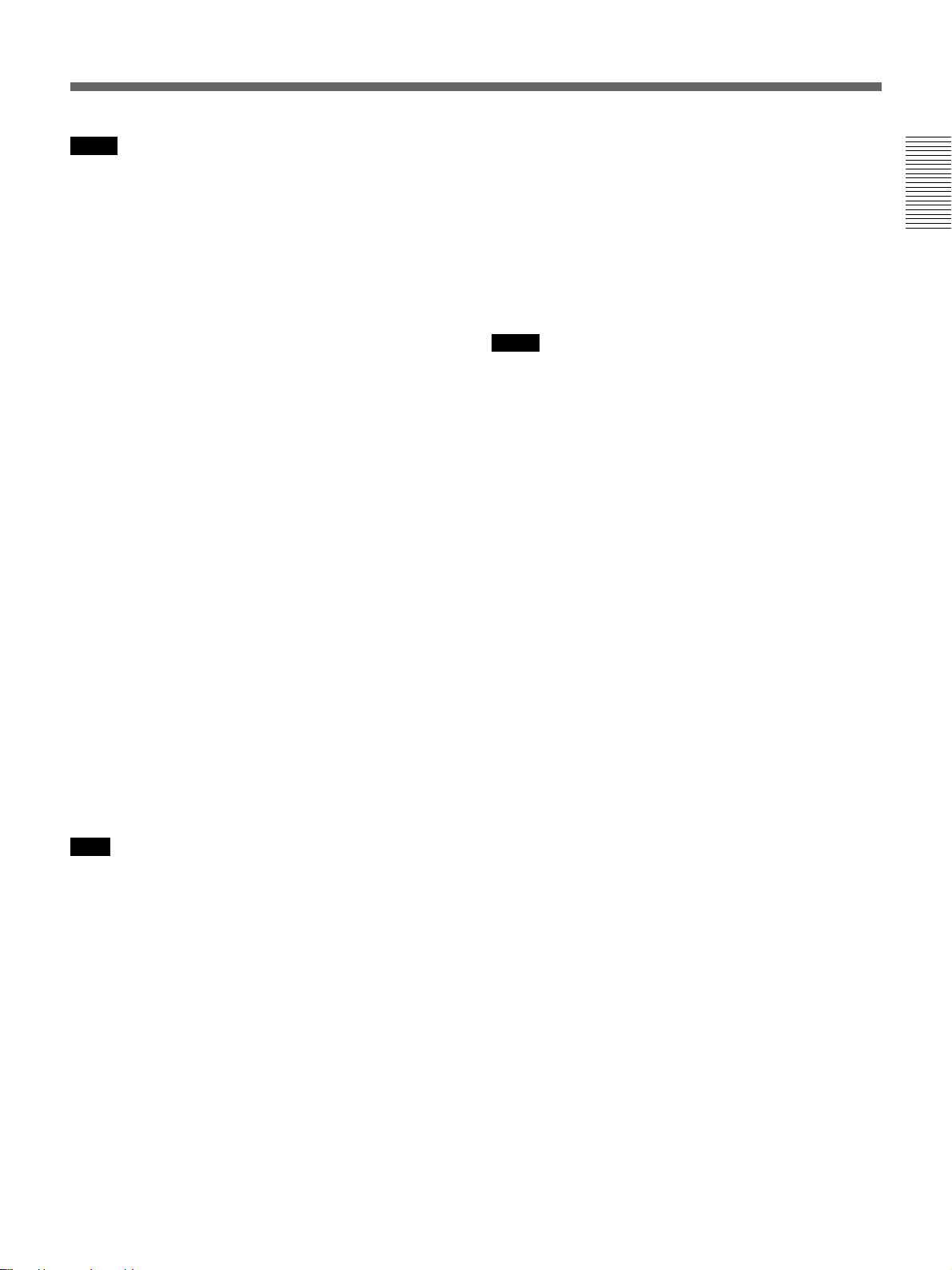
Notes
•In the playback mode, if the tape has a portion where
recorded signals are not continuous:
– The count value of the counter may not advance
correctly from that portion.
– The displayed value of the time code or user bits
may be temporarily inaccurate.
•When this unit plays back a part of the tape where the
recorded color system has been changed between
PAL and NTSC, the displayed value may be
inaccurate.
•When this unit plays back a part of the tape where the
recording format has been changed between DVCAM
and DV, the displayed value may be inaccurate.
•The counter operates on a ±12-hour cycle. You
cannot make the counter operate on a 24-hour cycle.
•The count value of the counter consists of seven
digits. The leftmost digit is not displayed. (i.e.; If the
actual count value is “11:22:11:22,” the displayed
value will be “1:22:11:22.” ) However, the unit
recognizes that the hours value is 11.
9 COUNTER SELECT selector
Selects the time data to be indicated on the time
counter display. Selected time data is also displayed on
the LCD monitor or on the counter display of a
monitor connected to the S VIDEO or VIDEO
connectors in OUTPUT.
COUNTER: Count value of the counter (seven
digits). The value is displayed on a ±12-hour
cycle.
TC: Time code
U-BIT: User bits
switch is set to PAL.
•TC RUN on the TC/UB SET menu is set to FREE
RUN.
0 RESET (counter reset) button
When the COUNTER SELECT selector 9 is set to
COUNTER, pressing this button resets the value
indicated on the time counter display to 0:00:00:00
(0H00M00S00F).
Notes
•This button cannot reset the value of the time code or
user bits.
•To reset the value of the time code or user bits, use
TC PRESET or UB PRESET on the TC/UB SET
menu.
Chapter 1 Overview
Note
The count value of the counter of this unit is
determined by calculation based on the time code, that
is, simple approximation. Therefore, in cases such as
the following, the value may be inaccurate.
•There is a portion where the time code is not
continuous on the tape you are using.
•The time code in both the drop frame mode and the
non-drop frame mode are recorded on the tape you
are using (For NTSC only).
•There is a blank portion between recorded portions
on the tape you are using.
•A tape recorded using the PAL color system is being
used in this unit when the NTSC/PAL select switch is
set to NTSC.
•A tape recorded using the NTSC color system is
being used in this unit when the NTSC/PAL select
Chapter 1 Overview 17 (GB)
Page 18
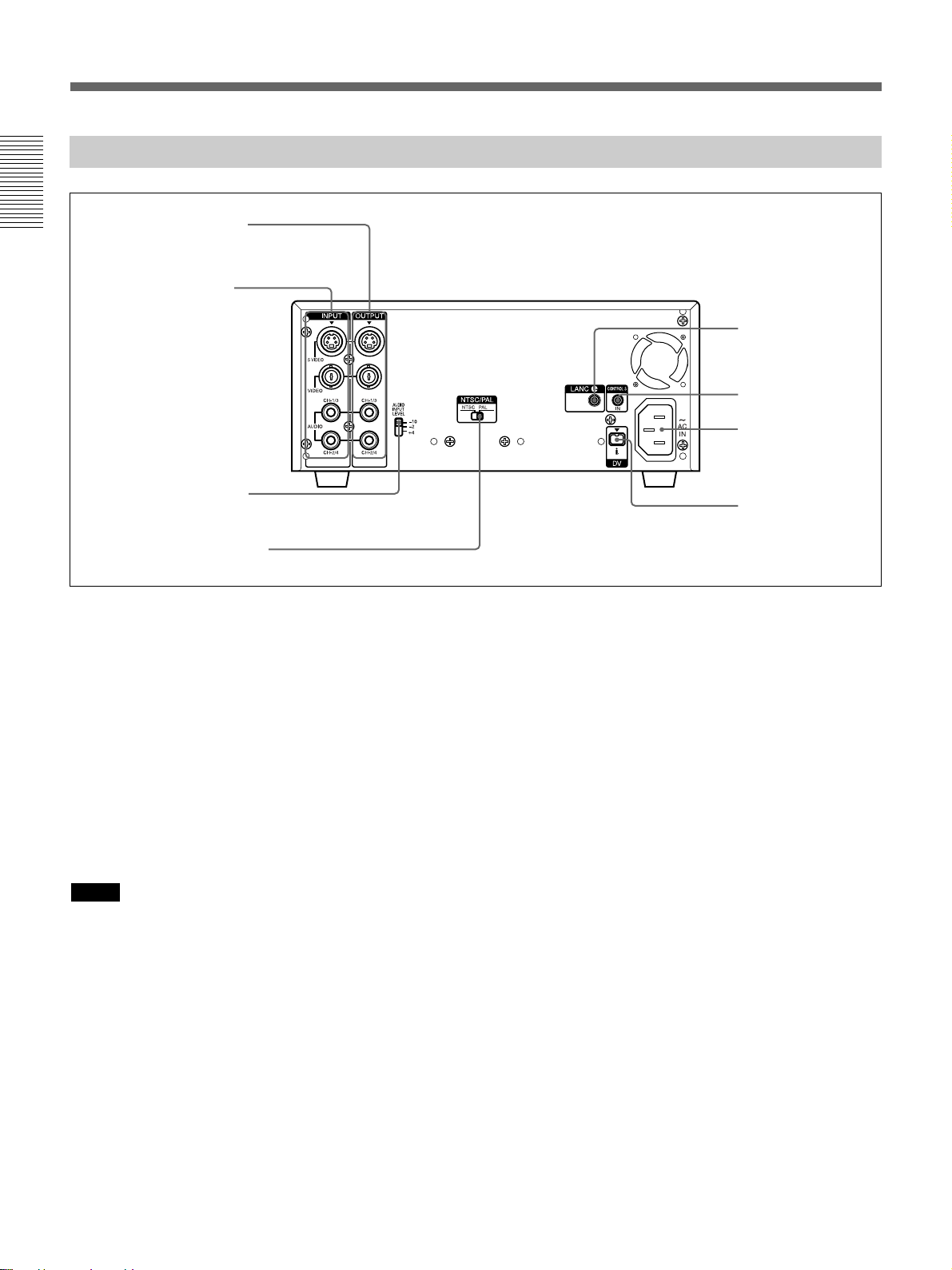
Location and Function of Parts
Rear Panel
Chapter 1 Overview
1 OUTPUT connectors
2 INPUT connectors
3 AUDIO INPUT LEVEL
selector
4 NTSC/PAL select switch
1 OUTPUT connectors
Used to output analog video and audio signals. To
connect a device equipped with S-video input, use the
S VIDEO connector on the unit.
When the CHARACTER DISPLAY switch is set to
ON, data items, such as time data, menus, and
warnings, are superimposed on a monitor connected to
the S VIDEO and the VIDEO connectors.
For details on the superimposed data items, see
“Displaying Various Data” on page 23 (GB).
The audio output level of this unit is 2 Vrms (full bit).
When the AUDIO OUTPUT SELECT selector is set
to MIX, that drops to 50 % (–6 dB).
Notes
•Data items superimposed on a monitor connected to
these connectors are the same as those superimposed
on the LCD monitor.
You cannot make two monitors display different data
items individually.
•If you want to output video signals without text data,
carry out the following operations.
– Set the CHARACTER DISPLAY switch on the
front panel to OFF.
– Set TITLE DISP and LABEL DISP on the CM
SET menu to OFF.
–Depending on the displayed items, press the DATA
CODE or SEARCH SELECT button on the
Remote Commander to clear the text data on the
monitor screen.
18 (GB) Chapter 1 Overview
8 LANC jack
7 CONTROL S IN
jack
6 AC IN connector
5 DV jack
For details on text data, see “Displaying Various Data”
on page 23 (GB).
For details on the CM SET menu, see “CM SET menu” on
page 58 (GB).
•In the EE mode (when the input signal is output as an
analog signal) or during recording, the subcarrier of
the color signal is not synchronized with the
horizontal sync signal. The color of the picture or the
horizontal sync signal may be distorted depending on
the type of monitor connected to the unit.
•Sync and burst signals of the EE pictures output via
these connectors are not synchronized.
•If DV input has been selected, color and luminance
may be distorted in the EE mode, depending on the
monitor.
•The unit only can accept standard video signals.
If you input the types of video signals shown below,
recorded picture, sound and the EE picture output via
these connectors may be distorted.
– Signals from some home game machines
–Blue background screen or gray background screen
from a consumer VCR
– Pictures played at a speed other than normal by a
VCR that does not have the TBC (Time Base
Corrector)
–Video signals in which the sync signals are
distorted
– Signals from a defective cassette (tape or recording
condition is bad) played by an analog VCR that
does not have TBC
Page 19
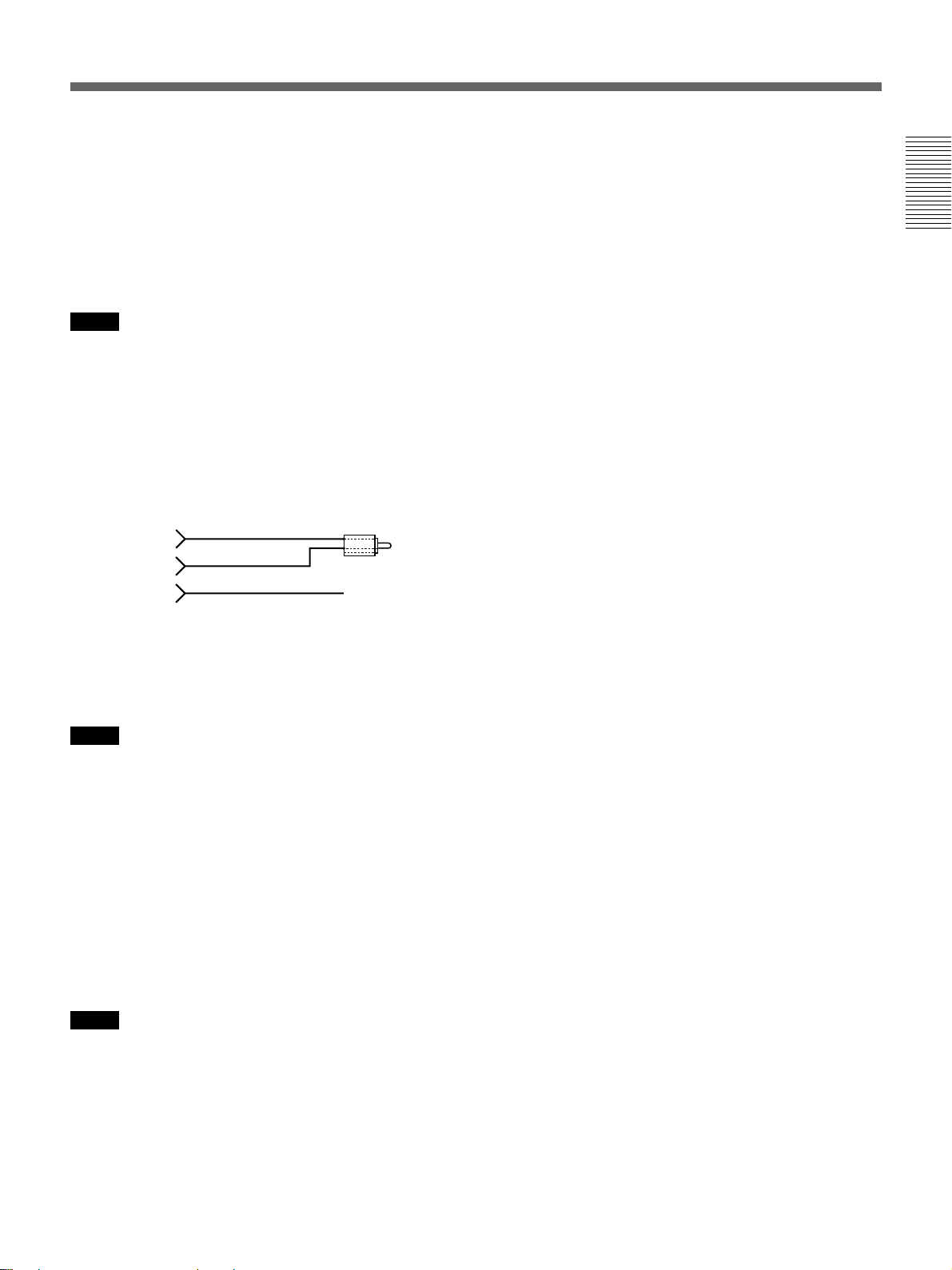
2 INPUT connectors
Use to input analog video and audio signals. To
connect a device equipped with S-video output, use the
S VIDEO connector on the unit. During normal
recording, sounds are recorded onto channels 1 and 2;
they cannot be recorded onto channels 3 and 4. During
audio dubbing, sounds are dubbed onto channels 3 and
4.
Notes
• In the audio dubbing mode, the AUDIO (CH-1/3)
jack functions as channel 3 input and the AUDIO
(CH-2/4) jack functions as channel 4 input.
• To input balanced audio signals via AUDIO jacks,
use a conversion cable as shown below. (The COLD
side is open.)
For details on conversion cables, refer to the instruction
manual of the devices you use.
GND
HOT
COLD ×
3 AUDIO INPUT LEVEL (–10/–2/+4) selector
Selects one from among –10 dB, –2 dB, or +4 dB
according to the audio level of the signal input via the
AUDIO jacks in INPUT.
Notes
•If this selector setting is not appropriate, clipping
distortion or noise may occur.
•For more information on the setting of this selector,
see “When you set the AUDIO INPUT LEVEL
selector” on page 71 (GB).
4 NTSC/PAL select switch
Used to switch the color system of signals that will be
recorded on the unit when you use analog input.
Before inputting NTSC or PAL formatted analog video
signals, set this switch to the appropriate position
according to the color system of the signal input.
Notes
•If the color system of the input signals is different
from that of the switch setting, picture will be
blanked.
•While signals are input to the DV jack or during
playback, this switch setting is invalid. The unit
detects the color system of the signals automatically.
•When this switch is set to PAL, the unit works as a
PAL model. Therefore, the time code generated by
the unit during recording in the DVCAM format is
that of the non-drop frame mode. Even if an NTSC
formatted signal is input to the DV jack, the time
code generated by the unit is non-drop frame mode as
long as the switch is set to PAL, regardless of the TC
FORMAT setting on the TC/UB SET menu. If you
intend to set the unit to generate the time code in the
drop frame mode, set this switch to NTSC.
•The color system of the signals output from the unit
is the one recorded on the tape being played back.
The unit cannot convert the color system of signals of
one system into that of the other. (For example:
converting NTSC formatted signals into PAL
formatted signals is not possible) Therefore, to view
or record the signal output from the unit, you need a
device compatible with the color system of the
signals output from the unit.
•When the color system of playback signals is
different from the one last used on the unit, playback
picture and sound will be distorted and time code will
be discontinuous for a short time at the beginning of
the playback.
•If you play back a tape with both NTSC and PAL
color system recordings, the following limitations are
applied.
–At the point where the color system of the recorded
signals changes, the picture may be distorted or
audio noise may be output.
– The tape transport control buttons may be disabled
until the tape running is stabilized.
•Do not change this switch setting during recording.
•At the beginning or end of playback, if the color
system of signals recorded on the tape used is
different from this switch setting, pictures and sounds
output from the unit, and pictures on the LCD
monitor, etc., may be distorted.
5 DV jack (4-pin)
Used to input/output the digital signal that complies
with the i.LINK standard (Recommended cable: VMCIL4415 (A), VMC-IL4615 (A)). Use when a device
connected to the unit has a DV jack. If you connect the
unit and another device using DV jacks, you can
minimize deterioration of picture quality during
recording, dubbing, or capturing still pictures, all by
means of digital signal processing. For details, refer to
the instruction manual of the external device.
Chapter 1 Overview
(Continued)
Chapter 1 Overview 19 (GB)
Page 20
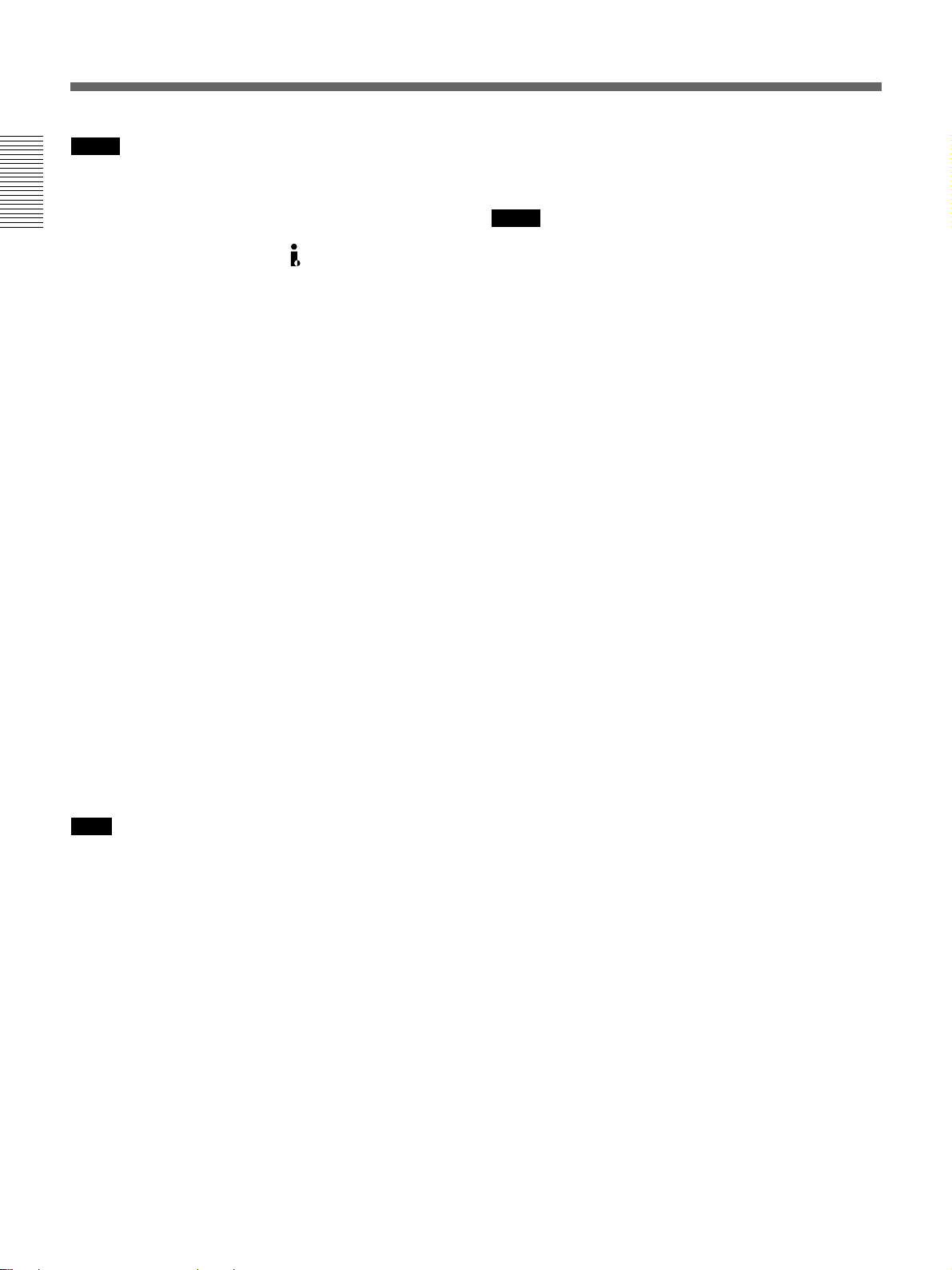
Location and Function of Parts
Notes
• If video signals have been input to the DV jack and
you output these video signals to the S VIDEO or
VIDEO connectors, the sync and burst of the
Chapter 1 Overview
corresponding EE pictures are not synchronized.
•i.LINK and the i.LINK logo “
” are trademarks and
indicate that this product is in agreement with IEEE
1394-1995 specifications and their revisions.
•This jack can accept only DV signals.
•If the unit is connected to a device equipped with a 6pin DV jack, when you intend to disconnect or
reconnect the DV cable, turn off the device and pull
out the plug of its power cord from the AC outlet
beforehand. If you connect or disconnect the DV
cable while the device is connected to the AC outlet,
high-voltage current (8 to 40 V) is output from the
DV jack of the device to this unit, which may cause a
malfunction.
•When connecting a device that has a 6-pin DV jack to
this unit, first, connect the plug of the cable to the 6pin DV jack.
6 AC IN connector
Connects to an AC outlet using the supplied power
cord.
Even if the unit is in the standby mode, it consumes
power. To turn the unit off completely, pull the plug
out from the AC outlet.
8 LANC jack
Use when controlling the tape transport operation of
1)
the unit using a device that has a LANC
Notes
jack.
•The LANC jack on the unit has only LANC-S
functions. The unit has no LANC-M functions. A
device that is set to LANC-S mode cannot be
connected to this unit. Either this, the unit or the other
device may not operate properly.
•If the device that you connect to this unit has a
SHUTTLE A/B switching function and a LANC-M
function, set the device to the SHUTTLE B mode.
•The LANC connection transmits signals such as
control signals, time code, time counter data, and
status data.
•Jacks labeled CONTROL L have the same function
as LANC jacks.
•When using this unit as a player, set the LANC mode
on the recorder to M. A device that does not have an
M / S switching function cannot be used to control
this unit.
7 CONTROL S IN jack (stereo minijack)
Connects to the Remote Control Unit (DSRM-20, not
supplied) for controlling this unit.
Note
When using the Remote Control Unit (DSRM-20, not
supplied), set COMMANDER on the OTHERS menu
to CONTROL S.
.........................................................................................................................................................................................................
1) LANC (Local Application Control bus system):
Bidirectional interface to control a consumer VCR
20 (GB) Chapter 1 Overview
Page 21
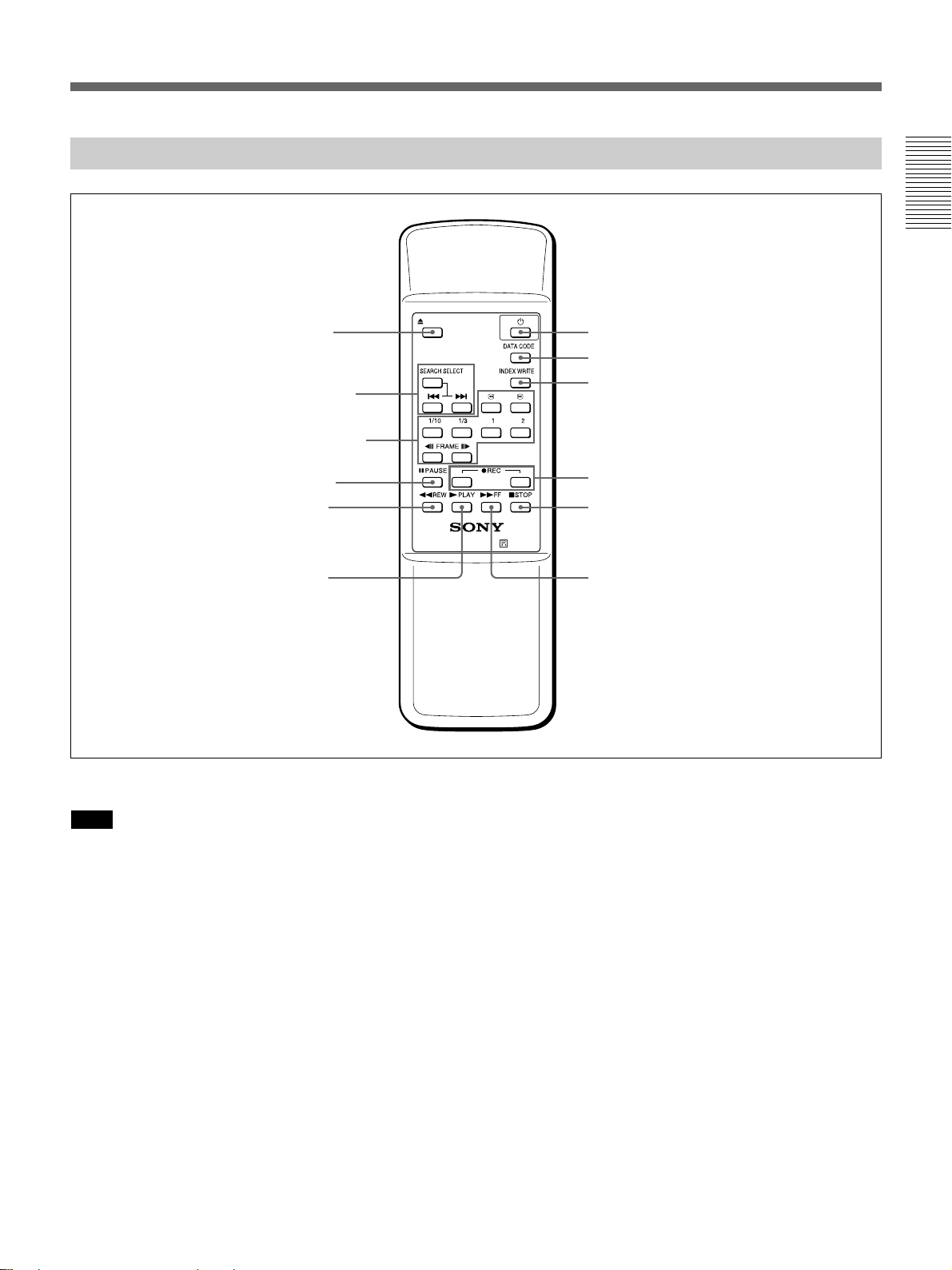
Supplied Remote Commander
Chapter 1 Overview
1 EJECT button
2 SEARCH SELECT
buttons
3 Buttons for playing
at various speeds
4 PAUSE button
5 REW button
6 PLAY button
EJECT
××××
VTR RMT-DS5
qs 1 switch
qa DATA CODE button
0 INDEX WRITE button
9 REC buttons
8 STOP button
7 FF button
1 EJECT button
Note
When there is no cassette inside the unit, you cannot
open/close the cassette compartment, even if you press
this button.
In this case, press the EJECT button on the front panel
of the unit instead.
2 SEARCH SELECT buttons
Press these buttons to search for scenes using the
search function.
For details on the search function, see “Searching using the
search function” on page 33 (GB).
3 Buttons for playing at various speeds
You can play back a tape at normal speed or at a speed
other than normal with these buttons.
For details, see “Playing at various speeds” on page 33
(GB).
4 PAUSE button
5 REW (rewind) button
6 PLAY button
7 FF (fast forward) button
8 STOP button
9 REC (record) buttons
When you press both these buttons at the same time,
the REC indicator and PLAY indicator on the front
panel light and recording begins.
0 INDEX WRITE button
Press this button during recording to mark an index.
For details on an index, see “Marking an index” on page 40
(GB).
(Continued)
Chapter 1 Overview 21 (GB)
Page 22
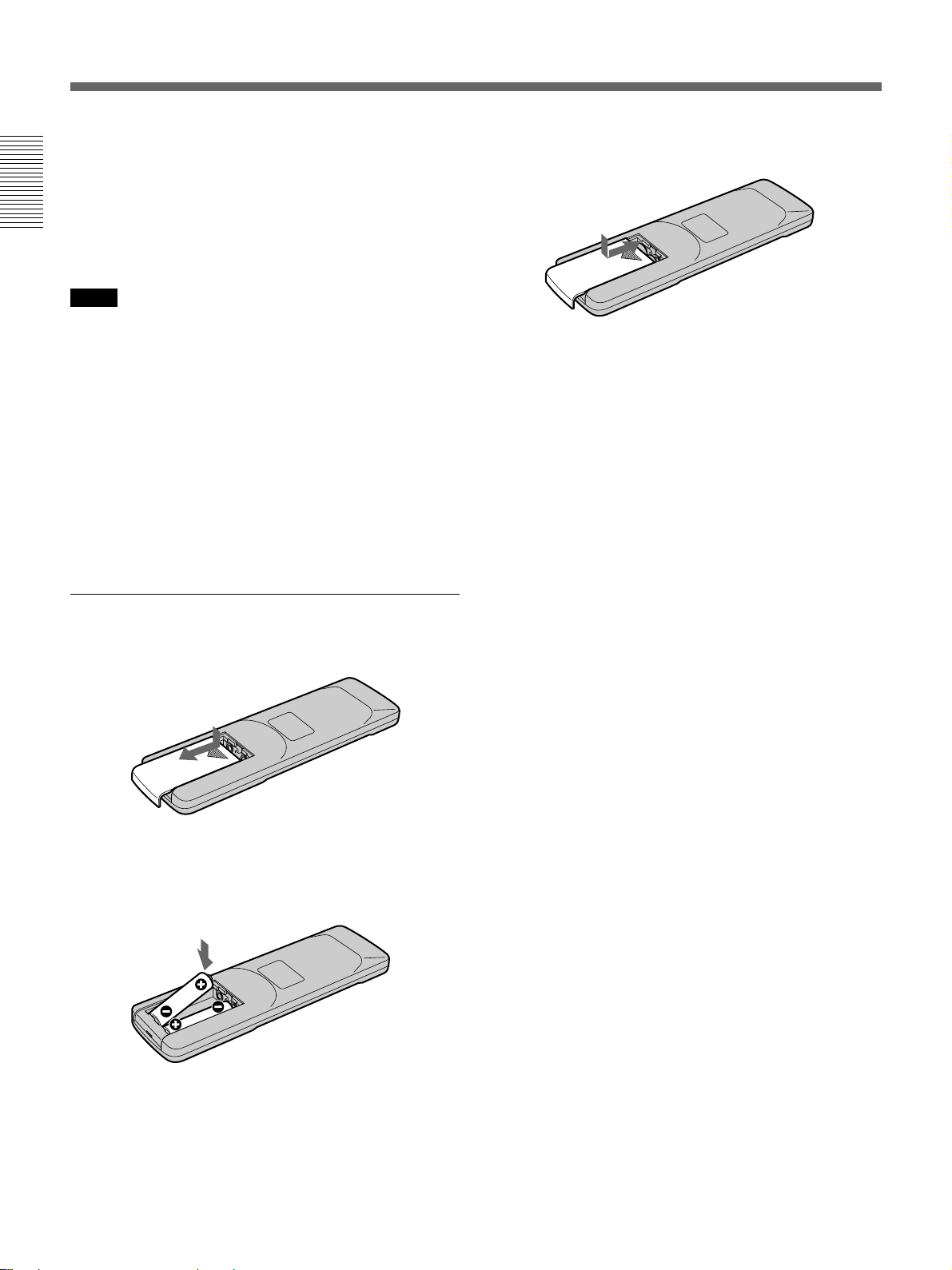
Location and Function of Parts
qa DATA CODE button
Press this button to display the data codes (recording
date/time, camera data).
For details on data codes, see “Displaying information
(data codes) recorded on a tape” on page 32 (GB).
Chapter 1 Overview
qs 1 (on/standby) switch
Notes
•The command mode of the supplied Remote
commander is set to VTR4. You cannot change this
setting.
•Set COMMANDER on the OTHERS menu to
WIRELESS to enable the Remote Commander to
control the unit.
•In addition to the Remote Commander supplied with
the unit, the unit accepts signals from any Sony
Remote Commander whose command mode is set to
VTR4. If you want to disable the control from any
Remote Commander, set COMMANDER on the
OTHERS menu to CONTROL S.
Battery installation
3 Replace the lid.
Notes on batteries
• Make sure that the battery orientation is correct when
inserting batteries.
• Do not mix an old battery with a new one, or mix
different types of batteries.
• If you do not intend to use the Remote Commander
for a long time, remove the batteries to avoid damage
from battery leakage. If the batteries have leaked,
remove them, wipe the battery compartment dry and
replace the batteries with new ones.
To remove the batteries
Remove the lid as step 1 and take out the batteries.
1 Push and slide the lid to open.
2 Install two size AA (R6) batteries (supplied) with
the correct polarity.
Be sure to install the
battery from the # side.
22 (GB) Chapter 1 Overview
Page 23
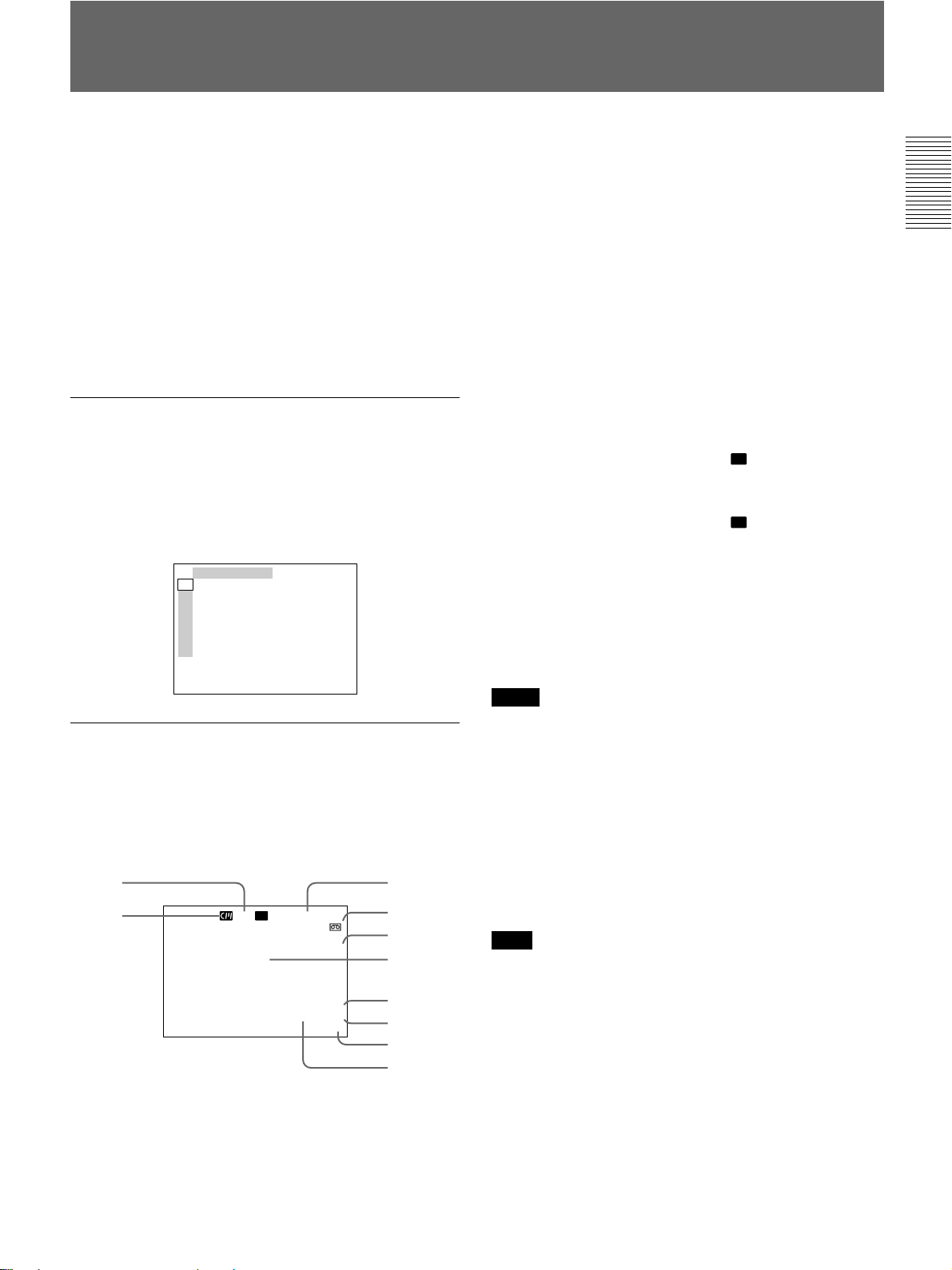
Displaying V arious Data
The unit can display various superimposed data items
on the built-in LCD monitor or on a monitor connected
to the S VIDEO or VIDEO connectors in OUTPUT.
To display various data items on the LCD monitor, set
the CHARACTER DISPLAY (LCD) selector to ON or
ON (BLACK BACK).
To display various data items on an external monitor,
set the CHARACTER DISPLAY switch to ON.
You can select data items to be displayed using the
DISPLAY SELECT selector.
Menu screen
To display the menu screen, set the DISPLAY
SELECT selector to MENU. You can change or
confirm the menu item settings on this screen.
For details on the menu, see “Chapter 5 Adjusting and
Setting Through Menus” on page 54 (GB).
TC ⁄ UB SET
TC
TC PRESET
CM
UB PRESET
DISP
DV IN TC
V
TC MAKE
A
TC RUN
VTR
TC FORMAT
ETC
1 Cassette memory indicator
This item is shown when a cassette with cassette
memory has been loaded. If the cassette is ejected
while data is being written on the cassette memory, the
indicator flashes.
2 Tape transport mode indicator
Displays the tape transport mode.
3 Time counter (time code/user bits/count value of
the counter) indicator
Displays the count value of the counter, time code, or
user bits. By setting the COUNTER SELECT selector
on the front panel, you can select the item to be
displayed.
TC
When the time code is displayed,
appears to its left.
In the drop frame mode, a period is displayed between
the minutes and seconds. (Example: 00:12.58:00)
When the user bits are displayed,
appears to their
UB
left.
When the count value of the counter is negative, “–”
appears as the first digit (leftmost digit). When that
value is positive, the first digit is blank.
The count value of the counter consists of seven digits.
If the self-diagnostic function is enabled, diagnostics
code numbers are displayed.
Chapter 1 Overview
Data screen
To display the data screen, set the DISPLAY SELECT
selector to DATA. You can confirm important
information for recording or playback, such as time
code or remaining tape time, on this screen.
32
1
TC
N
%Z
DEW
DETECTED
00:12:34:12
122min
PHOTO – 1 0
SEARCH
DVCAM
NS 48K
DV IN
4
5,6
7
8
9
q;
qa
Notes
•The counter operates on a ±12-hour cycle. You
cannot make the counter operate on a 24-hour cycle.
•The count value of the counter consists of seven
digits. The leftmost digit is not displayed. (i.e.; If the
actual count value is “11:22:11:22,” the displayed
value will be “1:22:11:22.” ) However, the unit
recognizes that the hours value is 11.
4 Remaining tape time indicator
Displays the remaining tape time.
Note
When you insert a cassette in which the tape has been
rewound to the beginning, this indicator will not show
the remaining tape time. The remaining tape time is
displayed after the tape runs for a while.
5 Search indicator
Displays the search mode when you search for scenes
using the Remote Commander or the DSRM-20 (not
supplied).
For details on the search function, see “Searching using the
search function” on page 33 (GB).
(Continued)
Chapter 1 Overview 23 (GB)
Page 24
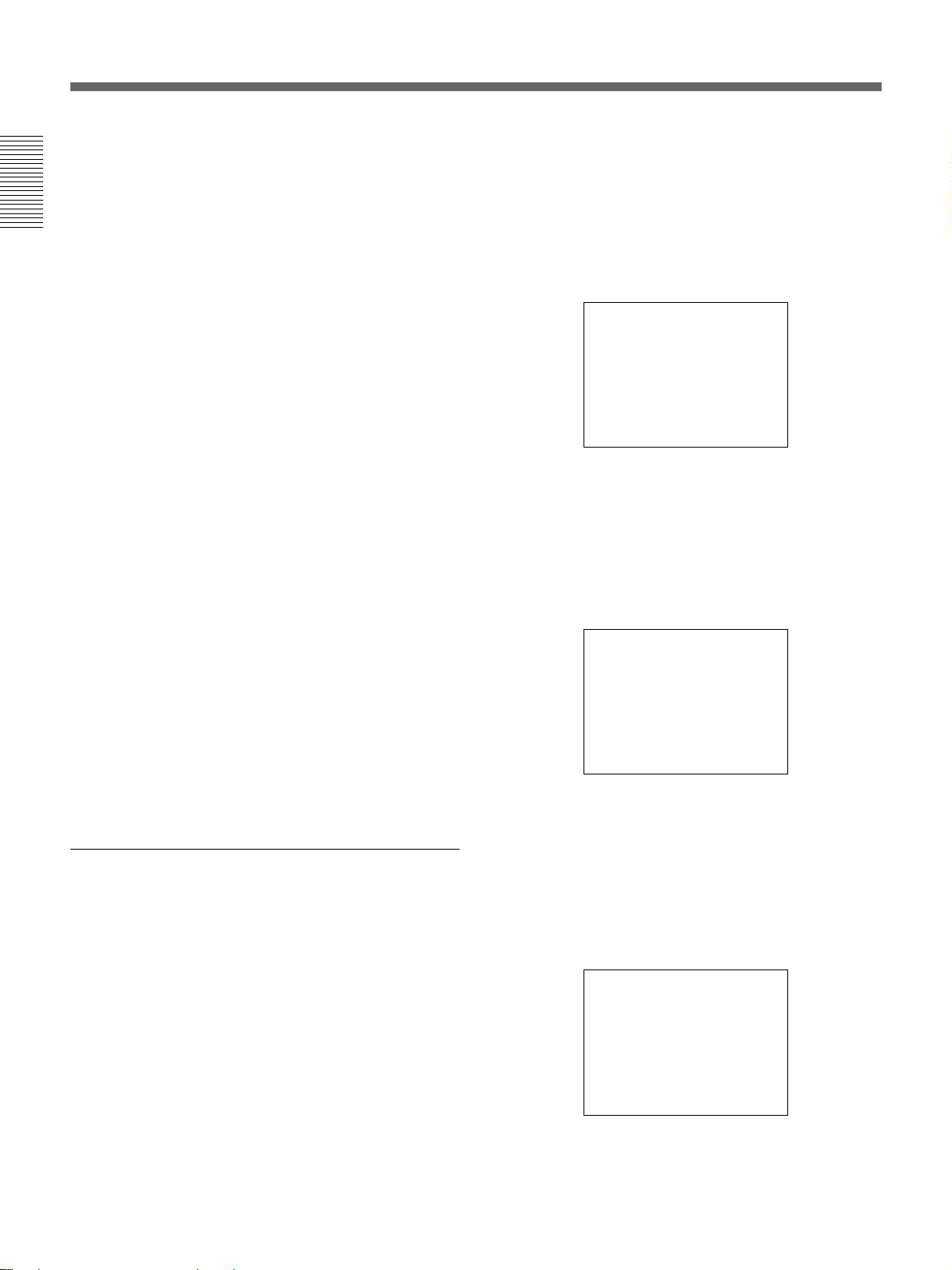
Displaying V arious Data
6 Index indicator
Displays INDEX MARK when an index has been
marked.
7 Caution indicator
Chapter 1 Overview
Displays a caution.
For details on cautions, see “Alarm Messages” on page 72
(GB).
8 DVCAM/DV indicator
In the EE or recording mode, displays the recording
format selected in REC MODE on the VTR SET
menu. During playback, displays the recording format
of the picture.
9 Audio mode indicator
In the EE or recording mode, displays the audio mode
selected in AUDIO MODE on the AUDIO SET menu.
During playback or audio dubbing, displays the audio
mode recorded on the tape. When you input a signal to
the DV jack, displays the audio mode of that signal.
0 Input signal indicator
Displays the INPUT SELECT selector setting.
When the INPUT SELECT selector is set to DV
and a DV signal is being input: Detects the
audio mode of the signals being input. (The
setting of AUDIO MODE on the AUDIO SET
menu becomes invalid.)
Audio mode: 48 kHz (2-channel, 16 bits)
–∞40 30 20 10 0
·· · · ··
CH1 ||||||||||||||||||·|··· ·
CH2 |||||||||||||||||·|···· ·
(The levels of two channels, channels 1 and 2, are
displayed.)
dB
Audio mode: 32 kHz (4-channel, 12 bits)
(a)When the AUDIO OUTPUT SELECT selector is
set to CH-1/2 or CH-3/4
qa NS (Non standard) audio mode indicator
This item is shown when a tape recorded in the unlock
audio mode is played back or when an unlock mode
signal has been input to the DV jack. In EE mode,
when REC MODE in the VTR SET menu is set to DV
SP, this item is always shown.
For details on the unlock mode, see “Compatibility of
DVCAM and DV Format” on page 76 (GB).
Audio screen
To display the audio screen, set the DISPLAY
SELECT selector to AUDIO. You can confirm or
adjust the audio levels on this screen. The display of
this screen changes depending on the audio mode and
the setting of the AUDIO OUTPUT SELECT selector.
The unit detects the audio mode as follows:
In the playback mode: Detects the audio mode
recorded on the tape.
In the recording/EE mode: Detects the selected
audio mode in AUDIO MODE on the AUDIO
SET menu.
–∞40 30 20 10 0
·· · · ··
CH1 ||||||||||||||||||·|··· ·
CH2 |||||||||||||||||·|···· ·
CH3 | ·
CH4 | ·
(The levels of four channels, channels 1 to 4, are displayed.
During playback, if the sounds are recorded onto channels 3
and 4, their levels meters will fluctuate. However, during
normal recording, you cannot record sounds onto the
channels 3 and 4.)
dB
(b)When the AUDIO OUTPUT SELECT selector is
set to MIX
-∞
40 30 20 10 0
CH1 ⁄ 3 ||||||||||||||||||·|·· ·
CH2 ⁄ 4 |||||||||||||||||·|····
·· ····
dB
24 (GB) Chapter 1 Overview
(The mixed level of channels 1 and 3 is displayed on CH1/3;
that of channels 2 and 4 is displayed on CH2/4. The signal
level of each channel is dropped to 50% (–6 dB).)
Page 25
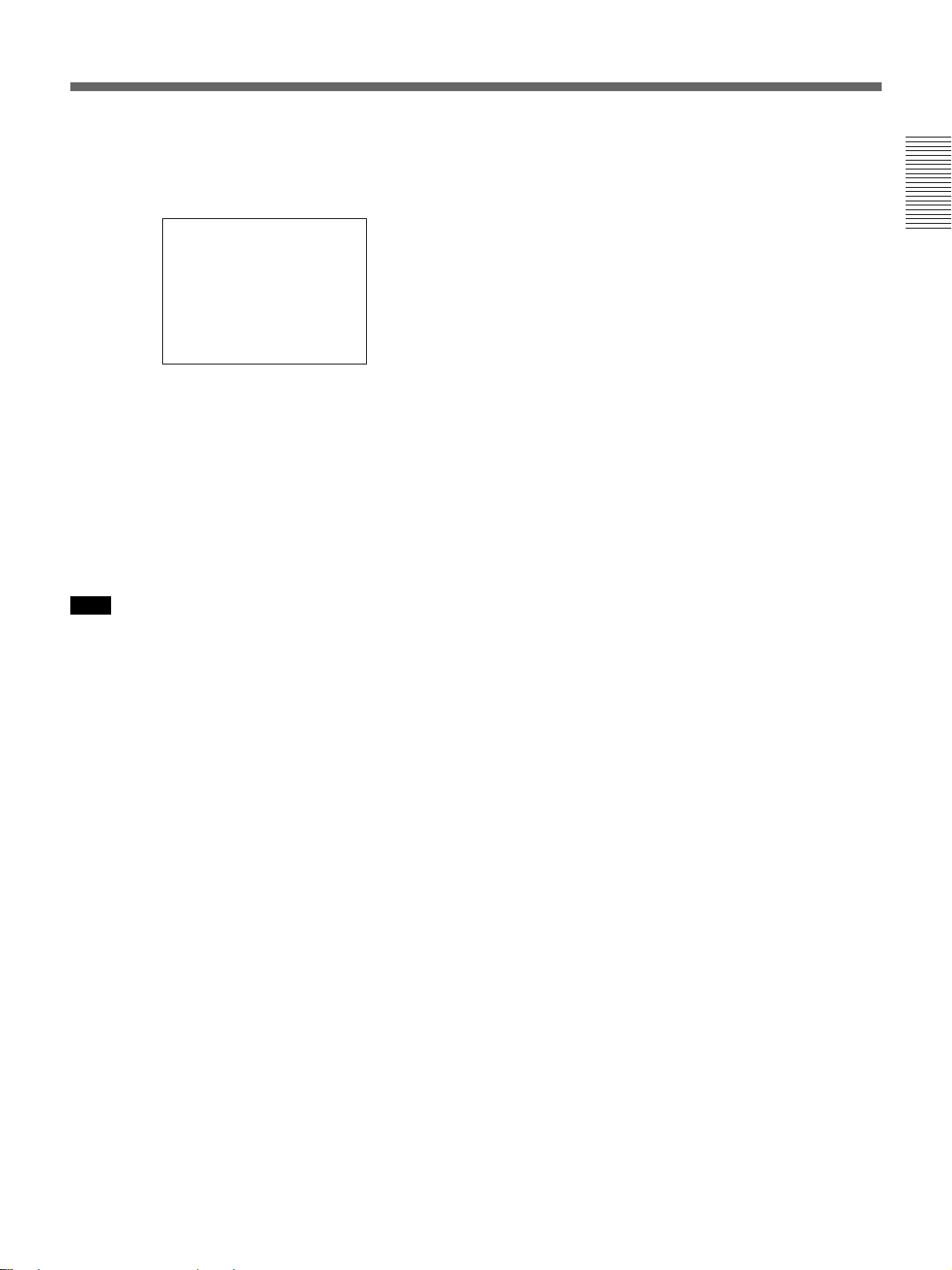
When the unit is in the audio dubbing mode
and the AUDIO OUTPUT SELECT selector is
set to CH-1/2 or CH-3/4
–∞40 30 20 10 0
·· · · ··
CH1 ||||||||||||||||||·|··· ·
CH2 |||||||||||||||||·|···· ·
CH3 ||||||||||||||||||||||| |
CH4 |||||||||||||·|········ ·
dB
(The levels of playback sound are displayed on CH1 and
CH2. The levels of input sound to be dubbed are displayed
on CH3 and CH4. When the AUDIO OUTPUT SELECT
selector is set to MIX, the mixed level of the pair of
channels 1 and 3 and that of channels 2 and 4 is displayed.
The signal level of each channel is dropped to 50 %
(–6 dB). In this case, the meters are as illustrated in (b)
above. To check only the sound to be dubbed before
dubbing, press the DUB button while the unit is in the stop
mode. Then, only the levels meters of the channels used to
dub (channel 3 and 4) fluctuate.)
Note
In the EE, recording, or audio dubbing (only the
channels used to dub) mode, if the input levels exceed
0 dB, the portions of the meters that exceed 0 dB turn
to red. (Only when the audio mode is 32 kHz (4channel, 12 bits) and the AUDIO OUTPUT SELECT
selector is set to MIX, that portions of the levels
meters do not turn to red even if the meters exceed 0
dB.) During playback or while DV signals are input,
the levels meters do not turn to red.
Chapter 1 Overview
Chapter 1 Overview 25 (GB)
Page 26
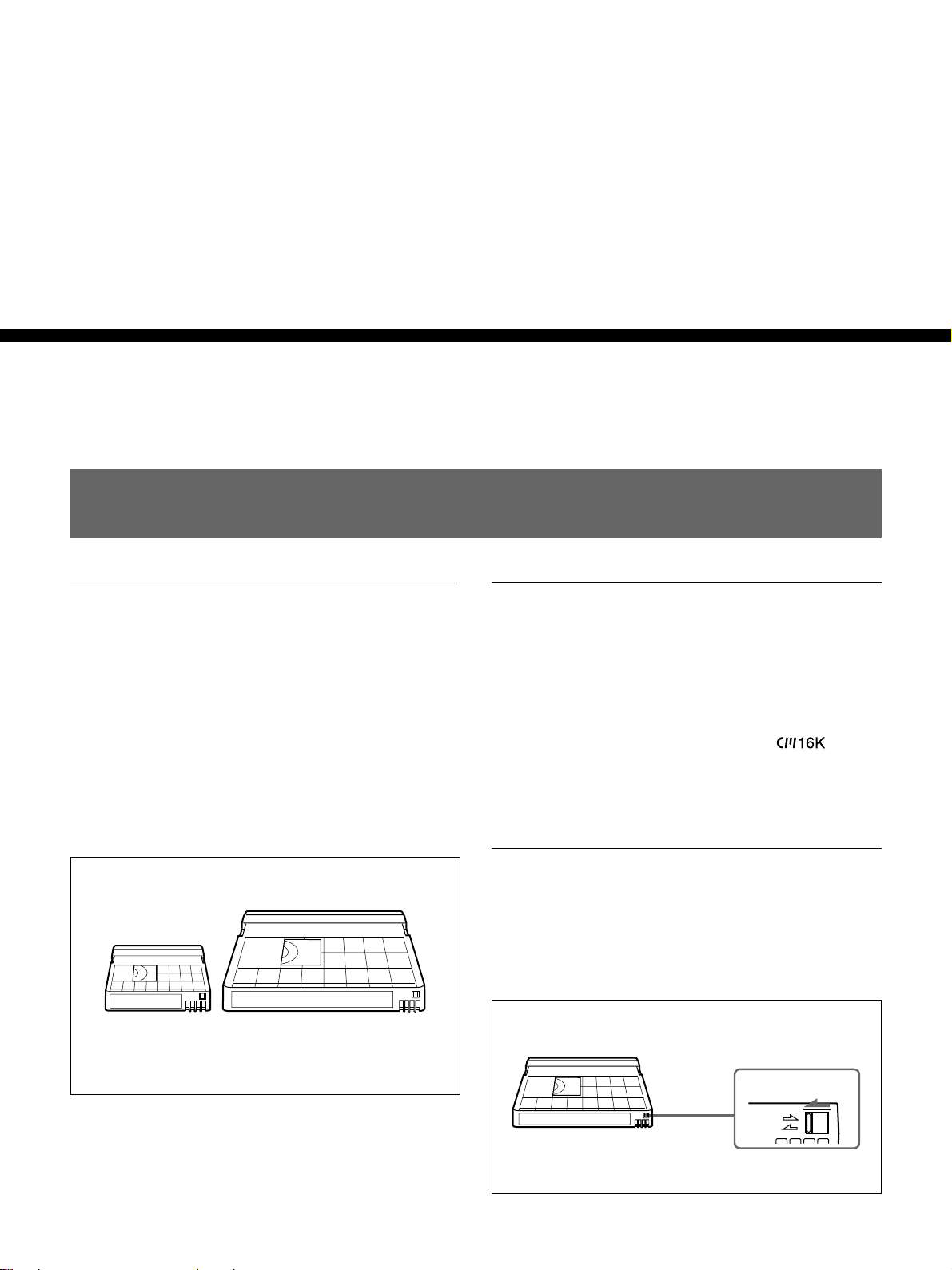
Notes on Video Cassettes
Chapter 2 Playback and Recording
Notes on Video Cassettes
Chapter2
Playback and
Recording
Usable cassettes
Use Standard-DVCAM cassettes or Mini-DVCAM
cassettes with this unit. The PDV-184 can record
programs for 184 minutes and the PDVM-40 can
record for 40 minutes (DVCAM format).
You can get the highest quality pictures with this
digital videocassette recorder using DVCAM cassettes.
Using other cassettes does not ensure sufficient
reliability. We recommend using DVCAM cassettes so
that you can record your one-time events in the highest
quality.
DVCAM cassetteMini DVCAM cassette
Cassette memory
Cassette memory is an optional feature that is mounted
on some Standard DVCAM cassettes and Mini
DVCAM cassettes. When you record a program, the
recording date and time, and the programs’ position on
the tape are stored in the cassette memory so that you
can quickly locate the program later on.
cassette indicates that you can use the cassettes to store
up to 16 kbits of data. On this unit, you can use
cassettes on which up to 16 kbits of data can be stored.
on a
To save a recording
To prevent accidental erasure of a recording, slide in
the REC/SAVE switch on the cassette so that the red
portion becomes visible. To record on a tape, slide out
the switch so that the red portion is hidden.
REC/SAVE switch
Set to SAVE.
26 (GB) Chapter 2 Playback and Recording
REC
SAVE
Page 27
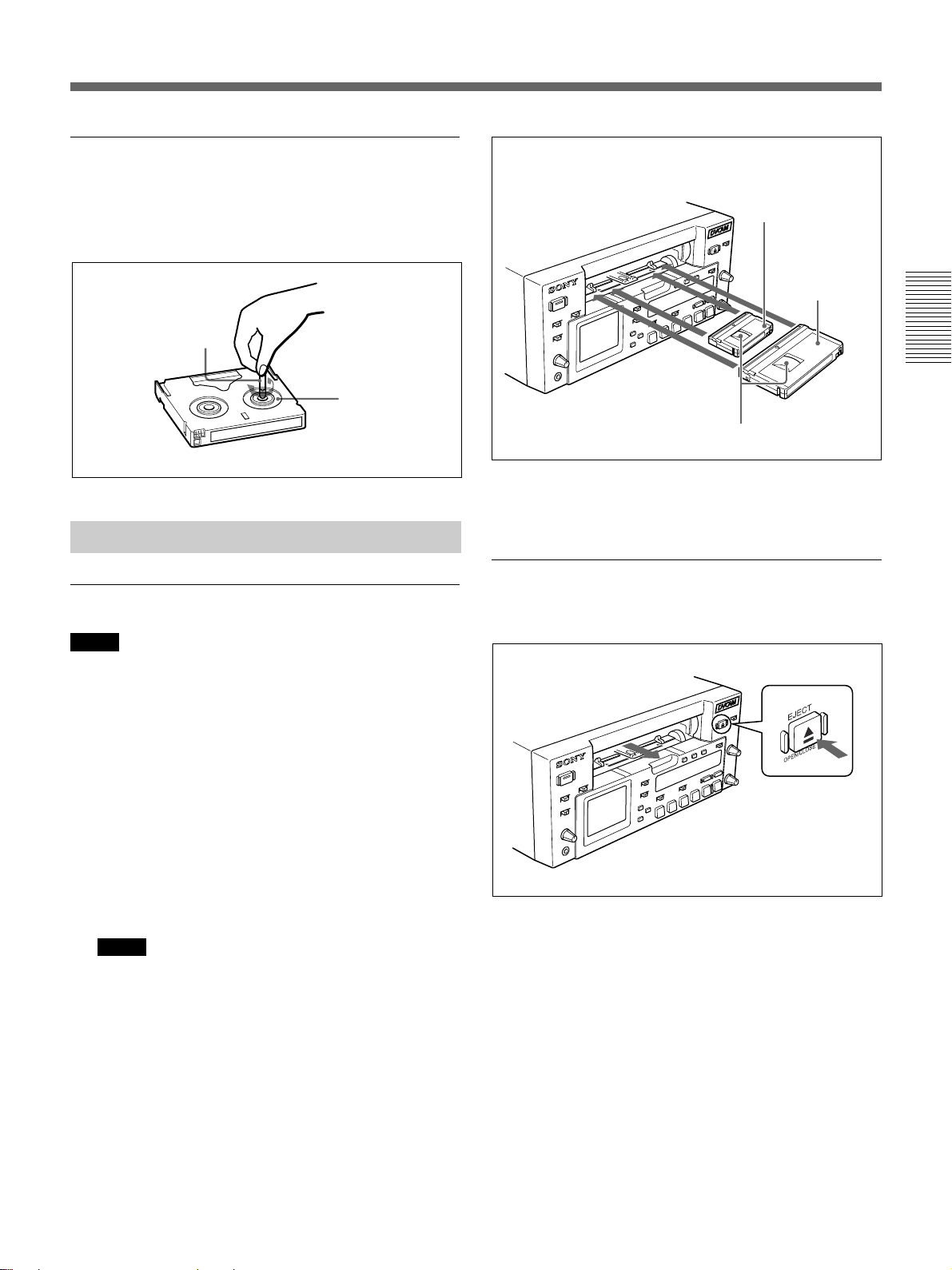
Checking the tape for slack
Using a paper clip or a similar object, turn the reel
gently in the direction shown by the arrow. If the reel
does not move, there is no slack.
Paper clip, etc.
Reel
Inserting/Ejecting Cassettes
To insert a cassette
Notes
•Do not insert the cassette forcibly. The unit may be
damaged.
•Do not eject/load the cassette in a place subject to
light. The internal sensor of the unit may operate
incorrectly if too much light falls on the unit.
Mini cassette
(Insert the mini cassette
into the center of the
cassette compartment.)
Standard
cassette
Chapter 2 Playback and Recording
Tape window facing upward
The cassette is automatically loaded into the unit
and the cassette compartment closes.
To eject the cassette
1 With the unit powered on, press the EJECT button.
1 With the unit powered on, press the EJECT button.
The cassette compartment opens.
2 After checking the tape for slack, hold the cassette
so that the tape window is facing upward, then
insert it into the unit.
Notes
•When inserting a cassette, hold the back edge of
the cassette in the center and push it until the
cassette is inserted deep into the unit. If you hold
the ends, the cassette may not be loaded properly.
•If the cassette does not load or is loaded only
halfway, eject it once, then insert it again. In such
a case, if you insert the cassette forcibly, the
cassette may not be loaded properly or
malfunctions may occur.
•It takes a few seconds for the unit to recognize
the cassette and find the proper location on the
tape being loaded.
The cassette is unloaded and ejected.
2 Remove the cassette from the unit. Press the
EJECT button to close the cassette compartment.
Chapter 2 Playback and Recording 27 (GB)
Page 28
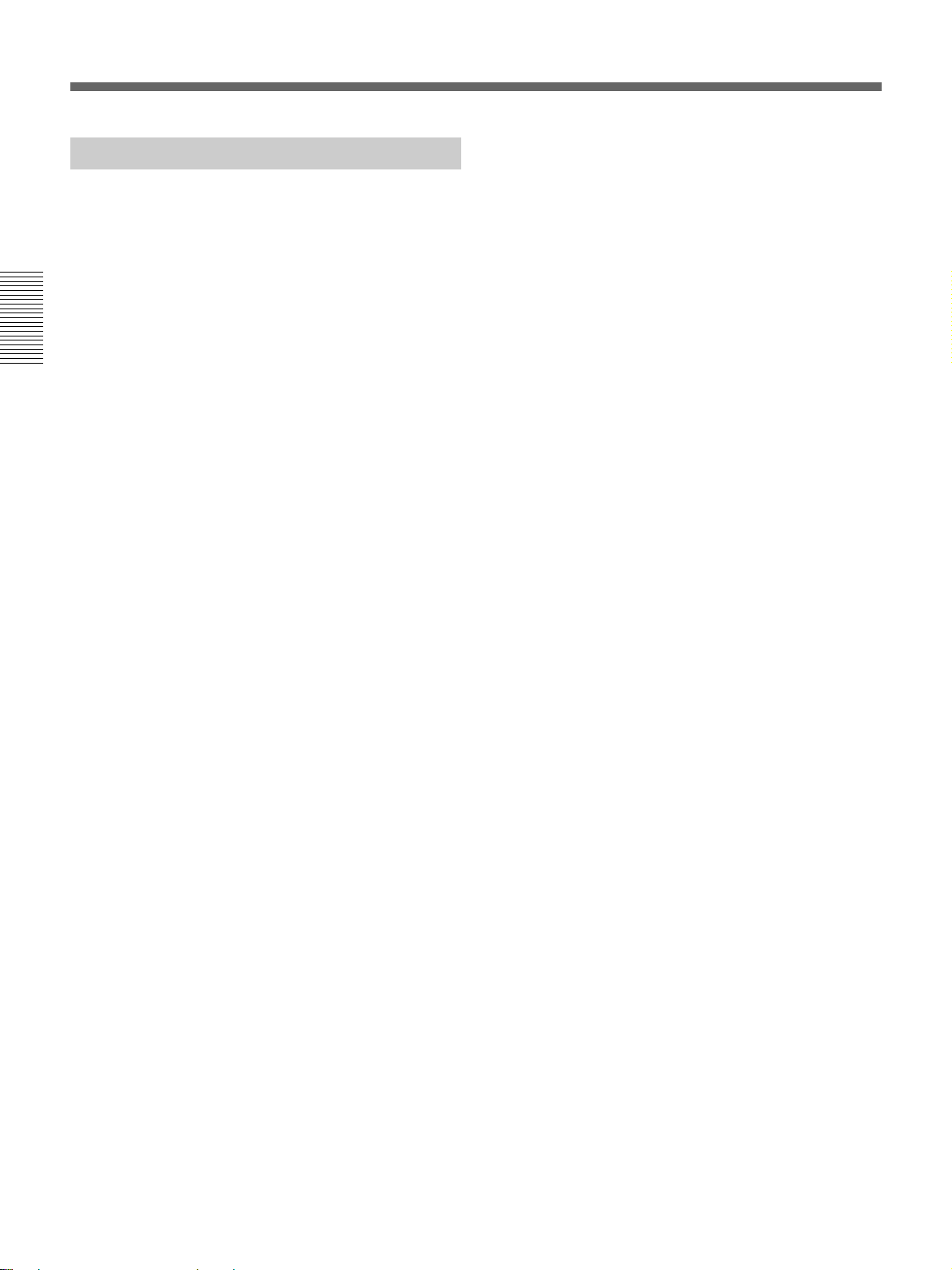
Notes on Video Cassettes
Notes on Playback/Recording
No compensation for contents of the
recording
Contents of the recording cannot be compensated for if
recording or playback is not successful due to a
malfunction of the unit, video tape, etc.
Copyright precautions
On recording
Chapter 2 Playback and Recording
You cannot record any software having copyright
protection signals on this unit. If you start recording
protected video and audio signals, a warning appears
on the monitor screen and the unit stops recording.
During recording, if you change the INPUT SELECT
selector setting, the unit may mistakenly recognize that
a copyright protected signal has been input.
On playback
When you play back software having copyright
protected signals on this unit, you may not be able to
copy it onto other equipment.
Limitations caused by differences in format
The unit can record and play back tapes recorded in
DVCAM format. It can also record and play back
tapes recorded in DV format (SP mode).
However, due to differences in format, you may not be
able to play back or edit some tapes affected by
recording conditions of the tape (e.g., a tape originally
recorded in DV format is dubbed in DVCAM format).
For details, see “Compatibility of DVCAM and DV Format”
on page 76 (GB).
If a tape has both a portion recorded in the DVCAM
format and one recorded in the DV format (SP mode),
the following limitations are applied when you play
back the tape with this unit:
•The image may be distorted and noise may occur at
the point where the recording format changes on the
tape.
•The tape transport control buttons may be disabled
until the tape speed is stabilized.
28 (GB) Chapter 2 Playback and Recording
Page 29
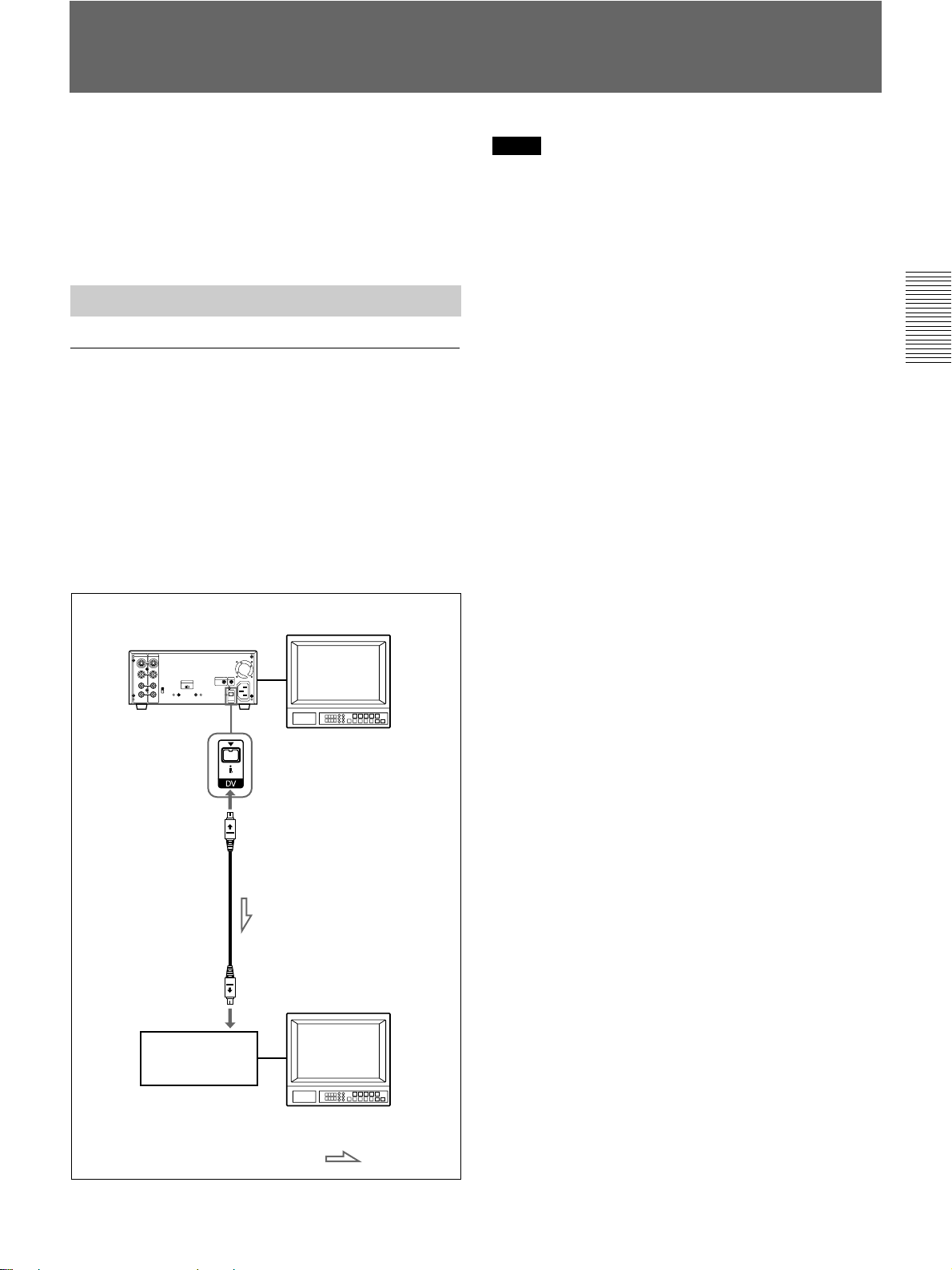
Playback
This section describes the connections, settings and
operations necessary to perform playback on this unit.
The same settings and operations apply whether you
are using the unit for dubbing or as a stand-alone
videocassette player.
Connections for Playback
To digital video equipment with a DV jack
The video and audio signals are sent with hardly any
degradation, enabling high-quality recording. The
signal flow is automatically detected so you do not
need to make separate connections for input and
output. Also, connecting the unit to an editing
controller via DV jacks, you can configure a digital
non-linear editing system.
For connections of the editing controller and this unit, refer
to the editing controller instruction manual.
Monitor
DSR-25 (rear panel)
i.LINK cable
(DV cable)
(not supplied)
Notes
•With the DV connection, data codes (recording date/
time, camera data) recorded on the source tape are
transmitted to the recorder. As a result, when you
play back a recorded tape on this unit and press the
DATA CODE button on the Remote Commander, the
same data codes as those recorded on the source tape
are displayed on the monitor screen.
•If no picture appears via the DV jack, disconnect the
i.LINK cable (DV cable), then reinsert it straight.
•For connection of the editing controller and its
peripheral devices, refer to the instruction manual of
the editing controller and that of the editing software
you use.
•Edit functions are specified by the editing software.
For details on the editing methods, refer to the
instruction manual of the editing software.
•When connecting a device that has a 6-pin DV jack to
this unit, first, connect the plug of the cable to the 6pin DV jack.
•If the unit is connected to a device equipped with a 6pin DV jack, when you intend to disconnect or
reconnect the DV cable, turn off the device and pull
out the plug of its power cord from the AC outlet
beforehand. If you connect or disconnect the DV
cable while the device is connected to the AC outlet,
high-voltage current (8 to 40 V) is output from the
DV jack of the device to this unit, which may cause a
malfunction.
•If you connect the input connectors of this unit to the
output connectors of a recorder or that of a monitor, a
humming noise may be generated or the image may
be distorted. If these phenomena occur, perform one
of the following:
– Set DV EE OUT on the VTR SET menu to OFF.
– Set the INPUT SELECT selector to a position
where a signal is not currently being input.
–Disconnect the cables.
Chapter 2 Playback and Recording
DV jack
Digital video
equipment with a
DV jack
Monitor
: Signal flow
Chapter 2 Playback and Recording 29 (GB)
Page 30
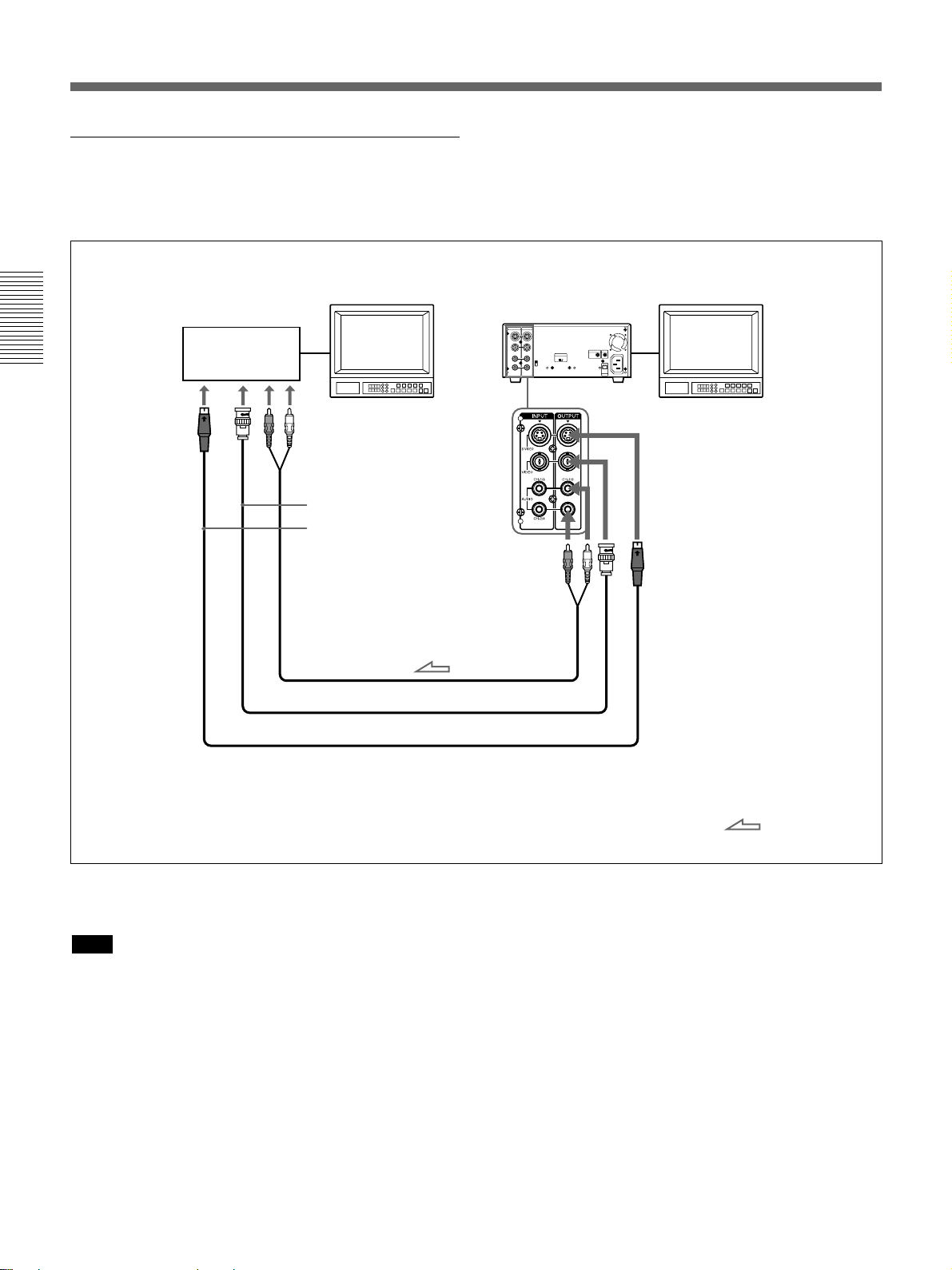
Playback
To video equipment without a DV jack
You can connect this unit to video equipment without
a DV jack. Use this unit as follows.
Recorder
Chapter 2 Playback and Recording
Monitor
Audio input
Video input
S-video input
Audio cable (Phono jack) (not supplied)
75 Ω coaxial cable (not supplied)
DSR-25 (player)
(rear panel)
Monitor
S-video cable (not supplied)
Connect either an S-video cable or 75 Ω coaxial cable
as a video cable.
Note
If you connect the input connectors of this unit to the
output connectors of a recorder or that of a monitor, a
humming noise may be generated or the image may be
distorted. If these phenomena occur, perform one of
the following:
•Set EE/PB SEL on the DISPLAY SET menu to PB.
•Set the INPUT SELECT selector to a position where
a signal is not currently being input.
•Disconnect the cables.
: Signal flow
30 (GB) Chapter 2 Playback and Recording
Page 31

Settings for Playback
Playback Procedures
Preparation on the player (this unit)
Note
Various text data are superimposed on the analog
video output. If you want to record video signals
without text data, carry out the following operations.
•Set the CHARACTER DISPLAY switch on the front
panel to OFF.
•Set TITLE DISP and LABEL DISP on the CM SET
menu to OFF.
•Depending on the displayed items, press the DATA
CODE or SEARCH SELECT button on the Remote
Commander to clear the text data on the monitor
screen.
For details on text data, see “Displaying Various Data” on
page 23 (GB).
For details on the CM SET menu, see “CM SET menu” on
page 58 (GB).
1 Power on the video monitor, then set the monitor’s
input switch according to the signals input.
2 Set up the recorder.
For details, refer to the instruction manual of the
recorder.
This section describes the procedures used to play
back a tape and send signals to another VCR. For
details on the procedures required when using a
computer as a recorder, refer to the instruction manual
of your computer or the user’s manuals of the software
installed on it.
1 After checking the tape for slack and confirming
that the q indicator is off, hold the cassette so
that the tape window is facing upward, then insert
it into this unit.
The cassette is automatically loaded into the unit.
For details on checking the tape for slack, see “Notes
on Video Cassettes” on page 26 (GB).
For details on inserting a cassette, see “To insert a
cassette” on page 27 (GB).
Note
Do not insert the cassette forcibly. The unit may be
damaged.
2 Press the PLAY button on this unit.
This unit starts playback.
Chapter 2 Playback and Recording
3 Turn this unit on.
To stop playback
Press the STOP button on this unit.
To pause playback
Press the PAUSE button on this unit.
Notes
•When this unit plays back a part of the tape where the
recording format has been changed between the
DVCAM format and the DV format, the picture and
sound may be distorted.
•The unit can play back only tapes recorded in the
DVCAM format or in the SP mode of the DV format.
•When this unit plays back a part of the tape where the
recorded color system has been changed between
PAL and NTSC, the picture and sound will be
distorted.
Chapter 2 Playback and Recording 31 (GB)
Page 32

Playback
Playback Functions
Displaying information (data codes)
recorded on a tape
If you record on a tape using a Sony digital camcorder
(DSR-200/200P, 200A/200AP, PD100/PD100P,
PD100A/PD100AP, PD150/PD150P, 250/250P, etc.),
data codes can be recorded on the tape.
The data codes consist of recording date/time and
Chapter 2 Playback and Recording
camera data (the shutter speed, SteadyShot, iris, white
balance, program AE mode, gain, date and time).
You can check these data items during playback on
this unit.
First, set the DISPLAY SELECT selector to DATA. If
the selector is set to other than DATA, the data codes
are not displayed.
Press the DATA CODE button on the Remote
Commander during playback.
Each time you press the DATA CODE button, the
display changes in sequence as follows:
no data code t recording date/time t camera data
t no data code .....
Also, using DATA CODE on the DISPLAY SET
menu, you can select a data item to be displayed.
For details on the DISPLAY SET menu, see “DISPLAY SET
menu” on page 62 (GB).
No indicator
Recording
date/time
Date
Notes
2000 12 25
19 : 20 : 30
Camera
data
MANUAL
10000 ATW
F 1.6 0 dB
Time
Shutter speed
SteadyShot
Program AE
White balance
Gain
Iris
•If the data codes were not recorded, “- - -” appears
instead.
•This unit cannot record camera data. Camera data
items show the settings of a tape recorded by a digital
camcorder (DSR-200/200P, 200A/200AP, PD100/
PD100P, PD100A/PD100AP, PD150/PD150P, 250/
250P, etc.).
•Some of the camera data items displayed by this unit
are different from those shown on the digital
camcorder.
32 (GB) Chapter 2 Playback and Recording
Page 33

Playing at various speeds
You can enjoy playback functions using the Remote
Commander.
Playback options
Play at 1/10 of
normal speed
Play at 1/3 of
normal speed
Play at normal
speed
Play at twice the
normal speed
Play frame by
frame
Fast forward the
tape while
monitoring pictures
Rewind the tape
while monitoring
pictures
Operation
Press × 1/10 button during playback.
Press × 1/3 button during playback.
Press × 1 button during playback.
Press × 2 button during playback.
Press FRAME c/C buttons
during pause.
If you keep pressing one of these
buttons, playback continues, frame by
frame.
Press the
playback or when playing at various
speeds.
Press the
playback or when playing at various
speeds.
button during normal
button during normal
•Even if you set JOG AUDIO on the AUDIO SET
menu to ON, sound may not be output or may be
interrupted depending on differences in the recording
formats (DVCAM/DV) or the condition of the tape.
•Sounds played back at various speeds may be
difficult to hear or understand. However, this function
is convenient whether or not sounds have been recorded.
Searching using the search function
There are four kinds of search available on this unit:
– Searching for the beginnings of recordings: Index
search
– Searching for the boundaries of recorded tape by
title: Title search*
– Searching for a point on the tape where the recorded
date changes: Date search
– Searching for scenes recorded in the photo mode
with a digital camcorder: Photo search
*A function available only on a cassette with cassette
memory
To search for scenes, use the supplied Remote
Commander or the Remote Control Unit (DSRM-20,
not supplied).
Chapter 2 Playback and Recording
To change playback direction
Press the FRAME c/C buttons during normal
playback or when playing at various speeds.
To play back in the forward direction, press the C
button; in the backward direction, press the c
button.
To hear the sound while playing at various
speeds
If you want to hear the sound when playing at various
speeds, set JOG AUDIO on the AUDIO SET menu to
ON.
For details on the AUDIO SET menu, see “AUDIO SET
menu” on page 64 (GB).
Notes
•When the command mode of a Sony device / remote
commander is set to VTR4;
– if you press the ×1/3 button on the supplied Remote
Commander while pointing it toward a Sony device
other than this unit, the playback speed may turn to
1/5 of normal speed.
– if you press the ×1/5 button on a remote
commander while pointing it toward this unit, the
playback speed will turn to 1/3 of normal speed.
•If the unit keeps playing at 1/10 of normal speed in
forward or reverse for more than one minute, the unit
will begin to play back forward at normal speed.
To search with the cassette memory
If you set CM SEARCH on the CM SET menu to ON
and the cassette has cassette memory, the scenes are
listed in the chronological order in which they were
made. You can search using this chronological list.
If the cassette does not have cassette memory, you
cannot search for scenes in chronological order.
For details on the CM SET menu, see “CM SET menu” on
page 58 (GB).
1 Press the SEARCH SELECT button on the Remote
Commander or the SEARCH MODE button on the
Remote Control Unit (DSRM-20, not supplied) to
select the search type: INDEX, TITLE, DATE or
PHOTO SEARCH.
A chronological list appears on the monitor screen.
When selecting INDEX SEARCH
INDEX SEARCH
CH
1 0 0 / 2 / 2 8 1 : 0 0 LINE
2 0 0 / 3 / 7 1 2 : 5 9 LINE
3 0 0 / 3 / 1 1 3 : 0 5 LINE
4 0 0 / 5 / 5 1 9 : 0 0 LINE
5 0 0 / 7 / 3 1 0 : 1 5 LINE
6 0 0 / 1 0 / 2 8 1 2 : 2 0 LINE
v
q
(Continued)
Chapter 2 Playback and Recording 33 (GB)
Page 34

Playback
The displayed forms of the date and time can be
changed by setting DATE DISP and TIME DISP on the
DISPLAY SET menu.
For PAL model, “PROG” is displayed instead of “CH.”
For details on the DISPLAY SET menu, see “DISPLAY
SET menu” on page 62 (GB).
2 Press the . or > button to select a scene.
The unit starts searching and when it locates the
scene, begins playback. During Photo search, the
Chapter 2 Playback and Recording
unit turns to the playback pause mode.
To search without cassette memory
When you use a cassette without cassette memory, the
unit searches in the order of the actual positions of the
scenes, regardless of the setting of CM SEARCH on
the CM SET menu.
On a cassette with cassette memory, when you want to
perform searches with this procedure, set CM
SEARCH on the CM SET menu to OFF.
For details on the CM SET menu, see “CM SET menu” on
page 58 (GB).
Note
Title search is not available when searching a cassette
without cassette memory.
1 Press the SEARCH SELECT button on the Remote
Commander or the SEARCH MODE button on the
Remote Control Unit (DSRM-20, not supplied) to
select the search type.
When selecting INDEX SEARCH
INDEX 00
SEARCH
The unit starts searching backwards or forwards
until the number comes to zero, then plays back the
scene. During Photo search, the unit turns to the
playback pause mode.
How signals are recorded
There are four different signal types, one for each
search method; index, title, date and photo signals.
They are recorded by the digital camcorder (DSR-200/
200P, 200A/200AP, PD100/PD100P, PD100A/
PD100AP, PD150/PD150P, 250/250P, etc.). However,
the type of signal recorded and where it is recorded (on
the tape or in the cassette memory) depend on whether
the cassette has cassette memory or which type of
video equipment is used for recording. Please note that
if the signals for a certain search type are not recorded,
you cannot perform that type of search. For details on
the signals used for a particular type of search, refer to
the instruction manual of the recorder.
Signals that can be recorded on this unit are as follows.
Signals for In cassette memory On tape
Index search* Yes Yes
Title search No No
Date search No Yes
Photo search No No
* If AUTO INDEX on the VTR SET menu is set to ON and the
unit is in the stop mode, when you start recording, the unit
automatically marks a signal for Index search. If AUTO INDEX
is set to OFF, the unit does not mark it.
pressing the INDEX button on the unit or the INDEX WRITE
button on the Remote Commander marks a signal for Index
search regardless of the AUTO INDEX setting.
Notes
During recording,
•If you record another program over the beginning of
the search signals, you will not be able to locate the
original program.
(The search screens are displayed only on
the Data screen.)
2 Press the . or > button repeatedly to locate
the scene you want.
Each time you press the . or > button, the
unit searches for the previous or next search point.
When a search point is located, its number is
indicated on the monitor screen.
34 (GB) Chapter 2 Playback and Recording
Search signal
ABC
CADB
If D is recorded
over the beginning
of B...
B cannot be
searched for
Page 35

•You cannot add search signals after recording.
To add a search signal for Auto Repeat, start
recording from the point where you want to add it.
•When recording on this unit, signals for Index search
do not have information on the day of the week.
•Searching may not be done correctly if the tapes were
not recorded on Sony-brand digital video equipment.
About the cassette memory
•A tape with the
using the 16 kbit cassette memory, you can store up
to 135 search signals. (The number changes
depending on the memory capacity of various
cassettes. It also changes depending on the data size
combination of index, title, date, photo, and tape label
data stored on a tape.) This unit is capable of storing
and retrieving up to 16 kbits of information in
cassette memory.
•To locate scenes that did not fit in the cassette
memory, or to locate scenes in order of their position
on the tape, set CM SEARCH on the CM SET menu
to OFF. You can use the same procedure to search for
a scene on a tape without cassette memory.
For details on the CM SET menu, see “CM SET menu” on
page 58 (GB).
Note
The number of search signals that you can record is
limited by the cassette memory space available when
you start recording. When you use a previously
recorded tape for repeated recordings, make more
memory space available by erasing unwanted items
using ITEM ERASE or ERASE ALL on the CM SET
menu before you start recording.
mark has cassette memory. When
Automatically playing back a tape
repeatedly (Auto Repeat)
2 Press the REW button. (If the tape is already
rewound, press the PLAY button.)
The unit rewinds the tape to its beginning, and
starts playback automatically. The unit repeats the
playback from the beginning to the first index (if
there is no signal for Index search on the tape, to
the next unrecorded portion; if there is no
unrecorded portion, to the end of the tape).
Auto Repeat using an external AC timer
If you connect an external AC timer (not supplied) to
this unit, you can repeat playback automatically at a
preset time.
1 Connect this unit to an external AC timer (not
supplied).
DSR-25 (rear panel)
AC timer
to an AC outlet
2 Set the TIMER selector on the front panel of this
unit to REPEAT.
3 Set the starting time on the external AC timer.
Chapter 2 Playback and Recording
This unit can repeat the playback of all or a part of the
tape.
1 Set the TIMER selector on the front panel of this
unit to REPEAT.
At the preset time, the power of this unit turns on,
and after a few seconds (no more than 30), Auto
Repeat playback starts automatically. The unit
repeats the playback from the beginning to the first
index (if there is no signal for Index search on the
tape, to the next unrecorded portion; if there is no
unrecorded portion, to the end of the tape).
(Continued)
Chapter 2 Playback and Recording 35 (GB)
Page 36

Playback
Notes
•The unit cannot detect a signal for Index search or an
unrecorded portion within 20 seconds of the
beginning of the playback.
•When you intend to turn the unit off, press the STOP
button on this unit to stop the tape transport operation
beforehand. If you turn the unit off while a tape is
running, for example, by using an AC timer, the unit
or the tape may be damaged.
•The editing software used on the digital non-linear
Chapter 2 Playback and Recording
editing system may mark an index signal on a tape
itself. Therefore, if you use a tape on which signals
transmitted from a digital non-linear editing
controller are recorded or a copy tape made from one,
using digital dubbing, Auto Repeat may not be
performed correctly.
To stop Auto Repeat
Press the STOP button on this unit.
To release the Auto Repeat mode
Set the TIMER selector on the front panel to OFF.
36 (GB) Chapter 2 Playback and Recording
Page 37

Recording
This section describes the connections, settings and
operations necessary to perform recording on this unit.
The same settings and operations apply whether you
are using the unit for dubbing or as a stand-alone
recorder.
Connections for Recording
To digital video equipment with a DV jack
The video and audio signals are sent with hardly any
degradation, enabling high-quality recording. The
signal flow is automatically detected so you do not
need to make separate connections for input and
output. Also, connecting the unit to an editing
controller via DV jacks, you can configure a digital
non-linear editing system.
For connections of the editing controller and this unit, refer
to the editing controller instruction manual.
Monitor
DSR-25 (rear panel)
i.LINK cable
(DV cable)
(not supplied)
DV jack
Notes
•With the DV connection, the sound is recorded in the
same audio recording mode as that of the source tape.
To record in a different audio recording mode from
the source tape, use the analog connection instead.
•With the DV connection, data codes (recording date/
time, camera data) recorded on the source tape are
transmitted to the recorder (this unit). As a result,
when you play back a recorded tape on this unit and
press the DATA CODE button on the Remote
Commander, the same data codes as those recorded
on the source tape are displayed on the monitor
screen. However, the contents of the cassette memory
are not transmitted. If you want to transmit the
contents of the cassette memory, use the duplicate
function.
•If no picture appears via the DV jack, disconnect the
i.LINK cable (DV cable), then reinsert it straight.
•If the editing software used has the capability to
output the time code as well as the video and audio
signals from the digital non-linear editing controller
to this unit, and you intend to record that time code,
set DV IN TC on the TC/UB SET menu of this unit
to EXTERNAL.
For details on the TC/UB SET menu, see “TC/UB SET
menu” on page 56 (GB).
•When DV IN TC on the TC/UB SET menu is set to
EXTERNAL, if you input time code that is not
continuous or does not advance correctly to the DV
jack, the value of the recorded or displayed time code
may not be equal to the actual value of the input one.
If you use a tape recorded in such condition, you may
not be able to perform search or edit, depending on
the devices you use.
•For connection of the editing controller and its
peripheral devices, refer to the instruction manual of
the editing controller and that of the editing software
you use.
•Edit functions are specified by the editing software.
For details on the editing methods used, refer to the
instruction manual of the editing software.
•When connecting a device that has a 6-pin DV jack to
this unit, first, connect the plug of the cable to the 6pin DV jack.
Chapter 2 Playback and Recording
Digital video
equipment with a
DV jack
Monitor
: Signal flow
Chapter 2 Playback and Recording 37 (GB)
Page 38

Recording
•If the unit is connected to a device equipped with a 6pin DV jack, when you intend to disconnect or
reconnect the DV cable, turn off the device and pull
out the plug of its power cord from the AC outlet
beforehand. If you connect or disconnect the DV
cable while the device is connected to the AC outlet,
high-voltage current (8 to 40 V) is output from the
DV jack of the device to this unit, which may cause a
malfunction.
•If you connect the output connectors of this unit to
the input connectors of a player or that of a monitor,
Chapter 2 Playback and Recording
a humming noise may be generated or the image may
Monitor
Player
S-video output
be distorted. If these phenomena occur, perform one
of the following:
– Set DV EE OUT on the VTR SET menu to OFF.
– Set the INPUT SELECT selector to a position
where a signal is not currently being input.
–Disconnect the cables.
To video equipment without a DV jack
You can connect this unit to video equipment without
a DV jack. Use this unit as a recorder as follows.
DSR-25 (recorder)
(rear panel)
Monitor
Video output
Audio output
S-video cable (not supplied)
75 Ω coaxial cable (not supplied)
Audio cable (phono jack) (not supplied)
Connect either an S-video cable or 75 Ω coaxial cable
as a video cable.
Use a conversion cable for the audio connection,
depending on types of audio output connectors on the
player (see page on 19 (GB)).
Notes
•During recording, analog input signals can be output
simultaneously from the DV jack for backup. Set DV
EE OUT on the VTR SET menu to ON.
38 (GB) Chapter 2 Playback and Recording
: Signal flow
For details on the VTR SET menu, see “VTR SET menu”
on page 65 (GB).
•If you connect the output connectors of this unit to
the input connectors of the player, a humming noise
may be generated or the image may be distorted. If
these phenomena occur, set the INPUT SELECT
selector to a position where a signal is not currently
being input, or disconnect the cables.
•Distorted signals (e.g., when played back at a speed
other than normal) may not be recorded or may be
distorted.
Page 39

Settings for Recording
Preparation on the recorder (this unit)
Notes
•Before recording, set the date and time on the unit so
that the recording time can be written into the search
signal. You can set the date and time by setting
CLOCK SET on the OTHERS menu.
For details on the OTHERS menu, see “OTHERS menu”
on page 67 (GB).
•Editing may not be possible with a signal that is
copyright protected.
•During a recording, the tape transport control buttons
(except STOP and PAUSE) are disabled to prevent
the tape running mode from being changed by an
incorrect operation. To disable the STOP and PAUSE
buttons, set the KEY INH switch to ON after the unit
starts recording. In this case, set the KEY INH switch
to OFF first, then stop or pause the recording.
1 Power on the video monitor, then set the monitor’s
input according to the input signals.
Even if an NTSC formatted signal is input to the
DV jack, the time code generated by the unit is
non-drop frame mode regardless of the TC
FORMAT setting on the TC/UB SET menu. If
you intend to set the unit to generate the time
code in the drop frame mode, set the switch to
NTSC.
4 Turn this unit on.
5 Select an input signal by switching the INPUT
SELECT selector on this unit.
DV: to record input signals from the DV jack
S VIDEO: to record input signals from the S
VIDEO connector in INPUT
VIDEO: to record input signals from the VIDEO
connector in INPUT
Note
Do not change the selector setting during
recording. Otherwise, noise is output to the picture
and sound and that portion will not be recorded
properly.
Chapter 2 Playback and Recording
2 Set up the player to play back a tape.
For details, refer to the instruction manual of the
player.
3 When the player is connected to the INPUT jacks
on this unit, set the NTSC/PAL select switch on
this unit to the appropriate position according to
the input signals.
For NTSC formatted signals, set the switch to
NTSC and for PAL formatted signals, set it to
PAL.
For details on the NTSC/PAL select switch setting, see
“Rear Panel” on page 18 (GB).
Notes
•Do not change the NTSC/PAL select switch
setting during recording.
•If the color system of the input signals is different
from that of the switch setting, picture will be
blanked.
•When the signals are input to the DV jack, the
unit detects the color system of the input signal
automatically. However when the NTSC/PAL
select switch is set to PAL, the time code
generated by the unit while recording in DVCAM
format changes to the non-drop frame mode.
6 Select the audio mode. (With a DV connection,
skip this step.)
Select the desired mode by setting AUDIO MODE
on the AUDIO SET menu.
Audio mode Set the menu to
4-channel mode FS32K
2-channel mode FS48K
For details on the AUDIO SET menu, see “AUDIO SET
menu” on page 64 (GB).
7 Set the AUDIO INPUT LEVEL selector on the
rear panel properly according to the audio level of
the player.
8 Select the audio recording level adjustment mode
using the AUDIO INPUT switch.
Note
You cannot adjust the recording level if you record
signals input via the DV jack.
(Continued)
Chapter 2 Playback and Recording 39 (GB)
Page 40

Recording
9 If necessary, adjust the audio recording level by
turning the AUDIO REC LEVEL control knobs.
You can adjust the recording level with the
AUDIO REC LEVEL control knobs if you have
selected VAR in step 8. While looking at the audio
level meters on the LCD monitor, turn the AUDIO
REC LEVEL control knobs to adjust the recording
level. Adjust the audio recording level so that it
does not exceed 0 dB when the audio signal is at
Chapter 2 Playback and Recording
its maximum. If the recording level exceeds
0 dB, the recorded sound will be distorted. When
the audio mode is set to FS32K (4-channel mode),
the sound is recorded onto channels 1 and 2.
To listen to the sound being recorded, set the
AUDIO OUTPUT SELECT selector to CH-1/2.
Notes
•In the DVCAM format, there are two audio modes,
with either two channels at FS48K or four channels at
FS32K. It is not possible to select other modes (for
example with two channels at FS32K).
•During recording, you cannot change the audio mode.
•If you intend to dub a sound on the tape after it has
been recorded, set AUDIO MODE on the AUDIO
SET menu to FS32K (4-channel mode) before
recording.
For details on the AUDIO SET menu, see “AUDIO SET
menu” on page 64 (GB).
Recording Procedures
For details on inserting a cassette, see “To insert a
cassette” on page 27 (GB).
Note
Do not insert the cassette forcibly. The unit may be
damaged.
2 Press the playback button on the player.
The player starts playback.
3 On this unit, press the PLAY button while holding
the REC button down.
The unit starts recording. If AUTO INDEX on the
VTR SET menu is set to ON, the index is marked.
Note
When you do not want to mark an index at the
beginning of the recording, set AUTO INDEX on
the VTR SET menu to OFF.
For details on the VTR SET menu, see “VTR SET
menu” on page 65 (GB).
To stop recording
Press the STOP button on this unit.
To pause recording
Press the PAUSE button on this unit.
To start recording using the Remote Control
Unit (DSRM-20, not supplied)
On the Remote Control Unit, press the PLAY button
while holding the REC button down.
This section describes the procedures used to record
signals sent from another VCR to this unit. For details
on the procedures required when using a computer as a
player, refer to the instruction manual of your
computer or the user’s manuals of the software
installed on it.
1 After checking that the REC/SAVE switch on the
cassette is set to REC, checking the tape for slack
and confirming that the q indicator is off, hold
the cassette so that the tape window is facing
upward, then insert it into this unit.
The cassette is automatically loaded into the unit
and the tape will be ready to record.
For details on the REC/SAVE switch and checking the
tape for slack, see “Notes on Video Cassettes” on page
26 (GB).
40 (GB) Chapter 2 Playback and Recording
Recording Functions
Marking an index
By pressing the INDEX button on the unit or the
INDEX WRITE button on the Remote Commander
during recording, you can mark an index signal at any
place on the tape. The index signal is inserted for five
seconds. If you mark an index at the scene you want to
search for, you can easily find the scene later.
If AUTO INDEX on the VTR SET menu is set to ON,
the index signal is marked automatically when the unit
in the stop mode starts recording.
While the index is being marked, the “INDEX
MARK” indicator appears for about seven seconds on
the Data screen (see page 23 (GB)).
Page 41

If you use a cassette with cassette memory, the index
will also be marked in the cassette memory.
2 Insert a tape for recording.
Notes
•You cannot mark a new index while the “INDEX
MARK” indicator is being displayed.
•If you record on a portion of the tape where an index
has been marked, the index will be erased. You
cannot delete just an index while keeping the image
or sound.
•You cannot mark an index during playback,
duplicating or audio dubbing operations. The INDEX
button and the INDEX WRITE button are disabled in
these operations.
•The cassette memory space available limits the
number of indexes that you can mark. When you use
a previously recorded tape for repeated recordings,
make more memory space available by erasing
unwanted items using ITEM ERASE or ERASE ALL
on the CM SET menu before you start recording.
To use an index during playback
You will need the Remote Commander or the Remote
Control Unit (DSRM-20, not supplied).
For details on the playback functions using the Remote
Commander, see “Searching using the search function” in
“Playback Functions” on page 33 (GB).
3 Set the INPUT SELECT selector of this unit to
select the input signal.
4 Set the TIMER selector on the front panel of this
unit to REC.
5 Set the timer-on time on the connected AC timer.
At the preset time, the power of this unit turns on
automatically and recording starts after a few
seconds (no more than 30). Set the timer allowing
a margin for the recording to start. You do not
need to press the REC button.
Note
When you intend to turn the unit off, press the STOP
button on this unit to stop the tape transport operation
beforehand.
If you turn the unit off while a tape is running, for
example, by using an AC timer, the unit or the tape
may be damaged.
If the tape ends before the recording source
stops operation
The tape stops.
Chapter 2 Playback and Recording
AC timer recording
By connecting this unit to an external AC timer (not
supplied), you can start recording at a preset time.
1 Connect this unit to an external AC timer (not
supplied).
DSR-25 (rear panel)
Recording
source
(external tuner,
etc.)
VIDEO in INPUT
AC timer
to an AC outlet
To stop recording during timer recording
Press the STOP button on this unit.
To release the AC timer recording mode
Set the TIMER selector on the front panel of this unit
to OFF.
Chapter 2 Playback and Recording 41 (GB)
Page 42

Setting the Time Code and User Bits
TC ⁄ UB SET
TC PRESET
UB PRESET
DV IN TC
TC MAKE
TC RUN
TC FORMAT
TC
CM
DISP
V
A
VTR
ETC
TC ⁄ UB SET
TC PRESET
UB PRESET
DV IN TC
TC MAKE
TC RUN
TC FORMAT
RETURN
TC
CM
DISP
V
A
VTR
ETC
00:00:00:00
Setting the Time Code
Setting the Time Code and User Bits
Chapter 3 Setting the Time Code
Chapter3
This unit can set, display, record and play back the
time code and user bits.
Note
The items explained in this section can be set only
when you record in DVCAM format.
Using the Internal Time Code
Generator
You can set the initial time code value generated by
the internal time code generator. In addition, you can
set the user bits to record data such as the date, time,
scene number, reel number, or other useful
information. The time data settings are set by using the
menu.
For details on the menu, see “Chapter 5 Adjusting and
Setting Through Menus” on page 54 (GB).
To set the initial time code value
This section describes how to set the time code’s initial
value.
•To set the initial time code value, you need to set TC
MAKE on the TC/UB SET menu to PRESET
beforehand.
For details on TC MAKE, see “TC/UB SET menu” on
page 56 (GB).
1 Display the menu on the monitor.
For details on displaying the menu, see “Operating the
Menus” on page 54 (GB).
(TC FORMAT can be set only when the NTSC/
PAL select switch on the rear panel is set to
NTSC.)
2 Press the J/j buttons to select TC/UB SET, then
press the EXEC button.
The following menu appears.
Notes
•The time code can be set only in a DVCAM format
recording. It cannot be set in a DV format recording.
Make sure to set REC MODE on the VTR SET menu
to DVCAM.
42 (GB) Chapter 3 Setting the Time Code
Page 43

3 Press the J/j buttons to select TC PRESET, then
TC ⁄ UB SET
TC PRESET
UB PRESET
DV IN TC
TC MAKE
TC RUN
TC FORMAT
TC
CM
DISP
V
A
VTR
ETC
TC ⁄ UB SET
TC PRESET
UB PRESET
DV IN TC
TC MAKE
TC RUN
TC FORMAT
RETURN
TC
CM
DISP
V
A
VTR
ETC
00:00:00:00
TC ⁄ UB SET
TC PRESET
UB PRESET
DV IN TC
TC MAKE
TC RUN
TC FORMAT
RETURN
TC
CM
DISP
V
A
VTR
ETC
00 00 00 00
RESET
PRESET
RETURN
press the EXEC button.
The following menu appears.
TC ⁄ UB SET
TC
TC PRESET
CM
UB PRESET
DISP
DV IN TC
V
TC MAKE
A
TC RUN
VTR
TC FORMAT
ETC
RETURN
00:00:00:00
RESET
PRESET
RETURN
4 Press the J/j buttons to select PRESET, then
press the EXEC button.
The following menu appears.
To set the value of the user bits
You can set the user bits as eight-digit hexadecimal
values (base 16) to have the date, time, scene number,
and other information inserted into the time code track.
Note
The user bits can be set only in a DVCAM format
recording. They cannot be set in a DV format
recording.
1 Display the menu on the monitor.
For details on displaying the menu, see “Operating the
Menus” on page 54 (GB).
TC ⁄ UB SET
TC
TC PRESET
CM
UB PRESET
DISP
DV IN TC
V
TC MAKE
A
TC RUN
VTR
TC FORMAT
ETC
RETURN
OOOO
00:00:00:00
oooo
SET
CANCEL
5 Set the first two digits. Press the J/j buttons to
select the number, then press the EXEC button.
6 Repeat step 5 to set the other digits.
7 Press the J/j buttons to select SET, then press the
EXEC button.
The initial time code value is set and the menu
display returns to that of step 2.
8 Press the J/j buttons to select RETURN, then
press the EXEC button.
The menu display returns to that of step 1.
Chapter 3 Setting the Time Code
2 Press the J/j buttons to select TC/UB SET, then
press the EXEC button.
The following menu appears.
3 Press the J/j buttons to select UB PRESET, then
press the EXEC button.
The following menu appears.
To cancel the time code setting
Select CANCEL in step 7, then press the EXEC
button.
To reset the time code
Select RESET in step 4, then press the EXEC button.
(Continued)
Chapter 3 Setting the Time Code 43 (GB)
Page 44

Setting the Time Code and User Bits
4 Press the J/j buttons to select PRESET, then
press the EXEC button.
The following menu appears.
TC ⁄ UB SET
TC
TC PRESET
CM
UB PRESET
DISP
DV IN TC
V
TC MAKE
A
TC RUN
VTR
TC FORMAT
ETC
RETURN
OOOO
00 00 00 00
oooo
SET
CANCEL
5 Set the first two digits. Press the J/j buttons to
select the number, then press the EXEC button.
6 Repeat step 5 to set the other digits.
Chapter 3 Setting the Time Code
7 Press the J/j buttons to select SET, then press the
EXEC button.
The user bits are set and the menu display returns
to that of step 2.
8 Press the J/j buttons to select RETURN, then
press the EXEC button.
The menu display returns to that of step 1.
Notes
•When this item is set to EXTERNAL, the time code
input via the DV jack and the user bits set in UB
PRESET are recorded.
•When you set REC MODE on the VTR SET menu to
DV SP, this item cannot be used. Even if this item is
set to EXTERNAL, when you set REC MODE on the
VTR SET menu to DV SP, the setting becomes
invalid and the unit records the internal time code.
•When this item is set to EXTERNAL, the INPUT
SELECT selector on the front panel is set to DV, and
no signal is input via the DV jack, or the software of
the editing controller does not output a time code, if
you start recording, bars (– –:– –:– –:– –) are
recorded as time code. At the point that the input of a
signal begins, the time code of that signal will be
recorded.
•When this item is set to EXTERNAL, if you input
time code to the DV jack that is not continuous or
does not advance correctly, the value of the recorded
or displayed time code may not be equal to the actual
value of the input one. If you use a tape with this
problem, you may not be able to perform search or
edit, depending on the devices you use.
To set the time code when the recording
starts
To cancel the user bits setting
Select CANCEL in step 7, then press the EXEC
button.
To reset the user bits
Select RESET in step 4, then press the EXEC button.
To select the time code to be recorded
when DV signals are recorded in DVCAM
format
Set DV IN TC on the TC/UB SET menu to select
whether to record the internal time code or an external
one.
INTERNAL: Records the time code internally
generated.
EXTERNAL: Records the time code with video and
audio signals input via the DV jack.
Set TC MAKE on the TC/UB SET menu to select the
time code to be recorded when recording starts.
REGEN: The time code value is set to continue the
time code from the time code already recorded on
the tape. If you start recording from a blank
portion of the tape, the time code starts from
00:00:00:00.
PRESET: The time code starts from the value set in
TC PRESET on the TC/UB SET menu.
44 (GB) Chapter 3 Setting the Time Code
Page 45

To set the advancement mode
Set TC RUN on the TC/UB SET menu to switch the
advancement mode (counting up).
REC RUN: Time code advances only while
recording.
FREE RUN: Time code advances even when the
unit is not recording. This mode is used to set the
current time as the initial time code value.
Notes
•If you set the advancement mode to FREE RUN, the
time code will be updated by the internal clock while
the unit’s power is off. The time code may have been
delayed or advanced somewhat if you turn on the unit
power again, play back a tape, or set the INPUT
SELECT selector to DV.
•If the internal backup battery charge is exhausted, the
time code of the FREE RUN setting will be
initialized. The internal backup battery is fully
charged if you connect the power to the unit for about
8 hours. A fully charged internal battery can run for
about two weeks.
Notes
•In a DV format recording, the drop-frame mode is
used automatically.
•When the NTSC/PAL select switch on the rear panel
is set to PAL, the unit works as a PAL model.
Therefore, the time code generated by the unit during
recording in the DVCAM format is that of the nondrop frame mode. Even if an NTSC formatted signal
is input to the DV jack, the time code generated by
the unit is non-drop frame mode as long as the
NTSC/PAL select switch is set to PAL, regardless of
the setting of this item. If you intend to set the unit to
generate the time code in the drop frame mode, set
the NTSC/PAL select switch to NTSC.
Chapter 3 Setting the Time Code
To set the frame mode (For NTSC only)
Set TC FORMAT on the TC/UB SET menu to switch
the frame mode.
AUTO: Automatically sets the mode in accordance
with the loaded tape.
If nothing is recorded on the tape, the mode is set
to the non-drop frame mode. If the unit cannot
read the frame mode correctly from the tape, the
unit will use the mode that was set in the last
position it was able to read correctly on the tape. If
you remove the cassette, the mode of the last
position it was able to read correctly is cleared and
the mode is set to the non-drop frame mode. If TC
MAKE is set to PRESET, the mode is also set to
the non-drop frame mode.
DF: Selects the drop frame mode.
NDF: Selects the non-drop frame mode.
Chapter 3 Setting the Time Code 45 (GB)
Page 46

Setting the Time Code and User Bits
DSR-25 time codes
This unit has a DV jack. The time code displayed and
recorded on the tape differs as shown below when the
INPUT SELECT selector is set to DV and when it is
set to other than DV.
DV IN TC
menu
INPUT SELECT
selector
Playback
DV
Chapter 3 Setting the Time Code
INTERNAL
S VIDEO
VIDEO
EE
DV
EXTERNAL
S VIDEO
VIDEO
a) This includes stop, fast-forward or rewind. If the unit
cannot read the time code on the tape correctly, the
counter displays “– –:– –:– –:– –”.
b) “DUB1”, “DUP1” and “REC1” represent the state of the
unit when you press each of these buttons (AUDIO DUB,
DUP or REC) in the stop mode.
Mode
Playback
Audio dubbing
Playback at various
a)
speeds
b)
DUB1
Duplicate
b)
DUP1
Recording
Recording Pause
b)
REC1
Recording
Recording Pause
b)
REC1
Duplicate
b)
DUP1
Recording
Recording Pause
b)
REC1
Recording
Recording Pause
b)
REC1
Time code/User bits displayed and recorded
Time code/user bits on the tape
Time code/user bits of another device connected to the DV
c)
jack
Time code/user bits internally generated
Time code/user bits internally generated
c)
c)
Time code/user bits of another device connected to the DV
jack
Time code input of another device connected to the DV jack
and user bits internally generated
Time code/user bits internally generated
d)
c)
c) The time code is also displayed on the time counter
display in the display window.
d) Only when REC MODE on the VTR SET menu is set to
DVCAM. When REC MODE is set to DV SP, the
internally generated time code is output.
46 (GB) Chapter 3 Setting the Time Code
Page 47

Chapter4
Duplication and
Audio Dubbing
Duplication (generating a work tape with the same time code)
If you copy a source tape using the DUP (duplicate)
button on this unit, you can copy the time codes
recorded on the source tape as they are. You can easily
make a work tape having the same time codes as the
source tape.
The duplicate function on this unit works only when
using a source tape recorded in DVCAM format and
with DV connections.
This unit functions as a recorder. To perform
duplication on this unit, make sure to change REC
MODE on the VTR SET menu to DVCAM first.
To set the duplicate mode
This unit has three duplicate modes.
Set DUPLICATE on the VTR SET menu to select a
duplicate mode as follows.
AUTOq
CASSETTE MEMORY COPY): The player and
the recorder automatically rewind the tape to the
beginning to start duplicating. The cassette
memory is also duplicated.
AUTOq (AUTO TAPE COPY): The player and
the recorder automatically rewind the tape to the
beginning to start duplicating. The cassette
memory is not duplicated.
(AUTO TAPE COPY WITH
MANUALq (MANUAL TAPE COPY): The tape
is duplicated from any location. The cassette
memory is not duplicated.
Duplicating a tape
The duplicate procedure differs depending on the
duplicate mode.
Notes
•If you operate the player while duplicating, the
duplicate process may be interrupted and the tape
may not be correctly duplicated. Do not operate the
player while duplicating.
•You can duplicate a tape regardless of the DISPLAY
SELECT selector setting, but the duplication screen
will be displayed only when the DISPLAY SELECT
selector has been set to DATA.
AUTOq
or AUTOq duplicate mode
1 Connect this unit and the player using an i.LINK
cable (DV cable, not supplied). After turning on
the power of this unit and the player, set the
INPUT SELECT selector on this unit to DV.
2 Press the STOP button on this unit to stop the tape
transport operation.
Chapter 4 Duplication and Audio Dubbing
(Continued)
Chapter 4 Duplication and Audio Dubbing 47 (GB)
Page 48

Duplication (generating a work tape with the same time code)
3 While holding the DUP button down, press the
PLAY button on this unit.
This unit and the player will automatically rewind
the tape to the beginning. This unit enters the
duplicate-standby mode. The player enters the
playback pause mode. Then the DUP and PLAY
indicators on this unit light and the duplication
starts.
If you press the PAUSE and PLAY buttons
while holding the DUP button down in step 3
This unit and the player will automatically rewind the
tape to the beginning. This unit enters the duplicatestandby mode. The player enters the playback pause
mode. This unit does not start duplication until you
press the PAUSE button.
To stop duplication
Press the STOP button on this unit.
Notes
•You cannot pause during a duplicate process.
•Before you start duplication, make sure that the
Chapter 4 Duplication and Audio Dubbing
player has finished loading the cassette.
•The duplication starts after the i.LINK
communication is established so that the first part of
the source tape is dropped on the copied tape.
•Set auto repeat to OFF when the player has an auto
repeat function and set auto rewind to ON when the
player has an auto rewind function.
•If the player has a still timer function, set the still
timer to the longest time possible to ensure enough
time for rewinding the tape to the beginning.
•If you have selected AUTOq
the cassette memory will be duplicated after the tape
has been duplicated. While the cassette memory is
being duplicated, an indicator showing the progress
of the duplication appears on the LCD monitor and
on the analog video output. Duplicating the cassette
memory takes up to a few minutes depending on the
amount of data.
In the following cases, duplication of the cassette
memory will be cancelled and the duplicate operation
will be completed without duplicating the cassette
memory.
If, while the cassette memory is being duplicated;
– you press the STOP button.
– you turn off the power of this unit or of the player.
– you eject the cassette.
– you disconnect the DV cable.
duplicate mode,
If the duplication of the cassette memory stops for
some reason, the cassette memory on the duplicated
tape will be completely erased.
•When you use a DSR-45/45P as the player or
recorder, set the REMOTE/LOCAL switch of the
DSR-45/45P to LOCAL.
•If you operate the player while duplicating and the
PLAYER UNCONTROLLABLE warning message
appears and duplication is stopped, press the STOP
button on this unit, then repeat the procedure from
step 3.
•Normally, the player and recorder rewind their tapes
automatically after duplication. However, depending
on the specifications, some players do not.
MANUALq duplicate mode
1 Connect this unit and the player using an i.LINK
cable (DV cable, not supplied). After turning on
power of this unit and the player, set the INPUT
SELECT selector on this unit to DV.
2 Locate the points where you want to start playback
and recording.
3 Press the STOP button on this unit to stop the tape
transport operation.
4 While holding the DUP button down, press the
PLAY button on this unit.
This unit enters the duplicate-standby mode. The
player enters the playback pause mode. Then the
DUP and PLAY indicators on this unit lights and
duplication starts.
To adjust the point where duplication starts
In step 4, while holding the DUP button down, press the
PAUSE button and the PLAY button. This unit will not
start duplication until you press the PAUSE button again.
After confirming that the PLAYER display has changed
to READY (flashing) on the LCD monitor, adjust the
duplication start point using the player, then press the
PAUSE button on this unit to start duplication.
To stop duplication
Press the STOP button on this unit.
48 (GB) Chapter 4 Duplication and Audio Dubbing
Page 49

Notes
•You cannot pause during a duplicate process.
•Before you start duplication, make sure that the
player has finished loading the cassette.
•The duplication starts after the i.LINK
communication is established so that the first part of
the source tape is dropped on the copied tape. Play
back the source tape from the preceding point.
•If the player has an auto repeat function, set the
function to off.
•You may not be able to duplicate the first part of the
source tape. Locate the recorded portion on the
source tape, then start duplicating.
•If there is a blank portion on the tape, the first part of
the recorded portion that follows may be dropped on
the copied tape.
•If you start duplication at some midpoint in the tape,
the search function may not work correctly on the
copied tape or problems may occur when editing. It is
recommended that you select AUTOq
or
AUTOq for the duplicate mode.
Detecting a blank portion during
duplication
If the unit detects a blank portion on the source tape
during duplication, the skip function will automatically
skip the blank portion, reducing the length of the
recorded part of the tape. (This function is available
only when the duplicate mode is AUTOq
AUTOq.)
The operations of the player and recorder (this unit)
when a blank portion is detected are as follows:
Detected status on
source tape
Detects a blank portion
10 seconds after detection
of a blank portion
Detects next recorded
portion
Returns to the location
immediately before the
blank portion ends
Player/Recorder (this unit)
operation
Player: Continues playing the
tape.
Recorder: Continues
recording.
Player: Continues playing the
tape another 10
seconds and searches
forward.
Recorder: Stops.
Player: Rewinds the tape at
about –2 times normal
speed to the location
immediately before the
blank portion ends.
Recorder: Remains stopped.
Player: After entering the
playback pause mode,
starts playing the tape.
Recorder: After entering the
recording pause
mode, starts
recording.
or
Chapter 4 Duplication and Audio Dubbing
This unit performs the above operations automatically,
reducing the blank portion by 10 or more seconds in
duplicating a tape.
Notes
•If the duplicate mode has been set to MANUALq,
this unit will not skip a blank portion even if detects
one.
•Depending on the specifications, the skip function
may not work on some players.
•When this unit resumes duplication, the first part of
the recorded portion on the source tape may be
dropped on the copied tape.
•A recorded portion of less than one minute between
two blank portions may not be duplicated.
Chapter 4 Duplication and Audio Dubbing 49 (GB)
Page 50

Duplication (generating a work tape with the same time code)
Warnings about duplication
If an error occurs during duplication, a STOP/
CAUTION number and warning message will be
displayed on the LCD monitor and the analog video
output screen. Except for STOP/CAUTION No. 60
(RECORDER: SHORTER TAPE), “Err” is displayed
on the display window.
STOP/
CAUTION
No.
00
01
02
03
10
11
Chapter 4 Duplication and Audio Dubbing
12
13
14
15
16
18
19
21
22
35
37
39
40
Warning Message
RECORDER:
[DV IN] NOT SELECTED
i.LINK CABLE:
DISCONNECTED
i.LINK CABLE:
MULTI CONNECTION
i.LINK CABLE:
BUS RESET
PLAYER:
RECORDING
PLAYER:
NO CASSETTE
PLAYER:
UNCONTROLLABLE
PLAYER:
UNCONTROLLABLE
PLAYER:
UNCONTROLLABLE
PLAYER:
NOT DVCAM
PLAYER:
UNCONTROLLABLE
PLAYER:
TAPE INFO. UNKNOWN
a)
PLAYER:
CM ERROR
PLAYER:
EMERGENCY STOP
PLAYER:
DEW STOP
RECORDER:
DVCAM NOT SELECTED
RECORDER:
NO CM
RECORDER:
CM ERROR
RECORDER:
STOP
The following table lists these warnings and messages.
If a warning message is displayed, check this table and
take the appropriate action.
Cause/Remedy
The INPUT SELECT selector on the recorder (this unit) is not set to DV. t Set
the INPUT SELECT selector to DV.
The DV cable is not connected correctly. t Connect the DV cable correctly.
There are multiple DV connections or the DV connection is looped. t You
cannot connect multiple devices. Connect only one player to this unit.
The DV cable has been unplugged and plugged in again. t Check the DV cable
connection. Try to duplicate again.
The player is in the recording mode.
There is no cassette in the player.
The player cannot be controlled, or the duplicate mode has been set to
MANUALq and the source tape has reached the end of the tape.
The player rejects control.
The player is disabled or is in a different mode than the recorder (this unit) has
requested.
The source tape is not recorded in the DVCAM format. t You can only duplicate
a tape recorded in the DVCAM format.
The player has been manually operated or the player’s protection function
cancelled the playback pause mode when the duplicate mode was set to
AUTOq
The information on the cassette in the player cannot be read. t If the cassette
information is correct, clean the terminal on the cassette and insert the cassette
again
The player could not read the cassette memory during duplication. t If the
cassette memory is correct, insert the cassette again.
The player has detected self-diagnostics. t Refer to the instruction manual of
the player.
Moisture condensation has occurred in the player. t Refer to the instruction
manual of the player.
REC MODE on the VTR SET menu of the recorder (this unit) is set to DV SP. t
Set REC MODE to DVCAM.
The cassette in the recorder (this unit) does not have cassette memory, but the
recorder tried to duplicate the cassette memory. t Insert a cassette with
cassette memory.
The cassette memory data cannot be written in the cassette in the recorder (this
unit). t Clean the terminals on the cassette
The recorder (this unit) stopped while duplicating.
or AUTOq.
(see page 74 (GB))
.
(see page 74 (GB)).
50 (GB) Chapter 4 Duplication and Audio Dubbing
Page 51

STOP/
CAUTION
No.
41
42
43
44
50
b) c)
51
b) c)
60
Warning Message
Z
%Z
RECORDER:
HEAD CLOG
PLAYER:
COPYRIGHT PROTECTED
RECORDER:
SMALLER CM SIZE
RECORDER:
SHORTER TAPE
RECORDER:
SHORTER TAPE
Cause/Remedy
The recorder (this unit) detected self-diagnostics. t
For details on self-
diagnostics, see page 75 (GB).
Moisture condensation has occurred in the recorder (this unit). t If a cassette is
in the unit, remove the cassette and power on and wait more than one hour.
The recorder’s (this unit) video heads are clogged. t Clean the video heads with
the supplied cleaning cassette
A copyright protected signal is recorded on the cassette in the player. t You
cannot copy a copyright protected signal.
The cassette memory in the recorder (this unit) is smaller than the cassette
memory on the source tape. t Use a cassette that has larger cassette memory
than the one on the source tape. (This error is displayed only when the duplicate
mode has been set to AUTOq
The player’s cassette tape length is longer than that of the recorder’s (this unit)
cassette and duplication has failed. t Use a cassette with a tape length that is
longer than the one in the player.
The player’s cassette tape length is longer than that of the recorder’s (this unit)
cassette and there is a possibility that the duplication may fail. t Use a cassette
with a tape length that is longer than the one in the player. (This message is
displayed as a caution for 10 seconds after the start of duplication.)
(see page 73 (GB))
.)
.
a) If the player could not read the cassette memory when
duplication started, this unit determines that the player’s
cassette does not have cassette memory and duplication
of the cassette memory will be cancelled. The duplicate
operation will be completed without duplicating the
cassette memory and this warning message will not be
displayed.
b) This unit detects tape length from the cassette memory
data. Even if two tapes with the same length in the
DVCAM format have been inserted in the player and the
recorder (this unit), complete duplication may not be
done due to the tape length error and this warning may
not be displayed. As a result, if you search the cassette
memory in the duplicated tape, the tape may not have a
search point even though the cassette memory has the
search point data.
c) If the cassette in the player does not have cassette
memory, this warning is not displayed.
Note
If any warning message not listed in the table is
displayed, consult your Sony dealer.
Chapter 4 Duplication and Audio Dubbing
Chapter 4 Duplication and Audio Dubbing 51 (GB)
Page 52

Audio Dubbing
1
CH1/2
MIN MAX
CH3/4
ON OFF
AUDIO OUTPUT
SELECT
KEY INH
Audio Dubbing
You can record just sound on a recorded tape.
(Audio dubbing)
Notes
•You can dub the sound onto a DVCAM-formatted
tape (recorded) in the 32 kHz audio mode (4-channel/
12 bits). You cannot dub the sound on a tape in the
48 kHz audio mode (2-channel/16 bits). If the audio
mode of the recorded tape is 32 kHz, you can dub the
sound regardless of the AUDIO MODE setting on
the AUDIO SET menu.
For details on “AUDIO MODE,” see “AUDIO SET
menu” on page 64 (GB).
DSR-25
Headphones
PHONES
(front panel)
DSR-25
(rear
panel)
Analog video output
AUDIO OUTPUT
•The sound is dubbed only onto channels 3/4.
You cannot dub the sound onto either of them or
channels 1/2.
Connection of external devices
The following shows an example of a basic connection
for audio dubbing.
Video
input
Audio
input
Monitor
Chapter 4 Duplication and Audio Dubbing
Sound source
Audio output
AUDIO INPUT
Dubbing sound
1 Connect the unit and the sound source using a
phono jack cable (not supplied).
2 Set the INPUT SELECT selector to a setting other
than DV.
3 Switch the AUDIO INPUT LEVEL selector to
select the audio input signal level (–10, –2 or +4).
4 Play back the tape inserted in this unit.
5 At the point you want to start dubbing, press the
PAUSE button to turn the unit to the playback
pause mode.
6 While holding the AUDIO DUB button down,
press the PLAY button to turn the unit to the audio
dubbing pause mode.
The AUDIO DUB indicator on this unit lights.
7 Set the AUDIO INPUT switch to FIX or VAR.
52 (GB) Chapter 4 Duplication and Audio Dubbing
Page 53

8 Adjust the recording level by turning the AUDIO
REC LEVEL control knobs.
You can adjust the recording level with the
AUDIO REC LEVEL control knobs if you have
selected VAR in step 7. While looking at the audio
level meters on the LCD monitor, turn the AUDIO
REC LEVEL control knobs and adjust the
recording level. Adjust the audio recording level so
that the recording level does not exceed 0 dB when
the audio signal is at its maximum. If the recording
level exceeds 0 dB, the sound will be distorted.
9 Press the PAUSE button.
The PAUSE indicator goes off and audio dubbing
starts.
To pause audio dubbing
Press the PAUSE button.
Pressing the PAUSE button again resumes audio
dubbing.
To stop audio dubbing
Press the STOP button.
To monitor the sound you want
Set the AUDIO OUTPUT SELECT selector as
follows:
CH-1/2: You can listen to sound recorded on
channels 1/2 on the tape.
CH-3/4: You can listen to sound to be dubbed on
channels 3/4.
MIX: You can listen to the sound on the tape and the
dubbed sound.
For details on the audio levels display in the audio dubbing
mode, see page 24 (GB).
Notes
•You can monitor the sound on the tape while dubbing
the sound. However, there are some delays between
the sound being recorded and the sound being played.
When you play back the tape after audio dubbing,
you might hear the dubbed sound later than the sound
monitored during audio dubbing.
•You cannot dub sounds onto a blank portion of the
tape.
Chapter 4 Duplication and Audio Dubbing
Chapter 4 Duplication and Audio Dubbing 53 (GB)
Page 54

Operating the Menus
Adjusting and Setting
Through Menus
Operating the Menus
Chapter5
The unit allows you to set various parameters in the
menus. Before you start using the unit, set the internal
clock in CLOCK SET on the OTHERS menu. Except
for clock setting, you can use all other factory-set
default parameters but change them as needed.
Notes
•If the internal backup battery is exhausted, the time
set in the internal clock and the time code of the
Chapter 5 Adjusting and Setting Through Menus
FREE RUN setting will be initialized. The internal
backup battery is fully charged if you connect the
power to the unit for about 8 hours. A fully charged
internal battery can run for about two weeks.
•Do not pull out the plug of the power cord from an
AC outlet or the unit while adjusting the menu or the
brightness of the LCD monitor. Otherwise, the
settings of the menu may be changed accidentally.
Displaying the menu
1 Set the CHARACTER DISPLAY (LCD) selector
to ON or ON (BLACK BACK).
2 Set the DISPLAY SELECT selector to MENU.
The menu is superimposed on the LCD monitor.
TC ⁄ UB SET
TC
TC PRESET
CM
UB PRESET
DISP
DV IN TC
V
Icons
TC MAKE
A
TC RUN
VTR
TC FORMAT
ETC
Submenus
54 (GB) Chapter 5 Adjusting and Setting Through Menus
Page 55

Changing the menu settings
Menu Organization
1 Pressing the J/j buttons, select the menu icon
you want to change, then press the EXEC button.
2 Pressing the J/j buttons, select the submenu you
want to change, then press the EXEC button.
3 Pressing the J/j buttons, change the setting.
4 Press the EXEC button to return to the submenu.
5 Repeat steps 1 to 4, as needed.
To return to step 1
Press the J/j buttons to select
press the EXEC button.
RETURN, then
The menu of this unit consists of the following menus
and submenus.
TC/UB SET TC PRESET
UB PRESET
DV IN TC
TC MAKE
TC RUN
TC FORMAT
CM SET CM SEARCH
TITLE DISP
LABEL DISP
TAPE LABEL
ITEM ERASE
ERASE ALL
DISPLAY SET DATA CODE
EE/PB SEL
LTR SIZE
COLOR BAR
DATE DISP
TIME DISP
VIDEO SET PB YNR
PB CNR
AUDIO SET AUDIO MODE
JOG AUDIO
VTR SET REC MODE
AUTO INDEX
STILL PICT
FF/REW SPD
DUPLICATE
DV EE OUT
STILL TIME
FROM STILL
OTHERS COMMANDER
AC ON MODE
AUTO STBY
BEEP
LCD BRIGHT
LCD COLOR
CLOCK SET
HRS METER
(page 56 (GB))
(page 56 (GB))
(page 56 (GB))
(page 57 (GB))
(page 57 (GB))
(page 57 (GB))
(page 58 (GB))
(page 58 (GB))
(page 58 (GB))
(page 59 (GB))
(page 60 (GB))
(page 61 (GB))
(page 62 (GB))
(page 62 (GB))
(page 62 (GB))
(page 62 (GB))
(page 63 (GB))
(page 63 (GB))
(page 63 (GB))
(page 63 (GB))
(page 64 (GB))
(page 64 (GB))
(page 65 (GB))
(page 65 (GB))
(page 65 (GB))
(page 65 (GB))
(page 66 (GB))
(page 66 (GB))
(page 66 (GB))
(page 66 (GB))
(page 67 (GB))
(page 67 (GB))
(page 67 (GB))
(page 67 (GB))
(page 67 (GB))
(page 67 (GB))
(page 67 (GB))
(page 67 (GB))
a)
b)
c)
Chapter 5 Adjusting and Setting Through Menus
a) available only when you use an NTSC formatted signal
b) COLOUR BAR for PAL model
c) LCD COLOUR for PAL model
Chapter 5 Adjusting and Setting Through Menus 55 (GB)
Page 56

Operating the Menus
Menu Contents
Initial settings are indicated with rectangles.
TC/UB SET menu
Note
All items can be set only when you record in DVCAM
format.
Icon/Menu
TC
TC/UB SET
Chapter 5 Adjusting and Setting Through Menus
Submenu
(page)
TC PRESET
(page 42 (GB))
UB PRESET
(page 43 (GB))
DV IN TC
(page 44 (GB))
Setting
Resets/Sets the time code value.
RESET: Resets the time code value to 00:00:00:00.
PRESET: Sets the time code value.
RETURN : Returns to the TC/UB SET menu without changing the time code value.
Note
To set the initial time code value, you need to set TC MAKE to PRESET first. If TC MAKE
has been set to REGEN, you cannot change the time code using this item.
Resets/Sets the user bits value.
RESET: Resets the user bits value to 00 00 00 00.
PRESET: Sets the user bits value. (You can set the user bits as eight-digit hexadecimal
values (0 to 9, A to F) (base 16) to have the date, time, scene number, and other
information inserted into the user bits.)
RETURN : Returns to the TC/UB SET menu without changing the user bits value.
Selects whether to record internal time code or external time code while the unit records the
signals input via the DV jack in DVCAM format.
INTERNAL : Records the time code generated by the internal time code generator. (The
value of the time code or user bits depends on the settings of other menu items, such as
TC PRESET, UB PRESET, or TC MAKE.)
EXTERNAL: Records the time code along with the video and audio signals input via the
DV jack. (The internally generated user bits are recorded.)
Notes
• When you set REC MODE on the VTR SET menu to DV SP, this item cannot be used.
Even if this item is set to EXTERNAL, when you set REC MODE on the VTR SET menu to
DV SP, the setting becomes invalid and the unit records the internal time code.
• When this item is set to EXTERNAL, the INPUT SELECT selector on the front panel is set
to DV, and no signal is input via the DV jack, or the software of the editing controller does
not output a time code, if you start recording, bars (– –:– –:– –:– –) are recorded as time
code. At the point that the input of a signal begins, the time code of that signal will be
recorded.
• When this item is set to EXTERNAL, if you input time code to the DV jack that is not
continuous or does not advance correctly, the value of the recorded or displayed time
code may not be equal to the actual value of the input one. If you use a tape with this
problem, you may not be able to perform search or edit, depending on the devices you
use.
56 (GB) Chapter 5 Adjusting and Setting Through Menus
Page 57

Icon/Menu
TC
TC/UB SET
Submenu
(page)
TC MAKE
(page 44 (GB))
TC RUN
(page 45 (GB))
TC FORMAT
(page 45 (GB))
Setting
Selects the time code when you start recording.
REGEN : The time code value is set to continuous time code from the one already
recorded on the tape. If no time code is recorded on the tape, it starts from 00:00:00:00.
PRESET: The time code starts from the value set in TC PRESET on the TC/UB SET
menu.
Selects the advancement mode (counting up).
REC RUN : Time code value advances only while recording.
FREE RUN: Time code value advances even when the unit is not recording. (This mode is
used to set the current time as the initial time code value.)
Notes
• If you set the advancement mode to FREE RUN, the time code will be updated by the
internal clock when the power is off. Therefore, when you turn on the unit again, the time
code may have been delayed or advanced somewhat.
• If the internal backup battery is exhausted, the time code of the FREE RUN setting is
initialized.
Selects the frame mode.
AUTO : Automatically sets the frame mode in accordance with the inserted cassette. (If
nothing is recorded on the tape, the mode is set to the non-drop frame mode. If the unit
cannot read the frame mode correctly in the tape, the unit will use the frame mode that
was set in the last position it was able to read correctly on the tape. If you remove the
cassette, the mode of the last position it was able to read correctly is cleared and the
mode is set to the non-drop frame mode. If TC MAKE is set to PRESET, the mode is
also set to the non-drop frame mode.)
DF: Selects the drop frame mode.
NDF: Selects the non-drop frame mode.
Notes
• When the NTSC/PAL select switch is set to PAL, the unit works as a PAL model.
Therefore while recording in the DVCAM format, the time code generated by the unit turns
to the non-drop frame mode. Even if an NTSC formatted signal is input to the DV jack, the
time code generated by the unit is non-drop frame mode as long as the switch is set to
PAL, regardless of this item setting. If you intend to set the unit to generate the time code
in the drop frame mode, set the NTSC/PAL select switch to NTSC. As a result, this item
setting returns to the status which was set before the NTSC/PAL switch was flipped to
PAL.
• Regardless of this item setting, the frame mode is set to drop frame when you record in
DV format (Only for NTSC).
Chapter 5 Adjusting and Setting Through Menus
Chapter 5 Adjusting and Setting Through Menus 57 (GB)
Page 58

Operating the Menus
CM SET menu
Icon/Menu
CM
CM SET
Submenu
(page)
CM SEARCH Selects the mode used to search scenes.
TITLE DISP Selects whether or not to display the title.
LABEL DISP
Setting
ON : Searches scenes using the cassette memory. (If the cassette does not have
cassette memory, the search for the scenes can be done using the search signals on
the tape.)
OFF: Always searches scenes using the search signals on the tape.
ON : Displays the title.
OFF: Hides the title.
Notes
• The title input with the camera or external device is displayed. You cannot enter a title
using this unit.
• The unit cannot display a font that the unit does not have.
• The title is displayed on the LCD monitor or analog video output.
• The title is only displayed if you have set the DISPLAY SELECT selector to DATA.
Selects whether or not to display the tape label.
ON : Displays the tape label.
OFF: Hides the tape label.
Notes
• The tape label is displayed on the LCD monitor or analog video output.
• The tape label is only displayed if you have set the DISPLAY SELECT selector to DATA.
• If the tape label has been made with another VCR or camcorder, this unit cannot display a
tape label that includes a font that the unit does not have.
Chapter 5 Adjusting and Setting Through Menus
58 (GB) Chapter 5 Adjusting and Setting Through Menus
Page 59

Icon/Menu
CM
CM SET
Submenu
(page)
Setting
TAPE LABEL Makes a tape label. (You can enter up to 10 characters on a tape label.)
If you select this item, one of the following symbols appears. If no cassette is loaded,
nothing is displayed.
: Cassette with cassette memory
: Cassette without cassette memory
You can make a tape label as follows:
1 On the TAPE LABEL screen, select a line that has the alphabet character you want by
pressing the J/j buttons and the EXEC button. (The cursor moves to the first character
of the line.)
TAPE LABEL
__________
A
D
C
B
E
F
I
H
G
J
M
O
K
N
L
Q
R
T
P
S
V
W
Y
U
X
&
!
Z
?
1
2
3
4
5
6
7
8
9
0
'
.
,
/
–
[
]
[
S
E
T
]
,
TAPE LABEL
__________
A
D
C
B
E
F
I
H
G
J
M
O
K
N
L
Q
R
T
P
S
V
W
Y
U
X
&
!
Z
?
1
2
3
4
5
6
7
8
9
0
'
.
,
/
–
[
]
[
S
E
T
]
2 Select a character by pressing the J/j buttons and the EXEC button. (The selected
character is entered. To erase a character, select [ P ]; the last character is erased.)
TAPE LABEL
__________
A
D
C
B
E
F
I
H
G
J
M
O
K
N
L
Q
R
T
P
S
V
W
Y
U
X
&
!
Z
?
1
2
3
4
5
6
7
8
9
0
'
.
,
/
–
[
]
[
S
E
T
]
,
TAPE LABEL
S_________
A
D
C
B
E
F
I
H
G
J
M
O
K
N
L
Q
R
T
P
S
Y
V
W
U
X
!
&
Z
?
1
2
3
4
5
6
7
8
9
0
'
.
,
/
–
[
]
[
S
E
T
]
3 Repeat steps 1 and 2. After entering all characters for the tape label, select [SET].
Note
The unit cannot display the TAPE LABEL screen in the following cases:
• The unit does not have a cassette inserted or the tape is being unloaded.
• The cassette does not have cassette memory.
• The cassette memory is full of data other than the tape label data.
• The cassette is write-protected.
• The tape is being recorded.
• The tape is being duplicated.
• The cassette memory is being used.
Chapter 5 Adjusting and Setting Through Menus
Chapter 5 Adjusting and Setting Through Menus 59 (GB)
Page 60

Operating the Menus
Icon/Menu
CM
CM SET
Submenu
(page)
ITEM ERASE
Setting
Erase a cassette memory item.
If you select this item, one of the following symbols appears. If no cassette is loaded,
nothing is displayed.
: Cassette with cassette memory
: Cassette without cassette memory
The available items are as follows:
INDEX ALL: Erases the index data.
TITLE ALL: Erases the title data.
DATE ALL: Erases the date data.
PHOTO ALL: Erases the photo data.
You can erase an item as follows:
1 Select an item to erase by pressing the J/j buttons and the EXEC button.
2 To erase the item, select OK, otherwise select RETURN. (If you select OK, the unit will
check again to see if you really want to erase the item.)
CM SET
TC
ITEM ERASE
CM
DISP
V
A
VTR
ETC
I NDEX ALL
TITLE ALL
DATE ALL
PHOTO ALL
RETURN
RETURN
OK
,
CM SET
TC
ITEM ERASE
CM
DISP
TITLE ALL
V
DATE ALL
A
PHOTO ALL
VTR
RETURN
ETC
I NDEX ALL
RETURN
OK
,
CM SET
TC
ITEM ERASE
CM
I NDEX ALL
DISP
TITLE ALL
V
DATE ALL
A
PHOTO ALL
VTR
RETURN
ETC
RETURN
EXECUTE
3 To erase the item, select EXECUTE, otherwise select RETURN. (If you select
EXECUTE, the ERASING message will flash, and the unit will start erasing the item in
the cassette memory. While the ERASING message is flashing, you cannot use the J/j
buttons or the EXEC button. After the item has been erased, the COMPLETE message
appears. Press the J/j buttons or the EXEC button to erase the COMPLETE message.)
Chapter 5 Adjusting and Setting Through Menus
CM SET
TC
ITEM ERASE
CM
DISP
V
A
VTR
ETC
I NDEX ALL
TITLE ALL
DATE ALL
PHOTO ALL
RETURN
ERASING
,
CM SET
TC
ITEM ERASE
CM
DISP
TITLE ALL
V
DATE ALL
A
PHOTO ALL
VTR
RETURN
ETC
I NDEX ALL
COMPLETE
Notes
• You cannot make a title, mark the date for date search, or record in the photo mode.
• You cannot erase an item in the cassette memory in the following cases:
– The unit does not have a cassette inserted or the tape is being unloaded.
– The cassette does not have cassette memory.
– The cassette is write-protected.
– The tape is being recorded.
– The tape is being duplicated.
60 (GB) Chapter 5 Adjusting and Setting Through Menus
Page 61

Icon/Menu
CM
CM SET
Submenu
(page)
ERASE ALL
Setting
Erases all the items in the cassette memory.
If you select this item, one of the following symbols appears. If no cassette is loaded,
nothing is displayed.
: Tape with cassette memory
: Tape without cassette memory
Erase all items in the cassette memory as follows:
1 To erase all items, select OK, otherwise select RETURN. (If you select OK, the unit will
check again to see if you really want to erase all items.)
CM SET
TC
CM SEARCH
CM
TITLE DISP
DISP
LABEL DISP
V
TAPE LABEL
A
ITEM ERASE
VTR
ERASE ALL
ETC
RETURN
RETURN
OK
,
CM SET
TC
CM SEARCH
CM
TITLE DISP
DISP
LABEL DISP
V
TAPE LABEL
A
ITEM ERASE
VTR
ERASE ALL
ETC
RETURN
RETURN
OK
,
CM SET
TC
CM SEARCH
CM
TITLE DISP
DISP
LABEL DISP
V
TAPE LABEL
A
ITEM ERASE
VTR
ERASE ALL
ETC
RETURN
RETURN
EXECUTE
2 To erase all items, select EXECUTE, otherwise select RETURN. (If you select
EXECUTE, the ERASING message will flash, and the unit starts erasing all items in the
cassette memory. While the ERASING message is flashing, you cannot use the J/j
buttons or the EXEC button. After all items have been erased, the COMPLETE message
appears. Press the J/j buttons or the EXEC button to erase the COMPLETE message.)
Note
CM SET
TC
CM SEARCH
CM
TITLE DISP
DISP
LABEL DISP
V
TAPE LABEL
A
ITEM ERASE
VTR
ERASE ALL
ETC
RETURN
ERASING
,
CM SET
TC
CM SEARCH
CM
TITLE DISP
DISP
LABEL DISP
V
TAPE LABEL
A
ITEM ERASE
VTR
ERASE ALL
ETC
RETURN
COMPLETE
You cannot erase all the items in the cassette memory in the following cases:
• The unit does not have a cassette inserted or the tape is being unloaded.
• The cassette does not have cassette memory.
• The cassette is write-protected.
• The tape is being recorded.
• The tape is being duplicated.
Chapter 5 Adjusting and Setting Through Menus
Chapter 5 Adjusting and Setting Through Menus 61 (GB)
Page 62

Operating the Menus
DISPLAY SET menu
Icon/Menu
DISP
DISPLAY
SET
Submenu
(page)
DATA CODE
(page 32 (GB))
EE/PB SEL
(page 14 (GB))
Setting
Selects whether or not to display the data codes on the LCD monitor and the analog video
output.
OFF : Does not display the data codes.
DATE: Displays the date when recorded.
CAMERA: Displays the camera data.
Sets the stop, fast-forward and rewind modes.
EE : Outputs EE pictures and EE sounds.
PB: Mutes the image and sound.
Note
If this item is set to PB, the output from the unit will be as follows when you press any of the
REC, DUP, or AUDIO DUB buttons separately when the unit is stopped (unless the
cassette has been write-protected).
Image
REC button
EE picture of
the input image
DUP
button
AUDIO
DUB
b)
Image input to
the DV jack
Mute screen
(black)
button
No button
is pressed
a) Set the AUDIO OUTPUT SELECT selector appropriately.
b) When the INPUT SELECT selector is set to DV.
Mute screen
(black)
Sound
EE sound of the
input sound
(CH-1/2)
a)
Sound input to
the DV jack
EE sound of the
input sound
(CH-3/4)
a)
Mute
(no sound)
Time code
(See page 46 (GB))
LTR SIZE
Chapter 5 Adjusting and Setting Through Menus
COLOR BAR
(for NTSC
model) /
COLOUR BAR
(for PAL
model)
Changes the font size of the menu line at the cursor.
NORMAL : Normal size
2×: Double height size
Displays/hides the color bars.
OFF : Does not display the color bars.
ON: Displays the color bars.
Notes
• You cannot display the color bars while the unit is playing the tape or when the INPUT
SELECT selector is set to DV.
• The color bars are displayed on the LCD monitor or analog video output.
• If you record when the color bars are displayed, the color bars will also be recorded on the
tape.
• Do not use the color bars output from the analog video output connectors as a reference
signal.
• The reference sound signals are not output even if this item is set to ON.
• This item will be automatically set to OFF if you set the INPUT SELECT selector to DV or
you operate the unit to play back a tape.
62 (GB) Chapter 5 Adjusting and Setting Through Menus
Page 63

Icon/Menu
DISP
DISPLAY
Submenu
(page)
DATE DISP Selects the form of the date displayed on the search screen or of the data codes and so on.
SET
TIME DISP
VIDEO SET menu
Setting
Y/M/D: Displays YY/MM/DD (year/month/day).
M/D/Y: Displays MM/DD/YY (month/day/year).
D/M/Y: Displays DD/MM/YY (day/month/year).
Note
The default is M/D/Y for NTSC model; and D/M/Y for PAL model.
Selects the form of the time displayed on the search screen or of the data codes and so on.
24H : Displays 24-hour time.
12H: Displays 12-hour time.
Note
The counter of this unit operates only on a 12-hour cycle. Even if you set this item to 24H,
the counter value is displayed on a 12-hour cycle.
Icon/Menu
V
VIDEO SET PB YNR Switches the noise reduction level for the luminance signals when a tape is played.
Submenu
(page)
Setting
OFF : No noise reduction
LOW: Low noise reduction
HIGH: High noise reduction
Notes
• When you use noise reduction, there may be an afterimage depending on the condition of
the picture.
• The setting of this item does not affect a signal output via the DV jack.
PB CNR
Switches the noise reduction level for the chrominance signals when a tape is played.
OFF : No noise reduction
LOW: Low noise reduction
HIGH: High noise reduction
Notes
• When you use noise reduction, there may be an afterimage depending on the condition of
the picture.
• The setting of this item does not affect a signal output via the DV jack.
Chapter 5 Adjusting and Setting Through Menus
Chapter 5 Adjusting and Setting Through Menus 63 (GB)
Page 64

Operating the Menus
AUDIO SET menu
Icon/Menu
A
AUDIO SET
Submenu
(page)
AUDIO
MODE
(page 52 (GB))
JOG AUDIO Turns sound output on/off when the tape is played at a speed other than normal.
Setting
Selects the audio mode.
FS32K : Switches the audio mode to the four channel mode (12-bit mode).
FS48K: Switches the audio mode to the two channel stereo mode (16-bit mode). (This
setting records the sound in all audio ranges, providing a high-quality sound recording.)
Notes
• When signals are input via the DV jack, the audio mode of the signals to be recorded is
the same as that of the input signals. The setting of this item is ignored.
• You cannot change the setting of this item during recording.
• Noise may occur at the instant you switch the audio mode.
OFF : Does not output the sound when playing a tape at a speed other than normal.
ON: Outputs the sound when playing a tape at a speed other than normal.
Note
Even if you have set this item to ON, the sound may not be output or interrupted depending
on the tape format (DVCAM/DV) or tape conditions.
Chapter 5 Adjusting and Setting Through Menus
64 (GB) Chapter 5 Adjusting and Setting Through Menus
Page 65

VTR SET menu
Icon/Menu
VTR
VTR SET
Submenu
(page)
REC MODE
Setting
Switches the recording mode between DVCAM and DV (SP mode only). When you play
back a tape, the DVCAM/DV setting will be automatically switched; you do not need to use
this item.
DVCAM : Records in DVCAM format.
DV SP: Records in DV format (SP mode).
Notes
• The unit can record only in the DVCAM format or in the SP mode of the DV format.
• You cannot change the setting while recording.
• It is recommended that you record in the DVCAM format. There are some limitations with
respect to DV recording depending on machine specifications and the consumer DV
format as follows:
– The head system is optimized for DVCAM recording. A DV recording overwrites the last
track just before the beginning of the recording. As a result, at the border of these two
recorded portions, picture and sound may be distorted.
– The sound and picture will be recorded unsynchronized. (unlock mode)
– The time code is fixed to the drop frame mode. (only for NTSC)
– The DV IN TC setting on the TC/UB SET menu becomes invalid. The unit records
internal time code.
• If you dub a consumer DV tape from the DV jack on this unit, keep the following in mind:
– Set REC MODE to DV SP. If REC MODE has been set to DVCAM, a tape with an
invalid format (recording speed: DVCAM, sound: unsynchronized, unlock mode) will be
made. (The unit cannot convert unlock mode sound to lock mode sound.)
– If you edit a tape with an invalid format in the DSR-70/70P, DSR-70A/70AP, DSR-80/
80P, DSR-85/85P, DSR-1800/1800P, DSR-2000/2000P, etc., there may be some
restrictions.
For details on DVCAM/DV format compatibility, see “Compatibility of DVCAM and DV
Format” on page 76 (GB).
AUTO INDEX
(page 40 (GB))
Selects whether or not the unit automatically marks an index signal when the unit in the
stop mode starts recording.
ON : Marks an index signal at the beginning of the recording.
OFF: Does not mark an index signal at the beginning of the recording.
STILL PICT Switches the image displayed in the still mode.
AUTO : Displays an optimized image according to the movement in the image.
FIELD: Displays a field image.
FRAME: Displays a frame image.
Note
If you select FIELD, the image of field 2 is displayed.
FF/REW SPD Selects the tape transport mode in fast-forward and rewind.
FF/REW : Fast-forwards or rewinds the tape at maximum speed without displaying the
picture.
SHUTTLEMAX: Fast-forwards or rewinds the tape at maximum speed (about 14 times
normal speed for NTSC; about 17 times normal speed for PAL) while displaying the
picture. However, if you use a tape recorded in the SP mode of the DV format, the
maximum tape speed will be about 24 times normal speed, regardless of the color
system used.
Chapter 5 Adjusting and Setting Through Menus
Chapter 5 Adjusting and Setting Through Menus 65 (GB)
Page 66

Operating the Menus
Icon/Menu
VTR
VTR SET
Submenu
(page)
DUPLICATE
(page 47 (GB))
DV EE OUT
(page 38 (GB))
STILL TIME
Chapter 5 Adjusting and Setting Through Menus
FROM STILL Selects the tape protection mode to which the unit switches after the still mode continues for
Setting
Switches the duplicate mode.
AUTOq
and recorder. (The cassette memory is also duplicated.)
AUTOq: Starts duplication after rewinding the tape to the beginning in the player and
recorder. (The cassette memory is not duplicated.)
MANUALq: Duplicates the tape from any point. (The cassette memory is not
duplicated.)
Note
You cannot change the setting of this item during duplication.
Selects the output from the DV jack in the EE mode.
OFF : Outputs only the playback video and audio signals from the DV jack.
ON: Outputs the selected analog input signals from the DV jack.
Note
When you connect a computer to the DV jack, depending on your computer software, the
selected analog input signals may be output to the computer even if this item is set to OFF.
Selects the length of time that elapses before switching to the tape protection mode from
the still mode.
30 SEC : 30 seconds
1 MIN: 1 minute
2 MIN: 2 minutes
3 MIN: 3 minutes
5 MIN: 5 minutes
Notes
• If the unit is left in playback pause mode for a long time, the tape or the video heads may
be damaged or the video heads may become clogged. Select the shortest time possible
—particularly when using a Mini-DV cassette that is longer than 60 minutes, select 30
SEC or 1 MIN.
• If you change the setting of this item while the unit is in the playback pause mode, the first
tape protection mode change uses the time setting from before the settings were changed.
From the second tape protection mode change, the new time setting is used.
the time interval set in STILL TIME.
STOP: Stops the tape.
STEP FWD : Forwards one frame.
: Starts duplication after rewinding the tape to the beginning in the player
66 (GB) Chapter 5 Adjusting and Setting Through Menus
Page 67

OTHERS menu
Icon/Menu
OTHERS
Submenu
(page)
COMMANDER
(page 22 (GB))
Setting
Selects the control device.
WIRELESS : Enables the control of the Remote Commander.
CONTROL S: Enables the control of the Remote Control Unit (DSRM-20, not supplied)
connected to the CONTROL S IN jack. (The Remote Commander is disabled.)
Note
The unit accepts signals from any Sony Remote Commander whose command mode is set
to VTR4, not only the supplied one. If you want to disable the control from any Remote
Commander, set this item to CONTROL S.
AC ON
MODE
Switches the state into which the unit goes when the unit is connected to the AC outlet.
STBY : Makes the unit go into the standby mode.
POWER ON: Turns the unit on.
AUTO STBY Selects whether the unit goes into the standby mode or not, if the unit has been in the stop
mode and no key operations have been attempted for more than one hour.
DISABLE : Leaves the unit in the stop mode.
ENABLE: Makes the unit go into the standby mode.
BEEP
Selects whether or not the unit beeps.
ON : Enables the beep.
OFF: Disables the beep.
LCD BRIGHT
Adjusts the LCD monitor brightness. Press the J/j buttons and the EXEC button to adjust
and set the brightness. You can also adjust the brightness by pressing the J/j buttons on
the Data screen. (The triangle under the bar is displayed in green when the setting is set to
the factory preset value.)
LCD COLOR
(for NTSC
model) / LCD
Adjusts the depth of color of the LCD monitor. Press the J/j buttons and the EXEC button
to adjust and set the depth of color. (The triangle under the bar is displayed in green when
the setting is set to the factory preset value.)
COLOUR (for
PAL model)
CLOCK SET
Sets the internal clock of the unit.
Pressing the J/j buttons and the EXEC button, set the time (year, month, day, hour and
minute). (When you set the minute, the second count will start from 00.)
Notes
• Regardless of the DATE DISP setting, the date is displayed in the Y/M/D format while you
are setting CLOCK SET.
• The internal backup battery will be fully charged in about 8 hours when power is provided
to the unit. A fully charged internal backup battery can run the internal clock for about two
weeks without the power provided through the AC power cord.
• If the unit starts recording while you are setting this item, the value at that time is set in the
internal clock.
HRS METER
(page 75 (GB))
Displays the accumulated time counts (by the digital hours meter) in units of 10 hours or 10
counts.
OPERATION: Power supplied duration
DRUM RUN: Drum rotation duration
TAPE RUN: Tape run duration
THREADING: Tape unthreading count
Chapter 5 Adjusting and Setting Through Menus
Chapter 5 Adjusting and Setting Through Menus 67 (GB)
Page 68

Troubleshooting
Troubleshooting
Chapter6
Maintenance
Please check the following before contacting your
Sony dealer.
Symptom Cause/Remedy
The power cannot be turned on. • The AC power cord is disconnected. t Connect the AC power cord.
The unit will not operate even if the power
has been turned on.
The cassette cannot be inserted.
Chapter 6 Maintenance
It takes time to eject the cassette.
No picture.
Noise appears on the screen.
No picture via the DV jack.
• The KEY INH switch is set to ON. t Set the switch to OFF.
• The KEY INH switch is set to ON. t Set the switch to OFF.
• Moisture condensation has occurred. t Turn off the power, disconnect the AC
power cord. Reconnect the AC power cord after about one minute and turn on
the power. Then if there is a cassette in the unit, remove the cassette and leave
it for more than one hour.
• The cassette is not inserted straight. t Eject and reinsert it straight.
• There is moisture condensation on the head drum. t With the unit powered on,
wait more than one hour.
• The cassette is not inserted straight. t Eject and reinsert it straight.
• Another cassette has been loaded already. t Remove the cassette and insert
the one you want to load.
• The cassette compartment is closed. t Press the EJECT button to open the
compartment.
This is not a malfunction. t This unit ejects the cassette slowly to protect the
tape. While the cassette is being ejected, the q (cassette) indicator flashes.
The video heads are dirty. t Clean the video heads using the supplied cleaning
cassette.
•A damaged tape is loaded. t Remove the cassette and insert another one.
• The video heads are dirty. t Clean the video heads using the supplied
cleaning cassette.
• You have tried to make the unit play back a tape recorded in the LP mode of
the DV format. t This unit can play back only tapes recorded in the DVCAM
format or in the SP mode of the DV format. A tape recorded in the LP mode of
the DV format cannot be played back on this unit.
• Reconnect the i.LINK cable (DV cable) (not supplied).
• The INPUT SELECT selector is set to a position other than DV. t Set the
selector to DV.
68 (GB) Chapter 6 Maintenance
Page 69

Symptom Cause/Remedy
EE pictures and EE sound are not output.
• EE/PB SEL on the DISPLAY SET menu is set to PB. t Set EE/PB SEL to EE.
• The setting of the INPUT SELECT selector does not match the signal input. t
Set the selector according to the signal input.
The audio is noisy. • A damaged tape is loaded. t Remove the cassette and insert another one.
• The video heads are dirty. t Clean the video heads using the supplied
cleaning cassette.
Duplication does not function. Check the STOP/CAUTION No. and the warning messages displayed on the
Audio dubbing cannot be done.
Audio dubbing is interrupted.
LCD monitor. Take the appropriate action
(See page 50 (GB))
• You are trying to dub the sound onto a DV-formatted tape. t Sounds can be
dubbed only onto a DVCAM-formatted tape (recorded) in the 32 kHz audio
.
mode (4-channel).
If the unit detects the following, audio dubbing will automatically abort, an alarm
message will be superimposed on the LCD monitor and on an external monitor.
–A blank portion
–A section recorded in other than 32 kHz audio mode (4-channel)
–A portion recorded in other than DVCAM format
• You have tried to dub the sound onto channels 1/2. t Only channels 3/4 can
be used for dubbing. You cannot dub the sound onto channels 1/2.
No sound or undesired sound is output
from the AUDIO jacks in OUTPUT or from
the PHONES jack.
When the audio mode is 32 kHz (4 channel), you can select the audio channel to
be output using the AUDIO OUTPUT SELECT selector on the front panel. Set
the selector according to the desired channel.
A menu item is not available. • The KEY INH switch is set to ON. t First, set the switch to OFF, then adjust
the menu.
• If you have set REC MODE on the VTR SET menu to DV SP, some menu
items will be disabled. t Set REC MODE on the VTR SET menu to DVCAM
(See page 65 (GB))
.
• Some menu items are only available in the EE mode or playback mode. t Set
the unit to the EE mode or playback mode.
• Some items on the TC/UB SET menu are available only if you have set TC
MAKE to PRESET. t Set TC MAKE to PRESET
(See page 42 (GB))
.
• Some menu items are not available when the REC/SAVE switch on the
cassette inside the unit has been set to SAVE. t Set the switch to REC.
Some menu item settings change
accidentally.
You have pulled out the plug of the power cord from an AC outlet or the unit while
adjusting the menu or the brightness of the LCD monitor. t Adjust the menu
again. To prevent this incident recurring, do not pull out the plug while adjusting
the menu or the brightness of the LCD monitor.
The unit operates by itself.
COMMANDER on the OTHERS menu is set to WIRELESS and a Sony Remote
Commander whose command mode is set to VTR4 is operated near the unit. t
Set COMMANDER to CONTROL S.
The Remote Commander or the Remote
Control Unit does not function.
Even though the settings on this unit are
correct, you cannot make the unit record
The setting of COMMANDER on the OTHERS menu is not appropriate. t
Change the setting of COMMANDER according to the device used.
On the Remote Control Unit, press the PLAY button while holding the REC
button down.
using the Remote Control Unit (DSRM-20,
not supplied).
Even though the KEY INH switch is set to
ON, the unit responds to operations input
using the Remote Commander.
Even though DV IN TC on the TC/UB SET
menu is set to EXTERNAL, the time code
of the input DV signal is not recorded.
Setting the KEY INH switch to ON does not disable the Remote Commander. If
you want to disable the control of the Remote Commander, set COMMANDER
on the OTHERS menu to CONTROL S.
• REC MODE on the VTR SET menu is set to DV SP. t Set REC MODE to
DVCAM.
• The DV signal output from the digital non-linear editing controller does not
include a time code. t Confirm that the editing software you are using is
capable of outputting a time code.
• The INPUT SELECT selector is not set to DV. t Set it to DV.
(Continued)
Chapter 6 Maintenance
Chapter 6 Maintenance 69 (GB)
Page 70

Troubleshooting
Symptom Cause/Remedy
After playing at 1/10 of normal speed in
forward or reverse for more than one
minute, normal playback forward starts.
To protect a tape, the unit is set to start normal playback after playing at 1/10 of
normal speed in forward or reverse for more than one minute. Play back the tape
at 1/3 of normal speed.
Playback pause mode is released and the
unit goes into the stop mode.
Playback pause mode is released and the
tape forwards by one frame for each
preset time interval.
After the unit has been left in the stop
mode and no key operations have been
attempted for more than one hour, the unit
goes into the standby mode (the unit’s
power turns off).
The pause mode of recording, audio
dubbing, or duplicating is released
automatically.
When the tape is rewound to its beginning,
the playback automatically starts.
During playback, the unit starts rewinding
suddenly.
When the tape reaches its end, rewinding
starts automatically.
Whenever you connect the unit to an AC
outlet, the unit automatically starts
recording.
Even though the KEY INH switch is set to
ON, the unit starts recording/playback by
itself.
Chapter 6 Maintenance
Whenever you connect the unit to an AC
outlet, the unit turns on automatically.
To protect the tape, the unit is set to go into the stop mode after the playback
pause mode continues for a certain period. t Set FROM STILL on the VTR SET
menu to STEP FWD. If you do so, the tape will forward by one frame for each
time interval set in STILL TIME.
To protect the tape, the unit is set to forward the tape by one frame after the
playback pause mode continues for a certain period. t Set FROM STILL on the
VTR SET menu to STOP. If you do so, the unit will go into the stop mode after
the playback pause mode continues for the interval set in STILL TIME.
AUTO STBY on the OTHERS menu is set to ENABLE. t Set AUTO STBY to
DISABLE.
To protect the tape and the video heads, the unit goes into the stop mode after
the pause mode of recording, audio dubbing, or duplicating continues for more
than five minutes.
• The TIMER selector is set to REPEAT. t Set the TIMER selector to OFF.
• You pressed the PLAY button while holding the REW button down. t If you do
this, the unit rewinds the tape to its beginning and begins playback
13 (GB))
The TIMER selector is set to REPEAT. t When the TIMER selector is set to
REPEAT, the unit starts rewinding at the moment when a signal for index search
or a blank portion is detected. Set the TIMER selector to OFF.
The TIMER selector is set to REPEAT. t When the TIMER selector is set to
REPEAT, the unit starts rewinding at the moment when the end of the tape is
detected. Set the TIMER selector to OFF.
The TIMER selector is set to REC. t When the TIMER selector is set to REC,
the unit starts recording whenever the power is connected. Set the TIMER
selector to OFF.
• The TIMER selector is set to REPEAT or REC. t The TIMER selector setting
has a higher priority than the KEY INH switch setting. Set the TIMER selector to
OFF.
• When COMMANDER on the OTHERS menu is set to WIRELESS, the unit
responds to signals from the Remote Commander even though the KEY INH
switch is set to ON. t Set COMMANDER to CONTROL S.
• AC ON MODE on the OTHERS menu is set to POWER ON. t Set AC ON
MODE to STBY.
• There is a cassette inside the unit and the TIMER selector is set to REPEAT or
REC. t Set the TIMER selector to OFF.
.
(See page
70 (GB) Chapter 6 Maintenance
Page 71

Symptom Cause/Remedy
When you set the AUDIO INPUT LEVEL
selector:
• You do not know how to adjust the input
level.
• The recorded level is too low.
• The recorded sound is distorted.
Confirm the level of the sound output from the player by referring to the player’s
instruction manual. According to that output level, set the AUDIO INPUT LEVEL
selector on the rear panel of this unit so as to obtain an optimum level. If you are
not clear about the player’s output level, try the following procedure.
1 Specify the output level by types of audio output connectors available on the
player.
• If the player is equipped with phono jacks: Set the AUDIO INPUT LEVEL
selector to –10.
• If the player is equipped with XLR connectors: Set the AUDIO INPUT LEVEL
selector to +4 or –2.
2 Set the AUDIO INPUT switch on the front panel to FIX and play back the tape
which you intend to use for playback. When the playback audio level is at its
maximum, if the audio levels meters exceed 0 dB, set the AUDIO INPUT
LEVEL selector to the lower step (+4 or –2). Either, set the AUDIO INPUT
switch to VAR and turn the AUDIO REC LEVEL control knobs to adjust the
recording level. The recorded sound at the portion where the meters exceed 0
dB will be distorted.
The unit does not function as part of a
digital non-linear editing system.
• The INPUT SELECT selector is set to a setting other than DV. t Set it to DV.
• The editing controller or the editing software is not compatible with this unit. t
Refer to the instruction manuals of the controller or the software and consult
their manufacturers.
No picture on the LCD monitor. • The CHARACTER DISPLAY (LCD) selector has been set to ON (BLACK
BACK). t Set it to ON.
• With an analog connection, the current setting of the NTSC/PAL select switch is
not appropriate. t Set it to the appropriate position for the device you are
using.
Chapter 6 Maintenance 71 (GB)
Chapter 6 Maintenance
Page 72

Alarm Messages
Alarm Message
If an error occurs, a warning appears on the LCD
monitor and the analog video output (if the
CHARACTER DISPLAY switch is set to ON). Check
them with the following list.
LCD
monitor
%Z
DEW
DETECTED
Q
NO TAPE
Q
QZ
TAPE END
QZ
REC
INHIBIT
REC MODE
NOT DVCAM
16BIT OR
NO REC TAPE
DV IN
SELECTED
CLOCK SET
COPYRIGHT
PROTECTED
Beep Description/Recovery
Beep
Beep
No beep
Beep
Beep
Beep
Beep
Beep
No beep
Beep
Display
window
Err
Err
—
Err
Err
Err
Err
Err
—
Err
Moisture condensation t Remove the cassette, then wait more than one hour
with the unit powered on.
You tried to record without a cassette. t Insert a cassette.
The tape is reaching the end during recording. t Provide a new cassette.
The tape reached the end and still tried to record. t Rewind the tape or replace
the cassette with a new one.
The cassette is write-protected. (The REC/SAVE switch is set to SAVE.) t Set the
REC/SAVE switch to REC or use another cassette
You tried to dub the sound onto a tape that is not DVCAM-formatted. t Use a
DVCAM-formatted tape on which the sound has been recorded in the 32 kHz
audio mode (4-channel/12 bits).
You tried to dub the sound onto a blank tape or onto a tape on which the sound
was not recorded in the 32 kHz audio mode (4-channel/12 bits). t Use a
DVCAM-formatted tape on which the sound has been recorded in the 32 kHz
audio mode (4-channel/12 bits).
You tried to dub the sound when the INPUT SELECT selector has been set to
DV. t You cannot dub the sound in the DV input mode. Select another input
mode.
You did not set the clock when you turned on the unit. t
(See page 67 (GB))
menu
You tried to record a copyright protected source. t You cannot record a
copyright protected source
.
(See page 28 (GB))
.
(See page 26 (GB))
Set the clock using the
.
x
HEAD CLOG
Displayed
Y
Chapter 6 Maintenance
alternately
CLEANING
CASSETTE
Z
No beep
Beep
Err
—
The video heads are clogged. t Clean the video heads with the supplied
cleaning cassette. (The unit can detect if the video heads are clean only before
recording. If the video heads get clogged during recording, the unit cannot detect
it.)
The unit is running the self-diagnostics
a)
a) A self-diagnostics code number (see page 75 (GB)) is displayed on the display window.
72 (GB) Chapter 6 Maintenance
(See page 75 (GB))
.
Page 73

Notes on Use
Notes on the Videocassette
Recorder
Do not use the unit in a place subject to direct
sunlight or heat sources
If you do, its cabinet, mechanical parts, etc., may be
damaged.
Do not use the unit in an extremely hot place
If the unit is left in a car parked with the windows
closed (especially in summer), its cabinet, mechanical
parts, etc., may be damaged or it may not work
correctly.
If the unit is brought directly from a cold to a
warm location
Moisture may condense inside the unit and cause
damage to the video heads and tape. If you use the unit
in a place subject to direct cold currents from an air
conditioner, moisture may also condense inside the
unit.
Do not place a heavy object on the unit
The cabinet, mechanical parts, etc., may be damaged,
or the unit may not work correctly.
Do not put magnetic objects close to the unit
Magnetic fields may damage the recording.
To prevent electromagnetic interference
caused by radio communication equipment
such as cellular phones, transceivers, etc.
The use of the radio communication equipment such as
cellular phones or transceivers near the unit may cause
a malfunction and can affect the audio/video signals.
Cellular phones or transceivers near the unit should be
switched off.
Do not use the unit in an area exposed to
radiation
A malfunction may occur.
Checking the video heads every 1 000 hours
A VCR is a high-precision piece of equipment that
records and plays back the picture recorded on a
magnetic tape. In particular, the video heads and other
mechanical parts may become dirty or worn. To
maintain a clean picture, we recommend maintenance
every 1 000 hours, even though the conditions of use
may differ depending on temperature, humidity, dust,
etc.
Do not handle the unit roughly
Avoid rough handling or mechanical shock to the unit.
To avoid damaging the cabinet’s finish
Plastic is often used for the surface finishing of the
unit. Do not spray a volatile solvent such as an
insecticide toward the cabinet or place rubber or vinyl
products on the cabinet for a long time. If you do, the
finish of the cabinet may be damaged or the coating
may come off.
Do not clean the cabinet with thinner or
benzine
The cabinet may be damaged or its coating may come
off. When you use a chemical-impregnated cloth, use
it according to its directions.
Clean the cabinet with a soft dry cloth
When the cabinet is very dirty, clean it with a soft dry
cloth lightly moistened with a mild detergent solution
and finish it with a dry cloth.
When you transport the unit
Be sure to transport the unit carefully. Do not use the
supplied carton and packing materials repeatedly. They
are made from corrugated cardboard, and are designed
to protect the unit only one time, when the unit is
purchased and delivered to you.
Cleaning of the Video Heads
With clogged video heads, the unit cannot record
properly. Clean the video heads to prevent noise on the
recorded picture or audio. For cleaning, use the
supplied cleaning cassette.
Before recording an important event
The unit cannot record properly with the clogged video
heads. To ensure normal recording and clear pictures
and sound, clean the video heads before recording an
important event.
Every 50 hours
If you repeat the tape transport operation, the video
heads will become dirty and coated with fine dirt or
dust. Clean the heads every 50 hours.
Chapter 6 Maintenance
Chapter 6 Maintenance 73 (GB)
Page 74

Notes on Use
After using a tape prone to clog the heads
After using such a tape causes the symptoms
illustrated below, clean the heads.
When the symptoms caused by clogged video
heads appear
Even if you clean the heads periodically, clogging of
the heads may occur anyway. Clean the heads when:
•mosaic-pattern noise appears on the playback picture.
•a part of the playback picture does not move.
•playback pictures do not appear.
• playback audio is interrupted.
Symptoms caused by contaminated video heads
Normal picture
If these pictures appear on the
screen, use the cleaning cassette.
Cleaning the terminal
If the terminal of the cassette gets dirty, or dust sticks
to the terminal, the unit may not work correctly.
Clean the terminal with a swab once every ten times
you eject a cassette.
Terminal
When affixing a label to the cassette
Be sure to affix a label only on the correct location so
as not to cause malfunction of the unit.
After using a cassette
After use, please be sure to rewind the tape completely
(to prevent picture and sound distortion). Return it to
its case and store it in an upright position.
To use the cleaning cassette
Refer to your cleaning cassette’s instruction manual.
Cleaning cassettes are replaceable. The number of
times you can use the cassette is specified in the
cassette’s instruction manual. After using the cassette
that number of times, buy an optional DVCAM
cleaning cassette or a Sony Digital Video Cleaning
Cassette.
After prolonged use, the video heads may become
worn out. If optimum picture quality is not restored
even after you have cleaned the video heads with the
cleaning cassette, the video heads may have worn out.
Chapter 6 Maintenance
In that case, you have to replace the video heads with
new ones. Please consult your Sony dealer.
Notes on the Video Cassettes
If the cassette memory function does not work
Reinsert the cassette a few times. The terminal portion
of the cassette may be dusty or dirty.
Notes on the LCD Screen
The LCD screen is manufactured using high-precision
technology. The ratio of effective pixels is 99.99% or
more. However, there may be some tiny black points
and/or bright points (red, blue, green or white) that
constantly appear on the LCD screen. These points do
not affect the recorded picture in any way.
Do not place this unit with the LCD screen pointing
toward the sun. Otherwise, the unit may be damaged.
The backlight used in the built-in LCD monitor
deteriorates with prolonged use. If the brightness of the
LCD monitor cannot be adjusted, consult your Sony
dealer.
To clean the LCD screen
To remove dirt or to clean fingerprints from the LCD
screen, use an LCD cleaning kit (not supplied).
About Moisture Condensation
If the unit or cassette is brought directly from a cold to
a warm location, moisture may condense inside or
outside the unit or tape. If you use the tape or video
heads in this condition, the tape may adhere to the
head drum, and the video heads or the tape may be
damaged, or a malfunction may occur.
74 (GB) Chapter 6 Maintenance
Page 75

Moisture condensation is likely to occur under the
following conditions:
•The unit or cassette is brought from the cold outdoors
to a warm indoor location.
•The unit or cassette is brought from the airconditioned indoors to the hot outdoors.
•The unit is used in a place subject to cold currents
from an air conditioner.
When bringing the unit or cassette from a cold place to
a warm place or vice versa, put it in a plastic bag and
seal the bag tightly. After bringing it into the new
place, leave the bag on for more than one hour, and
remove the bag when the air temperature inside it has
reached the temperature surrounding it.
•THREADING mode
The cumulative number of tape unthreading
operations is displayed in 10-operation increments.
Self-diagnostics Function
The unit has a self-diagnostics display function.
This function displays the current condition of the unit
as a five-digit code (a combination of a letter and
numbers), on the LCD monitor, display window, and
analog video output. If a five-digit code is displayed,
check the following code chart. The last two digits
(indicated by ss) will differ depending on the state
of your unit.
If moisture condensation occurred
You cannot operate the unit except to press EJECT,
and a cassette cannot be inserted. If this occurs, with
the unit powered on, remove the cassette, then wait
more than one hour for the moisture to evaporate.
Digital Hours Meter
The digital hours meter keeps cumulative counts of the
total operation time, the head drum rotation time, the
tape running time and the number of unthreading
operations. These counts can be displayed on the
menu. Use them as guidelines for scheduling
maintenance.
In general, consult your Sony dealer about necessary
periodic maintenance checks.
The digital hours meter has the following four display
modes and you can check them in HRS METER of the
OTHERS menu (See page 67 (GB)).
•OPERATION mode
The cumulative total hours of operating time is
displayed in 10-hour increments.
•DRUM RUN mode
The cumulative total hours of drum rotation with tape
threaded is displayed in 10-hour increments.
Code
C:21:ss
C:22:ss
C:31:ss
C:32:ss
Symptom
Moisture
condensation has
occurred.
The video heads are
dirty.
To prevent the unit
from malfunctioning,
the self-diagnostics
function has taken
over.
To prevent the unit
from malfunctioning,
the self-diagnostics
function has taken
over.
Remedy
Remove the cassette,
then wait more than
one hour with the
power on.
Clean the heads using
the cleaning cassette
(supplied).
• Remove the cassette,
or change the unit to
the standby mode
once and then turn
the unit on again.
• Disconnect the AC
power cord. After
reconnecting it,
operate the unit.
• Change the unit to the
standby mode once
and then turn the unit
on again.
• Disconnect the AC
power cord. After
reconnecting it,
operate the unit.
If you are unable to resolve the problem, or a code
other than those in the above chart appears, contact
your Sony dealer or local authorized Sony service
facility and inform them of the number.
Chapter 6 Maintenance
•TAPE RUN mode
The cumulative total hours of tape running time is
displayed in 10-hour increments.
Chapter 6 Maintenance 75 (GB)
Page 76

Compatibility of DVCAM and DV Format
Appendix
Appendix
Compatibility of DVCAM and DV Format
The DVCAM format was developed as a more reliable
and higher end format than the consumer DV format.
Here we explain the DVCAM and DV formats: the
differences, compatibility and limitations on editing.
Differences between DVCAM and DV
format
Item
Track pitch
Audio sampling
frequency
Audio recording
1)
mode
Time code
system
1) There are two modes for audio recording; Lock mode and
Unlock mode. In Lock mode, the sampling frequencies of
audio and video are synchronized. In Unlock mode,
which the consumer DV format adopts, the two sampling
frequencies are independent. The lock mode maintains
high compatibility with the higher formats and is more
effective than unlock mode in digital processing and
smooth transition during audio editing.
2) This unit cannot record in DV format with 16 bit – 32 kHz
or 44.1 kHz.
DVCAM
15 µm
12 bit: 32 kHz
16 bit: 48 kHz
Lock mode
NTSC: SMPTE
time code (DF/
NDF, including
user bits)
PAL: EBU time
code (including
user bits)
DV
10 µm
12 bit: 32 kHz
16 bit: 32 kHz,
44.1 kHz, 48 kHz
Unlock mode
Drop frame mode
(NTSC) without user
bits
DVCAM and DV cassettes
Both DVCAM and DV cassettes can be used on
DVCAM or DV video equipment. The recording
format is defined according to recorder format as
described below.
Recorder format
DVCAM
(If REC MODE on
the VTR SET menu
of this unit is set to
2)
DVCAM.)
DV
(If REC MODE on
the VTR SET menu
of this unit is set to
DV SP.)
•This unit can record in DV format. (SP mode only)
•This digital videocassette recorder complies with the
DVCAM format. Though DV cassettes can be used
for recording, we recommend that you use DVCAM
cassettes. Particularly when you use a Mini-DV
cassette that is longer than 60 minutes, do not play
back the tape repeatedly (i.e., when editing). Set
STILL TIME to 1 MIN or 30 SEC (See page 66
(GB)).
•If you use a DV cassette to record images in the
DVCAM format, the recording time will be reduced
to 2/3 of the time indicated on the DV cassette.
Cassette type
DVCAM
DV
DVCAM
DV
Recording format
DVCAM
DV
76 (GB) Appendix
Page 77

•If you use a DVCAM cassette to record images in the
DV format (SP mode), the recording time will be
extended to 1.5 times the time indicated on the
DVCAM cassette.
Compatibility on playback
Some tapes cannot be played on DVCAM or DV video
equipment.
Tape
DVformatted
DVCAMformatted
On DV video
equipment
(Consumer VCR)
Can be played back.
(A tape recorded in the
LP mode cannot be
played by some
equipment.)
Some DV video
equipment may be able
to play back a DVCAMformatted tape.
On DVCAM video
equipment
(This unit)
Can be played back
only when recorded in
SP mode.
A tape recorded in LP
mode can be played
by some equipment.
(This unit can play
back a DV-formatted
tape only in the SP
mode.)
Can be played back.
3) When you copy a DV-formatted tape using this unit with
the DVCAM setting as a recorder, the recorded format of
the copied tape is the following DVCAM format.
• The audio recording mode of the copied tape is unlock
mode.
• The time code of the copied tape is partly inaccurate.
4) If you use a DVCAM-formatted tape as described in 3)
above, the audio recording mode of the recorded tape is
unlock mode and the time code is partly inaccurate.
5) Some DV video equipment may be able to play back a
DVCAM-formatted tape. Even if the tape is played back,
the contents of the playback cannot be guaranteed.
6) The audio recording mode of the edited tape is lock
mode.
7) Depending on signal conditions of the source tape, you
may not be able to edit the tape using the DV connection.
Limitations on editing
You will find the following limitations when editing.
•Due to differences of track pitch, you cannot record
or edit DV-formatted tapes using DVCAM video
equipment.
•Depending on signal conditions, you may not be able
to record or edit DVCAM-formatted tapes. In these
cases, copy the tape again using analog audio/video
jacks.
Appendix
Compatibility on editing using a DV
connection
When this unit is connected to other DVCAM or DV
video equipment using DV connectors, the recording
format of an edited tape is defined according to the
recorder format as described below.
Source tape
DV-formatted
DV-formatted
DVCAMformatted
DVCAMformatted
4)
4)
1)
Player
format
DVCAM
DV
DVCAM
5)
DV
Recorder
format
DVCAM
DV
DVCAM
DV
DVCAM
DV
DVCAM
DV
1) On this unit, only DV-formatted tapes recorded in SP
mode can be used as source tapes.
2) This unit will be restricted according to the setting of
REC MODE on the VTR SET menu.
2)
Recorded
format
DVCAM
DV
DVCAM
DV
DVCAM
DV
DVCAM
DV
3)
3)
6)
7)
6)
Appendix 77 (GB)
Page 78

Specifications
Specifications
System
Recording format DVCAM/DV (SP) format, rotating
2-head helical scan, digital
component recording
Video signal EIA STANDARD, NTSC color
Appendix
Video
Quantization 8-bit
Sampling frequency
Audio
Quantization 12-bit (non-linear) or 16-bit
Sampling frequency
Usable cassettes Standard-DVCAM cassettes and
Recording time Standard cassette
Clock
System Quartz locked, digital display
Power back-up Back-up duration: up to two weeks
Inputs
VIDEO BNC type, 1 Vp-p (75 ohms,
S VIDEO Mini DIN 4-pin
system
CCIR STANDARD, PAL colour
system
NTSC:
13.5 MHz (4:1:1 Component)
PAL:
13.5 MHz (4:2:0 Component)
(linear)
32 kHz (12-bit recording) or
48 kHz (16-bit recording)
Mini-DVCAM cassettes
DVCAM:
184 minutes (PDV184)
180 minutes (DV270)
DV: 270 minutes (PDV184/
DV270)
Mini cassette
DVCAM: 40 minutes (PDVM40/
DVM60)
DV: 60 minutes (PDVM40/
DVM60)
(We recommend that you use
DVCAM cassettes.)
(after an 8-hour charge)
unbalanced)
Luminance signal: 1 Vp-p
(75 ohms, unbalanced)
Chrominance signal:
0.286 Vp-p (NTSC)
(75 ohms unbalanced)
0.3 Vp-p (PAL)
(75 ohms unbalanced)
AUDIO Phono jack, –10/–2/+4 dBu,
Impedance more than 47 kohms,
unbalanced
Maximum input level:
–10:+18 dBu (about 6 Vrms)
–2: +24 dBu (about 12.5 Vrms)
+4: +30 dBu (about 25 Vrms)
DV IN/OUT 4-pin jack (i.LINK)
Outputs
VIDEO BNC type, 1 Vp-p (75 ohms,
unbalanced)
S VIDEO Mini DIN 4-pin
Luminance signal: 1.0 Vp-p
(75 ohms, unbalanced)
Chrominance signal:
0.286 Vp-p (NTSC)
(75 ohms unbalanced)
0.3 Vp-p (PAL)
(75 ohms, unbalanced)
AUDIO Phono jack
Output level: 2 Vrms (full bit) (47
kohms, unbalanced)
Output impedance: less than
10 kohms
PHONES Stereo minijack, 8 ohms loading
Remote control
CONTROL S IN Stereo minijack
LANC Stereo mini-minijack
LCD screen
Picture 5.1 cm (2 type)
Total dot number 123 200 (560 × 220)
General
Power requirements
100 to 240 V AC, 50/60 Hz
Power consumption
16W (during playback)
Operating temperature
5 °C to 40 °C (41 °F to 104 °F)
Storage temperature
–20 °C to +60 °C
(–4 °F to +140 °F)
78 (GB) Appendix
Page 79

Dimensions Approx. 212 × 98 × 392.8 mm
3
/8 × 3 7/8 × 15 1/2 inches)
(8
(w/h/d, including projecting parts
and controls)
/4)
1
284 (11
15
1
/32)
/2)
392.8 (15
Mass Approx. 4.3 kg (9 lb. 8 oz.)
Supplied accessories
Remote Commander (1)
AC power cord (1)
Size AA batteries (2)
Cleaning cassette (1)
Operating instructions
Optional accessories
DSRM-20 Remote Control Unit
VMC-IL4415(A), VMC-
IL4615(A) i.LINK cable
Digital video cassette
Standard size: PDV-34ME/
64ME/94ME/124ME/184ME
Mini size: PDVM-12ME/22ME/
32ME/40ME
Recommended cables
All connecting cables must be three
meters or less in length.
Appendix
212 (8 3/8)
175 (7)
Unit: mm (inches)
11.2 (
/2)10 (
1
88 (3
/32)
13
Design and specifications are subject to change
without notice.
Appendix 79 (GB)
Page 80

Glossary
Glossary
Audio recording mode
In the DVCAM format, the sound is
recorded in either 16 bit (Fs48k) or 12 bit
(Fs32k) mode.
B-Y signal
Appendix
A chrominance signal determined by
subtracting the Y (luminance) signal from
the B (blue) signal. One of the component
signals.
Chrominance signal
Color signal containing color information
such as hue and saturation. Also called C
signal.
Clipping
The waveform tops are flattened because
the input to the amplifier exceeded the
dynamic range.
Component signal
A video signal consisting of a luminance
signal (Y) and two chrominance signals
(R-Y, B-Y).
Composite signal
A composite video signal containing
video, burst and sync signals.
Condensation
Condensation of moisture on the tape
transport mechanisms of VCRs including
the head drum. If moisture condenses on
the head drum, the tape adheres to the
drum and causes malfunctions.
Drop frame mode
In NTSC format, the actual number of
frames per second is approximately 29.97,
while that for the SMPTE time code is
specified as 30. Drop frame mode is a
mode in which time code is advanced in
such a way that the difference in frame
value between real time and time code is
corrected. In this mode, two frames are
skipped at the beginning of each minute,
except for every tenth minute, so that the
frame value for time code matches that for
real time. See also “Non-drop frame
mode.”
EE (Electric to Electric)
The electric signals of the images or sound
input to the VCR recording circuit are
output via only the electric circuit by
bypassing the magnetic conversion circuit,
such as a tape or head. You can check the
input signals and adjust the input level in
this mode. This is also called the EE mode.
Head drum
A metal cylinder to which a video head is
attached. This drum is rotated at high
speeds in synchronization with the sync
signal during recording and playback.
Loading
When being loaded, the tape is pulled out
of the cassette case and threaded along the
specified tape path and wrapped round the
drum to be ready for recording or
playback. Generally, this is done
automatically when you place the cassette
at the cassette entrance of the VCR. Also
called threading.
Luminance signal
The signal that determines the brightness
of the picture. Also called Y signal. One of
the component signals.
Non-drop frame mode
A mode of advancing time code in such a
way that the difference in frame value
between real time and time code is
neglected. Using this mode produces a
difference of approximately 86 seconds
per day between real time and time code,
which may cause problems when editing
programs in units of seconds using the
number of frames as a reference.
PCM audio
PCM stands for “pulse code modulation.”
PCM audio means audio signals that have
been processed by pulse code modulation.
Each analog audio signal is converted into
pulses that are generated in rapid
succession, and each pulse is recorded as a
digital signal having a value of 0 or 1.
R-Y signal
A chrominance signal determined by
subtracting the Y (luminance) signal from
the R (red) signal. One of the component
signals.
S/N
Abbreviation of Signal-to-Noise (ratio).
The higher the S/N value, the less noise
and higher the picture quality.
Search mode
A VCR operating mode used when
searching for specific scenes, by viewing
the video output or time code values while
playing back the tape at various speeds in
forward or reverse direction.
Subcarrier
A sine wave imposed on the luminance
portion of a video signal and modulated to
carry color information. Its amplitude
represents color saturation and its phase,
hue.
Superimpose
To put a set of characters onto a picture so
that both can be seen at the same time.
Superimposition
Superimposing a signal onto another
signal.
S-video
A signal format in which Y (luminance)
and C (chrominance) signals are separated
to reduce interference between them so
that noiseless images are reproduced.
Sync signal
A reference signal consisting of vertical
and horizontal sync signals used for
synchronizing the scanning patterns of the
video camera and the monitor.
TBC
Abbreviation of Time Base Corrector.
Electronic circuits to electrically stabilize
the playback signals by removing color
variation and roll in the playback picture
caused by irregularity in drum rotation and
tape movement. Time base correction
reduces deterioration of picture quality
when transmitting or copying playback
signals.
Threading
See “Loading.”
80 (GB) Appendix
Page 81

Time code
Signals recorded on the tape to supply
information on tape position such as the
hour, minute, second and frame, to assist
in setting edit points or searching for
particular scenes. This unit can cope with
both DF (Drop Frame) and NDF (Non
Drop Frame).
Unloading
When being unloaded, the tape is put into
the cassette case from the tape path of the
VCR. Generally, this is done automatically
when you press the EJECT button. Also
called unthreading.
Unthreading
See “Unloading.”
12 bit (Fs32k) mode
In the DVCAM format, the 12 bit (Fs32k)
mode separates the audio area into 2 parts.
You can record two kinds of audio, stereo
1 and stereo 2.
16 bit (Fs48k) mode
In the DVCAM format, the 16 bit (Fs48k)
mode uses the whole audio area to record
one stereo track. You can get higher sound
quality.
Appendix
Appendix 81 (GB)
Page 82

Index
A, B
AC timer ........................ 35 (GB), 41 (GB)
Alarm message ............................. 72 (GB)
Audio dubbing .............................. 52 (GB)
Appendix
Audio mode .................................. 64 (GB)
Audio screen ................................. 24 (GB)
Auto Repeat .................................. 35 (GB)
C
Camera data .................................. 32 (GB)
Cassette......................................... 26 (GB)
Cassette memory .......................... 26 (GB)
Cleaning cassette .......................... 73 (GB)
Clock ............................................ 67 (GB)
D
Data code ...................................... 32 (GB)
Data screen ................................... 23 (GB)
Date search ................................... 33 (GB)
Drop Frame................................... 76 (GB)
Duplication ................................... 47 (GB)
DV
cassette ................................... 76 (GB)
format ..................................... 76 (GB)
DV jack
........................19 (GB), 29 (GB), 37 (GB)
DVCAM
cassette .................... 26 (GB), 76 (GB)
format ..................................... 76 (GB)
L
LANC jack ................................... 20 (GB)
LCD monitor ................................ 11 (GB)
Lock mode .................................... 76 (GB)
M, N, O
Menu............................................. 54 (GB)
Menu screen.................................. 23 (GB)
Mini DVCAM cassette ................. 26 (GB)
Moisture condensation ................. 74 (GB)
Non Drop Frame........................... 76 (GB)
P, Q
Photo search ................................. 33 (GB)
Playback
at various speeds .................... 33 (GB)
frame by frame ....................... 33 (GB)
R
Recording ..................................... 37 (GB)
Remaining tape time..................... 23 (GB)
Remote Commander ..................... 21 (GB)
S
Search ........................................... 33 (GB)
Self-diagnostics ............................ 75 (GB)
Standard DVCAM cassette........... 26 (GB)
E, F, G, H
EE mode ....................................... 11 (GB)
FS32k............................................ 64 (GB)
FS48k............................................ 64 (GB)
I, J, K
i.LINK .......................................... 19 (GB)
Index ............................................. 40 (GB)
Index search.................................. 33 (GB)
82 (GB) Appendix
T
Time code ..................................... 76 (GB)
Time counter display .................... 16 (GB)
Title search ................................... 33 (GB)
Troubleshooting............................ 68 (GB)
U, V , W , X, Y , Z
Unlock mode ................................ 76 (GB)
Usable cassette.............................. 26 (GB)
User bits........................................ 76 (GB)
Page 83

Submenu Index
A, B
AC ON MODE ............................. 67 (GB)
AUDIO MODE ............................ 64 (GB)
AUTO INDEX.............................. 65 (GB)
AUTO STBY................................ 67 (GB)
BEEP ............................................ 67 (GB)
C
CLOCK SET ................................ 67 (GB)
CM SEARCH ............................... 58 (GB)
COLOR BAR (COLOUR BAR) ... 62 (GB)
COMMANDER............................ 67 (GB)
D
DATA CODE ............................... 62 (GB)
DATE DISP.................................. 63 (GB)
DUPLICATE ................................ 66 (GB)
DV EE OUT ................................. 66 (GB)
DV IN TC ..................................... 56 (GB)
E
EE/PB SEL ................................... 62 (GB)
ERASE ALL................................. 61 (GB)
L, M, N, O
LABEL DISP ............................... 58 (GB)
LCD BRIGHT .............................. 67 (GB)
LCD COLOR (LCD COLOUR) ... 67 (GB)
LTR SIZE ..................................... 62 (GB)
P, Q
PB CNR ........................................ 63 (GB)
PB YNR........................................ 63 (GB)
R, S
REC MODE ................................. 65 (GB)
STILL PICT ................................. 65 (GB)
STILL TIME ................................ 66 (GB)
T, U, V, W, X, Y, Z
TAPE LABEL .............................. 59 (GB)
TC FORMAT ............................... 57 (GB)
TC MAKE .................................... 57 (GB)
TC PRESET ................................. 56 (GB)
TC RUN ....................................... 57 (GB)
TIME DISP................................... 63 (GB)
TITLE DISP ................................. 58 (GB)
UB PRESET ................................. 56 (GB)
Appendix
F, G
FF/REW SPD ............................... 65 (GB)
FROM STILL ............................... 66 (GB)
H, I
HRS METER................................ 67 (GB)
ITEM ERASE............................... 60 (GB)
J, K
JOG AUDIO ................................. 64 (GB)
Appendix 83 (GB)
Page 84

AVERTISSEMENT
Pour éviter tout risque d’incendie ou
d’électrocution, ne pas exposer cet
appareil à la pluie ou à l’humidité.
Pour prévenir tout risque d’électrocution,
ne pas ouvrir le boîtier. Confier l’entretien
de cet appareil exclusivement à un
personnel qualifié.
Instructions de sécurité
importantes
• Lisez ces instructions.
• Conservez ces instructions.
• Respectez les avertissements.
• Suivez toutes les instructions.
• N’utilisez pas cet appareil à proximité d’une arrivée l’eau.
• Nettoyez-le uniquement avec un chiffon sec.
• N’obstruez pas les orifices de ventilation.
Installez l’appareil conformément aux instructions du
fabricant.
• Ne l’installez pas à proximité de sources de chaleur comme
des radiateurs, appareils de chauffage, fours ou d’autres
appareils (y compris les amplificateurs) produisant de la
chaleur.
• Respectez la fonction de sécurité de la fiche polarisée ou
de terre. Une fiche polarisée possède deux lames de
largeur différente. Une fiche de terre possède deux lames
et une rainure de mise à la terre. La lame large et la rainure
sont destinées à assurer votre sécurité. Si la fiche fournie
ne rentre pas dans votre prise secteur, consultez un
électricien et faites remplacer la prise qui n’est pas aux
normes.
• Protégez le cordon d’alimentation pour que personne ne
marche dessus et qu’il ne soit pas pincé, notamment au
niveau des fiches, des prises de courant et aux endroits où
ils sortent de l’appareil.
• Utilisez exclusivement des adaptateurs/accessoires
spécifiés par le fabricant.
• Utilisez l’appareil avec le chariot, le support, le trépied, la
console ou la table spécifié par le fabricant ou
vendu avec l’appareil uniquement.
En cas d’utilisation d’un chariot de transport,
faites attention lorsque vous déplacez
l’ensemble chariot/appareil afin d’éviter une
blessure causée par une chute.
• Débranchez cet appareil pendant les orages ou s’il n’est
pas utilisé pendant une période prolongée.
• Confiez l’entretien de l’appareil à un personnel qualifié.
Un entretien est nécessaire lorsque l’appareil a été
endommagé d’une quelconque manière, notamment si le
cordon d’alimentation ou une fiche est endommagé(e), si du
liquide a été renversé sur l’appareil ou si des objets sont
tombés dans celui-ci, si l’appareil a été exposé à la pluie ou
à l’humidité, s’il ne fonctionne pas normalement ou s’il est
tombé.
2 (FR)
Remarques sur l’installation
• Cet appareil n’est pas conçu pour être utilisé comme un
appareil portatif. Veillez à installer l’appareil correctement
sur une surface plane. Si vous le placez dans une position
inclinée à 30 degrés ou plus (c’est-à-dire si vous le placez
sur le côté), des dysfonctionnements risquent de se
produire.
• Ne placez pas de matériaux susceptibles d’obstruer les
orifices de ventilation autour de l’appareil. Sinon, ceci peut
entraîner une surchauffe et un dysfonctionnement.
Page 85

Attention
Les programmes télévisés, les films, les cassettes vidéo et
autres matériaux peuvent être protégés par des droits
d’auteur. Tout enregistrement illicite de tel matériel peut être
contraire aux réglementations sur les droits d’auteur. De
même, l’utilisation de cet enregistreur pour des émissions de
télévision câblée peut nécessiter l’autorisation du propriétaire
de l’émission de télévision câblée et/ou du programme.
Pour les clients européens
Ce produit portant la marque CE est conforme à la fois à la
Directive sur la compatibilité électromagnétique (EMC) (89/
336/CEE) et à la Directive sur les basses tensions (73/23/
CEE) émises par la Commission de la Communauté
européenne.
La conformité à ces directives implique la conformité aux
normes européennes suivantes:
• EN60065: Sécurité des produits
• EN55103-1: Interférences électromagnétiques (émission)
• EN55103-2: Sensibilité électromagnétique (immunité)
Ce produit est prévu pour être utilisé dans les
environnements électromagnétiques suivants:
E1 (résidentiel), E2 (commercial et industrie légère), E3
(urbain extérieur) et E4 (environnement EMC contrôlé ex.
studio de télévision).
FR
Français
3 (FR)
Page 86

Table des matières
Table des matières
Chapitre1
Présentation
Chapitre2
Lecture et
enregistrement
Caractéristiques ........................................................6 (FR)
Format DVCAM .........................................................6 (FR)
Autres caractéristiques ................................................7 (FR)
Emplacement et fonction des pièces ......................9 (FR)
Panneau avant..............................................................9 (FR)
Panneau arrière ..........................................................18 (FR)
Télécommande fournie..............................................21 (FR)
Affichage de différentes données .........................23 (FR)
Remarques sur les cassettes vidéo ......................26 (FR)
Insertion/éjection de cassettes ...................................27 (FR)
Remarques sur la lecture et l’enregistrement ............28 (FR)
Lecture .....................................................................29 (FR)
Raccordements pour la lecture ..................................29 (FR)
Configuration pour la lecture ....................................31 (FR)
Procédures pour la lecture ......................................... 31 (FR)
Chapitre3
Réglage du code
temporel
Chapitre4
Copie et doublage
audio
Fonctions de lecture ..................................................32 (FR)
Enregistrement........................................................37 (FR)
Raccordements pour l’enregistrement.......................37 (FR)
Configuration pour l’enregistrement .........................39 (FR)
Procédures d’enregistrement ..................................... 40 (FR)
Fonctions d’enregistrement ....................................... 41 (FR)
Réglage du code temporel et des bits
d’utilisateur.....................................................43 (FR)
Utilisation du générateur de code temporel externe.. 43 (FR)
Copie (génération d’une bande de travail avec le
même code temporel)....................................48 (FR)
Doublage audio .......................................................53 (FR)
4 (FR) Table des matières
Page 87

Chapitre5
Ajustement et
réglage via les
menus
Chapitre6
Entretien
Annexe
Utilisation des menus .............................................55 (FR)
Organisation des menus.............................................56 (FR)
Contenu des menus....................................................57 (FR)
Dépannage...............................................................69 (FR)
Messages d’alarmes ...............................................73 (FR)
Remarques sur l’utilisation ....................................74 (FR)
Remarques sur l’enregistreur de cassettes vidéo....... 74 (FR)
Nettoyage des têtes vidéo ..........................................75 (FR)
Remarques sur les cassettes vidéo.............................75 (FR)
Remarques sur l’écran à cristaux liquides................. 76 (FR)
A propos de la condensation d’humidité ................... 76 (FR)
Compteur horaire numérique ....................................76 (FR)
Fonction d’autodiagnostics .......................................77 (FR)
Compatibilité des formats DVCAM et DV..............78 (FR)
Spécifications..........................................................80 (FR)
Glossaire..................................................................82 (FR)
Index.........................................................................84 (FR)
Index des sous-menus ...........................................85 (FR)
Table des matières 5 (FR)
Page 88

Caractéristiques
Chapitre 1 Présentation
Caractéristiques
Chapitre1
Présentation
Le DSR-25 est un enregistreur numérique de cassettes
vidéo utilisant des bandes de
format d’enregistrement numérique DVCAM™, le
DSR-25 produit une qualité d’image stable et
supérieure en traitant numériquement et en séparant les
signaux d’image en signaux de luminance et d’écart
des couleurs (vidéo composante). Le DSR-25 accepte
à la fois les systèmes de couleurs NTSC et PAL et
possède une interface analogique ainsi qu’une
interface numérique permettant de le raccorder à un
appareil numérique, comme un ordinateur. Le
moniteur à cristaux liquides en couleur permet de
contrôler les images facilement.
La section suivante décrit les principales
caractéristiques du DSR-25.
1
/4 de pouce. Grâce au
Format DVCAM
Le format DVCAM est basé sur le format DV
commercial, qui utilise le format numérique de
composante 4:1:1 (NTSC) ou le format 4:2:0
(PAL). Il offre également un format
d’enregistrement numérique
une utilisation professionnelle.
Pour plus d’informations, reportez-vous à la section
“Compatibilité des formats DVCAM et DV” page 78 (FR).
1
/4 de pouce pour
Qualité d’image supérieure, stabilité
élevée
Les signaux vidéo sont séparés en signaux d’écart des
couleurs et en signaux de luminance, qui sont codés et
compressés à un cinquième de leur taille d’origine
avant d’être enregistrés, pour assurer une qualité
d’image superbe et stable.
Grâce à l’enregistrement numérique, il est possible
d’effectuer des copies multigénération numériques en
conservant pratiquement la même qualité d’image.
Entre-axe large des pistes
L’entre-axe des pistes d’enregistrement est d’environ
15 µm, c’est-à-dire 50% plus large que l’entre-axe de
10 µm du format DV. Grâce à cette caractéristique, le
format DVCAM offre une fiabilité et une précision
suffisantes pour le montage professionnel.
Son numérique PCM de haute qualité
L’enregistrement PCM offre une large plage
dynamique et un rapport signal/bruit élevé, améliorant
ainsi la qualité sonore.
Il existe deux modes d’enregistrement : le mode 2
canaux (échantillonnage 48 kHz et code linéaire 16
bits) qui fournit une qualité sonore équivalente au
format DAT (Digital Audio Tape) ou le mode 4
canaux (échantillonnage 32 kHz et code non linéaire
12 bits).
6 (FR) Chapitre 1 Présentation
Page 89

Compatibilité avec le format DV
Vous pouvez enregistrer et lire en format DV (mode
SP uniquement) sur cet appareil (l’enregistrement et la
lecture d’une image en mode LP est impossible).
Vous pouvez également effectuer une recherche image
par image en mode par à-coups (mode jog).
Pendant la recherche d’une scène, vous pouvez aussi
écouter le son.
Chapitre 1 Présentation
Lecture numérique lente
Systèmes NTSC/PAL compatibles
L’appareil est compatible avec les systèmes NTSC et
PAL. Le système de couleurs des signaux est détecté
automatiquement avec une connexion DV ou en mode
de lecture. Le commutateur de sélection du système de
couleurs permet d’entrer indifféremment des signaux
vidéo analogiques dans l’un des deux systèmes de
couleurs. Cette compatibilité vous permet d’enregistrer
(téléchargement) ou de lire (chargement) des signaux
au format NTSC et PAL avec votre magnétoscope,
ordinateur ou tout autre appareil.
Cet appareil ne peut cependant pas convertir le
système de couleurs des signaux.
Choix de deux tailles de cassette
L’appareil peut utiliser des cassettes DVCAM/DV de
taille standard et de petite taille.
•En fonction de la taille de la cassette, la position des
plaques d’entraînement des bobines change
automatiquement.
•La durée d’enregistrement et de lecture maximum est
de 184 minutes pour les cassettes de taille standard et
de 40 minutes pour les cassettes de petite taille
(format DVCAM).
Télécommande
Vous pouvez piloter l’appareil à l’aide de la
télécommande CONTROL S DSRM-20 (non fournie).
L’appareil dispose d’une fonction de mémoire d’image
qui permet une lecture lente sans bruit. Cette fonction
est uniquement disponible à des vitesses +
1
/3 et –1/3.
Code temporel et bits utilisateurs
Sur cet appareil, vous pouvez utiliser le code temporel
et les bits utilisateurs. Il est possible de les régler
facilement dans le menu.
Fonction de son par à-coups (jog)
Si vous utilisez la télécommande (DSRM-20, non
fournie), le son peut être contrôlé à différentes vitesses
de lecture en mode jog.
Autres caractéristiques
Moniteur à cristaux liquides en couleur
intégré
L’appareil est équipé d’un moniteur à cristaux liquides
en couleur de type 2 qui permet de vérifier les images
sur le champ. Il affiche également les menus des
réglages, les niveaux sonores et l’état du système. Les
menus et les données peuvent être superposés sur
l’image affichée.
Fonction de recherche à haute vitesse
Si vous utilisez la télécommande (DSRM-20, non
fournie), l’appareil possède une fonction de recherche
d’image qui permet de visualiser des images couleur à
une vitesse de lecture 14 fois supérieure à la vitesse
normale (NTSC) ou 17 fois supérieure à la vitesse
normale (PAL) en avant et en arrière.
Copie, y compris les données de mémoire
de cassette
A l’aide du câble i.LINK, vous pouvez copier une
bande comportant des données de code temporel et de
mémoire de cassette. Si la bande d’origine comporte
des passages vierges, vous pouvez copier la bande en
omettant ces derniers.
Chapitre 1 Présentation 7 (FR)
Page 90

Caractéristiques
Fonction de doublage audio
L’appareil permet d’enregistrer uniquement le son sur
la bande enregistrée (doublage son). (Pour doubler des
sons, vous pouvez uniquement utiliser les canaux 3 et
Chapitre 1 Présentation
4 de la bande enregistrée au format DVCAM dont le
mode audio est 32 kHz.)
Système de menus permettant d’accéder
aux réglages et de les configurer
L’appareil offre un système de menus permettant
d’utiliser et de configurer plus facilement ses diverses
fonctions.
Fonction de superposition
Le code temporel, les avertissements, les menus et
autres données de texte peuvent être transmis sous
forme de signaux vidéo composites analogiques et
superposés sur la sortie image du moniteur à cristaux
liquides.
Fonctions d’entretien simples
• Fonctions d’autodiagnostic et d’alarme : le
système détecte automatiquement une opération
incorrecte, une connexion non valide ou un
dysfonctionnement et affiche une description, une
cause et une méthode de récupération sur le moniteur
à cristaux liquides puis transmet les données sous
forme de signaux vidéo analogiques.
• Compteur horaire numérique : un compteur
horaire numérique permet de compter quatre types de
données de temps, à savoir la durée de
fonctionnement, durée de rotation du tambour, durée
de déroulement de la bande et durée de défilement/
non défilement de la bande. Les données numériques
de temps sont indiquées dans le menu.
......................................................................................
, , et sont des marques
commerciales de Sony Corporation.
8 (FR) Chapitre 1 Présentation
Page 91

Emplacement et fonction des pièces
Panneau avant
1 Compartiment à cassette
2 Commutateur de verrouillage
des touches (KEY INH)
3 Voyant et
commutateur
d’alimentation et de
veille (
ON/STANDBY
4 Sélecteur de
minuterie (TIMER)
5 Sélecteur de sortie
audio (AUDIO
OUTPUT SELECT)
6 Bouton de réglage
du niveau phonique
(PHONE LEVEL)
7 Prise écouteurs
(PHONES)
8 Touche de réinitialisation
(RESET)
1 Section de l’écran du
moniteur (voir page 11 (FR))
9 Commutateur d’affichage des caractères
(CHARACTER DISPLAY)
)
1
AUDIO OUTPUT
SELECT
CH-
CH-
1/2
3/4
MIN MAX
KEY INH
ON OFF
NTSC
PAL
DSR-25
VARFIX
CH-1
(DUB CH-3)
CH-2
(DUB CH-4)
4 Fenêtre d’affichage
(voir page 16 (FR))
qa Touche d’éjection
(EJECT)
3 Section de contrôle
audio (voir page 15 (FR))
2 Section de contrôle de
transport de bande (voir
page 13 (FR))
0 Sélecteur d’entrée
(INPUT SELECT)
Chapitre 1 Présentation
1 Compartiment à cassette
Insérez une cassette DVCAM de taille standard ou de
petite taille. Pour ouvrir ou fermer le compartiment,
appuyez sur la touche EJECT qa.
Pour plus d’informations sur les cassettes pouvant être
utilisées, voir “Remarques sur les cassettes vidéo” page 26
(FR).
2 Commutateur de verrouillage des touches (KEY
INHIBIT)
Lorsque ce commutateur est activé, toutes les touches
sont verrouillées afin d’éviter qu’elles ne soient
activées accidentellement.
Remarques
•Outre la télécommande fournie avec l’appareil, celuici accepte les signaux de toutes les télécommandes
Sony dont le mode de commande est réglé sur VTR4.
Si vous souhaitez désactiver la commande depuis une
télécommande quelconque, réglez COMMANDER
sur CONTROL S dans le menu OTHERS.
•Le réglage du sélecteur TIMER 4 est prioritaire par
rapport à ce réglage de commutateur.
•Lorsque ce commutateur est réglé sur ON, le
commutateur ON/STANDBY 3 ne fonctionne pas.
Réglez ce commutateur sur OFF pour activer le
commutateur ON/STANDBY.
3 Voyant et commutateur d’alimentation et de
veille (ON/STANDBY)
Appuyez sur ce commutateur pour mettre l’appareil
sous tension. Le voyant ON/STANDBY s’allume en
vert. Si vous appuyez à nouveau sur ce commutateur,
l’appareil passe en mode de veille et le voyant
s’allume en rouge.
Remarque
Lorsque le commutateur KEY INH est réglé sur ON,
ce commutateur ne fonctionne pas. Réglez le
commutateur KEY INH sur OFF pour activer le
commutateur.
4 Sélecteur de minuterie (TIMER)
Utilisez ce sélecteur pour sélectionner la fonction Auto
Repeat ou pour effectuer un enregistrement avec une
minuterie CA externe (non fournie).
(Suite page suivante)
Chapitre 1 Présentation 9 (FR)
Page 92

Emplacement et fonction des pièces
REPEAT : Dès que l’appareil est alimenté, une
cassette se rembobine jusqu’au début de la bande
automatiquement et la lecture démarre. L’appareil
lit en boucle la section comprise entre le début et
Chapitre 1 Présentation
le premier index (jusqu’à une partie non
enregistrée si la bande ne comporte aucun index et
jusqu’à la fin si la bande ne comporte aucune
partie non enregistrée). La fonction Auto Repeat
reste active si vous réglez ce sélecteur sur
REPEAT pendant la lecture ou le rembobinage.
Pour plus d’informations sur la fonction Auto Repeat,
reportez-vous à la section “Lecture automatique d’une
bande de manière répétée (Auto Repeat)” page 35
(FR).
OFF : La fonction Auto Repeat ou l’enregistrement
avec la minuterie est relâché.
REC : L’enregistrement commence au moment où
l’appareil est raccordé à l’alimentation.
Remarque
Le réglage de ce sélecteur est prioritaire par rapport au
réglage du commutateur KEY INH 2.
5 Sélecteur de sortie audio (AUDIO OUTPUT
SELECT)
Lorsque le mode audio est réglé sur 32 kHz (4
canaux), utilisez ce sélecteur pour sélectionner le canal
audio à émettre via les prises AUDIO de OUTPUT
ainsi que la prise PHONES 7.
CH-1/2 : canaux 1/2 uniquement
MIX : canaux 1/2 et canaux 3/4
CH-3/4 : canaux 3/4 uniquement
Remarques
•Pendant un doublage audio, si vous souhaitez écouter
le son enregistré sur la bande, réglez ce sélecteur sur
CH-1/2. Si vous souhaitez écouter le son doublé,
réglez le sélecteur sur CH-3/4. (Seuls les canaux 3 et
4 peuvent être utilisés pour le doublage.)
Pour contrôler le son à doubler avant de procéder au
doublage, réglez ce sélecteur sur CH-3/4 puis
appuyez sur la touche DUB lorsque l’appareil est en
mode d’arrêt. Vous pouvez écouter le son des canaux
utilisés pour le doublage (canaux 3 et 4).
•Lorsque le mode audio est 48 kHz (2 canaux), ce
sélecteur est désactivé. Les sons sont émis via les
prises AUDIO de OUTPUT et la prise PHONES 7.
•Lorsque ce sélecteur est réglé sur MIX, le son du
niveau mixé de la paire de canaux 1 et 3 et celui des
canaux 2 et 4 est émis. Le niveau de signal de chaque
canal chute à 50% (–6 dB).
6 Bouton de commande du niveau phonique
(PHONE LEVEL)
Contrôle le volume du casque raccordé à la prise
PHONES 7.
7 Prise écouteurs (PHONES)
Raccordez un casque stéréo pour contrôler le son
pendant l’enregistrement ou la lecture. Le signal audio
que vous souhaitez contrôler peut être sélectionné à
l’aide du sélecteur AUDIO OUTPUT SELECT 5.
8 Touche de réinitialisation (RESET)
Appuyez sur cette touche pour réinitialiser l’heure
réglée sur l’horloge interne et le code temporel du
réglage FREE RUN. Appuyez sur cette touche avec
l’extrémité d’un stylo bille ou un autre outil similaire.
(Les réglages de l’élément de menu sont conservés.)
9 Commutateur d’affichage des caractères
(CHARACTER DISPLAY) (éléments de données
superposés sur un moniteur externe)
Réglez ce commutateur sur ON pour superposer des
éléments de données sur la sortie vidéo analogique.
Même si vous réglez ce commutateur sur OFF, les
titres de cassette, les titres et les codes de données
(données de caméra et date/heure enregistrées par une
caméra) sont superposés.
Remarque
Pour sélectionner -ou non- l’affichage d’un titre de
cassette, d’un titre ou de codes de données, utilisez les
éléments de menu. Vous pouvez également
sélectionner les éléments de code de données à afficher
en appuyant sur la touche DATA CODE de la
télécommande.
0 Sélecteur d’entrée (INPUT SELECT)
Vous pouvez sélectionner DV, S VIDEO ou VIDEO
pour entrer des signaux.
Le type du signal sélectionné est affiché sur l’écran de
données du moniteur à cristaux liquides du panneau
avant.
Remarques
•Les réglages suivants sont désactivés lorsque vous
entrez des signaux vers la prise DV :
– Réglage du niveau d’entrée audio (–10/–2/+4)
– Niveau d’enregistrement audio
– Mode de réglage du niveau d’enregistrement audio
(FIX/VAR)
– Mode audio (32 kHz/48 kHz)
– Barres de couleur (ne peuvent pas s’afficher)
10 (FR) Chapitre 1 Présentation
Page 93

•Si vous modifiez ce sélecteur, l’écran peut devenir
temporairement brillant ou des parasites peuvent
apparaître.
Ces parasites seront enregistrés.
• Ne modifiez pas ce sélecteur pendant un
enregistrement. Sinon, l’image enregistrée risque
d’être déformée ou la sortie du signal depuis la prise
DV risque d’être interrompue. De même, l’appareil
peut reconnaître de façon erronée qu’un signal de
1 Section de l’écran du moniteur
1 Moniteur à
cristaux liquides
protection des droits d’auteur a été entré.
qa Touche d’éjection (EJECT (OPEN/CLOSE))
(ouvre et ferme le compartiment à cassette)
Appuyez sur cette touche pour ouvrir ou fermer le
compartiment à cassette. Si vous appuyez sur cette
touche lorsqu’une cassette se trouve dans l’appareil, le
compartiment s’ouvre et la cassette est éjectée.
Appuyez à nouveau sur cette touche pour fermer le
compartiment après avoir enlevé la cassette.
2 Sélecteur d’affichage des
caractères (CHARACTER
DISPLAY) (LCD)
3 Sélecteur d’affichage
(DISPLAY SELECT)
4 Touches d’exécution
(EXEC)
Chapitre 1 Présentation
5 Touches J / j
1 Moniteur à cristaux liquides
1)
Affiche les images lues ou EE
. Les données
temporelles, les informations d’état, les menus, les vumètres de niveaux audio, etc. superposés sont
également affichés.
Remarques
•Les éléments de données superposés sur le moniteur à
cristaux liquides sont identiques à ceux superposés
sur un moniteur raccordé aux connecteurs S VIDEO
ou VIDEO de OUTPUT.
Il est impossible d’afficher séparément des éléments
de données différents sur deux moniteurs.
2 Sélecteur d’affichage des caractères
(CHARACTER DISPLAY) (LCD) (éléments de
données superposés sur le moniteur à cristaux
liquides)
Utilisez ce sélecteur pour superposer des éléments de
données sur le moniteur à cristaux liquides.
OFF : Aucun élément de données n’est superposé,
sauf les titres de cassette, les titres et les codes de
données (données de caméra et date/heure
enregistrées par une caméra).
ON : Les éléments de données sont superposés.
ON (BLACK BACK) : Les éléments de données
sont affichés sur un arrière-plan noir.
•Le rétroéclairage du moniteur à cristaux liquides
intégré se détériore lors d’une utilisation prolongée.
Si la luminosité du moniteur à cristaux liquides ne
peut pas être ajustée, consultez votre revendeur Sony.
Pour plus d’informations sur l’entretien du moniteur à
cristaux liquides, reportez-vous à la page 76 (FR).
Remarques
•Pour sélectionner -ou non- l’affichage d’un titre de
cassette, d’un titre ou de codes de données, utilisez
les éléments de menu. Vous pouvez également
sélectionner les éléments de code de données à
afficher en appuyant sur la touche DATA CODE de
la télécommande.
.........................................................................................................................................................................................................
(Suite page suivante)
1) “EE” est l’acronyme de “Electric to Electric”. En mode
EE, les signaux vidéo et audio entrés dans les circuits
d’enregistrement du magnétoscope ne passent pas par des
circuits de conversion magnétiques mais sont uniquement
émis via des circuits électriques. Ce mode est utilisé pour
contrôler les signaux d’entrée et régler les niveaux
d’entrée. Les images émises en mode EE sont appelées
des images EE.
Chapitre 1 Présentation 11 (FR)
Page 94

Emplacement et fonction des pièces
• Pour ajuster les éléments de menu, réglez le moniteur
à cristaux liquides ou un moniteur raccordé sur les
connecteurs S VIDEO ou VIDEO de OUTPUT pour
afficher le menu. Si aucun des moniteurs n’est réglé,
Chapitre 1 Présentation
il est impossible d’ajuster les éléments de menu.
3 Sélecteur d’affichage (DISPLAY SELECT)
Sélectionne les éléments de données affichés sur le
moniteur à cristaux liquides ou un moniteur raccordé
sur les connecteurs S VIDEO ou VIDEO de OUTPUT.
MENU : affiche le menu.
DATA : affiche le code temporel, la durée restante
sur la bande, le type de signal d’entrée
sélectionné, le mode audio, la présence ou
l’absence de mémoire de cassette, le titre de la
cassette, le titre, etc.
AUDIO : affiche les niveaux sonores.
Remarques
•Vous pouvez utiliser la télécommande (DSRM-20,
non fournie) ou la télécommande fournie pour
rechercher la scène à l’aide des index de recherche de
la bande. Dans ce cas, vous pouvez rechercher la
scène quel que soit le réglage de ce sélecteur.
Pour afficher le “–/+” indiquant le sens de la
recherche, réglez ce sélecteur sur DATA.
•Si vous modifiez le réglage du sélecteur pendant une
recherche utilisant la mémoire de cassette, la
recherche échoue.
DATA, vous pouvez ajuster la luminosité du moniteur
à cristaux liquides en appuyant sur ces touches.
Pendant l’ajustement, le niveau de luminosité est
affiché comme illustré ci-dessous. Il disparaît une
seconde après avoir ajusté la luminosité.
BRT
4 Touche d’exécution (EXEC)
Appuyez sur cette touche pour modifier le réglage des
éléments de menu.
Pour plus d’informations sur les menus, reportez-vous à la
section “Utilisation des menus” page 55 (FR).
5 Touches J / j
Si le sélecteur DISPLAY SELECT 3 est réglé sur
MENU, vous pouvez sélectionner un élément de menu
en appuyant sur ces touches.
Pour plus d’informations sur les menus, reportez-vous à la
section “Utilisation des menus” page 55 (FR).
Si le sélecteur DISPLAY SELECT 3 est réglé sur
12 (FR) Chapitre 1 Présentation
Page 95

2 Section de contrôle de transport de bande
4 Touche/indicateur d’avance rapide (FF)
3 Touche/indicateur de lecture (PLAY)
2 Touche/indicateur de rembobinage (REW)
1 Touche d’arrêt (STOP)
7 Touche/indicateur de doublage
audio (AUDIO DUB)
8 Touche/indicateur de copie
(DUP)
6 Touche/indicateur d’enregistrement (REC)
5 Touche/indicateur PAUSE
Chapitre 1 Présentation
1 Touche d’arrêt (STOP)
Appuyez sur cette touche pour arrêter le transport de
bande en cours.
2 Touche/indicateur REW (rembobinage)
Lorsque vous appuyez sur cette touche, l’indicateur
s’allume et le rembobinage de la bande commence.
Pendant le rembobinage, l’image ne s’affiche pas sur
le moniteur (vous pouvez voir l’image en mode EE).
Pour localiser une scène en contrôlant l’image,
maintenez cette touche enfoncée pendant le
rembobinage, la lecture ou en mode de pause de
lecture.
Si vous appuyez sur la touche PLAY tout en
maintenant cette touche enfoncée à l’arrêt, la bande est
rembobinée au début et lue automatiquement (pendant
le rembobinage, l’indicateur REW s’allume et
l’indicateur PLAY clignote).
Vous pouvez changer le mode de transport de bande à
l’aide de l’option FF/REW SPD dans le menu VTR
SET.
Pour plus d’informations sur le menu VTR SET, reportezvous à “Menu VTR SET” page 66 (FR).
Remarques
•Si vous réglez l’option EE/PB SEL du menu
DISPLAY SET sur PB, les images EE ou les sons EE
ne sont pas émis pendant le rembobinage de la bande.
•Si vous réglez l’option FF/REW SPD du menu VTR
SET sur SHUTTLEMAX, vous pouvez afficher
l’image lors du rembobinage de la bande.
Pour obtenir plus d’informations sur la vitesse
d’entraînement de bande du réglage SHUTTLEMAX,
reportez-vous à “FF/REW SPD” dans le “Menu VTR
SET”, page 66 (FR).
3 Touche/indicateur de lecture (PLAY)
Lorsque vous appuyez sur cette touche, l’indicateur
s’allume et la lecture commence.
Remarques
•Si l’appareil lit un passage de la bande dont le format
a changé entre les formats DVCAM et DV, ou si le
système couleur des signaux enregistrés est passé de
PAL à NTSC, l’image et le son sont déformés.
•L’appareil peut lire uniquement les bandes
enregistrées au format DVCAM ou en mode SP du
format DV.
4 Touche/indicateur FF (avance rapide)
Lorsque vous appuyez sur cette touche, l’indicateur
s’allume et la bande défile rapidement vers l’avant.
Pendant l’avance rapide, l’image ne s’affiche pas sur le
moniteur (vous pouvez voir l’image en mode EE).
Pour localiser une scène en contrôlant l’image,
maintenez cette touche enfoncée pendant l’avance
rapide, la lecture ou en mode de pause de lecture.
Vous pouvez changer le mode de transport de bande à
l’aide de l’option FF/REW SPD dans le menu VTR
SET.
Pour plus d’informations sur le menu VTR SET, reportezvous à “Menu VTR SET” page 66 (FR).
(Suite page suivante)
Chapitre 1 Présentation 13 (FR)
Page 96

Emplacement et fonction des pièces
Remarques
•Si vous réglez l’option EE/PB SEL du menu
DISPLAY SET sur PB, les images EE ou les sons EE
ne sont pas émis pendant l’avance rapide de la bande.
•Si vous réglez l’option FF/REW SPD du menu VTR
Chapitre 1 Présentation
SET sur SHUTTLEMAX, vous pouvez afficher
l’image lors de l’avance rapide de la bande.
Pour obtenir plus d’informations sur la vitesse
d’entraînement de bande du réglage SHUTTLEMAX,
reportez-vous à “FF/REW SPD” dans le “Menu VTR
SET”, page 66 (FR).
5 Touche/indicateur PAUSE
Si vous appuyez sur cette touche pendant un
enregistrement, une lecture ou un doublage audio,
l’opération en cours passe en mode de pause. Appuyez
à nouveau sur cette touche pour reprendre l’opération.
L’indicateur s’allume lorsque l’appareil est en mode de
pause.
6 Touche/indicateur REC (enregistrement)
Si vous appuyez sur la touche PLAY tout en
maintenant cette touche enfoncée, les indicateurs
PLAY et REC s’allument et l’enregistrement démarre.
Si l’appareil est en mode d’arrêt, vous pouvez
contrôler les signaux EE pour une image, un son
(canaux 1 et 2) et un code temporel en appuyant sur
cette touche. Pendant ce contrôle, l’indicateur REC
s’allume. Appuyez sur la touche STOP pour arrêter
cette opération.
Pour plus d’informations, reportez-vous à “EE/PB SEL”
dans le “Menu DISPLAY SET”, page 63 (FR). Pour plus
d’informations sur les codes temporels, reportez-vous à
“Codes temporels du DSR-25” page 47 (FR).
8 Touche/indicateur DUP (copie)
Utilisez cette touche pour copier une cassette, code
temporel compris. L’indicateur s’allume pendant la
copie.
Pour plus d’informations sur la fonction de copie, reportezvous à la section “Copie (génération d’une bande de travail
avec le même code temporel)” page 48 (FR).
Si l’appareil est en mode d’arrêt et qu’un signal DV est
sélectionné et entré, vous pouvez contrôler les signaux
EE pour une image, un son et un code temporel en
appuyant sur cette touche. L’indicateur s’allume
pendant le contrôle. Appuyez sur la touche STOP pour
arrêter cette opération.
Pour plus d’informations, reportez-vous à “EE/PB SEL”
dans le “Menu DISPLAY SET”, page 63 (FR). Pour plus
d’informations sur les codes temporels, reportez-vous à
“Codes temporels du DSR-25” page 47 (FR).
Remarque
L’appareil peut uniquement enregistrer au format
DVCAM ou en mode SP du format DV.
7 Touche/indicateur AUDIO DUB (doublage
audio)
Utilisez cette touche pour doubler le son. L’indicateur
s’allume pendant le doublage du son.
Pour plus d’informations sur le doublage audio, reportezvous à “Doublage audio” page 53 (FR).
Lorsque l’appareil est en mode d’arrêt et que le
sélecteur INPUT SELECT est réglé sur une autre
option que DV, vous pouvez écouter le signal EE du
son (canal 3 et 4) à doubler en appuyant sur cette
touche. Pendant cette opération, l’indicateur s’allume.
Appuyez sur la touche STOP pour arrêter l’opération.
Pour plus d’informations, reportez-vous à “EE/PB SEL”
dans le “Menu DISPLAY SET”, page 63 (FR).
14 (FR) Chapitre 1 Présentation
Page 97

3 Section de contrôle audio
Pendant un enregistrement normal, des sons sont
enregistrés sur les canaux 1 et 2. Ils ne peuvent pas être
enregistrés sur les canaux 3 et 4. Pendant le doublage
audio, des sons sont doublés sur les canaux 3 et 4.
VARFIX
CH-1
(DUB CH-3)
CH-2
(DUB CH-4)
Chapitre 1 Présentation
1 Commutateur d’entrée audio
(AUDIO INPUT)
2 Boutons de réglage du niveau
d’enregistrement audio
1 Commutateur d’entrée audio (AUDIO INPUT)
(FIX/VAR)
Commute le mode de réglage du niveau
d’enregistrement audio.
FIX : L’appareil enregistre les sons avec un gain
fixe, en fonction du niveau réglé par le sélecteur
AUDIO INPUT LEVEL sur le panneau arrière.
(L’ajustement des boutons de réglage AUDIO
REC LEVEL 2 est désactivé.) Un niveau
dépassant le niveau de référence de 20 dB
maximum (réglé au moyen du sélecteur AUDIO
INPUT LEVEL) est acceptable. Pour plus
d’informations, reportez-vous au tableau cidessous.
Sélecteur AUDIO INPUT
LEVEL
–10 +10 dBu
–2 +18 dBu
+4 +24 dBu
Niveau acceptable (max.)
VAR : Active les boutons de réglage AUDIO REC
LEVEL 2.
Remarques
•Lorsque des signaux DV sont émis vers l’appareil, le
son enregistré conserve l’entrée du niveau de signal,
quel que soit le réglage de ce commutateur.
•Si vous entrez des sons dont le niveau dépasse la
plage acceptable, les sons enregistrés seront
déformés.
2 Boutons de réglage du niveau d’enregistrement
audio (AUDIO REC LEVEL) (CH-1 (DUB CH-3),
CH-2 (DUB CH-4))
Pour effectuer un enregistrement normal à l’aide de
ces boutons, ajustez les niveaux des signaux audio
analogiques entrés sur l’appareil (canaux 1 et 2). Pour
effectuer un doublage audio à l’aide de ces boutons,
ajustez les niveaux des canaux 3 et 4.
Ces boutons sont uniquement activés lorsque le
commutateur AUDIO INPUT (FIX/VAR) 1 est réglé
sur VAR.
Réglez le sélecteur DISPLAY SELECT de la section
de l’écran du moniteur sur AUDIO (écran audio) pour
afficher les vu-mètres des niveaux audio sur le
moniteur à cristaux liquides.
Pour plus d’informations sur l’écran audio, reportez-vous à
“Ecran audio” page 24 (FR).
Remarque
Il est impossible de régler le niveau audio du signal
DV.
Chapitre 1 Présentation 15 (FR)
Page 98

Emplacement et fonction des pièces
4 Fenêtre d’affichage
1 Touche de recherche de fin
d’enregistrement (END SEARCH)
Chapitre 1 Présentation
2 Touche INDEX
3 Indicateur q
(cassette)
4 Indicateur DVCAM
5 Indicateur NTSC
6 Indicateur PAL
NTSC
PAL
0 Touche de réinitialisation
(RESET)
9 Sélecteur de compteur
(COUNTER SELECT)
8 Affichage du compteur
Indicateur de compensation
du temps réel
7 Détecteur de télécommande
1 Touche de recherche de fin d’enregistrement
(END SEARCH)
Lorsque vous appuyez sur cette touche, l’appareil
effectue une recherche sur la bande et lit les cinq
dernières secondes de l’image enregistrée. Après la
lecture, l’appareil passe en mode d’arrêt. Utilisez cette
fonction pour enregistrer une autre image à la fin de la
dernière partie enregistrée ou pour contrôler l’image
elle-même.
Remarque
Si vous utilisez une cassette sans mémoire de cassette,
la fonction de recherche de fin d’un enregistrement ne
fonctionne plus lorsque la cassette est éjectée après
avoir procédé à l’enregistrement sur la bande. Si vous
utilisez une cassette avec mémoire de cassette, la
fonction de recherche de fin d’enregistrement
fonctionne même si vous éjectez la cassette plusieurs
fois. S’il y a un passage blanc au début ou entre des
parties enregistrées, il n’est pas toujours possible de
rechercher la fin d’un enregistrement.
2 Touche INDEX
Appuyez sur cette touche pendant l’enregistrement
pour ajouter un marqueur d’index. Les marqueurs
d’index sont utiles lors de la recherche ultérieure d’une
scène.
Pour plus d’informations sur l’index, reportez-vous à
“Fonctions d’enregistrement” page 41 (FR).
3 Indicateur q (cassette)
S’allume lorsqu’une cassette vidéo numérique est
chargée. Même si l’appareil se trouve en mode de
veille, l’indicateur s’allume si une cassette est insérée
dans l’appareil. L’indicateur clignote lorsqu’une
cassette est en cours d’éjection.
4 Indicateur DVCAM
S’allume lorsque l’appareil lit une bande enregistrée au
format DVCAM. Lorsque l’option REC MODE du
menu VTR SET est réglée sur DVCAM, cet indicateur
s’allume également pendant un enregistrement ou
lorsque l’appareil est en mode EE.
Pour plus d’informations sur le menu VTR SET, reportezvous à “Menu VTR SET” page 66 (FR).
5 Indicateur NTSC
S’allume lorsque :
•En mode EE ou pendant un enregistrement, lorsque le
commutateur de sélection NTSC/PAL est réglé sur
NTSC.
•Des signaux vidéo au format NTSC sont entrés sur la
prise DV.
•Une bande comportant des signaux vidéo au format
NTSC est lue.
6 Indicateur PAL
S’allume lorsque :
•En mode EE ou pendant un enregistrement, lorsque le
commutateur de sélection NTSC/PAL est réglé sur
PAL.
•Des signaux vidéo au format PAL sont entrés sur la
prise DV.
•Une bande comportant des signaux vidéo au format
PAL est lue.
7 Détecteur de télécommande
16 (FR) Chapitre 1 Présentation
Page 99

8 Affichage du compteur
Affiche les données temporelles (valeur du compteur /
code temporel : bits utilisateur), les numéros de code
d’auto-diagnostic (page 77 (FR)) ou les messages
d’alarme (“Err” (page 73 (FR))).
Lorsque la valeur du compteur est négative, le premier
chiffre est “–” (chiffre le plus à gauche). Lorsque cette
valeur est positive, le premier chiffre est laissé en
blanc.
Lorsque le format du code temporel affiché est le
mode de compensation du temps réel, l’indicateur de
compensation du temps réel situé entre les minutes et
les secondes s’allume.
Les bits utilisateurs sont affichés avec des points (.)
après chaque chiffre.
Remarques
•En mode de lecture, si les signaux enregistrés ne sont
pas continus sur une partie de la bande :
– La valeur du compteur risque de ne pas défiler
correctement à partir de cette partie.
– La valeur affichée du code temporel ou des bits
utilisateurs peut être temporairement incorrecte.
•Lorsque cet appareil lit une partie de la bande où le
système de couleur enregistré a été modifié entre
PAL et NTSC, la valeur affichée peut être incorrecte.
•Lorsque cet appareil lit une partie de la bande où le
format d’enregistrement a été modifié entre DVCAM
et DV, la valeur affichée peut être incorrecte.
•Le compteur fonctionne selon un cycle de ±12
heures. Il ne peut pas fonctionner selon un cycle de
±24 heures.
•La valeur du compteur comporte sept chiffres. Le
chiffre le plus à gauche n’est pas affiché. (ainsi, si la
valeur du compteur réelle est “11:22:11:22", la valeur
affiché sera “1:22:11:22”.) L’appareil reconnaît
cependant que la valeur horaire est 11.
Remarque
La valeur du compteur de cet appareil est déterminée
au moyen d’un calcul basé sur le code temporel, c’està-dire par approximation simple. Elle risque par
conséquent d’être incorrecte dans les cas suivants.
•le code temporel n’est pas continu sur une partie de la
bande que vous utilisez.
•les codes temporels sont enregistrés en mode de
compensation du temps réel et en mode de noncompensation du temps réel sur la bande que vous
utilisez (pour le modèle NTSC).
•la bande que vous utilisez comporte un blanc entre
des parties enregistrées.
•Une bande enregistrée en système couleur PAL est
utilisée dans cet appareil alors que le commutateur
NTSC/PAL est réglé sur NTSC.
•Une bande enregistrée en système couleur NTSC est
utilisée dans cet appareil alors que le commutateur
NTSC/PAL est réglé sur PAL.
•l’option TC RUN du menu TC/UB SET est réglée sur
FREE RUN.
0 Touche RESET (réinitialisation du compteur)
Si le sélecteur COUNTER SELECT 9 est réglé sur
COUNTER, cette touche permet de réinitialiser la
valeur indiquée sur l’affichage du compteur à
0:00:00:00 (0H00M00S00F).
Remarques
•Cette touche ne peut pas être réinitialisée à la valeur
du code temporel ou des bits utilisateurs.
•Pour réinitialiser la valeur du code temporel ou des
bits utilisateurs, utilisez l’option TC PRESET ou UB
PRESET du menu TC/UB SET.
Chapitre 1 Présentation
9 Sélecteur de compteur (COUNTER SELECT)
Sélectionne les données temporelles à indiquer sur
l’affichage du compteur. Les données temporelles
sélectionnées sont également affichées sur le moniteur
à cristaux liquides ou sur l’affichage du compteur d’un
moniteur raccordé aux connecteurs S VIDEO ou
VIDEO de OUTPUT.
COUNTER : Valeur du compteur (sept chiffres) La
valeur est affichée selon un cycle de ±12 heures.
TC : code temporel
U-BIT : bits utilisateurs
Chapitre 1 Présentation 17 (FR)
Page 100

Emplacement et fonction des pièces
Panneau arrière
Chapitre 1 Présentation
1 Connecteurs OUTPUT
2 Connecteurs INPUT
3 Sélecteur de niveau
d’entrée audio (AUDIO
INPUT LEVEL)
4 Commutateur de sélection NTSC/PAL
1 Connecteurs OUTPUT
Permettent d’émettre des signaux vidéo analogiques et
des signaux audio. Utilisez le connecteur S VIDEO de
l’appareil pour raccorder un périphérique doté d’une
entrée S-vidéo.
Lorsque le commutateur CHARACTER DISPLAY est
réglé sur ON, des éléments de données comme les
données temporelles, les menus et les avertissements
sont superposés sur un moniteur raccordé aux
connecteurs S VIDEO et VIDEO.
Pour plus d’informations sur les éléments de données
superposés, reportez-vous à “Affichage de différentes
données” page 23 (FR).
Le niveau de sortie audio de cet appareil est de 2 Vrms
(bit entier). Lorsque le sélecteur AUDIO OUTPUT
SELECT est réglé sur MIX, ce niveau chuteà 50% (–6
dB).
Remarques
•Les éléments de données superposés sur un moniteur
raccordé à ces connecteurs sont identiques à ceux
superposés sur le moniteur à cristaux liquides.
Il est impossible d’afficher séparément des éléments
de données différents sur deux moniteurs.
•Si vous souhaitez émettre des signaux vidéo sans
données de texte, suivez la procédure suivante.
–Réglez le commutateur CHARACTER DISPLAY
du panneau avant sur OFF.
–Réglez les options TITLE DISP et LABEL DISP
du menu CM SET sur OFF.
18 (FR) Chapitre 1 Présentation
8 Prise LANC
7 Prise CONTROL
S IN
6 Connecteur AC
IN
5 Prise DV
– Selon les éléments affichés, appuyez sur la touche
DATA CODE ou SEARCH SELECT de la
télécommande pour effacer les données de texte de
l’écran du moniteur.
Pour plus d’informations sur les données de texte,
reportez-vous à “Affichage de différentes données” page
23 (FR).
Pour plus d’informations sur le menu CM SET, reportezvous à “Menu CM SET” page 59 (FR).
•En mode EE (lorsque le signal d’entrée est émis sous
forme de signal analogique) ou pendant un
enregistrement, la sous-porteuse du signal de couleurs
n’est pas synchronisée avec le signal de
synchronisation horizontale. Les couleurs de l’image
ou du signal de synchronisation horizontale risquent
d’être déformées selon le type de moniteur raccordé à
l’appareil.
•Les signaux de synchronisation et de salve des
images EE émises via ces connecteurs ne sont pas
synchronisés.
•Si l’entrée DV a été sélectionnée, la couleur et la
luminance peuvent être déformées en mode EE, en
fonction du type de moniteur.
•L’appareil peut uniquement recevoir des signaux
vidéo standard.
Si vous entrez les types de signaux vidéo présentés
ci-dessous, l’image enregistrée, le son et l’image EE
émise via ces connecteurs risque d’être déformé.
– Signaux provenant de certaines consoles de jeux.
– Ecran d’arrière-plan bleu ou gris provenant d’un
magnétoscope disponible dans le commerce.
