Page 1
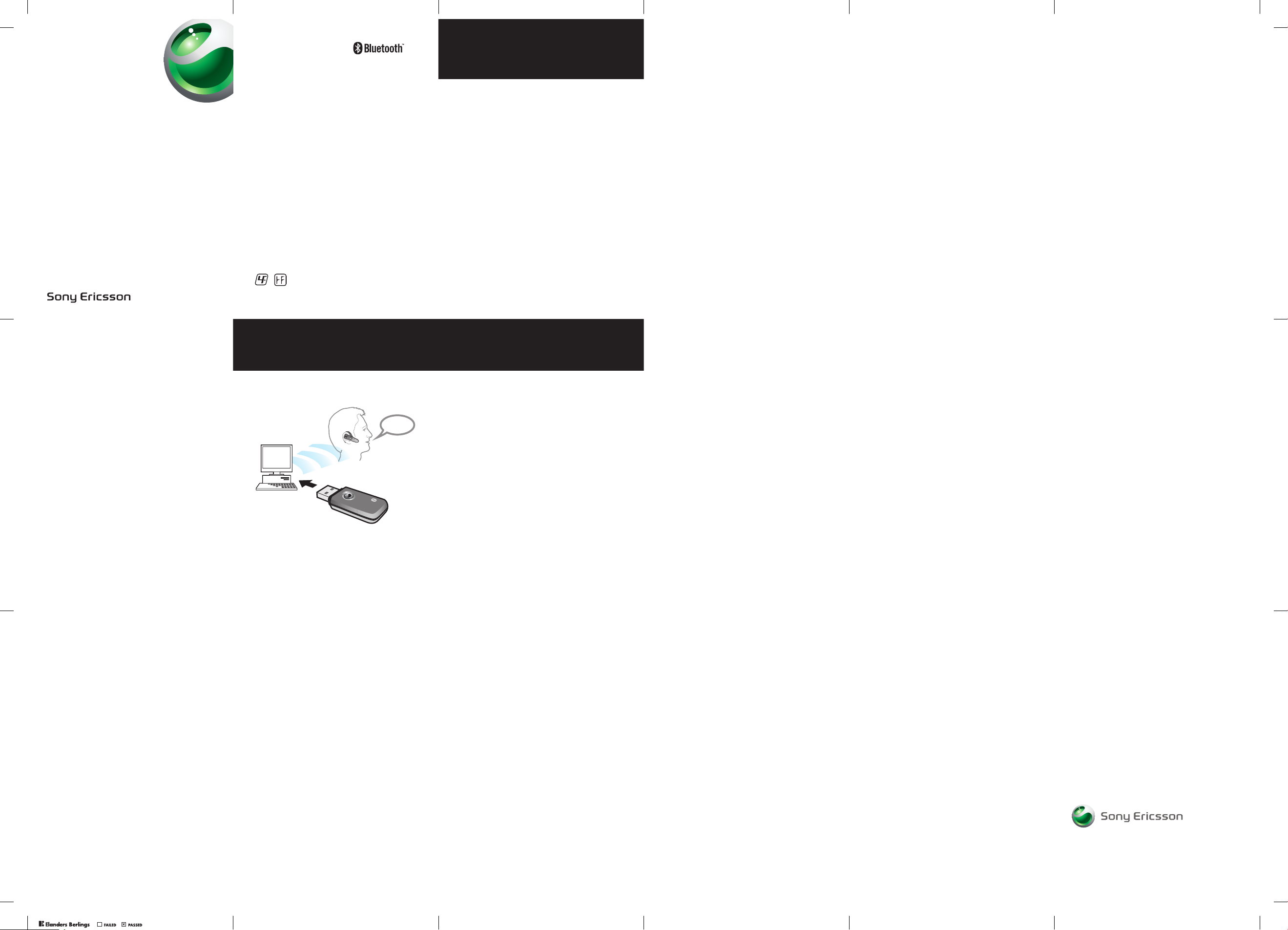
Bluetooth
™
VoIP System
HBV-100
English
Español
Deutsch
Français
2
Bluetooth™ VoIP
System HBV-100
User Guide
Guía del usuario
Bedienungsanleitung
Guide d’utilisation
FCC statement
This device complies with Part 15 of the FCC rule s. Operation is subject to the
following two conditions: (1) This device may not cause harmful interference,
and (2) This device must accept any interfe rence received, including interference
that may cause undesired operation.
Sony Ericsson HBV-100
This manual is published by Sony Ericsson M obile Communications AB, without any
warranty. Improvements and changes to this manual necessitated by typographical
errors, inaccuracies of current information, or improvements to programs and/or
equipment, may be made by Sony Ericsson Mobile Communications AB at any time
and without notice. Such changes will, however, be incorporated into new editions
of this manual. All rights reserved.
©Sony Ericsson Mobile Communications AB, 2006
Publication number: LZT 108 9118/3 R1A
The Sony Ericsson marble logo is the trademark or registered trademark of
Sony Ericsson Mobile Communications AB. Sony i s the trademark or registered
trademark of Sony Corporation. Ericsson is the tr ademark or registered trademark
of Telefonaktiebolaget LM Ericsson. The Bluetooth word and logo are trademarks
or registered trademarks of Bluetooth SIG, Inc. and are used under license. Skype
is a trademark or registered trademark of Skype Lim ited. VoipBuster is a trademark
or registered trademark of Betamax GmbH & Co.Kg. MSN Mes senger and Microsoft
are trademarks or registered trademark of Micros oft Corporation. All other
trademarks herein are the property of their respective o wners.
This product is leadfree and halogenfree
.
3
Introduction
Introducción
Einführung
Introduction
Bluetooth™ VoIP System HBV-100
The Bluetooth™ VoIP System HBV-100 is a Voice
over IP (VoIP) system consisting of the Sony Ericsson
USB Bluetooth™ Dongle KRY 901 129/1 and the
Sony Ericsson Bluetooth™ Headset HBH-PV705.
USB Bluetooth™ Dongle
The USB Bluetooth™ dongle is compatible with any PC
running Microsoft® Windows® XP. When you plug it in,
a new USB audio device is automatically installed on
your PC. You do not need to install any drivers from a CD.
For the best performance, install the USB dongle
in a free USB port on the front of your PC.
Note: If you lack a free USB port on your PC,
you can use a free USB port on your LCD monitor.
The Bluetooth™ Headset HBH-PV705
Make sure that you charge the headset fully before
you start using it. The Sony Ericsson Bluetooth™
Headset HBH-PV705 is pre-paired with the USB dongle,
which means that you only have to turn the headset on.
Sistema VoIP Bluetooth™ HBV-100
El Sistema VoIP Bluetooth™ HBV-100 es un sistema
de voz sobre IP (VoIP) constituido por la mochila USB
Bluetooth™ KRY 901 129/1 de Sony Ericsson y el
auricular Bluetooth™ HBH-PV705 de Sony Ericsson .
4
Mochila USB Bluetooth™
La mochila USB Bluetooth™ es compatible con
cualquier ordenador con sistema operativo
Microsoft® Windows® XP. Cuando la conecta al
ordenador, en éste se instala automáticamente un nuevo
dispositivo de audio USB. No es necesario instalar ningún
controlador desde un CD.
Para conseguir un rendimiento óptimo, instale la mochila
USB en un puerto USB libre situado en la parte frontal
del ordenador.
Nota: Si no tiene ningún puerto USB libre en el
ordenador, puede utilizar alguno del monitor LCD.
Auricular Bluetooth™ HBH-PV705
Compruebe que el auricular está totalmente cargado
antes de empezar a utilizarlo. El auricular Bluetooth™
HBH-PV705 de Sony Ericsson viene acoplado de
forma predeterminada con la mochila USB, de modo
que solo tendrá que encenderlo.
5
VoIP-System mit Bluetooth™-Funktion HBV-100
Das VoIP-System HBV-100 mit Bluetooth™Funktion für die Internettelefonie besteht aus dem
Sony Ericsson USB Bluetooth™-Dongle KRY 901 129/1
und dem Sony Ericsson Bluetooth™-Headset HBHPV705.
USB Bluetooth™-Dongle
Der USB Bluetooth™-Dongle ist mit jedem PC mit
Microsoft® Windows® XP kompatibel. Wenn Sie den
Dongle einstecken, wird automatisch ein neues USBAudiogerät im PC installiert. Sie müssen keine Treiber
von einer CD installieren.
Optimale Bedienbarkeit erreichen Sie, indem Sie den
Dongle in einen freien USB-Port auf der Vorderseite
des Computers einstecken.
Hinweis: Wenn kein freier USB-Port am PC
vorhanden ist, können Sie einen freien USB-Port
am LCD-Monitor verwenden.
6
Das Bluetooth™-Headset HBH-PV705
Laden Sie das Headset vollständig, bevor Sie es
erstmals benutzen. Das Sony Ericsson Bluetooth™Headset
HBH-PV705 ist bereits mit dem USB-Dongle gekoppelt,
Sie müssen das Headset also nur einschalten.
Système VoIP Bluetooth™ HBV-100
Le système VoIP Bluetooth™ HBV-100 est un système
Voice over IP (VoIP) comprenant le dongle Bluetooth™
USB Sony Ericsson KRY 901 129/1 et l’oreillette
Bluetooth™ Sony Ericsson HBH-PV705.
Dongle Bluetooth™ USB
Le dongle Bluetooth™ USB est compatible avec
n’importe quel PC exécutant Microsoft® Windows® XP.
Lorsque vous l’insérez, un nouveau dispositif audio USB
est automatiquement installé sur votre PC. L’installation
de pilotes à partir d’un CD-ROM est inutile.
Pour des performances optimales, installez le dongle
USB sur un port USB libre à l’avant de votre PC.
Remarque : Si vous ne disposez pas d’un port USB
libre sur votre PC, vous pouvez utiliser un des ports
USB de votre moniteur LCD.
7
Oreillette Bluetooth™ HBH-PV705
N’oubliez pas de charger l’oreillette avant de
commencer à l’utiliser. L’oreillette Bluetooth™
Sony Ericsson HBH-PV705 est pré-jumelée avec le
dongle USB. Il suffit donc de la mettre sous tension.
8
Overview
Descripción general
Übersicht
Présentation
9
Setting up your VoIP system
Configuración del sistema VoIP
Einrichten des VoIP-Systems
Installation du système VoIP
VoIP programs
There are many VoIP programs on the market, for example
Skype™, MSN Messenger and VoipBuster. In this user
guide, Skype™ has been used as an example to illustrate
how to use a VoIP program and how to enter settings.
To set up your VoIP system
1. Charge the Bluetooth headset fully, in accordance
with the included headset user guide.
2. Plug the USB Bluetooth dongle into a free USB port.
(See “USB Bluetooth™ Dongle” on page 3 for
information about the best position for the dongle).
3. Make sure that a VoIP program is properly installed
on your PC.
4. Configure the VoIP program so that the audio is routed
to the HBV-100 system. Skype example: Select TOOLS
> OPTIONS > SOUND DEVICES. For Audio In, Audio
Out, and Ringing, select SONY Ericsson HBV-100 VoIP
Dongle. Select Save.
Note: If you want the ringtone to sound on your PC
you have to set "Ringing" to "Windows default device",
and mark the "Ring PC speaker" check box.
10
5. Configure the VoIP program so that the key on
the headset is working correctly. Skype example:
Select TOOLS > OPTIONS >HOTKEYS. Then
select Enable Hotkey for the actions Answer call
and Reject/Hang up call. Select Save.
6. Turn your Bluetooth headset on.
7. You can test your system (when using Skype)
by using the Skype test call option under Tools
> Options > Sound Devices. If it does not work,
see “Dépannage” on page 30.
8. Make sure that you have chosen the PC sound card
as your default sound playback device. From Windows,
select Control Panel > Sounds and Audio Devices
>Audio. Set Sound playback to your PC sound card.
9. Handle your calls (with Skype):
• To answer a call: press the action key on the headset
momentarily.
• To end an ongoing call: press the action key on the
headset momentarily.
• To reject a call: use the CLOSE CALL key on your PC.
• To adjust the volume: use the volume keys on the
headset.
Note: To reduce echo at the other end do not keep
your volume level too high in your headset.
11
Los programas VoIP
En el mercado se pueden encontrar muchos sistemas
VoIP, como Skype™, MSN Messenger y VoipBuster.
En la presente guía utilizaremos el sistema Skype™ como
ejemplo para ilustrar cómo se utiliza y se configura un
programa VoIP.
Para instalar el sistema VoIP
1. Cargue totalmente el auricular Bluetooth, siguiendo las
indicaciones de la guía del usuario correspondiente.
2. Conecte la mochila USB Bluetooth a un puerto USB
libre (consulte cuál es la mejor posición para la mochila
en “USB Bluetooth™ Dongle” en la página 3).
3. Compruebe que el programa VoIP está correctamente
instalado en el ordenador.
4. Configure el programa VoIP de forma que el sonido se
dirija hacia el sistema HBV-100. Ejemplo con Skype:
Seleccione HERRAMIENTAS > OPCIONES
> DISPOSITIVOS DE SONIDO. Para Entrada de
audio, Salida de radio y Sonando, seleccione Mochila
HBV-100 VoIP SONY Ericsson. Seleccione Guardar.
Nota: Si desea oír el tono de llamada en el ordenador,
debe elegir en “Sonando” la opción “Dispositivo
predeterminado de Windows” y activar la casilla
“Hacer sonar el altavoz del PC”.
12
5. Configure el programa VoIP de forma que la
tecla del auricular funcione correctamente.
Ejemplo con Skype: Seleccione
HERRAMIENTAS > OPCIONES > TECLADO. A
continuación, seleccione Activar atajos de teclado
globales para las acciones Contestar llamada y
Rechazar/Colgar llamada. Seleccione Guardar.
6. Encienda el auricular Bluetooth.
7. Puede comprobar el sistema (utilizando Skype) con la
opción de llamada de prueba de Skype en Herramientas
> Opciones > Dispositivos de sonido. Si no funciona,
consulte “Resolución de problemas” en la página 30.
8. Compruebe que ha seleccionado la tarjeta de sonido del
ordenador como dispositivo de reproducción de sonido.
En Windows, seleccione Panel de control
> Dispositivos de sonido y audio > Audio. Establezca
la Reproducción de sonido en la tarjeta de sonido del
ordenador.
9. Gestione las llamadas (con Skype):
• Para contestar una llamada: pulse brevemente
la tecla de acción del auricular.
• Para finalizar una llamada: pulse brevemente
la tecla de acción del auricular.
• Para rechazar una llamada: utilice la tecla
IGNORAR LLAMADA del ordenador.
13
• Para ajustar el volumen: utilice las teclas
de volumen del auricular.
Nota: Para reducir el eco en el otro extremo,
no suba demasiado el volumen de su auricular.
VoIP-Programme
Derzeit werden viele VoIP-Programme angeboten,
darunter Skype™, MSN Messenger und VoipBuster. In
dieser Bedienungsanleitung wurde Skype™ als Beispiel
herangezogen, um die Nutzung eines VoIP-Programms
und das Eingeben der Einstellungen zu demonstrieren.
So richten Sie das VoIP-System ein:
1. Laden Sie das Bluetooth-Headset vollständig
(beachten Sie die zugehörige Bedienungsanleitung).
2. Stecken Sie den USB Bluetooth-Dongle in einen freien
USB-Port. (Unter „USB Bluetooth™ Dongle“ auf
Seite 3 finden Sie Informationen zur optimalen
Domgleposition.)
3. Im PC muss ein VoIP-Programm installiert sein.
4. Konfigurieren Sie das VoIP-Programm so, dass die
Audiodaten an das HBV-100-System weitergeleitet
werden. Skype-Beispiel: Wählen Sie AKTIONEN
> OPTIONEN > AUDIOGERÄTE. Wählen Sie
für Aufnahme, Wiedergabe und Klingeln jeweils
SONY Ericsson HBV-100 VoIP Dongle. Wählen
Sie Speichern.
14
Hinweis: Wenn der Rufton vom PC ausgegeben
werden soll, müssen Sie in der Liste „Klingeln“ den
Eintrag „Windows Standard-Audiogerät“ wählen
und das Kontrollkästchen „Auch über PC-Lautsprecher
klingeln“ aktivieren.
5. Konfigurieren Sie das VoIP-Programm so, dass die
Taste am Headset richtig arbeitet. Skype-Beispiel:
Wählen Sie AKTIONEN > OPTIONEN > TASTATUR.
Wählen Sie dann Tastenkürzel aktivieren für die
Aktionen Anruf beantworten und Anruf ablehnen/
auflegen. Wählen Sie Speichern.
6. Schalten Sie das Bluetooth-Headset ein.
7. Sie können das System (bei Verwendung von Skype)
testen, indem Sie die Skype-Testanrufoption unter
Aktionen > Optionen > Audiogeräte verwenden.
Wenn dabei Probleme auftreten, finden Sie unter
„Fehlerbehebung“ auf Seite 30 weitere Informationen.
8. Stellen Sie sicher, dass die PC-Soundkarte als StandardWiedergabegerät für Audiodaten ausgewählt ist.
Wählen Sie unter Windows Systemsteuerung
> Sounds und Audiogeräte > Audio. Geben Sie
unter Soundwiedergabe Ihre PC-Soundkarte an.
9. Anrufe verwalten (mit Skype):
• So nehmen Sie einen Anruf an: Drücken Sie
die Taste am Headset.
15
• So beenden Sie einen Anruf: Drücken Sie die
Taste am Headset.
• So weisen Sie einen Anruf ab: Verwenden Sie
am PC das Tastenkürzel für ANRUF AUFLEGEN.
• So stellen Sie die Lautstärke ein: Drücken Sie
die Lautstärketasten am Headset.
Hinweis: Verwenden Sie keinen zu hohen Pegel im
Headset, um Echos an der Gegenstelle zu vermeiden.
Programmes VoIP
Il existe de nombreux programmes VoIP sur le marché,
tels que Skype™, MSN Messenger et VoipBuster.
Le présent guide utilise Skype™ comme exemple
pour illustrer l’utilisation d’un programme VoIP et
la définition de ses paramètres.
Pour installer le système VoIP
1. Chargez complètement l’oreillette Bluetooth
conformément aux indications du Guide d’utilisation
de l’oreillette fourni.
2. Insérez le dongle Bluetooth USB dans un port USB
libre. (Pour plus d’informations sur l’emplacement
idéal du dongle, reportez-vous à la section « Dongle
Bluetooth™ USB » à la page 6).
3. Assurez-vous qu’un programme VoIP est correctement
installé sur le PC.
16
4. Configurez le programme VoIP de manière à ce
que le son soit acheminé jusqu’au système HBV-
100. Exemple de Skype : Sélectionnez OUTILS
> OPTIONS > AUDIO. Pour Entrée Audio,
Sortie Audio et Sonnerie, sélectionnez SONY Ericsson
HBV-100 VoIP Dongle. Sélectionnez Enregistrer.
Remarque : Si vous souhaitez que la sonnerie retentisse
sur votre PC, vous devez régler "Sonnerie" sur
"Périphérique Windows par défaut" et activer la case
à cocher "Sonnerie sur haut-parleur PC".
5. Configurez le programme VoIP de manière à ce que la
touche de l’oreillette fonctionne correctement. Exemple
de Skype : Sélectionnez OUTILS > OPTIONS
> RACCOURCIS CLAVIER. Sélectionnez ensuite
Activer les raccourcis clavier pour les actions
Décrocher et Ignorer/Raccrocher. Sélectionnez
Enregistrer.
6. Mettez l’oreillette Bluetooth sous tension.
7. Vous pouvez tester votre système (si vous utilisez Skype)
à l’aide de l’option d’appel de test Skype sous Outils
> Options > Audio. Si cela ne fonctionne pas, reportez-
vous à la section « Dépannage » à la page 30.
8. Vérifiez si vous avez choisi la carte son du PC comme
dispositif de lecture du son par défaut. Sous Windows,
sélectionnez Panneau de configuration > Sons et
périphériques audio > Audio. Spécifiez la carte son
de votre PC sous Lecture audio.
17
9. Gérez vos appels (avec Skype) :
• Pour répondre à un appel : appuyez un
instant sur la touche d’action de l’oreillette.
• Pour mettre fin à un appel en cours : appuyez
un instant sur la touche d’action de l’oreillette.
• Pour refuser un appel : utilisez la touche
RACCROCHER de votre PC.
• Pour régler le volume : utilisez les touches
de volume de l’oreillette.
Remarque : Pour réduire l’écho perçu par votre
correspondant, ne réglez pas le volume de l’oreillette
à un niveau trop élevé.
Sony Ericsson Mobile Communications AB
SE-221 88 Lund, Sweden
www.sonyericsson.com
LZT 108 9118/3 R1A
Printed in XXXX
PPreflighted byreflighted byPreflighted by
( )( )( )
Page 2
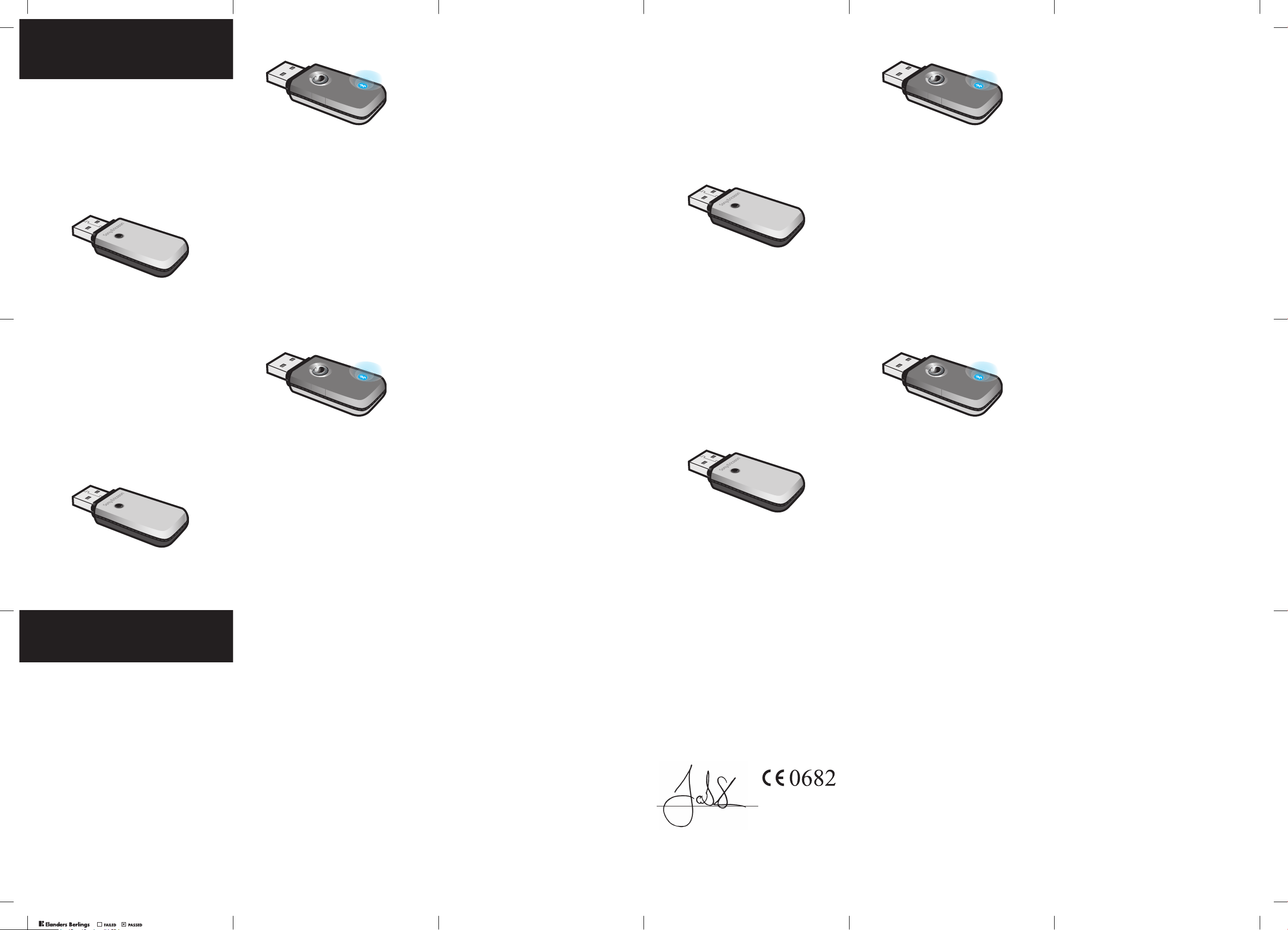
18
Advanced use
Uso avanzado
Erweiterte Funktionen
Utilisation avancée
How to pair the headset with the USB dongle
Normally you do not need to re-pair your Bluetooth
headset with the USB dongle. However, if you have
paired your Bluetooth headset with another Bluetooth
device, you will need to pair your headset with the USB
dongle again.
To pair the Bluetooth headset with the USB dongle
1. Put the Bluetooth headset in pairing mode
in accordance with its user guide.
2. Make sure that the USB dongle is properly inserted into
a free USB port, and that you can press the small key
on the back of the dongle.
19
3. Make sure that you can view the blue LED
on the front of the USB dongle.
4. Place the headset close to the USB dongle.
5. If you see a fast flashing blue light on the dongle,
wait until it has stopped.
6. Press the small key on the dongle and hold it down until
you can see the blue light flashing once, then release it.
The blue light will now start flashing slowly, indicating
that the dongle is searching for a Bluetooth headset in
pairing mode.
7. Pairing is completed when the blue light stops flashing.
It can take up to 1 minute until the pairing is completed.
How to connect your headset with the USB dongle
The moment you connect the USB Bluetooth dongle
to a USB port it will start searching for the paired
Bluetooth headset. This is indicated by the flashing blue
light on the dongle. If the headset is found, the blue light
will be turned off.
20
To connect your headset manually to the dongle,
press the small key on the back of the dongle
momentarily.
Note: A longer press will put the dongle into the
pairing state.
Master reset
Make sure that no headset that can be paired is placed
near to the dongle. Press and hold the small key on the
dongle until you can see the blue light flashing once,
then release. Remove the dongle from the USB port.
USB dongle functions
Blue light:
• Fast flashing – searching for a paired headset.
• Slow flashing – searching for a headset to pair with.
Key function:
• Press momentarily – searching mode (fast flashing)
• Press and hold down – pairing mode (slow flashing)
21
Cómo acoplar el auricular con la mochila USB
Normalmente no tendría por qué volver a acoplar
el auricular Bluetooth con la mochila USB. No
obstante, si lo tiene acoplado con otro dispositivo
Bluetooth, deberá volver a acoplarlo con la mochila
USB.
Para acoplar el auricular Bluetooth con la mochila
USB
1. Ponga el auricular Bluetooth en el modo de acoplamiento,
siguiendo las indicaciones de la guía del usuario
correspondiente.
2. Compruebe que la mochila USB está correctamente
conectada a un puerto USB libre y que puede pulsar
la teclita situada en su parte posterior.
22
3. Asegúrese de ver bien el LED azul situado en su
parte frontal.
4. Coloque el auricular junto a la mochila USB.
5. Si la luz azul de ésta parpadea, espere hasta que
deje de hacerlo.
6. Mantenga pulsada la teclita de la mochila hasta que la
luz azul vuelva a parpadear, y a continuación suéltela.
En ese momento la luz empezará a parpadear
lentamente, indicando que la mochila está buscando
un auricular Bluetooth en modo acoplamiento.
7. El proceso finaliza cuando la luz azul deja de parpadear
Dura aproximadamente 1 minuto.
Cómo conectar el auricular con la mochila USB
En el momento en que la mochila USB Bluetooth se
conecta a un puerto USB, empieza a buscar el auricular
Bluetooth con el que está acoplada. Durante este
proceso, la luz azul de la mochila parpadea y se apaga
cuando la mochila localiza el auricular.
23
Para conectar de forma manual el auricular a la
mochila, pulse brevemente la teclita situada en la
parte posterior de ésta.
Nota: Si la pulsa durante más tiempo, la mochila
iniciará el proceso de acoplamiento.
Reinicio maestro
Compruebe que no hay ningún auricular que pueda
acoplarse cerca de la mochila. Mantenga pulsada
la teclita de la mochila hasta que la luz azul vuelva
a parpadear, y a continuación suéltela. Retire la mochila
del puerto USB.
Funciones de la mochila USB
Luz azul:
• Parpadeo rápido: localización de un auricular
acoplado.
• Parpadeo lento: localización de un auricular
con el que acoplarse.
Función de la tecla:
• Pulsación breve: modo de búsqueda (parpadeo rápido)
• Pulsación prolongada: modo de acoplamiento
(parpadeo lento)
24
Koppeln von Headset und USB-Dongle
Normalerweise muss die Kopplung von
Bluetooth-Headset und USB-Dongle nicht
wiederholt werden. Wenn Sie das Bluetooth-Headset
jedoch mit einem anderen Bluetooth-Gerät gekoppelt
haben, müssen Sie es anschließend wieder mit dem
USB-Dongle koppeln.
So koppeln Sie Bluetooth-Headset und
USB-Dongle:
1. Aktivieren Sie den Kopplungsmodus des Bluetooth-
Headsets (beachten Sie die zugehörige
Bedienungsanleitung).
2. Stellen Sie sicher, dass der USB-Dongle richtig in einen
freien USB-Port eingesteckt ist und dass Sie die kleine
Taste auf der Unterseite des Dongles drücken können.
25
3. Stellen Sie sicher, dass die blaue LED auf der
Oberseite des USB-Dongles sichtbar ist.
4. Bringen Sie das Headset in die Nähe
des USB-Dongles.
5. Warten Sie ggf. bis das schnelle Blinken der blauen
LED auf dem Dongle endet.
6. Drücken Sie die kleine Taste am Dongle, bis die blaue
LED einmal blinkt. Lassen Sie die Taste dann los. Die
blaue LED blinkt nun langsam, um zu melden, dass der
Dongle nach einem Bluetooth-Headset sucht, das sich
im Kopplungsmodus befindet.
7. Das Koppeln ist abgeschlossen, wenn die blaue LED
nicht mehr blinkt. Dies kann eine Minute dauern.
Verbinden von Headset und USB-Dongle
Sobald Sie den USB Bluetooth-Dongle in einen
USB-Port einstecken, startet der Dongle die Suche nach
dem gekoppelten Bluetooth-Headset. Dies wird durch
das Blinken der blauen LED auf dem Dongle gemeldet.
Wenn das Headset gefunden wird, erlischt die blaue LED.
26
Um das Headset manuell mit dem Dongle zu
verbinden, drücken Sie die kleine Taste auf der
Unterseite des Dongles.
Hinweis: Wenn Sie die Taste lang drücken, wird der
Kopplungsmodus des Dongles aktiviert.
Werkseinstellungen wiederherstellen
Bringen Sie kein kopplungsfähiges Headset in die Nähe
des Dongles. Drücken und halten Sie die kleine Taste
am Dongle, bis die blaue LED einmal blinkt. Lassen
Sie die Taste dann los. Ziehen Sie den Dongle aus dem
USB-Port.
Funktionen des USB-Dongles
Blaue LED:
• Schnelles Blinken – Gekoppeltes Headset wird
gesucht.
• Langsames Blinken – Headset zum Koppeln wird
gesucht.
Tastenfunktion:
• Drücken – Suchmodus (schnelles Blinken)
• Drücken und halten – Kopplungsmodus (langsames
Blinken)
27
Comment jumeler l’oreillette avec le dongle USB ?
Normalement, il est inutile de jumeler à nouveau
l’oreillette Bluetooth avec le dongle USB, sauf si
vous avez jumelé l’oreillette Bluetooth avec un autre
dispositif Bluetooth.
Pour jumeler l’oreillette avec le dongle USB
1. Activez le mode de jumelage de l’oreillette Bluetooth
conformément au Guide d’utilisation.
2. Vérifiez si le dongle USB est correctement inséré
dans un port USB libre et si vous pouvez appuyer
sur la petite touche à l’arrière du dongle.
28
3. Vérifiez si vous voyez le témoin DEL bleu à
l’avant du dongle USB.
4. Placez l’oreillette à proximité du dongle USB.
5. Si une lumière bleue clignote rapidement sur le dongle,
attendez jusqu’à ce qu’elle cesse de clignoter.
6. Appuyez sur la petite touche du dongle et maintenez-la
enfoncée jusqu’à ce que la lumière bleue clignote une
seule fois, puis relâchez-la. La lumière bleue commence
alors à clignoter lentement, ce qui indique que le dongle
recherche une oreillette Bluetooth en mode de
jumelage.
7. Le jumelage est terminé lorsque la lumière bleue ne
clignote plus. L’opération de jumelage peut durer
1minute.
Comment connecter l’oreillette au dongle USB ?
Dès que vous connectez le dongle Bluetooth USB
à un port USB, il commence à rechercher l’oreillette
29
Bluetooth. La lumière bleue qui clignote sur le
dongle indique que la recherche est en cours.
Dès que l’oreillette est détectée, la lumière bleue
s’éteint.
Pour connecter l’oreillette manuellement au dongle,
appuyez un instant sur la petite touche à l’arrière
du dongle.
Remarque : Un appui plus long active le mode
de jumelage du dongle.
Réinitialisation générale
Assurez-vous qu’aucune oreillette susceptible d’être
jumelée n’est placée à proximité du dongle. Maintenez
enfoncée la petite touche du dongle jusqu’à ce que la
lumière bleue clignote une seule fois, puis relâchez-la.
Retirez le dongle du port USB.
Fonctions du dongle USB
Lumière bleue :
• Clignotement rapide : le dongle recherche une
oreillette jumelée.
• Clignotement lent : le dongle recherche une oreillette
en vue du jumelage.
Fonction de la touche :
• Appui momentané : mode de recherche
(clignotement rapide)
• Appui prolongé : mode de jumelage (clignotement lent)
30
Troubleshooting
Resolución de problemas
Fehlerbehebung
Dépannage
Testing the Bluetooth VoIP System HBV-100
You can test your installed Bluetooth VoIP system HBV100 with, for example, the Skype™ test call option.
If your system does not work properly, please try the
following:
• Make sure that your headset is fully charged
and turned on (flashing green LED).
• Make sure that your USB dongle is properly inserted
into a USB port on your PC. (You should be able
to see USB Audio Device in the Device Manager).
• Make sure that your headset is properly paired with
your USB dongle.
• Make sure that you have entered the Sound Device
settings correctly.
• Make sure that you have entered your Windows
device settings correctly.
• Make sure that you have configured your HOTKEY
keystrokes correctly. (Anser call: Alt PgUp,
End call: Alt PgDn)
Comprobación del Sistema VoIP Bluetooth HBV-100
Puede probar el sistema VoIP Bluetooth HBV-100 que
ha instalado con, por ejemplo, la opción de llamada de
prueba de Skype™. Si el sistema no funciona
correctamente, aplique las siguientes medidas:
31
• Compruebe que el auricular está
completamente cargado (LED verde
intermitente).
• Compruebe que la mochila USB está conectada
correctamente a un puerto USB del ordenador.
(Debería poder ver Dispositivo de audio USB
en el Gestor de dispositivos).
• Compruebe que el auricular está acoplado
correctamente con la mochila USB.
• Compruebe que ha configurado correctamente
el Dispositivo de sonido.
• Compruebe que ha configurado correctamente
los dispositivos de Windows.
• Compruebe que ha configurado correctamente
los atajos en TECLADO. (Contestar llamada:
Alt AvPág, Colgar llamada: Alt RePág)
Testen des VoIP-Systems HBV-100 mit BluetoothFunktion
Sie können das installierte VoIP-System HBV-100
mit Bluetooth-Funktion testen, z. B. mit der Skype™Testanrufoption. Wenn Ihr System nicht richtig
funktioniert, gehen Sie folgendermaßen vor:
• Stellen Sie sicher, dass das Headset vollständig
geladen und eingeschaltet ist (blinkende grüne LED).
• Stellen Sie sicher, dass der USB-Dongle richtig in
einen USB-Port am PC eingesteckt ist. (Im GeräteManager sollte USB-Audiogerät angezeigt werden.)
• Stellen Sie sicher, dass Headset und USB-Dongle
richtig gekoppelt sind.
32
• Stellen Sie sicher, dass die richtigen
Einstellungen für das Soundgerät konfiguriert
sind.
• Stellen Sie sicher, dass die WindowsGeräteeinstellungen richtig konfiguriert sind.
• Stellen Sie sicher, dass unter TASTATUR die richtigen
Tastenkürzel konfiguriert sind. (Anruf annehmen:
Alt-PgUp, Anruf auflegen: Alt-PgDn.)
Vérification du système VoIP Bluetooth HBV-100
Vous pouvez vérifier le système VoIP Bluetooth HBV100 que vous avez installé, par exemple à l’aide de
l’option d’appel de test Skype™. Si votre système
ne fonctionne pas correctement, essayez la procédure
suivante :
• Vérifiez si votre oreillette est complètement chargée
et mise sous tension (le témoin DEL clignote en vert).
• Vérifiez si le dongle USB est correctement inséré
dans un port USB de votre PC. (Le Dispositif audio
USB apparaît dans le Gestionnaire de périphériques).
• Vérifiez si votre oreillette est correctement jumelée
avec votre dongle USB.
• Vérifiez si vous avez entré correctement les
paramètres du Périphérique son.
• Vérifiez si vous avez entré correctement les
paramètres du périphérique Windows.
• Vérifiez si vous avez configuré correctement vos
RACCOURCIS CLAVIER. (Décrocher : Alt PgUp,
Raccrocher: Alt PgDn)
33
Declaration of conformity
We , Sony Ericsson Mobile Communications AB of
Nya Vattentornet
SE-221 88 Lund, Sweden
declare under our sole responsibility that our product
to which this declaration relates is in conformity with
the appropriate standards EN 300 328, EN 301 489-17
and EN 60950 following the provisions
of Radio Equipment and Telecommunication Equipment
directive 1999/5/EC with requirements covering EMC
directive 89/336/EEC and Low Voltage directive
73/23/EEC.
Lund, November 2006
Jacob Sten, Head of Product Business Unit Accessories
We fulfill the R&TTE Directive.
Cumplimos con la directiva R&TTE.
Die Anforderungen der Richtlinie für Funk-
und Fernmeldegeräte werden erfüllt.
Nous nous conformons à la Directive R&TTE.
Bluetooth QD ID B011633
and in combination with our accessories,
Sony Ericsson type DFA-0002001
PPreflighted byreflighted byPreflighted by
( )( )( )
