Sony DCR-VX2000, DCR-VX2000E Service manual

DCR-VX2000/VX2000E
RMT-811
Ver 1.1 2000. 11
SERVICE MANUALSERVICE MANUAL
With SUPPLEMENT-1
(9-929-821-81)
Level 2
Photo : DCR-VX2000
On the VC-242 board
This service manual provides the information that is premised the
circuit board replacement service and not intended repair inside the
VC-242 board.
Therefore, schematic diagram, printed wiring board and electrical parts
list of the VC-242 board are not shown.
The following pages are not shown.
Schematic diagram .......................... Pages 4-13 to 4-50
Printed wiring board......................... Pages 4-51 to 4-54
Electrical parts list............................ Pages 6-27 to 6-36
US Model
Canadian Model
Korea Model
DCR-VX2000
AEP Model
UK Model
Australian Model
Chinese Model
DCR-VX2000E
E Model
Hong Kong Model
Tourist Model
DCR-VX2000/VX2000E
C MECHANISM
For MECHANISM ADJUSTMENTS, refer to the
“DV MECHANICAL ADJUSTMENT MANUAL
C MECHANISM ” (9-974-050-11).
DCR-VX2000 : NTSC model
DCR-VX2000E : PAL model
SPECIFICATIONS
— Continued on next page —
DIGITAL VIDEO CAMERA RECORDER

• SUPPLIED ACCESSORIES
Check that the following accessories are supplied with your
camcorder.
• Abbreviation
HK : Hong Kong model
JE : Tourist model
SAFETY-RELATED COMPONENT WARNING!!
COMPONENTS IDENTIFIED BY MARK 0 OR DOTTED LINE WITH
MARK 0 ON THE SCHEMATIC DIAGRAMS AND IN THE PARTS
LIST ARE CRITICAL TO SAFE OPERATION. REPLACE THESE
COMPONENTS WITH SONY PARTS WHOSE PART NUMBERS
APPEAR AS SHOWN IN THIS MANUAL OR IN SUPPLEMENTS
PUBLISHED BY SONY.
SAFETY CHECK-OUT
After correcting the original service problem, perform the following
safety checks before releasing the set to the customer.
1 RMT-811 Wireless Remote
Commander (1)
2 AC-L10A/L10B/L10C AC power
adaptor (1), Power cord (1)(DCR-
VX2000), Mains lead (1)(DCRVX2000E)
3 NP-F330 battery pack (1)
4 Size AA (R6) battery for Remote
Commander (2)
5 Memory Stick Reader/Writer (1),
USB cable (1)
6 “Memory Stick” (1)
7 A/V connecting cable (1)
8 Hood cap (1)
9 Shoulder strap (1)
0 Application software: PictureGear
4.1Lite (CD ROM) (1)
qa Lens hood (1)
qs Eyecup (large) (1)
qd 21-pin adaptor (1)
DCR-VX2000E: AEP, UK
qf 2-pin conversion adaptor (1)
DCR-VX2000: JE/DCR-VX2000E: JE
qg 2-pin conversion adaptor (1)
DCR-VX2000: E, HK/
DCR-VX2000E: E, HK
ATTENTION AU COMPOSANT AYANT RAPPORT
À LA SÉCURITÉ!
LES COMPOSANTS IDENTIFÉS P AR UNE MARQUE 0 SUR LES
DIAGRAMMES SCHÉMA TIQUES ET LA LISTE DES PIÈCES SONT
CRITIQUES POUR LA SÉCURITÉ DE FONCTIONNEMENT. NE
REMPLACER CES COMPOSANTS QUE PAR DES PIÈSES SONY
DONT LES NUMÉROS SONT DONNÉS DANS CE MANUEL OU
DANS LES SUPPÉMENTS PUBLIÉS PAR SONY.
1. Check the area of your repair for unsoldered or poorly-soldered
connections. Check the entire board surface for solder splashes
and bridges.
2. Check the interboard wiring to ensure that no wires are
"pinched" or contact high-wattage resistors.
3. Look for unauthorized replacement parts, particularly
transistors, that were installed during a previous repair . Point
them out to the customer and recommend their replacement.
4. Look for parts which, through functioning, show obvious signs
of deterioration. Point them out to the customer and
recommend their replacement.
5. Check the B+ voltage to see it is at the values specified.
6. Flexible Circuit Board Repairing
• Keep the temperature of the soldering iron around 270˚C
during repairing.
• Do not touch the soldering iron on the same conductor of the
circuit board (within 3 times).
• Be careful not to apply force on the conductor when soldering
or unsoldering.
— 2 —

TABLE OF CONTENTS
SERVICE NOTE
1. POWER SUPPLY DURING REPAIRS ····························· 6
2. TO TAKE OUT A CASSETTE WHEN NOT EJECT
(FORCE EJECT) ································································6
SELF-DIAGNOSIS FUNCTION
1. SELF-DIAGNOSIS FUNCTION······································· 7
2. SELF-DIAGNOSIS DISPLAY ·········································· 7
3. SERVICE MODE DISPLAY ············································· 7
3-1. Display Method ·································································· 7
3-2. Switching of Backup No. ··················································· 7
3-3. End of Display ···································································· 7
4. SELF-DIAGNOSIS CODE TABLE··································· 8
1. GENERAL
Checking supplied accessories ··················································1-1
Quick Start Guide ······································································ 1-1
Getting started ···········································································1-2
Using this manual ··································································1-2
Step 1 Preparing the power supply ········································1-2
Step 2 Inserting a cassette······················································1-4
Recording –Basics ····································································· 1-5
Recording a picture································································1-5
Shooting backlit subjects (BACK LIGHT)··························1-7
Using the spot light function ···············································1-7
Self-timer recording·····························································1-8
Checking the recording – END SEARCH/
EDIT SEARCH/Rec Review ···············································1-8
Playback –Basics ······································································· 1-9
Playing back a tape ································································1-9
Viewing the recording on TV ··············································1-10
Advanced Recording Operations············································· 1-11
Recording a still image on a tape –Tape Photo recording ···1-11
Shooting with all the pixels –PROG. SCAN ······················· 1-12
Using the guide frame·························································· 1-12
Using the wide mode ···························································1-12
Using the fader function ······················································1-13
Using special effects –Picture effect····································1-13
Using special effects –Digital effect····································1-14
Shooting with manual adjustment ······································· 1-14
Adjusting the white balance·················································1-17
Adjusting recording level manually –Sound recording level ··
Presetting the adjustment for picture quality –Custom preset ··
Using the PROGRAM AE function ····································· 1-18
Focusing manually·······························································1-19
Interval recording·································································1-20
Frame by frame recording –Cut recording ··························1-21
Marking an Index·································································1-21
Advanced Playback Operations··············································· 1-22
Quickly locating a scene using the zero set memory function 1-22
Searching for a recording by index –Index search ·············· 1-22
Searching the boundaries of recorded tape by title
–Title search·········································································1-23
Searching a recording by date –Date search························1-23
Searching for a photo –Photo search/Photo scan················· 1-24
Playing back a tape with picture effects ······························1-25
Playing back a tape with digital effects ·······························1-25
Editing ·····················································································1-25
Dubbing a tape ·····································································1-25
Dubbing only desired scenes –Digital program editing ·········1-26
Using with analog video unit and a PC
– Signal convert function·····················································1-31
Recording video or TV programs ········································1-31
Inserting a scene from a VCR –Insert editing······················1-32
Audio dubbing ·····································································1-33
Superimposing a title ···························································1-34
Making your own titles ························································1-36
Labeling a cassette ·······························································1-36
1-17
1-18
Erasing the cassette memory data········································1-37
Customizing Y our Camcorder ·················································1-38
Changing the menu settings·················································1-38
Resetting the date and time··················································1-40
“Memory Stick” Operations ···················································· 1-40
Using a “Memory Stick” –introduction ·······························1-40
Recording still images on a “Memory Stick”s
–Memory Photo recording ···················································1-42
Superimposing a still picture in a “Memory Stick”
on a moving picture –MEMORY MIX································1-43
Recording an image from a mini DV tape as a still image ··1-44
Copying still images from a mini DV tape –Photo save ······ 1-45
Viewing a still picture –Memory photo playback ················1-46
Copying an image recorded on a “Memory Stick”s to
mini DV tapes ······································································ 1-47
Playing back images continuously –SLIDE SHOW···············
Preventing accidental erasure –Image protection ················1-48
Deleting images ···································································1-49
Writing a print mark –Print mark ········································1-50
Additional Information ····························································1-50
Usable cassettes ···································································1-50
About i.LINK·······································································1-51
Troubleshooting ···································································1-52
Self-diagnosis display ··························································1-53
Warning indicators and messages ········································1-53
Using your camcorder abroad·············································· 1-54
Maintenance information and precautions···························1-54
Quick Reference ······································································1-56
Identifying the parts and controls ········································1-56
Quick Function Guide ·························································1-59
1-48
2. DISASSEMBLY
2-1. LCD SECTION (HL-011, PD-126 BOARDS,
INVERTER TRANSFORMER UNIT) ···························2-2
2-2. EVF SECTION (LB-065 BOARD)·································2-3
2-3. (UPPER) HANDLE BLOCK ASSEMBLY ····················2-3
2-4. FK-076, MA-386, MI-038, FT-090 BOARDS ················ 2-4
2-5. CABINET (L) BLOCK ASSEMBLY, MECHANISM
DECK, VC-242, DD-138, JK-190 BOARDS
(FOR FORCE EJECT OF CASSETTE AND VTR
SECTION CHECK) ························································2-5
2-6. CABINET (R) BLOCK ASSEMBLY ·····························2-7
2-7. CABINET BOTTOM (D) ASSEMBLY··························2-7
2-8. BATTERY PANEL BLOCK ASSEMBLY
(MK-014, KP-010, MS-049 BOARDS)··························2-8
2-9. EVF BLOCK ASSEMBLY ·············································2-8
2-10. LA-026, DD-138, VC-242, JK-190 BOARDS,
MECHANISM DECK·····················································2-9
2-11. LENS BLOCK ASSEMBLY, CENTER FRAME
ASSEMBLY ··································································2-10
2-12.
CD-254, SE-108 BOARDS, ZOOM LENS ASSEMBLY ··
2-13. CONTROL SWITCH BLOCK (PS-4980),
CONTROL SWITCH BLOCK (CF-4980) ···················2-11
2-14. CK-093 BOARD ··························································· 2-12
2-15. CONTROL SWITCH BLOCK (ED-4980),
HINGE ASSEMBL Y·····················································2-13
2-16. CIRCUIT BOARDS LOCATION ·································2-14
2-17. FLEXIBLE BOARDS LOCATION ······························2-15
2-11
3. BLOCK DIAGRAMS
3-1. OVERALL BLOCK DIAGRAM (1/4) ··························· 3-1
3-2. OVERALL BLOCK DIAGRAM (2/4) ··························· 3-3
3-3. OVERALL BLOCK DIAGRAM (3/4) ··························· 3-5
3-4. OVERALL BLOCK DIAGRAM (4/4) ··························· 3-7
3-5. POWER BLOCK DIAGRAM (1/3)································3-9
3-6. POWER BLOCK DIAGRAM (2/3)······························ 3-11
3-7. POWER BLOCK DIAGRAM (3/3)······························ 3-13
— 3 —

4. PRINTED WIRING BOARDS AND
SCHEMATIC DIAGRAMS
4-1. FRAME SCHEMATIC DIAGRAM (1/3) ·······················4-1
FRAME SCHEMATIC DIAGRAM (2/3)·······················4-3
FRAME SCHEMATIC DIAGRAM (3/3)·······················4-5
4-2. PRINTED WIRING BOARDS AND
SCHEMATIC DIAGRAMS ············································4-8
• CD-254 (CCD IMAGER)
SCHEMATIC DIAGRAM ······························ 4-9
• CD-254 (CCD IMAGER)
PRINTED WIRING BOARD ·······················4-11
Shematic diagram and printed wiring board of the
VC-242 board are not shown.
Pages from 4-13 to 4-54 are not shown.
• JK-190 (JACK BOARD)
PRINTED WIRING BOARD ·······················4-55
• JK-190 (JACK BOARD)
SCHEMATIC DIAGRAM ···························· 4-57
• CK-093 (KEY IN)
PRINTED WIRING BOARD ·······················4-59
• CK-093 (KEY IN)
SCHEMATIC DIAGRAM ···························· 4-61
• PD-126 (RGB DRIVE, TG)
PRINTED WIRING BOARD ·······················4-63
• PD-126 (RGB DRIVE, TG)
SCHEMATIC DIAGRAM ···························· 4-65
• LA-026 (ZOOM/FOCUS DRIVE, VAP DRIVE,
KEY IN/CONNECTOR)
PRINTED WIRING BOARD ·······················4-67
• LA-026 (ZOOM/FOCUS DRIVE)(1/3)
SCHEMATIC DIAGRAM ···························· 4-69
• LA-026 (VAP DRIVE)(2/3)
SCHEMATIC DIAGRAM ···························· 4-71
• LA-026 (KEY IN/CONNECTOR)(3/3)
SCHEMATIC DIAGRAM ···························· 4-73
• SE-108 (VAP SENSOR)
PRINTED WIRING BOARD ·······················4-75
• MS-049 (MS CONNECTOR)
PRINTED WIRING BOARD ·······················4-77
• KP-010 (SELECT DIAL)
PRINTED WIRING BOARD ·······················4-79
• MK-014 (CONTROL KEY)
PRINTED WIRING BOARD ·······················4-79
• KP-010 (LCD DRIVE), MK-014 (CONTROL KEY),
MS-049 (MS CONNECTOR)
SCHEMATIC DIAGRAM ···························· 4-81
• FK-076 (CONTROL SWITCH)
PRINTED WIRING BOARD ·······················4-83
• FK-076 (CONTROL SWITCH)
SCHEMATIC DIAGRAM ···························· 4-85
• MI-038 (MIC IN)
PRINTED WIRING BOARD ·······················4-87
• FT-090 (REMOTE)
PRINTED WIRING BOARD ·······················4-87
• MI-038 (MIC IN), FT-090 (REMOTE)
SCHEMATIC DIAGRAM ···························· 4-89
• LB-065 (BACK LIGHT)
PRINTED WIRING BOARD ·······················4-92
• LB-065 (BACK LIGHT)
SCHEMATIC DIAGRAM ···························· 4-93
• HL-011 (LCD DRIVE)
PRINTED WIRING BOARD ·······················4-95
• HL-011 (LCD DRIVE)
SCHEMATIC DIAGRAM ···························· 4-97
• MA-386 (AUDIO AMP)
PRINTED WIRING BOARD ·······················4-99
• MA-386 (AUDIO AMP)
SCHEMATIC DIAGRAM ·························· 4-101
• DD-138 (DC/DC CONVERTER, DC REGURATOR)
PRINTED WIRING BOARD ·····················4-103
• DD-138 (DC/DC CONVERTER)(1/2)
SCHEMATIC DIAGRAM ·························· 4-105
• DD-138 (DC REGURATOR)(2/2)
SCHEMATIC DIAGRAM ·························· 4-107
4-3. WAVEFORMS ····························································4-109
4-4. MOUNTED LOCATION ············································4-116
5 ADJUSTMENTS
1-1. Adjusting items when replacing main parts and boards. ·5-2
5-1. CAMERA SECTION ADJUSTMENT ···························5-4
1-1. PREPARATIONS BEFORE ADJUSTMENT
(CAMERA SECTION) ···················································5-4
1-1-1.List of Service Tools ························································ 5-4
1-1-2.Preparations ·····································································5-5
1-1-3.Precaution ········································································ 5-7
1. Setting the Switch···························································· 5-7
2. Order of Adjustments ······················································5-7
3. Subjects ···········································································5-7
1-2. INITIALIZATION OF B, C, D, E, F, 8 PAGE DATA·····5-8
1-2-1.INITIALIZATION OF C, D, 8 PAGE DATA·················· 5-8
1. Initializing the C, D, 8 Page Data····································5-8
2. Modification of C, D, 8 Page Data ··································5-8
3. C Page Table ····································································5-8
4. D Page Table··································································5-10
5. 8 Page Table··································································· 5-11
1-2-2.INITIALIZATION OF B PAGE DATA·························5-12
1. Initializing the B Page Data···········································5-12
2. Modification of B Page Data·········································5-12
5. B Page Table ··································································5-12
1-2-3.INITIALIZATION OF E, F PAGE DATA·····················5-13
1. Initializing the E, F Page Data·······································5-13
2. Modification of E, F Page Data·····································5-13
3. Modification of E Page Data ·········································5-13
4. F Page Table ··································································5-14
5. E Page Table ··································································5-15
1-3. CAMERA SYSTEM ADJUSTMENTS························5-16
1. 27MHz Origin Oscillation Adjustment
(VC-242 board) ·····························································5-16
2. Zoom Key Center Adjustment ·······································5-16
3. HALL Adjustment ·························································5-17
4. Offset Adjustment··························································5-17
5. Flange Back Adjustment (Using Minipattern Box)·······5-18
6. Flange Back Adjustment ···············································5-19
(Using Flange Back Adjustment Chart and Subject
More Than 500m Away)···············································5-19
6-1. Flange Back Adjustment (1)··········································5-19
6-2. Flange Back Adjustment (2)··········································5-19
7. Flange Back Check························································5-20
8. Picture Frame Setting ····················································5-20
9. Pre White Balance Data Input ······································· 5-21
10. Auto White Balance Standard Data Input ·····················5-21
11. MAX GAIN Adjustment ··············································· 5-22
12. LV Standard Data Input ·················································5-22
13. White Balance ND Filter 1 Compensation····················5-23
14. White Balance ND Filter 2 Compensation····················5-23
15. Auto White Balance Adjustment ···································5-24
16. Color Reproduction Adjustment (ND Filter OFF) ········ 5-24
17. Color Reproduction Adjustment (ND Filter 1)··············5-25
18. Color Reproduction Adjustment (ND Filter 2)··············5-25
19. White Balance Check ····················································5-26
20. Steady Shot Adjustment ················································5-27
— 4 —
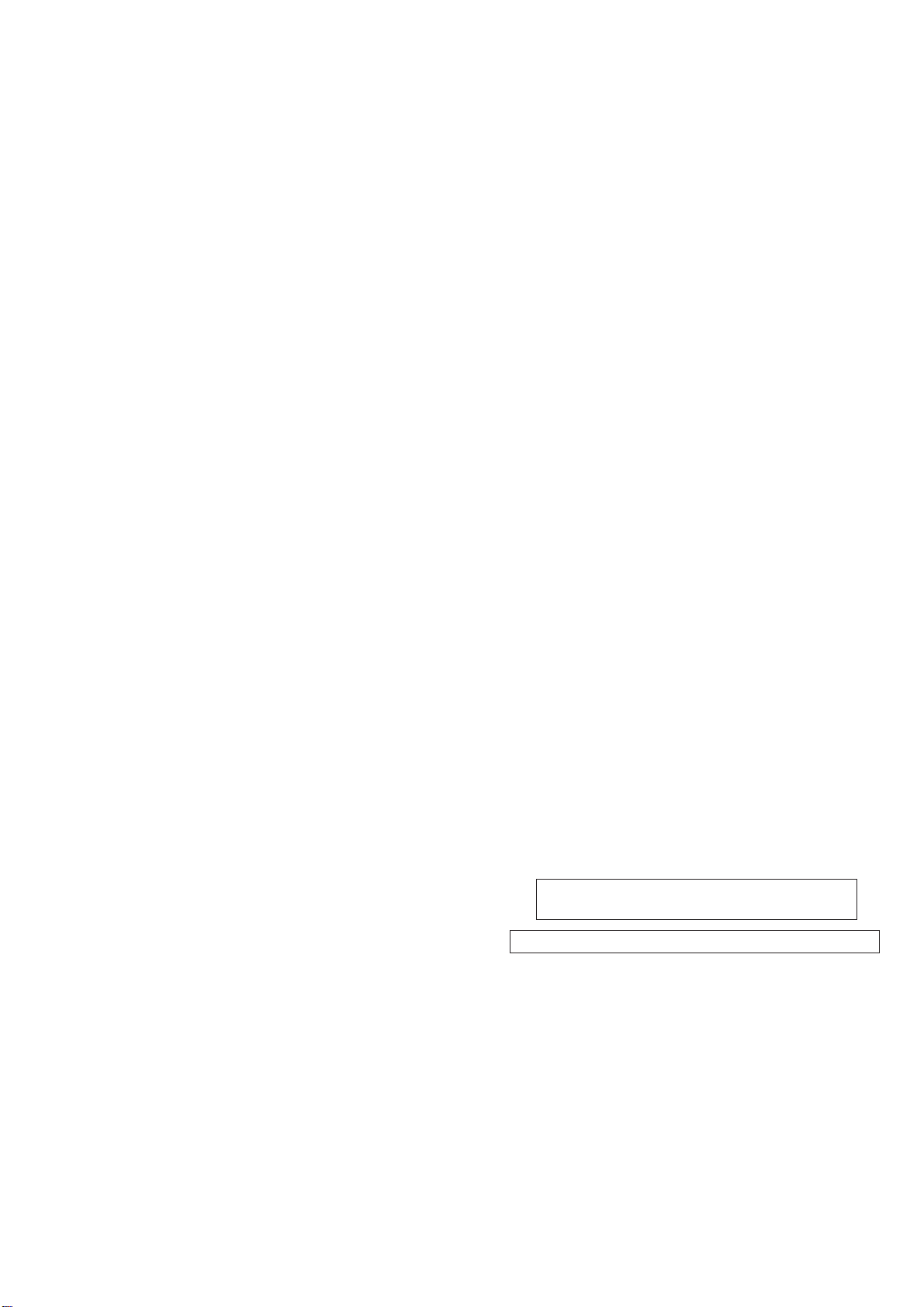
20-1. Steady Shot Adjustment (1)···········································5-28
20-2. Steady Shot Adjustment (2)···········································5-29
1-4. COLOR ELECTRONIC VIEWFINDER SYSTEM
ADJUSTMENT·····························································5-30
1. VCO Adjustment (VC-242 board) ································5-30
2. Bright Adjustment (VC-242 board)·······························5-31
3. Contrast Adjustment (VC-242 board) ···························5-31
4. Backlight Consumption Current Adjustment
(VC-242 board) ····························································· 5-32
5. White Balance Adjustment (VC-242 board) ·················5-32
1-5. LCD SYSTEM ADJUSTMENT ···································5-33
1. VCO Adjustment (PD-126 board)································· 5-33
2. Bright Adjustment (PD-126 board) ·······························5-34
3. Black Limit Adjustment (PD-126 board) ······················5-34
4. Contrast Adjustment (PD-126 board)····························5-35
5. Center Level Adjustment (PD-126 board) ·····················5-35
6. V-COM Adjustment (PD-126 board) ···························· 5-36
7. White Balance Adjustment (PD-126 board)··················5-36
5-2. MECHANISM SECTION ADJUSTMENT··················5-37
2-1. HOW TO ENTER RECORD MODE WITHOUT
CASSETTE ···································································5-37
2-2. HOW TO ENTER PLAYBACK MODE WITHOUT
CASSETTE ···································································5-37
2-3. TAPE PATH ADJUSTMENT········································5-37
1. Preparation for Adjustment ···········································5-37
2. Procedure after operations·············································5-37
5-3. VIDEO SECTION ADJUSTMENTS ··························· 5-38
3-1. PREPARATIONS BEFORE ADJUSTMENTS ············5-38
3-1-1.Equipment Required ······················································5-38
3-1-2.Precautions on Adjusting···············································5-39
3-1-3.Adjusting Connectors ····················································5-40
3-1-4.Connecting the Equipment ············································5-40
3-1-5.Alignment Ta pes····························································5-41
3-1-6.Input/Output Level and Impedance ······························· 5-41
3-2. SYSTEM CONTROL SYSTEM ADJUSTMENT········5-42
1. Initialization of B, C, D, E, F, 8 Page Data ···················5-42
2. Serial No. Input ····························································· 5-42
2-1. Company ID Input ·························································5-42
2-2. Serial No. Input ·····························································5-42
3. Battery End Adjustment ················································5-44
3-3. SERVO AND RF SYSTEM ADJUSTMENT ··············· 5-45
1. Cap FG Duty Adjustment (VC-242 Board)···················5-45
2. T reel FG Duty Adjustment (VC-242 Board)················5-45
3. PLL f
4. Switching Position Adjustment (VC-242 Board)·········· 5-46
5. AGC Center Level and APC & AEQ Adjustment ········· 5-46
5-1. Preparations before adjustments····································5-46
5-2. AGC Center Level Adjustment (VC-242 Board) ··········5-46
5-3. APC & AEQ Adjustment (VC-242 Board) ···················5-47
5-4. Processing after Completing Adjustments ····················5-47
6. PLL f0 & LPF f0 Final Adjustment (VC-242 Board)·····5-47
3-4. VIDEO SYSTEM ADJUSTMENTS·····························5-48
3-4-1.Base Band Block Adjustments ······································5-48
1. Chroma BPF f0 Adjustment (VC-242 Board)················5-48
2. S VIDEO OUT Y Level Adjustment (VC-242 Board) ··5-48
3. S VIDEO OUT Chroma Level Adjustment
4.
3-4-2.BIST Check ···································································5-50
1. Playback System Check ················································ 5-50
1-1. Preparations for Playback··············································5-50
1-2. IC301 TRX (RF) PB BIST Check·································5-50
1-3. IC301 AUD (ABUS) PB BIST Check ···························5-50
1-4. IC301 VFD PB BIST Check ·········································5-50
1-5. IC301 ENCODER BIST Check ····································5-52
1-6. Processing after Completing Playback System Check ··5-53
2. Recording System Check ·············································· 5-54
& LPF f0 Adjustment (VC-242 Board) ··············5-45
0
(VC-242 Board)····························································· 5-49
VIDEO OUT Y, Chroma Level Check (VC-242 Board) ··
5-49
2-1. Preparations for recording ·············································5-54
2-2. IC301 TRX (RF) REC BIST Check ·····························5-54
2-3. Processing after Completing Recording System Check ··5-54
3-5. AUDIO SYSTEM ADJUSTMENTS ····························5-55
1. Playback Level Check ···················································5-56
2. Overall Level Characteristics Check ·····························5-56
3. Overall Distortion Check···············································5-56
4. Overall Noise Level Check············································5-56
5. Overall Separation Check·············································· 5-56
5-4. SERVICE MODE·························································· 5-57
4-1. ADJUSTMENT REMOTE COMMANDER ················ 5-57
1. Using the adjustment remote commander ·····················5-57
2. Precautions upon using the adjustment remote
commander ····································································5-57
4-2. DATA PROCESS···························································5-58
4-3. SERVICE MODE·························································· 5-59
1. Setting the Test Mode ····················································5-59
2. Emergence Memory Address ········································5-59
2-1. EMG Code (Emergency Code) ·····································5-59
2-2. MSW Code ····································································5-60
3. Bit value discrimination ················································ 5-61
4. Switch check (1) ····························································5-61
5. Switch check (2) ····························································5-62
6. Record of Use check······················································5-62
7. Record of Self-diagnosis check ·····································5-63
6. REPAIR PARTS LIST
6-1. EXPLODED VIEWS ······················································6-1
6-1-1.OVERALL SECTION-1 ·················································6-1
6-1-2.OVERALL SECTION-2 ·················································6-2
6-1-3.CABINET (L) SECTION················································6-3
6-1-4.CABINET (R) SECTION-1 ············································6-4
6-1-5.CABINET (R) SECTION-2 ············································6-5
6-1-6.UPPER HANDLE SECTION ·········································6-6
6-1-7.BATTERY PANEL SECTION ········································ 6-7
6-1-8.EVF SECTION································································6-8
6-1-9.CENTER FRAME SECTION ·········································6-9
6-1-10. LENS BLOCK SECTION ·········································· 6-10
6-1-11. CASSETTE COMPARTMENT, DRUM AND
REEL TABLE ASSEMBLY ·······································6-11
6-1-12. TAPE GUIDE, PINCH SLIDER ASSEMBLY AND
BRAKE SLIDER ASSEMBLY ···································6-12
6-1-13. EACH GEARS AND LOADING/CAPSTAN MOTOR
ASSEMBLY ·······························································6-13
6-2. ELECTRICAL PARTS LIST ········································ 6-14
Parts list of the VC-242 board are not shown.
Pages from 6-27 to 6-36 are not shown.
* Color reproduction frame are shown on page 269.
— 5 —
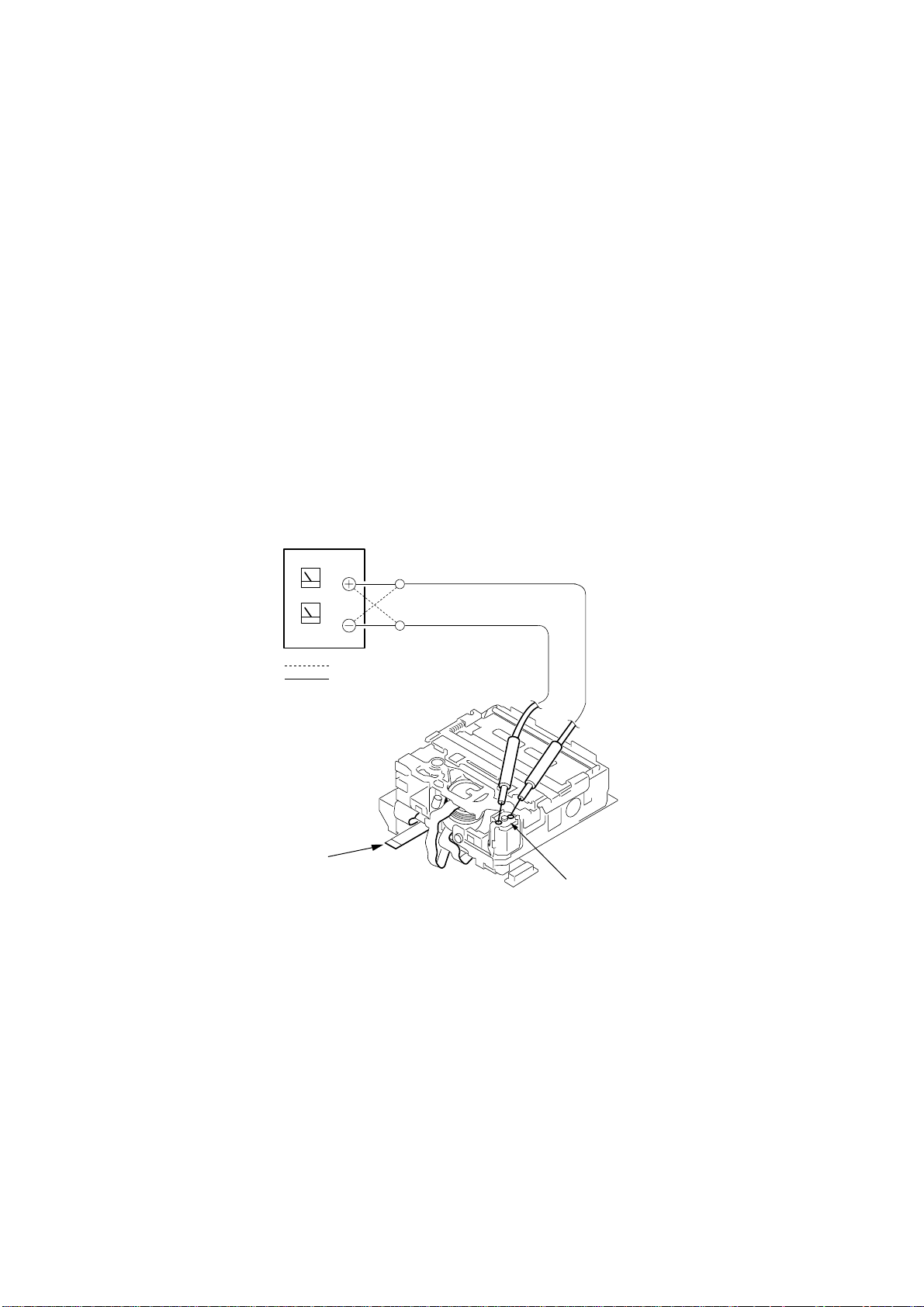
SERVICE NOTE
1. POWER SUPPLY DURING REPAIRS
In this unit, about 10 seconds after power is supplied to the battery terminal using the regulated po wer supply (8.4V), the power is shut of f so
that the unit cannot operate.
These following two methods are available to prevent this. Take note of which to use during repairs.
Method 1.
Connect the servicing remote commander RM-95 (J-6082-053-B) to the LANC jack, and set the commander switch to the “ADJ” side.
Method 2.
Use the DC IN terminal. (Use the AC power adaptor. (AC-L10, AC-VQ800 etc. ))
2. TO TAKE OUT A CASSETTE WHEN NOT EJECT (FORCE EJECT)
1 Refer to 2-3. to remove the upper handle block assembly.
2 Refer to 2-5. to remove the cabinet (L) assembly.
3 Refer to 2-5. to remove the mechanism deck (Including VC-242 board and DD-138 board).
4 Remove DD-138 board from the mechanism deck (Including VC-242 board).
5 Remove the CN022 (27P 0.3 mm) of VC-242 board.
6 Supply +4.5V from the DC power supply to the loading motor and unload with a pressing the cassette compartment.
DC power supply (+4.5V)
Disconnect from CN022 (27P)
of VC-242 board.
: loading
: unloading
Loading motor
— 6 —
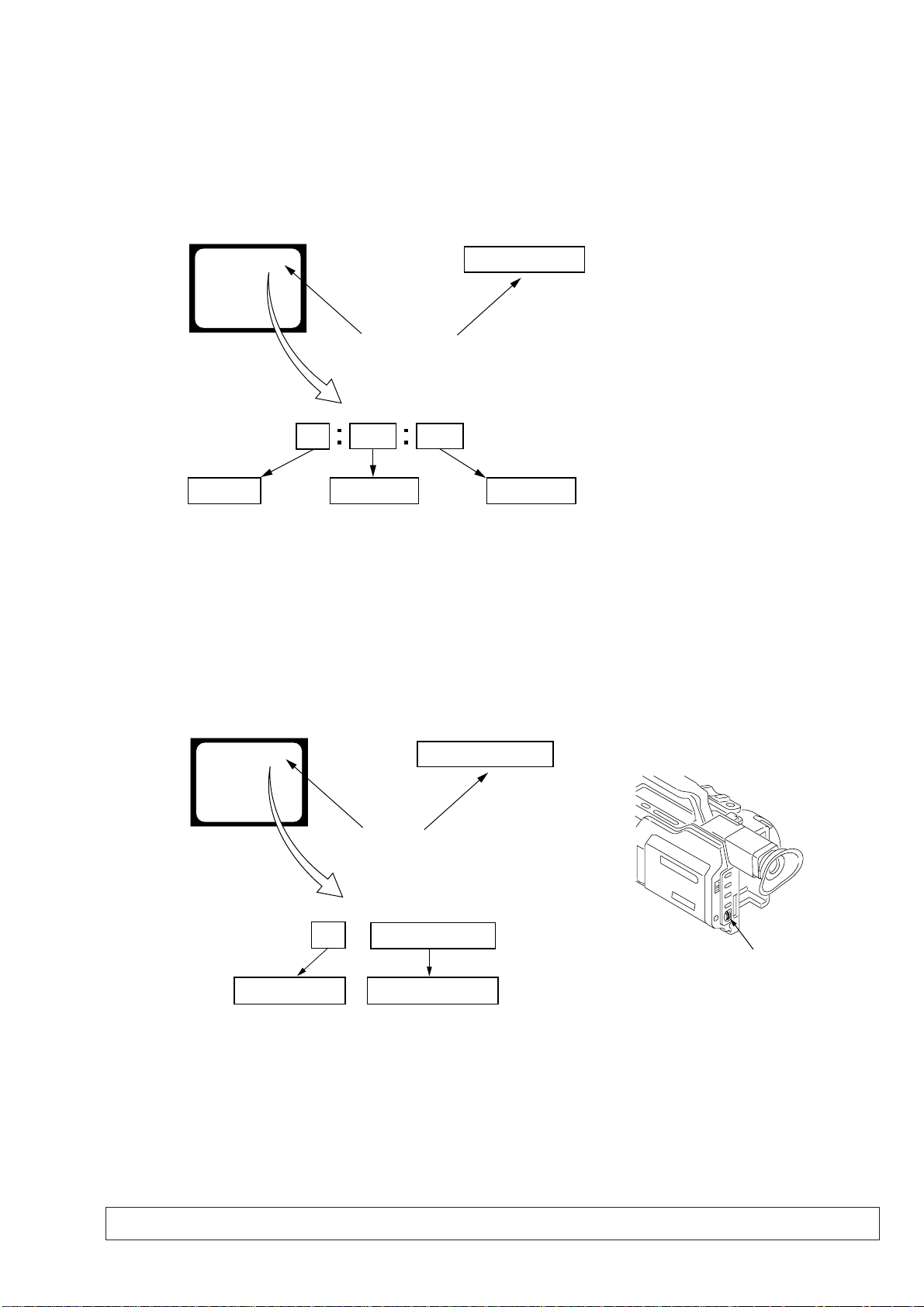
SELF-DIAGNOSIS FUNCTION
1. SELF-DIAGNOSIS FUNCTION
When problems occur while the unit is operating, the self-diagnosis
function starts working, and displays on the viewf inder, LCD screen
or LCD window what to do. This function consists of two display;
self-diagnosis display and service mode display.
Details of the self-diagnosis functions are provided in the Instruction
manual.
Viewfinder or LCD screen LCD window
C : 3 1 : 1 1
Blinks at 3.2Hz
1 1
Repaired by:
C : Corrected by customer
H : Corrected by dealer
E : Corrected by service
engineer
C
Indicates the appropriate
step to be taken.
E.g.
31 ....Reload the tape.
32 ....Turn on power again.
3 1
Block
2. SELF-DIAGNOSIS DISPLAY
When problems occur while the unit is operating, the counter of the
viewfinder, LCD screen or LCD window consists of an alphabet
and 4-digit numbers, which blinks at 3.2 Hz. This 5-character display
indicates the “repaired by:”, “block” in which the problem occurred,
and “detailed code” of the problem.
C : 3 1 : 11
Detailed Code
Refer to page 8.
Self-diagnosis Code Table.
3. SERVICE MODE DISPLAY
The service mode display shows up to six self-diagnosis codes shown in the past.
3-1. Display Method
While pressing the “STOP” key, set the switch from OFF to “VCR or PLAYER”, and continue pressing the “STOP” key for 5 seconds
continuously. The service mode will be displayed, and the counter will show the backup No. and the 5-character self-diagnosis codes.
Viewfinder or LCD screen
[3] C : 3 1 : 1 1
Lights up
[3]
Backup No.
Order of previous errors
C : 3 1 : 1 1
Self-diagnosis Codes
3-2. Switching of Backup No.
By rotating the control dial, past self-diagnosis codes will be shown in order. The backup No. in the [] indicates the order in which the
problem occurred. (If the number of problems which occurred is less than 6, only the number of problems which occurred will be shown.)
[1] : Occurred first time [4] : Occurred fourth time
[2] : Occurred second time [5] : Occurred fifth time
[3] : Occurred third time [6] : Occurred the last time
LCD window
3 C : 3 1 : 11
Control dial
3-3. End of Display
Turning OFF the power supply will end the service mode display.
Note: The “self-diagnosis display” data will be backed up by the coin-type lithium battery of CK-093 board BT250. When CK-093 board is removed,
the “self-diagnosis display” data will be lost by initialization.
— 7 —
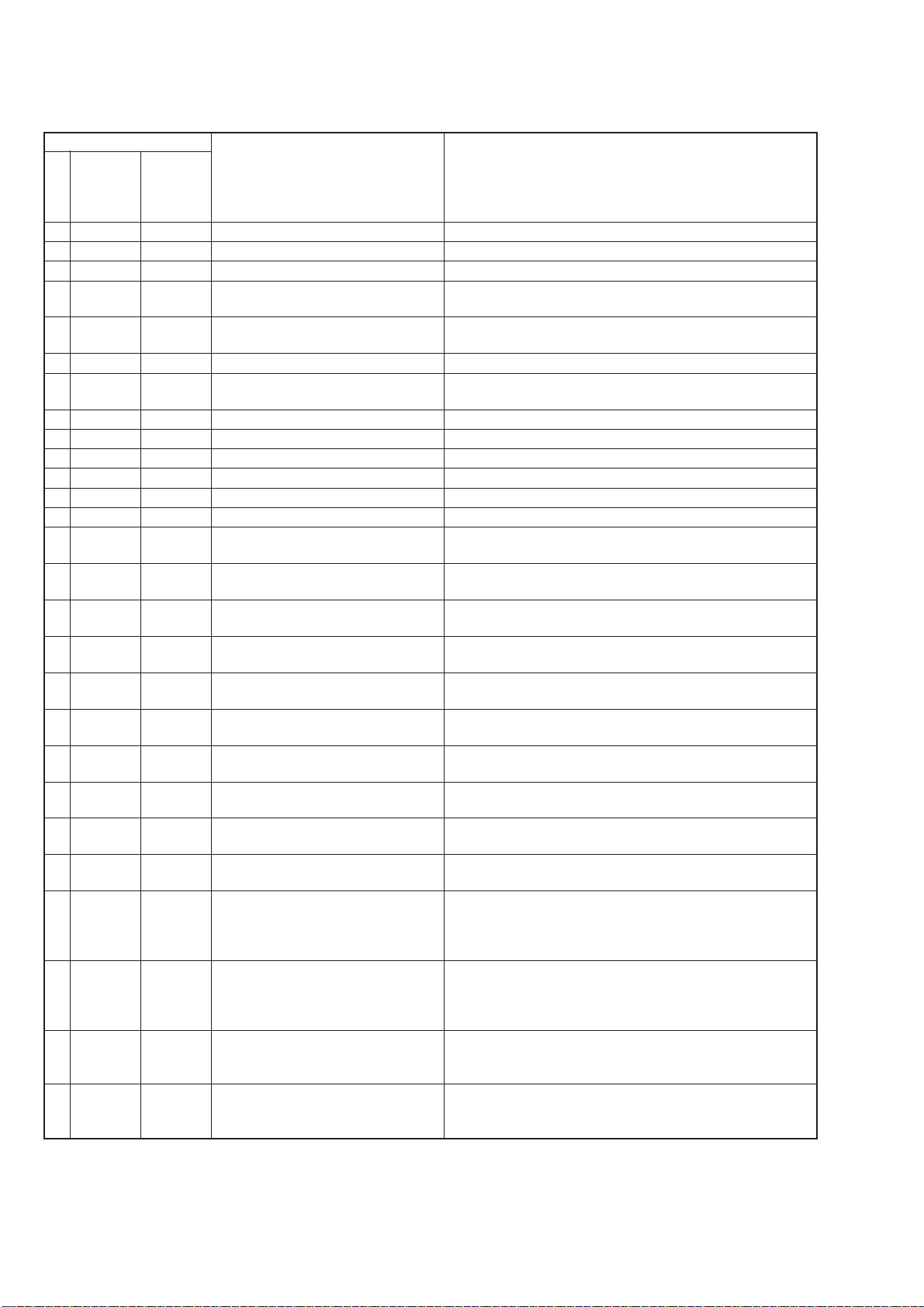
4. SELF-DIAGNOSIS CODE TABLE
Self-diagnosis Code
Repaired by:
C
C
C
C
C
C
C
C
C
C
C
C
C
C
C
C
C
C
C
C
C
C
C
E
E
E
E
Block
Function
04
21
22
31
31
31
31
31
31
31
31
31
31
31
31
32
32
32
32
32
32
32
32
61
61
62
62
Detailed
Code
00
00
00
10
11
20
21
22
23
24
30
40
42
10
11
20
21
22
23
24
30
40
42
00
10
00
01
Symptom/State
Non-standard battery is used.
Condensation.
Video head is dirty.
LOAD direction. Loading does not
complete within specified time
UNLOAD direction. Loading does not
complete within specified time
T reel side tape slacking when unloading
Winding S reel fault when counting the
rest of tape.
T reel fault.
S reel fault.
T reel fault.
FG fault when starting capstan.
FG fault when starting drum.
FG fault during normal drum operations.
LOAD direction loading motor time-
out.
UNLOAD direction loading motor
time-out.
T reel side tape slacking when
unloading.
Winding S reel fault when counting the
rest of tape.
T reel fault.
S reel fault.
T reel fault.
FG fault when starting capstan.
FG fault when starting drum
FG fault during normal drum
operations
Difficult to adjust focus
(Cannot initialize focus.)
Zoom operations fault
(Cannot initialize zoom lens.)
Steadyshot function does not work well.
(With pitch angular velocity sensor output
stopped.)
Steadyshot function does not work well.
(With yaw angular v elocity sensor output
stopped.)
Correction
Use the info LITHIUM battery.
Remove the cassette, and insert it again after one hour.
Clean with the optional cleaning cassette.
Load the tape again, and perform operations from the beginning.
Load the tape again, and perform operations from the beginning.
.
Load the tape again, and perform operations from the beginning.
Load the tape again, and perform operations from the beginning.
Load the tape again, and perform operations from the beginning.
Load the tape again, and perform operations from the beginning.
Load the tape again, and perform operations from the beginning.
Load the tape again, and perform operations from the beginning.
Load the tape again, and perform operations from the beginning.
Load the tape again, and perform operations from the beginning.
Remove the battery or power cable, connect, and perform
operations from the beginning.
Remove the battery or power cable, connect, and perform
operations from the beginning.
Remove the battery or power cable, connect, and perform
operations from the beginning.
Remove the battery or power cable, connect, and perform
operations from the beginning.
Remove the battery or power cable, connect, and perform
operations from the beginning.
Remove the battery or power cable, connect, and perform
operations from the beginning.
Remove the battery or power cable, connect, and perform
operations from the beginning.
Remove the battery or power cable, connect, and perform
operations from the beginning.
Remove the battery or power cable, connect, and perform
operations from the beginning.
Remove the battery or power cable, connect, and perform
operations from the beginning.
Inspect the lens block focus reset sensor (Pin wg of LA-026 board)
when focusing is performed when the control dial is rotated in the
focus manual mode, and the focus motor drive circuit (IC140 of
LA-026 board) when the focusing is not performed.
Inspect the lens block zoom reset sensor (
when zooming is performed when the zoom lens is operated and
the zoom motor drive circuit (IC140 of LA-026 board) when
zooming is not performed.
Inspect pitch angular velocity sensor (SE601 or SE602 of SE-108
board) peripheral circuits.
Inspect yaw angular velocity sensor (SE600 or SE603 of SE-108
board) peripheral circuits.
Pin ws of LA-026 board
)
— 8 —

SECTION 1
GENERAL
DCR-VX2000/VX2000E
This section is extracted from instruction
manual. (DCR-VX2000E model)
1-1
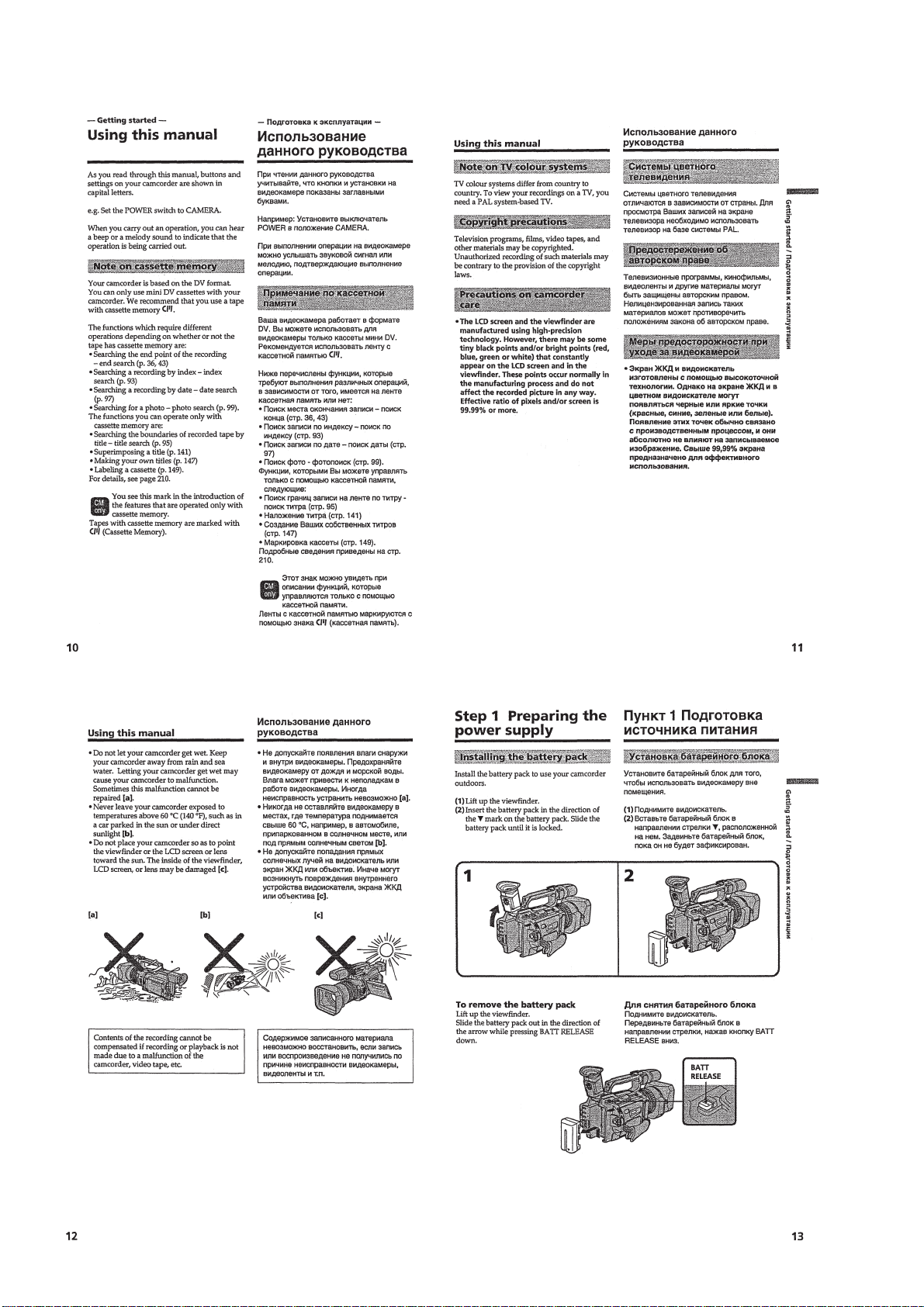
1-2

1-3
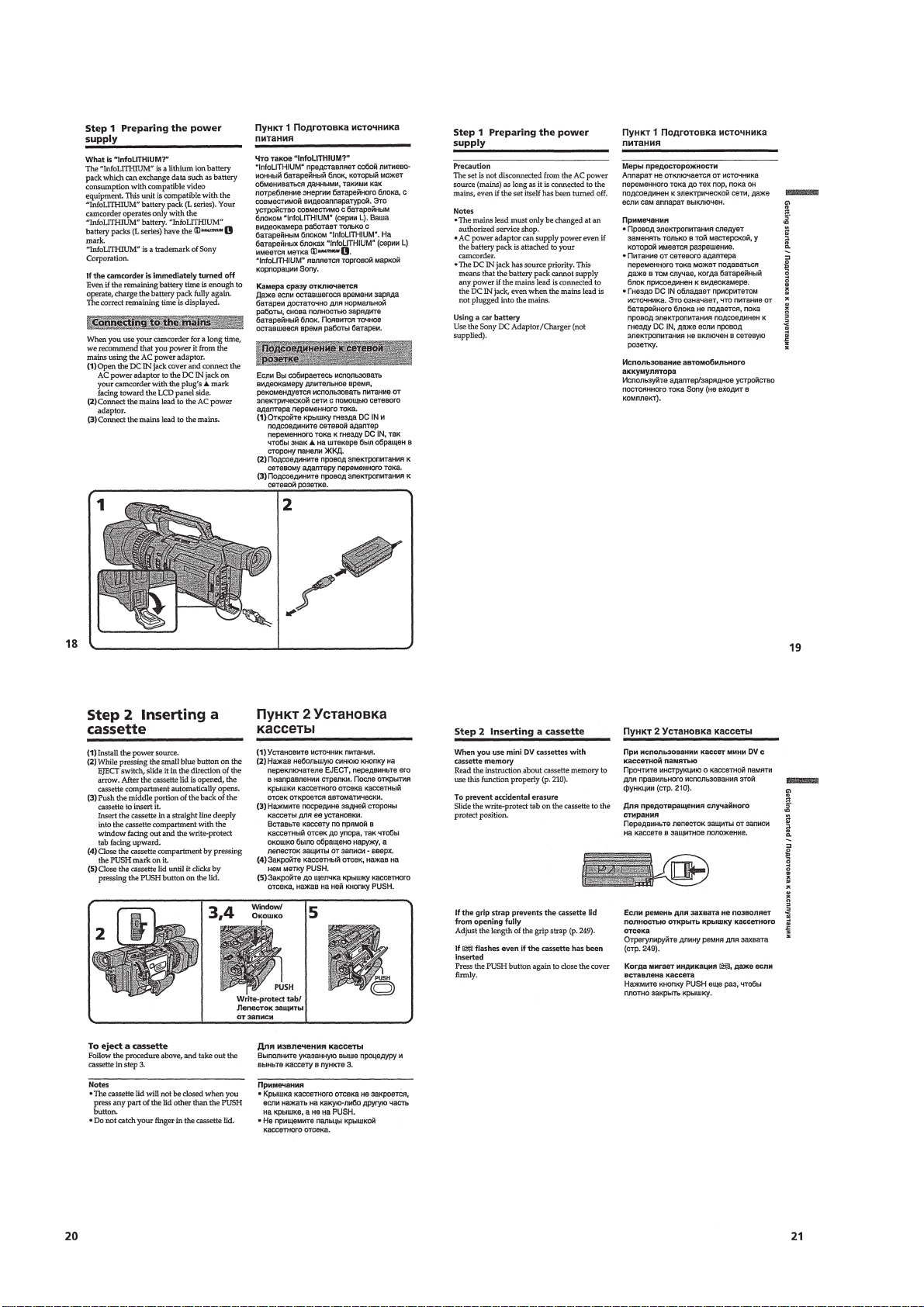
1-4
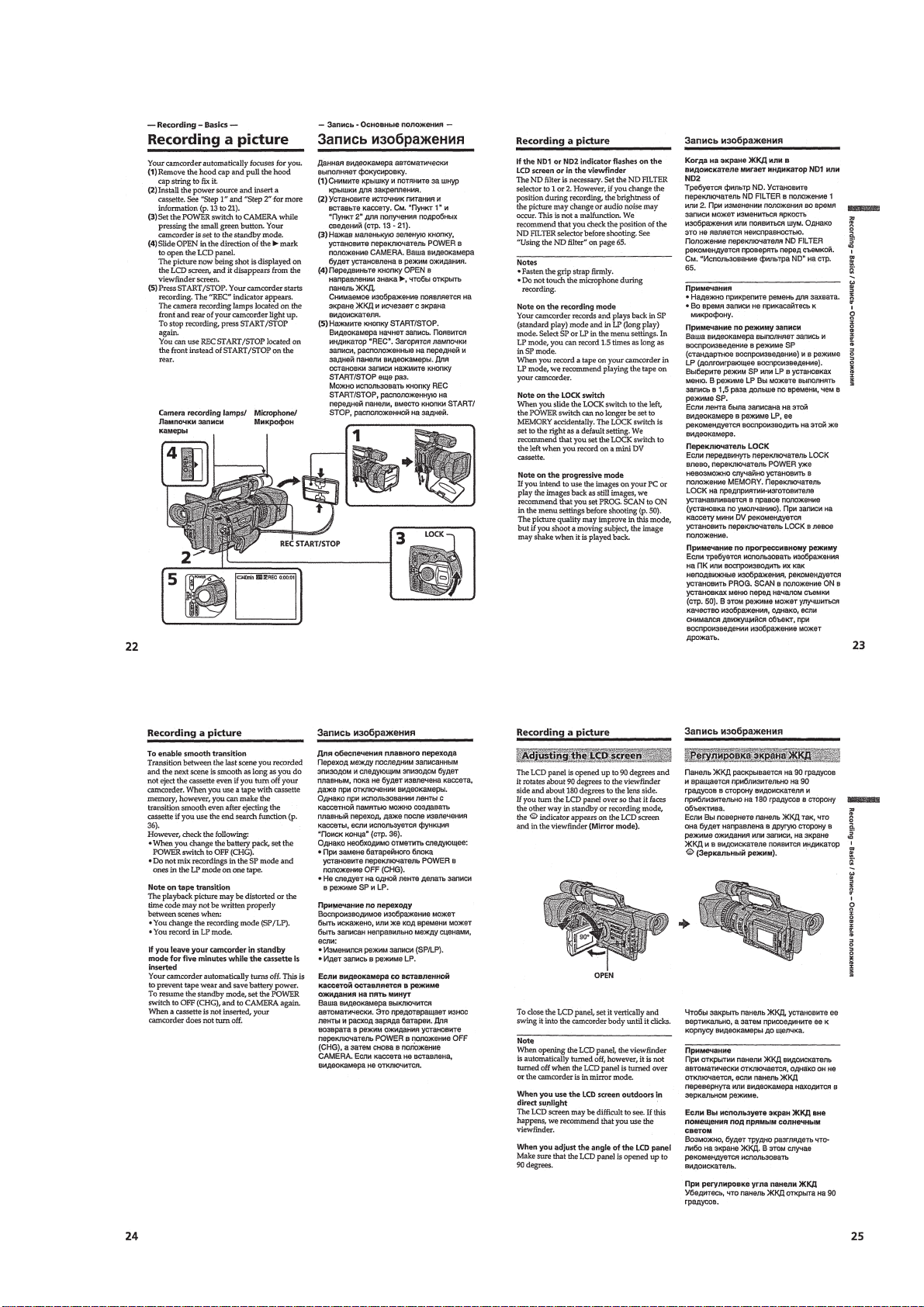
1-5
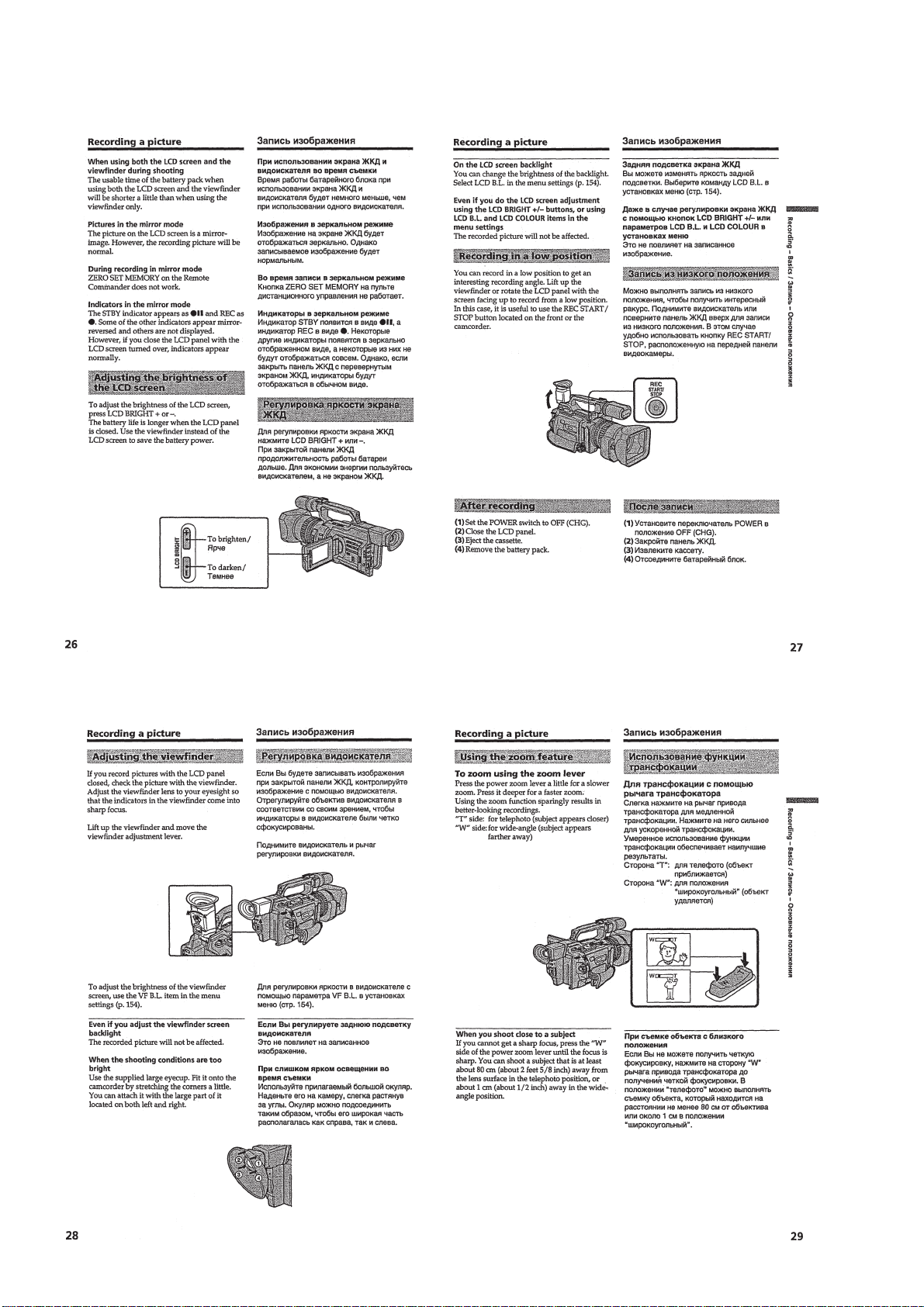
1-6

1-7

1-8

1-9

1-10

1-11
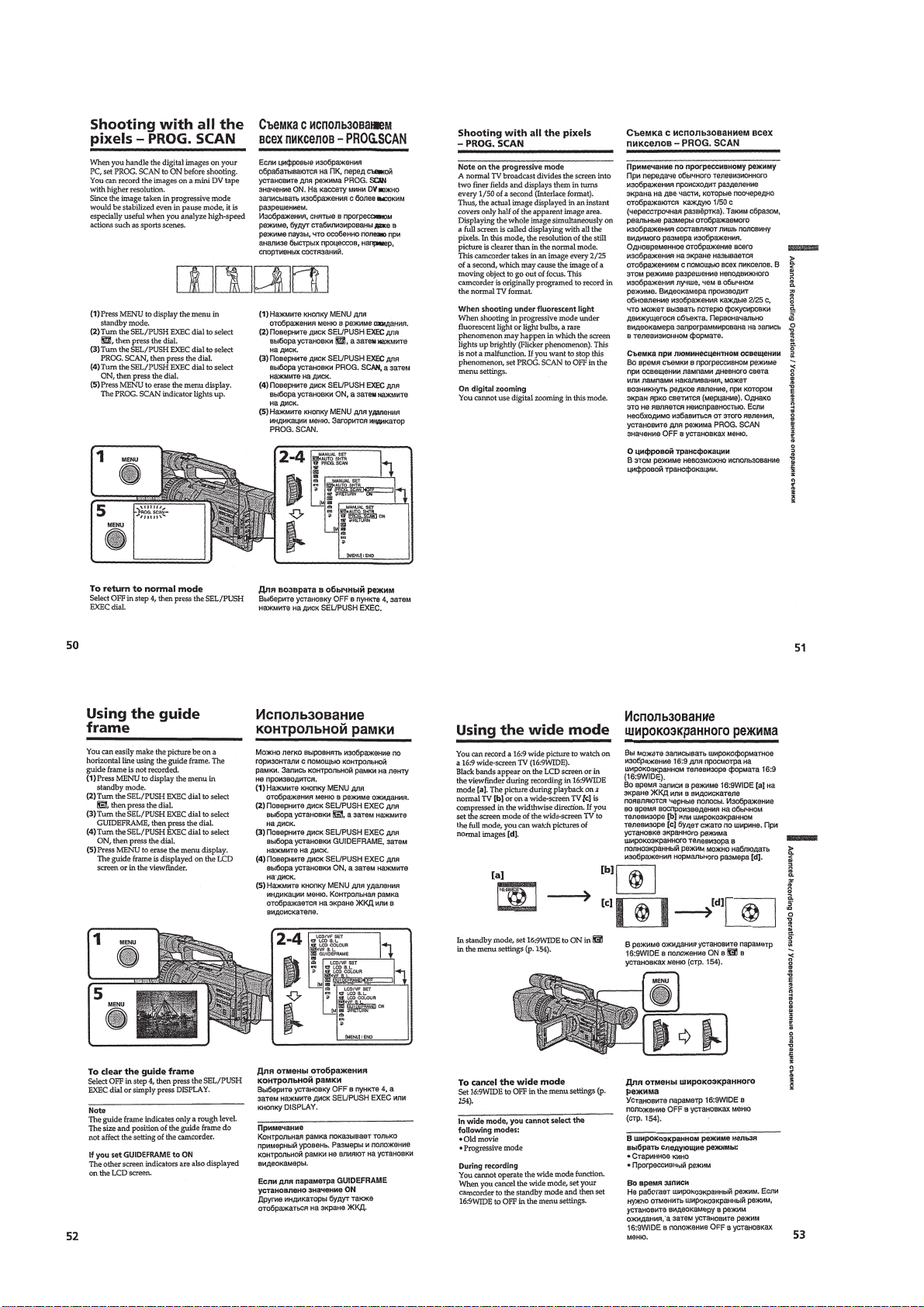
1-12

1-13
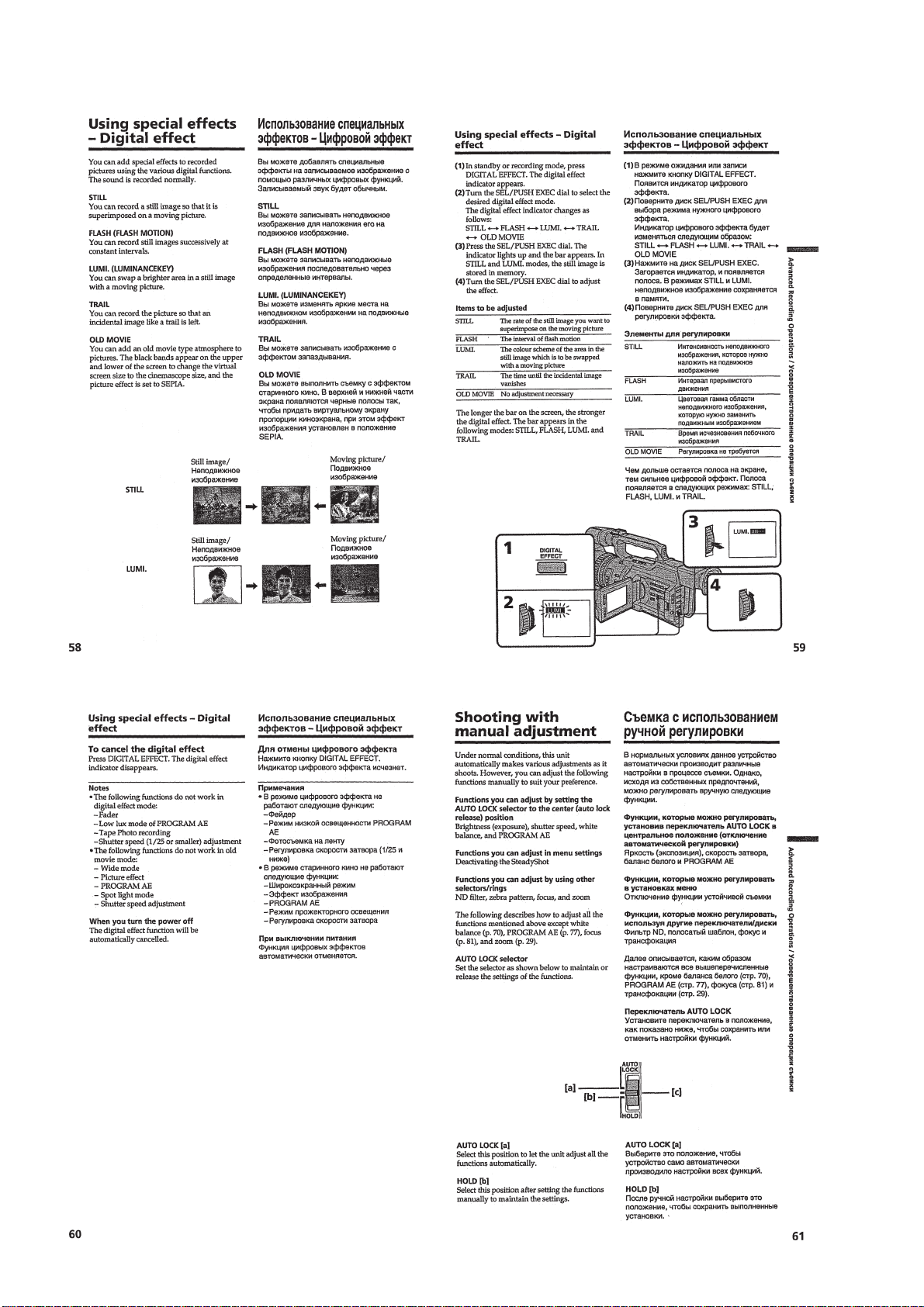
1-14
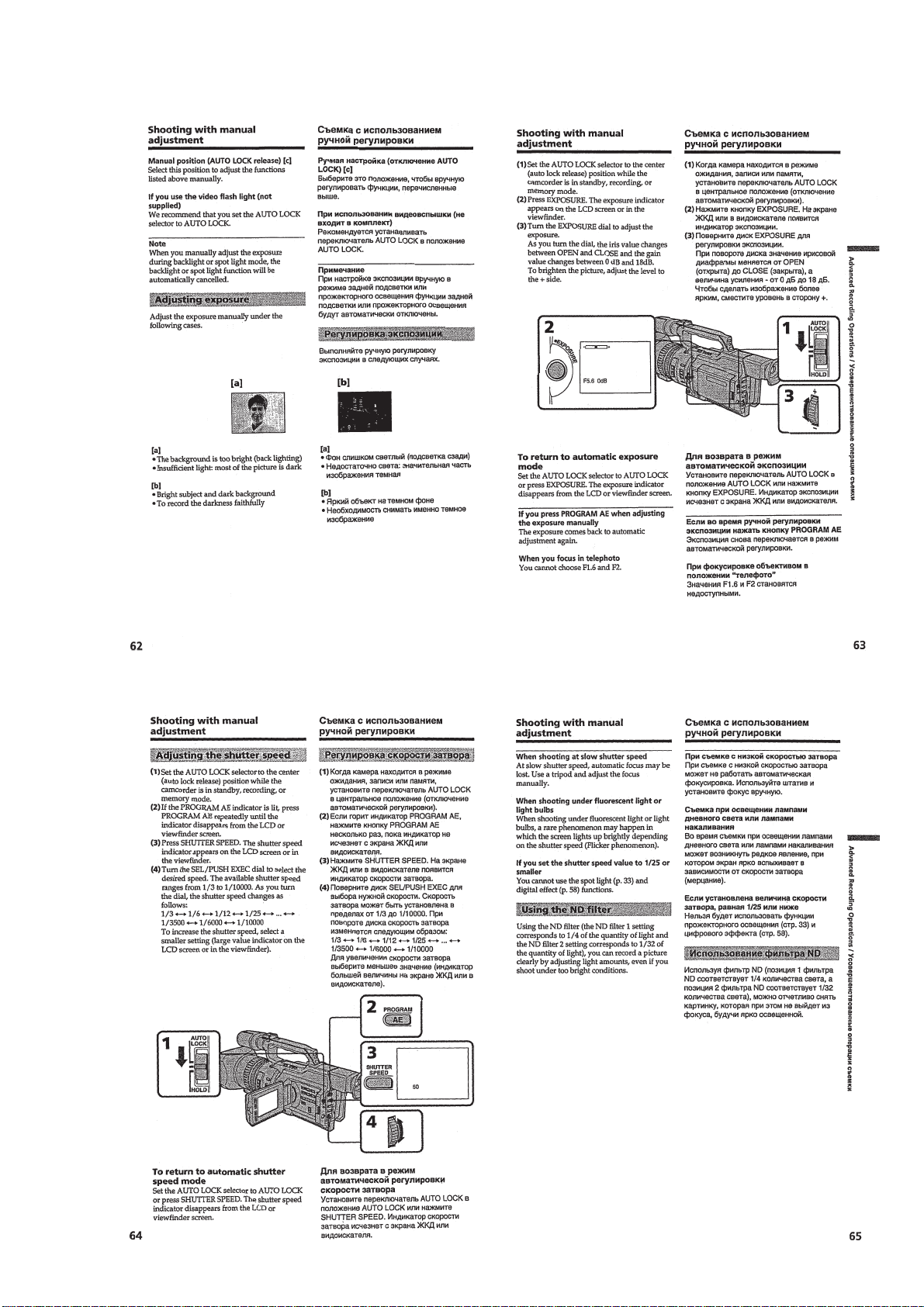
1-15
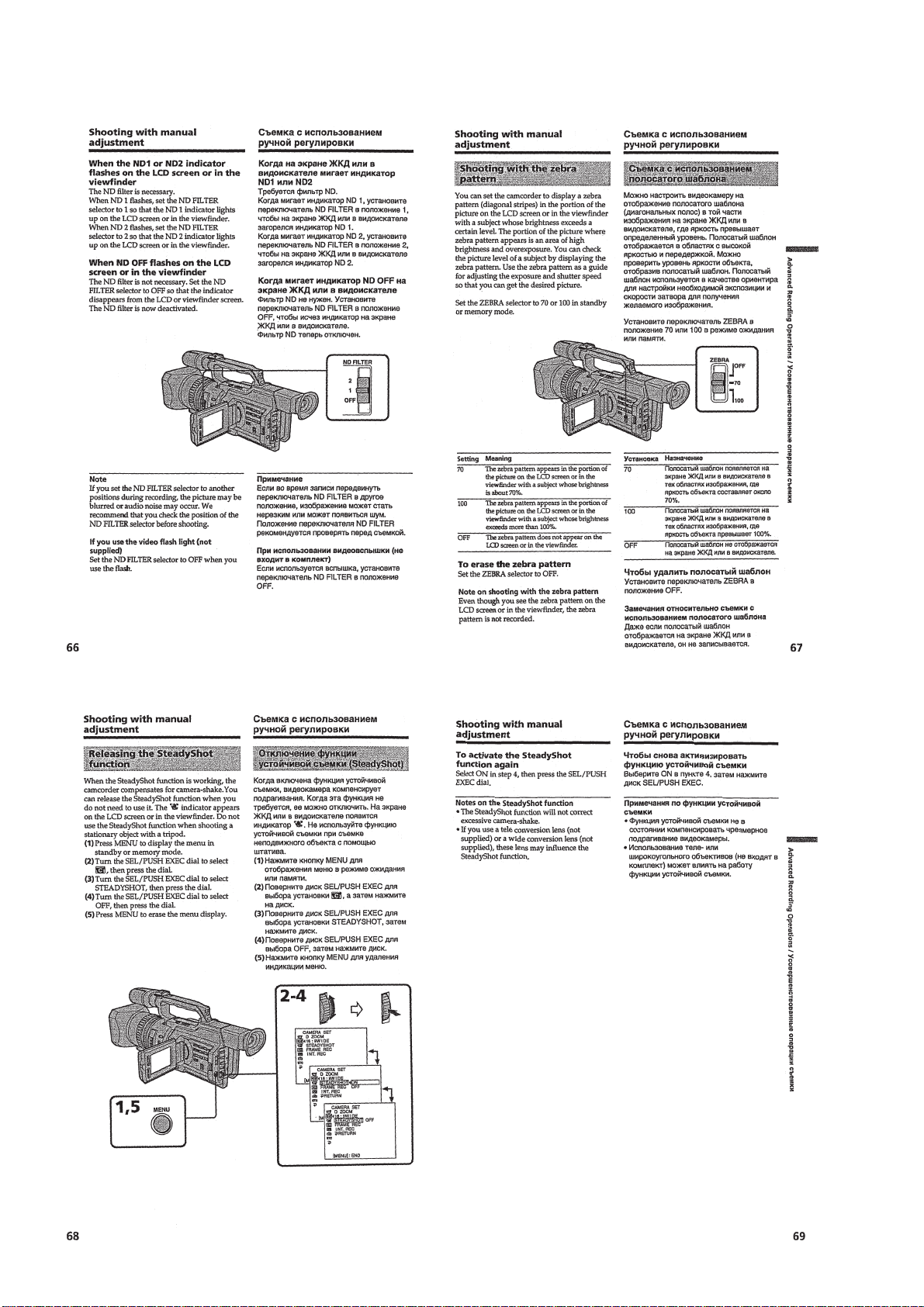
1-16
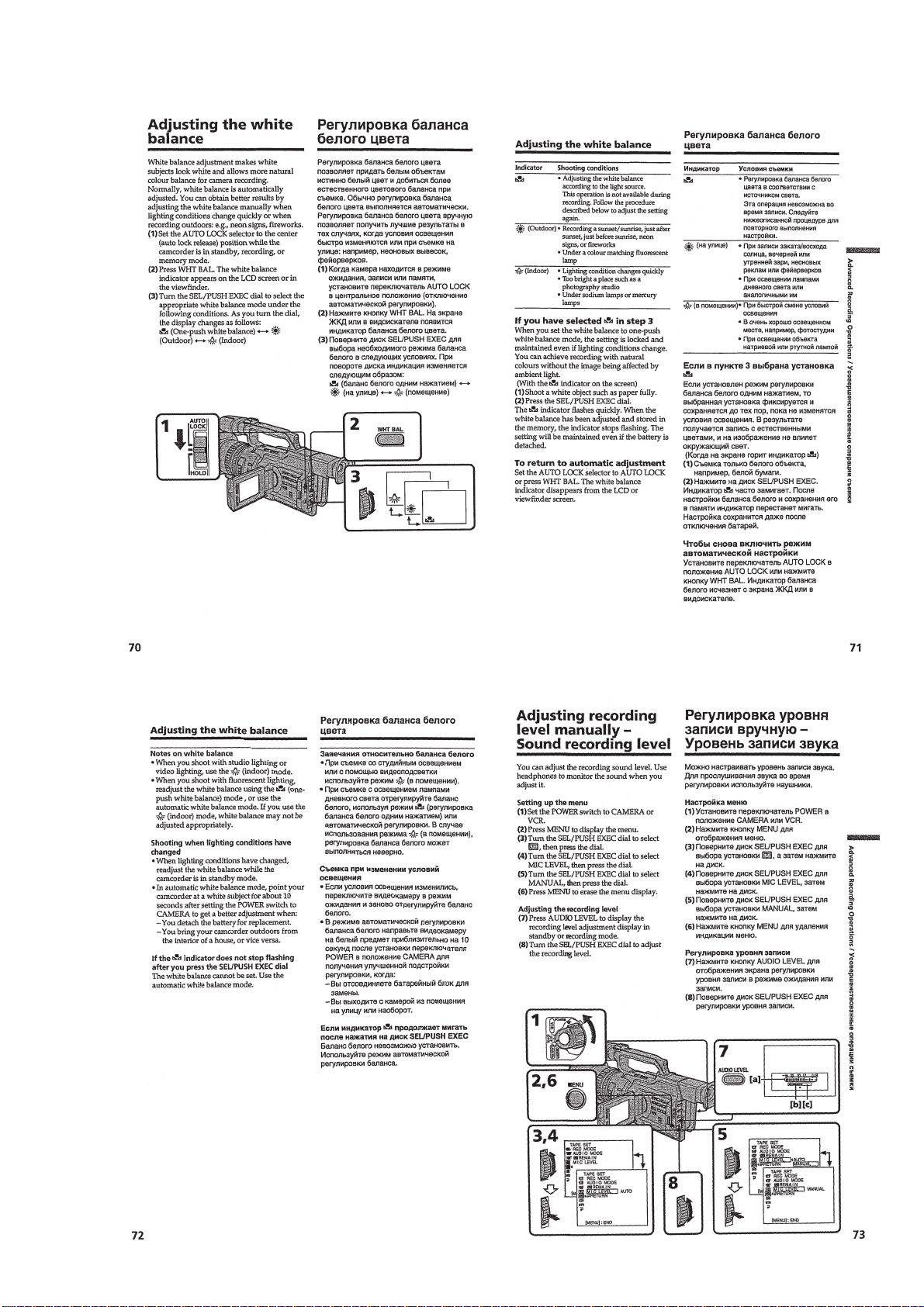
1-17
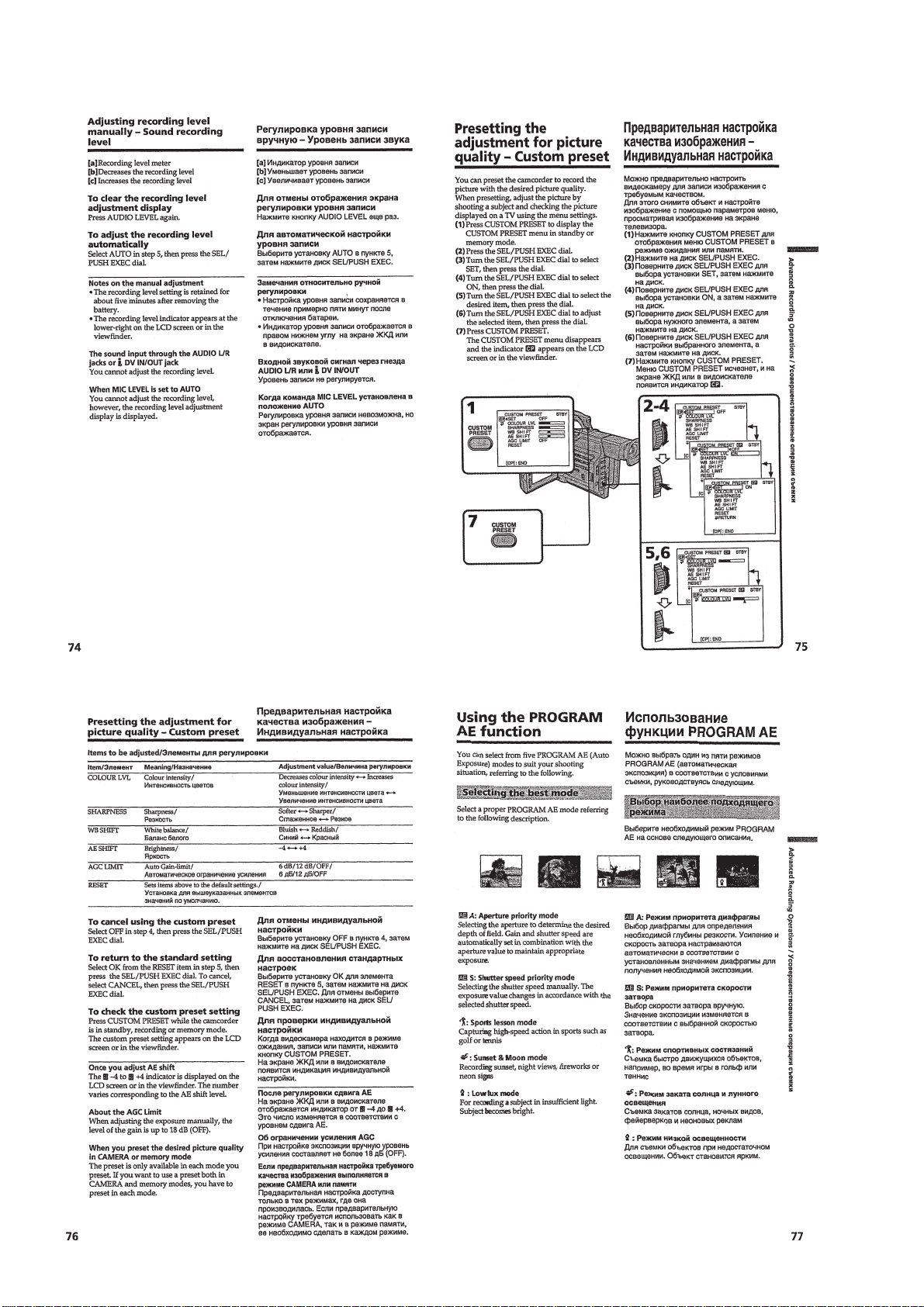
1-18
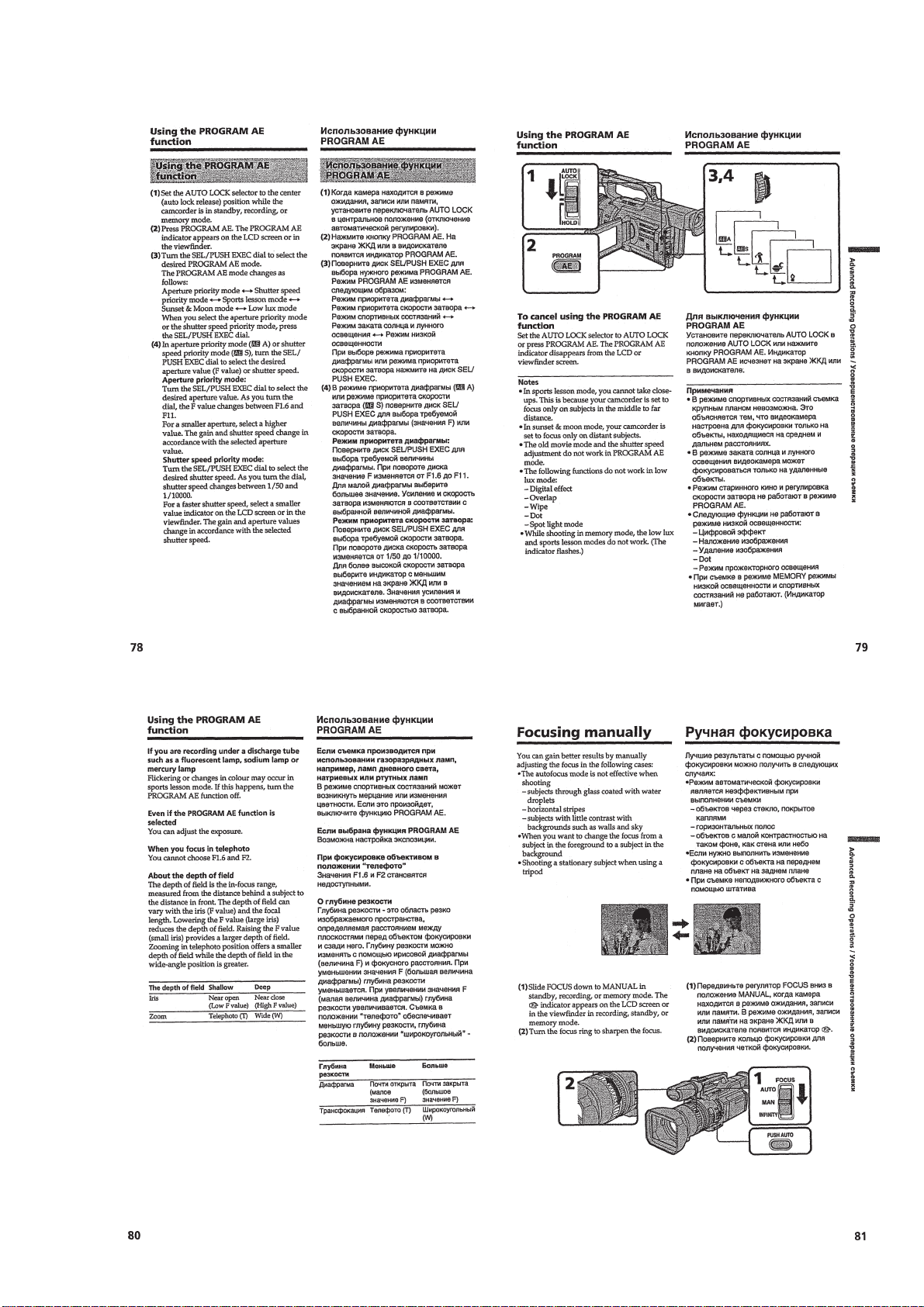
1-19

1-20

1-21
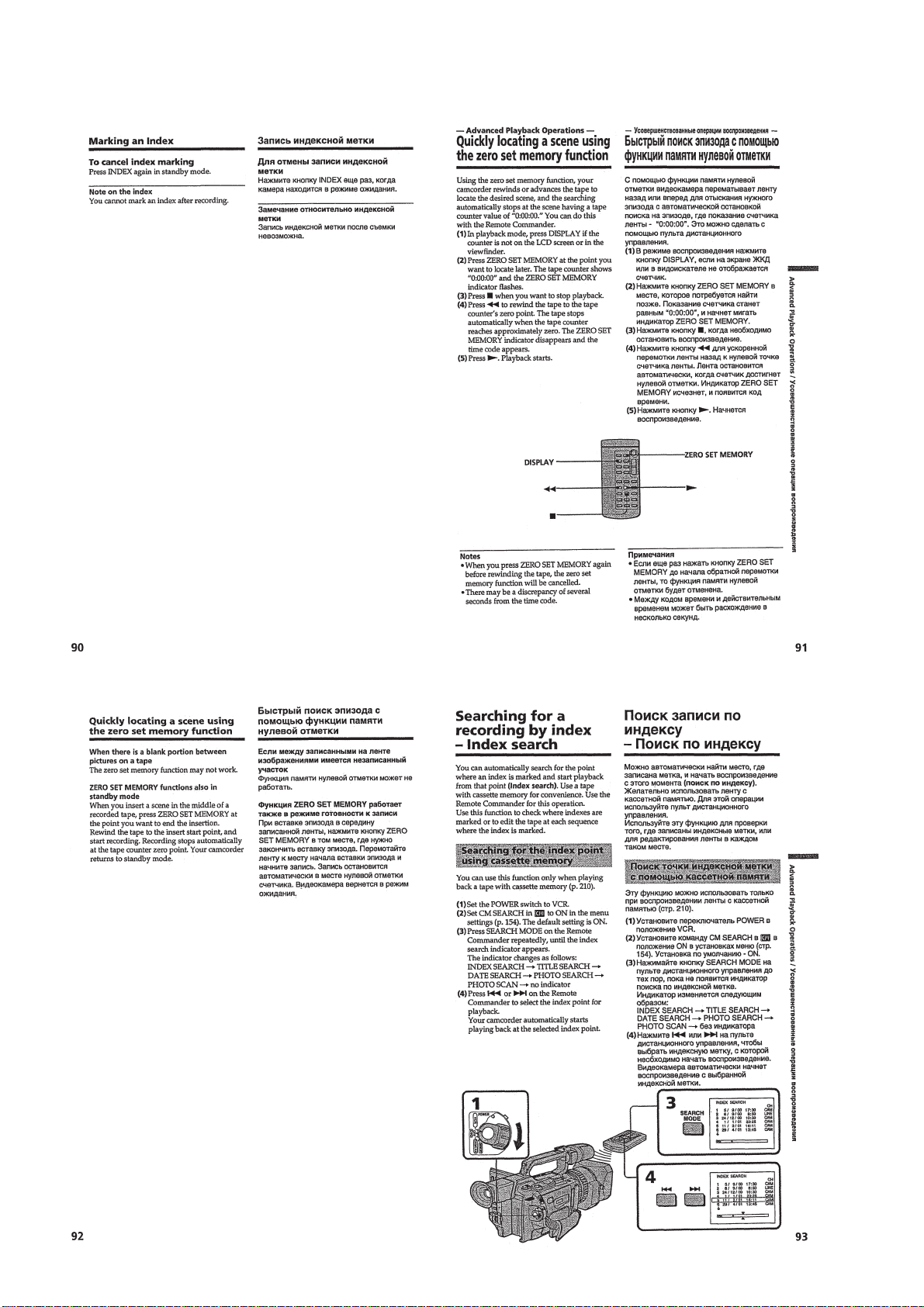
1-22
