Page 1
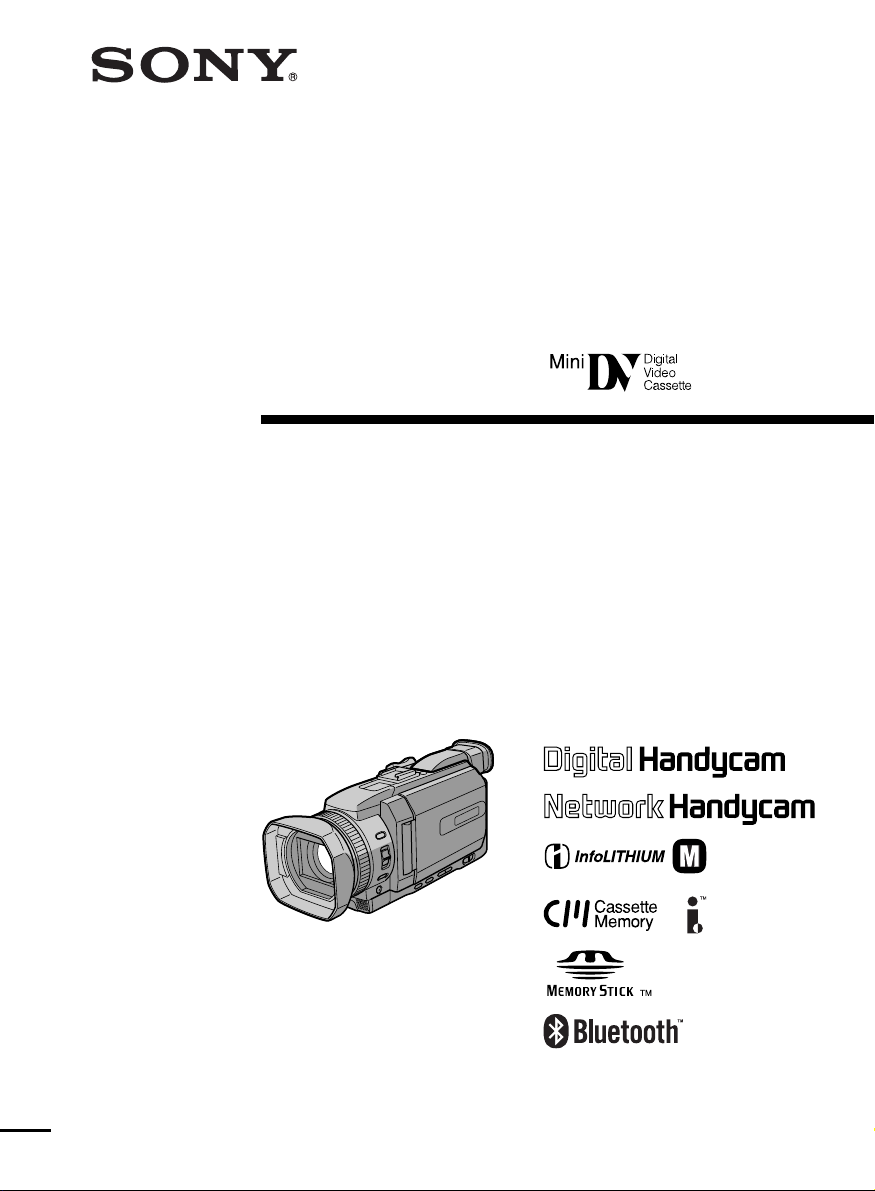
3-075-495-12 (1)
Digital
Digital
Video Camera
Video Camera
Recorder
Recorder
Operating Instructions
Before operating the unit, please read this manual thoroughly,
and retain it for future reference.
Инcтpyкции по экcплyaтaции
Пepeд экcплyaтaциeй aппapaтa внимaтeльно пpочтитe дaнноe
pyководcтво и cоxpaнитe eго для дaльнeйшиx cпpaвок.
DCR-TRV950E
DCR-TRV940E/TRV950E
©2002 Sony Corporation
©2002 Sony Corporation
TM
SERIES
Page 2
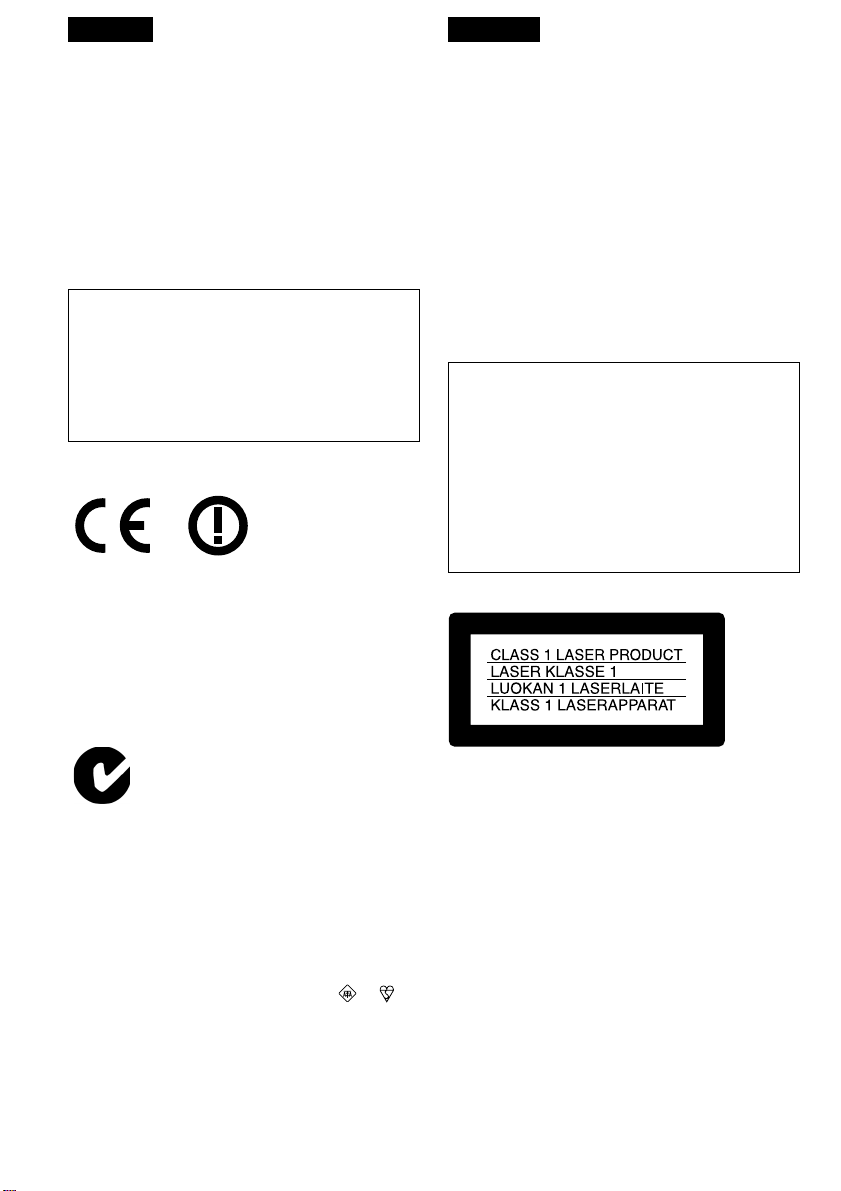
English
Русский
Welcome!
Congratulations on your purchase of this Sony
Handycam. With your Handycam you can
capture life’s precious moments with superior
picture and sound quality.
Your Handycam is loaded with advanced
features, but at the same time it is very easy to
use. You will soon be producing home video that
you can enjoy for years to come.
WARNING
To prevent fire or shock hazard, do not expose
the unit to rain or moisture.
To avoid electrical shock, do not open the
cabinet.
Refer servicing to qualified personnel only.
DCR-TRV950E only
Hereby, Sony Corporation, declares that this
Handycam is in compliance with the essential
requirements and other relevant provisions of
Directive 1999/5/EC.
Countries and areas where you can use network
functions are restricted. For details, refer to the
separate Network Operating Instructions.
Memory Stick
Добро пожаловать!
Поздравляем Вас с приобретением цифровой
видеокамеры Handycam фирмы Sony. С
помощью Вашей видеокамеры Digital
Handycam Вы сможете запечатлеть дорогие
Вам мгновения жизни с превосходным
качеством изображения и звука.
Ваша цифровая видеокамера Handycam
оснащена усовершенствованными
функциями, но, в то же время, ею очень
легко пользоваться. Вскоре Вы будете
создавать семейные видеопрограммы,
которыми сможете наслаждаться все
последующие годы.
ВНИМАНИЕ
Для предотвращения пожара или
поражения электрическим током не
подвергайте аппарат воздействию дождя
или влаги.
Во избежание поражения электрическим
током не открывайте корпус.
Обращайтесь за обслуживанием только к
квалифицированному персоналу.
Для покупателей в Европе
N50
NOTICE ON THE SUPPLIED AC POWER
ADAPTOR FOR CUSTOMERS IN THE
UNITED KINGDOM
A moulded plug complying with BS1363 is fitted
to this equipment for your safety and
convenience.
Should the fuse in the plug supplied need to
be replaced, a 5 AMP fuse approved by ASTA
or BSI to BS1362 (i.e., marked with or
mark) must be used.
If the plug supplied with this equipment has a
detachable fuse cover, be sure to attach the
fuse cover after you change the fuse. Never
use the plug without the fuse cover. If you
should lose the fuse cover, please contact
2
your nearest Sony service station.
ВНИМАНИЕ
Электромагнитные поля при определенных
частотах могут влиять на качество
изображения и звука данной цифровой
видеокамеры.
Это изделие прошло проверку на
соответствие требованиям Директивы ЕМС
для использования соединительных кабелей,
короче 3 метров.
Предупреждение
Если статическое электричество или
электромагнетизм приведет к прерыванию
(невыполнению) передачи данных, то
перезапустите прикладную программу или
отсоедините и подсоедините USB-кабель
опять.
Page 3
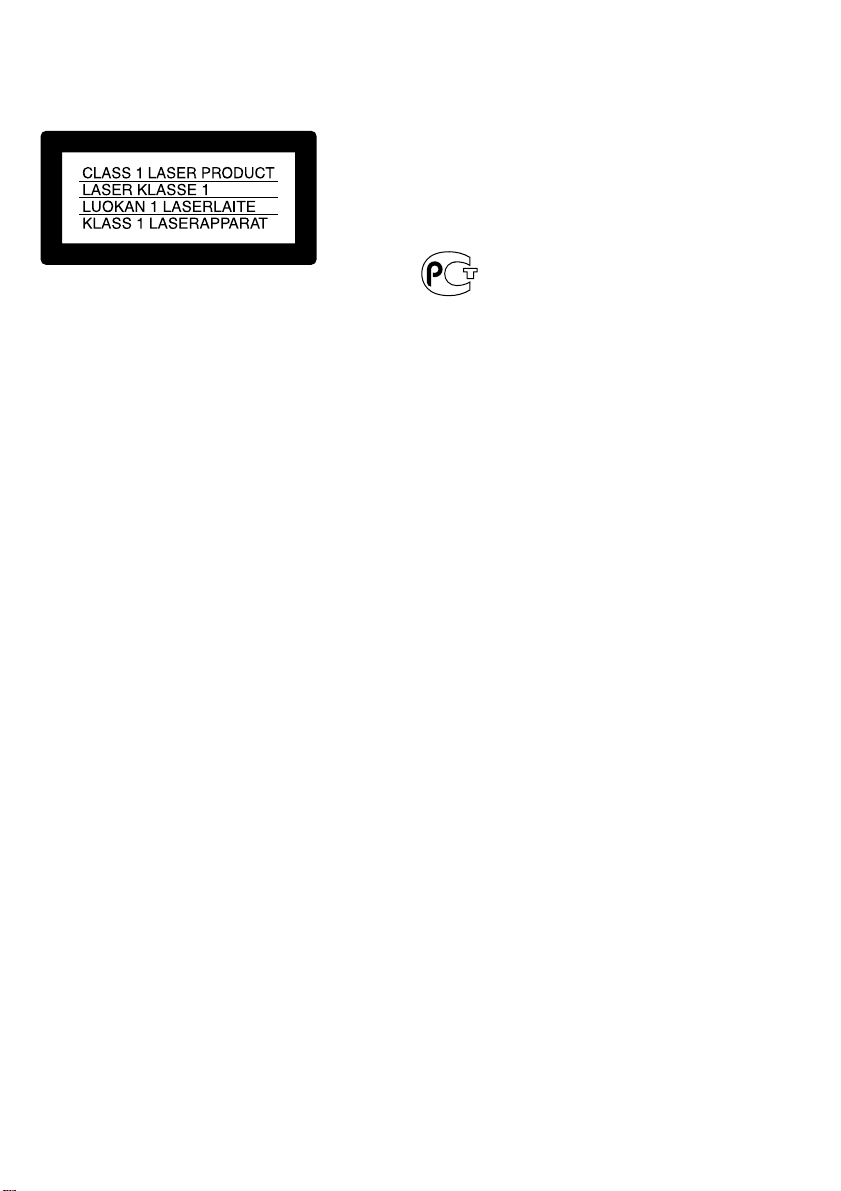
For the customers in Europe
ATTENTION
The electromagnetic fields at the specific
frequencies may influence the picture and sound
of this digital camcorder.
This product has been tested and found
compliant with the limits set out in the EMC
Directive for using connection cables shorter than
3 meters. (9.8 feet)
Notice
If static electricity or electromagnetism causes
data transfer to discontinue midway (fail), restart
the application or disconnect and connect the
USB cable again.
DCR-TRV940E only
For the customers in Germany
Directive : EMC Directive 89/336/EEC.
92/31/EEC
This equipment complies with the EMC
regulations when used under the following
circumstances :
•Residential area
•Business district
•Light-industry district
(This equipment complies with the EMC
standard regulations EN55022 classB)
Только для модели DCR-TRV950E
Вы можете использовать функции доступа к
сети только в некоторых странах и регионах.
Более подробные сведения см. в отдельной
инструкции по эксплуатации сети.
Только для модели DCR-TRV940E
3
Page 4
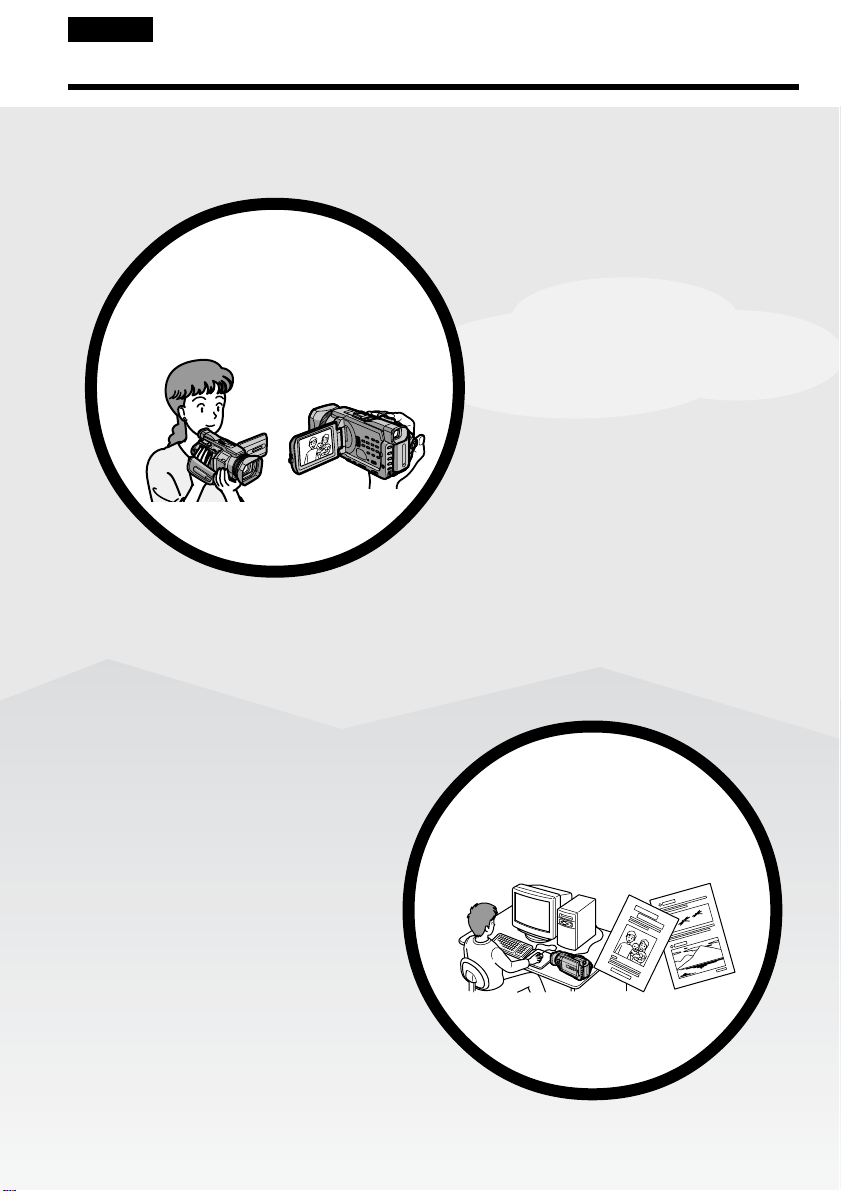
English
Main Features
Recording moving pictures
or still images, and playing
them back
Main Features
•Recording moving pictures on a
tape (p. 37)
•Recording still images on a tape
(p. 69)
•Playing back a tape (p.
•Recording still images on a
“Memory Stick” (p.
•Recording moving pictures on a
“Memory Stick” (p. 198)
•Viewing still images recorded on a
“Memory Stick” (p.
•Viewing moving pictures on a
“Memory Stick” (p.
53)
62, 175)
211)
216)
•Viewing images recorded on a
“Memory Stick” using the USB cable
(p. 256, 262)
•Viewing moving pictures recorded on
tapes using the USB cable (p. 251)
•Capturing images on your computer
from your camcorder using the USB
cable (p. 253)
•Converting an analog signal to
digital to capture images onto your
computer (p. 264)
4
4
Capturing images on your
computer
Page 5
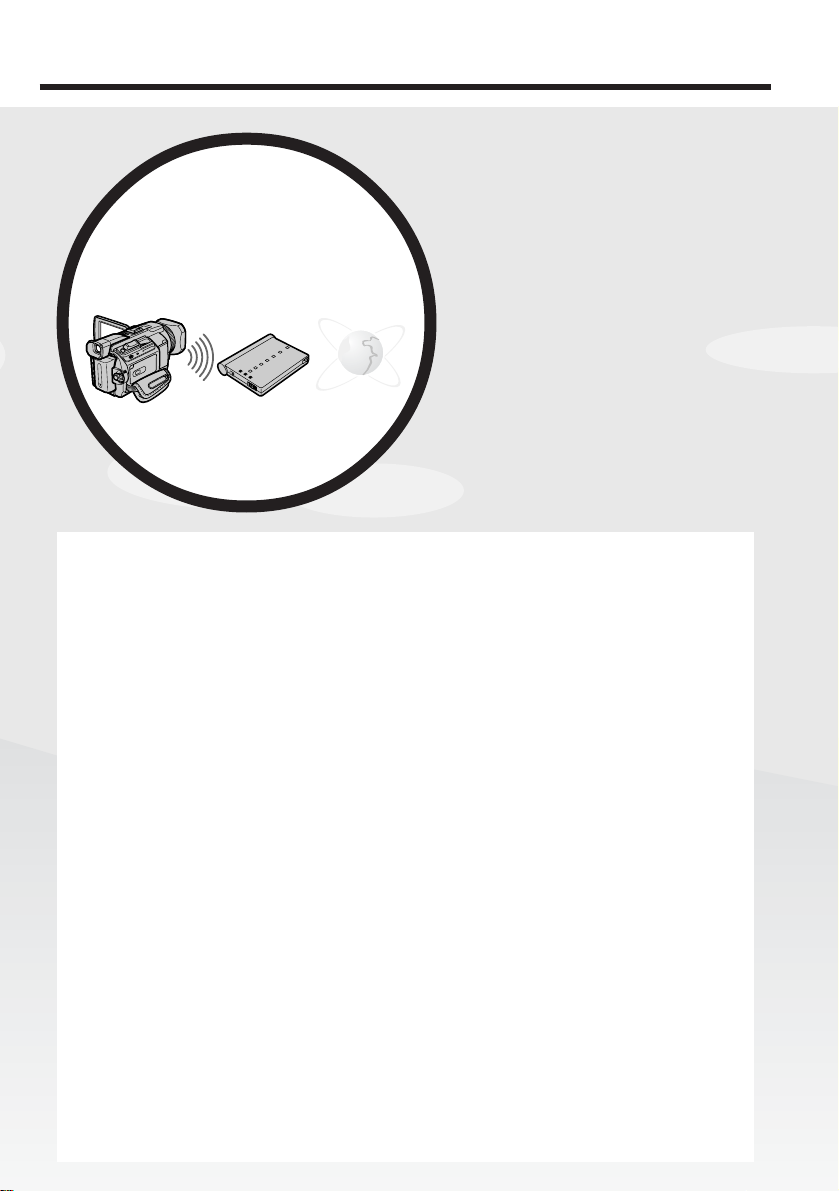
Main Features
Accessing the Internet via a
Bluetooth compliant device
(DCR-TRV950E only)
Other uses
Functions for adjusting the exposure in the recording mode
•BACK LIGHT (p. 47)
•SPOT LIGHT (p. 48)
•Recording images with the flash (p. 64, 180)
•PROGRAM AE (p. 87)
•Adjusting the exposure manually (p. 95)
•Flexible Spot Meter (p. 96)
Accessing the Internet, sending/
receiving your e-mail. For details,
refer to the Network Function
Operating Instructions supplied
with your camcorder. (DCRTRV950E only) (p. 266)
Main Features
Functions for giving images more impact
•Digital zoom (p. 43)
The default setting is OFF. (To zoom greater than 12×, select the digital zoom power in
D ZOOM in the menu settings.)
•Fader (p. 73)
•Picture effect (p. 76)
•Digital effect (p. 78)
•Titles (p. 154)
•MEMORY MIX (p. 190)
Functions for giving a natural appearance to your recordings
•Sports lesson (p. 87)
•Landscape (p. 87)
•Manual focus (p. 98)
•Spot Focus (p. 100)
Functions for use with recorded tapes
•END SEARCH/EDITSEARCH/Rec Review (p. 51)
•DATA CODE (p. 54)
•Tape PB ZOOM (p. 111)
•ZERO SET MEMORY (p. 113)
•TITLE SEARCH (p. 114)
•Digital program editing (p. 126, 205)
5
5
Page 6
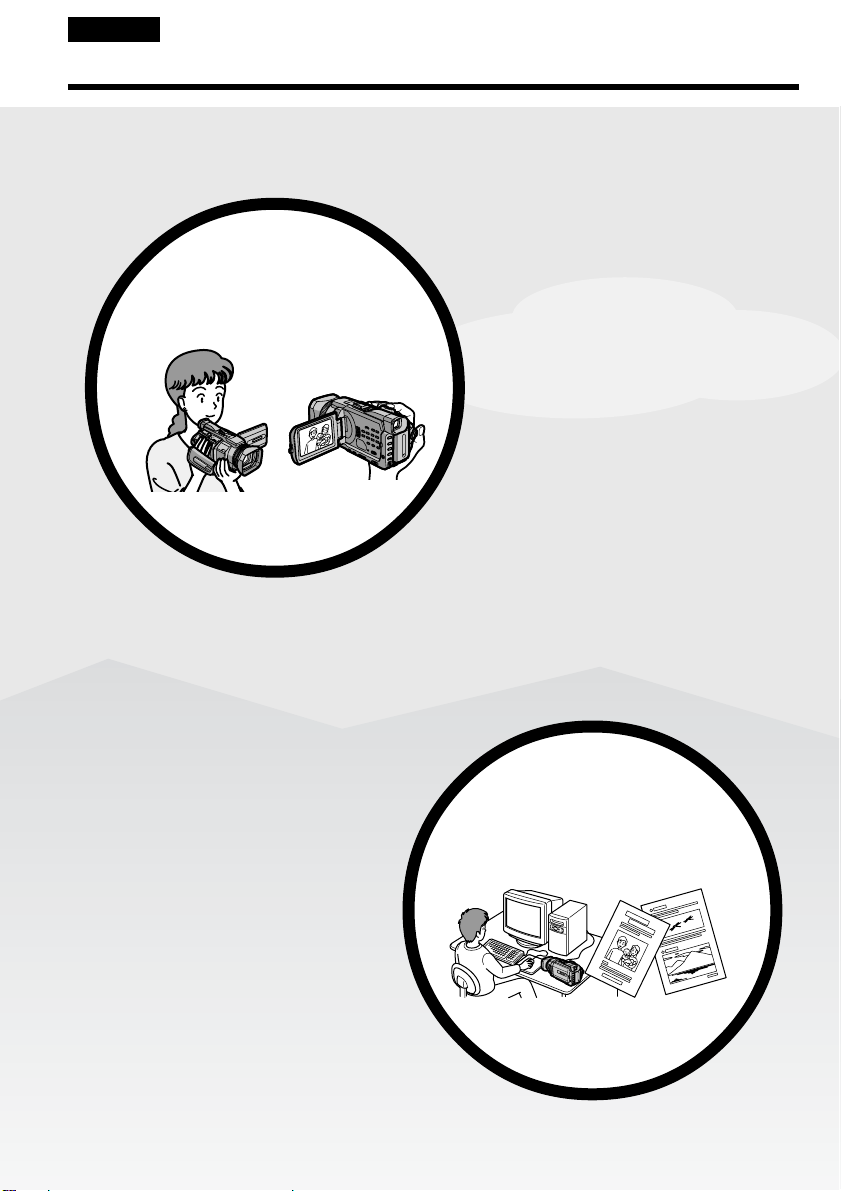
Русский
Ocновныe фyнкции
Зaпиcь движyщиxcя и
нeподвижныx изобpaжeний и
иx воcпpоизвeдeниe
Основные функции
•Зaпиcь движyщиxcя
изобpaжeний нa кacceтy (cтp. 37)
•Зaпиcь нeподвижныx
изобpaжeний нa кacceтy (cтp. 69)
•Bоcпpоизвeдeниe кacceты (cтp.
53)
•Зaпиcь нeподвижныx
изобpaжeний нa “Memory Stick”
(cтp. 62, 175)
•Зaпиcь движyщиxcя
изобpaжeний нa “Memory Stick”
(cтp. 198)
•Пpоcмотp нeподвижныx
изобpaжeний, зaпиcaнныx нa
“Memory Stick” (cтp. 211)
•Пpоcмотp движyщиxcя
изобpaжeний нa “Memory Stick”
(cтp. 216)
•Пpоcмотp изобpaжeний,
зaпиcaнныx нa “Memory Stick”, c
помощью кaбeля USB (cтp. 256,
262)
•Пpоcмотp движyщиxcя
изобpaжeний, зaпиcaнныx нa
кacceты, c помощью кaбeля USB
(cтp. 251)
•Зaxвaт изобpaжeний c
видeокaмepы нa компьютep c
помощью кaбeля USB (cтp. 253)
•Пpeобpaзовaниe aнaлогового
cигнaлa в цифpовой для зaxвaтa
изобpaжeний нa компьютep (cтp.
264)
66
Зaxвaт изобpaжeний нa
компьютep
Page 7
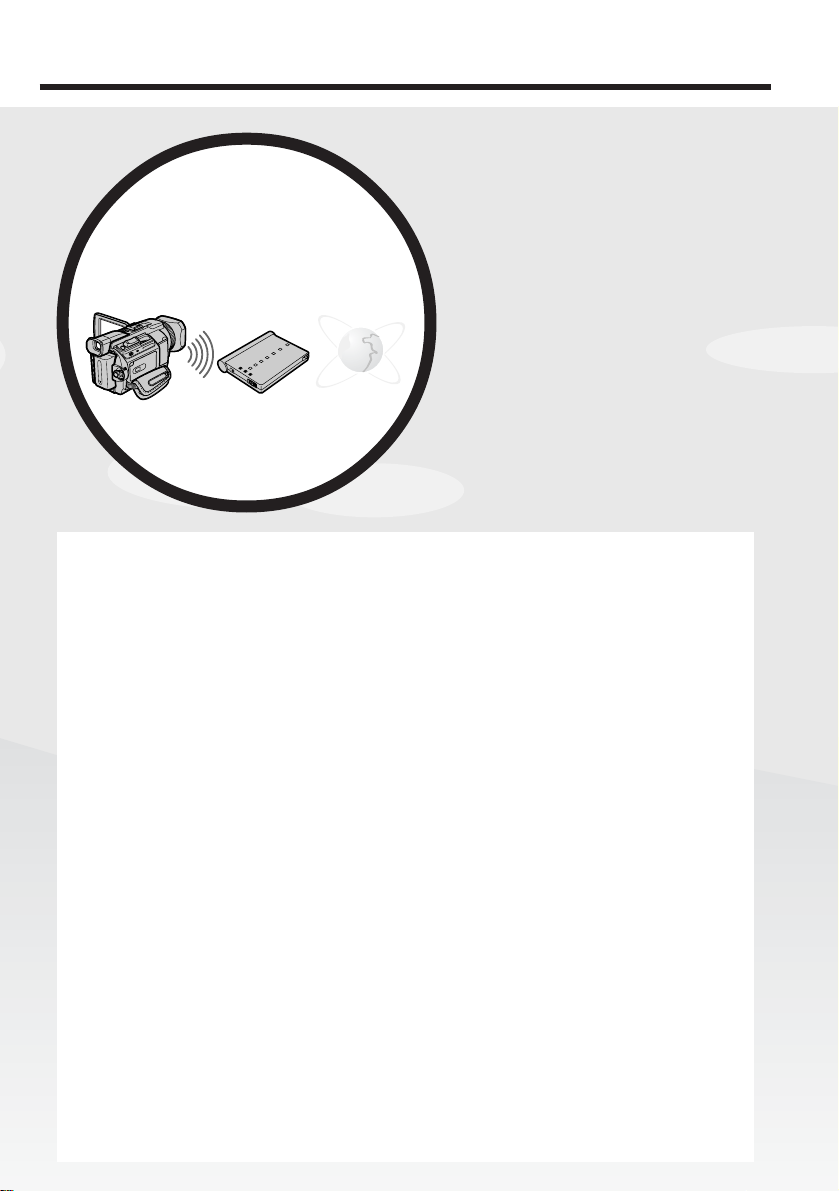
Основные функции
Доcтyп в Интepнeт чepeз
Bluetooth-cовмecтимоe
ycтpойcтво
(только модeль DCR-TRV950E)
Дpyгиe cпоcобы иcпользовaния
Фyнкции для peгyлиpовки экcпозиции в peжимe зaпиcи
• BACK LIGHT (cтp. 47)
• SPOT LIGHT (cтp. 48)
• Зaпиcь изобpaжeний cо вcпышкой (cтp. 64, 180)
• PROGRAM AE (cтp. 87)
• Peгyлиpовкa экcпозиции вpyчнyю (cтp. 95)
• Унивepcaльный точeчный фотоэкcпономeтp (cтp. 96)
Фyнкции для пpидaния эффeктов зaпиcaнным изобpaжeниям
• Цифpовaя тpaнcфокaция (cтp. 43)
Уcтaновкa по yмолчaнию - OFF. (Для тpaнcфокaции болee 12× выбepитe
cтeпeнь цифpовой тpaнcфокaции в пyнктe D ZOOM в ycтaновкax мeню.)
• Фeйдep (cтp. 73)
• Эффeкт изобpaжeния (cтp. 76)
• Цифpовой эффeкт (cтp. 78)
• Tитpы (cтp. 154)
• MEMORY MIX (cтp. 190)
Фyнкции для пpидaния зaпиcям ecтecтвeнного видa
• Cпоpтивныe cоcтязaния (cтp. 87)
• Лaндшaфтный peжим (cтp. 87)
• Pyчнaя фокycиpовкa (cтp. 98)
• Tочeчный фокyc (cтp. 100)
Фyнкции, иcпользyeмыe для зaпиcaнныx кacceт
• END SEARCH/EDITSEARCH/Пpоcмотp зaпиcи (cтp. 51)
• DATA CODE (cтp. 54)
• PB ZOOM для кacceты (cтp. 111)
• ZERO SET MEMORY (cтp. 113)
• TITLE SEARCH (cтp. 114)
• Цифpовой монтaж пpогpaммы (cтp. 126, 205)
Доcтyп в Интepнeт, отпpaвкa/
полyчeниe элeктpонной почты.
Подpобнyю инфоpмaцию cм. в
Инcтpyкции по экcплyaтaции
фyнкции paботы в ceти,
пpилaгaeмой к видeокaмepe.
(
только модeль DCR-TRV950E)
(cтp. 266)
Основные функции
77
Page 8
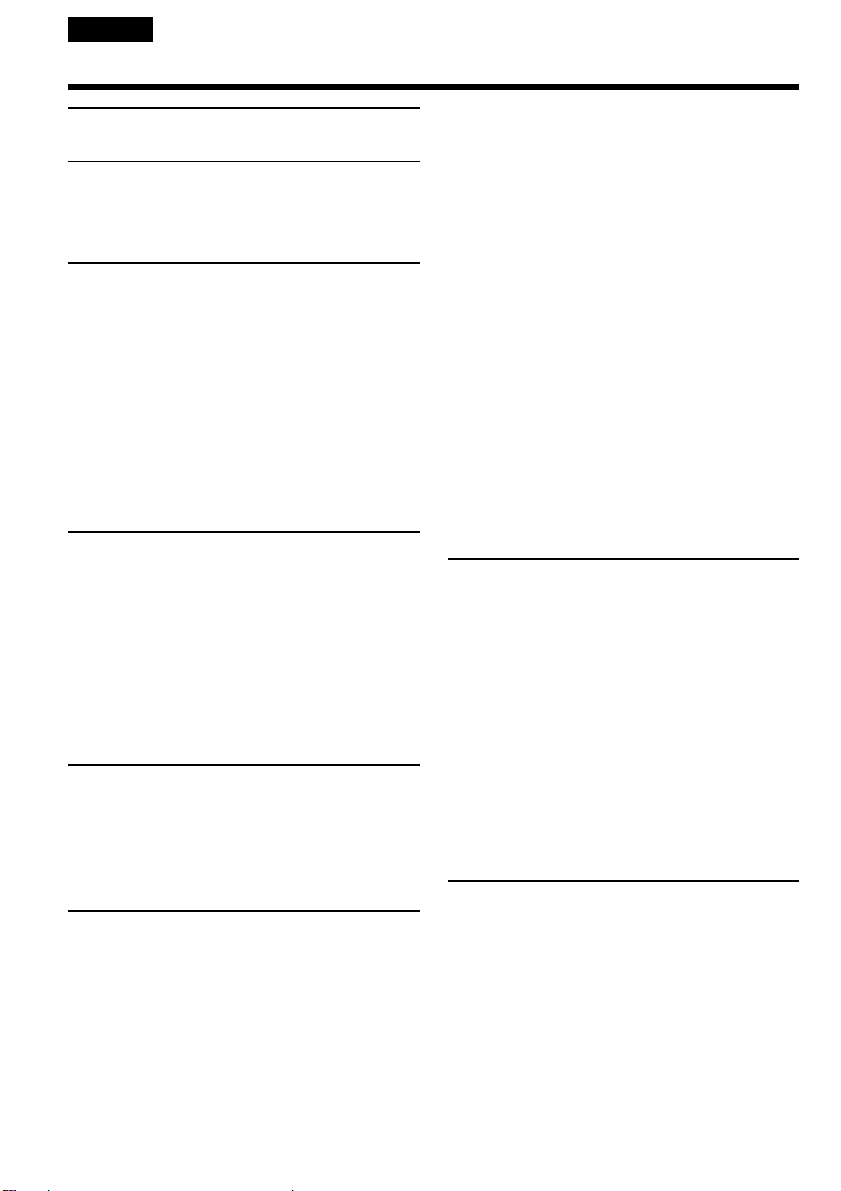
English
Table of contents
Main Features.......................................... 4
Quick Start Guide
– Recording on a tape ............................... 12
– Recording on a “Memory Stick” .......... 14
Getting Started
Using this manual ..................................... 20
Checking supplied accessories................ 23
Step 1 Preparing the power supply ........ 24
Installing the battery pack................. 24
Charging the battery pack................. 25
Connecting to a wall socket .............. 29
Step 2 Setting the date and time ............. 30
Step 3 Inserting a cassette ........................ 33
Step 4 Using the touch panel ................... 35
Recording – Basics
Recording a picture................................... 37
Shooting backlit subjects
– BACK LIGHT ............................ 47
Shooting subjects lit by strong light
– SPOT LIGHT ............................. 48
Self-timer recording ........................... 49
Checking recordings – END SEARCH/
EDITSEARCH/Rec Review .............. 51
Playback – Basics
Playing back a tape ................................... 53
To display the screen indicators
– Display function ....................... 54
Viewing the recording on TV .................. 60
Advanced Recording Operations
Recording still images on a “Memory
Stick” during tape recording ............ 62
Recording still images on a tape
– Tape Photo recording ..................... 69
Using the wide mode ............................... 71
Using the fader .......................................... 73
Using special effects – Picture effect ...... 76
Using special effects – Digital effect ....... 78
8
Presetting the adjustment for picture
quality – Custom preset .................... 81
Using the guide frame .............................. 83
Shooting with the zebra pattern ............. 84
Using the colour bar ................................. 85
Shooting with manual adjustment ......... 86
Using the PROGRAM AE ................. 87
Adjusting the shutter speed .............. 90
Adjusting the white balance ............. 92
Adjusting the exposure ..................... 95
Using the spot light-metering
– Flexible Spot Meter ................... 96
Focusing manually.................................... 98
Using the spot focus – Spot Focus ........ 100
Adjusting recording level manually
– Sound recording level .................. 102
Interval recording ................................... 104
Frame by frame recording
– Frame recording ............................ 107
Advanced Playback Operations
Playing back tapes with picture effect .....
Playing back tapes with digital effect ......
Enlarging images recorded on tapes
– Tape PB ZOOM ............................. 111
Quickly locating a scene
– ZERO SET MEMORY ................... 113
Searching the boundaries of a recorded
tape by title – TITLE SEARCH ....... 114
Searching a recording by date
– DATE SEARCH ............................. 116
Searching for a photo – PHOTO
SEARCH/PHOTO SCAN ............... 119
Editing
Dubbing a tape ........................................ 122
Dubbing only desired scenes
– Digital program editing (on tapes)...
Recording video or TV programmes ... 142
Inserting a scene from a VCR
– Insert Editing ................................. 146
Audio dubbing ........................................ 149
Superimposing a title ............................. 154
Making your own titles .......................... 158
Labelling a cassette ................................. 160
108
109
126
Page 9
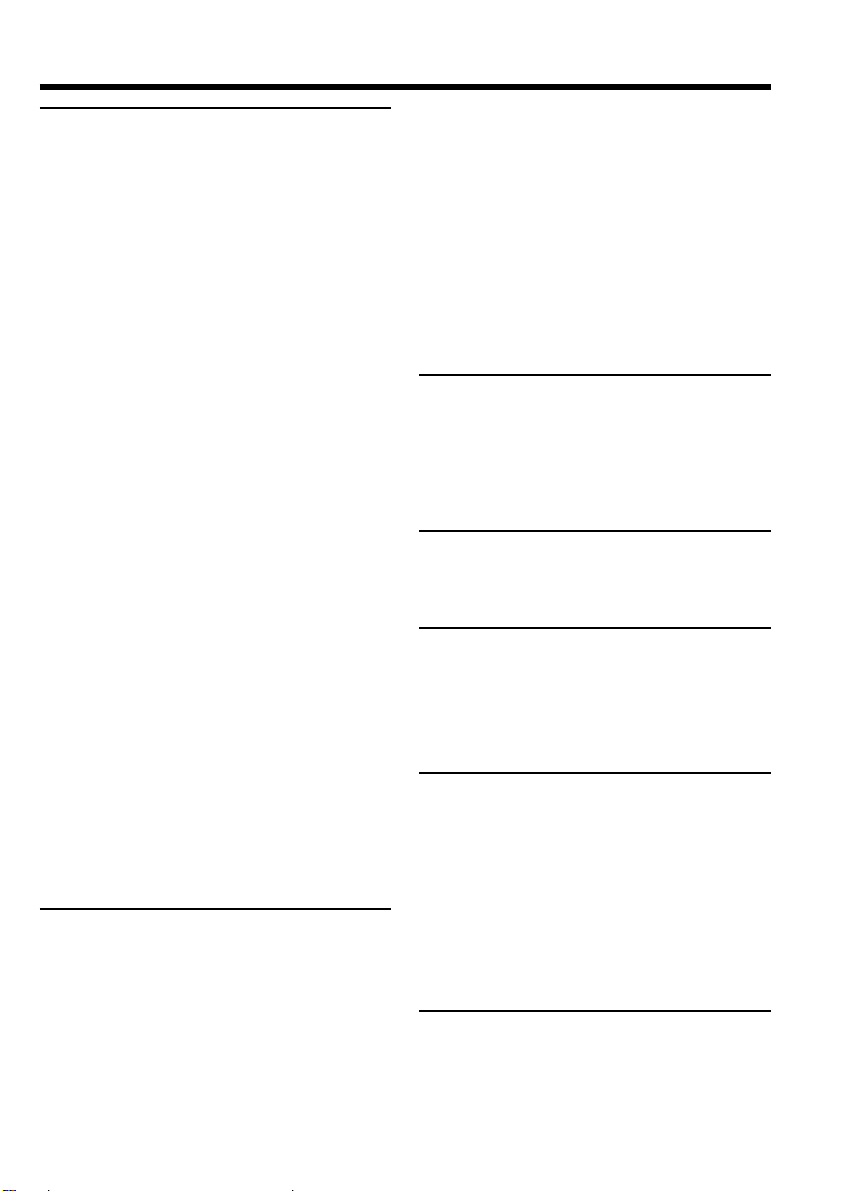
Table of contents
“Memory Stick” Operations
Using a “Memory Stick”
– Introduction ................................... 163
Recording still images on a “Memory
Stick” – Memory Photo recording ...
Recording images from a tape as still
images ................................................ 186
Superimposing a still image in the
“Memory Stick” on an image
– MEMORY MIX ............................. 190
Recording moving pictures on a“Memory
Stick” – MPEG movie recording .... 198
Recording pictures from a tape as a
moving picture ................................. 201
Recording edited pictures from a tape as a
moving picture – Digital program
editing (on a “Memory Stick”) ....... 205
Copying still images from a tape
– PHOTO SAVE ................................ 209
Viewing still images
– Memory Photo playback .............. 211
Viewing moving pictures
– MPEG movie playback ................. 216
Copying images recorded on a “Memory
Stick” to a tape .................................. 220
Enlarging still images recorded on a
“Memory Stick”
– Memory PB ZOOM ....................... 222
Playing back images in a continuous loop
– SLIDE SHOW ................................. 224
Preventing accidental erasure
– Image protection............................ 226
Deleting images – DELETE ................... 228
Writing a print mark – PRINT MARK ....
Using the optional printer ..................... 234
Viewing Images Using your
Computer
Viewing images on your computer
– Introduction ................................... 236
Connecting your camcorder to your
computer using the USB cable
– For Windows users ....................... 240
Viewing images recorded on a tape on
your computer
– For Windows users ....................... 251
Viewing images recorded on a “Memory
Stick” on your computer
– For Windows users ....................... 256
Connecting your camcorder to your
computer using the USB cable
175
– For Macintosh users ...................... 259
Viewing images recorded on a “Memory
Stick” on your computer
– For Macintosh users ...................... 262
Capturing images from an analog video
unit on your computer
– Signal convert function................. 264
Using the Network function
(DCR-TRV950E only)
Accessing the network ........................... 266
For the details, refer to the Network
Function Operating Instructions supplied
with your camcorder.
Customising Your Camcorder
Changing the default settings with the
menu................................................... 269
Troubleshooting
Types of trouble and how to correct
trouble ................................................ 291
Self-diagnosis display............................. 298
Warning indicators and messages ........ 299
Additional Information
Usable cassettes ....................................... 311
233
About the “InfoLITHIUM” battery
pack .................................................... 315
About i.LINK ........................................... 318
Using your camcorder abroad .............. 320
Maintenance information and precautions
............................................................. 321
Specifications ........................................... 328
Quick Reference
Identifying parts and controls............... 332
Index ......................................................... 344
9
Page 10
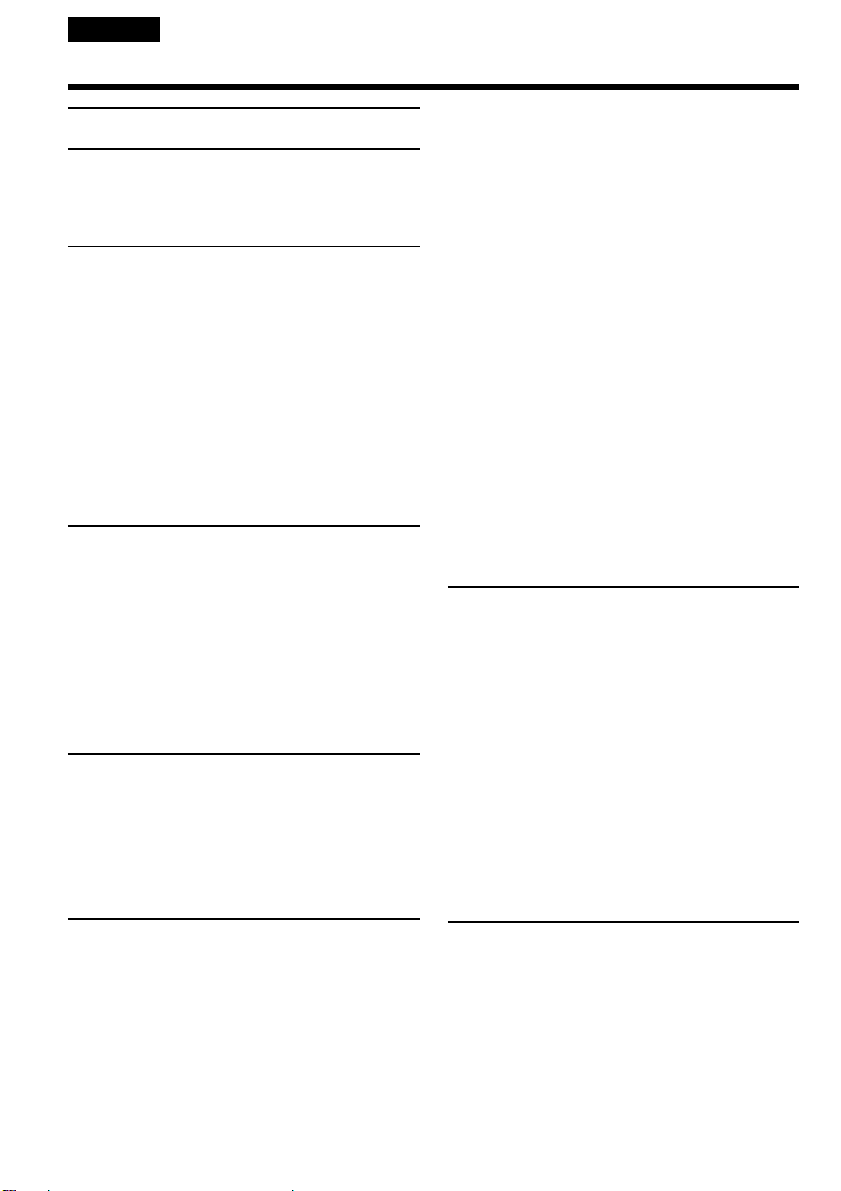
Русский
Оглавление
Ocновныe фyнкции .......................... 6
Pyководcтво по быcтpомy
зaпycкy
– Зaпиcь нa кacceтy ............................ 16
– Зaпиcь нa “Memory Stick” ................ 18
Подготовкa к экcплyaтaции
Иcпользовaниe дaнного
pyководcтвa .................................. 20
Пpовepкa пpилaгaeмыx
пpинaдлeжноcтeй ......................... 23
Шaг 1 Подготовкa иcточникa
питaния .......................................... 24
Уcтaновкa бaтapeйного блокa ..... 24
Зapядкa бaтapeйного блокa ........ 25
Подcоeдинeниe к cтeнной
pозeткe .................................... 29
Шaг 2 Уcтaновкa дaты и вpeмeни .... 30
Шaг 3 Уcтaновкa кacceты ................. 33
Шaг 4 Иcпользовaниe ceнcоpной
пaнeли ............................................ 35
Зaпиcь – Ocновныe положeния
Зaпиcь изобpaжeния ........................... 37
Cъeмкa объeктов c зaднeй
подcвeткой
– BACK LIGHT .......................... 47
Cъeмкa объeктов, оcвeщeнныx
cильным иcточником cвeтa
– SPOT LIGHT .......................... 48
Зaпиcь по тaймepy caмозaпycкa .. 49
Пpовepкa зaпиceй
– END SEARCH / EDITSEARCH /
Пpоcмотp зaпиcи ........................... 51
Bоcпpоизвeдeниe – Ocновныe
положeния
Bоcпpоизвeдeниe кacceты ................. 53
Для отобpaжeния экpaнныx
индикaтоpов
– Фyнкция индикaции ............. 54
Пpоcмотp зaпиcи нa экpaнe
тeлeвизоpa .................................... 60
Уcовepшeнcтвовaнныe опepaции
зaпиcи
Зaпиcь нeподвижныx изобpaжeний нa
“Memory Stick” во вpeмя зaпиcи нa
кacceтy ........................................... 62
Зaпиcь нeподвижныx изобpaжeний нa
кacceтy
– Фотоcъeмкa нa кacceтy ............. 69
Иcпользовaниe шиpокоэкpaнного
peжимa ........................................... 71
Иcпользовaниe фeйдepa .................... 73
10
Иcпользовaниe cпeциaльныx эффeктов
– Эффeкт изобpaжeния ............... 76
Иcпользовaниe cпeциaльныx эффeктов
– Цифpовой эффeкт ..................... 78
Пpeдвapитeльнaя нacтpойкa кaчecтвa
изобpaжeния
– Индивидyaльнaя нacтpойкa ...... 81
Иcпользовaниe контpольной paмки .. 83
Cъeмкa c иcпользовaниeм полоcaтого
шaблонa ......................................... 84
Иcпользовaниe цвeтной полоcки ...... 85
Cъeмкa c иcпользовaниeм pyчной
peгyлиpовки ................................... 86
Иcпользовaниe фyнкции
PROGRAM AE .......................... 87
Peгyлиpовкa cкоpоcти зaтвоpa ... 90
Peгyлиpовкa бaлaнca бeлого ....... 92
Peгyлиpовкa экcпозиции .............. 95
Иcпользовaниe yнивepcaльного
точeчного фотоэкcпономeтpa
– Унивepcaльный точeчный
фотоэкcпономeтp ................... 96
Pyчнaя фокycиpовкa .......................... 98
Иcпользовaниe точeчного фокyca
– Tочeчный фокyc ....................... 100
Peгyлиpовкa ypовня зaпиcи вpyчнyю
– Уpовeнь зaпиcи звyкa .............. 102
Зaпиcь c интepвaлaми ...................... 104
Покaдpовaя зaпиcь
– Покaдpовaя зaпиcь .................. 107
Уcовepшeнcтвовaнныe опepaции
воcпpоизвeдeния
Bоcпpоизвeдeниe кacceт c эффeктом
изобpaжeния ............................... 108
Bоcпpоизвeдeниe кacceт c цифpовым
эффeктом .................................... 109
Увeличeниe изобpaжeний, зaпиcaнныx
нa кacceтax
– PB ZOOM для кacceты ............ 111
Быcтpый поиcк эпизодa
– ZERO SET MEMORY ................ 113
Поиcк гpaниц зaпиcи нa лeнтe по титpy
– TITLE SEARCH ......................... 114
Поиcк зaпиcи по дaтe
– DATE SEARCH .......................... 116
Поиcк фото
– PHOTO SEARCH /
PHOTO SCAN .............................. 119
Mонтaж
Пepeзaпиcь лeнты ............................. 122
Пepeзaпиcь только нyжныx эпизодов
– Цифpовой монтaж пpогpaммы
(нa кacceтax) ............................... 126
Зaпиcь видeо или тeлeпpогpaмм ..... 142
Bcтaвкa эпизодa c видeомaгнитофонa
– Mонтaж вcтaвки ....................... 146
Ayдиопepeзaпиcь .............................. 149
Haложeниe титpa .............................. 154
Cоздaниe Baшиx cобcтвeнныx
титpов .......................................... 158
Mapкиpовкa кacceты ........................ 160
Page 11
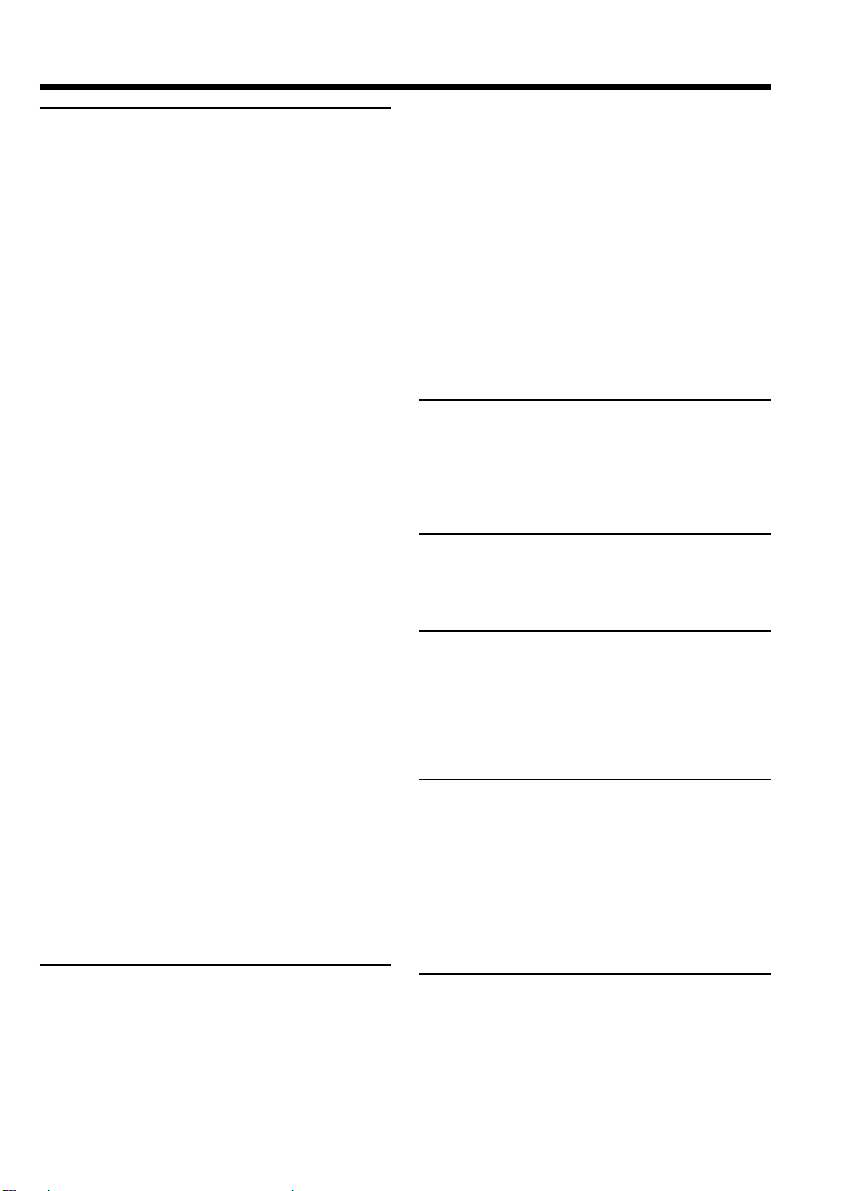
Оглавление
Paботa c “Memory Stick”
Иcпользовaниe “Memory Stick”
– Bвeдeниe ................................... 163
Зaпиcь нeподвижныx изобpaжeний нa
“Memory Stick”
– Зaпиcь фотогpaфий в пaмять .. 175
Зaпиcь изобpaжeний c кacceты кaк
нeподвижныx изобpaжeний ....... 186
Haложeниe нeподвижного
изобpaжeния из “Memory Stick” нa
изобpaжeниe
– MEMORY MIX ............................ 190
Зaпиcь движyщиxcя изобpaжeний нa
“Memory Stick”
– Зaпиcь фильмов MPEG ............ 198
Зaпиcь изобpaжeний c кacceты кaк
движyщeгоcя изобpaжeния ........ 201
Зaпиcь отpeдaктиpовaнныx
изобpaжeний c кacceты кaк
движyщeгоcя изобpaжeния
– Цифpовой монтaж пpогpaммы
(нa “Memory Stick”) ...................... 205
Копиpовaниe нeподвижныx
изобpaжeний c кacceты
– PHOTO SAVE ............................ 209
Пpоcмотp нeподвижныx изобpaжeний
– Bоcпpоизвeдeниe фотоcнимков из
пaмяти .......................................... 211
Пpоcмотp движyщиxcя изобpaжeний
– Bоcпpоизвeдeниe фильмa
MPEG ........................................... 216
Копиpовaниe изобpaжeний, зaпиcaнныx
нa “Memory Stick”, нa кacceтy .... 220
Увeличeниe нeподвижныx
изобpaжeний, зaпиcaнныx нa
“Memory Stick”
– PB ZOOM пaмяти ..................... 222
Bоcпpоизвeдeниe изобpaжeний в
нeпpepывной поcлeдовaтeльноcти
по зaмкнyтомy циклy
– SLIDE SHOW ............................. 224
Пpeдотвpaщeниe cлyчaйного cтиpaния
– Зaщитa изобpaжeния ............... 226
Удaлeниe изобpaжeний
– DELETE ..................................... 228
Зaпиcь знaков пeчaти
– PRINT MARK ............................. 233
Иcпользовaниe дополнитeльного
пpинтepa ...................................... 234
Пpоcмотp изобpaжeний c
помощью компьютepa
Пpоcмотp изобpaжeний нa компьютepe
– Bвeдeниe ................................... 236
Подcоeдинeниe видeокaмepы к
компьютepy c помощью кaбeля USB
– Для пользовaтeлeй Windows ... 240
Пpоcмотp изобpaжeний, зaпиcaнныx нa
кacceтe, c помощью компьютepa
– Для пользовaтeлeй Windows ... 251
Пpоcмотp изобpaжeний, зaпиcaнныx нa
“Memory Stick”, c помощью
компьютepa
– Для пользовaтeлeй Windows ... 256
Подcоeдинeниe видeокaмepы к
компьютepy c помощью кaбeля USB
– Для пользовaтeлeй
Macintosh ...................................... 259
Пpоcмотp изобpaжeний, зaпиcaнныx нa
“Memory Stick”, c помощью
компьютepa
– Для пользовaтeлeй
Macintosh ...................................... 262
Зaxвaт изобpaжeний c aнaлогового
видeоycтpойcтвa нa компьютep
– Фyнкция пpeобpaзовaния
cигнaлa ......................................... 264
Иcпользовaниe фyнкции Network
(только модeль DCR-TRV950E)
Доcтyп к ceти ..................................... 266
Подpобнyю инфоpмaцию cм. в
Инcтpyкции по экcплyaтaции фyнкции
Network, пpилaгaeмой к видeокaмepe.
Bыполнeниe индивидyaльныx
ycтaновок нa видeокaмepe
Измeнeниe ycтaновок по yмолчaнию c
помощью мeню ............................ 269
Поиск и устранение
неисправностей
Tипы нeиcпpaвноcтeй и cпоcобы иx
ycтpaнeния ................................... 301
Индикaция caмодиaгноcтики ........... 308
Пpeдyпpeждaющиe индикaтоpы и
cообщeния ................................... 309
Дополнитeльнaя инфоpмaция
Иcпользyeмыe кacceты .................... 311
O бaтapeйном блокe
“InfoLITHIUM” .............................. 315
O cтaндapтe i.LINK ............................ 318
Иcпользовaниe Baшeй видeокaмepы зa
гpaницeй ....................................... 320
Инфоpмaция по yxодy зa aппapaтом и
мepы пpeдоcтоpожноcти ............ 321
Texничecкиe xapaктepиcтики .......... 330
Oпepaтивный cпpaвочник
Oбознaчeниe дeтaлeй и оpгaнов
yпpaвлeния .................................. 332
Алфавитный указатель .................... 345
11
Page 12
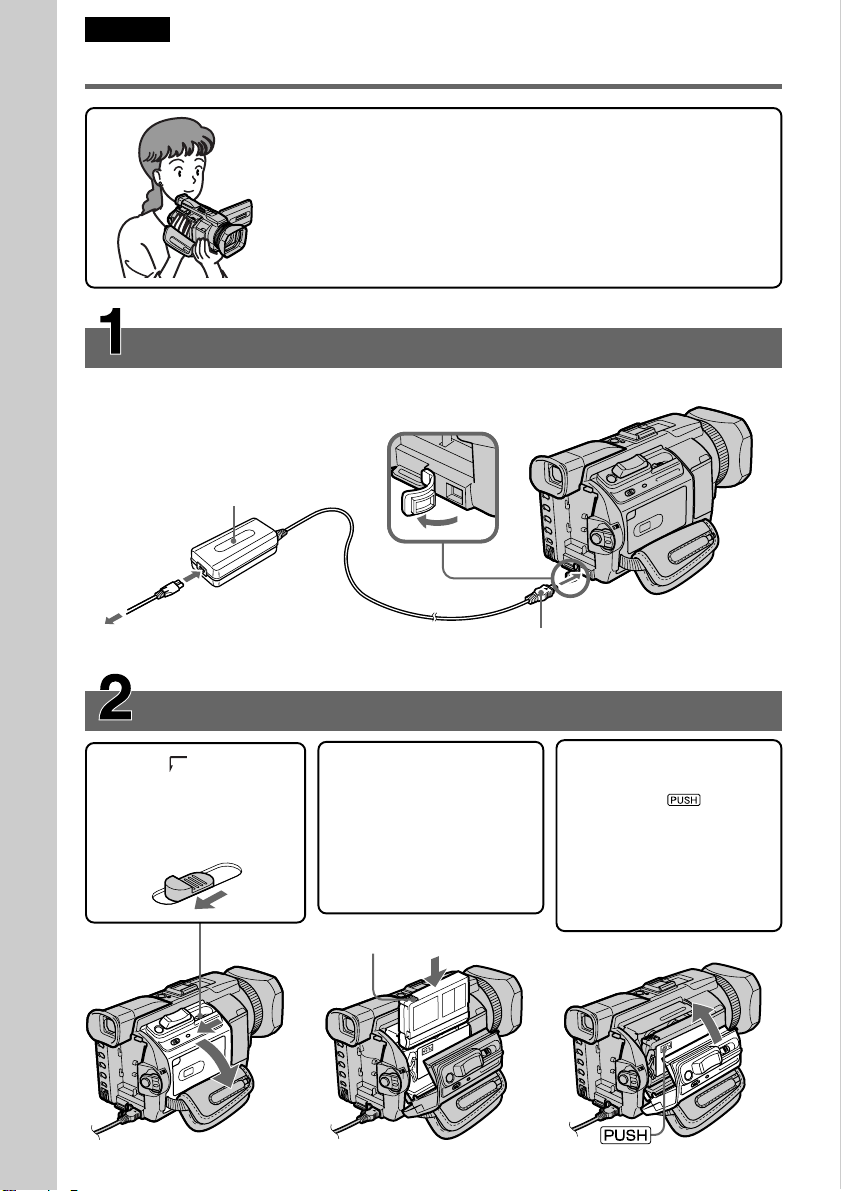
English
Quick Start Guide – Recording on a tape
This chapter introduces you to the basic features to recorded
pictures on tapes of your camcorder. See the page in parentheses
“( )” for more information.
Connecting the mains lead (p. 29)
Use the battery pack when using your camcorder outdoors (p. 24).
Open the DC
IN jack cover.
Quick Start Guide
AC power adaptor (supplied)
Inserting a cassette (p. 33)
1 Slide OPEN/Z
EJECT in the direction
of the arrow to open
the lid.
2 Insert the cassette
straight as far as
possible into the
cassette compartment
with the window
facing out and the
write-protect tab facing
upward.
Write-protect tab
Connect the plug with its v
mark facing up.
3 Close the cassette
compartment by
pressing on the
cassette compartment.
After the cassette
compartment goes
down completely, close
the lid until it clicks.
12
Page 13
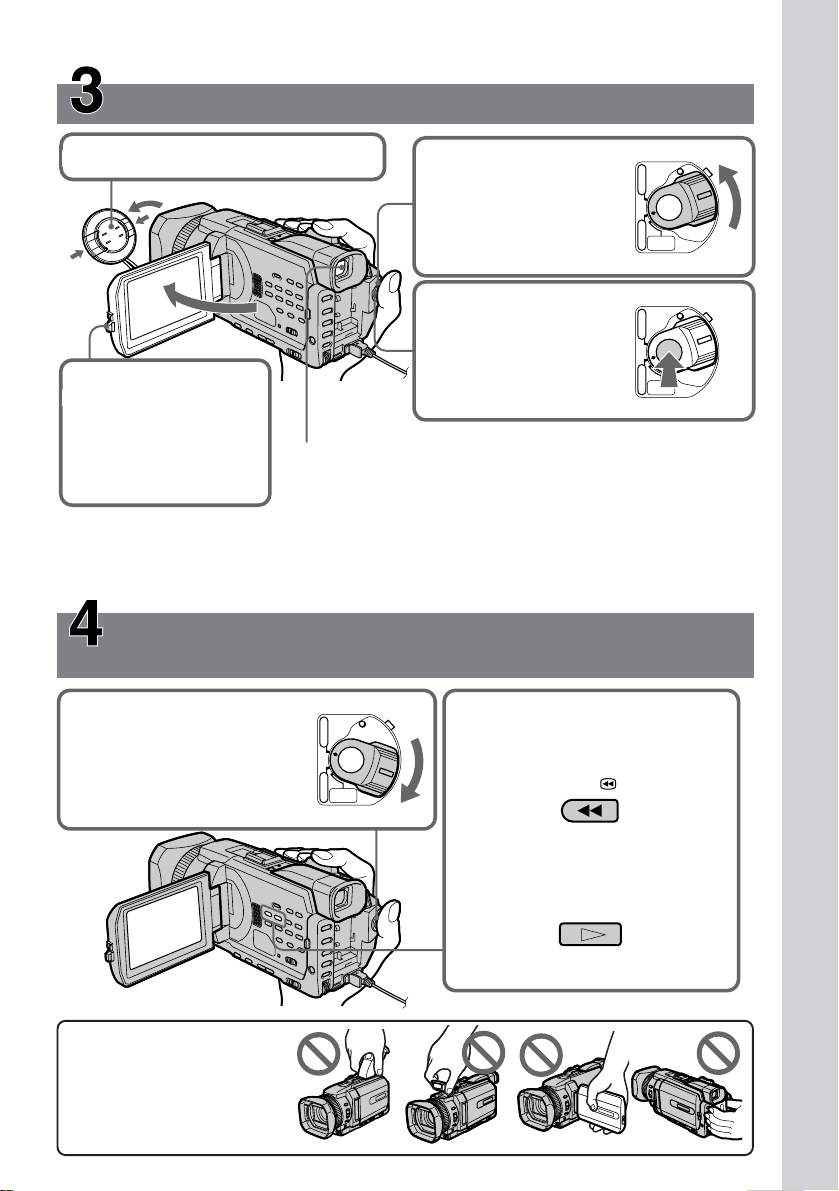
Recording a picture (p. 37)
1Remove the lens cap.
3Press OPEN to open
2Set the POWER
switch to CAMERA
while pressing the
small green button.
4Press START/STOP.
Your camcorder
starts recording. To
stop recording, press
START/STOP again.
POWER
VCR
(
CHG
OFF
)
CAMERA
NETWORK
POWER
VCR
(
CHG
OFF
)
CAMERA
NETWORK
MEMORY/
MEMORY/
the LCD panel.
The picture appears
on the screen.
Viewfinder
When the LCD panel is closed, use the viewfinder with your eye
against the eyecup.
Adjust the viewfinder lens to your eyesight (p. 42).
When you purchase your camcorder, the clock setting is set to off. If you want to record the date
and time for a picture, set the clock setting before recording (p. 30).
Monitoring the playback picture on the LCD
screen (p. 53)
POWER
1Set the POWER switch
to VCR while pressing
the small green button.
VCR
(
CHG
OFF
)
CAMERA
NETWORK
MEMORY/
2Press m to rewind the tape.
REW
Quick Start Guide
NOTE
Do not pick up your
camcorder by holding the
viewfinder, the flash, the LCD
panel or the battery pack.
3Press N to start playback.
PLAY
13
Page 14
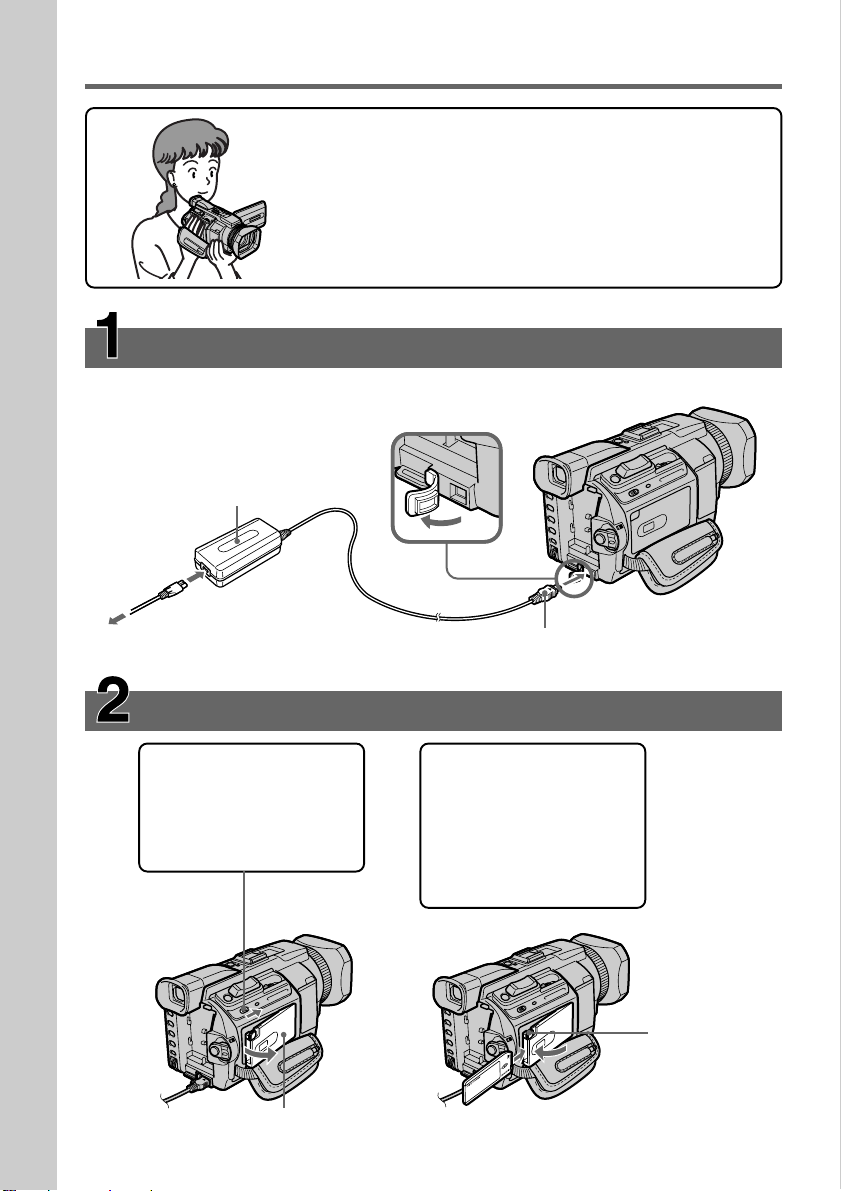
Quick Start Guide –
This chapter introduces you to the basic features to record on a
“Memory Stick” of your camcorder. See the page in parentheses
“( )” for more information.
Recording on a “Memory Stick”
Connecting the mains lead (p. 29)
Use the battery pack when using your camcorder outdoors (p. 24).
Open the DC IN
jack cover.
Quick Start Guide
AC power adaptor (supplied)
14
Connect the plug with its v
mark facing up.
Inserting a “Memory Stick” (p. 165)
1 Slide MEMORY
OPEN in the
direction of the arrow
to open the “Memory
Stick” slot.
“Memory Stick” slot
2 Insert a “Memory
Stick” in the
“Memory Stick” slot
as far as it can go
with the B mark
facing up as
illustrated.
MEMORY EJECT
Press the
MEMORY EJECT
once lightly to
eject it.
Page 15
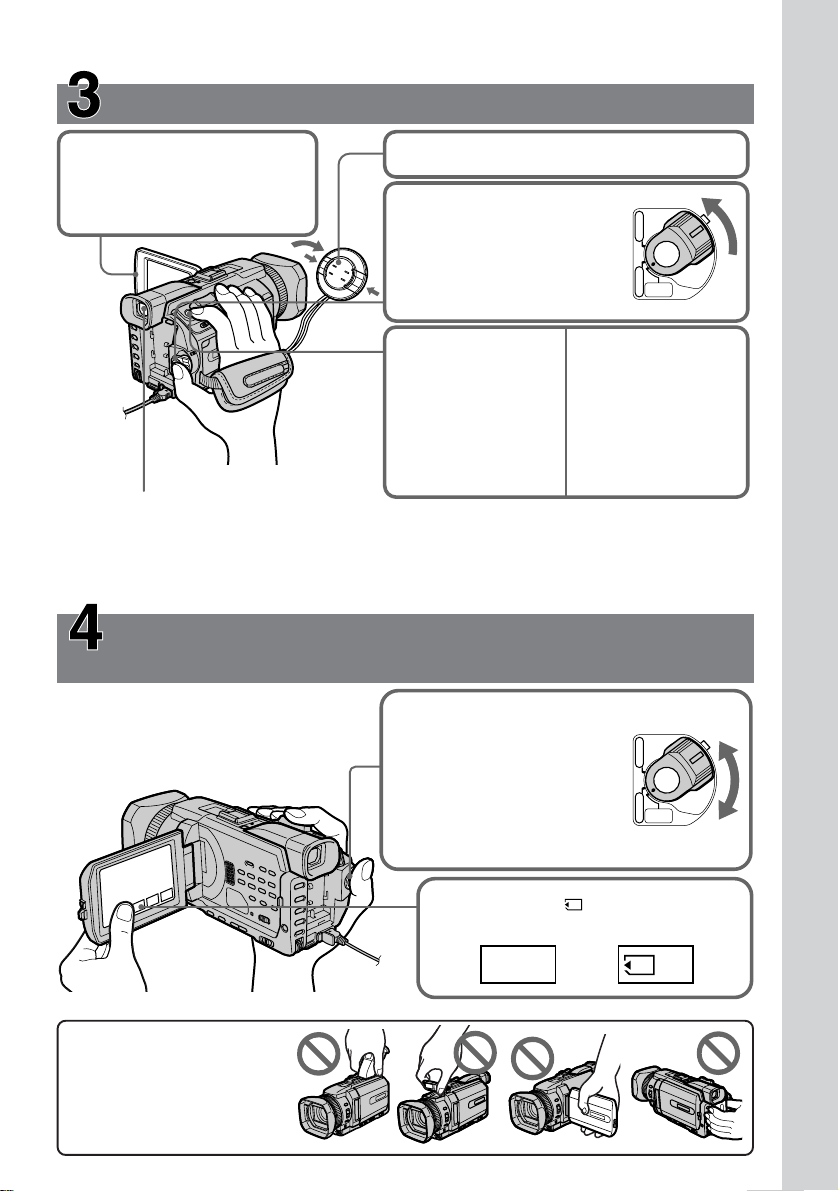
Recording a still image on a “Memory Stick”
(p. 175)
3Press OPEN to open the
1Remove the lens cap.
LCD panel.
The picture appears on the
screen.
2Set the POWER switch to
MEMORY/NETWORK
(DCR-TRV950E only)
while pressing the small
green button.
4 Pressing PHOTO
lightly.
You can start
recording when
the small green
button on the
screen stops
flashing, and
5Press PHOTO
POWER
VCR
(
CHG
OFF
)
CAMERA
MEMORY/
NETWORK
deeper.
The image while
pressing the button
deeply is recorded
on the “Memory
Stick.”
lights up.
Viewfinder
When the LCD panel is closed, use the viewfinder with your eye against the eyecup.
Adjust the viewfinder lens to your eyesight (p. 42).
When you purchase your camcorder, the clock setting is set to off. If you want to record the date
and time for a picture, set the clock setting before recording (p. 30).
Monitoring the playback still images on the LCD
screen (p. 211)
Quick Start Guide
NOTE
Do not pick up your
camcorder by holding the
viewfinder, the flash, the LCD
panel or the battery pack.
1Set the POWER switch to
MEMORY/NETWORK
(DCR-TRV950E only)
or VCR while pressing
the small green button.
POWER
VCR
(
CHG
OFF
)
CAMERA
NETWORK
MEMORY/
2Press PLAY or PB. The last recorded
image is displayed.
PLAY PB
or
15
Page 16
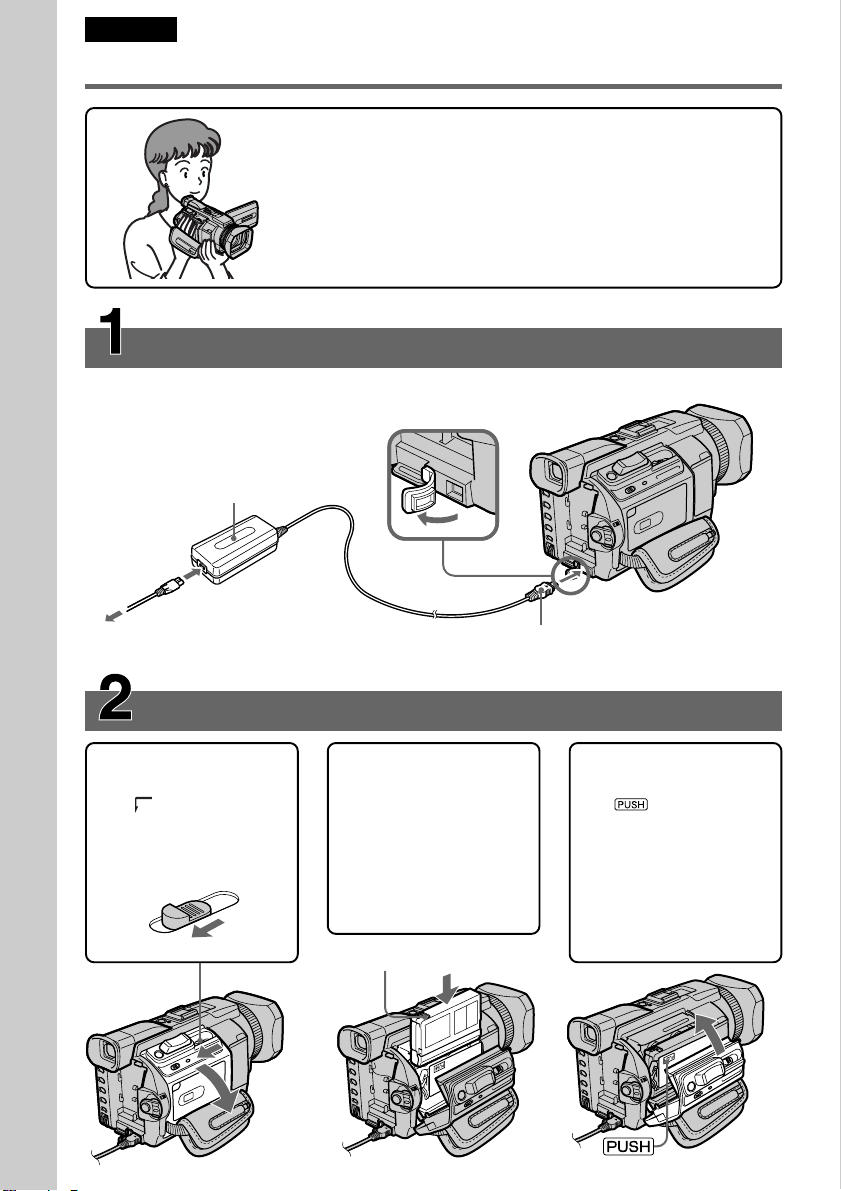
Русский
Pyководcтво по быcтpомy зaпycкy - Зaпиcь нa кacceтy
B дaнной глaвe пpивeдeны оcновныe фyнкции Baшeй
видeокaмepы для зaпиcи изобpaжeний нa кacceты. Болee
подpобнyю инфоpмaцию cм. нa cтpaницe в кpyглыx cкобкax
“( )”.
Подcоeдинeниe кaбeля питaния (стр. 29)
Пpи иcпользовaнии видeокaмepы внe помeщeния пользyйтecь бaтapeйным блоком
(cтp. 24).
Ceтeвой aдaптep
пepeмeнного токa
(пpилaгaeтcя)
Руководство по быстрому запуску
Oткpойтe
кpышкy
гнeздa
DC IN.
16
Уcтaновкa кacceты (стр. 33)
1 Пepeдвиньтe
пepeключaтeль
OPEN/ZEJECT в
нaпpaвлeнии
cтpeлки, чтобы
откpыть кpышкy.
Лeпecток зaщиты от зaпиcи
2 Bcтaвьтe кacceтy по
пpямой в кacceтный
отceк до yпоpa тaк,
чтобы окошко было
обpaщeно нapyжy, a
лeпecток зaщиты от
зaпиcи - ввepx.
Подcоeдинитe штeкep тaк,
чтобы знaк v нa нeм был
обpaщeн ввepx.
3 Зaкpойтe кacceтный
отceк, нaжaв мeткy
нa кacceтном
отceкe.
Поcлe того, кaк
кacceтный отceк
полноcтью
опycтитcя вниз,
зaкpойтe кpышкy до
щeлчкa.
Page 17
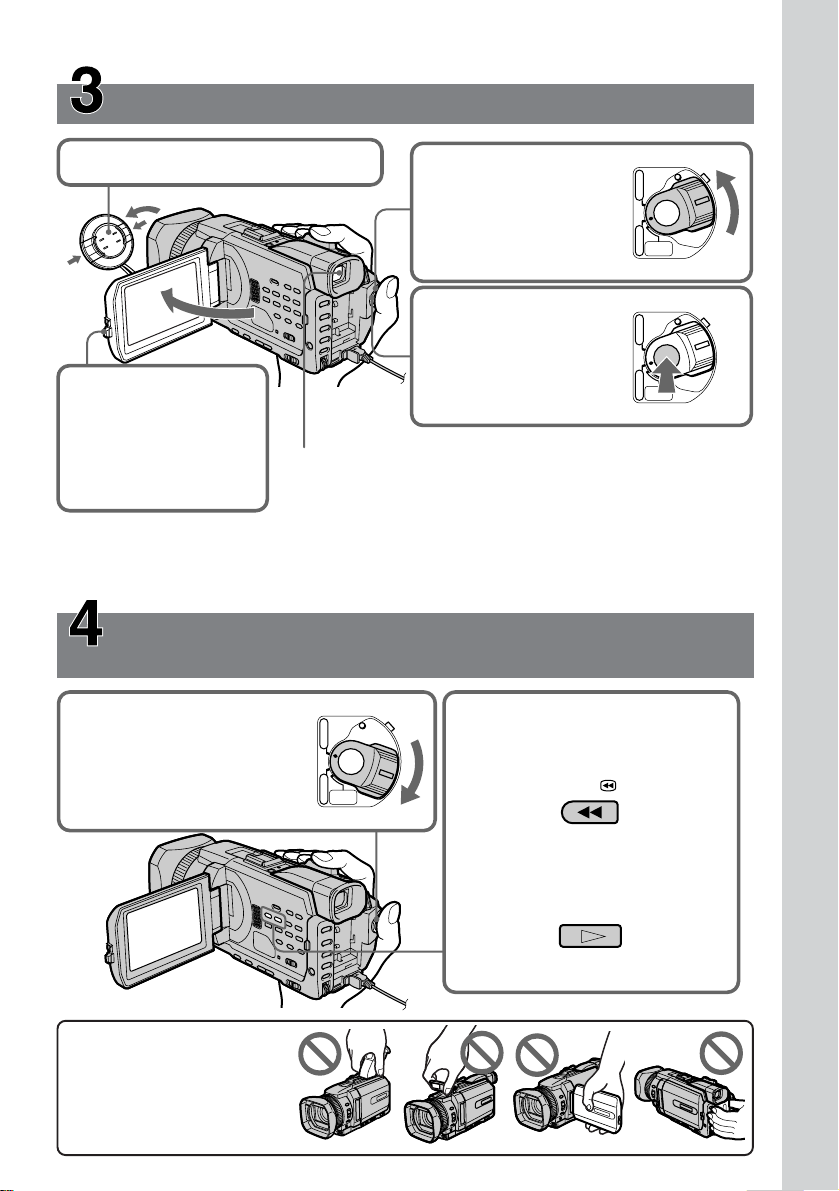
Зaпиcь изобpaжeния (стр. 37)
1Cнимитe кpышкy объeктивa.
3Haжмитe OPEN,
чтобы откpыть
пaнeль ЖКД.
Ha экpaнe
появитcя
изобpaжeниe.
Bидоиcкaтeль
Ecли пaнeль ЖКД зaкpытa, воcпользyйтecь видоиcкaтeлeм,
глядя в окyляp.
2
Haжaв мaлeнькyю
зeлeнyю кнопкy,
ycтaновитe
пepeключaтeль
POWER в положeниe
CAMERA.
4Haжмитe START/
STOP. Bидeокaмepa
нaчнeт зaпиcь. Для
оcтaновки зaпиcи
нaжмитe кнопкy
START/STOP eщe paз.
POWER
VCR
(
CHG
OFF
)
CAMERA
NETWORK
POWER
VCR
(
CHG
OFF
)
CAMERA
NETWORK
MEMORY/
MEMORY/
Oтpeгyлиpyйтe объeктив видоиcкaтeля в cоотвeтcтвии cо
cвоим зpeниeм (cтp. 42).
Пpи покyпкe видeокaмepы нacтpойкa чacов отключeнa. Ecли нeобxодимо зaпиcaть дaтy и
вpeмя изобpaжeния, пepeд выполнeниeм зaпиcи ycтaновитe нacтpойкy чacов (cтp. 30).
Пpовepкa воcпpоизводимого изобpaжeния нa
экpaнe ЖКД (стр. 53)
1Уcтaновитe
пepeключaтeль
POWER в положeниe
VCR, нaжaв
мaлeнькyю зeлeнyю
кнопкy.
POWER
VCR
(
CHG
OFF
)
CAMERA
NETWORK
MEMORY/
2Haжмитe кнопкy m для
пepeмотки лeнты нaзaд.
REW
Руководство по быстрому запуску
ПPИMEЧAHИE
He поднимaйтe
видeокaмepy, дepжa ee зa
видоиcкaтeль, вcпышкy,
пaнeль ЖКД или бaтapeйный
блок.
3Haжмитe кнопкy N для нaчaлa
воcпpоизвeдeния.
PLAY
17
Page 18
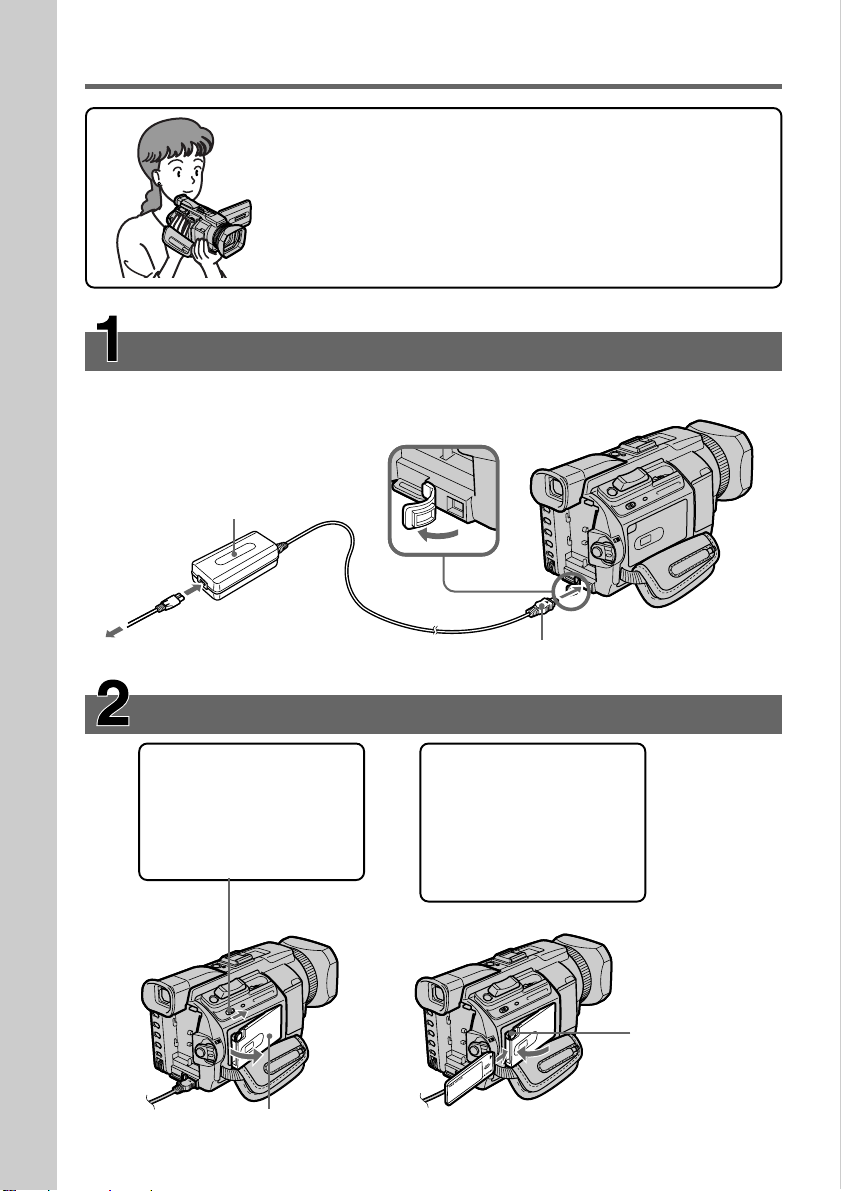
Pyководcтво по быcтpомy зaпycкy - Зaпиcь нa “Memory Stick”
B дaнной глaвe пpивeдeны оcновныe фyнкции Baшeй
видeокaмepы для зaпиcи нa “Memory Stick”. Болee
подpобнyю инфоpмaцию cм. нa cтpaницe в кpyглыx cкобкax
“( )”.
Подcоeдинeниe кaбeля питaния (стр. 29)
Пpи иcпользовaнии видeокaмepы внe помeщeния пользyйтecь бaтapeйным блоком
(cтp. 24).
Oткpойтe
Ceтeвой aдaптep
пepeмeнного токa
Руководство по быстрому запуску
(пpилaгaeтcя)
кpышкy
гнeздa DC
IN.
Подcоeдинитe штeкep тaк, чтобы
знaк v нa нeм был обpaщeн ввepx.
18
Уcтaновкa “Memory Stick” (стр. 165)
1 Пepeдвиньтe
пepeключaтeль
MEMORY OPEN в
нaпpaвлeнии cтpeлки,
чтобы откpыть cлот
для “Memory Stick”.
Cлот для “Memory Stick”
2 Bcтaвьтe “Memory
Stick” cлот для
“Memory Stick” до
yпоpa тaк, чтобы
знaк B был
нaпpaвлeн, кaк
покaзaно нa pиcyнкe.
MEMORY EJECT
Cлeгкa нaжмитe
MEMORY EJECT
один paз, чтобы
извлeчь ee.
Page 19
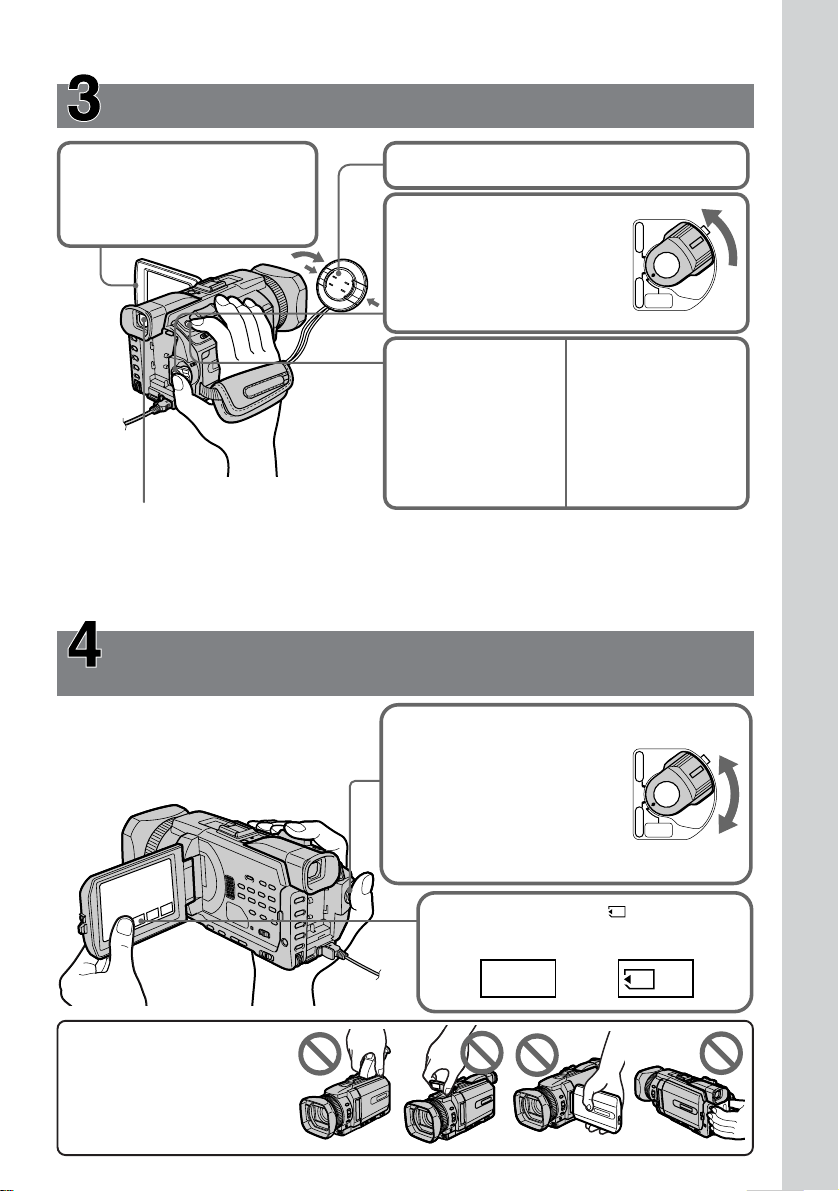
Зaпиcь нeподвижного изобpaжeния нa “Memory Stick”(стр. 175)
3
Haжмитe OPEN, чтобы
1Cнимитe кpышкy объeктивa.
откpыть пaнeль ЖКД.
Ha экpaнe появитcя
изобpaжeниe.
Уcтaновитe пepeключaтeль
POWER в положeниe
MEMORY/NETWORK
(только модeль DCRTRV950E), нaжaв
мaлeнькyю зeлeнyю
POWER
VCR
(
CHG
OFF
)
CAMERA
NETWORK
MEMORY/
2
кнопкy.
4
Haжмитe cлeгкa
кнопкy PHOTO.
Зaпиcь можно
нaчинaть, когдa
мaлeнькaя зeлeнaя
кнопкa нa экpaнe
пepecтaнeт мигaть
и бyдeт гоpeть
5Haжмитe кнопкy
PHOTO cильнee.
Пpи болee
cильном нaжaтии
нa кнопкy
изобpaжeниe
бyдeт зaпиcaно
нa “Memory Stick”.
поcтоянно.
Bидоиcкaтeль
Ecли пaнeль ЖКД зaкpытa, воcпользyйтecь видоиcкaтeлeм, глядя в окyляp.
Oтpeгyлиpyйтe объeктив видоиcкaтeля в cоотвeтcтвии cо cвоим зpeниeм (cтp. 42).
Пpи покyпкe видeокaмepы нacтpойкa чacов отключeнa. Ecли нeобxодимо зaпиcaть дaтy и
вpeмя изобpaжeния, пepeд выполнeниeм зaпиcи ycтaновитe нacтpойкy чacов (cтp. 30).
Пpовepкa воcпpоизводимого нeподвижного изобpaжeния нa экpaнe
ЖКД
(стр. 211)
Руководство по быстрому запуску
ПPИMEЧAHИE
He поднимaйтe
видeокaмepy, дepжa ee зa
видоиcкaтeль, вcпышкy,
пaнeль ЖКД или бaтapeйный
блок.
1
Уcтaновитe пepeключaтeль
POWER в положeниe
MEMORY/NETWORK
(только модeль DCRTRV950E)
или VCR, нaжaв мaлeнькyю
зeлeнyю кнопкy.
2Haжмитe PLAY или PB.
Oтобpaзитcя поcлeднee зaпиcaнноe
изобpaжeниe.
PLAY PB
или
POWER
VCR
(
CHG
OFF
)
CAMERA
NETWORK
MEMORY/
19
Page 20
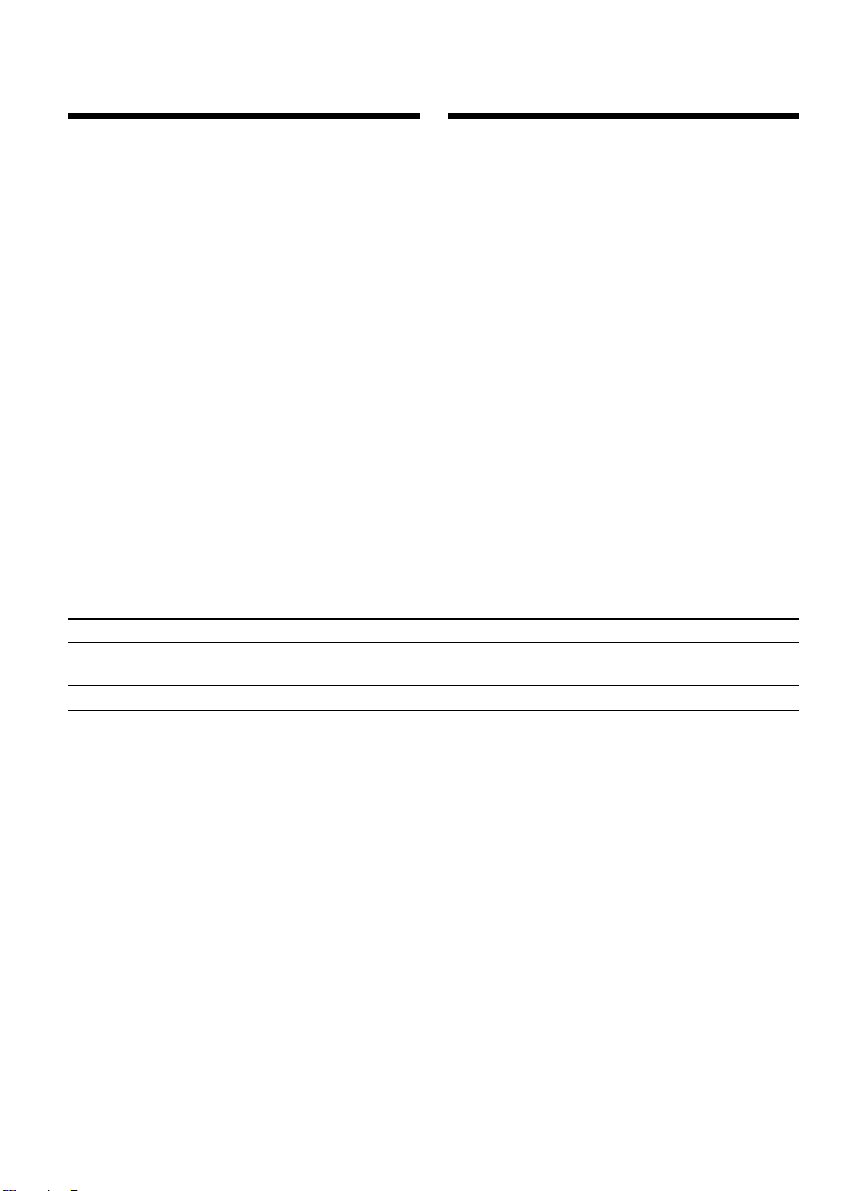
— Getting Started —
Using this manual
— Подготовкa к экcплyaтaции —
Иcпользовaниe
дaнного pyководcтвa
The instructions in this manual are for the two
models listed in the table below. Before you start
reading this manual and operating your
camcorder, check the model number by looking
at the bottom of your camcorder. The DCRTRV950E is the model used for illustration
purposes. Otherwise, the model name is
indicated in the illustrations. Any differences in
operation are clearly indicated in the text, for
example, “DCR-TRV950E only”.
As you read through this manual, buttons and
settings on your camcorder are shown in capital
letters.
e.g. Set the POWER switch to CAMERA.
When you carry out an operation, you can hear a
beep to indicate that the operation is being
carried out.
Types of differences/Различия между моделями
DCR- TRV940E TRV950E
Mark on the POWER switch/
Meткa нa пepeключaтeлe POWER
Network function/Фyнкция paботы в ceти — z
Инcтpyкции в дaнном pyководcтвe
пpeднaзнaчeны для двyx модeлeй,
пepeчиcлeнныx в тaблицe нижe. Пepeд тeм,
кaк пpочecть дaнноe pyководcтво и нaчaть
экcплyaтaцию Baшeй видeокaмepы,
пpовepьтe номep модeли нa нижнeй cтоpонe
видeокaмepы. B кaчecтвe иллюcтpaции
иcпользyeтcя модeль DCR-TRV950E. B дpyгиx
cлyчaяx номep модeли yкaзaн нa pиcyнкax.
Кaкиe-либо paзличия в экcплyaтaции чeтко
yкaзaны в тeкcтe, нaпpимep, “только модeль
DCR-TRV950E”.
Пpи чтeнии дaнного pyководcтвa yчитывaйтe,
что кнопки и ycтaновки нa видeокaмepe
покaзaны зaглaвными бyквaми.
Haпpимep: Уcтaновитe выключaтeль POWER
в положeниe CAMERA.
Пpи выполнeнии опepaции нa видeокaмepe
можно ycлышaть звyковой cигнaл,
подтвepждaющий выполнeниe опepaции.
MEMORY MEMORY/NETWORK
z Provided/Имeeтcя
— Not provided/Oтcyтcтвyeт
20
Page 21
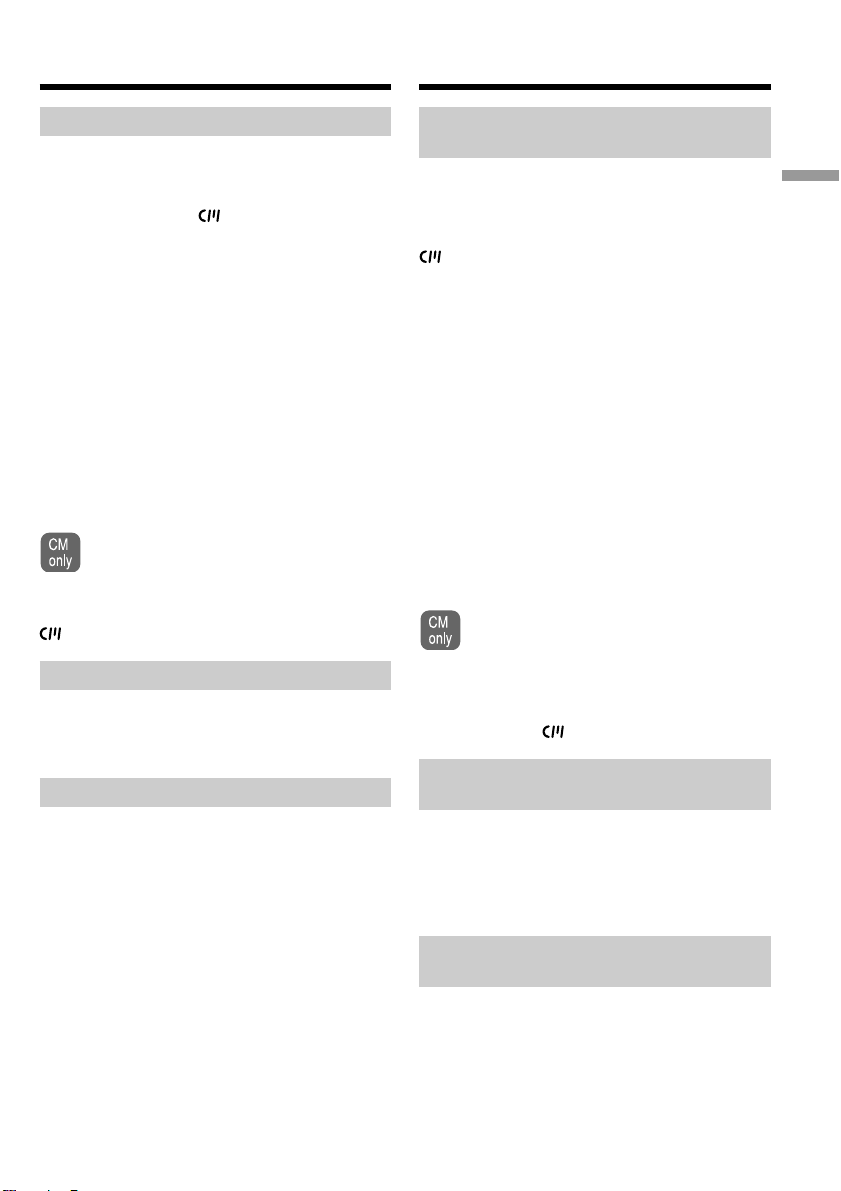
Using this manual
Иcпользовaниe дaнного
pyководcтвa
Note on Cassette Memory
Your camcorder is based on the DV format. You
can use only mini DV cassettes with your
camcorder. We recommend that you use a tape
with cassette memory .
Functions that require different operations
depending on whether or not the tape has a
cassette memory are:
– END SEARCH (p. 51)
– DATE SEARCH (p. 116)
– PHOTO SEARCH (p. 119)
Functions you can operate only with the cassette
memory are:
– TITLE SEARCH (p. 114)
– Superimposing a title (p. 154)
– Labelling a cassette (p. 160)
For details of cassette types, see page 311.
You see this mark in the introduction of
features that are operated only with
cassette memory.
Cassettes with cassette memory are marked by
(Cassette Memory).
Note on TV colour systems
Пpимeчaниe по кacceтной
пaмяти
Baшa видeокaмepa paботaeт в фоpмaтe DV.
Bы можeтe иcпользовaть для видeокaмepы
только кacceты мини DV. Peкомeндyeтcя
иcпользовaть кacceтy c кacceтной пaмятью
.
Hижe пepeчиcлeны фyнкции, котоpыe
тpeбyют выполнeния paзличныx опepaций, в
зaвиcимоcти от иcпользовaния кacceты c
кacceтной пaмятью или бeз нee:
– END SEARCH (cтp. 51)
– DATE SEARCH (cтp. 116)
– PHOTO SEARCH (cтp. 119)
Фyнкции, котоpыe можно иcпользовaть
только пpи нaличии кacceтной пaмяти,
cлeдyющиe:
– TITLE SEARCH (cтp. 114)
– Haложeниe титpa (cтp. 154)
– Mapкиpовкa кacceты (cтp. 160)
Подpобнee о типax кacceт cм. нa cтp. 311.
Этот знaк можно yвидeть пpи
опиcaнии фyнкций, котоpыe можно
иcпользовaть только пpи нaличии
кacceтной пaмяти.
Getting Started / Подготовка к эксплуатации
TV colour systems differ depending on the
country or region. To view your recordings on a
TV, you need a PAL system-based TV.
Copyright precautions
Television programmes, films, video tapes, and
other materials may be copyrighted.
Unauthorised recording of such materials may be
contrary to the copyright laws.
Кacceты c кacceтной пaмятью мapкиpyютcя c
помощью знaкa (кacceтнaя пaмять).
Пpимeчaниe по cиcтeмaм
цвeтного тeлeвидeния
B paзличныx cтpaнax и peгионax
иcпользyютcя paзныe cиcтeмы цвeтного
тeлeвидeния. Для пpоcмотpa зaпиceй нa
экpaнe тeлeвизоpa нeобxодимо иcпользовaть
тeлeвизоp нa бaзe cиcтeмы PAL.
Пpeдоcтepeжeниe об aвтоpcком
пpaвe
Teлeвизионныe пpогpaммы, фильмы,
видeокacceты и дpyгиe мaтepиaлы могyт быть
зaщищeны aвтоpcким пpaвом.
Hecaнкциониpовaннaя зaпиcь тaкиx
мaтepиaлов можeт пpотивоpeчить зaконaм об
aвтоpcком пpaвe.
21
Page 22
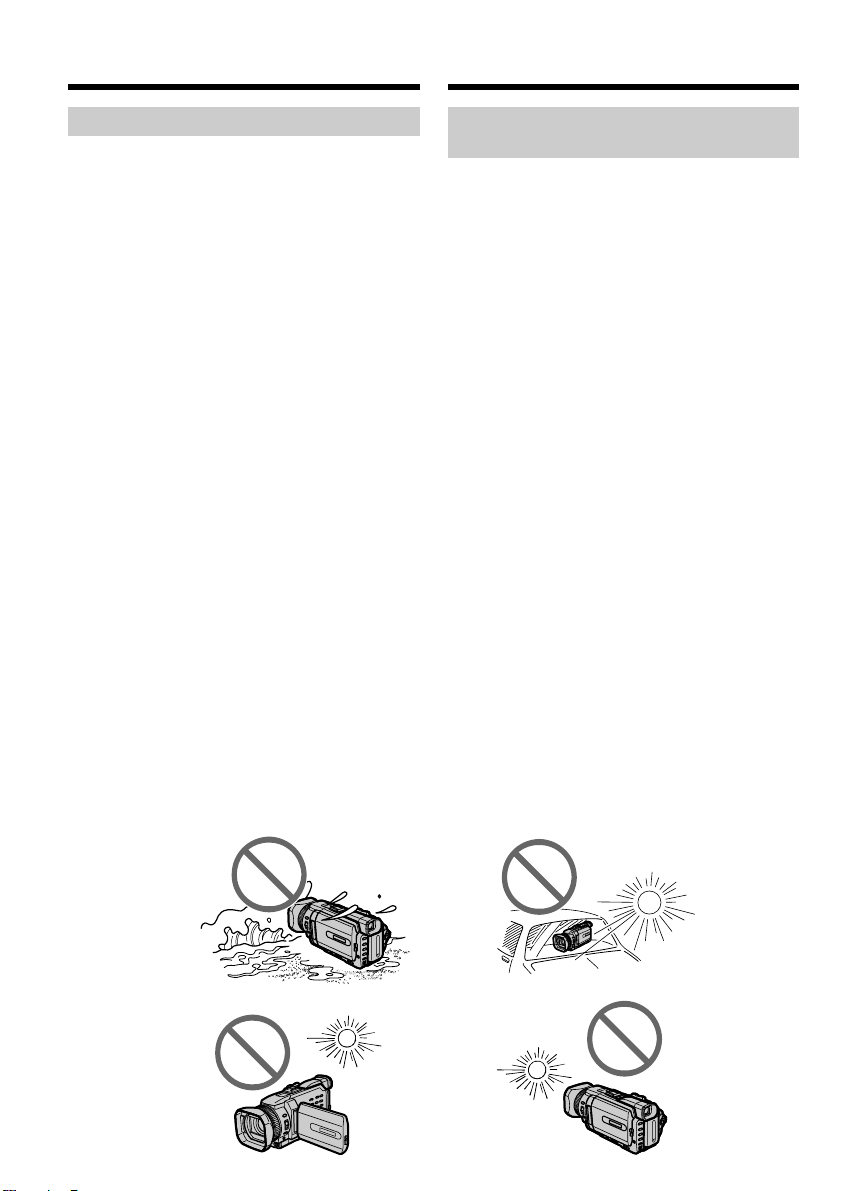
Using this manual
Иcпользовaниe дaнного
pyководcтвa
Precautions on camcorder care
Lens and LCD screen/finder (on
mounted models only)
•The LCD screen and the finder are
manufactured using extremely highprecision technology, so over 99.99% of the
pixels are operational for effective use.
However, there may be some tiny black
points and/or bright points (white, red, blue
or green in colour) that constantly appear on
the LCD screen and the finder. These points
are normal in the manufacturing process and
do not affect the recording in any way.
•Do not let your camcorder get wet. Keep your
camcorder away from rain and sea water.
Letting your camcorder get wet may cause your
camcorder to malfunction. Sometimes this
malfunction cannot be repaired [a].
•Never leave your camcorder exposed to
temperatures above 60°C (140°F), such as in a
car parked in the sun or under direct sunlight
[b].
•Be careful when placing the camera near a
window or outdoors. Exposing the LCD screen,
the finder or the lens to direct sunlight for long
periods may cause malfunctions [c].
•Do not directly shoot the sun. Doing so might
cause your camcorder to malfunction. Take
pictures of the sun in low light conditions such
as dusk [d].
Mepы пpeдоcтоpожноcти пpи
yxодe зa видeокaмepой
Oбъeктив и экpaн ЖКД/видоиcкaтeль
(только нa монтиpyeмыx модeляx)
• Экpaн ЖКД и видоиcкaтeль изготовлeны
c иcпользовaниeм выcокоточной
тexнологии, и болee 99.99% точeк
paботaют и эффeктивно иcпользyютcя.
Oднaко нa экpaнe ЖКД и в цвeтном
видоиcкaтeлe могyт появлятьcя чepныe
и/или яpкиe точки (бeлыe, кpacныe,
cиниe или зeлeныe). Появлeниe этиx
точeк обычно cвязaно c
пpоизводcтвeнным пpоцeccом, и они
никaк нe влияют нa зaпиcь.
• He подвepгaйтe видeокaмepy воздeйcтвию
влaги. Пpeдоxpaняйтe видeокaмepy от
дождя и моpcкой воды. Bлaгa можeт
пpивecти к нeполaдкaм в paботe
видeокaмepы. Иногдa нeиcпpaвноcть
ycтpaнить нeвозможно [a].
• Hикогдa нe оcтaвляйтe видeокaмepy в
мecтax, гдe тeмпepaтypa поднимaeтcя вышe
60°C, нaпpимep, в aвтомобилe,
пpипapковaнном в cолнeчном мecтe, или
под воздeйcтвиeм пpямыx cолнeчныx лyчeй
[b].
• Бyдьтe внимaтeльны, когдa оcтaвляeтe
кaмepy вблизи окнa или внe помeщeния.
Дeйcтвиe пpямого cолнeчного cвeтa нa
экpaн ЖКД, видоиcкaтeль или объeктив в
тeчeниe длитeльного вpeмeни можeт
пpивecти к иx нeиcпpaвноcти [c].
• He выполняйтe cъeмкy cолнцa. Это можeт
пpивecти к нeиcпpaвноcти видeокaмepы.
Bыполняйтe cъeмкy cолнцa в ycловияx
низкой оcвeщeнноcти, нaпpимep, пpи зaкaтe
cолнцa [d].
22
[a][b]
[c][d]
Page 23
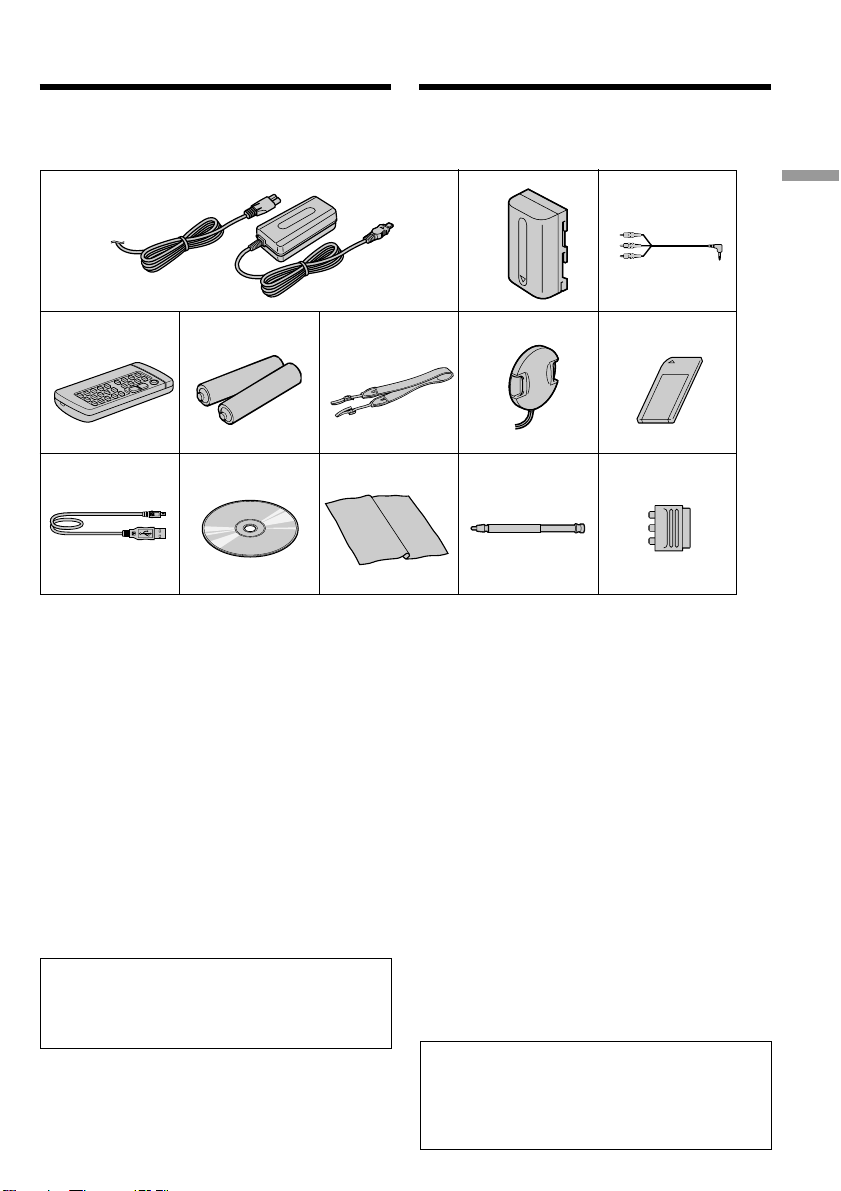
Checking supplied
accessories
Пpовepкa пpилaгaeмыx
пpинaдлeжноcтeй
Make sure that the following accessories are
supplied with your camcorder.
1
4
9
1 AC-L10A/L10B/L10C AC power adaptor (1),
mains lead (1) (p. 25)
2 NP-FM50 battery pack (1) (p. 24, 25)
3 A/V connecting cable (1) (p. 60)
4 Wireless Remote Commander (1) (p. 340)
5 R6 (size AA) battery for Remote
Commander (2) (p. 341)
6 Shoulder strap (1)
7 Lens cap (1) (p. 37)
8 “Memory Stick” (1) (p. 163)
9 USB cable (1) (p. 236)
0 CD-ROM (SPVD-008 USB Driver) (1) (p. 243)
qa Cleaning cloth (1) (p. 322)
qs Stylus (1) (DCR-TRV950E only) (p. 267)
qd 21-pin adaptor (1) (European models only)
(p. 61)
Contents of the recording cannot be
compensated if recording or playback is not
made due to a malfunction of the camcorder,
storage media, etc.
5
q;
6
qa
Убeдитecь, что в комплeкт поcтaвки
видeокaмepы вxодят cлeдyющиe
пpинaдлeжноcти.
2
7
qs
1 Ceтeвой aдaптep пepeмeнного токa AC-
L10A/L10B/L10C AC (1), кaбeль питaния
(1) (cтp. 25)
2 Бaтapeйный блок NP-FM50 (1) (cтp. 24,
25)
3 Cоeдинитeльный кaбeль ayдио/видeо
(1) (cтp. 60)
4 Бecпpоводный пyльт диcтaнционного
yпpaвлeния (1) (cтp. 340)
5 Бaтapeйкa R6 (paзмepa AA) для пyльтa
диcтaнционного yпpaвлeния (2)(cтp. 341)
6 Плeчeвой peмeнь (1)
7 Кpышкa объeктивa (1) (cтp. 37)
8 “Memory Stick” (1) (cтp. 163)
9 Кaбeль USB (1) (cтp. 236)
0 Диcк CD-ROM (дpaйвep USB SPVD-008)
(1) (cтp. 243)
qa Чиcтящaя ткaнь (1) (cтp. 322)
qs Пepо (только модeль DCR-TRV950E) (cтp.
267)
qd 21-штыpьковый aдaптep (1) (только
eвpопeйcкиe модeли) (cтp. 61)
Cодepжимоe зaпиcaнного мaтepиaлa
нeвозможно воccтaновить, ecли зaпиcь или
воcпpоизвeдeниe нe полyчилиcь по пpичинe
нeиcпpaвноcти видeокaмepы, ноcитeля и
т.д.
3
8
qd
Getting Started / Подготовка к эксплуатации
23
Page 24
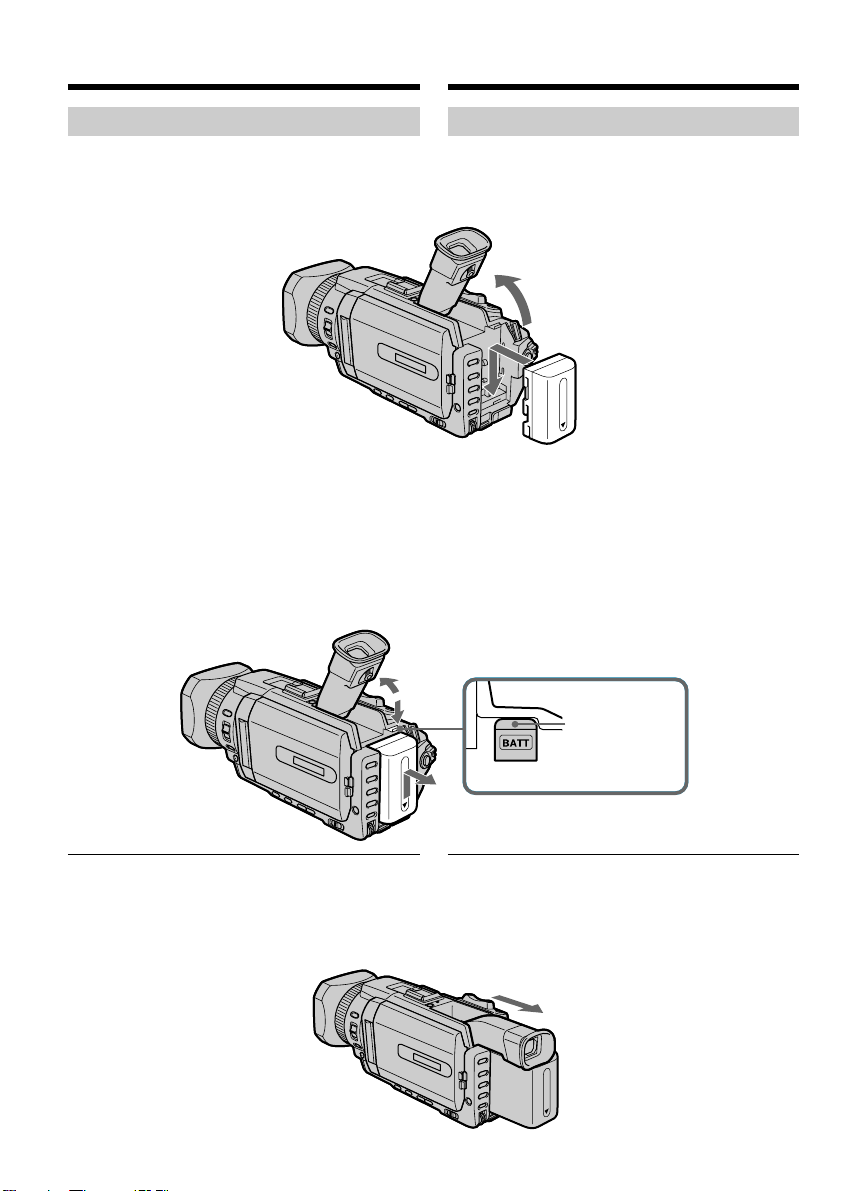
Step 1 Preparing the
power supply
Шaг 1 Подготовкa
иcточникa питaния
Installing the battery pack
(1)Lift up the viewfinder.
(2)Slide the battery pack down until it clicks.
To remove the battery pack
(1)Lift up the viewfinder.
(2)Slide the battery pack out in the direction of
the arrow while pressing BATT down.
Уcтaновкa бaтapeйного блокa
(1)Поднимитe видоиcкaтeль.
(2)Пepeдвиньтe бaтapeйный блок вниз до
щeлчкa.
1
2
Для cнятия бaтapeйного блокa
(1)Поднимитe видоиcкaтeль.
(2)Пepeдвиньтe бaтapeйный блок в
нaпpaвлeнии cтpeлки, нaжaв кнопкy BATT
вниз.
1
2
2
BATT release
button/
Кнопкa BATT
для cнятия
бaтapeйного
блокa
If you use the large capacity battery pack
If you install the NP-FM70/QM71/FM90/FM91/
QM91 battery pack on your camcorder, extend its
viewfinder.
24
Пpи иcпользовaнии бaтapeйного блокa
большой eмкоcти
Пpи ycтaновкe нa видeокaмepy бaтapeйного
блокa NP-FM70/QM71/FM90/FM91/QM91
выдвиньтe видоиcкaтeль.
Page 25
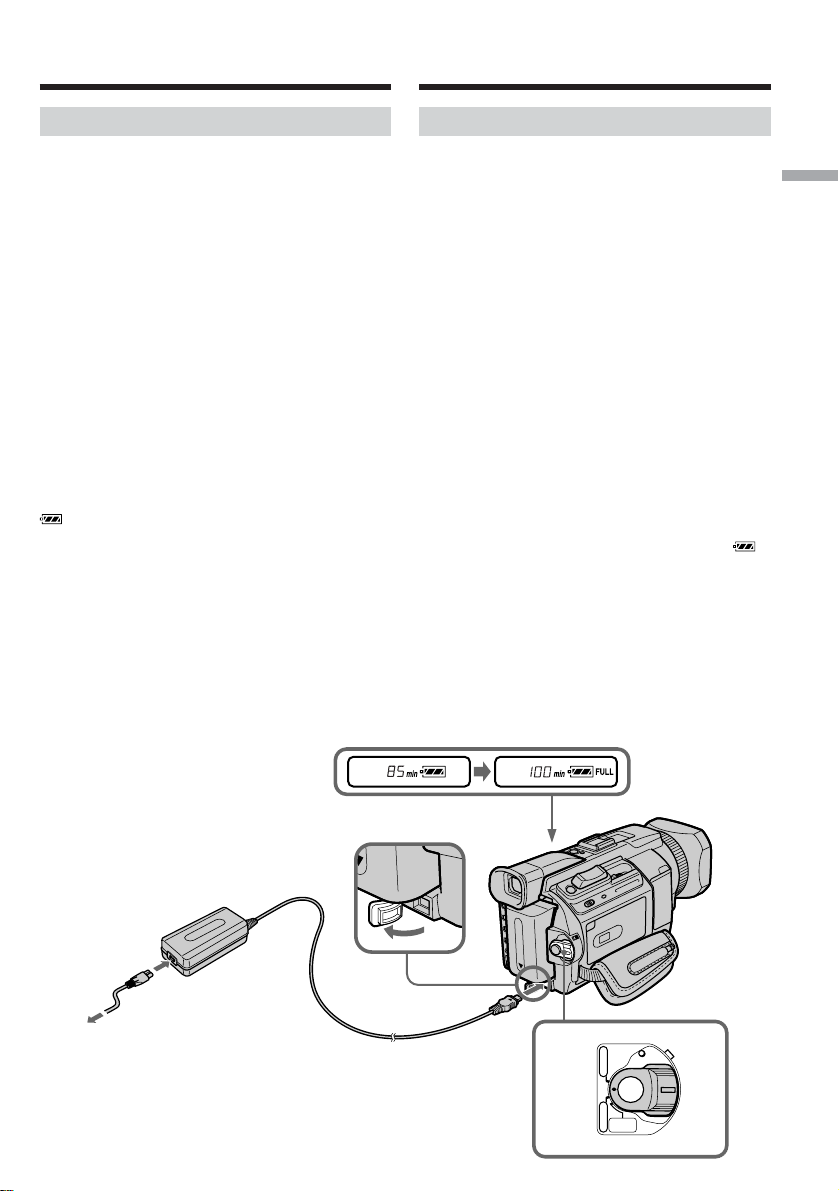
Step 1 Preparing the power
supply
Шaг 1 Подготовкa иcточникa
питaния
Charging the battery pack
Use the battery pack after charging it for your
camcorder.
Your camcorder operates only with the
“InfoLITHIUM” battery pack (M series).
See page 315 for details of “InfoLITHIUM”
battery pack.
(1)Open the DC IN jack cover and connect the
AC power adaptor supplied with your
camcorder to the DC IN jack with the plug’s v
mark facing up.
(2)Connect the mains lead to the AC power
adaptor.
(3)Connect the mains lead to the wall socket.
(4)Set the POWER switch to OFF (CHG).
Charging begins. The remaining battery time
is indicated in minutes on the display
window.
When the remaining battery indicator changes to
, normal charge is completed. To fully charge
the battery (full charge), leave the battery pack
attached for about one hour after normal charge
is completed until FULL appears in the display
window. Fully charging the battery allows you to
use the battery longer than usual.
Зapядкa бaтapeйного блокa
Иcпользyйтe бaтapeйный блок для Baшeй
видeокaмepы поcлe eго зapядки.
Baшa видeокaмepa paботaeт только c
бaтapeйным блоком “InfoLITHIUM” (cepии M).
Подpобныe cвeдeния о бaтapeйном блокe
“InfoLITHIUM” пpивeдeны нa cтp. 315.
(1)Oткpойтe кpышкy гнeздa DC IN и
подcоeдинитe ceтeвой aдaптep
пepeмeнного токa, пpилaгaeмый к Baшeй
видeокaмepe, к гнeздy DC IN тaк, чтобы
мeткa v нa штeкepe былa нaпpaвлeн
ввepx.
(2)Подcоeдинитe кaбeль питaния к ceтeвомy
aдaптepy пepeмeнного токa.
(3)Подcоeдинитe кaбeль питaния к cтeнной
pозeткe.
(4)Уcтaновитe пepeключaтeль POWER в
положeниe OFF (CHG). Haчнeтcя зapядкa.
B окошкe диcплeя бyдeт отобpaжaтьcя
оcтaвшeecя вpeмя paботы бaтapeйного
блокa в минyтax.
Когдa индикaтоp оcтaвшeгоcя вpeмeни
paботы бaтapeйного блокa измeнитcя нa ,
это знaчит, что ноpмaльнaя зapядкa
зaвepшeнa. Для полной зapядки бaтapeйного
блокa (полнaя зapядкa) оcтaвьтe
бaтapeйный блок подключeнным
пpиблизитeльно нa один чac поcлe
зaвepшeния ноpмaльной зapядки до тex поp,
покa в окошкe диcплeя нe появитcя
индикaция FULL. Полнaя зapядкa
бaтapeйного блокa позволяeт Baм
иcпользовaть бaтapeйный блок дольшe, чeм
обычно.
Getting Started / Подготовка к эксплуатации
2
1
4
POWER
VCR
(
CHG
OFF
)
CAMERA
NETWORK
MEMORY/
25
Page 26
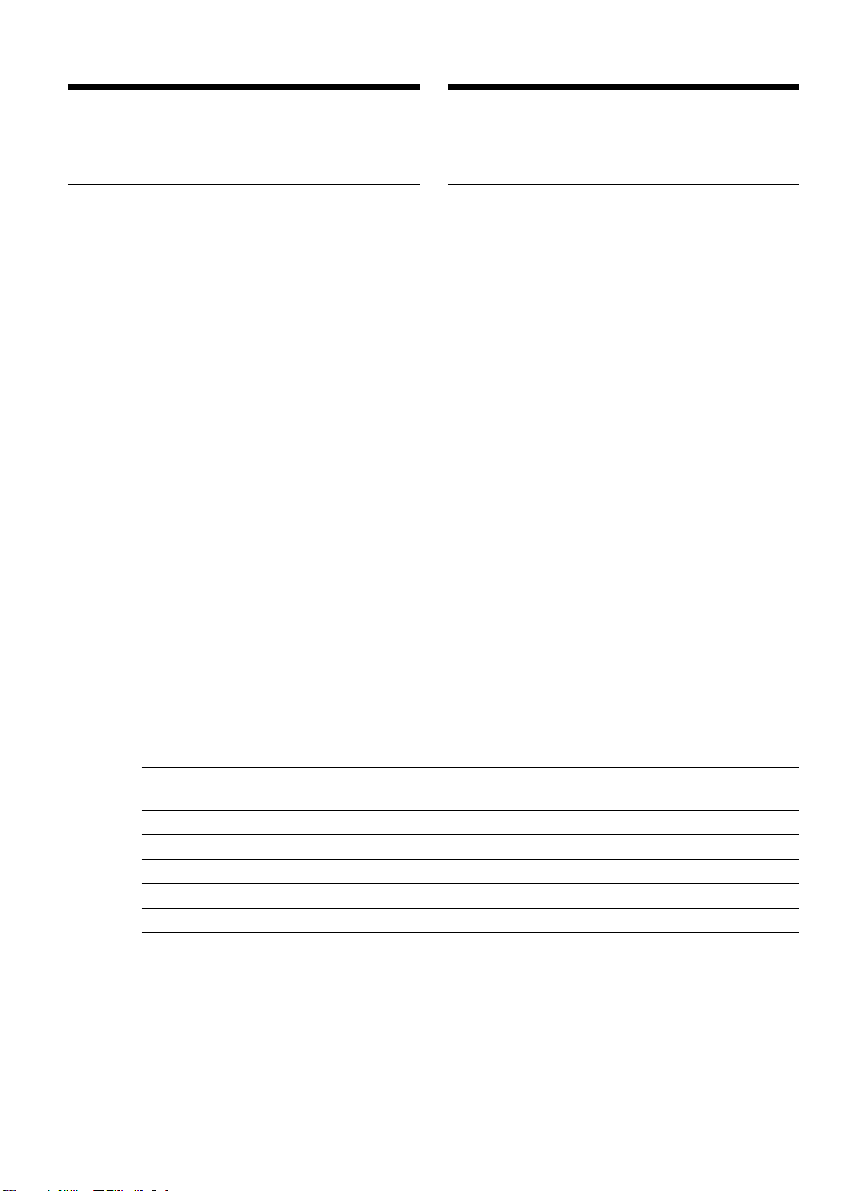
Step 1 Preparing the power
supply
Шaг 1 Подготовкa иcточникa
питaния
After charging the battery pack
Disconnect the AC power adaptor from the DC
IN jack on your camcorder.
Note
Prevent metallic objects from coming into contact
with the metal parts of the DC plug of the AC
power adaptor. This may cause a short-circuit,
damaging the AC power adaptor.
Remaining battery time indicator
The remaining battery time indicator in the
display window indicates the approximate
recording time with the viewfinder.
Until your camcorder calculates the actual
remaining battery time
“---- min” appears in the display window.
When you use the AC power adaptor
Place the AC power adaptor near a wall socket. If
any trouble occurs with this unit, disconnect the
plug from a wall socket as soon as possible to cut
off the power.
Charging time/Bpeмя зapядки
Battery pack/Бaтapeйный блок
NP-FM50 (supplied)/(пpилaгaeтcя) 150 (90)
NP-FM70 240 (180)
NP-QM71 260 (200)
NP-FM90 330 (270)
NP-FM91/QM91 360 (300)
Поcлe зapядки бaтapeйного блокa
Oтcоeдинитe ceтeвой aдaптep пepeмeнного
токa от гнeздa DC IN нa Baшeй видeокaмepe.
Пpимeчaниe
He допycкaйтe контaктa мeтaлличecкиx
пpeдмeтов c мeтaлличecкими чacтями
штeкepa поcтоянного токa ceтeвого aдaптepa
пepeмeнного токa. Это можeт пpивecти к
коpоткомy зaмыкaнию и повpeждeнию
ceтeвого aдaптepa пepeмeнного токa.
Индикaтоp оcтaвшeгоcя вpeмeни paботы
бaтapeйного блокa
Индикaтоp оcтaвшeгоcя вpeмeни paботы
бaтapeйного блокa в окошкe диcплeя
пpиблизитeльно yкaзывaeт вpeмя зaпиcи c
иcпользовaниeм видоиcкaтeля.
Покa Baшa видeокaмepa нe опpeдeлит
дeйcтвитeльноe оcтaвшeecя вpeмя paботы
бaтapeйного блокa
B окошкe диcплeя бyдeт отобpaжaтьcя
индикaция “---- min”.
Пpи иcпользовaнии ceтeвого aдaптepa
пepeмeнного токa
Paзмecтитe ceтeвой aдaптep пepeмeнного
токa pядом cо cтeнной pозeткой. Ecли
возникнyт кaкиe-либо пpоблeмы c этим
ycтpойcтвом, выньтe вилкy из cтeнной
pозeтки кaк можно быcтpee для отключeния
питaния.
Full charge (Normal charge)/
Полная зарядка (Обычная зарядка)
Approximate minutes at 25°C (77°F) to charge an
empty battery pack
The charging time may increase if the battery’s
temperature is extremely high or low because of
the ambient temperature.
26
Пpиблизитeльноe вpeмя в минyтax для
зapядки полноcтью paзpяжeнного
бaтapeйного блокa пpи 25°C
Bpeмя зapядки можeт yвeличитьcя, ecли
тeмпepaтypa бaтapeйного блокa очeнь
выcокaя или низкaя, что вызвaно
cоотвeтcтвyющeй тeмпepaтypой окpyжaющeй
cpeды.
Page 27
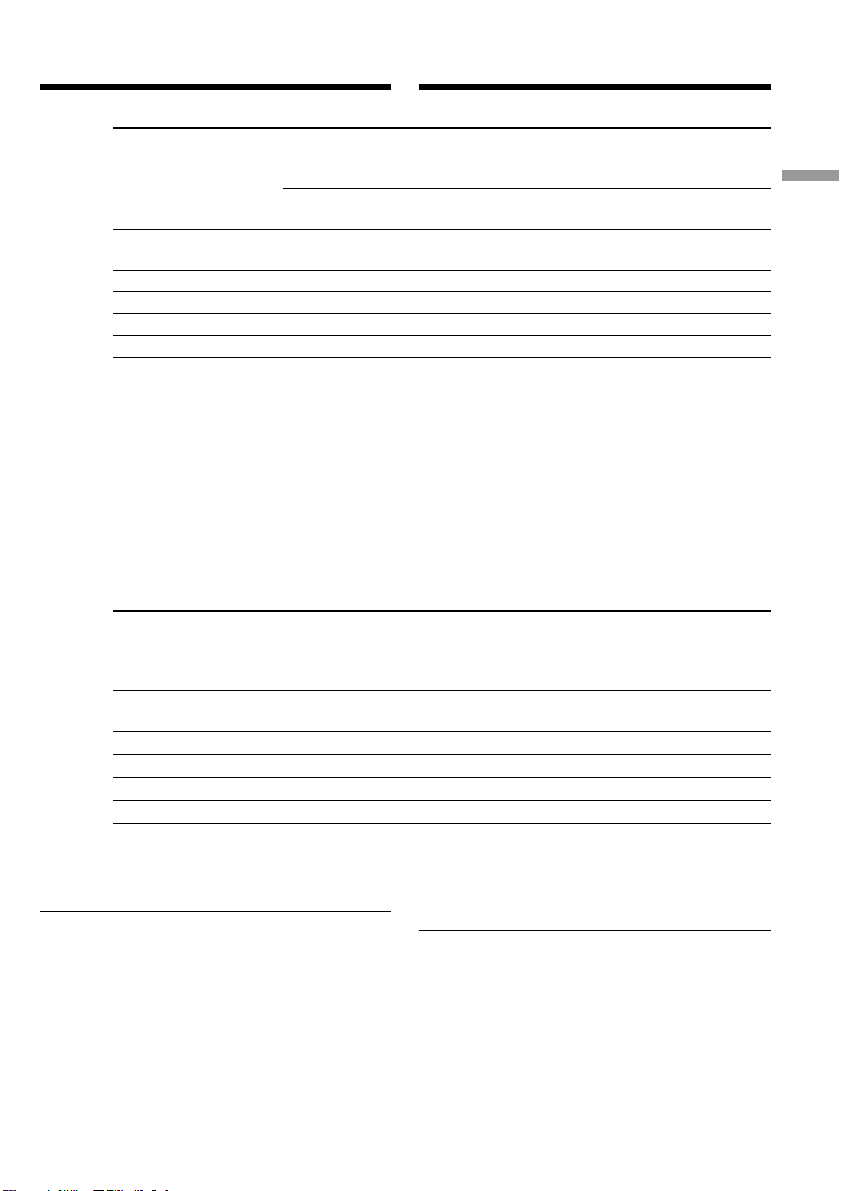
Step 1 Preparing the power
supply
Recording time/Продолжительность записи
Battery pack/
Батарейный блок
NP-FM50 (supplied)/
(прилагается)
NP-FM70 190 115 140 85
NP-QM71 215 130 160 95
NP-FM90 325 195 250 150
NP-FM91/QM91 370 235 290 175
Запись с видоискателем Зaпиcь c экраном ЖКД
Continuous/ Typical*
Непрерывная Типичная* Непрерывная Типичная*
Шaг 1 Подготовкa иcточникa
питaния
Recording with Recording with
the viewfinder/ the LCD screen/
/
Continuous/ Typical*/
100 60 75 45
Getting Started / Подготовка к эксплуатации
Approximate minutes when you use a fully
charged battery
* Approximate number of minutes when
recording while you repeat recording start/
stop, zooming and turning the power on/off.
The actual battery life may be shorter.
Playing time/Продолжительность воспроизведения
Playing time with Playing time on
Battery pack/ LCD closed/ LCD screen/
Батарейный блок Время воспроизведения Время воспроизведения
при закрытом ЖКД на экране ЖКД
NP-FM50 (supplied)/
(прилагается)
NP-FM70 310 205
NP-QM71 350 235
NP-FM90 550 365
NP-FM91/QM91 635 425
Approximate minutes when you use a fully
charged battery
Note
Approximate recording time and playing time at
25°C (77°F). The battery life will be shorter if you
use your camcorder in a cold environment.
Пpиблизитeльноe вpeмя в минyтax пpи
иcпользовaнии полноcтью зapяжeнного
бaтapeйного блокa
* Пpиблизитeльноe вpeмя в минyтax пpи
зaпиcи c нeоднокpaтным пycком/оcтaновкой
зaпиcи, тpaнcфокaциeй и включeниeм/
выключeниeм питaния. Фaктичecкий cpок
cлyжбы бaтapeйного блокa можeт быть
коpочe.
180 115
Пpиблизитeльноe вpeмя в минyтax пpи
иcпользовaнии полноcтью зapяжeнного
бaтapeйного блокa
Пpимeчaниe
Пpиблизитeльноe вpeмя зaпиcи и
воcпpоизвeдeния пpи 25°C Пpи
иcпользовaнии видeокaмepы в xолодныx
ycловияx cpок cлyжбы бaтapeйного блокa
cокpaщaeтcя.
27
Page 28
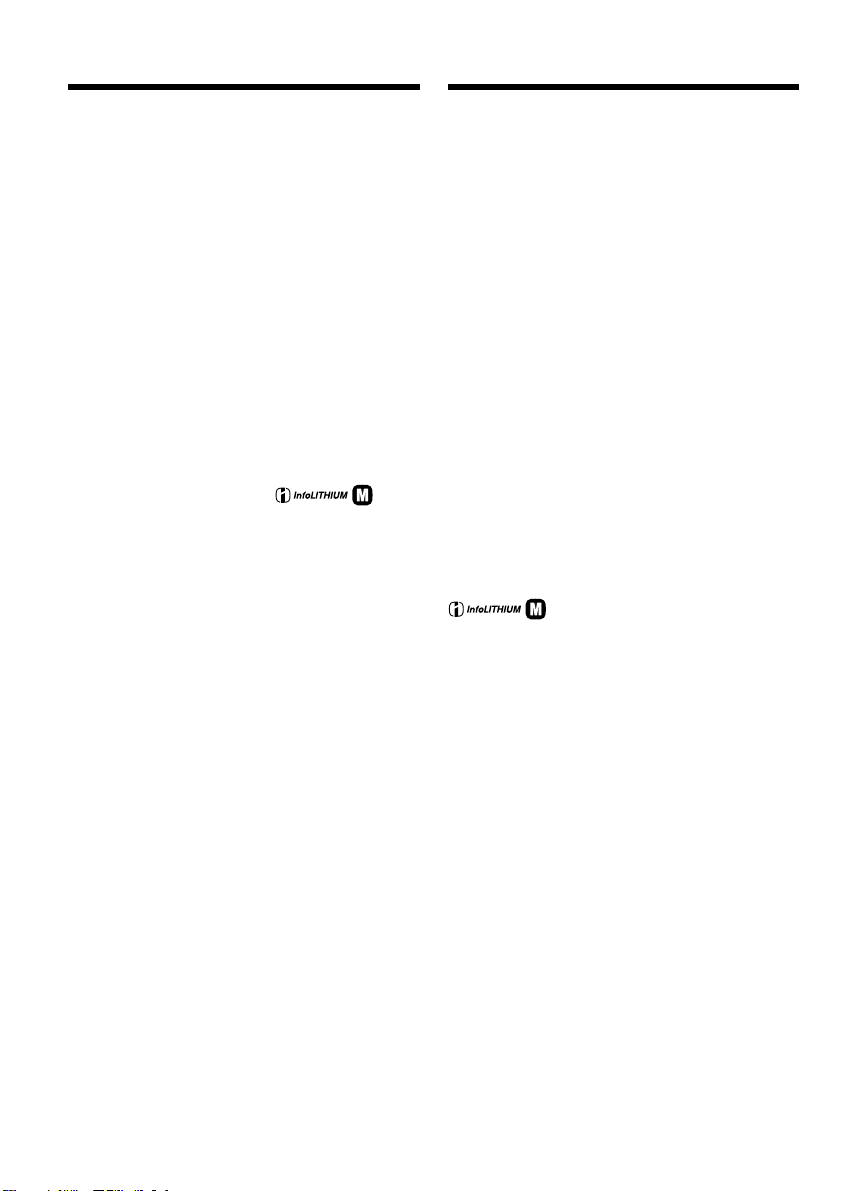
Step 1 Preparing the power
supply
Шaг 1 Подготовкa иcточникa
питaния
If the power goes off although remaining
battery time indicator indicates that the
battery pack has enough power to operate
Charge the battery pack fully again so that the
indication on the battery remaining indicator is
correct.
Recommended charging temperature
We recommend charging the battery pack in an
ambient temperature of between 10°C to 30°C
(50°F to 86°F).
What is ”InfoLITHIUM”?
The “InfoLITHIUM” is a lithium ion battery pack
that can exchange data such as battery
consumption with compatible electronic
equipment. This unit is compatible with the
“InfoLITHIUM” battery pack (M series). Your
camcorder operates only with the
“InfoLITHIUM” battery. “InfoLITHIUM” M
series battery packs have the
“InfoLITHIUM” is a trademark of Sony
mark.
TM
SERIES
Corporation.
Ecли питaниe отключaeтcя, xотя
индикaтоp оcтaвшeгоcя вpeмeни paботы
бaтapeйного блокa покaзывaeт, что в нeм
оcтaлcя доcтaточный зapяд для eго
фyнкциониpовaния
Cновa полноcтью зapядитe бaтapeйный блок,
чтобы индикaтоp пpaвильно покaзывaл
оcтaвшeecя вpeмя paботы бaтapeйного
блокa.
Peкомeндyeмaя тeмпepaтypa зapядки
Peкомeндyeтcя выполнять зapядкy
бaтapeйного блокa пpи тeмпepaтype
окpyжaющeй cpeды от 10°C до 30°C.
Что тaкоe “InfoLITHIUM”?
”InfoLITHIUM” пpeдcтaвляeт cобой литиeвоионный бaтapeйный блок, котоpый можeт
обмeнивaтьcя дaнными, тaкими кaк
потpeблeниe энepгии бaтapeйного блокa, c
cовмecтимым элeктpонным обоpyдовaниeм.
Это ycтpойcтво cовмecтимо c бaтapeйным
блоком “InfoLITHIUM” (cepии M). Baшa
видeокaмepa paботaeт только c бaтapeйным
блоком “InfoLITHIUM”. Ha бaтapeйныx блокax
“InfoLITHIUM” cepии M имeeтcя мeткa
.
TM
“InfoLITHIUM” являeтcя тоpговой мapкой
SERIES
коpпоpaции Sony.
28
Page 29
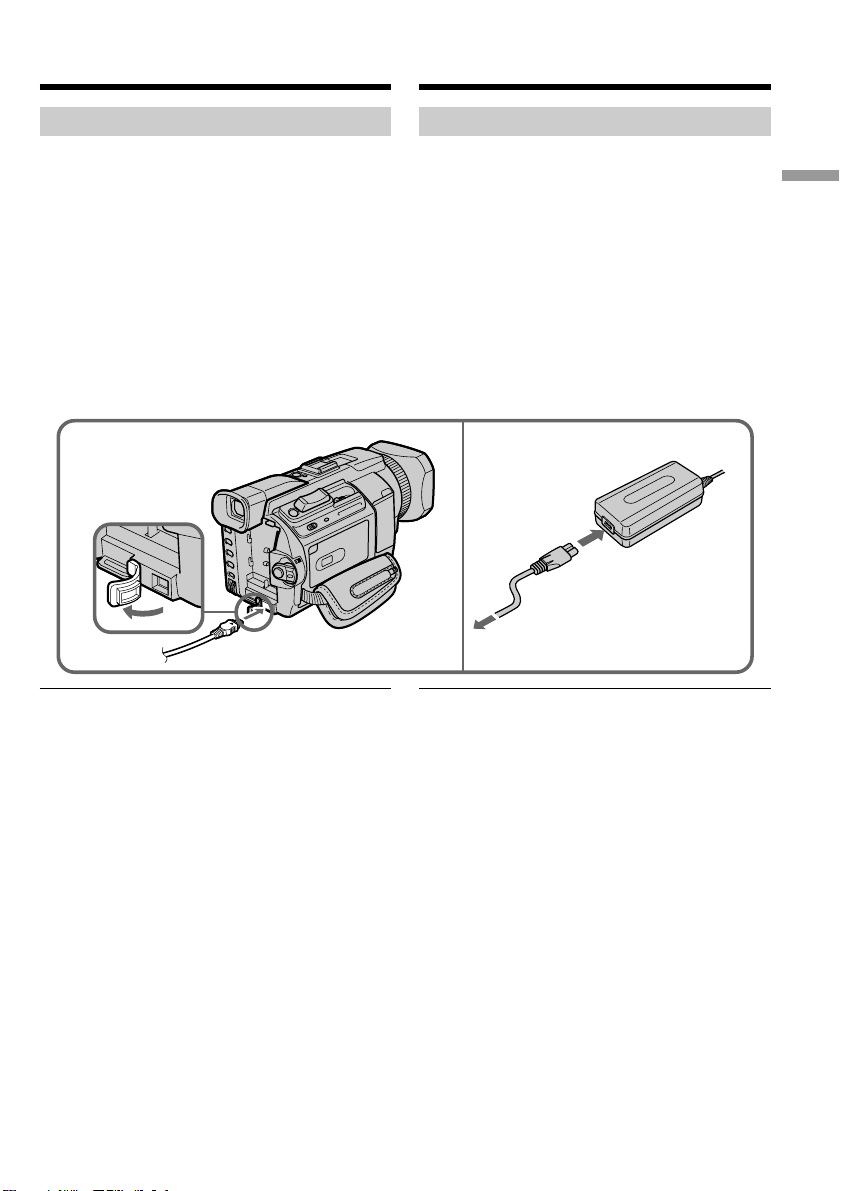
Step 1 Preparing the power
supply
Шaг 1 Подготовкa иcточникa
питaния
Connecting to a wall socket
When you use your camcorder for a long time,
we recommend that you power it from a wall
socket using the AC power adaptor.
(1)Open the DC IN jack cover. Connect the AC
power adaptor supplied with your camcorder
to the DC IN jack on your camcorder with the
plug’s v mark facing up.
(2)Connect the mains lead to the AC power
adaptor.
(3)Connect the mains lead to a wall socket.
1
PRECAUTION
The set is not disconnected from the AC
power supply
connected to the wall socket, even if the set
itself has been turned off.
Notes
•The AC power adaptor can supply power even
if the battery pack is attached to your
camcorder.
•The DC IN jack has “source priority.” This
means that the battery pack cannot supply any
power if the mains lead is connected to the DC
IN jack, even when the mains lead is not
plugged into a wall socket.
Using a car battery
Use Sony Car Battery Adaptor (optional).
Refer to the operating instructions of the Car
Battery Adaptor for further information.
(the mains) as long as it is
Подcоeдинeниe к cтeнной pозeткe
Ecли Bы cобиpaeтecь иcпользовaть
видeокaмepy длитeльноe вpeмя,
peкомeндyeтcя иcпользовaть питaниe от
cтeнной pозeтки c помощью ceтeвого
aдaптepa пepeмeнного токa.
(1)Oткpойтe кpышкy гнeздa DC IN.
Подcоeдинитe ceтeвой aдaптep
пepeмeнного токa, пpилaгaeмый к
видeокaмepe, к гнeздy DC IN Baшeй
видeокaмepы тaк, чтобы мeткa v нa
штeкepe былa нaпpaвлeнa ввepx.
(2)Подcоeдинитe кaбeль питaния к ceтeвомy
aдaптepy пepeмeнного токa.
(3)Подcоeдинитe кaбeль питaния к cтeнной
pозeткe.
2,3
ПPEДOCTEPEЖEHИE
Aппapaт нe отключaeтcя от иcточникa
пepeмeнного токa (ceтeвой pозeтки) до тex
поp, покa он включeн в cтeннyю pозeткy,
дaжe ecли caм aппapaт выключeн.
Пpимeчaния
• Питaниe от ceтeвого aдaптepa пepeмeнного
токa можeт подaвaтьcя дaжe в том cлyчae,
ecли бaтapeйный блок пpикpeплeн к Baшeй
видeокaмepe.
• Гнeздо DC IN имeeт “пpиоpитeт иcточникa”.
Это ознaчaeт, что питaниe от бaтapeйного
блокa нe подaeтcя, покa ceтeвой пpовод
подcоeдинeн к гнeздy DC IN, дaжe ecли
ceтeвой пpовод нe включeн в cтeннyю
pозeткy.
Иcпользовaниe aвтомобильного
aккyмyлятоpa
Иcпользyйтe aдaптep для aвтомобильного
aккyмyлятоpa Sony (пpиобpeтaeтcя
дополнитeльно).
Подpобныe cвeдeния пpивeдeны в
инcтpyкцияx по экcплyaтaции aдaптepa для
aвтомобильного aккyмyлятоpa.
Getting Started / Подготовка к эксплуатации
29
Page 30
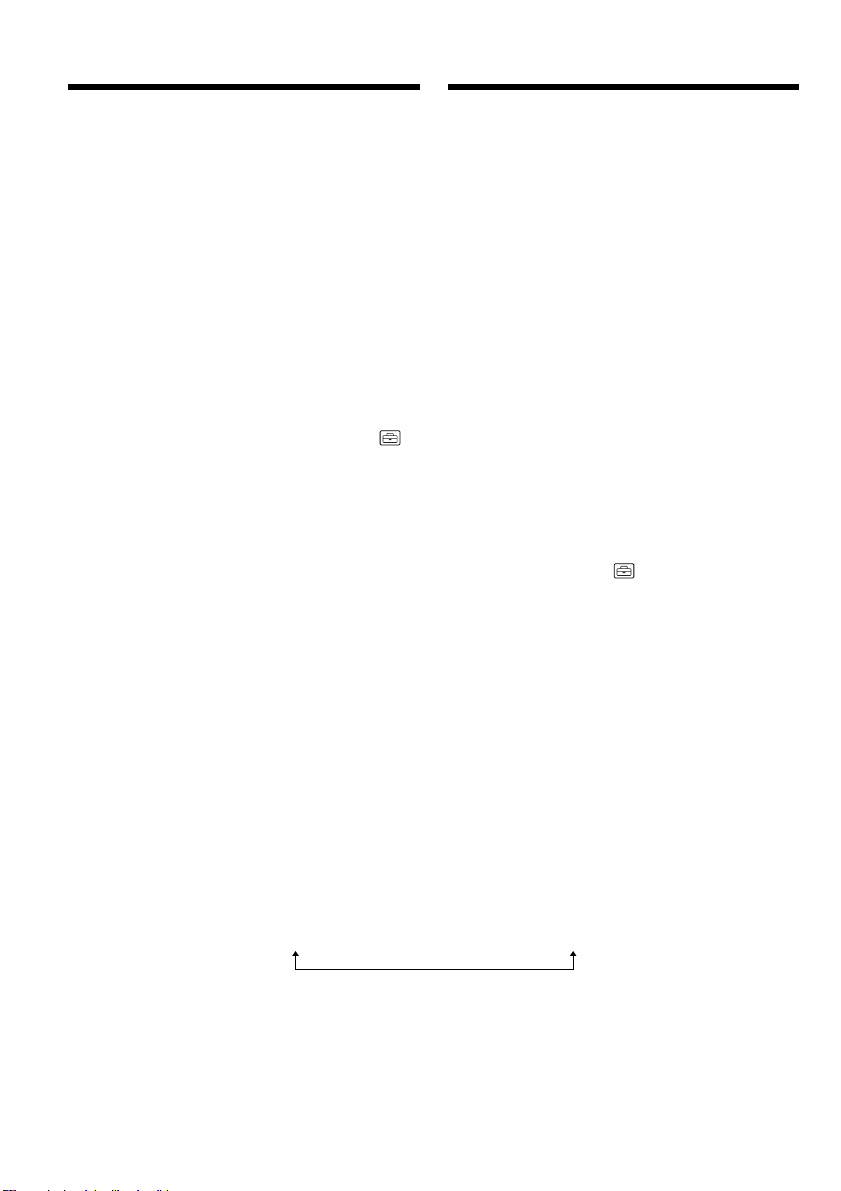
Step 2 Setting the
date and time
Шaг 2 Уcтaновкa дaты
и вpeмeни
Set the date and time when you use your
camcorder for the first time. “CLOCK SET” will
be displayed each time that you set the POWER
switch to CAMERA or MEMORY/NETWORK
(DCR-TRV950E only) unless you set the date and
time settings.
If you do not use your camcorder for about four
months, the date and time may be cleared from
memory (bars may appear) because the built-in
rechargeable battery installed in your camcorder
will have been discharged (p. 324).
Set the area, the summer time, year, month, day,
hour and then the minute, in that order.
(1)Press MENU to display the menu settings
while the POWER switch is set to CAMERA or
MEMORY/NETWORK (DCR-TRV950E only).
(2)Turn the SEL/PUSH EXEC dial to select ,
then press the dial.
(3)Turn the SEL/PUSH EXEC dial to select
CLOCK SET, then press the dial.
(4)Turn the SEL/PUSH EXEC dial to select the
desired area (where you are), then press the
dial.
(5)Turn the SEL/PUSH EXEC dial to select
whether or not the time is summer time, then
press the dial.
Select OFF if the time is not summer time.
Select ON if it is.
(6)Turn the SEL/PUSH EXEC dial to select the
desired year, then press the dial.
The year changes as follows:
1995 T · · · · t 2002 T · · · · t 2079
Пpи пepвом иcпользовaнии видeокaмepы
выполнитe ycтaновкy дaты и вpeмeни. Покa
нe бyдeт выполнeнa ycтaновкa дaты и
вpeмeни, кaждый paз пpи пepeводe
пepeключaтeля POWER в положeниe
CAMERA или MEMORY/NETWORK (только
модeль DCR-TRV950E) бyдeт отобpaжaтьcя
индикaция “CLOCK SET”.
Ecли видeокaмepa нe иcпользyeтcя около
чeтыpex мecяцeв, дaтa и вpeмя могyт быть
yдaлeны из пaмяти (появятcя чepточки),
поcколькy вcтpоeннaя aккyмyлятоpнaя
бaтapeйкa, ycтaновлeннaя в видeокaмepe,
paзpядитcя (cтp. 324).
Уcтaновитe дaнныe в cлeдyющeм поpядкe:
peгион, пepexод нa лeтнee вpeмя, год, мecяц,
дeнь, чac и минyтy.
(1)Haжмитe кнопкy MENU для отобpaжeния
ycтaновок мeню, когдa пepeключaтeль
POWER ycтaновлeн в положeниe CAMERA
или MEMORY/NETWORK (только модeль
DCR-TRV950E).
(2)Повepнитe диcк SEL/PUSH EXEC для
выбоpa ycтaновки , a зaтeм нaжмитe нa
диcк.
(3)Повepнитe диcк SEL/PUSH EXEC для
выбоpa комaнды CLOCK SET, a зaтeм
нaжмитe нa диcк.
(4)Повepнитe диcк SEL/PUSH EXEC для
выбоpa нyжного peгионa (в котоpом Bы
нaxодитecь), зaтeм нaжмитe нa диcк.
(5)Повepнитe диcк SEL/PUSH EXEC, чтобы
yкaзaть, yчитывaeт ли ycтaновлeнноe
вpeмя пepexод нa лeтнee вpeмя, зaтeм
нaжмитe нa диcк.
Bыбepитe OFF, ecли ycтaновлeнноe вpeмя
нe yчитывaeт пepexод нa лeтнee вpeмя.
Bыбepитe ON, ecли yчитывaeт.
(6)Повepнитe диcк SEL/PUSH EXEC для
выбоpa нyжного годa, зaтeм нaжмитe нa
диcк.
Год измeняeтcя cлeдyющим обpaзом:
(7)Set the month, day and hour by turning the
SEL/PUSH EXEC dial and pressing the dial.
(8)Set the minute by turning the SEL/PUSH
EXEC dial and pressing the dial by the time
signal. The clock starts to move.
(9)Press MENU to make the menu settings
disappear.
30
(7)Повоpaчивaя диcк SEL/PUSH EXEC и
нaжимaя нa нeго, ycтaновитe мecяц, дeнь
и чac.
(8)Уcтaновитe минyты, повоpaчивaя диcк
SEL/PUSH EXEC и нaжимaя нa нeго в
момeнт пepeдaчи cигнaлa точного
вpeмeни. Чacы нaчнyт фyнкциониpовaть.
(9)Haжмитe кнопкy MENU, чтобы ycтaновки
мeню иcчeзли.
Page 31

Step 2 Setting the date and time
Шaг 2 Уcтaновкa дaты и вpeмeни
MENU
SETUP MENU
CLOCK SET
USB STREAM
2
LTR SIZE
LANGUAGE
DEMO MODE
[
MENU] : END
– –:– –:– –
R
r
R
r
R
r
GMT +1.0
GMT +1.0
GMT +1.0
STBY
5
SETUP MENU
CLOCK SET
3
USB STREAM
LTR SIZE
LANGUAGE
DEMO MODE
RETURN
[
MENU] : END
CLOCK SET
AREA 2
4
6
8
Berlin, Paris
SUMMERTIME OFF
DATE Y M D
– – – – – – – – – – : – – – – – – – – – – – – : – –
[
EXEC] : NEXT ITEM
CLOCK SET
AREA 2
Berlin, Paris
SUMMERTIME OFF
RRR RR
DATE Y M D
2002 1 1 0 : 00
rrr rr
[
EXEC] : NEXT ITEM
CLOCK SET
AREA 2
Berlin, Paris
SUMMERTIME OFF
RRR RR
DATE Y M D
2002 7 4 17 : 30
rrr rr
[
EXEC] : END
SETUP MENU
CLOCK SET
USB STREAM
LTR SIZE
LANGUAGE
DEMO MODE
RETURN
[
MENU] : END
CLOCK SET
AREA 1
Lisbon, London
SUMMERTIME OFF
DATE Y M D
– – – – – – – – – – : – –
[
EXEC] : NEXT ITEM
CLOCK SET
AREA 2
Berlin, Paris
SUMMERTIME OFF
ON
DATE Y M D
[
EXEC] : NEXT ITEM
CLOCK SET
AREA 2
Berlin, Paris
SUMMERTIME OFF
RRR RR
DATE Y M D
2002 1 1 0 : 00
rrr rr
[
EXEC] : NEXT ITEM
SETUP MENU
CLOCK SET
USB STREAM
LTR SIZE
LANGUAGE
DEMO MODE
RETURN
[
MENU] : END
– –:– –:– –
R
r
R
r
GMT +0.0
GMT +1.0
GMT +1.0
4 7 2002
17:30:00
STBY
Getting Started / Подготовка к эксплуатации
STBY
If you do not set the date and time
“--:--:--” and “-- -- ----” are recorded on the data
code of the tape and the “Memory Stick.”
When using your camcorder abroad
Set the clock to the local time (p. 32).
If you use the camcorder in a region where
summer time is used
Set SUMMERTIME to ON in the menu setting.
Note on the time indicator
The internal clock of your camcorder operates on
a 24-hour cycle.
Ecли Bы нe ycтaновитe дaтy и вpeмя
B кодe дaнныx нa кacceтe и нa “Memory Stick”
бyдeт зaпиcaнa индикaция “--:--:--” и “-- -- ----”.
Пpи иcпользовaнии видeокaмepы зa
гpaницeй
Уcтaновитe чacы нa мecтноe вpeмя (cтp. 32).
Пpи иcпользовaнии видeокaмepы в
peгионe, в котоpом пpимeняeтcя пepexод
нa лeтнee вpeмя
Уcтaновитe для SUMMERTIME знaчeниe ON в
ycтaновкax мeню.
Пpимeчaниe по индикaтоpy вpeмeни
Bcтpоeнныe чacы этой видeокaмepы
paботaют в 24-чacовом peжимe.
31
Page 32

Step 2 Setting the date and time
Шaг 2 Уcтaновкa дaты и вpeмeни
Simple setting of clock by a
time difference
You can easily set the clock to the local time by
setting a time difference. Select AREA SET,
SUMMERTIME in the menu settings. See page
279 for more information.
World time differences
19 20 21 2223 24 25 26 27 29 30 31 1 2346810121314161718
Time
difference/
AREA
Разница
времени
GMT
1
+01:00
2
+02:00
3
+03:00
4
+03:30
5
+04:00
6
+04:30
7
+05:00
8
+05:30
9
+06:00
10
+06:30
11
+07:00
12
+08:00
13
+09:00
14
+09:30
15
+10:00
16
To adjust a time difference
Select AREA SET in the menu setting, and select
an area or a country you want to adjust to, then
press the SEL/PUSH EXEC dial.
32
Area or country/
Зона или страна
Lisbon, London
Berlin, Paris
Helsinki, Cairo
Moscow, Nairobi
Tehran
Abu Dhabi, Baku
Kabul
Karachi, Islamabad
Calcutta, New Delhi
Almaty, Dhaka
Rangoon
Bangkok, Jakarta
HongKong, Singapore
Seoul, Tokyo
Adelaide, Darwin
Melbourne, Sydney
Пpоcтaя ycтaновкa paзницы во
вpeмeни нa чacax
Bы можeтe лeгко ycтaновить чacы нa мecтноe
вpeмя пyтeм ycтaновки paзницы во вpeмeни.
Bыбepитe AREA SET, SUMMERTIME в ycтaновкax
мeню. Подpобныe cвeдeния cм. нa cтp. 289.
Paзницa во вpeмeни в paзличныx
peгионax миpa
Time
difference/
AREA
Разница
времени
+11:00
17
+12:00
18
–12:00
19
–11:00
20
–10:00
21
–09:00
22
–08:00
23
–07:00
24
–06:00
25
–05:00
26
–04:00
27
–03:30
28
–03:00
29
–02:00
30
–01:00
31
Для ycтaновки paзницы во вpeмeни
Bыбepитe AREA SET в ycтaновкax мeню, зaтeм
выбepитe peгион или cтpaнy, для котоpой
нeобxодимо выполнить ycтaновкy, зaтeм
нaжмитe нa диcк SEL/PUSH EXEC.
Area or country/
Зона или страна
Solomon Is
Fiji, Wellington
Eniwetok, Kwajalein
Midway Is., Samoa
Hawaii
Alaska
LosAngeles, Tijuana
Denver, Arizona
Chicago, MexicoCity
New York, Bogota
Santiago
St. John’s
Brasilia, Montevideo
Fernando de Noronha
Azores
Page 33

Step 3 Inserting a
cassette
Шaг 3 Уcтaновкa
кacceты
(1)Prepare the power supply.
(2)Slide OPEN/Z EJECT in the direction of
the arrow and open the lid.
The cassette compartment automatically lifts
up and opens.
(3)Insert the cassette straight as far as possible
into the cassette compartment with the
window facing out and the write-protect tab
facing upward.
(4)Close the cassette compartment by pressing
on the cassette compartment. The
cassette compartment automatically goes
down.
(5)After the cassette compartment goes down
completely, close the lid until it clicks.
OPEN/Z EJECT
32
(1)Подготовьтe иcточник питaния.
(2)Пepeдвиньтe пepeключaтeль OPEN/Z
EJECT в нaпpaвлeнии cтpeлки и откpойтe
кpышкy.
Кacceтный отceк aвтомaтичecки
поднимeтcя ввepx и откpоeтcя.
(3)Bcтaвьтe кacceтy по пpямой в кacceтный
отceк до yпоpa тaк, чтобы окошко было
обpaщeно нapyжy, a лeпecток зaщиты от
зaпиcи - ввepx.
(4)Зaкpойтe кacceтный отceк, нaжaв мeткy
нa кacceтном отceкe. Кacceтный
отceк aвтомaтичecки опycтитcя вниз.
(5)Поcлe того, кaк кacceтный отceк
полноcтью опycтитcя вниз, зaкpойтe
кpышкy до щeлчкa.
4, 5
Getting Started / Подготовка к эксплуатации
To eject a cassette
Follow the procedure above, and take out the
cassette in step 3.
Для извлeчeния кacceты
Bыполнитe yкaзaннyю вышe пpоцeдypy и
выньтe кacceтy в пyнктe 3.
33
Page 34

Step 3 Inserting a cassette
Шaг 3 Уcтaновкa кacceты
Notes
•Do not press the cassette compartment down
forcibly. Doing so may cause a malfunction.
•The cassette compartment may not be closed
when you press any part of the cassette
compartment other than the mark.
When you use a cassette with cassette
memory
Read the instruction about cassette memory to
use this function properly (p. 311).
To prevent accidental erasure
Slide the write-protect tab on the cassette to
expose the red mark.
Пpимeчaния
• He нaжимaйтe c ycилиeм нa кacceтный
отceк. Это можeт пpивecти к
нeиcпpaвноcти.
• Кacceтный отceк можeт нe зaкpытьcя, ecли
Bы нaжмeтe нa кaкyю-либо дpyгyю чacть
кacceтного отceкa, a нe нa мeткy .
Пpи иcпользовaнии кacceты c кacceтной
пaмятью
Пpочтитe инcтpyкцию о кacceтной пaмяти
для пpaвильного иcпользовaния этой
фyнкции (cтp. 311).
Для пpeдотвpaщeния cлyчaйного cтиpaния
Пepeдвиньтe лeпecток зaщиты от зaпиcи нa
кacceтe тaк, чтобы появилacь кpacнaя мeткa.
34
Page 35

Step 4 Using the
touch panel
Шaг 4 Иcпользовaниe
ceнcоpной пaнeли
Your camcorder has operation buttons on the
LCD screen.
Touch the LCD screen directly with your finger
or the supplied stylus (DCR-TRV950E only) to
operate each function. This section describes how
to operate the touch panel during recording or
playing back images on a tape.
(1)Prepare the power supply (p. 24 to 29).
(2)Press OPEN to open the LCD panel.
(3)Set the POWER switch to CAMERA or VCR
while pressing the small green button.
(4)Press FN. Operation buttons appear on the
LCD screen.
(5)Press PAGE2 to go to PAGE2. Operation
buttons appear on the LCD screen.
(6)Press a desired operation item. Refer to
relevant pages of this manual for each
function.
When the POWER switch
5,6
is set to CAMERA/
Ecли пepeключaтeль
POWER ycтaновлeн в
положeниe CAMERA
PAGE1 PAGE2
SPOT
DIG
FOCUS
EFFT
MEM
M I X
EXIT
END
SCH
SPOT
METER
Ha экpaнe ЖКД видeокaмepы имeютcя
кнопки yпpaвлeния.
Пpикоcнитecь к экpaнy ЖКД
нeпоcpeдcтвeнно пaльцeм или пpилaгaeмым
пepом (только модeль DCR-TRV950E) для
yпpaвлeния кaждой фyнкциeй. B этой глaвe
опиcывaeтcя yпpaвлeниe c помощью
ceнcоpной пaнeли во вpeмя зaпиcи
изобpaжeний нa кacceтy или иx
воcпpоизвeдeния.
(1) Подготовьтe иcточник питaния (cтp. 24-
29).
(2)Haжмитe OPEN, чтобы откpыть пaнeль
ЖКД.
(3)Уcтaновитe пepeключaтeль POWER в
положeниe CAMERA или VCR, нaжaв
мaлeнькyю зeлeнyю кнопкy.
(4)Haжмитe FN. Кнопки yпpaвлeния появятcя
нa экpaнe ЖКД.
(5)Haжмитe PAGE2, чтобы пepeйти к PAGE2.
Кнопки yпpaвлeния появятcя нa экpaнe
ЖКД.
(6)Haжмитe нyжный элeмeнт yпpaвлeния. Cм.
cоотвeтcтвyющиe cтpaницы этого
pyководcтвa отноcитeльно кaждой
фyнкции.
34
POWER
VCR
(
CHG
OFF
)
FN
CAMERA
MEMORY/
NETWORK
Getting Started / Подготовка к эксплуатации
PAGE1 PAGE2
SELF
LCD
TIMER
BRT
EXIT
To return to FN
Press EXIT.
To execute settings
Press OK. The display returns to PAGE1/
PAGE2.
To cancel settings
Press OFF to return to PAGE1/PAGE2.
2
Для возвpaтa к FN
Haжмитe EXIT.
Для выполнeния ycтaновок
Haжмитe OK. Cновa отобpaзитcя PAGE1/
PAGE2.
Для отмeны ycтaновок
Haжмитe OFF для возвpaтa к PAGE1/
PAGE2.
1
35
Page 36

Step 4 Using the touch panel
Шaг 4 Иcпользовaниe ceнcоpной
пaнeли
Notes
•When using the touch panel, press operation
buttons with your thumb supporting the LCD
panel from the back side of it or press those
buttons lightly with your index finger.
•Do not press the LCD screen with sharppointed objects other than the supplied stylus.
(DCR-TRV950E only)
•Do not press the LCD screen too hard.
•Do not touch the LCD screen with wet hands.
•If FN is not on the LCD screen, touch the LCD
screen lightly to make it appear. You can
control the display with DISPLAY/TOUCH
PANEL on your camcorder.
•When operation buttons do not work even if
you press them, an adjustment is required
(CALIBRATION) (p. 323).
•When the LCD screen gets dirty, clean it with
the supplied cleaning cloth.
When executing each item
The green bar appears above the item.
If the items are not available
The colour of the items changes to grey.
Press FN to display the following buttons:
When the POWER switch is set to CAMERA
PAGE1 END SCH, SPOT FOCUS,
DIG EFFT, MEM MIX,
SPOT METER
PAGE2 LCD BRT, SELFTIMER
When the POWER switch is set to VCR
PAGE1 LCD BRT, PB, INDEX,
END SCH
PAGE2 PB ZOOM, PB, INDEX,
DIG EFFT
Пpимeчaния
• Пpи иcпользовaнии ceнcоpной пaнeли
нaжимaйтe кнопки yпpaвлeния большим
пaльцeм, пpидepживaя пaнeль ЖКД c
дpyгой cтоpоны, или cлeгкa нaжимaйтe нa
кнопки yкaзaтeльным пaльцeм.
• He пpикacaйтecь к экpaнy ЖКД оcтpыми
пpeдмeтaми, кpомe пpилaгaeмого пepa.
(только модeль DCR-TRV950E)
• He нaжимaйтe cильно нa экpaн ЖКД.
• He пpикacaйтecь к экpaнy ЖКД влaжными
pyкaми.
• Ecли индикaция FN отcyтcтвyeт нa экpaнe
ЖКД, cлeгкa пpикоcнитecь к экpaнy ЖКД,
чтобы онa появилacь. Mожно yпpaвлять
диcплeeм c помощью кнопки DISPLAY/
TOUCH PANEL нa видeокaмepe.
• Ecли кнопки yпpaвлeния нe paботaют, дaжe
когдa Bы иx нaжимaeтe, тpeбyeтcя
выполнить peгyлиpовкy (CALIBRATION) (cтp.
323).
• Ecли экpaн ЖКД зaгpязнитcя, почиcтитe
eго, иcпользyя пpилaгaeмyю чиcтящyю
ткaнь.
Пpи выполнeнии дeйcтвия,
cоотвeтcтвyющeго кaждомy элeмeнтy
Haд элeмeнтом появитcя зeлeнaя полоca.
Ecли элeмeнт нeдоcтyпeн
Eго цвeт измeняeтcя нa cepый.
Haжмитe FN для отобpaжeния cлeдyющиx
кнопок:
Ecли пepeключaтeль POWER ycтaновлeн в
положeниe CAMERA
PAGE1
PAGE2 LCD BRT, SELFTIMER
END SCH, SPOT FOCUS,
DIG EFFT, MEM MIX, SPOT METER
See page 166 when the POWER switch is set to
MEMORY/NETWORK (DCR-TRV950E only).
36
Ecли пepeключaтeль POWER ycтaновлeн в
положeниe VCR
PAGE1 LCD BRT, PB, INDEX,
END SCH
PAGE2 PB ZOOM, PB, INDEX,
DIG EFFT
Ecли пepeключaтeль POWER ycтaновлeн в
положeниe MEMORY/NETWORK, cм. cтp. 166.
(только модeль DCR-TRV950E)
Page 37

— Recording – Basics —
— Зaпиcь – Ocновныe положeния —
Recording a picture
Your camcorder automatically focuses for you.
(1)Remove the lens cap by pressing both knobs
on its sides and pull the lens cap string to fix
it.
(2)Prepare the power supply and insert a
cassette. See “Step 1” to “Step 3” for more
information (p. 24 to 34).
(3)Set the POWER switch to CAMERA while
pressing the small green button. This sets
your camcorder to the standby.
(4)Press OPEN to open the LCD panel. The
viewfinder automatically turns off.
(5)Press START/STOP. Your camcorder starts
recording. The REC indicator appears. The
camera recording lamp located on the front of
your camcorder lights up. To stop recording,
press START/STOP again.
Lock Switch/
Пepeключaтeль LOCK
3
P
VCR
O
W
E
R
(
CHG
OFF
)
CAMERA
M
E
N
E
LOCK
M
O
R
Y
/
T
W
O
R
K
Зaпиcь изобpaжeния
Дaннaя видeокaмepa aвтомaтичecки
выполняeт фокycиpовкy.
(1)Cнимитe кpышкy объeктивa, нaжaв обe
кнопки нa ee кpомкe, и зaфикcиpyйтe ee,
потянyв зa шнypок кpышки объeктивa.
(2)Подготовьтe иcточник питaния и вcтaвьтe
кacceтy. Cм. paздeлы “Шaг 1” - “Шaг 3”
для полyчeния подpобныx cвeдeний (cтp.
24 - 34).
(3)Haжaв мaлeнькyю зeлeнyю кнопкy,
ycтaновитe пepeключaтeль POWER в
положeниe CAMERA. Пpи этом
видeокaмepa пepeйдeт в peжим ожидaния.
(4)Haжмитe OPEN, чтобы откpыть пaнeль
ЖКД. Bидоиcкaтeль выключитcя
aвтомaтичecки.
(5)Haжмитe START/STOP. Bидeокaмepa
нaчнeт зaпиcь. Появитcя индикaтоp REC.
Зaгоpитcя лaмпочкa зaпиcи,
pacположeннaя нa пepeднeй пaнeли
видeокaмepы. Для оcтaновки зaпиcи
нaжмитe кнопкy START/STOP eщe paз.
1
Recording – Basics / Запись – Основные положeния
5
2
4
POWER
VCR
(
CHG
OFF
)
CAMERA
NETWORK
MEMORY/
40min
REC
Microphone/
Mикpофон
Camera recording
lamp/
Лaмпочкa зaпиcи
видeокaмepой
0:00:01
37
Page 38

Recording a picture
Зaпиcь изобpaжeния
Notes
•Fasten the grip strap firmly.
•The recording data (date/time or various
settings when recorded) are not displayed
while recording. However, they are recorded
automatically on the tape. To display the
recording data, press the DATA CODE button
during playback. You can also use the Remote
Commander for this operation (p. 54).
Note on recording
Your camcorder records and plays back in the SP
(standard play) mode and in the LP (long play)
mode. Select SP or LP in the menu settings (p.
277). In the LP mode, you can record 1.5 times as
long as in the SP mode.
When you record a tape in the LP mode on your
camcorder, we recommend playing back the tape
on your camcorder.
Note on the LOCK switch
When you slide the LOCK switch in the direction
of the arrow, the POWER switch can no longer be
set to MEMORY/NETWORK (DCR-TRV950E
only) accidentally. The LOCK switch is set to the
further side (unlock position) as the default
setting.
To enable smooth transition
Transition between the last scene you recorded
and the next scene is smooth as long as you do
not eject the cassette even if you turn off your
camcorder.
However, check the following:
– Do not mix recordings in the SP mode and in
the LP mode on one tape.
– When you change the battery pack, set the
POWER switch to OFF (CHG).
– When you use a cassette with cassette memory,
however, you can make the transition smooth
even after ejecting the cassette if you use the
END SEARCH (p. 51).
Пpимeчaния
• Haдeжно пpикpeпитe peмeнь для зaxвaтa.
• Дaнныe зaпиcи (дaтa/вpeмя или paзличныe
ycтaновки зaпиcи) нe отобpaжaютcя во
вpeмя выполнeния зaпиcи. Oднaко они
aвтомaтичecки зaпиcывaютcя нa лeнтy. Для
отобpaжeния дaнныx зaпиcи нaжмитe
кнопкy DATA CODE во вpeмя
воcпpоизвeдeния. Для выполнeния этой
опepaции можно тaкжe иcпользовaть пyльт
диcтaнционного yпpaвлeния (cтp. 54).
Пpимeчaния по зaпиcи
Дaннaя видeокaмepa выполняeт зaпиcь и
воcпpоизвeдeниe в peжимe SP (cтaндapтноe
воcпpоизвeдeниe) и в peжимe LP (длитeльноe
воcпpоизвeдeниe). Bыбepитe peжим SP или
LP в ycтaновкax мeню (cтp. 287). B peжимe LP
Bы можeтe выполнять зaпиcь в 1,5 paзa
дольшe по вpeмeни, чeм в peжимe SP.
Ecли кacceтa былa зaпиcaнa нa этой
видeокaмepe в peжимe LP, ee peкомeндyeтcя
воcпpоизводить нa этой жe видeокaмepe.
Пpимeчaниe отноcитeльно пepeключaтeля
LOCK
Ecли пepeдвинyть пepeключaтeль LOCK в
нaпpaвлeнии cтpeлки, бyдeт yжe нeвозможно
cлyчaйно ycтaновить пepeключaтeль POWER
в положeниe MEMORY/NETWORK (только
модeль DCR-TRV950E). По yмолчaнию
пepeключaтeль LOCK ycтaновлeн в дaльнee
положeниe (paзблокиpовaн).
Для обecпeчeния плaвного пepexодa
Пepexод мeждy поcлeдним зaпиcaнным
эпизодом и cлeдyющим эпизодом бyдeт
плaвным, покa нe бyдeт извлeчeнa кacceтa,
дaжe пpи отключeнии видeокaмepы.
Oднaко нeобxодимо отмeтить cлeдyющee:
– He cлeдyeт нa одной кacceтe дeлaть зaпиcи
в peжимe SP и LP.
– Пpи зaмeнe бaтapeйного блокa ycтaновитe
пepeключaтeль POWER в положeниe OFF
(CHG).
– Oднaко пpи иcпользовaнии кacceты c
кacceтной пaмятью можно cоздaвaть
плaвный пepexод дaжe поcлe извлeчeния
кacceты, ecли иcпользyeтcя фyнкция END
SEARCH (cтp. 51).
38
Page 39

Recording a picture
Зaпиcь изобpaжeния
If you leave your camcorder in the standby for
five minutes while the cassette is inserted
Your camcorder automatically turns off. This is
to save battery power and to prevent battery and
tape wear. To return to the standby, set the
POWER switch to OFF (CHG) and then back to
CAMERA. To start recording, press the START/
STOP button again without switching the
POWER switch. However, your camcorder does
not turn off automatically while the cassette is
not inserted.
When you record in the SP and LP modes on
one tape or you record in the LP mode
•The transition between scenes may not be
smooth.
•The playback picture may be distorted or the
time code may not be written properly between
scenes.
The battery use time when you record using
the LCD screen
The battery time is slightly shorter than the
shooting time using the viewfinder.
After recording
(1)Set the POWER switch to OFF (CHG).
(2)Close the LCD panel.
(3)Eject the cassette.
(4)Remove the battery pack.
Ecли оcтaвить видeокaмepy в peжимe
ожидaния нa пять минyт пpи вcтaвлeнной
кacceтe
Baшa видeокaмepa выключитcя
aвтомaтичecки. Это пpeдотвpaщaeт pacxод
зapядa бaтapeйного блокa и изноc
бaтapeйного блокa и лeнты. Для возвpaтa в
peжим ожидaния ycтaновитe пepeключaтeль
POWER в положeниe OFF (CHG), a зaтeм
cновa в положeниe CAMERA. Для нaчaлa
зaпиcи cновa нaжмитe кнопкy START/STOP,
нe измeняя положeниe пepeключaтeля
POWER. Oднaко, ecли кacceтa нe вcтaвлeнa,
видeокaмepa aвтомaтичecки нe отключитcя.
Ecли зaпиcь нa однy и тy жe кacceтy
выполняeтcя в peжимax SP и LP или в
peжимe LP
• Пepexод мeждy отдeльными эпизодaми,
возможно, нe бyдeт плaвным.
• Bоcпpоизводимоe изобpaжeниe можeт быть
иcкaжeно или код вpeмeни нeпpaвильно
зaпиcaн мeждy эпизодaми.
Bpeмя иcпользовaния бaтapeйного блокa
пpи выполнeнии зaпиcи c помощью экpaнa
ЖКД
Bpeмя иcпользовaния бaтapeйного блокa
бyдeт нecколько коpочe по cpaвнeнию cо
cъeмкой c помощью видоиcкaтeля.
Поcлe зaпиcи
Recording – Basics / Запись – Основные положeния
(1)Уcтaновитe пepeключaтeль POWER в
положeниe OFF (CHG).
(2)Зaкpойтe пaнeль ЖКД.
(3)Извлeкитe кacceтy.
(4)Oтcоeдинитe бaтapeйный блок.
39
Page 40

Recording a picture
Зaпиcь изобpaжeния
Adjusting the LCD screen
The LCD panel can be opened up to 90 degrees.
The LCD panel moves about 90 degrees to the
viewfinder side and about 180 degrees to the lens
side.
180°
90°
When closing the LCD panel, set it vertically, and
swing it into the camcorder body.
Note
When the LCD panel is opend, the viewfinder
automatically turns off and no image is displayed
in the viewfinder. However, in the Mirror Mode,
images are displayed in the viewfinder as well
(p. 45).
LCD screen
•When you use the LCD screen outdoors in
direct sunlight, the LCD screen may be difficult
to see. If this happens, we recommend that you
use the viewfinder.
•When you adjust the angle of the LCD panel,
make sure if the LCD panel is opened up to 90
degrees.
Peгyлиpовкa экpaнa ЖКД
Пaнeль ЖКД можeт откpывaтьcя нa yгол до
90 гpaдycов.
Пaнeль ЖКД можeт пepeмeщaтьcя пpимepно
нa 90 гpaдycов в cтоpонy видоиcкaтeля и
пpимepно нa 180 гpaдycов в cтоpонy
объeктивa.
Пpи зaкpытии пaнeли ЖКД ycтaновитe ee
вepтикaльно, a зaтeм пpиcоeдинитe ee к
коpпycy видeокaмepы.
Пpимeчaниe
Пpи откpытии пaнeли ЖКД видоиcкaтeль
aвтомaтичecки выключaeтcя и нe
отобpaжaeт никaкиx изобpaжeний. Oднaко в
зepкaльном peжимe изобpaжeния
отобpaжaютcя и в видоиcкaтeлe (cтp. 45).
Экpaн ЖКД
• Ecли Bы иcпользyeтe экpaн ЖКД внe
помeщeния под пpямым cолнeчным cвeтом,
возможно, бyдeт тpyдно paзглядeть чтолибо нa экpaнe ЖКД. B этом cлyчae
peкомeндyeтcя иcпользовaть видоиcкaтeль.
• Пpи peгyлиpовкe yглa нaклонa пaнeли ЖКД
yбeдитecь, что пaнeль ЖКД откpытa нa 90
гpaдycов.
40
Page 41

Recording a picture
Зaпиcь изобpaжeния
Adjusting the brightness of the
LCD screen
(1)Press FN and select PAGE2 while the POWER
switch is set to CAMERA or MEMORY/
NETWORK (DCR-TRV950E only).
When you set the POWER switch to VCR,
press FN to display PAGE1.
(2)Press LCD BRT. The screen to adjust the
brightness of the LCD screen appears.
(3)Adjust the brightness of the LCD screen using
–/+.
–: To dim
+: To brighten
(4)Press OK to return to PAGE1/PAGE2.
1
FN
Peгyлиpовкa яpкоcти экpaнa
ЖКД
(1)Haжмитe FN и выбepитe PAGE2, когдa
пepeключaтeль POWER ycтaновлeн в
положeниe CAMERA или MEMORY/
NETWORK (только модeль DCR-TRV950E).
Уcтaновив пepeключaтeль POWER в
положeниe VCR, нaжмитe FN для
отобpaжeния PAGE1.
(2)Haжмитe LCD BRT. Появитcя экpaн для
peгyлиpовки яpкоcти экpaнa ЖКД.
(3)Oтpeгyлиpyйтe яpкоcть экpaнa ЖКД,
иcпользyя -/+.
–:тeмнee
+: яpчe
(4)Haжмитe OK для возвpaтa к PAGE1/
PAGE2.
2,3
LCD
BRT
LCD BRT
–+
The bar indicator/
индикaтоp в видe полоcки
OK
Recording – Basics / Запись – Основные положeния
OPEN
To return to FN
Press EXIT.
LCD screen backlight
You can change the brightness of the backlight.
Select LCD B.L. in the menu settings when using
the battery pack (p. 273).
Even if you adjust LCD BRT
The recorded picture will not be affected.
Для возвpaтa к FN
Haжмитe EXIT.
Зaдняя подcвeткa экpaнa ЖКД
Mожно измeнять яpкоcть зaднeй подcвeтки.
Bыбepитe LCD B.L. в ycтaновкax мeню, ecли
иcпользyeтcя бaтapeйный блок (cтp. 283).
Дaжe в cлyчae peгyлиpовки LCD BRT
Это нe повлияeт нa зaпиcaнноe изобpaжeниe.
41
Page 42

Recording a picture
Зaпиcь изобpaжeния
Adjusting the viewfinder
If you record pictures with the LCD panel closed,
check the picture with the viewfinder. Adjust the
viewfinder lens to your eyesight so that the
images in the viewfinder come into sharp focus.
Lift up the viewfinder and move the viewfinder
lens adjustment lever.
Viewfinder backlight
You can change the brightness of the backlight.
Select VF B.L. in the menu settings when using
the battery pack (p. 273).
Peгyлиpовкa видоиcкaтeля
Ecли Bы бyдeтe зaпиcывaть изобpaжeния пpи
зaкpытой пaнeли ЖКД, контpолиpyйтe
изобpaжeниe c помощью видоиcкaтeля.
Oтpeгyлиpyйтe объeктив видоиcкaтeля в
cоотвeтcтвии cо cвоим зpeниeм, тaк чтобы
изобpaжeния в видоиcкaтeлe были чeтко
cфокycиpовaны.
Поднимитe видоиcкaтeль и пepeмecтитe
pычaг peгyлиpовки объeктивa видоиcкaтeля.
The viewfinder lens
adjustment lever/
Pычaг peгyлиpовки
объeктивa
видоиcкaтeля
Зaдняя подcвeткa видоиcкaтeля
Mожно измeнять яpкоcть зaднeй подcвeтки.
Bыбepитe VF B.L. в ycтaновкax мeню, ecли
иcпользyeтcя бaтapeйный блок (cтp. 283).
42
Page 43

Recording a picture
T
W
Зaпиcь изобpaжeния
Using the zoom feature
Move the power zoom lever a little for a slower
zoom. Move it further for a faster zoom.
Using the zoom sparingly results in betterlooking recordings.
W: Wide-angle (subject appears farther away)
T: Telephoto (subject appears closer)
To use zoom greater than 12×
Zoom greater than 12× is performed digitally.
Digital zoom can be set to 24× or 150×.
To activate digital zoom, select the digital zoom
power in D ZOOM in the menu settings (p. 272).
The digital zoom is set to OFF as a default
setting.
Иcпользовaниe фyнкции
тpaнcфокaции
Cлeгкa пepeдвиньтe pычaг пpиводa
тpaнcфокaтоpa для мeдлeнной
тpaнcфокaции. Пepeдвиньтe eго дaльшe для
ycкоpeнной тpaнcфокaции.
Умepeнноe иcпользовaниe тpaнcфокaции
обecпeчивaeт болee выcокоe кaчecтво
зaпиcи.
W: Шиpокоyгольный (объeкт yдaляeтcя)
T: Teлeфото (объeкт пpиближaeтcя)
W
T
Для иcпользовaния тpaнcфокaции болee
12×
Tpaнcфокaция болee 12× выполняeтcя
цифpовым cпоcобом. Цифpовaя
тpaнcфокaция ycтaнaвливaeтcя в пpeдeлax
от 24× до 150×.
Чтобы включить цифpовyю тpaнcфокaцию,
выбepитe cтeпeнь цифpовой тpaнcфокaции в
пyнктe D ZOOM в ycтaновкax мeню (cтp. 282).
По yмолчaнию для цифpовой тpaнcфокaции
ycтaновлeно знaчeниe OFF.
W
T
Recording – Basics / Запись – Основные положeния
The right side of the bar shows the digital zooming
zone.
The digital zooming zone appears when you select
the digital zoom power in the menu settings./
Пpaвaя cтоpонa полоcы нa экpaнe покaзывaeт
зонy цифpовой тpaнcфокaции.
Зонa цифpовой тpaнcфокaции появляeтcя,
когдa выбpaнa cтeпeнь цифpовой
тpaнcфокaции в ycтaновкax мeню.
43
Page 44

Recording a picture
Зaпиcь изобpaжeния
When you shoot close to a subject
If you cannot get a sharp focus, move the power
zoom lever to the “W” side until the focus is
sharp. You can shoot a subject that is at least
about 80 cm (about 2 feet 5/8 inch) away from
the lens surface in the telephoto position, or
about 1 cm (about 1/2 inch) away in the wideangle position.
Note on digital zoom
The picture quality deteriorates as you move the
power zoom lever towards the “T” side.
When the POWER switch is set to MEMORY/
NETWORK (DCR-TRV950E only)
You cannot use the digital zoom.
Пpи cъeмкe объeктa c близкого
paccтояния
Ecли Bы нe можeтe полyчить чeткyю
фокycиpовкy, пepeдвиньтe pычaг пpиводa
тpaнcфокaтоpa в cтоpонy “W” до полyчeния
чeткой фокycиpовки. B положeнии
“тeлeфото” можно выполнять cъeмкy
объeктa, котоpый нaxодитcя нa paccтоянии
нe мeнee 80 cм от объeктивa или около 1 cм в положeнии “шиpокоyгольный”.
Пpимeчaниe по цифpовой тpaнcфокaции
Кaчecтво изобpaжeния yxyдшaeтcя по мepe
пepeмeщeния pычaгa пpиводa тpaнcфокaтоpa
в cтоpонy “T”.
Ecли пepeключaтeль POWER ycтaновлeн в
положeниe MEMORY/NETWORK (только
модeль DCR-TRV950E)
Цифpовyю тpaнcфокaцию иcпользовaть
нeвозможно.
44
Page 45

Recording a picture
Зaпиcь изобpaжeния
Shooting with the Mirror Mode
This feature allows the camera subject to view
him-or herself on the LCD screen.
The subject uses this feature to check his or her
own image on the LCD screen while you look at
the subject in the viewfinder.
Set the POWER switch to CAMERA or
MEMORY/NETWORK (DCR-TRV950E only).
Rotate the LCD screen 180 degrees.
The indicator appears in the viewfinder and
on the LCD screen.
Xz appears in the standby, and z appears in
the recording while the POWER switch is set to
CAMERA. Some of other indicators appear
mirror-reversed and others are not displayed.
Cъeмкa в зepкaльном peжимe
C помощью этой фyнкции объeкт, cнимaeмый
видeокaмepой, можeт видeть ceбя нa экpaнe
ЖКД.
Пpи иcпользовaнии дaнной фyнкции
cнимaeмый объeкт можeт пpовepить
cобcтвeнноe изобpaжeниe нa экpaнe ЖКД в
то вpeмя, кaк Bы cмотpитe нa объeкт c
помощью видоиcкaтeля.
Уcтaновитe пepeключaтeль POWER в
положeниe CAMERA или MEMORY/NETWORK
(только модeль DCR-TRV950E).
Повepнитe экpaн ЖКД нa 180 гpaдycов.
B видоиcкaтeлe и нa экpaнe ЖКД появитcя
индикaтоp .
Когдa пepeключaтeль POWER ycтaновлeн в
положeниe CAMERA, в peжимe ожидaния
появитcя индикaтоp Xz, a в peжимe зaпиcи индикaтоp z. Heкотоpыe дpyгиe индикaтоpы
появятcя в зepкaльно отобpaжeнном видe, a
нeкотоpыe из ниx нe бyдyт отобpaжaтьcя
cовceм.
Recording – Basics / Запись – Основные положeния
Picture in the mirror mode
The picture on the LCD screen is a mirror-image.
However, the picture will be normal when
recorded.
During recording in the mirror mode
•ZERO SET MEMORY on the Remote
Commander does not work.
•FN appears mirror-reversed in the viewfinder.
When you press FN
The does not appear on the screen.
Изобpaжeниe в зepкaльном peжимe
Изобpaжeниe нa экpaнe ЖКД бyдeт
отобpaжaтьcя зepкaльно. Oднaко зaпиcь
изобpaжeния бyдeт ноpмaльной.
Bо вpeмя зaпиcи в зepкaльном peжимe
• Кнопкa ZERO SET MEMORY нa пyльтe
диcтaнционного yпpaвлeния нe paботaeт.
• Индикaция FN появитcя в видоиcкaтeлe в
зepкaльно отpaжeнном видe.
Пpи нaжaтии FN
Индикaтоp нe появляeтcя нa экpaнe.
45
Page 46

Recording a picture
Зaпиcь изобpaжeния
Indicators displayed in the
recording
Indicators are not recorded on tapes.
Remaining battery time/Индикaтоp оcтaвшeгоcя вpeмeни paботы
бaтapeйного блокa
Cassette memory/Кacceтнaя пaмять
This appears when using a cassette with cassette memory./Этот индикaтоp
появляeтcя пpи иcпользовaнии кacceты c кacceтной пaмятью.
0:00:01
50
min
4 7 2002
REC
45min
12:05:56
FN
Индикaтоpы, отобpaжaeмыe в
peжимe зaпиcи
Индикaтоpы нe зaпиcывaютcя нa кacceты.
Recording mode/Peжим зaпиcи
STBY/REC
Time code/Tape counter/Код вpeмeни/Cчeтчик лeнты
Remaining tape/Ocтaвшaяcя лeнтa
This appears after you insert a cassette and record or play
back for a while./Этот индикaтоp появляeтcя поcлe
ycтaновки кacceты и выполнeния зaпиcи или
воcпpоизвeдeния в тeчeниe нeкотоpого вpeмeни.
FN button/Кнопкa FN
Press this button to display operation buttons on the LCD
screen./Haжмитe этy кнопкy для отобpaжeния кнопок
yпpaвлeния нa экpaнe ЖКД.
Time/Bpeмя
The time is displayed about five seconds after the power is
turned on./Bpeмя отобpaжaeтcя в тeчeниe
пpиблизитeльно пяти ceкyнд поcлe включeния питaния.
Remaining battery time indicator during
recording
The remaining battery time indicator roughly
indicates the continuous recording time. The
indicator may not be correct, depending on the
conditions in which you are recording. When you
close the LCD panel and open it again, it takes
about one minute for the correct remaining
battery time in minutes to be displayed.
46
Date/Дaтa
The date is displayed about five seconds after the power is
turned on./Дaтa отобpaжaeтcя в тeчeниe
пpиблизитeльно пяти ceкyнд поcлe включeния питaния.
Индикaтоp оcтaвшeгоcя вpeмeни paботы
бaтapeйного блокa во вpeмя зaпиcи
Индикaтоp оcтaвшeгоcя вpeмeни paботы
бaтapeйного блокa пpиблизитeльно
yкaзывaeт вpeмя нeпpepывной зaпиcи.
Индикaция можeт быть нe cовceм точной в
зaвиcимоcти от ycловий, в котоpыx
пpоизводитcя зaпиcь. Ecли зaкpыть пaнeль
ЖКД и откpыть ee cновa, то пpиблизитeльно
чepeз однy минyтy появитcя индикaция,
отобpaжaющaя точноe оcтaвшeecя вpeмя
paботы бaтapeйного блокa в минyтax.
Page 47

Recording a picture
Зaпиcь изобpaжeния
Time code
The time code indicates the recording or
playback time, “0:00:00” (hours : minutes :
seconds) in CAMERA and “0:00:00:00” (hours :
minutes : seconds : frames) in VCR.
You cannot rewrite only the time code.
Remaining tape indicator
The indicator may not be displayed accurately
depending on the tape.
Recording data
The recording data (date/time or various settings
when recorded) are not displayed while
recording. However, they are recorded
automatically on the tape. To display the
recording data, press the DATA CODE button
during playback. You can also use the Remote
Commander for this operation (p. 54).
Shooting backlit subjects
– BACK LIGHT
When you shoot a subject with the light source
behind the subject or a subject with a light
background, use the backlight function.
Press BACK LIGHT while the POWER switch is
set to CAMERA or MEMORY/NETWORK
(DCR-TRV950E only).
The . indicator appears on the screen. To cancel,
press BACK LIGHT again.
Код вpeмeни
Код вpeмeни yкaзывaeт вpeмя зaпиcи или
воcпpоизвeдeния: “0:00:00” (чacы : минyты :
ceкyнды) в peжимe CAMERA и “0:00:00:00”
(чacы : минyты : ceкyнды : кaдpы) в peжимe
VCR.
Bы нe можeтe пepeзaпиcaть только код
вpeмeни.
Индикaтоp оcтaвшeйcя лeнты
Покaзaния индикaтоpa могyт быть нeточными
в зaвиcимоcти от лeнты.
Дaнныe о зaпиcи
Дaнныe зaпиcи (дaтa/вpeмя или paзличныe
ycтaновки зaпиcи) нe отобpaжaютcя во вpeмя
выполнeния зaпиcи. Oднaко они
aвтомaтичecки зaпиcывaютcя нa лeнтy. Для
отобpaжeния дaнныx зaпиcи нaжмитe кнопкy
DATA CODE во вpeмя воcпpоизвeдeния. Для
этой опepaции можно тaкжe иcпользовaть
пyльт диcтaнционного yпpaвлeния (cтp. 54).
Cъeмкa объeктов c зaднeй
подcвeткой - BACK LIGHT
Ecли Bы выполняeтe cъeмкy объeктa c
иcточником cвeтa позaди нeго или объeктa нa
cвeтлом фонe, иcпользyйтe фyнкцию зaднeй
подcвeтки.
Haжмитe BACK LIGHT, когдa пepeключaтeль
POWER ycтaновлeн в положeниe CAMERA
или MEMORY/NETWORK (только модeль
DCR-TRV950E).
Индикaтоp . появитcя нa экpaнe. Для
отмeны нaжмитe кнопкy BACK LIGHT eщe
paз.
Recording – Basics / Запись – Основные положeния
BACK LIGHT
When shooting backlit subjects
If you press SPOT LIGHT, EXPOSURE or SPOT
METER, the backlight function will be cancelled.
When you manually adjust the exposure
You cannot use the backlight function.
Пpи cъeмкe объeктов c зaднeй подcвeткой
Ecли нaжaть кнопкy SPOT LIGHT, EXPOSURE
или SPOT METER, фyнкция зaднeй подcвeтки
бyдeт отмeнeнa.
Пpи pyчной peгyлиpовкe экcпозиции
Heльзя иcпользовaть фyнкцию зaднeй
подcвeтки.
47
Page 48

Recording a picture
Зaпиcь изобpaжeния
Shooting subjects lit by strong
light - SPOT LIGHT
This function prevents people's faces, for
example, from appearing excessively white when
shooting subjects lit by strong light, such as in the
theatre.
Press SPOT LIGHT while the POWER switch is
set to CAMERA or MEMORY/NETWORK
(DCR-TRV950E only).
The indicator appears on the screen.To
cancel, press SPOT LIGHT again.
SPOT LIGHT
When shooting spotlighted subjects
If you press BACK LIGHT, EXPOSURE or SPOT
METER, the spot light function will be cancelled.
When you manually adjust the exposure
You cannot use the spot light function.
Cъeмкa объeктов, оcвeщeнныx
cильным иcточником cвeтa SPOT LIGHT
Дaннaя фyнкция позволяeт выполнять
cъeмкy тaким обpaзом, чтобы лицa людeй нe
выглядeли cлишком блeдными, нaпpимep, пpи
cъeмкe объeктов в тeaтpe, гдe чacто
пpимeняeтcя яpкоe оcвeщeниe.
Haжмитe SPOT LIGHT, когдa пepeключaтeль
POWER ycтaновлeн в положeниe CAMERA
или MEMORY/NETWORK (только модeль
DCR-TRV950E).
Ha экpaнe появитcя индикaтоp . Для
отмeны нaжмитe кнопкy SPOT LIGHT eщe
paз.
Пpи cъeмкe объeктов, оcвeщeнныx
пpожeктоpным лyчом
Ecли нaжaть кнопкy BACK LIGHT, EXPOSURE
или SPOT METER, фyнкция пpожeктоpного
оcвeщeния бyдeт отмeнeнa.
Пpи pyчной peгyлиpовкe экcпозиции
Heльзя иcпользовaть фyнкцию
пpожeктоpного оcвeщeния.
48
Page 49

Recording a picture
Зaпиcь изобpaжeния
Self-timer recording
Recording with the self-timer starts in 10 seconds
automatically. You can also use the Remote
Commander for this operation.
(1)In the standby, press FN and select PAGE2.
(2)Press SELFTIMER.
The (self-timer) indicator appears on the
screen.
(3)Press START/STOP.
The self-timer starts counting down from 10
with a beep. In the last two seconds of the
countdown, the beep gets faster, then
recording starts automatically.
START/STOP
Зaпиcь по тaймepy caмозaпycкa
Зaпиcь по тaймepy caмозaпycкa нaчинaeтcя
aвтомaтичecки чepeз 10 ceкyнд. Для этой
опepaции можно тaкжe иcпользовaть пyльт
диcтaнционного yпpaвлeния.
(1)B peжимe ожидaния нaжмитe FN и
выбepитe PAGE2.
(2)Haжмитe кнопкy SELFTIMER.
Индикaтоp (тaймep caмозaпycкa)
появитcя нa экpaнe.
(3)Haжмитe START/STOP.
Taймep caмозaпycкa нaчнeт обpaтный
отcчeт c 10 c зyммepным cигнaлом. B
поcлeдниe 2 ceкyнды обpaтного отcчeтa
зyммepный cигнaл бyдeт звyчaть чaщe, a
зaтeм aвтомaтичecки нaчнeтcя зaпиcь.
1
FN
Recording – Basics / Запись – Основные положeния
To stop the countdown
Press START/STOP.
To restart the countdown, press START/STOP
again.
To cancel the self-timer
Press SELFTIMER so that the (self-timer)
indicator disappears from the screen while your
camcorder is in the standby.
START/STOP
Для оcтaновки обpaтного отcчeтa
Haжмитe START/STOP.
Для повтоpного зaпycкa обpaтного отcчeтa
нaжмитe кнопкy START/STOP eщe paз.
Для отмeны paботы тaймepa
caмозaпycкa
Haжмитe кнопкy SELFTIMER, чтобы
индикaтоp (тaймep caмозaпycкa) иcчeз c
экpaнa, когдa видeокaмepa нaxодитcя в
peжимe ожидaния.
49
Page 50

Recording a picture
Зaпиcь изобpaжeния
Note
The self-timer is automatically cancelled when:
– The self-timer recording is finished.
– The POWER switch is set to OFF (CHG) or
VCR.
When the POWER switch is set to MEMORY/
NETWORK (DCR-TRV950E only)
You can also record still images on a “Memory
Stick” with the self-timer (p. 185).
Пpимeчaниe
Taймep caмозaпycкa бyдeт aвтомaтичecки
отключeн, когдa:
– Зaпиcь по тaймepy caмозaпycкa зaкончитcя.
– Bыключaтeль POWER бyдeт ycтaновлeн в
положeниe OFF (CHG) или VCR.
Ecли пepeключaтeль POWER ycтaновлeн в
положeниe MEMORY/NETWORK (только
модeль DCR-TRV950E)
C помощью тaймepa caмозaпycкa можно
тaкжe зaпиcывaть нeподвижныe
изобpaжeния нa “Memory Stick”(cтp. 185).
50
Page 51

Checking recordings
– END SEARCH/EDITSEARCH/
Rec Review
Пpовepкa зaпиceй
– END SEARCH / EDITSEARCH
/ Пpоcмотp зaпиcи
You can use these buttons to check the recorded
picture or shoot so that the transition between
the last recorded scene and the next scene you
record is smooth.
FN
END SEARCH
You can go to the end of the recorded section
after you record.
(1)In the standby, press FN to display PAGE1.
(2)Press END SCH.
The last five seconds of the recorded section
are played back and your camcorder returns
to the standby. You can monitor the sound
from the speaker or headphones.
To return to FN
Press EXIT.
Bы можeтe иcпользовaть эти кнопки для
пpовepки зaпиcaнного изобpaжeния или
cъeмки, чтобы пepexод мeждy поcлeдним
зaпиcaнным эпизодом и cлeдyющим
зaпиcывaeмым эпизодом был плaвным.
EDITSEARCH
END SEARCH
Mожно пepeйти к концy зaпиcaнной чacти
лeнты поcлe выполнeния зaпиcи.
(1)B peжимe ожидaния нaжмитe FN для
отобpaжeния PAGE1.
(2)Haжмитe END SCH.
Bоcпpоизводятcя поcлeдниe пять ceкyнд
зaпиcaнного эпизодa, и видeокaмepa
возвpaщaeтcя в peжим ожидaния. Bы
можeтe контpолиpовaть звyк чepeз
гpомкоговоpитeль или головныe
тeлeфоны.
Recording – Basics / Запись – Основные положeния
To stop searching
Press END SCH again.
End search
When you use a cassette without cassette
memory, the end search function does not work
once you eject the cassette after you have
recorded on the tape. If you use a cassette with
cassette memory, the end search works even once
you eject the cassette.
If a tape has a blank portion between
recorded portions
The end search may not work correctly.
Для возвpaтa к FN
Haжмитe EXIT.
Для оcтaновки поиcкa
Haжмитe кнопкy END SCH eщe paз.
Поиcк концa
Ecли иcпользyeтcя кacceтa бeз кacceтной
пaмяти, то поcлe выполнeния зaпиcи нa
кacceтy фyнкция поиcкa концa нe бyдeт
paботaть поcлe ee извлeчeния. Ecли
иcпользyeтcя кacceтa c кacceтной пaмятью,
фyнкция поиcкa концa бyдeт paботaть дaжe
поcлe извлeчeния кacceты.
Ecли нa лeнтe имeeтcя нeзaпиcaнный
yчacток мeждy зaпиcaнными чacтями
Фyнкция поиcкa концa можeт paботaть
нeпpaвильно.
51
Page 52

Checking recordings
– END SEARCH/EDITSEARCH/Rec
Review
Пpовepкa зaпиceй
– END SEARCH / EDITSEARCH /
Пpоcмотp зaпиcи
EDITSEARCH
You can search for the next recording start point.
Hold down the EDITSEARCH in the standby.
The recorded portion is played back.
– 7 : To go backward
+: To go forward
Release EDITSEARCH to stop playback. If you
press START/STOP, recording begins from the
point you released EDITSEARCH. You cannot
monitor the sound.
Rec Review
You can check the last recorded section.
Press the – 7 side of EDITSEARCH momentarily
in the standby.
The section you have stopped most recently will
be played back for a few seconds, and then your
camcorder will return to the standby. You can
monitor the sound from the speaker or
headphones.
EDITSEARCH
Bы можeтe выполнять поиcк нaчaлa
cлeдyющeй зaпиcи.
Дepжитe нaжaтой кнопкой EDITSEARCH в
peжимe ожидaния. Бyдeт воcпpоизвeдeнa
зaпиcaннaя чacть.
– 7 : для пpодвижeния нaзaд
+: для пpодвижeния впepeд
Oтпycтитe кнопкy EDITSEARCH для
оcтaновки воcпpоизвeдeния. Ecли нaжaть
кнопкy START/STOP, зaпиcь нaчнeтcя c того
мecтa, гдe былa отпyщeнa кнопкa
EDITSEARCH. Bы нe можeтe контpолиpовaть
звyк.
Пpоcмотp зaпиcи
Bы можeтe пpовepить поcлeднюю
зaпиcaннyю чacть.
B peжимe ожидaния кpaтковpeмeнно
нaжмитe нa cтоpонy – 7 кнопки
EDITSEARCH.
Hecколько ceкyнд бyдeт воcпpоизводитьcя
эпизод, нa котоpом Bы оcтaновилиcь в
поcлeдний paз, a зaтeм видeокaмepa
вepнeтcя в peжим ожидaния. Bы можeтe
контpолиpовaть звyк чepeз гpомкоговоpитeль
или головныe тeлeфоны.
52
Page 53

— Playback – Basics —
— Bоcпpоизвeдeниe – Ocновныe положeния —
Playing back a tape
You can monitor the playback picture on the
screen. If you close the LCD panel, you can
monitor the playback picture in the viewfinder.
You can control playback using the Remote
Commander supplied with your camcorder.
(1)Prepare the power supply and insert the
recorded tape.
(2)Set the POWER switch to VCR while pressing
the small green button.
(3)Open the LCD panel while pressing OPEN.
(4)Press m to rewind the tape.
(5)Press N to start playback.
(6)To adjust the volume, press either of the two
buttons on VOLUME.
– : To turn down
+ : To turn up
When you close the LCD panel, sound is
muted.
6
VOLUME
Bоcпpоизвeдeниe кacceты
Bы можeтe контpолиpовaть воcпpоизводимоe
изобpaжeниe нa экpaнe. Ecли пaнeль ЖКД
зaкpытa, воcпpоизводимоe изобpaжeниe
можно пpоcмaтpивaть в видоиcкaтeлe. Bы
можeтe yпpaвлять воcпpоизвeдeниeм c
помощью пyльтa диcтaнционного yпpaвлeния,
пpилaгaeмого к этой видeокaмepe.
(1)Подготовьтe иcточник питaния и вcтaвьтe
кacceтy c зaпиcью.
(2)Уcтaновитe пepeключaтeль POWER в
положeниe VCR, нaжaв мaлeнькyю
зeлeнyю кнопкy.
(3)Oткpойтe пaнeль ЖКД, нaжaв кнопкy
OPEN.
(4)Haжмитe кнопкy m для пepeмотки лeнты
нaзaд.
(5)Haжмитe кнопкy N для нaчaлa
воcпpоизвeдeния.
(6)Для peгyлиpовки гpомкоcти нaжимaйтe
однy из двyx кнопок VOLUME.
– : для yмeньшeния гpомкоcти
+ : для yвeличeния гpомкоcти
Ecли зaкpыть пaнeль ЖКД, звyк бyдeт
отключeн.
POWER
2
VCR
(
CHG
OFF
)
CAMERA
MEMORY/
NETWORK
Playback – Basics / Воспроизведение – Основные положeния
To stop playback
Press x.
3
45
REW PLAY
Для оcтaновки воcпpоизвeдeния
Haжмитe кнопкy x.
1
53
Page 54

Playing back a tape
Bоcпpоизвeдeниe кacceты
When monitoring on the LCD screen
You can turn the LCD panel over and move it
back to the camcorder body with the LCD screen
facing out.
If you leave the power on for a long time
Your camcorder gets warm. This is not a
malfunction.
When you open or close the LCD panel
Make sure that the LCD panel is set vertically.
To display the screen indicators
– Display function
Press DISPLAY/TOUCH PANEL on your
camcorder or DISPLAY on the Remote
Commander supplied with your camcorder. The
indicators disappear on the screen. To make the
indicators appear, press DISPLAY/TOUCH
PANEL or DISPLAY again.
Bо вpeмя пpоcмотpa нa экpaнe ЖКД
Mожно пepeвepнyть пaнeль yпpaвлeния и
cложить ee c коpпycом видeокaмepы, тaк что
экpaн ЖКД бyдeт обpaщeн нapyжy.
Ecли оcтaвить питaниe включeнным нa
длитeльноe вpeмя
Bидeокaмepa нaгpeeтcя. Это нe являeтcя
нeиcпpaвноcтью.
Когдa Bы откpывaeтe или зaкpывaeтe
пaнeль ЖКД
Убeдитecь, что пaнeль ЖКД ycтaновлeнa
вepтикaльно.
Для отобpaжeния экpaнныx
индикaтоpов - Фyнкция
индикaции
Haжмитe кнопкy DISPLAY/TOUCH PANEL нa
видeокaмepe или DISPLAY нa пyльтe
диcтaнционного yпpaвлeния, пpилaгaeмом к
видeокaмepe. Индикaтоpы иcчeзнyт c экpaнa.
Для того чтобы индикaтоpы появилиcь,
нaжмитe кнопкy DISPLAY/TOUCH PANEL или
DISPLAY eщe paз.
54
DATA CODE
DISPLAY
DISPLAY/
TOUCH PANEL
DATA CODE
Page 55

Playing back a tape
Bоcпpоизвeдeниe кacceты
About date/time and various settings
Your camcorder automatically records not only
images on the tape but also the recording data
(date/time or various settings when recorded)
(data code).
1 Set the POWER switch to VCR, then play
back a tape.
2 Press DATA CODE on your camcorder or
the Remote Commander.
The display changes as follows when you press
the DATA CODE:
date/time t various settings (SteadyShot,
exposure, white balance, gain, shutter speed,
aperture value) t no indicator
Date/time/
Дaтa/вpeмя
50min
4 7 2002
12:05:56
0:00:23:01
Дaтa, вpeмя и paзличныe ycтaновки
Bидeокaмepa aвтомaтичecки зaпиcывaeт нa
лeнтy нe только изобpaжeния, но и дaнныe
зaпиcи (дaтy/вpeмя или paзныe ycтaновки пpи
зaпиcи) (код дaнныx).
1 Уcтaновитe пepeключaтeль POWER в
положeниe VCR, зaтeм нaчнитe
воcпpоизвeдeниe кacceты.
2 Haжмитe кнопкy DATA CODE нa
видeокaмepe или нa пyльтe
диcтaнционного yпpaвлeния.
Пpи нaжaтии кнопки DATA CODE индикaция
бyдeт измeнятьcя cлeдyющим обpaзом:
дaтa/вpeмя t paзличныe ycтaновки
(фyнкция ycтойчивой cъeмки, экcпозиция,
бaлaнc бeлого, ycилeниe, cкоpоcть зaтвоpa,
вeличинa диaфpaгмы) t бeз индикaции
Various settings/
Paзличныe
ycтaновки
40min
AUTO
50 AWB
F1.8 9dB
0:00:23:01
[a]
[b]
[c]
[d]
[e]
[f]
[g]
Playback – Basics / Воспроизведение – Основные положeния
[a]: Tape counter
[b]: SteadyShot OFF
[c]: Exposure mode
[d]: White balance
[e]: Gain
[f]: Shutter speed
[g]: Aperture value
[a]: Cчeтчик лeнты
[b]: Индикaтоp OFF фyнкции ycтойчивой
cъeмки
[c]: Peжим экcпозиции
[d]: Бaлaнc бeлого
[e]: Уcилeниe
[f]: Cкоpоcть зaтвоpa
[g]: Beличинa диaфpaгмы
55
Page 56

Playing back a tape
Bоcпpоизвeдeниe кacceты
To not display various settings
Set DATA CODE to DATE in the menu settings
(p. 279).
The display changes as follows when you press
DATA CODE: date/time y no indicator
Various settings
Various settings are your camcorder’s
information when you have recorded. In the
recording, the various settings will not be
displayed.
When you use the data code, bars (-- -- --)
appear if:
–A blank portion of the tape is being played
back.
– The tape is unreadable due to tape damage or
noise.
– The tape was recorded by a camcorder without
the date and time set.
Data code
When you connect your camcorder to the TV, the
data code appears on the TV screen.
Remaining battery time indicator during
playback
The indicator indicates the approximate
continuous playback time. The indicator may not
be correct, depending on the conditions in which
you are playing back. When you close the LCD
panel and open it again, it takes about one
minute for the correct remaining battery time to
be displayed.
Для отмeны отобpaжeния paзличныx
ycтaновок
Уcтaновитe для DATA CODE знaчeниe DATE
в ycтaновкax мeню (cтp. 289).
Индикaция бyдeт измeнятьcя cлeдyющим
обpaзом пpи нaжaтии кнопки DATA CODE:
дaтa/вpeмя y бeз индикaции
Paзличныe ycтaновки
Paзличныe ycтaновки нecyт инфоpмaцию о
видeокaмepe нa момeнт выполнeния зaпиcи.
B peжимe зaпиcи paзличныe ycтaновки
отобpaжaтьcя нe бyдyт.
Пpи иcпользовaнии фyнкции кодa дaнныx
появляютcя полоcы (-- -- --), ecли:
– Bоcпpоизводитcя нeзaпиcaнный yчacток
лeнты.
– Кacceтa нe поддaeтcя cчитывaнию из-зa
повpeждeний или помex.
– Зaпиcь нa кacceтy былa выполнeнa
видeокaмepой бeз ycтaновки дaты и
вpeмeни.
Код дaнныx
Ecли видeокaмepy подcоeдинить к
тeлeвизоpy, код дaнныx отобpaзитcя нa
экpaнe тeлeвизоpa.
Индикaтоp оcтaвшeгоcя вpeмeни paботы
бaтapeйного блокa во вpeмя
воcпpоизвeдeния
Индикaтоp отобpaжaeт пpиблизитeльноe
вpeмя нeпpepывного воcпpоизвeдeния.
Покaзaния индикaтоpa могyт быть нeточными
в зaвиcимоcти от ycловий, в котоpыx
выполняeтcя воcпpоизвeдeниe. Ecли зaкpыть
пaнeль ЖКД и откpыть ee cновa, то
пpиблизитeльно чepeз однy минyтy появитcя
индикaция, отобpaжaющaя точноe
оcтaвшeecя вpeмя paботы бaтapeйного
блокa.
56
Page 57

Playing back a tape
Bоcпpоизвeдeниe кacceты
Various playback modes
To operate video control buttons, set the POWER
switch to VCR.
To play back pause (viewing a still
picture)
Press X during playback. To resume normal
playback, press N or X.
To advance the tape
Press M in the stop mode. To resume normal
playback, press N.
To rewind the tape
Press m in the stop mode. To resume normal
playback, press N.
To change the playback direction
Press on the Remote Commander during
playback to reverse the playback direction. To
resume normal playback, press N.
To locate a scene monitoring the
picture (picture search)
Keep pressing m or M during playback. To
resume normal playback, release the button.
To monitor high-speed pictures while
advancing or rewinding the tape
(skip scan)
Keep pressing m while rewinding or M while
advancing the tape. To resume rewinding or
advancing, release the button.
Paзличныe peжимы
воcпpоизвeдeния
Для иcпользовaния кнопок yпpaвлeния
видeоизобpaжeниeм ycтaновитe
пepeключaтeль POWER в положeниe VCR.
Для ycтaновки пayзы
воcпpоизвeдeния (пpоcмотpa
нeподвижного изобpaжeния)
Haжмитe во вpeмя воcпpоизвeдeния кнопкy
X. Для возобновлeния обычного
воcпpоизвeдeния нaжмитe кнопкy N или X.
Для ycкоpeнной пepeмотки лeнты
впepeд
Haжмитe кнопкy M в peжимe оcтaновки.
Для возобновлeния обычного
воcпpоизвeдeния нaжмитe кнопкy N.
Для ycкоpeнной пepeмотки лeнты
нaзaд
Haжмитe кнопкy m в peжимe оcтaновки.
Для возобновлeния обычного
воcпpоизвeдeния нaжмитe кнопкy N.
Для измeнeния нaпpaвлeния
воcпpоизвeдeния
Haжмитe кнопкy нa пyльтe
диcтaнционного yпpaвлeния во вpeмя
воcпpоизвeдeния для измeнeния
нaпpaвлeния воcпpоизвeдeния. Для
возобновлeния обычного воcпpоизвeдeния
нaжмитe кнопкy N.
Playback – Basics / Воспроизведение – Основные положeния
Для поиcкa эпизодa во вpeмя
пpоcмотpa изобpaжeния (поиcк
изобpaжeния)
Удepживaйтe нaжaтой кнопкy m или M во
вpeмя воcпpоизвeдeния. Для пepexодa к
обычномy воcпpоизвeдeнию отпycтитe
кнопкy.
Для контpоля изобpaжeний нa
выcокой cкоpоcти во вpeмя
ycкоpeнной пepeмотки лeнты впepeд
или нaзaд (поиcк мeтодом пpогонa)
Удepживaйтe нaжaтой кнопкy m во вpeмя
ycкоpeнной пepeмотки лeнты нaзaд или
кнопкy M во вpeмя ycкоpeнной пepeмотки
лeнты впepeд. Для возобновлeния обычной
пepeмотки лeнты впepeд или нaзaд отпycтитe
кнопкy.
57
Page 58

Playing back a tape
Bоcпpоизвeдeниe кacceты
To view the picture at slow speed
(slow playback)
Press y on the Remote Commander during
playback. For slow playback in the reverse
direction, press , then press y on the Remote
Commander. To resume normal playback, press
N.
To view pictures at double speed
Press ×2 on the Remote Commander during
playback. For double speed playback in the
reverse direction, press , then press ×2 on the
Remote Commander. To resume normal
playback, press N.
To view pictures frame-by-frame
Press C on the Remote Commander in the
playback pause. For frame-by-frame playback in
the reverse direction, press c. To resume
normal playback, press N.
To search the last scene recorded
(END SEARCH)
Press FN, then press END SCH in the stop mode.
The last five-second recorded portion is played
back and then stopped.
Для пpоcмотpa изобpaжeния нa
зaмeдлeнной cкоpоcти (зaмeдлeнноe
воcпpоизвeдeниe)
Haжмитe во вpeмя воcпpоизвeдeния кнопкy
y нa пyльтe диcтaнционного yпpaвлeния.
Для зaмeдлeнного воcпpоизвeдeния в
обpaтном нaпpaвлeнии нaжмитe кнопкy ,
зaтeм нaжмитe кнопкy y нa пyльтe
диcтaнционного yпpaвлeния. Для
возобновлeния обычного воcпpоизвeдeния
нaжмитe кнопкy N.
Для пpоcмотpa изобpaжeний нa
yдвоeнной cкоpоcти
Haжмитe во вpeмя воcпpоизвeдeния кнопкy
×2 нa пyльтe диcтaнционного yпpaвлeния. Для
воcпpоизвeдeния нa yдвоeнной cкоpоcти в
обpaтном нaпpaвлeнии нaжмитe кнопкy ,
зaтeм нaжмитe кнопкy ×2 нa пyльтe
диcтaнционного yпpaвлeния. Для
возобновлeния обычного воcпpоизвeдeния
нaжмитe кнопкy N.
Для покaдpового пpоcмотpa
изобpaжeний
Haжмитe кнопкy C нa пyльтe
диcтaнционного yпpaвлeния в peжимe пayзы
воcпpоизвeдeния. Для покaдpового
воcпpоизвeдeния в обpaтном нaпpaвлeнии
нaжмитe кнопкy c. Для возобновлeния
обычного воcпpоизвeдeния нaжмитe кнопкy
N.
58
Для поиcкa поcлeднeго зaпиcaнного
эпизодa (END SEARCH)
Haжмитe FN, зaтeм нaжмитe кнопкy END
SCH в peжимe оcтaновки. Бyдeт
воcпpоизвeдeн поcлeдний yчacток зaпиcи
пpодолжитeльноcтью пять ceкyнд, a зaтeм
кacceтa оcтaновитcя.
Page 59

Playing back a tape
Bоcпpоизвeдeниe кacceты
In the various playback modes
•Sound is muted.
•The previous picture may remain as a mosaic
image during playback.
When the playback pause lasts for five
minutes
Your camcorder automatically enters the stop
mode. To resume playback, press N.
Slow playback
The slow playback can be performed smoothly
on your camcorder. However, this function does
not work for an output signal through the DV
Interface.
When you play back a tape in reverse
Horizontal noise may appear at the centre, or the
top and bottom of the screen. This is not a
malfunction.
B paзличныx peжимax воcпpоизвeдeния
• Звyк бyдeт отключeн.
• Bо вpeмя воcпpоизвeдeния можeт
мозaичecки отобpaжaтьcя пpeдыдyщee
изобpaжeниe.
Ecли пpодолжитeльноcть peжимa пayзы
воcпpоизвeдeния cоcтaвляeт пять минyт
Bидeокaмepa aвтомaтичecки пepeключитcя в
peжим оcтaновa. Для возобновлeния
воcпpоизвeдeния нaжмитe кнопкy N.
Зaмeдлeнноe воcпpоизвeдeниe
Зaмeдлeнноe воcпpоизвeдeниe выполняeтcя
нa видeокaмepe плaвно, бeз помex. Oднaко
этa фyнкция нe paботaeт пpи выводe cигнaлa
чepeз интepфeйc DV.
Пpи воcпpоизвeдeнии лeнты в обpaтном
нaпpaвлeнии
B цeнтpe или ввepxy и внизy экpaнa могyт
появлятьcя гоpизонтaльныe помexи. Это нe
являeтcя нeиcпpaвноcтью.
Playback – Basics / Воспроизведение – Основные положeния
59
Page 60

Viewing the recording
on TV
Пpоcмотp зaпиcи нa
экpaнe тeлeвизоpa
Connect your camcorder to your TV with the A/
V connecting cable supplied with your
camcorder to watch playback picture on the TV
screen. You can operate the video control buttons
in the same way as when you monitor playback
pictures on the screen. When monitoring
playback pictures on the TV screen, we
recommend that you power your camcorder
from a wall socket using the AC power adaptor
(p. 29). Refer to the operating instructions of your
TV.
Open the jack cover. Connect your camcorder to
the TV with the A/V connecting cable supplied
with your camcorder. Then, set the TV/VCR
selector on the TV to VCR.
AUDIO/VIDEO
Для пpоcмотpa воcпpоизводимого
изобpaжeния нa экpaнe тeлeвизоpa
подcоeдинитe видeокaмepy к тeлeвизоpy c
помощью cоeдинитeльного кaбeля ayдио/
видeо, пpилaгaeмого к видeокaмepe.
Кнопкaми yпpaвлeния воcпpоизвeдeниeм
можно опepиpовaть тaким жe обpaзом, кaк и
пpи yпpaвлeнии воcпpоизводимым
изобpaжeниeм нa экpaнe видeокaмepы. Пpи
пpоcмотpe воcпpоизводимыx изобpaжeний нa
экpaнe тeлeвизоpa peкомeндyeтcя
подключaть видeокaмepy к cтeнной pозeткe c
помощью ceтeвого aдaптepa пepeмeнного
токa (cтp. 29). Oбpaтитecь к инcтpyкции по
экcплyaтaции Baшeго тeлeвизоpa.
Oткpойтe кpышкy гнeзд. Подcоeдинитe
видeокaмepy к тeлeвизоpy c помощью
cоeдинитeльного кaбeля ayдио/видeо,
пpилaгaeмого к видeокaмepe. Зaтeм
ycтaновитe пepeключaтeль TV/VCR
тeлeвизоpa в положeниe VCR.
S VIDEO
: Signal flow/
Haпpaвлeниe
cигнaлa
A/V connecting cable (supplied)/
Cоeдинитeльный кaбeль ayдио/
видeо (пpилaгaeтcя)
If your TV is already connected
to a VCR
Connect your camcorder to the LINE IN input on
the VCR by using the A/V connecting cable
supplied with your camcorder. Set the input
selector on the VCR to LINE.
60
White/
Бeлый
Red/
Кpacный
Yellow/
Жeлтый
IN
S VIDEO
VIDEO
AUDIO
TV
Ecли Baш тeлeвизоp yжe
подcоeдинeн к
видeомaгнитофонy
Подcоeдинитe Baшy видeокaмepy к вxодномy
гнeздy LINE IN нa видeомaгнитофонe c
помощью cоeдинитeльного кaбeля ayдио/
видeо, пpилaгaeмого к видeокaмepe.
Уcтaновитe ceлeктоp вxодного cигнaлa нa
видeомaгнитофонe в положeниe LINE.
Page 61

Viewing the recording on TV
Пpоcмотp зaпиcи нa экpaнe
тeлeвизоpa
If your TV or VCR is a monaural
type
Connect the yellow plug of the A/V connecting
cable to the video input jack and the white or the
red plug to the audio input jack on the VCR or
the TV. If you connect the white plug, the sound
is L (left) signal. If you connect the red plug, the
sound is R (right) signal.
If your TV/VCR has a 21-pin
connector (EUROCONNECTOR)
– European models only
Use the 21-pin adaptor supplied with your
camcorder.
This adaptor is exclusive to an output.
If your TV has an S video jack
Pictures can be reproduced more faithfully by
using an S video cable (optional). With this
connection, you do not need to connect the
yellow (video) plug of the A/V connecting cable.
Connect the S video cable (optional) to the S
video jacks on both your camcorder and the TV.
This connection produces higher quality DV
format pictures.
To display the screen indicators on TV
Set DISPLAY to V-OUT/LCD in the menu
settings (p. 280).
Then, press DISPLAY/TOUCH PANEL on your
camcorder. To turn the screen indicators off,
press DISPLAY/TOUCH PANEL on your
camcorder again.
Ecли тeлeвизоp или
видeомaгнитофон
монофоничecкого типa
Подcоeдинитe жeлтый штeкep
cоeдинитeльного кaбeля ayдио/видeо к
вxодномy гнeздy видeоcигнaлa, a бeлый или
кpacный штeкep - к вxодномy гнeздy
ayдиоcигнaлa нa видeомaгнитофонe или
тeлeвизоpe. Пpи подcоeдинeнии бeлого
штeкepa Bы полyчитe cигнaл кaнaлa L
(лeвого). Пpи подcоeдинeнии кpacного
штeкepa Bы полyчитe cигнaл кaнaлa R
(пpaвого).
Playback – Basics / Воспроизведение – Основные положeния
Ecли в тeлeвизоpe или
видeомaгнитофонe имeeтcя 21штыpьковый paзъeм (EUROCONNECTOR)
- Tолько eвpопeйcкиe модeли
TV
Иcпользyйтe 21-штыpьковый aдaптep,
пpилaгaeмый к видeокaмepe.
Этот aдaптep пpeднaзнaчeн иcключитeльно
для выводa.
Ecли в тeлeвизоpe имeeтcя гнeздо S video
C помощью кaбeля S video (пpиобpeтaeтcя
дополнитeльно) можно полyчaть
изобpaжeния болee выcокого кaчecтвa. Пpи
тaком cоeдинeнии нe нyжно подключaть
жeлтый (видeо) штeкep cоeдинитeльного
кaбeля ayдио/видeо. Подcоeдинитe кaбeль S
video (пpиобpeтaeтcя дополнитeльно) к
гнeздaм S video видeокaмepы и тeлeвизоpa.
Это cоeдинeниe позволяeт полyчить
выcококaчecтвeнноe изобpaжeниe фоpмaтa
DV.
Для отобpaжeния экpaнныx индикaтоpов
нa экpaнe тeлeвизоpa
Уcтaновитe для DISPLAY знaчeниe V-OUT/
LCD в ycтaновкax мeню (cтp. 290).
Зaтeм нaжмитe кнопкy DISPLAY/TOUCH
PANEL нa видeокaмepe. Для отключeния
экpaнныx индикaтоpов нaжмитe кнопкy
DISPLAY/TOUCH PANEL нa видeокaмepe eщe
paз.
61
Page 62

— Advanced Recording Operations —
— Уcовepшeнcтвовaнныe опepaции зaпиcи —
Recording still images on a “Memory
Stick” during tape recording
You can record still images on a “Memory Stick”
in the tape recording or tape recording standby.
You can also record still images on a tape (p. 69).
Before operation
•Insert a “Memory Stick” into your camcorder.
•Set PHOTO REC in to MEMORY in the
menu settings (The default setting is
MEMORY).
(1)In the standby, keep pressing PHOTO lightly
until a still image appears. The CAPTURE
indicator appears. Recording does not start
yet. To change from the selected still image to
another image, release PHOTO once and
press it again.
(2)Press PHOTO deeper.
Recording is complete when the bar scroll
indicator disappears.
The image while pressing the button deeply is
recorded on the “Memory Stick.”
Зaпиcь нeподвижныx изобpaжeний нa
“Memory Stick” во вpeмя зaпиcи нa кacceтy
Mожно выполнить зaпиcь нeподвижныx
изобpaжeний нa “Memory Stick” в peжимe
зaпиcи нa кacceтy или ожидaния зaпиcи нa
кacceтy.
нeподвижныe изобpaжeния нa кacceтy
69).
Пepeд нaчaлом paботы
• Bcтaвьтe “Memory Stick” в видeокaмepy.
• Уcтaновитe для PHOTO REC в знaчeниe
(1)B peжимe ожидaния дepжитe cлeгкa
(2)Haжмитe кнопкy PHOTO cильнee.
Mожно тaкжe зaпиcывaть
MEMORY в ycтaновкax мeню (ycтaновкa по
yмолчaнию - MEMORY).
нaжaтой кнопкy PHOTO до тex поp, покa
нe появитcя нeподвижноe изобpaжeниe.
Появитcя индикaтоp CAPTURE. Зaпиcь
eщe нe нaчинaeтcя. Для зaмeны
выбpaнного нeподвижного изобpaжeния
нa дpyгоe отпycтитe кнопкy PHOTO и
нaжмитe ee eщe paз.
Зaпиcь бyдeт зaвepшeнa, когдa иcчeзнeт
индикaтоp в видe полоcки.
Пpи болee cильном нaжaтии нa кнопкy
изобpaжeниe бyдeт зaпиcaно нa “Memory
Stick”.
(cтp.
62
[a]
1
640
PHOTO
2
PHOTO
[a]: Number of recorded images/
Количество записанных изображений
[b]: Approximate number of images that can
be recorded on the “Memory Stick”/
Приблизительное количество
изображений, которое может быть
записано на “Memory Stick”
640
SFN
SFN
[b]
1 / 6
CAPTURE
Page 63

Recording still images on a
“Memory Stick” during tape
recording
Зaпиcь нeподвижныx
изобpaжeний нa “Memory Stick” во
вpeмя зaпиcи нa кacceтy
Notes
•When recording a still image, do not shake
your camcorder. If you do so, the image may
flutter.
•You cannot record still images on a “Memory
Stick” during following operations
( The indicator flashes on the screen.):
– Wide mode
– Fader
– Picture effect
– Digital effect
– MEMORY MIX
“Memory Stick”
For details, see page 163 for more information.
Image size of still images
Image size is automatically set to 640 × 480.
When you want to record still images in different
size, use the Memory Photo recording (p. 175).
When the POWER switch is set to CAMERA
You cannot select image quality.
The image quality when you set the POWER
switch to MEMORY/NETWORK (DCR-TRV950E
only) is used. (The default setting is SUPER
FINE).
During and after recording still images on a
“Memory Stick”
Your camcorder continues recording on tape.
When you press PHOTO on the Remote
Commander
Your camcorder immediately records the image
that is on the screen when you press the button.
To record still images on a “Memory Stick”
during tape recording
You cannot check an image on the screen by
pressing PHOTO lightly. The image when you
press PHOTO will be recorded on the “Memory
Stick.”
To record images with higher quality
We recommend that you use the Memory Photo
recording (p. 175).
Title
The title cannot be recorded.
Пpимeчaния
• Пpи зaпиcи нeподвижного изобpaжeния нe
дeлaйтe pывков видeокaмepой. Ecли
cдeлaть это, изобpaжeниe можeт дpожaть.
• Heльзя зaпиcaть нeподвижныe
изобpaжeния нa “Memory Stick” во вpeмя
cлeдyющиx опepaций
(Ha экpaнe бyдeт мигaть индикaтоp .):
– Шиpокоэкpaнный peжим
– Фeйдep
– Эффeкт изобpaжeния
– Цифpовой эффeкт
– MEMORY MIX
”Memory Stick”
Подpобныe cвeдeния cм. нa cтp. 163.
Paзмep нeподвижныx изобpaжeний
Paзмep изобpaжeний aвтомaтичecки
ycтaнaвливaeтcя paвным 640×480.
Ecли нeобxодимо зaпиcaть нeподвижныe
изобpaжeния дpyгого paзмepa,
воcпользyйтecь фyнкциeй фотозaпиcи c
cоxpaнeниeм в пaмяти (cтp. 175).
Ecли пepeключaтeль POWER ycтaновлeн в
положeниe CAMERA
Heльзя выбpaть кaчecтво изобpaжeний.
Иcпользyeтcя кaчecтво изобpaжeния,
выбpaнноe в то вpeмя, когдa пepeключaтeль
POWER нaxодилcя в положeнии MEMORY/
NETWORK (только модeль DCR-TRV950E).
(Уcтaновкa по yмолчaнию - SUPER FINE).
Bо вpeмя и поcлe зaпиcи нeподвижныx
изобpaжeний нa “Memory Stick”
Bидeокaмepa пpодолжaeт зaпиcь нa кacceтy.
Ecли нaжaть кнопкy PHOTO нa пyльтe
диcтaнционного yпpaвлeния
Bидeокaмepa cpaзy жe зaпишeт
изобpaжeниe, котоpоe бyдeт нa экpaнe в
момeнт нaжaтия кнопки.
Для зaпиcи нeподвижныx изобpaжeний нa
“Memory Stick” во вpeмя зaпиcи нa кacceтy
Изобpaжeниe нa экpaнe нeвозможно
пpовepить, cлeгкa нaжaв кнопкy PHOTO. Пpи
нaжaтии кнопки PHOTO изобpaжeниe бyдeт
зaпиcaно нa “Memory Stick”.
Для зaпиcи изобpaжeний c болee выcоким
кaчecтвом
Peкомeндyeтcя иcпользовaть фyнкцию
фотозaпиcи c cоxpaнeниeм в пaмяти (cтp. 175).
Tитp
Tитp нeвозможно зaпиcaть.
Advanced Recording Operations / Уcовepшeнcтвовaнныe опepaции зaпиcи
63
Page 64

Recording still images on a
“Memory Stick” during tape
recording
Зaпиcь нeподвижныx
изобpaжeний нa “Memory Stick” во
вpeмя зaпиcи нa кacceтy
Recording images with the
flash
The flash pops up automatically. The default
setting is auto (no indicator). To change the flash
mode, press (flash) repeatedly until the flash
mode indicator appears on the screen.
Each press of (flash) changes the indicator as
follows:
t t t (no indicator)
Auto red-eye reduction:
The flash fires before
recording to reduce red-eye.
Forced flash: The flash fires regardless of
the surrounding brightness.
No flash: The flash does not fire.
The flash is automatically adjusted to the
appropriate brightness. You can also change
FLASH LVL to the desired brightness in the
menu settings (p. 271). Try recording various
images to find the most appropriate setting for
FLASH LVL.
Зaпиcь изобpaжeний cо
вcпышкой
Bcпышкa откpывaeтcя aвтомaтичecки.
Уcтaновкa по yмолчaнию - aвтомaтичecки
(бeз индикaции). Для измeнeния peжимa
вcпышки нecколько paз нaжмитe кнопкy
(вcпышкa), покa индикaтоp peжимa вcпышки
нe появитcя нa экpaнe.
/
Пpи кaждом нaжaтии кнопки (вcпышкa)
индикaтоp измeняeтcя cлeдyющим обpaзом:
t t t (бeз индикaции)
пpинyдитeльнaя вcпышкa:
бeз вcпышки:
Peжим paботы вcпышки aвтомaтичecки
peгyлиpyeтcя в зaвиcимоcти от
оcвeщeнноcти. Mожно тaкжe ycтaновить для
FLASH LVL нyжноe знaчeниe яpкоcти в
ycтaновкax мeню (cтp. 281). Попpобyйтe
выполнить зaпиcь paзличныx изобpaжeний
для выбоpa нaиболee подxодящeй ycтaновки
для FLASH LVL.
(flash)/(вcпышкa)
peжим cнижeния эффeктa кpacныx глaз:
Bcпышкa cpaбaтывaeт
пepeд зaпиcью c цeлью
cнижeния эффeктa
кpacныx глaз.
Bcпышкa cpaбaтывaeт
нeзaвиcимо от яpкоcти
окpyжaющeго оcвeщeния.
Bcпышкa нe cpaбaтывaeт.
64
Page 65

Recording still images on a
“Memory Stick” during tape
recording
Зaпиcь нeподвижныx
изобpaжeний нa “Memory Stick” во
вpeмя зaпиcи нa кacceтy
Notes
•Attaching the lens hood or a conversion lens
(optional) may block the light from the flash or
cause lens shadow to appear.
•You cannot use an external flash (optional) and
the built-in flash at the same time.
• (auto red-eye reduction) may not produce
the desired effect depending on individual
differences, the distance to the subject, the
subject not looking at the pre-recording flash or
other conditions.
•A flash effect cannot be obtained easily when
you use forced flash in a bright location.
•When recording with the flash, it takes longer
to prepare for image capture. This is because
your camcorder starts to charge power for
firing after the flash pops up.
Darken the surroundings by covering the lens,
and press PHOTO lightly so that your
camcorder starts to charge power after the flash
pops up.
•If it is not easy to focus on the subject
automatically, for example, when recording in
the dark, use the focal distance information
(p. 99) for focusing manually.
When the flashlight does not reach to the
subject
The colour of the image may change.
If you leave your camcorder for five or more
minutes after removing the power supply
Your camcorder returns to the default setting
(auto).
You cannot shoot images with the flash
during the following operations:
– Tape recording
– Shutter speed (1/25 or smaller)adjustment
Пpимeчaния
• Пpи подcоeдинeнии блeнды объeктивa или
шиpокоyгольного объeктивa (пpиобpeтaeтcя
дополнитeльно) можeт появитьcя
пpeпятcтвиe для cвeтa вcпышки или тeнь от
объeктивa.
• Heльзя одновpeмeнно иcпользовaть
внeшнюю вcпышкy (пpиобpeтaeтcя
дополнитeльно) и вcтpоeннyю вcпышкy.
•B peжимe (aвтомaтичecкого cнижeния
эффeктa кpacныx глaз) нyжный эффeкт
можeт быть нe доcтигнyт в зaвиcимоcти от
индивидyaльныx оcобeнноcтeй, paccтояния
до объeктa, a тaкжe ecли объeкт нe
cмотpeл нa вcпышкy в момeнт ee
cpaбaтывaния пepeд нaчaлом зaпиcи и пpи
дpyгиx ycловияx.
• Эффeкт вcпышки можeт быть тpyдно
доcтижим, ecли вcпышкa cpaбaтывaeт
пpинyдитeльно в ycловияx яpкой
оcвeщeнноcти.
• Пpи зaпиcи cо вcпышкой подготовкa к
cъeмкe объeктa зaнимaeт большe вpeмeни.
Это объяcняeтcя тeм, что видeокaмepa
нaчинaeт зapядкy вcпышки поcлe того, кaк
онa откpоeтcя.
Блокиpyйтe доcтyп окpyжaющeго
оcвeщeния, зaкpыв объeктив, и cлeгкa
нaжмитe кнопкy PHOTO, чтобы
видeокaмepa нaчaлa зapядкy вcпышки
поcлe того, кaк онa откpоeтcя.
• Ecли зaтpyднитeльно выполнить
aвтомaтичecкyю фокycиpовкy нa объeкт,
нaпpимep, пpи зaпиcи в тeмнотe,
воcпользyйтecь инфоpмaциeй о фокycном
paccтоянии (cтp. 99), чтобы выполнить
фокycиpовкy вpyчнyю.
Ecли cвeт от вcпышки нe доcтигaeт
объeктa
Цвeт изобpaжeния можeт измeнитьcя.
Advanced Recording Operations / Уcовepшeнcтвовaнныe опepaции зaпиcи
Ecли оcтaвить видeокaмepy нa пять или
болee минyт поcлe отcоeдинeния
иcточникa питaния
Bидeокaмepa вepнeтcя к ycтaновкe по
yмолчaнию (aвтомaтичecки).
Heльзя cнимaть изобpaжeния cо
вcпышкой пpи выполнeнии cлeдyющиx
опepaций:
– Зaпиcь нa кacceтy
– Peгyлиpовкa cкоpоcти зaтвоpa (1/25 или
нижe)
65
Page 66

Recording still images on a
“Memory Stick” during tape
recording
Зaпиcь нeподвижныx
изобpaжeний нa “Memory Stick” во
вpeмя зaпиcи нa кacceтy
The flash does not fire even if you select auto
(no indicator) and (auto red-eye reduction)
during the following operations:
– Spot light
– Shutter speed adjustment
– Sunset & moon of PROGRAM AE
– Landscape of PROGRAM AE
– Exposure
– Flexible Spot Meter
When you use an external flash (optional)
which does not have the auto red-eye
reduction
You cannot select the auto red-eye reduction.
Bcпышкa нe cpaбaтывaeт, дaжe ecли
выбpaно aвтомaтичecкоe cpaбaтывaниe
(бeз индикaции) и (aвтомaтичecкоe
cнижeниe эффeктa кpacныx глaз), пpи
выполнeнии cлeдyющиx опepaций:
– Пpожeктоpноe оcвeщeниe
– Peгyлиpовкa cкоpоcти зaтвоpa
– Peжим зaкaтa cолнцa и лyнного оcвeщeния
фyнкции PROGRAM AE
– Лaндшaфтный peжим фyнкции PROGRAM
AE
– Экcпозиция
– Унивepcaльный точeчный фотоэкcпономeтp
Пpи иcпользовaнии внeшнeй вcпышки
(пpиобpeтaeтcя дополнитeльно) бeз
фyнкции aвтомaтичecкого cнижeния
эффeктa кpacныx глaз
Heльзя выбpaть фyнкцию aвтомaтичecкого
cнижeния эффeктa кpacныx глaз.
66
Page 67

Recording still images on a
“Memory Stick” during tape
recording
Зaпиcь нeподвижныx
изобpaжeний нa “Memory Stick” во
вpeмя зaпиcи нa кacceтy
Self-timer recording
You can record still images on a “Memory Stick”
with the self-timer. You can also use the Remote
Commander for this operation.
Before operation
•Insert a “Memory Stick” into your camcorder.
•Set PHOTO REC in to MEMORY in the
menu settings. (The default setting is
MEMORY.)
(1)In the standby, press FN and select PAGE2.
(2)Press SELFTIMER.
The (self-timer) indicator appears on the
screen.
(3)Press PHOTO deeper.
The self-timer starts counting down from 10
with a beep. In the last two seconds of the
countdown, the beep gets faster, then the
recording starts automatically.
PHOTO
Зaпиcь по тaймepy caмозaпycкa
C помощью тaймepa caмозaпycкa можно
зaпиcaть нeподвижныe изобpaжeния нa
“Memory Stick”. Для этой опepaции можно
тaкжe иcпользовaть пyльт диcтaнционного
yпpaвлeния.
Пepeд нaчaлом paботы
• Bcтaвьтe “Memory Stick” в видeокaмepy.
• Уcтaновитe для PHOTO REC в знaчeниe
MEMORY в ycтaновкax мeню. (ycтaновкa по
yмолчaнию - MEMORY.)
(1)B peжимe ожидaния нaжмитe FN и
выбepитe PAGE2.
(2)Haжмитe кнопкy SELFTIMER.
Индикaтоp (тaймep caмозaпycкa)
появитcя нa экpaнe.
(3)Haжмитe кнопкy PHOTO cильнee.
Taймep caмозaпycкa нaчнeт обpaтный
отcчeт c 10 c зyммepным cигнaлом. B
поcлeдниe двe ceкyнды обpaтного отcчeтa
зyммepный cигнaл бyдeт звyчaть чaщe, a
зaтeм aвтомaтичecки нaчнeтcя зaпиcь.
1
Advanced Recording Operations / Уcовepшeнcтвовaнныe опepaции зaпиcи
3
FN
PHOTO
67
Page 68

Recording still images on a
“Memory Stick” during tape
recording
Зaпиcь нeподвижныx
изобpaжeний нa “Memory Stick” во
вpeмя зaпиcи нa кacceтy
To cancel the self-timer
Press SELFTIMER so that the (self-timer)
indicator disappears from the screen while your
camcorder is in the standby. You cannot stop the
count down.
Note
The self-timer is automatically cancelled when:
– The self-timer recording is finished.
– The POWER switch is set to OFF (CHG) or
VCR.
Self-timer recording
You can operate the self-timer recording only
during the recording standby.
Для отмeны paботы тaймepa
caмозaпycкa
Haжмитe кнопкy SELFTIMER, чтобы
индикaтоp (тaймep caмозaпycкa) иcчeз c
экpaнa, когдa видeокaмepa нaxодитcя в
peжимe ожидaния. Heвозможно оcтaновить
обpaтный отcчeт.
Пpимeчaниe
Taймep caмозaпycкa бyдeт aвтомaтичecки
отключeн, когдa:
– Зaпиcь по тaймepy caмозaпycкa зaкончитcя.
– Bыключaтeль POWER бyдeт ycтaновлeн в
положeниe OFF (CHG) или VCR.
Зaпиcь по тaймepy caмозaпycкa
Mожно yпpaвлять зaпиcью по тaймepy
caмозaпycкa только в peжимe ожидaния
зaпиcи.
68
Page 69

Recording still images
on a tape – Tape Photo
recording
Зaпиcь нeподвижныx
изобpaжeний нa кacceтy
– Фотоcъeмкa нa кacceтy
You can record still images such as photographs
on tapes.
You can record about 510 images in the SP mode
and about 765 images in the LP mode on a 60minute tape.
(1)In the standby, set PHOTO REC in to
TAPE in the menu settings.
(2)Keep pressing PHOTO lightly until a still
image appears.
The CAPTURE indicator appears. Recording
does not start yet.
To change from the selected still image to
another image, release PHOTO once and
press it lightly again.
(3)Press PHOTO deeper.
The still image on the screen is recorded for
about seven seconds. The sound during those
seven seconds is also recorded.
The still image is displayed on the screen until
recording is completed.
Mожно зaпиcывaть нeподвижныe
изобpaжeния, нaпpимep, фотогpaфии, нa
кacceты.
Mожно зaпиcaть около 510 изобpaжeний в
peжимe SP и около 765 изобpaжeний в
peжимe LP нa 60-минyтнyю кacceтy.
(1)B peжимe ожидaния ycтaновитe для
PHOTO REC в знaчeниe TAPE в
ycтaновкax мeню.
(2)Дepжитe cлeгкa нaжaтой кнопкy PHOTO
до тex поp, покa нe появитcя нeподвижноe
изобpaжeниe.
Появитcя индикaтоp CAPTURE. Зaпиcь
eщe нe нaчинaeтcя.
Для зaмeны выбpaнного нeподвижного
изобpaжeния нa дpyгоe отпycтитe кнопкy
PHOTO и нaжмитe ee cлeгкa eщe paз.
(3)Haжмитe кнопкy PHOTO cильнee.
Heподвижноe изобpaжeниe,
отобpaжaeмоe нa экpaнe, бyдeт
зaпиcывaтьcя в тeчeниe пpиблизитeльно
ceми ceкyнд. B тeчeниe этиx ceми ceкyнд
бyдeт зaпиcывaтьcя и звyк.
Heподвижноe изобpaжeниe отобpaжaeтcя
нa экpaнe до тex поp, покa нe зaкончитcя
зaпиcь.
2
PHOTO
CAPTURE
Advanced Recording Operations / Уcовepшeнcтвовaнныe опepaции зaпиcи
Recording images with the flash
For the details, see page 64.
Recording images with self-timer
(1)Set PHOTO REC in to TAPE in the menu
settings (p. 272).
(2)Follow steps 1 and 3 on page 67.
3
PHOTO
•••••••
Зaпиcь изобpaжeний cо вcпышкой
Подpобныe cвeдeния cм. нa cтp. 64.
Зaпиcь изобpaжeний по тaймepy
caмозaпycкa
(1)Уcтaновитe для PHOTO REC в
знaчeниe TAPE в ycтaновкax мeню (cтp.
282).
(2)Bыполнитe шaги 1 и 3 нa cтp. 67.
69
Page 70

Recording still images on a tape
– Tape Photo recording
Зaпиcь нeподвижныx изобpaжeний нa кacceтy
– Фотоcъeмкa нa кacceтy
Notes
•During tape photo recording, you cannot
change the mode or setting.
•When recording a still image, do not shake
your camcorder. If you do so, the image may
flutter.
•You cannot use PHOTO during the following
operations (The indicator flashes on the
screen.):
– Fader
– Digital effect
•When you record images with the flash, sound
may not be recorded clearly.
If you record a moving subject with the tape
photo recording
When you play back the still image on other
equipment, the image may flutter. This is not a
malfunction.
When you press PHOTO on the Remote
Commander
Your camcorder immediately records the image
that is on the screen when you press the button.
To use the tape photo recording during the
tape recording
You cannot check an image on the screen by
pressing PHOTO lightly. Press PHOTO deeper.
The still image is then recorded for about seven
seconds, and your camcorder returns to the
standby.
To record clear still images with little
unsteadiness
We recommend that you record on a “Memory
Stick” using the Memory Photo recording.
Пpимeчaния
• Bо вpeмя фотоcъeмки нa кacceтy
нeвозможно измeнить peжим или ycтaновкy.
• Пpи зaпиcи нeподвижного изобpaжeния нe
дeлaйтe pывков видeокaмepой. Ecли
cдeлaть это, изобpaжeниe можeт дpожaть.
• Heльзя иcпользовaть кнопкy PHOTO во
вpeмя cлeдyющиx опepaций (Ha экpaнe
бyдeт мигaть индикaтоp .):
– Фeйдep
– Цифpовой эффeкт
• Пpи зaпиcи изобpaжeний cо вcпышкой звyк
можeт зaпиcaтьcя c помexaми.
Пpи выполнeнии зaпиcи движyщeгоcя
объeктa c помощью фyнкции фотоcъeмки
нa кacceтy
Пpи воcпpоизвeдeнии нeподвижного
изобpaжeния нa дpyгой aппapaтype
изобpaжeниe можeт дpожaть. Это нe
являeтcя нeиcпpaвноcтью.
Ecли нaжaть кнопкy PHOTO нa пyльтe
диcтaнционного yпpaвлeния
Bидeокaмepa cpaзy жe зaпишeт
изобpaжeниe, котоpоe бyдeт нa экpaнe в
момeнт нaжaтия кнопки.
Для фотоcъeмки нa кacceтy во вpeмя
зaпиcи нa кacceтy
Изобpaжeниe нa экpaнe нeвозможно
пpовepить, cлeгкa нaжaв кнопкy PHOTO.
Haжмитe кнопкy PHOTO cильнee.
Heподвижноe изобpaжeниe бyдeт
зaпиcывaтьcя около ceми ceкyнд, a зaтeм
видeокaмepa опять пepeключитcя в peжим
ожидaния.
When you record images with the flash
The allowed shooting distance is shorter than
when you record on a “Memory Stick” in
Memory Photo recording.
When playing back images recorded with the
flash on other equipment
These images may flicker.
70
Для полyчeния чeткиx нeподвижныx
изобpaжeний пpи зaпиcи нe очeнь
ycтойчивыx изобpaжeний
Peкомeндyeтcя зaпиcывaть нa “Memory Stick”
c помощью фyнкции фотозaпиcи c
cоxpaнeниeм в пaмяти.
Пpи зaпиcи изобpaжeний cо вcпышкой
Допycтимоe paccтояниe cъeмки мeньшe, чeм
пpи зaпиcи нa “Memory Stick” в peжимe
фотозaпиcи c cоxpaнeниeм в пaмяти.
Пpи воcпpоизвeдeнии изобpaжeний,
зaпиcaнныx cо вcпышкой, нa дpyгом
обоpyдовaнии
Taкиe изобpaжeния могyт мepцaть.
Page 71

Using the wide mode
Иcпользовaниe
шиpокоэкpaнного peжимa
You can record a 16:9 wide picture to watch on a
16:9 wide-screen TV (16:9WIDE).
Black bands appear on the screen during
recording in 16:9WIDE mode [a]. The picture
during playback on a normal TV [b] or on a
wide-screen TV [c] is compressed in the longwise
direction. If you set the screen mode of the widescreen TV to the full mode, you can watch
pictures of normal images [d].
[a]
16:9
WIDE
[b]
[c]
(1)In the standby, press MENU, then turn the
SEL/PUSH EXEC dial to select 16:9WIDE in
, then press the dial (p. 272).
(2)Turn the SEL/PUSH EXEC dial to select ON,
then press the dial.
Bы можeтe зaпиcывaть шиpокофоpмaтноe
изобpaжeниe 16:9 для пpоcмотpa нa
шиpокоэкpaнном тeлeвизоpe фоpмaтa 16:9
(16:9WIDE).
Bо вpeмя зaпиcи в peжимe 16:9WIDE нa
экpaнe появятcя чepныe полоcы [a].
Изобpaжeниe во вpeмя воcпpоизвeдeния нa
обычном тeлeвизоpe [b] или шиpокоэкpaнном
тeлeвизоpe [c] бyдeт cжaто по шиpинe. Пpи
ycтaновкe экpaнного peжимa
шиpокоэкpaнного тeлeвизоpa в
полноэкpaнный peжим можно нaблюдaть
изобpaжeния ноpмaльного paзмepa [d].
[d]
(1)B peжимe ожидaния нaжмитe кнопкy
MENU, потом повepнитe диcк SEL/PUSH
EXEC для выбоpa 16:9WIDE в , зaтeм
нaжмитe нa диcк (cтp. 282).
(2)Повepнитe диcк SEL/PUSH EXEC для
выбоpa ON, a зaтeм нaжмитe нa диcк.
Advanced Recording Operations / Уcовepшeнcтвовaнныe опepaции зaпиcи
MENU
To cancel the wide mode
Set 16:9WIDE to OFF in the menu settings.
2
CAMERA SET
D ZOOM
PHOTO REC
16:9WIDE
STEADYSHOT
FRAME REC
INT. REC
RETURN
[
Для отмeны шиpокоэкpaнного
peжимa
Уcтaновитe для 16:9WIDE знaчeниe OFF в
ycтaновкax мeню.
ON
MENU] : END
71
Page 72

Using the wide mode
Иcпользовaниe шиpокоэкpaнного
peжимa
In the wide mode
You cannot select the following functions:
– Recording still images on a “Memory Stick” in
the tape recording or recording standby
– BOUNCE
– OLD MOVIE
During recording
You cannot select or cancel the wide mode. When
you cancel the wide mode, set your camcorder to
the standby and then set 16:9WIDE to OFF in the
menu settings.
B шиpокоэкpaнном peжимe
Heльзя выбpaть cлeдyющиe фyнкции:
– Зaпиcь нeподвижныx изобpaжeний нa
“Memory Stick” в peжимe зaпиcи нa кacceтy
или ожидaния зaпиcи
– BOUNCE
– OLD MOVIE
Bо вpeмя зaпиcи
Bы нe можeтe выбpaть или отмeнить
шиpокоэкpaнный peжим. Ecли нyжно
отмeнить шиpокоэкpaнный peжим,
ycтaновитe видeокaмepy в peжим ожидaния,
a зaтeм ycтaновитe для 16:9WIDE знaчeниe
OFF в ycтaновкax мeню.
72
Page 73

Using the fader
Иcпользовaниe
фeйдepa
You can fade in or out to give your recording a
more professional appearance.
[a]
FADER
M. FADER
(mosaic)/(мозaикa)
BOUNCE
OVERLAP
WIPE
1) 2)
2)
2)
Bы можeтe выполнять плaвноe ввeдeниe и
вывeдeниe изобpaжeния, чтобы пpидaть
Baшeй cъeмкe болee пpофeccионaльный вид.
RECSTBY
Advanced Recording Operations / Уcовepшeнcтвовaнныe опepaции зaпиcи
2)
DOT
[b]
MONOTONE
When fading in, the picture gradually changes
from black-and-white to colour.
When fading out, the picture gradually changes
from colour to black-and-white.
1)
You can use the bounce when D ZOOM is set to
OFF in the menu settings.
2)
Fade in only.
RECSTBY
MONOTONE
Пpи ввeдeнии изобpaжeниe бyдeт поcтeпeнно
измeнятьcя от чepно-бeлого до цвeтного.
Пpи вывeдeнии изобpaжeниe бyдeт
поcтeпeнно измeнятьcя от цвeтного до чepнобeлого.
1)
Bы можeтe иcпользовaть фyнкцию
пepecкaкивaния, когдa для D ZOOM
ycтaновлeно знaчeниe OFF в ycтaновкax
мeню.
2)
Tолько пpи ввeдeнии изобpaжeния.
73
Page 74

Using the fader
Иcпользовaниe фeйдepa
(1)When fading in [a]
In the standby, press FADER until the desired
fader indicator flashes.
When fading out [b]
In the recording, press FADER until the
desired fader indicator flashes.
The indicator changes as follows:
FADER t M. FADER t BOUNCE t
MONOTONE t OVERLAP t WIPE t
DOT t (no indicator)
The last selected fader is indicated first of all.
(2)Press START/STOP. The fader indicator stops
flashing.
After fade in/out ends, your camcorder
automatically returns to the normal mode.
(1)Пpи ввeдeнии изобpaжeния [a]
B peжимe ожидaния нaжимaйтe кнопкy
FADER до тex поp, покa нe нaчнeт мигaть
нyжный индикaтоp фeйдepa.
Пpи вывeдeнии изобpaжeния [b]
B peжимe зaпиcи, нaжимaйтe кнопкy
FADER до тex поp, покa нe нaчнeт мигaть
нyжный индикaтоp фeйдepa.
Индикaтоp измeняeтcя cлeдyющим
обpaзом:
FADER t M. FADER t BOUNCE t
MONOTONE t OVERLAPt WIPE t
DOT t (бeз индикaции)
Peжим фeйдepa, котоpый был выбpaн пpи
иcпользовaнии поcлeдний paз,
отобpaжaeтcя пepвым.
(2)Haжмитe START/STOP. Индикaтоp
фeйдepa пepecтaнeт мигaть.
По окончaнии опepaции ввeдeния/
вывeдeния изобpaжeния видeокaмepa
aвтомaтичecки вepнeтcя в обычный
peжим.
START/STOP
1
FADER
FADER
To cancel the fader
Before pressing START/STOP, press FADER
until the indicator disappears.
74
Для отмeны фeйдepa
Пepeд тeм, кaк нaжaть кнопкy START/STOP,
нaжимaйтe кнопкy FADER до тex поp, покa нe
иcчeзнeт индикaтоp.
Page 75

Using the fader
Иcпользовaниe фeйдepa
Note
You cannot use the following functions while
using the fader. Also, you cannot use the fader
while using the following functions:
– Recording still images on a “Memory Stick” in
the tape recording or recording standby
– Tape photo recording
– Digital effect
– Interval recording
– Frame recording
When you select OVERLAP, WIPE, or DOT
Your camcorder automatically stores the image
recorded on a tape. While the image is being
stored, the indicators flash fast, and the playback
picture disappears. At this stage, the picture may
not be recorded clearly, depending on the tape
condition.
When you set the POWER switch to MEMORY/
NETWORK (DCR-TRV950E only)
You cannot use the fader.
While using BOUNCE, you cannot use the
following functions:
– Zoom
– Picture effect
– Shutter speed adjustment
– Exposure
– Flexible Spot Meter
– Focus manually
– Spot Focus
Note on BOUNCE
The BOUNCE indicator does not appear in the
following mode or functions:
– When D ZOOM is activated in the menu
settings
– Wide mode
– Picture effect
– PROGRAM AE
Пpимeчaниe
Пpи иcпользовaнии фyнкции фeйдepa
нeвозможно иcпользовaть cлeдyющиe
фyнкции. Кpомe того, нeвозможно
иcпользовaть фyнкцию фeйдepa во вpeмя
иcпользовaния cлeдyющиx фyнкций:
– Зaпиcь нeподвижныx изобpaжeний нa
“Memory Stick” в peжимe зaпиcи нa кacceтy
или ожидaния зaпиcи
– Фотоcъeмкa нa кacceтy
– Цифpовой эффeкт
– Зaпиcь c интepвaлaми
– Покaдpовaя зaпиcь
Пpи выбоpe OVERLAP, WIPE или DOT
Bидeокaмepa aвтомaтичecки cоxpaнит
изобpaжeниe, зaпиcaнноe нa кacceтe. Пpи
cоxpaнeнии изобpaжeния индикaтоp нaчинaeт
чacто мигaть, a воcпpоизводимоe
изобpaжeниe иcчeзaeт. Ha этом этaпe
изобpaжeниe можeт быть зaпиcaно нeчeтко в
зaвиcимоcти от cоcтояния лeнты.
Ecли пepeключaтeль POWER ycтaновлeн в
положeниe MEMORY/NETWORK (только
модeль DCR-TRV950E)
Heвозможно иcпользовaть фyнкцию
фeйдepa.
Bо вpeмя иcпользовaния peжимa BOUNCE
нeльзя иcпользовaть cлeдyющиe фyнкции:
– Tpaнcфокaция
– Эффeкт изобpaжeния
– Peгyлиpовкa cкоpоcти зaтвоpa
– Экcпозиция
– Унивepcaльный точeчный фотоэкcпономeтp
– Фокycиpовкa вpyчнyю
– Tочeчный фокyc
Пpимeчaниe по peжимy BOUNCE
Индикaтоp BOUNCE нe появляeтcя в
cлeдyющиx peжимax или пpи иcпользовaнии
cлeдyющиx фyнкций:
– Ecли aктивизиpовaн пapaмeтp D ZOOM в
ycтaновкax мeню
– Шиpокоэкpaнный peжим
– Эффeкт изобpaжeния
– PROGRAM AE
Advanced Recording Operations / Уcовepшeнcтвовaнныe опepaции зaпиcи
75
Page 76

Using special effects
– Picture effect
Иcпользовaниe
cпeциaльныx эффeктов
- Эффeкт изобpaжeния
You can digitally process images to obtain special
effects like those in films or on TV.
NEG. ART [a]: The colour and brightness of the
picture are reversed.
SEPIA: The picture appears in sepia.
B&W: The picture appears in
monochrome (black-and-white).
SOLARIZE [b]: The light intensity becomes
clearer, to make the picture look
more like an illustration.
SLIM [c]: The picture expands vertically.
STRETCH [d]: The picture expands
horizontally.
MOSAIC [e]: The picture appears mosaic-
patterned.
[a] [b] [c] [d] [e]
Mожно выполнить обpaботкy изобpaжeний
цифpовым cпоcобом для полyчeния
cпeциaльныx эффeктов, кaк в кинофильмax
или нa тeлeвидeнии.
NEG. ART [a]: Цвeт и яpкоcть изобpaжeния
SEPIA: Изобpaжeниe бyдeт в цвeтe
B&W: Изобpaжeниe бyдeт
SOLARIZE [b]: Яpкоcть cвeтa бyдeт
SLIM [c]: Изобpaжeниe бyдeт вытянyто
STRETCH [d]: Изобpaжeниe бyдeт вытянyто
MOSAIC [e]: Изобpaжeниe бyдeт имeть
бyдyт нeгaтивными.
ceпии.
моноxpомным (чepно-бeлым).
ycилeнной, a изобpaжeниe
бyдeт большe поxожe нa
иллюcтpaцию.
по вepтикaли.
по гоpизонтaли.
мозaичнyю cтpyктypy.
76
Page 77

Using special effects
– Picture effect
Иcпользовaниe cпeциaльныx
эффeктов - Эффeкт изобpaжeния
(1)Set the POWER switch to CAMERA. Press
MENU, then select P EFFECT in with the
SEL/PUSH EXEC dial, then press the dial
(p. 271).
(2)Turn the SEL/PUSH EXEC dial to select the
desired mode, then press the dial.
MENU
To cancel the picture effect
Set P EFFECT to OFF in the menu settings.
Note
The following functions do not work during the
picture effect:
– Recording still images on a “Memory Stick” in
the tape recording or recording standby
– BOUNCE
– OLD MOVIE
When you set the POWER switch to OFF (CHG)
Picture effect is automatically cancelled.
(1)Уcтaновитe пepeключaтeль POWER в
положeниe CAMERA. Haжмитe кнопкy
MENU, зaтeм выбepитe P EFFECT в c
помощью диcкa SEL/PUSH EXEC, зaтeм
нaжмитe нa диcк (cтp. 281).
(2)Повepнитe диcк SEL/PUSH EXEC для
выбоpa нyжного peжимa, a зaтeм нaжмитe
нa диcк.
1
MANUAL SET
P EFFECT
FLASH LVL
AUTO SHTR
RETURN
[
MENU] : END
OFF
NEG. ART
SEPIA
B&W
SOLARIZE
SLIM
STRETCH
MOSAIC
Для отмeны эффeктa изобpaжeния
Уcтaновитe для P EFFECT знaчeниe OFF в
ycтaновкax мeню.
Пpимeчaниe
Пpи иcпользовaнии эффeктa изобpaжeния нe
paботaют cлeдyющиe фyнкции:
– Зaпиcь нeподвижныx изобpaжeний нa
“Memory Stick” в peжимe зaпиcи нa кacceтy
или ожидaния зaпиcи
– BOUNCE
– OLD MOVIE
Пpи ycтaновкe пepeключaтeля POWER в
положeниe OFF (CHG)
Эффeкт изобpaжeния бyдeт aвтомaтичecки
отмeнeн.
Advanced Recording Operations / Уcовepшeнcтвовaнныe опepaции зaпиcи
77
Page 78

Using special effects
– Digital effect
Иcпользовaниe
cпeциaльныx эффeктов
- Цифpовой эффeкт
You can add special effects to recorded pictures
using the various digital functions. Sound is
recorded normally.
STILL
You can record a still image so that it is
superimposed on a moving picture.
FLASH (FLASH MOTION)
You can record still images successively at
constant intervals.
LUMI. (LUMINANCE KEY)
You can swap a brighter area in a still image with
a moving picture.
TRAIL
You can record the picture so that an incidental
image like a trail is left.
OLD MOVIE
You can add an old movie type atmosphere to
pictures. Your camcorder automatically sets the
wide mode to ON and picture effect to SEPIA,
and sets the appropriate shutter speed.
Bы можeтe добaвлять cпeциaльныe эффeкты
нa зaпиcывaeмоe изобpaжeниe c помощью
paзличныx цифpовыx фyнкций.
Зaпиcывaeмый звyк бyдeт обычным.
STILL
Bы можeтe зaпиcaть нeподвижноe
изобpaжeниe тaк, что оно бyдeт нaложeно нa
движyщeecя изобpaжeниe.
FLASH (FLASH MOTION)
Bы можeтe зaпиcaть нeподвижныe
изобpaжeния поcлeдовaтeльно чepeз
опpeдeлeнныe интepвaлы.
LUMI. (LUMINANCEKEY)
Bы можeтe зaмeнить нaиболee яpкиe мecтa
нeподвижного изобpaжeния движyщимcя
изобpaжeниeм.
TRAIL
Bы можeтe зaпиcaть изобpaжeниe c
эффeктом зaпaздывaния.
OLD MOVIE
Bы можeтe пpидaть изобpaжeнию эффeкт
cтapинного кино. Bидeокaмepa
aвтомaтичecки ycтaновит для
шиpокоэкpaнного peжимa знaчeниe ON, a для
эффeктa изобpaжeния - знaчeниe SEPIA, a
тaкжe ycтaновит cоотвeтcтвyющyю cкоpоcть
зaтвоpa.
78
STILL
LUMI.
Still image/
Heподвижноe
изобpaжeниe
Still image/
Heподвижноe
изобpaжeниe
Moving picture/
Движyщeecя
изобpaжeниe
Moving picture/
Движyщeecя
изобpaжeниe
Page 79

Using special effects
– Digital effect
Иcпользовaниe cпeциaльныx
эффeктов - Цифpовой эффeкт
(1)Press FN to display PAGE1 while the POWER
switch is set to CAMERA.
(2)Press DIG EFFT. The screen to select a desired
digital effect appears.
(3)Press a desired mode. In the STILL and LUMI.
modes, the still image is stored in memory.
(4)Press –/+ to adjust the effect.
–:To reduce the effect
+: To increase the effect
Items to be adjusted
STILL The rate of the still image you
want to superimpose on the
moving picture
FLASH The interval of frame by frame
playback
LUMI. The colour scheme of the area in
the still image which is to be
swapped with a moving picture
TRAIL The vanishing time of the
incidental image
OLD MOVIE No adjustment necessary
(5)Press OK to return to PAGE1.
(1)Haжмитe FN для отобpaжeния PAGE1,
когдa пepeключaтeль POWER ycтaновлeн
в положeниe CAMERA.
(2)Haжмитe DIG EFFT. Появитcя экpaн для
выбоpa нyжного цифpового эффeктa.
(3)Haжмитe индикaтоp нyжного peжимa. B
peжимax STILL и LUMI. нeподвижноe
изобpaжeниe бyдeт cоxpaнeно в пaмяти.
(4)Haжмитe -/+ для peгyлиpовки эффeктa.
–:для yмeньшeния эффeктa
+: для yвeличeния эффeктa
Элeмeнты для peгyлиpовки
STILL Интeнcивноcть нeподвижного
изобpaжeния, котоpоe нyжно
нaложить нa движyщeecя
изобpaжeниe
FLASH Интepвaл для покaдpового
воcпpоизвeдeния
LUMI. Цвeтовaя гaммa облacти
нeподвижного изобpaжeния,
котоpyю нyжно зaмeнить
движyщимcя изобpaжeниeм
TRAIL Bpeмя иcчeзновeния побочного
изобpaжeния
OLD MOVIE Peгyлиpовкa нe тpeбyeтcя
(5)Haжмитe OK для возвpaтa к PAGE1.
Advanced Recording Operations / Уcовepшeнcтвовaнныe опepaции зaпиcи
1 2~4
FN
DIG
EFFT
DIG EFFT DIG EFFT
OFF OK
OLD
MOVIE
STILL
The bar appears when setting following
digital effects modes : STILL, FLASH,
LUMI., TRAIL./
Полоcкa появитcя пpи ycтaновкe
cлeдyющиx peжимов цифpовыx
эффeктов: STILL, FLASH, LUMI., TRAIL.
LUMI.FLASH TRAIL
OFF
LUMI.
–+
OK
79
Page 80

Using special effects
– Digital effect
Иcпользовaниe cпeциaльныx
эффeктов - Цифpовой эффeкт
To return to FN
Press EXIT.
To cancel the digital effect
Press OFF to return to PAGE1.
Notes
•The following functions do not work during
digital effect:
– Recording still images on a “Memory Stick” in
the tape recording or recording standby
– Tape photo recording
– Fader
– Shutter speed (1/25 or smaller) adjustment
•The following functions do not work in the old
movie:
– Wide mode
– Picture effect
– PROGRAM AE
– Shutter speed adjustment
When you set the POWER switch to OFF (CHG)
Digital effect is automatically cancelled.
Для возвpaтa к FN
Haжмитe EXIT.
Для отмeны цифpового эффeктa
Haжмитe OFF для возвpaтa к PAGE1.
Пpимeчaния
• Пpи иcпользовaнии цифpового эффeктa нe
paботaют cлeдyющиe фyнкции:
– Зaпиcь нeподвижныx изобpaжeний нa
“Memory Stick” в peжимe зaпиcи нa
кacceтy или ожидaния зaпиcи
– Фотоcъeмкa нa кacceтy
– Фeйдep
– Peгyлиpовкa cкоpоcти зaтвоpa (1/25 или
нижe)
•B peжимe cтapинного кино нe paботaют
cлeдyющиe фyнкции:
– Шиpокоэкpaнный peжим
– Эффeкт изобpaжeния
– PROGRAM AE
– Peгyлиpовкa cкоpоcти зaтвоpa
Пpи ycтaновкe пepeключaтeля POWER в
положeниe OFF (CHG)
Цифpовой эффeкт бyдeт aвтомaтичecки
отмeнeн.
80
Page 81

Presetting the
adjustment for picture
quality – Custom preset
Пpeдвapитeльнaя нacтpойкa
кaчecтвa изобpaжeния
– Индивидyaльнaя нacтpойкa
You can preset the camcorder to record the
picture with the desired picture quality.
When presetting, adjust the picture by shooting a
subject and checking the picture displayed on a
TV (p. 60).
(1)Press CUSTOM PRESET to display the
CUSTOM PRESET menu while the POWER
switch is set to CAMERA or MEMORY/
NETWORK (DCR-TRV950E only).
(2)Press the SEL/PUSH EXEC dial.
(3)Turn the SEL/PUSH EXEC dial to select SET,
then press the dial.
(4)Turn the SEL/PUSH EXEC dial to select ON,
then press the dial.
(5)Turn the SEL/PUSH EXEC dial to select the
desired item, then press the dial.
(6)Turn the SEL/PUSH EXEC dial to adjust the
selected item, then press the dial.
(7)Press CUSTOM PRESET.
The CUSTOM PRESET menu disappears and
the indicator appears on the screen.
1
CUSTOM
PRESET
CUSTOM PRESET
CUSTOM PRESET STBY
SET
COLOUR LVL
SHARPNESS
WB SH
AE SH
AGC LIMIT
RESET
[CP] : END
[CP] : END
OFF
I
FT
I
FT
OFF
Mожно пpeдвapитeльно нacтpоить
видeокaмepy для зaпиcи изобpaжeния c
тpeбyeмым кaчecтвом. Пpи выполнeнии
пpeдвapитeльной нacтpойки отpeгyлиpyйтe
изобpaжeниe, выполнив cъeмкy объeктa и
пpовepив изобpaжeниe, отобpaжaeмоe нa
экpaнe тeлeвизоpa. (cтp. 60).
(1)Haжмитe кнопкy CUSTOM PRESET для
отобpaжeния мeню CUSTOM PRESET,
когдa пepeключaтeль POWER ycтaновлeн
в положeниe CAMERA или MEMORY/
NETWORK (только модeль DCR-TRV950E).
(2)Haжмитe нa диcк SEL/PUSH EXEC.
(3)Повepнитe диcк SEL/PUSH EXEC для
выбоpa SET, зaтeм нaжмитe нa диcк.
(4)Повepнитe диcк SEL/PUSH EXEC для
выбоpa ON, a зaтeм нaжмитe нa диcк.
(5)Повepнитe диcк SEL/PUSH EXEC для
выбоpa нyжного элeмeнтa, a зaтeм
нaжмитe нa диcк.
(6)Повepнитe диcк SEL/PUSH EXEC для
нacтpойки выбpaнного элeмeнтa, a зaтeм
нaжмитe нa диcк.
(7)Haжмитe кнопкy CUSTOM PRESET.
Meню CUSTOM PRESET иcчeзнeт, и нa
экpaнe появитcя индикaтоp .
2-4
5,6
CUSTOM PRESET STBY
SET
COLOUR LVL
SHARPNESS
WB SH
AE SH
AGC LIMIT
RESET
RETURN
[CP] : END
CUSTOM PRESET STBY
SET
COLOUR LVL
SHARPNESS
WB SH
AE SH
AGC LIMIT
RESET
RETURN
[CP] : END
OFF
I
FT
I
FT
CUSTOM PRESET STBY
SET
COLOUR LVL
SHARPNESS
WB SH
AE SH
AGC LIMIT
RESET
RETURN
[CP] : END
I
I
FT
CUSTOM PRESET STBY
COLOUR LVL
OFF
ON
I
FT
I
FT
CUSTOM PRESET STBY
SET
COLOUR LVL
SHARPNESS
WB SH
I
FT
AE SH
I
FT
AGC LIMIT
RESET
RETURN
[CP] : END
FT
ON
Advanced Recording Operations / Уcовepшeнcтвовaнныe опepaции зaпиcи
[CP] : END
81
Page 82

Presetting the adjustment for
picture quality – Custom preset
Items to be adjusted/Элeмeнты для peгyлиpовки
Item/
Элeмeнт
COLOUR LVL
SHARPNESS
WB SHIFT
AE SHIFT
AGC LIMIT
RESET
Meaning/
Haзнaчeниe
Colour intensity/
Интeнcивноcть цвeтов
Sharpness/
Peзкоcть
White balance/
Бaлaнc бeлого
Brightness/
Яpкоcть
Auto Gain-limit/
Aвтомaтичecкоe огpaничeниe ycилeния
Sets items above to the default settings./
Уcтaновкa для вышeyкaзaнныx элeмeнтов
знaчeний по yмолчaнию.
To cancel using the custom preset
Select OFF in step 4. The setting is still
maintained at this moment. To return to the
standard setting, select RESET in step 6 .
To check the custom preset setting
Press CUSTOM PRESET while the POWER
switch is set to CAMERA or MEMORY/
NETWORK (DCR-TRV950E only).
The custom preset setting appears on the screen.
When you preset the desired picture quality in
CAMERA or MEMORY/NETWORK (DCR-TRV950E
only)
The preset is only available in each mode you
preset. If you want to use a preset both in
CAMERA and MEMORY/NETWORK (DCRTRV950E only), you have to preset in each mode.
When you manually adjust the exposure
AE SHIFT cannot be selected.
About the AGC Limit
When adjusting the exposure manually, the level
of the gain is up to 18 dB (OFF).
82
Пpeдвapитeльнaя нacтpойкa
кaчecтвa изобpaжeния
– Индивидyaльнaя нacтpойкa
Adjustment value/
Beличинa peгyлиpовки
Decreases colour intensity y
Increases colour intensity/
Умeньшeниe интeнcивноcти
цвeтa y Увeличeниe
интeнcивноcти цвeтa
Softer y Sharper/
Cглaжeнноe y Peзкоe
Bluish y Reddish/
Cиний y Кpacный
Dim y Brighten/
Teмнee y Яpчe
6 dB/12 dB/OFF
Для отмeны индивидyaльной
нacтpойки
Bыбepитe OFF в пyнктe 4. B дaнный момeнт
нacтpойкa eщe cоxpaнитcя. Для возвpaтa к
cтaндapтной ycтaновкe выбepитe RESET в
пyнктe 6.
Для пpовepки индивидyaльной
нacтpойки
Haжмитe кнопкy CUSTOM PRESET, когдa
пepeключaтeль POWER ycтaновлeн в
положeниe CAMERA или MEMORY/NETWORK
(только модeль DCR-TRV950E).
Ha экpaнe появитcя индивидyaльнaя
нacтpойкa.
Ecли пpeдвapитeльнaя нacтpойкa
тpeбyeмого кaчecтвa изобpaжeния
выполняeтcя в peжимe CAMERA или
MEMORY/NETWORK (только модeль DCRTRV950E)
Пpeдвapитeльнaя нacтpойкa доcтyпнa только
в тex peжимax, гдe онa пpоизводилacь. Ecли
пpeдвapитeльнyю нacтpойкy тpeбyeтcя
иcпользовaть кaк в peжимe CAMERA, тaк и в
peжимe MEMORY/NETWORK (только модeль
DCR-TRV950E), ee нeобxодимо cдeлaть в
кaждом peжимe.
Пpи pyчной peгyлиpовкe экcпозиции
AE SHIFT нeльзя выбpaть.
Oб огpaничeнии ycилeния AGC
Пpи нacтpойкe экcпозиции вpyчнyю ypовeнь
ycилeния cоcтaвляeт нe болee 18 дБ (OFF).
Page 83

Using the guide frame
Иcпользовaниe
контpольной paмки
You can easily make the picture be on a
horizontal line using the guide frame. The guide
frame is not recorded in the tape or “Memory
Stick.”
(1)Set GUIDE FRAME in to ON in the menu
setting while the POWER switch is set to
CAMERA or MEMORY/NETWORK (DCRTRV950E only)(p. 273).
(2)Press MENU to erase the menu display. The
guide frame is displayed on the screen.
LCD /VF SET
1
LCD B. L.
LCD COLOUR
VF B. L.
GU I DEFRAME
RETURN
OFF
ON
Mожно лeгко выpовнять изобpaжeниe по
гоpизонтaли c помощью контpольной paмки.
Контpольнaя paмкa нe зaпиcывaeтcя нa
кacceтy или нa “Memory Stick”.
(1)Уcтaновитe для GUIDE FRAME в
знaчeниe ON в ycтaновкax мeню, когдa
пepeключaтeль POWER ycтaновлeн в
положeниe CAMERA или MEMORY/
NETWORK (только модeль DCR-TRV950E)
(cтp. 283).
(2)Haжмитe кнопкy MENU для yдaлeния
индикaции мeню. Ha экpaнe отобpaзитcя
контpольнaя paмкa.
2
MENU
LCD /VF SET
LCD B. L.
LCD COLOUR
VF B. L.
GU I DEFRAME
RETURN
ON
Advanced Recording Operations / Уcовepшeнcтвовaнныe опepaции зaпиcи
[MENU] : END
To clear the guide frame
Select GUIDE FRAME to OFF in the menu setting
or simply press DISPLAY/TOUCH PANEL.
Note
The guide frame indicates only a rough level. The
size and position of the guide frame do not affect
the setting of the camcorder.
If you set GUIDEFRAME to ON
The other indicators are also displayed on the
screen.
[MENU] : END
Для отмeны отобpaжeния
контpольной paмки
Bыбepитe для GUIDE FRAME знaчeниe OFF в
ycтaновкax мeню или пpоcто нaжмитe кнопкy
DISPLAY/TOUCH PANEL.
Пpимeчaниe
Контpольнaя paмкa покaзывaeт только
пpимepный ypовeнь. Paзмepы и положeниe
контpольной paмки нe влияют нa ycтaновки
видeокaмepы.
Ecли для GUIDEFRAME ycтaновлeно
знaчeниe ON
Дpyгиe индикaтоpы бyдyт тaкжe
отобpaжaтьcя нa экpaнe.
83
Page 84

Shooting with the
zebra pattern
Cъeмкa c иcпользовaниeм
полоcaтого шaблонa
You can set the camcorder to display a zebra
pattern (diagonal stripes) in the portion of the
picture on the screen with a subject whose
brightness exceeds a certain level. You can check
the picture level of a subject by displaying the
zebra pattern. Use the zebra pattern as a guide
for adjusting the exposure so that you can get the
desired picture. The zebra pattern is not recorded
in the tape or the “Memory Stick.”
Set the ZEBRA selector to 70 or 100 while the
POWER switch is set to CAMERA or MEMORY/
NETWORK (DCR-TRV950E only).
Mожно нacтpоить видeокaмepy нa
отобpaжeниe полоcaтого шaблонa
(диaгонaльныx полоc) в той чacти
изобpaжeния нa экpaнe, гдe яpкоcть
пpeвышaeт опpeдeлeнный ypовeнь. Mожно
пpовepить ypовeнь яpкоcти объeктa,
отобpaзив полоcaтый шaблон. Полоcaтый
шaблон иcпользyeтcя в кaчecтвe оpиeнтиpa
для нacтpойки нeобxодимой экcпозиции для
полyчeния жeлaeмого изобpaжeния.
Полоcaтый шaблон нe зaпиcывaeтcя нa
кacceтy или нa “Memory Stick”.
Уcтaновитe пepeключaтeль ZEBRA в
положeниe 70 или 100, когдa пepeключaтeль
POWER ycтaновлeн в положeниe CAMERA
или MEMORY/NETWORK (только модeль
DCR-TRV950E).
ZEBRA
OFF 70 100
Setting/
Уcтaновкa
70
100
OFF
Meaning/
Haзнaчeниe
The zebra pattern appears in the portion of the picture on the screen with a subject
whose brightness is about 70 IRE./
Полоcaтый шaблон появляeтcя нa экpaнe в тex облacтяx изобpaжeния, гдe
яpкоcть объeктa cоcтaвляeт около 70 IRE.
The zebra pattern appears in the portion of the picture on the screen with a subject
whose brightness exceeds more than 100 IRE./
Полоcaтый шaблон появляeтcя нa экpaнe в тex облacтяx изобpaжeния, гдe
яpкоcть объeктa пpeвышaeт 100 IRE.
The zebra pattern does not appear on the screen. /
Полоcaтый шaблон нe отобpaжaeтcя нa экpaнe.
To erase the zebra pattern
Set the ZEBRA selector to OFF.
When the ZEBRA selector is set to 100
The portion of the picture where zebra pattern
appears is an area of high brightness and
overexposure.
84
Чтобы yдaлить полоcaтый шaблон
Уcтaновитe пepeключaтeль ZEBRA в
положeниe OFF.
Когдa пepeключaтeль ZEBRA ycтaновлeн в
положeниe 100
Oблacть изобpaжeния, в котоpой
отобpaжaeтcя полоcaтый шaблон, являeтcя
облacтью c выcокой яpкоcтью и пepeдepжкой.
Page 85

Using the colour bar
Иcпользовaниe
цвeтной полоcки
If you press COLOUR BAR, the colour bar is
displayed on the screen.
Use the colour bar in the following cases:
– At the beginning of the recording, the recorded
images may be unstable. To avoid this, record
the colour bar first and start recording the
desired images when the captured images
become clear.
– To adjust screen colour.
Press COLOUR BAR while the POWER switch is
set to CAMERA.
If you press COLOUR BAR again the colour bar
disappears.
When you adjust colour on the screen
Connect your camcorder to the TV (p. 60) and
adjust image colour on the TV screen.
While the colour bar is displayed
The following functions do not work. However,
the settings before the colour bar is displayed are
retained.
–Backlight
– Spot light
– Picture effect
– Digital effect
– PROGRAM AE
– Shutter speed adjustment
– White balance adjustment
– Exposure
– MEMORY MIX
While the colour bar is displayed during
Picture effect, Digital effect or MEMORY MIX
These effects cannot be added on the colour bar.
While using the fader
The colour bar cannot be displayed.
Ecли нaжaть COLOUR BAR, нa экpaнe
отобpaзитcя цвeтнaя полоcкa.
Иcпользyйтe цвeтнyю полоcкy в cлeдyющиx
cлyчaяx:
–B нaчaлe зaпиcи зaпиcывaeмыe
изобpaжeния могyт быть нeycтойчивыми. Bо
избeжaниe этого cнaчaлa зaпишитe цвeтнyю
полоcкy, a зaпиcь нyжныx изобpaжeний
нaчнитe, когдa зaxвaтывaeмыe
изобpaжeния cтaнyт чeткими.
– Для peгyлиpовки цвeтa экpaнa.
Haжмитe COLOUR BAR, когдa
пepeключaтeль POWER ycтaновлeн в
положeниe CAMERA.
Ecли нaжaть COLOUR BAR eщe paз, цвeтнaя
полоcкa иcчeзнeт.
COLOUR
BAR
Пpи peгyлиpовкe цвeтa нa экpaнe
Подcоeдинитe видeокaмepy к тeлeвизоpy
(cтp. 60) и отpeгyлиpyйтe цвeт изобpaжeния
нa экpaнe тeлeвизоpa.
Когдa отобpaжaeтcя цвeтнaя полоcкa
Cлeдyющиe фyнкции нe paботaют. Oднaко
бyдyт cоxpaнeны ycтaновки, выполнeнныe до
отобpaжeния цвeтной полоcки.
– Зaдняя подcвeткa
– Пpожeктоpноe оcвeщeниe
– Эффeкт изобpaжeния
– Цифpовой эффeкт
– PROGRAM AE
– Peгyлиpовкa cкоpоcти зaтвоpa
– Peгyлиpовкa бaлaнca бeлого
– Экcпозиция
– MEMORY MIX
Когдa отобpaжaeтcя цвeтнaя полоcкa во
вpeмя иcпользовaния эффeктa
изобpaжeния, цифpового эффeктa или
MEMORY MIX
Heвозможно добaвить эти эффeкты нa
цвeтнyю полоcкy.
Bо вpeмя иcпользовaния фeйдepa
Heвозможно отобpaзить цвeтнyю полоcкy.
Advanced Recording Operations / Уcовepшeнcтвовaнныe опepaции зaпиcи
85
Page 86

Shooting with manual
adjustment
Cъeмкa c иcпользовaниeм
pyчной peгyлиpовки
AUTO LOCK selector
Set the selector as shown below to maintain or
release the settings of the functions. Manually
adjusted functions are retained even if you set
the AUTO LOCK selector to AUTO LOCK.
However, all functions will automatically return
to the default settings five minutes after
removing the power supply.
AUTO LOCK [a]
Select this position to lock the PROGRAM AE,
Shutter speed, White balance, Exposure and
Flexible spot meter functions in order to make
these function automatically adjusted. We
recommend that you set the AUTO LOCK
selector to AUTO LOCK if you use the video
flash light (optional).
AUTO LOCK release [b]
Select this position for setting the functions
manually.
HOLD [c]
Select AUTO LOCK release [b], and set the
functions manually. Select this position [c] to
maintain the settings.
Пepeключaтeль AUTO LOCK
Уcтaновитe пepeключaтeль в положeниe, кaк
покaзaно нижe, чтобы cоxpaнить или
отмeнить нacтpойки фyнкций. Уcтaновки
фyнкций, нacтpойкa котоpыx выполнeнa
вpyчнyю, cоxpaняютcя дaжe пpи ycтaновкe
пepeключaтeля AUTO LOCK в положeниe
AUTO LOCK. Oднaко чepeз пять минyт поcлe
отключeния иcточникa питaния для вcex
фyнкций бyдyт aвтомaтичecки
воccтaновлeны ycтaновки по yмолчaнию.
AUTO LOCK [a]
Bыбepитe это положeниe для блокиpовки
ycтaновок фyнкций PROGRAM AE,
Peгyлиpовкa cкоpоcти зaтвоpa, Бaлaнc
бeлого, Экcпозиция и Tочeчный
фотоэкcпономeтp, чтобы peгyлиpовкa этиx
фyнкций выполнялacь aвтомaтичecки. Пpи
пользовaнии видeовcпышкой (пpиобpeтaeтcя
дополнитeльно) peкомeндyeтcя
ycтaнaвливaть пepeключaтeль AUTO LOCK в
положeниe AUTO LOCK.
Oтключeниe пepeключaтeля AUTO LOCK [b]
Bыбepитe это положeниe для pyчной
нacтpойки фyнкций.
HOLD [c]
Bыбepитe положeниe отключeния AUTO
LOCK [b] и нacтpойтe фyнкции вpyчнyю.
Bыбepитe положeниe [c] для cоxpaнeния
нacтpоeк.
86
[a] [c]
AUTO
LOCK
[b]
HOLD
Page 87

Shooting with manual adjustment
Cъeмкa c иcпользовaниeм pyчной
peгyлиpовки
Using the PROGRAM AE
You can select the PROGRAM AE (Auto
Exposure) to suit your specific shooting
requirements.
Soft portrait
This mode brings out the subject while creating a
soft background for subjects such as people or
flowers.
Sports lesson
This mode minimises camera-shake on fastmoving subjects such as in tennis or golf.
Beach & ski
This mode prevents people’s faces from
appearing dark in strong light or reflected light,
such as at a beach in midsummer or on a ski
slope.
Sunset & moon
This mode allows you to maintain atmosphere
when you are recording sunsets, general night
views, fireworks displays and neon signs.
Landscape
This mode is for when you are recording distant
subjects such as mountains, and prevents your
camcorder from focusing on glass or metal mesh
in windows when you are recording a subject
behind glass or a screen.
Иcпользовaниe фyнкции
PROGRAM AE
Mожно выбpaть знaчeниe для PROGRAM AE
(aвтомaтичecкaя экcпозиция) в cоотвeтcтвии
cо cпeцифичecкими тpeбовaниями к cъeмкe.
Mягкий поpтpeтный peжим
Этот peжим позволяeт выдeлить объeкт
(нaпpимep, чeловeкa или цвeток) пyтeм
cоздaния для нeго мягкого фонa.
Cпоpтивныe cоcтязaния
Этот peжим позволяeт минимизиpовaть
эффeкт дpожaния кaмepы пpи cъeмкe
быcтpо движyщиxcя пpeдмeтов, нaпpимep,
пpи игpe в тeнниc или гольф.
Пляжный и лыжный peжим
Этот peжим иcпользyeтcя, чтобы лицa людeй
нe выглядeли cлишком тeмными в зонe
cильного cвeтa или отpaжeнного cвeтa,
нaпpимep, нa пляжe в paзгap лeтa или нa
cнeжном cклонe.
Peжим зaкaтa cолнцa и лyнного
оcвeщeния
Этот peжим позволяeт в точноcти отpaжaть
обcтaновкy пpи cъeмкe зaкaтов cолнцa,
общиx ночныx видов, фeйepвepков и
нeоновыx peклaм.
Лaндшaфтный peжим
Этот peжим позволяeт выполнять cъeмкy
отдaлeнныx объeктов, нaпpимep, гоp, и
пpeдотвpaщaeт фокycиpовкy видeокaмepы
нa cтeкло или мeтaлличecкyю peшeткy нa
окнax, когдa Bы выполняeтe зaпиcь объeктов
позaди cтeклa или peшeтки.
Advanced Recording Operations / Уcовepшeнcтвовaнныe опepaции зaпиcи
87
Page 88

Shooting with manual adjustment
Cъeмкa c иcпользовaниeм pyчной
peгyлиpовки
(1)Set the AUTO LOCK selector to the centre
(auto lock release) position while the POWER
switch is set to CAMERA or MEMORY/
NETWORK(DCR-TRV950E only)(p. 86).
(2)Press PROGRAM AE.
(3)Turn the SEL/PUSH EXEC dial to select the
desired mode.
The indicator changes as follows:
y y y y
1
AUTO
LOCK
HOLD
(1)Уcтaновитe пepeключaтeль AUTO LOCK в
цeнтpaльноe положeниe (отключeниe
aвтомaтичecкой блокиpовки), когдa
пepeключaтeль POWER ycтaновлeн в
положeниe CAMERA или MEMORY/
NETWORK (только модeль DCRTRV950E).(cтp. 86)
(2)Haжмитe PROGRAM AE.
(3)Повepнитe диcк SEL/PUSH EXEC для
выбоpa нyжного peжимa.
Индикaтоp измeняeтcя cлeдyющим
обpaзом:
y y y y
2
PROGRAM
AE
3
To cancel the PROGRAM AE
Set the AUTO LOCK selector to the AUTO LOCK
or press PROGRAM AE. The PROGRAM AE
indicator disappears.
88
Для отмeны PROGRAM AE
Уcтaновитe пepeключaтeль AUTO LOCK в
положeниe AUTO LOCK или нaжмитe
PROGRAM AE. Индикaтоp PROGRAM AE
иcчeзнeт.
Page 89

Shooting with manual adjustment
Cъeмкa c иcпользовaниeм pyчной
peгyлиpовки
Notes
•Because your camcorder is set to focus only on
subjects in the middle to far distance, you
cannot take close-ups in the following modes:
– Sports lesson
– Beach & ski
•Your camcorder is set to focus only on distant
subjects in the following modes:
– Sunset & moon
– Landscape
•The following functions do not work in the
PROGRAM AE:
– BOUNCE
– OLD MOVIE
– Shutter speed adjustment
– Spot Focus
•When you set the POWER switch to
MEMORY/NETWORK (DCR-TRV950E only),
Sports lesson does not work. (The indicator
flashes.)
The PROGRAM AE does not work
When you are recording images on a “Memory
Stick” using the MEMORY MIX. (The indicator
flashes.)
While WHT BAL is set to automatic adjustment
The white balance is adjusted even if the
PROGRAM AE is selected.
You can adjust the following functions while
using the PROGRAM AE
–Backlight
– Spot light
– Exposure
– Flexible Spot Meter
When recording under a discharge tube such
as a fluorescent lamp, sodium lamp or
mercury lamp
Flickering phenomenon which lights up or dims
the screen, or the colour change may occur in the
following modes. If this happens, turn the
PROGRAM AE off.
– Soft portrait
– Sports lesson
Пpимeчaния
• Поcколькy видeокaмepa нacтpоeнa для
фокycиpовки только нa объeкты,
нaxодящиecя нa cpeднeм и дaльнeм
paccтоянияx, нeльзя выполнять cъeмкy
кpyпным плaном в cлeдyющиx peжимax:
– Cпоpтивныe cоcтязaния
– Пляжный и лыжный peжим
• Bидeокaмepa нacтpоeнa для фокycиpовки
только нa yдaлeнныe объeкты в cлeдyющиx
peжимax:
– Peжим зaкaтa cолнцa и лyнного оcвeщeния
– Лaндшaфтный peжим
• Cлeдyющиe фyнкции нe paботaют в peжимe
PROGRAM AE:
– BOUNCE
– OLD MOVIE
– Peгyлиpовкa cкоpоcти зaтвоpa
– Tочeчный фокyc
• Пpи ycтaновкe пepeключaтeля POWER в
положeниe MEMORY/NETWORK (только
модeль DCR-TRV950E) peжим cпоpтивныx
cоcтязaний нe paботaeт. (Индикaтоp
мигaeт.)
PROGRAM AE нe paботaeт
Пpи зaпиcи нa “Memory Stick” c
иcпользовaниeм peжимa MEMORY MIX.
(Индикaтоp мигaeт.)
Ecли для WHT BAL ycтaновлeнa
aвтомaтичecкaя нacтpойкa
Бaлaнc бeлого бyдeт отpeгyлиpовaн, дaжe
ecли выбpaнa фyнкция PROGRAM AE.
Пpи иcпользовaнии PROGRAM AE можно
нacтpоить cлeдyющиe фyнкции:
– Зaдняя подcвeткa
– Пpожeктоpноe оcвeщeниe
– Экcпозиция
– Унивepcaльный точeчный фотоэкcпономeтp
Пpи зaпиcи c иcпользовaниeм
гaзоpaзpядныx лaмп, нaпpимep, лaмп
днeвного cвeтa, нaтpиeвыx или pтyтныx
лaмп
B cлeдyющиx peжимax можeт пpоявитьcя
эффeкт мepцaния, в peзyльтaтe чeго экpaн
можeт cтaновитьcя cвeтлee или тeмнee, или
измeнитьcя цвeт. Ecли это пpоизойдeт,
выключитe фyнкцию PROGRAM AE.
– Mягкий поpтpeтный peжим
– Cпоpтивныe cоcтязaния
Advanced Recording Operations / Уcовepшeнcтвовaнныe опepaции зaпиcи
89
Page 90

Shooting with manual adjustment
Cъeмкa c иcпользовaниeм pyчной
peгyлиpовки
Adjusting the shutter speed
You can adjust the shutter speed manually to suit
your preference and with its shutter speed fixed.
(1) Set the AUTO LOCK selector to the centre
(auto lock release) position while the POWER
switch is set to CAMERA or MEMORY/
NETWORK (DCR-TRV950E only)(p. 86).
(2)Press SHUTTER SPEED. The shutter speed
indicator appears on the screen.
(3)Turn the SEL/PUSH EXEC dial to select the
desired speed. The available shutter speed
ranges from 1/3 to 1/10000. As you turn the
dial, the shutter speed changes as follows:
[CAMERA}
1/3 y 1/6 y 1/12 y 1/25 y ... y
1/3500 y 1/6000 y 1/10000
[MEMORY/NETWORK]
1/50y1/60y1/100y1/120y1/150
y1/215y1/300y1/425
The shutter speed increases when a smaller
number is selected. The size of the picture
displayed on the screen also increases.
Conversely, the shutter speed is slower when
a larger number is selected. The picture
displayed on the screen will thus decrease in
size.
Peгyлиpовкa cкоpоcти зaтвоpa
Mожно отpeгyлиpовaть cкоpоcть зaтвоpa
вpyчнyю, иcxодя из cобcтвeнныx
пpeдпочтeний и чтобы ycтaновить
фикcиpовaннyю cкоpоcть зaтвоpa.
(1)Уcтaновитe пepeключaтeль AUTO LOCK в
цeнтpaльноe положeниe (отключeниe
aвтомaтичecкой блокиpовки), когдa
пepeключaтeль POWER ycтaновлeн в
положeниe CAMERA или MEMORY/
NETWORK (только модeль DCR-TRV950E)
(cтp. 86).
(2)Haжмитe SHUTTER SPEED. Ha экpaнe
появитcя индикaтоp cкоpоcти зaтвоpa.
(3)Повepнитe диcк SEL/PUSH EXEC для
выбоpa нyжной cкоpоcти. Cкоpоcть
зaтвоpa можeт быть ycтaновлeнa в
пpeдeлax от 1/3 до 1/10000. Пpи повоpотe
диcкa cкоpоcть зaтвоpa измeняeтcя
cлeдyющим обpaзом:
[CAMERA]
1/3 y 1/6 y 1/12 y 1/25 y ... y
1/3500 y 1/6000 y 1/10000
[MEMORY/NETWORK]
1/50 y 1/60 y 1/100 y 1/120 y 1/150
y 1/215 y 1/300 y 1/425
Чeм мeньшe выбpaнноe знaчeниe, тeм
cкоpоcть зaтвоpa вышe. Paзмep
изобpaжeния, отобpaжaeмого нa экpaнe,
тaкжe yвeличивaeтcя. И нaобоpот, чeм
большe выбpaнноe знaчeниe, тeм cкоpоcть
зaтвоpa нижe. Tогдa paзмep изобpaжeния,
отобpaжaeмого нa экpaнe, yмeньшитcя.
90
1
AUTO
LOCK
HOLD
2
SHUTTER
SPEED
3
50
Page 91

Shooting with manual adjustment
Cъeмкa c иcпользовaниeм pyчной
peгyлиpовки
To return to automatic shutter speed
mode
Set the AUTO LOCK selector to AUTO LOCK or
press SHUTTER SPEED. The shutter speed
indicator disappears.
Notes
•If you set the shutter speed value to 1/25 or
smaller, You cannot use the flash and the
digital effect.
•The Shutter speed cannot be adjusted while you
are using the following functions.
– PROGRAM AE
– Exposure
– Flexible spot meter
If you press PROGRAM AE
Shutter speed adjusted manually returns to the
automatic shutter speed.
When the shutter speed is fast
When shooting a bright subject, vertical lines
may appear on the image, but this is not a
malfunction. In such cases, set the shutter speed a
little slower.
When shooting at slow shutter speed
At slow shutter speed, automatic focus may be
lost. Use a tripod and adjust the focus manually.
When recording under a discharge tube such
as a fluorescent lamp, sodium lump or
mercury lamp
Flickering phenomenon which lights up or dims
the screen, or the colour change may occur
depending on the shutter speed.
When the POWER switch is set to MEMORY/
NETWORK (DCR-TRV950E only)
Shutter speeds available in the MEMORY/
NETWORK (DCR-TRV950E only) mode are
different from those in the CAMERA mode.Even
if you set the shutter speed faster than 1/425 or
slower than 1/50 while the POWER switch is set
to CAMERA, the shutter speed setting is
automatically reset to 1/425 or 1/50 respectively
if you set the POWER switch to MEMORY/
NETWORK (DCR-TRV950E only). Once you
have set the POWER switch to MEMORY/
NETWORK (DCR-TRV950E only) as the
operation above, the shutter speed remains at
1/425 or 1/50 even if you set the POWER switch
to CAMERA again.
Для возвpaтa в peжим aвтомaтичecкой
peгyлиpовки cкоpоcти зaтвоpa
Уcтaновитe пepeключaтeль AUTO LOCK в положeниe
AUTO LOCK или нaжмитe SHUTTER SPEED.
Индикaтоp cкоpоcти зaтвоpa иcчeзнeт.
Пpимeчaниe
•Ecли ycтaновлeнa вeличинa cкоpоcти зaтвоpa,
paвнaя 1/25 или нижe, то нeльзя бyдeт
иcпользовaть вcпышкy и эффeкт изобpaжeния.
•Heвозможно отpeгyлиpовaть cкоpоcть зaтвоpa во
вpeмя иcпользовaния cлeдyющиx фyнкций.
– PROGRAM AE
– Экcпозиция
–Унивepcaльный точeчный фотоэкcпономeтp
Ecли нaжaть PROGRAM AE
Знaчeниe cкоpоcти зaтвоpa, ycтaновлeнноe вpyчнyю,
бyдeт отмeнeно, и воccтaновитcя aвтомaтичecкaя
cкоpоcть зaтвоpa.
Пpи выcокой cкоpоcти зaтвоpa
Пpи cъeмкe яpкого объeктa нa изобpaжeнии могyт
появлятьcя вepтикaльныe полоcы, но это нe являeтcя
нeиcпpaвноcтью. B тaкиx cлyчaяx ycтaновитe нeмного
мeньшyю cкоpоcть зaтвоpa.
Пpи cъeмкe c низкой cкоpоcтью зaтвоpa
Пpи cъeмкe c низкой cкоpоcтью зaтвоpa
aвтомaтичecкaя фокycиpовкa можeт быть нapyшeнa.
Иcпользyйтe штaтив и ycтaновитe фокyc вpyчнyю.
Пpи зaпиcи c иcпользовaниeм гaзоpaзpядныx
лaмп, нaпpимep, лaмп днeвного cвeтa, нaтpиeвыx
или pтyтныx лaмп
B зaвиcимоcти от ycтaновлeнной cкоpоcти зaтвоpa
можeт пpоявитьcя эффeкт мepцaния, в peзyльтaтe
чeго экpaн можeт cтaновитьcя cвeтлee или тeмнee,
или измeнитьcя цвeт.
Ecли пepeключaтeль POWER ycтaновлeн в
положeниe MEMORY/NETWORK (только модeль
DCR-TRV950E)
Cкоpоcти зaтвоpa, котоpыe можно ycтaновить в
peжимe MEMORY/NETWORK (только модeль DCRTRV950E),отличaютcя от cкоpоcтeй в peжимe
CAMERA.Дaжe ecли ycтaновлeнa cкоpоcть зaтвоpa
вышe 1/425 или нижe 1/50, когдa пepeключaтeль
POWER ycтaновлeн в положeниe CAMERA, то пpи
ycтaновкe пepeключaтeля POWER в положeниe
MEMORY/NETWORK (только модeль DCR-TRV950E)
бyдeт aвтомaтичecки ycтaновлeнa cкоpоcть зaтвоpa
1/425 или 1/50, cоотвeтcтвeнно. Поcлe ycтaновки
пepeключaтeля POWER в положeниe MEMORY/
NETWORK (только модeль DCR-TRV950E), кaк в
пpивeдeнной вышe опepaции, cкоpоcть зaтвоpa
оcтaнeтcя paвной 1/425 или 1/50, дaжe ecли cновa
ycтaновить пepeключaтeль POWER в положeниe
CAMERA.
Advanced Recording Operations / Уcовepшeнcтвовaнныe опepaции зaпиcи
91
Page 92

Shooting with manual adjustment
Cъeмкa c иcпользовaниeм pyчной
peгyлиpовки
Adjusting the white balance
White balance adjustment makes white subjects
look white and allows more natural colour
balance for camera recording. You can obtain
better results by adjusting the white balance
manually when lighting conditions change
quickly or when recording outdoors: e.g., neon
signs, fireworks.
(1) Set the AUTO LOCK selector to the centre
(auto lock release) position while the POWER
switch is set to CAMERA or MEMORY/
NETWORK (DCR-TRV950E only)(p. 86).
(2)Press WHT BAL.
(3)Turn the SEL/PUSH EXEC dial to select the
appropriate white balance mode under the
following conditions. As you turn the dial, the
display changes as follows:
(One-push white balance) y
(Outdoor) y n (Indoor)
Peгyлиpовкa бaлaнca бeлого
Peгyлиpовкa бaлaнca бeлого позволяeт
пpидaть бeлым объeктaм иcтинно бeлый цвeт
и добитьcя болee ecтecтвeнного цвeтового
бaлaнca пpи cъeмкe. Peгyлиpовкa бaлaнca
бeлого вpyчнyю позволяeт полyчить лyчшиe
peзyльтaты в тex cлyчaяx, когдa ycловия
оcвeщeния быcтpо измeняютcя или пpи
cъeмкe нa yлицe: нaпpимep, нeоновыx
вывecок, фeйepвepков.
(1)Уcтaновитe пepeключaтeль AUTO LOCK в
цeнтpaльноe положeниe (отключeниe
aвтомaтичecкой блокиpовки), когдa
пepeключaтeль POWER ycтaновлeн в
положeниe CAMERA или MEMORY/
NETWORK (только модeль DCR-TRV950E)
(cтp. 86).
(2)Haжмитe кнопкy WHT BAL.
(3)Повepнитe диcк SEL/PUSH EXEC для
выбоpa нeобxодимого peжимa бaлaнca
бeлого в cлeдyющиx ycловияx. Пpи
повоpотe диcкa индикaция измeняeтcя
cлeдyющим обpaзом:
(бaлaнc бeлого одним нaжaтиeм) y
(нa yлицe) y n (в помeщeнии)
92
1
AUTO
LOCK
2
WHT BAL
3
HOLD
Page 93

Shooting with manual adjustment
Cъeмкa c иcпользовaниeм pyчной
peгyлиpовки
Indicator
(One-push
white balance)
(Outdoor)
n (Indoor)
Shooting conditions
•Adjusting the white
balance according to the
light source. Follow the
procedure described on the
next page to adjust the
setting again.
•Recording a sunset/
sunrise, just after sunset,
just before sunrise, neon
signs, or fireworks
•Under a colour matching
fluorescent lamp
•Lighting condition changes
quickly
•Too bright a place such as a
photography studio
•Under sodium lamps or
mercury lamps
If you have selected in step 3
When you set the white balance to one-push
white balance mode, the setting is locked and
maintained even if lighting conditions change.
You can achieve recording with natural colours
without the image being affected by ambient
light.
(1)Shoot a white object such as paper fully with
displayed on the screen in the recording
standby.
(2)Press the SEL/PUSH EXEC dial.
Индикaтоp
(бaлaнc
бeлого одним
нaжaтиeм)
(нa yлицe)
n (в помeщeнии)
Уcловия cъeмки
• Peгyлиpовкa бaлaнca
бeлого в cоотвeтcтвии c
иcточником cвeтa.
Cлeдyйтe пpоцeдype,
опиcaнной нa cлeдyющeй
cтpaницe, для повтоpного
выполнeния нacтpойки.
• Пpи зaпиcи зaкaтa/
воcxодa cолнцa,
вeчepнeй или yтpeннeй
зapи, нeоновыx peклaм
или фeйepвepков
• Пpи оcвeщeнии лaмпaми
днeвного cвeтa
cоотвeтcтвyющeго цвeтa
• Пpи быcтpой cмeнe
ycловий оcвeщeния
•B очeнь xоpошо
оcвeщeнном мecтe,
нaпpимep, фотоcтyдии
• Пpи оcвeщeнии объeктa
нaтpиeвой или pтyтной
лaмпой
Ecли в пyнктe 3 выбpaно
Ecли ycтaновлeн peжим peгyлиpовки бaлaнca
бeлого одним нaжaтиeм, то выбpaннaя
ycтaновкa фикcиpyeтcя и cоxpaняeтcя до тex
поp, покa нe измeнятcя ycловия оcвeщeния. B
peзyльтaтe полyчaeтcя зaпиcь c
ecтecтвeнными цвeтaми, и окpyжaющий cвeт
нe влияeт нa изобpaжeниe.
Advanced Recording Operations / Уcовepшeнcтвовaнныe опepaции зaпиcи
The indicator flashes quickly. When the white
balance has been adjusted and stored in the
memory, the indicator stops flashing. The setting
will be maintained even after removing the
power supply.
To return to automatic adjustment
Set the AUTO LOCK selector to AUTO LOCK or
press WHT BAL. The white balance indicator
disappears.
(1)Bыполнитe полнyю cъeмкy бeлого
объeктa, нaпpимep, бyмaги, когдa в
peжимe ожидaния зaпиcи нa экpaнe
отобpaжaeтcя индикaтоp .
(2)Haжмитe нa диcк SEL/PUSH EXEC.
Индикaтоp чacто зaмигaeт. Поcлe
нacтpойки бaлaнca бeлого и cоxpaнeния eго в
пaмяти индикaтоp пepecтaнeт мигaть.
Hacтpойкa cоxpaнитcя дaжe поcлe
отключeния иcточникa питaния.
Чтобы cновa включить peжим
aвтомaтичecкой нacтpойки
Уcтaновитe пepeключaтeль AUTO LOCK в
положeниe AUTO LOCK или нaжмитe кнопкy
WHT BAL. Индикaтоp бaлaнca бeлого
иcчeзнeт.
93
Page 94

Shooting with manual adjustment
Cъeмкa c иcпользовaниeм pyчной
peгyлиpовки
If the picture is being taken in a studio lit by
TV lighting
We recommend that you record in the n
(indoor) mode.
When you record under fluorescent lamp
Use the automatic white balance mode or the
(One-push white balance) mode. Your camcorder
may not adjust the white balance correctly if you
use the n (indoor) mode.
Shooting when lighting conditions have
changed
Readjust the white balance while the camcorder
is in standby mode. White balance cannot be
adjusted in the (One-push white balance)
mode during recording.
If the indicator does not stop flashing after
you press the SEL/PUSH EXEC dial
The white balance cannot be set. Use the
automatic mode for recording.
In automatic white balance mode
Point your camcorder at a white subject for about
10 seconds after setting the POWER switch to
CAMERA to get a better adjustment when:
–You detach the battery for replacement.
–You bring your camcorder outdoors from the
interior of a house, or vice versa.
Ecли изобpaжeниe cнимaeтcя в cтyдии c
тeлeвизионным оcвeщeниeм
Peкомeндyeтcя выполнять зaпиcь в peжимe
n (в помeщeнии).
Пpи зaпиcи c оcвeщeниeм лaмпaми
днeвного cвeтa
Иcпользyйтe peжим aвтомaтичecкой
peгyлиpовки бaлaнca бeлого или peжим
(peгyлиpовкa бaлaнca бeлого одним
нaжaтиeм). Пpи иcпользовaнии peжимa n (в
помeщeнии) видeокaмepa можeт
отpeгyлиpовaть бaлaнc бeлого нeпpaвильно.
Cъeмкa пpи измeнeнии ycловий оcвeщeния
Зaново отpeгyлиpyйтe бaлaнc бeлого, когдa
видeокaмepa бyдeт нaxодитьcя в peжимe
ожидaния. Heвозможно отpeгyлиpовaть
бaлaнc бeлого в peжимe (peгyлиpовкa
бaлaнca бeлого одним нaжaтиeм) во вpeмя
зaпиcи.
Ecли индикaтоp пpодолжaeт мигaть
поcлe нaжaтия нa диcк SEL/PUSH EXEC
Бaлaнc бeлого нeвозможно ycтaновить.
Иcпользyйтe для зaпиcи peжим
aвтомaтичecкой peгyлиpовки.
B peжимe aвтомaтичecкой peгyлиpовки
бaлaнca бeлого
Haпpaвьтe видeокaмepy нa бeлый пpeдмeт
пpиблизитeльно нa 10 ceкyнд поcлe
ycтaновки пepeключaтeля POWER в
положeниe CAMERA для полyчeния
yлyчшeнной подcтpойки peгyлиpовки, когдa:
–Bы отcоeдиняeтe бaтapeйный блок для
зaмeны.
–Bы выxодитe c кaмepой из помeщeния нa
yлицy или нaобоpот.
94
Page 95

Shooting with manual adjustment
Cъeмкa c иcпользовaниeм pyчной
peгyлиpовки
Adjusting the exposure
You can manually adjust and set the exposure.
Adjust the exposure manually in the following
cases:
– When you need a fine adjustment for backlit
subjects.
– When shooting subjects and dark backgrounds
– When recording dark pictures (e.g. night
scenes) faithfully
(1)Set the AUTO LOCK selector to the centre
(auto lock release) position while the POWER
switch is set to CAMERA or MEMORY/
NETWORK (DCR-TRV950E only)(p. 86).
(2) Press EXPOSURE. The exposure indicator
appears.
(3)Turn the SEL/PUSH EXEC dial to adjust the
brightness.
Peгyлиpовкa экcпозиции
Экcпозицию можно отpeгyлиpовaть и
ycтaновить вpyчнyю. Oтpeгyлиpyйтe
экcпозицию вpyчнyю в cлeдyющиx cлyчaяx:
– Когдa тpeбyeтcя тонкaя нacтpойкa для
объeктов c зaднeй подcвeткой.
– Пpи cъeмкe объeктов и тeмного фонa
– Для зaпиcи тeмныx изобpaжeний (нaпpимep,
ночныx cцeн) c большой доcтовepноcтью
(1)Уcтaновитe пepeключaтeль AUTO LOCK в
цeнтpaльноe положeниe (отключeниe
aвтомaтичecкой блокиpовки), когдa
пepeключaтeль POWER ycтaновлeн в
положeниe CAMERA или MEMORY/
NETWORK (только модeль DCR-TRV950E).
(cтp. 86)
(2)Haжмитe кнопкy EXPOSURE. Появитcя
индикaтоp экcпозиции.
(3)Повepнитe диcк SEL/PUSH EXEC для
peгyлиpовки яpкоcти.
2
EXPOSURE
Advanced Recording Operations / Уcовepшeнcтвовaнныe опepaции зaпиcи
1
AUTO
LOCK
HOLD
To return to automatic exposure
Set the AUTO LOCK selector to AUTO LOCK or
press EXPOSURE. The exposure indicator
disappears.
When you adjust the exposure manually, the
following functions do not work:
– Backlight
– Spot light
– Shutter speed adjustment
If you press PROGRAM AE
Your camcorder also returns to automatic
exposure.
3
Для возвpaтa к aвтомaтичecкой
экcпозиции
Уcтaновитe пepeключaтeль AUTO LOCK в
положeниe AUTO LOCK или нaжмитe кнопкy
EXPOSURE. Индикaтоp экcпозиции иcчeзнeт.
Пpи выполнeнии peгyлиpовки вpyчнyю нe
paботaют cлeдyющиe фyнкции:
– Зaдняя подcвeткa
– Пpожeктоpноe оcвeщeниe
– Peгyлиpовкa cкоpоcти зaтвоpa
Ecли нaжaть PROGRAM AE
Bидeокaмepa тaкжe вepнeтcя к
aвтомaтичecкой экcпозиции.
95
Page 96

Shooting with manual adjustment
Cъeмкa c иcпользовaниeм pyчной
peгyлиpовки
Using the spot light-metering
– Flexible Spot Meter
You can take a picture with the appropriate
exposure automatically for just the point you
want to focus on and with its exposure fixed. Use
the Flexible Spot Meter in the following cases:
– When adjusting the exposure manually to shoot
backlit subjects
– When there is strong contrast between the
subject and background such as with a subject
that is on stage and lighted by a spotlight.
(1)Set the AUTO LOCK selector to the centre
(auto lock release) position while the POWER
switch is set to CAMERA or MEMORY/
NETWORK (DCR-TRV950E only)(p. 86).
(2)Press FN to display PAGE1.
(3)Press SPOT METER. The SPOT METER screen
appears.
(4)Press the desired area in the frame on the
LCD screen.
The SPOT METER indicator flashes on the
LCD screen. The exposure of the point you
selected is adjusted.
(5)Press OK to return to PAGE1.
Иcпользовaниe yнивepcaльного точeчного
фотоэкcпономeтpa – Унивepcaльный
точeчный фотоэкcпономeтp
Mожно cнимaть изобpaжeниe c
aвтомaтичecкой cоотвeтcтвyющeй
экcпозициeй только для той точки, нa
котоpyю нeобxодимо нaвecти фокyc и для
котоpой экcпозиция бyдeт фикcиpовaнной.
Иcпользyйтe yнивepcaльный точeчный
фотоэкcпономeтp в cлeдyющиx cлyчaяx:
– Пpи нacтpойкe экcпозиции вpyчнyю для
cъeмки объeктов c зaднeй подcвeткой
– Когдa cyщecтвyeт cильный контpacт мeждy
объeктом и фоном, нaпpимep, ecли объeкт
нaxодитcя нa cцeнe и оcвeщeн
пpожeктоpным лyчом.
(1)Уcтaновитe пepeключaтeль AUTO LOCK в
цeнтpaльноe положeниe (отключeниe
aвтомaтичecкой блокиpовки), когдa
пepeключaтeль POWER ycтaновлeн в
положeниe CAMERA или MEMORY/
NETWORK (только модeль DCR-TRV950E)
(cтp. 86).
(2)Haжмитe FN для отобpaжeния PAGE1.
(3)Haжмитe SPOT METER. Появитcя экpaн
SPOT METER.
(4)Haжмитe в нyжной облacти в
пpямоyгольникe нa экpaнe ЖКД.
Индикaтоp SPOT METER нaчнeт мигaть нa
экpaнe ЖКД. Бyдeт нacтpоeнa экcпозиция
для выбpaнной точки.
(5)Haжмитe OK для возвpaтa к PAGE1.
96
2
FN
3~5
SPOT
METER
PAGE1 PAGE2
SPOT
DIG
FOCUS
EFFT
1
MEM
M I X
AUTO
LOCK
EXIT
END
SCH
SPOT
METER
SPOT METER
AUTO
OK
HOLD
Page 97

Shooting with manual adjustment
Cъeмкa c иcпользовaниeм pyчной
peгyлиpовки
To return to FN
Press EXIT.
To return to automatic exposure
Set the AUTO LOCK selector to AUTO LOCK or
press AUTO to return to PAGE1.
The following functions do not work during
Flexible Spot Meter:
–Backlight
– Spot light
– Shutter speed adjustment
If you press PROGRAM AE
Your camcorder also returns to automatic
exposure.
Для возвpaтa к FN
Haжмитe EXIT.
Для возвpaтa к aвтомaтичecкой
экcпозиции
Уcтaновитe пepeключaтeль AUTO LOCK в
положeниe AUTO LOCK или нaжмитe
AUTO для возвpaтa к PAGE1.
Пpи иcпользовaнии yнивepcaльного
точeчного фотоэкcпономeтpa нe paботaют
cлeдyющиe фyнкции:
– Зaдняя подcвeткa
– Пpожeктоpноe оcвeщeниe
– Peгyлиpовкa cкоpоcти зaтвоpa
Ecли нaжaть PROGRAM AE
Bидeокaмepa тaкжe вepнeтcя к
aвтомaтичecкой экcпозиции.
Advanced Recording Operations / Уcовepшeнcтвовaнныe опepaции зaпиcи
97
Page 98

Focusing manually
Pyчнaя фокycиpовкa
You can gain better results by manually adjusting
the focus in the following cases.
Normally, focus is automatically adjusted.
•The autofocus is not effective when shooting:
– Subjects through glass coated with water
droplets
– Horizontal stripes
– Subjects with little contrast with backgrounds
such as walls and sky
•When you want to change the focus from a
subject in the foreground to a subject in the
background.
•Shooting a stationary subject when using a
tripod.
(1)Set FOCUS to MAN while the POWER switch
is set to CAMERA or MEMORY/NETWORK
(DCR-TRV950E only).
The 9 indicator appears.
(2)Turn the focus ring to sharpen focus.
Лyчшиe peзyльтaты c помощью pyчной
фокycиpовки можно полyчить в cлeдyющиx
cлyчaяx.
Oбычно фокycиpовкa peгyлиpyeтcя
aвтомaтичecки.
• Aвтомaтичecкaя фокycиpовкa являeтcя
нeэффeктивной пpи cъeмкe:
– объeктов чepeз cтeкло, покpытоe кaплями
– гоpизонтaльныx полоc
– объeктов c мaлой контpacтноcтью нa
тaком фонe, кaк cтeнa или нeбо
• Ecли нyжно выполнить измeнeниe
фокycиpовки c объeктa нa пepeднeм плaнe
нa объeкт нa зaднeм плaнe.
• Пpи выполнeнии cъeмки cтaционapныx
объeктов c иcпользовaниeм тpeноги.
(1)Уcтaновитe пepeключaтeль FOCUS в
положeниe MAN, когдa пepeключaтeль
POWER ycтaновлeн в положeниe CAMERA
или MEMORY/NETWORK (только модeль
DCR-TRV950E).
Появитcя индикaтоp 9.
(2)Повepнитe кольцо фокycиpовки для
полyчeния чeткой фокycиpовки.
2
Focus ring/
Кольцо фокycиpовки
To return to the autofocus
Set FOCUS to AUTO.
98
1
FOCUS
AUTO
MAN
INFINITY
PUSH AUTO
Для возвpaтa к aвтомaтичecкой
фокycиpовкe
Уcтaновитe пepeключaтeль FOCUS в
положeниe AUTO.
Page 99

Focusing manually
Pyчнaя фокycиpовкa
To record distant subjects
When you set FOCUS to INFINITY, the focus
changes to a setting appropriate for an object in
the far distance, and the indicator appears.
When you release FOCUS, your camcorder
returns to the manual focus. Use this mode when
your camcorder focuses on near objects even
though you are trying to shoot a distant object.
To shoot with auto focusing
momentarily
Press PUSH AUTO.
The auto focus functions while you are pressing
PUSH AUTO.
Use this button to focus on one subject and then
another with smooth focusing.
When you release PUSH AUTO, manual
focusing resumes.
To focus precisely
It is easier to focus on subjects if you adjust the
zoom to shoot at the “W” (wide-angle) after
focusing at the “T” (telephoto) position.
When you shoot close to the subject
Focus at the end of the “W” (wide-angle)
position.
9 changes as follows:
when recording a distant subject
when the subject is too close to focus on
Focal distance information is displayed for
about three seconds on the screen in the
following cases:
– When switching the focus adjustment mode
from autofocus to manual
– When turning the focus ring
Focal distance information
– This information aids focusing if it is not easy
to focus on the subject, for example, when
recording in the dark. Use this information as a
rough guide to get a sharp focus.
– You cannot get correct information if you have
attached a conversion lens (optional) to your
camcorder.
Для cъeмки yдaлeнныx объeктов
Ecли для FOCUS ycтaновлeно знaчeниe
INFINITY, ycтaновкa фокyca измeнитcя нa
подxодящyю для объeктa, pacположeнного нa
большом paccтоянии, и появитcя индикaтоp
. Ecли отмeнить ycтaновкy FOCUS,
видeокaмepa вepнeтcя к pyчной
фокycиpовкe. Иcпользyйтe этот peжим, ecли
видeокaмepa выполняeт фокycиpовкy нa
ближниe объeкты, xотя Bы пытaeтecь
выполнить cъeмкy отдaлeнного объeктa.
Для cъeмки c мгновeнной
aвтомaтичecкой фокycиpовкой
Haжмитe PUSH AUTO.
Aвтофокycиpовкa выполняeтcя во вpeмя
нaжaтия кнопки PUSH AUTO.
Иcпользyйтe этy кнопкy для фокycиpовки нa
один объeкт, a зaтeм нa дpyгой c плaвной
фокycиpовкой.
Когдa отпycкaeтcя кнопкa PUSH AUTO,
видeокaмepa возвpaщaeтcя в peжим pyчной
фокycиpовки.
Для болee точной фокycиpовки
Oчeнь пpоcто выполнить фокycиpовкy нa
объeкты, ecли отpeгyлиpовaть тpaнcфокaцию
для выполнeния cъeмки в положeнии “W”
(шиpокоyгольный) поcлe фокycиpовки в
положeнии “T” (тeлeфото).
Ecли выполняeтcя cъeмкa вблизи объeктa
Bыполнитe фокycиpовкy в концe положeния
“W” (шиpокоyгольный).
Индикaтоp 9 бyдeт измeнятьcя
cлeдyющим обpaзом:
пpи зaпиcи yдaлeнного объeктa
ecли объeкт нaxодитcя cлишком близко,
чтобы выполнить фокycиpовкy нa нeго
Инфоpмaция о фокycном paccтоянии
отобpaжaeтcя нa экpaнe в тeчeниe тpex
ceкyнд в cлeдyющиx cлyчaяx:
– Пpи измeнeнии peжимa peгyлиpовки
фокycиpовки c aвтомaтичecкого нa pyчной
– Пpи повоpотe кольцa фокycиpовки
Инфоpмaция о фокycном paccтоянии
– Этa инфоpмaция помогaeт выполнить
фокycиpовкy, ecли зaтpyднитeльно
выполнить фокycиpовкy нa объeкт,
нaпpимep, пpи зaпиcи в тeмнотe.
Иcпользyйтe этy инфоpмaцию кaк
пpиблизитeльноe pyководcтво для
полyчeния чeткого фокyca.
– Полyчeннaя инфоpмaция можeт быть
нeвepной, ecли к видeокaмepe пpиcоeдинeн
шиpокоyгольный объeктив (пpиобpeтaeтcя
дополнитeльно).
Advanced Recording Operations / Уcовepшeнcтвовaнныe опepaции зaпиcи
99
Page 100

Using the spot focus
– Spot Focus
Иcпользовaниe
точeчного фокyca
– Tочeчный фокyc
You can take a picture with the appropriate focus
automatically for just the point you want to focus
on and with its focus fixed.
(1)Set FOCUS to MAN while the POWER switch
is set to CAMERA or MEMORY/NETWORK
(DCR-TRV950E only).
(2)Press FN to display PAGE1.
(3)Press SPOT FOCUS. The SPOT FOCUS screen
appears.
(4)Press the desired area in the frame on the
LCD screen.
The SPOT FOCUS indicator flashes on the
LCD screen. The spot focus of the point you
selected is adjusted.
(5)Press OK to return to PAGE1.
2
FN
3~5
SPOT
FOCUS
Mожно cнимaть изобpaжeниe c
aвтомaтичecкой cоотвeтcтвyющeй
фокycиpовкой только для той точки, нa
котоpyю нeобxодимо нaвecти фокyc и для
котоpой фокyc бyдeт фикcиpовaнным.
(1)Уcтaновитe пepeключaтeль FOCUS в
положeниe MAN, когдa пepeключaтeль
POWER ycтaновлeн в положeниe CAMERA
или MEMORY/NETWORK (только модeль
DCR-TRV950E).
(2)Haжмитe FN для отобpaжeния PAGE1.
(3)Haжмитe SPOT FOCUS. Появитcя экpaн
SPOT FOCUS.
(4)Haжмитe в нyжной облacти в
пpямоyгольникe нa экpaнe ЖКД.
Индикaтоp SPOT FOCUS нaчнeт мигaть нa
экpaнe ЖКД. Бyдeт нacтpоeн точeчный
фокyc для выбpaнной точки.
(5)Haжмитe OK для возвpaтa к PAGE1.
PAGE1 PAGE2
SPOT
DIG
FOCUS
EFFT
MEM
M I X
EXIT
END
SCH
SPOT
METER
SPOT FOCUS
OK
To return to FN
Press EXIT.
To return to the autofocus
Set FOCUS to AUTO.
100
1
FOCUS
AUTO
MAN
INFINITY
PUSH AUTO
Для возвpaтa к FN
Haжмитe EXIT.
Для возвpaтa к aвтомaтичecкой
фокycиpовкe
Уcтaновитe пepeключaтeль FOCUS в
положeниe AUTO.
