Page 1
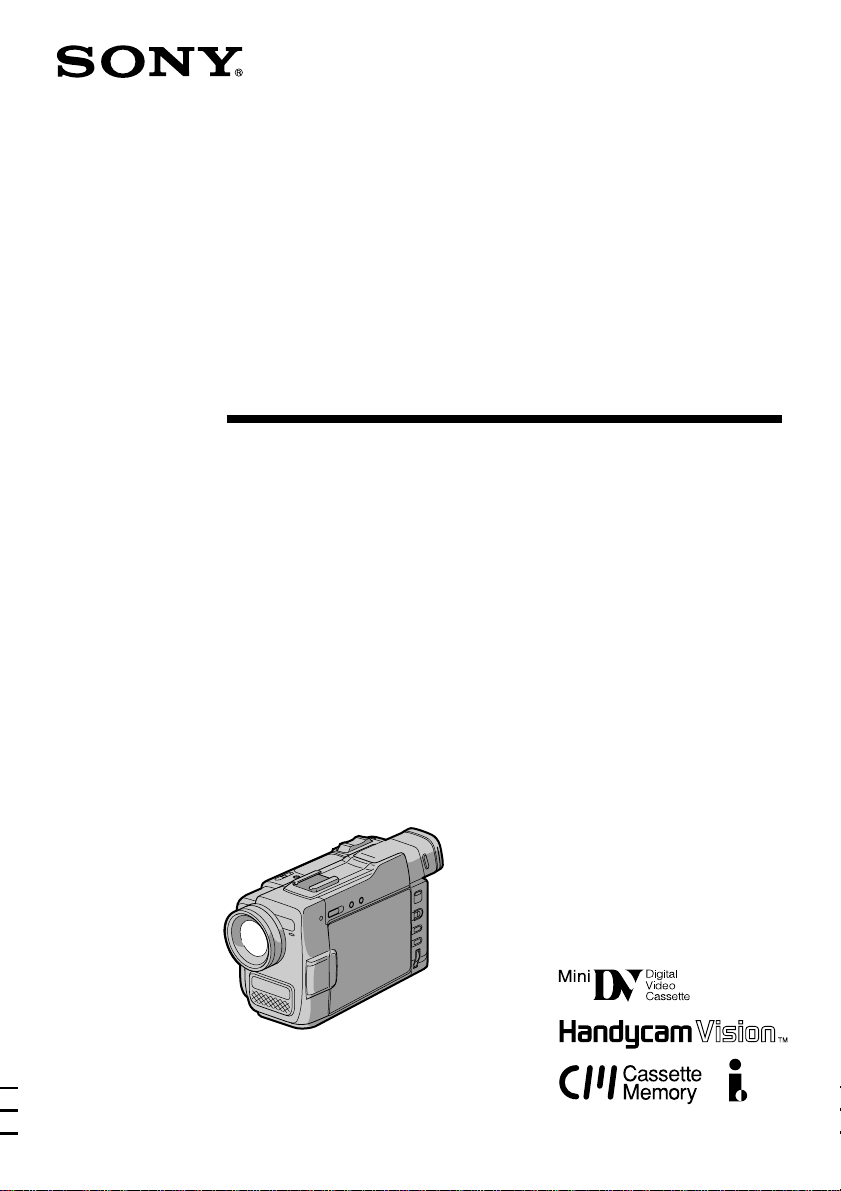
3-862-548-32 (2)
Digital Video
Camera Recorder
Operating Instructions
Before operating the unit, please read this manual thoroughly,
and retain it for future reference.
DCR-TRV9
©1998 by Sony Corporation
Page 2
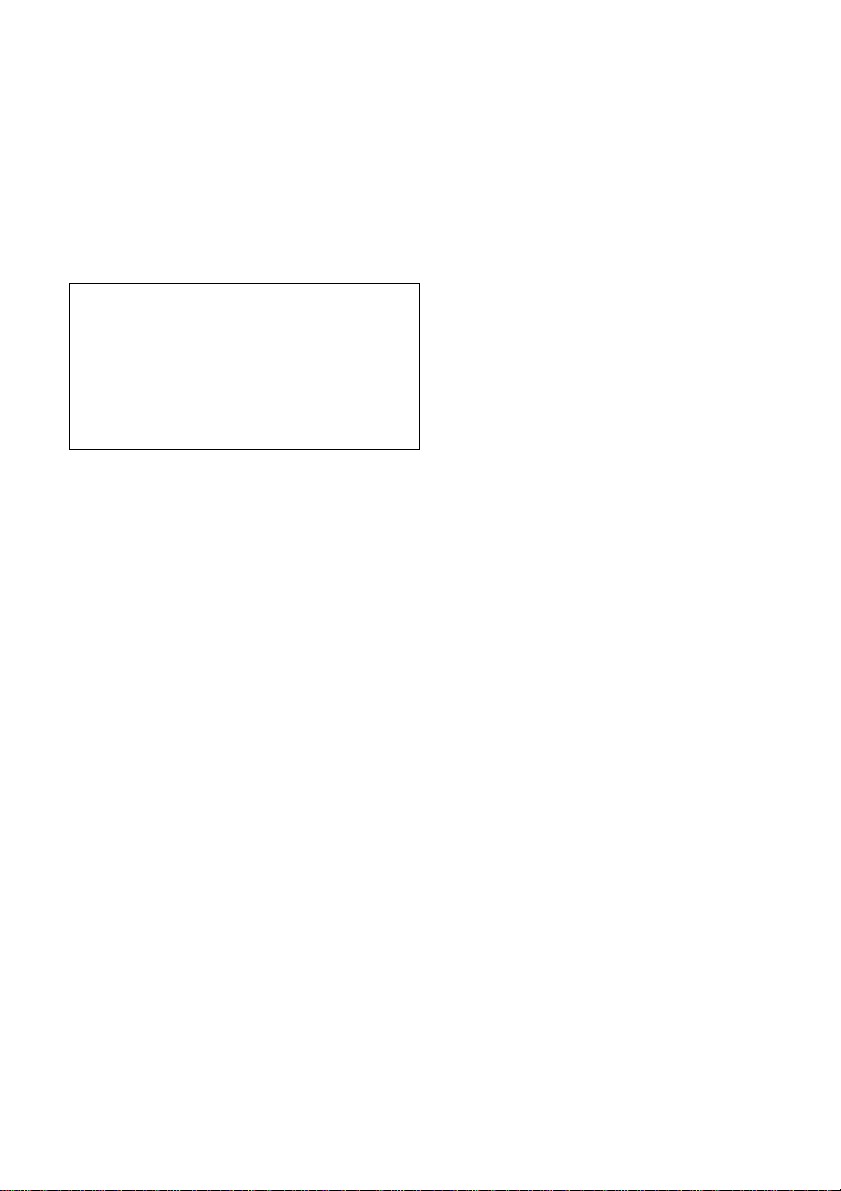
Welcome !!
Congratulations on your purchase of this Sony
Handycam VisionΤΜ camcorder. With your
Handycam Vision, you can capture life’s precious
moments with superior picture and sound
quality. Your Handycam Vision is loaded with
advanced features, but at the same time it is very
easy to use. You will soon be producing home
video that you can enjoy for years to come.
WARNING
To prevent fire or shock hazard, do not expose
the unit to rain or moisture.
To avoid electrical shock, do not open the
cabinet. Refer servicing to qualified personnel
only.
2
Page 3
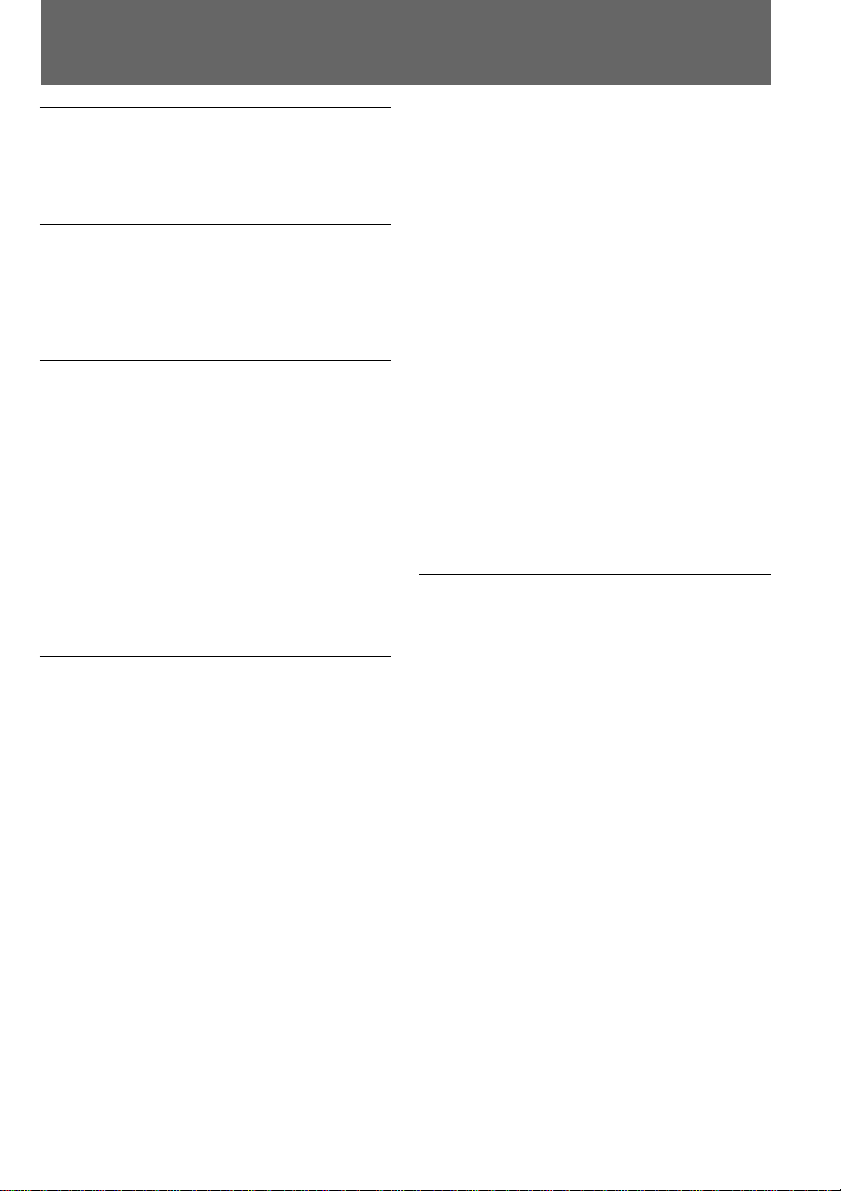
Table of contents
Before you begin
Using this manual ....................................... 4
Checking supplied accessories.................. 6
Getting started
Charging and installing the battery
pack ........................................................ 7
Inserting a cassette .................................... 10
Basic operations
Camera recording ..................................... 11
Using the zoom feature ..................... 13
Selecting the start/stop mode .......... 14
Shooting with the LCD screen.......... 15
Letting the subject monitor the
shot................................................. 16
Hints for better shooting .......................... 17
Checking the recorded picture................ 19
Playing back a tape ................................... 20
Searching for the end of the picture ....... 22
Advanced operations
Using alternative power sources ............ 23
Using the house current .................... 23
Using a car battery ............................. 23
Changing the mode settings.................... 24
—for camera recording—
Shooting with backlighting ..................... 28
Using the FADER function ...................... 29
Shooting in the dark (NightShot) ........... 30
Photo recording......................................... 31
Using the wide mode function................ 33
Using the PROGRAM AE function ........ 34
Focusing manually.................................... 36
Enjoying picture effect ............................. 38
Adjusting the exposure ............................ 40
Superimposing a title ............................... 41
Making a custom title ............................... 44
Labeling a cassette .................................... 46
Releasing the STEADYSHOT function .. 49
—for playing back/editing—
Watching on a TV screen ......................... 50
Searching the boundaries of recorded
tape with date – date search ............ 52
Searching the boundaries of recorded
tape with title – title search .............. 55
Searching for a photo – photo search/
photo scan ........................................... 56
Returning to a pre-registered position... 59
Displaying recording data – data code
function ................................................ 60
Editing onto another tape ........................ 61
Recording from a VCR or TV .................. 63
Replacing recording on a tape – insert
editing .................................................. 64
Audio dubbing .......................................... 65
Additional information
Usable cassettes and playback modes ... 67
Charging the vanadium-lithium
battery in the camcorder ................... 68
Resetting the date and time ..................... 69
Tips for using the battery pack ............... 70
Maintenance information and
precautions .......................................... 74
Using your camcorder abroad ................ 77
Trouble check ............................................ 78
Self-diagnosis function............................. 83
Specifications ............................................. 84
Identifying the parts ................................. 85
Warning indicators ................................... 93
Index ........................................................... 94
Before you begin
3
Page 4
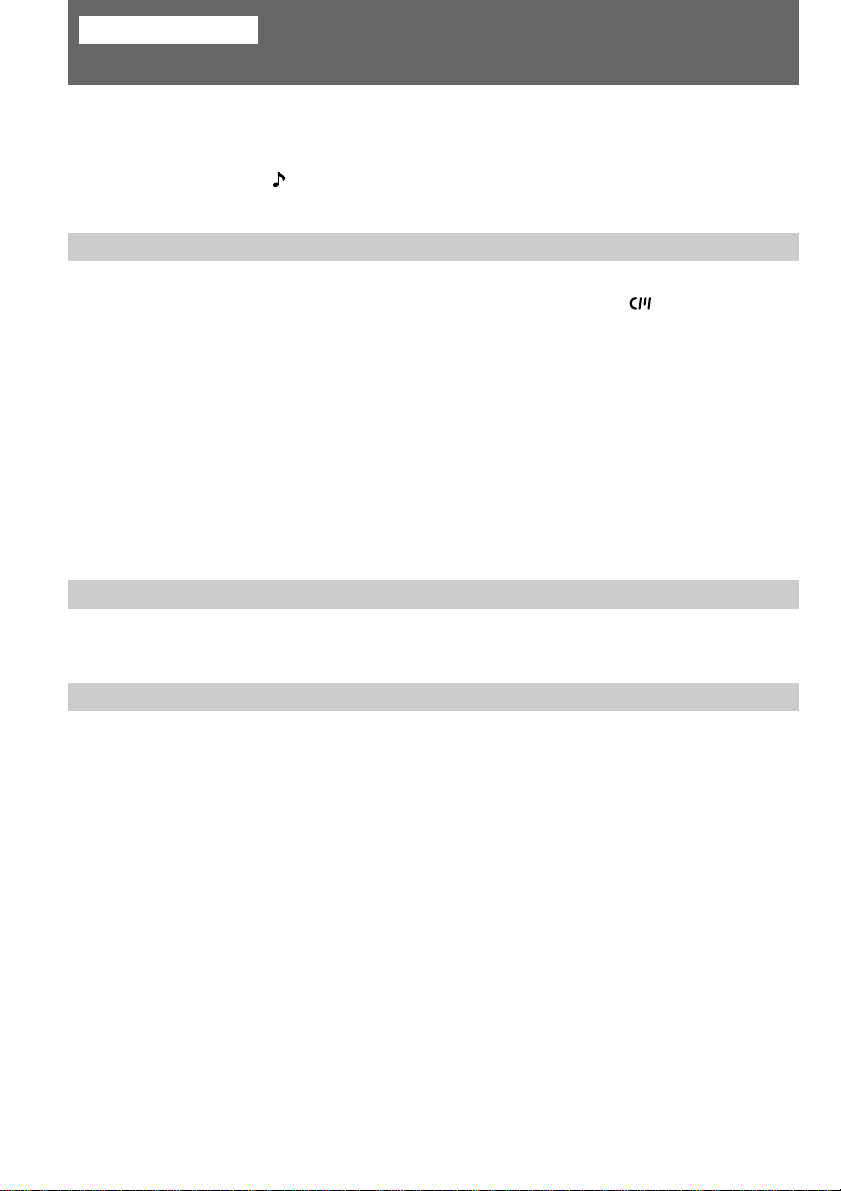
Before you begin
Using this manual
As you read through this manual, buttons and settings on the camcorder are shown in
capital letters.
e.g., Set the POWER switch to CAMERA.
As indicated with in the illustrations, you can hear the beep sound to confirm your
operation.
Note on Cassette Memory
This camcorder is based on the DV format. You can only use mini DV cassettes with this
camcorder. We recommend you to use a tape with cassette memory .
The functions which depend on whether the tape has the cassette memory or not are:
• End Search (p. 19)
• Date Search (p. 52)
• Photo Search (p. 56).
The functions you can operate only with the cassette memory are:
• Title Search (p. 55)
• Superimposing a title (p. 41)
• Making a custom title (p. 44)
• Labeling a cassette (p. 46)
For details, see page 67.
Note on TV color systems
TV color systems differ from country to country. To view your recordings on a TV, you
need an NTSC system-based TV.
Precaution on copyright
Television programs, films, video tapes, and other materials may be copyrighted.
Unauthorized recording of such materials may be contrary to the provision of the copyright
laws.
4
Page 5
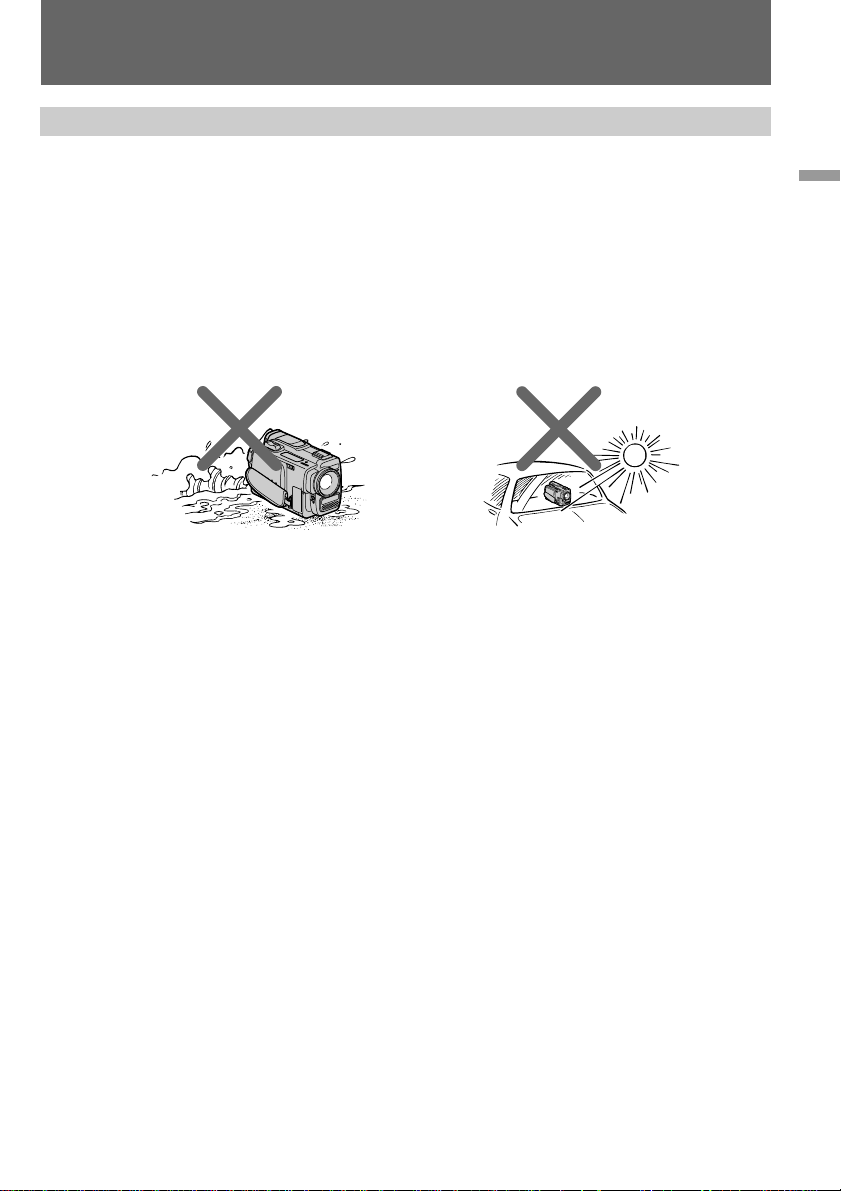
Using this manual
Precautions on camcorder care
• The LCD screen and/or the color viewfinder are manufactured using high-precision
technology. However, there may be some tiny black points and/or bright points (red,
blue or green in color) that constantly appear on the LCD screen and/or in the
viewfinder. These points are normal in the manufacturing process and do not affect
the recorded picture in any way. Over 99.99% are operational for effective use.
• Do not let the camcorder get wet. Keep the camcorder away from rain and sea water.
Letting the camcorder get wet may cause the unit to malfunction, and sometimes this
malfunction cannot be repaired [a].
• Never leave the camcorder exposed to temperatures above 60°C (140°F), such as in a car
parked in the sun or under direct sunlight [b].
Before you begin
[a]
[b]
5
Page 6
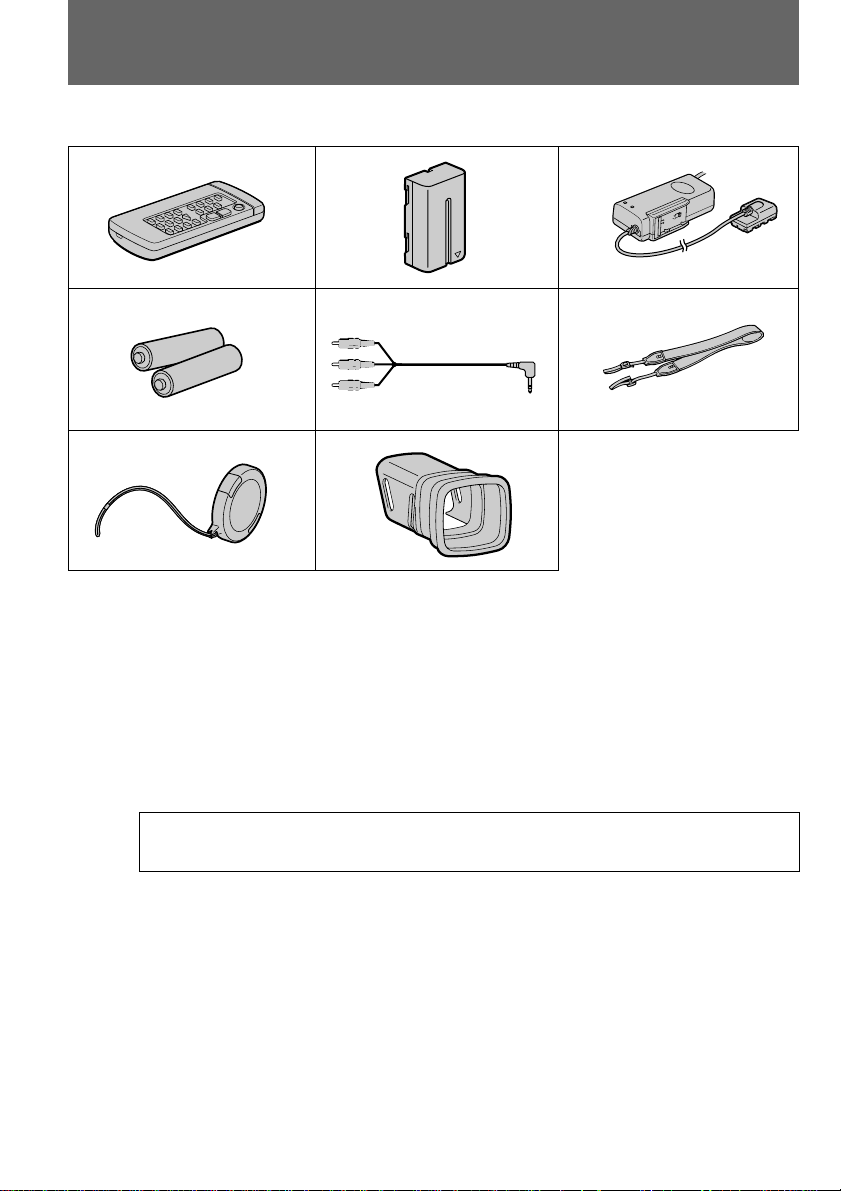
Checking supplied accessories
3
Check that the following accessories are supplied with your camcorder.
1
4
7
1 Wireless Remote Commander (1) (p. 89)
2 NP-F330 battery pack (1) (p. 7)
3 AC-V316 AC power adaptor (1) (p. 7, 23)
The shape of the plug varies from region to
region.
2
5
8
6
5 A/V connecting cable (1) (p. 50, 62)
6 Shoulder strap (1) (p. 90)
7 Lens cap (1) (p. 11)
8 Viewfinder adaptor (1) (p. 9)
4 R6 (Size AA) battery for Remote
Commander (2) (p. 89)
Contents of the recording cannot be compensated if recording or playback is not made
due to a malfunction of the camcorder, video tape, etc.
6
Page 7
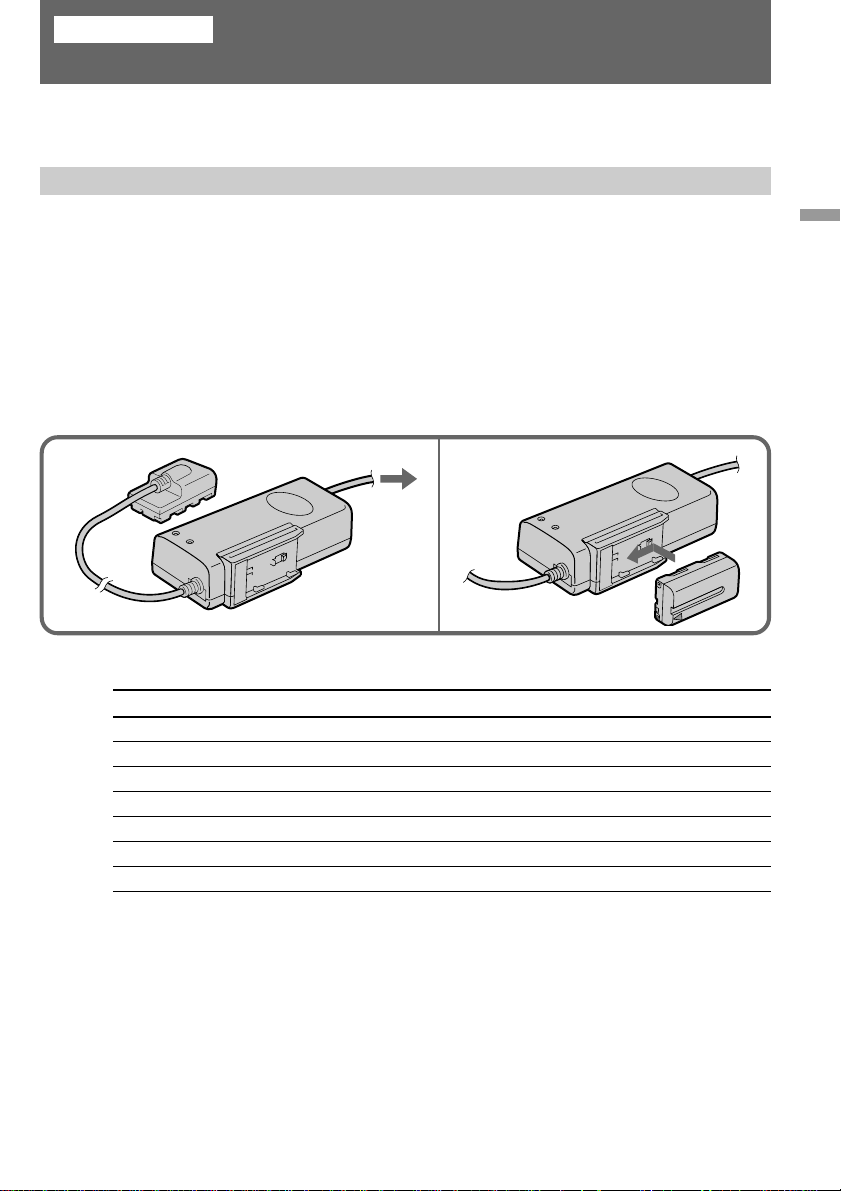
Getting started
Charging and installing the battery pack
Before using your camcorder, you first need to charge and install the battery pack. To
charge the battery pack, use the supplied AC power adaptor.
Charging the battery pack
Charge the battery pack on a flat surface without vibration.
(1)Connect the power cord to a wall outlet.
(2)Align the surface of the battery pack indicated by the z mark with the edge of the
terminal shutter of the AC power adaptor. Then fit and slide the battery pack in the
direction of the arrow. The CHARGE lamp (orange) lights up. Charging begins.
When the CHARGE lamp goes out, normal charge is completed. For full charge, which
allows you to use the battery longer than usual, leave the battery pack in place for
approximately one hour. Unplug the unit from the wall outlet, then remove the battery
pack and install it into the camcorder. You can also use the battery pack before it is
completely charged.
1
2
Charging time
Battery pack Charging time *
NP-F330 (supplied) 130 (70)
NP-F530 170 (110)
NP-F550 180 (120)
NP-F730 250 (190)
NP-F750 270 (210)
NP-F930 330 (270)
NP-F950 360 (300)
The time required for a normal charge is indicated in parentheses.
* Approximate minutes to charge an empty battery pack using the supplied AC power
adaptor. (Lower temperatures require a longer charging time.)
Getting started
7
Page 8
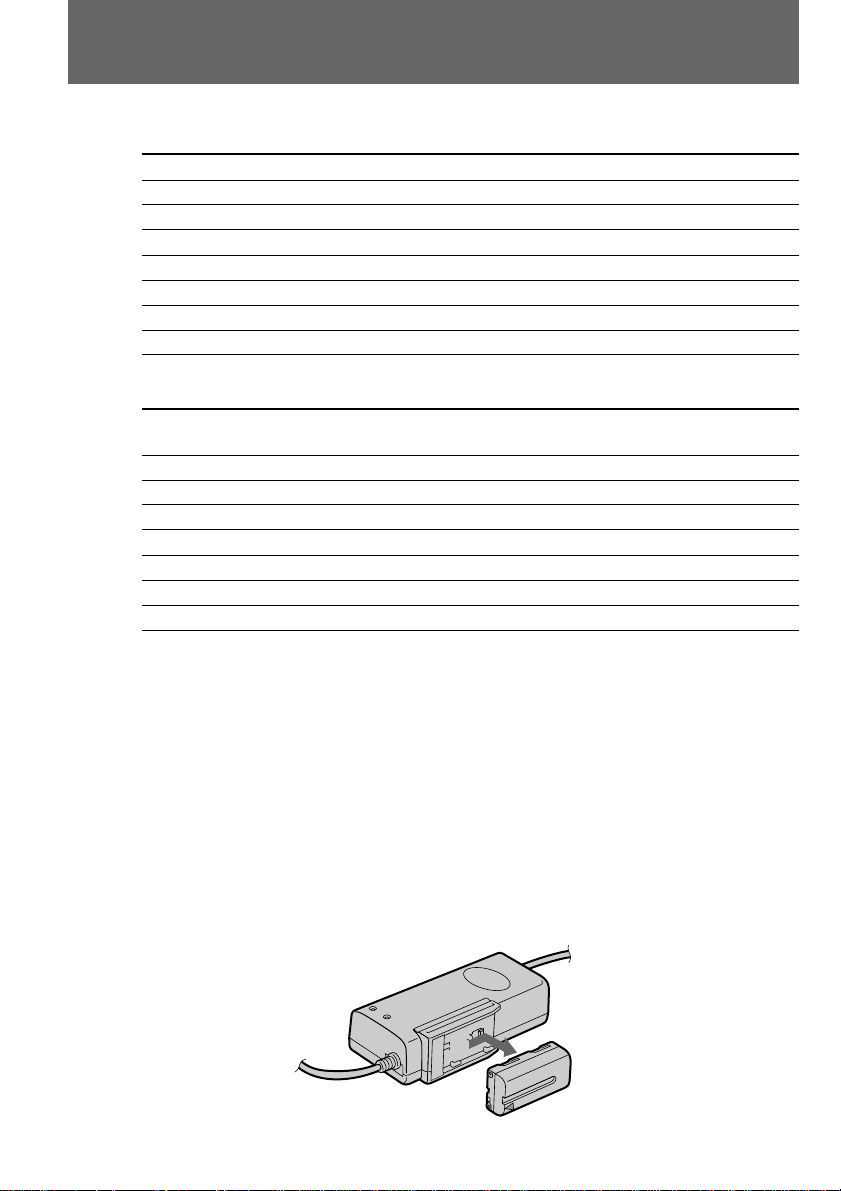
Charging and installing the battery pack
Battery life
While using with viewfinder
Battery pack Continuous recording time * Typical recording time **
NP-F330 (supplied) 80 (70) 40 (35)
NP-F530 125 (115) 65 (60)
NP-F550 155 (140) 85 (75)
NP-F730 275 (250) 150 (135)
NP-F750 325 (285) 175 (155)
NP-F930 430 (385) 235 (210)
NP-F950 495 (450) 270 (245)
While using with LCD
Battery pack Continuous Typical Playing
NP-F330 (supplied) 60 (55) 30 (30) 60 (55)
NP-F530 100 (85) 55 (45) 100 (85)
NP-F550 125 (110) 70 (60) 125 (110)
NP-F730 215 (195) 120 (110) 215 (195)
NP-F750 260 (230) 145 (130) 260 (230)
NP-F930 355 (315) 200 (175) 355 (315)
NP-F950 395 (350) 220 (195) 395 (350)
Numbers in parentheses indicate the time when you use a normally charged battery.
Battery life will be shorter if you use the camcorder in a cold environment.
* Approximate continuous recording time indoors.
** Approximate minutes when recording while you repeat recording start/stop, zooming
and turning the power on/off. The actual battery life may be shorter.
Notes on remaining battery time indication during recording
• Remaining battery time is displayed in the viewfinder or on the LCD screen. However,
the indication may not be displayed properly, depending on using conditions and
circumstances.
• When you close the LCD panel and open it again, it takes about 1 minute for the correct
remaining time to be displayed.
recording time * recording time ** time with LCD
To remove the battery pack
Slide the battery pack in the direction of the arrow.
8
Page 9
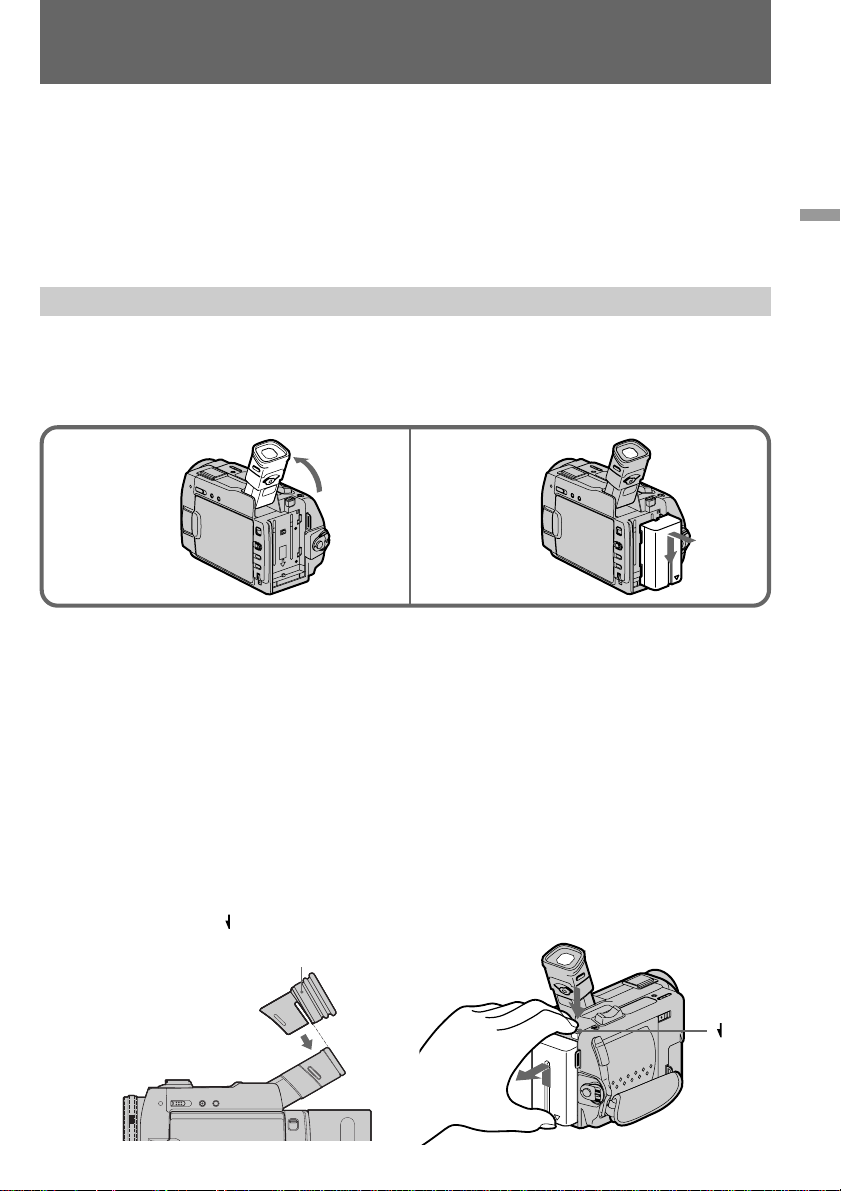
Charging and installing the battery pack
Notes on charging the battery pack
• The CHARGE lamp will remain lit for a while even if the battery pack is removed and the
power cord is unplugged after charging the battery pack. This is normal.
• If the CHARGE lamp does not light, disconnect the power cord. After about one minute,
reconnect the power cord again.
• You cannot charge the battery pack while you operate the camcorder using the AC power
adaptor.
•
When a fully charged battery pack is installed, the CHARGE lamp will light once, then go out.
Installing the battery pack
(1)Lift up the viewfinder.
(2)Insert the battery pack in the direction of the $ mark on the battery pack. Slide the
battery pack down until it is locked.
Attach the battery pack to the camcorder securely.
Getting started
1
Note on installing the NP-F730/F750 battery pack
Use the camcoder while stretching out the viewfinder. Be careful not to catch your finger in
when you fold the viewfinder back to the original position.
Note on installing the NP-F930/F950 battery pack [a]
Use the camcorder while lifting up the viewfinder.
When you install the viewfinder adaptor, you can record a picture with stretching out the
viewfinder while using the NP-F930/F950 battery pack.
Install the viewfinder adaptor by matching the adaptor groove and the finder tip shown in
the figure. An eclipse may appear in the finder if you use the adaptor. This will not affect the
recorded image.
Note on the battery pack
Do not carry the camcorder by grasping the battery pack.
2
To remove the battery pack [b]
While pressing BATT, slide the battery pack in the direction of the arrow.
[a]
Viewfinder adaptor
[b]
BATT
You can look at the demonstration of the functions available with this camcorder (p. 26).
9
Page 10
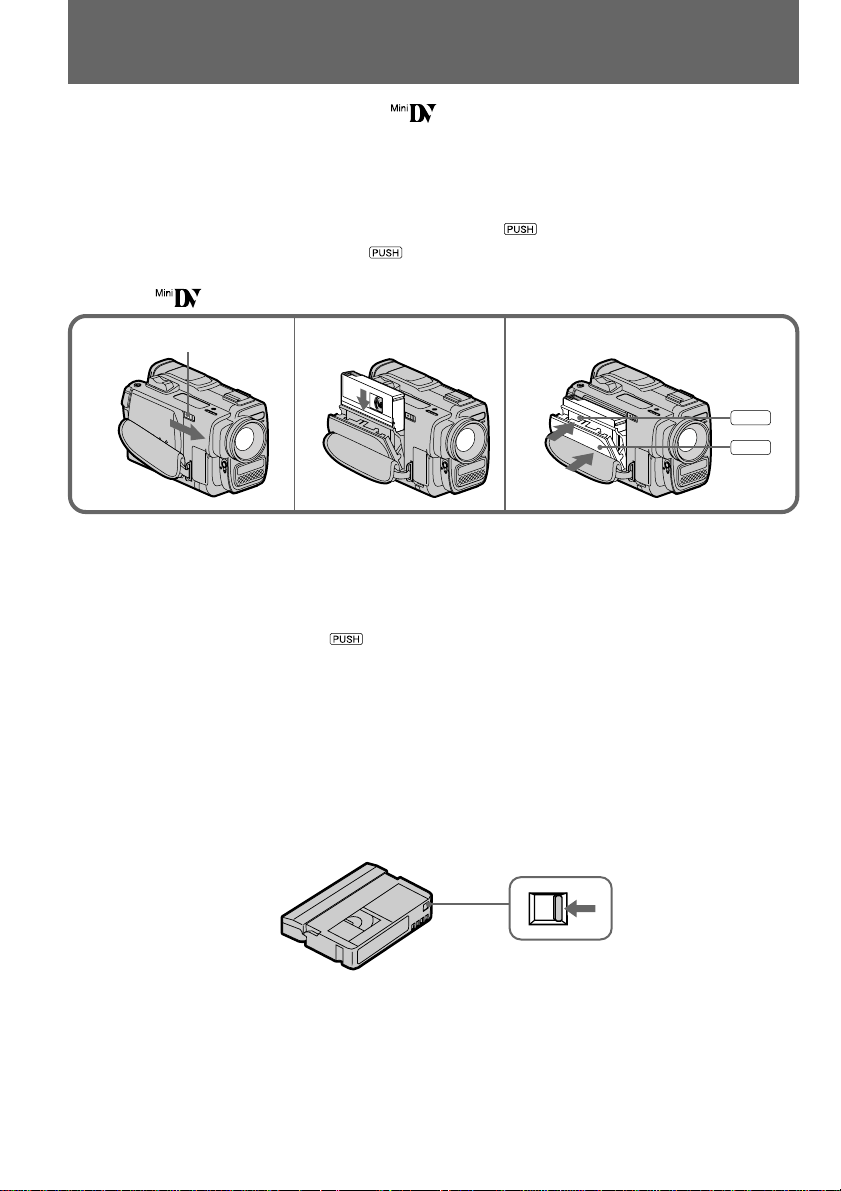
Inserting a cassette
You can use mini DV cassette with logo* only.
Make sure that the power source is installed.
(1)Slide EJECT in the direction of the arrow. The cassette lid opens, then the cassette
compartment opens automatically.
(2)Insert a cassette with the window facing out into the cassette compartment.
(3)Close the cassette compartment by pressing the mark on the cassette compartment.
(4)Close the lid by pressing the mark until it clicks.
* is a trademark.
1
EJECT
Notes
• When you open the lid immediately after you install the battery, the cassette compartment
may not open. Close the lid and open it again.
• The cassette lid and the cassette compartment may not be closed when you press any part
of the lid other than the mark.
To eject the cassette
Follow the procedure above and in step 2, take out the cassette.
To prevent accidental erasure
Slide and open the tab on the cassette to expose the red mark. If you try to record with the
red mark exposed, the L and 6 indicators flash on the LCD screen or in the viewfinder,
and you cannot record on the tape. To re-record on this tape, slide and close the tab to cover
the red mark.
2
3,4
3
PUSH
4
PUSH
10
Page 11
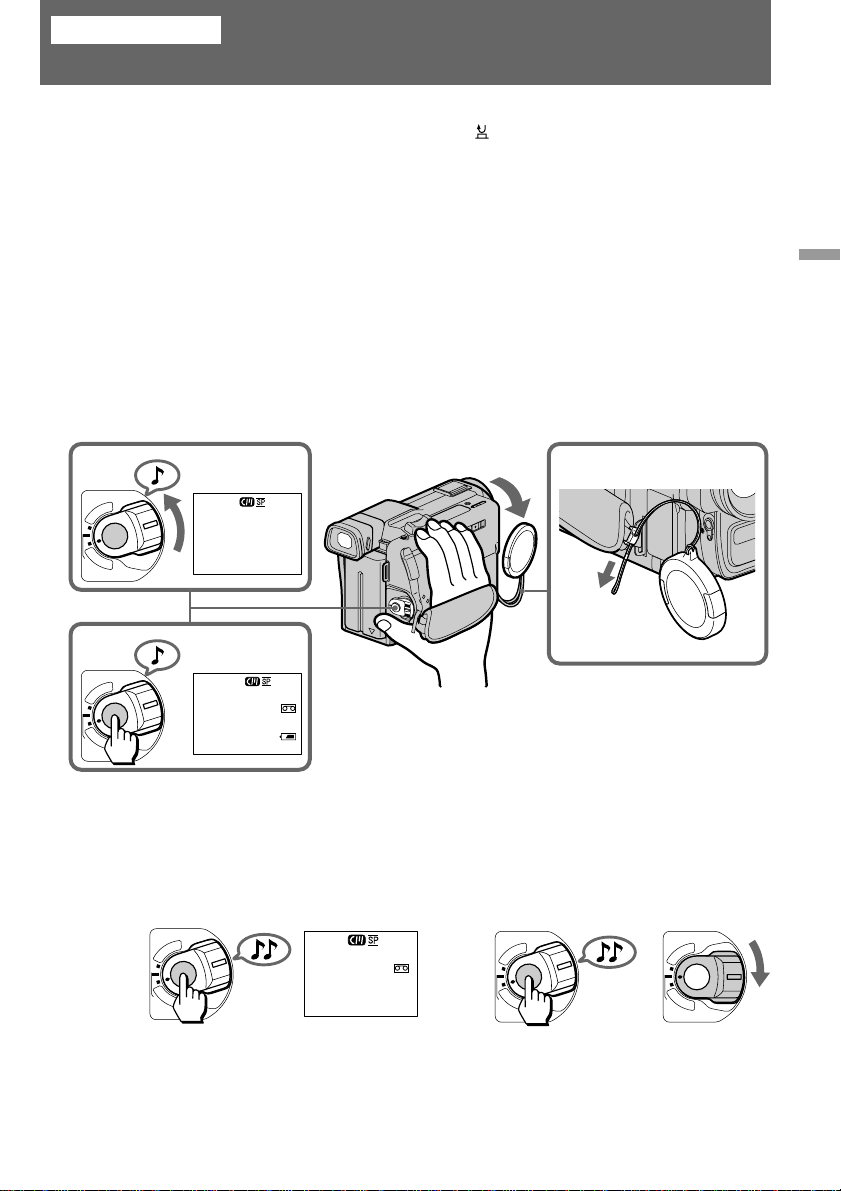
Basic operations
Camera recording
Make sure that the power source is installed and a cassette is inserted and that the START/
STOP MODE switch inside the LCD panel is set to . Before you record one-time events,
you may want to make a trial recording to make sure that the camcorder is working
correctly.
When you use the camcorder for the first time, power on it and reset the date and time to
your time before you start recording (p. 69).
(1)Remove the lens cap and pull the lens cap string to fix it.
(2)While pressing the small green button on the POWER switch, set it to CAMERA. The
camcorder is set to Standby mode.
(3)Press START/STOP.
The camcorder starts recording. “REC” appears in the viewfinder. The camera recording
lamp on the front of the camcorder also lights up.
You can also select Recording mode, SP (standard play) mode or LP (long play) mode.
Set REC MODE in the menu system according to the length of your planned recording
before you start.
Basic operations
O
2
POWER
V
C
A
M
F
F
R
T
E
R
A
STBY
–:––:––
1
3
POWER
R
T
V
C
A
M
O
E
R
F
A
F
To stop recording momentarily [a]
Press START/STOP. The “STBY” indicator appears in the viewfinder (Standby mode).
To finish recording [b]
Press START/STOP again to stop recording. Set the POWER switch to OFF. Then, eject the
cassette and remove the battery pack.
O
POWER
V
C
A
M
F
F
R
T
E
R
A
[a]
60min
40min
REC
0:00:00
25min
STBY
0:35:20
[b]
O
POWER
V
C
A
M
F
F
O
POWER
V
C
A
M
F
F
T
E
R
T
E
R
A
R
R
A
When you use mini DV cassette with cassette memory
Read the instruction about cassette memory to use this function properly (p. 67).
11
Page 12
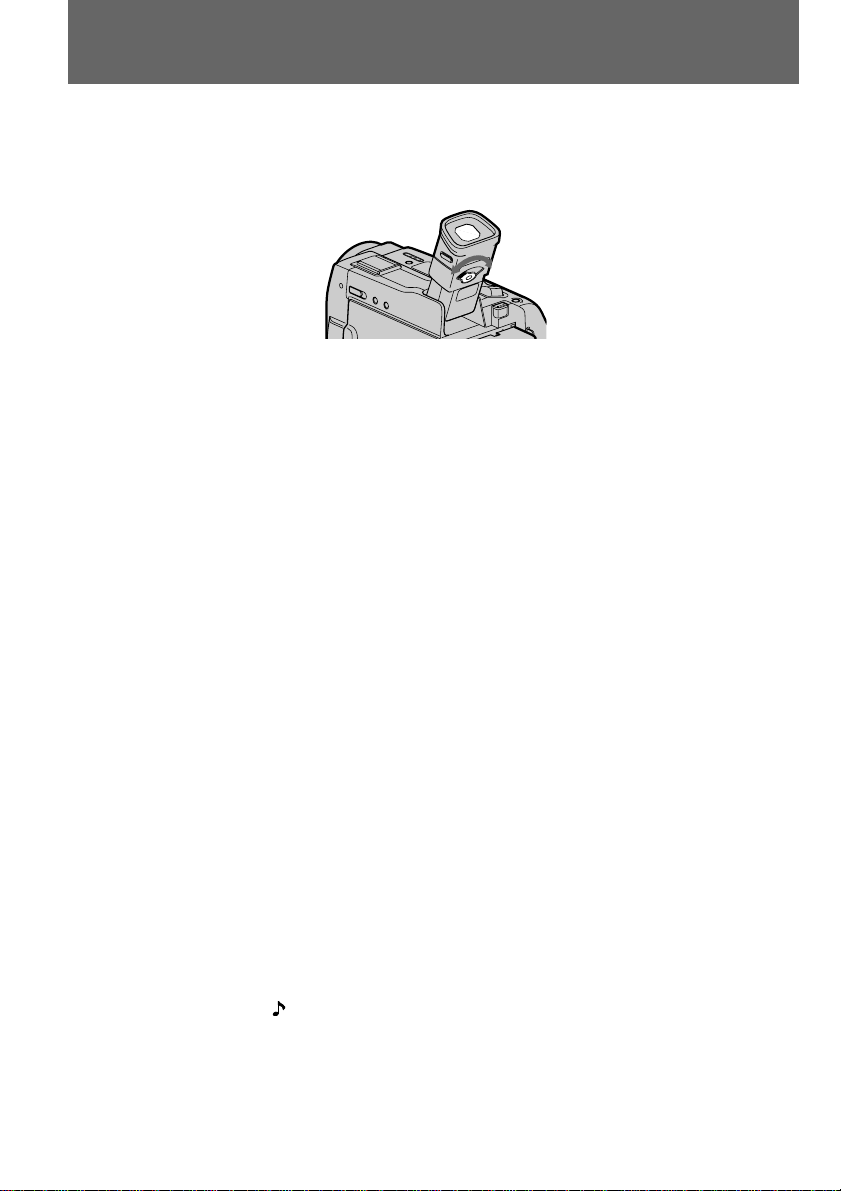
Camera recording
To focus the viewfinder lens
If you cannot see the indicators in the viewfinder clearly, or after someone else has used the
camcorder, focus the viewfinder lens. Move the viewfinder lens adjustment lever so that the
indicators in the viewfinder come into sharp focus.
Note on Standby mode
If you leave the camcorder in Standby mode for 5 minutes while the cassette is inserted, the
camcorder turns off automatically. This prevents wearing down the battery and wearing out
the tape. To resume Standby mode, while pressing the small green button on the POWER
switch, set it to OFF once, and then to CAMERA. To start recording, press START/STOP.
Note on Recording mode
This camcorder records and plays back in SP (standard play) mode and in LP (long play)
mode. Select SP or LP in the menu system. In LP mode, you can record 1.5 times as long as
in SP mode.
Notes on LP mode
• We recommend to use this camcorder to play back a tape recorded on this camcorder. If a
tape recorded on other camcorder is played back on this camcorder, or vice versa, mosaicpattern noise may appear.
• When you record in SP and LP modes on one tape or you record some scenes in LP mode,
the playback picture may be distorted or the time code may not be written properly
between scenes.
• When you record in LP mode, we recommend you to use a Sony Excellence/Master mini
DV cassette so that you can get the most out of your camcorder.
• You cannot make audio dubbing on a tape recorded in LP mode. Use the SP mode for the
tape to be audio dubbed.
12
Notes on the time code
• The time code indicates the recording or playback time, “0:00:00” (hours : minutes :
seconds) in CAMERA mode and “0:00:00:00” (hours : minutes : seconds : frames) in VTR
mode.
• Be sure not to make a blank portion when recording, because the time code will start from
“0:00:00:00” again.
• This camcorder uses the drop frame mode.
Note on the beep sound
As indicated with in the illustrations, a beep sounds when you turn the power on or when
you start recording, and two beeps sound when you stop recording, confirming the
operation. Several beeps also sound as a warning of any unusual condition of the
camcorder.
Note that the beep sound is not recorded on the tape. If you do not want to hear the beep
sound, select OFF in the menu system.
Page 13
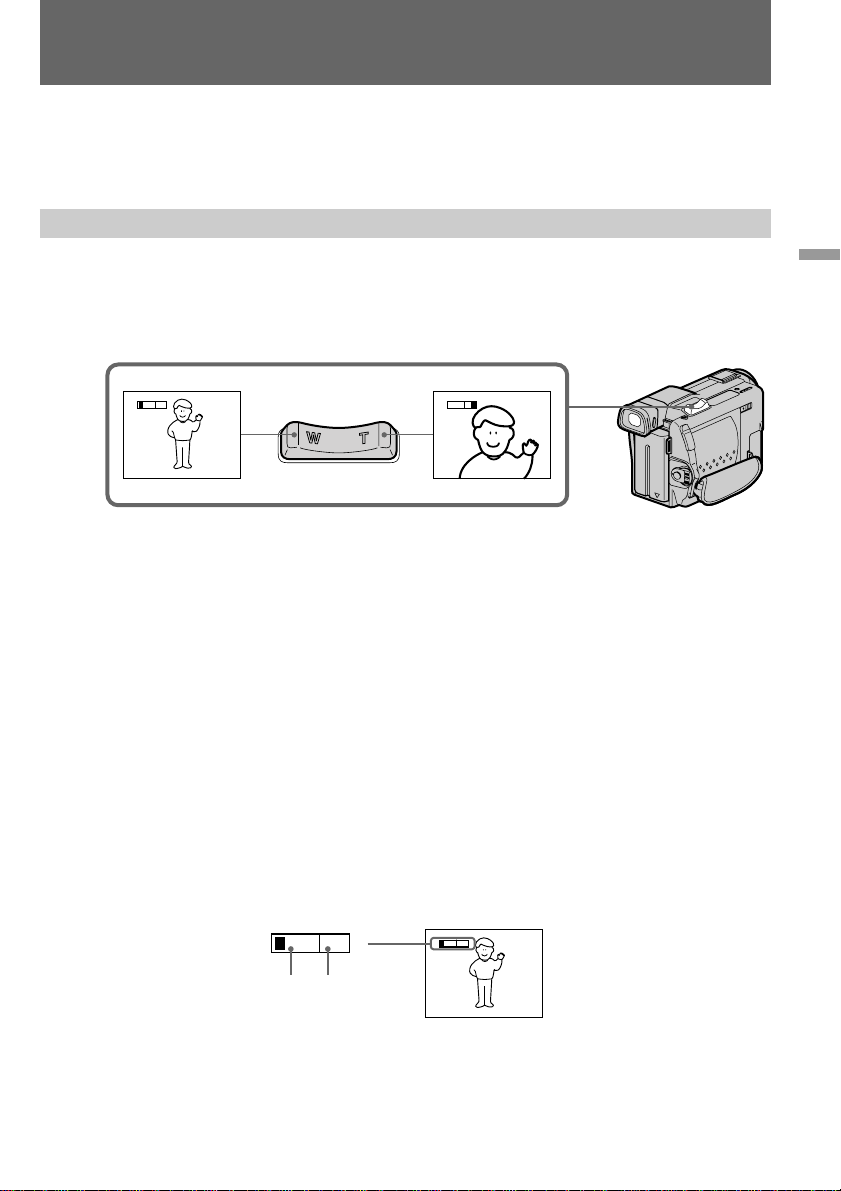
Camera recording
Note on remaining tape indicator
The indicator may not be displayed accurately depending on the tape. Though the indicator
does not appear at the time of recording, it will appear in a few seconds.
Using the zoom feature
Zooming is a recording technique that lets you change the size of the subject in the scene.
For more professional-looking recordings, use the zoom function sparingly.
“T” side: for telephoto (subject appears closer)
“W” side: for wide-angle (subject appears farther away)
T
W
T
W
Zooming speed (Variable speed zooming)
Press the power zoom switch a little for a relatively slow zoom; press it still more for a highspeed zoom.
When you shoot a subject using a telephoto zoom
If you cannot get a sharp focus while in extreme telephoto zoom, press the “W” side of the
power zoom switch until the focus is sharp. You can shoot a subject that is at least about
80 cm away from the lens surface in the telephoto position, or about 1 cm away in the wideangle position.
Notes on digital zoom
• More than 15x zoom is performed digitally, and the picture quality deteriorates as you go
toward the “T” side. If you do not want to use the digital zoom, set the D ZOOM function
to OFF in the menu system.
• The right side [a] of the power zoom indicator shows the digital zooming zone, and the
left side [b] shows the optical zooming zone. If you set the D ZOOM function to OFF, the
[a] zone disappears.
Basic operations
T
W
[b]
T
[a]
W
13
Page 14
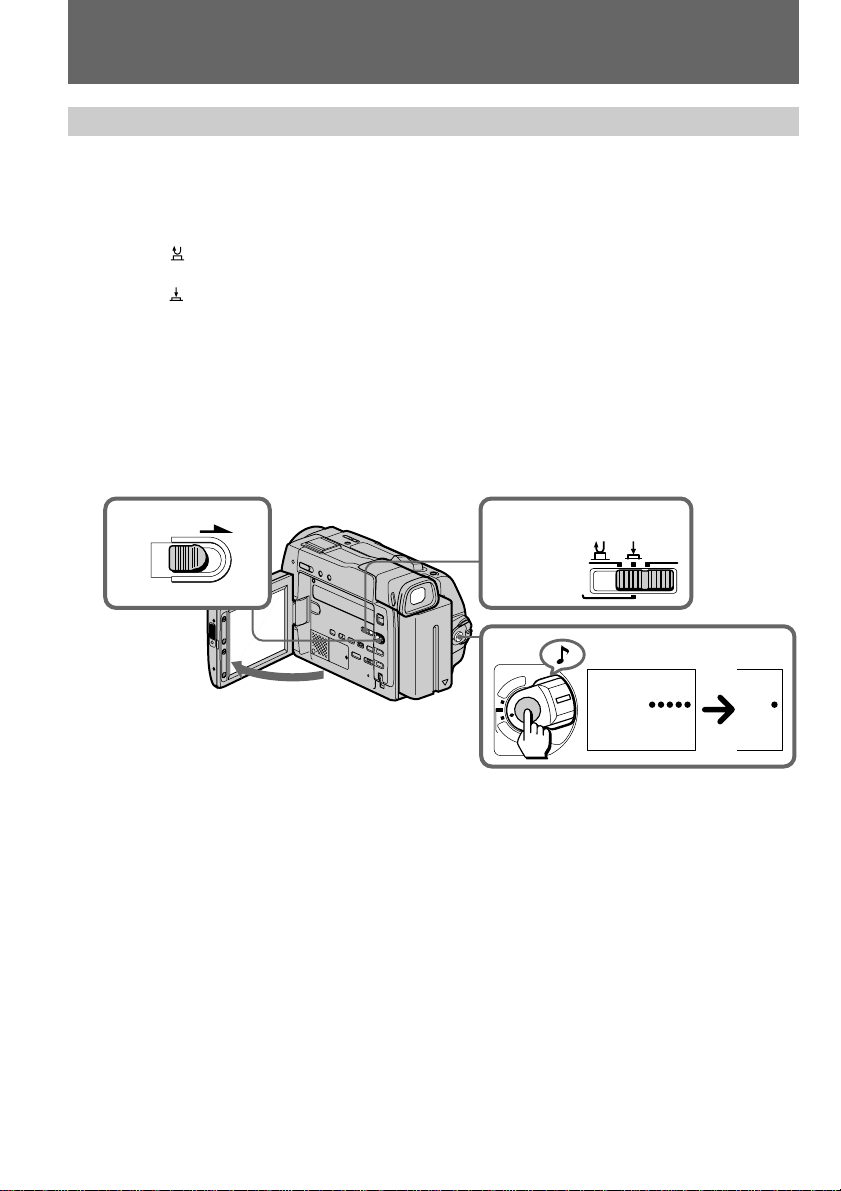
Camera recording
Selecting the start/stop mode
Your camcorder has two modes besides normal start/stop mode. These modes enable you
to take a series of quick shots resulting in a lively video.
(1)Slide OPEN in the direction of the arrow and open the LCD panel.
(2)Set START/STOP MODE to the desired mode.
: Recording starts when you press START/STOP, and stops when you press it again
(normal mode).
ANTI GROUND SHOOTING : The camcorder records only while you press down
START/STOP so that you can avoid recording unnecessary scenes.
5SEC : When you press START/STOP, the camcorder records for 5 seconds and then
stops automatically.
(3)Press START/STOP. Recording starts.
If you selected 5SEC, five dots appear in the viewfinder or on the LCD screen. The dots
disappear at a rate of one per second as illustrated below. When five seconds elapse and all
the dots disappear, the camcorder switches to Standby mode automatically.
1
OPEN
2
START/STOP MODE
ANTI GROUND
SHOOTING
SEC
5
3
POWER
R
T
V
C
A
M
O
E
R
F
A
F
To extend the recording time in 5SEC mode
Press START/STOP again before all the dots disappear. Recording continues for about 5
seconds from the moment you press START/STOP.
Note on 5SEC recording
If you have turned off the indicators on the LCD screen, the dots do not appear.
REC
0:00:00
REC
0:00:04
14
Page 15
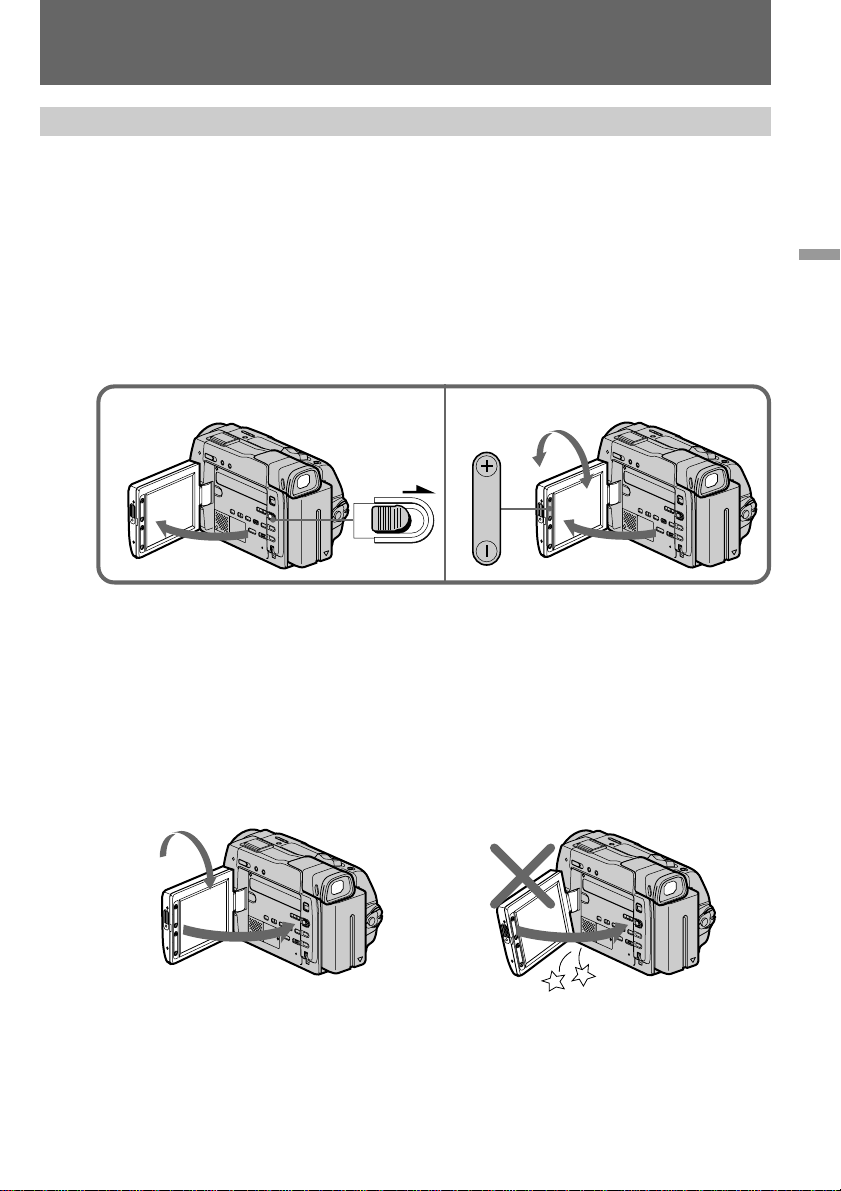
Camera recording
Shooting with the LCD screen
You can also record the picture while looking at the LCD screen.
When using the LCD screen, the viewfinder turns off automatically except in mirror mode.
You cannot monitor the sound from the speaker during recording.
(1)Slide OPEN in the direction of the arrow and open the LCD panel.
(2)Adjust angle of the LCD panel.
The LCD panel moves about 90 degrees to this side and about 180 degrees to the other
side.
To adjust the brightness of the LCD screen, press LCD BRIGHT + or –.
The battery life is longer when the LCD panel is closed. Use the viewfinder instead of the
LCD screen to save the battery power.
Basic operations
1
OPEN
Notes on the LCD panel
• When closing the LCD panel, turn it vertically until it clicks [a].
• When turning the LCD panel, turn it always vertically; otherwise, the camcorder body
may be damaged or the LCD panel may not close properly [b].
• Close the LCD panel completely when not in use.
• Do not push nor touch the LCD panel while operating the camcorder.
• You may find it difficult to view the LCD screen due to glare when using the camcorder
outdoors.
[a]
1
2
2
[b]
180°
LCD BRIGHT
90°
90°
15
Page 16
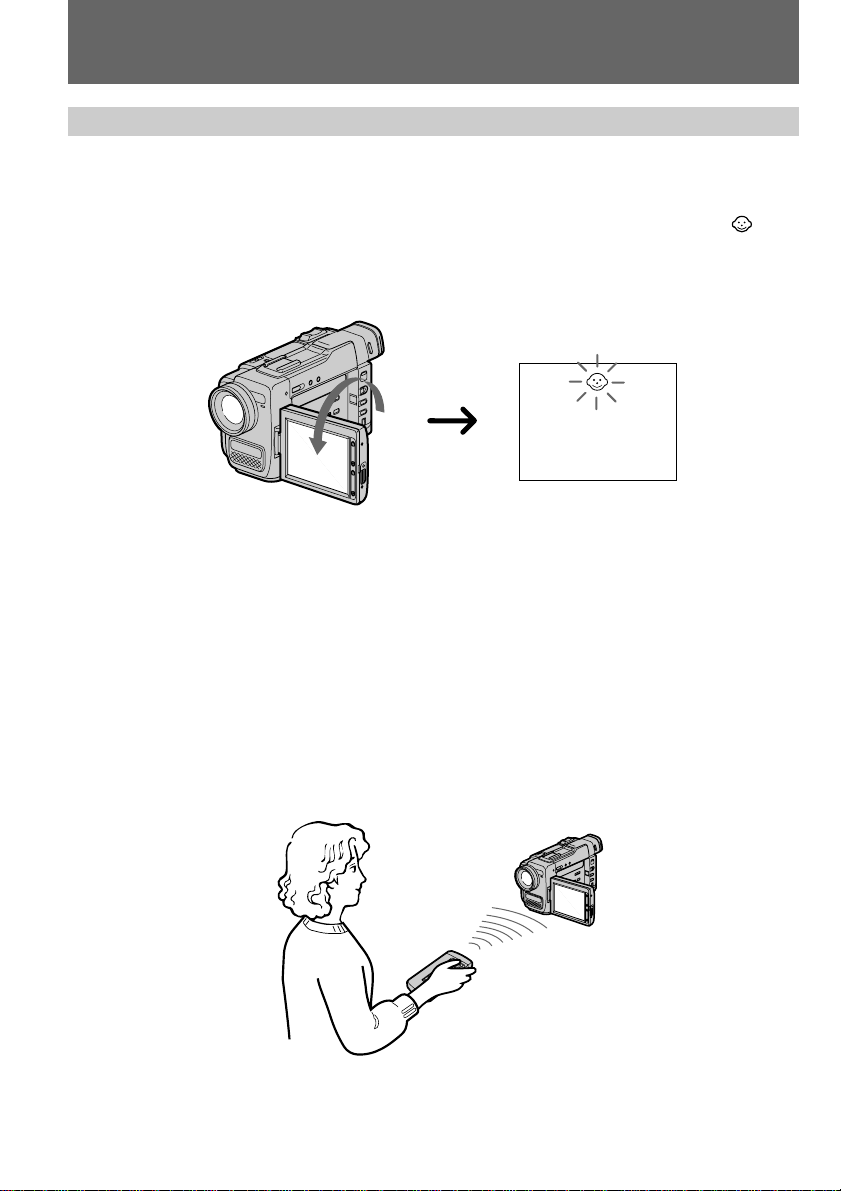
Camera recording
Letting the subject monitor the shot
You can turn the LCD panel over so that it faces the other way and you can let the subject
monitor the shot while shooting with the viewfinder.
Turn the LCD panel up vertically. When you turn the LCD panel 180 degrees, the
indicator appears on the LCD screen (mirror mode) and the time code and remaining tape
indicators disappear.
You can also use the Remote Commander.
To cancel mirror mode
Turn the LCD panel down toward the camcorder body.
Notes on mirror mode
• When you turn the LCD panel about 90 degrees to 180 degrees, the camcorder enters
mirror mode.
• Using the mirror mode, you can record yourself while watching yourself on the LCD.
• The picture on the LCD looks like a mirror-image while recording in mirror mode. The
STBY indicator appears as Pr and REC as r. Other indicators appear as mirror-image.
Some indicators may not appear in mirror mode.
• While recording in mirror mode, you cannot operate the following functions: MENU,
TITLE, and ZERO SET MEMORY on the Remote Commander.
16
Page 17
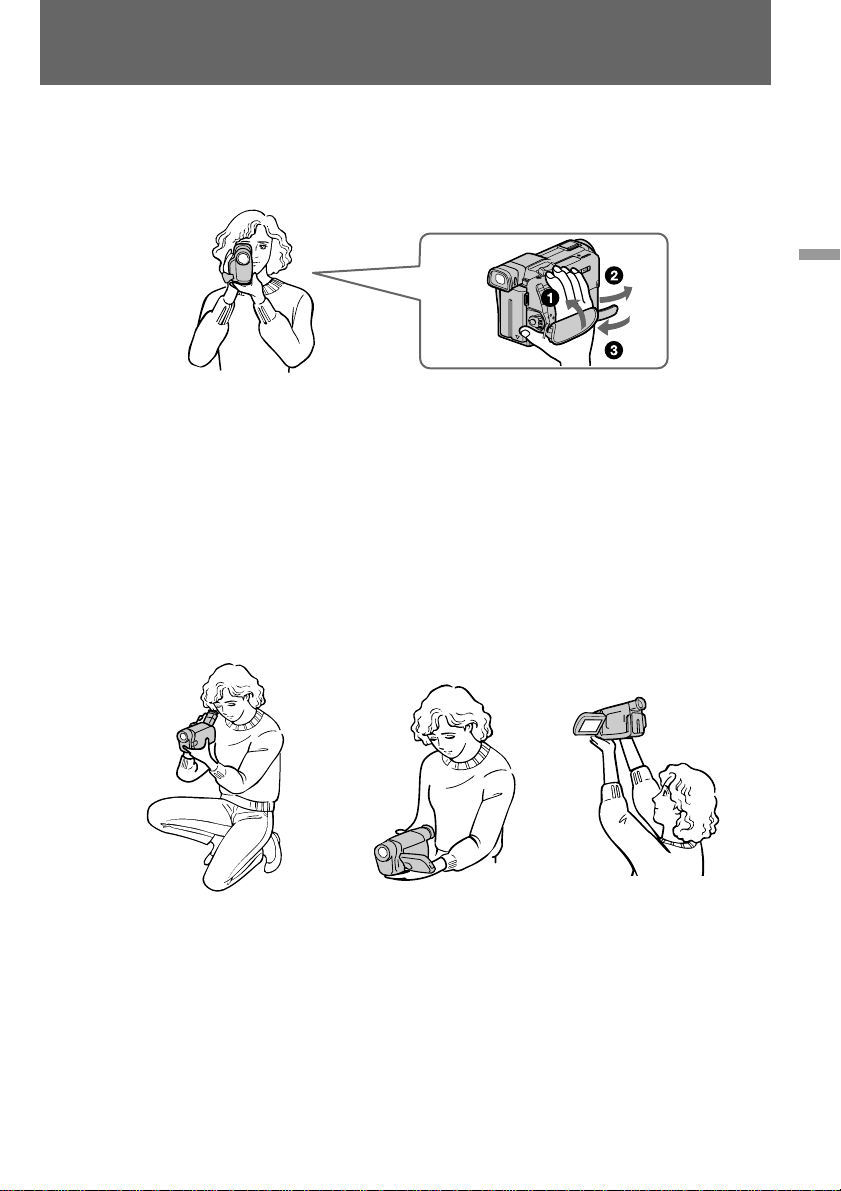
Hints for better shooting
[a]
For hand-held shots, you will get better results by holding the camcorder according to the
following suggestions:
• Hold the camcorder firmly and secure it with the grip strap so that you can easily
manipulate the controls with your thumb. [a]
• Place your elbows against your side.
• Place your left hand under the camcorder to support it.
• Place your eye against the viewfinder eyecup.
• Be sure not to touch the built-in microphone.
• Use the LCD panel frame or the viewfinder frame as a guide to determine the horizontal
plane.
• You can also record in a low position to get an interesting angle. Lift the viewfinder up
for record from a low position. [b]
• You can also record in a low position or even in a high position using the LCD panel. [c]
• When you use the LCD screen outdoors in direct sunlight, the LCD screen may be difficult
to see. If this happens, we recommend that you use the viewfinder.
Basic operations
[b]
[c]
17
Page 18

Hints for better shooting
Place the camcorder on a flat surface or use a tripod
Try placing the camcorder on a table top or any other flat surface of suitable height. If you
have a tripod for a still camera, you can also use it with the camcorder. When attaching a
non-Sony tripod, make sure that the length of the tripod screw is less than 6.5 mm.
Otherwise, you cannot attach the tripod securely and the screw may damage the camcorder.
Cautions on the LCD panel and on the viewfinder
• Do not pick up the camcorder by the viewfinder or the LCD panel. [d]
• Do not place the camcorder so as to point the viewfinder or the LCD panel toward the
sun. The inside of the viewfinder or the LCD panel may be damaged. Be careful when
placing the camcorder under sunlight or by a window. [e]
[d]
[e]
18
Page 19
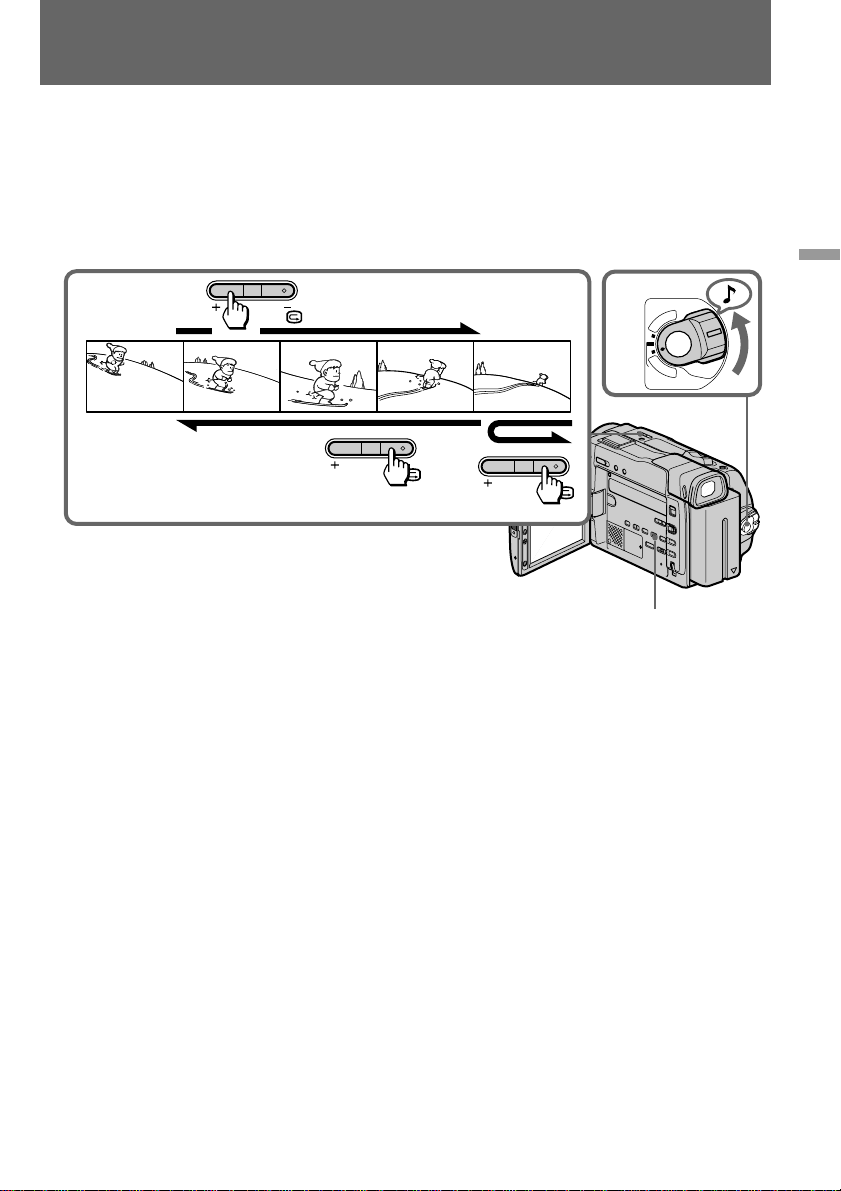
Checking the recorded picture
Using the EDITSEARCH, you can review the last recorded scene or check the recorded
picture on the LCD screen or in the viewfinder.
(1)While pressing the small green button on the POWER switch, set it to CAMERA.
(2)Press the РΠside of EDITSEARCH momentarily; the last few seconds of the recorded
portion plays back (Rec Review). Hold down the – side of EDITSEARCH until the
camcorder goes back to the scene you want. The last recorded portion is played back. To
go forward, hold down the + side (Edit Search).
Basic operations
O
POWER
V
C
A
M
F
F
R
T
E
R
A
21
EDITSEARCH
EDITSEARCH
EDITSEARCH
END SEARCH
To stop playback
Release EDITSEARCH.
To go back to the last recorded point (END SEARCH)
Press END SEARCH. The last recorded point is played back for about 5 seconds and stops.
Note that when you use a tape without cassette memory, this function does not work once
you eject the cassette after recording.
To begin re-recording
Press START/STOP. Re-recording begins from the point you released EDITSEARCH.
Provided you do not eject the tape, the transition between the last scene you recorded and
the next scene you record will be smooth.
19
Page 20
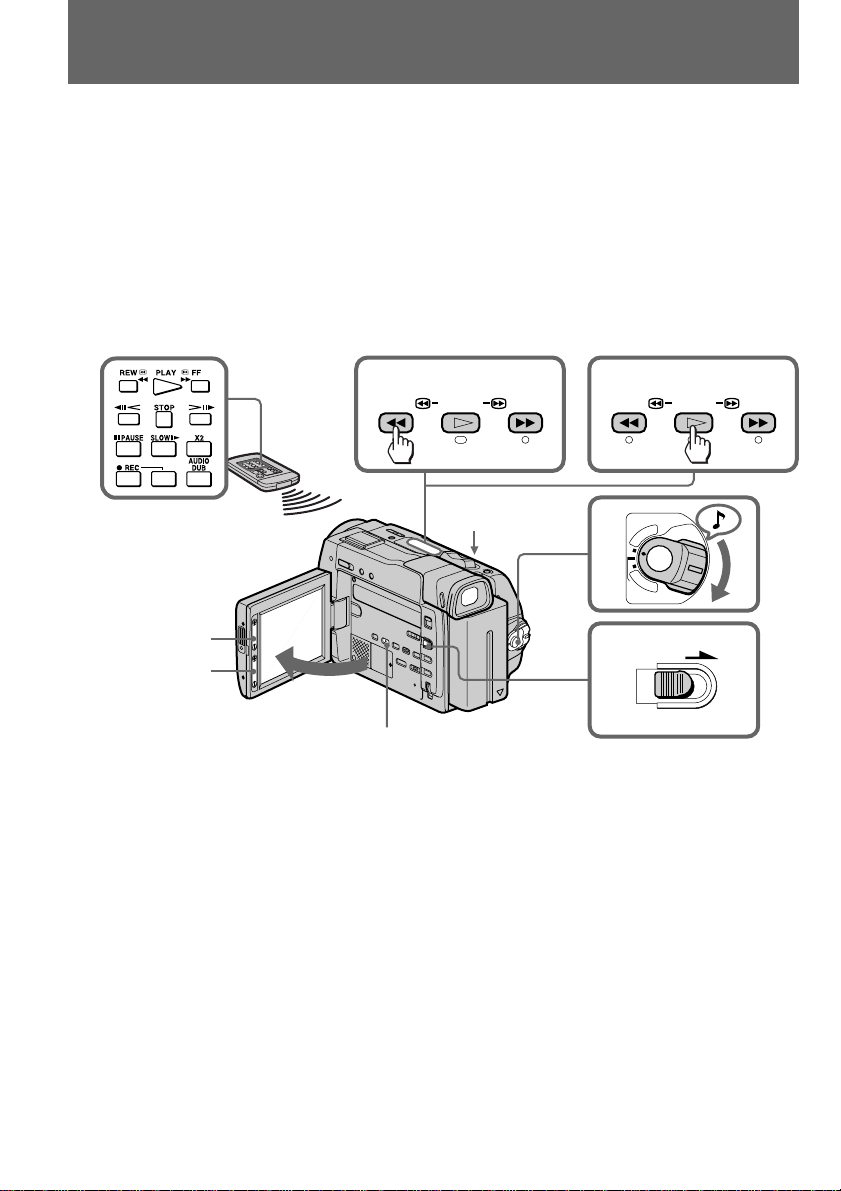
Playing back a tape
You can monitor the playback picture on the LCD screen or in the viewfinder.
(1)Insert the recorded tape with the window facing out.
(2)Slide OPEN in the direction of the arrow and open the LCD panel.
(3)While pressing the small green button on the POWER switch, set it to VTR.
(4)Press 0 to rewind the tape.
(5)Press · to start playback.
(6)Adjust the volume using VOL +/– and the brightness of the LCD screen using LCD
BRIGHT +/–.
You can also monitor the picture on a TV screen, after connecting the camcorder to a TV or
VCR.
PLAYREW FF PLAYREW FF
54
1
LCD BRIGHT
VOL
DISPLAY
To stop playback, press π.
To rewind the tape, press 0.
To fast-forward the tape rapidly, press ).
Using the Remote Commander
You can control playback using the supplied Remote Commander. Before using the Remote
Commander, insert the R6 (size AA) batteries .
To display the LCD screen/viewfinder screen indicators
Press DISPLAY.
To erase the indicators, press again.
3
2
O
POWER
V
C
A
M
F
F
R
T
E
R
A
OPEN
20
Notes on screen indicators
• The screen indicator disappears when the title is displayed.
• When you play back a tape using a “InfoLITHIUM” battery, B indicates the remaining
battery capacity. The remaining battery time in minutes is not displayed.
Page 21
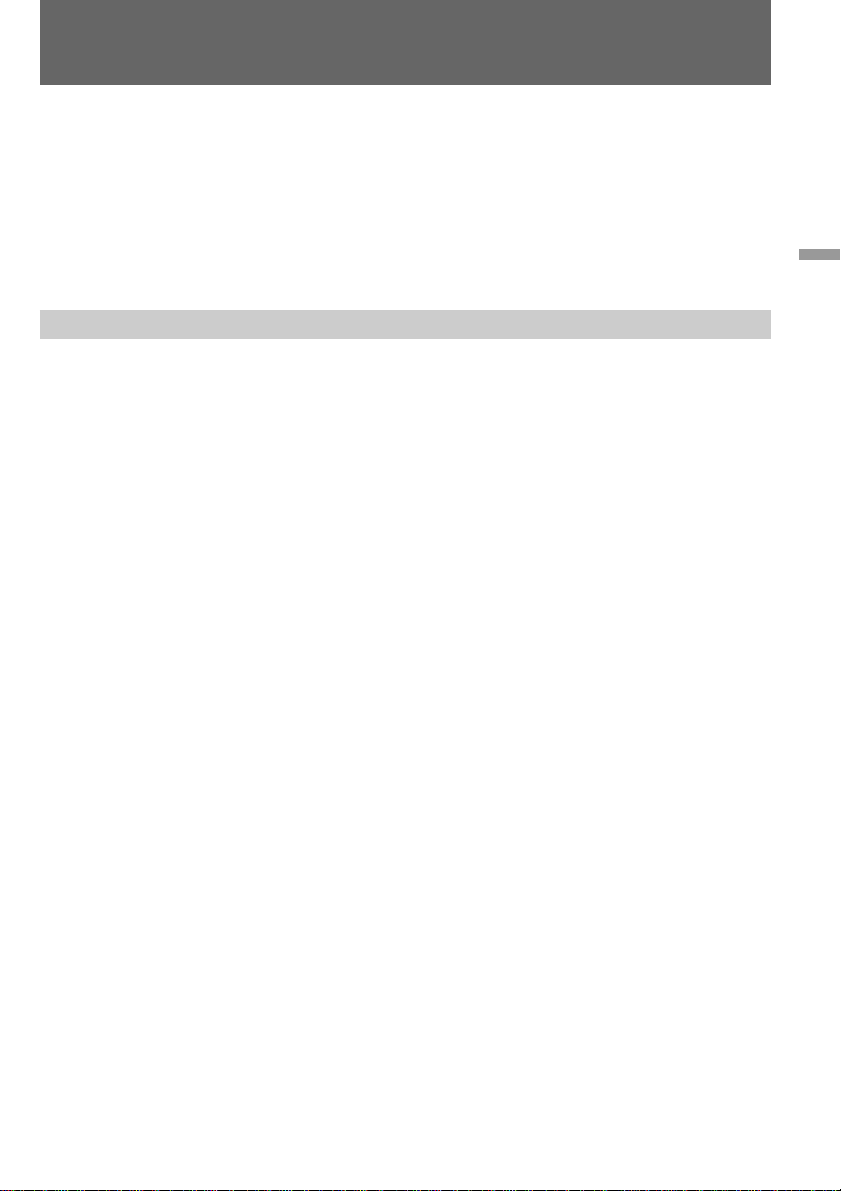
Playing back a tape
Using headphones
Connect headphones (not supplied) to the 2 jack. You can adjust the volume of the
headphones using VOL +/–.
To view the playback picture in the viewfinder
Close the LCD panel. The viewfinder turns on automatically.
When using the viewfinder, you can monitor the sound only by using headphones.
To view on the LCD screen again, open the LCD panel. The viewfinder turns off
automatically.
Various playback modes
To view a still picture (playback pause)
Press P during playback. To resume playback, press P or ·.
To locate a scene (picture search)
Keep pressing 0 or ) during playback. To resume normal playback, release the button.
To monitor the high-speed picture while advancing the tape or
rewinding (skip scan)
Keep pressing 0 while rewinding or ) while advancing the tape. To resume normal
rewinding or fast-forward, release the button.
To view the picture at 1/3 speed (slow playback)
Press & on the Remote Commander during playback. For slow playback in reverse
direction, press <, then press &. To resume normal playback, press ·.
To view the picture at double speed
For double speed playback in the reverse direction, press <, then press × 2 on the Remote
Commander during playback. For double speed playback in the forward direction, press
>, then press × 2 during playback. To resume normal playback, press ·.
Basic operations
To view the picture frame-by-frame
Press ' or 7 on the Remote Commander in playback pause mode. If you keep pressing
the button, you can view the picture at 1/30 speed. To resume normal playback, press ·.
To change the playback direction
Press < on the Remote Commander for reverse direction or > on the Remote Commander
for forward direction during playback. To resume normal playback, press · .
Notes on playback
• The sound is muted in the various playback modes.
• During playback other than normal playback, the previous recording may appear in
mosaic image. This is not malfunction.
• When playback pause mode lasts for 5 minutes, the camcorder automatically enters stop
mode. To resume playback, press ·.
Note on slow playback
The slow playback can be performed smoothly on this camcorder; however, this function
does not work for an output signal from the DV IN/OUT jack.
21
Page 22
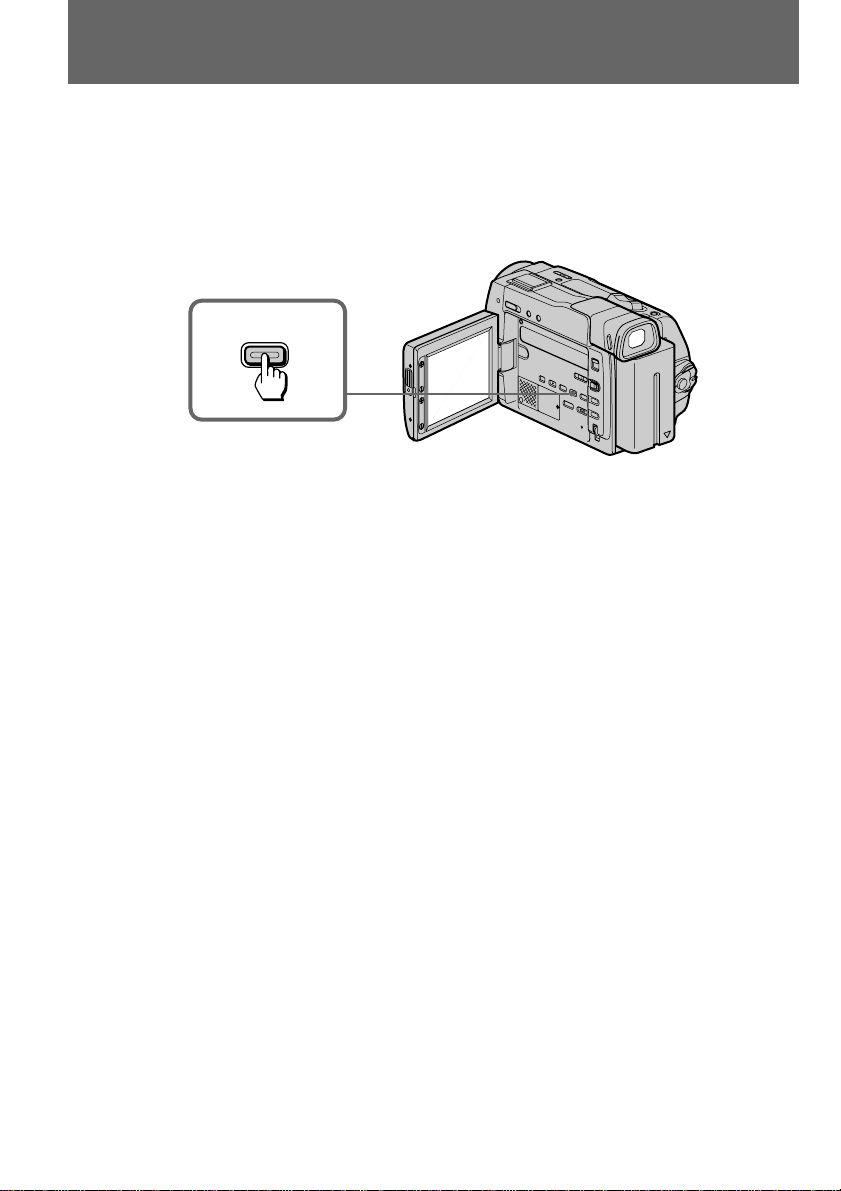
Searching for the end of the picture
You can go to the end of the recorded portion after you record and play back the tape. The
tape starts rewinding or fast-forwarding and the last about 5 seconds of the recorded portion
plays back. Then the tape stops at the end of the recorded picture (End Search).
Open the LCD panel and press END SEARCH during recording standby.
This function works when the POWER switch is set to CAMERA or VTR.
END SEARCH
Notes on End Search
• When you use a tape without cassette memory, the End Search function does not work
once you eject the cassette after recording.
• When you use a tape with cassette memory, the End Search function works once you eject
the cassette. When you play back a tape which has a blank portion in the beginning or
between the recorded portions, the End Search function will not work correctly.
22
Page 23
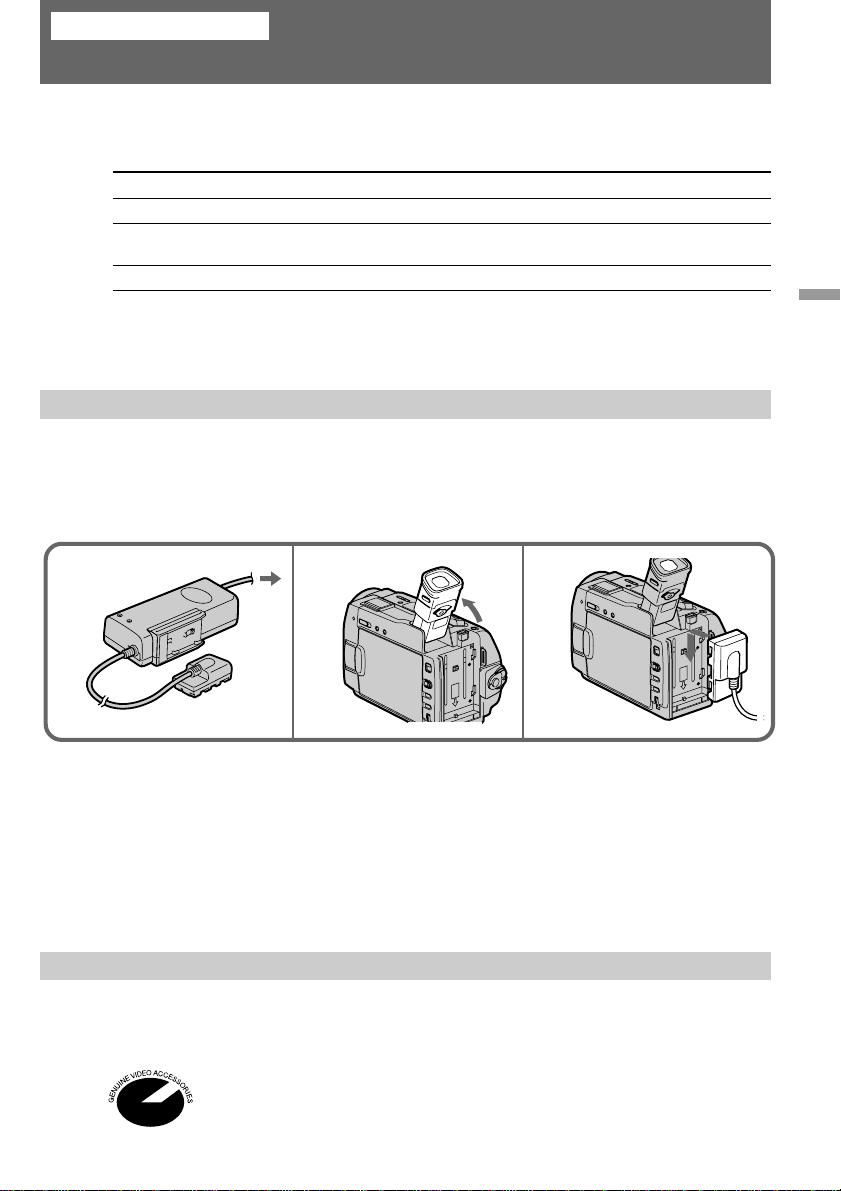
Advanced operations
Using alternative power sources
You can choose any of the following power sources for your camcorder: battery pack, house
current, and 12/24 V car battery. Choose the appropriate power source depending on where
you want to use your camcorder.
Place Power source Accessory to be used
Indoors House current Supplied AC power adaptor
Outdoors Battery pack Battery pack NP-F330 (supplied), NP-F530, NP-F550, NP-
F730, NP-F750, NP-F930, NP-F950
In the car 12 V or 24 V car battery Sony DC adaptor/charger DC-V700
Note on power sources
Disconnecting the power source or removing the battery pack during recording or playback
may damage the inserted tape. If this happens, restore the power supply again immediately.
Using the house current
To use the supplied AC power adaptor:
(1)Connect the power cord to a wall outlet.
(2)Lift up the viewfinder.
(3)Slide the connecting plate down into the guides at the rear of the camcorder until it clicks.
Advanced operations
1
To remove the connecting plate
The connecting plate is removed in the same way as the battery pack.
WARNING
The power cord must only be changed at a qualified service shop.
PRECAUTION
The set is not disconnected from the AC power source (house current) as long as it is
connected to the power cord, even if the set itself has been turned off.
Using a car battery
Use a DC adaptor/charger such as Sony DC-V700 (not supplied). Connect the car battery
cord to the cigarette lighter socket of a car (12 V or 24 V). Connect the DC adaptor/charger
and the camcorder using the DK-415 (supplied with DC-V700) connecting cord.
This mark indicates that this product is a genuine accessory for Sony video
product.
When purchasing Sony video products, Sony recommends that you purchase
accessories with this “GENUINE VIDEO ACCESSORIES” mark.
2
3
23
Page 24
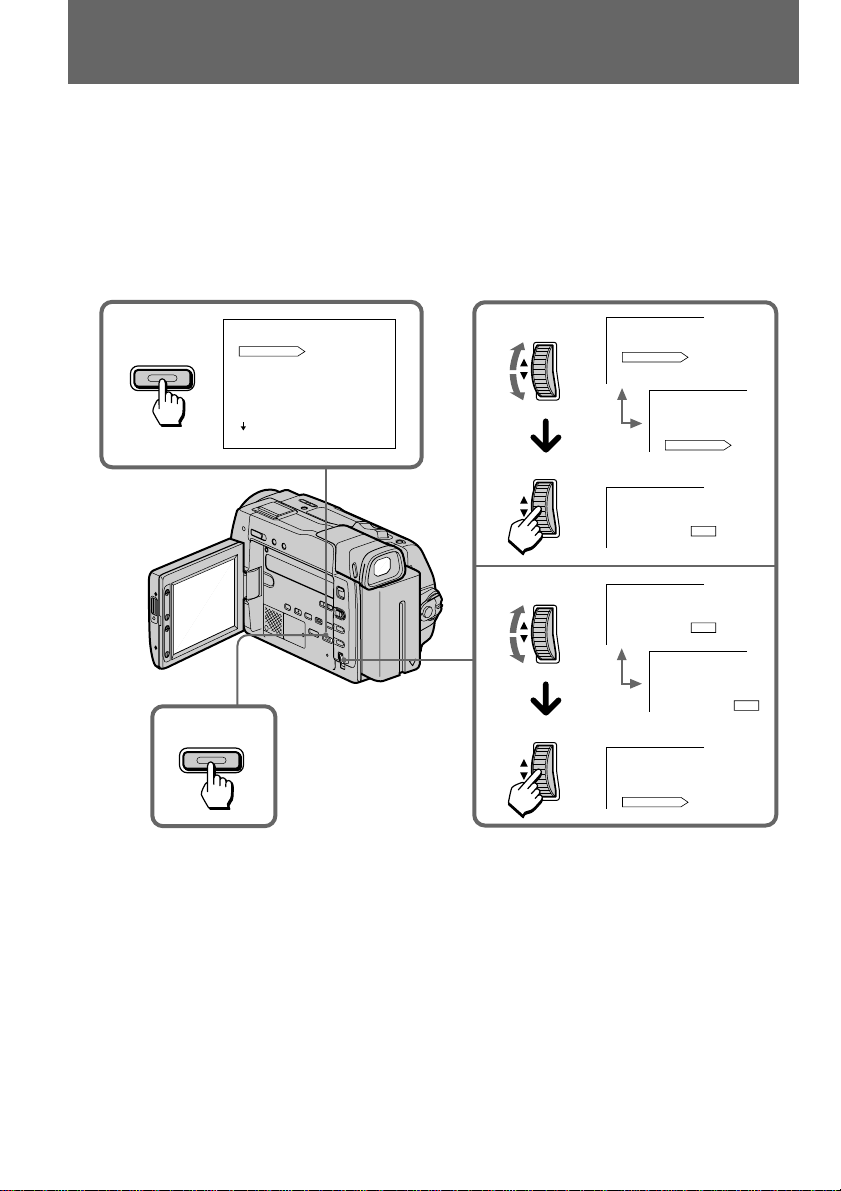
Changing the mode settings
You can change the mode settings in the menu system to further enjoy the features and
functions of the camcorder.
(1)Press MENU to display the menu on the LCD screen.
(2)Turn the CONTROL dial to select the desired item, then press the CONTROL dial. Only
the selected item is displayed.
(3)Turn the CONTROL dial to select the desired mode, then press the CONTROL dial. If
you want to change the other modes, repeat steps 2 and 3.
(4)Press MENU to erase the menu display.
1
MENU
4
MENU
MENU
COMMANDER
HiFi SOUND
REC MODE
AUDIO MODE
TITLEERASE
TITLE DSPL
TAPE TITLE
[]
:END
MENU
ON
2
3
CONTROL
CONTROL
CONTROL
CONTROL
MENU
COMMANDER
HiFi SOUND
REC MODE
MENU
REC MODE
MENU
REC MODE
MENU
COMMANDER
HiFi SOUND
REC MODE
MENU
COMMANDER
HiFi SOUND
REC MODE
MENU
REC MODE
While recording in mirror mode, you cannot operate the menu system.
Note on changing the mode settings
Menu items differ depending on the setting of the POWER switch to VTR or CAMERA.
ON
SP
SP
LP
SP
LP
SP
LP
LP
24
Page 25
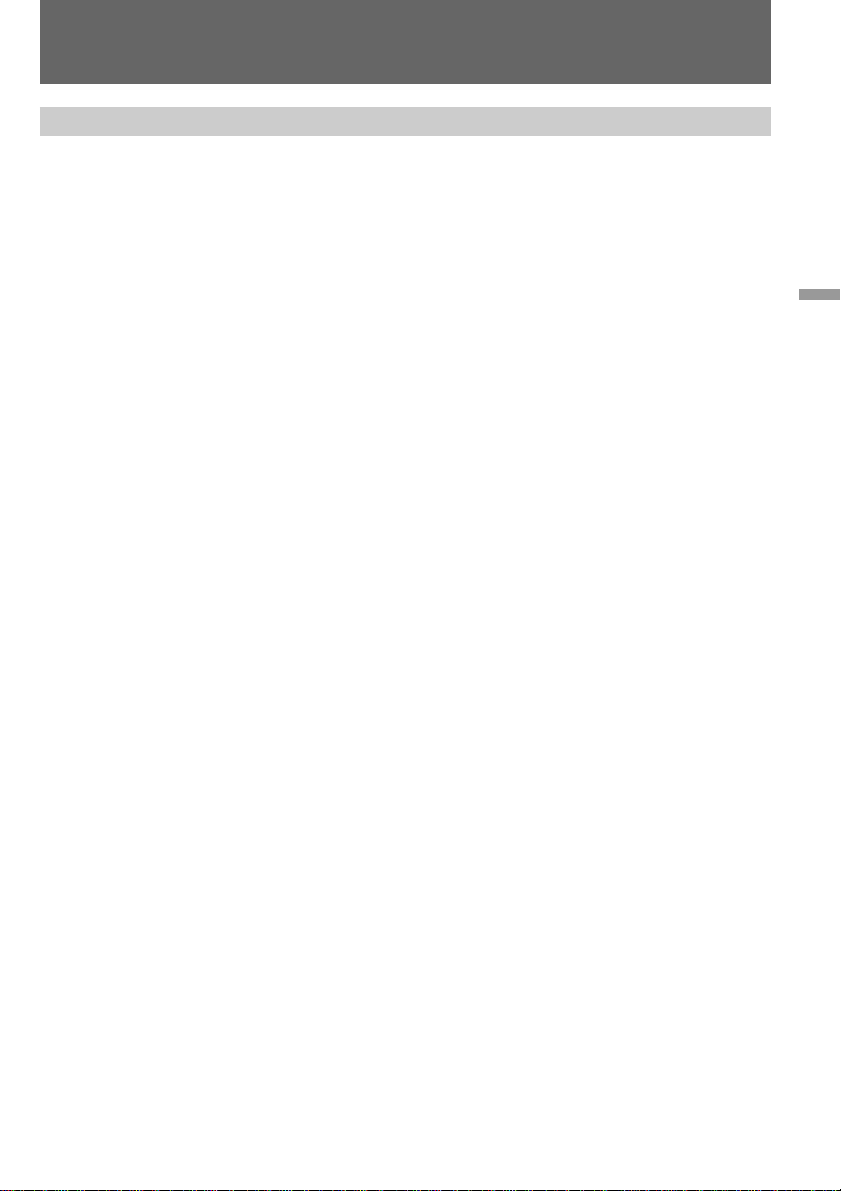
Changing the mode settings
Selecting the mode setting of each item
Items for both CAMERA and VTR modes
COMMANDER* <ON/OFF>
• Select ON when using the supplied Remote Commander for the camcorder.
• Select OFF when not using the Remote Commander.
REC MODE <SP/LP>
• Select SP when recording in SP (standard play) mode.
• Select LP when recording in LP (long play) mode.
AUDIO MODE <12BIT/16BIT>
• Normally select 12BIT to record two stereo sound.
• Select 16BIT to record the one stereo sound with high quality.
BEEP <ON/OFF>
• Select ON so that beeps sound when you start/stop recording, etc.
• Select OFF when you do not want to hear the beep sound.
TITLEERASE
Erase the title you have superimposed.
LCD B.L. <BRT NORMAL/BRIGHT>
• Normally select BRT NORMAL.
• Select BRIGHT when the LCD panel is dark.
Even if you adjust the LCD B.L., the recorded picture is not affected.
Advanced operations
LCD COLOR
Select this item and change the level of the indicator by turning the CONTROL dial up (+) or
down (–) to adjust the color intensity of the picture.
VF BRIGHT
Close the LCD panel.
Select this item to adjust the brightness of the viewfinder. The viewfinder becomes brighter
when you turn the CONTROL dial up (+), and darker when you turn it down (–).
DISPLAY <LCD or V-OUT/LCD >
• Normally select LCD.
• Select V-OUT/LCD to display indicator both on the LCD panel and TV screen.
AUTO TV ON <ON/OFF>
You can use this feature only with Sony TVs.
• Select ON to turn on the TV automatically when using the LASER LINK function.
• Select OFF not to turn on the TV.
TV INPUT <VIDEO1/VIDEO2/VIDEO3/OFF>
Select 1, 2 or 3 of the video input on the TV which the IR receiver (not supplied) is connected
to when using the LASER LINK function.
25
Page 26
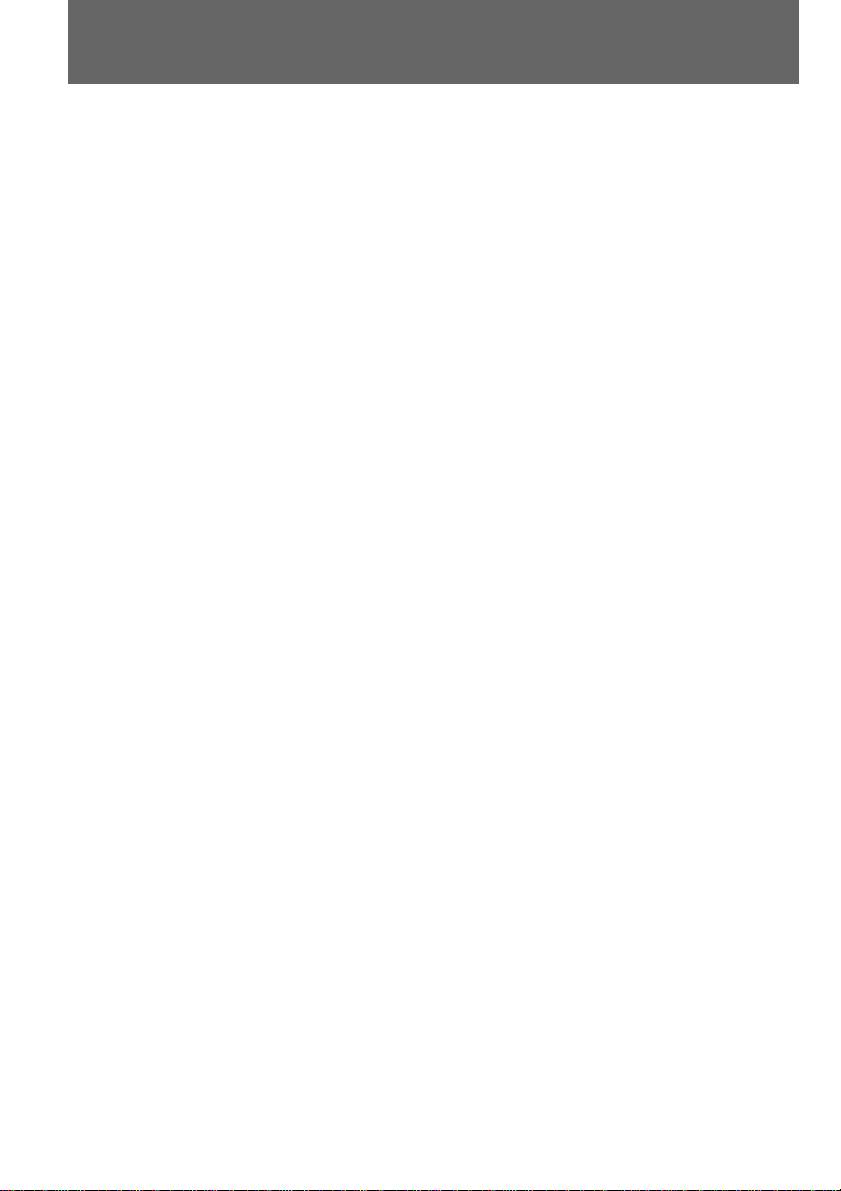
Changing the mode settings
Items for CAMERA mode only
D ZOOM <ON/OFF>
• Select ON to activate digital zooming.
• Select OFF not to use the digital zoom. The camcorder goes back to 15x optical zoom.
STEADYSHOT <ON/OFF>
• Normally select ON.
• Select OFF when you do not have to worry about camera-shake.
REC LAMP <ON/OFF>
• Normally select ON.
• Select OFF when you do not want the camera recording/battery lamp at the front of the
unit to light up.
N.S.LIGHT <ON/OFF>
• Select ON when you use the NightShot Light.
• Select OFF when you do not use the NightShot Light.
CLOCK SET
Select this item to reset the date or time.
DEMO MODE <STBY/ON or OFF>
• Select STBY/ON to glance over the function of camcorder.
• Select OFF not to display demonstration.
Notes on DEMO MODE
• DEMO MODE is set to STBY (Standby)/ON at the factory and the demonstration starts
about 10 minutes after you set the POWER switch to CAMERA without inserting a
cassette.
Note that you cannot select STBY/ON of DEMO MODE in the menu system.
• You cannot select DEMO MODE when a cassette is inserted in the camcorder.
• If you insert a cassette during the demonstration, the demonstration stops. You can start
recording as usual. DEMO MODE automatically returns to STBY/ON.
• When you set NIGHTSHOT to ON, NIGHTSHOT indicator appears in the viewfinder or
on the LCD screen. At this time, you cannot select DEMO MODE in the menu system.
26
To look at the demonstration at once
Eject the cassette, if inserted. Select STBY/ON of DEMO MODE and erase the menu display.
The demonstration will begin.
When you turn off the camcorder once, DEMO MODE automatically returns to STBY/ON.
Items for VTR mode only
HiFi SOUND* <STEREO/1/2>
• Select STEREO to play back stereo sound or main and sub sound (for dual sound).
• Select 1 to play back the left sound (for stereo sound) or main sound (for dual sound).
• Select 2 to play back the right sound (for stereo sound) or sub sound (for dual sound).
TITLE DSPL <ON/OFF>
• Select ON to display the title you have superimposed.
• Select OFF not to display the title.
Page 27
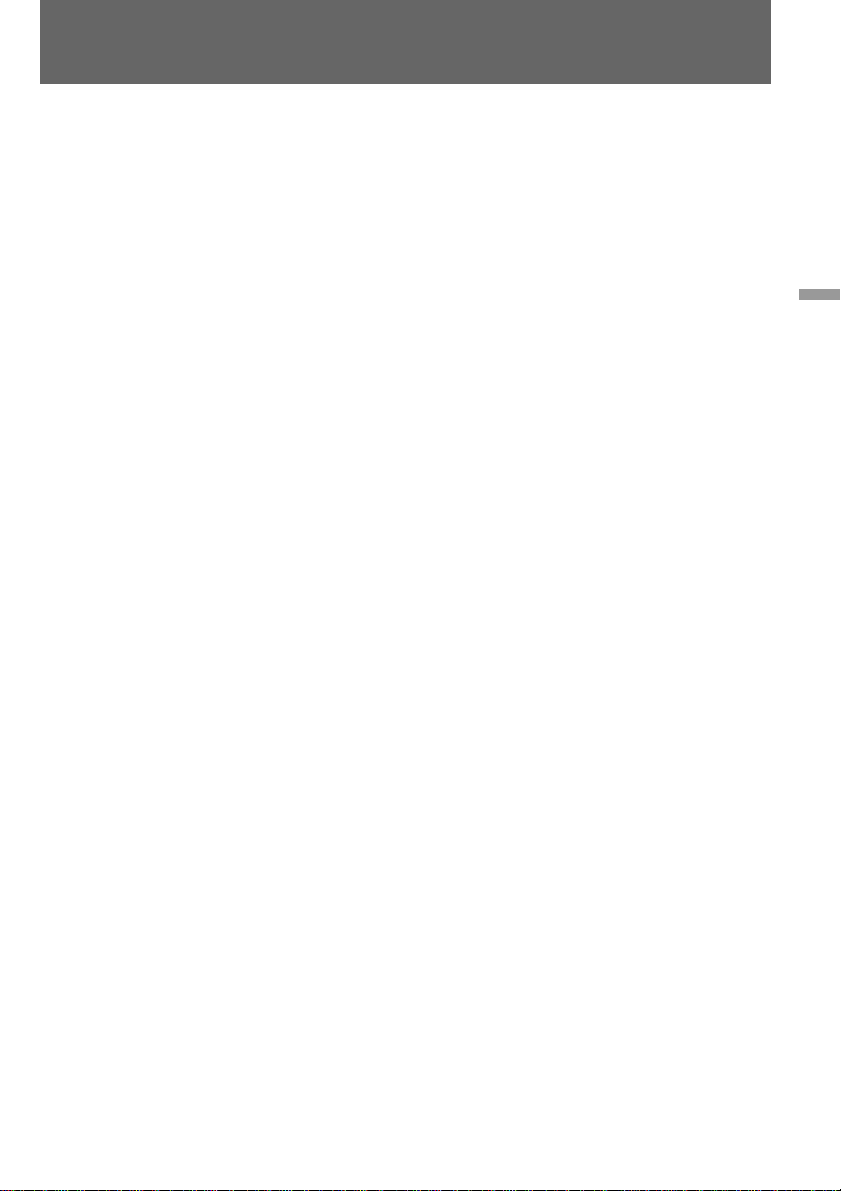
Changing the mode settings
TAPE TITLE
Select this item to label the cassette tape.
AUDIO MIX*
Select this item and adjust the balance between the stereo 1 and stereo 2 by turning the
CONTROL dial.
CM SEARCH <ON/OFF>
• Select ON to search using cassette memory.
• Select OFF to search without using cassette memory.
DATA CODE <DATE/CAM or DATE>
• Select DATE/CAM to display date and recording data during playback.
• Select DATE to display date during playback.
* These settings return to the default 5 minutes or more after the power source is
disconnected or battery is removed. As far as the items without an asterisk are concerned,
their settings are retained even when the power source is disconnected or battery is
removed, as long as the vanadium-lithium battery is charged.
When recording a close subject
When REC LAMP is set to ON, the red camera recording lamp on the front of the camcorder
may reflect on the subject if it is close. In this case, we recommend you set REC LAMP to
OFF.
Notes
• When playing back a tape recorded in the 16-bit mode, you cannot adjust the balance in
AUDIO MIX.
• If you select 16BIT in AUDIO MODE menu, you cannot add an audio sound.
• If you select BRIGHT in LCD B.L. menu, the battery life while recording becomes 10 to
20% shorter. When you use the power sources except for a battery, the menu item LCD
B.L. is set to BRIGHT automatically and the item does not appear in the screen.
Advanced operations
27
Page 28
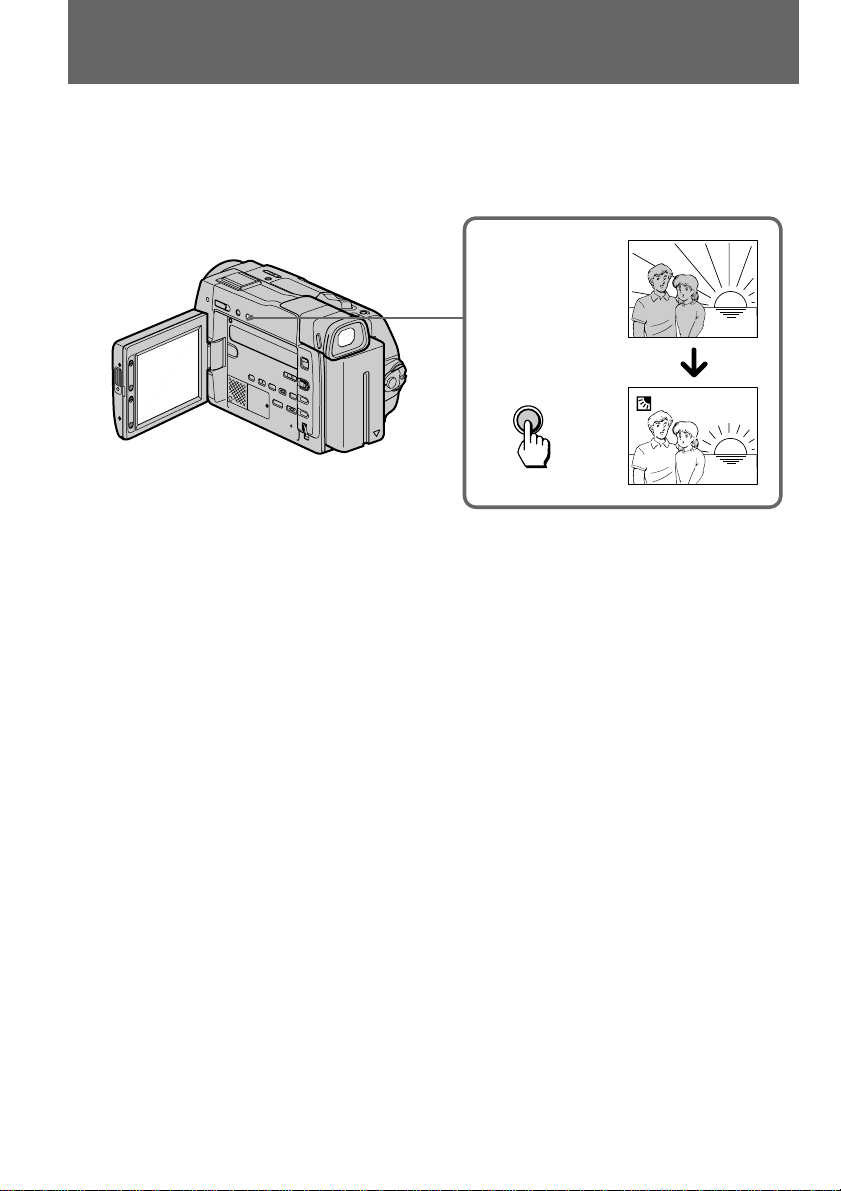
Shooting with backlighting
When you shoot a subject with the light source behind the subject or a subject with a light
background, use the BACK LIGHT function.
Press BACK LIGHT. The c indicator appears on the LCD screen or in the viewfinder.
[a]
BACK LIGHT
[a]Subject is too dark because of backlight.
[b]Subject becomes bright with backlight compensation.
[b]
After shooting
Be sure to release this adjustment condition by pressing BACK LIGHT again. The c
indicator disappears. Otherwise, the picture will be too bright under normal lighting
condition.
This function is also effective under the following conditions:
• A subject with a light source nearby or a mirror reflecting light.
• A white subject against a white background. Especially when you shoot a person wearing
shiny clothes made of silk or synthetic fiber, his or her face tends to become dark if you do
not use this function.
Note on the BACK LIGHT function
When you press EXPOSURE, the BACK LIGHT function is cancelled.
28
Page 29
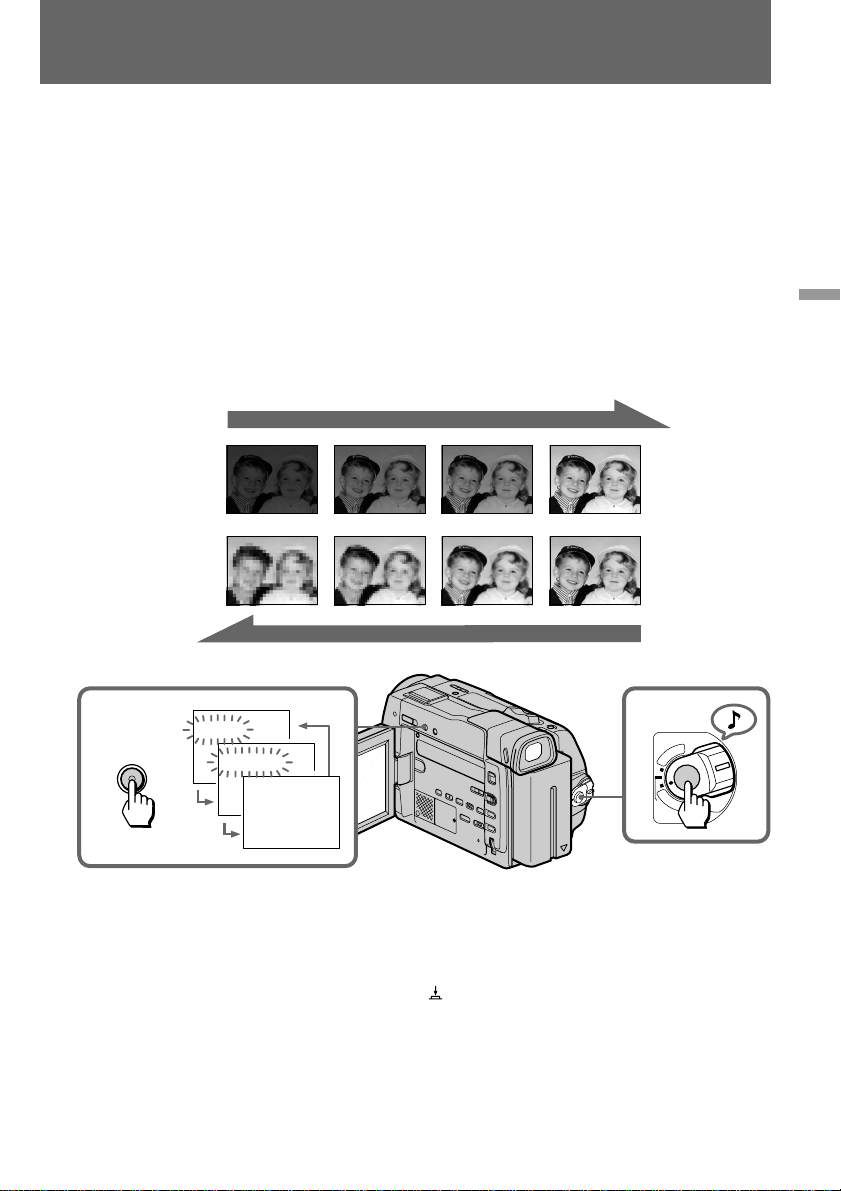
Using the FADER function
You can fade in or out to give your recording a professional appearance.
When fading in, the picture gradually fades in from black while the sound increases. When fading out,
the picture gradually fades to black while the sound decreases.
When fading in [a]
(1)While the camcorder is in Standby mode, press FADER until the desired indicator
flashes.
(2)Press START/STOP to start recording. The fade indicator stops flashing.
When fading out [b]
Advanced operations
(1)During recording, press FADER until the desired indicator flashes.
(2)Press START/STOP to stop recording. The fade indicator stops flashing, and then
recording stops.
[a]
RECSTBY
FADER
M.FADER
RECSTBY
12
FADER
FADER
M.FADER
[b]
C
A
O
F
POWER
R
T
V
M
E
R
F
A
To cancel the fader function
Before pressing START/STOP, press FADER until the fade indicator disappears.
You cannot use the fader function in the following situations
– The START/STOP MODE switch is set to ANTI GROUND SHOOTING or 5SEC.
– The camcorder is in the photo recording.
– A title is displayed in the viewfinder or on the LCD screen.
29
Page 30

Shooting in the dark (NightShot)
The NightShot function enables you to shoot a subject in a dark place. You can achieve a
satisfactory recording of the ecology of nocturnal animals for observation with this function.
This function may record picture nearly in monochrome.
(1)While the camcorder is in Standby mode, slide NIGHTSHOT to ON. After both
indicator and “NIGHTSHOT” flash, only indicator lights up.
(2)Press START/STOP to start recording. After both indicator and “NIGHTSHOT” flash,
only indicator lights up.
NIGHTSHOT
OFF•ON
•
30
To cancel the NightShot function
Slide NIGHTSHOT to OFF.
Using the NightShot Light
• When you set N.S.LIGHT to ON in the menu system, the picture will be more clear.
• Set N.S.LIGHT to OFF in the menu system to save the battery power. The NightShot effect
becomes weak instead.
• NightShot Light rays are infrared and are therefore invisible. The maximum limit of
NightShot Light is about 3 m.
Notes on the NightShot
• When you keep setting NIGHTSHOT to ON in normal recording, the color may not be
recorded properly.
• If focusing is difficult with the autofocus mode when using the NightShot function, use
manual focus.
Page 31

Photo recording
You can record a still picture like a photograph for about seven seconds. This photo
recording is useful when you want to enjoy a picture such as a photograph or when you
print a picture using a video printer (not supplied). You can record about 510 pictures on a
60-minute tape in SP mode.
(1)While pressing the small green button on the POWER switch, set it to CAMERA.
(2)Keep pressing PHOTO lightly until a still picture and “PHOTO CAPTURE” appear on
the LCD screen or in the viewfinder.
Recording does not start yet. To change the still picture, release PHOTO, select still
picture again, and keep pressing PHOTO lightly again.
If you press PHOTO on the Remote Commander when a still picture appears on the LCD
screen or in the viewfinder, the camcorder will record that still picture. However, you
cannot select other still pictures by using this button.
(3)Press PHOTO deeper.
“PHOTO REC” flashes and the still picture on the LCD screen or in the viewfinder is
recorded for about seven seconds. The sound during those seven seconds is also recorded
and the pictures appear like an animation on the LCD screen or in the viewfinder. You
cannot change the POWER switch or press PHOTO during recording.
Advanced operations
2,31
PHOTO
O
C
A
F
F
POWER
R
T
V
M
E
R
A
Note on the still picture
When the still picture recorded on this camcorder is played back on another VCR, the
picture may be blurred. This is not a malfunction.
When you press PHOTO while recording a photo
The picture on the LCD screen or in the viewfinder whenever you press PHOTO will be
recorded. You cannot check the recorded picture by pressing PHOTO lightly.
After the moving picture is recorded as a still picture for about seven seconds, the camcorder
will go back to Standby mode.
31
Page 32

Photo recording
Printing the still picture
You can print a still picture by using the video printer (not supplied). Connect the video
printer using the S video connecting cable (not supplied). Refer to the operating instruction
of the video printer as well.
Video printer
LINE IN
VIDEO S VIDEO
S VIDEO
Ç : Signal flow
If the video printer is not equipped with S VIDEO input
Use the supplied A/V connecting cable. Connect it to the AUDIO/VIDEO jack and connect
the yellow plug of the cable to the VIDEO input of the video printer.
(not supplied)
AUDIO/VIDEO
32
Page 33

Using the wide mode function
You can record a 16:9 wide picture to watch on the 16:9 wide-screen TV (16:9WIDE).
The picture with black bands at the top and the bottom on the LCD screen or in the
viewfinder [a] is normal. The picture on a normal TV [b] is horizontally compressed. You
can watch the picture of normal images on a wide-screen TV [c].
[b]
[a]
16:9 WIDE
[c]
While in Standby mode, press 16:9WIDE. 16:9WIDE appears on the LCD screen.
Advanced operations
16:9WIDE
16:9WIDE
To cancel wide mode
Press 16:9WIDE again.
To watch the tape recorded in wide mode
To watch the tape recorded in 16:9WIDE mode, set it to full mode. For details, refer to the
operating instruction of your TV.
Note that the picture recorded in 16:9WIDE mode looks compressed on a normal TV.
Note on wide mode
You cannot select or cancel the wide mode during recording.
33
Page 34

Using the PROGRAM AE function
You can select from six PROGRAM AE (Auto Exposure) modes to suit your shooting
situation. When you use PROGRAM AE, you can get a portrait effect (the subject is in focus
and the background is out of focus), capture high-speed action, record night views, etc.
Selecting the best mode
Select a proper PROGRAM AE mode referring to the following description.
: Spotlight mode
Recording a subject spotlighted on a stage or at a wedding ceremony, etc.
: Soft portrait mode
To record
• A still subject such as a person or flower
• A softened picture
• A person in clearer flesh tones
: Sports lesson mode
Capturing high-speed action in sports such as golf or tennis
: Beach & Ski mode
Recording a person in a place such as on the beach or in the ski slopes where there is a lot of
reflection
34
: Sunset & Moon mode
Recording sunset, night views, fireworks or neon signs
: Landscape mode
Recording a landscape through a window or wire net
Notes on focus setting
• In the Spotlight, Sports lesson and Beach & Ski modes, you cannot take close-ups because
the camcorder is set to focus only on subjects in the middle to far distance.
• In the Sunset & Moon and Landscape modes, the camcorder is set to focus only on distant
subjects.
Page 35

Using the PROGRAM AE function
Using the PROGRAM AE function
(1)While the camcorder is in recording or Standby mode, press PROGRAM AE.
(2)Turn the CONTROL dial so that the symbol of the desired PROGRAM AE mode matches
the indicator on the LCD screen or in the viewfinder.
2
PROGRAM
1
AE
To return to automatic adjustment mode
Press PROGRAM AE so that the indicator disappears.
Note on shutter speed
The shutter speed in each PROGRAM AE mode is as follows:
Soft portrait mode – from 1/60 to 1/500
Sports lesson mode – from 1/250 to 1/4000
Beach & Ski mode – from 1/60 to 1/250
CONTROL
Advanced operations
35
Page 36

Focusing manually
When to use manual focus
In the following cases you should obtain better results by adjusting the focus manually.
[a] [b] [c] [d]
• Insufficient light [a]
• Subjects with little contrast — walls, sky, etc. [b]
• Too much brightness behind the subject [c]
• Horizontal stripes [d]
• Subjects through frosted glass
• Subjects beyond nets, etc.
• Bright subject or subject reflecting light
• Shooting a stationary subject when using a tripod
36
Page 37

Focusing manually
Focusing manually
When focusing manually, first focus in telephoto before recording, and then reset the shot
length.
(1)Slide FOCUS down to MANUAL. The f indicator appears on the LCD screen or in the
viewfinder.
(2)Turn the focus ring to focus on the subject.
1
2
FOCUS
AUTO
MANUAL
INFINITY
To focus in infinity
Slide FOCUS to INFINITY. indicator appears on the LCD screen or in the viewfinder.
This function is useful when the nearer subject is focused automatically, and you want to
focus the subject faraway.
To return to the autofocus mode
Slide FOCUS up to AUTO to turn off f or indicator.
To shoot in relatively dark places or to shoot the subject moving quickly outside
Shoot at wide-angle after focusing in the telephoto position.
If lights up
Subject is too close.
Advanced operations
37
Page 38

Enjoying picture effect
Selecting picture effect
You can make pictures like those of television with the Picture Effect function.
[a] [b]
PASTEL [a]
The picture is in pastel tones.
NEG. ART [b]
The color of the picture is reversed.
SEPIA
The picture is sepia.
B&W
The picture is monochrome (black and white).
SOLARIZE [c]
The light intensity is clearer, and the picture looks like an illustration.
MOSAIC [d]
The picture is mosaic.
SLIM [e]
The picture expands vertically.
[c]
[c]
[c]
[d]
[d]
[d]
[e]
[e]
[e]
[f][a] [b]
[f][a] [b]
[f]
38
STRETCH [f]
The picture expands horizontally.
Page 39

Enjoying picture effect
Using picture effect function
(1)While in Standby mode, press PICTURE EFFECT.
(2)Turn the CONTROL dial to select the desired picture effect mode.
CONTROL
MOSAIC
SOLARIZE
B&W
SEPIA
NEG.ART
PASTEL
1
PICTURE EFFECT
2
STRETCH
SLIM
To return to normal mode
Press PICTURE EFFECT so that the indicator disappears.
Note on the picture effect
When you turn the power off, the camcorder returns automatically to normal mode.
Advanced operations
39
Page 40

Adjusting the exposure
When to adjust the exposure
Adjust the exposure manually under the following cases.
[a]
[a]
• The background is too bright (back lighting)
• Insufficient light: most of the picture is dark
[b]
• Bright subject and dark background
• To record the darkness faithfully
Adjusting the exposure
(1)Press EXPOSURE. The exposure indicator appears on the LCD screen or in the
viewfinder.
(2)Turn the CONTROL dial to adjust the exposure. The exposure is locked at the adjusted
brightness.
1
EXPOSURE
[b]
2
CONTROL
40
To return to automatic exposure mode
Press EXPOSURE to turn off the exposure indicator.
Notes
• The CONTROL dial does not have a stop position.
• If you press PROGRAM AE, the exposure comes back to automatic adjustment again.
• When you adjust the exposure manually, you cannot use the BACK LIGHT function.
Page 41

Superimposing a title
If you use a tape with cassette memory, you can superimpose the titles while recording or
after recording. When you play back the tape, the title is displayed for 5 seconds from the
point where you superimposed it.
You can select from eight preset titles and one original (CUSTOM TITLE) to superimpose
over the picture.
Superimposing titles
(1)Press TITLE to display the titles on the LCD screen or in the viewfinder.
(2)Turn the CONTROL dial to select the title, then press the CONTROL dial.
(3)Turn the CONTROL dial to select the color, size, or position, then press the CONTROL
dial.
(4)Turn the CONTROL dial to select the desired item, then press the CONTROL dial.
(5)Repeat steps 3 and 4 until the title is arranged as desired.
(6)Press the CONTROL dial again to complete the setting.
Advanced operations
TITLE
1 2
TITLE MODE
HELLO
HAPPY BIRTHDAY
HAPPY HOLIDAYS
CONGRATULATIONS!
OUR SWEET BABY
WEDDING
VACATION
[]
:END
TITLE
3,4,5
CONTROL
6
CONTROL
CONTROL
CONTROL
CONTROL
TITLE MODE
HELLO
HAPPY BIRTHDAY
HAPPY HOLIDAYS
TITLE MODE
HELLO
HAPPY BIRTHDAY
HAPPY HOLIDAYS
TITLE MODE
HELLO
HAPPY BIRTHDAY
HAPPY HOLIDAYS
TITLE
HAPPY BIRTHDAY
TITLE LGSIZE
HAPPY
TITLE SAVE
HAPPY BIRTHDAY
TITLE MODE
HELLO
HAPPY BIRTHDAY
HAPPY HOLIDAYS
SMSIZE
41
Page 42

Superimposing a title
While you are playing back, pausing, or recording
After step 6, “SAVE” appears on the screen for 5 seconds and the title is set.
While in Standby mode
After step 6, the “TITLE” indicator appears. And when you press START/STOP to start
recording, “SAVE” appears on the screen for 5 seconds and the title is set.
Titles placed from the top of the screen as follows:
HELLO ˜ HAPPY BIRTHDAY ˜ HAPPY HOLIDAYS ˜CONGRATULATIONS! ˜
OUR SWEET BABY ˜ WEDDING ˜ VACATION ˜ THE END˜ CUSTOM TITLE.
When you have stored an original title
The title appears above “CUSTOM TITLE”.
Title colors (“COL”) changes as follows:
WHT (White) ˜ YEL (Yellow) ˜CYAN (Cyan) ˜ GRN (Green)˜ VIO (Violet)˜ RED
(Red)˜ BLUE (Blue).
Title size (“SIZE”) changes as follows:
LG (Large)˜SM (Small).
Title position (“POS”) changes as follows:
If you select the title size “LG”, you can choose 8 positions. When you select the title size
“SM”, you can choose 9 positions at all.
To display no title
Select OFF in the TITLE DSPL menu. But the title is displayed in case of Edit Search or Rec
Review regardless of the menu settings.
42
Notes on titles
• While the title is displayed, the picture does not fade in or out.
• You cannot superimpose a title to a blank portion of the tape.
• The titles you superimposed are displayed by only using the DV format video equipment
with index titler function.
• When you are searching the tape using the other video equipment, the portion of the tape
you superimpose the title may be detected as an index signal.
Notes on the cassettes
• If you use a cassette tape set to prevent accidental erasure, you cannot superimpose the
title. Slide the protect tab so that the red portion is not visible.
• You can superimpose about 11 to 20 titles in one cassette, if one title consists of about 5
characters.
• If the tape has too many index signals and photo data, you may not be able to
superimpose a title because the memory is full.
Page 43

Superimposing a title
Erasing a title
(1)Press MENU to display the menu.
(2)Turn the CONTROL dial to select TITLEERASE, then press the CONTROL dial.
(3)Turn the CONTROL dial to select the title you want to erase, then press the CONTROL
dial.
(4)Make sure the title is the one you want to erase, then press the CONTROL dial again.
(5)Press MENU to erase the menu display.
Advanced operations
1,5
CONTROL
4
MENU
2
3
CONTROL CONTROL
MENU
REC MODE
AUDIO MODE
D ZOOM
STEADYSHOT
BEEP
TITLEERASE
LCD B.L.
[]
:END
MENU
CONTROL CONTROL
MENU
TITLEERASE
1 HAPPY BIRTHDAY
2 WEDDING
3 HELLO
[]
:END
MENU
MENU
[]
MENU
[]
TITLEERASE
1 HAPPY BIRTHDAY
2 WEDDING
3 HELLO
:END
MENU
ERASE?
1 HAPPY BIRTHDAY
2 WEDDING
3 HELLO
[]
:ERASE
EXEC
MENU
:END
Note
If you use a cassette tape set to prevent accidental erasure, you cannot erase the title. Slide
the protect tab so that the red portion is not visible.
43
Page 44

Making a custom title
If you use a tape with cassette memory, you can make one title of up to 20 characters and
store it in memory.
(1)Press TITLE to display the titles on the LCD screen or in the viewfinder.
(2)Turn the CONTROL dial to select CUSTOM TITLE, then press the CONTROL dial.
(3)Turn the CONTROL dial to select the column of the desired character, then press the
CONTROL dial.
(4)Turn the CONTROL dial to select the desired character, then press the CONTROL dial.
(5)Repeat steps 3 and 4 until you finish the title.
(6)Turn the CONTROL dial to select [ ↵ ], then press the CONTROL dial.
1 2
TITLE
TITLE
HELLO
HAPPY BIRTHDAY
HAPPY HOLIDAYS
CONGRATULATIONS!
OUR SWEET BABY
WEDDING
VACATION
[]
:END
TITLE
3,4,5
12345
67890
’,./-
[ ]
[ ]
CONTROL
CONTROL
6
CUSTOM TITLE
MUSIC–––––––––––––––
ABCD E
FGHI J
KLMNO
PQRST
UVWXY
Z&
[]
TITLE
? !
:END
CONTROL
TITLE
HAPPY HOLIDAYS
CONGRATULATIONS!
OUR SWEET BABY
WEDDING
VACATION
THE END
CUSTOM TITLE
[]
:END
TITLE
CONTROL
CUSTOM TITLE
––––––––––––––––––––
ABCD E
12345
67890
FGHI J
KLMNO
’,./[ ]
PQRST
[ ]
UVWXY
Z&
? !
[]
:END
TITLE
CUSTOM TITLE
––––––––––––––––––––
ABCD E
12345
67890
FGHI J
KLMNO
’,./[ ]
PQRST
[ ]
UVWXY
Z&
? !
[]
:END
TITLE
CONTROL
CUSTOM TITLE
––––––––––––––––––––
12345
ABCD E
67890
FGHI J
’,./-
KLMNO
[ ]
PQRST
[ ]
UVWXY
Z&
? !
[]
:END
TITLE
CONTROL
CUSTOM TITLE
––––––––––––––––––––
ABCD E
12345
67890
FGHI J
KLMNO
’,./[ ]
PQRST
[ ]
UVWXY
Z&
? !
[]
:END
TITLE
CUSTOM TITLE
M–––––––––––––––––––
ABCD E
12345
67890
FGHI J
KLMNO
’,./[ ]
PQRST
[ ]
UVWXY
Z&
? !
[]
:END
TITLE
44
Page 45

Making a custom title
To erase a character
In step 3, turn the CONTROL dial to select [ M ] then press the CONTROL dial. The last
character is erased.
To change the title you have made
In step 2, turn the CONTROL dial to select CUSTOM TITLE, then press the CONTROL dial.
Erase characters one after another, then make the new title again.
If it takes more than 5 minutes to make a title
If the Standby mode lasts for more than 5 minutes with a cassette inserted, the power will be
turned off automatically. If the power is turned off while you are making a title, set the
POWER switch to OFF once, then to CAMERA. The title you have made remains stored in
memory.
Advanced operations
45
Page 46

Labeling a cassette
If you use a tape with cassette memory, you can label a cassette. The label can consist of up
to 10 characters and is stored in cassette memory. When you insert the labeled cassette and
turn the power on, the label is displayed on the LCD screen, in the viewfinder, or on the TV
screen.
(1)Insert the cassette you want to label.
(2)Set the POWER switch to VTR.
(3)Press MENU to display the menu.
(4)Turn the CONTROL dial to select TAPE TITLE, then press the CONTROL dial.
(5)Turn the CONTROL dial to select the column of the desired character, then press the
CONTROL dial.
(6)Turn the CONTROL dial to select the desired character, then press the CONTROL dial.
(7)Repeat steps 5 and 6 until you finish the label.
(8)Turn the CONTROL dial to select [ ↵ ], then press the CONTROL dial.
46
Page 47

Labeling a cassette
POWER
2
R
T
V
C
A
M
O
E
R
F
A
F
MENU
3
CONTROL
8
MENU TAPE TITLE
MUSIC–––––––––––––––
ABCD E
FGHI J
KLMNO
PQRST
UVWXY
Z&
[]
:END
MENU
? !
12345
67890
’,./-
[ ]
[ ]
1
CONTROL
4
5,6,7
CONTROL
MENU
HiFi SOUND
REC MODE
AUDIO MODE
TITLEERASE
TITLE DSPL
TAPE TITLE
BEEP
[]
MENU
––––––––––
:END
CONTROL
MENU TAPE TITLE
––––––––––––––––––––
ABCD E AB CD E
12345
67890
FGHI J
KLMNO
’,./-
[ ]
PQRST
[ ]
UVWXY
Z&
? !
[]
:END
MENU
MENU TAPE TITLE
––––––––––––––––––––
ABCD E AB CD E
12345
67890
FGHI J
KLMNO
’,./-
[ ]
PQRST
[ ]
UVWXY
Z&
? !
[]
:END
MENU
CONTROL
MENU TAPE TITLE
––––––––––––––––––––
ABCD E
12345
FGHI J
67890
KLMNO
’,./-
[ ]
PQRST
[ ]
UVWXY
Z&
? !
[]
:END
MENU
CONTROL
MENU TAPE TITLE
––––––––––––––––––––
12345
67890
FGHI J
KLMNO
’,./-
[ ]
PQRST
[ ]
UVWXY
Z&
? !
[]
:END
MENU
MENU TAPE TITLE
M–––––––––––––––––––
12345
67890
FGHI J
KLMNO
’,./-
[ ]
PQRST
[ ]
UVWXY
Z&
? !
[]
:END
MENU
Advanced operations
47
Page 48

Labeling a cassette
To erase a character
In step 5 turn the CONTROL dial to select [ M ], then press the CONTROL dial. The last
character is erased.
To change the label you have made
Insert the cassette to change the label, and operate in the same way to make a new label.
If the mark appears in step 4
The cassette memory is full. If you erase the title in the cassette, you can label it.
If you have superimposed titles in the cassette
When the label is displayed, up to 4 titles also appear.
Note on “-----” indicator displayed on the LCD screen or in the viewfinder
The “-----” indicates the number of characters you can select for the label. When the “-----”
indicator has fewer than 10 spaces, the cassette memory is full.
Note on the cassettes
If you use a cassette tape set to prevent accidental erasure, you cannot label it. Slide the
protect tab so that the red portion is not visible.
48
Page 49

Releasing the STEADYSHOT function
When you shoot, the indicator appears on the LCD screen or in the viewfinder. This
indicates that the SteadyShot function is working and the camcorder compensates for
camera-shake.
You can release the SteadyShot function when you do not need to use the SteadyShot
function. Do not use the SteadyShot function when shooting a stationary object with a
tripod.
(1) Press MENU to display the menu on the LCD screen.
(2)Turn the CONTROL dial to select STEADYSHOT, then press the CONTROL dial.
(3)Turn the CONTROL dial to select OFF, then press the CONTROL dial.
(4) Press MENU to erase the menu display.
1,4
MENU
2
3
CONTROL CONTROL
MENU
COMMANDER
REC MODE
AUDIO MODE
D ZOOM
STEADYSHOT
BEEP
TITLEERASE
[]
MENU
MENU
STEADYSHOT
[]
MENU
ON
:END
CONTROL CONTROL
ON
OFF
:END
MENU
STEADYSHOT
MENU
COMMANDER
REC MODE
AUDIO MODE
D ZOOM
STEADYSHOT
BEEP
TITLEERASE
[]
:END
MENU
ON
OFF
OFF
Advanced operations
To activate the SteadyShot function again
Select ON in step 3, then press the CONTROL dial.
Notes on the SteadyShot function
• The SteadyShot function will not correct excessive camera-shake.
• When you switch the SteadyShot function on or off, the exposure may fluctuate.
• When the SteadyShot function is released, the indicator does not appear.
• If you use a tele conversion lens (not supplied) or a wide conversion lens (not supplied),
the SteadyShot function may not work.
49
Page 50

Watching on a TV screen
Connect the camcorder to your VCR or TV to watch the playback picture on the TV screen.
When monitoring the playback picture by connecting the camcorder to your TV, we
recommend you to use house current for the power source.
Connecting directly to a VCR/TV with Audio/Video input jacks
Open the jack cover and connect the camcorder to the inputs on the TV by using the
supplied A/V connecting cable. Set the TV/VCR selector on the TV to VCR.
Turn down the volume of the camcorder.
To get higher quality pictures in DV format, connect the camcorder to your TV using the S
video connecting cable (not supplied).
If you are going to connect the camcorder using the S video connecting cable (not supplied)
[a], you do not need to connect the yellow (video) plug of the A/V connecting cable [b].
(not supplied)
IN
S VIDEO
VIDEO
AUDIO
[a]
S VIDEO
[b]
AUDIO/VIDEO
50
Ç : Signal flow
If your VCR or TV is a monaural type
Connect only the white plug for audio on both the camcorder and the VCR or the TV. If you
connect the white plug, the sound is L (left) signal. If you connect the red plug, the sound is
R (right) signal.
Page 51

Watching on a TV screen
Using the AV cordless IR receiver LASER LINK
Once you connect the AV cordless IR receiver (not supplied) having the LASER LINK
mark to your TV or VCR, you can easily view the picture on your TV. For details, refer to
the operating instruction of the AV cordless IR receiver.
LASER LINK is a system which transmits and receives a picture and sound between video
equipment having the mark by using infrared rays. LASER LINK is a trademark of Sony
Corporation.
To play back on a TV
(1)Set the POWER switch on the camcorder to VTR.
(2)After connecting your TV and AV cordless IR receiver, set the POWER switch on the AV
cordless IR receiver to ON.
(3)Turn the TV on and set the TV/VCR selector on the TV to VCR.
(4)Press LASER LINK. The lamp of the LASER LINK button is flashing.
(5)Press · on the camcorder to start playback.
(6)Adjust the angle and direction of both the camcorder and AV cordless IR receiver.
To cancel the LASER LINK function
Press LASER LINK.
If you use a Sony TV
• You can turn on the TV automatically when you press LASER LINK or ·. To do so, set
AUTO TV ON to ON in the menu system and turn the TV’s main switch on , then do
either of the following;
– Point the LASER LINK emitter towards the TV’s remote sensor and press LASER LINK.
– Turn on the LASER LINK button and press ·.
• You can switch the video input of the TV automatically to the one which the AV cordless
IR receiver is connected. To do so, set AUTO TV ON to ON and TV INPUT to the same
video input (1, 2, 3) in the menu system. With some models, however, the picture and
sound may be disconnected momentarily when the video input is switched.
• The above features may not work with some TV models.
Notes on LASER LINK
• When LASER LINK is activated (the LASER LINK button is lit), the camcorder consumes
power. Press and turn off the LASER LINK button when it is not needed.
• When the conversion lens (not supplied) is installed, the transmission of infrared rays may
be blocked.
Advanced operations
51
Page 52

Searching the boundaries of recorded tape with
date – date search
You can search for the boundaries of recorded tape with date – Date Search function. To
search the beginning of the specific date and play back from the point, there are two ways:
• Using cassette memory, you can select the date displayed on the LCD screen or in the
viewfinder.
• Without using cassette memory.
You can only operate with the Remote Commander.
Searching for the date by using cassette memory
You can use this function only when playing back a tape with cassette memory (p.67).
(1)Set the POWER switch to VTR.
(2)Press MENU to display the menu on the LCD screen.
(3)Turn the CONTROL dial to select CM SEARCH, then press the CONTROL dial.
(4)Turn the CONTROL dial to select ON, then press the CONTROL dial.
(5)Press SEARCH MODE on the Remote Commander repeatedly, until the date search
indicator appears.
(6)Press = or + to select the date for playback.
Playback starts from the beginning of the selected date automatically.
POWER
R
T
V
5
DATE SEARCH
1 APR/ 1/98 8:52 AM
2 JUL/ 2/98 5:00 PM
3 OCT/ 4/98 11:00 AM
1
C
A
M
O
E
R
F
A
F
52
6
DATE SEARCH
1 APR/ 1/98 8:52 AM
2 JUL/ 2/98 5:00 PM
3 OCT/ 4/98 11:00 AM
2,3,4
MENU
CONTROL CONTROL
MENU
ON
CM SEARCH
OFF
Page 53

Searching the boundaries of recorded tape with date
To stop searching
Press p.
Notes
• The interval of the boundaries between the dates needs more than two minutes. The
camcorder may not search if the beginning of the recorded date is too close to the next
one.
• The short cursor on the screen suggests the date selected in the previous time.
• If a tape has a blank portion in the beginning or between recorded portions, the Date
Search function will not work correctly.
– date search
Advanced operations
53
Page 54

Searching the boundaries of recorded tape with date
Searching for the date without using cassette memory
You can use this function whether the tape has cassette memory or not.
(1)Set the POWER switch to VTR.
(2)Press MENU to display the menu on the LCD screen.
(3)Turn the CONTROL dial to select CM SEARCH, then press the CONTROL dial.
(4)Turn the CONTROL dial to select OFF, then press the CONTROL dial.
(5)Press SEARCH MODE on the Remote Commander repeatedly, until the date search
indicator appears.
(6)When the current position is [b], press = to search towards [a] or press + to search
towards [c]. Each time you press = or +, the camcorder searches for the previous
or next date.
Playback starts automatically when date changed.
JUL.5.1998JUL.4.1998 DEC.31.1998
– date search
5
6
To stop searching
Press p.
DATE SEARCH
[a]
[b]
2,3,4
[c]
MENU
1
CONTROL CONTROL
MENU
ON
CM SEARCH
OFF
O
POWER
C
A
M
F
F
R
T
V
E
R
A
54
Page 55

Searching the boundaries of recorded tape with
title – title search
You can search for the boundaries of recorded tape with title – Title Search function. If you
use a tape with cassette memory, you can select the title displayed on the LCD screen or in
the viewfinder.
You can only operate with the Remote Commander.
Searching for the title by using cassette memory
You can use this function only when playing back a tape with cassette memory (p.67).
(1)Set the POWER switch to VTR.
(2)Press MENU to display the menu on the LCD screen.
(3)Turn the CONTROL dial to select CM SEARCH, then press the CONTROL dial.
(4)Turn the CONTROL dial to select ON, then press the CONTROL dial.
(5)Press SEARCH MODE on the Remote Commander repeatedly, until the title search
indicator appears.
(6)Press = or + to select the title for playback.
Playback starts from the scene of the selected title automatically.
POWER
R
T
V
5
TITLE SEARCH
1 HAPPY BIRTHDAY
2 WEDDING
3 HELLO!
1
C
A
M
O
E
R
F
A
F
Advanced operations
6
TITLE SEARCH
1 HAPPY BIRTHDAY
2 WEDDING
3 HELLO!
2,3,4
MENU
CONTROL CONTROL
MENU
ON
CM SEARCH
OFF
To stop searching
Press p.
Notes
• You cannot superimpose or search a title, if you use a cassette tape without cassette
memory.
• The camcorder may not search, if a tape has a blank portion in the beginning or between
the recorded portions.
55
Page 56

Searching for a photo – photo search/photo scan
You can search for the recorded still picture – Photo Search function. There are two modes
in Photo Search:
• Using cassette memory, you can select the recorded date which is displayed on the LCD
screen or in the viewfinder.
• Without using cassette memory.
You can also search for still pictures one after another and display each picture for five
seconds automatically – Photo Scan function. Even if your tape has no cassette memory,
you can use the Photo Scan function.
You can only operate with the Remote Commander.
Searching for a photo by using cassette memory – photo search
You can use this function only when playing back a tape with cassette memory (p.67).
(1)Set the POWER switch to VTR.
(2)Press MENU to display the menu.
(3)Turn the CONTROL dial to select CM SEARCH, then press the CONTROL dial.
(4)Turn the CONTROL dial to select ON, then press the CONTROL dial.
(5)Press SEARCH MODE on the Remote Commander repeatedly, until the photo search
indicator appears.
(6)Press = or + to select the date for playback.
Playback starts from the photo of the selected date automatically.
56
5
6
PHOTO SEARCH
1 APR/ 1/98 8:52 AM
2 JUL/ 2/98 5:00 PM
3 OCT/ 4/98 11:00 AM
PHOTO SEARCH
1 APR/ 1/98 8:52 AM
2 JUL/ 2/98 5:00 PM
3 OCT/ 4/98 11:00 AM
2,3,4
MENU
1
CONTROL CONTROL
MENU
ON
CM SEARCH
OFF
POWER
R
T
V
C
A
M
O
E
R
F
A
F
Page 57

Searching for a photo – photo search/photo scan
To stop searching
Press p.
Note
When you play back a tape which has a blank portion in the beginning or between the
recorded portions, the Photo Search function will not work correctly.
Searching for a photo without using cassette memory – photo
search
You can use this function whether the tape has cassette memory or not.
(1)Set the POWER switch to VTR.
(2)Press MENU to display the menu on the LCD screen.
(3)Turn the CONTROL dial to select CM SEARCH, then press the CONTROL dial.
(4)Turn the CONTROL dial to select OFF, then press the CONTROL dial.
(5)Press SEARCH MODE on the Remote Commander repeatedly, until the photo search
indicator appears.
(6)Press = or + to select the photo for playback. Each time you press = or +, the
camcorder searches for the previous or next scene.
Playback starts from the photo automatically.
POWER
R
T
V
5
PHOTO SEARCH
1
C
A
M
O
E
R
F
F
Advanced operations
A
6
To stop searching
Press p.
2,3,4
MENU
CONTROL CONTROL
MENU
ON
CM SEARCH
OFF
57
Page 58

Searching for a photo – photo search/photo scan
Scanning photo – photo scan
You can use this function whether the tape has cassette memory or not.
(1)Set the POWER switch to VTR.
(2)Press SEARCH MODE on the Remote Commander repeatedly until the photo scan
indicator displayed on the LCD screen.
(3)Press = or +.
Each photos are displayed for about 5 seconds automatically.
2
PHOTO 00
SCAN
3
1
POWER
R
T
V
C
A
M
O
E
R
F
A
F
58
To stop searching
Press p.
Page 59

Returning to a pre-registered position
Using the Remote Commander, you can easily go back to the desired point on a tape after
playback.
(1)During playback, press ZERO SET MEMORY at the point you later want to locate. The
counter shows “0:00:00” and “ZERO SET MEMORY” appears on the LCD screen or in the
viewfinder.
(2)Press p when you want to stop playback.
(3)Press 0 to rewind or press ) to fast-forward the tape to the counter’s zero point. The
tape stops automatically when the counter reaches approximately zero. “ZERO SET
MEMORY” disappears and the time code appears.
(4)Press ·.
Advanced operations
1
0:00:00
0:00:00
ZERO SET
MEMORY
3
24
Note on the tape counter
There may be a discrepancy of several seconds from the time code.
Notes on ZERO SET MEMORY
• When you press ZERO SET MEMORY, the counter’s zero point is memorized. Press
ZERO SET MEMORY again before step 3 to cancel the memory .
• ZERO SET MEMORY may not function when there is a blank portion between pictures on
a tape.
• ZERO SET MEMORY functions in recording standby mode.
59
Page 60

Displaying recording data – data code
function
You can display recording data (date/time or various settings when recorded) on the LCD
screen or in the viewfinder during playback (Data Code). The Data Code is also displayed
on the TV.
Press DATA CODE during playback.
DATA CODE
MANUAL
JUL 4 1998
10:13:02 AM
To select the items to be displayed
Set DATA CODE in the menu system, and select the following items:
When DATE/CAM is selected: date n various settings (SteadyShot, PROGRAM AE, shutter
speed, white balance, aperture value, gain) n no indicator.
When DATE is selected: date n no indicator.
When you record a picture with adjusting the exposure to the darkest manually
“CLOSE” appears at the position of the iris indicator on the LCD screen or in the viewfinder.
10000 AWB
F1. 6 18
d
B
60
When bars (-- -- --) appear
• A blank portion of the tape is being played back.
• The tape was recorded by a camcorder without having date and time set.
• The tape is unreadable due to tape damage or noise.
Page 61

Editing onto another tape
You can create your own video program by editing with any other DV, mini DV,
h 8 mm, H Hi8, j VHS, k S-VHS, VHSC, K S-VHSC or l Betamax VCR
that has audio/video inputs. You can edit with little deterioration of picture and sound
quality when using the DV connecting cable.
Before editing
Connect the camcorder to the VCR using the VMC-2DV DV connecting cable (not supplied)
or the supplied A/V connecting cable.
Using the DV connecting cable
Simply connect the VMC-2DV DV connecting cable (not supplied) to DV IN/OUT and to
DV IN/OUT of the DV products. With digital-to-digital connection, video and audio signals
are transmitted in digital form for high-quality editing.
Advanced operations
(not supplied)
DV IN/OUT
: Signal flow
ç
Notes on editing when using the DV connecting cable
• You can connect one VCR only.
• You can record picture, sound and system data at the same time on the DV products by
using the DV connecting cable only.
• You cannot edit the titles, display indicator or the contents of cassette memory.
• If you record playback pause picture with the DV IN/OUT jack, the recorded picture
becomes rough. And when you playback the picture using the other video equipment, the
picture may jitter.
• You can also use the camcorder as a recorder with this connection. In this case “DV IN”
indicator appears on the screen.
• When you use the camcorder as a recorder, the color balance may be incorrect on the
monitor screen. But this is not recorded on the tape.
DV IN/OUT
61
Page 62

Editing onto another tape
Using the A/V connecting cable [a] or S video connecting cable (not
supplied) [b]
Set the input selector on the VCR to LINE.
TV
(not supplied)
VCR
AUDIO IN
:
Signal flow
Notes on editing when using the A/V connecting cable
• Press DATA CODE , SEARCH MODE, or DISPLAY to turn off the display indicators.
Otherwise, the indicators will be recorded on the tape.
• If your TV or VCR is a monaural type, connect the yellow plug of the A/V connecting
cable for video to the TV or VCR. Connect only the white or red plug for audio to the TV
or VCR. If you connect the white plug, the sound is L (left) signal. If you connect the red
plug, the sound is R (right) signal.
• You can edit precisely by connecting a LANC cable to this camcorder and other video
equipment having fine synchro-editing function, using this camcorder as a player.
Starting editing
(1)Insert a blank tape (or a tape you want to record over) into the VCR, and insert your
recorded tape into the camcorder.
(2)Play back the recorded tape on the camcorder until you locate the point where you want
to start editing, then press P to set the camcorder in playback pause mode.
(3)On the VCR, locate the recording start point and set the VCR in recording pause mode.
(4) Press P on the camcorder and VCR simultaneously to start editing.
To edit more scenes
Repeat steps 2 to 4.
S VIDEO IN
VIDEO IN
[b]
[a]
S VIDEO
AUDIO VIDEO
62
To stop editing
Press π on both the camcorder and the VCR.
Page 63

Recording from a VCR or TV
You can record a tape from another VCR or a TV program from a TV that has audio/video
outputs. Connect the camcorder to the VCR or TV.
(1)While pressing the small green button on the POWER switch, set it to VTR and set
DISPLAY to LCD in the menu system.
(2)Press REC r and the button on the right together at the point where you want to start
recording.
In recording and the recording pause mode, S VIDEO and AUDIO/VIDEO jacks
automatically work as input jacks.
If your VCR or TV has an S video jack, connect using the S video cable (not supplied) [a] to
obtain a high quality picture.
Advanced operations
POWER
1 2
R
T
V
C
A
M
O
E
R
F
A
F
REC
(not supplied)
OUT
S VIDEO
VIDEO
S VIDEO
OUT
S VIDEO
[a]
[b]
AUDIO/VIDEO
AUDIO
AUDIO/VIDEO OUT
If your TV or VCR is a monaural type, connect the yellow plug of the A/V connecting cable
for video to the TV or VCR. Connect only the white or red plug for audio to the TV or VCR.
If you connect the white plug, the sound is L (left) signal. If you connect the red plug, the
sound is R (right) signal.
If you are going to connect the camcorder using the S video cable (not supplied) [a] , you do
not need to connect the yellow (video) plug of the A/V connecting cable [b] .
Note on using the S video connecting cable
If the S video plug is not provided on your TV or VCR, do not connect the S video cable (not
supplied) to the camcorder. Pictures will not appear.
Note on the recording sound
The dual sound cannot be recorded in this camcorder.
To stop recording
Press π.
63
Page 64

Replacing recording on a tape – insert editing
You can insert a new scene from a VCR onto your originally recorded tape by specifying
starting and ending points. After inserting editing, the previous picture and sound will be
erased.
Connection is the same as on page 61 or 63. In recording and recording pause mode, DV
IN/OUT jack automatically works as input jack.
(1) While pressing the small green button on the POWER switch, set it to VTR.
(2) On the VCR, locate the start point to be inserted and set it to playback pause mode.
(3) On the camcorder, press · to set it to playback mode, and then locate the point
where the insert should end by pressing 0 or ). Then press P to set it to
playback pause mode.
(4) Press ZERO SET MEMORY on the Remote Commander. The ZERO SET MEMORY
indicator flashes and the end point of the insert is stored in memory.
(5) On the camcorder, locate the point where the insert should begin by pressing 0,
then press r REC to set it to recording pause mode.
(6) Press P on the camcorder and the VCR simultaneously to start insert editing.
The insert editing stops automatically near the counter's zero point. Press π to set the
camcorder to stop mode.
To change the end point
Press ZERO SET MEMORY on the Remote Commander so that the ZERO SET MEMORY
indicator disappears and begin from step 3.
Note on the inserted picture
The picture may be distorted at the end of the inserted portion when it is played back.
64
Page 65

Audio dubbing
You can record an audio sound to add to the original sound on a tape by connecting audio
equipment or a microphone. If you connect the audio equipment, you can add a sound on
your recorded tape by specifying starting and ending points. The original sound will not be
erased.
Dubbing with the AUDIO/VIDEO jack
AUDIO/
VIDEO
: Signal flow
Ç
Note
The picture is not output from the AUDIO/VIDEO jack. Check the recorded picture in the
viewfinder or on the LCD screen, as well as check the recorded sound by using a speaker or
headphones.
Connecting with the MIC jack
MIC
(PLUG IN
POWER)
A/V connecting cable
Audio equipment
AUDIO L
Audio equipment
AUDIO L
Advanced operations
LINE OUT
LR
AUDIO R
Do not connect the
video (yellow)
plug.
LINE OUT
LR
AUDIO R
RK-G128 connecting cable (not supplied)
: Signal flow
Ç
Note
You can check the recorded picture and sound connecting the AUDIO/VIDEO jack to a TV.
The recorded sound is not output from a speaker. Check the sound by using TV or
headphones.
microphone (not supplied)
65
Page 66

Audio dubbing
Notes on audio dubbing
• A new sound cannot be recorded on a tape already recorded in the 16-bit mode (32 kHz,
44.1 kHz or 48 kHz).
• When an external microphone is not connected, the recording will be made through the
built-in microphone of the camcorder.
• A new sound cannot be recorded on a tape already recorded in the LP mode.
• If you add a new sound on a tape recorded with another camcorder (including DCRTRV9), the sound quality may become worse.
• When you record a playback pause picture with the DV jack, you cannot add audio to that
portion of the tape.
• You cannot add audio with the DV jack.
Adding an audio sound on a recorded tape
(1)Insert your recorded tape into the camcorder.
(2)While pressing the small green button on the POWER switch, set it to VTR.
(3)On the camcorder, locate the point where the recording should begin by pressing 0 or
). Then press P to set it to playback pause mode.
(4)Press AUDIO DUB on the Remote Commander .
(5)Press P on the Remote Commander and at the same time start playing back the audio
you want to record. The new sound will be recorded in stereo 2. The recorded sound in
stereo 1 is not heard.
(6)Press p on the Remote Commander at the point where you want to stop recording.
To play back the new recorded sound
Adjust the balance between the original sound (ST1) and the new sound (ST2) by selecting
AUDIO MIX in menu system.
66
MENU
AUDIO MIX
[]
MENU
ST1 ST2
:END
Five minutes after when you disconnect the power source or remove the battery pack, the
settings of AUDIO MIX return to the original sound (ST1) only. The factory setting is
original sound only.
To end audio more precisely
First, press ZERO SET MEMORY on the Remote Commander at the point where you want to
stop recording. Then start recording from step 2, and the recording stops automatically near
the counter’s zero point.
Page 67

Additional information
Usable cassettes and playback modes
Selecting cassette types
You can use the mini DV cassette only. You cannot use any other DV, h 8 mm,
H Hi8, j VHS, k S-VHS, VHSC, K S-VHSC or l Betamax cassette.
We recommend mini DV cassette with cassette memory.
There are two types of mini DV cassettes: with cassette memory and without cassette
memory. We recommend you to use the tape with cassette memory. The IC memory is
mounted on this type of mini DV cassette. This camcorder can read and write data such as
dates of recording or titles, etc. to this memory. The functions using the cassette memory
require successive signals recorded on the tape. If the tape has a blank portion in the
beginning or between the recorded portions, a title may not be displayed properly or the
search functions may not work properly. Not to make any blank portion on the tape,
operate the followings.
Press END SEARCH to go to the end of the recorded portion before you begin the next
recording if you operate the followings:
– you have ejected the cassette while recording.
– you have played back the tape in the VTR mode.
– you have used the Edit Search function.
If there is a blank portion or discontinuous signal on your tape, re-record from the beginning
to the end of the tape concerning above.
* The same result may occur when you record using a digital video camera recorder
without a cassette memory function on a tape recorded by one with the cassette memory
function.
Tapes with cassette memory have (Cassette Memory) mark. Sony recommends that you
use a tape having mark to enjoy this camcorder fully.
Additional information
When you play back
Copyright signal
When playing back
Using any other video camera recorder, you cannot record on a tape that has recorded a
copyright control signals for copyright protection of software which is played back in this
camcorder.
When recording
Using this camcorder, you cannot record software that has recorded a copyright control
signals for copyright protection of software. “COPY INHIBIT” appears on the LCD screen, in
the viewfinder or on the TV screen if you try to record such software.
Audio mode
12-bit mode: The original sound can be recorded in stereo 1, and the new sound in stereo 2 in
32 kHz. The balance between stereo 1 and stereo 2 can be adjusted by selecting AUDIO MIX
in the menu system during playback. Both sounds can be played back.
16-bit mode: A new sound cannot be recorded but the original sound can be recorded in
high quality. Moreover, it can also play back sound recorded in 32 kHz, 44.1 kHz or 48 kHz.
When playing back a tape recorded in the 16-bit mode, 16BIT indicator appears on the LCD
screen or in the viewfinder.
67
Page 68

Usable cassettes and playback modes
Notes on the mini DV cassette
To prevent accidental erasure
Slide out the protect tab on the cassette so that the red portion is visible. [a]
When affixing a label on the mini DV cassette
Be sure to affix a label on only the location as illustrated below so as not to cause
malfunction of the camcorder. [b]
After using the mini DV cassette
Rewind the tape to the beginning, put the cassette in its case, and store it in an upright
position.
[c]
[a]
[b]
Slide out to prevent accidental erasure.
Note on gold-plated connector
If the gold-plated connector of mini DV cassettes is dirty or dusty, you may not operate the
function using cassette memory. Clean up the gold-plated connector with cotton-wool swab,
about every 10 times ejection of a cassettes. [c]
To record
Charging the vanadium-lithium battery in the
camcorder
Your camcorder is supplied with a vanadium-lithium battery installed so as to retain the
date and time, etc., regardless of the setting of the POWER switch. The vanadium-lithium
battery is always charged as long as you are using the camcorder. The battery, however, will
get discharged gradually if you do not use the camcorder. It will be completely discharged
in about six months if you do not use the camcorder at all. Even if the vanadium-lithium
battery is not charged, it will not affect the camcorder operation. To retain the date and time,
etc., charge the battery if the battery is discharged. The following are charging methods:
• Connect the camcorder to house current using the supplied AC power adaptor, and leave
the camcorder with the POWER switch turned off for more than 24 hours.
• Or install the fully charged battery pack in the camcorder, and leave the camcorder with
68
the POWER switch turned off for more than 24 hours.
Page 69

Resetting the date and time
The date and time are set at the factory. Set the time according to the local time in your
country. If you do not use the camcorder for about six months, the date and time settings
may be released (bars may appear) because the vanadium-lithium battery installed in the
camcorder will have been discharged. In this case, first charge the vanadium-lithium
battery, then reset the date and time.
(1)While pressing the small green button on the POWER switch, set it to CAMERA.
(2)Press MENU to display the menu on the LCD screen or in the viewfinder.
(3)Select CLOCK SET, then press the CONTROL dial.
(4)Turn the CONTROL dial to adjust the year, and then press the CONTROL dial.
(5)Set the month, day, hour and minutes by turning and pressing the CONTROL dial.
(6)Press MENU to erase the menu display.
Additional information
POWER
R
1
T
V
C
A
M
O
E
R
F
A
F
2,6
MENU
CONTROL
CONTROL
54
1998 JAN 1
12 00 AM
To correct the date and time setting
Repeat steps 2 to 5.
1998 JAN 1
12 00 AM
CONTROL
CONTROL
3
MENU
REC LAMP
N.S. LIGHT
DISPLAY
AUTO TV ON
TV INPUT
CLOCK SET
DEMO MODE
[MENU]:END
JAN 1 1998
12:00: 00 AM
CONTROL CONTROL CONTROL CONTROL
1998 JUL 1
12 00 AM
1998 JUL 4
12 00 AM
CONTROL CONTROL CONTROL CONTROL
1998 JUL 4
5 00 AM
MENU
CLOCK SET
[MENU]:END
1998 JAN 1
12 00 AM
1998 JUL 4
5 30 AM
The year indicators changes as follows:
1998 1999 2029
..... 2001 .....
Note on the time indicator
The internal clock of this camcorder operates on a 12-hour cycle.
• 12:00 AM stands for midnight.
• 12:00 PM stands for noon.
69
Page 70

Tips for using the battery pack
This section shows you how you can get the most out of your battery pack.
Preparing the battery pack
Always carry additional batteries
Have sufficient battery pack power to do 2 to 3 times as much recording as you have
planned.
Battery life is shorter in a cold environment
Battery efficiency is decreased, and the battery will be used up more quickly, if you are
recording in a cold environment.
To save battery power
Do not leave the camcorder in Standby mode when not recording to save the battery power.
A smooth transition between scenes can be made even if recording is stopped and started
again. While you are positioning the subject, selecting an angle, or looking at the LCD
screen or through the viewfinder, the lens moves automatically and the battery is used. The
battery is also used when a tape is inserted or removed.
When to replace the battery pack
While you are using your camcorder, the remaining battery indicator on the LCD screen or
in the viewfinder decreases gradually as battery power is used up.
The remaining time in minutes also appears.
70
When the remaining battery indicator reaches the lowest point, the i indicator appears and
starts flashing on the LCD screen or in the viewfinder.
When the i indicator on the LCD screen or in the viewfinder changes from slow flashing to
rapid flashing while you are recording, set the POWER switch to OFF on the camcorder and
replace the battery pack. Leave the tape in the camcorder to obtain a smooth transition
between scenes after the battery pack has been replaced.
Page 71

Tips for using the battery pack
Notes on the rechargeable battery pack
Caution
Never leave the battery pack in temperatures above 60°C (140°F), such as in a car parked in
the sun or under direct sunlight.
The battery pack heats up
During charging or recording, the battery pack heats up. This is caused by energy that has
been generated and a chemical change that has occurred inside the battery pack. This is not
cause for concern, and is normal.
Battery pack care
• Remove the battery pack from the camcorder after using it, and keep it in a cool place.
When the battery pack is installed to the camcorder, a small amount of current flows to
the camcorder even if the POWER switch is set to OFF. This shortens battery life.
• The battery pack is always discharging even when it is not in use after charging.
Therefore, you should charge the battery pack right before using the camcorder.
The life of the battery pack
If the battery indicator flashes rapidly just after turning on the camcorder with a fully
charged battery pack, the battery pack should be replaced with a new fully charged one.
Charging temperature
You should charge batteries at temperatures from 10°C to 30°C (from 50°F to 86°F). Lower
temperatures require a longer charging time.
Additional information
71
Page 72

Tips for using the battery pack
Notes on the “InfoLITHIUM” Battery Pack
What is the “InfoLITHIUM” battery pack
The “InfoLITHIUM” battery pack is a lithium battery pack which can exchange data with
compatible video equipment about its battery consumption.
Sony recommends that you use the “InfoLITHIUM” battery pack with video equipment
having the mark.
When you use this battery pack with video equipment having the mark, the
video equipment will indicate the remaining battery time in minutes.*
* The indication may not be accurate depending on the condition and environment which
the equipment is used under.
How the battery consumption is displayed
The power consumption of the camcorder changes depending on its use, such as whether
the LCD is used or not, how the autofocusing is working on or not.
While checking the condition of the camcorder, the “InfoLITHIUM” battery pack measures
the battery consumption and calculates the remaining battery power. If the condition
changes drastically, the remaining battery indication may suddenly decrease or increase by
more than 2 minutes.
Even if 5 to 10 minutes is indicated as the battery remaining time on the LCD or viewfinder,
the i indicator may also flash under some conditions.
To obtain more accurate remaining battery indication
Set the camcorder to recording standby mode and point towards a stationary object. Do not
move the camcorder for 30 seconds or more.
• If the indication seems incorrect, use up the battery and then recharge it fully (Full
charge1)). Note that if you have used the battery in a hot or cold environment for long
time, or you have repeated charging many times, the battery may not be able to show the
correct time even after being fully charged.
• After you have used the “InfoLITHIUM” battery pack with an equipment not having the
mark, make sure that you use up the battery on the equipment having the
mark and then recharge fully.
72
Why the remaining battery indication does not match the continuous
recording time in the operating instruction
The recording time is affected by the environmental temperature and conditions. The
recording time becomes very short in a cold environment. The continuous recording time in
the operating instruction is measured under the condition of using a fully charged (or
normal charged2)) battery pack in 25 °C (77 °F). As the environmental temperature and
condition are different when you actually use the camcorder, the remaining battery time is
not same as the continuous recording time in the operating instruction.
1)
Full charge: Charging for about 1 hour after the charge lamp of the AC power adaptor
goes off.
2)
Normal charge: Charging just until the charge lamp of the AC power adaptor goes off.
Page 73

Tips for using the battery pack
Notes on charging
A brand-new battery pack
A brand-new battery pack is not charged. Before using the battery pack, charge it
completely.
Recharge the battery pack whenever you like
You do not have to discharge it before recharging. If you charged the battery pack fully but
you did not use it for a long time, it becomes discharged. Then recharge the battery pack
before use.
Notes on the terminals
If the terminals (metal parts on the back) are not clean, the battery charge
duration will be shortened.
When the terminals are not clean or when the battery pack has not been used for a long time,
repeatedly install and remove the battery pack a few times. This improves the contact
condition. Also, wipe the +, – and C terminals with a soft cloth or paper.
Be sure to observe the following
• Keep the battery pack away from fire.
• Keep the battery pack dry.
• Do not open nor try to disassemble the battery pack.
• Do not expose the battery pack to any mechanical shock.
Additional information
73
Page 74

Maintenance information and precautions
Moisture condensation
If the camcorder is brought directly from a cold place to a warm place, moisture may
condense inside the camcorder, on the surface of the tape, or on the lens. In this condition,
the tape may stick to the head drum and be damaged or the camcorder may not operate
correctly. To prevent possible damage under these circumstances, the camcorder is
furnished with moisture sensors. Take the following precautions.
Inside the camcorder
If there is moisture inside the camcorder, the beep sounds and the { indicator flashes. If this
happens, none of the function except cassette ejection will work. Open the cassette
compartment, turn off the camcorder, and leave it about 1 hour. When 6 indicator flashes at
the same time, the cassette is inserted in the camcorder. Eject the cassette, turn off the
camcorder, and leave also the cassette about 1 hour.
On the lens
If moisture condenses on the lens, no indicator appears, but the picture becomes dim. Turn
off the power and do not use the camcorder for about 1 hour.
How to prevent moisture condensation
When bringing the camcorder from a cold place to a warm place, put the camcorder in a
plastic bag and allow it to adapt to room conditions over a period of time.
(1)Be sure to tightly seal the plastic bag containing the camcorder.
(2)Remove the bag when the air temperature inside it has reached the temperature
surrounding it (after about 1 hour).
Video head cleaning
To ensure normal recording and clear pictures, clean the video heads.
The video heads may be dirty when:
• mosaic-pattern noise appears on the playback picture
• playback pictures do not move
• playback pictures are hardly visible
• playback pictures do not appear
• the v indicator and “ Ò CLEANING CASSETTE” message appear one after another or
the v indicator flashes on the LCD screen or in the viewfinder
If [a] or [b] happens, clean the video heads with the Sony DVM12CL cleaning cassette (not
supplied). Check the picture and if the above problem persists, repeat the cleaning. (Do not
repeat cleaning more than 5 times in one session.)
74
[a] [b]
or
Page 75

Maintenance information and precautions
Note
If the DVM12CL cleaning cassette (not supplied) is not available in your area, consult your
nearest Sony dealer.
Precautions
Camcorder operation
• Operate the camcorder on 7.2 V (battery pack) or 8.4 V (AC power adaptor).
• Should any solid object or liquid get inside the casing, unplug the camcorder and have it
checked by Sony dealer before operating it any further.
• Avoid rough handling or mechanical shock. Be particularly careful of the lens.
• Keep the POWER switch set to OFF when not using the camcorder.
• Do not wrap up the camcorder and operate it since heat may build up internally.
• Keep the camcorder away from strong magnetic fields or mechanical vibration.
On handling tapes
• Do not insert anything in the small holes on the cassette.
• Do not open the tape protect cover or touch the tape.
• Avoid touching or damaging the terminals. To remove dust, clean the terminals with a
soft cloth.
Camcorder care
• When the camcorder is not to be used for a long time, disconnect the power source and
remove the tape. Periodically turn on the power, operate the camera and player sections
and play back a tape for about 3 minutes.
• Clean the lens with a soft brush to remove dust. If there are fingerprints on the lens,
remove them with a soft cloth.
• Clean the camcorder body with a dry soft cloth, or a soft cloth lightly moistened with a
mild detergent solution. Do not use any type of solvent which may damage the finish.
• Do not let sand get into the camcorder. When you use the camcorder on a sandy beach or
in a dusty place, protect it from the sand or dust. Sand or dust may cause the unit to
malfunction, and sometimes this malfunction cannot be repaired.
Additional information
75
Page 76

Maintenance information and precautions
AC power adaptor
Charging
• Use only an “InfoLITHIUM” type battery pack.
• Place the battery pack on a flat surface without vibration during charging.
• The battery pack will get hot during charging. This is normal.
Others
• Unplug the unit from the wall outlet when not in use for a long time. To disconnect the
power cord, pull it out by the plug. Never pull the cord itself.
• Do not operate the unit with a damaged cord or if the unit has been dropped or damaged.
• Do not bend the AC power cord forcibly, or put a heavy object on it. This will damage the
cord and may cause a fire or an electrical shock.
• Be sure that nothing metallic comes into contact with the metal parts of the connecting
plate. If this happens, a short may occur and the unit may be damaged.
• Always keep the metal contacts clean.
• Do not disassemble the unit.
• Do not apply mechanical shock or drop the unit.
• While the unit is in use, particularly during charging, keep it away from AM receivers and
video equipment because it will disturb AM reception and video operation.
• The unit becomes warm while in use. This is normal.
• Do not place the unit in locations that are:
Extremely hot or cold, Dusty or dirty, Very humid, Vibrating
Note on dry batteries
To avoid possible damage from battery leakage or corrosion, observe the following.
• Be sure to insert the batteries in the correct direction.
• Dry batteries are not rechargeable.
• Do not use a combination of new and old batteries.
• Do not use different types of batteries.
• The batteries slowly discharge while not in use.
• Do not use a battery that is leaking.
76
If battery leakage occurred
• Wipe off the liquid in the battery case carefully before replacing the batteries.
• If you touch the liquid, wash it off with water.
• If the liquid get into your eyes, wash your eyes with a lot of water and then consult a
doctor.
If any difficulty should arise, unplug the unit and contact your nearest Sony dealer.
Page 77

Using your camcorder abroad
Each country or area has its own electric and TV color systems. Before using your
camcorder abroad, check the following points.
Power sources
You can use your camcorder in any country or area with the supplied AC power adaptor
within 110 V to 240 V AC, 50/60 Hz.
Difference in color systems
This camcorder is a NTSC system-based camcorder. If you want to view the playback
picture on a TV, it must be a NTSC system-based TV.
Check the following list.
NTSC system
Bahama Islands, Bolivia, Canada, Central America, Chile, Colombia, Ecuador, Jamaica,
Japan, Korea, Mexico, Peru, Surinam, Taiwan, the Philippines, the U.S.A., Venezuela, etc.
PAL system
Australia, Austria, Belgium, Czech Republic, China, Denmark, Finland, Germany, Great
Britain, Holland, Hong Kong, Italy, Kuwait, Malaysia, New Zealand, Norway, Portugal,
Singapore, Slovak Republic, Spain, Sweden, Switzerland, Thailand, etc.
PAL-M system
Brazil
PAL-N system
Argentina, Paraguay, Uruguay
Additional information
SECAM system
Bulgaria, France, Guiana, Hungary, Iran, Iraq, Monaco, Poland, Russia, Ukraine, etc.
77
Page 78

Trouble check
If you run into any problem using the camcorder, use the following table to troubleshoot the
problem. Should the difficulty persist, disconnect the power source and contact your Sony
dealer or local authorized Sony service facility.
Camcorder
Power
Symptom
The power is not on.
The power goes off.
The battery pack is quickly discharged.
Operation
Symptom
START/STOP does not operate.
The cassette cannot be removed from
the holder.
{ and 6 indicators flash and no function
except for cassette ejection works.
“CLOCK SET” appears when the
camcorder is turned on.
The End Search function does not
activate.
Cause and/or corrective actions
• The battery pack is not installed.
m Install the battery pack. (p. 7)
• The battery is dead.
m Use a charged battery pack. (p. 7)
• The AC power adaptor is not connected to a wall outlet.
m Connect the AC power adaptor to a wall outlet. (p. 23)
• While being operated in CAMERA mode, the camcorder has
been in Standby mode for more than 5 minutes.
m Set the POWER switch to OFF, then to CAMERA. (p. 11)
• The battery is dead.
m Use a charged battery pack. (p. 7)
• The ambient temperature is too low. (p. 70)
• The battery pack has not been charged fully.
m Charge the battery pack again. (p. 7)
• The battery pack is completely dead, and cannot be recharged.
m Use another battery pack. (p. 23)
Cause and/or corrective actions
• The tape is stuck to the drum.
m Eject the cassette. (p. 10)
• The tape has run out.
m Rewind the tape or use a new one. (p. 20)
• The POWER switch is set to VTR.
m Set it to CAMERA. (p. 11)
• The tab on the cassette is out (red).
m Use a new tape or slide the tab. (p. 10)
• The battery is dead.
m Use a charged battery pack or the AC power adaptor.
(p. 7, 23)
• Moisture condensation has occurred.
m Remove the cassette and leave the camcorder for at least 1
hour. (p. 74)
• Reset the date and time. (p. 69)
• You did not make a new recording after reinserting the
cassette.
• The tape without cassette memory ejected after recording.
78
Page 79

Trouble check
Operation
Symptom
The tape does not move when a tape
transport button is pressed.
No sound or only a low sound is heard
when playing back a tape.
The new sound added to the recorded
tape is not heard.
The SteadyShot function does not activate.
Recording stops in a few seconds.
The autofocus function does not activate.
The fader function does not work.
The title is not displayed.
The title is not recorded.
The cassette label is not recorded.
Displaying the recorded date, date search
function does not work.
Cause and/or corrective actions
• The POWER switch is set to CAMERA or OFF.
m Set it to VTR. (p. 20)
• The tape has run out.
m Rewind the tape or use a new one. (p. 20)
• The volume is turned to the minimum.
m Open the LCD panel and press VOL +. (p. 20)
• AUDIO MIX is set to ST2 side in the menu system.
m Adjust AUDIO MIX in the menu system (p. 66).
• AUDIO MIX is set to ST1 side in the menu system.
m Adjust AUDIO MIX in the menu system (p. 66).
• STEADYSHOT is set to OFF in the menu system.
m Set it to ON. (p. 49)
• The START/STOP MODE switch is set to 5SEC or
ANTI GROUND SHOOTING.
m Set it to . (p. 14)
• Focus is set to the manual mode.
m Set it to autofocus. (p. 37)
• Shooting conditions are not suitable for autofocus.
m Set focus to manual mode to focus manually. (p. 37)
• The START/STOP MODE switch is set to 5SEC or
ANTI GROUND SHOOTING.
m Set it to . (p. 14)
• A title is displayed on the LCD screen or in the
viewfinder.
m Clear the title. (p. 29)
• TITLE DSPL is set to OFF in the menu system.
m Set it to ON in the menu system. (p. 24)
• The tape has no cassette memory.
m Use a tape with cassette memory. (p. 41)
• The cassette memory is full.
m Erase another title. (p. 43)
• The tape is set to prevent accidental erasure.
m Slide the protect tab so that red portion is not visible.
(p. 42)
• Nothing is recorded in that position on the tape.
m Superimpose the title to the recorded position. (p. 42)
• The tape has no cassette memory.
m Use a tape with cassette memory. (p. 46)
• The cassette memory is full.
m Erase some titles. (p. 43)
• The tape is set to prevent accidental erasure.
m Slide the protect tab so that red portion is not visible.
(p. 48)
• The tape has no cassette memory.
m Use a tape with cassette memory. (p. 52)
• CM SEARCH is set to OFF in the menu system.
m Set it to ON. (p. 52)
Additional information
Continued to the next page
79
Page 80

Trouble check
Operation
Symptom
The title search function does not work.
indicator does not appear when using
a tape with cassette memory.
The Date Search, Title Search, or End
Search does not work correctly.
Picture
Symptom
The image on the viewfinder screen is not
clear.
A vertical band appears when a subject
such as lights or a candle flame is shot
against a dark background.
The picture is “noisy” or does not appear.
v indicator flashes on the LCD screen or
in the viewfinder.
The picture is too bright or too dark.
A vertical band appears when shooting a
very bright subject.
The picture does not appear on the LCD
screen or in the viewfinder.
The picture does not appear in the viewfinder.
The picture in the viewfinder does not
disappear.
An unknown picture is displayed in the
viewfinder or on the LCD screen.
A display such as “C:ππ:ππ” appears
on the LCD screen or in the viewfinder.
The picture is recorded in incorrect/
unnatural color.
Cause and/or corrective actions
• The tape has no cassette memory.
m Use a tape with cassette memory. (p. 55)
• CM SEARCH is set to OFF in the menu system.
m Set it to ON. (p. 55)
• There is no title in the tape.
m Superimpose the titles. (p. 41)
• The gold-plated connector of the tape is dirty or dusty.
m Clean the gold-plated connector. (p. 68)
• The tape has a blank portion in the beginning or between
the recorded portion. (p. 67)
Cause and/or corrective actions
• The viewfinder lens is not adjusted.
m Adjust the viewfinder lens. (p. 12)
• The contrast between the subject and background is too
high. The camcorder is not malfunctioning.
m Change locations.
• The video heads may be dirty.
m Clean the heads using the Sony DVM12CL (not
supplied) cleaning cassette. (p. 74)
• The video heads may be dirty.
m Clean the heads using the Sony DVM12CL (not
supplied) cleaning cassette. (p. 74)
• LCD BRIGHT is not adjusted properly.
m Press + or – to obtain the brightness you want. (p. 15,
20)
• The camcorder is not malfunctioning.
• Incorporated fluorescent tube is worn out.
m Please contact your nearest Sony dealer.
• The LCD panel is open.
m Close the LCD panel.
• Sunlight or the incandescent lamp may prevent the
viewfinder sensor from working correctly. This is not a
malfunction.
• If 10 minutes elapse after you set the POWER switch to
CAMERA without inserting a cassette, the camcorder
automatically starts the demonstration or DEMO MODE
is set to STBY/ON in the menu system.
m Insert the cassette and the demonstration stops. You
can deactivate the demonstration. (p. 92)
• The self-diagnosis display function has activated.
m Check the code and diagnosis the problem by
referring to the code chart. (p. 83)
• NIGHTSHOT is set to ON.
m Set it to OFF (p. 30)
80
Page 81

Trouble check
Others
Symptom
While editing using the DV connecting
cable, recording picture cannot be
monitored.
The camcorder becomes warm.
The supplied Remote Commander does
not work.
No function works though the power is
on.
AC power adaptor
Cause and/or corrective actions
• Remove the DV connecting cable, and connect it
again.
• If the power of the camcorder is on for a long time, it
becomes warm, which is not malfunction.
• Something is blocking the infrared rays.
m Remove the obstacle.
• The battery is not inserted with the correct polarity.
m Insert the battery with the correct polarity. (p. 89)
• The batteries are dead.
m Insert new ones. (p. 89)
• Disconnect the connection plate on the battery pack or
on the AC power adaptor, then reconnect it in about 1
minute. Turn the power on. If the functions still do
not work, open the LCD panel and press the RESET
button below the MENU button using a sharp-pointed
object. (If you press the RESET button, all the settings
including the date and time return to the default.)
(p. 87)
Additional information
Symptom
The VTR/CAMERA or CHARGE lamp
does not light.
The CHARGE lamp flashes.
Corrective actions
• Disconnect the power cord. After about 1 minute,
reconnect the power cord. (p. 7)
• See the chart on the next page.
Continued to the next page
81
Page 82

Trouble check
When the CHARGE lamp flashes
Check through the following chart.
Remove the battery pack from the AC
power adaptor. Then install the same
battery pack again.
When the CHARGE lamp flashes
again
Install another battery pack.
When the CHARGE lamp flashes
again
The problem is with the AC power
adaptor.
Please contact your nearest Sony dealer
in connection with the product with the
problem.
When the CHARGE lamp does not
flash again
If the CHARGE lamp lights up and
goes out after a while, there is no
problem. *
When the CHARGE lamp does not
flash again
If the CHARGE lamp lights up and
goes out after a while, the problem is
with the battery pack installed first.
* If you use a battery pack which you have just bought or which has been left unused for a long time, the CHARGE
lamp may flash at the first charging. This does not indicate a problem. Repeat again to charge with same battery
pack.
82
Page 83

Self-diagnosis function
The camcorder has a self-diagnosis display.
This function displays the camcorder’s condition
with five digits (a combination of a letter and
figures) on the LCD screen or in the viewfinder.
If this occurs, check the following code chart. The
five-digit display informs you of the camcorder’s
current condition. The last two digits (indicated
by ππ) will differ depending on the state of the
camcorder.
Five-digit display
C:21:ππ
C:22:ππ
C:31:ππ
C:32:ππ
E:61:ππ
E:62:ππ
LCD screen/viewfinder
STBY
C : 21: 00
40min
40min
Self-diagnosis display
•C:ππ:ππ
You can service the camcorder
yourself.
•E:ππ:ππ
Contact your Sony dealer or local
authorized Sony facility.
Cause and/or corrective actions
• Moisture condensation has occurred.
m Remove the cassette and leave the camcorder for at least 1 hour. (p.
74)
• The video heads are dirty.
m Clean the heads using the Sony DVM12CL cleaning cassette (not
supplied). (p. 74)
• A serviceable situation not malfunctioned above has occurred.
m Remove the cassette and insert it again, then operate the camcorder.
(p. 10)
m Disconnect the power cord of the AC power adaptor or remove the
battery pack. After reconnecting the power source, operate the
camcorder.
• A camcorder malfunction which you cannot service has occurred.
m Contact your Sony dealer or local authorized Sony service facility
and inform them of the five digits. (example: E:61:10)
Additional information
If you are unable to resolve the problem, contact your Sony dealer or local authorized Sony service
facility.
83
Page 84

Specifications
Video camera
recorder
System
Video recording system
Two rotary heads, Helical scanning
system
Audio recording system
Rotary heads, PCM system
Quantization: 12bits (Fs 32kHz,
stereo 1, stereo 2), 16bits (Fs 48kHz,
stereo)
Video signal
NTSC color, EIA standards
Usable cassette
Mini DV cassette with logo printed
Tape speed
SP: Approx. 18.81 mm/s
LP: Approx. 12.56 mm/s
Recording/playback time
SP mode: 1 hour (DVM60)
LP mode: 1.5 hours (DVM60)
Fastforward/rewind time
Approx. 2 min. 30 s (DVM60)
Image device
CCD (Charge Coupled Device 1/4”)
Viewfinder
Electric viewfinder (color)
Lens
Combined power zoom lens, 180x
(Digital), 15x (Optical)
Focal distance
f =3.4 to 51 mm
(44 to 660 mm when converted into
a 35 mm still camera)
F 1.8 – 2.4
TTL autofocus system inner focus
wide macro system
Color temperature
Auto
Minimum illumination
4 lux at F 1.8
0 lux when using NightShot
Illumination range
4 to 100,000 lux
Recommended illumination
More than 100 lux
LCD screen
Picture
3.5 inches measured diagonally
72.4 x 50.4 mm
On-screen display
TN LCD/TFT active matrix method
Total dot number
184,580 (839 x 220)
Input and output
connectors
S video input/output
4-pin mini DIN
Luminance signal: 1 Vp-p, 75 ohms,
unbalanced, sync negative
Chrominance signal: 0.286 Vp-p,
75 ohms, unbalanced
Audio/Video input/output
AV MINI JACK, 1 Vp-p, 75 ohms,
unbalanced, sync negative
327 mV, (at output impedance
more than 47 kilohms)
Output impedance with less than
2.2 kilohms/Stereo minijack
(ø 3.5mm)
Input impedance more than 47
kilohms
DV input/output
4-pin special connector
Headphones
Stereo minijack (ø 3.5 mm)
MIC input
Stereo minijack (ø 3.5mm):0.388mV,
DC2.5V
Input impedance 6.8 kilohms
lLANC jack
Stereo miniminijack (ø 2.5 mm)
LASER LINK
Video/audio
IR space transmission system
according to EIAJ (Electric
Industries Association of Japan)
standards
Audio carrier wave
Lch : 4.3MHz
Rch : 4.8MHz
General
Power requirements
7.2 V (battery insertion input)
Average power consumption
4.0 W during camera recording
using viewfinder
5.0 W during camera recording
using LCD screen
5.4 W during playback using
LASER LINK (when viewfinder is
on and LCD is off)
Operating temperature
0°C to 40°C (32°F to 104°F)
Storage temperature
–20°C to 60°C (–4°F to 140°F)
Dimensions
Approx. 87 x 104 x 173.2mm
(w/h/d)
Mass
Approx. 780g excluding the battery
pack and the cassette
Approx. 860g including the battery
pack NP-F330, lithium battery and
cassette DVM60
Approx. 890g including the battery
pack NP-F550, lithium battery and
cassette DVM60
Approx. 1kg including the battery
pack NP-F730, lithium battery and
cassette DVM60
Approx. 1kg including the battery
pack NP-F750, lithium battery and
cassette DVM60
Approx. 1.1kg including the battery
pack NP-F950, lithium battery and
cassette DVM60
Microphone
Electret condenser microphone,
Stereo type
Speaker
Dynamic-speaker
Supplied accessories
See page 6.
AC power adaptor
Power requirements
110 to 240 V AC, 50/60 Hz
Power consumption
25 W
Output voltage
DC OUT: 8.4 V, 1.9 A in operating
mode
Battery charge terminal: 8.4 V, 1.4 A
in charge mode
Application
Sony battery pack NP-F330, NPF530, NP-F550, NP-F730, NP-F750,
NP-F930, NP-F950 lithium ion type
Operating temperature
0°C to 40°C (32°F to 104°F)
Storage temperature
–20°C to 60°C (–4°F to 140°F)
Dimensions (Approx.)
81 x 45 x 163 mm (w/h/d)
Mass (Approx.)
190 g
Design and specifications are
subject to change without notice.
84
Page 85

Identifying the parts
6
7
8
1
2
3
4
5
1 FOCUS switch (p. 37)
2 OPEN switch (p. 20)
3 PROGRAM AE button (p. 35)
4 EXPOSURE button (p. 40)
5 CONTROL dial (p. 24)
9
!º
!¡
6 Viewfinder lens adjustment lever (p. 12)
7 • PHOTO button (p. 31)
8 BATT (battery release) button (p. 9)
9 POWER switch (p. 11, 20)
0 START/STOP button (p. 11)
!¡ Hooks for shoulder strap (p. 90)
Additional information
85
Page 86

Identifying the parts
!™
!£
!¢
!∞
!§
!¶
!•
!™ Tape transport buttons (p. 20)
π STOP (stop)
0 REW (rewind)
· PLAY (playback)
) FF (fastforward)
P PAUSE (pause)
r REC (record)
!£ EDITSEARCH button (p. 19)
!¢ LASER LINK button (p. 51)
!ª
@º
@¡
@™
!ª Viewfinder (p. 12)
@º BACK LIGHT button (p. 28)
@¡ FADER button (p. 29)
@™ NIGHTSHOT switch (p. 30)
!∞ Intelligent accessory shoe
!§ Remote sensor
!¶ Recording/battery lamp
!• Microphone
Note on the intelligent accessory shoe
Supplies power to optional accessories such as a video light or microphone. The intelligent
accessory shoe is linked to the POWER switch, allowing you to turn on and off the power
supplied by the shoe. Refer to the operating instruction of the accessory for further
information. To connect an accessory, press down and push it to the end, and then tighten
the screw. To remove an accessory, loosen the screw, and then press down and pull out the
accessory.
86
Page 87

Identifying the parts
#º #¡
@£
@¢
@∞
@§
@¶
@•
@£ Speaker
@¢ LCD Screen (p. 15, 20)
@∞ LCD BRIGHT button (p. 15, 20)
@§ VOL (volume) button (p. 20)
@¶ DATA CODE button (p. 60)
@• DISPLAY button (p. 20)
@ª
Additional information
#™
#£
#¢
#∞
@ª START/STOP MODE switch (p. 14)
#º 16:9WIDE button (p. 33)
#¡ END SEARCH button (p. 19)
#™ TITLE button (p. 41, 44)
#£ MENU button (p. 24)
#¢ RESET button (p. 81)
#∞ PICTURE EFFECT button (p. 39)
87
Page 88

Identifying the parts
#§
#¶
#•
#ª
$º
$¡
#§ Power zoom switch (p. 13)
#¶ LANC l control jack
l stands for Local Application Control Bus
System. The l control jack is used for
controlling the tape transport of video
equipment and peripherals connected to it.
This jack has the same function as the jack
indicated as CONTROL L or REMOTE.
#• 2 headphones jack (p. 21)
#ª Cassette lid (p. 10)
$™
$£
$¢
$∞
$§
$¶
$•
$™ EJECT switch (p. 10)
$£ S VIDEO jack (p. 32, 50, 62)
$¢ Focus ring (p. 37)
$∞ MIC jack (PLUG IN POWER) (p. 65)
Connect an external microphone (not
supplied). This jack also accepts a “plug-inpower” microphone.
$§ Laser Link emitter (p. 51)
/NightShot Light emitter (p. 30)
$º Grip strap (p. 17)
$¡ Tripod receptacle (p. 18)
Make sure that the length of the tripod screw
is less than 6.5 mm. Otherwise, you cannot
attach the tripod securely and the screw may
damage the camcorder.
88
$¶ AUDIO/VIDEO jack (p. 50, 62)
$• DV IN/OUT jack (p. 61)
This “i.LINK” mark is a trademark of Sony
Corporation and indicates that this product is
in agreement with IEEE 1394-1995
specifications and their revisions.
The DV IN/OUT jack is i.LINK compatible.
Page 89

Identifying the parts
!
1
3
Remote Commander
The buttons that have the same name on the Remote Commander as on the camcorder
function identically.
2
3
4
5
6
!¡
!º
9
8
7
™
Additional information
1 PHOTO button (p. 31)
2 DISPLAY button (p. 20)
3 SEARCH MODE button (p. 52, 55, 56)
4 =/+ buttons (p. 52, 55, 56)
5 Tape transport buttons (p. 20)
6 REC button (p. 64)
7 AUDIO DUB button (p. 66)
To prepare the Remote Commander
To use the Remote Commander, you must insert two R6 (size AA) batteries. Use the
supplied R6 (size AA) batteries.
(1)Remove the battery cover from the Remote Commander.
(2)Insert both of the R6 (size AA) batteries with correct polarity.
(3)Put the battery cover back onto the Remote Commander.
1
8 DATA CODE button (p. 60)
9 Power zoom button (p. 13)
!º START/STOP button (p. 11)
!¡ Transmitter
Point toward the remote sensor to control the
camcorder after turning on the camcorder.
!™ ZERO SET MEMORY button (p. 59)
2
89
Page 90

Identifying the Parts
Note on battery life
The batteries for the Remote Commander last about 6 months under normal operation.
When the batteries become weak or dead, the Remote Commander does not work.
To avoid damage from possible battery leakage
Remove the batteries when you will not use the Remote Commander for a long time.
Remote control direction
Aim the Remote Commander to the remote sensor.
The operative range of the Remote Commander is about 5 m indoors. Depending on the
angle, Remote Commander may not activate the camcorder.
Notes on the Remote Commander
• Keep the remote sensor away from strong light sources such as direct sunlight or
illumination. Otherwise, the remote control may not be effective.
• Be sure that there is no obstacle between the remote sensor on the camcorder and the
Remote Commander.
• This camcorder works in commander mode VTR 2. The commander modes (1,2 and 3) are
used to distinguish this camcorder from other Sony VCRs to avoid remote control
misoperation. If you use another Sony VCR in commander mode VTR 2, we recommend
you change the commander mode or cover the remote sensor of the VCR with black
paper.
Attaching the shoulder strap
Attach the supplied shoulder strap to the hooks for the shoulder strap.
90
1
2 3
Page 91

Identifying the Parts
Operation indicators
1
2
3
4
5
6
7
8
W
M FADER
16:9WIDE
SOLARIZE
9
!º
!¡
VOL
!™
1 Mirror mode indicator (p. 16)
2 Zoom indicator (p. 13) /Exposure indicator
(p. 40)
3 Video flash indicator
4 Manual focus/Infinity indicator (p. 37)
5 PROGRAM AE indicator (p. 34)
6 SteadyShot indicator (p. 49)
7 BACK LIGHT indicator (p. 28)
8 FADER indicator (p. 29)
9 16:9WIDE indicator (p. 33)
0 PICTURE EFFECT indicator (p. 38)
!¡ Warning indicators (p. 93)
STBY
T
0 : 1 2 : 3 4
40min
ZERO SET
MEMORY
END SEARCHPHOTO REC
DV IN“NIGHT SHOT”
16BIT
50min
!§ Recording standby mode indicator (p. 11)
/Tape transport mode indicator
!¶ Time code indicator (p. 12) /Self diagnosis
indicator (p. 83)
!• Remaining tape indicator (p. 13)
!ª ZERO SET MEMORY indicator (p. 59)
/Photo capture indicator (p. 31)
@º END SEARCH indicator (p. 19)
@¡ PHOTO REC indicator (p. 31)
@™ DV IN indicator (p. 61)
@£ Audio mode indicator (p. 67)
@¢ Remaining battery indicator (p. 70)
/Remaining time in minutes indicator
!£
!¢
!∞
!§
!¶
!•
!ª
@º
@¡
@™
@£
@¢
Additional information
!™ BRT (bright) indicator (p. 15, 20)
/VOL (volume) indicator (p. 20)
!£ NightShot indicators (p. 30)
!¢ Cassette Memory indicator (p. 4)
!∞ Recording mode indicator (p. 11)
91
Page 92

Identifying the parts
To watch the demonstration
You can watch a brief demonstration of pictures with special effects. If the demonstration
appears when you turn on the camcorder for the first time, exit the demo mode to use your
camcorder.
To enter demo mode
(1)Eject the cassette and set the POWER switch to VTR.
(2)While holding down ·, set the POWER switch to CAMERA. The demonstration starts.
The demonstration stops when you insert the cassette. NIGHTSHOT should be set to ON
to start demonstration.
Note that once you enter demo mode, this mode is retained as long as the vanadium
rechargeable battery is in place. Therefore, demonstration starts automatically 10 minutes
later every time you set the POWER switch to CAMERA, and after you eject the cassette.
To exit demo mode
(1)Set the POWER switch to VTR.
(2)While holding down π, set the POWER switch to CAMERA.
Note on demo mode
When you set NIGHTSHOT to ON in the menu system, NIGHTSHOT indicator appears in
the viewfinder or on the LCD screen. At this time, you cannot select DEMO MODE in the
menu system.
92
Page 93

Warning indicators
3
0
min
6
If indicators flash on the LCD screen or in the viewfinder or warning messages appear on
the display window, check the following:
: You can hear the beep sound when BEEP is set to ON in the menu system.
1
4
7
!º
1 The battery is weak or dead.
Slow flashing: The battery is weak.
Fast flashing: The battery is dead.
Depending on conditions, the i indicator
may flash, even if there are 5 to 10 minutes
remaining.
2 The tape is near the end.
The flashing is slow.
3 The tape has run out.
The flashing becomes rapid.
4 No tape has been inserted.
5 The tab on the tape is out (red).
6 Moisture condensation has occurred. (p. 74)
2
5
8
!¡
5
min
9
7 The video heads may be contaminated.
(p. 74)
8 The clock is not set.
When this message appears though you set
the date and time, the vanadium-lithium
battery is discharged. Charge the vanadiumlithium battery. (p. 69)
9 Some other trouble has occurred.
Use the self-diagnosis function (p. 83). If the
display does not disappear contact your Sony
dealer or local authorized Sony service
facility.
0 The battery is not the “InfoLITHIUM” type.
C : 31: 10
Additional information
!¡ The tape has no cassette memory. (p. 4)
93
Page 94

Index
A, B
Audio mode................................67
Battery release .............................. 9
BEEP ............................................ 12
C
Car battery .................................. 23
Cassette memory .........................4
Charging battery pack ................ 7
Charging vanadium-lithium
battery ......................................68
Cleaning video heads................ 74
Clock set ...................................... 69
Color TV system .................... 4, 77
Connection............................50, 61
COPY INHIBIT .......................... 67
D, E
Data Code ................................... 60
Date search ................................. 52
Demo ........................................... 92
DISPLAY ..................................... 20
Digital zoom ...............................13
DV connecting cable..................61
DV format ................................... 50
DV IN/OUT ............................... 61
Editing ......................................... 61
EJECT .......................................... 10
END SEARCH............................ 19
Exposure ..................................... 40
I, J, K, L
InfoLITHIUM .............................72
LASER LINK .............................. 51
LCD BRIGHT ....................... 15, 20
LP mode ...................................... 12
i .LINK ......................................... 88
M, N
Manual focus .............................. 36
Menu system .............................. 24
Mirror mode ............................... 16
Moisture condensation ............. 74
NIGHTSHOT .............................30
Normal charge .............................7
O, P, Q
PHOTO ....................................... 31
Photo scan ................................... 56
Photo search ............................... 56
Playback on a TV ....................... 50
Playback pause...........................21
Power sources ............................ 23
Power zoom................................ 13
PROGRAM AE...........................34
R
Remaining battery indicator .... 70
Remaining tape indicator ......... 13
Remote Commander ................. 89
T, U, V
Time code....................................12
Title (making) ............................. 44
Title (superimposition) ............. 41
Title search.................................. 55
Tripod mounting ....................... 18
VOL (volume) ............................20
W, X, Y, Z
Wide TV mode ........................... 33
ZERO SET MEMORY................59
Zoom ...........................................13
F, G, H
Fade-in/fade-out ....................... 29
FADER ........................................29
FOCUS.........................................36
Full charge .................................... 7
94
S
Self-diagnosis function .............83
SP mode ......................................12
Standby mode ............................ 11
START/STOP MODE switch...14
SteadyShot .................................. 49
Page 95

Page 96

Sony Corporation Printed in Japan
