SONY DCR-TRV355 Service Manual
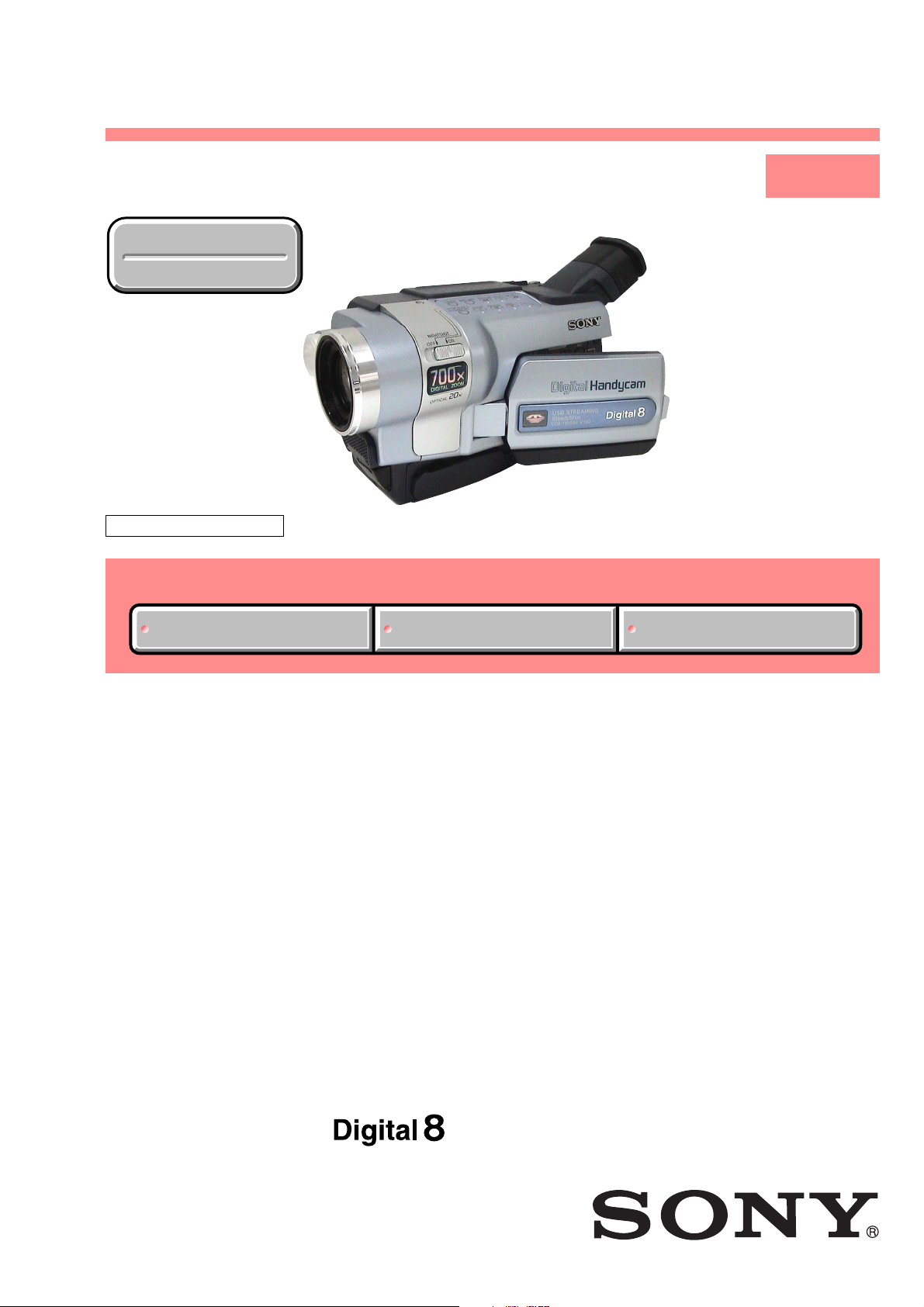
DCR-TRV345E/TRV350/TRV351/TRV355E/TRV356E
RMT-814
SERVICE MANUAL
Ver 1.0 2002. 12
Revision History
Revision History
M2000 MECHANISM
Link
Link
Photo: DCR-TRV350
SELF DIAGNOSIS FUNCTION
SELF DIAGNOSIS FUNCTION
LEVEL 1
US Model
Canadian Model
DCR-TRV345E/TRV355E
East European Model
North European Model
DCR-TRV350/TRV351/TRV355E/TRV356E
ORNAMENTAL PARTSSPECIFICATIONS
ORNAMENTAL PARTSSPECIFICATIONS
DCR-TRV345E/TRV355E
Australian Model
Brazilian Model
DCR-TRV350
AEP Model
UK Model
DCR-TRV355E
E Model
DCR-TRV355E
DCR-TRV351
Chinese Model
DCR-TRV356E
Korea Model
DCR-TRV350
Tourist Model
DCR-TRV350/TRV355E
• INSTRUCTION MANUAL is shown at the end of this document.
DIGITAL VIDEO CAMERA RECORDER
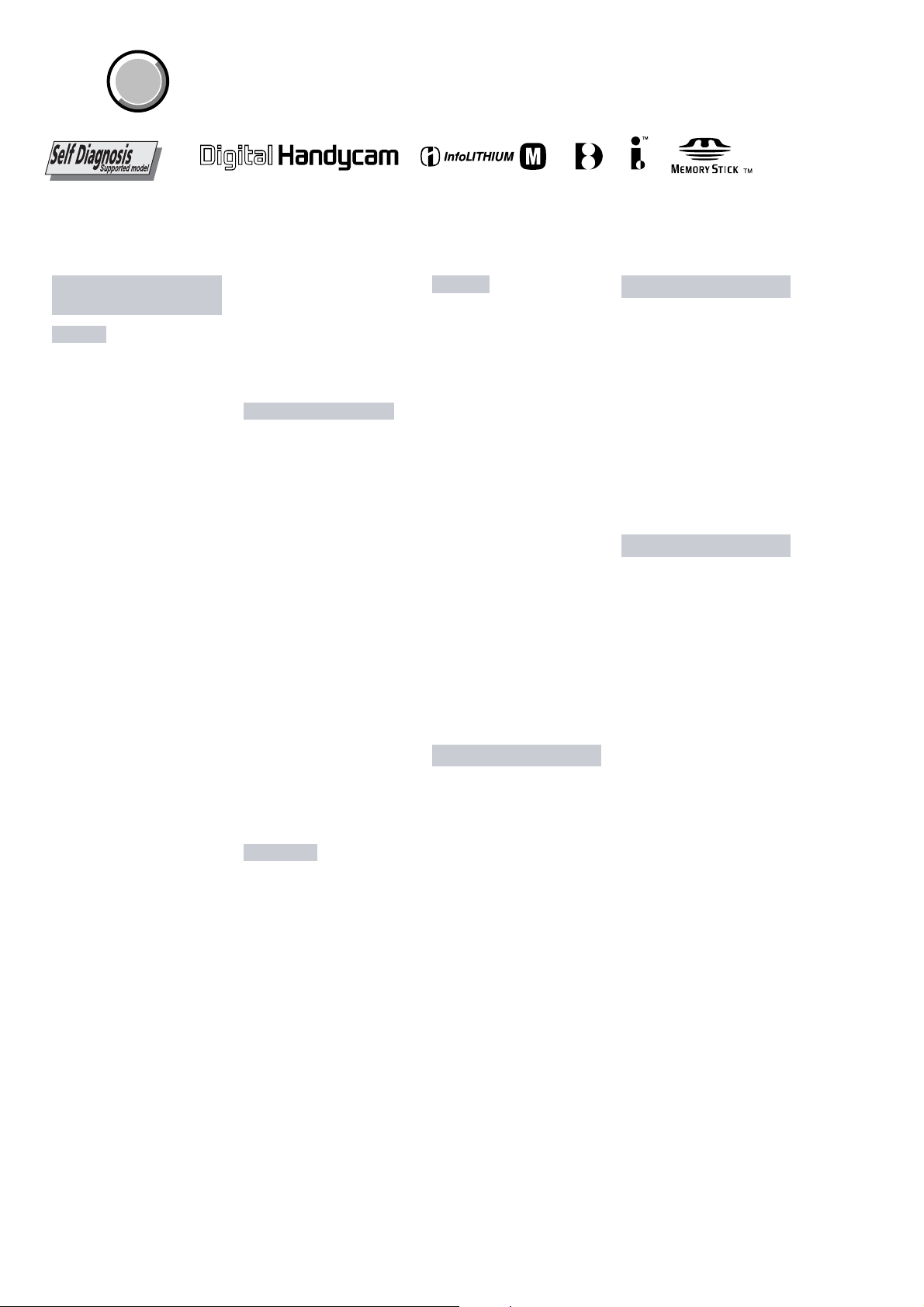
DCR-TRV345E/TRV350/TRV351/TRV355E/TRV356E
COVER
COVER
SPECIFICATIONS
TM
SERIES
Video camera
recorder
System
Video recording system
2
rotary heads
Helical scanning system
Audio recording system
Rotary heads, PCM system
Quantization: 12 bits (Fs 32 kHz,
stereo 1, stereo 2), 16 bits
(Fs 48 kHz, stereo)
Video signal
DCR-TRV350/TRV351:
NTSC color, EIA standards
DCR-TRV345E/TRV355E/TRV356E:
PAL color, CCIR standards
Usable cassette
8 mm video format cassette
Recording/playback time
DCR-TRV350/TRV351:
(using 120 min. Digital8 video cassette)
DCR-TRV345E/TRV355E/TRV356E:
(using 90 min. Digital8 video cassette)
SP mode: 1 hour
LP mode: 1 hour and 30 minutes
Fastforward/rewind time
DCR-TRV350/TRV351:
(using 120 min. Digital8 video cassette)
DCR-TRV345E/TRV355E/TRV356E:
(using 90 min. Digital8 video cassette)
Approx. 5 min.
Viewfinder
Electric viewfinder (monochrome)
Image device
3 mm (1/6 type) CCD
(Charge Coupled Device)
DCR-TRV350/TRV351:
Gross: Approx. 460 000 pixels
Effective: Approx. 290 000 pixels
DCR-TRV345E/TRV355E/TRV356E:
Gross: Approx. 800 000 pixels
Effective: Approx. 400 000 pixels
Lens
Combined power zoom lens
Filter diameter 37 mm. (1 7/16 in.)
20× (Optical), 700×(Digital)
Focal length
f = 2.5 - 50 mm (1/8 - 2 in.)
When converted to a 35 mm still
camera
DCR-TRV350/TRV351:
f = 42 - 840 mm (1 11/16 - 33 1/8 in.)
DCR-TRV345E/TRV355E/TRV356E:
f = 45 - 900 mm (1 13/16 - 35 1/2 in.)
Color temperature
Auto
Minimum illumination
DCR-TRV350/TRV351:
4 lx (lux) (F 1.6)
DCR-TRV345E/TRV355E/TRV356E:
6 lx (lux) (F 1.6)
0 lx (lux) (in the NightShot mode)*
* Objects unable to be seen due to
the dark can be shot with
infrared lighting.
Input/Output connectors
S video jack
Input/Output
4-pin mini DIN
Luminance signal: 1 Vp-p,
75 Ω (ohms), unbalanced
Chrominance signal:
DCR-TRV350/TRV351: 0.286 Vp-p
DCR-TRV345E/TRV355E/TRV356E:
0.3 Vp-p
75 Ω (ohms), unbalanced
Audio/Video jack
Input/Output
AV MINI JACK
VIDEO: 1 Vp-p, 75 Ω (ohms),
unbalanced, sync negative
AUDIO: 327 mV, (at output
impedance more than 47 kΩ
(kilohms) )
Input impedance with more than
47 kΩ (kilohms)
Output impedance with less than
2.2 kΩ (kilohms)
Stereo minijack (ø 3.5 mm)
MIC jack
Stereo minijack (ø 3.5 mm)
DV jack
4-pin connector
USB jack
mini-B
LANC jack
Stereo minijack (ø 2.5 mm)
LCD screen
Picture
6.2 cm (2.5 type)
50.3 × 37.4 mm (2 × 1 1/2 in.)
Total dot number
123 200 (560 × 220)
General
Power requirements
7.2 V (Rechargeable battery pack)
8.4 V (AC adaptor)
Average power consumption
(when using the battery pack)
During camera recording using
LCD: 3.8 W
Viewfinder: 2.9 W
Operating temperature
0 °C to 40 °C (32 °F to 104 °F)
Recommended charging
temperature
10 °C to 30 °C (50 °F to 86 °F)
Storage temperature
–20 °C to +60 °C (–4 °F to +140 °F)
Dimensions (approx.)
89 × 101 × 199 mm
(3 5/8 × 4 × 7 7/8 in.) (w/h/d)
Mass (approx.)
Main unit only
DCR-TRV350/TRV351/TRV355E/
TRV356E:
830 g (1 lb 13 oz)
DCR-TRV345E:
820 g (1 lb 12 oz)
Including the rechargeable battery
pack, NP-FM30, Digital8 cassette,
lens cap, and shoulder strap
DCR-TRV350/TRV351/TRV355E/
TRV356E:
970 g (2 lb 2 oz)
DCR-TRV345E:
960 g (1 lb 1 oz)
AC adaptor
Power requirements
100 - 240 V AC, 50/60 Hz
Current comsumption
0.35 - 0.18 A
Power consumption
18 W
Output voltage
DC OUT: 8.4 V, 1.5 A in the operating
mode
Operating temperature
0 °C to 40 °C (32 °F to 104 °F)
Storage temperature
–20 °C to +60 °C (–4 °F to +140 °
Dimensions (approx.)
56 × 31 × 100 mm
(2 1/4 × 4 1/4 × 4 in.) (w/h/d)
excluding projecting parts
Mass (approx.)
190 g (6.7 oz)
DCR-TRV350/TRV351:
excluding the power cord
DCR-TRV345E/TRV355E/
TRV356E:
excluding the main lead
F)
Rechargeable battery pack
Maximum output voltage
DC 8.4 V
Output voltage
DC 7.2 V
Capacity
5.0 Wh (700 mAh)
Operating temperature
0 °C to 40 °C (32 °F to 104 °F)
Dimensions (approx.)
38.2 × 20.5 × 55.6 mm
(1 9/16 × 13/16 × 2 1/4 in.)
(w/h/d)
Mass (approx.)
65 g (2.3 oz)
Type
Lithium ion
“Memory Stick”
DCR-TRV351/TRV356E:
Memory
Flash memory
8MB: MSA-8A
Operating voltage
2.7-3.6 V
Power consumption
Approx. 45 mA during operation
Approx. 130 µA in the standby mode
Dimensions (approx.)
50 × 2.8 × 21.5 mm
(2 × 1/8 × 7/8 in.) (w/h/d)
Mass (approx.)
4 g (0.14 oz)
Design and specifications are
subject to change without notice.
— 2 —
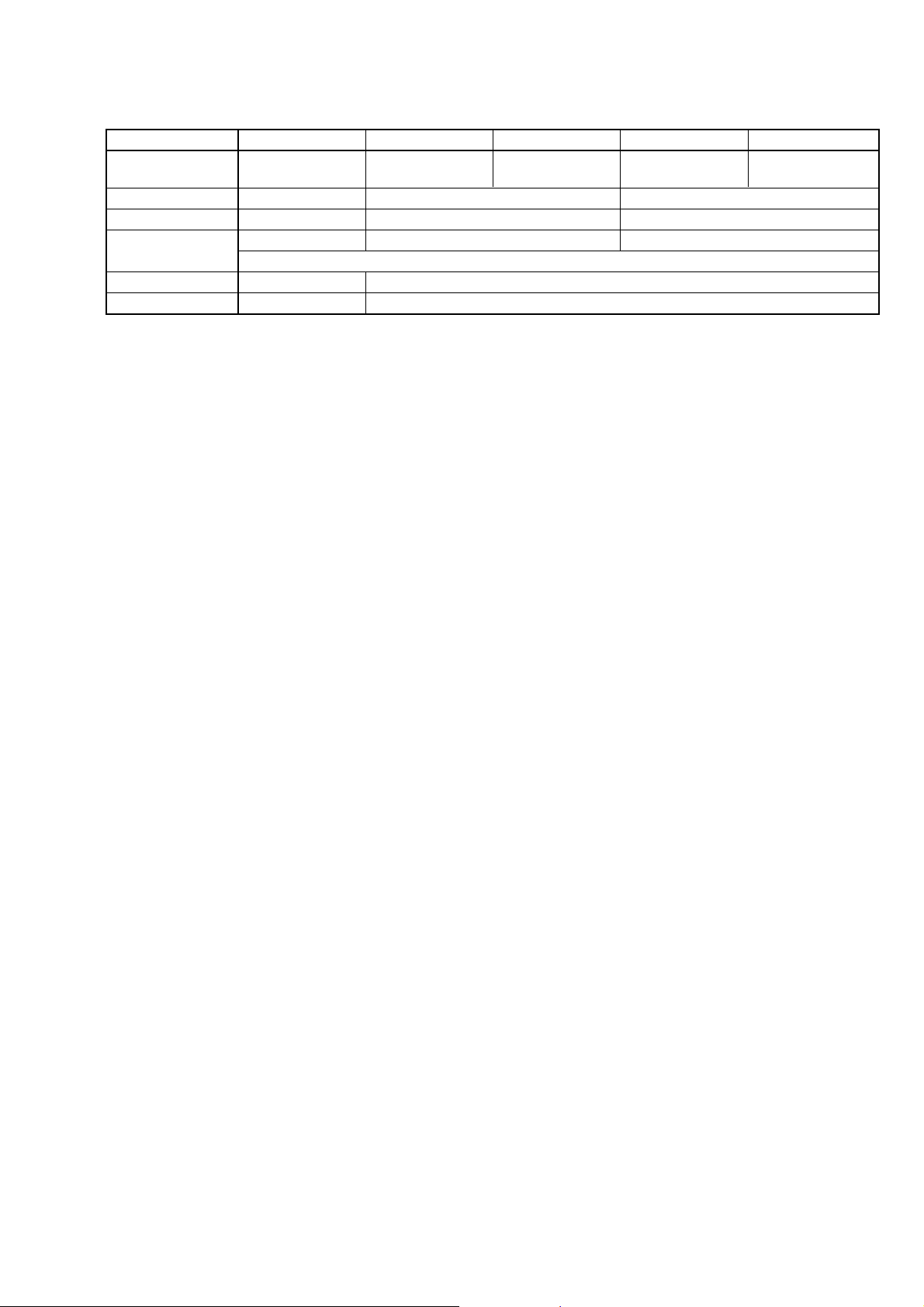
DCR-TRV345E/TRV350/TRV351/TRV355E/TRV356E
Table for differences of function
Model DCR-TRV345E DCR-TRV350 DCR-TRV351 DCR-TRV355E DCR-TRV356E
Destination AEP, EE, NE
US, CND, E,
KR, JE E, AUS, JE
E, BR
Color system PAL NTSC PAL
CCD imager 960H 720H 960H
Minimum
illumination
6 lx 4 lx 6 lx
0 lx (In the Nightshot mode)
Memory stick slot ✕ a
Tape PB zoom ✕ a
•Abbreviation
AUS: Australian model
BR :Brazilian model
CH : Chinese model
CND: Canadian model
EE : East European model
JE : Tourist model
KR : Korean model
NE : North European model
AEP, UK, EE, NE,
E, CH
SAFETY-RELATED COMPONENT WARNING!!
COMPONENTS IDENTIFIED BY MARK 0 OR DOTTED LINE WITH
MARK 0 ON THE SCHEMATIC DIAGRAMS AND IN THE PARTS
LIST ARE CRITICAL TO SAFE OPERATION. REPLACE THESE
COMPONENTS WITH SONY PARTS WHOSE PART NUMBERS
APPEAR AS SHOWN IN THIS MANUAL OR IN SUPPLEMENTS
PUBLISHED BY SONY .
SAFETY CHECK-OUT
After correcting the original service problem, perform the following
safety checks before releasing the set to the customer.
1. Check the area of your repair for unsoldered or poorly-soldered
connections. Check the entire board surface for solder splashes
and bridges.
2. Check the interboard wiring to ensure that no wires are
"pinched" or contact high-wattage resistors.
3. Look for unauthorized replacement parts, particularly
transistors, that were installed during a previous repair. Point
them out to the customer and recommend their replacement.
4. Look for parts which, through functioning, show obvious signs
of deterioration. Point them out to the customer and
recommend their replacement.
ATTENTION AU COMPOSANT AYANT RAPPORT
À LA SÉCURITÉ!
LES COMPOSANTS IDENTIFÉS P AR UNE MARQUE 0 SUR LES
DIAGRAMMES SCHÉMA TIQUES ET LA LISTE DES PIÈCES SONT
CRITIQUES POUR LA SÉCURITÉ DE FONCTIONNEMENT. NE
REMPLACER CES COMPOSANTS QUE PAR DES PIÈSES SONY
DONT LES NUMÉROS SONT DONNÉS DANS CE MANUEL OU
DANS LES SUPPÉMENTS PUBLIÉS PAR SONY.
5. Check the B+ voltage to see it is at the values specified.
6. Flexible Circuit Board Repairing
•Keep the temperature of the soldering iron around 270˚C
during repairing.
• Do not touch the soldering iron on the same conductor of the
circuit board (within 3 times).
• Be careful not to apply force on the conductor when soldering
or unsoldering.
— 3 —
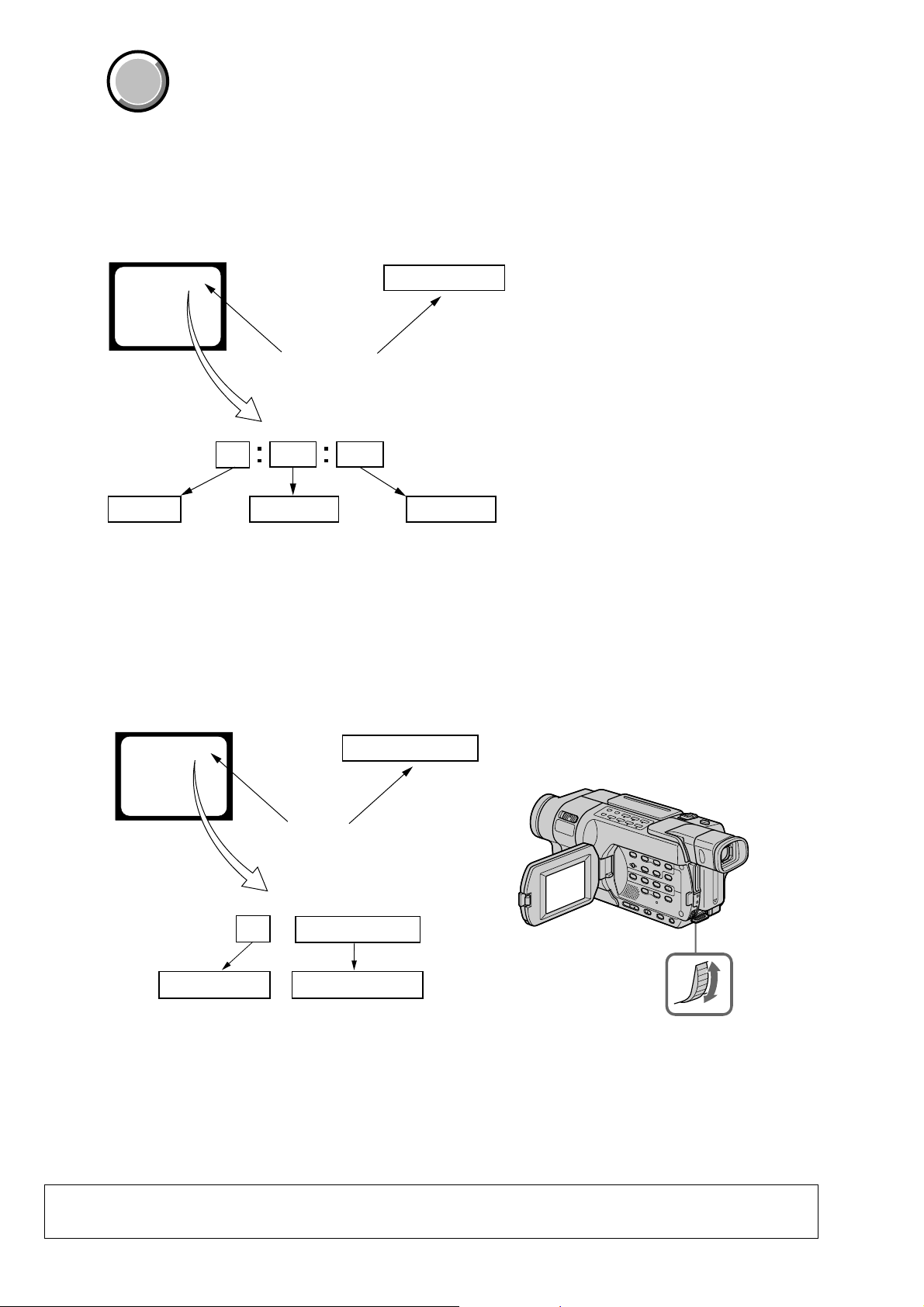
DCR-TRV345E/TRV350/TRV351/TRV355E/TRV356E
COVER
COVER
SELF-DIAGNOSIS FUNCTION
1. Self-diagnosis Function
When problems occur while the unit is operating, the self-diagnosis
function starts working, and displays on the viewfinder or Display
window what to do. This function consists of two display; selfdiagnosis display and service mode display.
Details of the self-diagnosis functions are provided in the Instruction
manual.
Viewfinder Display window
C : 3 1 : 1 1
Repaired by:
C : Corrected by customer
H : Corrected by dealer
E : Corrected by service
engineer
Blinks at 3.2Hz
C
Indicates the appropriate
step to be taken.
E.g.
31 ....Reload the tape.
32 ....Turn on power again.
3 1
Block
1 1
C : 3 1 : 11
Refer to “4. Self-diagnosis Code Table”.
2. Self-diagnosis Display
When problems occur while the unit is operating, the counter of the
viewfinder or Display window shows a 4-digit display consisting
of an alphabet and numbers, which blinks at 3.2 Hz. This 5-character
display indicates the “repaired by:”, “block” in which the problem
occurred, and “detailed code” of the problem.
Detailed Code
3. Service Mode Display
The service mode display shows up to six self-diagnosis codes shown in the past.
3-1. Display Method
While pressing the “STOP” key, set the switch from OFF to “VCR”, and continue pressing the “STOP” key for 5 seconds continuously. The
service mode will be displayed, and the counter will show the backup No. and the 5-character self-diagnosis codes.
Viewfinder
[3] C : 3 1 : 1 1
[3]
Backup No.
Order of previous errors
Lights up
C : 3 1 : 1 1
Self-diagnosis Codes
Display window
3 C : 3 1 : 11
Control dial
3-2. Switching of Backup No.
By rotating the control dial, past self-diagnosis codes will be shown in order. The backup No. in the [] indicates the order in which the
problem occurred. (If the number of problems which occurred is less than 6, only the number of problems which occurred will be shown.)
[1] : Occurred first time [3] : Occurred third time [5] : Occurred fifth time
[2] : Occurred second time [4] : Occurred fourth time [6] : Occurred the last time
3-3. End of Display
Turning OFF the power supply will end the service mode display.
Note: The “self-diagnosis display” data will be backed up by the lithium battery (CONTROL SWITCH BLOCK (CF-3000):
BT001). When removing the cabinet (R) (removing the VC-305 board CN1007), the “self-diagnosis display” data will
be lost by initialization.
— 4 —
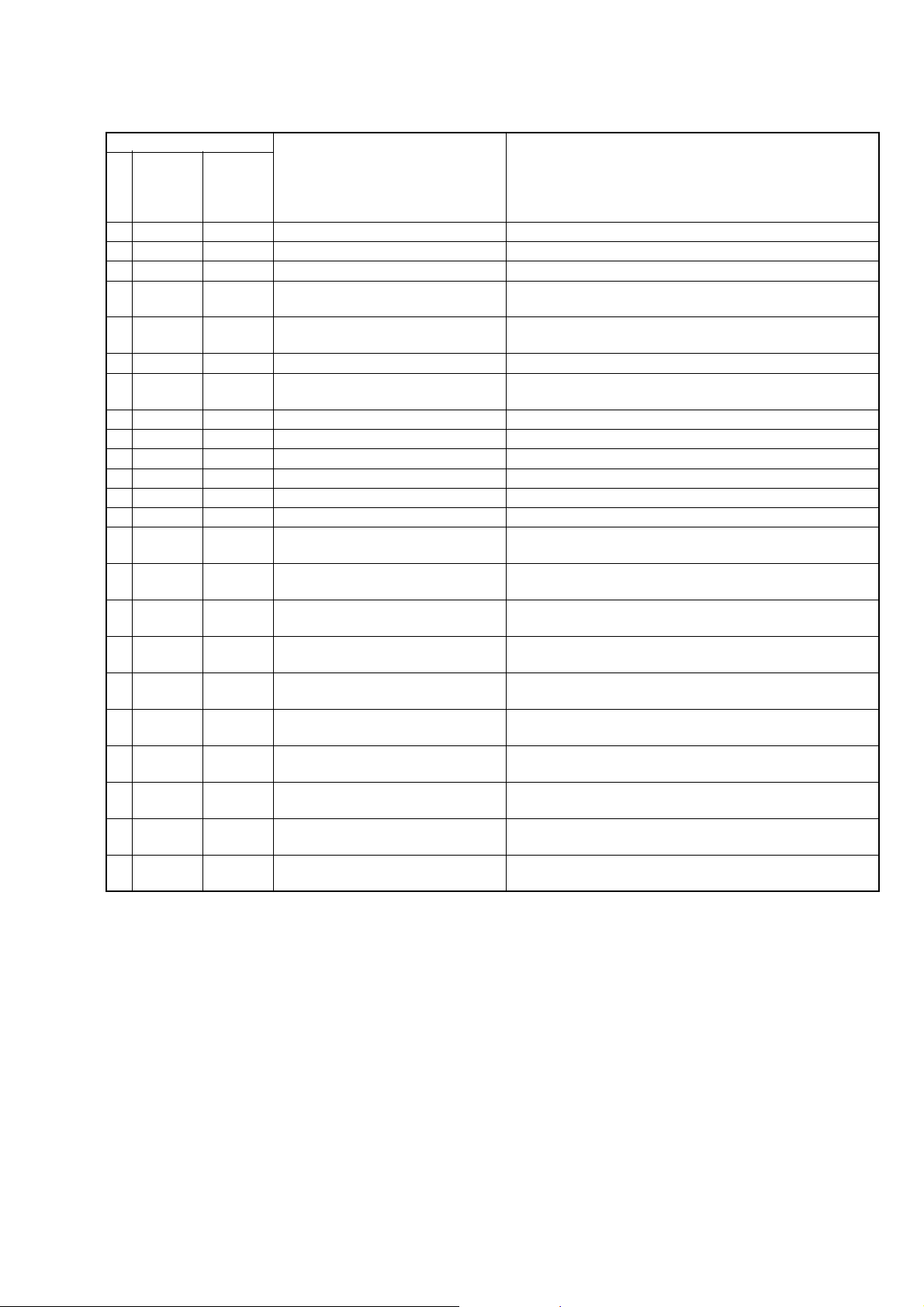
4. Self-diagnosis Code Table
Self-diagnosis Code
DCR-TRV345E/TRV350/TRV351/TRV355E/TRV356E
Function
Repaired by:
C
C
C
C
C
C
C
C
C
C
C
C
C
C
C
C
C
C
C
C
C
C
C
Block
04
21
22
31
31
31
31
31
31
31
31
31
31
32
32
32
32
32
32
32
32
32
32
Detailed
Code
00
00
00
10
11
20
21
22
23
24
30
40
42
10
11
20
21
22
23
24
30
40
42
Symptom/State
Non-standard battery is used.
Condensation.
Video head is dirty.
LOAD direction. Loading does not
complete within specified time
UNLOAD direction. Loading does not
complete within specified time
T reel side tape slacking when unloading
Winding S reel fault when counting the
rest of tape.
T reel fault.
S reel fault.
T reel fault.
FG fault when starting capstan.
FG fault when starting drum.
FG fault during normal drum operations.
LOAD direction loading motor time-
out.
UNLOAD direction loading motor
time-out.
T reel side tape slacking when
unloading.
Winding S reel fault when counting the
rest of tape.
T reel fault.
S reel fault.
T reel fault.
FG fault when starting capstan.
FG fault when starting drum
FG fault during normal drum
operations
Correction
Use the info LITHIUM battery.
Remove the cassette, and insert it again after one hour.
Clean with the optional cleaning cassette.
Load the tape again, and perform operations from the beginning.
Load the tape again, and perform operations from the beginning.
.
Load the tape again, and perform operations from the beginning.
Load the tape again, and perform operations from the beginning.
Load the tape again, and perform operations from the beginning.
Load the tape again, and perform operations from the beginning.
Load the tape again, and perform operations from the beginning.
Load the tape again, and perform operations from the beginning.
Load the tape again, and perform operations from the beginning.
Load the tape again, and perform operations from the beginning.
Remove the battery or power cable, connect, and perform
operations from the beginning.
Remove the battery or power cable, connect, and perform
operations from the beginning.
Remove the battery or power cable, connect, and perform
operations from the beginning.
Remove the battery or power cable, connect, and perform
operations from the beginning.
Remove the battery or power cable, connect, and perform
operations from the beginning.
Remove the battery or power cable, connect, and perform
operations from the beginning.
Remove the battery or power cable, connect, and perform
operations from the beginning.
Remove the battery or power cable, connect, and perform
operations from the beginning.
Remove the battery or power cable, connect, and perform
operations from the beginning.
Remove the battery or power cable, connect, and perform
operations from the beginning.
Note: Add the sentence as follow.
If other codes are displayed, service is required.
Please send the set to a specialized center.
— 5 —
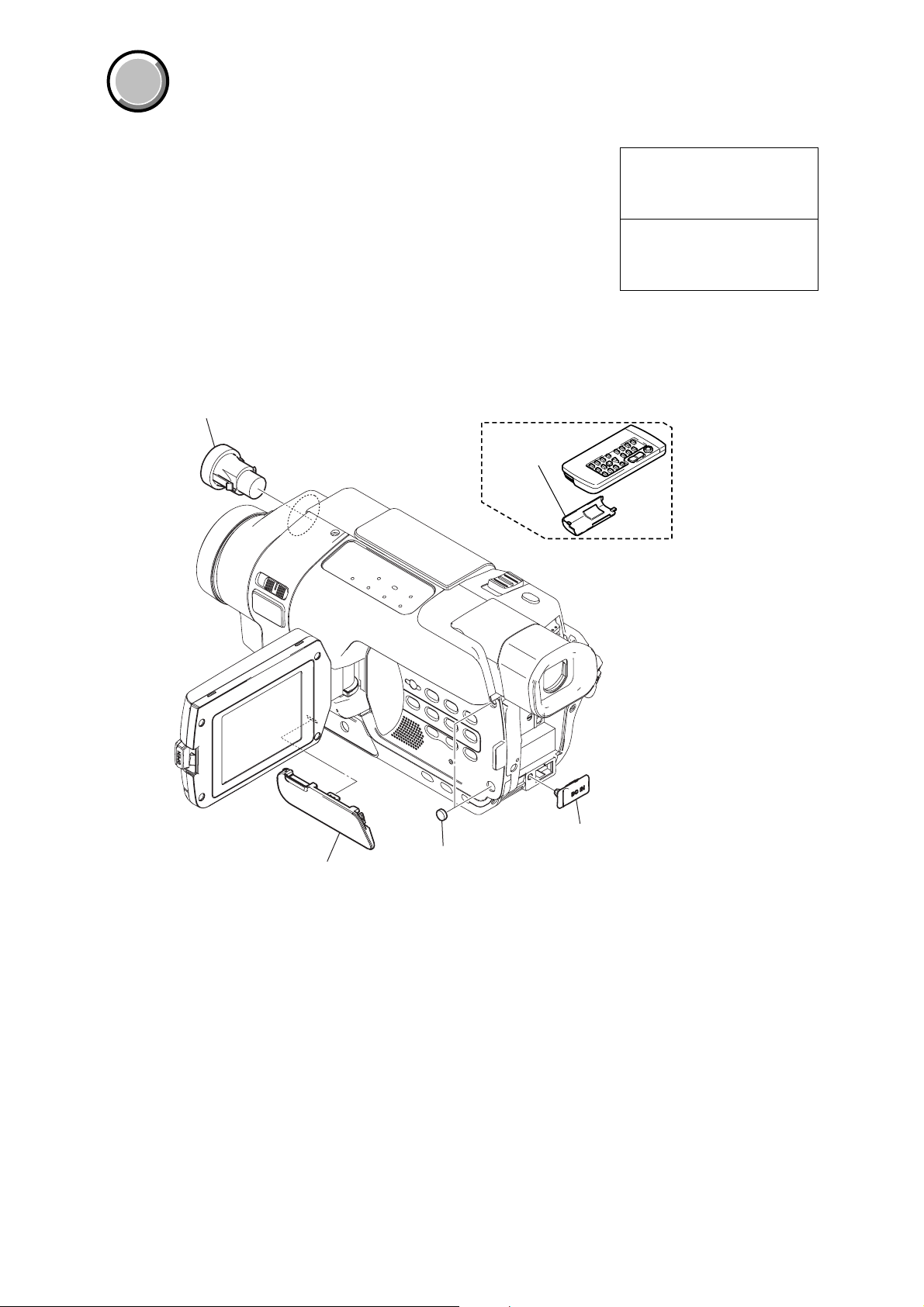
DCR-TRV345E/TRV350/TRV351/TRV355E/TRV356E
COVER
COVER
Note:
• Items marked “*” are not stocked since they are seldom required for routine service.
Some delay should be anticipated when ordering these items.
• The parts numbers of such as a cabinet are also appeared in this section.
Refer to the parts number mentioned below the name of parts to order.
•Abbreviation
AUS: Australian model
BR : Brazilian model
CH : Chinese model
CND: Canadian model
EE : East European model
JE : T ourist model
1. MAIN PARTS
KR : Korean model
NE : North European model
1. ORNAMENTAL PARTS
Video light
1-518-787-21
Remote commander (RMT-814)
1-475-141-61
Battery case lid
3-742-854-01
The components identified by
mark 0 or dotted line with mark
0 are critical for safety.
Replace only with part number
specified.
Les composants identifiés par une
marque 0 sont critiquens pour la
sécurité.
Ne les remplacer que par une pièce
portant le numéro spécifié.
Jack cover (30)
3-079-008-01
Panel cushion
3-959-978-02
— 6 —
Jack lid (2500)
3-072-305-01
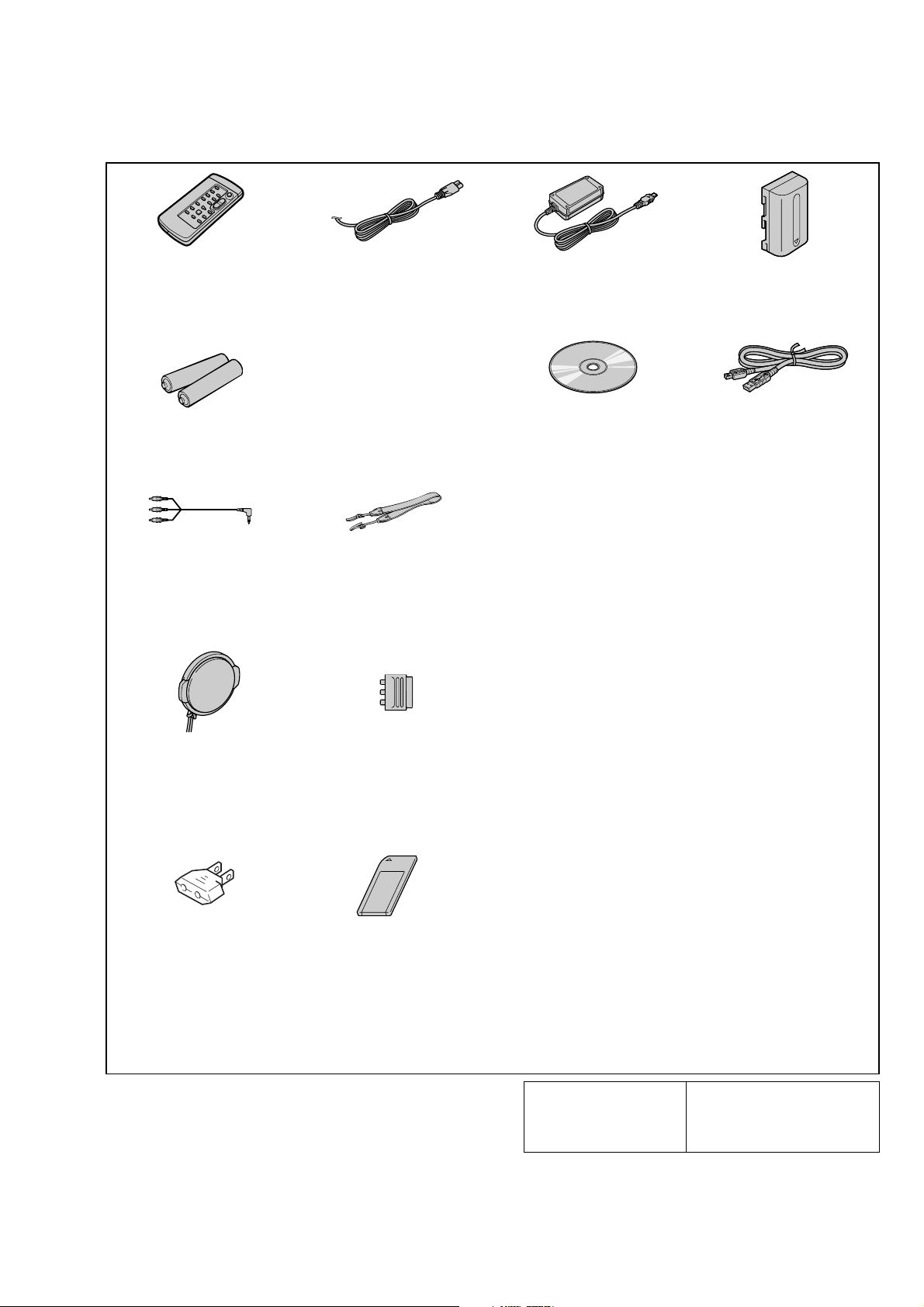
Checking supplied accessories.
DCR-TRV345E/TRV350/TRV351/TRV355E/TRV356E
Wireless Remote Commander
(1)
RMT-814
1-475-141-61
Lid, battery case (for RMT-814)
3-742-854-01
R6 (Size AA) battery
for Remote Commander (2)
A/V connecting cable
(STEREO) (1)
1-824-097-11
Lens cap (1)
X-3952-971-1
Power Cord (1)
0 1-575-131-11
(AEP, EE, NE, E)
0 1-696-819-21 (AUS)
0 1-776-985-11 (KR)
0 1-782-476-11 (CH)
0 1-783-374-11 (UK)
0 1-790-107-22 (US, CND)
0 1-790-932-11 (JE)
Shoulder strap (1)
3-987-015-01
21-pin adaptor (1)
1-770-783-21
(AEP, UK, EE, NE)
AC-L15A/L15B AC Adaptor (1)
0 1-477-533-31 (EXCEPT BR)
CD-ROM
(SPVD-010 USB Driver) (1)
3-078-942-01
(EXCEPT US, CND)
3-078-943-01 (US, CND)
NP-FM30 battery pack (1)
0 A-7096-387-A (US, CND)
0 A-7096-388-B
(EXCEPT US, CND)
USB cable (1)
1-823-931-11
Other accessories
3-079-467-11 OPERATING INSTRUCTIONS (ENGLISH)
3-079-467-21 OPERATING INSTRUCTIONS (FRENCH) (TRV350: CND)
3-079-467-31 OPERATING INSTRUCTIONS (SPANISH, PORTUGUESE)
3-079-467-41 OPERATING INSTRUCTIONS (TRADITIONAL CHINESE)
3-079-467-51 OPERATING INSTRUCTIONS (KOREAN) (TRV350: KR, JE)
3-079-467-61 OPERATING INSTRUCTIONS (ARABIC) (TRV350: E)
3-079-468-11 OPERATING INSTRUCTIONS (ENGLISH, FRENCH)
(TRV345E: AEP/TRV355E: AEP, UK, E, AUS, JE/TRV356E)
3-079-468-21 OPERATING INSTRUCTIONS (SPANISH, PORTUGUESE)
3-079-468-31 OPERATING INSTRUCTIONS (ITALIAN, GREECE)
3-079-468-41 OPERATING INSTRUCTIONS (GERMAN, DUTCH)
(TRV350: US, CND, E, JE/TRV351: E)
(TRV350: E, JE/TRV351: E)
(TRV350: E)
(TRV345E: AEP/TRV355E: AEP)
(TRV345E: AEP/TRV355E: AEP)
(TRV345E: AEP/TRV355E: AEP)
Adaptor, conversion 2P
0 1-569-008-12 (E)
0 1-569-007-11 (JE)
“Memory Stick” (1)
(TRV350/TRV351/
TRV355E/TRV356E)
3-079-468-51 OPERATING INSTRUCTIONS (RUSSIAN, SWEDISH)
3-079-468-61 OPERATING INSTRUCTIONS (FINISH, DANISH)
3-079-468-71 OPERATING INSTRUCTIONS (POLISH, CZECH)
3-079-468-81 OPERATING INSTRUCTIONS (SLOVAKIAN, HUNGARIAN)
3-079-468-91 OPERATING INSTRUCTIONS (ARABIC, PERUSSIAN)
3-079-469-21 OPERATING INSTRUCTIONS (SIMPLIFIED CHINESE)
The components identified by
mark 0 or dotted line with
mark 0 are critical for safety.
Replace only with part number specified.
(TRV345E: NE/TRV355E: NE, E, JE)
(TRV345E: NE/TRV355E: NE)
(TRV345E: EE/TRV355E: EE)
(TRV345E: EE/TRV355E: EE)
(TRV355E: E/TRV356E: E)
(TRV355E: E, JE/TRV356E: CH)
Les composants identifiés par une
marque 0 sont critiques pour la
sécurité.
Ne les remplacer que par une pièce
portant le numéro spécifié.
— 7 —
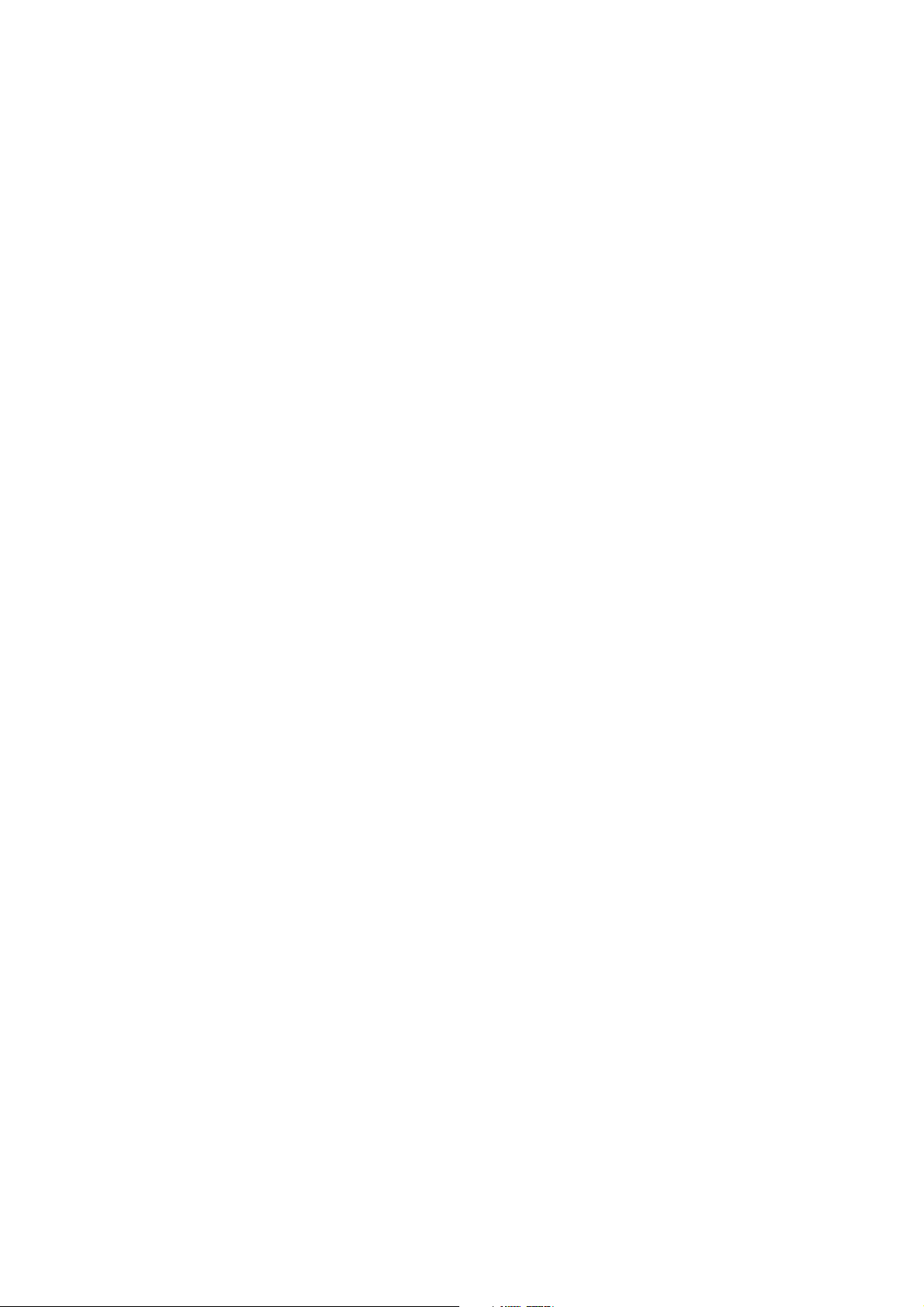
DCR-TRV345E/TRV350/TRV351/TRV355E/TRV356E
9-876-218-41
Sony EMCS Co.
— 8 —
2002L0500-1
©2002.12
Published by DI Customer Center
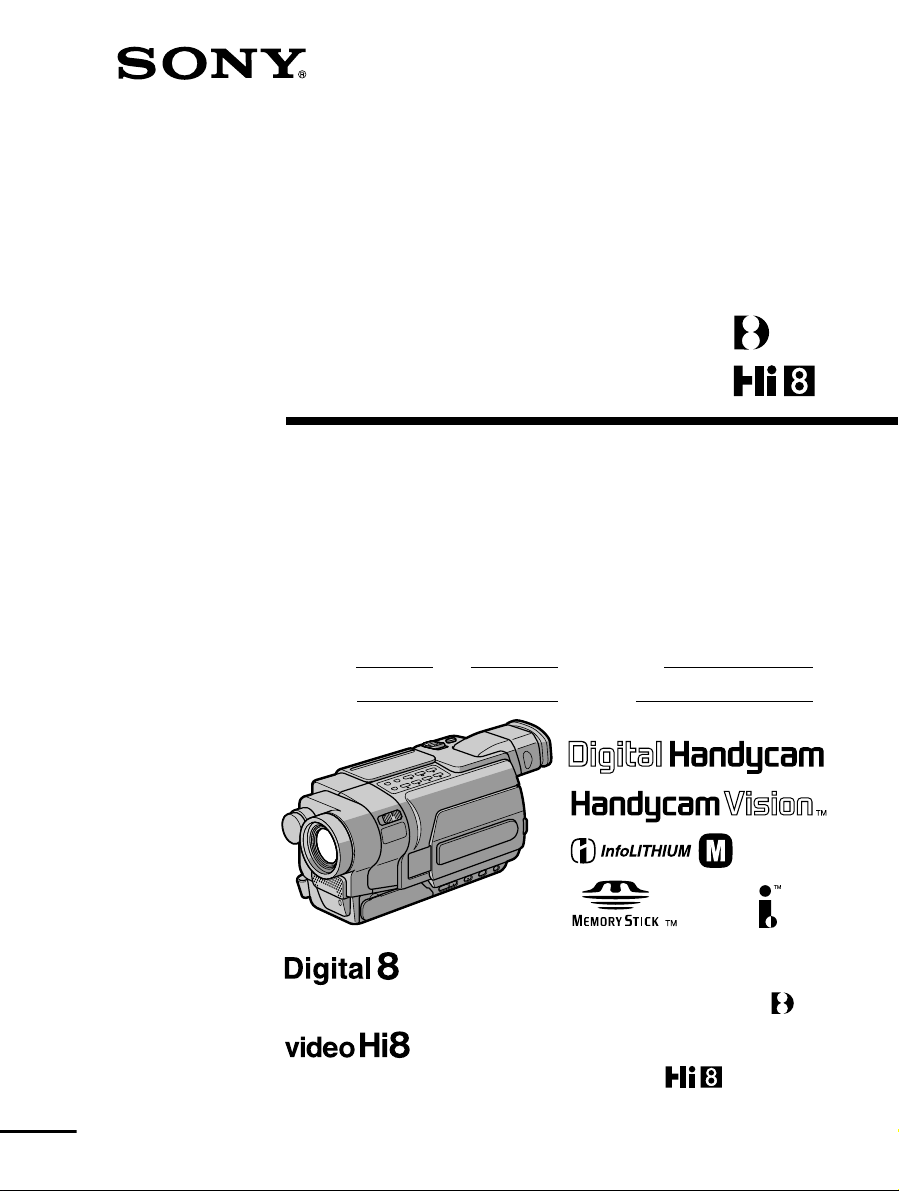
3-079-467-11 (1)
Digital
Video Camera Recorder
Video Camera Recorder
Operating Instructions
Before operating the unit, please read this manual thoroughly,
and retain it for future reference.
Owner’s Record
The model and serial numbers are located on the bottom. Record the
serial number in the space provided below. Refer to these numbers
whenever you call upon your Sony dealer regarding this product.
Model No. -TRV Model No. AC-
Serial No. Serial No.
TM
SERIES
DCR-TRV350
DCR-TRV150/TRV250/TRV350/TRV351
CCD-TRV118/TRV318/TRV418
©2003 Sony Corporation
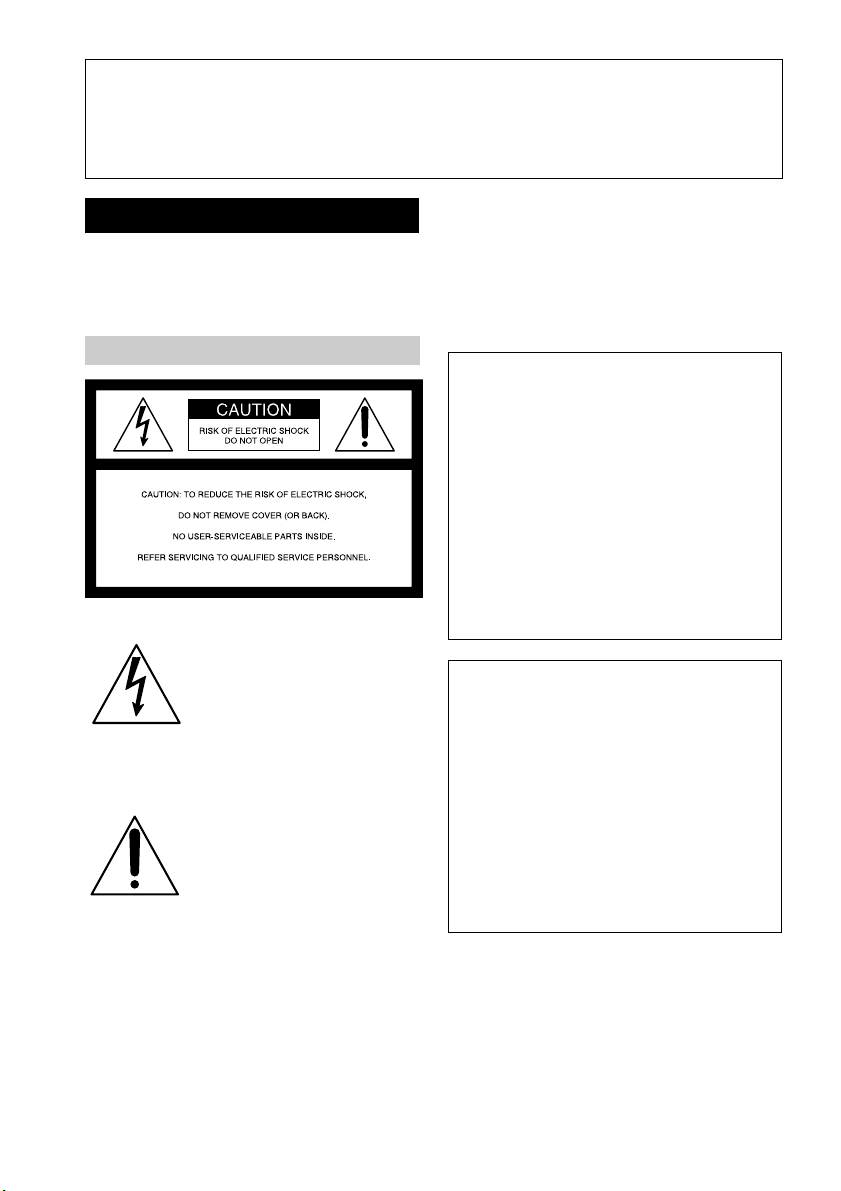
Congratulations on your purchase of this Sony Handycam. With your Handycam, you can
Welcome!
capture life’s precious moments with superior picture and sound quality. Your Handycam is
loaded with advanced features, but at the same time it is very easy to use. You will soon be
producing home video that you can enjoy for years to come.
WARNING
To prevent fire or shock hazard, do
not expose the unit to rain or
moisture.
For the customers in the U.S.A.
This symbol is intended to
alert the user to the presence
of uninsulated “dangerous
voltage” within the product’s
enclosure that may be of
sufficient magnitude to
constitute a risk of electric
shock to persons.
This symbol is intended to
alert the user to the presence
of important operating and
maintenance (servicing)
instructions in the literature
accompanying the appliance.
If you have any questions about this product,
you may call:
Sony Customer Information Center 1-800-222SONY (7669)
The number below is for the FCC related
matters only.
Regulatory Information
Declaration of Conformity
Trade Name: SONY
Model No.: DCR-TRV150,
DCR-TRV250
Responsible Party: Sony Electronics Inc.
Address: 680 Kinderkamack
Road, Oradell,
NJ07649 U.S.A.
Telephone No.: 201-930-6972
This device complies with Part 15 of the
FCC Rules. Operation is subject to the
following two conditions: (1) This device
may not cause harmful interference, and (2)
this device must accept any interference
received, including interference that may
cause undesired operation.
Declaration of Conformity
Trade Name: SONY
Model No.: DCR-TRV350
Responsible Party: Sony Electronics Inc.
Address: 680 Kinderkamack
Road, Oradell,
NJ07649 U.S.A.
Telephone No.: 201-930-6972
This device complies with Part 15 of the
FCC Rules. Operation is subject to the
following two conditions: (1) This device
may not cause harmful interference, and (2)
this device must accept any interference
received, including interference that may
cause undesired operation.
CAUTION
You are cautioned that any changes or
modifications not expressly approved in this
manual could void your authority to operate
this equipment.
2

Note:
This equipment has been tested and found to
comply with the limits for a Class B digital
device, pursuant to Part 15 of the FCC Rules.
These limits are designed to provide
reasonable protection against harmful
interference in a residential installation. This
equipment generates, uses, and can radiate
radio frequency energy and, if not installed
and used in accordance with the instructions,
may cause harmful interference to radio
communications. However, there is no
guarantee that interference will not occur in a
particular installation. If this equipment does
cause harmful interference to radio or
television reception, which can be determined
by turning the equipment off and on, the user
is encouraged to try to correct the interference
by one or more of the following measures:
— Reorient or relocate the receiving antenna.
— Increase the separation between the
equipment and receiver.
— Connect the equipment into an outlet on a
circuit different from that to which the
receiver is connected.
— Consult the dealer or an experienced
radio/TV technician for help.
The supplied interface cable must be used with
the equipment in order to comply with the
limits for a digital device pursuant to Subpart
B of Part 15 of FCC Rules.
For the customers in the
U.S.A. and CANADA
CAUTION
TO PREVENT ELECTRIC SHOCK, MATCH
WIDE BLADE OF PLUG TO WIDE SLOT,
FULLY INSERT.
RECYCLING LITHIUM-ION BATTERIES
Lithium-Ion batteries are
recyclable.
You can help preserve our
environment by returning
your used rechargeable
batteries to the collection and
recycling location nearest you.
For more information regarding recycling of
rechargeable batteries, call toll free 1-800-8228837, or visit http://www.rbrc.org/.
Caution: Do not handle damaged or leaking
Lithium-Ion batteries.
3
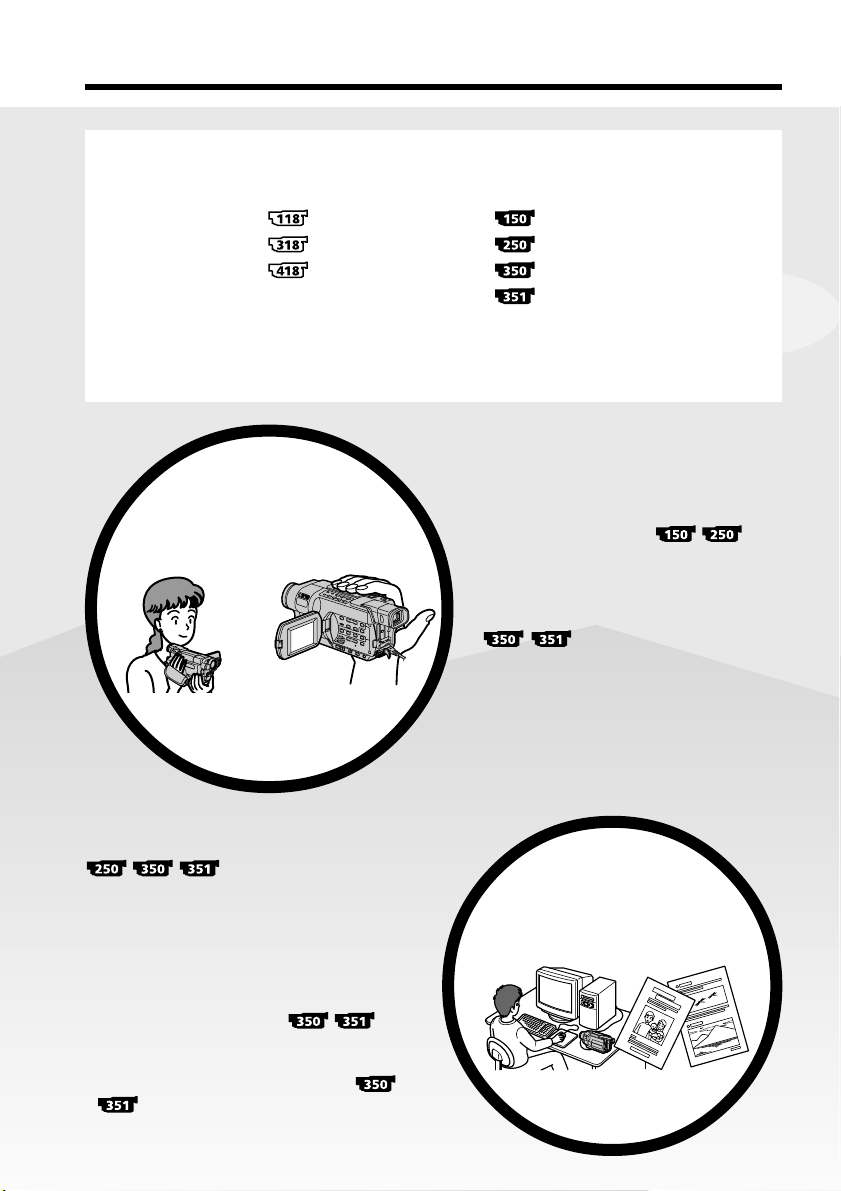
Main Features
On the model name indication
In this manual, camcorder-shape icons are used to indicate model names.
CCD-TRV118 : DCR-TRV150 :
CCD-TRV318 : DCR-TRV250 :
CCD-TRV418 : DCR-TRV350 :
Instructions with no icons are for all models.
Instructions with icons are for the indicated models only.
Before you start reading this manual, check the model name of your camcorder.
DCR-TRV351 :
Main Features
Recording moving or still
images, and playing them
back
b
•Viewing pictures recorded on a tape or live
from your camcorder on your computer
– USB Streaming (p. 183)
•Capturing images on your computer from
your camcorder using the USB cable (p. 197)
•Viewing images recorded on a “Memory
Stick” using the USB cable
(p. 185)
•Converting an analog signal into digital to
capture images onto your computer
(p. 208)
On the tape
•Recording moving pictures (p. 30)
•Recording still images
(p. 56)
•Playing back a tape (p. 45)
On the “Memory Stick”
•Recording still images (p. 132)
•Recording moving pictures (p. 146)
•Viewing still images (p. 163)
•Viewing moving pictures (p. 166)
Capturing images on your
computer
4
4
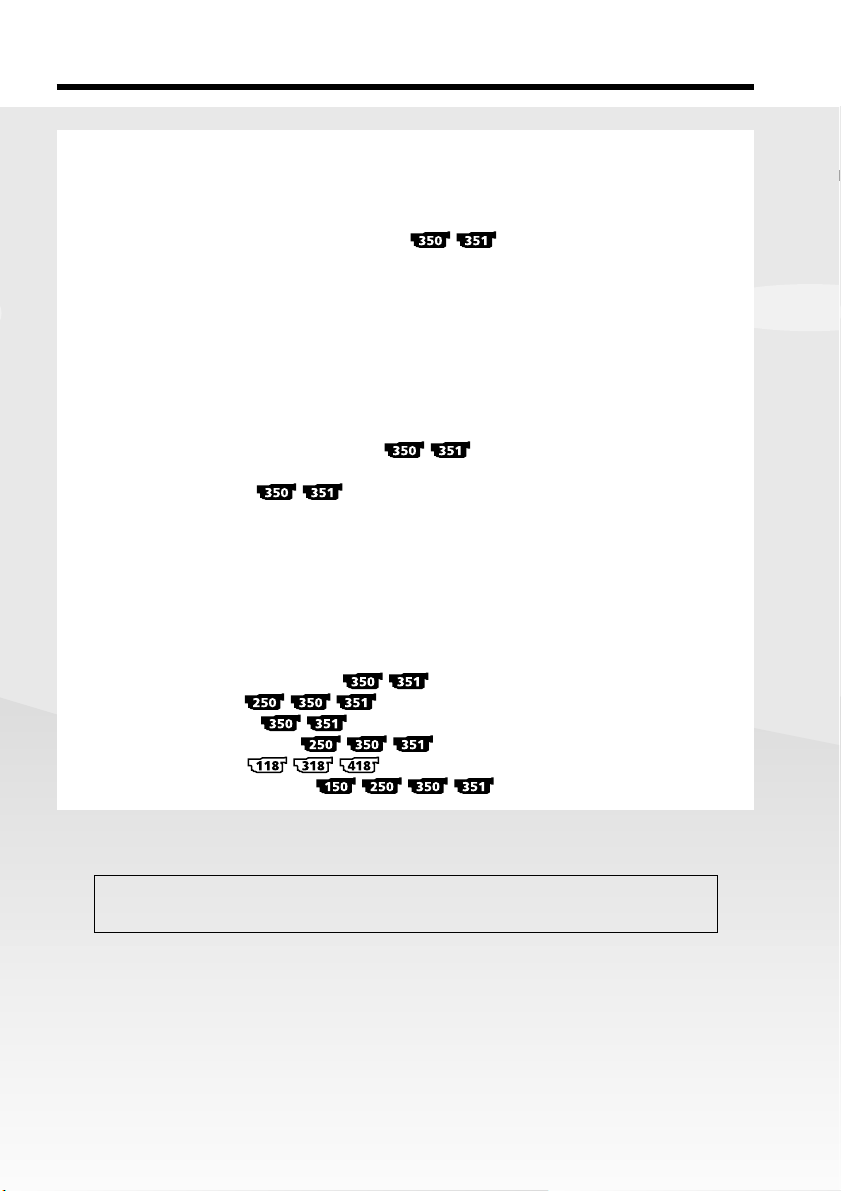
Main Features
Other uses
Functions for adjusting exposure in the recording mode
•BACK LIGHT (p. 38)
•NightShot (p. 39)
•Super NightShot/Color Slow Shutter (p. 39, 40)
•PROGRAM AE (p. 68)
•Adjusting the exposure manually (p. 70)
•Built-in light (p. 79)
Functions for giving images more impact
•Digital zoom (p. 34) The default setting is OFF. (To zoom greater than 20×,
select the digital zoom power in D ZOOM in the menu settings.)
•Fader (p. 61)
•Picture effect (In recording mode) (p. 64)
•Digital effect (In recording mode) (p. 65)
•Title (p. 75, 77)
•MEMORY MIX (p. 140)
Functions for giving a natural appearance to your recordings
•SPORTS (p. 68)
•LANDSCAPE (p. 68)
•Manual focus (p. 71)
Functions for use on recorded tapes
•END SEARCH (p. 43)
•EDITSEARCH/Rec Review (p. 43)
•DATA CODE (p. 47)
•Tape PB ZOOM (p. 87)
•ZERO SET MEMORY (p. 89)
•Easy Dubbing (p. 98)
•Digital program editing (p. 106)
Getting Started
Main Features
Contents of the recording cannot be compensated if recording or playback is not
made due to a malfunction of the camcorder, storage media, etc.
5
5
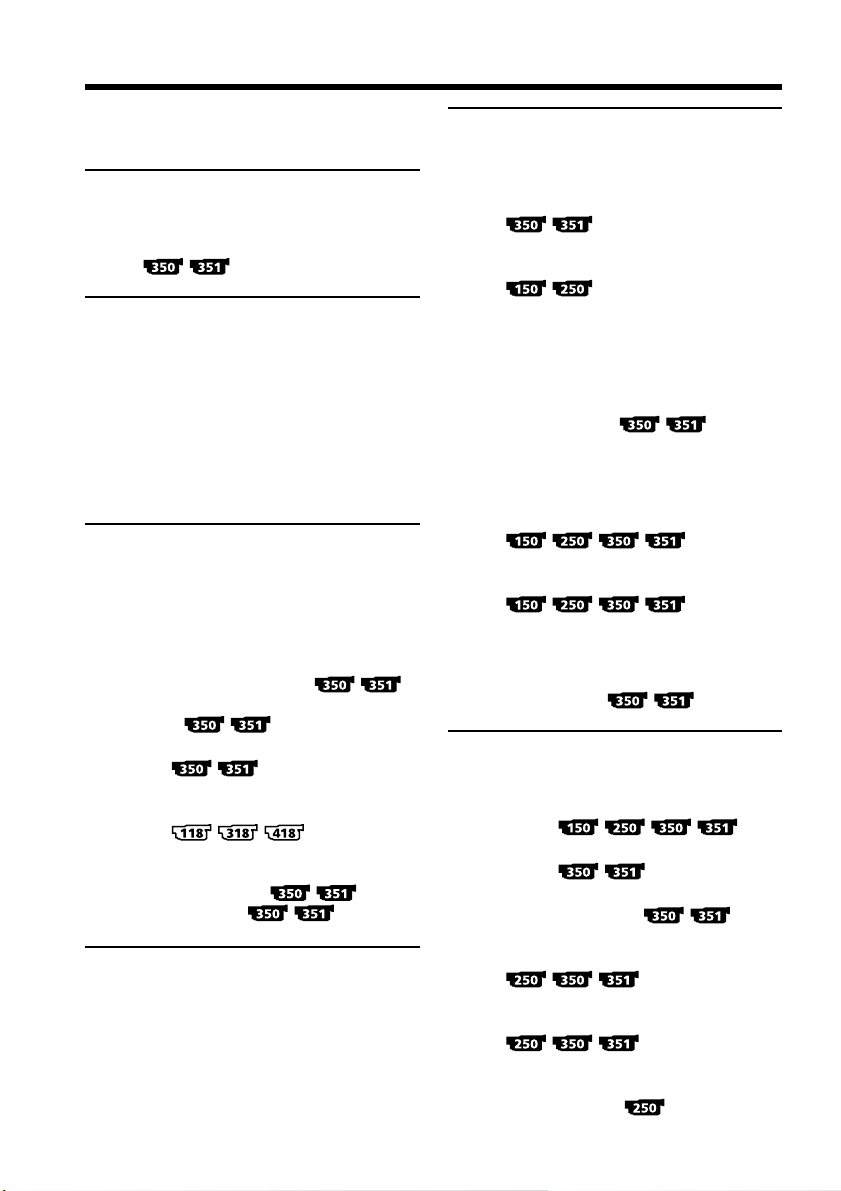
Table of contents
Main Features .......................................... 4
Checking supplied accessories.............. 9
Quick Start Guide
– Recording on a tape ........................... 10
– Recording on a “Memory Stick”
...................................... 12
Getting Started
Using this manual ................................. 14
Step 1 Preparing the power supply ... 18
Installing the battery pack............. 18
Charging the battery pack............. 19
Connecting to a wall outlet ........... 24
Step 2 Setting the date and time ........ 26
Step 3 Inserting a cassette ................... 28
Recording – Basics
Recording a picture............................... 30
Shooting a backlit subject
– BACK LIGHT ........................ 38
Shooting in the dark
– NightShot
– Super NightShot
– Color Slow Shutter
............................ 39
Self-timer recording
............................... 41
Superimposing the date and time
on pictures
.................... 42
Checking recordings
– END SEARCH
– EDITSEARCH
– Rec Review ............. 43
Playback – Basics
Playing back a tape ............................... 45
To display the screen indicators
– Display function ................... 47
Viewing recordings on TV................... 51
Advanced Recording
Operations
Recording still images on a “Memory
Stick” while recording on a tape
...................................... 53
Recording still images on a tape
– Tape Photo recording
...................................... 56
Using the wide mode ........................... 58
Using the fader function ...................... 61
Using special effects
– Picture effect................................. 64
Using special effects
– Digital effect
Using the PROGRAM AE function .... 68
Adjusting the exposure manually ...... 70
Focusing manually................................ 71
Interval recording
................ 72
Frame by frame recording
– Frame recording
................ 74
Superimposing a title ........................... 75
Making your own titles ........................ 77
Using the built-in light ......................... 79
Inserting a scene
........... 65
.............. 82
Advanced Playback
Operations
Playing back a tape with picture
effects
Playing back a tape with digital
effects
Enlarging recorded images
– Tape PB ZOOM
Quickly locating a scene
– ZERO SET MEMORY
Searching for a recording by date
– DATE SEARCH
Searching for a photo
– PHOTO SEARCH/
PHOTO SCAN
.... 83
..........................85
...... 87
........................... 89
........................... 90
..................... 92
6
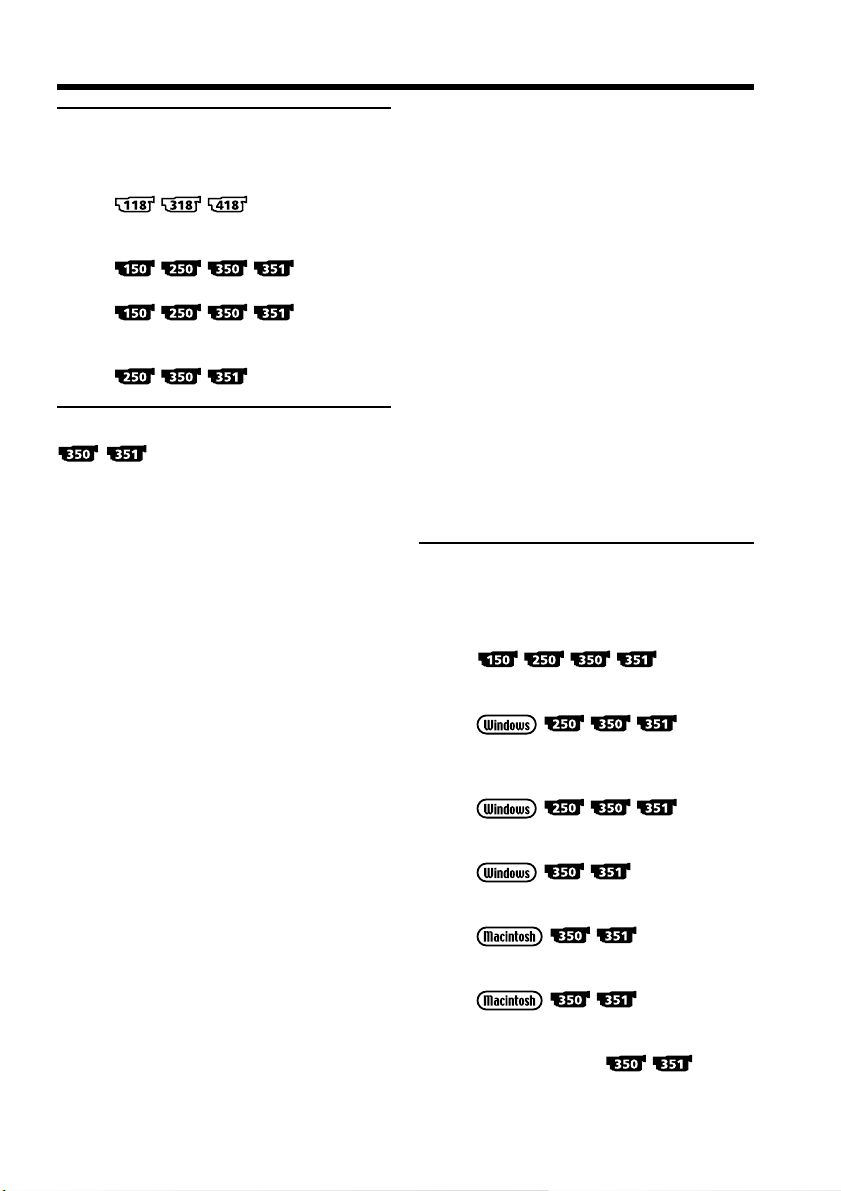
Table of contents
Editing
Dubbing a tape ...................................... 94
Dubbing a tape easily – Easy Dubbing
........................... 98
Dubbing only desired scenes
– Digital program editing (on tapes)
.............. 106
Recording video or TV programs
.............. 119
Inserting a scene from a VCR
– Insert Editing
......................... 123
“Memory Stick” Operations
– Recording
Using a “Memory Stick”
– Introduction ............................... 126
Recording still images on a “Memory
Stick”
– Memory Photo recording ......... 132
Recording images from a tape as still
images ............................................ 136
Superimposing a still image in the
“Memory Stick” on an image
– MEMORY MIX .......................... 140
Recording moving pictures on a
“Memory Stick”
– MPEG movie recording ............ 146
Recording pictures from a tape as a
moving picture ............................. 150
Interval still image recording ............ 154
Recording edited pictures as a moving
picture – Digital program editing
(on a “Memory Stick”)................. 156
Setting up a folder............................... 160
– Playback
Viewing still images
– Memory Photo playback .......... 163
Viewing moving pictures
– MPEG movie playback ............. 166
Selecting a folder to view................... 169
Copying images recorded on a
“Memory Stick” to a tape............ 170
Enlarging still images recorded on a
“Memory Stick”
– Memory PB ZOOM ................... 172
Playing back images continuously
– SLIDE SHOW............................. 174
Preventing accidental erasure
– Image protection........................ 176
Deleting images – DELETE ............... 177
Writing a print mark
– PRINT MARK ............................ 180
Viewing Images on Your
Computer
Viewing images on your computer
– Introduction
.............. 182
Connecting your camcorder to your
computer using the USB cable
Viewing pictures recorded on a tape
or live from your camcorder on
your computer – USB Streaming
Viewing images recorded on a
“Memory Stick” on your computer
Connecting your camcorder to your
computer using the USB cable
Viewing images recorded on a
“Memory Stick” on your computer
Capturing images from an analog video
unit on your computer – Signal
convert function
......... 187
......... 197
.................... 202
................... 205
................... 207
...... 208
7
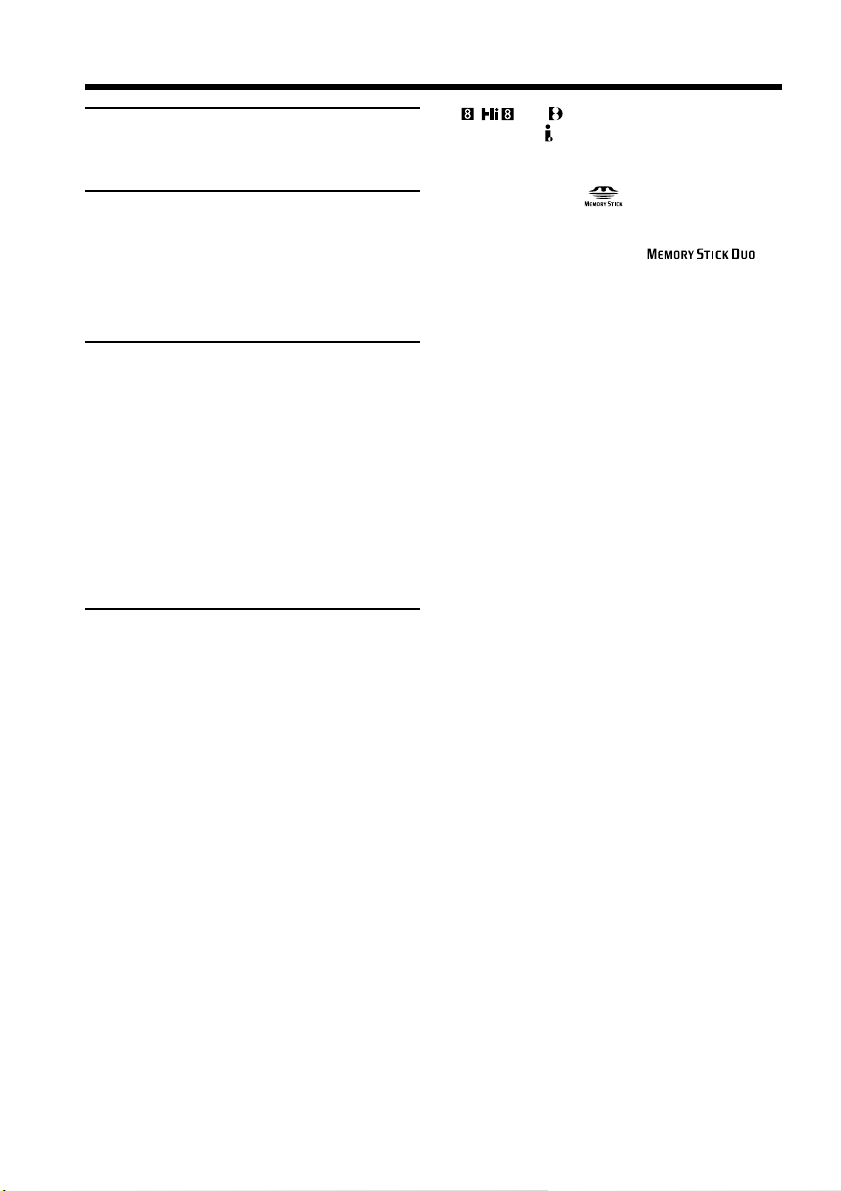
Table of contents
Customizing Your Camcorder
Changing the menu settings.............. 210
Troubleshooting
Types of trouble and how to correct
trouble ............................................ 224
Self-diagnosis display......................... 232
Warning indicators and messages.... 233
Additional Information
About video cassette........................... 237
About the “Memory Stick” ................ 240
About the “InfoLITHIUM” battery
pack ................................................ 242
About i.LINK ....................................... 244
Using your camcorder abroad .......... 246
Maintenance information and
precautions .................................... 247
Specifications ....................................... 253
Quick Reference
Identifying parts and controls........... 256
Index ..................................................... 267
• , and are trademarks.
• i.LINK and are trademarks.
• “InfoLITHIUM” is a trademark of Sony
Corporation.
• “Memory Stick,” and “MagicGate
Memory Stick” are trademarks of Sony
Corporation.
• “Memory Stick Duo” and
are trademarks of Sony Corporation.
•Windows and Windows Media are
trademarks or registered trademarks of
Microsoft Corporation in the United States
and/or other countries.
•Pentium is trademark or registered
trademark of Intel Corporation.
•Macintosh and Mac OS, QuickTime are
trademarks of Apple Computer Inc.
•All other product names mentioned herein
may be the trademarks or registered
trademarks of their respective companies.
Furthermore, “™” and “®” are not
mentioned in each case in this manual.
8
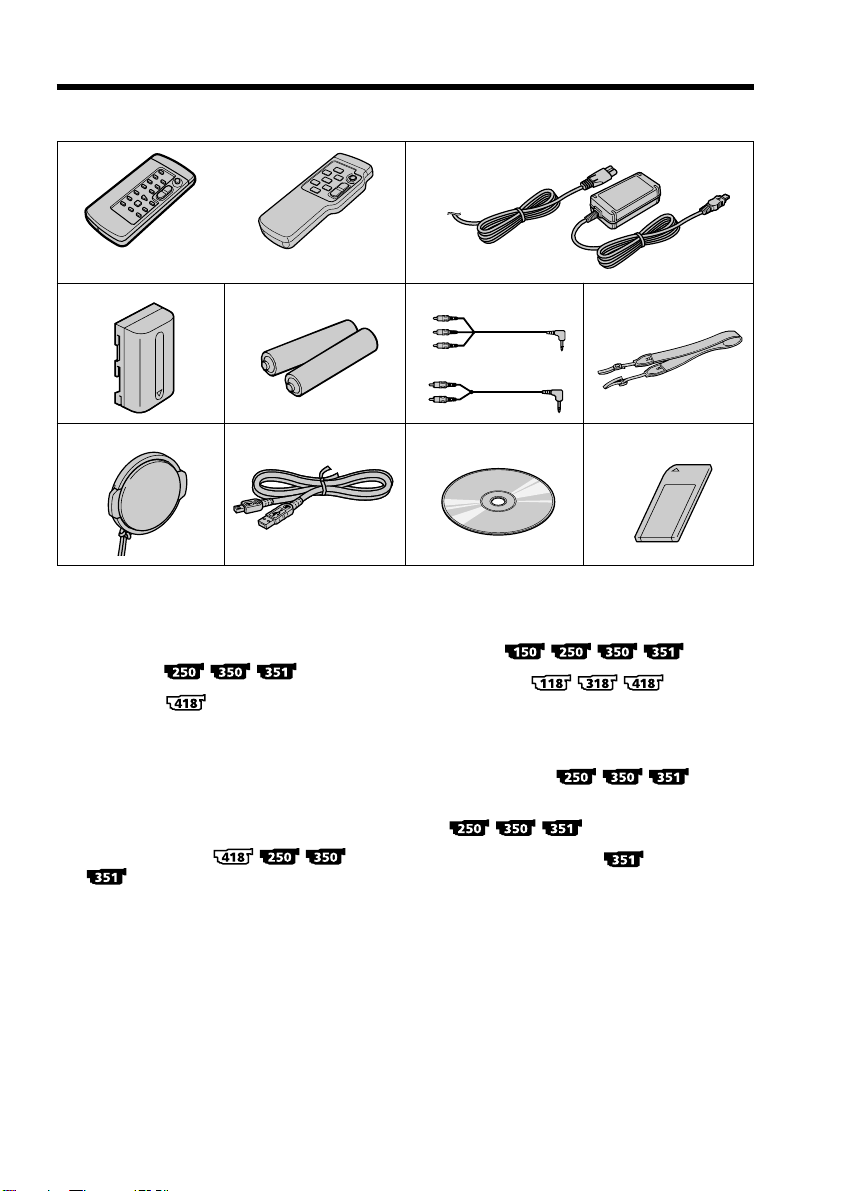
Checking supplied accessories
Make sure that the following accessories are supplied with your camcorder.
1
or
RMT-814 RMT-708
3
7
1 Wireless Remote Commander (1)
(p. 264)
RMT-814:
RMT-708:
2 AC-L15A/L15B AC Adaptor (1), Power
cord (1) (p. 19)
3 NP-FM30 Rechargeable Battery Pack
(1) (p. 18, 19)
4 Size AA (R6) battery for Remote
Commander (2)
(p. 264)
4
89
2
Stereo
or
Monaural
5 A/V connecting cable (1) (p. 51, 94, 95)
Stereo:
Monaural:
6 Shoulder strap (1) (p. 256)
7 Lens cap (1) (p. 30)
8 USB cable (1)
9 CD-ROM (SPVD-010 USB Driver) (1)
(p. 189)
0 “Memory Stick” (1)
65
q;
(p. 182)
(p. 240)
9

Quick Start Guide – Recording on a tape
This chapter introduces you to the basic features to record on a
tape of your camcorder. See the page in parentheses “( )” for
more information.
Connecting the power cord (p. 24)
Use the battery pack when using your camcorder outdoors (p. 18).
Open the DC IN
jack cover.
Quick Start Guide
Power cord
AC Adaptor (supplied)
Inserting a cassette (p. 28)
1Slide OPEN/
EJECT in the direction
of the arrow and open
the lid.
2Push the center of the
cassette back and
insert the cassette
properly with the
cassette window
facing up.
Connect the plug with
its v mark facing up.
3Close the cassette
compartment by
pressing on the
cassette compartment.
After the cassette
compartment goes
down completely,
close the lid.
10
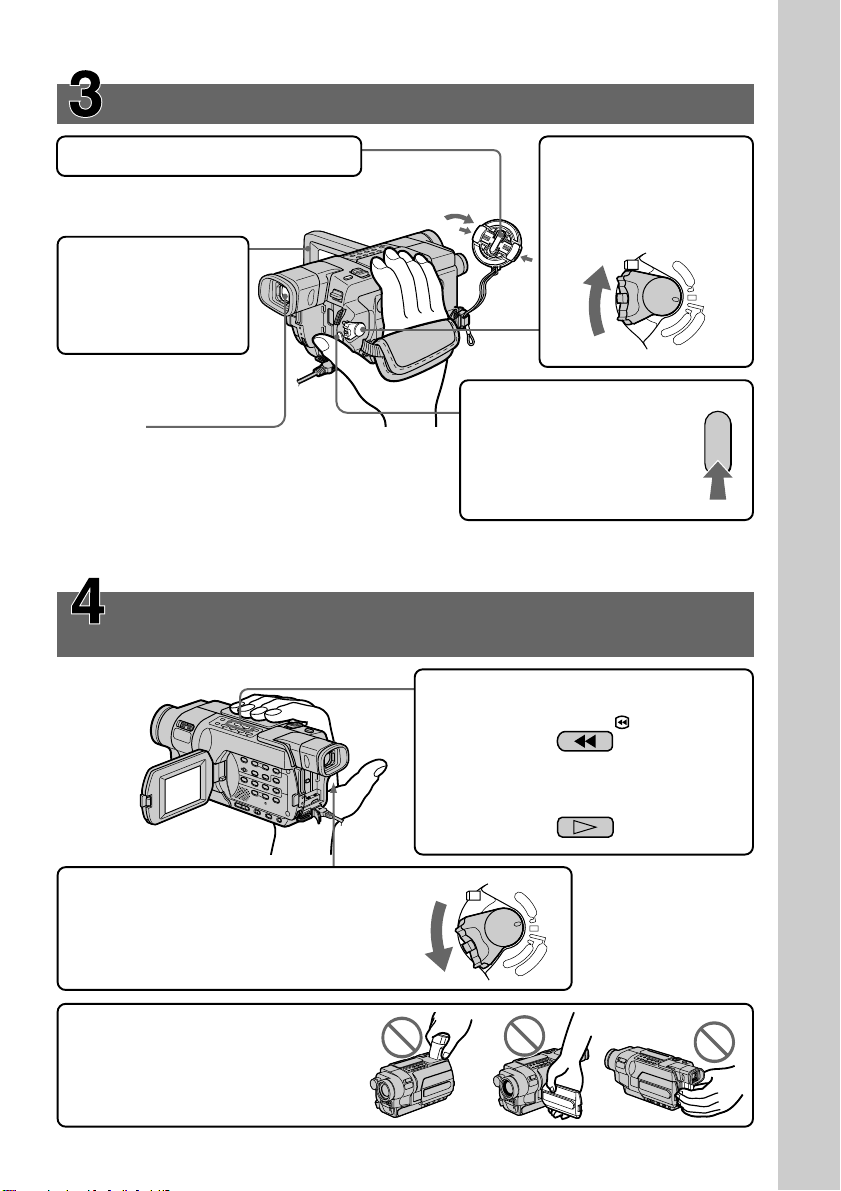
Recording a picture (p. 30)
1Remove the lens cap.
The cap is not attached when you
purchase your camcorder.
3Open the LCD
panel while
pressing OPEN.
The picture appears
on the LCD screen.
2Set the POWER switch
to CAMERA while
pressing the small
green button.
V
O
C
F
R
F
(
C
H
G
P
O
W
E
R
)
M
C
E
A
M
M
O
R
E
Y
R
A
4Press START/STOP. Your
Viewfinder
View a picture placing your eye against this part
when the LCD panel is closed (p. 32).
Adjust the viewfinder lens to your eyesight (p. 35).
The picture in the viewfinder is black and white.
When you purchase your camcorder, the clock is not set up yet. If you want to record the date and
time for a picture, set the clock before recording (p. 26).
camcorder starts
recording. To stop
recording, press START/
STOP again.
Monitoring the playback picture on the LCD
screen (p. 45)
2Press m to rewind the tape.
REW
Quick Start Guide
3Press N to start playback.
1Set the POWER switch to VCR/PLAYER
while pressing the small green button.*
Note
Do not pick up your camcorder by
the viewfinder, the LCD panel, or the
battery pack.
* Modes on the POWER switch vary depending on models (p. 16).
E
W
O
P
PLAY
V
O
C
F
R
F
(
C
H
G
R
)
M
C
E
A
M
M
O
R
E
Y
R
A
11
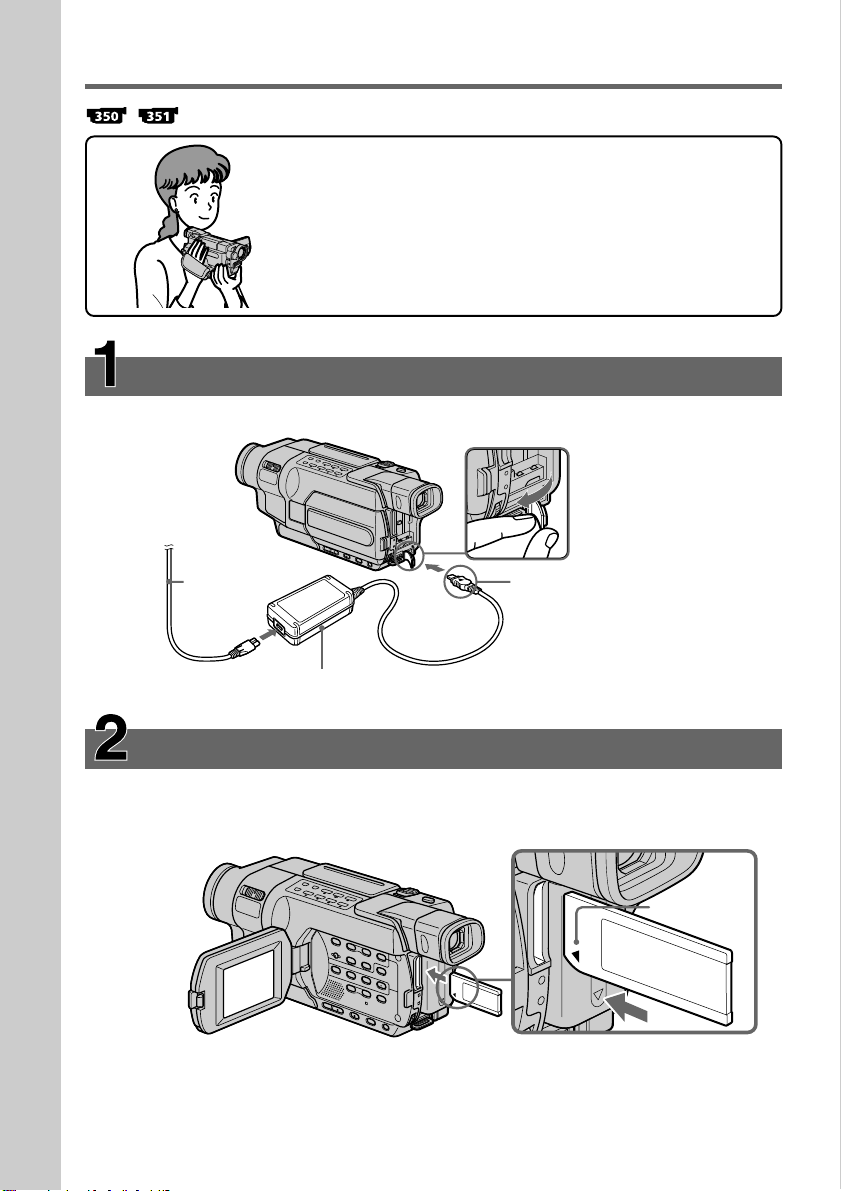
Quick Start Guide – Recording on a “Memory Stick”
This chapter introduces you to the basic features to record on a
“Memory Stick” of your camcorder. See the page in parentheses
“( )” for more information.
Connecting the power cord (p. 24)
Use the battery pack when using your camcorder outdoors (p. 18).
Open the DC IN
jack cover.
Quick Start Guide
12
Power cord
AC Adaptor (supplied)
Connect the plug with its v
mark facing up.
Inserting a “Memory Stick” (p. 127)
Insert a “Memory Stick” in the “Memory Stick” slot as far as it can go with the b mark
facing the LCD panel as illustrated.
“Memory Stick” slot
b mark
When ejecting the “Memory
Stick,” press the “Memory Stick”
once lightly.
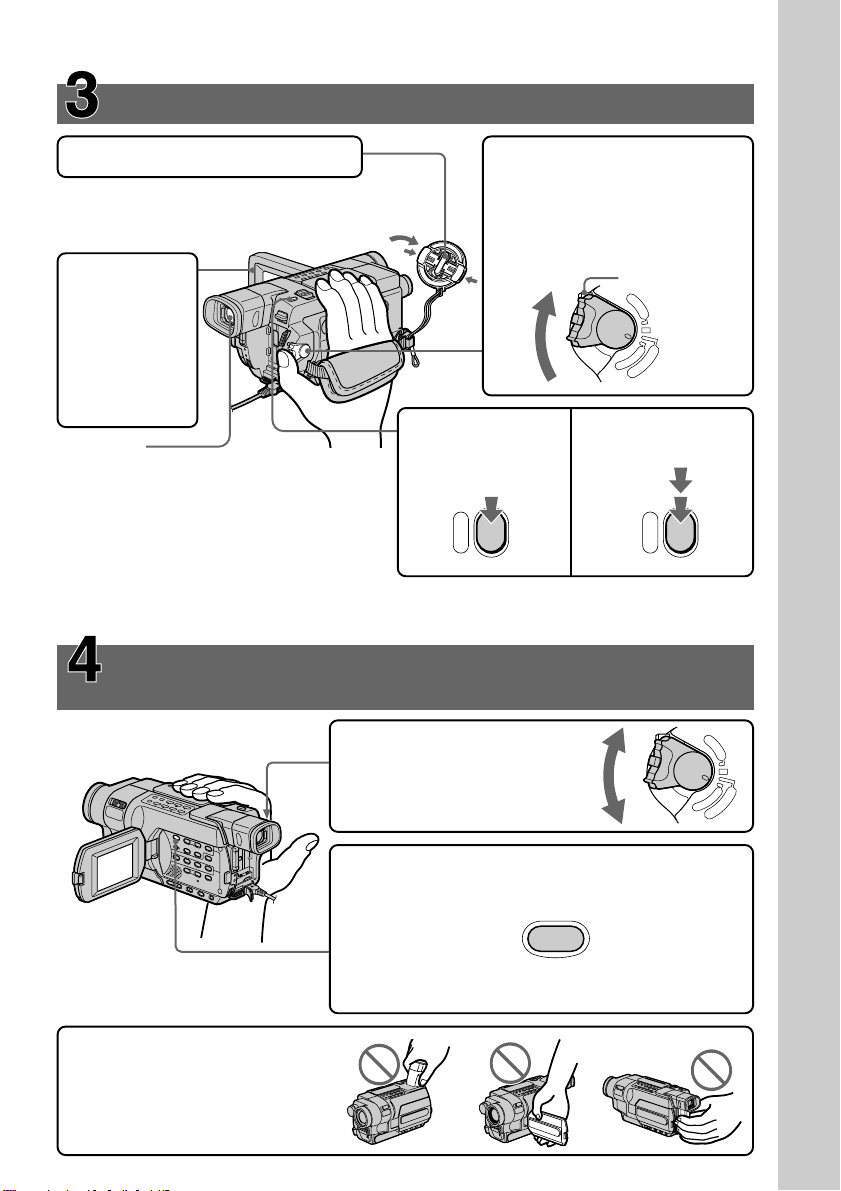
Recording a still image on a “Memory Stick”
(p. 132)
1Remove the lens cap.
The cap is not attached when you
purchase your camcorder.
2Set the POWER switch to
MEMORY while pressing the
small green button. Make sure
that the LOCK switch is set to
the left (unlock) position.
3Open the
LCD panel
while
pressing
OPEN. The
picture
LOCK switch
V
O
C
F
R
F
(
C
POWER
M
C
E
A
M
M
O
R
E
Y
R
A
H
G
)
appears on
the screen.
Viewfinder
4Press PHOTO
lightly.
5Press PHOTO
deeper.
View a picture placing your eye against this
part when the LCD panel is closed (p. 32).
Adjust the viewfinder lens to your eyesight
(p. 35).
The picture in the viewfinder is black and
white.
PHOTO
PHOTO
When you purchase your camcorder, the clock is not set up yet. If you want to record the date and
time for a picture, set the clock before recording (p. 26).
Monitoring the playback still images on the LCD
screen (p. 163)
Quick Start Guide
Note
Do not pick up your camcorder by
the viewfinder, the LCD panel or
the battery pack.
1Set the POWER switch to
MEMORY or VCR while
pressing the small green
button.
POWER
V
O
R
Y
2Press MEMORY PLAY. The last recorded image is
displayed.
PLAY
Press MEMORY +/– to select the desired image.
O
C
F
R
F
(
C
H
G
)
M
C
E
A
M
M
E
R
A
13
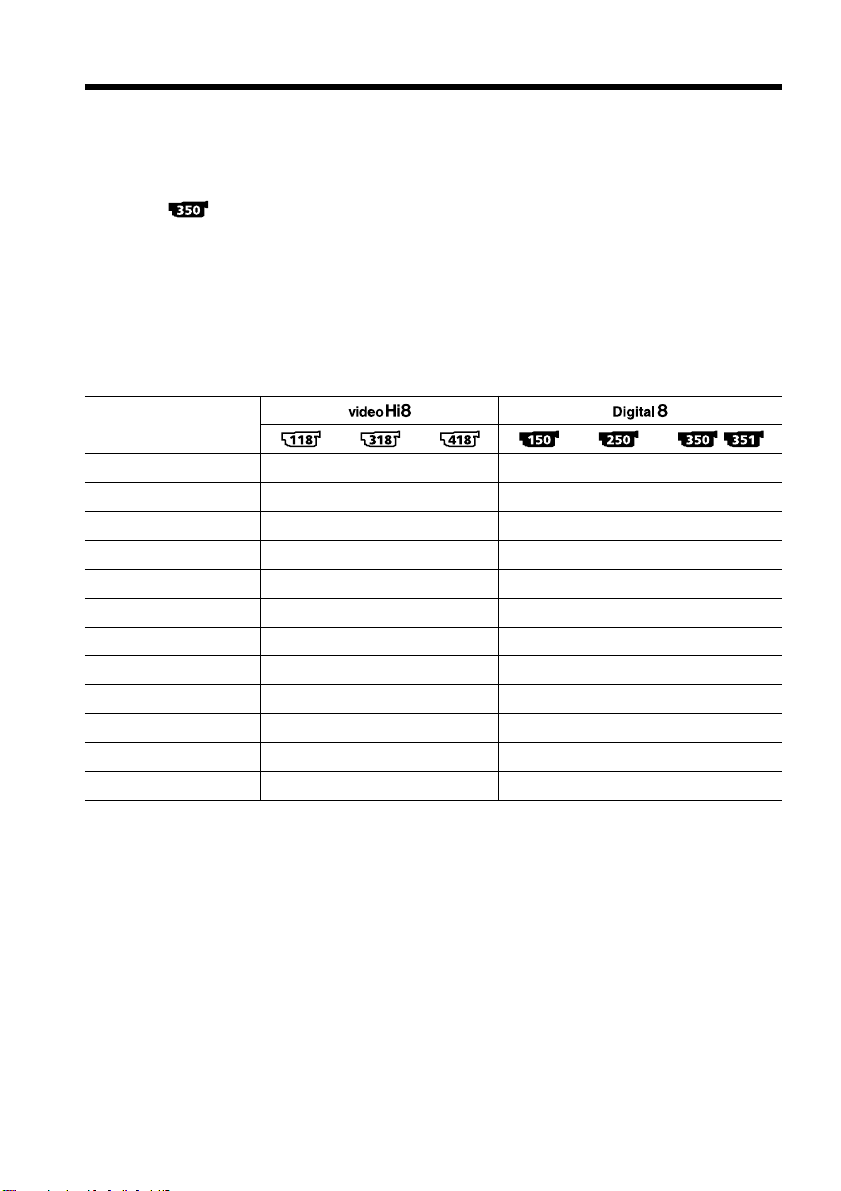
— Getting Started —
Using this manual
The instructions in this manual are for the seven models listed in the table below.
Before you start reading this manual and operating your camcorder, check the model
number by looking at the bottom of your camcorder. The DCR-TRV350 is the model
used for illustration purposes. Otherwise, the model name is indicated in the
illustrations. Any differences in operation are clearly indicated in the text, for example,
“ .”
As you read through this manual, buttons and settings on your camcorder are shown in
capital letters.
e.g. Set the POWER switch to CAMERA.
When you carry out an operation, you can hear a beep to indicate that the operation is
being carried out.
Types of differences
Model
Recording system Hi8 Hi8 Hi8 Digital8 Digital8 Digital8
Playback system Hi8/8 Hi8/8 Hi8/8 Digital8 Digital8 Digital8/Hi8/8
AUDIO/VIDEO jack OUT OUT OUT OUT OUT IN/OUT
S VIDEO jack OUT OUT OUT OUT OUT IN/OUT
DV jack ———IN/OUT IN/OUT IN/OUT
USB jack ————zz
“Memory Stick” slot ————— z
LANC jack ————— z
SteadyShot — zzzz z
Remote sensor ——z — zz
RFU jack zzz—— —
MIC jack ————— z
z Provided
— Not provided
14

Using this manual
Before using your camcorder
With your camcorder, you can use the tapes and record/playback on the systems
below. To enable smooth transition, we recommend that you do not mix pictures
recorded in the Hi8 /standard 8 mm with the Digital8 system on a tape.
Usable cassette tapes Hi8 /Digital8 (recommended) Standard 8 mm *
Recording system Digital8
Playback system *
Usable cassette tapes Hi8 /Digital8 (recommended) Standard 8 mm *
Recording system Digital8
Playback system Digital8
Usable cassette tapes Hi8 Standard 8 mm
Recording system Hi8 *
Playback system *
*1)If you use standard 8 mm tape, be sure to play back the tape on your camcorder.
Mosaic noise may appear when you play back standard 8 mm tape on other VCRs
(including another DCR-TRV150/TRV250/TRV350/TRV351).
*2)When you play back a tape, the Hi8 system or standard 8 mm system is
automatically detected and the playback system automatically switches to.
*3)If you record on a Hi8 video cassette in the LP mode, recording is carried out in
the standard 8 mm system.
2)
2)
Digital8
Hi8 Standard 8 mm
3)
Standard 8 mm
Hi8 Standard 8 mm
Getting Started
1)
1)
15
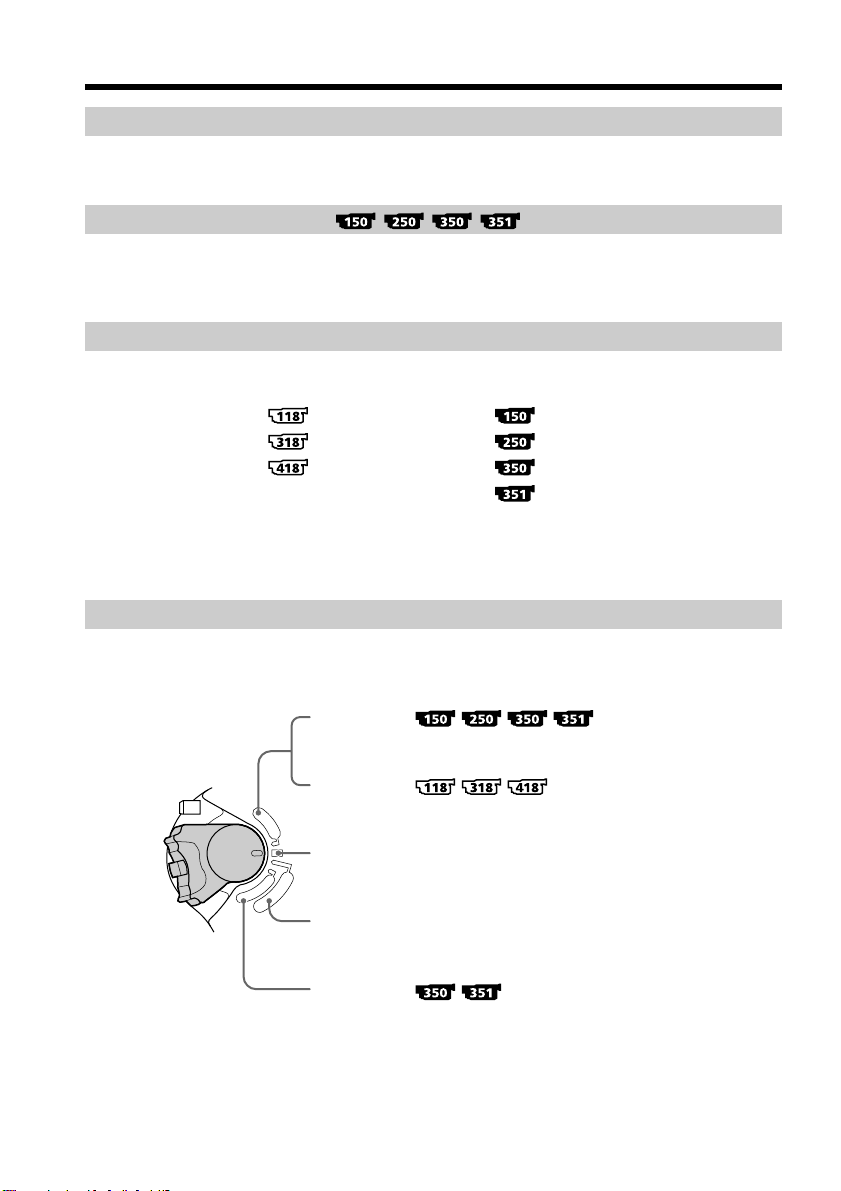
Using this manual
Note on TV color systems
TV color systems differ from country to country. To view your recordings on a TV, you
need an NTSC system-based TV.
Copyright precautions
Television programs, films, video tapes, and other materials may be copyrighted.
Unauthorized recording of such materials may be contrary to the provision of the
copyright laws.
On the model name indication
In this manual, camcorder-shape icons are used to indicate model names.
CCD-TRV118 : DCR-TRV150 :
CCD-TRV318 : DCR-TRV250 :
CCD-TRV418 : DCR-TRV350 :
DCR-TRV351 :
Instructions with no icons are for all models.
Instructions with icons are for the indicated models only.
Before you start reading this manual, check the model name of your camcorder.
On the POWER switch
16
Modes on the POWER switch vary depending on models.
Consider this when following the operating instructions.
VCR :
e.g. Set the POWER switch to VCR.
or
PLAYER :
POWER
O
V
F
C
F
R
(
C
H
G
)
OFF (CHG) : Common to all models
C
M
A
E
M
M
O
R
E
Y
R
A
e.g. Set the POWER switch to PLAYER.
e.g. Set the POWER switch to OFF (CHG).
CAMERA :Common to all models
e.g. Set the POWER switch to CAMERA.
MEMORY :
e.g. Set the POWER switch to MEMORY.
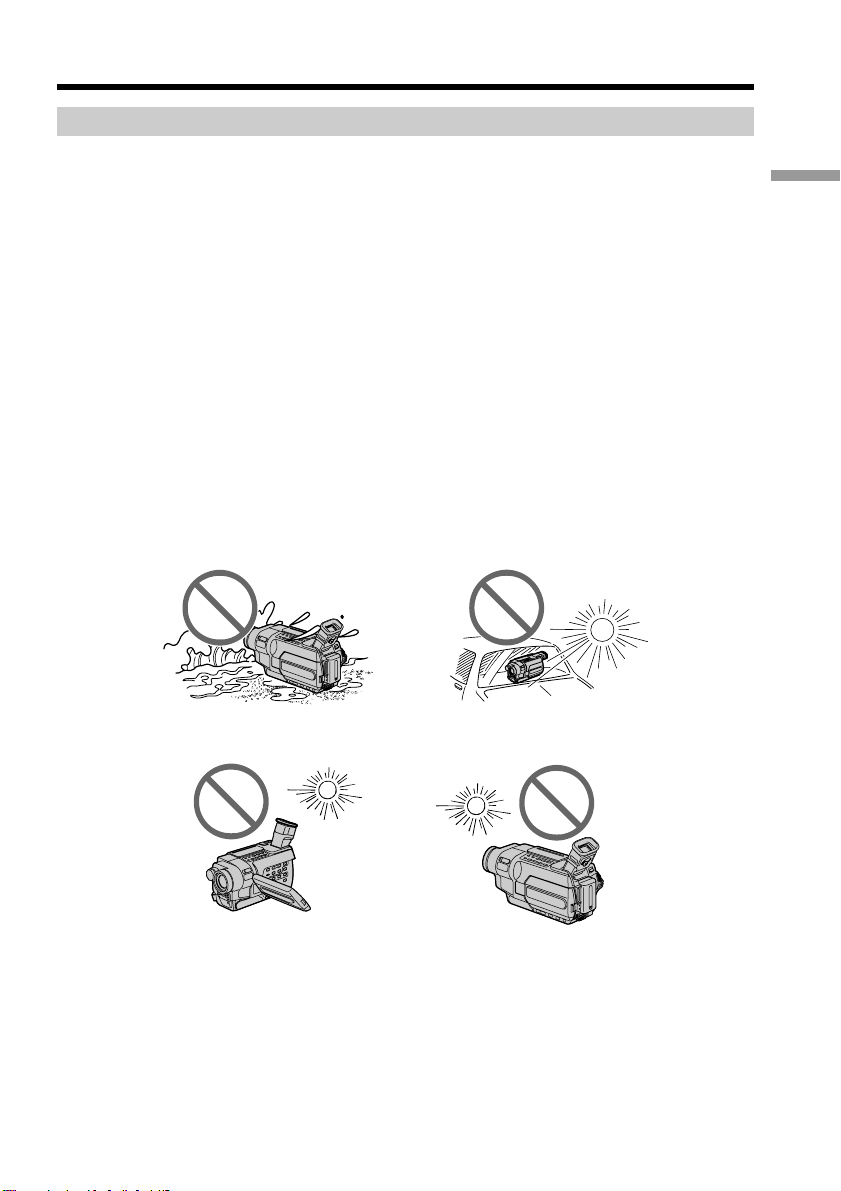
Using this manual
Precautions on camcorder care
Lens and LCD screen/finder
• The LCD screen and the finder are manufactured using extremely high-precision
technology so over 99.99% of the pixels are operational for effective use.
However, there may be some tiny black points and/or bright points (white, red,
blue or green in color) that constantly appear on the LCD screen and the finder.
These points are normal in the manufacturing process and do not affect the
recording in any way.
•Do not let your camcorder become wet. Keep your camcorder away from rain and sea
water. Letting your camcorder become wet may cause your camcorder to malfunction.
Sometimes this malfunction cannot be repaired [a].
•Never leave your camcorder exposed to temperatures above 60°C (140°F), such as in a
car parked in the sun or under direct sunlight [b].
•Be careful when placing the camera near a window or outdoors. Exposing the LCD
screen, the finder or the lens to direct sunlight for long periods may cause
malfunctions [c].
•Do not directly shoot the sun. Doing so might cause your camcorder to malfunction.
Take pictures of the sun in low light conditions such as dusk [d].
[a] [b]
Getting Started
[c]
[d]
17
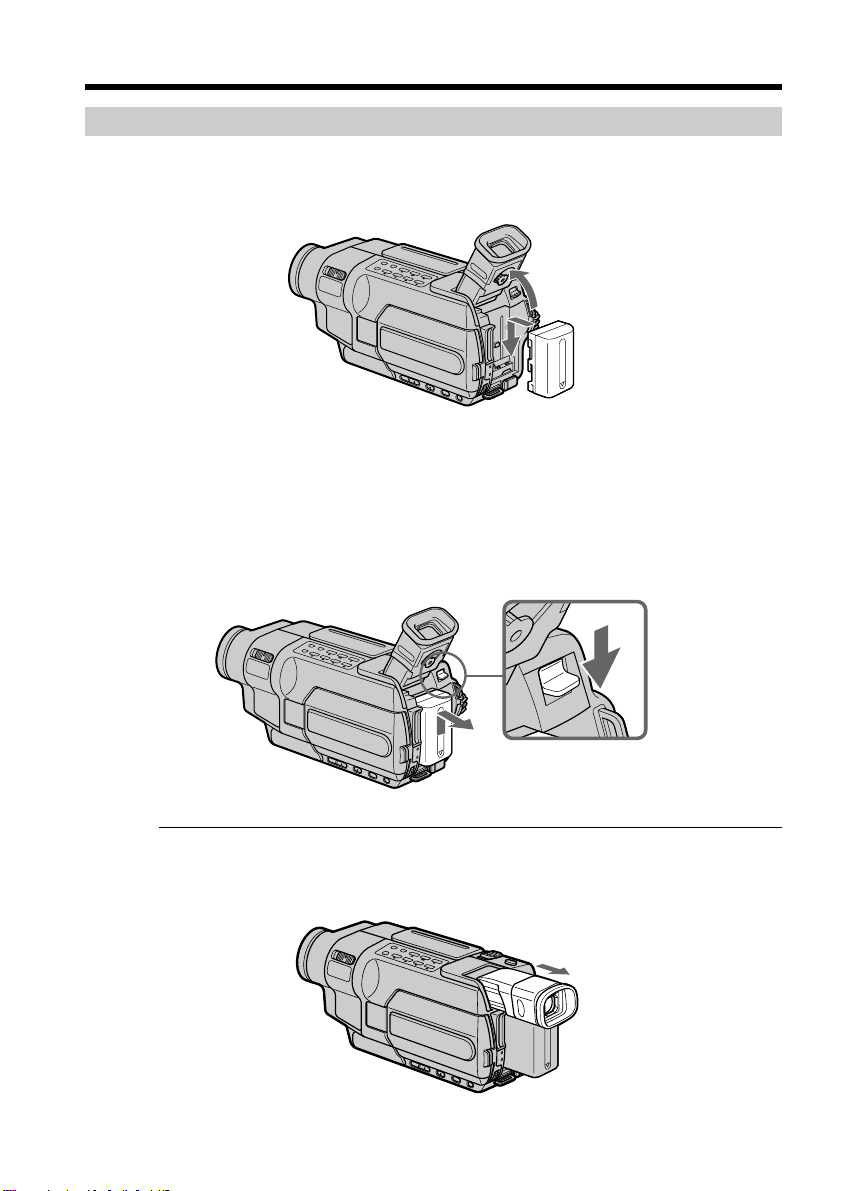
Step 1 Preparing the power supply
Installing the battery pack
(1) Lift up the viewfinder.
(2) Slide the battery pack down until it clicks.
1
2
To remove the battery pack
(1) Lift up the viewfinder.
(2) Slide the battery pack out in the direction of the arrow while pressing the
BATT (battery) release lever down.
BATT (battery)
release lever
18
If you install the large-capacity battery pack
If you install the NP-FM70/QM71/QM71D/FM90/FM91/QM91/QM91D battery pack
on your camcorder, extend the viewfinder.

Step 1 Preparing the power supply
Charging the battery pack
Use the battery pack after charging it for your camcorder.
Your camcorder operates only with the “InfoLITHIUM” battery pack (M series).
See page 242 for details of “InfoLITHIUM” battery pack.
(1) Open the DC IN jack cover and connect the AC Adaptor supplied with your
camcorder to the DC IN jack with the plug’s v mark facing up.
(2) Connect the power cord to the AC Adaptor.
(3) Connect the power cord to a wall outlet.
(4) Set the POWER switch to OFF (CHG).
The charge lamp lights up when charging begins.
Getting Started
BATT INFO
2
4
1
POW
V
O
C
F
R
F
(
C
H
G
ER
)
M
C
E
A
M
M
O
R
E
Y
R
A
19
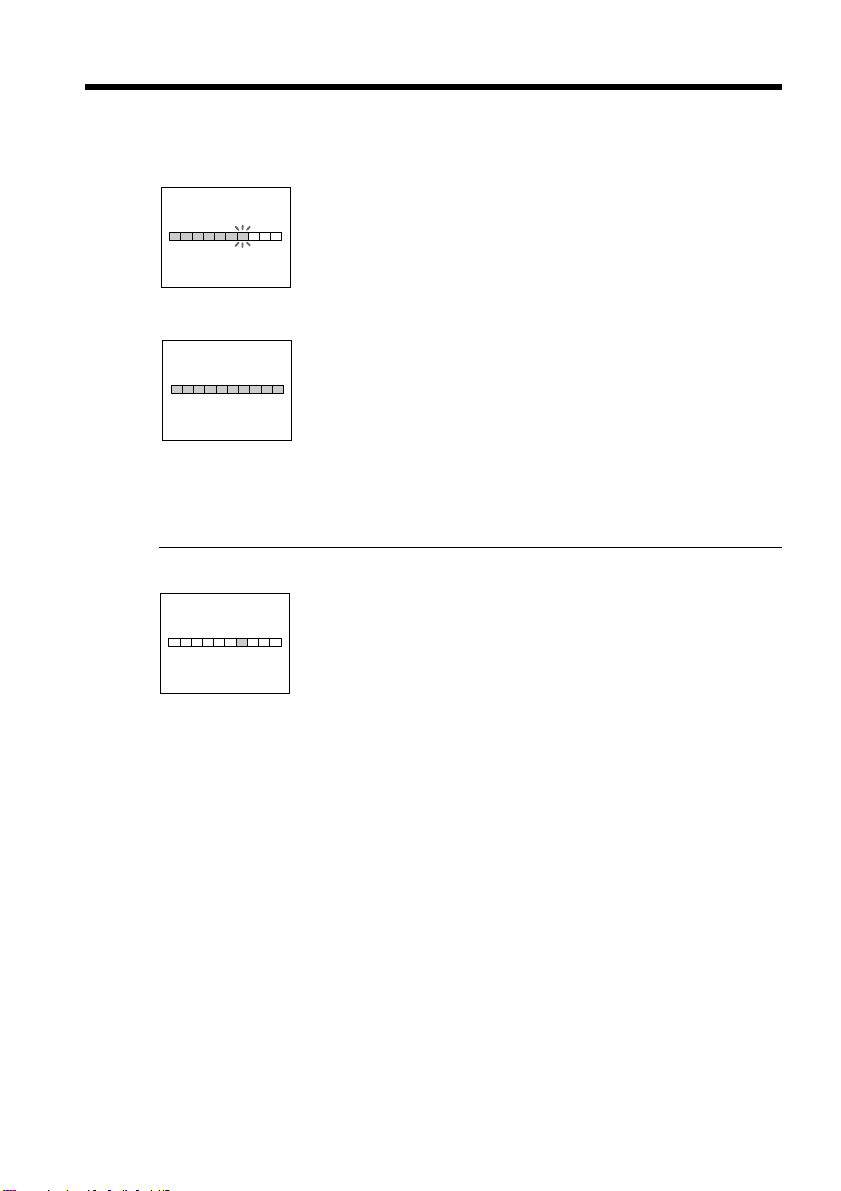
Step 1 Preparing the power supply
To check the state of the battery (BATTERY INFO)
Open the LCD panel while pressing OPEN, then press BATT INFO.
The BATTERY INFO is displayed for about seven seconds.
BATTERY INFO
BATTERY CHARGE LEVEL
0% 50% 100%
REC TIME AVAILABLE
LCD SCREEN: 56 min
VIEWFINDER: 73 min
The battery charge level is displayed as percentage and recordable
time with the LCD screen/viewfinder.
The battery charge level is displayed in 10% increments.
Charging
j
BATTERY INFO
BATTERY CHARGE LEVEL
0% 50% 100%
REC TIME AVAILABLE
LCD SCREEN: 80 min
VIEWFINDER: 105 min
When the battery is fully charged, the battery charge level
indicator shows 100% and the charge lamp goes out.
Full charge
After charging the battery pack
Disconnect the AC Adaptor from the DC IN jack on your camcorder.
Until the remaining battery charge is calculated
BATTERY INFO
BATTERY CHARGE LEVEL
0% 50% 100%
CALCULATING
BATTERY INFO...
Note
Prevent metallic objects from coming into contact with the metal parts on the DC plug
of the AC Adaptor. This may cause a short-circuit, damaging the AC Adaptor.
The battery charge level indicator moves flashing and
“CALCULATING BATTERY INFO...” is displayed.
20
When you use the AC Adaptor
Place the AC Adaptor near a wall outlet. If any trouble occurs with this unit, disconnect
the plug from the wall outlet as soon as possible to cut off the power.
The numeric value displayed in the BATTERY INFO
Refer to the value displayed in the BATTERY INFO as a rough standard.
To display the BATTERY INFO longer
Press BATT INFO again while the BATTERY INFO is still displayed. The information is
displayed for another seven seconds.
If you keep pressing BATT INFO, the BATTERY INFO is displayed for up to about 20
seconds.
The BATTERY INFO is not displayed in the following cases:
– The POWER switch is not set to OFF (CHG).
– The battery pack is not installed properly.
– The battery pack is fully discharged.
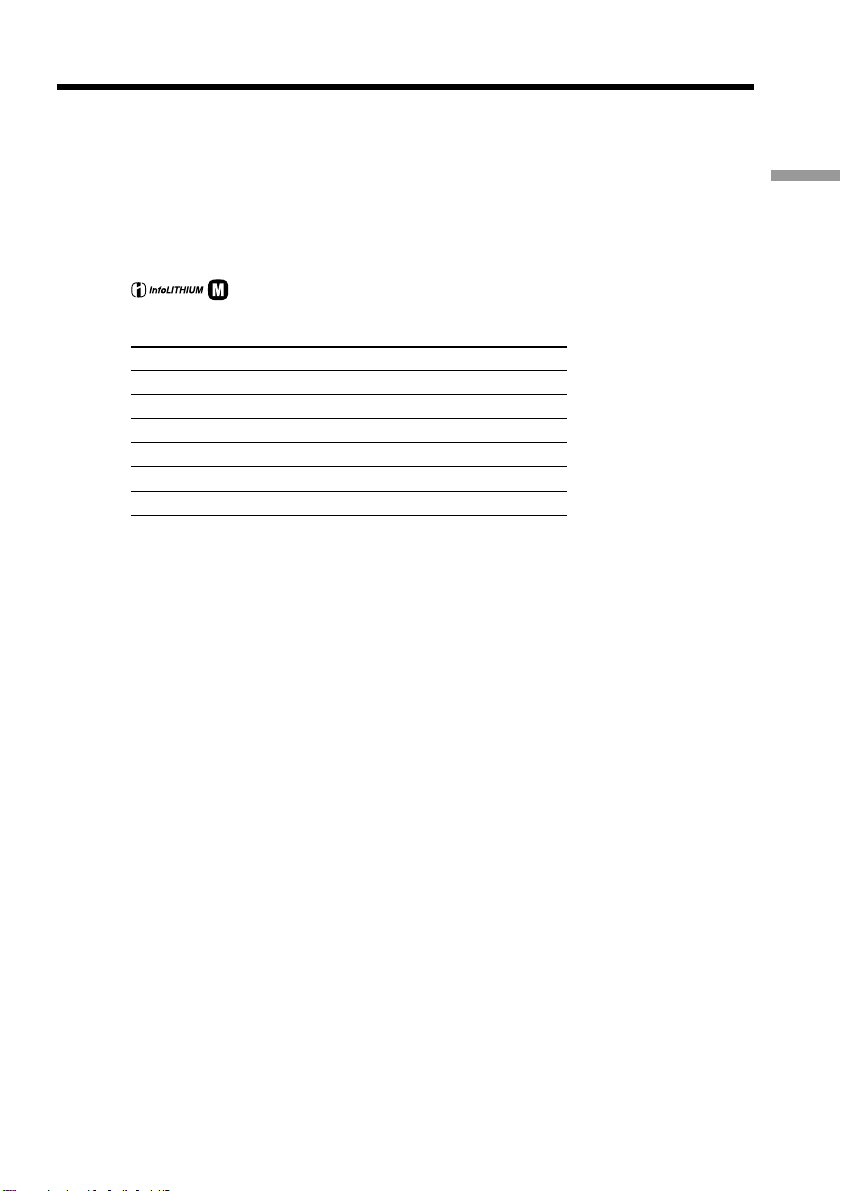
Step 1 Preparing the power supply
If the power goes off although the remaining battery time indicator indicates that
the battery pack has enough power to operate
Charge the battery pack fully again so that the indication is correct.
What is “InfoLITHIUM”?
The “InfoLITHIUM” is a lithium ion battery pack that can exchange data such as
battery consumption with compatible electronic equipment. This unit is compatible
with the “InfoLITHIUM” battery pack (M series). Your camcorder operates only with
the “InfoLITHIUM” battery. “InfoLITHIUM” M series battery packs have the
mark (p. 242).
TM
SERIES
Charging time
Battery pack Full charge
NP-FM30 (supplied) 145
NP-FM50 150
NP-FM70 240
NP-QM71/QM71D 260
NP-FM90 330
NP-FM91/QM91/QM91D 360
Approximate minutes to charge an empty battery pack at 25°C (77°F).
The charging time may increase if the battery’s temperature is extremely high or low
because of the ambient temperature.
Getting Started
21
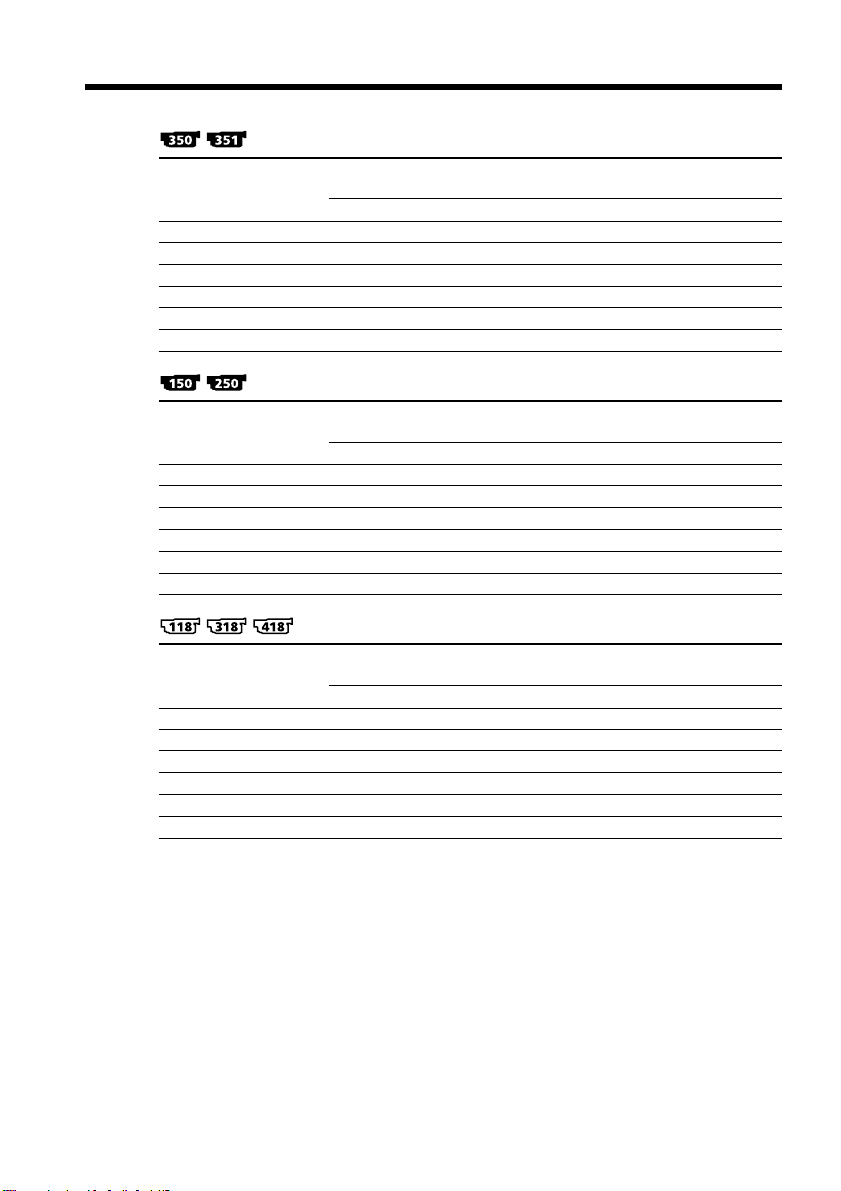
Step 1 Preparing the power supply
Recording time
Battery pack the viewfinder the LCD screen
NP-FM30 (supplied) 105 50 80 40
NP-FM50 170 85 130 70
NP-FM70 355 175 270 145
NP-QM71/QM71D 415 205 315 165
NP-FM90 540 270 410 215
NP-FM91/QM91/QM91D 625 310 475 250
Battery pack the viewfinder the LCD screen
NP-FM30 (supplied) 120 60 95 45
NP-FM50 195 95 155 75
NP-FM70 400 195 320 155
NP-QM71/QM71D 465 225 375 185
NP-FM90 600 295 490 240
NP-FM91/QM91/QM91D 695 340 565 275
Battery pack the viewfinder the LCD screen
NP-FM30 (supplied) 165 80 120 60
NP-FM50 265 130 195 100
NP-FM70 540 265 400 205
NP-QM71/QM71D 640 315 465 235
NP-FM90 820 400 600 305
NP-FM91/QM91/QM91D 955 465 695 355
Recording with Recording with
Continuous Typical* Continuous Typical*
Recording with Recording with
Continuous Typical* Continuous Typical*
Recording with Recording with
Continuous Typical* Continuous Typical*
22
Approximate minutes when you use a fully charged battery
* Approximate recording time.
The actual battery life may be shorter in the following cases:
– When you repeat recording start/stop, zooming and turning the power on/off.
– When the battery is used repeatedly or self-discharged after charging (p. 242).
