Page 1
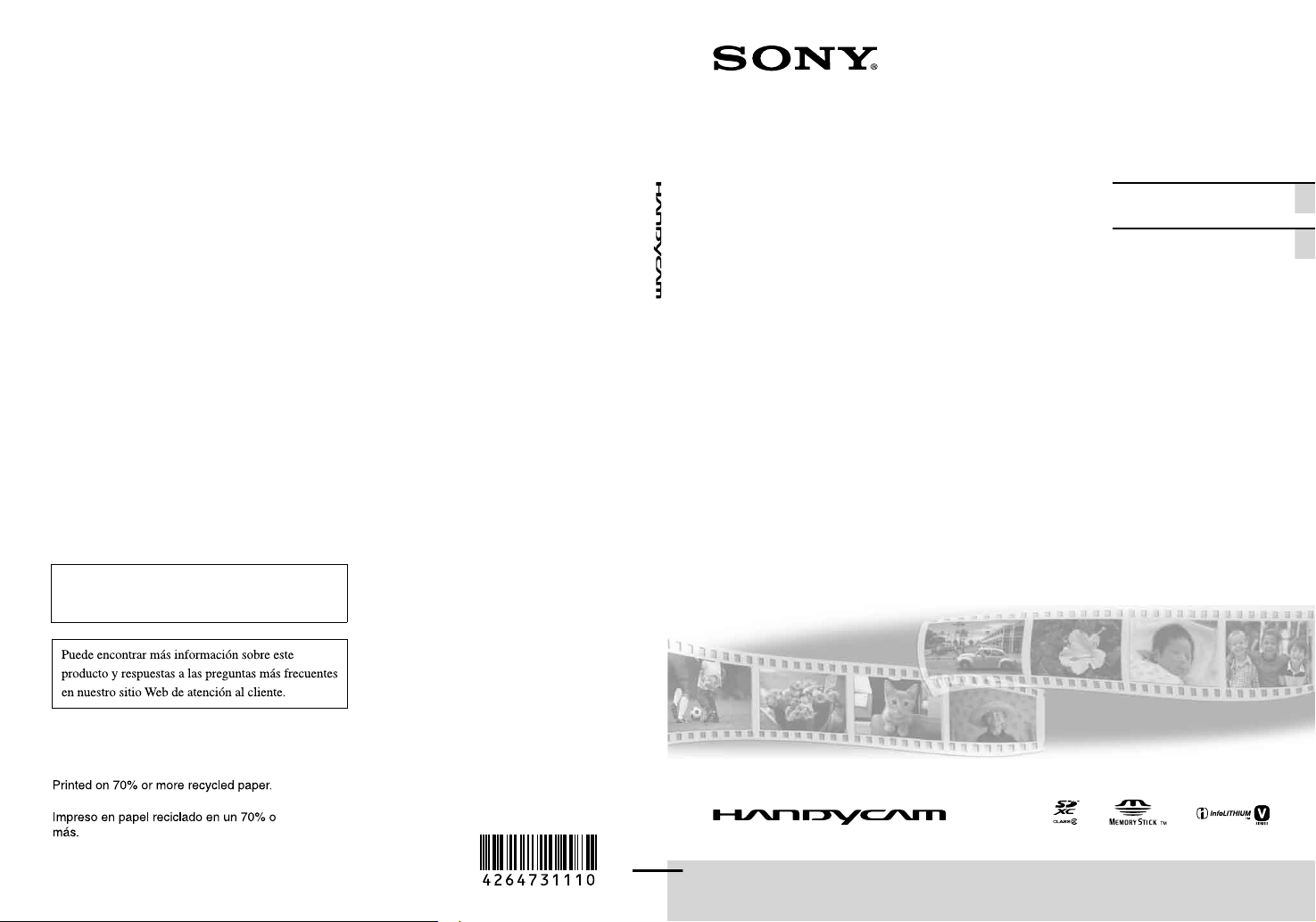
4-264-731-11(1)
Additional information on this product and
answers to frequently asked questions can be
found at our Customer Support Website.
US/ES
Digital Video Camera
Recorder
Operating Guide US
Guía de operaciones ES
http://www.sony.net/
2011 Sony Corporation
Printed in China
DCR-SX45/SX65/SX85
Page 2
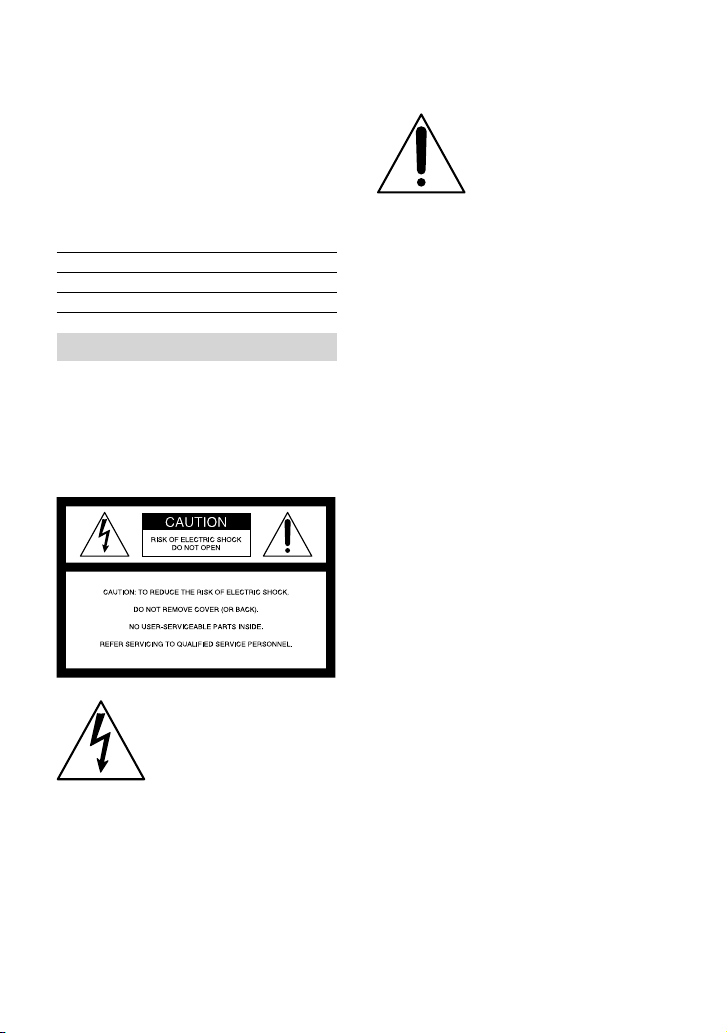
Owner’s Record
The model and serial numbers are located
on the bottom. Record the serial number
in the space provided below. Refer to these
numbers whenever you call upon your Sony
dealer regarding this product.
Model No. DCRSerial No.
Model No. ACSerial No.
WARNING
To reduce fire or shock hazard, do not
expose the unit to rain or moisture.
Do not expose the batteries to
excessive heat such as sunshine, fire or
the like.
This symbol is intended
to alert the user to the
presence of important
operating and maintenance
(servicing) instructions in
the literature accompanying
the appliance.
This symbol is intended
to alert the user to the
presence of uninsulated
“dangerous voltage” within
the product’s enclosure
that may be of sufficient
magnitude to constitute
a risk of electric shock to
persons.
US
2
Page 3
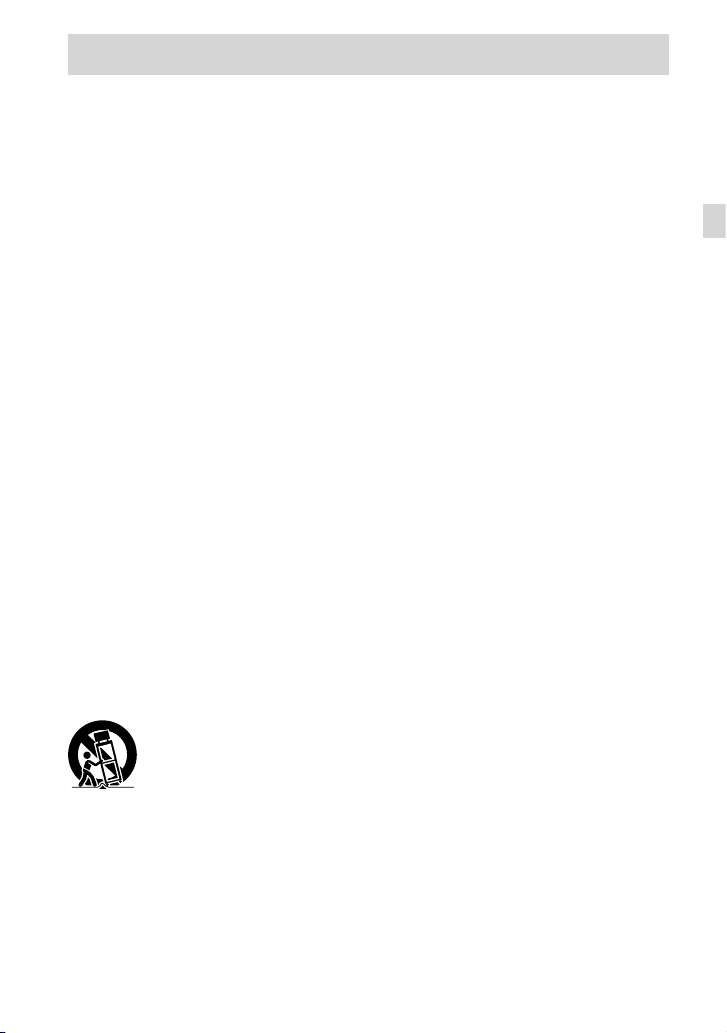
IMPORTANT SAFETY INSTRUCTIONS
SAVE THESE INSTRUCTIONS.
DANGER - TO REDUCE THE RISK OF FIRE
OR ELECTRIC SHOCK,
CAREFULLY FOLLOW THESE
INSTRUCTIONS.
Read these instructions.
Keep these instructions.
Heed all warnings.
Follow all instructions.
Do not use this apparatus near water.
Clean only with dry cloth.
Do not block any ventilation openings. Install in accordance with the manufacturer’s
instructions.
Do not install near any heat sources such as radiators, heat registers, stoves, or other
apparatus (including amplifiers) that produce heat.
Do not defeat the safety purpose of the polarized or grounding-type plug. A polarized plug
has two blades with one wider than the other. A grounding type plug has two blades and a
third grounding prong. The wide blade or the third prong are provided for your safety. If
the provided plug does not fit into your outlet, consult an electrician for replacement of the
obsolete outlet.
Protect the power cord from being walked on or pinched particularly at plugs, convenience
receptacles, and the point where they exit from the apparatus.
Only use attachments/accessories specified by the manufacturer.
Use only with the cart, stand, tripod, bracket, or table specified by the manufacturer, or
sold with the apparatus. When a cart is used, use caution when moving the cart/apparatus
combination to avoid injury from tip-over.
US
Unplug this apparatus during lightning storms or when unused for long periods of time.
Refer all servicing to qualified service personnel. Servicing is required when the apparatus
has been damaged in any way, such as power-supply cord or plug is damaged, liquid has
been spilled or objects have fallen into the apparatus, the apparatus has been exposed to
rain or moisture, does not operate normally, or has been dropped.
If the shape of the plug does not fit the power outlet, use an attachment plug adaptor of the
proper configuration for the power outlet.
US
3
Page 4
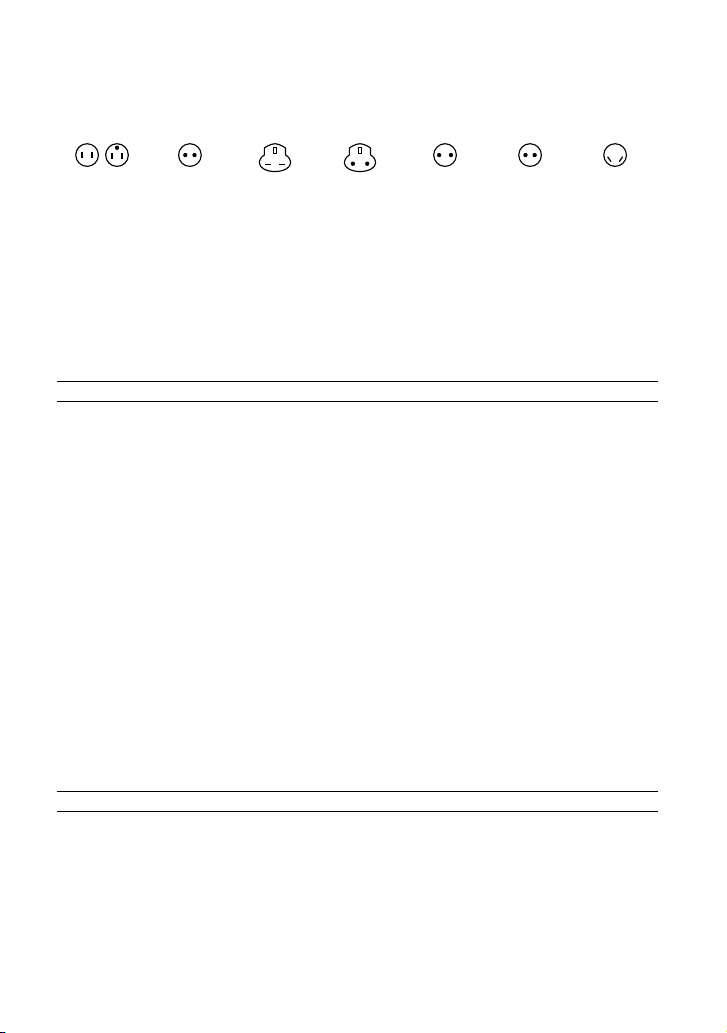
Representative plug of power supply cord of countries/regions around the world.
A Type
(American
Type)
B Type
(British Type)
BF Type
(British Type)
B3 Type
(British Type)
C Type
(CEE Type)
SE Type
(CEE Type)
(Ocean Type)
The representative supply voltage and plug type are described in this chart.
Depend on an area, Different type of plug and supply voltage are used.
Attention: Power cord meeting demands from each country shall be used.
For only the United States
Use a UL Listed, 1.5-3 m (5-10 ft.), Type SPT-2 or NISPT-2, AWG no. 18 power supply
cord, rated for 125 V 7 A, with a NEMA 1-15P plug rated for 125 V 15 A.”
Europe
Countries/regions Voltage Frequency (Hz) Plug type
Austria 230 50 C
Belgium 230 50 C
Czech 220 50 C
Denmark 230 50 C
Finland 230 50 C
France 230 50 C
Germany 230 50 C
Greece 220 50 C
Hungary 220 50 C
Iceland 230 50 C
Ireland 230 50 C/BF
Italy 220 50 C
Luxemburg 230 50 C
Netherlands 230 50 C
Norway 230 50 C
Poland 220 50 C
Portugal 230 50 C
Romania 220 50 C
Russia 220 50 C
Slovak 220 50 C
Spain 127/230 50 C
Sweden 230 50 C
Switzerland 230 50 C
UK 240 50 BF
Asia
Countries/regions Voltage Frequency (Hz) Plug type
China 220 50 A
Hong Kong 200/220 50 BF
India 230/240 50 C
Indonesia 127/230 50 C
Japan 100 50/60 A
Korea (rep) 220 60 C
Malaysia 240 50 BF
Philippines 220/230 60 A/C
Singapore 230 50 BF
Taiwan 110 60 A
Thailand 220 50 C/BF
US
4
O Type
Page 5
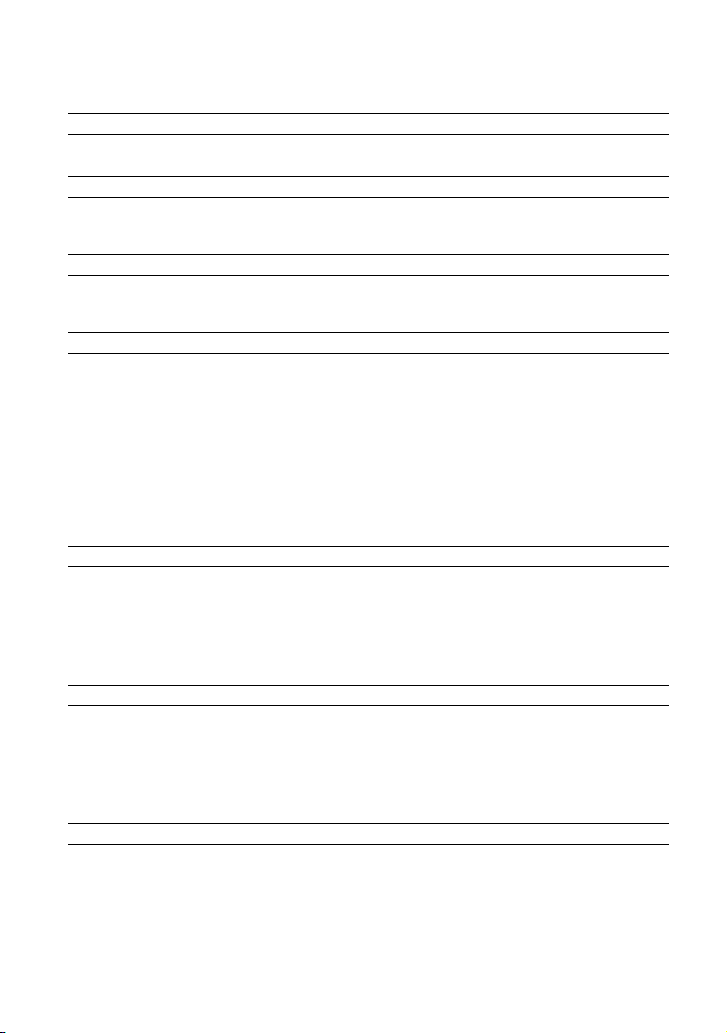
Countries/regions Voltage Frequency (Hz) Plug type
Vietnam 220 50 A/C
Oceania
Countries/regions Voltage Frequency (Hz) Plug type
Australia 240 50 O
New Zealand 230/240 50 O
North America
Countries/regions Voltage Frequency (Hz) Plug type
Canada 120 60 A
USA 120 60 A
Central America
Countries/regions Voltage Frequency (Hz) Plug type
Bahamas 120/240 60 A
Costa Rica 110 60 A
Cuba 110/220 60 A/C
Dominican (rep) 110 60 A
El Salvador 110 60 A
Guatemala 120 60 A
Honduras 110 60 A
Jamaica 110 50 A
Mexico 120/127 60 A
Nicaragua 120/240 60 A
Panama 110/220 60 A
South America
Countries/regions Voltage Frequency (Hz) Plug type
Argentina 220 50 C/BF/O
Brazil 127/220 60 A/C
Chile 220 50 C
Colombia 120 60 A
Peru 220 60 A/C
Venezuela 120 60 A
Middle East
Countries/regions Voltage Frequency (Hz) Plug type
Iran 220 50 C/BF
Iraq 220 50 C/BF
Israel 230 50 C
Saudi Arabia 127/220 50 A/C/BF
Turkey 220 50 C
UAE 240 50 C/BF
Africa
Countries/regions Voltage Frequency (Hz) Plug type
Algeria 127/220 50 C
Congo (dem) 220 50 C
Egypt 220 50 C
Ethiopia 220 50 C
Kenya 240 50 C/BF
Nigeria 230 50 C/BF
South Africa 220/230 50 C/BF
Tanzania 230 50 C/BF
Tunisia 220 50 C
US
5
Page 6
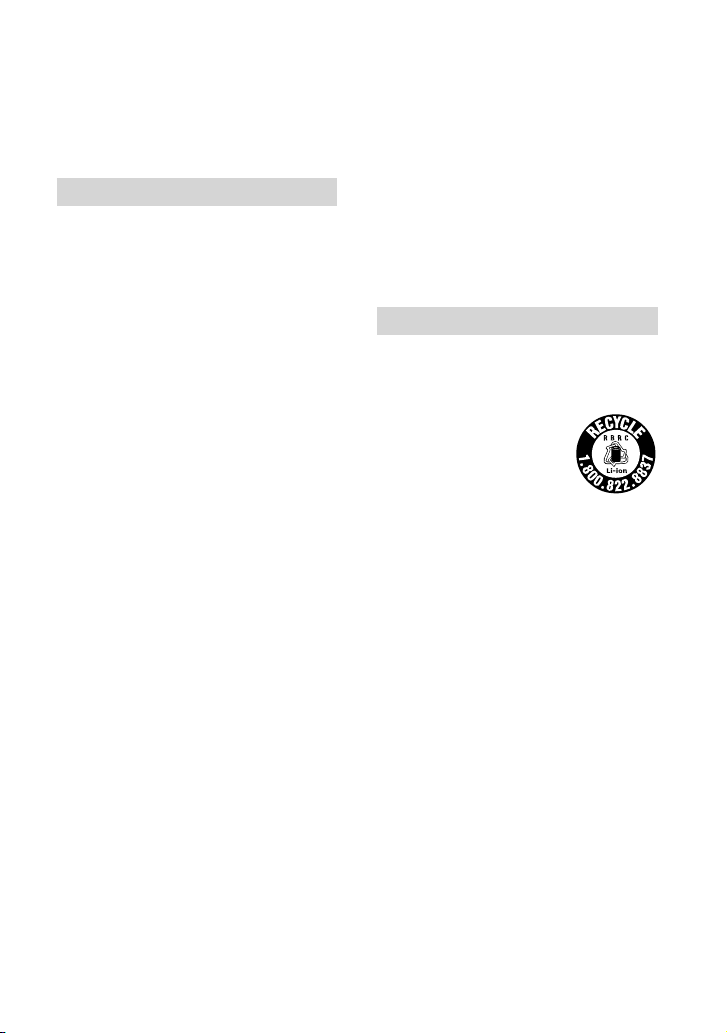
Read this first
Before operating the unit, please read this
manual thoroughly, and retain it for future
reference.
CAUTION
Battery pack
If the battery pack is mishandled, the
battery pack can burst, cause a fire or even
chemical burns. Observe the following
cautions.
Do not disassemble.
Do not crush and do not expose the battery
pack to any shock or force such as hammering,
dropping or stepping on it.
Do not short circuit and do not allow metal
objects to come into contact with the battery
terminals.
Do not expose to high temperature above 60°C
(140 °F) such as in direct sunlight or in a car
parked in the sun.
Do not incinerate or dispose of in fire.
Do not handle damaged or leaking lithium ion
batteries.
Be sure to charge the battery pack using a
genuine Sony battery charger or a device that
can charge the battery pack.
Keep the battery pack out of the reach of small
children.
Keep the battery pack dry.
Replace only with the same or equivalent type
recommended by Sony.
Dispose of used battery packs promptly as
described in the instructions.
Replace the battery with the specified type
only. Otherwise, fire or injury may result.
AC Adaptor
Do not use the AC Adaptor placed in a
narrow space, such as between a wall and
furniture.
Use the nearby wall outlet (wall socket)
when using the AC Adaptor. Disconnect
the AC Adaptor from the wall outlet (wall
socket) immediately if any malfunction
occurs while using your camcorder.
Even if your camcorder is turned off, AC
power source (mains) is still supplied to
it while connected to the wall outlet (wall
socket) via the AC Adaptor.
For customers in the U.S.A. and CANADA
RECYCLING LITHIUM-ION BATTERIES
Lithium-Ion batteries are
recyclable.
You can help preserve our
environment by returning
your used rechargeable
batteries to the collection and
recycling location nearest you.
For more information
regarding recycling of
rechargeable batteries, call toll
free 1-800-822- 8837, or visit
http://www.rbrc.org/
Caution: Do not handle
damaged or leaking LithiumIon batteries.
Battery pack
This device complies with Part 15 of the
FCC Rules. Operation is subject to the
following two conditions: (1) This device
may not cause harmful interference, and
(2) this device must accept any interference
received, including interference that may
cause undesired operation.
This class B digital apparatus complies with
Canadian ICES-003.
US
6
Page 7
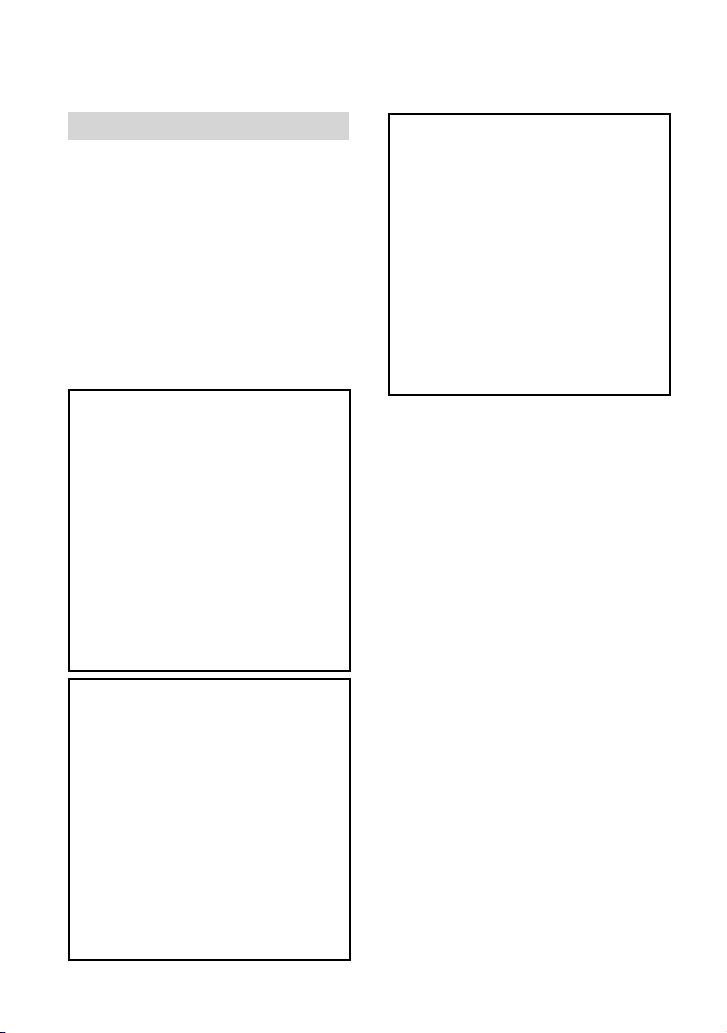
For the customers in the U.S.A.
UL is an internationally recognized safety
organization.
The UL Mark on the product means it has
been UL Listed.
If you have any questions about this
product, you may call:
Sony Customer Information Center 1-800222-SONY (7669).
The number below is for the FCC related
matters only.
Regulatory Information
Declaration of Conformity
Trade Name: SONY
Model No.: DCR-SX45
Responsible Party: Sony Electronics Inc.
Address: 16530 Via Esprillo, San Diego,
CA 92127 U.S.A.
Telephone No.: 858-942-2230
This device complies with Part 15 of the
FCC Rules. Operation is subject to the
following two conditions: (1) This device
may not cause harmful interference,
and (2) this device must accept any
interference received, including
interference that may cause undesired
operation.
Declaration of Conformity
Trade Name: SONY
Model No.: DCR-SX65
Responsible Party: Sony Electronics Inc.
Address: 16530 Via Esprillo, San Diego,
CA 92127 U.S.A.
Telephone No.: 858-942-2230
This device complies with Part 15 of the
FCC Rules. Operation is subject to the
following two conditions: (1) This device
may not cause harmful interference,
and (2) this device must accept any
interference received, including
interference that may cause undesired
operation.
Declaration of Conformity
Trade Name: SONY
Model No.: DCR-SX85
Responsible Party: Sony Electronics Inc.
Address: 16530 Via Esprillo, San Diego,
CA 92127 U.S.A.
Telephone No.: 858-942-2230
This device complies with Part 15 of the
FCC Rules. Operation is subject to the
following two conditions: (1) This device
may not cause harmful interference,
and (2) this device must accept any
interference received, including
interference that may cause undesired
operation.
CAUTION
You are cautioned that any changes or
modifications not expressly approved in
this manual could void your authority to
operate this equipment.
Note
This equipment has been tested and found
to comply with the limits for a Class B
digital device, pursuant to Part 15 of the
FCC Rules.
These limits are designed to provide
reasonable protection against harmful
interference in a residential installation.
This equipment generates, uses, and
can radiate radio frequency energy and,
if not installed and used in accordance
with the instructions, may cause harmful
interference to radio communications.
However, there is no guarantee that
interference will not occur in a particular
installation. If this equipment does cause
harmful interference to radio or television
reception, which can be determined by
turning the equipment off and on, the
user is encouraged to try to correct the
interference by one or more of the following
measures:
Reorient or relocate the receiving antenna.
Increase the separation between the
US
7
Page 8
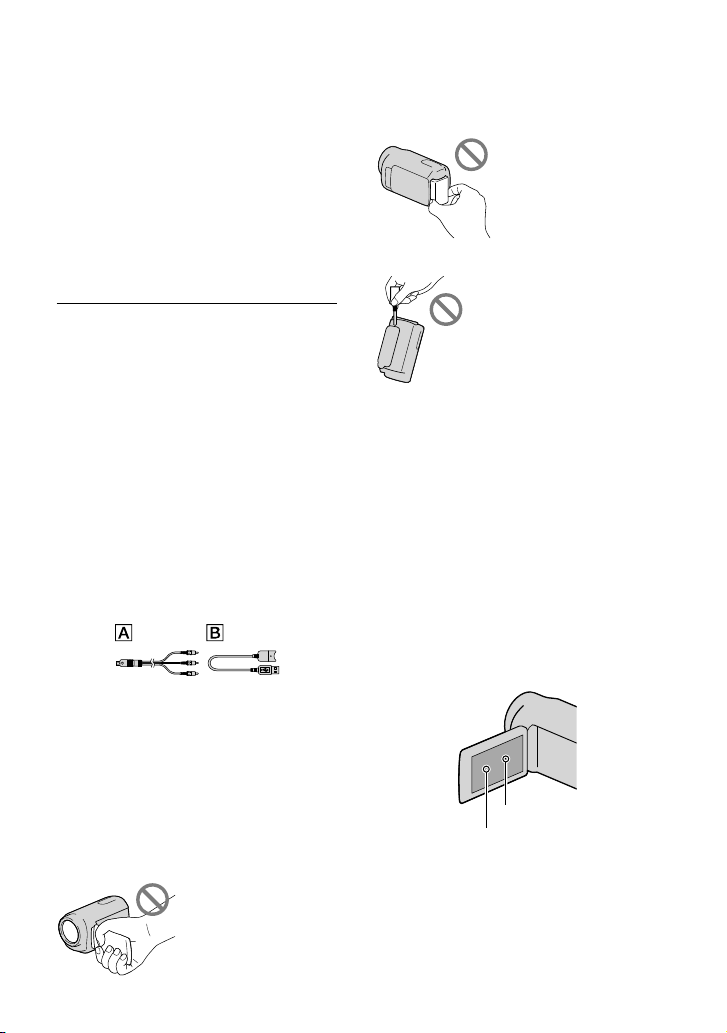
equipment and receiver.
Connect the equipment into an outlet on
a circuit different from that to which the
receiver is connected.
Consult the dealer or an experienced radio/
TV technician for help.
The supplied interface cable must be used
with the equipment in order to comply with
the limits for a digital device pursuant to
Subpart B of Part 15 of FCC Rules.
Supplied items
The numbers in ( ) are the supplied
quantity.
AC Adaptor (1)
Power cord (Mains lead) (1)
A/V connecting cable (1)
USB connection support cable (1)
Attach this to the Built-in USB Cable (p. 15), if
the Built-in USB Cable is not long enough.
Rechargeable battery pack NP-FV30 (1)
CD-ROM “Handycam” Application
Software (1)
“PMB” (software, including “PMB Help”)
“Handycam” Handbook (PDF)
“Operating Guide” (This manual) (1)
“PMB Portable” software is pre-loaded on the
camcorder (p. 36).
See page 20 for the memory card you can use
with this camcorder.
Battery pack
Built-in USB Cable
The camcorder is not dustproofed, dripproofed
or waterproofed. See “Precautions” (p. 57).
Menu items, LCD panel, and lens
A menu item that is grayed out is not available
under the current recording or playback
conditions.
The LCD screen is manufactured using
extremely high-precision technology, so over
99.99% of the pixels are operational for effective
use. However, there may be some tiny black
points and/or bright points (white, red, blue,
or green in color) that appear constantly on the
LCD screen. These points are normal results of
the manufacturing process and do not affect the
recording in any way.
Using the camcorder
Do not hold the camcorder by the following
parts, and also do not hold the camcorder by
the jack covers.
LCD screen
US
8
Black points
White, red, blue or green points
Exposing the LCD screen or the lens to direct
sunlight for long periods of time may cause
malfunctions.
Do not aim at the sun. Doing so might cause
your camcorder to malfunction. Take images
of the sun only in low light conditions, such as
at dusk.
Page 9
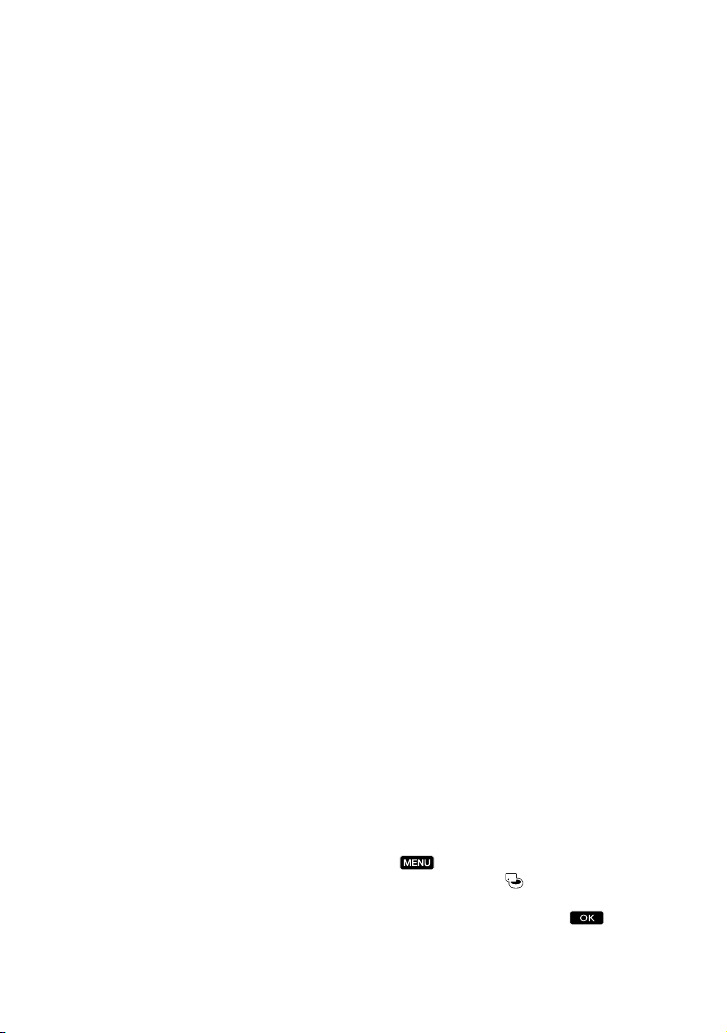
About changing the language setting
The on-screen displays in each local language
are used for illustrating the operating
procedures. Change the screen language before
sing your camcorder if necessary (p. 18).
u
Recording
When you use a memory card with your
camcorder for the first time, formatting the
emory card with your camcorder (p. 49) is
m
recommended for stable operation.
All data recorded on the memory card will
be deleted when it is formatted, and cannot
be recovered. Save important data to your
computer, etc., beforehand.
Before starting to record, test the recording
function to make sure that the image and sound
are recorded without any problems.
Compensation for the contents of recordings
cannot be provided, even if recording or
playback is not possible due to a malfunction of
the camcorder, storage media, etc.
TV color systems differ depending on the
country/region. To view your recordings on a
TV, you need an NTSC system-based TV.
Television programs, films, video tapes,
and other materials may be copyrighted.
Unauthorized recording of such materials may
be contrary to copyright laws.
Note on playback
Images recorded on your camcorder may not
play correctly on other devices.
Conversely, images recorded on other devices
may not play correctly on this camcorder.
Movies recorded on SD memory cards
cannot be played on AV equipment of other
manufacturers.
Save all your recorded image data
To prevent your image data from being lost,
save all your recorded images on external media
periodically. It is recommended that you save
the image data on a disc such as a DVD-R using
your computer. Also, you can save your image
data using a VCR or a DVD/HDD recorder,
c. (p. 40).
et
Notes on battery pack/AC Adaptor
Be sure to remove the battery pack or the AC
Adaptor after turning off the camcorder.
Disconnect the AC Adaptor from the
camcorder, holding both the camcorder and the
DC plug.
Note on the camcorder/battery pack
temperature
When the temperature of the camcorder
or battery pack becomes extremely high or
extremely low, you may not be able to record
or play back on the camcorder, due to the
protection features of the camcorder being
activated in such situations. In this case, an
indicator appears on the LCD screen.
When the camcorder is connected to a
computer or accessories
Do not try to format the recording media of the
camcorder using a computer. If you do so, your
camcorder may not operate correctly.
When connecting your camcorder to another
device with a cable, be sure to insert the
connector plug in the correct way. Pushing the
plug forcibly into the terminal will damage the
terminal and may result in a malfunction of
your camcorder.
Do not close the LCD screen while your
camcorder is turned and connected to USB. The
recorded movies or photos may be lost.
If you cannot record/play back images,
perform [MEDIA FORMAT]
If you repeat recording/deleting images for
a long time, fragmentation of data occurs on
the recording media. Images cannot be saved
or recorded. In such a case, save your images
on some type of external media first, and then
perform [MEDIA FORMAT] by touching
(MENU) [Show others] [MEDIA
FORMAT] (under
category) the desired medium (DCR-SX65/
SX85) [YES] [YES]
[MANAGE MEDIA]
.
US
9
Page 10
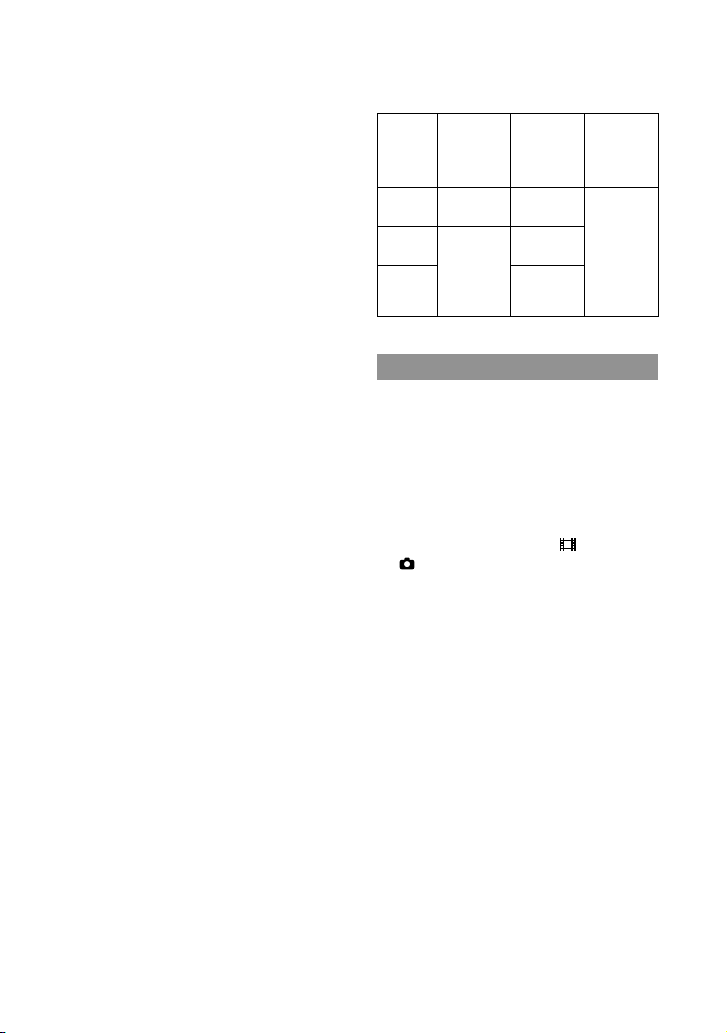
Carl Zeiss lens
Your camcorder is equipped with a Carl Zeiss
lens, which was developed jointly by Carl
Zeiss, in Germany, and Sony Corporation, and
produces superior images. It adopts the MTF
measurement system for video cameras and
offers a quality typical of a Carl Zeiss lens.
MTF= Modulation Transfer Function. The
number value indicates the amount of light
from a subject coming into the lens.
Notes on optional accessories
We recommend using genuine Sony accessories.
Availability of such products is subject to
country/region.
About images, illustrations, and screen
displays of this manual
The example images used in this manual for
illustration purposes are captured using a
digital still camera, and therefore may appear
different from images and screen indicators that
actually appear on your camcorder. And, the
illustrations of your camcorder and its screen
indication are exaggerated or simplified for
understandability.
In this manual, the internal memory (DCRSX65/SX85) of your camcorder and memory
card are called “recording media.”
Design and specifications of your camcorder
and accessories are subject to change without
notice.
Confirm the model name of your
camcorder
The model name is shown in this manual when
there is a difference in specification between
models. Confirm the model name on the
bottom of your camcorder.
The main differences in specification of this
series are as follows.
Recording
media
Capacity
of internal
USB jack
recording
media
DCRSX45
DCRSX65
DCRSX85
Memory
card
Internal
memory
+
memory
card
4 GB
16 GB
Input/
output
Notes on use
Do not do any of the following, otherwise, the
recording media may be damaged, recorded
images may be impossible to play back or may
be lost, or other malfunctions could occur.
Eject the memory card when the access lamp
. 21) is lit or flashing
(p
Remove the battery pack or AC Adaptor from
the camcorder, or subject the camcorder to
shock or vibration when the
(Photo) lamps (p. 17) or the access lamp
(p. 21) are lit or flashing
When using a shoulder belt (sold separately), do
not crash the camcorder against an object.
(Movie)/
10
US
Page 11
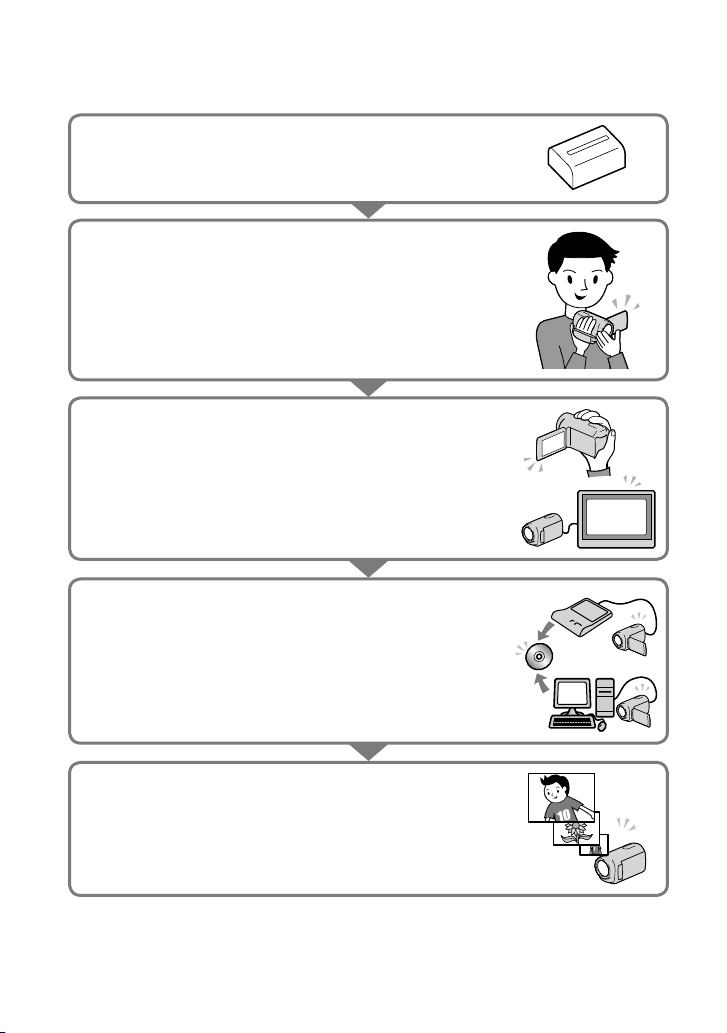
Operation flow
Getting started (p. 14)
Prepare the power source and recording media.
Recording movies and photos (p. 22)
Recording movies p. 23
Changing the recording mode
Expected recording time (MEDIA INFO)
Shooting photos p. 24
Playing movies and photos
Playback on the camcorder p. 26
Playing images on a TV p
Saving images
Saving movies and photos with a computer p. 33
Saving movies and photos in external media p
Saving images with a DVD writer/recorder p
. 29
. 38
. 40
Deleting movies and photos (p. 31)
If you delete the image data that has been saved on your computer
or a disc, you can record new images on the free media space
again.
US
11
Page 12
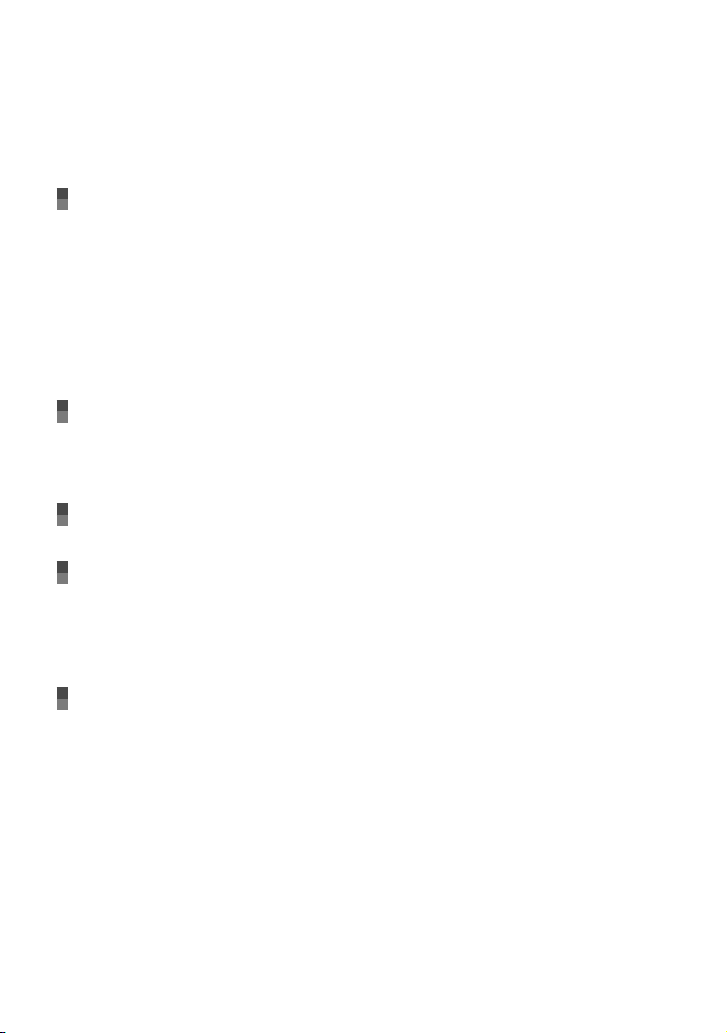
Table of contents
IMPORTANT SAFETY INSTRUCTIONS .. .. . .. .. .. . .. . .. .. . .. . .. .. .. . .. . .. .. . .. . .. .. .. . .. . .. .. . .. . . 3
Read this first .
Operation flow .
Getting started
Step 1: Charging the battery pack .. . .. .. . .. . .. .. .. . .. . .. .. . .. . .. .. .. . .. . .. .. . .. . .. .. .. . .. . .. .. 14
Step 2: Turning the power on, and setting the date and time .
Step 3: Preparing the recording media .
Recording/Playback
Recording . .. .. . .. . .. .. .. . .. . .. .. . .. . .. .. .. . .. . .. .. . .. . .. .. .. . .. . .. .. . .. . .. .. .. . .. . .. .. . .. . .. .. .. . .. . 22
Playback on the camcorder .
Playing images on a TV .
Making good use of your camcorder
Deleting movies and photos . . .. .. . .. .. . .. . .. .. .. . .. . .. .. . .. . .. .. .. . .. . .. .. . .. . .. .. .. . .. . .. .. . .. 31
Saving movies and photos with a computer
Preparing a computer (Windows) . . .. . .. . .. .. .. . .. . .. .. .. . .. . .. .. . .. . .. .. .. . .. . .. .. . .. . .. .. .. . 33
Starting PMB (Picture Motion Browser) .
Using “PMB Portable” .
. .. . .. .. . .. . .. .. .. . .. . .. .. . .. . .. .. .. . .. . .. .. . .. . .. .. .. . .. . .. .. . .. . .. .. .. . .. . .. .. . .. . .. .. 6
. .. . .. .. . .. . .. .. .. . .. . .. .. . .. . .. .. .. . .. . .. .. . .. . .. .. .. . .. . .. .. . .. . .. .. .. . .. . .. .. . .. . 11
Charging the battery pack abroad .
Changing the language setting .
To check the recording media settings .
Dubbing or copying movies and photos from the internal recording media
to memory card (DCR-SX65/SX85) .
. .. . .. .. . .. . .. .. .. . .. . .. .. . .. . .. .. .. . .. . .. .. . .. . .. .. .. . .. . .. .. . .. . .. 26
. .. . .. .. . .. . .. .. .. . .. . .. .. . .. . .. .. .. . .. . .. .. . .. . .. .. .. . .. . .. .. . .. . .. .. .. . 29
When using a Macintosh .
. .. . .. .. . .. . .. .. .. . .. . .. .. . .. . .. .. .. . .. . .. .. . .. . .. .. .. . .. . .. .. . .. . .. .. .. . .. . 36
. .. . .. .. . .. . .. .. .. . .. . .. .. . .. . .. .. .. . .. . .. .. . .. . .. .. .. . .. . .. .. . 33
. .. . .. .. . .. . .. .. .. . .. . .. .. . .. . .. .. .. . .. . .. .. . .. . .. . 16
. .. . .. .. . .. . .. .. .. . .. . .. .. 17
. .. . .. .. . .. . .. .. .. . .. . .. .. . .. . .. .. .. . .. . .. .. . .. . .. .. .. . 18
. .. . .. .. . .. . .. .. .. . .. . .. .. . .. . .. .. .. . .. . .. .. . .. . .. .. .. 19
. .. . .. .. . .. . .. .. .. . .. . .. .. . .. . .. .. .. . .. . .. .. . . 20
. .. . .. .. . .. . .. .. .. . .. . .. .. . .. . .. .. .. . .. . .. .. . .. . .. . 21
. .. . .. .. . .. . .. .. .. . .. . .. .. . .. . .. .. .. . .. . .. .. . .. . .. .. .. 36
Saving images with an external device
Saving images in external media (DIRECT COPY) . .. .. .. . .. . .. .. .. . .. . .. .. . .. . .. .. .. . .. . .. .. 38
Creating a disc with a DVD writer, recorder .
US
12
. .. . .. .. . .. . .. .. .. . .. . .. .. . .. . .. .. .. . .. . .. .. . .. . . 40
Page 13
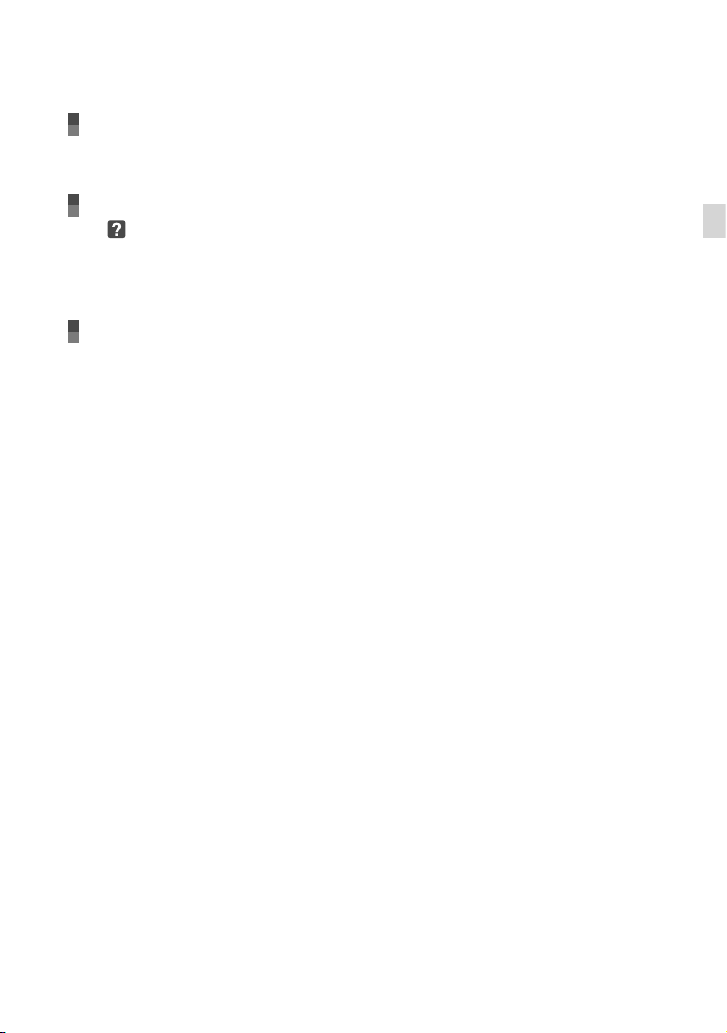
Customizing your camcorder
Using menus .. .. .. . .. . .. .. . .. . .. .. .. . .. . .. .. . .. . .. .. .. . .. . .. .. . .. . .. .. .. . .. . .. .. . .. . .. .. .. . .. . .. .. . 45
Getting detailed information from the “Handycam” Handbook .
. .. . .. .. . .. . .. .. .. . .. . .. 51
Additional information
Troubleshooting . .. . .. . .. .. .. . .. . .. .. . .. . .. .. .. . .. . .. .. . .. . .. .. .. . .. . .. .. . .. . .. .. .. . .. . .. .. . .. . 52
Recording time of movies/number of recordable photos .
Precautions .
Specifications .
. .. . .. .. . .. . .. .. .. . .. . .. .. . .. . .. .. .. . .. . .. .. . .. . .. .. .. . .. . .. .. . .. . .. .. .. . .. . .. .. . .. . .. .. 57
. .. . .. .. . .. . .. .. .. . .. . .. .. . .. . .. .. .. . .. . .. .. . .. . .. .. .. . .. . .. .. . .. . .. .. .. . .. . .. .. . .. . . 59
. .. . .. .. . .. . .. .. .. . .. . .. .. . .. . . 55
Quick reference
Screen indicators . . . .. .. . .. .. .. . .. . .. .. . .. . .. .. .. . .. . .. .. . .. . .. .. .. . .. . .. .. . .. . .. .. .. . .. . .. .. . .. . .. 61
Parts and controls .
. .. . .. .. . .. . .. .. .. . .. . .. .. . .. . .. .. .. . .. . .. .. . .. . .. .. .. . .. . .. .. . .. . .. .. .. . .. . .. .. . .. . .. .. .. . .. . .. 64
Index .
. .. . .. .. . .. . .. .. .. . .. . .. .. . .. . .. .. .. . .. . .. .. . .. . .. .. .. . .. . .. .. . .. . .. .. .. . .. . .. .. 62
Table of contents
US
13
Page 14
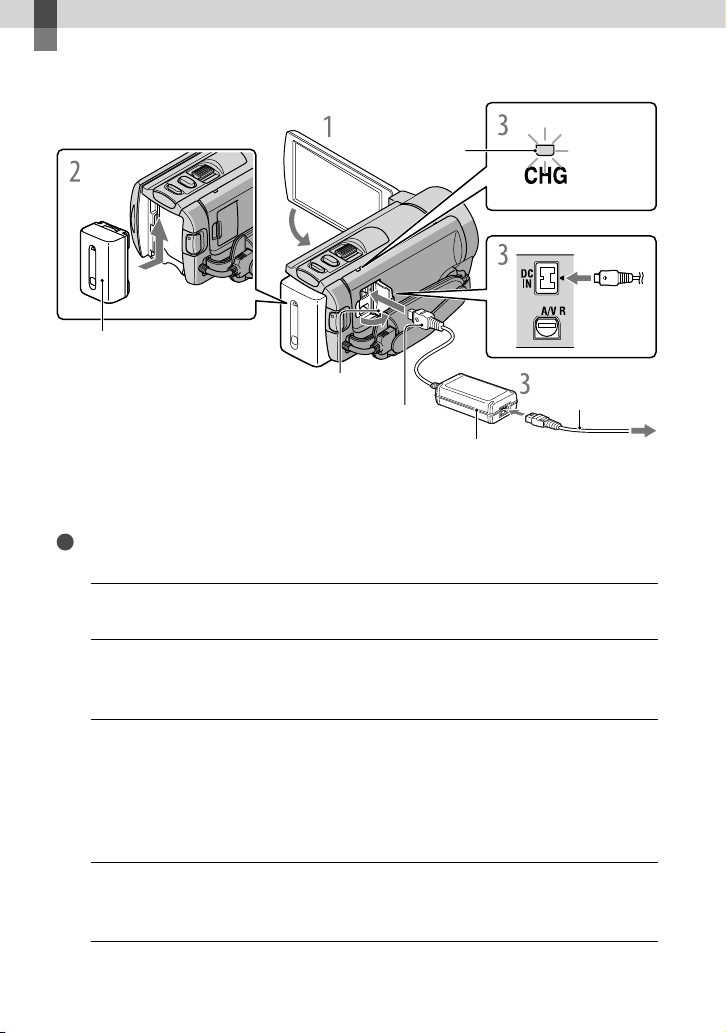
Getting started
Step 1: Charging the battery pack
CHG (charge) lamp
Battery pack
DC IN jack
DC plug
AC Adaptor
You can charge the “InfoLITHIUM” battery pack (V series) after attaching it to your
camcorder.
Notes
You cannot attach any “InfoLITHIUM” battery pack other than the V series to your camcorder.
Turn off your camcorder by closing the LCD screen.
1
Attach the battery pack by sliding it in the direction of the arrow until it
2
clicks.
Connect the AC Adaptor and the power cord (mains lead) to your
3
camcorder and the wall outlet (wall socket).
Align the mark on the DC plug with that on the DC IN jack.
The CHG (charge) lamp lights up and charging starts. The CHG (charge) lamp turns off
when the battery pack is fully charged.
When the battery is charged, disconnect the AC Adaptor from the DC IN
4
jack of your camcorder.
Power cord
(Mains lead)
To the wall outlet
(wall socket)
14
US
Page 15
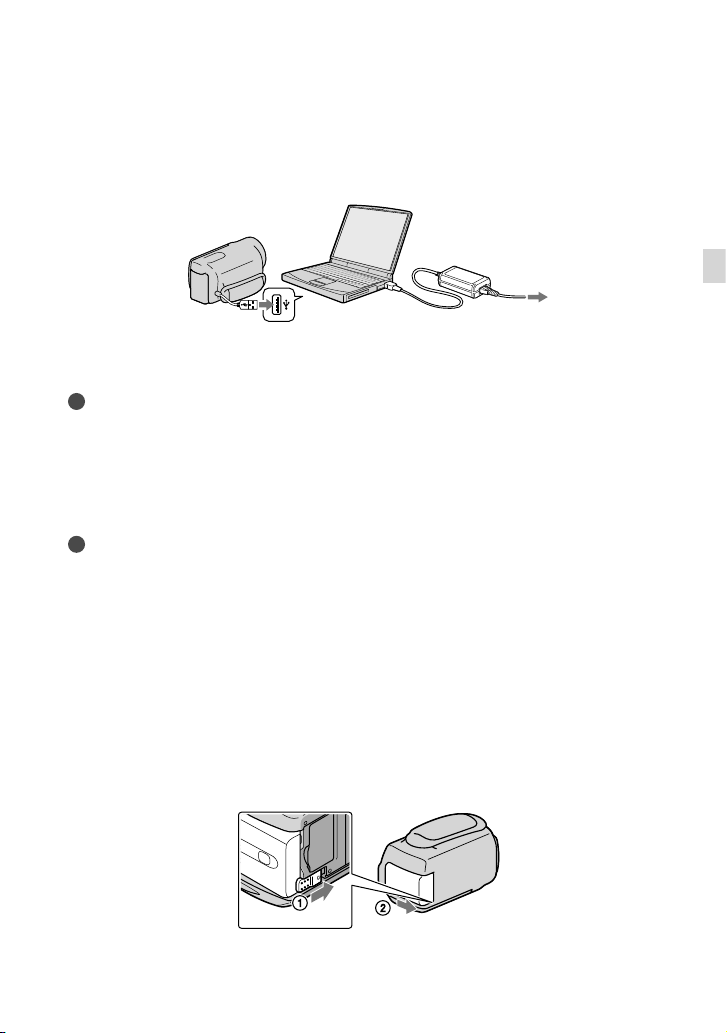
To charge with a computer
This function is useful if the AC Adaptor is not at hand.
urn off the power of your camcorder, then attach the battery.
T
onnect your camcorder to the computer that is turned on with the Built-in USB Cable.
C
When charging is finished, terminate the USB connection between your camcorder and
computer (p. 35).
Notes
Correct operation with all computers is not guaranteed.
Charging the battery or the connection with customized or hand-built computers is not guaranteed.
Depending on the type of USB device used, charging may not function properly.
If you connect the camcorder to a notebook computer that is not connected to an AC power source, the
battery of the notebook computer may be depleted rapidly. In this case, do not leave your camcorder
connected for a long time.
Tips
You can charge your camcorder by using the Built-in USB Cable from the wall outlet (wall socket) with
the USB charging AC adaptor AC-U501AD/AC-U50AG (sold separately). You cannot use Sony portable
power unit CP-AH2R/CP-AL (sold separately).
The USB charging AC adaptor may not be available in some countries/regions.
The CHG (charge) lamp may not light when the battery is low. Charge with the AC adapter in such
situation.
See page 55 on recording and playing time.
When your camcorder is on, you can check the approximate amount of remaining battery power with the
remaining battery indicator at the upper left on the LCD screen.
To remove the battery pack
Close the LCD screen. Slide the BATT (battery) release lever () and remove the battery
pack ().
Getting started
US
15
Page 16
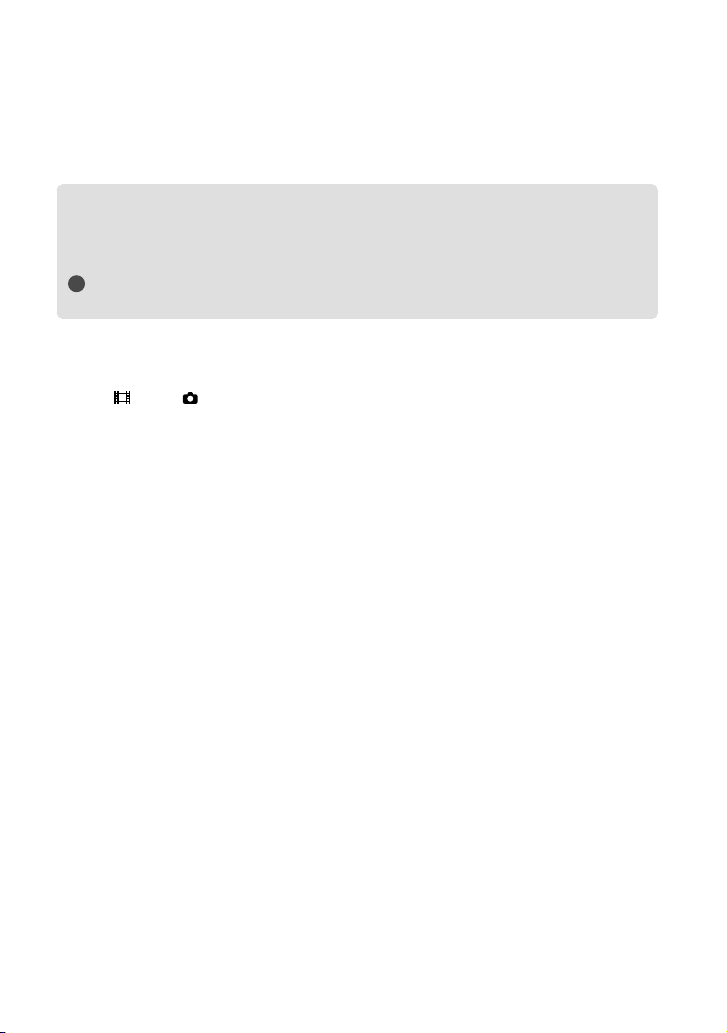
To use a wall outlet (wall socket) as a power source
Make the same connections as “Step 1: Charging the battery pack.” Even if the battery pack is
attached, the battery pack is not discharged.
Charging the battery pack abroad
You can charge the battery pack in any countries/regions using the AC Adaptor supplied with
your camcorder within the AC 100 V - 240 V, 50 Hz/60 Hz range.
Notes
Do not use an electronic voltage transformer.
Notes on the battery pack
When you remove the battery pack or disconnect the AC Adaptor, close the LCD screen and make sure
that the
The CHG (charge) lamp flashes during charging under the following conditions:
In the default setting, the power turns off automatically if you leave your camcorder without any
operation for about 5 minutes, to save battery power ([A.SHUT OFF]).
Notes on the AC Adaptor
Use the nearby wall outlet (wall socket) when using the AC Adaptor. Disconnect the AC Adaptor from
the wall outlet (wall socket) immediately if any malfunction occurs while using your camcorder.
Do not use the AC Adaptor placed in a narrow space, such as between a wall and furniture.
Do not short-circuit the DC plug of the AC Adaptor or battery terminal with any metallic objects. This
may cause a malfunction.
(Movie)/ (Photo) lamps (p. 17), the access lamp (p. 21) are turned off.
The battery pack is not attached correctly.
The battery pack is damaged.
The temperature of the battery pack is low.
Remove the battery pack from your camcorder and put it in a warm place.
The temperature of the battery pack is high.
Remove the battery pack from your camcorder and put it in a cool place.
16
US
Page 17
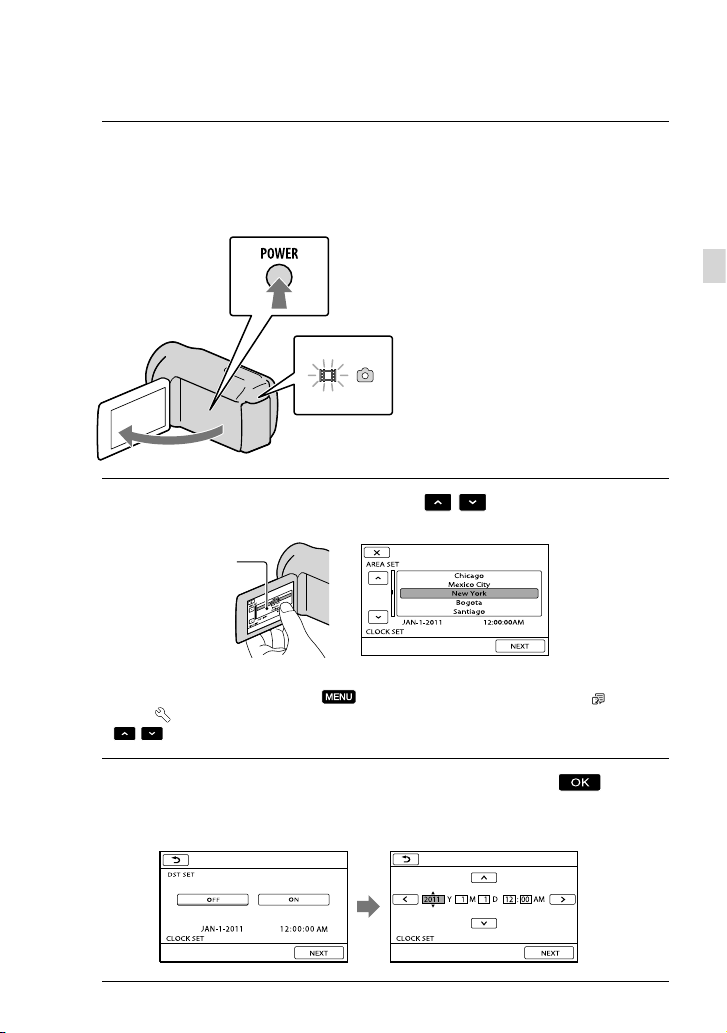
Step 2: Turning the power on, and setting the
date and time
Open the LCD screen of your camcorder.
1
Your camcorder is turned on and the lens cover is opened.
To turn on your camcorder when the LCD screen is open, press POWER.
POWER button
MODE lamp
Select the desired geographical area with
2
Touch the button on
the LCD screen.
/ , then touch [NEXT].
Getting started
To set the date and time again, touch (MENU) [Show others] [CLOCK/ LANG]
[GENERAL SET] category) [CLOCK SET]. When an item is not on the screen, touch
(under
/ until the item appears.
Set [DST SET] or [SUMMERTIME], date and time, then touch
3
The clock starts.
If you set [DST SET] or [SUMMERTIME] to [ON], the clock advances 1 hour.
.
US
17
Page 18
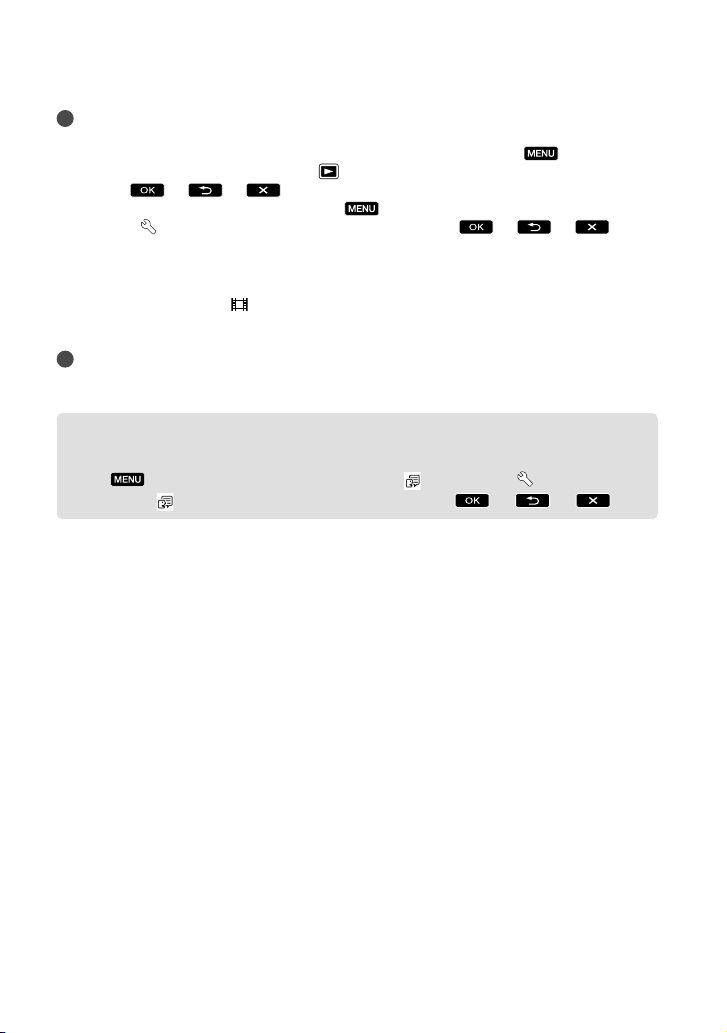
Notes
The date and time do not appear during recording, but they are automatically recorded on the recording
media, and can be displayed during playback. To display the date and time, touch
[Show others] [PLAYBACK SET] (under
TIME]
You can turn off the operation beeps by touching
SET] (under
If the button you touch does not react correctly, calibrate the touch panel.
.
[GENERAL SET] category) [BEEP] [OFF] .
[PLAYBACK] category) [DATA CODE] [DATE/
(MENU) [Show others] [SOUND/DISP
(MENU)
To turn off the power
Close the LCD screen. The (Movie) lamp flashes for a few seconds and the power is turned
off.
Tips
You can turn off your camcorder also by pressing POWER.
When [POWER ON BY LCD] is set to [OFF], turn off your camcorder by pressing POWER.
Changing the language setting
You can change the on-screen displays to show messages in a specified language.
Touch
category) [
(MENU) [Show others] [CLOCK/ LANG] (under [GENERAL SET]
LANGUAGE SET] a desired language .
18
US
Page 19
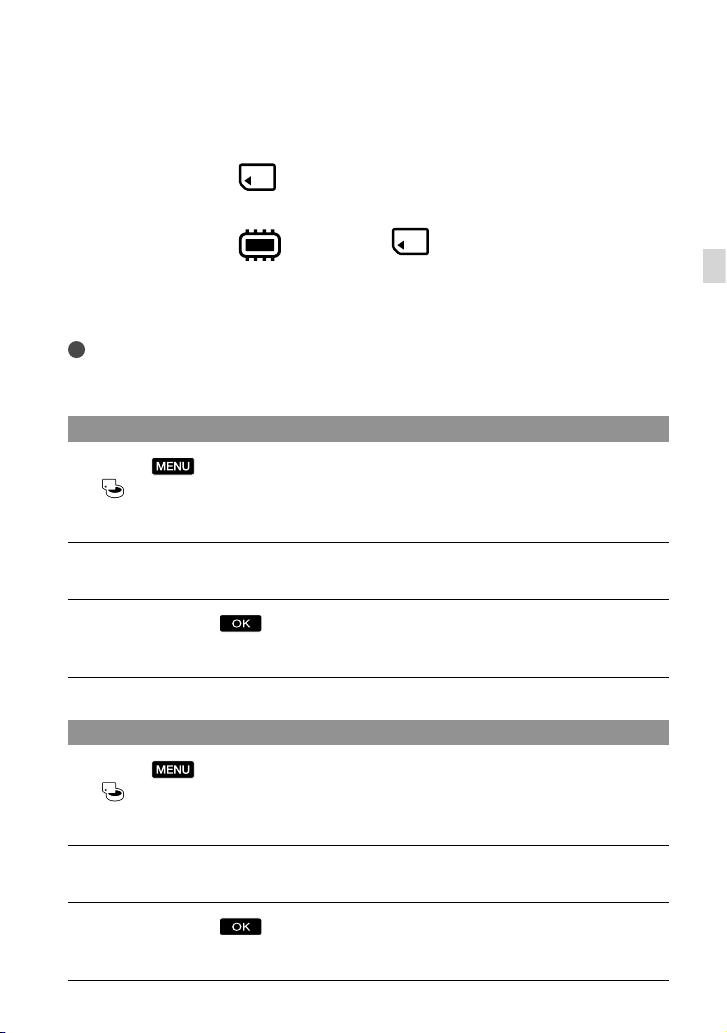
Step 3: Preparing the recording media
The recording media that can be used differs depending on your camcorder. The following
icons are displayed on the screen of your camcorder.
DCR-SX45:
Memory card
DCR-SX65/SX85:
* In the default setting, both movies and photos are recorded on this recording media. You can perform
recording, playback and editing operations on the selected medium.
Tips
See page 55 for the recordable time of movies.
See page 56 for the number of recordable photos.
Selecting the recording media for movies (DCR-SX65/SX85)
Touch (MENU) [Show others] [MEDIA SETTINGS] (under
[MANAGE MEDIA] category) [MOVIE MEDIA SET].
The [MOVIE MEDIA SET] screen appears.
Touch the desired recording media.
Touch [YES] .
The recording medium is changed.
*
Internal memory Memory card
Getting started
Selecting the recording media for photos (DCR-SX65/SX85)
Touch (MENU) [Show others] [MEDIA SETTINGS] (under
[MANAGE MEDIA] category) [PHOTO MEDIA SET].
The [PHOTO MEDIA SET] screen appears.
Touch the desired recording media.
Touch [YES] .
The recording medium is changed.
US
19
Page 20
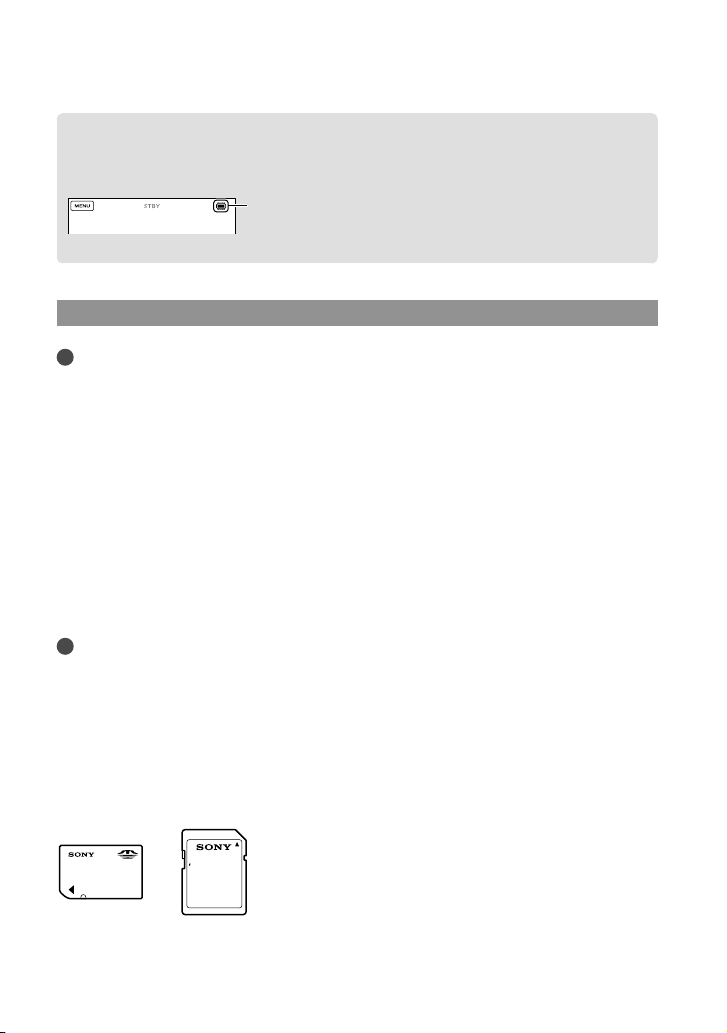
To check the recording media settings
When recording in movie recording mode or photo recording mode, the recording media
icon is displayed in the top right corner of the screen.
Recording media icon
The icon displayed on the LCD screen varies depending on the camcorder you use.
Inserting a memory card
Notes
Set the recording medium to [MEMORY CARD] to record movies and/or photos on memory card
(DCR-SX65/SX85).
Types of memory card that can be used with your camcorder
Only “Memory Stick PRO Duo” media, “Memory Stick PRO-HG Duo” media, SD memory cards (Class
2 or faster), SDHC memory cards (Class 2 or faster) and SDXC memory cards (Class 2 or faster) can be
used with this camcorder. Operation with all memory cards is not assured.
“Memory Stick PRO Duo” media of up to 32 GB and SD memory cards of up to 64 GB have been tested
and proven to operate with your camcorder.
For recording movies on “Memory Stick PRO Duo” media, it is recommended that you use “Memory
Stick PRO Duo” media of 512 MB or larger.
In this manual, “Memory Stick PRO Duo” media and “Memory Stick PRO-HG Duo” media are called
“Memory Stick PRO Duo” media and SD memory cards, SDHC memory cards and SDXC memory cards
are called SD memory cards.
Notes
MultiMediaCard cannot be used.
Images recorded on SDXC memory cards cannot be played back or imported on non-exFAT
computers, AV components, etc., connected to this camcorder by USB cable. Check that the connected
devices are compatible with exFAT beforehand. If you connect a device that is not compatible with exFAT,
the screen for initialization may appear. Never execute initialization, otherwise all recorded contents will
be lost.
* exFAT is the file system used in SDXC memory cards.
*-compatible
Size of memory cards that can be used with your camcorder
Only “Memory Stick Duo” media that is about a half the size of the standard “Memory Stick” media, and
standard-sized SD memory cards can be used.
US
20
Page 21
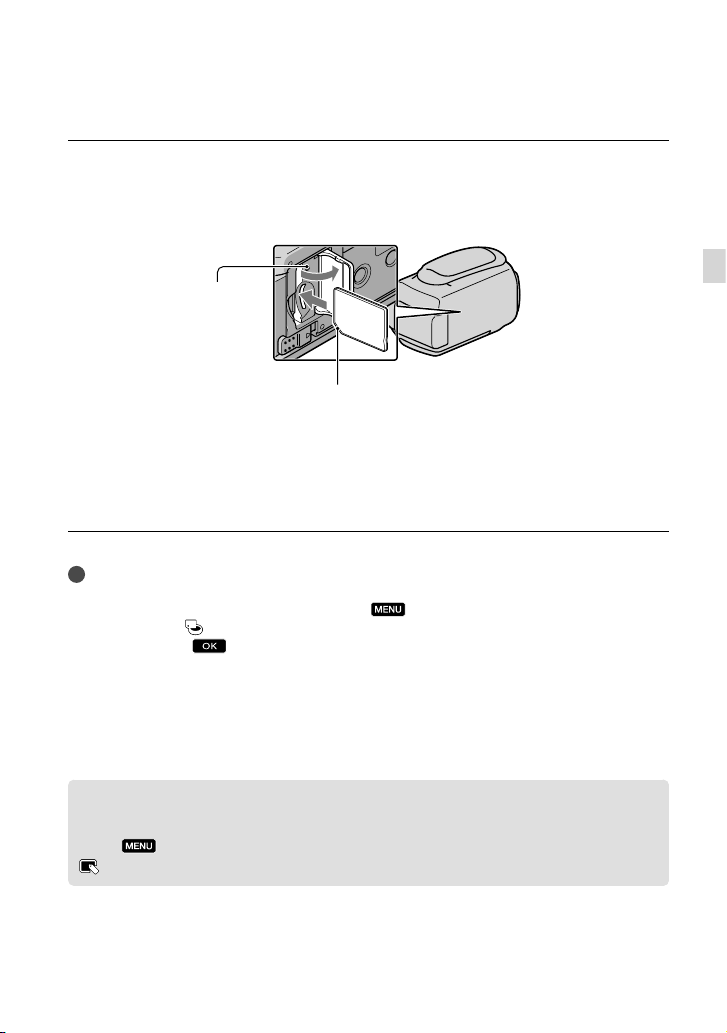
Do not attach a label, etc., to a memory card or memory card adaptor. Doing so may cause a malfunction.
Open the cover, orient the memory card’s notched corner as shown in the
illustration, and insert into the memory card slot until it clicks.
Close the cover after inserting the memory card.
Access lamp
Note direction of notched corner.
The [Create a new Image Database File.] screen may appear if you insert a new memory
card. In that case, touch [YES]. If you record only photos on the memory card, touch
[NO].
Confirm the direction of the memory card. If you forcibly insert the memory card in the wrong
direction, the memory card, memory card slot, or image data may be damaged.
Notes
If [Failed to create a new Image Database File. It may be possible that there is not enough free space.]
is displayed, initialize the memory card by touching
FORMAT] (under
[YES] [YES]
[MANAGE MEDIA] category) [MEMORY CARD] (DCR-SX65/SX85)
.
(MENU) [Show others] [MEDIA
To eject the memory card
Open the cover and lightly push the memory card in once.
Do not open the cover during recording.
When inserting or ejecting the memory card, be careful so that the memory card does not pop out and
drop.
Dubbing or copying movies and photos from the internal recording media
to memory card (DCR-SX65/SX85)
Touch (MENU) [Show others] [MOVIE DUB]/[PHOTO COPY] (under
[EDIT] category), then follow the displays on the screen.
Getting started
US
21
Page 22
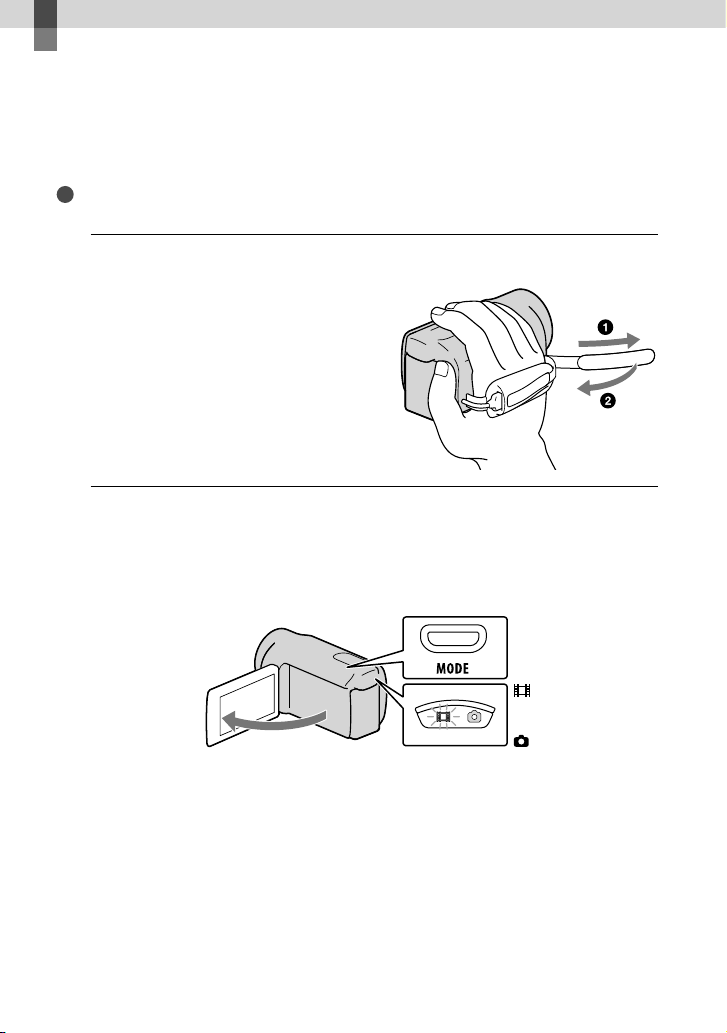
Recording/Playback
Recording
In the default setting, movies are recorded on the following recording media.
DCR-SX45: Memory card
DCR-SX65/SX85: Internal memory
Tips
See page 19 on changing the recording media (DCR-SX65/SX85).
Fasten the grip belt.
1
Open the LCD screen of your camcorder.
2
Your camcorder is turned on and the lens cover is opened.
To turn on your camcorder when the LCD screen is already open, press POWER (p. 17).
You can switch recording modes by pressing MODE. Press MODE to light up the desired recording
mode lamp.
MODE button
22
(Movie): When
recording a movie
(Photo): When
shooting a photo
US
Page 23
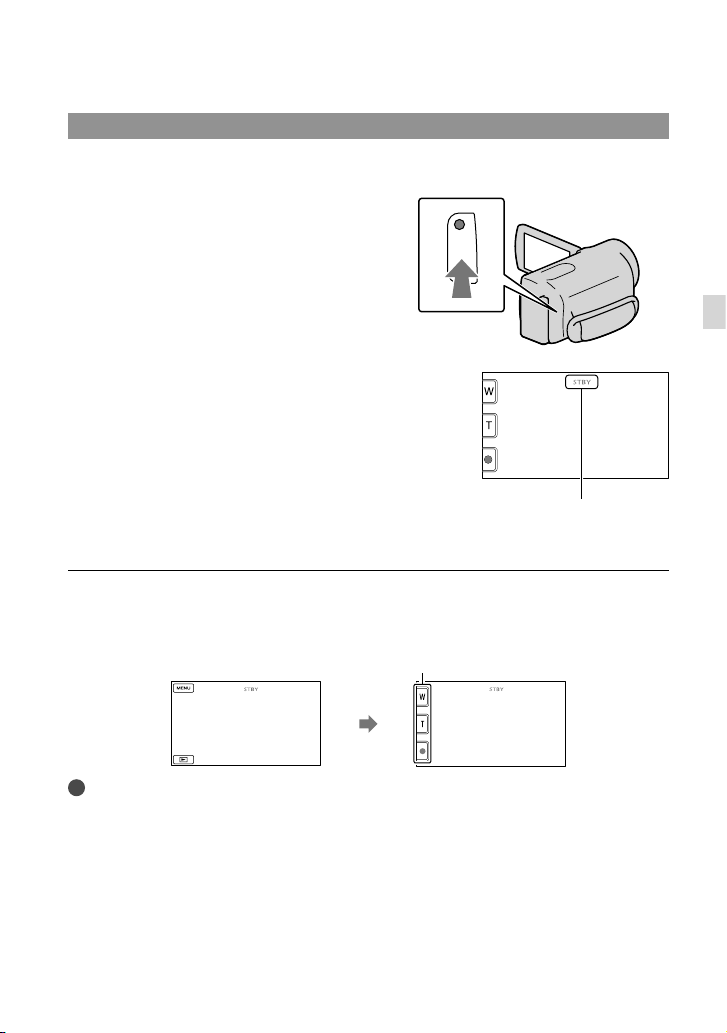
Recording movies
Press START/STOP to start recording.
You can start recording also by touching in the bottom left of the LCD screen.
START/STOP button
[STBY] [REC]
To stop recording, press START/STOP again.
You can stop recording also by touching in the bottom left of LCD screen.
The icons and indicators on the LCD panel will be displayed for about 3 seconds, then disappear after
turning on your camcorder or switching the recording (movie/photo)/playback modes. To display the
icons and indicators again, touch anywhere on the screen except the rec & zoom buttons on the LCD.
Rec & zoom buttons on LCD
about 3sec
after
Notes
If you close the LCD screen while recording movies, the camcorder stops recording.
The maximum continuous recordable time of movies is about 13 hours.
When a movie file exceeds 2 GB, the next movie file is created automatically.
It will take several seconds until you can start recording after you turn on the camcorder. You cannot
operate your camcorder during this time.
The following states will be indicated if data is still being written onto the recording media after recording
has finished. During this time, do not apply shock or vibration to the camcorder, or remove the battery or
AC Adaptor.
ccess lamp (p. 21) is lit or flashing
A
The media icon in the upper right of the LCD screen is flashing
Recording/Playback
US
23
Page 24
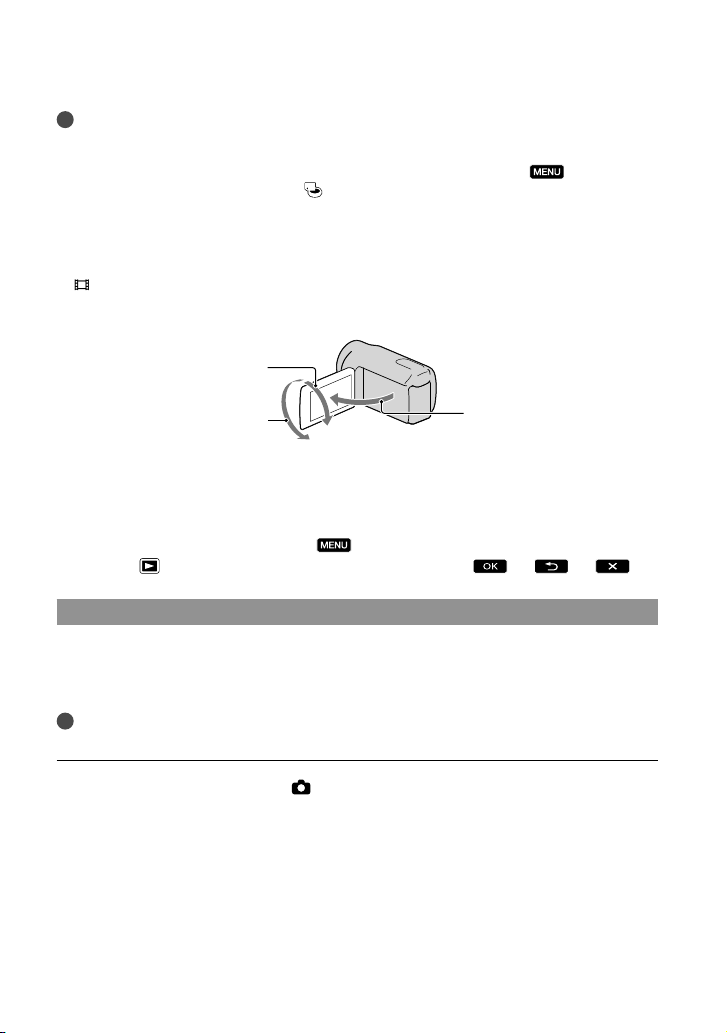
Tips
You can capture photos from recorded movies.
See page 55 on the recordable time of movies.
You can check the recordable time, estimated remaining capacity, etc., by touching
[Show others] [MEDIA INFO] (under
The LCD screen of your camcorder can display recording images across the entire screen (full pixel
display). However, this may cause slight trimming of the top, bottom, right and left edges of images when
played back on a TV which is not compatible with full pixel display. In this case, set [GUIDEFRAME] to
[ON], and record images using the outer frame displayed on the screen as a guide.
STEADYSHOT] is set to [STANDARD] in the default setting.
[
To adjust the angle of the LCD panel, first open the LCD panel 90 degrees to the camcorder (), and
then adjust the angle ().
[MANAGE MEDIA] category).
(MENU)
90 degrees (max.)
180 degrees (max.)
90 degrees to
the camcorder
Data code during recording
The recording date, time and condition are recorded automatically on the recording media.
They are not displayed during recording. However, you can check them as [DATA CODE]
during playback. To display them, touch
SET] (under
[PLAYBACK] category) a desired setting .
(MENU) [Show others] [PLAYBACK
Shooting photos
In the default setting, photos are recorded on the following recording media.
DCR-SX45: Memory card
DCR-SX65/SX85: Internal memory
Tips
See page 19 on changing the recording media (DCR-SX65/SX85).
Press MODE to turn on the (Photo) lamp.
The LCD screen display switches for photo recording mode, and the screen aspect ratio
becomes 4:3.
US
24
Page 25
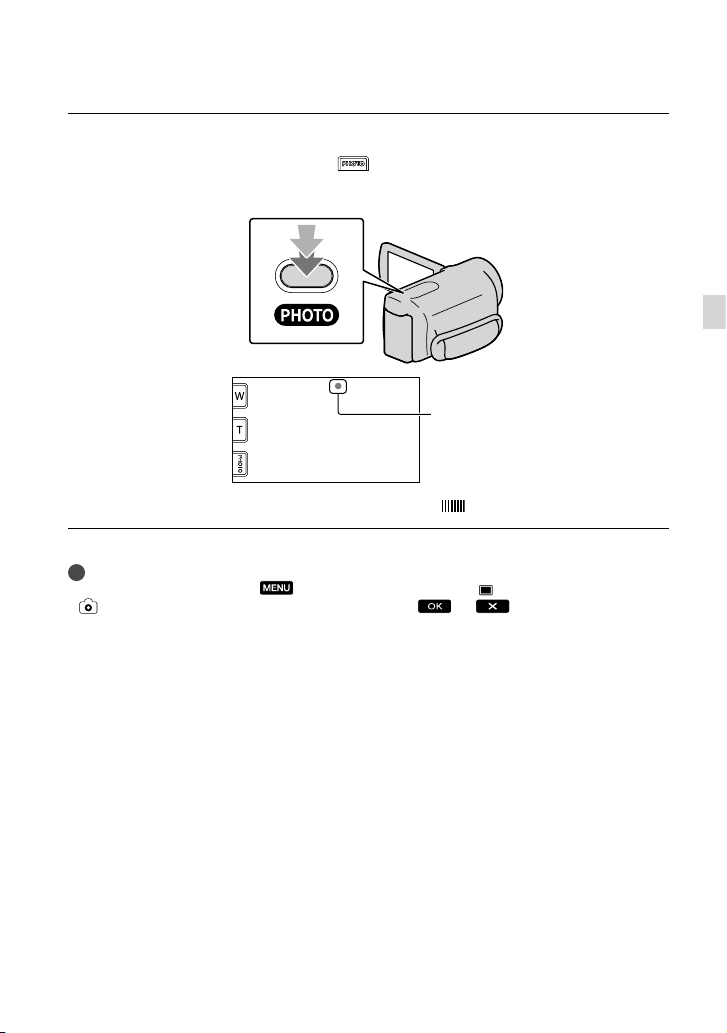
Press PHOTO lightly to adjust the focus, then press it fully.
You can record photos also by touching on the LCD screen.
Flashes Lights up
When disappears, the photo is recorded.
Tips
To change the image size, touch
[PHOTO SETTINGS] category) a desired setting .
(MENU) [Show others] [ IMAGE SIZE] (under
Recording/Playback
US
25
Page 26
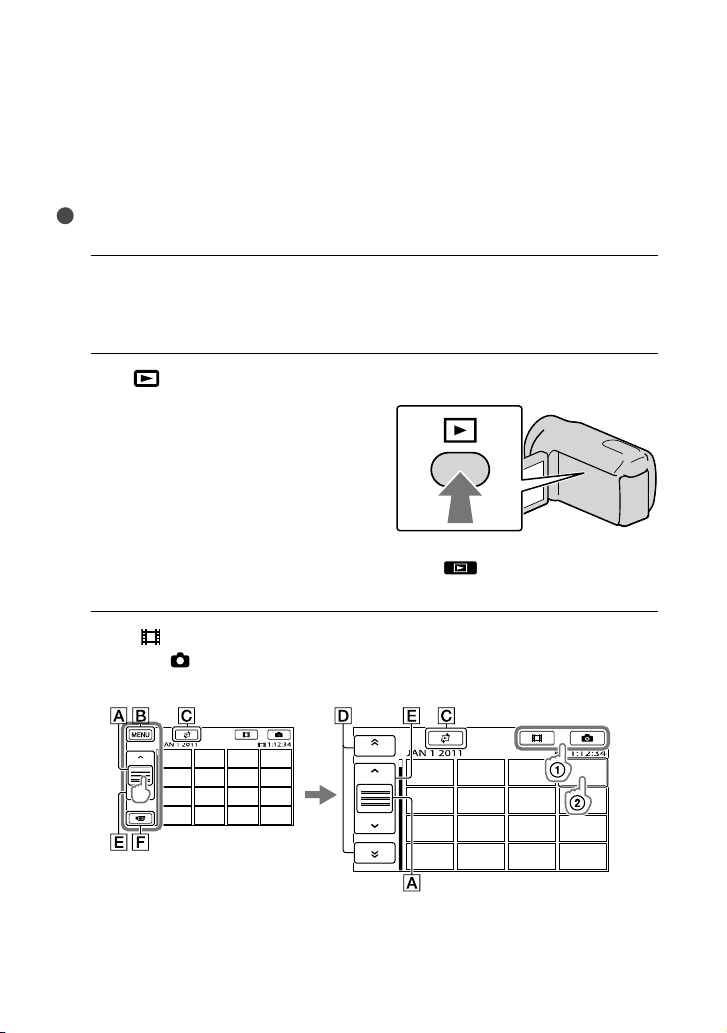
Playback on the camcorder
In the default setting, movies and photos that are recorded on the following recording media
are played.
DCR-SX45: Memory card
DCR-SX65/SX85: Internal memory
Tips
See page 19 on changing the recording media (DCR-SX65/SX85).
Open the LCD screen of your camcorder.
1
Your camcorder turns on.
To turn on your camcorder when the LCD screen is already open, press POWER (p. 17).
Press
2
The VISUAL INDEX screen appears after some seconds.
Touch
3
Touch the
Movies are displayed and sorted by recording date.
(VIEW IMAGES).
You can display the VISUAL INDEX screen also by touching (VIEW IMAGES) on the LCD
screen.
(Movie) () a desired movie () to play back a movie.
(Photo) () a desired photo () to view a photo.
26
Switches operating button display.
To MENU screen
US
Page 27
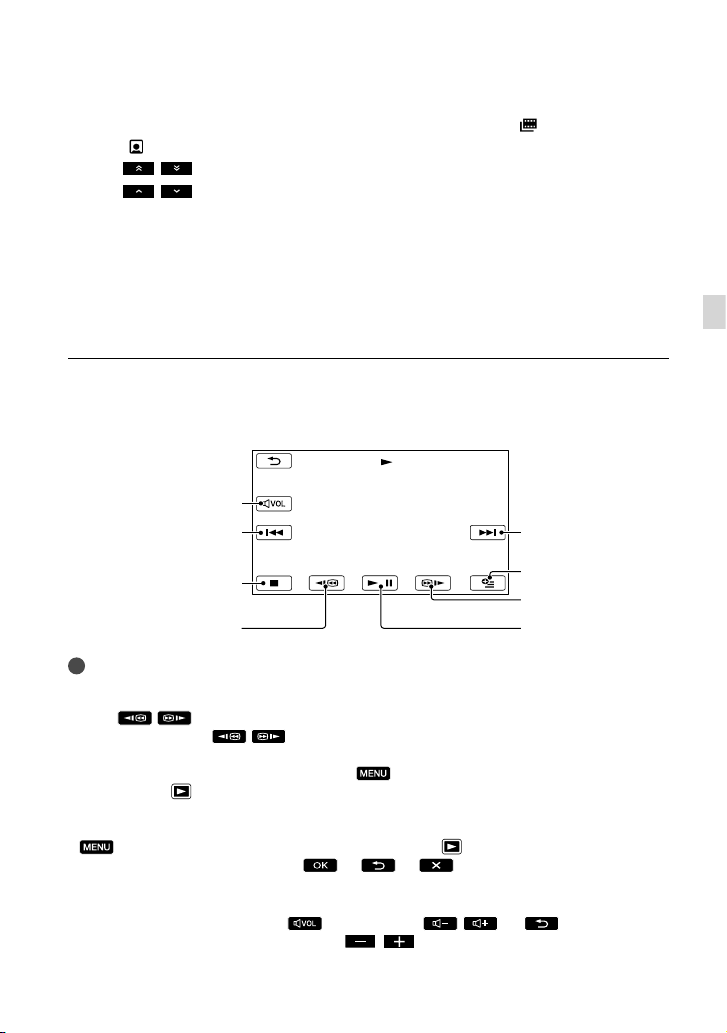
Displays the screen to select the index type ([DATE INDEX]/[
FACE]).
[
/ : Displays movies recorded on the previous/next date.*
/ : Displays the previous/next movie.
Returns to the recording screen.
* is displayed when is touched.
You can scroll the display by touching and dragging , or .
appears with the movie or photo that was most recently played or recorded. If you touch the
movie or photo with , you can continue playback from the previous time. ( appears on the
photo recorded on a memory card.)
FILM ROLL]/
Playing movies
Your camcorder starts playing the selected movie.
Volume adjustment
Previous
Next
Recording/Playback
To stop
OPTION
To fast-forward
To fast-reverse
Tips
When playback from the selected movie reaches the last movie, the screen returns to the VISUAL INDEX
screen.
Touch
As you repeat touching
about 10 times about 30 times about 60 times.
You can display the VISUAL INDEX by touching
INDEX] (under
The recording date, time, and shooting conditions are recorded automatically during recording. This
information is not displayed during recording, but you can display it during playback by touching
[DATA CODE] a desired setting
/ during pause to play back movies slowly.
/ during playback, movies are played as fast as about 5 times
(MENU) [Show others] [VISUAL
[PLAYBACK] category).
(MENU) [Show others] [PLAYBACK SET] (under [PLAYBACK] category)
.
To pause/play
To adjust the sound volume of movies
While playing back movies, touch adjust with / .
You can also adjust the sound volume by using / in the OPTION MENU.
US
27
Page 28
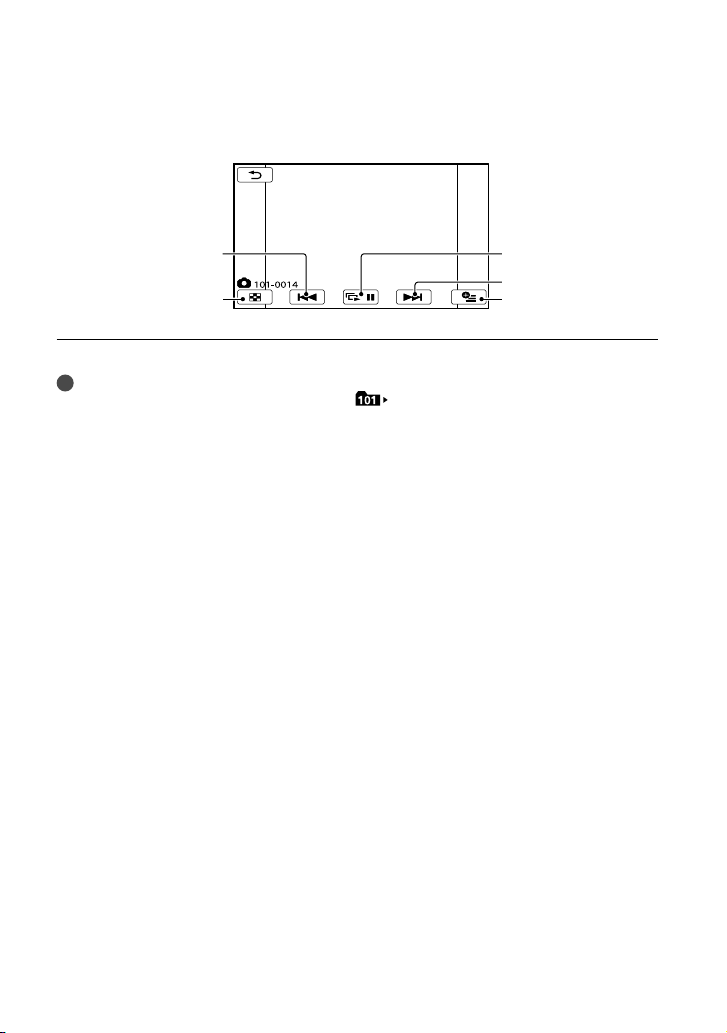
Viewing photos
Your camcorder displays the selected photo.
Previous
To the VISUAL
INDEX screen
Tips
When viewing photos recorded on a memory card,
To start/stop slide show
Next
OPTION
(playback folder) appears on the screen.
28
US
Page 29
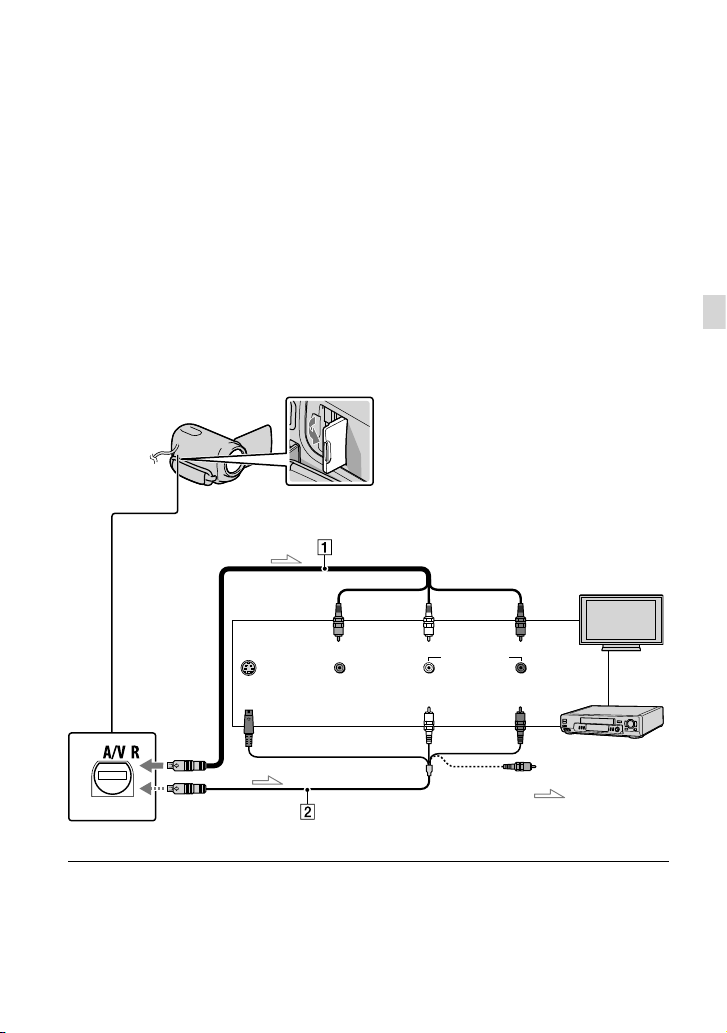
Playing images on a TV
Connect your camcorder to the input jack of a TV or VCR using the A/V connecting cable
or an A/V connecting cable with S VIDEO . Connect your camcorder to the wall
outlet (wall socket) u
instruction manuals supplied with the devices to be connected.
A/V connecting cable (supplied)
Connecting to another device via the A/V Remote Connector using an A/V connecting cable.
A/V connecting cable with S VIDEO (sold separately)
When connecting to another device via the S VIDEO jack, by using an A/V connecting cable
with an S VIDEO cable (sold separately), higher quality images can be produced than with an
A/V connecting cable. Connect the white and red plugs (left/right audio) and the S VIDEO plug
(S VIDEO channel) of the A/V connecting cable with an S VIDEO cable (sold separately). The
yellow plug connection is not necessary. Connecting only the S VIDEO plug will not output
audio.
sing the supplied AC Adaptor for this operation (p. 16). Refer also to the
IN
Recording/Playback
A/V Remote Connector
S VIDEO
VIDEO
(Yellow)
AUDIO
(White) (Red)
Set the input selector of the TV to the input your camcorder will be
connected to.
For details, refer to the instruction manuals supplied with the TV.
(Yellow)
Signal flow
TVs
VCRs
US
29
Page 30
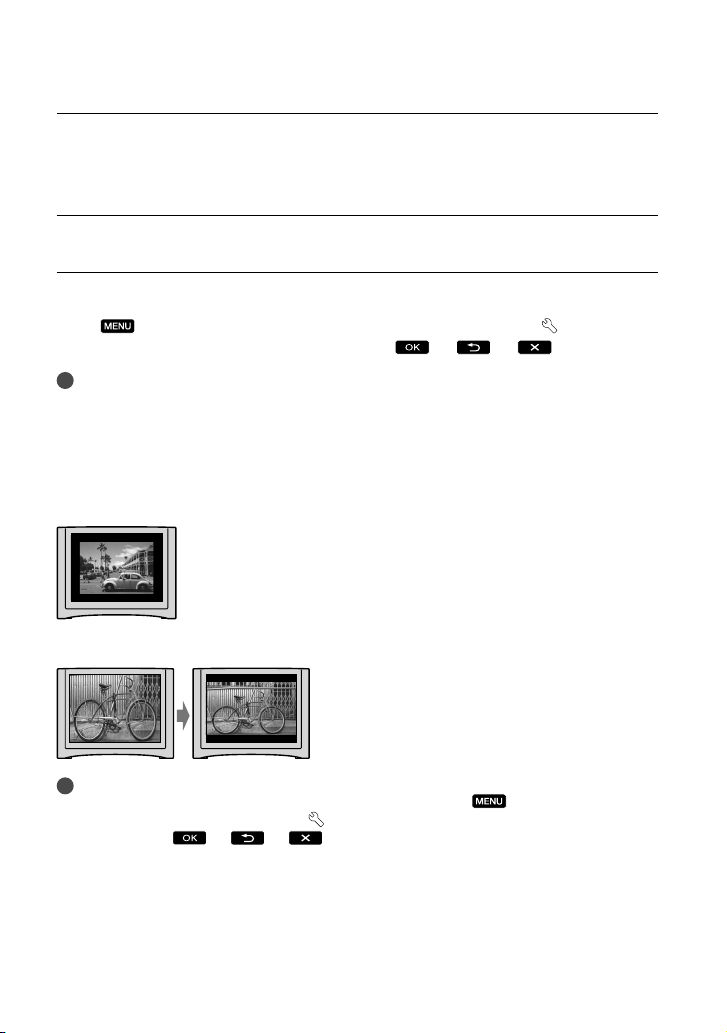
Connect your camcorder to a TV with the A/V connecting cable (,
supplied) or an A/V connecting cable with S VIDEO (, sold separately).
Connect your camcorder to the input jack of the TV.
Play back movies and photos on your camcorder (p. 26).
To set the aspect ratio according to the connected TV (16:9/4:3)
Touch (MENU) [Show others] [OUTPUT SETTINGS] (under [GENERAL
SET] category) [TV TYPE] [16:9] or [4:3]
Notes
When you connect your camcorder to a TV compatible with the ID-1/ID-2 system, set [TV TYPE] to
[16:9]. The TV switches to full mode automatically. Refer also to the instruction manuals supplied with
your TV.
When you set [TV TYPE] to [4:3], the image quality may deteriorate. Also, when the recorded image’s
aspect ratio switches between 16:9 (wide) and 4:3, the image may jitter.
On some 4:3 TVs, the photos recorded in 4:3 aspect ratio may not be displayed full screen. This is not a
malfunction.
When you play back an image recorded in 16:9 (wide) aspect ratio on a 4:3 TV not compatible with the
16:9 (wide) signal, set [TV TYPE] to [4:3].
.
Tips
To check information (counter, etc.) on the screen of the monitor, touch
others] [OUTPUT SETTINGS] (under
OUT/PANEL]
US
.
[GENERAL SET] category) [DISP OUTPUT] [V-
30
(MENU) [Show
Page 31
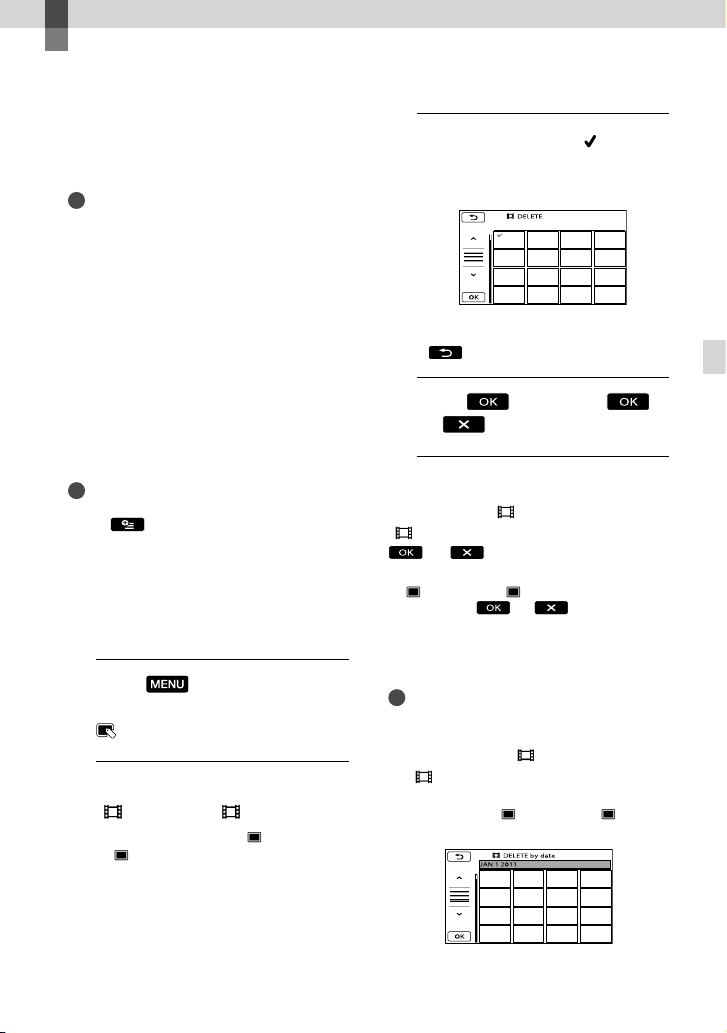
Making good use of your camcorder
Deleting movies and
photos
You can free media space by deleting
movies and photos from recording media.
Notes
You cannot restore images once they are
deleted. Save important movies and photos in
advance.
Do not remove the battery pack or the AC
Adaptor from your camcorder while deleting
the images. It may damage the recording media.
Do not eject memory card while deleting
images from the memory card.
You cannot delete protected movies and photos.
Undo the protection of the movies and photos
to delete them, before you try to delete them.
If the deleted movie is included in the Playlist,
the movie added to the Playlist is deleted also
from the Playlist.
Tips
You can delete an image on the playback screen
from
To delete all images recorded in the recording
media, and recover all the recordable space of
the media, format the media.
Reduced-size images which enable you to view
many images at the same time on an index
screen are called “thumbnails.”
1
2
OPTION MENU.
Touch (MENU) [Show
others] [DELETE] (under
[EDIT] category).
To delete movies, touch
[ DELETE] [ DELETE].
To delete photos, touch [ DELETE]
DELETE].
[
3
Touch and display the mark
on the movies or photos to be
deleted.
Press and hold the image down on the
LCD screen to confirm the image. Touch
to return to the previous screen.
4
Touch [YES]
.
To delete all movies/photos at one time
In step 2, touch [ DELETE]
DELETE ALL] [YES] [YES]
[
.
To delete all photos at one time, touch
DELETE] [ DELETE ALL] [YES]
[
[YES]
.
To delete all the movies/photos
recorded on the same day at one time
Notes
You cannot delete photos on memory card by
recording date.
In step 2, touch [ DELETE]
DELETE by date].
[
To delete all photos on the same day at one
time, touch [
by date].
DELETE] [ DELETE
Making good use of your camcorder
US
31
Page 32

Touch / to select the recording
date of the desired movies/photos, then
touch
.
Touch the image down on the LCD screen
to confirm the image. Touch
return to the previous screen.
to
Touch [YES] .
32
US
Page 33
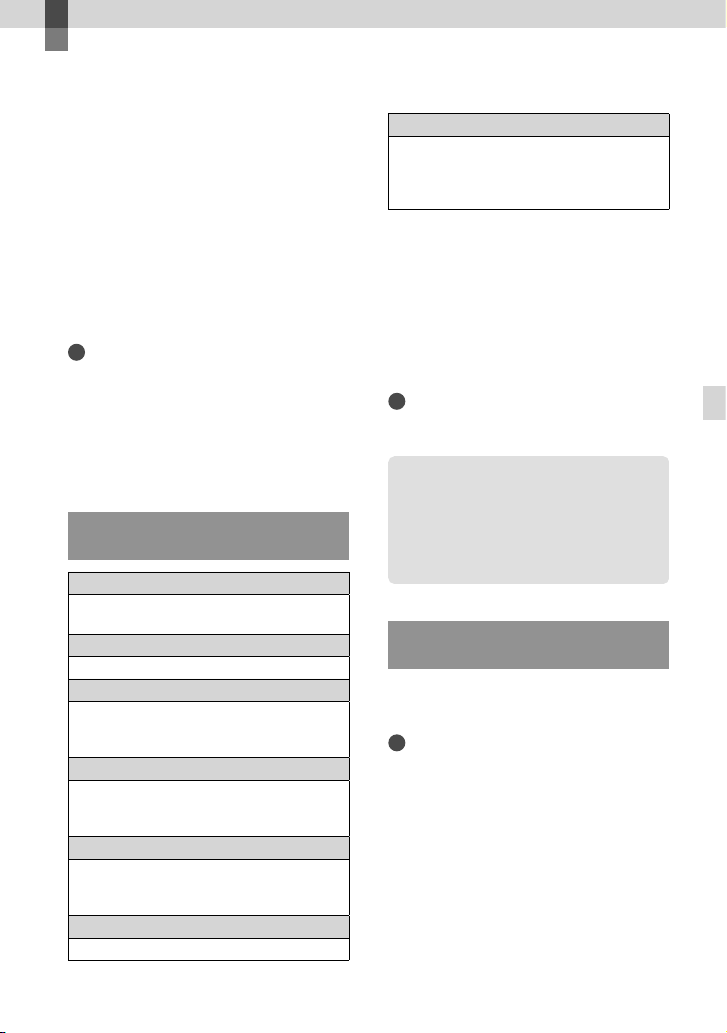
Saving movies and photos with a computer
Preparing a computer
(Windows)
You can perform following operations using
“PMB (Picture Motion Browser).”
Importing images to a computer
Viewing and editing imported images
Creating a disc
Uploading movies and photos to websites
To save movies and photos using a
computer, install “PMB” from the supplied
CD-ROM beforehand.
Notes
Do not format the media of your camcorder
from a computer. Your camcorder may not
operate correctly.
You can create discs using 12 cm discs of
following type with “PMB.”
DVD-R/DVD+R/DVD+R DL: Unrewritable
DVD-RW/DVD+RW: Rewritable
Step 1 Checking the computer
system
1
OS*
Microsoft Windows XP SP3*2/Windows Vista
3
SP2
*
/Windows 7
4
*
CPU
Intel Pentium III 1 GHz or faster
Application
DirectX 9.0c or later (This product is based
on DirectX technology. It is necessary to have
DirectX installed.)
Memory
256 MB or more
Other system requirements for OS should
be met.
Hard disk
Disk volume required for installation:
Approximately 500 MB (5 GB or more may
be necessary when creating DVD discs.)
Display
Minimum 1,024 dots × 768 dots
Others
USB port (this must be provided as standard,
Hi-Speed USB (USB 2.0 compatible)), DVD
burner (CD-ROM drive is necessary for
installation)
1
*
Standard installation is required. Operation is
not assured if the OS has been upgraded or in a
multi-boot environment.
2
*
64-bit editions and Starter (Edition) are not
supported. Windows Image Mastering API
(IMAPI) Ver.2.0 or newer is required to use disc
creation function, etc.
3
*
Starter (Edition) is not supported.
4
*
Faster processor is recommended.
Notes
Operation with all computer environments is
not assured.
When using a Macintosh
The supplied software “PMB” is not
supported by Macintosh computers.
To import the movies and photos to the
computer, please contact Apple Inc..
Step 2 Installing the supplied
software “PMB”
Install “PMB” before connecting your
camcorder to a computer.
Notes
If a version of “PMB” under 5.0.00 has been
installed on your computer, you may be
unable to use some functions of those “PMB”
when installing the “PMB” from the supplied
CDROM. Also, “PMB Launcher” is installed
from the supplied CD-ROM and you can start
“PMB” or other software by using the “PMB
Launcher.” Double-click the “PMB Launcher”
short-cut icon on the computer screen to start
“PMB Launcher.”
Saving movies and photos with a computer
US
33
Page 34

34
US
Confirm that your camcorder is
not connected to the computer.
Turn on the computer.
Log on as an Administrator for
installation.
Close all applications running on the
computer before installing the software.
Place the supplied CD-ROM in
the disc drive of your computer.
The installation screen appears.
If the screen does not appear, click
[Start] [Computer] (in Windows
XP, [My Computer]), then double-click
[SONYPMB (E:)] (CD-ROM)
* Drive names (such as (E:)) may vary
depending on the computer.
Click [Install].
Select the country or region.
Select the language for the
application to be installed, then
proceed to the next screen.
Read the terms of the license
agreement carefully. If you agree
to the terms, change
then click [Next] [Install].
*.
to , and
Turn on your camcorder, then
connect the camcorder to the
computer using the supplied USB
cable.
The [USB SELECT] screen appears on
the camcorder screen automatically.
Touch the one of the media types
displayed on the screen to make
the computer recognize your
camcorder.
[ USB CONNECT]: Internal
memory (DCR-SX65/SX85)
USB CONNECT]: Memory card
[
The displayed recording media differ
depending on the model.
If the [USB SELECT] screen does not
appear, touch
others] [USB CONNECT] (under
[OTHERS] category).
(MENU) [Show
Click [Continue] on the computer
screen.
Follow the on-screen instructions
to install the software.
Depending on the computer, you may
need to install third party software. If
the installation screen appears, follow
the instructions to install the required
software.
Connect the camcorder to the computer
during the installation.
Page 35

When the installation is completed,
following icons will appear.
Remove the CD-ROM from your
computer.
: Starts “PMB.”
: Displays “PMB Help.”
: Displays “PMB Launcher.” “PMB
Launcher” enables you to start “PMB”
or other software, or to open web sites.
Other icons may appear.
No icon may appear depending on the
installation procedure.
Notes
To create discs or use other functions on
Windows XP, Image Mastering API v2.0 for
Windows XP should be installed. If Image
Mastering API v2.0 for Windows XP has not
been installed yet, select it from required
programs on the installation screen and install
it following the procedures displayed. (The
computer must be connected to the internet
for the installation.) You may install Image
Mastering API v2.0 for Windows XP in
response to the message displayed when you try
to start those functions.
To disconnect your camcorder from the
computer
Click the icon at the bottom right of the
desktop of the computer [Safely remove
USB Mass Storage Device].
Notes
Access from the computer using the supplied
software “PMB.” Do not modify the files or
folders on the camcorder from the computer.
The image files may be destroyed or may not be
played back.
When importing a long movie or edited image,
use the supplied software “PMB” If you use any
other software, images may not be imported
properly.
Operation is not guaranteed, if you perform the
above operation.
The maximum file size is 2GB. Should a file
exceed 2 GB, it will be divided automatically.
Although the file may appear to be divided
when viewed on a PC, your camcorder and the
“PMB” importing function will process the file
appropriately.
When you delete image files, follow the steps
on page 31. Do not delete the image files on the
camcorder directly from the computer.
Do not copy the files on the recording
media from the computer. Operation is not
guaranteed.
Saving movies and photos with a computer
Touch [END] [YES] on the camcorder
screen.
Disconnect the USB cable.
US
35
Page 36
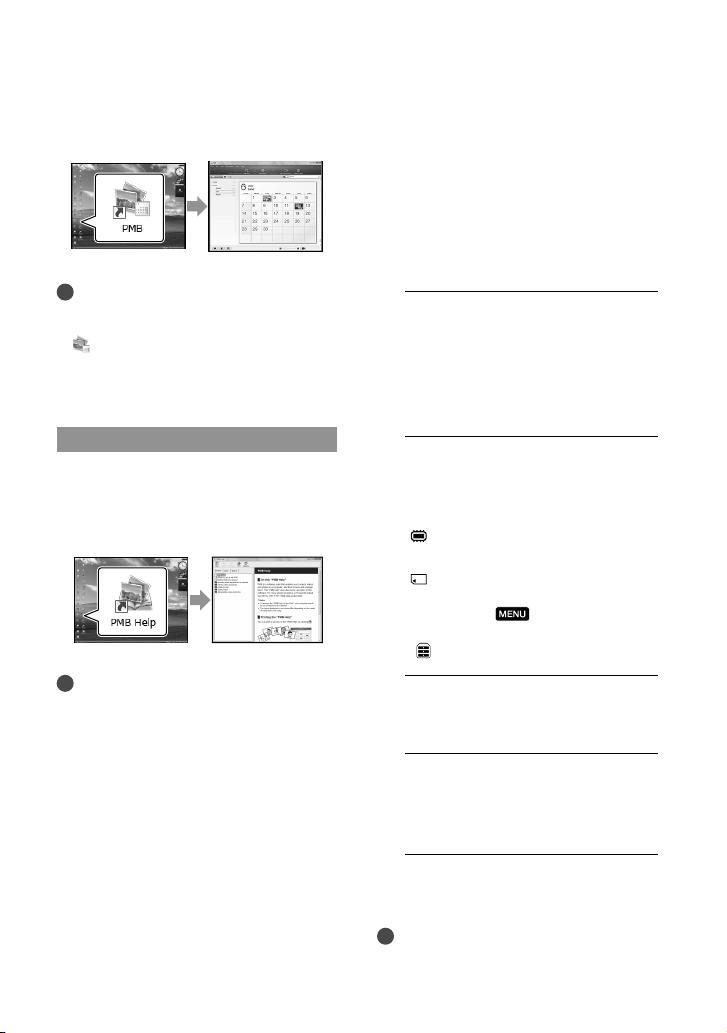
36
US
Starting PMB (Picture
Motion Browser)
Using “PMB Portable”
Double-click the “PMB” short-cut icon on
the computer screen.
Notes
If the icon is not displayed on the computer
screen, click [Start] [All Programs]
PMB] to start “PMB.”
[
You can view, edit, or create discs of movies
and photos using “PMB.”
Reading “PMB Help”
For details on how to use “PMB,” read the
“PMB Help.” Double-click the “PMB Help”
short-cut icon on the computer screen to
open the “PMB Help.”
Notes
If the icon is not displayed on the computer
screen, click [Start] [All Programs]
[PMB] [PMB Help]. You can also open the
“PMB Help” from [Help] of “PMB.”
The application “PMB Portable” is preloaded in this camcorder.
You can easily upload images to a network
service, even with a computer on which
“PMB” is not installed.
You can see the detailed usage when you
click the help button in the upper right after
starting “PMB Portable”.
1
Turn on your camcorder, then
connect it to a computer with the
Built-in USB cable.
The [USB SELECT] screen appears on
the LCD of your camcorder.
2
Touch to select the recording
media for which you wish to use
“PMB Portable.”
[ USB CONNECT]: Internal
memory (DCR-SX65/SX85)
USB CONNECT]: Memory card
[
If the [USB SELECT] screen does not
appear, touch
others] [USB CONNECT] (under
[OTHERS] category).
(MENU) [Show
3
Click “PMB Portable”.
The User Agreement screen appears.
4
Configure the settings, following
the instructions on the screen.
“PMB Portable” starts up.
For more details on “PMB Portable,” see the
“PMB Portable” help.
Notes
Always connect to a network when uploading
images using “PMB Portable.”
Page 37
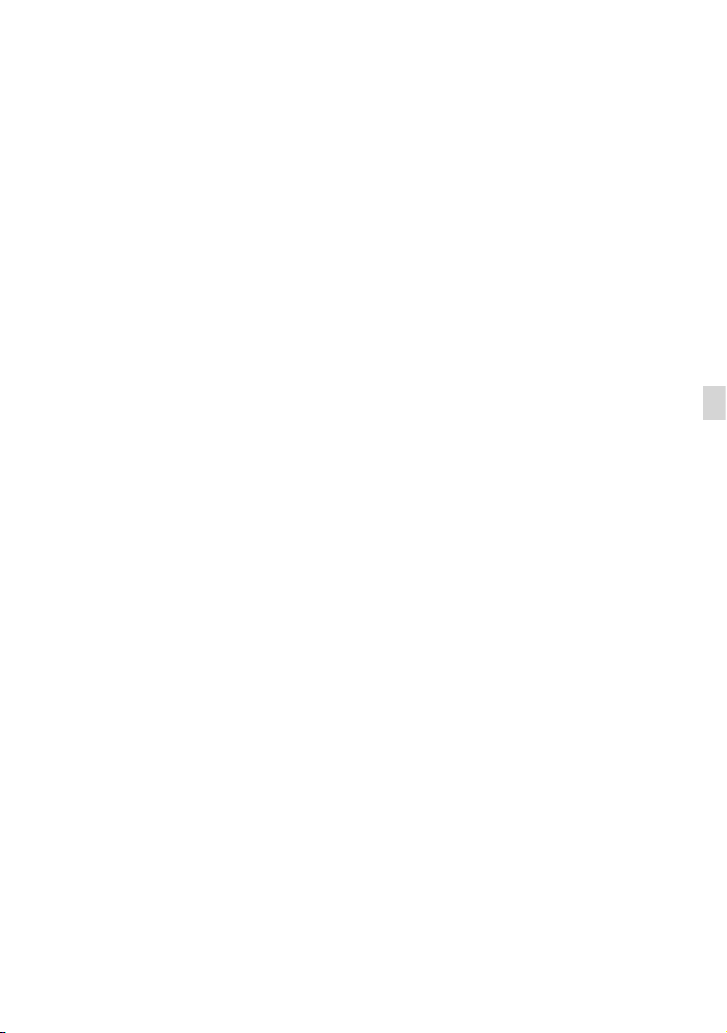
If [PMB Portable] is not displayed within
the AutoPlay Wizard, click [Computer]
[PMBPORTABLE], then double-click
[PMBP_Win.exe].
Saving movies and photos with a computer
US
37
Page 38
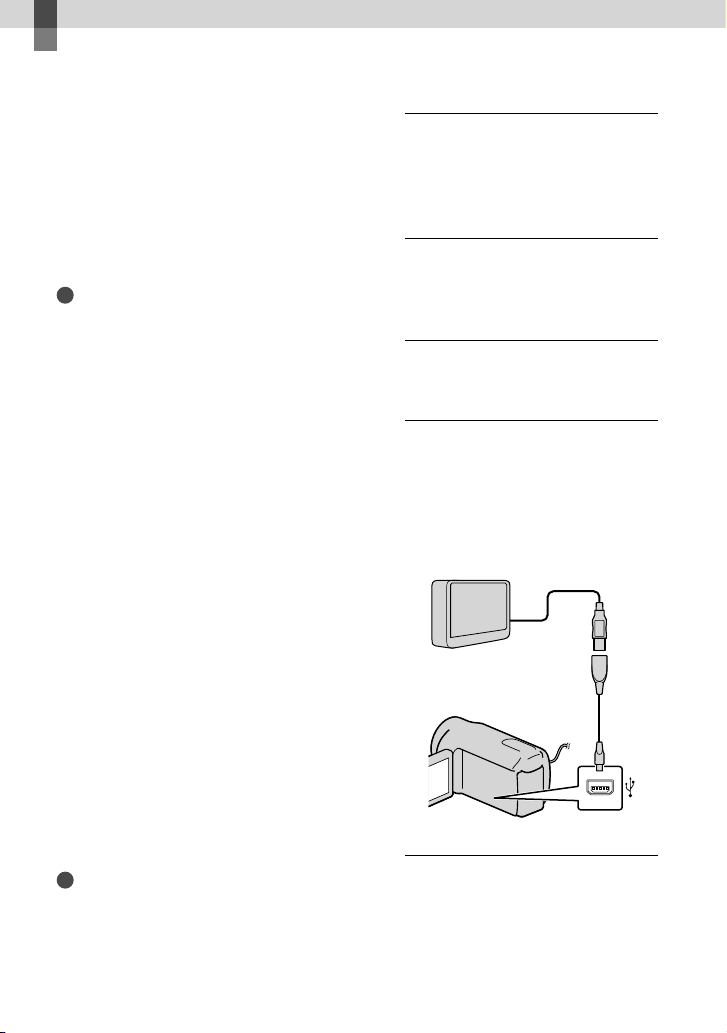
Saving images with an external device
Saving images in
external media
(DIRECT COPY)
You can save movies and photos on external
media (USB storage device), such as an
external hard disk drive. You can also play
back images on the camcorder or another
playback device.
Notes
For this operation, you need the USB Adaptor
Cable VMC-UAM1 (sold separately).
The USB Adaptor Cable VMC-UAM1 may not
be available in some countries/regions.
You cannot use the following devices as an
external media.
media with a capacity exceeding 2 TB
ordinary disc drive such as CD or DVD drive
media connected via USB hub
media with built-in USB hub
card reader
You may not be able to use external media with
a code function.
FAT file system is available for your camcorder.
If the external media was formatted to NTFS
file system, etc., format the external media on
your camcorder before use. The format screen
appears when the external media is connected
to your camcorder. The format screen may
appear even in the case of media utilizing the
FAT file system.
Operation is not assured with every connectable
device.
Connect your camcorder to the wall outlet (wall
sing the supplied AC adaptor (p. 16).
socket) u
Refer to the instruction manual supplied with
the external media.
Refer to the Sony support page for your
country/region for details on external media
that can be used.
Tips
You can also import images recorded on
external media using the supplied software
“PMB”.
US
38
1
Connect the AC Adaptor and the
power cord (mains lead) to the
DC IN jack of your camcorder and
the wall outlet (wall socket).
2
If the external media has the AC
power cable, connect it to the
wall outlet (wall socket).
3
Connect the USB Adaptor Cable
to the external media.
4
Connect the USB Adaptor Cable
to the (USB) jack of your
camcorder.
When the [Create a new Image
Database File.] screen appears, touch
[YES].
USB Adaptor Cable
VMC-UAM1
(sold separately)
You cannot connect to the Built-in USB Cable.
5
Touch [Copy.] on the camcorder
screen.
DCR-SX65/SX85:
Movies and photos in the internal
Page 39

recording media of the camcorder that
have not yet been saved on to external
media can be saved.
DCR-SX45:
Movies and photos that have not yet
been saved on to external media can
be saved.
This screen will appear only when there
are newly recorded images.
6
After the operation is completed,
touch on the camcorder
screen.
Notes
The number of scenes you can save on the
external media are as follows.
Movies: 9,999 movies
Photos: 9,999 frames × 899 folders
The number of scenes may be smaller
depending on the type of images recorded.
When connecting an external media
The images saved in the external media
are displayed on the LCD screen. The
movie display and photo display buttons
on the VISUAL INDEX screen change as
illustrated below.
To save desired movies and photos
You can also save images recorded on
memory cards.
Notes
You cannot search or copy photos recorded on
memory card by recording date.
Touch [Play without copying.] in step 5
above.
The VISUAL INDEX screen of the
external media is displayed.
ouch (MENU) [Show others]
T
[MOVIE DUB] (when selecting
movies)/[PHOTO COPY] (when
selecting photos).
ollow the on-screen instructions to
F
select the recording media (DCR-SX65/
SX85) and image selection methods.
hen you selected [DUB by select],
W
touch the image to be saved.
appears.
When you selected [DUB by date], select
the date of the images to be dubbed with
/ , then touch and go
to step .
Remaining external media capacity
Saving images with an external device
You can make menu settings of the external
media such as deleting images. Touch
(MENU) [Show others] on the VISUAL
INDEX screen.
Press and hold the image down on the
LCD screen to confirm the image. Touch
to return to the previous screen.
By touching date, you can search for
images by date.
Touch [YES] on the
camcorder screen.
US
39
Page 40

Creating a disc with a
DVD writer, recorder
To play back images in the external
media on the camcorder
Touch [Play without copying.] in step 5
above.
The VISUAL INDEX screen of the
external media is displayed.
lay back the image (p. 26).
P
You can also view images on a TV
connected to your camcorder (p. 29).
Notes
The Date Index of photos cannot be displayed.
If your camcorder does not recognize the
external media, try the following operations.
Reconnect the USB Adaptor Cable to your
camcorder
If the external media has the AC power cable,
connect it to the wall outlet (wall socket)
To finish the external media connection
Touch on the VISUAL INDEX
screen of the external media.
sconnect the USB Adaptor Cable.
Di
Creating a disc with the dedicated
DVD writer, DVDirect Express
You can create a disc or play back the
images on a created disc by using the
dedicated DVD writer, DVDirect Express
(sold separately).
Refer also to the instruction manual
supplied with the DVD writer.
Notes
Connect your camcorder to the wall outlet (wall
socket) using the supplied AC Adaptor for this
peration (p. 16).
o
Only unused discs of the following types can
be used:
12cm DVD-R
12cm DVD+R
The device does not support two-layered discs.
DVDirect Express is referred to as “DVD
writer” in this section.
Connect the AC Adaptor and the
power cord (mains lead) to the
DC IN jack of your camcorder
and the wall outlet (wall socket)
(p
. 16).
Turn on your camcorder, and
connect the DVD writer to the
(USB) jack of your camcorder with
the USB cable of the DVD writer.
40
You cannot connect to the Built-in USB Cable.
US
Page 41

Insert an unused disc into the
DVD writer, and close the disc
tray.
The [DISC BURN] screen appears on
the camcorder screen.
Press
(DISC BURN) on the DVD
writer.
Movies recorded on the internal
recording media that have not been
saved on any discs will be recorded
onto the disc (DCR-SX65/SX85).
Movies that have not been saved on
any discs will be recorded onto the disc
(DCR-SX45).
Repeat steps 3 and 4 when the
total memory size of movies to
be burnt exceeds that of the disc.
Touch
[END] [EJECT
DISC] on the camcorder screen.
Remove the disc after the operation is
completed.
Touch
, then disconnect the
USB cable.
Touch [DISC BURN OPTION] in step 4.
elect the recording media containing
S
the movie(s) you want to save
SX65/SX85)
T
.
ouch the movie you want to burn on
(DCR-
the disc.
appears.
Remaining Disc capacity
Press and hold the image down on the
LCD screen to confirm the image. Touch
to return to the previous screen.
By touching date, you can search for
images by date.
Touch [YES] on the camcorder
screen.
To create another disc of the same
contents, insert a new disc and touch
[CREATE SAME DISC].
fter the operation is completed, touch
A
[EXIT] [END] on the camcorder
screen.
sconnect the USB cable from your
Di
camcorder.
To play back a disc on the DVD writer
Saving images with an external device
To customize a disc with DISC BURN
OPTION
Perform this operation in the following
cases:
When dubbing a desired image
When creating multiple copies of the same
disc
When dubbing images in the memory card
(DCR-SX65/SX85)
Connect the AC Adaptor and the power
cord (mains lead) to the DC IN jack of
your camcorder and the wall outlet (wall
socket) (p
. 16).
US
41
Page 42
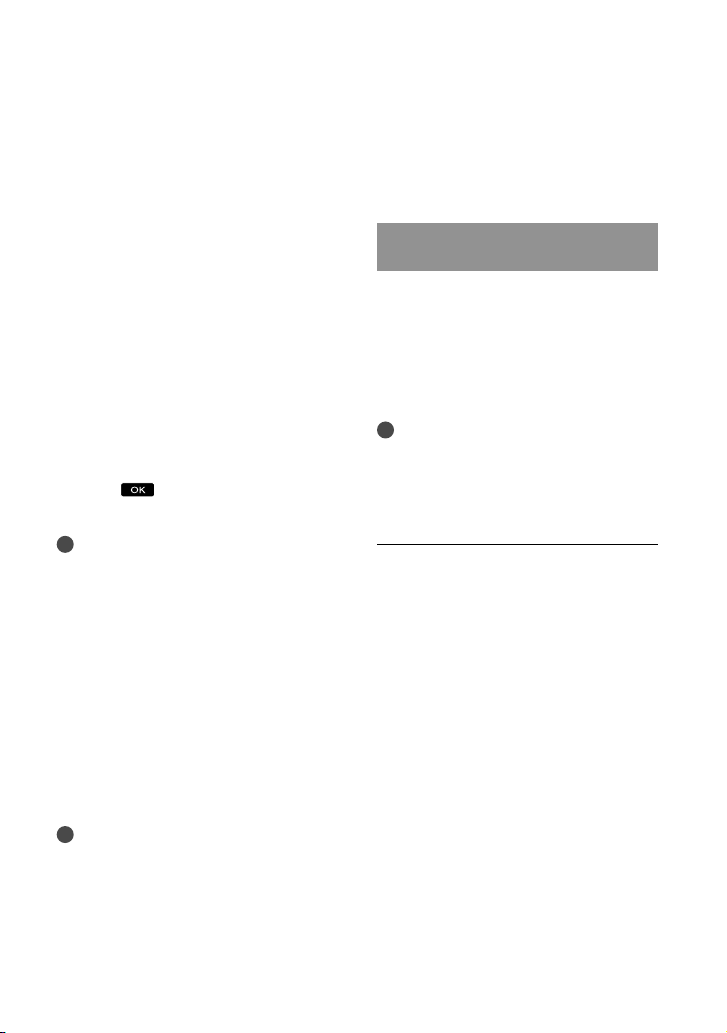
Turn on your camcorder, and connect
the DVD writer to the (USB) jack of
your camcorder with the USB cable of
the DVD writer.
You can play back movies on the TV
screen by connecting the camcorder to a
V (p. 29).
T
Insert a created disc into the DVD
writer.
The movies on the disc appear as
VISUAL INDEX on the camcorder
screen.
ress the play button on the DVD writer.
P
You can also operate by the camcorder
screen.
Touch [END] [EJECT DISC] on the
camcorder screen and remove the disc
after the operation is completed.
ouch and disconnect the USB
T
cable.
Notes
Do not do any of the following when creating
a disc.
Turn off the camcorder
Disconnect the USB cable or the AC adaptor
Subject the camcorder to mechanical shock
or vibration
Eject the memory card from the camcorder
Play the created disc to make sure dubbing was
performed correctly before deleting the movies
on your camcorder.
If [Failed.] or [DISC BURN failed.] appears on
the screen, insert another disc into the DVD
writer and perform the DISC BURN operation
again.
Tips
If the total memory size of movies to be burnt
by the DISC BURN operation exceeds that of
the disc, disc creation stops when the limit is
reached. The last movie on the disc may be
cut off.
Disc creation time to dub movies to the limit
of the disc is about 20 minutes to 60 minutes.
US
42
It may take more time depending on the
recording mode or the number of scenes.
If you cannot play back created discs on any
DVD player, connect the camcorder to the
DVD writer, and then play back.
Creating a disc with a DVD writer,
etc., other than DVDirect Express
You can save movies on a disc by
connecting your camcorder to disc creation
devices, such as a Sony DVD writer other
than DVDirect Express, with the USB
cable. Refer also to the instruction manuals
supplied with the devices to be connected.
Notes
Sony DVD writer may not be available in some
countries/regions.
Connect your camcorder to the wall outlet (wall
socket) using the supplied AC Adaptor for this
peration (p. 16).
o
Connect the AC Adaptor and the
power cord (mains lead) to the
DC IN jack of your camcorder
and the wall outlet (wall socket)
(p
. 16).
Page 43
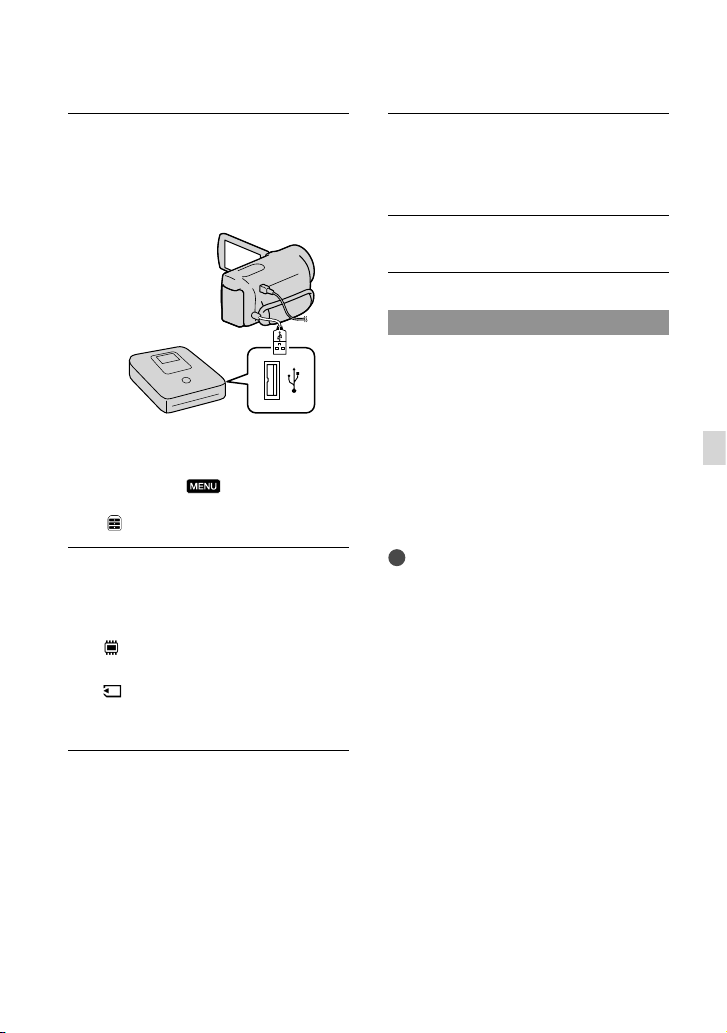
Turn on your camcorder, and
connect a DVD writer, etc. to the
(USB) jack of your camcorder
with the Built-in USB Cable.
The [USB SELECT] screen appears on
the camcorder screen.
If the [USB SELECT] screen does not
appear, touch
others] [USB CONNECT] (under
[OTHERS] category).
(MENU) [Show
Touch the recording media that
contains the images on the
camcorder screen.
[ USB CONNECT]: Internal
memory (DCR-SX65/SX85)
USB CONNECT]: Memory card
[
The displayed recording media differ
depending on the model.
Record movies on the connected
device.
For details, refer to the instruction
manuals supplied with the device to be
connected.
After the operation is completed,
touch [END] [YES] on the
camcorder screen.
Disconnect the USB cable.
Creating a disc with a recorder, etc.
You can dub images played back on your
camcorder on a disc or video cassette,
by connecting your camcorder to a disc
recorder, a Sony DVD writer, etc., other
than DVDirect Express, with the A/V
connecting cable. Connect the device in
either way of or . Refer also to the
instruction manuals supplied with the
devices to be connected.
Notes
Connect your camcorder to the wall outlet (wall
socket) using the supplied AC Adaptor for this
peration (p. 16).
o
Sony DVD writer may not be available in some
countries/regions.
A/V connecting cable (supplied)
Connect the A/V connecting cable to the
input jack of another device.
A/V connecting cable with S VIDEO
(sold separately)
When connecting to another device
via the S VIDEO jack, by using an A/V
connecting cable with an S VIDEO cable
(sold separately), higher quality images can
be produced than with an A/V connecting
cable. Connect the white and red plug
(left/right audio) and the S VIDEO plug
(S VIDEO channel) of the A/V connecting
cable with an S VIDEO cable. If you
connect the S VIDEO plug only, you will
hear no sound. The yellow plug (video)
connection is not necessary.
Saving images with an external device
US
43
Page 44

A/V Remote Connector
Input
S VIDEO
VIDEO
(Yellow)
(White)
AUDIO
(Yellow)
(Red)
Signal flow
Insert the recording media in the
recording device.
If your recording device has an input
selector, set it to the input mode.
Connect your camcorder to the
recording device (a disc recorder,
etc.) with the A/V connecting
cable (supplied) or an A/V
connecting cable with S VIDEO
(sold separately).
Connect your camcorder to the input jacks
of the recording device.
US
44
Start playback on your
camcorder, and record it on the
recording device.
Refer to the instruction manuals supplied
with your recording device for details.
When dubbing is finished, stop
the recording device, and then
your camcorder.
Notes
Since dubbing is performed via analog data
transfer, the image quality may deteriorate.
To hide the screen indicators (such as a counter,
etc.) on the screen of the monitor device
connected, touch
others] [OUTPUT SETTINGS] (under
[GENERAL SET] category) [DISP
OUTPUT] [LCD PANEL] (the default
setting)
To record the date/time or camera settings data,
touch
[PLAYBACK SET] (under
category) [DATA CODE] a desired
setting
addition, touch
others] [OUTPUT SETTINGS] (under
OUTPUT] [V-OUT/PANEL]
When the screen size of display devices (TV,
etc.) is 4:3, touch
others] [OUTPUT SETTINGS] (under
[4:3]
When you connect a monaural device, connect
the yellow plug of the A/V connecting cable
to the video input jack, and the white (left
channel) or the red (right channel) plug to the
audio input jack on the device.
(MENU) [Show others]
[GENERAL SET] category) [DISP
.
[GENERAL SET] category) [TV TYPE]
(MENU) [Show
.
[PLAYBACK]
. In
(MENU) [Show
(MENU) [Show
.
Page 45

Customizing your camcorder
Using menus
Using the menus, you can perform useful functions and change various settings. If you make
good use of menu operations, you can enjoy using your camcorder.
The camcorder has various menu items under each of eight menu categories.
MANUAL SETTINGS (Items to adjust for scene condition) p. 48
SHOOTING SET (Items for customized shooting) p. 48
PHOTO SETTINGS (Items for recording photos) p. 48
PLAYBACK (Items for playback) p. 48
EDIT (Items for editing) p. 49
OTHERS (Items for other settings) p. 49
MANAGE MEDIA (Items for recording media) p. 49
GENERAL SET (Other setup items) p. 50
Menu items are described in more details in the “Handycam” Handbook.
Operating menus
Customizing your camcorder
/ : The menu list moves from category to category.
/ : The menu list moves through 4 items at once.
You can touch buttons and drag the screen to scroll the list of the menu.
The selected category icon is displayed in orange.
You can return to the MY MENU screen by touching
Touch .
ouch [Show others] on the MY MENU screen.
T
See the next page for details on MY MENU.
Touch the central part of the left side of screen to change the display.
ouch the menu item to be changed.
T
fter changing the setting, touch .
A
To finish setting the menu, touch
To return to the previous menu screen, touch
may not be displayed depending on the menu item.
.
.
when displayed.
US
45
Page 46

46
US
Notes
You may not be able to set some menu items, depending on the recording or playback conditions.
Grayed out menu items or settings are not available.
Tips
Depending on the menu items being changed, your camcorder switches between playback mode and
recording mode (movie/photo).
Using MY MENU
You can use the menu items more easily by registering the menu items you use most often on
MY MENU. You can register 6 menu items on each MY MENU of the MOVIE, PHOTO, and
PLAYBACK.
Example: deleting [SPOT MTR/FCS] and registering [
Touch .
ouch [MY MENU SETTING].
T
ouch [MOVIE].
T
ouch [SPOT MTR/FCS].
T
ouch .
T
ouch [ FADER] (under [MANUAL SETTINGS] category).
T
hen MY MENU is displayed, touch .
W
Repeat the same steps above to register menu items on MY MENU, and enjoy using your
“Handycam.”
Tips
When an external storage device is connected, the exclusive MY MENU appears.
FADER]
Page 47
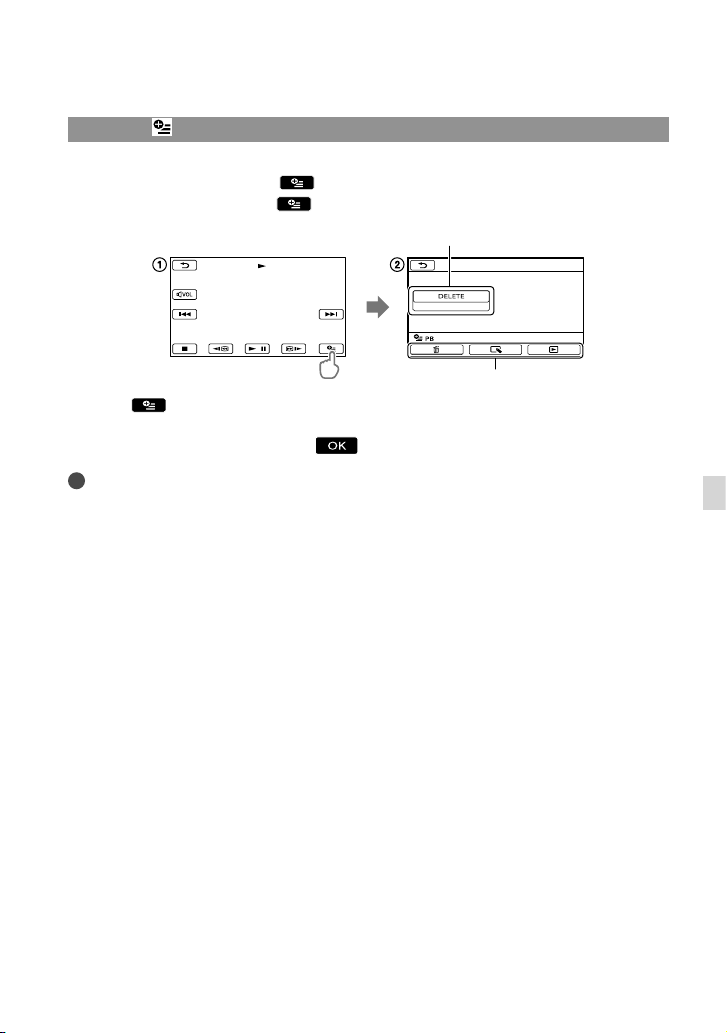
Using the OPTION MENU
The OPTION MENU appears just like the pop-up window that appears when you right-click
the mouse on a computer. When
the OPTION MENU. You touch
appear.
Touch (OPTION).
ouch the desired tab the item to change the setting.
T
fter completing the setting, touch .
A
Notes
Grayed out menu items or settings are not available.
When the item you want is not on the screen, touch another tab. (There may be no tab.)
The tabs and items that appear on the screen depend on the recording/playback status of your camcorder
at the time.
is displayed at bottom-right of the screen, you can use
, and the menu items you can change in the context
Menu item
Tab
Customizing your camcorder
US
47
Page 48

48
US
Menu lists
(MANUAL SETTINGS) category
SCENE SELECTION ..................Selects an appropriate recording setting according to the type of scene,
FADER .................................... Fades scenes in or out.
WHITE BAL. ................................ Adjusts the color balance to the brightness of the recording environment.
SPOT MTR/FCS ......................... Adjusts the brightness and focus for the selected subject simultaneously.
SPOT METER .............................Adjusts the brightness of images to a subject you touch on the screen.
SPOT FOCUS ............................. Focuses on a subject you touch on the screen.
EXPOSURE .................................Adjusts the brightness of movies and photos.
FOCUS ......................................... Focuses manually.
TELE MACRO ............................. Shoots a subject in focus with, the background out of focus.
such as night view or beach.
(SHOOTING SET) category
REC MODE ...........................Sets the mode to record movies. When recording fast moving subject, a
GUIDEFRAME ............................ Displays the frame to make sure the subject is horizontal or vertical.
STEADYSHOT ......................Sets the SteadyShot function when recording movies.
AUTO SLW SHUT TR ................Adjusts the shutter speed automatically.
FACE DETECTION .................... Adjusts the image quality of the face(s) automatically.
AUDIO REC SET
BLT-IN ZOOM MIC .......... Records movies with vivid sound appropriate to the zoom position.
MICREF LEVEL ................. Sets the microphone level.
OTHER REC SET
DIGITAL ZOOM .........Sets the maximum zoom level of the digital zoom that exceeds the zoom
BACK LIGHT ..................... Adjusts the exposure for backlit subjects automatically.
WIDE SELECT ............. Sets the horizontal to vertical ratio when recording movies.
high image quality is recommended.
level of the optical zoom.
(PHOTO SETTINGS) category
SELF-TIMER .......................... Sets the self-timer when your camcorder is in photo recording mode.
IMAGE SIZE .......................... Sets the photo size.
FILE NO. ...................................... Sets how to assign the file number.
(PLAYBACK) category
VISUAL INDEX ...........................Displays recording images as thumbnails (p. 26).
VIEW IMAGES
DATE INDEX .....................Enables searching for desired images by date.
FILM ROLL .................. Displays and plays the scenes by a certain interval.
FACE ..............................Displays and plays the face scenes.
PLAYLIST..................................... Displays and plays the playlist of movies.
PLAYBACK SET
DATA CODE ...................... Displays the detailed recording data during playback.
Page 49

(EDIT) category
DELETE
DELETE ........................Deletes movies.
DELETE ........................Deletes photos.
PROTECT
PROTECT ..................... Protects movies to avoid deleting.
PROTECT ..................... Protects photos to avoid deleting.
DIVIDE ................................... Divides movies.
PHOTO CAPTURE .................... Captures photos from desired scenes of movies.
MOVIE DUB
PHOTO COPY
PLAYLIST EDIT
*
DUB by select .................Selects movies and dub.
DUB by date .................... Dubs all movies of a specified date.
DUB ALL ....................... Dubs all saved movies in a playlist.
*
COPY by select ............... Selects photos and copy.
COPY by date .................. Copies all photos of a specified date.
ADD .............................. Adds movies in a playlist.
ADD by date .............. Adds movies recorded on a same day at one time in a playlist.
ERASE ...........................Erases movies from a playlist.
ERASE ALL ................... Erases all movies from a playlist.
MOVE ............................ Changes the order of movies in a playlist.
(OTHERS) category
USB CONNECT
USB CONNECT* ........Connects the internal memory via USB.
USB CONNECT .......... Connects the memory card via USB.
DISC BURN .......................Allows you to save images onto discs.
BATTERY INFO .......................... Displays the battery information.
(MANAGE MEDIA) category
MEDIA SETTINGS*
MOVIE MEDIA SET ......... Sets the media for recording movies (p. 19).
PHOTO MEDIA SET ........ S
MEDIA INFO .............................. Displays information on the recording media, such as free space.
MEDIA FORMAT
INT. MEMORY
MEMORY CARD .............. Deletes all data on the memory card.
REPAIR IMG.DB F.
INT. MEMORY
MEMORY CARD .............. R
* ................Deletes all data on the internal memory.
* ................Repairs the image database file on the internal memory (p. 53).
ets the media for recording photos (p. 19).
epairs the image database file on the memory card (p. 53).
Customizing your camcorder
US
49
Page 50

50
US
(GENERAL SET) category
SOUND/DISP SET
VOLUME ............................A
BEEP ...................................Sets whether the camcorder sounds operation beeps or not.
LCD BRIGHT ..................... Adjusts the brightness of the LCD screen.
LCD BL LEVEL .................. Adjusts the backlight of the LCD screen.
LCD COLOR ...................... Adjusts the color intensity of the LCD screen.
DISPLAY SET .................... Sets the duration that icons or indicators are displayed on the LCD screen.
OUTPUT SETTINGS
TV TYPE .............................C
DISP OUTPUT .................. Sets whether the on-screen displays appears on the TV screen or not.
CLOCK/
POWER SETTINGS
OTHER SETTINGS
* DCR-SX65/SX85
LANG
CLOCK SET .......................S
AREA SET ..........................A
DST SET/
SUMMERTIME .................S
LANGUAGE SET ......... Sets the display language (p. 18).
A.SHUT OFF .....................Changes the [A.SHUT OFF] s
POWER ON BY LCD .......Sets whether or not the camcorder is turned on and off when you open
DEMO MODE...................Sets whether the demonstration appears or not.
CALIBRATION .................. Calibrates the touch panel.
USB LUN SETTING .........Sets the compatibility of your camcorder when using a USB connection.
djusts the volume of playback sound (p. 27).
onverts the signal depending on the TV connected (p. 29).
ets the date and time (p. 17).
djusts for a time difference without stopping the clock (p. 17).
ets the summertime (p. 17).
etting (p. 14).
and close the LCD screen.
Page 51
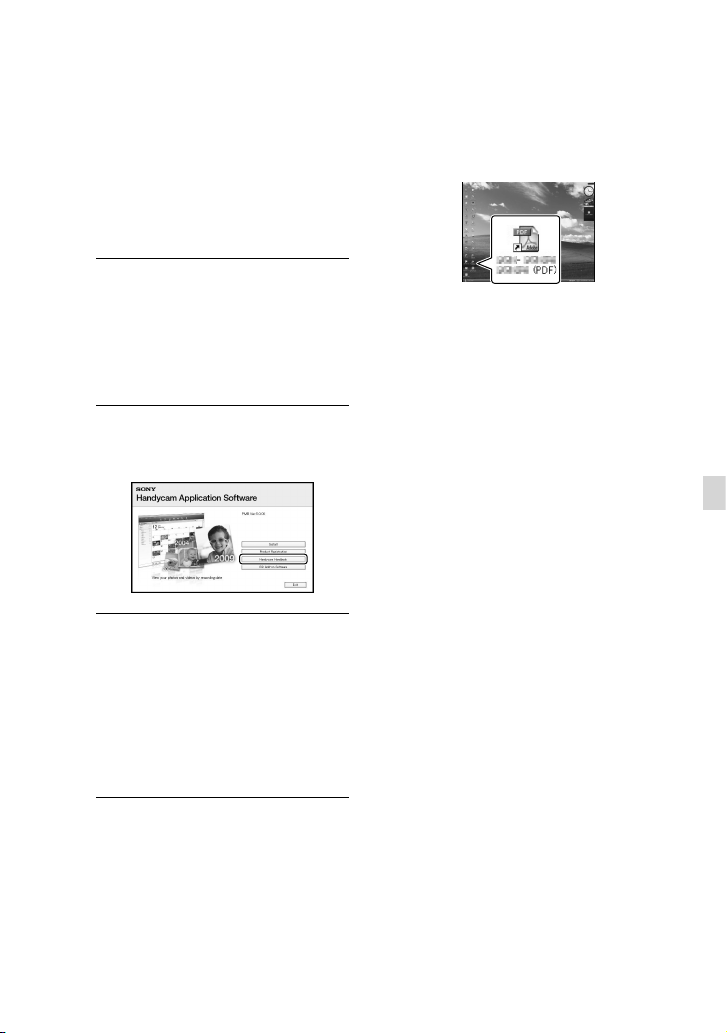
Getting detailed
information from the
“Handycam” Handbook
The “Handycam” Handbook is a user guide
designed to be read on a computer screen.
The “Handycam” Handbook is intended to
be read when you want to know more about
operating your camcorder.
1
To install the “Handycam”
Handbook on a Windows
computer, place the supplied
CD-ROM in the disc drive of your
computer.
2
On the installation screen
displayed, click [Handbook].
3
Select the desired language
and the model name of your
camcorder, then click [Install].
Install by following the
instructions on the screen.
The model name of your camcorder is
printed on its bottom surface.
To view the “Handycam” Handbook,
double-click the short-cut icon on the
computer screen.
When using a Macintosh, open the [Handbook]
– [US] folder in the CD-ROM, then copy
[Handbook.pdf].
You need Adobe Reader to read “Handycam”
Handbook. If it is not installed on your
computer, you can download it from the Adobe
Systems web page:
http://www.adobe.com/
Refer to “PMB Help” for details on the supplied
software “PMB” (p
. 36).
Customizing your camcorder
US
51
Page 52

Additional information
Troubleshooting
If you run into any problems using your
camcorder, follow the steps below.
Check the list (p. 52 to 54), and
inspect your camcorder.
Remove the power source, attach
the power source again after about 1
minute, and turn the camcorder on.
Press RESET (p. 62) using a pointed
object, and turn the camcorder on.
If you press RESET, all settings,
including the clock setting, are reset.
Contact your Sony dealer or local
authorized Sony service facility.
Your camcorder may be required to initialize or
change the current internal recording media of
your camcorder, depending on the problem. In
the event of this, the data stored on the internal
recording media will be deleted. Be sure to
save the data on the internal recording media
on other media (backup) before sending your
camcorder for repair. We will not compensate
you for any loss of internal recording media
data.
During repair, we may check a minimum
amount of data stored on the internal recording
media in order to investigate the problem.
However, your Sony dealer will neither copy
nor retain your data.
See the “Handycam” Handbook (p
details on the symptoms of your camcorder,
and “PMB Help” (p
camcorder to a computer.
. 36) on connecting your
The power does not turn on.
Attach a charged battery pack to the
camcorder (p. 14).
Connect the plug of the AC Adaptor to the
wall outlet (wall socket) (p
US
. 16).
52
. 51) for
The camcorder does not operate even
when the power is set to on.
It takes a few seconds for your camcorder to
be ready to shoot after the power is turned on.
This is not a malfunction.
Disconnect the AC Adaptor from the wall
outlet (wall socket) or remove the battery
pack, then reconnect it after about 1 minute.
If your camcorder still does not work, press
RESET (p
. 62) using a pointed object. (If you
press RESET, all settings, including the clock
setting, are reset.)
The temperature of your camcorder is
extremely high. Turn off the camcorder and
leave it for a while in a cool place.
The temperature of your camcorder is
extremely low. Leave the camcorder with the
power turned on. If you still cannot operate
your camcorder, turn off the camcorder and
take it to a warm place. Leave the camcorder
there for a while, then turn on the camcorder.
Your camcorder gets warm.
Your camcorder may become warm during
operation. This is not a malfunction.
The power abruptly turns off.
Use the AC Adaptor (p. 16).
Turn on the power again.
C
harge the battery pack (p. 14).
Pressing START/STOP or PHOTO does not
record images.
Press MODE to turn on the (Movie) or
(Photo) lamp.
Your camcorder is recording the image you
have just shot on the recording media. You
cannot make any new recordings during this
period.
The recording media is full. Delete
unn
ecessary images (p. 31).
Total number of movie scenes or photos has
exceeded the recordable capacity of your
c
amcorder. Delete unnecessary images (p. 31).
Page 53

The recording stops.
The temperature of your camcorder is
extremely high/low. Turn off your camcorder
and leave it for a while in a cool/warm place.
“PMB” cannot be installed.
Check the computer environment or
installation procedure required to install
“PMB” (p
. 33).
“PMB” does not work correctly.
Quit “PMB” and restart your computer.
The camcorder is not recognized by the
computer.
Disconnect devices from the USB jack of the
computer other than the keyboard, mouse,
and your camcorder.
Disconnect the USB cable from the computer
and your camcorder, and restart the computer,
then connect the computer and your
camcorder again in an orderly manner.
Self-diagnosis display/Warning
indicators
If indicators appear on the LCD screen,
check the following.
If the problem persists even after you
have tried to fix a couple of times, contact
your Sony dealer or local authorized Sony
service facility. In this case, when you
contact them, give them all the numbers of
the error code beginning with C or E.
C:04:
The battery pack is not an “InfoLITHIUM”
battery pack V series. Use an “InfoLITHIUM”
battery pack (V s
Connect the DC plug of the AC Adaptor to
y
our camcorder securely (p. 14).
eries) (p. 14).
C:06:
The battery pack temperature is high. Change
the battery pack or place it in a cool place.
C:13: / C:32:
Remove the power source. Reconnect it and
operate your camcorder again.
E::
Follow the steps from to on page 52.
Battery power is low.
The battery pack temperature is high. Change
the battery pack or place it in a cool place.
The temperature of your camcorder is getting
high. Turn off your camcorder and leave it in
a cool place.
The temperature of your camcorder is low.
Make the camcorder warm.
No memory card is inserted (p. 20).
When the indicator flashes, there is not
enough free space for recording images. Delete
unn
ecessary images (p. 20), or format the
memory card after storing the images on other
media.
The Image Database File is damaged. Check
the data base file by touching
[Show others] [REPAIR IMG.DB F.]
(under
[MANAGE MEDIA] category)
the recording medium (DCR-SX65/SX85).
(MENU)
Additional information
US
53
Page 54
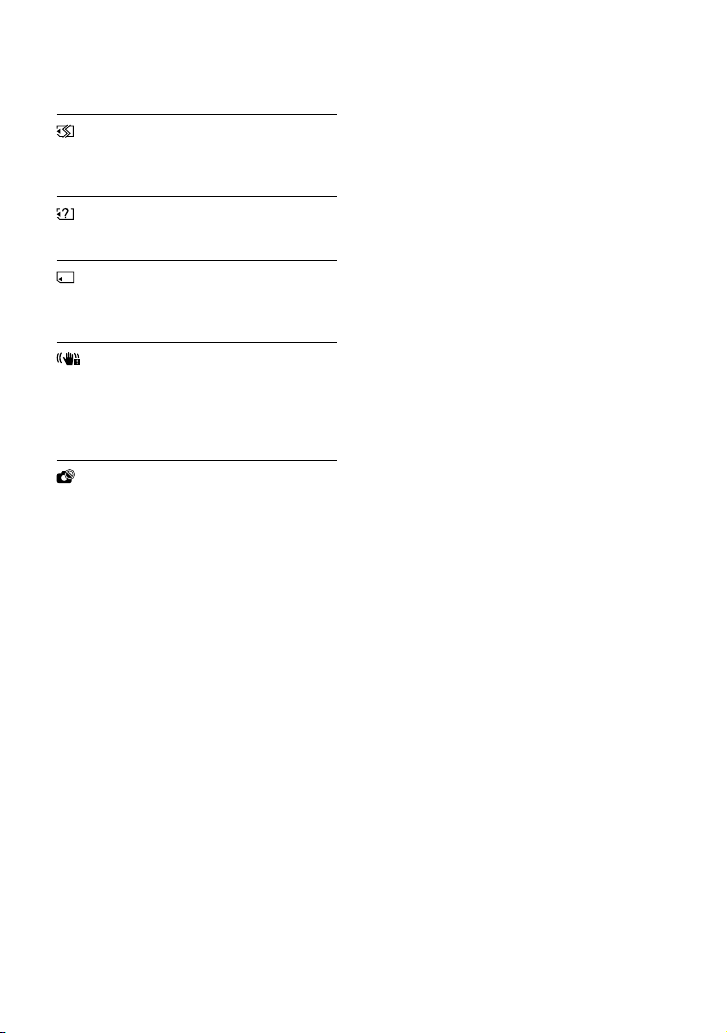
The memory card is damaged. Format the
memory card with your camcorder (p. 49).
Incompatible memory card is inserted (p. 20).
Access to the memory card was restricted on
another device.
The camcorder is unsteady. Hold the camcorder
steady with both hands. However, note that
the camera-shake warning indicator does not
disappear.
The recording media is full. Delete unnecessary
images (p. 31).
54
US
Page 55

Recording time of
movies/number of
recordable photos
Expected time of recording and
playback with each battery pack
Recording time
Approximate time available when you use a
fully charged battery pack.
Internal memory
DCR-SX65/SX85
(unit: minute)
Battery pack Continuous
NP-FV30
(supplied)
NP-FV50 200 110
NP-FV70 415 210
NP-FV100 830 375
recording time
Memory card
Battery pack Continuous
NP-FV30
(supplied)
NP-FV50 215 120
NP-FV70 440 220
NP-FV100 870 390
Each recording time is measured when the
REC MODE] is set to SP.
[
Typical recording time shows the time when
you repeat recording start/stop, switching the
MODE lamp, and zooming.
Times measured when using the camcorder at
C (77 °F). 10 C to 30 C (50 °F to 86 °F) is
25
recommended.
The recording and playback time will be
shorter when you use your camcorder in low
temperatures.
The recording and playback time will be shorter
depending on the conditions under which you
use your camcorder.
recording time
Typical recording
time
105 60
(unit: minute)
Typical recording
time
110 60
Playing time
Approximate time available when you use a
fully charged battery pack.
Internal memory
DCR-SX65/SX85
(unit: minute)
Battery pack
NP-FV30
(supplied)
NP-FV50 280
NP-FV70 565
NP-FV100 1120
145
Memory card
(unit: minute)
Battery pack
NP-FV30
(supplied)
NP-FV50 300
NP-FV70 610
NP-FV100 1205
160
Expected recording time of movies
Internal memory
DCR-SX65
(unit: minute)
Recording mode Recording time
[HQ] 55
[SP] 80
[LP] 175
DCR-SX85
Recording mode Recording time
[HQ] 235
[SP] 340
(50)
(50)
(110)
(unit: minute)
(210)
(210)
Additional information
US
55
Page 56
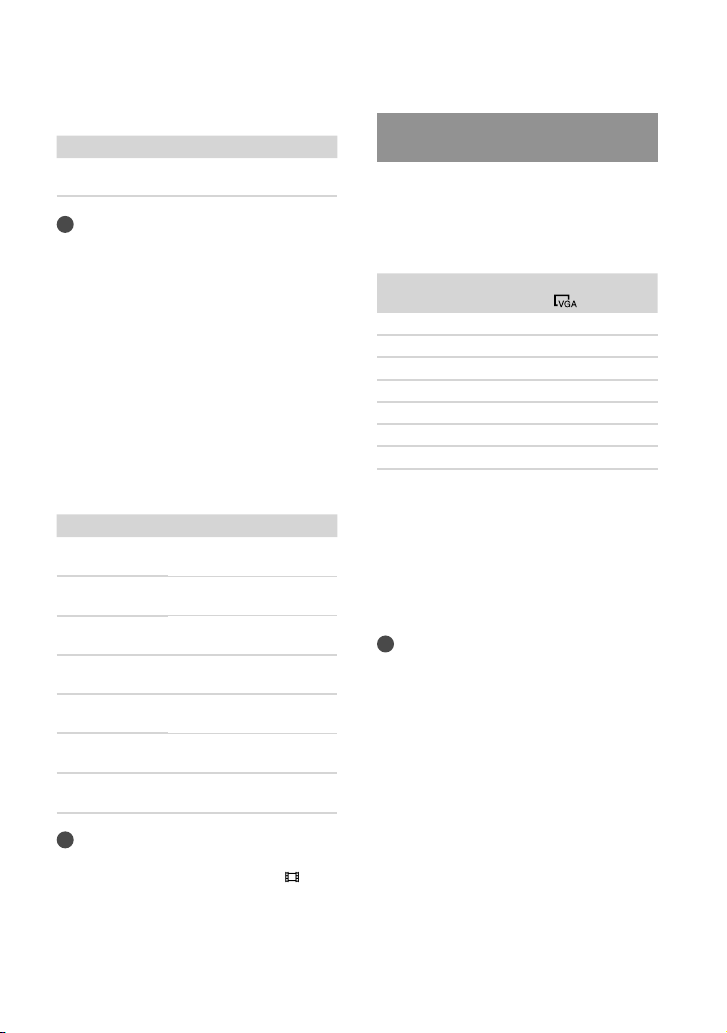
(unit: minute)
Recording mode Recording time
[LP] 715
Tips
You can record movies of a maximum of 9,999
scenes.
The maximum continuous recording time of
movies is approximately 13 hours.
Your camcorder uses the VBR (Variable Bit
Rate) format to automatically adjust image
quality to suit the recording scene. This
technology causes fluctuations in the recording
time of the media. Movies containing quickly
moving and complex images are recorded at
a higher bit-rate, and this reduces the overall
recording time.
Memory card
(unit: minute)
HQ SP LP
512MB 6
(5)9(5)20(10)
1GB 10
(10)20(10)40(25)
2GB 25
(25)40(25)85(55)
4GB 55
(50)80(50)
8GB 115
(100)
16GB 230
(205)
32GB 465
(415)
Notes
The recordable time may vary depending on
the recording and subject conditions, [
MODE] (p
The number in ( ) is the minimum recordable
time.
US
. 48).
165
(100)
330
(205)
670
(415)
56
(465)
170
(110)
350
(225)
690
(445)
1405
(910)
REC
Expected number of recordable
photos
Internal recording media (DCR-SX65/
SX85)
You can record the maximum 9,999 photos.
Memory card
VGA(0.3M)
512MB 2800
1GB 5700
2GB 11500
4GB 22500
8GB 46500
16GB 91000
32GB 185000
The indicated number of recordable photos on
a memory card is based on the maximum image
size of your camcorder. The actual number
of recordable photos is displayed on the LCD
creen during recording (p. 61).
s
The maximum number of recordable photos
on a memory card may vary depending on the
recording conditions.
Tips
You can also use memory card with a capacity
f under 512 MB for recording photos.
o
The following list shows the average bit-rate, the
recording pixels, and the aspect ratio of each
movie recording mode.
pprox. 9Mbps 720 pixels ×
HQ: A
480 pixels/16:9, 4:3
pprox. 6Mbps 720 pixels ×
SP: A
480 pixels/16:9, 4:3
pprox. 3Mbps 720 pixels ×
LP: A
480 pixels/16:9, 4:3
The photo recording pixels and the aspect ratio.
Photo recording mode:
640 dots × 480 dots/4:3
640 dots × 360 dots/16:9
Capturing a photo from a movie:
640 dots × 360 dots/16:9
640 dots × 480 dots/4:3
Page 57
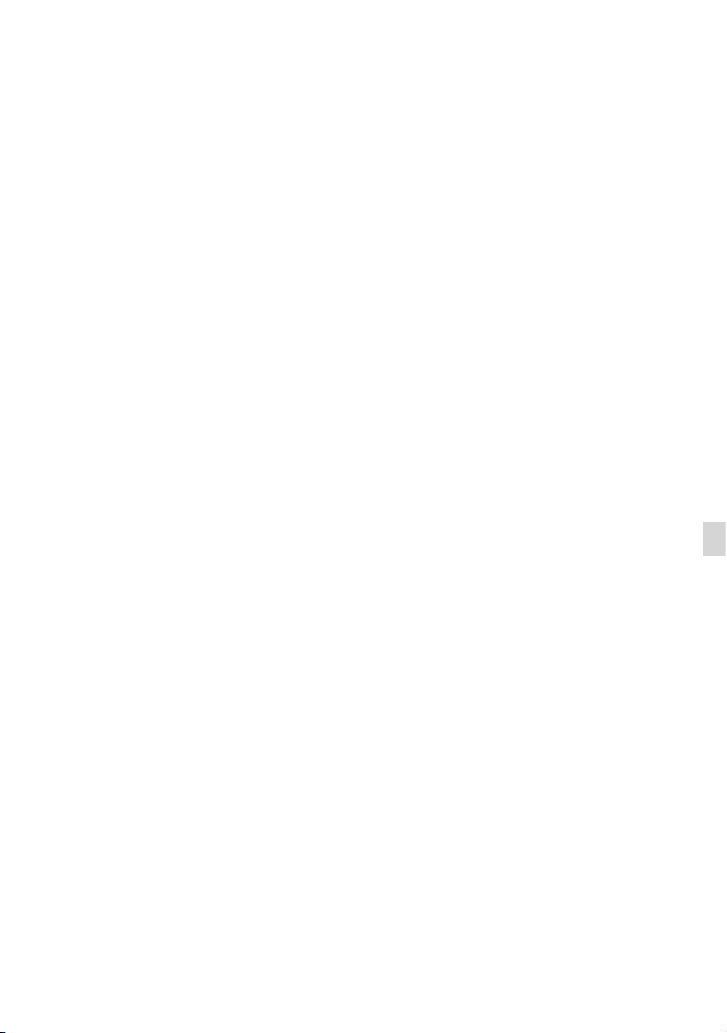
Precautions
On use and care
Do not use or store the camcorder and
accessories in the following locations:
Anywhere extremely hot, cold or humid.
Never leave them exposed to temperatures
C (140 °F), such as under direct
bove 60
a
sunlight, near heaters or in a car parked in
the sun. They may malfunction or become
deformed.
Near strong magnetic fields or mechanical
vibration. The camcorder may malfunction.
Near strong radio waves or radiation. The
camcorder may not be able to record properly.
Near AM receivers and video equipment.
Noise may occur.
On a sandy beach or anywhere dusty. If
sand or dust gets in your camcorder, it may
malfunction. Sometimes this malfunction
cannot be repaired.
Near windows or outdoors, where the LCD
screen or the lens may be exposed to direct
sunlight. This damages the inside of the LCD
screen.
Operate your camcorder on DC 6.8 V/7.2 V
(battery pack) or DC 8.4 V (AC Adaptor).
For DC or AC operation, use the accessories
recommended in these operating instructions.
Do not let your camcorder get wet, for example,
from rain or sea water. If your camcorder
gets wet, it may malfunction. Sometimes this
malfunction cannot be repaired.
If any solid object or liquid gets inside the
casing, unplug your camcorder and have it
checked by a Sony dealer before operating it
any further.
Avoid rough handling, disassembling,
modifying, physical shock, or impact such
as hammering, dropping or stepping on the
product. Be particularly careful of the lens.
Keep the camcorder turning off when you are
not using your camcorder.
Do not wrap your camcorder with a towel, for
example, and operate it. Doing so might cause
heat to build up inside.
When disconnecting the power cord (mains
lead), pull it by the plug and not the cord (lead).
Do not damage the power cord (mains lead)
such as by placing anything heavy on it.
Do not use a deformed or damaged battery
pack.
Keep metal contacts clean.
If the battery electrolytic liquid has leaked:
Consult your local authorized Sony service
facility.
Wash off any liquid that may have contacted
your skin.
If any liquid gets in your eyes, wash with
plenty of water and consult a doctor.
When not using your camcorder for a
long time
To keep your camcorder in optimum state for a
long time, turn it on and let it run by recording
and playing back images about once a month.
Use up the battery pack completely before
storing it.
LCD screen
Do not exert excessive pressure on the LCD
screen, as it may cause damage.
If your camcorder is used in a cold place, a
residual image may appear on the LCD screen.
This is not a malfunction.
While using your camcorder, the back of
he LCD screen may heat up. This is not a
t
malfunction.
To clean the LCD screen
If fingerprints or dust make the LCD screen
dirty, it is recommended that you use a soft
cloth to clean it. When you use the LCD
Cleaning Kit (sold separately), do not apply the
cleaning liquid directly to the LCD screen. Use
cleaning paper moistened with the liquid.
On handling the casing
If the casing is soiled, clean the camcorder body
with a soft cloth lightly moistened with water,
and then wipe the casing with a dry soft cloth.
Avoid the following to avoid damage to the
finish:
Using chemicals such as thinner, benzine,
alcohol, chemical cloths, repellent, insecticide
and sunscreen
Additional information
US
57
Page 58
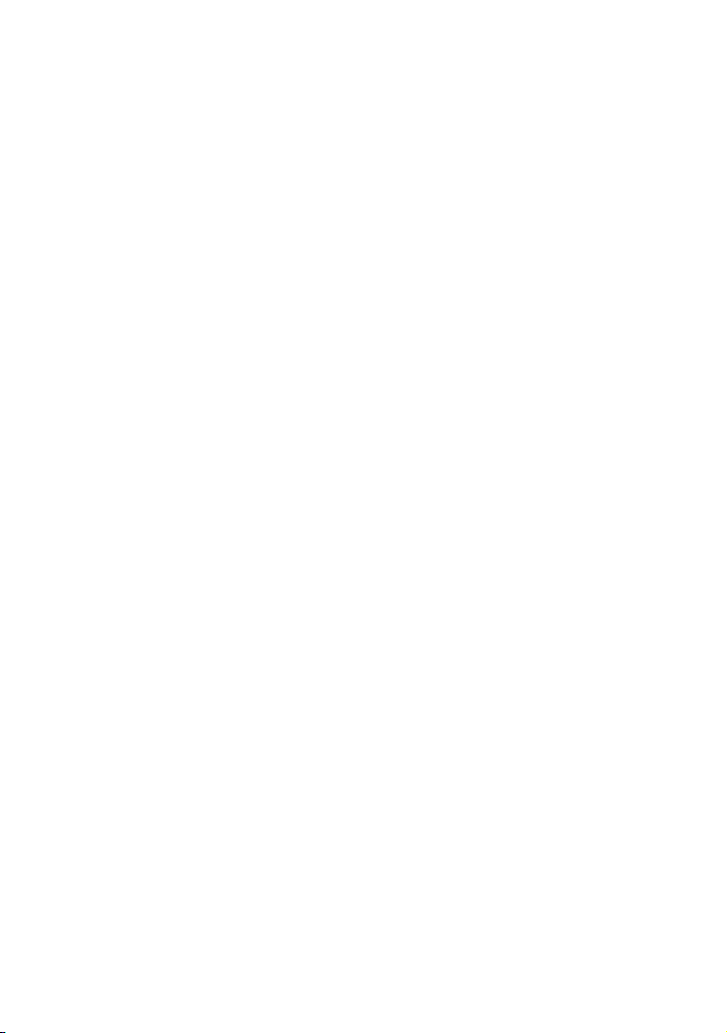
Handling the camcorder with above
substances on your hands
Leaving the casing in contact with rubber or
vinyl objects for a long period of time
About care and storage of the lens
Wipe the surface of the lens clean with a soft
cloth in the following instances:
When there are fingerprints on the lens
surface
In hot or humid locations
When the lens is exposed to salty air such as
at the seaside
Store in a well-ventilated location subject to
little dirt or dust.
To prevent mold, periodically clean the lens as
described above.
On charging the pre-installed
rechargeable battery
Your camcorder has a pre-installed rechargeable
battery to retain the date, time, and other settings
even when the camcorder is turned off. The preinstalled rechargeable battery is always charged
while your camcorder is connected to the wall
outlet (wall socket) via the AC Adaptor or while
the battery pack is attached. The rechargeable
battery will be fully discharged in about 3 months
if you do not use your camcorder at all. Use
your camcorder after charging the pre-installed
rechargeable battery. However, even if the preinstalled rechargeable battery is not charged, the
camcorder operation will not be affected as long
as you are not recording the date.
Procedures
Connect your camcorder to a wall outlet (wall
socket) using the supplied AC Adaptor, and leave
it with the LCD screen closed for more than 24
hours.
Note on disposal/transfer of the
camcorder (DCR-SX65/SX85)
Even if you delete all movies and still images, or
perform [MEDIA FORMAT], data on the internal
recording media may not be completely erased.
When you transfer the camcorder, it is
recommended that you perform [EMPTY]
US
58
(See “Getting detailed information from the
“Handycam” Handbook” on page 51.) to prevent
the recovery of your data. Also, when you dispose
of the camcorder, it is recommended that you
destroy the actual body of the camcorder.
Note on disposal/transfer of memory
card
Even if you delete data in the memory card or
format the memory card on your camcorder or
a computer, you may not delete data from the
memory card completely. When you give the
memory card to somebody, it is recommended
that you delete data completely using data
deletion software on a computer. Also, when you
dispose of the memory card, it is recommended
that you destroy the actual body of the memory
card.
Page 59

Specifications
System
Signal format: NTSC color, EIA standards
Movie recording format:
Video: MPEG-2 PS
Audio recording system:
Dolby Digital 2ch
Dolby Digital Stereo Creator
Photo file format
: DCF Ver.2.0 Compatible
: Exif Ver.2.21 Compatible
: MPF Baseline Compatible
Recording media (Movie/Photo)
Internal memory
DCR-SX65: 4 GB
DCR-SX85: 16 GB
“Memory Stick PRO Duo” media
SD memory card (Class 2 or faster)
W
hen measuring media capacity, 1 GB equals
1 billion bytes, a portion of which is used for
system management and/or application files.
The capacity that a user can use is below.
DCR-SX65: A
DCR-SX85: A
Image device
2.25 mm (1/8 t
Device)
ross: Approx. 680 000 pixels
G
Effective (Movie, 16:9): A
pixels
Effective (Photo, 16:9): A
Effective (Photo, 4:3): A
Lens
Carl Zeiss Vario-Tessar
60
(Optical)*
(Digital)
Filter diameter: 37 mm (1 1/2 in.)
F1.8 ~ 6.0
Focal length:
f=1.8 mm ~ 108 mm (3/32 in. ~ 4 3/8 in.)
hen converted to a 35 mm still camera
W
For movies: 39 mm ~ 2 340 mm (1 9/16 in. ~
92 1/4 in.) (16:9)
or photos: 38 mm ~ 2 280 mm (1 1/2 in. ~
F
89 7/8 in.) (4:3)
Color temperature: [AUTO], [ONE PUSH],
[INDOOR] (3 200 K), [OUTDOOR]
(5 800 K)
Minimum illumination
3 lx (l
ux) ([AUTO SLW SHUTTR] is set to [ON]),
6 lx (lux) ([AUTO SLW SHUTTR] is set to
[OFF] (default setting)), shutter speed 1/30
second
pprox. 3.86 GB
pprox. 15.5 GB
ype) CCD (Charge Coupled
pprox. 410 000
pprox. 410 000 pixels
pprox. 470 000 pixels
1
, 70 (Extended)*2, 2 000
1
*
When [ STEADYSHOT] is set to
[ACTIVE]
2
*
When [ STEADYSHOT] is set to
[STANDARD] or [OFF]
Input/Output connectors
A/V Remote Connector: Video/audio output jack
USB jack: mini-AB/TypeA (Built-in USB)
LCD screen
Picture: 7.5 cm (3 type, aspect ratio 16:9)
Total number of pixels: 230 400 (960
240)
General
Power requirements: DC 6.8 V/7.2 V (battery
pack) DC 8.4 V (AC Adaptor)
Average power consumption: During camera
recording, using LCD screen at normal
brightness:
nternal memory: 1.9 W (DCR-SX65/SX85)
I
Memory card: 1.8 W
Operating temperature: 0
C to 40 C (32 °F to
104 °F)
torage temperature: –20
S
C to + 60 C (-4 °F to
+140 °F)
Dimensions (approx.)
52.5 mm
57 mm 113.5 mm (2 1/8 in. ×
2 1/4 in. × 4 1/2 in.) (w/h/d) including the
projecting parts
57 mm 123.5 mm (2 1/8 in.
52.5 mm
× 2 1/4 in. × 4 7/8 in.) (w/h/d) including
the projecting parts, and the supplied
rechargeable battery pack attached
Mass (approx.)
230 g (8.1 oz) main unit only
270 g (9.5 o
rechargeable battery pack and memory card
z) including the supplied
AC Adaptor AC-L200C/AC-L200D
Power requirements: AC 100 V - 240 V,
50 Hz/60 Hz
Current consumption: 0.35 A - 0.18 A
Power consumption: 18
utput voltage: DC 8.4 V
O
Operating temperature: 0 C to 40 C (32 °F to
104 °F)
torage temperature: –20
S
+140 °F)
ensions (approx.): 48 mm
Dim
(1 15/16 in. × 1 3/16 in. × 3 1/4 in.) (w/h/d)
excluding the projecting parts
W
*
C to + 60 C (-4 °F to
29 mm 81 mm
Additional information
US
59
Page 60

Mass (approx.): 170 g (6.0 oz) excluding the
power cord (mains lead)
* See the label on the AC Adaptor for other
specifications.
Rechargeable battery pack NP-FV30
Maximum output voltage: DC 8.4 V
Output voltage: DC 7.2 V
Maximum charge voltage: DC 8.4 V
Maximum charge current: 2.12 A
Capacity
t
ypical: 3.6 Wh (500 mAh)
minimum: 3.6 Wh (500 mAh)
Type: Li-ion
Design and specifications of your camcorder and
accessories are subject to change without notice.
Manufactured under license from Dolby
Laboratories.
On trademarks
“Handycam” and are
registered trademarks of Sony Corporation.
“Memory Stick,” “
“
Duo,” “
Stick PRO-HG Duo,”
“
Micro,” “MagicGate,” “
“MagicGate Memory Stick” and “MagicGate
Memory Stick Duo” are trademarks or
registered trademarks of Sony Corporation.
“InfoLITHIUM” is a trademark of Sony
Corporation.
“DVDirect” is a trademark of Sony
Corporation.
Dolby and the double-D symbol are trademarks
of Dolby Laboratories.
Microsoft, Windows, Windows Vista, and
DirectX are either registered trademarks or
trademarks of Microsoft Corporation in the
United States and/or other countries.
Macintosh and Mac OS are registered
trademarks of Apple Inc. in the U.S. and other
countries.
Intel, Intel Core, and Pentium are trademarks
or registered trademarks of Intel Corporation
or its subsidiaries in the United States and other
countries.
Adobe, the Adobe logo, and Adobe Acrobat
are either registered trademarks or trademarks
of Adobe Systems Incorporated in the United
States and/or other countries.
SDXC logo is a trademark of SD-3C, LLC.
MultiMediaCard is a trademark of
MultiMediaCard Association.
All other product names mentioned herein may
be the trademarks or registered trademarks of
their respective companies. Furthermore,
are not mentioned in each case in this manual.
,” “Memory Stick Duo,”
,” “Memory Stick PRO
,” “Memory
,” “Memory Stick
,”
and
60
US
Page 61
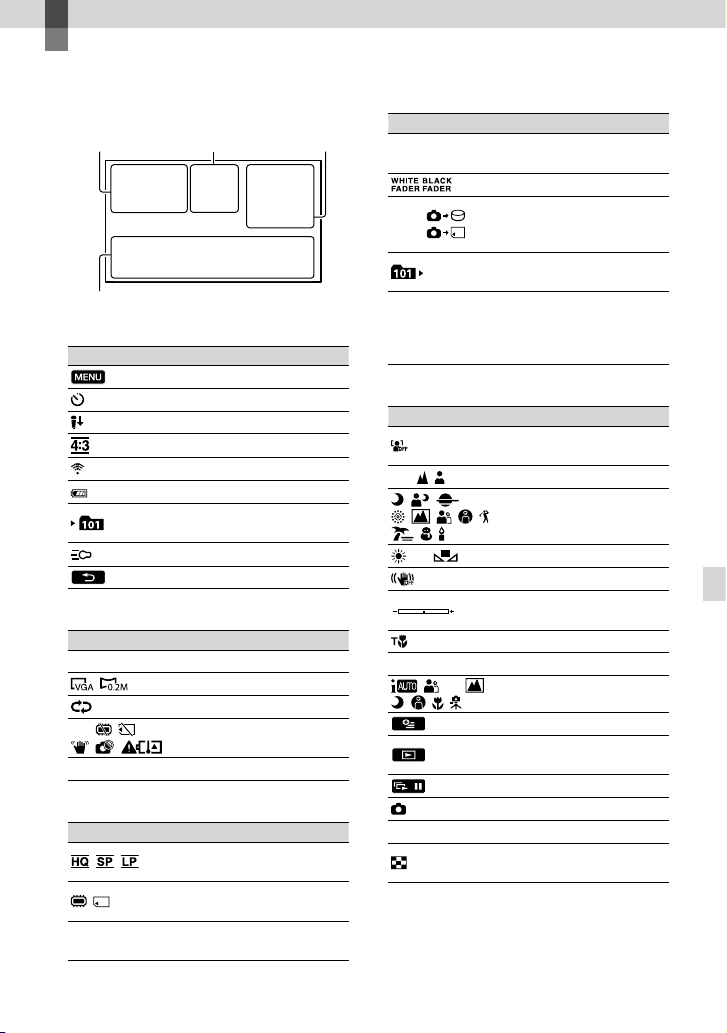
Quick reference
Screen indicators
Upper left Center Upper right
Bottom
Upper left
Indicator Meaning
MENU button
Self-timer recording
MICREF LEVEL low
WIDE SELECT
BLT-IN ZOOM MIC
60 min Remaining battery
Recording folder of
memory card
VIDEO LIGHT
Return button
Center
Indicator Meaning
[STBY]/[REC] Recording status
Photo size
Slide show set
Warning
Playback mode
Upper right
Indicator Meaning
0:00:00
Recording mode (HQ/
SP/LP)
Recording/playback/
editing media
Counter (hour:minute:
second)
Indicator Meaning
[00min]
9999
9999
100/112
Estimated recording
remaining time
FADER
Approximate number of
recordable photos and
recording media
Playback folder of
memory card
Current playing movie or
photo/Number of total
recorded movies or photos
Bottom
Indicator Meaning
[FACE DETECTION] set
to [OFF]
101-0005
Indicators and their positions are approximate
and may differ from what you actually see.
Some indicators may not appear, depending on
your camcorder model.
Manual focus
SCENE SELECTION
White balance
SteadyShot off
SPOT MTR/FCS / SPOT
METER / EXPOSURE
TELE MACRO
BACK LIGHT
INTELLIGENT AUTO
OPTION button
VIEW IMAGES button
Slide show button
Data file name
Protected image
Index button
Quick reference
US
61
Page 62
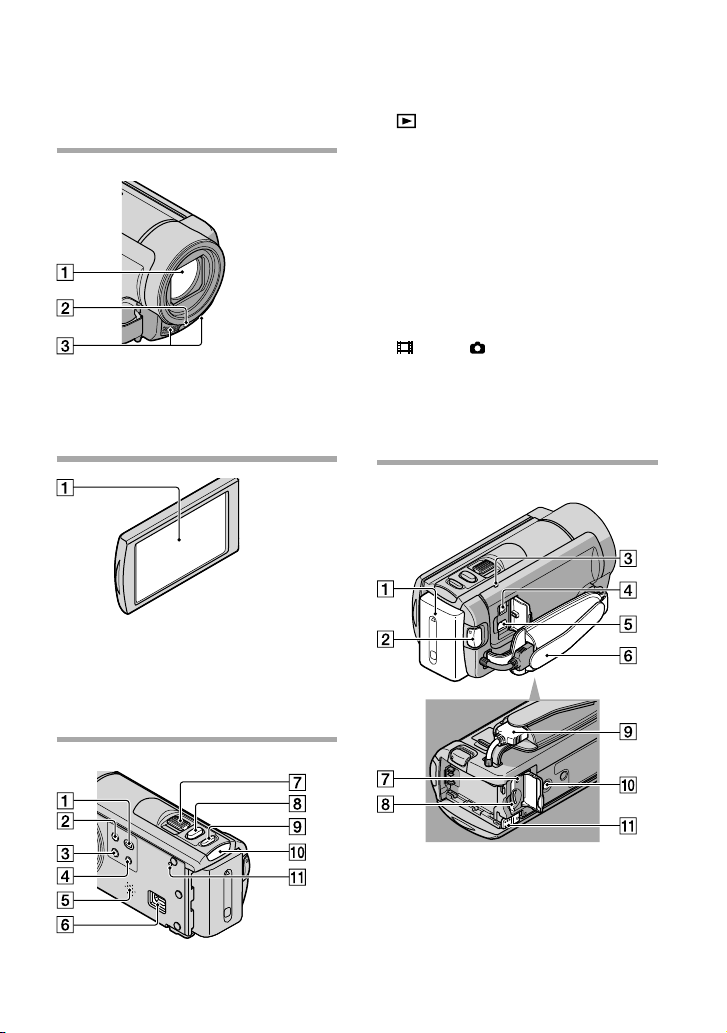
62
US
Parts and controls
Figures in ( ) are reference pages.
Lens (Carl Zeiss lens)
LED VIDEO LIGHT
Built-in microphone
LCD screen/Touch panel
If you rotate the LCD panel 180 degrees, you
can close the LCD panel with the LCD screen
facing out. This is convenient during playback
operations.
(VIEW IMAGES) button (26)
POWER button (17)
LIGHT button
Press to light up the LIGHT.
iAUTO button
Speaker
(USB) jack (34, 38, 42)
Power zoom lever
PHOTO button (25)
MODE button (22)
(movie)/ (photo) lamp (22)
RESET button
Press RESET using a pointed object.
Press RESET to initialize all the settings
including the clock setting.
Battery pack (14)
START/STOP button (23)
CHG (charge) lamp (14)
DC IN jack (14)
A/V Remote Connector (29)
Page 63
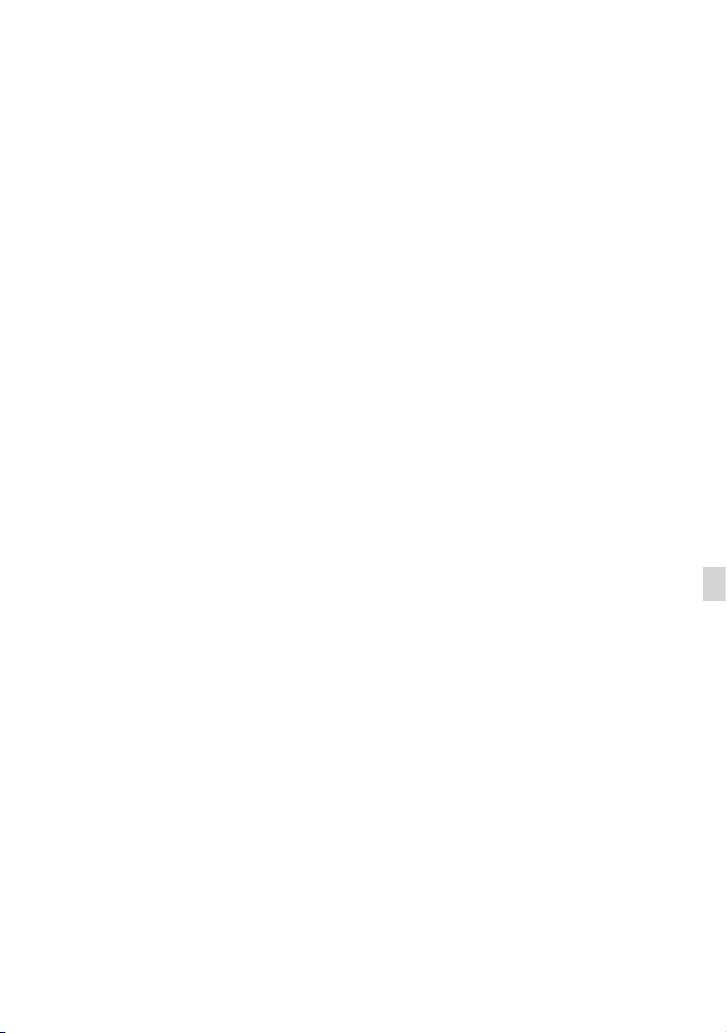
Grip belt (22)
Access lamp (memory card) (20)
While the lamp is lit or flashing, the
camcorder is reading or writing data.
Memory card slot (20)
Built-in USB Cable
Tripod receptacle
Attach a tripod (sold separately) to the
tripod receptacle using a tripod screw (sold
separately: the length of the screw must be less
than 5.5 mm (7/32 in.)).
BATT (battery) release lever (15)
Quick reference
US
63
Page 64

Index
Symbols
16:9 ...............................................30
4:3 .................................................30
A
A/V connecting cable...........29, 43
B
Battery pack .................................14
Built-in USB Cable .................8, 15
C
Care ..............................................57
Charging the battery pack .........14
Charging the battery pack abroad
.......................................................16
CLOCK SET ................................17
Computer.....................................33
Computer system ........................33
Copy .............................................21
Creating a disc ............................40
D
DATA CODE ..............................18
DATE/TIME................................18
DELETE .......................................31
Disc recorder ...............................43
Dubbing .......................................21
DVDirect Express .......................40
DVD writer............................40, 42
E
External media ............................38
F
Fully charged ...............................14
H
“Handycam” Handbook .............51
I
Install ............................................33
Internal memory .........................19
L
LANGUAGE SET .......................18
US
64
M
Macintosh ....................................33
Maintenance ................................57
MEDIA SETTINGS ....................19
Memory card ...............................20
“Memory Stick PRO Duo” media
.......................................................20
Menus .....................................45, 48
MOVIE MEDIA SET .................19
Movies ....................................23, 26
MY MENU ..................................45
MY MENU SETTING ...............45
O
Operation beeps..........................18
Operation flow ............................11
OPTION MENU ........................47
P
PHOTO MEDIA SET ................19
Photos ....................................24, 26
Playback .......................................26
PMB (Picture Motion Browser)
.................................................33, 36
PMB Help ....................................36
Power on ......................................17
Precautions ..................................57
R
Rec & zoom buttons on LCD ....23
Recording ....................................23
Recording media.........................19
Recording time of movies/
number of recordable photos ....55
Repair ...........................................52
RESET ..........................................62
S
Saving images in external media
.......................................................38
Screen indicators ........................61
Self-diagnosis display .................53
Setting the date and time ...........17
Software .......................................33
Specifications ..............................59
Supplied items ...............................8
T
Thumbnail ...................................31
Tripod...........................................63
Troubleshooting ..........................52
Turning the power on ................17
TV .................................................29
TV TYPE .....................................29
U
USB cable ...............................40, 42
USB CONNECT ...................40, 42
V
VBR ..............................................55
VIEW IMAGES ..........................26
VISUAL INDEX .........................26
Volume .........................................27
W
Wall outlet (wall socket) ............14
Warning indicators .....................53
Windows ......................................33
Z
Zoom ............................................23
You will find the menu lists
on pages 48 to 50.
Page 65

Page 66

Lea este apartado en
primer lugar
Antes de utilizar la unidad, lea
detenidamente este manual y consérvelo
para futuras consultas.
Nombre del producto: Videocámara Digital
Modelo: DCR-SX65
ADVERTENCIA
Para reducir el riesgo de incendios o
electrocución, no exponga la unidad a
la lluvia ni a la humedad.
No exponga las pilas a fuentes de calor
excesivo, como la luz solar directa, el
fuego o similares.
PRECAUCIÓN
Batería
Si la batería se manipula indebidamente,
puede explotar y causar un incendio o
provocarle quemaduras químicas. Tenga en
cuenta las siguientes precauciones.
No desmonte el producto.
No aplaste ni exponga la batería a impactos tales
como golpes o caídas, ni la deje caer o la pise.
No provoque un cortocircuito en la batería
ni permita que objetos metálicos entren en
contacto con sus terminales.
No exponga la batería a temperaturas superiores
a 60 °C como a la luz solar directa, o en el
interior de un automóvil estacionado al sol.
No la incinere ni la arroje al fuego.
No manipule baterías de iones de litio dañadas
o que presenten fugas.
Asegúrese de cargar la batería con un
cargador de baterías original de Sony o con un
dispositivo que pueda cargarla.
Mantenga la batería fuera del alcance de niños
pequeños.
Mantenga la batería seca.
ES
2
Sustitúyala únicamente por otra del mismo tipo
o equivalente recomendada por Sony.
Deshágase de la baterías usada lo antes posible
según el procedimiento que se describe en las
instrucciones.
Sustituya la batería únicamente por otra del
tipo especificado. De lo contrario, es posible
que se produzcan incendios o lesiones.
Adaptador de alimentación de ca
No utilice el adaptador de alimentación
de ca colocado en un espacio angosto, tal
como entre una pared y los muebles.
Si utiliza el adaptador de alimentación de
ca conéctelo a un tomacorriente de pared
cercano. Si se produce alguna falla de
funcionamiento al utilizar la videocámara,
desconecte el adaptador de alimentación de
ca del tomacorriente de inmediato.
Aunque la videocámara esté apagada,
seguirá recibiendo adaptador de
alimentación de ca (corriente doméstica)
mientras esté conectada a la toma de pared
mediante el adaptador de alimentación de
ca
Elementos suministrados
Los números entre ( ) indican la cantidad
suministrada.
Adaptador de alimentación de ca (1)
Cable de alimentación (1)
Cable de conexión de A/V (1)
Cable de soporte de conexión USB (1)
Instale esto a Cable USB incorporado (pág. 10),
si el Cable USB incorporado no tiene la
longitud suficiente.
Batería recargable NP-FV30 (1)
CD-ROM “Handycam” Application
Software (1)
“PMB” (software, incluye la “Ayuda de PMB”)
Guía práctica de “Handycam” (PDF)
Page 67

“Guía de operaciones” (Este manual) (1)
El software “PMB Portable” está cargado
previamente en la videocámara (pág. 33).
Consulte la página 15 para conocer los tipos
de tarjeta de memoria que puede usar con esta
videocámara.
Uso de la videocámara
No sujete la videocámara por las partes
siguientes ni por las tapas de las tomas.
Pantalla de cristal líquido
Batería
Cable USB incorporado
La videocámara no está protegida contra el
polvo, las salpicaduras ni el agua. Consulte
Precauciones” (pág. 55).
“
Elementos del menú, panel de cristal
líquido y objetivo
Los elementos de menú que aparezcan
atenuados no estarán disponibles en las
condiciones de grabación o reproducción
actuales.
La pantalla de cristal líquido está fabricada
mediante tecnología de muy alta precisión, de
forma que más del 99,99% de los píxeles son
operativos para uso efectivo. Sin embargo, es
posible que aparezcan constantemente algunos
pequeños puntos negros o brillantes (blancos,
rojos, azules o verdes) en la pantalla de cristal
líquido. Estos puntos son el resultado normal
del proceso de fabricación y no afectan en
modo alguno a la grabación.
Puntos negros
Puntos blancos, rojos, azules o verdes
La exposición de la pantalla de cristal líquido
o el objetivo a la luz solar directa durante
períodos prolongados puede provocar fallas de
funcionamiento.
No apunte directamente al sol. Si lo hace, puede
ocasionar fallas en la unidad. Tome imágenes
del sol solo en condiciones de baja intensidad,
como al atardecer.
Cambio del ajuste de idioma
Para ilustrar los procedimientos operativos
se utilizan indicaciones en pantalla en cada
idioma local. Si es necesario, cambie el idioma
de la pantalla antes de utilizar la videocámara
ág. 13).
(p
Grabación
Cuando use por primera vez una tarjeta de
memoria en la videocámara, se recomienda
ormatearla en la videocámara (pág. 48) para
f
lograr una operación estable.
En el formateo, se eliminarán todos los datos
grabados en la tarjeta de memoria y no será
posible recuperarlos. Guarde con anticipación
los datos importantes en la computadora o en
otro dispositivo.
ES
ES
3
Page 68

Antes de comenzar a grabar, pruebe las
funciones de grabación para asegurarse de que
la imagen y el sonido se graben sin problemas.
No es posible compensar el contenido de
las grabaciones, aun si la grabación o la
reproducción no son posibles a causa de una
falla de funcionamiento de la videocámara, de
los soportes de almacenamiento, etc.
Los sistemas de televisión a color varían según
el país o región. Para ver sus grabaciones en
un televisor, necesita un televisor basado en el
sistema NTSC.
Los programas de televisión, películas, cintas de
video y demás materiales pueden estar sujetos a
derechos de autor. La grabación no autorizada
de tales materiales puede ir en contra de lo
establecido por las leyes de derechos de autor.
Nota sobre la reproducción
Es posible que las imágenes grabadas en la
videocámara no se reproduzcan correctamente
en otros dispositivos.
Y a la inversa, es posible que las imágenes
grabadas en otros dispositivos no se
reproduzcan correctamente en esta
videocámara.
Las películas grabadas en tarjetas de memoria
SD no se pueden reproducir en equipos de AV
de otros fabricantes.
Guarde todos los datos de imagen
grabados
Para evitar que los datos de imagen se pierdan,
guarde todas las imágenes grabadas en un
soporte externo de manera periódica. Se
recomienda guardar los datos de imagen en
un disco DVD-R mediante la computadora.
Asimismo, puede guardar los datos de imagen
mediante una videograbadora o una grabadora
VD/HDD, etc. (pág. 37).
de D
Notas sobre la batería/Adaptador de
alimentación de ca
Asegúrese de retirar la batería o el adaptador
de alimentación de ca luego de apagar la
videocámara.
ES
4
Desconecte el adaptador de alimentación de ca
de la videocámara, sujetando la videocámara y
la clavija de cc
Nota sobre la temperatura de la
videocámara y la batería
Cuando la temperatura de la videocámara
o la batería sea demasiado alta o baja, es
posible que no se pueda grabar ni reproducir
en la videocámara. Esto se debe a que en
estas condiciones se activan las funciones de
protección de la videocámara. En este caso,
aparecerá un indicador en la pantalla de cristal
líquido.
Si la videocámara se conecta a una
computadora o a accesorios
No intente formatear el soporte de grabación
de la videocámara mediante una computadora.
Si lo hace, es posible que la videocámara no
funcione correctamente.
Cuando conecte la videocámara a otro
dispositivo a través de un cable, asegúrese de
insertar la clavija del conector en la dirección
correcta. Si empuja a la fuerza la clavija en el
terminal, este podría dañarse, lo que a su vez
podría provocar una falla de funcionamiento de
la videocámara.
No cierre la pantalla de cristal líquido mientras
está girada y conectada a USB. Es posible que se
pierdan las películas o fotos grabadas.
Si no puede grabar o reproducir
imágenes, ejecute [FORMAT.SOPORTE]
Si repite la grabación o la eliminación de
imágenes durante un tiempo prolongado, se
producirá la fragmentación de datos en el
soporte de grabación. No es posible guardar
o grabar imágenes. En esos casos, guarde
las imágenes en un tipo de soporte externo
en primer lugar y, a continuación, lleve a
cabo la operación [FORMAT.SOPORTE] al
tocar
[FORMAT.SOPORTE] (en la categoría
[GESTIÓN SOPORTE]) el soporte deseado
(DCR-SX65/SX85) [SÍ] [SÍ]
(MENU) [Mostrar otros]
.
Page 69

Objetivo Carl Zeiss
La videocámara está equipada con un objetivo
Carl Zeiss que permite obtener imágenes
de gran calidad y que fue desarrollado
conjuntamente por Carl Zeiss, en Alemania,
y Sony Corporation. Adopta el sistema de
medición MTF para videocámaras y ofrece una
calidad equiparable a la de un objetivo Carl
Zeiss.
MTF= Modulation Transfer Function. El
valor numérico indica la cantidad de luz de un
motivo que entra en el objetivo.
Notas sobre los accesorios opcionales
Se recomienda utilizar accesorios originales
de Sony.
La disponibilidad de estos productos está sujeta
al país o la región.
Acerca de las imágenes, ilustraciones y
pantallas de este manual
Las imágenes de ejemplo que se utilizan en este
manual con fines ilustrativos fueron capturadas
mediante una cámara digital de imágenes
fijas y, por lo tanto, pueden lucir diferentes
a las imágenes e indicadores en pantalla
que aparecen realmente en la videocámara.
Asimismo, las ilustraciones de la videocámara
y las indicaciones de la pantalla han sido
exageradas o simplificadas para facilitar su
comprensión.
En este manual, la memoria interna (DCRSX65/SX85) de la videocámara y la tarjeta de
memoria reciben el nombre de “soportes de
grabación”.
El diseño y las especificaciones de la
videocámara y los accesorios están sujetos a
modificaciones sin previo aviso.
Confirme el número de modelo de la
videocámara
El nombre del modelo se muestra en este
manual cuando existen diferencias en las
especificaciones entre los modelos. Confirme el
número de modelo de la videocámara.
Las principales diferencias de especificación de
esta serie son las siguientes.
Soportes
de
grabación
Capacidad
del
soporte de
Toma
USB
grabación
interno
DCRSX45
DCRSX65
DCRSX85
Tarjeta de
memoria
Memoria
interna +
tarjeta de
memoria
4 GB
16 GB
Entrada/
salida
Notas sobre la utilización
No realice ninguna de las acciones que se
describen a continuación; de lo contrario, el
soporte de grabación podría resultar dañado,
podría ser imposible reproducir imágenes
grabadas, que estas se perdieran o podrían
producirse otras fallas de funcionamiento.
Expulsar la tarjeta de memoria cuando el
dicador de acceso (pág. 16) esté encendido
in
o parpadeando
Extraer la batería o el adaptador de
alimentación de ca de la videocámara o
someter la videocámara a golpes o vibraciones
cuando los indicadores
(foto) (pág. 12) o el indicador de acceso
(pág. 16) estén encendidos o parpadeando
Cuando utilice una bandolera (se vende por
separado), no golpee la videocámara contra
ningún objeto.
(película)/
ES
5
Page 70

Flujo de operación
Procedimientos iniciales (pág. 9)
Prepare la fuente de alimentación y el soporte de grabación.
Grabación de películas y fotos (pág. 18)
Grabación de películas pág. 19
Cambio del modo de grabación
Tiempo de grabación previsto (INFO SOPORTE)
Captura de fotos pág. 20
Reproducción de películas y fotos
Reproducción en la videocámara pág. 22
Reproducción de imágenes en un televisor p
Almacenamiento de imágenes
Almacenamiento de películas y fotos con una computadora
ág. 29
p
Almacenamiento de películas y fotos en soportes externos
ág. 34
p
Almacenamiento de imágenes con una grabadora de DVD
ág. 37
p
ág. 25
Eliminación de películas y fotos (pág. 27)
Si elimina los datos de imágenes que se guardaron en su
computadora o en un disco, puede grabar otra vez imágenes
nuevas en el espacio libre del soporte.
ES
6
Page 71

Índice
Lea este apartado en primer lugar . . .. .. . .. .. . .. . .. .. .. . .. . .. .. . .. . .. .. .. . .. . .. .. . .. . .. .. .. . .. . .. 2
Flujo de operación .
Procedimientos iniciales
Paso 1: Carga de la batería . .. .. .. . .. . .. .. . .. . .. .. .. . .. . .. .. . .. . .. .. .. . .. . .. .. . .. . .. .. .. . .. . .. .. . .. 9
Carga de la batería en el extranjero .
Paso 2: Encendido y ajuste de la fecha y la hora .
Cambio del ajuste de idioma .
Paso 3: Preparación del soporte de grabación .
Para comprobar los ajustes del soporte de grabación .
Copia de películas y fotos desde el soporte de grabación interno a la tarjeta
de memoria (DCR-SX65/SX85) .
Grabación/reproducción
Grabación . .. . .. .. . .. . .. .. . .. . .. .. . .. . .. .. .. . .. . .. .. . .. . .. .. .. . .. . .. .. . .. . .. .. .. . .. . .. .. . .. . .. .. .. . .. 18
Reproducción en la videocámara .
Reproducción de imágenes en un televisor .
Utilización correcta de la videocámara
Eliminación de películas y fotos . .. .. .. . .. . .. .. . .. . .. .. . .. . .. .. .. . .. . .. .. . .. . .. .. .. . .. . .. .. . .. . . 27
Almacenamiento de películas y fotos con una computadora
Preparación de la computadora (Windows) .. .. . .. . .. .. . .. . .. .. .. . .. . .. .. . .. . .. .. .. . .. . .. .. . 29
Si utiliza un Macintosh .
Inicio de PMB (Picture Motion Browser) .
Uso de “PMB Portable” .
. .. . .. .. . .. . .. .. .. . .. . .. .. . .. . .. .. .. . .. . .. .. . .. . .. .. .. . .. . .. .. . .. . .. .. .. . .. . .. .. . 6
. .. . .. .. . .. . .. .. .. . .. . .. .. . .. . .. .. .. . .. . .. .. . .. . .. 11
. .. . .. .. . .. . .. .. .. . .. . .. .. . .. . .. .. .. . .. . .. . 12
. .. . .. .. . .. . .. .. .. . .. . .. .. . .. . .. .. .. . .. . .. .. . .. . .. .. .. . .. . 13
. .. . .. .. . .. . .. .. .. . .. . .. .. . .. . .. .. .. . .. . .. .. . 14
. .. . .. .. . .. . .. .. .. . .. . .. .. . 15
. .. . .. .. . .. . .. .. .. . .. . .. .. . .. . .. .. .. . .. . .. .. . .. . .. .. .. . . 17
. .. . .. .. . .. . .. .. .. . .. . .. .. . .. . .. .. .. . .. . .. .. . .. . .. .. .. . .. . .. . 22
. .. . .. .. . .. . .. .. .. . .. . .. .. . .. . .. .. .. . .. . .. .. . .. . 25
. .. . .. .. . .. . .. .. .. . .. . .. .. . .. . .. .. .. . .. . .. .. . .. . .. .. .. . .. . .. .. . .. . 29
. .. . .. .. . .. . .. .. .. . .. . .. .. . .. . .. .. .. . .. . .. .. . .. . .. .. . 32
. .. . .. .. . .. . .. .. .. . .. . .. .. . .. . .. .. .. . .. . .. .. . .. . .. .. .. . .. . .. .. . .. . .. .. .. . . 33
Índice
Archivo de imágenes con un dispositivo externo
Almacenamiento de imágenes en soportes externos (COPIA DIRECTA) . .. . .. .. .. . .. . . 34
Creación de un disco con una grabadora de DVD .
. .. . .. .. . .. . .. .. .. . .. . .. .. . .. . .. .. .. . .. . . 37
Personalización de la videocámara
Uso de los menús . .. .. .. . .. . .. .. .. . .. . .. .. . .. . .. .. .. . .. . .. .. . .. . .. .. .. . .. . .. .. . .. . .. .. .. . .. . .. .. . . 43
Obtención de información detallada de la Guía práctica de “Handycam” .
. .. . .. .. . .. . 49
Información complementaria
Solución de problemas . .. .. .. . .. . .. .. . .. . .. .. . .. . .. .. .. . .. . .. .. . .. . .. .. .. . .. . .. .. . .. . .. .. .. . 50
Tiempo de grabación de películas/número de fotos que puede grabar .
Precauciones .
Especificaciones .
. .. . .. .. . .. . .. .. .. . .. . .. .. . .. . .. .. .. . .. . .. .. . .. . .. .. .. . .. . .. .. . .. . .. .. .. . .. . .. .. . .. . .. 55
. .. . .. .. . .. . .. .. .. . .. . .. .. . .. . .. .. .. . .. . .. .. . .. . .. .. .. . .. . .. .. . .. . .. .. .. . .. . .. .. . . 57
. .. . .. .. . .. . .. 53
ES
7
Page 72

Referencia rápida
Indicadores de la pantalla .. . .. .. .. . .. . .. .. . .. . .. .. .. . .. . .. .. . .. . .. .. .. . .. . .. .. . .. . .. .. .. . .. . .. .. 60
Piezas y controles .
. .. . .. .. . .. . .. .. .. . .. . .. .. . .. . .. .. .. . .. . .. .. . .. . .. .. .. . .. . .. .. . .. . .. .. .. . .. . .. .. . .. . .. .. .. . .. . . 64
Índice .
. .. . .. .. . .. . .. .. .. . .. . .. .. . .. . .. .. .. . .. . .. .. . .. . .. .. .. . .. . .. .. . .. . .. .. .. . .. . .. .. 62
ES
8
Page 73

Procedimientos iniciales
Paso 1: Carga de la batería
Batería
Indicador CHG
(carga)
Procedimientos iniciales
Toma de entrada de cc
Clavija de cc
Adaptador de alimentación de ca
Puede cargar la batería “InfoLITHIUM” (serie V) después de instalarla en la videocámara.
Notas
No puede instalar ninguna batería “InfoLITHIUM” que no sea de la serie V en la videocámara.
Para apagar la videocámara, cierre la pantalla de cristal líquido.
1
Instale la batería en la dirección que indica la flecha hasta que oiga un
2
clic.
Conecte el adaptador de alimentación de ca y el cable de alimentación a
3
la videocámara y al tomacorriente de pared.
Alinee la marca de la clavija de cc con la marca de la toma de entrada de cc
El indicador CHG (carga) se enciende y se inicia el proceso de carga. El indicador CHG
(carga) se apaga cuando la batería está completamente cargada.
Cuando la batería esté cargada, desconecte el adaptador de alimentación
4
de ca de la toma de entrada de cc de la videocámara.
Cable de
alimentación
Al tomacorriente
de pared
ES
9
Page 74
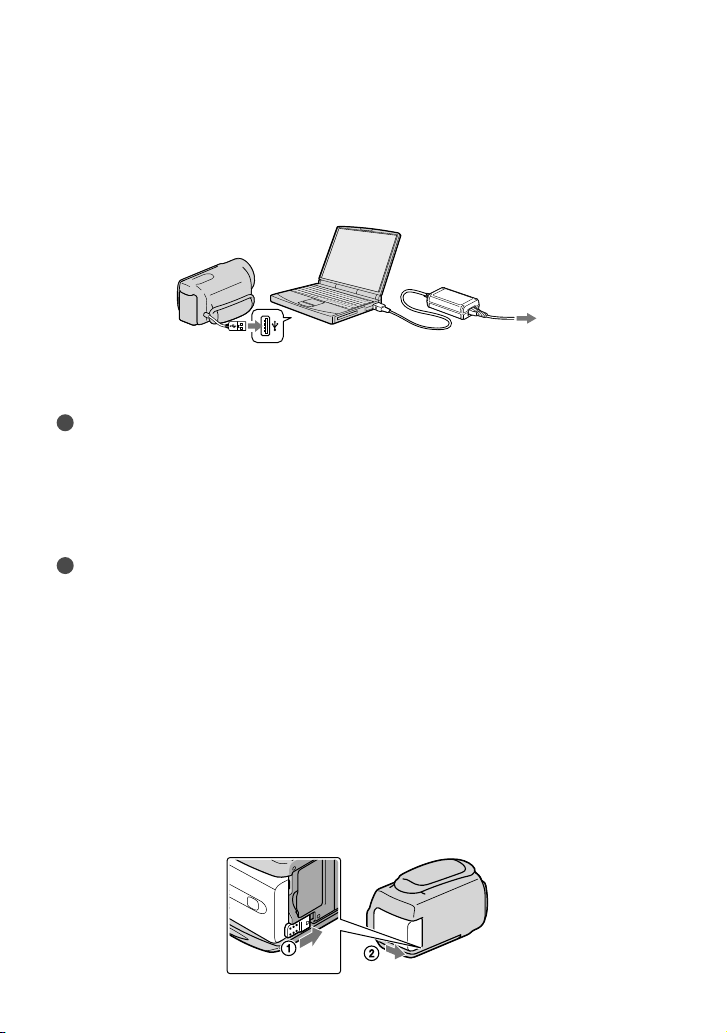
10
ES
Para cargar con una computadora
Esta función es útil si el adaptador de alimentación de ca no se encuentra disponible.
pague la videocámara, luego instale la batería.
A
onecte la videocámara a la computadora que está encendida con el Cable USB
C
incorporado.
Al finalizar la carga, termine la conexión USB entre la videocámara y la computadora
(pág. 31).
Notas
No se garantiza operación correcta con todas las computadoras.
No se garantiza la carga de la batería o la conexión con computadoras personalizadas o de construcción
propia. Según el tipo de dispositivo USB usado, es posible que la carga no funcione adecuadamente.
Si conecta la videocámara a una computadora portátil que no está conectada a una fuente de
alimentación de CA es posible que la batería de la computadora portátil se agote rápidamente. En este
caso, no deje la videocámara conectada por períodos prolongados.
Sugerencias
Puede cargar la videocámara mediante el Cable USB incorporado desde la tomacorriente con el
adaptador de alimentación de ca USB AC-U501AD/AC-U50AG (se vende por separado). No puede
utilizar la unidad de alimentación portátil Sony CP-AH2R/CP-AL (se vende por separado).
Es posible que el adaptador de alimentación de ca de carga USB no esté disponible en algunos países o
regiones.
Es posible que el indicador CHG (carga) no se encienda cuando la carga de la batería sea baja. Cargue
con el adaptador de alimentación de ca en cada situación.
Consulte la página 53 para conocer los tiempos de grabación y reproducción.
Con la videocámara encendida, puede comprobar el tiempo restante aproximado de la batería a través del
indicador de batería restante situado en la esquina superior izquierda de la pantalla de cristal líquido.
Para extraer la batería
Cierre la pantalla de cristal líquido. Deslice la palanca de liberación de BATT (batería) () y
retire la batería ().
Page 75

Para usar un tomacorriente de pared como fuente de alimentación
Realice las mismas conexiones que las indicadas en el “Paso 1: Carga de la batería”. Aunque la
batería esté instalada, no se descargará.
Carga de la batería en el extranjero
Puede cargar la batería en cualquier país o región con el adaptador de alimentación de
ca suministrado con la videocámara dentro de un rango de ca de entre 100 V y 240 V
z/60 Hz
50 H
Notas
No utilice un transformador de voltaje electrónico.
Notas sobre la batería
Antes de extraer la batería o el adaptador de alimentación de ca cierre la pantalla de cristal líquido y
compruebe que los indicadores
apagados.
El indicador CHG (carga) parpadea durante la carga en las condiciones siguientes:
La batería no está conectada correctamente.
La batería está dañada.
La temperatura de la batería es baja.
Retire la batería de la videocámara y póngala en un lugar cálido.
La temperatura de la batería es alta.
Retire la batería de la videocámara y póngala en un lugar frío.
En el ajuste predeterminado, la alimentación se apaga automáticamente si no utiliza la videocámara
durante unos 5 minuto, para ahorrar energía de la batería ([APAGADO AUTO]).
Notas acerca del adaptador de alimentación de ca
Utilice un tomacorriente de pared cercano cuando utilice el adaptador de alimentación de ca
En caso de que se produzca una falla de funcionamiento al utilizar la videocámara, desconecte el
adaptador de alimentación de ca del tomacorriente de pared inmediatamente.
No coloque el adaptador de alimentación de ca en lugares estrechos, como por ejemplo entre una pared
y un mueble.
No provoque un cortocircuito en la clavija de cc del adaptador de alimentación de ca ni en el terminal de
la batería con ningún objeto metálico, ya que podría causar una falla de funcionamiento.
(Película)/ (Foto) (pág. 12) y el indicador de acceso (pág. 16) estén
Procedimientos iniciales
ES
11
Page 76
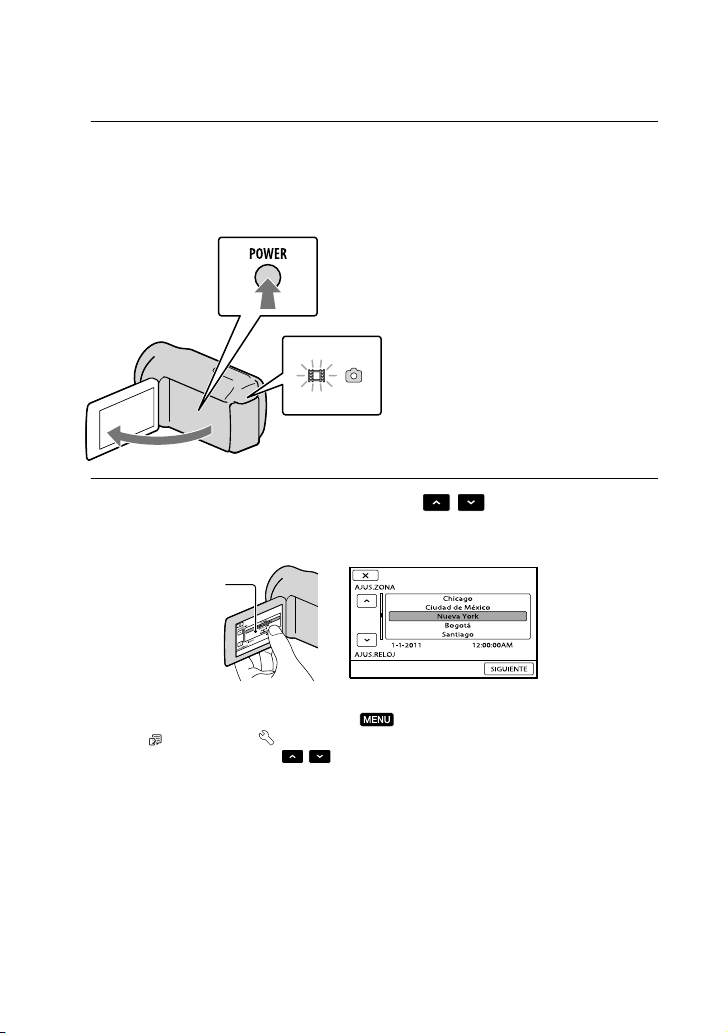
12
ES
Paso 2: Encendido y ajuste de la fecha y la hora
Abra la pantalla de cristal líquido de la videocámara.
1
Se enciende la videocámara y se abre la tapa del objetivo.
Para encender la videocámara cuando la pantalla de cristal líquido está abierta, presione POWER.
Botón POWER
Indicador MODE
Seleccione la zona geográfica deseada con
2
toque [SIGUIENTE].
Toque el botón que
aparece en la pantalla
de cristal líquido.
/ y, a continuación,
Para ajustar la fecha y la hora de nuevo, toque (MENU) [Mostrar otros] [AJ.REL./
IDIOM.
no aparece en la pantalla, toque
] (en la categoría [AJUST.GENERALES]) [AJUS.RELOJ]. Cuando un elemento
/ hasta que aparezca.
Page 77
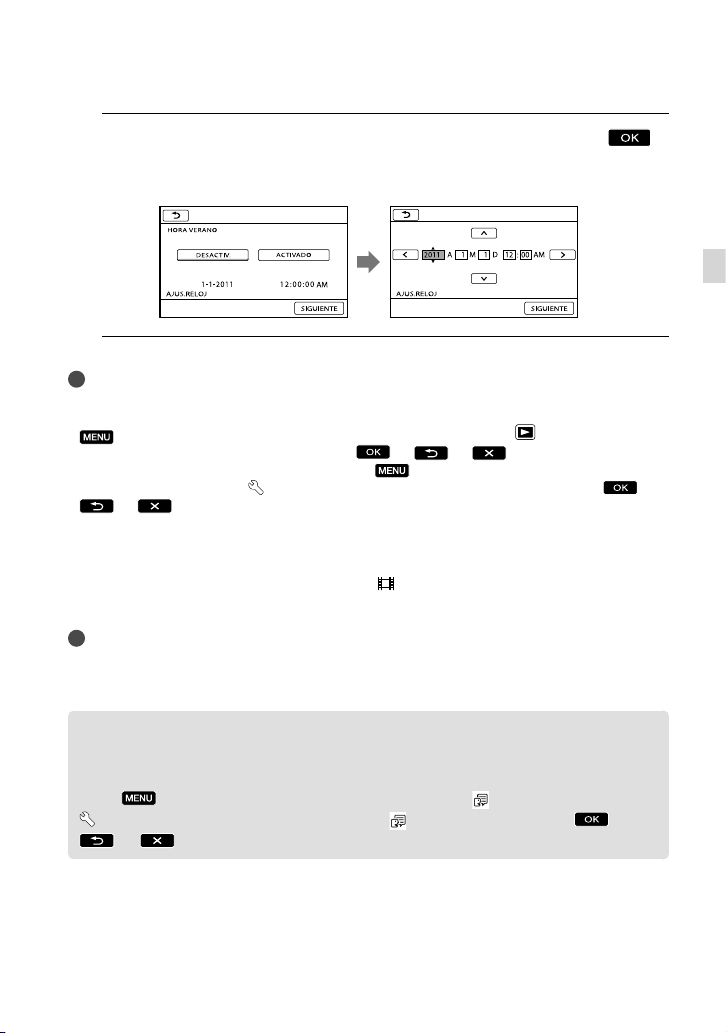
Ajuste [HORA VERANO], la fecha y la hora y, a continuación, toque
3
El reloj empezará a funcionar.
Si ajusta [HORA VERANO] en [ACTIVADO], el reloj se adelanta 1 hora.
Notas
La fecha y la hora no aparecen durante la grabación, aunque se graban automáticamente en el soporte
de grabación y se pueden visualizar durante la reproducción. Para visualizar la fecha y la hora, toque
(MENU) [Mostrar otros] [AJUSTES REPROD.] (en la categoría [REPRODUCCIÓN])
[CÓDIGO DATOS] [FECHA/HORA]
Para desactivar los pitidos de funcionamiento, toque
SON./PANT.] (en la categoría
.
Si el botón que toca no reacciona correctamente, debería calibrar el panel táctil.
[AJUST.GENERALES]) [PITIDO] [DESACTIV.]
Para apagar la videocámara
Cierre la pantalla de cristal líquido. El indicador (película) parpadea durante varios
segundo y se apaga la videocámara.
Sugerencias
También puede apagar la videocámara al presionar POWER.
Cuando [ENCEND.CON LCD] esté ajustado en [DESACTIV.], presione POWER para apagar la
videocámara.
.
(MENU) [Mostrar otros] [AJUS.
.
Procedimientos iniciales
Cambio del ajuste de idioma
Puede modificar las indicaciones en pantalla para que muestren los mensajes en un idioma
determinado.
Toque
[AJUST.GENERALES]) [AJUSTE IDIOMA ] el idioma deseado
(MENU) [Mostrar otros] [AJ.REL./IDIOM. ] (en la categoría
.
ES
13
Page 78
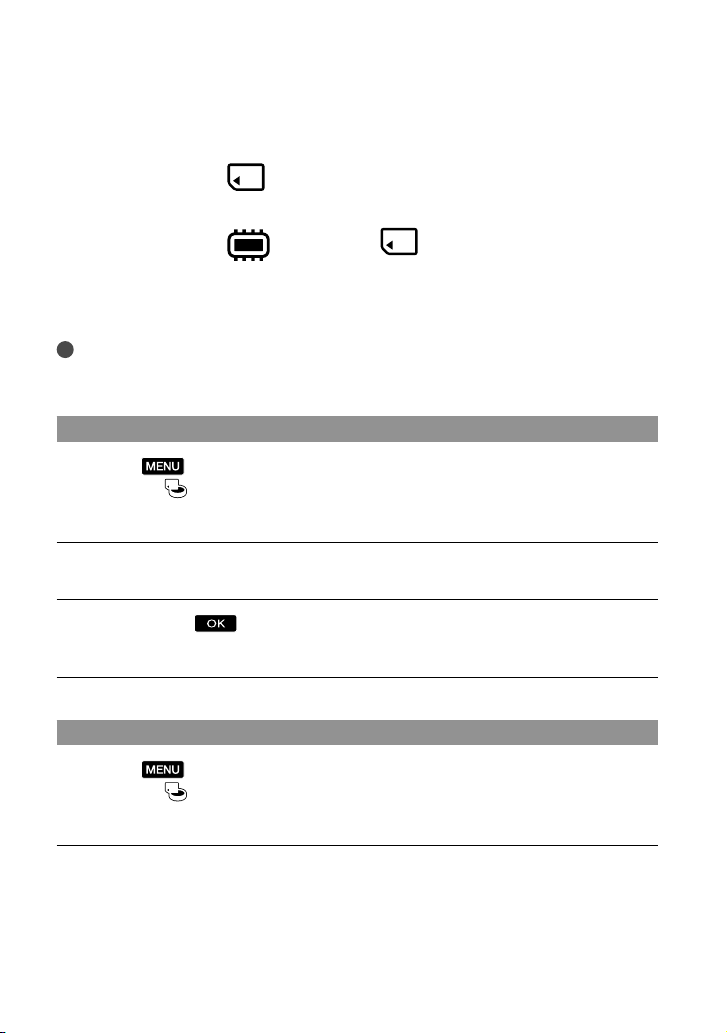
14
ES
Paso 3: Preparación del soporte de grabación
Los soportes de grabación que se pueden utilizar difieren en función de la videocámara.
Aparecen en la pantalla de la videocámara los siguientes iconos.
DCR-SX45:
Tarjeta de memoria
DCR-SX65/SX85:
* En el ajuste predeterminado, tanto las películas como las fotos se graban en la memoria interna. Puede
realizar operaciones de grabación, reproducción o edición en el soporte seleccionado.
Sugerencias
Consulte la página 53 para conocer el tiempo de grabación de las películas.
Consulte la página 54 para conocer la cantidad de fotos que puede guardar.
Selección del soporte de grabación para las películas (DCR-SX65/SX85)
Toque (MENU) [Mostrar otros] [AJUSTES SOPORTE] (en la
categoría
Aparecerá la pantalla [AJ.SOPORTE PEL.].
[GESTIÓN SOPORTE]) [AJ.SOPORTE PEL.].
Toque el soporte de grabación deseado.
Toque [SÍ] .
El soporte de grabación se cambia.
*
Memoria interna Tarjeta de memoria
Selección del soporte de grabación para las fotos (DCR-SX65/SX85)
Toque (MENU) [Mostrar otros] [AJUSTES SOPORTE] (en la
categoría [GESTIÓN SOPORTE]) [AJ.SOPORTE FOTO].
Aparecerá la pantalla [AJ.SOPORTE FOTO].
Toque el soporte de grabación deseado.
Page 79
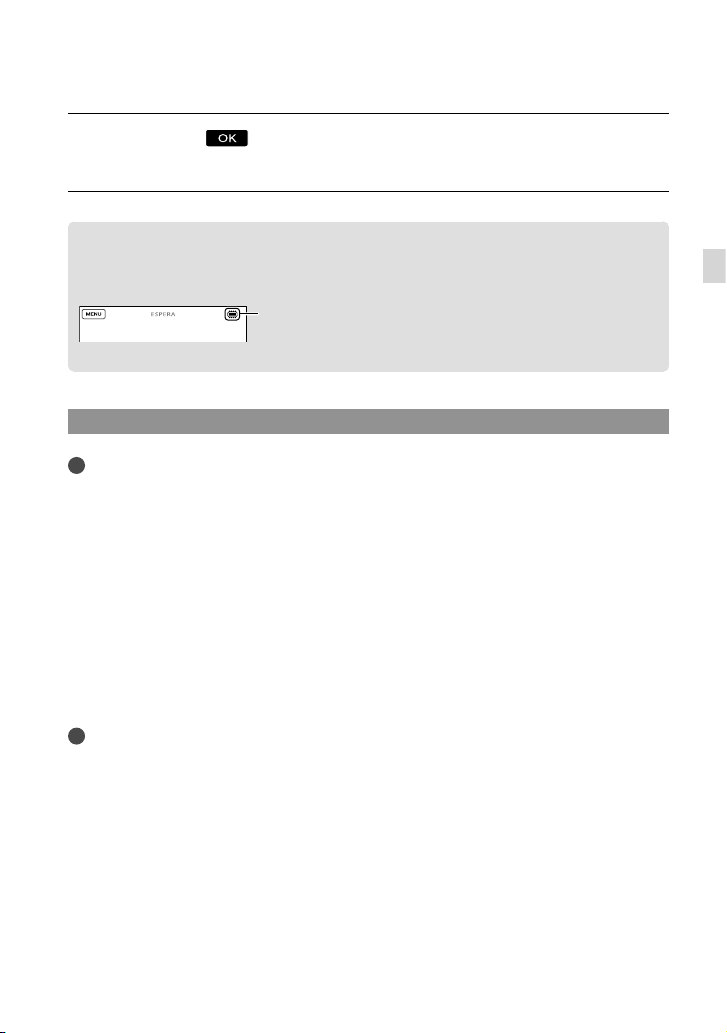
Toque [SÍ] .
El soporte de grabación se cambia.
Para comprobar los ajustes del soporte de grabación
Cuando graba en modo de grabación de películas o de fotos, el icono del soporte de
grabación aparece en la esquina superior derecha de la pantalla.
Icono del soporte de
grabación
El icono que aparece en la pantalla de cristal líquido varía dependiendo de la videocámara que utilice.
Inserción de una tarjeta de memoria
Notas
Ajuste el soporte de grabación en [TARJ.MEMORIA] para grabar películas o fotos en la tarjeta de
memoria (DCR-SX65/SX85).
Tipos de tarjetas de memoria que se pueden utilizar con la videocámara
Con esta videocámara sólo pueden utilizarse los “Memory Stick PRO Duo”, “Memory Stick PRO-HG
Duo” y las tarjetas de memoria SD (clase 2 o superior), SDHC (clase 2 o superior) y SDXC (clase 2 o
superior). No se puede garantizar el funcionamiento de la videocámara con todas las tarjetas de memoria.
e ha comprobado la compatibilidad de los “Memory Stick PRO Duo” de hasta 32 GB y las tarjetas de
S
memoria SD de hasta 64 GB de capacidad y se ha probado su funcionamiento con la videocámara.
Para grabar películas en “Memory Stick PRO Duo”, se recomienda que use “Memory Stick PRO Duo” de
512 MB o mayores.
En este manual, “Memory Stick PRO Duo” y “Memory Stick PRO-HG Duo” se denominan “Memory
Stick PRO Duo” y las tarjetas de memoria SD, SDHC y SDXC se denominan tarjetas de memoria SD.
Notas
MultiMediaCard no se puede utilizar.
Las imágenes grabadas en tarjetas de memoria SDXC no se pueden reproducir ni importar en
computadoras no compatibles con exFAT
mediante un cable USB. Compruebe que los dispositivos conectados sean compatibles con exFAT de
antemano. Si conecta un dispositivo que no sea compatible con exFAT, es posible que aparezca la pantalla
para la inicialización. No ejecute nunca la inicialización, de lo contrario, se perderán todos los contenidos
grabados.
* exFAT es el sistema de archivos que se utiliza en las tarjetas de memoria SDXC.
*, componentes de AV, etc., conectados a esta videocámara
Procedimientos iniciales
ES
15
Page 80
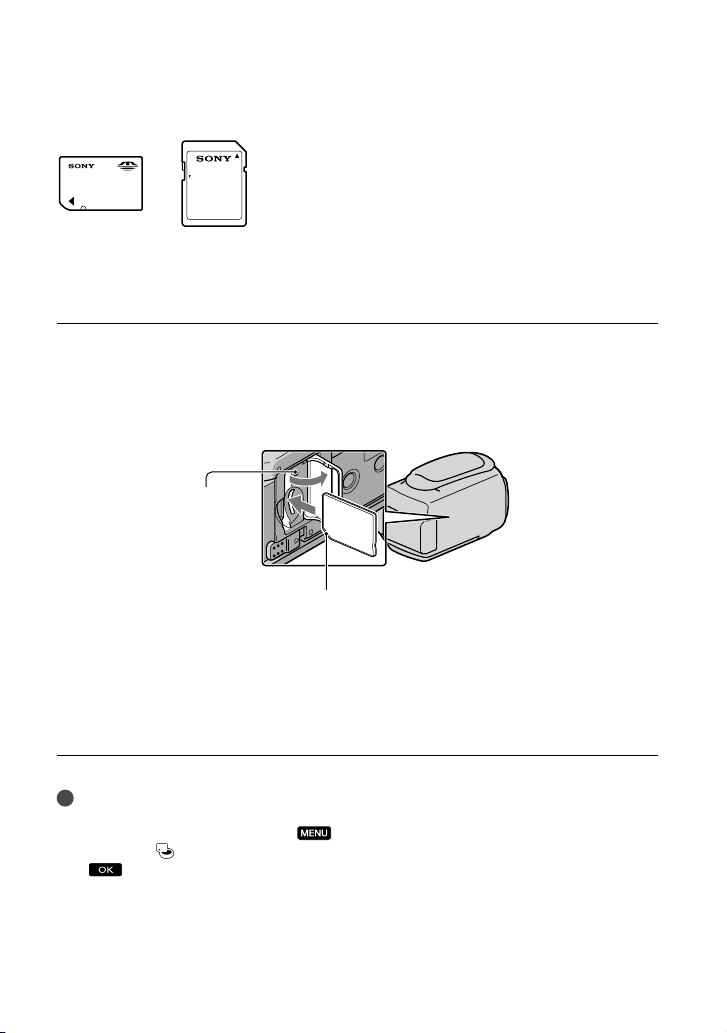
16
ES
Tamaño de las tarjetas de memoria que se pueden utilizar con la videocámara
Solamente se pueden utilizar el “Memory Stick Duo”, que tiene la mitad de tamaño del “Memory Stick”
estándar, y las tarjetas de memoria SD de tamaño estándar.
No adhiera etiquetas ni similares a una tarjeta de memoria ni a un adaptador para tarjetas de memoria. Si
lo hace, puede ocasionar una falla de funcionamiento.
Abra la tapa, oriente la esquina con muesca de la tarjeta de memoria como se
muestra en la ilustración e insértela en la ranura para tarjeta de memoria hasta
que encaje con un clic.
Cierre la tapa una vez insertada la tarjeta de memoria.
Indicador de acceso
Observe la dirección de la esquina con muesca.
Es posible que aparezca la pantalla [Crear nuevo arch.base de datos de imágenes.] si
inserta una tarjeta de memoria nueva. En ese caso, toque [SÍ]. Si solamente va a grabar
fotos en la tarjeta de memoria, toque [NO].
Confirme la dirección de la tarjeta de memoria. Si inserta la tarjeta de memoria a la fuerza en la
dirección incorrecta, es posible que se dañe la tarjeta de memoria, la ranura para tarjeta de memoria
o los datos de imagen.
Notas
Si se visualiza el mensaje [Error al crear un nuevo archivo de base de datos de imágenes. Es posible que
no exista suficiente espacio libre.], toque
(en la categoría
[GESTIÓN SOPORTE]) [TARJ.MEMORIA] (DCR-SX65/SX85) [SÍ] [SÍ]
para inicializar la tarjeta de memoria.
(MENU) [Mostrar otros] [FORMAT.SOPORTE]
Page 81

Para expulsar la tarjeta de memoria
Abra la tapa y presione ligeramente la tarjeta de memoria hacia adentro una vez.
No abra la tapa durante la grabación.
Al insertar o expulsar la tarjeta de memoria, tenga cuidado de que no salga impulsada y se caiga.
Copia de películas y fotos desde el soporte de grabación interno a la
tarjeta de memoria (DCR-SX65/SX85)
Toque (MENU) [Mostrar otros] [COPIA PELÍCULA]/[COPIAR FOTO] (en la
categoría
[EDIT]) y, a continuación, siga las instrucciones en pantalla.
Procedimientos iniciales
ES
17
Page 82

Grabación/reproducción
Grabación
En el ajuste predeterminado, las películas se graban en los siguientes soportes.
DCR-SX45: tarjeta de memoria
DCR-SX65/SX85: memoria interna
Sugerencias
Consulte la página 14 para obtener información acerca de cómo cambiar el soporte de grabación
(DCR-SX65/SX85).
Ajuste la correa de sujeción.
1
Abra la pantalla de cristal líquido de la videocámara.
2
Se enciende la videocámara y se abre la tapa del objetivo.
Para encender la videocámara cuando la pantalla de cristal líquido está abierta, presione POWER
(pág. 12).
Para alternar entre modos de grabación, presione MODE. Presione MODE para que se encienda el
indicador de acceso del modo de grabación.
Botón MODE
18
(Película): Cuando
graba una película
(Foto): Cuando
captura una foto
ES
Page 83

Grabación de películas
Presione START/STOP para iniciar la grabación.
También puede iniciar la grabación si toca en la parte inferior izquierda de la pantalla de cristal
líquido.
Botón START/STOP
[ESPERA] [GRAB.]
Para detener la grabación, presione START/STOP de nuevo.
También puede detener la grabación si toca en la parte inferior izquierda de la pantalla de cristal
líquido.
Después de encender la videocámara o de cambiar los modos de grabación (película/foto) o
reproducción, los iconos e indicadores del panel de cristal líquido se muestran durante unos 3 segundo y
luego desaparecen. Para mostrar los iconos e indicadores de nuevo, toque cualquier parte de la pantalla
de cristal líquido excepto los botones de grabación y zoom.
Botones de grabación y zoom de la pantalla
de cristal líquido
Grabación/reproducción
unos
egundo
3 s
después
Notas
Si cierra la pantalla de cristal líquido mientras graba películas, se detendrá la grabación.
El tiempo máximo de grabación continua de películas es de aproximadamente 13 hora.
Cuando un archivo de película supera los 2 GB, el siguiente archivo de película se crea automáticamente.
ES
19
Page 84
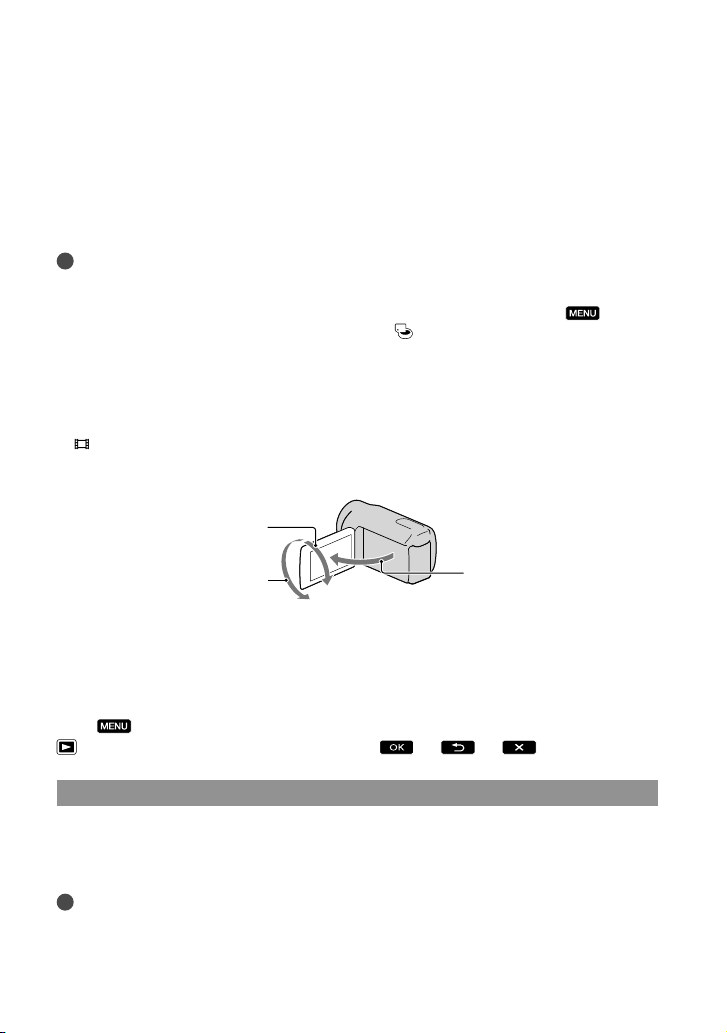
Tras encender la videocámara, esta tardará varios segundo antes de poder comenzar a grabar. Durante
este tiempo, no podrá utilizar la videocámara.
Si después de finalizar la grabación se están grabando todavía datos en el soporte, se indicarán los
siguientes estados. Durante este tiempo, no aplique golpes o vibraciones a la videocámara, ni retire la
batería o el adaptador de alimentación de ca
l indicador de acceso (pág. 16) está encendido o parpadeando
E
El icono del soporte de la parte superior derecha de la pantalla de cristal líquido parpadea
Sugerencias
Puede capturar fotos a partir de las películas grabadas.
Consulte la página 53 para conocer el tiempo de grabación de las películas.
Para comprobar el tiempo y la capacidad de grabación restantes aproximados, etc., toque
[Mostrar otros] [INFO SOPORTE] (en la categoría
La pantalla de cristal líquido de la videocámara puede mostrar imágenes de grabación en toda la
[GESTIÓN SOPORTE]).
(MENU)
pantalla (visualización de píxeles completos). Sin embargo, esto puede ocasionar un leve recorte de
los bordes superior, inferior, derecho e izquierdo de las imágenes al reproducirlas en un televisor que
no sea compatible con la visualización de píxeles completos. En este caso, ajuste [GUÍA FOTOG.] en
[ACTIVADO] y utilice como guía el marco externo que se muestra en la pantalla para grabar imágenes.
STEADYSHOT] está ajustado en [ESTÁNDAR] en el ajuste predeterminado.
[
Para ajustar el ángulo del panel de cristal líquido, primero abra el panel de cristal líquido 90 grados con
respecto a la videocámara () y ajuste el ángulo ().
90 grados (máx.)
180 grados (máx.)
90 grados respecto a la
videocámara
Código de datos durante la grabación
La fecha y la hora de grabación y las condiciones de filmación se graban automáticamente
en el soporte de grabación. Esta información no se muestra durante la grabación, pero
puede verla durante la reproducción si toca [CÓDIGO DATOS]. Para mostrarlas,
toque
(MENU) [Mostrar otros] [AJUSTES REPROD.] (en la categoría
[REPRODUCCIÓN]) el ajuste deseado .
Captura de fotos
En el ajuste predeterminado, las fotos se graban en los siguientes soportes.
DCR-SX45: tarjeta de memoria
DCR-SX65/SX85: memoria interna
Sugerencias
Consulte la página 14 para obtener información acerca de cómo cambiar el soporte de grabación
(DCR-SX65/SX85).
ES
20
Page 85
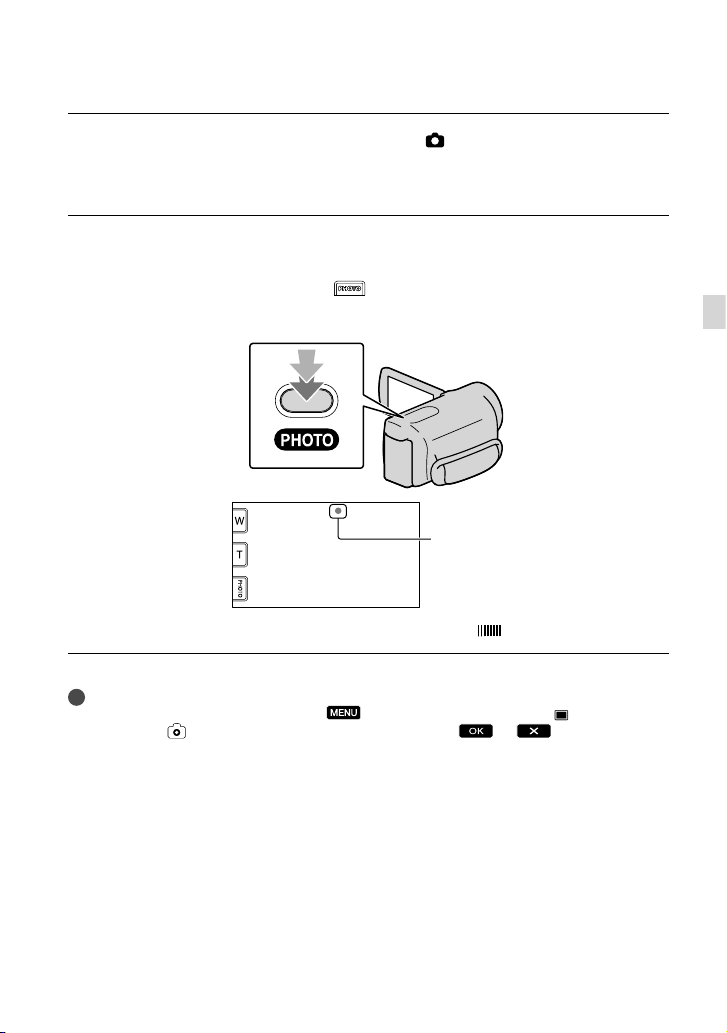
Presione MODE para encender el indicador (Foto).
La visualización de la pantalla de cristal líquido cambia para el modo de grabación de
fotos y el formato de la pantalla se ajusta en 4:3.
Presione PHOTO levemente para ajustar el enfoque y luego presiónelo
completamente.
Para grabar fotos, también puede tocar en la pantalla de cristal líquido.
Parpadea Se enciende
Cuando desaparece, se graba la foto.
Sugerencias
Para cambiar el tamaño de la imagen, toque
(en la categoría
[AJUST.FOTO CÁM.]) el ajuste deseado .
(MENU) [Mostrar otros] [ TAM.IMAGEN]
Grabación/reproducción
ES
21
Page 86

Reproducción en la videocámara
En el ajuste predeterminado, se reproducen las películas y fotos grabadas en los siguientes
medios de grabación.
DCR-SX45: tarjeta de memoria
DCR-SX65/SX85: memoria interna
Sugerencias
Consulte la página 14 para obtener información acerca de cómo cambiar el soporte de grabación
(DCR-SX65/SX85).
Abra la pantalla de cristal líquido de la videocámara.
1
La videocámara se enciende.
Para encender la videocámara cuando la pantalla de cristal líquido está abierta, presione POWER
(pág. 12).
Presione
2
Luego de unos segundo, aparece la pantalla VISUAL INDEX.
También puede mostrar la pantalla VISUAL INDEX al tocar (VISUALIZAR IMÁGENES) en
la pantalla de cristal líquido.
Para reproducir una película, toque
3
deseada ().
Para ver una foto, toque
Las películas se muestran y se ordenan por fecha de grabación.
(VISUALIZAR IMÁGENES).
(Película) () la película
(Foto) () la foto deseada ().
22
ES
Page 87

Cambia la visualización del botón de funcionamiento.
A la pantalla MENU
Muestra la pantalla para seleccionar el tipo de índice ([ÍNDICE DE FECHAS]/
[
ROLLO PELÍC.]/[ CARA]).
/ : muestra las películas grabadas en la fecha anterior/siguiente.*
/ : muestra la película anterior/siguiente.
Permite volver a la pantalla de grabación.
* se muestra cuando se toca .
Toque y arrastre , o para desplazar la pantalla.
aparece junto con la película o foto que se reprodujo o se grabó más recientemente. Si toca la
película o foto con , puede continuar la reproducción desde el momento anterior. ( aparece en
la foto grabada en una tarjeta de memoria).
Reproducción de películas
La videocámara comienza a reproducir la película seleccionada.
Ajuste del volumen
Anterior
Siguiente
Grabación/reproducción
Detención
OPTION
Avance rápido
Rebobinado rápido
Sugerencias
Cuando la reproducción desde la película seleccionada llega a la última película, vuelve a mostrarse la
pantalla VISUAL INDEX.
Toque
Si sigue tocando
velocidad de aproximadamente 5 veces 10 veces 30 veces 60 veces.
Puede mostrar la pantalla VISUAL INDEX si toca
INDEX] (en la categoría
La fecha y la hora de grabación y las condiciones de filmación se graban automáticamente durante
la grabación. Esta información no se muestra durante la grabación, pero puede verla durante la
reproducción si toca
/ durante la pausa para reproducir la película a cámara lenta.
/ durante la reproducción, las películas se reproducen con un aumento de
(MENU) [Mostrar otros] [VISUAL
[REPRODUCCIÓN]).
(MENU) [Mostrar otros] [AJUSTES REPROD.] (en la categoría
[REPRODUCCIÓN]) [CÓDIGO DATOS] el ajuste deseado .
Pausa/reproducción
ES
23
Page 88

Para ajustar el volumen del sonido de las películas
Durante la reproducción de películas, toque ajuste con / .
También puede ajustar el volumen de sonido mediante / en OPTION MENU.
Visualización de fotos
La videocámara muestra la foto seleccionada.
Inicio/detención
Anterior
de presentación de
diapositivas
Siguiente
Ir a la pantalla
OPTION
VISUAL INDEX
Sugerencias
Cuando visualiza fotos grabadas en una tarjeta de memoria, aparece en la pantalla
reproducción).
(carpeta de
24
ES
Page 89

Reproducción de imágenes en un televisor
Conecte la videocámara a la toma de entrada de un televisor o videograbadora mediante
el cable de conexión de A/V o un cable de conexión de A/V con S VIDEO . Conecte
la videocámara al tomacorriente de pared usando el adaptador de alimentación de ca
uministrado para esta operación (pág. 11). Consulte también los manuales de instrucciones
s
suministrados con los dispositivos que desea conectar.
able de conexión de A/V (suministrado)
C
Conexión a otro dispositivo a través de Conector remoto de A/V mediante un cable de conexión
de A/V.
Cable de conexión de A/V con S VIDEO (se vende por separado)
Si se conecta a otro dispositivo a través de la toma de S VIDEO mediante un cable de conexión
de A/V con un cable S VIDEO (se vende por separado), se pueden producir imágenes de
mayor calidad que con un cable de conexión de A/V. Conecte las clavijas blanca y roja (audio
izquierdo/derecho) y la clavija S VIDEO (canal S VIDEO) del cable de conexión de A/V con el
c
able S VIDEO (se vende por separado). La conexión de la clavija amarilla no es necesaria. Si se
conecta sólo la clavija de S VIDEO, no habrá salida de audio.
IN
Grabación/reproducción
Conector remoto de A/V
S VIDEO
VIDEO
(Amarillo)
AUDIO
(Blanco) (Rojo)
Televisores
Videograbadoras
(Amarillo)
Flujo de señales
ES
25
Page 90
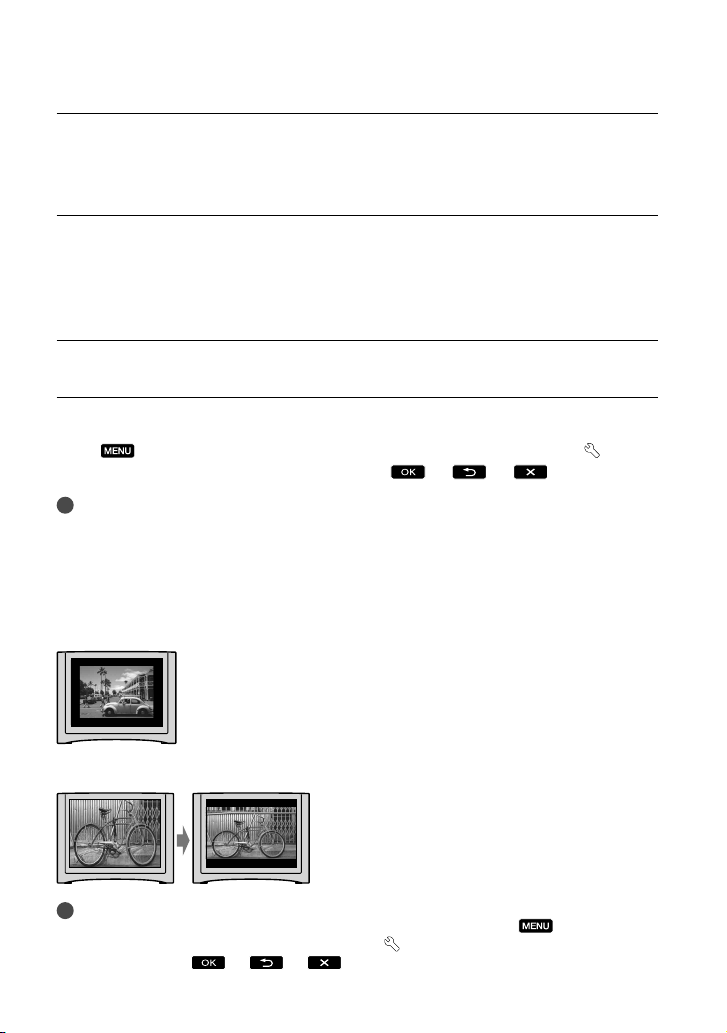
Ajuste el selector de entrada del televisor a la entrada a la que se conectará
la videocámara.
Para conocer los detalles, consulte el manual de instrucciones suministrado con el televisor.
Conecte la videocámara al televisor con el cable de conexión de A/V (,
suministrado) o un cable de conexión de A/V con S VIDEO (, se vende por
separado).
Conecte la videocámara a la toma de entrada del televisor.
Reproduzca películas y fotos en la videocámara (pág. 22).
Para ajustar el formato según el televisor conectado (16:9/4:3)
Toque (MENU) [Mostrar otros] [AJUSTES SALIDA] (en la categoría [AJUST.
GENERALES]) [TIPO TV] [16:9] o [4:3]
Notas
Cuando conecte la videocámara a un televisor compatible con el sistema ID-1/ID-2, ajuste [TIPO TV]
en [16:9]. El televisor cambia automáticamente al modo de pantalla completa. Consulte también los
manuales de instrucciones suministrados con el televisor.
Si ajusta [TIPO TV] en [4:3], puede deteriorarse la calidad de imagen. Asimismo, cuando la relación de
aspecto de la imagen grabada cambia entre 16:9 (panorámica) y 4:3, la imagen puede fluctuar.
En algunos televisores 4:3, es posible que las imágenes fijas grabadas con relación de aspecto 4:3 no se
vean en la pantalla completa. No se trata de una falla de funcionamiento.
.
Cuando se reproduce una imagen grabada con relación de aspecto 16:9 (panorámica) en un televisor 4:3
que no es compatible con la señal 16:9 (panorámica), ajuste el [TIPO TV] en [4:3].
Sugerencias
Para comprobar la información (contador, etc.) de la pantalla del monitor, toque
[Mostrar otros] [AJUSTES SALIDA] (en la categoría
[SAL-V/LCD]
ES
.
[AJUST.GENERALES]) [SALIDA PANT.]
(MENU)
26
Page 91

Utilización correcta de la videocámara
Eliminación de
películas y fotos
Puede liberar espacio en el soporte de
grabación si elimina películas y fotos
almacenadas en él.
Notas
Una vez eliminadas, las imágenes no se
pueden restaurar. Guarde las películas y fotos
importantes de antemano.
No extraiga la batería ni el adaptador de
alimentación de ca de la videocámara durante
la eliminación de imágenes. Podría dañarse el
soporte de grabación.
No extraiga la tarjeta de memoria mientras
elimina imágenes almacenadas en ella.
No es posible eliminar películas y fotos
protegidas. Desactive la protección de
las películas y las fotos antes de intentar
eliminarlas.
Si la película eliminada está incluida en la
playlist, también se elimina de la playlist.
Sugerencias
Es posible borrar una imagen de la pantalla de
reproducción desde
Para eliminar todas las imágenes almacenadas
en el soporte de grabación y recuperar todo el
espacio disponible en el soporte, formatee el
soporte.
Las imágenes de tamaño reducido que permiten
ver varias imágenes al mismo tiempo en una
pantalla de índice se denominan “miniaturas”.
1
Toque (MENU) [Mostrar
otros] [BORRAR] (en la
categoría [EDIT]).
OPTION MENU.
3
Toque las películas o fotos que
desea eliminar para que se
muestre la marca .
Mantenga presionada la imagen en
la pantalla de cristal líquido para
confirmarla. Toque
pantalla anterior.
para volver a la
4
Toque [SÍ]
.
Para borrar todas las películas/fotos de
una vez
En el paso 2, toque [ BORRAR]
BORRAR TODO] [SÍ] [SÍ]
[
.
Para eliminar todas las fotos a la vez, toque
BORRAR] [ BORRAR TODO]
[
[SÍ] [SÍ]
.
Para borrar a la vez todas las películas/
fotos grabadas el mismo día
Notas
No es posible eliminar las fotos de la tarjeta de
memoria por fecha de grabación.
Utilización correcta de la videocámara
2
Para eliminar películas, toque
[ BORRAR] [ BORRAR].
Para eliminar fotos, toque [ BORRAR]
BORRAR].
[
ES
27
Page 92

En el paso 2, toque [ BORRAR]
BORRAR p.fecha].
[
Para eliminar a la vez todas las fotos del
mismo día, toque [
BORRAR p.fecha].
[
BORRAR]
Toque / para seleccionar la
fecha de grabación de las películas/fotos
que desee y, a continuación, toque
Toque la imagen en la pantalla de cristal
líquido para confirmarla. Toque
para volver a la pantalla anterior.
Toque [SÍ] .
.
28
ES
Page 93
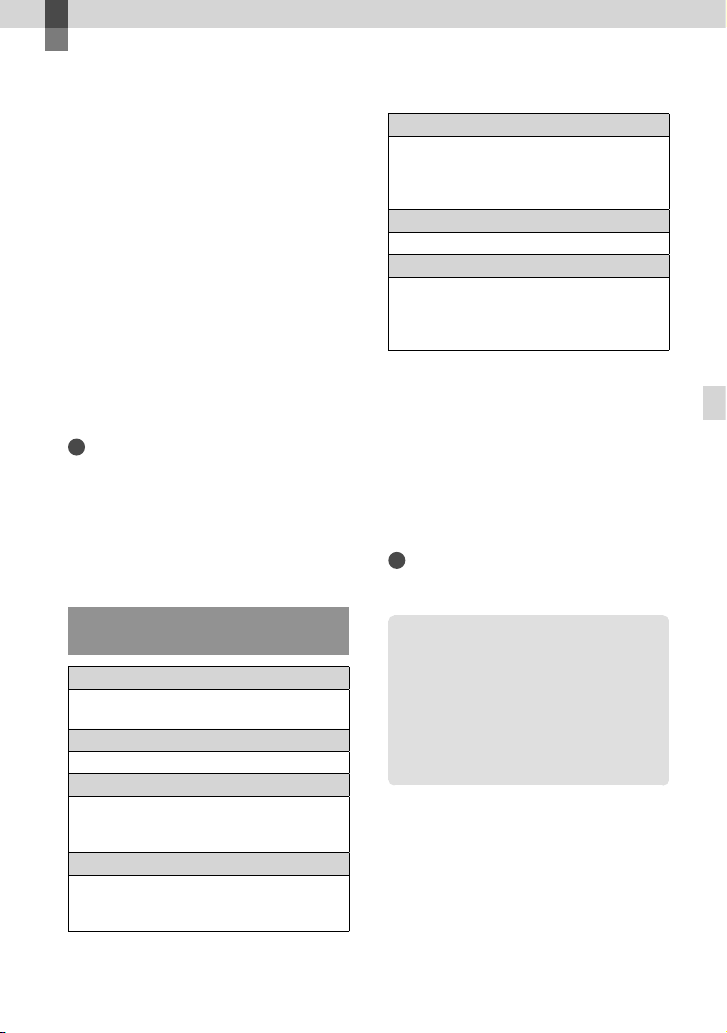
Almacenamiento de películas y fotos con una computadora
Preparación de la
computadora
(Windows)
Puede realizar las siguientes operaciones
mediante el software “PMB (Picture Motion
Browser)”.
Importación de imágenes en la
computadora
Visualización y edición de imágenes
importadas
Creación de un disco
Carga de películas y fotos a sitios web
Para guardar películas y fotos mediante una
computadora, instale el software “PMB” del
CD-ROM suministrado en primer lugar.
Notas
No formatee el soporte de la videocámara
desde una computadora. Es posible que la
videocámara no funcione correctamente.
Es posible crear discos mediante discos de
l siguiente tipo con el software “PMB”.
12 cm de
DVD-R/DVD+R/DVD+R DL: no regrabable
DVD-RW/DVD+RW: grabable
Paso 1 Comprobación del sistema
informático
Sistema operativo*
Microsoft Windows XP SP3*2/Windows Vista
3
SP2
*
/Windows 7
4
*
CPU
Intel Pentium III a 1 GHz o superior
Aplicación
DirectX 9,0c o posterior (este producto se
basa en la tecnología DirectX. Es necesario
tener instalado DirectX).
Memoria
256 MB o más
Otros requisitos del sistema que debe cumplir
el sistema operativo.
1
Disco duro
Volumen en disco necesario para la
instalación: aproximadamente 500 MB (es
posible que sean necesarios 5 GB o más para
la creación de discos DVD).
Pantalla
M
ínimo 1 024 puntos × 768 puntos
Otros
Puerto USB (debe suministrarse como
estándar, Hi-Speed USB (compatible con USB
2.0)), grabadora de DVD (se necesita una
unidad de CD-ROM para la instalación)
1
*
Se requiere la instalación estándar. No se
garantiza el funcionamiento en un sistema
operativo actualizado o en un entorno de
arranque múltiple.
2
*
Las ediciones de 64 bits y Starter (Edition) no
son compatibles. Se requiere Windows Image
Mastering API (IMAPI) versión 2,0 para utilizar
la función de creación de discos o similar.
3
*
Starter (Edition) no es compatible.
4
*
Se recomienda un procesador más rápido.
Notas
No se asegura el funcionamiento con todos los
entornos informáticos.
Si utiliza un Macintosh
El software “PMB” suministrado no
es compatible con las computadoras
Macintosh.
Para importar películas y fotos a la
computadora, póngase en contacto con
Apple Inc..
Almacenamiento de películas y fotos con una computadora
ES
29
Page 94
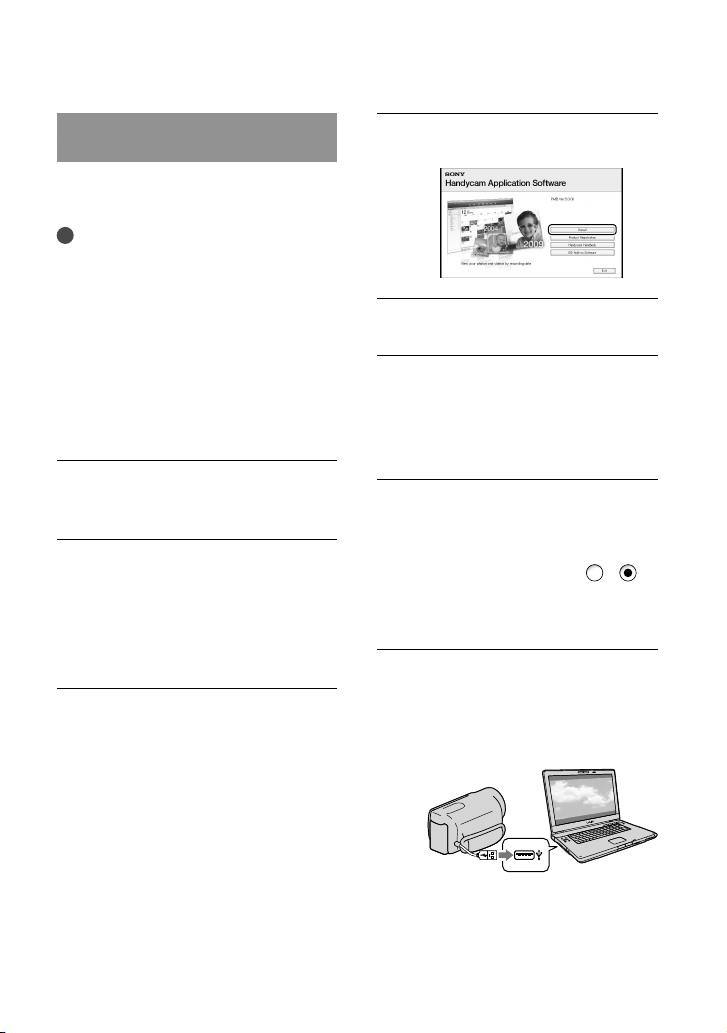
30
ES
Paso 2 Instalación del software
“PMB” suministrado
Instale “PMB” antes de conectar la
videocámara a la computadora.
Notas
Si hay instalada una versión de “PMB” anterior
a la 5,0,00 en la computadora, es posible que
no pueda utilizar algunas funciones de este
software “PMB” al instalar “PMB” desde
el CDROM suministrado. Además, “PMB
Launcher” se instala desde el CD-ROM
suministrado y puede iniciar “PMB” u otro
software al usar “PMB Launcher”. Haga doble
clic en el acceso directo de “PMB Launcher” en
la pantalla de la computadora para iniciar “PMB
Launcher”.
Confirme que la videocámara no
está conectada a la computadora.
Encienda la computadora.
Inicie sesión como administrador para
realizar la instalación.
Cierre todas las aplicaciones que se estén
ejecutando en la computadora antes de
instalar el software.
Coloque el CD-ROM suministrado
en la unidad de disco de la
computadora.
Aparecerá la pantalla de instalación.
Si la pantalla no aparece, haga clic en
[Inicio] [Equipo] (en Windows XP, [Mi
PC]) y, a continuación, haga doble clic en
[SONYPMB (E:)] (CD-ROM)
* Los nombres de las unidades (como
(E:)) pueden variar en función de la
computadora.
*.
Haga clic en [Instalar].
Seleccione el país o la región.
Seleccione el idioma del
programa que desea instalar
y continúe con la siguiente
pantalla.
Lea detenidamente las
condiciones del acuerdo de
licencia. Si está de acuerdo con
las condiciones, cambie
y, a continuación, haga clic en
[Siguiente] [Instalar].
Encienda la videocámara y
conéctela a la computadora
mediante el cable USB
suministrado.
La pantalla [SELEC.USB] aparece
en la pantalla de la videocámara
automáticamente.
a
Page 95
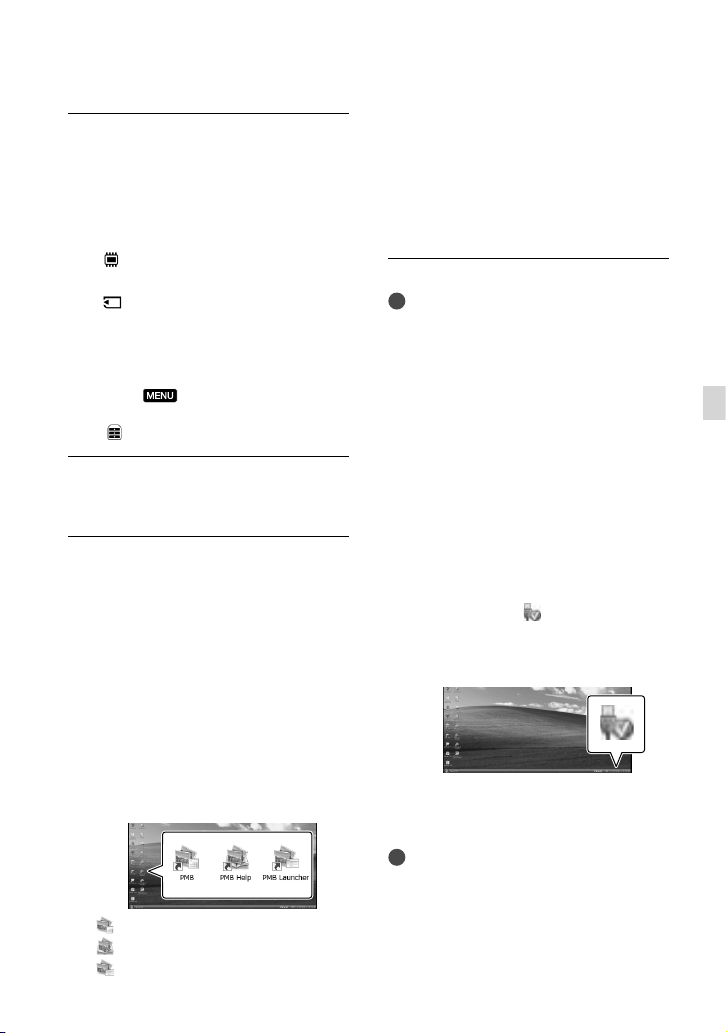
Toque uno de los tipos de
soporte que se muestran
en la pantalla para que la
computadora reconozca la
videocámara.
[ CONEXIÓN USB]: memoria
interna (DCR-SX65/SX85)
CONEXIÓN USB]: tarjeta de
[
memoria
El soporte de grabación mostrado difiere
en función del modelo.
Si no aparece la pantalla [SELEC.USB],
toque
[CONEXIÓN USB] (en la categoría
(MENU) [Mostrar otros]
[OTROS]).
Haga clic en [Continuar] en la
pantalla de la computadora.
Siga las instrucciones en pantalla
para instalar el software.
En función de la computadora, es posible
que necesite instalar software de terceros.
Si aparece la pantalla de instalación, siga
las instrucciones para instalar el software
necesario.
Conecte la videocámara a la computadora
durante la instalación.
Cuando la instalación haya finalizado,
aparecerán los siguientes iconos.
Extraiga el CD-ROM de la
computadora.
: inicia “PMB”.
: muestra “Ayuda de PMB”.
: muestra “PMB Launcher”. “PMB
Launcher” permite iniciar “PMB” u
otras aplicaciones de software, o abrir
sitios web.
Es posible que aparezcan otros iconos.
Es posible que no aparezca ningún
icono en función del procedimiento de
instalación.
Notas
Para crear discos o utilizar otras funciones
en Windows XP, debe estar instalado el
software Image Mastering API versión 2,0 para
Windows XP. Si aún no se ha instalado Image
Mastering API versión 2,0 para Windows XP,
selecciónelo desde los programas requeridos en
la pantalla de instalación y siga los siguientes
procedimientos que se muestran para instalarlo.
(La computadora debe estar conectada a
Internet para realizar la instalación). Puede
instalar Image Mastering API versión 2,0 para
Windows XP como respuesta al mensaje que se
muestra cuando intenta iniciar estas funciones.
Para desconectar la videocámara de la
computadora
Haga clic en el icono situado en la
parte inferior derecha del escritorio de la
computadora [Extracción segura de
Dispositivo de almacenamiento masivo USB].
Toque [FIN] [SÍ] en la pantalla de la
videocámara.
Desconecte el cable USB.
Notas
Acceda desde la computadora mediante
el “PMB” suministrado. No modifique los
archivos ni las carpetas de la videocámara
desde la computadora. Los archivos de imagen
podrían destruirse o no reproducirse.
Almacenamiento de películas y fotos con una computadora
ES
31
Page 96
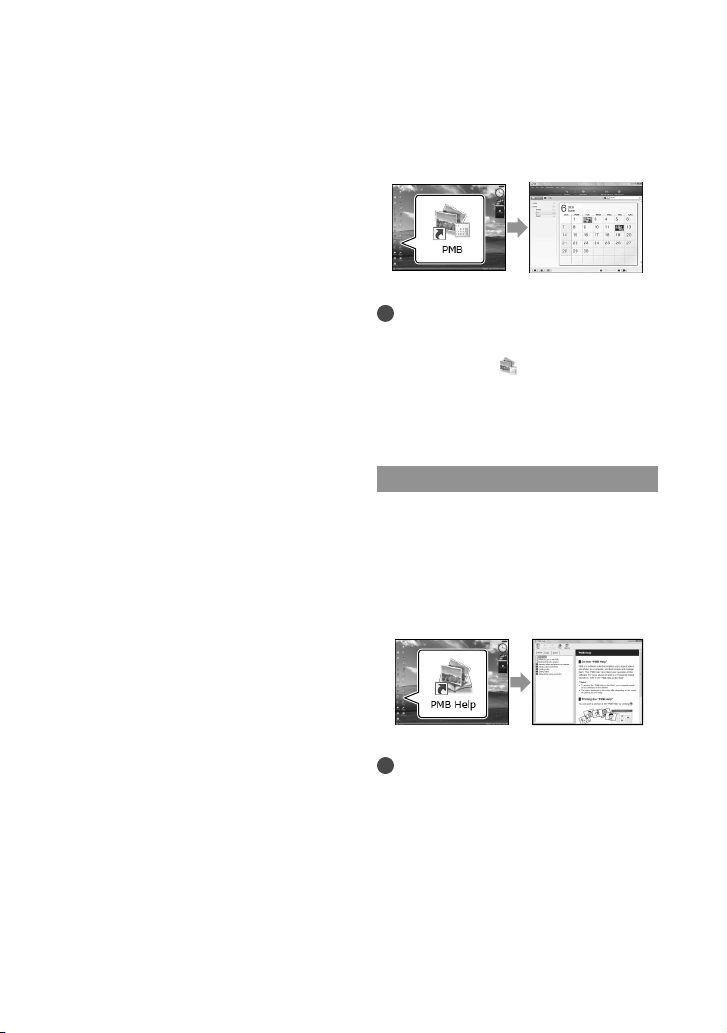
32
ES
Utilice el software “PMB” suministrado cuando
importe una película de larga duración o
una imagen editada. Si utiliza cualquier otro
software, es posible que las imágenes no se
importen correctamente.
No se garantiza el funcionamiento si realiza las
operaciones descritas anteriormente.
El tamaño máximo del archivo es 2 GB. En
caso de que el archivo supere 2 GB, se dividirá
automáticamente. Aunque el archivo puede
aparecer dividido al verlo en una computadora,
la videocámara y la función de importación
“PMB” procesarán el archivo adecuadamente.
Cuando elimine archivos de imagen, siga los
pasos indicados en la página 27. No elimine
los archivos de imagen de la videocámara
directamente desde la computadora.
No copie los archivos en el soporte de grabación
desde la computadora. No se garantiza el
funcionamiento.
Inicio de PMB (Picture
Motion Browser)
Haga doble clic en el icono de acceso
directo de “PMB” en la pantalla de la
computadora.
Notas
Si el icono no se muestra en la pantalla de la
computadora, haga clic en [Inicio] [Todos
los programas] [
“PMB”.
Puede visualizar, editar o crear discos de
películas y fotos mediante “PMB”.
Lectura de “Ayuda de PMB”
Si desea obtener más información acerca
de la utilización de “PMB”, lea la “Ayuda de
PMB”. Haga doble clic en el icono de acceso
directo de la “Ayuda de PMB” de la pantalla
de la computadora para abrir “Ayuda de
PMB”.
PMB] para iniciar
Notas
Si el icono no se muestra en la pantalla de la
computadora, haga clic en [Inicio] [Todos
los programas] [PMB] [Ayuda de PMB].
Asimismo, puede abrir la “Ayuda de PMB”
desde la [Ayuda] de “PMB”.
Page 97
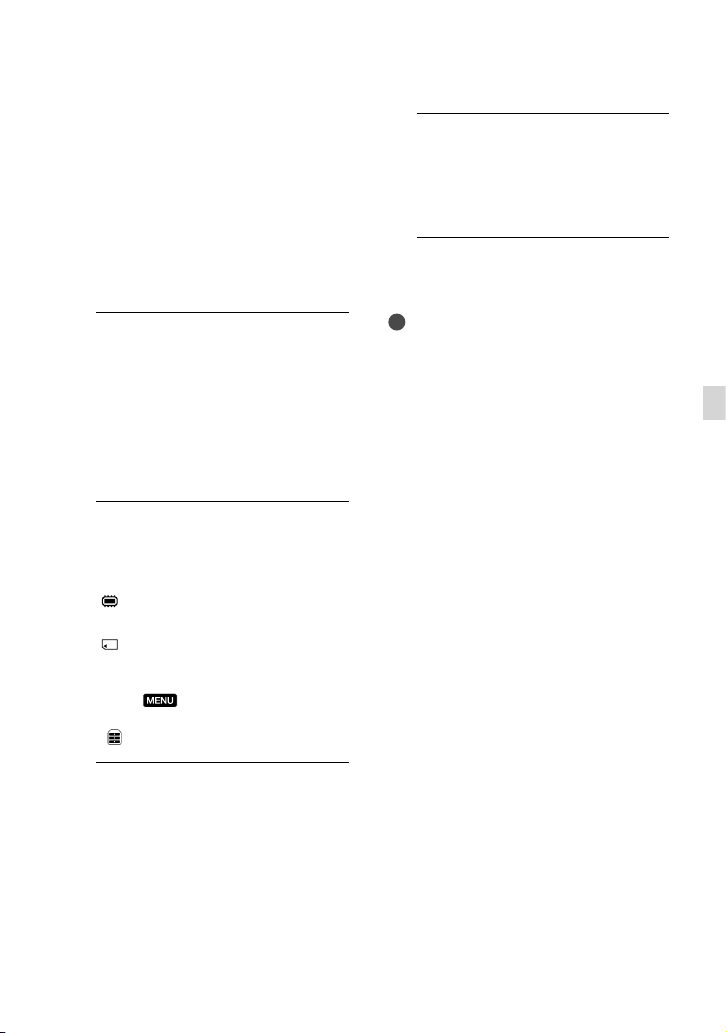
Uso de “PMB Portable”
La aplicación “PMB Portable” está cargada
previamente en esta videocámara.
Puede cargar imágenes fácilmente a
un servicio de red, incluso con una
computadora que no tenga instalado
“PMB”.
Podrá ver el uso detallado cuando haga clic
en el botón de ayuda en la parte superior
derecha después de iniciar “PMB Portable”.
1
Encienda la videocámara y, a
continuación, conéctela a la
computadora con el Cable USB
incorporado.
Aparece la pantalla [SELEC.USB]
en la pantalla de cristal líquido de la
videocámara.
Toque para seleccionar el soporte
2
de grabación para el que desea
usar “PMB Portable”.
[ CONEXIÓN USB]: memoria
interna (DCR-SX65/SX85)
CONEXIÓN USB]: tarjeta de
[
memoria
Si no aparece la pantalla [SELEC.USB],
toque
[CONEXIÓN USB] (en la categoría
Haga clic en “PMB Portable”.
3
Aparece la pantalla Acuerdo para el
usuario.
(MENU) [Mostrar otros]
[OTROS]).
4
Configure los ajustes siguiendo
las instrucciones que aparecerán
en pantalla.
“PMB Portable” se inicia.
Para conocer detalles sobre “PMB Portable”,
consulte la ayuda de “PMB Portable”.
Notas
Siempre se conecta a una red al cargar imágenes
mediante “PMB Portable”.
Si [PMB Portable] no aparece dentro del
Asistente de reproducción automática, haga clic
en [Equipo] [PMBPORTABLE], luego haga
doble clic en [PMBP_Win.exe].
Almacenamiento de películas y fotos con una computadora
ES
33
Page 98

Archivo de imágenes con un dispositivo externo
Almacenamiento de
imágenes en soportes
externos (COPIA
DIRECTA)
Es posible guardar las películas y fotos
en un soporte externo (dispositivo de
almacenamiento USB), tal como una
unidad de disco duro externa. También
puede reproducir imágenes en la
videocámara o en otro dispositivo de
reproducción.
Notas
Para realizar esta operación, se necesita un cable
adaptador USB VMC-UAM1 (se vende por
separado).
Es posible que el cable adaptador USB VMCUAM1 no esté disponible en algunos países o
regiones.
No puede utilizar los siguientes dispositivos
como soportes externos.
soportes con una capacidad superior a 2 TB
unidad de disco común, tal como una unidad
de CD o DVD
soportes conectados a través de un
concentrador USB
soportes con un concentrador USB
incorporado
lector de tarjetas
Tal vez no sea posible utilizar soportes externos
con una función de código.
El sistema de archivos FAT está disponible
para la videocámara. Si el soporte externo se
formateó con el sistema de archivos NTFS o
similar, formatéelo en la videocámara antes
de utilizarlo. Aparecerá la pantalla de formato
cuando el soporte externo se conecte a la
videocámara. La pantalla de formato puede
aparecer incluso en el caso de que el soporte
utilice el sistema de archivos FAT.
No se asegura el funcionamiento con todos los
dispositivos conectables.
Conecte la videocámara al tomacorriente de
pared mediante el adaptador de alimentación de
a suministrado (pág. 11).
c
Consulte el manual de instrucciones
suministrado con el soporte externo.
Consulte detalles de los soportes externos que
se pueden utilizar en la página de soporte de
Sony de su país o región.
Sugerencias
También puede importar imágenes grabadas en
soportes externos mediante el uso del software
“PMB” suministrado.
1
Conecte el adaptador de
alimentación de ca y el cable
de alimentación a la toma de
entrada de cc de la videocámara
y al tomacorriente de pared.
2
Si el soporte externo dispone de
un cable de alimentación de ca
conéctelo al tomacorriente de
pared.
3
Conecte el cable adaptador USB
al soporte externo.
34
ES
Page 99
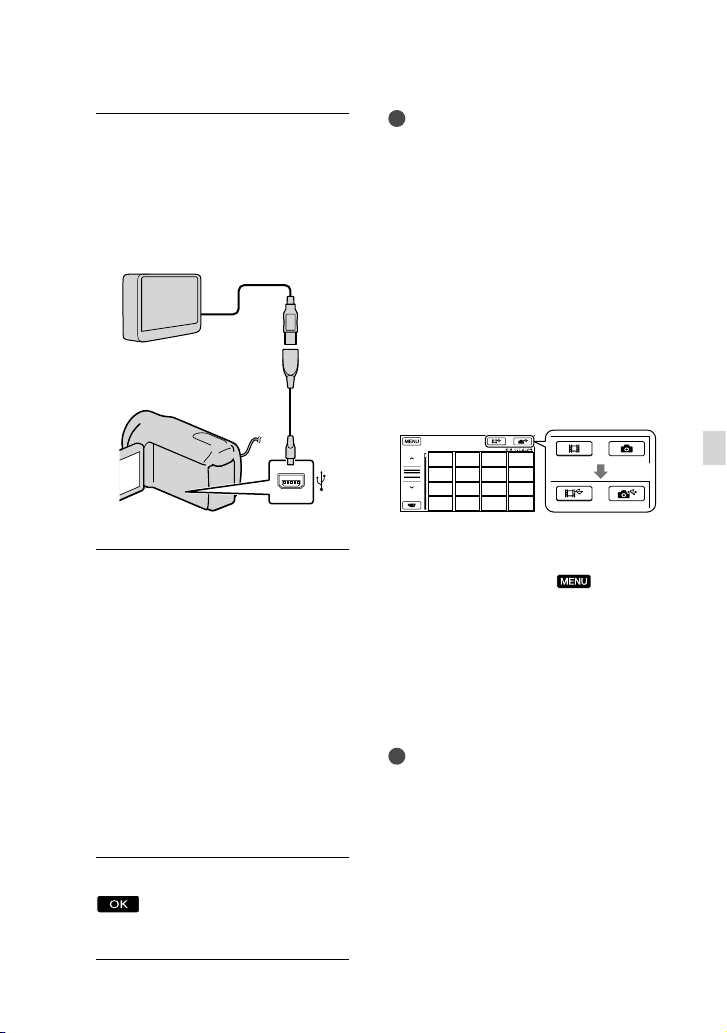
4
Conecte el cable adaptador
USB a la toma (USB) de la
videocámara.
Cuando aparezca la pantalla
[Crear nuevo arch.base de datos de
imágenes.], toque [SÍ].
Cable adaptador USB
(se vende por separado)
No puede conectarse a Cable USB incorporado.
VMC-UAM1
5
Toque [Copiar.] en la pantalla de
la videocámara.
DCR-SX65/SX85:
Es posible guardar las películas y fotos
que contiene el soporte de grabación
de la videocámara y que no se han
guardado aún en el soporte externo.
DCR-SX45:
Es posible guardar películas y fotos que
todavía no se hayan guardado en los
soportes externos.
Esta pantalla aparece sólo cuando hay
imágenes nuevas recién grabadas.
6
Al finalizar la operación, toque
en la pantalla de la
videocámara.
Notas
El número de escenas que puede guardar en el
soporte externo es el siguiente.
elículas: 9 999 películas
P
Fotos: 9 999 fotogramas × 899 carpetas
Es posible que el número de escenas sea más
pequeño en función del tipo de imágenes
grabadas.
Al conectar un soporte externo
Las imágenes guardadas en el soporte
externo aparecen en la pantalla de cristal
líquido. Los botones de visualización de
películas y fotos de la pantalla VISUAL
INDEX cambian tal como se muestra en la
siguiente ilustración.
Puede hacer ajustes del menú de los
soportes externos como, por ejemplo,
eliminar imágenes. Toque
[Mostrar otros] en la pantalla VISUAL
INDEX.
(MENU)
Para guardar las películas y fotos
deseadas
También puede guardar imágenes grabadas
en tarjetas de memoria.
Notas
No es posible buscar ni copiar fotografías
grabadas en la tarjeta de memoria por fecha de
grabación.
Toque [Reproducir sin copiar.] en el
paso 5 anterior.
Aparece la pantalla VISUAL INDEX
del soporte externo.
Archivo de imágenes con un dispositivo externo
ES
35
Page 100

Toque (MENU) [Mostrar
otros] [COPIA PELÍCULA] (para
seleccionar películas)/[COPIAR FOTO]
(para seleccionar fotos).
iga las instrucciones en pantalla para
S
seleccionar el soporte de grabación
(DCR-SX65/SX85) y los métodos de
selección de imágenes.
i ha seleccionado [COPIA por
S
selección], toque la imagen que desea
guardar.
Aparece
.
Si ha seleccionado [COPIA por fecha],
seleccione la fecha de las imágenes
que desea copiar con
continuación, toque
paso .
/ y, a
y diríjase al
Capacidad restante del soporte externo
Mantenga presionada la imagen en
la pantalla de cristal líquido para
confirmarla. Toque
pantalla anterior.
Al tocar la fecha, puede buscar imágenes
por la fecha.
para volver a la
Toque [SÍ] en la
pantalla de la videocámara.
Notas
No se puede mostrar el índice de fechas de
fotos.
Si la videocámara no reconoce el soporte
externo, intente las siguientes operaciones.
Vuelva a conectar el cable adaptador USB a la
videocámara
Si el soporte externo dispone de un cable de
alimentación de ca conéctelo al tomacorriente
de pared
Para terminar la conexión del soporte
externo
Toque en la pantalla VISUAL
INDEX del soporte externo.
esconecte el cable adaptador USB.
D
Para reproducir imágenes del soporte
externo en la videocámara
Toque [Reproducir sin copiar.] en el
paso 5 anterior.
Aparece la pantalla VISUAL INDEX del
soporte externo.
eproduzca la imagen (pág. 22).
R
También puede ver las imágenes en un
televisor conectado a la videocámara
ág. 25).
(p
ES
36
