Page 1
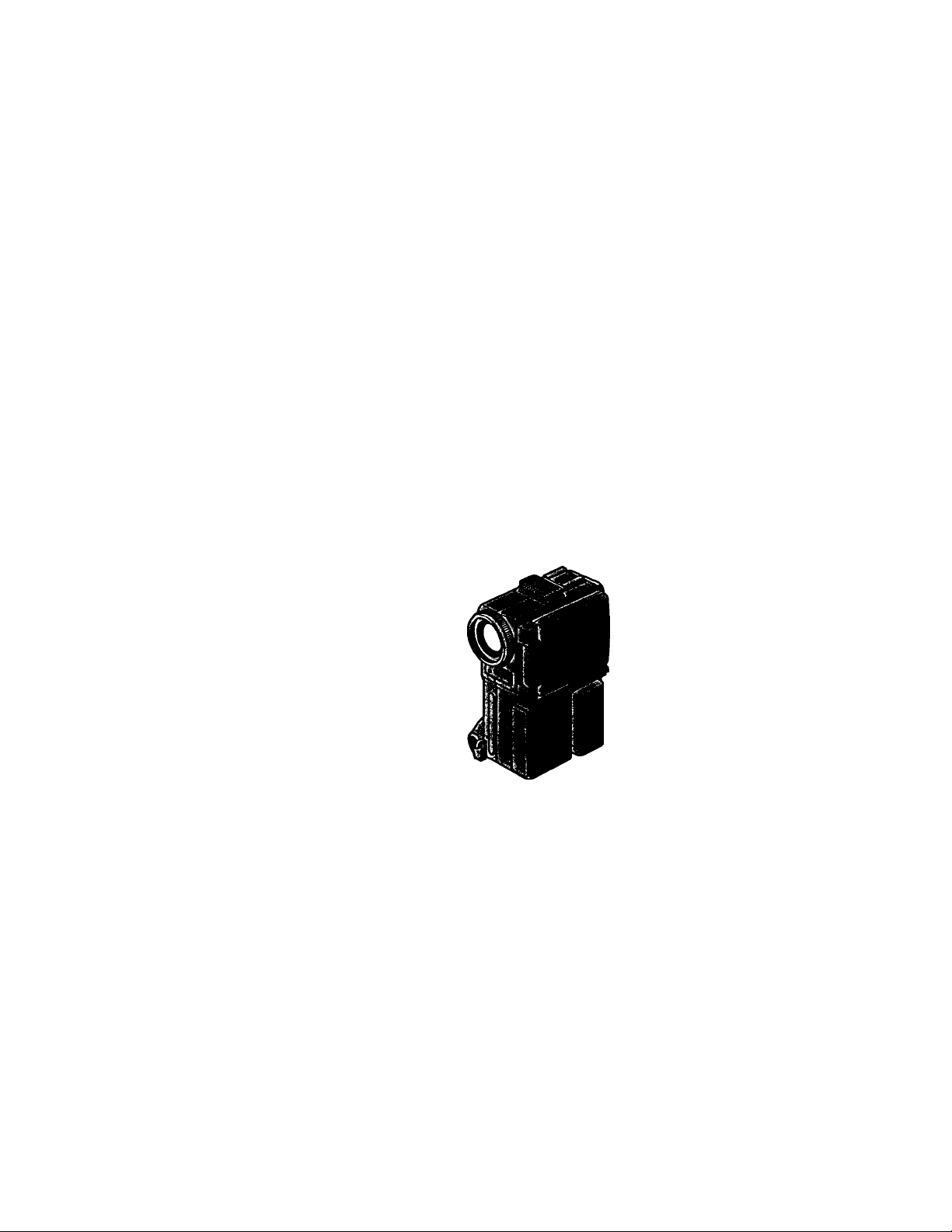
3-864-274-11 (1)
Digital Video
Camera Recorder
Operating Instructions
Before op>erating the unit, please read this manual thoroughly,
and retain it for future reference.
Owner's Record
The model and serial numbers are located on the bottom. Record the
serial munber in the space provided below. Refer to these numbers
whenever you call upon your Sony dealer regarding this product.
Model No. DCR-PC1 __________________ Model No. AC-VF10
Serial No. Serial No.
___________
DCR-PC1
©1998 by Sony Corporation
k'Y’Digital
Mini w
^ Video
HandycamWDgDm.
^|]f I Cassette ■
vl I Memory »
Page 2
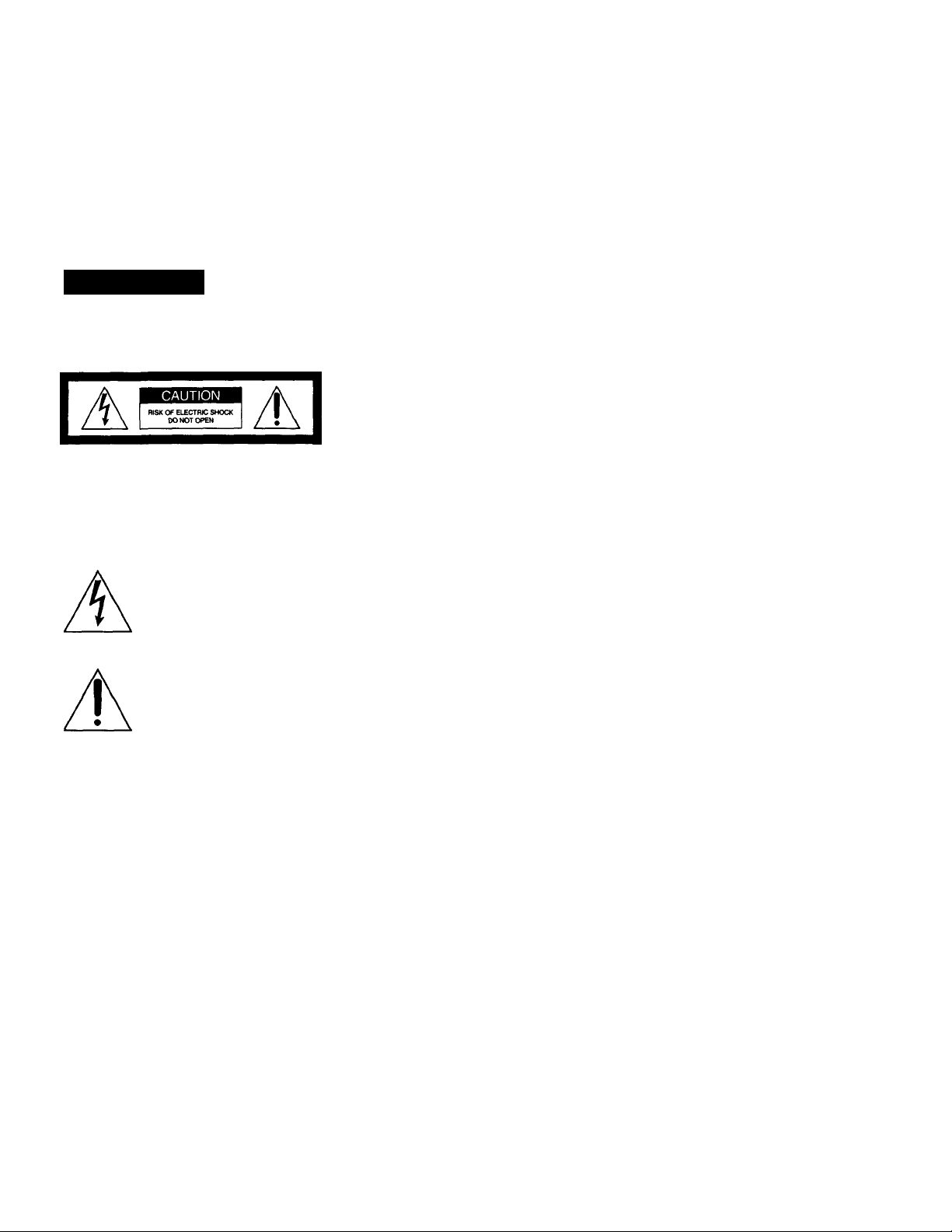
Congratulations on your purchase of this Sony Handycam Vision™ camcorder. With your
_ Welcome!
Handycam Vision, you can capture life's precious moments with superior picture and sound
quality. Your Handycam Vision is loaded with advanced features, but at the same time it is
very easy to use. You will soon be producing home v&eo that you can enjoy for years to
come.
WARNING
To prevent fire or shock hazard, do not expose the unit to rain or moisture.
CAUTION: TO fleouce THe RISK OF ELECTRIC SHOCK.
DO NOT RElwlOVE COVER (CH^ BACK).
NO USER-SERVICEABLE PARTS INSIDE.
REFER SERVICING TO OUALIFIEO SERVICE PERSONNEL.
This symbol is intended to alert
the user to the presence of
uninsulated "dangerous voltage"
within the product's enclosure
that may be of sufficient
magnitude to constitute a risk of
electric shock to persons.
This symbol is intended to alert
the user to the presence of
important operating and
maintenance (servicing)
instructions in the literature
accompanying the appliance.
For the customers in the United
States' and Canada
DISPOSAL OF LITHIUM ION BATTERY.
LITHIUM ION BATTERY.
DISPOSE OF PROPERLY.
You can return your unwanted lithium ion batteries
to your nearest Sony Service Center or Factory
Service Center.
Note: In some areas the disposal of lithium ion
batteries in household or business trash may
be prohibited.
For the Sony Service Center nearest you call
1-800-222-SONY (United States only)
For the Sony Factory Service Center nearest you call
416-499-SONY (Canada only)
Caution: Do not handle damaged or leaking lithium
ion battery.
For the customers in the U.S JV.
CAUTION
You are cautioned that any changes or modifications
not expressly approved in this manual could void
your authority to op>erate this equipment.
Note:
This equipment has been tested and found to comply
with the limits for a Qass 6 digital device^ pursuant
to Part 15 of the FCC Rules. These limits are designed
to provide reasonable protection against harmful
interference in a residential installation. This
equipment generates, uses, and can radiate radio
frequency energy and, if not installed and used in
accordance widi the instructions, may cause harmful
interference to radio communications. However,
there is no guarantee that interference will not occur
in a particular installation. If this equipment does
cause harmful interference to radio or television
reception, which can be determined by turning the
equipment off and on, Ü\e user is encouraged to try
to correct the interference by one or more of the
following measures:
— Reorient or relocate the receiving antenna.
— Increase the separation between the equipment
and receiver.
— Connect the equipment into an outlet on a circuit
different from that to which the receiver is
, connected.
— Consult the dealer or an experienced radio/TV
technician for help.
CAUTION
TO PREVENT ELECTRIC SHOCK, DO NOT
USE THIS POLARIZED AC PLUG WITH AN
EXTENSION CORD, RECEPTACLE OR
OTHER OUTLET UNLESS THE BLADES
CAN BE FULLY INSERTED TO PREVENT
BLADE EXPOSURE.
Page 3
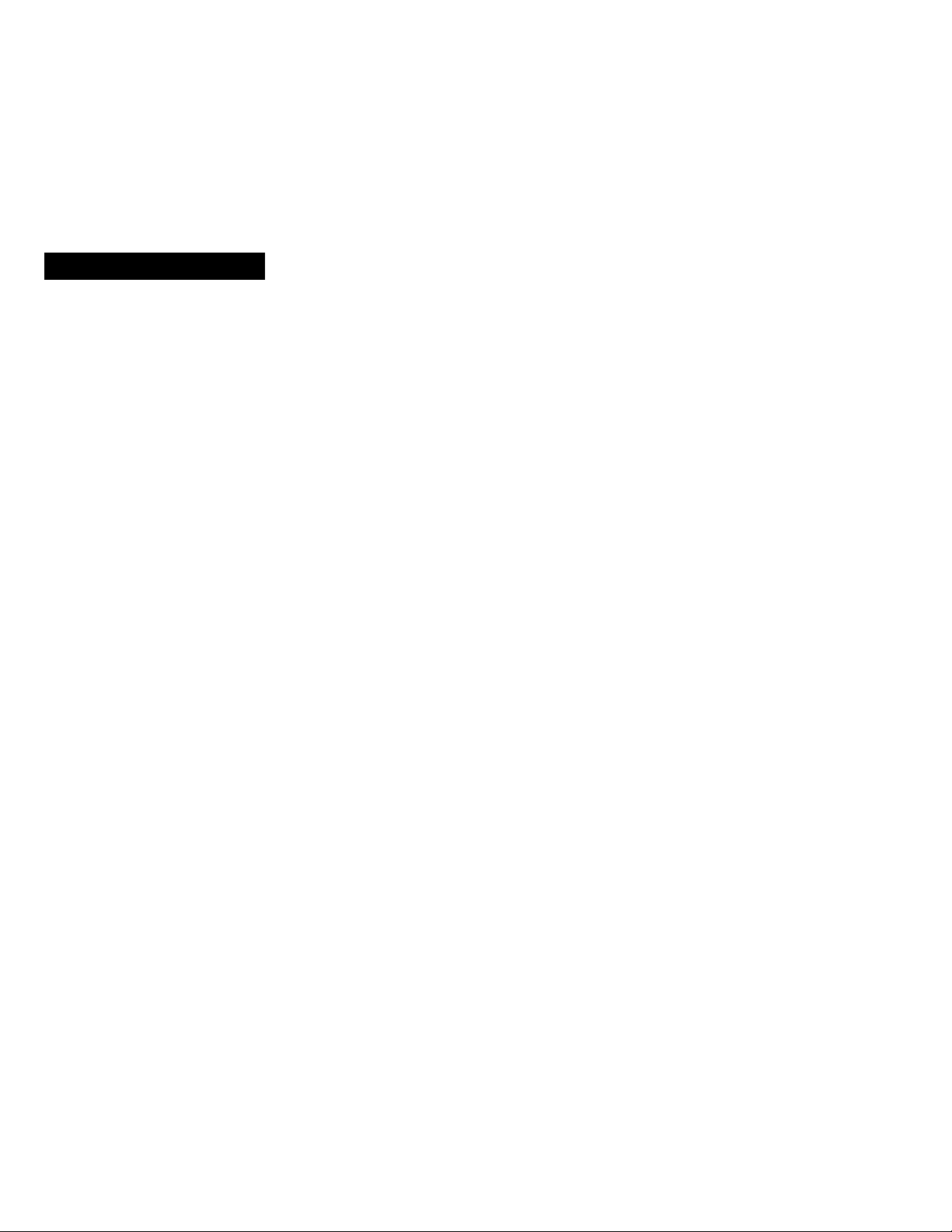
Table of contents
Before you begin
Using this manual
Checking supplied accessories.....................6
..............
..........................
Getting started
Charging and installing the battery pack
.............................................................7
Inserting a cassette....................................10
________________________\____________
Basic operations
Camera recording
Using the zoom feature
Selecting the start/stop mode
Shooting with the LCD screen
Letting the subject monitor the shot
Hints for better shooting
Checking the recorded picture
Playing back a tape...................................21
Searching for the end of the picture.... 23
.....................................
......................
.................................................. 17
...........................
..................
.............
...........
11
14
15
16
18
20
Advanced operations
Using alternative power sources...............24
Using the house current
Changing the mode settings
—for camera recording—
Photo recording
Using the FADER function
Using the wide mode function..................35
Enjoying picture effect
Superimposing a still picture on a
moving picture
Recording still pictures successively... 38
Replacing a brighter portion of a still
picture with a moving picture
Adding an incidental image to pictures
..........................................................
Using slow shutter....................................41
Adding an old movie t3^e atmosphere
to pictures
Shooting with backlighting
Adjusting the exposure
Adjusting the white balance.....................45
........................................
..........................................
.....................
.....................
......................
.............................
...................................
............
......................
............................
24
25
30
32
36
37
39
40
42
43
44
Using the PRCXjRAM AE function
4
Focusing manually....................................48
Releasing the STEADYSHOT function
.....................................................
Superimposing a title
Making a custom title
Labeling a cassette....................................55
—^for playing back/editing—
Watching on a TV screen
Enjoying digital effect during playback
...........................................................58
Searching the boundaries of recorded
tape with date - date search.................59
Searching the boundaries of recorded
tape with title - title search
Searching for a photo - photo search/
photo scan..........................................62
Returning to a pre-registered position
...........................................................
■ Displaying recording data - data code
function..............................................66
Editing onto another tape
Replacing recording on a tape
- insert editing
Audio dubbing..........................................70
....................................
Additional information
Usable cassettes and playback modes
...........................................................72
Resetting the date and time
Simple setting of clock by time
difference...........................................76
Tips for using the battery pack
Maintenance information and
precautions.........................................81
Using your camcorder abroad
Trouble check...........................................86
Self-diagnosis function.............................91
Specifications
Identifying the parts
Warning indicators
Index.......................................................102
...........................................
..................................
.........
................................
...............................
.........................
................
.........................
......................
................
..................
................................
46
.....49
50
53
57
61
65
67
69
74
77
85
92
93
101
Page 4
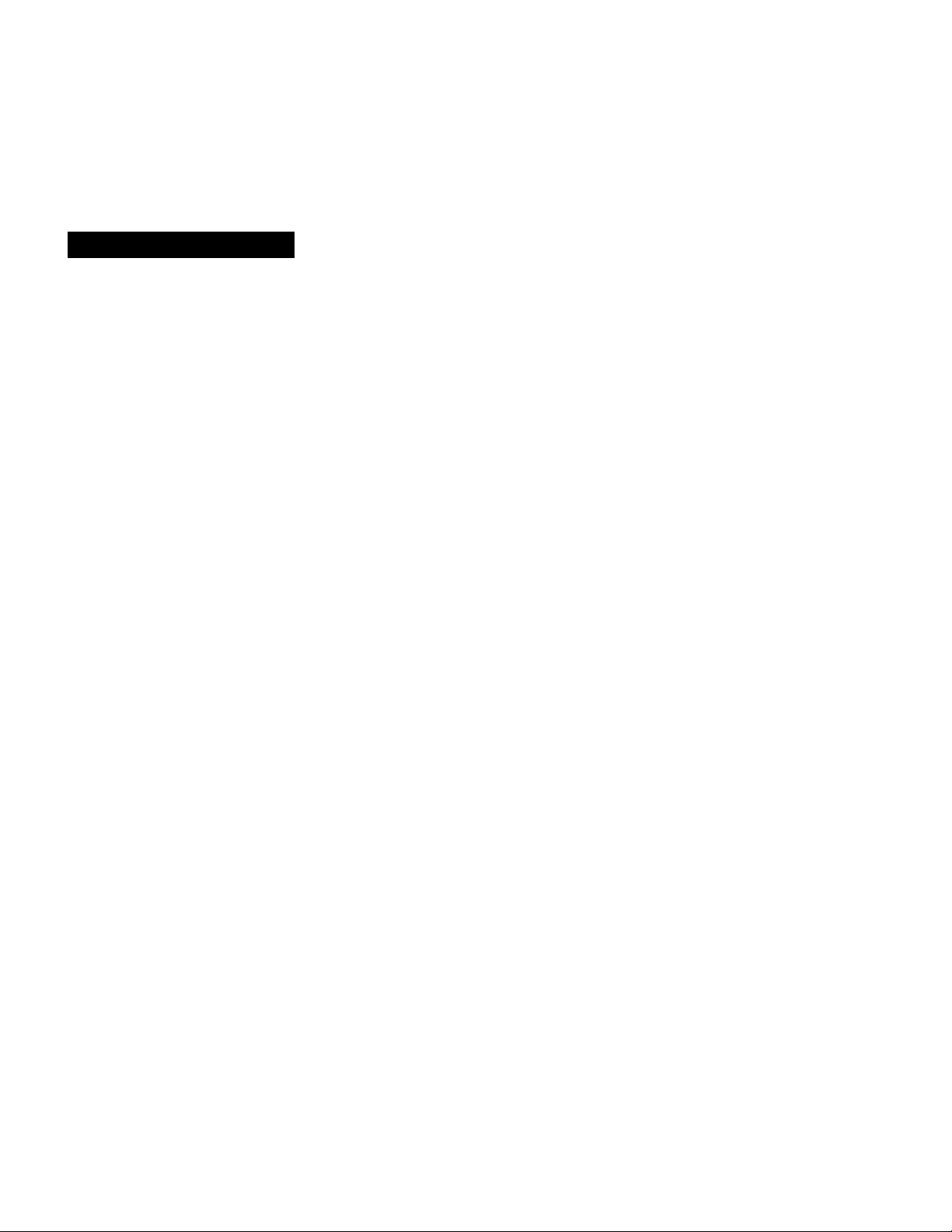
Using this manual
As you read through this manual, buttons and settings on the camcorder are shown in
capital letters.
e.g.. Set the POWER switch to CAMERA.
Note on Cassette Memory"
This camcorder is based on the DV format. You can only use mini DV cassettes with
this camcorder. We recommend you to use a tape with cassette memory C/*/.
The functions which depend on whether the tape has the cassette memory or not are:
• End Search (p. 23)
• Date Search (p. 59)
• Photo Search (p. 62)
The functions you can operate only with the cassette memory are:
• Superimposing a title (p. 50)
• Making a custom title (p. 53)
• Labeling a cassette (p. 55)
• Title Search (p. 61)
For details, see page 72.
Note on TV color systems
TV color systems differ from country to country. To view your recordings on a TV, you
need an NTSC system-based TV.
Precaution on copyright ' -
Television programs, films, video tapes, and other materials may be copyrighted.
Unauthorized recording of such materials may be contrary to the provision of the
copyright laws.
Page 5
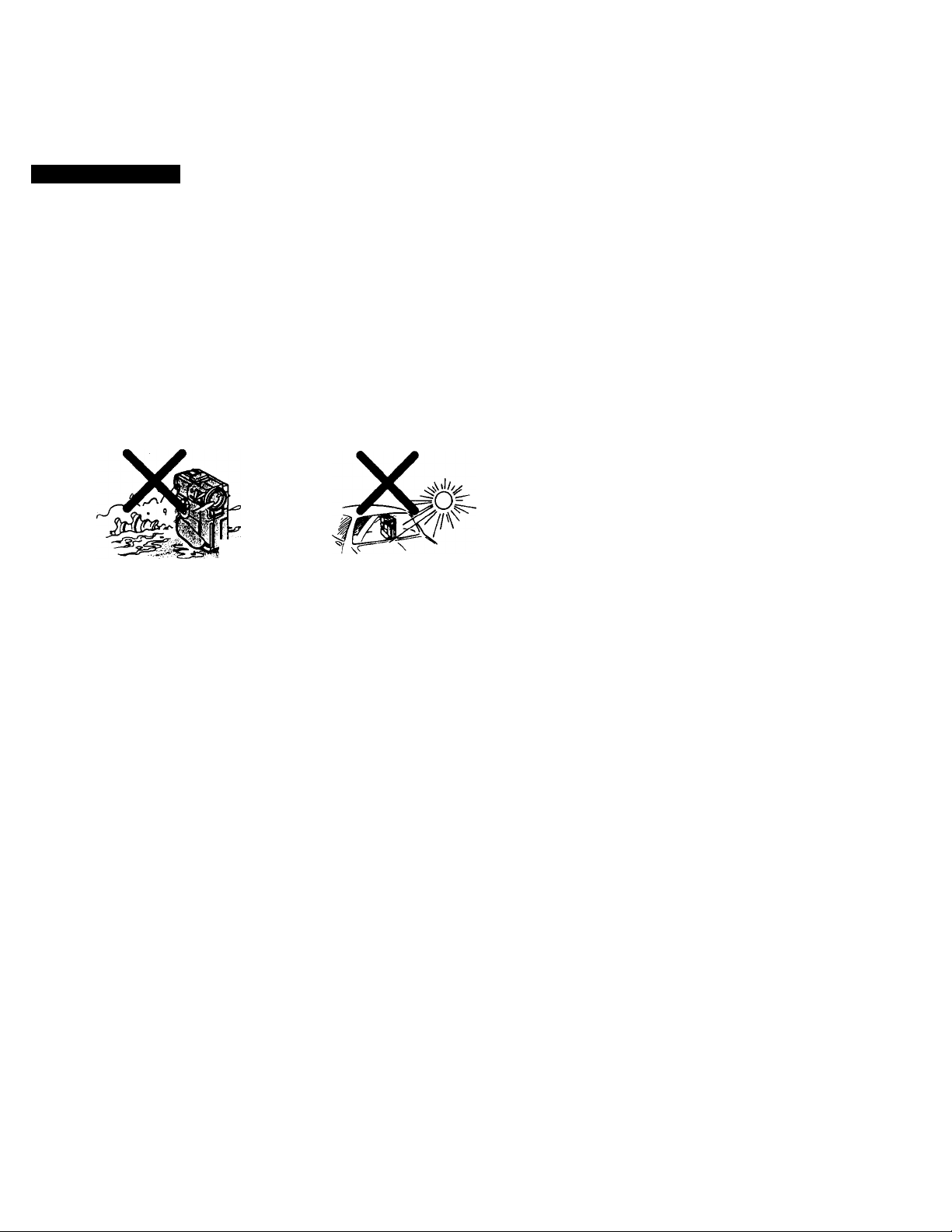
Using this manual
The LCD screen and/or the color viewfinder are manufactured using highprecision technology. However, there may be some tiny black points and/or
bright points (red, blue or green in color) that constantly appear on the LCD
screen and/or in the viewfinder. These points are normal in the manufacturing
process and do not affect the recorded picture in any way. Over 99.99% are
operational for effective use.
Do not let the camcorder get wet. Keep the camcorder away from rain and sea water.
Letting the camcorder get wet may cause the unit to malfunction, and sometimes this
malfunction cannot be repaired
Never leave the camcorder exposed to temperatures above 140°F (60°C), such as in a
car parked in the sun or imder direct suidight [b].
iercare
[a].
[a]
Contents of the recording carmot be compensated if recording or playback is not
made due to a malfunction of the camcorder, video tape, etc.
[b]
Page 6
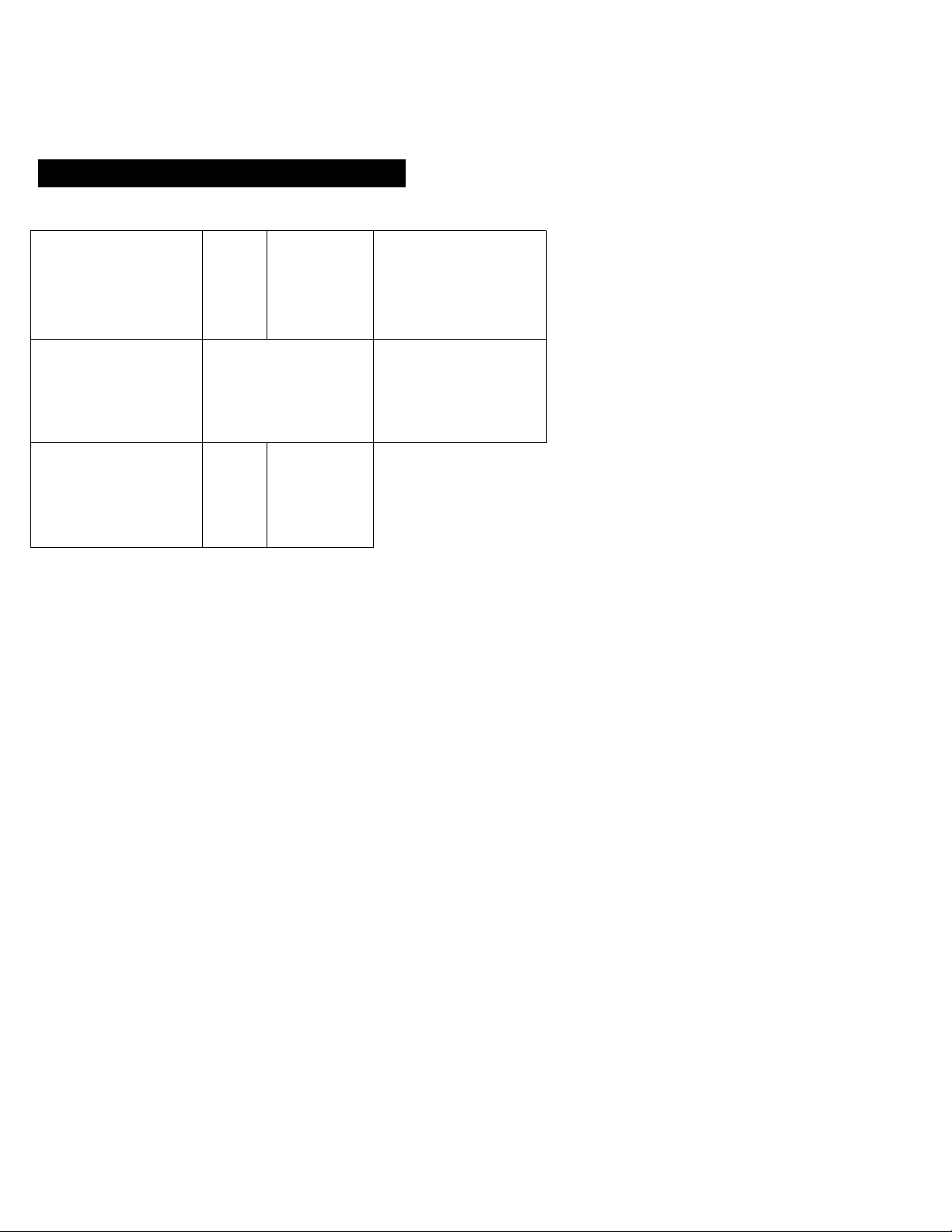
Checking supplied accessories
Check that the following accessories are supplied wiÿijrour camcorder.
m
” ■
[4]
1 /«n>
m
m
[T] Wireless Remote Commander (1)
(p.98)
[U NP-F10 battery pack (1) (p. 7)
[3] AC-VF10 AC power adaptor (1)
(p.7,24)
The shape of the plug varies from region
to region.
[U A/V connecting cable (1) (p. 31,57,68)
3
DK-115 connecting cord (1) (p. 24)
d] Size AA (R6) battery for Remote
■ Commander (2) (p. 99)
[7] Lens cap (1) (p. 11)
- This lens cap is already set on your
camcorder.
dl Battery terminal cover (1) (p. 9)
Page 7
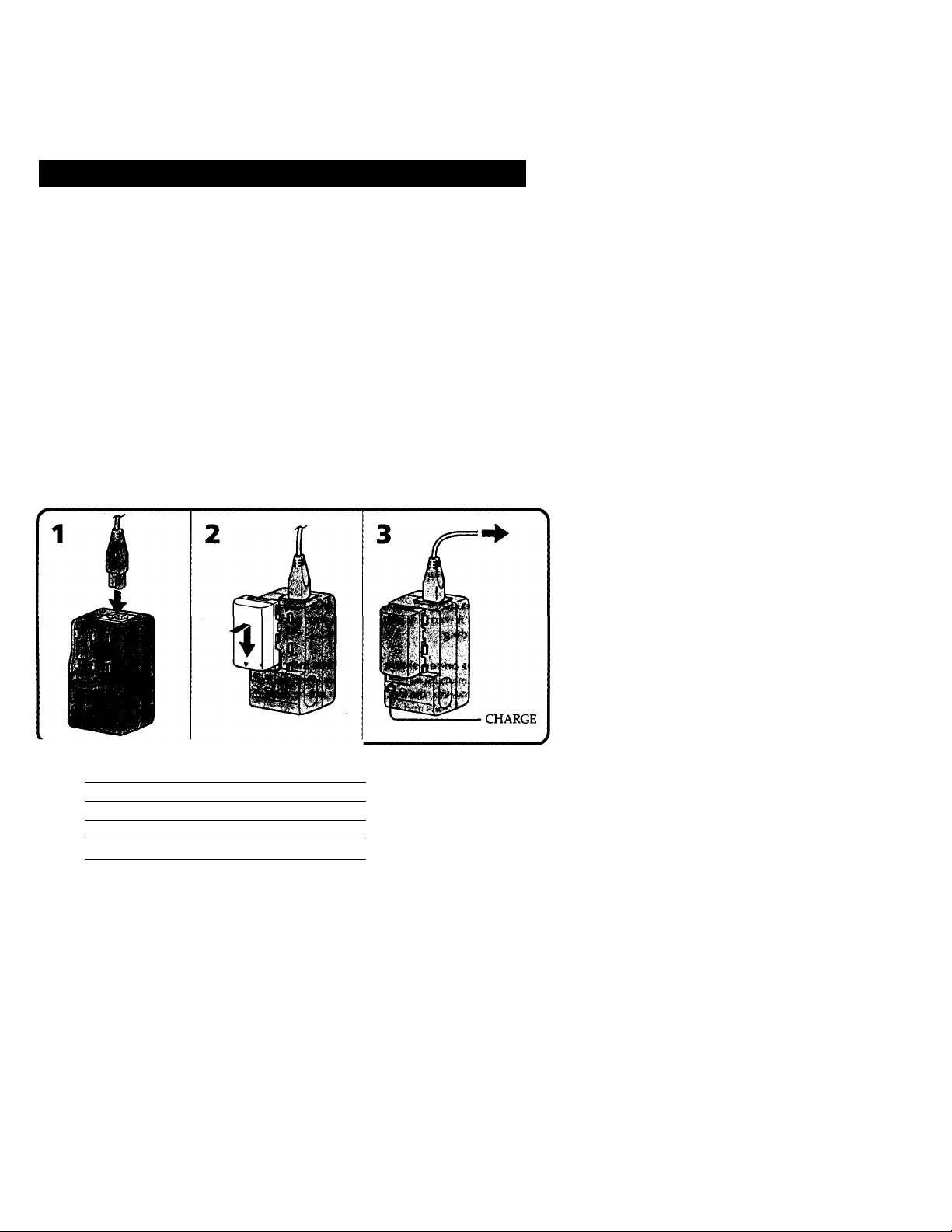
Getting started
Charging and installing the battery pack
Before using your camcorder, you first need to chargg_and install the battery pack. To
charge the battery pack, use the supplied AC power adaptor.
This camcorder operates only with die "InfoLITHIUM" battery pack (S series).
"InfoLTTHIUM" is a trademark of Sony Corporation.
(1) Connect the power cord to the AC power adaptor.
(2) Align the hooks of the battery pack with the AC power adaptor. Then fit the battery
pack in the direction of the arrow.
(3) Connect the power cord to a wall outlet. The CHARGE lamp (orange) lights up.
Charging begins.
When the CHARGE lamp goes out, normal charge is completed. For full charge,
which allows you to use the battery longer than usual, leave the battery pack in place
for approximately one hour after the CHARGE lamp goes out. Unplug the unit from the
wall outlet, then remove the battery pack and install it into the camcorder. You can also
use the battery pack before it is completely charged.
Charging time
Battery pack
NP-FIO (supplied)
NP-F20
NP-F30
The time required for a normal charge is indicated in parentheses.
Only the battery packs listed above can be used with this camcorder.
* Approximate minutes to charge an empty battery pack using the supplied AC power
adaptor. (Lower temperatures require a longer charging time.)
Charging time *
145 (85)
220 (160)
295 (235)
Page 8
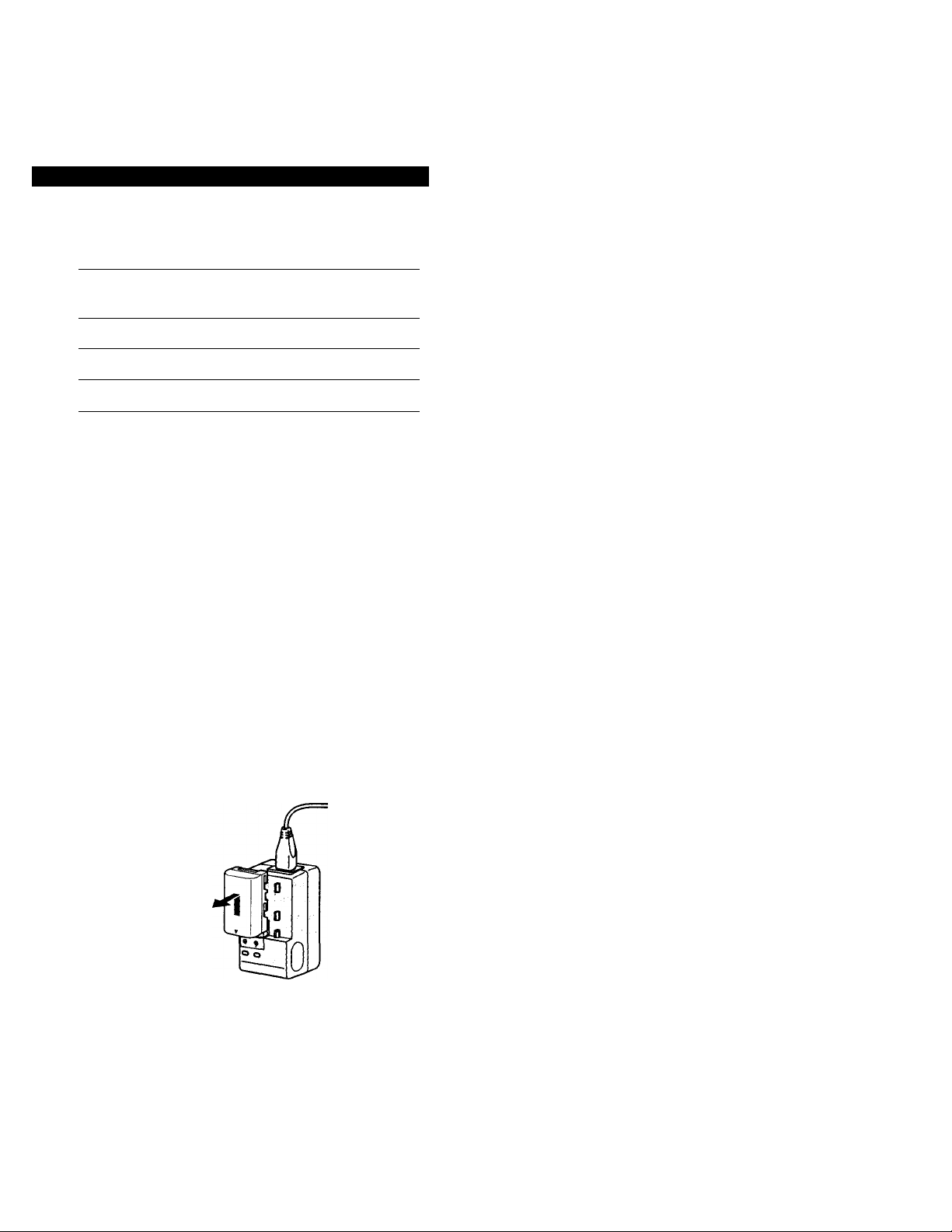
Charging and installing the battery pack
Battery life
Upper numbers are the time when recording with the viewfinder. Lower numbers are
the time when recording with the LCD screen. Using both will further reduce recording
time.
Battery
pack
Continuous
recording
time **
NP-FIO
(supplied)
NP-F20
NP-F30
55 (50)
35 (30)
115(105)75 (70)
170 (155)
120(105)
Numbers in parentheses indicate the time when you use a normally charged battery.
Battery life will be shorter if you use the camcorder in a cold environment.
** Approximate continuous recording time at 77°F (25°C).
**’ Approximate minutes when recording while you repeat recording starl/stop,
zooming and turning the power on/off. The actual battery life may be shorter.
About NP-F10
The battery life will be shorter when you carry out recording in a cold place or with the
LCD panel open. We recommend that you use the NP-F20/F30 large capacity battery
pack (not supplied).
When using the battery pack in a coid piace
Keep it warm by putting it into your pocket and install it in the camcorder just before
recording.
Typical
recording
time ***
30 (25)
20 (15)
60(55)
40(35)
85(75)
65(60)
Playing
time
with LCD
40 (35)
80(75)
125 (110)
Notes on remaining battery tim» indication during recording
• Remaining battery time is displayed on the LCD screen or in the viewfinder.
However, the indication may not be displayed properly, depending on using
conditions and circumstances.
• When you close the LCD panel and open it again, it takes about 1 minute for the
correct remaining time to be displayed.
Ter remove the battery pack
Slide the battery pack in the direction of the arrow.
Page 9
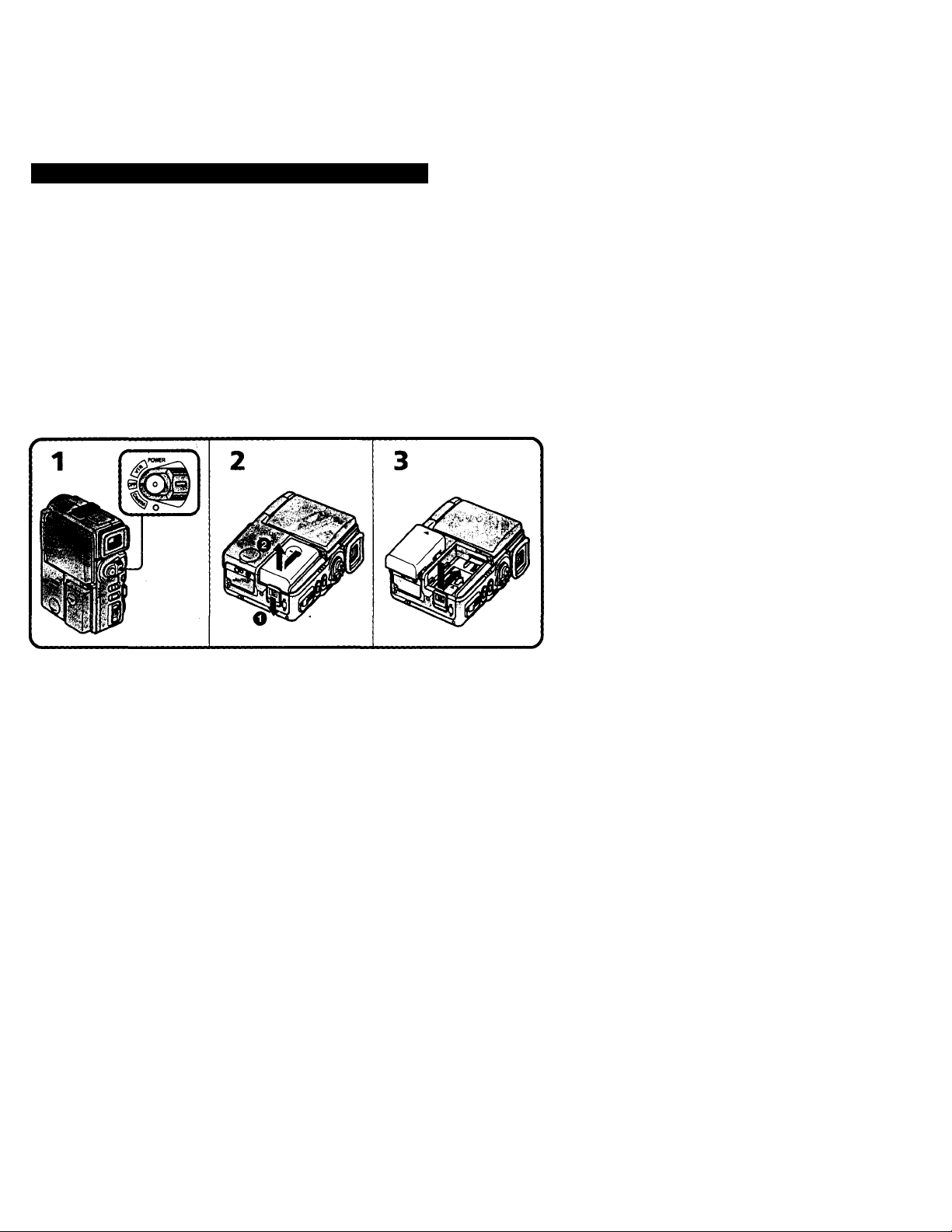
Charging and installing the battery pack
Notes on charging the battery pack ^
• The CHARGE lamp will remain lit for a while even if the battery pack is removed
and the power cord is unplugged after charging the battery pack. This is normal.
• If the CHARGE lamp does not light, disconnect the power cord. After about one
minute, reconnect the power cord again.
• When a fully charged battery pack is installed, the CHARGE lamp will light once,
then go out.
(1) Set the roWER switch' to OFF to prevent misoperation of the camcorder.
(2) While sliding ВАТТ RELEASE in the direction of the arrow O, slide the battery
terminal cover in the direction of the arrow O-
(3) Insert the battery pack in the direction of the arrow.
c\
Ф
Я
To remove the battery pack
The battery pack is removed in the same way as the battery terminal cover.
Note on battery terminal cover
To protect the battery terminals, install the battery terminal cover after the battery pack
is removed.
You can look at the demonstration of the functions available with this camcorder (p. 28).
Page 10
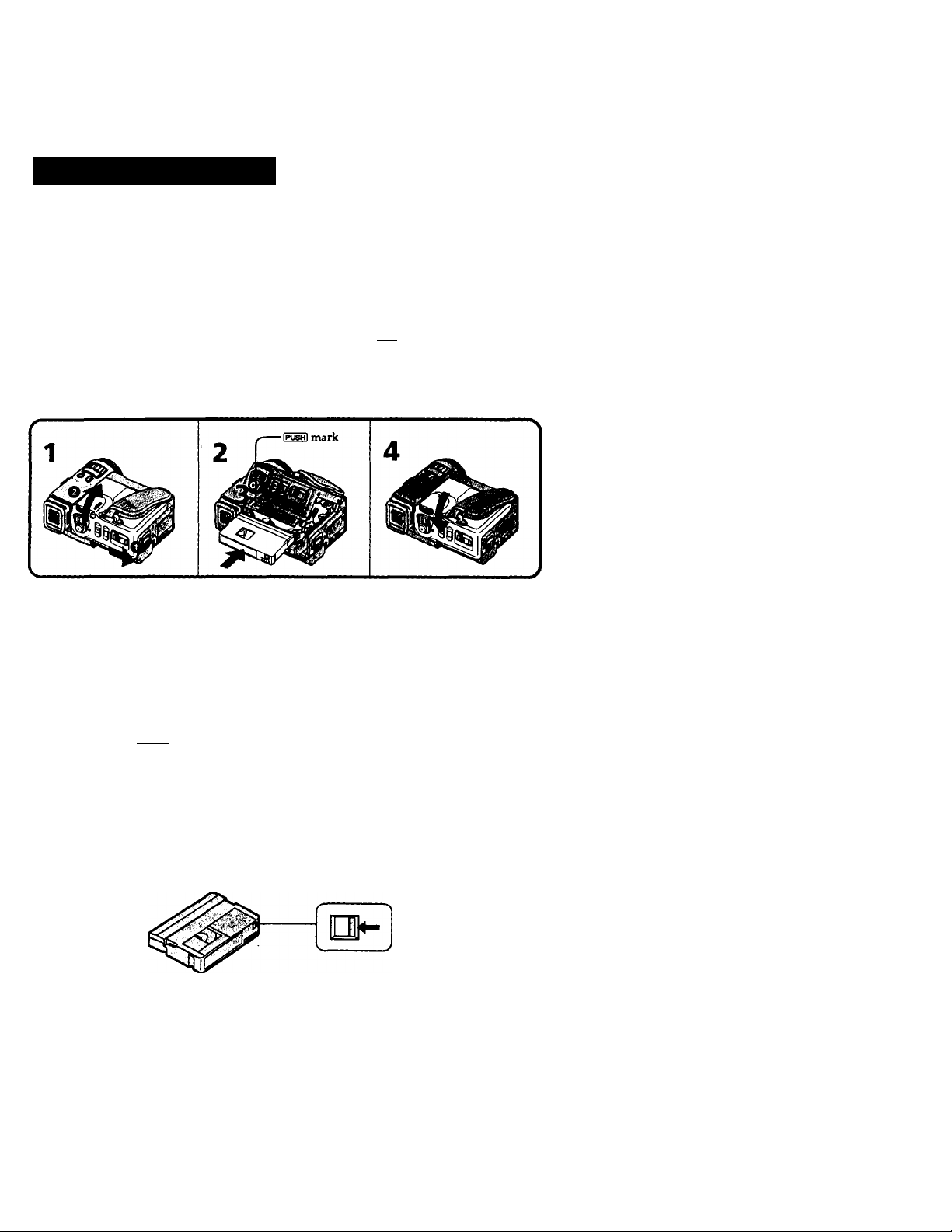
Inserting a cassette
You can use mini DV cassette with “"IV logo* only. ^
Make sure that the power source is installed.
(1) Slide A OPEN/EJECT in the direction of the arrow O and open the lid in the
direction of the arrow Q. The cassette compartment automatically lifts up and
opens.
(2) Push the middle portion of the back of the tape to insert a cassette.
Insert the cassette in a straight line deeply into the cassette compartment with the
window facing out.
(3) Close the cassette compartment by pressing the ipushi mark on the cassette
conipartment. The cassette compartment automatically goes down.
(4) After the cassette compartment going down completely, close the lid until it clicks.
* is a trademark.
To eject the cassette
Follow the procedure above and in step 2, take out the cassette.
Notes
• Do not put forcibly the cassette into the-cassette compartment. Doing so may damage
the camcorder.
• When you open the lid immediately after you install the battery, the cassette
compartment may not open. Close the lid and open it again.
• The cassette compartment may not be closed when you press any part of the lid other
than the (pushI mark.
• Be careful not to get your fingers caught in the cassette lid.
• When you insert and eject a cassette, set the POWER switch to OFF to prevent
misoperation of the camcorder.
To prevent accidental erasure
Slide and open the tab on the cassette to expose the red mark. If you try to record with
the red mark exposed, the and A indicators flash on the LCD screen or in the
viewfinder, and you cannot record on the tape. To re-record on this tape, slide and
close the tab to cover the red mark.
Page 11
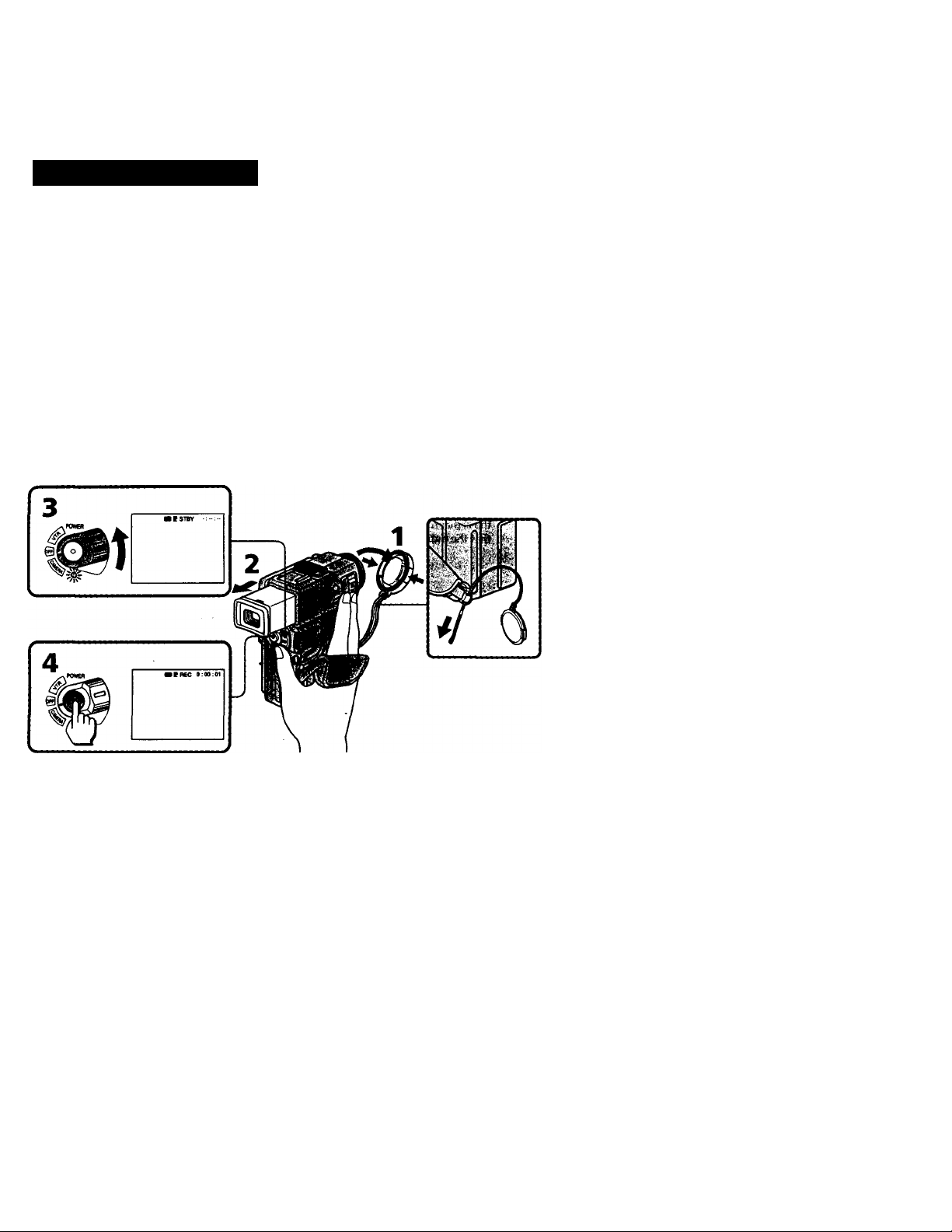
I
Bask operations
Camera recording
Make sure that the power source is iitstalled and a ca|pette is inserted and that the
START/STOP MODE switch (p. 15) is set to H.. Before you record one-time events,
you may want to make a trial recording to make sure that the camcorder is working
correctly.
When you use the camcorder for the first time, power on it and reset the date and time
to your time before you start recording (p. 74).
(1) Remove the lei« cap and pull the lens cap string to fix it.
(2) Pull out the viewfinder until it clicks.
(3) While pressing the small green button on the POWER switch, set it to CAMERA. The
power Imnp under the POWER switch flashes and the camcorder is set to Standby
mode.
(4) Press START/STOP.
The camcorder starts recording. The "REC" indicator appears in the viewfinder. The
camera recording lamp on the front of the camcorder also lights up.
You can also select Recording mode, SP (standard play) mode or LP (long play) mode.
Set REC MODE in menu system according to the length of your plann^ recording
before you start.
Notes on the viewfinder
When the viewfinder is not pulled out until it clicks, the picture does not appear in the
viewfinder.
Page 12
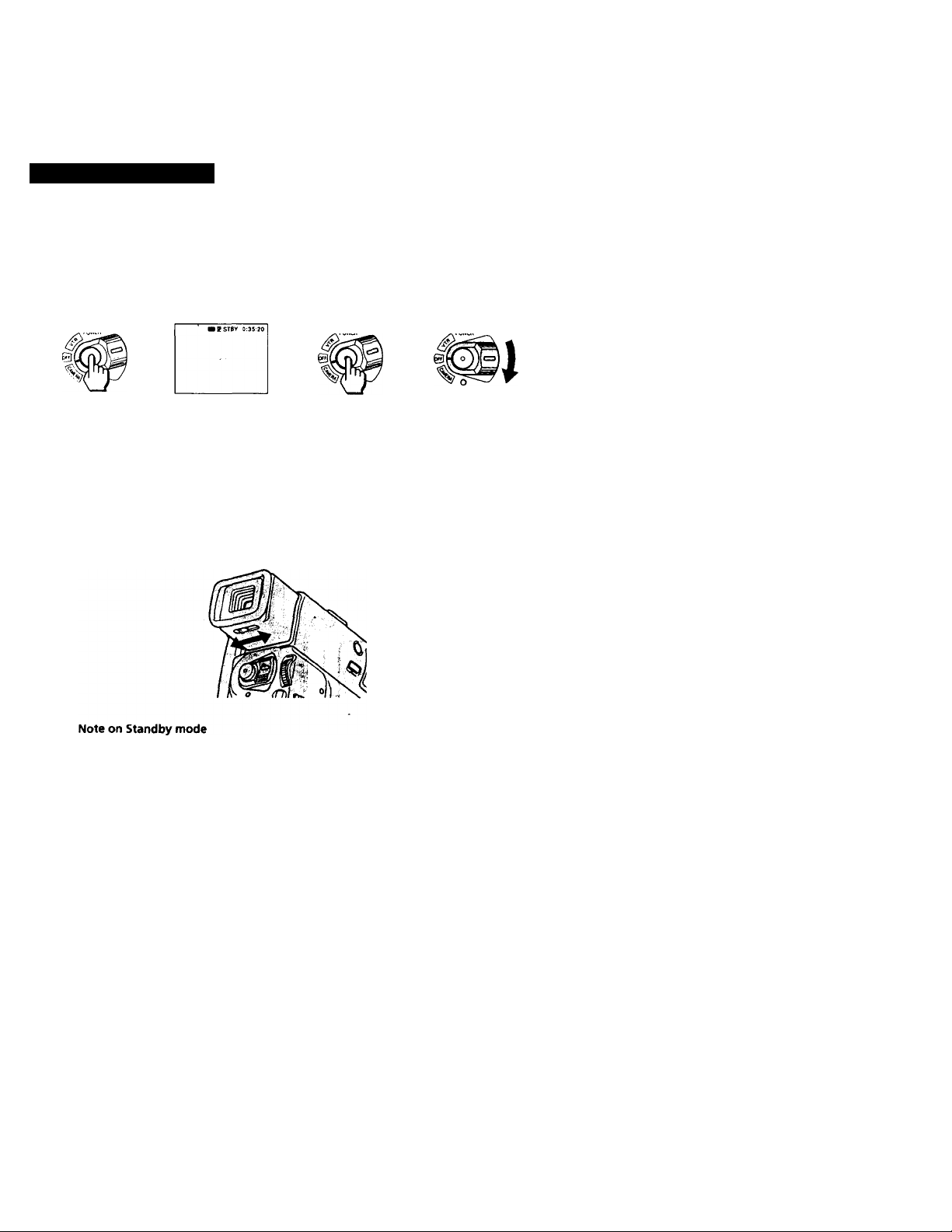
Camera recording
To stop recording momentarily [a]
Press START/STOP. The "STBY" indicator appears in^e viewfinder (Standby mode).
To finish recording [b]
Press START/STOP again to stop recording. Set the POWER switch to OFF. Then, eject
the cassette and remove the battery pack.
[a]
When you use mini Dy cassette with cassette memory
Read the instruction about cassette memory to use this function properly (p. 72).
[b]
To focus the viewfinder lens
If you cannot see the indicators in the viewfinder clearly, or after someone else has used
the camcorder, focus the viewfinder lens. Move the viewfinder lens adjustment lever so
that the indicators in the viewfinder come into sharp focus.
If you leave the camcorder in Standby mode for 5 minutes while the cassette is inserted,
the camcorder turns off automatically. This prevents wearing down the battery and
wearing out the tape. To resume Standby mode, while pressing the small green button
on the POWER switch, set it to OFF once, and then to CAMERA. To start recording,
press START/STOP.
Page 13
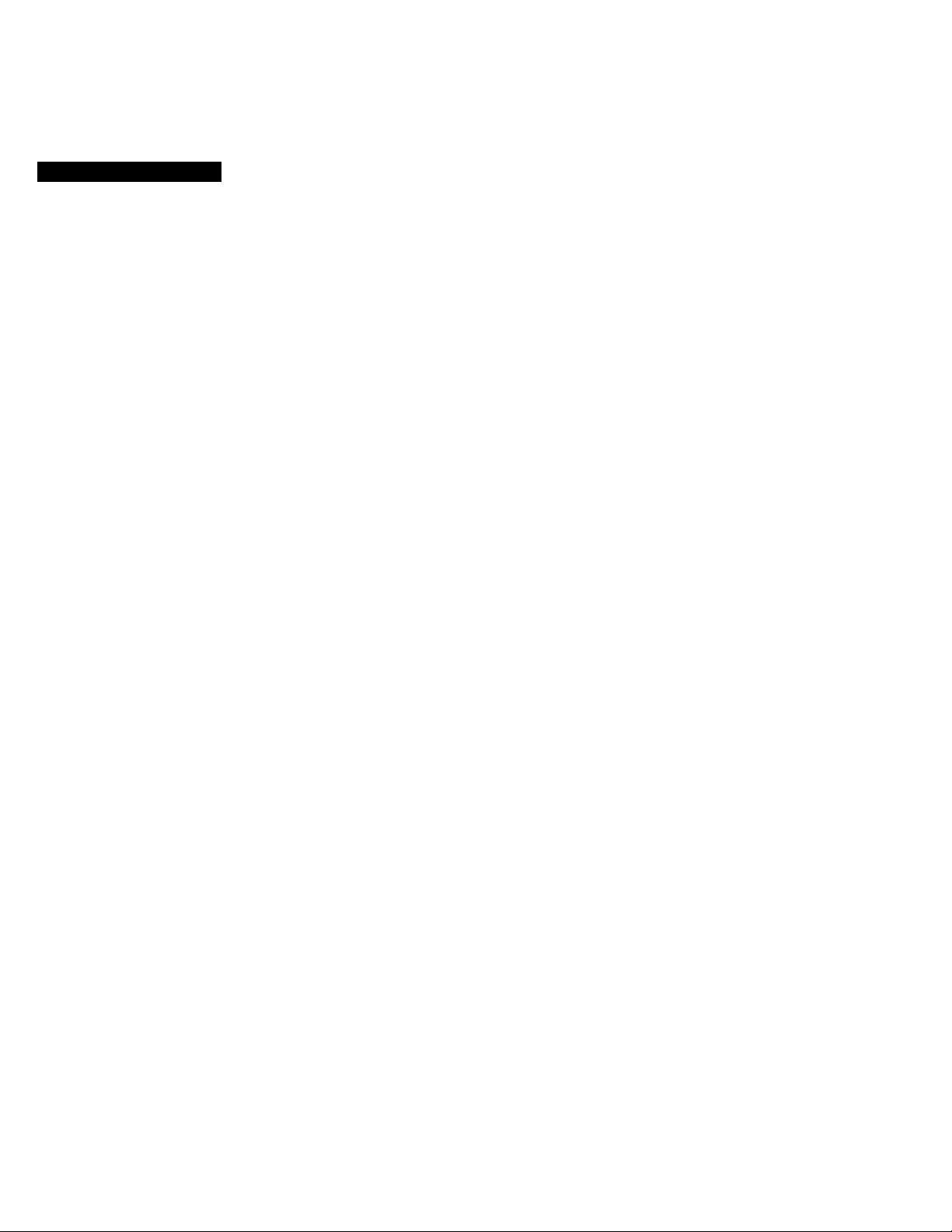
Camera recording
Note on Recording mode
This camcorder records and plays back in SP (standard play) mode and in LP (long
play) mode. Select SP or LP in the menu system. In LP mode, you can record 1.5 times
as long as in SP mode.
Notes on LP mode
•We recommend to use this camcorder to play back a tape recorded on this camcorder.
If a tape recorded on other camcorder is played back on this camcorder, or vice versa,
mosaic-pattern noise may appear.
• When you record in SP and LP modes on one tape or you record some scenes in LP
mode, the playback picture may be distorted or the time code may not be written,
properly between scenes.
•When you record in LP mode, we recommend you to use a Sony Excellence/Master
mini DV cassette so that you can get the most out of your camcorder.
•You cannot make audio dubbing on a tape recorded in LP mode. Use the SP mode for
the tape to be audio dubbed.
Notes on the time code
• The time code indicates the recording or playback time, "0:00:00" (hours: minutes:
seconds) in CAMERA mode and "0:00:00:00" (hours : minutes: seconds: frames) in
VTRmode.
• Be sure not to make a blank portion when recording, because the time code will start
from "0:00:00:00" again, and you cannot rewrite the time code on the tape.
• This camcorder uses the drop frame mode.
Note on the beep sound
The beep soimds when you operate the camcorder. Several beeps also sound as a
warning of any unusual condition of the camcorder.
Note that the beep sound is not recorded on the tape. If you do not want to hear the
beep sound, select "OFF" in the menu system.
Note on remaining tape indicator
The indicator may not be displayed accurately depending on the tape. Though the
indicator does not appear at the time of recording, it will appear in a few seconds.
Page 14
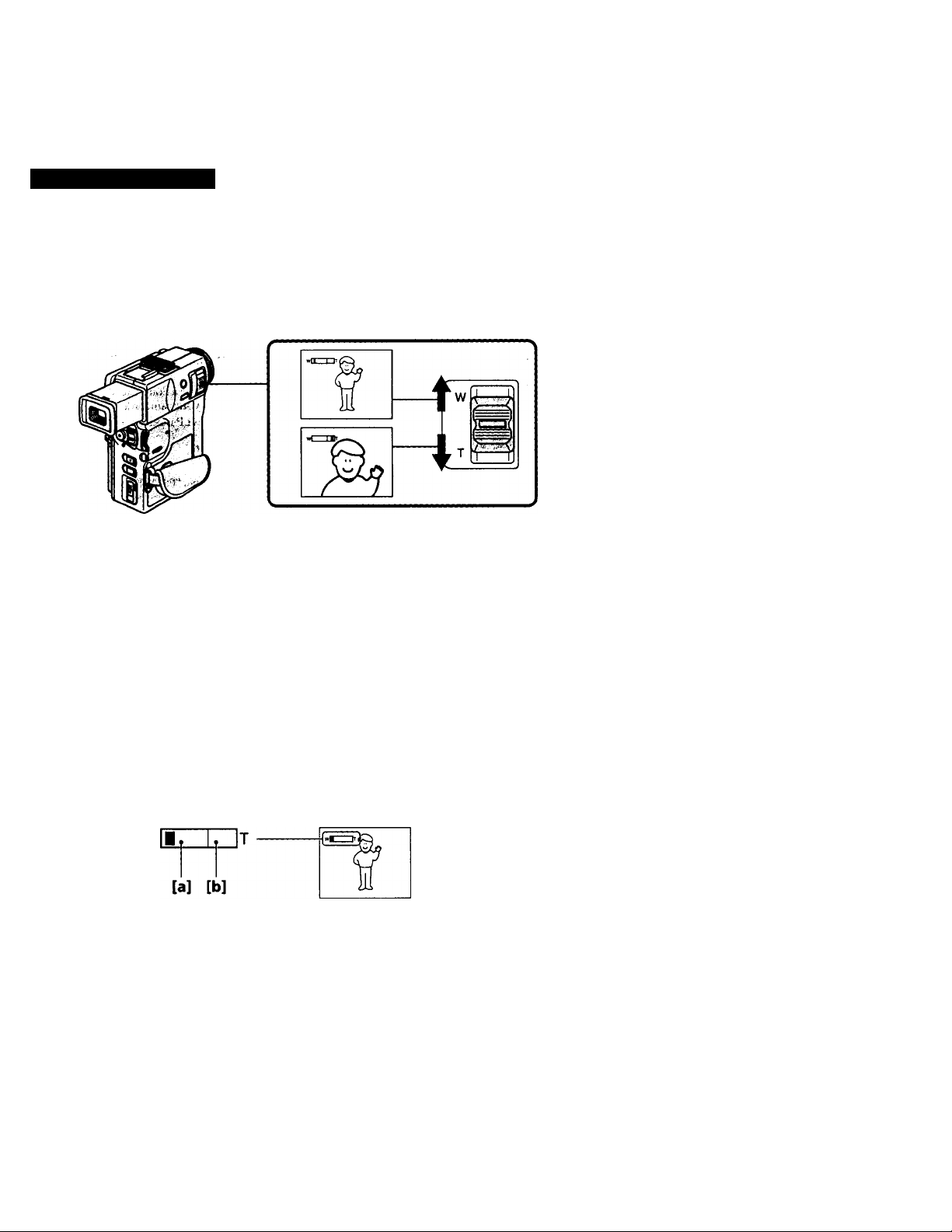
Camera recording
Using the zoom f^atufe
Zooming is a recording technique that lets you change the size of the subject in the
scene.
For more professional-looking recordings, use the zoom function sparingly.
"W" side: for wide-angle (subject appears farther away)
"T" side: for telephoto (subject appears closer)
Zooming speed (Variable speed zooming)
Move the power zoom lever a little for a relatively slow zoom; move it still more for a
high-speed zoom.
When you shoot a subject using a telephoto zoom
If you cannot get a sharp focus while in extreme telephoto zoom, move the power zoom
lever to the "W" side of the power zoom lever until the focus is sharp. You can shoot a
subject that is at least about 2 5/8 feet (about 80cm) away from the lens surface in the
telephoto position, or about 1/2 inch (about 1cm) away in the wide-angle position.
Notes on digital zoom
• More than lOx zoom is performed digitally, and the picture quality deteriorates as
you go toward the "T" side. If you do not want to use the digital zoom, set the
D Z(X)M function to OFF in the menu system.
• The right side [b] of the power zoom indicator shows the digital zooming zone, and
the left side [a] shows the optical zooming zone. If you set the D ZOOM function to
OFF, the [b] zone disappears.
w
Page 15
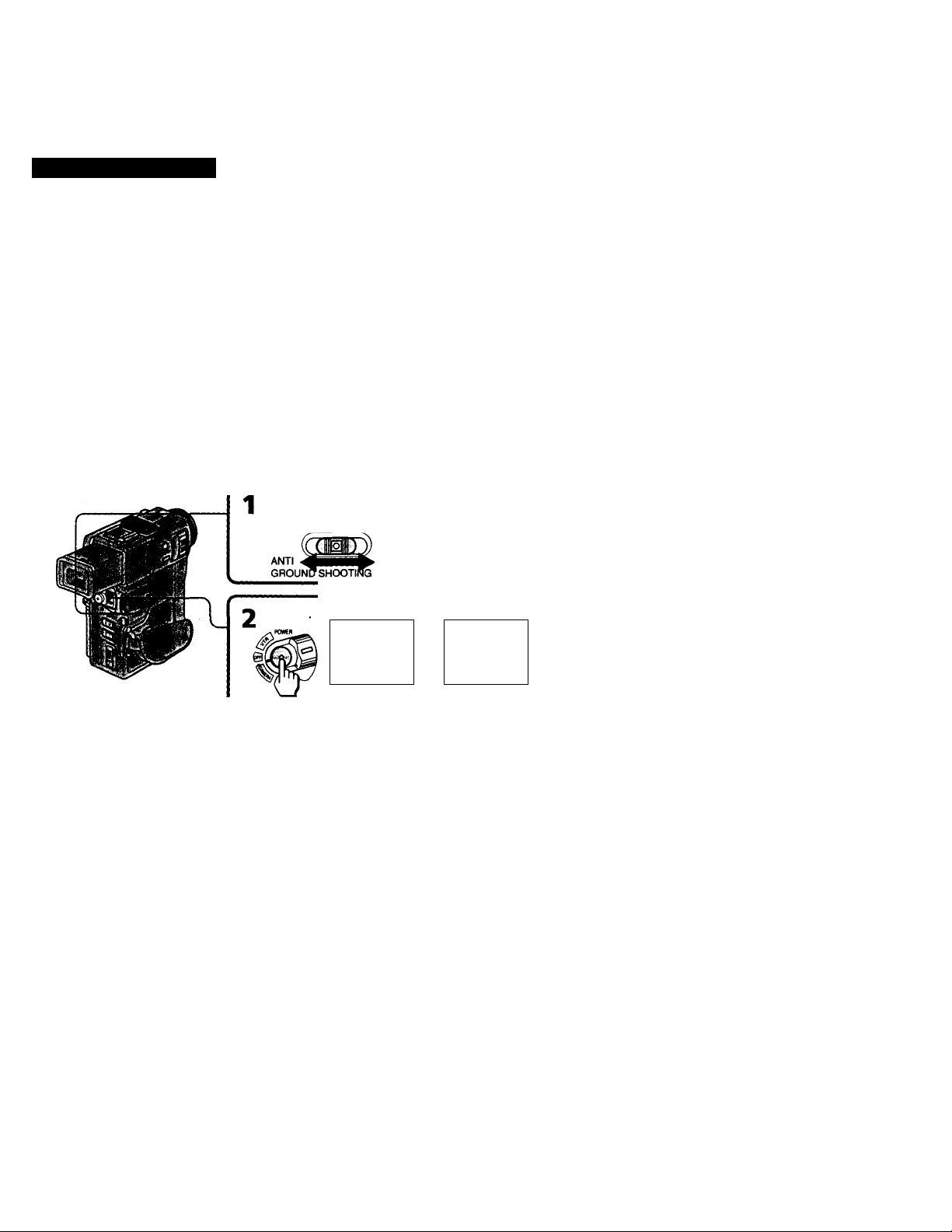
Camera recording
Your camcorder has two modes besides normal start/stop mode. These modes enable
you to take a series of quick shots resulting in a lively video.
(1) Set START/STOP MODE to the desired mode.
ii : Recording starts when you press START/STOP, and stops when you press it
again (factory setting).
^ ANTI GROUND SHOOTING : The camcorder records only while you press
down START/STOP so that you can avoid recording unnecessary scenes.
5SEC : When you press START/STOP, the camcorder records for about 5 seconds
and then stops automatically.
(2) Press START/STOP. Recording starts.
If you selected 5SEC, five dots appear in the viewfinder or on the LCD screen. The dots
disappear at a rate of one per second as illustrated below. When five seconds elapse and
all the dots disappear, the camcorder switches to Stimdby mode automatically.
START/STOP MODE
li^A__5SEC
NEC (H)*»***
ftEC (S) •
->
To extend the recording time in 5SEC mode
Press STARJ/STOP again before all the dots disappear. Recording continues for about
'5 ^onds from the moment you press START/STOP.
Notes on 5SEC recording
• When you select A ANTI GROUND SHOOTING or 5SEC, you cannot use the fade-
in/fade-out function.
• When you select 5SEC, the remaining tape indicator is not displayed.
• If you have turned off the indicators on the LCD screen, the dots do not appear.
Page 16
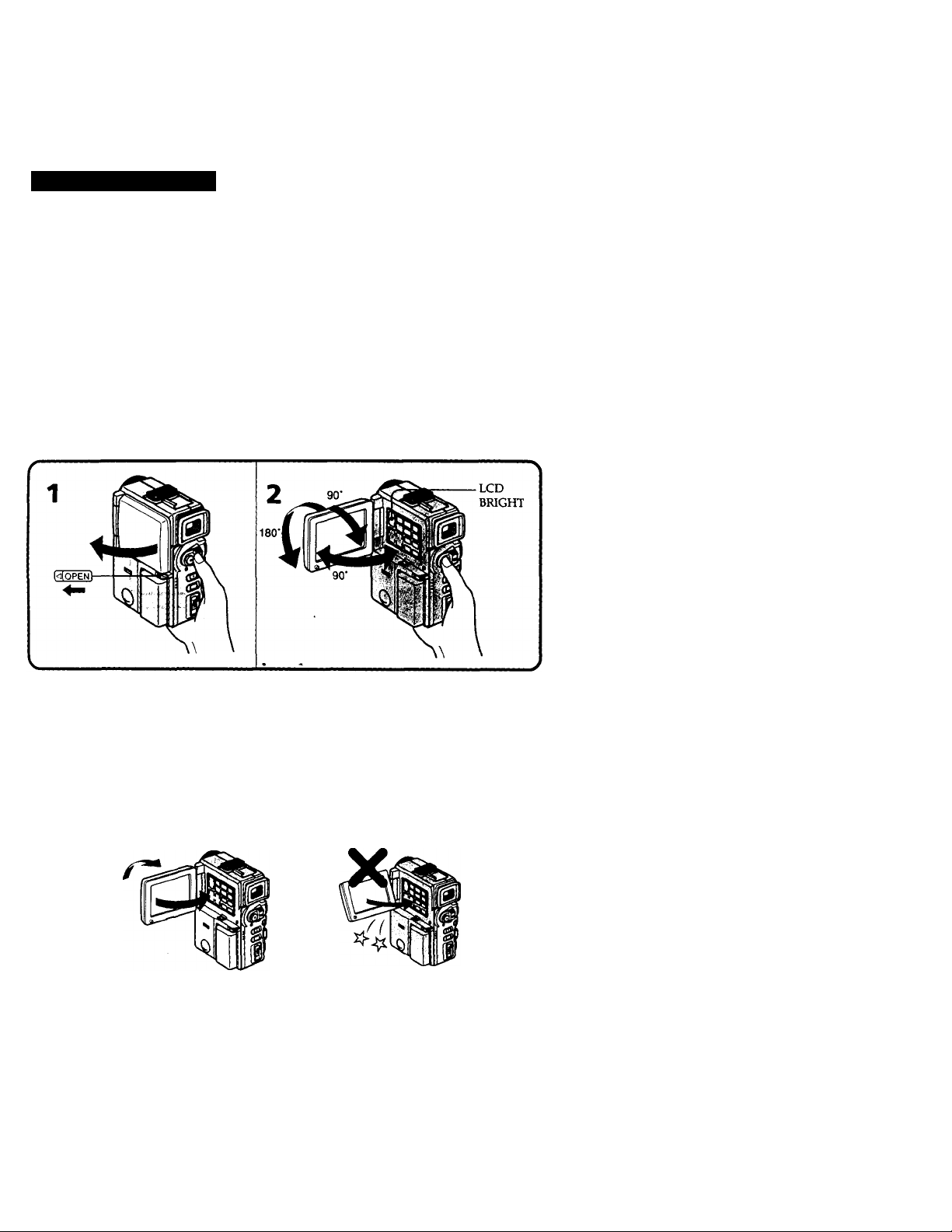
Camera recording
Shooting with the LCD scrMii
You can also record the picture while looking at the LCD screen.
When using the LCD screen, the viewfinder screen turns off automatically. You cannot
monitor the sound from the speaker during CAMERA mode.
(1) Press OPEN and open the LCD panel.
(2) Adjust angle of the.LCD panel.
The LCD panel moves about 90 degrees to this side and about 180 degrees to the
other side.
To adjust the brightness of the LCD screen, press LCD BRIGHT.
+ side: to brighten the LCD screen
- side: to dim the LCD screen
The battery life is longer when the LCD panel is closed. Use the viewfinder instead of
the LCD screen to save the battery power.
Notes on the LCD panel
• When closing the LCD panel, turn it vertically uittil it clicks [aj.
• When turning the LCD panel, turn it always vertically; otherwise, the camcorder
body may be damaged or the LCD panel may not close properly [b].
*. Always open the LCD screen up to 90 degrees when adjusting its angle.
• Close the LCD panel completely when not in use.
• Do not push nor touch the LCD when moving the LCD panel.
• You may find it difficult to view the LCD screen due to glare when using the
camcorder outdoors.
[a]
[b]
Page 17
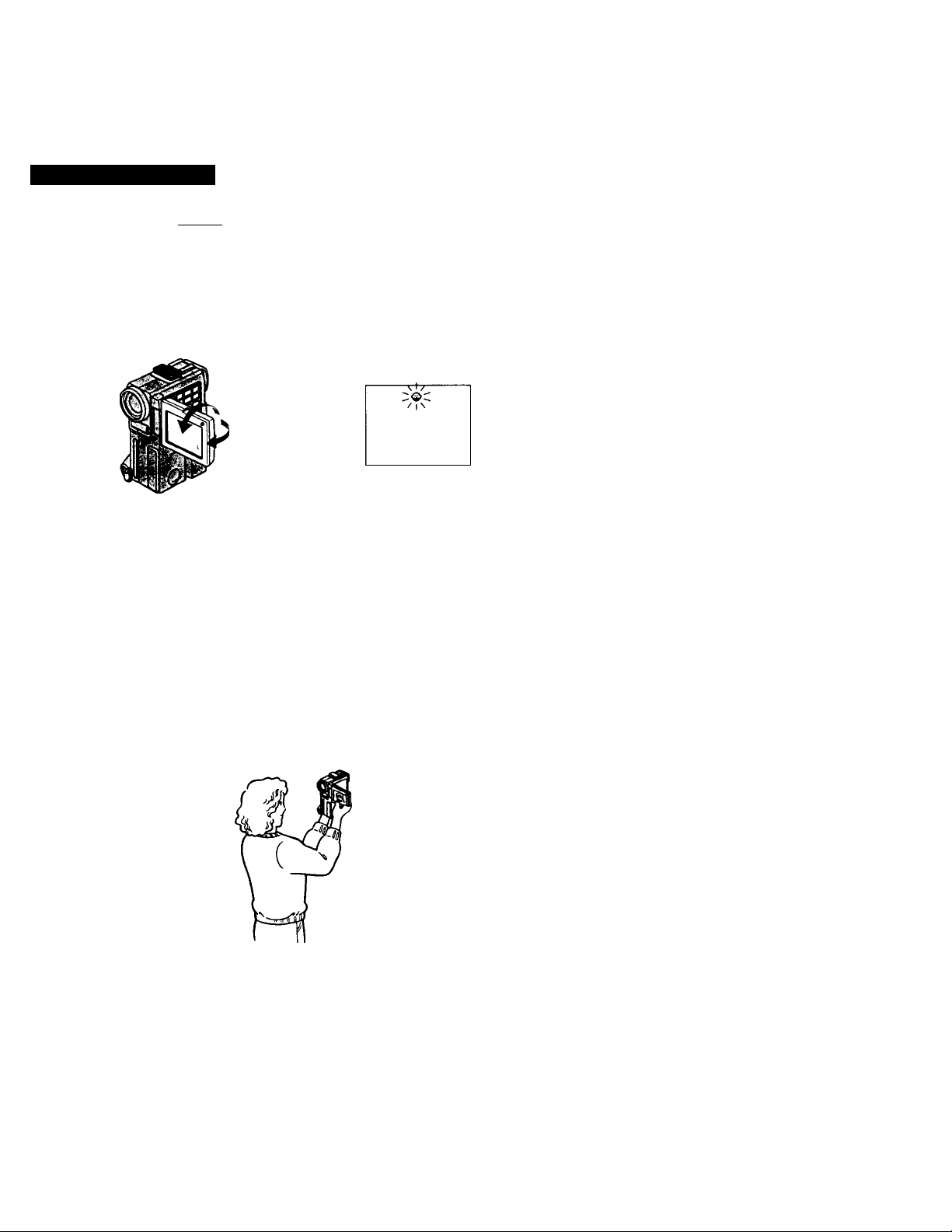
Camera recording
Letting' th#SMl^i^;mdiiitpr the shot
You can turn the LCD panel over so that it faces the other way and you can let the
subject monitor the shot while shooting with the viewfinder.
Turn the LCD panel vertically first until it clicks, then turn it over. The ® indicator
appears on the LCD screen (mirror mode) and the time code, tape counter and
remaining tape indicators disappear.
You can also use the Remote Commander.
To cancel mirror mode
Turn the LCD panel back toward the camcorder body.
Notes on mirror mode
• When you turn the LCD panel 180 degrees, the camcorder enters mirror mode.
• Using the mirror mode, you can record yourself while watching yourself on the LCD
screen.
• The pictme on the LCD screen looks like a mirror-image while recording in mirror
mode. The STBY indicator appaars as 119 and R£C as 9. Other indicators appear as
mirror-image. Some indicators may not appear in mirror mode.
• While recording in mirror mode, you cannot operate the following functions; MENU,
TITLE, and 2IRO SET MEMORY on the Remote Commander.
• When recording in mirror mode, the picture on the LCD screen rotates right or left as
if in a mirror, but the recorded picture on the tape will be the same as the actual
subject.
Page 18
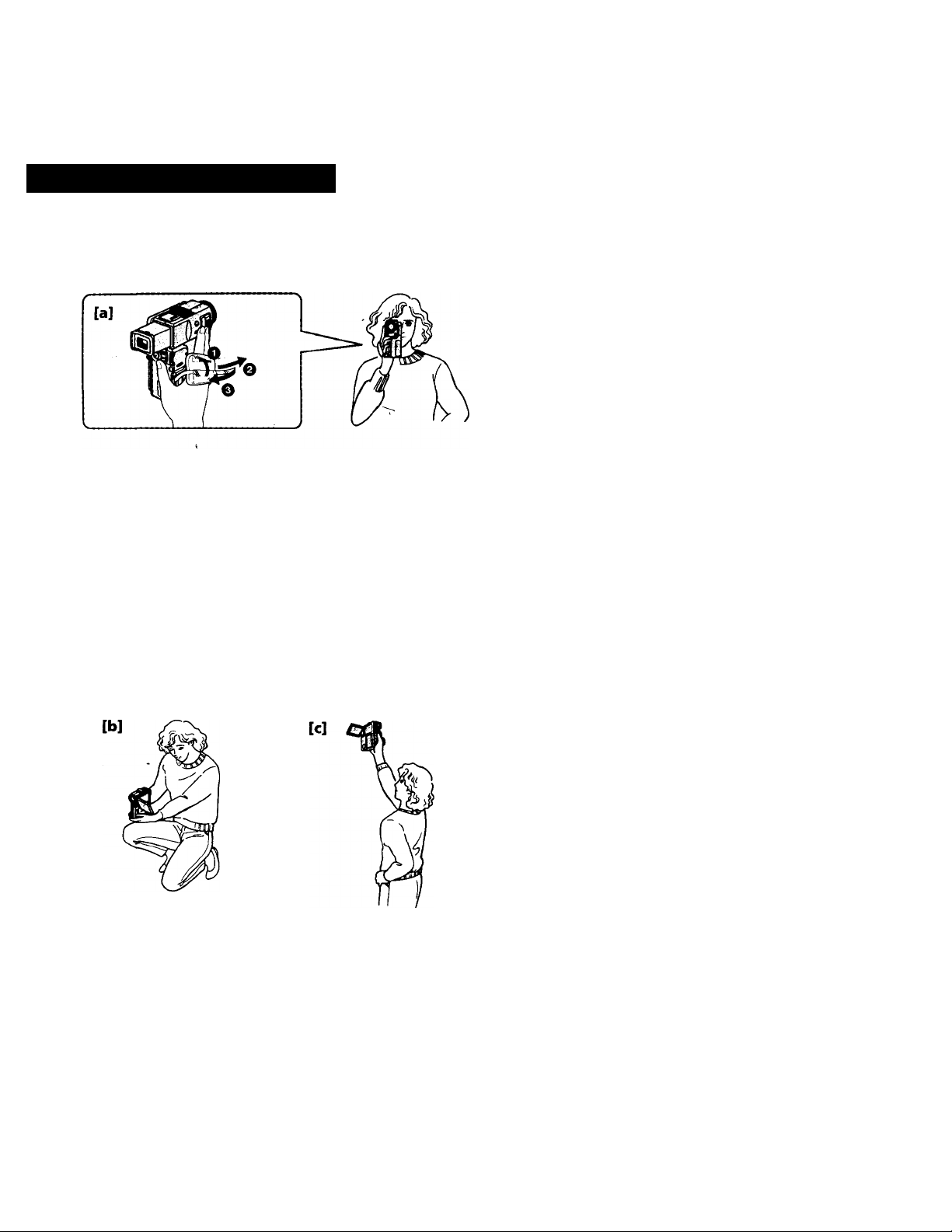
Hints for better shooting
For hand-held shots, you will get better results by holdftig the camcorder according to
the following suggestions:
• Hold the camcorder firmly and secure it with the grip strap so that you can easily
manipulate the controls with your thumb, [a]
Place your elbows against your side.
Adjust the LCD panel angle.
Keep your fingers away from the lens.
Place your eye firmly against the viewfinder eyecup.
Be sure not to touch the built-in microphone.
Be sure not to touch the FOCUS button by accident.
Use the LCD panel frame or the viewfinder frame as a guide to determine the
horizontal plane.
You can also record in a low position to get an interesting recording angle. Lift the
LCD pane! up to record from a low position, [b]
You can also record in a high position. Lift the LCD panel down to record from a
high position, [c]
When you use the LCD screen outdoorsin direct sunlight, the LCD screen may be
difficult to see. If this happens, we recommend that you use the viewfinder.
Page 19
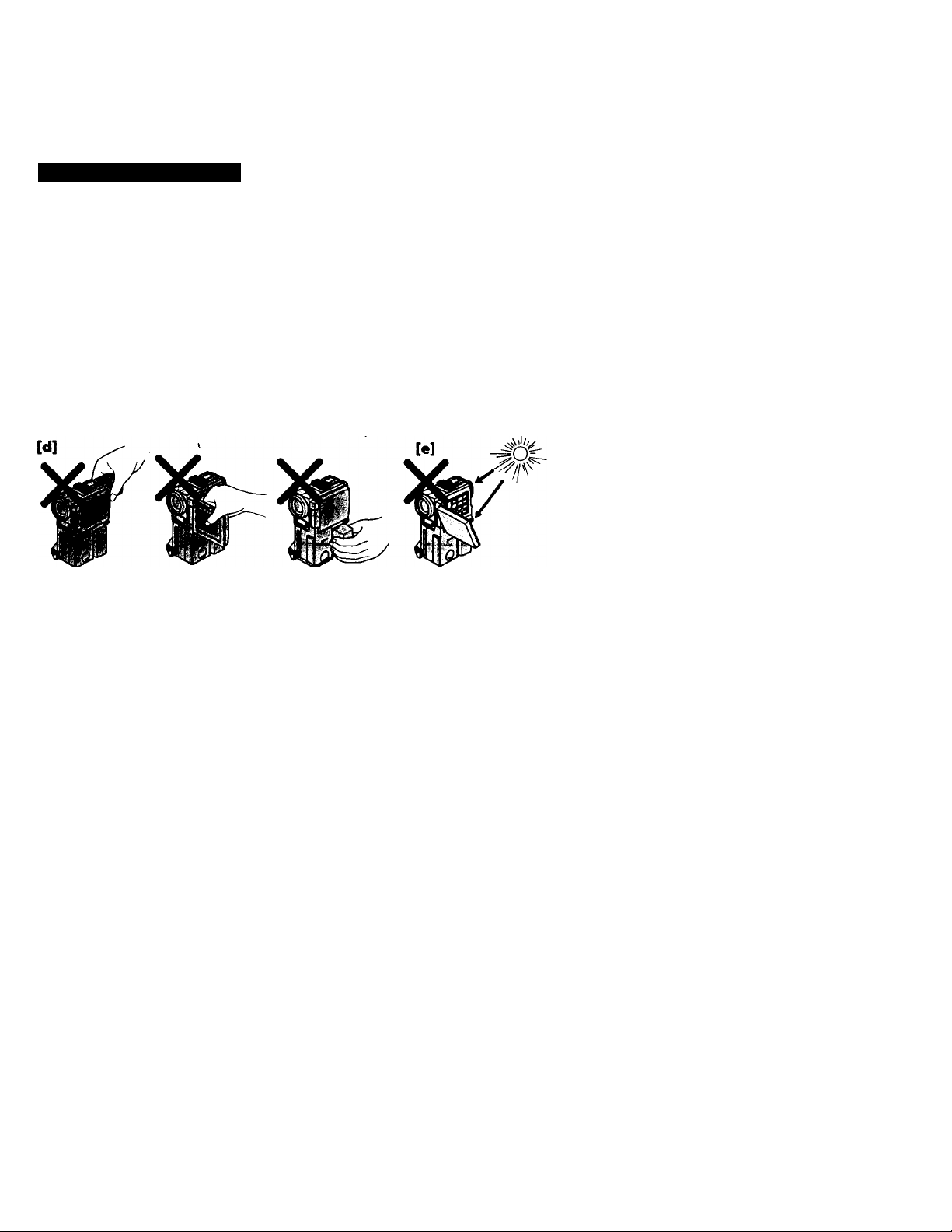
Hints for better shooting
Place the camcorder on a flat surface or use a trigpd
Try placing the camcorder on a table top or any other flat surface of suitable height. If
you have a tripod for a still camera, you can also use it with the camcorder. When
attaching a non-Sony tripod, make sure that the length of the tripod screw is less than
9/32 inch (6.5mm). Otherwise, you caimot attach the tripod securely and the screw may
damage the camcorder.
Cautions on the LCD panel and the viewfinder
• Do not pick up the camcorder by the viewfinder, the LCD panel or battery pack [d].
• Do not place the camcorder so as to point the viewfinder or the LCD panel toward
the sun. The inside of the viewfinder or the LCD panel may be damaged. Be careful
when placing the camcorder under simlight or by a window [e].
• Do not point the lens toward the sun with a close-up lens attached. Doing so may
damage the camcorder.
Page 20
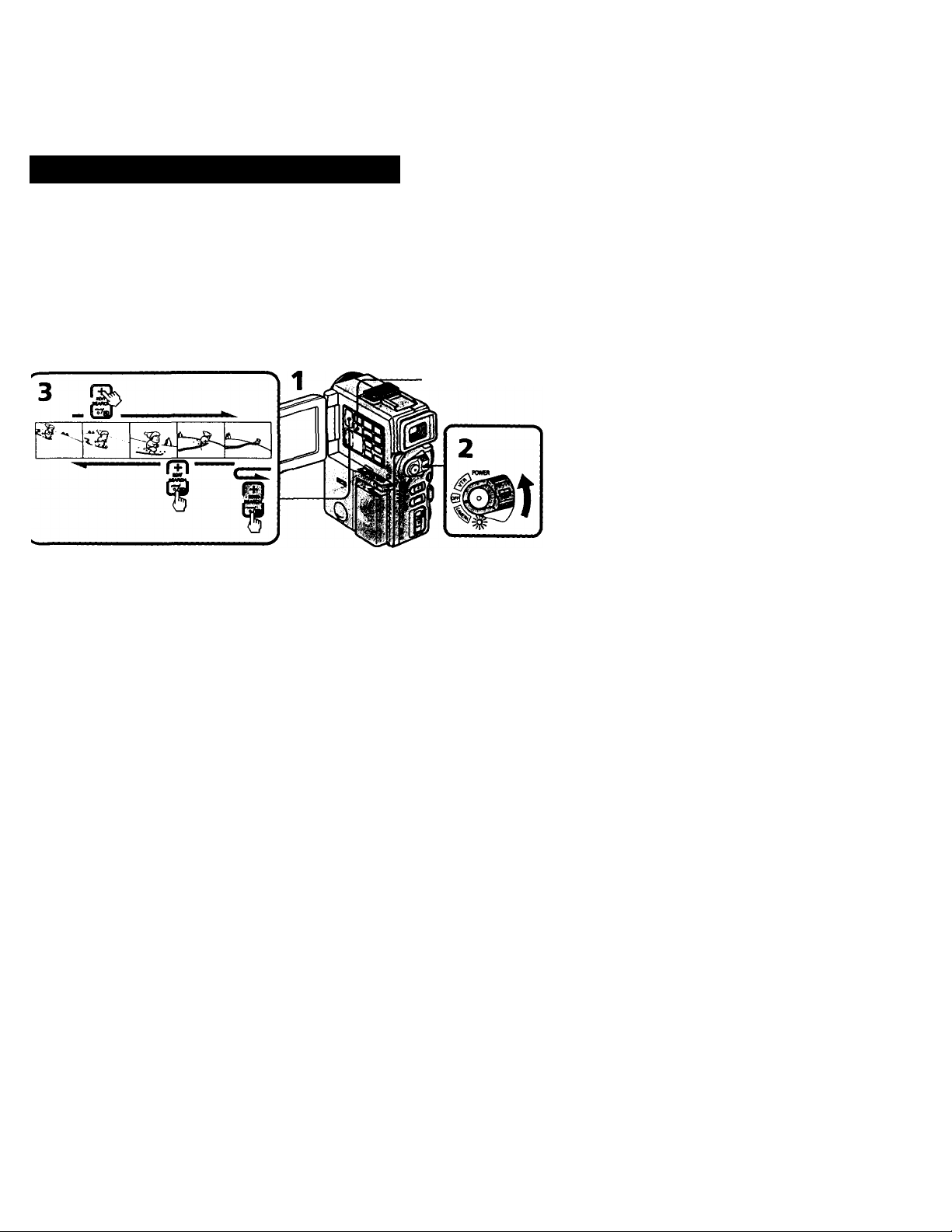
Checking the recorded picture
Using EDIT SEARCH, you can review the last recorded scene or check the recorded
picture on the LCD screen.
(1) Press OPEN and open the LCD panel.
(2) While pressing the small green button on the POWER switch, set it to CAMERA.
(3) Press the -/@ side of EDIT SEARCH momentarily; the last few seconds of the
recorded portion play back (Ret Review).
Hold down the -/© side of EDIT SEARCH until the camcorder goes back to the
scene you want. The last recorded portion is played back. To go forward, hold down
the + side (Edit Search).
END SEARCH
To Stop playback
Release EDIT SEARCH.
To go back to the last recorded point (END SEARCH)
Press END SEARCH. The last recorded point is played back for about 5 seconds and
stops. Note that this function does hot work once you eject the tape without cassette
memory after you recorded in the tape. If there is a blank portion in the recorded
portion, the End Searh may not function correctly.
Note on EDIT SEARCH function
Release EDIT SEARCH once, and press the -/© (or +) side of EDIT SEARCH when
changing the-playing direction. The direction may not change properly if pressing EDIT
SEARCH soon after releasing the button.
Page 21
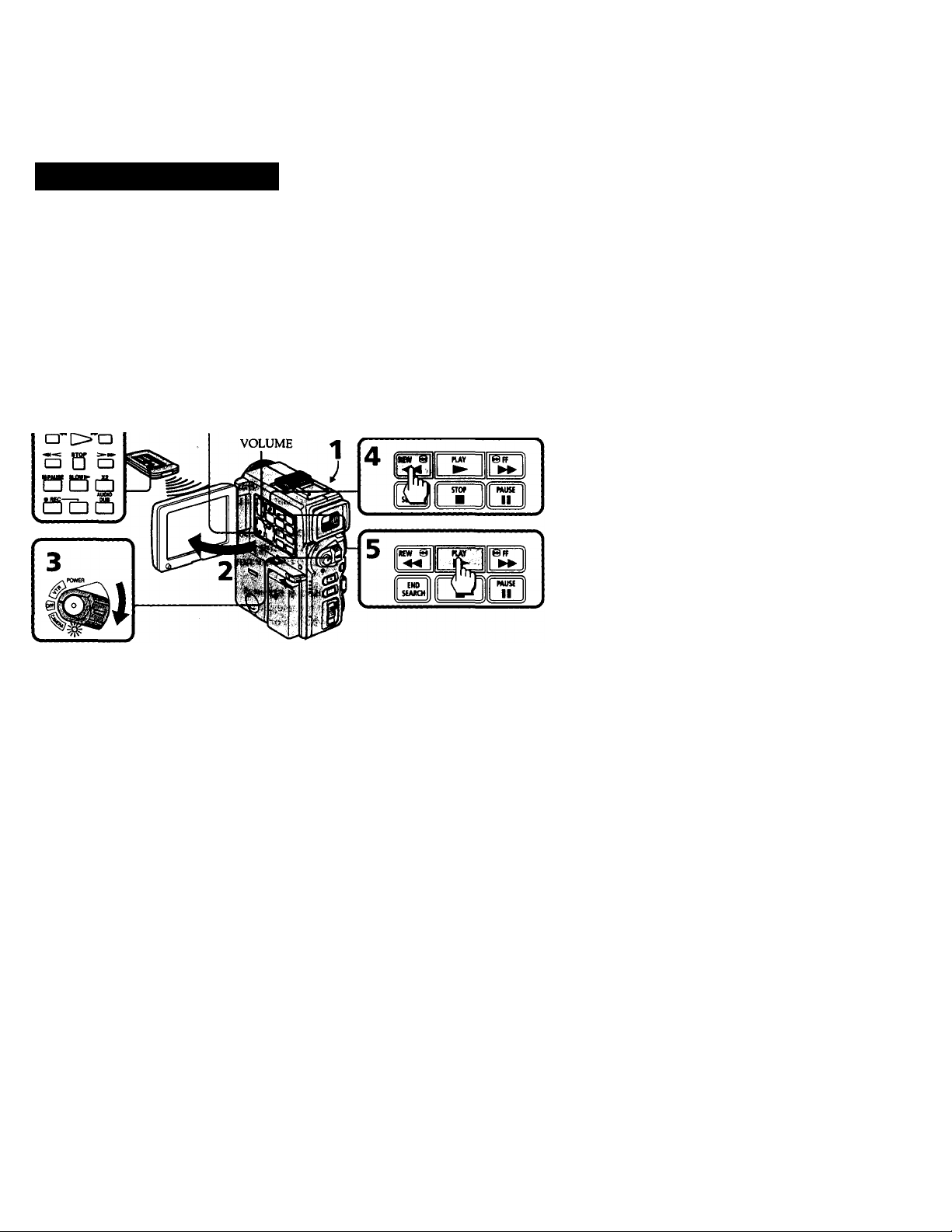
Playing back a tape
You can monitor the playback picture on the LCD scften or in the viewfinder.
(1) lnsert the recorded tape with the window facing out.
(2) Press OPEN and open the LCD panel. Adjust the angle of the LCD panel.
(3) While pressing the small green button on the POWER switch, set it to VTR. The
power lamp under the POWER switch lights up.
(4) Press ◄◄ to rewind the tape.
(5) Press ► to start playback.
(6) Adjust the volume using VOLUME and the brightness of the LCD screen using LCD
BRIGHT.
You can also monitor the picture on a TV screen, after connecHng the camcorder to a TV
or VCR.
RCW9 HAY SFT
LCD BRIGHT
To stop playback, press ■.
To rewind the tape, press -4^.
To fast-forward the tape rapidly, press
Using thè Remote Commander
You can control playback using the supplied Remote Conunander. Before using the
Remote Commander, insert the size AA (R6) batteries.
To display the LCD screen indicators
Press DISPLAY, (p. 95)
To erase the indicators, press again.
Note on screen indicators
The screen indicators in the viewfinder are always displayed.
Using headphones
Connect headphones (not supplied) to the AUDIO VIDEO OUT/O jack (p. 97). You can
adjust the volume of the headphones using VOLUME.
Page 22
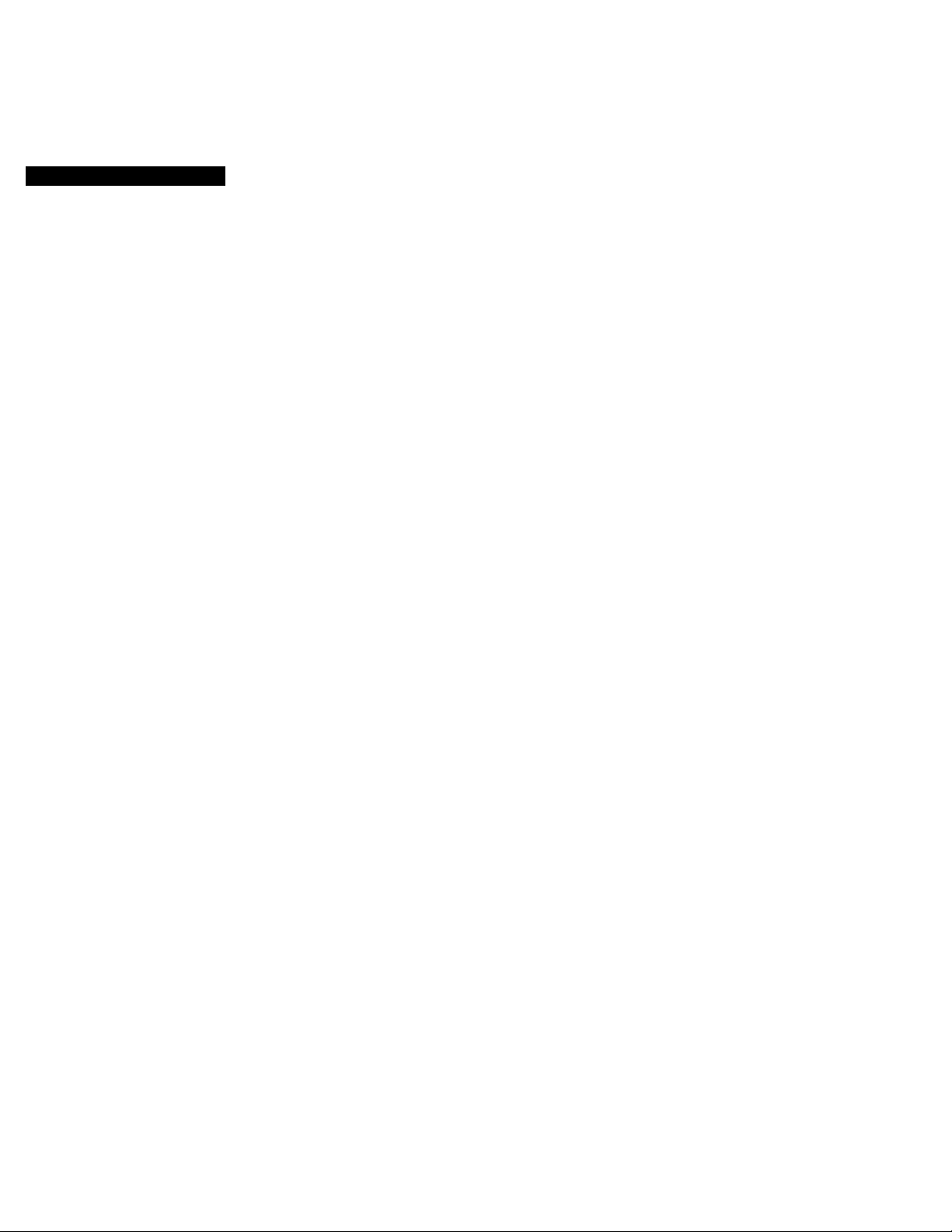
Playing back a tape
To view the playback picture in the viewfjoder
Close the LCD panel and pull out the viewfinder until it clicks. The viewfinder turns on
automatically.
When using the viewfinder, you can monitor the sound only by using headphones.
In order to view a picture on the LCD screen again, move the viewfinder back and open
the LCD panel. The viewfinder will automatically turn off.
Various playback niocies
To view a still picture (playback pause)
Press II during playback. To resume playback, press II or ►.
To locate a scene (picture search)
Keep pressing ◄◄ or ►► during playback. To resume normal playback, release the
button.
To monitor the high-speed picture while advancing the tape or
rewinding (skip scan)
Keep pressing -ee while rewinding or ►► while advancing the tape. To resume
normal rewinding or fast-forward, release the button.
To view the picture at 1/3 speed (slow playback)
Press •►on the Remote Commander during playback. For slow playback in reverse
direction, press <, then press !►. To resume normal playback, press ►.
To view the picture at double speed
For double speed playback in the reverse direction, press <, then press x2 on the
Remote Commander during playback. For double speed playback in the forward
direction, press >, then press x2 during playback. To resume normal playback, press
To view the picture frame-by-frame
Press ◄!! or !!► on the Remote Commander in playback pause mode. If you keep
pressing the button, you can view the picture at 1/30 speed. To resume normal
playback, press ►.
To change the playback direction
Press <C on the Remote Commander for reverse direction or > on the Remote
Commander for forward direction during playback. Or keep pressing EDIT SEARCH
during playback pause mode. To resume normal playback, press ►.
Notes on playback
• The sound is muted in the various playback modes.
• During playback other than normal playback, the picture record or played back last
time may appear in mosaic image. TTus is not malfunction.
• When playback pause mode lasts for 5 minutes, the camcorder automatically enters
stop mode. To resume playback, press ►.
Note on slow playback
The slow playback can be performed smoothly on this camcorder; however, this
function does not work for an output signal from the DV IN /OUT jack.
Page 23
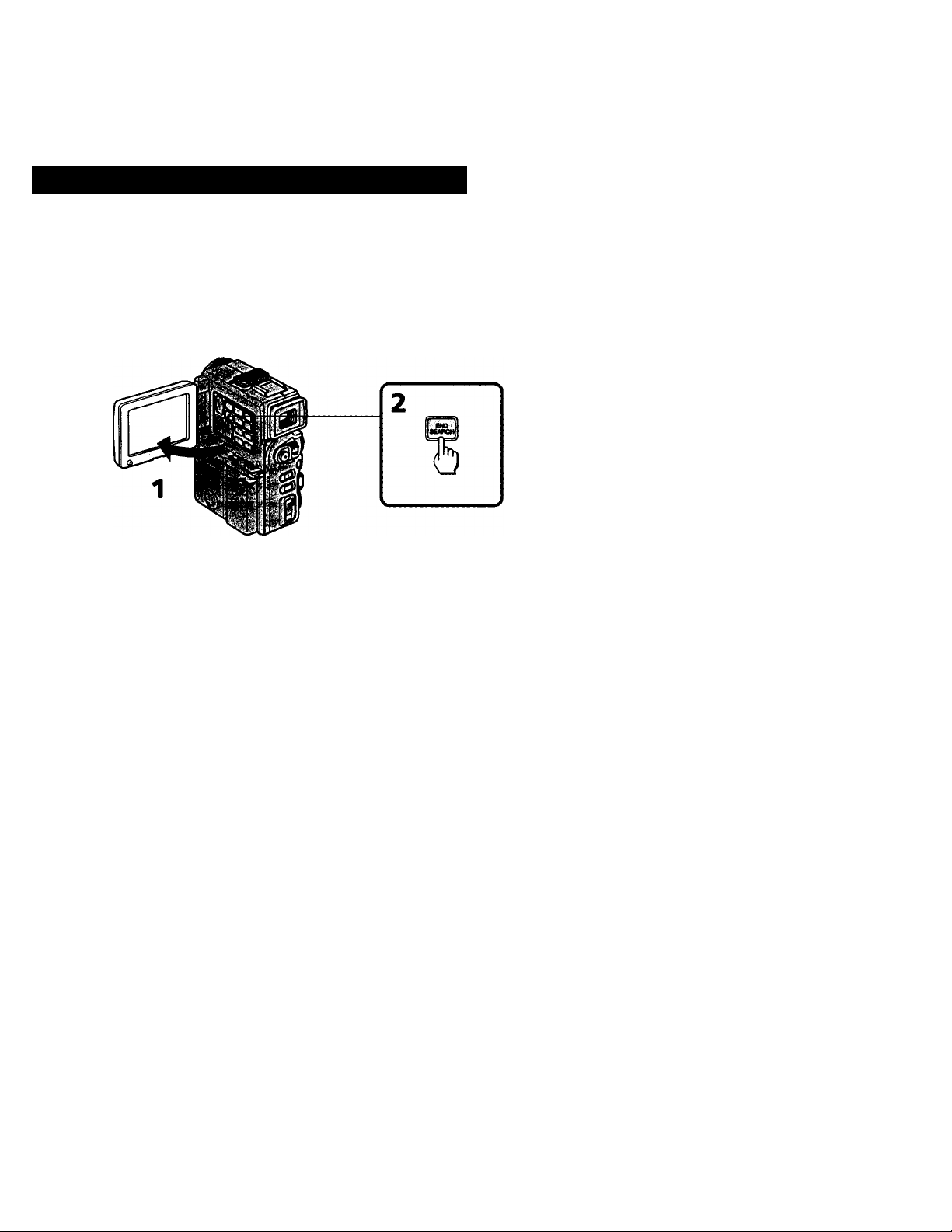
Searching for the end of the picture
You can go to the end of the recorded portion after ydlrrecord ¿ind play back the tape.
The tape starts rewinding or fast-forwarding and the last about 5 seconds of the
recorded portion plays back. Then the tape stops at the end of the recorded picture
Search).
(1) Press OPEN and open the LCD panel.
(2) Press END SEARCH.
This function works when the POWER switch is set to CAMERA or VTR.
Notes on End Search
• When you use a tape without cassette memory, the End Search function does not
work once you eject the cassette after recording. (The End Search function will work
when you record again.)
• If there is a blank portion in the recorded portion, the End Search may not function
correctly.
(End
Page 24
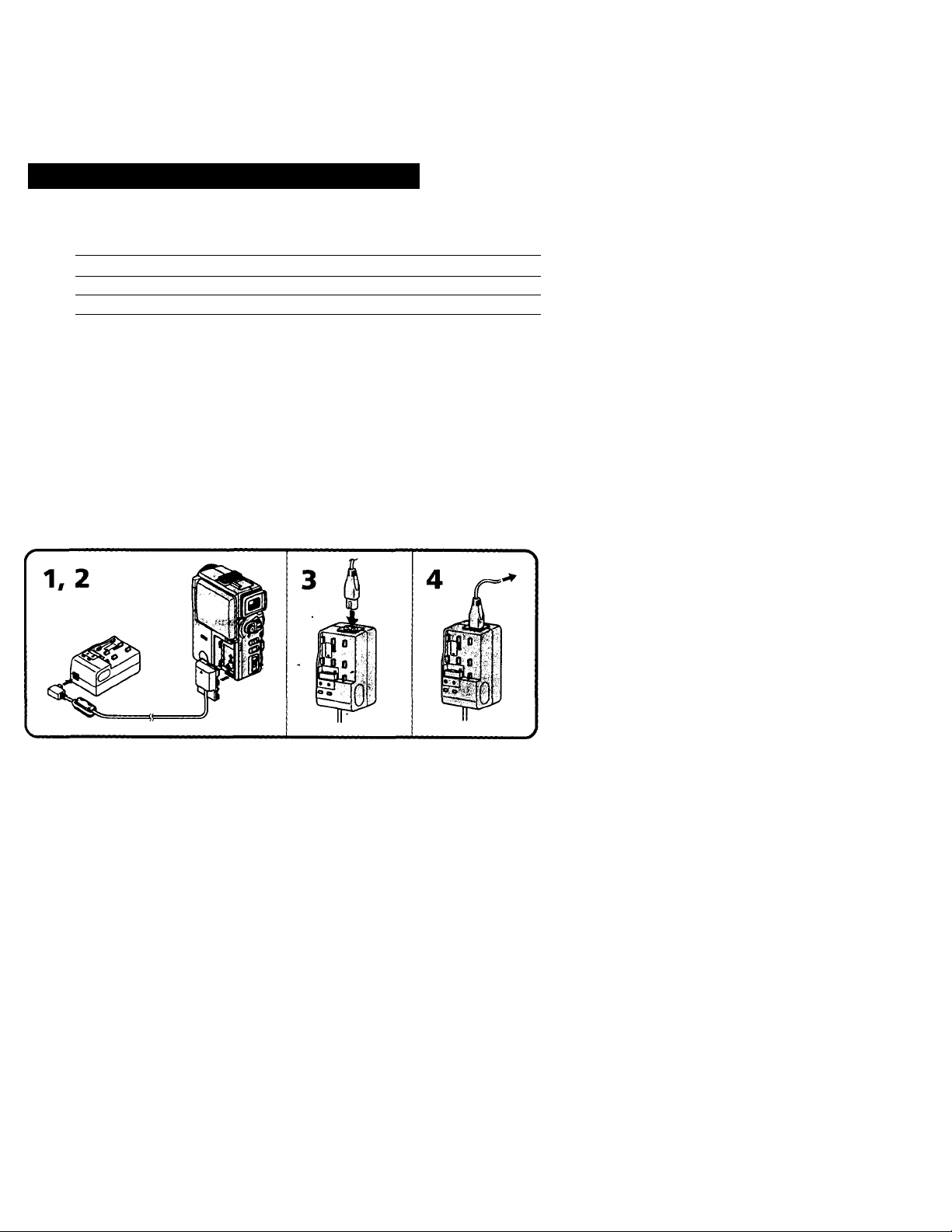
■ Advanced operations
Using alternative power sources
You can choose any of the following power sources fo^your camcorder: battery pack
and house current. Choose the appropriate power source depending on where you
want to use your camcorder.
Place
Indoors
Outdoors
Note on power sources
Disconnecting the power source or removing the battery pack during recording or
playback may damage the inserted tape. If this happens, restore the power supply
again immediately.
Using the house current ^
To use the supplied AC power adaptor;
(1) Connect the supplied connecting cord to the DC OUT jack on the AC power adaptor.
(2) Slide the connecting plate in the direction of the arrow.
(3) Connect the power cord to the AC power adaptor.
(4) Connect the power cord to a wall outlet.
Power source Accessory to be used
House current Supplied AC power adaptor
Battery pack Battery pack NP-FIO (supplied), NP-F20, NP-F30
To remove the connecting plate
The connecting plate is removed in the same way as the battery pack.
WARNING
The power cord must only be changed at a qualified service shop.
PRECAUTION
The set is not disconnected from the AC power source (mains) as long as it is cormected
to a wall outlet, even if the set itself has been turned off.
This mark indicates that this product is a genuine accessory for Sony
video product.
When purchasing Sony video products, Sony recommends that you
purchase accessories with this "GENUINE VIDEO ACCESSORIES" mark.
Page 25
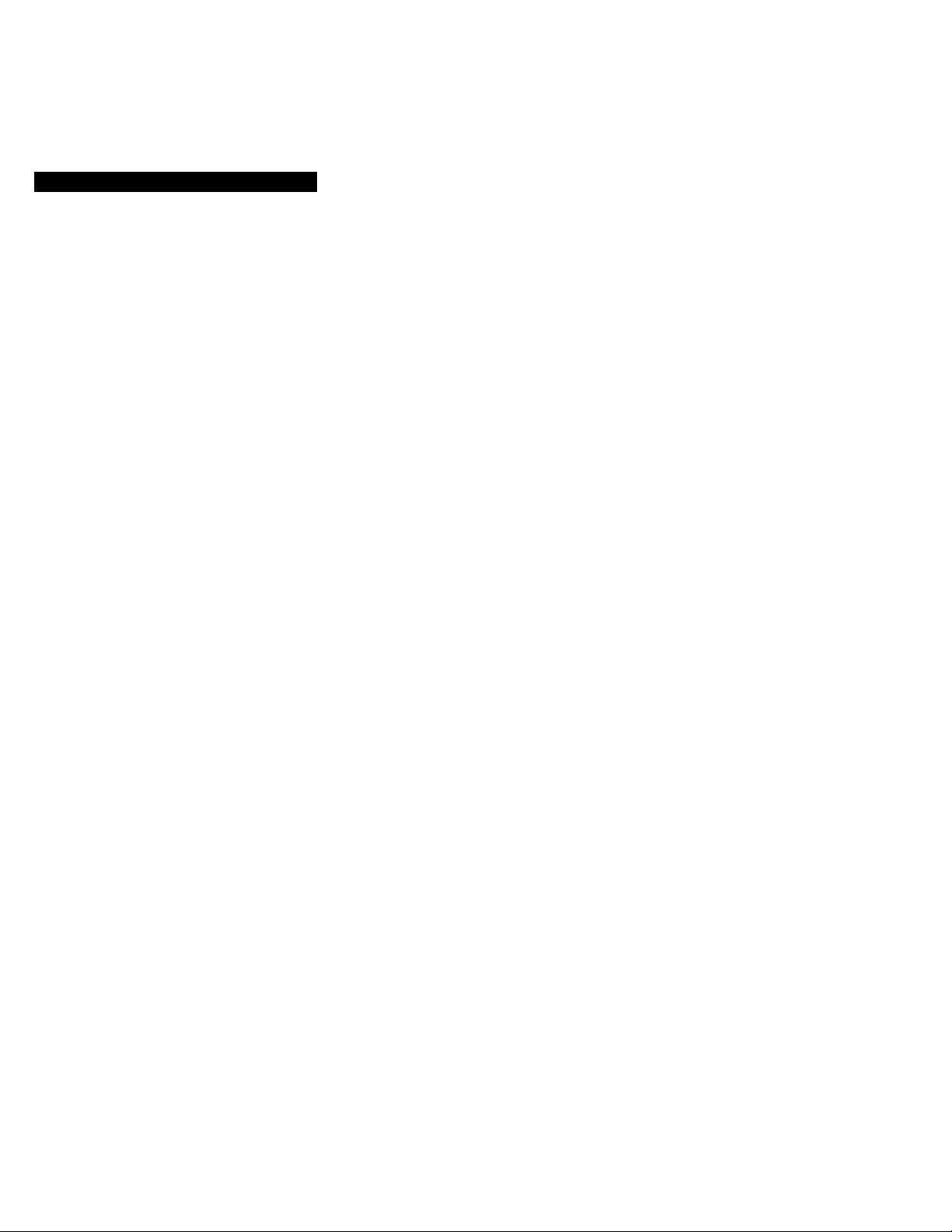
Changing the mode settings
S LTR SIZE <#NORMAL/2X>
• Normally select NORMAL.
• Select 2X to display selected menu item by twice size of normal.
@ BEEP <«MEL0DY/N0RMAL70FF>
• Select MELODY so that melody sounds when you start/stop recording, etc.
• Select NORMAL so that beeps sound when you start/stop recording, etc.
• Select OFF when you do not want to hear the melody and beep sound.
^ COMMANDER* <*ON/OFF>
• Normally select ON.
• Select OFF when the camcorder responds to signals from other remote commanders.
^ DISPLAY <*LCD or V-OUT/LCD>
• Normally select LCD.
• Select V-OUT/LCt) to display indicator both on the LCD screen and the TV screen.
Items for CAMERA mode only
@ PROGRAM AE*
Select this item to use the PROGRAM AE function. See page 46 for details.
@ WHT BAL* <*AUTO/HOlD/OUTDOOR/INDOOR>
• Normally select AUTO to adjust the white balance automatically.
• Select HOLD when recording monochromatic subject or background.
• Select OUTDOOR when recording in the outdoor mode.
• Select INDOOR when recording in the indoor mode.
•o
o
o
S AUTO SHTR <«ON/OFF>
• Normally select ON.
• Select OFF not to use the auto shutter.
This function automatically adjust the exposure time by varying the shutter speed of the
electronic shutter depending on the quantity of the incident light. This function is useful
to prevent optical blurring that may possibly occur in shooting an excessively bright
object without any ND filter.
SB D ZOOM <*ON/OFF>
• Select ON to activate digital zooming.
• Select OFF not to use the digital zoom. The camcorder goes back to lOx optical zoom.
@ 16:9WIDE <«OFF/ON>
Select this item to record a 16:9 wide picture. See page 35 for details.
S9 STEADYSHOT <«ON/OFF>
• Normally select ON.
• Select OFF when you do not have to worry about camera-shake.
Page 26
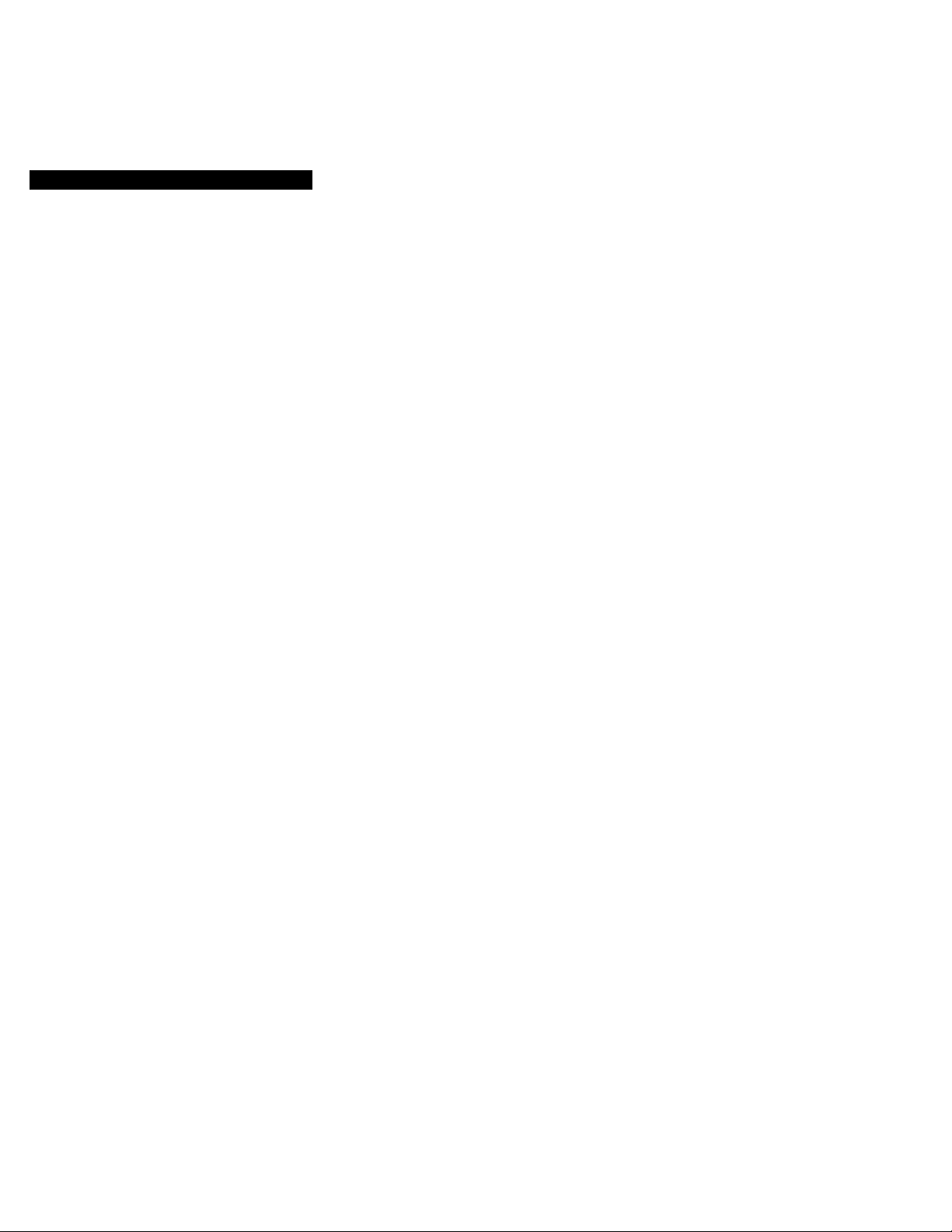
Changing the mode settings
S AUDIO MODE <#12BIT/16BIT> »-
• Normally select 12BIT to record two stereo sound.
• Select 16BIT to record the one stereo sound with high quality.
If you select 16BIT, you cannot add an audio sound.
O CLOCK SET
Select this item to reset the date or time.
See page 74 for details.'
DEMO MODE <«STBY/ON or OFF>
• Select STBY/ON to glance over the function of camcorder.
• Select OFF not to display demonstration.
Notes on DEMO MODE
• DEMO MODE is set to STBY (Standby) /ON at the factory and the demonstration
starts about 10 minutes after you set die POWER switch to CAMERA without
inserting a cassette.
• You cannot select DEMO MODE when a cassette is inserted in the camcorder.
• If you insert a cassette during the demonstration, the demonstration stops. You can
start recording as usual. DEMO MODE automatically returns to STBY/ON.
To look at the demonstration at once
Eject the cassette, if inserted. Select STBY/ON of DEMO MODE and erase the menu
display. The demonstration will begin.
When you turn off the camcorder once, DEMO MODE automatically returns to
STBY/ON.
^ WORLD TIME
Select this item to set the clock for a local time by a time difference.
REC LAMP <«ON/OFF>
• Normally select ON.
• Select OFF when you do not want the camera recording/battery lamp at the front of
the unit to light up.
vyhen reco/ding a close subject
When REC LAMP is set to ON, the red camera recording lamp on the front of the
camcorder may reflect on the subject if it is close. In this case, we recommend you set
REC LAMP to OFF.
Page 27
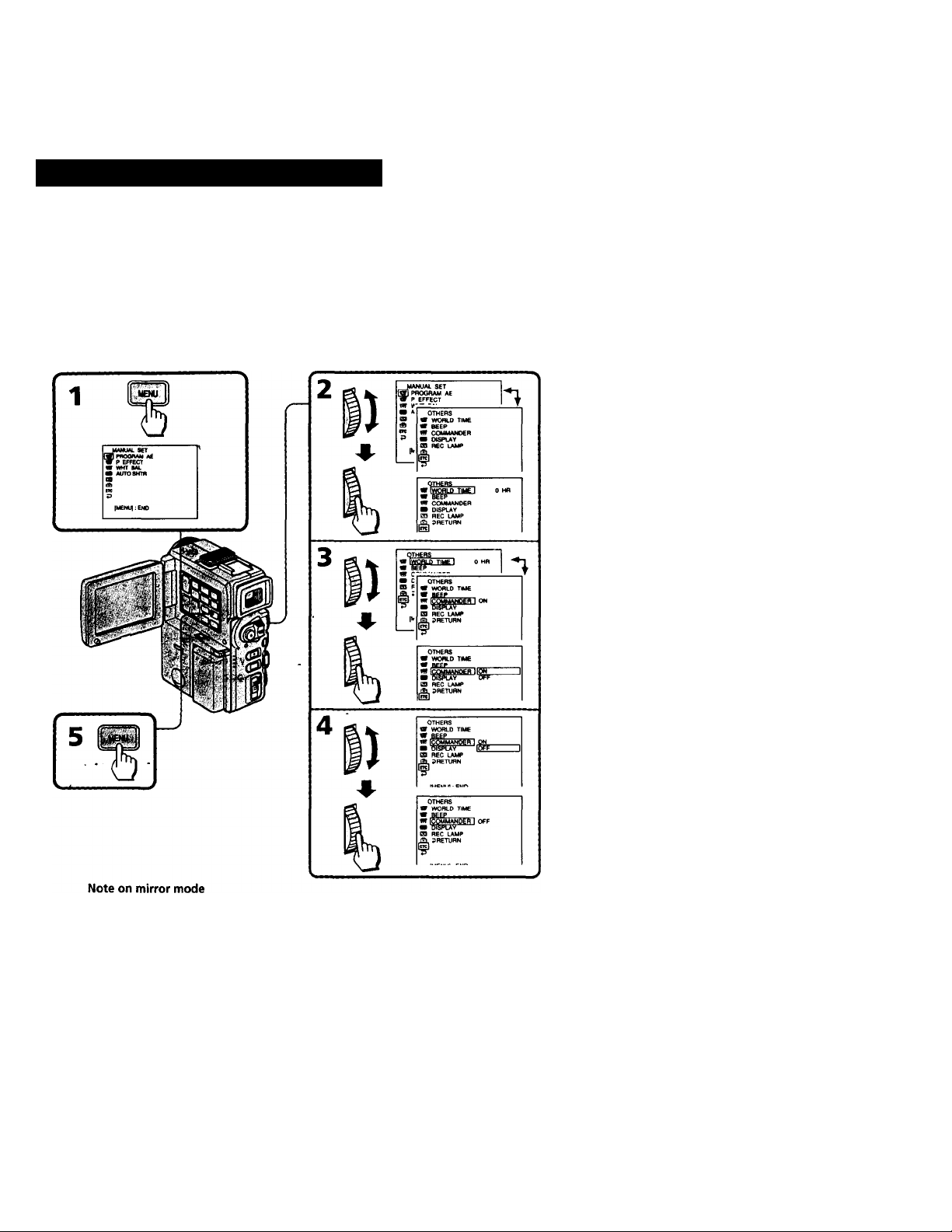
Changing the mode settings
You can change the mode settings in the menu systei^o further enjoy the features and
functions of the camcorder.
(1) Press MENU to display the menu on the LCD screen.
(2) Turn the control dial to select the desired icon in the left side of the menu, then press
the control dial.
(3) Tum the control dial to select the desired item, then press the control dial.
(4) Turn the control dial to select the desired mode, and press the control dial. If you
want to change the other modes, repeat steps 3 and 4. If you want to change the
other items, select 53 RETURN and press the confrol dial, then repeat steps from 2
to 4.
(5) Press MENU or select ,53 icon to erase the menu display.
While recording in mirror mode, the menu does not appear on the LCD screen or in the
viewfinder.
Note on changing the mode settings
Menu items differs depending on the setting of the POWER switch to VTR or
CAMERA.
Page 28
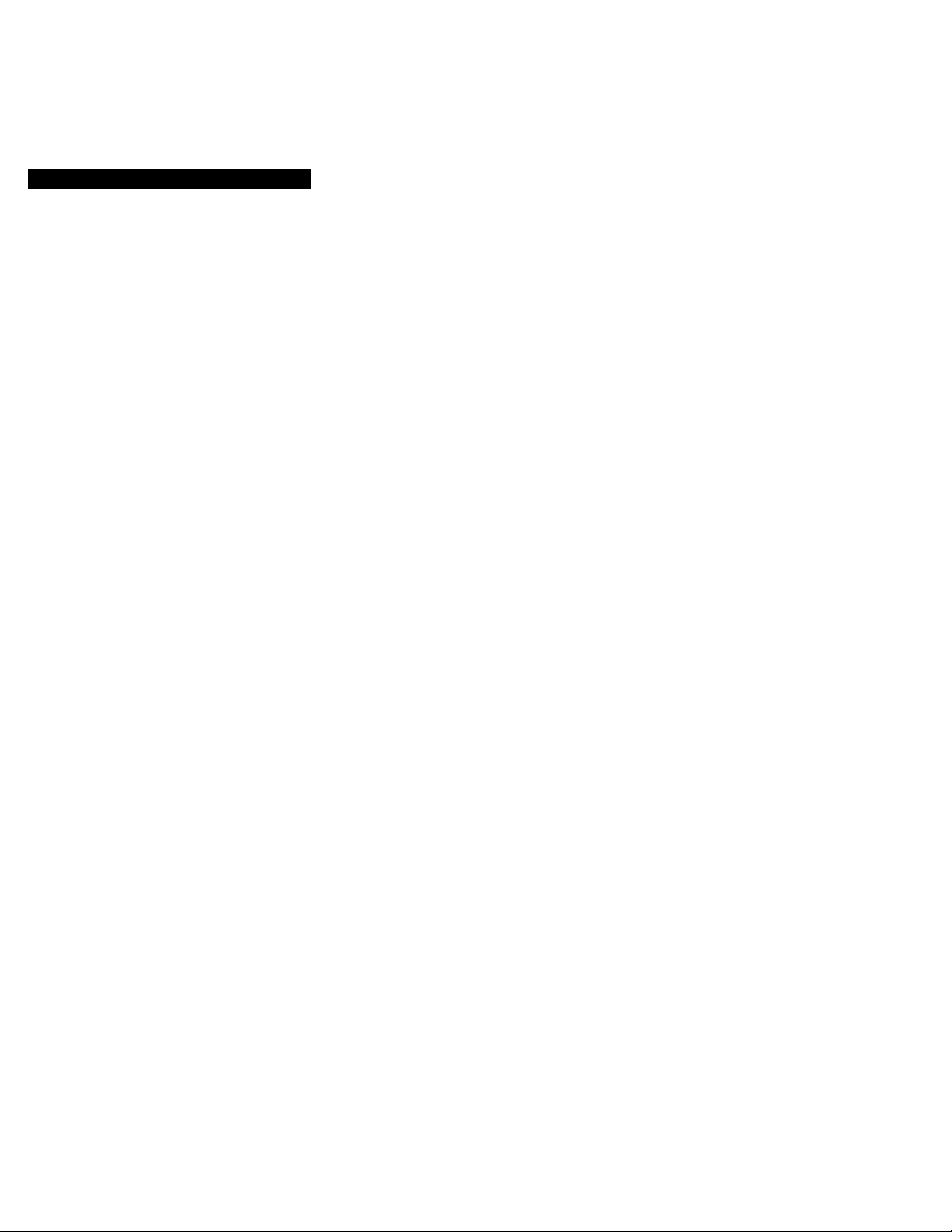
Changing the mode settings
• is set at factory.
Items for both CAMERA and VTR modes
ffl P EFFECT»*
Select this item to enjoy the picture effect. See page 36 for details.
@ LCD COLOR
Select this item and change the level of the indicator by turning control dial up or down
to adjust the color intensity of the picture.
@1 VF BRIGHT
Close the LCD panel and pull out the viewfinder.
Select this item to adjust the brightness of the viewfinder. The viewfinder becomes
brighter when you turn the control dial up, and darker when you turn it down.
BQ TITLEERASE
Erase the title you have superimposed.
BD TAPE TITLE
Select this item to label the cassette tape. See page 55 for details.
BUI ERASE ALL <RETURN/OK>
• Select RETURN to cancel the erase operation.
• Select OK to erase all data on the cassette memory.
IS REC MODE <«SP/LP>
• Select SP when recording in SP (standard play) mode.
• Select LP when recording in LP (long play) mode.
SEZQ REMAIN <«AUTO/ON>
• Select AUTO when you want to display the remaining tape indicator
• for about 8 seconds after the camcorder is turned on and calculates the remainder
of the tape.
• for about 8 seconds after a cassette is inserted and the camcorder calculates the
remainder of the tape.
• for about 8 seconds after ► is pressed in VTR mode.
• for about 8 seconds after DISPLAY is pressed to display the screen indicator.
• for the period of tape rewinding, forwarding or picture search in VTR mode.
• Select ON to always display the remaining tape indicator.
Page 29
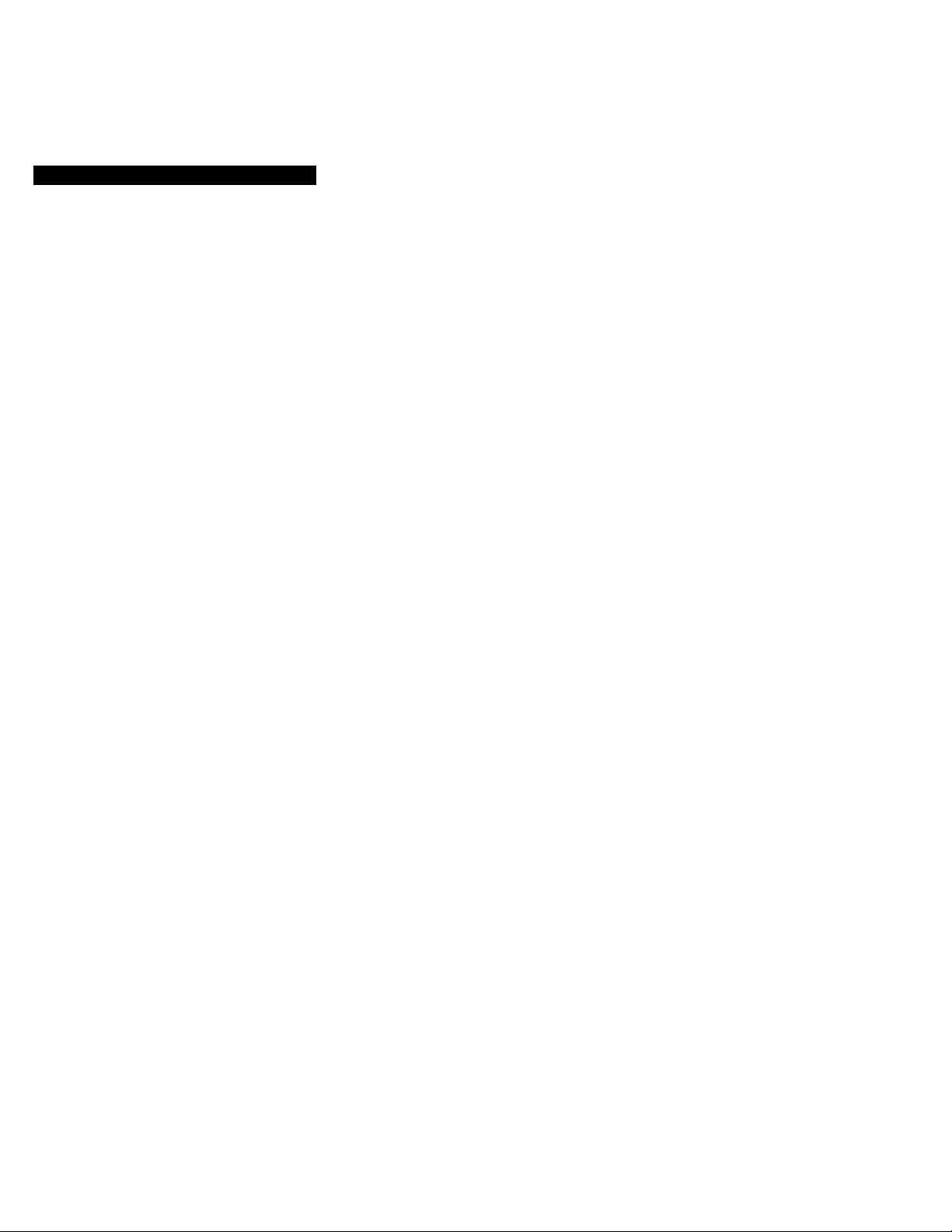
Changing the mode settings
Items for VTR mode only ^
@ HiFI SOUND* <«STEREO/1/2>
• Select STEREO to play back stereo sound or main and sub sound (for dual sound).
• Select 1 to play back the left sound (for stereo sound) or main sound (for dual sound).
• Select 2 to play back the right sound (for stereo sound) or sub sound (for dual sound).
AUDIO MIX*
Select this item and adjust the balance between the stereo 1 and stereo 2 by turning the
control dial.
Note on AUDIO MIX
When playing back a tape recorded in the 16B1T mode, you cannot adjust the balance
in AUDIO MIX.
BD CM SEARCH <«ON/OFF>
• Select ON to searcl^ using cassette memory.
• Select OFF to search without using cassette memory.
BD TITLE DISP <«ON/OFF>
• Select ON to display the title you have chosen.
• Select OFF not to display the title.
IsiDATA CODE <«DATE/CAM or DATE>
• Select DATE/CAM to display date and recording data during playback.
• Select DATE to display date during playback.
These settings return to the default 5 minutes or more after the power source is
discormected or battery is removed. As far as the items without an asterisk are
concerned, their settings are retained even when the power source is disconnected or
battery is removed, as long as fte lithium battery is charged.
* P EFFECT setting returns to OFF when the power is turned off.
Page 30
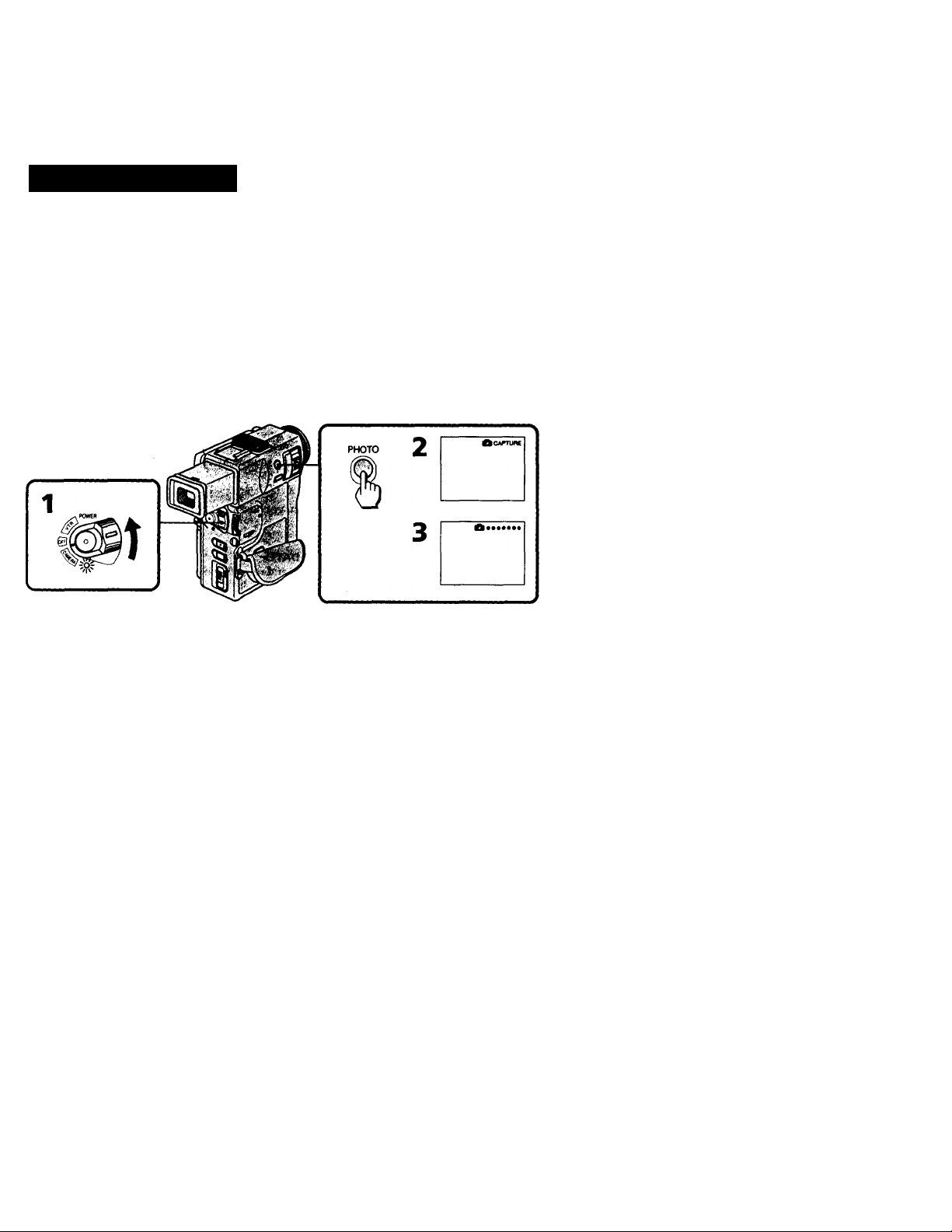
Photo recording
You can record a still picture like a photograph for abattt seven seconds. This mode is
useful when you want to enjoy a picture such as a photograph or when you print a
picture using a video printer (not supplied). You can record about 510 pictures in SP
mode on a 60-minute tape.
(1) While pressing the small green button on the POWER switch, set it to CAMERA.
(2) Keep pressing PHOTO lightly until a still picture and "CAPTURE" appear on the
LCD screen or in the viewfinder.
Recording does not.start yet. To change the still pidture, release PHOTO, select still
picture again, and keep pressing PHOTO lightly again.
(3) Press PHOTO deeper. ,
The still picture on the LCD screen or in the viewfinder is recorded for about seven
seconds. The sound during those seven seconds is also recorded. You cannot change
the POWER switch or press PHOTO during recording.
When shooting in the dark
Install the video flash (not supplied) to the accessory shoe. If the exposure is in manual
mode, we recomend you to set it to automatic exposure mode.
When i appears on the LCD screen or in the viewfinder, the video flash is ready to be
used.
When installing the video flash, the noise may be recorded or the sound quality may
change. In this case, use the accessory shoe adaptor (not supplied).
Note on using the Remote Commander
If you press the PHOTO button on the Remote Commander when a picture appears on
the LCD screen or in the viewfinder, the camcorder will record that picture
immediately. You carmot change the picture by using this button.
Note on the still picture
When a moving picture is recorded in the PHOTO mode, the picture may be blurred if
it is played back on another VCR. This is not a malfunction.
When you press PHOTO deeply during normal recording
The picture on the LCD screen or in the viewfinder whenever you press PHOTO will be
recorded. You cannot check the recorded picture by pressing PHOTO lightly.
After the moving picture is recorded as a still picture for about seven seconds, the
camcorder will go back to Standby mode. You cannot change the POWER switch or '
press PHOTO during recording.
Page 31

Photo recording
You can print a still picture by using the video printer (not supplied). Connect the video
printer using the supplied A/V connecting cable.
Connect it to the AUDIO VIDEO OUT/0 jack and connect the yellow plug of the cable
to the video input of the video printer. Refer to the operating instructions of the video
printer as well.
AUDIO VIDEO OUT/0
Signal flow
If the video printer is equipped with S video input
Use the S video connecting cable (not supplied). Connect it to the S VIDEO OUT jack
and the S video input of the video printer.
A; .
Page 32

Using the FADER function
selecting the fader
You can fade in or out to give your recording a professional appearance.
When the picture fades in, the sound gradually increases. When the picture fades out,
the sound gradually decreases.
[a] BHl
FADER
M.FADER
(mosaic)
BOUNCE*
(Fade-in only)
OVERLAP
(Fade-in only)
[b] ^
MONOTONE
When fading in, the picture gradually changes from black and while to color.
When fading out, the picture gradually changes from color to black and white.
’ When D ZOOM in the menu system is set to ON, you cannot use this funcion.
Page 33

Using the FADER function
. if» - » ! ■’■l^-'V* ••,.■ ■•W* . 'S
When fading in [a]
(1) While the camcorder is in Standby mode, press FADER until the desired indicator
flashes.
(2) Press START /STOP to start recording. The fade indicator stops flashing.
When fading out [b]
(1) During recording, press FADER until the desired indicator flashes.
(2) Press START/STOP to stop recording. The fade indicator stops flashing, and then
recording stops.
The fading mode selected last is indicated first of all.
.1 M 1/,
FADER-
- ^.FAOEff^
When you use the bounce funrtion
Set D ZOOM to OFF in the menu system.
Note on the bounce function
When you use the following functions, "BOUNCE" indicator does not appear.
- Wide mode
- Picture effect mode
- PROGRAM AE mode
Page 34

Using the FADER function
To cancel the fader function
Before pressing START/STOP, press FADER until the indicator disappears.
Notes on the fader function
• While using the bounce function, you cannot use the following functions.
- Exposure
- Focus
- Zoom
• You cannot use the fader function in the following situatioirs.
- The START/STOP MODE switch is set to ± ANTI GROUND SHOOTING or
5SEC
- The menu is displayed in the viewfinder or on the LCD screen.
• You cannot use the following functions while using the fader function. Also, while
using the following functions you carvnot use the fader function.
- Functions using the DIGITAL EFFECT button
- Low Lux mode of'PROGRAM AE (overlap function only)
- Photo recording
• If you do not record anything before operating the overlap function, the camcorder
memorizes the image on the tape. As the image is being memorized, the OVERLAP
indicator flashes quickly. Depending on the tape condition, the picture may not be
recorded clearly.
Page 35

Using the wide mode function
You can record a 16:9 wide picture to watch on the 16#^wide-screen TV (16:9 WIDE).
The picture with black bands at the top and the bottom on the LCD screen or in the
viewfinder [a] is normal. The picture on a normal TV [b] is horizontally compressed.
You can watch the picture of normal images on a wide-screen TV [e].
[a]
16;
[b]
[c]
m
llpn
Set 16:9WIDE in the menu system to ON (p. 25).
To cancel wide mode
Select OFF in the menu system.
To watch the tape recorded in wide mode
To watch the tape recorded in wide mode, set the TV to full mode. For details, refer to
the operating instructions of your TV.
Note that the picture recorded in wide mode looks compressed on a normal TV.
Notes on wide mode
• You caimot select or cancel the.wide njode during recording.
• In wide mode, you caimot select the old movie function with DIGITAL EFFECT and
the bounce function with FADER.
Page 36

Enjoying picture effect
Selecting picture effect
The Picture Effect function allows you to make pictures like those on television. You can
also see pictures while using this function during playback.
[b]
NEG. ART [a]*
The color of the picture is reversed.
SEPIA*
The picture is sepia.
B&W*
The picture is monochrome (black and white).
SOLARIZE [b]*
The light intensity is clearer, and the picture looks like an illustration.
SLIM [c]
The picture expands vertically.
STRETCH [d]
The picture expands horizontally.
PASTEL [e]
The picture is in pastel tones.
' • * . I*
[c]
[d]
MOSAIC [f]
The picture is mosaic.
• These functions can be used during playback.
Using picture effect functioii,., ^ ^
Select the desired picture effect mode in the menu system (p. 25).
To return to normal mode
Select OFF in the menu system.
Notes on the picture effect
• When you turn the power off, the camcorder returns automatically to normal mode
(OFF).
• While using the picture effect function, you cannot select the old movie function with
DIGITAL EFFECT.
When using the picture effect during recording
The effects will be also recorded on the tape.
Page 37

Superimposing a still picture on a moving picture
Using the still function, you can record a still picture*to be superimposed on a moving
picture. The sound is recorded normally.
(1) While the camcorder is in Standby mode or recording mode, press DIGITAL
EFFECT and turn the control dial until the STILL indicator flashes.
(2) Press the control dial.
The STILL indicator lights up and the still bars appear. The still picture is stored in
memory.
(3) Tum the control dial to adjust the rate of the still picture you want to superimpose
on the moving picture. The rate of the still picture increases with the number of the
still bars.
To cancel the still function
Press DIGITAL EFFECT.
hotes on the still function
• You cannot use the foliowing functions while recording a still picture.
- Fimctions using the FADER button
- Low Lux mode of PROGRAM AE
- Functions using the PHOTO button
• When you set the POWER switch to OFF, the still function will be cancelled
automatically.
Page 38

Recording still pictures successively
Using the flash motion function, you can record still pietures successively at constant
intervals. The sound is recorded normally.
(1) While the camcorder is in Standby mode or recording mode, press DIGITAL
EFFECT and turn the control dial until the FLASH indicator flashes.
(2) Press the control dial.
The FLASH indicator lights up and the flash motion bars appear.
(3) Turn the control dial to adjust the interval of flash motion. The intervals increase
with the number of the flash motion bars.
[a] normal recording
[b] flash motion recording
[a]
[b]
To cancel the flash motion function
Press DIGITAL EFFECT.
Notes on the flash motion function
• You cannot use the following functions during the flash motion recording.
- Functions using the FADER button
- Low Lux mode of PROGRAM AE
- Functions using the PHOTO button
• When you set the POWER switch to OFF, the flash motion function will be cancelled
automatically.
Page 39

Replacing a brighter portion ot a sti picture with a moving picture
Using the luminancekey function, you can replace a brighter portion of a still picture
with a moving picture.
For example, you can superimpose the favorite scene on the background if you store the
picture in memory as a still picture, such as a person in a bright background. The sound
is recorded normally.
(1) While the camcorder is in Standby mode or recording mode, press DIGITAL
EFFECT and turn the control dial until the LUMI. indicator flashes.
(2) Press the control dial.
The LUMI. indicator lights up and the luminancekey bars appear. The still picture is
stored in memory.
(3) Tum the control dial to adjust the color scheme of the still picture. The rate of the
still picture increases by the number of the luminancekey bars.
[a] still picture
[bl moving picture '
To cancel the luminancekey function
Press DIGITAL EFFECT.
Notes on the luminancekey function
• The following fimctions do not work during luminancekey mode.
- Functions using the FADER button
- Low Lux mode of PROGRAM AE
- Functions using the PHOTO button
• When you set the POWER switch to OFF, the luminancekey function will be
cancelled automatically.
Page 40

Adding an incidental image to pictures
Using the trail function, you can record the picture whiA leaves an incidental image,
such as a trail. The sound is recorded normally. You can adjust the vanishing time of the
incidental image with the control dial.
(1) While the camcorder is in Standby mode or recording mode, press DIGITAL
EFFECT and turn the control dial until the TRAIL indicator flashes.
(2) Press the control dial.
The TRAIL indicator lights up and the trail bars appear.
(3) Tum the control dial to adjust the vanishing time of the incidental image.
The vanishing time increases with the number of the trail bars.
To cancel the trail function
Press DIGITAL EFFECT.
Notes on the trail function
• The following functions do not work during trail mode.
- Functions using the FADER button
- Low Lux mode of PRCX3RAM AE
- Functions using the PHOTO button
When you "Set the POWER switch to OFF, the trail function will be cancelled
automatically.
Page 41

Using slow shutter
If you want to record a dark picture more brightly, ojjjnake the movement of the subject
seem lively, set the shutter speed to 1/30,1/15,1/8 or 1/4 (slow shutter).
(1) While the camcorder is in Standby mode or recording mode, press DIGITAL
EFFECT and turn the control dial until the SLOW SHTR (shutter) indicator flashes.
(2) Press the control dial.
The SLOW SHTR indicator lights up and the shutter speed number (1-4) appears.
(3) Tum the control dial to select the shutter speed.
As the shutter speed number becomes bigger, the' shutter speed becomes slower.
Shutter speed number
SLOW SHTR 1
SLOW SHTR 2
SLOW SHTR 3
SLOW SHTR 4
\i IIII III// ,
TSIhlWIaliMfl -
/111111 m''
Shutter speed
1/30
1/15
1/8
1/4
SLOW SHTR I
To cancel the slow shutter function .
Press DIGITAL EFFECT.
When recording with the slow shutter function
Auto focus may not be effective. Focus manually using a tripod.
Notes on the slow shutter function
• You caimot use the following functions during recording with the slow shutter
function.
- Functions using the FADER button
- PROGRAM AE mode
- Functions using the PHOTO button
• When you set the POWER switch to OFF, the slow shutter function will be cancelled
automatically.
Page 42

Adding an old movie type atmosphere to
pictures
Using the old movie function, you can record the pictu5p_such as an old movie. The
camcorder automatically sets the wide mode to ON, picture effect to SEPIA, and the
appropriate shutter speed.
(1) While the camcorder is in Standby mode or recording mode, press DIGITAL
EFFECT and turn the control dial until the OLD MOVIE indicator flashes.
(2) Press the control dial.
The OLD MOVIE indicator lights up.
DICnAL
OLD MOVIE
ILfeJ)
15
M I I I I IM// ^
/MUM
To cancel the old movie function
Press DIGITAL EFFECT.
Notes on the old movie function
• The following functions do not work during old movie mode.
- Functions using the FADER button
- PROGRAM AE mode
- Picture effect mode
- Wide mode
- Functions using the PHOTO button
• When you-set the POWER switch to OFF, the old movie function will be cancelled
automatically.
Page 43

Shooting with backlighting
When you shoot a subject with the light source behind the subject or a subject with a
light background, use the BACK LIGHT function. ^
Press BACK LIGHT. The 0 indicator appears on the LCD screen or in the viewfinder.
[a] Subject is too dark because of backlight.
[b] Subject becomes bright with backlight competrsation.
After shooting
Be sure to release this adjustment condition by pressing BACK LIGHT again. The 3
indicator disappears. Otherwise, the picture will be too bright under normal lighting
condition.
This function is also effective under the foliowing conditions:
• A subject with a light source nearby or a mirror reflecting light.
• A white subject against a white background. Especially when you shoot a person
wearing shiny clothes made of silk or synthetic fiber, his or her face tends to become
dark if you do not use this function.
Note on the BACK LIGHT function
When you press EXPOSURE, the BACK LIGHT fimction is cancelled.
Page 44

Adjusting the exposure
When to adjust the exposuif^^
Adjust the exposure manually under the following cases.
la]
------
[a]
• The backlighting is too bright (back lighting)
• Insufficient light; most of the picture is dark
[bj
• Bright subject and dark background
• To record the darkness faithfully
Adjusting the exposure
(1) Press EXPOSURE. The exposure indicator appears on the LCD screen or in the
viewfinder.
(2) Turn the control dial to adjust the exposure. The exposure is locked at the adjusted
brightness.
---------
[b]
To return to automatic exposure mode
Press EXPOSURE to turn off the exposure indicator.
Notes
• The control dial does not have a stop position.
• If you select the PROGRAM AE function in the menu system, the exposure comes
back to automatic adjustment again.
• When you adjust the exposure manually, you cannot use the BACK LIGHT fimction.
Page 45

Adjusting the white balance
White balance adjustment makes white subjects look white and allows more natural
color balance for camera recording. Normally whiteialance is automaHcally adjusted.
You can obtain better results by adjusting the white balance manually when lighting
conditions change quickly or when recording outdoors: e.g., neon signs, fireworks.
Select the appropriate white balance mode under the following conditions.
[a]
[b] [c]
''Mi''
''VS'
li
INDOOR mode
• Lighting condition changes quickly, [a]
• Too bright place such as photography studios
• Under sodium lamps or mercury lamps
OUTDOOR mode
• Under a color matching fluorescent lamp
• Recording a sunset/sumise, just after sunset, just before sunrise [b], neon signs, or
fireworks Id
HOLD mode
Recording monochromatic subject or background
Select the desired white balance mode in the menu system (p. 25).
Tp return to automatic white balance mode
Select AUTO in the menu system.
Page 46

Using the PROGRAM AE function
You can select from seven PROGRAM AE (Auto Expc^jue) modes to suit your shooting
situation. When you use PROGRAM AE, you can get a Portrait effect (the subject is in
focus and the background is out of focus), capture high-speed action, record night
views, etc.
Selecting ;the be;^
Select a proper PROGRAM AE mode referring to the following description.
f UJ
A
_
I
9: Spotlight mode
Recording a subject spotlighted on a stage or at a wedding ceremony, etc.
Soft portrait mode
To record
• A still subject such as a person or flower
• A softened picture
• A person in clearer flesh tones
: Sports lesson mode
Capturing high-speed action in sports suci as golf or tennis
T: Beach & Ski mode
Recording a person in a place such as on the beach or in the ski slopes where there is a
lot of reflection
: Sunset & Moon mode
Recording sunset, night views, fireworks or neon signs
: Landscape mode
Recording a landscape through a window or wire net
[U; Low Lux mode
For recording a subject in insufficient light, Subject becomes bright.
Page 47

Using the PROGRAM AE function
Select the desired PROGRAM AE mode in the menu system (P. 25).
To return to automatic adjustment mode
Select AUTO in the menu system.
Notes on focus setting
• In the Spotlight, Sports lesson and Beach & Ski modes, you cannot take close-ups
because the camcorder is set to focus only on subjects in the middle to far distance.
• In the Sunset & Moon and Landscape modes, the camcorder is set to focus only on
distant subjects.
Notes on PROGRAM AE
• The following functions do not work during PROGRAM AE mode.
- Slow shutter .
- Old movie
• The following functions do not work during Low Lux mode.
- Functions using the DIGITAL EFFECT button
- Overlap
- Bounce
• Flickering or change in color may occur in the following modes if recording is carried
out under a discharge tube such as a fluorescent lamp, sodium lamp or mercury
lamp. If this happens, select AUTO in the menu system.
- Soft Portrait mode
- Sports Lesson mode
• While setting WHT BAL in the menu system to AUTO, the white balance is adjusted
even if the PROGRAM AE is selected.
• You can adjust the exposure even if the PROGRAM AE is selected.
Page 48

Focusing manually
When to use
In the following cases you should obtain better results by adjusting the focus manually.
[b]
[C]
/
i
a
• Insufficient light [a]
• Subjects with little contrast — walls, sky, etc. [b]
• Too much brightness behind the subject [c]
• Horizontal stripes [d]
• Subjects through frosted glass
• Subjects beyond nets, etc.
• Bright subject or subject reflecting light
• Shooting a stationary subject when using a tripod
Focusing manually
When focusing manually, first focus in telephoto before recording, and then reset the
shot length.
(1) Press FCXIUS lightly. The ® indicator appears on the LCD screen or in the
viewfinder.
(2) Turn the focus ring to focus on the subject.
Id|
Page 49

Focusing manually
To focus in infinity
Press FCXnJS deeply, ti indicator appears on the LCD screen or in the viewfinder.
Release to return to naanual focus mode.
To return to the autofocus mode
Press FOCUS lightly to turn off ®, ji or i indicator.
To shoot in relatively dark places or to shoot the Subject moving quickly outside
Shoot at wide-angle after focusing in the telephoto position.
Note on manual focusing
The following indicators may appear:
^ when the lens focuses on the most distant subject.
¿ when the lens focuses on the nearest subject.
Releasing the STEADYSHOT function
When the Steady Shot function is working, the camcorder compensates for camerashake.
You can release the Steady Shot function when you do not need to use it. When the
Steady Shot function is released, the ''ff indicator appears in the viewfinder or on the
LCD screen. When shooting with a tripod, you can get a more natural picture by
. releasing the Steady Shot function.
Set STEADYSHOT in the menu system to OFF (P. 25).
To activate the Steady Shot function again
Select ON in the menu system.
Notes on the Steady Shot function
• The Steady Shot function will not correct excessive camera-shake.
• When you switch the Steady Shot function on or off, the exposure may fluctuate.
• If you use a tele conversion lens (not supplied) or a wide conversion lens (not •
supplied), the Steady Shot function may not work.
Page 50

Superimposing a title
If you use a tape with cassette memory, you can superippose the titles while recording
or after recording. When you playback the tape, the title is displayed for 5 seconds
from the point where you superimposed it.
You can select from eight preset titles and two original titles (CUSTOMl, CUSTOM2) to
superimpose over the picture.
Superimposing titles
(1) Press TITLE to display the titles on the LCD screen.
(2) Turn the control dial to select CJ, then press the control dial.
(3) Tum the control dial to select the title, then press the control dial.
(4) Turn the control dial to select COLOR, SIZE or POSITION, then press the control
dial.
(5) Turn the control dial to select the desired item, then press the control dial.
(6) Repeat steps 4 and ^ until the title is arranged as desired.
(7) Press the control dial again to complete the setting.
_J*flE8€T TITLE •
3 HEaOl
H HAPPY BWTHOAY
>7 HAPPY HOLIDAYS
? CONGRATULATIONS!
OUR SWEET BA8Y
WEDOMO
VACATION
THE END
nrn^ : END
^^SET TITLE •
□ HEUOt
m HAPPY BtRTHOAY
V HAPPYH0U0AY8
9 CONQRATULATIONSt
OUR SWEET BABY
WEDOINQ
THE END
TITLE
...... . . . .^BIRTHWV
- - - - - -- -- -
’ HAPPY HOLIDAYS
CONORATUATIONSI
OUR SWEET BABY
WEDDMO
VACATION
THE END
aRETURN
(TlTLEl :ENO
-. THC fNO —
'/II t\^
(EXEq : SAVE tHTLE] : B«0
I I
-THE END-
'■/ I I t n''
{EXECI : SAVE [TlTLEl ; END
Page 51

Superimposing a title
While you are playing back, pausing, or recording
After step 7, the "TITLE SAVE" indicator appears on the screen for 5 seconds and the
title is set.
While in Standby mode
After step 7, the "TITLE" indicator appears. And when you press START/STOP to start
recording, "TITLE SAVE" appears on the screen for 5 seconds and the title is set:
To use the custom title
When you want to use the original title, select IB in step 2.
Notes on superimposing a title
• If you have not given any original title,"
• The FADER function works while the title is displayed, however, the title does not
fade.
Title color changes as follows:
WHITE YELLOW VIOLET RED CYAN GREEN BLUE
Title size changes as follows :
SMALL <-► LARGE
Title position changes as follows:
When you select the title size "SMALL", you can choose 9 positions. When you select
the title size "LARGE", you can choose 8 positions.
To display no title during playback
Set TITLE DISP to OFF in the menu system.
Notes on titles
• You cannot superimpose a title to a blank portion of the tape.
• The titles you superimposed are displayed by only using the DV format video
equipment with index titler function.
• When you are searching the tape using the other video equipment, the portion of the
tape you superimpose the title may be detected as an index signal.
• If you input 13 characters or more for a LARGE-title, the title is automahcally reduced
into a proper size after the position is set.
----------
..." appears on the display.
Notes on the cassettes
• If you use a cassette tape set to prevent accidental erasure, you cannot superimpose
or erase the title. Slide the protect tab so that the red portion is not visible.
• You can superimpose about 11 to 20 titles in one cassette, if one title consists of about
5 characters.
• If the tape has too many index signals, you may not be able to superimpose a title
because the memory is full.
Page 52

Superimposing a title
Erasing a title
(1) Press MENU to display the menu on the LCD screen.
(2) Turn the control dial to select BD< then press the control dial.
(3) Tum the control dial to select IlT'LEERASE, then press the control dial.
(4) Turn the control dial to select the title you want to erase, then press the control dial.
(5) Make sure that title is the one you want to erase. Turn the control dial to select
ERASE, then press the control dial.
(6) Press MENU to erase the menu display.
CU SET
r TraEEftASE
■ TAPE Tm.E
■ ERASE AU.
3 HAPPY NEW YEAR
4 PRESENT
5 OOCO WORMNG
I COOU
rrTLE ERASE
HEU.OI
2 CONORATUUATIOHS
-------
1.-^
4 PRESENT
ERASE OKT
iRftuftW 1
TTOE ERASE
4 PRESENT
ERASE OKT RETURN [■1 9RETURN
[MENU]: END [MENU]: END
m rt ftm a
ft
\m
Note
If you use a cassette tape set to prevent accidental erasure, you carmot erase the title.
Slide the protect tab on the cassette so that the red portion is not visible.
Page 53

Making a custom title
If you use a tape with cassette memory, you can make two titles of up to 20 characters
and store it in memory.
(1) Press TITLE to display the titles on the LCD screen.
(2) Turn the control dial to select V, then press the control dial.
(3) Tum the control dial to select the first line (CUSTOMl) or second line (CUSTOM2),
then press the control dial.
(4) Turn the control dial to select the column of the desired character, then press the
control dial.
(5) Tum the control dial to select the desired character, then press the control dial.
(6) Repeat steps 4 and 5 until you finish the title.
(7) For finishing the titling work, turn the control dial to select [SET], then press the
control dial.
■o
>
a
a.
o
TITLE SET
O CUSTOMl*—
^ CUSTOM2*-------
rriTLE] : END
o
AKOE 1234S
FOHIJ 47M0
KLMNO . /-
^Qfigr I *■ I
UVWXV ISET]
[TITL€1 ;6NO
•
r B7M0
KIMMO ' . /•
POHST 1 «• I
UVWKV ¡SETl
24 71
TITLE SET m
ABODE 1234$
FQH1J I7I40
KLMNO
®nsT
l' «• 1
UVWXV
24 ?■
END
rriTLEj
s
--------------------------
ASCOE 123*4
FOMI .> «ritO
KLMNO ■ . /-
I *' I
UVWXV ISETl
24 »'
Page 54

Making a custom title
To erase a character ^
In step 4, turn the control dial to select [<-] then press the control dial. The last character
is erased.
To change the title you have made
In step 3, turn the control dial to select CUSTOMl or CUSTOM2 you want to change,
then press the control dial. Erase characters one after another, then make the new title
again.
Note
You cannot enter over 20 characters title.
If it takes more than 5 minutes to make a title
If the Standby mode lasts for more than 5 minutes with a cassette inserted, the power
will be turned off automatically. If the power is turned off while you are making a title,
set the POWER switch to OFF once, then to CAMERA. The title you have made
remains stored in memory.
Set the POWER switch to VTR or eject a cassette so that the power does not go off.
Page 55

Labeling a cassette
If you use a tape with cassette memory, you can label a cassette. The label can consist of
up to 10 characters and is stored in cassette memory.^When you insert the labeled
cassette and set the POWER switch to VTR, the label is displayed for about 5 seconds on
the LCD screen, in the viewfinder or on the TV screen.
(1) Insert the cassette you want to label.
t2) Press MENU to display the menu on the LCD screen.
(3) Tum the control dial to select BD, then press the control dial.
(4) Tum the control dial to select TAPE TITLE, then press the control dial.
(5) Tum the control dial to select the column of the desired character, then press the
control dial.
(6) Tum the control dial to select the desired character, then press the control dial.
(7) Repeat steps 5 and 6 until you finish the label.
(8) Turn the control dial to select [SET], then press the control dial.
1
>
TAPE TITLE a
A8C0E 1234»
FQHIJ »7I90
KLHNO ■ l-
POfiST 1 4- 1
UVWXY ItSETlI
ZA 71
(TITLEl ; ENO
1)
CM SET
« jmgERASE •
n^RETUfW
A POnST [ » 1
P
(MENU): END
TAPE TITLE • TAPE TITLE a
A8C0E I234S
FQHI J «7M0
KLMWO ' . !-
IPflwSTI 1 «• 1
iJviXV (SÉTI
Z* 11
fTITLe) -ENO
TAPE TITLE a TAPE TITLE a
A8COE 1234$
FQHIJ A7»90
KLMNO ■ . /POf#’ [ * ]
UVWXY (SETl
ZA 71
(TITLE] : END
TAPE TITLE M
1A8C0E11234S
FÓHIJ <7«t0
KLMNO ' . /-
r* •» 1
(Tm.E} :ENO
ABCDC 1234S
FQHIJ 67S»0
KLMNO ' /-
®PST 1 *- 1
UVWXY [SET]
ZA ? '
(TITLE! : END
AECOE 1234»
FQHIJ 97990
KLMNO ' . /POf^ [ 4- 1
UVWXY ISETI
ZA ■*'
(TIUEI END
Page 56

Labeling a cassette
to erase a character
In step 5 him the control dial to select [<■], then press control dial. The last character is
erased.
To change the label you have made
Insert the cassette to change the label, and operate in the same way to make a new label.
If the CtM mark appears in step 4
The cassette memory is full. If you erase the title in the cassette, you can label it.
If you have superimposed titles in the cassette
When the label is displayed, up to 4 titles also appiear.
Note on '—' indicator displayed on the LCD screen or in the viewfinder
The "
----
" indicates the number of characters you can select for the label. When the
"
----
" indicator has fewer than 10 spaces, the cassette memory is full.
Note on the cassettes
If you use a cassette tape set to prevent accidental erasure, you cannot label it. Slide the
protect tab so that the red portion is not visible.
Page 57

Watching on a TV screen
Connect the camcorder to your VCR or TV to watch the playback picture on the TV
screen. When monitoring the playback picture by corttecting the camcorder to your TV,
we recommend you to use house current for the power source.
> input jacks
Open the jack cover and connect the camcorder to the inputs on the TV by using the
supplied A/V connecting cable. Set the TV /VCR selector on the TV to VCR.
Turn down the volume of the camcorder.
To get higher quality pictures in DV format, connect the camcorder to your TV using
the S video coimecting cable (not supplied).
If you are going to coimect the camcorder using the S video connecting cable (not
supplied) [b], you do not need to connect the yellow (video) plug of the A/V
coimecting cable [a].
AUDIO VIDEO
OUT/0
>
a.
[a]
“1
-----------------------
[b] (not supplied)
: Signal flow
If your VCR-or TV is a monaural type
Connect the yellow plug of the A/V connecting cable to the video input jack and the
white or the red plug to the audio input jack on the VCR or the TV. When the white
plug is connected, the left channel audio is output, and the red plug is connected, the
right channel audio is output.
Page 58

Enjoying digital effect during playback
During playback, you can process a scene using the digital effect functions; Still, Flash
motion, Luminancekey and Trail. For the features of each function, refer to previous
pages.
You can watch the processed picture on a TV or use it for editing on other video
equipment. You cannot record on this camcorder during this operation.
(1) During playback, press DIGITAL EFFECT and turn the control dial until the desired
digital effect indicator (STILL, FLASH, LUMI. or TRAIL) flashes.
(2) Press the control dial.
The digital effect indicator lights up and the bars appear. In still or luminancekey
mode, the picture where you press the control dial is stored in memory as a still
picture.
(3) Tum the control dial to adjust the effect.
To cancel the digital effect function
Press DIGITAL EFFECT.
Note on the-digital effect function
In skip scan, slow or pause mode, noise appears on the picture.
Page 59

earc
with date - date search
You can search for the boundaries of recorded date - Date Search function. To search
for the beginning of the specific date and play back fram the point, there are two ways:
• Using cassette memory, you can select the date displayed on the LCD screen or in the
viewfinder.
• Without using cassette memory, you can search for the boundaries of recorded date.
You can only operate with the Remote Commander.
You can use this function only when playing back a tape with cassette memory (p. 72).
(1) Set CM SEARCH to ON in the menu system (P. 25).
(2) Press SEARCH MODE on the Remote Commander repeatedly, until the date search
indicator appears.
(3) Press or to select the date for playback.
Playback starts from the beginning of the selected date automatically.
SEARCH
MODE
2
m CM SEARCH
To stop searching
Press ■.
CM SET
r TITLEERASE
r TITLE W8R
BTAPE TITLE
r ERASE ALL
•D
Q.
O
Notes
• The interval of the boundaries between the dates needs more than two minutes. The
camcorder may not search if the begiiming of the recorded date is too close to the
next one.
• The cursor in the KJa i mark indicates the present point on the tape.
• The cursor on the screen indicates the date selected last time.
• If a tape has a blank portion in the recorded portions, the Date Search function will
not work correctly.
Page 60

Searching the boundaries of recorded tape with date
- date search
Searching for the dc^te without using caisM^l^e
You can use this function whether the tape has cassette memory or not.
(1) Set CM SEARCH to OFF in the menu system (P. 25).
(2) Press SEARCH MODE on the Remote Commancier repeatedly, until the date search
indicator appears. .
(3) When the current position is [b], press to search towards [a] or press to
search towards [cj. Each time you press or the camcorder searches for the
previous or next date.
Playback starts automatically when date changed.
SEARCH
MODE
4
' -
3Q □
To stop searching
Press ■.
AUG.10.1998-*-
b
DATE 00
SEARCH
OCT.10.1998—►h-DEC.24.1998
•sl)
[a]
DATE 01
SEARCH
[b] [c]
a
r
Page 61

Searching the boundaries of with title - title search
You can search for the boundaries of recorded tape With title - Title search function. If
you use a tape with cassette memory, you can select the title displayed on the LCD
screen or in the viewfinder.
You can only operate with the Remote Commander.
Sff>arch|agjip^ cassette itwmory
You can use this function only when playing back a tape with cassette memory (p. 72).
(1) Set CM SEARCH to ON in the menu system (P. 25).
(2) Press SEARCH MODE on the Remote Commander repeatedly, until the title search
indicator appears.
(3) Press or ►M to select the title for playback.
Playback starts from the scene of the selected title automatically.
1 HEaCM
2 HAPPY MRTHOAY
3 HAPPY HaiDAYS
B
CM SET
« CM SEARCH
m TITLEERASE
[A] TAPE TITLE
Bf ERASE ALL
9
(MENU): END
tape
Ik
>
TITLE SEARCH
* 1 HEUOl
'! wùïvHtiliSwi'
To stop searching
Press ■.
m
Notes
• You cannot superimpose or search a title, if you use a cassette tape without cassette
memory.
• The camcorder may not search, if a tape has a blank portion in the recorded portions.
Wk
Page 62

Searching for a photo - photo search/photo scan
You can search for the recorded still picture - Photo S^ch function. There are two
modes in Photo Search:
• Using cassette memory, you can select the recorded date <md time which is displayed
on the LCD screen or in the viewfinder.
• Without using cassette memory, you can search the still pictme regardless of the date
and time.
You can also search for still pictures one after another and display each picture for five
seconds automatically - Photo Scan fimction. Even if your tape has no cassette memory,
you can use the Photo Scan function.
You can only operate with the Remote Commander.
Searching for a photo bj|a|ijig.^ssetfe„|M|i^
You can use this function oiJy when playing back a tape with cassette memory (p. 72).
(1) Set CM SEARCH to ON in the menu system (P. 25).
(2) Press SEARCH MODE on the Remote Commander repeatedly, imtil the photo
search indicator appears.
(3) Press or to select the photo.
The photo of the selected date appears automatically.
^ SEARCH
V WODE
3Q □
0
PHOTO SEARCH
1 AUG/KVM iTfXI
2 XTfllVM 13:00
3 0EC/24/W 14:00
PHOTO SEARCH
[ 7 OCT/IO« 13:03 1
1 AUO/10/M 17:00
3 DEC/JA'Oa 14:00
CM SET
V CMSEARCH
V TITLEERASE
■.TITLE OtSP
B TAPE TITLE
ERASE AU
Page 63

Searching for a photo - photo search/photo scan
To stop searching ^
Press ■.
Note
When you play back a tape which has a blaiüc portion in the recorded portions, the
Photo Search function wUl not work correctly.
You can use this function whether the tape has cassette memory or not.
(1) Set CM SEARCH to OFF in the menu system (P. 25).
(2) Press SEARCH MODE on the Remote Commander repeatedly, until the photo
search indicator appears.
(3) Press or ,to select the photo for playback. Each time you press f+a or S
the camcorder searches for the previous or next scene.
The selected photo appears automatically.
SEARCH
>
a
To stop searching
Press ■.
Page 64

Searching for a photo - photo search/photo scan
Scanning photo ,
You can use this function whether the tape has cassette memory or not.
(1) Press SEARCH MODE on the Remote Commander repeatedly imtil the photo scan
indicator displayed on the LCD screen.
(2) Press or ►►!.
Each photos are played back for about 5 seconds automatically.
■ SEARCH
■ MODE
CO
PHOTO 00
SCAN
To stop scanning
Press ■.
Page 65

Returning to a pre-registered position
Using the Remote Commander, you can easily go bai^to the desired point on a tape
after playback.
(1) During playback, press ZERO SET MEMORY at the point you later want to locate.
The counter shows "0:00:00" and "ZERO SET MEMORY" appears on the LCD
screen or in the viewfinder.
(2) Press ■ when you want to stop playback.
(3) Press -<4 to rewind or press ►► to fast-forward the tape to the counter's zero point.
The tape stops automatically when the counter reaches approximately zero. "ZERO
SET MEMORY" disappears and the time code appears.
(4) Pressé.
• 0: 12:34 :00 *!► 0:00 :00:0 0
40m inB
>ZE RO SET
‘ ~ kiKM OR Y.
■^/ 11 ll» \
>
a.
Note on the tape counter
There may be a discrepancy of several sdConds from the time code.
Notes on ZERO SET MEMORY
• When you press ZERO SET MEMORY, the counter's zero point is memorized. Press
ZERO SET MEMORY again before step 3 to cancel the memory.
• ZERO SET MEMORY may not function when there is a blank portion between
.pictures on a tape.
• ZERO SET MEMORY functions also in recording standby mode.
Page 66

Displaying recording data - data code
function
You can display recording data (date/time or various^ttings when recorded) on the
LCD screen or in the viewfinder during playback - Data Code function. When
DISPLAY in the menu is set to V-OLJT/LCD, the Data Code is also displayed on the TV.
You can only operate with the Remote Commander.
Press DATA CODE on the Remote Commander during playback.
To select the items to display
Set DATA CODE in the menu system, and sdect the following items:
When DATE/CAM is selected: date/time —► various settings (Steady Shot, white
balance, gain, shutter speed, aperture value) —► no indicator.
When DATE is selected: date/time*—► no Indicator.
When bars (
• A blank portion of the tape is being played back.'
• The tape was recorded by a camcorder without having date and time set.
• The tape is unreadable due to tape damage or noise.
-----------
) appear
Page 67

Editing onto another tape
You can create your own video program by editing with any other IV DV, “"IV mini
DV, m 8 mm,WB Hi8, SE VHS, KE S-VHS, SEB VHSC, SSEB S-VHSC, [D
Betamax or BBSS ED Betamax VCR that has audio/video inputs. You can edit with
little deterioration of picture and sound quality when using the DV connecting cable.
Connect the camcorder to the VCR using the VMC-2DV/4DV DV connecting cable (not
supplied) or the supplied A/V connecting cable.
Using the DV connecting cable
Simply connect the VMC-2DV/4DV DV connecting cable (not supplied) to DV IN/OUT
and to DV IN/OUT of the DV products. With digital-to-digital connection, video and
audio signals are transmitted in digital form for high-quality editing.
Arrow
(not supplied)?
.: Signal flow
Notes on editing when using the DV connecting cable
• You can connect one VCR only.
*You can record picture, sound and system data at the same time on the DV products
by using the DV connecting cable only.
• You cannot edit the titles, display indicator, or the contents of cassette memory.
• If you record playback pause picture via the DV jack, the recorded picture becomes
rough. And when you playback the picture using the other video equipments, the
picture may jitter.
• You cannot use the functions using the DIGITAL EFFECT button.
• You can also use the camcorder as a recorder with this connection. In this case, "DV
IN" indicator appears on the screen.
• When using this camcorder as a recorder, only the recording buttons on the Remote
Commemder can be used. Press both red and black buttons simultaneously. When
using this camcorder as a recorder, the pictures on a monitor may be uneven,
however, these on the LCD screen, in the viewfinder or recorded pictures are not
affected.
Page 68

Editing onto another tape
Using the A/V connecting cable [b] or S video connecting cable
(not supplied) [a]
Set the input selector on the VCR to LINE.
Notes on editing when using the A/V connecting cable
• Press DATA CODE, SEARCH MODE, or DISPLAY to turn off the display indicators.
Otherwise, the indicators will be recorded on the tape.
• If your TV or VCR is a monaural type, connect the yellow plug of the A/V connecting
cable for video to the TV or VCR. Coimect only the white or red plug for audio to the
TV or VCR. If you connect the white plug, the sound is L (left) signal. If you connect
the red plug, the sound is R (right) signal.
• You can edit precisely by connecting a LANC cable (not supplied) to this camcorder
and other video equipment having fine synchro-editing function, using this
camcorder as a player.
Starting editing
(1) lnsert a blank tape (or a tape you want to record over) into the VCR, and insert your
recorded tape into the camcorder.
(2) Play back the recorded tape on the camcorder imtil you locate the point just before
where you want to start editing, then press II to set the camcorder in playback pause
mode.
(3)On the VCR, locate the recording start point and set the VCR in recording pause
"mode.
(4) First press II on the camcorder, and after a few seconds press II on the VCR to start
editing.
To edit more scenes
Repeat steps 2 to 4.
To Stop editing
Press ■ on both the camcorder and the VCR.
Page 69

Replacing recording on a tape
- insert editing
You can insert a new scene from a VCR onto your or^inally recorded tape by
specifying starting and ending points.
Connection is the same as in "Using the DV connecting cable" on page 67. In recording
and recording pause mode, DV IN/OUT jack automatically works as input jack.
You can only operate with Remote Commander.
(1) While pressing the small green button on the POWER switch, set it to VTR.
(2) On the VCR, locate the start just before point to be inserted and set to playback
pause mode.
(3) On the camcorder, press ► to set it to playback mode, and then locate the point
where the insert should end by pressing or ►►. Then press II to set it to
playback pause mode.
(4) Press ZERO SET MEMORY on the Remote Commander. The ZERO SET MEMORY
indicator flashes and the end point of the insert is stored in memory.
(5) On the camcorder, locate the point where the insert should begin by pressing -4^,
then press • REC on the Remote Commander to set it to recording pause mode.
(6) First press II on the VCR, and after a few seconds press II on the camcorder to start
insert editing.
The insert editing stops automatically near the counter's zero point. Press ■ to set the
camcorder to stop mode.
To change the end point
Press ZERO SET MEMORY on the Remote Commander so that the ZERO SET
MEMORY indicator disappears and begin from step 3.
To record without setting the end point
Skip steps 3 and 4. Press ■ when stopping insert editing.
Notes on the inserted picture '
• The pictoe may be distorted at the end of the inserted portion when it is played
back.
• The picture and sound recorded on the portion where you insert a new scene will be
erased when you insert a new scene.
• If you insert a new scene (picture and sound) on a tape recorded by other camcorder
(including DCR-PCl), the picture and sound quality may become worse.
Page 70

Audio dubbing
You can record an audio sound to add to the original aeund on a tape by connecting
audio equipment or a microphone. If you cormect the audio equipment, you can add a
sound on your recorded tape by specifying starting and ending points. The original
sound will not be erased.
Connect the audio equipment using the RK-G128 cormecting cable (not supplied) or a
microphone (not supplied).
(not supplied)
Note
You can check the recorded sound cormecting the AUDIO VIDEO OUT/0
(headphones) jack to headphones.
The recorded sound is not output from the speaker. Check the sound by using
headphones.
Notes on audio dubbing
• A new sound caimot be recorded on a tape already recorded in the 16BIT mode (32
kHz, 44.1 kHz or 48 kHz).
• When an external microphone is not cormected, the recording will be made through
the built-in microphone of the camcorder.
• A new sound carmot be recorded on a tape already recorded in the LP mode.
• If you add a new sotmd on a tape recorded with another camcorder (including
another DCR-PCl), the sound quality may deteriorate.
• Remove the AV cormecting cable from the camcorder. If not removed, audio dubbing
is not possible.
Page 71

Audio dubbing
ìtè“ ^ rtfrrt f rr-,
(1) Insert your recorded tape into the camcorder.
(2) While pressing the small green button on the POWER switch, set it to VTR.
(3) On the camcorder or Remote Commander, locate the point where the recording
should begin by pressing ◄◄ or Then press II to set it to playback pause mode.
(4) Press AUDIO DUB on the Remote Commander. .Cl I (green) mark appears in the
viewfinder or on the LCD screen.
(5) Press II on the CiUncorder or Remote Commander and at the same time start playing
back the audio you want to record. The new sound will be recorded in stereo 2. The
recorded sound in stereo 1 is not heard. While adding an audio soimd, C (red)
mark appears in the viewfinder or on the LCD screen.
(6) Press ■ on the camcorder or Remote Comm^mder at the point where you want to
stop recording.
To play back the new recorded sound
Adjust the balance between the origiiul sound (STl) and the new sound (ST2) by
selecting AUDIO MIX in the menu system.
9RETURN STl
Notes on AUDIO MIX
Five minutes after when you discoimect the power source or remove the battery pack,
the settings of AUDIO MIX return to thè original sound (STl) only. The factory setting
is original sound only.
To end audio mixing more precisely
First playback the tape and press ZERO SET MEMORY on the Remote Conunander at
the point where you want to stop audio mixing. Then start recording from step 2. The
recording stops automatically at the point where you pressed ZERO SET MEMORY.
Page 72

Additional information
r
Usable cassettes and playback modes
Selecting
You can use thè “™IJ^ mini DV cassette oniy. You cannot use any other D7 DV, B 8
mm, HiS Hi8, SE VHS, SI5!E S-VHS, IvaSH VHSC, Migra S-VHSC, ID Belamax or
lEB^l ED Betamax cassette.
I
We recommend mini DV cassette with cassette memory.
There are two types of mini DV cassettes: with cassette memory and without cassette
memory. We recommend you to use the tape with cassette memory. The IC memory is
mounted on this type of mini DV cassette. This camcorder can read and write data such
as dates of recording or titles, etc. to this memory. The functioi« using the cassette
memory require successive signals recorded on the tape. If the tape has a blank portion
in the recorded portions, a title may not be displayed properly or the search functions
may not work properly. Not to make any blank portion on the tape, operate the
followings.
Press END SEARCH to go to the end of the recorded portion before you begin the next
recording if you operate the followings:
- you have ejected the cassette while recording.
- you have played back the tape in the VTR mode.
If there is a blank portion or discontinuous signal on your tape, re-record from the
beginning to the end of the tape concerning above.
The same result may occur when you record using a digital video camera recorder
without a cassette memory ftmction on a tape recorded by one with the cassette
memory function.
Tapes with cassette memory have C/*/ (Cassette Memory) mark. Sony recommends that
you use a tape having CR/ mark to enjoy this camcorder fully.
When you play back
Copyright signal
When playing back
Using any other video camera recorder, you cannot record on a tape that has recorded a
copyright control signals for copyright protection of software which is played back in
this camcorder.
When recording
Using this camcorder, you caimot record software that has recorded a copyright control
signals for copyright protection of software.
"COPY INHIBIT" appears on the LCD screen, in the viewfinder or on the TV screen if
you try to record such software.
«et
lO
re
va
2)
ib
(a
;C
Ere
Audio mode
12BIT mode: The original sound can be recorded in stereo 1, and the new sound in
stereo 2. The balance between stereo 1 and stereo 2 can be adjusted by selecting AUDIO
MIX in the menu system during playback. Both sovmds can be played back.
16B1T mode: A new sound carmot be recorded but the original sound can be recorded in
high quality.
Page 73

Usable cassettes and playback modes
^cassette
To prevent accidental erasure
Slide out the protect tab on the cassette so that the red portion is visible, [a]
When affixing a label on the mini DV cassette
Be sure to affix a label on only the location as illustrated below so as not to cause
malfunction of the camcorder. [bl
After using the mini DV cassette
Rewind the tape to the beginning, put the cassette in its case, and store it in an upright
position.
Note on gold-plated connector
If the gold-plated coimector of mini DV cassettes is dirty or dusty, you may not operate
the function using cassette memory. Clean up the gold-plated connector with cotton
wool swab, about eVery 10 times ejection of a cassettes, [c]
a
>
a
g.
o
5^
P
Page 74

Resetting the date and time
The date and time are set at the factory. Set the time according to the local time in your
country.
(1) Press MENU to display the menu on the LCD screen.
(2) Turn the control dial to select ©, then press the control dial.
(3) Select CLOCK SET, then press the control dial.
(4) Turn the control dial to adjust the year, and then press the control dial.
(5) Set the month, day, hour and minutes by turning and pressing the control dial.
(6) Press MENU to erase the menu display.
To correct the date and time setting
Repeat the above procedure.
Page 75

Resetting the date and time
About the lithium battery
Your camcorder is supplied with a rechageable lithium battery installed so as to retain
the date and time, etc., regardless of the setting of the POWER switch. The lithium
battery is always charged as long as you are using the camcorder. The battery, however,
will get discharged gradually if you do not use the camcorder. It will be completely
discharged in about 4 monthes if you do not use the camcorder at all. Even if the
lithium battery is not charged, it will not affect the camcorder operation. To retain the
date and time, etc., charge the battery if the battery is discharged. The following are
charging methods:
• Connect the camcorder to a wall outlet using the supplied AC power adaptor, and
leave the camcorder with the POWER switch turned off for more than 24 hours.
• Or, install the fully charged battery pack in the camcorder, and leave the camcorder
with the POWER switch turned off for more than 24 hours.
The year indicators changes as follows:
► 1999-
1998-
Note on the time indicator
The intental clock of this camcorder operates on a 12-hour cycle.
• 12:00 AM stands for midnight.
• 12:00 PM stands for noon.
►... 2000 ...- ► 2029
__
I
Page 76

Simple setting of clock by time difference
You can easily set the clock for a local time by a time cffiference in the menu system.
(1) Press MENU to display the menu on the LCD screen.
(2) Turn the control dial to select ETC/ then press the control dial
(3) Tum the control dial to select WORLD TIME, then press the control dial.
(4) Turn the control dial to set a time difference, then press the control dial. The hour of
clock changes in relation to a time difference which you set.
(5) Press MENU to erase the menu display.
OTHERS
« WORLD TIME
« BEEP
W COMMANDER
■i DISPLAY
m REC LAMP
0 COMMANDER
• DISPLAY
O REC LAMP
Q gRETURN
-■s
COMMAND»)
DISPLAY
B REC LAMP
~ 9RETURN
3JUL 4 1998
: 30 ; 00 AM
(MENU] : END
V^WORIDTIMPIJUL 3 1998
m BEEP 11 : 30 : 00 PM
0 COMMANDER
m DISPLAY
OS REC LAMP
^ »RETURN
f
(MENU) :END
CZShrs
Note on WORLD TIME
If the time is not set, WORLD TIME dose not work.
(MENU] : END
[MENU] : END
Page 77

Tips for using the battery pack
What is the “InfoLITHIUM'' battery pack
The "InfoLJTHIUM" battery pack is a lithium battery pack which can exchcinge data
with compatible video equipment about its battery consumption.
When you use this battery pack with video equipment having the (j) InfoUTHIUM mark,
the video equipment will indicate the remaining battery time in minutes.*
’ The indication may not be accurate depending on the condition and environment
which the equipment is used under.
How the battery consumption is displayed
The power consumption of the camcorder changes depending on its use, such as
whether the LCD is used or not, how the autofocusing is working on or not.
While checking the condition of the camcorder, the "InfoUTHIUM" battery pack
measures the battery consumption and calculates the remaining battery power. If the
condition changes drastically, the remaining battery indication may suddenly decrease
or increase by more than 2 minutes.
Even if 5 to 10 minutes is indicated as the battery remaining time on the LCD screen or
in the viewfinder, the <Xi indicator may also flash under some conditions.
To obtain more accurate remaining battery indication
Set the camcorder to recording standby mode and point towards a stationary object. Do
not move the camcorder for 30 seconds or more.
• If the indication seems incorrect, use up the battery and then recharge it fully (Full
charge'*). Note that if you have used the battery in a hot or cold environment for long
time, or you have repeated charging many times, the battery may not be able to show
the correct time even after being fully charged.
• After you have used the "InfoLITHIUM" battery pack with an equipment not having
the ^ IntoUTHIUU mark, make sure that you use up the battery on the equipment
having the (]|^ InfoLITHIUM mark and then recharge fully.
>
Q.
a
Why the remaining battery indication does not match the continuous recording time in the operating instructions
The recording time is affected by the enviroiunental temperature and conditions. The
recording time becomes very short in a cold environment. The continuous recording
time in the operation manual is measured under the condition of using a fully charged
(or normal duirged^*) battery pack in 77 °F (25 °C). As the environmental temperature
and condition are different when you actually use the camcorder, the remaining battery
lime is not same as ttie continuous recording time in the operating instructions.
'* Full charge: Charging for about 1 hour after the charge lamp of the AC power
adaptor goes off.
'* Normal charge; Charging just until the charge lamp of the AC power adaptor goes
off.
Page 78

Tips for using the battery pack
Notes on charging
A brand-new battery pack
A brand-new battery pack is not charged. Before using the battery pack, charge it
completely.
Recharge the battery pack whenever you like
You do not have to discharge it before recharging. If you charged the battery pack fully
but you did not use it for a long time, it becomes discharged. Then recharge the battery
pack before use.
Notes on the terminals
If the terminals (metal parts on the back) are not clean, the battery charge duration will be shortened.
When the terminals aré not clean or when the battery pack has not been used for a long
time, repeatedly install and remove the battery pack a few times. This improves the
contact condition. Also, wipe the +, - and C termmals with a soft cloth or paper.
1,1
Be sure to observe the following
• Keep the battery pack away from fire.
• Keep the battery pack dry.
• Do not open nor try to disassemble the battery pack.
• Do not expose the battery pack to any mechanical shock.
Page 79

Tips for using the battery pack
This section shows you how you can get the most ou«>f your battery pack.
Always carry additional batteries
Have sufficient battery pack power to do 2 to 3 times as much recording as you have
planned.
Battery iife is shorter in a cold environment
Battery efficiency is decreased, and the battery will be used up more quickly, if you are
recording in a cold enviroiunent.
To save battery power
Do not leave the camcorder in Standby mode when not recording to save the battery
power.
A smooth transition between scenes can be made even if recording is stopped and
started again. While you are positioning the subject, selecting an angle, or looking at
the LCD screen or through the viewfinder, the lens moves automatically and the battery
is used. The battery is also used when a tape is inserted or removed.
While you are using your camcorder, the remaining battery indicator on the LCD screen
or in the viewfinder decreases gradually as battery power is used up.
The remaining time in minutes also appears.
□Z]
When the remaining battery indicJitor reaches the lowest point, the <Xi indicator appears
and starts flashing on the LCD screen or in the viewfinder.
When the indicator changes from slow flashing to rapid flashing while you are
recording, set the POWER switch to OFF on the camcorder and replace the battery pack.
Leave the tape in the camcorder to obtain a smooth transition between scenes after the
battery pack has been replaced.
■♦'CZ3-^CZZZZI
Page 80

Tips for using the battery pack
Notes on
Caution
Never leave the battery pack in temperatures above 140°F (60°C), such as in a car
parked in the sun or under direct sunlight.
The battery pack heats up
During charging or recording, the battery pack heats up. This is caused by energy that
has been generated and a chemical change that has occurred inside the battery pack.
This is not cause for concern, and is normal.
Battery pack care
• Remove the battery pack from the camcorder after using it, and keep it in a cool
place. When the battery pack is installed to the camcorder, a small amount of current
flows to the camcorder even if the POWER switch is set to OFF. This shorter» battery
life.
• The battery pack is always discharging even when it is not in use after charging.
Therefore, you should charge the battery pack right before using the camcorder.
The life of the battery pack
If the battery indicator flashes rapidly just after turning on the camcorder with a fully
charged battery pack, the battery pack should be replaced with a new fully charged
Charging temperature
You should charge batteries at temperatures from 50°F to 86°F (from 10°C to 30°C).
Lower temperatures require a longer charging time.
Page 81

Maintenance information and precautions
If the camcorder is brought directly from a cold place to a warm place, moisture may
condense inside the camcorder, on the surface of the tape, or on the lens. In this
condition, the tape may stick to the head drum and be deunaged or the camcorder may
not operate correctly. To prevent possible damage under these circumstances, the
camcorder is furnished with moisture sensors. Take the following precautions.
Inside the camcorder
If there is moisture inside.the camcorder, the beep sounds and the DO indicator flashes.
If this happens, none of the function except cassette ejection will work. Open the
cassette compartment, turn off the camcorder, and leave it about 1 hour. When A
indicator flashes at the same time, the cassette is inserted in the camcorder. Eject the
cassette, turn off the camcorder, eind leave also the cassette about 1 hour.
On the lens
If moisture condenses on the lens, no indicator appears, but the picture becomes dim.
Turn off the power and do not use the camcorder for about 1 hour.
How to prevent moisture condensation
When bringing the camcorder from a cold place to a warm place, put the camcorder in a
plastic bag and allow it to adapt to room conditions over a period of time.
(1) Be sure to tightly seal the plastic bag contairring the camcorder.
(2) Remove the bag when the air temperature inside it has reached the temperature
surrounding it (after about 1 hour).
Page 82

Maintenance information and precautions
Vid^
To ensure normal recording and clear pictures, clean the video heads.
The video heads may be dirty when:
• mosaic-pattern noise appears on the playback picture
• playback pictures do not move
• playback pictures are hardly visible
• playback pictures do not appear
• the © indicator and " i£l CLEANING CASSETTE" message appear one after another
or the © indicator flashes on the LCD screen or in the viewfinder.
If [aj or [b] happens, clean the video heads with the Sony DVM12CL clearring cassette
(not supplied). Check the picture and if the above problem persists, repeat cleaning.
(Do not repeat cleaning more than 5 times in one session.)
Note
If the DVM12CL cleaning cassette (not supplied) is not available in your area, consult
your nearest Sony dealer.
(1)Pull out the viewfinder O.
Remove the screw O with a screwdriver (not supplied).
While pressing the right side of the catch O using a sharp-pointed object, remove
the eyecup O.
(2) Remove dust from inside the eyecup and viewfinder with a commercially available
blower.
(3) In the reverse way of (1), attach the execup. Then replace the screw ©.
Page 83

Maintenance information and precautions
Camcorder operation
• Operate the camcorder on 3.6 V (battery pack) or 4.2 V (AC power adaptor).
• Should any solid object or liquid get inside the casing, unplug the camcorder and
have it checked by Sony dealer before operating it any further.
• Avoid rough handling or mechaiücal shock. Be particularly careful of the lens.
• Keep the POWER switch set to OFF when not using the camcorder.
• Do not wrap up the camcorder and operate it since heat may build up internally.
• Keep the camcorder away from strong magnetic fields or mechanical vibration.
• Do not push the LCD screen.
• If the camcorder is used in a cold place, a residual image may appear on the LCD
screen. This is not a mulfunction.
• While using the camcorder, the back of the LCD screen may heat up. This is not a
mulfunction.
On handling tapes
• Do not insert anything in the small holes on the cassette.
• Do not open the tape protect cover or touch the tape.
• Avoid touching or damaging the terminals. To remove dust, clean the terminals with
a soft cloth.
Camcorder care
• When the camcorder is not to be used for a long time, discormect the power source
and remove the cassette. Periodically turn on the power, operate the camera and
VTR sections and play back a tape for about 3 minutes.
• Clean the lens with a soft brush to remove dust. If there are fingerprints on the lens,
remove them with a soft cloth.
• Clean the camcorder body with a dry soft cloth, or a soft cloth lightly moistened with
a mild detergent solution. Do not use any type of solvent which may damage the
finish.
• Do not let sand get into the camcorder. When you use the camcorder on a sandy
beach or in a dusty place, protect it from the saiui or dust. Sand or dust may cause
the uiut to malfunction, and sometimes this malfunction cannot be repaired.
>
Q.
Page 84

Maintenance information and precautions
AC power adaptor
Charging
• Use only a lithium ion type battery pack.
• Place the battery pack on a flat surface without vibration during charging.
• The battery pack will get hot during charging. This is normal.
Others
• Unplug the unit frorri the wall outlet when not in use for a long time. To discormect
the power cord, pull it out by the plug. Never pull the cord itself.
• Do not operate the unit with a damaged cord or if the unit has been dropped or
damaged.
• Do not bend the power cord forcibly, or put a heavy object on it. This will damage
the cord and may cause a fire or an electrical shock.
• Be sure that nothing metallic comes into contact with the metal parts of the
connecting plate. If this happens, a short may occur and the unit may be damaged.
• Always keep the metal contacts clean.
• Do not disassemble the unit.
• Do not apply mechanical shock or drop the unit.
• While the unit is in use, particularly during charging, keep it away from AM
receivers and video equipment because it will disturb AM reception and video
operation.
• The unit becomes warm while in use. This is normal.
• Do not place the unit in locations that are:
- Extremely hot or cold
- Dusty or dirty
- Very humid
- Vibrating
Note on dry batteries
To avoid possible damage from battery leakage or corrosion, observe the following.
• Be sure to insert the batteries in the correct direction.
• Dry batteries are not rechargeable.
• Do not use a combination of new and old batteries.
• Do not use different types of batteries.
• The batteries slowly discharge while not in use.
• Do not use 3 battery that is leaking.
If battery leakage occurred
• Wipe off the liquid in the battery case carefully before replacing the batteries.
• If you touch the liquid, wash it off with water.
• If the liquid get into your eyes, wash your eyes with a lot of water and then consult a
doctor.
If any difficulty should arise, unplug the unit and contact your nearest Sony dealer.
Page 85

Using your camcorder abroad
Each country or area has its own electric and TV coldT“systems. Before using your
camcorder abroad, check the following points.
You can use your camcorder in any country or area with the supplied AC power
adaptor within 100 V to 240 V AC, 50/60 Hz. Use a commercially available AC plug
adaptor [a], if necessary, depending on the design of the wall outlet [bl.
AC-VF10
—cOt
[a]
This camcorder is an NTSC system-based camcorder. If you want to view the playback
picture on a TV, it must be an NTSC system-based TV.
Check the following list.
NTSC system
Bahama Islands, Bolivia, Ccinada, Central America, Chile, Colombia, Ecuador, Jamaica,
Japan, Korea, Mexico, Peru, Surinam, Taiwan, the Philippines, the U.S.A., Venezuela,
etc.
PAL system
Australia, Austria, Belgium, China, Czech Republic, Denmark, Finland, Germany, Great
Britain, Holland, Hong Kong, Italy, Kuwait, Malaysia, New Zealand, Norway, Portugal,
Singapore, Slovak Republic, Spain, Sweden, Switzerland, Thailand, etc.
PAL-M system
Brazil
PAL'N system
Argentma, Paraguay, Uruguay
SECAM system
Bulgaria, France, Guiana, Hungary, Iran, Iraq, Monaco, Poland, Russia, Ukraine, etc.
>
a
a
Page 86

1 Trouble check
If you run into any problem using the camcorder, use fte following table to
troubleshoot the problem. Should the difficulty persist, disconnect the power source
and contact your Sony dealer or local authorized Sony service facility.
Camcorder
Power
Symptom
The power is not on-
The power goes off.
The battery pack is quickly
discharged.
The battery pack cannot be installed.
Cause and/or corrective actions
- • The battery pack is not installed.
Install the battery pack. (p. 9)
• The battery is dead.
Use a charged battery pack. (p. 7)
• The AC power adaptor is not connected to a wall outlet.
•> Connect the AC power adaptor to a wall outlet, (p. 24)
• while being operated in CAMERA mode, the camcorder has
been in Standby mode for more than 5 minutes.
■* Set the POWER switch to OFF, then to CAMERA, (p. 11)
• The battery is dead.
Use a charged battery pack. (p. 7)
• The ambient temperahue is too low. (p. 77)
• The battery pack has not been charged fully.
Charge the battery pack again, (p. 7)
• The battery pack is completely dead, and cannot be
recharged.
Use another battery pack. (p. 24)
• Only an NP-F10/NP-F20/NP-F30 battery pack can be used.
,
Operation
Symptom
START/STOP does not operate. • The t^pe is Stuck to the drum.
The cassette cannot be removed from
the holder.
H and ^ indicators flash and no
function except for cassette ejection
works.
'CLOCK SET" appears when the
camcorder is turned on.
rhe End Search function does not
ictivate.
Cause and/or corrective actions
■> Eject the cassette, (p. 10)
• The tape has run out.
4 Rewind the tape or use a new one. (p. 21)
• The POWER switch is set to VTR.
■> Set it to CAMERA, (p. 11)
• The tab on the cassette is out (red).
Use a new cassette or slide the tab. (p. 10)
• The battery is dead.
Use a charged battery pack or the AC power adaptor.
(p.7,24)
• Moisture condensation has occurred.
■> Remove the cassette and leave the camcorder for at least 1
hour. (p. 81)
• Reset the date and time. (p. 74)
• You have not recorded on the new cassette yet.
• The tape without cassette memory was ejected after
recording.
Page 87

1 Trouble check I
Operation
Symptom
The tape does not move when a tape
transport button is pressed.
No sound or only a low sound is .
heard when playing back a tape.
The new sound added to the
recorded tape is not heard.
The Steady Shot function does not
activate.
Caus« and/or corrective actions
• The POWER switch is set to CAMERA or OFF.
Set it to VTR. (p. 21)
• The tape has run out.
4 Rewind the tape or use a new one. (p. 21)
• The volume is turned tothe minimum.
Open the LCD panel and press VOLUME +. (p. 21)
• AUDIO MIX is set to ST2 side in the menu system.
Adjust AUDIO MIX in the menu system (p. 25,71).
• AUDIO MIX is set to STl side in the menu system.
^ Adjust AUDIO MIX in the menu system (p. 25,71).
• STEADYSHOT is set to OFF in the menu system.
-> Set it to ON. (p. 25)
-
Recording stops in a few seconds. • The START/STOP MODE switch is set to 5SEC or
± ANTI GROUND SHOOTING.
+ Set it to ii. (p. 15)
The autofocus function does not
activate.
• Focus is set to the manual mode.
Set it to autofocus, (p. 48)
• Shooting conditions are not suitable for autofocus.
Set focus to manual mode to focus manually, (p. 48)
The fader function docs not work. • The START/STOP MODE switch is set to 5SEC or
X ANTI GROUND SHOOTING.
■4 Set it to ii. (p. 15)
• The digital effect function is working.
^ Cancel it. (p. 37)
The title is not displayed. • TITLE DISP is set to OFF in the menu system.
4 Set it to ON*in the menu system, (p. 25)
The title is not recorded. • The tape has no cassette memory.
Use a tape with cassette memory, (p. 50)
• Thexassette memory is full.
4 Erase another title, (p. 52)
• The tape is set to prevent accidental erasure.
•> Slide the protect tab so that red portion is not visible.
(p. 10)
• Nothing is recorded in that position on the tape.
Superimpose the Htle to the recorded position, (p. 50)
The cassette label is not i;ecorded.
Displaying the recorded date, date
search function does not work.
• The tape has no cassette memory.
•4 Use a tape with cassette memory, (p. 55)
• The cassette memory is full.
■4 Erase some titles, (p. 52)
• The tape is set to prevent accidental erasure.
■4 Slide the protect tab so that red portion is not visible.
(p. 10)
* The tape has no cassette memory.
■4 Use a tape with cassette memory, (p. 59)
• CM SEARCH is set to OFF in the menu system.
■4 Set it to ON. (p. 25)
i
>
Continued to the next page
Page 88

1 Trouble check I
Operation
Symptom
The title search function does not
work.
Clff indicator does not appear when
using a tape with cassette memory.
The Date Search, Title Search, or End
Search does not work correctly.
Cause and/or corrective actions
• The tape has no cassette memory.
^ Use a tape with cassette memory, (p. 61)
• CM SEARCH is set to OFF in the menu system.
Set it to ON. (p. 25)
• There is no title in the tape.^
Superimpose the titles, (p. 50)
♦ The gold-plated corrector of the tape is dirty or dusty.
' Clean tire gold-plated connector, (p. 73)
• The tape has a blank portion in the recorded portion,
(p. 72)
-
Picture
Symptom Cause and/or corrective actions
The image on the viewfinder screen
IS not clear.
The picture is not clear or does not
appear.
A vertical band appears when a
subject such as lights or a candle
flame is shot against a dark
background.
The picture is "noisy" or does not
appear.
0 indicator flashes on the LCD
screen or in the viewfinder.
The picture is too bright or too dark.
A vertical band appears when
sh(X)ting a very bright subject.
A horizontal band appears when
shooting a TV screen or computer
screen.
The picture does not appear in the
viewfinder.
The picture does not appear on the
LCD screen or in the viewfinder.
An unknown picture is displayed on
the LCD screen or in the viewfinder.
• The viewfinder ler\s is not adjusted.
Adjust the viewfinder lens. (p. 12)
• The television's video channel is not adjusted correctly.
■* Adjust it.
• The contrast between the subject and background is too high.
The camcorder is not malfunctioning.
Change locations.
• The video heads may be dirty.
■* Clean the heads using the Sony DVM12CL cleaning
cassette (not supplied), (p. 82)
• The video heads may be dirty.
Clean the heads using the Sony DVM12CL cleaning
cassette (not supplied), (p. 82)
• LCD BRIGHT is not adjusted properly.
Press + or - to obtain the brightness you want. (p. 16)
• The exposure adjustment is set to manual mode.
Set it to aumomatic exposure mode. (p. 44)
• The camcorder is not malfunctioning.
• Set STEADYSHOT in the menu system to OFF. (P. 25)
• The LCD panel is open.
*> Close the LCD panel.
• The viewfinder is not fully pulled out.
■> Pull it out until it clicks, (p. 11)
• The picture disappears when you insert or eject a cassette.
(The power lamp flashes.) The camcorder is not
malfunctioning.
• If 10 minutes elapse after you set the POWER switch to
CAMERA without inserting a cassette, the camcorder
automatically starts the demonstration or DEMO MODE is
set to STBY/ON in the menu system.
4 Insert the cassette and the demonstration stops. You can
deactivate the demonstration, (p. 28)
Page 89

1 Trouble check I
Picture
Symptom
The picture appears a little later on
the LCD screen or in the viewfinder
when you set the POWER switch to
CAMERA.
A display such as "C:OD:DQ"
appears on the LCD screen or in the
viewfinder.
others
Symptom
While editing using the DV
connecting cable, recording picture
cannot be monitored.
The camcorder becomes warm.
The supplied Remote Commander
does not work.
No function works though the power
is on.
-
Cause and/or corrective actions
• The camcorder is not malfunctioning.
• The self-diagnosis display function has activated.
Check the code and diagnosis the problem by refering to
the code chart, (p. 91)
Cause and/or corrective actions
• Remove the DV connecting cable, and connect it again.
• If the power of the cammcorder is on for a long time, it
becomes warm, which is not malfunction.
• COMMANDER is set to OFF in the menu system.
-> Set it to ON. (p. 25)
• Something is blocking the infrared rays.
Remove the obstacle.
• The battery is not inserted with the correct polarity.
-> Insert the battery with the correct polarity, (p. 99)
• The batteries are dead.
■> Insert new ones. (p. 99)
• Disconnect the battery pack or the connecting plate of the AC
power adaptor, then reconnect it after about 1 minute. Turn
the power on. If the functions still do not work, press the
RESET button at the upper right from the START/STOP
MODE switch using a sharp-pointed object. (If you press the
RESET button, all the settings including the date and time
return to the default.) (p. 96)
AC P9>y)ffsir adapjtor
Symptom • Corrective actions
The VTR/CAMERA or CHARGE
lamp does not light.
The CHARGE lamp flashes.
• Disconnect the power cord. After about 1 minute, reconnect
the power cord. (p. 7)
• See the chart on the next page.
Continued to the next page
Page 90

Trouble check
When the CHARGE lamp flashes
Check through the following chart.
If you use a battery pack which you have just bought or which has been left unused for a long time, the
CHARGE lamp may flash at the first charging. This does not indicate a problem. Repeat again to charge with
same battery pack.
Page 91

Self-diagnosis function
The camcorder has a self-diagnosis display.
This function displays the camcorder's
condition with five digits (a combination of a
letter and figures) on the LCD screen or in the
viewfinder. If this occurs, check the following
code chart. The five-digit display informs you
of the camcorder's current condition. The last
two digits (indicated by □□) will differ
depending on the state of the camcorder.
Five-digit display
C;21;aa • Moisture condensation has occurred.
C:22:DO • The video heads are dirty.
C:31:nn
C:32:DD
C:04:DD • The battery pack being used is not the "InfoLITHIUM" battery
E;61:nn
E:62;DD
Cause and/or corrective actions
■F Remove the cassette and leave the camcorder for at least 1
hour. (p. 81)
Clean the heads using the Sony DVM12CL cleaning cassette
(not supplied), (p. 82)
• A serviciable situation not malfunctioned above has occurred.
•¥ Remove the cassette and iitsert it again, then operate the
camcorder, (p. 10)
■F Disconnect the power cord of the AC power adaptor or
remove the battery pack. After reconnecting the power
source, operate the camcorder.
pack.
-F Use the "InfoLITHIUM" battery pack. (p. 24)
• A camcorder malfunction which you cannot service has
occurred.
•¥ Contact your Sony dealer or local authorized Sony service
facility and inform them of the five digits, (example: E:61:10)
LCD screen/viewfinder
Self-diagnosis display
• ODQ.DD
You can service the camcorder yourself.
•
Contact your Sony dealer or local
authorized Sony facility.
If you are unable to resolve the problem, contact your Sony dealer or local authorized Sony
service facility.
Page 92

Specifications
Video camera " ”
recorder
System
Video recording system
Two rotary heads. Helical
scanning system
Audio recording system
Rotary heads, PCM system
Quantization: 12bits (Fs 32kHz,
stereo 1, stereo 2), 16bits (Fs
4HkHz, stereo)
Video signal
NTSC color, EIA standards
Usable cassette
Mini DV cassette with logo
printed
Recording/playback time
SP mode: 1 hour (DVM60)
LP mode: 1.5 hours (DVM60)
Fastforward/rewind time
Approx. 3 min. 30 s (DVM60)
Viewfinder
Electric viewfinder (color)
Image device
CCD (Charge Coupled Device
1/4")
Lens
Combined power zoom lens (Carl
Zeiss), 120x (Digital), lOx (Optical)
Focal distance
f = 3.3 to 33 mm
(42 to 420 mm when converted
into a 35 mm still camera)
Fl.7-2.2
Color temperature
Auto
HOl.D, INDOOR 3,200K,
OUTDOOR 5,800K
Minimum illumination
5 lux at F 1.7
Illumination range
5 to 100,000 lux^
Recommended illumination
More than 100 lux
LCD screen
Picture
2.5 inches measured diagonally
2x1 1/2 inches (50.015 x 37.428
mm)
On-screen display
TN iXD/TFT active matrix
method
Total dot number
180,iXX) (800x225)
Input and output ^ connectors
S video output
4-pin mini DIN
Luminance signal: 1 Vp-p, 75
ohms, unbalanced, sync negative
Chrominance signal: 0.286 Vp-p,
75 ohms, unbalanced
Audio Video/Headphones
output
Special minijack
V: 1 Vp-p, 75 ohms, unbalanced,
sync negative
A: 327 mV (at output impedance
more than 47 kilohms)
Output impedance with less than
2.2 kilohms/Headphones:
Stereominijack (e 3.5 mm)
' DV input/output
4-pin connector
MIC input
Stereo minijack (e 3.5mm):
0.388m V, DC2.5V
Input impedance 6.8 kilohms
CLANCjack
Stereo miniminijack (0 2.5 mm)
General
Power requirements
3.6 V (battery insertion input)
Average power consumption
3.2 W during camera recording
using viewfinder
4.5 W during camera recording
using LCD screen
Operating temperature
32“F to 104“F (0“C to 40X)
Storage temperature
-4“F to 140^F (-20X to 60X)
Dimensions
Approx. 21/8x43/4x33/4
inches (52 x 119 x 92.5 mm)
(w/h/d) excluding projecting
parts
Mass
Approx. 1 lb. (460 g) excluding the
battery pack and the cassette
Approx. 1 lb. 2 oz. (530 g)
including the battery pack NP-FIO
and cassette DVM60
Microphone
Electret condenser microphone.
Stereo type
Speaker
Dynamic speaker
Supplied accessories
See page 6.
Power requirements
100 to 240 V AC, 50/60 Hz
Power consumption
4.2 W
Output voltage
DC OUT: 4.2 V, 1.8 A in operating
mode
Battery charge terminal: 4.2 V, 1.5
A in charge mode
Application
Sony battery pack NP-FlO,
NP-F20, NP-F30 lithium ion type
Operating temperature
32®Ftol04T (OX to40“C)
Storage temperature
to \4ir? (-20X to 60“C)
Dimensions
Approx. 115/16 X1 9/16 X 3 3/8
inches (49 X 39 X 85 mm) (w/h/d)
Mass
Approx. 4.2 oz. (120 g)
Design and specifications are
subject to change without notice.
Page 93

Identifying the parts
ffl-
J ^
1
J
J ^
1
__________________________________
m-
lU Lens cap (p. 11)
[2] LCD screen (p. 16)
[3] Power lamp (p. 11,21)
[4] Speaker
[5] OPEN button (p. 16)
[6] FADER button (p. 33)
[7] BACK LIGHT button (p. 43)
[D Built-in microphone
•t'
'iil
[9] Accessory shoe (P-30)
H Eyecup
01] Viewfinder (p. 11)
0J Controi diai (p. 25)
01 POWER switch (p. 11, 21)
03 EXPOSURE button (p. 44)
01 ± OPEN/EJECT iever (p. 10)
Page 94

Identifying the parts
Hi PHOTO button (p. 30)
EE START/STOP MODE swtich (p. 15) Ei Viewfinder lens adjustment lever
(p. 12)
El Cassette lid (p. 10)
To watch the demonstration
You can watch a brief demonstratign of pictures with special effects. If the
demonstration appears when you turn on the camcorder for the first time, exit the demo
mode to use your camcorder.
To enter demo mode
(1) Eject the cassette and set the POWER switch to VTR.
(2) While holding down^, set the POWER switch to CAMERA. The demonstration
Starts. The" demonstration stops when you insert the cassette.
Note that once you enter demo mode, this mode is retained as long as the rechargeable
lithium battery is in place. Therefore, demonstration starts automatically 10 minutes
later every time you set the POWER switch to CAMERA, and after you eject the
cassette.
To exit demo mode
(1) Tum the POWER switch to VTR.
(2) While holding down ■, turn the POWER switch to CAMERA.
Tripod receptade (p. 19)
Make sure that the length of the tripod
screw is less than 9/32 inch (6.5 nun).
Otherwise, you caimot attach the tripod
securely and the screw may damage the
camcorder.
BATT(battery) RELEASE lever (p. 9)
Page 95

Identifying the parts
END SEARCH button (p. 20,23)
EDIT SEARCH buttons (p. 20)
LCD BRIGHT buttons (p. 16,21)
VOLUME buttons (p. 21)
DISPLAY button (p. 21)
DIGITAL EFFECT button (p. 37)
MENU button (p. 25)
Tape operation buttons (p. 21)
■ STOP (stop)
◄◄ REW (rewind)
► PLAY (piayback)
►► FF (fastforward)
II PAUSE (pause)
START/STOP button (p. 11)
TITLE button (p. 50)
Page 96

Identifying the parts
I
FOCUS button (p. 48)
Cassette compartment (p. 10)
RESET button (p. 89)
Grip strap (p. 18)
Zoom lever (p. 14)
About the Carl Zeiss lens
This camcorder is equipped with a Carl Zeiss lens which can reproduce a fine
image.
The lens for this camcorder was developed jointly by Carl Zeiss, in Germany, and
Sony Corporation. It adopts the MTF* measurement system for video camera and
offers a quality as the Carl Zeiss lens.
* MTF is an abbreviation of Modulation Transfer Function/Factor.
The value number indicates the amount of light of a subject penetrating into the
lens.
Focus ring (p. 48)
Lens
Remote sensor (p. 99)
Aim the Remote Commander here for
remote control.
Recording lamp (p. 11)
Page 97

Identifying the parts
gil DV IN/OUT jack (p. 67)
•
I
This "i.LINK" mark is a trademark of
Sony Corfxjration and indicates that this
product is in agreement with IEEE 13941995 specifications and their revisions.
The DV IN/OUT jack is i.LINK
compatible.
gl MIC jack (PLUG IN POWER) (p. 70)
Connect an external microphone (not
supplied). This jack also accepts a "plug
in-power" microphone. *
AUDIO VIDEO OUT/0 (headphones) jack (p. 21,57,68)
LANC C control jack
C stands for Local Application Control
Bus System. The C control jack is used
for controlling the tape transport of
video equipment and peripherals
connected to it. This jack has the same
function as the jack indicated as
CONTROL L or REMOTE.
S VIDEO OUT jack (p. 57, 68)
Page 98

Identifying the parts
The buttons that have the same name on the Remote Commander eis on the camcorder
function identically.
--------------------03
■m
[U PHOTO button (p. 30)
[2] DISPLAY button (p. 21)
[3] SEARCH MODE button (p. 60,61, 62)
g] /►►! buttons (p. 60,61,62)
[U Tape transport buttons (p. 21)
¡6] Recording buttons (p. 69)
[7] AUDIO DUB button (p. 71)
[8] DATA CODE button (p. 66)
H] Power zoom button (p. 14)
gg ZERO SET MEMORY button (p. 65)
gj] Transmitter
- Point toward the remote sensor to
control the camcorder after turning on
the camcorder.
g| START/STOP button (p. 11)
Page 99

Identifying the parts
To prepare the Remote Commander ^
To use the Remote Commander, you must insert two size AA (R6) batteries. Use the
supplied size AA (R6) batteries.
(1) Remove the battery cover from the Remote Commander.
(2) Irrsert both of the size AA (R6) batteries with correct polarity.
(3) Put the battery cover back onto the Remote Commander.
Note on battery life
The batteries for the Remote Commander last about 6 months under normal operation.
When the batteries become weak or dead, the Remote Commander does not work.
To avoid damage from possible battery leakage
Remove the batteries when you will not use the Remote Commander for a long time.
Remote control direction
Aim the Remote Conunemder to the remote sensor.
The operative range of the Remdte Corftmander is about 16.4 feet (5 m) indoors.
Depending on the angle. Remote Commander may not activate the camcorder.
Notes on the Remote Commander
• Keep the remote sensor away from strong light sources such as direct sunlight or
illumination. Otherwise, the remote control may not be effective.
• Be sure that there is no obstacle between the remote sensor on the camcorder and the
Remote Commander.
• This camcorder works in commander mode VTR 2. The commander modes (1,2 and
3) are used to distinguish this camcorder from other Sony VCRs to avoid remote
control misoperation. If you use another Sony VCR in commander mode VTR 2, we
recommend you change the commander mode or cover the remote sensor of the VCR
with black paper.
Page 100

Identifying the parts
Operation indicators
[T] Recording mode indicator (p. 13)/
Mirror mode indicator (p. 17)
[¿1 Cassette Memory indicator (p. 5)
[3] Remaining battery indicator (p. 77)
I-
[4] Zoom indicator (p. 14)/Exposure
indicator (p. 44)
[5] FADER indicator (p. 32)/DIGlTAL
EFFECT indicator (p. yT)
H] 16:9WiDE indicator (p. 35)
[7] PICTURE EFFECT indicator (p. 36)
[U VOL (volume) indicator (p. 21)/Data
code indicator (p. 66)
[9] PROGRAM AE indicator (p. 46)
0 BACK LIGHT indicator (p, 43)
53 steady Shot off indicator (p. 49)
Recording standby mode indicator
(p. ll)/Tape transport mode indicator
(p. 21)
01 Time code indicator (p. 13)/
Self-diagnosis indicator (p. 91)/Photo
. mode indicator (p. 30)/5SEC mode
indicator (p. 15)
0 Remaining tape indicator (p. 14)
in ZERO SET MEMORY indicator (p. 65)
Hi Warning indicators (p. 101)
0 DV IN indicator (p. 67)
01 Audio mode indicator (p. 72)
01 White balance indicator (p. 45)
0 Electric flash indicator (p. 30)
|l] Manual focus indicator (p. 48)
