Sony DCR-IP1E User Manual
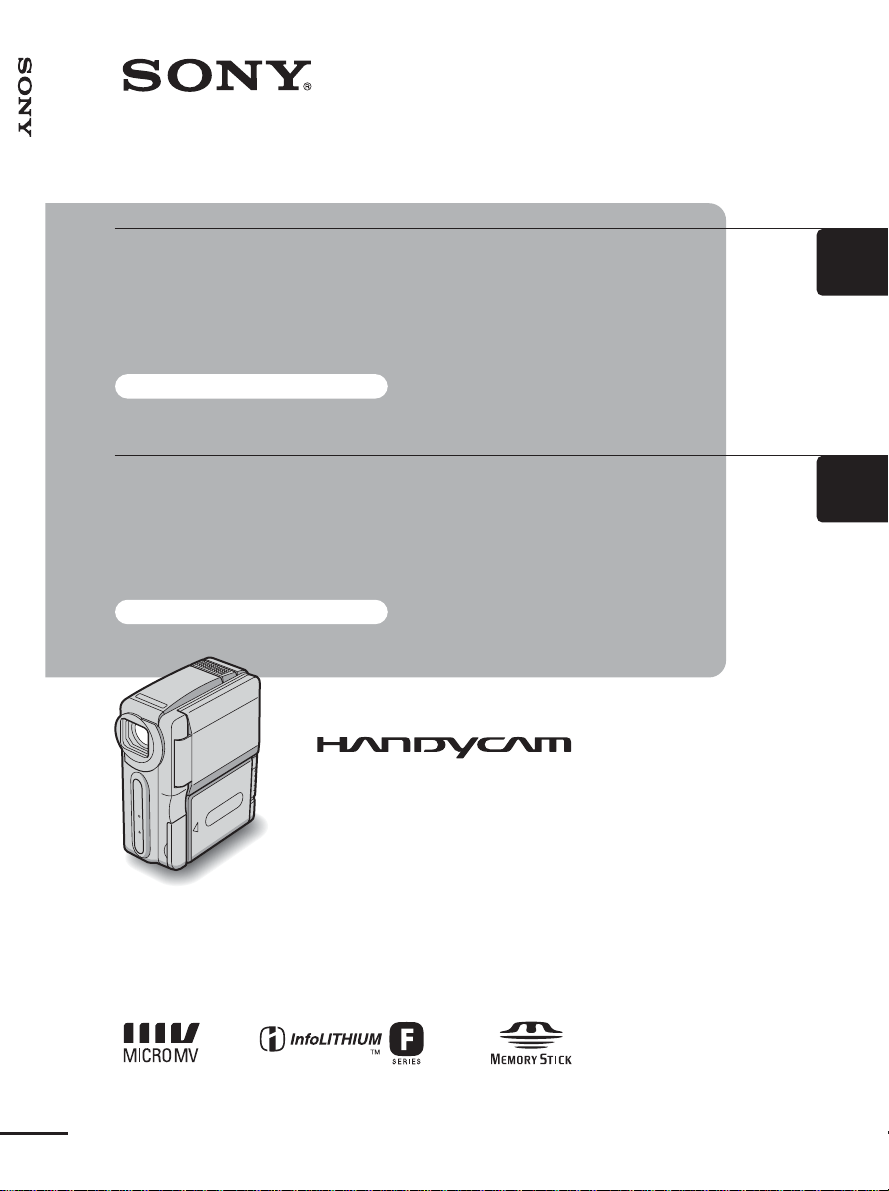
Camera Operations Guide [GB] / Mode d’emploi du caméscope [FR]
3-084-862-12(1)
GB
Camera
Operations Guide
Read this first
FR
Mode d’emploi
du caméscope
A lire en priorité
© 2003 Sony Corporation
Digital Video Camera Recorder
DCR-IP1E
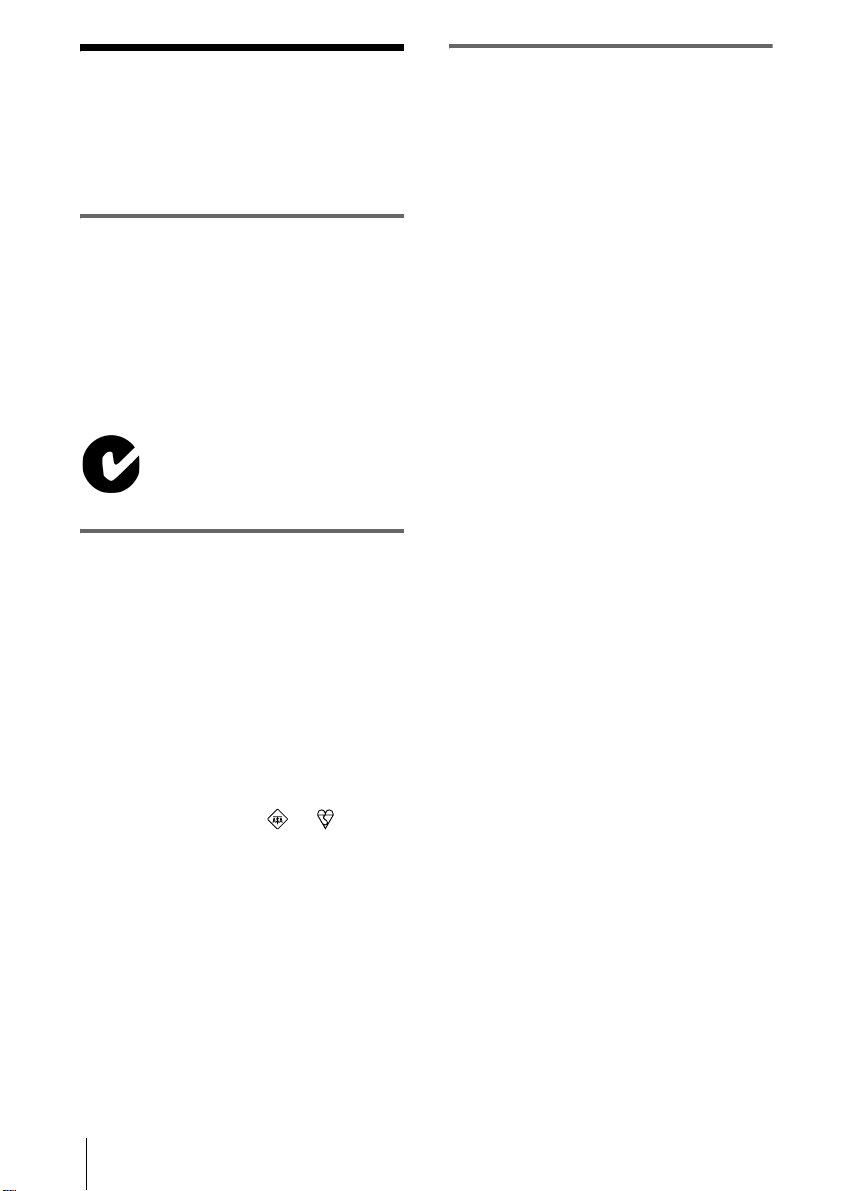
Read this first
FOR CUSTOMERS IN EUROPE
Before operating the unit, please read this
manual thoroughl y, and retain it for futur e
reference.
WARNING
To prevent fire or shock hazard, do no t
expose t h e u nit to rain o r moistu re .
To avoid electrical shock, do not open
the cabinet .
Refer servicing to qualified personnel
only.
“Memory Stick”
N50
FOR CUSTOMERS IN THE UNITED
KINGDOM
NOTICE ON THE SUPPLIED AC POWER
ADAPTOR
A moulded plug complying with BS1363 i s
fitted to this equipment fo r your saf ety and
convenience.
ATTENTION
The electromag net ic field at the speci fic
frequencies may influence the picture and sound
of this camcorder.
This product has been tested and found
compliant with the limits set out in the EMC
Directive for using connection cables shorter
than 3 meters. (9.8 feet)
b Note
If static electricity or electromagnetism causes
data transfer to discontinue midway (fail),
restart the application or disconnect and connect
the USB cable agai n.
Should the fuse in the plug supplied need to be
replaced, a fuse of the same rating as the
supplied one and ap proved by ASTA or BSI to
BS1362 (i.e., marked with or mark)
must be used.
If the plug supplied with this equipment has a
detachable fuse cover, be sure to attach the fus e
cover after you change the fuse. Never use the
plug without the fuse cover. If yo u should lose
the fuse cover, please contact your nearest Sony
service station.
2
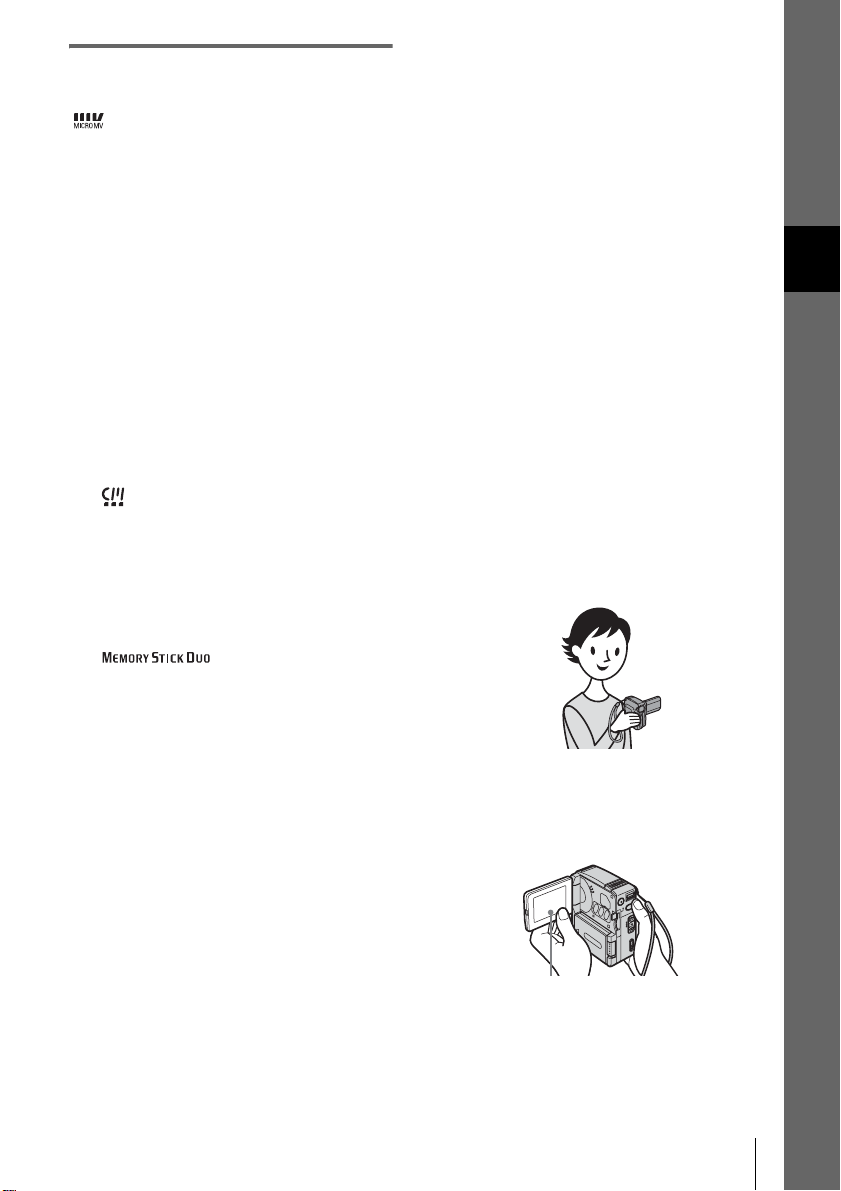
Notes on use
You can use only MICROMV
cassettes in your camc order.
Your camcorder is based on the MICROMV format.
You can use only MICROMV cassettes with micro
Cassette Memory in your camc or de r.
Notes on the MICROMV format
• Records and plays back for ab out 60 minutes with
quality equal to that of DV (digital video).
• The micro Cassette Memory feature is provided with
MICROMV cassettes. Your camcorder can
all
access any scene easily using the memory (Multipicture search function) .
• Adopts the MPEG2 format as a data compression
method. This format is the same as the one for DVD
(digital versatile disc). Records in 12Mbps bit rate to
obtain a higher quality of image.
• Transition between the last scene you recorded and
the next scene is the still image. This is not a
malfunction.
The mark is indicated on the MICROMV
cassette.
Note on the type of “Memory Stick” you
can use in your camcorder
You can use only a “Memory Stick Duo,” which is
about half the size of an ordinary “Memory Stick,” in
your camcorder (p. 97).
The mark is in d icated on the
“Memory Stick Duo.”
or bright points (white, red, blue , or gr een in color)
that appear constantly on the LCD screen.
These points are norm al results of the ma nufacturing
process and do not affect the recordin g in an y w ay.
• Exp osing the LCD screen or the lens to direct
sunlight for long periods of time ma y cause
malfunctions. Be careful when placing the camera
near a window or outdoors.
• Do not aim at the su n. Doing so might cause your
camcorder to malfunction. Take pic tures of the sun
only in low light conditions, such as at dus k.
GB
Note on connecting other device
Before connecting your camcorder to othe r devi ce
such as a VCR or a computer with an USB or i.L INK
cable, be sure to insert the connector plug in the proper
direction. If you insert the connect or plug f or c ibly in
the wrong direction, the termi na l ma y be damaged.
This may cause a malfunction of your camcorder.
Note on using this manual
• The images of the LCD screen used on this manual
are captured using a digital still camera, and thus
may appear different from what you see.
Notes on using the camcorder
• Hold your camcorder with your hand through the
loop of the hand strap as shown in the following
illustration.
Notes on recording
• Before starting to record, test the recording function
to make sure the picture and sound are rec or de d
without any problems.
• Compensation for the contents of recordings cannot
be provided, even if recording or pl ayb ac k is not
possible due to a malfunction of the camcorder,
storage media, etc.
• TV color systems differ depending on the countries/
regions. To view your recordings on a TV, you need
a PAL system-based TV.
• Television programs, film s, vide o ta pe s, and ot her
materials may be copyrighte d. U na uthorized
recording of such materi als may be contrary to the
copyright laws.
Notes on the LCD panel and lens
• T he LCD screen is manufactured using extremely
high-precision technology, so over 99.99% of the
pixels are operational for effective use.
However, there may be some tiny blac k points and/
• Be c are f ul not to touc h the le ns.
• When you are using the touch panel, place your hand
on the back side of the LCD panel to support it.
Then, touch the buttons displayed on the screen.
Touch the button on the LCD
screen.
• You c a n change the la ngua ge to be use d for sc r een
display on your camcorder (p. 20).
,continued
3
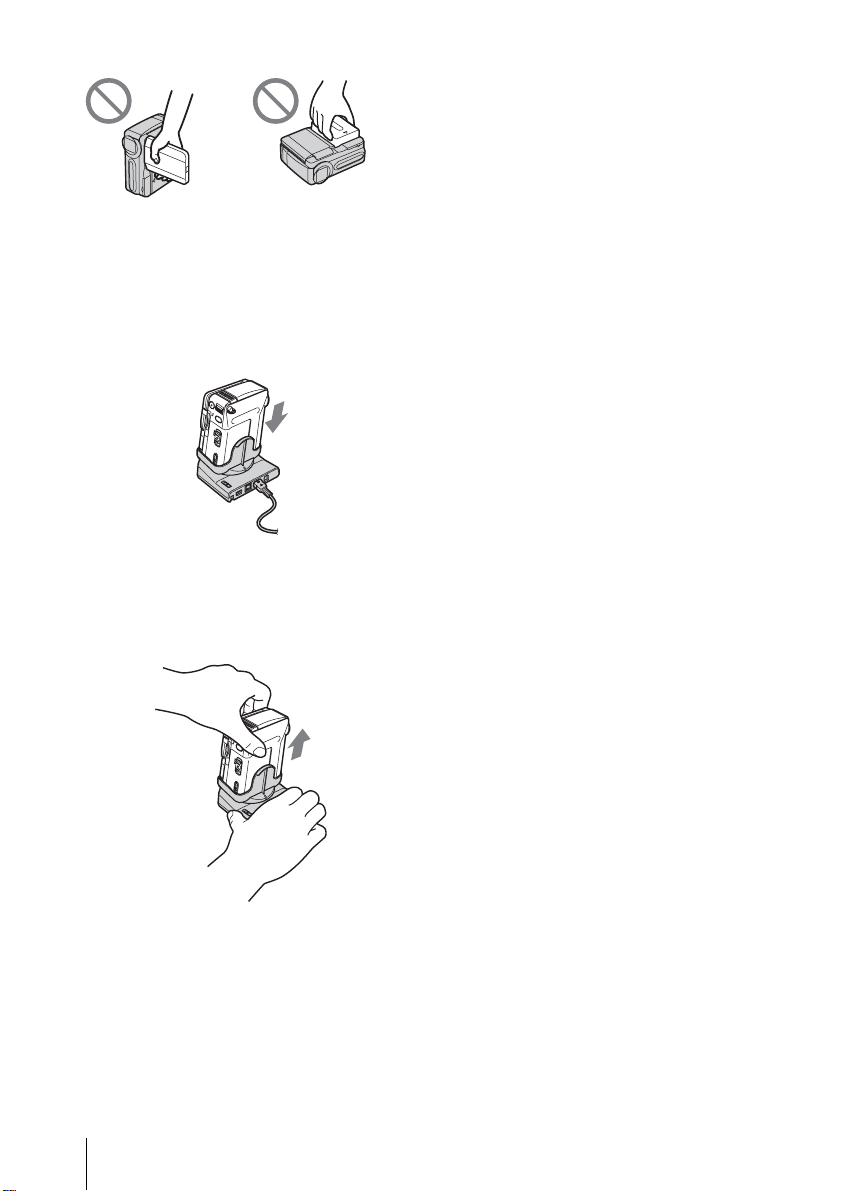
• Do not hol d the camcorder by the following parts.
LCD panel Battery pack
Notes on handling the Handycam
Station
• Whe n at ta ch ing your camcorder to the Handycam
Station, insert your camcorder in the direction of the
arrow as shown in the following illustration. Be sure
to insert it all the way .
• When removing your camcorder from the
Handycam Station, hold both your camcorde r and
the Handycam Station as shown in the following
illustration, and remove it from the Handycam
Station.
b Notes
• Whe n disconnecting the AC Adaptor from the
Handycam Station, hold both the DC plug and the
Handycam Station and disconnect the AC Adaptor.
• Be sure to turn the powe r of you r camc or de r off
before inserting it into or removi ng it f ro m the
Handycam Station.
• You may not be able to attach yo ur camcord er to th e
Handycam Station when the jack cover on your
camcorder is opened.
4
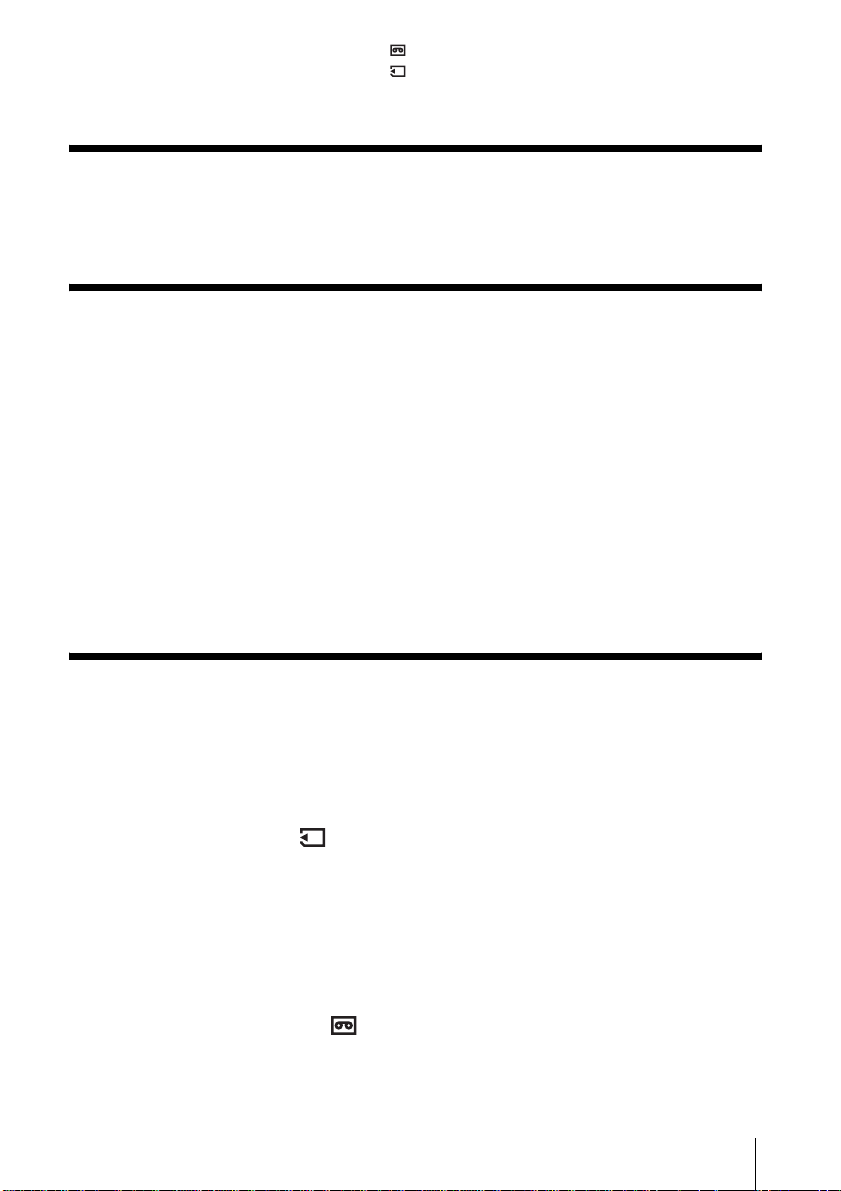
Table of Contents
: Features availabl e for tape only.
: Features available for “Memory St i ck Duo” only.
Read this first ............................................................................................. 2
Quick Start Guide
Recording movies on a tape ...................................................................... 8
Recording still images on a “Memory Stick Duo”..................................... 10
Getting started
Step 1: Checking supplied items.............................................................. 12
Step 2: Charging the battery pack............................................................ 13
Using an outside power sourc e ....................................................................... ..........15
Step 3: Turning the power on................................................................... 16
Step 4: Adjusting the LCD panel.............................................................. 16
Step 5: Setting the date and time............................................................. 17
Step 6: Inserting the recording media ...................................................... 18
Inserting a cassette tape ...........................................................................................18
Inserting a “Memory Stick Duo” ................................................................................ 19
Step 7: Setting the screen language........................................................ 20
Recording
Recording movies .................................................................................... 21
To select the recording mode of the MPEG format picture . ...................................... 22
Using zoom ...............................................................................................................23
Recording in mirror mode ......................................................................................... 24
Using the self-timer ...................................................................................................24
Recording still images — Memory photo recording ........................... 25
Selecting image quality or siz e ..................................................... ............................ 26
Using the self-timer ...................................................................................................27
Recording a still image on a “Memory Stick Duo” while recording movies on a tape 28
Adjusting the exposure............................................................................. 28
Adjusting the exposure fo r ba ck l it subjects ...................... ......................................... 28
Fixing the exposure for the selected subject — Flexible spot meter ......................... 28
Adjusting the exposure man ually .............................................................................. 29
Recording in a dark place — Color Slow Shutter............................... 30
Adjusting the focus................................................................................... 31
Adjusting the focus for an off-center subject — SPOT FOCUS ................................31
Adjusting the focus manually .................................................................................... 31
,continued
5
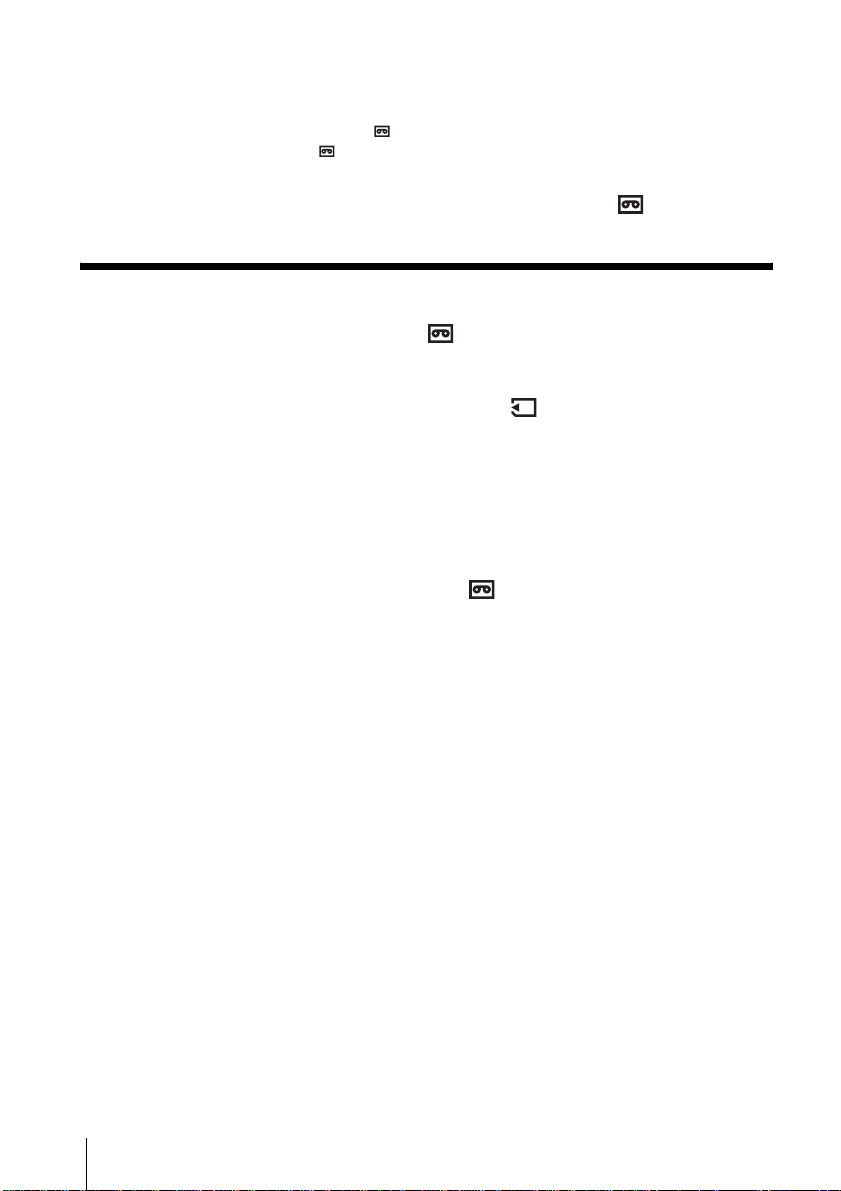
Recording a picture using various effects ................................................ 32
Fading in and out of a scene — FADER ..............................................................32
Using special effects — Digital effect ..................................................................33
Overlaying still images on tape movies — MEMORY MIX ........................................35
Searching for the last scene of the most recent recording
— END SEARCH................................................................................ 37
Playback
Viewing movies recorded on a tape ................................................... 38
Playing back in various modes ..................................................................................39
Viewing recordings with added effects — Digital effect .............................................39
Viewing recordings on a “Memory Stick Duo” .................................... 40
Playing back in various modes on a “Memory Stick Duo” .........................................41
Various playback functions ...................................................................... 42
Magnifying pictures — Tape playback zoom/Memory playbac k zoom ......................42
Displaying the screen indicators ................................................................................43
Displaying the date/time and camera settings data — Data code .............................43
Playing the picture on a TV...................................................................... 45
Locating a scene on a tape for playback ........................................... 46
Searching quickly for a particular scene — Multi-picture search ..............................46
Searching for a scene using titles — Title search .....................................................47
Searching for a scene by date of recording — Date search ......................................47
6
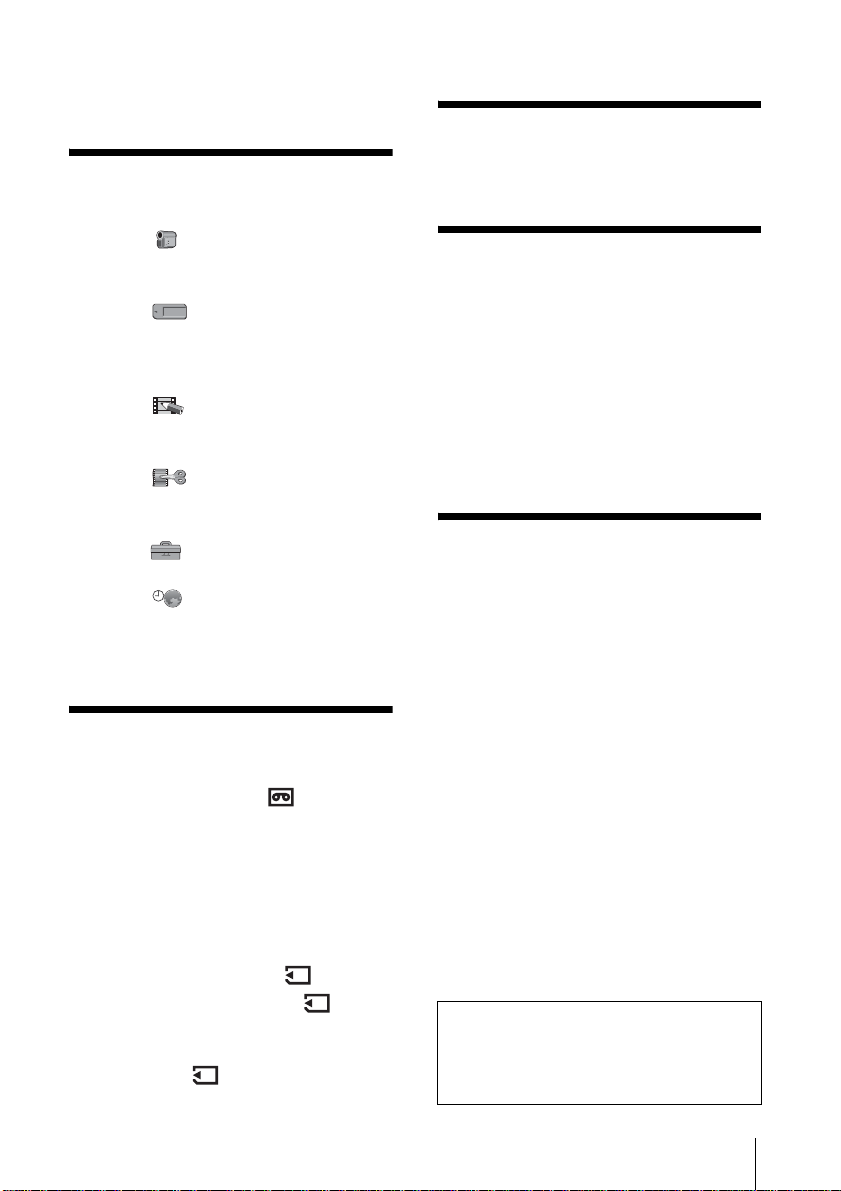
Advanced operations
Troubleshooting
Using the Menu
Selecting Menu items .........................49
Using the (CAMERA SET) menu
— PROGRAM AE/WHITE BAL./16:9
WIDE, etc. ....................................51
Using the (MEMORY SET) menu
— BURST/QUALITY/IMAGE SIZE/
ALL ERASE/NEW FOLDER, etc.
......................................................55
Using the (PICT. APPLI.) menu
— PICT. EFFECT/SLIDE SHOW/
INT.REC-STL, etc. .......................59
Using the (EDIT/PLAY) menu
— MULTI-SEARCH /TITLE/TAPE
TITLE, etc. ....................................63
Using the (STANDARD SET) menu
— USB-CAMERA, etc. .................67
Using the (TIME/LANGU.) menu
— CLOCK SET/WORLD TIME, etc.
......................................................72
Customizing Personal Menu ..............73
Dubbing/Editing
Connecting to a VCR or TV ...............76
Dubbing to another tape ...............77
Recording pictures from a VCR or TV
......................................................78
Dubbing p ictures from a tape ont o a
“Memory Stick Duo” .....................79
Dubbing still images from a “Memory
Stick Duo” onto a tape ..................80
Deleting recorded pictures ...........81
Changing the still image size
— Resize ......................................82
Marking recorded images with specific
information
— Image protection/Print mark ....83
Troubleshooting .................................85
Warning indicators and me ss age s .....92
Additional Information
Using your camcorder abroad ............96
Usable cassette tapes ........................96
About the “Memory Stick” ...................97
About the “InfoLITHIUM” battery pack
....................................................100
About i.LINK .....................................101
Maintenance and precauti ons ..........102
Specification .....................................105
Quick Reference
Identifying parts and controls ...........108
Index ................................................114
Refer also to other operating instructions
supplied with your camcorder:
• Edit ing im a g e s with your computer
cComputer Applications Guide
cMovieS ha ker Application Guide
7
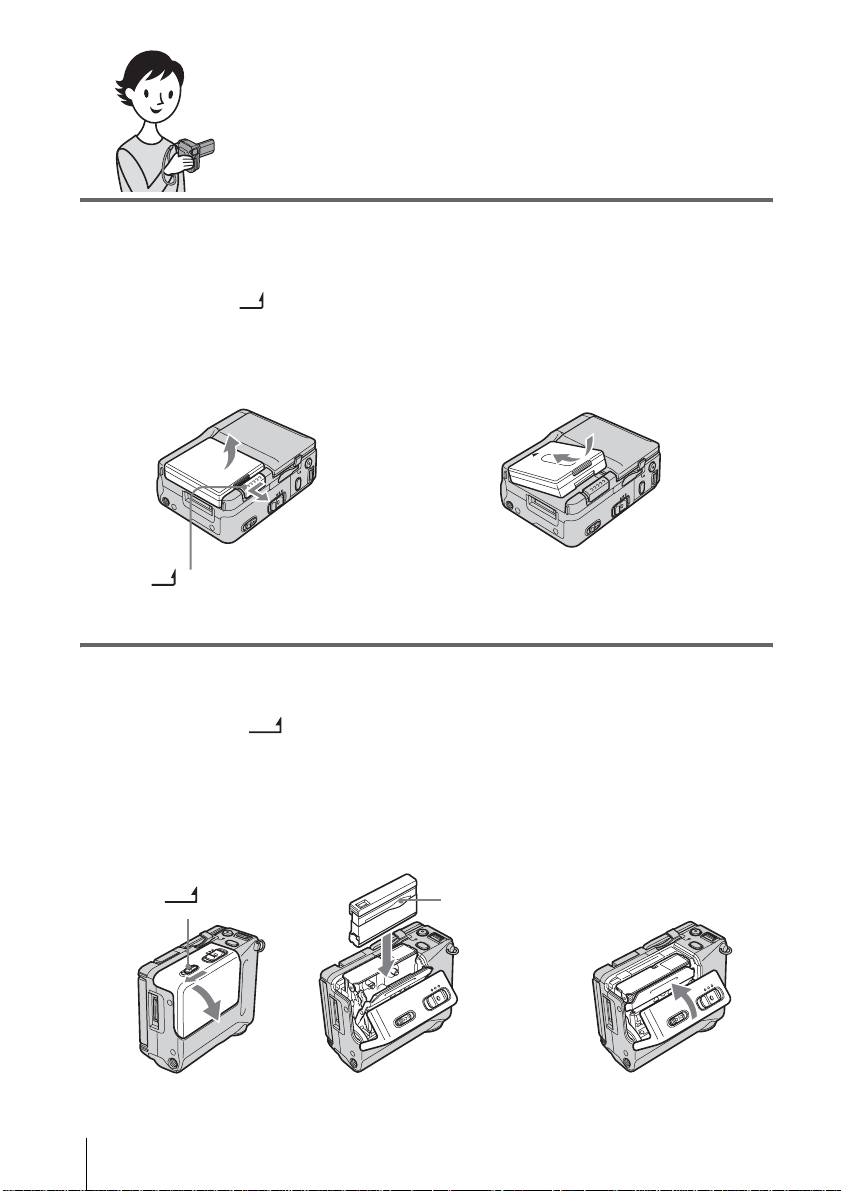
Quick Start Guide
Recording movies on a tape
1 Attach the charged battery pack to the camcorder.
To charge the battery, see page 13.
a Slide the BATT (battery release)
lever in the direction of the a rrow as
shown in the illustration and remove
the battery terminal cover.
BATT (battery release) lever
b Attach the battery pack with its
terminal side facing your camcorder
as shown in the illustration and pre ss
down the battery pack until it clicks.
2 Insert a cassette into the camcorder.
a Slide the
lever in the direction of
the arrow, then open
the cassette lid.
The cassette compartment
comes out automatically.
OPEN/EJECT
b Insert the cassette with
the window-side facing
the cassette lid, then
push the center of the
back of the cassette
lightly.
c Lightly push the
cassette compartment
in with the cassette lid.
Close the cassette lid after
the cassette compartment
slides back in by itself.
OPEN/EJECT
Quick Start Guide
8
lever
Window-side
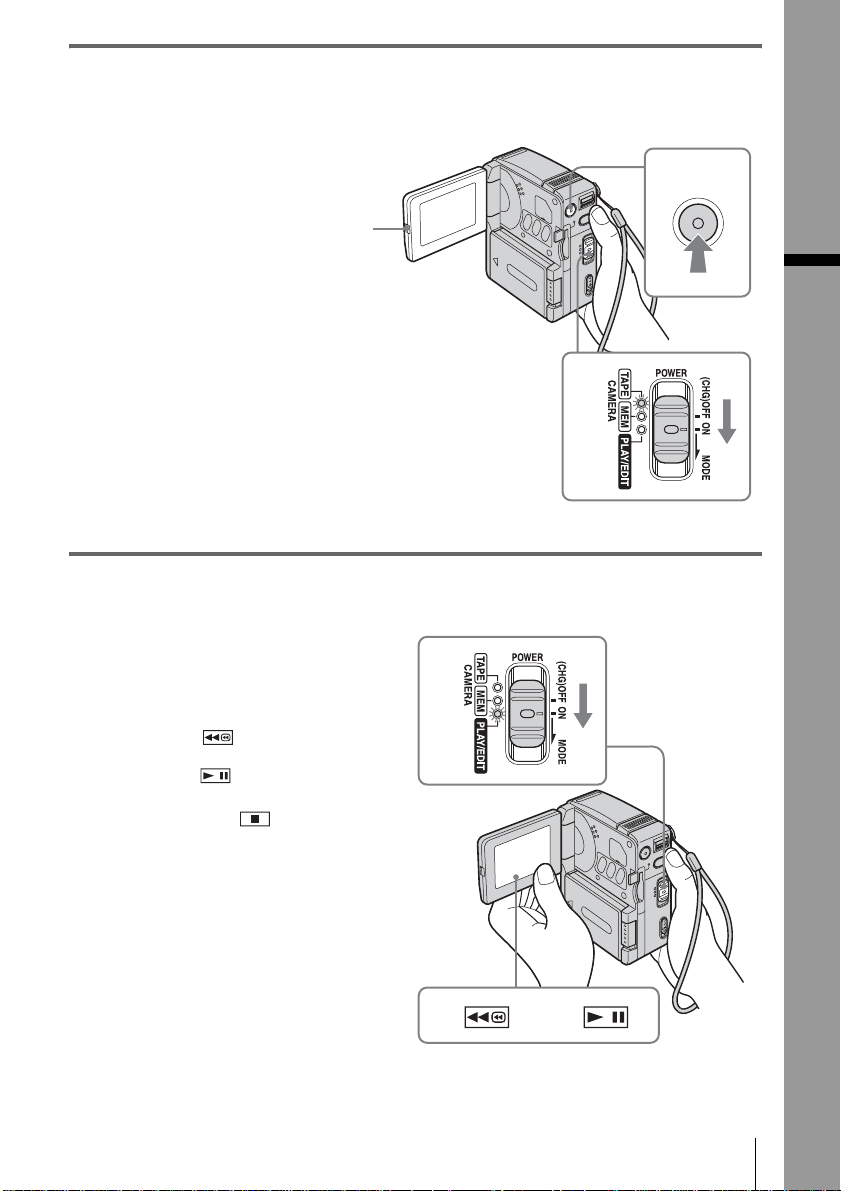
3 Start recording while checking the subject.
The date and time is not set up in the default setting. To set the date and time, see page 17.
a Open the LCD panel.
b While pressing the
green button, slide
the POWER switch
down to light up the
CAMERA-TAPE lamp.
The power turns on and the
lens cover opens.
c Press START/STOP.
Recording starts. To
change to standb y m ode,
press START/STO P again.
1
4 View the recorded picture.
a Slide the POWER switch
repeatedly until the PLAY/
EDIT lamp lights up.
The lens cover clo ses.
1
3
Quick Start Guide
2
b Touch (rewind).
c Touch (play) to start the
playback.
To stop, press .
To turn off the power, slide the POWER
switch up to (CHG)OFF.
2
3
Quick Start Guide
9
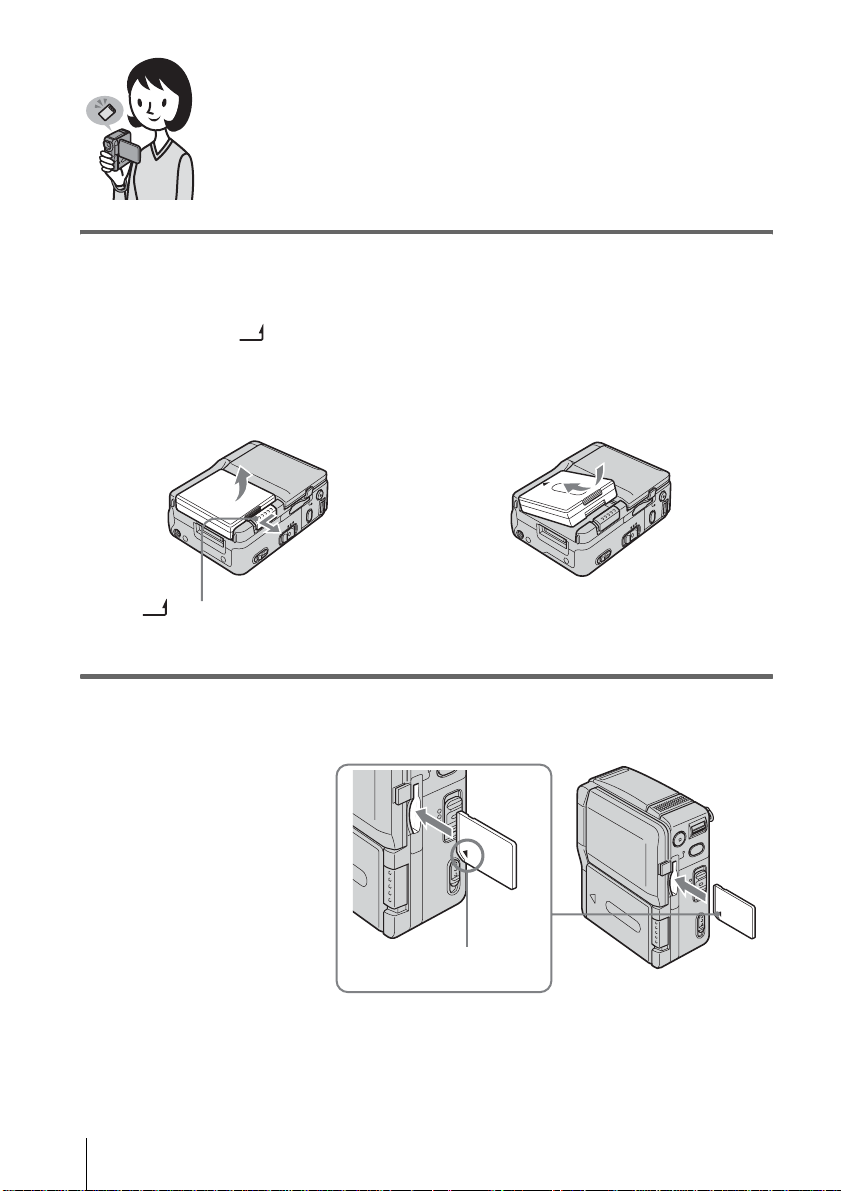
Recording still images on a “Memory
Stick Duo”
1 Attach the charged battery pack to the camcorder.
To charge the battery, see page 13.
a Slide the BATT (battery release)
lever in the direction of the a rrow as
shown in the illustration and remove
the battery terminal cover.
BATT (battery release) lever
b Attach the battery pack with its
terminal side facing your camcorder
as shown in the illustration and pre ss
down the battery pack until it clicks.
2 Insert a “Memory Stick Duo” into the camcorder.
Insert it so that the b mark
in the bottom left corner is
facing down. Push it in
until it clicks.
Quick Start Guide
10
b mark
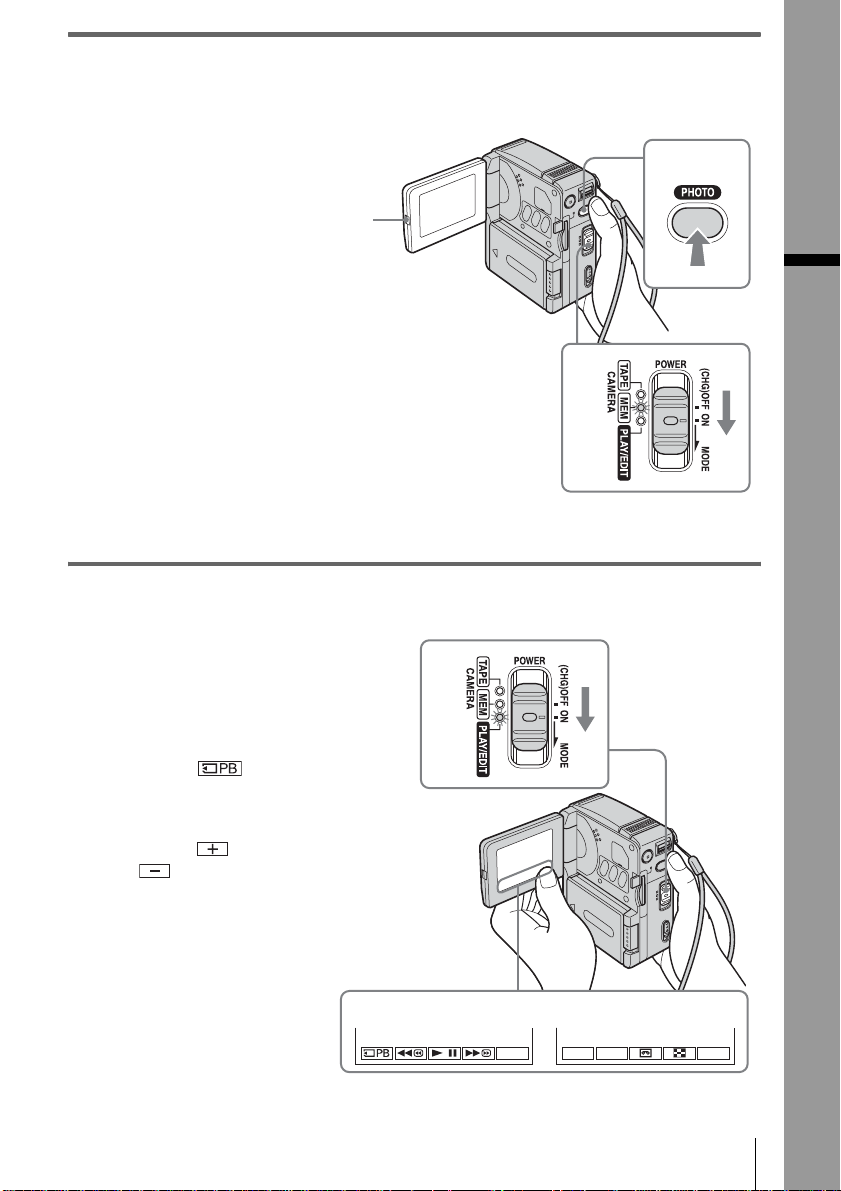
3 Start recording while checking the subject.
The date and time is not set up in the default setting. To set the date and time, see page 17.
a Open the LCD panel.
b While pressing the
green button, slide the
POWER switch
repeatedly until the
CAMERA-MEM lamp
lights up.
The power turn s on and the
lens cover opens.
1
34
Quick Start Guide
c Press PHOTO lightly.
A short beep soun d is heard
when the focus is adjusted.
d Press PHOTO fully.
A shutter sound is heard, and
the still image is recorded on
a “Memory Stick Du o.”
4 View the recorded picture.
a Slide the POWER
switch repeatedly
until the PLAY/EDIT
lamp lights up.
The lens cover cl oses.
b Touch .
The most recently re co rded
image is displayed.
c Touch (next) or
(previous) to
view images in
sequence.
2
1
To turn of f the power, slide the
POWER switch up to
(CHG)OFF.
2
P-MENU
3
+
–
Quick Start Guide
P-MENU
11
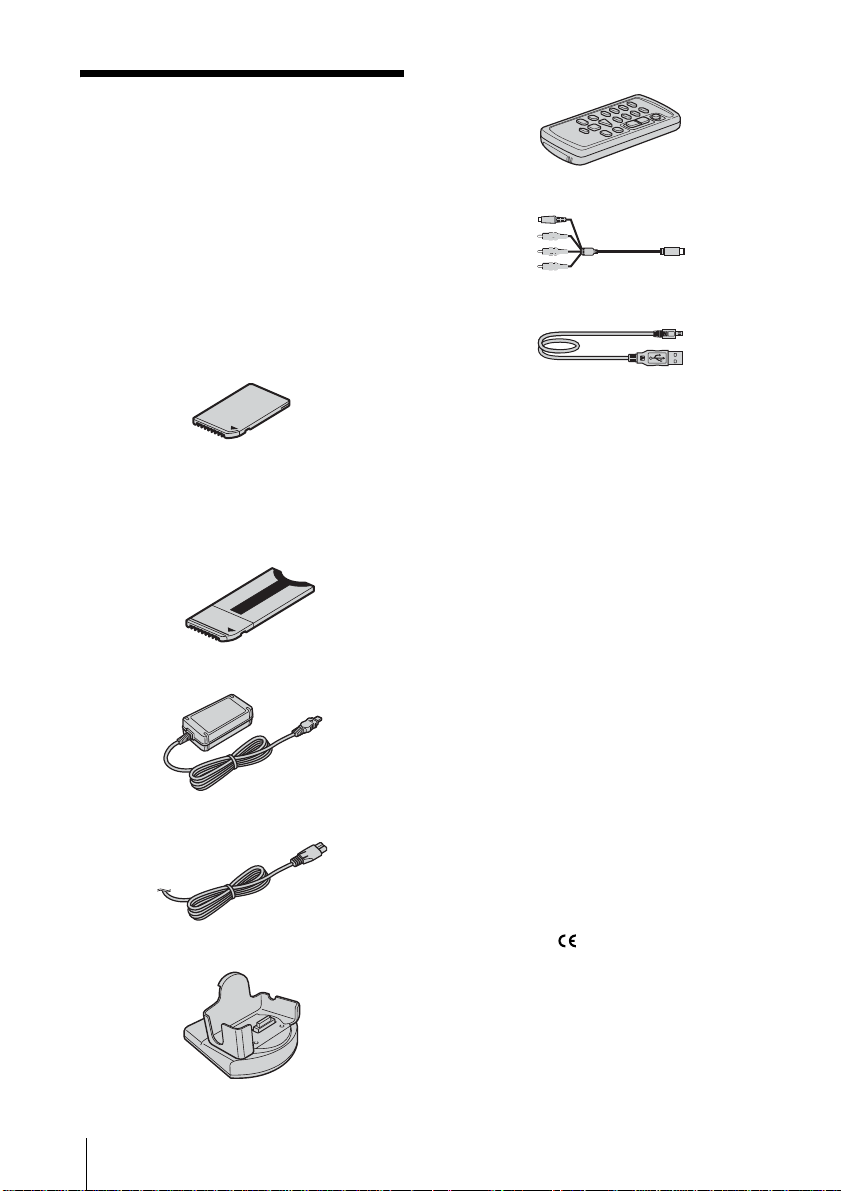
Getting started
Step 1: Checking
supplied items
Wireless Remote Commander (1)
A button-type lithium battery is already installed.
Make sure you have follow in g thin g s
supplied with your camcorder.
The number in pa rentheses indi cates the numbe r
of that item supplied.
“Memory Stick Duo” 8M B ( 1)
You can use only a “Memory Stick Duo ,” w hic h is
about half the size of an ordina ry “Memory S tick,” in
your camcorder. See page 97 for details.
Memory Stick Duo adaptor (1)
If you attach a Memory Stick Duo ad ap tor to a
“Memory Stick Duo,” you can use a “Memo r y Stick
Duo” with any of the devices compatible with an
ordinary “Memory Stick.”
AC Adapt or (1)
Mains lead (1)
A/V connecting cable (1)
USB cable (1)
Hand strap (1)
Attached to the camcorder.
Rechargeable battery pa ck NP - FF51 (1)
The silver-colored model of batte ry pack NP -FF 51 is
sold only with the camcorder.
Battery terminal cover (1)
Attached to the camcorder.
CD-ROM “SPVD-010 USB Driver” (1)
CD-ROM “MovieShaker Ver.3.1 for
MICROMV” (1)
Cleaning cloth (1)
Camera Operations Guide <This
manual> (1)
Computer Applications Guide (1)
Handycam Station DCRA-C100 (1)
Getting started
12
MovieShaker Applicati ons Gu id e (1 )
21-pin adaptor (1)
The models with mark printed on their bottom
surfaces only.
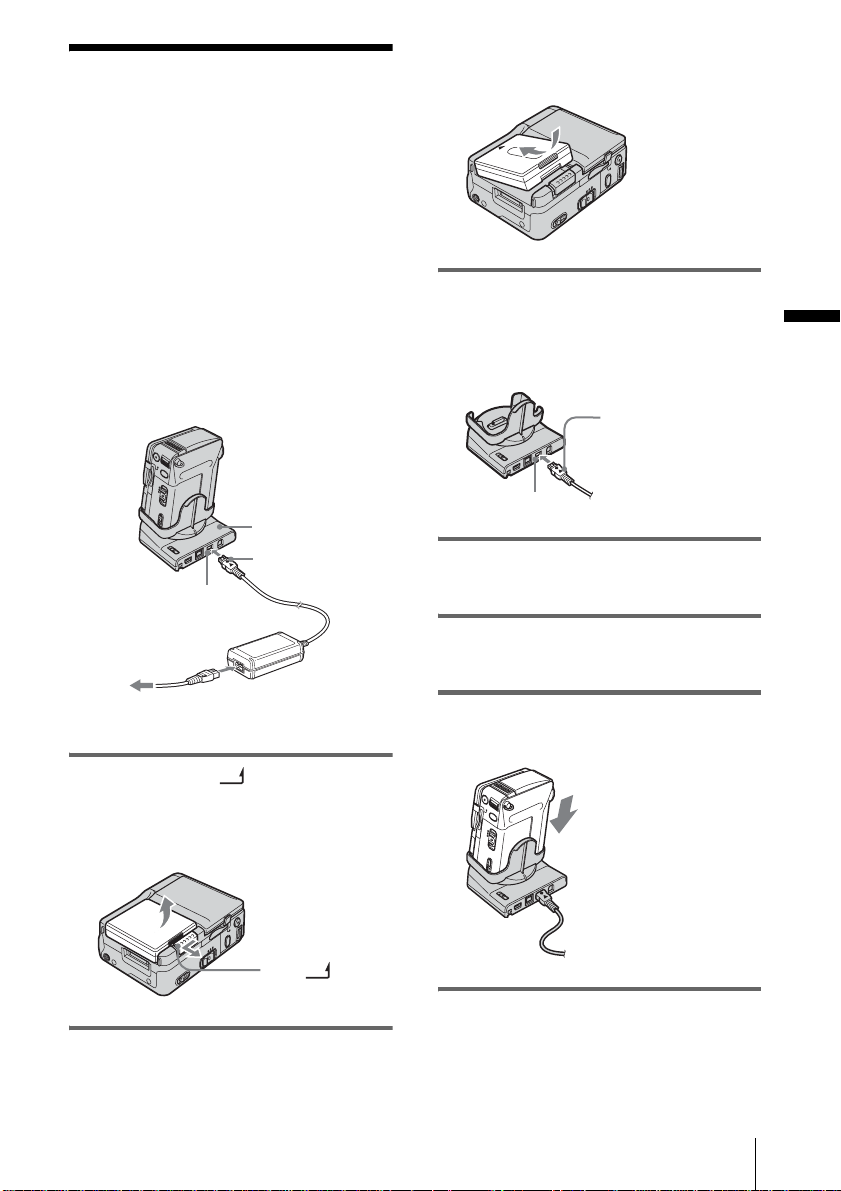
Step 2: Charging the
battery pack
You can charge the battery by attaching the
“InfoLITHI UM” battery pack (F ser ies) to
your camcorde r .
b Notes
• You cannot use batteries othe r than the
“InfoLITHIUM” battery pack (F series) (p. 100).
• Do not short-circuit the DC plug of the AC Adaptor
with any metallic objects. This may cause a
malfunction.
• Use a nearby wall socket when using the AC
Adaptor. Disconnect the AC Adaptor from the wall
socket immediately if any malfunction occurs.
Handycam S tation
DC plug
DC IN jack
press down the battery pack until it
clicks.
3 With the v mark on the DC plug
facing up, connect the AC Adaptor to
the DC IN jack on the Handycam
Station.
v mark
DC IN jack
4 Connect the mains lead to the AC
Adaptor.
Getting started
Mains lead
To the wall socket
AC Adaptor
1 Sl i de the BATT (battery releas e)
lever in the direction of the arrow as
shown in the following i llustration a nd
remove the battery terminal cov er.
BATT (battery
release) lever
2 Attach the battery pack with its
terminal side facing your camcorder as
shown in the following i llustration a nd
5 Connect the mains lead to the wall
socket.
6 Insert your camcorder into the
Handycam Stati on.
7 Set the POWER switch to (CHG)OFF.
,continued
Getting started
13
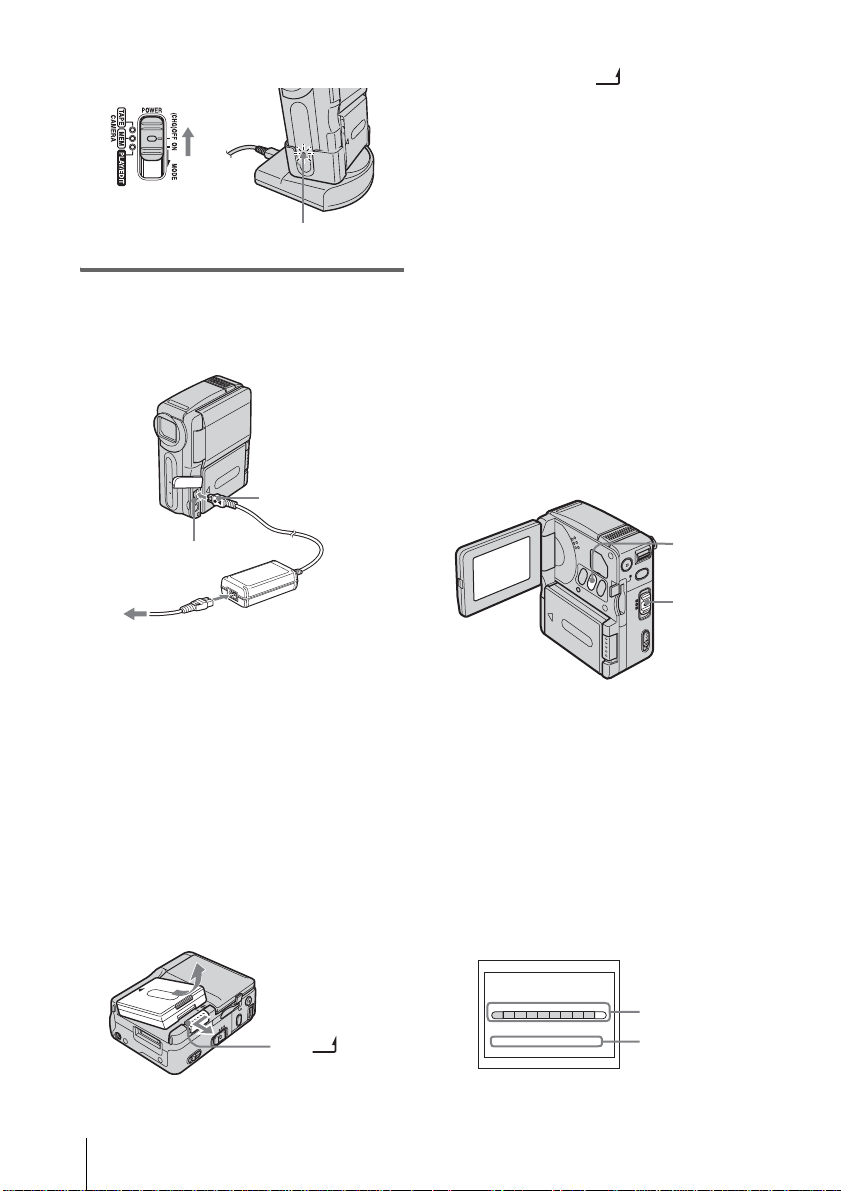
The CHG (charge) lamp lights up an d
charging starts.
CHG (charge) lamp
To charge the battery pack using only
the AC Adaptor
DC plug
1
Set the POWER switch to (CHG)OFF.
2 Slide the BATT (battery release)
lever in the direc ti on of the arrow as
shown in the illu st ra tion and remove the
battery pack.
b When you store your camcorder
Attach the battery t erminal cover to pr ot ect the
battery terminals of your camcorder. If you do
not use your camcorder for a long time, store
your camcorder a nd t he battery pack after
having used the batt er y pack up on your
camcorder. Refer to pag e 100 fo r details about
storage of the battery pack.
b Note
• While removing the battery pack, hold down the
battery pack lightly with your hand not to le t the
battery pack fall.
To check the remaining b attery – Battery
Info
DC IN jack
Mains lead
AC Adaptor
To the wall socket
You can charge the batte ry pack on a trip, even
if you have not brought the Handycam Stat i on
along. With the v mark on the DC plug facing
up, connect the A C A daptor to the DC IN jack
on your camcorder as shown in the illustration.
After charging the battery
The CHG (charge) lamp turns off when the
battery is fully charged (full charge).
Disconnect the AC Adaptor from the DC IN
jack.
To remove the battery pack
BATT (battery
release) lever
DISPLAY/
BATT INFO
POWER
switch
You can check the battery’s curr ent charge l evel
and its current possible recording time while
charging the batter y or when the POWER
switch is turned of f.
1 Set the POWER switch to (CHG)OFF.
2 Open the LCD pane l .
3 Press DISPLAY/BATT INFO.
The battery info rmation appe ars for about 7
seconds.
Keep the butt on pres sed to vi ew it for a bout
20 seconds.
BATTERY INFO
BATTERY CHARGE LEVEL
50% 100%0%
REC TIME AVAILABLE
LCD SCREEN: 76 min
A
B
Getting started
14
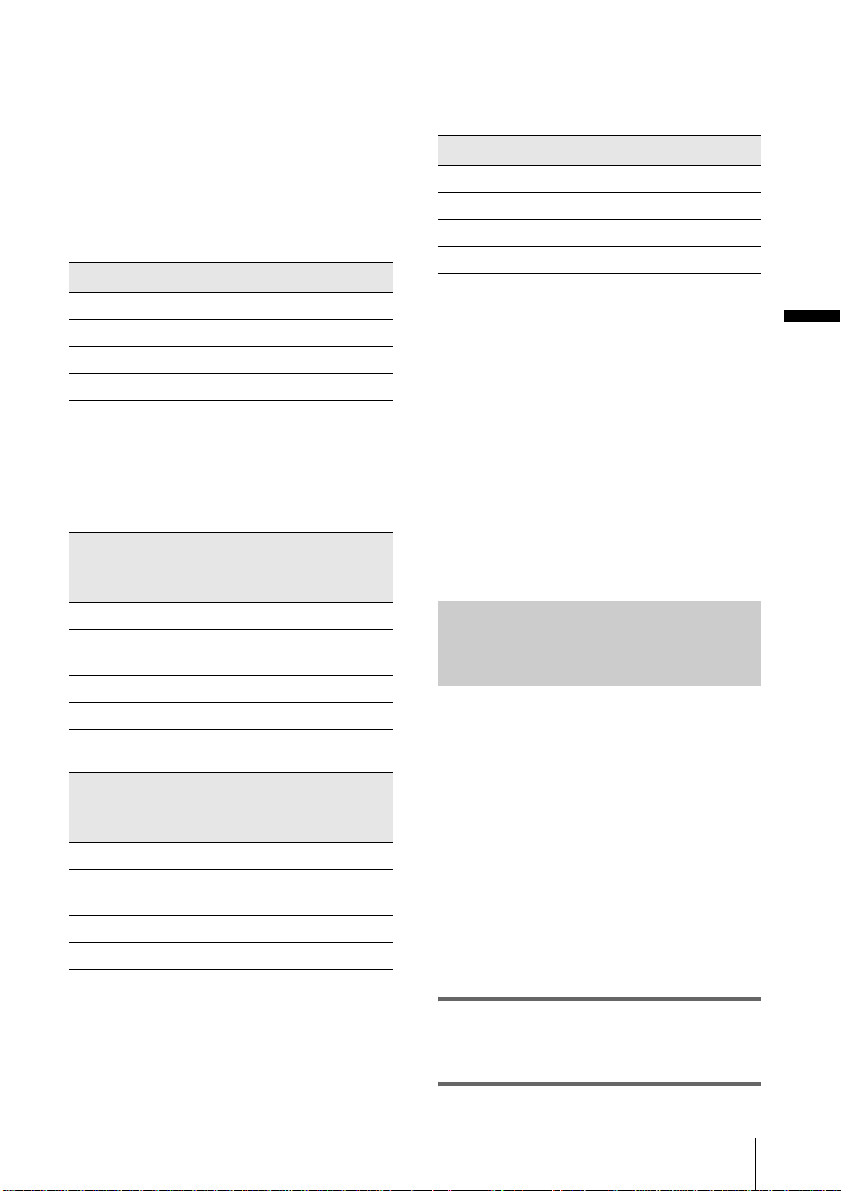
A Battery charge level: Displays the
approximate remaining power of the
battery pack .
B Possible recording time.
Charging time
Approximate number of minutes required when
you fully charge a fully discharged battery pack
at 25°C (77°F). (10 – 30°C (50 – 86°F)
recommended.)
Battery pack
NP-FF50 120
NP-FF51 (supplied) 130
NP-FF70 150
NP-FF71 170
Recording time
Approximate nu m ber of minutes availa bl e
when you use a full y charged battery pack at
25°C (77°F).
When the LCD BACKLIGHT is set to ON
Battery pack Continuous
recording
time
NP-FF50 75 40
NP-FF51
(supplied)
NP-FF70 160 95
NP-FF71 170 100
85 50
When the LCD BACKLIGHT is set to OFF
Battery pack Continuous
recording
time
NP-FF50 75 40
NP-FF51
(supplied)
NP-FF70 165 95
NP-FF71 175 100
85 50
Typical*
recording
time
Typical*
recording
time
Playing time
Approximate number of minutes available
when you use a fully charged battery pack at
25°C (77°F).
Battery pack LCD panel opened*
NP-FF50 80
NP-FF51 (supplied) 90
NP-FF70 175
NP-FF71 190
* With the LCD BACKLIGHT set to ON.
b Notes
• The power will not be supplied from the battery pack
when the AC Adaptor is conn ected to the DC IN ja ck
of your camcorder, even if its mai ns le ad is
disconnected from the wall socket.
• The rec or ding and playback time will be shorter
when you use your camcorder in low temperatur e .
• The CHG (charge) lamp flashes during charging, or
the battery inform a tion will not be correctly
displayed in following conditions.
– The battery pack is not attached correctly.
– The battery pa c k is da ma ge d.
– The batt ery pa c k is fu lly discharged. (For battery
information only.)
Using an outside power source
You can use the AC Adaptor as the power
source (mains) when you do not want the
battery to run out . W hile you are using the
AC Adaptor, the battery pack will not lose its
charge even when it is attac hed to your
camcorder.
PRECAUTION
Even if your camcorder is turned off, AC
power (mains) is still supplied to it while
connected to the wall socket via the AC
Adaptor.
Getting started
* Approximate number of minutes when recording
while you repeatedly reco r d, sta r t/stop, set the
POWER switch to another mode, and zoom. The
actual battery life may be shorter.
Connect your camcorder as s hown in
“Step 2: Charging the battery pack”
(p. 13).
Getting started
15
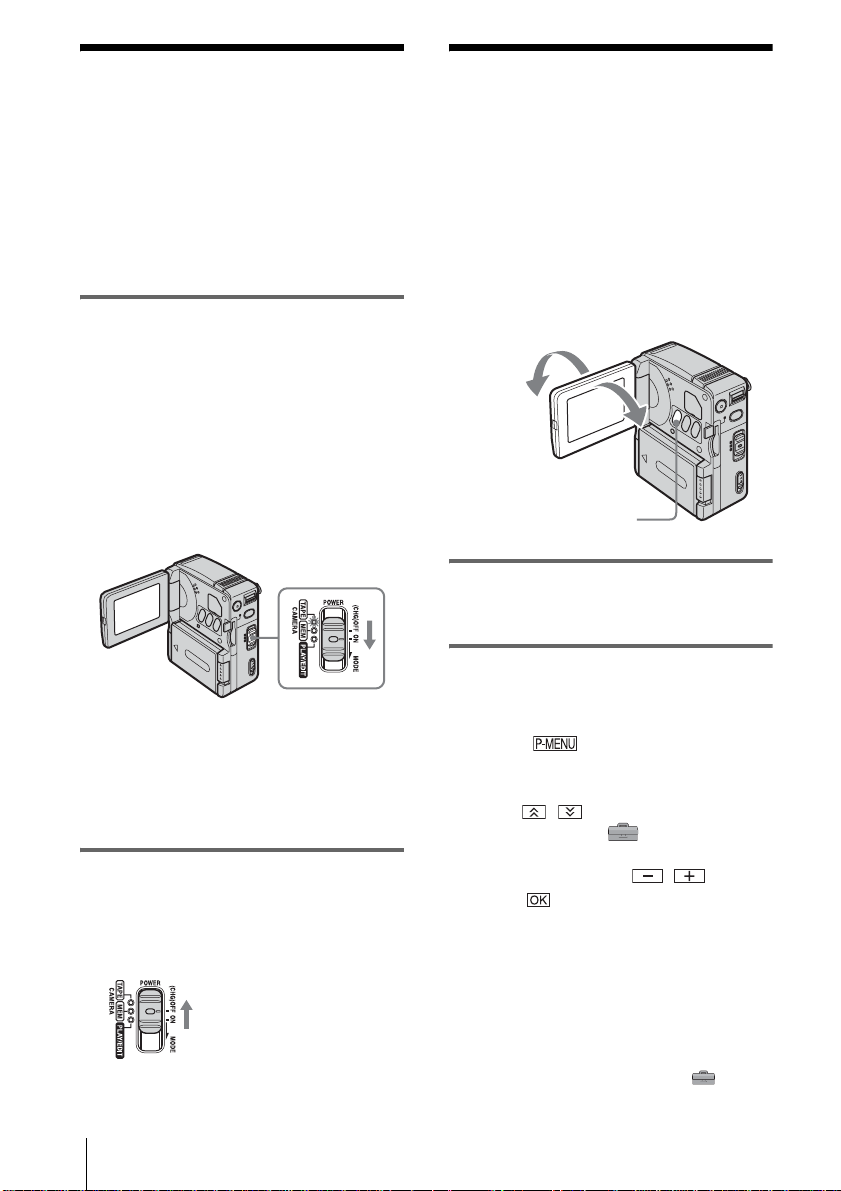
Step 3: Turning the
Step 4: Adjusting the
power on
You need to slide the POWER switch
repeatedly to select the desired mode to
record or play.
When using this camcorder for the first time,
the CLOCK SET screen appears (p. 17).
While pressing the green button, slide the
POWER switch in the direction of the
arrow.
The power turns on .
To enter the recording or playing mode, slide
the switch repeatedly until the respective lamp
for the desired power mode lights up.
When the POWER switch is set to the
CAMERA-TAPE or CAMERA-MEM mode,
the lens cover opens.
• CAMERA-TA PE m ode: To record on a tape.
• CAMERA-MEM mode: To record on a
“Memory Stick Duo. ”
• PLAY/EDIT mode: To play or edit pictures on
a tape or “Memory Stick Duo.”
To turn off the power
Slide the POWER switch up to (CHG)OFF. The
lens cover clos es.
LCD panel
You can adjust the angle an d brightness of
the LCD panel to meet various recording
situations.
Even when there ar e obstructions be tween you
and the subject, you can check the subject on the
LCD screen during recording by adjusti ng the
angle of the LCD panel .
Maximum
180
degrees
Maximum 90
degrees
LCD BACKLIGHT
Open the LCD panel 90 degrees to the
camcorder, then rotate it to the desired
position.
To adjust the brightness of the LCD
screen
1
Touch .
2 Touch LCD BRIGHT.
If the item is not displayed on the screen,
touch / . If you ca nnot find it, tou ch
MENU, select the (STANDARD
SET) menu, then touch LCD SET.
3 Adjust the item with / , then
touch .
z Tips
• The recorded pictures will not be affected by this
adjustment.
• If you rotate the LCD panel 180 degrees to the lens
side, you can close the LCD panel with the LCD
screen facing out.
• If you are using the battery pack for power source,
you can adjust the brightness by sele c ting [LCD
SET], then [LCD BL LEVEL] on the
(STANDARD SET) menu
(p. 67).
Getting started
16
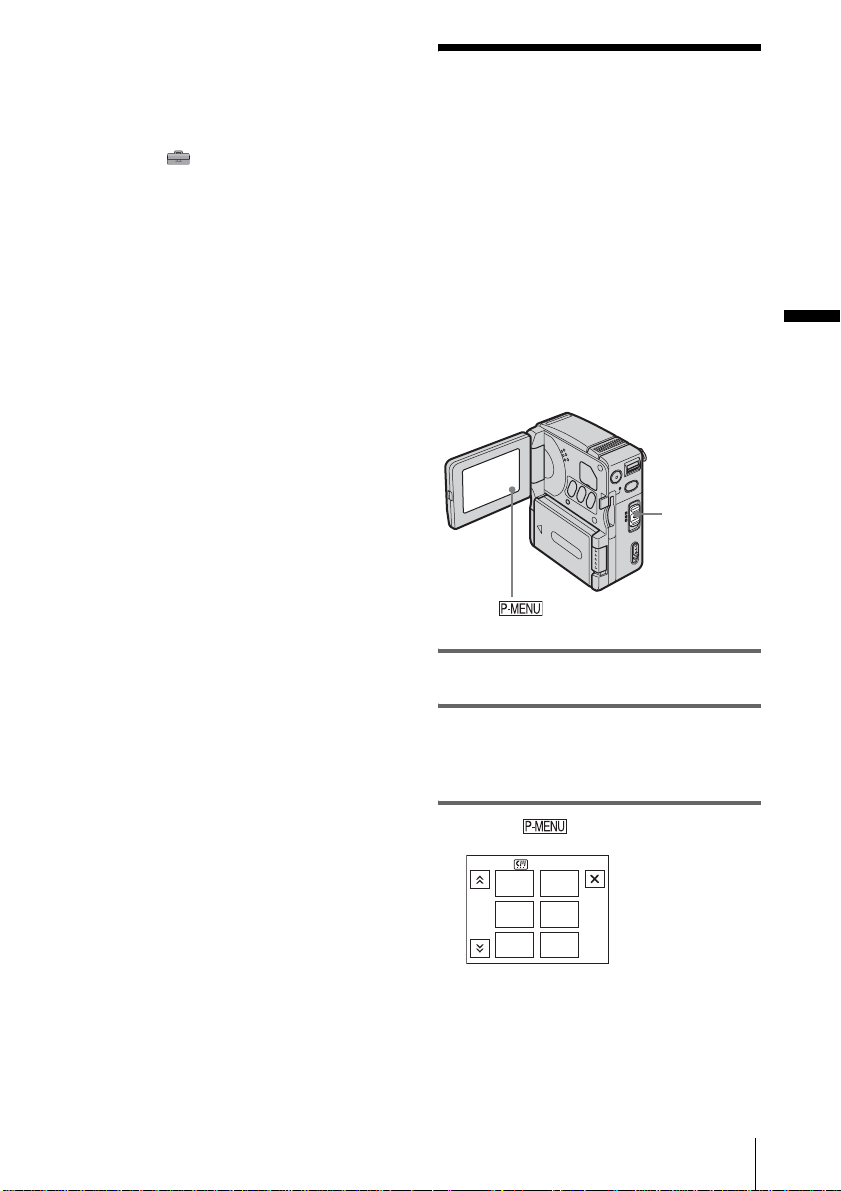
• When you use your camcorder in bright conditions
using the battery pack, press LCD BACKLIGHT to
turn off the backlight for the LCD panel. This setting
saves batte ry power.
• You can turn off a confirmation bee p sound for
operation on the touch panel when you set [BEEP] to
[OFF] on the (STANDARD SET) menu
(p. 70).
Step 5: Setting the
date and time
Set the date and time when using this
camcorder for the first time. If you do not set
the date and time, the CLOCK SET screen
appears every time you turn the power on .
b Note
• If you do not use your camcorder for about 3
months, the built-in rechargeable button-t ype
battery gets discharged and th e date and time
settings may be cleared from the memory. In that
case, charge the rechargeable bu tton-type battery
(p. 105) and then set the date and time again.
POWER
switch
Getting started
1 Turn on your camcorder (p.16).
2 Open the LCD panel.
When you set the clock for the first time,
skip to step 7.
3 Touch .
0:00:00
STBY
EXPO-
MENU
SURE
LCD
BRIGHT
SPOT
FOCUS
FOCUS
SPOT
METER
,continued
Getting started
1/3
17
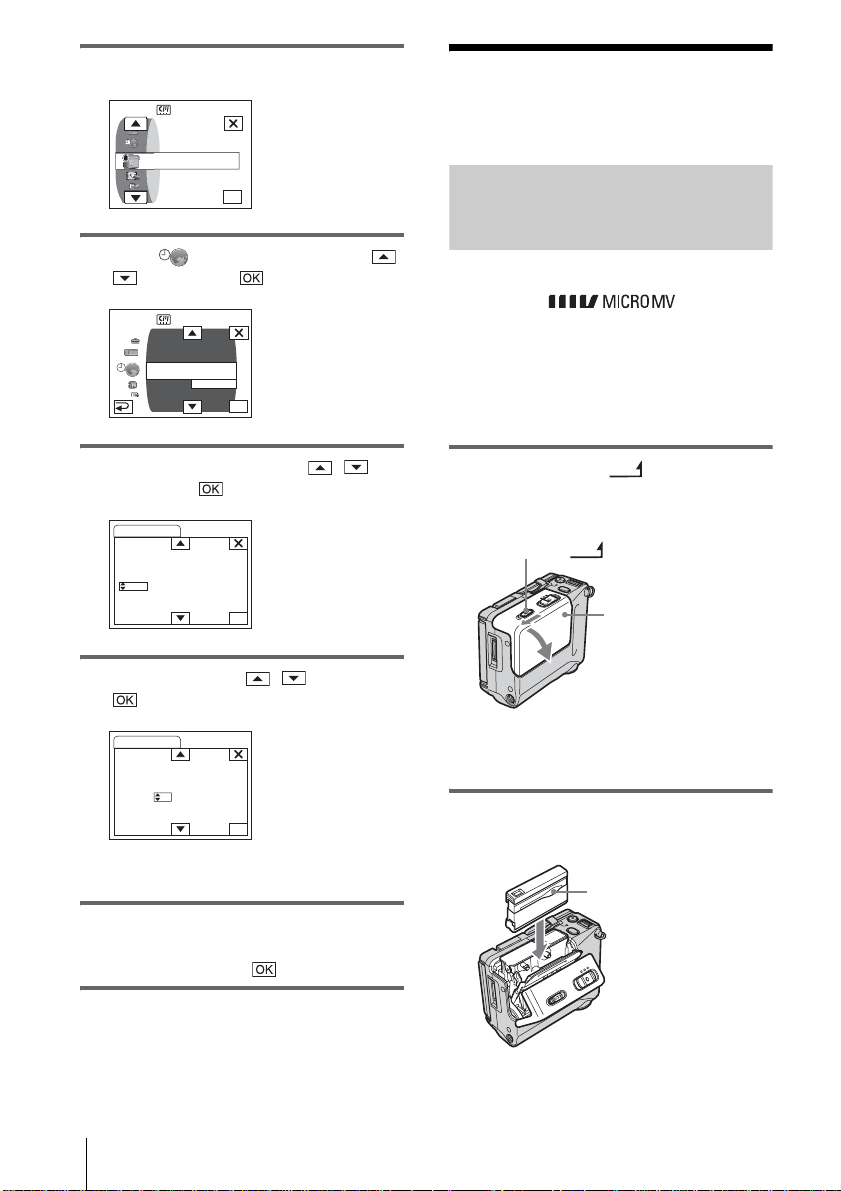
4 Touch MENU.
0:00:00
STBY
CAMERA SET
PROGRAM AE
SPOT METER
EXPOSURE
.
.
OK
.
5 Select (TIME/LANGU.) with /
, then touch .
0:00:00
STBY
DISPLAY
MENU ROTATE
A. SHUT OFF
CLOCK SET
––:––:––
WORLD TIME
LANGUAGE
PROGRAM AE
OK
Step 6: Inserting the
recording media
Inserting a cassette tape
You can use only MICROMV cassettes
marked with .
For details on these cassettes (such as writeprotection), see page 96.
b Note
• Do not force the cassette into the compartment. This
may cause a malfunction of your camc or de r.
6 Select CLOCK SET with / ,
then touch .
CLOCK SET
DATE
2003Y 1M 1D 0: 00
STBY
0:00:00
OK
7 Set Y (year) with / , then touch
.
CLOCK SET
You can set any year up to the year 2079.
STBY
DATE
2004Y 1M 1D 0: 00
0:00:00
OK
8 Set M (month), D (day), hour and
minute in the same way as was done in
step 7, then touch .
1 Sl ide the lever in the
OPEN/EJECT
direction of the arrow and open the
cassette lid.
OPEN/EJECT
lever
Cassette lid
The cassette compartment automatically
comes out and opens up.
2 Inser t the cassette with the window-
side facing
the cassette lid.
Window-side
Push the center of the
back of the cassette
lightly.
Getting started
18
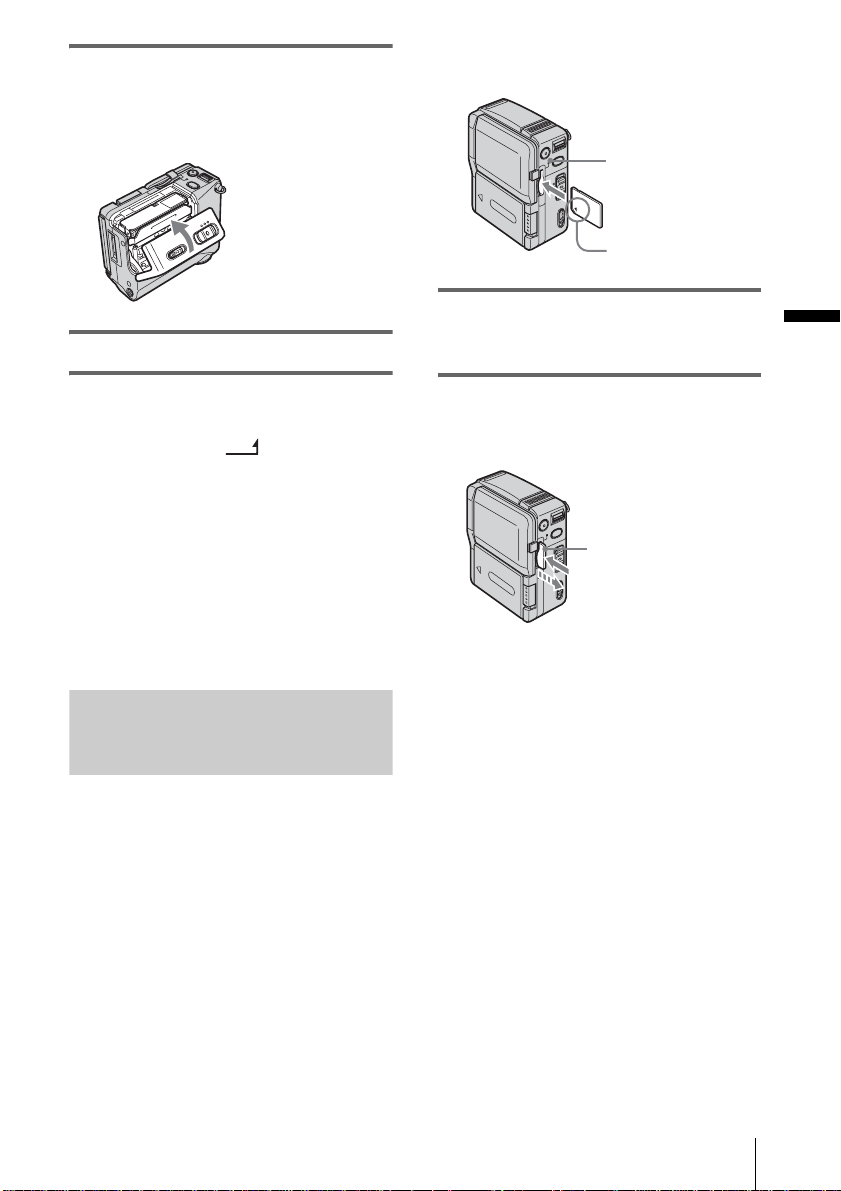
3 Lightly push the cassette compartment
in with the cassette lid.
The cassette compartment automatically
slides back in.
4 Close the cassette lid.
other type of “Memory Stick” into th e “Me mo ry
Stick” slot.
Access lamp
b mark
Insert the “Memory Stick Duo” with the b
mark in the bottom left corner facing
down until it clicks.
Getting started
To eject the cassette
Slide the lever an d open
1
the cassette lid.
The cassette compartment automatically
comes out.
OPEN/EJECT
2 Take out the ca ssette.
3 Lightly push the cassette compartment
in with the cassette lid.
The cassette compartment automatically
slides back in.
4 Close the casset te lid.
Inserting a “Memory Stick Duo”
For details on the “Memory St ick Duo,” see
page 97.
b Note
• You can use only a “Memory Stick Duo ,” w hic h is
about half the size of an ordinary “Memory Stick,”
in your camcorder (p. 97). Do not try to force any
To eject a “Memory Stick D uo”
Lightly push the “Me m ory Stick Duo” in once .
Lightly push in once.
b Notes
• If you force the “Memory Stick Duo” into the
“Memory Stick” slot in the wrong directi on, the
“Memory Stick” slot may be damage d.
• Do not inse r t an ythi ng other than a “Memory Stick
Duo” into the “Memory Stick” slot. Doi ng so ma y
cause a malfunction of your camco rd er.
• Whe n the access lamp is lit or flashin g, your
camcorder is reading/writi ng da ta from /to the
“Memory Stick Duo.” Do not shake or knock your
camcorder, turn the power off, eject the “Memory
Stick Duo,” or remove the ba ttery pack. Otherwise,
image data may be damaged.
Getting started
19
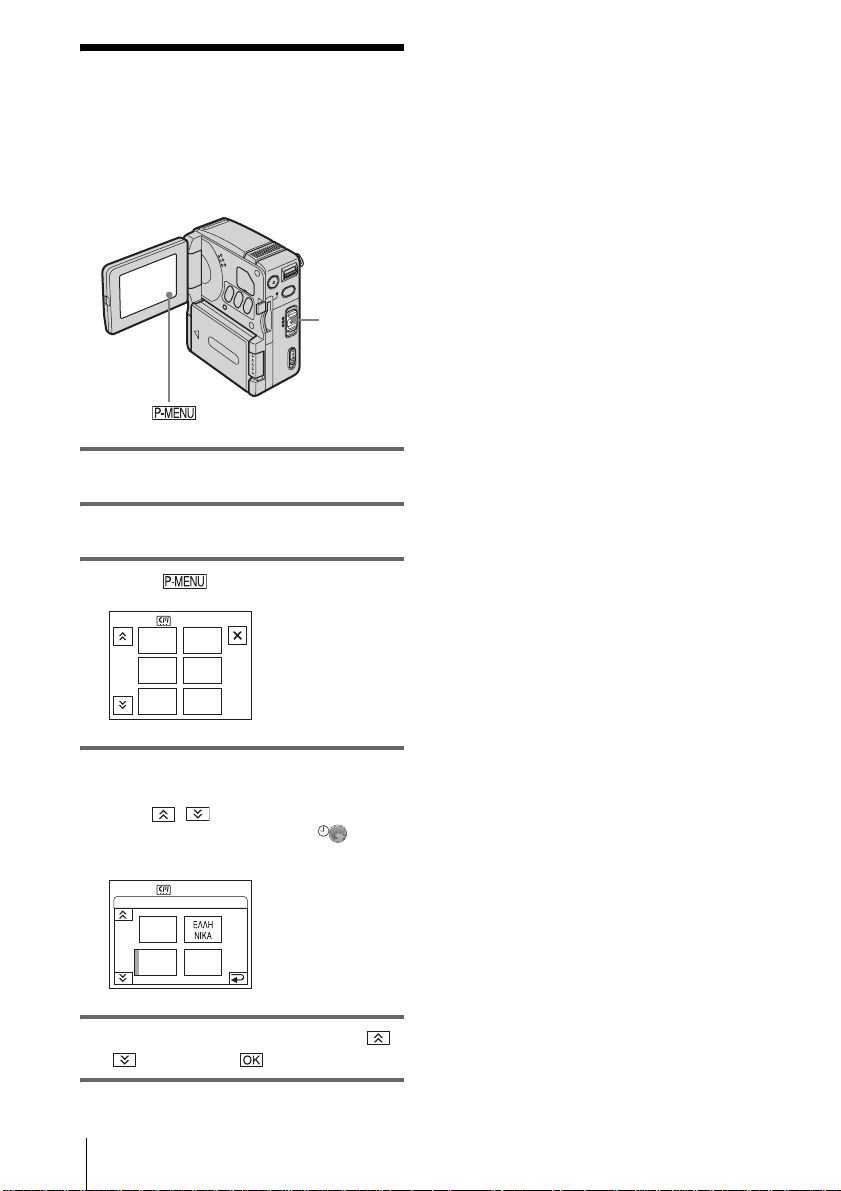
Step 7: Setting the
screen language
You can select the language to be used on the
LCD screen.
POWER
switch
1 Turn on your camcorder.
2 Open the LCD pa ne l.
3 Touch .
0:00:00
STBY
EXPO-
MENU
SURE
LCD
BRIGHT
SPOT
FOCUS
FOCUS
SPOT
METER
1/3
z Tip
• Your camcorder offers [ENG[SIMP]] (Simplified
English) when you can not find your native tongue
among the options.
4 Touch LANGUAGE.
If the item is not displayed on the screen,
touch / . If you cannot find it, touch
MENU, then select it from the (TIME/
LANGU.) menu (p. 72).
0:00:00
DEU
TSCH
ENG
LISH
STBY
[SIMP]
ENG
LANGUAGE: ENGLISH
1/3
5 Select the desired language with /
, then touch .
Getting started
20
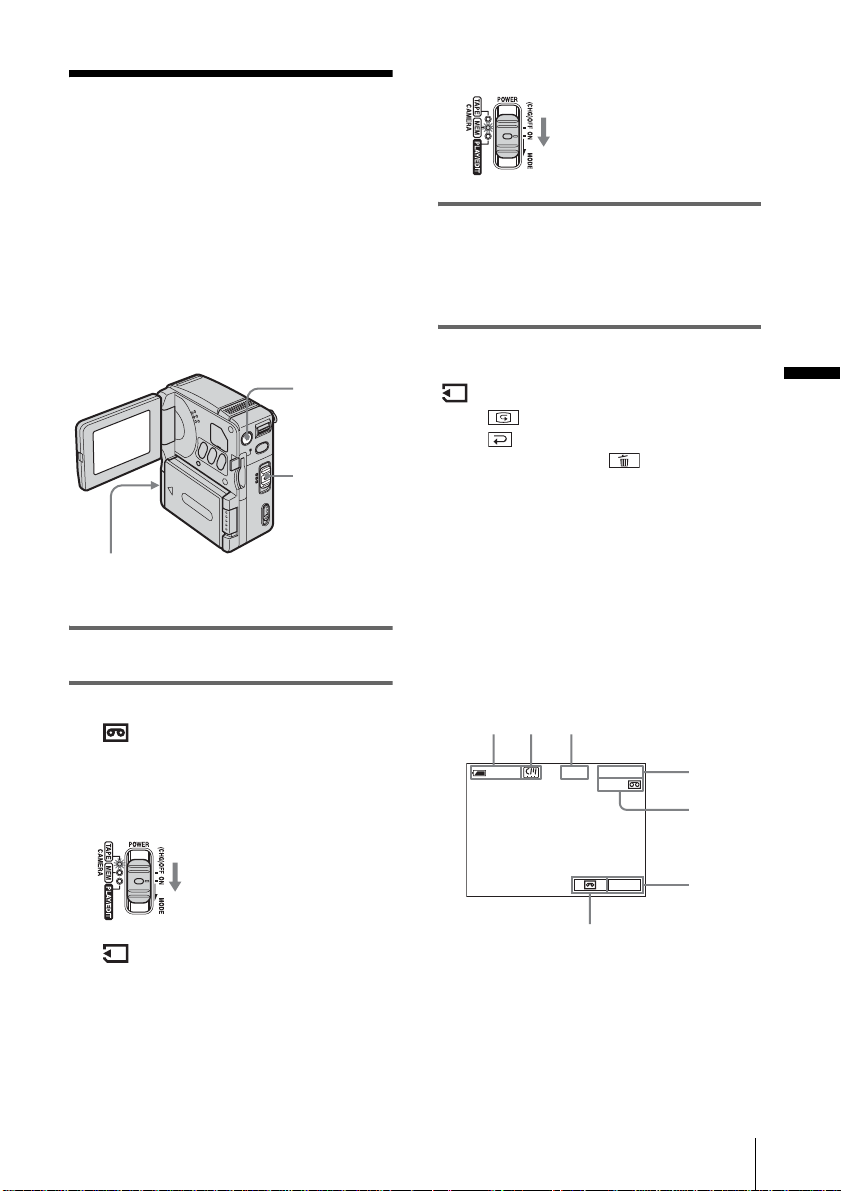
Recording
12 3
Recording movies
You can record movies on a tape or a
“Memory Stick Duo.”
Before recording, follow steps 1 to 7 in
“Getting started”(p. 12 - p. 20).
When you are recordi ng on a tape, movies
will be recorded along with stereo sound.
When you are recording on a “Memory Stick
Duo,” the movie will be recorded with
monaural sound.
lens cover opens, and the currently selected
recording fol der appears on the screen.
Slide the POWER switch down
while pressing the green button.
3 Press START/STOP.
Recording star ts. [REC] appears on the
LCD screen and the Camera recording l amp
lights up.
Press START/STO P. Recording stops.
Camera recording lamp
1 Open the LCD panel.
2 Select the recording mode.
To record on a tape
Slide the POWER switch until the
CAMERA-TAPE lamp lights up. The lens
cover opens, and your camcorder is set to
the standby mode.
To record on a “Memory Stick
Duo” — MPEG MOVIE AX
Slide the POWER switch repeatedly until
the CAMERA-MEM lamp lights up. The
START/
STOP
POWER
switch
Slide the POWER switch down
while pressing the green button.
To check the last recorded MPEG movie
— Review
Touch . Playback automatically starts.
Touch to return to the standby mode.
To delete a movie, touch after playback is
finished, then touch [YES].
To cancel the operati on, touch [NO].
To turn the power off
Slide the POWER switch up to (CHG)OFF.
Indicators displayed during recording
on a tape
The indicators will not be recorded on the tape.
Date/time and camera settings data (p. 43) will
not be displayed du ri ng recording.
0:00:00
60
min
A Remaining battery time
The indicated time may not be correct
depending on the env ir onment of use.
When you opened or closed the LCD panel,
it takes about 1 minute to display the correc t
remaining battery time.
REC
60min
P-MENU
7
4
5
6
Recording
,continued
Recording
21
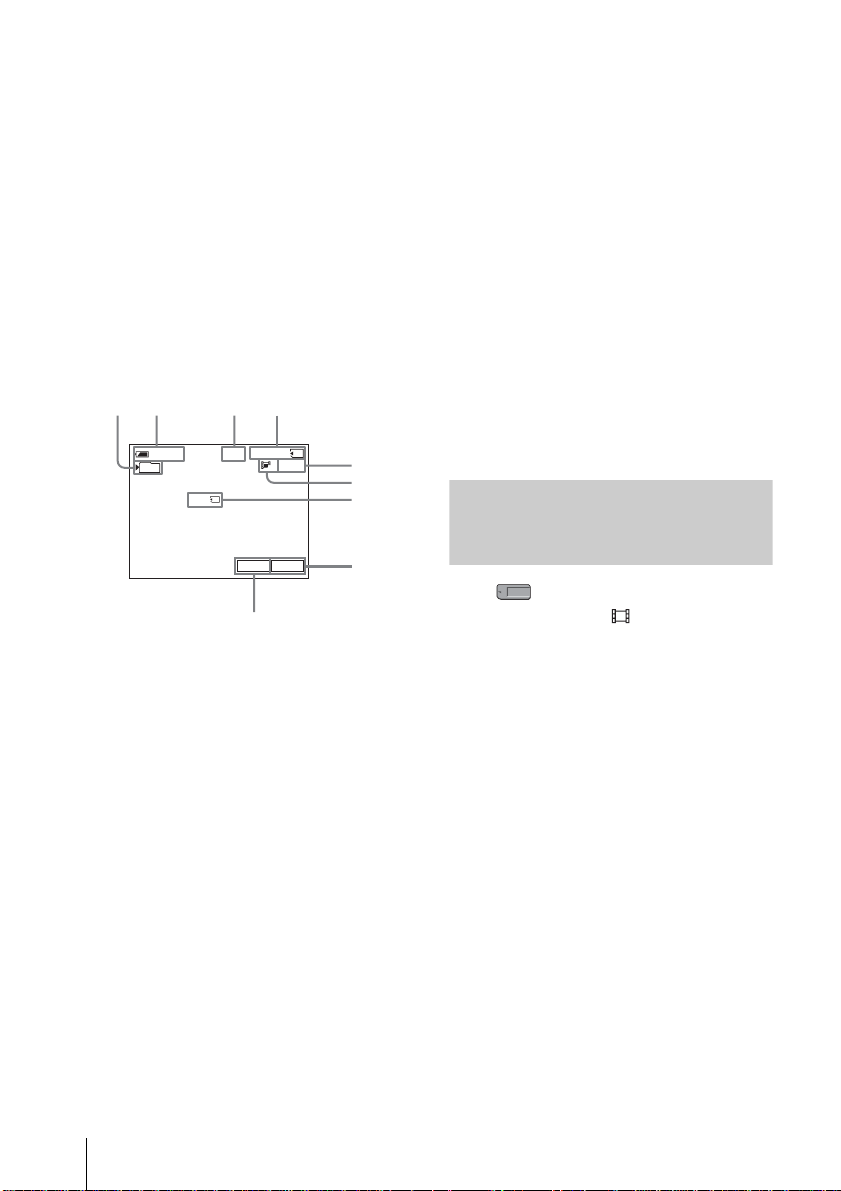
B Indicators for micro Cassette Memory
12 3 4
9
tapes
C Recording status ([STBY] (standby) or
[REC] (recor d i n g))
D Tape counter (hours:minutes: se conds)
E Remaining tap e (p. 69)
F Personal Menu button (p. 49)
G END SEARCH selector button (p. 37)
Indicators displayed during recording
on a “Memory Stick Duo”
The indicators will not be recorded on the
“Memory Stick Duo.”
Date/time (p. 43) will not be displayed during
recording.
60
101
A Recording folder
B Remaining ba ttery time
The indicated time may not be correct
depending on the environment of use.
When you opene d or closed t he LCD panel,
it takes about 1 minute to display th e correct
remaining battery time.
C Recording status ([STBY] (standby) or
[REC] (recor d i n g))
D Recording time (hours:minutes:seconds)
E “Memory Stick Duo”s recording
capacity
F Movie image size (Rec mode)
G “Memory Stick Duo” recording start
indicator
This indicator is displayed for abou t 5
seconds.
H Personal Menu button (p. 49)
I Review button (p. 21)
min
BBB
REC
0:00:00
SFN
7
2min
P-MENU
5
6
7
8
b Notes
• Before changing the battery pack, set the POWER
switch to (CHG)OFF.
• In the de fault setting, when you leave your
camcorder without performing any oper a tions for
more than about 5 mi nutes, the power wi ll
automatically turn off to prevent battery loss
([A.SHUT OFF], p. 71). To restart recording, slide
the POWER switch dow n to select the CAMERA TAPE or CAMERA-MEM mode, and then press
START/STOP.
z Tips
• See “To select the recording mode of the MPEG
format picture” (p. 22) for the approximate length of
time it is possible to record on a “M emor y St ic k
Duo” of different capacities.
• The recording time, date, and th e c amera settings
data (for tape only) are recorded automatically on
the recording media without being displ ayed on the
screen. You can vie w this information during
playback by setting [DATA CODE] to the desired
setting (p. 43).
To select the recording mode of
the MPEG format picture
In the (MEMORY SET) menu, select
[MOVIE SET], then [ REC MODE]. See
page 56 for details on each recording mode.
The number of pictures you can record on a
“Memory Stick Duo” varies depending on
the recording mode and the recording
environment.
Refer to the following list for approximate
length of time you can record movies on a
“Memory Stick Duo” formatted on your
camcorder.
Recording time when t he recording
mode is [SUPER FINE]
(hours:minutes:seconds)
The image size is 352 × 288, the frame rate is 25
fps (frame per second), the bit rate for image
and audio is approx imately 1200 kbps.
22
Recording
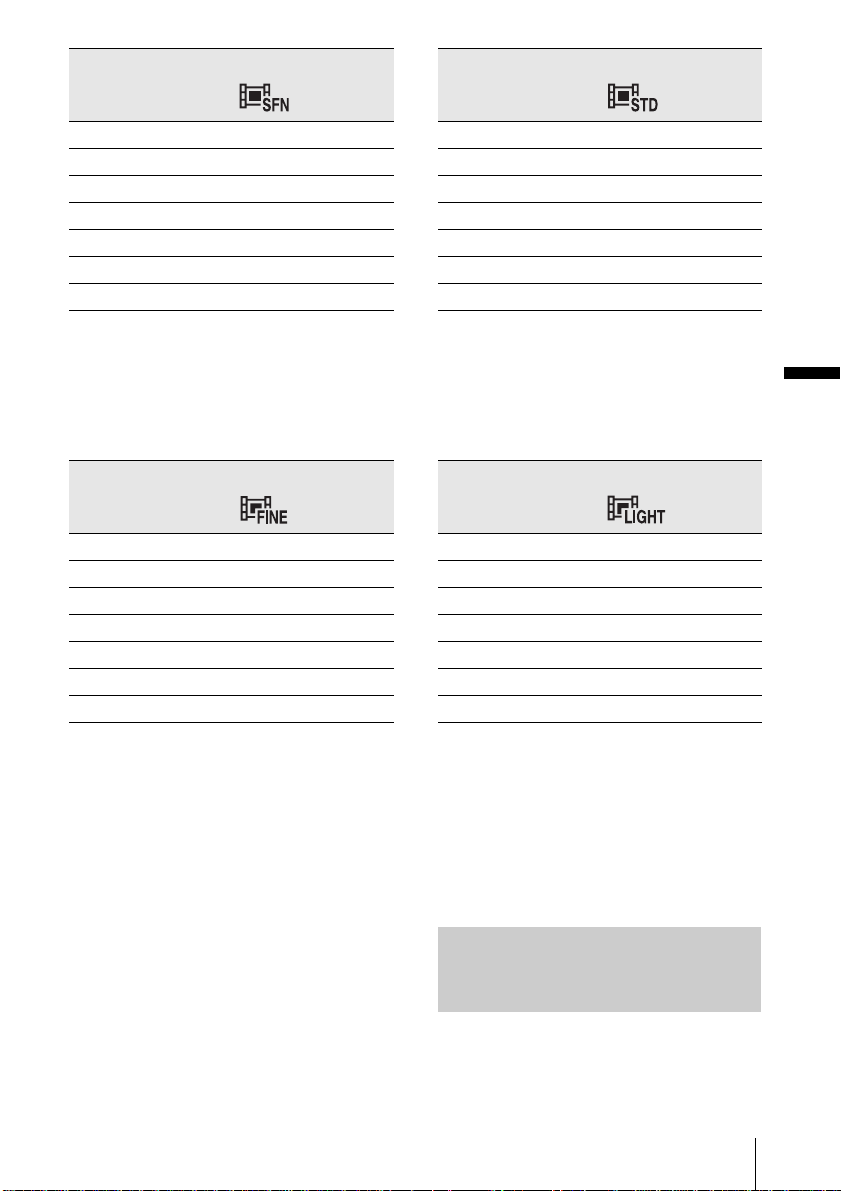
352 × 288
160 × 128
8 MB (supplied) 00:00:45
16 MB 00:01:30
32 MB 00:03:20
64 MB 00:06:50
128 MB 00:13:00
256 MB (MSX-M256) 00:25:00
512 MB (MSX-M512) 00:51:00
Recording time when the recording
mode is [FINE]
(hours:minutes:seconds )
The image size is 352 × 288, the frame ra te is
25 fps (frame per second ), the b it ra te for i mage
and audio is approximately 750 kbps.
352 × 288
8 MB (supplied) 00:01:10
16 MB 00:02:30
32 MB 00:05:20
64 MB 00:11:00
128 MB 00:22:00
256 MB (MSX-M256) 00:40:00
512 MB (MSX-M512) 01:20:00
8 MB (supplied) 00:02:20
16 MB 00:05:00
32 MB 00:10:00
64 MB 00:20:00
128 MB 00:41:00
256 MB (MSX-M256) 01:15:00
512 MB (MSX-M512) 02:30:00
Recording time when the recording
mode is [LIGHT]
(hours:minutes:seconds)
The image size is 160 × 128, the frame rate is 10
fps (frame per second), the bit rate for image
and audio is approxim ately 200 kbps.
160 × 128
8 MB (supplied) 00:04:50
16 MB 00:10:00
32 MB 00:20:00
64 MB 00:41:00
128 MB 01:20:00
256 MB (MSX-M256) 02:30:00
512 MB (MSX-M512) 05:05:00
Recording
Recording time when the recording
mode is [STANDARD]
(hours:minutes:seconds )
The image size is 160 × 128, t he frame rat e is 10
fps (frame per second), the bit rate for image
and audio is approximately 400 kbps.
z Tips
• Frame rate indicates the number of im ag es pla yed
back in 1 second. The more the number increases,
the more natural the moving pict ur e bec omes. You
can play back a maximum of 25 still images per
second with your camcorder (25 fps/fr a me per
second).
• The higher the bit rate, the more natural the moving
picture becomes.
Using zoom
When the POWER switch is set to the
CAMERA-TAPE mode, you can choose
zoom to magnification l eve ls greate r than 10
,continued
Recording
23
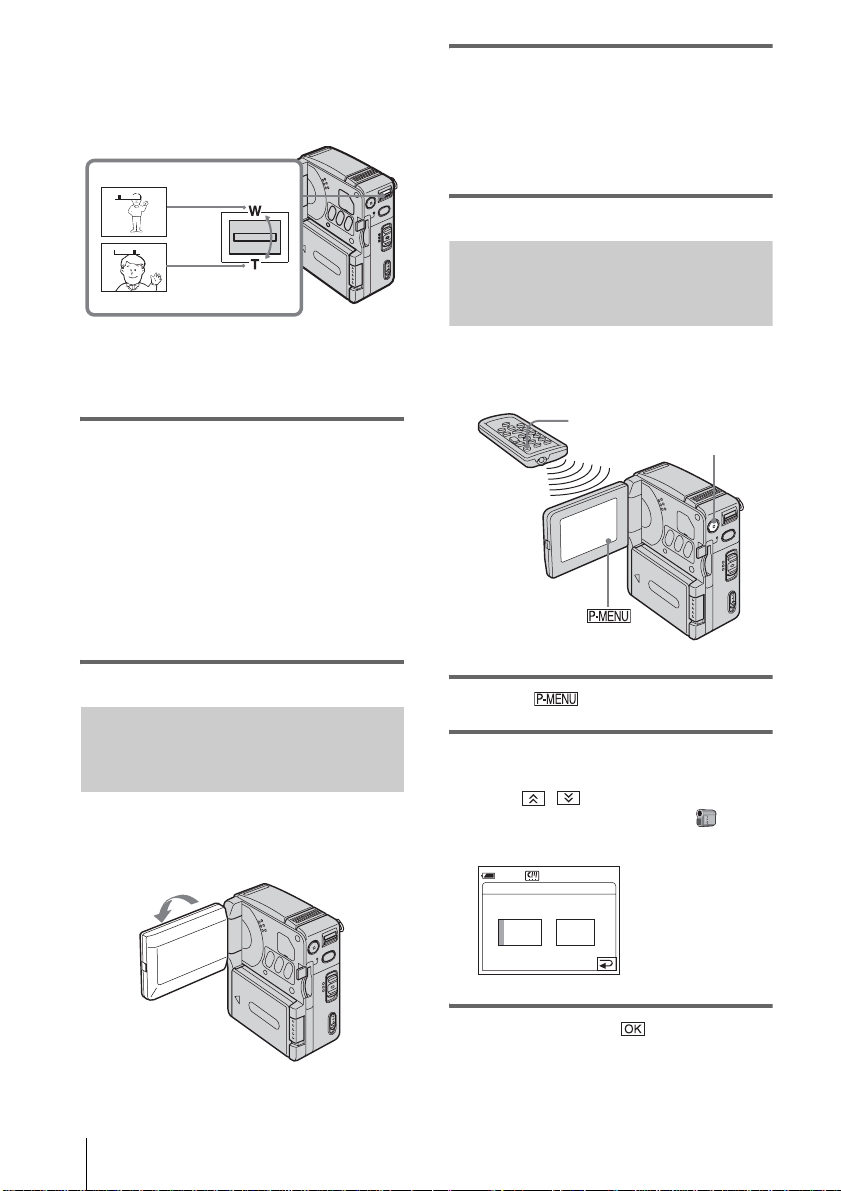
times power, and from that point act ivate th e
digital zoom ([DIGITAL ZOOM], p. 53).
Occasional use of the zoom is effective, but
use it sparingly for best results.
1cm (approx. 1/2 inch)*
W
T
W
T
80cm (approx. 2 5/8 feet)*
* The minimum distance required between your
camcorder and the subject to get a sharp focus
in that position of the lever.
Move the power zoom lever slightly for a
slower zoom. Move it further for a faster
zoom.
To record wider range of view
Move the power zoom lever toward W.
The subject appears farther away (Wideangle).
To record closer view
Move the power zoom lever toward T.
The subject appear s closer (Telephot o) .
Open the LCD panel 90 degrees to the
camcorder, then rotate it 180 degrees
toward the subject.
A mirror-image of the subject appears on the
LCD screen, but the picture will be normal
when recorded.
Using the self-timer
With the self-timer, you can start recording
after a delay of about 10 seconds.
START/STOP
START/STOP
Recording in mirror mode
You can utilize this function whe n recordin g
yourself, for examp l e .
Recording
24
1 Touch .
2 Touch [SELF-TIMER].
If the item is not displayed on the screen,
touch / . If you cannot find it, touc h
MENU, th en select it from the
(CAMERA SET) menu.
0:00:00
STBY
60min
SELF-TIMER: OFF
ONOFF
3 Touch [ON], then .
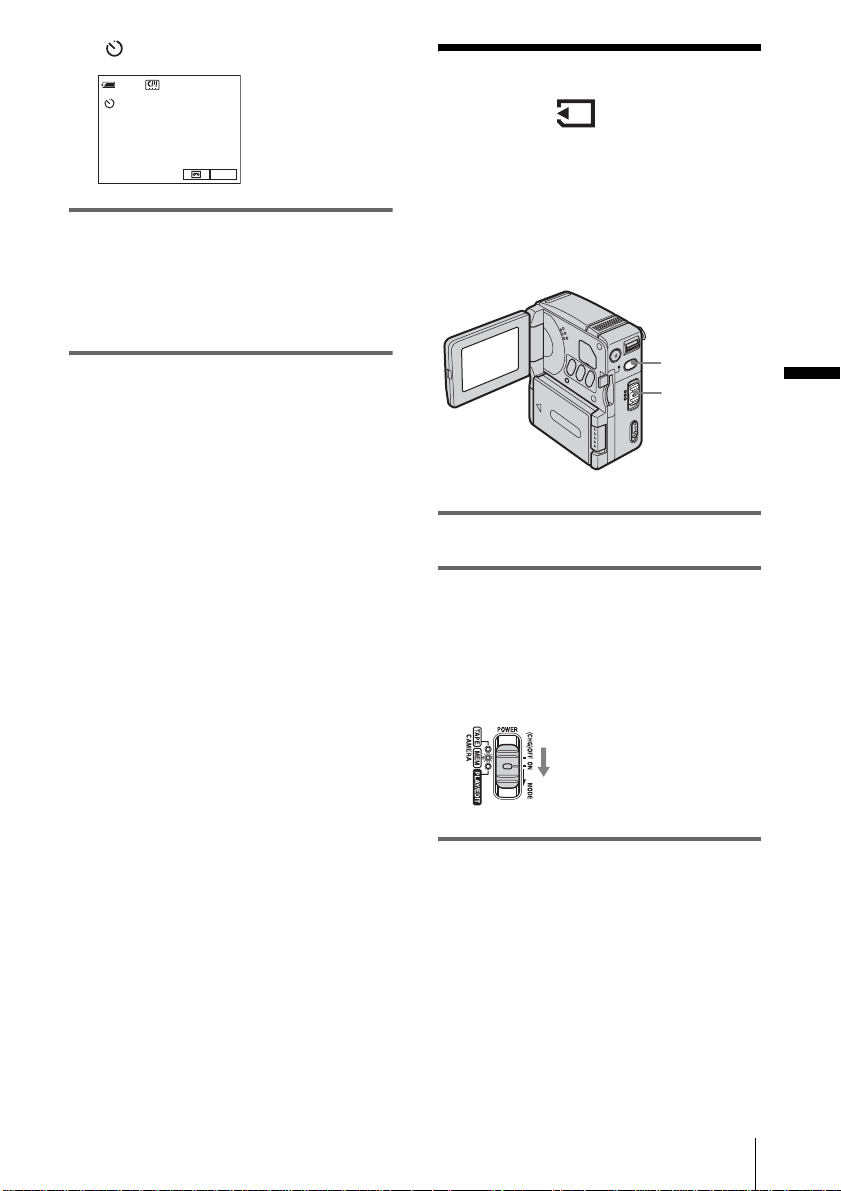
appears.
60min
STBY
0:00:00
Recording still
images
P-MENU
4 Press START/STOP.
You will hear a beep sound counting down
for about 10 seconds. The countdown
indicator is disp l ayed beginning from th e
number 8. Then recording starts. To stop
recording, press START/STOP again.
To cancel the count down
Touch [RESET] , or press START/STOP .
To cancel the self-timer
Follow step s 1 and 2, then sele ct [OFF] in step
3.
— Memory photo recording
You can record still images on a “Memory
Stick Duo.”Before recording, follow st eps 1
to 7 in “Getting started” (p. 12 - p. 20).
PHOTO
POWER
switch
1 Open the LCD panel.
2 Slide the POWER switch repeatedly
until the CAMERA-MEM lamp ligh ts
up.
The lens cover opens and the currently
selected reco rding folder appears on the
screen.
Slide the POWER switch down
while pressing the green button.
Recording
3 Press and hold PHOTO lightly.
You will hear a light beeping sound whe n
the focus and brightness settings are
,continued
Recording
25
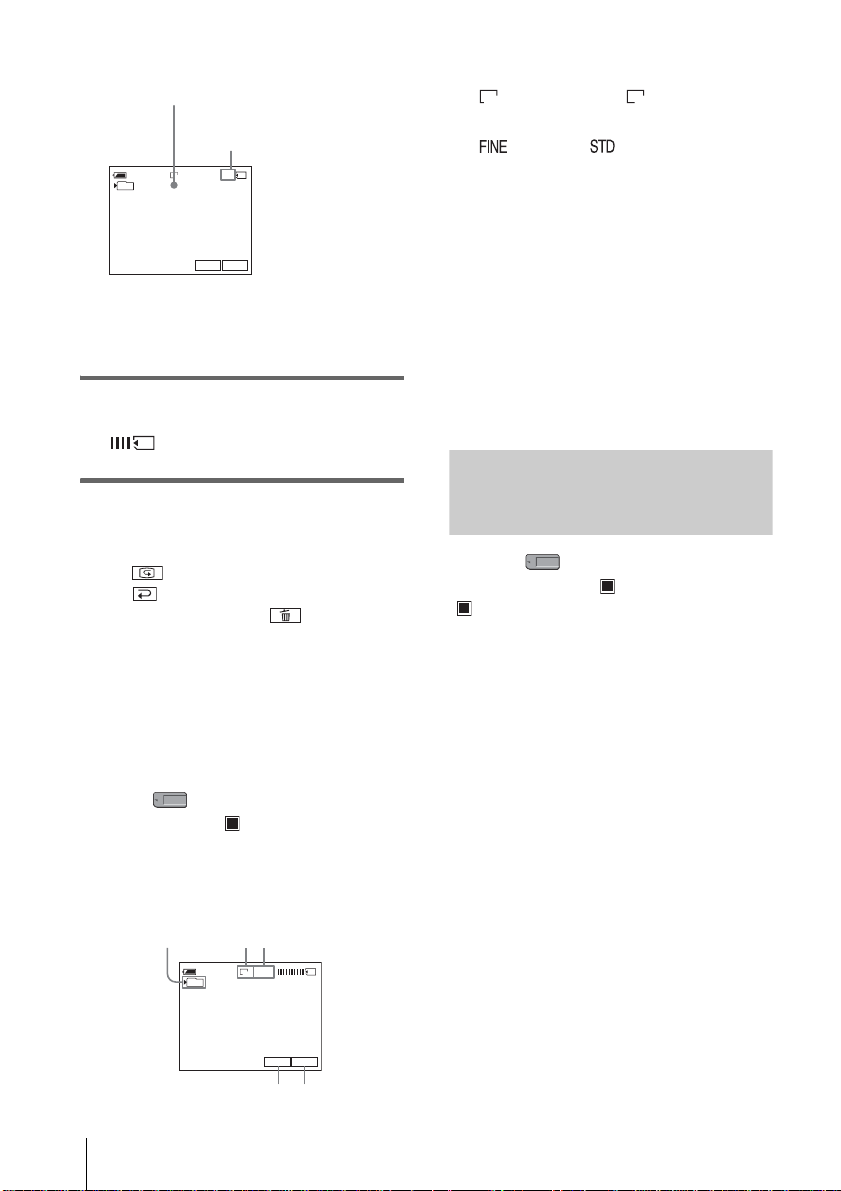
adjusted. Reco rding does not star t at t his
123
point.
The indicat or stops flashing.
The number of images that can
be recorded.*
1152
20
FINE
60min
101
P-MENU
7
*The number of images that can be recorded
varies depending on the imag e si ze s etting and
the recording environment.
4 Press PHOTO fully.
A shutter sound i s he ard. When bars of
disappear, the image is rec orded on
the “Memory Stick Du o. ”
To check the most recently recorded
image — Review
Touch .
Touch to return to the standby mode.
To delete the image, touch , then [YES].
To cancel the deletion, touch [NO].
To turn the power off
Slide the POWER switch up to (C HG)OFF.
To record still images continuously
— Burst
Select the (MEMORY SET) menu,
[STILL SET], then [ BURST] (p.55).
You can record im ages continuously in a tim e
interval of ab out 0.5 seconds.
Indicators displayed during recording
A Recording folder
B Image size
(1152 × 864) or (640 × 480)
1152 640
C Quality
[FINE] or [STANDARD]
D Personal Menu button (p. 49)
E Review button (p. 26)
z Tips
• Whe n you press PHOTO on your Remote
Commander, the image displayed on the screen at
that timing is record ed.
• The recording time, date, and th e c amera settings
data are recorded automatically on the recording
media without being displayed on the scre en. You
can view this information during playback by setting
[DATA CODE] to the desired setting (p. 43).
• The recording angle is wider than when you se t the
POWER switch to the CAMERA-TAPE mode.
Selecting image quality or size
Select the (MEMORY SET) menu,
[STILL SET], then [ QUALITY] or
[ IMAGE SIZE] (p. 55).
The number of pictures you can record on a
“Memory Stick Duo” varies depending on
the quality/size of the image and the
recording environment.
Refer to the following list for the approximate
number of pictures th at can be recorded on a
“Memory Stick D uo” formatted on y our
camcorder.
When the Image quality is [FINE]
(number of images)
The image size of 1152
640
× 480 is 150 KB.
× 864 is 500 KB, tha t of
Recording
26
101
60min
1152
FINE
7
54
P-MENU
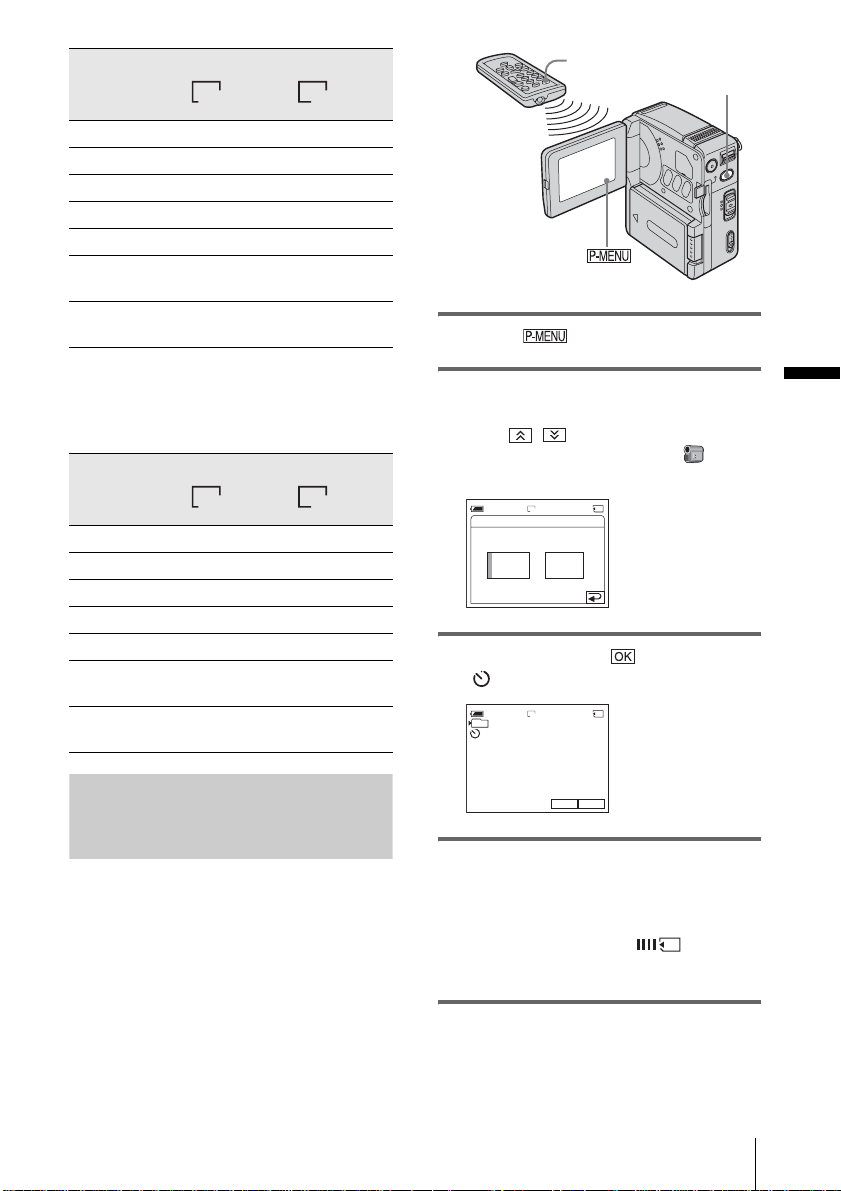
1152 × 864 640 × 480
1152 640
8 MB (supplied) 15 50
16 MB 30 96
32 MB 61 190
64 MB 120 390
128 MB 245 780
256 MB (MSX-
M256)
512 MB (MSX-
M512)
445 1400
900 2850
PHOTO
PHOTO
1 Touch .
When the Image quality is [STANDARD]
(number of i m ages)
The image size of 1152 × 864 is 200 KB, that of
× 480 is 60 KB.
640
1152 × 864 640 × 480
1152 640
8 MB (supplied) 37 120
16 MB 74 240
32 MB 150 485
64 MB 300 980
128 MB 600 1970
256 MB (MSX-
M256)
512 MB (MSX-
M512)
1000 3550
2050 7200
Using the self-timer
With the self-timer, you can record a still
image after a delay of about 10 seco nds.
2 Touch [SELF-TIMER].
If the item is not displayed on the screen,
touch / . If you cannot find it, touch
MENU, then select it from the
(CAMERA SET) menu.
1152
FINE
20
ONOFF
60min
SELF-TIMER: OFF
3 Touch [ON], then .
appears.
1152
101
60min
FINE
20
P-MENU
7
4 Press PHOTO .
You will hear a beep sound counting down
for about 10 seconds. The countdown
indicator is displayed beginning from the
number 8. When bar s of disappear,
the image is recorded on th e “Memory Stick
Duo.”
Recording
To cancel the count dow n
Touch [RESET].
,continued
Recording
27
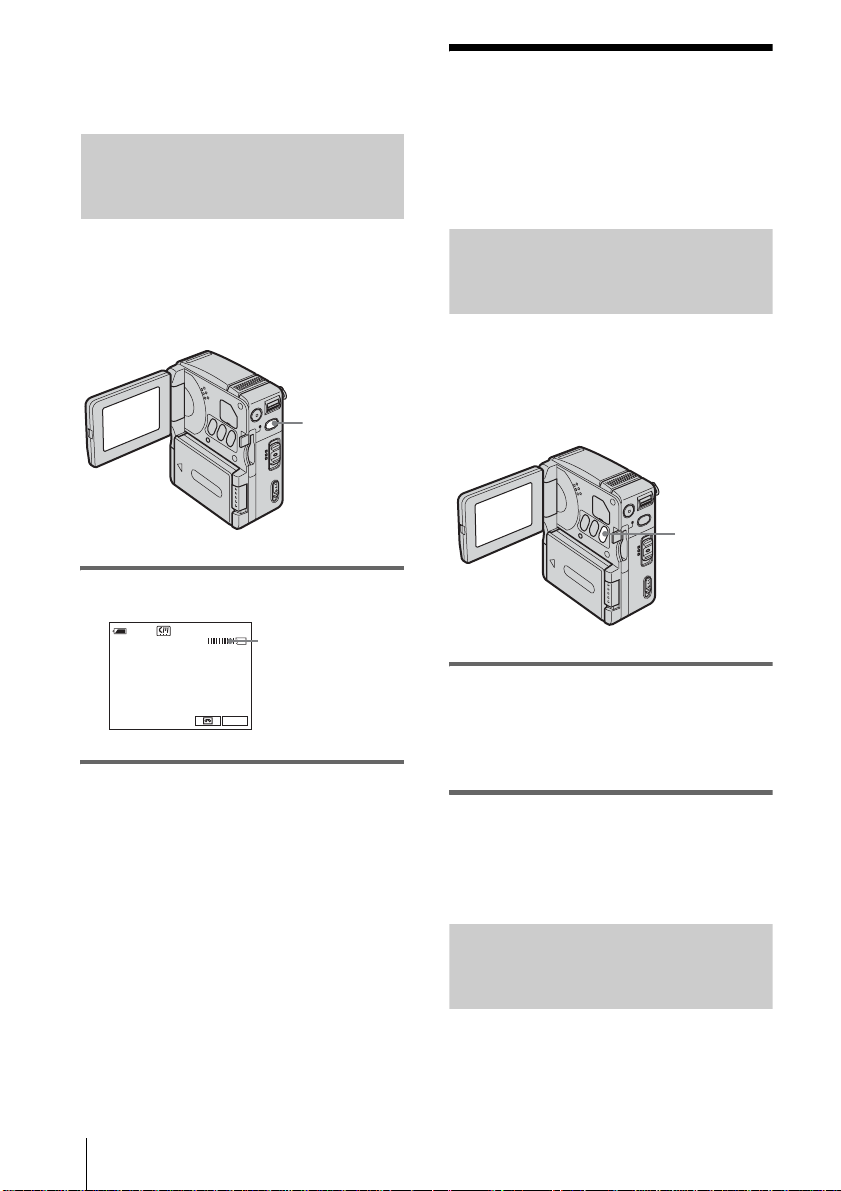
To cancel the self-timer
Follow steps 1 and 2, t hen select [OFF ] i n st ep
3.
Recording a still image on a
“Memory Stick Duo” while
recording movies on a tape
Adjusting the
exposure
The exposure is adjusted autom atically in the
default setting.
The image size is set to [640 × 480]. If you
want to record a still image in a diff erent size,
use the Memory photo recording function
(p. 25).
PHOTO
Press PHOTO fully during recording.
REC
60min
Recording is complete
0:00:10
when the scrolling
stops.
P-MENU
To record still images in standby mode
Press and hold PHOTO lightly. Check the
image, then press PHOTO fully.
b Notes
• You cannot record a still image on a “Memory Stick
Duo” during the following operations:
– FADER
– [16:9 WIDE] mode
– Memory over lap
– MEMORY MIX
• Tit le s are no t rec or de d on a “Memory Stick Duo.”
Adjusting the exposur e for backlit
subjects
When your subject has its back to the sun or
other light, you can adjust the exposure to
prevent the subject from becoming
shadowed.
BACK LIGHT
Press BACK LIGHT during recording or
in the standby mode.
. appears.
To cancel the back light function, press BACK
LIGHT again.
b Note
• The back light function is canceled when you set
[SPOT METER] (p. 28) or [EXPOSURE] to
[MANUAL] (p. 29).
Fixing the exposure for the
selected subject
— Flexible spot meter
You can adjust and fix the exposure t o t he
subject, so that it is recorded in suitable
brightness even when there is strong contrast
28
Recording
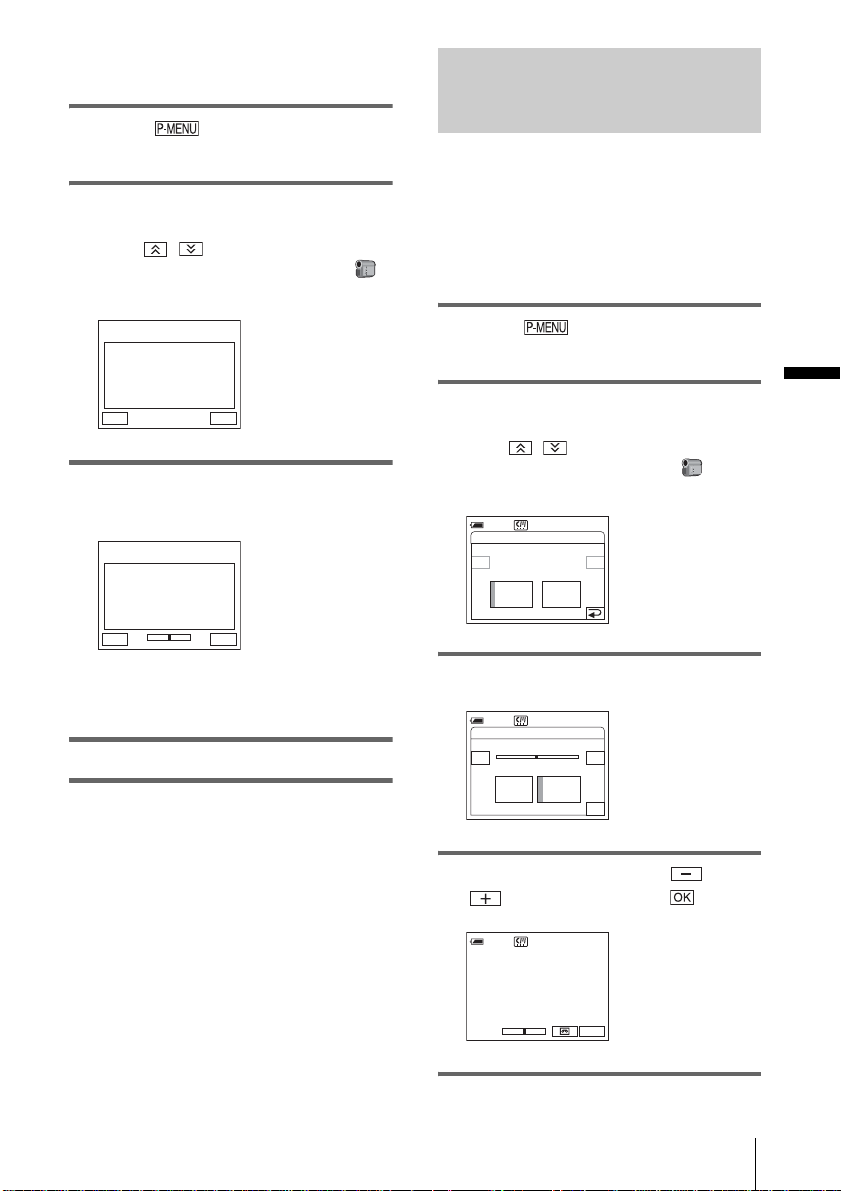
between the subject and the background
(such as subjects in limelight on stage).
1 Touch during recording or in
the standby mode.
2 Touch [SPOT METER].
If the item is not displayed on the screen,
touch / . If yo u cannot find it,
touch MENU, then select it from the
(CAMERA SET) menu.
Adjusting the exposure manually
You can fix the brightness of a picture at the
best exposure. When recording indoors on a
clear day, for instance, you can avoid
backlight shadows on people next to the
window by manually fixing the exposur e to
that of the wall side of the room.
0:00:00
SPOT METER
STBY
ENDAUTO
3 Touch the point you want to adjust and
fix the exposure on the screen.
0:00:00
SPOT METER
STBY
+
–
ENDAUTO
The [SPOT METER] indic ator fl as hes and
adjusts the exposure for the selected point.
4 T ouch [END].
To return the setting to automatic
exposure
Follow steps 1 and 2, then sele ct [AUTO] in
step 3, or set [EXPOSURE] to [AUTO] ( p. 29).
b Notes
• You cannot use the Flexible spot meter while using
the Color Slow Shutt e r.
• If you set [PROGRAM AE], [SPOT METER] is
automatically set to [AUTO].
z Tip
• When [SPOT METER] is selected, [EXPOSURE] is
automatically set to [MANUAL].
1 Touch during recording or in
the standby mode.
2 Touch [EXPOSURE].
If the item is not displayed on the screen,
touch / . If you cannot find it, touch
MENU, then select it from the
(CAMERA SET) menu.
0:00:00
STBY
60min
EXPOSURE: AUTO
–
+
MANUALAUTO
3 Touch [MANUAL].
0:00:00
STBY
60min
EXPOSURE: MANUAL
–
–
+
+
MANUALAUTO
OK
4 Adjust the exposure using (dim)/
(bright), then touch .
0:00:00
STBY
60min
+
–
P-MENU
Recording
,continued
Recording
29
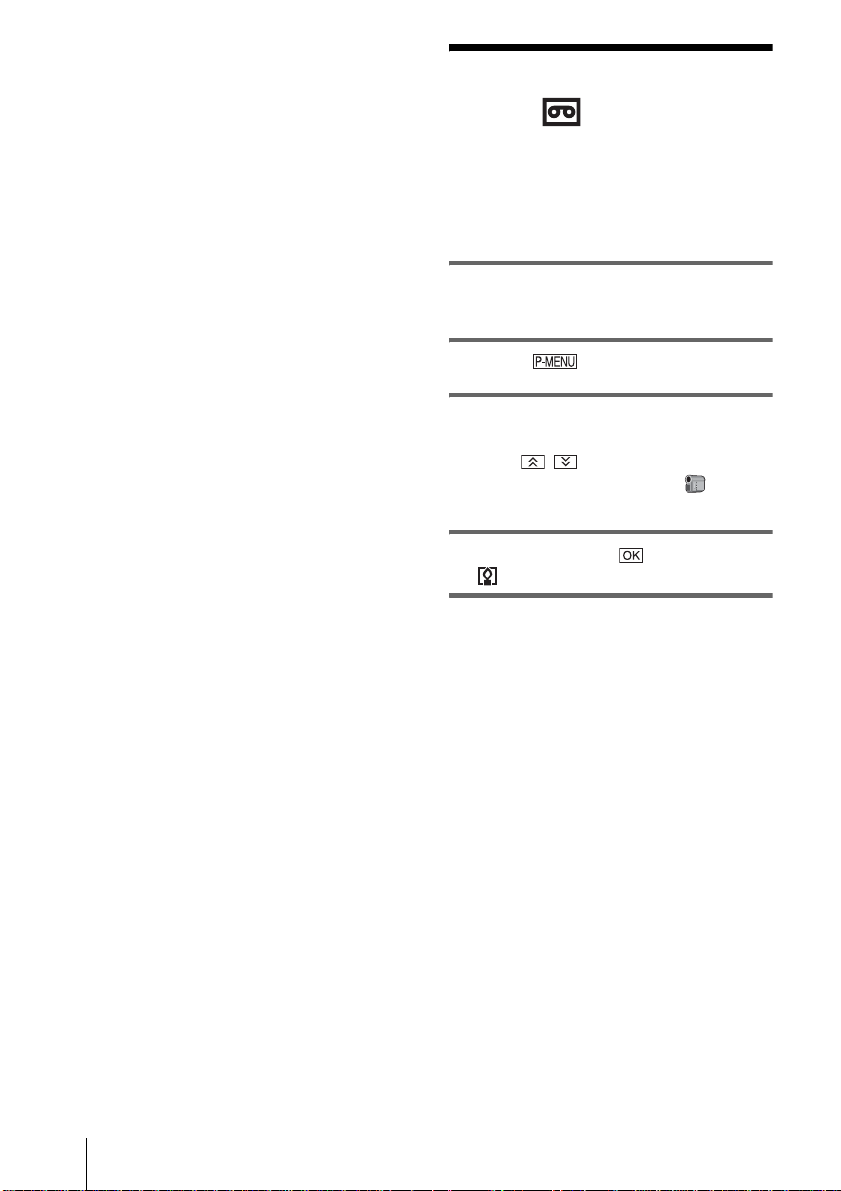
To return the setting to automatic
exposure
Follow steps 1 and 2, then select [AUTO] in
step 3.
Recording in a dark
place
— Color Slow Shutter
You can record brighter color images in dark
places.
1 Sl ide the POWER switch to select the
CAMERA-TAPE mode.
2 Touch .
3 Touch COLOR SLOW S.
If the item is not displayed on the screen,
touch / . If you cannot find it, touch
MENU, and select it from the
(CAMERA SET) menu.
4 Touch [ON], then .
appears.
30
To cancel the Color Slow Shutter
Follow steps 2 and 3, then select [OFF] i n s tep
4.
b Notes
• Color Slow Shutter may not operate correctly in total
darkness.
• You cannot use Color Slow Shutter together with :
– [EXPOSURE]
– Fl exi ble spot meter
– [PROGRAM AE]
– FADER
– Digital effect
• When using Color Slow Shutter, the shutter speed of
your camcorder changes depending on the
brightness. The motion of th e picture may slow
down at this time.
• Adjust the focus manually when it is hard to focus
automatically.
Recording
