Sony DCR-HC90E User Manual

2-548-308-11 (1)
Digital Video Camera Recorder
Operating Guide
DCR-HC90E
Getting Started
Recording/
Playback
Using the Menu
Dubbing/Editing
Using a Computer
Troubleshooting
Additional Information
7
18
34
58
68
80
102
Printed on 100% recycled paper using
VOC (Volatile Organic Compound)-free
vegetable oil based ink.
Printed in Japan
© 2005 Sony Corporation
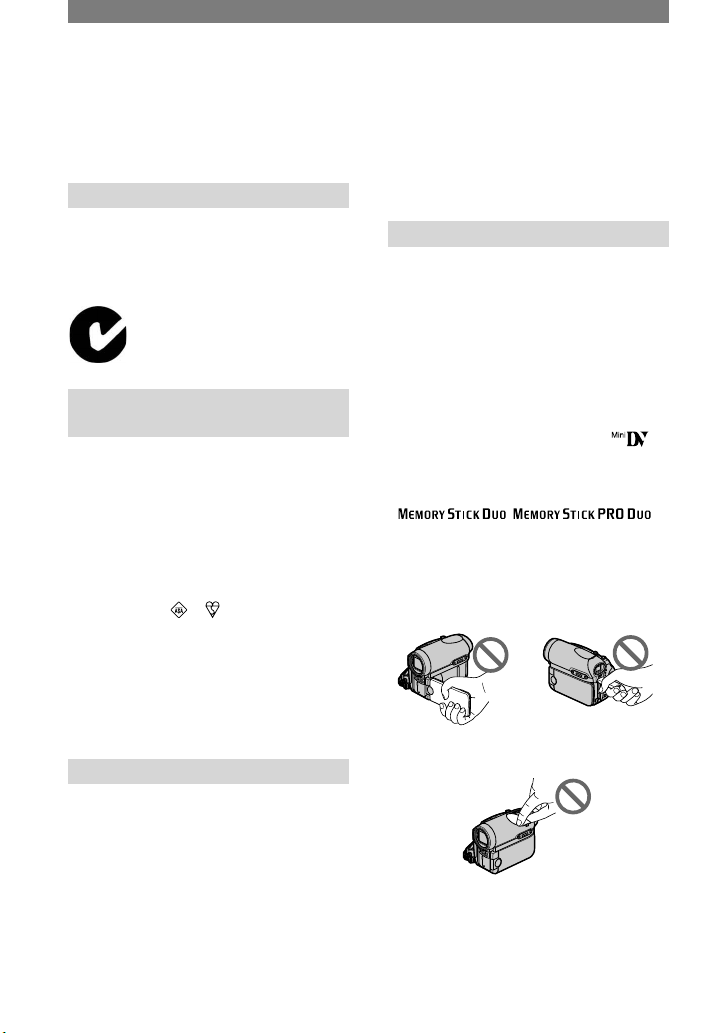
2
Read this first
Before operating the unit, please read this
manual thoroughly, and retain it for future
reference.
WARNING
To prevent fire or shock hazard,
do not expose the unit to rain or
moisture.
“Memory Stick”
N50
FOR CUSTOMERS IN THE
UNITED KINGDOM
NOTICE ON THE SUPPLIED AC
ADAPTOR
A moulded plug complying with BS1363 is
fitted to this equipment for your safety and
convenience.
Should the fuse in the plug supplied need to be
replaced, a fuse of the same rating as the supplied
one and approved by ASTA or BSI to BS1362
(i.e., marked with or mark) must be used.
If the plug supplied with this equipment has a
detachable fuse cover, be sure to attach the fuse
cover after you change the fuse. Never use the
plug without the fuse cover. If you should lose
the fuse cover, please contact your nearest Sony
service station.
FOR CUSTOMERS IN EUROPE
ATTENTION
The electromagnetic fields at the specific
frequencies may influence the picture and sound
of this camcorder.
This product has been tested and found compliant
with the limits set out in the EMC Directive for
using connection cables shorter than 3 meters
(9.8 feet).
Notice
If static electricity or electromagnetism causes
data transfer to discontinue midway (fail), restart
the application or disconnect and connect the
communication cable (USB, etc.) again.
Notes on use
Your camcorder is supplied with two
kinds of operations guides.
– “Operating Guide” (This manual)
– “First Step Guide” for using the supplied
software (stored on the supplied CDROM)
On the types of recording media you
can use in your camcorder
• A mini DV cassette marked with
(mini DV cassettes with Cassette Memory
are incompatible) (p. 103).
• “Memory Stick Duo” marked with
,
(p. 104).
On using the camcorder
• Do not hold the camcorder by the
following parts.
LCD panel Battery/“Memory
Stick Duo” cover
Shoe cover
• Before connecting your camcorder to
another device with a USB or i.LINK
cable, be sure to insert the connector
plug in the proper direction. If you insert
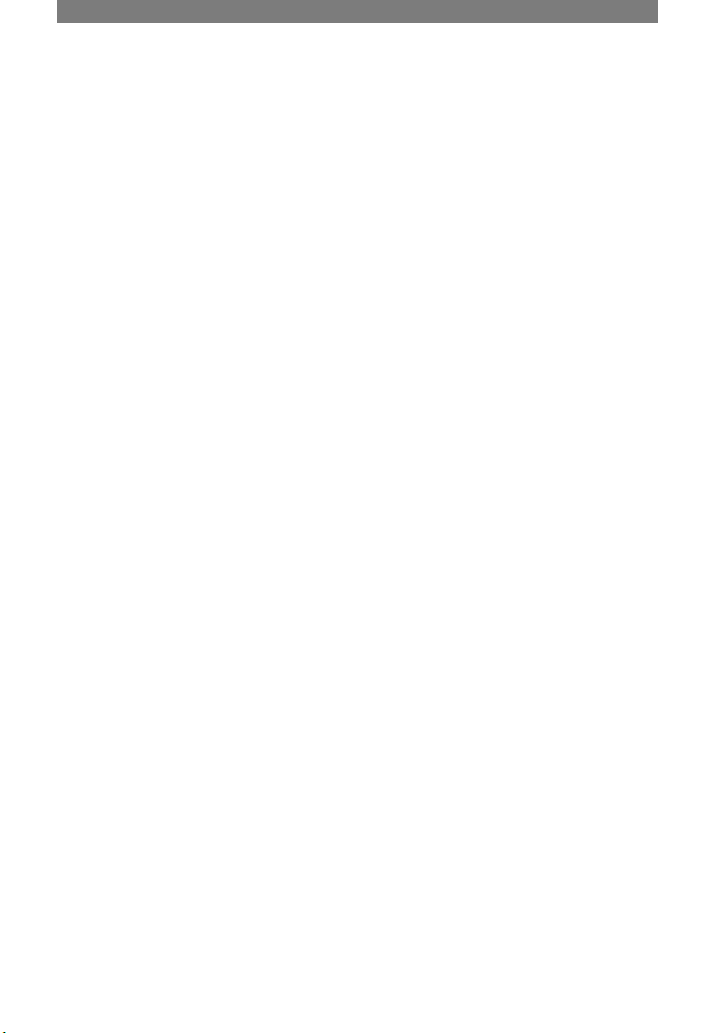
3
the connector plug forcibly in the wrong
direction, the terminal may be damaged,
or this may cause a malfunction of your
camcorder.
On the menu items, LCD panel,
viewfinder, and lens
• A menu item that is grayed out is not
available under the current recording or
playback conditions.
• The LCD screen and the viewfinder are
manufactured using extremely highprecision technology, so over 99.99% of
the pixels are operational for effective
use. However, there may be some tiny
black points and/or bright points (white,
red, blue, or green in color) that appear
constantly on the LCD screen and the
viewfinder. These points are normal
results of the manufacturing process and
do not affect the recording in any way.
• Exposing the LCD screen, the viewfinder,
or the lens to direct sunlight for long
periods of time may cause malfunctions.
• Do not aim at the sun. Doing so might
cause your camcorder to malfunction.
Take pictures of the sun only in low light
conditions, such as at dusk.
On recording
• Before starting to record, test the
recording function to make sure the
picture and sound are recorded without
any problems.
• Compensation for the contents of
recordings cannot be provided, even if
recording or playback is not possible
due to a malfunction of the camcorder,
storage media, etc.
• TV color systems differ depending on
the countries/regions. To view your
recordings on a TV, you need a PAL
system-based TV.
• Television programs, films, video tapes,
and other materials may be copyrighted.
Unauthorized recording of such materials
may be contrary to the copyright laws.
On this manual
• The images of the LCD screen and
the viewfinder used in this manual for
illustration purposes are captured using
a digital still camera, and therefore may
appear different.
• The on-screen displays in each local
language are used for illustrating the
operating procedures. Change the screen
language before using your camcorder if
necessary (p. 13).
About the Carl Zeiss lens
Your camcorder is equipped with a Carl
Zeiss lens, which was developed jointly
by Carl Zeiss, in Germany, and Sony
Corporation, and produces superior images.
It adopts the MTF measurement system for
video cameras and offers a quality typical
of a Carl Zeiss lens. Also, the lens for
your camcorder is T*-coated to suppress
unwanted reflections and faithfully
reproduce colors.
MTF= Modulation Transfer Function. The
number value indicates the amount of light
from a subject coming into the lens.

4
Table of Contents
Getting Started
Step 1: Checking supplied items ...............................................................7
Step 2: Charging the battery pack .............................................................8
Step 3: Turning the power on and holding your camcorder firmly ...........11
Step 4: Adjusting the LCD panel and viewfinder .....................................12
Step 5: Using the touch panel .................................................................13
Changing the language setting .....................................................................13
Checking the screen indicators (Display guide) ...........................................13
Step 6: Setting the date and time ............................................................14
Step 7: Inserting a tape or a “Memory Stick Duo” ....................................15
Step 8: Selecting the aspect ratio (16:9 or 4:3)
of the recording picture ..................................................................17
Recording/Playback
Recording/Playback with ease (Easy Handycam) ...................................18
Recording ................................................................................................20
Playback ..................................................................................................21
Functions used for recording/playback, etc. ............................................ 22
Recording
To use zoom
To record sound with more presence (4CH MIC REC recording)
To record in dark places (NightShot)
To use the flash
To adjust the exposure for backlit subjects
To adjust the focus for an off center subject (SPOT FOCUS)
To fix the exposure for the selected subject (Flexible spot meter)
To record in mirror mode
To use a tripod
Playback
To play back the images in sequence
To use PB zoom
Recording/playback
To check the remaining battery (Battery Info)
To turn off the operation confirmation beep
To use special effects
To initialize the settings
Other part names and functions
Indicators displayed during recording/playback .......................................26

5
Searching for the starting point ...............................................................29
Searching for the last scene of the most recent recording
(END SEARCH) ..............................................................................................29
Searching manually (EDIT SEARCH) .............................................................29
Reviewing the most recently recorded scenes (Rec review) .........................29
Remote Commander ...............................................................................30
Searching quickly for a desired scene (Zero set memory) ............................30
Searching for a scene by date of recording (Date search) ...........................31
Playing the picture on a TV .....................................................................32
Using the Menu
Using the menu items ............................................................34
Menu items ..............................................................................................36
CAMERA SET menu ..........................................................................38
Settings to adjust your camcorder to the recording conditions (EXPOSURE/
WHITE BAL./STEADYSHOT, etc.)
MEMORY SET menu .........................................................................43
Settings for the “Memory Stick Duo”(QUALITY/IMAGE SIZE/BURST/ALL
ERASE/NEW FOLDER, etc.)
PICT.APPLI. menu ............................................................................46
Special effects on pictures or additional functions on recording/playback
(PICT. EFFECT/SLIDE SHOW/SMTH INT.REC/INT.REC-STL, etc.)
EDIT/PLAY menu .............................................................................50
Settings for editing or playing back in various modes (VAR.SPD PB/END
SEARCH, etc.)
STANDARD SET menu ....................................................................51
Settings while recording on a tape or other basic settings (REC MODE/
MULTI-SOUND/LCD/VF SET/DISP OUTPUT/USB, etc.)
TIME/LANGU. menu .........................................................................55
(CLOCK SET/WORLD TIME/LANGUAGE)
Customizing Personal Menu ....................................................................56
Dubbing/Editing
Connecting to a VCR or TV .....................................................................58
Dubbing to another device such as a VCR, DVD recorder, etc. ...............59
Recording pictures from a VCR or TV ..................................................... 60
Dubbing pictures from a tape to a “Memory Stick Duo” ...........................61
Dubbing sound to a recorded tape ..........................................................62
Deleting recorded pictures from the “Memory Stick Duo” ........................64
Marking images on the “Memory Stick Duo” with specific information
(Image protection/Print mark) ........................................................64
Continued
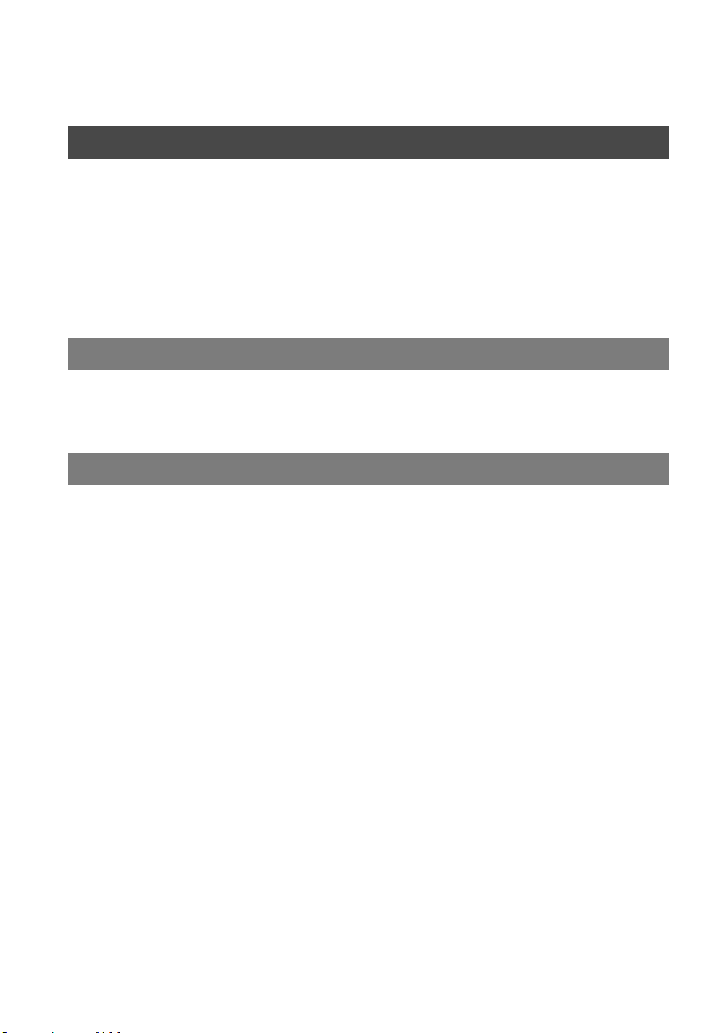
6
Printing recorded images (PictBridge compliant printer) .........................65
Jacks to connect external devices ...........................................................67
Using a Computer
Before referring to the “First Step Guide” on your computer ...................68
Installing the software and “First Step Guide” on a computer .................70
Viewing “First Step Guide” .......................................................................74
Creating a DVD (Direct Access to “Click to DVD”) ...................................75
Connecting an analog VCR to the computer via your camcorder (Signal
convert function) ............................................................................78
Troubleshooting
Troubleshooting .......................................................................................80
Warning indicators and messages ..........................................................98
Additional Information
Using your camcorder abroad ...............................................................102
Usable cassette tapes ...........................................................................103
About the “Memory Stick” ......................................................................104
About the “InfoLITHIUM” battery pack ...................................................106
About i.LINK ..........................................................................................107
Maintenance and precautions ...............................................................108
Using the Strap Belt as a wrist strap .....................................................112
Attaching the Shoulder Strap ................................................................112
Specifications ........................................................................................113
Index .....................................................................................................115
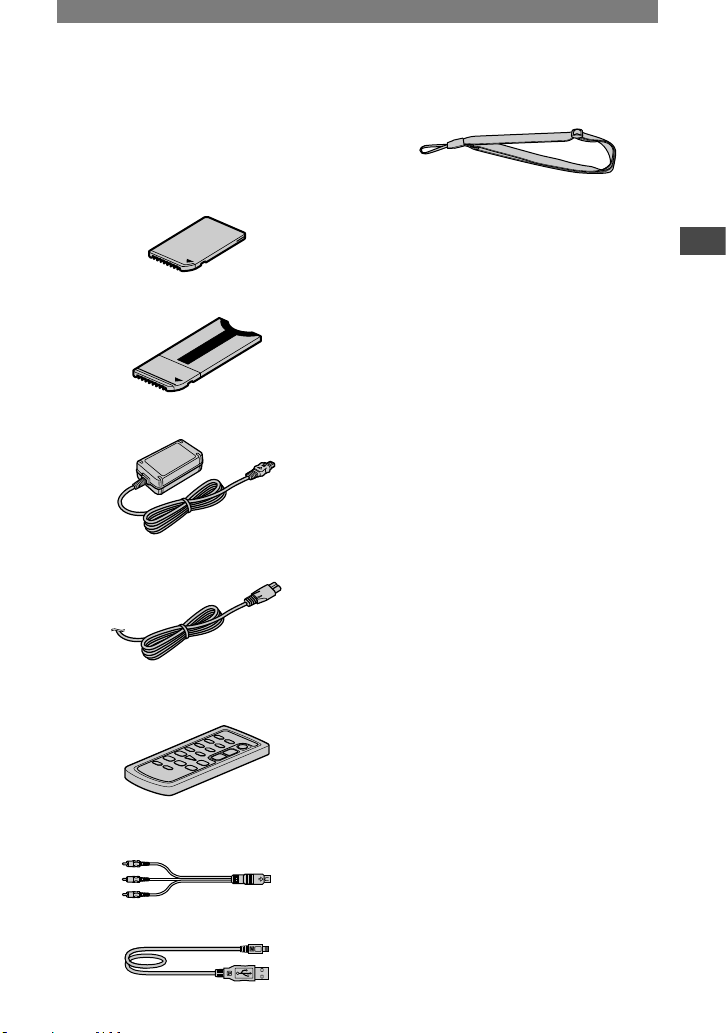
7
Getting Started
Step 1: Checking supplied items
Make sure that you have following items
supplied with your camcorder.
The number in the parentheses indicates the
number of that item supplied.
“Memory Stick Duo” 16MB (1) (p. 16, 104)
Memory Stick Duo adaptor (1) (p. 105)
AC Adaptor (1) (p. 8)
Mains lead (1) (p. 8)
Wireless Remote Commander (1)
(p. 30)
A button-type lithium battery is already installed.
A/V connecting cable (1) (p. 32, 58)
USB cable (1) (p. 68)
Shoulder Strap (1) (p. 112)
Rechargeable battery pack NP-FA50 (1)
(p. 8, 106)
CD-ROM “Picture Package Ver.1.5” (1)
(p. 70)
Operating Guide (This manual) (1)

8
Step 2: Charging the battery pack
You can charge the “InfoLITHIUM”
battery pack (A series) (p. 106) after
attaching it to your camcorder.
DC IN jack
DC plug
POWER switch
To the wall socket
AC Adaptor
Mains lead
1 Slide the battery/“Memory Stick
Duo” cover in the direction of the
arrow to open it.
1
2
Be sure to open the cover completely.
2 Insert the battery pack, aligning
the top of the mark on the side
with the top of the mark on
your camcorder until it clicks.
Battery release lever
It is easier to insert the battery by
pushing the battery release lever with
the corner of the battery pack.
3 Close the battery/“Memory Stick
Duo” cover.
Be sure to close the cover completely.

9
Getting Started
4 Slide the POWER switch up to
OFF (CHG). (The default setting.)
/CHG (charge)
lamp
5 Connect the AC Adaptor to the
DC IN jack on your camcorder.
The mark faces right
6 Connect the mains lead to the AC
Adaptor and the wall socket.
The CHG (charge) lamp lights up and
charging starts.
7 The CHG (charge) lamp turns off
when the battery is fully charged.
Disconnect the AC Adaptor
from the DC IN jack on your
camcorder.
Disconnect the AC Adaptor from the
DC IN jack holding both the camcorder
and the DC plug.
To remove the battery pack
Turn off the power. Open the battery/
“Memory Stick Duo” cover, then press the
battery release lever in the direction of the
arrow to remove the battery pack.
POWER switch
1
2
Battery release lever
When storing the battery pack
Fully discharge the battery before storing it
for an extended period (p. 106).
To use an outside power source
You can operate your camcorder using the
power from the wall socket by making the
same connections as you do when charging
the battery pack. The battery pack will not
lose its charge in this case.
Continued
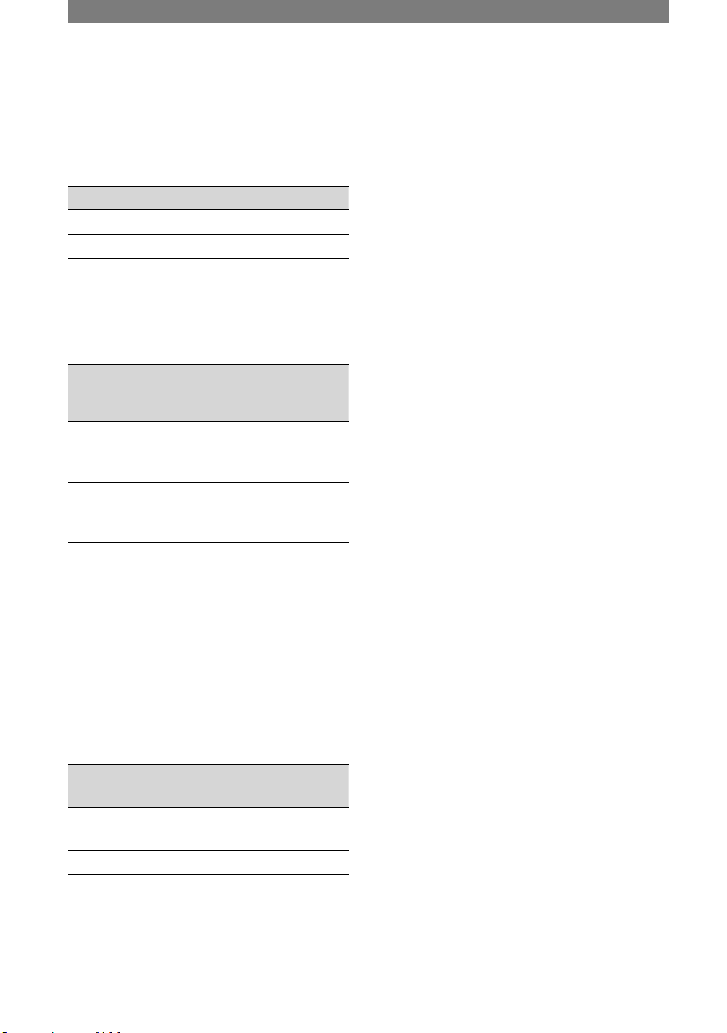
10
Charging time
Approximate time (min.) required when
you fully charge a fully discharged battery
pack.
Battery pack Charging time
NP-FA50 (supplied)
125
NP-FA70 155
Recording time
Approximate time (min.) available when
you use a fully charged battery pack.
Battery pack
Continuous
recording
time*
Typical
recording
time*
NP-FA50
(supplied)
85
95
100
45
50
55
NP-FA70 165
175
180
90
95
95
* Top: When the LCD backlight turns on.
Middle: When the LCD backlight turns off.
Bottom: Recording time when recording with
the viewfinder while the LCD panel is closed.
• Typical recording time shows the time when
you repeat recording start/stop, turning the
power on/off and zooming.
Playing time
Approximate time (min.) available when
you use a fully charged battery pack.
Battery pack
LCD panel
opened*
LCD panel
closed
NP-FA50
(supplied)
125 150
NP-FA70 235 275
* When the LCD backlight turns on.
On the battery pack
• Before changing the battery pack, slide the
POWER switch up to OFF (CHG).
• The CHG (charge) lamp flashes during
charging, or the battery information (p. 24) will
not be correctly displayed under the following
conditions.
– The battery pack is not attached correctly.
– The battery pack is damaged.
– The battery pack is fully discharged. (For
Battery Info only.)
• The power will not be supplied from the battery
as long as the AC Adaptor is connected to the
DC IN jack of your camcorder, even when
the mains lead is disconnected from the wall
socket.
On the charging/recording/playback time
• Times measured with the camcorder at
25 °C (77 °F) . (10 to 30 °C (50 °F to 86 °F) is
recommended.)
• The recording and playback time will be
shorter when you use your camcorder in low
temperatures.
• The recording and playback time will be shorter
depending on the conditions under which you
use your camcorder.
On the AC Adaptor
• Use the nearby wall socket when using the AC
Adaptor. Disconnect the AC Adaptor from the
wall socket immediately if any malfunction
occurs while using your camcorder.
• Do not use the AC Adaptor placed in a narrow
space, such as between a wall and furniture.
• Do not short-circuit the DC plug of the AC
Adaptor or battery terminal with any metallic
objects. This may cause a malfunction.
PRECAUTION
• Even if your camcorder is turned off, AC power
(mains) is still supplied to it while connected to
the wall socket via the AC Adaptor.
Step 2: Charging the battery pack (continued)

11
Getting Started
Step 3: Turning the power on and holding your
camcorder firmly
To record or play back, slide the POWER
switch repeatedly to turn on the respective
lamp.
When using it for the first time, the
[CLOCK SET] screen appears (p. 14).
POWER switch
1 Slide the POWER switch
repeatedly in the direction of the
arrow to turn on the respective
lamp.
The lens cover opens automatically
when the POWER switch is set to
CAMERA-TAPE or CAMERAMEMORY.
If the POWER
switch is set to OFF,
slide it down while
pressing the green
button.
Lamps that light up
CAMERA-TAPE: To record on a tape.
CAMERA-MEMORY: To record on a
“Memory Stick Duo.”
PLAY/EDIT: To play or edit pictures.
• When you slide the POWER switch
from OFF (CHG) to CAMERA-TAPE or
CAMERA-MEMORY, the current date and
time will be displayed on the LCD screen
for about 5 seconds.
2 Hold the camcorder correctly.
3 Ensure a good grip, then fasten
the Strap Belt.
Move the hand pad until it
touches the hook.
To turn off the power
Slide the POWER switch up to OFF (CHG)
while pressing the green button.
• At the time of purchase, the power will be
set to turn off automatically if you leave your
camcorder without any operation attempted for
approximately 5 minutes, to save battery power.
([A.SHUT OFF], p. 55).
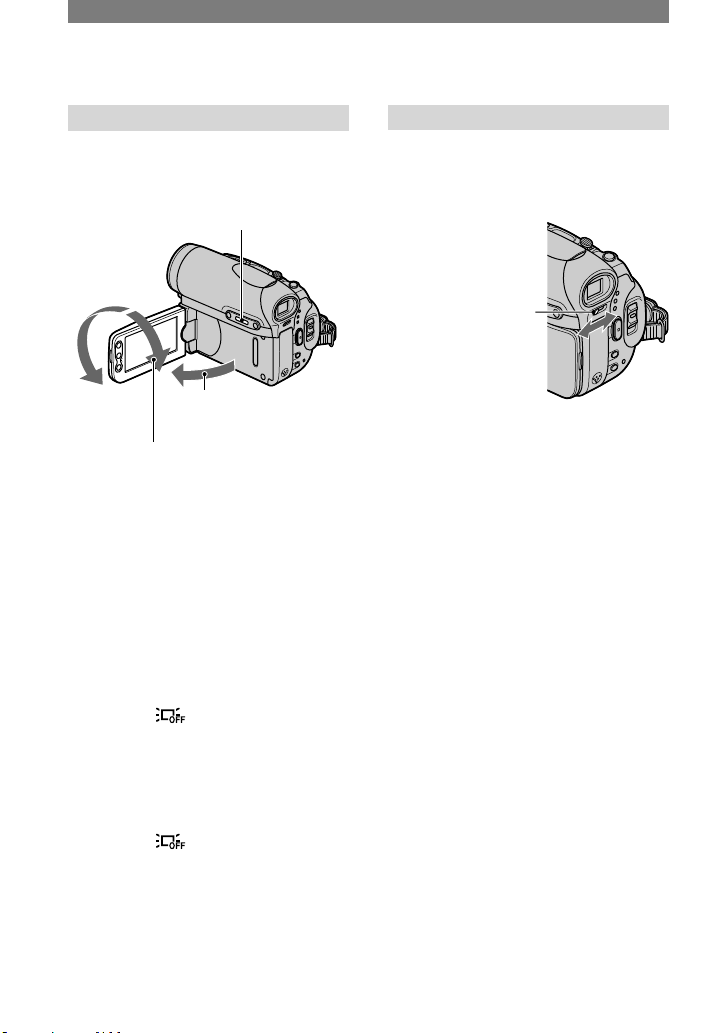
12
Step 4: Adjusting the LCD panel and viewfinder
The LCD panel
Open the LCD panel 90 degrees to the
camcorder (), then rotate it to the best
angle to record or play ().
1
2
DISP/BATT INFO
180 degrees
(max.)
90 degrees to the
camcorder
90 degrees (max.)
• Do not press the buttons on the LCD frame
accidentally when you open or adjust the LCD
panel.
• If you rotate the LCD panel 180 degrees to the
lens side, you can close the LCD panel with
the LCD screen facing out. This is convenient
during playback operations.
• If you rotate the LCD panel 180 degrees to
the lens side, you can see the image in the
viewfinder.
To darken the LCD screen
Press and hold DISP/BATT INFO for a few
seconds until appears.
This setting is practical when you use
your camcorder in bright conditions or
where you want to save battery power. The
recorded picture will not be affected by
the setting. To turn on the LCD backlight,
press and hold DISP/BATT INFO for a few
seconds until disappears.
• See [LCD BRIGHT] (p. 52) to adjust the
brightness of the LCD screen.
The viewfinder
You can view images using the viewfinder
when you close the LCD panel to avoid
wearing down the battery, etc.
Viewfinder lens
adjustment lever
Move it until the
picture is clear.
• You can adjust the brightness of the viewfinder
backlight by selecting [LCD/VF SET] - [VF
B.LIGHT] (p. 52).
• You can adjust the [FADER] and the
[EXPOSURE] setting using the viewfinder (p.
46).
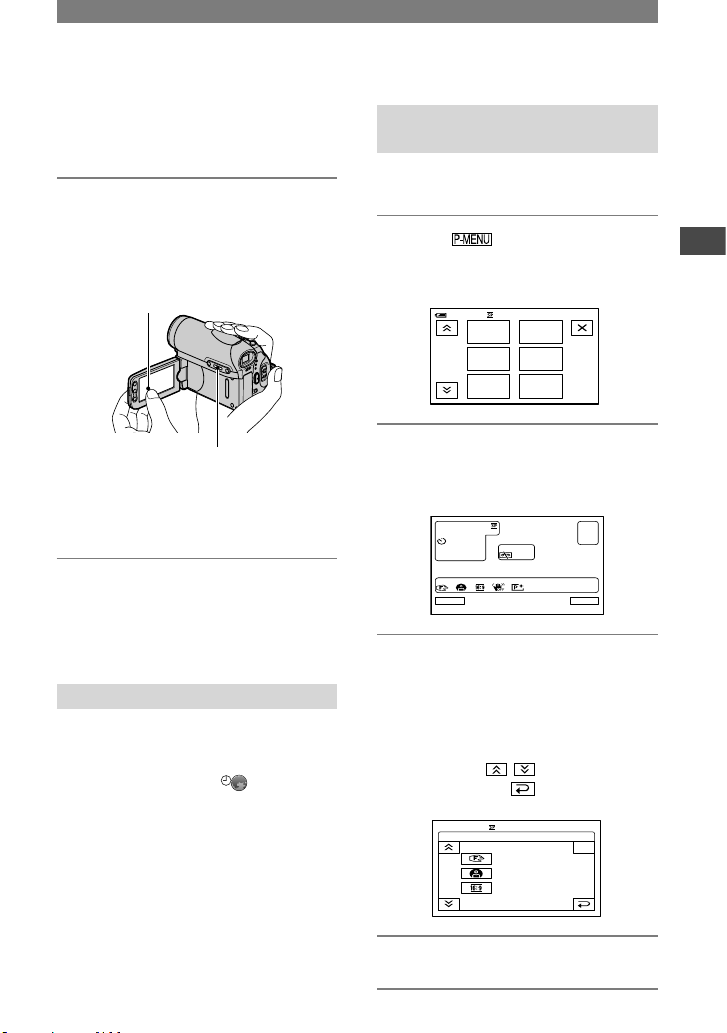
13
Getting Started
Step 5: Using the touch panel
You can play back recorded pictures (p.
21), or change the settings (p. 34) using the
touch panel.
Place your hand on the rear side of
the LCD panel to support it. Then,
touch the buttons displayed on the
screen.
Touch the button on the LCD screen.
DISP/BATT INFO
• Perform the same actions as explained above
when you press the buttons on the LCD frame.
• Be careful not to press buttons on the LCD
frame accidentally while using the touch panel.
To hide the screen indicators
Press DISP/BATT INFO to toggle the
screen indicators (such as time code, etc.)
on or off.
Changing the language setting
You can change the on-screen displays
to show messages in a specified
language. Select the screen language
in [LANGUAGE] on the (TIME/
LANGU.) menu (p. 34, 55).
Checking the screen indicators (Display guide)
You can easily check the meaning of each
indicator that appears on the LCD screen.
1 Touch .
Touch [MENU] during Easy Handycam
operation (p. 18).
MENU
EXPOSURE
1/3
0:00 :0060min
TELE
MACRO
FADER
DISP
GUIDE
SPOT
FOCUS
2 Touch [DISP GUIDE].
The indicators vary depending on the
settings.
Sele ct ar ea fo r gu ide.
DISP GUIDE
END
3 Touch the area including the
indicator that you want to check.
The meanings of the indicators in the
area are listed on the screen. If you
cannot find the indicator you want to
check, touch / to toggle.
When you touch , the screen returns
to the area selecting display.
DISP GUID E
END
FOCU S:
MANUA L
PROGR AM A E:
SPOTL IGHT
WIDE SELE CT:
16:9 WIDE
1/2
4 Touch [END].
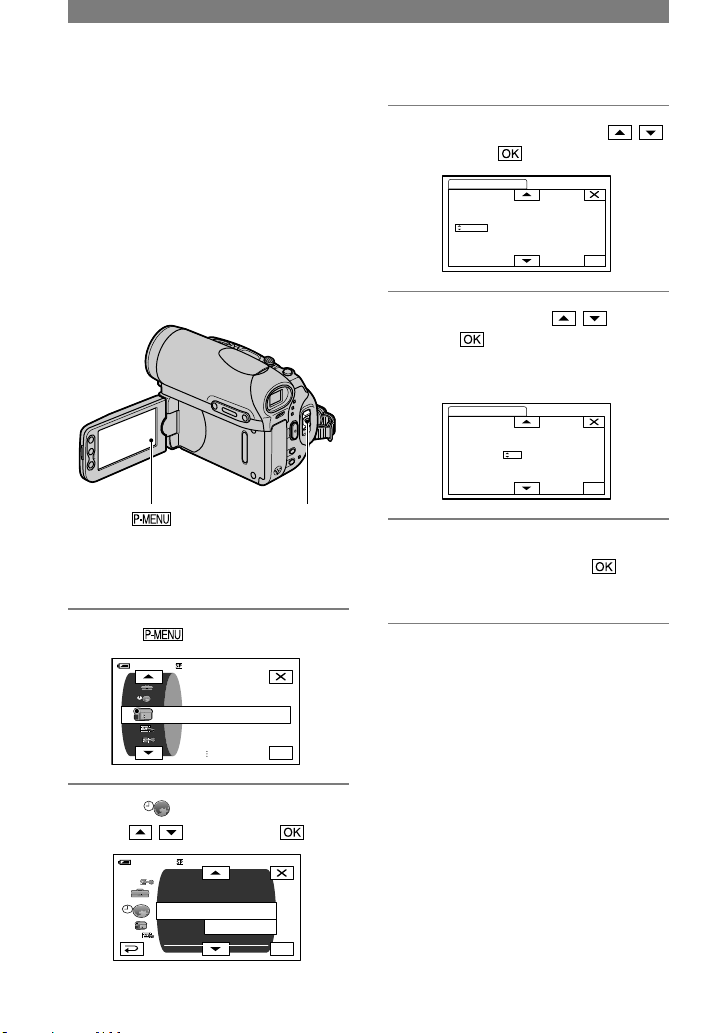
14
Step 6: Setting the date and time
Set the date and time when using this
camcorder for the first time. If you do not
set the date and time, the [CLOCK SET]
screen appears every time you turn on your
camcorder or change the POWER switch
position.
• If you do not use your camcorder for about
3 months, the built-in rechargeable battery
gets discharged and the date and time settings
may be cleared from the memory. In that case,
charge the rechargeable battery and then set the
date and time again (p. 111).
POWER switch
Skip to step 4 when you set the clock for
the first time.
1 Touch
[MENU].
OK
60min
PROGRAM AE
CAMERA SET
SPOT METER
EXPOSURE
–: –– :––
2 Select (TIME/LANGU.) menu
with / , then touch .
OK
60min
CLOCK SET
A. SHUT OFF
WORLD
MENU ROTATE
LANGUAGE
DISPOUTPUT
PROGRAMAE
––: ––:– –
–: –– :––
3 Select [CLOCK SET] with / ,
then touch .
OK
CLOCK SET
DATE
2005Y1M1D0: 00
–: ––: ––
4 Set [Y] (year) with / , then
touch .
You can set any year up to the year
2079.
OK
CLOCK SET
DATE
2005Y1M1D0: 0 0
–: ––: ––
5 Set [M] (month), [D] (day), hour
and minute, then touch .
The clock starts.

15
Getting Started
Step 7: Inserting a tape or a “Memory Stick Duo”
Cassette tape
You can use mini DV cassettes only
(p. 103).
• The recordable time varies depending on [REC
MODE] (p. 51).
1 Slide and hold the OPEN/
EJECT lever in the direction of
the arrow and open the lid.
OPEN/EJECT lever
Lid
The cassette compartment automatically
comes out and opens up.
2 Insert a cassette with its window
facing outwards, then press .
Push the center
of the back of the
cassette lightly
Window
The cassette compartment automatically
slides back in. Do not force the cassette
into the compartment. This may cause a
malfunction.
3 Close the lid.
To eject the cassette
Proceed with the same steps as you would
when inserting a cassette tape.
Continued

16
“Memory Stick Duo”
You can use only a “Memory Stick
Duo” marked with or
(p. 104).
• The number and time of recordable pictures
varies depending on the image quality or the
image size. For details, see page 43.
1 Slide the battery/“Memory Stick
Duo” cover in the direction of the
arrow to open it.
1
2
Be sure to open the cover completely.
2 Insert the “Memory Stick Duo”
into the “Memory Stick Duo”
slot in the right direction until it
clicks.
Access lamp
With the
mark in the left
• If you force the “Memory Stick Duo”
into the slot in the wrong direction, the
“Memory Stick Duo,” the “Memory Stick
Duo” slot, or image data may be damaged.
3 Close the battery/”Memory Stick
Duo” cover.
Be sure to close the cover completely.
To eject a “Memory Stick Duo”
Open the battery/“Memory Stick Duo”
cover. Lightly push the “Memory Stick
Duo” in once.
• When the access lamp is lit or flashing, your
camcorder is reading/writing data. Do not shake
or knock your camcorder, turn the power off,
eject the “Memory Stick Duo,” or remove the
battery pack. Otherwise, image data may be
damaged.
Step 7: Inserting a tape or a “Memory Stick Duo” (continued)

17
Getting Started
Step 8: Selecting the aspect ratio (16:9 or 4:3) of the recording picture
By recording in the 16:9 (wide) mode,
you can enjoy wide-angle, high-resolution
pictures.
• If you intend to view pictures on a wide
TV, recording in the 16:9 (wide) mode is
recommended.
WIDE SELECT button
POWER switch
Selecting the aspect ratio for
recording movies on a tape
Be sure to set the POWER switch to
CAMERA-TAPE.
Press WIDE SELECT repeatedly to
select the desired screen aspect
ratio.
16:9* 4:3*
* When viewing on the LCD screen. It may be
different in the viewfinder.
• Differences in the angle of view between 4:3
and 16:9 vary depending on the zoom position.
• If you play back a picture on a TV, set [TV
TYPE] for playback in the aspect ratio of the
TV (p. 32).
• When viewing pictures recorded in 16:9 aspect
ratio with [TV TYPE] set to [4:3], pictures may
appear rough depending on the subject (p. 32).
Recording a moving picture or still
image on the “Memory Stick Duo”
Set the POWER switch to [CAMERA-
MEMORY].
The aspect ratio of the picture switches
to 4:3.
Press WIDE SELECT repeatedly to
select the desired screen aspect ratio.
• Still images will be fixed to image size 2016 ×
1134 ( ) in the 16:9 (wide) mode. In the 4:3
mode, you can select up to 2016 × 1512 ( ).
• If you record movies (MPEG MOVIE EX) in
the 16:9 (wide) mode, black bands appear at
the top and bottom of the picture when they are
played back.
• For the number of recordable pictures, see page
43.
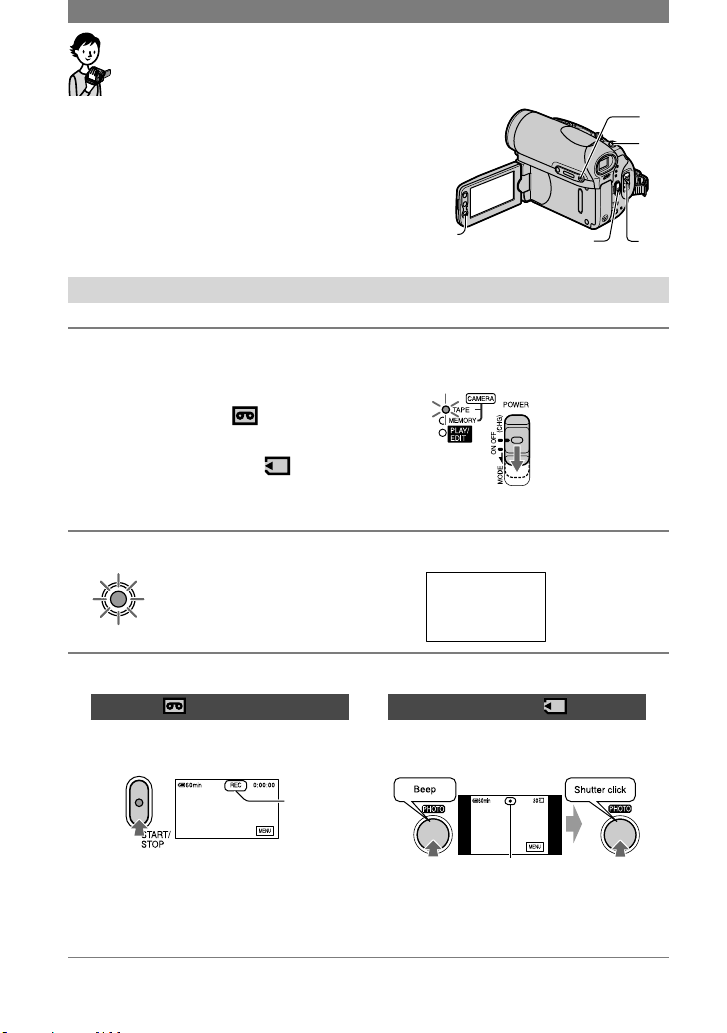
18
Recording/Playback with ease (Easy Handycam)
With this Easy Handycam operation, most of the camera
settings are automatically adjusted optimally, which frees
you from detailed adjustment.
Since only basic functions become available and screen
font size increases for easy viewing, even first time users
can enjoy easy operation.
Go through the procedures described in steps 1 to 8 (p. 7
to 17) before operation.
D
B
E
AC
Recording with ease
1 Slide the POWER switch in the direction of the arrow repeatedly to turn
on the respective lamp to select a recording medium.
If the POWER
switch is set to
OFF, slide it down
while pressing the
green button.
Recording movies : Light up the CAMERATAPE lamp.
Recording still images
: Light up the
CAMERA-MEMORY lamp.
2 Press EASY
.
EASY
The EASY lights up in blue.
Easy Handycam
operation
ON
3 Start recording.
Movies
Press REC START/STOP (or
).
Still images (4:3)
Press PHOTO .
A
The indicator () changes [STBY] to
[REC].
To stop recording, press (or )
again.
Flashing Lights up
Press and hold
lightly to adjust the
focus.
Press fully to record.

19
Recording/Playback
Playing back with ease
1 Slide the POWER switch in the direction of the arrow repeatedly to turn
on the PLAY/EDIT lamp.
2 Press EASY .
EASY
The EASY lights up in blue.
Easy Handycam
operation
ON
3 Start playing back.
Movies
Touch , then touch to
start playback.
Slow playback is available on
the Remote Commander.
A
B
C
Stop
Play/Pause toggles as you touch it
Rewind/Fast forward
Still images
Touch / to select
a picture.
MENU
A
B
C
Tape playback
Previous/Next
Delete (p. 64)
To cancel Easy Handycam operation
Press EASY again.
The EASY lamp turns off and all the
settings are returned to the previous
situation.
• The recording mode for tape, and the image
size and quality for “Memory Stick Duo” return
to the default settings.
• What you can do during Easy Handycam
operation
– Adjust some menu settings (p.
36)
If you touch [MENU], adjustable items will
be displayed. Items not displayed return to
the default settings.
– Zoom (during recording) (p.
22)
– NightShot (p.
22)
– Turn the screen indicators on/off (p.
13)
– “Playing the picture on a TV” (p.
32)
– “Dubbing to another device such as a VCR,
DVD recorder, etc.” (p. 59)
• [Invalid during Easy Handycam operation]
appears if operations not available during Easy
Handycam are attempted.
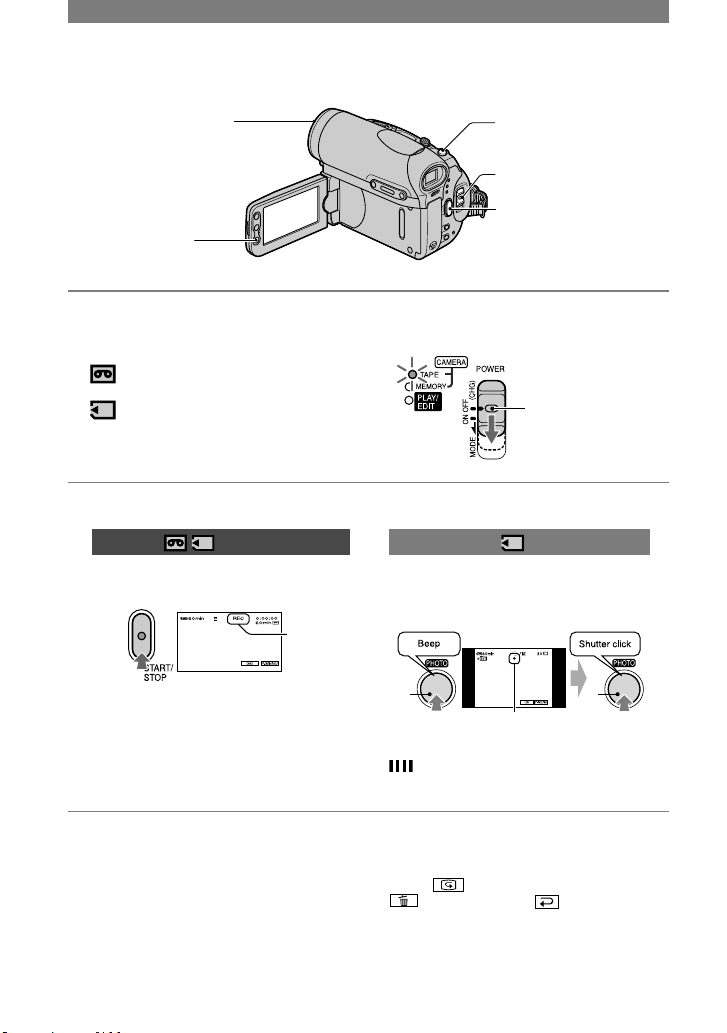
20
Recording
Lens cover
Opens in accordance with the setting
of the POWER switch.
PHOTO
POWER switch
REC START/STOP
REC START/
STOP
1 Slide the POWER switch in the direction of the arrow repeatedly to turn on
the respective lamp to select a recording medium.
If the POWER
switch is set to OFF,
slide it down while
pressing the green
button.
To record on a tape, light up the
CAMERA-TAPE lamp.
To record on a “Memory Stick Duo,” light
up the CAMERA-MEMORY lamp.
2 Start recording.
Movies
Press REC START/STOP (or
).
A
The indicator () changes [STBY]
(tape only) to [REC].
•
The sound of a movie (MPEG MOVIE EX)
recorded on a “Memory Stick Duo” will be
monaural.
Still images
Press and hold PHOTO lightly to
adjust the focus (), then press it
fully ().
A B
Flashing Lights up
A shutter sound is heard. When
disappears, the image has been
recorded.
To stop movie recording
Press REC START/STOP again.
• You can record a still image on a “Memory
Stick Duo,” while recording movies on a tape or
in standby mode.
Still images will be fixed to image size [640
× 360] in 16:9 screen, or [640 × 480] in 4:3
screen.
To check the latest recording on a
“Memory Stick Duo”
Touch . To delete the picture, touch
[YES]. Touch to return to the
standby mode.

21
Recording/Playback
Playback
1 Slide the POWER switch in the direction of the arrow repeatedly to turn on
the PLAY/EDIT lamp.
2 Start playing back.
Movies
On a Tape:
Touch , then touch to
start playback.
A
B
C
Stop
Play/Pause toggles as you touch it
Rewind/Fast forward
• Playback automatically stops if pause is
engaged for more than 3 minutes.
On a “Memory Stick Duo” :
Touch
/
to select
a picture with , then touch
.
Still images
Touch .
The most recently recorded image is
displayed.
A B C
Tape playback
Previous/Next
Index screen display
• You can delete unnecessary pictures in a
“Memory Stick Duo” (p. 64).
To adjust the volume
Touch [VOLUME], then
/ to adjust the volume.
• If you cannot find [VOLUME] in , touch
[MENU].
To search for a scene during playback
Touch and hold / during playback
(Picture Search), or / while fast
forwarding or rewinding the tape (Skip
Scan).
• You can play back in various modes ([VAR.
SPD PB], p. 50).
To display pictures on a “Memory
Stick Duo” on the Index screen
Touch . Touch the picture you want to
display in the single display mode.
To view pictures in other folders, touch
[PB FOLDER], select a
folder with / , then touch (p.
45).
A
B
C
Previous/Next 6 pictures
The picture displayed before switching to
the index screen.
Movie icon

22
Functions used for recording/playback, etc.
3
4
2
1
5
7
8
9
6
q;
Recording
To use zoom ......................
Move the power zoom lever slightly for
a slower zoom. Move it further for a faster
zoom.
Wider range of
view:
(Wide angle)
Close view:
(
Telephoto
)
• You cannot change the zoom speed with the
zoom buttons on the LCD frame.
• The minimum distance required between
your camcorder and the subject to get a sharp
focus is about 1 cm (about 13/32 in.) for wide
angle and about 80 cm (about 2 5/8 feet) for
telephoto.
• You can set [DIGITAL ZOOM] if you want to
zoom to a level greater than 10 ×.
To record sound with more presence
(4CH MIC REC recording) ............
Connect the optional microphone (ECMHQP1) to the Active Interface Shoe (p.
67).
See [EXT SUR MIC] on page 52 for
details.
To record in dark places (NightShot)
...........................................
Set the NIGHTSHOT switch to ON. (
and [“NIGHTSHOT”] appear.)
• To record an image brighter, use Super
NightShot function (p. 41).
To record an image brighter in color in dim
light, use Color Slow Shutter function (p. 41).
• The NightShot and Super NightShot function
use infrared light. Therefore, do not cover the
infrared port
with your fingers or other
objects. Remove the conversion lens (optional)
if it is attached.
• Adjust the focus manually ([FOCUS], p. 40)
when it is hard to focus automatically.
• Do not use these functions in bright places. This
may cause a malfunction.
To use the flash .......................
Press (flash) repeatedly to select a setting.
No indicator displayed: Automatically
flashes when there is insufficient ambient
light.
(Forced flash): Always uses the flash
regardless of the surrounding brightness.
(No flash): Records without flash.
• The recommended distance to the subject when
using the built-in flash is 0.3 to 2.5 m (1 to 8
feet).
• Remove any dust from the surface of the flash
lamp before using it. Flash effect may be
impaired if heat discoloration or dust obscures

23
Recording/Playback
the lamp.
• The flash charge lamp flickers when charging
the flash, and remains lit when the battery
charge is complete. (In the CAMERA-TAPE
mode, it takes a while to fully charge the flash
lamp since it charges its battery with the flash
lamp open.)
• If you use the flash in bright places such as
when shooting a backlit subject, the flash may
not be effective.
• Attaching a conversion lens (optional) may
create a shadow.
• You can change the brightness of the flash by
setting [FLASH LEVEL], or you can prevent
the redeye by setting [REDEYE REDUC], in
[FLASH SET] (p. 41).
To adjust the exposure for backlit
subjects ................................
To adjust the exposure for backlit subjects,
press BACK LIGHT to display . To
cancel the back light function, press BACK
LIGHT again.
To adjust the focus for an off center
subject (SPOT FOCUS) ...............
See [SPOT FOCUS] on page 40.
To fix the exposure for the selected
subject (Flexible spot meter) .......
See [SPOT METER] on page 38.
To record in mirror mode ............
Open the LCD panel 90 degrees to the
camcorder (), then rotate it 180 degrees
to the lens side ().
• A mirror-image of the subject appears on the
LCD screen, but the picture will be normal
when recorded.
To use a tripod ........................
Attach the tripod (optional: the length of
the screw must be less than 5.5 mm (7/32
in.)) to the tripod receptacle using a
tripod screw.
Playback
To play back the images in sequence
...........................................
See [SLIDE SHOW] on page 46.
To use PB zoom ..................
You can magnify pictures from about 1.1 to
5 times the original size.
Magnification can be adjusted with the
power zoom lever or the zoom buttons
on the LCD frame.
Play back the picture you want to
magnify.
Magnify the picture with T (Telephoto).
Touch the screen at the point you want
to magnify within the displayed frame.
Adjust the magnification with W (Wide
angle)/T (Telephoto).
To cancel, touch [END].
• You cannot change the zoom speed with the
zoom buttons on the LCD frame.
Continued

24
qa
qs
qf
qd
7
qh
qg
Recording/playback
To check the remaining battery
(Battery Info) ..........................
Set the POWER switch up to OFF (CHG),
then press DISP/BATT INFO . The
battery information appears for about 7
seconds. Keep the button pressed to view it
for about 20 seconds.
Remaining battery (approx.)
Recording capacity (approx.)
To turn off the operation confirmation
beep ....................................
See [BEEP] (p. 54) to set the operation
beep.
To use special effects ................
See
(PICT.APPLI.) menu
(p. 46).
To initialize the settings .............
Press RESET to initialize all the
settings, including the setting of the date
and time.
(Menu items customized on Personal Menu
are not initialized.)
Other part names and functions
Speaker
Sounds come out from the speaker.
•
For how to adjust the volume, see page 21.
REC lamp
The REC lamp lights up in red during
recording (p. 54).
Remote sensor
Point the Remote Commander (p. 30)
towards the remote sensor to operate
your camcorder.
Internal stereo microphone
When an external microphone is
connected, the audio input from the
external microphone takes precedence
over others.
Functions used for recording/playback, etc. (continued)
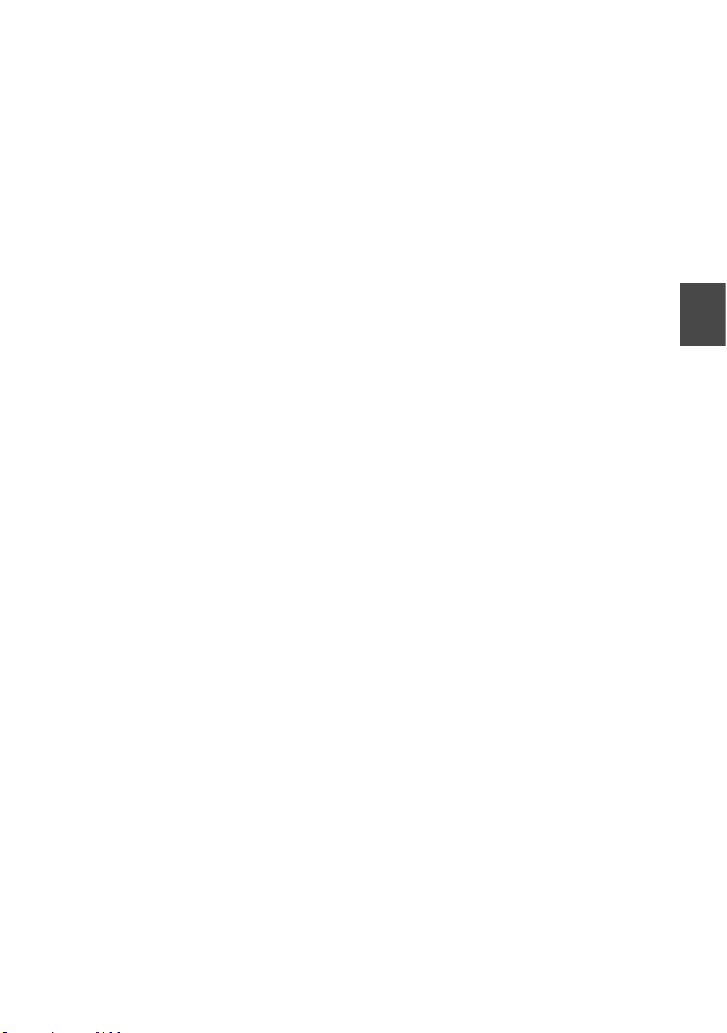
25
Recording/Playback

26
Indicators displayed during recording/playback
Recording movies
On a tape
1 32 4 5
76
Remaining battery (approx.)
Recording mode ( or ) (51)
Recording status ([STBY] (standby) or
[REC] (recording))
Time code (hour: minute: second:
frame)/Tape counter (hour: minute:
second)
Recording capacity of the tape
(approx.) (54)
END SEARCH/EDIT SEARCH/Rec
review display switch button (29)
Personal Menu button (34)
On a “Memory Stick Duo”
A
B
C
D
E
Recording folder (45)
Recording capacity (approx.)
Movie size (44)
Recording start indicator
(appears for about 5 seconds)
Review button (20)
Recording still images
30
P-MENU
60min
FINE
2016
101
8 1 90 qa
7qs
Recording folder (45)
Image size (17, 43)
Quality ([FINE] or [STD]) (43)
“Memory Stick Duo” indicator and the
number of images that can be recorded
(approx.)
Review button (20)
Data code during playback
The date/time data and the camera setting
data will be recorded automatically.
They do not appear on the screen during
recording, but you can check them as
[DATA CODE] during playback (p. 54).
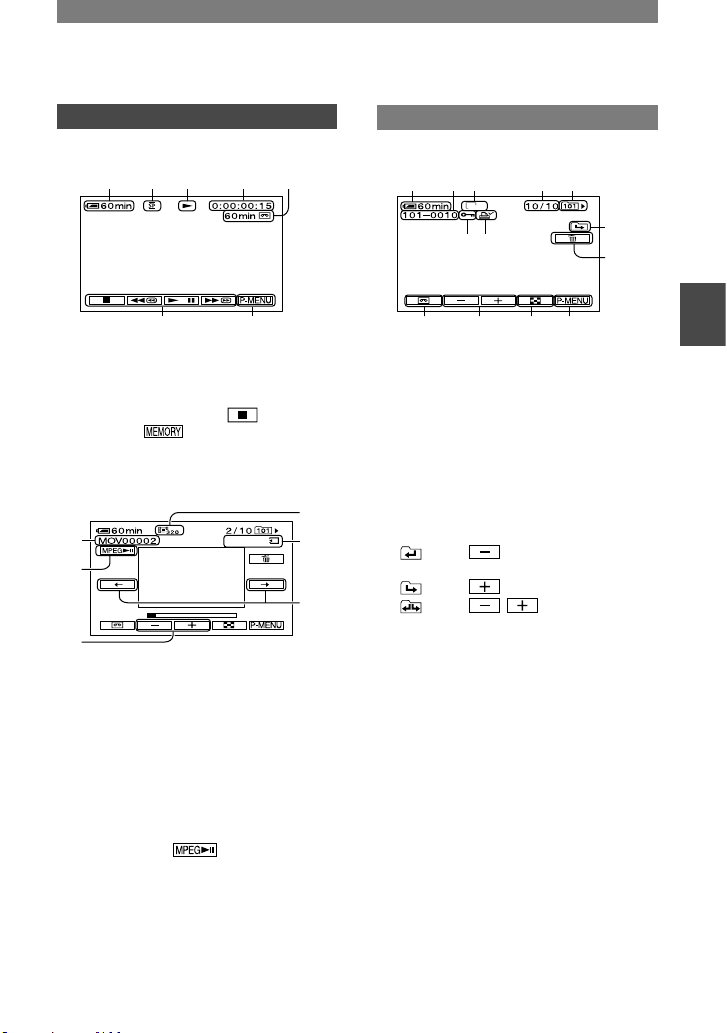
27
Recording/Playback
( ) is a reference page.
The indicators during recording will not be recorded.
Viewing movies
On a tape
1 2 qd 4 5
7qf
Tape transport indicator
Video operation buttons (21)
When there is a “Memory Stick Duo”
inserted in the camcorder, (STOP)
changes to (“Memory Stick Duo”
playback) if a tape is not used for playback.
On a “Memory Stick Duo”
0:0 0:00
A
B
C
D
F
E
Data file name
Play/Pause button (21)
Previous/Next image button (21)
Image size (44)
Playing time
Previous/Next scene button
A movie file will be divided into a maximum
of 60 scenes. The number of scenes divided
depends on the length of the movie. After
selecting a scene from which to start the
playback, touch to play back.
Viewing still images
MEMORY PLAY
2016
1 qg 9 qh qj
qk
ql
7ws
wdwf
waw;
Data file name
Picture number/Total number of
recorded pictures in the current
playback folder
Playback folder (45)
Previous/Next folder icon
The following indicators appear when the
first or last picture of the current folder is
displayed and when there are multiple folders
on the same “Memory Stick Duo.”
: Touch to move to the previous
folder.
: Touch to move to the next folder.
: Touch / to move to either
the previous or the next folder.
Image delete button (64)
Tape playback select button (21)
Previous/Next image button (21)
Index screen display button (21)
Image protection mark (64)
Print mark (65)
Continued
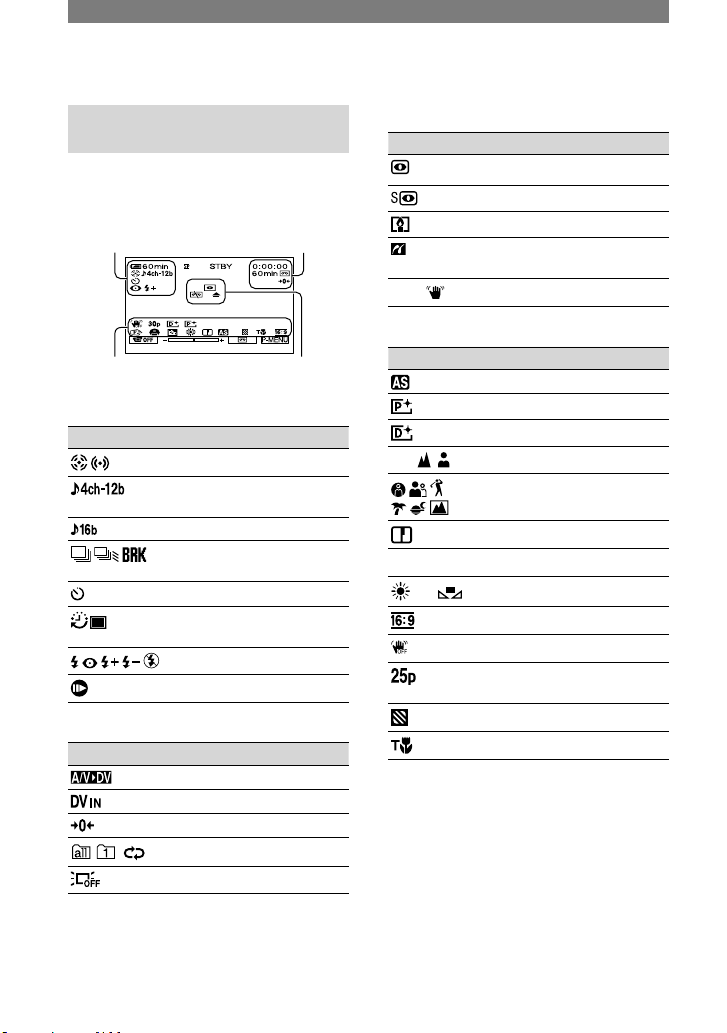
28
Indicators when you made
changes
You can check the [DISP GUIDE] (p. 13)
to check the function of each indicator that
appears on the LCD screen.
Upper left Upper right
+
3
Bottom Center
Upper left
Indicator Meaning
EXT SUR MIC (52)
4CH MIC REC recording
(52)
AUDIO MODE (51)
Continuous photo
recording (43)
Self-timer recording (42)
Interval photo recording
(49)
Flash light (41)
Frame recording (48)
Upper right
Indicator Meaning
A/VDV OUT (53)
DV input (60)
Zero set memory (30)
Slide show (46)
LCD backlight off (12)
Center
Indicator Meaning
NightShot (22)
Super NightShot (41)
Color Slow Shutter (41)
PictBridge connecting
(65)
Warning (98)
Bottom
Indicator Meaning
AE SHIFT (40)
Picture effect (48)
Digital effect (47)
Manual focus (40)
PROGRAM AE (38)
Sharpness (39)
Backlight (23)
White balance (39)
WIDE SELECT (17)
SteadyShot off (42)
Progressive recording
(42)
Zebra (41)
Tele macro (40)
Indicators displayed during
recording/playback (continued)
( ) is a reference page.

29
Recording/Playback
Searching for the starting point
Make sure that the CAMERA-TAPE lamp
lights up.
Searching for the last scene of the most recent recording (END SEARCH)
[END SEARCH] will not work once you
eject the cassette after you have recorded
on the tape.
Touch
.
END SEARCH
EXECUTING
CANCEL
0:00 :00160min
Touch here
to cancel the
operation.
The last scene of the most recent
recording is played back for about 5
seconds, and the camcorder enters the
standby mode at the point where the last
recording has finished.
• [END SEARCH] will not work correctly
when there is a blank section between
recorded sections on the tape.
• You can also select [END SEARCH] from
the menu. When the PLAY/EDIT lamp
lights up, select the [END SEARCH] shortcut in Personal Menu (p. 34).
Searching manually (EDIT SEARCH)
You can search for the start point to start
the next recording while viewing the
pictures on the screen. The sound is not
played back during the search.
1 Touch .
0:00 :00STBY60 min
EDIT
2 Touch and hold (to go
backward)/ (to go forward)
and release it at the point where
you want the recording to start.
Reviewing the most recently recorded scenes (Rec review)
You can view about 2 seconds of the scene
recorded just before you stopped the tape.
Touch
.
0:00 :00STBY60 min
EDIT
The last 2 seconds (approx.) of the most
recently recorded scene are played back.
Then, your camcorder is set to the standby.

30
Remote Commander
Remove the insulation sheet before using
the Remote Commander.
Insulation sheet
6
1
q;
2
3
4
5
7
8
9
PHOTO (p. 20)
The on-screen image when you press this
button will be recorded as a still image.
SEARCH M. (p. 29)*
*
Video control buttons (Rewind,
Playback, Fast-forward, Pause, Stop,
Slow) (p. 21)
ZERO SET MEMORY*
Transmitter
REC START/STOP (p. 20)
Power zoom (p. 22)
DISPLAY (p. 13)
Memory control buttons (Index*, –/+,
Memory playback) (p. 21)
* These buttons do not work during Easy
Handycam operation.
• Aim the Remote Commander towards the
remote sensor to operate your camcorder (p.
24).
• To change the battery, see page 111.
Searching quickly for a desired scene (Zero set memory)
1 During playback, press ZERO
SET MEMORY at a point you
want to locate later on.
The tape counter is reset to “0:00:00”
and appears on the screen.
0:00 :0060min
P-MENU
If the tape counter is not displayed,
press DISPLAY .
2 Press STOP
when you want to
stop playback.
3 Press REW
.
The tape stops automatically when the
tape counter reaches “0:00:00.”
4 Press PLAY
.
Playback starts from the point
designated “0:00:00” on the tape
counter.
• There may be a discrepancy of several seconds
between the time code and the tape counter.
• Zero set memory will not function correctly
if there is a blank section between recorded
sections on the tape.
