Sony DCR-HC62 Owner’s Manual
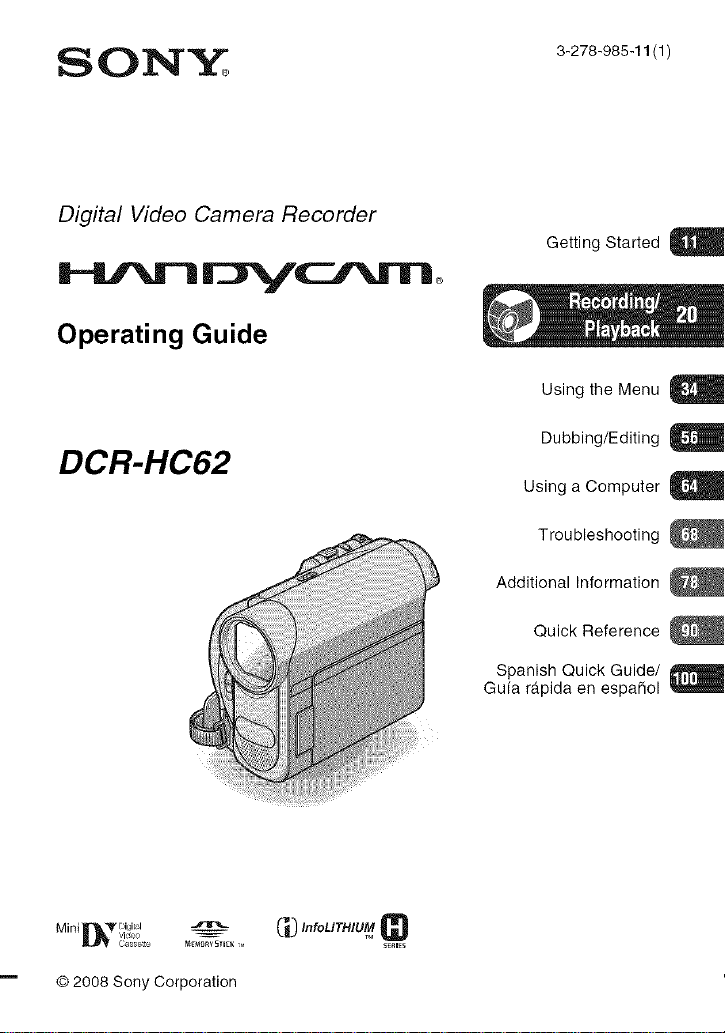
Digital Video Camera Recorder
Operating Guide
DCR-HC62
Getting Started
Using the Menu
Dubbing/Editing
Using a Computer a
Troubleshooting
Additional Information
Quick Reference
Spanish Quick Guide/
Gufa rapida en espaSol
Mini [IL'f vi_eol_igit_l _ _ lilfoLITHIUM
© 2008 Sony Corporation
C_ssete s_lEs
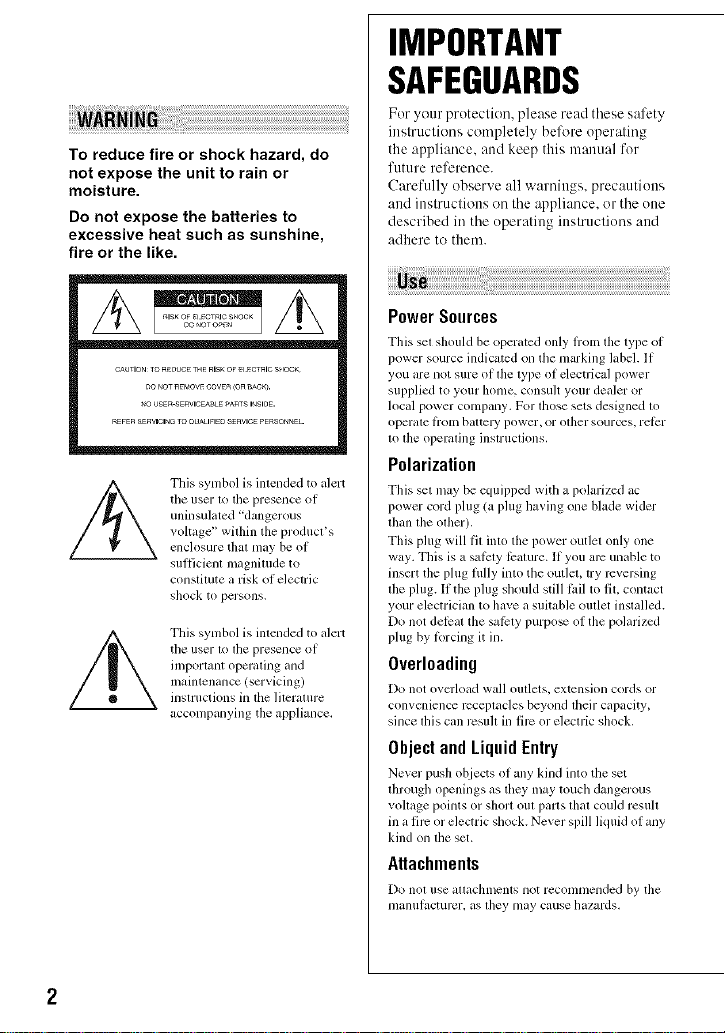
To reduce fire or shock hazard, do
not expose the unit to rain or
moisture.
Do not expose the batteries to
excessive heat such as sunshine,
fire or the like.
CAUTIONTO_UO_ THERISKOF__¢TalC S_IOOK
r_O_OTREMOWCOVE_(On_A¢_).
_OUSER-SE_VtCEABLEPA_TSt_StOE.
REFERSERWCIN_m OUAUFIEDSERVICEPERSOnNEl-
the user to tile presence of
uninsulated "dangerous
voltage" within the product's
This symbol is intended to alert
ellClllsLlle thal lllay be of
sufficient magnitude to
constitute a risk of electric
shock to persons.
This symbol is intended to alert
tile user lo lhe presence ol
important operating and
maintenance (servicing)
instructions in the literature
accompanying the appliance.
IMPORTANT
SAFEGUARDS
For yottr protection, please read these safety
instructions completely bel\_re operating
the appliance, attd keep this manual for
future reference.
Carefully observe all warnings, precautions
and instructions on the appliance, or the one
described in the operating inslructions attd
adhere to them.
PowerSources
This sel should be operatcd only from tile lype of
power source indicated on the marking label. If
you armnot sure of lhe type of electrical power
supplied to your home, consuh your dealer or
local power company. For lhose sets designed 1o
operate liom battel 3, power, or other sourc:cs, rel_:r
to tile operating instructions,
Polarization
This set may be equipped with a polarized ac
power cord phlg (a phlg having one blade wider
than tile other),
This plug will fil into the power out]el only one
way. This is a salcly lbalure. If you are unable to
insert tile phlg lully into the outlel, try reversing
lhe plug. It the plug should still l_til to fit, colltact
your electrician to have a suitable oullet installed.
Do not del_at the salbty purpo_ ol the polarized
phlg by forcing it in.
Overloading
Do not overload wall otltlets, extension Colds Ol
convenience receplacles beyond lheir capacity,
since tiffs can resuh in life or eleclric shock.
ObjectandLiquidEntry
Never push objects ol any kind inlo the set
lhrougl/openings as they may touch dangerous
vohage points or short otlt parts that could resuh
in a fire or electric shock. Never spill ]k]uid ol ally
kind on the set.
Attachments
Do not rise attachlnents llOt leCOl/ll/lellded by the
l]lantll!acturer, as they may cause hazalds,
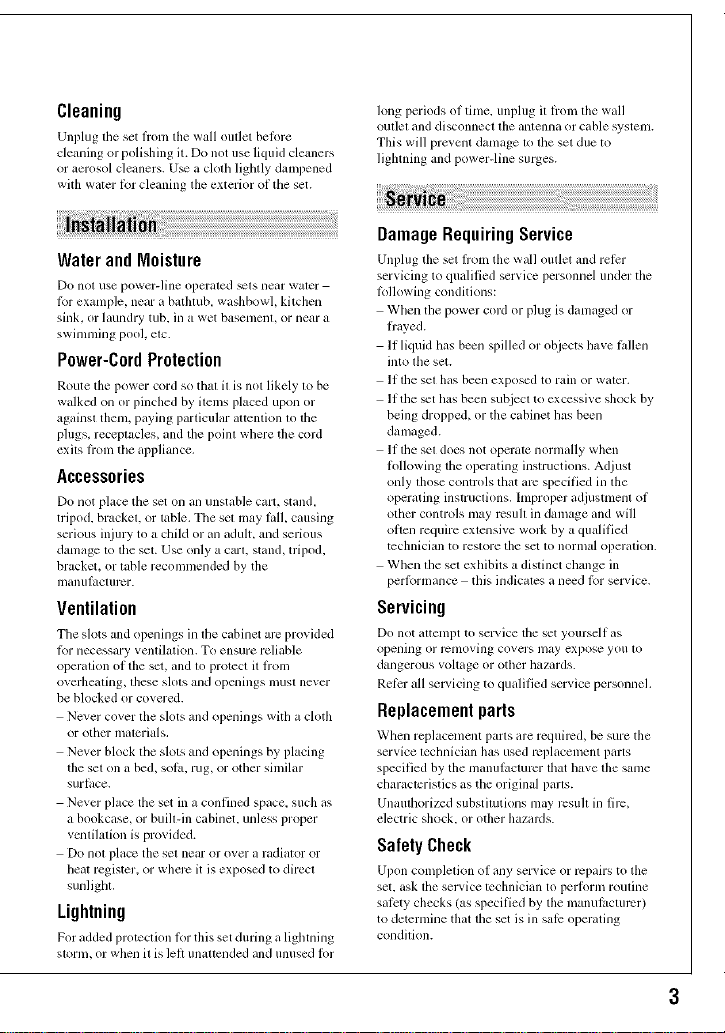
Cleaning
Unplug tile set lroln the wall omlet belore
cleaning or polishing it. Do not use liquid cleaners
or aerosol cleaners. U_ a cloth lightly dampened
with water lbr cleaning the exterior ol tile set.
Water and Moisture
Do not use power-line opcraled _ls near \rater
lbr example, near a bathlub, washbowl, kitchen
sink. or laundry tub. in a wet basement, or near a
swimming pool. etc.
Power-CordProtection
Route tile power cord sothai it is not likely to be
walked on or pinched by items placed upon or
against them, paying particular attention to tile
plugs, receptacles, and the point where the cord
exits lioln the appliance.
Accessories
Do not place tile set on an unstable cart. stand.
tripod, bracket, or table. Tile set may lall, causing
serious injury to a child or an adult, and serious
damage to tile set. Use only a carl. stand, tripod.
bracket, or table recommended by the
illanulucturcr.
Ventilation
Tile slots and openings in tile cabinet arc provided
lbr necessary velltilation. To ensure reliable
operalion of tile set, and lo protect il fl'oln
overheating, flmse slots and openings must never
be blocked or covered.
Never cover the slots and openings with a cloth
or olhcr inalerials,
Never block file slots and openings by placing
tile set on a bed, sol_. rug, or other similar
surlace.
Never place the set in a confined space, such as
a bookcase, or built-in cabinet, unless proper
vcntilatkm is provided.
Do not place tile set near or over a radiator or
heal register, or whm'c it is exposed to direct
sunlight.
Lightning
For added protection lor this set during _Llightning
storm, or when it is lell unattcnded and unused lor
long periods of time. unplug it from tile wall
outlet and disconnect tile antenna or cable systeln.
This will prevent damage to file set due to
lighming and power-line surges.
DamageRequiringService
Unplug tile set |roln tile wall outlet and relcr
servicing to qualified service personnel under tile
lbllowing conditions:
When the power cord or plug is damaged or
fi'ayed.
If liquid llas been spilled or objects bye l_dlen
into tile set.
If tile set has been exposed to rain or water.
If tile _t has been subject to cxccssive shock by
being dropped, or the cabinet has been
damaged.
If file sel does not operate normally when
lollowing tile operating inslructions. Adjust
only fllose controls that arc specified in lhe
operating instruclions, hnproper adjustment of
othm controls may rcsu]l in damage and will
often require exlensive work by a qualified
techniciml to restore tile set to normal operation.
When lhe sel exhibits a dislinct cllange in
per%rmance this indicz,les a need %r service.
Servicing
Do not ilttenlpt to service tile set yourself us
opening or rcnlovhlg covers may expose you IO
dangerous voltage or other lla/ilrds.
Rel_:r all selMcing to qualified service personnel.
Replacementparts
Wllen replacement parts m'e required, be sure tile
service technician has used rcpl_Lcelnent pmts
specified by tile nlmmlacmrcr that have tile same
characteristics _Lstile original pro'Is.
Unauthorized substimtkms may rcsu]l in fire,
electric shock, or other hazaMs.
SafetyCheck
Upon con_pletion of rely ser_ ice or repairs to tile
set. ask tile selvice techniciml to l_erlolm routine
safi:ty checks (as specified by tile manuh,cturcr)
to detcmline that file set is ill sale operating
condilkm.
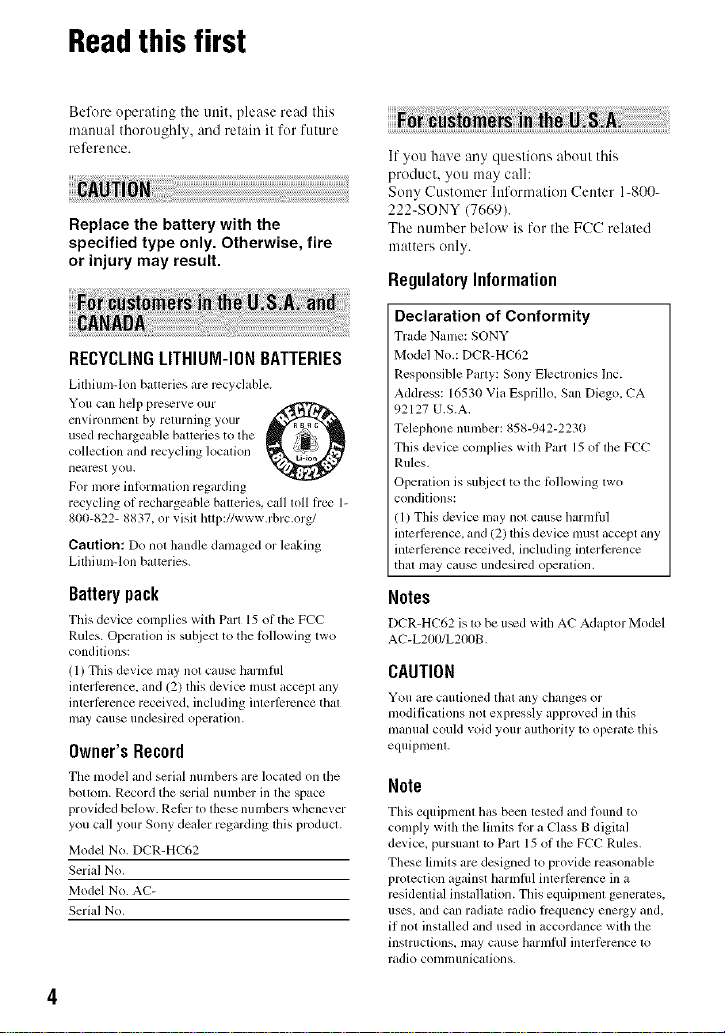
Readthis first
Be%re operating the unit, please read this
manual thoroughly, and retain it for future
reference.
Replace the battery with the
specified type only. Otherwise, fire
or injury may result.
RECYCLINGLITHIUM-IONBATTERIES
Lifllium-lon baueries are rccyclable.
You can help pre_rve our _IF-_/'D_
ellvirolllilen[ by, relllrning your
used rechargeable batteries to tile
colleclion and recycling localkm
lleares[ you.
For more inR_rmatkm regarding
recycling of rechargeable balteries, call loll lre_ 1-
800-822- 8837, or visit http://www.rbrc.org/
Caution: Do not handle damaged or leaking
Lilhiun>lon balteries.
Batterypack
This device complies with Part 15 ol tile FCC
Rules. Operalion is subjecl to the lbllowing lwo
conditions:
(1) This device may not cause harmflfl
interlcrcnce, and (2) this device must accept any
intcrlcrence received, including interlcrcnce thai
may cause undesired operation.
Owner'sRecord
Tile model and serial numbers me located on the
botlonl. Record tile serial nunlbcr ill tile space
provkled below. Relcr to these nunlbers whene_ er
you call your Sony dealer regarding lifts producl.
Model No. DCR-HC62
Serial No.
Model No. AC-
Serial No.
If you have any questions about this
product, you may call:
Sony Customer htformation Center 1-800-
222-SONY (7669).
The number below is for the FCC related
matters only.
RegulatoryInformation
Declaration of Conformity
Trade Name: SONY
Model No.: DCR-HC62
Responsible Party: Sony Electronics lnc.
Address: 16530 Via Esprillo. San Diego. CA
92127 U.S.A.
Telephone number: 858-942-2230
This device complies with Part 15 of the FCC
Rules.
Operation is sul_iecl to the lollowing lwo
conditions:
(1) This dcvice nlay not cause harmflfl
interlcrcnce, and (2) this device must accept any
interlcrcnce received, including intmlcrcnce
thai may cau_ undesired operation.
Notes
DCR-HC62 is to be u_d with AC Adaptor Model
AC-L2b_I/L2I}0B.
CAUTION
You arc caulioned l]lat ally changes or
modificg_tions not expressly approved in this
nlanual could void your aulhorily 1<1operale this
equipnlenL
Note
This equipmcnt has been tested and tk)und to
comply with file limits lor a Class B digital
device, pursuant to Part 15 of file FCC Rules.
These limits are designed to provide reasonable
protection against harmflfl interlcrence ill a
residential installation. This equipment generates,
uses, and can radiate radio flcquency enelgy and.
if not instzdled and used in accordance with tile
instructions, may cause hzJrmful interli:rence to
radio conni] ilnicalion s.
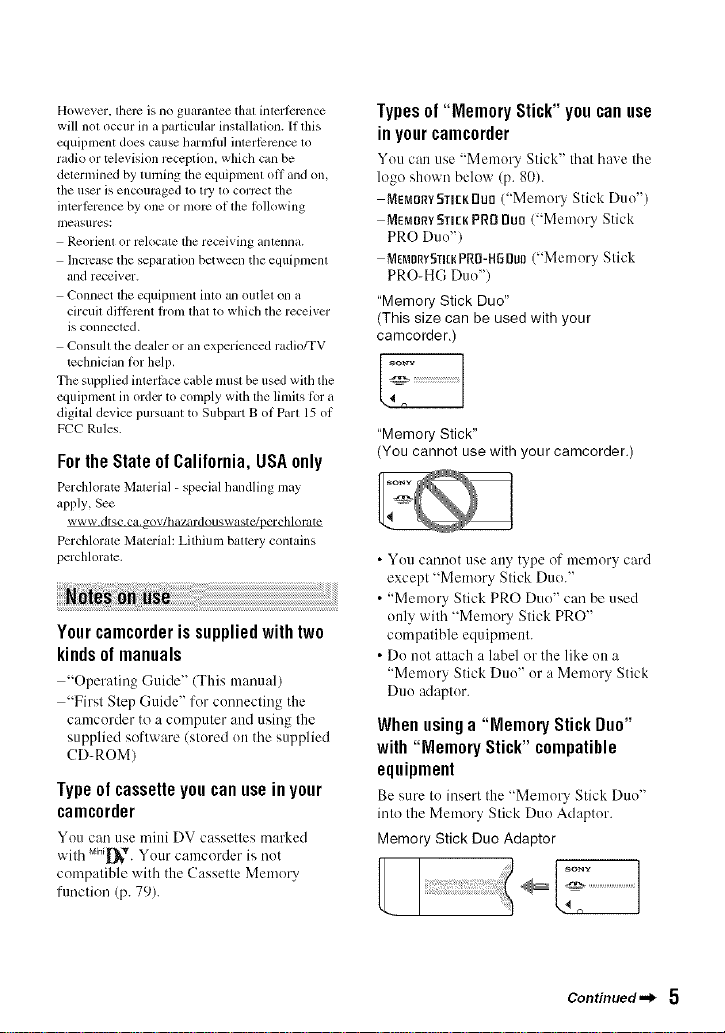
However, lllel_ is 110 g/laranlee thai interlclvnce
will not occur in a particular installation. If this
equipment does cruise harnflhl interlcrcnce m
radio or mlevision reception, which can be
determined by turning tile equipmenl oil and on,
tile user is encouraged to tl 3' 10correct tile
interlcrence by one or more of lhe lollowing
measures:
Rcorienl or relocate file receiving amenna.
lncrcase file separation between the equipnlenl
and receiver.
Connect the equipment into an outlet on a
circuil dill;xrcnt b'onl lhat to which the receiver
is connected.
Consuh the dealer or all experienced radio/TV
technician lor help.
Tile supplied interlace cable musl be used with the
equipnlent ill ordcr to conlply with tile limits lbr a
digital device pursuant to Subpart B of Part 15 of
FCC Rules.
For the State of California, USA only
Pcrchloratc Malerial - special handling may
apply, See
www.dtsc.ca,_ov/hazardouswastc/perchlorate
Pcrchlorate Matcrial: Lithium battery contains
perchlorate,
Yourcamcorderissuppliedwithtwo
kindsofmanuals
"Operating Guide" (This manual)
"First Step Guide" for connecting the
camcorder to a computer attd using the
supplied software (stured un the supplied
CD-ROM)
Type of cassette you can use in your
camcorder
You can use mini DV cassettes marked
with u_I_'. Your camcorder is not
compatible with the Cassette Memo U
function (p. 79).
Types of "Memory Stick" you can use
in your camcorder
You can use "Memury Stick" that have the
logo shown below (p. 80).
MEMORYSTIEKrluo("Memury Stick Duo")
MEM0r_Y5TIEKPRO nu0 ("Memury Stick
PRO Duu")
MEM0nvgrlcKPR0-Ha Duo("Memory Stick
PRO-HG Duo"/
"Memory Stick Duo"
(This size can be used with your
camcorder,)
"Memory Stick"
(You cannot use with your camcorder.)
• You catmot use arty type of memory card
except "Memory Stick Due."
• "Memory Stick PRO Due" can be used
only with "Memo U Stick PRO"
compatible equipment.
• Du nut attach a label or the like on a
"Memory Stick Duo" or a Memory Stick
Duu adaptur.
When usinga "Memory Stick Duo"
with "Memory Stick" compatible
equipment
Besure tuinsert the "Memory Stick Duo"
into the Memory Stick Due Adaptor.
MemoryStickDuoAdaptor
Continued._ 5
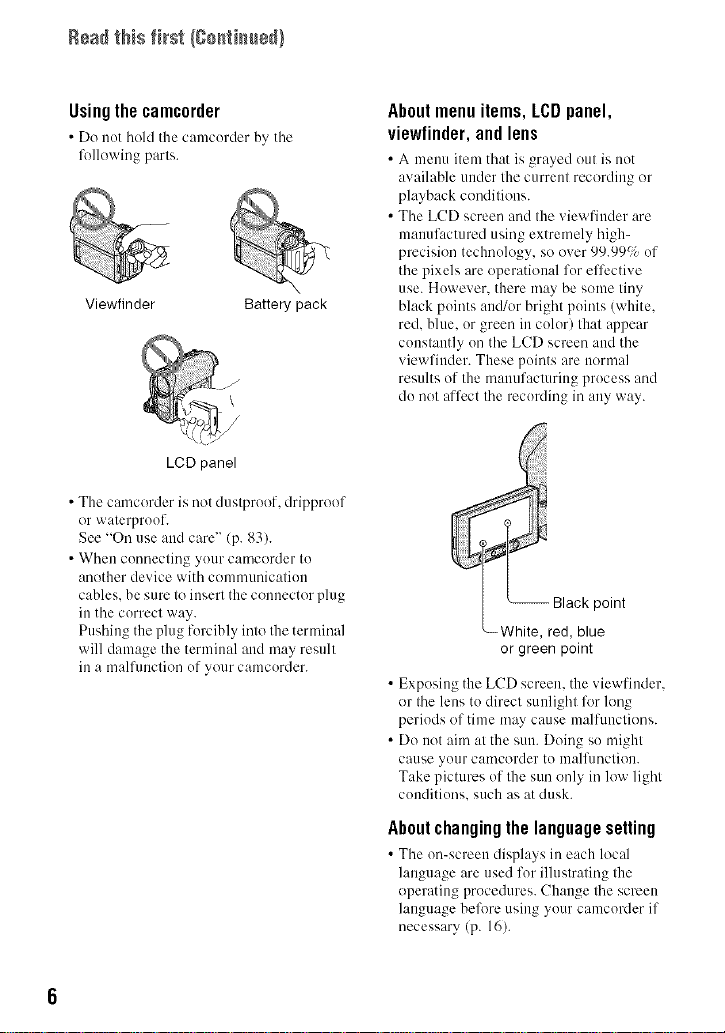
Readthis fl_st (Co_ti_e_/
Using the camcorder
• Do not hold the camcorder by the
lkfllewing parts.
Viewfinder Battery pack
LCD panel
• The camcerder is not dustpreef, drippreef
or waterproof.
See "On use and care"/p. 83).
• When connecting your camcorder tu
another device with communication
cables, be sure to insert the connector plug
in the correct way.
Pushing the plug forcibly into the terminal
will damage the terminal and may result
in a malfimction uf your camcorder.
About menu items, LCD panel,
viewlinder,and lens
• A menu item that is grayed out is not
available under the current recording or
playback conditions.
• The LCD screen and the viewfiuder are
manufactured using extremely high-
precision technology, so over 99.9991 of
the pixels are operational fur effective
use. However, there may be some tiny
black points aud/or bright points (white,
red, blue, or green in colur) that appear
constantly un the LCD screen and the
viewfiuder. These points are normal
results of the manufacturing prucess and
du not affect the recording in any way.
point
_White, red, blue
or green point
• Exposing the LCD screen, the viewfinder,
or the lens to direct sunlight lk_rlong
periods of time may cause m:dfunctions.
• Do not aim at the sun. Doing so might
cause your camcorder to malflmction.
Take pictures of the sun only in low light
conditions, such as at dusk.
About changing the language setting
• The on-screen disph,ys in each local
language are used for illustrating the
operating procedures. Change the screen
language befl_re using your camcorder if
necessary (p. 16).
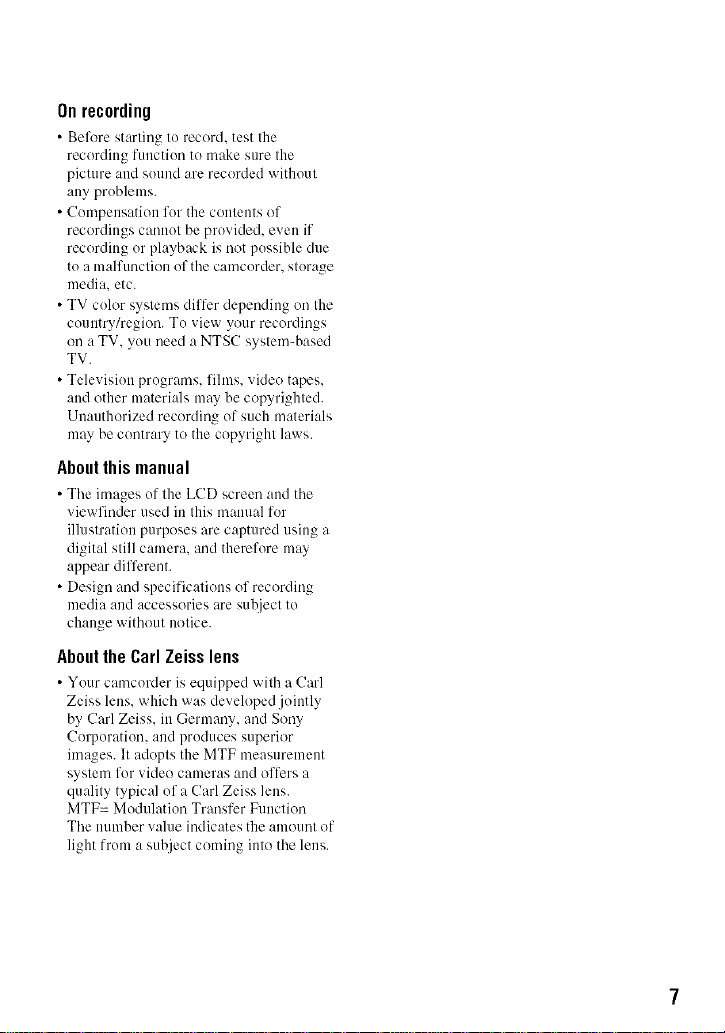
Onrecording
• Before starting to record, test the
recording fuuction to make sure the
picture and sound are recorded without
any problems.
• Compensation for the coutents of
recordings cannot be provided, even if
recording or playback is not possible due
to a malfunction of the camcorder, storage
media, etc.
• TV color systmns differ depending on the
country/region. To view your recordings
on a TV. you need a NTSC system-based
TV.
• Television programs, fihns, video tapes,
and other materials may be copyrighted.
Unauthorized recording of such materials
may be contrary to the copyright laws.
Aboutthis manual
• The images of the LCD screen and the
viewfinder used in this manual for
illustration purposes are captured using a
digital still camera, and therefore may
appear different.
• Design and specifications of recording
media and accessories are subject to
change without notice.
AbouttheCarlZeisslens
• Your camcorder is equipped with a Carl
Zeiss lens. which was developed jointly
by Carl Zeiss. in Germany, and Sony
Corporation. and produces superior
images. It adopts the MTF measurement
system for video cameras and offers a
quality typical of a Carl Zeiss lens.
MTF= Modulation Transfer Function
The number value indicates the amount of
light from a suhject coming into the lens.
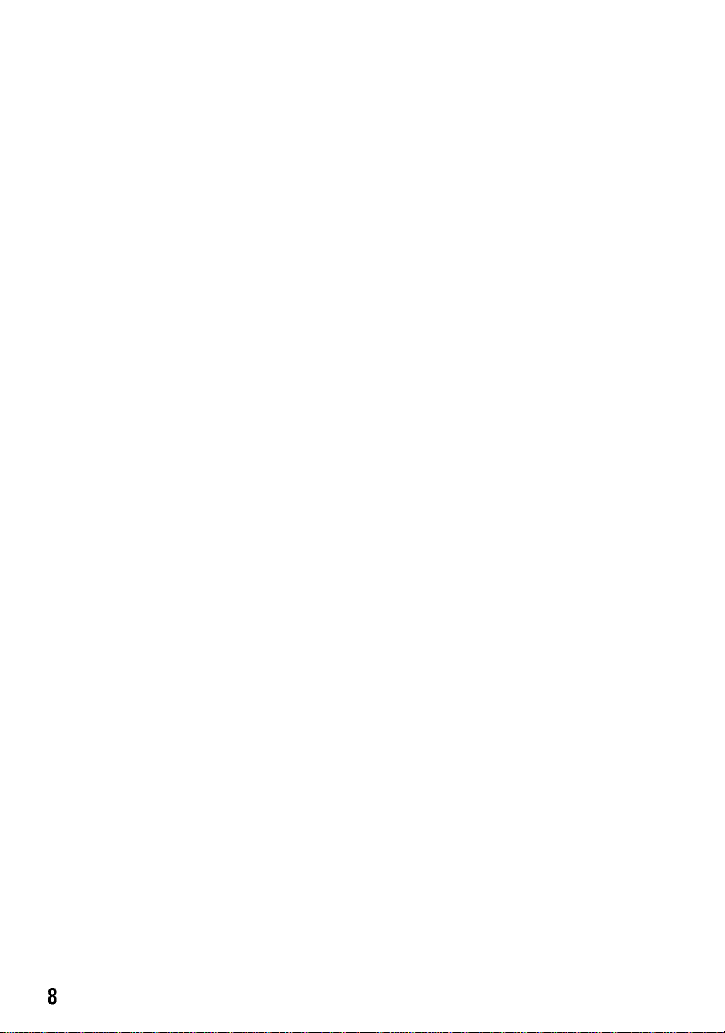
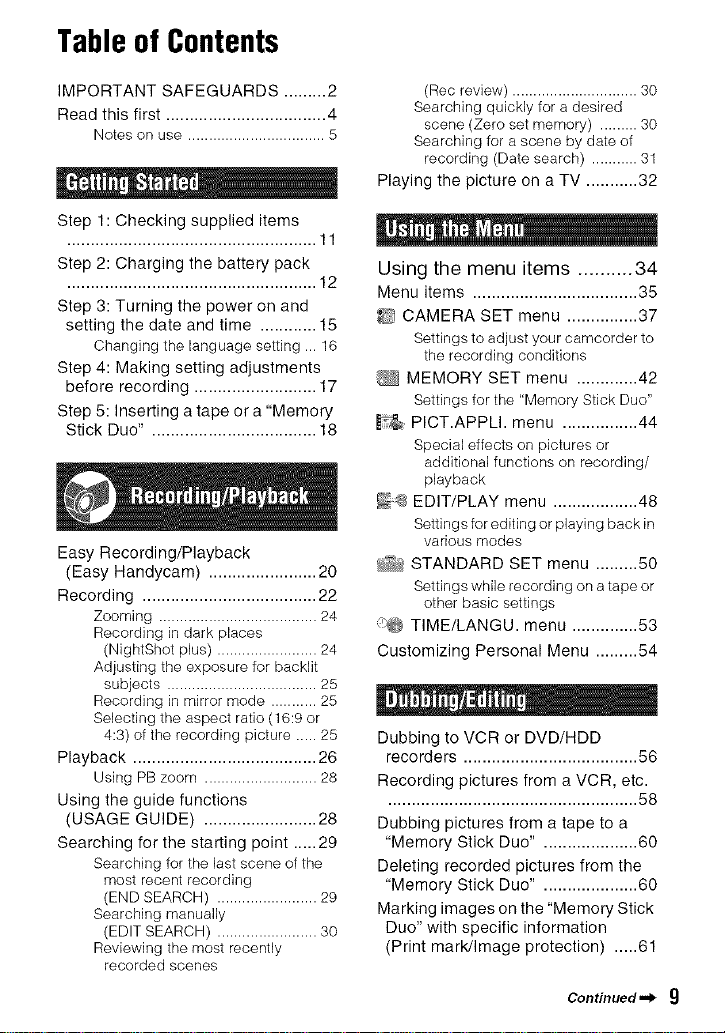
Tableof Contents
IMPORTANT SAFEGUARDS ......... 2
Read this first .................................. 4
Notes on use ................................. 5
Step 1: Checking supplied items
.....................................................11
Step 2: Charging the battery pack
..................................................... 12
Step 3: Turning the power on and
setting the date and time ............ 15
Changing the language setting ... 16
Step 4: Making setting adjustments
before recording .......................... 17
Step 5: Inserting a tape or a "Memory
Stick Duo" ................................... 18
Easy Recording/Playback
(Easy Handycam) ....................... 20
Recording ..................................... 22
Zooming ...................................... 24
Recording in dark places
(NightShot plus) ........................ 24
Adjusting the exposure for backlit
subjects .................................... 25
Recording in mirror mode ........... 25
Selecting the aspect ratio (16:9 or
4:3) of the recording picture ..... 25
Playback ....................................... 26
Using PB zoom ........................... 28
Using the guide functions
(USAGE GUIDE) ........................ 28
Searching for the starting point ..... 29
Searching for the last scene of the
most recent recording
(END SEARCH) ........................ 29
Searching manually
(EDIT SEARCH) ........................ 30
Reviewing the most recently
recorded scenes
(Rec review) .............................. 30
Searching quickly for a desired
scene (Zero set memory) ......... 30
Searching for a scene by date of
recording (Date search) ........... 31
Playing the picture on a TV ........... 32
Using the menu items .......... 34
Menu items ................................... 35
_) CAMERA SET menu ............... 37
Settings to adjust your camcorder to
the recording conditions
MEMORY SET menu ............. 42
Settings for the "Memory Stick Duo"
PICT.APPLI. menu ................ 44
Special effects on pictures or
additional functions on recording/
playback
_;@ EDIT/PLAY menu .................. 48
Settings for editing or playing back in
various modes
_ STANDARD SET menu ......... 50
Settings while recording on a tape or
other basic settings
,_@ TIME/LANGU. menu .............. 53
Customizing Personal Menu ......... 54
Dubbing to VCR or DVD/HDD
recorders ..................................... 56
Recording pictures from a VCR, etc.
..................................................... 58
Dubbing pictures from a tape to a
"Memory Stick Duo" .................... 60
Deleting recorded pictures from the
"Memory Stick Duo" .................... 60
Marking images on the "Memory Stick
Duo" with specific information
(Print mark/Image protection) ..... 61
Continued._ 9
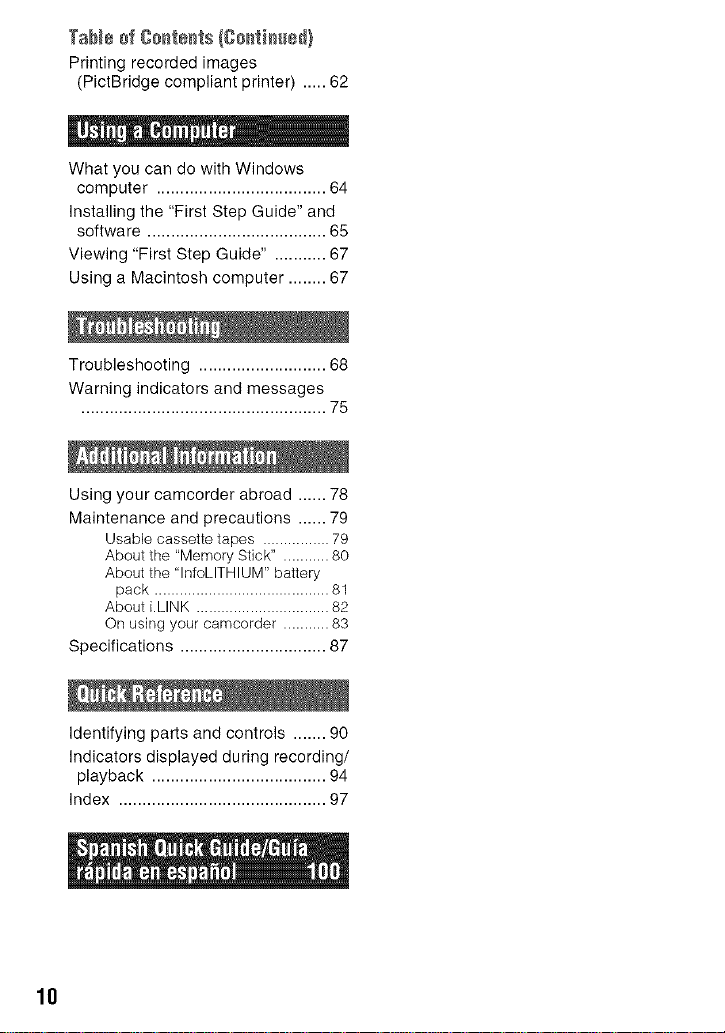
Tab[s sf Csstests (Csstisssd}
Printing recorded images
(PictBridge compliant printer) ..... 62
What you can do with Windows
computer .................................... 64
Installing the "First Step Guide" and
software ...................................... 65
Viewing "First Step Guide" . .......... 67
Using a Macintosh computer ........ 67
Troubleshooting ........................... 68
Warning indicators and messages
.................................................... 75
Using your camcorder abroad ...... 78
Maintenance and precautions ...... 79
Usable cassette tapes ................ 79
About the "Memory Stick" ........... 80
About the "InfoLITHIUM" battery
pack .......................................... 81
About i.LINK ................................ 82
On using your camcorder ........... 83
Specifications ............................... 87
Identifying parts and controls ....... 90
Indicators displayed during recording/
playback ..................................... 94
Index ............................................ 97
10
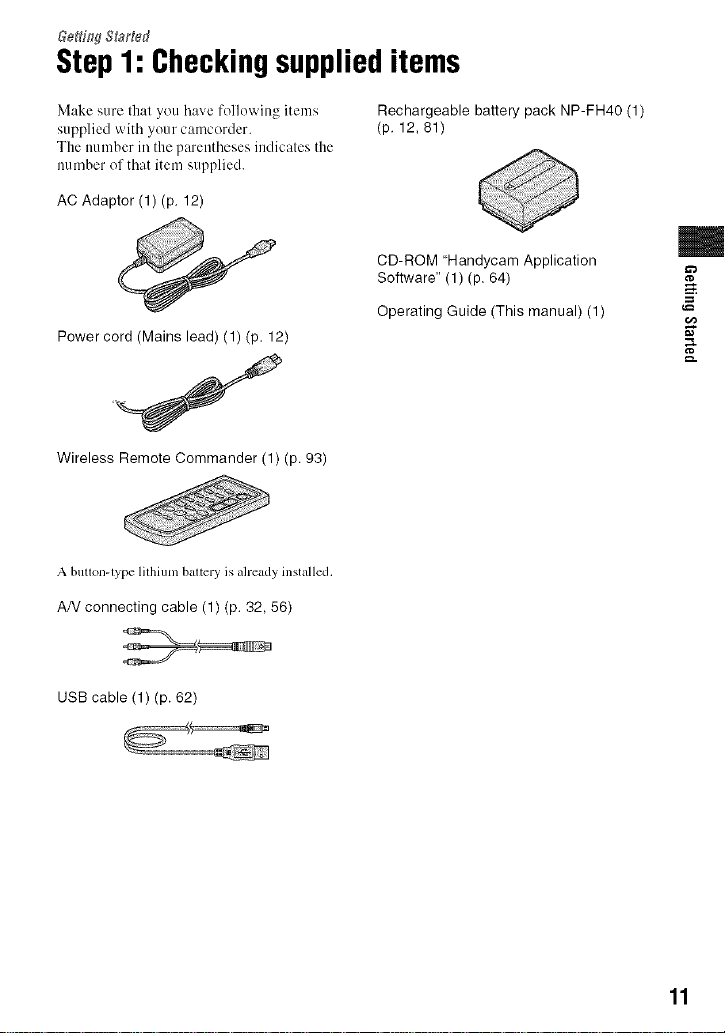
Step1: Checkingsupplieditems
Make sure that you bave following items
supplied with your camcorder.
The number in the parentheses indicates the
number of that item supplied.
AC Adaptor (1) (p. 12)
Power cord (Mains lead) (1) (p. 12)
Wireless Remote Commander (1) (p. 93)
A butlon-lype lithium battery is already installed.
A/V connecting cable (1) (p. 32, 56)
Rechargeable battery pack NP-FH40 (1)
(p. 12, 81)
CD-ROM "Handycam Application
Software" (1) (p. 64)
Operating Guide (This manual) (1)
m
g
g.
USB cable (1) (p. 62)
11
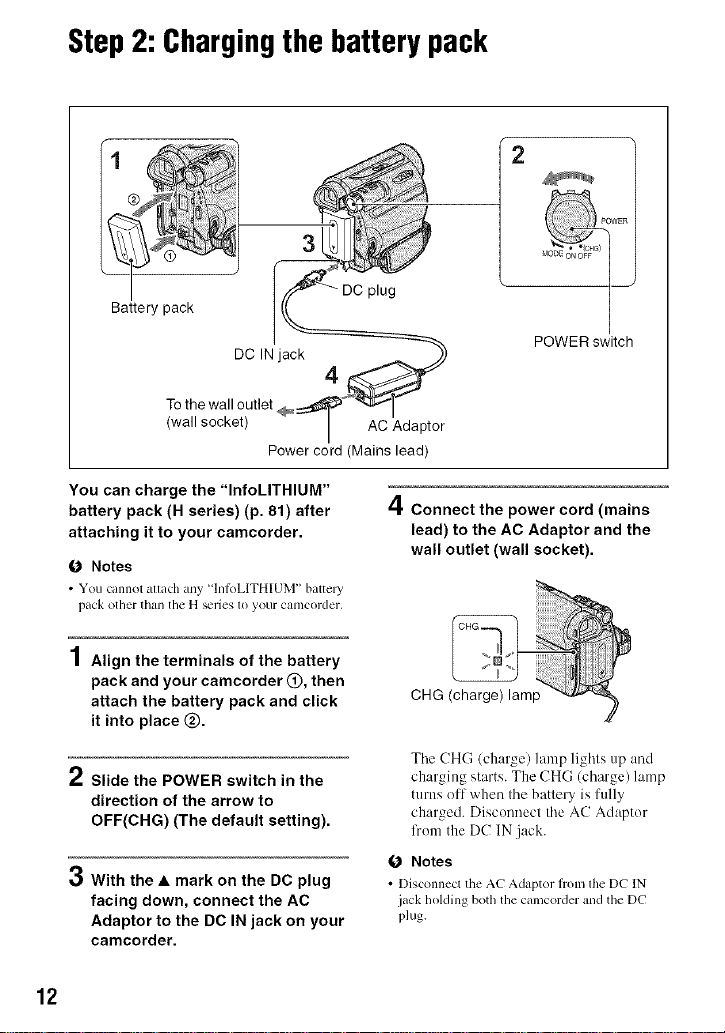
Step2: Chargingthebattery pack
31
2
Battery pack
DC IN jack
To the wall outlet
(wall socket) AC Adaptor
Power cord (Mains lead)
You can charge the "InfoLITHIUM"
battery pack (H series) (p. 81) after
attaching it to your camcorder.
O Notes
• You cannot attach any +'lntoL]TH[UM" battmy
pack oth_f th;tll the H _l'it3S 10 youf CftI/]CoI'dCI',
1 Align the terminals of the battery
pack and your camcorder O, then
attach the battery pack and click
it into place Q.
#t
," Slide the POWER switch in the
direction of the arrow to
OFF(CHG) (The default setting).
With the • mark on the DC plug
facing down, connect the AC
Adaptor to the DC IN jack on your
camcorder.
plug
POWER switch
4
4Connect the power cord (mains
lead) to the AC Adaptor and the
wall outlet (wall socket).
The CHG (charge) lamp lights up and
charging starts. The CHG (charge) lamp
turns off when tile battery is fully
charged. Disconnect the AC Adaptor
from the DC IN jack.
O Notes
• Disconnect the AC Adaptor h'onl the DC IN
jack holding both the camcorder and the DC
plug.
12
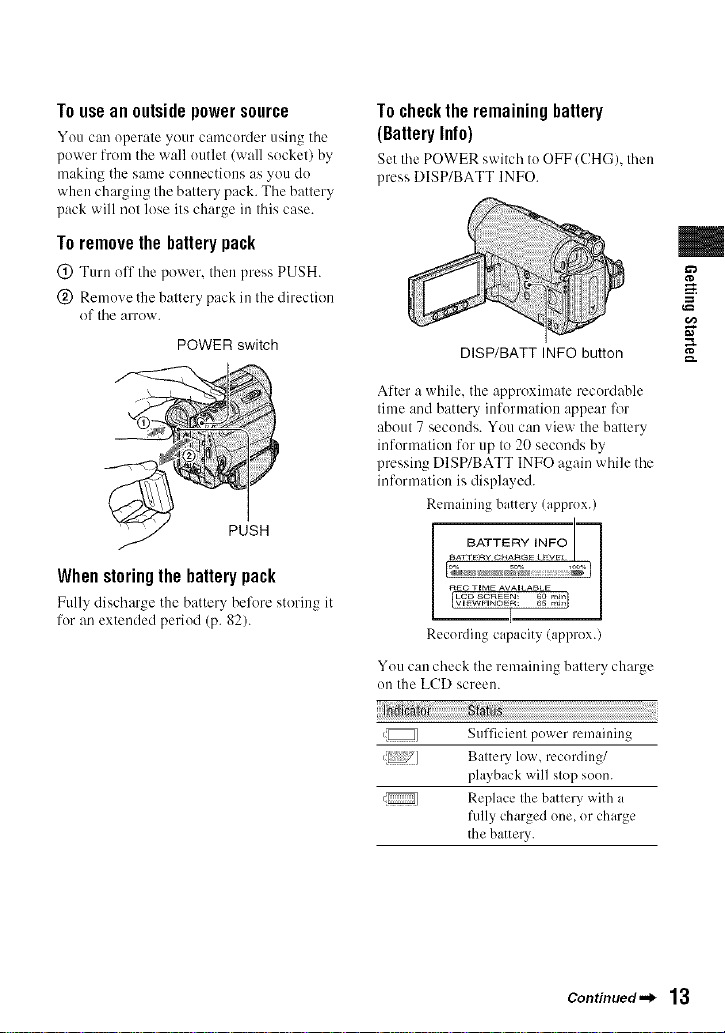
Touseanoutsidepowersource
You can operate your camcorder using tile
power lrom the wall outlet (wall socket) by
making the same connections as you do
when charging the battery pack. The battery
pack will not lose its charge in this case.
To checkthe remaining battery
(Battery Info)
Set tile POWER switch toOFF/CHG), then
press DISP/BATT INFO.
To remove the battery pack
(_) Turn off the power, fllen press PUSH.
@ Remove the baltery pack in Ihe direclion
of Ihe arrow.
POWER switch
When storing the battery pack
Fully discharge the battery before storing it
for an extended period (p. 82).
DISP/BATT INFO button
After a while, the approximate recordable
time and battery, information appear lk_r
about 7 seconds. You can view the baltery
information for up to 20 seconds by
pressing DISP/BATT INFO again while tile
information is displayed.
Remaining battery (approx.)
[
i__
..... 1
Recording capacity (approx.)
You can check the remaining battery charge
on the LCD screen.
,_ Sufficienl power remaining
,{ ] Baltery low, recording/
4_ Replace Ihe batlery v,,ith a
playback will slop soon.
fully charged ()tie, or charge
the battery.
m
g
g.
Continued._ 13
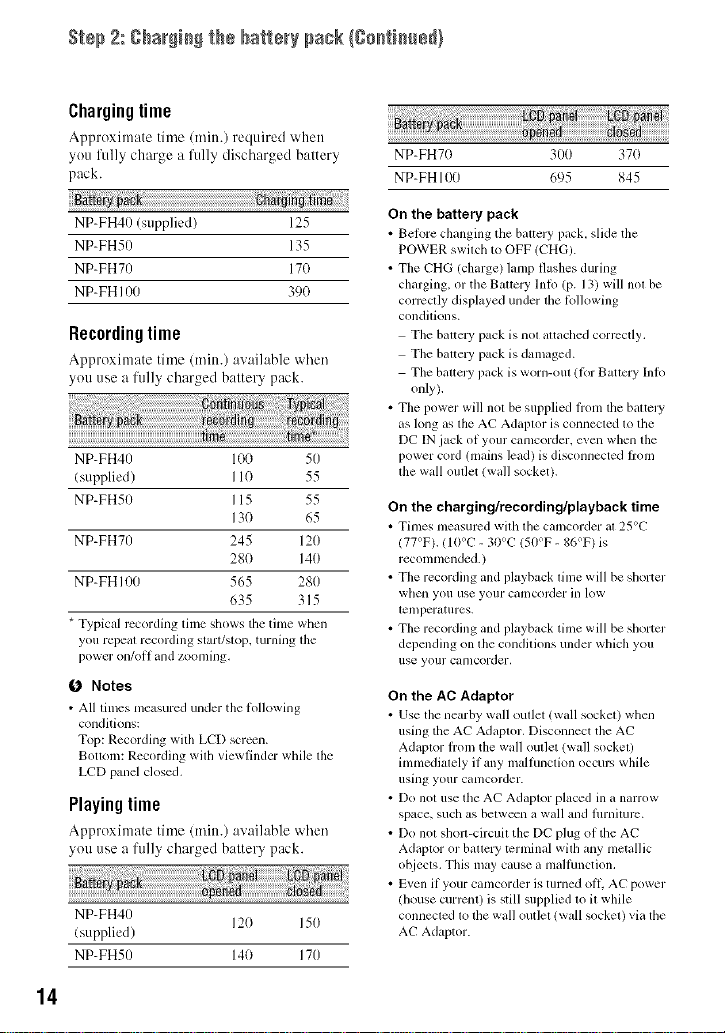
Step 2: gha(g)e) the battery pack(geetieee_}
Chargingtime
Approximate tithe (rain.) required when
you !'lilly charge a IMly discharged battery
pack.
NP-FH70 31)0 370
NP-FH 100 695 845
NP-FH40 (supplied) 125
NP-FHS0 135
NP-FH70 170
NP-FH 100 390
Re¢0rdingtime
Approxinmte time (rain.) :w:dh_ble when
you use a ftflly charged battery pack.
NP-FH4/) 100 50
(supplied) I10 55
NP-FH50 I 15 55
NP-FH70 245 120
NP-FH I00 565 280
* Typical rccording time shows the time when
you repeal recording start/slop, turning lhe
power on/ol] and zoonlillg,
0 Notes
• All limes measured under tile lollowing
conditions:
Top: Recording with LCD screen.
Bottom: Recording with viewfindcr while tile
LCD panel dosed,
130 65
280 140
635 315
Playingtime
Approximate time (rain.) avaihff_le when
you use a ftflly charged battery pack.
NP-FH40
(supplied)
NP-FH50 140 170
120 150
On the battery pack
• Belore changing tile baltery pack, slide tile
POWER switch to OFF (CHG/.
• The CHG (charge) lamp flashes during
charging, or the Battcry lnIo (p. 13) will not be
convctly displayed under the lollowing
condilkms.
The balicl3 _ pack is nol altached corrcctly.
Tile barrel 3, pack is damaged.
The baltery pack is worn-oul (R)r Battery Inh)
only),
• Tile power will not be supplied h'onl the battely
as long as the AC Adaptor is connected to the
DC IN jack of your camcorder, even when the
power cord (mains lead) is disconnected hx)m
tile wall outlet (wall socket).
On the charging/recording/playback time
• Times nleasurcd wilh the camcoMer al 25°C
(77°F). (10%" - 30%" (50°F - 86°F) is
reconmlended. )
• Tile recording and playback time will be shorter
when you use your camcorder ill low
lemperatures.
• The recording and playback time will be shorter
depending on file condilions under which you
IISe yollr canlcorder.
On the AC Adaptor
• Use tile nearby wall outlet (wall socket) when
using tile AC Adaptor. Disconnect the AC
Adaptor h'om the wall outlet (wall socket)
inmledialely if any malfunclkm occup, while
using your canlcorder.
• Do not use tile AC Adaptor placed in a narrow
space, such as between a wall and fllrnimrc.
• Do not sh<m-circuit the DC plug of the AC
Adaptor or battery terminal with any metallic
ohjects. This may cause a mallhnction,
• Even if your canlcorder is turned ofl_ AC power
(house current) is still supplied 1oil while
connected 1o lhe wall outlel (wall sockel) via lhe
AC Adaptor.
14
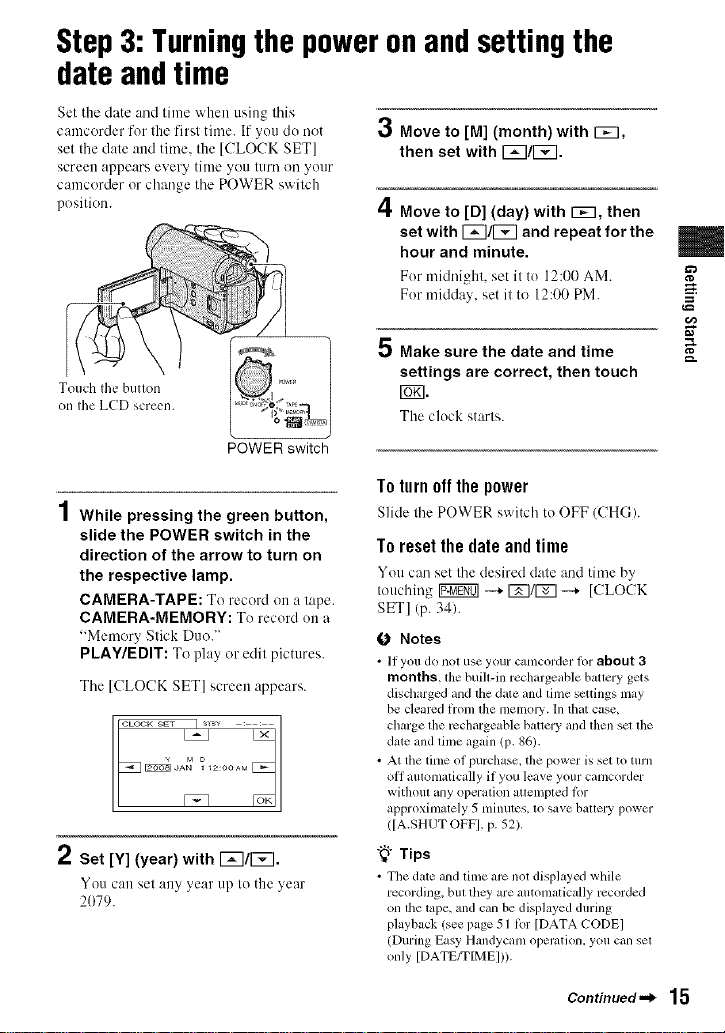
Step3: Turningthepoweronandsettingthe
date andtime
Set the date and time when using this
camcorder for the first time. If you do not
set the date attd time. the [CLOCK SET]
screen appears every tittle you turn on your
camcorder or change the POWER switch
position.
3 Move to [M] (month) with 1_7,
then set with 1_7/1_7.
4 Move to [D] (day) with EiiE], then
set with 1_7/[_ and repeat for the
hour and minute.
For midnight, set it to 12:00 AM.
For midday, set it to 12:00 PM.
m
==
Touch the button
on the LCD screen.
POWER switch
4
/ While pressing the green button,
slide the POWER switch in the
direction of the arrow to turn on
the respective lamp.
CAMERA-TAPE: To record on a tape.
CAMERA-MEMORY: To record on a
"Memory Stick Duo."
PLAY/EDIT: To play or edit pictures.
Tile [CLOCK SET] screen appears.
2:00AM
2 Set [Y] (year) with FzI/FTI.
You can selany year up to the year
2079.
_D Make sure the date and time
settings are correct, then touch
I_<1.
The clock starls.
To turn off the power
Slide lhe POWER switch to OFF (CHG).
To resetthe dateand time
You can set tile desired dale and time by
touching INggff01--+ [_]/l_] --+ [CLOCK
SET] (p. 34).
(J Notes
• If you do not use your c_,mcorder lor about 3
months, fl_ebulb-in recharge'able b.uery gets
discharged and the date and lime settings may
be cleared fl'om lhe memoly. In that case,
charge the rcchargeable battery and then set the
date and lime again (p. 86).
• At the time of purchase, the power is set to turn
ol1 aulomaticully if you leave your camcorder
without any operation atlempled tot
approximately 5 minutes, 1o save batlery power
([A.SHUT OFF], p. 52).
"_° Tips
• Tile date andtime arc not displaycd while
recording, bul they are automatically recorded
on the tape, andcan be displayed during
playback (see page 51 lbr [DATA ('ODE]
(During Easy Hmldycam operation, you can set
only [DATE/TIMEI)).
g.
Continued._ 15
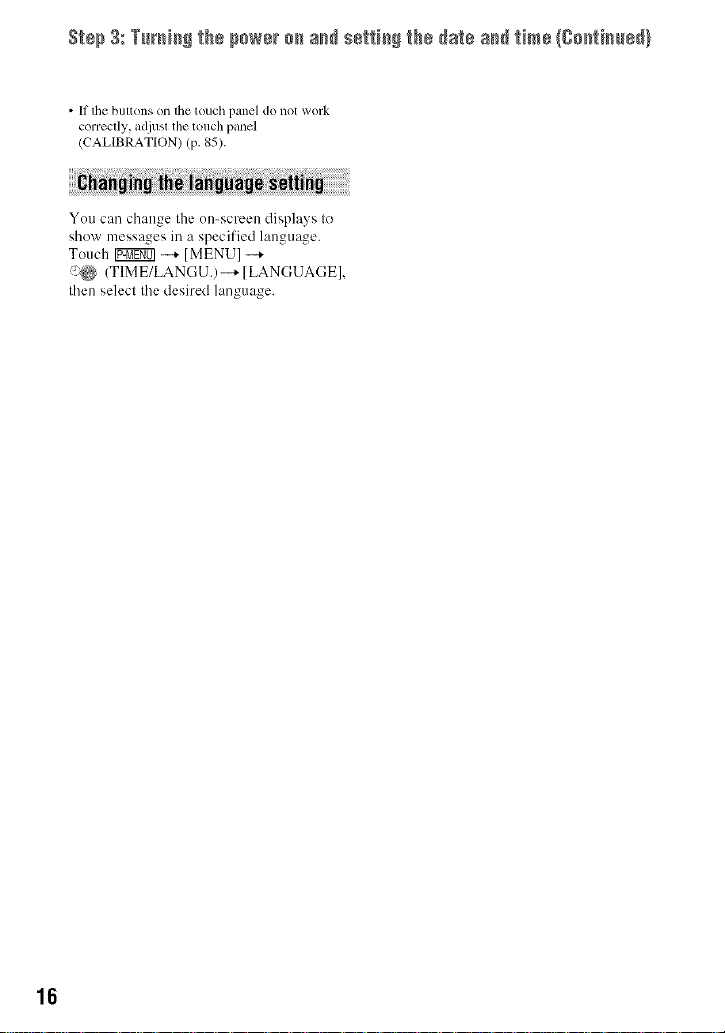
S_÷p3: Tu_i_gthspows_o_ a_ s÷t_i_g_hs_atea_ time(go_im_÷_l
• If tile bullons on the touch panel do not work
correctly, adjust the touch panel
(CALIBRATION) (p. 85).
You can change the on-screen displays to
show messages in a specified language.
Touch Ig:ggg01-+ [MENU] -+
(J_ (TIME/LANGU.)--_ [LANGUAGE],
then select the desired language.
16
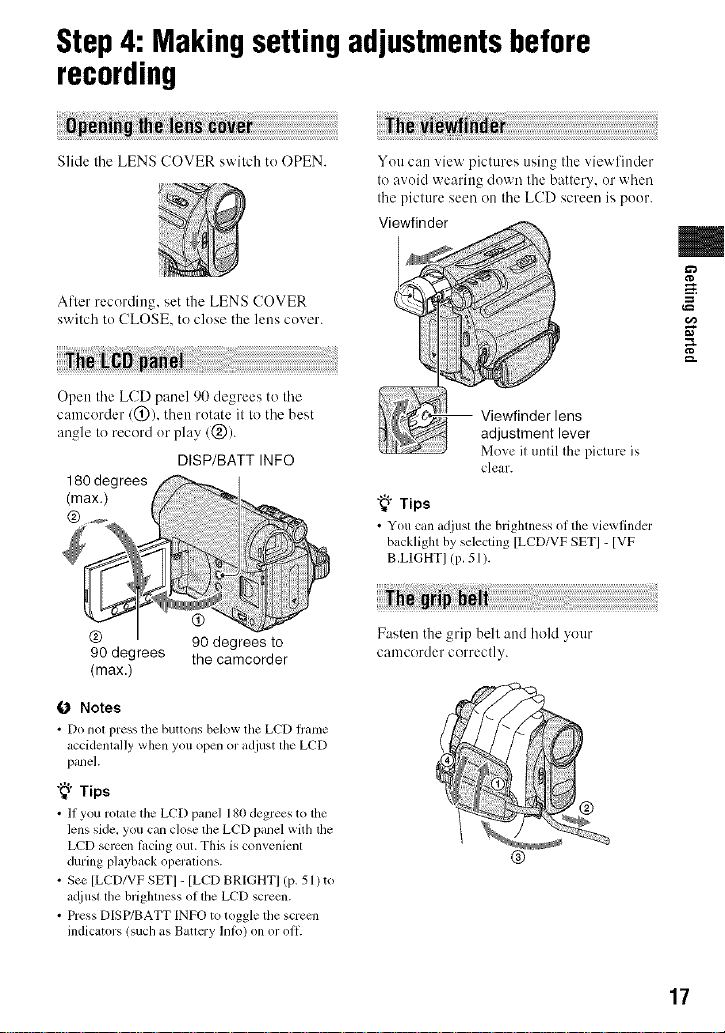
Step4: Makingsettingadjustmentsbefore
recording
Slide tile LENS COVER switch to OPEN.
m
Afler recording, set the LENS COVER
switch tu CLOSE, to cluse the lens cu',er.
Open tile LCD panel 90 degrees to tile
camcorder/O), then rotate it to the best
angle Io record ur play/Q/.
DISP/BATT INFO
180 degrees
(max.)
@
@ 90 degrees to
90 degrees the camcorder
(max.)
0 Notes
• Do not press the buttons below the LCD hame
accidenlally when you open or adjust lhe LCD
panel.
"_° Tips
• If you rotate the LCD panel 180 degrees to the
lens side, you can close the LCD panel with the
LCD sclven ti_cing out. This is convenient
during playback operalions.
• See [LCD/VF SET] - [LCD BRIGHT]/P- 51 )to
m[iusl lhe brighlness of lhe LCD screcn.
• Press DISP/BATT INFO to toggle the screen
indicators (such as Baucry Into) on or oil
Viewfinder lens
adjustment lever
Move it until the picture is
clear.
"_° Tips
• You can adjust the brightness of the viewtindcr
backlight by selecting [LCD/VF SET] - [VF
B.LIGHT] (p. 51).
Fasten the grip bell and hokl your
camcorder correctly.
g
g.
17
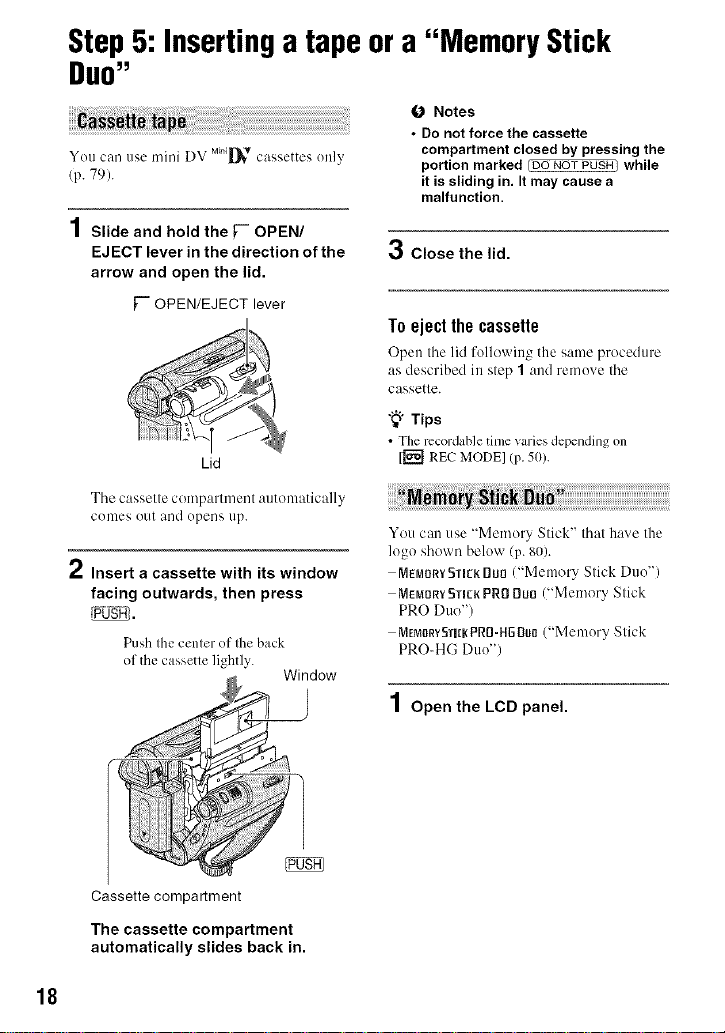
Step5: Insertinga tape ora "Memory Stick
DUO"
O Notes
• Do not force the cassette
You can use mini DV M_i_* cassettes only
/p. 79).
compartment closed by pressing the
portion marked _ while
it is sliding in. It may cause a
malfunction.
1Slide and hold the [- OPEN/
EJECT lever in the direction of the
arrow and open the lid.
['- OPEN/EJECT lever
Lid
The cassettecenlparln/ent autenmtically
COllieS out and opens tip.
/ Insert a cassette with its window
facing outwards, then press
_dg_'.
Push the center of file back
of the cassette lightly.
Window
3 Close the lid.
To eject the cassette
Open tile lid following tile same procedure
as described in step 1 and remove tile
cassette.
"_"Tips
• The rccordable time _aries depending on
[[_'l REC MODEl (p. 50).
You can use "Memory Stick" that have the
logo shown below (p. 80).
MEmOm'5]'ICKgun ("Memory Stick Duo")
M_Mor_Y5TICKPRDDun ("Memory Stick
PRO Duo")
MEmoRYSTI[gPR[j-HGBI}o("Memory Stick
PRO-HG Duo")
1 Open the LCD panel.
Cassette compartment
The cassette compartment
automatically slides back in.
18
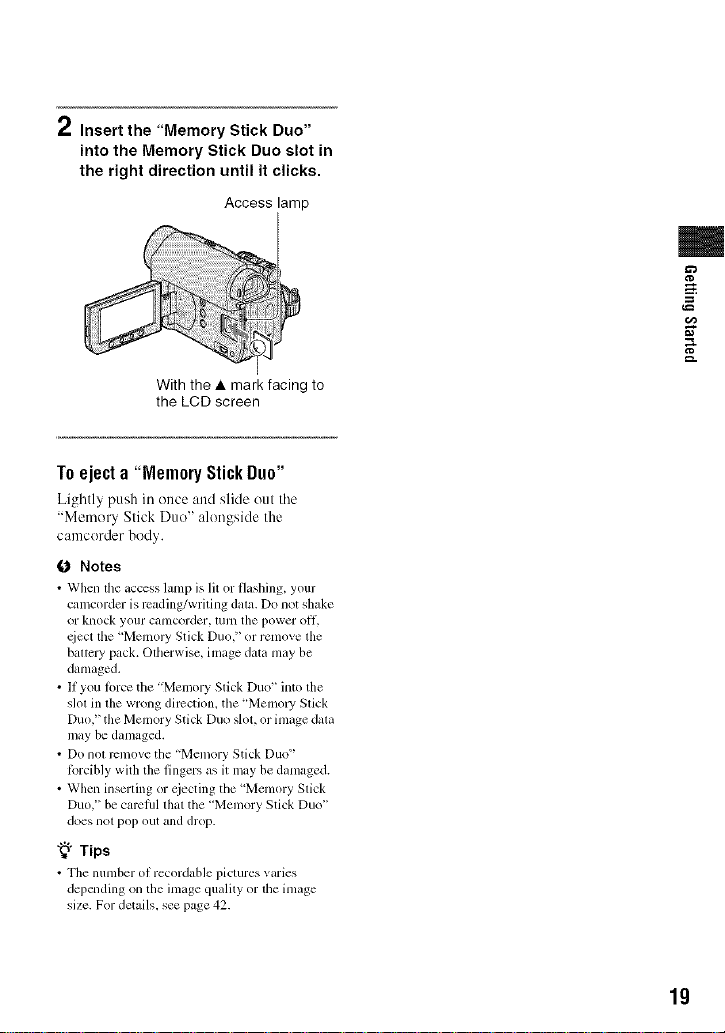
2 Insert the "Memory Stick Duo"
into the Memory Stick Duo slot in
the right direction until it clicks.
Access lamp
With the • mark facing to
the LCD screen
To eject a "Memory Stick Duo"
Lightly gush in once and slide out the
"Memory Stick Due" alengside the
camcorder body.
0 Notes
• When tile _ccess lamp is lit or/l_shing, your
camcorder is rcading/writing data. Do not shake
or knock your catncorder, turn tile power off,
,<iect the 'Memoly Stick Duo," or renlove file
baltcry pack. Olherwise, image data may be
damaged.
• If you lorce tile "Memory Slick Duo" into tile
s]ol in the wrong diwction, the 'Memol T Slick
Duo," the Memory Stick Duo slot, or image dala
may be damaged.
• Do nol rcmove the "Memory Stick Duo"
lfircibly with the fingers as it may be damaged.
• When inserting or cjecting the 'Menlory Slick
Duo," be carcfifl dlat the "Memory Stick Duo"
does not pop out and drop.
"_° Tips
• The number of recor&,ble pictures _ mies
depcnding on the image quality or the image
size. For details, see page 42.
m
g
g.
19
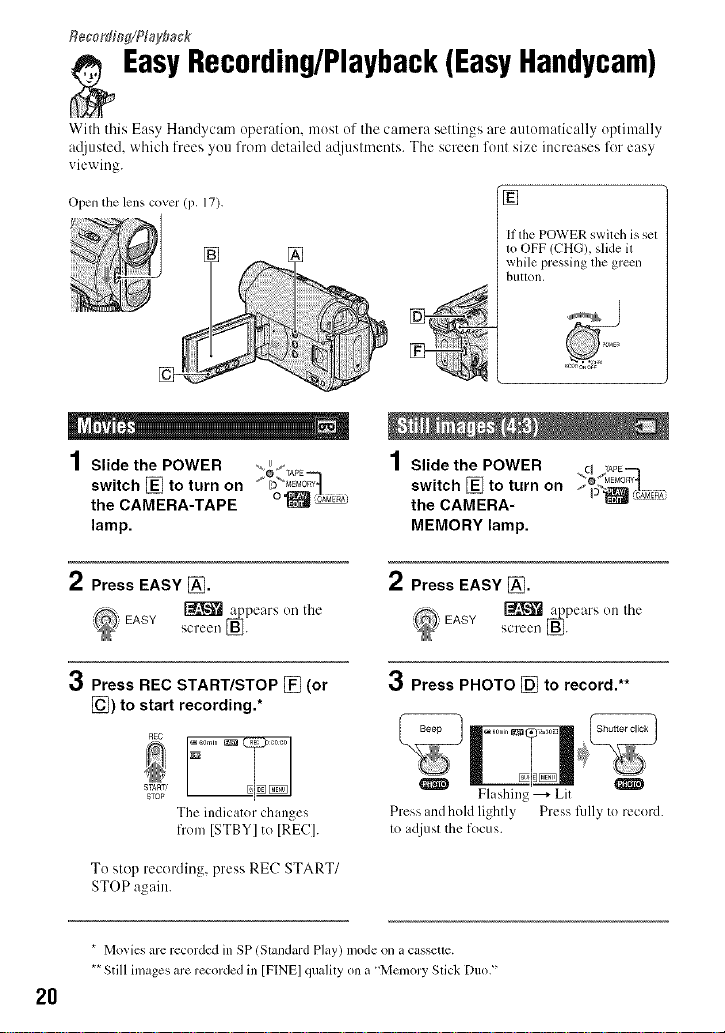
Recording/Playba&
EasyRecording/Playback(EasyHandycam)
With this Easy Handycatn operation, most of the camera settings are autonmtically optinmlly
at[iusted, which frees you from detailed a@lstments. The screen font size increases for easy
viewing.
Open the lens cover (p. 17). I [_
II the POWER switch is sel
while pressing lhe green
....... ,b.......
1
Slide the POWER ,_" s
switch [] to turn on I_'ME_0_-'_
the CAMERA-TAPE "_
lamp.
,fOo, TAPE
2 Press EASY _.
_ EASY SCl'een L_.
3
Press REC START/STOP [] (or
[_) to start recording.*
To stop recording, press RE(? START/
STOP again.
* Movies are recorded in SP (Slandard Play) mode on a cassette.
** Still inlages are recorded in [PINE]qualily on a "Memory Slick Duo."
2O
[_ _pears on the
START,
STOP
The indicator changes
from [STBY] to [REC].
4
/ Slidethe POWER
switch [] to turn on _ _ %_>_:
the CAMERA-
MEMORY lamp,
C_ TApE---_
2 Press EASY [_.
_pears on Ihe
screen L_.
3 Press PHOTO [] to record.**
Q O
Press and hold lightly Press lillly to record.
to adjust the focus.
Flashing ---+Lit
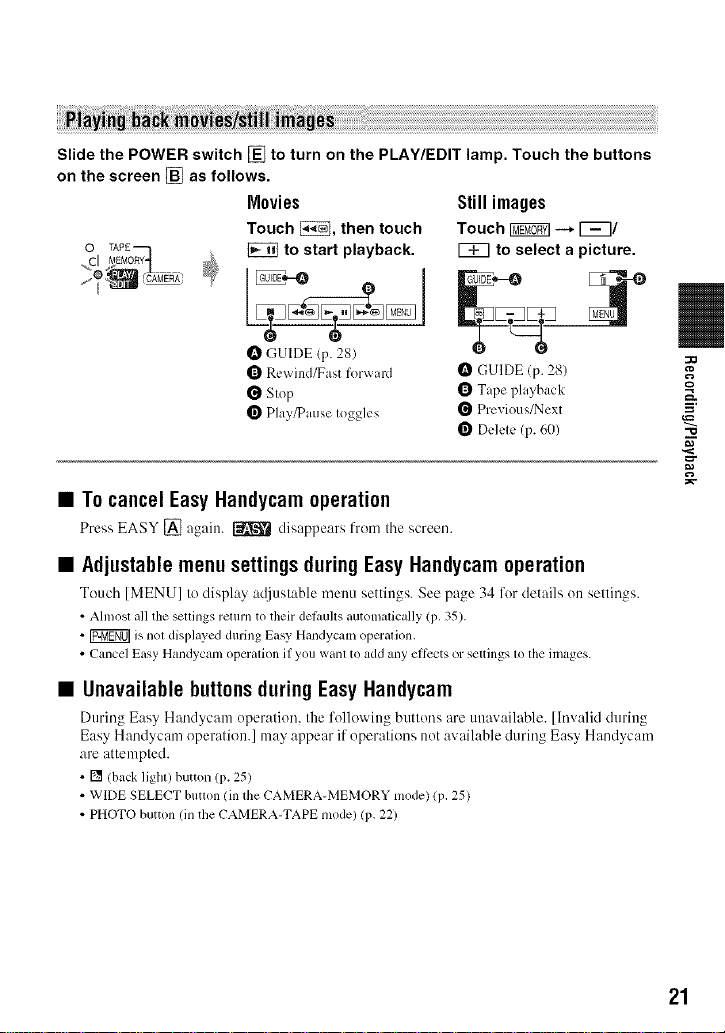
Slide the POWER switch [] to turn on the PLAY/EDIT lamp. Touch the buttons
on the screen [] as follows.
Movies
Touch _, then touch
to start playback.
Still images
Touch _ --* _/
r_7 to select a picture.
O GUIDE (p. 28)
{_ Rewind/Fast forward
Stop
Play/Pause toggles
_ GUIDE (p. 28)
_ Tape playback
_ Previous/Next
Delete (p. 60)
• To cancel EasyHandycam operation
Press EASY [] again. _ disappears fron/tile screen.
• Adjustable menu settings during Easy Handycamoperation
TouchIMENUIto display ac[iustable menu settings. See page 34 for details on settings.
• Allnosl all the sellings relurn to theirdel_mltsautomz_fically(p.35).
• ]P2MEff0]is nol displayed during Easy Handycam operation.
• Cancel Easy Handycam operation if you want to add anyellccts or settings to the images.
• Unavailable buttonsduring Easy Handycam
During Easy Handycam operation, tile l'ollowillg buttons are unav:dh_ble. [Invalid during
Easy Handycam operation.] may appear if operations not available during Easy Handycam
are attempted.
• [] (back ligllt) button (p. 25)
• WIDE SELECT button (in the CAMERA-MEMORY mode) (p, 25)
• PHOTObutton (in the CAMERA-TAPE mode) (p. 22)
_t3
=__
=10
21
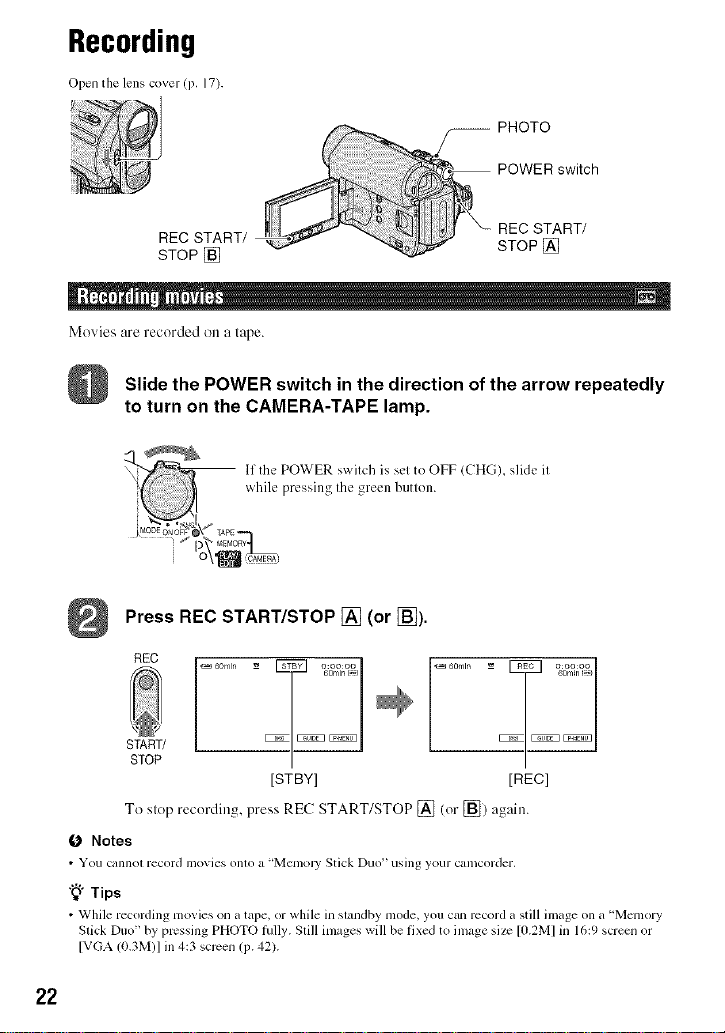
Recording
Open the lens cover (i 5. 17).
-- PHOTO
POWER switch
REC START/
STOP []
REC START/
STOP []
Movies are recorded on a lape.
Slide the POWER switch in the direction of the arrow repeatedly
to turn on the CAMERA-TAPE lamp.
Press REC START/STOP [] (or [_).
REC
START/
STOP
-_ 0:00:00 _ 60rain
60mln 60mln_J 60m_nI_
[STBY] [REel
To slop recording, press RE(7START/STOP [] (or[_]) again.
O Notes
• YOU C_l]l]Ol r_cord ii]ovics Ol]lO _t 't=g[el/lOly Stick [)LIO _ usil]_ your C;tll]cordcl',
"_" Tips
• While recording ramies on a tape, or while in slandby mode, you c_,nrecord a still image on a 'Mcmory
Slick Duo" by pressing PHOTO lhlly. Slill images will be fixed to image size [O.2MI in 16:9 screen or
[VGA (0.3M)I in 4:3 screen (i5.42).
22
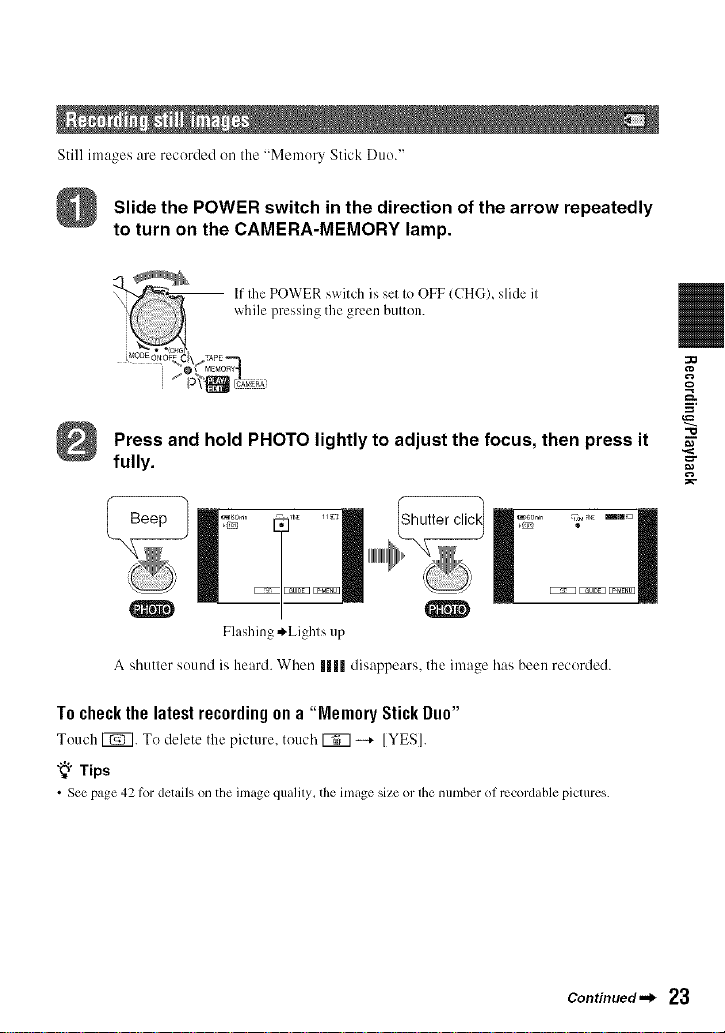
Still images are recorded on Ilae "Memory Stick Duo."
Slide the POWER switch in the direction of the arrow repeatedly
to turn on the CAMERA-MEMORY lamp.
Q
Press and hold PHOTO lightly to adjust the focus, then press it
fully.
Flashing *Lights up
A shutter sound is heard. When |||| disappears, the image has been recorded.
To checkthe latestrecordingon a "Memory Stick Duo"
Touch _. To delete the picture, touch UN7_ [YES].
"_" Tips
• See page 42 tbr details on the image quality, the image size or the number of rccordable pictures.
Continued._ 23
"O
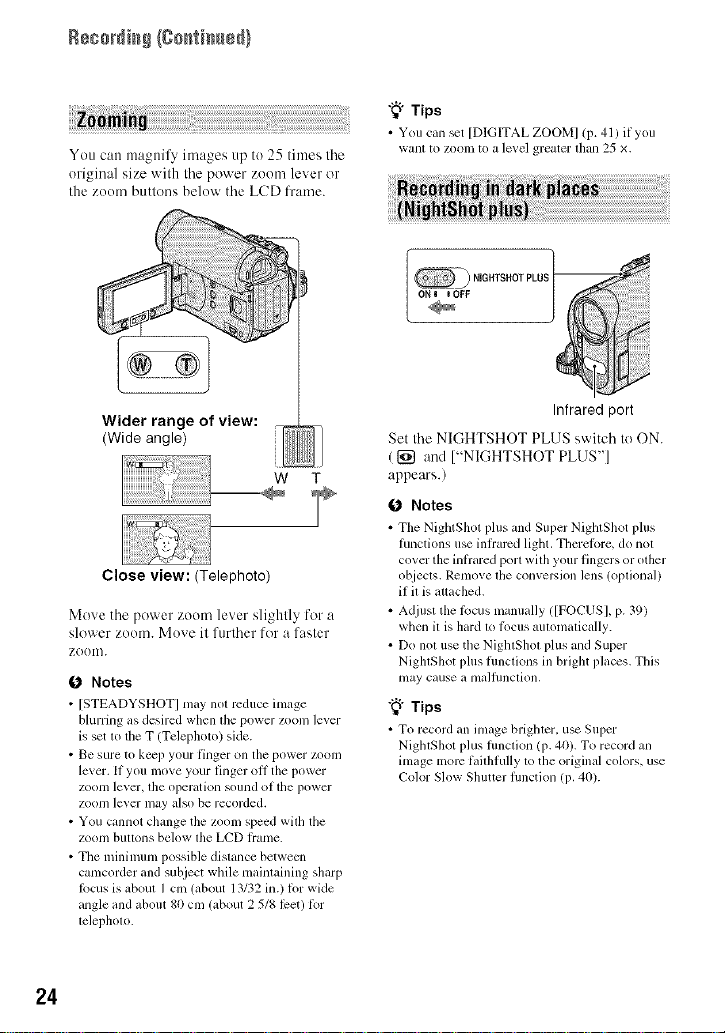
Recordi_# (Co_ti_ed)
You can magnify images up to 25 limes lhe
original size with the power zoom lever or
Ihe zoom btltlolls below the LCD frame.
"_° Tips
• You can _t {DIGITAL ZOOMI/p, 41) ilyou
want to ZOOll't to 0. level greater than 25 ×.
Wider range of view:
Close view: (Telephoto)
Move the power zoom lever slightly for a
slower zoom. Move it furlher for a fasler
ZOOII].
0 Notes
• [STEADYSHOT] nlay not reduce image
blurring as desired when the power zoom lever
is set to the T (Telephoto) side.
• Be sure to ke_p your finger on tile power ZOOll]
lever. If you move your finger oH the power
)'_m lcvm-, the, ol_,:rat ion _*mnd of the power
zoonl lever nlay also be recorded.
• You cannot change tile zoom speed with lhe
zoom bretons below lhe LCD lrame.
• !he minimum possible distance between
camcorder and subject while maintaining sharp
locus is about I cm (about 13132 in.) lot wide
angle and about 80 cnl (about 2 518 lcet) lbr
lclepholo.
Infrared port
Set Ihe NIGHTSHOT PLUS switch to ON.
({_ and ["NIGHTSHOT PLUS"]
appears.)
0 Notes
• Tbc NightSbot plus u_d Super NightShot plus
functions use infrared ligtlt. Therefore, do nol
cover tile inl_ared port with your fingers or other
objecls. Remove lhe conversion lens (oplional)
if it is attached.
• Adjust the R>cus nlanually ([FOCUSI, p. 39)
when it is hard KIli)cus automalically.
• Do nol use the NightShol phls and Super
NightShol plus flmclions in bright places. Xbis
nlay cause a lna]tllnclion,
"_° Tips
• To record an inlage brigbler, use Super
NightShot plus funclion (p. 40). To recoM ml
image more l,dlhfully 1o the original colors, use
Color Slow Shutter fimction (p. 40).
24
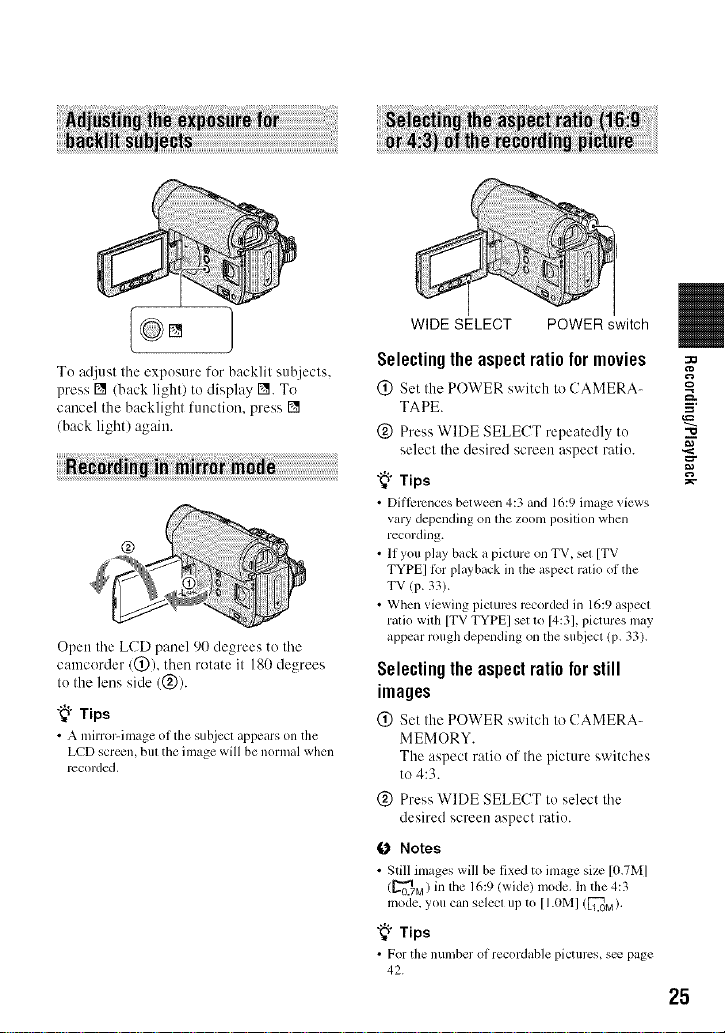
WIDE SELECT POWER switch
To adjust tile exposure for backlit suhjects,
press [] (back light) to display []. To
cancel the backlight tuuction, press []
(back light) again.
@
Open tile LCD panel 90 degrees to tile
camcorder (@), then rotate it 180 degrees
to the lens side (@).
"_° Tips
• A mirror-image ot tile subject appears on the
LCD screen, bill tile image will be normal when
recorded.
Selecting the aspect ratio for movies =o
@ Set Ihe POWER switch Io CAMERA-
TAPE. ='
(_) Press WIDE SELECT repeatedly to _"
selecl the desired screen aspect ratio. ,_
"_° Tips
• Diflcrcnces between 4:3 and 16:9 image _iews
vary depending on lhe zoom posilion when
recording.
• If you play back a picture on TV, sel [TV
TYPE] ti.>r playback ill the w, pect ralio of the
TV (p. 33).
• When viewing pictures recorded in 16:9 aspect
ralio with [TV TYPE] set to [4:3], pictures may
appeal; rough depending on the subject (p. 33).
g
Selecting the aspect ratio for still
images
(_) Set the POWER switch to CAMERA-
MEMORY.
The aspect ratio of the picture switches
to 4:3.
(_) Press WIDE SELECT to select the
desired screen aspect ratio.
0 Notes
• Still images will be fixed to image size[0.7ivl]
(_o.7_a)infile 16:9/wide) mode. Illthe 4:3
mode,you can selecl uI)to [I.0MI (_[_.0M)'
"_° Tips
• For tile n/llllber o1 recoMable I?icturcs, s_ page
42.
25
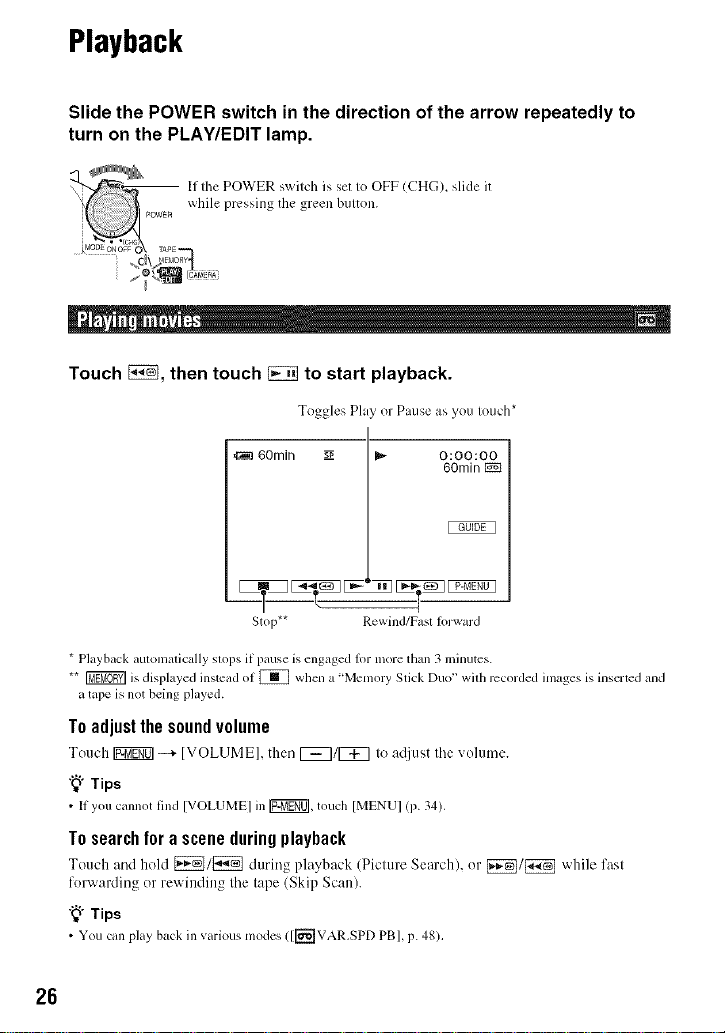
Playback
Slide the POWER switch in the direction of the arrow repeatedly to
turn on the PLAY/EDIT lamp.
...... If Ihe POWER swilch is set Io OFF (CHG), slide it
owE_ while pressing the green billion.
J,_5_g_o_O\ rAPE
Touch _, then touch _ to start playback.
Toggles Play or Pause as you touch*
60rain _ b,_ 0:00:00
Stop** Rewind/Fast lorward
* Playback automatically slops if pause is engaged lor nlore than 3 nfinutes.
** Fffg_gY] is displayed instead of _ when a "Memory Stick Duo" with recorded images is inserted and
a tape is not being played.
To adjust the sound volume
Touch Ig_gff0]--* [VOLUME], then F_q/F_q to a_[iust the xolume.
"_"Tips
• Ityou cannot lind IVOLUMEI in Ig2_g0],touch IMENUI (p. 34),
60rain 1_
Tosearchforasceneduringplayback
Touch :rodhold _1[_ during playback (Picture Search), or _1[_] whilefast
forwarding or rewinding the tape (Skip Scan).
"_" Tips
• You elm play back in various modes ([[_TVAR.SPD PB], p. 48).
26
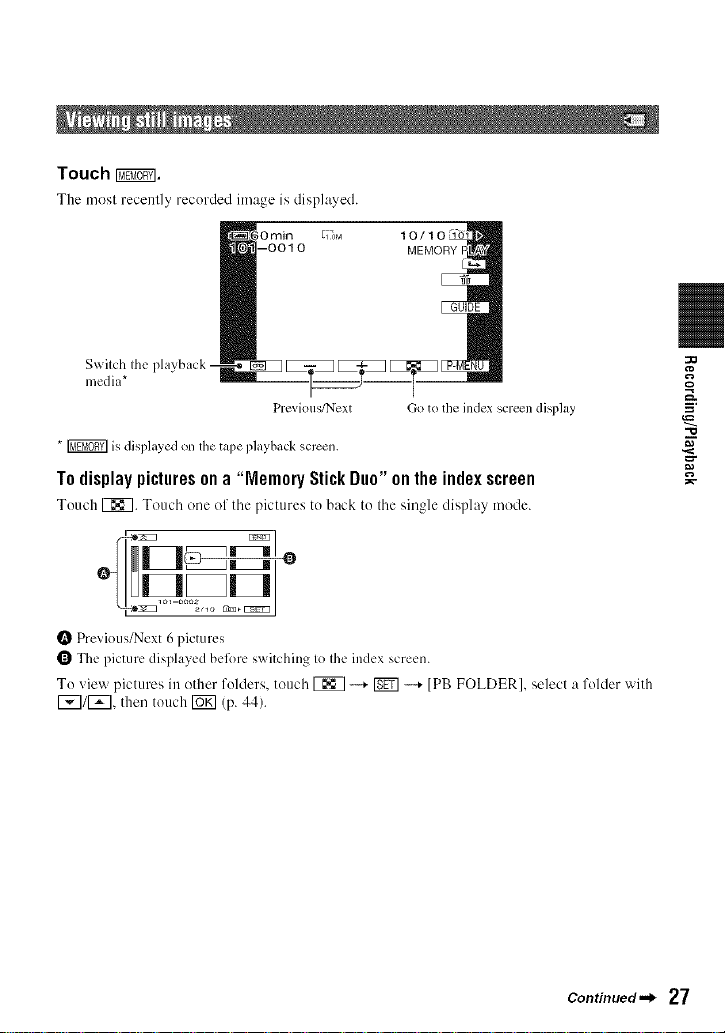
Touch I_.
The most recenlly recorded image is displayed.
,rain
Swilch Ihe playback -
II/edia*
Prevkms/Next
Go to tile index screen display
* _ is displayed on Itle tape playback screen.
Todisplaypicturesona "Memory StickDuo"ontheindexscreen
Touch [_. Touch one of the pictures to back to II'_esii'J_le display mode.
O Previous/Next 6 pictures
O The picture displayed beibre switching to the index screen.
To view pictures in other folders, touch _ -* _ -* [PB FOLDER 1, select a folder with
I_]/1_], then touch _ (p. 44).
=.
"10
Continued._ 27
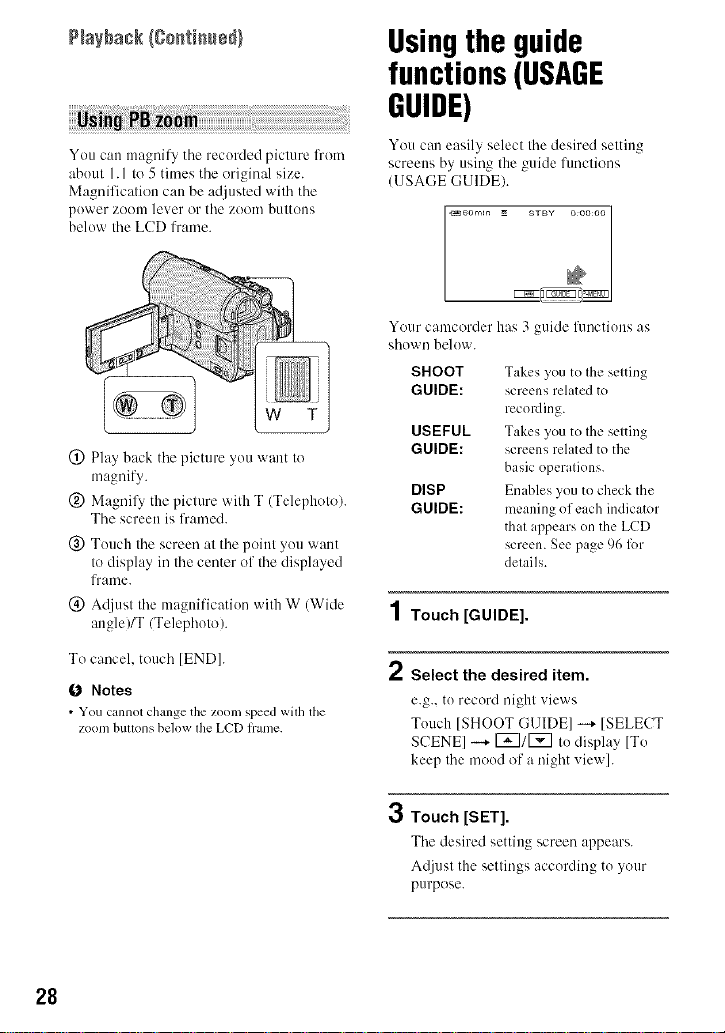
?_ayback (g0_ti_e_}
You can magnify tile recorded picture l'ron/
about 1.1 to 5 times tile original size.
Magnificatiou can be adjusted with the
power zoom lever or tile ZOOlnbuttons
below tile LCD frame.
(_) Play back tile picture you want to
magnify.
(_) Magnil3 the picture with T (Telephoto).
Tile screen is lbamed.
@ Touch tile screen at tile point you want
to display in tile center of tile displayed
frame.
(_) A([iust the magnification with W (Wide
angle)IT/Telephoto).
Usingthe guide
functions(USAGE
GUIDE)
You can easily select tile desired setting
screens by using tile guide fuuclious
(USAGE GUIDE/.
Your canlcorder has 3 guide functions as
shown below.
SHOOT
GUIDE:
USEFUL
GUIDE:
DISP
GUIDE:
Takes you to the setting
screens related to
recording.
Takes you to the setting
screens related to the
basic operations.
Enables you to check the
meaning of each indicator
that appears on the LCD
screen. See page 96 lbr
details.
1Touch [GUIDE].
To cancel, touch [END].
O Notes
• You cmmotchange the zoom speed with tile
zoom buttons below the LCD h'ame.
28
2 Select the desired item.
e.g., to record night views
Touch ]SHOOT GUIDEI --+ [SELECT
SCENE] --+ 1_11_7 to display [To
keep the moodof a night view].
3
Touch [SET].
Tile desired setting screen appears.
Attiust the settings according to your
purpose.
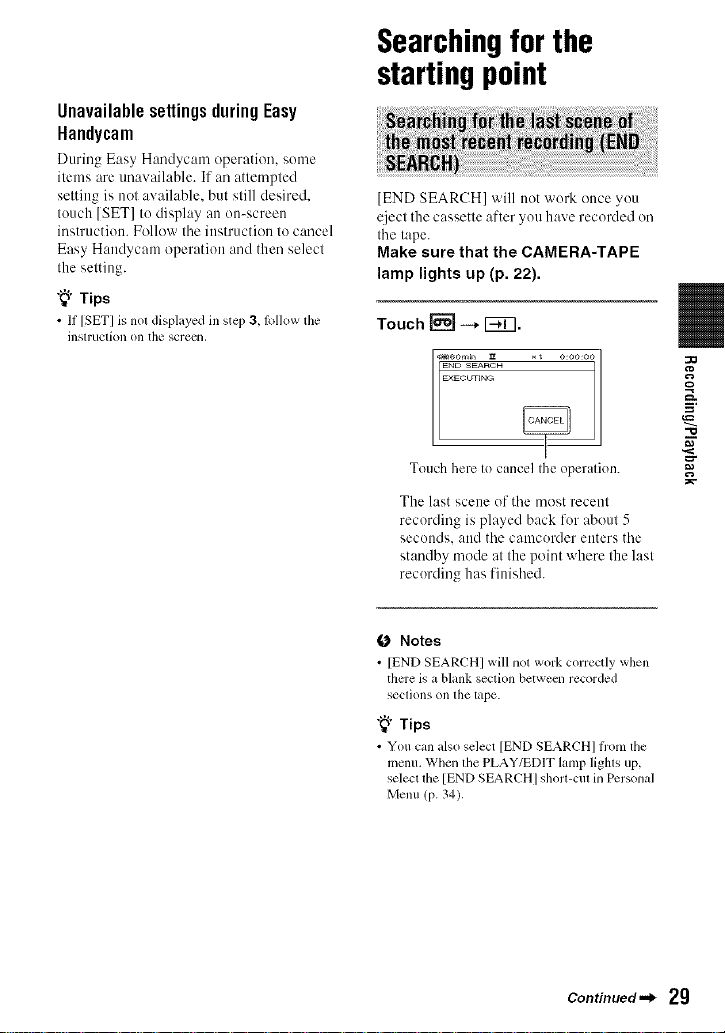
Unavailable settings during Easy
Handycam
During Easy H:mdycam operation, some
items are unavailable. If an attempted
setting is not available, but still desire&
touch [SET] to display an on-screen
instruction. Follow the instruction to cancel
Easy Handycam operation and then select
the setting.
"_" Tips
• If ISET] is not displayed in step 3, lollow the
insll'UClion on the screcl3,
Searchingforthe
startingpoint
[END SEARCH] will not work once you
_4iectthe cassette after you have recorded on
the tape.
Make sure that the CAMERA-TAPE
lamp lights up (p. 22).
Toueh_-_l_37.
Touch here Io cancel Ihe operalion.
The last scene of the most recent
recording is played back for about 5
seconds, and the camcorder enters the
standby mode at the point where the last
recording has finished.
Q
==t,
=.
=__
"10
0 Notes
• [END SEARCH] will not work correctly when
there is a blank section between recorded
sections on lhe lape.
"_° Tips
• You can also select lEND SEARCH] hom the
menu. When lhe PLAY/EDIT lamp lighls tip,
select tile [END SEARCHIshorl-ctllill Personal
Menu (p. 34).
Continued._ 29
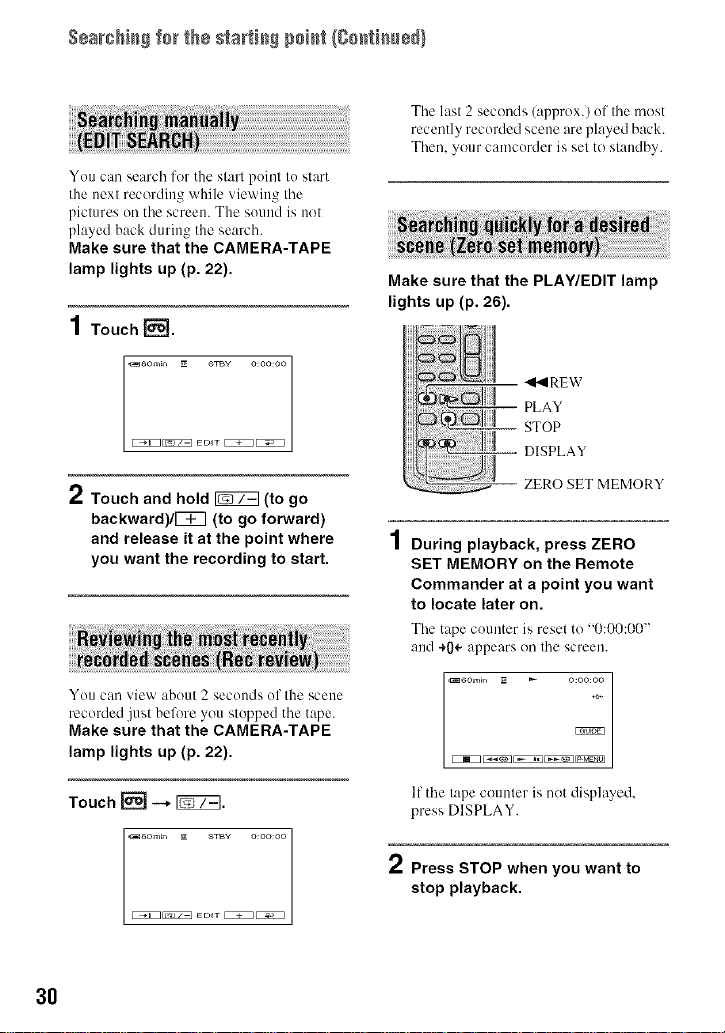
$÷arch}_g for the starting point (go_ti_ue_}
You can search for the start point to start
the next recording while viewing tile
pictures oil the screen. The sound is not
played back during the search.
Make sure that the CAMERA-TAPE
lamp lights up (p. 22).
1 Touch _.
Make sure that the PLAY/EDIT lamp
lights up (p. 26).
1
2 Touch and hold [_ (to go
backward)/[_ (to go forward)
and release it at the point where
you want the recording to start.
4
/ During playback, press ZERO
Tile last 2 seconds (approx.) of tile most
recently recorded scene are played back.
Then. your camcorder is sel to standby.
II._IREW
PLAY
STOP
DISPLAY
ZERO SET MEMORY
SET MEMORY on the Remote
Commander at a point you want
to locate later on.
The tape counter is reset to "0:00:00"
and +0÷ appears on tile screen.
You can view about 2 seconds of the scene
recorded just before you stopped the tape.
Make sure that the CAMERA-TAPE
lamp lights up (p. 22).
Touch _ -+ [_.
E_1_ EDIT EZE1_
3O
,o*
If tile tape counter is not displayed,
press DISPLAY.
2 Press STOP when youwant to
stop playback.
1
