Sony DAV-X1 Owner’s Manual
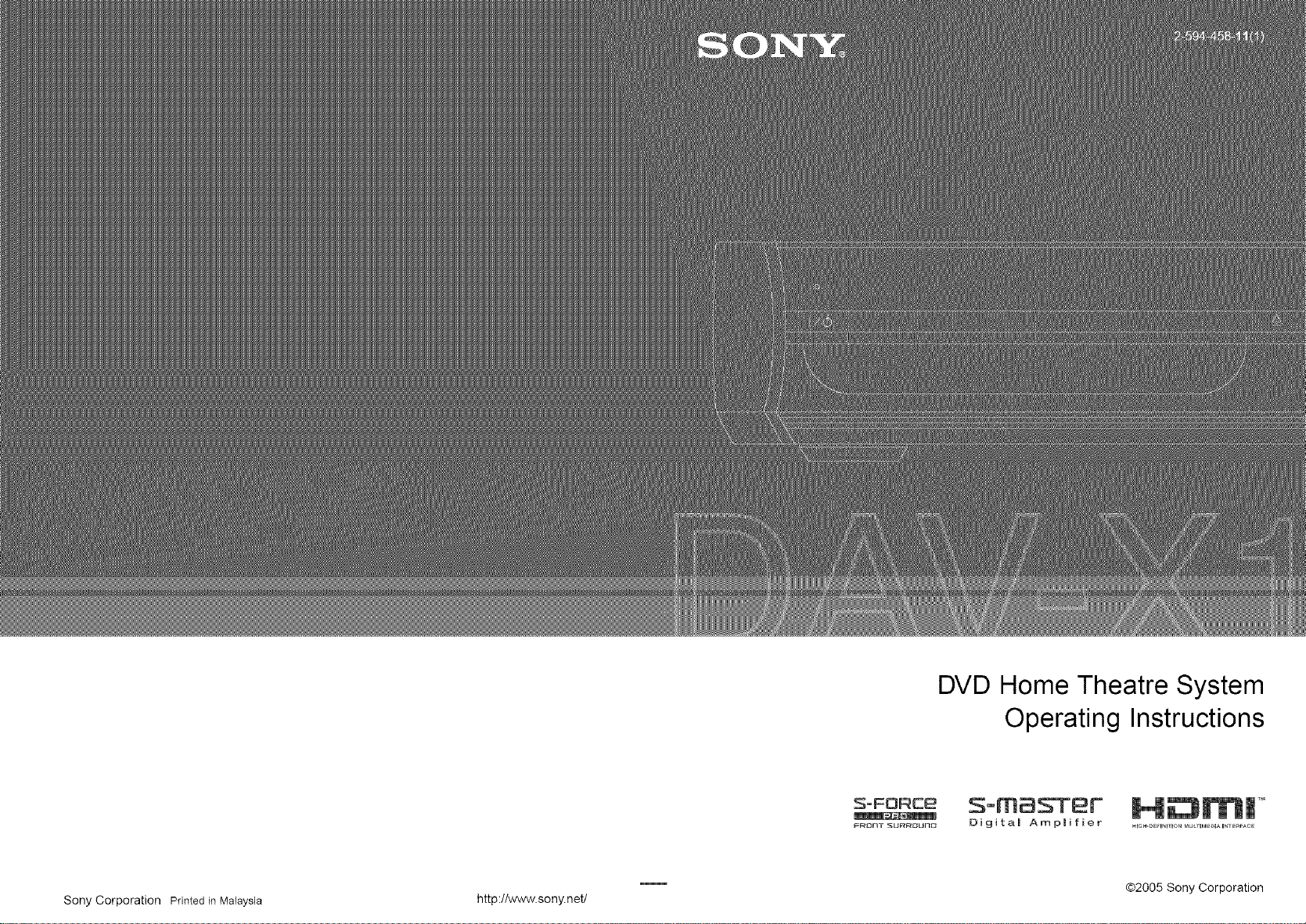
DVD Home Theatre System
Operating Instructions
Sony Corporation Printed in Malaysia http://www.sony.net/
2_oF:ORC:e
_Or_T _U_OUnO
_lm_S-Ter
Digital Amplifier
@2005 Sony Corporation
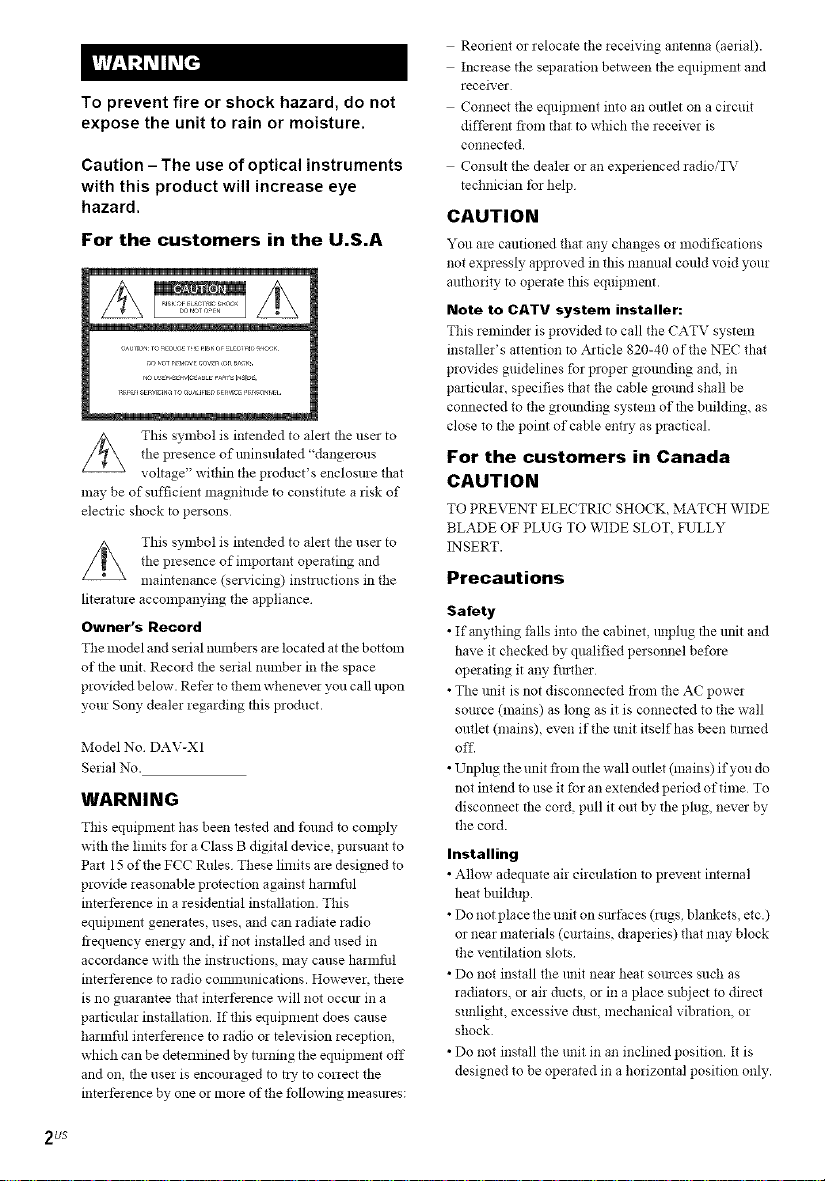
To prevent fire or shock hazard, do not
expose the unit to rain or moisture,
Caution -The use of optical instruments
with this product will increase eye
hazard.
For the customers in the U.S.A
mqmmmm_m
This symbol is intended to ale_t the user to
the presence of tminsulated "dangerous
voltage" witifin tile pro&ict's enclosme that
may be of sufficient magnitude to constitute a risk of
electric shock to persons
This symbol is intended to alert the user to
tile presence of important operating and
maintenance (sac/icing) instructions in the
literature accompanying ti_e appliance
Owner's Record
The model anti serial nmnbers me located at the bottom
of ti_e refit. Record the serial number in the space
provided below. Refe_ to them wheneve_ you call upon
your Sony dealer regarding tiffs product.
Model No DAV-XI
Serial No.
WARNING
This equipment has been tested and found to comply
with the limits for a Class B digital device, pursuant to
Pa_t 15 of the FCC Rules These limits are designed to
provide reasonable protection against hannful
interference in a residential installation. This
equipment generates, uses, and can radiate radio
fiequency energy and, if not installed and used in
accordance with the instructions, may canse harlnfifl
interference to radio comammications. However, there
is no guarantee that interference will not occm in a
particular installation. If tiffs equipment does cause
hannfifl interference to radio or television reception,
which can be determined by turning the equipment off
and on, the user is encouraged to t_y to correct the
interference by one or more of the following measures:
Reorient or relocate ti_ereceiving antenna (aerial).
Increase the separation between the equipment and
recei;_er
Connect the equipment into an outlet on a circuit
different fiom that to which the receiver is
connected.
Consult the deala or an experienced radio/TV
technician tbr help
CAUTION
You are cautioned timt any changes or modifications
not expressly approved in this manual could void your
anthority to operate this equipment.
Note to CATV system installer:
This _eminde_ is provided to call ti_e CATV system
installer's attention to Alticle 820-40 of the NEC that
provides guidelines for proper grmmding and, in
partictflar, specifies that the cable ground shall be
connected to the grounding system of the building, as
close to the point of cable entry as practical.
For the customers in Canada
CAUTION
TO PREVENT ELECTRIC SHOCK MATCH WIDE
BLADE OF PLUG TO WIDE SLOT, FULLY
INSERT.
Precautions
Safety
• If anything falls imo the cabinet, tmplug the trait and
have it checked by qualified personnel before
opaating it any fluther
• The refit is not disconnected from the AC power
source (mains) as long as it is connected to ti_e wall
outlet (mains), even if the unit itself has been turned
off..
• Unph_g the unit flora the wall outlet (mains) if you do
not intend to use it for an extended period of fime To
disconnect the cord, pull it out by the plug, neve_ by
the cord.
Installing
• Allow adequate air circulation to prevent internal
heat buildup.
• Do not place the unit on smfaces (rugs, blankets, etc.)
or near materials (curtains, draperies) that may block
the ventilation slots
• Do not install the trait near heat somces such as
radiators, o; air ducts, or in a place subject to direct
sunlight, excessive dust, mechanical vibration, or
shock
• Do not install the unit in an inclined position. It is
designed to be opaated in a horizontal position only.
2us
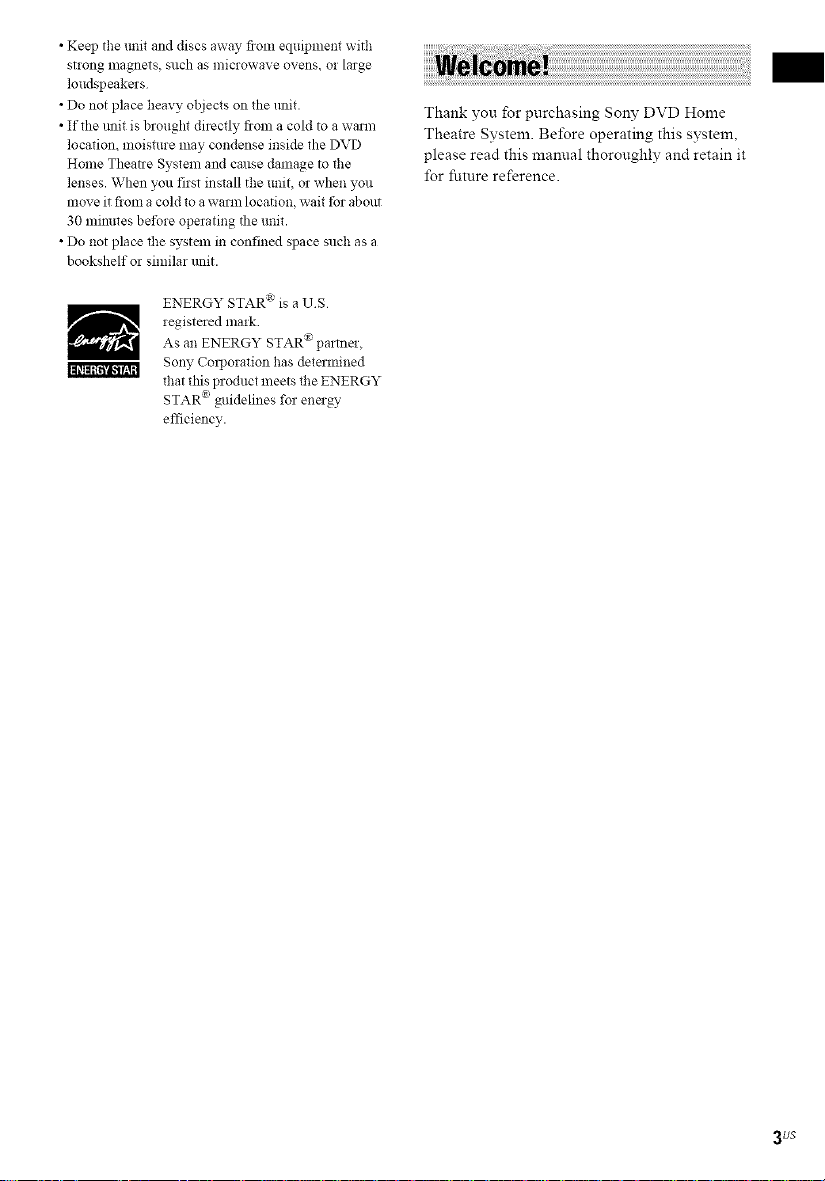
• Keep the unit and discs away fion:equipmentwith
strong nlagnets Sllch as microwave ovens, or large
loudspeake:s
• Do not place heavy objects on the refit.
• If the unit is brought directly from a cold to a wmm
location, moisture may condense inside the DYD
Home Theatre System and cause damage to fl:e
lenses. When you first install the unit, o_when you
move it from acold to a wmm location, wait tbr about
30 minutes before operating the unit.
• Do not place tlle system in confined space such as a
bookshelf or similar unit.
ENERGY STAR "_is a US
registered mark
As anENERGY STAR"_parme:,
NON_'iNil
Sony Cmporation has detamined
that this product meets the ENERGY
STAR _' guidelines for energy
efficiency.
Thank you for purchasing Sony DVD Home
Theatre System. Bdbre operating this system,
please read this manual thoroughly and retain it
lbr fltture reference.
3us
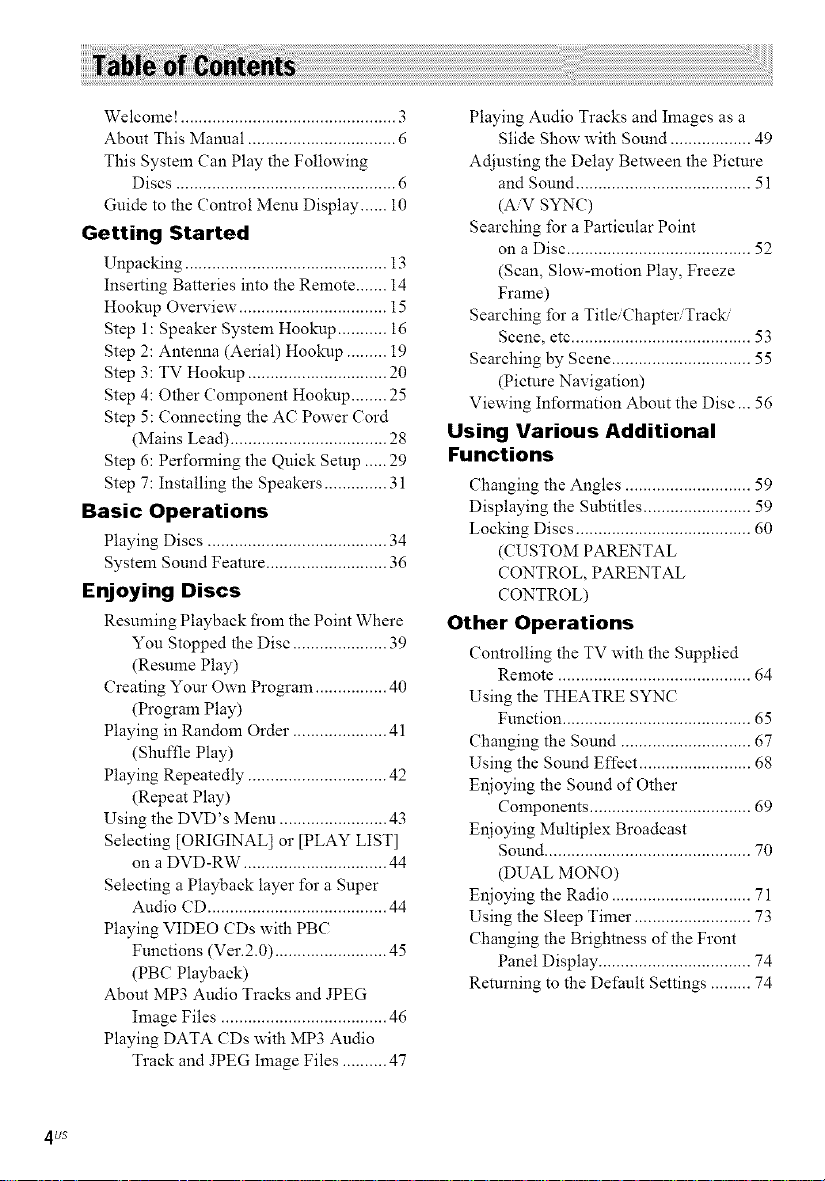
Welcome! ................................................ 3
About This Manual ................................. 6
This System (?an Play the Following
Discs ................................................. 6
Guide to the Control Menu Display ...... I0
Getting Started
Unpacking ............................................. 13
Inserting Batteries into the Remote ....... 14
Hookup Overview ................................. 15
Step 1: Speaker System Hookup ........... 16
Step 2: Antenna (Aerial) Hookup ......... 19
Step 3: TV Hookup ............................... 20
Step 4: Other Component Hookup ........ 25
Step 5: Connecting the AC Power Cord
(Mains Lead) ................................... 28
Step 6: Performing the Quick Setup ..... 29
Step 7: Installing the Speakers .............. 31
Basic Operations
Playing Discs ........................................ 34
System Sound Feature ........................... 36
Enjoying Discs
Resuming Playback from the Point Where
You Stopped the Disc ..................... 39
(Resume Play)
Creating Your Own Program ................ 40
(Program Play)
Playing in Random Order ..................... 41
(Shuffle Play)
Playing Repeatedly ............................... 42
(Repeat Play)
Using the DVD's Menu ........................ 43
Selecting [ORIGINAL] or [PLAY LIST]
on a DVD-RW ................................ 44
Selecting a Playback layer for a Super
Audio CD ........................................ 44
Playing VIDEO CDs with PBC
Functions (Ver.2.0) ......................... 45
(PBC Playback)
About MP3 Audio Tracks and JPEG
hnage Files ..................................... 46
Playing DATA CDs with MP3 Audio
Track and JPEG hnage Files .......... 47
Playing Audio Tracks and Images as a
Slide Show with Sound .................. 49
Adjusting the Delay Between the Picture
and Sound ....................................... 51
(AiV SYNC)
Searching for a Particular Point
on a Disc ......................................... 52
(Scan, Slow-motion Play, Freeze
Frame)
Searching for a Title/Chapter/Track.
Scene, etc ........................................ 53
Searching by Scene ............................... 55
(Picture Navigation)
Viewing Information About the Disc ... 56
Using Various Additional
Functions
Changing the Angles ............................ 59
Displaying the Subtitles ........................ 59
Locking Discs ....................................... 60
(CUSTOM PARENTAL
CONTROL, PARENTAL
CONTROL)
Other Operations
Controlling the TV with the Supplied
Remote ........................................... 64
Using the THEATRE SYNC
Function .......................................... 65
Changing the Sound ............................. 67
Using the Sound Effect ......................... 68
Enjoying the Sound of Other
Components .................................... 69
Enjoying Multiplex Broadcast
Sound .............................................. 70
(DUAL MONO)
Enjoying the Radio ............................... 71
Using the Sleep Timer .......................... 73
Changing the Brightness of the Front
Panel Display .................................. 74
Returning to the Default Settings ......... 74
4us
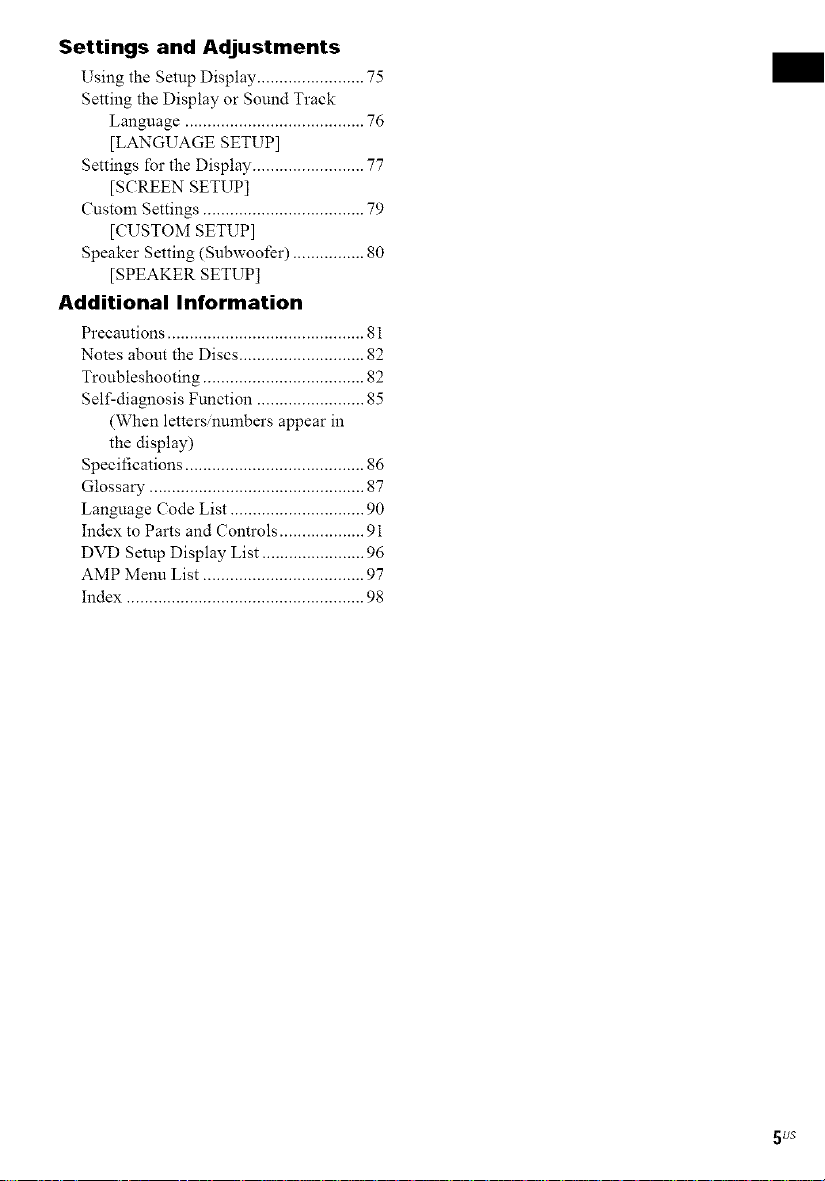
Settings and Adjustments
Using the Setup Display ........................ 75
Setting the Display or Sound Track
Language ........................................ 76
[LANGUAGE SETUP]
Settings for the Display ......................... 77
[SCREEN SETUP]
Custom Settings .................................... 79
[CUSTOM SETUP]
Speaker Setting (Subwoofer) ................ 80
[SPEAKER SETUP]
Additional Information
Precautions ............................................ 81
Notes about the Discs ............................ 82
Troubleshooting .................................... 82
Self-diagnosis Function ........................ 85
(When letters/numbers appear in
the display)
Specifications ........................................ 86
Glossary ................................................ 87
Language Code List .............................. 90
Index to Parts and Controls ................... 91
DVD Setup Display List ....................... 96
AMP Menu List .................................... 97
Index ..................................................... 98
_us
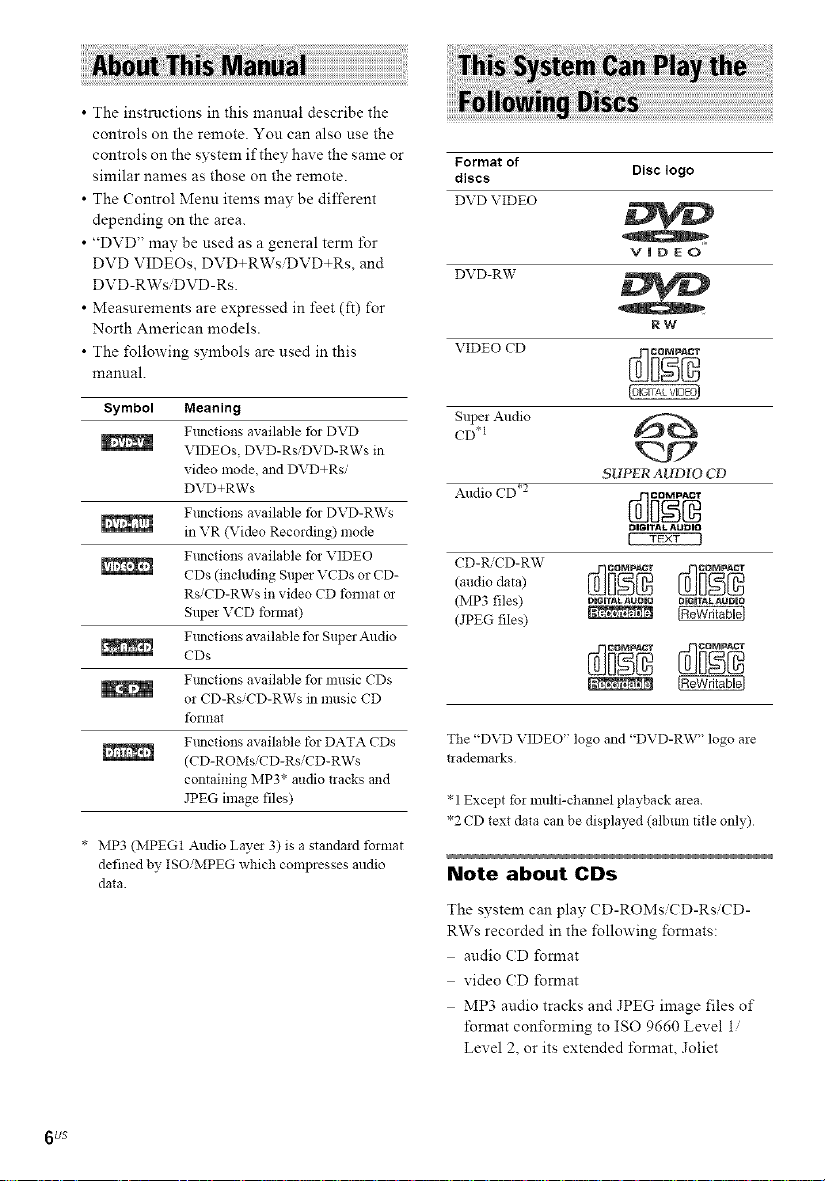
• The instructions in this manual describe the
controls on the remote. You can also use the
controls on the system if they have the same or
similar names as those on the remote.
• The Control Meml items may be different
depending on the area.
• "DVD" may be used as a general term Ibr
DVD VIDEOs, DVD+RWsiDVD+Rs, and
DVD-RWsiDVD-Rs.
• Measurements are expressed in feet (ft) for
North American models.
• The following symbols are used in this
mamlal.
Symbol Meaning
Ftmctions available tbr DVD
VIDEOs, DVD-RsiDVD-RWs in
video mode, and DVD+Rs/
DVD+RWs
Ftmctions available tbr DVD-RWs
in VR (Video Recording) mode
Ftmctions available tbz VIDEO
CDs (including Super VCDs or CD-
RsiCD-RWs in video CD tbnnat or
Super VCD tbrmat)
Ftmctions available tbr Super Audio
CDs
Ftmctions available for music CDs
or CD-RsiCD-RWs in music CD
tbrmat
Ftmctions available tbr DATA CDs
(CD-ROMs'CD-RsiCD-RWs
containing MP3* audio tracks and
JPEG image files)
* NIP3 (NIPEG1 Audio Layei 3) is a standaid tbrmat
defined by ISO/MPEG which compresses audio
data.
Format of
discs Disc logo
DVD VIDEO
VIDEO
DVD-RW
RW
VIDEOCD
Super Audio
CD*I
_Y2
SUPER AUDXO CD
Audio CD .2 0j_ _o_
CD-I_'CD-RW
(audio data) _j_ _ _
(MP3 files) r_Grr_LaU_o _rr_L_uDio
(JPEG files) _
The "DVD VIDEO" logo and "DVD-RW" logo are
tia demarks
* 1Except foi nmlti-channel playback aiea.
*2 CD text data can be displayed (album title only)
Note about CDs
The system can play CD-ROMsi( D-RsiCD-
RWs recorded in the following fomlats:
audio CD fomlat
video CD fomlat
MP3 audio tracks and JPEG image files of
ISmlat conforming to ISO 9660 Level 1,
Level 2, or its extended I)rmat, Joliet
DIGITAL AUDIO
6 US
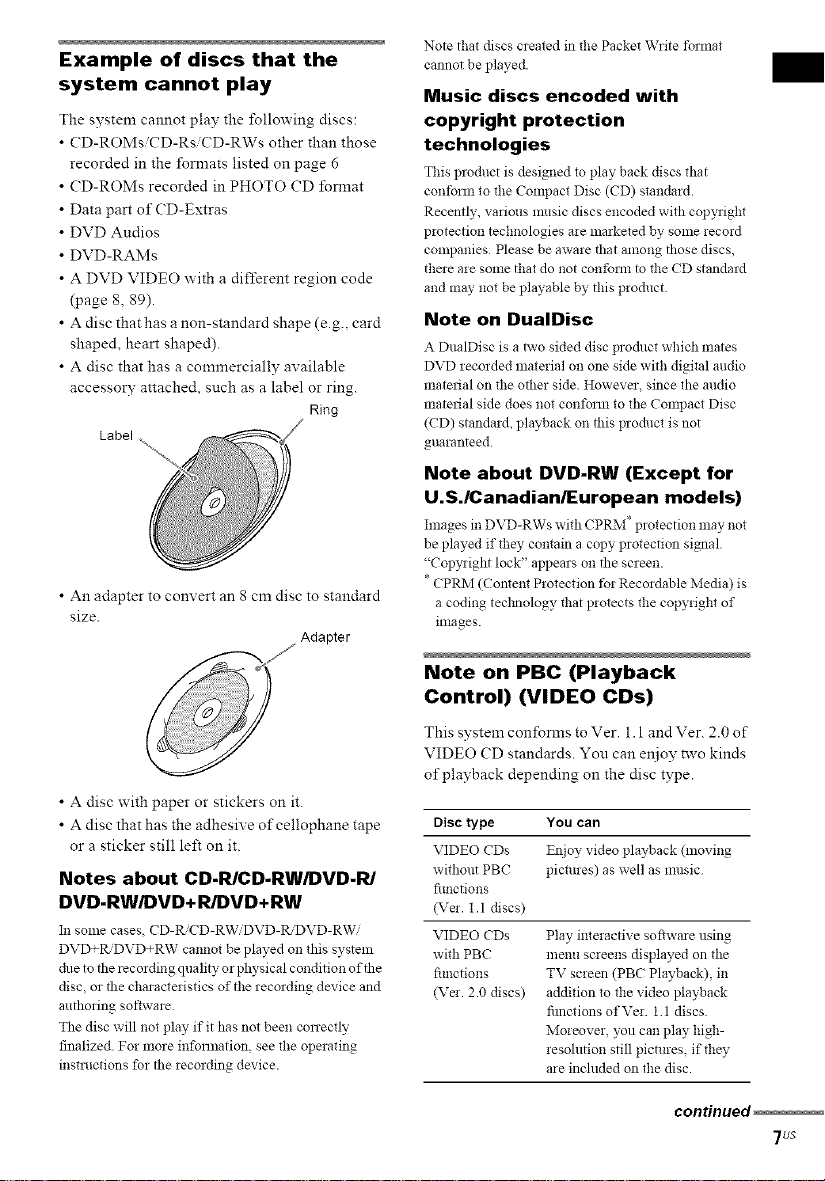
Example of discs that the
system cannot play
The system cannot play the Ibllowing discs:
• CD-ROMsiCD-Rsi(D-RWs other than those
recorded in the I_rmats listed on page 6
• CD-ROMs recorded in PHOTO CD format
• Data part of (D-Extras
• DVD Audios
• DVD-RAMs
• A DVD VIDEO with a different region code
(page 8, 89).
• A disc that has a non-standard shape (e.g., card
shaped, heart shaped).
• A disc that has a commercially available
accessory attached, such as a label or ring.
Ring
Label
• An adapter to convert an 8 cm disc to standard
size•
Adapter
Note that discs created in the Packet Write tbunat
cannot be played.
Music discs encoded with
copyright protection
technologies
This product is designed to play back discs that
conform to llle Compact Disc (CD) standmd.
Recently, various music discs encoded with copyright
pwtection technologies are marketed by some record
companies Please be aware that among those discs,
there are some that do not confoml to the CD standard
and may not be playable by this pro&_ct
Note on DualDisc
A DualDisc is a hvo sided disc product which mates
DVD recorded material on one side with digital audio
material on the other side. However, since the audio
material side does not conform to the Compact Disc
(CD) standard, playback on dfis pro&mr is not
guaranteed
Note about DVD-RW (Except for
U.S./Canadian/European models)
hnages mD'vD-RWswNICPI_M pwrectmn may not
be played if they contain a copy protection signal.
"Copyright lock" appears on the screen.
CPRNI (Content Protectmn to1 Recordable Medm) is
a coding technology that protects the copyright of
images.
J'J
• A disc with paper or stickers on it.
• A disc that has the adhesive of cellophane tape
or a sticker still left on it.
Notes about CD.R/CD.RW/DVD.R/
DVD.RW/DVD+ R/DVD+RW
Ill some cases CD-R,'CD-RWiDVD-Ib'DVD-RWi
DVD÷R/DVD+RW cannot be played on this system
due to the recording quality or physical condifion of the
disc, or the characteristics of the recording device and
authoring software
The disc will not play if it has not been correctly
finalized• For more infommfion, see the operating
insmmtions for the recording device.
Note on PBC (Playback
Control) (VIDEO CDs)
This system confonns to Ver. 1.1 and Ver. 2.0 of
VIDEO (D standards• You can er_ioy two kinds
of playback depending on the disc type.
Disc type
VIDEO CDs
without PBC
fimctions
(Va. 1.1 discs)
VIDEO CDs
with PBC
fimctions
(Va. 2.0 discs)
You can
Enjoy video playback (moving
pictures) as well as music
Play interactive software using
menu screens displayed on the
TV screen (PBC Playback) in
addition to the video playback
fimctions of Vet. 1 1 discs•
Moreover, you can play high-
resolution still pictures, if the?,
are incfilded on the disc.
condnued
7us
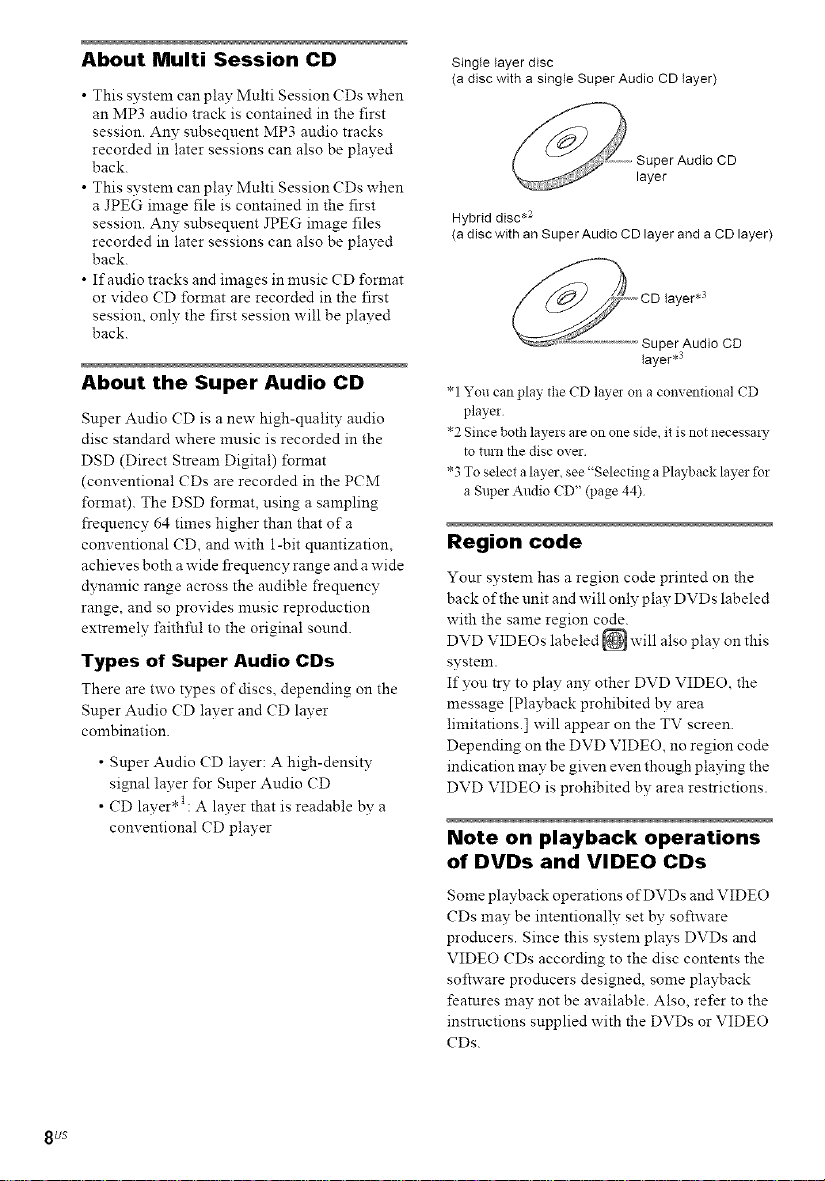
About Multi SessionCD
• This system can play Multi Session CDs when
an MP3 audio track is contained in the first
session. Any subsequent MP3 audio tracks
recorded in later sessions can also be played
back.
• This system can play Multi Session CDs when
a JPEG image file is contained in the first
session. Any subsequent JPEG image files
recorded in later sessions can also be played
back.
• If audio tracks and images in music CD format
or video CD format are recorded in the first
session, only the first session will be played
back.
About the Super Audio CD
Super Audio (D is a new high-quality andio
disc standard where music is recorded in the
DSD (Direct Stream Digital) format
(conventiona! CDs are recorded in the PCM
format). The DSD format, using a sampling
frequency 64 times higher than that of a
conventional CD, and with 1-bit qnantization,
achieves both a wide frequency range and a wide
dynamic range across the andible frequency
range, and so provides music reproduction
extremely faithful to the original sound.
Types of Super Audio CDs
There are two types of discs, depending on the
Super Audio CD layer and CD layer
combination.
• Super Audio (D layer: A high-density
signal layer for Super Audio (D
• CD layer* t :A layer that is readable by a
conventional CD player
Single layer disc
(a disc with a single Super Audio CD layer)
Hybrid disc .2
(a disc with an Super Audio CD layer and a CD layer)
layer .3
* 1You can play the CD layel on a conventional CD
player
*2 Since both layers are on one side, it is not necessai 7
to tmn the disc over
*3 To select a layer, see "Selecting a Playback layer for
a Super Audio CD" (page 44)
Region code
Your system has a region code printed on the
back of the unit and will only play DVDs labeled
with the same region code.
DVD VIDEOs labeled _ will also play on this
system.
If you try to play any other DVD VIDEO, the
message [Playback prohibited by area
limitations.] will appear on the TV screen.
Depending on the DVD VIDEO, no region code
indication may be given even though playing the
DVD VIDEO is prohibited by area restrictions.
Note on playback operations
of DVDs and VIDEO CDs
8 US
Some playback operations of DVDs and VIDEO
CDs may be intentionally set by software
producers. Since this system plays DVDs mid
VIDEO CDs according to the disc contents the
software producers designed, some playback
features may not be available. Also, rei'er to the
instructions supplied with the DVDs or VIDEO
CDs.
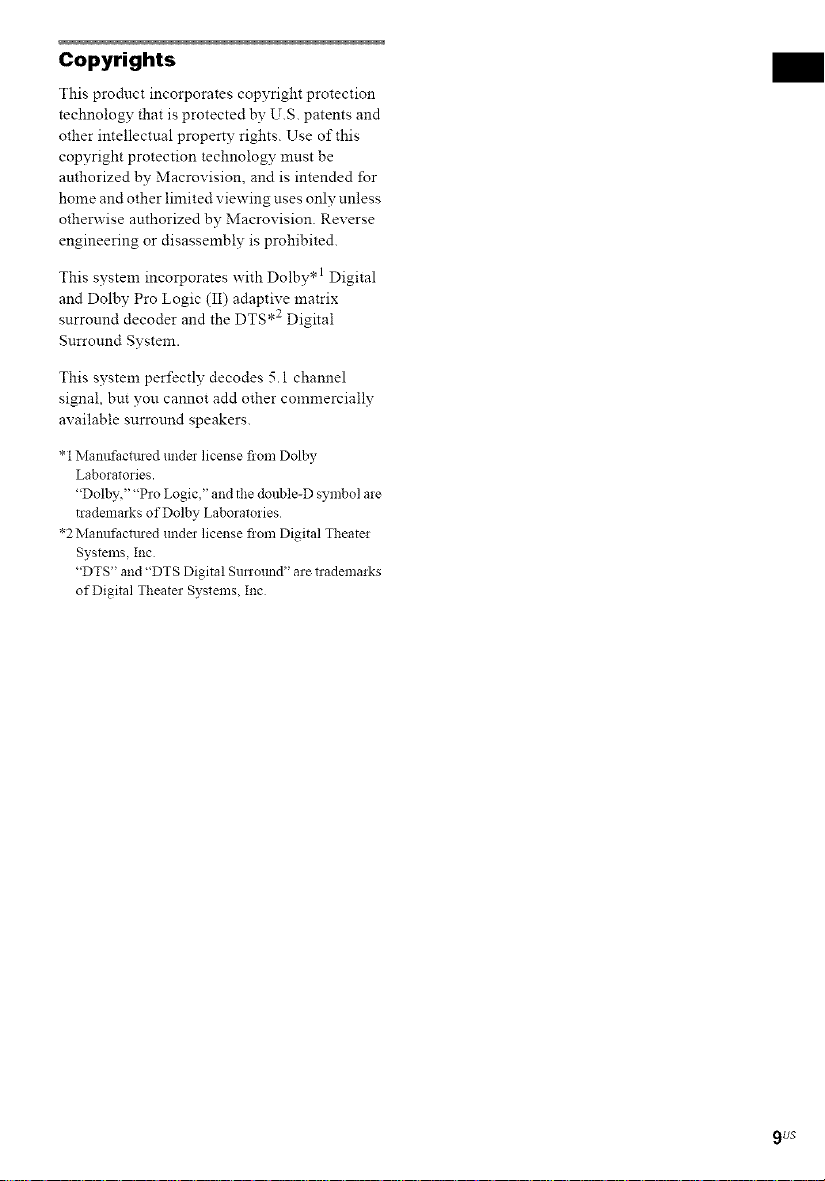
Copyrights
This prodnct incorporates copyright protection
technology that is protected by U.S. patents and
other intellectual property rights. Use of this
copyright protection technology must be
authorized by Macrovision, and is intended for
home and other limited viewing uses only unless
otherwise authorized by Macrovision. Reverse
engineering or disassembly is prohibited.
This system incorporates with Dolby* 1 Digital
and Dolby Pro Logic (II) adaptive matrix
surround decoder and the DTS .2 Digital
Surround System.
This system perfectly decodes 5.1 channel
signal, but you cannot add other commercially
available surround speakers.
*1Mamtfilcimed unda license from Dolby
Laboralories.
"Dolby," "Pro Logic," and the double-D symbol are
trademarks of Dolby Laboratories
*2 Matmfilcimed unda license from Digital Theater
Systems, Inc
"DTS" and "DTS Digital SmTotmd" are lmdemarks
of Digital Theater Systems, Inc
9 US
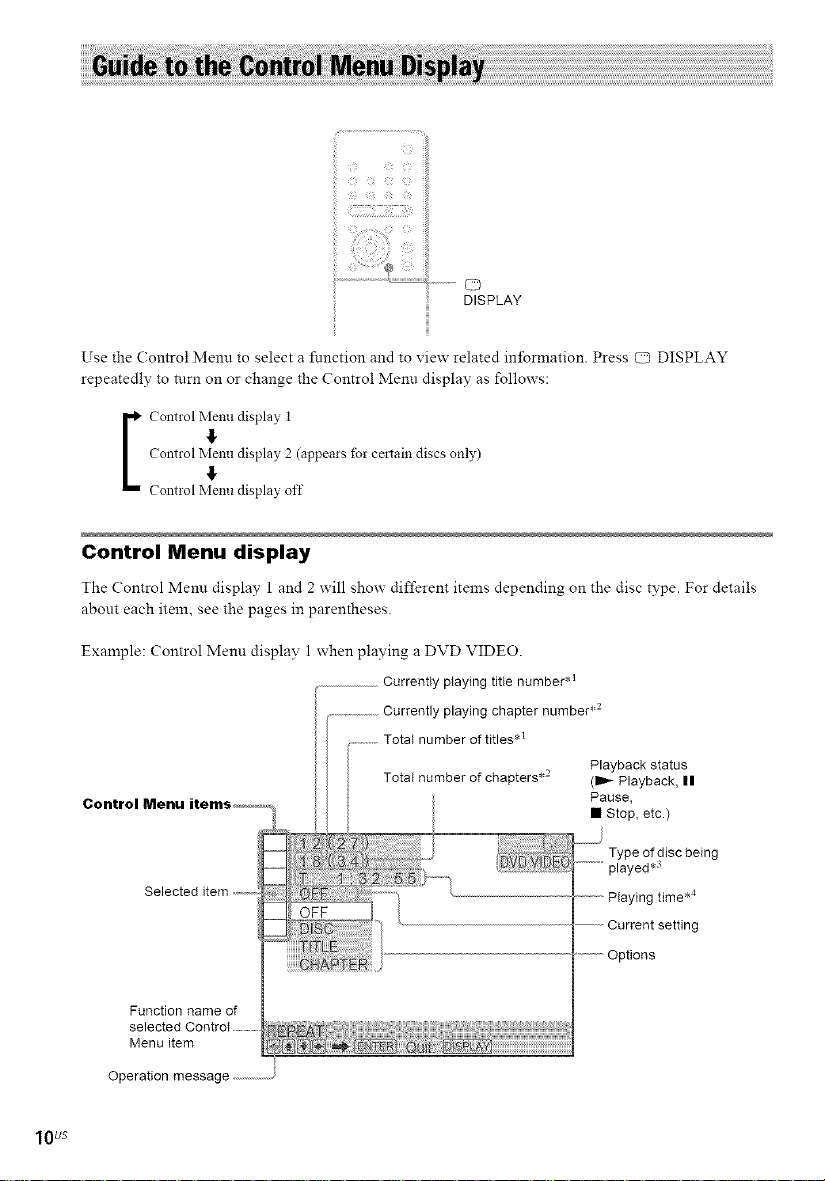
iii'i!_}_i_ii_ii::;iii_ii!_i_'_!_i,il''iiiiiii;,,_,,
iil_i_<:_i_!iil o
DISPLAY
Use the (- ontrol Menu to select a function and to view related infonnation. Press C_ DISPLAY
repeatedly to turn on or change the Control Metal display as follows:
Control Nienu display 2 (appeais fo! certain discs only)
I Control Nienu display 1
Control Nienu display off
Control Menu display
The Control Menu display 1 and 2 will show different items depending on the disc type. For details
abont each item, see the pages in parentheses•
Example: Control Menu display 1 when playing a DVD VIDEO•
Currently playing title number .1
y playing chapter number .2
Total number of titles*l
Totat number of chapters .2 (ll_ Playback, ||
Control Menu Pause,
Playback status
• Stop, etc.)
lOUS
Selected
Function name of
Menu item
Operation message
OFF
Type of disc being
played *-_
Playing time .4
Current setting
Options
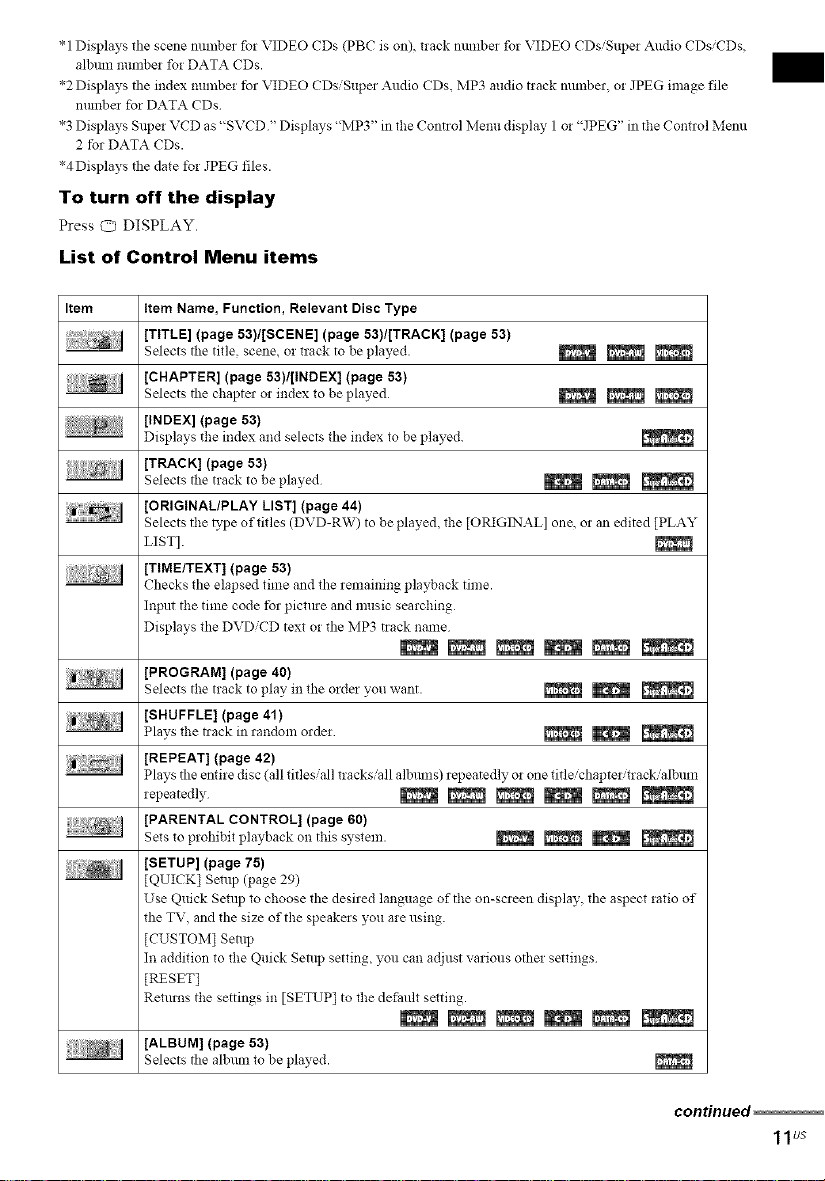
*1Displays the scene tmmber %r VIDEO CDs (PBC is on), track mmlbm %r VIDEO CDsiSuper Audio CDsiCDs,
albmn mmlber for DATA CDs.
*2 Displays the index number tbr VIDEO CDsiSuper Audio CDs, MP3 audio track munber, or ]PEG image file
nmnbm for DATA CDs
*3 Displays Super VCD as "SVCD "Displays "MP3" in the Control Menu display 1or "]PEG" in the Control Menu
2 for DATA CDs.
*4Displays the date tbr ]PEG files.
To turn off the display
Press O DISPLAY.
List of Control Menu items
Item Item Name, Function, Relevant Disc Type
[TITLE] (page 53)/[SCENE] (page 53)/[TRACK] (page 53)
Selects the title scene, m track to be played. _ _
[CHAPTER] (page 53)/[INDEX] (page 53)
Selects the chaptm 02 index to be played _ _
[INDEX] (page 53)
Displays the index and selects the index to be played.
[TRACK] (page 53)
Selects the track to be played _ _
[ORIGINAL/PLAY LIST] (page 44)
Selects the _'pe of titles (DVD-RW) to be played, the [ORIGINAL] one 02 an edited [PLAY
LIST].
[TIME/TEXT] (page 53)
Checks tile elapsed time and tile 2emaining playback time.
Input the time code tbr pictme and music searching
Displays the DVDiCD text or the MP3 track name
[PROGRAM] (page 40)
Selects the track to play in tile orde2 you want. _ _{_
[SHUFFLE] (page 41)
Plays the track inrandom o2clei _ |
[REPEAT] (page 42)
Plays the entire disc (all titles,'aJl tracks'all albluns) repeatedly o! one title/chapter/tra ck 'a lbunl
lepeatedly _ _ _ _ _
[PARENTAL CONTROL] (page 60)
Sets to prohibit playback on this system. _ _ _
[SETUP] (page 75)
[QUICK] Setup (page 29)
Use Quick Setup to choose the desired language of the on-screen display the aspect ratio of
the TV and the size of the speakms you are using.
[CUSTOM] Setup
In addition to the Quick Sealp setting, you can adjust various other settings
[RESET]
Returns the settings in [SETUP] to the defaldt setting.
[ALBUM] (page 53)
Selects the albmn to be played.
continued
11us
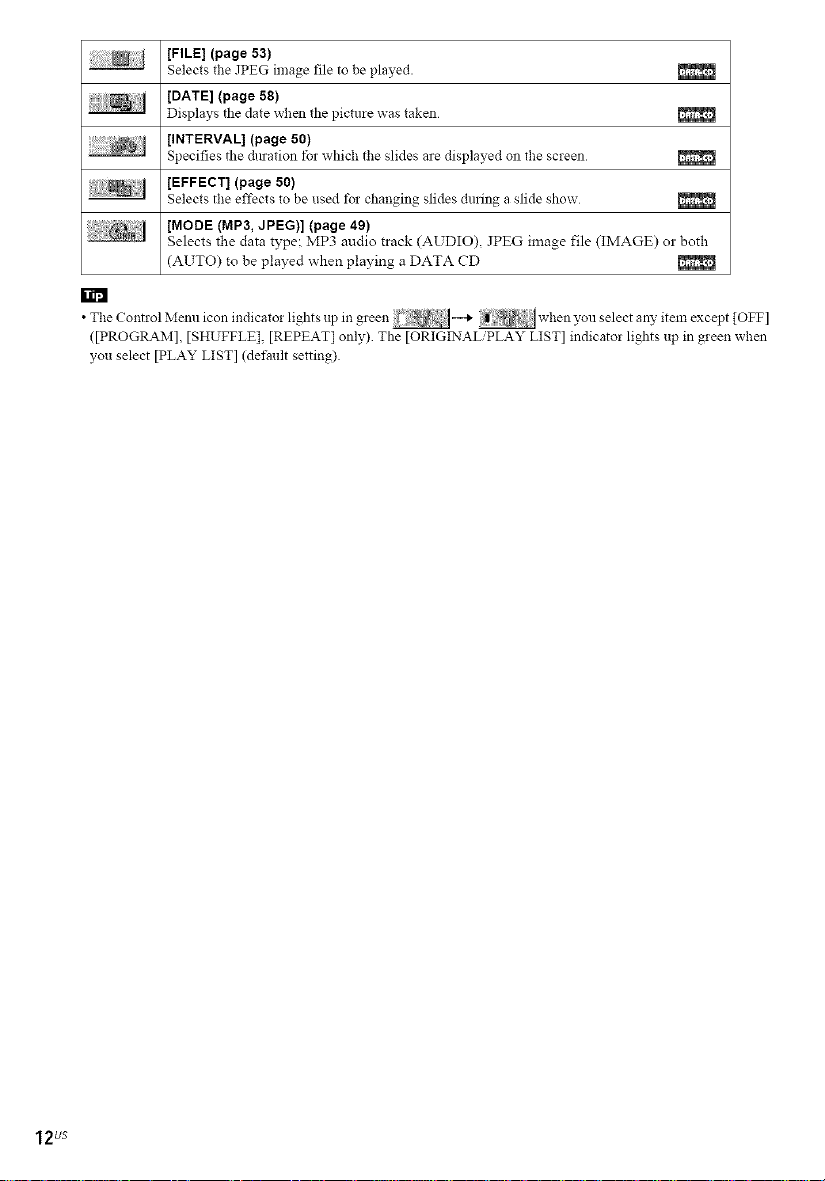
[FILE] (page 53)
Selects the JPEG image file to be played.
[DATE] (page 58)
Displays the date when the pictme was taken
[INTERVAL] (page 50)
Specifies the duration tb_ which tile slides are displayed on tile screen
[EFFECT] (page 50)
Selects tile effects to be used tb_ changing slides during a slide show
[MODE (MP3, JPEG)] (page 49)
Selects the data type: MP3 audio track (AUDIO) JPEG image file (IMAGE) or both
(AUTO) to be played when playing a DATA CD
• The Control Menu icon indicatoi lights.... up in areen ' --_ when you select any item except [OFF]
([PROGRAM], [SHUFFLE], [REPEAT] only) The [ORIGINAL/PLAY LIST] indicator lights up in green when
you select [PLAY LIST] (del:anlt setting)
12us
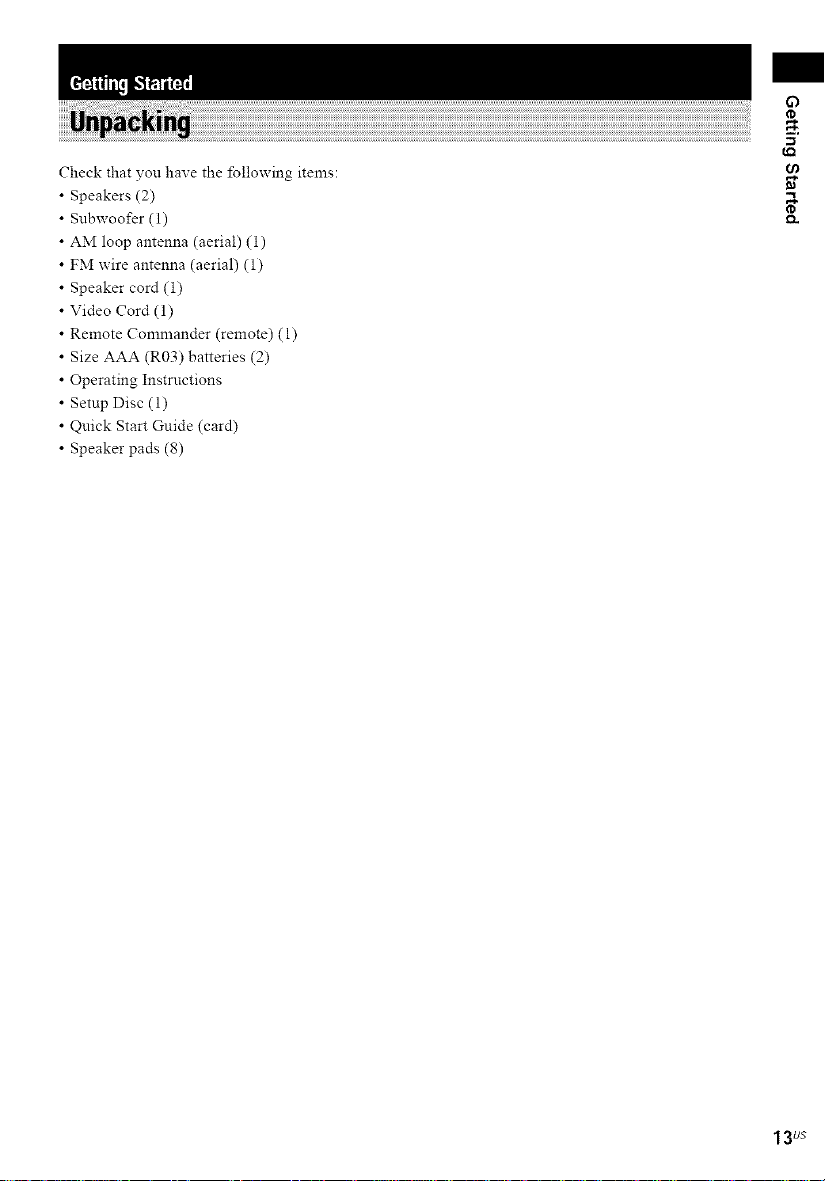
Check that you have the following items:
Speakers (2)
Subwoofcr (1)
AM loop antenna (aerial) (i)
FM wire antenna (aerial) (1)
Speaker cord (i)
Video Cord (1)
Remote Commander (remote) (1)
Size AAA (R03) batteries (2)
Operating Instructions
Setup Disc (1)
Quick Start Guide (card)
Speaker pads (8)
tQ
r_
13 us
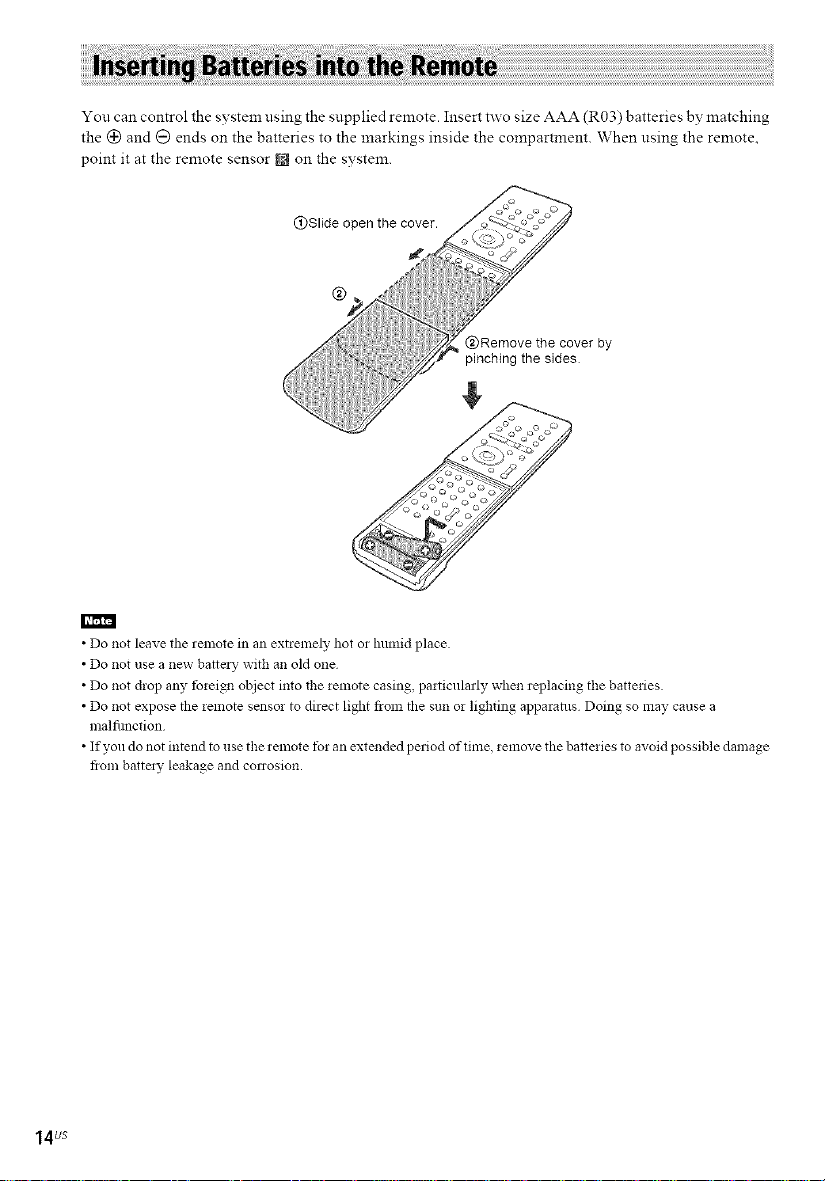
You can control the system using the supplied remote. Insert two size AAA (R03) batteries by matching
the (_ and O ends on the batteries to the markings inside the compartment. When nsing the remote,
point it at the remote sensor m on the svstem.
@Slide open the cover.
@ r
vet by
• Do not leave the remote in an extremely hot or humid place
• Do not use a new batte_ W with an old one
• Do not drop any tbrei_l object into the remote casing, particularly when replacing the batteries
• Do not expose the remote sensor to direct light fiom the sun or lighting apparatus Doing so may cause a
malfimction
• If you do not intend to use the remete tbr an extended period of time, remove the batteries to avoid possible damage
flora balte_y leakage and conosion.
14us
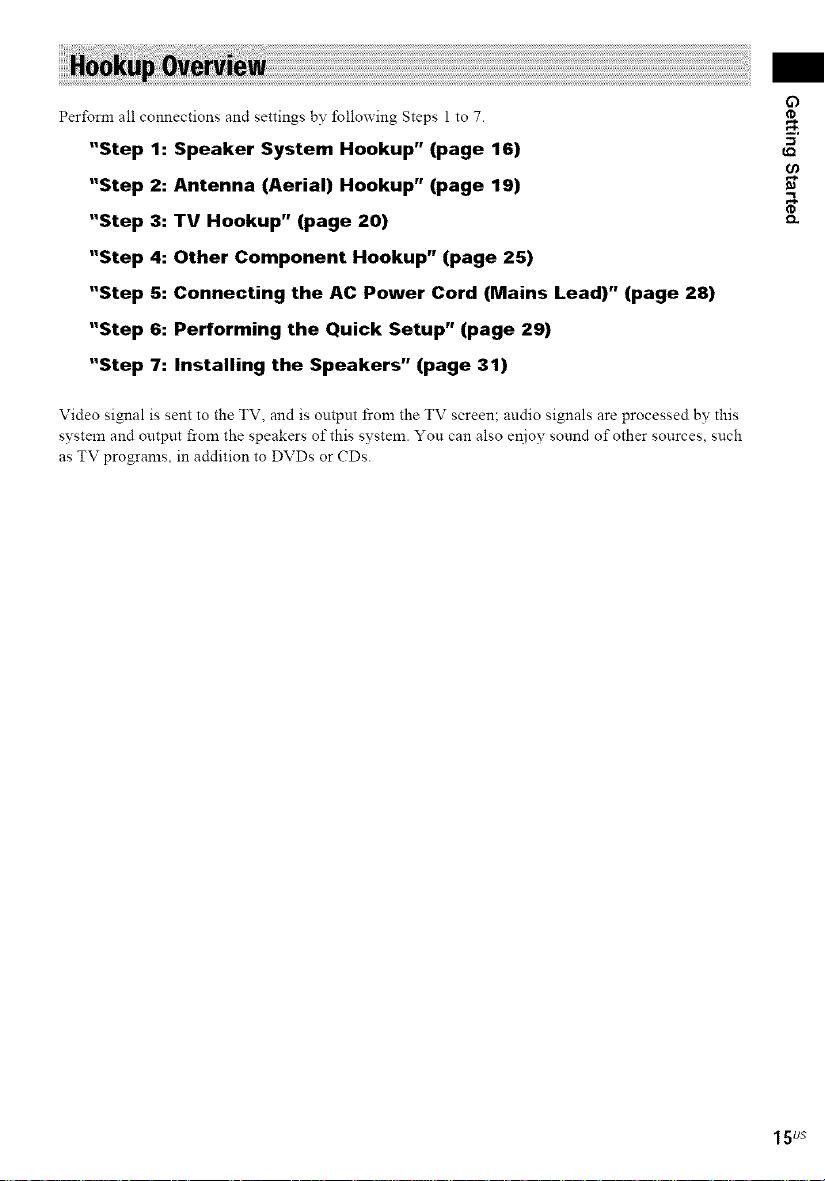
Perform all connections and settings by following Steps 1to 7.
"Step 1: Speaker System Hookup" (page 16)
"Step 2: Antenna (Aerial) Hookup" (page 19)
"Step 3: TV Hookup" (page 20)
"Step 4: Other Component Hookup" (page 25)
"Step S: Connecting the AC Power Cord (Mains Lead)" (page 28)
"Step 6: Performing the Quick Setup" (page 29)
"Step 7: Installing the Speakers" (page 31)
Video signal is sent to the TV, and is output from the TV screen: audio signals are processed by this
system and output from the speakers of this s!,Tstem. Yon can also er_joy sound of other sonrces, snch
as TV programs, in addition to DVDs or CDs.
r_
I Sus
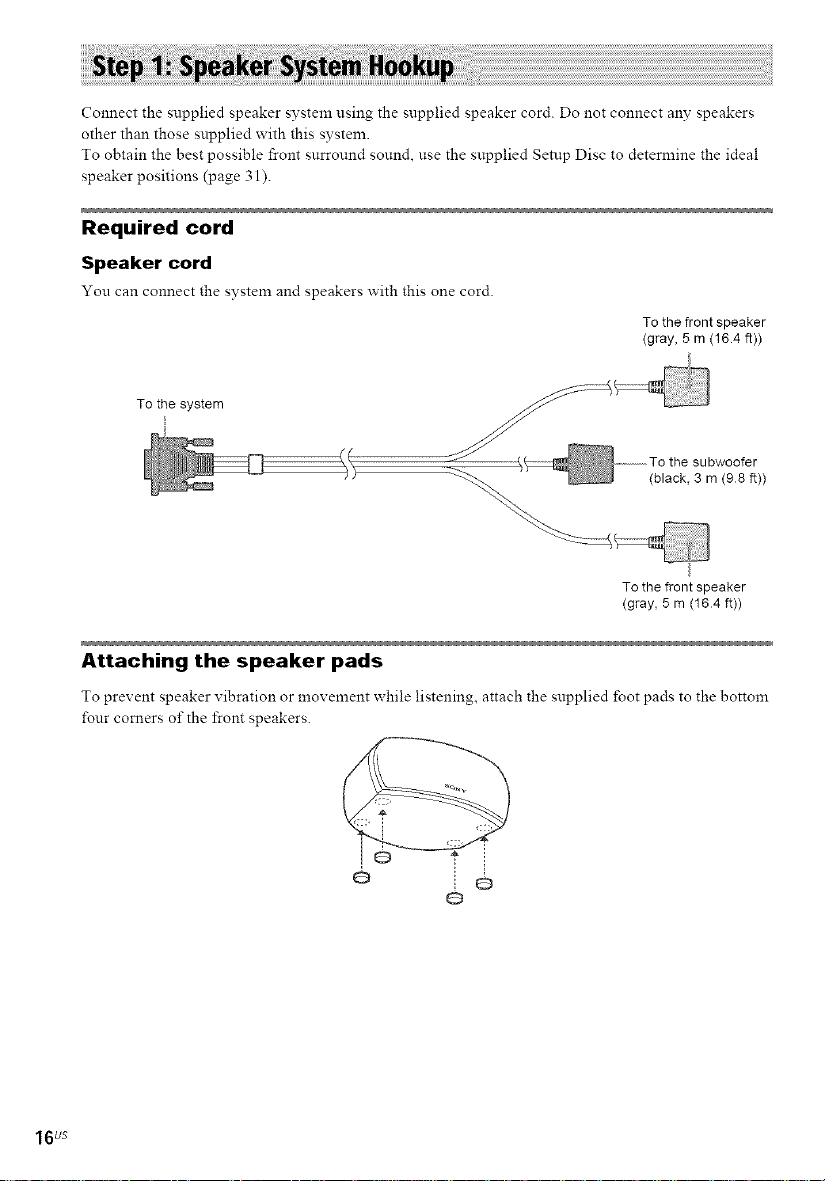
Connect the supplied speaker system using the supplied speaker cord. Do not connect any speakers
other than those supplied with this system.
To obtain the best possible front surround sound, use the supplied Setup Disc to determine the ideal
speaker positions (page 31).
Required cord
Speaker cord
You can connect the system and speakers with this one cord.
To the front speaker
(gray, 5 m (16.4 fit))
To the system
(black, 3 m (98 ft))
To the front speaker
(gray, 5 m (164 ft))
Attaching the speaker pads
To prevent speaker vibration or movement while listening, attach the supplied foot pads to the bottom
four comers of the front speakers.
16us
Q
o
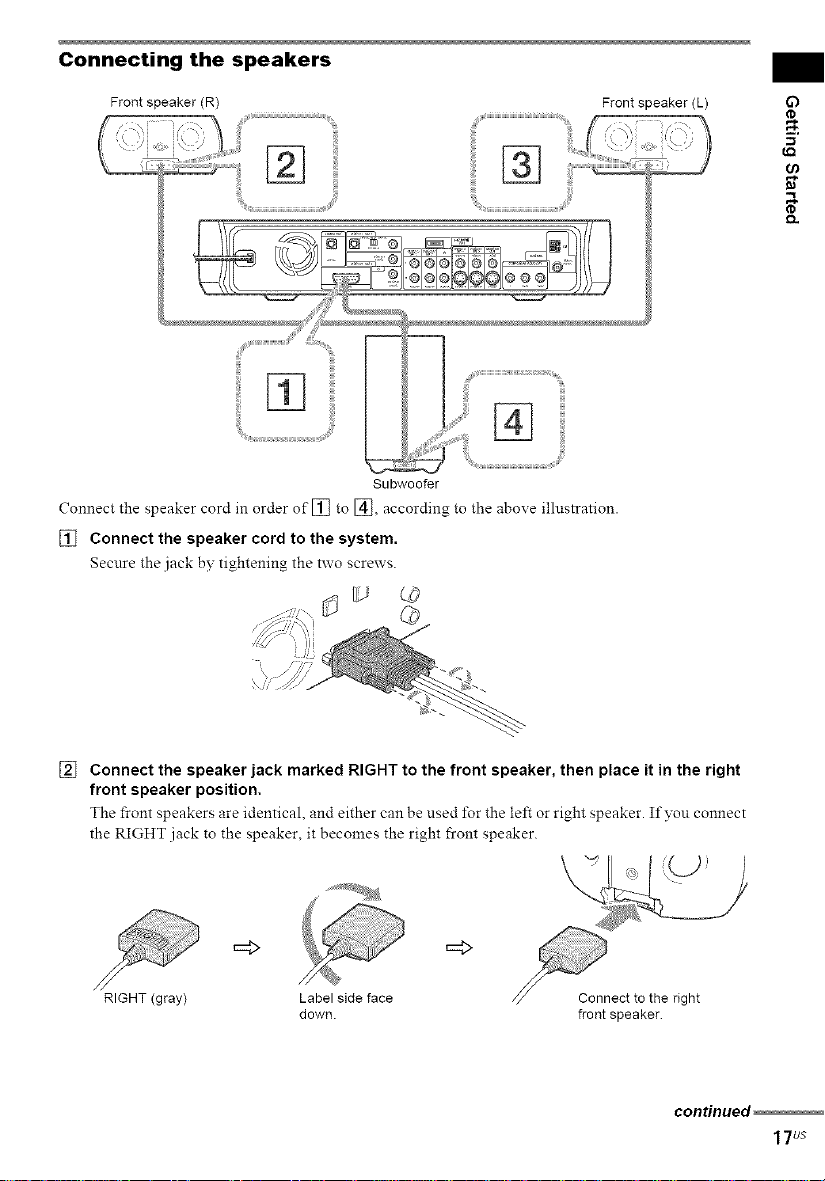
Connecting the speakers
Frontspeaker(R) Frontspeaker(L)
Subwoofer
Connect the speaker cord in order of [] to [_, according to the above illustration.
[] Connect the speaker cord to the system.
Secure the jack by tightening the two screws.
[] Connect the speaker jack marked RIGHT to the front speaker, then place it in the right
front speaker position,
The front speakers are identical, and either can be used l)r the left or right speaker. Ifvou connect
the RIGHT jack to the speaker, it becomes the right front speaker.
=_> =_>
RIGHT (gray) Label side face
down. front speaker
continued
17Us
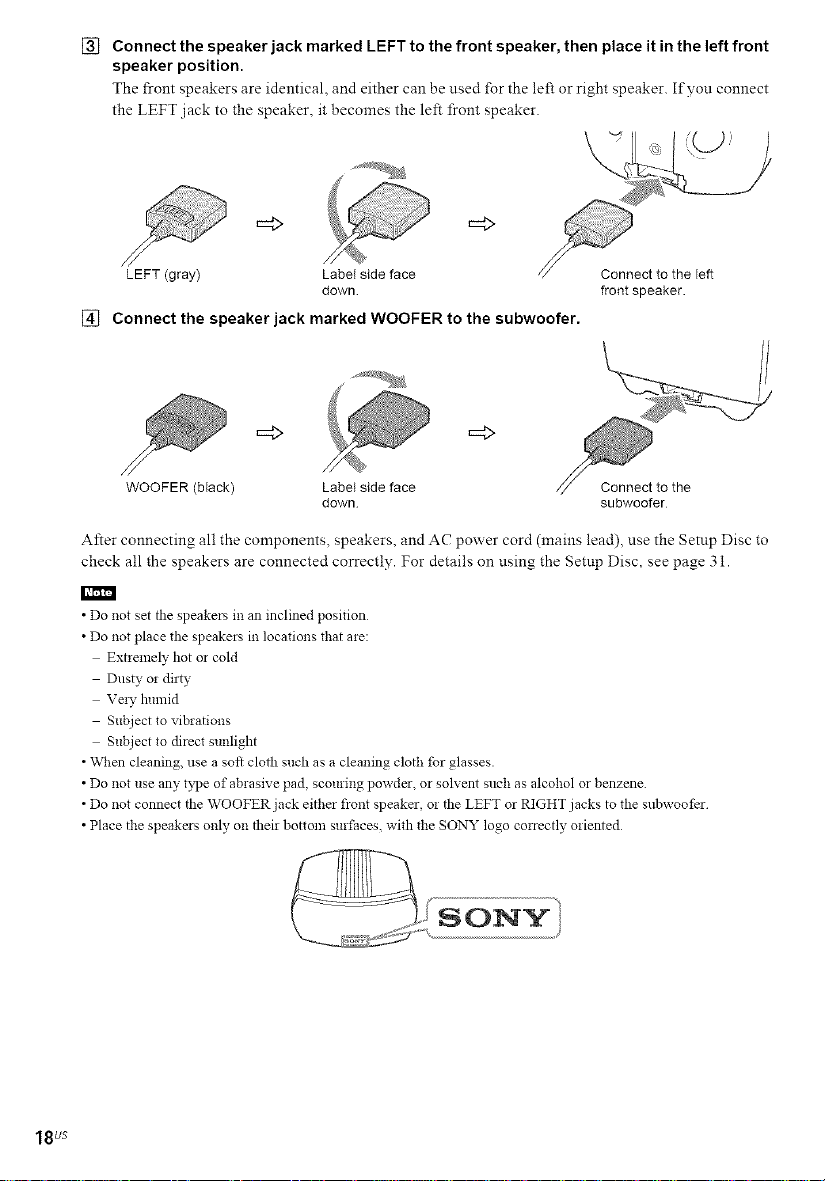
[] Connect the speaker jack marked LEFT to the front speaker, then place it in the left front
speaker position.
The front speakers are identical, and either can be used for the left or right speaker. Ifvou connect
the LEFT jack to the speaker, it becomes the left front speaker.
\
LEFT (gray) LabeI side face
[] Connect the speaker jack marked WOOFER to the subwoofer.
down
Connect to the left
front speaker.
=_> =_>
WOOFER (black) Label side face Connect to the
After connecting all the components, speakers, and AC power cord (mains lead), use the Setup Disc to
check all the speakers are connected correctly. For details on using the Setup Disc, see page 31.
• Do not set the speakers in an inclined position
• Do not place the speakers in locations that are:
Extremely hot or cold
Dusty or dirty
Ve!), lmmid
Subject to vibrations
Subject to direct sunlight
• When cleaning, use a soft cloth such as a cleaning cloth for glasses.
• Do not use any type of abrasive pad, scouring powder, or solvent such as alcohol or benzene.
• Do not connect the WOOFER jack either front speaker, or the LEFT or RIGHT jacks to the subwoofer
• Place the speakers only on their bottom surfaces, with the SONY logo correctly oriented
down subwoofer
18us
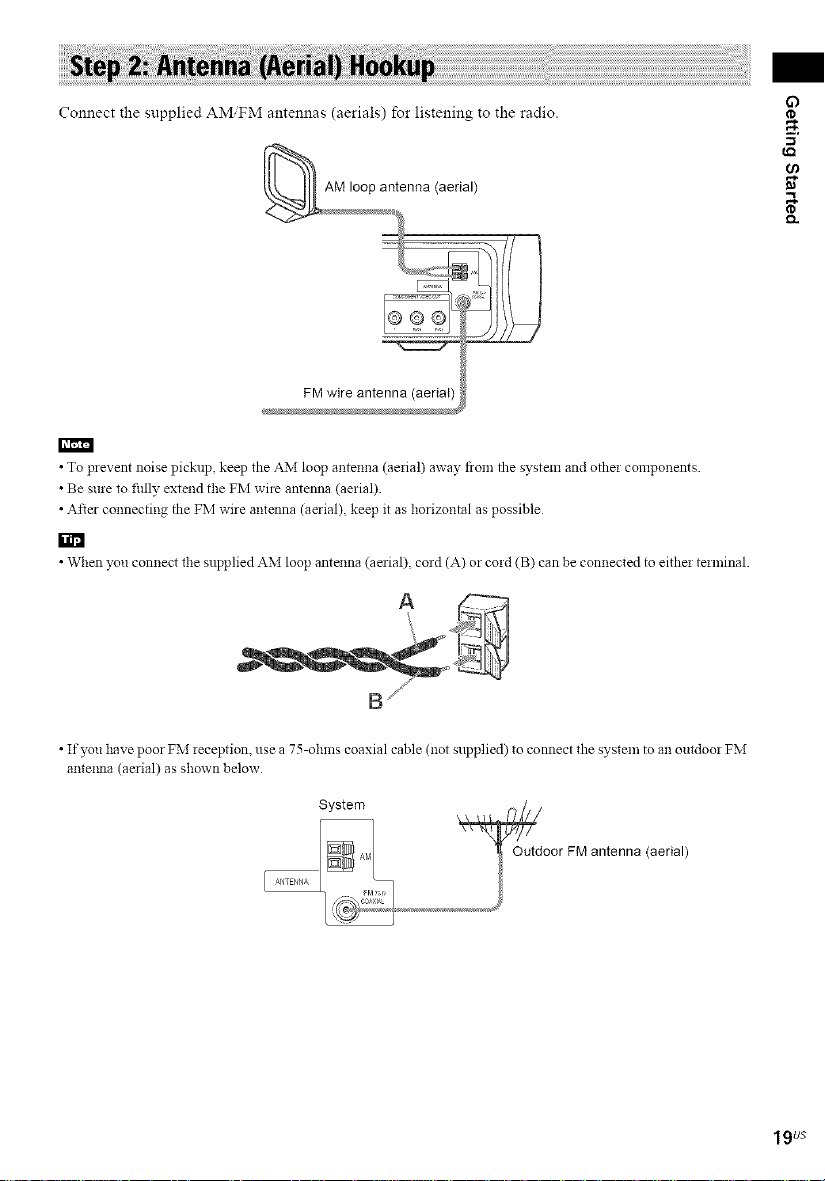
Connect the supplied AMiFM antennas (aerials) for listening to the radio.
FM wire antenna (aerial)
• To p_event noise pickup, keep the AM loop antenna (aerial) away flora the system and other components.
• Be sure to fillly extend the FM wire antenna (aerial).
• After connecting the FM wire antenna (aerial), keep it as horiTontal as possible
ra_
• When you connect file supplied AM loop antenna (aerial), cord (A) or cord (B) can be connected to either terminal.
• If you have poor FM reception, use a 75-ohms coaxial cable (not supplied) to connect the system to an outdoor FM
anteima (aerial) as shown below
System ,_
_ Outdoor FM antenna (aerial)
19us
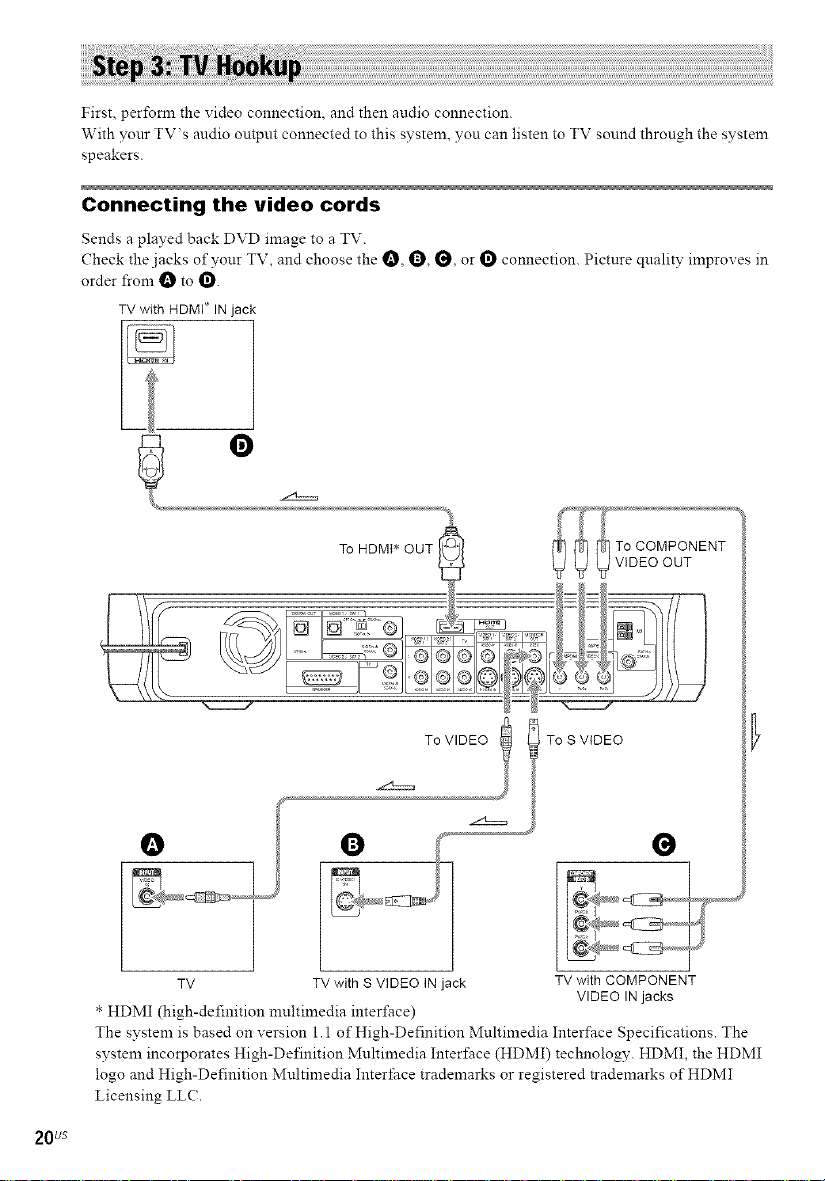
First, perfoml the video connection, and then audio connection.
With your TV's andio ontpnt connected to this system, yon can listen to TV sound throngh the system
speakers.
Connecting the video cords
Sends a played back DVD image to a TV.
Check the jacks of your TV and choose the O, O, _, or _ connection. Pictnre quality improves in
order from _ to _.
TV with HDMI* IN jack
O
To HDMt* OUT
20 us
S VIDEO
To VIDEO I I To
O
TV TV with S VIDEO IN jack TV with COMPONENT
* HDMI (high-definition muhimedia interface)
The system is based on version 1.1 of High-Definition Muhimedia Interface Specifications. The
system incorporates High-Definition Muhimedia Inter/ace (HDMI) technology. HDMI, the HDMI
logo and High-Definition Multimedia Interface trademarks or registered trademarks of HDMI
Licensing LLC.
VIDEO IN jacks
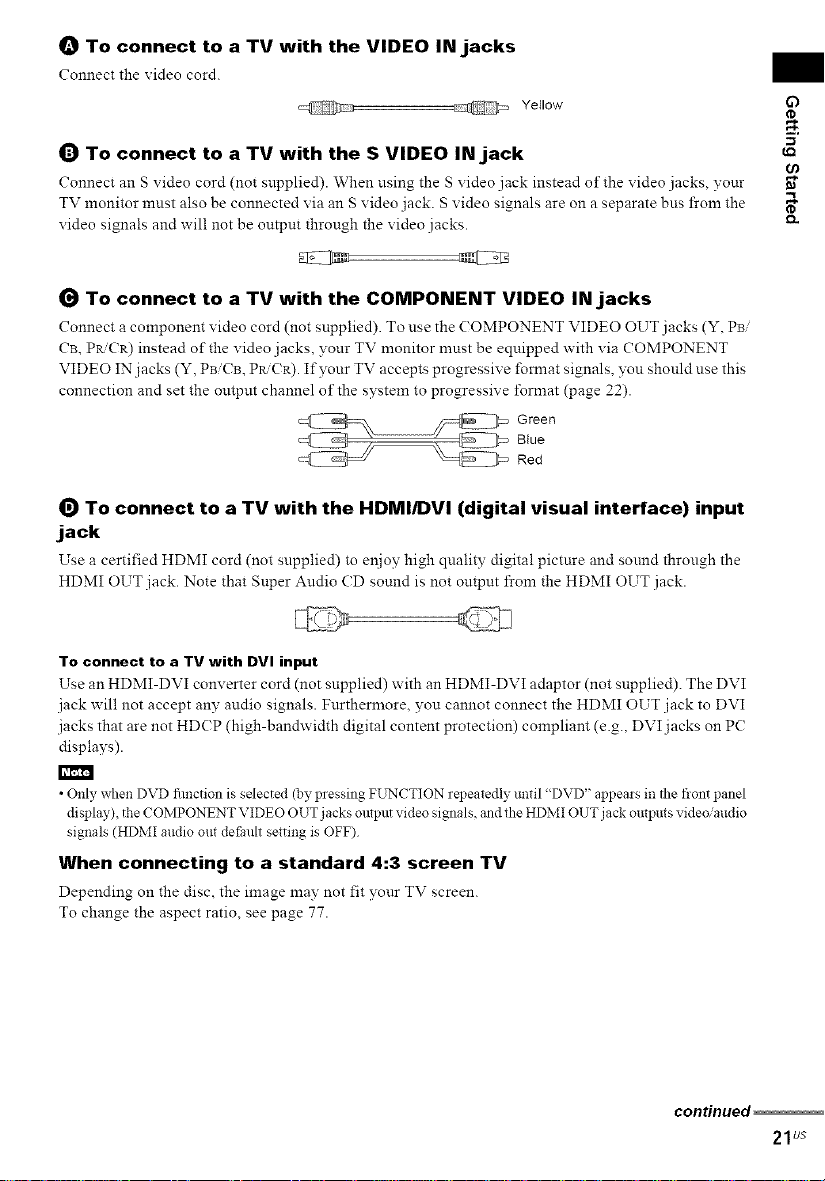
O To connect to a TV with the VIDEO IN jacks
Connect the video cord.
@ @ Yellow
O To connect to a TV with the S VIDEO IN jack
Connect an S video cord (not supplied). When using the S video jack instead of the video jacks, ?/-our
TV monitor must also be connected via an S video jack. S video signals are on a separate bus from the
video signals and will not be ot'_tpt'_tthrough the video .jacks.
G To connect to a TV with the COMPONENT VIDEO IN jacks
Connect a component video cord (not supplied). To use the (OMPONENT VIDEO OUT jacks (Y,
CB, PR'CR) instead of the video jacks, your TV monitor nmst be equipped with via COMPONENT
VIDEO IN jacks (Y, PB 'CB, PK CR). If yonr TV accepts progressive fomlat signals, you should use this
connection and set the output channel of the system to progressive format (page 22).
Blue
Red
(_ To connect to a TV with the HDMI/DVI (digital visual interface) input
jack
Use a certified HDMI cord (not supplied) to enjoy high quality digital picture and sound through the
HDMI OUT jack. Note that Super Audio CD sound is not output from the HDMI OUT .jack.
63
Q.
To connect to a TV with DVI input
Use an HDMI-DVI converter cord (not supplied) with an HDMI-DVI adaptor (not supplied). The DVI
jack will not accept any audio signals. Furthermore, you cannot connect the HDMI OUT jack to DVI
jacks that are not HDCP (high-bandwidth digital content protection) compliant (e.g., DVI jacks on PC
displays).
• Only when DVD fimction is selected (by pressing FL2qCTION repeatedly until "DVD" appears in the flont panel
display), the COMPONENT VIDEO OUT jacks output video signals, and the HDMI OUT jack outputs video/audio
signals (HDMI audio out default setting is OFF)
When connecting to a standard 4:3 screen TV
Depending on the disc, the image may not fit your TV screen.
To change the aspect ratio, see page 77.
continued
21us
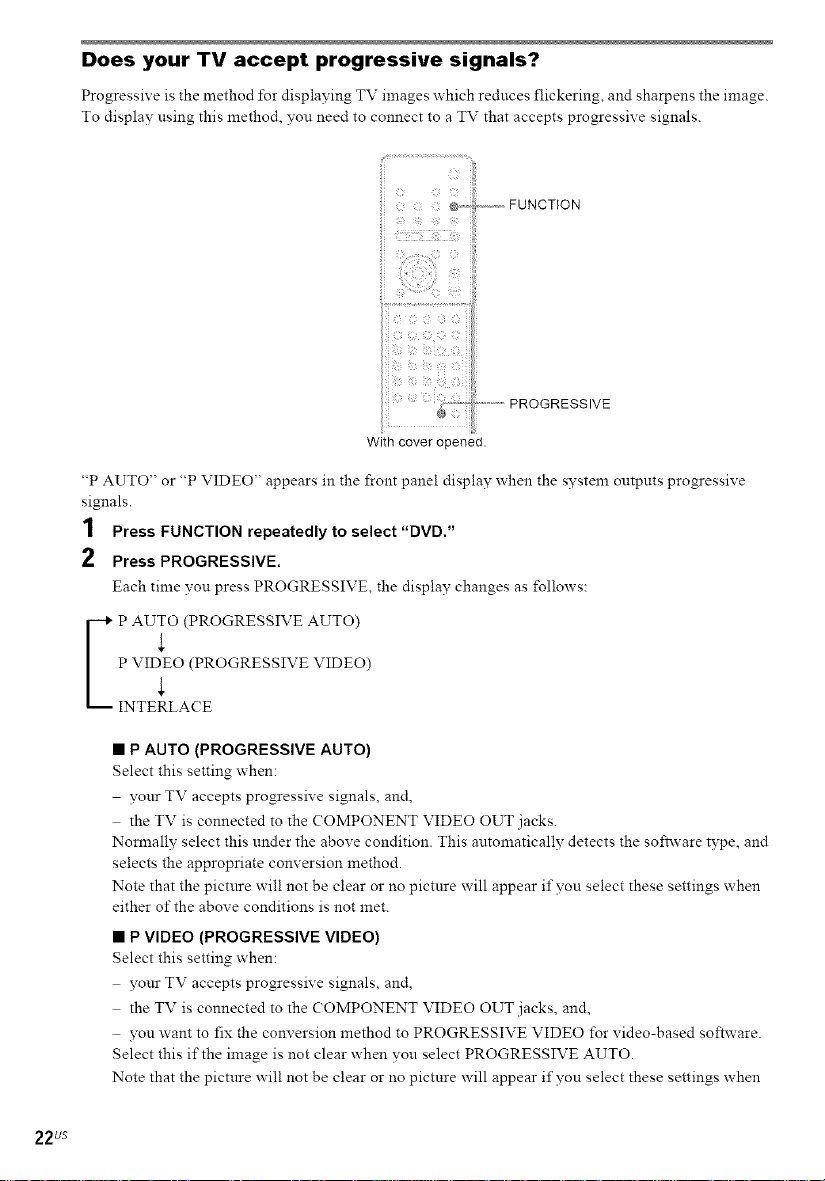
Does your TV accept progressive signals?
Progressive is the method for displaying TV images which rednces flickering, and sharpens the image.
To display nsing this method, you need to connect to a TV that accepts progressive signals.
iii _ '
With cover opened.
"P AUTO" or "P VIDEO" appears in the front panel display when the system outputs progressive
signals.
1 Press FUNCTION repeatedly to select "DVD,"
2 Press PROGRESSIVE,
Each time yon press PROGRESSIVE, the display changes as follows:
_P AUtO (PROGRESSIVE AUTO)
IN:_DRELOA(_O GRE SSIV E VIDEO)
• P AUTO (PROGRESSIVE AUTO)
Select this setting when:
yonr TV accepts progressive signals, and,
the TV is connected to the (OMPONENT VIDEO OUT jacks.
Nomlally select this under the above condition. This automatically detects the software type, and
selects the appropriate conversion method.
Note that the pictnre will not be clear or no picture will appear if you select these settings when
either of the above conditions is not met.
• P VIDEO (PROGRESSIVE VIDEO)
Select this setting when:
yonr TV accepts progressive signals, and,
the TV is connected to the (OMPONENT VIDEO OUT jacks, and,
you want to fix the conversion method to PROGRESSIVE VIDEO for video-based software.
Select this if the image is not clear when vou select PROGRESSIVE AUTO.
Note that the pictnre will not be clear or no picture will appear if you select these settings when
............FONOT,ON
22us

either of the above conditions is not met.
• INTERLACE
Select this setting when: 6_
your TV does not accept progressive signals, or,
your TV is connected to jacks other than the COMPONENT VIDEO OUT jacks (MONITOR
OUT (VIDEOS VIDEO)).
About DVD software types and the conversion method
DVD software can be divided into 2 types: film-based software and video-based software.
Video-based software is derived from TV, such as dramas and sit-coms, and displays images at 30
flames/60 fields per second. Film-based software is derived from film and displays images at 24 flames
per second. Some DVD software contains both video and film.
In order for these images to appear natural on your screen when output in progressive l_mlat, the
progressive signals need to be converted to match the type of DVD software that you are watching.
• When you play video-based software in progressive signal tbmlat, sections of some b,pes of images may appear
unnatural due to the conversion process when output d_rough the COMPONENT VIDEO OUT jacks Even though
you set to "PROGRESSIVE AUTO" or "PROGRESSIVE VIDEO," images from the MONITOR OUT (VIDEO/
S VIDEO)jack are unaffected as they are output in the interlace tbrmat.
continued
23us
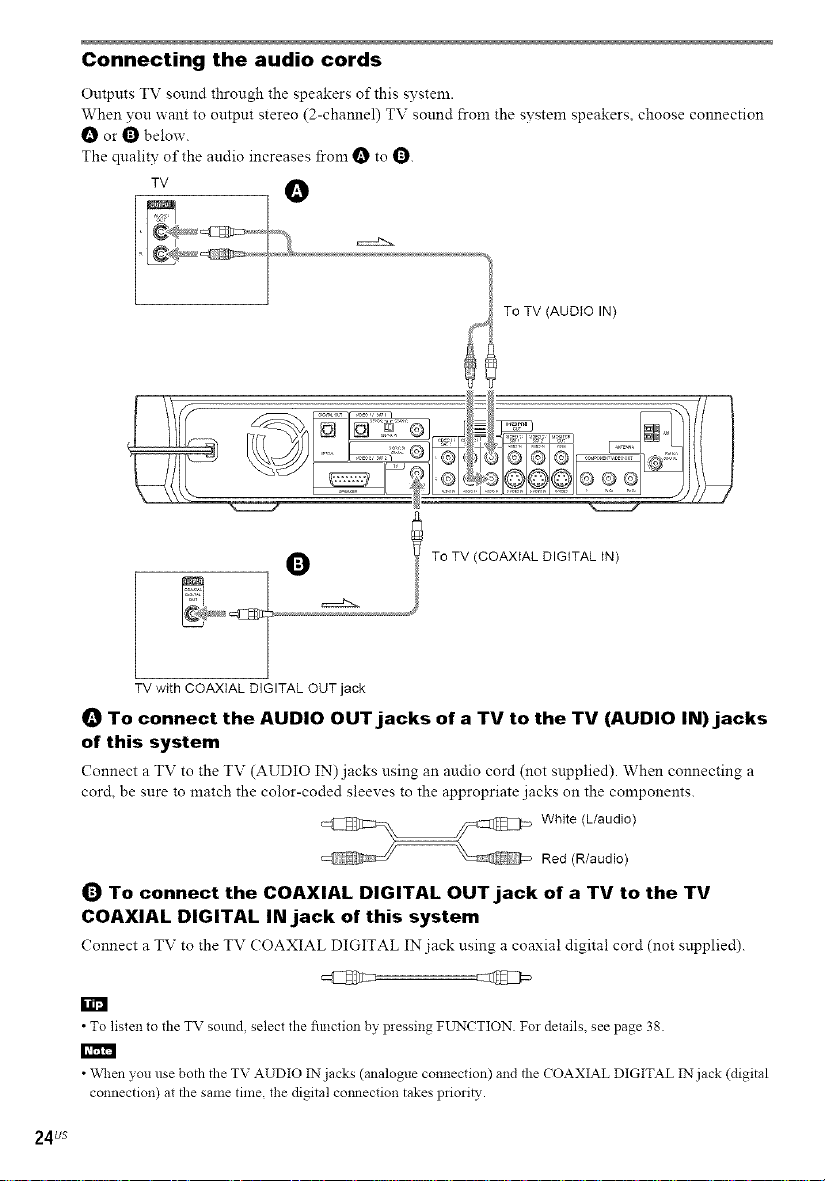
Connecting the audio cords
Ontputs TV sonnd through the speakers o1"this system.
When you want to output stereo (2-channel) TV sound from the system speakers, choose connection
O or O belov,'.
The quality of the audio increases from _ to 1_.
TV
To TV (AUDIO IN)
Q
TV with COAXIAL DIGITAL OUT jack
_) To connect the AUDIO OUT jacks of a TV to the TV (AUDIO IN)jacks
of this system
Connect a TV to the TV (AUDIO IN)jacks nsing an audio cord (not supplied). When connecting a
cord, be sure to match the color-coded sleeves to the appropriate jacks on the components.
_) To connect the COAXIAL DIGITAL OUT jack of a TV to the TV
COAXIAL DIGITAL IN jack of this system
Connect a TV to the TV ( OAXIAL DIGITAL IN jack using a coaxial digital cord (not supplied).
To TV (COAXIAL DIGITAL IN)
White (L/audio)
Red (R/audio)
c_ET_
• To listen to the TV sound, select the fimction by pressing FUNCTION For details, see page 38.
• Wqlen you use both the TV AUDIO IN jacks (analogue connection) and the COAXIAL DIGITAL INjack (digital
connection) at the same time, the digital cmmection takes prioriD,.
24us
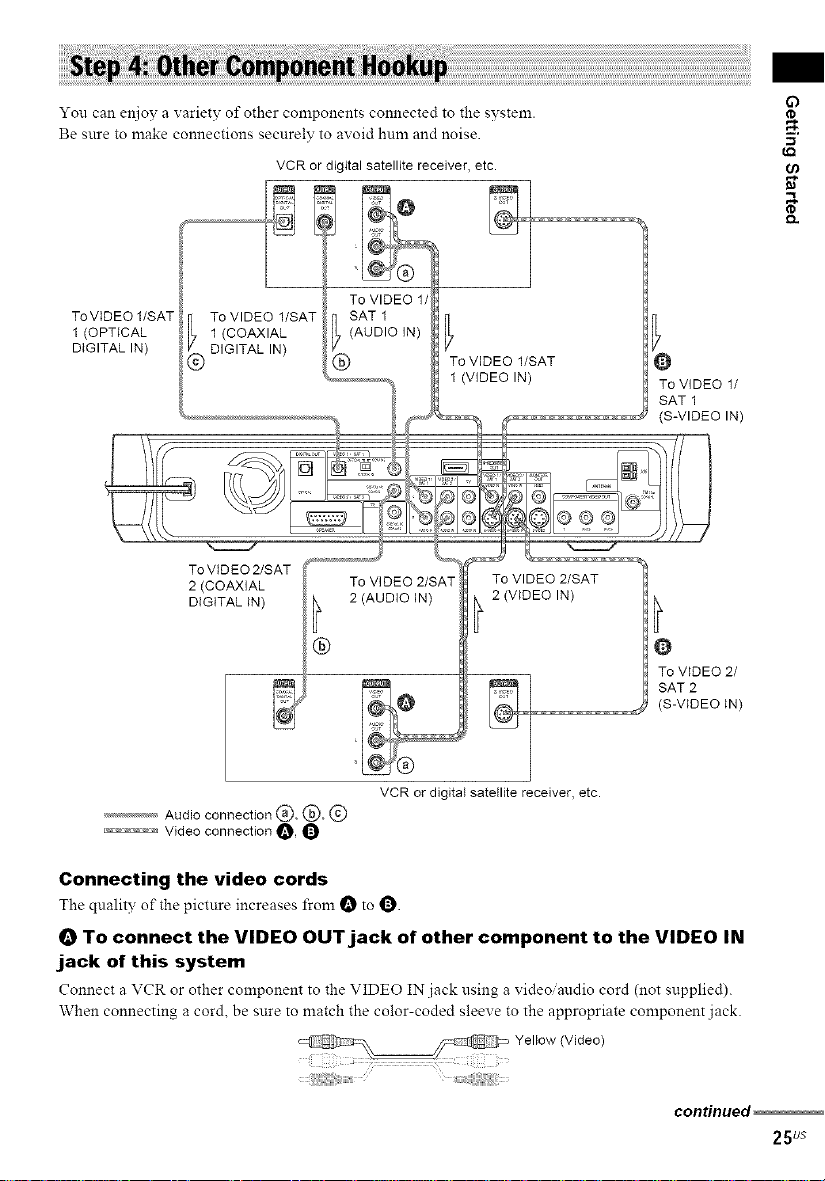
Youcanenjoyavarietyofothercomponentsconnectedtothesystem.
Besuretomakeconnectionssecurelytoavoidhumandnoise.
VCRor digital satellite receiver,etc. (/)
ToVIDEO1/SAT 7 ToVIDEO l/SAT
1 (OPTICAL t_ 1 (COAXIAL
DIGITAL IN) _ DIGITAL IN)
To VIDEO 2/SAT
2 (COAXIAL
DIGITAL IN)
To VIDEO 1/
SAT 1
(S-VIDEO IN)
To VIDEO 2/
SAT 2
(S-VIDEO IN)
VCR or digital satellite receiver, etc.
........... Audio connection @, @, @
......... Video connection t_, t_)
Connecting the video cords
The quality of the picture increases from _ to t_).
O To connect the VIDEO OUT jack of other component to the VIDEO IN
jack of this system
Connect a VCR or other component to the VIDEO IN jack nsing a videoiandio cord (not supplied).
When connecting a cord, be sure to match the color-coded sleeve to the appropriate component jack.
condnued
25us
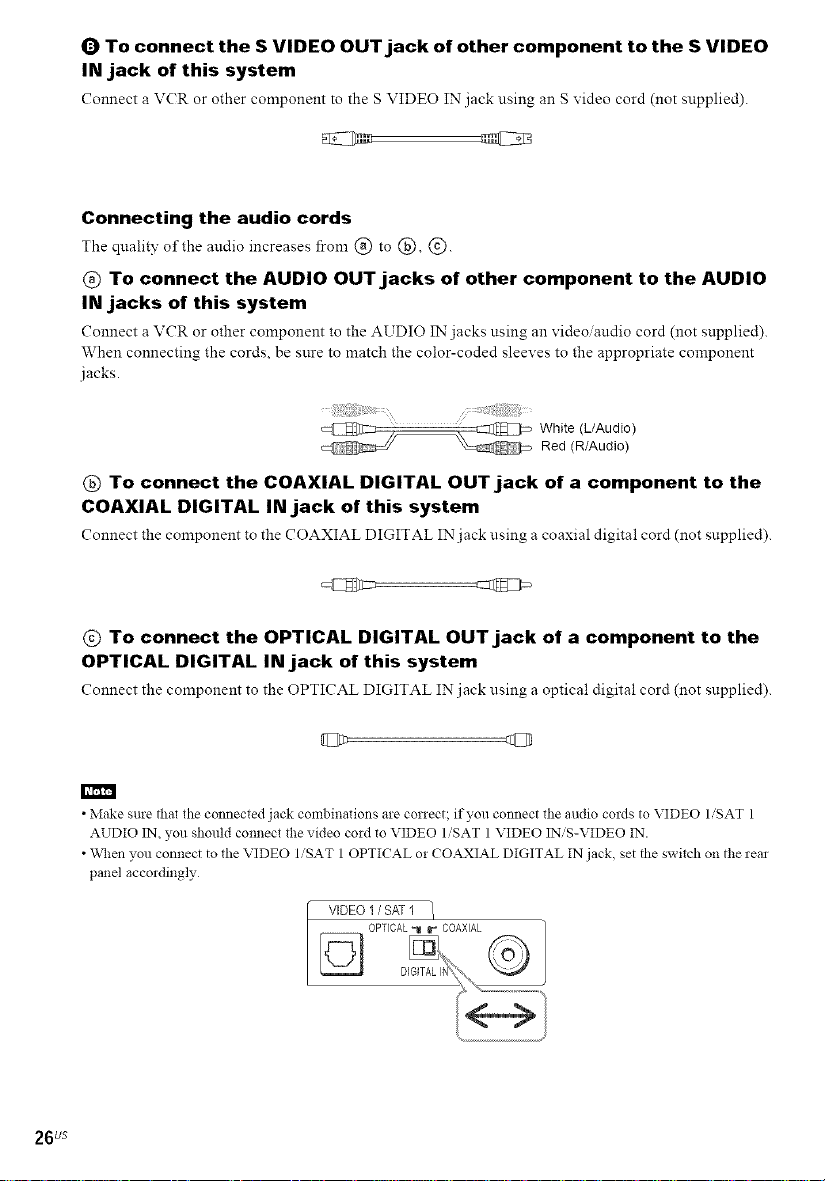
Q To connect the S VIDEO OUT jack of other component to the S VIDEO
IN jack of this system
Connect a V(R or other component to the S VIDEO IN .jack using an S video cord (not supplied).
Connecting the audio cords
The quality of the audio increases from @ to @, @.
@ To connect the AUDIO OUT jacks of other component to the AUDIO
IN jacks of this system
Connect a VCR or other component to the AUDIO IN jacks using an videoiandio cord (not snpplied).
When connecting the cords, be sure to match the color-coded sleeves to the appropriate component
jacks.
White (L/Audio)
Red (R/Audio)
® To connect the COAXIAL DIGITAL OUT jack of a component to the
COAXIAL DIGITAL IN jack of this system
Connect the component to the COAXIAL DIGITAL IN jack using a coaxial digital cord (not supplied).
@ To connect the OPTICAL DIGITAL OUT jack of a component to the
OPTICAL DIGITAL IN jack of this system
Connect the component to the OPTICAL DIGITAL IN jack using a optical digital cord (not supplied).
• Make sure thai the connected jack combinations are correct: if you connect the audio cords to VIDEO I/SAT 1
AUDIO IN, you should connect the video cord to VIDEO I/SAT 1VIDEO IN/S-VIDEO IN.
• When you connect to the VIDEO I/SAT 1 OPTICAL or CO_XIAL DIGITAL IN jack, set the switch on the rear
panel accordingly
VIDEO1/ SAT1
26us
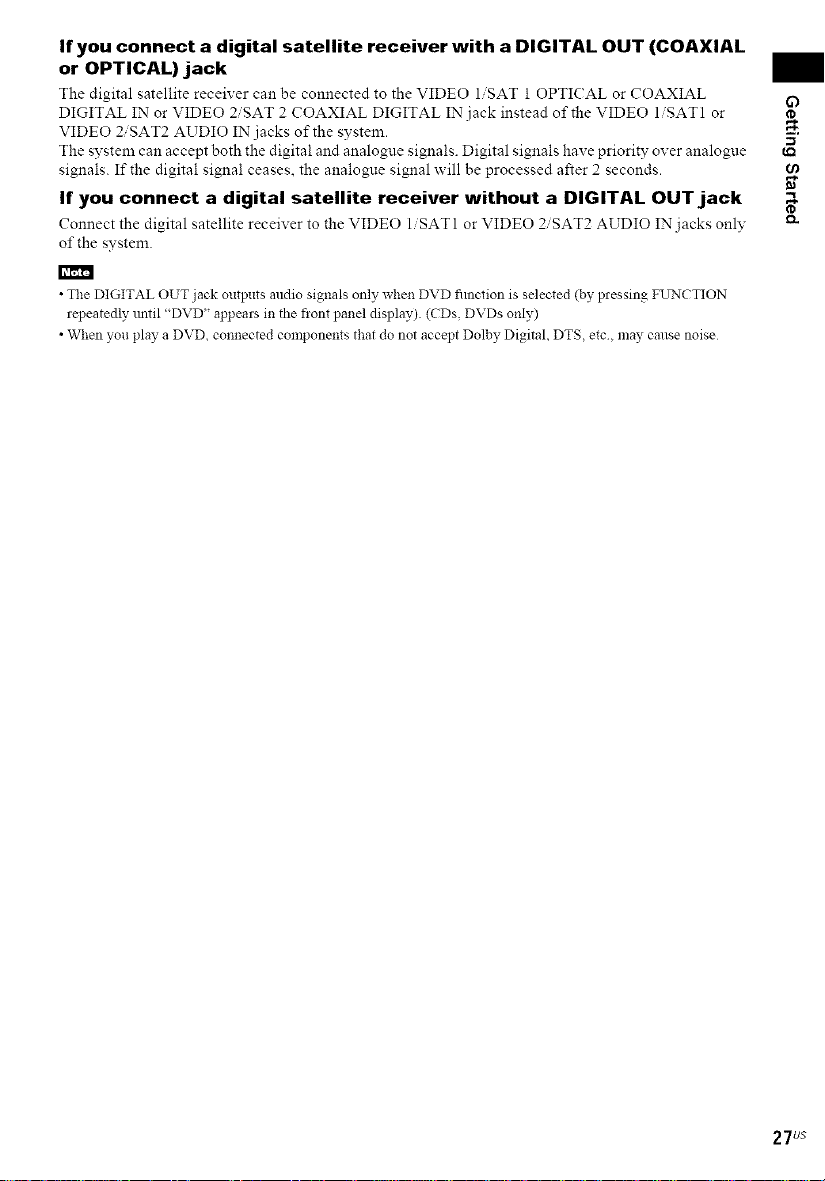
If you connect a digital satellite receiver with a DIGITAL OUT (COAXIAL
or OPTICAL) jack
The digital satellite receiver can be connected to the VIDEO l/SAT 10PTI(AL or COAXIAL
DIGITAL IN or VIDEO 2/SAT 2 COAXIAL DIGITAL IN jack instead of the VIDEO l/SAT1 or
VIDEO 2/SAT2 AUDIO IN jacks of the system.
The system can accept both the digital and analogue signals. Digital signals have priority over analogue
signals. If the digital signal ceases, the analogue signal will be processed after 2 seconds.
If you connect a digital satellite receiver without a DIGITAL OUTjack
Connect the digital satellite receiver to the VIDEO 1/SAT 1 or VIDEO 2'SAT2 AUDIO IN jacks only
of the system.
• The DIGITAL OUT jack outputs andio signals only when DVD fimction is selected (by pressing FUNCTION
repeatedly lmtil "DVD" appears in the flont panel display). (CDs, DVDs only)
• When you play a DVD, connected components that do not accept Dolby Digital, DTS, etc, may cause noise
27us
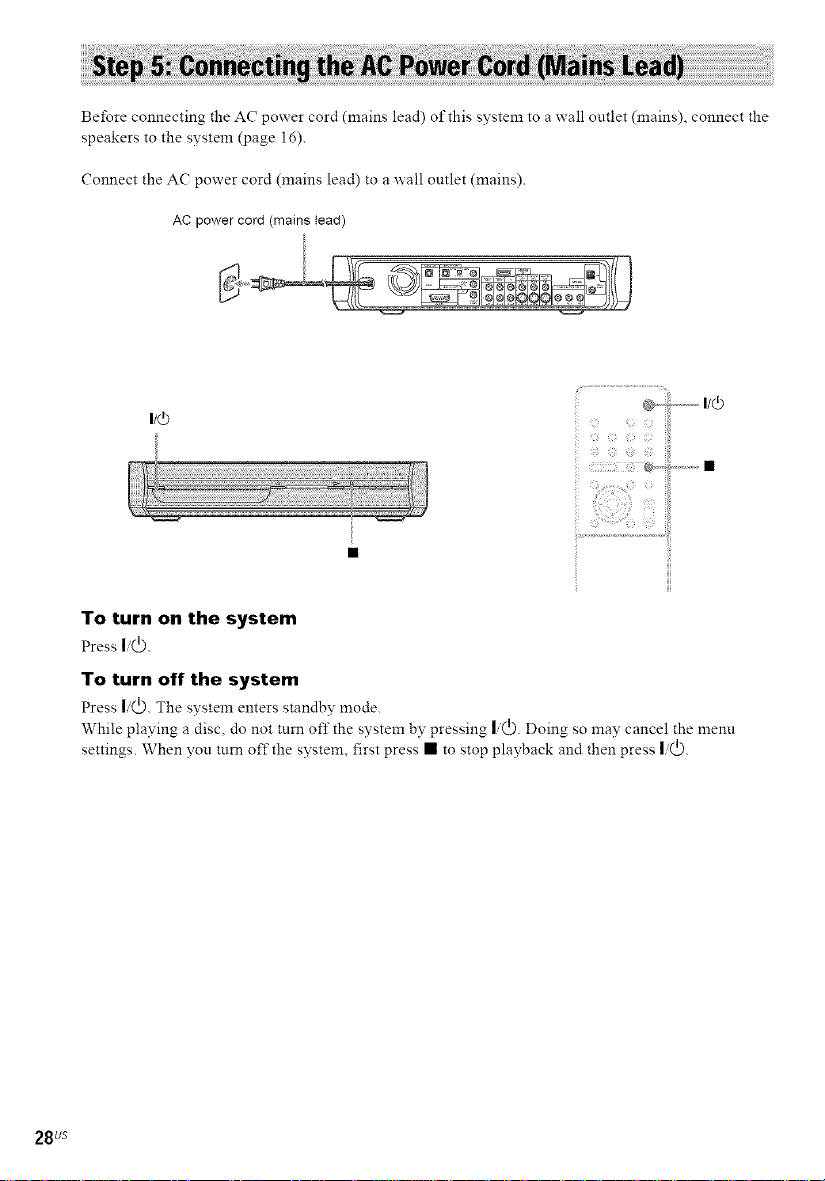
Before connecting the AC power cord (mains lead) of this system to a wall outlet (mains), connect the
speakers to the system (page 16).
Connect the AC power cord (mains lead) to a wall outlet (mains).
AC powercord (mains lead)
li_
To turn on the system
Press I'(_.
To turn off the system
Press I/(_. The system enters standby mode.
While playing a disc, do not mm offthe system by pressing I/(_). Doing so may cancel the meml
settings. When you turn off the system, first press • to stop playback and then press I/(_).
_?_ (17 _;i _ _;iii_
Sl_ @ @ @
®..-ii
28 us
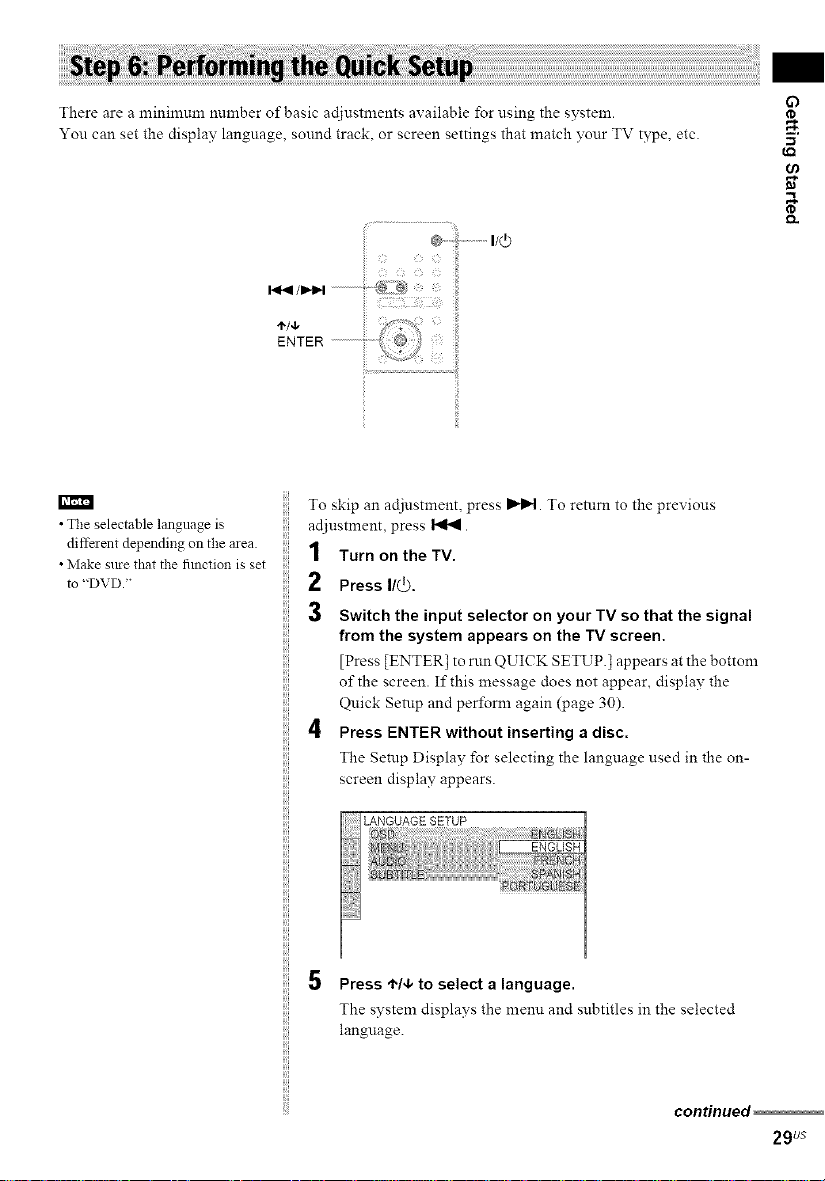
There are a minimmn number of basic acl]ustments available for using the system.
You can set the display language, sound track, or screen settings that match your TV type, etc.
i¸ " i ¸¸ () G
€,Q
• Tile selectable language is
different depending on tile area.
• Make sme that the fimction is set
to "DVD."
To skip an adjustment, press I_lpt. To return to the previous
adjustment, press _.
1 Turn on theTV.
2 Press I/(_,
3 Switch the input selector on your TV so that the signal
from the system appears on the TV screen.
[Press [ENTER] to run QUICK SETUP.[ appears at the bottom
of the screen. If this message does not appear, display the
Quick Setup and perl_rm again (page 30).
4 Press ENTER without inserting a disc.
The Setup Display for selecting the language used in the on-
screen display appears.
LANGUAGE SETUP
Press t'/4, to select a language.
The system displays the menu and subtitles in the selected
language.
continued
29us
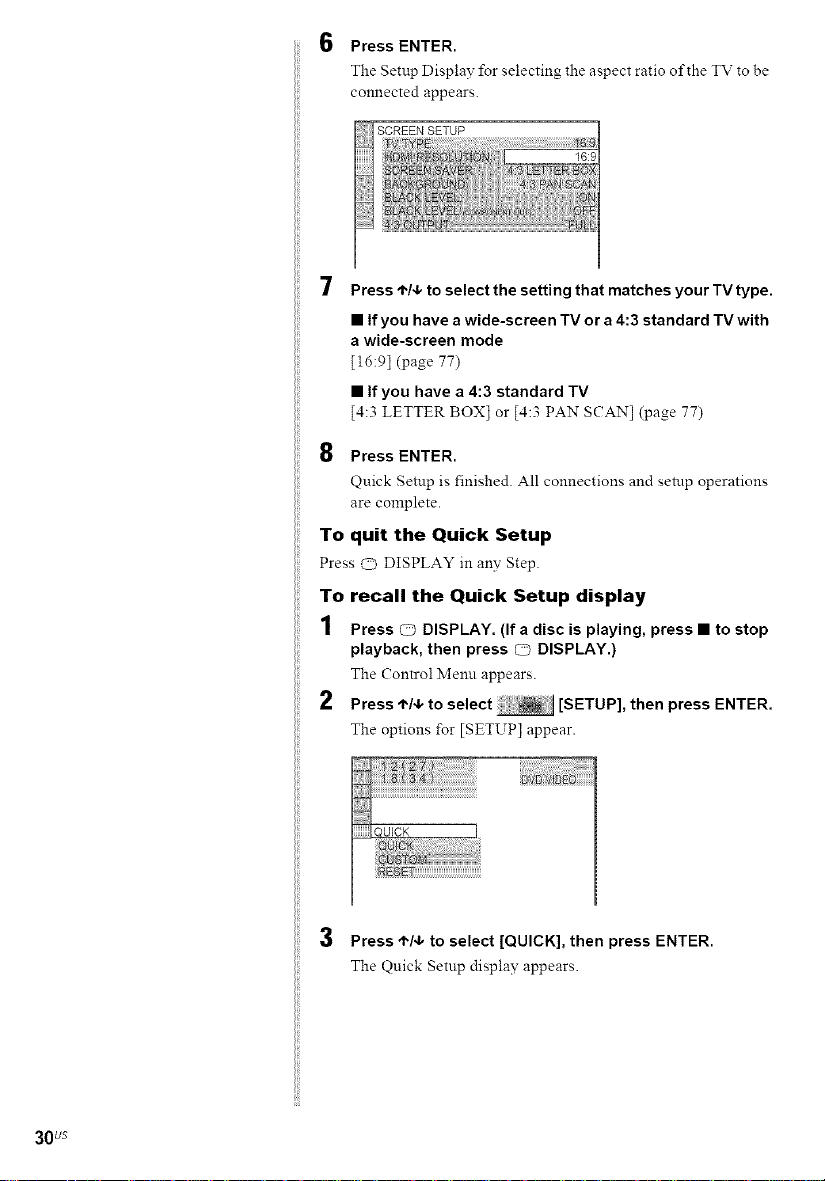
6
Press ENTER.
The Setup Display lbr selecting the aspect ratio of the TV to be
connected appears.
SCREEN SETUP
Press t'/4, to select the setting that matches your TV type.
• If you have a wide-screen TV or a 4:3 standard TV with
a wide-screen mode
[16:9] (page 77)
• If you have a 4:3 standard TV
[4:3 LETTER BOX] or [4:3 PAN SCAN] (page 77)
8 Press ENTER.
Quick Setup is finished. All connections and setup operations
are complete.
To quit the Quick Setup
Press c_ DISPLAY in an?,: Step.
To recall the Quick Setup display
1 Press O DISPLAY, (If a disc is playing, press • to stop
playback, then press CT_DISPLAY,)
The Control Menn appears.
2 Press t'/4,to select [SETUP], then press ENTER.
The options for [SETUP] appear.
30 us
3 Press t"/4, to select [QUICK], then press ENTER.
The Quick Setup display appears.
