Sony DAV-SB100 Operating Instruction
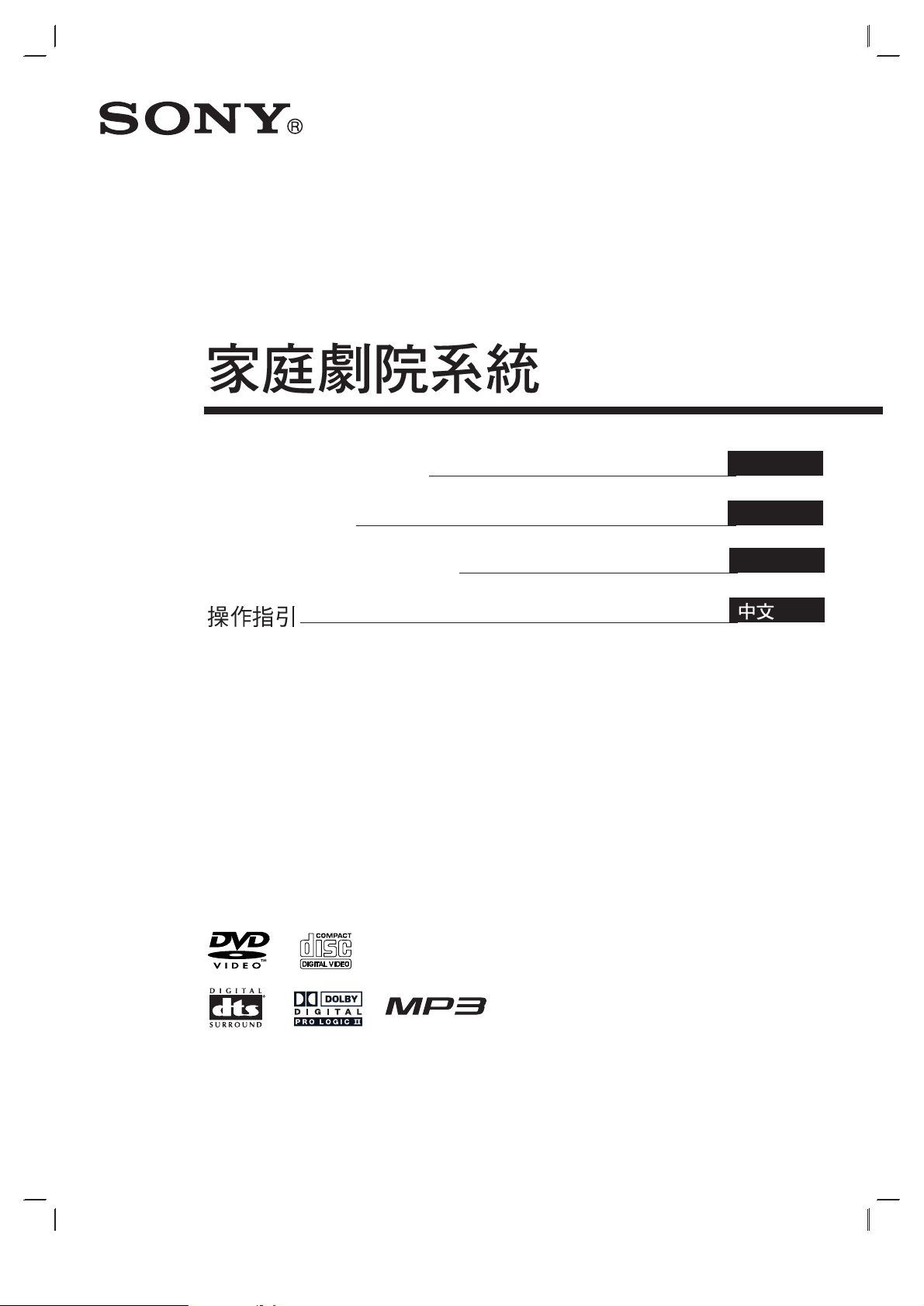
DVD
©2004 Sony Corporation
DAV-SB100
Operating Instructions
GB
Manual de instrucciones
ES
Mode d’emploi
FR
2-048-709-31
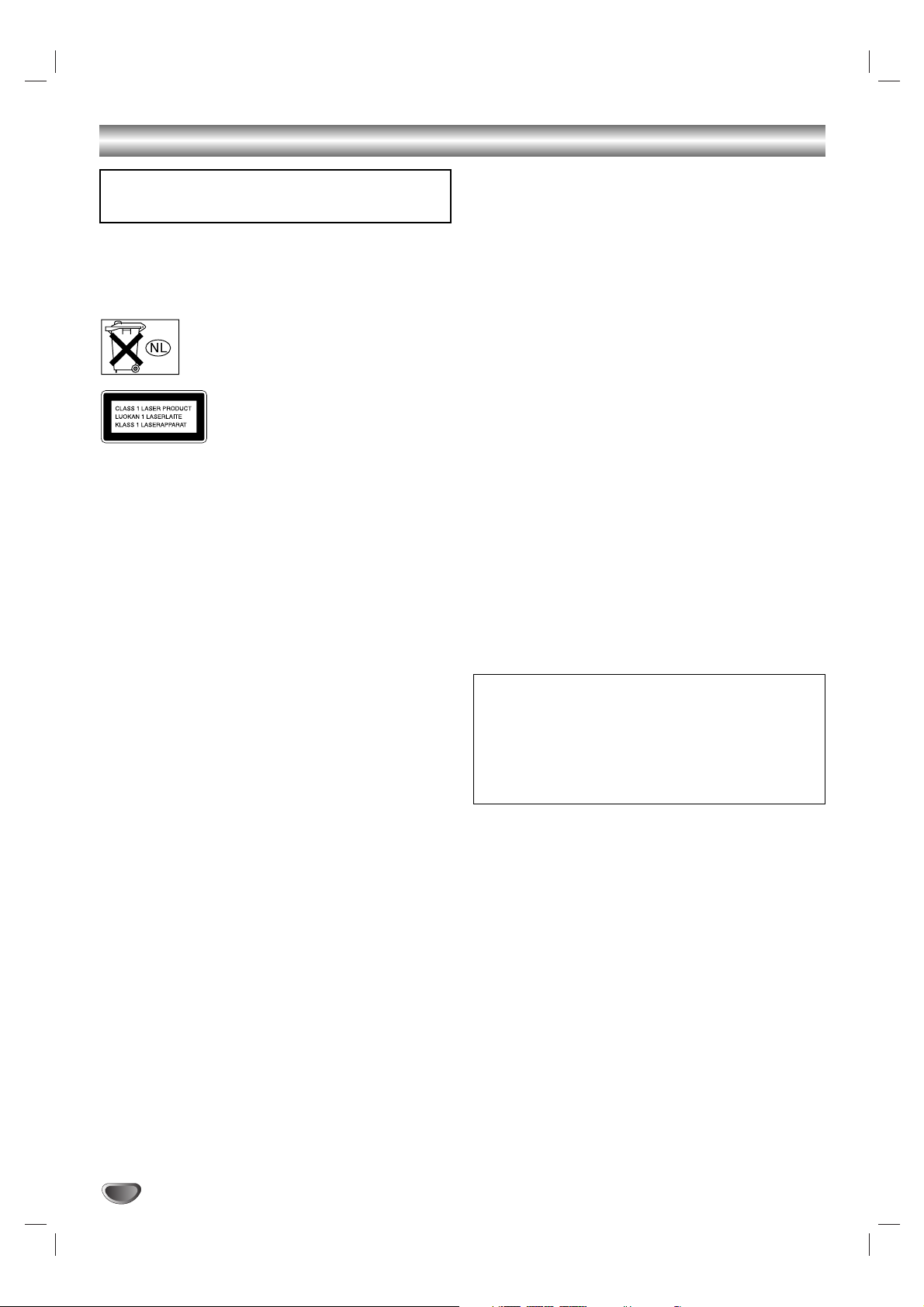
2
Safety Precautions
WARNING: Do not install this equipment in a confined space
such as a book case or similar unit.
To prevent fire, do not cover the ventilation of the apparatus
with news papers, table-cloths, curtains, etc. And don’t place
lighted candles on the apparatus.
Don’t throw away the battery with general
house waste, dispose of it correctly as chemical
waste.
This appliance is classified as a CLASS 1
LASER product. The label is located on the
rear exterior.
CAUTION:
This DVD Receiver employs a Laser System.
To ensure proper use of this product, please read this owner’s
manual carefully and retain it for future reference. Should the
unit require maintenance, contact an authorized service location (see service procedure).
Performing controls, adjustments, or carrying out procedures
other than those specified herein may result in hazardous radiation exposure.
To prevent direct exposure to laser beam, do not try to open
the enclosure. Visible laser radiation when open. DO NOT
STARE INTO BEAM.
CAUTION: The apparatus should not be exposed to water
(dripping or splashing) and no objects filled with liquids, such
as vases, should be placed on the apparatus.
Precautions
Safety
• If anything falls into the cabinet, unplug the unit and have it
checked by qualified personnel before operating it any
further.
• The unit is not disconnected from the AC power source
(mains) as long as it is connected to the mains outlet, even if
the unit itself has been turned off.
• Unplug the unit from the wall outlet if you do not intend to
use it for an extended period of time. To disconnect the cord,
pull it out by the plug, never by the cord.
Installing
• Allow adequate air circulation to prevent internal heat
buildup.
• Do not place the unit on surfaces (rugs, blankets, etc.) or
near materials (curtains, draperies) that may block the ventilation slots.
• Do not install the unit near heat sources such as radiators, or
air ducts, or in a place subject to direct sunlight, excessive
dust, mechanical vibration, or shock.
• Do not install the unit in an inclined position. It is designed to
be operated in a horizontal position only.
• Keep the unit and discs away from equipment with strong
magnets, such as microwave ovens, or large loudspeakers.
• Do not place heavy objects on the unit.
• If the unit is brought directly from a cold to a warm location,
moisture may condense inside the DVD Home Theatre
System and cause damage to the lenses. When you first
install the unit, or when you move it from a cold to a warm
location, wait for about 30 minutes before operating the unit.
On power sources
• AC power cord must be changed only at the qualified service
shop.
On placement
• Place the receiver in a location with adequate ventilation to
prevent heat build-up in the system.
• At high volume, over long periods of time, the cabinet
becomes hot to the touch. This is not a malfunction.
However, touching the cabinet should be avoided. Do not
place the unit in a confined space where ventilation is poor
as this may cause overheating.
• Do not block the ventilation slots by putting anything on the
system. The receiver is equipped with a high power amplifier.
If the ventilation slots on the top surface are blocked, the unit
can overheat and malfunction.
• Do not place the system on a soft surface such as a rug
that might block the ventilation holes on the bottom.
• Do not place the system in a location near heat sources, or
in a place subject to direct sunlight, excessive dust, or
mechanical shock.
On operation
• If the system is brought directly from a cold to a warm location, or is placed in a very damp room, moisture may condense on the lenses inside the system. Should this occur,
the system may not operate properly. In this case, remove
the disc and leave the system turned on for about half an
hour until the moisture evaporates.
• When you move the system, take out any discs. If you don’t,
the disc may be damaged.
The nameplate is located on the rear of the unit.
WARNING: TO PREVENT FIRE OR ELECTRIC SHOCK
HAZARD, DO NOT EXPOSE THIS PRODUCT TO RAIN OR
MOISTURE.
IMPORTANT NOTICE
Caution: This system is capable of holding a still video
image or on-screen display image on your television screen
indefinitely. If you leave the still video image or on-screen
display image displayed on your TV for an extended period
of time you risk permanent damage to your television
screen. Projection televisions are especially susceptible to
this.
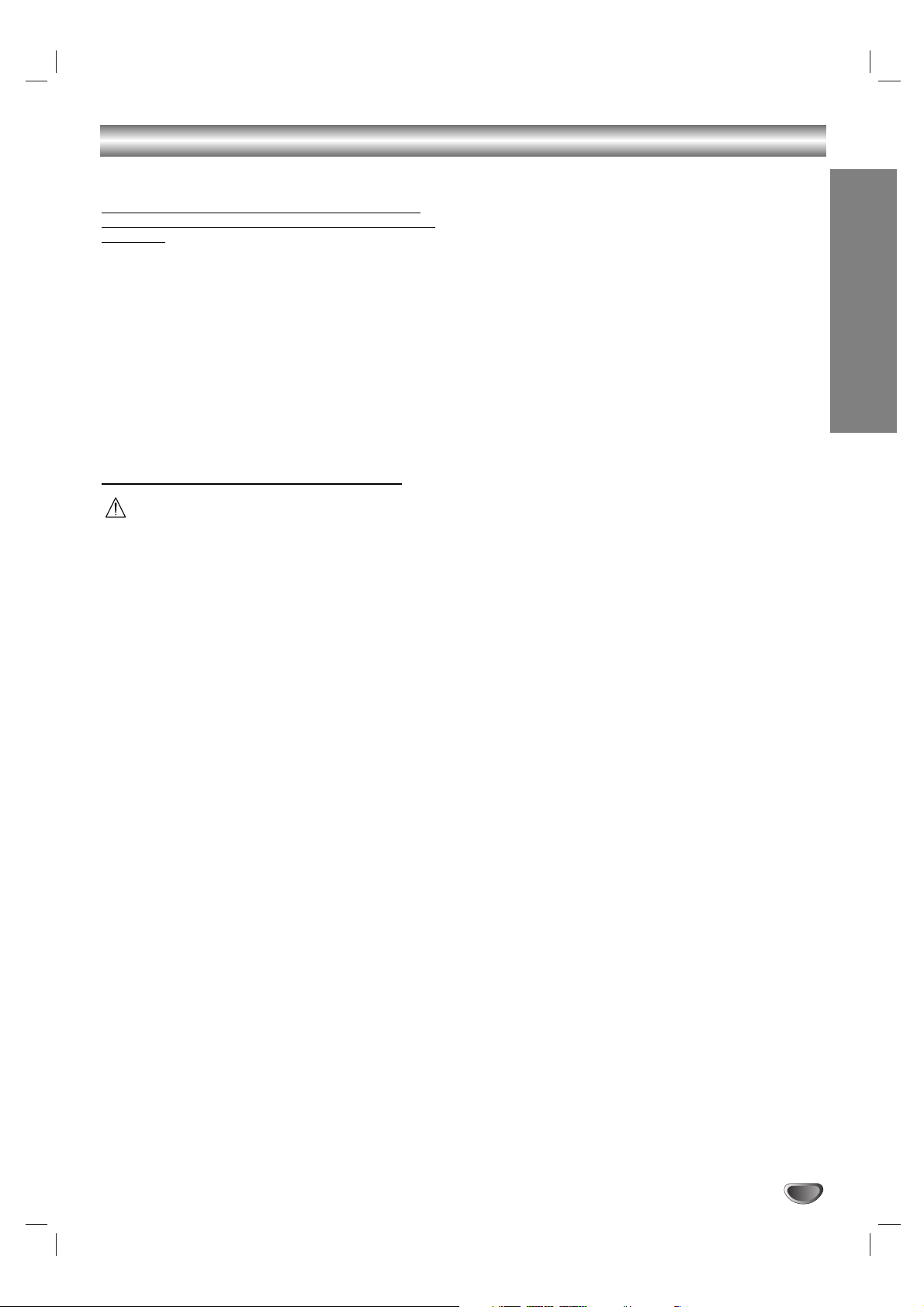
INTRODUCTION
3
Safety Precautions (Continued)
NOTES ON COPYRIGHTS:
It is forbidden by law to copy, broadcast, show, broadcast
via cable, play in public, or rent copyrighted material without
permission.
This product features the copy protection function developed by
Macrovision. Copy protection signals are recorded on some
discs. When recording and playing the pictures of these discs
on a VCR, picture noise will appear.
This product incorporates copyright protection technology that
is protected by method claims of certain U.S. patents and other
intellectual property rights owned by Macrovision Corporation
and other rights owners. Use of this copyright protection technology must be authorized by Macrovision Corporation, and is
intended for home and other limited viewing uses only unless
otherwise authorized by Macrovision Corporation. Reverse
engineering or disassembly is prohibited.
About the symbols for instruction
Indicates hazards likely to cause harm to the unit
itself or other material damage.
Note Indicates special operating features of this unit.
Tip Indicates tips and hints for making the task easier.
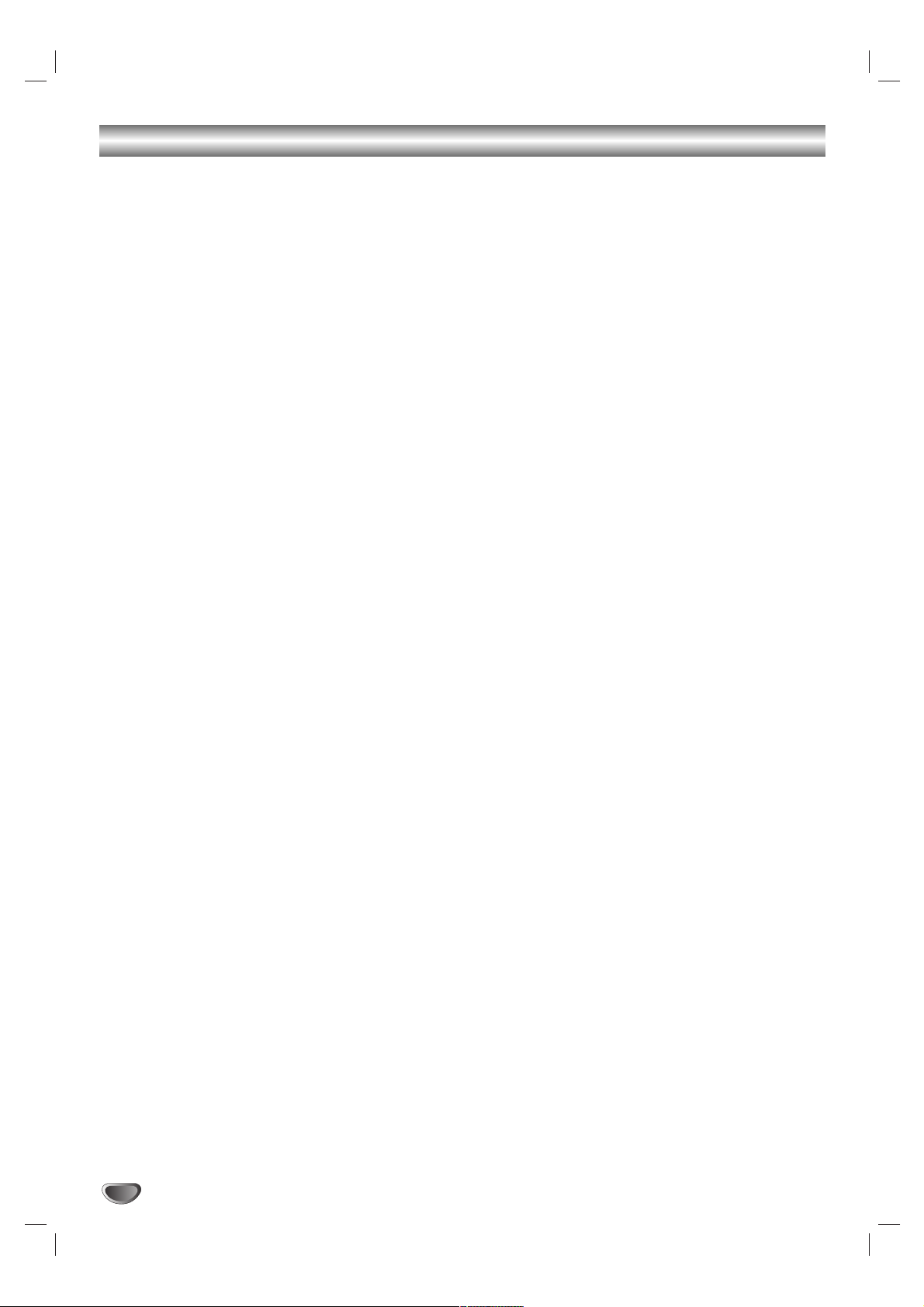
4
Table of Contents
Introduction
Safety Precautions . . . . . . . . . . . . . . . . . . . . . . . . 2-3
Table of Contents . . . . . . . . . . . . . . . . . . . . . . . . . . 4
Before Use . . . . . . . . . . . . . . . . . . . . . . . . . . . . . . 5-6
Playable Discs . . . . . . . . . . . . . . . . . . . . . . . . . . . 5
Precautions . . . . . . . . . . . . . . . . . . . . . . . . . . . . . 6
Notes on Discs . . . . . . . . . . . . . . . . . . . . . . . . . . 6
About Symbols . . . . . . . . . . . . . . . . . . . . . . . . . . 6
Front Panel Controls . . . . . . . . . . . . . . . . . . . . . . . . 7
Display Window Indicators . . . . . . . . . . . . . . . . . . . 8
Remote Control . . . . . . . . . . . . . . . . . . . . . . . . . . . . 9
Rear Panel Connections . . . . . . . . . . . . . . . . . . . . 10
Preparation
Connections . . . . . . . . . . . . . . . . . . . . . . . . . . . 11-15
Connecting to a TV . . . . . . . . . . . . . . . . . . . . . . 11
Connecting to External Equipment . . . . . . . . . . . 12
Antenna Connections. . . . . . . . . . . . . . . . . . . . . 13
Speaker System Connection . . . . . . . . . . . . . . . 14
Speaker Positioning . . . . . . . . . . . . . . . . . . . . . . 15
Selecting the Output/Input Source . . . . . . . . . . . . 16
Before Operation . . . . . . . . . . . . . . . . . . . . . . . 17-21
Mini Glossary for Audio Stream & Surround
Mode . . . . . . . . . . . . . . . . . . . . . . . . . . . . . . . . . 17
Sound Mode . . . . . . . . . . . . . . . . . . . . . . . . . . . 17
General Explanation. . . . . . . . . . . . . . . . . . . . . . 18
On-Screen Display. . . . . . . . . . . . . . . . . . . . . . . 18
Initial Settings . . . . . . . . . . . . . . . . . . . . . . . . 19-21
General Operation . . . . . . . . . . . . . . . . . . . . 19
Language . . . . . . . . . . . . . . . . . . . . . . . . . . 19
TV Aspect . . . . . . . . . . . . . . . . . . . . . . . . . . 19
Speaker Setup. . . . . . . . . . . . . . . . . . . . . . . 20
Others . . . . . . . . . . . . . . . . . . . . . . . . . . . . . 20
Parental Control. . . . . . . . . . . . . . . . . . . . . . 21
Area Code . . . . . . . . . . . . . . . . . . . . . . . . . . 21
Operation
DVD and Video CD Operation. . . . . . . . . . . . . . 22-24
Playing a DVD and Video CD . . . . . . . . . . . . . . . 22
General Features . . . . . . . . . . . . . . . . . . . . . . . . 22
Resume Function . . . . . . . . . . . . . . . . . . . . 22
Selecting Another TITLE . . . . . . . . . . . . . . . 22
Selecting Another CHAPTER/TRACK . . . . . 22
Search. . . . . . . . . . . . . . . . . . . . . . . . . . . . . 22
Still Picture . . . . . . . . . . . . . . . . . . . . . . . . . 22
Slow Motion. . . . . . . . . . . . . . . . . . . . . . . . . 23
Repeat . . . . . . . . . . . . . . . . . . . . . . . . . . . . 23
Time Search . . . . . . . . . . . . . . . . . . . . . . . . 23
Special DVD Features . . . . . . . . . . . . . . . . . . . . 24
Checking the contents of DVD Video disc:
Menus . . . . . . . . . . . . . . . . . . . . . . . . . . . . . 24
Camera Angle . . . . . . . . . . . . . . . . . . . . . . . 24
Changing the Audio Language . . . . . . . . . . . 24
Changing the Audio Channel . . . . . . . . . . . . 24
Subtitle . . . . . . . . . . . . . . . . . . . . . . . . . . . . 24
Audio CD and MP3 Disc Operation . . . . . . . . . 25-26
Playing an Audio CD and MP3 Disc . . . . . . . . . . 25
Notes on MP3 Files . . . . . . . . . . . . . . . . . . . . . . 25
Pause . . . . . . . . . . . . . . . . . . . . . . . . . . . . . 26
Selecting Another Track . . . . . . . . . . . . . . . . 26
Search. . . . . . . . . . . . . . . . . . . . . . . . . . . . . 26
Repeat . . . . . . . . . . . . . . . . . . . . . . . . . . . . 26
Changing the Audio Channel . . . . . . . . . . . . 26
JPEG File Operation . . . . . . . . . . . . . . . . . . . . . . . 27
Viewing JPEG Files on a Disc . . . . . . . . . . . . . . 27
Selecting Another Files . . . . . . . . . . . . . . . . 27
Still Picture . . . . . . . . . . . . . . . . . . . . . . . . . 27
To flip the picture . . . . . . . . . . . . . . . . . . . . . 27
To rotate picture . . . . . . . . . . . . . . . . . . . . . . 27
Notes on JPEG Files . . . . . . . . . . . . . . . . . . 27
Programmed Playback . . . . . . . . . . . . . . . . . . . . . 28
Programmed Playback with Audio CD
and MP3 Disc . . . . . . . . . . . . . . . . . . . . . . . . . . 28
Programmed Playback with Video CD . . . . . . . . 28
Speaker Setup . . . . . . . . . . . . . . . . . . . . . . . . . . . . 29
Additional Information. . . . . . . . . . . . . . . . . . . . . . 30
Sleep Timer Setting . . . . . . . . . . . . . . . . . . . . . . 30
Viewing the Playing Time and Remaining
Time in the Front Panlel Display . . . . . . . . . . . . . 30
Dimmer . . . . . . . . . . . . . . . . . . . . . . . . . . . . . . . 30
Muting . . . . . . . . . . . . . . . . . . . . . . . . . . . . . . . . 30
Using Headphone Jack . . . . . . . . . . . . . . . . . . . 30
Volume Control . . . . . . . . . . . . . . . . . . . . . . . . . 30
Using the Sound Effect . . . . . . . . . . . . . . . . . . . 30
Radio Operation . . . . . . . . . . . . . . . . . . . . . . . . . . 31
Presetting the Radio Stations . . . . . . . . . . . . . . . 31
Listening to the Radio . . . . . . . . . . . . . . . . . . . . 31
Controlling the TV with the Supplied Remote . . . 32
Controlling the TV . . . . . . . . . . . . . . . . . . . . . . . 32
Using the SONY TV DIRECT Function . . . . . . . . . 33
Preparation . . . . . . . . . . . . . . . . . . . . . . . . . . . . 33
Operation. . . . . . . . . . . . . . . . . . . . . . . . . . . . . . 33
Reference
Language Code List . . . . . . . . . . . . . . . . . . . . . . . 34
Area Code List. . . . . . . . . . . . . . . . . . . . . . . . . . . . 35
Troubleshooting . . . . . . . . . . . . . . . . . . . . . . . . 36-37
Specification . . . . . . . . . . . . . . . . . . . . . . . . . . . . . 38
Manufactured under license from Dolby Laboratories. “Dolby”,
“Pro Logic”, and the double-D symbol are trademarks of Dolby
Laboratories. Confidential Unpublished works. Copyright 19921997 Dolby Laboratories. All rights reserved.
Manufactured under license from Digital Theater Systems, Inc.
US Pat. No. 5,451,942 5,956,674, 5,974,380, 5,978,762 and
other worldwide patents issued and pending. “DTS” and “DTS
Digital Surround” are registered trademarks of Digital Theater
Systems, Inc. Copyright 1996, 2000 Digital Theater Systems,
Inc. All rights reserved.
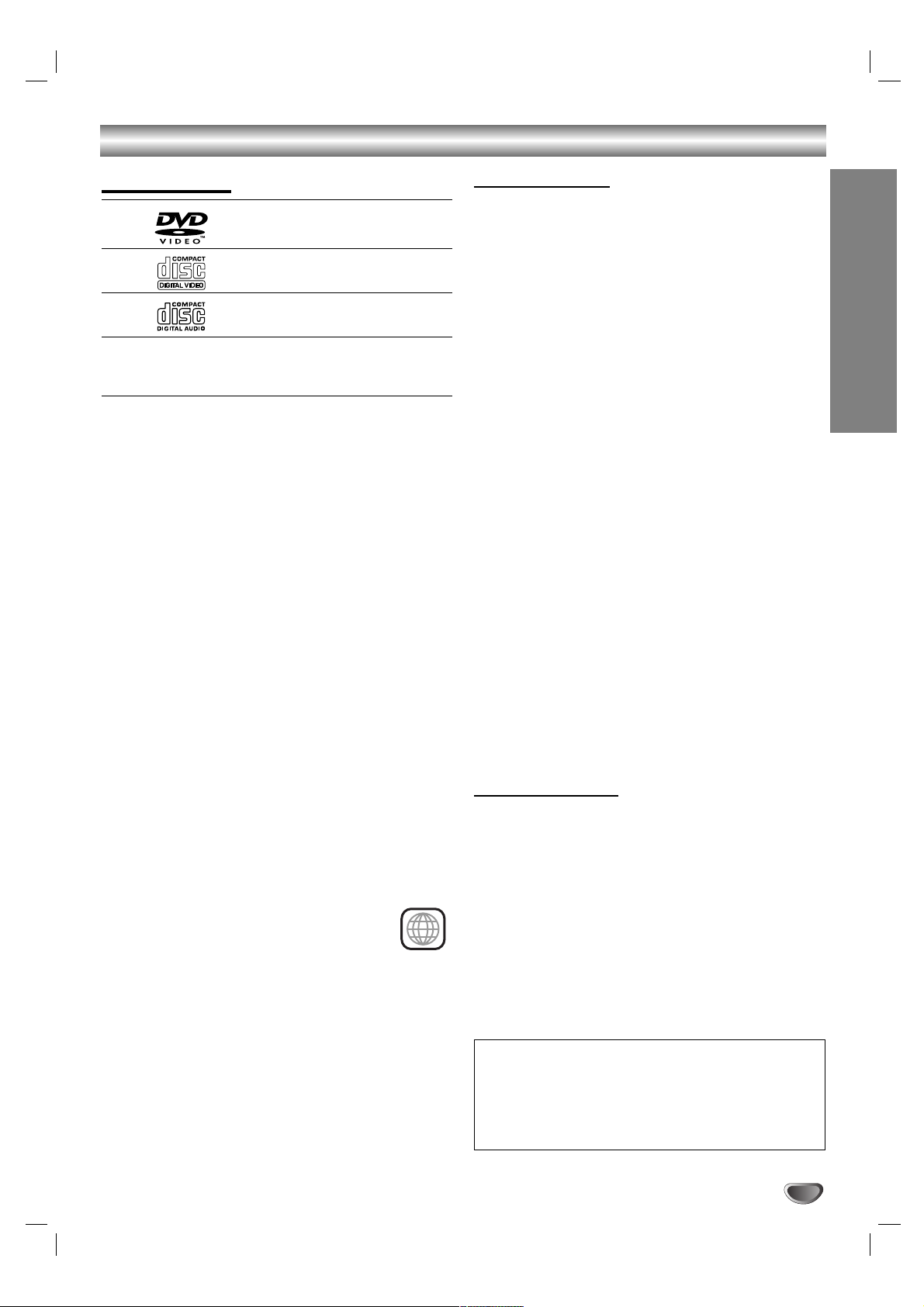
5
INTRODUCTION
Before Use
Playable Discs
DVD video discs
(8 cm / 12 cm disc)
Video CD (VCD)
(8 cm / 12 cm disc)
Audio CD
(8 cm / 12 cm disc)
In addition, this unit can play a DVD-R/-RW, SVCD and
CD-R or CD-RW that contains audio titles, MP3, or
JPEG files.
Notes
Depending on the conditions of the recording equip-
ment or the CD-R/RW (or DVD-R/-RW) disc itself,
some CD-R/RW (or DVD-R/-RW) discs cannot be
played on the unit.
DVD-RWs in VR (Video Recording) mode discs
cannot be played on the unit.
Do not attach any seal or label to either side (the
labeled side or the recorded side) of a disc.
Do not use irregularly shaped CDs (e.g., heart-
shaped or octagonal). It may result in malfunctions.
Notes on DVDs and Video CDs
Some playback operations of DVDs and Video CDs may
be intentionally fixed by software manufacturers. As this
unit plays DVDs and Video CDs according to disc content designed by the software manufacturer, some playback features of the unit may not be available or other
functions may be added.
Make sure to also refer to the instructions supplied with
the DVDs and Video CDs. Some DVDs made for business purposes may not be able to be played on the unit.
Regional code of the DVD Receiver and DVDs
This DVD Receiver is designed and manufactured for
playback of region “3” encoded DVD software. The region
code on the labels of some DVDs indicates which type of
player can play those discs. This unit can only play DVDs
labeled “3” or “ALL”. If you try to play any other discs, the
message “Check Regional Code” will appear on the TV
screen. Some DVDs that have no region code
label may still be subject to area restrictions
and therefore not playable.
Disc-related terms
Title (DVD video discs only)
The main film content or accompanying feature content
or additional feature content, or music album.
Each title is assigned a title reference number enabling
you to locate it easily.
Chapter (DVD video discs only)
Sections of a picture or a musical piece that are smaller
than titles. A title is composed of one or several chapters. Each chapter is assigned a chapter number,
enabling you to locate the chapter you want. Depending
on the disc, chapters may not be recorded.
Track (Video CD and audio CD only)
Sections of a picture or a musical piece on a video CD
or an audio CD. Each track is assigned a track number,
enabling you to locate the track you want.
Index (Video CD)
A number that divides a track into sections to easily
locate the point you want on a VIDEO CD. Depending
on the disc, no indexes may be recorded.
Scene
On a video CD with PBC (Playback control) functions,
moving pictures and still pictures are divided into
sections called “Scenes”. Each scene is displayed in the
menu screen and assigned a scene number, enabling
you to locate the scene you want.
A scene is composed of one or several tracks.
File
Sections of a picture on a data CD containing JPEG
image files.
Types of video CDs
There are two types of video CDs:
Video CDs equipped with PBC (Version 2.0)
PBC (Playback control) functions allow you to interact
with the system via menus, search functions, or other
typical computer-like operations. Moreover, still pictures
of high resolution can be played if they are included in
the disc.
Video CDs not equipped with PBC (Version 1.1)
Operated in the same way as audio CDs, these discs
allow playback of video pictures as well as sound, but
they are not equipped with PBC.
3
IMPORTANT NOTE:
SPENT OR DISCHARGED BATTERIES MUST BE
RECYCLED OR DISPOSED OF IN A SAFE MANNER IN
COMPLIANCE WITH ALL APPLICABLE LAWS.
FOR DETAILED INFORMATION, CONTACT YOUR LOCAL
COUNTY SOLID WASTE AUTHORITY.

6
Before Use (Continued)
Precautions
Handling the unit
When shipping the unit
The original shipping carton and packing materials may
come in handy. For maximum protection, re-pack the
unit as it was originally packed at the factory.
When setting up the unit
The picture and sound of a nearby TV, VCR, or radio
may be disturbed during playback. In this case, position
the unit away from the TV, VCR, or radio, or turn off the
unit after removing the disc.
To keep the exterior surfaces clean
Do not use volatile liquids, such as insecticide spray,
near the unit. Do not leave rubber or plastic products in
contact with the unit for a long period of time. They will
leave marks on the surface.
Cleaning the unit
To clean the cabinet
Use a soft, dry cloth. If the surfaces are extremely dirty,
use a soft cloth lightly moistened with a mild detergent
solution. Do not use strong solvents such as alcohol,
benzine, or thinner, as these might damage the surface
of the unit.
To obtain a clear picture
The
DVD Receiver
is a high-tech, precision device. If the
optical pick-up lens and disc drive parts are dirty or
worn, the picture quality will be poor.
Regular inspection and maintenance are recommended
after every 1,000 hours of use. (This depends on the
operating environment.)
For details, please contact your nearest dealer.
Notes on Discs
Disc Handling
Do not touch the playback side of the disc.
Hold the disc by the edges so that fingerprints will not
get on the surface.
Do not stick paper or tape on the disc.
Storing discs
After playing, store the disc in its case.
Do not expose the disc to direct sunlight or sources of
heat, or leave it in a parked car exposed to direct sunlight, as there may be a considerable temperature
increase inside the car.
Cleaning discs
Fingerprints and dust on the disc can distort the picture
or reduce sound quality. Before playing, clean the disc
with a clean cloth. Wipe the disc from the centre outwards.
Do not use strong solvents such as alcohol, benzine,
thinner, commercially available cleaners, or anti-static
spray intended for vinyl records.
This system can only play back a standard circular disc.
Using neither standard nor circular discs (e.g., card,
heart, or star shape) may cause a malfunction.
Do not use a disc that has a commercially available
accessory attached, such as a label or ring.
About Symbols
About the symbol display
“ ” may appear on the TV screen during operation.
This icon means the function explained in this owner’s
manual is not available on that specific DVD video disc.
About the disc symbols for instructions
A section whose title has one of the following symbol is
applicable only to the disc represented by the symbol.
DVD Video discs
Video CDs with the PBC (playback control)
function.
Video CDs without the PBC (playback control)
function.
Audio CDs.
MP3 disc.
JPEG disc.
JPEG
MP3
CD
VCD1.1
VCD2.0
DVD
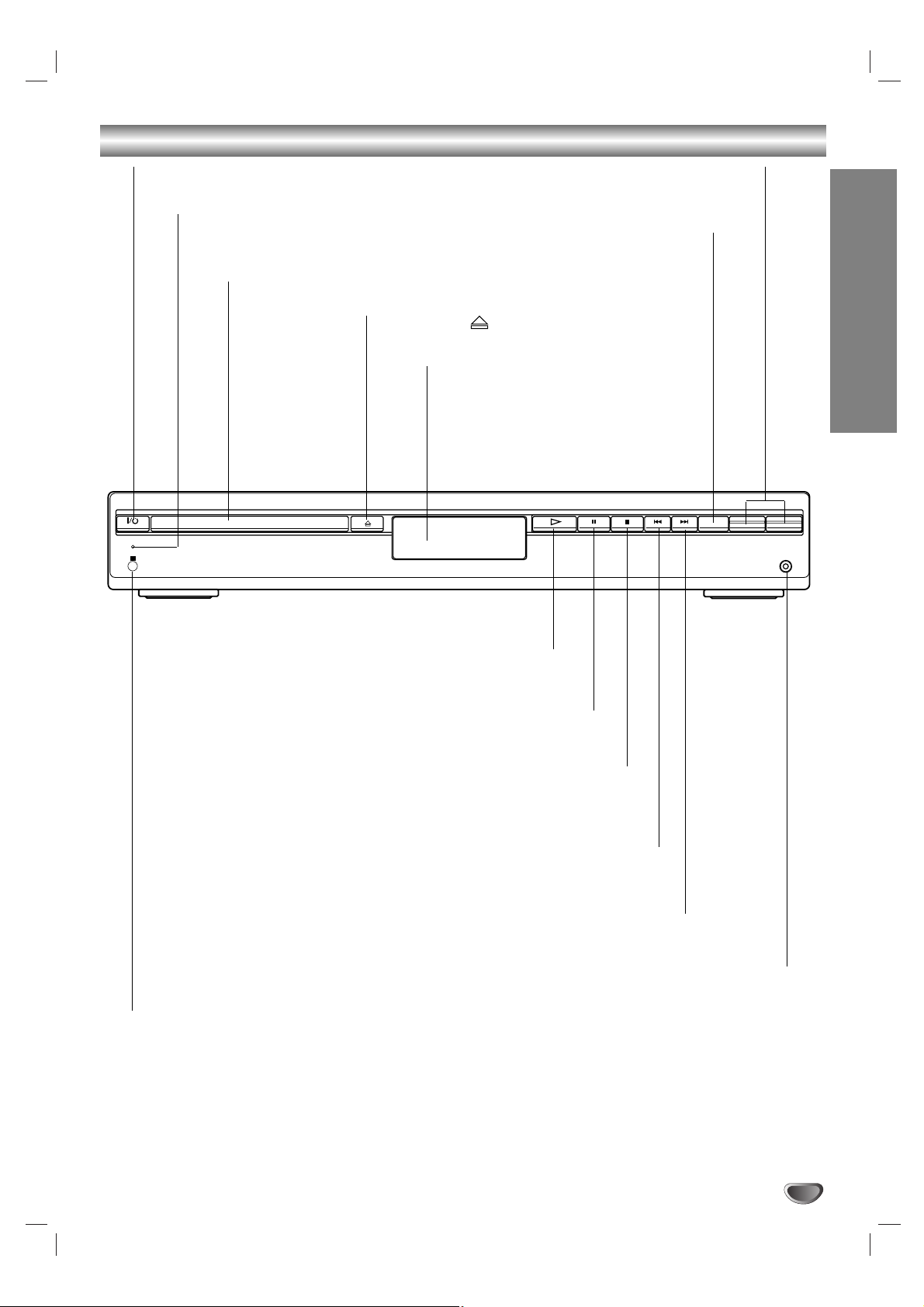
INTRODUCTION
7
Front Panel Controls
STANDBY
IR
- PRESET +
-
VOLUME +
FUNCTION
PHONES
PAUSE (XX)
Pause playback of a disc temporarily.
OPEN/CLOSE ( )
Opens or closes the disc tray.
Remote Sensor
Point the DVD receiver remote control here.
Display window
Disc Tray
Insert a disc here.
@ / 1 (POWER) indicator
Switches the DVD Receiver ON and OFF.
STOP (xx)
Stops playback of a disc.
PLAY (
H)
To play back a disc.
Forward SKIP (
TT
)
DVD: Go to NEXT chapter/track.
RADIO:
To select preset station you want.
Reverse SKIP (SS)
DVD: Go to beginning of current chapter/track or to previous
chapter/track.
RADIO:
To select preset station you want.
VOLUME Control
Press “+” to increase volume or press “-” to
decrease the volume.
STANDBY indicator
Lights red when the receiver
is in Standby mode (off).
FUNCTION
To select the Receiver’s source.
(FM, AM, VIDEO, TV or
CD/DVD)
PHONES
To connect headphones.
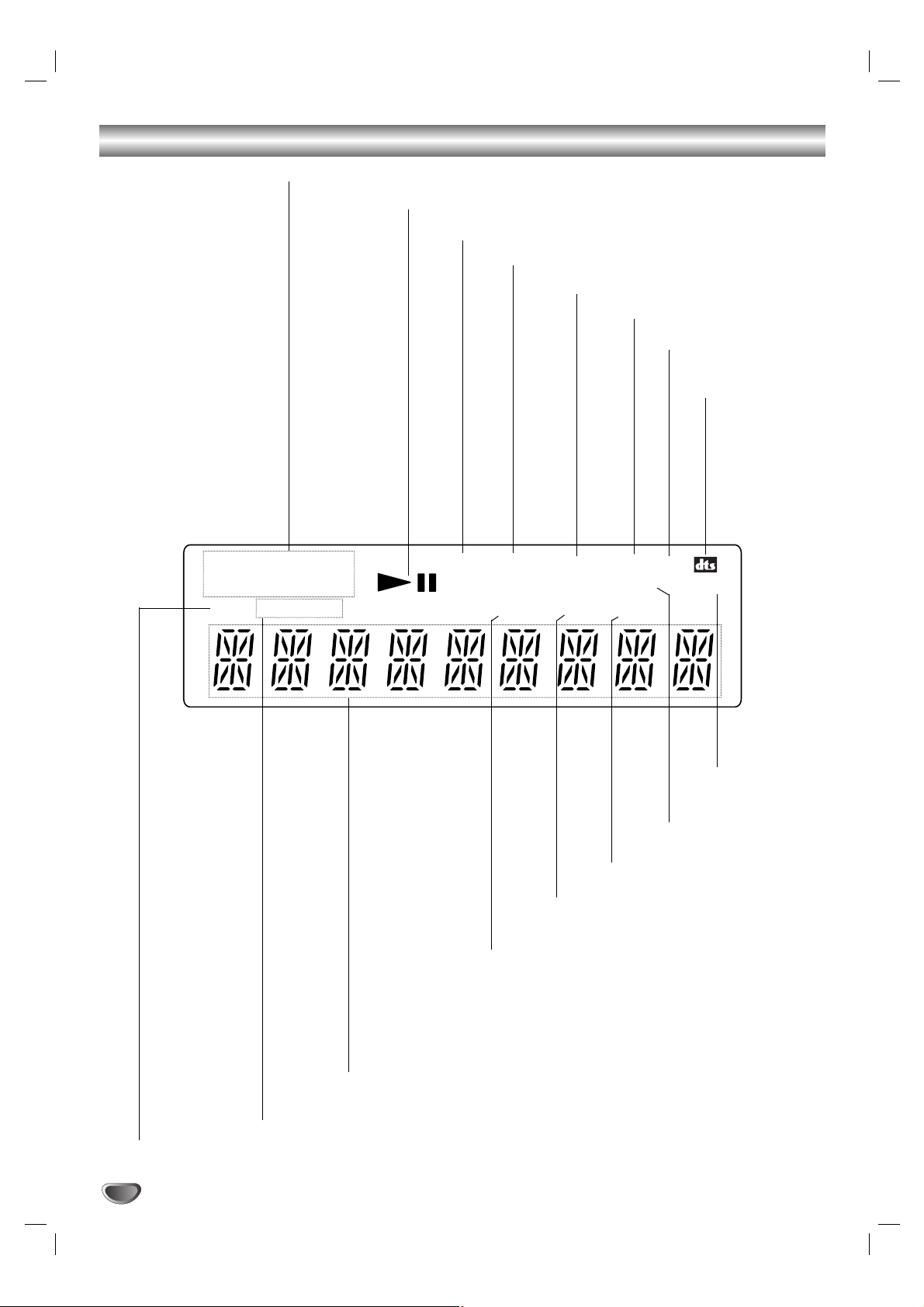
8
Display Window Indicators
Indicates current chapter or
track number.
Repeat playback mode indicators.
Total playing time/Elapsed time/Frequency/remaining time/ Current status/
Title number/Surround mode/Volume etc. indicators.
Indicates the unit is radio mode.
SLEEP timer indica-
Lights up when the DVD Receiver
tunes in a station.
CD disc inserted.
Indicates the unit is stereo mode.
Playing status.
MP3 disc inserted.
Lights up when the unit
is DSGX ON mode.
VCD2.0 disc inserted.
Indicate current
surround format.
Title indication
Indicates sound
fomat is DOLBY
PROLOGIC II.
Indicate current
surround format.
DISC
ALBM
CHAP TITLE
REP 1
TRK
FM
AM
TUNED PBC SLEEP
MP3 CD ST DSGX
D
D
D
D
PL II
D
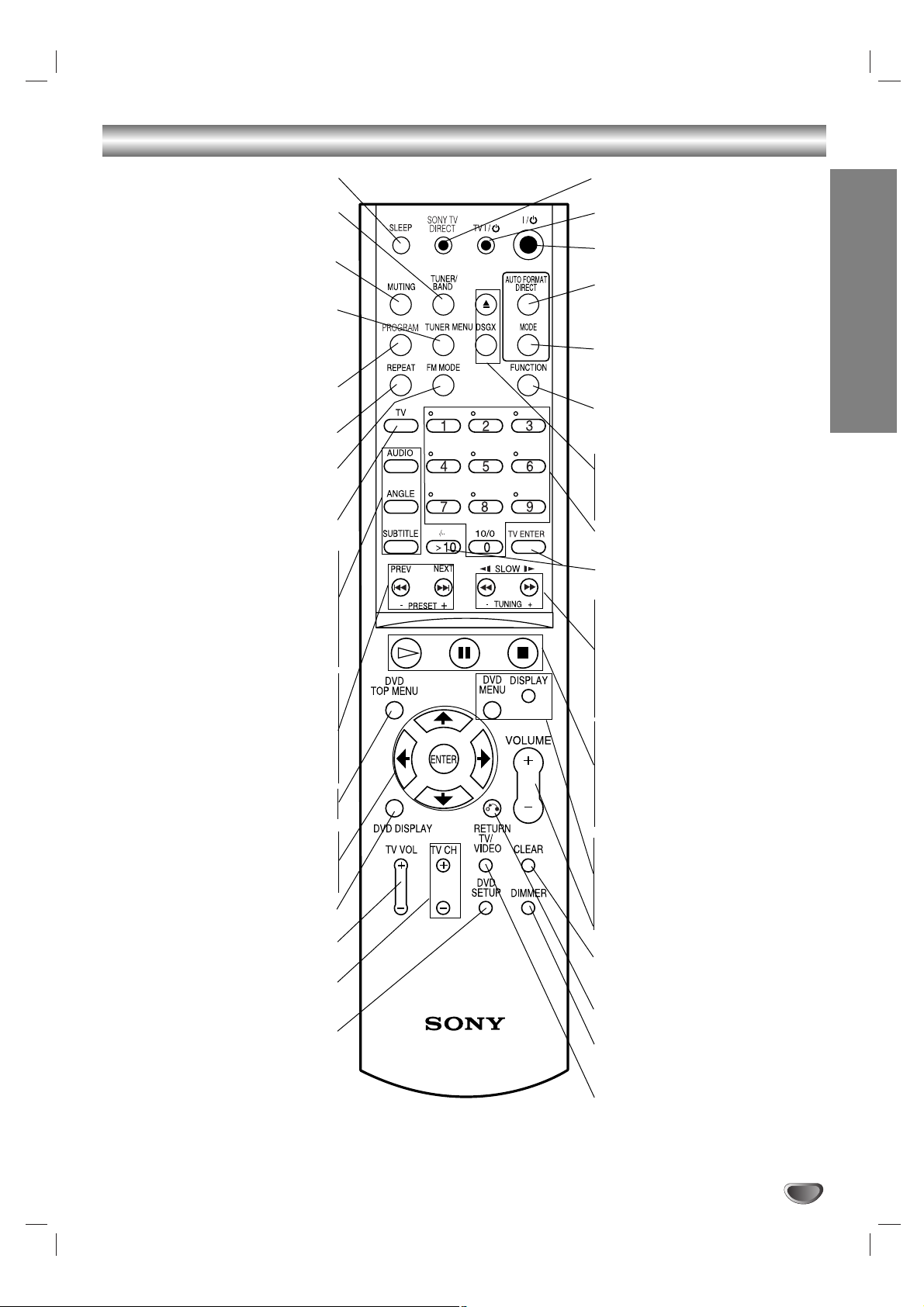
SONY TV DIRECT
Select the output source to DVD directly.
TV @ / 1
Switches TV ON and OFF.
@ / 1
Switches DVD Receiver ON and OFF.
AUTO FORMAT DIRECT
Selects sound mode between A.F.D.
AUTO, PRO LOGIC, PLII MOVIE and
PLII MUSIC.
MODE
Selects sound mode between FLAT,
ROCK, POP, JAZZ, CLASSIC and
NEWS.
FUNCTION
To select the Receiver’s source.
(FM, AM, VIDEO, TV or CD/DVD)
ZZ
Opens and closes the disc tray.
DSGX
Switches DSGX ON and OFF.
0-9 numerical buttons
Selects numbered options in a menu.
>10/ TV ENTER
Used to control TV.
SLOW t/
TUNING-
For picture search or slow playback backward.
To tune in the desired station.
SLOW T/TUNING+
For picture search or slow playback
forward.
To tune in the desired station.
Playback Control Buttons
• H (PLAY)
Starts playback.
• X (PAUSE)
Pause playback or recording temporarily.
• x (STOP)
Stops playback.
DVD MENU
Accesses menu on a DVD disc.
DISPLAY
To display remaining time between
Chapter and title.
VOLUME (+/-)
Adjusts speaker volume.
CLEAR
Removes a track number on the program
menu.
RETURN
Returns the setup menu.
DIMMER
To change the brightness of the display
window.
TV/VIDEO
Selects the TV’s source.
INTRODUCTION
9
Remote Control
SLEEP
To place the unit in the Sleep mode.
TUNER/BAND
Selects the DVD Receiver’s tuner as the
listening choice. (FM and AM bands)
MUTING
Momentarily silence the speaker of the
DVD Receiver.
TUNER MENU
Memorize a radio station frequency
into the tuner.
Press to clear preset stations from the
tuner memory.
PROGRAM
Enters to the programme edit mode or
exits from that.
REPEAT
Repeat chapter, track, title, all.
FM MODE
To change between MONO and STEREO
modes.
TV
To control TVs with the Remote.
AUDIO
Selects an audio language (DVD) or an
audio channel (CD).
ANGLE
Selects a DVD camera angle if available.
SUBTITLE
Selects a subtitle language.
PREV/PRESET-
Go to beginning of current chapter or
track or go to previous chapter or track.
Select programme of Tuner.
NEXT/PRESET+
Go to next chapter or track.
Select programme of Tuner.
DVD TOP MENU
Displays the disc’s Title menu, if available.
B/b/V/v (left/right/up/down)
Selects an option in the menu.
ENTER
Acknowledges menu selection.
DVD DISPLAY
Accesses On-Screen display.
TV VOL +/–
Adjusts TV’s volume.
TV CH +/–
Selects TV’s channel.
DVD SETUP
Accesses or removes DVD setup menu.
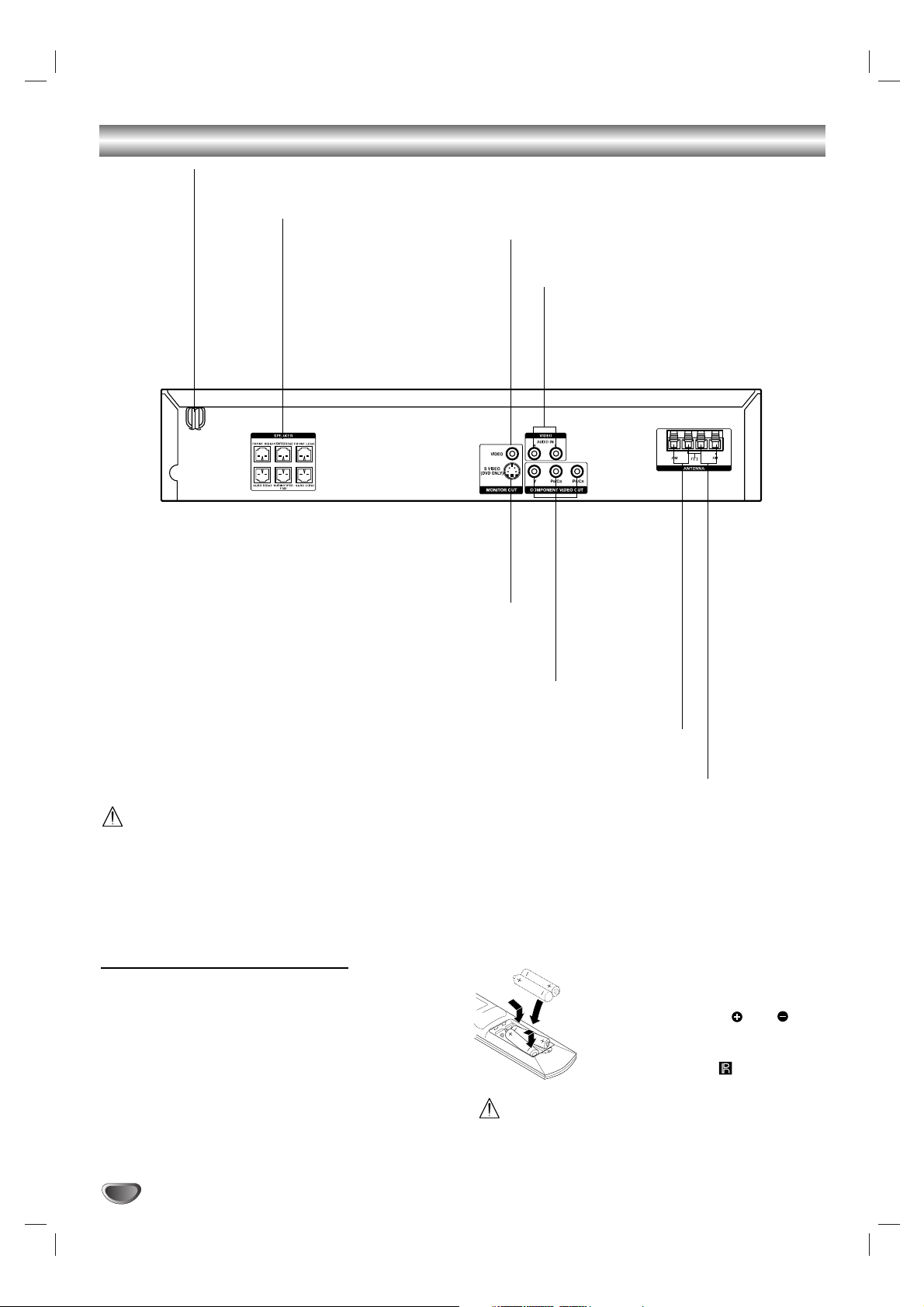
10
Rear Panel Connections
Do not touch the inner pins of the jacks on the rear
panel. Electrostatic discharge may cause permanent
damage to the unit.
Remote Control Operation Range
Point the remote control at the remote sensor and press
the buttons.
Distance: About 6m (20ft) from the front of the
remote sensor
Angle: About 30° in each direction of the front of the
remote sensor
Remote control battery installation
Detach the battery cover on the rear of
the remote control, and insert two R6
(size AA) batteries with and
aligned correctly.
When using the remote control, point it
at the remote sensor on the unit.
Do not mix old and new batteries.
AC Power Cord
Plug into the power source.
SPEAKER CONNECTORS
Connect the six supplied
speakers to these terminals.
FM ANTENNA CONNECTORS
Connect the FM antenna to this terminal.
AM LOOP ANTENNA CONNECTORS
Connect the AM Loop antenna to this terminal.
VIDEO (AUDIO IN L/R)
Connect the audio output of an external
source (VCR, LD player, etc).
MONITOR OUT (VIDEO)
Connect to a TV with video input.
MONITOR S VIDEO OUT (DVD only)
Connect to a S Video Input on TV.
FOR DVD VIEWING ONLY.
COMPONENT VIDEO OUT (Y PB/C
B PR/CR)
Connect to a TV with Y P
B/CB PR/CR inputs.
FOR DVD VIEWING ONLY.
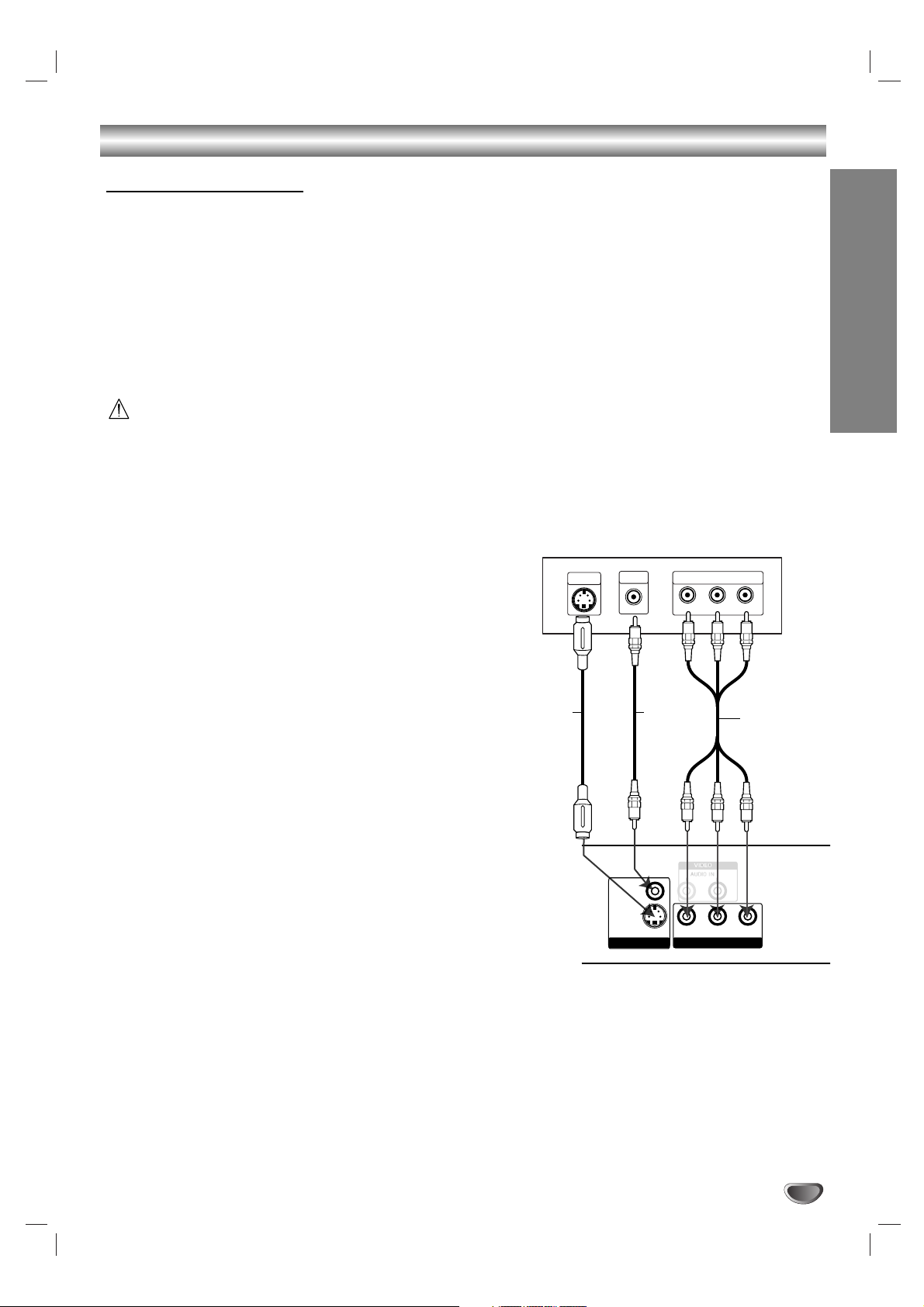
PREPARATION
11
Connections
Make one of the following connections, depending on
the capabilities of your existing equipment.
Tips
Depending on your TV and other equipment you
wish to connect, there are various ways you could
connect the
DVD Receiver
. Use one of the connec-
tions described below.
Please refer to the manuals of your TV, VCR or other
devices as necessary to make the best connections.
–
Make sure the DVD Receiver is connected directly to
the TV. Select the correct AV input on your TV.
– Do not connect your
DVD Receiver
to TV via your
VCR. The DVD image could be distorted by the copy
protection system.
Video connection
Connect the MONITOR OUT VIDEO jack on the DVD
Receiver to the video in jack on the TV using the video
cable (V).
S-Video connection
Connect the S-VIDEO OUT jack on the DVD Receiver
to the S-Video in jack on the TV using the S-Video
cable (S).
Component Video (Color Stream®)
connection
Connect the COMPONENT VIDEO OUT jacks on the
DVD Receiver
to the corresponding in jacks on the TV
using the component (C).
Connecting to a TV
Rear of TV
S
(not supplied)
S-VIDEO
INPUT
VIDEO
INPUT
L
V
VIDEO
S VIDEO
(DVD ONLY)
Rear of DVD Receiver
COMPONENT VIDEO INPUT
Y
Pb
(not supplied)
Y
PB/CB PR/CR
COMPONENT VIDEO OUTMONITOR OUT
Pr
C
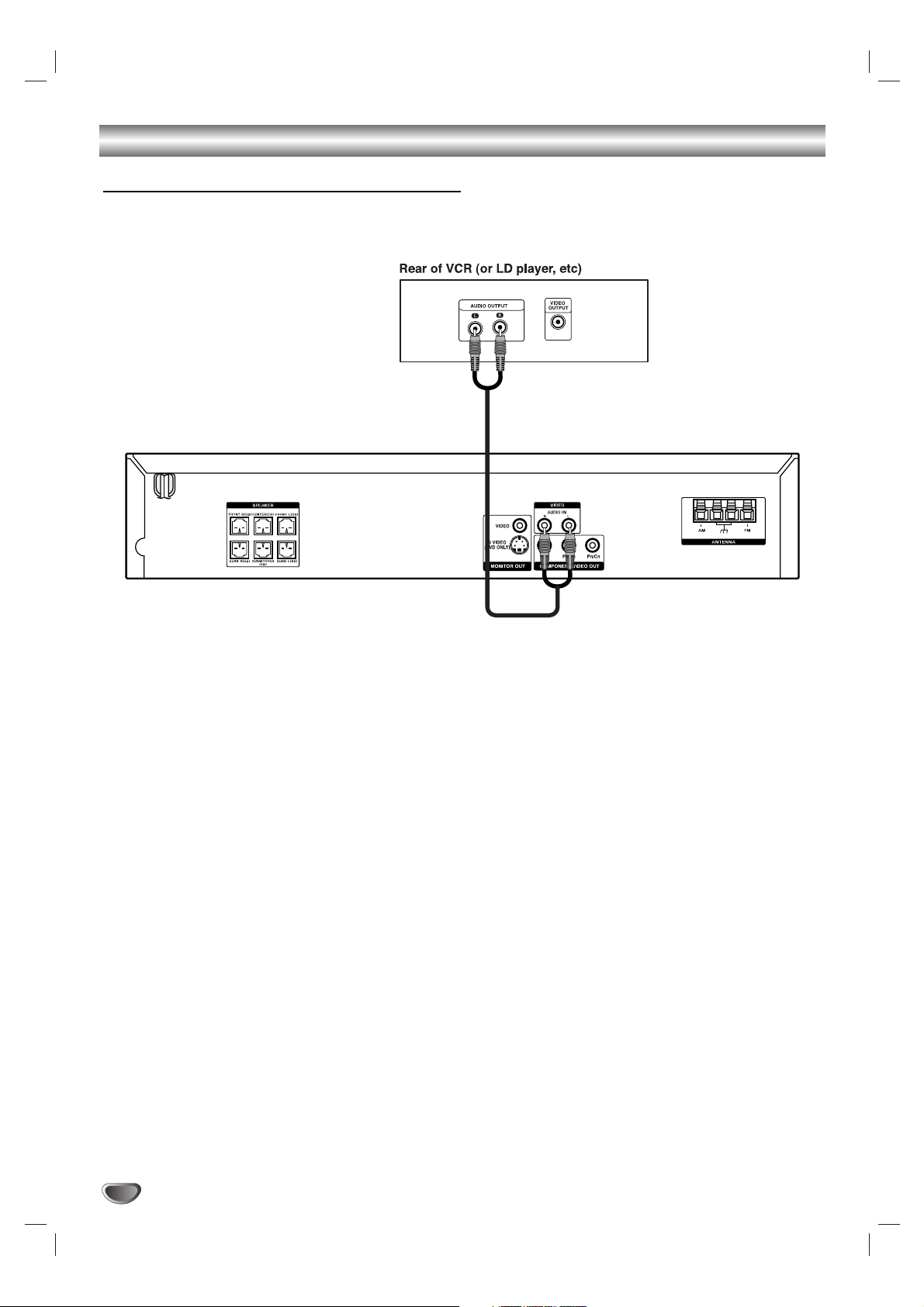
12
Connections (Continued)
Connecting to External Equipment
Connection
Connect the VIDEO (AUDIO L/R) jacks on the DVD
Receiver to the AUDIO OUTPUT (L/R) jacks on the
VCR, LD player, etc. using the audio cables.
Tip
Press FUNCTION on the remote control to select input
to these jacks.
VIDEO appears on the Display Window.
(not supplied)
