Sony DAV-HDZ273 Owner’s Manual
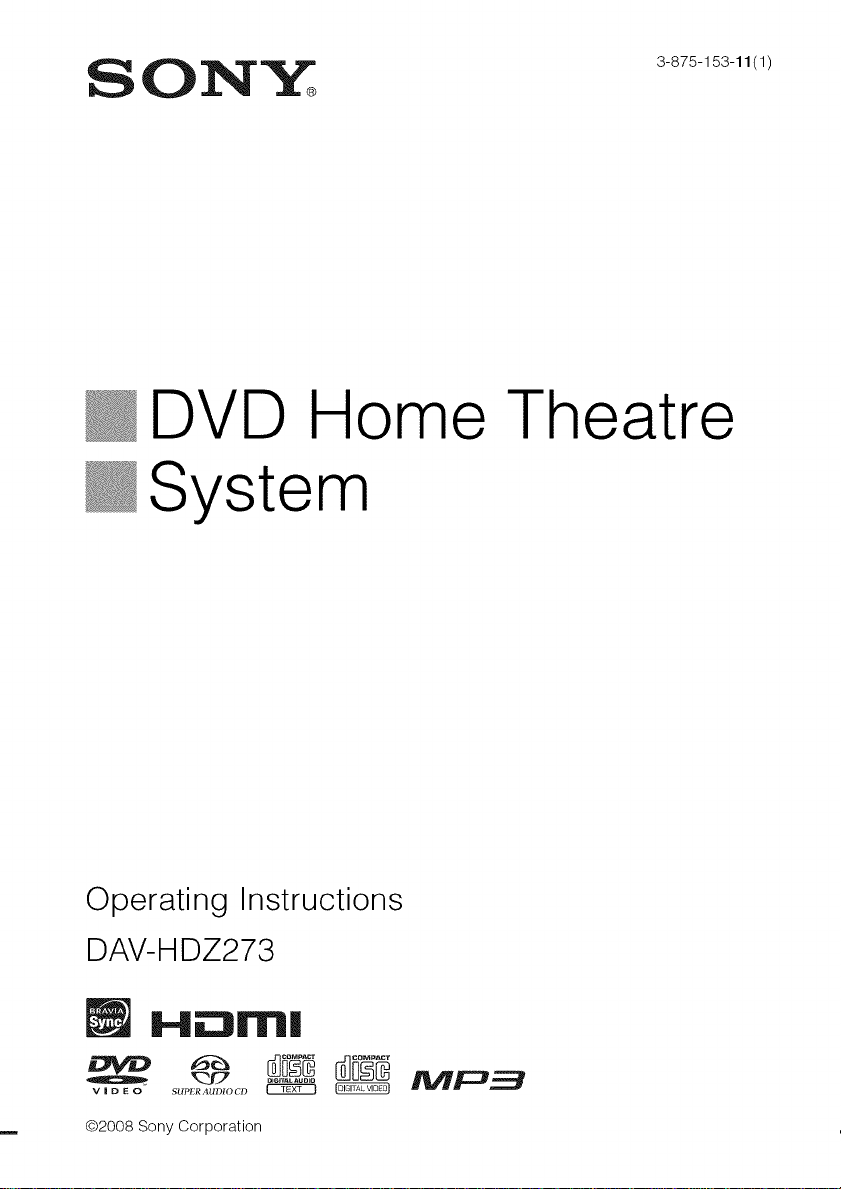
SON_
DVD Home Theatre
@System
3-875-153-11 (1)
Operating Instructions
DAV-HDZ273
H_:3FFI|
@2008 Sony Corporation
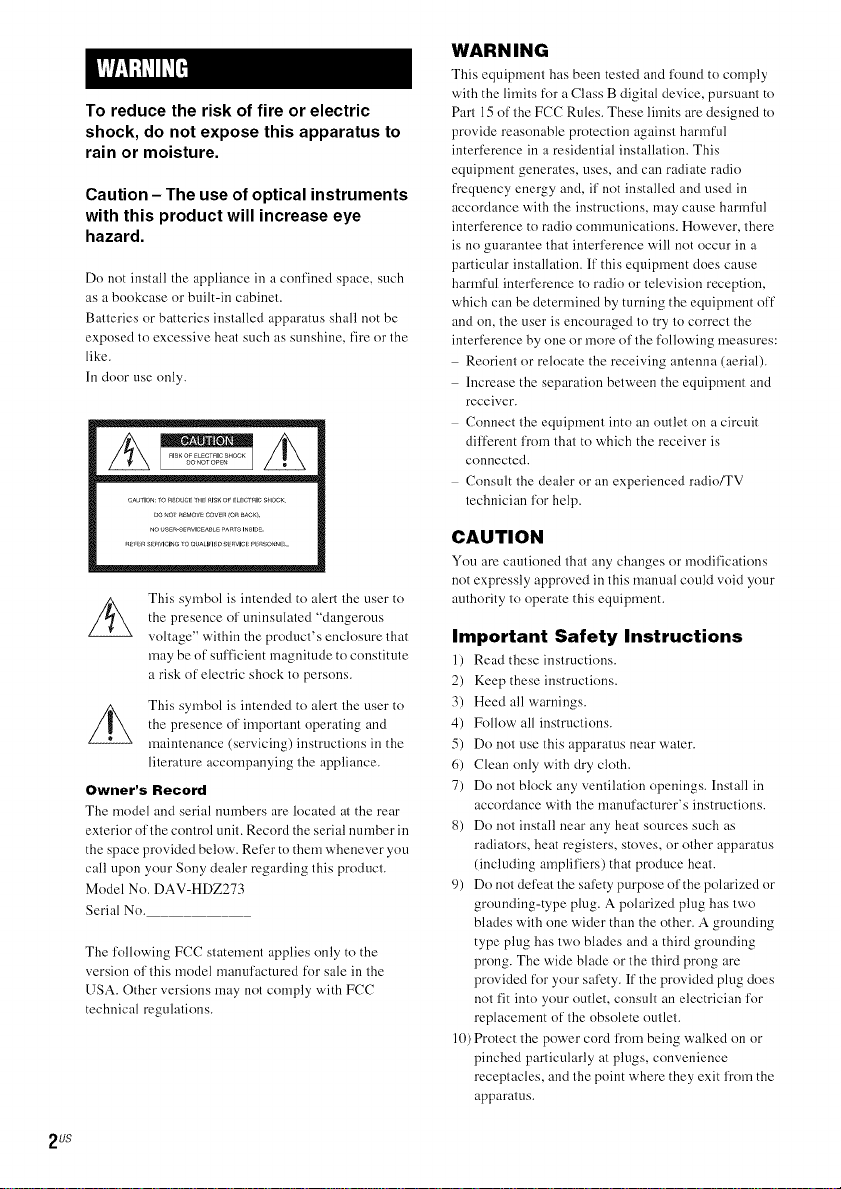
To reduce the risk of fire or electric
shock, do not expose this apparatus to
rain or moisture.
Caution - The use of optical instruments
with this product will increase eye
hazard.
Do not install the appliance in a confined space, such
as abookcase or built-in cabinet.
Batteries or batteries installed apparatus shall not be
exposed to excessive heat such as sunshine, fire or the
like.
In door use only.
This symbol is intended to alert the user to
the presence of uninsulated "dangerous
voltage" within the product's enclosure that
may be of sufficient magnitude to constitute
a risk of electric shock to persons.
This symbol is intended to alert the user to
the presence of important operating and
maintenance (servicing) instructions in the
literature accompanying the appliance.
Owner's Record
The model and serial numbers are located at the rear
exterior of the comrol unit. Record the serial uumber in
the space provided below. Refer to them whenever you
call upon your Sony dealer regarding this product.
Model No. DAV-HDZ273
Serial No.
The following FCC statement applies only to the
version of this model manufactured for sale in the
USA. Other versions may not comply with FCC
technical regulations.
WARN ING
This equipment has been tested aim li)und to comply
with the limits for a Class B digital device, pursuant to
Part 15 of the FCC Rules. These limits are designed to
provide reasonable protection against harmful
interference in a residential installation. This
equipment generates, uses, and can radiate radio
frequency energy and, if not installed and used in
accordance with the instructions, may cause harmful
interference to radio communications. However, there
is no guarantee that interference will not occur in a
particular installation. If this equipment does cause
harmful interference to radio or television reception,
which can be determined by turning the equipment off
and on, the user is encouraged to try to correct the
interference by one or more of the following measures:
Reorient or relocate the receiving antenna (aerial).
Increase the separation between the equipment and
receiver.
Connect the equipment into an outlet on a circuit
different from that to which the receiver is
connected.
Consult the dealer or an experienced radio/TV
technician for help.
CAUTION
You arc cautioned that any chm_ges or modifications
not expressly approved in this manual could void your
authority to operate this equipment.
Important Safety Instructions
1) Read these instructions.
2) Keep these instructions.
3) Heed all warnings.
4) Follow all instructions.
5) Do not use this apparatus near water.
6) Clean only with dry cloth.
7) Do not block any ventilation openings. Install in
accordauce with the manufacturer's instructions.
8) Do not install near any heat sources such as
radiators, heat registers, stoves, or other apparatus
(including amplifiers) that produce heat.
9) Do not defeat the safety purpose of the polarized or
grounding-type plug. A polarized plug has two
blades with one wider than the other. A grounding
type plug has two blades and a third grounding
prong. The wide blade or the third prong are
provided for your safety. If the provided plug does
not fit into your outlet, consult an electrician for
replacement of the obsolete outlet.
10) Protect the power cord from being walked on or
pinched particularly at plugs, convenience
receptacles, and the point where they exit from the
apparatus.
2 US
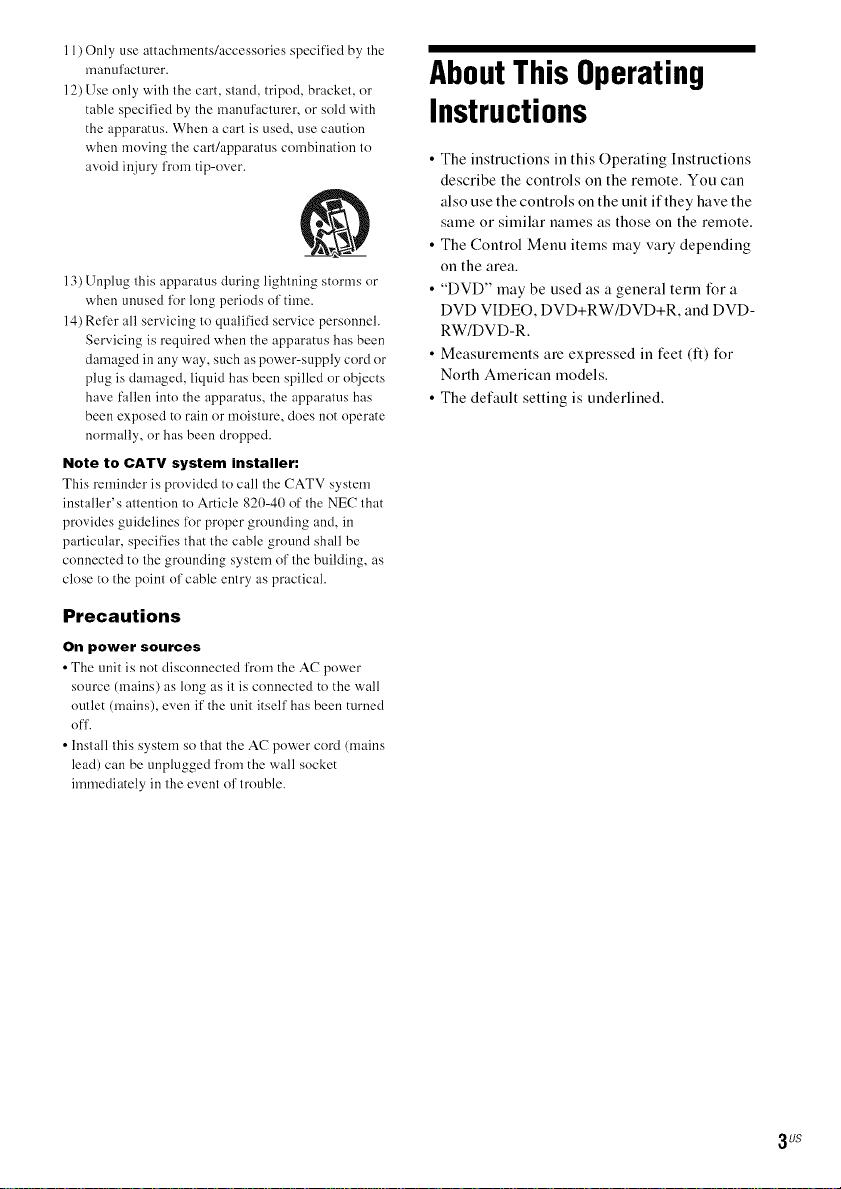
11)Only use attachments/accessories specified by the
manufacturer.
12) Use only with the cart, stand, tripod, bracket, or
table specified by the manufacturer, or sold with
the apparatus. When a cart is used, use caution
when moving the carl/apparatus combination to
avoid iuj ury I¥om til>over.
13) Unplug this apparmus during lightniug storms or
when unused for long periods of time.
14) Refer all servicing to qualified service personnel.
Servicing is required when the apparatus has been
damaged in any way, such as power-supply cord or
plug is damaged, liquid has been spilled or objects
have fallen into the apparatus, the apparatus has
been exposed to rain or moisture, does not operate
normally, or has been dropped.
Note to CATV system installer:
This reminder is provided to call the CATV system
iustaller's attention to Article 820-40 of the NEC that
provides guidelines lk)r proper grounding and, in
particular, specifies that the cable ground shall be
connected to the grounding system of the building, as
close to the point of cable entry as practical.
Precautions
On power sources
• The unit is not disconnected from the AC po'aer
source (mains) as h)ng as it is connected to the wall
outlet (mains), even if the unit itself has been turned
Off.
• Install this system so that the AC po'a er cord (llrlaius
lead) can be unplugged from the wall socket
immediately in the event of trouble.
AboutThisOperating
Instructions
• The instructions in this Operating Instructions
describe the controls on the remote. You can
also usethe controls on the unit if they have the
same or similar names as those on the remote.
• The Control Menu items may vary depending
on the area.
• "DVD" may be used as a general term for a
DVD VIDEO, DVD+RW/DVD+R, and DVD-
RW/DVD-R.
• Measurements are expressed in feet (It) for
North American models.
• The default setting is underlined.
3/is
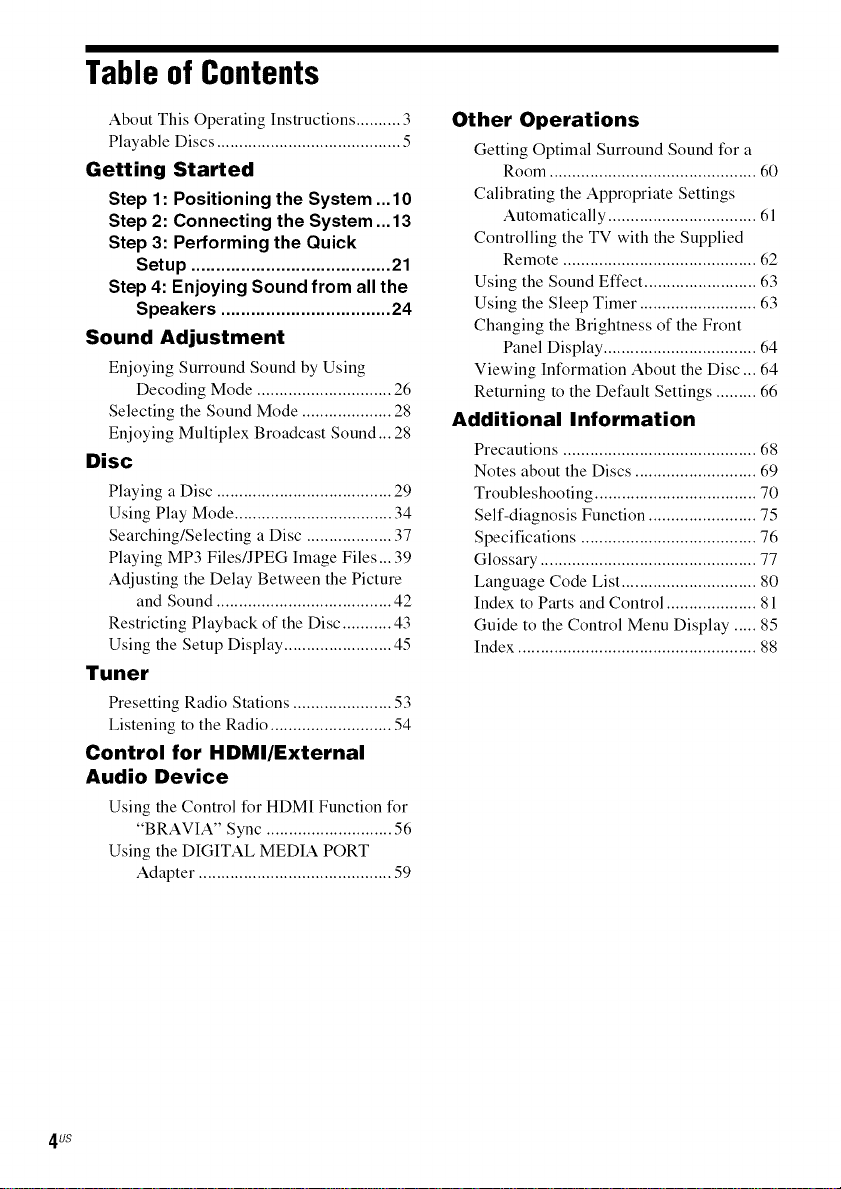
Table of Contents
About This Operating Instructions .......... 3
Playable Discs ......................................... 5
Getting Started
Step 1 : Positioning the System ...10
Step 2: Connecting the System ...13
Step 3: Performing the Quick
Setup ........................................ 21
Step 4: Enjoying Sound from all the
Speakers .................................. 24
Sound Adjustment
Enjoying Surround Sound by Using
Decoding Mode .............................. 26
Selecting the Sound Mode .................... 28
Enjoying Multiplex Broadcast Sound... 28
Disc
Playing a Disc ....................................... 29
Using Play Mode ................................... 34
Searching/Selecting a Disc ................... 37
Playing MP3 Files/JPEG Image Files... 39
Adjusting the Delay Between the Picture
and Sound ....................................... 42
Restricting Playback of the Disc ........... 43
Using the Setup Display ........................ 45
Tuner
Presetting Radio Stations ...................... 53
Listening to the Radio ........................... 54
Control for HDMI/External
Audio Device
Using the Control for HDMI Function for
"BRAVIA" Sync ............................ 56
Using the DIGITAL MEDIA PORT
Adapter ........................................... 59
Other Operations
Getting Optimal Surround Sound for a
Room .............................................. 60
Calibrating the Appropriate Settings
Automatically ................................. 61
Controlling the TV with the Supplied
Remote ........................................... 62
Using the Sound Effect ......................... 63
Using the Sleep Timer .......................... 63
Changing the Brightness of the Front
Panel Display .................................. 64
Viewing Information About the Disc ... 64
Returning to the Default Settings ......... 66
Additional Information
Precautions ........................................... 68
Notes about the Discs ........................... 69
Troubleshooting .................................... 70
Self-diagnosis Function ........................ 75
Specifications ....................................... 76
Glossary ................................................ 77
Language Code List .............................. 80
Index to Parts and Control .................... 81
Guide to the Control Menu Display ..... 85
Index ..................................................... 88
4 US
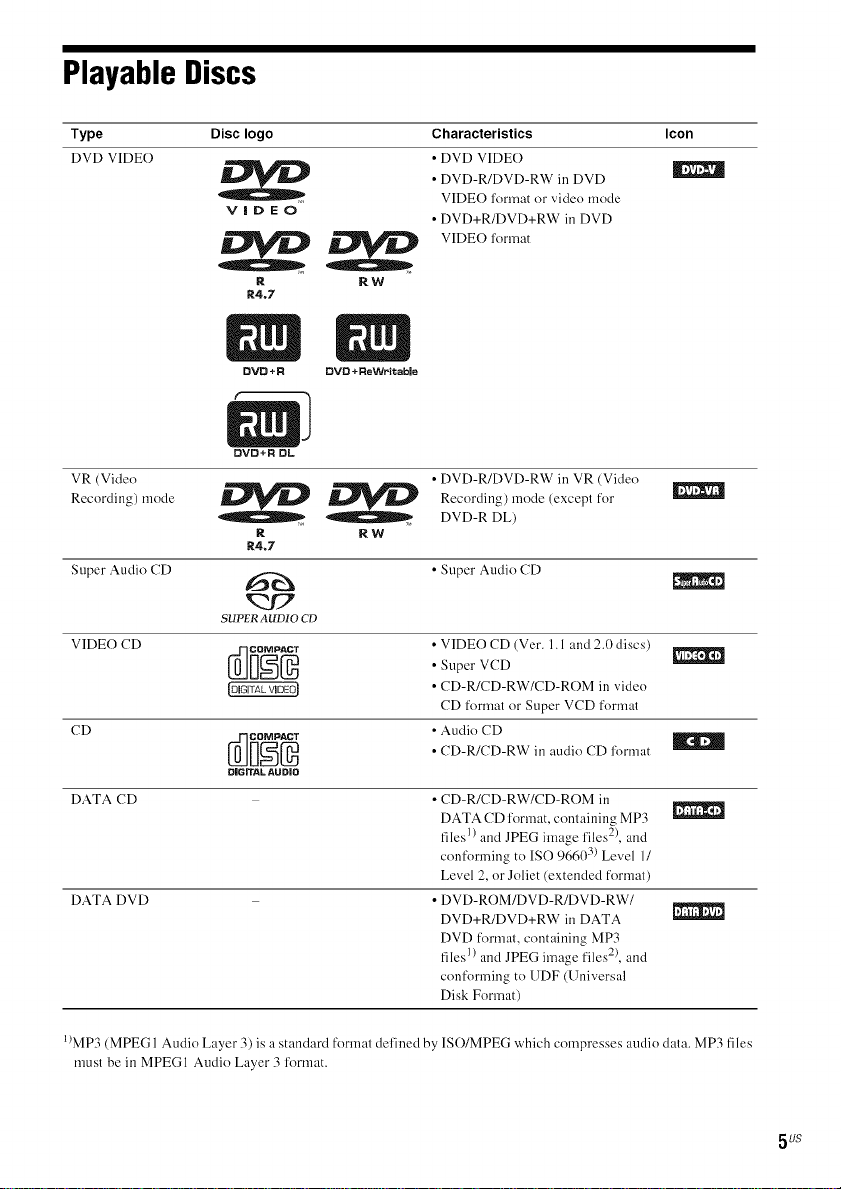
Playable Discs
Type Disc logo Characteristics Icon
DVD VIDE() • DVD VIDE()
VIDEO
_ _ VlDEOl'(}m_at
OVO+R OL
VR (Vide() • DVD-R/DVD-RW in VR (Video
Recording) mode _ _ Recording) mode (exceptfor,_ DVD-R DL)
Super Audio CD • Super Audio CD
SUPERAUDIO CD
VIDEO CD
CD
[_ _]O_ • CD-R/CD-RW in audio CD ,_)mlat
D|GJTAL AUDJD
DATA CD
DATA DVD
,, VIDE() l'onnat or video mode
R RW
R4.7
R RW
R4,7
• DVD-R/DVD-RW in DVD
• DVD+R/DVD+RW in DVD
• VIDEO CD (Vet. 1. l and 2.0 discs)
• CD-R/CD-RW/CD-ROM in video
CD format or Super VCD format
• Audio CD
• CD-R/CD-RW/CD-ROM in
DATA CD l'(}nnat, conlaining MP3
files l) and JPEG image llles-, and
conforming to ISO 96603) Level 1/
Level 2, or Joliet (extended f()rmat)
• DVD-ROM/DVD-R/DVD-RW/
DVD+R/DVD+RW in DATA
DVD formal, containing MP3
files 1) and JPEG image files 2), and
conforming to UDF (Universal
Disk Format)
• ,. "_)
I)MP3 (MPEG 1 Audio Layer 3) is a standard format del'ined by ISO/MPEG which compresses audio data. MP3 files
must be in MPEGI Audio Layer 3 lk)rmat.
5 us
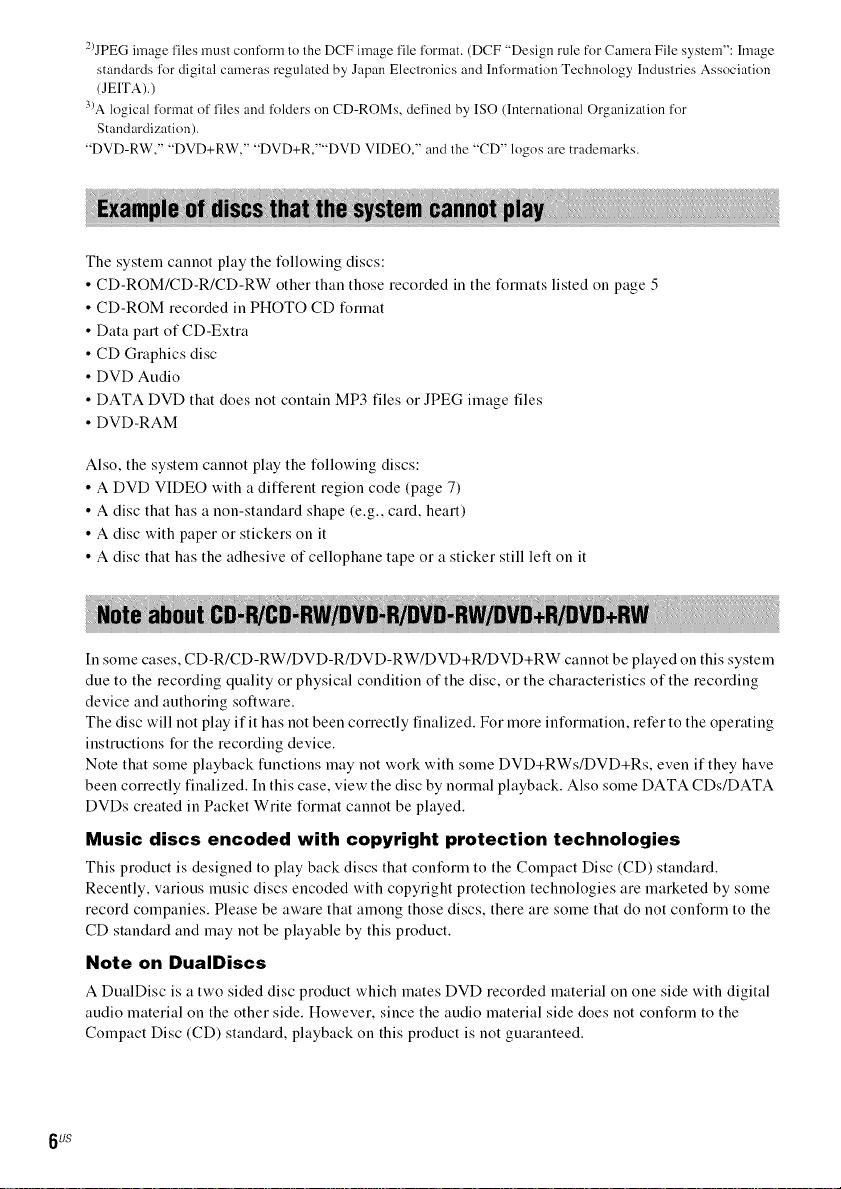
2)JPEG image files must conform to the DCF image file format. (DCF "Design rule for Camera File system": Image
standards for digital cameras regulated by Japan Electronics and Inlk)rmation Technology Industries Association
(JEITA).)
3)A logical format of files and folders on CD-ROMs, defined by ISO (International Organization for
Standardization).
"DVD-RW," "DVD+RW," "DVD+R,'"'DVD VIDE(-)," and the "CD" logos are trademarks.
The system cannot play the following discs:
• CD-ROM/CD-R/CD-RW other than those recorded in the formats listed on page 5
• CD-ROM recorded in PHOTO CD format
• Data part of CD-Extra
• CD Graphics disc
• DVD Audio
• DATA DVD that does not contain MP3 files or JPEG image files
• DVD-RAM
Also, the system cannot play the following discs:
• A DVD VIDEO with adifferent region code (page 7)
• A disc that hitsit non-standard shape (e.g., card, heart)
• A disc with paper or stickers on it
• A disc that hitsthe adhesive of cellophane tape or a sticker still left on it
In some cases, CD-R/CD-RW/DVD-R/DVD-RW/DVD+R/DVD+RW cannot be played on this system
due to the recording quality or physical condition of the disc, or the characteristics of the recording
device and authoring soflware.
The disc will not play if it hits not been correctly finalized. For more information, refer to the operating
instructions for the recording device.
Note that some playback functions may not work with some DVD+RWs/DVD+Rs, even if they have
been correctly finalized. Inthis case, view the disc by normal playback. Also some DATA CDs/DATA
DVDs created in Packet Write format cannot be played.
Music discs encoded with copyright protection technologies
This product is designed to play back discs that conform to the Compact Disc (CD) standard.
Recently, vltrious music discs encoded with copyright protection technologies are marketed by some
record companies. Please be aware that among those discs, there are some that do not conform to the
CD standard and may not be playable by this product.
Note on DualDiscs
A DualDisc is atwo sided disc product which mates DVD recorded material on one side with digital
audio material on the other side. However, since the audio material side does not conform to the
Compact Disc (CD) standard, playback on this product is not guaranteed.
6us
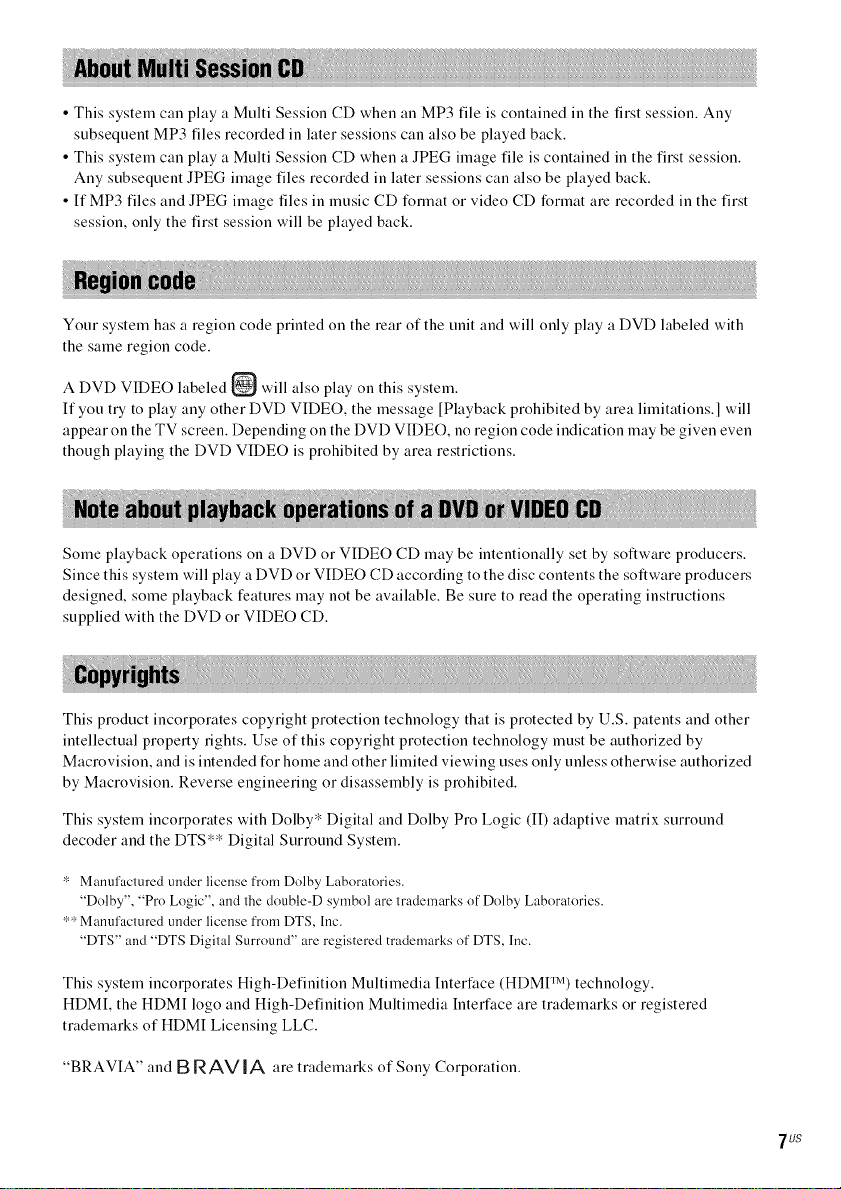
• This system can play a Multi Session CD when an MP3 file is contained in the first session. Any
subsequent MP3 files recorded in later sessions can also be played back.
• This system can play a Multi Session CD when a JPEG image file is contained in the first session.
Any subsequent JPEG image files recorded in later sessions can also be played back.
• If MP3 files and JPEG image files in music CD format or video CD format are recorded in the first
session, only the first session will be played back.
Your system has a region code printed on the rear of the unit and will only play a DVD labeled with
the same region code.
A DVD VIDEO labeled _ will also play ou this system.
If you try to play any other DVD VIDEO, the message [Playback prohibited by area limitations. ] will
appear on the TV screen. Depending on the DVD VIDEO, no region code indication may be given even
though playing the DVD VIDEO is prohibited by area restrictions.
Some playback operations on a DVD or VIDEO CD may be intentionally set by software producers.
Since this system will play a DVD or VIDEO CD according to the disc contents the software producers
designed, some playback features may not be available. Be sure to read the operating instructions
supplied with the DVD or VIDEO CD.
This product incorporates copyright protection technology that is protected by U.S. patents and other
intellectual property rights. Use of this copyright protection technology must be authorized by
Macrovision, and is intended for home and other limited viewing uses only unless otherwise authorized
by Macrovision. Reverse engineering or disassembly is prohibited.
This system incorporates with Dolby* Digital and Dolby Pro Logic (II) adaptive matrix surround
decoder and the DTS** Digital Surround System.
* Manufactured under license from Dolby Laboratories.
"Dolby", "Pro Logic", and the double-D symbol are trademarks of Dolby Laboratories.
** Manufactured under license from DTS, Inc.
"DTS" and "DTS Digital Surround" are registered trademarks of DTS, Inc.
This system incorporates High-Definition Multimedia Interface (HDMI TM) technology.
HDMI, the HDMI logo and High-Definition Multimedia Interface are trademarks or registered
trademarks of HDMI Licensing LLC.
"BRAVIA" and B R AV IA are trademarks of Sony Corporation.
'/US
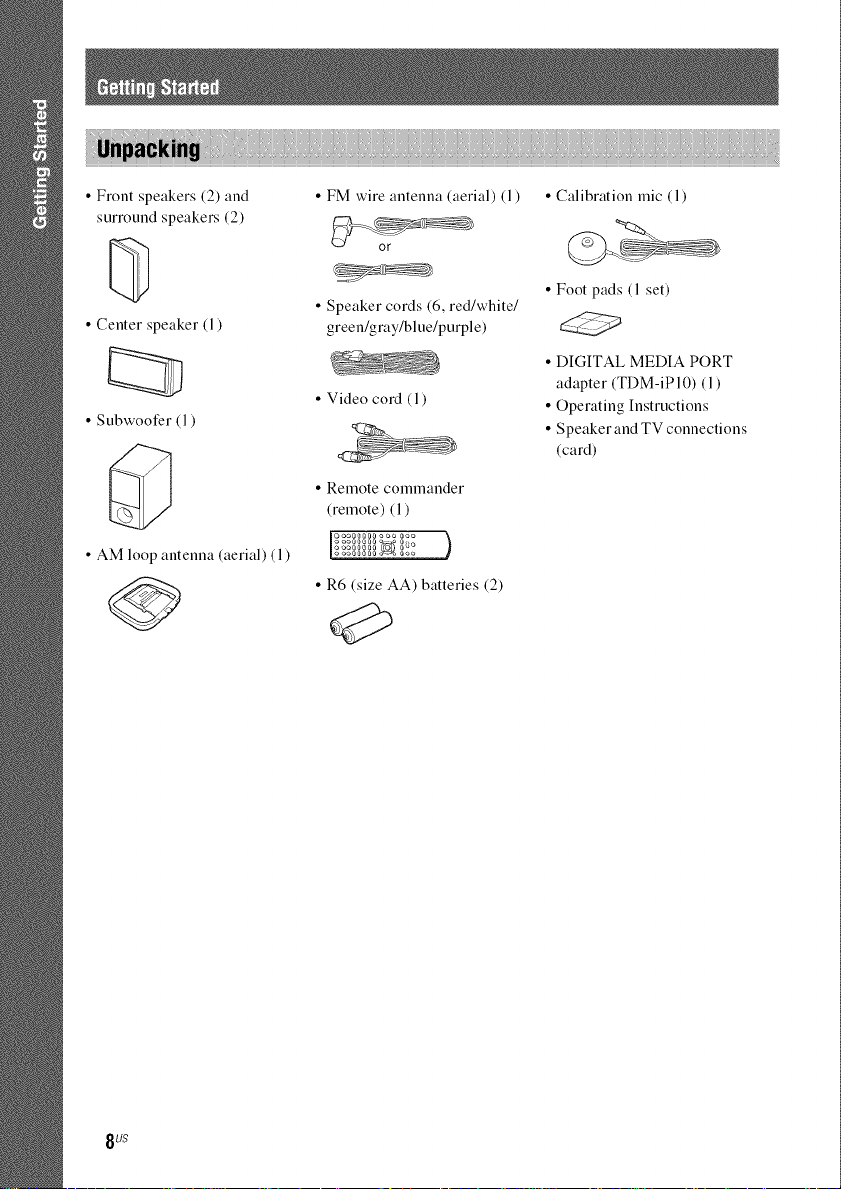
• Front speakers (2) and
surround speakers (2)
• Center speaker (1)
• Subwoofer (1)
• AM loop antenna (aerial) (1)
• FM wire antenna (aerial) (l)
• Speaker cords (6, red/white/
green/gray/blue/purple)
• Video cord (1)
• Remote commander
(remote) (1)
ooo00 0o _ 0
[ooooo_oo?_°0oo
ooo0_a00 ooo ooo )
L,_ fae _a e a _ ,i'_m eoo
• R6 (size AA) batteries (2)
• Calibration mic (l)
• Foot pads (l set)
• DIGITAL MEDIA PORT
adapter (TDM-iP10) (1)
• Operating Instructions
• Speaker and TV connections
(card)
8tls
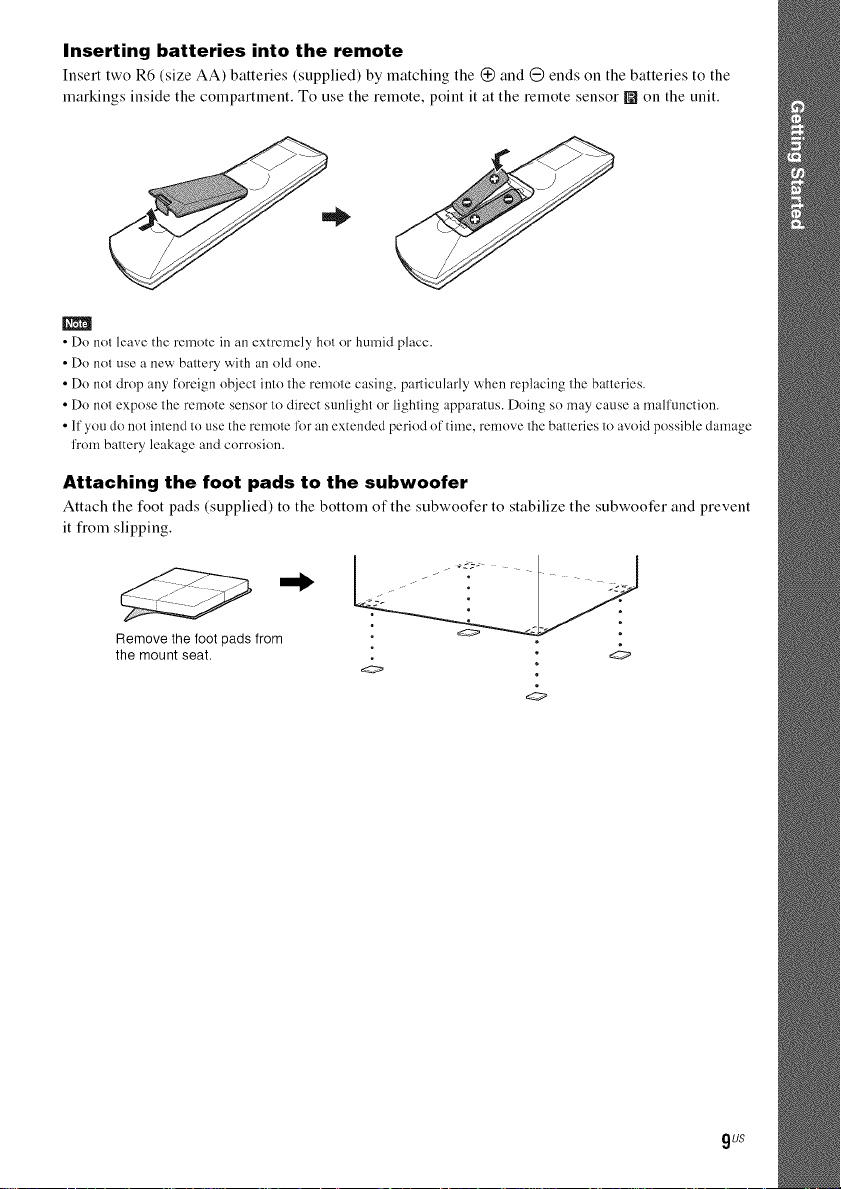
Inserting batteries into the remote
Insert two R6 (size AA) batteries (supplied) by matching the @ and @ ends on the batteries to the
markings inside the compartment. To use the remote, point it at the remote sensor [] on the unit.
m
• Do not leave the remote in an extremely hot or humid place.
• Do not use a new battery with an old one.
• Do not drop any foreign object into the remote casing, particularly when replacing the batteries.
• Do not expose the remote sensor to direct sunlight or lighting apparatus. Doing so may cause a malfunction.
• If you do not intend to use the remote _br an extended period of time, remove the batteries to avoid possible damage
from battery leakage and corrosion.
Attaching the foot pads to the subwoofer
Attach the toot pads (supplied) to the bottom of the subwoofer to stabilize the subwoofer and prevent
it fiom slipping.
Remove the foot pads from
the mount seat.
9us
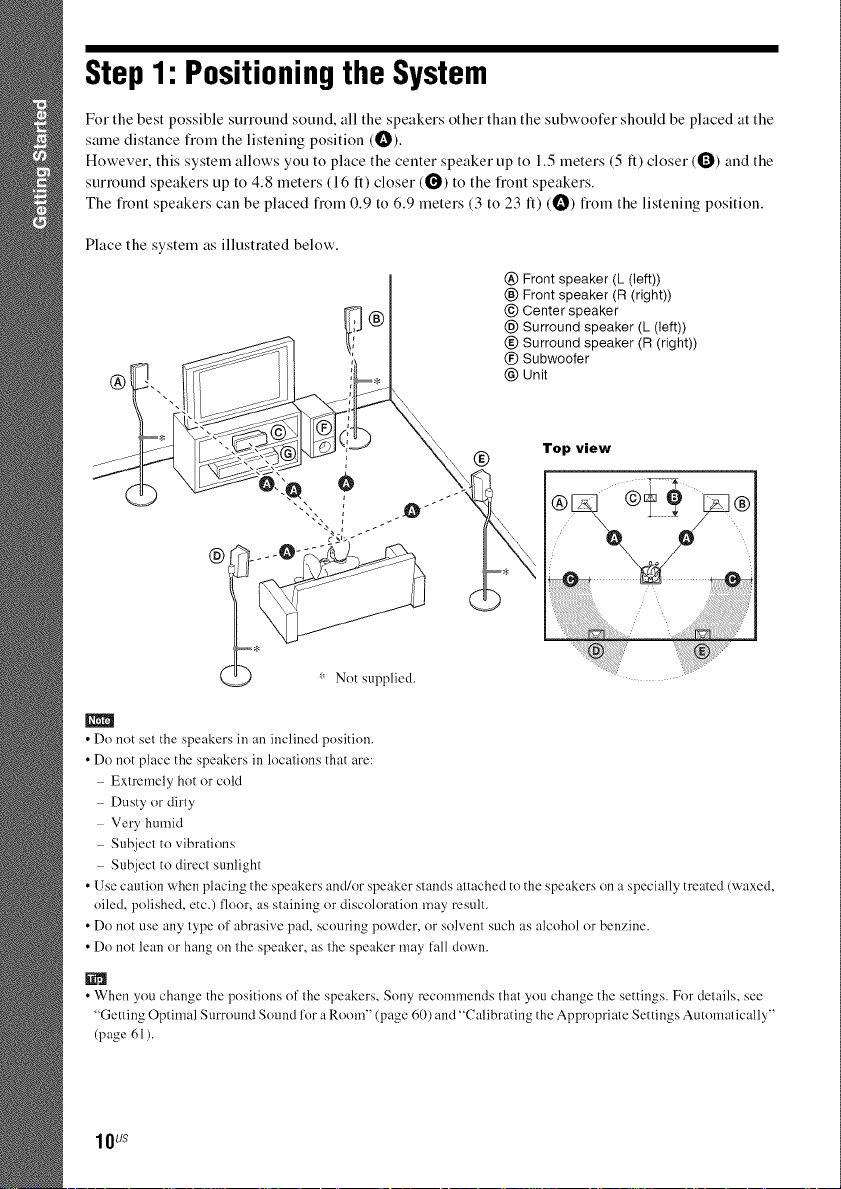
Step 1: Positioningthe System
For the best possible surround sound, all the speakers other than the subwoofer should be placed at the
same distance flom the listening position (I_).
However, this system allows you to place the center speaker up to 1.5 meters (5 It) closer ((_)) and the
surround speakers up to 4.8 meters (16 fl) closer (0) to the front speakers.
The flont speakers can be placed fiom 0.9 to 6.9 meters (3 to 23 It) (I_) from the listening position.
Place the system as illustrated below.
@ Front speaker (L (left))
® Front speaker (R (right))
@ Center speaker
@ Surround speaker (L (left))
® Surround speaker (R (right))
(_) Subwoofer
@ Unit
®
Top view
@ ....
m
• Do not set the speakers in an inclined position
• Do not place the speakers in locations that are:
Extremely hot or cold
Dusty or dirty
Very humid
Subject to vibrations
Subject to direct sunlight
• Use caution when placing the speakers andlor speaker stands attached to the speakers on a specially treated (waxed,
oiled, polished, etc.) floor, as staining or discoloration may result.
• Do not use any type of abrasive pad, scouring powder, or solvent such as alcohol or benzine.
• Do not lean or hang on the speaker, as the speaker may fall down.
• When you change the positions of the speakers, Sony recommends that you change the settings. For details, see
"Getting Optimal Surround Sound for a Room" (page 60) and "Calibrating the Appropriate Settings Automatically"
(page 61 ).
lOU_
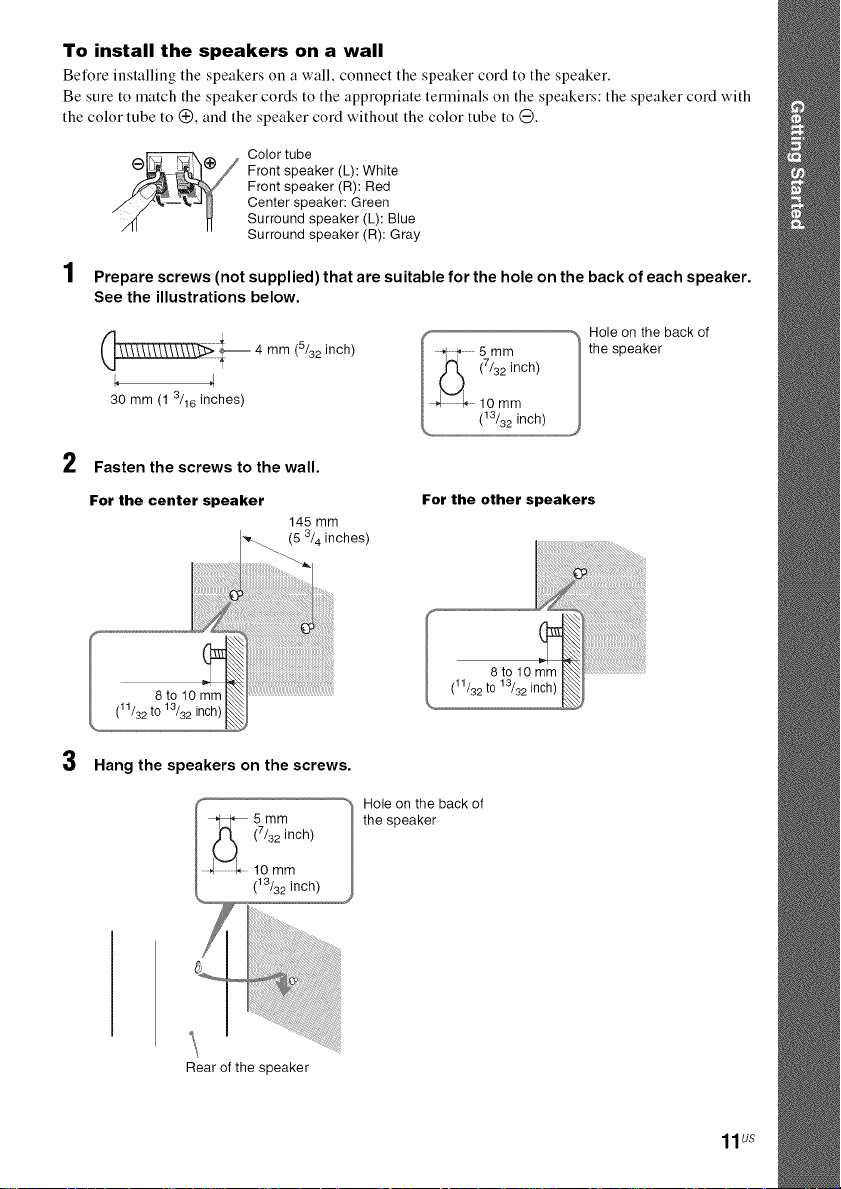
To install the speakers on a wall
Before installing the speakers on a wall, connect the speaker cord to the speaker.
Be sure to match the speaker cords to the appropriate terminals on the speakers: the speaker cord with
the color tube to (_, and the speaker cord without the color tube to G.
Color tube
Front speaker (L): White
Front speaker (R): Red
Center speaker: Green
Surround speaker (L): Blue
Surround speaker (R): Gray
4
I Prepare screws (not supplied) that are suitable for the hole on the back of each speaker.
See the illustrations below.
Hole on the back of
i_ 4 mm (5/32 inch)
the speaker
, ol
30 mm(1 3/16 inches)
Fasten the screws to the wall.
For the center speaker
to10mm_
(11/32 to
8 13/32 inch) _
3
Hang the speakers on the screws.
5mm
(7/32 inch)
lO mm
(13/32 inch)
Rear of the speaker
For the other speakers
145mm
8to 10mm
(11/32to 13/32 inch)
Hole on the back of
the speaker
11us
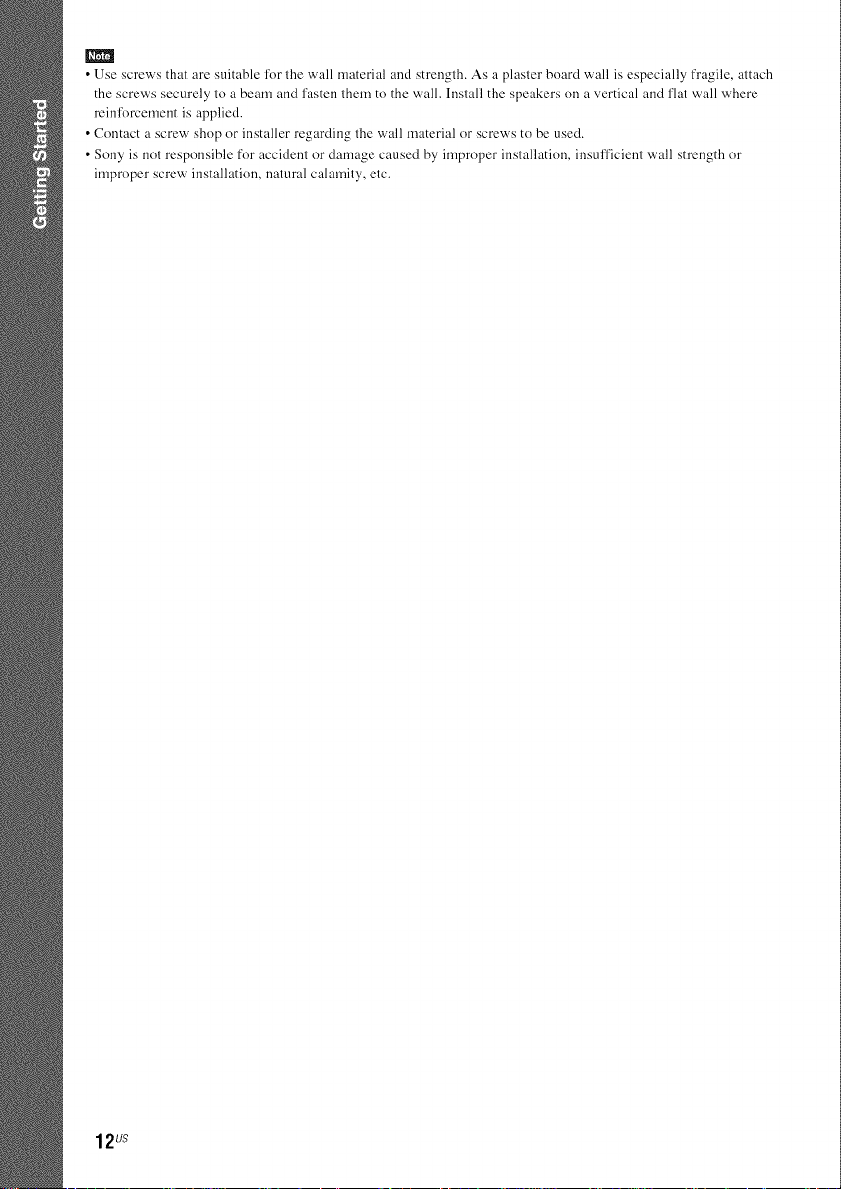
m
• Use screws that are suitable lk)r the wall material and strength. As a plaster board wall is especially fragile, attach
the screws securely to a beam and fasten them to the wall. Install the speakers on a vertical and flat wall where
reinlk)rcemeut is applied.
• Contact a screw shop or installer regarding the wall material or screws to be used.
• Sony is not responsible for accident or damage caused by improper installation, insufficient wall strength or
improper screw installation, natural calamity, etc.
12u_
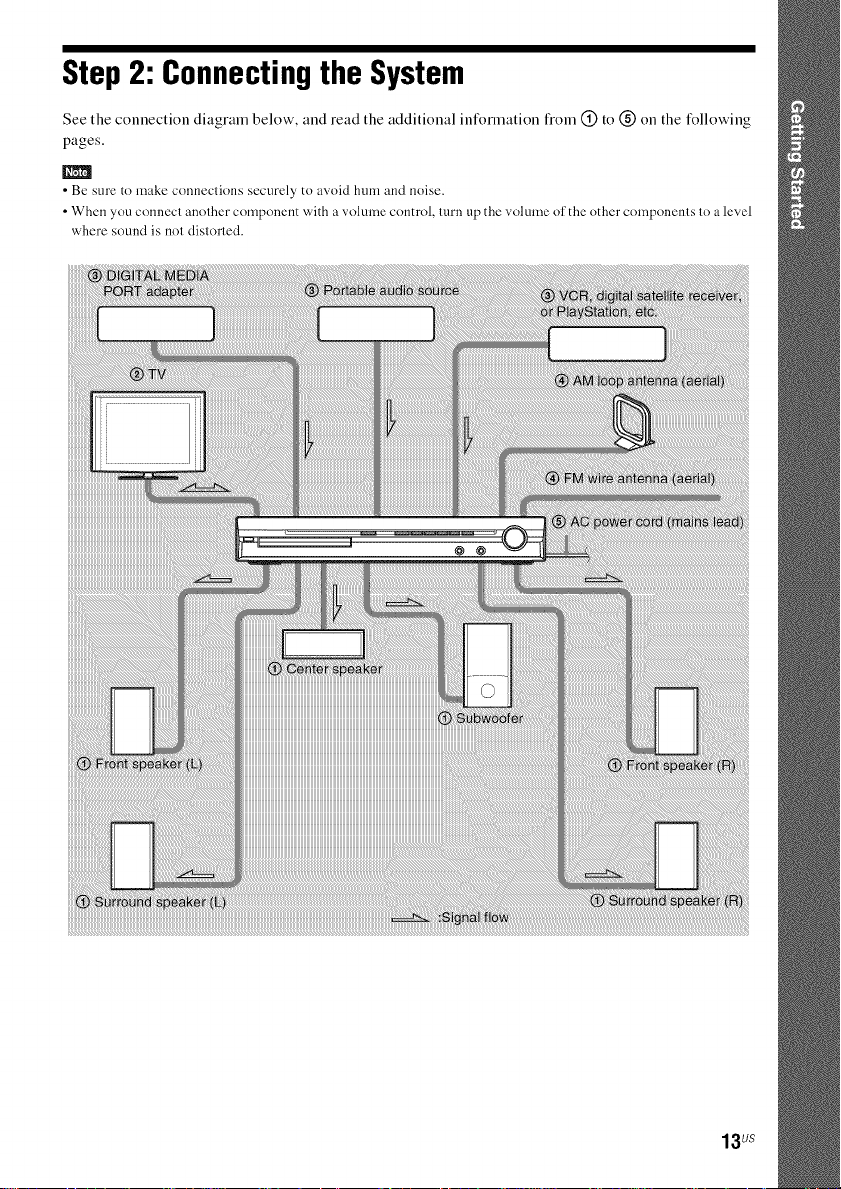
Step2: Connectingthe System
See the connection diagram below, and read the additional information from (_) to (_) on the following
pages.
• Be sure to make connections securely to avoid hum and noise.
• When you connect another component with a volume control, turn up the w:)lume of the other components to a level
where sound is not distorted.
13us
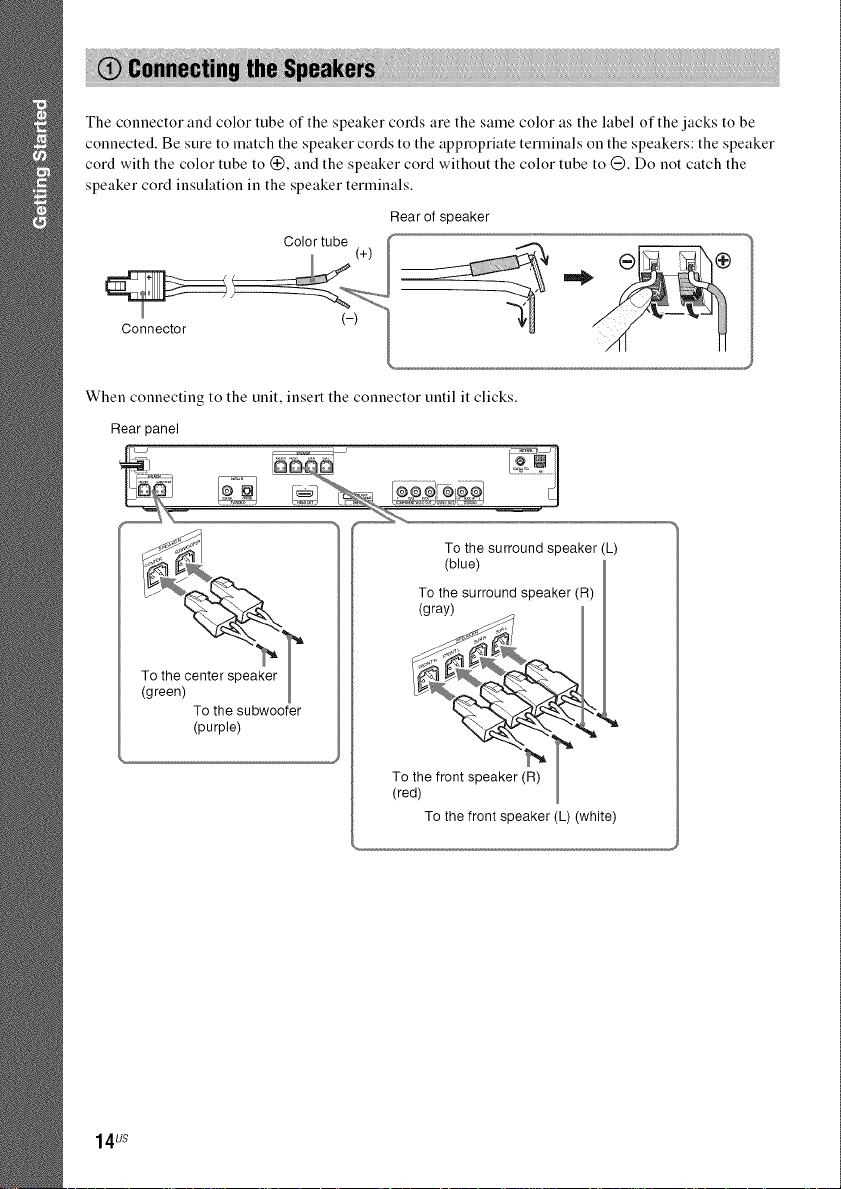
The connector and color tube of the speaker cords are the same color as the label of the jacks to be
connected. Be sure to match the speaker cords to the appropriate terminals on the speakers: the speaker
cord with the color tube to (_, and the speaker cord without the color tube to G. Do not catch the
speaker cord insulation in the speaker terminals.
Rear of speaker
When connecting to the unit, insert the connector until it clicks.
Rear panel
To the surround speaker (L)
(blue)
To the surround speaker (R)
(gray)
14u_
To the subwoofer
(purple)
To the fro
(red)
To the front speaker (L) (white)
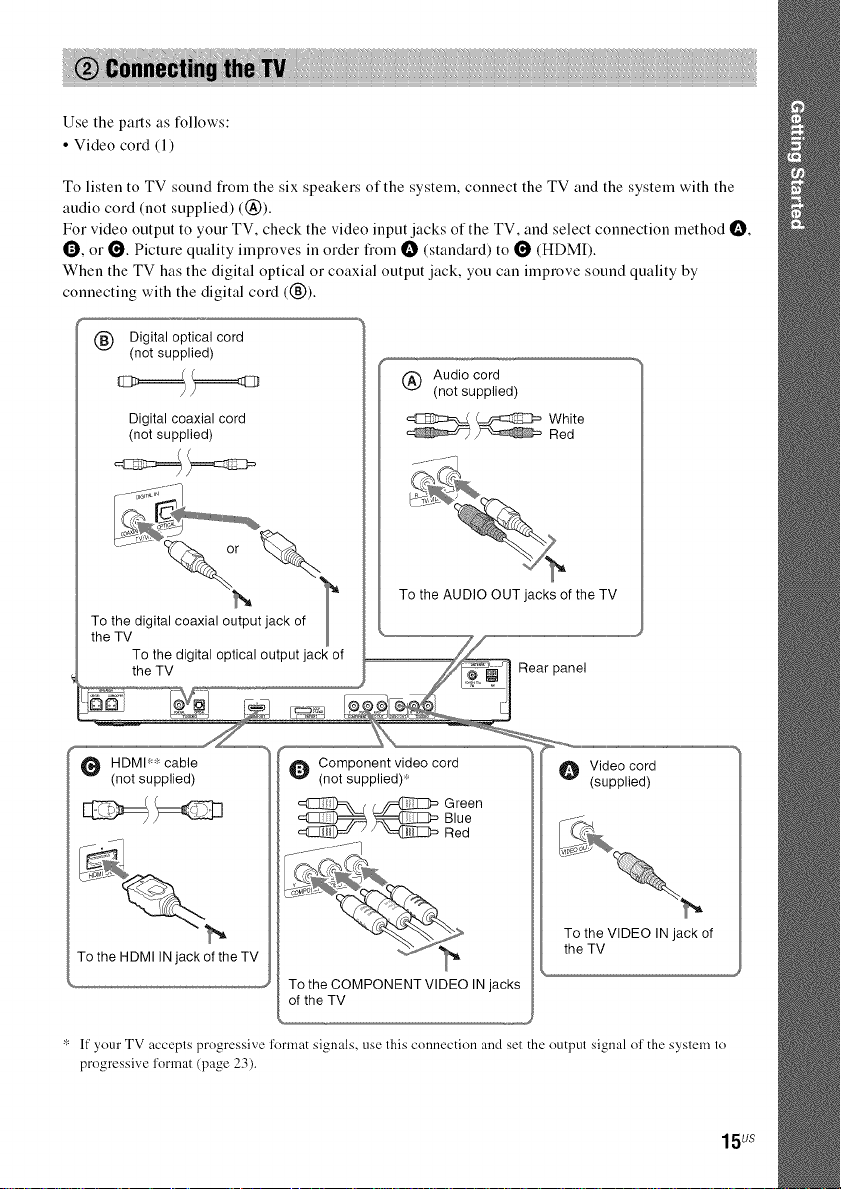
Use the parts as follows:
• Video cord (l)
To listen to TV sound from the six speakers of the system, connect the TV and the system with the
audio cord (not supplied) ((_)).
For video output to your TV, check the video input jacks of the TV, and select connection method I_,
Q, or Q. Picture quality improves in order from I_ (standard) to _ (HDMI).
When the TV has the digital optical or coaxial output jack, you can improve sound quality by
connecting with the digital cord ((_g)).
(_ Digital optical cord
(not supplied)
@ Audio cord
(not supplied)
Digital coaxial cord
(not supplied)
To the AUDIO OUT jacks of the TV
T?ethv digital coaxial output jack of
White
Red
HDMI r:'_cable
(not supplied)
To the HDMI IN jack of the TV
* If 3,'our TV accepts progressive format signals, use this connection and set the output signal of the system to
progressive I'ormat (page 23).
Component video cord
(not supplied)'.:
__ Green
To the COMPONENT VIDEO IN jacks
of the TV
Blue
Red
O Video cord
(supplied)
To the VIDEO IN jack of
the TV
15us
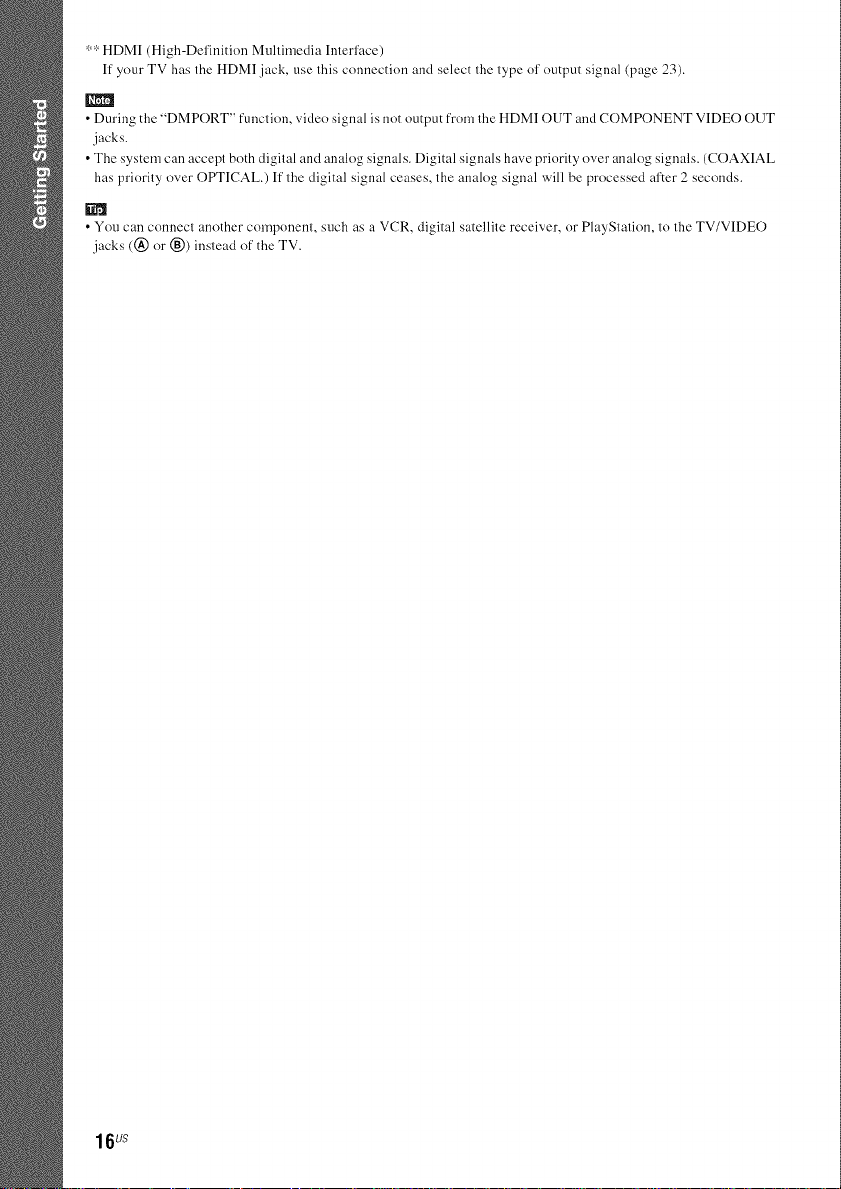
** HDMI (High-Definition Multimedia Interface)
If your TV has the HDMI jack, use this counection and select the type ol' output signal (page 23).
m
• During the "DMPORT" function, video signal is not output from the HDMI OUT and COMPONENT VIDEO OUT
jacks.
• The system can accept both digital and analog signals. Digital signals have priority over analog signals. (COAXIAL
has priority over OPTICAL.) If the digital signal ceases, the analog signal will be processed after 2 seconds.
• You can connect another component, such as a VCR, digital satellite receiver, or PlayStation, to the TV/VIDEO
jacks (@ or (_,)) instead of the TV.
16u_
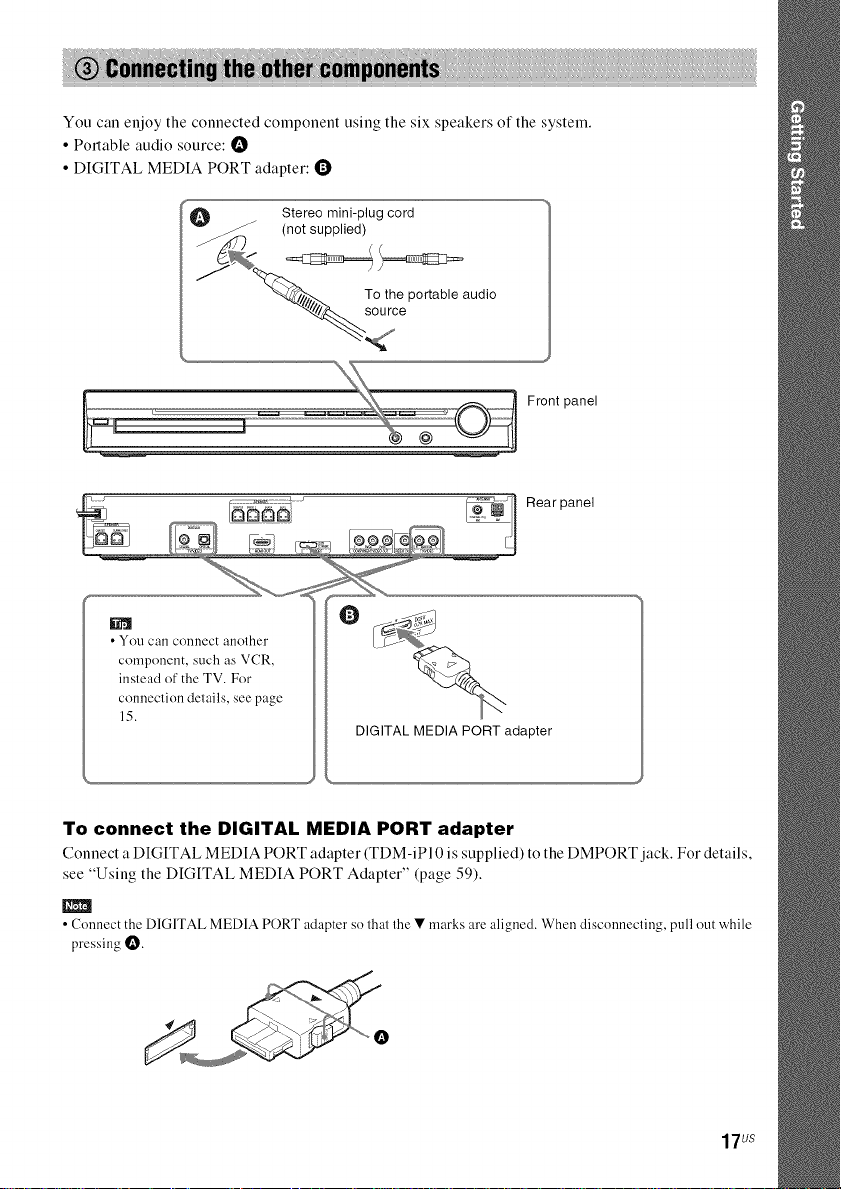
You can enjoy the connected component using the six speakers of the system.
• Potlable audio source: I_
• DIGITAL MEDIA PORT adapter: (_)
Front panel
• You call connect another
component, such as VCR,
instead of the TV. For
connection details, see page
15.
DIGITAL MEDIA PORT adapter
To connect the DIGITAL MEDIA PORT adapter
Connect a DIGITAL MEDIA PORT adapter (TDM-iPI 0 is supplied) to the DMPORT jack. For details,
see "Using the DIGITAL MEDIA PORT Adapter" (page 59).
• Connect the DIGITAL MEDIA PORT adapter so that the • marks are aligned. When disconnecting, pull out while
pressing l_.
17us
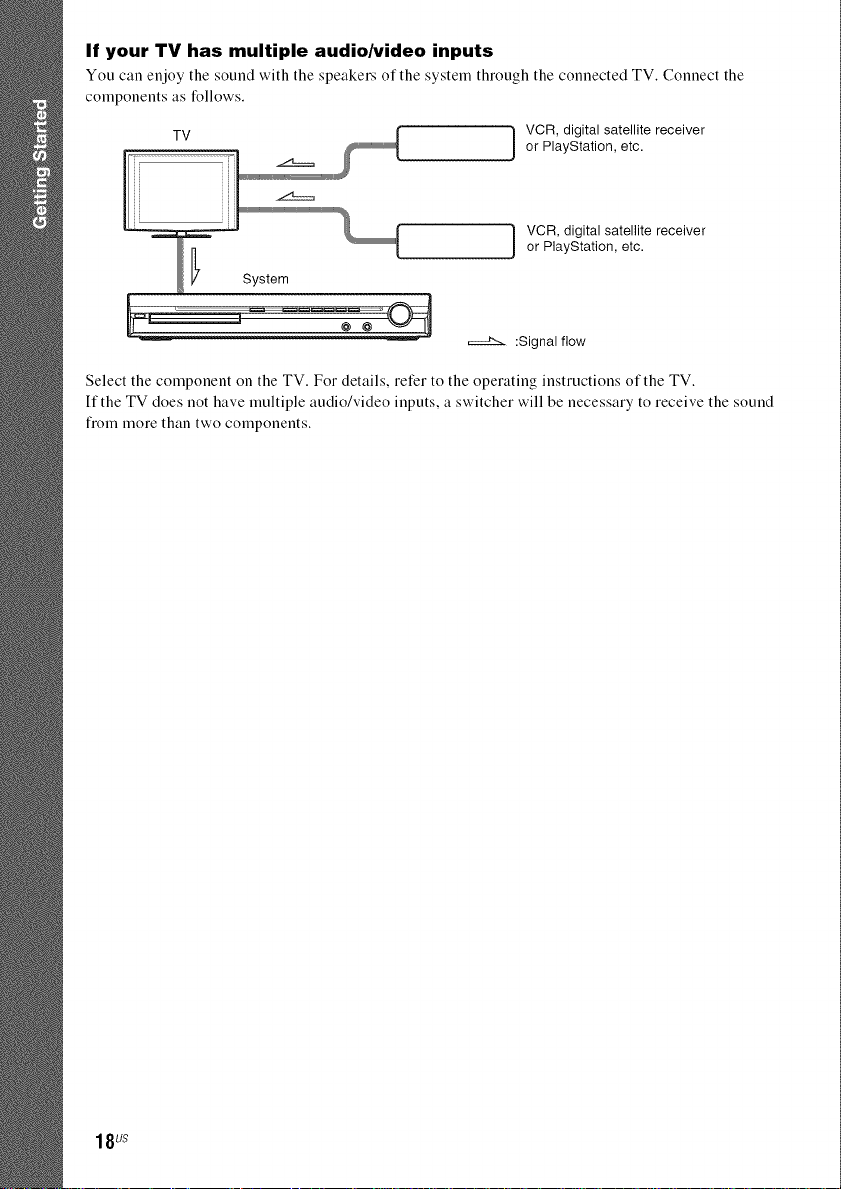
If your TV has multiple audio/video inputs
You can enjoy the sound with the speakers of the system through the connected TV. Connect the
components as follows.
VCR, digital satellite receiveror PlayStation, etc.
VCR, digital satellite receiveror PlayStation, etc.
m @ @
===::_ :Signal flow
Select the component on the TV. For details, refer to the operating instructions of the TV.
If the TV does not have multiple audio/video inputs, a switcher will be necessary to receive the sound
fi'om more than two components.
1IFs
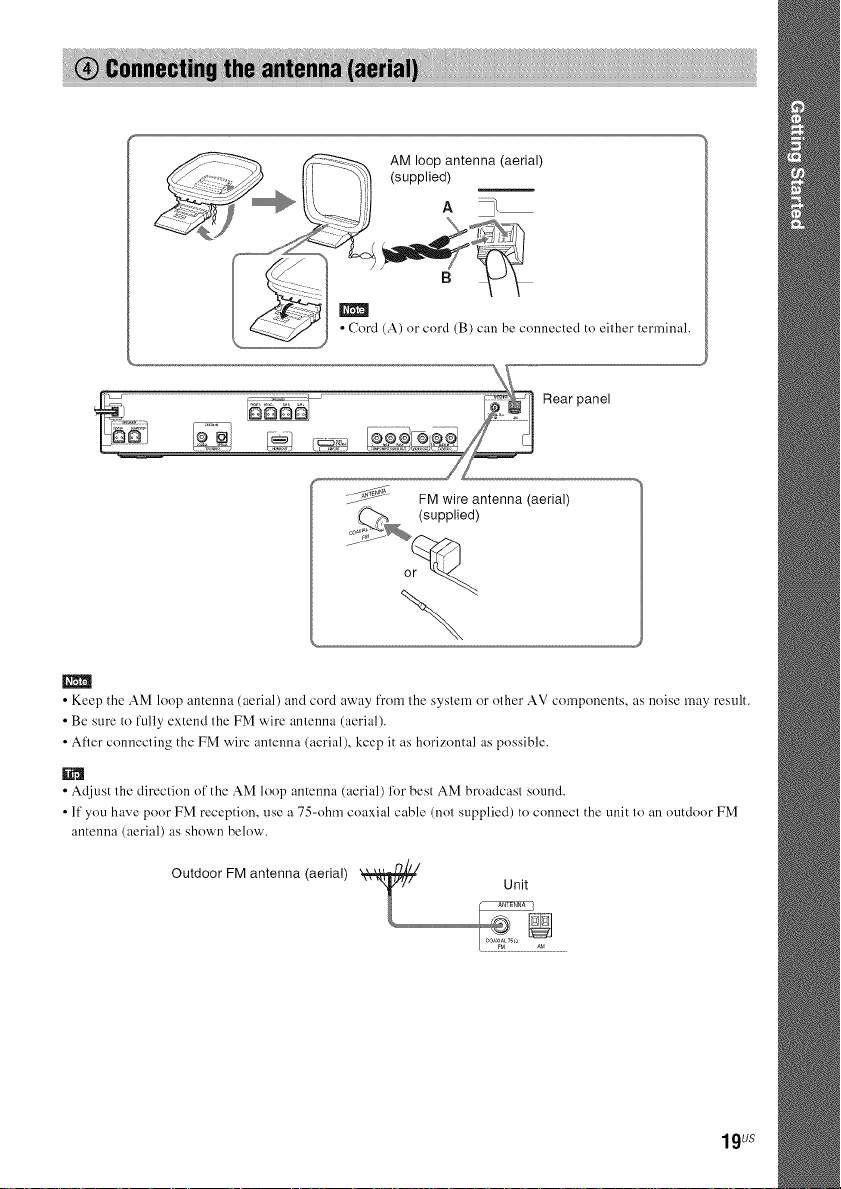
_ AM loop antenna (aerial)
(supplied)
• Cord (A) or cord (B) can be connected to either terminah
[ Rear panel
,_-_ (supplied)
FM wire antenna (aerial)
or -*_
m
• Keep the AM loop antenna (aerial) and cord away from the system or other AV components, as noise may result.
• Be sure to fully extend the FM wire antenna (aerial).
• Afler connecting the FM wire antenna (aerial), keep it as horizontal as possible.
• Adjust the direction of the AM loop antenna (aerial) Ibr best AM broadcast sound.
• If you have poor FM reception, use a 75-ohm coaxial cable (not supplied) to connect the unit to an outdoor FM
antenna (aerial) as shown below.
Outdoor FM antenna (aerial) _
..........
19 us
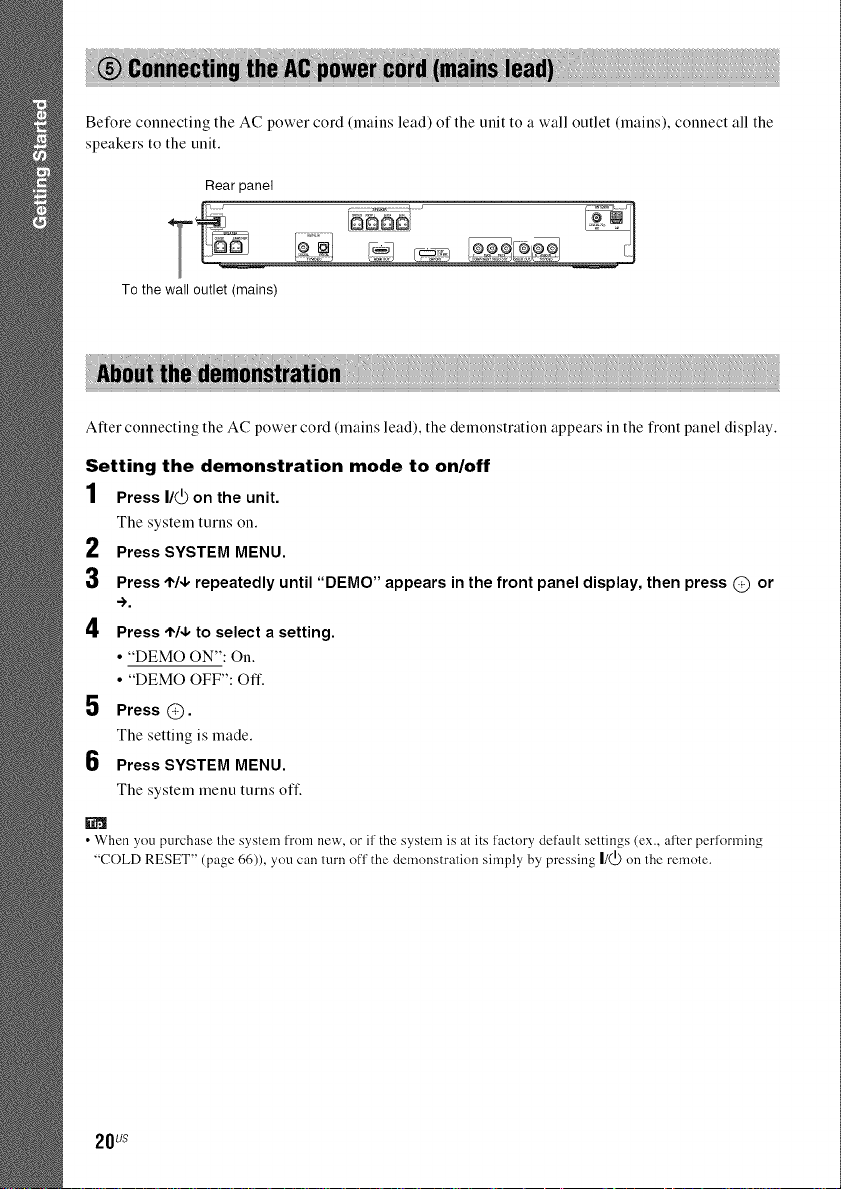
Belk_re couuecting the AC power cord (mains lead) of the unit to a wall outlet (mains), connect all the
speakers to the uuit.
Rear panel
To the wall outlet (mains)
Ariel connecting the AC power cord (mains lead), the demonstration appears iu the flout pauel display.
Setting the demonstration mode to on/off
1 Press I/(_ on the unit.
The system tutus ou.
2 Press SYSTEM MENU.
3 Press t,/4, repeatedly until "DEMO" appears in the front panel display, then press C) or
->.
4 Press 1,/4, to select a setting.
• "DEMO ON": Ou.
• "DEMO OFF": Off.
5 Press @.
The settiug is made.
6 Press SYSTEM MENU.
The system meuu tutus off
N'I
• When you purchase Ihe system from new, or il'the syslem is at its l'aclory default seltings (ex., after perforating
"COLD RESET" (page 66)), you can turn off the demonstration simply by pressing |/(,_)on the remote.
20us
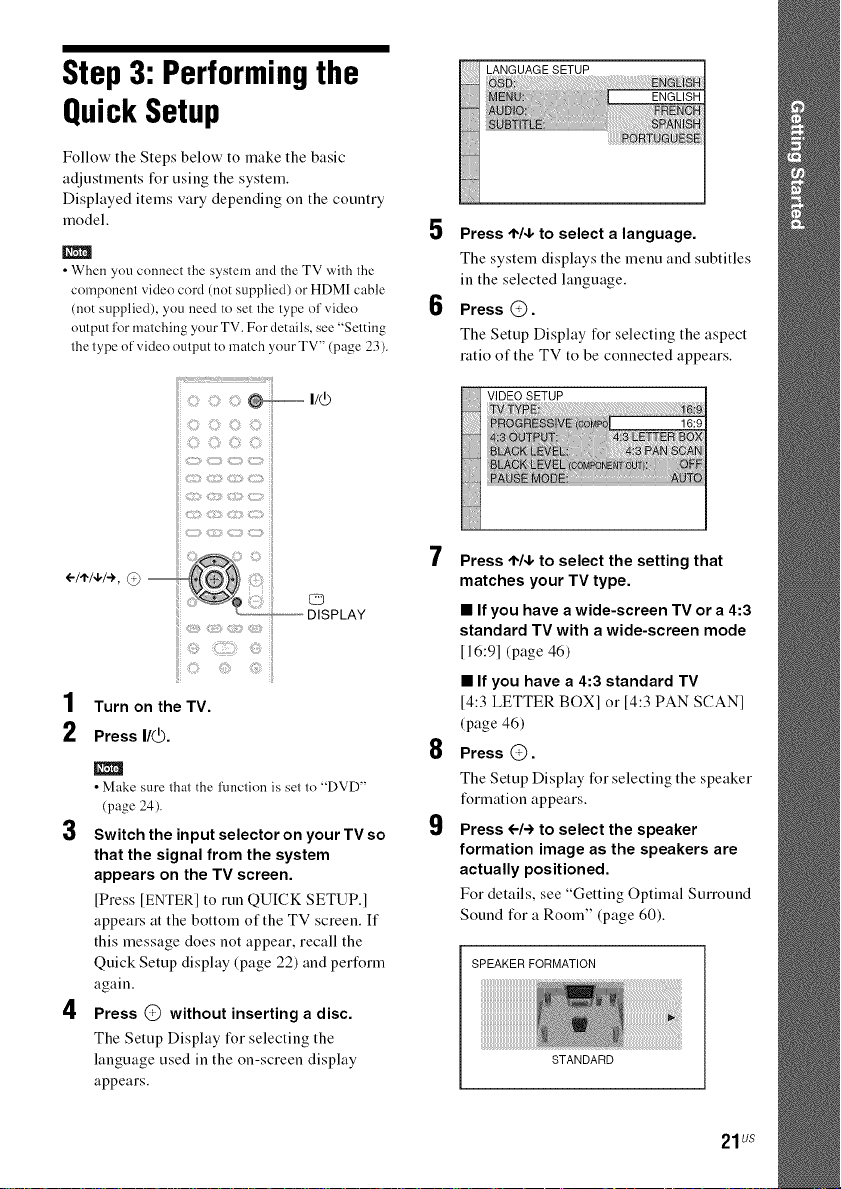
Step3: Performingthe
QuickSetup
Follow the Steps below to make the basic
adjustments for using the system.
Displayed items vary depending on the country
model.
m
• When you connect the system and the TV with the
componeut video cord (not supplied) or HDMI cable
(not supplied), you need to set the type of video
output for matching your TV. For details, see "Setting
the type of video output to match your TV" (page 23).
5
Press ,1%1,to select a language.
The system displays the menu and subtitles
in the selected language.
6
Press @.
The Setup Display for selecting the aspect
ratio of the TV to be connected appears.
i: ;; : I/(_
m
• Make sure that the function is set to "DVD"
(page 24).
3
Switch the input selector on your TV so
that the signal from the system
appears on the TV screen.
[Press [ENTERI to run QUICK SETUP.]
appears at the bottom of the TV screen. If
this message does not appear, recall the
Quick Setup display (page 22) and perform
again.
4
Press @ without inserting a disc.
The Setup Display for selecting the
language used in the on-screen display
appears.
O
DISPLAY
VIDEO SETUP
7
Press ,I%1,to select the setting that
matches your TV type.
• If you have a wide-screen TV or a 4:3
standard TV with a wide-screen mode
116:91 (page 46)
• If you have a 4:3 standard TV
[4:3 LETTER BOX] or [4:3 PAN SCAN]
(page 46)
8
Press @.
The Setup Display for selecting the speaker
formation appears.
9
Press (--/-) to select the speaker
formation image as the speakers are
actually positioned.
For details, see "Getting Optimal Surround
Sound for a Room" (page 60).
SPEAKER FORMATION
STANDARD
21us
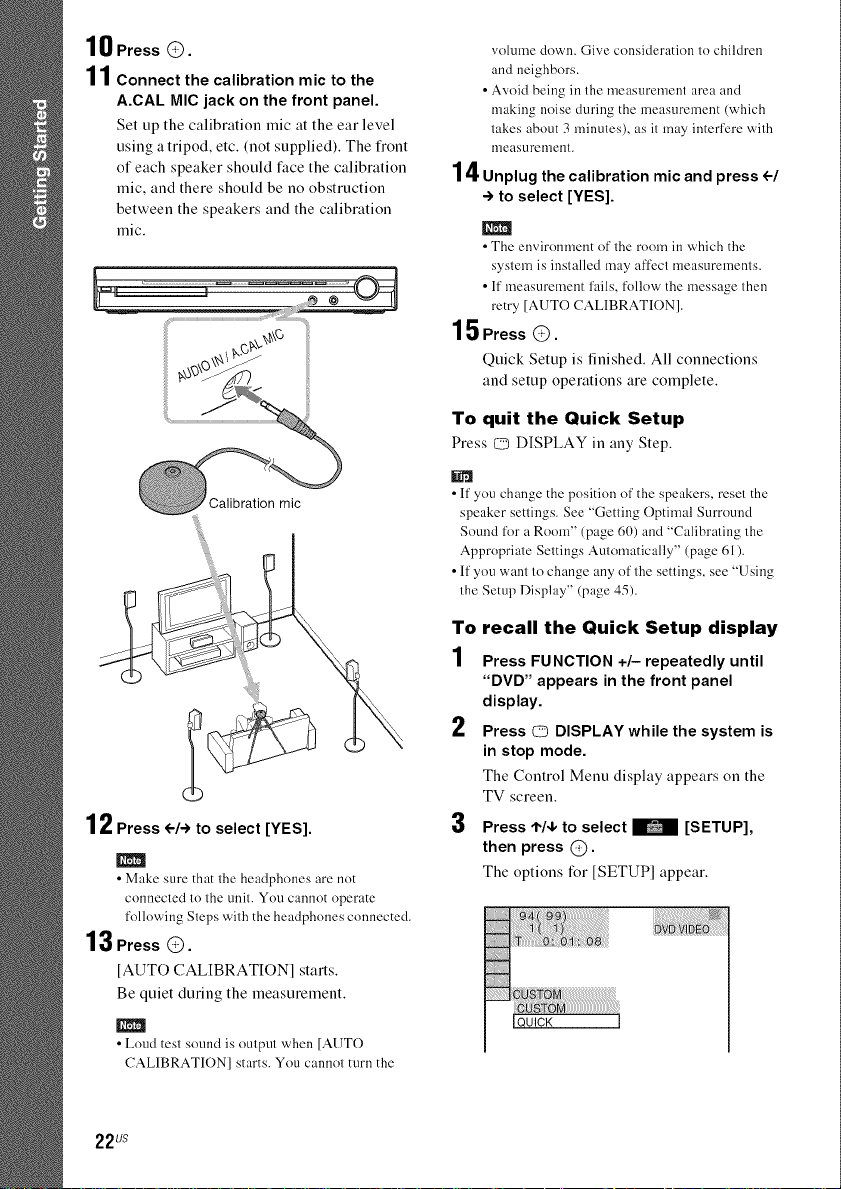
10 Press @.
11Connectthecalibration mic to the
A.CAL MIC jack on the front panel.
Set up the calibration mic at the ear level
using a tripod, etc. (not supplied). The front
of each speaker should face the calibration
mic, and there should be no obstruction
between the speakers and the calibration
mic.
volume down. Give consideration to children
and neighbors.
• Avoid being in the measurement area and
making noise during the measurement (which
takes about 3 minutes), as it may interfere with
llqeasurcllqellt.
14Unplug the calibration mic and press <-4
-> to select [YES].
m
• The environment of the room in which the
system is installed may affect measurements.
•If measurement fails, follow the message then
retry [AUTO CALIBRATION].
15 Press @.
Quick Setup is finished. All connections
and setup operations are complete.
To quit the Quick Setup
Press 125DISPLAY iu auy Step.
Calibration mic
12Press el-) to select [YES].
m
• Make sure that the headphones are not
connected to the unit. You cannot operate
following Steps with the headphones connected.
13 Press®.
[AUTO CALIBRATIONI starts.
Be quiet during the measurement.
m
• Loud test sound is oulpul when [AUTO
CALIBRATION] starts. You cannot turn the
• If you change the position of the speakers, reset the
speaker settings. See "Getting Optimal Surround
Sound for a Room" (page 60) and "Calibrating the
Appropriate Settings Automatically" (page 61).
• If you want to change any of the settings, see "Using
the Setup Display" (page 45).
To recall the Quick Setup display
Press FUNCTION +/- repeatedly until
"DVD" appears in the front panel
display.
2
Press O DISPLAY while the system is
in stop mode.
The Control Menu display appears on the
TV screen.
3
Press t'14, to select _ [SETUP],
then press @.
The optious for [SETUP1 appear.
IQUICK I
22us
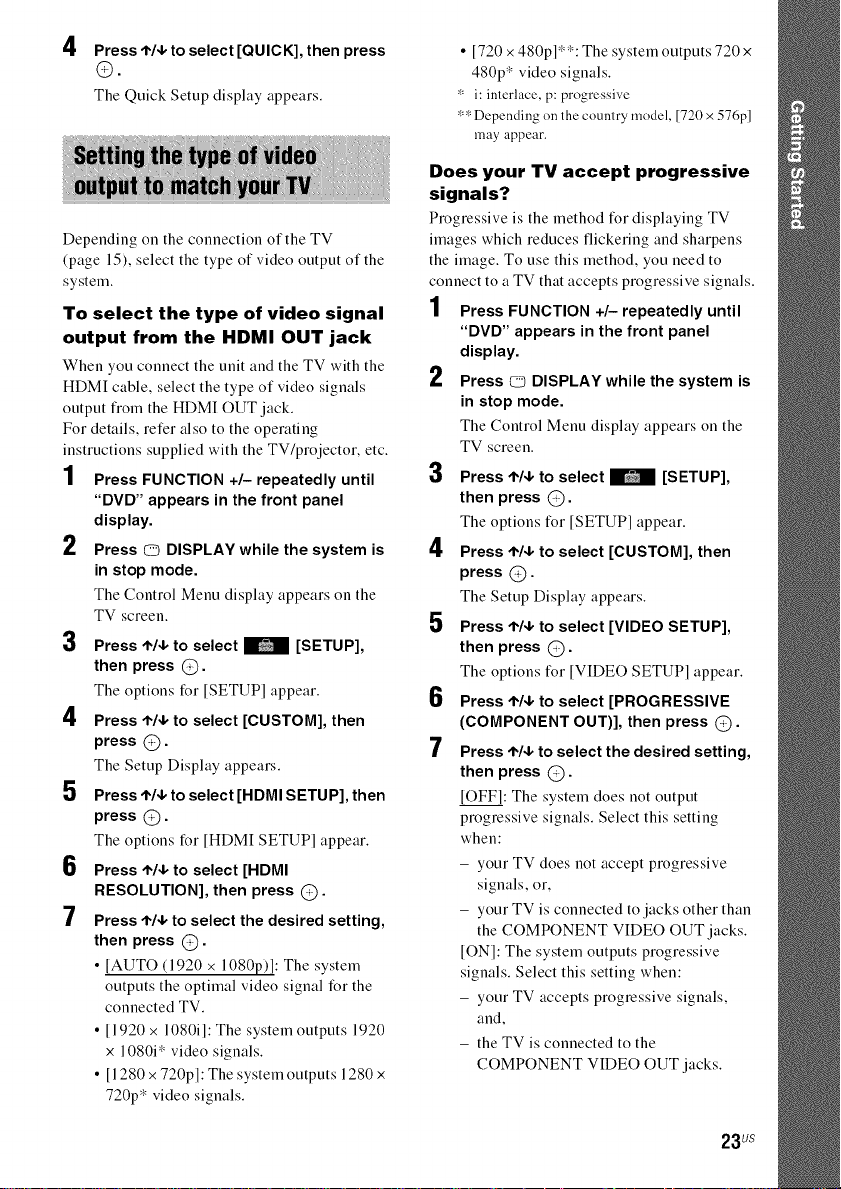
4 Press t'14,to select [QUICK], then press
O.
The Quick Setup display appears.
Depeudiug ou the couuectiou of the TV
(page 15), select the type of video output of the
system.
To select the type of video signal
output from the HDMI OUT jack
When you connect the unit and the TV with the
HDMI cable, select the type of video signals
output fiom the HDMI OUT jack.
For details, refer also to the operating
instructions supplied with the TV/projector, etc.
1 Press FUNCTION +/- repeatedly until
"DVD" appears in the front panel
display.
2
Press © DISPLAY while the system is
in stop mode.
The Control Menu display appears on the
TV screen.
3
Press I'14, to select B [SETUP],
then press @.
The optious tBr [SETUPI appear.
4
Press t,14, to select [CUSTOM], then
press @.
The Setup Display appears.
5
Press t,14, to select [HDMI SETUP], then
press @.
The optious for [HDMI SETUPI appear.
6
Press t"/4, to select [HDMI
RESOLUTION], then press @.
7
Press '1"14,to select the desired setting,
then press @.
• [AUTO (1920 x 108%)[: The system
outputs the optimal video signal for the
connected TV.
• [1920 x 1080il: The system outputs 1920
x 1080i* video signals.
• [1280 x 720p1: The system outputs 1280 x
72%* video signals.
• [720 x 480p1"*: The system outputs 720 x
480p* video signals.
* i: interlace, p: progressive
** Depending on the country model, [720 x 576p]
may appear.
Does your TV accept progressive
signals?
Progressive is the method t%r displaying TV
images which reduces flickering and sharpens
the image. To use this method, you need to
connect to a TV that accepts progressive signals.
1 Press FUNCTION +/- repeatedly until
"DVD" appears in the front panel
display.
2
Press O DISPLAY while the system is
in stop mode.
The Control Menu display appears on the
TV screen.
3
Press I'14, to select _ [SETUP],
then press @.
The optious t%r [SETUPI appear.
4
Press t'14, to select [CUSTOM], then
press @.
The Setup Display appears.
5
Press t"14,to select [VIDEO SETUP],
then press @.
The optious t%r [VIDE() SETUPI appear.
6
Press ,I,14,to select [PROGRESSIVE
(COMPONENT OUT)], then press @.
7
Press '1"14,to select the desired setting,
then press @.
[OFFI: The system does not output
progressive signals. Select this setting
when:
- your TV does not accept progressive
signals, or,
- your TV is connected to jacks other than
the COMPONENT VIDEO OUT jacks.
[ON[: The system outputs progressive
signals. Select this setting when:
- your TV accepts progressive signals,
and,
- the TV is connected to the
COMPONENT VIDEO OUT jacks.
23us
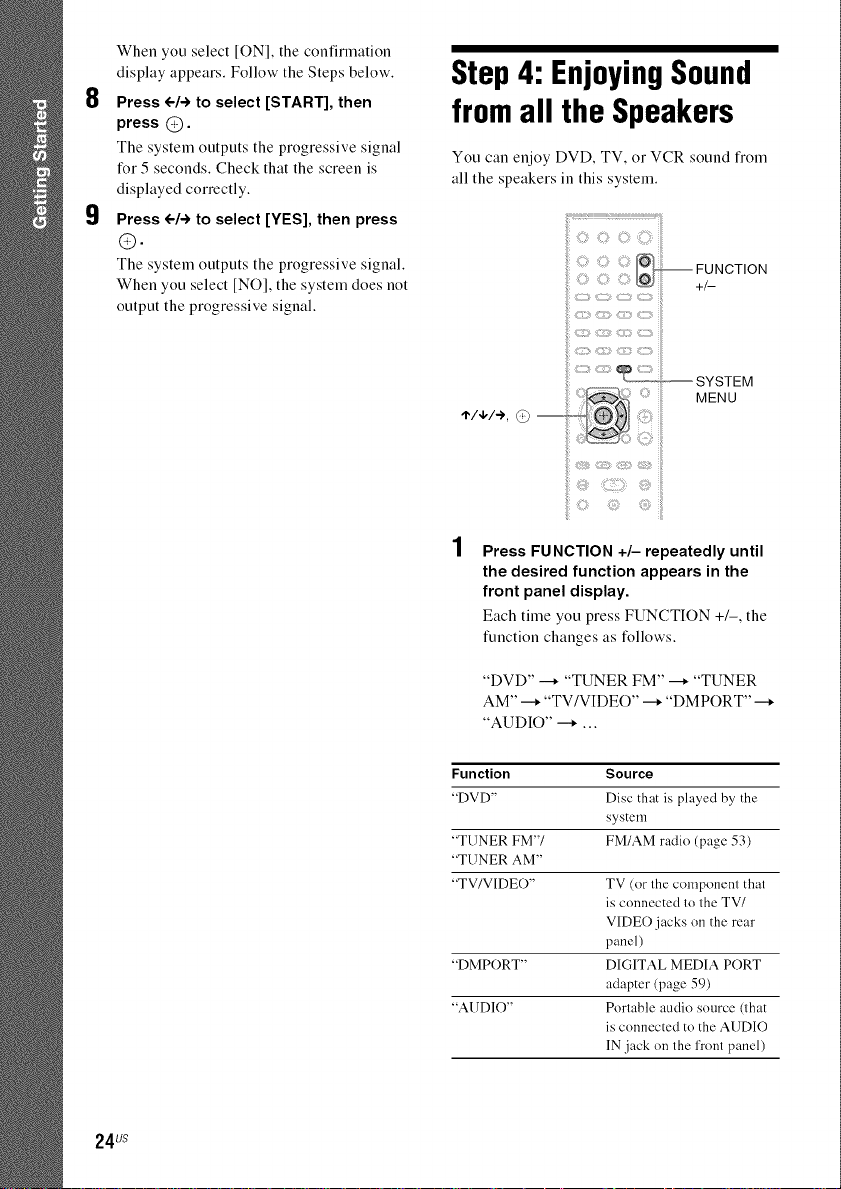
When you select [ON1, the confirmation
display appears. Follow the Steps below.
8
Press (--/-) to select [START], then
press @.
The system outputs the progressive signal
for 5 seconds. Check that the screen is
displayed correctly.
9
Press <--1-)to select [YES], then press
®.
The system outputs the progressive signal.
When you select (NO1, the system does not
output the progressive signal.
Step4: EnjoyingSound
from all the Speakers
You can enjoy DVD, TV, or VCR sound fiom
all the speakers in this system.
*/+/÷,@
Press FUNCTION +/- repeatedly until
the desired function appears in the
front panel display.
Each time you press FUNCTION +/-, the
function changes as follows.
24us
"DVD" --_ "TUNER FM" --_ "TUNER
AM" --_ "TV/VIDEO" --_ "DMPORT" --_
"AUDIO" --_ ...
Function Source
"DVD" Disc that is played by the
system
"TUNER FM"/ FM/AM radio (page 53)
"TUNER AM"
"TV/VIDEO" TV (or the component that
is connected to the TV/
VIDE() jacks on the rear
panel)
"DMPORT" DIGITAL MEDIA PORT
adapter (page 59)
"AUDIO" Portable audio source (that
is connected to the AUDIO
IN jack on the front panel)
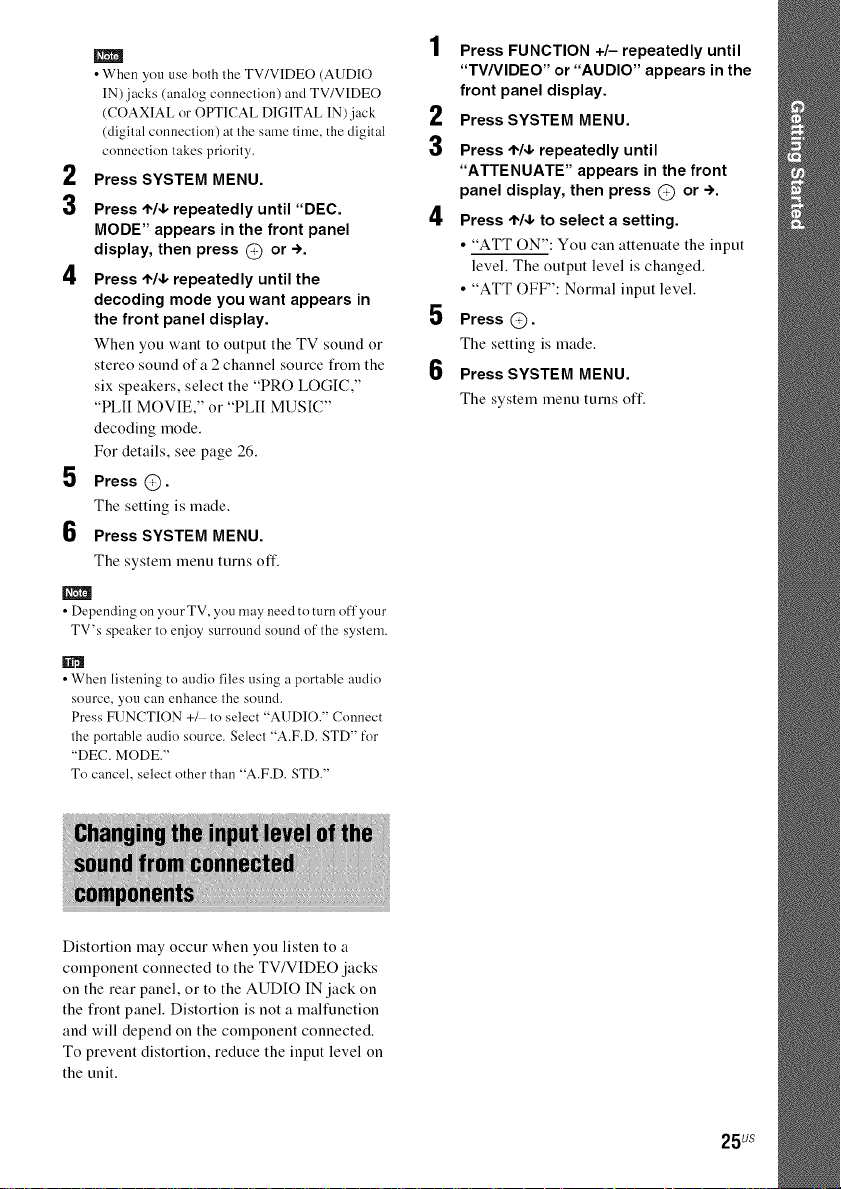
m
• When you use both the TV/VIDEO (AUDIO
IN) jacks (analog connection) and TV/VIDEO
(COAXIAL or OPTICAL DIGITAL IN)jack
(digital connection) at the same time, the digital
connection takes priority.
2
Press SYSTEM MENU.
3
Press ,I,14,repeatedly until "DEC.
MODE" appears in the front panel
display, then press @ or ->.
4
Press '1"14,repeatedly until the
decoding mode you want appears in
the front panel display.
When you want to output the TV sound or
stereo sound of a 2 channel source fiom the
six speakers, select the "PRO LOGIC,"
"PL[I MOVIE," or "PLII MUSIC"
decoding mode.
For details, see page 26.
5
Press @.
The setting is made.
6
Press SYSTEM MENU.
The system meuu turus off.
•Depending on your TV, you may need to turn off your
TV's speaker to enjoy surround sound of the system.
Press FUNCTION +/- repeatedly until
"TV/VlDEO" or "AUDIO" appears in the
front panel display.
2
Press SYSTEM MENU.
3
Press ,1,/4,repeatedly until
"ATTENUATE" appears in the front
panel display, then press @ or -).
4
Press ,1,/4,to select a setting.
• "ATT ON": You can attenuate the input
level. The output level is changed.
• "ATT OFF": Normal input level.
5
Press @.
The setting is made.
6
Press SYSTEM MENU.
The system meuu turns off.
• When listening to audio files using a portable audio
source, you caI1 enhance the SOllnd.
Press FUNCTION +/ to select "AUDIO." Connect
the portable audio source. Select "A.F.D. STD" for
"DEC. MODE."
To cancel, select other than "A.F.D. STD."
Distortion may occur when you listen to a
component connected to the TV/VIDEO jacks
on the rear panel, or to the AUDIO IN jack on
the fiont panel. Distortion is not a malfunction
and will depend on the component connected.
To prevent distortion, reduce the input level on
the unit.
25us
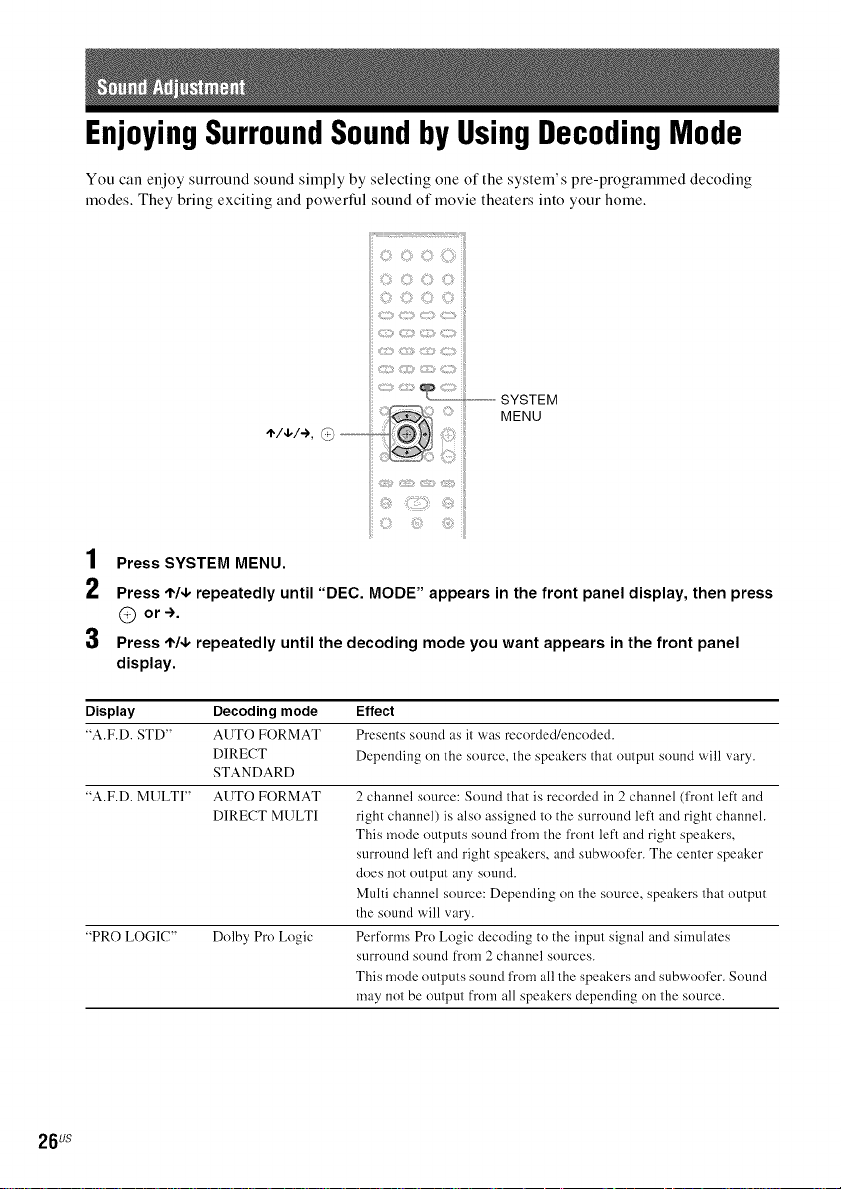
EnjoyingSurroundSoundby UsingDecodingMode
You can enjoy surround sound simply by selecting one of the system's pre-programmed decoding
modes. They bring exciting and powerful sound of movie theaters into your home.
i...............SYSTEM
MENU
1
Press SYSTEM MENU.
2
Press t'14, repeatedly until "DEC. MODE" appears in the front panel display, then press
@ or-).
3
Press ,1,14,repeatedly until the decoding mode you want appears in the front panel
display.
Display Decoding mode Effect
"A.F.D. STD" AUTO FORMAT Presents sound as it was recorded/encoded.
DIRECT Depending on the source, the speakers that output sound will vary.
STANDARD
"A.F.D. MULTI" AUTO FORMAT 2 channel source: Sound that is recorded in 2 channel (l¥ont left and
DIRECT MULTI right channel) is also assigned to the surround lefl and right channeh
"PRO LOGIC" Dolby Pro Logic
This mode outputs sound from the front left and right speakers,
surround lefl and right speakers, and subwoofcr. The center speaker
does not output any sound.
Multi channel source: Depending on the source, speakers that output
the sound will vary.
Performs Pro Logic decoding to the input signal and simulates
surround sound from 2 channel sources.
This mode outputs sound from all the speakers and subwool_r. Sound
may not be output from all speakers depending on the source.
26us
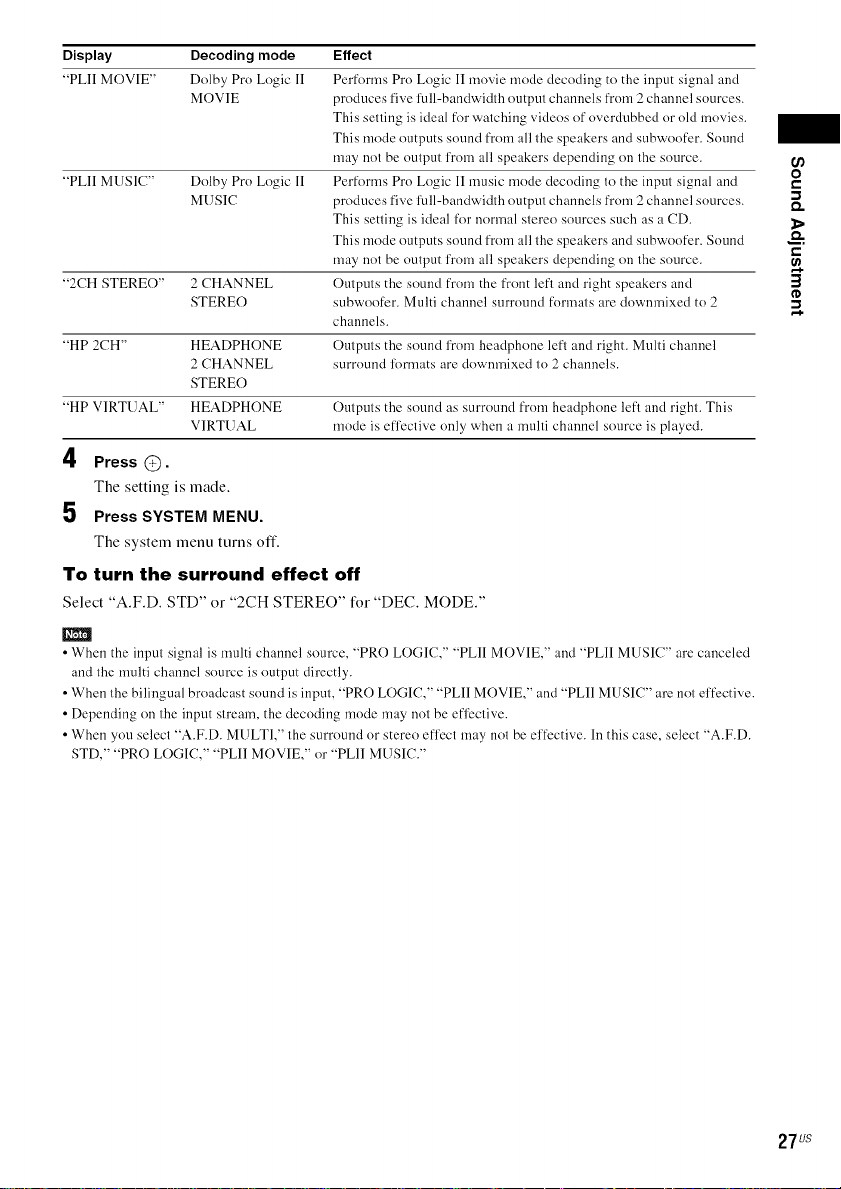
Display Decoding mode Effect
"PLII MOVIE" Dolby Pro Logic lI Performs Pro Logic II movie mode decoding to the input signal and
"PLII MUSIC" Dolby Pro Logic II Performs Pro Logic II music mode decoding to the input signal and
"2CH STEREO" 2 CHANNEL Outputs the sound from the front left and right speakers and
"HP 2CH" HEADPHONE Outputs the sound l'rom headphone left and right. Multi channel
"HP VIRTUAL" HEADPHONE Outputs the sound as surround from headphone left and right. This
MOVIE produces five full-bandwidth output channels from 2 channel sources.
This selling is ideal for watching videos of overdubbed or old movies.
This mode outputs sound from all the speakers and subwoofer. Sound
may not be output l'rom all speakers depending on the source.
MUSIC produces five l'ull-bandwidlh output channels from 2 channel sources.
This setting is ideal for normal stereo sources such as a CD.
This mode outputs sound from all the speakers and subwoofer. Sound
may not be output l'rom all speakers depending on the source.
STEREO subwoofer. Multi channel surround formats are downmixed to 2
channels.
2 CHANNEL surround lbrmats are downmixed to 2 channels.
STEREO
VIRTUAL mode is effective only when a multi channel source is played.
4 Press @.
The setting is made.
J
Press SYSTEM MENU.
The system menu turns off.
To turn the surround effect off
Select "A.F.D. STD" or "2CH STERE()" for "DEC. MODE."
m
• When the input signal is multi channel source, "PRO LOGIC," "PLII MOVIE," and "PLII MUSIC" are canceled
and the multi channel source is output directly.
• When the bilingual broadcast sound is input, "PRO LOGIC," "PLII MOVIE," and "PLII MUSIC" are not effective.
• Depending on the input stream, the decoding mode may not be efl_ctive.
• When you select "A.F.D. MULTI," the surround or stereo effect may not be effective. In this case, select "A.F.D.
STD," "PRO LOGIC," "PLII MOVIE," or "PLII MUSIC."
(/)
O
€,.
1>
€,.
3
(D
27us
