Page 1
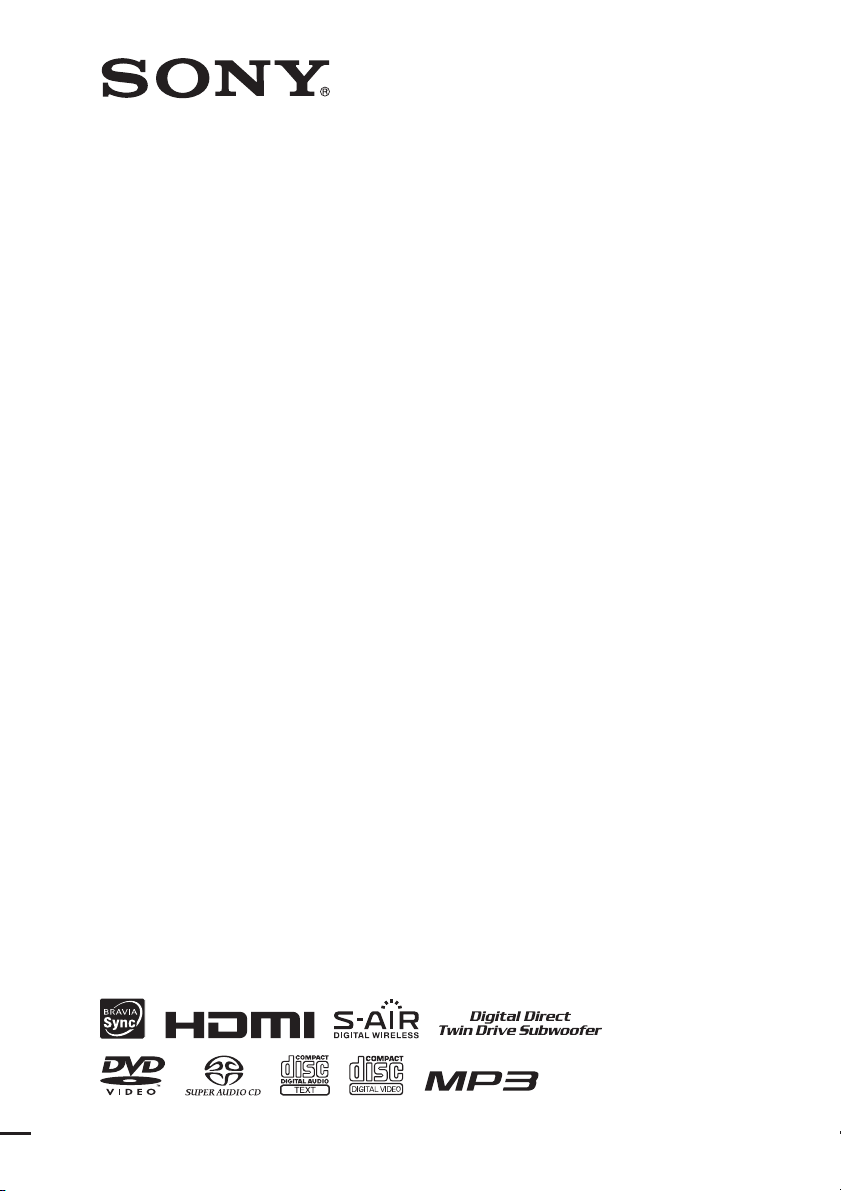
4-122-233-11(1)
DVD Home Theatre
System
Operating Instructions
DAV-DZ380W / DZ680W / DZ880W
©2009 Sony Corporation
(DAV-DZ880W only)
Page 2
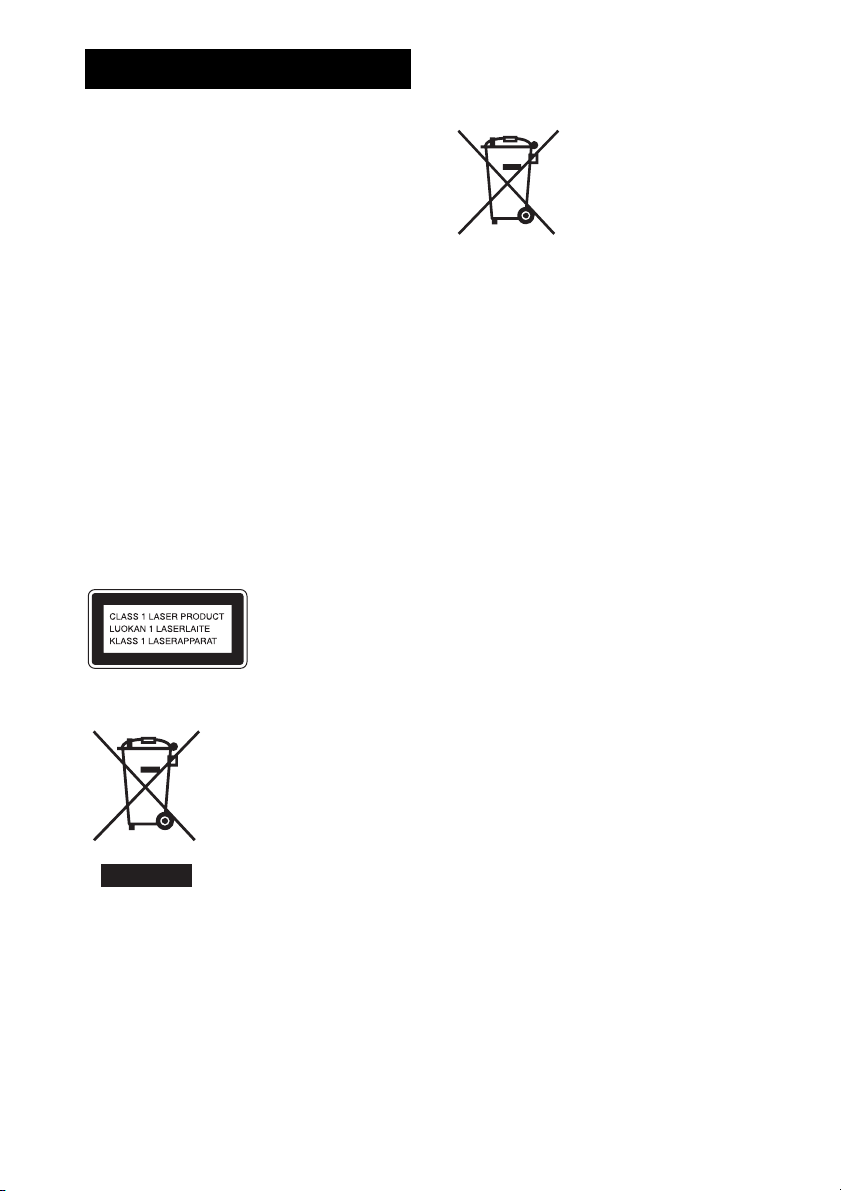
WARNING
Caution – The use of optical instruments
with this product will increase eye
hazard.
Do not install the appliance in a confined space, such
as a bookcase or built-in cabinet.
To reduce the risk of fire, do not cover the ventilation
opening of the apparatus with newspapers, tablecloths,
curtains, etc. Do not place the naked flame sources
such as lighted candles on the apparatus.
To reduce the risk of fire or electric shock, do not
expose this apparatus to dripping or splashing, and do
not place objects filled with liquids, such as vases, on
the apparatus.
Do not expose batteries or apparatus with batteryinstalled to excessive heat such as sunshine, fire or the
like.
To prevent injury, this apparatus must be securely
attached to the floor/wall in accordance with the
installation instructions.
Excessive sound pressure from earphones and
headphones can cause hearing loss.
Indoor use only.
This appliance is
classified as a CLASS 1
LASER product. This
marking is loca ted on the
rear exterior.
recycling of this product, please contact your local
Civic Office, your household waste disposal service or
the shop where you purchased the product.
Disposal of waste
batteries (applicable in
the European Union and
other European
countries with separate
collection systems)
This symbol on the battery or on the packaging
indicates that the battery provided with this product
shall not be treated as household waste. By ensuring
these batteries are disposed of correctly, you will help
prevent potentially negative consequences for the
environment and human health which could otherwise
be caused by inappropriate waste handling of the
battery. The recycling of the materials will help to
conserve natural resources. In case of products that for
safety, performance or data integrity reasons require a
permanent connection with an incorporated battery,
this battery should be replaced by qualified service
staff only. To ensure that the battery will be treated
properly, hand over the product at end-of-life to the
applicable collection point for the recycling of
electrical and electronic equipment. For all other
batteries, please view the section on how to remove the
battery from the product safely. Hand the battery over
to the applicable collection point for the recycling of
waste batteries. For more detailed information about
recycling of this product or battery, please contact your
local Civic Office, your household waste disposal
service or the shop where you purchased the product.
Disposal of Old
Electrical & Electronic
Equipment (Applicable
in the European Union
and other European
countries with separate
collection systems)
This symbol on the product or
this product shall not be treated as household waste.
Instead it shall be handed over to the applicable
collection point for the recycling of electrical and
electronic equipment. By ensuring this product is
disposed of correctly, you will help prevent potential
negative consequences for the environment and human
health, which could otherwise be caused by
inappropriate waste handling of this product. The
recycling of materials will help to conserve natural
resources. For more detailed information about
GB
2
on its packaging indicates that
Notice for customers: the following information is
only applicable to equipment sold in countries
applying EU directives.
The manufacturer of this product is Sony Corporation,
1-7-1 Konan Minato-ku Tokyo, 108-0075 Japan. The
Authorized Representative for EMC and product
safety is Sony Deutschland GmbH, Hedelfinger
Strasse 61, 70327 Stuttgart, Germany. For any service
or guarantee matters please refer to the addresses given
in separate service or guarantee documents.
For the wireless transceiver
(EZW-RT10/EZW-RT10A)
See “Wireless Product Safety Information” (supplied).
About the surround amplifier
• The nameplate is located on the side exterior.
Page 3
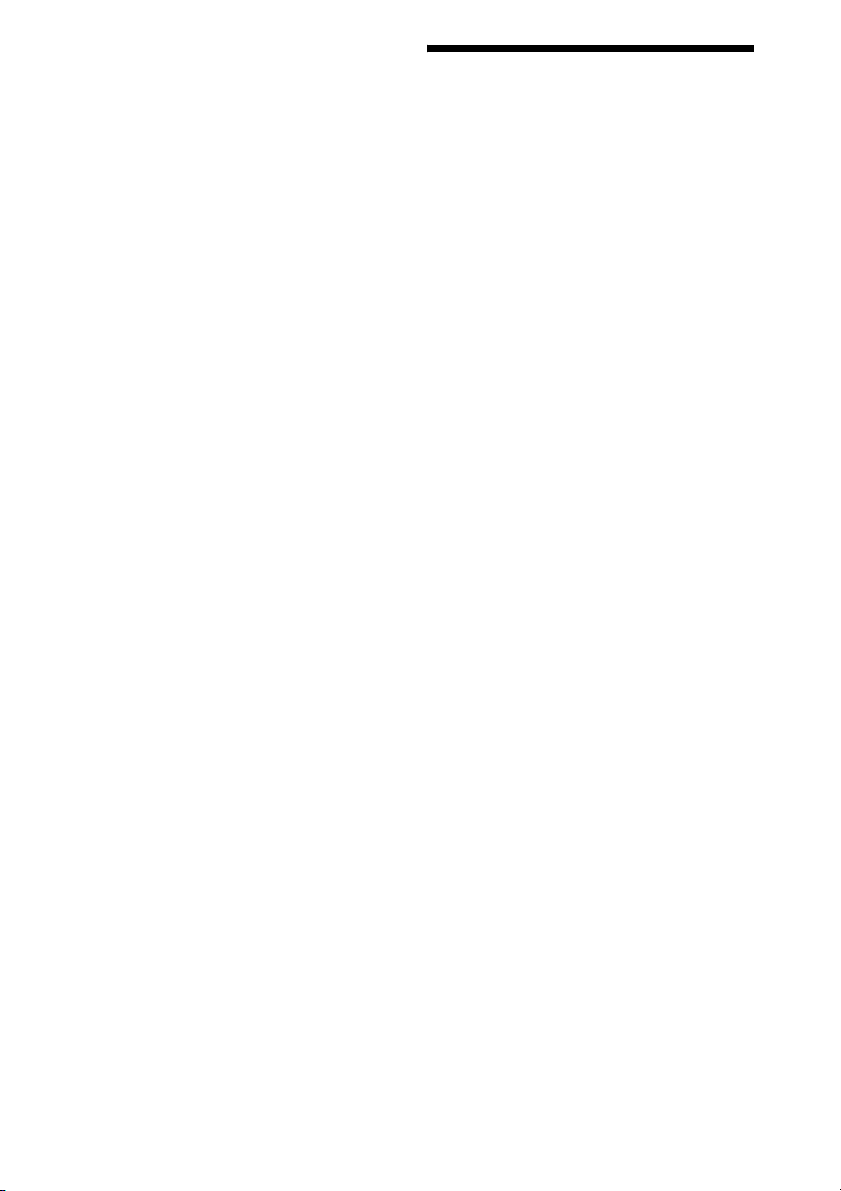
Precautions
On power sources
• The unit is not disconnected from the mains as long
as it is connected to the AC outlet, even if the unit
itself has been turned off.
• As the main plug is used to disconnect the unit from
the mains, connect the unit to an easily accessible AC
outlet. Should you notice an abnormality in the unit,
disconnect the main plug from the AC outlet
immediately.
About These Operating Instructions
• The instructions in these Operating
Instructions describe the controls on the
remote. You can also use the controls on the
unit if they have the same or similar names as
those on the remote.
• The Control Menu items may vary depending
on the area.
• “DVD” may be used as a general term for a
DVD VIDEO, DVD+RW/DVD+R, and DVDRW/DVD-R.
• Measurements are expressed in feet (ft) for
North American models.
• The default setting is underlined.
Copyrights
This product incorporates copyright protection
technology that is protected by U.S. patents and
other intellectual property rights. Use of this
copyright protection technology must be
authorized by Macrovision, and is intended for
home and other limited viewing uses only unless
otherwise authorized by Macrovision. Reverse
engineering or disassembly is prohibited.
This system incorporates with Dolby* Digital
and Dolby Pro Logic (II) adaptive matrix
surround decoder and the DTS** Digital
Surround System.
* Manufactured under license from Dolby
Laboratories.
Dolby, Pro Logic, and the double-D symbol are
trademarks of Dolby Laboratories.
** Manufactured under license under U.S. Patent #’s:
5,451,942; 5,956,674; 5,974,380; 5,978,762;
6,487,535 & other U.S. and worldwide patents
issued & pending. DTS and DTS Digital Surround
are registered trademarks and the DTS logos and
Symbol are trademarks of DTS, Inc. © 1996-2008
DTS, Inc. All Rights Reserved.
This system incorporates High-Definition
TM
Multimedia Interface (HDMI
) technology.
HDMI, the HDMI logo and High-Definition
Multimedia Interface are trademarks or
registered trademarks of HDMI Licensing LLC.
GB
3
Page 4
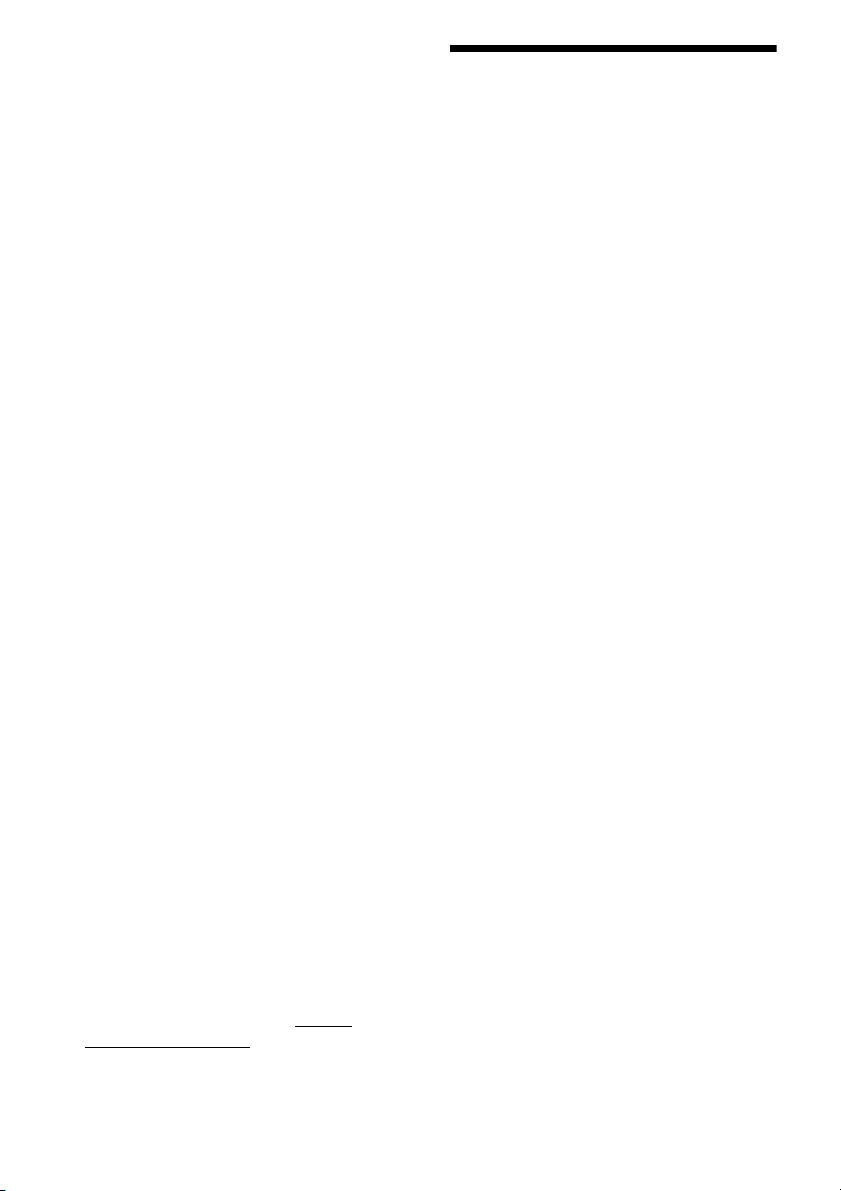
“DVD-RW,” “DVD-R,” “DVD+RW,”
“DVD+R,” “DVD VIDEO,” and the “CD”
logos are trademarks.
“BRAVIA” is a trademark of Sony Corporation.
“PLAYSTATION” is a trademark of Sony
Computer Entertainment Inc.
“WALKMAN” and “WALKMAN” logo are
registered trademarks of Sony Corporation.
DivX® is a video file compression technology,
developed by DivX, Inc.
DivX, DivX Certified, and associated logos are
trademarks of DivX, Inc. and are used under
license.
“S-AIR” and its logo are trademarks of Sony
Corporation.
MPEG Layer-3 audio coding technology and
patents licensed from Fraunhofer IIS and
Thomson.
About MPEG-4 Visual
THIS PRODUCT IS LICENSED UNDER THE
MPEG-4 VISUAL PATENT PORTFOLIO
LICENSE FOR THE PERSONAL AND NONCOMMERCIAL USE OF A CONSUMER FOR
DECODING VIDEO IN COMPLIANCE
WITH THE MPEG-4 VISUAL STANDARD
(“MPEG-4 VIDEO”) THAT WAS ENCODED
BY A CONSUMER ENGAGED IN A
PERSONAL AND NON-COMMERCIAL
ACTIVITY AND/OR WAS OBTAINED
FROM A VIDEO PROVIDER LICENSED BY
MPEG LA TO PROVIDE MPEG-4 VIDEO.
NO LICENSE IS GRANTED OR SHALL BE
IMPLIED FOR ANY OTHER USE.
ADDITIONAL INFORMATION INCLUDING
THAT RELATING TO PROMOTIONAL,
INTERNAL AND COMMERCIAL USES
AND LICENSING MAY BE OBTAINED
FROM MPEG LA, LLC. SEE HTTP://
WWW.MPEGLA.COM
About the S-AIR function
The system is compatible with the S-AIR
function, which allows transmission of sound
between S-AIR products wirelessly.
The following S-AIR products can be used with
the system:
• Surround amplifier (supplied): You can enjoy
surround speaker sound wirelessly.
• S-AIR receiver (optional): You can enjoy
system sound in another room.
The S-AIR receiver can be purchased as an
option (the S-AIR product lineup differs
depending on the area).
Notes or instructions for the surround amplifier
or S-AIR receiver in these Operating
Instructions refer only to when the surround
amplifier or S-AIR receiver is used.
For details on the S-AIR function, see “Using an
S-AIR Product” (page 89).
GB
4
Page 5
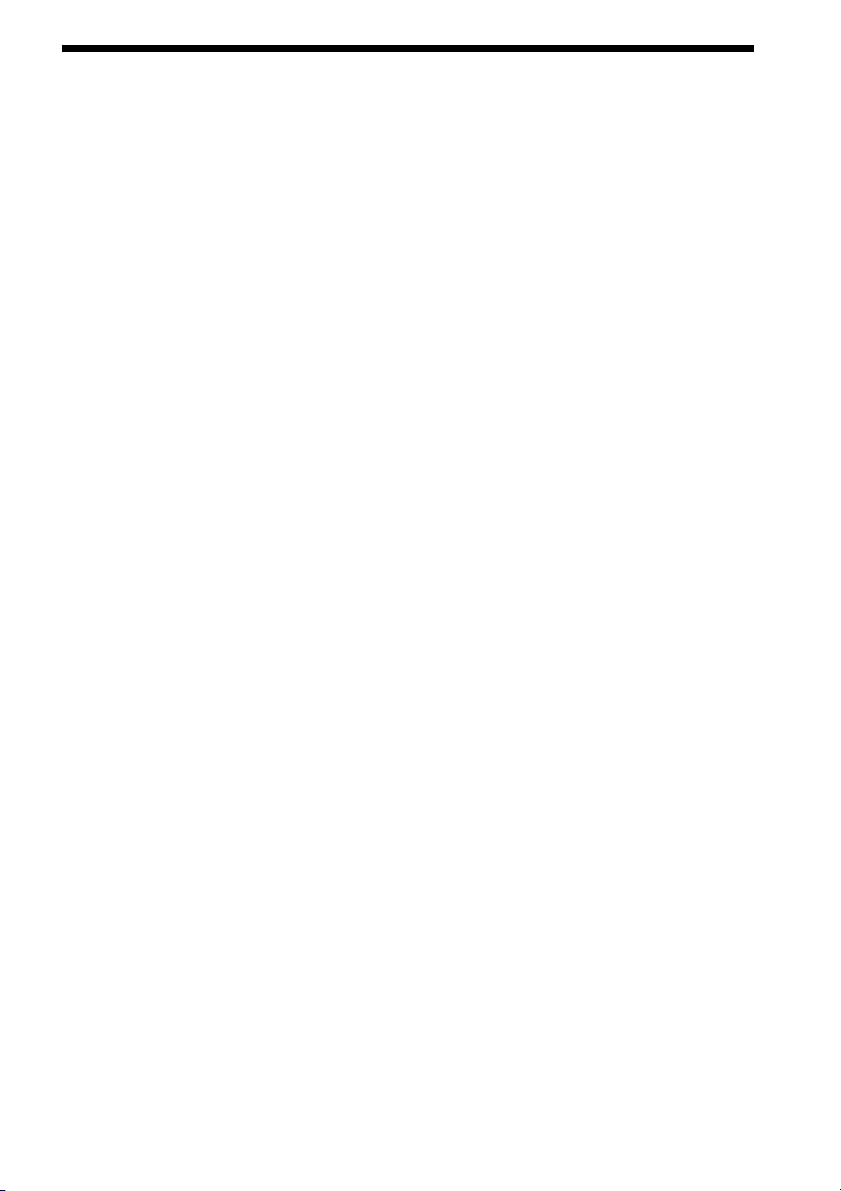
Table of Contents
About These Operating Instructions ....... 3
About the S-AIR function.......................4
Playable Discs......................................... 6
Getting Started
Step 1: Installing the System....... 13
Step 2: Connecting the System... 23
Step 3: Setting up the Wireless
System ..................................... 35
Step 4: Performing the Quick
Setup........................................ 36
Step 5: Selecting the Source....... 39
Step 6: Enjoying Surround
Sound....................................... 41
Disc
Playing a Disc ....................................... 44
Using Play Mode...................................49
Searching/Selecting Disc Contents .......52
Playing MP3 Files/JPEG Image Files... 54
Enjoying Video Files ............................ 58
Adjusting the Delay Between the Picture
and Sound .......................................60
Restricting Playback of the Disc...........60
Changing the System Settings by Using
the Setup Display............................62
Tuner
Presetting Radio Stations......................70
Listening to the Radio...........................71
Using the Radio Data System (RDS)....72
Control for HDMI/External
Audio Device
Using the Control for HDMI Function for
“BRAVIA” Sync ............................73
Playing Back Files of a USB Device ....76
Transferring Songs onto a USB
Device.............................................84
Using a Sony Ericsson Mobile
Phone ..............................................87
Using the DIGITAL MEDIA PORT
Adapter ........................................... 88
Using an S-AIR Product .......................89
Other Operations
Getting Optimal Surround Sound for a
Room .............................................. 94
Calibrating the Appropriate Settings
Automatically................................. 95
Controlling the TV with the Supplied
Remote ........................................... 96
Using the Sound Effect......................... 97
Selecting the Effect to Suit
the Source....................................... 98
Enjoying Multiplex Broadcast
Sound.............................................. 98
Changing the Input Level of the Sound
from Connected Components......... 99
Using the Sleep Timer .......................... 99
Changing the Brightness of the Front
Panel Display................................ 100
Viewing Information About
the Disc......................................... 100
Returning to the Default Settings ....... 103
Additional Information
Precautions.......................................... 104
Notes about the Discs ......................... 105
Troubleshooting.................................. 106
Self-diagnosis Function ...................... 116
Specifications...................................... 117
Glossary.............................................. 119
Playback priority of file types ............ 122
Language Code List ............................ 123
Index to Parts and Control .................. 124
Guide to the Control Menu Display ... 129
Index ................................................... 133
GB
5
Page 6
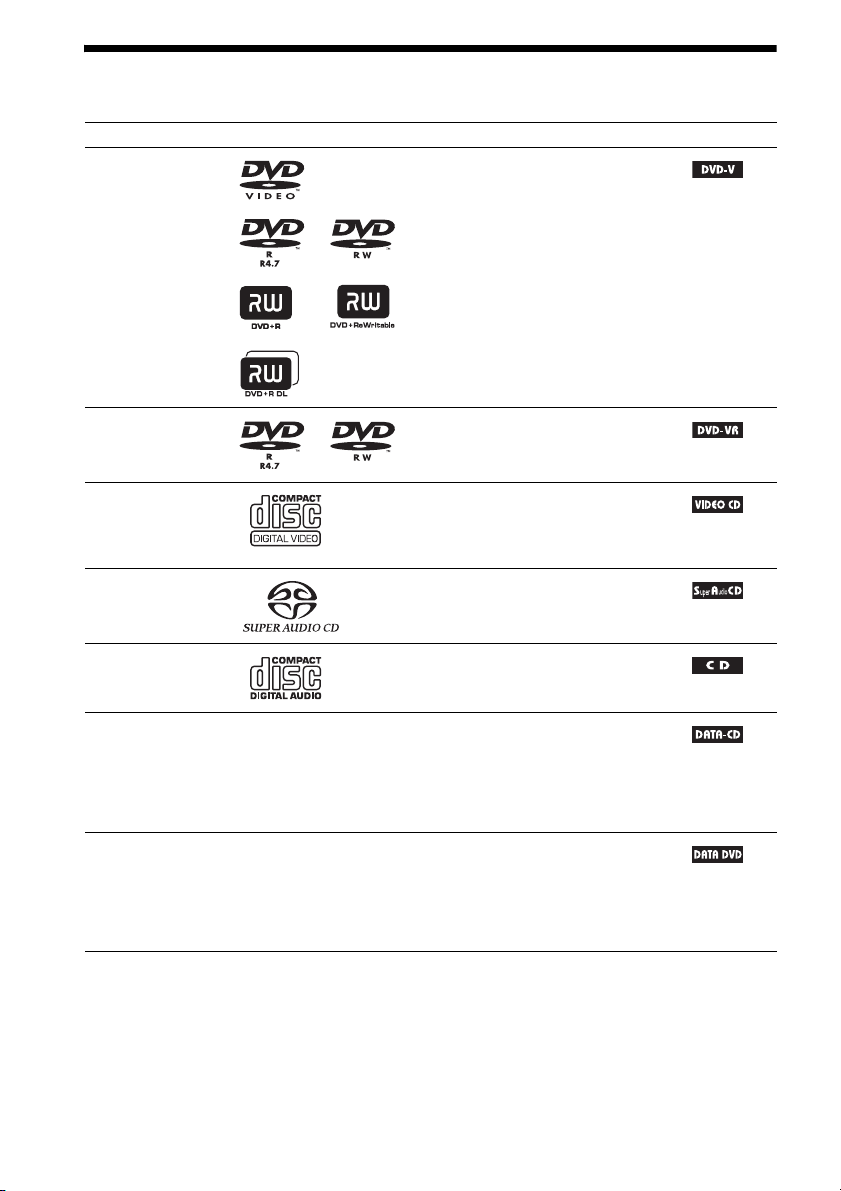
Playable Discs
Type Disc logo Characteristics Icon
DVD VIDEO • DVD VIDEO
• DVD-R/DVD-RW in DVD VIDEO
format or video mode
• DVD+R/DVD+RW in DVD VIDEO
format
VR (Video
Recording) mode
• DVD-R/DVD-RW in VR (Video
Recording) mode (except for DVD-R
DL)
VIDEO CD • VIDEO CD (Ver. 1.1 and 2.0 discs)
• Super VCD
• CD-R/CD-RW/CD-ROM in video CD
format or Super VCD format
Super Audio CD • Super Audio CD
CD • Audio CD
• CD-R/CD-RW in audio CD format
DATA CD – • CD-R/CD-RW/CD-ROM in DATA CD
format, containing MP3
image files
MPEG4 video files, and conforming to
ISO 9660
2)
, DivX video files, and
3)
Level 1/Level 2, or Joliet
files1), JPEG
(extended format)
DATA DVD – • DVD-ROM/DVD-R/DVD-RW/
DVD+R/DVD+RW in DATA DVD
format, containing MP3 files1), JPEG
image files2), DivX video files, and
MPEG4 video files, and conforming to
UDF (Universal Disk Format)
1)
MP3 (MPEG1 Audio Layer 3) is a standard format defined by ISO/MPEG for compresses audio data. MP3 files
must be in MPEG1 Audio Layer 3 format.
2)
JPEG image files must conform to the DCF image file format. (DCF “Design rule for Camera File system”: Image
standards for digital cameras regulated by Japan Electronics and Information Technology Industries Association
(JEITA).)
GB
6
Page 7
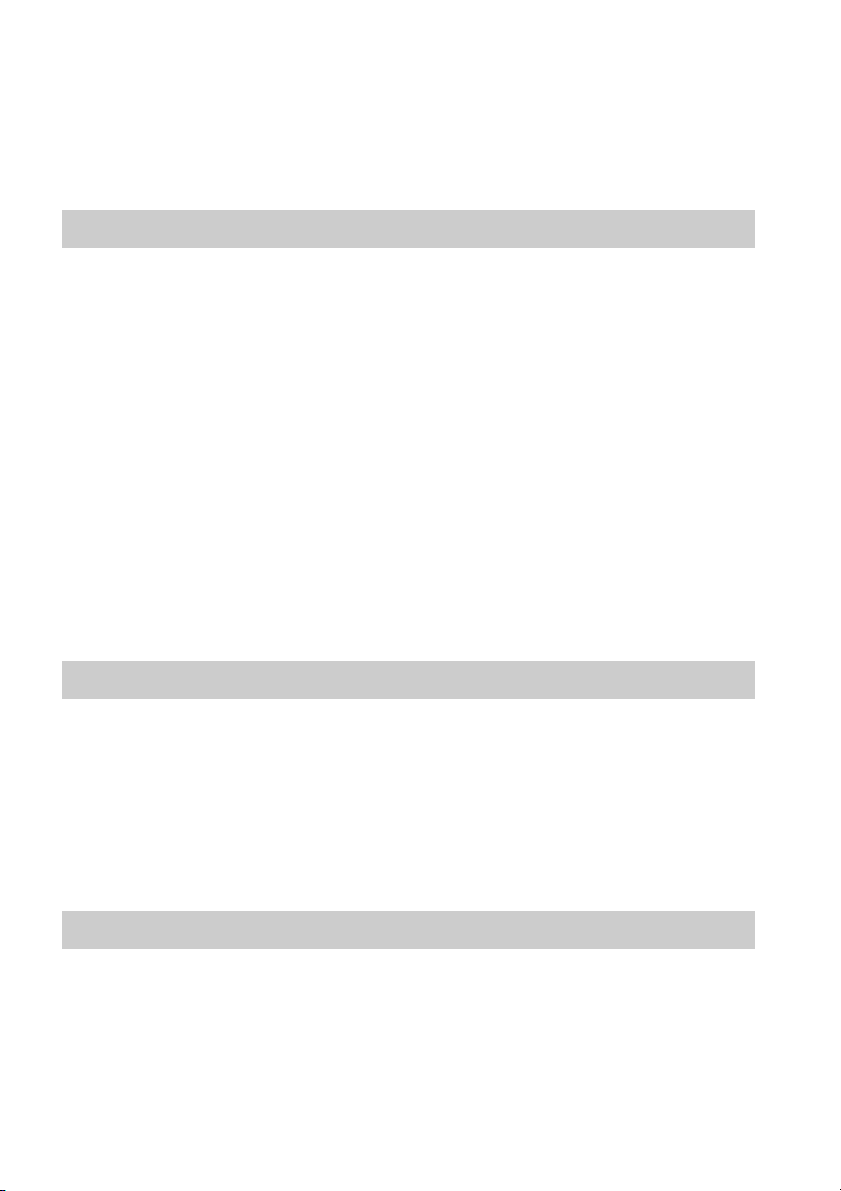
3)
A logical format of files and folders on CD-ROMs, defined by ISO (International Organization for
Standardization).
Notes on discs
This product is designed to playback discs that conform to the Compact Disc (CD) standard.
DualDiscs and some of the music discs encoded with copyright protection technologies do not conform
to the Compact Disc (CD) standard, therefore, these discs may not be playable by this product.
Example of discs that the system cannot play
The system cannot play the following discs:
• CD-ROM/CD-R/CD-RW other than those recorded in the formats listed on page 6
• CD-ROM recorded in PHOTO CD format
• Data part of CD-Extra
• CD Graphics disc
• DVD Audio
• DATA CD/DATA DVD that does not contain MP3 files, JPEG image files, DivX video files, or
MPEG4 video files
• DVD-RAM
•Blu-ray Disc
Also, the system cannot play the following discs:
• A DVD VIDEO with a different region code (page 8)
• A disc that has a non-standard shape (e.g., card, heart)
• A disc with paper or stickers on it
• A disc that has the adhesive of cellophane tape or a sticker still left on it
Note about CD-R/CD-RW/DVD-R/DVD-RW/DVD+R/DVD+RW
In some c ases, CD-R/CD-RW/DVD-R /DVD-RW/DVD+R /DVD+RW cannot be played on this system
due to the recording quality or physical condition of the disc, or the characteristics of the recording
device and authoring software.
The disc will not play if it has not been correctly finalized. For more information, refer to the operating
instructions for the recording device.
Note that some playback functions may not work with some DVD+RWs/DVD+Rs, even if they have
been correctly finalized. In this case, view the disc by normal playback. Also some DATA CDs/DATA
DVDs created in Packet Write format cannot be played.
About Multi Session CD
• This system can play a Multi Session CD when an MP3 file is contained in the first session. Any
subsequent MP3 files recorded in later sessions can also be played back.
• This system can play a Multi Session CD when a JPEG image file is contained in the first session.
Any subsequent JPEG image files recorded in later sessions can also be played back.
• If MP3 files and JPEG image files in music CD format or video CD format are recorded in the first
session, only the first session will be played back.
GB
7
Page 8
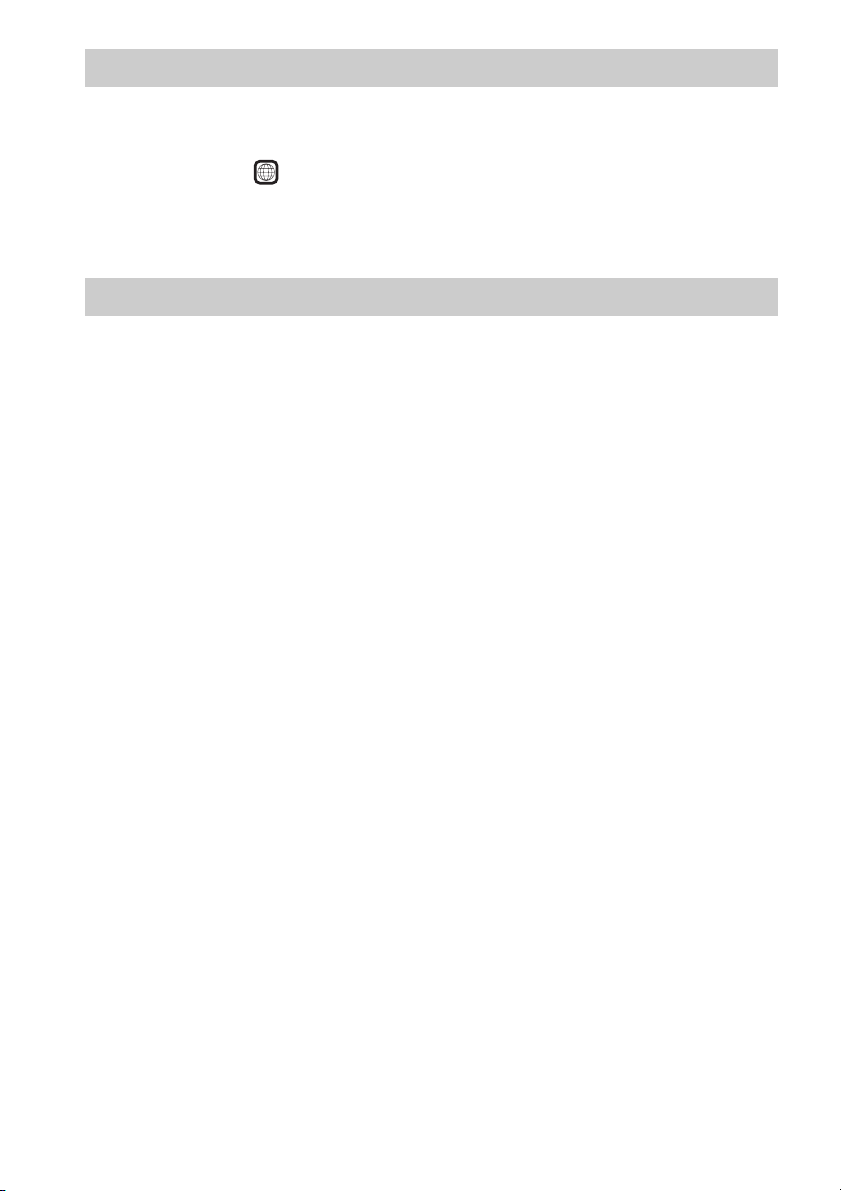
Region code
Your system has a region code printed on the rear of the unit and will only play a DVD labeled with
the same region code.
A DVD VIDEO labeled will also play on this system.
If you try to play any other DVD VIDEO, the message [Playback prohibited by area limitations.] will
appear on the TV screen. Depending on the DVD VIDEO, no region code indication may be given even
though playing the DVD VIDEO is prohibited by area restrictions.
ALL
Note about playback operations of a DVD or VIDEO CD
Some playback operations on a DVD or VIDEO CD may be intentionally set by software producers.
Since this system will play a DVD or VIDEO CD according to the disc contents the software producers
designed, some playback features may not be available. Be sure to read the operating instructions
supplied with the DVD or VIDEO CD.
GB
8
Page 9
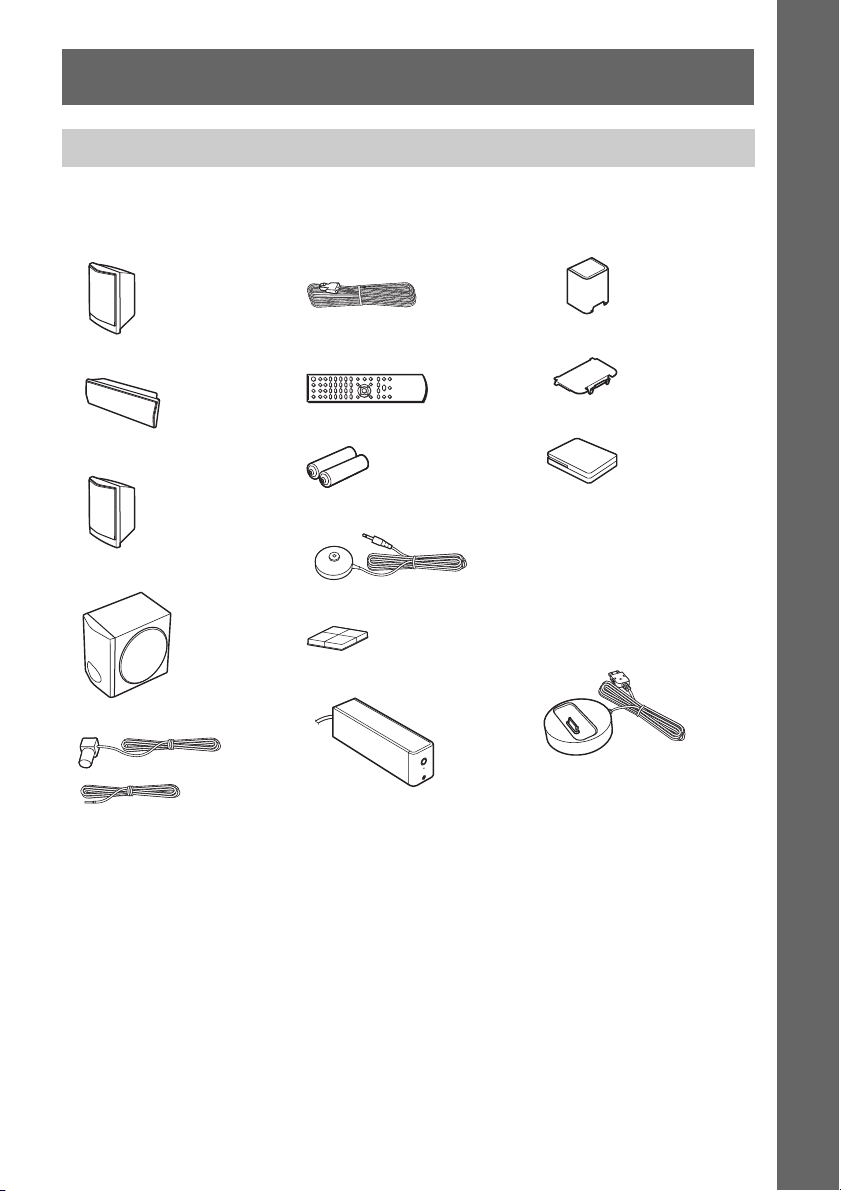
Getting Started
Unpacking
DAV-DZ380W
Getting Started
• Front speakers (2)
• Center speaker (1)
• Surround speakers (2)
• Subwoofer (1)
• FM wire antenna (aerial) (1)
or
• Speaker cords (6, red/white/
green/gray/blue/purple)
• Remote commander
(remote) (1)
• R6 (size AA) batteries (2)
• Calibration mic (1)
• Foot pads (1 set)
• Surround amplifier (1)
• Speaker cord cover (1)
• Speaker cord holder (1)
• Wireless transceivers (2)
• Operating Instructions
• Quick Setup Guide
• Wireless Product Safety
Information
For United Kingdom models
• DIGITAL MEDIA PORT
adapter (TDM-iP20) (1)
• Operating Instructions for
the DIGITAL MEDIA
PORT adapter (TDM-iP20)
GB
9
Page 10
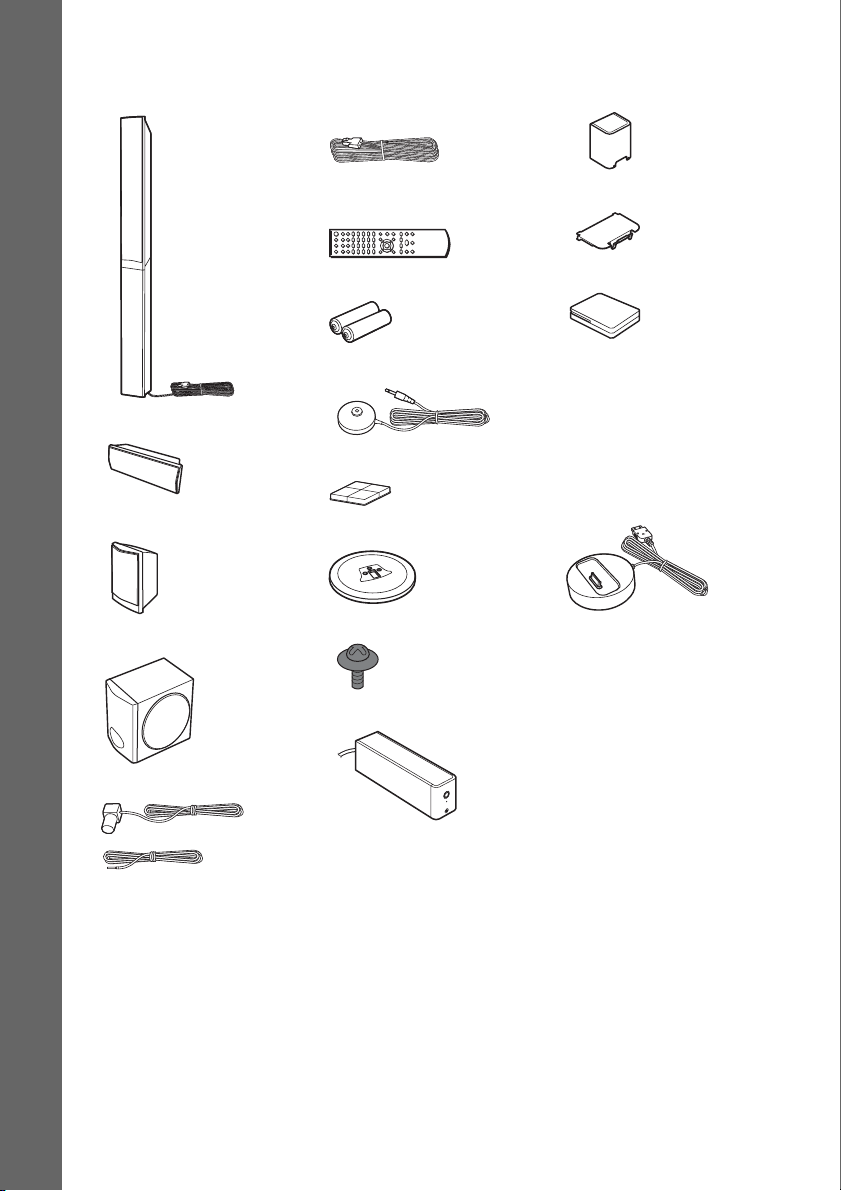
DAV-DZ680W
• Front speakers (2)
Getting Started
• Center speaker (1)
• Surround speakers (2)
• Subwoofer (1)
• Speaker cords (4, green/
gray/blue/purple)
• Remote commander
(remote) (1)
• R6 (size AA) batteries (2)
• Calibration mic (1)
• Foot pads (1 set)
• Bases (2)
• Screws (with washer) (6)
• Speaker cord cover (1)
• Speaker cord holder (1)
• Wireless transceivers (2)
• Operating Instructions
• Quick Setup Guide
• Wireless Product Safety
Information
For United Kingdom models
• DIGITAL MEDIA PORT
adapter (TDM-iP20) (1)
• Operating Instructions for
the DIGITAL MEDIA
PORT adapter (TDM-iP20)
• FM wire antenna (aerial) (1)
or
GB
10
• Surround amplifier (1)
Page 11
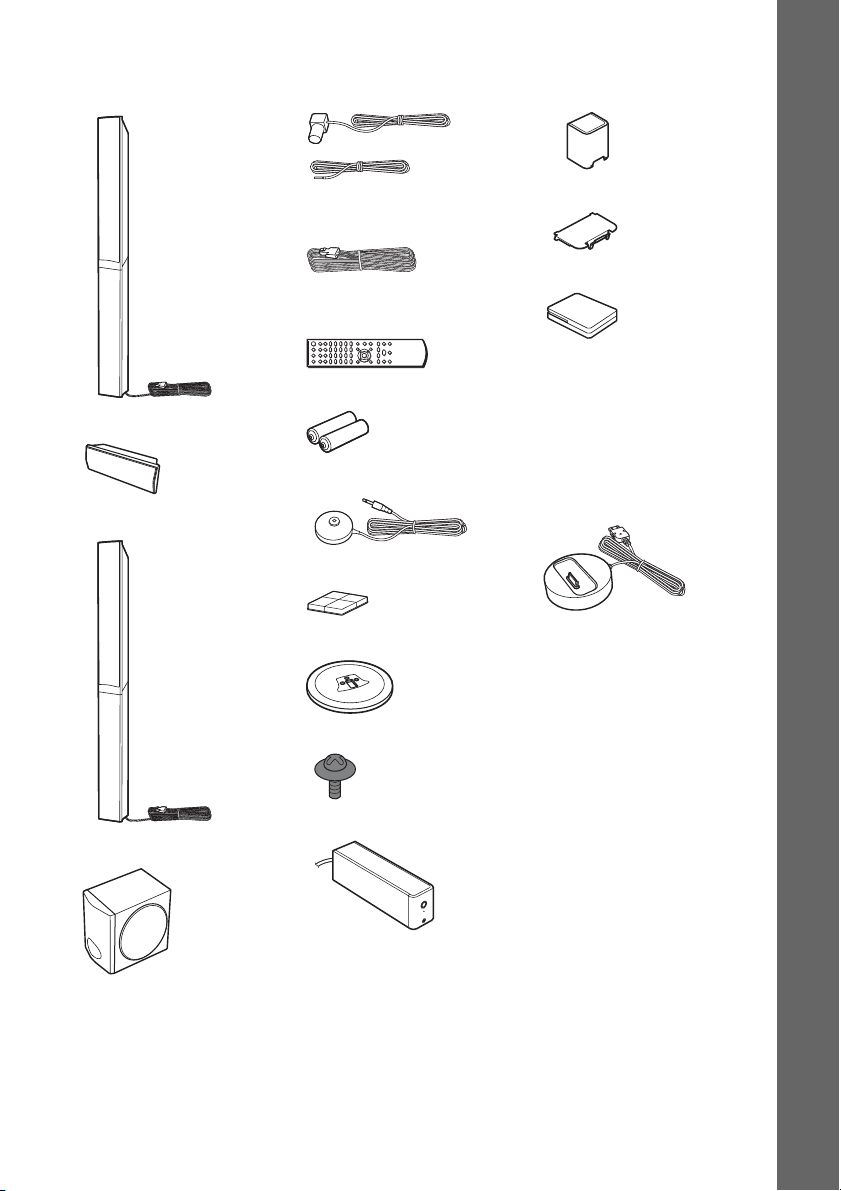
DAV-DZ880W
• Front speakers (2)
• Center speaker (1)
• Surround speakers (2)
• FM wire antenna (aerial) (1)
or
• Speaker cords (2, green/
purple)
• Remote commander
(remote) (1)
• R6 (size AA) batteries (2)
• Calibration mic (1)
• Foot pads (1 set)
• Bases (4)
• Speaker cord cover (1)
• Speaker cord holder (1)
• Wireless transceivers (2)
• Operating Instructions
• Quick Setup Guide
• Wireless Product Safety
Information
For United Kingdom models
• DIGITAL MEDIA PORT
adapter (TDM-iP20) (1)
• Operating Instructions for
the DIGITAL MEDIA
PORT adapter (TDM-iP20)
Getting Started
• Subwoofer (1)
• Screws (with washer) (12)
• Surround amplifier (1)
11
GB
Page 12
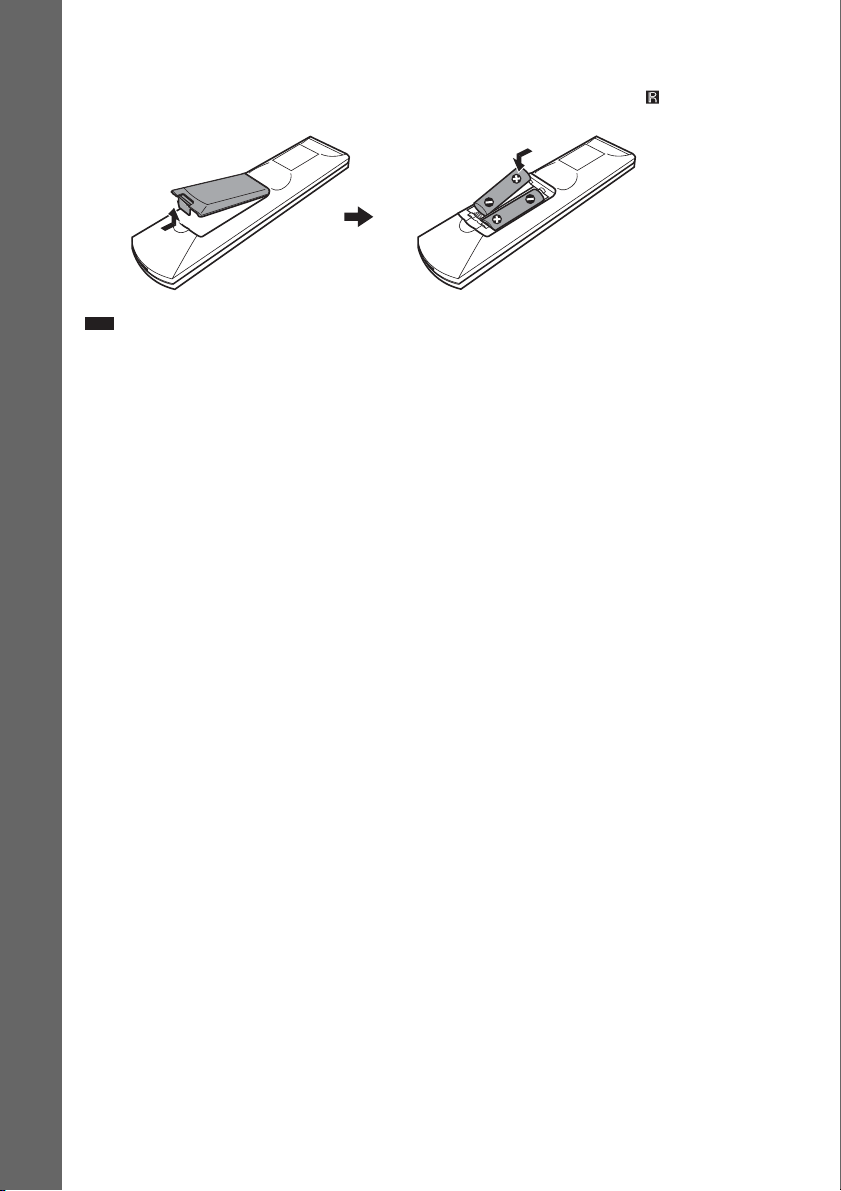
Inserting batteries into the remote
Insert two R6 (size AA) batteries (supplied) by matching the 3 and # ends on the batteries to the
markings inside the compartment. To use the remote, point it at the remote sensor on the unit.
Getting Started
Note
• Do not leave the remote in an extremely hot or humid place.
• Do not use a new battery with an old one.
• Do not drop any foreign object into the remote casing, particularly when replacing the batteries.
• Do not expose the remote sensor to direct sunlight or lighting apparatus. Doing so may cause a malfunction.
• If you do not intend to use the remote for an extended period of time, remove the batteries to avoid possible damage
from battery leakage and corrosion.
12
GB
Page 13
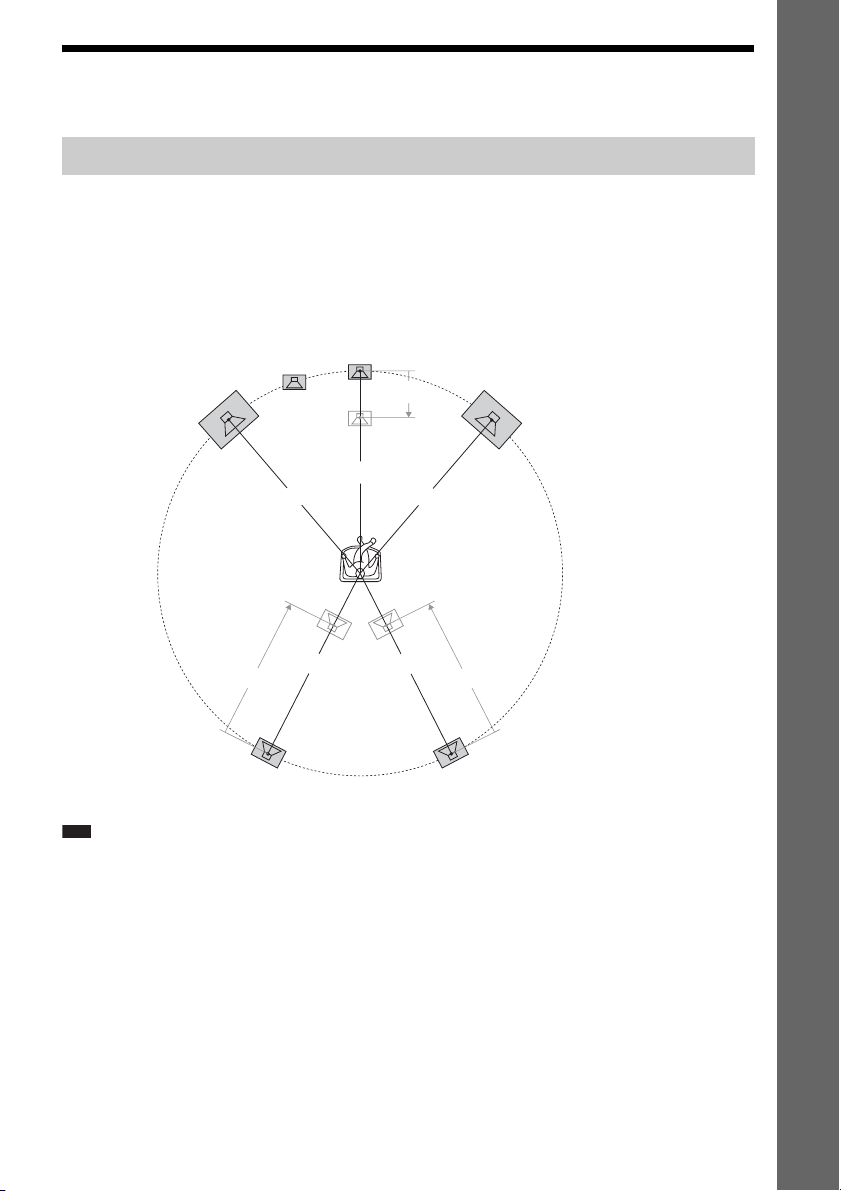
Step 1: Installing the System
Positioning the system
For the best possible surround sound, place all speakers at the same distance from the listening position
(A). The distance can be between 1.0 to 7.0 meters.
If you cannot place the center speaker and surround speakers at the same distance as (A), you can move
the center speaker up to 1.6 meters closer to the listening position (B), and the surround speakers up
to 5.0 meters closer to the listening position (C).
The subwoofer can be placed anywhere in the room.
Getting Started
Subwoofer
Front left speaker (L)
Center speaker
B
Front right speaker (R)
A
A
A
Surround left speaker (L)
Note
• Use caution when placing the speakers and/or speaker stands attached to the speakers on a specially treated (waxed,
oiled, polished, etc.) floor, as staining or discoloration may result.
• Do not lean or hang on a speaker, as it may fall down.
A
A
CC
Surround right speaker (R)
13
GB
Page 14
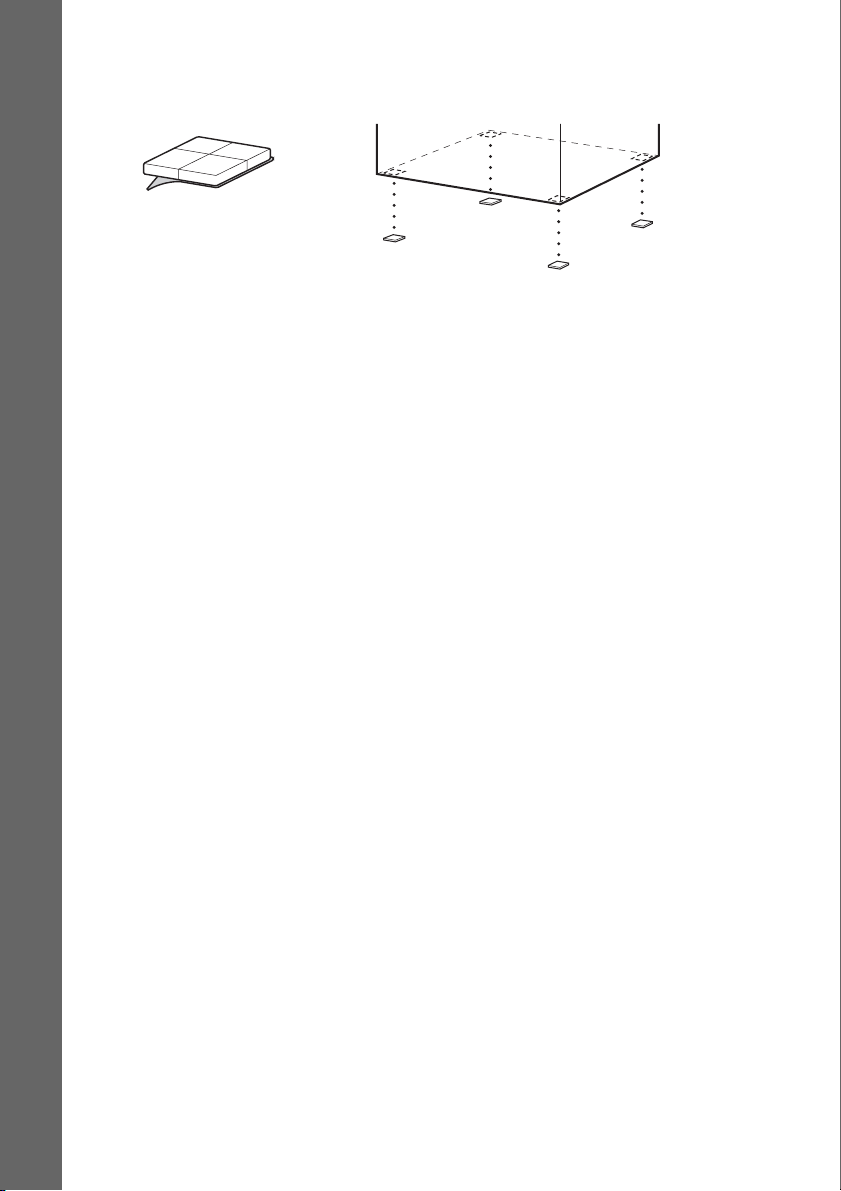
Attaching the foot pads to the subwoofer
Attach the foot pads (supplied) to the bottom of the subwoofer to stabilize the subwoofer and prevent
it from slipping.
,
Remove the foot pads from
Getting Started
the protective cover.
14
GB
Page 15
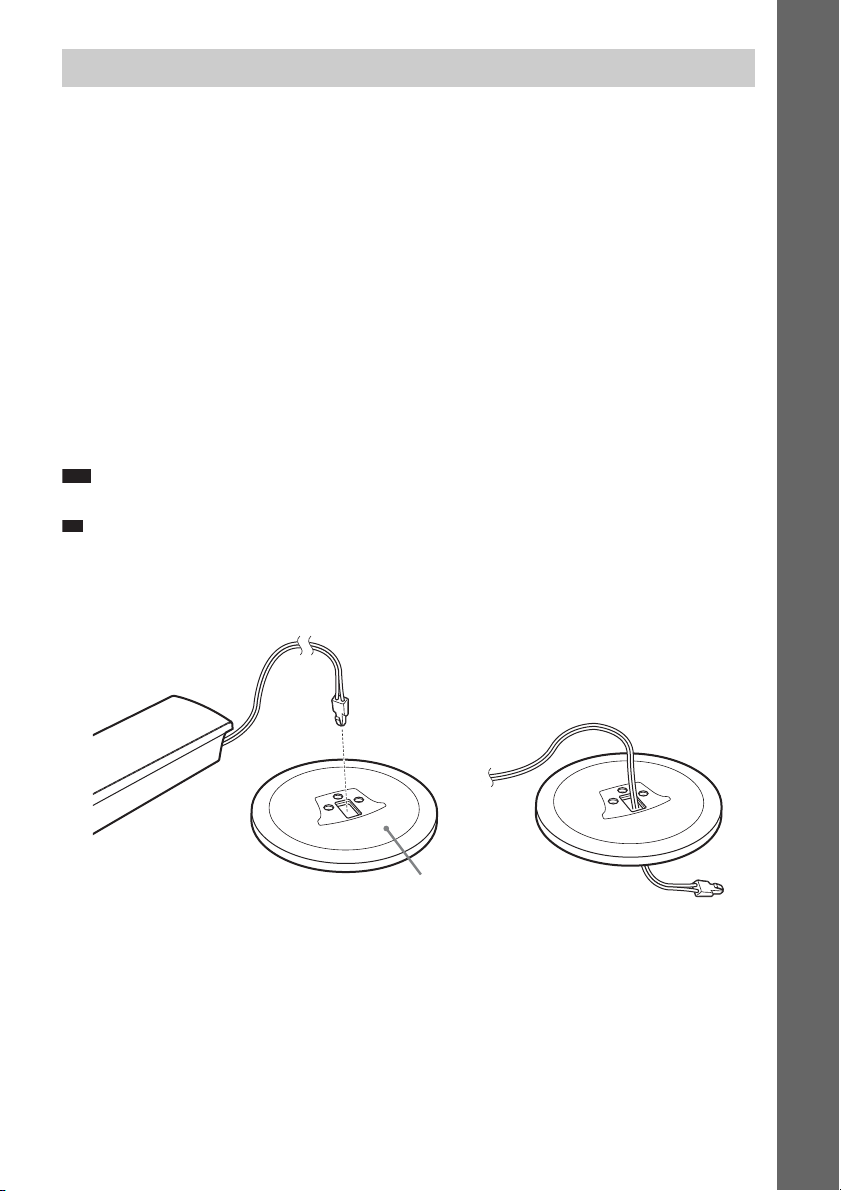
p
Assembling the speakers
(DAV-DZ680W/DAV-DZ880W only)
Before connecting the speakers, attach the speaker stand to the speaker.
(For the front speakers of DAV-DZ680W, and the front and surround speakers of DAV-DZ880W)
Use the parts as follows:
DAV-DZ680W
• Front speakers (2)
• Bases (2)
• Screws (with washer) (6)
DAV-DZ880W
• Front and surround speakers (4)
• Bases (4)
• Screws (with washer) (12)
For details of how to connect the speaker cords to the SPEAKER jacks, see page 23.
Note
• Spread a cloth on the floor to avoid damaging the floor when you assemble the speakers.
Ti
• You can use the speaker without the speaker stand by installing it on the wall (page 18).
1 Thread the speaker cord through the top hole in the base.
Getting Started
Speaker
Speaker cord
,
Top of the base
GB
15
Page 16
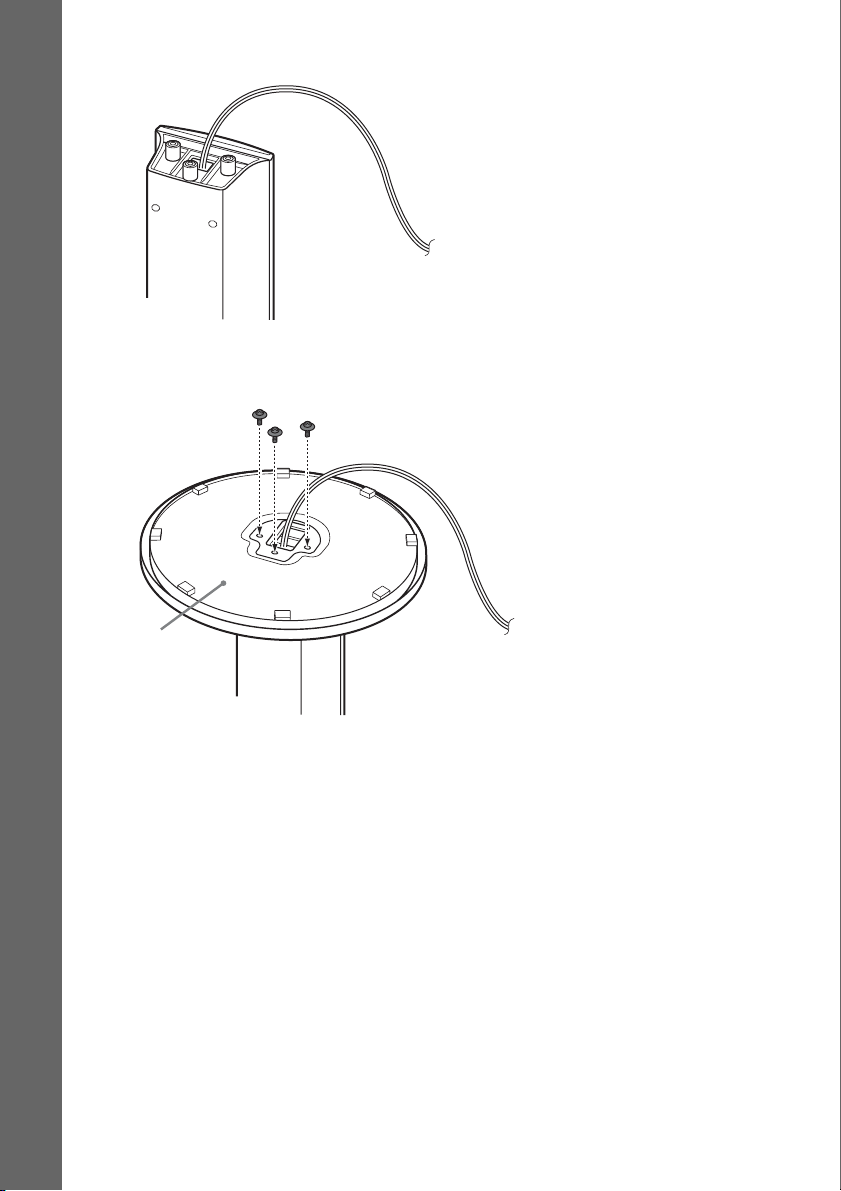
2 Turn the speaker upside down.
Speaker cord
Getting Started
Speaker
3 Place the base on the bottom of the speaker, then secure the base with three screws
(with washer).
Screws (with washer)
Bottom of the
base
GB
16
Speaker
Page 17
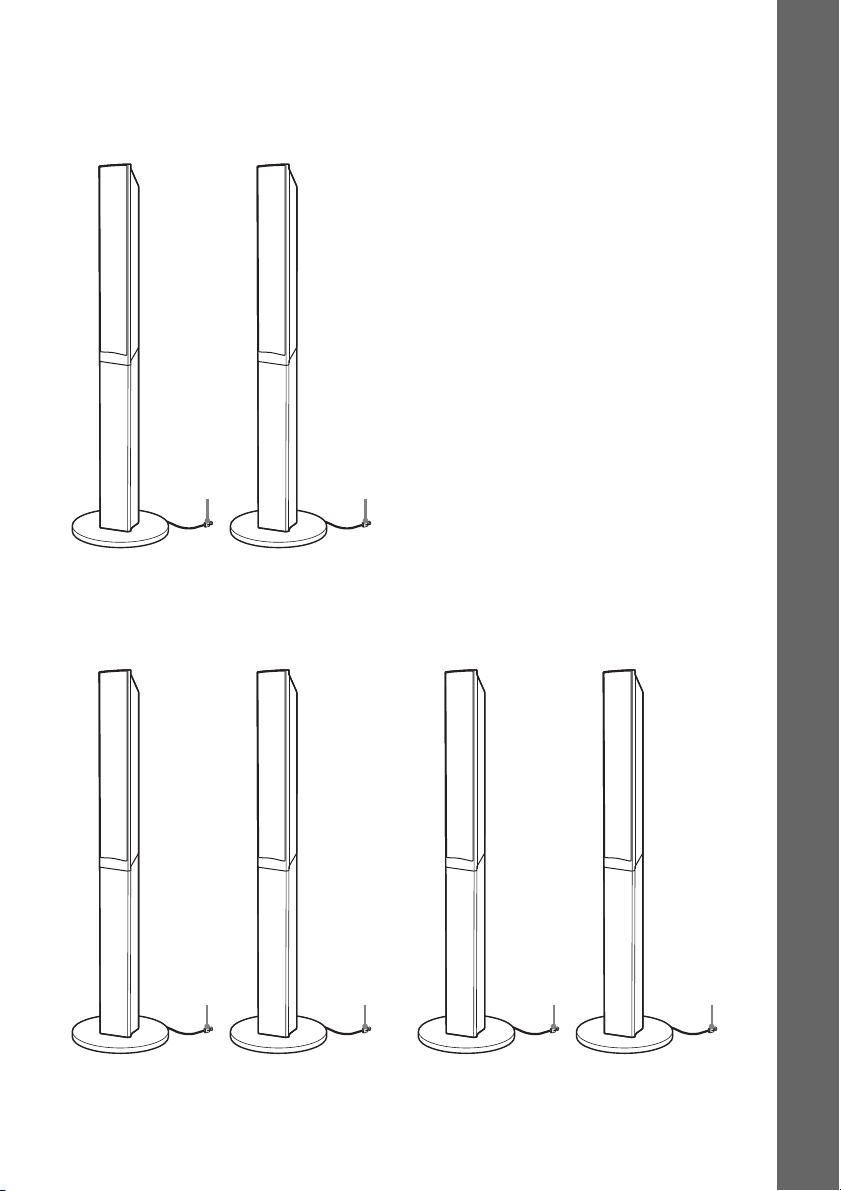
Fully-assembled illustration
:
DAV-DZ680W
Front left speaker (L):
White label
DAV-DZ880W
Front left speaker (L):
White label
Front right speaker (R):
Red label
White
Front right speaker (R):
Red label
Red
Surround left speaker (L):
Blue label
Getting Started
Surround right speaker (R)
Gray label
White
Red
Blue
Gray
GB
17
Page 18
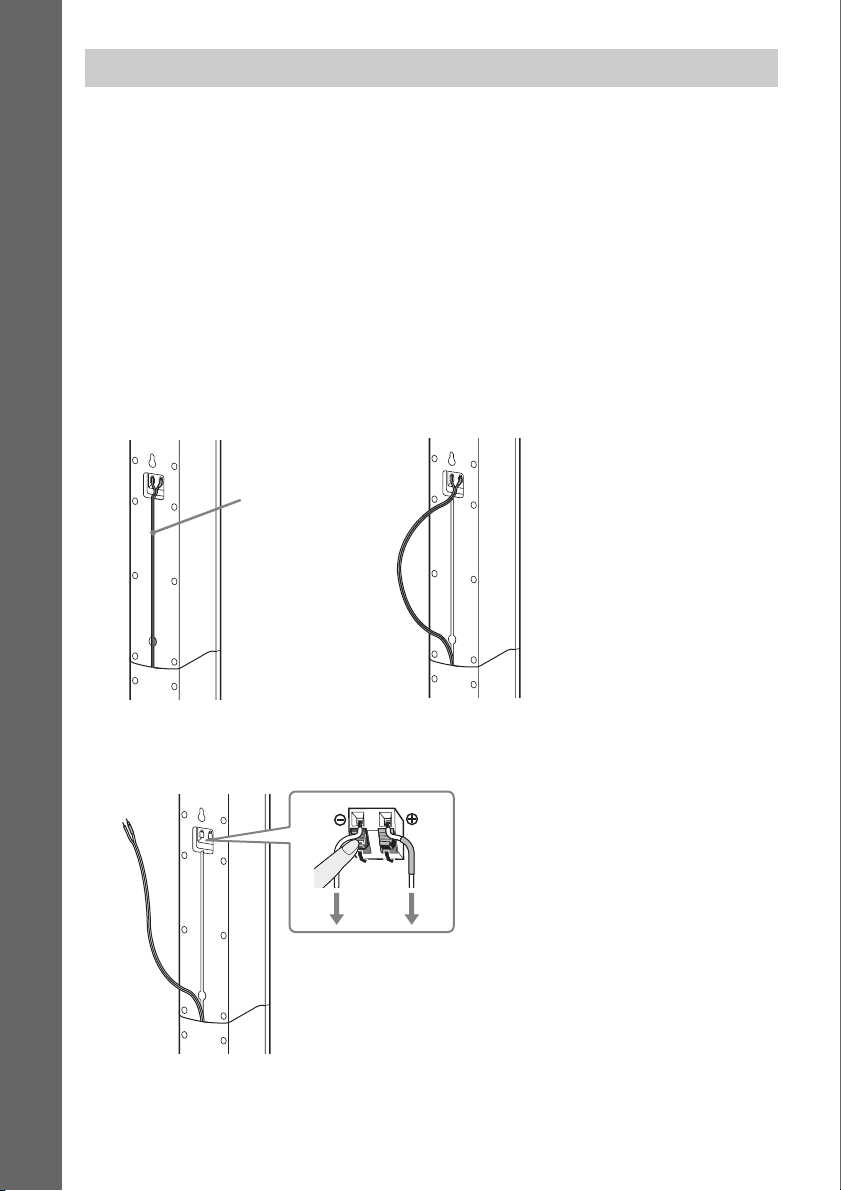
Installing the speakers on a wall
Caution
• Contact a screw shop or installer for information regarding the wall material or screws to be used.
• Use screws that are suitable for the wall material and strength. As a plaster board wall is especially fragile, attach
the screws securely to a beam. Install the speakers on a vertical and flat wall where reinforcement is applied.
• Sony is not responsible for accidents or damage caused by improper installation, insufficient wall strength or
Getting Started
improper screw installation, natural calamity, etc.
Before installing the front speakers of DAV-DZ680W or the front and surround speakers of DAVDZ880W on a wall, you need to disassemble the speakers. You can install the upper part of a speaker
on a wall.
To disassemble the speaker
(Front speakers of DAV-DZ680W or front and surround speakers of DAV-DZ880W only)
1 Pull out the speaker cord from the slot of the rear of the speaker.
Speaker cord
,
Rear of the speaker
2 Disconnect the speaker cords from the speaker.
Rear of the speaker
GB
18
Page 19
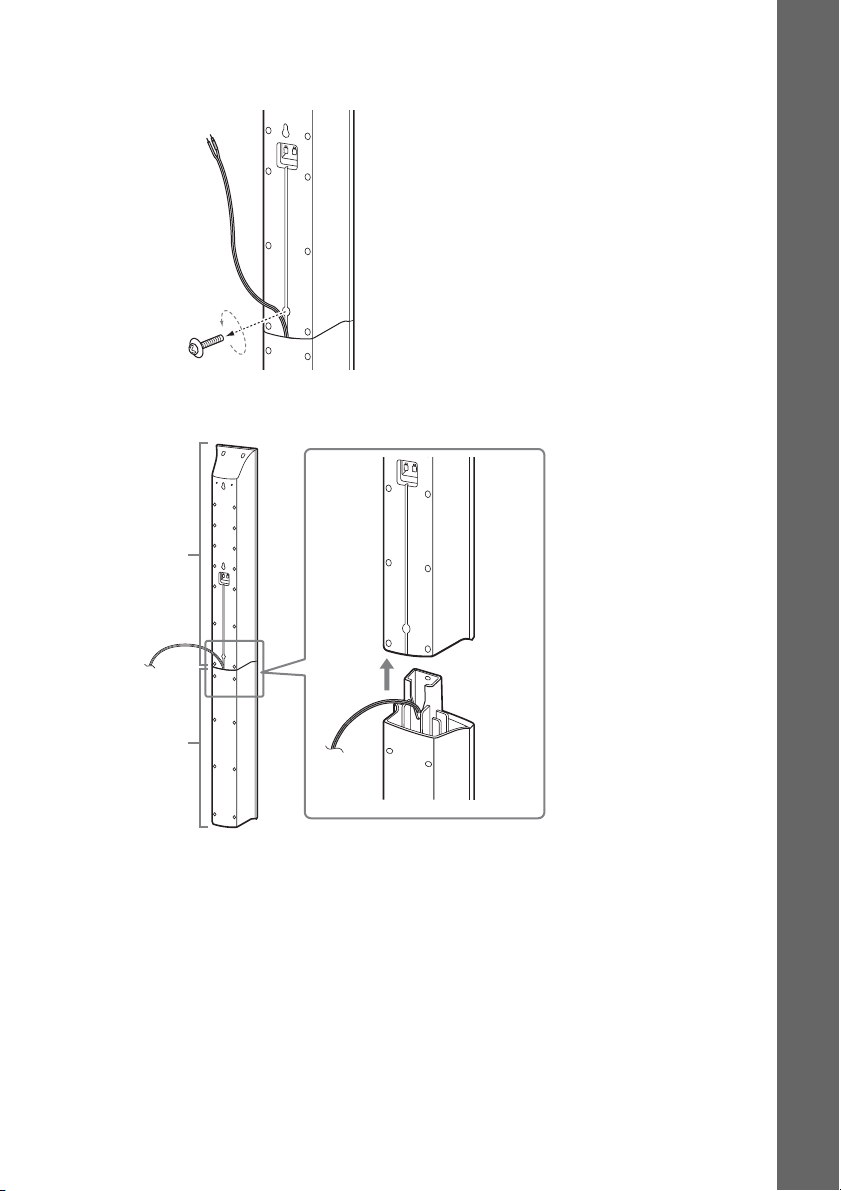
3 Remove the screw (pre-installed) at the rear of the speaker.
This screw is used when reassembling the speaker. Be sure not to lose the screw.
Getting Started
Screw
Rear of the speaker
4 Disassemble the speaker by lifting the upper part of the speaker.
Upper part
Lower part
Rear of the speaker
19
GB
Page 20
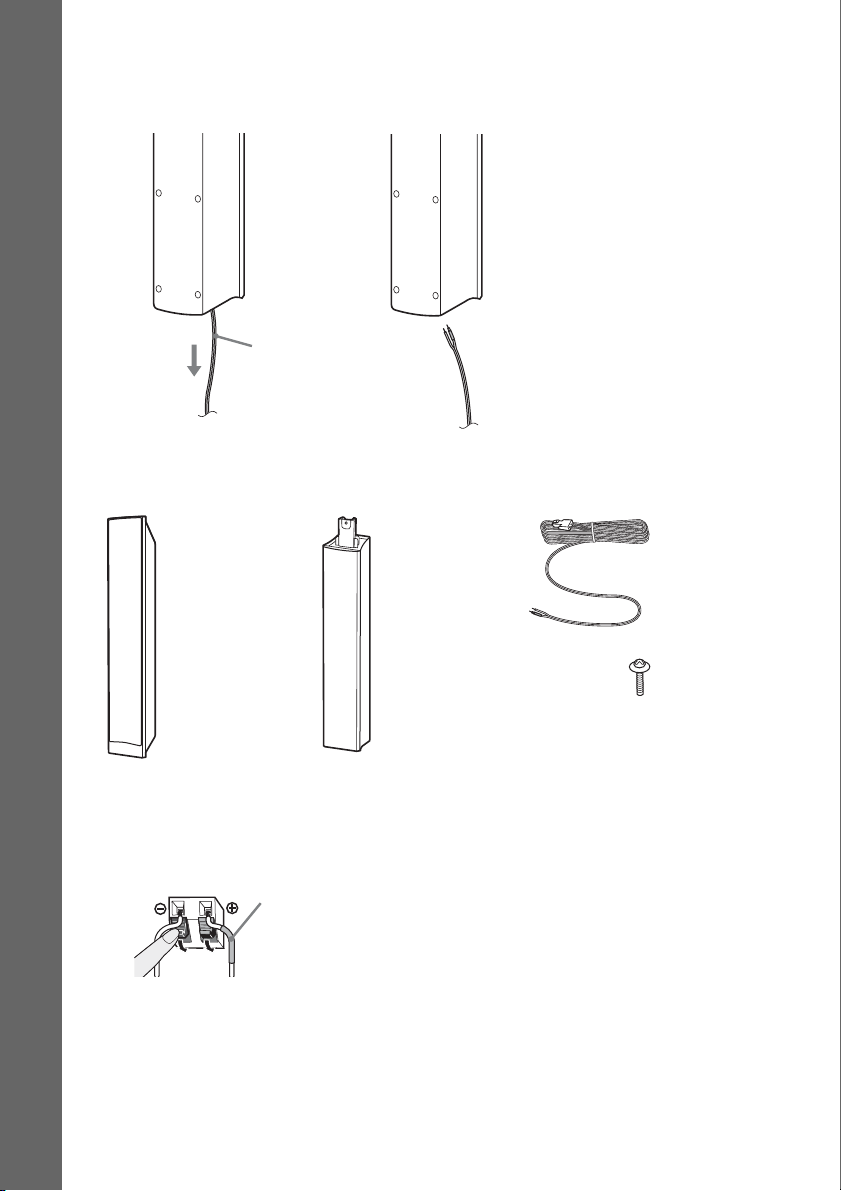
5 Pull out the speaker cord from the bottom of the lower part of the speaker.
The removed speaker cord is used when installing the speaker on a wall.
Lower part of the speaker
Getting Started
,
Speaker cord
Fully-disassembled illustration
Upper part of
the speaker
Lower part of
the speaker
Speaker cord
Screw
To install the speakers on a wall
Before installing the speakers on a wall, connect the speaker cord to the speaker.
Be sure to match the speaker cords to the appropriate terminals on the speakers: the speaker cord with
the color tube to 3, and the speaker cord without the color tube to #.
Color tube
Front left speaker (L): White
Front right speaker (R): Red
Center speaker: Green
Surround left speaker (L): Blue
Surround right speaker (R): Gray
20
GB
Page 21
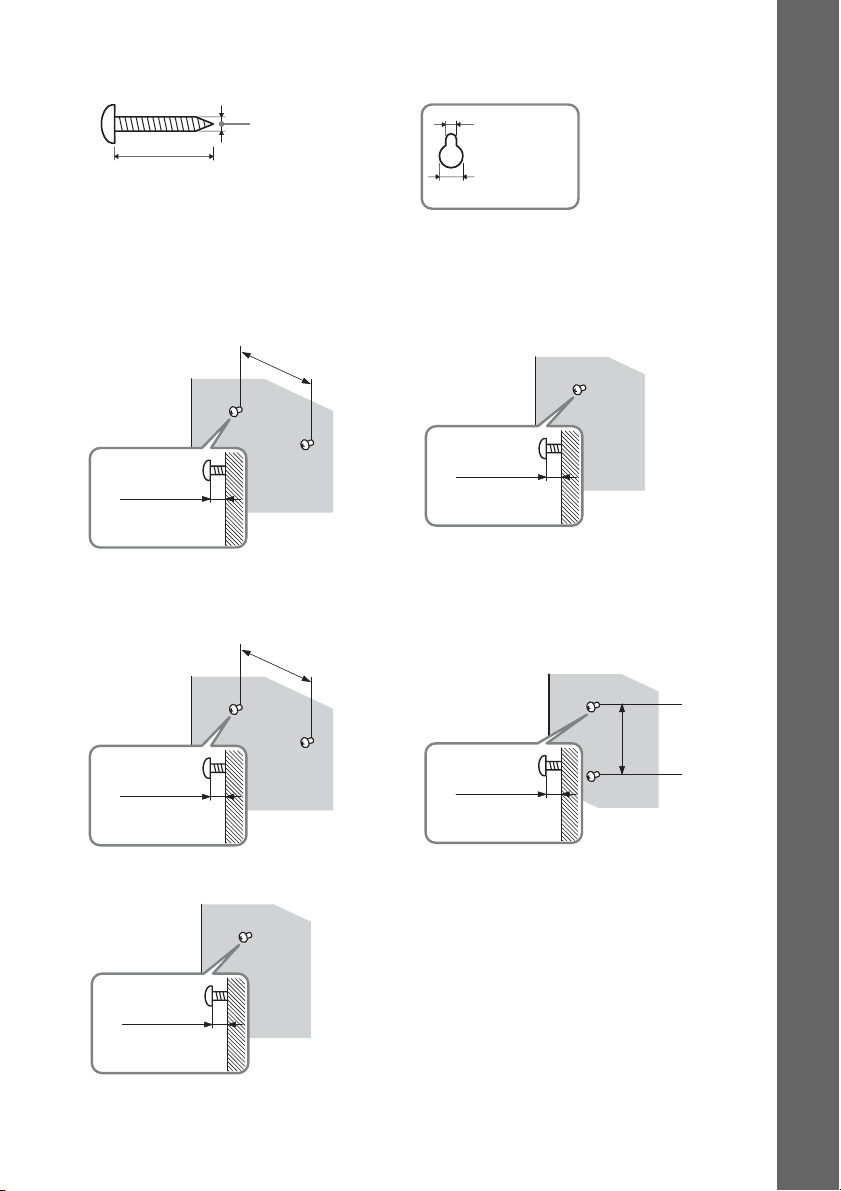
1 Prepare screws (not supplied) that are suitable for the hole on the back of each speaker.
See the illustrations below.
Hole on the back of
the speaker
30 mm (1 3/16 inches)
4 mm (
5
/32 inch)
5 mm
7
(
/32 inch)
10 mm
13
/32 inch)
(
2 Fasten the screws to the wall.
DAV-DZ380W
For the center speaker
8 to 10 mm
11
/32 to 13/32
(
inch
)
DAV-DZ680W
For the center speaker
145 mm
3
/4 inches)
(5
145 mm
3
/4 inches)
(5
For the other speakers
8 to 10 mm
11
/32 to 13/32
(
For the front speakers
inch
)
Getting Started
8 to 10 mm
11
/32 to 13/32
(
For the surround speakers
11
/32 to 13/32
(
inch
8 to 10 mm
inch
)
)
11
(
/32 to 13/32
8 to 10 mm
inch
210 mm
3
(8
/8
inches
)
)
GB
21
Page 22
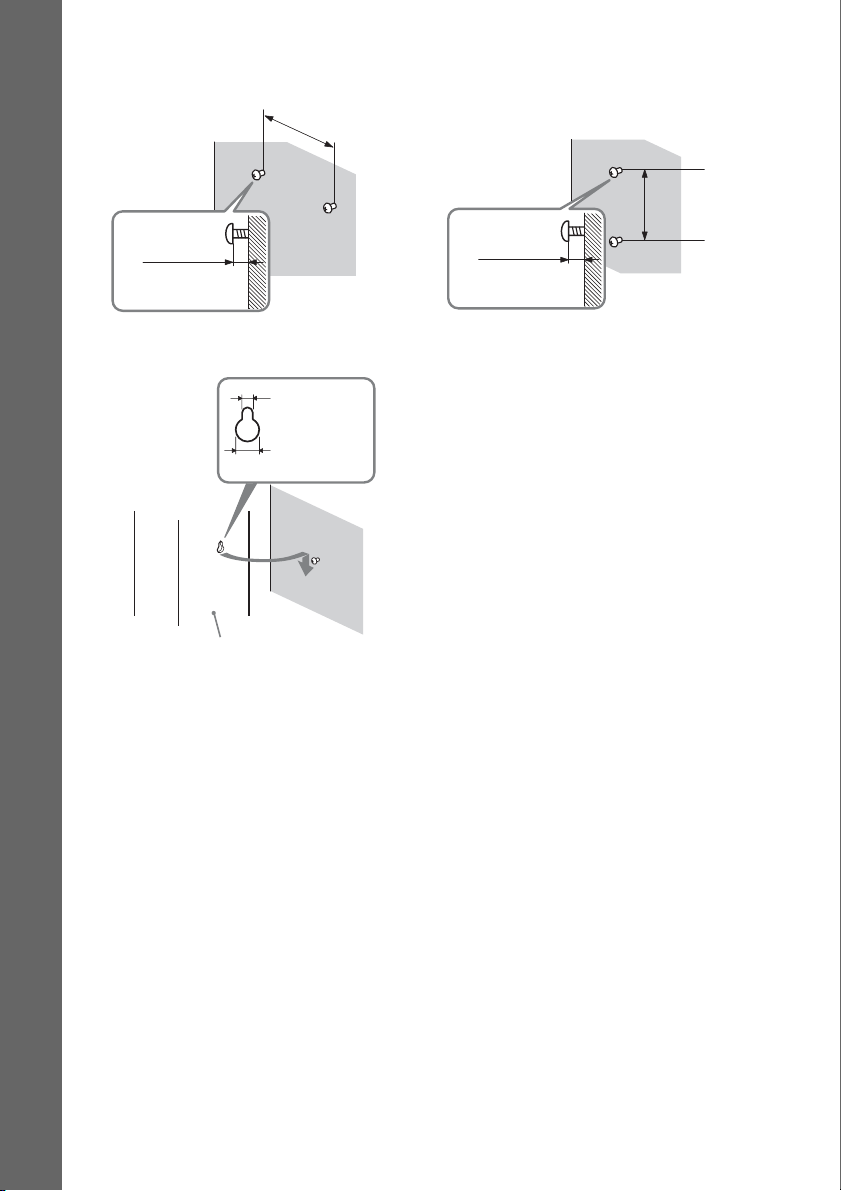
Getting Started
DAV-DZ880W
For the center speaker
145 mm
3
(5
/4 inches)
For the other speakers
210 mm
3
(8
/8
inches
)
8 to 10 mm
11
/32 to 13/32
(
inch
)
3 Hang the speakers on the screws.
5 mm
7
/32 inch)
(
10 mm
13
/32 inch)
(
Rear of the speaker
11
/32 to 13/32
(
Hole on the back of
the speaker
8 to 10 mm
inch
)
22
GB
Page 23
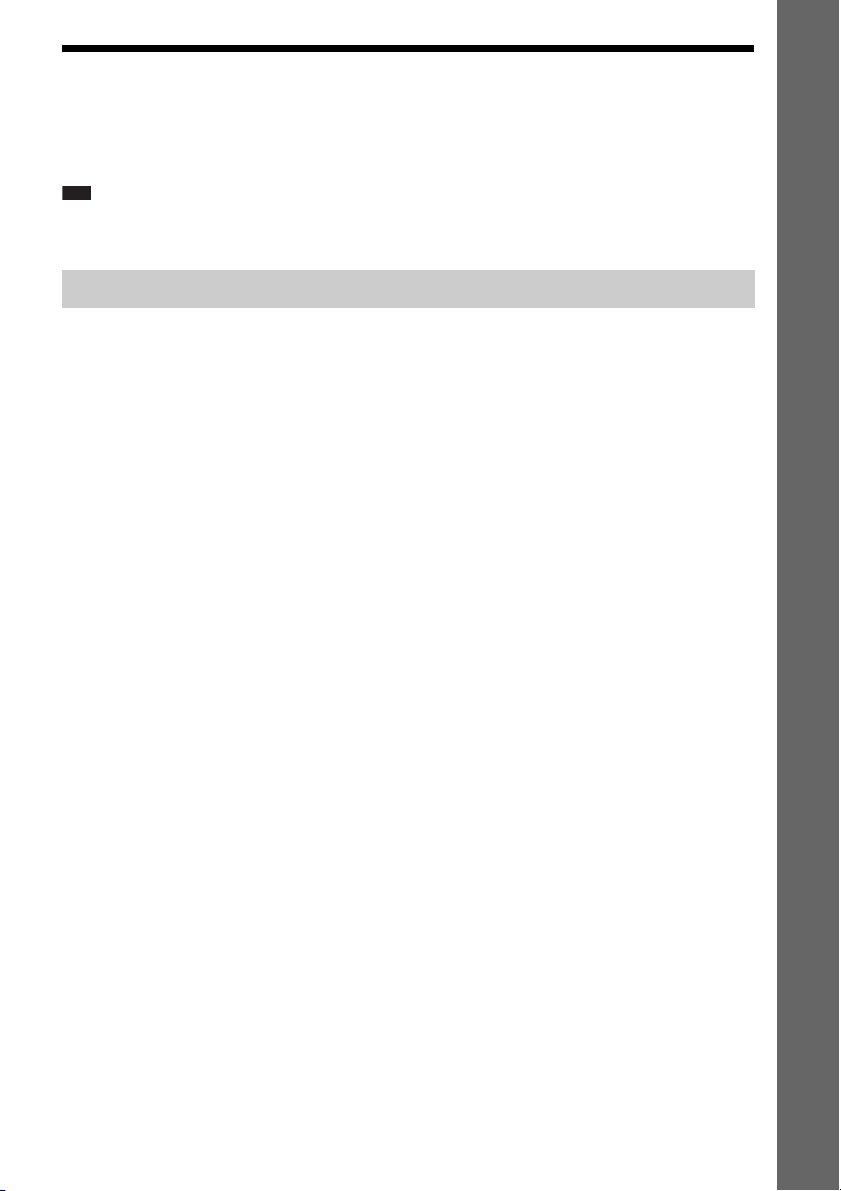
Step 2: Connecting the System
For connecting the system, read the information on the following pages.
Do not connect the AC power cord (mains lead) of the unit to a wall outlet (mains) until all the other
connections are made.
Note
• When you connect another component with a volume control, turn down the volume of the other components to a
level where sound is not distorted.
Connecting the speakers
The connector of the speaker cords and the color tube are color-coded depending on the type of speaker.
Connect the speaker cords to match the color of the SPEAKER jacks of the unit.
Be sure to match the speaker cords to the appropriate terminals on the speakers: the speaker cord with
the color tube to 3, and the speaker cord without the color tube to #. Do not catch the speaker cord
insulation (rubber covering) in the speaker terminals.
To connect speaker cords to the unit
When connecting to the unit, insert the connector until it clicks.
Getting Started
23
GB
Page 24
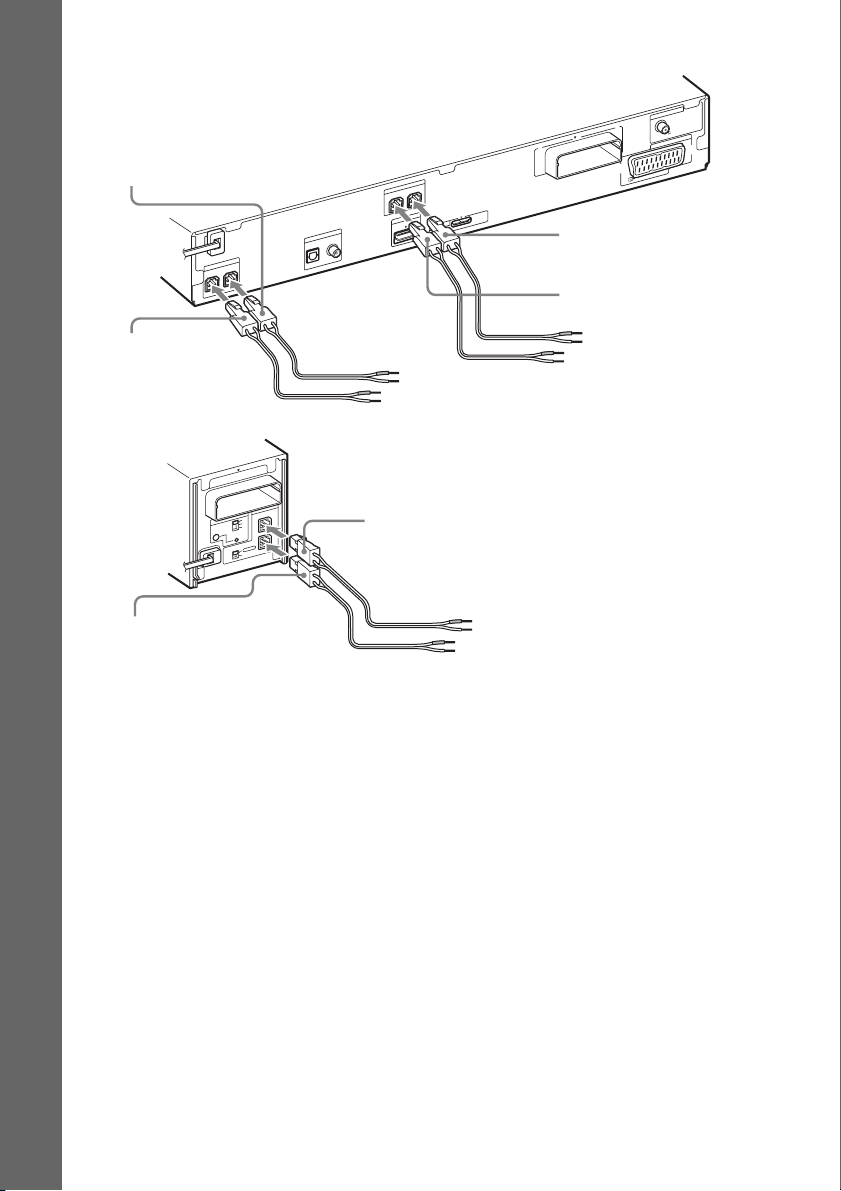
DAV-DZ380W/DAV-DZ680W
Rear panel of the unit
Purple
(Subwoofer)
Getting Started
R
E
K
A
E
P
S
R
E
F
O
O
W
B
U
S
CENTER
Green
(Center speaker)
Rear panel of the surround amplifier
10
T
R
-
W
Z
E
ID
IR
A
-A
S
B
C
RING
PAI
O
T
C
E
L
E
S
D
D
N
N
U
U
O
R
O
R
R
U
S
R
U
D
S
N
U
O
R
R
U
S
K
C
A
B
Gray
(Surround right speaker (R))
A
N
N
E
T
N
A
COAXIAL 75
FM
V
A
O
R
U
E
0
1
T
R
-
W
Z
R
E
K
A
E
P
S
FRONT L
FRONT R
T
U
I O
M
D
V
T
DIGITAL IN
COAXIAL
OPTICAL
H
DC5V
0.7A MAX
T
R
O
P
M
D
E
White
(Front left speaker (L))
)
TV
PUT(TO
T
OU
Red
(Front right speaker (R))
R
E
K
A
E
P
S
L
R
R
Blue
(Surround left speaker (L))
24
GB
Page 25
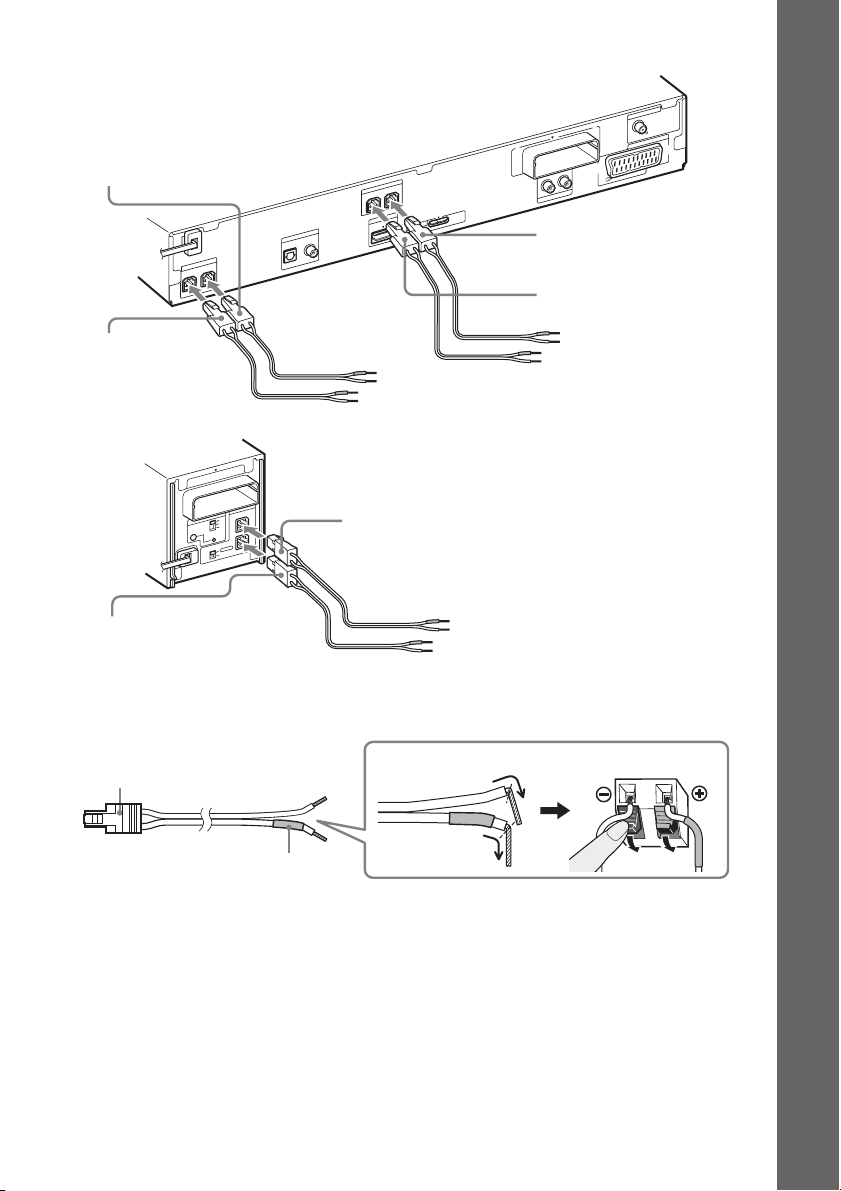
DAV-DZ880W
Rear panel of the unit
Purple
(Subwoofer)
R
E
K
A
E
P
S
R
E
F
O
O
W
B
U
S
CENTER
Green
(Center speaker)
Rear panel of the surround amplifier
10
T
-R
W
Z
E
R
E
K
A
E
P
S
ID
IR
A
-A
S
L
B
C
RING
PAI
R
R
O
T
C
E
L
E
S
D
D
N
N
U
U
O
R
O
R
R
U
S
R
U
D
S
N
U
O
R
R
U
S
K
C
A
B
Gray
(Surround right speaker (R))
A
N
N
E
T
N
A
COAXIAL 75
FM
V
A
O
R
U
E
0
1
T
R
-
W
Z
R
E
K
A
E
P
S
FRONT L
FRONT R
T
U
I O
M
D
V
T
DIGITAL IN
COAXIAL
OPTICAL
H
DC5V
0.7A MAX
T
R
O
P
M
D
E
L
AUDIO IN
R
E
IN
L
White
(Front left speaker (L))
)
TV
UT(TO
TP
U
O
Getting Started
Red
(Front right speaker (R))
Blue
(Surround left speaker (L))
To connect speaker cords to the speaker
Connector
Color tube
(–)
(+)
Rear of the speaker
25
GB
Page 26
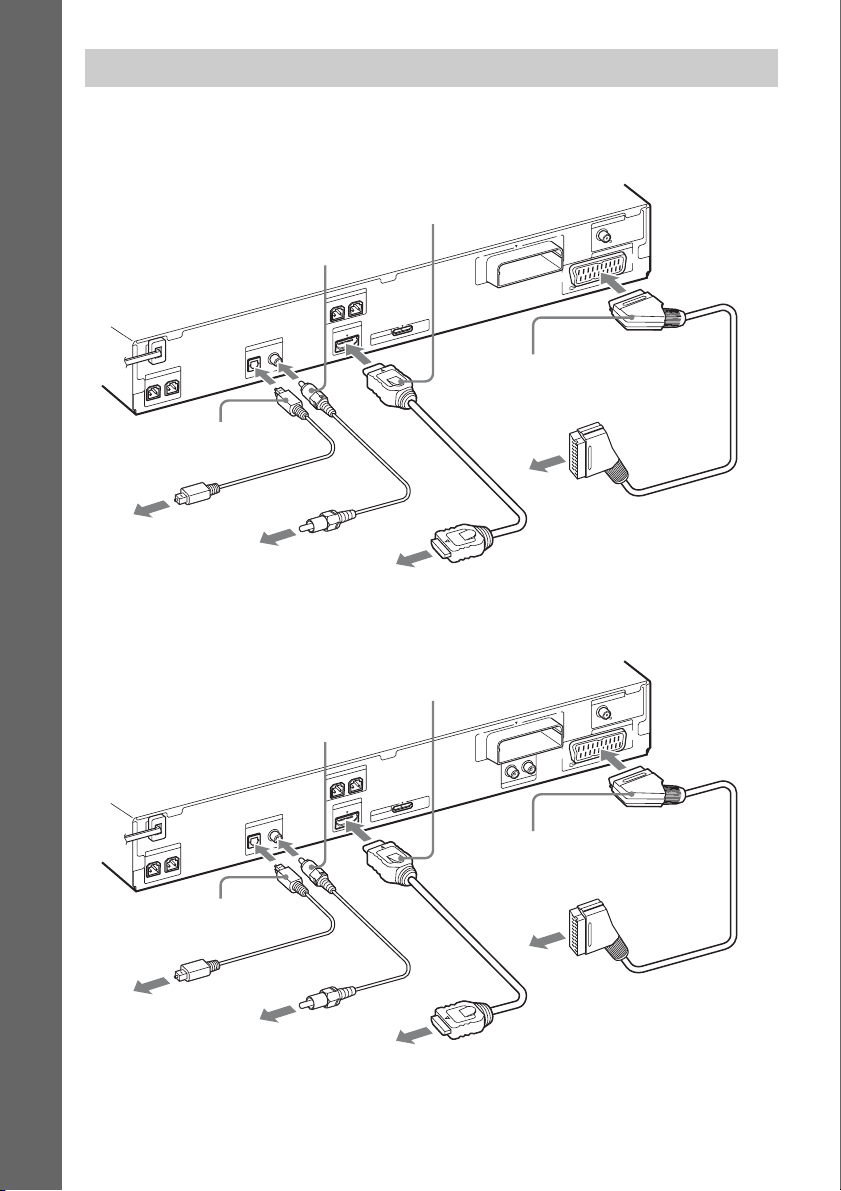
Connecting the TV
Depending on the jacks on your TV, select the connection method.
DAV-DZ380W/DAV-DZ680W
B HDMI cable (not
T
T
R
O
P
M
D
T
T
R
O
P
M
D
supplied)
DC5V
0.7A MAX
To the HDMI IN jack of the TV.
B HDMI cable (not
supplied)
DC5V
0.7A MAX
Getting Started
C Digital optical cord (not
supplied)
To the digital optical
out jack of the TV.
DAV-DZ880W
C Digital optical cord (not
supplied)
D Digital coaxial cord (not
supplied)
R
E
K
A
E
P
S
R
E
F
O
O
W
B
U
S
CENTER
OPTICAL
To the digital coaxial
out jack of the TV.
D Digital coaxial cord (not
supplied)
R
E
K
A
E
P
S
R
E
F
O
O
W
B
U
S
CENTER
OPTICAL
T
DIGITAL IN
T
DIGITAL IN
R
E
K
A
E
P
S
FRONT L
FRONT R
U
I O
M
D
V
COAXIAL
V
COAXIAL
H
E
K
A
E
P
S
FRONT R FRONT L
I O
M
D
H
R
U
A
N
N
E
T
N
A
COAXIAL 75
FM
V
A
O
R
U
E
0
1
T
R
-
W
Z
E
A SCART (EURO AV) cable
(not supplied)
V)
T(TO T
U
UTP
O
To the SCART (EURO AV)
jack of the TV.
A
N
N
E
T
N
A
COAXIAL 75
FM
V
A
O
R
U
E
0
1
T
R
-
W
Z
E
LR
AUDIO IN
E
IN
L
V)
T
TPUT(TO
U
O
A SCART (EURO AV) cable
(not supplied)
To the digital optical
out jack of the TV.
GB
26
To the digital coaxial
out jack of the TV.
To the SCART (EURO AV)
jack of the TV.
To the HDMI IN jack of the TV.
Page 27
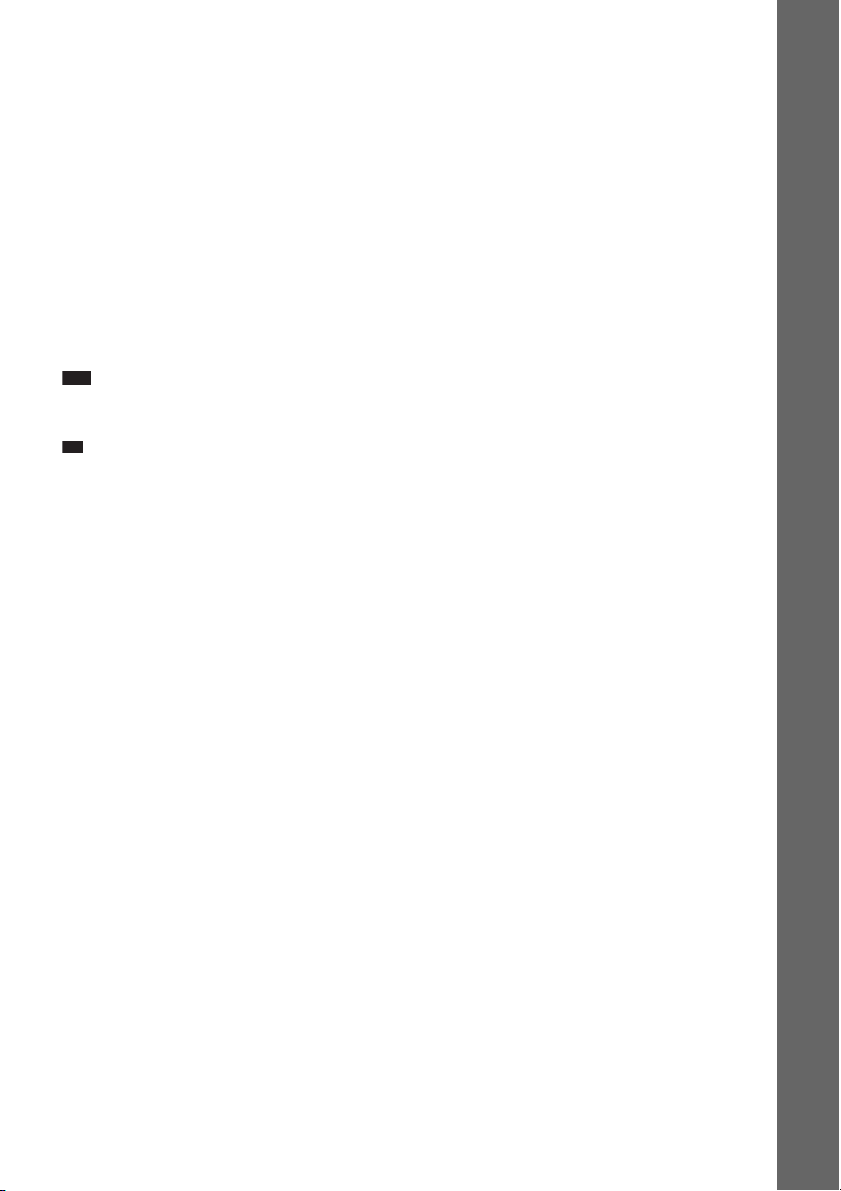
Method 1: SCART (EURO AV) cable (A) connection
p
This connection sends both video and audio signals.
Method 2: HDMI* cable (B) and SCART (EURO AV) cable (A) connection
If your TV has an HDMI jack, connect to the TV both with an HDMI cable and SCART (EURO AV)
cable. Picture quality will be improved compared to using only the SCART (EURO AV) connection.
When connecting with the HDMI cable, you need to select the type of output signal (page 38).
To view images from the DIGITAL MEDIA PORT adapter, you need to connect to the TV with the
SCART (EURO AV) cable. Video signals from the DIGITAL MEDIA PORT adapter are not output
via the HDMI OUT jack.
* HDMI (High-Definition Multimedia Interface)
Digital optical cord (C) or digital coaxial cord (D) connection
When the TV has a digital optical or coaxial output jack, you can improve sound quality by connecting
with a digital optical or coaxial cord in addition to the SCART (EURO AV) connection.
Note
• The system can accept both digital and analog signals. Digital signals have priority over analog signals. (COAXIAL
has priority over OPTICAL.) If the digital signal ceases, the analog signal will be processed after 2 seconds.
Ti
• When you connect the system and a TV with the “BRAVIA” Sync function via an HDMI cable, the “BRAVIA”
Sync function is enabled. In this case, set [CONTROL FOR HDMI] in [HDMI SETUP] to [ON] (page 64).
Getting Started
GB
27
Page 28
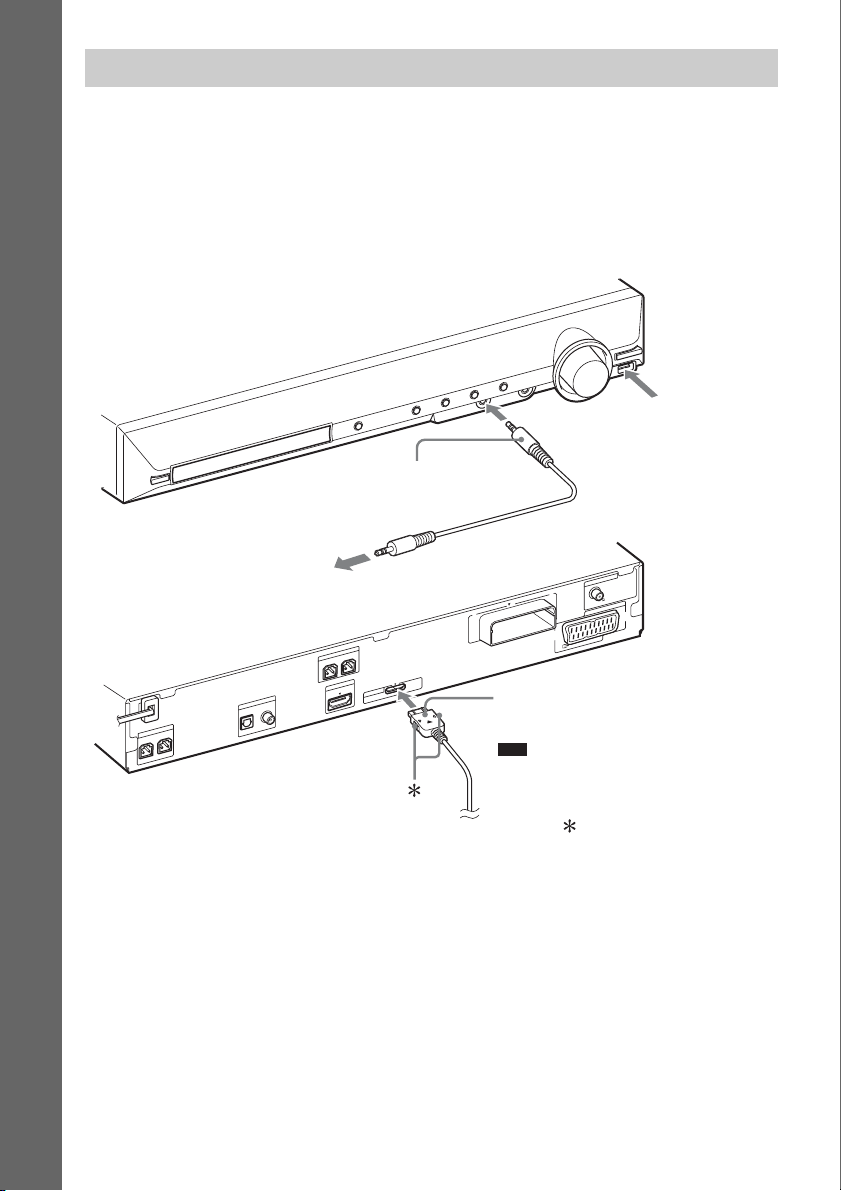
Connecting the other components
You can enjoy connected components via the system’s speakers.
DAV-DZ380W/DAV-DZ680W
Portable audio source (not supplied): E
USB device (not supplied): F
Getting Started
DIGITAL MEDIA PORT adapter: G (TDM-iP20 is supplied with United Kingdom models. You can
also use other DIGITAL MEDIA PORT adapters.)
F Connect a USB
device (page 76).
E Stereo mini-plug cord
(not supplied)
A
N
N
E
T
N
To a portable audio source
0
1
T
R
-
W
Z
R
E
K
A
E
P
S
FRONT L
FRONT R
T
U
I O
M
D
V
T
DIGITAL IN
R
E
K
A
E
P
S
R
E
F
O
O
W
B
U
S
CENTER
COAXIAL
OPTICAL
H
DC5V
0.7A MAX
T
R
O
P
M
D
E
G DIGITAL MEDIA PORT adapter
(page 88)
Note
• Connect the DIGITAL MEDIA PORT
adapter so that the V marks are aligned.
When disconnecting, pull out while
pressing .
A
COAXIAL 75
FM
V
A
O
R
U
E
)
V
T
T(TO
U
TP
U
O
28
GB
Page 29

DAV-DZ880W
Portable audio source (not supplied): E
USB device (not supplied): F
DIGITAL MEDIA PORT adapter: G (TDM-iP20 is supplied with United Kingdom models. You can
also use other DIGITAL MEDIA PORT adapters.)
VCR, digital satellite receiver, or PlayStation, etc. (not supplied): H
F Connect a USB
device (page 76).
E Stereo mini-plug cord
(not supplied)
A
N
N
E
T
N
To a portable audio source
R
E
K
A
E
P
S
FRONT R FRONT L
T
U
I O
M
D
V
T
DIGITAL IN
R
E
K
A
E
P
S
R
E
F
O
O
W
B
U
S
CENTER
COAXIAL
OPTICAL
G DIGITAL MEDIA PORT
adapter (page 88)
H
Note
• Connect the DIGITAL MEDIA PORT
adapter so that the V marks are aligned.
When disconnecting, pull out while
pressing .
0
1
T
R
-
W
Z
E
L
AUDIO IN
R
E
IN
L
DC5V
0.7A MAX
T
R
O
P
M
D
To the audio out jacks of the VCR, digital satellite
receiver, or PlayStation, etc.
A
COAXIAL 75
FM
V
A
O
R
U
E
V)
T
T(TO
TPU
U
O
H Audio cord (not
supplied)
Getting Started
29
GB
Page 30
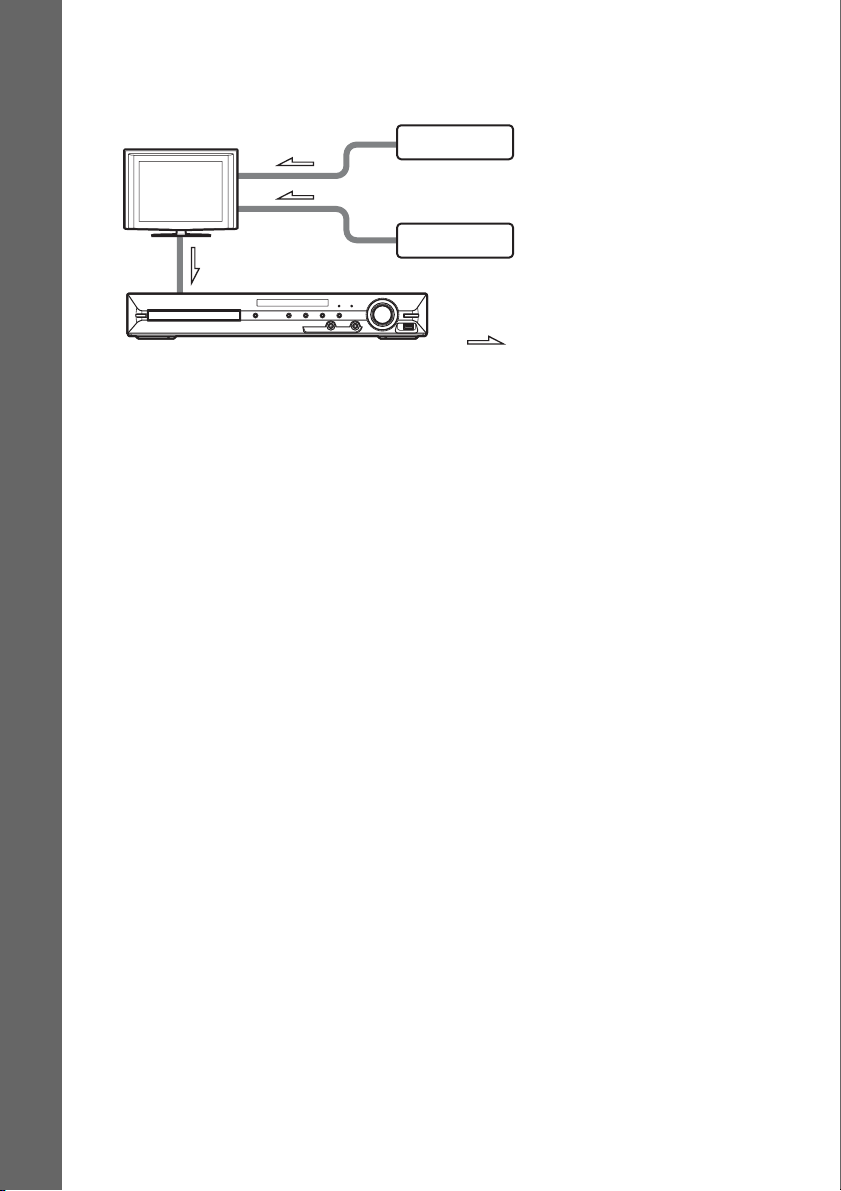
If your TV has multiple audio/video inputs
You can enjoy sound with the speakers of the system through the connected TV. Connect the
components as follows.
TV
VCR, digital satellite receiver,
PlayStation, etc.
Getting Started
System
VCR, digital satellite receiver,
PlayStation, etc.
:Signal flow
Select the component on the TV. For details, refer to the operating instructions of the TV.
If the TV does not have multiple audio/video inputs, a switcher will be necessary to receive sound from
more than one component.
30
GB
Page 31

p
Connecting the antenna (aerial)
ANTENNA
COAXIAL 75
FM
or
FM wire antenna (aerial)
(supplied)
Note
• Be sure to fully extend the FM wire antenna (aerial).
• After connecting the FM wire antenna (aerial), keep it as horizontal as possible.
Ti
• If you have poor FM reception, use a 75-ohm coaxial cable (not supplied) to connect the unit to an outdoor FM
antenna (aerial) as shown below.
Getting Started
Outdoor FM antenna (aerial)
Unit
ANTENNA
COAXIAL 75
FM
31
GB
Page 32

Inserting the wireless transceiver
You can transmit sound from the unit to an S-AIR product, such as a surround amplifier or S-AIR
receiver.
To transmit sound from the unit, you need to insert the wireless transceivers into the unit, surround
amplifier, and S-AIR receiver.
For details of S-AIR products, see “Using an S-AIR Product” (page 89).
Getting Started
DAV-DZ380W/DAV-DZ680W
Rear panel of the unit
R
E
K
A
E
P
S
FRONT L
FRONT R
T
U
I O
M
D
H
DC5V
0.7A MAX
T
R
O
P
M
D
A
N
N
E
T
N
A
COAXIAL 75
FM
V
A
O
R
U
E
0
1
T
R
-
W
Z
E
)
V
T
TPUT(TO
U
O
Rear panel of the surround
amplifier
10
T
-R
W
Z
E
R
E
K
A
E
P
S
ID
IR
A
-A
S
L
B
C
PAIRI N G
R
R
O
T
C
E
L
E
S
D
D
N
N
U
U
O
R
O
R
R
U
S
R
U
D
S
N
U
O
R
R
U
S
K
C
A
B
Wireless
transceiver
Wireless
transceiver
DAV-DZ880W
Rear panel of the unit
A
N
N
E
T
N
A
COAXIAL 75
FM
V
A
O
R
U
E
0
1
T
R
-
W
Z
R
E
K
A
E
P
S
FRONT L
FRONT R
T
U
I O
M
D
H
DC5V
0.7A MAX
T
R
O
P
M
D
E
LR
AUDIO IN
E
IN
L
)
V
T
T(TO
UTPU
O
Wireless
transceiver
Note
• When you insert the wireless transceiver, make sure that the AC power cord (mains lead) is not connected to a wall
outlet (mains).
• Do not touch the terminals of the wireless transceiver.
• Insert the wireless transceiver so that the V marks are aligned.
• Do not insert anything other than the wireless transceiver into the EZW-RT10 slot.
Rear panel of the surround
amplifier
10
T
R
-
W
Z
E
R
E
K
A
E
P
S
ID
IR
A
-A
S
L
B
C
PAIRI N G
R
R
O
T
C
E
L
E
S
D
D
N
N
U
U
O
R
O
R
R
U
S
R
U
D
S
N
U
O
R
R
U
S
K
C
A
B
Wireless
transceiver
32
GB
Page 33

Connecting the AC power cords (mains leads)
Before connecting the AC power cords (mains leads) of the unit and the surround amplifier to a wall
outlet (mains), connect the front, center speakers and subwoofer to the unit and surround speakers to
the surround amplifier.
Rear panel of the unit
Getting Started
R
E
K
A
E
P
S
L
R
R
O
D
D
Rear panel of the
surround amplifier
Wall outlet (mains): The shape of
the wall outlet (mains) differs
depending on the area.
10
T
R
-
W
Z
E
ID
IR
A
-A
S
B
C
RING
PAI
T
C
E
L
E
S
D
N
N
U
U
O
R
O
R
R
U
S
R
U
S
N
U
O
R
R
U
S
K
C
A
B
About the demonstration
After connecting the AC power cord (mains lead), the demonstration appears in the front panel display.
Setting the demonstration mode to on/off
1 Press [/1 on the unit.
The system turns on.
2 Press SYSTEM MENU.
3 Press X/x repeatedly until “DEMO” appears in the front panel display, then press or
c.
4 Press X/x to select a setting.
•“DEMO ON”: On.
• “DEMO OFF”: Off.
5 Press .
The setting is made.
33
GB
Page 34

6 Press SYSTEM MENU.
p
The system menu turns off.
Ti
• When you purchase the system new, or if the system is at its factory default settings (ex., after performing “COLD
RESET” (page 103)), you can turn off the demonstration simply by pressing [/1 on the remote.
Getting Started
GB
34
Page 35

Step 3: Setting up the Wireless System
To use the wireless system, you need to set up
the surround amplifier. Before setting, make
sure that the wireless transceivers are inserted
into the unit and the surround amplifier correctly
(page 32).
This wireless system is called “S-AIR.” For
details of the S-AIR function, see “Using an
S-AIR Product” (page 89).
"/1
POWER / ON LINE
Indicator
POWER
POWER
POWER/ON LINE
PHONES
PHONES jack
The unit transmits sound to the surround
amplifier that is connected to the surround
speakers. To establish sound transmission,
perform the following Steps.
1 Press "/1 on the unit.
The system turns on.
2 Set the SURROUND SELECTOR switch
of the surround amplifier to
SURROUND.
3 Set the S-AIR ID switch of the surround
amplifier to A.
4 Press POWER on the surround
amplifier.
The POWER / ON LINE indicator turns
green. If it doesn’t, check the transmission
status as follows.
S-AIR ID switch
EZW-RT
10
S-AIR ID
SPEAKER
A
B
C
PAIRIN G
SURROUND SELECTOR
SURROUND
SURROUND
BACK
SURROUND
SELECTOR switch
L
R
To check the transmission status
You can check the status of sound transmission
between the unit and surround amplifier by
observing the POWER / ON LINE indicator of
the surround amplifier.
POWER / ON LINE
indicator
Turns green. Sound transmission is
Flashes green. Sound transmission is not
Turns red. The surround amplifier does
Turns off. The surround amplifier turns
Status
established.
established.
not output sound.
off or its protection is active.
For details of the surround amplifier, see
“Surround amplifier operation” (page 114).
To enjoy sound by using
headphones
You can enjoy the system’s sound by connecting
the headphones to the PHONES jack on the
surround amplifier.
Note
• The volume of the unit may become minimum if you
turn off the surround amplifier while the headphones
are connected to the surround amplifier, or radio
reception is poor. In this case, “HP NO LINK” and
“VOLUME MIN” appear alternately in the front
panel display. Check radio reception, and set the
volume again.
When you use multiple S-AIR
products
See “Establishing sound transmission between
the unit and S-AIR sub unit (ID setting)”
(page 89).
Getting Started
35
GB
Page 36

To attach the cover to the
surround amplifier
After connecting and setting, you can attach the
cover to the surround amplifier for organizing
and storing excess speaker cords.
1 Attach the speaker cord cover by
sliding it down along the grooves at the
Getting Started
edges of the surround amplifier.
Speaker cord cover
Surround amplifier
Grooves
Push the speaker cord cover down until you
hear a click. Turn the surround amplifier
upside down, then store the cords in the
speaker cord cover.
2 Insert the tabs of the speaker cord
holder in the slots of the speaker cord
cover, and press it into place.
Speaker cord holder
Surround amplifier
m
Step 4: Performing the Quick Setup
Follow the Steps below to make the basic
adjustments for using the system.
Displayed items vary depending on the area.
"/1
C/X/x/c,
DISPLAY
1 Turn on the TV.
2 Press [/1 on the unit, and POWER on
the surround amplifier.
Note
• Make sure that the function is set to “DVD”
(page 39).
3 Switch the input selector on your TV so
that the signal from the system
appears on the TV screen.
[Press [ENTER] to run QUICK SETUP.]
appears at the bottom of the TV screen. If
this message does not appear, recall the
Quick Setup display (page 38).
4 Press without inserting a disc.
The Setup Display for selecting the
language used in the on-screen display
appears.
36
LANGUAGE SETUP
OSD:
MENU:
AUDIO:
SUBTITLE:
GB
ENGLISH
ENGLISH
FRENCH
SPANISH
PORTUGUESE
Page 37

5 Press X/x to select a language, then
press .
The Setup Display for selecting the aspect
ratio of the TV to be connected appears.
VIDEO SETUP
TV TYPE:
LINE:
PAUSE MODE:
4:3 LETTER BOX
16:9
16:9
4:3 PAN SCAN
6 Press X/x to select the setting that
matches your TV type, then press .
•[16:9]: For a wide-screen TV or a 4:3
standard TV with a wide-screen mode
(page 64)
• [4:3 LETTER BOX] or [4:3 PAN SCAN]:
For a 4:3 standard TV (page 64)
The Setup Display for the Control for
HDMI function appears.
HDMI SETUP
HDMI RESOLUTION:
CONTROL FOR HDMI:
VOLUME LIMIT:
YCBCR/RGB(HDMI):
AUDIO(HDMI):
JPEG RESOLUTION:
AUTO
(1920x1080p)
OFF
OFF
ON
OFF
SD
8 Press X/x to select the setting, then
press .
•[OFF]: The Control for HDMI function is
set to off.
• [ON]: The Control for HDMI function
(page 73) is set to on.
The Setup Display for selecting the speaker
formation appears.
Getting Started
The Setup Display for selecting the output
method for video signals from the EURO
AV T OUTPUT (TO TV) jack on the rear
panel of the unit appears.
VIDEO SETUP
TV TYPE:
LINE:
PAUSE MODE:
16:9
VIDEO
VIDEO
VIDEO
RGB
VIDEO
7 Press X/x to select the output method
for video signals, then press .
• [VIDEO]: Outputs video signals.
• [RGB]: Outputs RGB signals.
Note
• If your TV does not accept RGB signals, no
picture appears on the TV screen even if you
select [RGB]. Refer to the operating instructions
supplied with your TV.
SPEAKER FORMATION
STANDARD
9 Press C/c to select the speaker
formation image as the speakers are
actually positioned, then press .
For details, see “Getting Optimal Surround
Sound for a Room” (page 94).
10Connect the calibration mic (supplied)
to the A.CAL MIC jack on the front
panel.
Set up the calibration mic at ear level using
a tripod, etc. (not supplied).
The front of each speaker should face the
calibration mic, and there should be no
obstruction between the speakers and the
calibration mic.
37
GB
Page 38

Getting Started
Calibration mic
11 Press C/c to select [YES], then press
.
[AUTO CALIBRATION] starts.
Be quiet during the measurement.
Note
• Loud test sounds are output when [AUTO
CALIBRATION] starts. You cannot turn the
volume down. Give consideration to children
and neighbors.
• Before [AUTO CALIBRATION], install the
surround amplifier in the appr opriate location. If
you install the surround amplif ier in an improp er
location, such as another room, proper
measurement will not be obtained.
• The environment of the room in which the
system is installed may affect measurements.
When the measurements differ considerably
from the status of the speaker installation,
perform the speaker settings manually by
following “Settings for the speakers” (page 67).
12 Unplug the calibration mic, press C/c
to select [YES], then press .
Quick Setup is finished. All connections
and setup operations are complete.
To quit the Quick Setup
Press DISPLAY in any Step.
To recall the Quick Setup display
1 Press FUNCTION +/– repeatedly until
“DVD” appears in the front panel
display.
2 Press DISPLAY while the system is
in stop mode.
The Control Menu display appears on the
TV screen.
3 Press X/x to select [SETUP],
then press .
The options for [SETUP] appear.
94( 99)
1( 1)
T 0: 01: 08
CUSTOM
CUSTOM
QUICK
DVD VIDEO
4 Press X/x to select [QUICK], then press
.
The Quick Setup display appears.
Setting the type of video output to match your TV
Depending on the connection of the TV
(page 26), select the type of video output of the
system.
To select the type of video signal
output from the HDMI OUT jack
When you connect the unit and the TV with an
HDMI cable, select the type of video signals
output from the HDMI OUT jack.
For details, refer also to the operating
instructions supplied with the TV/projector, etc.
1 Press FUNCTION +/– repeatedly until
“DVD” appears in the front panel
display.
2 Press DISPLAY while the system is
in stop mode.
The Control Menu display appears on the
TV screen.
38
GB
Page 39

3 Press X/x to select [SETUP],
then press .
The options for [SETUP] appear.
4 Press X/x to select [CUSTOM], then
press .
The Setup Display appears.
5 Press X/x to select [HDMI SETUP], then
press .
The options for [HDMI SETUP] appear.
6 Press X/x to select [HDMI
RESOLUTION], then press .
7 Press X/x to select the desired setting,
then press .
• [AUTO (1920
outputs the optimal video signal for the
connected TV.
• [1920
× 1080i* video signals.
• [1280
720p* video signals.
× 480p]**: The system outputs 720 ×
•[720
480p* video signals.
* i: interlace, p: progressive
** Depending on the area, [720 × 480/576p] may
appear.
× 1080p)]: The system
× 1080i]: The system outputs 1920
× 720p]: The system outputs 1280 ×
Step 5: Selecting the Source
You can select the playback source.
FUNCTION
+/–
Press FUNCTION +/– repeatedly until the
desired function appears in the front panel
display.
Each time you press FUNCTION +/–, the
function changes as follows.
Getting Started
x DAV-DZ380W/DAV-DZ680W
“DVD” y “TUNER FM” y “USB” y
“TV” y “DMPORT” y “AUDIO” y …
Function Source
“DVD” Disc that is played by the
system
“TUNER FM” FM radio (page 70)
“USB” USB device (page 76)
“TV” TV
“DMPORT” DIGITAL MEDIA PORT
adapter (page 88)
“AUDIO” Portable audio source that
is connected to the AUDIO
IN jack on the front panel
39
GB
Page 40

x DAV-DZ880W
“DVD” y “TUNER FM” y “USB” y
“TV” y “LINE” y “DMPORT” y
“AUDIO” y …
Function Source
“DVD” Disc that is played by the
Getting Started
“TUNER FM” FM radio (page 70)
“USB” USB device (page 76)
“TV” TV
“LINE” Component that is
“DMPORT” DIGITAL MEDIA PORT
“AUDIO” Portable audio source that
system
connected to the LINE
jacks on the rear panel
adapter (page 88)
is connected to the AUDIO
IN jack on the front panel
40
GB
Page 41

Step 6: Enjoying Surround Sound
You can enjoy surround sound simply by selecting one of the system’s pre-programmed decoding
modes. They bring the exciting and powerful sound of movie theaters into your home.
SYSTEM MENU
X/x/c,
Enjoying TV sound with the 5.1 channel surround sound effect
1 Press SYSTEM MENU.
2 Press X/x repeatedly until “DEC. MODE” appears in the front panel display, then press
or c.
3 Press X/x repeatedly until “PRO LOGIC” appears in the front panel display.
4 Press .
The setting is made.
5 Press SYSTEM MENU.
The system menu turns off.
Note
• When TV program sound is monaural, sound is output only from the center speaker.
Getting Started
Selecting surround sound effects based on your listening preference
1 Press SYSTEM MENU.
2 Press X/x repeatedly until “DEC. MODE” appears in the front panel display, then press
or c.
3 Press X/x repeatedly until the surround sound effect you want appears in the front panel
display.
See the table below for surround sound effect descriptions.
41
GB
Page 42

4 Press .
The setting is made.
5 Press SYSTEM MENU.
The system menu turns off.
About speaker output
The table below describes the options when you connect all the speakers to the unit and you set
[SPEAKER FORMATION] to [STANDARD] (page 94).
Getting Started
The default setting is “A.F.D. STD” (when connecting the headphones to the unit or surround
amplifier, the default setting is “HP 2CH”).
Sound from Surround effect Effect
Depending on the source. “A.F.D. STD”
(AUTO FORMAT
DIRECT STANDARD)
“A.F.D. MULTI”
(AUTO FORMAT
DIRECT MULTI)
The system discriminates the sound format of the source and
presents sound as it was recorded/encoded.
• 2 channel source: The system outputs 2 channel sound from
the front and surround speakers by assigning the 2 channel
sound to the surround left and right channels.
• Multi-channel source: The system outputs sound from the
speakers depending on the number of channels of the
source.
“PRO LOGIC”
“PLII MOVIE”
“PLII MUSIC”
“2CH STEREO” The system outputs the sound from the front speakers and
“HP 2CH”
(HEADPHONE 2
CHANNEL STEREO)
• 2 channel source: The system simulates surround sound
from 2 channel sources and outputs sound from all the
speakers.
– “PRO LOGIC” performs Dolby Pro Logic decoding.
– “PLII MOVIE” performs Dolby Pro Logic II movie
mode decoding.
– “ PLII MUSIC” performs Dolby Pro Logic II music mode
decoding.
• Multi-channel source: The system outputs sound from the
speakers depending on the number of channels of the
source.
subwoofer regardless of sound format or number of channels.
Multi-channel surround formats are downmixed to 2
channels.
The system outputs the sound from the headphones
regardless of sound format or number of channels. Multichannel surround formats are downmixed to 2 channels.
42
GB
Page 43

Sound from Surround effect Effect
“HP VIRTUAL”
(HEADPHONE
VIRTUAL)
The system outputs the sound from the headphones by
adding a surround effect regardless of sound format or
number of channels.
To turn the surround effect off
Select “A.F.D. STD,” “2CH STEREO,” or “HP 2CH” for “DEC. MODE.”
Note
• When the bilingual broadcast sound is input, “PRO LOGIC,” “PLII MOVIE,” and “PLII MUSIC” are not effective.
• You cannot select the decoding mode while the system is loading a disc.
• You cannot select the decoding mode when the unit is reading the files in a USB device or transferring songs.
• Depending on the input stream, the decoding mode may not be effective.
• When you select “A.F.D. MULTI,” the surround or stereo effect may not be effective. In this case, select “A.F.D.
STD,” “PRO LOGIC,” “PLII MOVIE,” or “PLII MUSIC.”
• When changing the decoding mode while using the S-AIR receiver, sound from the S-AIR receiver may skip.
Getting Started
43
GB
Page 44

Disc
Playing a Disc
Depending on the DVD VIDEO or VIDEO CD,
some operations may be different or restricted.
Refer to the operating instructions supplied with
your disc.
Adjust the volume
"/1
Disc tray
STEP
/,
/
/m/
M/
X
1 Turn on your TV.
2 Switch the input selector on the TV to
this system.
3 Press "/1.
The system turns on.
Unless the system is set to “DVD,” press
FUNCTION +/– to select “DVD.”
N
Z
PHONES jack
FUNCTION
OPERATION DIAL
"/1
FUNCTION
+/–
MUTING
VOLUME +/–
./>
H
x
4 Press Z on the unit to open the disc
tray, and place a disc on the tray.
Place one disc on the tray, and then press Z.
With the label side up.
Note
• When you play an 8 cm disc, place it on the
inner circle of the tray. Be careful that th e disc is
not skewed on the inner circle of the tray.
• Do not place more than one disc on the tray.
5 Press H.
The system starts playback (continuous
play).
6 Adjust the volume by using VOLUME +/
– on the remote or the VOLUME control
on the unit.
The volume level appears on the TV screen
and in the front panel display.
Note
• When you set the Control for HDMI function to on,
the TV that is connected to the system with an HDMI
cable can be sync-operated with the system. For
details, see “Using the Control for HDMI Function
for “BRAVIA” Sync” (page 73).
To turn the system off
Press "/1 while the system is on. The system
enters standby mode.
To save power in standby mode
Press "/1 while the system is on.
To enter power saving mode, make sure that the
system is in the following status.
– “DEMO” is set to “OFF” (page 33).
– [CONTROL FOR HDMI] is set to [OFF]
(page 73).
– “S-AIR STBY” is set to “STBY OFF”
(page 91).
44
GB
Page 45

To use the headphones
Connect the headphones to the PHONES jack on
the unit. The sound of the system is muted.
You can also connect the headphones to the
PHONES jack on the surround amplifier. (The
sound of the system is muted.)
See “To enjoy sound by using headphones”
(page 35).
Other operations
To Press
Stop x
Pause X
Resume play after pause X or H
Go to the next chapter,
track, or scene
1)
Go back to the
preceding chapter,
track, or scene
1)
Find the desired chapter,
track, or scene using
OPERATION DIAL on
1)
the unit
Turn off the sound
temporarily
Stop play and remove
the disc
Locate a point quickly
by playing a disc in fast
forward or fast reverse
1)
(Scan)
>
. twice in a second.
When you press . once,
you can go to the beginning
of the current chapter,
track, or scene.
Turning OPERATION
DIAL clockwise is the
same operation as pressing
>.
Turning OPERATION
DIAL counterclockwise is
the same operation as
pressing ..
MUTING.
To cancel, press it again or
press VOLUME + to adjust
the sound volume.
Z on the unit.
M/ or /m while
playing a disc. Each time
you press M/ or /
m during scan, the
playback speed changes.
To return to normal speed,
press H. Actual speeds
may differ with some discs.
To Press
Watch frame by frame
(Slow-motion Play)
M/ or /m3)
2)
while the system is in pause
mode. Each time you press
M/ or /m
3)
during Slow-motion Play,
the playback speed
changes. Two speeds are
available. To return to
normal playback speed,
press H.
Play one frame at a time
(Freeze Frame)
2)4)5)
STEP to go to the next
frame while the system is in
pause mode. Press STEP
to go to the preceding
frame while the system is in
pause mode (DVD VIDEO/
DVD-R/DVD-RW only).
To return to normal
playback, press H.
Replay the previous
scene (10 seconds
6)
before)
Briefly fast forward the
current scene (30
seconds ahead)
1)
Except for JPEG image files.
2)
DVD VIDEO/DVD-R/DVD-RW/VIDEO CD only.
3)
Except for VIDEO CDs.
4)
You cannot search for a still picture on a DVD-VR.
5)
For a DATA CD/DATA DVD, this function works
7)
(instant replay) dur ing
playback.
(instant advance)
during playback.
only for video files.
6)
DVD VIDEO/DVD-RW/DVD-R only. The button
can be used except for DivX/MPEG4 video files.
7)
DVD VIDEO/DVD-RW/DVD-R/DVD+RW/
DVD+R only. The button can be used except for
DivX/MPEG4 video files.
Displaying multi-angles and subtitles
To change the angles
Disc
If various angles (multi-angles) for a scene are
recorded on a DVD VIDEO, you can change the
viewing angle.
45
GB
Page 46

Press ANGLE during playback to select the
desired angle.
To display the subtitles
If subtitles are recorded on a disc, you can turn
the subtitles on/off during playback. If
multilingual subtitles are recorded on the disc,
you can change the subtitle language during
playback, or turn the subtitles on/off whenever
you want.
Press SUBTITLE during playback to select
the desired subtitle language.
Note
• You can select the subtitles if the DivX video file has
an “.avi” or “.divx” extension and contains subtitle
information within the same file.
Changing the sound
When the system is playing a DVD VIDEO or
DATA CD/DATA DVD (DivX video files)
recorded in multiple audio formats (PCM,
Dolby Digital, MPEG audio, or DTS), you can
change the audio format. If the DVD VIDEO is
recorded with multilingual tracks, you can also
change the language.
With a VIDEO CD, CD, DATA CD, or DATA
DVD, you can select the sound from the right or
left channel and listen to the sound of the
selected channel through both the right and left
speakers.
You cannot change the sound for a Super Audio
CD.
Press AUDIO repeatedly during playback to
select the desired audio signal.
x DVD VIDEO
Depending on the DVD VIDEO, the choice of
language varies.
When 4 digits are displayed, they indicate a
language code. See “Language Code List”
(page 123) to confirm which language the code
represents. When the same language is
displayed two or more times, the DVD VIDEO
is recorded in multiple audio formats.
x DVD-VR
The types of sound tracks recorded on a disc are
displayed.
Example:
• [1: MAIN]
(main sound)
• [1: SUB] (sub sound)
• [1: MAIN+SUB] (main and sub sound)
• [2: MAIN]
•[2: SUB]
• [2: MAIN+SUB]
x VIDEO CD/CD/DATA CD (MP3 file)/DATA
DVD (MP3 file)
•[STEREO]: The standard stereo sound.
• [1/L]: The sound of the left channel
(monaural).
• [2/R]: The sound of the right channel
(monaural).
x DATA CD (DivX video file)/DATA DVD
(DivX video file)
The choice of DATA CD or DATA DVD audio
signal formats differs, depending on the DivX
video file contained on the disc. The format
appears on the TV screen.
x Super VCD
• [1:STEREO]: The stereo sound of audio track
1.
• [1:1/L]: The sound of the left channel of audio
track 1 (monaural).
• [1:2/R]: The sound of the right channel of
audio track 1 (monaural).
• [2:STEREO]: The stereo sound of audio track
2.
• [2:1/L]: The sound of the left channel of audio
track 2 (monaural).
• [2:2/R]: The sound of the right channel of
audio track 2 (monaural).
Checking the audio signal format
If you press AUDIO repeatedly during
playback, the format of the current audio signal
(PCM, Dolby Digital, DTS, etc.) appears as
shown below.
46
GB
Page 47

x DVD
Example:
Dolby Digital 5.1 channel
Surround (L/R)
1: ENGLISH
Front (L/R) +
Center
Currently playing program format
DOLBY DIGITAL 3 / 2 . 1
Example:
Dolby Digital 3 channel
Front (L/R)
LFE (Low
Frequency Effect)
CL R
LFE
LS RS
Surround
(Monaural)
1 Press DISPLAY while the system is
in stop mode.
The Control Menu display appears on the
TV screen.
2 Press X/x to select [MULTI/
2CH], then press .
The options for [MULTI/2CH] appear.
3 Press X/x to select the desired setting
and press .
• [MULTI]: You can play the multi-channel
playback area.
• [2CH]: You can play the 2 channel
playback area.
Note
• When the Super Audio CD does not have a multichannel playback area, you cannot select the
playback area.
Disc
1:SPANISH
Currently playing program format
x DATA CD (video file)/DATA DVD (video
file)
DOLBY DIGITAL 2 / 1
L R
S
Example:
MP3 audio
1:MP3 128k
Bit rate
Selecting a playback area for a Super Audio CD
Some Super Audio CDs consist of a 2 channel
playback area and a multi-channel playback
area. You can select the playback area you want
to listen to.
Changing a playback layer for a hybrid Super Audio CD
Some Super Audio CDs consist of a Super
Audio CD layer and a CD layer. You can change
the playback layer you want to listen to.
1 Press DISPLAY while the system is
in stop mode.
The Control Menu display appears on the
TV screen.
2 Press X/x to select [SUPER
AUDIO CD/CD LAYER], then press .
x When the current layer is the CD
layer
[SUPER AUDIO CD] appears.
x When the current layer is the Super
Audio CD layer
[CD] appears.
3 Press to change the layer.
• [SUPER AUDIO CD]: You can play the
Super Audio CD layer.
When the system is playing a Super Audio
CD layer, “SA-CD” lights up in the front
panel display.
47
GB
Page 48

• [CD]: You can play the CD layer.
p
When the system is playing a CD layer,
“CD” lights up in the front panel display.
Note
• Each play mode function works only within the
selected layer or playback area.
• When you select a CD layer, you cannot change
playback areas.
• Super Audio CD audio s ignals are not output from the
HDMI OUT jack.
Playing a VIDEO CD with PBC functions (Ver. 2.0)
(PBC Playback)
With PBC (Playback Control) functions, you
can enjoy simple interactive operations, search
functions, and other such operations.
PBC playback allows you to play a VIDEO CD
interactively by following the menu on the TV
screen.
1 Start playing a VIDEO CD with PBC
functions.
The menu for your selection appears.
2 Select the item number you want using
the number buttons.
If you make a mistake, press CLEAR to
cancel the number.
3 Press .
4 Follow the instructions in the menu for
interactive operations.
Refer to the operating instructions supplied
with the disc, as the operating procedure
may differ depending on the VIDEO CD.
To go back to the menu
Press O RETURN.
Note
• Depending on the VIDEO CD, [Press ENTER] in
Step 3 may appear as [Press SELECT] in the
operating instructions supplied with the disc. In this
case, press H.
Ti
• To play without using the PBC function, press ./
> or the number buttons while the system is in stop
mode to select a track, then press H or . The
system starts playback. You cannot play still pictures
such as a menu. To return to PBC playback, press x
twice, then press H.
Resuming playback from the point where you stopped the disc
(Resume Play)
When you stop the disc, the system remembers
the point where you pressed x and “RESUME”
appears in the front panel display. As long as
you do not remove the disc, Resume Play will
work even if the system is set to standby mode
by pressing "/1.
1 While playing a disc, press x to stop
playback.
“RESUME” appears in the front panel
display.
2 Press H.
The system starts playback from the point
where you stopped the disc in Step 1.
Note
• Depending on where you stop the disc, the system
may not resume playback from exactly the same
point.
• The point where you stopped playing may be cleared
when:
– you eject the disc.
– the system enters standby mode (DATA CD/
DATA DVD only).
– you change or reset the settings on the Setup
Display.
– you change the parental control level.
– you change the function by pressing FUNCTION
+/–.
– you disconnect the AC power cord (mains lead).
• For a DVD-VR, VIDEO CD, Super Audio CD, CD,
DATA CD, or DATA DVD, the system remembers
the resume playback point for the current disc.
• Resume Play does not work during Program Play and
Shuffle Play.
• This function may not work properly with some
discs.
GB
48
Page 49

Ti
p
p
• To play from th e beginnin g of the disc, press x twice,
then press H.
To enjoy a disc that you played
before with resume playback
(Multi-disc Resume)
This system recalls the point where you stopped
the disc the last time it was played and resumes
playback from that point the next time you insert
the same disc. When the resume playback
memory is full, the resume playback point for
the earliest disc is deleted.
To activate this function, set [MULTI-DISC
RESUME] in [SYSTEM SETUP] to [ON]. For
details, see “[MULTI-DISC RESUME] (DVD
VIDEO/VIDEO CD only)” (page 67).
Note
• This system stores the resume points in memory for
up to 10 discs.
Ti
• To play from th e beginnin g of the disc, press x twice,
then press H.
Using Play Mode
Creating your own program
(Program Play)
You can play the contents of a disc in the order
you want by arranging the order of the tracks on
the disc to create your own program. You can
program up to 99 tracks.
1 Press DISPLAY.
The Control Menu display appears on the
TV screen.
2 Press X/x to select [PROGRAM],
then press .
The options for [PROGRAM] appear.
3 Press X/x to select [SET t], then
press .
Total time of the programmed tracks
PROGRAM 0: 00:00
ALL CLEAR
1. TRACK
2. TRACK
3. TRACK
4. TRACK
5. TRACK
6. TRACK
7. TRACK
– – – –
– –
– –
– –
– –
– –
– –
Tracks recorded on a disc
T
01
02
03
04
05
06
Disc
4 Press c.
The cursor moves to the track row [T] (in
this case, [01]).
PROGRAM 0: 00:00
ALL CLEAR
1. TRACK
2. TRACK
3. TRACK
4. TRACK
5. TRACK
6. TRACK
7. TRACK
– – – –
– –
– –
– –
– –
– –
– –
T
01
02
03
04
05
06
GB
49
Page 50

5 Select the track you want to program.
For example, select track [02].
Press X/x to select [02] under [T], then
press .
Selected track
PROGRAM 0: 03:51
ALL CLEAR
1. TRACK
2. TRACK
3. TRACK
4. TRACK
5. TRACK
6. TRACK
7. TRACK
Total time of the programmed tracks
02 – –
– –
– –
– –
– –
– –
– –
T
01
02
03
04
05
06
6 To program other tracks, repeat Steps
4 to 5.
The programmed tracks are displayed in the
selected order.
7 Press H to start Program Play.
Program Play starts.
When the program ends, you can restart the
same program again by pressing H.
To return to normal play
Press CLEAR while the display for the program
setting is not displayed on the TV screen, or
select [OFF] in Step 3. To play the same
program again, select [ON] in Step 3 and press
.
To turn off the Control Menu
display
Press DISPLAY repeatedly until the Control
Menu display is turned off.
To change or cancel a program
1 Follow Steps 1 to 3 of “Creating your
own program.”
2 Press X/x to select the program
number of the track you want to
change or cancel.
If you want to delete the track from the
program, press CLEAR.
3 Follow Step 5 for new programming.
To cancel a program, select [--] under [T],
then press .
To cancel all of the tracks in the
programmed order
1 Follow Steps 1 to 3 of “Creating your
own program.”
2 Press X and select [ALL CLEAR].
3 Press .
Note
• When you press CLEAR to return to normal play,
Shuffle Play and Repeat Play are also canceled.
Playing in random order
(Shuffle Play)
You can play the contents on a disc in random
order. Subsequent Shuffle Play may produce a
different playing order.
Note
• The same song may be played repeatedly when you
are playing MP3 files.
1 Press DISPLAY during playback.
The Control Menu display appears on the
TV screen.
2 Press X/x to select [SHUFFLE],
then press .
The options for [SHUFFLE] appear.
3 Press X/x to select the item to be
shuffled.
x VIDEO CD/Super Audio CD/CD
• [OFF]: Off.
• [TRACK]: You can shuffle tracks on the
disc.
x During Program Play
• [OFF]: Off.
• [ON]: You can shuffle tracks selected in
Program Play.
x DATA CD (except for video files)/
DATA DVD (except for video files)
• [OFF]: Off.
• [ON (MUSIC)]: You can shuffle MP3
files in the folder on the current disc.
When no folder is selected, the first folder
will play in random order.
50
GB
Page 51

4 Press .
Shuffle Play starts.
To return to normal play
Press CLEAR, or select [OFF] in Step 3.
To turn off the Control Menu
display
Press DISPLAY repeatedly until the Control
Menu display is turned off.
Note
• You cannot use Shuffle Play with a VIDEO CD or
Super VCD with PBC playback.
• When you press CLEAR to return to normal play,
Program Play and Repeat Play are also canceled.
Playing repeatedly
(Repeat Play)
You can play the contents on a disc repeatedly.
You can use a combination of Shuffle Play or
Program Play modes.
1 Press DISPLAY during playback.
The Control Menu display appears on the
TV screen.
2 Press X/x to select [REPEAT],
then press .
The options for [REPEAT] appear.
3 Press X/x to select the item to be
repeated.
x DVD VIDEO/DVD-VR
•[OFF]: Off.
• [DISC]: You can repeat all of the titles on
the disc.
• [TITLE]: You can repeat the current title
on a disc.
• [CHAPTER]: You can repeat the current
chapter on a disc.
x VIDEO CD/Super Audio CD/CD
•[OFF]: Off.
• [DISC]: You can repeat all of the tracks
on the disc.
• [TRACK]: You can repeat the current
track.
x DATA CD/DATA DVD
•[OFF]: Off.
• [DISC]: You can repeat all of the folders
on the disc.
• [FOLDER]: You can repeat the current
folder.
• [TRACK] (MP3 files only): You can
repeat the current file.
• [FILE] (video files only): You can repeat
the current file.
4 Press .
The item is selected.
To return to normal play
Press CLEAR, or select [OFF] in Step 3.
To turn off the Control Menu
display
Press DISPLAY repeatedly until the Control
Menu display is turned off.
Note
• You cannot use Repeat Play with a VIDEO CD or
Super VCD with PBC playback.
• When the system is playing a DATA CD/DATA
DVD which contains MP3 files and JPEG image
files, and their playing time is not the same, the audio
sound will not match the image.
• When you press CLEAR to return to normal play,
Program Play and Shuffle Play are also canceled.
Disc
51
GB
Page 52

Searching/Selecting Disc Contents
Selecting an original title or edited title on a DVD-VR
Using the DVD’s menu
A DVD is divided into many sections, which
make up a picture or music feature. These
sections are called “titles.” When you play a
DVD which contains several titles, you can
select the title you want using DVD TOP
MENU.
When you play a DVD that allows you to select
items such as the language for the subtitles and
the language for the sound, select these items
using DVD MENU.
1 Press DVD TOP MENU or DVD MENU.
The disc’s menu appears on the TV screen.
The contents of the menu vary depending
on the disc.
2 Press C/X/x/c or the number buttons to
select the item you want to play or
change.
3 Press .
To display the DVD’s menu on the
Control Menu display
1 Press DISPLAY during playback.
The Control Menu display appears on the
TV screen.
2 Press X/x to select [DISC
MENU], then press .
The options for [DISC MENU] appear.
3 Press X/x to select [MENU] or [TOP
MENU].
4 Press .
To turn off the Control Menu
display
Press DISPLAY repeatedly until the Control
Menu display is turned off.
This function is only available for DVD-VRs
with a playlist created.
1 Press DISPLAY while the system is
in stop mode.
The Control Menu display appears on the
TV screen.
2 Press X/x to select [ORIGINAL/
PLAY LIST], then press .
The options for [ORIGINAL/PLAY LIST]
appear.
3 Press X/x to select a setting.
• [PLAY LIST]: You can play the titles in
the order of the existing playlist.
• [ORIGINAL]: You can play the titles
originally recorded.
4 Press .
Searching for a title/chapter/ track/scene, etc.
You can search a DVD VIDEO/DVD-VR by
title or chapter, and you can search a VIDEO
CD/Super Audio CD/CD/DATA CD/DATA
DVD by track, index, or scene. For a DATA CD/
DATA DVD, you can search by folder or file.
As titles and tracks are assigned unique numbers
on the disc, you can select the desired title or
track by entering its number. Or, you can search
for a scene using the time code.
1 Press DISPLAY. (If [MEDIA] is set to
[MUSIC/PHOTO], press DISPLAY
twice.)
The Control Menu display appears on the
TV screen.
52
GB
Page 53

2 Press X/x to select the search method.
p
Example: [CHAPTER]
[** (**)] is selected (** refers to a number).
The number in parentheses indicates the
total number of titles, chapters, tracks,
indexes, scenes, folders, or files.
98( 99)
13( 99)
T 0: 03: 17
Selected row
DVD VIDEO
3 Press .
[** (**)] changes to [– – (**)].
98( 99)
13( 99)
T 0: 03: 17
DVD VIDEO
4 Press X/x or the number buttons to
select the desired number of the title,
chapter, track, index, scene, etc.
If you make a mistake, press CLEAR to
cancel the number.
5 Press .
The system starts playback from the
selected number.
Ti
• When the Con trol Me nu display is turned off, you can
search for a chapter (DVD VIDEO/DVD-R/DVDRW), track (VIDEO CD/Super Audio CD/CD), or
file (DATA CD/DATA DVD (video file)) by
pressing the number buttons and .
To search for a scene using the
time code
2 Press .
[T **:**:**] changes to [T --:--:--].
3 Input the time code using the number
buttons.
For example, to find a scene at 2 hours, 10
minutes, and 20 seconds after the
beginning: press 2, 1, 0, 2, 0 ([2:10:20]).
4 Press .
Note
• You cannot search for a scene on a DVD+RW using
the time code.
Disc
1 In Step 2, select [TIME].
[T **:**:**] (playing time of the current
title) is selected.
53
GB
Page 54

Playing MP3 Files/JPEG Image Files
You can play MP3 files or JPEG image files:
– which have the extension “.mp3” (MP3 file)
or “.jpg”/“.jpeg” (JPEG image file).
– which conform to the DCF* image file
format.
* “Design rule for Camera File system”: Image
standards for digital cameras regulated by Japan
Electronics and Information Technology Industries
Association (JEITA).
Note
• The system will play any files with the extension
“.mp3,” “.jpg,” or “.jpeg” even if they are not in MP3
or JPEG format. Playing these files may generate a
loud noise which could damage your speaker system.
• The system does not play back audio in MP3PRO
format.
• The system can recognize up to 200 folders, and will
not play any folders beyond the 200th. (Depend ing on
the folder configuration, the number of folders that
can be recognized by the system may decrease.)
• The system can recognize up to 150 MP3 files/JPEG
image files in a folder.
• The system may take a longer time to play files when
progressing to the following folder or jumping to
other folders.
• The system ma y not play certain types of JPEG image
files (ex. a JPEG image file that is less than 8 (width)
× 8 (height)).
Selecting an MP3 file or folder
1 Press FUNCTION +/– repeatedly until
“DVD” appears in the front panel
display.
2 Load a DATA CD or DATA DVD.
After loading the disc, the list of folders
appears on the TV screen.
3 Press DISPLAY.
The Control Menu display appears on the
TV screen.
4 Press X/x to select [MEDIA],
then press .
The options for [MEDIA] appear.
5 When [MUSIC] is selected, press DVD
MENU. When other than [MUSIC] is
selected, press X/x to select [MUSIC],
then press .
A list of folders that contain MP3 files
appears.
The selected folder is highlighted in yellow.
FOLDER LIST
01 Let's Talk About Love (1985)
02 1st Album (1986)
03 In the Middle of Nowhere (1986)
04 Ready for Romance (1986)
05 In the Garden of Venus (1987)
06 Romantic Warriors (1987)
07 Back for Good (1988)
08 Alone (1999)
6 Press X/x to select a folder.
x To play MP3 files in a folder
Press H to start playing the selected
folder.
x To select an MP3 file
Press .
The list of files contained in the folder
appears.
TRACK LIST
03 In the Middle of Nowher...
01_Geronimo_s_Cadillac
02_Riding_On_A_White_Swan
03_Give_Me_Peace_On_Earth
04_Sweet_Little_Shella
05_Ten_Thousand_Lonely_Drums
06_Lonely_Tears_In_Chinatown
07_In_Shaire
Press X/x to select a file and press .
The system starts playing the selected file.
You can turn the file list off by pressing
DVD MENU. Pressing DVD MENU again
will display the folder list.
To go to the next or previous
page
Press / .
To stop playback
Press x.
54
GB
Page 55

To play the next or previous MP3
file
Press > to play the next MP3 file. Press .
twice to play the previous MP3 file.
When you press . once, you can go to the
beginning of the current MP3 file.
Note that you can select the next folder by
continuing to press > after the last file on the
current folder, but that you cannot return to the
previous folder by pressing .. To return to
the previous folder, select the folder from the
folder list.
To return to the previous display
Press O RETURN.
To turn on/off the display
Press DVD MENU.
To select the folder via the
remote
During playback or pause, you can select the
desired folder quickly by pressing +/–.
Other operations
See “Other operations” (page 45).
Selecting a JPEG image file or folder
1 Press FUNCTION +/– repeatedly until
“DVD” appears in the front panel
display.
2 Load a DATA CD or DATA DVD.
After loading the disc, the list of folders
appears on the TV screen.
3 Press DISPLAY.
The Control Menu display appears on the
TV screen.
4 Press X/x to select [MEDIA],
then press .
The options for [MEDIA] appear.
5 When [PHOTO] is selected, press DVD
MENU. When other than [PHOTO] is
selected, press X/x to select [PHOTO],
then press .
A list of folders that contain JPEG files
appears.
The selected folder is highlighted in yellow.
FOLDER LIST
01 Happy birthday
02 Travelling 01
03 2003.08.20
04 Flowers
05 Travelling 02
06 Animals
07 2003.11.16
08 2003.12.03
6 Press X/x to select a folder.
x To go to the next or previous page
Press / .
x To play JPEG image files in a folder
Press H to start playing the selected
folder.
The JPEG images are played as a slide
show. You can change the interval of the
slide show (page 56), and add effects to the
slide show (page 57).
x To select a JPEG image file by
displaying the image browser
Press PICTURE NAVI.
Previews of JPEG image files in the folder
appear in 16 subscreens.
1234
5678
9101112
13 14 15 16
Press C/X/x/c to select the JPEG image
file you want to view, then press .
To return to the previous screen, press O
RETURN.
To play the next or previous JPEG
image file
Press c/C when the Control Menu display is not
displayed. Note that you can select the next
folder by continuing to press c after the last
image on the current folder, but that you cannot
return to the previous folder by pressing C. To
Disc
55
GB
Page 56

return to the previous folder, select the folder
from the folder list.
To rotate a JPEG image file
When a JPEG image file is displayed on the TV
screen, you can rotate the JPEG image file in 90
degree increments.
Press X/x while viewing a JPEG image file.
Press CLEAR to return to normal view.
Note
• You cannot rotate the JPEG image file when you set
[JPEG RESOLUTION] in [HDMI SETUP] to [(1920
× 1080i) HD ] or [(1920 × 1080i) HD] (page 65).
To stop playback
Press x.
To turn on/off the display
Press DVD MENU.
5 When [MUSIC/PHOTO] is selected,
press DVD MENU. When other than
[MUSIC/PHOTO] is selected, press X/x
to select [MUSIC/PHOTO], then press
.
The list of folders appears.
6 Press X/x to select the desired folder
and press H.
The system starts playing the selected
folder.
You can turn the folder list on/off by
pressing DVD MENU repeatedly.
Note
• If you play a large MP3 file and JPEG image file at
the same time, the sound may skip. Sony
recommends that you set th e MP3 bit rate to 128 kbps
or lower when creating the file. If the sound still
skips, reduce the size of the JPEG image file.
To select the folder via the
remote
During playback or pause, you can select the
desired folder quickly by pressing +/–.
Other operations
See “Other operations” (page 45).
Playing a slide show with sound
You can play a slide show with sound by first
placing both MP3 files and JPEG image files in
the same folder on a DATA CD or DATA DVD.
1 Press FUNCTION +/– repeatedly until
“DVD” appears in the front panel
display.
2 Load a DATA CD or DATA DVD.
After loading the disc, the list of folders
appears on the TV screen.
3 Press DISPLAY.
The Control Menu display appears on the
TV screen.
4 Press X/x to select [MEDIA],
then press .
The options for [MEDIA] appear.
Selecting the slide show duration of JPEG image files
1 Press DISPLAY. (If [MEDIA] is set to
[MUSIC/PHOTO], press DISPLAY
twice.)
The Control Menu display appears on the
TV screen.
2 Press X/x to select [INTERVAL],
then press .
The options for [INTERVAL] appear.
3 Press X/x to select a setting.
• [NORMAL]: You can set to the standard
duration.
• [FAST]: You can set the duration shorter
than [NORMAL].
• [SLOW 1]: You can set the duration
longer than [NORMAL].
• [SLOW 2]: You can set the duration
longer than [SLOW 1].
4 Press .
Note
• Some JPEG image files may take longer to display
than the option you selected. Especially progressive
JPEG image files or JPEG image files of 3,000,000
pixels or more.
56
GB
Page 57

Selecting an effect for JPEG image files in the slide show
1 Press DISPLAY. (If [MEDIA] is set to
[MUSIC/PHOTO], press DISPLAY
twice.)
The Control Menu display appears on the
TV screen.
2 Press X/x to select [EFFECT],
then press .
The options for [EFFECT] appear.
3 Press X/x to select a setting.
•[MODE 1]: The JPEG image file sweeps
in from top to bottom.
• [MODE 2]: The JPEG image file stretches
out from left to right of the TV screen.
• [MODE 3]: The JPEG image file stretches
out from the center of the TV screen.
• [MODE 4]: The JPEG image files
randomly cycle through the effects.
• [MODE 5]: The next JPEG image file
slides over the previous image.
• [OFF]: Off.
4 Press .
Note
• The [EFFECT] setting is not effective when you set
[JPEG RESOLUTION] in [HDMI SETUP] to [(1920
× 1080i) HD ] or [(1920 × 1080i) HD] (page 65).
Selecting playback priority of the file type
You can select playback priority when mixed
media (MP3 files, JPEG image files, or video
files) are in the disc.
1 Press FUNCTION +/– repeatedly until
“DVD” appears in the front panel
display.
2 Load a DATA CD or DATA DVD.
After loading the disc, the list of folders
appears on the TV screen.
3 Press DISPLAY.
The Control Menu display appears on the
TV screen.
4 Press X/x to select [MEDIA],
then press .
The options for [MEDIA] appear.
5 Press X/x to select a setting.
• [MUSIC/PHOTO]: You can play both
JPEG image files and MP3 files in the
same folder as a slide show.
• [MUSIC]: MP3 file playback has priority.
• [VIDEO]: Video file playback has
priority.
• [PHOTO]: JPEG image file playback has
priority. You can play JPEG image files as
a slide show.
6 Press .
For details of the playback priority of file
types under the [MEDIA] setting, see
“Playback priority of file types” (page 122).
Displaying a list of MP3 files/ JPEG image files
1 Press DISPLAY during playback.
The Control Menu display appears on the
TV screen.
2 Press X/x to select
[BROWSING], then press .
The options for [BROWSING] appear.
3 Press X/x to select the desired list,
then press .
• [FOLDER LIST]: The list of folders
appears. Follow Step 6 of “Selecting an
MP3 file or folder” (page 54) or
“Selecting a JPEG image file or folder”
(page 55).
• [PICTURE LIST] (JPEG image files
only): Previews of JPEG image files in the
folder appear in 16 subscreens. Follow
Step 6 of “Selecting a JPEG image file or
folder” (page 55).
Disc
57
GB
Page 58

Enjoying Video Files
About video files
You can play DivX video files and MPEG4
video files.
®
DivX
is a video file compression technology,
developed by DivX, Inc. This product is an
official DivX® Certified product.
You can play a DATA CD or DATA DVD that
contains DivX® video files.
A DATA CD or DATA DVD that the
system can play
The system only plays a DATA CD of format
ISO 9660 Level 1/Level 2 or Joliet, and a DATA
DVD of Universal Disk Format (UDF).
Refer to the operating instructions supplied with
the disc drives and the recording software (not
supplied) for details on the recording format.
About playback order of data on a
DATA CD or DATA DVD
Note that the playback order may not be
applicable, depending on the software used for
creating the video file, or if there are more than
200 folders and 150 video files in each folder.
Note
• The system may not be able to play some DATA
CDs/DATA DVDs created in the Packet Write
format.
DivX video files that the system
can play
The system can play data that is recorded in
DivX format, and which has the extension “.avi”
or “.divx.” The system will not play files with
the extension “.avi” or “.divx” if they do not
contain a DivX video.
Note
• The system may not play a DivX video file when the
file has been combined from two or more DivX video
files.
• The system cannot play a DivX video file of size
more than 720 (width) × 576 (height) or 2GB.
• Depending on the DivX video file, sound may skip or
not match the pictures on the TV screen.
• The system cannot play some DivX video files that
are longer than 3 hours.
• Depending on the DivX video file, the picture may
pause or be unclear, in which case it is recommended
that you create the file at a lower bit rate. If the sound
is still noisy, MP3 is the recommended audio format.
Note, however, this system does not conform to
WMA (Windows Media Audio) format for playing
DivX files.
• Because of the compression technology used for
DivX video files, it may take some time after you
press H for the picture to appear.
MPEG4 video files that the
system can play
The system can play data that is recorded in
MP4 file format, and which has the extension
“.mp4” or “.m4v.” The system will not play files
with the extension “.mp4” or “.m4v” if they do
not contain a MPEG4 video.
Note
• Compatibility with all MPEG4 video encoding/
writing software, recording devices, and recording
media cannot be guaranteed.
Selecting a folder
1 Press FUNCTION +/– repeatedly until
“DVD” appears in the front panel
display.
2 Load a DATA CD or DATA DVD.
After loading the disc, the list of folders
appears on the TV screen.
3 Press DISPLAY.
The Control Menu display appears on the
TV screen.
4 Press X/x to select [MEDIA],
then press .
The options for [MEDIA] appear.
5 When [VIDEO] is selected, press DVD
MENU. When other than [VIDEO] is
selected, press X/x to select [VIDEO],
then press .
A list of folders that contain video files
appears.
The selected folder is highlighted in yellow.
58
GB
Page 59

p
FOLDER LIST
SUMMER 2003
NEW YEAR'S DAY
MY FAVOURITES
6 Press X/x to select the folder you want
to play.
7 Press H.
The system starts playing the selected
folder.
To select video files, see “Selecting a video
file” (page 59).
To go to the next or previous
page
Press / .
To stop playback
Press x.
To turn on/off the display
Press DVD MENU.
To select the folder via the
remote
During playback or pause, you can select the
desired folder quickly by pressing +/–.
2 Press X/x to select a file and press .
The selected file starts playing.
To go to the next or previous
page
Press / .
To return to the previous display
Press O RETURN.
To stop playback
Press x.
To play the next or previous video
file without turning on the above
file list
You can select the next or previous video file in
the same folder by pressing >/..
You can also select the first file of the next
folder by pressing > during playback of the
last file of the current folder. Note that you
cannot return to the previous folder by pressing
.. To return to the previous folder, select it
from the folder list.
Ti
• If the number of viewing times is preset, you can play
a DivX video file as many times as the preset number.
The following occurrences are counted:
– when the system is turned off.
– when another file is played.
– when the disc tray is opened.
Disc
Other operations
See “Other operations” (page 45).
Selecting a video file
1 After Step 6 of “Selecting a folder,”
press .
The list of files in the folder appears.
FILE LIST
MY FAVOURITES
HAWAII 2004
VENUS
Displaying a list of video files
1 Press DISPLAY during playback.
The Control Menu display appears on the
TV screen.
2 Press X/x to select
[BROWSING], then press .
The options for [BROWSING] appear.
3 Press X/x to select [FOLDER LIST],
then press .
The list of folders appears. Follow Step 6 of
“Selecting a folder” (page 58).
59
GB
Page 60

Adjusting the Delay
Restricting Playback of
Between the Picture and
Sound
[A/V SYNC]
When the sound does not match the pictures on
the TV screen, you can adjust the delay between
the picture and sound.
1 Press DISPLAY.
The Control Menu display appears on the
TV screen.
2 Press X/x to select [A/V SYNC],
then press .
The options for [A/V SYNC] appear.
3 Press X/x to select a setting.
•[OFF]: Off.
• [ON]: You can adjust the delay between
picture and sound.
4 Press .
Note
• Depending on the inpu t stream, [A/V SYNC] may not
be effective.
the Disc
[PARENTAL CONTROL]
The [PARENTAL CONTROL] function allows
you to restrict playback of DVDs that have
ratings. Scenes may be blocked or replaced with
different scenes.
You can set the playback restriction by
registering a password. When you set the
[PARENTAL CONTROL] function to on, you
need to enter the password to play restricted
discs.
1 Press FUNCTION +/– repeatedly until
“DVD” appears in the front panel
display.
2 Press DISPLAY while the system is
in stop mode.
The Control Menu display appears on the
TV screen.
3 Press X/x to select [SETUP],
then press .
The options for [SETUP] appear.
4 Press X/x to select [CUSTOM], then
press .
The Setup Display appears.
5 Press X/x to select [SYSTEM SETUP],
then press .
The options for [SYSTEM SETUP] appear.
6 Press X/x to select [PARENTAL
CONTROL t], then press .
x If you have not entered a password
The display for registering a new password
appears.
60
PARENTAL CONTROL
Enter a new 4-digit password,
ENTER
then press
.
GB
Page 61

Enter a 4-digit password using the number
p
buttons, then press .
The display for confirming the password
appears.
x When you have already registered a
password
The display for entering the password
appears.
7 Enter or re-enter your 4-digit password
using the number buttons, then press
.
The display for setting the playback
limitation level appears.
PARENTAL CONTROL
LEVEL:
STANDARD:
CHANGE PASSWORD:
OFF
USA
8 Press X/x to select [STANDARD], then
press .
The selection items for [STANDARD] are
displayed.
9 Press X/x to select a geographic area
as the playback limitation level, then
press .
The area is selected.
When you select [OTHERS t], select and
enter a standard code from “Parental
Control Area Code List” (page 123) using
the number buttons.
10 Press X/x to select [LEVEL], then press
.
The selection items for [LEVEL] are
displayed.
11 Press X/x to select the desired level,
then press .
[PARENTAL CONTROL] setting is
complete.
The lower the value, the stricter the
limitation.
To turn off the [PARENTAL
CONTROL] function
Set [LEVEL] to [OFF] in Step 11.
To play a disc for which
[PARENTAL CONTROL] is set
1 Load the disc and press H.
The display for entering your password
appears.
2 Enter your 4-digit password using the
number buttons, then press .
The system starts playback.
Ti
• If you forget your password, remove the disc and
repeat Steps 1 to 6 of “Restricting Playback of the
Disc” (page 60). When you are asked to enter your
password, enter “199703” using the number buttons,
then press . Th e displa y will ask you to enter a new
4-digit password. After you enter a new 4-digit
password, replace the disc in the unit and press H.
When the display for entering your password appears,
enter your new password.
Changing the password
1 Press FUNCTION +/– repeatedly until
“DVD” appears in the front panel
display.
2 Press DISPLAY while the system is
in stop mode.
The Control Menu display appears on the
TV screen.
3 Press X/x to select [SETUP],
then press .
The options for [SETUP] appear.
4 Press X/x to select [CUSTOM], then
press .
The Setup Display appears.
5 Press X/x to select [SYSTEM SETUP],
then press .
The options for [SYSTEM SETUP] appear.
6 Press X/x to select [PARENTAL
CONTROL t], then press .
The display for entering the password
appears.
Disc
GB
61
Page 62

7 Enter your 4-digit password using the
number buttons, then press .
8 Press X/x to select [CHANGE
PASSWORD t], then press .
9 Enter a new 4-digit password using the
number buttons, then press .
10 To confirm your password, re-enter it
using the number buttons, then press
.
If you make a mistake entering
your password
Press C before you press , then input the
correct number.
Changing the System Settings by Using the Setup Display
You can make various adjustments to items such
as picture and sound.
Displayed items vary depending on the area.
Note
• Playback settings stored in the disc take priority over
the Setup Display settings and not all the functions
described may work.
1 Press FUNCTION +/– repeatedly until
“DVD” appears in the front panel
display.
2 Press DISPLAY while the system is
in stop mode.
The Control Menu display appears on the
TV screen.
3 Press X/x to select [SETUP],
then press .
The options for [SETUP] appear.
4 Press X/x to select [CUSTOM], then
press .
The Setup Display appears.
5 Press X/x to select the setup item, then
press .
• [LANGUAGE SETUP] (page 63)
• [VIDEO SETUP] (page 63)
• [HDMI SETUP] (page 64)
• [AUDIO SETUP] (page 66)
• [SYSTEM SETUP] (page 66)
• [SPEAKER SETUP] (page 67)
62
Example: [VIDEO SETUP]
Selected item
VIDEO SETUP
TV TYPE:
LINE:
PAUSE MODE:
Setup items
GB
16:9
VIDEO
AUTO
Page 63

6 Press X/x to select an item, then press
p
.
The options for the selected item appear.
Example: [TV TYPE]
VIDEO SETUP
TV TYPE:
LINE:
PAUSE MODE:
4:3 LETTER BOX
16:9
16:9
OFF
FULL
AUTO
4:3 PAN SCAN
Options
7 Press X/x to select a setting, then
press .
The setting is selected and setup is
complete.
Example: [4:3 LETTER BOX]
VIDEO SETUP
TV TYPE:
LINE:
PAUSE MODE:
To reset all of the [SETUP]
settings
To reset all of the [SETUP] settings, see
“Returning the [SETUP] settings to the default”
(page 103).
4:3 LETTER BOX
Selected setting
VIDEO
AUTO
x [OSD] (On-Screen Display)
You can switch the display language on the TV
screen.
x [MENU] (DVD VIDEO only)
You can switch the language for the disc’s
menu.
x [AUDIO] (DVD VIDEO only)
You can switch the language of the sound track.
When you select [ORIGINAL], the language
given priority on the disc is selected.
x [SUBTITLE] (DVD VIDEO only)
You can switch the language of the subtitles
recorded on the DVD VIDEO.
When you select [AUDIO FOLLOW], the
language for the subtitles changes according to
the language you selected for the sound track.
Note
• When you select a language in [MENU], [AUDIO],
or [SUBTITLE] that is not recorded on the DVD
VIDEO, one of the recorded languages will be
automatically selected (depending on the disc, the
language may not be selected automatically).
Ti
• If you select [OTHERS t] in [MENU], [AUDIO],
and [SUBTITLE], select and enter a language code
from “Language Code List” (page 123) using the
number buttons.
Disc
Setting the display or sound track language
[LANGUAGE SETUP]
Set various languages for the on-screen display
or sound track.
LANGUAGE SETUP
OSD:
MENU:
AUDIO:
SUBTITLE:
ENGLISH
ENGLISH
ORIGINAL
AUDIO FOLLOW
Settings for the display
[VIDEO SETUP]
Select settings according to the TV to be
connected.
VIDEO SETUP
TV TYPE:
LINE:
PAUSE MODE:
16:9
VIDEO
AUTO
63
GB
Page 64

x [TV TYPE]
You can select the aspect ratio of the connected
TV.
x [PAUSE MODE] (DVD VIDEO/DVD-R/
DVD-RW only)
You can select the picture in pause mode.
: Select this when you connect a wide-
[16:9]
screen TV or a TV with a wide mode function.
[4:3 LETTER BOX]: Select this when you
connect a 4:3 standard TV. The system displays
a wide picture with bands on the upper and
lower portions of the TV screen.
[4:3 PAN SCAN]: Select this when you connect
a 4:3 standard TV. The system automatically
displays a wide picture on the entire screen and
cuts off the portions that do not fit.
Note
• Depending on the DVD, [4:3 LETTER BOX] may be
selected autom atically instead of [4:3 PAN SCAN ] or
vice versa.
x [LINE]
You can select the output method for video
signals from the EURO AV T OUTPUT (TO
TV) jack on the rear panel of the unit.
[VIDEO]: The system outputs video signals.
[RGB]: The system outputs RGB signals.
Note
• If your TV does not accept RGB signals, no picture
appears on the TV screen even if you select [RGB].
Refer to the operating instructions supplied with your
TV.
• You cannot select [RGB] while “HDMI” is lit. [RGB]
automatically switches to [VIDEO] when you turn on
any connected HDMI equipment.
[AUTO]: The picture, including subjects that
move dynamically, is output with no jitter. This
setting is for normal usage.
[FRAME]: The picture, including subjects that
do not move dynamically, is output in high
resolution.
Settings for HDMI
[HDMI SETUP]
HDMI SETUP
HDMI RESOLUTION:
CONTROL FOR HDMI:
VOLUME LIMIT:
YCBCR/RGB(HDMI):
AUDIO(HDMI):
JPEG RESOLUTION:
x [HDMI RESOLUTION]
You can select the type of video signal that is
output from the HDMI OUT jack. For details,
see “To select the type of video signal output
from the HDMI OUT jack” (page 38).
[AUTO (1920
× 1080p)]: The system outputs
the optimal video signal for the connected TV.
[1920
× 1080i]: The system outputs 1920 ×
1080i* video signals.
[1280 × 720p]: The system outputs 1280 ×
720p* video signals.
[720 × 480p]**: The system outputs 720 ×
480p* video signals.
* i: interlace, p: progressive
** Depending on the area, [720 × 480/576p] may
appear.
x [CONTROL FOR HDMI]
You can set the [CONTROL FOR HDMI]
function to on/off. This function is available
when you connect the system and TV with an
HDMI cable. For details, see “Using the Control
AUTO
(1920x1080p)
OFF
LEVEL2
YC
BCR
OFF
SD
64
GB
Page 65

for HDMI Function for “BRAVIA” Sync”
(page 73).
[OFF]
: Off.
[ON]: On. You can operate mutually between
components that are connected with an HDMI
cable.
x [VOLUME LIMIT]
If you change the output method of the TV to the
system speakers via the TV menu (or by
pressing THEATRE), the System Audio Control
(page 74) is activated and loud sound may be
output depending on the volume level of the
system. You can prevent this by limiting the
maximum level of the volume.
[LEVEL3]: Maximum volume level is set to 10.
[LEVEL2]
: Maximum volume level is set to 15.
[LEVEL1]: Maximum volume level is set to 20.
[OFF]: Off.
Note
• This function is available only when [CONTROL
FOR HDMI] is set to [ON].
x [YCBCR/RGB (HDMI)]
You can select the type of HDMI signal output
from the HDMI OUT jack.
YCBCR]: The system outputs YCBCR signals.
[
[RGB]: The system outputs RGB signals.
Note
• If the playback picture becomes distorted, set
BCR] to [RGB].
[YC
• If the HDMI OUT jack is connected to a component
with a DVI jack, [RGB] signals will be automatically
output even when you select [YC
BCR].
Note
• When you connect the unit and TV with an HDMI
cable and [ON] is selected, [AUDIO DRC], [A/V
SYNC], DYNAMIC BASS, “DEC. MODE,” and
sound mode are not applied to the sound that is output
from the TV.
• When you set the function to other than “DVD” or
“USB,” the system does not output the sound from
the HDMI OUT jack even if you set [AUDIO
(HDMI)] to [ON].
x [JPEG RESOLUTION]
You can select the resolution of JPEG image
files output from the HDMI OUT jack.
]: The system outputs standard
[SD
resolution with a black frame.
[HD ]: The system outputs HD resolution
with a black frame.
[HD]: The system outputs the HD resolution
without a black frame.
[(1920 × 1080i) HD ]: The system outputs
full size HD resolution with a black frame.
[(1920 × 1080i) HD]: The system outputs full
size HD resolution without a black frame.
Note
• [JPEG RESOLUTION] is effective only when you
set [TV TYPE] in [VIDEO SETUP] to [16:9], and
you set [HDMI RESOLUTION] in [HDMI SETUP]
to other than [720 × 480p] or [720 × 480/576p].
• You can select [(1920 × 1080i) HD ] or [(1920 ×
1080i) HD] only when you set [HDMI
RESOLUTION] in [HDMI SETUP] to [1920 ×
1080i].
• The HDMI signal will stop momentarily when:
– the system is loading or unloading a DATA CD or
DATA DVD.
– you connect or remove a USB device.
Disc
x [AUDIO (HDMI)]
You can select the audio output status from the
HDMI OUT jack.
[OFF]
: The system does not output sound from
the HDMI OUT jack.
[ON]: The system outputs audio signals by
converting Dolby Digital, DTS, or 96 kHz/24bit PCM signals to 48 kHz/16-bit PCM.
65
GB
Page 66

Settings for the audio
[AUDIO SETUP]
AUDIO SETUP
SPEAKER FORMATION:
AUTO CALIBRATION:
AUDIO DRC:
TRACK SELECTION:
x [SPEAKER FORMATION]
You can select the position of the speakers for
better surround sound. For details, see “Getting
Optimal Surround Sound for a Room”
(page 94).
x [AUTO CALIBRATION]
You can calibrate the appropriate settings
automatically. For details, see “Calibrating the
Appropriate Settings Automatically” (page 95).
x [AUDIO DRC] (DVD VIDEO only)
You can compress the dynamic range of the
sound track. [AUDIO DRC] is useful for
watching movies at low volume late at night.
[OFF]: No compression of dynamic range.
[STANDARD]: The system reproduces the
sound track with the kind of dynamic range that
the recording engineer intended.
[MAX]: The system compresses dynamic range
fully.
Note
• [AUDIO DRC] works only for Dolby Digital.
x [TRACK SELECTION] (DVD VIDEO only)
You can give the sound track which contains the
highest number of channels priority when you
play a DVD VIDEO on which multiple audio
formats (PCM, DTS, Dolby Digital, or MPEG
audio) are recorded.
[OFF]: Off.
[AUTO]: The system selects the sound track
automatically according to the priority.
OFF
OFF
Note
• When you set the item to [AUTO], the language may
change. The [TRACK SELECTION] setting has
higher priority than the [AUDIO] settings in
[LANGUAGE SETUP] (page 63). (Depending on
the disc, this function may not work.)
• If PCM, DT S, Dolby Digital sound, and MPEG audio
have the same number of channels, the system selects
PCM, DTS, Dolby Digital soun d, and MPEG audio in
this order.
Other Settings
[SYSTEM SETUP]
SYSTEM SETUP
SCREEN SAVER:
BACKGROUND:
PARENTAL CONTROL:
DivX:
MULTI-DISC RESUME:
RESET:
JACKET PICTURE
Registration Code
x [SCREEN SAVER]
You can reduce the
(ghosting). Press any button (e.g.,
damage to the display device
H
the screen saver.
: The screen saver image appears if you do
[ON]
not operate the system for about 15 minutes.
[OFF]: Off.
x [BACKGROUND]
You can select the background color or picture
on the TV screen.
[JACKET PICTURE]
: The jacket picture (still
picture) appears, but only when the jacket
picture is already recorded on the disc (CDEXTRA, etc.). If the disc does not contain a
jacket picture, the [GRAPHICS] picture
appears.
[GRAPHICS]: A preset picture stored in the
system appears.
[BLUE]: The background is blue.
[BLACK]: The background is black.
ON
ON
) to cancel
66
GB
Page 67

x [PARENTAL CONTROL]
You can set the playback restrictions. For
details, see “Restricting Playback of the Disc”
(page 60).
x [DivX]
You can display the registration code for this
system.
For more information, go to
http://www.divx.com
on the Internet.
x [MULTI-DISC RESUME] (DVD VIDEO/
VIDEO CD only)
You can set the [MULTI-DISC RESUME]
function to on/off.
[ON]
: The system stores the resume points in
memory for up to 10 discs.
[OFF]: The system does not store the resume
points in memory. Playback restarts at the
resume point only for the current disc in the unit.
x [RESET]
You can return the [SET UP] settings other than
[PARENTAL CONTROL] to the default
settings. For details, see “Returning the
[SETUP] settings to the default” (page 103).
Settings for the speakers
[SPEAKER SETUP]
To obtain the best possible surround sound, set
connection of the speakers and their distance
from your listening position. Then use the test
tone to adjust the level and the balance of the
speakers to the same level.
x [CONNECTION]
If you do not connect center or surround
speakers, set the parameters for [CENTER] and
[SURROUND]. Since the front speaker and
subwoofer settings are fixed, you cannot change
them.
[FRONT]
[YES]
[CENTER]
[YES]: Normally select this.
[NONE]: Select this if no center speaker is used.
[SURROUND]
[YES]: Normally select this.
[NONE]: Select this if no surround speakers are
used.
[SUBWOOFER]
[YES]
Note
• When you change the [CONNECTION] setting, the
[STANDARD] of [SPEAKER FORMATION]
setting remains the same, but the other settings of
[SPEAKER FORMATION] return to
[STANDARD].
x [DISTANCE (FRONT)]
When you move the front speakers and center
speaker, be sure to set the parameters of the
distance (A) from the listening position to the
speakers.
You can set the parameters from 1.0 to 7.0
1)
meters
(3 to 23 ft) for the front speakers, from
2)
0.0 to 7.0 meters
(0 to 23 ft) for the center
speaker.
Disc
SPEAKER SETUP
CONNECTION:
DISTANCE(FRONT)
DISTANCE(SURROUND):
LEVEL(FRONT):
LEVEL(SURROUND):
TEST TONE
FRONT:
CENTER:
SURROUND:
SUBWOOFER:
:
YES
YES
YES
YES
A
67
GB
Page 68

[L/R] 3.0 m/10 ft3): Set the front speaker
distance.
[CENTER] 3.0 m/10 ft
3)4)
: Set the center speaker
distance (up to 1.6 meters (5 ft) closer to the
front speakers).
1)
0.9 to 6.9 meters for North American models.
2)
0.0 to 6.9 meters for North American models.
3)
When you perform the Quick Setup (page 36), the
default settings are changed.
4)
This item appears when you set [CENTER] to [YES]
in the [CONNECTION] setting.
x [DISTANCE (SURROUND)]
When you move the surround speakers, be sure
to set the parameters of the distance (B) from
the listening position to the speakers.
You can set the parameters from 0.0 to 7.0
meters1) (0 to 23 ft).
x [LEVEL (FRONT)]
You can adjust the sound level of the front
speakers, center speaker, and subwoofer. You
can set the parameters from –6.0 dB to 0 dB for
[L/R], and from –6.0 dB to +6.0 dB for
[CENTER] and [SUBWOOFER]. Be sure to set
[TEST TONE] to [ON] for easy adjustment.
[L/R] 0.0 dB
[CENTER] 0.0 dB
: Set the front speaker level.
*: Set the center speaker
level.
[SUBWOOFER] +2.0 dB: Set the subwoofer
level.
* This item appears when you set [CENTER] to
[YES] in the [CONNECTION] setting.
x [LEVEL (SURROUND)]
You can adjust the sound level of the surround
speakers. You can set the parameter from –6.0
dB to +6.0 dB. Be sure to set [TEST TONE] to
[ON] for easy adjustment.
B
[L/R] 3.0 m/10 ft
2)3)
: Set the surround speaker
distance (up to 5.0 meters (16 ft) closer to the
front speakers).
1)
0.0 to 6.9 meters for North American models.
2)
When you perform the Quick Setup (page 36), the
default settings are changed.
3)
This item appears when you set [SURROUND] to
[YES] in the [CONNECTION] setting.
Note
• If all front and surround speakers are not placed at an
equal distance from your listening position, set the
distance according to the closest speaker.
• Do not p lace the surround speakers farther away from
your listening position than the front speakers.
• Depending on the input stream, the [DISTANCE]
setting may not be effective.
[L/R] 0.0 dB
* This item appears when you set [SURROUND] to
[YES] in the [CONNECTION] setting.
x [TEST TONE]
*: Set the surround speaker level.
The speakers will emit a test tone to adjust
[LEVEL (FRONT)] and [LEVEL
(SURROUND)].
[OFF]: The test tone is not emitted from the
speakers.
[ON]: The test tone is emitted from each speaker
in sequence while adjusting the level. When you
select one of the [SPEAKER SETUP] items, the
test tone is emitted from each speaker in
sequence.
Adjust the sound level as follows.
1 Set the [TEST TONE] to [ON].
2 Press C/X/x/c repeatedly to select the
desired speaker and the level.
3 Press .
4 Repeat Steps 1 to 3.
5 Press C/X/x/c repeatedly to set [TEST
TONE] to [OFF] after adjusting the
speaker level.
68
GB
Page 69

Ti
p
• To adjust the volume of all the speakers at one time,
turn the VOLUME control on the unit, or press
VOLUME +/– on the remote.
• To return to the default setting when changing a
setting, select the item, then press CLEAR. Note that
only the [CONNECTION] setting does not return to
the default setting.
Disc
GB
69
Page 70

p
Tuner
Presetting Radio Stations
You can preset 20 FM stations. Before tuning,
make sure to turn down the volume to minimum.
Current station
Current band and preset number
FM
FM 10 : 88.00 MHz
SONY RADIO
Station name
1 Press FUNCTION +/– repeatedly until
“TUNER FM” appears in the front panel
display.
2 Press and hold TUNING +/– until the
auto scanning starts.
Scanning stops when the system tunes in a
station. “TUNED” and “ST” (stereo
program) appear in the front panel display.
3 Press SYSTEM MENU.
4 Press X/x repeatedly until “MEMORY”
appears in the front panel display.
5 Press or c.
A preset number appears in the front panel
display.
7 Press .
“COMPLETE” appears in the front panel
display, and the station is stored.
8 Repeat Steps 2 to 7 to store other
stations.
9 Press SYSTEM MENU.
The system menu turns off.
To change the preset number
Select the desired preset number by pressing
PRESET +/– (page 71), then perform the
procedure from Step 3.
6 Press X/x to select the preset number
you want.
Ti
• You can select the preset number directly by
pressing the number buttons.
GB
70
Page 71

Listening to the Radio
p
p
Preset radio stations in the system’s memory
first (see “Presetting Radio Stations” (page 70)).
1 Press FUNCTION +/– repeatedly until
“TUNER FM” appears in the front panel
display.
The last received station is tuned in.
2 Press PRESET +/– repeatedly to select
the preset station.
Each time you press the button, the system
tunes in one preset station.
Ti
• You can select the preset sta tion number directly
by pressing the number buttons.
3 Adjust the volume by pressing
VOLUME +/–.
To turn off the radio
Press "/1.
To listen to non-preset radio
stations
Use manual or automatic tuning in Step 2.
For manual tuning, press TUNING +/–
repeatedly.
For automatic tuning, press and hold TUNING
+/–. The automatic tuning stops automatically
when the system receives the radio station. To
stop the automatic tuning manually, press
TUNING +/– or x.
To listen to radio stations when
you know the frequencies
Press D.TUNING in Step 2, press the number
buttons to select the frequencies, then press .
Ti
• To improve reception, reorient the connected
antennas (aerials).
If an FM program is noisy
If an FM program is noisy, you can select
monaural reception. There will be no stereo
effect, but reception will improve.
1 Press SYSTEM MENU.
2 Press X/x repeatedly until “FM MODE”
appears in the front panel display.
3 Press or c.
4 Press X/x to select “MONO.”
• “STEREO”: Stereo reception.
• “MONO”: Monaural reception.
5 Press .
The setting is made.
6 Press SYSTEM MENU.
The system menu turns off.
Naming preset stations
You can enter a name for preset stations. These
names (for example, “ABC”) appear in the front
panel display when a station is selected.
Only one name can be entered for each preset
station.
Note
• You cannot enter a name for preset stations of the
Radio Data System (RDS) (page 72).
1 Press FUNCTION +/– repeatedly until
“TUNER FM” appears in the front panel
display.
The last received station is tuned in.
2 Press PRESET +/– repeatedly to select
the preset station you want to create an
index name for.
3 Press SYSTEM MENU.
4 Press X/x repeatedly until “NAME IN”
appears in the front panel display.
5 Press or c.
6 Create a name by using C/X/x/c.
Press X/x to select a character, then press c
to move the cursor to the next position.
Tuner
GB
71
Page 72

You can input letters, numbers, and other
symbols for a radio station.
If you make a mistake
Press C/c repeatedly until the character to
be changed flashes, then press X/x to select
the desired character.
To erase the character, press C/c
repeatedly until the character to be erased
flashes, then press CLEAR.
7 Press .
“COMPLETE” appears in the front panel
display, and the station name is stored.
8 Press SYSTEM MENU.
The system menu turns off.
Viewing the station name or frequency in the front panel display
When the system is set to “TUNER FM,” you
can check the frequency using the front panel
display.
Press DISPLAY.
Each time you press DISPLAY, the display
changes:
1 t 2 t .... t 1 t ....
When the station name is set
1 Station name
Ex. “SONY RADIO”
2 Frequency
Ex. “FM1 87.50”
3 The “FM MODE” setting
Ex. “STEREO”
When the station name is not set
1 Frequency
Ex. “FM1 87.50”
2 The “FM MODE” setting
Ex. “STEREO”
Using the Radio Data System (RDS)
What is the Radio Data System?
The Radio Data System (RDS) is a broadcasting
service that allows radio stations to send
additional information along with the regular
program signal. This tuner offers convenient
RDS features, such as station name display.
RDS is available only for FM stations.*
Note
• RDS may not work properly if the station you are
tuned to is not transmitting the RDS signal properly,
or if the signal strength is weak.
* Not all FM stations provide RDS service, nor do
they provide the same type of service s. If you are not
familiar with the RDS system, check with your local
radio stations for details on RDS services in your
area.
Receiving RDS broadcasts
Simply select a station from the FM band.
When you tune in a station that provides RDS
services, the station name* appears in the front
panel display.
* If an RDS broadcast is not received, the station
name may not appear in the front panel display.
72
GB
Page 73

Control for HDMI/External Audio Device
Using the Control for
HDMI Function for
Note
• Depending on the connected component, the Control
for HDMI function may not work. Refer to the
operating instructions supplied with the component.
• The Control for HDMI function may not work if you
connect a component other than a Sony component,
even if the component is compatible with the Control
for HDMI function.
“BRAVIA” Sync
This function is available on TVs with the
“BRAVIA” Sync function only.
By connecting Sony components that are
compatible with the Control for HDMI function
with an HDMI cable, operation is simplified as
below:
– Theatre Mode (page 74)
– One-Touch Play (page 74)
– System Power Off (page 74)
– System Audio Control (page 74)
– Volume Limit (page 75)
– Language Follow (page 75)
Control for HDMI is a mutual control function
standard used by CEC (Consumer Electronics
Control) for HDMI (High-Definition
Multimedia Interface).
The Control for HDMI function will not work in
the following cases:
– When you connect this system to a
component which is not compatible with the
Control for HDMI function.
– A component does not have an HDMI jack.
There are convenient buttons on the system’s
remote for operating the TV, such as
THEATRE, ONE-TOUCH PLAY, TV [/1. For
details, see “Controlling the TV with the
Supplied Remote” (page 96) and refer to the
operating instructions of the TV.
Preparing the Control for HDMI function
(Control for HDMI - Easy Setting)
The system is compatible with the Control for
HDMI - Easy Setting function. If the TV is
compatible with the Control for HDMI - Easy
Setting function, you can set the system’s
[CONTROL FOR HDMI] function
automatically by setting the TV. For details,
refer to the operating instructions of the TV.
If the TV is not compatible with the Control for
HDMI - Easy Setting function, set the Control
for HDMI function of the system and TV
manually.
1 Make sure that the system and the TV
are connected with an HDMI cable.
2 Turn on the TV and press [/1 to turn on
the system.
3 Switch the input selector on your TV so
that the signal from the system through
the HDMI input appears on the TV
screen.
4 Set the Control for HDMI function of the
system and TV.
For details of the system settings, see the
following Steps. For details of the setting of
the TV, refer to the operating instructions of
the TV (depending on the TV, the default
setting of the Control for HDMI function
may be set to off).
Control for HDMI/External Audio Device
THEATRE
BRAVIA Sync
ONE-TOUCH
PLAY
TV
To set the [CONTROL FOR HDMI]
function to on/off
1 Press FUNCTION +/– repeatedly until
“DVD” appears in the front panel
display.
GB
73
Page 74

2 Press DISPLAY while the system is
in stop mode.
The Control Menu display appears on the
TV screen.
3 Press X/x to select [SETUP],
then press .
The options for [SETUP] appear.
4 Press X/x to select [CUSTOM], then
press .
The Setup Display appears.
5 Press X/x to select [HDMI SETUP], then
press .
The options for [HDMI SETUP] appear.
6 Press X/x to select [CONTROL FOR
HDMI], then press .
7 Press X/x to select the setting, then
press .
•[OFF]: Off.
• [ON]: On.
Using the Theatre Mode
(Theatre Mode)
If your TV is compatible with the Theatre Mode,
you can enjoy optimal image and sound quality
suited for movies, and sound is output from the
system’s speakers automatically by pressing
THEATRE.
This system TV
Turns on. (If not already
turned on.)
r
Switches to “DVD”
function.
r
Starts playing the disc and
outputs the sound.
Turns on. (If not already
turned on.)
r
Switches to HDMI input.
r
Minimizes sound level.
(System Audio Control)
Turning the system off in sync with the TV
(System Power Off)
When you turn the TV off by using the POWER
button on the TV’s remote or TV [/1 on the
system’s remote, the system turns off
automatically.
Note
• Before using the System Power Off function, set the
function for TV power. For details, refer to the
operating instructions of the TV.
• Depending on the status of the system (ex. while
using other than “DVD,” “TV,” or “USB” functions,
or playing a CD), the system may not turn off
automatically.
Enjoying TV sound from the speakers by this system
Watching a DVD by a single button press
(One-Touch Play)
By only pressing ONE-TOUCH PLAY, the TV
turns on, the TV is set for DVD input mode, and
the system starts playing a disc automatically.
Note
• One-Touch Play does not work when you press H.
The system and TV work as follows (e.g.):
GB
74
(System Audio Control)
You can enjoy TV sound via this system easily.
To use this function, connect the system and the
TV with a SCART (EURO AV) cable and an
HDMI cable (page 26).
Depending on the TV, when you set the system
to the “TV” function, the System Audio Control
function is activated. TV sound is output from
the system speakers, and the volume of the TV
speakers is minimized automatically.
You can use the System Audio Control function
as follows:
• While you are watching the TV and the
function of the system is switched to “TV,” TV
Page 75

sound is output from the system speakers
p
automatically.
• While you are watching the TV and the
function of the system is switched to “DVD”
or “USB,” sound of the selected system
function is output from the system speakers;
TV sound is not output via the TV speakers.
• You can control the system’s volume by the
remote of the TV.
• If you turn the system off or set the function of
the system to other than “TV,” “DVD,” or
“USB,” TV sound is output from the TV
speakers.
You can also operate the System Audio Control
function via the TV menu. For details, refer to
the operating instructions of the TV.
Note
• While the TV is in PAP (picture and picture) mode,
the System Audio Control function will not work.
When the TV exits PAP mode, the output method of
the TV returns to the one before PAP mode.
• While transferring songs on an audio CD onto a USB
device, the System Audio Control function will not
work.
Ti
• You can connect the system and the TV audio
digitally. For details, see page 26.
Changing the language for the on-screen display of the TV
(Language Follow)
When you change the language for the on-screen
display of the TV, the system’s on-screen
display language is also changed. However,
when the system’s on-screen display is
displayed, this function does not work.
Control for HDMI/External Audio Device
Setting the Maximum Volume Level of the System
(Volume Limit)
If you change the output method of the TV to the
system speakers via the TV menu (or by
pressing THEATRE), loud sound may be output
depending on the volume level of the system.
You can prevent this by limiting the maximum
level of the volume. For details, see “[VOLUME
LIMIT]” (page 65).
75
GB
Page 76

Playing Back Files of a
operating manual supplied with the
Walkman
®
.
USB Device
You can play audio files (MP3/WMA/AAC
files)/JPEG image files/video files (DivX/
MPEG4 video files) stored in a USB device such
as the digital music player or USB storage media
(not supplied) by connecting the USB device to
the unit.
For a list of USB devices that can be connected
to the unit, see “Playable USB Devices”
(supplement).
The audio formats that can be played back by the
system are MP3/WMA/AAC files* only.
* Files with copyright protection (Digital Rights
Management) cannot be played by the system.
Note
• The system cannot play WMA/AAC files on a DATA
CD/DATA DVD.
About playable USB devices
• Do not use USB devices other than these USB
devices. Operation of models not listed here is
not guaranteed.
• Operation may not always be ensured even
when using these USB devices.
• Some of these USB devices may not be
available for purchase in certain areas.
• During playback or transferring of files, there
is a small possibility that these operations may
be stopped due to excess static buildup in the
system or the USB device. In this case, remove
the USB device and reconnect it, then retry the
operation from the beginning.
• When formatting a USB device, be sure to do
so using the device itself, or dedicated
formatting software for the device. Otherwise,
you may be unable to properly transfer from
the USB device to this system.
• Some files supported by the Walkman
supported by this system.
• When connecting a Walkman
be sure to connect after the display “Creating
Library” or “Creating Database” on the
Walkman
• When transferring music to a Walkman
“Media Manager for WALKMAN,” be sure to
transfer in MP3 format. For details, refer to the
®
has disappeared.
®
are not
®
to the system,
®
using
Connecting the USB device
USB device
1 Press FUNCTION +/– repeatedly until
“USB” appears in the front panel
display.
2 Connect a USB device (digital music
player or USB storage media) to the
(USB) port.
When you connect the USB device,
“READING” appears in the front panel
display until the system reads all data of the
USB device.
Note
• Do not forcibly insert the USB device, as this may
cause the device to be damaged.
• Do not connect any devices or objects other than a
USB device.
• It may take about 10 seconds before “READING”
appears in the front panel display depending on the
type of the USB device.
To remove the USB device
1 Press x to stop playback.
2 Press [/1 to turn off the system.
3 Remove the USB device.
Notes on the USB device
• The system can play back up to 200 folders,
including albums (folders) that do not contain
audio files and JPEG image files. When more
than 200 folders are in the USB device, folders
that are recognized by the system differ
depending on the folder configuration.
76
GB
Page 77

• The system can play back the following files.
File Extension of the file
MP3 file “.mp3”
WMA file “.wma”
AAC file “.m4a”
JPEG image file “.jpg” or “.jpeg”
DivX video file “.avi” or “.divx”
MPEG4 video file “.mp4” or “.m4v”
The system will play back any data with the
extension above, even if it is not MP3/WMA/
AAC/JPEG/DivX/MPEG4 format. Playing
this data may generate a loud noise which
could damage your speaker system.
• The following USB devices/situations can
increase the time it takes to start playback:
– a USB device recorded with a complicated
tree structure.
– when the audio files, JPEG image files, or
video files in another folder have just been
played back.
• Some USB devices cannot be played back on
the system depending on the file format.
• The system can play back to a depth of 8
folders only.
• The system may not be able to play an audio
file, JPEG image file, or video file depending
on the file type.
• When the USB device is inserted, the system
reads all the files on the USB device. If there
are many folders or files on the USB device, it
may take a long time to finish reading the USB
device.
• Do not connect the system and the USB device
through a USB hub.
• With some connected USB devices, after an
operation is performed, there may be a delay
before it is performed by this system.
• This system does not necessarily support all
the functions provided in a connected USB
device.
• Files recorded by a device such as a computer
may not be played back in the order in which
they were recorded.
• The playback order for the system may differ
from the playback order of the connected USB
device.
• Always turn off the system before removing
the USB device. Removing the USB device
while the system is on may corrupt the data on
the USB device.
• Do not save other types of files or unnecessary
folders on a USB device that has audio files,
JPEG image files, or video files.
• Folders that have no audio files, JPEG image
files, or video files are skipped.
• Compatibility with all MP3/WMA/AAC
encoding/writing software, recording devices,
and recording media cannot be guaranteed. An
incompatible USB device may produce noise
or interrupted audio or may not play at all.
• Compatibility with all MPEG4 video
encoding/writing software, recording devices,
and recording media cannot be guaranteed.
• Before using the USB device, make sure that
no virus-ridden files are on the USB device.
Selecting an audio file or folder
1 Press FUNCTION +/– repeatedly until
“USB” appears in the front panel
display.
2 Connect a USB device to the (USB)
port.
After reading all data of the USB device,
the list of folders appears on the TV screen.
3 Press DISPLAY.
The Control Menu display appears on the
TV screen.
4 Press X/x to select [MEDIA],
then press .
The options for [MEDIA] appear.
5 When [MUSIC] is selected, press DVD
MENU. When other than [MUSIC] is
selected, press X/x to select [MUSIC],
then press .
A list of folders that contain audio files
appears.
The selected folder is highlighted in yellow.
Control for HDMI/External Audio Device
77
GB
Page 78

p
FOLDER LIST
01 Let's Talk About Love (1985)
02 1st Album (1986)
03 In the Middle of Nowhere (1986)
04 Ready for Romance (1986)
05 In the Garden of Venus (1987)
06 Romantic Warriors (1987)
07 Back for Good (1988)
08 Alone (1999)
6 Press X/x to select a folder.
x To play audio files in a folder
Press H to start playing the selected
folder.
x To select an audio file
Press .
The list of files contained in the folder
appears.
TRACK LIST
03 In the Middle of Nowher...
01_Geronimo_s_Cadillac
02_Riding_On_A_White_Swan
03_Give_Me_Peace_On_Earth
04_Sweet_Little_Shella
05_Ten_Thousand_Lonely_Drums
06_Lonely_Tears_In_Chinatown
07_In_Shaire
Press X/x to select a file and press .
The system starts playing the selected file.
You can turn the file list off by pressing
DVD MENU. Pressing DVD MENU again
will display the folder list.
Ti
• The system can recognize up to 150 audio files in a
single folder.
To go to the next or previous
page
Press / .
To stop playback
Press x.
To play the next or previous
audio file
Press > to play the next audio file. Press .
twice to play the previous audio file.
When you press . once, you can go to the
beginning of the current audio file.
Note that you can select the next folder by
continuing to press > after the last file on the
current folder, but that you cannot return to the
previous folder by pressing .. To return to
the previous folder, select the folder from the
folder list.
To return to the previous display
Press O RETURN.
To turn on/off the display
Press DVD MENU.
To select the folder via the
remote
During playback or pause, you can select the
desired folder quickly by pressing +/–.
Other operations
See “Other operations” (page 45).
Selecting a JPEG image file or folder
1 Press FUNCTION +/– repeatedly until
“USB” appears in the front panel
display.
2 Connect a USB device to the (USB)
port.
After reading all data of the USB device,
the list of folders appears on the TV screen.
3 Press DISPLAY.
The Control Menu display appears on the
TV screen.
4 Press X/x to select [MEDIA],
then press .
The options for [MEDIA] appear.
5 When [PHOTO] is selected, press DVD
MENU. When other than [PHOTO] is
selected, press X/x to select [PHOTO],
then press .
A list of folders that contain JPEG files
appears.
The selected folder is highlighted in yellow.
GB
78
Page 79

p
FOLDER LIST
01 Happy birthday
02 Travelling 01
03 2003.08.20
04 Flowers
05 Travelling 02
06 Animals
07 2003.11.16
08 2003.12.03
6 Press X/x to select a folder.
x To go to the next or previous page
Press / .
x To play JPEG image files in a folder
as a slide show
Press H to start playing the selected
folder.
The JPEG images are played as a slide
show. You can change the interval of the
slide show (page 79), and add effects to the
slide show (page 80).
x To select a JPEG image file by
displaying the image browser
Press PICTURE NAVI.
Previews of JPEG image files in the folder
appear in 16 subscreens.
return to the previous folder, select the folder
from the folder list.
To rotate a JPEG image file
When a JPEG image file is displayed on the TV
screen, you can rotate the JPEG image file in 90
degree increments.
Press X/x while viewing a JPEG image file.
Press CLEAR to return to normal view.
Note
• You cannot rotate the JPEG image file when you set
[JPEG RESOLUTION] in [HDMI SETUP] to [(1920
× 1080i) HD ] or [(1920 × 1080i) HD].
To stop playback
Press x.
To turn on/off the display
Press DVD MENU.
To select the folder via the
remote
During playback or pause, you can select the
desired folder quickly by pressing +/–.
Other operations
See “Other operations” (page 45).
Control for HDMI/External Audio Device
1234
5678
9101112
13 14 15 16
Press C/X/x/c to select the JPEG image
file you want to view, then press .
To return to previous screen, press O
RETURN.
Ti
• The system can recognize up to 150 JPEG
image files in a single folder.
To play the next or previous JPEG
image file
Press c/C when the Control Menu display is not
displayed. Note that you can select the next
folder by continuing to press c after the last
image on the current folder, but that you cannot
return to the previous folder by pressing C. To
To select the slide show duration
of JPEG image files
1 Press DISPLAY.
The Control Menu display appears on the
TV screen.
2 Press X/x to select [INTERVAL],
then press .
The options for [INTERVAL] appear.
3 Press X/x to select a setting.
• [NORMAL]: You can set to the standard
duration.
• [FAST]: You can set the duration shorter
than [NORMAL].
• [SLOW 1]: You can set the duration
longer than [NORMAL].
• [SLOW 2]: You can set the duration
longer than [SLOW 1].
4 Press .
79
GB
Page 80

Note
• Some JPEG image files may take longer to display
than the option you selected. Especially progressive
JPEG image files or JPEG image files of 3,000,000
pixels or more.
To select an effect for JPEG
image files in the slide show
1 Press DISPLAY.
The Control Menu display appears on the
TV screen.
2 Press X/x to select [EFFECT],
then press .
The options for [EFFECT] appear.
3 Press X/x to select a setting.
• [MODE 1]: The JPEG image file sweeps
in from top to bottom.
• [MODE 2]: The JPEG image file stretches
out from left to right of the TV screen.
• [MODE 3]: The JPEG image file stretches
out from the center of the TV screen.
• [MODE 4]: The JPEG image files
randomly cycle through the effects.
• [MODE 5]: The next JPEG image file
slides over the previous image.
• [OFF]: Off.
4 Press .
Note
• The [EFFECT] setting is not effective when you set
[JPEG RESOLUTION] in [HDMI SETUP] to [(1920
× 1080i) HD ] or [(1920 × 1080i) HD] (page 65).
Selecting a video file or folder
4 Press X/x to select [MEDIA],
then press .
The options for [MEDIA] appear.
5 When [VIDEO] is selected, press DVD
MENU. When other than [VIDEO] is
selected, press X/x to select [VIDEO],
then press .
A list of folders that contain video files
appears.
The selected folder is highlighted in yellow.
FOLDER LIST
SUMMER 2003
NEW YEAR'S DAY
MY FAVOURITES
6 Press X/x to select a folder.
x To play video files in a folder
Press H to start playing the selected
folder.
x To select a video file
Press .
The list of files contained in the folder
appears.
FILE LIST
MY FAVOURITES
HAWAII 2004
VENUS
1 Press FUNCTION +/– repeatedly until
“USB” appears in the front panel
display.
2 Connect a USB device to the (USB)
port.
After reading all data of the USB device,
the list of folders appears on the TV screen.
3 Press DISPLAY.
The Control Menu display appears on the
TV screen.
GB
80
Press X/x to select a file and press .
The system starts playing the selected file.
You can turn the file list off by pressing
DVD MENU. Pressing DVD MENU again
will display the folder list.
To go to the next or previous
page
Press / .
To stop playback
Press x.
Page 81

To play the next or previous video
file
Press > to play the next video file. Press .
twice to play the previous video file.
When you press . once, you can go to the
beginning of the current video file.
Note that you can select the next folder by
continuing to press > after the last file on the
current folder, but that you cannot return to the
previous folder by pressing .. To return to
the previous folder, select the folder from the
folder list.
To return to the previous display
Press O RETURN.
To turn on/off the display
Press DVD MENU.
To select the folder via the
remote
During playback or pause, you can select the
desired folder quickly by pressing +/–.
Other operations
See “Other operations” (page 45).
Note
• For details on video files, see “Enjoying Video Files”
(page 58).
Selecting playback priority of the file type
You can select playback priority when mixed
media (audio files, JPEG image files, or video
files) are in the USB device.
1 Press FUNCTION +/– repeatedly until
“USB” appears in the front panel
display.
2 Connect a USB device to the (USB)
port.
After reading all data of the USB device,
the list of folders appears on the TV screen.
3 Press DISPLAY.
The Control Menu display appears on the
TV screen.
4 Press X/x to select [MEDIA],
then press .
The options for [MEDIA] appear.
5 Press X/x to select a setting.
•[MUSIC]: Audio file playback has
priority.
• [VIDEO]: Video file playback has
priority.
• [PHOTO]: JPEG image file playback has
priority. You can play JPEG image files as
a slide show.
6 Press .
For details of the playback priority of file
types under the [MEDIA] setting, see
“Playback priority of file types” (page 122).
Displaying the list of audio files/JPEG image files/video files
1 Press DISPLAY during playback.
The Control Menu display appears on the
TV screen.
2 Press X/x to select
[BROWSING], then press .
The options for [BROWSING] appear.
3 Press X/x to select the desired list,
then press .
• [FOLDER LIST]: The list of folders
appears. Follow Step 6 of “Selecting an
audio file or folder” (page 77), “Selecting
a JPEG image file or folder” (page 78), or
“Selecting a video file or folder”
(page 80).
• [PICTURE LIST] (JPEG image files
only): Previews of JPEG image files in the
folder appear in 16 subscreens. Follow
Step 2 of “Selecting a JPEG image file or
folder” (page 78).
Control for HDMI/External Audio Device
81
GB
Page 82

Playing repeatedly
(Repeat Play)
You can play the audio files/JPEG image files/
video files on the USB device repeatedly.
1 Press DISPLAY during playback.
The Control Menu display appears on the
TV screen.
2 Press X/x to select [REPEAT],
then press .
The options for [REPEAT] appear.
3 Press X/x to select the item to be
repeated.
•[OFF]: Off.
• [MEMORY]: You can repeat all of the
folders on the USB device.
• [FOLDER]: You can repeat the current
folder.
• [TRACK] (audio files only): You can
repeat the current file.
• [FILE] (video files only): You can repeat
the current file.
4 Press .
The item is selected.
2 Press X/x to select the search method.
• [FOLDER]: Folders.
• [TRACK]: Audio files.
• [FILE]: JPEG image files/video files.
[** (**)] is selected (** refers to a number).
The number in parentheses indicates the
total number of audio files, JPEG image
files, video files, or folders.
1( 1)
1( 144)
T 0: 23
Selected row
USB
3 Press .
[** (**)] changes to [– – (**)].
1( 1)
1( 144)
T 1: 31
USB
To return to normal play
Press CLEAR, or select [OFF] in Step 3.
To turn off the Control Menu
display
Press DISPLAY repeatedly until the Control
Menu display is turned off.
Searching for a file or folder
You can search a USB device by audio file,
JPEG image file, video file, or folder. As audio
files, JPEG image files, and video files are
assigned unique numbers on the USB device,
you can select the desired audio file, JPEG
image file, or video file by entering its number.
1 Press DISPLAY.
The Control Menu display appears on the
TV screen.
GB
82
4 Press X/x or the number buttons to
select the desired number.
If you make a mistake, press CLEAR to
cancel the number.
5 Press .
The system starts playback from the
selected number.
Viewing the information of an audio file in the front panel display
Press DISPLAY repeatedly.
Each time you press DISPLAY while playing
the USB device, the display changes:
1 y 2
1 Playing time and current track number
2 Track (file) name*
Page 83

* If an MP3 file has the ID3 tag, the system will
display a folder name/track (file) name from the ID3
tag information.
The system can support ID3 ver 1.0/1.1/2.2/2.3.
ID3 ver 2.2/2.3 tag information display has priority
when both ID3 ver 1.0/1.1 and ver 2.2/2.3 tags are
used for a single MP3 file.
Note
• If a file name of the audio file cannot be displayed,
“*” will appear in the front panel display instead.
• The file name may not be displayed depending on the
text.
• Playing time of audio files may not be displayed
correctly.
Viewing the information of an audio file/video file on the TV screen
You can display the information of an audio file/
video file such as time information, name of the
folder/audio file/video file, and the audio bit rate
(the amount of data per second of the current
audio) on the TV screen.
Press DISPLAY during playback.
The information of an audio file appears on the
TV screen.
Example for playback of an audio file
Bit rate*
Note
• Characters/marks may not be displayed in some
languages.
• Depending on the type of file being played, the
system can only display a limited number of
characters. Also, depending on the file, not all text
characters will be displayed.
Checking the date information of a JPEG image file
You can check the date information during
playback when the Exif* tag is recorded in the
JPEG image file.
Press DISPLAY during playback.
The Control Menu display appears on the TV
screen.
2( 2)
6( 30)
16/9/2002
Date information
* “Exchangeable Image File Format” is a digital
camera image format defined by the Japan
Electronics and Information Technology Industries
Association (JEITA).
USB
Control for HDMI/External Audio Device
T 0: 13 192k MP3
2002_Remixes
Soul_Survivor_rap_version
Folder name** Audio file**/video file
* Appears when playing an audio file.
** If an MP3 file has an ID3 tag, the system will
display a folder name/track (file) name from the ID3
tag information.
The system can support ID3 ver 1.0/1.1/2.2/2.3.
ID3 ver 2.2/2.3 tag information display has priority
when both ID3 ver 1.0/1.1 and ver 2.2/2.3 tags are
used for a single MP3 file.
name
83
GB
Page 84

Transferring Songs onto a USB Device
You can transfer songs on an audio CD onto a
USB device by encoding to MP3 format. You
can also transfer MP3 files on a DATA CD/
DATA DVD onto a USB device.
For connecting the USB device, see
“Connecting the USB device” (page 76).
The transferred music is limited to private use
only. Use of the music beyond this limit requires
permission of the copyright holders.
Notes on USB transferring
• Do not connect the unit and the USB device
through a USB hub.
• Make sure there is enough space in the USB
device for transferring.
• Do not remove the USB device during
transferring.
• When you are transferring tracks from a CD,
the tracks are recorded as 128 kbps MP3 files.
• When you are transferring MP3 files from a
DATA CD/DATA DVD, the MP3 files are
transferred with the same bit rate as the
original MP3 files.
• CD text information is not transferred in the
created MP3 files.
• If you stop a transfer halfway, the MP3 file that
was being created is deleted.
• Transferring stops automatically if:
– The USB device runs out of space during
transfer.
– The number of MP3 files on the USB
device reaches the limit for the number that
the system can recognize.
• You can store up to 150 files in a folder.
• You can store up to 199 folders in a single
USB device.
• If a folder or file that you are trying to transfer
already exists on the USB device with the
same name, a sequential number is added after
the name without overwriting the original
folder or file.
Transferring tracks on an audio CD onto a USB device
1 Load an audio CD.
2 Press DISPLAY while the system is
in stop mode.
The Control Menu display appears on the
TV screen.
3 Press X/x to select [USB
TRANSFER], then press .
4 Press .
“READING” appears in the front panel
display until the tracks recorded on the
audio CD appear on the TV screen.
Note
• It takes several minutes to display the tracks
depending on the number of tracks.
5 Select a track that you want to transfer.
Remaining space of the USB device
USB TRANSFER
1
TRACK 01
TRACK 02
2
TRACK 03
3
TRACK 04
TRACK 05
TRACK 06
TRACK 07
TRACK 08
Tracks to be transferred.
x To select the desired track
Press X/x to select the track, then press .
The tracks are marked in the order that you
select.
x To select all tracks on the audio CD
Press C/X/x/c to select [x ALL], then
press .
x To cancel the track
Press X/x to select the track, then press .
The mark on the track is removed.
x To cancel all the tracks
Press C/X/x/c to select [s ALL], then
press .
START
ALL
ALL
84
GB
Page 85

6 Press C/X/x/c to select [START], then
press .
The system starts transferring and the status
of transferring appears.
To cancel transferring, press x.
Transferring MP3 files on a DATA CD/DATA DVD onto a USB device
6 Select an MP3 file/folder that you want
to transfer.
Remaining space of the USB device
USB TRANSFER
2002_Remixes
01_Back_Seat_O...
02_One_Nights_...
03_Are_You_Ma...
04_I_Can_Lose_...
05_Soul_Survivo...
06_Strangers_B...
07_Stay_maxi_ve...
START
ALL
ALL
1 Load a DATA CD/DATA DVD.
2 Press DISPLAY while the system is
in stop mode.
The Control Menu display appears on the
TV screen.
3 Press X/x to select [USB
TRANSFER], then press .
4 Press X/x to select [TRACK] or
[FOLDER], then press .
• [TRACK]: The tracks recorded on the
DATA CD/DATA DVD appear. You can
transfer the desired MP3 files.
• [FOLDER]: The folders recorded on the
DATA CD/DATA DVD appear. You can
transfer all MP3 files in the folder. Go to
Step 6.
“READING” appears in the front panel
display until the tracks/folders appear on
the TV screen.
Note
• It takes several minutes to display the tracks/
folders depending on the number of tracks/
folders.
5 Press X/x to select the desired folder,
then press .
The MP3 files in the selected folder appear.
MP3 files/folders to be transferred.
x To select the desired MP3 file/folder
Press X/x to select the MP3 file/folder, then
press .
The MP3 files/folders are marked.
x To select all MP3 files/folders
Press C/X/x/c to select [ ALL], then
press .
x To cancel the MP3 file/folder
Press X/x to select the MP3 file/folder, then
press . The mark on the MP3 file/folder
is removed.
x To cancel all MP3 files/folders
Press C/X/x/c to select [ ALL], then
press .
7 Press C/X/x/c to select [START], then
press .
The system starts transferring and the
transferring status appears.
To cancel transferring, press x.
Transferring by single button press
You can transfer tracks/MP3 files simply onto a
USB device by using REC TO USB.
Control for HDMI/External Audio Device
To transfer all tracks on an audio
CD or all MP3 files onto a USB
device
Tracks on an audio CD are transferred onto a
USB device by encoding to MP3 format.
1 Load an audio CD/DATA CD/DATA
DVD.
85
GB
Page 86

2 Press x.
3 Press REC TO USB on the unit.
REC TO USB lights up and “READING”
appears in the front panel display. Then,
“PUSH PLAY” and the remaining space of
the USB device appear alternately in the
front panel display.
4 Press H.
Transferring starts.
When transferring is completed,
“COMPLETE” appears in the front panel
display and the disc and the USB device
stop automatically.
To cancel transferring, press x.
Folder and file generation rules
When transferring onto a USB device, a
“MUSIC” folder is created directly below the
“ROOT”. Folders and files are generated within
this “MUSIC” folder as follows according to the
transferring method and source.
• When transferring all tracks on an audio CD or
all MP3 files on a DATA CD/DATA DVD
Source Folder name File name
MP3 Same as the transferring source
Audio CD “FLDR001”2)“TRACK001”
1)
3)
To transfer a single track on an
audio CD or a single MP3 file onto
a USB device
You can transfer the track/MP3 file that is
currently playing back. A track on an audio CD
is transferred onto a USB device by encoding to
MP3 format.
1 Load an audio CD/DATA CD/DATA
DVD.
2 Select the desired track/MP3 file, then
press H.
Playback of the selected track/MP3 file
starts.
3 Press REC TO USB on the unit.
REC TO USB lights up and “READING”
appears in the front panel display. Then,
“PUSH PLAY” and the remaining space of
the USB device appear alternately in the
front panel display.
4 Press H.
Transferring of the selected track/MP3 file
starts.
When transferring is completed,
“COMPLETE” appears in the front panel
display and the disc and the USB device
stop automatically.
To cancel transferring, press x.
• When transferring a single track on an audio
CD or a single MP3 file on a DATA CD/
DATA DVD
Source Folder name File name
MP3 “REC1-MP3”4)Same as the
Audio CD “REC1-CD”4)“TRACK001”
1)
Up to 64 characters of the name are assigned
(including the extension).
2)
Folders are assigned in numeric order thereafter.
3)
Files are assigned in numeric order thereafter.
4)
A new file is transferred in the “REC1-MP3” or
“REC1-CD” folder each time REC1 transferring is
performed.
transferring
1)
source
3)
Erasing audio files on a USB device
You can erase audio files (“.mp3,” “.wma,” or
“.m4a”) on the USB device.
1 Press FUNCTION +/– repeatedly until
“USB” appears in the front panel
display.
2 Press X/x to select a folder.
x To erase all audio files in a folder
Press CLEAR.
x To erase an audio file
Press .
86
GB
Page 87

The list of files contained in the folder
appears.
Press X/x to select the desired audio file,
then press CLEAR.
3 Press C/c to select [YES], then press
.
To cancel, select [NO], then press .
Note
• Do not remove the USB device while erasing.
• If the folder to be erased contains non-audio format
files or sub folders, these are erased from the list on
the TV screen, but are not erased from the USB
device.
Using a Sony Ericsson Mobile Phone
You can connect a Sony Ericsson mobile phone
to the system and enjoy music from it via this
system, or transfer music from this system to the
mobile phone.
1 Connect the mobile phone to the
(USB) port.
2 Set the data transfer mode of your
mobile phone to File Transfer (Mass
Storage).
For details, refer to the operating
instructions supplied with the mobile
phone.
3 Perform playback or transfer via the
system.
• Playback: See “Playing Back Files of a
USB Device” (page 76).
• Transferring: See “Transferring Songs
onto a USB Device” (page 84)
Note
• Connect to this system with the mobile phone turned
on.
• Use the USB cable supplied with the mobile phone
when connecting to the system.
• While the mobile phone is connected to this system,
do not insert or detach the memory card.
• Some fi les supported by the mobile phone may not be
supported by the system.
• When a song is registered in a music playlist on your
mobile phone and you erase the song via this system,
the playlist entry is not modified.
Control for HDMI/External Audio Device
87
GB
Page 88

Using the DIGITAL MEDIA
p
PORT Adapter
The DIGITAL MEDIA PORT (DMPORT)
adapter is for enjoying sound from a portable
audio source or computer. By connecting a
DIGITAL MEDIA PORT adapter, you can
enjoy sound from the connected component on
the system.
Available DIGITAL MEDIA PORT adapters
vary in each area.
For details on connecting the DIGITAL MEDIA
PORT adapter, see page 28.
Note
• Do not connect an adapter other than the DIGITAL
MEDIA PORT adapter.
• Do not connect or disconnect the DIGITAL MEDIA
PORT adapter to/from the unit while the system is
turned on.
• When you use the system and the Bluetooth Wireless
Audio Adapter (such as TDM-BT1, not supplied) at
the same time, transmission distance between the
Bluetooth transmitter and Bluetooth Wireless Audio
Adapter may be reduced. In this case, place the
Bluetooth transmitter as far as possible from the
system, or move the Bluetooth Wireless Audio
Adapter closer to the Bluetooth transmitter.
• When you use the system and the Wireless Network
Audio Adapter (such as TDM-NC1, not supplied) at
the same time, place the Wireless Network Audio
Adapter as far as possible from the system.
Note
• Depending on the type of DIGITAL MEDIA PORT
adapter, images are also output. In this case, the
system outputs the EURO AV T OUTPUT (TO
TV) signal only regardless of the type of video signal
Ti
• Depending on the type of DIGITAL MEDIA PORT
adapter, you may be able to operate a connected
component using either the buttons on the remote or
the unit. The following illustration shows an example
of buttons that can be used in this case.
./>
H
X
x
Playing the connected component on the system
1 Press FUNCTION +/– repeatedly until
“DMPORT” appears in the front panel
display.
2 Start playback of the connected
component.
The sound and images from the connected
component are played on the system or
connected TV.
For operation details, refer to the operating
instructions of the DIGITAL MEDIA
PORT adapter.
GB
88
Page 89

Using an S-AIR Product
p
The unit is compatible with the S-AIR function
(page 120), which allows sound transmission
between S-AIR products.
About S-AIR products
There are two types of S-AIR products.
• S-AIR main unit (this unit): This is for
transmitting sound. You can use up to three
S-AIR main units. (The number of usable
S-AIR main units depends on the use
environment.)
• S-AIR sub unit: This is for receiving sound.
– Surround amplifier: You can enjoy
surround speaker sound wirelessly.
– S-AIR receiver: You can enjoy system
sound in another room.
Room A
S-AIR sub unit
(surround amplifier)
Room B
S-AIR main unit
Establishing sound transmission between the unit and S-AIR sub unit (ID setting)
For the surround amplifier
For the S-AIR receiver
Simply by matching the ID of the unit and the
S-AIR sub unit, you can establish sound
transmission.
Control for HDMI/External Audio Device
To set the ID of the unit
1 Press "/1 on the unit.
The system turns on.
2 Press SYSTEM MENU.
3 Press X/x repeatedly until “S-AIR ID”
appears in the front panel display, then
press or c.
4 Press X/x to select the desired ID.
You can select any ID (A, B, or C).
5 Press .
The setting is made.
6 Press SYSTEM MENU.
The system menu turns off.
7 Set the S-AIR sub unit to the same ID.
Sound transmission is established as
follows (example):
S-AIR sub unit
(S-AIR receiver)
Note
• You cannot operate this function if you do not insert
the wireless transceiver into the unit correctly
(page 32).
S-AIR main unit
(This unit)
ID A
ID A
S-AIR sub unit
Ti
• To confirm the current ID, perform Steps 1 to 3
above. When you pair the unit with the S-AIR sub
ID A
S-AIR sub unit
89
GB
Page 90

unit (page 91), “(PAIRING)” appears beside ID in
the front panel display.
To set the ID of the surround
amplifier
1 Make sure that the SURROUND
SELECTOR switch of the surround
amplifier is set to SURROUND.
2 Set the S-AIR ID switch of the surround
amplifier to match the ID (A, B, or C) of
the unit.
3 Press POWER on the surround
amplifier.
When sound transmission is established,
the POWER / ON LINE indicator of the
surround amplifier turns green.
For details of the POWER / ON LINE
indicator, see “To check the transmission
status” (page 35).
To set the ID of the S-AIR
receiver
Refer to the operating instructions of the S-AIR
receiver.
To use multiple S-AIR main units
You can use multiple S-AIR main units by
setting a different ID for each component.
S-AIR main unit
(This unit)
ID A
ID A
S-AIR sub unit
ID A
S-AIR
sub unit
Other S-AIR
main unit
ID B
ID B
S-AIR sub unit
Enjoying the system’s sound in another room
For the S-AIR receiver
You can enjoy the system’s sound by using the
S-AIR receiver. The S-AIR receiver can be
placed in another room for enjoying the
system’s sound there.
For details of the S-AIR receiver, refer to the
operating instructions of the S-AIR receiver.
1 Press SYSTEM MENU.
2 Press X/x repeatedly until “S-AIR
MODE” appears in the front panel
display, then press or c.
3 Press X/x to select the desired setting.
•“PARTY”: The S-AIR receiver outputs
sound according to functions set on the
unit.
• “SEPARATE”: You can set the desired
function for the S-AIR receiver while unit
functions do not change.
4 Press .
The setting is made.
5 Press SYSTEM MENU.
The system menu turns off.
6 Select the desired function on the
S-AIR receiver.
x When “PARTY” is set
The S-AIR receiver’s function changes
sequentially as you press FUNCTION +/–
of the main unit (page 39) or S-AIR CH of
the S-AIR receiver.
x When “SEPARATE” is set
The S-AIR receiver’s function changes
by pressing S-AIR CH of the S-AIR
receiver as follows.
“MAIN UNIT” t “TUNER FM” t
“DMPORT” t “AUDIO” t …
90
To enjoy the same function as the unit,
select “MAIN UNIT.”
GB
Page 91

7 Adjust the volume on the S-AIR
receiver.
Note
• When the sound is other than 2 channel stereo, multichannel sound is downmixed to 2 channel.
To set “S-AIR MODE” via the
remote
Press S-AIR MODE.
The S-AIR mode appears in the front panel
display. Each time you press S-AIR MODE, the
S-AIR mode changes.
To control the system from the
S-AIR receiver
You can control the system from the S-AIR
receiver by using the following buttons.
• “STBY OFF”: You cannot enjoy the
S-AIR receiver while the unit is in
standby mode.
The default setting differs depending on the
area.
4 Press .
The setting is made.
5 Press SYSTEM MENU.
The system menu turns off.
Note
• When you turn the system off while “S-AIR STBY”
is set to “STBY ON,” “S-AIR” flashes (when sound
transmission between the unit and S-AIR receiver is
not established), or lights up (when sound
transmission between the unit and S-AIR receiver is
established) in the front panel display.
Control for HDMI/External Audio Device
Press Operation
H, X, x,
./>
S-AIR CH Change the function of the system.
For details, refer to the operating instructions of
the S-AIR receiver.
Share the same operations on the
remote and unit.
Enjoying the S-AIR receiver while the unit is in standby mode
For the S-AIR receiver
You can enjoy the S-AIR receiver while the unit
is in standby mode by setting “S-AIR STBY” to
“STBY ON.”
1 Press SYSTEM MENU.
2 Press X/x repeatedly until “S-AIR
STBY” appears in the front panel
display, then press or c.
3 Press X/x to select the desired setting.
• “STBY ON”: You can enjoy the S-AIR
receiver while the unit is in standby mode
or turned on. The power consumption
during the standby mode increases.
Identifying the unit with a specific S-AIR sub unit (Pairing operation)
For the surround amplifier
For the S-AIR receiver
It is easy to set the same ID for the unit and an
S-AIR sub unit, such as a surround amplifier or
S-AIR receiver, to establish sound transmission.
However, neighbors may also receive your
system’s sound if IDs are the same, or you may
receive sound from neighbors. To prevent this,
you can identify the unit with a specific S-AIR
sub unit by performing the pairing operation.
91
GB
Page 92

x Before pairing
p
Sound transmission is established by ID
(example).
Your room
This unit
ID A
ID A
S-AIR sub unit
x After pairing
Neighbor
ID A
S-AIR sub unit
Sound transmission is established between the
paired unit and S-AIR sub unit(s) only.
Your room
This unit
ID A
ID A ID A
S-AIR sub unit
Pairing
Neighbor
No transmission
S-AIR sub unit
To perform pairing
1 Place the S-AIR sub unit that you want
to pair near the unit.
Note
• Remove headphones from the surround
amplifier (if connected).
2 Match the IDs of the unit and the S-AIR
sub unit.
• To set the ID of the unit, see “To set the ID
of the unit” (page 89).
• To set the ID of the surround amplifier,
see “To set the ID of the surround
amplifier” (page 90).
• To set the ID of the S-AIR receiver, refer
to the operating instructions of the S-AIR
receiver.
3 Press SYSTEM MENU.
4 Press X/x repeatedly until “PAIRING”
appears in the front panel display, then
press or c.
5 After “START” appears in the front
panel display, press .
The unit starts pairing and “SEARCH”
flashes in the front panel display.
To cancel pairing, press SYSTEM MENU.
6 Start pairing of the S-AIR sub unit.
x For the surround amplifier
Press POWER on the surround amplifier to
turn on the surround amplifier and press
PAIRING on the rear panel of the surround
amplifier.
The PAIRING indicator of the surround
amplifier flashes red when pairing starts.
When sound transmission is established,
the PAIRING indicator of the surround
amplifier turns red and “PAIRING” and
“COMPLETE” appear alternately in the
front panel display.
Ti
• To press PAIRING on the rear panel of the
surround amplifier, a slim instrument, such as a
paper clip, can be used.
x For the S-AIR receiver
Refer to the operating instructions of the
S-AIR receiver.
When sound transmission is established,
“PAIRING” and “COMPLETE” appear
alternately in the front panel display.
Note
• Perform pairing within several minutes of Step
5. If you do not, “PAIRING” and
“INCOMPLETE” appear alternately in the front
panel display. To cont inue pairing, press and
start again from Step 5. To cancel pairing, press
SYSTEM MENU.
7 Press SYSTEM MENU.
The system menu turns off.
GB
92
Page 93

To cancel pairing
Perform the ID setting of the unit according to
the procedure of “To set the ID of the unit.” If
you select a new ID, pairing is canceled.
If sound transmission is unstable
For the surround amplifier
For the S-AIR receiver
– S-AIR ID B: equivalent channel for IEEE
802.11b/g channel 6
– S-AIR ID C: equivalent channel for IEEE
802.11b/g channel 11
• The transmission may be improved by changing the
transmission channel (frequency) of the other
wireless system(s). For details, refer to the operating
instructions of the other wireless system(s).
If you use multiple wireless systems which share
the 2.4 GHz band, such as wireless LAN or
Bluetooth, the transmission of S-AIR products
or other wireless systems may be unstable. In
this case, the transmission may be improved by
changing the following “RF CHANGE” setting.
1 Press SYSTEM MENU.
2 Press X/x repeatedly until “RF
CHANGE” appears in the front panel
display, then press or c.
3 Press X/x to select the desired setting.
•“AUTO”: Normally select this. The
system changes “RF CHANGE” to “ON”
or “OFF” automatically.
• “ON”: The system transmits sound by
searching for the better channel for
transmitting.
• “OFF”: The system transmits sound by
fixing the channel for transmitting.
4 Press .
The setting is made.
5 Press SYSTEM MENU.
The system menu turns off.
6 When you set “RF CHANGE” to “OFF,”
select the ID so that sound
transmission is most stable (page 89).
Note
• In most cases, you will not need to change this
setting.
– If “RF CHANGE” is set to “OFF,” transmission
between the unit and S-AIR sub unit can be
performed using one of the following channels.
– S-AIR ID A: equivalent channel for IEEE
802.11b/g channel 1
Control for HDMI/External Audio Device
93
GB
Page 94

Other Operations
Getting Optimal Surround Sound for a Room
[SPEAKER FORMATION]
Depending on the shape of the room, you cannot
install some speakers. For better surround
sound, Sony recommends that first you decide
the position of the speakers.
1 Press FUNCTION +/– repeatedly until
“DVD” appears in the front panel
display.
2 Press DISPLAY while the system is
in stop mode.
The Control Menu display appears on the
TV screen.
3 Press X/x to select [SETUP],
then press .
The options for [SETUP] appear.
4 Press X/x to select [CUSTOM], then
press .
The Setup Display appears.
5 Press X/x to select [AUDIO SETUP],
then press .
The options for [AUDIO SETUP] appear.
6 Press X/x to select [SPEAKER
FORMATION], then press .
The options for [SPEAKER
FORMATION] appear.
7 Press C/c to select a setting.
• [STANDARD]: Select this when you
install all the speakers normally.
• [NO CENTER]: Select this when you
install the front and surround speakers
only.
• [NO SURROUND]: Select this when you
install the center and front speakers only.
• [FRONT ONLY]: Select this when you
install the front speakers only.
• [ALL FRONT]: Select this when you
install all the speakers in front of the
listening position.
• [ALL FRONT - NO CENTER]: Select
this when you install the front and
surround speakers in front of the listening
position.
8 Press .
The setting is made and the confirmation
display appears.
9 Press C/c to select [YES] or [NO], then
press .
• [YES]: Continue with [AUTO
CALIBRATION]. Follow the procedure
from Step 7 of “Calibrating the
Appropriate Settings Automatically”
(page 95).
• [NO]: Exit [SPEAKER FORMATION].
94
SPEAKER FORMATION
STANDARD
GB
Page 95

Calibrating the Appropriate Settings Automatically
[AUTO CALIBRATION]
D. C. A. C. (Digital Cinema Auto Calibration)
can set the appropriate surround sound
automatically.
Note
• The system outputs a loud test sound when [AUTO
CALIBRATION] starts. You cannot turn the volume
down. Give consideration to children and neighbors.
1 Press FUNCTION +/– repeatedly until
“DVD” appears in the front panel
display.
2 Press DISPLAY while the system is
in stop mode.
The Control Menu display appears on the
TV screen.
3 Press X/x to select [SETUP],
then press .
The options for [SETUP] appear.
4 Press X/x to select [CUSTOM], then
press .
The Setup Display appears.
5 Press X/x to select [AUDIO SETUP],
then press .
The options for [AUDIO SETUP] appear.
6 Press X/x to select [AUTO
CALIBRATION], then press .
The options for [AUTO CALIBRATION]
appear.
7 Connect the calibration mic (supplied)
to the A.CAL MIC jack on the front
panel.
Set up the calibration mic at ear level using
a tripod, etc. (not supplied).
The front of each speaker should face the
calibration mic, and there should be no
obstruction between the speakers and the
calibration mic.
Calibration mic
Other Operations
8 Press C/c to select [YES].
9 Press .
[AUTO CALIBRATION] starts.
Be quiet during the measurement.
Note
• Before [AUTO CALIBRATION], make sure
that the surround amplifier turns on and you
install the surround amplifier in the appropriate
location. If you install the surround amplifier in
an improper location, such as another room,
proper measurement will not be obtained.
• The environment of the room in which the
system is installed may affect measurements.
When the measurements differ considerably
from the status of the speaker installation,
perform the speaker settings manually by
following “Settings for the speakers” (page 67).
10Press C/c to select [YES] or [NO], then
press .
x The measurement is OK.
Disconnect the calibration mic, then select
[YES]. The result is implemented.
When you want to cancel the measurement
and retry [AUTO CALIBRATION], select
[NO].
95
GB
Page 96

x The measurement is not OK.
Follow the message, then select [YES] to
retry.
Note
• While the Auto Calibration function is working, do
not operate the system.
• The measurement for [SUBWOOFER] is always
[YES] since the system does not perform subwoofer
calibration, but the [SUBWOOFER] level in
[SPEAKER SETUP] returns to the default setting
when you perform [AUTO CALIBRATION].
Controlling the TV with the Supplied Remote
You can control the TV (Sony only) by using the
following buttons. Use these buttons (other than
TV [/1, THEATRE, and TV INPUT) while
pressing the TV button.
Note
• Depending on the TV, you may not be able to control
your TV or to use some of the buttons.
By pressing You can
TV [/1 Turn the TV on/off.
THEATRE
TV INPUT Switch the TV’s input source
VOLUME +/–* Adjust the TV volume.
PROG +/–* Select the TV channel.
Number
buttons*,
ENTER*
TOOLS* Displays the operation menu for
RETURN* Return to the previous channel or
MENU* Display the menu of the TV.
MUTING* Turn off the TV sound
C/X/x/c*, * Select the item on the menu.
Enjoy optimal image quality
suited for movies.
between the TV and other input
sources.
Select the TV channel.
-*
the current display.
layer on the menu of the TV.
temporarily.
96
* Use these buttons while pressing the TV button.
GB
Page 97

Using the Sound Effect
Reinforcing bass frequencies
You can reinforce bass frequencies.
Press DYNAMIC BASS.
“D. BASS ON” appears in the front panel
display and bass frequencies are effectively
reinforced.
To turn off the sound effect
Press DYNAMIC BASS again.
Enjoying the sound at low volume
You can enjoy sound effects or dialogue, as you
would in a movie theater, even at low volume. It
is useful for watching movies at night.
Press NIGHT.
“NIGHT ON” appears in the front panel display
and the sound effect is activated.
Note
• This effect does not work for a Super Audio CD.
When you load a Super Audio CD during “NIGHT
ON,” the sound effect turns off automatically.
• When sound is output from the center speaker, this
effect is more pronounced, as speech (movie dialog,
etc.) is easy to hear. When sound is not output from
the center speaker, or you are using the headphones,
the system optimally adjusts the volume.
To turn off the sound effect
Press NIGHT again.
– “DEC. MODE” is set to “A.F.D. STD” or
“A.F.D. MULTI.”
– Headphones are not connected.
To turn off the sound effect
Select other than “A.F.D. STD” or “A.F.D.
MULTI” for “DEC. MODE” (page 41).
Other Operations
Enhancing compressed sound
You can enhance compressed sound such as an
MP3 audio file.
This effect is activated automatically when all
the following conditions are satisfied:
– The function is set to “DMPORT,”
“AUDIO,” or “USB”.
97
GB
Page 98

Selecting the Effect to
Enjoying Multiplex
Suit the Source
You can select a suitable sound mode for movies
or music.
Press SOUND MODE repeatedly during
playback until the desired mode appears in
the front panel display.
• “AUTO”: The system automatically selects
“MOVIE” (the MOVIE indicator lights up) or
“MUSIC” (the MUSIC indicator lights up) to
produce the sound effect depending on the
source.
• “MOVIE”: The system provides the sound for
movies. The MOVIE indicator lights up.
• “MUSIC”: The system provides the sound for
music. The MUSIC indicator lights up.
Note
• When you play a Super Audio CD, this function does
not work.
• You cannot operate these setup items when you
connect headphones to the unit or surround amplifier.
• When changing the sound mode while using the
S-AIR receiver, sound from the S-AIR receiver may
skip.
Broadcast Sound
(DUAL MONO)
You can enjoy multiplex broadcast sound when
the system receives or plays a Dolby Digital
multiplex broadcast signal.
Note
• To receive a Dolby Digital signal, you need to
connect a TV or other component to the unit with an
optical or coaxial digital cord (page 26) and set the
digital output mode of the TV or other component to
Dolby Digital.
Press AUDIO repeatedly until the desired
signal appears in the front panel display.
•“MAIN”: Sound of the main language will be
output.
• “SUB”: Sound of the sub language will be
output.
• “MAIN+SUB”: Mixed sound of both the main
and sub languages will be output.
98
GB
Page 99

Changing the Input Level
p
Using the Sleep Timer
of the Sound from
Connected Components
Distortion may occur when you listen to a
component connected to the EURO AV T
OUTPUT (TO TV) or LINE* jacks on the rear
panel, or to the AUDIO IN jack on the front
panel. Distortion is not a malfunction and will
depend on the component connected.
To prevent distortion, reduce the input level on
the unit.
1 Press FUNCTION +/– repeatedly until
“TV,” “LINE*,” or “AUDIO” appears in
the front panel display.
2 Press SYSTEM MENU.
3 Press X/x repeatedly until
“ATTENUATE” appears in the front
panel display, then press or c.
4 Press X/x to select a setting.
• “ATT ON”: You can attenuate the input
level. The output level is changed.
• “ATT OFF”: Normal input level.
5 Press .
The setting is made.
6 Press SYSTEM MENU.
The system menu turns off.
* DAV-DZ880W only.
You can set the system to turn off at a preset
time, so you can fall asleep listening to music.
You can preset the time in 1 or 10-minute
increments.
Press SLEEP.
Each time you press SLEEP, the minutes display
(the remaining time) changes by 10 minutes.
When you set the sleep timer, “SLEEP” flashes
in the front panel display.
To check the remaining time
Press SLEEP once.
Other Operations
To change the remaining time
Press SLEEP repeatedly to select the desired
time.
To cancel the sleep timer
function
Press SLEEP repeatedly until “SLEEP OFF”
appears in the front panel display.
To set the sleep timer using the
system menu
1 Press SYSTEM MENU.
2 Press X/x repeatedly until “SLEEP”
appears in the front panel display, then
press or c.
3 Press X/x to select a setting.
The minutes display (the remaining time)
changes by 10 minutes.
Ti
• You can select the remaining time by pressing
the number buttons. In this case, you can preset
the time in 1-minute increments.
4 Press .
The setting is made and “SLEEP” flashes in
the front panel display.
5 Press SYSTEM MENU.
The system menu turns off.
GB
99
Page 100

Changing the Brightness
Viewing Information
of the Front Panel
Display
You can set the brightness of the front panel
display to either of 2 levels.
Press DIMMER.
Each time you press DIMMER, the brightness of
the front panel display changes.
To set the brightness of the front
panel display using the system
menu
1 Press SYSTEM MENU.
2 Press X/x repeatedly until “DIMMER”
appears in the front panel display, then
press or c.
3 Press X/x to select the brightness of
the front panel display.
• “DIMMER OFF”: The front panel display
is bright.
• “DIMMER ON”: The front panel display
is dark.
4 Press .
The setting is made.
5 Press SYSTEM MENU.
The system menu turns off.
About the Disc
Viewing the playing time and remaining time in the front panel display
Press DISPLAY repeatedly.
Each time you press DISPLAY while playing
the disc, the display changes:
1 t 2 t ... t 1 t ...
Some displayed items may disappear after a few
seconds.
x DVD VIDEO/DVD-VR
1 Playing time of the current title
2 Remaining time of the current title
3 Playing time of the current chapter
4 Remaining time of the current chapter
5 Disc name
6 Title and chapter
x VIDEO CD (without PBC functions)/
Super Audio CD/CD
1 Playing time of the current track
2 Remaining time of the current track
3 Playing time of the disc
4 Remaining time of the disc
5 Track name
6 Track and index*
* VIDEO CD/Super Audio CD only.
x Super VCD
1 Playing time of the current track
2 Track text
3 Track and index number
x DATA CD (MP3 file)/DATA DVD (MP3 file)
1 Playing time and current track number
2 Track (file) name*
* If an MP3 file has an ID3 tag, the system will
display an album name or title name from the ID3
tag information.
The system can support ID3 ver 1.0/1.1/2.2/2.3.
ID3 ver 2.2/2.3 tag information display has priority
when both ID3 ver 1.0/1.1 and ver 2.2/2.3 tags are
used for a single MP3 file.
100
GB
