Page 1
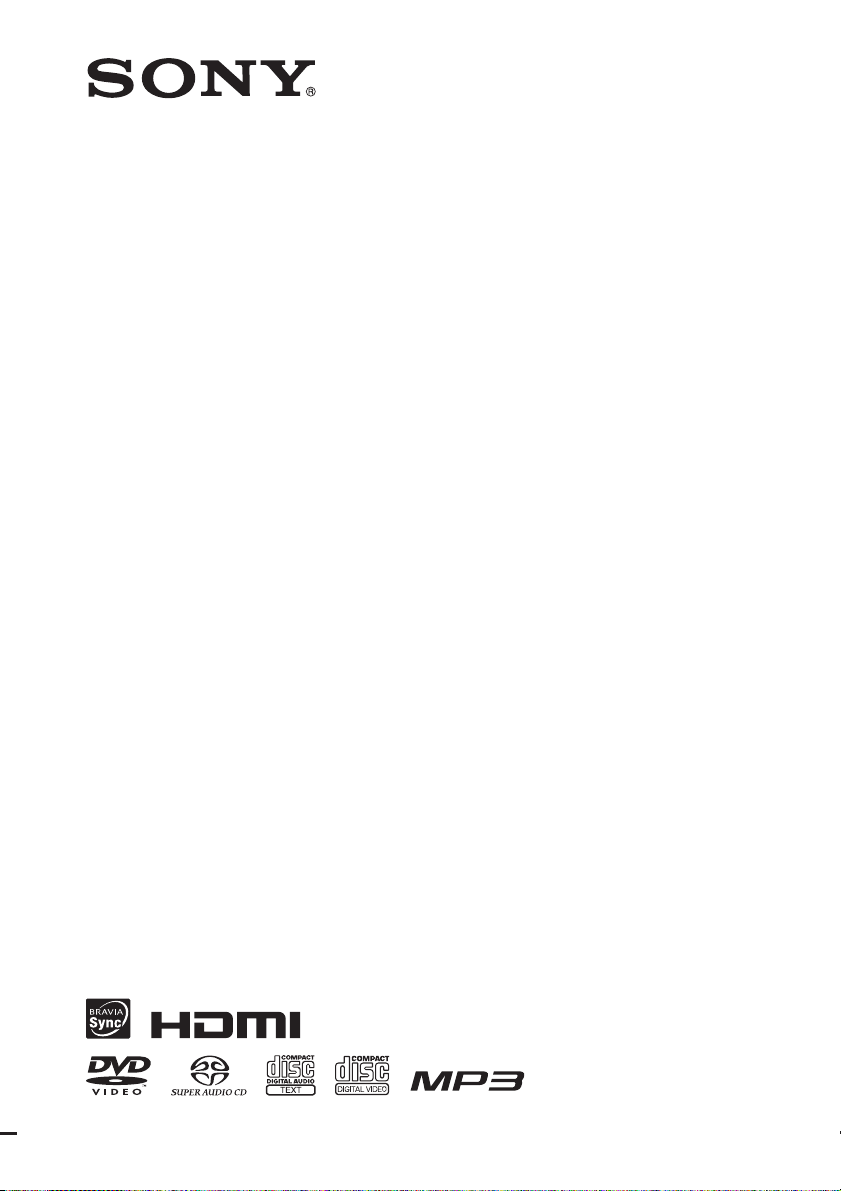
4-165-481-11(1)
DVD Home Theatre
System
Operating Instructions
DAV-DZ330/DZ730
©2010 Sony Corporation
Page 2
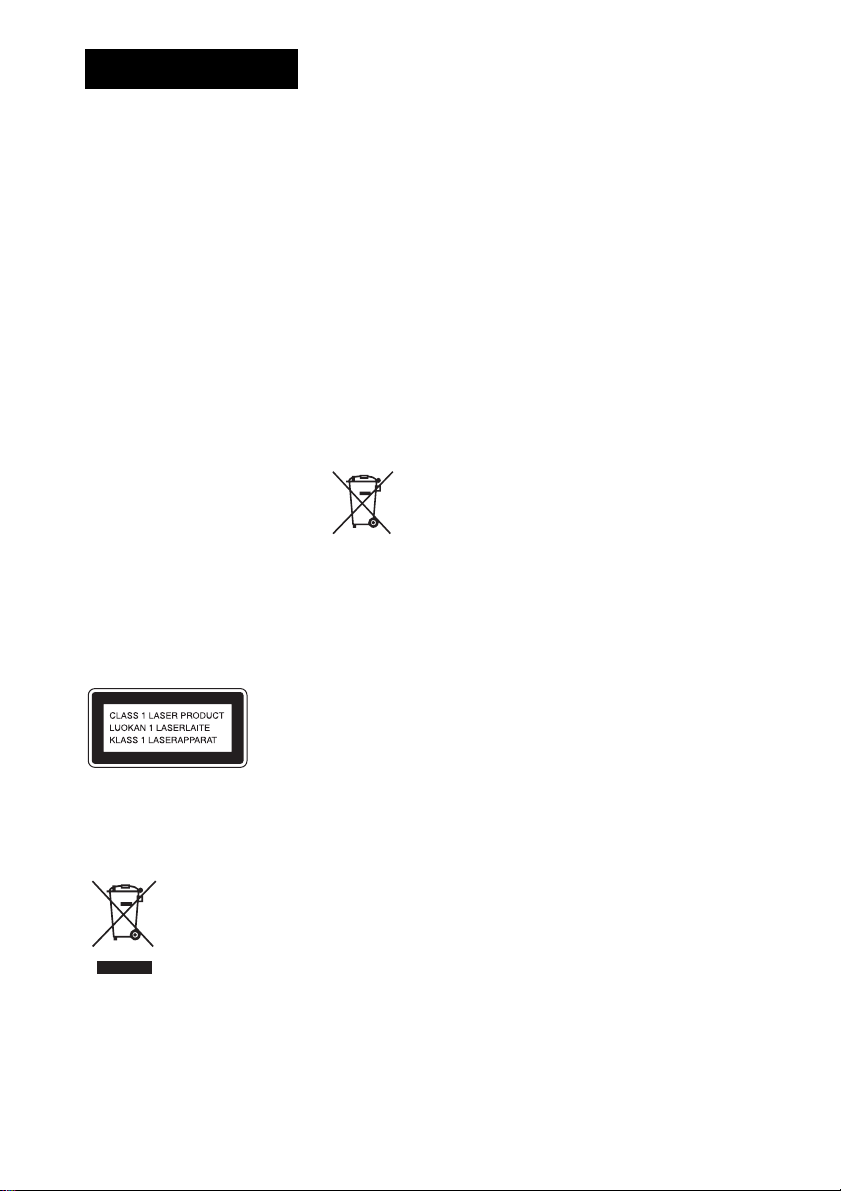
WARNING
Caution – The use of
optical instruments with
this product will increase
eye hazard.
Do not install the appliance in a
confined space, such as a bookcase
or built-in cabinet.
To reduce the risk of fire, do not
cover the ven tilation opening of the
apparatus with newspapers,
tablecloths, curtains, etc. Do not
place the naked flame sources such
as lighted candles on the apparatus.
To reduce the risk of fire or electric
shock, do not expose this apparatus
to dripping or splashing, and do not
place objects filled with liquids,
such as vases, on the apparatus.
Do not expose batteries or
apparatus with battery-installed to
excessive heat such as sunshine,
fire or the like.
To prevent injury, this apparatus
must be securely attached to the
floor/wall in accordance with the
installation instructions.
Indoor use only.
This appliance is classified as a
CLASS 1 LASER product. This
marking is located on the rear
exterior.
Disposal of
Old Electrical
& Electronic
Equipment
(Applicable in
the European
Union and other European
countries with separate
collection systems)
This symbol on the product or on its
packaging indicates that this
product shall not be treated as
household waste. Instead it shall be
handed over to the applicable
collection point for the recycling of
electrical and electronic equipment.
By ensuring this product is
disposed of correctly, you will help
prevent potential negative
consequences for the environment
and human health, which could
otherwise be caused by
inappropriate waste handling of
this product. The recycling of
materials will help to conserve
natural resources. For more
detailed information about
recycling of this product, please
contact your local Civic Office,
your household waste disposal
service or the shop where you
purchased the product.
Disposal of
waste batteries
(applicable in
the European
Union and other European
countries with separate
collection systems)
This symbol on th e battery or on the
packaging indicates that the battery
provided with this product shall not
be treated as household waste. On
certain batteries this symbol might
be used in combination with a
chemical symbol. The chemical
symbols for mercury (Hg) or lead
(Pb) are added if the battery
contains more than 0.0005%
mercury or 0.004% lead. By
ensuring these batteries are
disposed of correctly, you will help
prevent potentially negative
consequences for the environment
and human health which could
otherwise be caused by
inappropriate waste handling of the
battery. The recycling of the
materials will help to conserve
natural resources. In case of
products that for safety,
performance or data integrity
reasons require a permanent
connection with an incorporated
battery, this battery should be
replaced by qualified service staff
only. To ensure that the battery will
be treated properly, hand over the
product at end-of-life to the
applicable collection point for the
recycling of electrical and
electronic equipment. For all other
batteries, please view the section on
how to remove the battery from the
product safely. Hand the battery
over to the applicable collection
point for the recycling of waste
batteries. For more detailed
information about recycling of this
product or battery, please contact
your local Civic Office, your
household waste disposal servi ce or
the shop where you purchased the
product.
Notice for customers: the following
information is only applicable to
equipment sold in countries
applying EU directives.
The manufacturer of this product is
Sony Corporation, 1-7-1 Konan
Minato-ku Tokyo, 108-0075 Japa n.
The Authorized Representative for
EMC and product safety is Sony
Deutschland GmbH, Hedelfinger
Strasse 61, 70327 Stuttgart,
Germany. For any service or
guarantee matters, please refer to
the addresses given in separate
service or guarantee documents.
„Nadzór nad dystrybucją na
terytorium Rzeczypospolitej
Polskiej sprawuje Sony Poland,
00-876 Warszawa, ul. Ogrodowa
58”
GB
2
Page 3
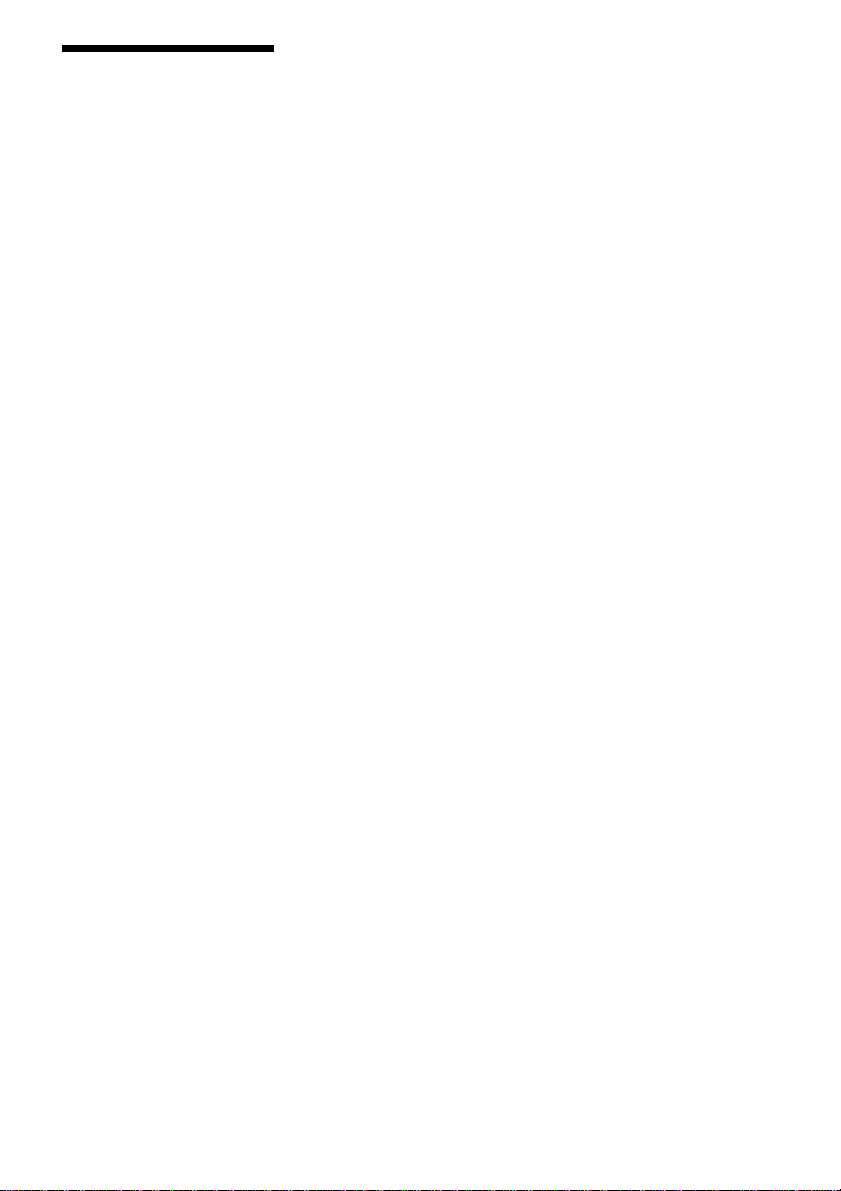
Precautions
On power sources
• The unit is not disconnected from
the mains as long as it is
connected to the AC outlet, even
if the unit itself has been turned
off.
• As the main plug is used to
disconnect the unit from the
mains, connect the unit to an
easily accessible AC outlet.
Should you notice an abnormality
in the unit, disconnect the main
plug from the AC outlet
immediately.
Copyrights
This product incorporates
copyright protection
technology that is protected by
U.S. patents and other
intellectual property rights.
Use of this copyright
protection technology must be
authorized by Macrovision,
and is intended for home and
other limited viewing uses only
unless otherwise authorized by
Macrovision. Reverse
engineering or disassembly is
prohibited.
This system incorporates with
Dolby* Digital and Dolby Pro
Logic (II) adaptive matrix
surround decoder and the
DTS** Digital Surround
System.
* Manufactured under license
from Dolby Laboratories.
Dolby, Pro Logic, and the
double-D symbol are trademarks
of Dolby Laboratories.
** Manufactured under license
under U.S. Patent #’s:
5,451,942; 5,956,674;
5,974,380; 5,978,762; 6,487,535
& other U.S. and worldwide
patents issued & pending. DTS
and DTS Digital Surround are
registered trademarks and the
DTS logos and Symbol are
trademarks of DTS, Inc. © 19962008 DTS, Inc. All Rights
Reserved.
This system incorporates HighDefinition Multimedia
Interface (HDMITM)
technology.
HDMI, the HDMI logo and
High-Definition Multimedia
Interface are trademarks or
registered trademarks of HDMI
Licensing LLC.
“DVD-RW,” “DVD-R,”
“DVD+RW,” “DVD+R,”
“DVD VIDEO,” and the “CD”
logos are trademarks.
“BRAVIA” is a trademark of
Sony Corporation.
“PLAYSTATION” is a
trademark of Sony Computer
Entertainment Inc.
ABOUT DIVX VIDEO:
®
DivX
is a digital video format
created by DivX, In c. This is an
official DivX Certified device
that plays DivX video. Visit
www.divx.com for more
information and software tools
to convert your files into DivX
video.
(Except for United Kingdom
and North American models.)
ABOUT DIVX VIDEO-ONDEMAND:
This DivX Certified
®
device
must be registered in order to
play DivX Video-on-Demand
(VOD) content. To generate
the registration code, locate the
DivX VOD section in the
device setup menu. Go to
www.divx.com/vod with this
code to complete the
registration process and learn
more about DivX VOD.
(Except for United Kingdom
and North American models.)
®
DivX
is a registered
trademark of DivX, Inc., and is
used under license.
(Except for United Kingdom
and North American models.)
“S-AIR” and its logo are
trademarks of Sony
Corporation.
(DAV-DZ730 only)
MPEG Layer-3 audio coding
technology and patents
licensed from Fraunhofer IIS
and Thomson.
iPod is a trademark of Apple
Inc., registered in the U.S. and
other countries.
(United Kingdom models only)
“Made for iPod” means that an
electronic accessory has been
designed to connect
specifically to iPod and has
been certified by the developer
to meet Apple performance
standards.
(United Kingdom models only)
Apple is not responsible for the
operation of this device or its
compliance with safety and
regulatory standards.
(United Kingdom models only)
About MPEG-4 Visual
THIS PRODUCT IS
LICENSED UNDER THE
MPEG-4 VISUAL PATENT
PORTFOLIO LICENSE FOR
THE PERSONAL AND NONCOMMERCIAL USE OF A
CONSUMER FOR
GB
3
Page 4
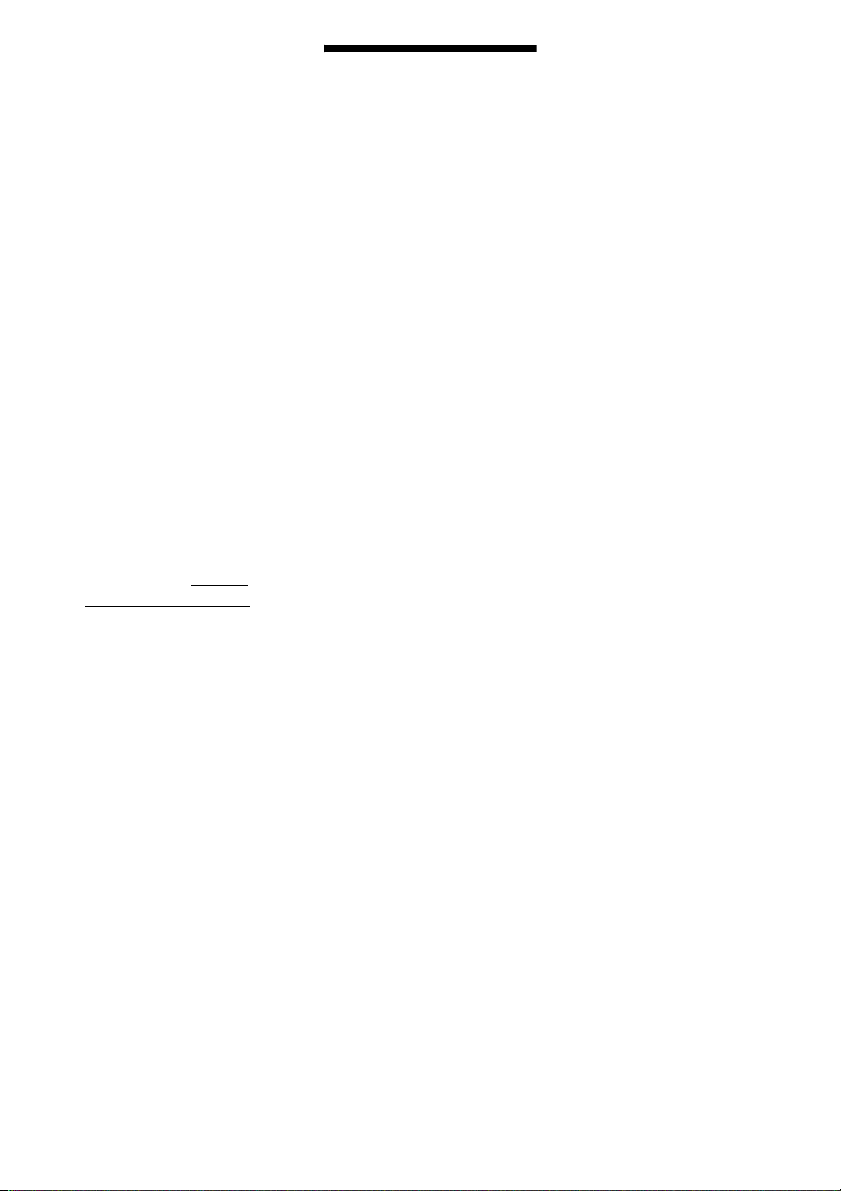
DECODING VIDEO IN
COMPLIANCE WITH THE
MPEG-4 VISUAL
STANDARD (“MPEG-4
VIDEO”) THAT WAS
ENCODED BY A
CONSUMER ENGAGED IN
A PERSONAL AND NONCOMMERCIAL ACTIVITY
AND/OR WAS OBTAINED
FROM A VIDEO PROVIDER
LICENSED BY MPEG LA TO
PROVIDE MPEG-4 VIDEO.
NO LICENSE IS GRANTED
OR SHALL BE IMPLIED
FOR ANY OTHER USE.
ADDITIONAL
INFORMATION
INCLUDING THAT
RELATING TO
PROMOTIONAL,
INTERNAL AND
COMMERCIAL USES AND
LICENSING MAY BE
OBTAINED FROM MPEG
LA, LLC. SEE HTTP://
WWW.MPEGLA.COM
About These Operating Instructions
• The instructions in these
Operating Instructions
describe the controls on the
remote. You can also use the
controls on the unit if they
have the same or similar
names as those on the remote.
• The Control Menu items may
vary depending on the area.
• “DVD” may be used as a
general term for a DVD
VIDEO, DVD+RW/
DVD+R, and DVD-RW/
DVD-R.
• Measurements are expressed
in feet (ft) for North
American models.
• The default setting is
underlined.
• The system is compatible
with the S-AIR function,
which allows transmission of
sound between S-AIR
products wirelessly (DAVDZ730 only). For details of
S-AIR products, see “Using
an S-AIR Product” (page 53).
• Notes or instructions for the
S-AIR function in these
Operating Instructions refer
only to DAV-DZ730, and
notes or instructions for the
surround amplifier or S-AIR
receiver in these Operating
Instructions refer only to
when the surround amplifier
or S-AIR receiver is used.
GB
4
Page 5
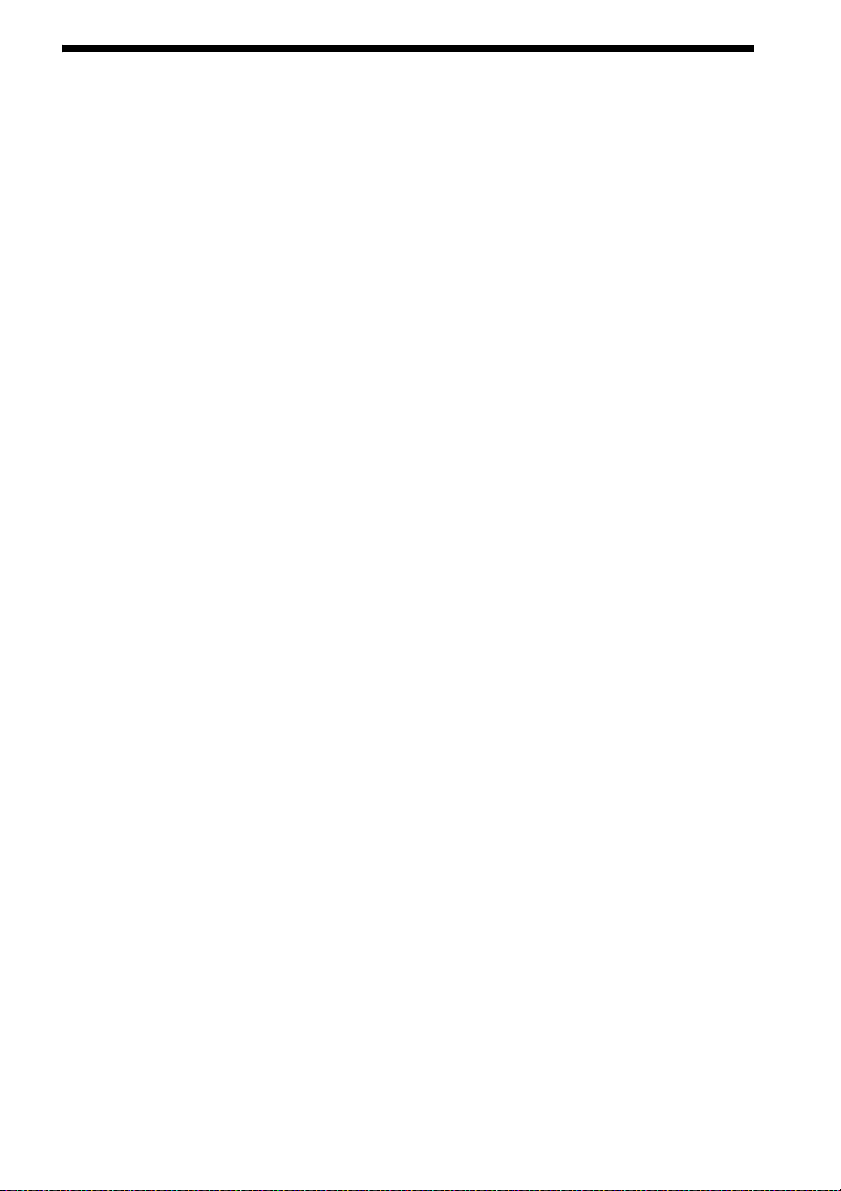
Table of Contents
Precautions..............................................3
About These Operating Instructions ....... 4
Playable Discs/Files on a USB
Device...............................................6
Package Contents.................................. 11
Index to Parts and Control ....................12
Guide to the Control Menu ................... 17
Getting Started
Step 1: Installing the System....... 20
Step 2: Connecting the System... 25
Step 3: Setting up the System..... 30
Playback
Playing a Disc ....................................... 33
Playing Files on a Disc/USB Device ....33
Other Playback Operations ...................35
Selecting the Playback Mode................39
Displaying the Information of a Disc/
USB Device ....................................42
Enjoying the Audio/Video of the
Connected Component ...................43
Tuner
Presetting Radio Stations......................46
Listening to the Radio...........................46
Using the Radio Data System
(RDS).............................................. 47
Sound Effect
Enjoying Surround Sound .....................48
Selecting the Sound Effect ....................50
Convenient Functions
Using the Control for HDMI Function for
“BRAVIA” Sync ............................51
Using an S-AIR Product .......................53
Transferring Songs onto a USB
Device.............................................57
Using the sleep timer ............................59
Adjusting the Delay Between the Picture
and Sound .......................................59
Enjoying Multiplex Broadcast
Sound ..............................................60
Changing the Input Level of the Sound
from Connected Components.........60
Settings
Changing the Brightness of the Front
Panel Display.................................. 61
Setting the Demonstration Mode to
On/Off ............................................ 61
Reperforming the Quick Setup ............. 61
Set the System to Standby Mode
Automatically................................. 61
Performing Further Settings ................. 62
Additional Information
Precautions............................................ 69
Troubleshooting.................................... 71
Specifications........................................ 77
Index ..................................................... 81
GB
5
Page 6
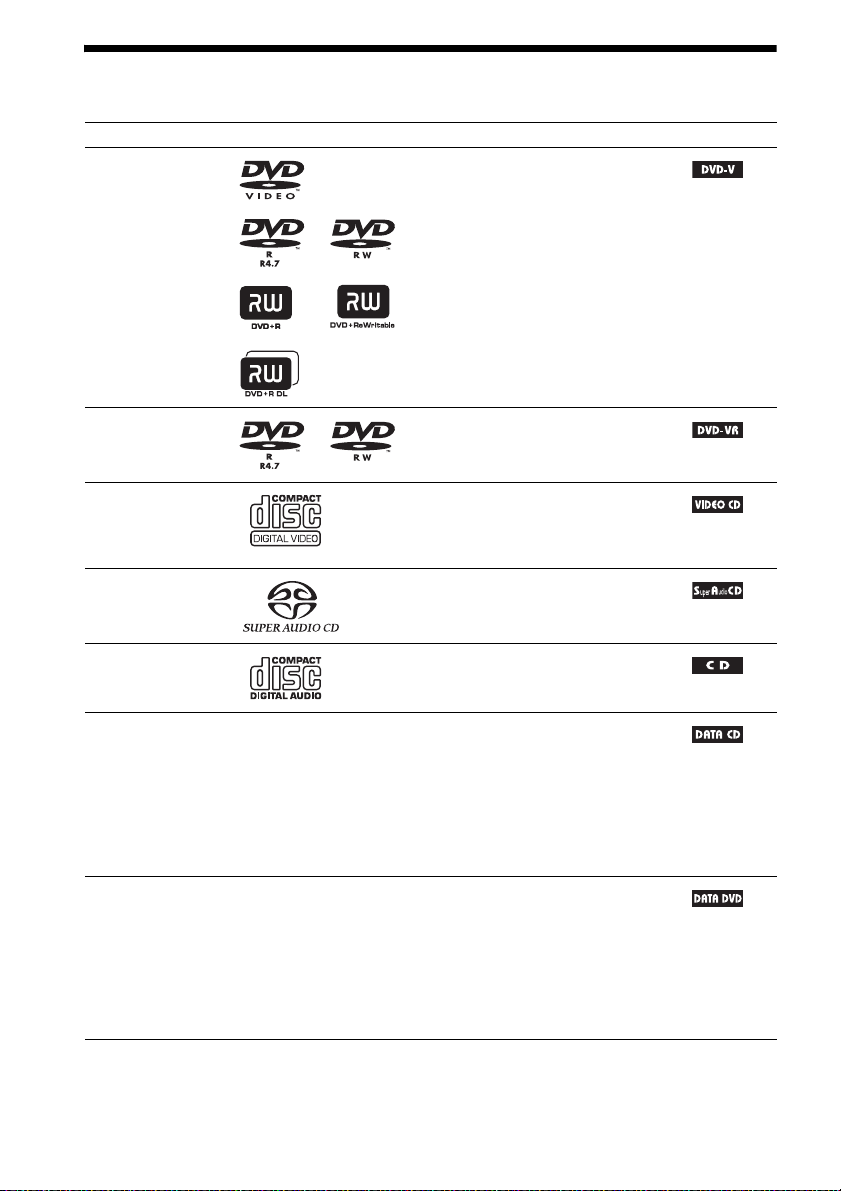
Playable Discs/Files on a USB Device
Type Disc logo Characteristics Icon
DVD VIDEO • DVD VIDEO
• DVD-R/DVD-RW in DVD VIDEO
format or video mode
• DVD+R/DVD+RW in DVD VIDEO
format
VR (Video
Recording) mode
• DVD-R/DVD-RW in VR (Video
Recording) mode (except for DVD-R
DL)
VIDEO CD • VIDEO CD (Ver. 1.1 and 2.0 discs)
• Super VCD
• CD-R/CD-RW/CD-ROM in video CD
format or Super VCD format
Super Audio CD • Super Audio CD
CD • Audio CD
• CD-R/CD-RW in audio CD format
DATA CD – • CD-R/CD-RW/CD-ROM in DATA CD
format that contains the following kinds
of files and conforms to ISO 9660
1)
Level 1/Level 2, or Joliet (extended
format).
files
2)3)
4)
–MP3
– JPEG image files
–DivX5)/MPEG46) video files
DATA DVD – • DVD-ROM/DVD-R/DVD-RW/
DVD+R/DVD+RW in DATA DVD
format that contains the following kinds
of files and conforms to UDF (Universal
Disk Format).
2)3)
files
–MP3
– JPEG image files
4)
–DivX5)/MPEG46) video files
GB
6
Page 7
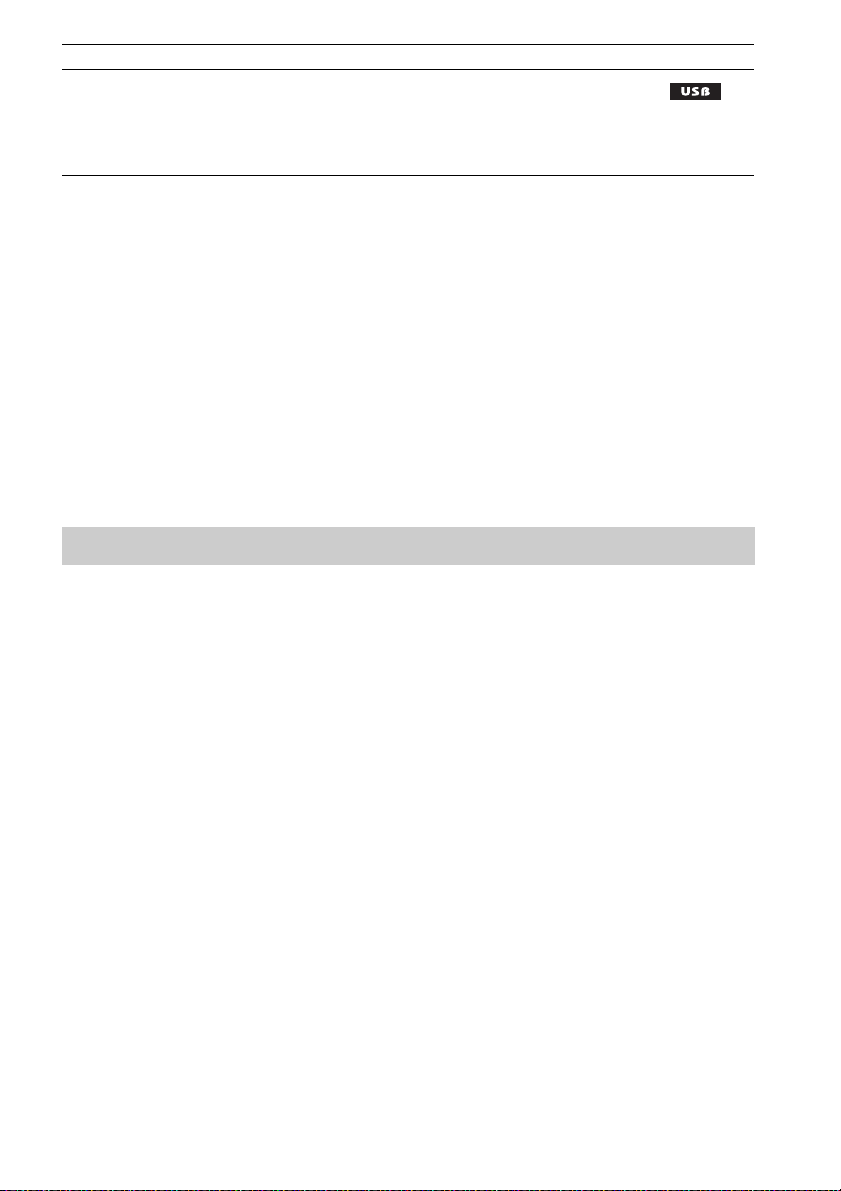
Type Disc logo Characteristics Icon
USB device – • USB device that contains the following
1)
A logical format of files and folders on CD-ROMs, defined by ISO (International Organization for
Standardization).
2)
MP3 (MPEG1 Audio Layer 3) is a standard format defined by ISO/MPEG for compressed audio data. MP3 files
must be in MPEG1 Audio Layer 3 format.
3)
Files with copyright protection (Digital Rights Management) cannot be played by the system.
4)
JPEG image files must conform to the DCF image file format. (DCF “Design rule for Camera File system”: Image
standards for digital cameras regulated by Japan Electronics and Information Technology Industries Association
(JEITA).)
5)
Except for United Kingdom and North American models.
6)
Except for North American models.
kinds of files.
–MP3 files
– JPEG image files
–DivX5)/MPEG46) video files
2)3)
or WMA/AAC files
4)
3)
Notes on discs
This product is designed to playback discs that conform to the Compact Disc (CD) standard.
DualDiscs and some music discs encoded with copyright protection technologies do not conform to the
Compact Disc (CD) standard. Therefore, these discs may not be compatible with this product.
Example of discs that the system cannot play
The system cannot play the following discs:
• CD-ROM/CD-R/CD-RW other than those recorded in the formats listed on page 6
• CD-ROM recorded in PHOTO CD format
• Data part of CD-Extra
• CD Graphics disc
• DVD Audio
• DATA CD/DATA DVD that does not contain MP3 files, JPEG image files, DivX video files*, or
MPEG4 video files**
• DATA CD/DATA DVD that is created in Packet Write format
• DVD-RAM
•Blu-ray Disc
* Except for United Kingdom and North American models.
** Except for North American models.
Also, the system cannot play the following discs:
• A DVD VIDEO with a different region code (page 8)
• A disc that has a non-standard shape (e.g., card, heart)
• A disc with paper or stickers on it
• A disc that has the adhesive of cellophane tape or a sticker stuck on it
GB
7
Page 8
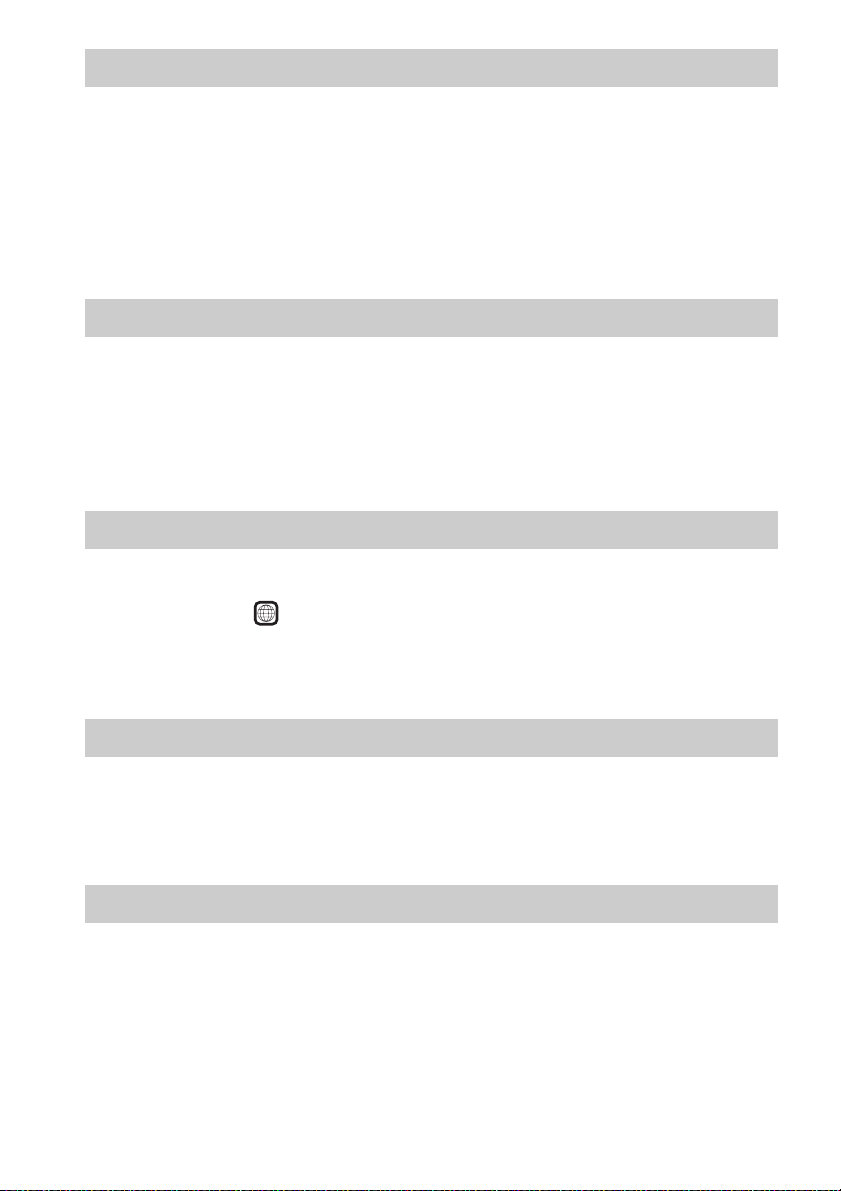
Notes about CD-R/CD-RW/DVD-R/DVD-RW/DVD+R/DVD+RW
In some cases, CD-R/CD-RW/DVD-R/DVD-RW/DVD+R/DVD+RW cannot be played on this system
due to the recording quality or physical condition of the disc, or the characteristics of the recording
device and authoring software.
The disc will not play if it has not been correctly finalized. For more information, refer to the operating
instructions for the recording device.
Note that some playback functions may not work with some DVD+RWs/DVD+Rs, even if they have
been correctly finalized. In this case, view the disc by normal playback. Also some DATA CDs/DATA
DVDs created in Packet Write format cannot be played.
Notes about Multi Session CD
• This system can play a Multi Session CD when an MP3 file is contained in the first session. Any
subsequent MP3 files recorded in later sessions can also be played.
• This system can play a Multi Session CD when a JPEG image file is contained in the first session.
Any subsequent JPEG image files recorded in later sessions can also be played.
• If MP3 files and JPEG image files in music CD format or video CD format are recorded in the first
session, only the first session will be played.
Region code
Your system has a region code printed on the rear of the unit and will only play a DVD labeled with
the same region code.
A DVD VIDEO labeled will also play on this system.
If you try to play any other DVD VIDEO, the message [Playback prohibited by area limitations.] will
appear on the TV screen. Depending on the DVD VIDEO, no region code indication may be given even
though playing the DVD VIDEO is prohibited by area restrictions.
ALL
Notes about playback operations of a DVD or VIDEO CD
Some playback operations on a DVD or VIDEO CD may be intentionally set by software producers.
Since this system will play a DVD or VIDEO CD according to the disc contents the software producers
designed, some playback features may not be available. Be sure to read the operating instructions of
the DVD or VIDEO CD.
Notes about playable files
• The system can recognize up to 200 folders, including albums (folders) that do not contain audio files,
JPEG image files, or video files
USB device or more than 150 files are in a folder, folders/files that are recognized by the system differ
depending on the folder configuration.
GB
8
1)
. When more than 200 folders are on the DATA CD/DATA DVD/
Page 9

• The system can play the following files.
File Extension of the file
MP3 file “.mp3”
WMA file
AAC file
JPEG image file “.jpg” or “.jpeg”
DivX video file
MPEG4 video file
2)
2)
3)
1)
“.wma”
“.m4a”
“.avi” or “.divx”
“.mp4” or “.m4v”
The system will attempt to play any data with the extensions above, even if it is not in MP3/WMA/
AAC/JPEG/DivX3)/MPEG41) format. Playing this data may generate a loud noise which could
damage your speaker system.
• The following can increase the time it takes to start playback:
– when a DATA CD/DATA DVD/USB device is recorded with a complicated tree structure.
– when the audio files, JPEG image files, or video files1) in another folder have just been played.
• Some files on DATA CDs/DATA DVDs/USB devices cannot be played by the system depending on
the file format.
• The system can play to a depth of 8 folders only.
• The system may not be able to play an audio file, JPEG image file, or video file
1)
depending on the
file type.
• Files recorded by a device such as a computer may not be played in the order in which they were
recorded.
1)
• Folders that have no audio files, JPEG image files, or video files
are skipped.
• Compatibility with all MP3/WMA/AAC encoding/writing software, recording devices, and
recording media cannot be guaranteed.
• Compatibility with all MPEG4 video encoding/writing software, recording devices, and recording
media cannot be guaranteed.
• The playback order may not be applicable depending on the software used for creating the audio file,
JPEG image file, or video file
1)
Except for North American models.
2)
USB device only.
3)
Except for United Kingdom and North American models.
1)
1)
, or if there are more than 200 folders or 150 files in each folder.
About DivX video files
(Except for United Kingdom and North American models)
•DivX® is a video file compression technology, developed by DivX, Inc. This product is an official
®
Certified product.
DivX
• You can play a DATA CD/DATA DVD/USB device that contains DivX
Note
• The system may not play a DivX video file when the file has been combined from two or more DivX video files.
• The system cannot play a DivX video file larger than 720 (width) × 576 (height) or 4GB.
• Depending on the DivX video file, sound may skip or not match the pictures on the TV screen.
• The system cannot play some DivX video files that are longer than 3 hours.
• Depending on the DivX video file, the picture may pause or be unclear, in which case it is recommended that you
create the file at a lower bit rate. If the sound is noisy, MP3 is the recommended audio format.
• Because of the compression technology used for DivX video files, it may take some time after you press N for
the picture to appear.
®
video files.
GB
9
Page 10
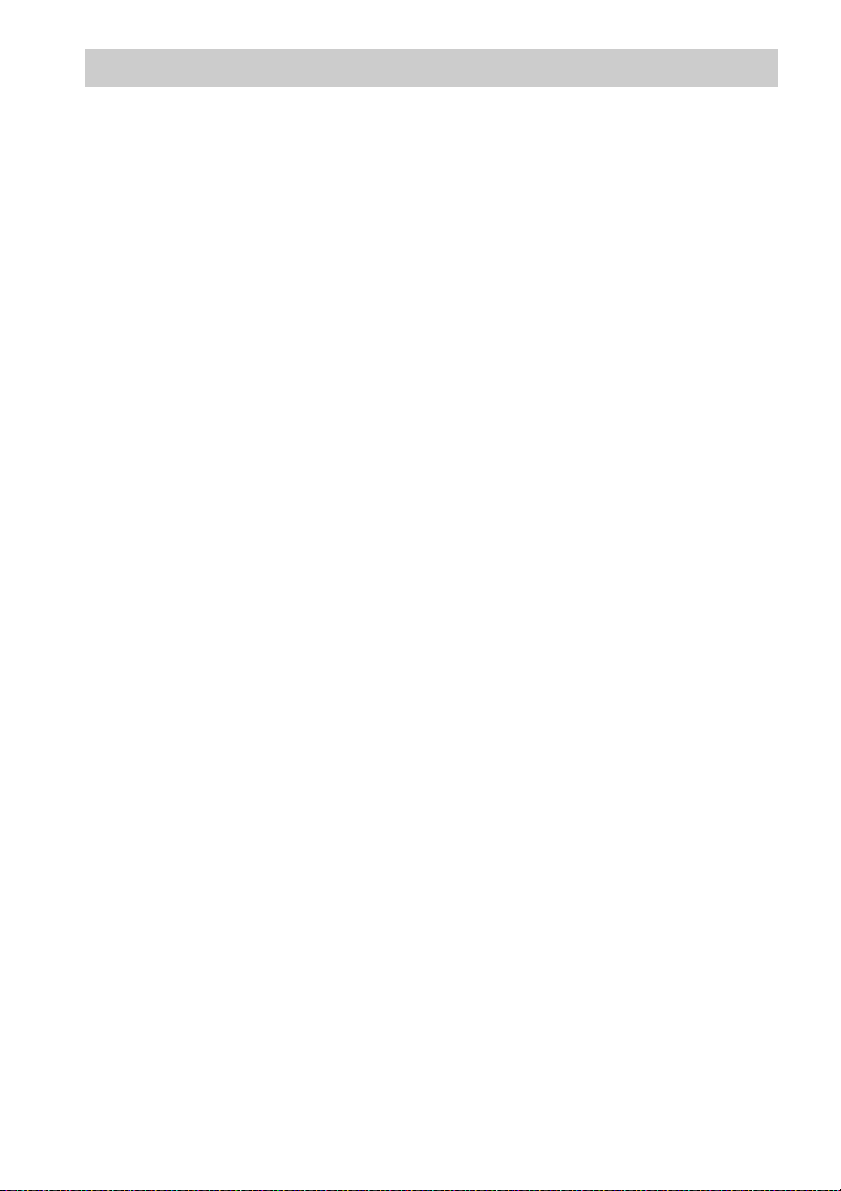
Notes about USB devices
• This system supports Mass Storage Class (MSC) devices.
• This system is not guaranteed to operate with all USB devices or memories.
• Although there are variety of complex functions for USB devices, the playable contents of USB
devices connected to the system are music, photo, and video contents only. For details, refer to the
operating instructions of the USB device.
• When a USB device is inserted, the system reads all the files on the USB device. If there are many
folders or files on the USB device, it may take a long time to finish reading the USB device.
• Do not connect the system and the USB device through a USB hub.
• With some connected USB devices, there may be a delay before an operation is performed by this
system.
• The playback order for the system may differ from the playback order of the connected USB device.
• Always turn off the system before removing the USB device. Removing the USB device while the
system is on may corrupt the data on the USB device.
• Before using a USB device, make sure that no virus-ridden files are on the USB device.
10
GB
Page 11
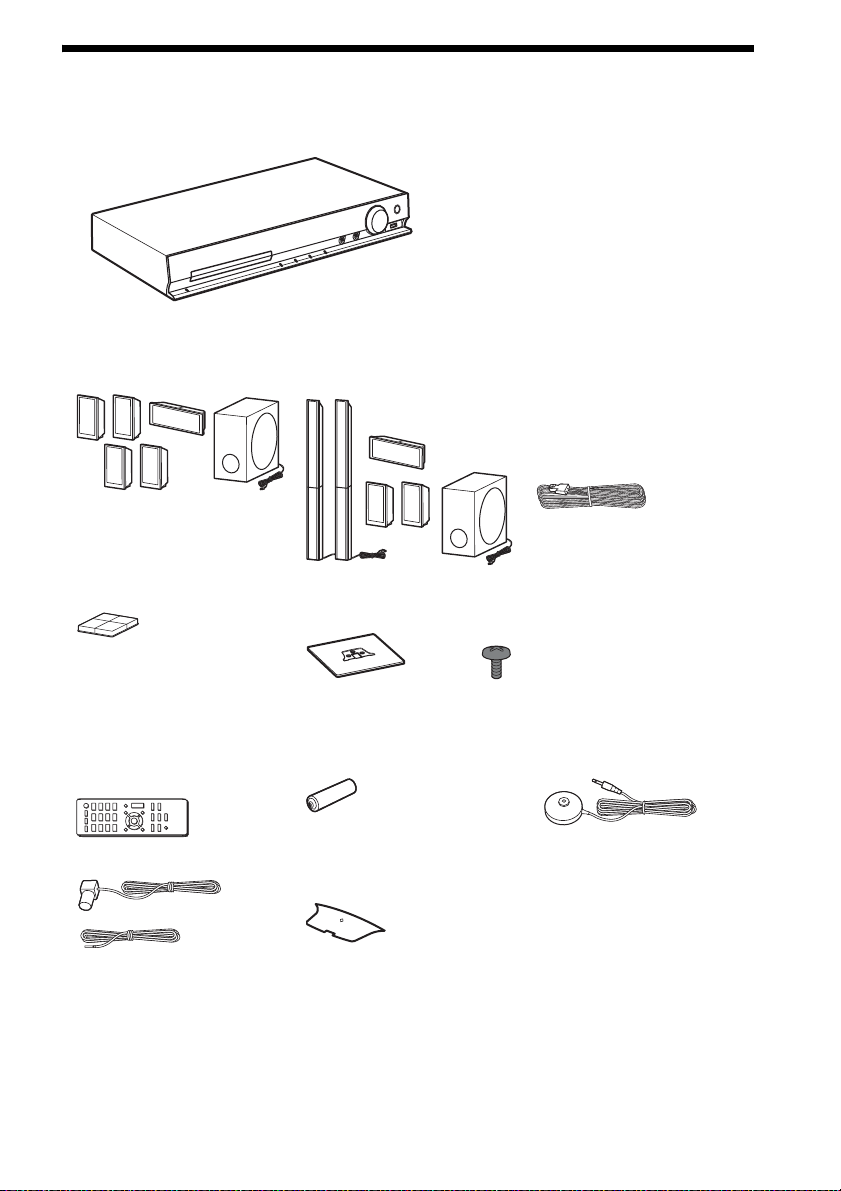
Package Contents
Main unit
Speaker packages
• DAV-DZ330 • DAV-DZ730
• Foot pads (1 set) • Speaker assembly parts for the tall speakers
For DAV-DZ730
(2) (6)
• Speaker cords (1 set)
For DAV-DZ330 (red/
white/green/gray/blue)
For DAV-DZ730 (green/
gray/blue)
Accessories
• Remote commander
(remote) (1)
• FM wire antenna (aerial) (1) • Speaker-bottom covers (2)
or
• R6 (size AA) batteries (2) • Calibration mic (1)
• Operating Instructions
(DAV-DZ730 only)
• Quick Setup Guide
• Speaker Installation Guide
(DAV-DZ730 only)
11
GB
Page 12
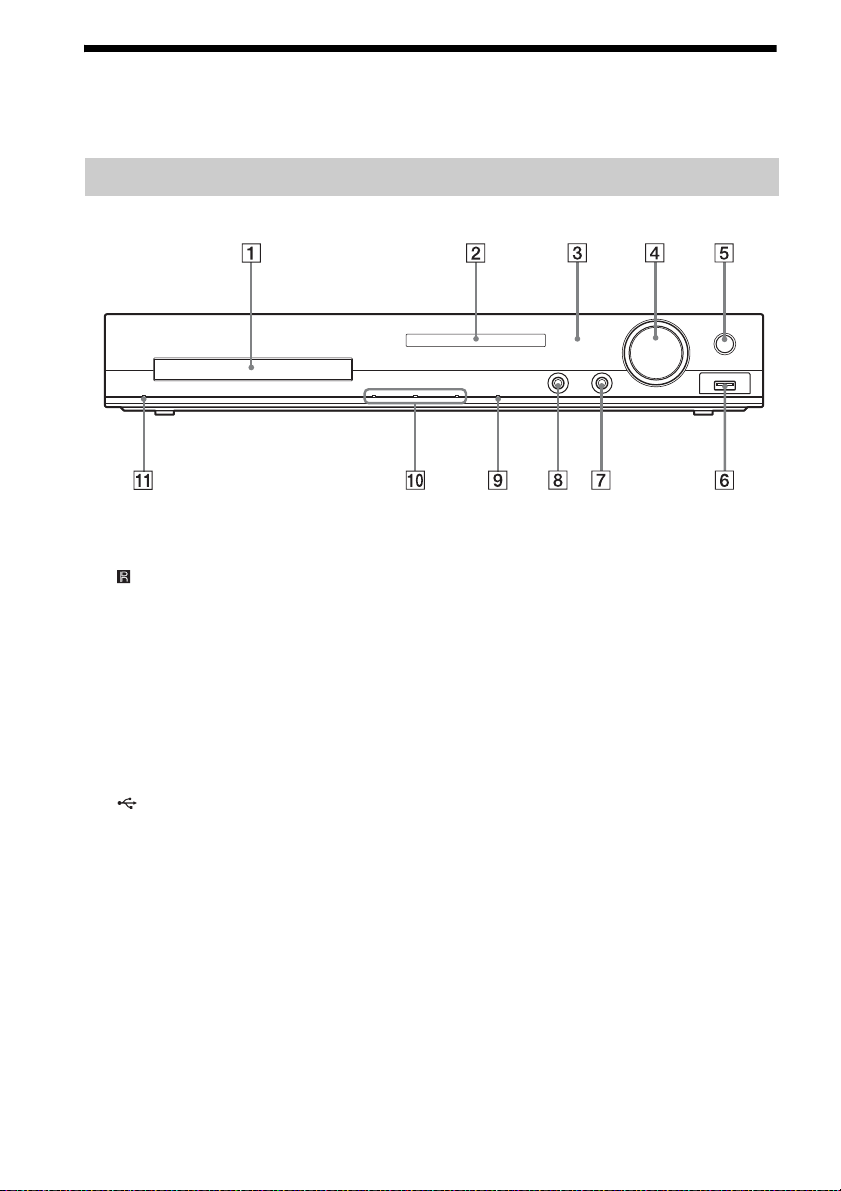
Index to Parts and Control
For more information, refer to the pages indicated in parentheses.
Front panel
A Disc tray
B Front panel display (page 13)
C (remote sensor)
Receives the remote signal. Point the
remote toward here when using the remote.
D MASTER VOLUME control
Adjusts the system’s volume.
E REC TO USB (page 57)
Transfers tracks/MP3 files onto a USB
device.
Lights up during transfer of tracks/MP3
files.
F (USB) port (pages 28, 33)
Used for connecting a USB device or iPod*.
* United Kingdom models only.
G AUDIO IN jack (page 28)
Used for connecting other components,
such as a portable audio source.
H A.CAL MIC jack (page 30)
Used for connecting the calibration mic.
I FUNCTION
Selects the playback source.
J Play operation buttons
Z (open/close)
Opens or closes the disc tray.
N (play)
Starts or re-starts playback.
x (stop)
Stops playback and remembers the stop
point (resume point).
K "/1 (on/standby)
Turns on the unit, or sets it to standby mode.
12
GB
Page 13
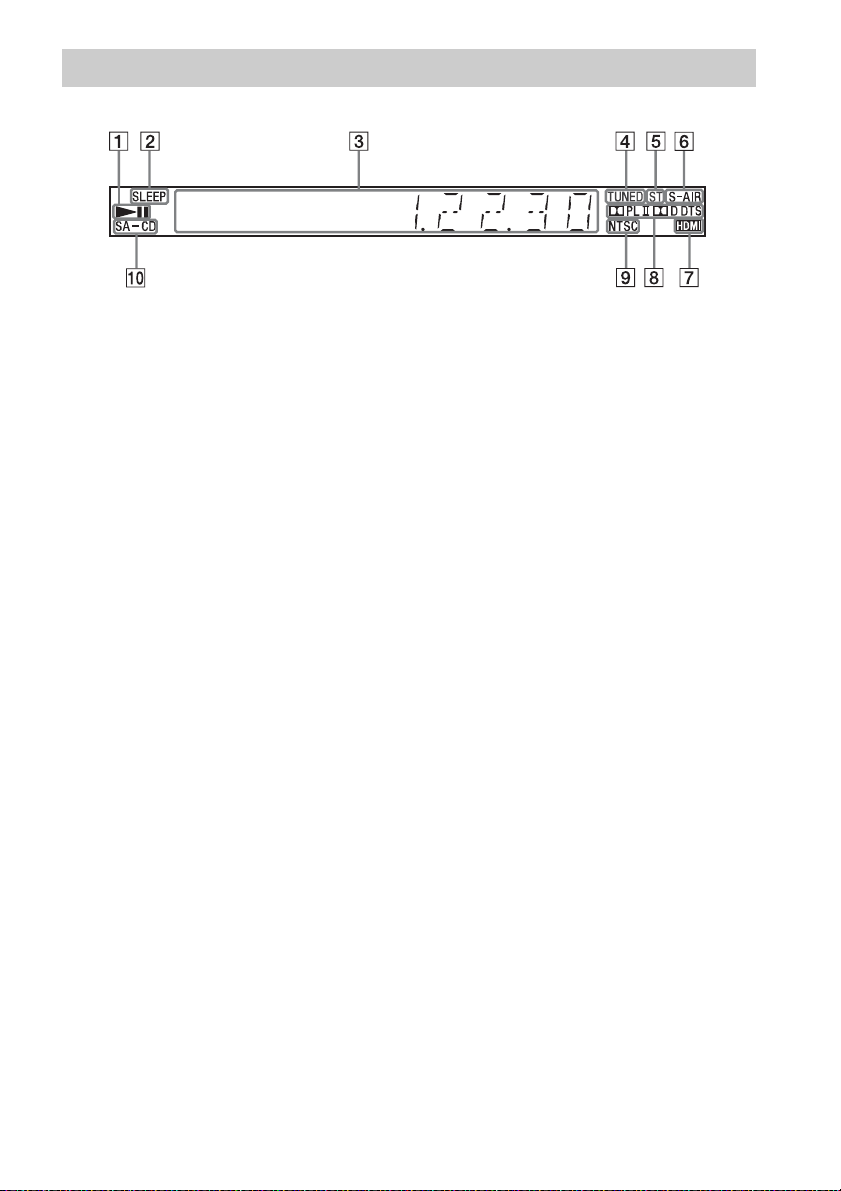
Front panel display
A Playing status indicator
B SLEEP indicator
Flashes when the sleep timer is set.
C System status display
D TUNED indicator (Radio only)
Lights up when a station is received.
E ST indicator (Radio only)
Lights up when stereo sound is received.
F S-AIR indicator (only when the wireless
transmitter (not supplied) is inserted
into the unit) (DAV-DZ730 only)
Lights up during wireless transmission.
Flashes when “S-AIR STBY” is set to
“STBY ON” and the system is in standby
mode while wireless transmission between
the unit and S-AIR receiver is not activated.
G HDMI indicator
Lights up when a signal is established
between a TV and the unit via HDMI.
H Surround format indicator
I NTSC indicator
Lights up when an NTSC disc is loaded.
J SA-CD indicator
Lights up when a Super Audio CD/CD is
loaded.
13
GB
Page 14
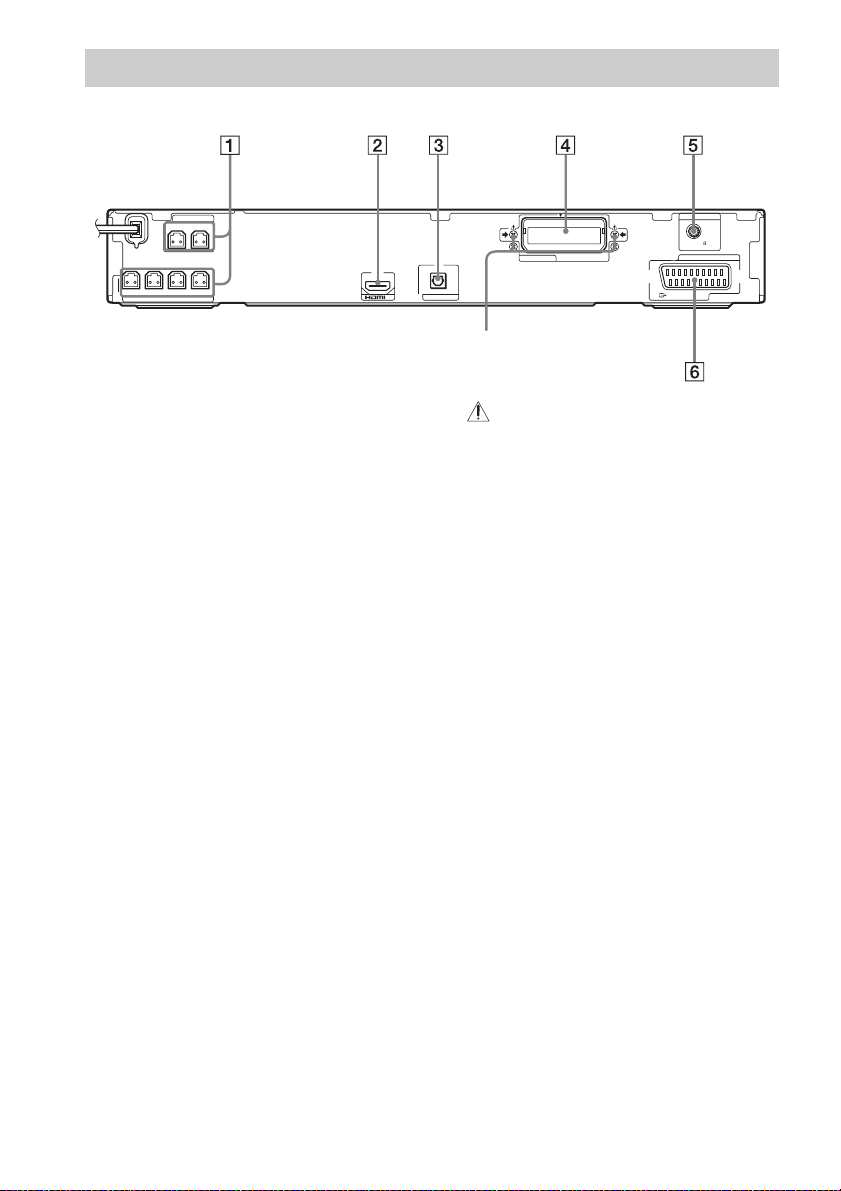
Rear panel
SPEAKERS
SUR R
SUR L
FRONT R
FRONT L
SPEAKERS
SUBWOOFER
CENTER
ARC
A SPEAKERS jacks (page 25)
B HDMI OUT jack (page 26)
C TV (DIGITAL IN OPTICAL) jack
(page 26)
D EZW-T100 slot (DAV-DZ730 only)
(page 53)
E ANTENNA (COAXIAL 75Ω FM) jack
(page 28)
F EURO AV T OUTPUT (TO TV) jack
(page 26)
ANTENNA
COAXIAL 75
FM
DIGITAL
IN
OPTICAL
OUT
TV
EZW-T100
EURO AV
OUTPUT(TO TV)
Screws*
* CAUTION
(DAV-DZ730 only)
Please do not remove the screws unless you are
installing the EZW-T100.
14
GB
Page 15
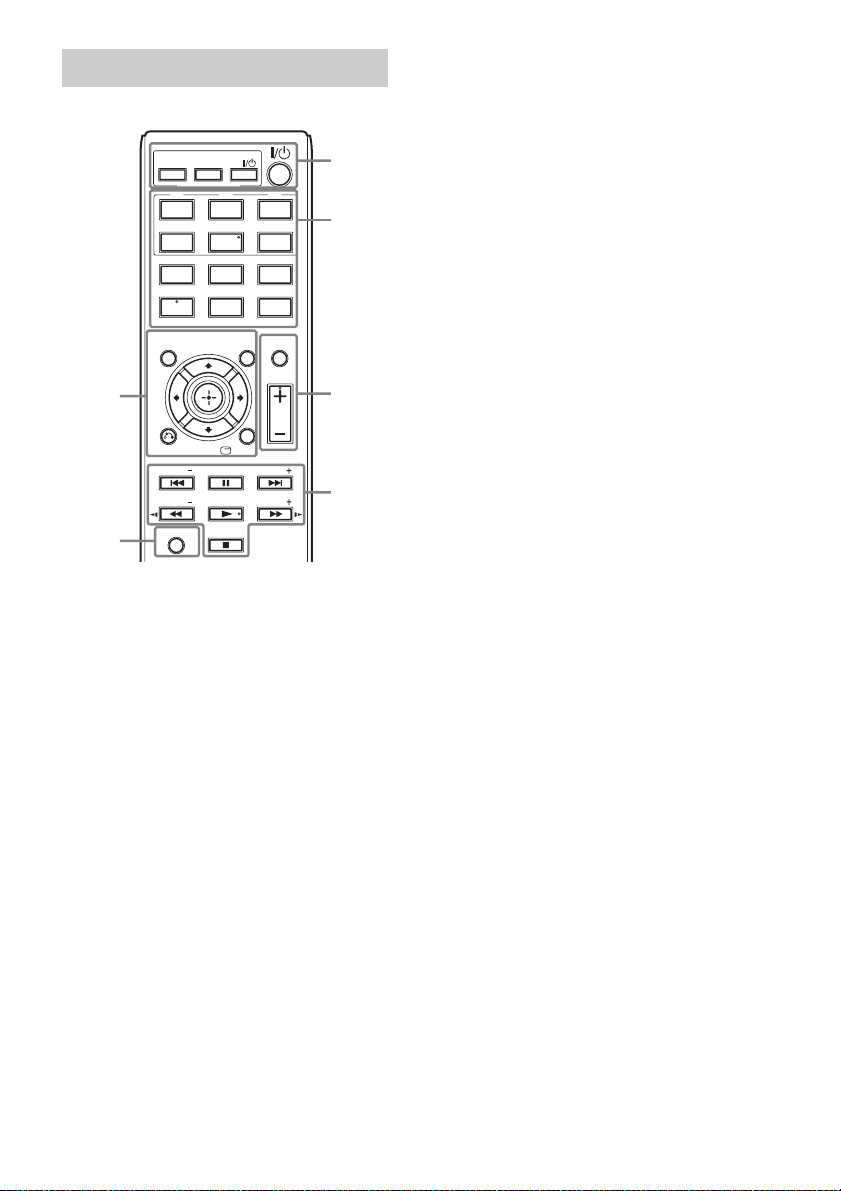
Remote control
ONE-TOUCH
PLAY
BRAVIA Sync
TV
TV
231
FM USB
564
AUDIO
IN
897
SOUND
MODE
0
SUBTITLE
D.TUNING
DVD
MENU
DISPLAY
FUNCTION
SYSTEM
MENU
TV INPUT
ANGLE
MEM SEL
MUTING
VOLUME
1
2,3
4
5
THEATRE
DVD/CD
TIME/
TEXT
CLEAR
AUDIO
DVD
TOP MENU
7
RETURN
PRESET PRESET
TUNING TUNING
6
SHIFT
Number 5/AUDIO IN, VOLUME +, AUDIO,
and N buttons have a tactile dot. Use the tactile
dot as a reference when operating the remote.
A THEATRE (page 51)
Switches to the optimum video mode for
watching movies automatically.
ONE-TOUCH PLAY (page 51)
Activates One-Touch Play.
TV "/1 (on/standby)*
Turns on your TV or sets it to standby
mode.
"/1 (on/standby) (page 30)
Turns on the system or sets it to standby
mode.
B Buttons with black/white text labels
Function selection buttons (pages 33,
43, 46)
Select the playback source.
The system is turned on automatically when
you press the function selection button
while the system is turned off.
DVD/CD
FM
USB
TV
AUDIO IN
FUNCTION
Selects the functions in sequence.
TIME/TEXT (page 42)
Changes the information in the front panel
display.
SOUND MODE (page 50)
Selects the sound mode.
SYSTEM MENU (pages 46, 48, 53, 59,
61)
Enters the system menu.
AUDIO (page 37)
Selects the audio format/track.
SUBTITLE (page 37)
Selects the subtitle language when
multilingual subtitles are recorded on a
DVD VIDEO.
ANGLE (page 37)
Switches to other viewing angles when
multi-angles are recorded on a DVD
VIDEO.
D.TUNING (page 46)
Selects the radio frequencies.
MEM SEL (pages 33, 57)
Selects the USB device’s memory number
for playback or transfer.
15
GB
Page 16
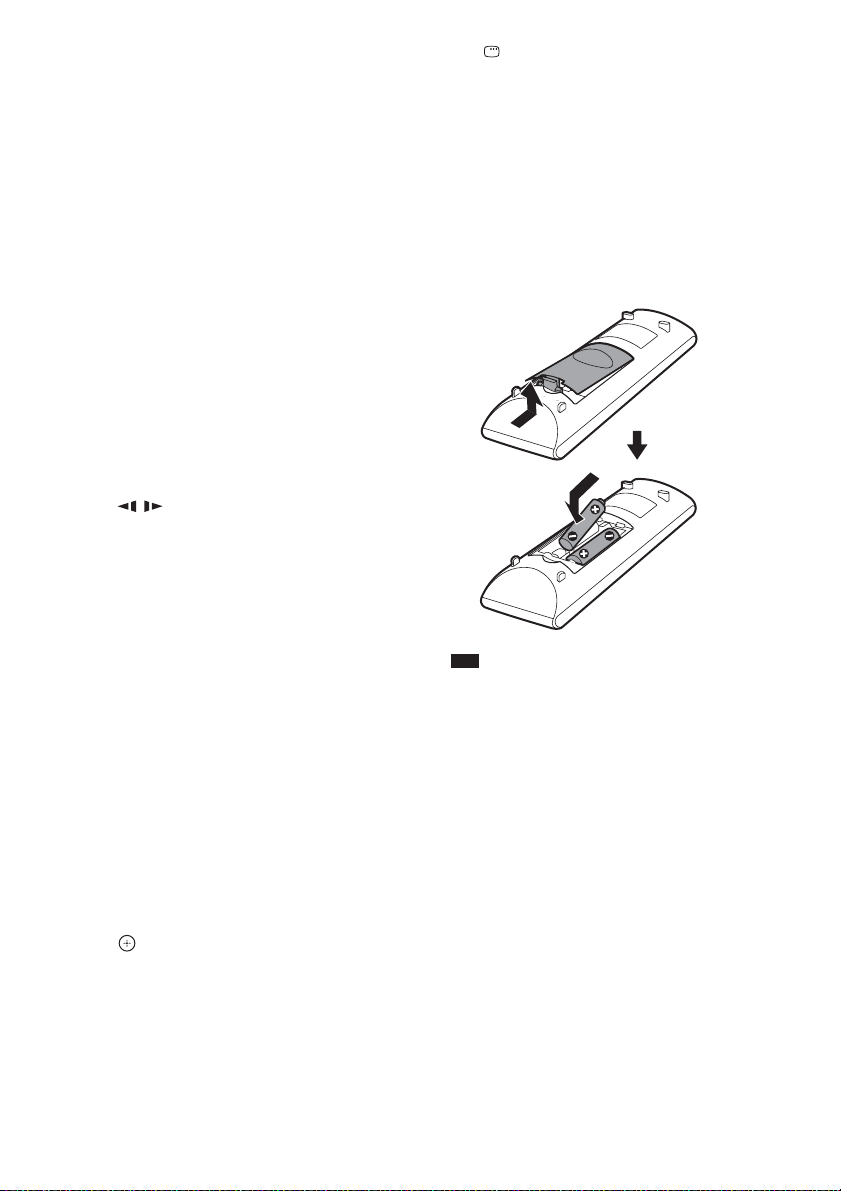
C Buttons with pink text labels (The
following buttons work when you press and
hold SHIFT (6).)
Number buttons (pages 36, 46)
Enters the title/chapter numbers, radio
frequencies, etc.
CLEAR (pages 35, 39, 59)
Clears the entry field.
TV INPUT*
Switches your TV’s input source.
D MUTING
Turns off the sound temporarily.
VOLUME +/– (page 33)
Adjusts the volume.
E Playback operation buttons
See “Other Playback Operations”
(page 35).
./> (previous/next)
m/M (fast reverse/fast forward)
/ (slow)
N (play)
X (pause)
x (stop)
Radio operation buttons
See “Listening to the Radio” (page 46).
PRESET +/–
TUNING +/–
F SHIFT
Press and hold this button to use buttons
with pink text labels (3).
G DVD TOP MENU (page 38)
Opens or closes the DVD’s Top Menu.
DVD MENU (page 38)
Opens or closes the DVD’s menu.
C/X/x/c
Moves the highlight to a displayed item.
(ENTER)
Enters the selected item.
O RETURN (page 34)
Returns to the previous display.
DISPLAY (pages 17, 30, 33, 35, 39,
51, 57, 62)
Displays the playback information on the
TV screen.
* Works with Sony TVs only. Depending on yo ur TV,
you may not be able to use some of the buttons.
To insert the batteries
Insert two R6 (size AA) batteries (supplied) by
matching the 3 and # ends on the batteries to
the markings inside the compartment.
Note
• Do not leave the remote in an extremely hot or humid
place.
• Do not use a new battery with an old one.
• Do not drop any for eign obj ect into th e remote casing,
particularly when replacing the batteries.
• If you do not intend to use the remote for an extended
period of time, remove the batteries to avoid possible
damage from battery leakage and corrosion.
16
GB
Page 17
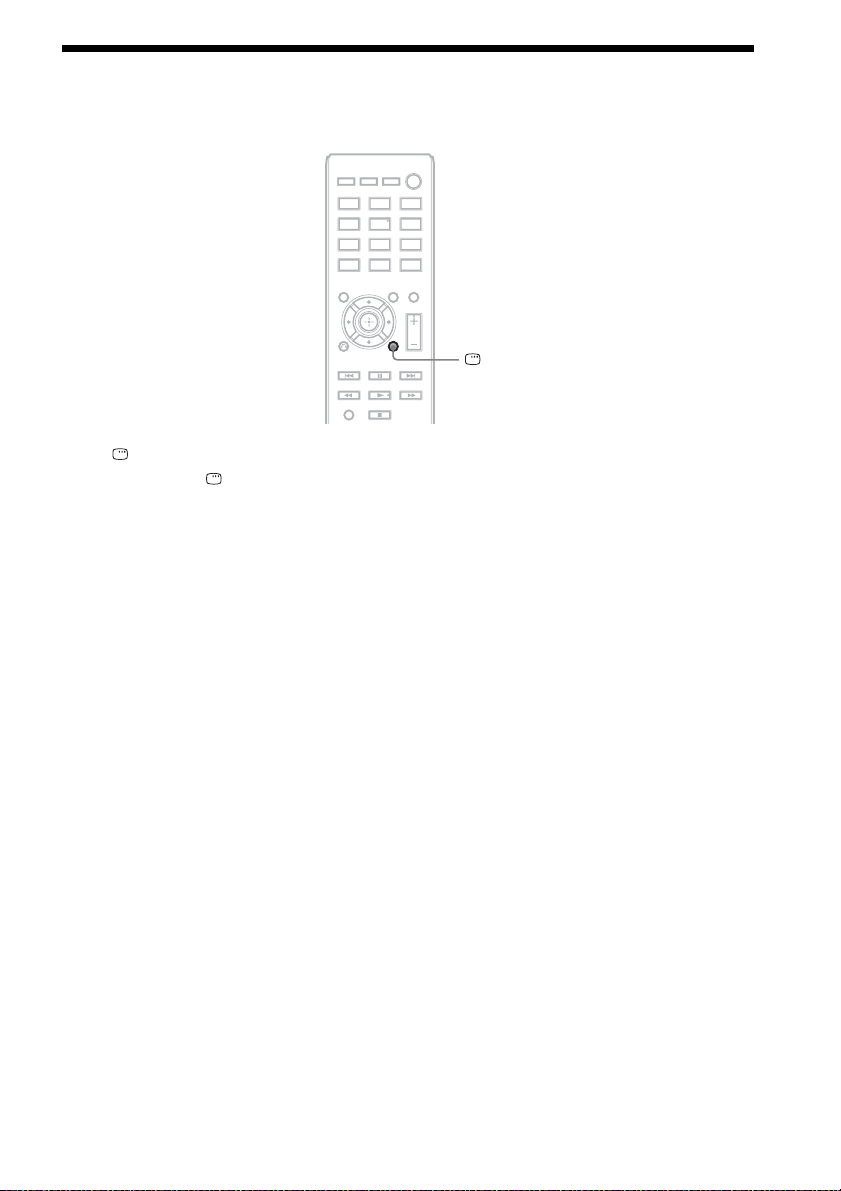
Guide to the Control Menu
You can use the Control Menu to select a function and to view related information.
DISPLAY
Press DISPLAY while using the “DVD/CD” or “USB” function.
Each time you press DISPLAY, the Control Menu changes:
1 t 2 t 3 t 1 t ...
1 Control Menu 1
2 Control Menu 2 (appears when available)
3 Control Menu off
17
GB
Page 18
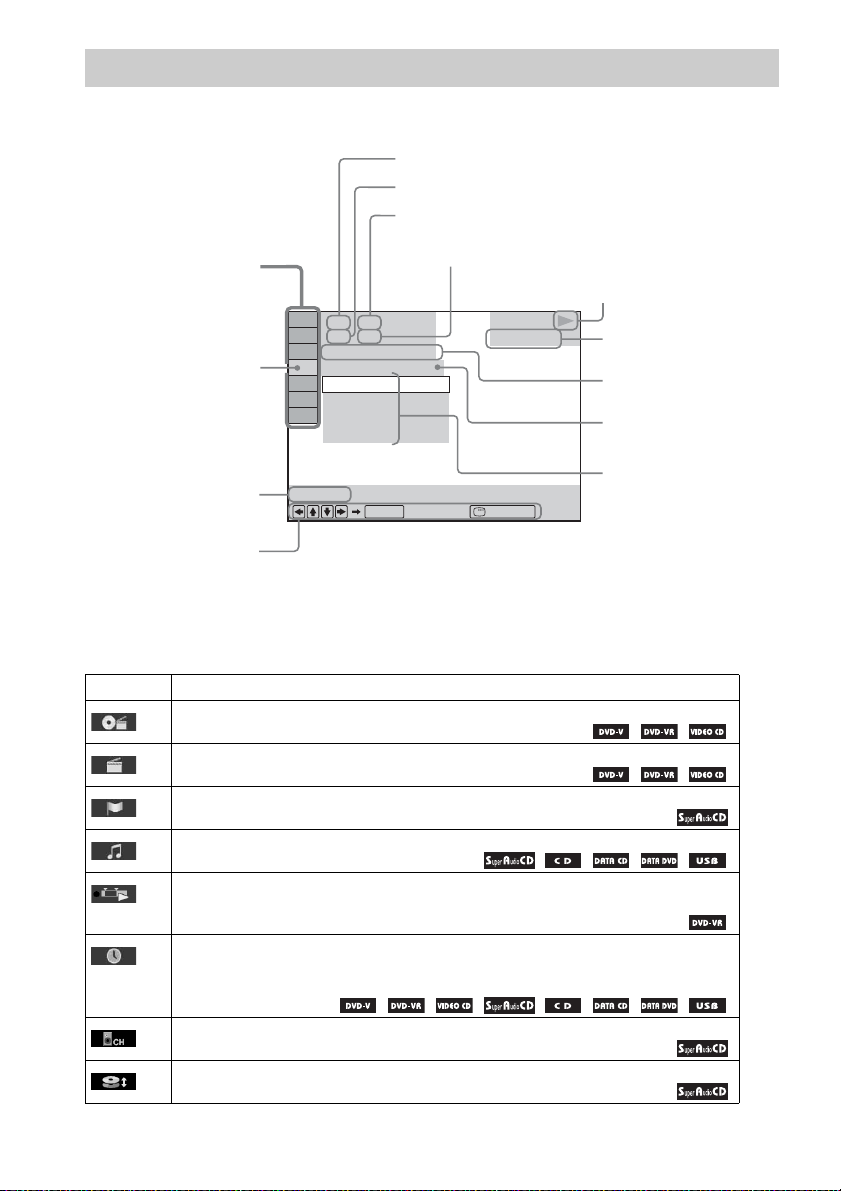
Control Menu
Example: Control Menu 1 when playing a DVD VIDEO.
Currently playing title number
Currently playing chapter number
Total number of titles
Control Menu items
Selected item
OFF
Total number of chapters
98( 99)
13( 99)
T 0: 04: 17
DVD VIDEO
OFF
DISC
TITLE
CHAPTER
Function name of selected
Control Menu item
Operation message
REPEAT
ENTER DISPLAY
Quit:
List of Control Menu items
The Control Menu 1 and 2 will show different items depending on the source. For details, see the pages
in parentheses in the chart below.
Playback status
(N Playback,
X Pause,
x Stop, etc.)
Type of source being
played
Playing time
Current setting
Options
Item Item Name, Function, Relevant Source
[TITLE] (page 36)/[SCENE] (page 36)/[TRACK] (page 36)
You can select the title, scene, or track to be played.
[CHAPTER] (page 36)/[INDEX] (page 36)
You can select the chapter or index to be played.
[INDEX] (page 36)
You can display the index and select the index to be played.
[TRACK] (page 36)
You can select the track to be played.
[ORIGINAL/PLAY LIST] (page 38)
You can select the type of titles (DVD-RW/DVD-R) to be played, the [ORIGINAL] one, or
an edited [PLAY LIST].
[TIME] (page 36)
You can check the elapsed time and the remaining playback time.
You can play from a desired point by inputting the time code (DVD VIDEO/DVD-VR only).
[MULTI/2CH] (page 38)
You can select the playback area on a Super Audio CD when available.
[SUPER AUDIO CD/CD LAYER] (page 38)
You can select the playback layer on a Super Audio CD when available.
GB
18
Page 19
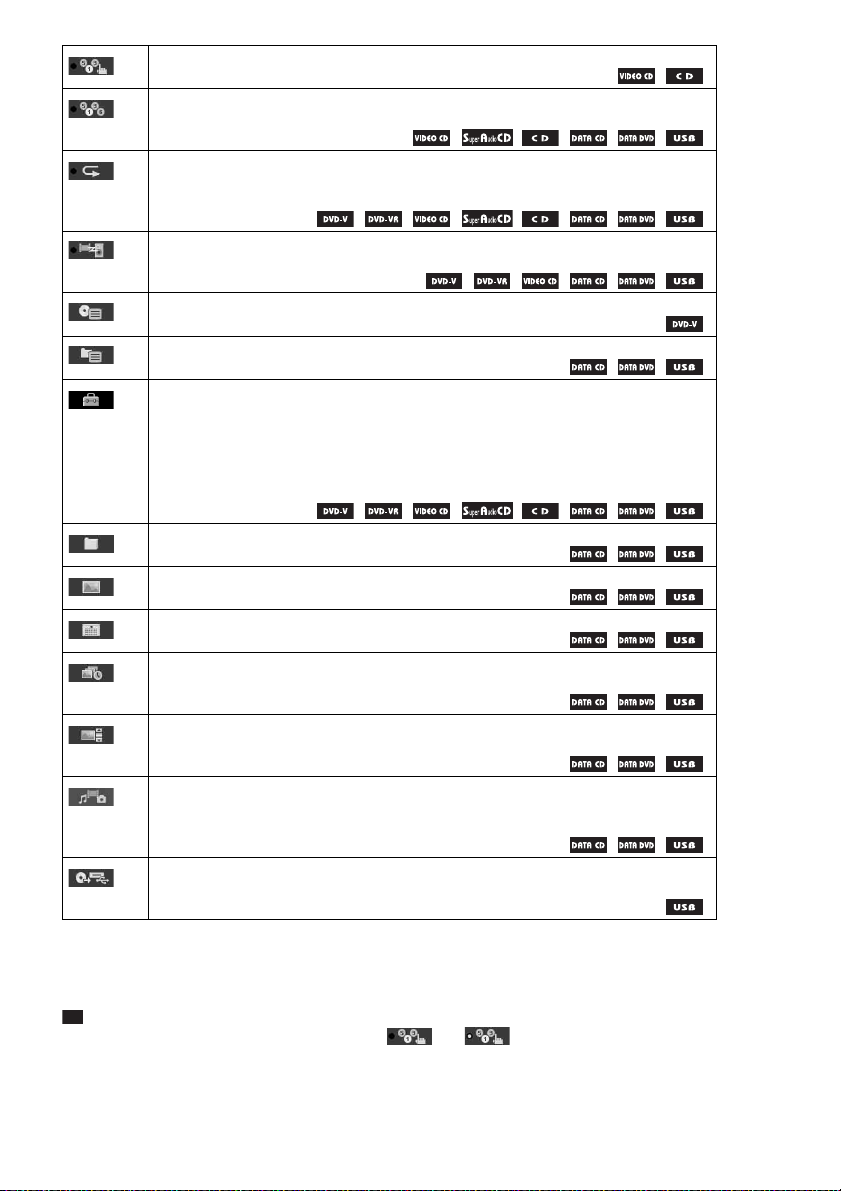
[PROGRAM] (page 39)
You can select the track to play in the order you want.
[SHUFFLE] (page 40)
You can play the tracks/files in random order.
[REPEAT] (page 40)
You can play the entire disc/USB device (all titles/all tracks/all folders/all files) repeatedly or
one title/chapter/track/folder/file repeatedly.
[A/V SYNC] (page 59)
You can adjust the delay between the picture and sound.
[DISC MENU] (page 38)
You can display the DVD’s menu.
[BROWSING] (page 34)
You can display the list of folders/JPEG image files.
[SETUP] (page 62)
[CUSTOM]
In addition to the Quick Setup setting, you can adjust various other settings.
[QUICK] (page 30)
You can make basic adjustments. Use the Quick Setup to select the desired language of the
on-screen display, the aspect ratio of your TV, and start the Auto Calibration.
[FOLDER] (page 36)
You can select the folder to be played.
[FILE] (page 36)
You can select the JPEG image file or video file to be played.
1)
[DATE] (page 43)
You can display the date the picture was taken by a digital camera.
1)
[INTERVAL] (page 41)
You can select the duration for which the slides are displayed on the TV screen.
1)
[EFFECT] (page 41)
You can select the effects to be used for changing slides during a slide show.
[MEDIA] (page 35)
You can select the playback priority of different types of media (MP3/AAC2)/WMA2) file,
JPEG image file, video file, or both MP3 and JPEG image files
3)
) to be played on a DATA
CD/DATA DVD/USB device.
[USB TRANSFER] (page 57)
You can transfer tracks on an audio CD or MP3 files on a DATA CD/DATA DVD onto a USB
device.
1)
These items are not displayed when playing a DATA CD/DATA DVD/USB device with video files.
2)
USB device only.
3)
DATA CD/DATA DVD only.
Tip
• The Control Menu icon indicator lights up in yellow t when you select any item except [OFF]
([PROGRAM], [SHUFFLE], [REPEAT], and [A/V SYNC] only). The [ORIGINAL/PLAY LIST] indicator lights
up in yellow when you select [PLAY LIST] (default setting). The [MULTI/2CH] indicator lights up in yellow when
you select the multi-channel playback area on a Super Audio CD.
19
GB
Page 20
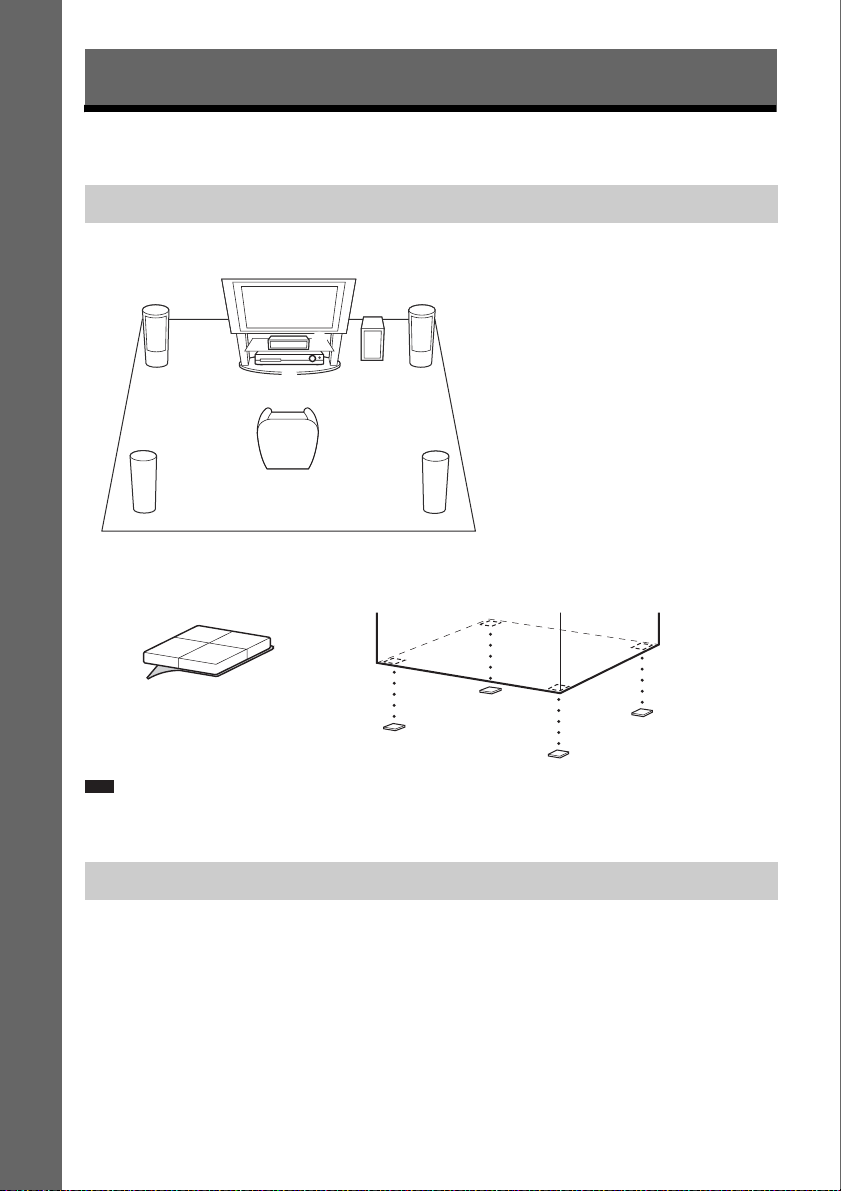
Getting Started
Step 1: Installing the System
How to position the system
Getting Started
Install the system by referring to the illustration below.
AB
G
DE
To attach the foot pads to the subwoofer
,
F
C
A Front speaker (L (left))
B Front speaker (R (right))
C Center speaker
D Surround speaker (L (left))
E Surround speaker (R (right))
F Subwoofer
G Unit
Remove the foot pads from
the protective cover.
Note
• Use caution when placing the speakers and/or speaker stands attached to the speakers on a specially treated (waxed,
oiled, polished, etc.) floor, as staining or discoloration may result.
Assembling the speakers
(DAV-DZ730 only)
For assembling the speakers refer to “Speaker Installation Guide” (supplement).
GB
20
Page 21
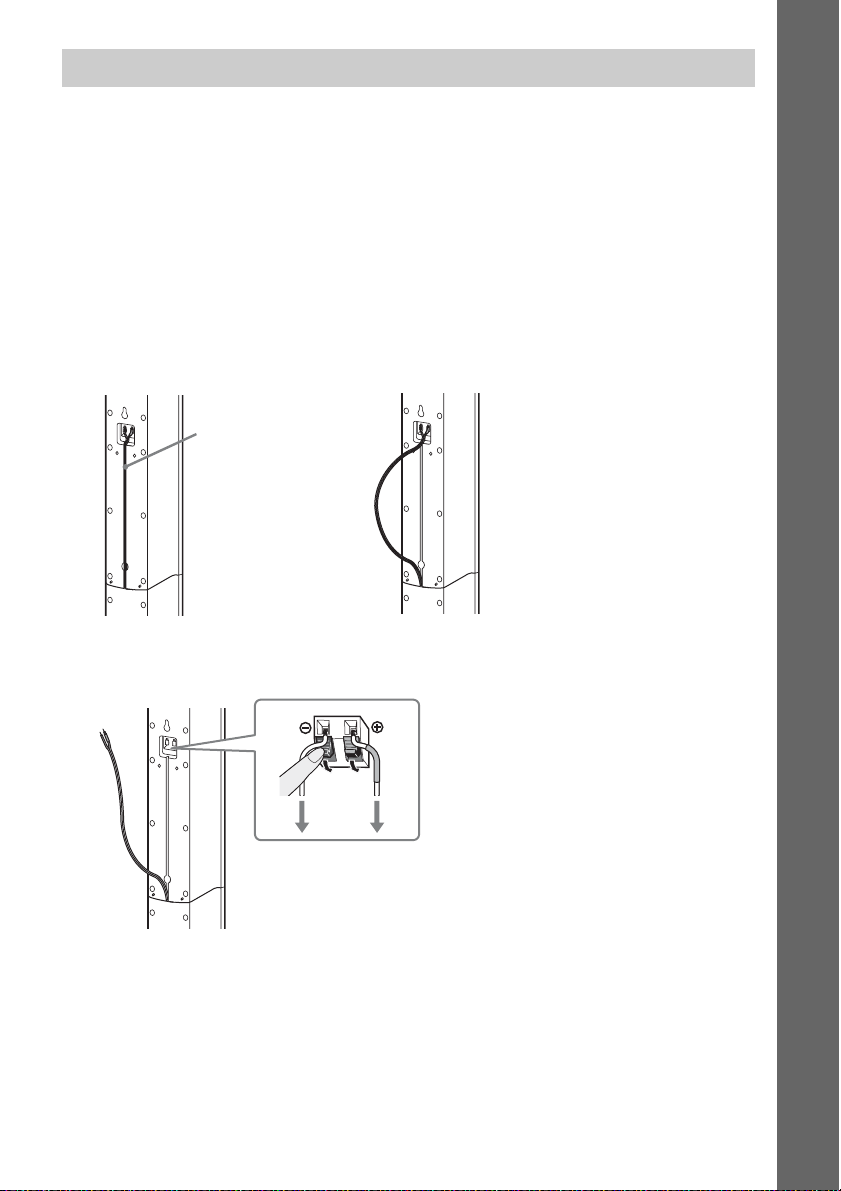
When installing the speakers on a wall
Caution
• Contact a screw shop or installer for information regarding the wall material or screws to be used.
• Use screws that are suitable for the wall material and strength. As a plaster board wall is especially fragile, attach
the screws securely to a beam. Install the speakers on a vertical and flat wall where reinforcement is applied.
• Sony is not responsible for accidents or damage caused by improper installation, insufficient wall strength or
improper screw installation, natural calamity, etc.
Before installing the tall speaker on a wall
(DAV-DZ730 only)
You cannot install the tall speaker with the lower part attached. Be sure to remove the lower part of the
tall speaker before installing the tall speaker on a wall.
1 Pull out the speaker cord from the slot of the rear of the speaker.
Speaker cord
,
Rear of the speaker
Getting Started
2 Disconnect the speaker cords from the speaker.
Rear of the speaker
21
GB
Page 22
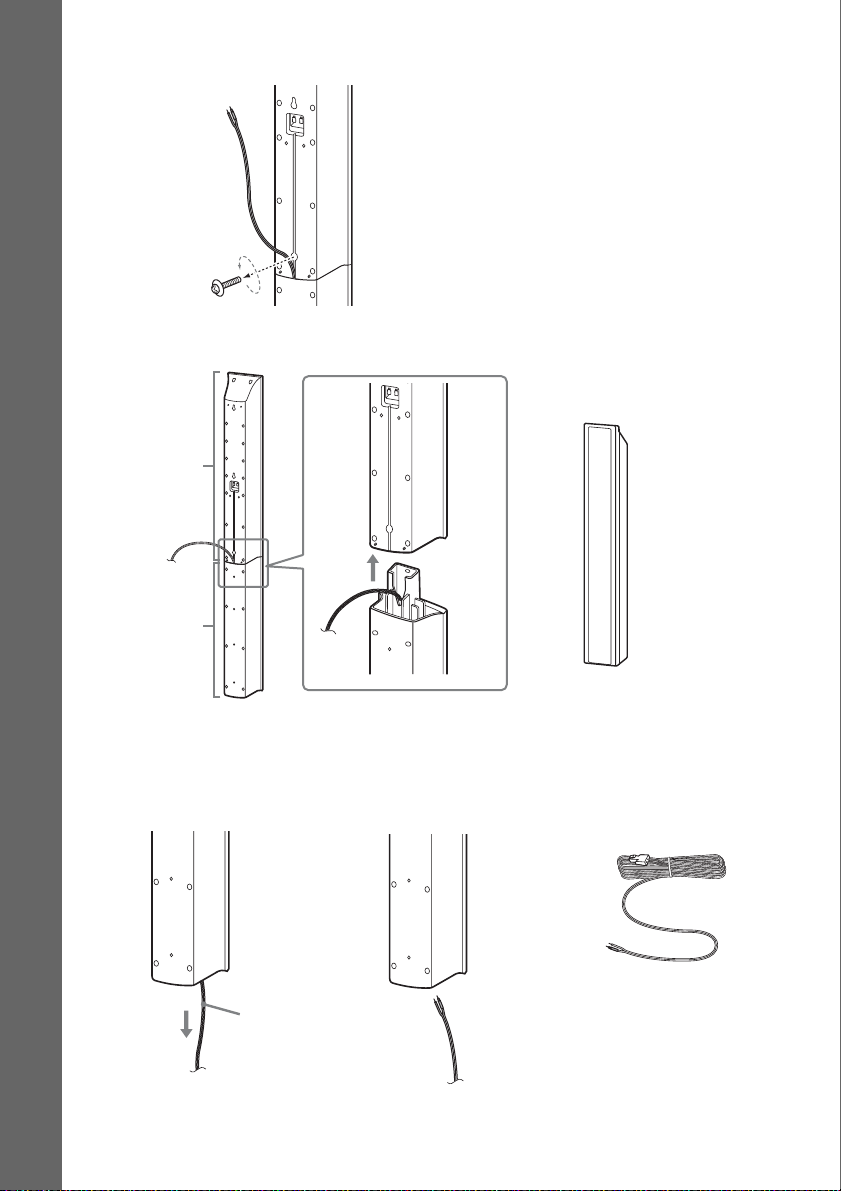
3 Remove the screw (pre-installed) at the rear of the speaker.
Getting Started
Screw
Rear of the speaker
4 Lift the upper part of the speaker.
Upper part of
Upper part
the speaker
,
Lower part
Rear of the speaker
5 Pull out the speaker cord from the bottom of the lower part of the speaker.
The removed speaker cord is used when installing the speaker on a wall.
Lower part of the speaker
Speaker cord
22
,
Speaker cord
GB
,
Page 23
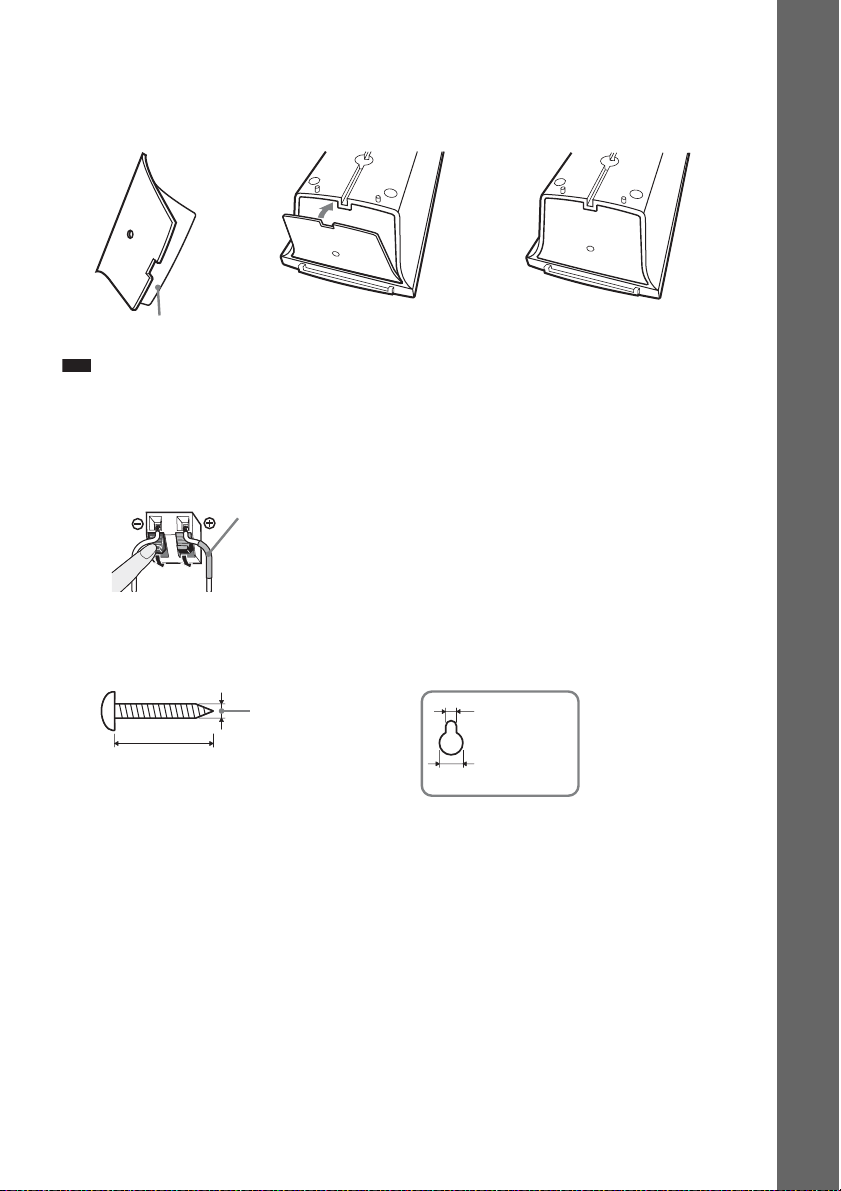
6 Remove the protection paper from the speaker-bottom cover, then attach the speaker-
bottom cover to the bottom of the upper part of the speaker.
Bottom of the upper part of
Speaker-bottom cover
the speaker
,,
Protection paper
Note
• When removing the protection paper, pull it off via the section exposed by the notch in the speaker-bottom cover.
To hang the speaker on a wall
1 Connect the speaker cord with the color tube to 3, and the speaker cord without the
color tube to #.
Color tube
Front left speaker (L): White
Front right speaker (R): Red
Center speaker: Green
Surround left speaker (L): Blue
Surround right speaker (R): Gray
Getting Started
2 Prepare screws (not supplied) that are suitable for the hole on the back of each speaker.
See the illustrations below.
Hole on the back of
the speaker
23
30 mm (1 3/16 inches)
4 mm (
3
/16 inch)
5 mm
(7/32 inch)
10 mm
13
/32 inch)
(
GB
Page 24
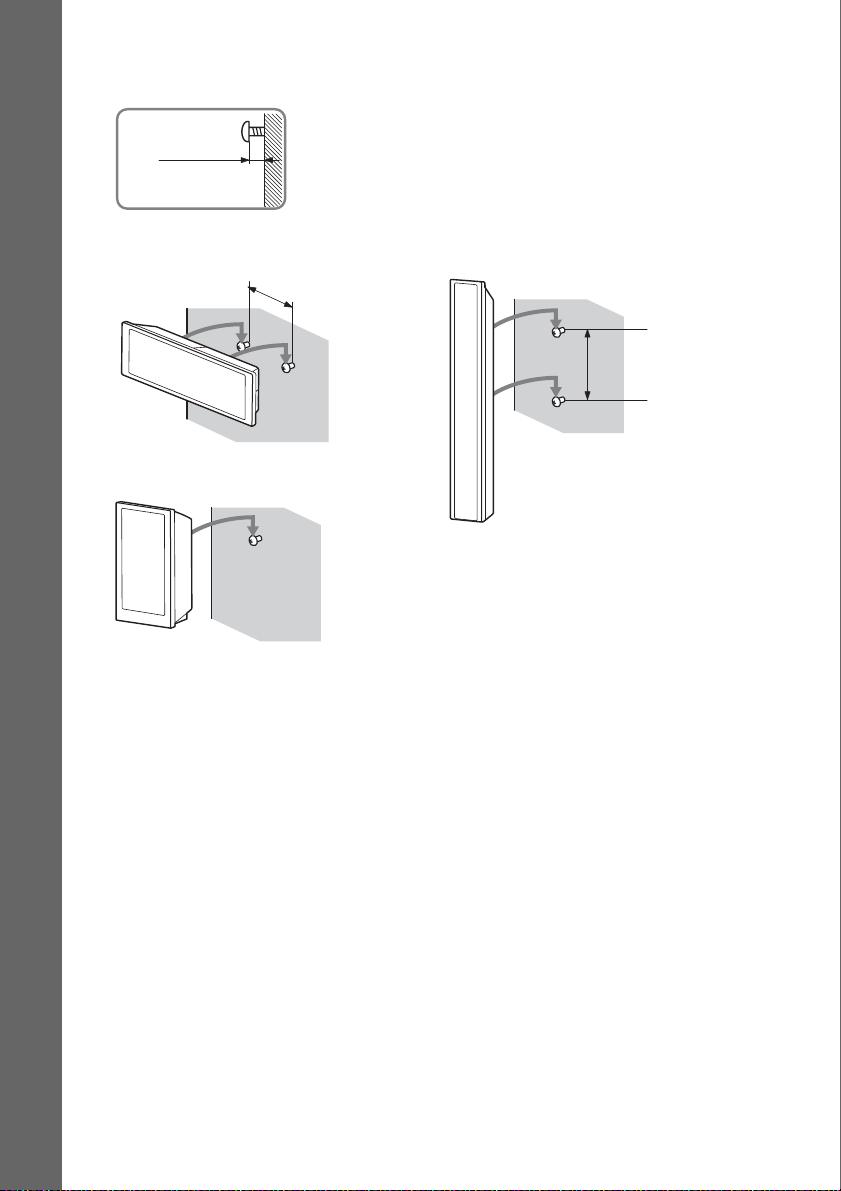
3 Fasten the screws to the wall, then hang the speaker on the wall.
Depth of fastened screw
8 to 10 mm
11
/32 to 13/32
(
inch
)
Getting Started
For the center speaker
For the small speakers
145 mm
3
/4 inches)
(5
For the tall speakers (DAV-DZ730 only)
210 mm
3
/8
inches
(8
)
24
GB
Page 25
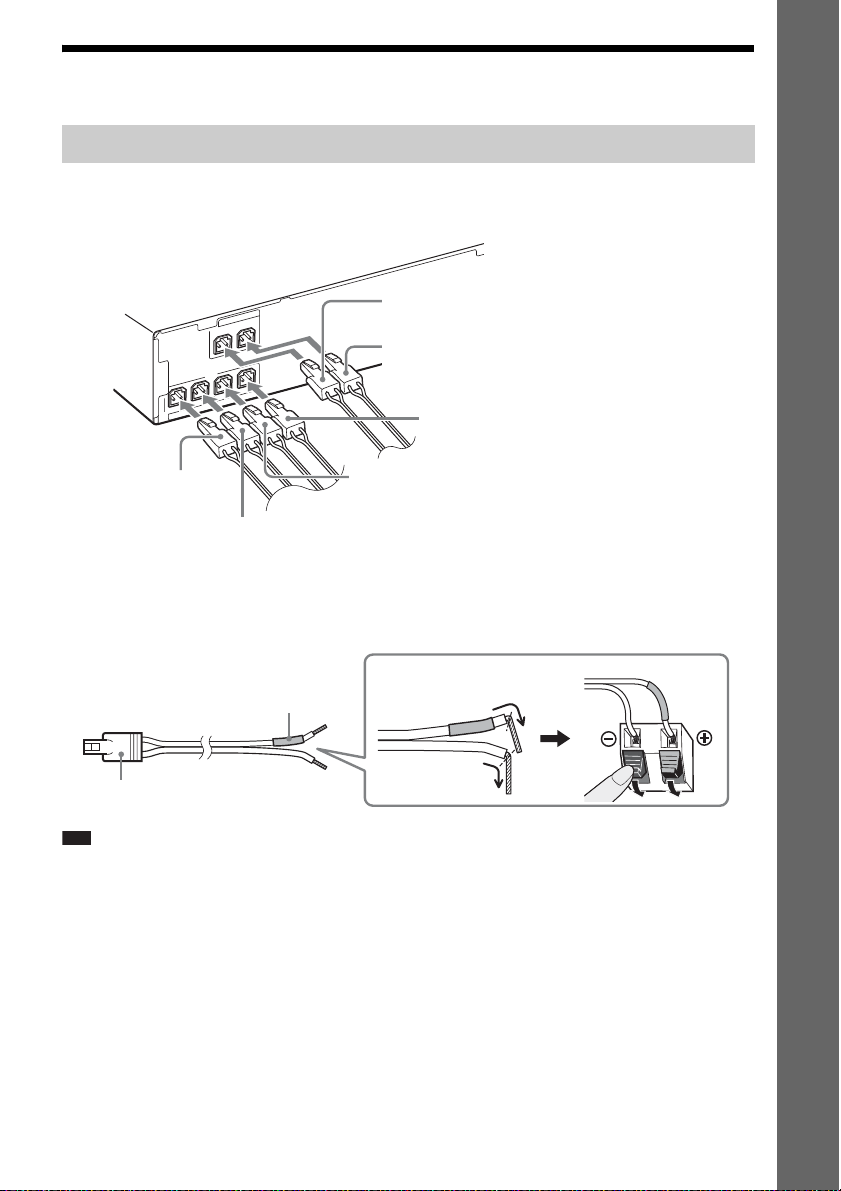
Step 2: Connecting the System
Connecting the speakers
1 Insert the connectors of the speaker cords to match the color of the SPEAKERS jacks
of the unit until they click.
Gray
(Surround right speaker (R))
Blue
(Surround left speaker (L))
Green
(Center speaker)
FRONT R
FRONT L
S
R
E
K
A
E
P
S
SUR L
SUR R
CENTER
SUBWOOFER
S
R
E
K
A
E
P
S
Getting Started
Red
(Front right speaker (R))
Purple
(Subwoofer)
White
(Front left speaker (L))
2 Connect the speaker cord with the color tube to 3, and the speaker cord without the
color tube to #.
The subwoofer speaker cord is fixed to the subwoofer.
Rear of the speaker
Color tube
Connector
Note
• Do not catch the speaker cord insulation (rubber covering) in the speaker terminals.
(+)
(–)
25
GB
Page 26
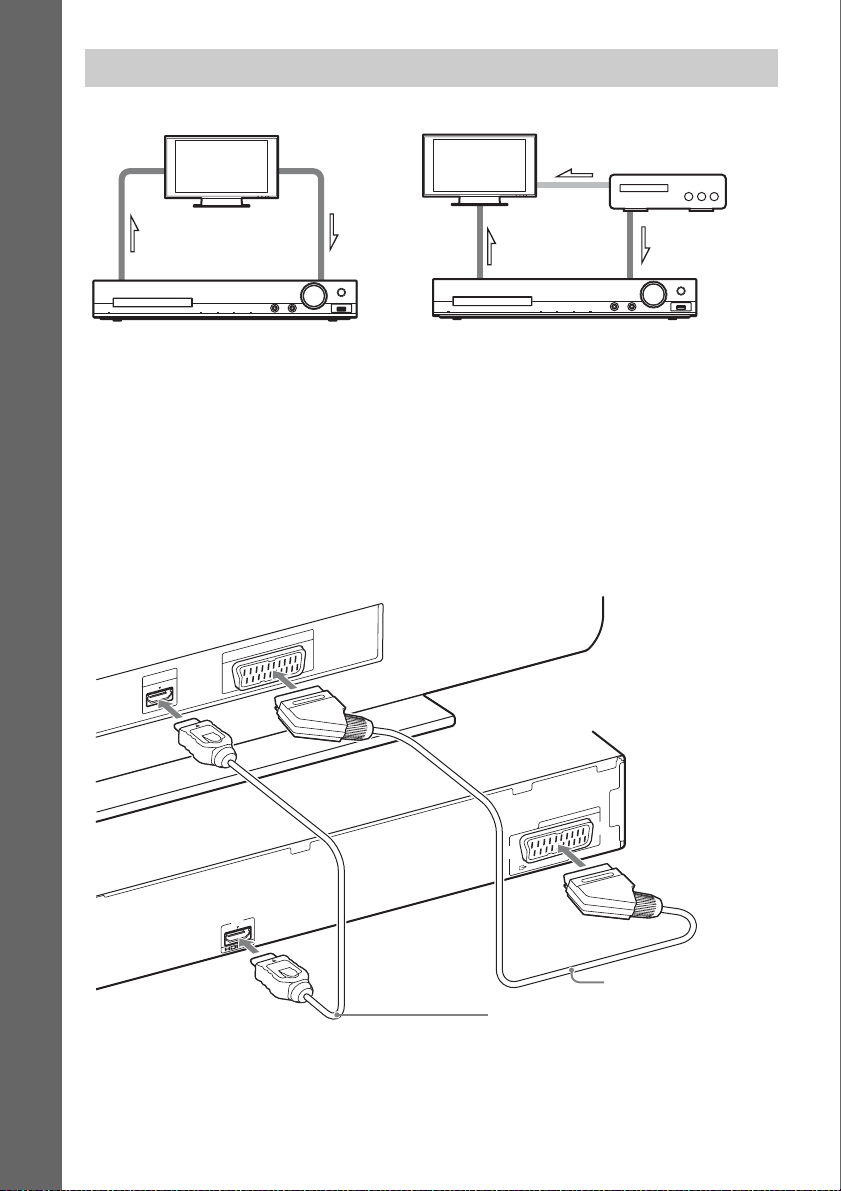
Connecting your TV/set-top box
When connecting to a TV only
When connecting to a TV and set-top box
Video
Getting Started
1 Video
2 Audio
1 Video
2 Audio
1 Connecting the video to your TV
Depending on the jacks on your TV, select one of the connection methods.
x Method 1: SCART (EURO AV) cable (not supplied) connection
This is the basic connection and sends both video and audio signals (analog stereo).
x Method 2: HDMI cable (not supplied) connection
Picture quality will be improved compared to Method 1.
If your TV is compatible with the Audio Return Channel function, this connection also sends a digital
audio signal from the TV. You do not need to make a separate audio connection for listening to TV
sound. For details of the Audio Return Channel function, see “Receiving the digital audio signal of your
TV” (page 52).
AV
O
R
EU
I IN
DM
H
26
V
A
O
R
U
E
)
V
T
O
(T
T
U
P
T
U
O
C
R
A
T
U
O
Method 1
Method 2
(not supplied)
(not supplied)
GB
Page 27

2 Connecting the audio from your TV/set-top box
To listen to TV or set-top box sound via the system, select one of the connection methods.
x Method 1: SCART (EURO AV) cable (not supplied) connection (for TV connection only)
For this connection, see Method 1 of “1 Connecting the video to your TV.”
x Method 2: Digital optical cord (not supplied) connection
This connection sends a digital audio signal from your TV/set-top box. To enjoy multi-channel audio,
make this connection in addition to Method 1.
T
U
ITAL O
DIG
OPTICAL
DIGITAL
IN
OPTICAL
V
T
Method 2
(not supplied)
Getting Started
Note
• The system c an accept both digital and analog signals. Digital signals have priority over analog signals. If the digital
signal ceases, the analog signal will be processed after a few seconds.
Tip
• You can connect another component, such as a VCR, digital satellite receiver, or PlayStation, to the TV jack instead
of your TV.
27
GB
Page 28

Connecting the other components
You can enjoy connected components via the system’s speakers.
Connected component Required cord for connection
Portable audio source (not supplied) A Stereo mini-plug cord (not supplied)
USB device (not supplied)
Getting Started
B USB connector (not supplied)
To a portable audio source.
Connecting the antenna (aerial)
B
A
ANTENNA
5
7
L
IA
X
A
O
C
M
F
or
FM wire antenna (aerial)
(supplied)
Note
• After connecting the FM wire antenna (aerial), extend and keep it as horizontal as possible.
GB
28
Page 29

Connecting the AC power cord (mains lead)
1 Connect the AC power cord (mains lead).
The demonstration appears in the front panel display.
Wall outlet (mains): The shape of
the wall outlet (mains) differs
depending on the area.
2 Press "/1 to turn the system on, then press "/1 again to turn off the demonstration.
"/1
Getting Started
29
GB
Page 30

Step 3: Setting up the System
Performing the Quick Setup
Getting Started
Displayed items vary depending on the area.
"/1
5 Press X/x to select a language, then
press .
LANGUAGE SETUP
OSD:
MENU:
AUDIO:
SUBTITLE:
ENGLISH
ENGLISH
FRENCH
SPANISH
PORTUGUESE
6 Press X/x to select the setting that
matches your TV type, then press .
C/X/x/c,
DISPLAY
1 Turn on your TV.
2 Switch the input selector on your TV so
that the signal from the system
appears on the TV screen.
3 Press "/1 to turn the system on.
4 Press without inserting a disc or
connecting a USB device.
Home Theatre System
ENTER
Press to run QUICK SETUP.
CLEAR
Press to erase this message.
Note
• If this message does not appear, press DVD/CD.
If this message still does not appear, recall the
Quick Setup display (page 61).
VIDEO SETUP
TV TYPE:
LINE:
PAUSE MODE:
4:3 LETTER BOX
16:9
16:9
4:3 PAN SCAN
• [16:9]: This aspect ratio is for a widescreen TV or a 4:3 standard TV with a
wide-screen mode (page 63)
• [4:3 LETTER BOX] or [4:3 PAN SCAN]:
This aspect ratio is for a 4:3 standard TV
(page 63)
7 Press X/x to select the output method
for video signals, then press .
VIDEO SETUP
TV TYPE:
LINE:
PAUSE MODE:
16:9
VIDEO
VIDEO
VIDEO
RGB
VIDEO
• [VIDEO]: Outputs video signals.
• [RGB]: Outputs RGB signals.
8 Press X/x to select the Control for
HDMI setting, then press .
HDMI SETUP
HDMI RESOLUTION:
CONTROL FOR HDMI:
VOLUME LIMIT:
AUDIO RETURN CHANNEL:
YCBCR/RGB(HDMI):
AUDIO(HDMI):
JPEG RESOLUTION:
AUTO
(1920x1080p)
OFF
OFF
ON
BCR
YC
OFF
SD
30
GB
Page 31

•[OFF]: The Control for HDMI function is
set to off.
• [ON]: The Control for HDMI function is
set to on.
9 Press C/c to select the speaker
formation image as the speakers are
actually positioned, then press .
SPEAKER FORMATION
Getting Started
STANDARD
• [STANDARD]: Select this when you
install all the speakers normally.
• [NO CENTER]: Select this when you
install the front and surround speakers
only.
• [NO SURROUND]: Select this when you
install the center and front speakers only.
• [FRONT ONLY]: Select this when you
install the front speakers only.
• [ALL FRONT]: Select this when you
install all the speakers in front of the
listening position.
• [ALL FRONT - NO CENTER]: Select
this when you install the front and
surround speakers in front of the listening
position.
10 Connect the calibration mic (supplied)
to the A.CAL MIC jack on the front
panel.
Set up the calibration mic at ear level using
a tripod, etc. (not supplied).
The front of each speaker should face the
calibration mic, and there should be no
obstruction between the speakers and the
calibration mic.
Calibration mic
11Press C/c to select [YES], then press
.
Be quiet during the measurement.
Note
• Loud test sounds are output when [AUTO
CALIBRATION] starts. You cannot turn the
volume down. Give consideration to children
and neighbors.
• The environment of the room in which the
system is installed may affect measurements.
When the measurements differ considerably
from the status of the speaker installation,
perform the speaker settings manually by
following “Settings for the speakers” (page 67).
12Unplug the calibration mic, press C/c
to select [YES], then press .
To quit the Quick Setup
Press DISPLAY in any Step.
31
GB
Page 32

Setting the type of video output to match your TV
Depending on the connection of your TV
(page 26), select the type of video output of the
system.
To select the type of video signal
Getting Started
output from the HDMI OUT jack
When you connect the unit and your TV with an
HDMI cable, select the type of video signals
output from the HDMI OUT jack.
1 Press DVD/CD.
2 Press DISPLAY while the system is
in stop mode.
3 Press X/x to select [SETUP],
then press .
HDMI SETUP
HDMI RESOLUTION:
CONTROL FOR HDMI:
VOLUME LIMIT:
AUDIO RETURN CHANNEL:
YCBCR/RGB(HDMI):
AUDIO(HDMI):
JPEG RESOLUTION:
AUTO
(1920x1080p)
OFF
OFF
AUTO
YC
BCR
OFF
SD
6 Press X/x to select [HDMI
RESOLUTION], then press .
HDMI SETUP
HDMI RESOLUTION:
CONTROL FOR HDMI:
VOLUME LIMIT:
AUDIO RETURN CHANNEL:
YCBCR/RGB(HDMI):
AUDIO(HDMI):
JPEG RESOLUTION:
AUTO
(1920x1080p)
OFF
OFF
AUTO
YC
BCR
OFF
SD
7 Press X/x to select the desired setting,
then press .
CUSTOM
4 Press X/x to select [CUSTOM], then
press .
CUSTOM
CUSTOM
QUICK
5 Press X/x to select [HDMI SETUP], then
press .
HDMI SETUP
HDMI RESOLUTION:
CONTROL FOR HDMI:
VOLUME LIMIT:
AUDIO RETURN CHANNEL:
YCBCR/RGB(HDMI):
AUDIO(HDMI):
JPEG RESOLUTION:
AUTO
AUTO
1920x1080i
1280x720p
720x480p
(1920x1080p)
(1920x1080p)
OFF
LEVEL2
AUTO
YC
BCR
OFF
SD
• [AUTO (1920 × 1080p)]: The system
outputs the optimal video signal for the
connected TV.
• [1920 ×
1080i]: The system outputs 1920
× 1080i* video signals.
• [1280 ×
720p]: The system outputs 1280
× 720p* video signals.
480p]**: The system outputs 720
• [720 ×
× 480p* video signals.
* i: interlace, p: progressive
** Depending on the area, [720 × 480/576p] may
appear and the system may output 720 × 576p
video signals.
32
GB
Page 33

Playback
Playing a Disc
Z
DVD/CD
FUNCTION
Playing Files on a Disc/ USB Device
Z
"/1
DVD/CD
USB
FUNCTION
Playback
VOLUME +/–
N
1 Press DVD/CD.
You can also select this function by
pressing FUNCTION repeatedly.
2 Press Z to open the disc tray.
3 Place a disc on the tray, then press Z.
With the label side up.
4 Press N to start playback.
5 Press VOLUME +/– to adjust the
volume.
C/X/x/c,
O
RETURN
N
DVD MENU
VOLUME +/–
DISPLAY
x
1 Press DVD/CD or USB.
• DVD/CD: For a disc.
• USB: For a USB device.
You can also select the function by pressing
FUNCTION repeatedly.
2 Load the source.
x For a disc
Place a disc on the tray by pressing Z to
open/close the disc tray.
x For a USB device
Connect a USB device to the (USB)
port.
USB device
33
GB
Page 34

Note
• It may take about 10 seconds before
“READING” appears in the front panel display
depending on the type of USB device.
[FOLDER LIST] appears on the TV screen.
If [FOLDER LIST] does not appear, press
DVD MENU.
3 Press X/x to select a folder.
To remove the USB device
1 Press x to stop playback.
2 Press [/1 to turn off the system.
3 Remove the USB device.
Playing a specific file
FOLDER LIST
01 Let's Talk About Love (1985)
02 1st Album (1986)
03 In the Middle of Nowhere (1986)
04 Ready for Romance (1986)
05 In the Garden of Venus (1987)
06 Romantic Warriors (1987)
07 Back for Good (1988)
08 Alone (1999)
4 Press N to start playback.
x For video or audio files
The system starts playback of files in the
selected folder.
x For JPEG image files
The system starts a slide show of files in the
selected folder.
5 Press VOLUME +/– to adjust the
volume.
To select the playback source of
the USB device
You can select the memory number for playback
depending on the USB device.
Press MEM SEL.
Selected memory number
USB Memory 2 selected.
Home Theatre System
Note
• When the memory cannot be selected, [Operation not
possible.] appears on the TV screen.
• The memory number changes depending on the USB
device.
1 Select a folder by following Steps in
“Playing Files on a Disc/USB Device”
(page 33).
2 Press to display the file list.
3 Select a file.
To return to the folder list, press O
RETURN.
x For video or audio files
Press X/x to select a file.
TRACK LIST
03 In the Middle of Nowher...
01_Geronimo_s_Cadillac
02_Riding_On_A_White_Swan
03_Give_Me_Peace_On_Earth
04_Sweet_Little_Shella
05_Ten_Thousand_Lonely_Drums
06_Lonely_Tears_In_Chinatown
07_In_Shaire
x For JPEG files
Press C/X/x/c to select an image.
1234
5678
9101112
13 14 15 16
4 Start playback.
x For video or audio files
Press N to start playback from the selected
file.
x For JPEG image files
Press N to start a slide show beginning
with the selected file. Press to display
only the selected file.
34
GB
Page 35

To turn on/off the list of folders/
files
Press DVD MENU.
To display the list of folders/files
using the Control Menu
1 Press DISPLAY.
2 Press X/x to select
[BROWSING], then press .
3 Press X/x to select the desired list,
then press .
• [FOLDER LIST]: A list of folders
appears. To display a list of files, press X/
x to select a folder, then press .
• [PICTURE LIST] (JPEG image files
only): A thumbnail list of the JPEG image
files in the folder appears.
When different file types are on a disc/USB device
You can select the file type that is played with
priority when mixed media (audio files, JPEG
image files, or video files) are on the disc/USB
device.
1 Press DISPLAY.
2 Press X/x to select [MEDIA],
then press .
3 Press X/x to select a setting, then
press .
• [MUSIC/PHOTO] (DATA CD/DATA
DVD only): You can play both JPEG
image files and MP3 files in the same
folder as a slide show.
• [MUSIC]: Audio file playback has
priority.
• [VIDEO]: Video file playback has
priority.
• [PHOTO]: JPEG image file playback has
priority. You can play JPEG image files as
a slide show.
The default setting differs depending on the
source.
For details of the playback priority of file
types under the [MEDIA] setting, see
“Playback Priority of File Types”
(page 79).
Other Playback Operations
Playback operation buttons on the remote
Depending on the type of disc/file, the function
may not work.
To Press
Stop x
Pause X
Return to normal
playback or resume
playback after
pause
Cancel the resume
point
Skip the current
chapter, track, file,
or scene
Skip the current
JPEG image file
Locate a point
quickly
N
x twice.
. or >.
• .: go to the beginning.
•Press . twice in a second to
go to the previous item.
• >: go to the next item.
C or c during playback.
• C: go to the previous file.
• c: go to the next item.
/m or M/ while
playing a disc.
•/m: fast reverse scan.
• M/ : fast forward scan.
Each time you press /m or
M/ during scan, the scan
speed changes.
Playback
35
GB
Page 36

To Press
Watch frame by
frame
Rotate a JPEG
image file
Tip
• When playing files, you can select the next folder by
continuing to press > (c for JPEG image files)
after the last file on the current folder, but you cannot
return to the previous folder by pressing .(C for
JPEG image files). To return to the previous folder,
select the folder from the folder list.
• You cannot rotate the JPEG image file when you set
[JPEG RESOLUTION] in [HDMI SETUP] to [(1920
× 1080i) HD ] or [(1920 × 1080i) HD] (page 63).
X, then press /m or M/
.
•/m: slow-motion play
(reverse).
• M/ : slow-motion play
(forward).
Each time you press /m or
M/ during slow-motion
play, the playback speed
changes.
X/x while viewing a JPEG
image file.
Press CLEAR while holding
down SHIFT to return to normal
view.
Playing a specific title/ chapter/track/scene, etc.
Example: [CHAPTER]
[** (**)] is selected (** refers to a number).
The number in parentheses indicates the
total number of titles, chapters, tracks,
indexes, scenes, folders, or files.
98( 99)
13( 99)
T 0: 03: 17
Selected row
Note
• If [MEDIA] is set to [MUSIC/PHOTO] and
[FILE] does not appear, press
DISPLAY again.
DVD VIDEO
3 Press X/x to select the desired number
of the title, chapter, track, scene, etc.,
then press .
You can also select the number by pressing
the number buttons while holding down
SHIFT.
98( 99)
13( 99)
T 0: 03: 17
DVD VIDEO
To select the title/chapter/track/
scene/index/folder/file number for
playback
1 Press DISPLAY.
2 Press X/x to select the search method,
then press .
• [TITLE/SCENE/TRACK]
• [CHAPTER/INDEX]
• [TRACK]
• [INDEX]
• [FOLDER]
• [FILE]
GB
36
If you make a mistake, press CLEAR while
holding down SHIFT to cancel the number.
To select a scene using the time
code
1 Press DISPLAY.
2 Press X/x to select [TIME], then
press .
3 Input the time code using the number
buttons while holding down SHIFT,
then press .
For example, to find a scene at 2 hours, 10
minutes, and 20 seconds after the
beginning: press 2, 1, 0, 2, 0 ([2:10:20])
while holding down SHIFT.
Page 37

Note
• You cannot search for a scene on a DVD+RW using
the time code.
Changing angles
Press ANGLE during playback to select the
desired angle.
Displaying subtitles
* * *
* Except for United Kingdom and North American
models.
Press SUBTITLE during playback to select
the desired subtitle language.
Note
• You can select the subtitles if the DivX video file has
an “.avi” or “.divx” extension and contains subtitle
information within the same file (except for United
Kingdom and North American models).
Changing the audio
Press AUDIO repeatedly during playback to
select the sound.
x DVD VIDEO
You can toggle audio format or language when
the source contains multiple audio formats or
multilingual audio.
When 4 digits are displayed, they indicate a
language code. See “Language Code List”
(page 80) to confirm which language the code
represents.
When the same language is displayed two or
more times, the DVD VIDEO is recorded in
multiple audio formats.
Example:
Dolby Digital 5.1 channel
LFE (Low
Surround (L/R)
Front (L/R) +
Center
x DVD-VR
1: ENGLISH
Currently playing program format
Frequency Effect)
DOLBY DIGITAL 3 / 2 .1
CL R
LFE
LS RS
You can toggle audio tracks when a disc
contains multiple audio tracks.
x VIDEO CD/CD/DATA CD (MP3 file)/DATA
DVD (MP3 file)/USB device (audio file)
You can change the sound track.
•[STEREO]
: The stereo sound.
• [1/L]: The sound of the left channel
(monaural).
• [2/R]: The sound of the right channel
(monaural).
x DATA CD (DivX video file)/DATA DVD
(DivX video file)/USB device (DivX video
file) (except for United Kingdom models)
You can toggle audio tracks when a video file
contains multiple audio tracks.
x Super VCD
You can change the sound track.
• [1:STEREO]
: The stereo sound of audio track
1.
• [1:1/L]: The sound of the left channel of audio
track 1 (monaural).
• [1:2/R]: The sound of the right channel of
audio track 1 (monaural).
• [2:STEREO]: The stereo sound of audio track
2.
• [2:1/L]: The sound of the left channel of audio
track 2 (monaural).
• [2:2/R]: The sound of the right channel of
audio track 2 (monaural).
Playback
37
GB
Page 38

Using the DVD’s menu
When you play a DVD which contains several
titles, you can select the title you want using
DVD TOP MENU.
When you play a DVD that allows you to select
items such as the language for the subtitles and
the language for the sound, select these items
using DVD MENU.
1 Press DVD TOP MENU or DVD MENU.
2 Press C/X/x/c to select the item you
want to play or change, then press .
You can also select the number by pressing
the number buttons while holding down
SHIFT.
To display the DVD’s menu on the
Control Menu
1 Press DISPLAY.
2 Press X/x to select [DISC
MENU], then press .
3 Press X/x to select [MENU] or [TOP
MENU], then press .
Selecting an original title or edited title on a DVD-VR
This function is only available for DVD-VRs
with a playlist created.
1 Press DISPLAY while the system is
in stop mode.
2 Press X/x to select [ORIGINAL/
PLAY LIST], then press .
3 Press X/x to select a setting, then
press .
• [PLAY LIST]: You can play the titles in
the order of the existing playlist.
• [ORIGINAL]: You can play the titles as
they were originally recorded.
Selecting a playback area for a Super Audio CD
Some Super Audio CDs consist of a 2 channel
playback area and a multi-channel playback
area. You can select the playback area you want
to listen to.
1 Press DISPLAY while the system is
in stop mode.
2 Press X/x to select [MULTI/
2CH], then press .
3 Press X/x to select the setting, then
press .
• [MULTI]: You can play the multi-channel
playback area.
• [2CH]: You can play the 2 channel
playback area.
Changing a playback layer for a hybrid Super Audio CD
Some Super Audio CDs consist of a Super
Audio CD layer and a CD layer. You can change
the playback layer you want to listen to.
1 Press DISPLAY while the system is
in stop mode.
2 Press X/x to select [SUPER
AUDIO CD/CD LAYER], then press .
x When the current layer is the CD
layer
[SUPER AUDIO CD] appears.
x When the current layer is the Super
Audio CD layer
[CD] appears.
3 Press to change the layer.
• [SUPER AUDIO CD]: You can play the
Super Audio CD layer.
When the system is playing a Super Audio
CD layer, “SA-CD” lights up in the front
panel display.
38
GB
Page 39

• [CD]: You can play the CD layer.
When the system is playing a CD layer,
“CD” lights up in the front panel display.
Note
• Super Audio CD audi o signals are not output from the
HDMI OUT jack.
Selecting the Playback Mode
Playing in programmed order
(Program Play)
You can play the contents of a disc in the order
you want by arranging the order of the tracks on
the disc to create your own program. You can
program up to 99 tracks.
1 Press DISPLAY.
2 Press X/x to select [PROGRAM],
then press .
3 Press X/x to select [SET t], then
press .
Total time of the programmed tracks
PROGRAM 0: 00:00
ALL CLEAR
1. TRACK
2. TRACK
3. TRACK
4. TRACK
5. TRACK
6. TRACK
7. TRACK
– – – –
– –
– –
– –
– –
– –
– –
Tracks recorded on a disc
T
01
02
03
04
05
06
4 Press c.
The cursor moves to the track row [T] (in
this case, [01]).
PROGRAM 0: 00:00
ALL CLEAR
1. TRACK
2. TRACK
3. TRACK
4. TRACK
5. TRACK
6. TRACK
7. TRACK
– – – –
– –
– –
– –
– –
– –
– –
T
01
02
03
04
05
06
5 Select the track you want to program.
Ex. To set track 2 as the first
programmed track
Press X/x to select [02] under [T], then
press .
Selected track
PROGRAM 0: 03:51
ALL CLEAR
1. TRACK
2. TRACK
3. TRACK
4. TRACK
5. TRACK
6. TRACK
7. TRACK
Total time of the programmed tracks
Track number [T]
02 – –
– –
– –
– –
– –
– –
– –
T
01
02
03
04
05
06
6 To program other tracks, repeat Steps
4 to 5.
7 Press N to start Program Play.
To return to normal playback
Press CLEAR while holding down SHIFT when
the display for the program setting is not
displayed on the TV screen, or select [OFF] in
Step 3. To play the same program again, select
[ON] in Step 3 and press .
To change or cancel a program
1 Follow Steps 1 to 3 of “Playing in
programmed order.”
2 Press X/x to select the program
number of the track you want to
change or cancel.
If you want to delete the track from the
program, press CLEAR while holding
down SHIFT.
Playback
39
GB
Page 40

3 Follow Step 5 of “Playing in
programmed order” for new
programming.
To cancel a program, select [--] under [T],
then press .
To cancel all of the tracks in the
programmed order
1 Follow Steps 1 to 3 of “Playing in
programmed order.”
2 Press X and select [ALL CLEAR], then
press .
To return to normal playback
Press CLEAR while holding down SHIFT, or
select [OFF] in Step 3.
Note
• You cannot use Shuffle Play with a VIDEO CD or
Super VCD with PBC playback.
Playing repeatedly
(Repeat Play)
Playing in random order
(Shuffle Play)
Note
• The same song may be played repeatedly when you
are playing MP3 files.
1 Press DISPLAY during playback.
2 Press X/x to select [SHUFFLE],
then press .
3 Press X/x to select the item to be
shuffled.
x VIDEO CD/Super Audio CD/CD
•[OFF]: Off.
• [TRACK]: You can shuffle tracks on the
disc.
x During Program Play
•[OFF]: Off.
• [ON]: You can shuffle tracks selected in
Program Play.
x DATA CD (audio files only)/DATA
DVD (audio files only)/USB device
(audio files only)
•[OFF]: Off.
• [ON (MUSIC)]: You can shuffle audio
files in the folder on the current disc/USB
device. When no folder is selected, the
audio files in the first folder are shuffled.
4 Press to start Shuffle Play.
1 Press DISPLAY during playback.
2 Press X/x to select [REPEAT],
then press .
3 Press X/x to select the item to be
repeated, then press .
x DVD VIDEO/DVD-VR
• [OFF]: Off.
• [DISC]: You can repeat all of the titles on
the disc.
• [TITLE]: You can repeat the current title
on a disc.
• [CHAPTER]: You can repeat the current
chapter on a disc.
x VIDEO CD/Super Audio CD/CD
• [OFF]: Off.
• [DISC]: You can repeat all of the tracks
on the disc.
• [TRACK]: You can repeat the current
track.
x DATA CD/DATA DVD/USB device
• [OFF]: Off.
• [DISC] (DATA CD/DATA DVD only):
You can repeat all of the folders on the
disc.
• [MEMORY] (USB device only): You can
repeat all of the folders on the USB
device.
• [FOLDER]: You can repeat the current
folder.
• [TRACK] (audio files only): You can
repeat the current file.
• [FILE] (video files only): You can repeat
the current file.
40
GB
Page 41

4 Press N to start Repeat Play.
To return to normal playback
Press CLEAR while holding down SHIFT, or
select [OFF] in Step 3.
Note
• You cannot use Repeat Play with a VIDEO CD or
Super VCD with PBC playback.
Selecting an effect for the slide show
1 Press DISPLAY repeatedly until
[EFFECT] appears on the
control menu.
2 Press X/x to select [EFFECT],
then press .
3 Press X/x to select a setting, then
press .
•[MODE 1]: The JPEG image file sweeps
in from the top to the bottom of the TV
screen.
• [MODE 2]: The JPEG image file stretches
out from the left to the right of the TV
screen.
• [MODE 3]: The JPEG image file stretches
out from the center of the TV screen.
• [MODE 4]: The JPEG image files
randomly cycle through the effects.
• [MODE 5]: The next JPEG image file
slides over the previous image.
• [OFF]: Off.
Note
• The [EFFECT] setting is not effective when you set
[JPEG RESOLUTION] in [HDMI SETUP] to [(1920
× 1080i) HD ] or [(1920 × 1080i) HD] (page 63).
• The [EFFECT] setting cannot be selected when you
are playing a disc that does not contain JPEG image
files or a USB device, or when you set [MEDIA] to a
setting that cannot play JPEG image files.
Selecting the slide show duration
1 Press DISPLAY repeatedly until
[INTERVAL] appears on the
control menu.
2 Press X/x to select [INTERVAL],
then press .
3 Press X/x to select a setting, then
press .
• [NORMAL]: You can set to the standard
duration.
• [FAST]: You can set the duration shorter
than [NORMAL].
• [SLOW 1]: You can set the duration
longer than [NORMAL].
• [SLOW 2]: You can set the duration
longer than [SLOW 1].
Note
• Some JPEG image files may take longer to display
than the option you selected, especially progressive
JPEG image files or JPEG image files of 3,000,000
pixels or more.
• The [INTERVAL] setting cannot be selected when
you are playing a disc that does not contain JPEG
image files or a USB device, or when you set
[MEDIA] to a setting that cannot play JPEG image
files.
Playing a slide show with sound
1 Prepare a folder on a disc which
contains both MP3 files and JPEG
image files.
The MP3 files and JPEG image files must
not be in separate folders. For details of
making the disc, refer to the instructions of
your PC, software, etc.
2 Press DISPLAY.
3 Press X/x to select [MEDIA],
then press .
Playback
41
GB
Page 42

4 When [MUSIC/PHOTO] is selected, go
1
23
to Step 5. When other than [MUSIC/
PHOTO] is selected, press X/x to select
[MUSIC/PHOTO], then press .
5 If the folder list does not appear, press
DVD MENU.
You can turn the folder list on/off by
pressing DVD MENU repeatedly.
6 Press X/x to select the desired folder
and press N.
Note
• If you play a large MP3 file and JPEG image file at
the same time, the sound may skip. Sony
recommends that you set the MP3 bit rate to 128 kbps
or lower when creating the file. If the sound still
skips, reduce the size of the JPEG image file.
Displaying the Information of a Disc/ USB Device
Viewing playback information
Press TIME/TEXT repeatedly during
playback.
Information on the TV screen
192k MP3T 0: 13
4, 5
Dvorak/Tchaikovsky/NedPho/Kreizberg
Adagio - Allegro molto
1 [T **:**:**/C **:**:**/D **:**:**]
Playing time of the current title, track/
chapter/disc
[T-**:**:**/C-**:**:**/D-**:**:**]
Remaining time of the current title, track/
chapter/disc
[**:**:**]
Playing time of the current scene/video file
2 Bit rate
Appears when playing an audio file.
3 File type
Appears when playing an audio/video file.
4 Folder/file name
Appears when playing an audio file/JPEG
image file/video file.
If an MP3 file has an ID3 tag, the system
will display an album name/title name from
the ID3 tag information.
The system can support ID3 ver 1.0/1.1/2.2/
2.3.
ID3 ver 2.2/2.3 tag information display has
priority when both ID3 ver 1.0/1.1 and ver
2.2/2.3 tags are used for a single MP3 file.
5 Text information
The DVD/Super Audio CD/CD text
appears only when text is recorded on the
disc. You cannot change the text. If the disc
does not contain text, “NO TEXT” appears.
Note
• Depending on the source being played, the system
can only display a limited number of charac ters. Also,
depending on the source, not all text characters will
be displayed.
Information in the front panel
display
Each time you press TIME/TEXT during
playback, the following information appears.
Some displayed items may disappear after a few
seconds.
x DVD VIDEO/DVD-VR
1 Playing time of the current title
2 Remaining time of the current title
3 Playing time of the current chapter
4 Remaining time of the current chapter
5 Disc name
42
GB
Page 43

6 Title and chapter
x VIDEO CD (with PBC functions)/Super
VCD (with PBC functions)
1 Playing time of the current item
2 Disc name
3 Scene number
x VIDEO CD (without PBC functions)/
Super Audio CD/CD
1 Playing time of the current track
2 Remaining time of the current track
3 Playing time of the disc
4 Remaining time of the disc
5 Track name
6 Track and index*
* VIDEO CD/Super Audio CD only.
x Super VCD (without PBC functions)
1 Playing time of the current track
2 Track text
3 Track and index number
x DATA CD/DATA DVD/USB device (audio
file)
1 Playing time and current track number
2 Track (file) name*
* If an MP3 file has an ID3 tag, the system will
display a title name from the ID3 tag information.
The system can support ID3 ver 1.0/1.1/2.2/2.3.
ID3 ver 2.2/2.3 tag information display has priority
when both ID3 ver 1.0/1.1 and ver 2.2/2.3 tags are
used for a single MP3 file.
x DATA CD (video file)/DATA DVD (video
file)/USB device (video file)
1 Playing time of the current file
2 Current file name
3 Current album and file number
Note
• The system can only display the first level of the
DVD/CD text, such as the disc name or title.
• The disc name or track name may not be displayed
depending on the text.
• Playing time of MP3 files and video files may not be
displayed correctly.
Viewing the date information of a JPEG image file
You can check the date information during
playback when the Exif* tag is recorded in the
JPEG image file.
Press DISPLAY repeatedly until
[DATE] appears on the control menu.
5( 8)
10( 15)
18/9/2002
Date information
* “Exchangeable Image File Format” is a digital
camera image format defined by the Japan
Electronics and Information Technology Industries
Association (JEITA).
DATA CD
Enjoying the Audio/Video of the Connected Component
Function
selection
buttons
Playback
43
GB
Page 44

1 Use the function selection buttons to
select the desired function.
The selected item appears in the front panel
display.
Button Source
DVD/CD Disc that is played by the
system
FM FM radio
USB USB device or iPod* that is
connected to the (USB)
port.
TV TV or cable box/set-top
box
AUDIO IN Portable audio source that
is connected to the AUDIO
IN jack on the front panel
You can also select the desired function by
pressing FUNCTION repeatedly.
2 Prepare the source.
• DVD/CD: Insert the disc into the unit
(page 33).
• TUNER FM: Select the radio program
(page 46).
• USB: Connect the USB device directly
(page 33), or iPod* via a USB cable
(page 44).
• TV: Select the channel on the TV or settop box.
• AUDIO IN: Connect the portable audio
source via an audio cord (stereo mini-plug
cord) (page 28).
3 Operate the connected component.
To enjoy a set-top box, select the input of
the set-top box via the TV to which it is
connected.
* United Kingdom models only.
iPod models that can be operated
via USB
You can operate an iPod using the buttons on the
remote by connecting the iPod via the (USB)
port to the system.
The battery of the iPod is charged via the
system.
The iPod models that can be operated via USB
are as follows. Update your iPod with the latest
software before using it with the system.
Remote buttons for operating an iPod connected
to the system are as follows:
Press Operation
N, X Same operation as the N/X button
x Pause.
/m or M/Fast reverse or forward.
. or > Same operation as the . or >
DISPLAY,
O RETURN,
C
X/x Same operation as the Click Wheel
, c Same operation as the Center button
Note
• The iPod is charged when connected to the system
while the system is turned on.
• You cannot transfer songs onto the iPod.
• Sony cannot accept responsibility in the event that
data recorded to iPod is lost or damaged when using
an iPod connected to this unit.
of the iPod.
buttons of the iPod.
Same operation as the MENU button
of the iPod.
of the iPod.
of the iPod.
44
GB
Page 45

• This product has been designed specifically to work
with iPod and has been certified to meet Apple
performance standards.
Playback
45
GB
Page 46

Tuner
Presetting Radio Stations
You can preset 20 FM stations.
Current station
Current band and preset number
FM
FM 10 : 88.00 MHz
SONY RADIO
Station name
1 Press FM.
2 Press and hold TUNING +/– until the
auto scanning starts.
Scanning stops when the system tunes in a
station. “TUNED” appears in the front
panel display. When a stereo program is
received, “ST” also appears in the front
panel display.
3 Press SYSTEM MENU.
4 Press X/x to select “MEMORY.”
5 Press or c.
A preset number appears in the front panel
display.
6 Press X/x to select the preset number
you want.
7 Press .
“COMPLETE” appears in the front panel
display, and the station is stored.
8 Repeat Steps 2 to 7 to store other
stations.
9 Press SYSTEM MENU.
To change the preset number
Select the desired preset number by pressing
PRESET +/– (page 46), then perform the
procedure from Step 3.
Listening to the Radio
Preset radio stations in the system’s memory
first (see “Presetting Radio Stations” (page 46)).
1 Press FM.
2 Press PRESET +/– repeatedly to select
the preset station.
3 Adjust the volume by pressing
VOLUME +/–.
To listen to radio stations when
you know the frequencies
Press D.TUNING in Step 2, press the number
buttons while holding down SHIFT to select the
frequencies, then press .
To listen to non-preset radio
stations
Use manual or automatic tuning in Step 2.
For manual tuning, press TUNING +/–
repeatedly.
For automatic tuning, press and hold TUNING
+/–. The automatic tuning stops automatically
when the system receives the radio station. To
stop the automatic tuning manually, press
TUNING +/– or x.
If an FM program is noisy
If an FM program is noisy, you can select
monaural reception. There will be no stereo
effect, but reception will improve.
1 Press SYSTEM MENU.
2 Press X/x to select “FM MODE.”
3 Press or c.
4 Press X/x to select “MONO.”
• “STEREO”: Stereo reception.
• “MONO”: Monaural reception.
46
GB
Page 47

5 Press .
6 Press SYSTEM MENU.
Viewing the station name or frequency in the front panel display
You can check the station name or frequency
using the front panel display.
Press TIME/TEXT.
Each time you press TIME/TEXT, the display
changes as follows.
When the station name is received via the
RDS function
1 Station name
Ex. “SONY RADIO”
2 Frequency
Ex. “FM1 87.50”
3 The “FM MODE” setting
Ex. “STEREO”
When the station name is not set
1 Frequency
Ex. “FM1 87.50”
2 The “FM MODE” setting
Ex. “STEREO”
Receiving RDS broadcasts
Simply select a station.
When you tune in a station that provides RDS
services, the station name* appears in the front
panel display.
* If an RDS broadcast is not received, the station
name does not appear in the front panel display.
Note
• Not all FM stations provide RDS service, nor do they
provide the same type of services. If you are not
familiar with RDS services, check with your local
radio stations for details and availability in your area.
Tuner
Using the Radio Data System (RDS)
What is the Radio Data System?
The Radio Data System (RDS) is a broadcasting
service that allows radio stations to send
additional information along with the regular
program signal. This tuner offers convenient
RDS features, such as station name display.
47
GB
Page 48

Sound Effect
Enjoying Surround Sound
You can enjoy surround sound simply by selecting one of the system’s pre-programmed surround
settings.
Enjoying TV sound with the 5.1 channel surround sound effect
1 Press SYSTEM MENU.
2 Press X/x to select “SUR.SETTING,” then press or c.
The selected item appears in the front panel display.
3 Press X/x to select “PRO LOGIC,” then press .
4 Press SYSTEM MENU.
Note
• When TV program sound is monaural, sound is output only from the center speaker.
Selecting surround settings based on your listening preference
1 Press SYSTEM MENU.
2 Press X/x to select “SUR.SETTING,” then press or c.
The selected item appears in the front panel display.
3 Press X/x to select the surround setting you want, then press .
See the table below for surround setting descriptions.
4 Press SYSTEM MENU.
About speaker output
The table below describes the options when you connect all the speakers to the unit and you set
[SPEAKER FORMATION] to [STANDARD] (page 65).
Sound from Surround setting Effect
48
“A.F.D. MULTI”
(AUTO FORMAT
DIRECT MULTI)
GB
• 2 channel source: The system outputs 2 channel sound from
the front and surround speakers by assigning the 2 channel
sound to the surround left and right channels.
• Multi-channel source: The system outputs sound from the
speakers depending on the number of channels of the
source.
Page 49

Sound from Surround setting Effect
“PRO LOGIC”
“PLII MOVIE”
“PLII MUSIC”
• 2 channel source: The system simulates surround sound
from 2 channel sources and outputs sound from all the
speakers.
– “PRO LOGIC” performs Dolby Pro Logic decoding.
– “PLII MOVIE” performs Dolby Pro Logic II movie
– “PLII MUSIC” performs Dolby Pro Logic II music mode
• Multi-channel source: The system outputs sound from the
speakers depending on the number of channels of the
source.
“2CH STEREO” The system outputs the sound from the front speakers and
subwoofer regardless of sound format or number of channels.
Multi-channel surround formats are downmixed to 2
channels.
mode decoding.
decoding.
Sound Effect
Depending on the source. “A.F.D. STD”
(AUTO FORMAT
DIRECT STANDARD)
Note
The system discriminates the sound format of the source and
presents sound as it was recorded/encoded.
• You cannot select the surround settings while the system is loading a disc.
• Depending on the input stream, the surround settings may not be effective.
49
GB
Page 50

Selecting the Sound Effect
Selecting the effect to suit the source
Press SOUND MODE repeatedly during
playback until the desired mode appears in
the front panel display.
• “AUTO”: The system automatically selects
“MOVIE” or “MUSIC” to produce the sound
effect depending on the source. “AUTO”
appears in the front panel display.
• “MOVIE”: The system provides the sound for
movies. “MOVIE” appears in the front panel
display.
• “MUSIC”: The system provides the sound for
music. “MUSIC” appears in the front panel
display.
Note
• When you play a Super Audio CD, this function does
not work.
Enhancing compressed sound
You can enhance compressed sound such as an
MP3 file.
This effect is activated automatically when all
the following conditions are satisfied:
– The function is set to “AUDIO IN” or “USB.”
– “SUR.SETTING” is set to “A.F.D. STD” or
“A.F.D. MULTI” (page 48).
To turn off the sound effect
Select other than “A.F.D. STD” or “A.F.D.
MULTI” for “SUR.SETTING” (page 48).
GB
50
Page 51

Convenient Functions
Using the Control for HDMI Function for “BRAVIA” Sync
This function is available on TVs with the
“BRAVIA” Sync function.
By connecting Sony components that are
compatible with the Control for HDMI function
with an HDMI cable, operation is simplified as
below:
– System Power Off (page 51)
– One-Touch Play (page 52)
– Theatre Mode (page 52)
– System Audio Control (page 52)
– Volume Limit (page 52)
– Audio Return Channel (page 52)
– Remote Easy Control (page 52)
– Language Follow (page 53)
Control for HDMI is a mutual control function
standard used by CEC (Consumer Electronics
Control) for HDMI (High-Definition
Multimedia Interface).
Note
• Depending on the connected component, the Control
for HDMI function may not work. Refer to the
operating instructions of the component.
Preparing the Control for HDMI function
(Control for HDMI - Easy Setting)
If your TV is compatible with the Control for
HDMI - Easy Setting function, you can set the
system’s [CONTROL FOR HDMI] function
automatically by setting your TV. For details,
refer to the operating instructions of your TV.
1 Make sure that the system and your TV
are connected with an HDMI cable.
2 Turn on your TV and press [/1 to turn
on the system.
3 Switch the input selector on your TV so
that the signal from the system through
the HDMI input appears on the TV
screen.
4 Set the Control for HDMI function of
your TV.
For details of the setting of your TV, refer
to the operating instructions of your TV.
5 On the system, press DVD/CD.
6 Press DISPLAY while the system is
in stop mode.
7 Press X/x to select [SETUP],
then press .
8 Press X/x to select [CUSTOM], then
press .
9 Press X/x to select [HDMI SETUP], then
press .
10Press X/x to select [CONTROL FOR
HDMI], then press .
11Press X/x to select [ON], then press
.
Turning the system off in sync with your TV
(System Power Off)
When you turn your TV off by using the
POWER button on your TV’s remote or TV [/1
on the system’s remote, the system turns off
automatically.
Note
• This function depends on the settings of your TV. For
details, refer to the operating instructions of your TV.
• Depending on the status of the system (ex. while
playing a CD), the system may not turn off
automatically.
Convenient Functions
If your TV is not compatible with the Control for
HDMI - Easy Setting function, set the Control
for HDMI function of the system and TV
manually.
51
GB
Page 52

Watching a DVD by a single button press
(One-Touch Play)
Press ONE-TOUCH PLAY
Your TV turns on, your TV’s function is set to
the HDMI input to which the system is
connected, and the system starts playing a disc
automatically.
The System Audio Control function is also
activated automatically.
Using the Theatre Mode
(Theatre Mode)
If your TV is compatible with the Theatre Mode,
you can enjoy optimal image and sound quality
suited for mo vies, and the System Aud io C ontrol
function is activated automatically.
Press THEATRE.
screen and the front panel display of the system may
differ.
Tip
• You can also operate the System Audio Control
function via the TV menu.
• You can operate the volume and mute control of the
system via the TV remote.
Limiting the volume level of TV sound from the system’s speakers
(Volume Limit)
When the System Audio Control function is
activated and TV sound is output from the
system’s speakers, the volume level is limited to
the level that is set in [VOLUME LIMIT]. For
details, see [VOLUME LIMIT] (page 64).
Receiving the digital audio signal of your TV
Enjoying TV sound from the speakers by this system
(System Audio Control)
To use this function, connect the system and
your TV with a SCART (EURO AV) cable and
an HDMI cable (page 26).
Press [/1 to turn on the system while your
TV is turned on.
The System Audio Control function is activated.
TV sound is output from the system speakers,
and the volume of your TV’s speakers is
minimized automatically.
Note
• While your TV is in PAP (picture and picture) mode,
the System Audio Control function will not work.
When your TV exits PAP mode, the output method of
your TV returns to the one before PAP mode.
• When you turn the system on by pressing the function
selection button, video and sound may not match.
• Depending on the TV, when you adjust the system’s
volume, the volume level appears on the TV screen.
In this case, the volume levels that appear on the TV
GB
52
(Audio Return Channel)
The system can receive the digital audio signal
of your TV via an HDMI cable when your TV is
compatible with the Audio Return Channel
function. You can enjoy TV sound via the
system by using just one HDMI cable. For
details, see [AUDIO RETURN CHANNEL]
(page 64).
Operating the system via the TV remote
(Remote Easy Control)
You can control the basic functions of the
system via the TV remote when the system’s
video output is displayed on the TV screen. For
details, refer to the operating instructions of the
TV.
Page 53

Changing the language for the system’s on-screen display in sync with your TV
(Language Follow)
When you change the language for the on-screen
display of your TV, the system’s on-screen
display language is also changed.
Note
• When the system’s on-screen display is displayed,
this function does not work.
Using an S-AIR Product
Room A
S-AIR sub unit
(surround amplifier)
Room B
S-AIR main unit
S-AIR sub unit
(S-AIR receiver)
Convenient Functions
(DAV-DZ730 only)
When you purchase the S-AIR product, you
need to perform the following settings to
activate wireless transmission.
About S-AIR products
There are two types of S-AIR products.
• S-AIR main unit (this unit): This is for
transmitting sound. You can use up to three
S-AIR main units. (The number of usable
S-AIR main units depends on the use
environment.)
• S-AIR sub unit: This is for receiving sound.
– Surround amplifier (optional): You
can enjoy surround speaker sound
wirelessly.
– S-AIR receiver (optional): You can
enjoy system sound in another room.
Inserting the wireless transmitter/transceiver
To make use of the S-AIR function, you need to
insert the wireless transmitter into the unit and
the wireless transceiver into the S-AIR sub unit.
Note
• When you insert the wireless transmitter/transceiver,
make sure that the AC power cord (mains lead) is not
connected to a wall outlet (mains).
• Do not touch the terminals of the wireless transmitter/
transceiver.
To insert the wireless transmitter
into the unit
1 Remove the screws directly below the
mark.
Rear of the unit
EZW-T100
-T100
EZW
GB
53
Page 54

Note
• Remove the screws that are indicated in the
illustration. Do not remove other screws.
2 Insert the wireless transmitter.
Tip
• When you change the S-AIR configuration, Sony
recommends that you perform [AUTO
CALIBRATION] (page 65).
Rear of the unit
EZW-T100
0
0
1
T
-
W
Z
E
Note
• Insert the wireless transmitter with the S-AIR
logo facing up.
• Insert the wireless transmitter so that the V
marks are aligned.
• Do not insert anything other than the wireless
transmitter into the EZW-T100 slot.
3 Make sure to use the same screws to
secure the wireless transmitter.
Rear of the unit
EZW-T100
Setting the S-AIR ID to activate wireless transmission
For the surround amplifier
For the S-AIR receiver
Simply by matching the ID of the main unit and
the S-AIR sub unit, you can activate wireless
transmission.
To set the ID of the unit
1 Press SYSTEM MENU.
2 Press X/x to select “S-AIR ID,” then
press or c.
The selected item appears in the front panel
display.
3 Press X/x to select the desired ID, then
press .
You can select any ID (A, B, or C).
4 Press SYSTEM MENU.
5 Set the S-AIR sub unit to the same ID.
Wireless transmission is activated as
follows (example):
ID A
EZW-T100
To insert the wireless
transceiver into the S-AIR sub
unit
For details on installing the wireless transceiver
into the S-AIR sub unit, such as a surround
amplifier or S-AIR receiver, see the operating
instructions of the S-AIR sub unit.
GB
54
ID A ID A
Tip
• To confirm the current ID, perform Steps 1 to 3
above. When you pair the unit with an S-AIR sub u nit
(page 55), “(PAIRING)” appears beside ID in the
front panel display.
Page 55

To set the ID of the surround
amplifier
Refer to the operating instructions of the
surround amplifier.
To set the ID of the S-AIR
receiver
Refer to the operating instructions of the S-AIR
receiver.
Enjoying the system’s sound in another room
For the S-AIR receiver
You can enjoy the system’s sound in another
room by using the S-AIR receiver.
1 Press SYSTEM MENU.
2 Press X/x to select “S-AIR MODE,”
then press or c.
The selected item appears in the front panel
display.
3 Press X/x to select the desired setting,
then press .
•“PARTY”: You can set the S-AIR
receiver to output the same sound as the
main unit.
• “SEPARATE”: You can set the S-AIR
receiver to output the sound selected via
the S-AIR receiver itself.
4 Press SYSTEM MENU.
5 When you select “SEPARATE” in Step
3, press S-AIR CH on the S-AIR receiver
to select the function.
The S-AIR receiver’s function changes as
follows.
“MAIN UNIT” t “TUNER FM” t
“AUDIO IN” t …
To enjoy the same function as the main unit,
select “MAIN UNIT.”
6 Adjust the volume on the S-AIR
receiver.
Enjoying sound by the S-AIR receiver while the main unit is in standby mode
For the S-AIR receiver
You can receive the system’s sound by the
S-AIR receiver while the main unit is in standby
mode by setting “S-AIR STBY” to “STBY ON.”
1 Press SYSTEM MENU.
2 Press X/x to select “S-AIR STBY,” then
press or c.
The selected item appears in the front panel
display.
3 Press X/x to select the desired setting,
then press .
• “STBY ON”: You can receive the
system’s sound by the S-AIR receiver
while the unit is in standby mode or turned
on.
•“STBY OFF”
system’s sound by the S-AIR receiver
while the unit is in standby mode.
: You cannot receive the
4 Press SYSTEM MENU.
Note
• When you turn the system off while “S-AIR STBY”
is set to “STBY ON,” “S-AIR” flashes (when
wireless transmission between the unit and S-AIR
receiver is not activated), or lights up (when wireless
transmission between the unit and S-AIR receiver is
activated) in the front panel display.
Identifying the unit with a specific S-AIR sub unit (Pairing operation)
For the surround amplifier
For the S-AIR receiver
When using S-AIR products, neighbors may
also receive your system’s sound if IDs are the
same, or you may receive sound from neighbors.
To prevent this, you can identify the unit with a
specific S-AIR sub unit by performing the
pairing operation.
Convenient Functions
55
GB
Page 56

When you perform pairing, wireless
transmission is activated between the paired
main unit and S-AIR sub unit only.
1 Place the S-AIR sub unit that you want
to pair near the unit.
2 Match the IDs of the unit and the S-AIR
sub unit.
• To set the ID of the unit, see “To set the ID
of the unit” (page 54).
• To set the ID of the surround amplifier,
refer to the operating instructions of the
surround amplifier.
• To set the ID of the S-AIR receiver, refer
to the operating instructions of the S-AIR
receiver.
3 Press SYSTEM MENU.
4 Press X/x to select “PAIRING,” then
press or c.
The selected item appears in the front panel
display.
5 After “START” appears in the front
panel display, press .
The unit starts pairing and “SEARCH”
flashes in the front panel display.
To cancel pairing, press SYSTEM MENU.
6 Start pairing of the S-AIR sub unit.
x For the surround amplifier
Press "/1 on the surround amplifier to turn
on the surround amplifier and press
PAIRING on the rear panel of the surround
amplifier. (To press PAIRING, a slim
instrument, such as a paper clip, can be
used.)
The PAIRING indicator of the surround
amplifier flashes when pairing starts.
When wireless transmission is activated,
the PAIRING indicator of the surround
amplifier turns on and “PAIRING” and
“COMPLETE” appear alternately in the
front panel display.
x For the S-AIR receiver
Refer to the operating instructions of the
S-AIR receiver.
When wireless transmission is activated,
“PAIRING” and “COMPLETE” appear
alternately in the front panel display.
Note
• Perform pairing within several minutes of Step
5. If you do not do so, “PAIRING” and
“INCOMPLETE” appear alternately in the front
panel display. To cont inue pairing, press and
start again from Step 5. To cancel pairing, press
SYSTEM MENU.
7 Press SYSTEM MENU.
To cancel pairing
Change the ID of the main and sub unit
(page 54).
If wireless transmission is unstable
For the surround amplifier
For the S-AIR receiver
If you use multiple wireless systems, such as
wireless LAN or Bluetooth, the transmission of
S-AIR signals or other wireless signals may be
unstable. In this case, the transmission may be
improved by changing the following “RF
CHANGE” setting.
1 Press SYSTEM MENU.
2 Press X/x to select “RF CHANGE,”
then press or c.
The selected item appears in the front panel
display.
3 Press X/x to select the desired setting,
then press .
•“AUTO”: Normally select this. The
system changes “RF CHANGE” to “ON”
or “OFF” automatically.
• “ON”: The system transmits sound by
searching for the better channel for
transmitting.
• “OFF”: The system transmits sound by
fixing the channel for transmitting.
4 Press SYSTEM MENU.
5 When you set “RF CHANGE” to “OFF,”
select the ID so that wireless
transmission is most stable (page 54).
56
GB
Page 57

Note
• In most cases, you will not need to change this
setting.
– If “RF CHANGE” is set to “OFF,” transmission
between the unit and S-AIR sub unit can be
performed using one of the following channels.
– S-AIR ID A: equivalent channel for IEEE
802.11b/g channel 1
– S-AIR ID B: equivalent channel for IEEE
802.11b/g channel 6
– S-AIR ID C: equivalent channel for IEEE
802.11b/g channel 11
• The transmission may be improved by changing the
transmission channel (frequency) of the other
wireless system(s). For details, refer to the operating
instructions of the other wireless system(s).
• If you stop a transfer from an audio CD
halfway, the MP3 file that was being created is
deleted.
• Transferring stops automatically if:
– the USB device runs out of space during
transfer.
– the number of folders on the USB device
reaches the limit for the number that the
system can recognize.
• You can store up to 150 files in a folder.
• You can store up to 199 folders in a single
USB device.
• If a folder or file that you are trying to transfer
already exists on the USB device with the
same name, a sequential number is added after
the name without overwriting the original
folder or file.
Convenient Functions
Transferring Songs onto a USB Device
You can transfer songs on an audio CD onto a
USB device by encoding to MP3 format. You
can also transfer MP3 files on a DATA CD/
DATA DVD onto a USB device.
For connecting the USB device, see “Playing
Files on a Disc/USB Device” (page 33).
The transferred music is limited to private use
only. Use of the music beyond this limit requires
permission of the copyright holders.
Notes on USB transferring
• Do not connect the unit and the USB device
through a USB hub.
• Make sure there is enough space in the USB
device for transferring.
• Do not remove the USB device during
transferring.
• When you are transferring tracks from an
audio CD, the tracks are recorded as 128 kbps
MP3 files.
• When you are transferring MP3 files from a
DATA CD/DATA DVD, the MP3 files are
transferred with the same bit rate as the
original MP3 files.
• CD text information is not transferred in the
created MP3 files.
To select the transfer destination
of the USB device
You can select the memory number for transfer
depending on the USB device.
Press MEM SEL.
Selected memory number
USB Memory 2 selected.
Home Theatre System
Note
• When the memory cannot be selected, [Operation not
possible.] appears on the TV screen.
• The memory number changes depending on the USB
device.
• Select a transfer destination before transfer.
Folder and file generation rules
When transferring onto a USB device, a
“MUSIC” folder is created directly below the
“ROOT”. Folders and files are generated within
this “MUSIC” folder as follows according to the
transferring method and source.
57
GB
Page 58

• When transferring multiple tracks on an audio
CD or multiple MP3 files on a DATA CD/
DATA DVD
Source Folder name File name
MP3 Same as the transferring source
Audio CD “FLDR001”2)“TRACK001”
1)
3)
• When transferring a single track on an audio
CD or a single MP3 file on a DATA CD/
DATA DVD
Source Folder name File name
MP3 “REC1-MP3”4)Same as the
Audio CD “REC1-CD”4)“TRACK001”
1)
Up to 64 characters of the name are assigned
(including the extension).
2)
Folders are assigned in numeric order thereafter.
3)
Files are assigned in numeric order thereafter.
4)
A new file is transferred in the “REC1-MP3” or
“REC1-CD” folder each time single-track
transferring is performed.
transferring
1)
source
3)
Transferring tracks on an audio CD or MP3 files on a DATA CD/DATA DVD onto a USB device
1 Load an audio CD/DATA CD/DATA
DVD.
2 Press DISPLAY while the system is
in stop mode.
3 Press X/x to select [USB
TRANSFER], then press .
x For an audio CD
Press and skip to Step 5.
x For a DATA CD/DATA DVD
Follow the next Step.
4 Press X/x to select [TRACK] or
[FOLDER], then press .
• [TRACK]: The folder list appears. Press
X/x to select the desired folder, then press
.
• [FOLDER]: The folders recorded on the
DATA CD/DATA DVD appear. You can
transfer all MP3 files in the folder.
5 Press C/X/x/c to select [x ALL] (for an
audio CD) or [ ALL] (for a DATA CD/
DATA DVD), then press .
To deselect all tracks, select [s ALL], then
press .
6 Press C/X/x/c to select [START], then
press .
To cancel transferring, press x.
To select individual tracks/MP3
files/folders
Press X/x to highlight the track/MP3 file/folder,
then press to add a check in Step 5.
To cancel the selection, highlight the track/MP3
file/folder, then press to remove the check.
x For an audio CD
Remaining space of the USB device
USB TRANSFER
1
TRACK 01
TRACK 02
2
TRACK 03
3
TRACK 04
TRACK 05
TRACK 06
TRACK 07
TRACK 08
Tracks to be transferred.
x For a DATA CD/DATA DVD
Remaining space of the USB device
USB TRANSFER
2002_Remixes
01_Back_Seat_O...
02_One_Nights_...
03_Are_You_Ma...
04_I_Can_Lose_...
05_Soul_Survivo...
06_Strangers_B...
07_Stay_maxi_ve...
START
ALL
ALL
START
ALL
ALL
58
MP3 files/folders to be transferred.
GB
Page 59

Transferring by single button press
You can transfer tracks/MP3 files simply onto a
USB device by using REC TO USB.
1 Load an audio CD/DATA CD/DATA
DVD.
2 Press x.
To transfer all tracks, skip to Step 4.
To transfer a single track, follow the next
Step.
3 Select the desired track/MP3 file, then
press N.
4 Press REC TO USB on the unit.
REC TO USB lights up and “READING”
appears in the front panel display. Then,
“PUSH PLAY” and the remaining space of
the USB device appear alternately in the
front panel display.
5 Press N to start transferring.
When transferring is completed,
“COMPLETE” appears in the front panel
display and playback of the disc and USB
device stops automatically.
To cancel transferring, press x.
To cancel, select [NO], then press .
Note
• Do not remove the USB device while erasing.
• If the folder to be erased contains non-audio format
files or sub folders, these are erased from the list on
the TV screen, but are not erased from the USB
device.
Using the sleep timer
You can set the system to turn off at a preset
time, so you can fall asleep listening to music.
1 Press SYSTEM MENU.
2 Press X/x to select “SLEEP,” then
press or c.
The selected item appears in the front panel
display.
3 Press X/x to select a setting, then
press .
The minutes display (the remaining time)
changes by 10 minutes.
4 Press SYSTEM MENU.
Convenient Functions
Erasing audio files on a USB device
You can erase audio files (“.mp3,” “.wma,” or
“.m4a”) on the USB device.
1 Press USB.
2 Press X/x to select a folder.
3 Select the audio file(s).
x To erase all audio files in a folder
Press CLEAR while holding down SHIFT.
x To erase an audio file
Press and press X/x to select the desired
audio file, then press CLEAR while holding
down SHIFT.
4 Press C/c to select [YES], then press
.
Adjusting the Delay Between the Picture and Sound
[A/V SYNC]
When the sound does not match the pictures on
the TV screen, you can adjust the delay between
the picture and sound.
1 Press DISPLAY.
2 Press X/x to select [A/V SYNC],
then press .
3 Press X/x to select a setting, then
press .
59
GB
Page 60

•[OFF]: Off.
• [ON]: You can adjust the delay between
the picture and sound.
Note
• Depending on the inpu t stream, [A/V SYNC] may not
be effective.
Enjoying Multiplex Broadcast Sound
(DUAL MONO)
You can enjoy multiplex broadcast sound when
the system receives or plays a Dolby Digital
multiplex broadcast signal.
Note
• To receive a Dolby Digital signal, you need to
connect a TV or other component to the unit with an
digital optical cord (page 26). If your TV is
compatible with the Audio Return Channel function
(page 52), you can receive a Dolby Digital signal via
an HDMI cable.
Press AUDIO repeatedly to select the audio
signal.
The selected item appears in the front panel
display.
•“MAIN”
output.
• “SUB”: Sound of the sub language will be
output.
• “MAIN+SUB”: Mixed sound of both the main
and sub languages will be output.
: Sound of the main language will be
Changing the Input Level of the Sound from Connected Components
The sound distortion of the connected
component may be improved by reducing the
input level.
1 Press TV or AUDIO IN.
2 Press SYSTEM MENU.
3 Press X/x to select “ATTENUATE,”
then press or c.
4 Press X/x to select a setting, then
press .
• “ATT ON”: You can attenuate the input
level.
• “ATT OFF”: Normal input level.
This setting is made separately for each
function.
5 Press SYSTEM MENU.
60
GB
Page 61

Settings
Changing the Brightness of the Front Panel Display
1 Press SYSTEM MENU.
2 Press X/x to select “DIMMER,” then
press or c.
The selected item appears in the front panel
display.
3 Press X/x to select the brightness of
the front panel display, then press .
• “DIMMER OFF”: The front panel display
is bright.
• “DIMMER ON”: The front panel display
is dim.
4 Press SYSTEM MENU.
Setting the Demonstration Mode to On/Off
You can turn on/off the demonstration in the
front panel display while the system is in
standby mode.
1 Press SYSTEM MENU.
2 Press X/x to select “DEMO,” then
press or c.
The selected item appears in the front panel
display.
3 Press X/x to select a setting, then
press .
• “DEMO OFF”: Off.
• “DEMO ON”: On.
4 Press SYSTEM MENU.
Reperforming the Quick Setup
1 Press DVD/CD.
2 Press DISPLAY while the system is
in stop mode.
3 Press X/x to select [SETUP],
then press .
4 Press X/x to select [QUICK], then press
.
Perform the Quick Setup following the
procedure of “Performing the Quick Setup”
(page 30).
Settings
Set the System to Standby Mode Automatically
The system enters standby mode automatically
when you do not operate the system for about 30
minutes and the system is not outputting sound
for about 30 minutes. “AUTO STBY” begins to
flash in the front panel display about 2 minutes
before the system enters standby mode.
You can turn the auto standby function on/off.
1 Press SYSTEM MENU.
2 Press X/x to select “AUTO STBY,” then
press or c.
The selected item appears in the front panel
display.
3 Press X/x to select the setting, then
press .
• “ON”: On.
• “OFF”: Off.
4 Press SYSTEM MENU.
61
GB
Page 62

Performing Further Settings
You can make various adjustments to items such
as picture and sound.
Displayed items vary depending on the area.
Note
• Playback settings stored in the disc take priority over
the Setup Display settings and not all the functions
described may work.
1 Press DVD/CD.
2 Press DISPLAY while the system is
in stop mode.
3 Press X/x to select [SETUP],
then press .
4 Press X/x to select [CUSTOM], then
press .
5 Press X/x to select the setup item, then
press .
• [LANGUAGE SETUP] (page 62)
• [VIDEO SETUP] (page 63)
• [HDMI SETUP] (page 63)
• [AUDIO SETUP] (page 65)
• [SYSTEM SETUP] (page 66)
• [SPEAKER SETUP] (page 67)
Example: [VIDEO SETUP]
Selected item
VIDEO SETUP
TV TYPE:
LINE:
PAUSE MODE:
16:9
VIDEO
AUTO
6 Press X/x to select an item, then press
.
The options for the selected item appear.
Example: [TV TYPE]
VIDEO SETUP
TV TYPE:
LINE:
PAUSE MODE:
4:3 LETTER BOX
16:9
16:9
OFF
FULL
AUTO
4:3 PAN SCAN
Options
7 Press X/x to select a setting, then
press .
The setting is selected and setup is
complete.
Example: [4:3 LETTER BOX]
VIDEO SETUP
TV TYPE:
LINE:
PAUSE MODE:
To reset all of the [SETUP]
settings
To reset all of the [SETUP] settings, see
[RESET] (page 67).
Setting the display or sound track language
[LANGUAGE SETUP]
4:3 LETTER BOX
VIDEO
Selected setting
AUTO
62
Set various languages for the on-screen display
or sound track.
Setup items
x [OSD] (On-Screen Display)
You can switch the display language on the TV
screen.
x [MENU]
You can switch the language for the disc’s
menu.
GB
Page 63

x [AUDIO]
You can switch the language of the sound track.
When you select [ORIGINAL], the language
given priority on the disc is selected.
x [SUBTITLE]
You can switch the language of the subtitles
recorded on the DVD VIDEO.
When you select [AUDIO FOLLOW], the
language for the subtitles changes according to
the language you selected for the sound track.
Note
• When you select a language in [MENU], [AUDIO],
or [SUBTITLE] that is not recorded on the DVD
VIDEO, one of the recorded languages will be
automatically selected (depending on the disc, the
language may not be selected automatically).
Tip
• If you select [OTHERS t] in [MENU], [AUDIO],
and [SUBTITLE], select and enter a language code
from “Language Code List” (page 80) using the
number buttons.
[4:3 PAN SCAN]: Select this when you connect
a 4:3 standard TV. The system automatically
displays a wide picture on the entire screen and
cuts off the portions that do not fit.
x [LINE]
You can select the output method for video
signals from the EURO AV T OUTPUT (TO
TV) jack.
[VIDEO]: The system outputs video signals.
[RGB]: The system outputs RGB signals.
Note
• If your TV does not accept RGB signals, no picture
appears on the TV screen even if you select [RGB].
Refer to the operating instructions of your TV.
• You cannot select [RGB] while “HDMI” is lit. [RGB]
automatically switches to [VIDE O] when you turn on
any connected HDMI equipment.
Settings
Settings for the display
[VIDEO SETUP]
Select settings according to your TV.
x [TV TYPE]
You can select the aspect ratio of the connected
TV.
[16:9]
: Select this when you connect a wide-
screen TV or a TV with a wide-screen mode.
[4:3 LETTER BOX]: Select this when you
connect a 4:3 standard TV. The system displays
a wide picture with bands on the upper and
lower portions of the TV screen.
x [PAUSE MODE]
(DVD VIDEO/DVD-R/DVD-RW only)
You can select the picture in pause mode.
[AUTO]: The picture, including subjects that
move dynamically, is output with no jitter. This
setting is for normal usage.
[FRAME]: The picture, including subjects that
do not move dynamically, is output in high
resolution.
Settings for HDMI
[HDMI SETUP]
x [HDMI RESOLUTION]
You can select the type of video signal that is
output from the HDMI OUT jack.
[AUTO (1920
the optimal video signal for the connected TV.
[1920 × 1080i]: The system outputs 1920 ×
1080i* video signals.
× 1080p)]: The system outputs
63
GB
Page 64

[1280 × 720p]: The system outputs 1280 ×
720p* video signals.
[720 × 480p]**: The system outputs 720 ×
480p* video signals.
* i: interlace, p: progressive
** Depending on the area, [720 × 480/576p] may
appear.
x [CONTROL FOR HDMI]
This function is available when you connect the
system and TV that is compatible with the
Control for HDMI function with an HDMI
cable.
: Off.
[OFF]
[ON]: On. You can operate mutually between
components that are connected with an HDMI
cable.
x [VOLUME LIMIT]
When the System Audio Control (page 52) is
activated, loud sound may be output depending
on the volume level of the system. You can
prevent this by limiting the maximum level of
the volume when the System Audio Control
function activates.
[OFF]
: Off.
[LEVEL3]: Maximum volume level is set to 10.
[LEVEL2]: Maximum volume level is set to 15.
[LEVEL1]: Maximum volume level is set to 20.
Note
• This function is available only when [CONTROL
FOR HDMI] is set to [ON].
x [AUDIO RETURN CHANNEL]
This function is available when you connect the
system and TV that is compatible with the Audio
Return Channel function.
[AUTO]: The system can receive the digital
audio signal of your TV via an HDMI cable
automatically.
[Off]: Off.
Note
• This function is available only when [CONTROL
FOR HDMI] is set to [ON].
x [YCBCR/RGB (HDMI)]
You can select the type of HDMI signal output
from the HDMI OUT jack.
YCBCR]: The system outputs YCBCR signals.
[
[RGB]: The system outputs RGB signals.
x [AUDIO (HDMI)]
You can select the audio output status from the
HDMI OUT jack.
[OFF]
: The system does not output sound from
the HDMI OUT jack.
[ON]: The system outputs audio signals by
converting Dolby Digital, DTS, or 96 kHz/24bit PCM signals to 48 kHz/16-bit PCM.
Note
• When you set the function to other than “DVD/CD”
or “USB,” the system does not output the sound from
the HDMI OUT jack even if you set [AUDIO
(HDMI)] to [ON].
x [JPEG RESOLUTION]
You can select the resolution of JPEG image
files output from the HDMI OUT jack.
[SD
]: The system outputs standard
resolution with a black frame.
[HD ]: The system outputs HD resolution
with a black frame.
[HD]: The system outputs the HD resolution
without a black frame.
[(1920 × 1080i) HD ]: The system outputs
full size HD resolution with a black frame.
[(1920 × 1080i) HD]: The system outputs full
size HD resolution without a black frame.
Note
• [JPEG RESOLUTION] is effective only when you
set [TV TYPE] in [VIDEO SETUP] to [16:9], and
you set [HDMI RESOLUTION] in [HDMI SETUP]
to other than [720 × 480p] or [720 × 480/576p].
• You can select [(1920 × 1080i) HD ] or [(1920 ×
1080i) HD] only when you set [HDMI
RESOLUTION] in [HDMI SETUP] to [1920 ×
1080i].
• The HDMI signal will stop momentarily when:
– the system is loading or unloading a DATA CD or
DATA DVD.
– you connect or remove a USB device.
64
GB
Page 65

Settings for the audio
[AUDIO SETUP]
x [SPEAKER FORMATION]
Depending on the shape of the room, you may
not be able to install some speakers. For better
surround sound, Sony recommends that first you
decide the position of the speakers.
1 Press C/c to select a setting, then
press .
• [STANDARD]: Select this when you
install all the speakers normally.
• [NO CENTER]: Select this when you
install the front and surround speakers
only.
• [NO SURROUND]: Select this when you
install the center and front speakers only.
• [FRONT ONLY]: Select this when you
install the front speakers only.
• [ALL FRONT]: Select this when you
install all the speakers in front of the
listening position.
• [ALL FRONT - NO CENTER]: Select
this when you install the front and
surround speakers in front of the listening
position.
2 Press C/c to select [YES] or [NO], then
press .
• [YES]: Continue with [AUTO
CALIBRATION]. Follow the Steps of
[AUTO CALIBRATION] below.
• [NO]: Exit [SPEAKER FORMATION].
x [AUTO CALIBRATION]
D. C. A. C. (Digital Cinema Auto Calibration)
can set the appropriate surround sound
automatically.
1 Connect the calibration mic (supplied)
to the A.CAL MIC jack on the front
panel.
Set up the calibration mic at ear level using
a tripod, etc. (not supplied).
The front of each speaker should face the
calibration mic, and there should be no
obstruction between the speakers and the
calibration mic.
Calibration mic
Settings
2 Press C/c to select [YES], then press
.
[AUTO CALIBRATION] starts.
Be quiet during the measurement.
Note
• The environment of the room in which the
system is installed may affect measurements.
When the measurements differ considerably
from the status of the speaker installation,
perform the speaker settings manually by
following “Settings for the speakers” (page 67).
3 Press C/c to select [YES] or [NO], then
press .
4 Disconnect the calibration mic when
the measurement completes correctly.
Note
• The system outputs a loud test sound when [AUTO
CALIBRATION] starts. You cannot turn the volume
down. Give consideration to children and neighbors.
• The measurement for [SUBWOOFER] is always
[YES] and [SPEAKER SETUP] returns to the default
setting when you perform [AUTO CALIBRATION].
65
GB
Page 66

x [AUDIO DRC]
You can compress the dynamic range of the
sound track. [AUDIO DRC] is useful for
watching movies at low volume late at night.
[OFF]: No compression of dynamic range.
[STANDARD]: The system reproduces the
sound track with the kind of dynamic range that
the recording engineer intended.
[MAX]: The system compresses dynamic range
fully.
Note
• [AUDIO DRC] works only for Dolby Digital.
x [TRACK SELECTION]
You can give the sound track which contains the
highest number of channels priority when
multiple audio formats (PCM, DTS, Dolby
Digital, or MPEG audio) are recorded.
[OFF]
: Off.
[AUTO]: The system selects the sound track
automatically according to the priority.
Note
• When you set the item to [AUTO], the language may
change. The [TRACK SELECTION] setting has
higher priority than the [AUDIO] settings in
[LANGUAGE SETUP] (page 62). (Depending on
the disc, this function may not work.)
Other Settings
[SYSTEM SETUP]
x [SCREEN SAVER]
You can reduce the
(ghosting). Press any button (e.g.,
the screen saver.
[ON]
: The screen saver image appears if you do
not operate the system for about 15 minutes.
[OFF]: Off.
x [BACKGROUND]
You can select the background color or picture
on the TV screen.
damage to the display device
N
) to cancel
[JACKET PICTURE]
picture) appears, but only when the jacket
picture is already recorded on the disc (CDEXTRA, etc.). If the disc does not contain a
jacket picture, a preset picture stored in the
system appears.
[GRAPHICS]: A preset picture stored in the
system appears.
[BLUE]: The background is blue.
[BLACK]: The background is black.
x [PARENTAL CONTROL]
The [PARENTAL CONTROL] function allows
you to restrict playback of DVDs that have
ratings. Scenes may be blocked or replaced with
different scenes.
: The jacket picture (still
1 Enter or re-enter your 4-digit password
using the number buttons, then press
.
2 Press X/x to select [STANDARD], then
press .
3 Press X/x to select a geographic area
as the playback limitation level, then
press .
When you select [OTHERS t ], select and
enter a standard code from “Parental
Control Area Code List” (page 80) using
the number buttons.
4 Press X/x to select [LEVEL], then press
.
5 Press X/x to select the desired level,
then press .
The lower the value, the stricter the
limitation.
To turn off the [PARENTAL CONTROL]
function
Set [LEVEL] to [OFF] in Step 5.
To play a disc for which [PARENTAL
CONTROL] is set
When you load the disc and press N, the
display for entering your password appears.
Enter your 4-digit password using the number
buttons, then press .
Tip
• If you forget your password, enter “199703” using
the number buttons, then press . The display will
ask you to enter a new 4-digit password. After you
66
GB
Page 67

enter a new 4-digit password, replace the disc in the
unit and press N. When the display for e ntering your
password appears, enter your new password.
Changing the password
1 Enter your 4-digit password using the
number buttons, then press .
2 Press X/x to select [CHANGE
PASSWORD t], then press .
3 Enter a new 4-digit password using the
number buttons, then press .
If you make a mistake entering your
password, press C before you press ,
then input the correct number.
4 To confirm your password, re-enter it
using the number buttons, then press
.
x [DivX (R) VOD]
(Except for United Kingdom and North
American models)
You can display the registration or deactivation
code for this system, or deactivate this system
after activation.
To display the registration code
Press X/x to select [Registration Code c], then
press .
To deactivate the system
Press C/c to select [YES] or [NO], then press
.
• [YES]: The system is deactivated and the
deactivation code is displayed.
• [NO]: The system returns to the previous
display.
To display the deactivation code again
after deactivation
Press X/x to select [Deactivation Code c], then
press .
For more information, go to
http://www.divx.com on the Internet.
x [MULTI-DISC RESUME]
This system recalls the point where you stopped
the disc the last time it was played and resumes
playback from that point the next time you insert
the same disc.
[ON]
: The system stores the resume points in
memory for up to 10 discs.
[OFF]: The system does not store the resume
points in memory. Playback restarts at the
resume point only for the current disc in the unit.
Note
• When the resume playback memory is full, the
resume playback point for the earliest disc is deleted.
x [RESET]
You can return the [SETUP] settings other than
[PARENTAL CONTROL] to the default
settings.
Press C/c to select [YES], then press .
You can also quit the process and return to the
Control Menu by selecting [NO] here.
Do not press [/1 while resetting the system as
it takes a few seconds to complete.
Note
• The [MEDIA], [INTERVAL], [EFFECT], and
[MULTI/2CH] settings also return to the default
settings.
Settings for the speakers
[SPEAKER SETUP]
You can adjust the speaker settings manually
without performing the Quick Setup.
Select the speakers you will use, set the speaker
distance from your listening position, and then
adjust the sound level for each speaker. You can
adjust the sound level by using the [TEST
TONE] function.
x [CONNECTION]
[FRONT]
[YES]
[CENTER]
[YES]: Normally select this.
[NONE]: Select this if no center speaker is used.
[SURROUND]
[YES]: Normally select this.
[NONE]: Select this if no surround speakers are
used.
Settings
67
GB
Page 68

[SUBWOOFER]
[YES]
Note
• When you change the [CONNECTION] setting, the
[STANDARD] of [SPEAKER FORMATION]
setting remains the same, but the other settings of
[SPEAKER FORMATION] return to
[STANDARD].
x [LEVEL (FRONT)]
You can adjust the sound level of the front
speakers, center speaker, and subwoofer. You
can set the parameters from –6.0 dB to 0 dB for
[L/R], and from –6.0 dB to +6.0 dB for
[CENTER] and [SUBWOOFER]. Be sure to set
[TEST TONE] to [ON] for easy adjustment.
x [DISTANCE (FRONT)]
Set the distance of the front and center speakers
from the listening position.
For the best possible surround sound, place all
speakers at the same distance from the listening
position. The distance can be between 1.0 to 7.0
1)
meters
(3 to 23 ft) for the front speakers, and
2)
0.0 to 7.0 meters
(0 to 23 ft) for the center
speaker.
If you cannot place the center speaker at the
same distance, you can move the center speaker
up to 1.6 meters closer to the listening position.
[L/R] 3.0 m/10 ft: Set the front speaker distance.
[CENTER] 3.0 m/10 ft
: Set the center speaker
distance.
1)
0.9 to 6.9 meters for North American models.
2)
0.0 to 6.9 meters for North American models.
x [DISTANCE (SURROUND)]
Set the distance for the surround speakers from
the listening position.
For the best possible surround sound, place all
speakers at the same distance from the listening
position. The distance can be between 1.0 to 7.0
meters* (0 to 23 ft).
If you cannot place surround speakers at the
same distance, you can move the surround
speakers up to 5.0 meters (16 ft) closer to the
listening position.
[L/R] 0.0 dB
[CENTER] 0.0 dB
[SUBWOOFER] +2.0 dB
: Set the front speaker level.
: Set the center speaker level.
: Set the subwoofer
level.
x [LEVEL (SURROUND)]
You can adjust the sound level of the surround
speakers. You can set the parameter from –6.0
dB to +6.0 dB. Set [TEST TONE] to [ON] for
easy adjustment.
[L/R] 0.0 dB
x [TEST TONE]
: Set the surround speaker level.
You can adjust the sound level of the speakers
by using the [TEST TONE] function.
[OFF]
: The test tone is not emitted from the
speakers.
[ON]: The test tone is emitted from each speaker
in sequence while adjusting the level.
Adjust the sound level as follows.
1 Set the [TEST TONE] to [ON].
2 Press C/X/x/c repeatedly to select the
desired speaker and the level, then
press .
3 Repeat Step 2.
4 Press C/X/x/c to set [TEST TONE] to
[OFF] after adjusting the speaker level.
[L/R] 3.0 m/10 ft
: Set the surround speaker
distance.
* 0.0 to 6.9 meters for North American models.
Note
• Depending on the input stream, the [DISTANCE]
setting may not be effective.
GB
68
Page 69

Additional Information
Precautions
On power sources
• Unplug the unit from the wall outlet (mains) if you do
not intend to use it for an extended period of time. To
disconnect the cord, pull it out by the plug, never by
the cord.
On placement
• Place the system in a location with adequate
ventilation to prevent heat build-up in the system.
• At high volume, over long periods of ti me, the cabinet
becomes hot to the touch. This is not a malfunction.
However, touching the cabin et shou ld be avoided. Do
not place the system in a confined space where
ventilation is poor as this may cause overheating.
• Do not block the ventilation slots by putting anything
on the system. The system is equipped with a high
power amplifier. If the ventilation slots are blocked,
the system can overheat and malfunction.
• Do not place the system on surfaces (rugs, blankets,
etc.) or near materials (curtains, draperies) that may
block the ventilation slots.
• Do not install the system near heat sources such as
radiators, or air ducts, or in a place subject to direct
sunlight, excessive dust, mechanical vibration, or
shock.
• Do not install the system in an inclined position. It is
designed to be operated in a horizontal position only.
• Keep the system and discs away from components
with strong magnets, such as microwave ovens, or
large loudspeakers.
• Do not place heavy objects on the system.
On operation
• If the system is b rought directly from a cold to a warm
location, or is placed in a very damp room, moisture
may condense on the lenses inside the unit. Should
this occur, the system may not operate properly. In
this case, remove the disc and leave the system turned
on for about half an hour until the moisture
evaporates.
• If anything falls into the cabinet, unplug the unit and
have it checked by qualified personnel before
operating it any further.
On adjusting volume
• Do not turn up the volume while listening to a section
with very low level inputs or no audio signals. If you
do, the speakers may be damaged when a peak level
section is suddenly played.
On cleaning
• Clean the cabine t, panel, and controls with a soft cloth
slightly moistened with a mild detergent solution. Do
not use any type of abrasive pad, scouring powder or
solvent such as alcohol or benzine.
If you have any questions or problems concerning
your system, please consult your nearest Sony dealer.
On cleaning discs, disc/lens
cleaners
• Do not use cleaning discs or disc/lens cleaners
(including wet or spray types). These may cause
the apparatus to malfunction.
On your TV’s color
• If the speakers should cause your TV screen to have
color irregularity, turn off the TV then turn it on after
15 to 30 minutes. If color irregularity should persist,
place the speakers further away from your TV set.
IMPORTANT NOTICE
Caution: This system is capable of holding a still
video image or on-screen display image on your
television screen indefinitely. If you leave the still
video image or on-screen display image displayed
on your TV for an extended period of time you risk
permanent damage to your television screen.
Projection televisions are especially susceptible to
this.
On moving the system
• Before moving the system, make sure that there is no
disc inserted, and remove the AC power cord (mains
lead) from the wall outlet (mains).
Additional Information
69
GB
Page 70

Notes about the Discs
On handling discs
• To keep the disc clean, handle the disc by its
edge. Do not touch the surface.
• Do not stick paper or tape on the disc.
• Do not expose the disc to direct sunlight or
heat sources such as hot air ducts, or leave it in
a car parked in direct sunlight as the
temperature may rise considerably inside the
car.
• After playing, store the disc in its case.
On cleaning
• Before playing, clean the disc with a cleaning
cloth.
Wipe the disc from the center out.
• Do not use solvents such as benzine, thinner,
commercially available cleaners, or anti-static
spray intended for vinyl LPs.
This system can only play a standard circular
disc. Using neither standard nor circular discs
(e.g., card, heart, or star shape) may cause a
malfunction.
Do not use a disc that has a commercially
available accessory attached, such as a label or
ring.
GB
70
Page 71

Troubleshooting
If you experience any of the following difficulties while using the system, use this troubleshooting
guide to help remedy the problem before requesting repairs. Should any problem persist, consult your
nearest Sony dealer.
Note that if service personnel changes some parts during repair, these parts may be retained.
When you install the S-AIR sub unit (not supplied), in the event of a problem with the S-AIR function,
have a Sony dealer check the entire system together (main unit and S-AIR sub unit). (DAV-DZ730
only)
General
Symptom Problems and solutions
The power is not turned on. • Check that the AC power cord (mains lead) is connected securely.
The remote does not function. • The distance between the remote and the unit is too far.
• The batteries in the remote are weak.
The system does not work
normally.
After performing [AUTO
CALIBRATION], [NONE]
appears in the [Measurement
Complete.] display.
Picture
• Disconnect the AC power cord (mains lead) from the wall outlet (mains), then
reconnect after several minutes.
• Perform the following procedure. (Note that the system parameters, such as
preset stations, return to the default settings.)
1 Press "/1 to turn on the system.
2 Press N, FUNCTION, and "/1 on the unit at the same time. “COLD
RESET” appears in the front panel display.
• Check the speaker connection (page 25).
• Do not install the speaker in another room.
Additional Information
Symptom Problems and solutions
There is no picture. • The video input on your TV is not set so that you can view pictures from the
There is no picture when you
make an HDMI cable
connection.
Picture noise appears. • If the signal from the EURO AV T OUTPUT (TO TV) jack is distorted,
An image is not displayed on the
entire TV screen.
system.
• Check the output method on your system.
• The unit is connected to an input device that is not HDCP (High-bandwidth
Digital Content Protection) compliant (“HDMI” on the front panel does not
light up).
• If the HDMI OUT jack is used for video output, change the type of video signal
output from the HDMI OUT jack (page 63).
Connect your TV and the unit using a video jack other than HDMI OUT, and
switch your TV’s input to the connected video input so that you can see the onscreen displays. Change the type of video signal output from the HDMI OUT
jack, and switch your TV’s input back to HDMI. If the picture still does not
appear, repeat the Steps and try other options.
change the type of video signal output from the HDMI OUT jack by setting
[HDMI RESOLUTION] in [HDMI SETUP] to [720 × 480p]
* Depending on the area, [720 × 480/576p] may appear.
• Check the setting of [TV TYPE] in [VIDEO SETUP] (page 63).
• The aspect ratio on the disc is fixed.
* (page 63).
71
GB
Page 72

Symptom Problems and solutions
Color irregularity occurs on the
TV screen.
The system’s speakers contain magnet parts, so magnetic distortion may occur.
When color irregularity occurs on the TV screen, check the following items.
• Install the speakers at least 0.3 meters (1.0 ft) from your TV set.
• If the color irregularity persists, turn off your TV set once, then turn it on after
15 to 30 minutes.
• Make sure that no magnetic object (magnetic latch on a TV stand, health care
device, toy, etc.) is placed near the speakers.
• Reposition the speakers farther away from your TV set.
Playback picture becomes
•Set [YC
BCR] in [YCBCR/RGB (HDMI)] to [RGB] (page 64).
distorted.
Sound
Symptom Problems and solutions
There is no sound. • The speaker cord is not connected securely.
• Check the speaker settings (page 67).
There is no sound when the
component (digital satellite
receiver, PlayStation 3, etc.) is
connected directly to your TV
via HDMI.
There is no sound from the
DIGITAL IN OPTICAL jack.
There is no digital sound from
the HDMI OUT jack when using
the Audio Return Channel
function.
The system does not output
sound correctly when connected
to a set-top box.
Severe hum or noise is heard. • Move your TV away from the audio components.
The sound loses stereo effect
when you play a VIDEO CD, a
CD, or an audio file.
There is no sound or the volume
level is very low from a certain
speaker or all the speakers.
The sound comes from the center
speaker only.
• Check the following status.
– Connect the system and TV with a SCART (EURO AV) cable (page 26) and
select the “TV” function.
– Disable your TV’s speakers.
• The sampling frequency of the input stream is more than 48 kHz.
• Set [AUDIO RETURN CHANNEL] in [HDMI SETUP] to [AUTO] (page 64).
• Set [CONTROL FOR HDMI] in [HDMI SETUP] to [ON] (page 64).
• Make sure that your TV is compatible with the Audio Return Channel function.
• Make sure that an HDMI cable is connected to a jack on your TV that is
compatible with the Audio Return Channel function.
• The sampling frequency of the input stream is more than 48 kHz.
• Set [AUDIO RETURN CHANNEL] in [HDMI SETUP] to [OFF] (page 64).
• Clean the disc.
• Select stereo sound by pressing AUDIO (page 37).
• Check the surround setting (page 48).
• Check the speaker connections and settings (pages 25, 67).
• Depending on the DVD, the output signal may not be the entire 5.1 channel.
• A 2 channel source is being played.
• Check the wireless setting (page 53).
• Depending on the disc, the sound may come from the center speaker only.
72
GB
Page 73

Symptom Problems and solutions
There is no system sound from
your TV.
The sound of files played from a
DATA CD/DATA DVD/USB
device is distorted.
There is noise or the sound skips
while playing a USB device.
• Set [AUDIO (HDMI)] in [HDMI SETUP] to [ON] (page 64).
• The HDMI OUT jack does not output Super Audio CD sound.
• Perform the following procedure.
1 Turn the system off and on again.
2 Turn the connected component off and on again.
3 Disconnect and then connect the HDMI cable again.
• The bit rate used when encoding the audio files was low. Transfer audio files
encoded with higher bit rates onto the DATA CD/DATA DVD/USB device.
• Copy the files to your computer, format the USB device in FAT12, FAT16, or
FAT32 format, and transfer the files to the USB device again.
Disc playback
Symptom Problems and solutions
A disc does not play. • The region code on the DVD does not match the system.
• Moisture has condensed inside the unit and may cause damage to the lenses.
Remove the disc and leave the unit turned on for about half an hour.
The language for the sound track
or subtitle cannot be changed.
A disc does not start playing
from the beginning.
A DATA CD/DATA DVD
cannot be played.
A file cannot be played. • The extension of the file name or file format is not correct. See “Playable Discs/
A JPEG image file cannot be
viewed.
A video file cannot be played. • The video file is larger than 720 (width) × 576 (height).
The titles of folders/files/file
names are not displayed
correctly.
File names are not displayed
properly.
• Set the language via the disc’s menu.
• While in stop mode, press x on the unit or the remote and then start playback
(page 35).
• The DATA CD is not recorded in ISO 9660 Level 1/Level 2, or Joliet.
• The DATA DVD is not recorded in UDF (Universal Disk Format).
Files on a USB Device” (page 6).
• Check the [MEDIA] setting (page 35).
• The system can play to a depth of 8 folders only.
• Check that the number of folders is 200 or less.
• Check that the number of audio files/JPEG image files in the folder is 150 or
less.
• The JPEG image file is larger than 3,072 (width) × 2,048 (height) pixels in
normal format, or more than 2,000,000 pixels in progressive format which is
mainly used on Internet Web sites.
• The system can only display numbers and letters of the alphabet. Other
characters are displayed as [_].
• The character c odes that can be displayed by this system are number s and letters
of the alphabet only. Other characters are not displayed correctly.
Additional Information
USB playback
Symptom Problems and solutions
A USB device does not start
playing from the beginning.
• While in stop mode, press x on the unit or the remote and then start playback
(page 35).
73
GB
Page 74

Symptom Problems and solutions
A USB device cannot be played. • USB devices formatted with file systems other than FAT12, FAT16, or FAT32
A file cannot be played. • The extension of the file name or file format is not correct. See “Playable Discs/
A JPEG image file cannot be
viewed.
A video file cannot be played. • The video file is larger than 720 (width) × 576 (height).
A WMA file cannot be played. • A WMA file that is in WMA DRM, WMA Lossless, or WMA PRO format
An AAC file cannot be played. • An AAC file that is in AAC DRM or AAC Lossless format cannot be played.
The titles of folders/files/file
names are not displayed
correctly.
File names are not displayed
properly.
It takes time until playback
starts.
A USB device which has been
used on another device does not
work.
are unsupported.*
* This system supports FAT12, FAT16, and FAT32, but some USB devices
may not support all of these. For details, refer to the operating instructions of
the USB device or contact the manufacturer.
• If you use a partitioned USB device, only audio files on the first partition can
be played.
Files on a USB Device” (page 6).
• Check the [MEDIA] setting (page 35).
• The system can play to a depth of 8 folders only.
• Check that the number of folders is 200 or less.
• Check that the number of audio files/JPEG image files in the folder is 150 or
less.
• Files that are encrypted or protected by passwords, etc. cannot be played.
• The JPEG image file is larger than 3,072 (width) × 2,048 (height) pixels in
normal format, or more than 2,000,000 pixels in progressive format which is
mainly used on Internet Web sites.
cannot be played.
• The system can only display numbers and letters of the alphabet. Other
characters are displayed as [_].
• The charac ter codes that can be displayed by this system are num bers and letters
of the alphabet only. Other characters are not displayed correctly.
• After the system reads all files on the USB device, playback may take more
time than usual if:
– there are many folders or files on the USB device.
– the folder or file organization structure is very complex.
– the memory capacity is very large.
– the file size is extremely large.
– the internal memory is fragmented.
• The system is playing an audio file in AAC format.
• It may be recorded in an unsupported format. If so, first take the precaution of
backing up important files on the USB device by copying them to your
computer hard disk. Next, format the USB device in FAT12, FAT16, or FAT32
format, and transfer the files to the USB device again.
Audio track/file transfer
Symptom Problems and solutions
You cannot start transferring
onto a USB device.
GB
74
• The following problems may have occurred.
– The USB device is full.
– The number of audio files and folders on the USB device has reached the
upper limit.
– The USB device is write-protected.
Page 75

Symptom Problems and solutions
Transferring stops before it is
finished.
Transferring to a USB device
results in an error.
Audio files or folders on the
USB device cannot be erased.
• The communication speed of the USB device is extremely slow. Connect a
USB device that this system can play.
• If the transferring and erasing operations are repeated multiple times, the file
structure within the USB device becomes complex. Follow the procedure in the
operating instructions of the USB device to format the USB device. If the
problem persists, contact your nearest Sony dealer.
• The USB device is full.
• The number of audio files and folders on the USB device has reached the upper
limit.
• The USB device was disconnected or the power was turned off during erasing.
Delete the partially-erased file. If this does not fix the problem, the USB device
may be broken. Follow the procedure in the operating instructions of the USB
device to format the USB device. If the problem persists, contact your nearest
Sony dealer.
• Check if the USB device is write-protected.
Tuner
Symptom Problems and solutions
Radio stations cannot be tuned
in.
FM reception is poor. • Use a 75-ohm coaxial cable (not supplied) to connect the unit to an outdoor FM
RDS does not work properly. • The station you are tuned to is not transmitting the RDS signal properly, or the
• Check that the antenna (aerial) is connected securely. Adjust the antenna
(aerial) or connect an external antenna (aerial) if necessary.
• The signal strength of the stations is too weak (when tuning in with automatic
tuning). Use direct tuning.
antenna (aerial).
signal strength is weak.
Additional Information
S-AIR
(DAV-DZ730 only)
Symptom Problems and solutions
There is no sound or noise is
heard from the S-AIR sub unit,
or sound skips.
The S-AIR function on the
system menu cannot be operated.
• If you use another S-AIR main unit, place it more than 8 m (about 25 feet) away
from the other S-AIR main unit you are using.
• Place the S-AIR main unit and S-AIR sub unit closer together.
• Avoid use of equipment that generates electromagnetic energy, such as a
microwave oven.
• Place the S-AIR main unit and S-AIR sub unit away from other wireless
devices.
• See “If wireless transmission is unstable” (page 56).
• Change the S-AIR ID settings of the S-AIR main unit and S-AIR sub unit.
• Turn off the system and S-AIR sub unit, then turn them on.
• Check that the wireless transceiver is inserted into the unit correctly (page 53).
75
GB
Page 76

Control for HDMI
Symptom Problems and solutions
The Control for HDMI function
does not work.
No sound is output from the
system and TV while using the
System Audio Control function.
Your TV’s input select does not
change automatically when you
connect the system and TV with
a SCART (EURO AV) cable.
• Set [CONTROL FOR HDMI] in [HDMI SETUP] to [ON] (page 64).
• Make sure that the connected component is compatible with the [CONTROL
FOR HDMI] function.
• Check the connected component’s setting for the Control for HDMI function.
Refer to the operating instructions of the component.
• If you change the HDMI connection, connect and disconnect the AC power
cord (mains lead), or have a power failure, set [CONTROL FOR HDMI] in
[HDMI SETUP] to [OFF], then set to [ON] (page 64).
• For details, see “Using the Control for HDMI Function for “BRAVIA” Sync”
(page 51).
• Make sure that the connected TV is compatible with the System Audio Control
function.
• For details, see “Using the Control for HDMI Function for “BRAVIA” Sync”
(page 51).
• Set [CONTROL FOR HDMI] in [HDMI SETUP] to [OFF] (page 64).
Messages
Symptom Problems and solutions
“PROTECTOR” and “PUSH
POWER” appear alternately.
“OVERLOAD,” “REMOVE
USB,” then “PUSH POWER”
appear.
“LOCKED” appears and a disc
cannot be ejected.
“DATA ERROR” appears. • The file you want to play is broken.
“READING” is displayed for a
long time while playing.
•Press "/1 to turn off the system, and check the following items after
“STANDBY” disappears.
– Are the + and – speaker cords short-circuited?
– Is anything blocking the ventilation holes of the system?
– After checking the above items and fixing any problems, turn on the system.
If the cause of the problem cannot be found even after checking all the above
items, consult your nearest Sony dealer.
• A problem has been detected with the level of electrical current from the
(USB) port. Turn off the system and remove the USB device from the
(USB) port. Make sure there is no problem with the USB device. If this display
pattern persists, contact your nearest Sony dealer.
• Contact your Sony dealer or local authorized Sony service facility.
• The file format does not match the extension of the file name. See “Playable
Discs/Files on a USB Device” (page 6).
• The JPEG image file format does not conform to DCF.
• The reading process can take a long time if:
– there are many folders or files on the USB device.
– the folder or file organization structure is very complex.
– the memory capacity is very large.
– the internal memory is fragmented.
76
GB
Page 77

Self-diagnosis Function
Specifications
(When letters/numbers appear in the
display)
When the self-diagnosis function is activated to
prevent the system from malfunctioning, a 5character service number (e.g., C 13 50) with a
combination of a letter and 4 digits appears on
the TV screen o r front panel display. In this case,
check the following table.
C:13:50
First 3
characters of
the service
number
C 13 The disc is dirty.
E XX
(XX is a
number)
Cause and/or corrective action
,Clean the disc with a soft cloth
(page 70).
To prevent a malfunction, the
system has performed the selfdiagnosis function.
,Contact your nearest Sony
dealer or local authorized Sony
service facility and give the 5character service number.
Example: E 61 10
When the version number
appears on the TV screen
When you turn on the system, the version
number [VER.X.XX] (X is a number) may
appear on the TV screen. Although this is not a
malfunction and for Sony service use only,
normal system operation will not be possible.
Turn off the system, and then turn on the system
again to operate.
VER.X.XX
Amplifier Section
POWER OUTPUT (rated):
Front L + Fro nt R 108 W + 108 W (at 3 ohms,
1 kHz, 1% THD)
POWER OUTPUT (reference):
Front L/Front R/Center/
Surround L/Surround R:
167 watts (per channel at 3
ohms, 1 kHz)
Subwoofer: 165 watts (at 3
ohms, 80 Hz)
Inputs (Analog)
TV (AUDIO IN) Sensitivity: 450/250 mV
AUDIO IN Sensitivity: 250/125 mV
Inputs (Digital)
TV (Audio Return Channel/OPTICAL IN)
Input Stream: Dolby
Digital 5.1ch/DTS 5.1ch/
Linear PCM 2ch
(Sampling Frequency: less
than 48 kHz)
Super Audio CD/DVD System
Laser Diode Properties Emission Duration:
Continuous
Laser Output: Less than
44.6 μW
* This output is the value measurement at a distance
of 200 mm from the objective lens surface on the
Optical Pick-up Block with 7 mm aperture.
Signal format system PAL/NTSC
USB Section
(USB) port:
Maximum current: 500 mA
Tuner Section
System PLL quartz-locked digital
synthesizer
Tuning range
North American models: 87.5 MHz - 108.0 MHz
(100 kHz step)
Other models: 87.5 MHz - 108.0 MHz (50
kHz step)
Antenna (aerial) FM wire antenna (aerial)
Antenna (aerial) terminals 75 ohms, unbalanced
Intermediate frequency 10.7 MHz
Video Section
Outputs VIDEO: 1 Vp-p 75 ohms
R/G/B: 0.7 Vp-p 75 ohms
HDMI OUT: Type A (19
pin)
Additional Information
77
GB
Page 78

Speakers
Front
DAV-DZ330 (SS-TS102)
Speaker system Full range Bass reflex
Speaker unit 65 mm cone type
Rated impedance 3 ohms
Dimensions (approx.) 103 mm × 164 mm × 85
mm (w/h/d)
Mass (approx.) 0.5 kg
DAV-DZ730 (SS-TS104)
Speaker system Full range Bass reflex
Speaker unit 65 mm cone type
Rated impedance 3 ohms
Dimensions (approx.) 255 mm × 1,185 mm × 255
mm (speaker only: 113
mm × 645 mm × 77 mm)
(w/h/d)
Mass (approx.) 3.1 kg
Center (SS-CT101)
Speaker system Full range Bass reflex,
Magnetically Shielded
Speaker unit 65 mm cone type
Rated impedance 3 ohms
Dimensions (approx.) 265 mm × 94 mm × 70 mm
(w/h/d)
Mass (approx.) 0.6 kg
Surround (SS-TS102)
Speaker system Full range Bass reflex
Speaker unit 65 mm cone type
Rated impedance 3 ohms
Dimensions (approx.) 103 mm × 164 mm × 85
mm (w/h/d)
Mass (approx.) 0.5 kg
Subwoofer (SS-WS101)
Speaker system Subwoofer Bass reflex
Speaker unit 160 mm cone type
Rated impedance 3 ohms
Dimensions (approx.) 169 mm × 300 mm × 320
mm (w/h/d)
Mass (approx.) 5.3 kg
General
Power requirements 220 V - 240 V AC,
50/60 Hz
Power consumption
DAV-DZ330 On: 170 W
Standby: 0.25 W*
DAV-DZ730 On: 175 W
Standby: 0.25 W*
* Valid when the system is in the following status:
– “DEMO” is set to “OFF.”
– [CONTROL FOR HDMI] is set to [OFF].
– “S-AIR STBY” is set to “STBY OFF.” (DAV-
DZ730 only)
Dimensions (approx.) 430 mm × 66 mm × 385
mm (w/h/d) incl.
projecting parts
Mass (approx.) 4.4 kg
Supported file format
MP3 (MPEG 1 Audio Layer-3)
File Extension: mp3
Bitrate: 32 kbps - 320 kbps
Sampling frequencies: 32/44.1/48 kHz
WMA (USB device only)
File Extension: wma
Bitrate: 48 kbps - 192 kbps
Sampling frequencies: 44.1 kHz
AAC (USB device only)
File Extension: m4a
Bitrate: 48 kbps - 320 kbps
Sampling frequencies: 44.1 kHz
DivX (except for United Kingdom models)
File Extension: avi/divx
Video codec: DivX video
Bitrate: 10.08 Mbps (MAX)
Frame rate: 30 fps
Resolution: 720 × 576
Audio codec: MP3
MPEG4
File format: MP4 File Format
File Extension: mp4/m4v
Video codec: MPEG4 Simple Profile
(AVC is not compatible.)
Bitrate: 4 Mbps
Frame rate: 30 fps
Resolution: 720 × 576
Audio codec: AAC-LC (HE-AAC is not
compatible.)
DRM: Not compatible
Design and specifications are subject to change
without notice.
• Standby power consumption 0.25 W.
• Halogenated flame retardants are not used in the
certain printed wiring boards.
• Over 85% power efficiency of amplifier block is
achieved with the full digital amplifier, S-Master.
78
GB
Page 79

Playback Priority of File Types
The table below describes the playback priority of file types under the [MEDIA] setting.
File type on a di sc or USB
device
Video files
1)2)
only Video files
JPEG image files only JPEG image
Audio files
Video files
3)
only MP3 files Audio files MP3 files Audio files3)Audio files
1)2)
and JPEG
1)
[VIDEO]
Disc USB device Disc Disc/USB
1)2)
Video files
JPEG image
files
Video files
1)2)
files
Video files
image files
Video files
files
1)2)
3)
and audio
Audio files3) and JPEG
image files
Video files
MP3 files and
JPEG image
1)2)
Video files
Audio files MP3 files and
files with slide
show
Video files
1)2)
, audio files3),
Video files
1)2)
Video files
and JPEG image files
1)
Except for North American models.
2)
MPEG-4 files only playable on United Kingdom models.
3)
When using a disc, you can play MP3 files only.
[MEDIA] setting
[MUSIC/
PHOTO]
1)2)
Video files
JPEG image
files
1)2)
JPEG image
files
1)2)
MP3 files Audio files3)Audio files
[PHOTO] [MUSIC]
device
1)2)
Video files
JPEG image
files
JPEG image
files
1)2)
JPEG image
JPEG image
files
files with slide
show
1)2)
MP3 files and
JPEG image
JPEG image
files
files with slide
show
Disc/USB
device
Video files
JPEG image
files
Video files
Audio files
Audio files
1)2)
3)
1)2)
3)
3)
Additional Information
3)
79
GB
Page 80

Language Code List
The language spellings conform to the ISO 639: 1988 (E/F) standard.
Code Language Code Language Code Language Code Language
1027 Afar
1028 Abkhazian
1032 Afrikaans
1039 Amharic
1044 Arabic
1045 Assamese
1051 Aymara
1052 Azerbaijani
1053 Bashkir
1057 Byelorussian
1059 Bulgarian
1060 Bihari
1061 Bislama
1066 Bengali;
Bangla
1067 Tibetan
1070 Breton
1079 Catalan
1093 Corsican
1097 Czech
1103 Welsh
1105 Danish
1109 German
1130 Bhutani
1142 Greek
1144 English
1145 Esperanto
1149 Spanish
1150 Estonian
1151 Basque
1157 Persian
1165 Finnish
1166 Fiji
1171 Faroese
1174 French
1181 Frisian
1183 Irish
1186 Scots Gaelic
1194 Galician
1196 Guarani
1203 Gujarati
1209 Hausa
1217 Hindi
1226 Croatian
1229 Hungarian
1233 Armenian
1235 Interlingua
1239 Interlingue
1245 Inupiak
1248 Indonesian
1253 Icelandic
1254 Italian
1257 Hebrew
1261 Japanese
1269 Yiddish
1283 Javanese
1287 Georgian
1297 Kazakh
1298 Greenlandic
1299 Cambodian
1300 Kannada
1301 Korean
1305 Kashmiri
1307 Kurdish
1311 Kirghiz
1313 Latin
1326 Lingala
1327 Laothian
1332 Lithuanian
1334 Latvian;
Lettish
1345 Malagasy
1347 Maori
1349 Macedonian
1350 Malayalam
1352 Mongolian
1353 Moldavian
1356 Marathi
1357 Malay
1358 Maltese
1363 Burmese
1365 Nauru
1369 Nepali
1376 Dutch
1379 Norwegian
1393 Occitan
1403 (Afan)Oromo
1408 Oriya
1417 Punjabi
1428 Polish
1435 Pashto;
Pushto
1436 Portuguese
1463 Quechua
1481 Rhaeto-
Romance
1482 Kirundi
1483 Romanian
1489 Russian
1491 Kinyarwanda
1495 Sanskrit
1498 Sindhi
1501 Sangho
1502 Serbo-
Croatian
1503 Singhalese
1505 Slovak
1506 Slovenian
1507 Samoan
1508 Shona
1509 Somali
1511 Albanian
1512 Serbian
1513 Siswati
1514 Sesotho
1515 Sundanese
1516 Swedish
1517 Swahili
1521 Tamil
1525 Telugu
1527 Tajik
1528 Thai
1529 Tigrinya
1531 Turkmen
1532 Tagalog
1534 Setswana
1535 Tonga
1538 Turkish
1539 Tsonga
1540 Tatar
1543 Twi
1557 Ukrainian
1564 Urdu
1572 Uzbek
1581 Vietnamese
1587 Volapük
1613 Wolof
1632 Xhosa
1665 Yoruba
1684 Chinese
1697 Zulu
1703 Not specified
Parental Control Area Code List
Code Area Code Area Code Area Code Area
2044 Argentina
2047 Australia
2046 Austria
2057 Belgium
2070 Brazil
2079 Canada
2090 Chile
2092 China
2115 Denmark
GB
80
2165 Finland
2174 France
2109 Germany
2248 India
2238 Indonesia
2254 Italy
2276 Japan
2304 Korea
2363 Malaysia
2362 Mexico
2376 Netherlands
2390 New Zealand
2379 Norway
2427 Pakistan
2424 Philippines
2436 Portugal
2489 Russia
2501 Singapore
2149 Spain
2499 Sweden
2086 Switzerland
2528 Thailand
2184 United
Kingdom
Page 81

Index
A
A/V SYNC 59
ANGLE 37
ATT E N UATE 6 0
AUDIO 63
AUDIO (HDMI) 64
AUDIO DRC 66
AUDIO RETURN CHANNEL
64
AUDIO SETUP 65
AUTO CALIBRATION 65
AUTO ST BY 61
B
BACKGROUND 66
C
CONTROL FOR HDMI 64
Control for HDMI 51
Control Menu 17
CUSTOM 62
D
D. C. A. C. (Digital Cinema
Auto Calibration) 65
DEMO 61
DIMMER 61
DivX® 9, 67
DUAL MONO 60
DVD’s menu 38
E
EFFECT 41
F
FM MODE 46
Front panel 12
Front panel display 13
H
HDMI
BCR/RGB (HDMI) 64
YC
HDMI RESOLUTION 63
HDMI SETUP 63
I
INTERVAL 41
iPod 44
J
JPEG RESOLUTION 64
L
Language Code List 80
LANGUAGE SETUP 62
LINE 63
M
MEDIA 35, 41
MENU 62
Multi Session CD 8
MULTI-DISC RESUME 67
Multiplex broadcast sound 60
O
OSD 62
P
PAIRING 56
PARENTAL CONTROL 66
PAUSE MODE 63
Playable discs 6
Program Play 39
Q
Quick Setup 30
R
RDS 47
Rear panel 14
Region code 8
Repeat Play 40
RESET 67
RF CHANGE 56
S
S-AIR ID 54
S-AIR MODE 55
S-AIR receiver 53
S-AIR STBY 55
SCREEN SAVER 66
SETUP 62
Shuffle Play 40
SLEEP 59
SPEAKER FORMATION 65
SPEAKER SETUP 67
CONNECTION 67
DISTANCE 68
LEVEL 68
SUBTITLE 37, 63
Super Audio CD 38
Surround amplifier 53
SYSTEM MENU 46, 48, 54,
55, 56, 59, 60, 61
SYSTEM SETUP 66
T
TEST TONE 68
TIME 36
TRACK SELECTION 66
TV TYPE 63
V
VIDEO SETUP 63
VOLUME LIMIT 64
81
GB
Page 82

Page 83

Page 84

(1)
Sony Corporation
Printed in China
