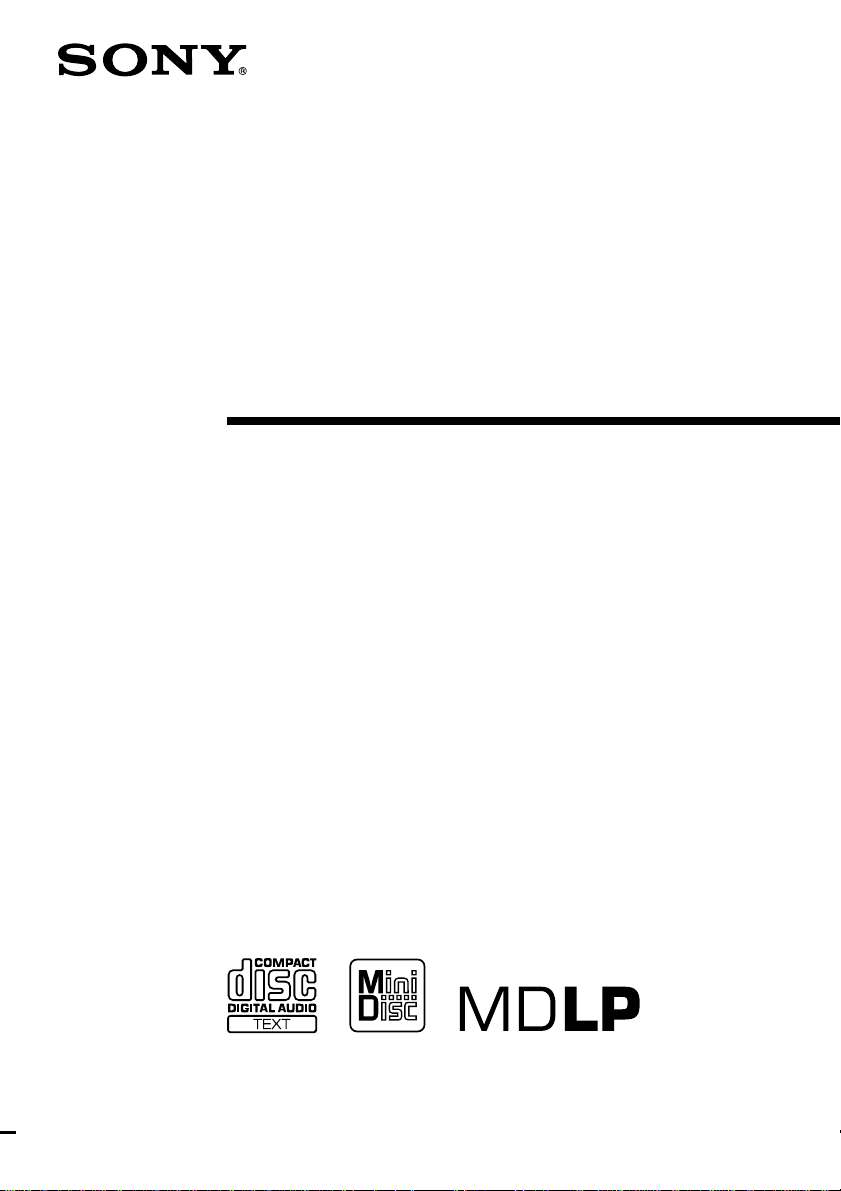
Micro Hi-Fi
Component
System
Operating Instructions
4-236-994-12(2)
CMT-M100MD
© 2002 Sony Corporation
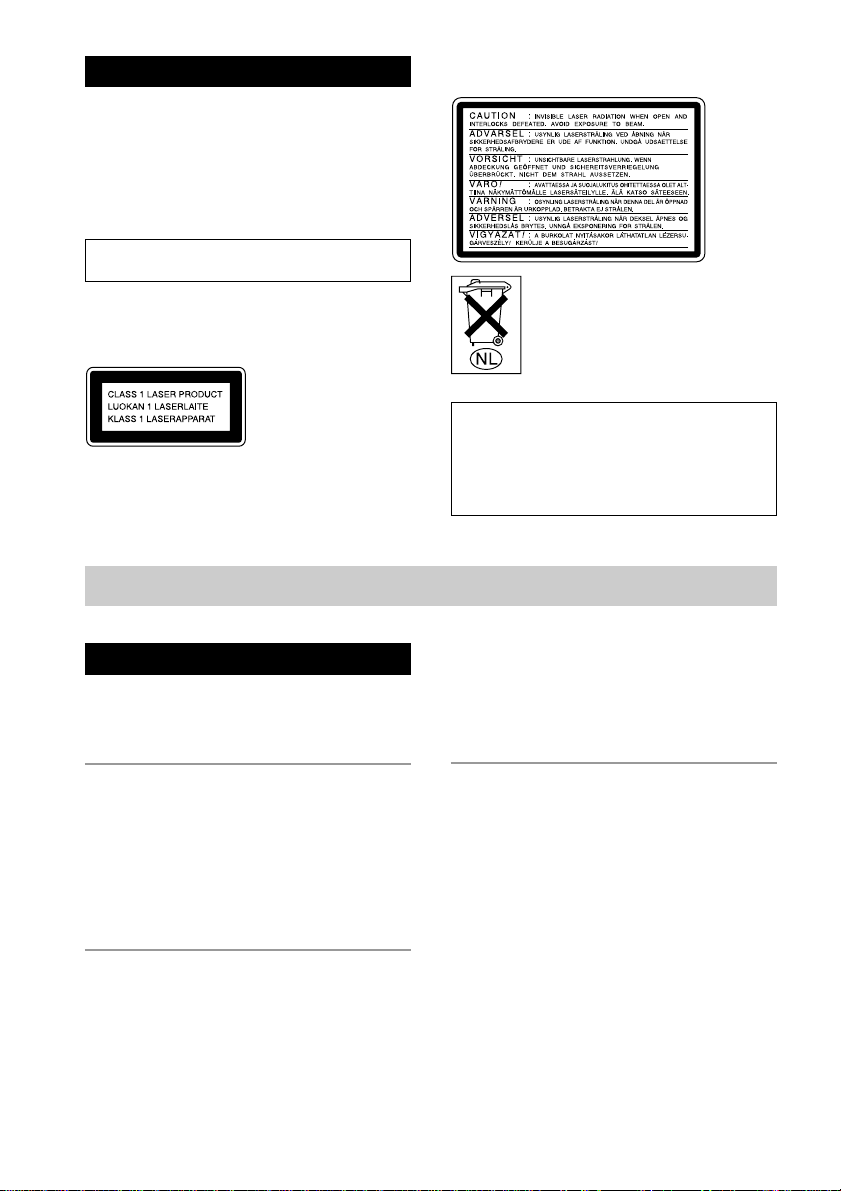
Warning
To prevent fire or shock hazard, do not
expose the unit to rain or moisture.
To prevent fire, do not Cover the ventilation of the
apparatus with news papers, table-cloths, curtains,
etc. And don’t place lighted candles on the apparatus.
To prevent fire or shock hazard, do not place objects
filled with liquids, such as vases, on the apparatus.
Do not install the appliance in a confined space,
such as a bookcase or built-in cabinet.
US and foreign patents licensed from Dolby
Laboratories.
This appliance is
classified as a CLASS
1 LASER product.
This label is located on
the rear exterior.
Table of Contents
The following caution label is located inside the
apparatus.
Don’t throw away the battery with
general house waste, dispose of it
correctly as chemical waste.
IN NO EVENT SHALL SELLER BE LIABLE
FOR ANY DIRECT, INCIDENTAL OR
CONSEQUENTIAL DAMAGES OF ANY
NATURE, OR LOSSES OR EXPENSES
RESULTING FROM ANY DEFECTIVE
PRODUCT OR THE USE OF ANY PRODUCT.
Parts Identification
Main unit ................................................... 4
Remote Control ......................................... 5
Getting Started
Hooking up the system..............................6
Inserting two R6 (size AA) batteries
into the remote .................................... 7
Setting the clock ........................................ 8
Saving power in standby mode ................. 8
CD
Loading a CD ............................................ 9
Playing a CD
— Normal Play/Shuffle Play/
Repeat Play ......................................... 9
2
Programming CD tracks
— Programme Play .......................... 11
Using the CD display .............................. 12
Labelling a CD — Disc Memo ............... 13
MD – Play
Loading an MD ....................................... 15
Playing an MD
— Normal Play/Shuffle Play/
Repeat Play ....................................... 15
Programming MD tracks
— Programme Play .......................... 17
Playing only the tracks in the desired
group................................................. 18
Using the MD display ............................. 19
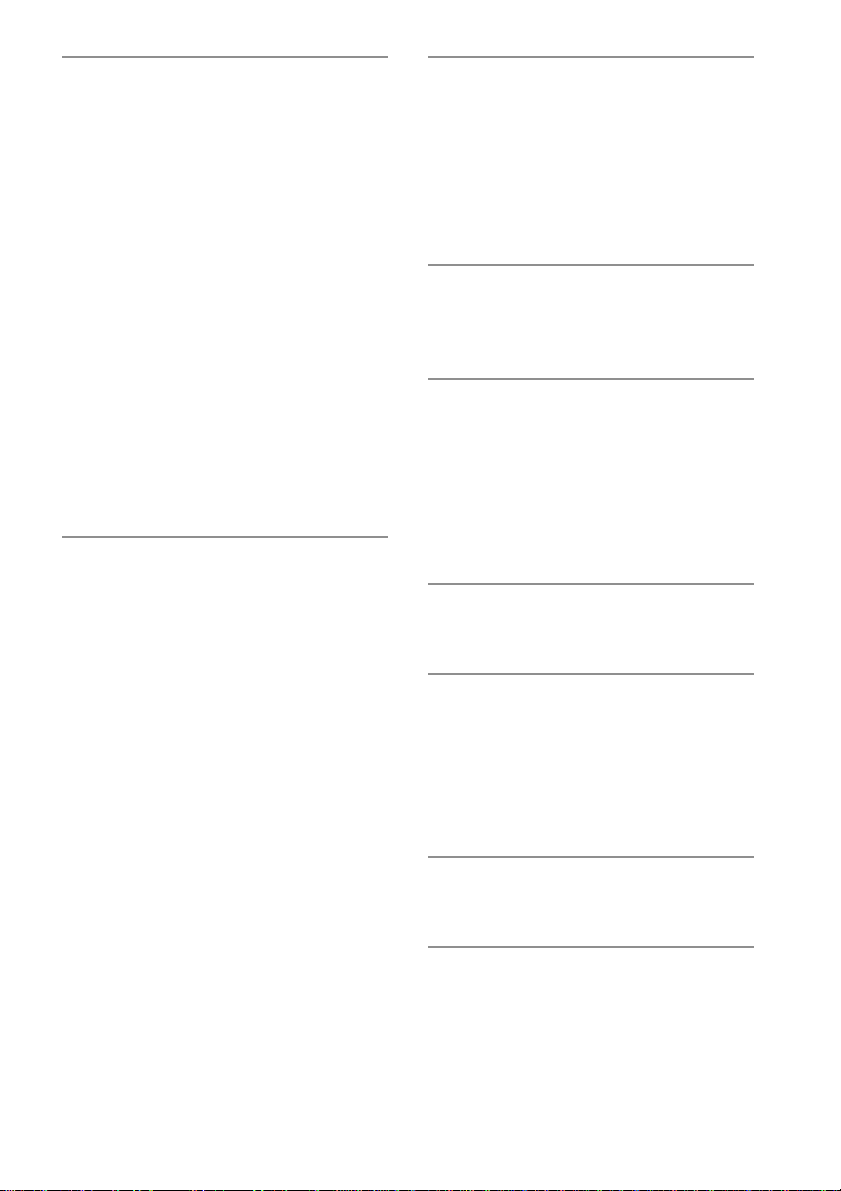
MD – Recording
Before you start recording....................... 19
Recording tracks in groups
— Group Function............................ 20
Recording a CD on an MD ..................... 22
— CD-MD Synchro Recording/
High-Speed CD-MD Synchro
Recording
Recording a tape on an MD
— TAPE-MD Synchro Recording ... 24
Recording on an MD manually
— Manual Recording ....................... 25
Starting recording with 6 seconds of
prestored audio data
— Time Machine Recording ............ 25
Recording tips ......................................... 26
— Recording for long times/
Marking track numbers/Smart space/
Adjusting the recording level
MD – Editing
Before you start editing ........................... 30
Labelling an MD
— Name Function ............................ 30
Labelling a group
— Name Function ............................ 32
Registering recorded tracks into a new
group
— Create Function ........................... 33
Releasing group registrations
— Release Function ......................... 34
Erasing recordings................................... 35
— Erase Function/Track Erase
Function/All Erase Function/
A-B Erase Function
Moving recorded tracks
— Move Function ............................ 37
Dividing recorded tracks
— Divide Function ........................... 38
Combining recorded tracks
— Combine Function ....................... 39
Undoing the last edit
— Undo Function ............................. 40
Changing the recorded level after recording
— S.F Edit Function......................... 41
Tuner
Presetting radio stations .......................... 43
Listening to the radio
— Preset Tuning............................... 44
Labelling the preset stations
— Station Name ............................... 45
Using the Radio Data System (RDS)* .... 45
Tape – Play
Loading a tape ......................................... 46
Playing a tape .......................................... 46
Tape – Recording
Recording a CD on a tape
— CD-TAPE Synchro Recording .... 46
Recording an MD on a tape
— MD-TAPE Synchro Recording ... 47
Recording on a tape manually
— Manual Recording ....................... 48
Sound Adjustment
Adjusting the sound ................................ 49
Timer
Falling asleep to music
— Sleep Timer ................................. 49
Waking up to music
— Daily Timer ................................. 50
Timer recording radio programmes ........ 51
Optional Components
Hooking up the optional components ..... 53
Additional Information
Precautions .............................................. 54
System limitations of MDs ..................... 56
Troubleshooting ...................................... 57
Self-diagnosis display ............................. 61
Specifications .......................................... 63
* European model only
3
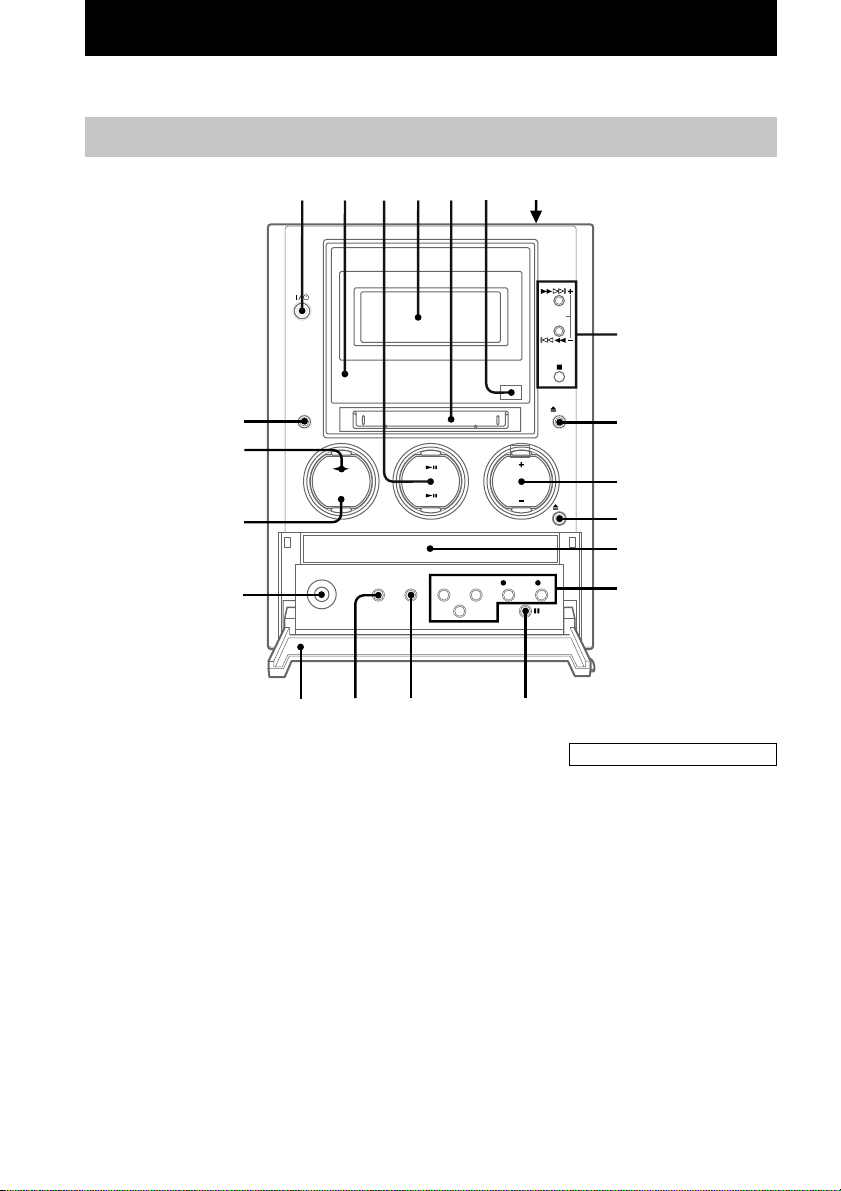
Parts Identification
The items are arranged in alphabetical order.
Refer to the pages indicated in parentheses ( ) for details.
Main unit
wa
w;
ql
qk
CD disc tray qs (9)
CD NX 3 (9, 11)
Cover qj
Display window 4
ENTER/START qd (22, 24, 46,
47)
FM MODE qg (44)
FUNCTION wa (9, 11, 13, 15, 17,
18, 21, 25, 26, 31–39, 41, 46,
48, 53)
GROUP indicator 2 ( 18, 21, 22,
32–34)
MD insertion slot 5
MD NX 3 (15, 17, 18, 21, 25)
12
qj
3
4
qh qg qf
PHONES jack qk
PLAY MODE/DIRECTION qh
(9, 11, 13, 15, 17, 24, 30,
46–48)
REC MODE qd (26)
Remote sensor 6
REPEAT qg (10, 16)
SYNCHRO MODE qd (22, 24,
46, 47)
TAPE nN w; (46–48)
TUNER BAND ql (43, 44)
TUNING MODE qh (43, 44)
TUNING +/– 8 (44)
VOLUME +/– 0
56 7
8
9
0
qa
qs
qd
BUTTON DESCRIPTIONS
?/1 (power) 1 (8, 20, 30, 43,
44, 50, 52)
Z PUSH OPEN/CLOSE 7 (46)
m/M 8 (10, 16, 37, 39, 43,
44, 46)
l/L 8 (10, 11, 13,
16–18, 26, 31, 33–38, 40, 41,
43)
x 8 (10, 16, 21, 23–25, 29,
46–48)
Z MD 9 (15, 16, 20, 30)
Z CD qa (9, 10)
z MD qd (21, 25, 28, 40)
z TAPE qd (48)
X TAPE qf (46, 48)
4
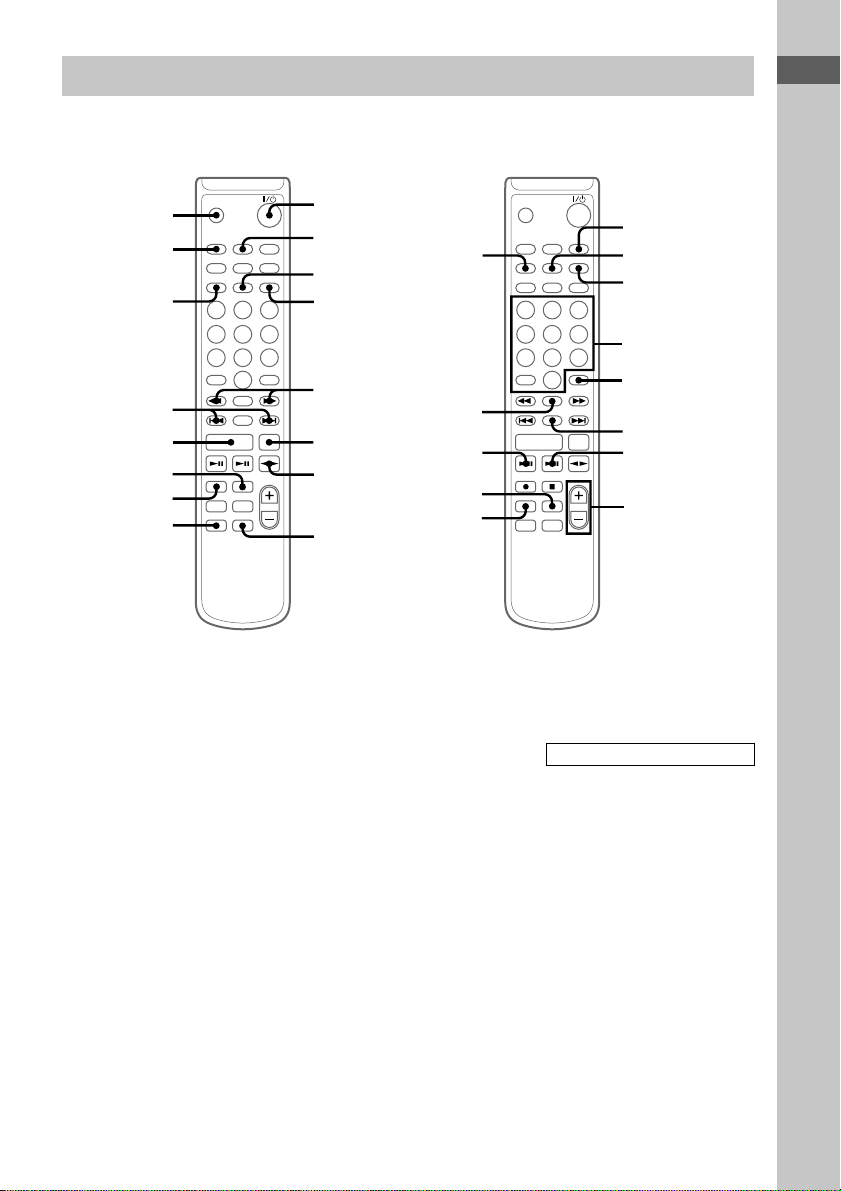
Remote Control
Parts Identification
qh
qg
qf
qd
qs
qa
0
9
BASS/TRE 8 (49)
CD NX wd (9, 11)
CLEAR wa (11, 13, 17, 31, 45)
CLOCK/TIMER SELECT qg
(50, 52)
CLOCK/TIMER SET 2 (8, 50,
51)
CURSOR T/t 5 (8, 13, 31)
DISPLAY ws (8, 11, 12, 17, 19,
21, 45)
DSG 9 (49)
ENTER/YES 4 (8, 11, 14, 17,
25, 26, 30, 33–35, 37, 38, 40,
41, 43, 45, 50, 51)
FM MODE qj (44)
FUNCTION qs (9, 11, 13, 15, 17,
18, 21, 25, 26, 31–39, 41, 46,
48, 53)
GROUP wl (18, 20, 22, 32–34)
1
2
wl
3
4
5
wk
6
wj
7
wh
8
GROUP SKIP qk (18, 22, 32, 34)
MD z 0 (21, 25, 28)
MD NX wj (15, 17, 18, 21, 25)
MENU/NO qf (14, 26, 30,
32–35, 37–41, 43)
NAME EDIT/SELECT 3 (13,
30, 32, 45)
Number buttons w; (10, 13, 16,
31, 44)
PLAY MODE wg (9, 11, 13, 15,
17, 30)
REPEAT wh (10, 16)
SCROLL wk (14, 19, 32, 33)
SLEEP qh (49)
TAPE nN 7 (46–48)
TUNER BAND 6 (43, 44)
TUNING MODE ql (43, 44)
VOL +/– wf
wg
qj
qk
ql
w;
wa
ws
wd
wf
BUTTON DESCRIPTIONS
@/1 (power) 1 (8, 20, 30, 43,
44, 50, 52)
m/M 5 (10, 16, 37, 39, 43,
44, 46)
x qa (10, 16, 21, 23–25, 29,
46–48)
./> qd (8, 10, 11, 13,
16–18, 26, 31, 33–38, 40, 41,
43, 49–51)
–/+ qd (44)
5
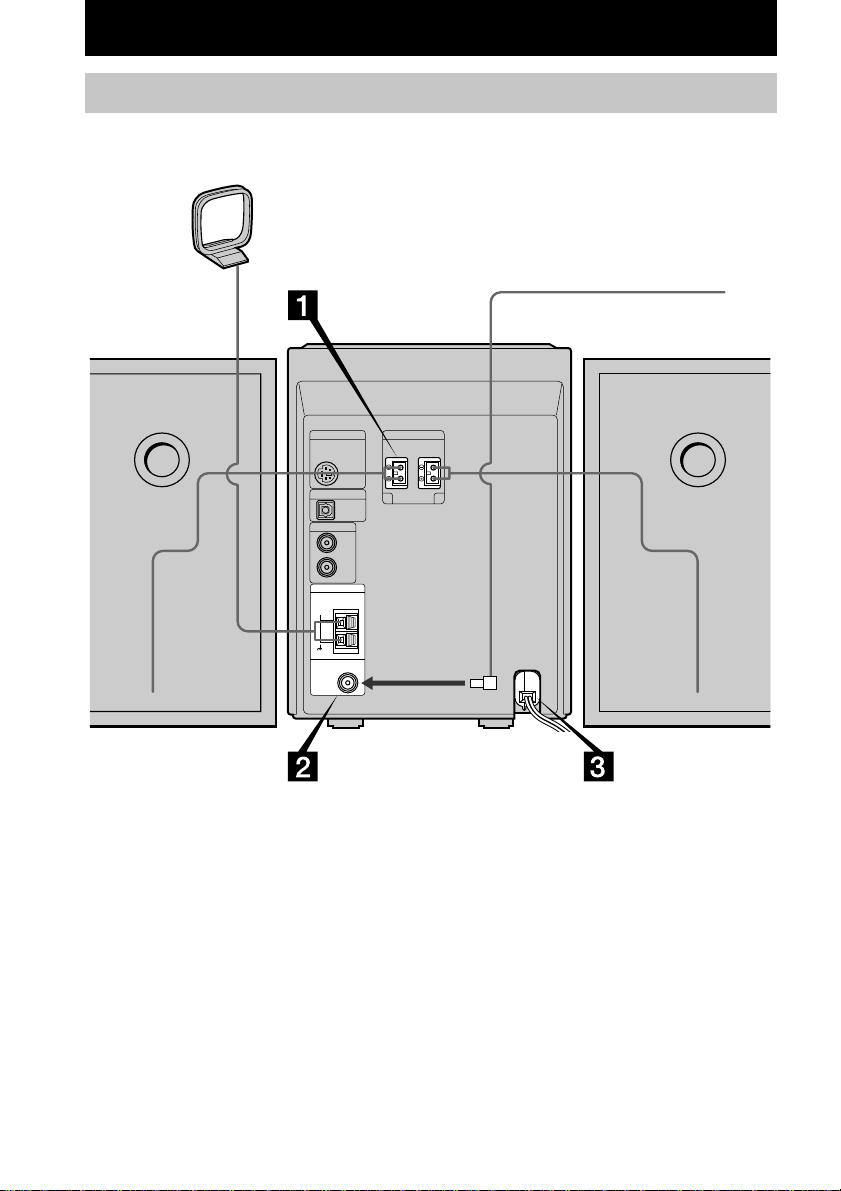
Getting Started
Hooking up the system
Perform the following procedure 1 to 3 to hook up your system using the supplied cords and
accessories.
AM loop aerial
FM aerial
Left speakerRight speaker
6
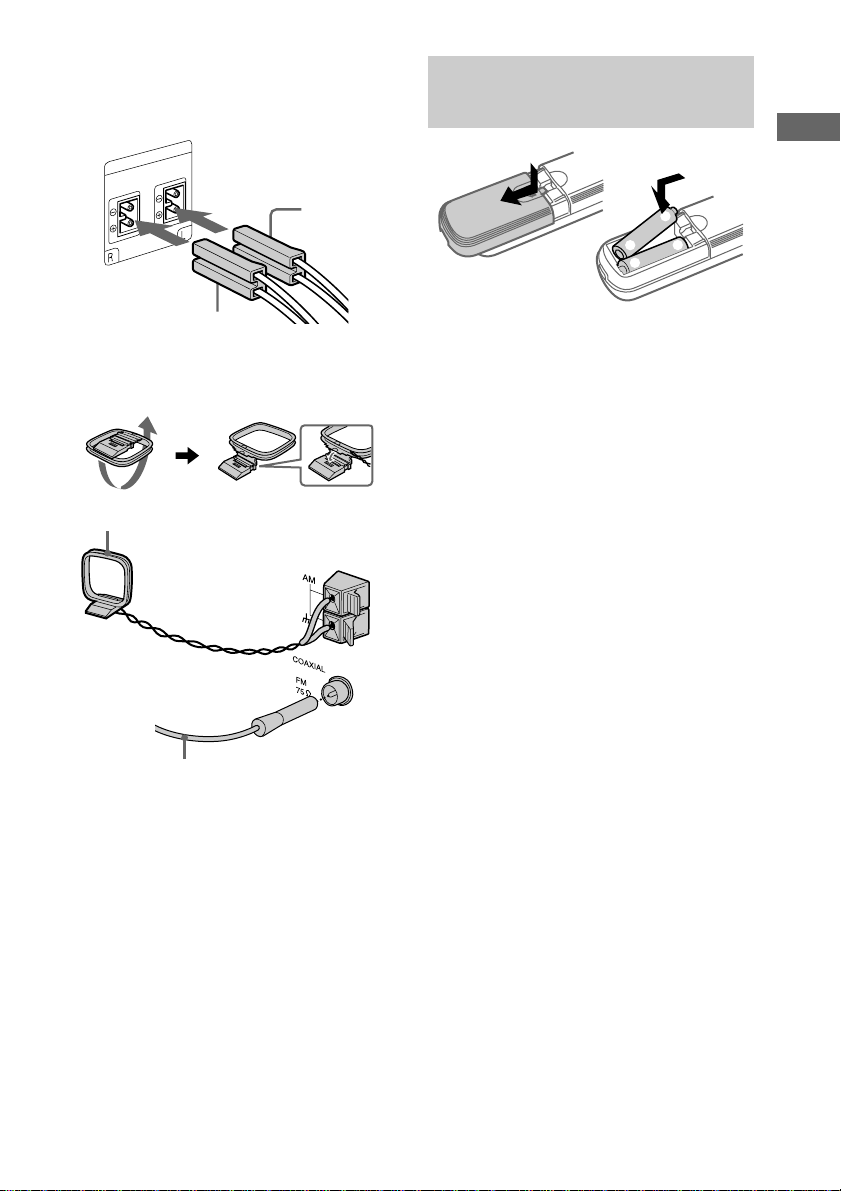
1 Connect the speakers.
Connect the speaker cords to the SPEAKER
terminals on the system as the following.
Inserting two R6 (size AA) batteries into the remote
Getting Started
Left speaker
cord
Right speaker
cord
2 Connect the FM/AM aerials.
Set up the AM loop aerial, then connect it.
AM loop aerial
Extend the FM lead aerial horizontally
e
E
E
e
Tip
When the remote no longer operates the system,
replace both batteries with new ones.
Note
If you do not use the remote for a long period of time,
remove the batteries to avoid possible damage from
battery leakage and corrosion.
3 Connect the mains lead to the mains.
The demonstration appears in the display.
If the plug of the mains lead does not fit
your mains, detach the supplied plug
adaptor. To turn on the system, press ?/1.
7
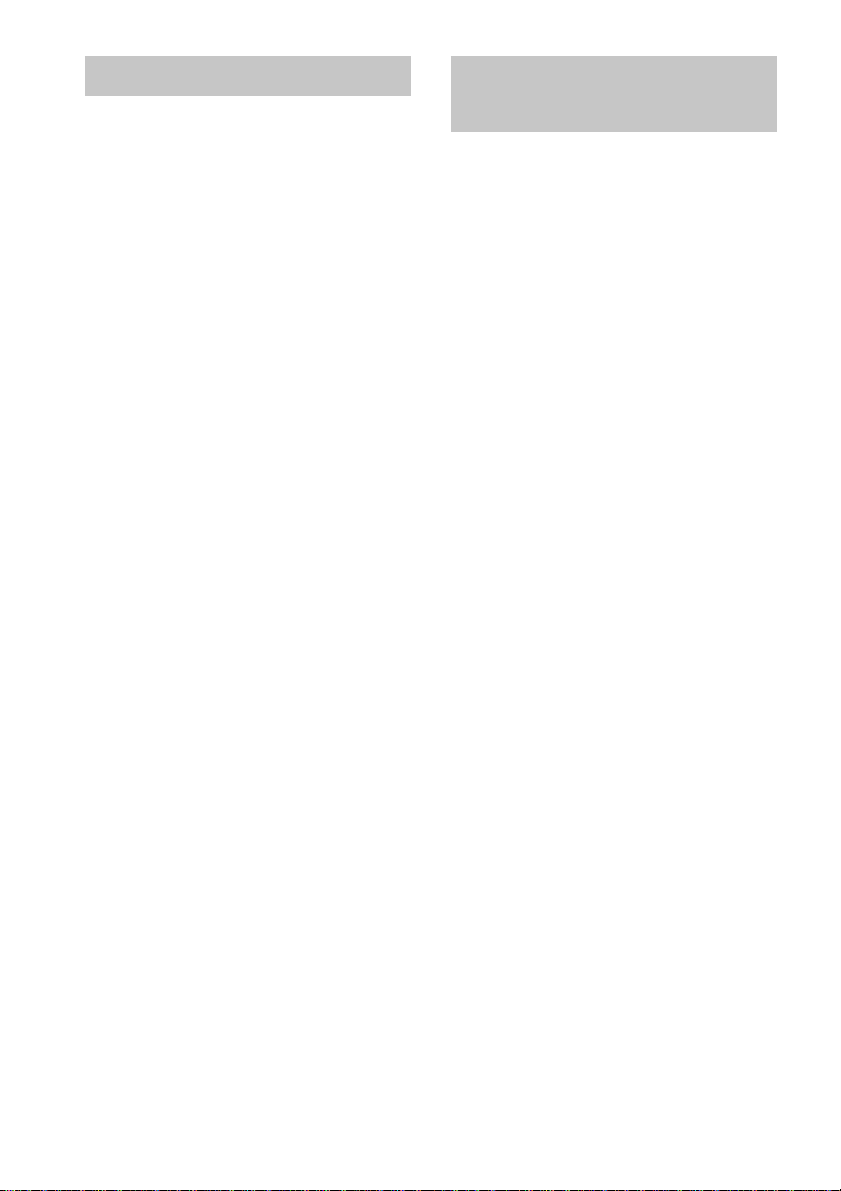
Setting the clock
Saving power in standby
1 Press ?/1 to turn on the system.
2 Press CLOCK/TIMER SET on the
remote.
Proceed to step 5 when you set the clock for
the first time.
3 Press . or > on the remote
repeatedly until “CLOCK SET” appears.
4 Press ENTER/YES on the remote.
The hour indication flashes.
5 Press . or > on the remote to set
the hour.
6 Press ENTER/YES or CURSORt on
the remote.
The minute indication flashes.
7 Press . or > on the remote to set
the minute.
8 Press ENTER/YES on the remote.
The clock starts working.
To adjust the clock
Start over from step 2.
mode
Even if the system is off, the system consumes
power to display the clock and to stay
responsive to commands from the remote. The
power saving mode is introduced to reduce the
amount of power consumed during standby.
In this mode, the clock is not displayed.
To change to power saving mode, press
DISPLAY on the remote repeatedly
while the system is off until the
demonstration and the clock display
disappear.
To change the display
Press DISPLAY on the remote repeatedly
while the system is off.
Each time you press the button, the display
changes cyclically as follows:
Demonstration mode t Clock display* t
Power saving mode
* The clock is displayed only when you have set the
clock.
To cancel power saving mode
Press DISPLAY on the remote repeatedly
while the system is off until the demonstration
or the clock display appears.
Tip
The timer continues to operate during power saving
mode.
8
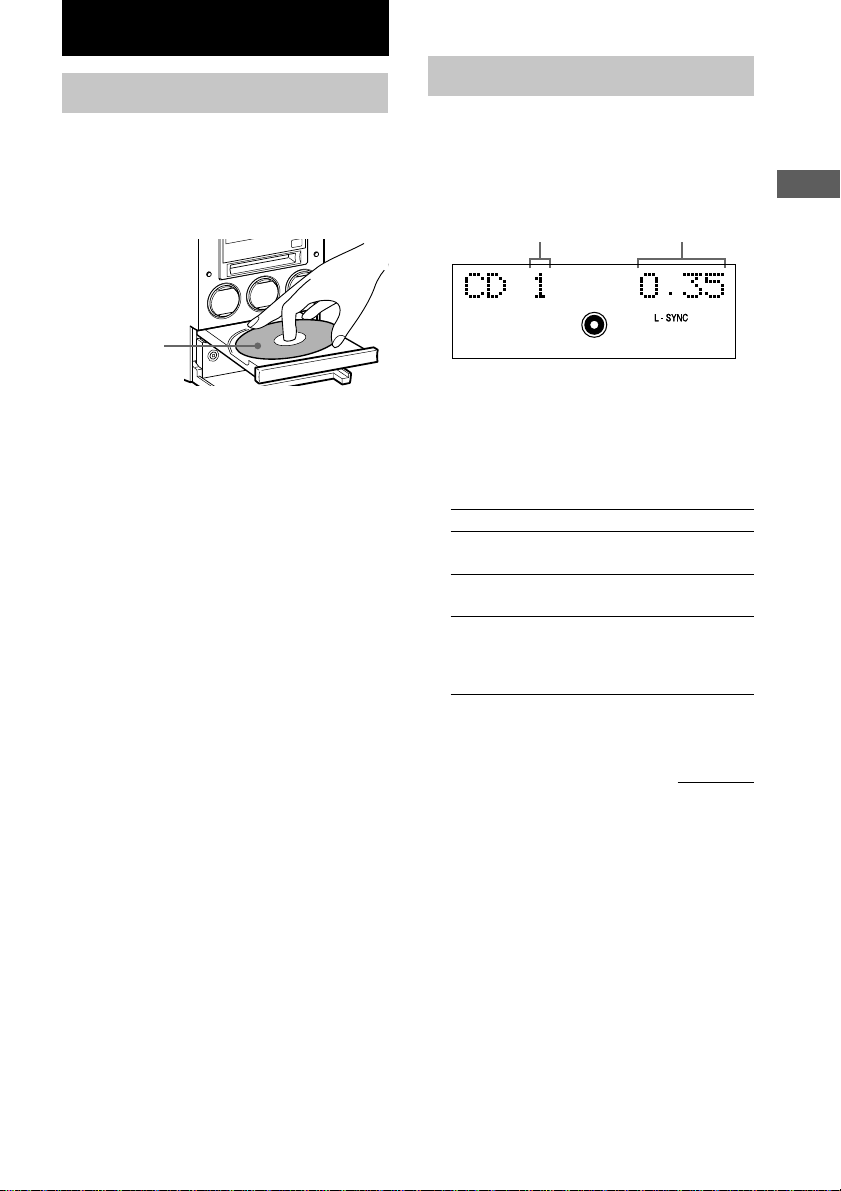
CD
Loading a CD
1 Press Z CD.
The disc tray opens.
2 Place a CD with the label side up on the
disc tray.
When you play
a CD single
(8 cm CD), place
it on the inner
circle of the tray.
3 Press Z CD again to close the disc
tray.
Note
If you press Z CD to open or close the disc tray while
listening to another sound source, the CD icon lights
up even if there is no CD in the tray.
To turn off the CD icon, press FUNCTION
repeatedly to switch the function to CD.
Playing a CD
— Normal Play/Shuffle Play/Repeat
Play
This system lets you play the CD in different
play modes.
Track number Playing time
1 Press FUNCTION repeatedly to switch
the function to CD.
2 Press PLAY MODE/DIRECTION (or
PLAY MODE on the remote) in stop
mode repeatedly until the mode you
want appears.
Select To play
No display
(Normal Play)
SHUF
(Shuffle Play)
PGM
(Programme Play)
The tracks on the CD in
original order.
All tracks on the CD in
random order.
The tracks on the CD in the
order you want them to be
played (see “Programming
CD tracks” on page 11).
CD
3 Press CD NX.
continued
9
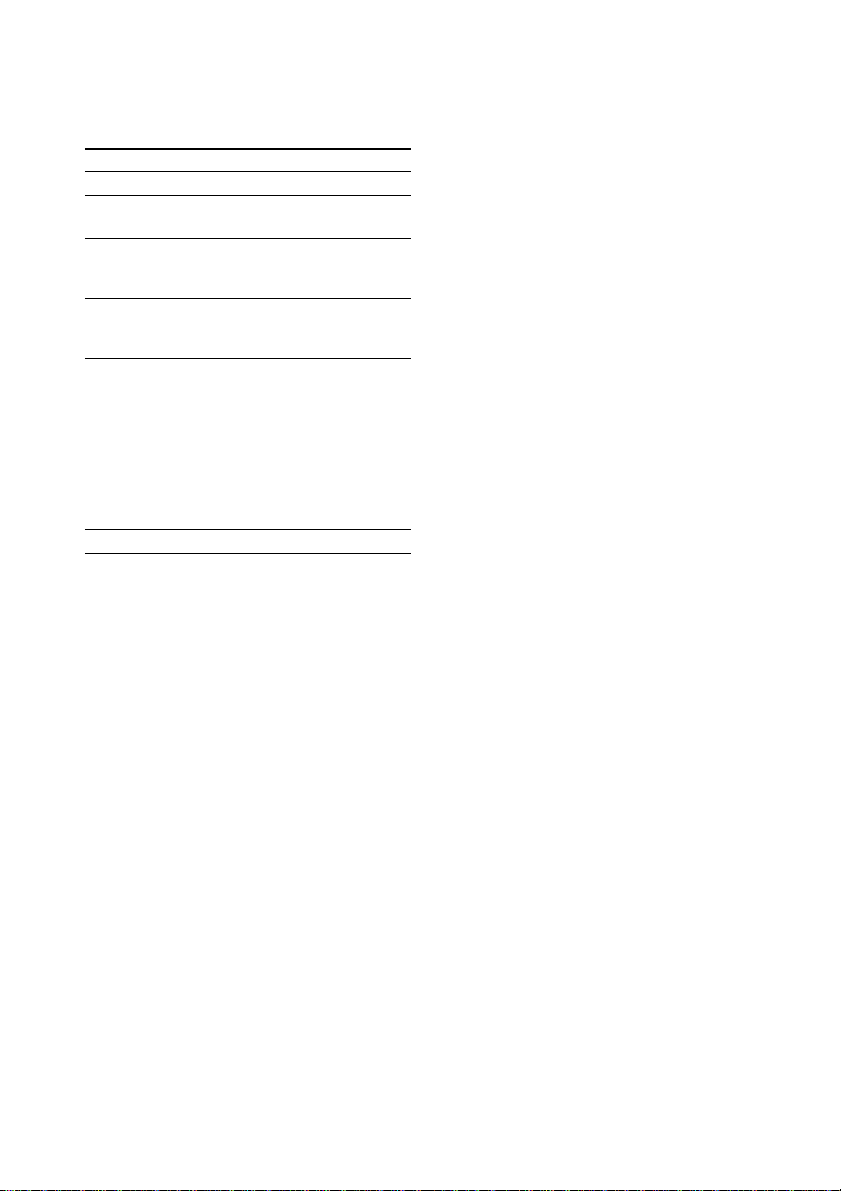
Playing a CD (continued)
Other operations
To Do this
Stop play
Pause Press CD NX. Press again to
Select a track Press l or L (or . or
Find a point in
a track
Play repeatedly
(Repeat Play)
Remove the CD Press Z CD.
Tip
You can start playing from the desired track in
Normal Play or Programme Play.
Press l or L (or . or > on the remote)
repeatedly until the desired track number appears
after step 2.
Or, press number buttons on the remote. Play
automatically starts.
Press x.
resume play.
> on the remote) repeatedly
until you find the desired track.
Keep pressing m or M during
play and release it at the desired
point.
Press REPEAT repeatedly during
play until “REP” or “REP1”
appears.
REP: For all the tracks on the CD
up to five times.
REP1: For a single track only.
To cancel playing repeatedly, press
REPEAT repeatedly until both
“REP” and “REP1” disappear.
To enter track number 10 or higher
on the remote
1 Press >10.
2 Enter the corresponding number buttons.
To enter 0, press 10/0.
Example:
To enter track number 30, press >10, then 3 and 10/0.
10
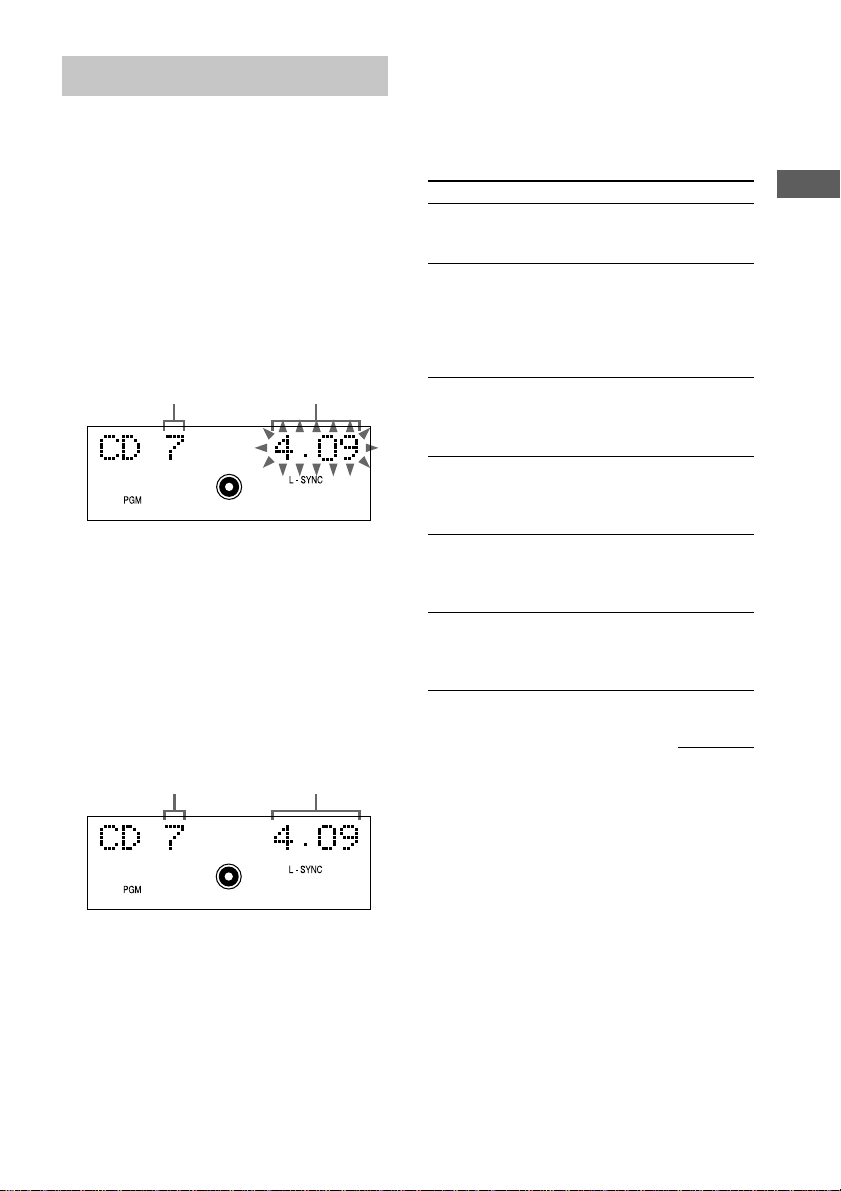
Programming CD tracks
— Programme Play
You can make a programme of up to 25 tracks.
1 Press FUNCTION repeatedly to switch
the function to CD.
2 Press PLAY MODE/DIRECTION (or
PLAY MODE on the remote) in stop
mode repeatedly until “PGM” appears.
3 Press l or L (or . or > on
the remote) repeatedly until the desired
track number appears.
Selected
track number
4 Press ENTER/YES on the remote.
The track is programmed.
“Step” appears, followed by the number of
the track in the programmed sequence. The
last programmed track number appears,
followed by the total playing time of the
programme.
If you made a mistake, you can clear the last
programmed track from the programme by
pressing CLEAR on the remote.
Last programmed
track number
Playing time of
the selected track
Total
playing time
5 To programme additional tracks, repeat
steps 3 and 4.
6 Press CD NX.
Other operations
To Do this
Check the
programme order
Check the total
number of
programmed
tracks
Cancel
Programme Play
Add a track to
the end of the
programme in
stop mode
Erase a track Press CLEAR on the remote in
Select the desired
track using the
number buttons
on the remote
Press l or L (or . or
> on the remote) repeatedly
during Programme Play.
Press DISPLAY on the remote in
stop mode. The total number of
programmed steps appears,
followed by the last programmed
track number and the total playing
time of the programme.
Press PLAY MODE/DIRECTION
(or PLAY MODE on the remote)
in stop mode repeatedly until both
“PGM” and “SHUF” disappear.
Perform steps 3 and 4.
stop mode. Each time you press
the button, the last programmed
track is erased.
Press number buttons instead of
performing step 3 through 5. To
use number buttons, see page 10.
continued
CD
11
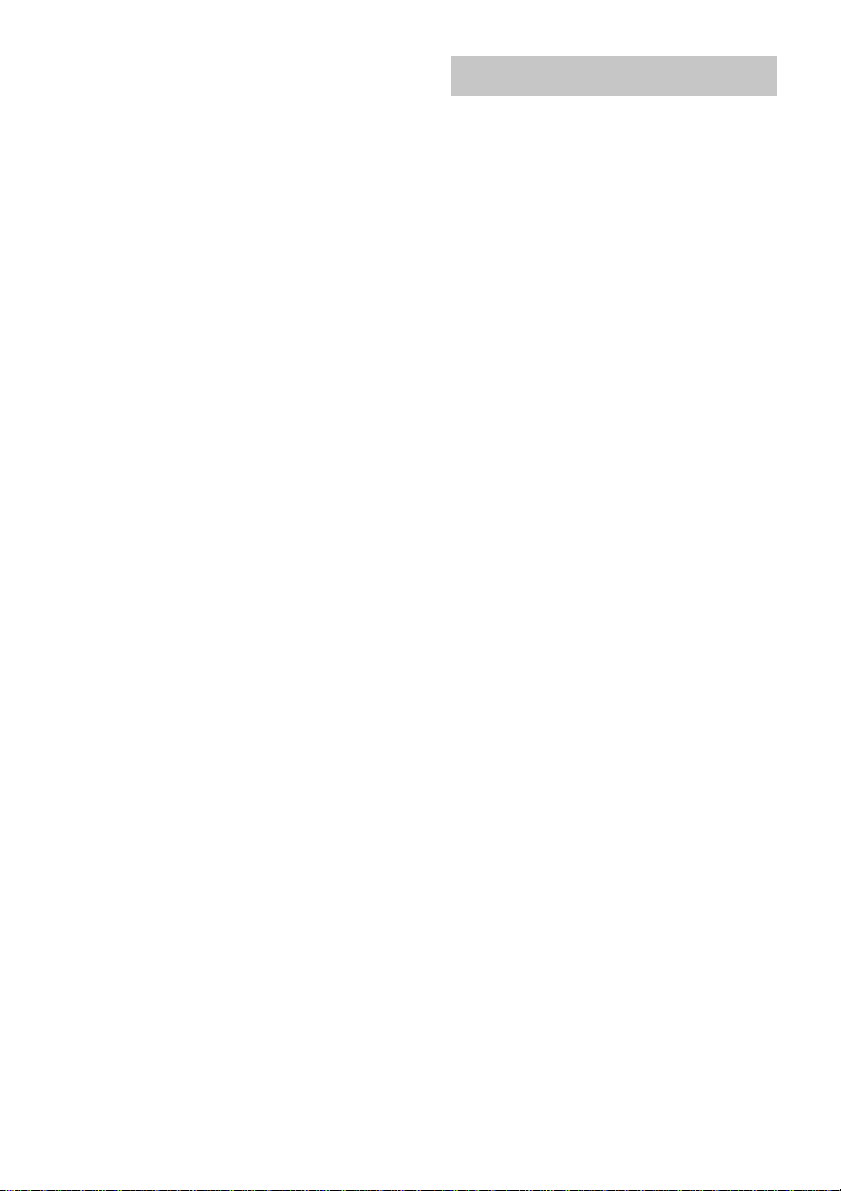
Programming CD tracks (continued)
Using the CD display
Tips
• The programme you made remains after
Programme Play finishes. To play the same
programme again, press CD NX. However, the
programme is cleared after you remove the CD.
• “--.--” appears when the total CD programme time
exceeds 100 minutes, or when you select a CD track
whose number is 21 or over.
Press DISPLAY on the remote repeatedly.
When a CD TEXT disc is loaded, you can
check the information recorded on the disc,
such as the titles.
Each time you press the button, the display
changes cyclically as follows:
During normal play
Current track number and elapsed playing time
of the track t Current track number and
remaining time of the track t Remaining time
of the CD t Track title of the current track*
t Clock t BASS level t TREBLE level
In stop mode
Total number of tracks and total playing time
t CD disc title* t Clock t BASS level t
TREBLE level
* If a CD that has no title is loaded, CD disc title is
skipped. When the CD contains more than 20
tracks, CD TEXT is not displayed from track 21 on.
12
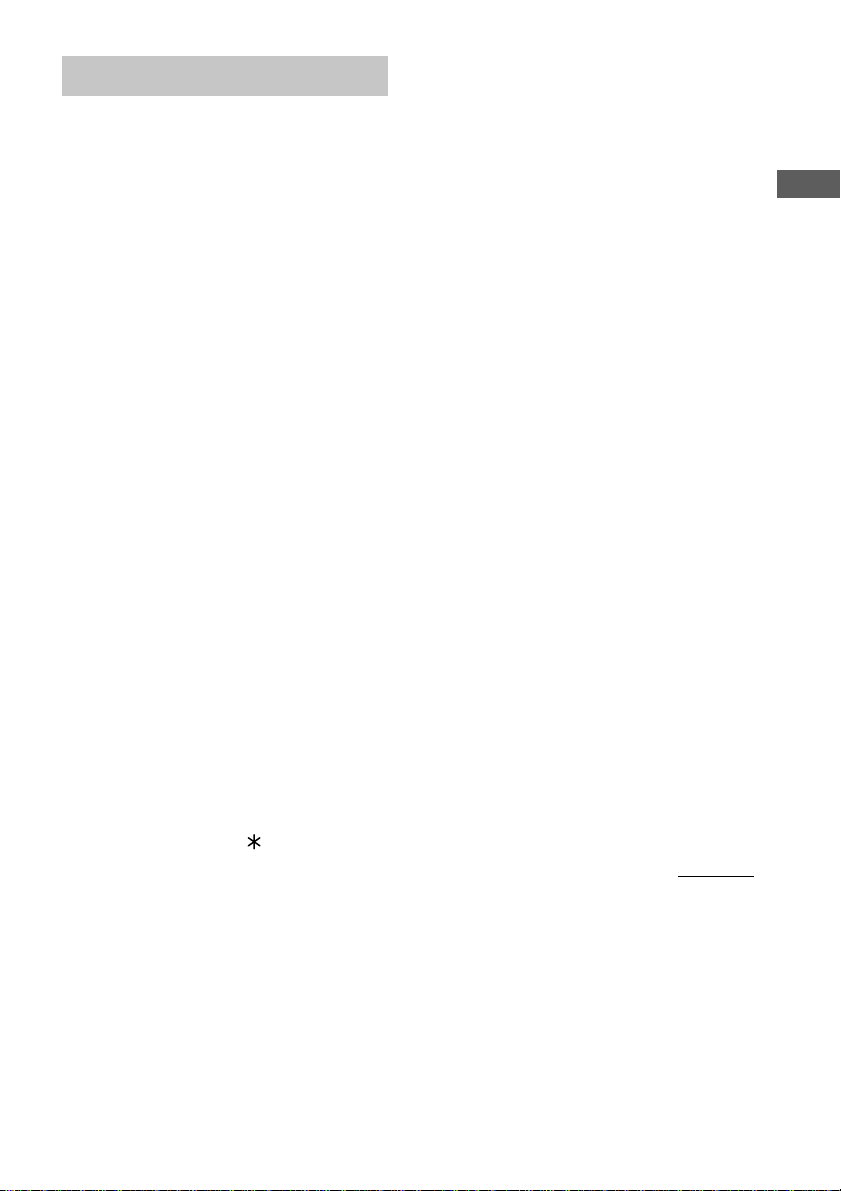
Labelling a CD
— Disc Memo
You can label up to 50 CDs with titles of up to
20 symbols and characters. Whenever you load
a labelled CD, the title appears.
Notes
• You cannot label a CD for which “TEXT” appears
in the display.
• When labelling CDs for the first time, be
sure to erase all disc titles stored in the
system memory (see “Erasing a disc title”
on the next page).
1 Press FUNCTION repeatedly to switch
the function to CD.
If “SHUF” or “PGM” appears, press PLAY
MODE/DIRECTION (or PLAY MODE on
the remote) repeatedly until both disappear.
2 Press NAME EDIT/SELECT on the
remote in stop mode.
The cursor starts flashing.
3 Press NAME EDIT/SELECT on the
remote to select the desired type of
character.
Each time you press the button, the display
changes cyclically as follows:
Selected AB* (Upper cases) t
Selected ab* (Lower cases) t
Selected 12 (Numbers)
* Press number 1 repeatedly to display the
following symbols.
´ – / , . ( ) : ! ?
In addition, when the symbols above appear,
press l or L (or . or > on the
remote) repeatedly to display the following
symbols.
& + < > _ = “ ; # $ % @ `
4 Enter a character.
If you selected uppercase or
lowercase letters
1 Press the corresponding letter button
repeatedly until the character to be
entered flashes.
Or, press the button once and press l
or L (or . or > on the remote)
repeatedly.
2 Press CURSORt on the remote.
The flashing character is entered and the
cursor shifts to the right.
If you selected numbers
Press the corresponding number button.
The number is entered and the cursor shifts
to the right.
To enter a blank space
1 Press NAME EDIT/SELECT on the
remote to select uppercase or
lowercase letters.
2 Press 10/0 on the remote.
A blank space is entered and the cursor
shifts to the right.
5 Repeat steps 3 and 4 to enter the rest
of the name.
To change a character
1 Press TCURSOR or CURSORt on
the remote repeatedly until the
character to be changed flashes.
2 Press CLEAR on the remote to erase
the character, then repeat steps 3 and
4.
continued
CD
13
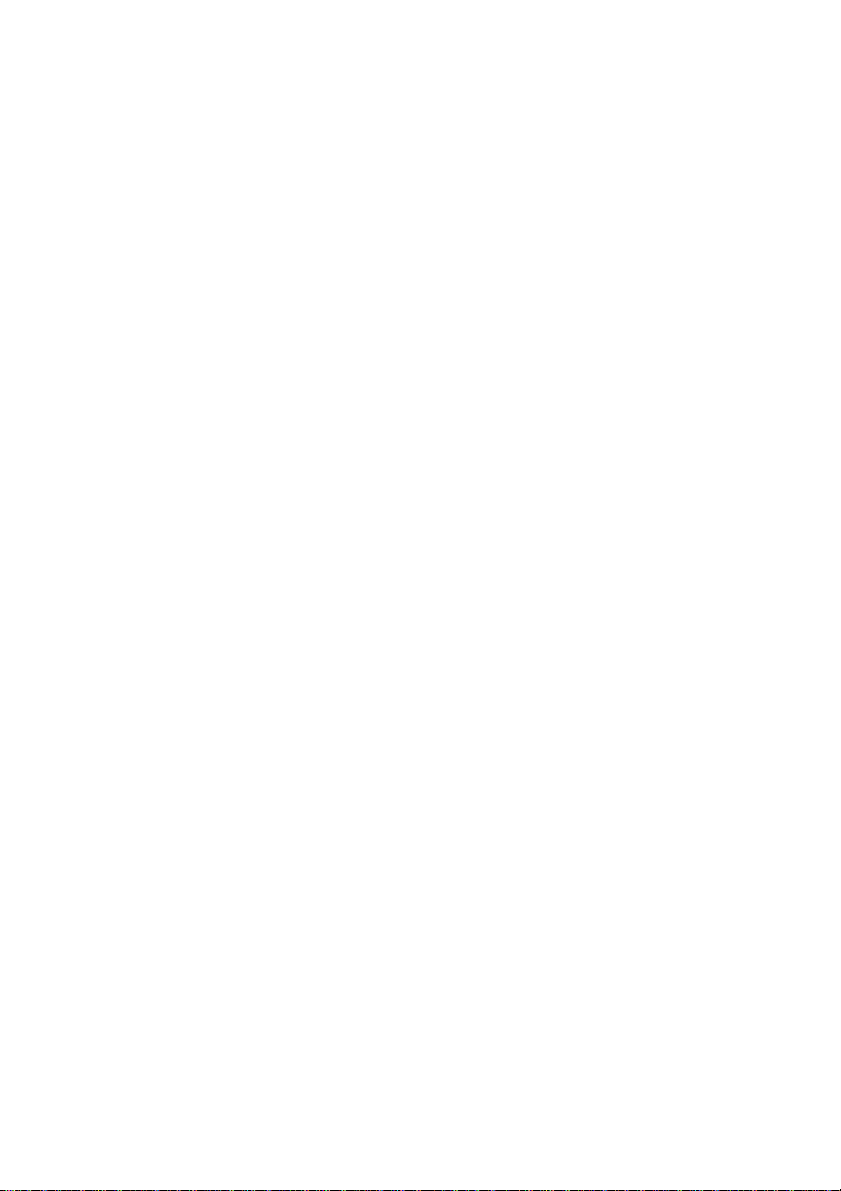
Labelling a CD (continued)
Erasing a disc title
6 Press ENTER/YES on the remote to
complete the labelling procedure.
To cancel labelling
Press MENU/NO on the remote.
Checking the disc titles
1 Press FUNCTION repeatedly to switch
the function to CD.
2 Press MENU/NO on the remote in stop
mode.
3 Press l or L (or . or > on
the remote) repeatedly until “Name
Check?” appears, then press ENTER/
YES on the remote.
4 Press l or L (or . or > on
the remote) repeatedly to select the
disc titles stored in the system memory
between 01 and 50.
To check the current disc title
Press SCROLL on the remote in stop mode.
1 Press FUNCTION repeatedly to switch
the function to CD.
2 Press MENU/NO on the remote in stop
mode.
3 Press l or L (or . or > on
the remote) repeatedly until “Name
Erase?” appears, then press ENTER/
YES on the remote.
4 Press l or L (or . or > on
the remote) repeatedly to select the
disc title you want to erase.
The disc title appears scrolling in the
display.
“No Name” appears if no disc title is
labelled.
5 Press ENTER/YES on the remote again.
“Complete!” appears.
To erase all disc titles, press l or L (or
. or > on the remote) repeatedly until
“All Erase?” appears in step 3, then press
ENTER/YES on the remote twice.
To cancel erasing
Press MENU/NO on the remote during step 2
through 4.
Note
The disc titles are saved in the system memory for
about a day even if you disconnect the mains lead or a
power failure occurs.
14
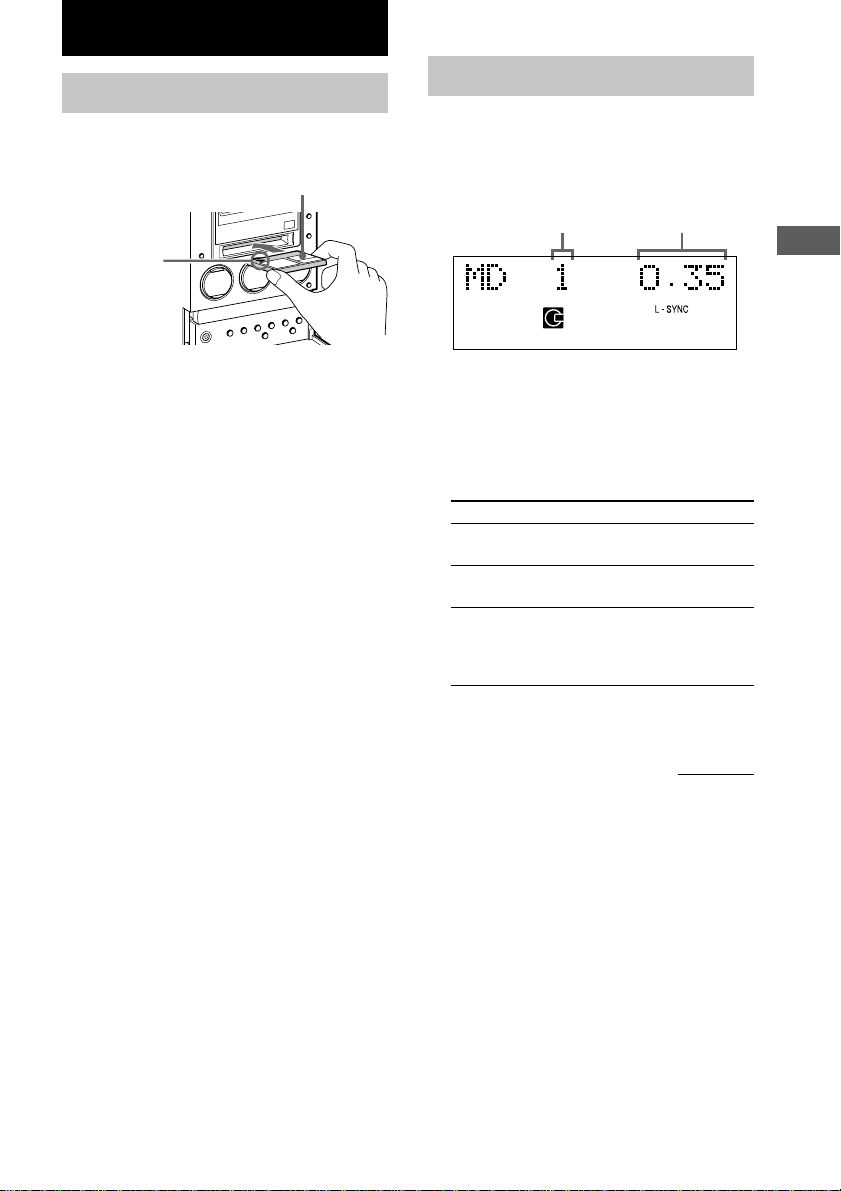
MD – Play
Loading an MD
Insert an MD.
With the arrow
pointing toward
the deck
Before inserting an MD
When the system is on, make sure the MD icon
does not appear. If it does, it means an MD is
already loaded. Press Z MD to remove the
MD.
With the label side up, and the
shutter on the righthand side
Playing an MD
— Normal Play/Shuffle Play/Repeat
Play
This system lets you play the MD in different
play modes.
Track number Playing time
1 Press FUNCTION repeatedly to switch
the function to MD.
2 Press PLAY MODE/DIRECTION (or
PLAY MODE on the remote) in stop
mode repeatedly until the mode you
want appears.
Select To play
No display
(Normal Play)
SHUF
(Shuffle Play)
PGM
(Programme Play)
The tracks on the MD in
original order.
All tracks on the MD in
random order.
The tracks on the MD in the
order you want them to be
played (see “Programming
MD tracks” on page 17).
MD – Play
3 Press MD NX.
continued
15
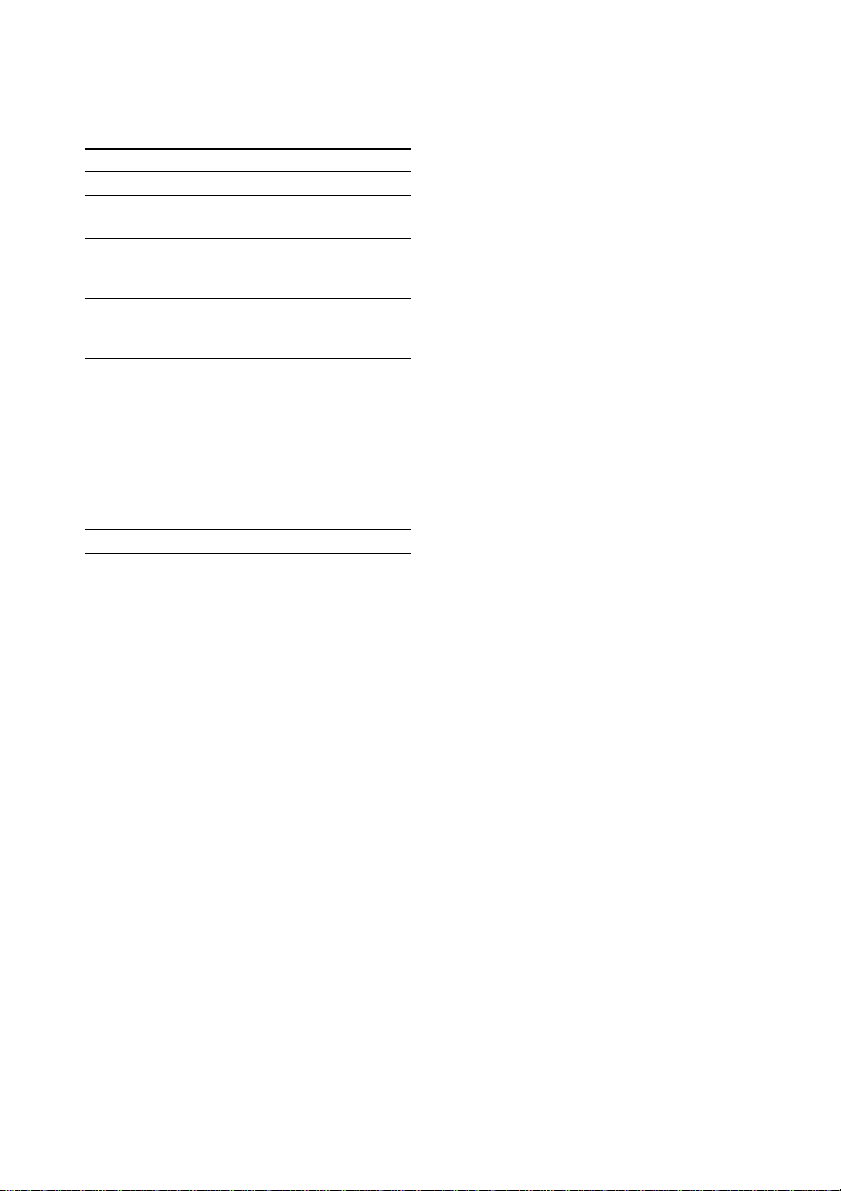
Playing an MD (continued)
Other operations
To Do this
Stop play Press x.
Pause Press MD NX. Press again to
Select a track Press l or L (or . or
Find a point in
a track
Play repeatedly
(Repeat Play)
Remove the MD Press Z MD.
Tip
You can start playing from the desired track in
Normal Play or Programme Play.
Press l or L (or . or > on the remote)
repeatedly until the desired track number appears
after step 2.
Or, press number buttons on the remote. Play
automatically starts.
resume play.
> on the remote) repeatedly
until you find the desired track.
Keep pressing m or M during
play and release it at the desired
point.
Press REPEAT repeatedly during
play until “REP” or “REP1”
appears.
REP: For all the tracks on the MD
up to five times.
REP1: For a single track only.
To cancel playing repeatedly, press
REPEAT repeatedly until both
“REP” and “REP1” disappear.
To enter track number 10 or higher
on the remote
1 Press >10.
2 Enter the corresponding number buttons.
To enter 0, press 10/0.
Example:
To enter track number 30, press >10, then 3 and 10/0.
16
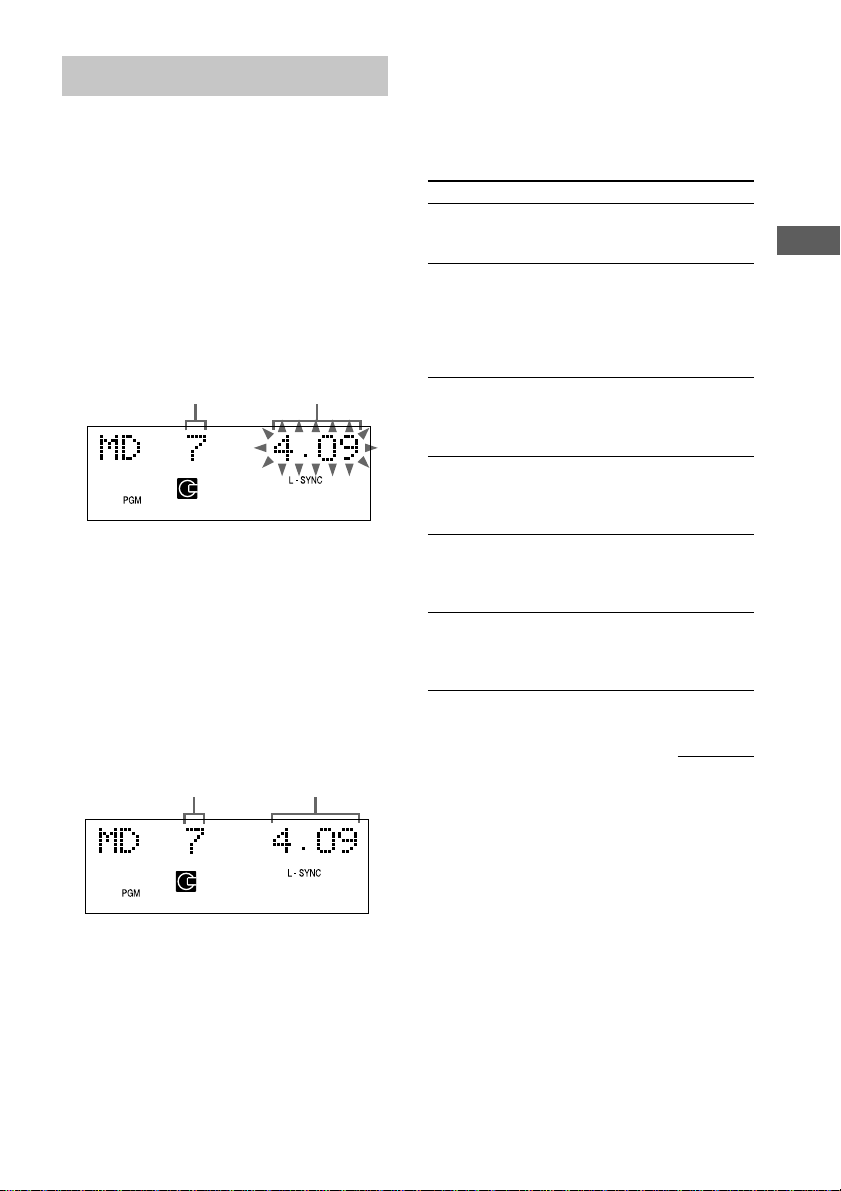
Programming MD tracks
— Programme Play
You can make a programme of up to 25 tracks.
1 Press FUNCTION repeatedly to switch
the function to MD.
2 Press PLAY MODE/DIRECTION (or
PLAY MODE on the remote) in stop
mode repeatedly until “PGM” appears.
3 Press l or L (or . or > on
the remote) repeatedly until the desired
track number appears.
Selected
track number
4 Press ENTER/YES on the remote.
The track is programmed.
“Step” appears, followed by the number of
the track in the programmed sequence. The
last programmed track number appears,
followed by the total playing time of the
programme.
If you made a mistake, you can clear the last
programmed track from the programme by
pressing CLEAR on the remote.
Last programmed
track number
Playing time of
the selected track
Total
playing time
5 To programme additional tracks, repeat
steps 3 and 4.
6 Press MD NX.
Other operations
To Do this
Check the
programme order
Check the total
number of
programmed
tracks
Cancel
Programme Play
Add a track to
the end of the
programme in
stop mode
Erase a track
Select the desired
track using the
number buttons
on the remote
Press l or L (or . or
> on the remote) repeatedly
during Programme Play.
Press DISPLAY on the remote in
stop mode. The total number of
programmed steps appears,
followed by the last programmed
track number and the total playing
time of the programme.
Press PLAY MODE/DIRECTION
(or PLAY MODE on the remote)
in stop mode repeatedly until both
“PGM” and “SHUF” disappear.
Perform steps 3 and 4.
Press CLEAR on the remote in
stop mode. Each time you press
the button, the last programmed
track is erased.
Press number buttons instead of
performing step 3 through 5. To
use number buttons, see page 16.
continued
MD – Play
17
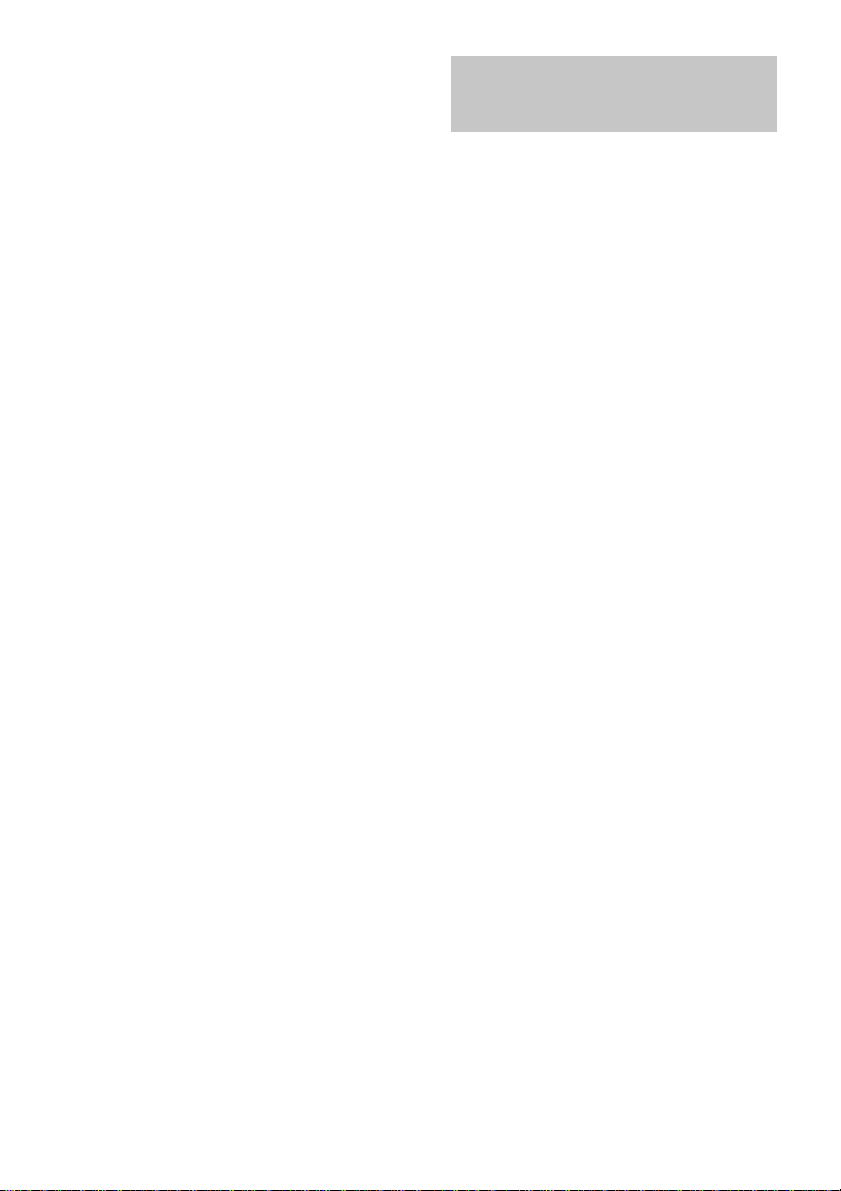
Programming MD tracks (continued)
Playing only the tracks in
Tips
• The programme you made remains after
Programme Play finishes. To play the same
programme again, press MD NX. However, the
programme is cleared after you remove the MD or
press GROUP.
• “---.--” appears when the total MD programme time
exceeds 1,000 minutes.
the desired group
This function allows you to listen only to your
favourite tracks which you have registered into
a group. For details of the Group Function, see
page 20.
1 Press FUNCTION repeatedly to switch
the function to MD.
2 Press GROUP on the remote in stop
mode repeatedly until the GROUP
indicator lights up.
3 Press GROUP SKIP on the remote
repeatedly until the desired group
appears.
Proceed to step 5 when you start playing
from the first track in the group.
4 To start playing from a specific track in
the group, press l or L (or . or
> on the remote) repeatedly until the
desired track appears.
5 Press MD NX.
Play starts.
When the playing of the last track in the
group finishes, the MD deck stops
automatically.
Tip
You can perform the operations described under
“Playing an MD” (page 15) and “Programming MD
tracks” (page 17) only for the tracks in the group.
Note
If you select and play a group that does not have any
tracks registered, play starts from the first track of the
first group on the MD.
18
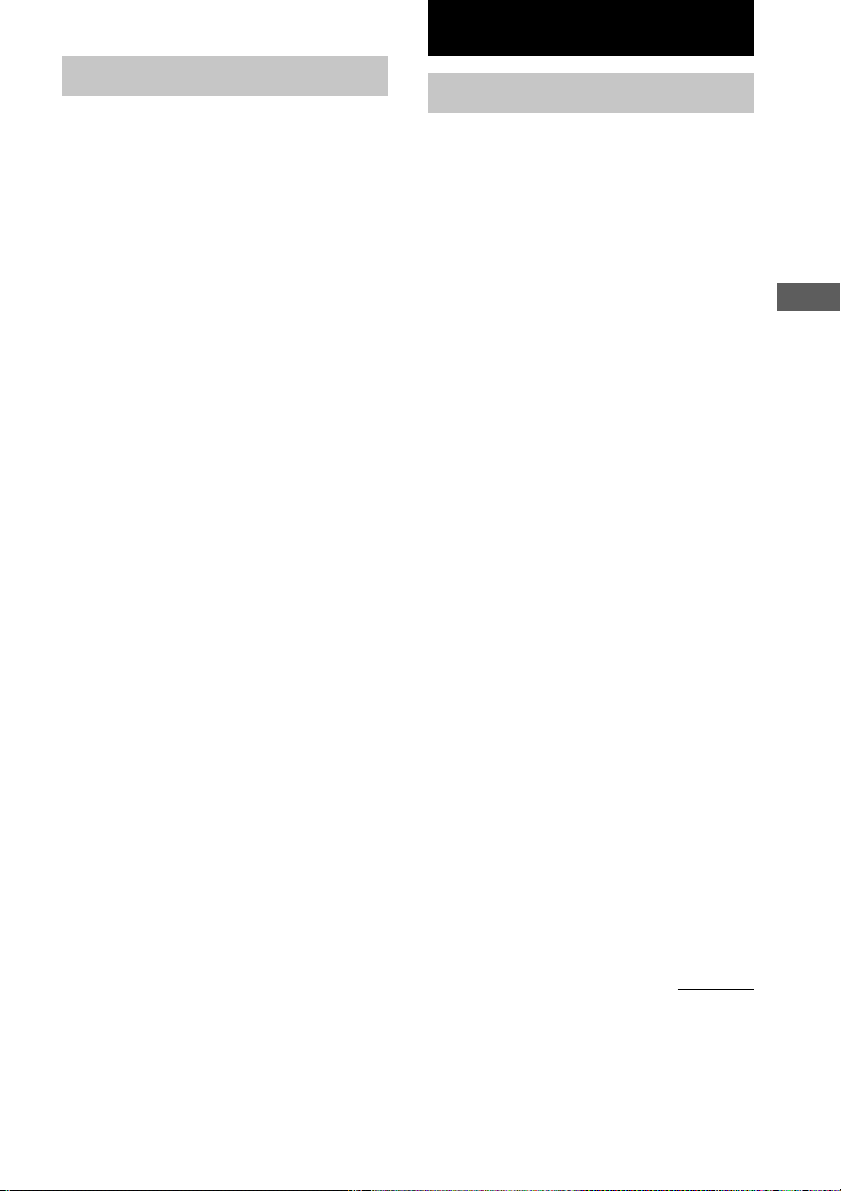
MD – Recording
Using the MD display
Press DISPLAY on the remote repeatedly.
Each time you press the button, the display
changes cyclically as follows:
During normal play
Current track number and elapsed playing time
of the track t Current track number and
remaining time of the track t Remaining time
of the MD*1 t Track title of the current
track*2 t Clock t BASS level t TREBLE
level
In stop mode
Total number of tracks and total playing time*
t Remaining recordable time (only for a
recordable MD) t MD disc title*4 t Clock
t BASS level t TREBLE level
*1When the Group Function is on, the remaining
time of all tracks in the group is displayed.
*2Track title is skipped when no track title is
labelled.
*3When the Group Function is on, the total number
of groups (when no group is selected) or the total
number of tracks and playing time within the
group (when a group is selected) are displayed.
“---.--” appears when the total MD programme
time exceeds 1,000 minutes.
*4MD disc title is skipped when no disc title is
labelled. When the Group Function is on, the
group title is displayed.
Tips
• You can check a track title at any time during play.
If you press SCROLL on the remote, a track title
appears scrolling in the display.
Press SCROLL on the remote at any point during
the scroll display to stop the scrolling. Press
SCROLL on the remote again to restart the
scrolling.
• To label a disc or tracks, see “Labelling an MD” on
page 30. To label a group, see “Labelling a group”
on page 32.
Before you start recording
MDs (MiniDisc) let you digitally record and
play music with high quality sound. Another
feature of MDs is track marking. The track
marking feature lets you quickly locate a
specific point or easily edit the recorded tracks.
However, depending on the source you record,
the recording method and the way the track
numbers are recorded differ.
When the source you record from is:
• This system’s CD player
– The MD deck performs digital recording.*
3
– Track numbers are automatically marked as
on the original CD.
• Other digital components
connected to the DIGITAL
OPTICAL IN jack
– The MD deck performs digital recording.*
– Track numbers are marked differently
depending on the source you record.
• This system’s tuner and other
analogue components connected
to the ANALOG IN jacks
– The MD deck performs analogue
recording.*
– A track number is marked at the beginning
of a recording, but when you turn on the
Level Synchro Recording Function (see
“Marking track numbers” on page 27), track
numbers are automatically marked in sync
with the level of the input signal.
*1For details on the limitations of digital recording,
see “System limitations of MDs” on page 56.
*2Even if you connect a digital component, the MD
deck performs analogue recording.
When you use a partially recorded
MD
Recording starts after the recorded tracks.
2
MD – Recording
1
1
continued
19
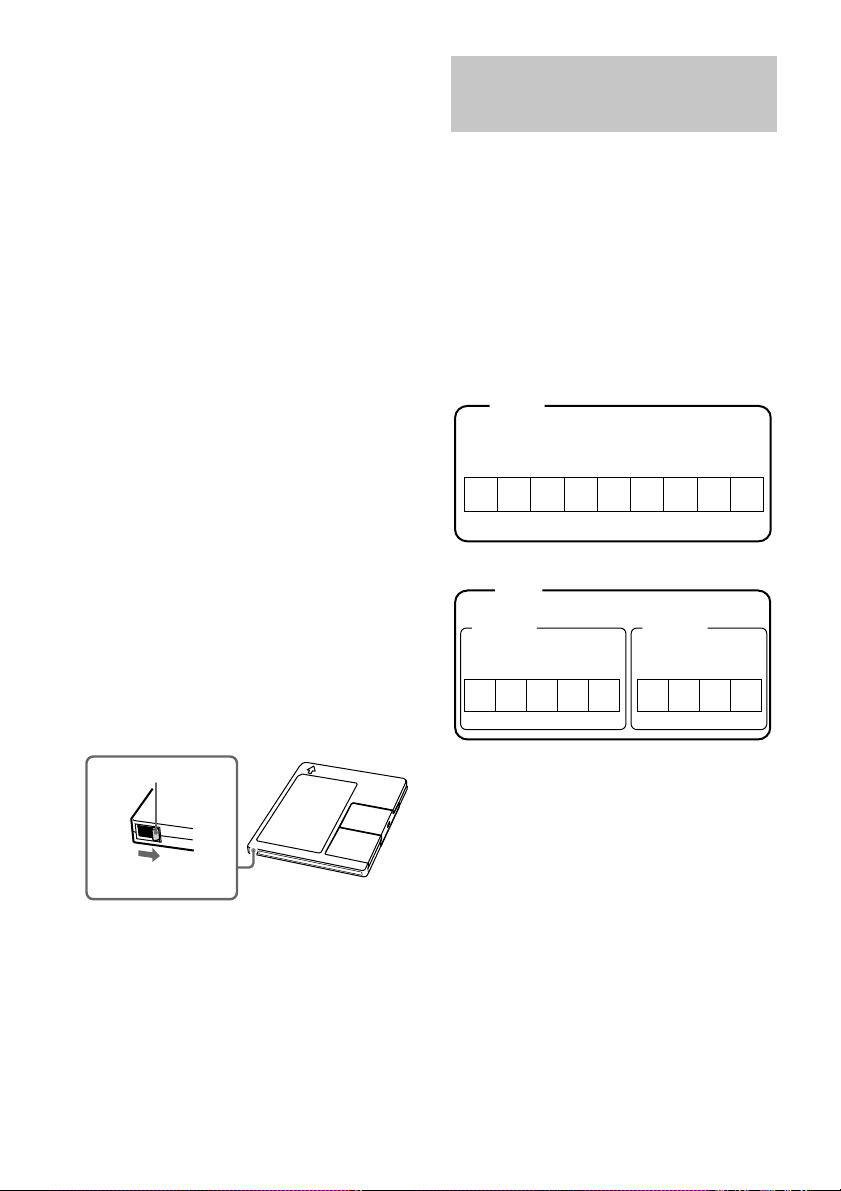
Before you start recording
(continued)
Note on MD track numbers
On an MD, the track numbers (track sequence),
track start and end point information, etc., are
recorded in the TOC*3 area independent of the
sound information. You can edit recorded
tracks quickly by modifying the TOC
information.
*3TOC: Table Of Contents
After recording
Press Z MD to remove the MD or press
?/1 (power) to turn off the system.
“TOC” or “STANDBY” starts flashing. The
TOC is updated and recording is completed.
Before pulling out the mains lead
MD recording is completed when the MD
Table of Contents (TOC) is updated. The TOC
is updated when you eject the MD or press ?/1
to turn off the system. Do not pull out the
mains lead before updating the TOC or while
updating the TOC (while “TOC” or
“STANDBY” is flashing) to ensure a complete
recording.
Protecting a recorded MD
To protect a recorded MD, slide the tab on the
side of the MD to open the slot. In this position,
the MD cannot be recorded. To record on the
MD, slide the tab to close the slot.
Recording tracks in groups
— Group Function
What is the Group Function?
The Group Function allows you to play, record
and edit the tracks on an MD in groups. This is
convenient for managing multiple CD albums
recorded in MDLP mode onto a single MD.
The Group Function is turned on and off by
pressing GROUP.
Group Function: Off
Disc
Track
1 2 3 4 5 6 7 8 9
Group Function: On
Disc
Group 1
Track
1 2 3 4 5 1 2 3 4
Group 2
Track
20
Tab
Slide the tab
Operations using the Group Function
• Playing only the tracks in the desired group
(page 18)
• Labelling a group (page 32)
• Registering recorded tracks into a new group
(page 33)
• Releasing group registrations (page 34)
Note
MDs recorded using the Group Function of this
system can be used with other system that supports
the Group Function. However, note that the Group
Function operations of other system may differ from
the operations for this system.

How is group information
recorded?
When recording using the Group Function, the
group management information is
automatically recorded on the MD as the disc
title.
Specifically, a character string such as the
following is written in the disc title recording
area.
Disc title recording area
0 ; Favourites // 1 – 5 ; Rock // 6 – 9 ; Pops // ...
231
1 The disc title is “Favourites”.
2 Tracks 1 to 5 are registered in the “Rock”
group.
3 Tracks 6 to 9 are registered in the “Pops”
group.
Therefore, when an MD recorded using the
Group Function is loaded on a system that does
not support the Group Function or on this
system with the Group Function turned off, the
above character string is displayed in its
entirety as the disc title.
Note that if you rewrite this character
string by mistake using the Name
Function, you may be unable to use the
Group Function of that MD.*
* The GROUP indicator flashes. To use the Group
Function again, first perform the procedure for
“Releasing the registrations of all tracks on an MD”
on page 35 and release the registrations of all tracks
on the MD.
Notes
• The Group Function setting is stored even if you
eject the MD or turn off the system.
• When the Group Function is on, tracks which are
not registered to a group are not displayed and
cannot be played.
• You cannot change the group order.
• If you load a disc with group management
information written in other than the proper format,
the GROUP indicator flashes. In this case you
cannot use the Group Function.
Recording into a new group
You can create new groups by CD album or
artist, etc.
1 Load a recordable MD.
2 Press FUNCTION repeatedly to select
the desired source to record.
3 Press GROUP on the remote repeatedly
until the GROUP indicator lights up.
4 Press z MD (or MD z on the remote).
“New Group” flashes and the MD deck
stands by for recording.
5 Press MD NX, then start playing the
desired source to record.
To continue and record into another new
group, switch the function to MD after
recording, press x repeatedly until the total
number of groups appears, then perform
step 2 through 5.
If “Group Full!” appears when you
press z MD (or MD z on the remote)
in step 4
You cannot start recording because there is
insufficient character space for group
management.
Delete unnecessary characters (disc title or
track titles) until group recording is possible
(see page 32).
Tip
You can check the remaining recordable time on the
MD during recording by pressing DISPLAY on the
remote.
Notes
• The new group is added after any existing groups
with tracks registered into them.
• Up to 99 groups can be registered on a single MD.
• If “Group Full!” appears during recording, track
numbers are not marked.
continued
MD – Recording
21

Recording tracks in groups
(continued)
Recording a CD on an MD
Recording into an existing
group
You can add tracks to an existing group.
1 Follow the same procedures as from
step 1 to 3 of “Recording into a new
group” on page 21.
2 Press z MD (or MD z on the remote).
“New Track” flashes and the MD deck
stands by for recording.
3 Press GROUP SKIP on the remote
repeatedly until the desired group
appears.
4 Press MD NX, then start playing the
desired source to record.
If “Group Full!” appears when you
press z MD (or MD z on the remote)
in step 2
You cannot start recording because there is
insufficient character space for group
management.
Delete unnecessary characters (disc title or
track titles) until group recording is possible
(see page 32).
Notes
• The recorded track is added to the end of the group.
• When you newly record a track into an existing
group, the track numbers following the newly
recorded track may change when the Group
Function is turned off.
• If “Group Full!” appears during recording, track
numbers are not marked.
— CD-MD Synchro Recording
1 Load a recordable MD.
2 Load a CD you want to record.
Proceed to step 4 to record not using the
Group Function.
3 To record using the Group Function,
press GROUP on the remote repeatedly
until the GROUP indicator lights up.
4 Press SYNCHRO MODE repeatedly until
“CD-MD SYNC” appears.
5 Press ENTER/START.
“Press START” flashes.
The MD deck stands by for recording and
the CD player pauses for play.
Proceed to step 7 to record not using the
Group Function.
6 To record using the Group Function,
perform the following procedure
depending on where you want to
record:
To record into a new group
Proceed to step 7.
To record into an existing group
Press GROUP SKIP on the remote
repeatedly until the desired group appears.
22

7 Press ENTER/START while “Press
START” flashes.
Recording starts.
When the recording of all selected tracks is
completed, the CD player and the MD deck
stop automatically.
To stop recording
Press x.
Tips
• You can record only your favourite CD tracks with
Programme Play. After step 2, follow the same
procedures as from step 1 to 5 of “Programming CD
tracks” on page 11, then go to step 3.
• Depending on the disc, CD TEXT information may
also be recorded (except when you record on an
MD and a tape at the same time). If “TEXT” flashes
during recording, see “Labelling an MD” on
page 30.
Note
If the MD becomes full during recording, the CD
player and the MD deck stop automatically.
Recording a CD on an MD and
a tape at the same time
1 Load a recordable MD and tape.
2 Load a CD you want to record.
3 Press SYNCHRO MODE repeatedly until
“DUAL SYNC” appears.
4 Follow the same procedures as from
step 4 to 6 of “Recording a CD on a
tape” on page 46.
Tip
Even if the MD or the tape ends part-way through the
recording, the other continues recording.
Recording a CD on an MD
with high speed
— High-Speed CD-MD Synchro
Recording
You can make a digital recording of a CD on
an MD at twice the speed of normal CD-MD
Synchro Recording.
In step 4 of “Recording a CD on an MD”,
press SYNCHRO MODE repeatedly until
“HISPEED SYNC” appears.
In step 5, “×2” appears.
You cannot monitor the recorded signal during
high-speed recording.
If “Retry” flashes after you press
ENTER/START in step 5
A reading failure has occurred, and the system
is trying to read the data again.
• If the retry was successful, the system
continues with High-Speed CD-MD Synchro
Recording.
• If the condition of the loaded CD or the
system is poor, and retry fails, High-Speed
CD-MD Synchro Recording is disabled. In
this case, “×1” flashes and the MD deck
automatically starts recording in normal CDMD Synchro Recording. Note that
monitoring of the recorded signal is not
possible when this occurs.
continued
MD – Recording
23

Recording a CD on an MD (continued)
Recording a tape on an MD
Notes
• You cannot pause recording during High-Speed
CD-MD Synchro Recording.
• If the play mode is set to the Repeat or Shuffle Play,
it automatically switches to normal play at step 4 of
“Recording a CD on an MD”.
• The following items are either inoperative or cannot
be used during High-Speed CD-MD Synchro
Recording:
—The Auto Cut Function
—The recording level specified in the Setup menu
— TAPE-MD Synchro Recording
You can make an analogue recording of a tape
on an MD.
You can use TYPE I (normal) tape.
1 Load a recordable MD.
2 Load a tape you want to record.
3 Press SYNCHRO MODE repeatedly until
“TAPE-MD SYNC” appears.
4 Press ENTER/START.
“Press START” flashes.
The MD deck stands by for recording and
the tape deck pauses for play.
Tape playback side
N appears for the top side, and n for the
bottom side. To play the side not indicated,
press x and remove the cassette to reverse
the tape side, then perform steps 3 and 4
again.
5 Press PLAY MODE/DIRECTION
repeatedly until g appears to play one
side or h (or j) to play both sides.
6 Press ENTER/START while “Press
START” flashes.
Recording starts.
When the recording is completed, the tape
deck and the MD deck stop automatically.
To stop recording
Press x.
Note
If the MD becomes full during recording, the tape
deck and the MD deck stop automatically.
24

Recording on an MD manually
— Manual Recording
You can record just the portions you like from
a CD, or start recording from the middle of the
tape. You can also record a radio programme.
1 Load a recordable MD.
2 Press FUNCTION repeatedly to select
the desired source to record.
3 Press z MD (or MD z on the remote).
The MD deck stands by for recording.
4 Press MD NX, then start playing the
desired source to record.
To stop recording
Press x.
Tip
You can check the remaining recordable time on the
MD during recording by pressing DISPLAY on the
remote.
Starting recording with 6 seconds of prestored audio data
When you press
ENTER/YES on the
remote in step 5
6
seconds
Beginning of the source to be recorded
End of the source
to be recorded
Time
Recorded
portion
1 Load a recordable MD.
2 Press FUNCTION repeatedly to select
the desired source to record.
3 Press z MD (or MD z on the remote).
The MD deck stands by for recording.
4 Start playing the desired source to
record.
5 Press ENTER/YES on the remote at the
desired point to start recording.
To stop Time Machine Recording
Press x.
Note
The MD deck starts storing audio data when the deck
stands by for recording in step 3 and you start playing
the source. If less than 6 seconds have passed when
you press ENTER/YES on the remote, Time Machine
Recording starts with less than 6 seconds of audio
data.
MD – Recording
— Time Machine Recording
When recording from an FM or satellite
broadcast, the first few seconds of material are
often lost due to the time it takes you to
ascertain the contents and press the record
button. To prevent the loss of this material, the
Time Machine Recording feature constantly
stores the most recent audio data in a buffer
memory. This lets you record the sound from
6 seconds before starting recording, as shown
in the illustration below:
25

Recording tips
— Recording for long times/Marking
track numbers/Smart space/
Adjusting the recording level
Recording for long times
This system has two long time recording
modes: LP2 and LP4 (MDLP recording). When
recording in LP2 Stereo mode, you can record
2 times the normal recordable time, and in LP4
Stereo mode, you can record 4 times the
normal recordable time. In addition, the
recordable time for monaural recording is
approximately double the stereo recording
time.
LP4 Stereo mode (4× long time recording
mode) achieves a long stereo recording time by
use of a special compression system. When
placing emphasis on sound quality, Stereo
recording or LP2 Stereo recording (2× long
time recording mode) is recommended.
1 Before recording (CD-MD Synchro
Recording, etc.), press REC MODE
repeatedly to select the recording
mode.
Each time you press the button, the display
changes cyclically as follows:
STEREO REC (Stereo) t LP2 REC (LP2
Stereo) t LP4 REC (LP4 Stereo) t
MONO REC (Monaural)
2 Press MENU/NO on the remote.
To continue and record, follow the
procedures described on the various
recording pages.
Tip
The selected recording mode is kept even after
recording has finished, so be sure to check the
recording mode before recording.
Notes
• MDs recorded in MDLP (LP2 or LP4) Stereo mode
cannot be played back on a system that does not
support MDLP mode.
• Even if you press REC MODE during recording or
recording pause, you cannot change the recording
mode.
• Even if you press REC MODE repeatedly to select
MONO, the monitor signal during recording does
not become monaural.
• You cannot use S.F Edit and some other MD edit
functions for tracks recorded in MDLP mode.
To add “LP:” at the beginning of a
track title during MDLP recording
“LP:” appears when you try to play the track on
a system that does not support MDLP mode.
This convenient function lets you know at a
glance that the track cannot be played back.
The factory setting is “On”.
1 Press FUNCTION repeatedly to switch the
function to MD.
2 Press MENU/NO on the remote.
3 Press l or L (or . or > on the
remote) repeatedly until “Setup?” appears,
then press ENTER/YES on the remote.
4 Press l or L (or . or > on the
remote) repeatedly until “LP Stamp On” or
“LP Stamp Off” appears, then press
ENTER/YES on the remote.
5 Press l or L (or . or > on the
remote) repeatedly to select the setting,
then press ENTER/YES on the remote.
To Select
Add “LP:” LP Stamp On
(factory setting)
Cancel adding “LP:” LP Stamp Off
6 Press MENU/NO on the remote.
26

Notes
• The recorded “LP:” is a stamp which appears to
indicate that the track cannot be played back when
you try to play the track on system that does not
support MDLP mode. It does not appear for systems
that support MDLP mode.
• When set to “On”, “LP:” is recorded as the track
title, so the number of characters that can be input
to an MD is reduced. In addition, if you divide an
“LP:” track using the Divide Function, “LP:” is also
added to the latter track.
Marking track numbers
• Automatically during recording
Track numbers are automatically marked as on
the original source during recording from this
system’s CD player or components connected
to DIGITAL OPTICAL IN jack. Use the Level
Synchro Recording Function to automatically
mark track numbers during recording from this
system’s tuner or components connected to the
ANALOG IN jacks.
• At any point during recording
You can mark track numbers during recording
of any source.
• After recording
Use the Divide Function (see “Dividing
recorded tracks” on page 38).
Marking track numbers
automatically during recording
— Level-Synchro Recording
The Level Synchro Recording Function is
factory set to on, so the track numbers are
automatically marked. If “L-SYNC” does not
appear during recording, turn on the Level
Synchro Recording as follows. Track numbers
are automatically marked when the input signal
is continuously below a certain level for more
than two seconds and then exceeds that level.
Note
You cannot mark track numbers automatically if the
sound source to be recorded is noisy (e.g., tapes or
radio programmes).
1 Press FUNCTION repeatedly to switch the
function to MD.
2 Press MENU/NO on the remote.
3 Press l or L (or . or > on the
remote) repeatedly until “Setup?” appears,
then press ENTER/YES on the remote.
4 Press l or L (or . or > on the
remote) repeatedly until “T.Mark Off” or
“T.Mark LSync” appears, then press
ENTER/YES on the remote.
5 Press l or L (or . or > on the
remote) repeatedly to select the setting,
then press ENTER/YES on the remote.
To Select
Turn on the Level
Synchro Recording
Function
Turn off the Level
Synchro Recording
Function
T.Mark LSync
(factory setting)
T.Mark Off
When you set the Level Synchro Recording
Function, “L-SYNC” lights up.
6 Press MENU/NO on the remote.
To continue and record, follow the
procedures described on the various
recording pages.
continued
MD – Recording
27

Recording tips (continued)
To change the trigger level for Level
Synchro Recording
Perform the following procedure to change the
signal level that triggers Level Synchro
Recording.
1 Press MENU/NO on the remote during
recording pause to display “Setup?”, then
press ENTER/YES on the remote.
2 Press l or L (or . or > on the
remote) repeatedly until “LS(T)” appears,
then press ENTER/YES on the remote.
3 Press l or L (or . or > on the
remote) repeatedly to select the level, then
press ENTER/YES on the remote.
You can set the level at any value between
–72 dB and 0 dB, in 2 dB steps. The factory
setting is –50 dB.
4 Press MENU/NO on the remote.
Marking track numbers at a specific
point during recording
— Track Mark
You can mark track numbers at any time during
manual recording, regardless of the type of
sound source.
Press z MD (or MD z on the remote)
during manual recording at the point you
want to add a track mark.
The tracks following the added one are
renumbered.
Note
The tracks might be recorded as the same single track
with a single track number when the same single
track of the same CD is recorded repeatedly.
Making a space between
tracks 3 seconds long
— Smart Space
Smart Space: Lets you make the blank
spaces between tracks 3 seconds long
automatically while making a digital recording
from a CD. For other types of recording, if the
Smart Space Function is on and there is no
sound input for about 3 seconds or more (but
less than 30 seconds) while recording, the MD
deck replaces this silence with a blank of about
3 seconds and continues recording.
No sound input for less than 30 seconds
Off
On
Replaced with a blank of 3 seconds and
recording continues
Auto Cut: When the Smart Space Function is
on, if there is no sound input for 30 seconds or
more, the MD deck replaces this silence with a
blank of about 3 seconds and enters recording
pause.
No sound input for 30 seconds or more
Off
On
Replaced with a blank of 3 seconds and
recording pauses
28

1 Press FUNCTION repeatedly to switch
the function to MD.
2 Press MENU/NO on the remote.
3 Press l or L (or . or > on
the remote) repeatedly until “Setup?”
appears, then press ENTER/YES on the
remote.
4 Press l or L (or . or > on
the remote) repeatedly until “S.Space
Off” or “S.Space On” appears, then
press ENTER/YES on the remote.
5 Press l or L (or . or > on
the remote) repeatedly to select the
setting, then press ENTER/YES on the
remote.
To Select
Turn on the Smart
Space Function
Turn off the Smart
Space Function
S.Space On
(factory setting)
S.Space Off
6 Press MENU/NO on the remote.
To continue and record, follow the
procedures described on the various
recording pages.
Tip
To restart the recording when “Auto Cut” appears,
press MD NX.
Adjusting the recording level
When recording on an MD, you can adjust the
recording level to the desired volume. You can
adjust the recording level not only when
making an analogue recording, but also when
making a digital recording from a CD, etc.
1 Start playing the desired source to
record.
2 Press z MD (or MD z on the remote).
The MD deck stands by for recording.
3 Press MENU/NO on the remote to
display “Setup?”, then press ENTER/
YES on the remote.
4 Press l or L (or . or > on
the remote) repeatedly until “Level
Adjust?” appears, then press ENTER/
YES on the remote.
5 Press l or L (or . or > on
the remote) repeatedly to adjust the
recording level.
Adjust to the optimum level while making
sure that “OVER” does not appear in the
display at the loudest portion.
6 Press ENTER/YES on the remote.
7 Press MENU/NO on the remote.
8 Press x.
The MD deck stops.
To continue and record, follow the
procedures described on the various
recording pages.
Tips
• You can also adjust the recording level during
recording.
• Once adjusted, the recording level is maintained
until you adjust it again.
• You cannot adjust the recording level during
CD-MD Synchro Recording.
MD – Recording
29

MD – Editing
Before you start editing
You can edit an MD only when:
• The MD is recordable.
• The MD play mode is normal play.
Check the following, before editing.
1 Check the tab of the MD to be edited.
Slide the tab to close the slot.
If the MD is protected, you cannot edit the
MD.
2 Press PLAY MODE/DIRECTION (or
PLAY MODE on the remote) in stop
mode repeatedly until both “SHUF” and
“PGM” disappear.
You can edit the MD only in normal play
mode. You cannot edit the MD in Shuffle or
Programme Play mode.
To cancel the last edit (page 40)
Use Undo Function to cancel the last edit and
restore the contents of the MD to the condition
before the edit.
To quit while editing
Press MENU/NO on the remote.
After editing
Press Z MD to remove the MD or press
?/1 (power) to turn off the system.
“TOC” or “STANDBY” starts flashing. The
TOC is updated and editing is completed.
Before pulling out the mains lead
MD editing is completed when the MD Table
of Contents (TOC) is updated. The TOC is
updated when you eject the MD or press ?/1
to turn off the system. Do not pull out the
mains lead before updating the TOC or while
updating the TOC (while “TOC” or
“STANDBY” is flashing) to ensure a complete
editing.
Labelling an MD
— Name Function
You can create titles for your recorded MDs
and tracks as follows.
During recording
If “TEXT” lights up or flashes during
recording, you can record the CD TEXT
information onto the MD as follows:
• Automatically during recording
When “TEXT” is lit, the CD TEXT
information is automatically recorded.
• Manually during recording
When “TEXT” flashes, press NAME EDIT/
SELECT on the remote, then press ENTER/
YES on the remote to record the title of the
current track.
Notes
• Depending on the disc, the CD TEXT information
may not be recorded automatically.
• The CD TEXT information is not recorded when
recording a CD on an MD and a tape at the same
time.
After recording
Use Name Function on this page. You can
input a total of approximately 1,700 characters
for the disc title, track titles and group titles on
a single MD.
The following procedure is for entering titles
when the Group Function is off.
To label a group, see “Labelling a group” on
page 32.
However, when labelling an MD
recorded using the Group Function, be
sure to label the disc with the Group
Function on so as not to rewrite the
group management information by
mistake.
For details on the group management
information, see page 20.
30

1 Press FUNCTION repeatedly to switch
the function to MD.
2 Perform the following procedure
depending on what you want to label:
To label a track
Press l or L (or . or > on the
remote) repeatedly until the desired track
number appears, then press NAME EDIT/
SELECT on the remote.
To label an MD
Press NAME EDIT/SELECT on the remote
while the total number of tracks (or groups
when the Group Function is on) is
displayed.
The cursor starts flashing.
3 Press NAME EDIT/SELECT on the
remote to select the desired type of
character.
Each time you press the button, the display
changes cyclically as follows:
Selected AB* (Upper cases) t
Selected ab* (Lower cases) t
Selected 12 (Numbers)
* Press number 1 repeatedly to display the
following symbols.
´ – / , . ( ) : ! ?
In addition, when the symbols above appear,
press l or L (or . or > on the
remote) repeatedly to display the following
symbols.
& + < > _ = “ ; # $ % @ `
4 Enter a character.
If you selected uppercase or
lowercase letters
1 Press the corresponding letter button
repeatedly until the character to be
entered flashes.
Or, press the button once and press l
or L (or . or > on the remote)
repeatedly.
2 Press CURSORt on the remote.
The flashing character is entered and the
cursor shifts to the right.
If you selected numbers
Press the corresponding number button.
The number is entered and the cursor shifts
to the right.
To enter a blank space
1 Press NAME EDIT/SELECT on the
remote to select uppercase or
lowercase letters.
2 Press 10/0 on the remote.
A blank space is entered and the cursor
shifts to the right.
5 Repeat steps 3 and 4 to enter the rest
of the name.
To change a character
1 Press TCURSOR or CURSORt on
the remote repeatedly until the
character to be changed flashes.
2 Press CLEAR on the remote to erase
the character, then repeat steps 3 and
4.
MD – Editing
6 Press ENTER/YES on the remote to
complete the labelling procedure.
continued
31

Labelling an MD (continued)
Labelling a group
Notes
• You can label a track title during play. The
playback repeats until you finish labelling.
• If you enter the symbol “//” between the characters
in disc titles such as “abc//def”, you may be unable
to use the Group Function.
Checking the titles
To check the disc titles, press SCROLL on the
remote in stop mode. To check the track title,
press SCROLL on the remote during play. The
title appears scrolling in the display. To stop
scrolling, press SCROLL on the remote. Press
the button again to resume scrolling.
Erasing the titles
1 Press FUNCTION repeatedly to switch
the function to MD.
2 Press MENU/NO on the remote in stop
mode.
3 Press l or L (or . or > on
the remote) repeatedly until “Nm
Erase?” appears, then press ENTER/
YES on the remote.
4 Press l or L (or . or > on
the remote) repeatedly until the desired
title appears, then press ENTER/YES on
the remote.
“Complete!” appears.
— Name Function
You can input a total of approximately 1,700
characters for the disc title, track titles and
group titles on a single MD.
1 Press FUNCTION repeatedly to switch
the function to MD.
2 Press GROUP on the remote repeatedly
until the GROUP indicator lights up.
3 Press GROUP SKIP on the remote
repeatedly until the desired group
appears.
4 Press NAME EDIT/SELECT on the
remote while the total number of tracks
within the desired group is displayed.
The cursor starts flashing.
5 Follow the same procedures as from
step 3 to 6 of “Labelling an MD” on
page 30.
Note
If you enter the symbol “//” between the characters in
disc titles such as “abc//def”, you may be unable to
use the Group Function.
32

Checking the titles
1 Press GROUP on the remote in stop
mode repeatedly until the GROUP
indicator lights up.
2 Press GROUP SKIP on the remote
repeatedly until the desired group
appears, then press SCROLL on the
remote.
The title appears scrolling in the display. To
stop scrolling, press SCROLL on the
remote. Press the button again to resume
scrolling.
Erasing the titles
1 Press FUNCTION repeatedly to switch
the function to MD.
2 Press GROUP on the remote in stop
mode repeatedly until the GROUP
indicator lights up.
3 Press MENU/NO on the remote.
4 Press l or L (or . or > on
the remote) repeatedly until “Nm
Erase?” appears, then press ENTER/
YES on the remote.
5 Press GROUP SKIP on the remote
repeatedly until the desired group
number appears, then press ENTER/
YES on the remote.
“Complete!” appears.
Note
You cannot erase the title of a group that does not
have any tracks registered.
Registering recorded tracks into a new group
— Create Function
This function allows you to create a new group
and register a track or consecutive tracks which
are not yet registered into that group.
1 Press FUNCTION repeatedly to switch
the function to MD.
2 Press GROUP on the remote repeatedly
until the GROUP indicator lights up.
3 Press MENU/NO on the remote to
display “Edit Menu”.
4 Press l or L (or . or > on
the remote) repeatedly until “Gp
Create?” appears, then press ENTER/
YES on the remote.
5 Follow the same procedures as from
step 3 to 6 of “Labelling an MD” on
page 30.
6 Press l or L (or . or > on
the remote) repeatedly until the first
track number you want to register
appears, then press ENTER/YES on the
remote.
7 Press l or L (or . or > on
the remote) repeatedly until the last
track number you want to register
appears, then press ENTER/YES on the
remote. (When registering only one
track, simply press ENTER/YES on the
remote again without performing any
other operations.)
“Complete!” appears.
MD – Editing
continued
33

Registering recorded tracks into a
new group (continued)
Tips
• To create a group without registering any tracks,
press l or L (or . or > on the remote)
repeatedly until “None” appears, then press
ENTER/YES on the remote in step 6.
“Complete!” appears.
• You can also register tracks that were recorded on a
system that does not support the Group Function.
Notes
• You cannot register the same track to multiple
groups.
• If all the tracks on an MD are registered into
groups, “Assign None” appears after step 5 and you
cannot register tracks.
• When creating a group without registering any
tracks, you must enter the group title.
• If you do not enter a group title in step 5, “Group **
(group number)” appears instead of the group title.
Releasing group registrations
— Release Function
These functions allow you to release group
registrations simply by specifying the group for
which you want to release the registrations. In
addition, you can also release the group
registrations of all tracks on an MD at once.
Releasing a single group
— Group Release Function
You can release the group registrations of all
tracks within the specified group and erase that
group. (However, note that the tracks are not
erased.)
1 Press FUNCTION repeatedly to switch
the function to MD.
2 Press GROUP on the remote repeatedly
until the GROUP indicator lights up.
3 Press GROUP SKIP on the remote
repeatedly until the desired group
appears.
4 Press MENU/NO on the remote to
display “Edit Menu”.
5 Press l or L (or . or > on
the remote) repeatedly until “Gp
Release?” appears, then press ENTER/
YES on the remote.
“REL Gp** (selected group number)??”
appears.
6 Press ENTER/YES on the remote.
“Complete!” appears.
34

Releasing the registrations of
all tracks on an MD
— All Release Function
Erasing recordings
— Erase Function
You can release the group registrations of all
tracks on an MD at once.
1 Press FUNCTION repeatedly to switch
the function to MD.
2 Press GROUP on the remote in stop
mode repeatedly until the GROUP
indicator lights up.
3 Press MENU/NO on the remote to
display “Edit Menu”.
4 Press l or L (or . or > on
the remote) repeatedly until “Gp All
REL?” appears, then press ENTER/YES
on the remote.
“All REL??” appears.
5 Press ENTER/YES on the remote.
“Complete!” appears.
The MD deck lets you erase unwanted tracks
quickly and easily.
The three options for erasing recordings are:
• Erasing a single track (Track Erase Function)
• Erasing all tracks (All Erase Function)
• Erasing a portion of a track (A-B Erase
Function)
Erasing a single track
— Track Erase Function
You can erase a track simply by selecting its
track number. When you erase a track, the total
number of tracks on the MD decreases by one
and all the tracks following the erased one are
renumbered.
Example: Erasing track 2.
Track number
Original
tracks
After
ERASE
123
ACD
123
AC D
Erase track 2
4
B
MD – Editing
1 Press FUNCTION repeatedly to switch
the function to MD.
2 Press MENU/NO on the remote to
display “Edit Menu”.
3 Press l or L (or . or > on
the remote) repeatedly until “Tr
Erase?” appears, then press ENTER/
YES on the remote.
continued
35

Erasing recordings (continued)
12
12
3
3
AB-A
B(A+C)C
B-B B-C
A
4 Press l or L (or . or > on
the remote) repeatedly until the desired
track number appears.
5 Press ENTER/YES on the remote.
“Complete!” appears.
Notes
• “Tr Protect” appears when the track was recorded
or edited on another deck and then protected. You
cannot erase tracks on this deck when “Tr Protect”
appears.
• If you erase all the tracks within a group, the group
is also erased at the same time as all the tracks
within that group.
Erasing a portion of a track
— A-B Erase Function
You can specify a portion within a track and
erase the portion with ease. You can shift the
desired portion by frame*, minute or second
intervals.
* 1 frame is 1/86 second.
Example: Erasing a portion of track 2.
Point A Point B
Track number
Original
tracks
Erasing all tracks
— All Erase Function
You can erase the disc title, group titles, all
recorded tracks and their titles at once.
1 Press FUNCTION repeatedly to switch
the function to MD.
2 Press MENU/NO on the remote to
display “Edit Menu”.
3 Press l or L (or . or > on
the remote) repeatedly until “All
Erase?” appears, then press ENTER/
YES on the remote.
“All Erase??” appears.
4 Press ENTER/YES on the remote.
“Complete!” appears.
Note
If you perform the above operations when the Group
Function is on, not only the tracks within the group,
but all the tracks on the MD will be erased.
After A-B
ERASE
1 Press FUNCTION repeatedly to switch
the function to MD.
2 Press MENU/NO on the remote to
display “Edit Menu”.
3 Press l or L (or . or > on
the remote) repeatedly until “A-B
Erase?” appears, then press ENTER/
YES on the remote.
4 Press l or L (or . or > on
the remote) repeatedly until the desired
track number appears, then press
ENTER/YES on the remote.
“—Rehearsal—” and “Point A ok?” appear
alternately while the deck plays the selected
track from the beginning to point A.
36

5 While monitoring the sound, press l
123
1
23
4
4
AB C D
CBDA
or L (or . or > on the remote)
repeatedly to find the starting point of
the portion to be erased (point A).
You can shift the starting point by
1/86 second (1 frame) intervals*.
To shift the point by second or minute
intervals, press m or M so that second
or minute flashes, then press l or L
(or . or > on the remote).
* You can shift the starting point by 2-frame
intervals (in Monaural mode and LP2 Stereo
mode) or by 4-frame intervals (in LP4 Stereo
mode).
6 Repeat step 5 until point A is played
correctly.
7 Press ENTER/YES on the remote if
point A is correct.
“Point B set” appears and playback for
setting the ending point of the portion to be
erased (point B) starts.
8 Continue playback until the deck
reaches point B, then press ENTER/
YES on the remote.
“A-B Ers” and “Point B ok?” appear
alternately and the deck repeats a portion of
the few seconds before point A and after
point B successively.
9 Press l or L (or . or > on
the remote) repeatedly to find point B.
The procedure is the same as step 5.
10
Press ENTER/YES on the remote if
point B is correct.
“Complete!” appears.
Moving recorded tracks
— Move Function
You can use this function to change the order
of any track on the disc. When you move
tracks, the tracks are automatically
renumbered.
Example: Moving track 3 to position 2.
Track number
Original
tracks
After
MOVE
1 Press FUNCTION repeatedly to switch
the function to MD.
2 Press MENU/NO on the remote to
display “Edit Menu”.
3 Press l or L (or . or > on
the remote) repeatedly until “Move?”
appears, then press ENTER/YES on the
remote.
4 Press l or L (or . or > on
the remote) repeatedly until the desired
track number to move appears, then
press ENTER/YES on the remote.
continued
MD – Editing
37

Moving recorded tracks (continued)
12 3
123 4
A
AB C D
CBD
Dividing recorded tracks
5 Press l or L (or . or > on
the remote) repeatedly until the new
track position appears.
Original track number New track position
6 Press ENTER/YES on the remote.
“Complete!” appears.
Note
When you move a track to a track number that is
registered into a group, the moved track is reregistered into the group containing the moved
destination track number. In addition, if you move a
track that is registered into a group to a track number
that is not registered into a group, the group
registration of the moved track is released. However,
when the Group Function is on, you can only move
tracks within the selected group.
— Divide Function
You can use this function to mark track
numbers after recording. The total number of
tracks increases by one and all the tracks
following the divided ones are renumbered.
Example: Dividing track 2 into two tracks.
Track number
Original
tracks
Divide track 2 into
track B and C
After
DIVIDE
1 Press FUNCTION repeatedly to switch
the function to MD.
2 Press MENU/NO on the remote to
display “Edit Menu”.
3 Press l or L (or . or > on
the remote) repeatedly until “Divide?”
appears, then press ENTER/YES on the
remote.
4 Press l or L (or . or > on
the remote) repeatedly until the desired
track number to divide appears, then
press ENTER/YES on the remote.
“—Rehearsal—” appears and the portion to
be divided is played repeatedly.
38

5 While monitoring the sound, press l
12
12433
4
5
A
BC D A
DCB
or L (or . or > on the remote)
repeatedly to adjust the point to be
divided.
You can shift the point by 1/86 second
(1 frame) intervals*.
To shift the point by second or minute
intervals, press m or M so that second
or minute flashes, then press l or L
(or . or > on the remote).
* You can shift the starting point by 2-frame
intervals (in Monaural mode and LP2 Stereo
mode) or by 4-frame intervals (in LP4 Stereo
mode).
6 Press ENTER/YES on the remote if the
point to be divided is correct.
“Complete!” appears.
Note
If you divide a labelled track (see “Labelling an MD”
on page 30) into two tracks, only the first track retains
the track title.
Example:
12
Andante
Adagio
12433
Andante
Adagio
Allegro
45
Allegro
The new track is not labelled
Combining recorded tracks
— Combine Function
You can use this function to combine 2 tracks
into a single track. The total number of tracks
decreases by one and all tracks following the
combined ones are renumbered.
You can also use this function to erase
unnecessary track numbers.
Example: Combining track 3 to track 1.
Track number
Original
tracks
After
COMBINE
Example: Combining track 1 to track 4.
Original
tracks
After
COMBINE
12
A
12
ACBD
43
DCB
3
MD – Editing
1 Press FUNCTION repeatedly to switch
the function to MD.
2 Press MENU/NO on the remote to
display “Edit Menu”.
continued
39

Combining recorded tracks
(continued)
Undoing the last edit
3 Press l or L (or . or > on
the remote) repeatedly until
“Combine?” appears, then press
ENTER/YES on the remote.
4 Press l or L (or . or > on
the remote) repeatedly until the first
track number of the two to be
combined appears, then press ENTER/
YES on the remote.
For example, to combine track 1 to 4, select
4.
5 Press l or L (or . or > on
the remote) repeatedly until the second
track number of the two to be
combined appears.
Second track number
to be continued
New track
number
6 Press ENTER/YES on the remote.
“Complete!” appears.
Notes
• When you combine two tracks that are registered
into different groups, the second track is
re-registered into the group containing the first
track. In addition, if you combine a track that is
registered to a group with a track that is not
registered to a group, the second track takes the
same registration setting as the first track. However,
when the Group Function is on, you can only
combine tracks within the selected group.
• Tracks recorded in different recording modes
(stereo, LP2, LP4 or MONO) cannot be combined.
• If both of the combined tracks have track titles, the
title of the second track is erased.
— Undo Function
You can use this function to cancel the last edit
and restore the contents of the MD to the
condition before the edit.
Note, however, that you cannot undo an edit if
you do any of the following after the edit:
• Do another edit.
• Press z MD (or MD z on the remote) or
ENTER/START.
• Update the TOC by turning off the system or
ejecting the MD.
• Disconnect the mains lead.
You cannot undo the S.F Edit Function even if
you use the Undo Function.
1 Press MENU/NO on the remote in stop
mode to display “Edit Menu”.
2 Press l or L (or . or > on
the remote) repeatedly until “Undo?”
appears.
“Undo?” does not appear when there is no
editing function that can be cancelled.
3 Press ENTER/YES on the remote.
A message appears depending on the last
edit.
4 Press ENTER/YES on the remote.
“Complete!” appears.
40

Changing the recorded level after recording
— S.F Edit Function
You can change the volume of recorded tracks
using S.F (Scale Factor) Edit. The original
track is recorded over at the new recording
level. When changing the recording level, you
can select Fade-in Recording to gradually
increase the signal level at the start of
recording, or Fade-out Recording to gradually
decrease the signal level at the end of the
recording.
Changing the overall
recording level
1 Press FUNCTION repeatedly to switch
the function to MD.
2 Press MENU/NO on the remote to
display “Edit Menu”.
3 Press l or L (or . or > on
the remote) repeatedly until “S.F Edit?”
appears, then press ENTER/YES on the
remote.
4 Press l or L (or . or > on
the remote) repeatedly until “Tr Level?”
appears, then press ENTER/YES on the
remote.
5 Press l or L (or . or > on
the remote) repeatedly until the track
number you want to change the
recording level appears, then press
ENTER/YES on the remote.
“Level 0dB” appears.
6 While monitoring the sound, press l
or L (or . or > on the remote)
repeatedly to change the recorded
level.
The recording level can be changed from
–12 dB to +12 dB, in 2 dB steps. Change to
the optimum level while making sure that
“OVER” does not appear in the display at
the loudest portion.
7 Press ENTER/YES on the remote.
“S.F Edit OK?” appears.
8 Press ENTER/YES on the remote.
The deck starts recording over the existing
track. “S.F Edit: ** %” appears while the
track is being recorded. An amount of time
that is roughly equal to or longer than the
playback time of the track is required when
recording over the track. When the
recording finishes, “Complete!” appears.
To cancel the operation
Press MENU/NO on the remote during step 3
through 7. After recording starts in step 8, you
cannot interrupt the operation.
Fade-in and Fade-out
Recording
1 Press FUNCTION repeatedly to switch
the function to MD.
2 Press MENU/NO on the remote to
display “Edit Menu”.
3 Press l or L (or . or > on
the remote) repeatedly until “S.F Edit?”
appears, then press ENTER/YES on the
remote.
continued
MD – Editing
41

Changing the recorded level after
recording (continued)
4 Press l or L (or . or > on
the remote) repeatedly until “Fade In?”
or “Fade Out?” appears, then press
ENTER/YES on the remote.
5 Press l or L (or . or > on
the remote) repeatedly until the track
number you want to change the
recording level appears, then press
ENTER/YES on the remote.
“Time 5.0s” appears.
6 While monitoring the sound, press l
or L (or . or > on the remote)
repeatedly to change the Fade-in or
Fade-out recording time.
The system plays the portion that will be
recorded over using Fade-in or Fade-out
Recording. You can set the time at any
value between 1.0 second and 15.0 seconds,
in 0.1 second steps. You cannot set the time
longer than the track.
7 Press ENTER/YES on the remote.
“S.F Edit OK?” appears.
8 Press ENTER/YES on the remote.
The deck starts recording over the existing
track. “S.F Edit: ** %” appears while the
track is being recorded. When the recording
finishes, “Complete!” appears.
To cancel the operation
Press MENU/NO on the remote during step 3
through 7. After recording starts in step 8, you
cannot interrupt the operation.
Notes
• Do not disconnect the mains lead or move the
system while recording is in progress. This may
damage the recording data preventing recording
from being performed properly.
• Do not use an MD that is damaged or dirty. This
may prevent recording data from being recorded
properly.
• Repeatedly changing the recording level results in
poor sound quality.
• The recording level will not return to the exact
original level once the recording level has been
changed even if it returned to the original level.
• The recording level cannot be changed while the
timer is activated.
• You cannot undo the S.F Edit Function even if you
use the Undo Function.
42

Tuner
Presetting radio stations
You can preset 20 stations for FM and
10 stations for AM.
1 Press ?/1 to turn on the system.
2 Press TUNER BAND repeatedly to
select “FM” or “AM”.
3 Press TUNING MODE repeatedly until
“AUTO” appears.
4 Press m or M.
The frequency indication changes and the
scanning stops when the system tunes in a
station. “TUNED” and “STEREO” (for a
stereo programme) appear.
5 Press MENU/NO on the remote.
6 Press l or L (or . or > on
the remote) repeatedly until “Memory?”
appears, then press ENTER/YES on the
remote.
A preset number appears. The stations are
stored from preset number 1.
Preset number
To stop scanning
Press TUNING MODE.
To tune in a station with a weak
signal
Press TUNING MODE repeatedly until both
“AUTO” and “PRESET” disappear in step 3,
then press m or M repeatedly to tune in the
desired station.
To change the preset number
Start over from step 2.
To change the AM tuning interval
(except for the European model)
The AM tuning interval is factory-set to 9 kHz
(10 kHz in some areas). To change the AM
tuning interval, tune in any AM station first,
then turn off the system. While holding L,
turn the system back on. When you change the
interval, all the AM preset stations are erased.
To reset the interval, repeat the same
procedure.
Note
You cannot change the AM tuning interval in the
Power saving mode.
Tip
The preset stations are retained for about a day even if
you disconnect the mains lead or if a power failure
occurs.
Tuner
7 Press ENTER/YES on the remote.
“Complete!” appears.
8 Repeat step 2 through 7 to store other
stations.
43

Listening to the radio
— Preset Tuning
Preset radio stations in the system memory first
(see “Presetting radio stations” on page 43).
1 Press TUNER BAND repeatedly to
select “FM” or “AM”.
2 Press TUNING MODE repeatedly until
“PRESET” appears.
3 Press TUNING + or – (or – or + on the
remote) repeatedly to select the desired
preset station (or station name* or RDS
station name**).
* The station name appears only if you have
labelled the station (see “Labelling the preset
stations” on the next page).
** European model only.
To turn off the radio
Press ?/1.
To enter preset number 10 or higher
on the remote in step 3
1 Press >10.
2 Enter the corresponding number buttons.
To enter 0, press 10/0.
Example:
To enter track number 20, press >10, then 2 and 10/0.
To listen to non-preset radio stations
• Press TUNING MODE repeatedly until both
“AUTO” and “PRESET” disappear in step 2,
then press m or M repeatedly to tune in
the desired station (Manual Tuning).
• Press TUNING MODE repeatedly until
“AUTO” appears in step 2, then press m or
M. The frequency indication changes and
the scanning stops when the system tunes in
a station (Automatic Tuning).
To cancel Automatic Tuning
Press TUNING MODE.
Tips
• To improve broadcast reception, adjust the supplied
aerials, or connect a commercially available
external aerial.
• When an FM stereo programme has static noise,
press FM MODE repeatedly until “MONO”
appears. There will be no stereo effect, but the
reception will improve.
44

Labelling the preset
Using the Radio Data
stations
— Station Name
You can label each preset station with up to
12 characters (Station Name).
1 Tune the station you want to label (see
“Listening to the radio” on page 44).
2 Follow the same procedures as from
step 2 to 6 of “Labelling a CD” on
page 13.
To check the preset number and
frequency
The station name appears when you tuned the
labelled station.
To check the preset number and frequency,
press DISPLAY on the remote. The preset
number and frequency appear, followed by the
station name.
To erase the name
1 Tune the station.
2 Press NAME EDIT/SELECT on the remote.
3 Press CLEAR on the remote repeatedly to
erase the name.
4 Press ENTER/YES on the remote.
System (RDS)
(European model only)
What is the Radio Data
System?
Radio Data System (RDS)* is a broadcasting
service that allows radio stations to send
additional information along with the regular
program signal.
Note
RDS may not work properly if the station you tuned
in is not transmitting the RDS signal properly or if the
signal is weak.
* Not all FM stations provide RDS service, nor do
they provide the same types of services. If you are
not familiar with the RDS system, check with your
local radio stations for details on RDS services in
your area.
Receiving RDS broadcasts
Simply select a station from the FM band.
When you tune in a station that provides RDS
services, the station name appears in the
display.
To check the RDS information
Each time you press DISPLAY on the remote,
the display changes cyclically as follows:
Station name* t Frequency t Clock t
BASS t TREBLE
* If the RDS broadcast is not properly received, the
station name may not appear.
Tuner
45

Tape – Play
Tape – Recording
Loading a tape
1 Press Z PUSH OPEN/CLOSE.
2 Insert a tape.
With the side you
want to play/
record facing up
Playing a tape
You can use TYPE I (normal) tape.
1 Press FUNCTION repeatedly to switch
the function to TAPE.
2 Press PLAY MODE/DIRECTION
repeatedly until g appears to play one
side or h (or j*) to play both sides.
3 Press TAPE nN.
Press TAPE nN again to play the
bottom side.
* The tape deck stops automatically after repeating
the sequence five times.
Other operations
Recording a CD on a tape
— CD-TAPE Synchro Recording
You can use TYPE I (normal) tape.
1 Load a recordable tape.
2 Load a CD you want to record.
3 Press SYNCHRO MODE repeatedly until
“CD-TAPE SYNC” appears.
4 Press ENTER/START.
“Press START” flashes.
The tape deck stands by for recording and
the CD player pauses for play.
Press TAPE nN again to record on the
bottom side.
5 Press PLAY MODE/DIRECTION
repeatedly until g appears to record
on one side or h (or j) to record on
both sides.
6 Press ENTER/START while “Press
START” flashes.
Recording starts.
When the recording is completed, the CD
player and the tape deck stop automatically.
To stop recording
Press x.
To Do this
Stop play Press x.
Pause Press X TAPE. Press again to
Fast-forward or
rewind
Remove the tape Press Z PUSH OPEN/CLOSE.
resume play.
Press m or M.
46

Tips
• When you record on both sides, be sure to start
from the top side. If you start from the bottom side,
recording stops at the end of the bottom side.
• If you select both sides recording and the tape
reaches the end of the top side part-way through a
track, the entire track is recorded again from the
beginning of the bottom side.
• You can record only your favourite CD tracks with
Programme Play. After step 2, follow the same
procedures as from step 1 to 5 of “Programming CD
tracks” on page 11, then go to step 3.
Note
If the tape becomes full during recording, the CD
player and the tape deck stop automatically.
Recording a CD on an MD and
a tape at the same time
1 Load a recordable MD and tape.
2 Load a CD you want to record.
3 Press SYNCHRO MODE repeatedly until
“DUAL SYNC” appears.
4 Follow the same procedures as from
step 4 to 6 of “Recording a CD on a
tape” on page 46.
To stop recording
Press x.
Tip
Even if the MD or the tape ends part-way through the
recording, the other continues recording.
Recording an MD on a tape
— MD-TAPE Synchro Recording
You can use TYPE I (normal) tape.
1 Load a recordable tape.
2 Load an MD you want to record.
3 Press SYNCHRO MODE repeatedly until
“MD-TAPE SYNC” appears.
4 Press ENTER/START.
“Press START” flashes.
The tape deck stands by for recording and
the MD deck pauses for play.
Press TAPE nN again to record on the
bottom side.
5 Press PLAY MODE/DIRECTION
repeatedly until g appears to record
on one side or h (or j) to record on
both sides.
6 Press ENTER/START while “Press
START” flashes.
Recording starts.
When the recording is completed, the tape
deck and the MD deck stop automatically.
To stop recording
Press x.
Tape – Play/Recording
continued
47

Recording an MD on a tape
(continued)
Tips
• When you record on both sides, be sure to start
from the top side. If you start from the bottom side,
recording stops at the end of the bottom side.
• If you select both sides recording and the tape
reaches the end of the top side part-way through a
track, the entire track is recorded again from the
beginning of the bottom side.
• You can record only your favourite MD tracks with
Programme Play. After step 2, follow the same
procedures as from step 1 to 5 of “Programming
MD tracks” on page 17, then go to step 3.
Note
If the tape becomes full during recording, the MD
deck and the tape deck stop automatically.
Recording on a tape manually
— Manual Recording
You can record just the portions you like from
a CD or an MD on a tape. You can also record
a radio programme.
You can use TYPE I (normal) tape.
1 Load a recordable tape.
2 Press FUNCTION repeatedly to select
the desired source to record.
3 Press z TAPE.
The tape deck stands by for recording.
Press TAPE nN again to record on the
bottom side.
4 Press PLAY MODE/DIRECTION
repeatedly until g appears to record
on one side or h (or j) to record on
both sides.
5 Press X TAPE, then start playing the
desired source to record.
To stop recording
Press x.
Tips
• When you record on both sides, be sure to start
from the top side. If you start from the bottom side,
recording stops at the end of the bottom side.
• If you select both sides recording and the tape
reaches the end of the top side part-way through a
track, the entire track is recorded again from the
beginning of the bottom side.
48

Sound Adjustment Timer
Adjusting the sound
Generating a more dynamic sound
(Dynamic Sound Generator)
Press DSG on the remote.
To cancel the DSG, press DSG on the remote
again.
Adjusting the bass and treble
1 Press BASS/TRE on the remote repeatedly
to select BASS or TREBLE.
2 While “BASS” or “TREBLE” appears, press
. or > on the remote repeatedly to
adjust the level.
You can adjust the bass or treble in 7 steps.
Falling asleep to music
— Sleep Timer
You can set the system to turn off after a
certain time, so that you can fall asleep to
music.
Press SLEEP on the remote.
Each time you press the button, the minute
display (the turn-off time) changes cyclically as
follows:
SLEEP OFF t AUTO* t 90min t 80min
t … t 10min
* The system automatically turns off after the current
CD, MD or tape finishes playing (up to
100 minutes).
When the function is TUNER, the system turns off
in 100 minutes.
Other operations
To Press
Check the
remaining time
Change the time
to turn off
Cancel the Sleep
Timer Function
SLEEP on the remote once.
SLEEP on the remote to select the
time you want.
SLEEP on the remote repeatedly
until “SLEEP OFF” appears.
Sound Adjustment/Timer
Note
Do not set to “AUTO” during Synchro Recording on
an MD or a tape.
49

Waking up to music
— Daily Timer
You can wake up to music at a preset time.
Make sure you have set the clock (see “Setting
the clock” on page 8).
1 Prepare the sound source you want to
play.
• CD: Load a CD. To start from a
specific track, make a programme (see
“Programming CD tracks” on page 11).
• MD: Load an MD. To start from a
specific track, make a programme (see
“Programming MD tracks” on page 17).
• Tape: Load a tape.
• Radio: Tune in the preset radio station
(see “Listening to the radio” on
page 44).
2 Press VOLUME + or – (or VOL + or – on
the remote) to adjust the volume.
3 Press CLOCK/TIMER SET on the
remote to display “DAILY SET”.
4 Press ENTER/YES on the remote.
“ON” appears and the hour indication
flashes.
5 Set the time to start playing.
Press . or > on the remote repeatedly
to set the hour, then press ENTER/YES on
the remote.
The minute indication flashes.
Press . or > on the remote repeatedly
to set the minute, then press ENTER/YES
on the remote.
6 Set the time to stop playing following
the same procedure as step 5.
7 Press . or > on the remote
repeatedly until the desired sound
source appears.
Each time you press the button, the
indication changes cyclically as follows:
t
TUNER y CD PLAY
t
TAPE PLAY y MD PLAY
T
T
8 Press ENTER/YES on the remote.
The start time, the stop time, and the sound
source appear in turn, before the original
display returns.
9 Press ?/1 to turn off the system.
Other operations
To Do this
Check the settings/
activate the timer
Change the setting Start over from step 1.
Cancel the timer 1 Press CLOCK/TIMER
1 Press CLOCK/TIMER
SELECT on the remote.
2 Press . or > on the
remote repeatedly until
“DAILY SELECT”
appears, then press
ENTER/YES on the
remote.
SELECT on the remote.
2 Press . or > on the
remote repeatedly until
“TIMER OFF?” appears,
then press ENTER/YES on
the remote.
50

Notes
• You cannot activate the Daily Timer and recording
timer at the same time.
• If you use the Daily Timer at the same time as the
Sleep Timer, the Sleep Timer has priority.
• Do not operate the system from the time the system
turns on until the play starts (about 30 seconds
before the preset time).
• You cannot use the optional components connected
to ANALOG IN jacks as the sound source for Daily
Timer.
Timer recording radio programmes
To timer record, you must first preset the radio
station (see “Presetting radio stations” on
page 43) and set the clock (see “Setting the
clock” on page 8).
1 Tune in the preset radio station (see
“Listening to the radio” on page 44).
2 Press CLOCK/TIMER SET on the
remote to display “DAILY SET”.
3 Press . or > on the remote
repeatedly to select either “MD REC
SET” or “TAPE REC SET”, then press
ENTER/YES on the remote.
“ON” appears and the hour indication
flashes.
4 Set the time to start recording.
Press . or > on the remote repeatedly
to set the hour, then press ENTER/YES on
the remote.
The minute indication flashes.
Press . or > on the remote repeatedly
to set the minute, then press ENTER/YES
on the remote.
5 Set the time to stop recording following
the same procedure as step 4.
6 When you record on an MD, press .
or > on the remote repeatedly to
select the recording mode (e.g., LP2),
then press ENTER/YES on the remote.
The timer recording settings appear, then
the original display returns.
Timer
continued
51

Timer recording radio programmes
(continued)
7 Load a recordable MD or tape.
If you use a partially recorded MD,
recording starts after the recorded tracks.
If you use a tape, recording starts from the
top side. Insert a tape with the side you want
to record on facing up.
8 Press ?/1 to turn off the system.
Other operations
To Do this
Check the settings/
activate the timer
Change the setting Start over from step 1.
Cancel the timer 1 Press CLOCK/TIMER
1 Press CLOCK/TIMER
SELECT on the remote.
2 Press . or > on the
remote repeatedly until
either “MD REC?” or
“TAPE REC?” appears,
then press ENTER/YES on
the remote.
SELECT on the remote.
2 Press . or > on the
remote repeatedly until
“TIMER OFF?” appears,
then press ENTER/YES on
the remote.
Notes
• You cannot activate the Daily Timer and recording
timer at the same time.
• If you use the Daily Timer at the same time as the
Sleep Timer, the Sleep Timer has priority.
• Do not operate the system from the time the system
turns on until the recording starts (about 30 seconds
before the preset time).
• When you record on a brand new MD, the first
15 seconds are not recorded.
• If the system is on about 30 seconds before the
preset time, the timer-recording will not be
activated.
• The volume is reduced to minimum during
recording.
• When you record on an MD, if timer recording is
set with the Group Function on but no group is
specified, the material is recorded into a new group.
Tip
When you record from the radio, the station name
(see “Labelling the preset stations” on page 45, or
frequency when the station is not labelled), the start
time and the stop time are automatically recorded on
the MD.
52

Optional Components
Hooking up the optional components
You can connect a digital or an analogue
component to this system. You can also
connect a personal computer to the PC LINK
connector and operate the system from the
personal computer.
To the audio output jacks of an analogue component
PC LINK
To Do this
Listen to the
connected digital
component
Listen to the
connected
analogue
component
Operate the
system from a
personal computer
Press FUNCTION repeatedly to
switch the function to OPTICAL
IN.
Press FUNCTION repeatedly to
switch the function to ANALOG
IN.
Connect the personal computer
to the PC LINK connector using
a Sony PC connection kit
(option) that supports this
system.
To the digital output jack of a digital component*
* If the jack is covered with a cap, remove it before
use.
Optional Components
53

Additional Information
Precautions
On operating voltage
Before operating the system, check that the operating
voltage of your system is identical with the voltage of
your local power supply.
On safety
• The unit is not disconnected from the AC power
source (mains) as long as it is connected to the wall
outlet, even if the unit itself has been turned off.
• Unplug the system from the mains if it is not to be
used for an extended period of time.
To disconnect the mains lead, pull it out by the
plug. Never pull the mains lead itself.
• Should any solid object or liquid fall into the
system, unplug the system and have it checked by
qualified personnel before operating it any further.
• AC power cord (mains lead) must be changed only
at the qualified service shop.
• When you connect the mains lead to the mains,
even if the power is off, the system begins charging
for remote and timer functions. Therefore the
surface of this unit become warm, this is normal.
• To prevent fire, do not Cover the ventilation of the
apparatus with news papers, table-cloths, curtains,
etc. And don’t place lighted candles on the
apparatus.
On placement
• Do not place the system in an inclined position.
• Do not place the system in locations where it is;
— Extremely hot or cold
— Dusty or dirty
— Very humid
— Subject to vibrations
— Subject to direct sunlight.
• Use caution when placing the unit or speakers on
surfaces that have been specially treated (with wax,
oil, polish, etc.) as staining or discoloration of the
surface may result.
On heat buildup
• Although the system heats up during operation, this
is not a malfunction.
• Place the system in a location with adequate
ventilation to prevent heat build-up in the system.
If you continuously use this system at a large volume,
the cabinet temperature of the top, side and bottom
rises considerably. To avoid burning yourself, do not
touch the cabinet.
To prevent a malfunction, do not cover the ventilation
hole for the cooling fan.
On operation
• If the system is brought directly from a cold to a
warm location, or is placed in a very damp room,
moisture may condense on the lens inside the CD
player or the MD deck. Should this occur, the
system will not operate properly. Remove the CD or
MD and leave the system turned on for about an
hour until the moisture evaporates.
• When you move the system, take out any discs.
If you have any questions or problems concerning
your system, please consult your nearest Sony dealer.
On the speaker system
This speaker system is not magnetically shielded and
the picture on TV sets may become magnetically
distorted. In such a case, turn off the power of the TV
set once, and after 15 to 30 minutes turn it on again.
If there seems to be no improvement, locate
the speaker system further away from the TV set.
Also, be sure not to place objects in which magnets
are attached or used near the speaker system, such as
audio racks, TV stands, and toys. These may cause
magnetic distortion to the picture due to their
interaction with the system.
Notes on MDs
• Do not open the shutter to expose the MD. Close
the shutter immediately if the shutter opens.
• Affix the label supplied with the disc only to the
specified label indentation. Do not affix the label
around the shutter or in other locations. Note that
the shape of the indentation depends on the disc.
Label
position
• Wipe the disc cartridge with a dry cloth to remove
dirt.
• Do not expose the MD to direct sunlight or heat
sources such as hot air ducts, nor leave it in a car
parked in direct sunlight.
Shutter
54

• With the following kinds of CDs, you may
experience a reading failure or noise when recorded
on an MD:
— CDs with adhesive labels attached to them
— Irregularly shaped CDs (for example, heart- or
star- shaped)
— CDs with printed text concentrated on one side
only
— Old CDs
— Scratched CDs
— Dirty CDs
— Warped CDs
• If the following occurs during CD playback or
recording, a reading error may occur or noise may
be produced in the recorded results:
— The CD tray or other part of the system is
bumped.
— The system is placed on an uneven or soft
surface.
— The system is located near a speaker, door, or
other source of vibration.
• If the above reading errors occur, an extra soundless
track may be created. You can erase these extra
tracks using Erase Function (see “Erasing
recordings” on page 35).
Notes on CDs
• Before playing a CD, clean the CD surface with a
cleaning cloth. Wipe the CD from the centre out.
• Do not play a CD with tape, stickers, or adhesives
on any of its surfaces as this may damage the
system.
• Do not use solvents.
• Do not expose the CDs to direct sunlight or heat
sources.
• Discs with non-standard shapes (e.g., heart, square,
star) cannot be played on this system. Attempting to
do so may damage the system. Do not use such
discs.
Note on CD-R/CD-RW playback
Discs recorded on CD-R/CD-RW drives may not be
played back because of scratches, dirt, recording
condition or the drive’s characteristics. Besides, the
discs, which are not yet finalized at the end of
recording, cannot be played back.
Cleaning the cabinet
Clean the cabinet, panel and controls with a soft cloth
slightly moistened with mild detergent solution. Do
not use any type of abrasive pad, scouring powder or
solvent such as thinner, benzene or alcohol.
Before placing a cassette in the tape
deck
Take up any slack in the tape. Otherwise, the tape
may get entangled in the parts of the tape deck and
become damaged.
When using a tape longer than
90 minutes
The tape is very elastic. Do not change the tape
operations such as play, stop, and fast-winding
frequently. The tape may get entangled in the tape
deck.
To save a tape permanently
To prevent a tape from being accidentally recorded
over, break off the cassette tab from side A or B as
illustrated.
Break off the
cassette tab
If you later want to reuse the tape for recording, cover
the broken tab with adhesive tape.
Cleaning the tape heads
Clean the tape heads after every 10 hours of use.
Be sure to clean the tape heads before you start an
important recording or after playing an old tape.
Use a separately sold dry-type or wet-type cleaning
cassette. For details, refer to the instructions of the
cleaning cassette.
Demagnetising the tape heads
Demagnetise the tape heads and the metal parts that
have contact with the tape after every 20 to 30 hours
of use with a separately sold demagnetising cassette.
For details, refer to the instructions of the
demagnetising cassette.
Additional Information
55

System limitations of MDs
The recording system in your MD deck has the
limitations described below.
Note, however, that these limitations are due to
the inherent nature of the MD recording system
itself, not to mechanical causes.
“Disc Full!” appears before the MD
has reached the maximum recording
time
When 255 tracks have been recorded on the MD,
“Disc Full!” appears regardless of the total recorded
time. More than 255 tracks cannot be recorded on the
MD. To continue recording, erase unnecessary tracks
or use another recordable MD.
“Disc Full!” appears before the
maximum number of tracks (255) is
reached
Fluctuations in emphasis within tracks are sometimes
interpreted as track intervals, increasing the track
count and causing “Disc Full!” to appear.
“Group Full!” appears in the display
• When the Group Function is on, “Group Full!” may
be displayed if editing is performed. This means
there are insufficient characters for group
management. Delete any unnecessary disc titles,
group titles or other characters.
• Even when the Group Function is off, the group
management information is updated automatically
when Move, Divide and other editing operations are
performed, so “Group Full!” may be displayed.
The remaining recording time does
not increase even after erasing
numerous short tracks
Tracks shorter than 12 seconds* are not counted, so
erasing them may not increase the recording time.
* During Stereo recording:
In Monaural or LP2 Stereo mode: about 24 seconds
In LP4 Stereo mode: about 48 seconds
Some tracks cannot be combined
with others
Track combination may become impossible when
repeated editing has been done to the track(s).
The total recorded time and the
remaining time on the MD do not add
up to the maximum recording time
Recording is done in minimum units of 2 seconds*
each, no matter how short the material. The recorded
contents may be shorter than the maximum recording
capacity. Disc space may also be reduced by
scratches.
* During Stereo recording:
In Monaural or LP2 Stereo mode: about 4 seconds
In LP4 Stereo mode: about 8 seconds
The sound may drop-out while
searching the edited tracks
Tracks created through editing may exhibit sound
dropout during searching because high-speed
playback requires time to search for the position on
the disc when the tracks are not in order.
Track numbers cannot be marked
When “L-SYNC” (page 27) lights up in the display
window during analogue recording, the track numbers
may not be marked at the beginning of the track:
• if you repeatedly record the same track on the same
disc using 1-track repeat, etc.
• if you record tracks on different discs but which
have the same track number in succession.
• if the input signal is below a certain fixed level for
less than 2 seconds between tracks.
• if the input signal is below a certain fixed level for
more than 2 seconds in the middle of the track.
• if you record a track that is 4 seconds or less*.
* During Stereo, Monaural or LP2 Stereo recording
mode (In LP4 Stereo recording mode: 8 seconds or
less).
Extra tracks are created
When there is a long silence between CD tracks, an
extra track may be created.
56

Guide to the Serial Copy
Management System
Digital audio components, such as CDs, MDs, and
DATs let you copy music easily with high quality by
processing music as a digital signal.
To protect the copyrighted music programmes, this
system uses the Serial Copy Management System that
allows you to make only a single copy of a digitally
recorded source through digital-to-digital
connections.
You can make only a first generation copy*
through a digital-to-digital connection.
For example:
1You can make a copy of a commercially
available digital sound programme (for
example, a CD or MD), but you cannot make a
second copy from the first-generation copy.
2You can make a copy of a digital signal from a
digitally recorded analogue sound programme
(for example, an analogue record or a music
cassette tape) or from a digital satellite
broadcast programme, but you cannot make a
second copy.
* A first-generation copy means a digital recording of
a digital signal made on digital audio equipment.
For example, if you record from this system’s CD
player to the MD deck, you make a first-generation
copy.
Troubleshooting
If you have any problem using this system, use
the following checklist.
First, check that the mains lead is connected
firmly and that the speakers are connected
correctly and firmly.
Should any problem persist, consult your
nearest Sony dealer.
General
There is no sound.
• Press VOLUME + or – (or VOL + or – on the
remote).
• Make sure the headphones are not connected.
• Check the speaker connections (see page 7).
• High-Speed CD-MD Synchro Recording is
underway.
Sound comes from one channel, or unbalanced
left and right volume.
• Connect the speaker cords properly (see page 7).
• Place the speakers as symmetrically as possible.
• Connect the supplied speakers.
There is severe hum or noise.
• Move the system away from the source of noise.
• Connect the system to a different mains.
• Install a noise filter (commercially available) to
the mains line.
“0:00” (for the European model) or “12:00 AM”
(for other models) flashes in the display.
• Set the clock again (see page 8).
The timer cannot be set.
• Set the clock again (see page 8).
Additional Information
continued
57

Troubleshooting (continued)
The timer does not function.
• Press CLOCK/TIMER SELECT on the remote to
set the timer and light up “cDAILY” or
“cREC” in the display (see pages 50 and 52).
• Check the set contents and set the correct time
(see pages 50 and 52).
• Cancel the Sleep Timer Function (see page 49).
The remote does not function.
• Remove the obstacle.
• Move the remote closer to the system.
• Point the remote at the system’s sensor.
• Replace the batteries (R6/size AA).
• Locate the system away from the fluorescent
light.
CD Player
The CD tray does not close.
• Place the CD correctly in the centre of the tray.
• Always close the tray by pressing Z CD. Trying
to press the tray closed with your fingers may
cause problems with the CD player.
The CD does not eject.
• Consult your nearest Sony dealer.
Play does not start.
• Open the CD tray and check whether a CD is
loaded.
• Wipe the CD clean (see page 55).
• Replace the CD.
• Place the CD correctly in the centre of the tray.
• Place the CD in the tray with the label side up.
• Remove the CD and wipe away the moisture on
the CD, then leave the system turned on for a
few hours until the moisture evaporates.
• Press CD NX to start play.
The sound skips.
• Wipe the CD clean (see page 55).
• Replace the CD.
• Try moving the system to a place without
vibration (e.g., on top of a stable stand).
• Try moving the speakers away from the system,
or placing them on separate stands.
When you listen to a track with bass sounds at
high volume, the speaker vibration may cause the
sound to skip.
Play does not start from the first track.
• Press PLAY MODE/DIRECTION (or PLAY
MODE on the remote) repeatedly until both
“PGM” and “SHUF” disappear to return to
normal play.
“OVER” appears.
• You have reached the end of the CD. Press and
hold m or press . to return to the desired
playing position.
MD Deck
An MD cannot be inserted.
• Insert the MD with the label side up and the
arrow pointing toward the deck.
The controls do not work.
• Replace the MD with a new one.
• Retry the operations after “TOC” or
“STANDBY” turns off.
Play does not start.
• Replace the MD.
• Insert the MD and leave the system turned on for
a few hours until the moisture evaporates.
• Press MD NX to start play.
• Press GROUP on the remote to turn off the
GROUP indicator.
58

The sound skips.
• Replace the MD.
• Try moving the system to a place without
vibration (e.g., on top of a stable stand).
• Try moving the speakers away from the system,
or placing them on separate stands.
When you listen to a track with bass sounds at
high volume, the speaker vibration may cause the
sound to skip.
• Insert the disc and wait for 10 to 20 minutes with
the system turned on.
Play does not start from the first track.
• Press PLAY MODE/DIRECTION (or PLAY
MODE on the remote) repeatedly until both
“PGM” and “SHUF” disappear to return to
normal play.
“OVER” appears.
• You have reached the end of the MD. Press and
hold m or press . to return to the desired
playing position.
“OVER” lights up during recording.
• Adjust the recording level lower (see page 29).
Recording or editing was done, but the TOC is
not updated.
• MD recording and editing contents are recorded
to the MD when the MD is removed, so make
sure you remove the MD after recording or
editing (see pages 20 and 30).
Recording is not possible.
• Remove the MD and slide the tab to close the
slot (see page 20).
• Connect the optional component properly (see
page 53).
• Switch to another sound source.
• Replace the MD with a recordable MD, or use
the Erase Function to erase unnecessary tracks
(see page 35).
The sound from an MD you recorded is too low
(or too high).
• Readjust the recording level (see page 41).
Tape Deck
The tape does not record.
• No cassette is loaded. Load a cassette.
• The tab has been removed from the cassette.
Cover the broken tab with adhesive tape (see
page 55).
• The tape has wound to the end.
The tape does not record or play, or there is a
decrease in sound level.
• The heads are dirty. Clean them.
• The record/playback heads are magnetised.
Demagnetise them (see page 55).
The tape does not erase completely.
• The record/playback heads are magnetised.
Demagnetise them (see page 55).
There is excessive wow or flutter, or the sound
drops out.
• The capstans in the tape deck are dirty. Clean
them using a cleaning cassette (see page 55).
Noise increases or the high frequencies are
erased.
• The record/playback heads are magnetised.
Demagnetise them (see page 55).
Optional components
There is no sound.
• Refer to General item “There is no sound.” on
page 57 and check the condition of the system.
• Connect the component properly (see page 53)
while checking:
– if the cords are connected properly.
– if the cord plugs are firmly inserted all the way.
• Turn on the connected component.
• Refer to the operating instructions included with
the connected component and start playing.
The sound is distorted.
• Adjust the recording level lower (see page 29).
Additional Information
continued
59

Troubleshooting (continued)
Tuner
Severe hum or noise/stations cannot be
received.
• Set the proper band and frequency (see page 43).
• Connect the aerial properly (see page 7).
• Find a place and an orientation that provide good
reception, then set up the aerial again. If you
cannot obtain good reception, we recommend
you connect a commercially available external
aerial.
• The supplied FM lead aerial receives signals
along its entire length, so make sure you extend
it fully.
• Locate the aerials as far away from the speaker
cords as possible.
• Consult your nearest Sony dealer if the supplied
AM aerial has come off the plastic stand.
• Try turning off surrounding electrical
equipments.
A stereo FM programme cannot be received in
stereo.
• Press FM MODE repeatedly until “STEREO”
appears in the display.
• See “Severe hum or noise/stations cannot be
received.”, and check the aerial condition.
Cyclical static noise is heard while recording on
an MD.
• Adjust the aerial orientation and position until
the noise stops.
If the system still does not operate
properly after performing the above
measures, reset the system as
follows:
1 Disconnect the mains lead.
2 Reconnect the mains lead.
3 Press ?/1 to turn on the system.
4 Press x, ENTER/START and ?/1 at the
same time.
The system is reset to the factory settings. All
the settings you made such as the preset
stations, clock, timer and CD disc titles are
cleared and must be set again.
60

Self-diagnosis display
This system has a Self-diagnosis display
function to let you know if there is a system
malfunction. The display shows a code made
up of three letters and a message alternately to
show you the problem. To solve the problem
refer to the following list. If any problem
persists, consult your nearest Sony dealer.
C11/Protected
The MD is protected against erasure.
cRemove the MD and slide the tab to close the
slot (see page 20).
C12/Cannot Copy
You tried to record a CD or MD with a format that
the system does not support, such as a CD-ROM.
cRemove the disc and turn off the system once,
then turn it on again.
C13/REC Error
Recording could not be performed properly.
cMove the system to a stable place, and start
recording over from the beginning.
The MD is dirty or scratched, or the MD does not
meet the standards.
cReplace the MD and start recording over from
the beginning.
C13/Read Error
The MD deck cannot read the disc information
properly.
cRemove the MD once, then insert it again.
C14/Toc Error
The MD deck cannot read the disc information
properly.
cReplace the MD.
cErase all the recorded contents of the MD using
the All Erase Function (see page 36).
C41/Cannot Copy
The sound source is a copy of a commercially
available music software.
cThe Serial Copy Management System prevents
making a digital copy (see page 57).
Messages
One of the following messages may appear or
flash in the display during operation.
MD
Assign None
All the tracks on an MD are registered into groups.
Auto Cut
The MD deck is pausing the recording because
silence continued for 30 seconds or more during
digital recording.
Blank Disc
The inserted recordable MD is new, or all tracks on
the MD have been erased.
Cannot Edit
• A pre-mastered MD is in the deck.
• You tried to edit in Programme or Shuffle Play
mode.
Cannot REC
• A pre-mastered MD is in the deck.
• The function is switched to MD.
Cannot SYNC!
• There is no disc in the MD deck, or the MD is
protected against erasure.
• There is no time remaining on the MD.
Additional Information
continued
61

Self-diagnosis display (continued)
Complete!
The editing operation of MDs is completed.
Disc Full!
There is no time remaining on the MD.
Eject
The MD deck is ejecting the MD.
Group Full!
An attempt was made to create a new group in
excess of the maximum number of groups, or there
are insufficient characters for updating the group
management information.
Impossible
• You tried to make an impossible editing
operation.
• You cannot combine or erase the tracks due to
the system limitations of MDs.
• You cannot specify the division point at the
beginning or end of a track.
Incomplete!
Adjustment of the recording level after recording
or Fade-in and Fade-out procedures have failed
since the system was either subject to vibration or
there is a damaged or dirty disc in the tray. Place
the system in a stable place to minimize shock and
vibration. Do not use damaged or dirty discs.
Initialize
The power was off for a long time, so the system is
initializing itself.
Name Full
There is no more space to store track, disc or group
titles.
No Change
While attempting to change the recording level
after recording, you pressed ENTER/YES without
actually changing the recording level, so no change
was made.
No Disc
There is no disc in the MD deck.
OVER
You have reached the end of the MD while
pressing M during playing pause.
Step Full!
You tried to programme 26 or more tracks (steps).
Push STOP!
You pressed PLAY MODE/DIRECTION (or
PLAY MODE on the remote) during play.
—Rehearsal—
The MD is playing the specified dividing point for
confirmation during the A-B Erase Function and
the Divide Function.
S.F Edit!
You attempted to perform another operation while
in S.F Edit (changing the recording level after
recording, Fade-in, Fade-out) mode.
S.F Edit NOW
You pressed ?/1 while in S.F Edit (changing the
recording level after recording, Fade-in, Fade-out)
mode.
Smart Space
The signal was input again after silence continued
for 3 or more but less than 30 seconds during
digital recording.
Text Protect
There is CD TEXT information which cannot be
recorded on the MD.
TOC Reading
The MD deck is reading the TOC information of
the MD.
TOC Writing
The MD deck is writing the information of
recorded or edited contents.
Track End
You have reached the end of the track while
adjusting the dividing point during the Divide
Function.
Tr Protect
You attempted to erase a protected track.
62

CD
Cannot Edit
You tried to label a CD TEXT disc.
CD No Disc
There is no CD in the player.
Complete!
The editing operation of CD is completed.
Name Full
There are already 50 disc titles stored in the
system.
OVER
You have reached the end of the CD while
pressing M during play or pause.
Step Full!
You tried to programme 26 or more tracks (steps).
TAPE
Cannot SYNC!
There is no tape in the tape deck, or the tab has
been removed from the cassette.
No Tab
You cannot record the tape because the tab has
been removed from the cassette.
No Tape
There is no tape in the tape deck.
Specifications
Main Unit (HCD-M10)
Amplifier section
European model:
DIN power output (Rated):10 + 10 watts
Continuous RMS power output (Reference):
Music power output (Reference):
Other models:
DIN power output (Rated):10 + 10 watts
Continuous RMS power output (Reference):
Inputs
ANALOG IN (phono jacks):
DIGITAL OPTICAL IN (Supported sampling
frequencies: 32 kHz, 44.1 kHz and 48 kHz)
Outputs
PHONES (stereo minijack):
SPEAKER: accepts impedance of 6 to
CD player section
System Compact disc and digital
Laser Semiconductor laser
Frequency response 2 Hz – 20 kHz (±0.5 dB)
(6 ohms at 1 kHz, DIN)
15 + 15 watts
(6 ohms at 1 kHz, 10%
THD)
25 + 25 watts
(6 ohms at 1 kHz, DIN)
15 + 15 watts
(6 ohms at 1 kHz, 10%
THD)
voltage 250 mV,
impedance 47 kilohms
accepts headphones of
16 ohms or more.
16 ohms.
audio system
(λ=780 nm)
Emission duration:
continuous
continued
Additional Information
63

Specifications (continued)
MD deck section
System MiniDisc digital audio
Laser Semiconductor laser
Sampling frequency 44.1 kHz
Frequency response 5 Hz – 20 kHz (±0.5 dB)
Tape deck section
Recording system 4-track 2-channel stereo
Frequency response 50 – 13,000 Hz (±3 dB),
Wow and flutter ±0.15% W. Peak (IEC)
Tuner section
FM stereo, FM/AM superheterodyne tuner
FM tuner section
Tuning range 87.5 – 108.0 MHz
Aerial FM lead aerial
Aerial terminals 75 ohms unbalanced
Intermediate frequency 10.7 MHz
AM tuner section
Tuning range
European model: 531 – 1,602 kHz
Other models: 531 – 1,602 kHz
Aerial AM loop aerial
Intermediate frequency 450 kHz
system
(λ=780 nm)
Emission duration:
continuous
using Sony TYPE I
cassettes
0.1% W. RMS (NAB)
±0.2% W. Peak (DIN)
(50 kHz step)
(with the interval set at
9 kHz)
(with the interval set at
9 kHz)
530 – 1,710 kHz
(with the interval set at
10 kHz)
External aerial terminals
Speaker (SS-CM100)
Speaker system 2-way, bass-reflex type
Speaker units
Woofer: 10 cm dia., cone type
Tweeter: 2.5 cm dia., dome type
Nominal impedance 6 ohms
General
Power requirements
European model: 230 V AC, 50/60 Hz
Other models: 220 – 240 V AC,
Power consumption
European model: 55 watts
Other models: 55 watts
Dimensions (w/h/d) incl. projecting parts and controls
Amplifier/Tuner/Tape/MD/CD section:
Speaker: Approx. 140 × 215 ×
Mass
Amplifier/Tuner/Tape/MD/CD section:
Speakers: Approx. 2.3 kg net per
Supplied accessories Remote (1)
Optional accessories Sony PC connection kit
Design and specifications are subject to change
without notice.
50/60 Hz
0.5 watts (at the Power
Saving mode)
Approx. 159 × 216.5 ×
330 mm
260 mm
Approx. 4.9 kg
speaker
R6 (size AA) batteries (2)
AM loop aerial (1)
FM lead aerial (1)
(See the catalogue and
other promotional
materials for the release
date.)
The optional accessories
for this system are subject
to change without notice.
For details, consult your
nearest Sony dealer.
Sony Corporation Printed in China
