Sony CMT-CQ1 User Manual
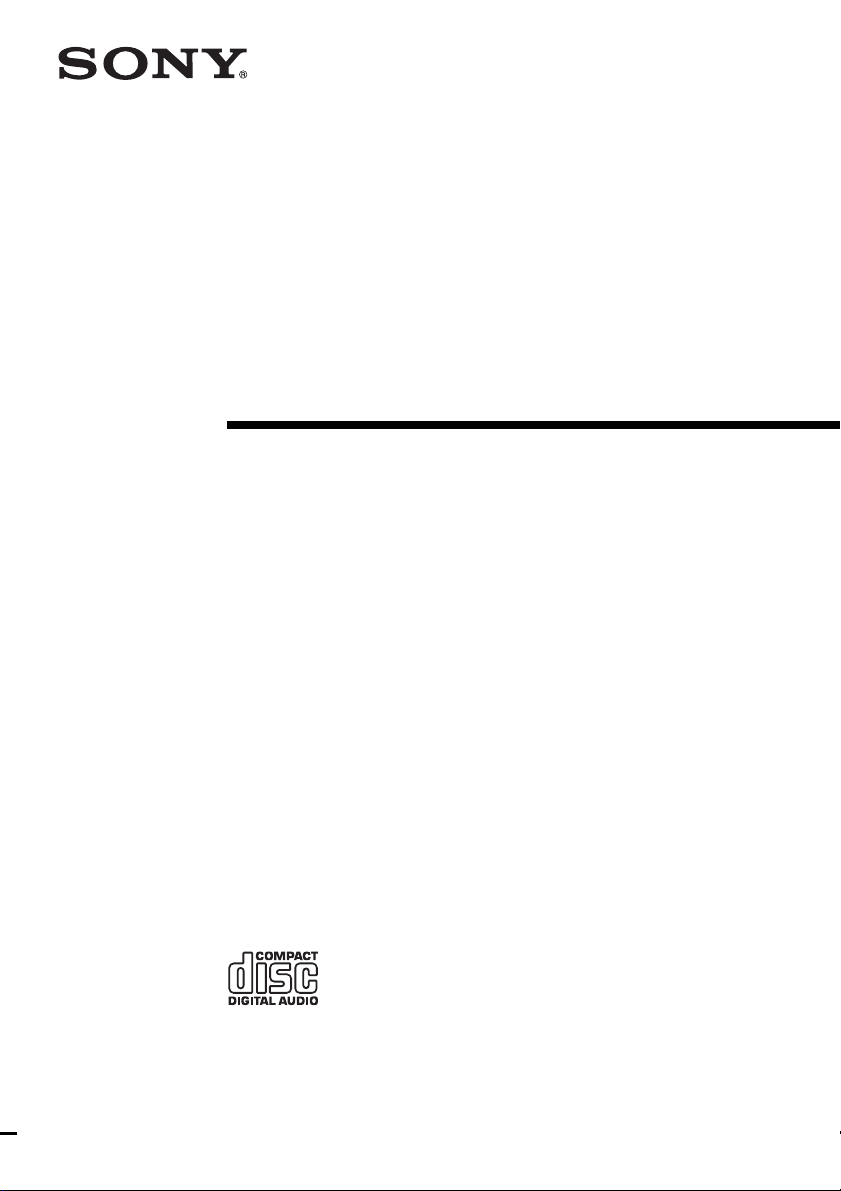
4-244-819-11(2)
Micro Hi-Fi
Component
System
Operating Instructions
Owner’s Record
The model an d serial numbers are located o n the bottom. Rec ord the serial number in the spa ce
provided below. Refer to them whenever you call upon your Sony dealer regarding this
product.
Model N o . Serial No.
CMT-CQ1
©2003 Sony Corporation
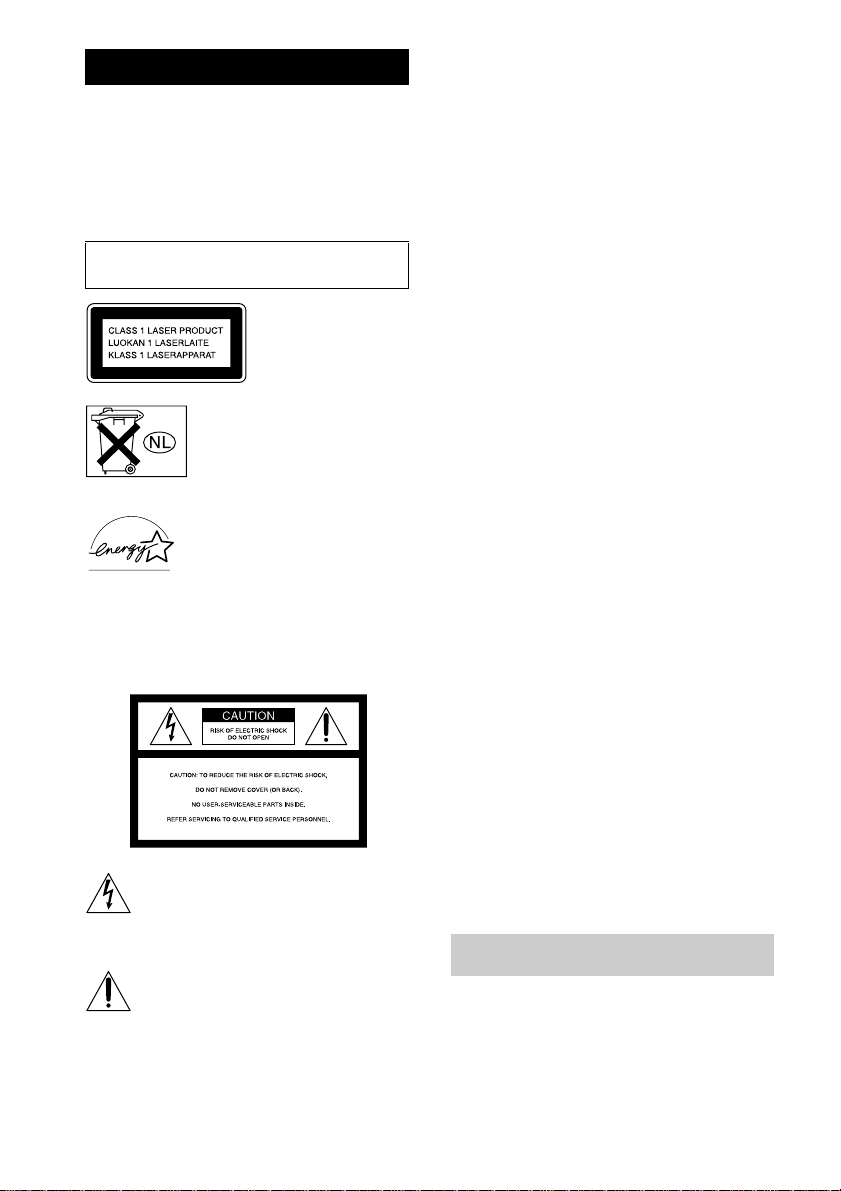
WARNING
To prevent fire or shock hazard, do not
expose the unit to rain or moisture.
To prevent fire, do not cover the ventilation of the
apparatus with news papers, table-cloths, curtains, etc.
And don’t place lighted candles on the apparatus.
To prevent fire or shock hazard, do not place objects
filled with liquids, such as vases, on the apparatus.
Do not install the app lianc e in a confined space,
such as a bookcase or built-in cabinet.
This appliance is
classified as a CLASS 1
LASER product. This
label is located on the
rear exterior.
Don’t throw aw ay the ba ttery w ith
general house waste, dispose of it
correctly as chemical waste.
Except for European model
E
NERGY STAR
registered mark. As an E
®
S
TAR
has determined that this product
meets the E
guidelines for energy efficiency.
NOTICE FOR THE CUSTOMERS IN
THE U.S.A.
This symbol is inten de d to alert th e u ser to
the presence of uninsulated “dangerous
voltage” within the product’s enclosure that
may be of sufficient magnitude to constitute
a risk of electric shock to persons.
This symbol is inten de d to alert th e u ser to
the presence of important operating and
maintenance (servicing) instructions in the
literature accompanying the appliance.
CAUTION
The use of optical instruments with this product will
increase eye hazard.
®
is a U.S.
partner, Sony Corporation
NERGY STAR
NERGY
®
WARNING
This equipment has been tested and found to comply
with the limits for a Class B digital device, pursuant to
Part 15 of the FCC Rules. These limits are designed to
provide reasonable protection against harmful
interference in a residential installation. This
equipment generates, uses, and can radiate radio
frequency energy and, if not installed and used in
accordance with the instructions, may cause har mfu l
interference to radio communications. However, there
is no guarantee that interferen ce will not occur in a
particular installation. If this equip ment does cau se
harmful interference to radio or television reception,
which can be determined by turning the equipment off
and on, the user is en co u raged to try to correct the
interference by one or more of the following measures:
– Reorient or relocate the receiving antenna.
– Increase the separation between the equipment and
receiver.
– Connect the equipment into an outlet on a circuit
different from that to which the receive r is
connected.
– Consult the dealer o r a n experienced radio/T V
technician for help.
CAUTION
You are cautioned that any changes or modifications
not expressly approved in this manual could void your
authority to operate this equipment.
Note to CATV system installer:
This re minde r is pr o v id e d to ca l l th e CATV s y ste m
installer’s attention to A rticle 8 20-40 of the N EC that
provides guidelines for proper grounding and, in
particular, specifies that the cable ground shall be
connected to the grounding system of the building, as
close to the point of cab le entry as practical.
NOTICE FOR THE CUSTOMERS IN
CANADA
CAUTION
TO PREVENT ELECTRIC SHOCK, DO NOT USE
THIS POLARIZED AC PLUG WITH AN
EXTENSION CORD, RECEPTACLE OR OTHER
OUTLET UNLESS THE BLADES CAN BE FULLY
INSERTED TO PREVENT BLADE EXPOSURE.
How to use this manual
This manual mainly explains operations using
the remote, but the same operations can also be
performed using the buttons on the system
having the same or similar names.
GB
2
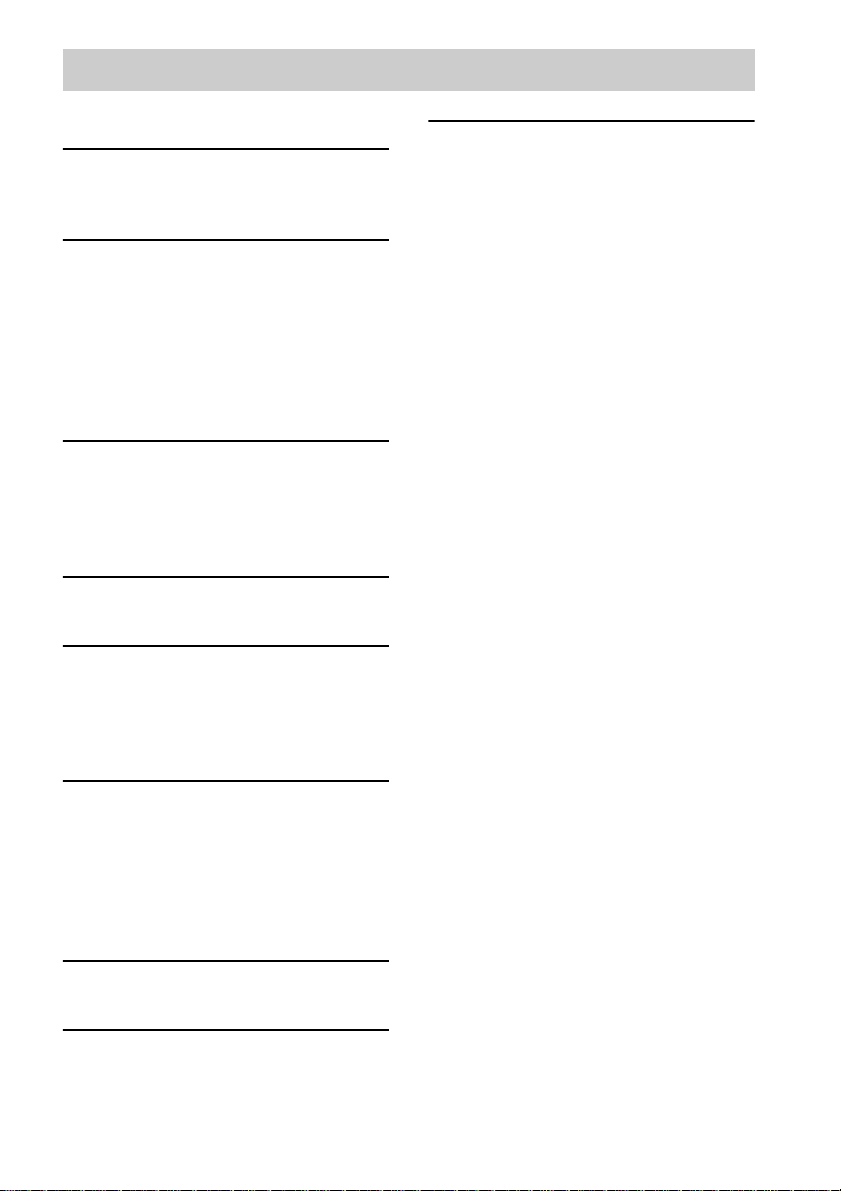
Table of Contents
How to use this manual...........................2
Getting Started
Hooking up the system............................4
Setting the clock......................................5
CD – Play
Loading a disc........................ ... .... ..........6
Playing a disc..........................................6
— Normal Play/Shuffle Play
Playing repeatedly...................................7
— Repeat Play
Creating your own program.................... 7
— Program Play
Tuner
Presetting radio stations..........................8
Listening to the radio ............................ 10
— Preset Tuning
— Manual Tuning
Sound Adjustment
Adjusting the sound........... ...................10
Timer
Falling asleep to music..........................11
— Sleep Timer
Waking up to music ..............................11
— Daily Timer
Additional Information
Precautions............................................17
Specifications........................................ 18
List of button locations and reference
pages...............................................20
Display
Turning off the display..........................12
— Power Saving Mode
Adjusting the brightness of the display’s
backlight .........................................13
Viewing information about the disc in th e
display.............................................13
Optional Component s
Hooking up optional components.........14
Troubleshooting
Problems and remedies .........................15
Messages...............................................16
GB
3

Getting Started
M
75
C
O
A
X
IA
L
Hooking up the system
Perform the following procedu res 1 to 3 to hook up your system using the supplied cords and
accessories.
Right speaker Left speaker
AM loop antenna
FM lead antenna
1 Connect the speakers.
Connect the right and left speaker cords to
the SP EAKE R termi n als as shown below.
2 Connect the FM and AM antennas.
Set up the AM loop antenna, then connect
it.
Note
Extend the FM
lead antenna
horizontally
AM loop
antenna
Keep the antennas away from the spea ker cords.
3 Connect the power cord to a wall
outlet.
If the plug does not fit the wall socket,
detach the supplied plug adaptor (only for
models equipped with an adaptor).
To turn on the system, press ?/1.
GB
4

Inserting two R6 (size AA)
batteries into the remote
e
E
E
e
Note
If you do not use the remote for a long period of time,
remove the batteries to avoid possible damage from
battery leakage and corrosion.
Tip
When the remote no longer operates the system,
replace both batteries with new ones .
Setting the clock
Use buttons on th e re mote for the operation.
Press ?/1 to turn on the system.
1
Press CLOCK/TIMER SET.
2
Press ./> repeatedly to set the
3
hour.
Press ENTER or M.
4
Press ./> repeatedly to set the
5
minute.
Press ENTER.
6
The clock starts working.
To adjust the clock
Press CLOCK/TIMER SET.
1
Press ./> repeatedly to select
2
“CLOCK”, then press ENTER.
Do the same procedures as step 3 to 6
3
above.
Getting Started
GB
5
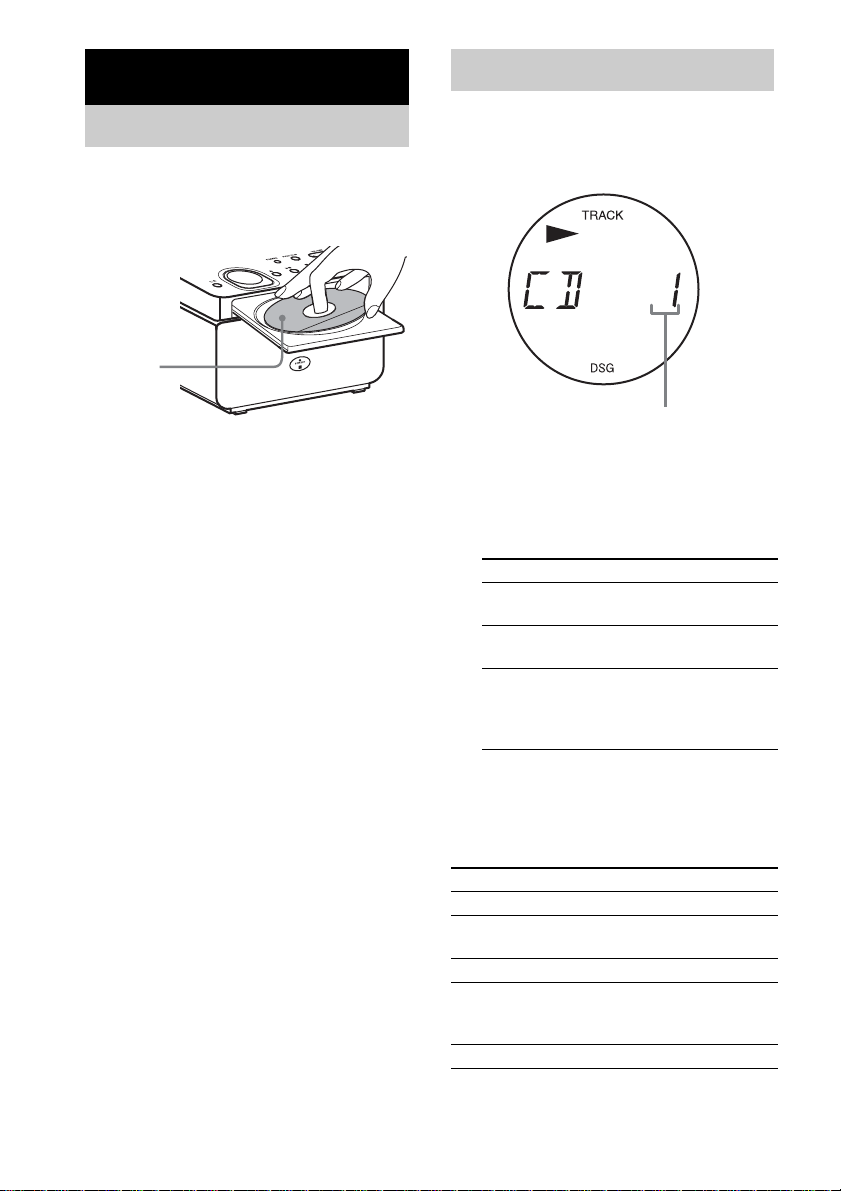
CD – Play
Loading a disc
Press OPEN/CL O SE Z.
1
Place a disc with the label side up on
2
the disc tray.
When you
play a 8 cm
disc, place it
on the inner
circle of the
tray.
Press OPEN/CL O SE Z again to close
3
the disc tray.
Notes
• Do not use a disc with tape, seals or paste on it as this
may cause malfunction.
• Do not forcibly press the disc tray closed with your
finger, as this may cause malfunction.
• Do not place any objects on top of the unit.
Playing a disc
— Normal Play/Shuffle Play
This system lets you play the disc in different
play modes.
Track number
Press FUNCTION repeatedly to switch
1
the function to CD.
Press PLAY MODE on the remote in
2
stop mode repeatedly until the mode
you want appears in the display.
Select To play
No display
(Normal Play)
SHUF
(Shuffle Play)
PGM
(Program Play)
Press CD N.
3
Note
You cannot change the play mode during playback.
Other operations
To Do this
Stop play Press x.
Pause Press X. Press again to resume
Select a track Press ./> repeatedly.
Find a point in a
track (Search )
Remove a disc Press OPEN/CLOSE Z.
The tracks on the disc in
original order.
All tracks on the disc in
random or der.
The tracks on the disc in the
order you want them to be
played (see “Creating your
own program” on page 7).
play.
Keep pressing m/M on the
remote during playback and
release it at the desired point.
GB
6
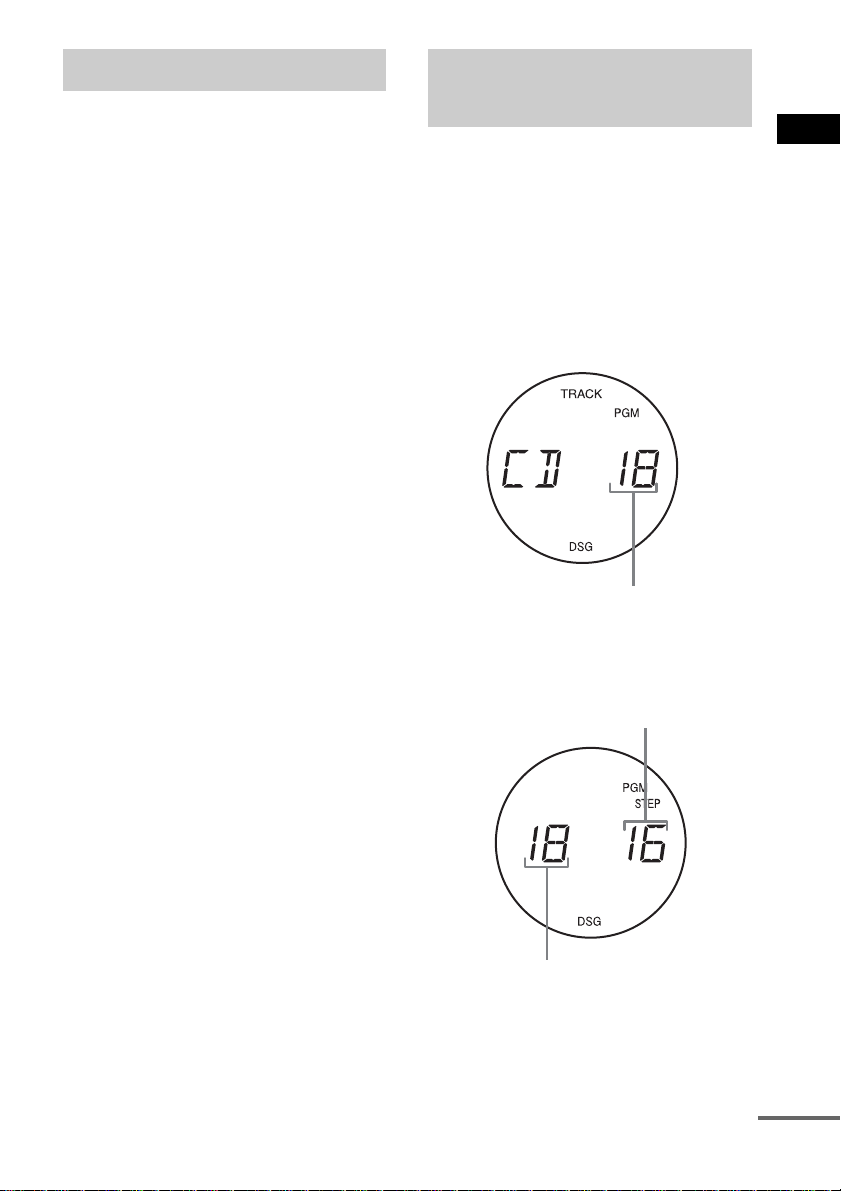
Playing repeatedly
Creating your own
— Repeat Play
You can play all the tracks or a single track on a
disc.
Press REPEAT on the remote during
playback until “REP” or “REP1” appears.
REP: For all the tracks on the disc up to five
times.
REP1: For a single track only.
To cancel Repeat Play
Press REPE AT on t h e remo te repeated ly until
both “REP” and “REP1” disappear.
program
—Program Play
You can make a program of up to 25 steps.
Press FUNCTION repeatedly to switch
1
the function to CD.
Press PLAY MODE on the remote in
2
stop mode repeatedly until “PGM”
appears.
Press ./> repeatedly until the
3
desired track number appears.
Selected track number
Press ENTER on the remote.
4
The track is programed .
The last programed track number appears,
followe d by the step number.
Step number
CD – Play
Last programed track number
To program additional tracks, repeat
5
steps 3 and 4.
Press CD N.
6
Program Play starts.
continued
GB
7

Other operations
To Do this
Check the program
order
Cancel Program
Play
Add a track to the
end of the program
Erase the program Press CLEAR on the rem ote in
Tips
• The program you made remains after Program Play
finishes. To play the same program again , pr ess C D
N. However, the program is cleared when you open
the dis c tra y .
• If you select “CD AL” in step 3, you can select all
tracks on the disc at once.
Press ./> repeatedly
during program play.
Press PLAY MODE on the
remote in stop mode repeatedly
until both “PGM” and “SHUF”
disappear.
Perform steps 1 – 4 in stop mode.
stop mode. Each time you press
the button, a track is cleared from
the end of the p ro g ram.
Tuner
Presetting radio stations
You can preset up to 20 FM stations and 10 AM
stations. You can then tune in any of th os e
stations simply by selecting the corresponding
preset number.
Use b uttons on th e remo te for the operation.
Automatic tuning preset
You c an a ut om atic ally tun e in all o f th e s tatio ns
that can be received in your area and then store
the radio frequency of th e de sired stations.
Press TUNER BAND repeatedly to
1
select FM or AM.
Press TUNING MODE repeatedly until
2
“AUTO” and the frequency appear in
the display.
Press TUNING +/–.
3
The frequency changes as the system scans
for a station. Sc an ni ng stops autom at ic ally
when a station is tuned in. At that time,
“TUN E D ” and “S T E R EO” (for stereo
program only) appear.
If “TUNED” does not appear and the
scanning does not stop
Set the frequency o f the d esired radio
station as described in steps 2 through 6 of
“Manual tuning preset” (page 9).
Press TUNER MEMORY.
4
The preset number flashes. The stations are
stored from preset number 1.
Preset number
GB
8
