Page 1

4-228-581-12(1)
Micro HiFi
Component
System
Operating Instructions
Owner’s Record
The model and serial numbers are located on the rear panel of the unit. Record the serial
number in the space provided below. Refer to them whenever you call upon your Sony
dealer regarding this product.
Model No. CMT-CP33MD Serial No.
CMT-CP33MD
©2000 Sony Corporation
Page 2
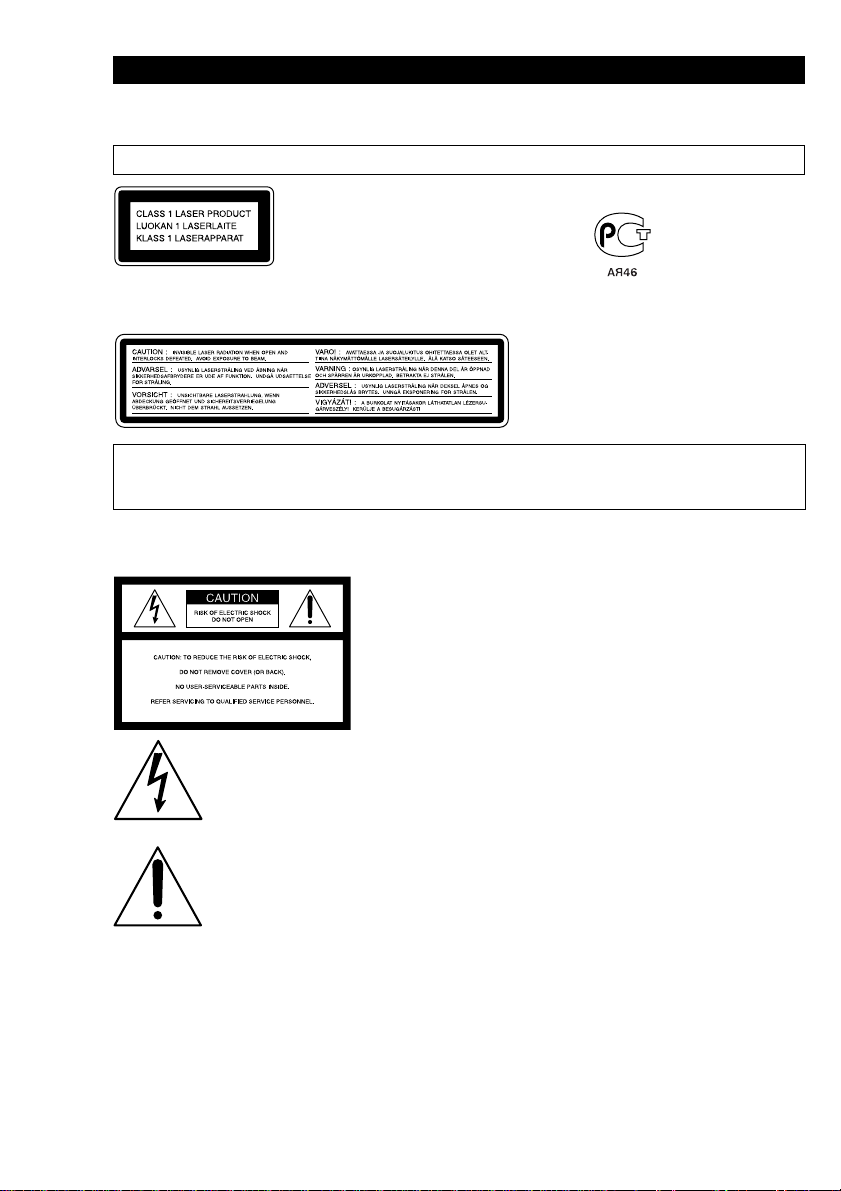
WARNING
To prevent fire or shock hazard, do not expose the unit to rain or moisture.
To avoid electrical shock, do not open the cabinet. Refer servicing to qualified personnel only.
Do not install the appliance in a confined space, such as a bookcase or built-in cabinet.
This appliance is
classified as a CLASS 1
LASER product.
The CLASS 1 LASER
PRODUCT MARKING
is located on the rear
exterior.
The following caution label is located inside the unit.
IN NO EVENT SHALL SELLER BE LIABLE FOR ANY DIRECT, INCIDENTAL OR CONSEQUENTIAL
DAMAGES OF ANY NATURE, OR LOSSES OR EXPENSES RESULTING FROM ANY DEFECTIVE
PRODUCT OR THE USE OF ANY PRODUCT.
NOTICE FOR THE CUSTOMERS IN
THE U.S.A.
This symbol is intended to alert the
user to the presence of uninsulated
“dangerous voltage” within the
product’s enclosure that may be of
sufficient magnitude to constitute a
risk of electric shock to persons.
This symbol is intended to alert the
user to the presence of important
operating and maintenance
(servicing) instructions in the
literature accompanying the
appliance.
CAUTION
The use of optical instruments with this product will
increase eye hazard.
INFORMATION
This equipment has been tested and found to comply
with the limits for a Class B digital device, pursuant
to Part 15 of the FCC Rules. These limits are
designed to provide reasonable protection against
harmful interference in a residential installation. This
equipment generates, uses, and can radiate radio
frequency energy and, if not installed and used in
2
accordance with the instructions, may cause harmful
interference to radio communications. However, there
is no guarantee that interference will not occur in a
particular installation. If this equipment does cause
harmful interference to radio or television reception,
which can be determined by turning the equipment
off and on, the user is encouraged to try to correct the
interference by one or more of the following
measures:
– Reorient or relocate the receiving antenna.
– Increase the separation between the equipment and
receiver.
– Connect the equipment into an outlet on a circuit
different from that to which the receiver is
connected.
– Consult the dealer or an experienced radio/TV
technician for help.
CAUTION
You are cautioned that any changes or modifications
not expressly approved in this manual could void
your authority to operate this equipment.
NOTICE FOR THE CUSTOMERS IN
CANADA
CAUTION
TO PREVENT ELECTRIC SHOCK, DO NOT USE
THIS POLARIZED AC PLUG WITH AN
EXTENSION CORD, RECEPTACLE OR OTHER
OUTLET UNLESS THE BLADES CAN BE FULLY
INSERTED TO PREVENT BLADE EXPOSURE.
This system is equipped with the Dolby* B-type noise
reduction system.
* Dolby noise reduction manufactured under license
from Dolby Laboratories Licensing Corporation.
“DOLBY” and the double-D symbol ; are
trademarks of Dolby Laboratories Licensing
Corporation.
Page 3

Table of Contents
Getting Started
Step 1: Hooking up the system ................ 4
Step 2: Setting the time ............................ 6
Step 3: Presetting radio stations ............... 7
Basic Operations
Playing a CD ............................................. 9
Recording a CD on an MD or a tape....... 10
Playing an MD ........................................ 14
Playing a tape .......................................... 15
Recording a tape on an MD
— TAPE-MD Synchro Recording ... 16
Listening to the radio — Preset Tuning .. 18
Recording from the radio
— Manual Recording ....................... 19
The CD Player
Playing CD tracks repeatedly
— Repeat Play .................................. 22
Playing CD tracks in random order
— Shuffle Play ................................. 23
Programing CD tracks — Program Play ..
Using the CD display .............................. 25
Labeling a CD — Disc Memo ................ 26
The MD Deck — Play
Playing MD tracks repeatedly
— Repeat Play .................................. 28
Playing MD tracks in random order
— Shuffle Play ................................. 28
Programing MD tracks
— Program Play ............................... 29
Using the MD display ............................. 30
The MD Deck — Recording
Before you start recording.......................31
Recording your favorite
CD tracks on an MD
— CD-MD Synchro Recording........ 32
Recording on an MD manually
— Manual Recording ....................... 34
Starting recording with 6 seconds of
prestored audio data
— Time Machine Recording ............ 35
Marking track numbers ........................... 37
Making a space between tracks 3 seconds
long — Smart Space ......................... 39
Adjusting the recording level .................. 41
Monaural recording ................................. 42
The MD Deck — Editing
Before you start editing ........................... 44
Labeling an MD — Name Function ....... 45
Erasing recordings — Erase Function .... 47
Moving recorded tracks
— Move Function ............................ 51
Dividing recorded tracks
— Divide Function ........................... 52
Combining recorded tracks
— Combine Function ....................... 53
Undoing the last edit — Undo Function ..
The Tape Deck — Recording
Recording your favorite CD tracks on a tape
— CD-TAPE Synchro Recording .... 56
Recording an MD on a tape .................... 59
Recording on a tape manually
— Manual Recording ....................... 61
Other Features
23
Adjusting the sound ................................ 62
Labeling the preset stations
— Station Name ............................... 63
Using the Radio Data System (RDS)* .... 65
Falling asleep to music — Sleep Timer .. 65
Waking up to music — Daily Timer....... 66
Timer recording radio programs ............. 68
Connecting optional
components
Connecting optional A/V components .... 69
Connecting external antennas ................. 70
Additional Information
Precautions .............................................. 71
System limitations of MDs ..................... 73
Troubleshooting ...................................... 74
Self-diagnosis display ............................. 78
Specifications .......................................... 81
Parts descriptions for the remote............. 83
List of program types (PTY) ................... 85
Index........................................................ 86
* European model only
55
3
Page 4
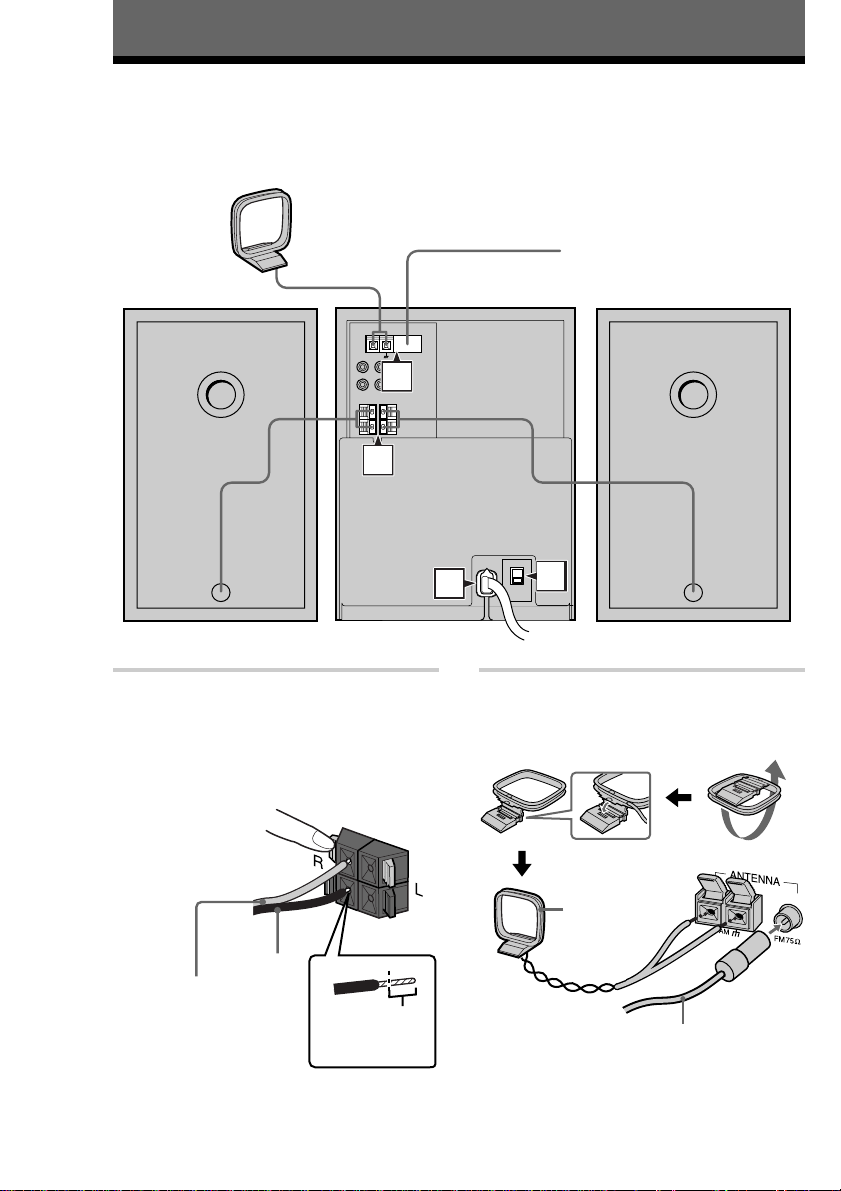
Getting Started
Step 1: Hooking up the system
Perform the following procedure 1 to 4 to hook up your system using the supplied cords and
accessories.
AM loop antenna
FM antenna
Right speaker
1 Connect the speakers.
Connect the speaker cords to the SPEAKER
terminals as shown below.
Keep the speaker cords away from the
antennas to prevent noise.
1
2
4
3
2 Connect the FM/AM antennas.
Set up the AM loop antenna, then connect it.
Jack type A
Left speaker
AM loop
antenna
Black (#)
Red (3)
Insert this
portion
Extend the FM lead
antenna horizontally
4
Page 5
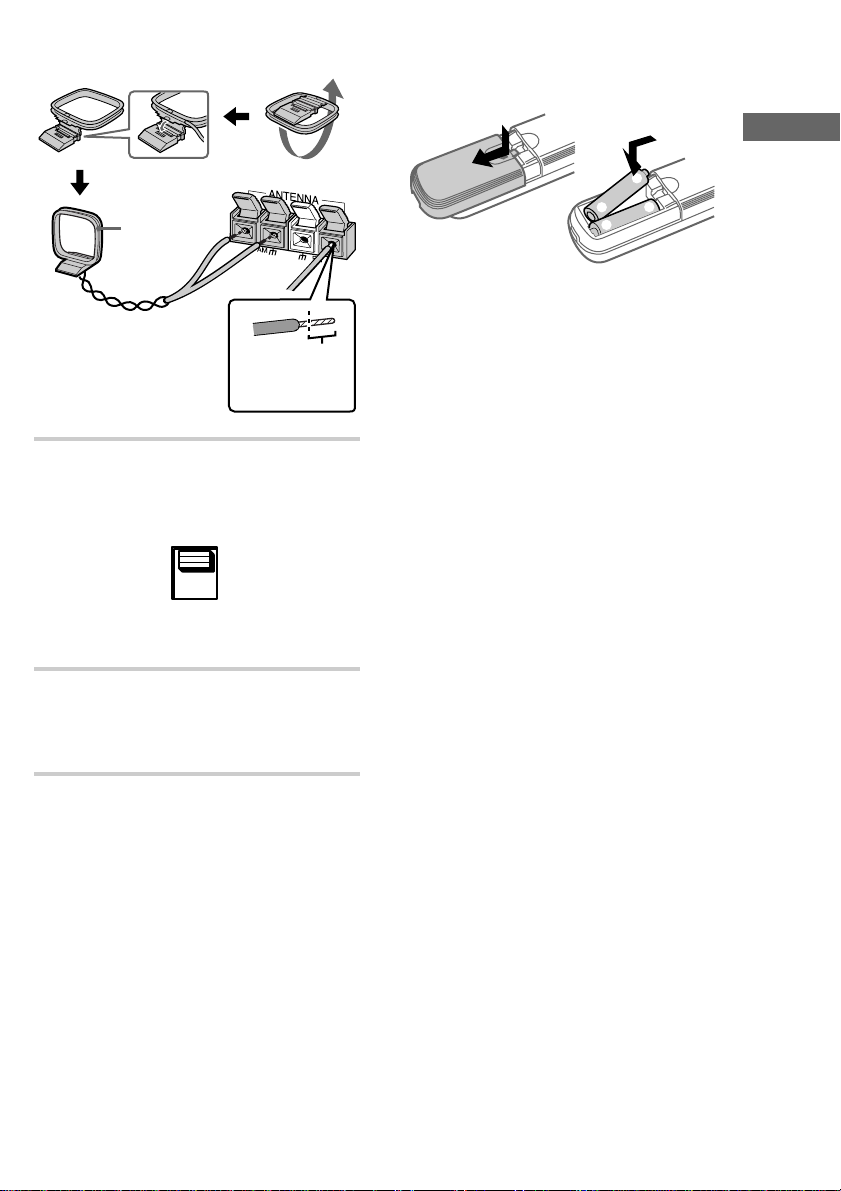
Jack type B
AM loop
antenna
Insert this
portion
3 For models with a voltage selector, set
VOLTAGE SELECTOR to the local
power line voltage.
110V – 120V
220V – 240V
VOLTAGE
SELECTOR
Inserting two size AA (R6)
batteries into the remote
e
E
E
e
Tip
With normal use, the batteries should last for about
six months. When the remote no longer operates the
system, replace both batteries with new ones.
Notes
• If you do not use the remote for a long period of
time, remove the batteries to avoid possible damage
from battery leakage.
• Be sure to insert the batteries in correct direction.
• Do not mix new batteries with old ones.
• Do not use different types of batteries together.
• Do not use a battery that is leaking.
• If the battery leaks, clean the battery compartment
and replace all the batteries with new ones.
Getting Started
4 Connect the power cord to a wall outlet.
If the plug does not fit the wall socket,
detach the supplied plug adaptor (only for
models equipped with an adaptor).
5
Page 6
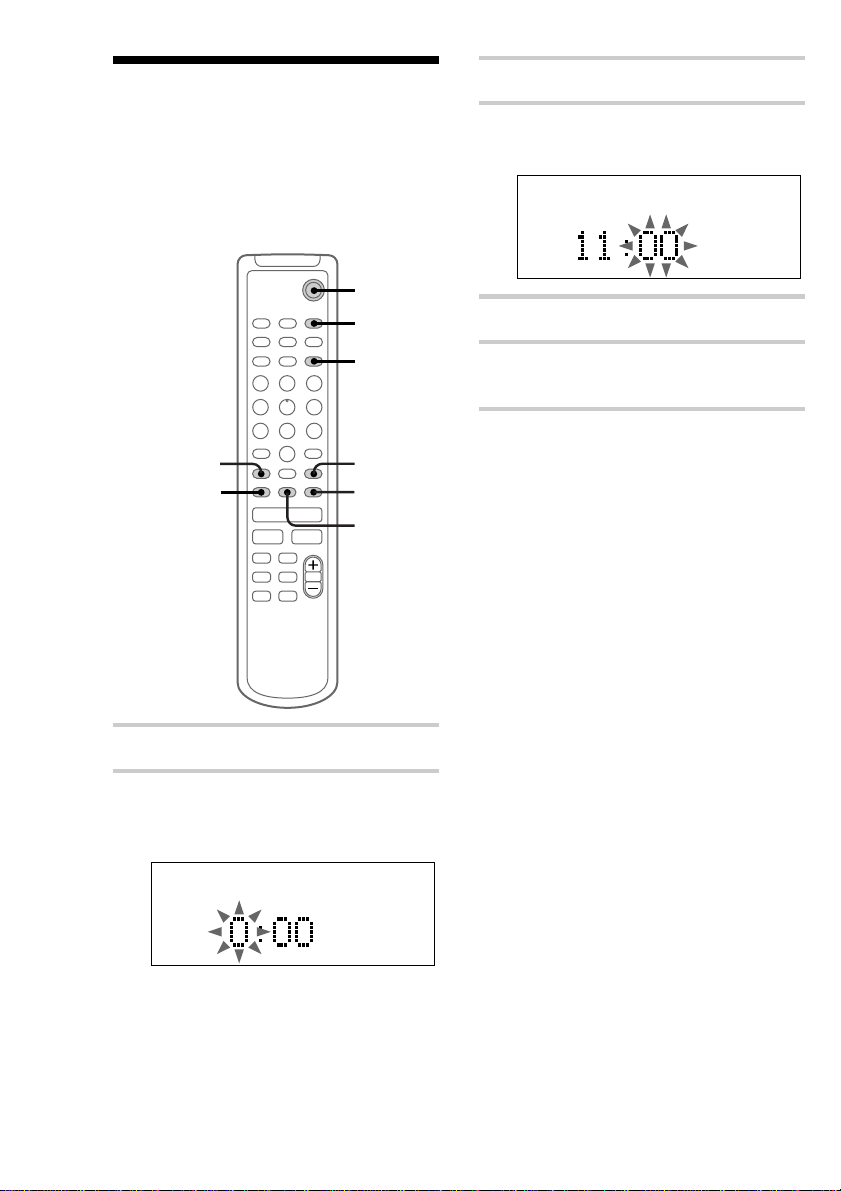
Step 2: Setting the time
3 Press . or > to set the hour.
You must set the time beforehand to use the timer
functions.
The clock is on a 24-hour system for the European
model, and a 12-hour system for other models.
The 24-hour system is used for illustration
purposes.
`/1
1
2
4,6
CURSORT
3,5
m
.
X
1 Turn on the system.
N
4
M
>
3,5
DISPLAY
x
4 Press ENTER/YES or CURSORt.
The minute indication flashes.
5 Press . or > to set the minute.
6 Press ENTER/YES.
The clock starts.
If you made a mistake
Press CURSORT or t repeatedly until the
incorrect item flashes, then set it again.
To change the preset time
You can change the preset time while the system
is off.
1 Press DISPLAY to display the clock.
2 Press CLOCK/TIMER SET.
3 Repeat steps 3 to 6 of “Setting the time.”
Tip
The upper dot of the colon flashes for the first
30 seconds, and the lower dot flashes for the last
30 seconds of each minute.
2 Press CLOCK/TIMER SET.
The clock appears and the hour indication
flashes.
6
Page 7
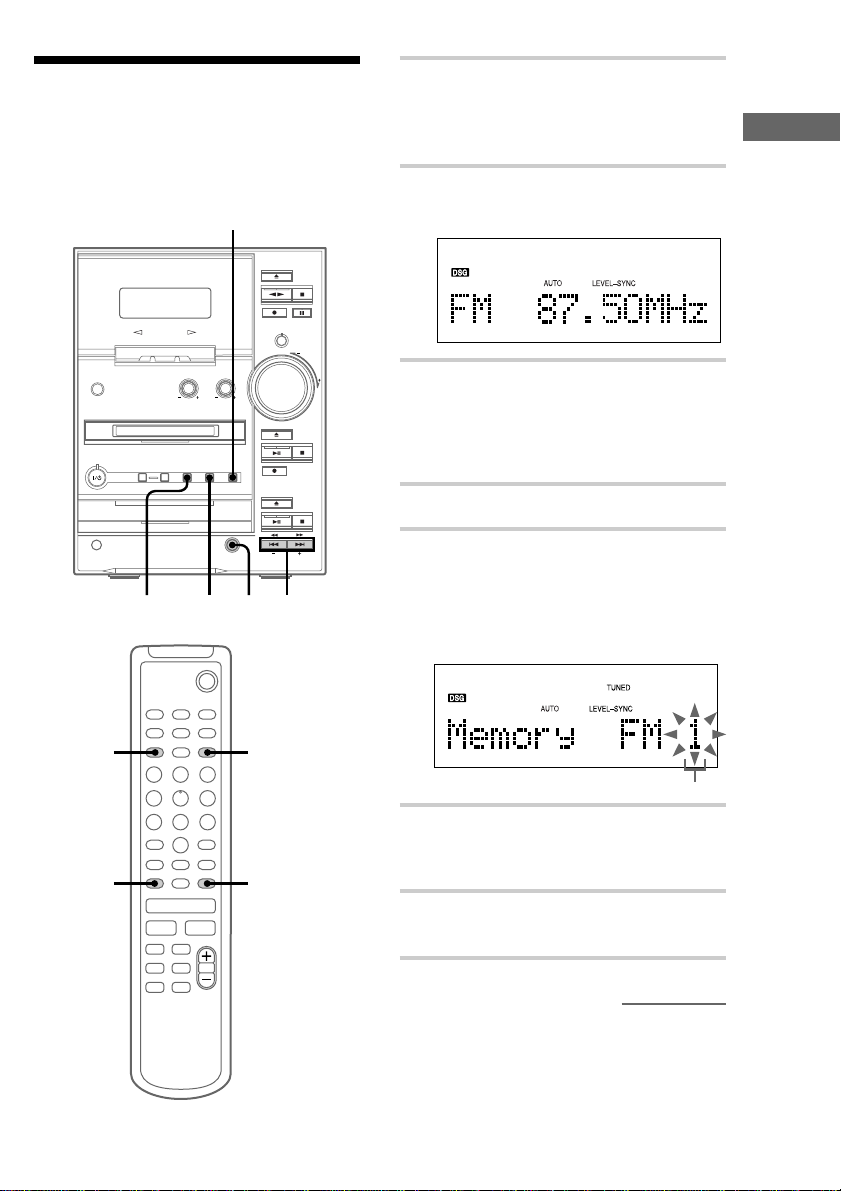
Step 3: Presetting radio stations
You can preset up to 30 stations, 20 for FM and
10 for AM.
STEREO/MONO
FUNCTION
123
`/1
1 Press TUNER/BAND to select “FM” or
“AM.”
Pressing TUNER/BAND turns on the
system.
2 Press TUNING MODE repeatedly until
“AUTO” appears.
3 Press TUNING + or –.
The frequency indication changes and the
scanning stops when the system tunes in a
station. “TUNED” and “STEREO” (for a
stereo program) appear.
4 Press MENU/NO on the remote.
5 Press . or > on the remote
repeatedly until “P.Memory ?” appears,
then press ENTER/YES on the remote.
A preset number appears in the display. The
stations are stored from preset number 1.
Getting Started
4
5
m
.
X
N
M
>
x
5,6
Preset number
6 Press ENTER/YES.
“Complete !!” appears, and then the station is
stored.
5
7 Repeat steps 1 to 6 to preset other
stations.
continued
7
Page 8
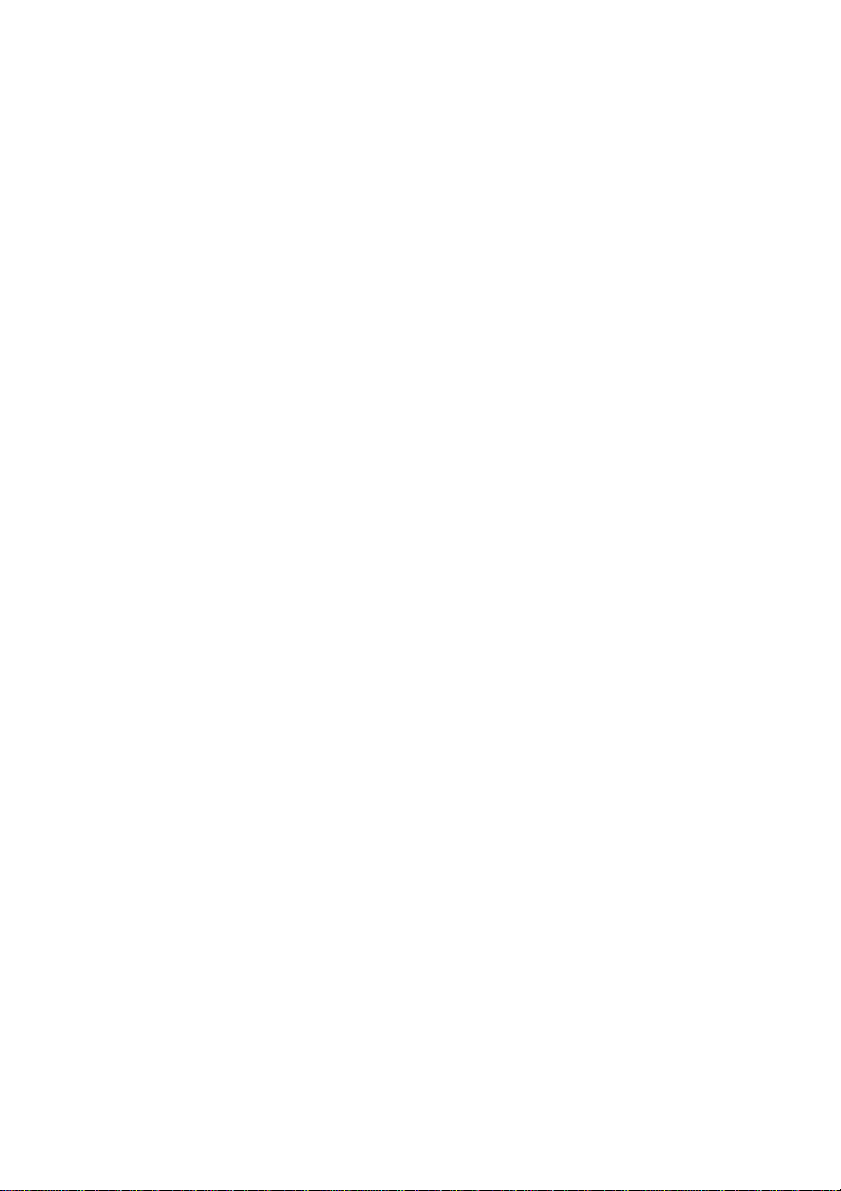
Step 3: Presetting radio stations
(continued)
To stop scanning
Press TUNING MODE.
To tune in a station with a weak
signal
Press TUNING MODE repeatedly until “AUTO”
and “PRESET” disappear from the display in
step 2, then press TUNING + or – repeatedly to
tune in the station manually.
To set another station to the
exist preset number
Start over from step 1. After step 5, press . or
> on the remote to select the preset number on
which you want to store the station.
To erase a preset station
1 Press MENU/NO on the remote.
2 Press . or > repeatedly until “P.Erase ?”
appears.
Select “P.All Erase ?” when you want to erase
all the preset stations.
3 Press ENTER/YES on the remote.
4 Press . or > repeatedly to select the
preset number you want to erase.
5 Press ENTER/YES.
“Complete !!” appears.
When you erase a preset number, the preset
number decreases by one and all preset numbers
following the erased one are renumbered.
To change the AM tuning
interval (except for the European
model)
The AM tuning interval is factory-set to 9 kHz
(10 kHz in some areas). To change the AM tuning
interval, tune in any AM station first, then turn off
the system. While holding down the TAPE x
button, turn the system back on. When you change
the interval, all the AM preset stations are erased.
To reset the interval, repeat the same procedure.
Tips
• The preset stations are retained for about a day even
if you disconnect the power cord or if a power
failure occurs.
• You can label the preset stations (see page 63).
• When an FM stereo program has static noise, press
STEREO/MONO until “MONO” scrolls in the
display. There will be no stereo effect, but the
reception will improve. Press the button again to
restore the stereo effect.
8
Page 9
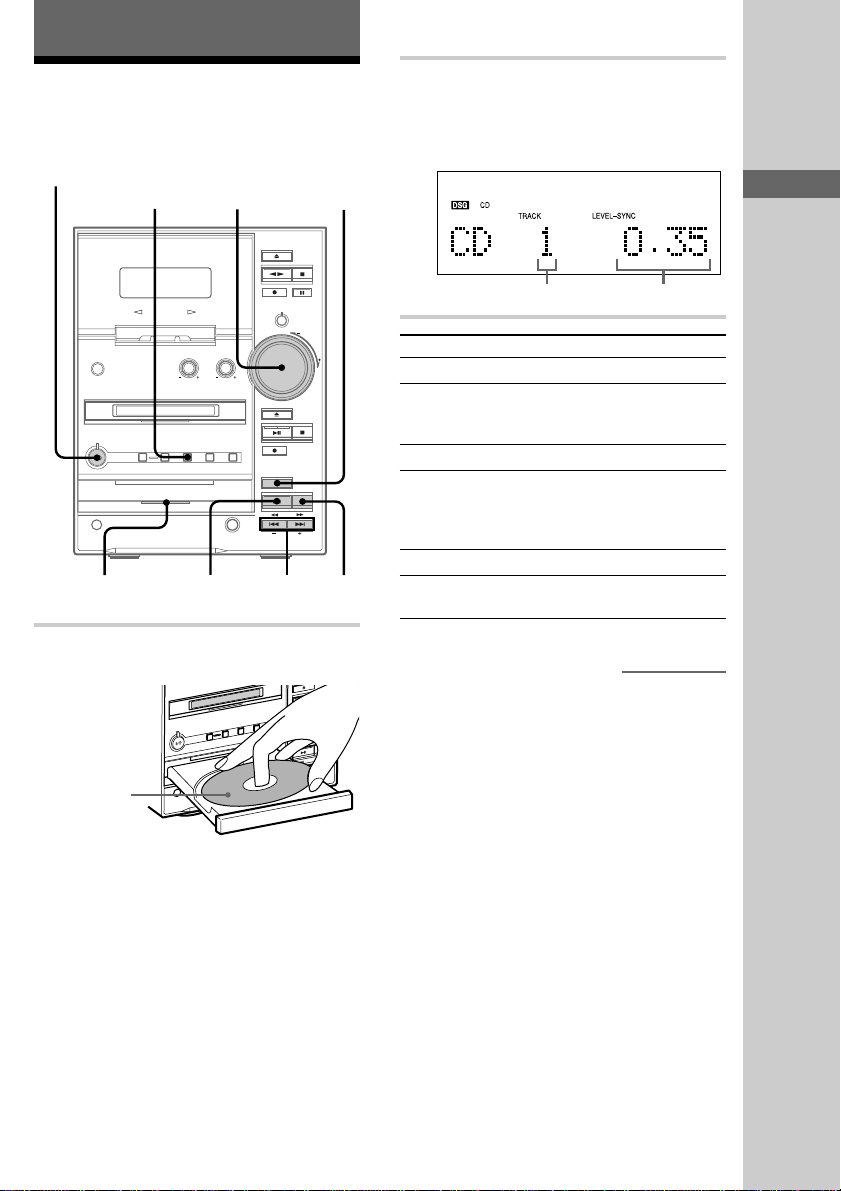
Basic Operations
Playing a CD
To turn on the system, press ? /1 (power).
?/1 (power)
VOLUME FUNCTION
CD indicator
2
./>
m/M
1 Press CD Z and place a CD on the disc
tray.
With the label
side up. When
you play a CD
single (8 cm
CD), place it on
the inner circle
of the tray.
1
CDx
2 Press CD NX.
The disc tray closes and play starts.
The indicator on the CD NX button lights
green.
Track number Playing time
To Do this
Stop play Press CD x.
Pause Press CD NX. The indicator on
Select a track Press . or > repeatedly.
Find a point in
a track
Remove the CD Press CD Z.
Adjust the
volume
the CD NX button lights orange.
Press again to resume play.
Press and hold m or M during
play and release it at the desired
point. “—OVER—” appears at the
end of the CD.
Turn VOLUME.
continued
Getting Started/Basic Operations
To close the disc tray, press CD Z again.
9
Page 10

Playing a CD (continued)
Tips
• If you turn on the system when there is a CD on the
disc tray, the CD indicator lights orange.
• If there is no CD in the player, “CD No Disc”
appears in the display.
• Pressing CD NX when the system is off
automatically turns on the system and starts CD
play if there is a CD on the disc tray (One Touch
Play).
• You can switch from another source to the CD
player and start playing a CD just by pressing CD
NX (Automatic Source Selection).
• You can start playing from the desired track in
step 2.
1 Press . or > repeatedly until the desired
track appears.
2 Press CD NX.
Or, press the number buttons on the remote.
The playback automatically starts. To enter track
numbers 10 or over, press >10 and the track
number. To enter 0, use the 10/0 button.
Notes
• Do not use a CD with tape, seals or paste on it as
this may damage the CD player.
• Do not push the disc tray to close it, as this may
damage the CD player. Press CD Z to close the
disc tray.
• If you press CD Z to open or close the disc tray
while listening to another sound source, the CD
indicator lights orange even if there is no CD in the
tray.
To turn off the CD indicator, press FUNCTION
repeatedly to switch the function to CD.
Recording a CD on an MD or a tape
You can make a digital recording of a CD on an
MD or an analog recording on a tape.
You can also record a program of favorite tracks
(see pages 32 and 56).
To turn on the system, press ? /1 (power).
Recording on an MD
If you use a partially recorded MD, recording
starts after the recorded tracks. To erase the
recorded contents, see “Erasing recordings” on
page 47.
?/1 (power)
MDZ
MDx
10
5,6
4
ENTER/YES
NAME EDIT
2,3
CDx
`/1
Page 11
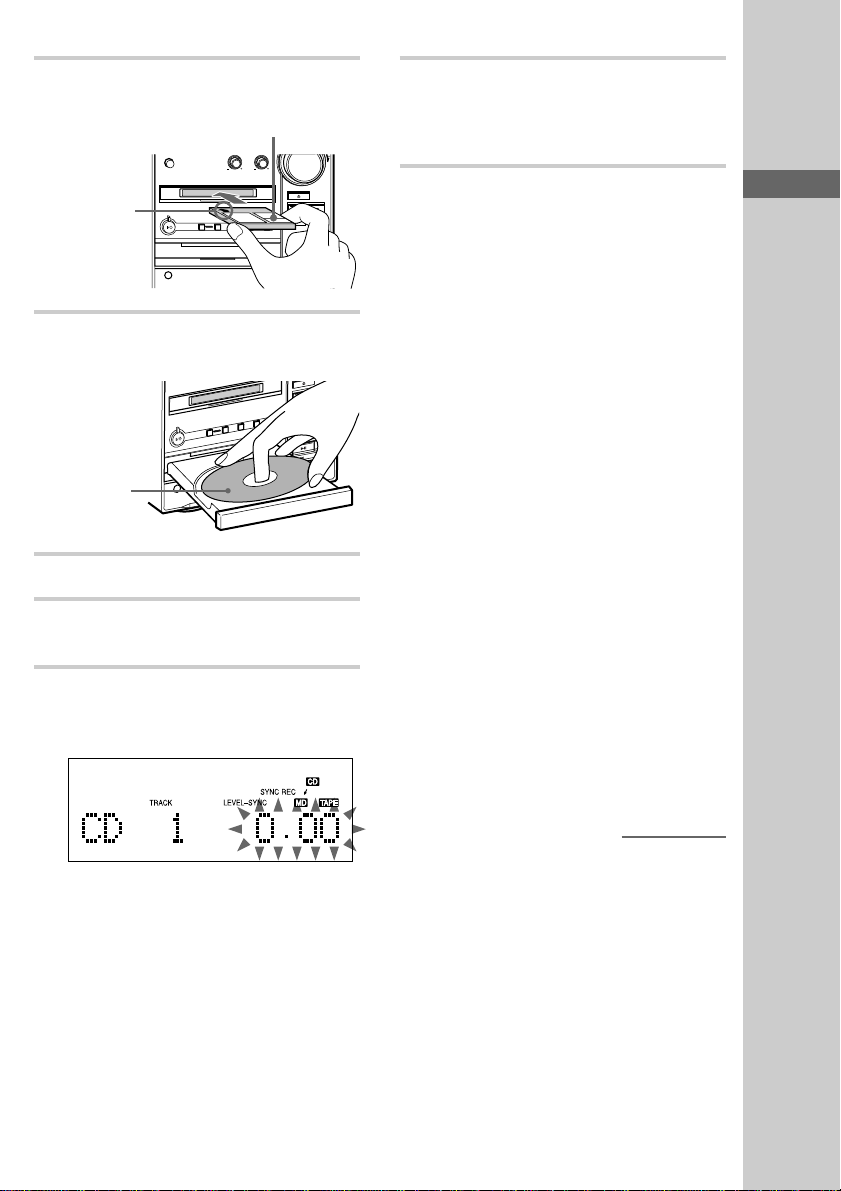
1 Insert a recordable MD.
With the label side up, and the
shutter on the righthand side
6 Press ENTER/START again.
Recording starts.
When the recording is completed, the CD
player and the MD deck stop automatically.
With the arrow
pointing toward
the deck
2 Press CD Z and place a CD on the disc
tray.
With the label
side up. When
you play a CD
single (8 cm
CD), place it on
the inner circle
of the tray.
3 Press CD Z to close the disc tray.
4 Press SYNCHRO REC repeatedly until
“CD-MD SYNC” appears.
5 Press ENTER/START.
The MD deck stands by for recording and the
CD player pauses for play.
To stop recording
Press CD x or MD x.
Tips
• The track numbers of the CD are recorded on to the
MD automatically.
• Depending on the disc, CD TEXT information may
also be recorded (except when you record on an
MD and a tape at the same time). If “CD-TEXT”
flashes during recording, press NAME EDIT on the
remote, and then press ENTER/YES on the remote
to record the title of the current track. (If
“CD-TEXT” is lit, it is automatically recorded.)
Note
If “Cannot SYNC” appears, a disc is not loaded or
you cannot record on that MD (see page 79).
If the MD becomes full during
recording
The CD player and the MD deck stop
automatically.
Before pulling out the power
cord
MD recording is completed when the MD Table
of Contents (TOC) is updated. The TOC is
updated when you eject the MD or press ? /1 to
turn off the system. Do not pull out the power cord
before updating the TOC (while “TOC” is lit) or
while updating the TOC (while “TOC” or
“STANDBY” is flashing) to ensure a complete
recording.
Basic Operations
continued
11
Page 12
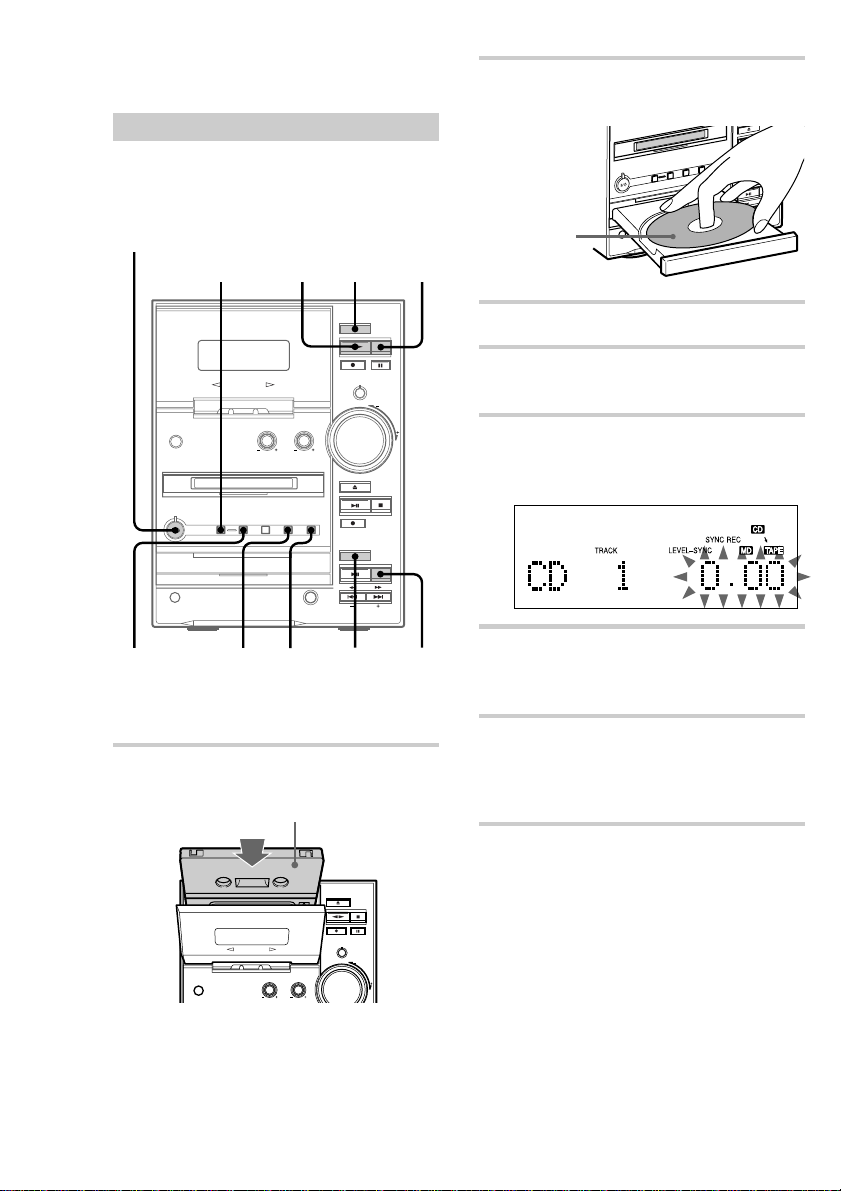
Recording a CD on an MD or a
tape (continued)
Recording on a tape
You can use TYPE I (normal) or TYPE II (CrO2)
tape. The recording level is automatically
adjusted.
?/1 (power)
TAPEnN
TAPEx
14
2 Press CD Z and place a CD on the disc
tray.
With the label
side up. When
you play a CD
single (8 cm
CD), place it on
the inner circle
of the tray.
3 Press CD Z to close the disc tray.
4 Press SYNCHRO REC repeatedly until
“CD-TAPE SYNC” appears.
5 Press ENTER/START.
The tape deck stands by for recording and
the CD player pauses for play.
5,7 6
* This tape deck is equipped with the Dolby B-type
noise reduction system.
DOLBY
NR*
1 Press TAPE Z and insert a blank tape.
With the side you want to
record on facing you
12
2,3
CDx
6 Press DIRECTION repeatedly until g
appears to record on one side or h (or
j) to record on both sides.
7 Press ENTER/START.
Recording starts.
When the recording is completed, the CD
player and the tape deck stop automatically.
To stop recording
Press CD x or TAPE x.
Page 13

Tips
• When you want to record on the reverse side, press
TAPE nN to light up the left indicator in step 6.
• When you record on both sides, be sure to start
from the front side. If you start from the reverse
side, recording stops at the end of the reverse side.
• If you select both sides recording and the tape
reaches the end of the front side part-way through a
track, the entire track is recorded again from the
beginning of the reverse side.
• When you want to reduce the hiss noise in lowlevel, high-frequency signals, press DOLBY NR
after step 5 so “;” appears in the display.
Note
If “Cannot SYNC” appears, a disc or a tape is not
loaded or you cannot record on that tape (see page
80).
Recording on an MD and a
tape at the same time
1 Perform step 1 of “Recording on an
MD” (see page 10) and steps 1 to 3 of
“Recording on a tape” (see page 12).
2 Press SYNCHRO REC repeatedly until
“DUAL SYNC” appears.
Tips
• Even if the MD or the tape ends part-way through
the recording, the other continues recording.
• If you select both sides recording and the tape
reaches the end of the front side part-way through a
track, the entire track is recorded again from the
beginning of the reverse side. In this case, the entire
track may also be recorded again on the MD.
Note
If “Cannot SYNC” appears, a disc or a tape is not
loaded or you cannot record on that tape (see pages
79 and 80).
Basic Operations
3 Perform steps 5 to 7 of “Recording on a
tape.”
To stop recording
Press CD x, MD x or TAPE x.
13
Page 14
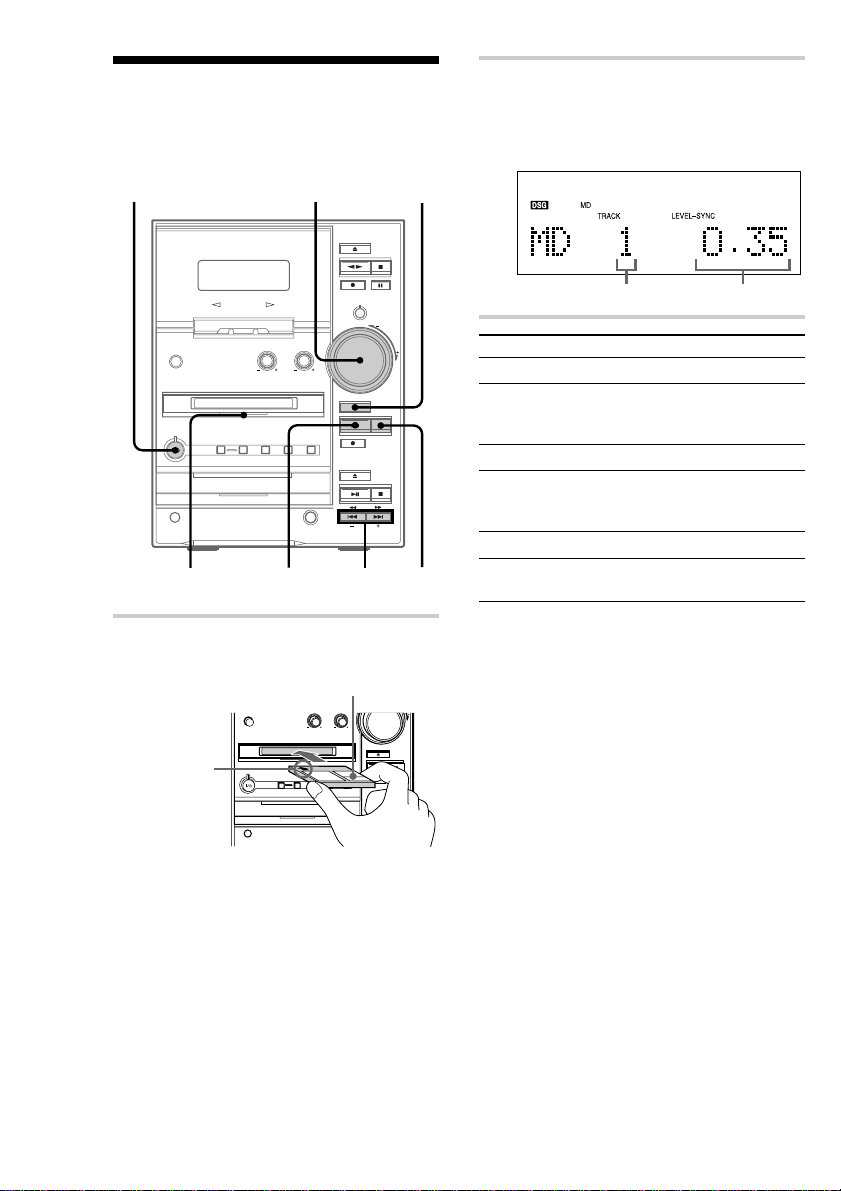
Playing an MD
To turn on the system, press ? /1 (power). You can
play an MD just like a CD.
2 Press MD NX.
Play starts.
The indicator on the MD NX button lights
green.
?/1 (power)
MD indicator
1 Insert an MD.
With the label side up, and the
shutter on the righthand side
With the arrow
pointing toward
the deck
VOLUME MDZ
2
./>
m/M
MDx
Track number Playing time
To Do this
Stop play Press MD x.
Pause Press MD NX. The indicator on
Select a track Press . or > repeatedly.
Find a point in a
track
Remove the MD Press MD Z.
Adjust the
volume
the MD NX button lights orange.
Press again to resume play.
Press and hold m or M during
play and release it at the desired
point.
Turn VOLUME.
Before inserting an MD
When the system is on, make sure the MD
indicator is off. If the MD indicator is lit orange,
another MD is already inserted. Press MD Z and
remove the MD.
14
Page 15
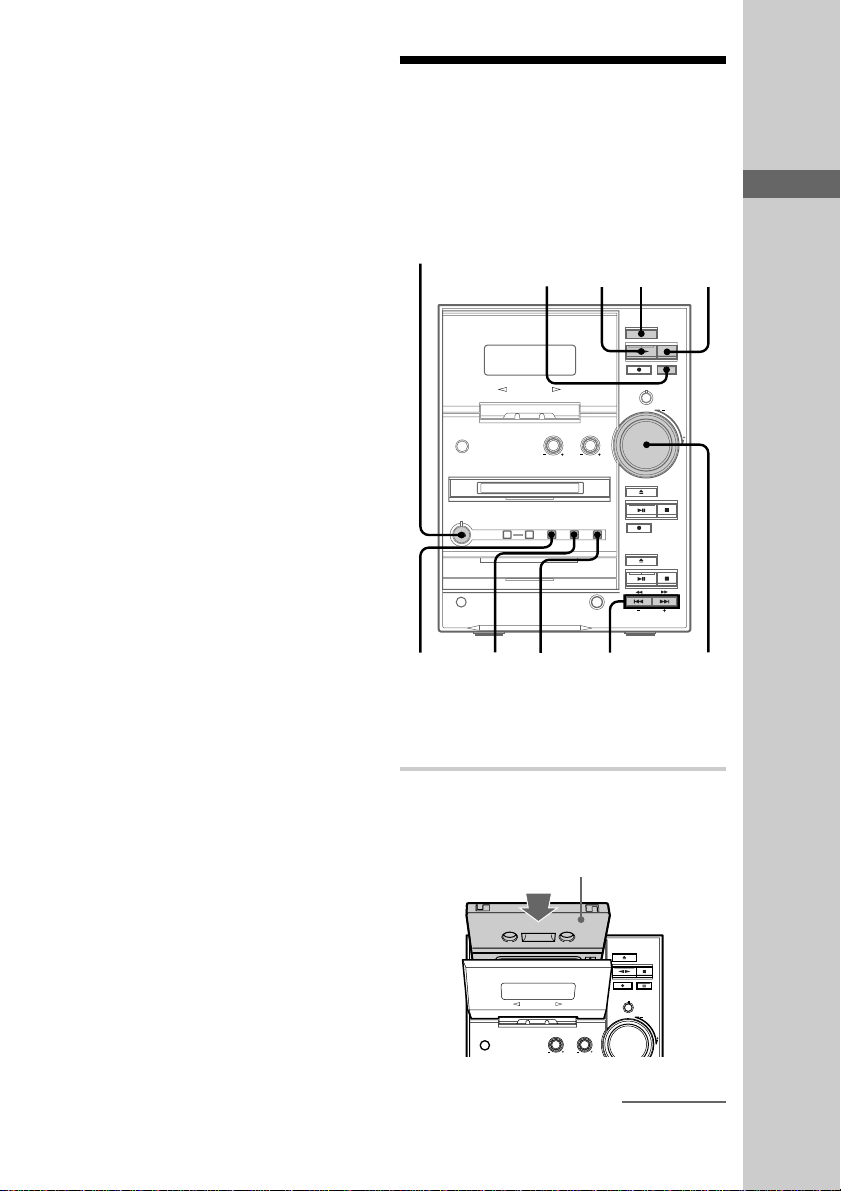
Tips
• Pressing MD NX when the system is off
automatically turns on the system and starts MD
play if there is an MD in the system (One Touch
Play).
• You can switch from another source to the MD
deck and start playing an MD just by pressing MD
NX (Automatic Source Selection).
• You can start playing from the desired track in
step 2.
1 Press . or > repeatedly until the desired
track appears.
2 Press MD NX.
Or, press the number buttons on the remote.
The playback automatically starts. To enter track
numbers 10 or over, press >10 (press twice to enter
100 or over) and the track number. To enter 0, use
the 10/0 button.
Note
Do not use an MD on which the label sticks out from
the edge or on which the label is not positioned
correctly. Such labels can cause the MD deck to
malfunction.
Playing a tape
You can use any type of tape, TYPE I (normal),
TYPE II (CrO2) or TYPE IV (metal), since the
tape deck automatically detects the tape type
(ATS*).
To turn on the system, press ? /1 (power).
?/1 (power)
TAPEX
4
1
TAPEx
Basic Operations
NR**
m/M
VOLUME
DOLBY
2
* ATS: Automatic Tape Selection
**This tape deck is equipped with the Dolby B-type
noise reduction system.
3
1 Press TAPE Z and insert a recorded
tape.
With the side you want to
play facing you
continued
15
Page 16
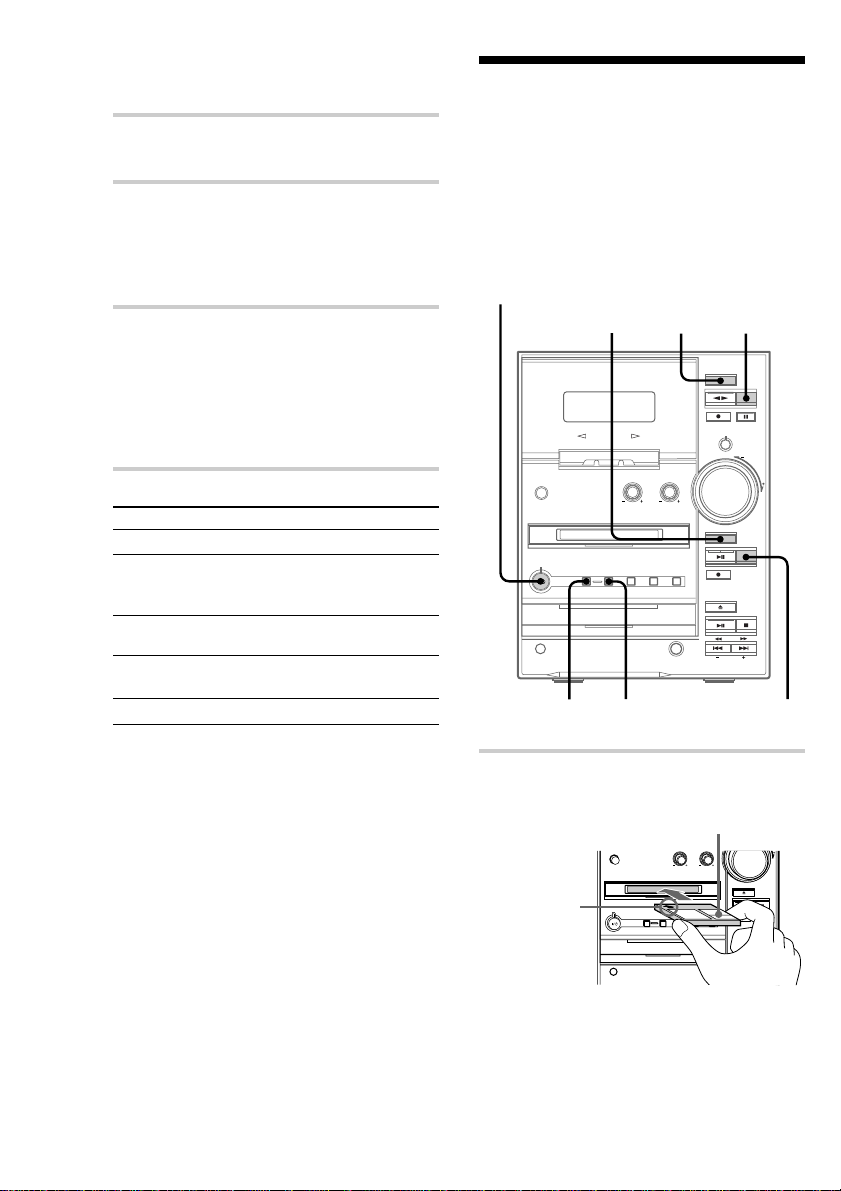
Playing a tape (continued)
2 Press FUNCTION repeatedly to switch
the function to TAPE.
3 Press DIRECTION repeatedly until g
appears to play one side or h (or
j*) to play both sides.
* The tape deck stops automatically after
repeating the sequence five times.
4 Press TAPE nN.
The right indicator on the TAPE nN
button lights up, then the tape starts playing
from the front side.
To change the playback direction, press
TAPE nN again. The left indicator lights
up, then the reverse side starts playing.
To Do this
Stop play Press TAPE x.
Pause Press TAPE X. The indicator on
Fast-forward or
rewind
Remove or replace
the tape
Adjust the volume Turn VOLUME.
the TAPE X button lights up.
Press again to resume play.
Press m or M.
Press TAPE Z.
Recording a tape on an
— TAPE-MD Synchro Recording
MD
You can make an analog recording of a tape on an
MD. You can use TYPE I (normal), TYPE II
(CrO2) or TYPE IV (metal) tape, since the tape
deck automatically detects the tape type.
To turn on the system, press ? /1 (power).
?/1 (power)
2
TAPExMDZ
3
4,5
MDx
Tips
• Pressing TAPE nN when the system is off
automatically turns on the system and starts playing
a tape if there is a tape in the system (One Touch
Play).
• You can switch from another source to the tape
deck and start playing a tape just by pressing
TAPE nN (Automatic Source Selection).
• To listen to a tape recorded with the Dolby noise
reduction system, press DOLBY NR so “;”
appears in the display.
16
1 Insert a recordable MD.
With the label side up, and the
shutter on the righthand side
With the arrow
pointing toward
the deck
Page 17
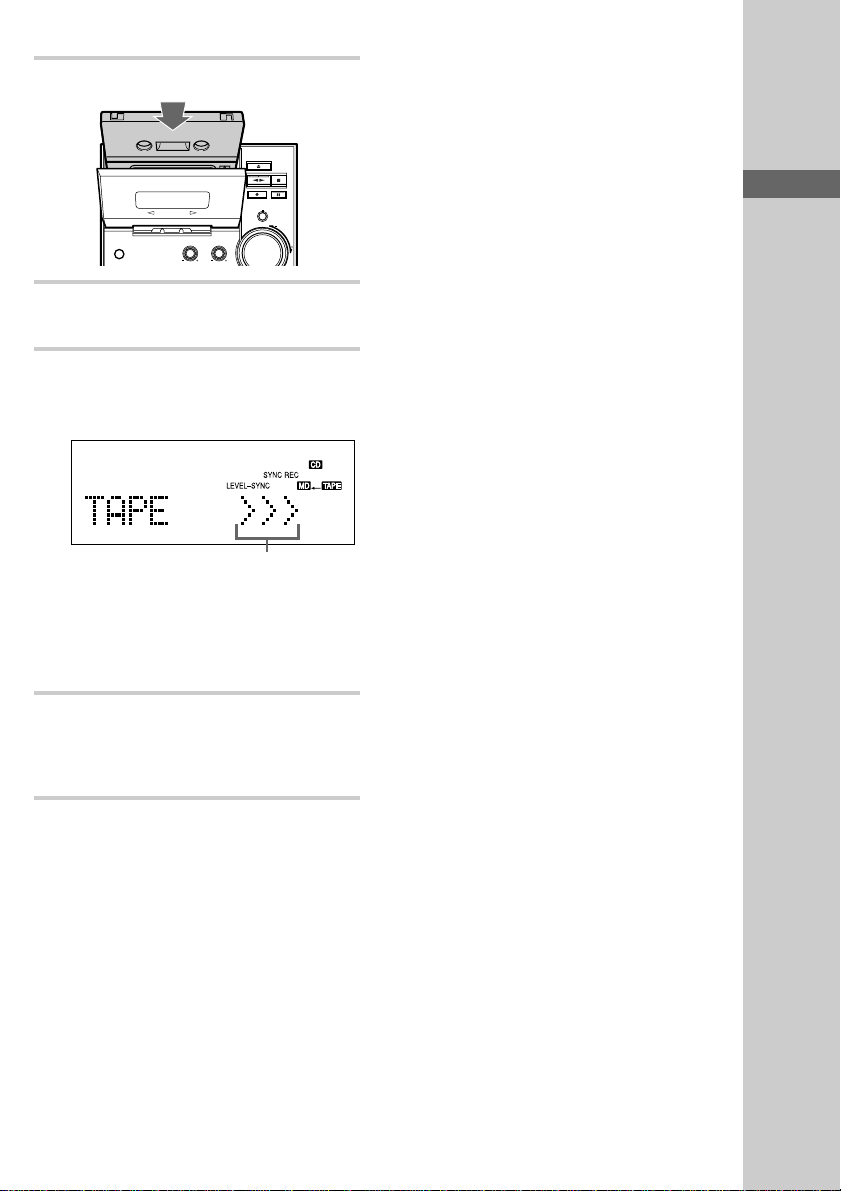
2 Press TAPE Z and insert a tape.
3 Press SYNCHRO REC repeatedly until
“TAPE-MD SYNC” appears.
4 Press ENTER/START.
The MD deck stands by for recording and the
tape deck pauses for play.
Tape playback side
>>> appears for the front side, and <<< for
the reverse side. To play the side not
indicated, press TAPE x and remove the
tape to reverse the tape side, then perform
steps 3 and 4 again.
Tips
• If you use a partially recorded MD, recording starts
after the recorded tracks.
• If the Smart Space function is on and there is no
sound input for about 3 seconds or more (but less
than 30 seconds) while recording, the MD deck
replaces this silence with a blank of about 3 seconds
and continues recording. However, this function
may not activate if there is noise.
Note
If “Cannot SYNC” appears, a disc is not loaded or
you cannot record on that MD (see page 79).
If the MD becomes full during
recording
The tape deck and the MD deck stop
automatically.
Before pulling out the power
cord
MD recording is completed when the MD Table
of Contents (TOC) is updated. The TOC is
updated when you eject the MD or press ? /1 to
turn off the system. Do not pull out the power cord
before updating the TOC (while “TOC” is lit) or
while updating the TOC (while “TOC” or
“STANDBY” is flashing) to ensure a complete
recording.
Basic Operations
5 Press ENTER/START again.
Recording starts.
When the recording is completed, the tape
deck and the MD deck stop automatically.
To stop recording
Press TAPE x or MD x.
17
Page 18
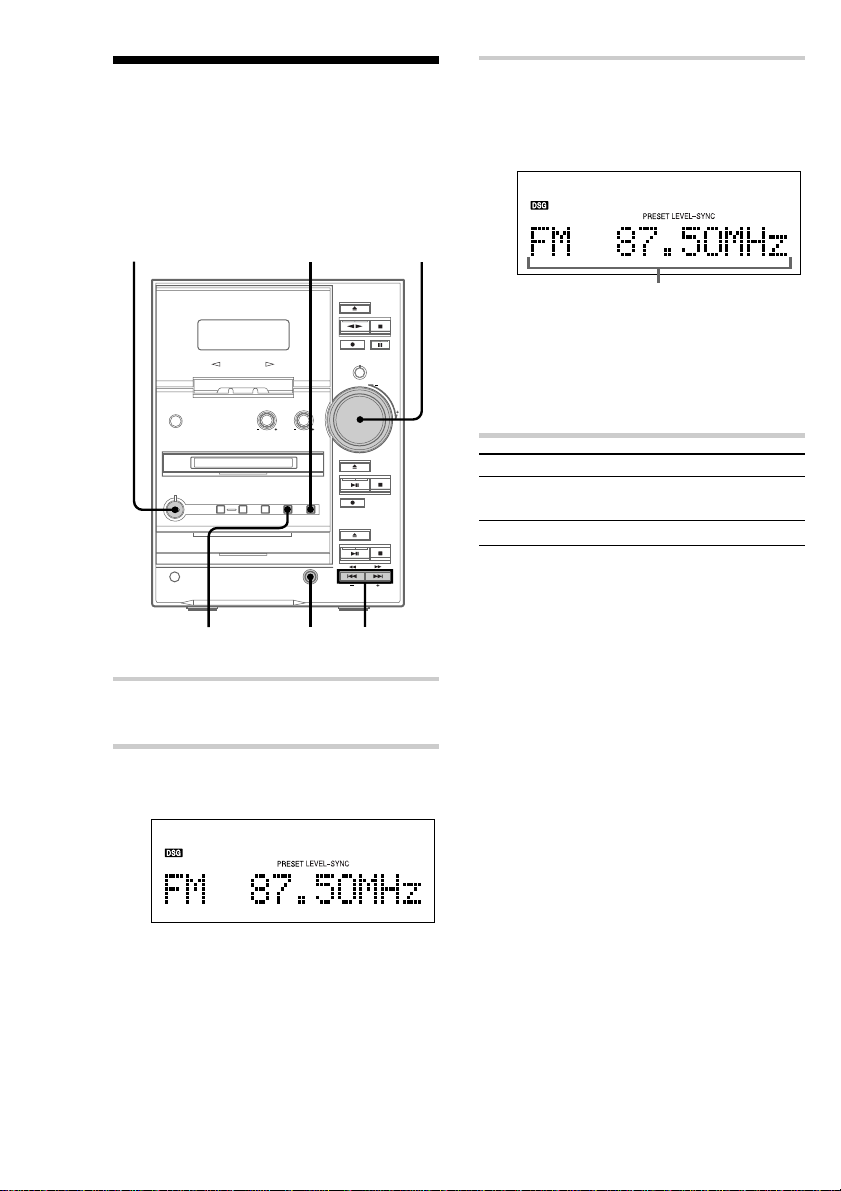
Listening to the radio
— Preset Tuning
Preset radio stations in the tuner’s memory first
(see page 7).
To turn on the system, press ? /1 (power).
3 Press TUNING + or – to select the
desired preset station.
The preset number scrolls in the display,
followed by the frequency.
?/1 (power)
VOLUMESTEREO/MONO
123
1 Press TUNER/BAND to select “FM” or
“AM.”
2 Press TUNING MODE repeatedly until
“PRESET” appears.
Frequency (or station name* or RDS station
name**)
When you preset only one station, “ONE
PRESET” appears in the display.
* The station name appears only if you have
labeled the station (see page 63).
**European model only
To Do this
Turn off the radio Press ?/1 to turn off the
system.
Adjust the volume Turn VOLUME.
To select the preset number
using the number buttons on the
remote
Press number buttons in step 3.
To enter preset numbers 10 or over, press >10 and
the preset number. To enter 0, use the 10/0 button.
18
Page 19
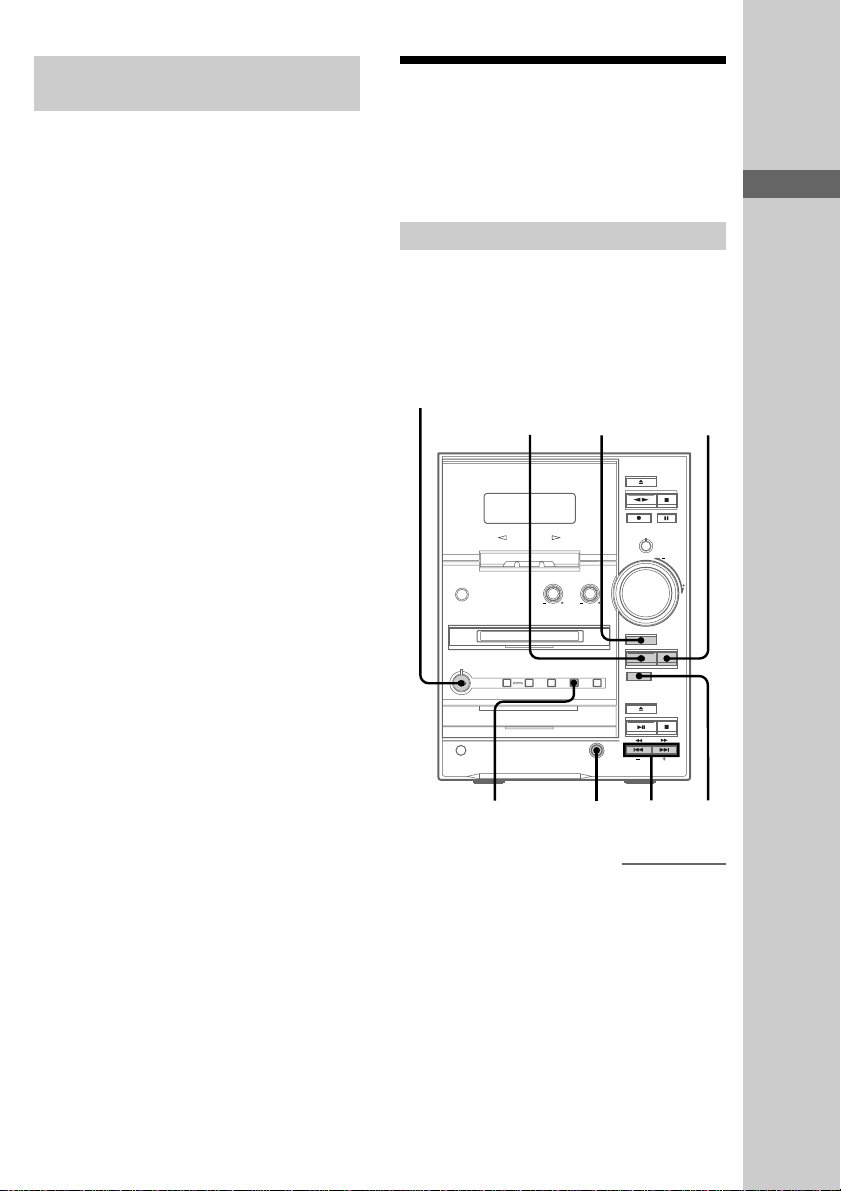
Listening to non-preset radio
stations
• Press TUNING MODE repeatedly until
“AUTO” and “PRESET” disappear from the
display in step 2, then press TUNING + or – to
tune in the desired station (Manual Tuning).
• Press TUNING MODE repeatedly until
“AUTO” appears in step 2, then press TUNING
+ or –. The frequency indication changes and
the scanning stops when the system tunes in a
station (Automatic Tuning).
To cancel Automatic Tuning
Press TUNING MODE.
Tips
• Pressing TUNER/BAND when the system is off
automatically turns on the system and tunes in the
last received station (One Touch Play).
• You can switch from another source to the tuner
just by pressing TUNER/BAND (Automatic
Source Selection).
• To improve broadcast reception, adjust the supplied
antennas, or connect a commercially available
external antenna (see page 70).
• When an FM stereo program has static noise, press
STEREO/MONO until “MONO” scrolls in the
display. There will be no stereo effect, but the
reception will improve. Press the button again to
restore the stereo effect.
Recording from the
radio
You can make an analog recording of a radio
program on an MD or a tape.
Recording on an MD
If you use a partially recorded MD, recording
starts after the recorded tracks. To erase the
recorded contents, see “Erasing recordings” on
page 47.
To turn on the system, press ? /1 (power).
?/1 (power)
— Manual Recording
6
MDZ MDx
Basic Operations
234
continued
5
19
Page 20
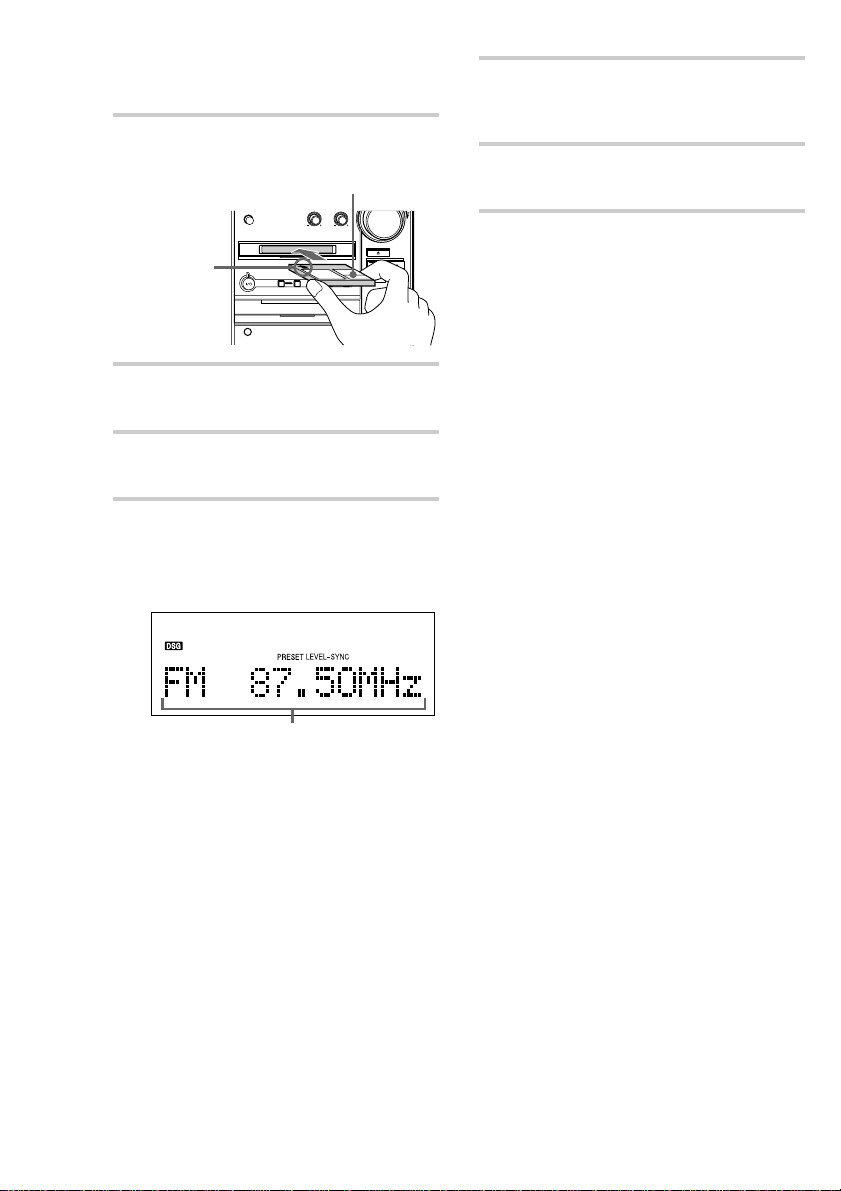
Recording from the radio
(continued)
1 Insert a recordable MD.
With the label side up, and the
shutter on the righthand side
With the arrow
pointing toward
the deck
2 Press TUNER/BAND to select “FM” or
“AM.”
3 Press TUNING MODE repeatedly until
“PRESET” appears.
4 Press TUNING + or – to select the
desired preset station.
The preset number scrolls in the display,
followed by the frequency.
Frequency (or station name* or RDS station
name**)
When you preset only one station, “ONE
PRESET” appears in the display.
You can also select the preset numbers with
the number buttons on the remote.
* The station name appears only if you have
labeled the station (see page 63).
**European model only
5 Press MD REC z.
The MD deck stands by for recording and
“REC” appears in the display.
6 Press MD NX.
Recording starts.
To stop recording
Press MD x.
Tips
• If noise is heard while recording an AM radio
program, move the AM loop antenna to reduce the
noise or connect a ground wire to the U terminal
(see page 71).
• You can record the MD in monaural format. For
details, see “Monaural recording” on page 42.
• To record non-preset stations, press TUNING
MODE repeatedly until “AUTO” and “PRESET”
disappear from the display in step 3, then press
TUNING + or – to tune in the desired station.
Note
If the MD is record protected, “C11” and “Protected”
appear alternately and the MD cannot be recorded.
Remove the MD, then slide the record protection tab
to the closed position (see page 32).
Before pulling out the power
cord
MD recording is completed when the MD Table
of Contents (TOC) is updated. The TOC is
updated when you eject the MD or press ? /1 to
turn off the system. Do not pull out the power cord
before updating the TOC (while “TOC” is lit) or
while updating the TOC (while “TOC” or
“STANDBY” is flashing) to ensure a complete
recording.
20
Page 21
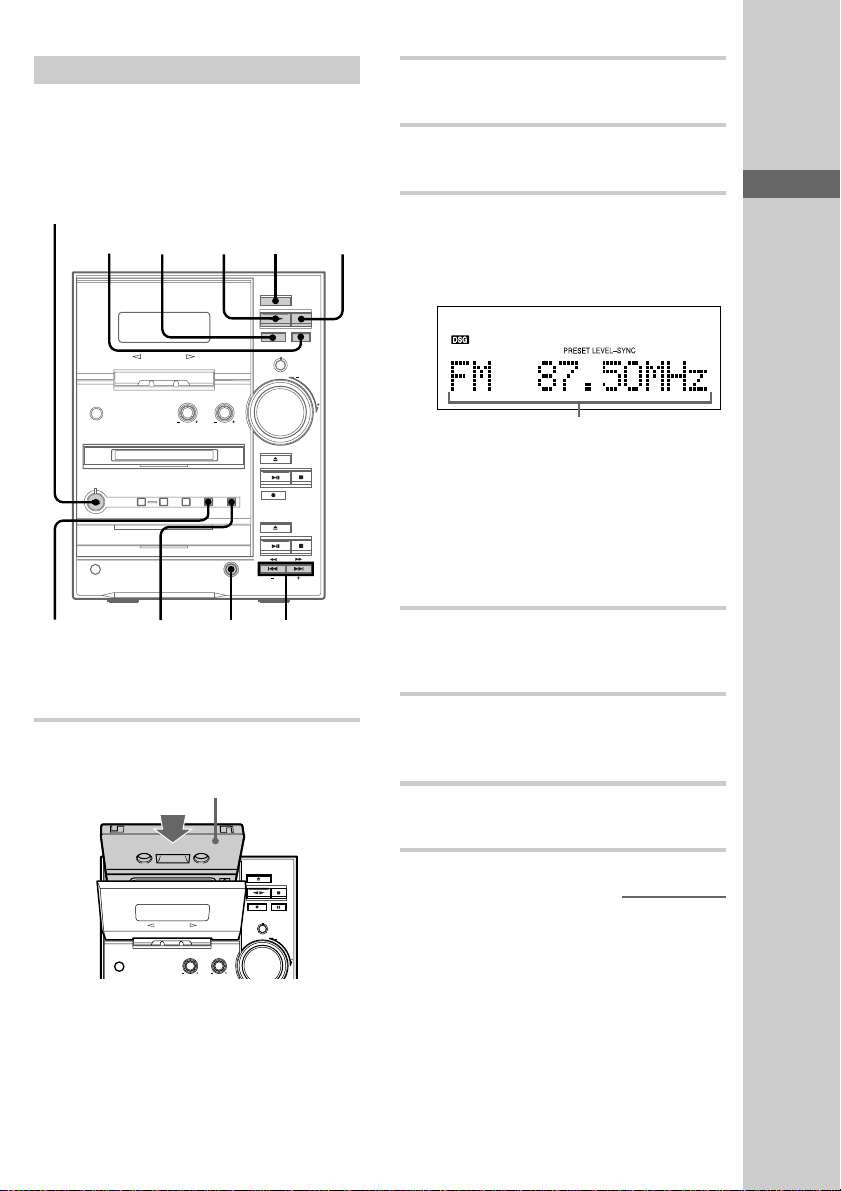
Recording on a tape
You can use TYPE I (normal) or TYPE II (CrO2)
tape. The recording level is automatically
adjusted.
To turn on the system, press ? /1 (power).
?/1 (power)
5 TAPEx
7 TAPEnN
1
2 Press TUNER/BAND to select “FM” or
“AM.”
3 Press TUNING MODE repeatedly until
“PRESET” appears.
4 Press TUNING + or – to select the
desired preset station.
The preset number scrolls in the display,
followed by the frequency.
Frequency (or station name* or RDS station
name**)
When you preset only one station, “ONE
PRESET” appears in the display.
You can also select the preset numbers with
the number buttons on the remote.
* The station name appears only if you have
labeled the station (see page 63).
**European model only
Basic Operations
3,6
* This tape deck is equipped with the Dolby B-type
noise reduction system.
DOLBY NR*
2
4
1 Press TAPE Z and insert a blank tape.
With the side you want to
record on facing you
5 Press TAPE REC z.
The tape deck stands by for recording and
“REC” appears in the display.
6 Press DIRECTION repeatedly until g
appears to record on one side or h (or
j) to record on both sides.
7 Press TAPE X.
Recording starts.
continued
21
Page 22
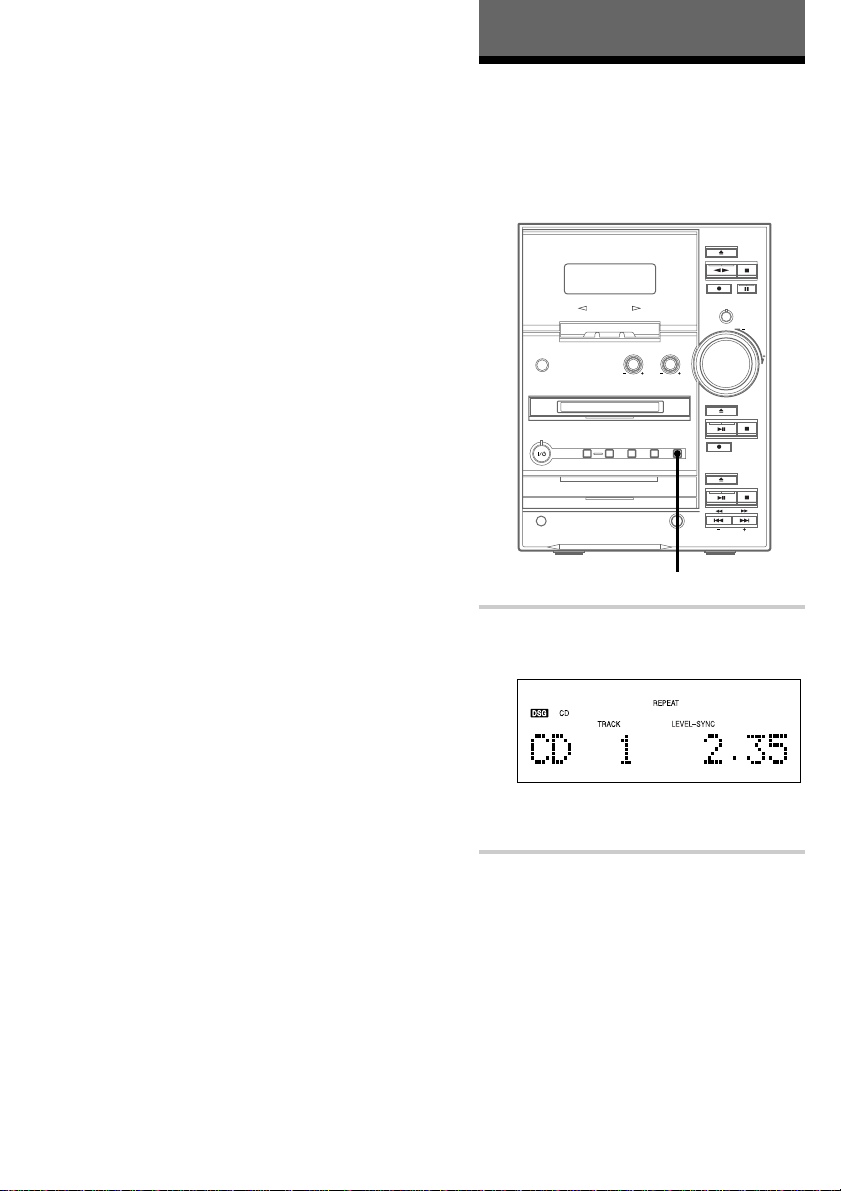
Recording from the radio
(continued)
To stop recording
Press TAPE x.
Tips
• If noise is heard while recording an AM radio
program, move the AM loop antenna to reduce the
noise or connect a ground wire to the U terminal
(see page 71).
• When you want to record on the reverse side, press
TAPE nN to light up the left indicator in step 6.
• When you record on both sides, be sure to start
from the front side. If you start from the reverse
side, recording stops at the end of the reverse side.
• To record non-preset stations, press TUNING
MODE repeatedly until “AUTO” and “PRESET”
disappear from the display in step 3, then press
TUNING + or – to tune in the desired station.
• When you want to reduce the hiss noise in lowlevel, high-frequency signals, press DOLBY NR
after step 5 so “;” appears in the display.
The CD Player
Playing CD tracks
repeatedly
You can repeat a CD in normal play, Shuffle Play
and Program Play.
— Repeat Play
REPEAT
22
, Press REPEAT during play until
“REPEAT” or “REPEAT 1” appears.
REPEAT: For all the tracks on the CD.
REPEAT 1: For a single track only.
To cancel Repeat Play
Press REPEAT until “REPEAT” or “REPEAT 1”
disappears.
Page 23

Playing CD tracks in
random order
— Shuffle Play
Programing CD tracks
— Program Play
You can play all the tracks on a CD in random
order.
213
1 Press FUNCTION repeatedly to switch
the function to CD.
2 Press PLAY MODE repeatedly until
“SHUFFLE” appears.
3 Press CD NX.
Shuffle Play starts.
To cancel Shuffle Play
Press PLAY MODE repeatedly until “SHUFFLE”
and “PGM” disappear.
Tips
• You can start Shuffle Play during normal play by
displaying “SHUFFLE.”
• To skip a track, press >.
You can make a program up to 25 tracks in the
order you want them to be played. You can also
make a Synchro Recording of the program on an
MD or a tape (see pages 32 and 56).
`/1
2
4
CLEAR
M
m
.
>
3
N
X
3
6
x
1
1 Press CD to switch the function to CD.
2 Press PLAY MODE repeatedly until
“PGM” appears.
3 Press . or > repeatedly until the
desired track number appears in the
display.
Selected track
number
Playing time of the
selected track
Basic Operations/The CD Player
continued
23
Page 24
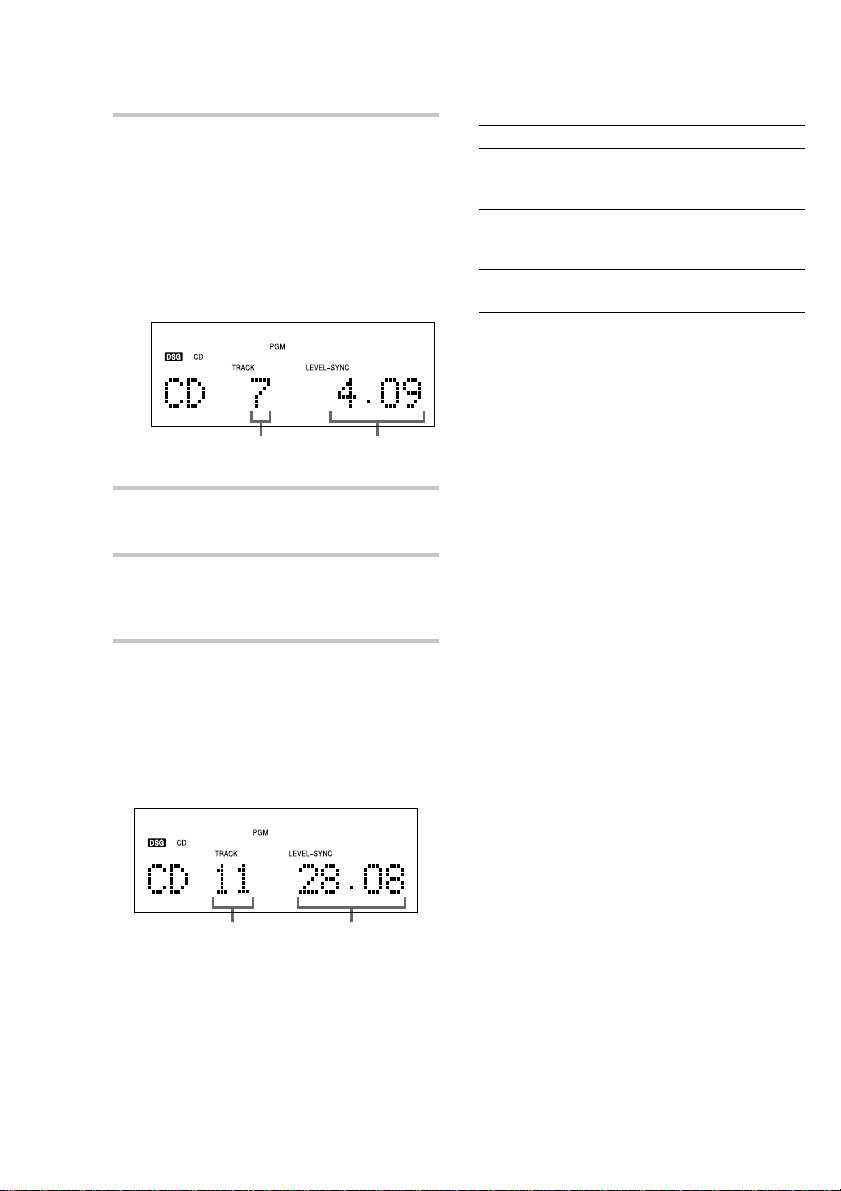
Programing CD tracks
(continued)
4 Press ENTER/YES.
The track is programed.
“Step” appears, followed by the number of
the track in the programed sequence. The
number of the last programed track appears,
followed by the total playing time of the
program. If you have made a mistake, you
can clear the last programed track from the
program by pressing CLEAR.
Last programed
track number
Total playing time
5 To program additional tracks, repeat
steps 3 and 4.
6 Press N.
Program Play starts.
All the tracks play in the order you selected.
To check the total number of
programed tracks
Press DISPLAY in stop mode. The total number
of programed steps appears, followed by the last
programed track number and the total playing time
of the program.
To check the program order
Press . or > repeatedly during Program
Play.
To Do this
Cancel
Program Play
Add a track to
the program
(in stop mode)
Erase the entire
program
Press x, then press PLAY MODE
repeatedly until “PGM” and
“SHUFFLE” disappear.
Perform steps 3 and 4.
Press x, when Program Play is in
stop mode.
To select the desired track using
the number buttons on the
remote
Press number buttons instead of performing steps
3 to 5.
To enter track numbers 10 or over, press >10 and
the track number. To enter 0, use the 10/0 button.
Tips
• The program you made remains after Program Play
finishes. To play the same program again, press
N.
• “Step Full” appears when you try to program 26 or
more tracks (steps).
• “--.--” appears when the total CD program time
exceeds 100 minutes, or when you select a CD track
whose number is 21 or over.
24
Last programed
track number
Total playing time
of the program
Page 25
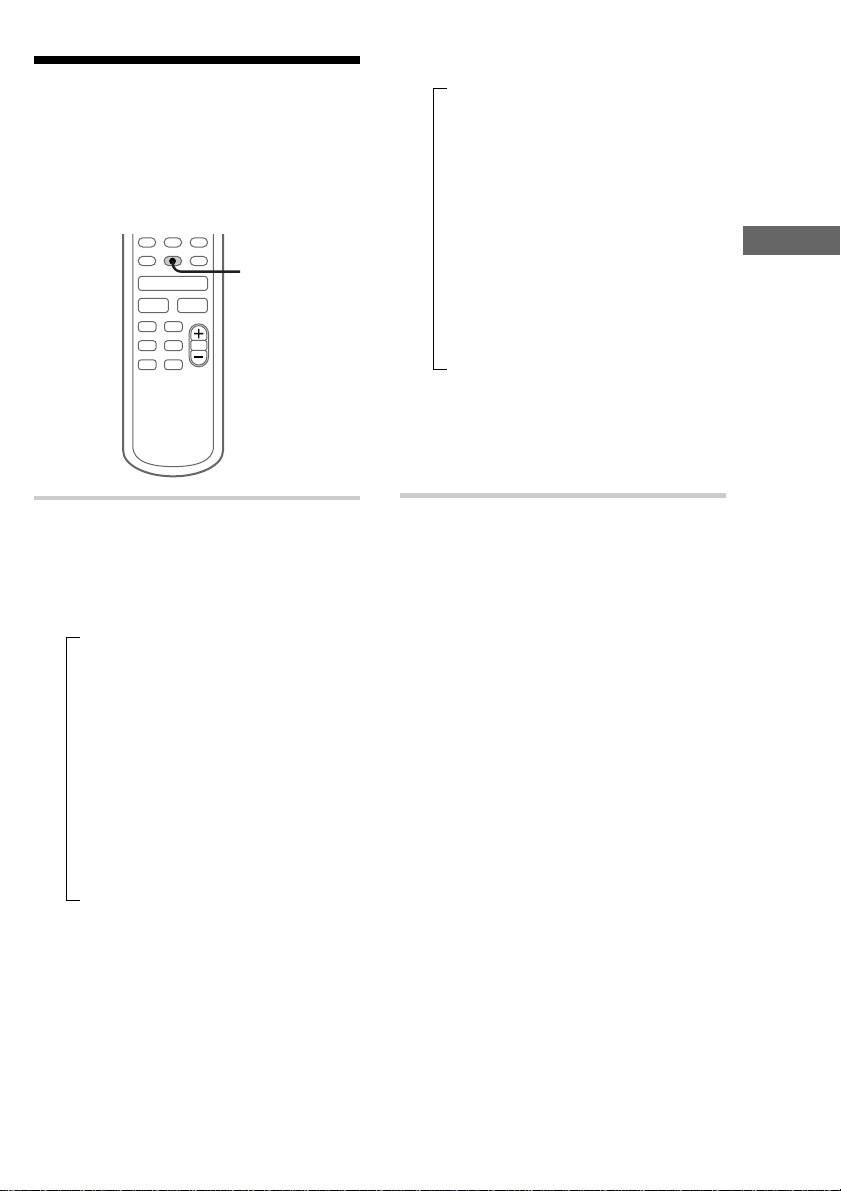
Using the CD display
You can check the total number of tracks, the total
playing time and the remaining time on the current
track or on the CD. When a CD TEXT disc is
loaded, you can check the information recorded on
the disc, such as the titles or artist names.
M
m
.
>
N
X
, Press DISPLAY.
Each time you press the button during
normal play or in stop mode, the display
changes as follows:
During normal play
t Elapsed playing time on the current track
r
Remaining time on the current track
r
Remaining time on the CD*
r
Track title of the current track**
r
Clock display
r
BASS level
r
TREBLE level
DISPLAY
x
In stop mode
t CD stopped display
r
CD disc title**
r
Artist name**
r
Total number of tracks and total playing
time
r
Clock display
r
BASS level
r
TREBLE level
* The remaining time of the program appears during
Program Play.
**If a CD that has no title is loaded, nothing appears.
When the CD contains more than 50 tracks, CD
TEXT is not displayed from track 51 on.
The CD Player
25
Page 26
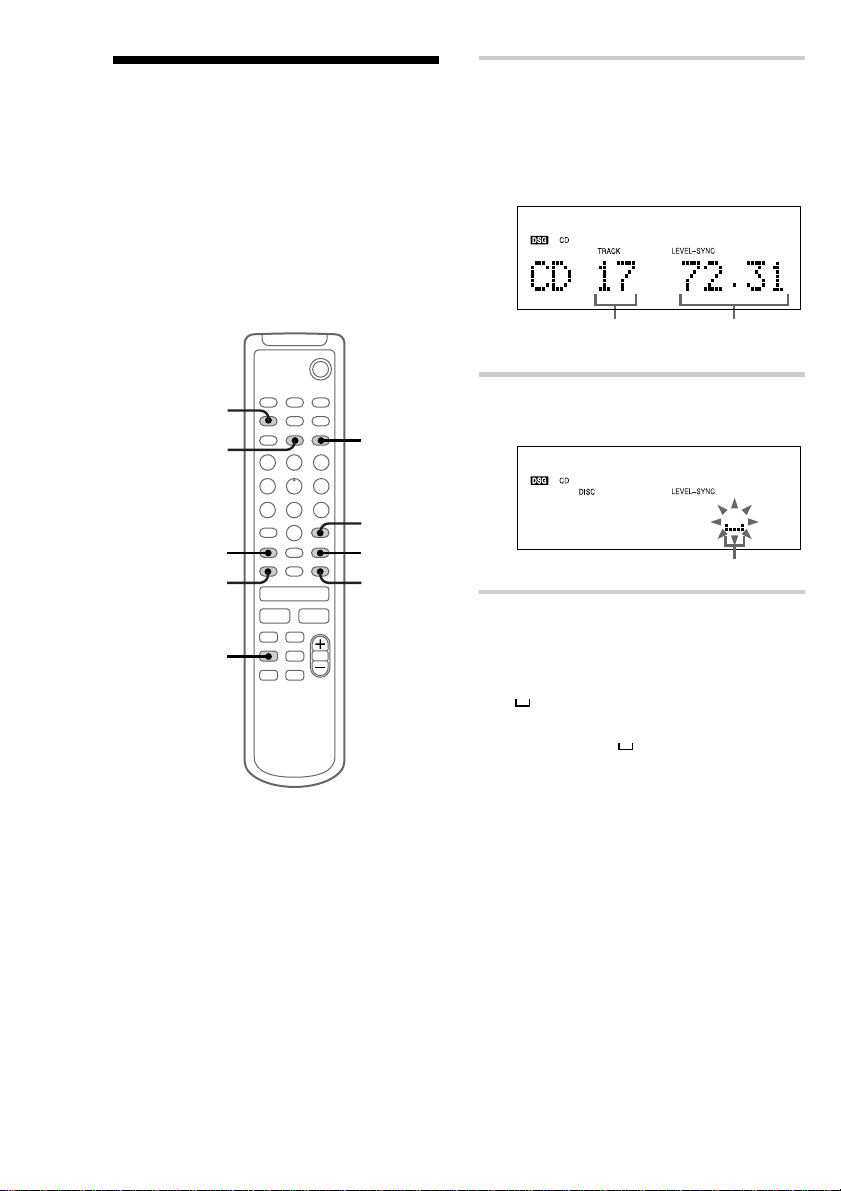
Labeling a CD
You can label up to 50 CDs with titles of up to
20 symbols and characters. Whenever you load a
labeled CD, the title appears in the display.
Notes
• You cannot label a CD for which “CD-TEXT”
appears in the display.
• When labeling CDs for the first time, be
sure to perform the operations in “Erasing
all disc titles stored in the system memory”
on page 27 beforehand.
— Disc Memo
`/1
1 Press CD to switch the function to CD.
Make sure the total number of tracks and the
total playing time appear in the display in
stop mode. If “SHUFFLE” or “PGM”
appears in the display, press PLAY MODE
repeatedly until both disappear.
Total number
of tracks
Total playing time
PLAY MODE
2,3
CURSORT†
4
1
2 Press NAME EDIT.
The cursor starts flashing.
7
CLEAR
M
m
.
N
X
5
>
Cursor
4
x
3 Press CHARACTER to select the
desired type of character.
Each time you press the button, the display
changes as follows:
(Blank space) t A (Upper cases) t
a (Lower cases) t 0 (Numbers) t
! (Symbols) t (Blank space) t
…
26
Page 27
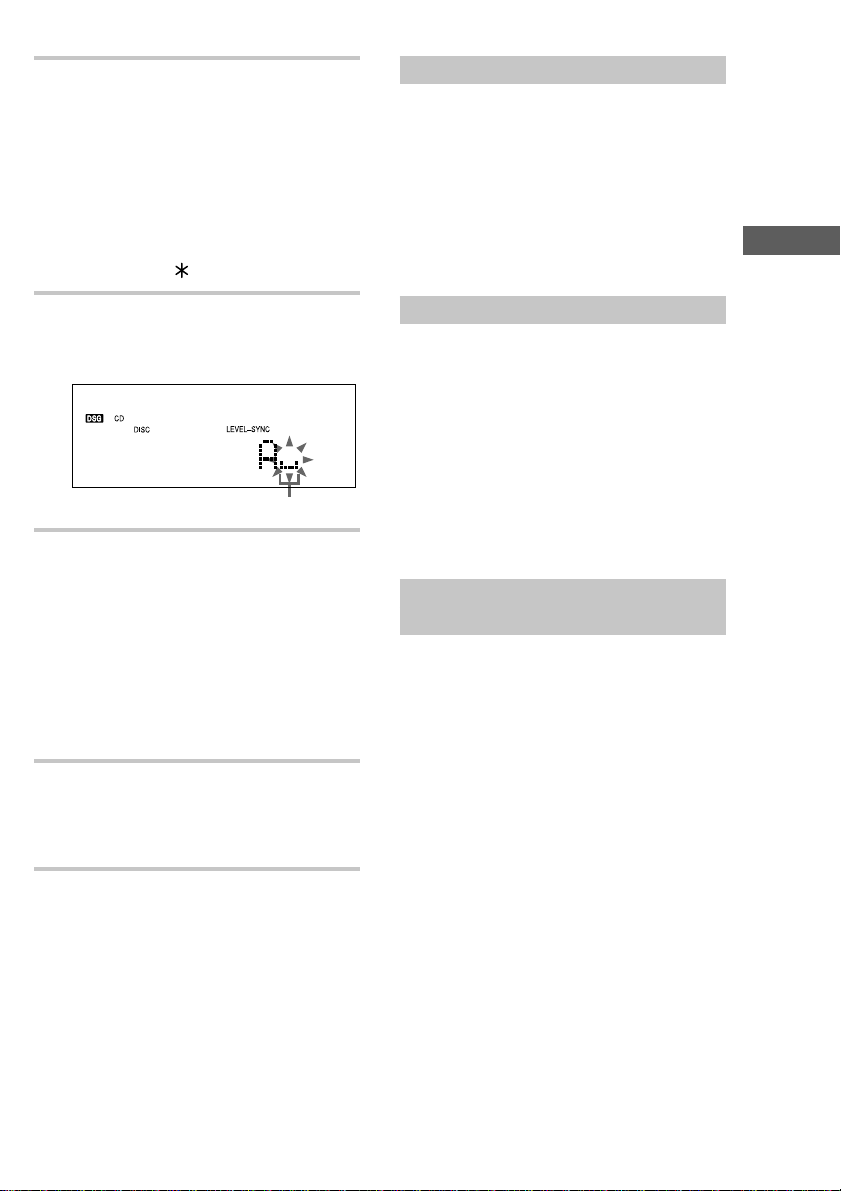
4 Press . or > repeatedly to select
the desired character.
To enter a blank space
Press CURSORt without pressing . or
>. You cannot enter a space as the first
character.
To enter a symbol
You can use the following 24 symbols.
! ” # $ % & ’ ( ) + , – . / : ; < = > ? @ _ `
Checking the disc titles
1 Press MENU/NO in stop mode.
2 Press . or > repeatedly until “Name
Check ?” appears, then press ENTER/YES.
3 Press . or > repeatedly to select the disc
titles stored in the system memory between 001
and 050.
To check the current disc title
Press SCROLL in stop mode.
The CD Player
5 Press CURSORt.
The character you selected in step 4 stops
flashing and the cursor shifts to the right.
Cursor
6 Repeat steps 3 to 5 to complete the
entire title.
If you made a mistake
Press CURSORT or t until the character
you want to change flashes, then repeat steps
3 to 5.
To erase a character
Press CLEAR while the character is flashing.
You cannot insert characters.
7 Press ENTER/YES to complete the
labeling procedure.
The disc title is stored in the system memory
and then the original display appears.
To cancel labeling
Press MENU/NO.
Erasing a disc title
1 Press MENU/NO in stop mode.
2 Press . or > repeatedly until “Name
Erase ?” appears, then press ENTER/YES.
The disc title appears scrolling in the display.
“No Name” appears if no disc title is labeled.
3 Press ENTER/YES again.
“Complete !!” appears and the disc title is
erased.
To cancel erasing
Press MENU/NO during steps 1 and 2.
Erasing all disc titles stored in
the system memory
1 Press MENU/NO in stop mode.
2 Press . or > repeatedly until “All
Erase ?” appears, then press ENTER/YES.
“All Erase ??” appears.
3 Press ENTER/YES again to erase disc titles.
“Complete !!” appears and all disc titles are
erased.
To cancel erasing
Press MENU/NO during steps 1 and 2.
Note
To ensure that disc titles are not erased from memory,
have the system connected to wall outlet at least once
a month.
27
Page 28

The MD Deck — Play
Playing MD tracks
repeatedly
You can repeat an MD in normal play, Shuffle
Play and Program Play.
, Press REPEAT during play until
“REPEAT” or “REPEAT 1” appears.
— Repeat Play
REPEAT
Playing MD tracks in
random order
You can play all the tracks on an MD in random
order.
— Shuffle Play
213
1Press FUNCTION repeatedly to switch
the function to MD.
2 Press PLAY MODE repeatedly until
“SHUFFLE” appears in stop mode.
REPEAT: For all the tracks on the MD.
REPEAT 1*: For a single track only.
* You cannot repeat a single track during
Shuffle Play or Program Play.
To cancel Repeat Play
Press REPEAT until “REPEAT” or “REPEAT 1”
disappears.
28
3 Press MD NX.
Shuffle Play starts.
To cancel Shuffle Play
Press MD x to stop Shuffle Play, then press
PLAY MODE repeatedly until “SHUFFLE” and
“PGM” disappear.
Tip
To skip a track, press >.
Page 29

Programing MD tracks
— Program Play
You can make a program up to 25 tracks in the
order you want them to be played.
`/1
4 Press ENTER/YES.
The track is programed.
“Step” appears, followed by the number of
the track in the programed sequence. The
number of the last programed track appears,
followed by the total playing time of the
program. If you have made a mistake, you
can clear the last programed track from the
program by pressing CLEAR.
2
4
CLEAR
M
m
.
>
3
N
X
3
6
x
1
1 Press MD to switch the function to MD.
2 Press PLAY MODE repeatedly until
“PGM” appears in stop mode.
3 Press . or > repeatedly until the
desired track number appears in the
display.
Last programed
track number
Total playing time
5 To program additional tracks, repeat
steps 3 and 4.
6 Press N.
Program Play starts.
All the tracks play in the order you selected.
To check the total number of
programed tracks
Press DISPLAY in stop mode. The total number
of programed steps appears.
Last programed
track number
Total number of
programed steps
The MD Deck — Play
Selected track
number
continued
Total playing time
29
Page 30

Programing MD tracks
(continued)
To check the program order
Press . or > repeatedly during Program
Play.
To Do this
Cancel Program
Play
Add a track to
the program (in
stop mode)
Erase the last
programed track
Press x, then press PLAY MODE
repeatedly until “PGM” and
“SHUFFLE” disappear.
Perform steps 3 and 4.
Press CLEAR in stop mode. Each
time you press the button, the last
programed track is erased.
To select the desired track using
the number buttons on the
remote
Press number buttons instead of performing steps
3 to 5.
To enter track numbers 10 or over, press >10
(press twice to enter 100 or over) and the track
number. To enter 0, use the 10/0 button.
Tips
• The program you made remains after Program Play
finishes. To play the same program again, press
N.
• “ProgramFull” appears when you try to program 26
or more tracks (steps).
• “---.--” appears when the total MD program time
exceeds 200 minutes.
Using the MD display
You can check the total number of tracks, the total
playing time and the remaining time on the MD.
M
m
.
>
N
X
, Press DISPLAY.
Each time you press the button during
normal play or in stop mode, the display
changes as follows:
During normal play
t Elapsed playing time and the track
number on the current track
r
Remaining time and the track number on
the current track
r
Remaining time on the MD
r
Track title of the current track*
r
Clock display
r
BASS level
r
TREBLE level
DISPLAY
x
1
30
Page 31

In stop mode
t Total number of tracks and total playing
2
time*
r
Remaining recordable time (only for a
recordable MD)
r
Disc title (only for a pre-mastered MD)*
r
Clock display
r
BASS level
r
TREBLE level
*1“No Name” appears when no track title is labeled.
*2“---.--” appears when the total MD program time
exceeds 200 minutes.
*3“No Name” appears if no disc title is labeled.
Tips
• You can check a track title at any time during play.
If you press SCROLL, a track title appears scrolling
in the display.
Press SCROLL at any point during the scroll
display to stop the scrolling. Press SCROLL again
to restart the scrolling.
• To label a disc title or a track title, see “Labeling an
MD” on page 45.
The MD Deck — Recording
Before you start recording
MDs (Mini Disc) let you digitally record and play
music with high quality sound. Another feature of
MDs is track marking. The track marking feature
3
lets you quickly locate a specific point or easily
edit the recorded tracks. However, depending on
the source you record, the recording method and
the way the track numbers are recorded differ.
When the source you record from is:
• This system’s CD player
– The MD deck performs digital recording.*
– Track numbers are automatically marked as on
the original CD.
• This system’s tuner and other
components connected to the
VIDEO IN jack (e.g., a VCR)
– The MD deck performs analog recording.*
– A track number is marked at the beginning of a
recording, but when you turn on the Level
Synchro Recording function (see page 37),
track numbers are automatically marked in sync
with the level of the input signal.
*1For details on the limitations of digital recording,
see page 73.
*2Even if a digital component is connected to the
VIDEO IN jack, the MD deck performs analog
recording.
Note on MD track numbers
On an MD, the track numbers (track sequence), track
start and end point information, etc., are recorded in
the TOC*3 area independent of the sound information.
You can edit recorded tracks quickly by modifying
the TOC information.
*3TOC: Table Of Contents
1
2
continued
The MD Deck — Play/Recording
31
Page 32

Before you start recording
7
8,9
x
.
>
N
`/1
X
M
m
2
3
1
3
4
(continued)
Recording your favorite
After recording
, Press MD Z to remove the MD or press
?/1 (power) to turn off the system.
“TOC” lights up, or either “TOC” or
“STANDBY” starts flashing. The TOC is
updated and recording is completed.
Before pulling out the power
cord
MD recording is completed when the MD Table
of Contents (TOC) is updated. The TOC is
updated when you eject the MD or press ?/1 to
turn off the system. Do not pull out the power cord
before updating the TOC (while “TOC” is lit) or
while updating the TOC (while “TOC” or
“STANDBY” is flashing) to ensure a complete
recording.
Protecting a recorded MD
• To protect a recorded MD, slide the tab on the side
of the MD to open the slot. In this position, the MD
cannot be recorded. To record on the MD, slide the
tab to close the slot.
Tab
CD tracks on an MD
— CD-MD Synchro Recording
You can select your favorite CD tracks with the
Program Play feature, then record the program on
an MD using the CD Synchro Recording feature.
If you use a partially recorded MD, recording
starts after the recorded tracks.
Slide the tab
• If the MD is record protected, “C11” and
“Protected” appear alternately and the MD cannot
be recorded. Remove the MD, then slide the record
protection tab to the closed position.
32
Page 33

Selecting the tracks
Recording on an MD
1 Press CD on the remote to switch the
function to CD.
2 Press PLAY MODE on the remote
repeatedly until “PGM” appears.
3 Press . or > on the remote
repeatedly until the desired track
number appears.
Selected track
number
Total playing time
4 Press ENTER/YES on the remote.
The track is programed.
“Step” appears, followed by the number of
the track in the programed sequence. The
number of the last programed track appears,
followed by the total playing time of the
program.
6 Insert a recordable MD.
7 Press SYNCHRO REC repeatedly until
“CD-MD SYNC” appears.
8 Press ENTER/START.
The MD deck stands by for recording and the
CD player pauses for play.
9 Press ENTER/START again.
CD playing and MD recording start.
When the recording is completed, the CD
player and the MD deck stop automatically.
To stop recording
Press CD x or MD x.
If the MD becomes full during
recording
The CD player and the MD deck stop
automatically.
To record on a tape at the same
time
Insert a blank tape and select “DUAL SYNC” in
step 7 of “Recording on an MD” on this page.
continued
The MD Deck — Recording
Last programed
track number
Total playing time
5 To program additional tracks, repeat
steps 3 and 4.
33
Page 34

Recording your favorite CD
tracks on an MD (continued)
Before pulling out the power
cord
MD recording is completed when the MD Table
of Contents (TOC) is updated. The TOC is
updated when you eject the MD or press ?/1 to
turn off the system. Do not pull out the power cord
before updating the TOC (while “TOC” is lit) or
while updating the TOC (while “TOC” or
“STANDBY” is flashing) to ensure a complete
recording.
Tip
The track numbers of the CD are recorded on to the
MD automatically.
Note
If “Cannot SYNC” appears, a disc is not loaded or
you cannot record on that MD (see page 79).
Labeling titles during
recording
If “CD-TEXT” lights up or flashes during
recording, you can record the CD TEXT
information onto the MD as follows:
• Automatically during recording
If you record on an unrecorded or completely
erased (see page 48) MD when “CD-TEXT” is
lit, the CD TEXT information is automatically
recorded.
• Manually during recording
When “CD-TEXT” flashes, press NAME EDIT
on the remote, and then press ENTER/YES on
the remote to record the title of the current
track.
Notes
• Depending on the disc, the CD TEXT information
may not be recorded automatically.
• When you record on an MD and a tape at the same
time, the CD TEXT information is not recorded.
Record this information after the recording is
completed (see page 45).
Recording on an MD
manually
With manual recording, you can record just the
portions you like from a CD, or start recording
from the middle of the tape. You can also record a
radio program.
If you use a partially recorded MD, recording
starts after the recorded tracks.
1 Insert a recordable MD.
2 Press FUNCTION repeatedly to select
the desired source (e.g., TUNER) to
record.
• CD: Recording from the CD
• TAPE: Recording from the tape
• TUNER: Recording from the radio
3 Press MD REC z.
The MD deck stands by for recording.
4 Press MD NX.
Recording starts.
— Manual Recording
2
4
3
34
Page 35

3
2
5 Start playing the desired source to
record.
When recording from this system’s CD
player, the track numbers are automatically
marked. Press MD REC z during recording
to mark the track numbers at the desired
point. If you want to mark track numbers
automatically during recording from the
radio, see “Marking track numbers” on
page 37.
To stop recording
Press MD x.
Before pulling out the power
cord
MD recording is completed when the MD Table
of Contents (TOC) is updated. The TOC is
updated when you eject the MD or press ?/1 to
turn off the system. Do not pull out the power cord
before updating the TOC (while “TOC” is lit) or
while updating the TOC (while “TOC” or
“STANDBY” is flashing) to ensure a complete
recording.
Tips
• You can adjust the recording level to the desired
volume (see page 41).
• You can check the remaining recordable time on the
MD during recording by pressing DISPLAY on the
remote.
Note
If you pause recording during CD recording, a track
number is assigned at that point. Also, note that only
one track number might be assigned when the same
single track of the same CD is recorded repeatedly.
Starting recording with
6 seconds of prestored
audio data
— Time Machine Recording
When recording from an FM or satellite broadcast,
the first few seconds of material are often lost due
to the time it takes you to ascertain the contents
and press the record button. To prevent the loss of
this material, the Time Machine Recording feature
constantly stores the most recent audio data in a
buffer memory. This lets you record the sound
from 6 seconds (12 seconds for monaural
recording) before starting recording, as shown in
the illustration below:
When you press
ENTER/YES in step 5
6
seconds
Beginning of the source
to be recorded
End of the source
to be recorded
Time
Recorded
portion
The MD Deck — Recording
continued
35
Page 36

Starting recording with
6 seconds of prestored audio
data (continued)
`/1
5
M
m
.
>
1 Insert a recordable MD.
2 Press FUNCTION repeatedly to select
the desired source (i.e., TUNER) to
record.
3 Press MD REC z.
The MD deck stands by for recording.
4 Start playing the desired source to
record.
Before pulling out the power
cord
MD recording is completed when the MD Table
of Contents (TOC) is updated. The TOC is
updated when you eject the MD or press ?/1 to
turn off the system. Do not pull out the power cord
before updating the TOC (while “TOC” is lit) or
while updating the TOC (while “TOC” or
“STANDBY” is flashing) to ensure a complete
recording.
Note
The MD deck starts storing audio data when the deck
stands by for recording in step 3 and you start playing
the source. If less than 6 seconds have passed when
you press ENTER/YES on the remote, Time Machine
Recording starts with less than 6 seconds of audio
data.
5 Press ENTER/YES on the remote at the
desired point to start recording.
Recording of the source starts with the
6 seconds of audio data stored in the buffer
memory.
If you use a partially recorded MD, recording
starts after the recorded tracks.
To stop Time Machine Recording
Press MD x.
36
Page 37

Marking track numbers
You can mark track numbers as follows:
• Automatically during recording
Track numbers are automatically marked as on the
original source during recording from this
system’s CD player. Use the Level Synchro
Recording function to automatically mark track
numbers during recording from this system’s tuner
or components connected to the VIDEO IN jack.
However, you cannot mark track numbers
automatically if the sound source to be recorded is
noisy (e.g., tapes or radio programs) or during
timer-recording.
• At any point during recording
You can mark track numbers during recording of
any source.
• After recording
Use the Divide Function (see page 52).
Marking track numbers
automatically during
recording
The Level Synchro Recording function is factory
set to on, so the track numbers are automatically
marked. If “LEVEL-SYNC” does not appear
during recording, turn on the Level Synchro
Recording as follows. Track numbers are
automatically marked when the input signal is
continuously below a certain level for more than
2 seconds and then exceeds that level.
Note
You cannot mark track numbers automatically if the
sound source to be recorded is noisy (e.g., tapes or
radio programs).
— Level-Synchro Recording
1
`/1
2
3,7 4,5,6
M
m
.
4,5,6
1 Press FUNCTION repeatedly to switch
the function to TUNER.
To record from other components connected
to this system, select “VIDEO”.
2 Press MD REC z.
The MD deck stands by for recording.
3 Press MENU/NO on the remote.
4 Press . or > on the remote
repeatedly until “Setup ?” appears, then
press ENTER/YES on the remote.
>
x
4,5,6
8
continued
N
X
The MD Deck — Recording
37
Page 38

Marking track numbers
(continued)
5 Press . or > repeatedly until
“T.Mark Off” appears, then press
ENTER/YES.
6 Press . or > repeatedly until
“T.Mark LSync” appears, then press
ENTER/YES.
“LEVEL-SYNC” lights up.
7 Press MENU/NO.
8 Press N on the remote.
Recording starts.
To stop recording
Press MD x.
To cancel automatic track
marking
1 Press MENU/NO on the remote during
recording pause.
2 Press . or > on the remote repeatedly
until “Setup ?” appears, then press ENTER/
YES on the remote.
3 Press . or > repeatedly until “T.Mark
LSync” appears, then press ENTER/YES.
4 Press . or > repeatedly until “T.Mark
Off” appears, then press ENTER/YES.
5 Press MENU/NO.
“LEVEL-SYNC” lights off.
When “LEVEL-SYNC” is off, a track number is
marked only at the beginning of each recording.
Marking track numbers at a
specific point during
recording
You can mark track numbers at any time during
recording, regardless of the type of sound source.
, Press MD REC z during recording at
the point you want to add a track mark.
The tracks following the added one are
renumbered.
— Track Mark
MD REC z
38
Page 39

Making a space
between tracks
3 seconds long
The Smart Space function lets you make the blank
spaces between tracks 3 seconds long
automatically while making a digital recording
from a CD. For other types of recording, if the
Smart Space function is on and there is no sound
input for about 3 seconds or more (but less than
30 seconds) while recording, the MD deck
replaces this silence with a blank of about
3 seconds and continues recording.
No sound input for less than 30 seconds
— Smart Space
The MD Deck — Recording
Off
On
Replaced with a blank of 3 seconds and
recording continues
Auto Cut: When the Smart Space function is on,
if there is no sound input for 30 seconds or more,
the MD deck replaces this silence with a blank of
about 3 seconds and enters recording pause.
No sound input for 30 seconds or more
Off
On
Replaced with a blank of 3 seconds and
recording pauses
`/1
2,6 3,4,5
M
m
.
3,4,5
1 Press MD REC z to stand by for
recording.
>
x
3,4,5
7
N
X
1
2 Press MENU/NO on the remote.
continued
39
Page 40

Making a space between tracks
3 seconds long (continued)
3 Press . or > on the remote
repeatedly until “Setup ?” appears, then
press ENTER/YES on the remote.
4 Press . or > repeatedly until
“S.Space Off” (or “S.Space On”)
appears, then press ENTER/YES.
5 Press . or > repeatedly until
“S.Space On” appears, then press
ENTER/YES.
6 Press MENU/NO.
7 Press N on the remote.
Recording starts.
8 Start playing the desired source to
record.
If there is an extended silence of less than
30 seconds, “Smart Space” appears, and the
MD deck replaces the silence with a blank of
about 3 seconds and continues recording.
If there is no sound input for 30 seconds or
more, “Auto Cut” appears, and the MD deck
replaces the silence with a blank of about
3 seconds and switches to recording pause.
Press N to restart the recording.
To turn off Smart Space and
Auto Cut functions
1 Press MENU/NO on the remote during
recording pause.
2 Press . or > on the remote repeatedly
until “Setup ?” appears, then press ENTER/
YES on the remote.
3 Press . or > repeatedly until “S.Space
On” appears, then press ENTER/YES.
4 Press . or > repeatedly until “S.Space
Off” appears, then press ENTER/YES.
5 Press MENU/NO.
Tip
The Smart Space and Auto Cut functions are factory
set to on. If you turn off the system or disconnect the
power cord, the MD deck will retain the last setting
(S.Space On or Off).
To stop recording
Press MD x.
40
Page 41

Adjusting the recording
x
.
>
N
`/1
X
M
m
3,8 4,5,7
4,5,6
4,5,6
9
level
When recording on an MD, you can adjust the
recording level to the desired volume. You can
adjust the recording level not only when making
an analog recording, but also when making a
digital recording from a CD, etc.
1 Prepare the desired sound source to
record and start play.
2 Confirm that the MD deck is in
recording standby.
If not, press MD REC z.
3 Press MENU/NO on the remote.
4 Press . or > on the remote
repeatedly until “Setup ?” appears, then
press ENTER/YES on the remote.
5 Press . or > repeatedly until
“LevelAdjust?” appears, then press
ENTER/YES.
The MD Deck — Recording
6 Press . or > to adjust the
recording level.
The recording level can be adjusted from –12
to +12. While monitoring the sound, adjust
to the optimum level while making sure that
“OVER” does not appear in the display at the
loudest portion. The level meter appears in
the display while adjusting the level. (The
left channel is on the top, and the right
2
channel is on the bottom.)
Adjust the level not to
appear “OVER”
continued
41
Page 42

Adjusting the recording level
x
.
>
N
`/1
X
M
m
2
3,4,5
1
3,4,5
3,4,5
6
(continued)
Monaural recording
7 Press ENTER/YES.
8 Press MENU/NO.
9 Press x on the remote.
To stop recording
Press MD x.
Tips
• You can also adjust the recording level during
recording.
• Once adjusted, the recording level is maintained
until you adjust it again.
Stereo signals such as an FM stereo broadcast can
be converted to monaural format and recorded.
When recording in monaural format, the MD
recording time is approximately twice the normal
recording (stereo recording) time (i.e., 120
minutes of monaural audio can be recorded on a
60-minute MD).
8
7
42
Page 43

1 Press MD on the remote to switch the
function to MD.
2 Press MENU/NO on the remote in stop
mode.
3 Press . or > on the remote
repeatedly until “Setup ?” appears, then
press ENTER/YES on the remote.
4 Press . or > repeatedly until
“Stereo Rec” (or “Mono Rec”) appears,
then press ENTER/YES.
5 Press . or > repeatedly until
“Mono Rec” appears, then press
ENTER/YES.
“MONO” lights up.
6 Press FUNCTION repeatedly to select
the desired source (e.g., TUNER) to
record.
7 Press MD REC z.
The MD deck stands by for recording.
To return to stereo recording
1 Press MENU/NO on the remote when MD
function is in stop mode.
2 Press . or > on the remote repeatedly
until “Setup ?” appears, then press ENTER/
YES on the remote.
3 Press . or > repeatedly until “Mono
Rec” appears, then press ENTER/YES.
4 Press . or > repeatedly until “Stereo
Rec” appears, then press ENTER/YES.
The system switches back to stereo recording,
and “MONO” lights off.
The MD Deck — Recording
8 Press MD NX.
Recording starts.
The sound source is heard as is (e.g., stereo
sound when recording a stereo broadcast)
from the speakers.
To stop recording
Press MD x.
43
Page 44

The MD Deck — Editing
Before you start editing
You can edit the recorded tracks on an MD. By
using the editing functions, you can create a new
sequence to the recorded MD.
Before editing
You can edit an MD only when:
• The MD is recordable.
• The MD play mode is normal play.
Check the following, before editing.
Editing functions
• Name — Labeling MDs (page 45)
Use this function to label discs and tracks. You
can use upper case, lower case, numbers, and
symbols for the titles.
• Erase — Erasing recordings (page 47)
Use this function to erase a single track one by
one, all the tracks at once, or a portion of a
track.
• Move — Changing the order of tracks
(page 51)
Use this function to change the track
numbering.
• Divide — Adding track numbers
(page 52)
Use this function to add track numbers. This
lets you locate your favorite phrases quickly.
• Combine — Combining recorded tracks
(page 53)
By using this function, two tracks are combined
to a single track. You can combine the tracks
which are not numerically consecutive, i.e. the
track 1 and track 4, etc.
• Undo — Canceling the last edit
(page 55)
Use this function to cancel the last edit and
restore the contents of the MD to the condition
before the edit.
1 Check the tab of the MD to be edited.
If the MD is record protected, “C11” and
“Protected” appear alternately and the MD
cannot be edited.
Slide the tab to close the slot.
2 Press PLAY MODE repeatedly until
both “PGM” and “SHUFFLE”
disappear.
You can edit the MD only in normal play
mode. You cannot edit the MD in Shuffle or
Program Play.
After editing
, Press MD Z to remove the MD or press
?/1 (power) to turn off the system.
“TOC” lights up, or either “TOC” or
“STANDBY” starts flashing. The TOC is
updated and editing is completed.
Before pulling out the power
cord
MD editing is completed when the MD Table of
Contents (TOC) is updated. The TOC is updated
when you eject the MD or press ?/1 to turn off the
system. Do not pull out the power cord before
updating the TOC (while “TOC” is lit) or while
updating the TOC (while “TOC” or “STANDBY”
is flashing) to ensure a complete editing.
44
Page 45

Labeling an MD
— Name Function
You can create titles for your recorded MDs and
tracks as follows.
During recording
If “CD-TEXT” lights up or flashes in the display
during recording a CD, you can record the CD
disc title on the MD (see page 34). However, the
CD disc title is not recorded when recording a CD
on an MD and a tape at the same time.
1 Press MD to switch the function to MD.
To label a track, press . or >
repeatedly until the desired track number
appears.
2 Press NAME EDIT.
The cursor starts flashing.
After recording
Use Name Function on this page. You can input a
total of approximately 1700 characters for the disc
title and track titles on a single MD.
`/1
2,3
CURSORT
4
m
.
N
X
7
CLEAR
M
5
>
4
x
1
Cursor
3 Press CHARACTER to select the
desired type of character.
Each time you press the button, the display
changes as follows:
(Blank space) t A (Upper cases) t
a (Lower cases) t 0 (Numbers) t
! (Symbols) t (Blank space) t
...
4 Press . or > repeatedly to select
the desired character.
To enter a blank space
Press CURSORt without pressing . or
>. You cannot enter a space as the first
character.
To enter a symbol
You can use the following 24 symbols.
! ” # $ % & ’ ( ) + , – . / : ; < = > ? @ _ `
continued
The MD Deck — Editing
45
Page 46

Labeling an MD (continued)
5 Press CURSORt.
The character you selected in step 4 stops
flashing and the cursor shifts to the right.
Cursor
6 Repeat steps 3 to 5 to complete the
entire title.
If you made a mistake
Press CURSORT or t until the character
you want to change flashes, then repeat steps
3 to 5.
To erase a character
Press CLEAR while the character is flashing.
You cannot insert characters.
7 Press ENTER/YES to complete the
labeling procedure.
The titles you labeled appear sequentially,
and then the original display appears.
To cancel labeling
Press MENU/NO.
Notes
• You can label a track title during play. The
playback repeats until you finish labeling.
• If the MD is record protected, “C11” and
“Protected” appear alternately and the MD cannot
be edited. Remove the MD, then slide the record
protection tab to the closed position (see page 32).
Copying a disc or track title
You can copy a labeled disc or track title to use it
as a title of another track or the disc title within a
disc.
1 Press MENU/NO in stop mode.
2 Press . or > repeatedly until “Name ?”
appears, then press ENTER/YES.
3 Press . or > repeatedly until “Nm
Copy ?” appears, then press ENTER/YES.
4 Press . or > repeatedly to select “Disc”
(when copying the disc title) or the track
number with the title you want to copy, then
press ENTER/YES.
When “No Name” appears
The disc or track has not been labeled.
5 Press . or > repeatedly to select the copy
destination track number or “Disc” (when
copying as the disc title), then press ENTER/
YES.
When “Overwrite ??” appears
The copy destination already has a disc or track
title. To continue and copy the title, press
ENTER/YES.
To cancel copying
Press MENU/NO.
Checking the titles
To check the disc titles, press SCROLL in stop
mode. To check the track title, press SCROLL
during play. The title appears scrolling in the
display. To stop scrolling, press SCROLL. Press
the button again to resume scrolling.
46
Page 47

Erasing the titles
1 Press MENU/NO in stop mode.
2 Press . or > repeatedly until “Name ?”
appears, then press ENTER/YES.
3 Press . or > repeatedly until “Nm
Erase?” appears, then press ENTER/YES.
To erase all the titles, press . or >
repeatedly until “Nm All Ers?” appears, then
press ENTER/YES.
“Nm All Ers??” appears.
4 Press . or > repeatedly until the desired
title to erase appears, then press ENTER/YES.
To erase all the titles, press ENTER/YES again.
“Complete !!” appears and the title is erased.
To cancel erasing
Press MENU/NO.
To return to the condition before
labeling or erasing
You can return to the original condition
immediately after labeling or erasing a title by
using Undo Function on page 55.
Erasing recordings
— Erase Function
The MD deck lets you erase unwanted tracks
quickly and easily. You can restore the contents to
the condition before erasing (unerase) by using the
Undo function. Note, however, you cannot undo
an edit after performing any additional edits.
The three options for erasing recordings are:
• Erasing a single track (Track Erase Function)
• Erasing all tracks (All Erase Function)
• Erasing a portion of a track (A-B Erase
Function)
Erasing a single track
— Track Erase Function
You can erase a track simply by selecting its track
number. When you erase a track, the total number
of tracks on the MD decreases by one and all the
tracks following the erased one are renumbered.
Example: Erasing track 2.
Track
number
Original
tracks
123
ACD
Erase track 2
4
B
The MD Deck — Editing
After
ERASE
When erasing multiple tracks, you should proceed
in order from high to low track number to prevent
the renumbering of tracks that have not been
erased yet.
123
AC D
continued
47
Page 48

Erasing recordings (continued)
x
.
>
N
`/1
X
M
m
1
3,4
2
3,5
3,4
To cancel erasing
Press MENU/NO.
To return to the condition before
ERASE
You can return to the original condition
immediately after erasing the tracks by using
Undo Function on page 55.
Note
“Erase???” appears when the track was recorded or
edited on another deck and then protected. To erase
the track, press ENTER/YES while “Erase???”
appears.
1 Press MD to switch the function to MD.
2 Press MENU/NO to display “Edit
Menu”.
3 Press . or > repeatedly until “Tr
Erase?” appears, then press ENTER/
YES.
4 Press . or > repeatedly until the
desired track number appears.
5 Press ENTER/YES.
“Complete !!” appears for a few seconds and
the selected track and title are erased.
Erasing all tracks
You can erase the disc title, all recorded tracks and
their titles at once.
— All Erase Function
`/1
2 3,4
M
m
.
3
>
N
X
3
x
1
1 Press MD to switch the function to MD.
2 Press MENU/NO to display “Edit
Menu”.
48
Page 49

3 Press . or > repeatedly until “All
Erase ?” appears, then press ENTER/
YES.
“All Erase ??” appears.
4 Press ENTER/YES again.
“Complete !!” appears for a few seconds and
the disc title, all recorded tracks and their
titles are erased.
To cancel erasing
Press MENU/NO.
To return to the condition before
ERASE
You can return to the original condition
immediately after erasing the tracks by using
Undo Function on page 55.
`/1
3 4,5,
8,9,
11
M
m
.
4,6,10 4,6,
2
>
N
X
10
x
1
1 Press MD to switch the function to MD.
The MD Deck — Editing
Erasing a portion of a track
— A-B Erase Function
You can specify a portion within a track and erase
the portion with ease. You can shift the desired
portion by frame*, minute or second intervals.
This function is convenient when erasing
unnecessary sections after recording a satellite
broadcast or FM broadcast.
* 1 frame is 1/86 second.
Example: Erasing a portion of track 2.
Point A Point B
Track
number
Original
tracks
After
A-B
ERASE
12
AB-A
12
B(A+C)C
A
3
B-B B-C
3
2 While playing an MD, press X at the
starting point of the portion to be erased
(point A).
The MD pauses.
3 Press MENU/NO to display “Edit
Menu.”
4 Press . or > repeatedly until “A-
B Erase ?” appears, then press ENTER/
YES.
5 Press ENTER/YES again.
“—Rehearsal—” and “Point A ok?” appear
alternately while the deck plays the selected
track from the beginning to point A.
continued
49
Page 50

Erasing recordings (continued)
To cancel erasing
Press MENU/NO.
6 While monitoring the sound, press .
or > repeatedly to find the starting
point of the portion to be erased (point
A).
You can shift the starting point by 1/86
second (1 frame) intervals.
To shift the point by second or minute
intervals, press m or M so that second or
minute flashes, then press . or >.
7 Repeat step 6 until point A is played
correctly.
8 Press ENTER/YES if point A is correct.
“Point B Set” appears and playback for
setting the ending point of the portion to be
erased (point B) starts.
9 Continue playback until the deck
reaches point B, then press ENTER/
YES.
“A-B Ers” and “Point B ok?” appear
alternately and the deck repeats a portion of
the few seconds before point A and after
point B successively.
10 Press . or > repeatedly to find
point B.
The procedure is the same as step 6.
To return to the condition before
ERASE
You can return to the original condition
immediately after erasing the tracks by using
Undo Function on page 55.
Note
If “Impossible” appears, the specified portion cannot
be erased. This happens when you have edited the
same track many times. This is due to a technical
limitation of the MD system and is not a mechanical
error.
11 Press ENTER/YES if point B is correct.
“Complete !!” appears for a few seconds and
the portion between point A and B is erased.
50
Page 51

Moving recorded tracks
— Move Function
You can use this function to change the order of
any track on the disc. When you move tracks, the
tracks are automatically renumbered.
Example: Moving track 3 to position 2.
Track
number
Original
tracks
After
MOVE
123
AB C D
23
1
CBDA
4
4
1Press MD to switch the function to MD.
2 Press MENU/NO to display “Edit
Menu.”
3 Press . or > repeatedly until
“Move ?” appears, then press ENTER/
YES.
4 Press . or > repeatedly until the
desired track number to move appears,
then press ENTER/YES.
5 Press . or > repeatedly until the
new track position appears.
2 3,4,6
3,4,5
1
`/1
Original track
number
New track position
The MD Deck — Editing
6 Press ENTER/YES.
M
m
.
>
N
X
3,4,5
x
“Complete !!” appears for a few seconds and
the selected track moves to the appointed
position.
To cancel moving
Press MENU/NO.
To return to the track order
before MOVE
You can return to the original track order
immediately after moving recorded tracks by
using Undo Function on page 55.
51
Page 52

Dividing recorded tracks
— Divide Function
You can use this function to mark track numbers
after recording. The total number of tracks
increases by one and all the tracks following the
divided ones are renumbered.
Example: Dividing track 2 into two tracks.
Track
number
Original
tracks
After
DIVIDE
3,4,5
12 3
A
123 4
AB C D
2
m
.
CBD
Divide track 2 into
track B and C
`/1
3,4,6
M
>
N
X
3,4,5
x
1
1Press MD to switch the function to MD.
2 Press MENU/NO to display “Edit
Menu.”
3 Press . or > repeatedly until
“Divide ?” appears, then press ENTER/
YES.
4 Press . or > repeatedly until the
desired track number to divide appears,
then press ENTER/YES.
“—Rehearsal—” appears and the portion to
be divided is played repeatedly.
5 While monitoring the sound, press .
or > repeatedly to adjust the point to
be divided.
You can shift the point by 1/86 second
(1 frame) intervals.
To shift the point by second or minute
intervals, press m or M so that second or
minute flashes, then press . or >.
6 Press ENTER/YES.
“Complete !!” appears for a few seconds and
the newly created track starts playing.
To cancel dividing
Press MENU/NO.
To return to the condition before
DIVIDE
You can return to the original condition
immediately after dividing the tracks by using
Undo Function on page 55. You can also return to
the original condition by using Combine Function
on page 53.
52
Page 53

Notes
12
12433
4
5
A
BC D A
DCB
• If you divide a labeled track (see page 45) into two
tracks, only the first track retains the track title.
Example:
12
Andante
Adagio
12433
Andante
Adagio
• “Impossible” appears, when you specify the
division point at the beginning or end of a track.
Press . or > to shift the position.
Allegro
45
Allegro
The new track is not labeled
Combining recorded
tracks
You can use this function to combine 2 tracks into
a single track. The total number of tracks
decreases by one and all tracks following the
combined ones are renumbered.
You can also use this function to erase
unnecessary track numbers.
Example: Combining track 3 to track 1.
Track
number
Original
tracks
After
COMBINE
Example: Combining track 1 to track 4.
Original
tracks
After
COMBINE
— Combine Function
12
A
12
ACBD
43
DCB
3
The MD Deck — Editing
continued
53
Page 54

Combining recorded tracks
(continued)
`/1
2 3,4,6
4 Press . or > repeatedly until the
first track number of the two to be
combined appears, then press ENTER/
YES.
For example, to combine tracks 4 and 1,
select 4.
M
m
.
3,4,5
>
N
X
3,4,5
x
1
1 Press MD to switch the function to MD.
2 Press MENU/NO to display “Edit
Menu.”
3 Press . or > repeatedly until
“Combine ?” appears, then press
ENTER/YES.
First track number
5 Press . or > repeatedly until the
second track number of the two to be
combined appears.
Second track
number to be
combined
New track number
6 Press ENTER/YES.
“Complete !!” appears for a few seconds and
the tracks are combined. Play starts.
To cancel combining
Press MENU/NO.
To return to the condition before
COMBINE
You can return to the original condition
immediately after combining the tracks by using
Undo Function on page 55. You can also return to
the original condition by using Divide Function on
page 52.
54
Page 55

Notes
x
.
>
N
`/1
X
M
m
2
2
3,4
1
• If both of the combined tracks have track titles, the
title of the second track is erased.
• If “Impossible” appears, the tracks cannot be
combined. This happens when you have edited the
same track many times. This is due to a technical
limitation of the MD system and is not a mechanical
error.
Undoing the last edit
— Undo Function
You can use this function to cancel the last edit
and restore the contents of the MD to the
condition before the edit.
Note, however, that you cannot undo an edit if you
do any of the following after the edit:
• Do another edit.
• Press the MD REC z or ENTER/START
button.
• Update the TOC by turning off the system or
ejecting the MD.
• Disconnect the power cord.
The MD Deck — Editing
continued
55
Page 56

Undoing the last edit (continued)
The Tape Deck — Recording
1 Press MENU/NO in stop mode to
display “Edit Menu.”
2 Press . or > repeatedly until
“Undo ?” appears.
“Undo ?” does not appear, when there is no
editing function that can be canceled.
3 Press ENTER/YES.
One of the following messages appears,
depending on the last edit.
Editing done Message
Labeling a track
or an MD
Copying a disc title
or a track title
Erasing labeled titles
Erasing a single
track
Erasing a portion
of a track
Moving a track “Move Undo?”
Dividing a track “Divide Undo?”
Combining tracks “CombineUndo?”
“Name Undo?”
“Erase Undo?”Erasing all tracks
Recording your favorite
CD tracks on a tape
— CD-TAPE Synchro Recording
You can select your favorite CD tracks with the
Program Play feature, then record the program on
a tape using the CD Synchro Recording feature.
This lets you rearrange the track order while
making sure the playback time fits on each side of
the tape.
10,13 11
4 Press ENTER/YES again.
“Complete !!” appears for a few seconds and
the contents of the MD are restored to the
condition before the edit.
To cancel Undo function
Press MENU/NO.
56
9 12
Page 57

`/1
2
M
m
.
3
6
>
N
x
X
1
Selecting the tracks
4
3
4 Press ENTER/YES on the remote.
The track is programed.
“Step” appears, followed by the number of
the track in the programed sequence. The
number of the last programed track appears,
followed by the total playing time of the
program.
Last programed
track number
Total playing time
5 Repeat steps 3 and 4 to select the tracks
to be recorded on the side where
recording is to start.
6 Press X on the remote.
Recording pauses at the end of the side
where recording starts. “P” appears and the
total playing time display changes to “0.00.”
The MD Deck — Editing/The Tape Deck — Recording
1 Press CD on the remote to switch the
function to CD.
2 Press PLAY MODE on the remote
repeatedly until “PGM” appears.
3 Press . or > on the remote
repeatedly until the desired track
number appears.
Selected track
number
Total playing time
7 Repeat steps 3 and 4 to select the tracks
to be recorded on the reverse side.
Recording on a tape
8 Insert a blank tape.
9 Press SYNCHRO REC repeatedly until
“CD-TAPE SYNC” appears.
continued
57
Page 58

Recording your favorite CD
tracks on a tape (continued)
10 Press ENTER/START.
The tape deck stands by for recording and
the CD player pauses for play.
11 Press TAPE nN to light up the right
indicator to record starting from the
front side.
To record from the reverse side, press
TAPE nN again to light up the left
indicator.
12 Press DIRECTION repeatedly until g
appears to record on one side or h (or
j) to record on both sides.
If you select both sides recording and the
tape reaches the end of the front side partway through a track, the entire track is
recorded again from the beginning of the
reverse side. When you start recording from
the reverse side, the recording stops at the
end of the reverse side even though you
select h.
13 Press ENTER/START.
CD playing and tape recording start.
When the recording is completed, the CD
player and the tape deck stop automatically.
If the tape becomes full during
recording
The CD player and the tape deck stop
automatically.
To record on an MD at the same
time
Insert a recordable MD and select “DUAL SYNC”
in step 9 of “Recording on a tape” on page 57.
Tip
When you want to reduce the hiss noise in low-level,
high-frequency signals, press DOLBY NR after
step 10 so “;” appears in the display.
Note
If “Cannot SYNC” appears, a disc or a tape is not
loaded or you cannot record on that tape (see
page 80).
To stop recording
Press CD x or TAPE x.
58
Page 59

Recording an MD on a tape
4 Press ENTER/START.
The tape deck stands by for recording and
the MD deck pauses for play.
You can make an analog recording of an MD on a
tape with the tracks in the same sequence as the
original MD.
You can also record a program of favorite tracks.
Recording tracks in the same
sequence as the original MD
4,7 5
63
1 Insert a blank tape.
5 Press TAPE nN to light up the right
indicator to record starting from the
front side.
To record from the reverse side, press
TAPE nN again to light up the left
indicator.
6 Press DIRECTION repeatedly until g
appears to record on one side or h (or
j) to record on both sides.
If you select both sides recording and the
tape reaches the end of the front side partway through a track, the entire track is
recorded again from the beginning of the
reverse side. When you start recording from
the reverse side, the recording stops at the
end of the reverse side even though you
select h.
7 Press ENTER/START.
MD playing and tape recording start.
When the recording is completed, the MD
deck and the tape deck stop automatically.
To stop recording
Press MD x or TAPE x.
If the tape becomes full during
recording
The MD deck and the tape deck stop
automatically.
The Tape Deck — Recording
2 Insert an MD.
3 Press SYNCHRO REC repeatedly until
“MD-TAPE SYNC” appears.
continued
59
Page 60

Recording an MD on a tape
(continued)
Tip
When you want to reduce the hiss noise in low-level,
high-frequency signals, press DOLBY NR after step 4
so “;” appears in the display.
Note
If “Cannot SYNC” appears, a disc or a tape is not
loaded or you cannot record on that tape (see pages
79 and 80).
Recording your favorite MD
tracks
You can select your favorite MD tracks with the
Program Play feature, then record the program on
a tape using the MD Synchro Recording feature.
— MD-TAPE Synchro Recording
`/1
3 Press . or > repeatedly until the
desired track number appears in the
display.
Selected track
number
Total playing time
4 Press ENTER/YES.
The track is programed.
“Step” appears, followed by the number of
the track in the programed sequence. The
number of the last programed track appears,
followed by the total playing time of the
program.
2
4
M
m
.
>
3
N
X
3
x
1
1 Press MD to switch the function to MD.
2 Press PLAY MODE repeatedly until
“PGM” appears in stop mode.
Last programed
track number
Total playing time
5 To program additional tracks, repeat
steps 3 and 4.
6 Insert a blank tape.
7 Perform steps 3 to 7 of “Recording
tracks in the same sequence as the
original MD” (see page 59).
60
Page 61

Recording on a tape
manually
With manual recording, you can record just the
portions you like from a CD or an MD on a tape.
You can also record a radio program.
The recording level is automatically adjusted.
1Insert a blank tape.
2 Press FUNCTION repeatedly to select
the desired source (e.g., TUNER) to
record.
• CD: Recording from the CD
• MD: Recording from the MD
• TUNER: Recording from the radio
— Manual Recording
34
5
2
6
3 Press TAPE REC z.
The tape deck stands by for recording.
4 Press TAPE nN to light up the right
indicator to record starting from the
front side.
To record from the reverse side, press
TAPE nN again to light up the left
indicator.
5 Press DIRECTION repeatedly until g
appears to record on one side or h (or
j) to record on both sides.
When you start recording from the reverse
side, the recording stops at the end of the
reverse side even though you select h.
6 Press TAPE X.
Recording starts.
7 Start playing the desired source to
record.
To Press
Stop recording TAPE x.
Pause TAPE X.
Tip
When you want to reduce the hiss noise in low-level,
high-frequency signals, press DOLBY NR after step 3
so “;” appears in the display.
The Tape Deck — Recording
61
Page 62

Other Features
Adjusting the sound
Adjusting the bass
Not only can you adjust the bass and treble, you
can use the DSG (Dynamic Sound Generator)
function to enjoy a more powerful sound.
BASS TREBLE DSG
Generating a more dynamic
sound
, Press DSG.
When DSG is on, “DSG” lights up in the
display.
, Turn BASS.
You can adjust the bass in 9 steps (from MIN
to MAX).
Adjusting the treble
, Turn TREBLE.
You can adjust the treble in 9 steps (from
MIN to MAX).
To adjust the bass and treble
using the remote
1 Press BASS/TRE to select BASS or
TREBLE.
Each time you press the button, the display
changes as follows:
BASS y TREBLE
2 While BASS or TREBLE appears in the
display, press . or > repeatedly
until the level you want appears.
To cancel the DSG
Press DSG to turn off “DSG”.
62
Page 63

Labeling the preset
stations
You can label each preset station with up to
12 characters (Station Name). The Station Name
appears when you tune in the station.
— Station Name
1 Press TUNER/BAND to select “FM” or
“AM.”
2 Press TUNING MODE repeatedly until
“PRESET” appears.
3 Press TUNING + or – repeatedly until
the desired preset station to label
appears.
4 Press NAME EDIT on the remote.
The text input screen appears, and the cursor
flashes.
Cursor
4,5
CURSORT
123
`/1
5 Press CHARACTER on the remote to
select the desired type of character.
Each time you press the button, the display
changes as follows:
(Blank space) t A (Upper cases) t
a (Lower cases) t 0 (Numbers) t
! (Symbols) t (Blank space) t
...
continued
Other Features
9
CLEAR
M
m
.
N
X
7
>
66
x
63
Page 64

Labeling the preset stations
(continued)
To cancel labeling
Press MENU/NO on the remote.
6 Press . or > on the remote
repeatedly to select the desired
character.
To enter a blank space
Press CURSORt without pressing . or
>. You cannot enter a space as the first
character.
To enter a symbol
You can use the following 24 symbols.
! ” # $ % & ’ ( ) + , – . / : ; < = > ? @ _ `
7 Press CURSORt on the remote.
The character you selected in step 6 stops
flashing and the cursor shifts to the right.
Cursor
8 Repeat steps 5 to 7 to complete the
entire title.
If you made a mistake
Press CURSORT or t until the character
you want to change flashes, then repeat steps
5 to 7.
To erase a character
Press CLEAR on the remote while the
character is flashing. You cannot insert
characters.
To check the preset number and
frequency
The station name appears when you tuned the
labeled station.
To check the preset number and frequency, press
DISPLAY on the remote. The preset number and
frequency appear, followed by the station name.
To erase the station name
1 Perform steps 1 to 4.
2 Press CLEAR on the remote repeatedly to erase
the name.
3 Press ENTER/YES on the remote.
9 Press ENTER/YES on the remote to
complete the labeling procedure.
64
Page 65

Using the Radio Data System (RDS)
(European model only)
What is the Radio Data
System?
Radio Data System (RDS) is a broadcasting
service that allows radio stations to send
additional information along with the regular
program signal. RDS is available only on FM
stations*.
Note
RDS may not work properly if the station you are
tuned in is not transmitting the RDS signal properly
or if the signal is weak.
* Not all FM stations provide RDS service, nor do
they provide the same types of services. If you are
not familiar with the RDS system, check with your
local radio stations for details on RDS services in
your area.
Receiving RDS broadcasts
, Simply select a station from the FM
band.
When you tune in a station that provides
RDS services, the station name appears in
the display.
To check the RDS information
Each time you press DISPLAY, the display
changes as follows:
t Station name*
r
Frequency
r
Program type*
r
Clock display
r
BASS level
r
TREBLE level
* If the RDS broadcast is not received, the station
name and program type (see page 85) may not
appear in the display.
Falling asleep to music
— Sleep Timer
You can set the system to turn off after a certain
amount of time, so that you can fall asleep to
music. You can preset the time to turn off in
10 minutes increments.
`/1
SLEEP
, Press SLEEP repeatedly to select a
desired time.
Each time you press the button, the minute
display (the remaining time) changes as
follows:
t
SLEEP OFF t AUTO
10min T
To check the remaining time
Press SLEEP once. However, the remaining time
is not displayed when “AUTO” is set.
To change the time to turn off
Select the time you want by pressing SLEEP.
To cancel the Sleep Timer
function
Press SLEEP repeatedly until “SLEEP OFF”
appears.
...
T 80min T 90min T
continued
Other Features
65
Page 66

Falling asleep to music
(continued)
When you select “AUTO”
The system automatically turns off after the CD,
MD or tape finishes playing (up to 100 minutes).
When the function is TUNER, the system turns off
in 100 minutes.
Tip
You can use the Sleep Timer, even if you have not set
the clock.
Note
Do not set to “AUTO” during Synchro Recording on
an MD or a tape.
Waking up to music
— Daily Timer
You can wake up to music at a preset time.
Make sure you have set the clock (see page 6).
`/1
9
3
4,5,8
M
m
.
5,7
>
N
X
5,7
x
2
66
1 Prepare the sound source you want to
play.
• CD: Place a CD. To start from a specific
track, make a program (see page 23).
• MD: Insert an MD. To start from a
specific track, make a program (see
page 29).
• Tape: Insert a tape.
• Radio: Tune in a station (see page 7).
Page 67

2 Press VOLUME +/– to adjust the
volume.
3 Press CLOCK/TIMER SET.
“SET DAILY” appears.
4 Press ENTER/YES.
“ON” lights up, and the hour indication
flashes.
8 Press ENTER/YES.
The start time, the stop time, and the sound
source appear in turn, then the original
display returns.
9 Press ?/1 to turn off the system.
To change the setting
Start over from step 1.
5 Set the time to start playing.
Press . or > repeatedly to set the hour,
then press ENTER/YES.
The minute indication flashes.
Press . or > repeatedly to set the
minute, then press ENTER/YES.
The hour indication flashes again.
6 Set the time to stop playing following
the procedure in step 5.
7 Press . or > repeatedly to select
the desired sound source.
The indication changes as follows:
t TUNER y CD PLAY T
t TAPE PLAY y MD PLAY T
To check the setting/activate
the timer
1 Press CLOCK/TIMER SELECT.
2 Press . or > repeatedly until “SET
DAILY” appears, then press ENTER/YES.
To cancel the timer
Press CLOCK/TIMER SELECT, then press .
or > repeatedly until “TIMER OFF” appears.
Then press ENTER/YES.
Notes
• You cannot activate Daily Timer and recording
timer at the same time.
• Do not operate the system from the time the system
turns on until the play starts (about 30 seconds
before the preset time).
• If the system is on at the preset time, the set sound
source starts playing.
• You cannot use the optional components connected
to the VIDEO IN jack as the sound source for Daily
Timer.
Other Features
67
Page 68

Timer recording radio programs
To timer record, you must first preset the radio
station (see page 7) and set the clock (see page 6).
`/1
8
4 Set the time to start recording.
Press . or > repeatedly to set the hour,
then press ENTER/YES.
The minute indication flashes.
2
3,4,6
M
m
.
3,4,6
1 Tune in the preset radio station (see
page 18).
2 Press CLOCK/TIMER SET.
“SET DAILY” appears.
3 Press . or > to select either “MD
REC” or “TAPE REC”, then press
ENTER/YES.
“ON” lights up, and the hour indication
flashes.
>
N
X
3,4,6
x
Press . or > repeatedly to set the
minute, then press ENTER/YES.
The hour indication flashes again.
5 Set the time to stop recording following
the procedure in step 4.
6 When you record onto an MD, select
STEREO or MONO by pressing .
or >, then press ENTER/YES.
The timer recording settings appear, then the
original display returns.
7 Insert a recordable MD or tape.
If you use a partially recorded MD, recording
starts after the recorded tracks.
If you use a tape, recording starts from the
front side. Insert a tape with the side you
want to record on facing you.
8 Press ?/1 to turn off the system.
68
Page 69

To change the setting
Start over from step 1.
To check the setting/activate
the timer
1 Press CLOCK/TIMER SELECT.
2 Press . or > to select either “MD REC”
or “TAPE REC”, then press ENTER/YES.
To cancel the timer
Press CLOCK/TIMER SELECT and press .
or > repeatedly until “TIMER OFF” appears.
Then press ENTER/YES.
Tip
When you record from the radio, the station name
(see page 63, or frequency when the station is not
labeled), the start time and the stop time are
automatically recorded on the MD.
Notes
• The Smart Space and Level Synchro Recording
functions do not operate.
• You cannot activate Daily Timer and the recording
timer at the same time.
• Do not operate the system from the time the system
turns on until the recording starts (about 30 seconds
before the preset time).
• When you record on a brand new MD, the first
15 seconds are not recorded.
• If the system is on about 30 seconds before the
preset time, the timer-recording will not be
activated.
• The volume is reduced to minimum during
recording.
Connecting optional components
Connecting optional A/V components
To enhance your system, you can connect optional
components. Refer to the operating instructions of
each component.
Connecting audio components
Connecting an MD deck and a
tape deck for analog recording
You can connect an MD deck and a tape deck to
the system with commercially available audio
cords. Be sure to match the color-coded pins to the
appropriate jacks.
To the audio input jacks on the
MD deck or the tape deck
Other Features/Connecting optional
components
continued
69
Page 70

Connecting optional A/V
components (continued)
Connecting a VCR
You can connect a VCR to the system with a
commercially available audio cord. Be sure to
match the color-coded pins to the appropriate
jacks. To listen to the VCR after connecting it,
press FUNCTION until “VIDEO” appears.
To the audio output jacks on
the VCR
Connecting external antennas
Connect an external antenna to improve reception.
FM antenna
Connect an commercially available FM external
antenna, or you can use a TV antenna instead.
Jack type A
IEC standard socket
connector (not supplied)
Jack type B
Connecting headphones
Connect headphones to the PHONES jack.
PHONES jack
70
75-ohm coaxial cable
(not supplied)
Page 71

AM antenna
Connect a 6- to 15- meter insulated wire to the
AM antenna terminal. Leave the supplied AM
loop antenna connected.
Jack type A
Insulated wire (not
supplied)
Jack type B
Insulated wire (not
supplied)
Important
If you connect an external antenna, connect a
ground wire to the U terminal. To prevent a gas
explosion, do not connect the ground wire to a gas
pipe.
Additional Information
Precautions
On safety
• The unit is not disconnected from the AC power
source (mains) as long as it is connected to the wall
outlet, even if the unit itself has been turned off.
• Unplug the system from the mains if it is not to be
used for an extended period of time.
To disconnect the power cord, pull it out by the
plug. Never pull the cord itself.
• Should any solid object or liquid fall into the
system, unplug the system and have it checked by
qualified personnel before operating it any further.
• AC power cord (mains lead) must be changed only
at the qualified service shop.
• When you connect the power cord to the AC power
source, even if the power is off, the system begins
charging for remote and timer functions. Therefore
the surface of this unit become warm, this is
normal.
On placement
• Make sure the system fan is on during use.
Place the system in a location with adequate air
circulation, and do not place anything on top of the
system.
• Place the system in a location with adequate
ventilation to prevent heat build up.
• Do not place the system in an inclined position.
• Do not place the system in locations where it is;
– Extremely hot or cold
– Dusty or dirty
– Very humid
– Subject to vibrations
– Subject to direct sunlight.
continued
Connecting optional components/Additional
Information
71
Page 72

Precautions (continued)
On operation
• If the system is brought directly from a cold to a
warm location, or is placed in a very damp room,
moisture may condense on the lens inside the CD
player or the MD deck. Should this occur, the
system will not operate properly. Remove the CD or
MD and leave the system turned on for about an
hour until the moisture evaporates.
• When you move the system, take out any discs.
If you have any questions or problems concerning
your system, please consult your nearest Sony dealer.
On the speaker system
This speaker system is not magnetically shielded and
the picture on TV sets may become magnetically
distorted. In such a case, turn off the power of the TV
set once, and after 15 to 30 minutes turn it on again.
If there seems to be no improvement, locate
the speaker system further away from the TV set.
Also, be sure not to place objects in which magnets
are attached or used near the TV set, such as audio
racks, TV stands, and toys. These may cause
magnetic distortion to the picture due to their
interaction with the system.
Notes on MDs
• If you try to force the shutter open, the disc may be
damaged. If the shutter opens, close it immediately
without touching the disc inside.
• Affix the label supplied with the disc only to the
specified label indentation. Do not affix the label
around the shutter or in other locations. Note that
the shape of the indentation depends on the disc.
Notes on CDs
• Before playing, clean the CD with a cleaning cloth.
Wipe the CD from the center out.
• Do not use a CD with tape, seals, or paste on it as
this may damage the player.
• Do not use solvents such as benzine, thinner,
commercially available cleaners, or antistatic spray
intended for vinyl LPs.
• Do not expose the CD to direct sunlight or heat
sources such as hot air ducts, nor leave it in a car
parked in direct sunlight.
Cleaning the cabinet
Use a soft cloth slightly moistened with mild
detergent solution.
Before placing a cassette in the
tape deck
Take up any slack in the tape. Otherwise, the tape
may get entangled in the parts of the tape deck and
become damaged.
When using a tape longer than
90 minutes
The tape is very elastic. Do not change the tape
operations such as play, stop, and fast-winding
frequently. The tape may get entangled in the tape
deck.
To save a tape permanently
To prevent a tape from being accidentally recorded
over, break off the cassette tab from side A or B as
illustrated.
Detector slots
Label
position
• Wipe the disc cartridge with a dry cloth to remove
dirt.
• Do not expose the MD to direct sunlight or heat
sources such as hot air ducts, nor leave it in a car
parked in direct sunlight.
72
Shutter
Tab of side B Tab of side A
Side A
Break off
the cassette
tab of side A
Page 73

If you later want to reuse the tape for recording, cover
the broken tab with adhesive tape. However, be
careful not to cover the detector slots which allow the
tape deck to automatically detect the type of tape.
TYPE II (CrO2) TYPE I (normal)
System limitations of MDs
The recording system in your MD deck has the
limitations described below.
Note, however, that these limitations are due to
the inherent nature of the MD recording system
itself, not to mechanical causes.
Detector slots
Cleaning the tape heads
Clean the tape heads after every 10 hours of use.
When the tape heads become dirty;
— the sound is distorted
— there is a decrease in sound level
— the sound drops out
— the tape does not erase completely
— the tape does not record.
Be sure to clean the tape heads before you start an
important recording or after playing an old tape.
Use a separately sold dry-type or wet-type cleaning
cassette. For details, refer to the instructions of the
cleaning cassette.
Demagnetising the tape heads
Demagnetise the tape heads and the metal parts that
has contact with the tape after every 20 to 30 hours of
use with a separately sold demagnetising cassette. For
details, refer to the instructions of the demagnetising
cassette.
“Disc Full!!” appears before the
MD has reached the maximum
recording time
When 255 tracks have been recorded on the MD,
“Disc Full!!” appears regardless of the total recorded
time. More than 255 tracks cannot be recorded on the
MD. To continue recording, erase unnecessary tracks
or use another recordable MD.
“Disc Full!!” appears before the
maximum number of tracks (255)
is reached
Fluctuations in emphasis within tracks are sometimes
interpreted as track intervals, increasing the track
count and causing “Disc Full!!” to appear.
The remaining recording time
does not increase even after
erasing numerous short tracks
Tracks shorter than 12 seconds are not counted, so
erasing them may not increase the recording time.
Some tracks cannot be
combined with others
Track combination may become impossible when
tracks are shorter than 8 seconds. Track combination
of edited tracks may also become impossible.
The total recorded time and the
remaining time on the MD do not
add up to the maximum
recording time
Recording is done in minimum units of 2 seconds
each, no matter how short the material. The recorded
contents may be shorter than the maximum recording
capacity. Disc space may also be reduced by
scratches.
Additional Information
continued
73
Page 74

System limitations of MDs
(continued)
The sound may drop-out while
searching the edited tracks
Tracks created through editing may exhibit sound
dropout during searching because high-speed
playback requires time to search for the position on
the disc when the tracks are not in order.
Track numbers cannot be
marked
When “LEVEL-SYNC” (page 37) lights up in the
display window during analog recording, the track
numbers may not be marked at the beginning of the
track:
• if the input signal is below a certain fixed level for
less than two seconds between tracks.
• if the input signal is below a certain fixed level for
more than two seconds in the middle of the track.
Guide to the Serial Copy
Management System
Digital audio components, such as CDs, MDs, and
DATs let you copy music easily with high quality by
processing music as a digital signal.
To protect the copyrighted music programs, this
system uses the Serial Copy Management System that
allows you to make only a single copy of a digitally
recorded source through digital-to-digital
connections.
You can make only a first generation copy*
through a digital-to-digital connection.
That is:
1 You can make a copy of a commercially available
digital sound program (for example, a CD or MD),
but you cannot make a second copy from the firstgeneration copy.
2 You can make a copy of a digital signal from a
digitally recorded analog sound program (for
example, an analog record or a music cassette tape)
or from a digital satellite broadcast program, but
you cannot make a second copy.
* A first-generation copy means a digital recording
of a digital signal made on digital audio
equipment. For example, if you record from this
system’s CD player to the MD deck, you make a
first-generation copy.
Troubleshooting
If you have any problem using this system, use the
following checklist.
First, check that the power cord is connected
firmly and that the speakers are connected
correctly and firmly.
Should any problem persist, consult your nearest
Sony dealer.
General
There is no sound.
• Turn VOLUME clockwise.
• Make sure the headphones are not connected.
• Check the speaker connections (see page 4).
Sound comes from one channel, or
unbalanced left and right volume.
• Connect the speaker cords properly (see
page 4).
• Place the speakers as symmetrically as
possible.
• Connect only one of the supplied speakers to
each set of speaker terminals.
• Connect the supplied speakers.
There is severe hum or noise.
• Move the system away from the source of
noise.
• Connect the system to a different wall outlet.
• Install a noise filter (commercially available)
to the power line.
“0:00” (for European model) or “12:00 AM”
(for other models) flashes in the display.
• Set the clock and timer again (see pages 6, 66
and 68).
The timer cannot be set.
• Set the clock again (see page 6).
74
Page 75

The timer does not function.
• Press CLOCK/TIMER SELECT to set the
timer and light up “DAILY” or “REC” in the
display (see pages 67 and 69).
• Check the set contents and set the correct time
(see pages 6, 66 and 68).
• Cancel the Sleep Timer function (see page
65).
The remote does not function.
• Remove the obstacle.
• Move the remote closer to the system.
• Point the remote at the system’s sensor.
• Replace the batteries (size AA/R6).
• Locate the system away from the fluorescent
light.
“PROTECT” and “PUSH POWER” appear
alternately.
• Press ?/1 (power) to turn off the system. Turn
on the system again after a while.
CD Player
The CD tray does not close.
• Place the CD correctly in the center of the
tray.
• Always close the tray by pressing CD Z.
Trying to push the tray closed with your
fingers may cause problems with the CD
player.
The CD does not eject.
• Consult your nearest Sony dealer.
Play does not start.
• Open the CD tray and check whether a CD is
loaded.
• Wipe the CD clean (see page 72).
• Replace the CD.
• The CD is placed with the label side down.
Place the CD correctly in the center of the
tray.
• Remove the CD and wipe away the moisture
on the CD, then leave the system turned on
for a few hours until the moisture evaporates.
• Press CD NX to start play.
The sound skips.
• Wipe the CD clean (see page 72).
• Replace the CD.
• Try moving the system to a place without
vibration (e.g., on top of a stable stand).
• Try moving the speakers away from the
system, or placing them on separate stands.
When you listen to a track with bass sounds at
high volume, the speaker vibration may cause
the sound to skip.
Play does not start from the first track.
• Press PLAY MODE repeatedly until “PGM”
or “SHUFFLE” disappears to return to normal
play.
“—OVER—” appears.
• Press and hold m or press . to return to
the desired playing position.
continued
Additional Information
75
Page 76

Troubleshooting (continued)
MD Deck
An MD cannot be inserted.
• Insert the MD with the arrow side up and the
arrow pointing toward the deck.
The controls do not work.
• Replace the MD with a new one.
• Retry the operations after “TOC” or
“STANDBY” turns off.
Play does not start.
• Replace the MD.
• Insert the MD and leave the system turned on
for a few hours until the moisture evaporates.
• Press MD NX to start play.
The sound skips.
• Replace the MD.
• Try moving the system to a place without
vibration (e.g., on top of a stable stand).
• Try moving the speakers away from the
system, or placing them on separate stands.
When you listen to a track with bass sounds at
high volume, the speaker vibration may cause
the sound to skip.
• Insert the disc and wait for 10 to 20 minutes
with the system turned on.
Play does not start from the first track.
• Press PLAY MODE repeatedly until “PGM”
or “SHUFFLE” disappears to return to normal
play.
“—OVER—” appears.
• Press and hold m or press . to return to
the desired playing position.
“OVER” lights up during recording.
• Set the volume of the connected component
lower (see page 41).
Recording or editing was done, but the
TOC is not updated.
• MD recording and editing contents are
recorded to the MD when the MD is removed,
so make sure you remove the MD after
recording or editing (see pages 32 and 44).
Recording is not possible.
• Remove the MD and slide the tab to close the
slot (see page 32).
• Connect the optional A/V component
properly (see page 69).
• Switch to another sound source.
• Replace the MD with a recordable MD, or use
Erase Function to erase unnecessary tracks
(see page 47).
• Start recording over from the beginning.
The sound from an MD you recorded is
too low (or too high).
• Readjust the recording level (see page 41).
76
Page 77

Tape Deck
Optional components
The tape does not record.
• No cassette is inserted. Insert a cassette.
• The tab has been removed from the cassette.
Cover the broken tab with adhesive tape (see
page 73).
• The tape has wound to the end.
The tape does not record or play, or there
is a decrease in sound level.
• The heads are dirty. Clean them.
• The record/playback heads are magnetised.
Demagnetise them (see page 73).
The tape does not erase completely.
• The record/playback heads are magnetised.
Demagnetise them (see page 73).
There is excessive wow or flutter, or the
sound drops out.
• The capstans or pinch rollers in the tape deck
are dirty. Clean them using a cleaning cassette
(see page 73).
Noise increases or the high frequencies
are erased.
• The record/playback heads are magnetised.
Demagnetise them (see page 73).
There is no sound.
• Refer to General item “There is no sound” on
page 74 and check the condition of the
system.
• Connect the component properly (see
page 69) while checking:
– if the cords are connected properly.
– if the cord plugs are firmly inserted all the
way.
• Turn on the connected component.
• Refer to the operating instructions included
with the connected component and start
playing.
The sound is distorted.
• Adjust the recording level (see page 41).
Tuner
There is severe hum or noise (“TUNED” or
“STEREO” flashes).
• Set the proper band and frequency (see
page 7).
• Connect the antenna properly (see page 4).
• Find a place and an orientation that provide
good reception, then set up the antenna again.
If you cannot obtain good reception, we
recommend you connect a commercially
available external antenna.
• The supplied FM lead antenna receives
signals along its entire length, so make sure
you extend it fully.
• Locate the antennas as far away from the
speaker cords as possible.
• Consult your nearest Sony dealer if the
supplied AM antenna wire has come off the
plastic stand.
• Try turning off surrounding electrical
equipment.
Additional Information
continued
77
Page 78

Troubleshooting (continued)
Self-diagnosis display
A stereo FM program cannot be received
in stereo.
• Press STEREO/MONO until “STEREO”
appears in the display.
• See “There is severe hum or noise (“TUNED”
or “STEREO” flashes)”, and check the
antenna condition.
Cyclical static noise is heard while
recording on an MD.
• Adjust the antenna orientation and position
until the noise stops.
If the system still does not
operate properly after
performing the above measures,
reset the system as follows:
Press the RESET switch on the bottom of the
system using a ball-point pen, etc.
The system is reset to the factory settings. All the
settings you made such as the preset stations,
clock, timer and CD disc titles are cleared. You
should set them again.
This system has a Self-diagnosis display function
to let you know if there is a system malfunction.
The display shows a code made up of three letters
and a message alternately to show you the
problem. To solve the problem refer to the
following list. If any problem persists, consult
your nearest Sony dealer.
C11/Protected
The MD is protected against erasure.
cRemove the MD and slide the tab to close the
slot (see page 32).
C12/Cannot Copy
You tried to record a CD or MD with a format
that the system does not support, such as a CDROM.
cRemove the disc and turn off the system once,
then turn it on again.
C13/REC Error
Recording could not be performed properly.
cMove the system to a stable place, and start
recording over from the beginning.
The MD is dirty or scratched, or the MD does
not meet the standards.
cReplace the MD and start recording over from
the beginning.
78
Page 79

C13/Read Error
The MD deck cannot read the disc information
properly.
cRemove the MD once, then insert it again.
C14/Toc Error
The MD deck cannot read the disc information
properly.
cReplace the MD.
cErase all the recorded contents of the MD
using All Erase Function (see page 48).
C41/Cannot Copy
The sound source is a copy of commercially
available music software, or you tried to record
a CD-R (Recordable CD).
cThe Serial Copy Management System
prevents making a digital copy (see page 74).
You cannot record a CD-R.
Messages
One of the following messages may appear or
flash in the display during operation.
MD
Auto Cut
The MD deck is pausing the recording because
silence continued for 30 seconds or more during
digital recording.
Blank Disc
The inserted recordable MD is new, or all
tracks on the MD have been erased.
Cannot Edit
• A pre-mastered MD is in the deck.
• You tried to edit in Program or Shuffle Play
mode.
Cannot REC
• A pre-mastered MD is in the deck.
• The function is switched to MD.
Cannot SYNC
• There is no disc in the MD deck, or the MD is
protected against erasure.
• There is no time remaining on the MD.
Complete !!
The editing operation of MDs is completed.
Disc Full!!
There is no time remaining on the MD.
Eject
The MD deck is ejecting the MD.
Impossible
• You tried to make an impossible editing
operation.
• You cannot combine the tracks due to the
system limitations of MDs.
Name Full
There is no more space to store track or disc
titles.
No Disc
There is no disc in the MD deck.
No Name
You tried to show the title of a non-labeled disc
or track.
—OVER—
You have reached the end of the MD while
press and hold M during playing pause.
Push STOP!
You pressed PLAY MODE during play.
—Rehearsal—
The MD is playing the specified dividing point
for confirmation during the Divide function.
Smart Space
The signal was input again after silence
continued for 3 or more but less than
30 seconds during digital recording.
continued
Additional Information
79
Page 80

Self-diagnosis display
(continued)
Standby (flashing)
The timer-recorded material has disappeared
over time and is not available for saving to disc,
or Program Play could not be activated since
the program has disappeared over time.
Text Protect
There is CD TEXT information which cannot
be recorded on the MD.
TOC Reading
The MD deck is reading the TOC information
of the MD.
TOC Writing
The MD deck is writing the information of
recorded or edited contents.
Track End
You have reached the end of the track while
adjusting the dividing point during the Divide
Function.
TUNER
Cannot Edit
You tried to label or erase a non-preset station.
CD
Cannot Edit
You tried to label a CD TEXT disc.
Name Full
There are already 50 disc titles stored in the
system.
—OVER—
You have reached the end of the CD while
keeping pressing M during play or pause.
TAPE
Cannot SYNC
There is no tape in the tape deck, or the tab has
been removed from the cassette.
No TAB
You cannot record the tape because the tab has
been removed from the cassette.
No tape
There is no tape in the tape deck.
80
Page 81

Specifications
Main Unit (HCD-CP33)
Amplifier section
For the U.S. model
AUDIO POWER SPECIFICATIONS
POWER OUTPUT AND TOTAL HARMONIC
DISTORTION:
With 6-ohm loads, both channels driven, from
70 – 20,000 Hz; rated 18 watts per channel
minimum RMS power, with no more than 0.9%
total harmonic distortion from 250 milliwatts to
rated output.
North American model:
Continuous RMS power output (reference):
Total harmonic distortion: less than 0.07%
European model:
DIN power output (Rated):30 + 30 watts
Continuous RMS power output (Reference):
Music power output (Reference):
Other models:
The following measured at 230 V AC, 60 Hz
DIN power output (rated): 28 + 28 watts
Continuous RMS power output (reference):
The following measured at 220 V AC, 60 Hz
DIN power output (rated): 24 + 24 watts
Continuous RMS power output (reference):
35 + 35 watts
(6 ohms at 1 kHz, 10% THD)
(6 ohms at 1 kHz, 18 W)
(6 ohms at 1 kHz, DIN, 230 V)
35 + 35 watts
(6 ohms at 1 kHz,
10% THD, 230 V)
85 + 85 watts
(6 ohms at 1 kHz, DIN)
30 + 30 watts
(6 ohms at 1 kHz, 10% THD)
(6 ohms at 1 kHz, DIN)
25 + 25 watts
(6 ohms at 1 kHz, 10% THD)
Inputs
VIDEO IN (phono jacks): voltage 250 mV, impedance 47
Outputs
LINE OUT (phono jack): voltage 250 mV, impedance 1
PHONES (stereo minijack):
SPEAKER: accepts impedance of 6 to
kilohms
kilohm
accepts headphones of 8 ohms or
more.
16 ohms.
CD player section
System Compact disc and digital audio
Laser Semiconductor laser (λ=780 nm)
Laser output Max. 44.6 µW*
Frequency response 2 Hz – 20 kHz
system
Emission duration: continuous
*This output is the value measured
at a distance of 200 mm from the
objective lens surface on the
Optical Pick-up Block with 7 mm
aperture.
MD deck section
System MiniDisc digital audio system
Laser Semiconductor laser (λ=780 nm)
Laser output Max. 44.6 µW*
Sampling frequency 44.1 kHz
Frequency response 5 Hz – 20 kHz
Emission duration: continuous
*This output is the value measured
at a distance of 200 mm from the
objective lens surface on the
Optical Pick-up Block with 7 mm
aperture.
Tape deck section
Recording system 4-track 2-channel stereo
Frequency response (DOLBY NR OFF)
Wow and flutter ±0.13% W. Peak (IEC)
40 – 13,000 Hz (±3 dB),
using Sony TYPE I cassettes
40 – 14,000 Hz (±3 dB),
using Sony TYPE II cassettes
0.07% W. RMS (NAB)
±0.2% W. Peak (DIN)
Additional Information
continued
81
Page 82

Specifications (continued)
Tuner section
FM stereo, FM/AM superheterodyne tuner
FM tuner section
Tuning range
North American model: 87.5 – 108.0 MHz
Tourist model: 76.0 – 108.0 MHz
Other models: 87.5 – 108.0 MHz
Antenna FM lead antenna
Antenna terminals 75 ohms unbalanced
Intermediate frequency 10.7 MHz
AM tuner section
Tuning range
Pan-American model: 530 – 1,710 kHz
European model: 531 – 1,602 kHz
Other models: 531 – 1,602 kHz
Antenna AM loop antenna
Intermediate frequency 450 kHz
(100 kHz step)
(50 kHz step)
(50 kHz step)
(with the interval set at 10 kHz)
531 – 1,710 kHz
(with the interval set at 9 kHz)
(with the interval set at 9 kHz)
(with the interval set at 9 kHz)
530 – 1,710 kHz
(with the interval set at 10 kHz)
External antenna terminals
General
Power requirements
North American model: 120 V AC, 60 Hz
European model: 230 V AC, 50/60 Hz
Australian and Thai models:
Other models: 110 – 120 V or 220 – 240 V AC,
Power consumption 75 watts
Dimensions (w/h/d) incl. projecting parts and controls
Amplifier/Tuner/Tape/MD/CD section:
Mass
Amplifier/Tuner/Tape/MD/CD section:
Supplied accessories Remote (1)
220 – 240 V AC, 50/60 Hz
50/60 Hz
Adjustable with voltage selector
Approx. 190 × 252 × 280 mm
Approx. 7.5 kg
Size AA (R6) batteries (2)
AM loop antenna (1)
FM lead antenna (1)
Design and specifications are subject to change
without notice.
Speaker (SS-CCP33)
Speaker system 2-way, bass-reflex type
Speaker units
Woofer: 12 cm dia., cone type
Tweeter: 2.5 cm dia., balanced drive type
Nominal impedance 6 ohms
Dimensions (w/h/d) Approx. 150 × 252 × 255 mm
Mass Approx. 2.6 kg net per speaker
82
Page 83

Parts descriptions for the remote
You can use the supplied remote to control the
system.
Note
You cannot perform the following operations with the
remote;
— TUNING MODE setting for the tuner
— STEREO/MONO setting for the tuner
— Removing discs
— Recording on the MD or the tape
— One Touch Play
`/1
1
3
6
m
.
N
X
x
2
M
>
4
5
1 ?/1 (power) switch
2 CLOCK/TIMER SELECT button
Press to check timer settings, or to set the timer
on/off (pages 67 and 69).
CLOCK/TIMER SET button
Press to set the clock and timer functions (pages
6, 67 and 68).
3 PLAY MODE button
Press to select normal play, Shuffle Play or
Program Play (pages 23, 28, 29, 33 and 60).
REPEAT button
Press to play a track or all the tracks repeatedly
(pages 22 and 28).
BASS/TRE button
Press to adjust the bass and treble (page 62).
4 CURSORT/t, m/M buttons
Press to label a CD, MD and preset station, or to
set the clock (pages 6, 27, 46 and 64).
The m/M buttons locate a desired point in a
track during MD playing pause, or during CD
play or pause.
./> (AMS: Automatic Music
Sensor) buttons
N (play) button
X (pause) button
x (stop) button
5 VOLUME +/– buttons
Press to adjust the volume.
6 DSG button
Press to generate a more dynamic sound (page
62).
Additional Information
continued
83
Page 84

Parts descriptions for the
remote (continued)
`/1
7
8
9
0
M
m
.
N
X
x
qa
>
qs
7 SLEEP button
Press to set Sleep Timer (page 65).
8 MENU/NO button
Press to preset stations, to enter the settings in
“Edit Menu” or “Setup Menu”, or to cancel
editing.
NAME EDIT/CHARACTER button
Press to display the text input screen and to select
the type of characters to be input (pages 26, 45
and 63).
ENTER/YES button
Press to set the clock, Program Play and to
complete presetting stations or editing.
9 Number buttons
Press to select track numbers of a CD, MD, or
preset station.
0 CLEAR button
Press to cancel the selection (pages 24, 27, 30, 46
and 64).
qa SCROLL button
Press to display the disc title or track title
scrolling (pages 27, 31 and 46).
DISPLAY button
Press to show the various information (pages 24,
25, 29, 30 and 64).
qs The sound source buttons
MD button
CD button
FUNCTION button
Press to switch the sound source.
Each time you press this button, the sound source
changes as follows:
t
MD t TAPE t CD
VIDEO
T
TUNER
T
BAND, TUNER button
Press to select the tuner for the sound source, or
to select the FM or AM band.
TAPE button
84
Page 85

List of program types (PTY)
NEWS
News programs.
AFFAIRS
Topical programs that expand on current
news.
INFO
Programs about consumer affairs, medical
advice.
SPORT
Sports programs.
EDUCATE
Educational programs, such as “how-to”
programs and advice.
DRAMA
Radio plays and serials.
CULTURE
Programs about national or regional culture,
language, and social concerns.
SCIENCE
Programs about the natural sciences.
VARIED
Programs containing celebrity interviews,
panel games, and comedy.
POP M
Popular music programs.
ROCK M
Rock music programs.
EASY M
Easy listening (middle of the road music).
LIGHT M
Classical music, such as instrumental, vocal,
and choral works.
CLASSICS
Performances of major orchestras, chamber
music, opera, etc.
OTHER M
Music, such as rhythm and blues and reggae.
WEATHER
Weather information.
FINANCE
Stock market reports and trading, etc.
CHILDREN
Programs for young.
SOCIAL
Programs about people and the things that
affect them.
RELIGION
Programs of religious contents.
PHONE IN
Programs where members of the public
express their views by phone or in a public
forum.
TRAVEL
Programs about travel. Not for
announcements that are located TP/TA.
LEISURE
Programs on recreational activities such as
gardening, fishing, cooking, etc.
JAZZ
Jazz programs.
COUNTRY
Country music programs.
NATION M
Programs featuring the popular music of the
country or region.
OLDIES
Programs featuring oldies music.
FOLK M
Folk Music Programs.
DOCUMENT
Investigative features.
TEST
Test signal for emergency broadcasts.
ALARM
Emergency broadcasts.
NONE
Any programming not defined above.
Additional Information
85
Page 86

Index
A
A-B Erase Function 49
Adjusting
the bass 62
the operating voltage 5
the recording level 41
the sound 62
the treble 62
the volume 9, 14, 16, 18
Antennas 4
After
editing an MD 44
recording on an MD 32
All Erase Function 48
Analog recording 31
Auto Cut 39
Automatic Source Selection
10, 15, 16, 19
Automatic tuning 19
B
Batteries 5
Before
editing an MD 44
recording on an MD 31
C
CD-MD Synchro Recording 32
CD-TAPE Synchro Recording
56
CD TEXT information 25, 34
Clock setting 6
Combine Function 53
Connecting. See Hooking up
D
Daily Timer 66
Digital recording 31
Disc Memo 26
Display 25, 30
Divide Function 52
Dynamic Sound Generator 62
E, F, G
Erase Function 47
Erasing
a portion of a track 49
a single track 47
a track number 53
all tracks on an MD 48
titles on an MD 47
H, I, J, K
Hooking up
optional components 69
the antennas 4
the power cord 5
the speakers 4
L
Labeling
a CD 26
a preset station 63
an MD 45
Level Synchro Recording 37
Listening to the radio 18
M
Manual tuning 19
Messages 79
MD-TAPE Synchro recording
60
Move Function 51
N
Name Function 45
Normal Play 9, 14, 15
O
One Touch Play 10, 15, 16, 19
Optional components 69
P, Q
Playing
a CD 9, 22
a tape 15
an MD 14, 28
tracks in random order
(Shuffle Play) 23, 28
tracks in the desired order
(Program Play) 23, 29
tracks repeatedly (Repeat
Play) 22, 28
Preset Tuning 18
Presetting radio stations 7
Program Play 23, 29
Program types 85
Protecting recordings 32, 72
R
Radio Data System 65
Radio stations
presetting 7
tuning in 18
Recording
a CD 10, 32, 56
a radio program 19, 35, 68
an MD 59
manual recording 34, 61
monaural recording 42
on a tape 12, 21, 56
on an MD 10, 19, 32
timer recording 68
Repeat Play 22, 28
Resetting the system 78
86
Page 87

S
Saving recordings 32, 72
Self-diagnosis display 78
Serial copy management system
74
Setting the time 6
Shuffle Play 23, 28
Sleep Timer 65
Smart Space 39
Sound adjustment 62
Speakers 4
Station Name 63
System limitations 73
T
TAPE-MD Synchro recording
16
Time Machine Recording 35
Timer
falling asleep to music 65
timer recording 68
waking up to music 66
Track Erase Function 47
Track marking 37, 38
Troubleshooting 74
Tuning interval 8
U, V, W, X, Y, Z
Undo Function 55
Additional Information
87
Page 88

Sony Corporation Printed in Korea
