Page 1
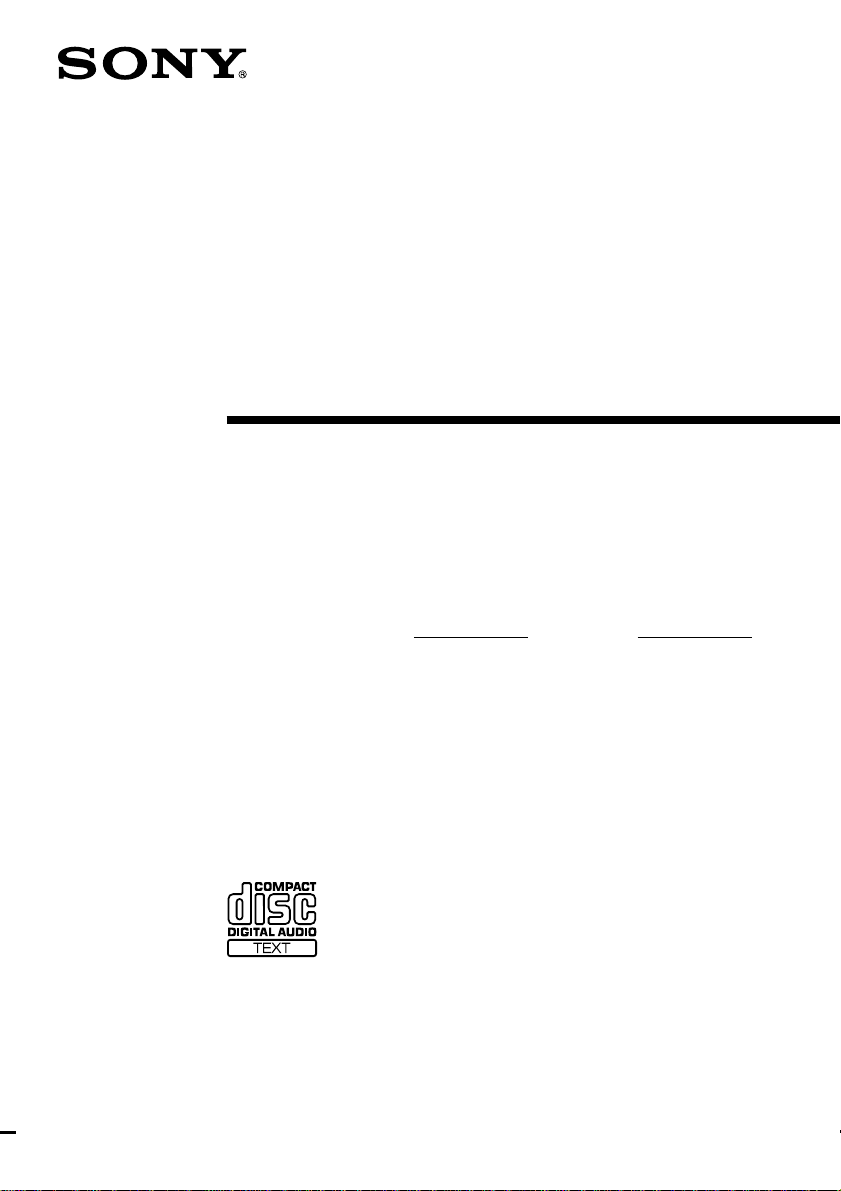
4-233-757-16 (1)
Micro Hi-Fi
Component
System
Operating Instructions
Owner’s Record
The model and serial numbers are located at the rear. Record the serial number in the
space provided below. Refer to them whenever you call upon your Sony dealer
regarding this product.
Model No. Serial No.
CMT-CP333
CMT-CP300
© 2001 Sony Corporation
Page 2
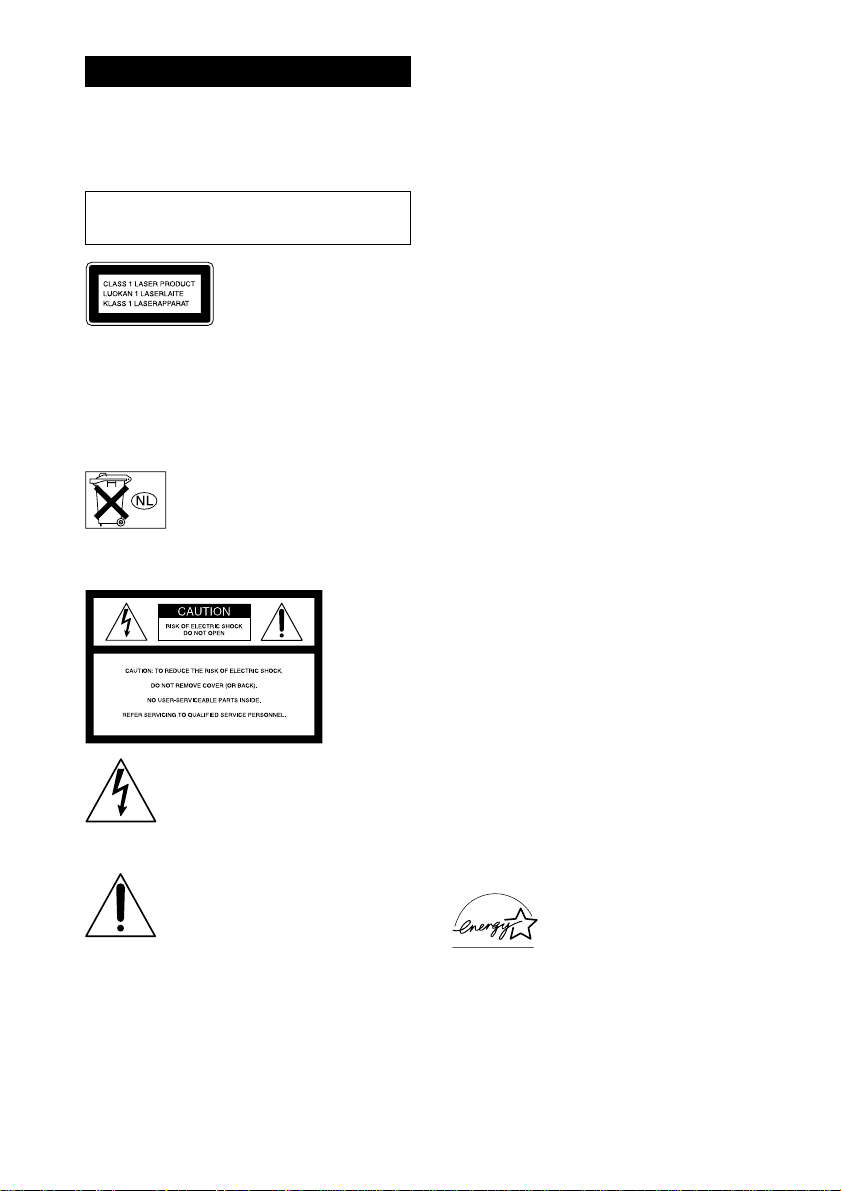
WARNING
To prevent fire or shock hazard, do not
expose the unit to rain or moisture.
To avoid electrical shock, do not open the cabinet.
Refer servicing to qualified personnel only.
Do not install the appliance in a confined space,
such as a bookcase or built-in cabinet.
This appliance is classified
as a CLASS 1 LASER
product. The CLASS 1
LASER PRODUCT
MARKING is located on
the rear exterior.
To prevent fire, do not cover the ventilation of the
apparatus with news papers, table-cloths, curtains,
etc. And don’t place lighted candles on the apparatus.
To prevent fire or shock hazard, do not place objects
filled with liquids, such as vases, on the apparatus.
Don’t throw away the battery with
general house waste, dispose of it
correctly as chemical waste.
NOTICE FOR THE CUSTOMERS IN THE
U.S.A.
This symbol is intended to alert the
user to the presence of uninsulated
“dangerous voltage” within the
product’s enclosure that may be of
sufficient magnitude to constitute a
risk of electric shock to persons.
This symbol is intended to alert the
user to the presence of important
operating and maintenance (servicing)
instructions in the literature
accompanying the appliance.
CAUTION
The use of optical instruments with this product will
increase eye hazard.
Note to CATV system installer:
This reminder is provided to call the CATV system
installer’s attention to Article 820-40 of the NEC that
provides guidelines for proper grounding and, in
particular, specifies that the cable ground shall be
connected to the grounding system of the building, as
close to the point of cable entry as practical.
WARNING
This equipment has been tested and found to comply
with the limits for a Class B digital device, pursuant
to Part 15 of the FCC Rules. These limits are
designed to provide reasonable protection against
harmful interference in a residential installation. This
equipment generates, uses, and can radiate radio
frequency energy and, if not installed and used in
accordance with the instructions, may cause harmful
interference to radio communications. However,
there is no guarantee that interference will not occur
in a particular installation. If this equipment does
cause harmful interference to radio or television
reception, which can be determined by turning the
equipment off and on, the user is encouraged to try to
correct the interference by one or more of the
following measures:
– Reorient or relocate the receiving antenna.
– Increase the separation between the equipment and
receiver.
– Connect the equipment into an outlet on a circuit
different from that to which the receiver is
connected.
– Consult the dealer or an experienced radio/TV
technician for help.
CAUTION
You are cautioned that any changes or modifications
not expressly approved in this manual could void
your authority to operate this equipment.
NOTICE FOR THE CUSTOMERS IN
CANADA
CAUTION
TO PREVENT ELECTRIC SHOCK, DO NOT USE
THIS POLARIZED AC PLUG WITH AN
EXTENSION CORD, RECEPTACLE OR OTHER
OUTLET UNLESS THE BLADES CAN BE FULLY
INSERTED TO PREVENT BLADE EXPOSURE.
For the customers in North America
ENERGY STAR
®
is a U.S.
registered mark.
As an ENERGY STAR® partner,
Sony Corporation has determined
that this product meets the
ENERGY STAR
®
guidelines for
energy efficiency.
2
Page 3
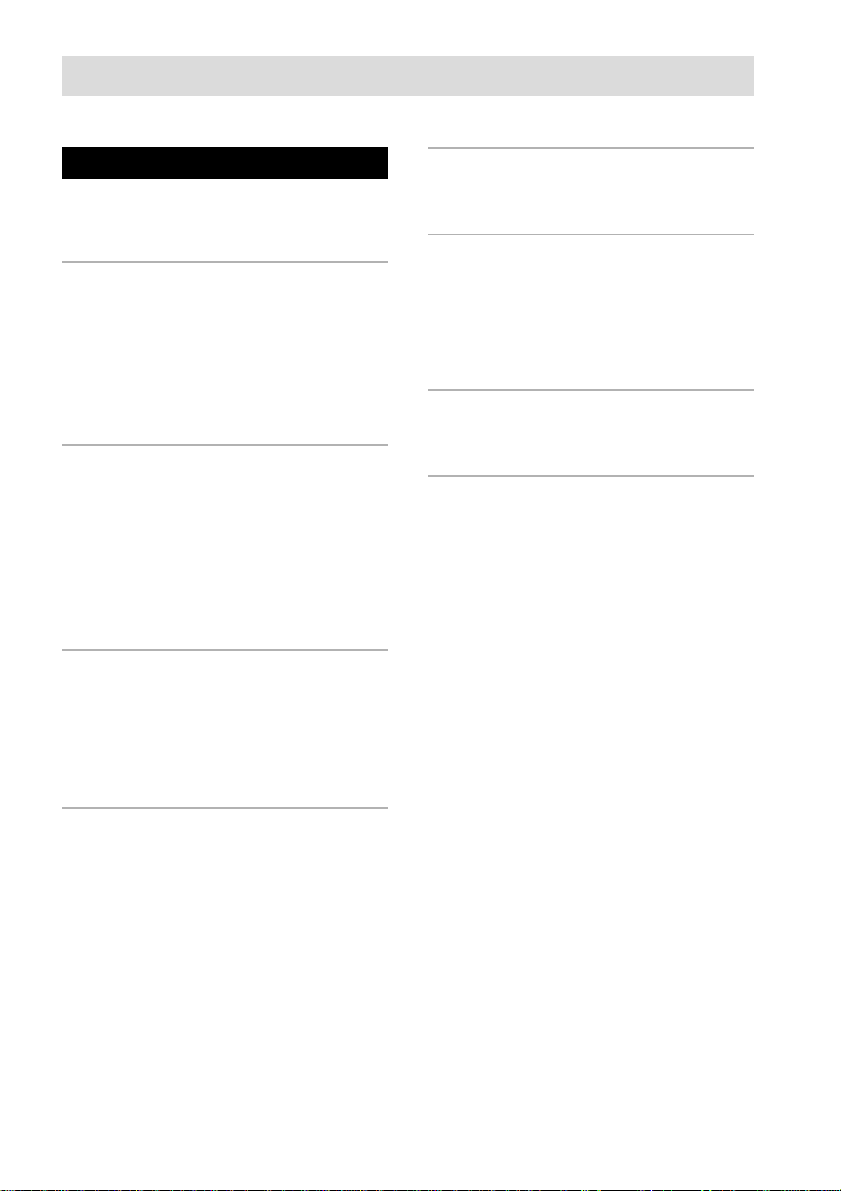
Table of Contents
Parts Identification
Main unit ............................................... 4
Remote Control ..................................... 5
Getting Started
Hooking up the system .......................... 6
Inserting two size-AA (R6) batteries into
the remote control ........................... 7
Setting the time......................................7
Saving power in standby mode ............. 7
CD
Loading the CD ..................................... 8
Playing the CD
–– Normal Play/Shuffle Play/Repeat Play ....
Programming the CD tracks
–– Program Play .............................. 9
Using the CD display .......................... 10
Tuner
Presetting radio stations....................... 11
Listening to the radio
–– Preset Tuning ........................... 11
Using the Radio Data System (RDS)
* ...12
Sound Adjustment
Adjusting the sound ............................. 17
Other Features
Falling asleep to music
— Sleep Timer .............................. 17
Waking up to music
— Daily Timer .............................. 18
Optional Components
Hooking up the optional components....
Additional Information
8
Precautions .......................................... 20
Troubleshooting................................... 21
Specifications ...................................... 23
* European model only
19
Tape
Loading a tape ..................................... 13
Playing a tape ...................................... 13
Recording to a tape
–– CD Synchro Recording/
Recording Manually/Program Edit ....
Timer-recording radio programs .........15
14
3
Page 4
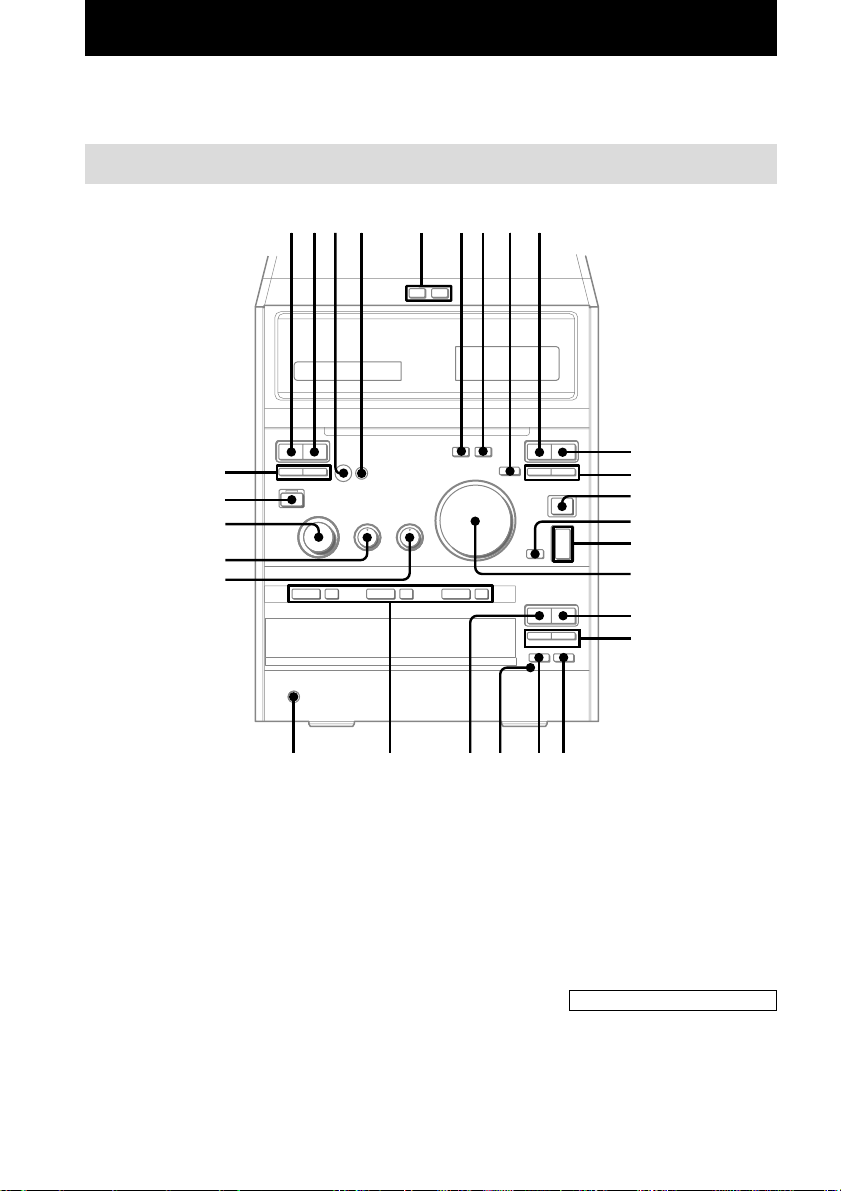
Parts Identification
The items are arranged in alphabetical order.
Refer to the pages indicated in parentheses () for details.
Main unit
1234 5~6987q;
ZZ
m
ef
ed
es
ea
e;
M
?/1
ZZZ
z
Y
xMx
X
m
M
qa
qs
qd
qf
qg
qh
ux
.
>
m
M
qj
qk
1 DISC indicator wa ( 8, 9)
BASS ea (17)
CD 1 wd (9)
CD 1 Z wf ( 8, 9)
CD 2 wg (9)
CD 2 Z wh ( 8, 9)
CD 3 wj (9)
CD 3 Z wk ( 8, 9)
CD SYNC 7 (14, 15)
CD u ws (8~10)
CD x qj ( 8, 10)
CD ./> qk (8, 9)
CD m/M qk (8)
4
wl
wd~wk ws w;wa ql
DECK A EJECT Z 5 (13)
DECK B EJECT Z 6 (13)
DSG 4 ( 17, 19)
FUNCTION es (8, 9, 11, 13, 14,
19)
PHONES jack wl
PLAY MODE w; (8~10, 15)
Remote sensor 3
REPEAT ql (9)
TAPE A N 1 (13)
TAPE B Y 0 (13~15)
TAPE A x 2 (13)
TAPE B x qa (13~15)
TAPE A m/M ef (13)
TAPE B m/M qs (13)
TAPE REC z 8 (14)
TAPE X 9 ( 13~15 )
TREBLE e; (17)
TUNER BAND qd (11)
TUNING MODE qf ( 11, 12)
TUNING +/– qg (11, 12)
VOLUME qh (18)
BUTTON DESCRIPTIONS
@/1 (power) ed (7, 11, 16, 18, 19,
22)
Page 5
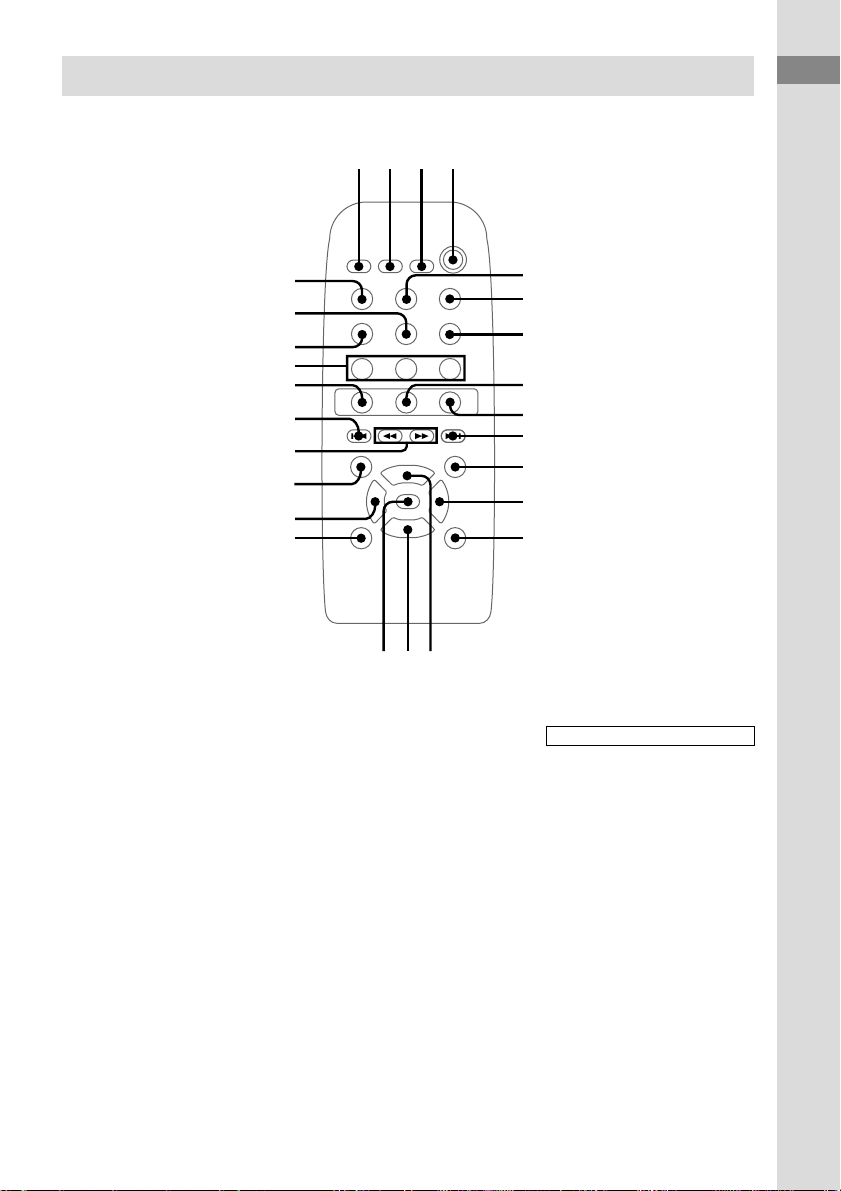
Remote Control
Parts Identification
wf~wh
w;~wa
BASS/TREBLE ql (17)
CD wj (8)
DIRECTION qj (13~ 15)
DISC1 wf (9)
DISC2 wg (9)
DISC3 wh (9)
DISPLAY qs (7, 10, 12 )
DSG qa (17)
ENTER qh (7, 11, 15, 18)
FUNCTION 5 (8, 9, 11, 13, 14,
19)
MEMORY qk (11)
123
wl
wk
wj
wd
NX x
ws
ql
qk
qj
qgqfqh
PLAY MODE wl (8~10, 15)
SLEEP 1 (17)
STEREO/MONO qd (12)
TAPE A/B wk (13)
TIMER SELECT 2 ( 16, 18)
TIMER SET 3 (7, 15, 18)
TUNER/BAND 7 (11)
TUNING MODE 6 ( 11, 12)
VOL + qf (18)
VOL – qg (18)
4
?/1
5
6
7
8
9
q;
qa
qs
qd
BUTTON DESCRIPTIONS
N wd (8~10, 13~15)
X 8 (8, 13~15)
x 9 (8, 10, 13~15)
. ws (7~9, 11, 15, 17, 18)
> 0 (7~9, 11, 15, 17, 18)
m w; ( 8, 11~13)
M wa ( 8, 11~13)
@/1 (power) 4 (7, 11, 16, 18)
5
Page 6
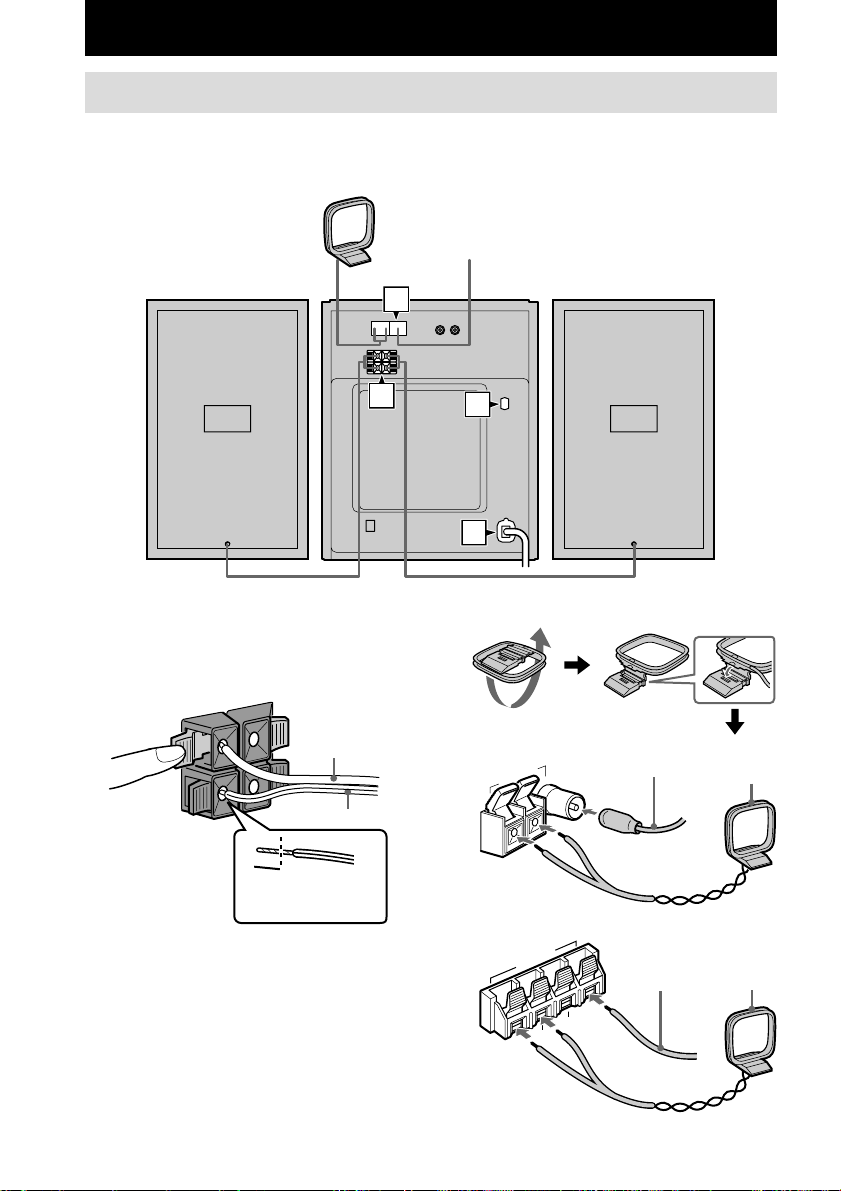
Getting Started
Hooking up the system
Follow steps 1 through 4 of the procedure below to hook up your system using the supplied cords
and accessories.
AM loop antenna
FM antenna
Right speaker
1 Connect the speakers.
Connect the right and left speaker cords to
the SPEAKER terminals as shown below.
3
3
R
L
#
Solid (3)
#
Stripe (#)
1
2
3
4
Jack type A
ANTENN
A
A
Ω
5
7
M
F
U
M
Left speaker
Extend the FM wire
antenna horizontally
AM loop
antenna
Insert this portion
2 Connect the FM and AM antennas.
Set the AM loop antenna up before
connecting it.
6
Jack type B
ANTENNA
U
M
A
FM75
U
Extend the FM
wire antenna
horizontally
Ω
AM loop
antenna
Page 7
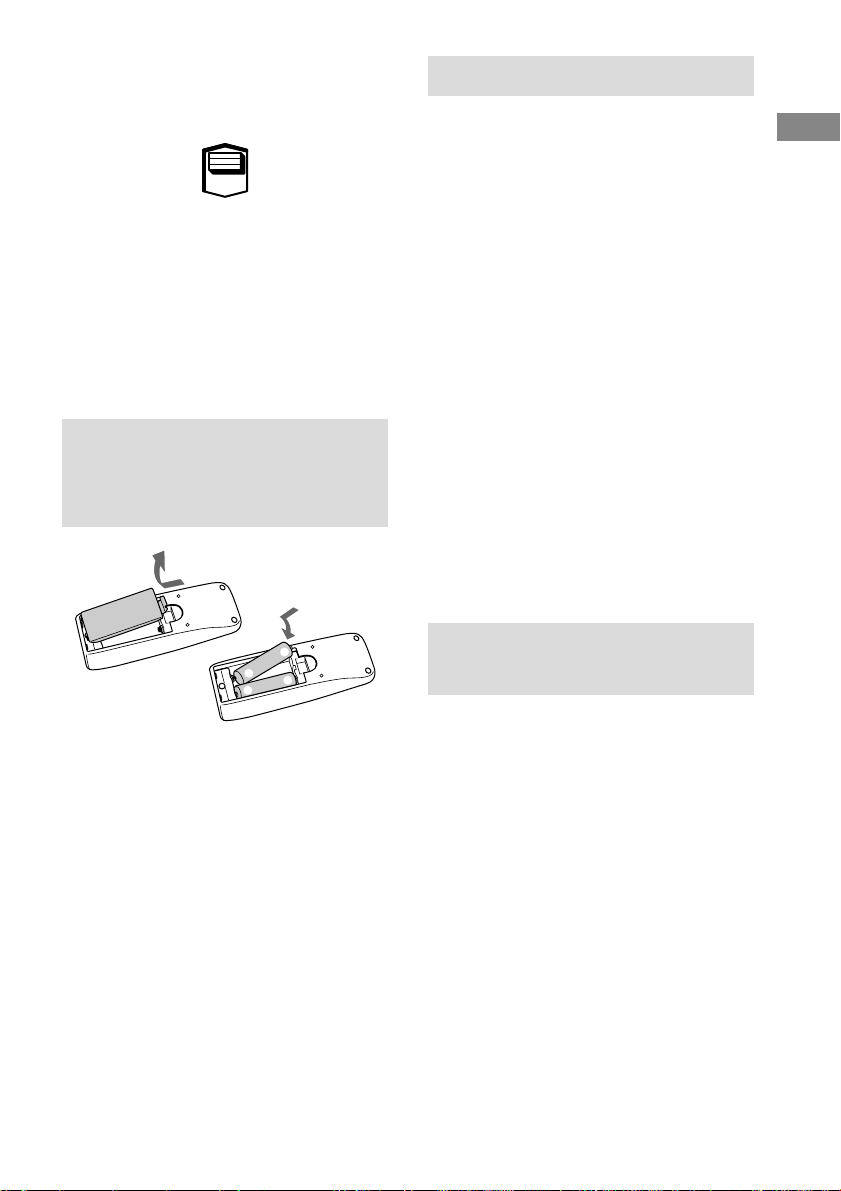
3 For models with a voltage selector, set
VOLTAGE SELECTOR to the local
power line voltage.
110V-120V
220V-240V
VOLTAGE
SELECTOR
4 Connect the power cord to a wall outlet.
If the plug does not fit the wall socket,
detach the supplied plug adaptor (only for
models equipped with an adaptor).
To turn on the system, press @/1.
Inserting two size-AA (R6) batteries into the remote control
Setting the time
1 Turn on the system.
2 Press TIMER SET on the remote.
If you are setting the clock for the first time,
go to step 5.
3 Press ./> on the remote
repeatedly until “CLOCK” appears in
the display.
4 Press ENTER on the remote.
The hour indication flashes.
5 Press ./> on the remote
repeatedly to set the hour.
6 Press ENTER on the remote.
The minute indication flashes.
7 Press ./> on the remote
repeatedly to set the minute.
8 Press ENTER on the remote.
The clock will begin operating.
To reset the system clock
Start over from step 1.
Getting Started
e
E
E
e
Tip
When the remote no longer operates the system,
replace both batteries with new ones.
Note
If you do not use the remote for a long period of time,
remove the batteries to prevent possible damage from
battery leakage and corrosion.
Saving power in standby mode
Press DISPLAY on the remote repeatedly
while the system is turned off.
The system switches as follows:
Clock display y Power Saving Mode
7
Page 8
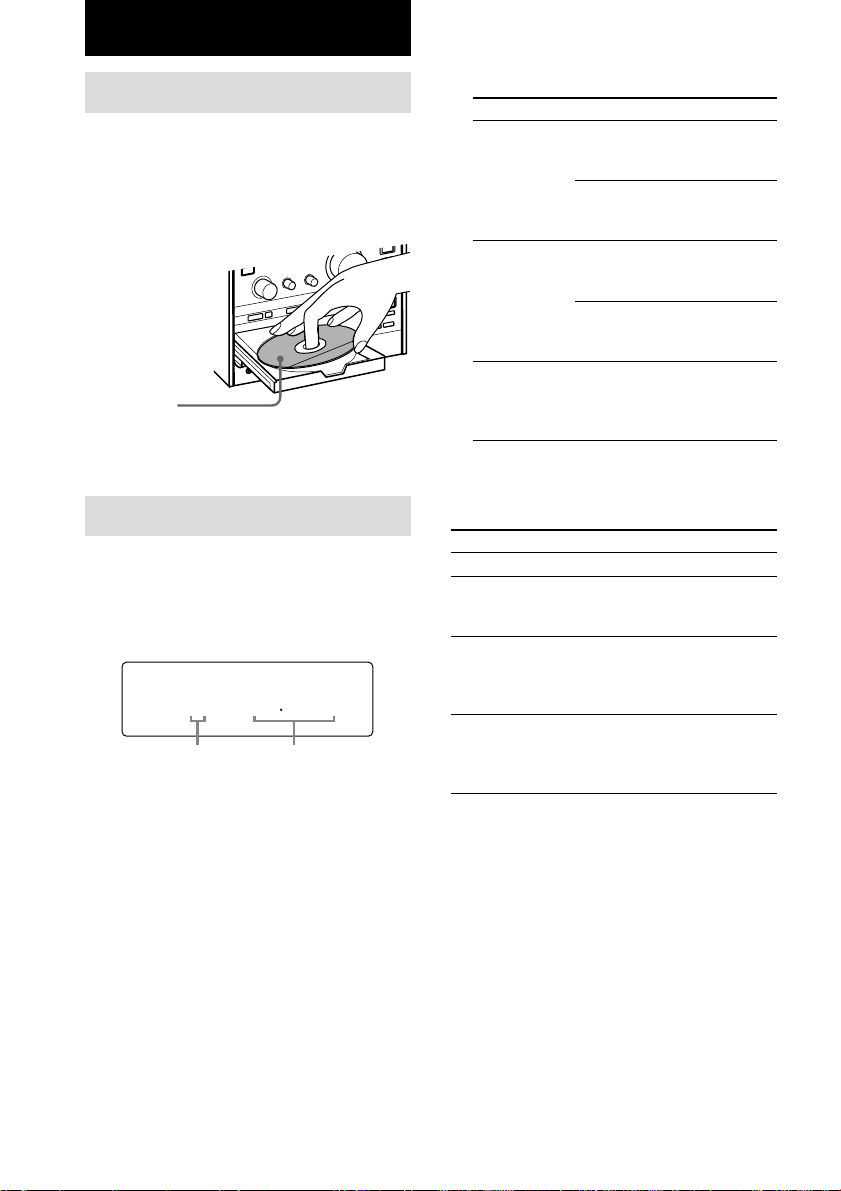
CD
?
/
1
Nx
u
x
.
>
m
M
m
M
Z
Z
Z
Loading the CD
1 Press any one of the Z buttons for
CD 1 - 3.
The disc tray slides out.
2 Load a CD onto the disc tray.
Load with the
label side up.
When you play
a CD single
(8 cm CD),
load it onto the
inner circle of
the tray.
3 Press the same Z to close the disc
tray.
2 Press PLAY MODE repeatedly until the
mode you want appears in the display.
Select
No display
To play
The selected CD in original order
when the 1 DISC indicator lights
up.
All the CDs in consecutive order
when the 1 DISC indicator goes
off.
SHUFFLE
The tracks on the selected CD in
random order when the 1 DISC
indicator lights up.
The tracks on all the CDs in
random order when the 1 DISC
indicator goes off.
PGM
The tracks on all the CDs in any
order that you want (see
“Programming the CD tracks” on
page 9).
3 Press CD u (or N on the remote).
Playing the CD
–– Normal Play/Shuffle Play/Repeat
Play
This system lets you play CDs in different play
modes.
1 041
Track number Playing time
1 Turn FUNCTION (or press FUNCTION
on the remote repeatedly) until “CD”
appears in the display.
The indicator surrounding the CD u and
CD x buttons lights up.
You can switch the function to CD by
pressing the CD button on the remote.
8
Other Operations
To
Stop playback
Pause
Select a track
Find a point in a track
Do this
Press CD x.
Press CD u (or X on the
remote). Press again to
resume playback.
During playback or pause,
press CD ./>
repeatedly until you find the
desired track.
During playback, press and
hold down CD m/M
until you find the desired
point.
Page 9

To
Select a CD
Remove a CD
Play repeatedly
(Repeat Play)
Tip
When a CD is selected or playing back, one of the
indicators for CD 1 - 3 lights up green. When a CD is
loaded on a tray, the respective indicators for CD 1 3 light(s) up orange.
Note
You cannot perform Repeat Play when you select
“SHUFFLE” with the 1 DISC indicator turned off.
Do this
Press any one of the
buttons, CD 1 - 3 (or
DISC1 - 3 on the remote).
The CD changes
automatically and the
selected CD starts playing
back. When you press any
one of the buttons, CD 1 - 3
(or DISC1 - 3 on the
remote), during playback,
the CD changes
automatically and the
selected CD starts playing
back.
Press any one of the Z
buttons for CD 1 - 3 to open
the tray containing the
desired CD.
Press REPEAT repeatedly
during playback until
“REPEAT” or
“REPEAT 1” appears in the
display.
REPEAT: For all the tracks
on the CD(s) (up to five
times).
REPEAT 1: For only the
currently playing track.
To cancel playing
repeatedly, press REPEAT
repeatedly until “REPEAT”
and “REPEAT 1” disappear
from the display.
Programming the CD
tracks
–– Program Play
You can make a program of up to 25 tracks in
any order that you want, selected from the
tracks on all three CDs.
1 Turn FUNCTION (or press FUNCTION
on the remote repeatedly) until “CD”
appears in the display.
2 Press PLAY MODE repeatedly until
“PGM” appears in the display.
3 Press any one of the buttons, CD 1 - 3
(or DISC1 - 3 on the remote), to select
the desired CD.
To program all the tracks on a CD at one
time, go to step 5 while “AL” is displayed.
4 Press CD ./> repeatedly until the
desired track number appears in the
display.
PGM
3 243
Selected track
number
5 Press PLAY MODE.
The selected track is programmed.
The selection number appears in the
display.
6 To program additional tracks, repeat
steps 3 through 5.
7 Press CD u (or N on the remote).
Total playing time
CD
continued
9
Page 10

Programming the CD tracks
(continued)
To
Cancel Program Play
Add a track to the end
of the program
Erase the entire
program
Tips
• The program you made remains after Program Play
finishes. To play the program again, switch the
function to CD, and then press CD u (or N on
the remote).
• “--.--” appears in the display when the total program
time exceeds 100 minutes, or when you select a
track whose number is 21 or over.
Do this
Press PLAY MODE
repeatedly until “PGM”
disappears from the display.
Do steps 3 through 5 with
Program Play stopped.
Press CD x with Program
Play stopped.
Using the CD display
Press DISPLAY on the remote repeatedly.
When a CD TEXT disc is loaded, you can
check the information recorded on the disc,
such as the titles.
The display changes as follows:
During normal playback
Current track number and elapsed playing time
of the track t Current track number and
remaining playing time of the track t
Remaining playing time of the current CD t
Track title of the current track* t Clock
display t Current track number and elapsed
playing time of the track t ......
While the CD is stopped
Total number of tracks and total playing time
of the current CD t Disc title* t Clock
display t Total number of tracks and total
playing time of the current CD t ......
* If a CD that has no title is loaded, nothing appears.
When the CD contains 21 tracks or more, CD
TEXT is not displayed for each track starting with
the 21st.
Note
When the 1 DISC indicator goes off, the remaining
playing time of the current disc will appears as “--.--”.
10
Page 11

Tuner
Presetting radio stations
The system can store a total of 30 preset
stations (20 for FM and 10 for AM).
1 Turn FUNCTION (or press FUNCTION
on the remote repeatedly) until
“TUNER” appears in the display.
The indicator surrounding the TUNER
BAND button lights up.
2 Press TUNER BAND to select FM or
AM.
3 Press TUNING MODE repeatedly until
“AUTO” appears in the display.
4 Press TUNING +/– (or m/M on the
remote).
The frequency changes as the system scans
for a station. Scanning stops automatically
when a station is tuned in. At that time,
“TUNED” and “STEREO” (for stereo
program only) appear.
5 Press MEMORY on the remote.
A preset number flashes.
PRESET
MEMORY 1
6 Press ./> on the remote
repeatedly to select the preset number
that you want.
7 Press ENTER on the remote.
The station is stored to the selected preset
number.
8 Repeat steps 2 through 7 to preset
other stations.
To tune in a weak station
In step 3, press TUNING MODE repeatedly
until “AUTO” and “PRESET” disappear from
the display, then press TUNING +/– (or
m/M on the remote) repeatedly to tune in
the station.
STEREO
TUNED
M
H
z
Preset number
To change the preset number
Start over from step 2.
Tip
The preset stations are saved in the system’s memory
for about a day even if you disconnect the power cord
or a power failure occurs.
To change the AM tuning interval
(not applicable on the European,
Middle Eastern and Philippine
models)
The AM tuning interval is factory-preset to 9 kHz (or
10 kHz for some areas). To switch the AM tuning
interval, tune in any AM station first, then turn off the
system. Pressing and holding down TUNING +, turn
the system back on. When you change the interval,
all the AM preset stations are erased. To change back
to the original interval, repeat the same procedure.
Listening to the radio
–– Preset Tuning
Presetting radio stations in the system’s
memory in advance make it easy to tune in
those stations later (see “Presetting radio
stations” on this page).
1 Turn FUNCTION (or press FUNCTION
on the remote repeatedly) until
“TUNER” appears in the display.
2 Press TUNER BAND to select FM or
AM.
3 Press TUNING MODE repeatedly until
“PRESET” appears in the display.
4 Press TUNING +/– (or m/M on the
remote) repeatedly to display the preset
number of the desired station.
To turn off the radio
Press ?/1.
continued
Tuner
11
Page 12

Listening to the radio (continued)
To tune in a non-preset radio station
In step 3, press TUNING MODE repeatedly
until “AUTO” and “PRESET” disappear from
the display, then press TUNING +/– (or
m/M on the remote) repeatedly to tune in
the desired station (Manual Tuning).
Tips
• If there is static during an FM broadcast, press
STEREO/MONO on the remote until “MONO”
appears in the display. After “MONO” appears in
the display, the frequency will appear. The
broadcast will no longer be in stereo, but the
reception will improve.
• To improve the reception, adjust the supplied
antennas or connect an external antenna.
Using the Radio Data System (RDS)
(European model only)
What is the Radio Data System?
Radio Data System (RDS)* is a broadcasting
service that allows radio stations to send
additional information along with the regular
program signal.
Note
RDS may not work properly if the station you have
tuned in is not transmitting the RDS signal properly
or if the signal is weak.
* Not all FM stations provide RDS service, nor do
they all provide the same type of services. If you
are not familiar with the RDS system, check with
your local radio stations for details on RDS services
in your area.
To check the RDS information
Each time you press DISPLAY on the remote,
the display changes as follows:
Station name* t Frequency t Clock display
t Station name* t ......
* If the RDS broadcast is not properly received, the
station name may not appear in the display.
Receiving RDS broadcasts
Simply select a station from the FM band.
When you tune in a station that provides RDS
services, the station name appears in the
display.
12
Page 13

Tape
Loading a tape
1 Press DECK A (or B) EJECT Z.
2 Load a recorded/recordable tape into
the cassette holder A* (or B).
With the side you want to play/
record on facing towards you
z
Y
xNx
X
m
M
?/1
* Playback only
m
M
Playing a tape
You can use Type I (normal) tape.
1 Load a recorded tape into the cassette
holder A (or B).
2 Turn FUNCTION (or press FUNCTION
on the remote repeatedly) until
“TAPE A” (or “TAPE B”) appears in the
display.
The indicator surrounding the TAPE A N
(or B Y) and TAPE A (or B) x buttons
lights up.
To switch to the other deck, press
TAPE A/B on the remote.
3 Press DIRECTION on the remote
repeatedly to select “ ” to play one
side of the tape or “ ”* to play both
sides repeatedly (up to five times).
To play both tapes in consecutive order,
select “R” (Relay)**.
* Deck A does not play the reverse side.
** The front side of the tape in deck A plays
once, and then both sides of the tape in deck B
play repeatedly (up to five times).
4 Press TAPE A N (or B Y) (or N on
the remote).
Press TAPE B Y (or N on the remote)
again to play the reverse side of the tape in
deck B. The tape starts playing back.
Other Operations
To
Stop playback
Pause*
Fast-forward or
rewind
Remove a tape**
* On deck B only
**Do not press DECK A (or B) EJECT Z while the
tape is moving.
Do this
Press TAPE A (or B) x.
Press TAPE X. Press again to
resume playback.
With the tape stopped, press
TAPE A (or B) m/M.
Press DECK A (or B) EJECT
Z.
Tape
13
Page 14
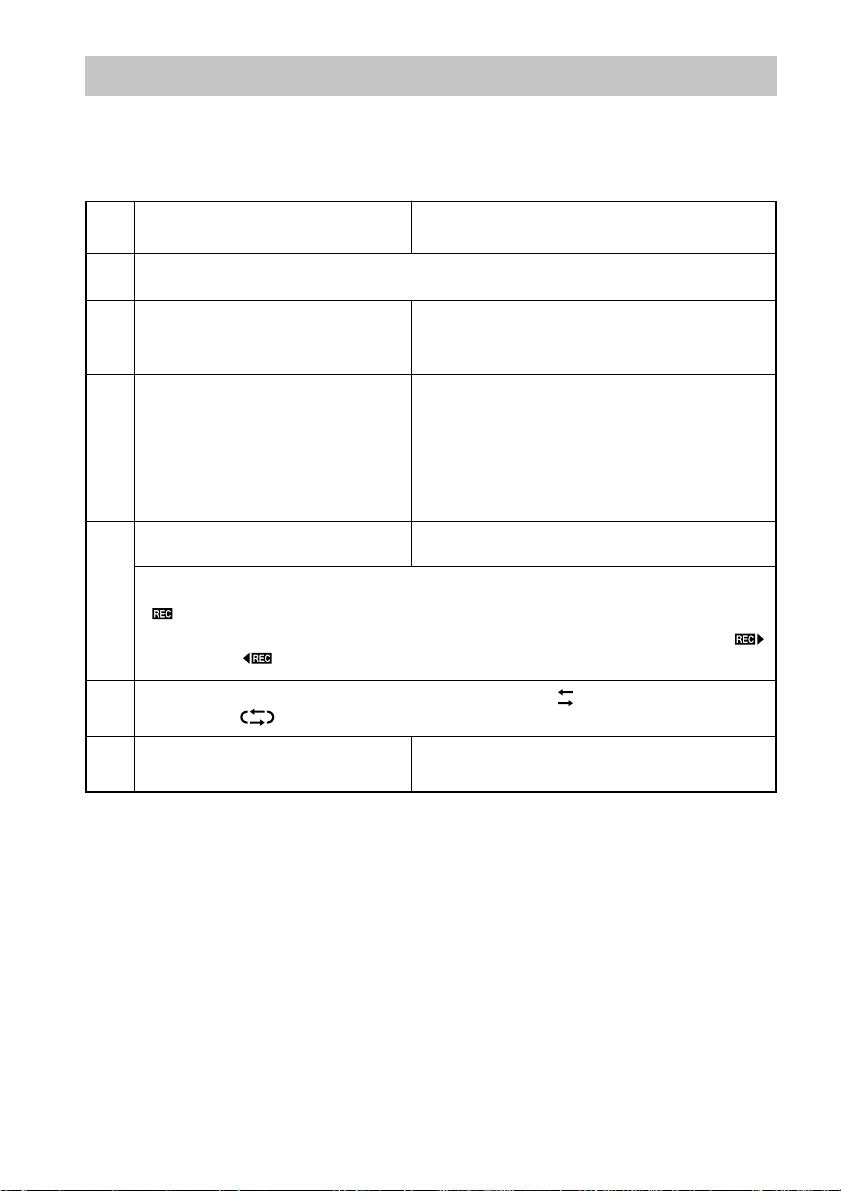
Recording to a tape
–– CD Synchro Recording/Recording Manually/Program Edit
You can record from a CD, radio, tape or any of the connected components. You can use Type I
(normal) tape.
Steps
1
2
3
4
5
6
Recording from CDs
(CD Synchro Recording)
Load a recordable tape into the cassette holder B.
Turn FUNCTION (or press FUNCTION on the
Load a CD onto the disc tray.
Turn FUNCTION (or press
FUNCTION on the remote
repeatedly) until “CD” appears in
the display.
To record from a CD in original order,
switch the play mode to Normal Play.
Press CD SYNC. Press TAPE REC z.
The tape B stands by for recording.
“
” and “B” (or “b”) appear.
To start recording on the side facing away from you, press TAPE B Y until “ ”
changes to “ .”
Press DIRECTION on the remote repeatedly to select “ ” to record on one side of
the tape or “ ” to record on both sides.
Press TAPE X.
remote repeatedly) to select the source you
want to record from.
Load a CD or a recorded tape, or tune in the
desired station.
Press TAPE X, and then start playing the
desired source.
Recording manually
To stop recording
Press TAPE B x.
Tip
For recording manually:
To pause recording, press TAPE X.
14
Page 15

Recording CD tracks in your
favorite order
–– Program Edit
Timer-recording radio programs
1 Load a recordable tape into the
cassette holder B.
2 Load a CD onto the disc tray.
3 Do steps 1 through 6 in Program Play
(see page 9).
4 Press CD SYNC.
The tape B stands by for recording and the
CD(s) stand(s) by for playback.
” and “B” (or “b”) appear, and the
“
CD SYNC indicator lights up.
To start recording on the side facing away
from you, press TAPE B Y until “
changes to “ .”
5 Press DIRECTION on the remote
repeatedly to select “ ” to record on
one side of the tape or “ ” to record
on both sides.
6 Press TAPE X.
To
Stop recording
Cancel Program
Edit
Do this
Press TAPE B x.
Press PLAY MODE repeatedly
until “PGM” disappears from
the display.
To timer-record, make sure that you have set
the system clock correctly (see “Setting the
time” on page 7) and preset the radio station
(see “Presetting radio stations” on page 11).
1 Tune in the desired preset radio station
(see “Listening to the radio” on page
11).
2 Load a recordable tape into the
cassette holder B.
Tape
3 Press TIMER SET on the remote.
4 Press ./> on the remote
”
repeatedly until “REC” appears in the
display.
“REC” and “c REC” appear in the display.
5 Press ENTER on the remote.
“ON TIME” appears, then the hour
indication flashes.
6 Set the starting time.
Press ./> on the remote repeatedly to
set the hour, then press ENTER on the
remote.
The minute indication begins flashing next.
Press ./> on the remote repeatedly to
set the minute, then press ENTER on the
remote.
“OFF TIME” appears, then the hour
indication flashes again.
continued
15
Page 16

Timer-recording radio programs
(continued)
7 Set the stopping time by repeating step
6.
The start time, the stopping time,
“TUNER”, and the preset station appear in
turn, then the original display returns.
8 Press @/1 to turn off the system.
When the recording starts, the volume level
is automatically set to the minimum.
To
Check the settings
Turn off the timer
Tip
Once you set the timer, the time settings will remain
in the system’s memory until you change them, even
when you turn the system or the timer off. The
settings that were last used will be in effect when you
turn the timer on again.
Notes
• The system will turn on 15 seconds before the
specified starting time.
• If the system is turned on at the specified starting
time, recording will not occur.
• When you have set the Sleep Timer, the timer
recording will not operate until the Sleep Timer
Function is turned off.
Do this
Press TIMER SELECT on the
remote repeatedly until
“c REC” appears in the
display. The preset items
appear in turn.
Press TIMER SELECT on the
remote repeatedly until
“c REC” disappears from the
display.
16
Page 17

Sound Adjustment
Other Features
Adjusting the sound
Generating a more dynamic sound
(Dynamic Sound Generator)
Press DSG.
To cancel the DSG, press DSG again.
Adjusting the bass
Turn BASS.
You can adjust the bass in 7 steps.
Adjusting the treble
Turn TREBLE.
You can adjust the treble in 7 steps.
To adjust the bass or treble with the
remote
1 Press BASS/TREBLE repeatedly to select “BASS”
(or “TREBLE”).
2 While “BASS” (or “TREBLE”) appears in the
display, press ./> repeatedly to adjust the
bass (or treble).
Falling asleep to music
— Sleep Timer
The Sleep Timer Function lets you specify a
sleep time, after which the system stops playing
and turns off automatically. You can thus fall
asleep to music.
Press SLEEP on the remote repeatedly.
The sleep time changes as follows:
AUTO* t 90MIN t 80MIN t 70MIN t
… t 10MIN t OFF t AUTO* t …
* The system turns off after the current CD or tape
finishes playing (up to 100 minutes). The system
also turns off when you manually stop the CD or
tape.
To
Check the remaining
sleep time
Change the sleep time
Cancel the Sleep
Timer Function
Press
SLEEP on the remote once.
SLEEP on the remote
repeatedly until the time
you want appears.
SLEEP on the remote
repeatedly until “OFF”
appears.
Other Features
17
Page 18

Waking up to music
— Daily Timer
By setting the Daily Timer, you can make the
system automatically turn on and off at
specified times. To use this function, make
sure that you have set the system clock
correctly (see “Setting the time” on page 7).
1 Prepare the music source you want to
listen to when the system turns on.
• CD: Load a CD. To start playing from a
specific track, make a program (see
“Programming the CD tracks” on page 9).
• Tape: Load a tape with the side you want
to play facing towards you.
• Radio: Tune in the preset radio station
that you want (see “Listening to the radio”
on page 11).
2 Adjust the volume.
3 Press TIMER SET on the remote.
4 Press ./> on the remote
repeatedly until “DAILY” appears in the
display.
“DAILY” and “c DAILY” appear in the
display.
5 Press ENTER on the remote.
“ON TIME” appears, then the hour
indication flashes.
6 Set the starting time.
Press ./> on the remote repeatedly to
set the hour, then press ENTER on the
remote.
The minute indication begins flashing next.
Press ./> on the remote repeatedly to
set the minute, then press ENTER on the
remote.
“OFF TIME” appears, then the hour
indication flashes again.
7 Set the stopping time by repeating step
6.
8 Press ./> on the remote
repeatedly until the music source you
want appears.
The display changes as follows:
t TUNER y CD (the current disc) T
t TAPE T
9 Press ENTER on the remote.
The starting time, the stopping time, and the
music source appear in turn, then the
original display returns.
10
Press @/1 to turn off the system.
To
Check the settings
Turn off the timer
Tip
Once you set the timer, the time settings will remain
in the system’s memory until you change them, even
when you turn the system or the timer off. The
settings that were last used will be in effect when you
turn the timer on again.
Notes
• The system will turn on 15 seconds before the
specified starting time.
• When you have set the Sleep Timer, the Daily
Timer will not operate until the Sleep Timer
Function is turned off.
Do this
Press TIMER SELECT on the
remote repeatedly until
“c DAILY” appears in the
display. The preset items
appear in turn.
Press TIMER SELECT on the
remote repeatedly until
“c DAILY” disappears from
the display.
18
Page 19

Optional Components
Hooking up the optional components
You can connect a variety of components to
your system in order to enhance it. Make sure
that the color of the plugs matches that of the
connectors.
To the audio output jacks on
your MD deck/VCR
Tip
If you cannot select “VIDEO” by turning
FUNCTION (or press FUNCTION on the remote
repeatedly), press @/1 while pressing down DSG in
standby mode. The function will change from “MD”
to “VIDEO”, and “VIDEO” will appear in the
display. To change back to “MD”, repeat this
procedure.
Optional Components
To the digital input connector
on your MD deck*
* If the jack is covered with a cap, remove it before
use.
To
Make a digital
recording from
CD to MD
Listen to the
connected MD
deck
Listen to the
connected VCR
Do This
Connect an optical cable.
Turn FUNCTION (or press
FUNCTION on the remote
repeatedly) until “MD”
appears in the display.
Turn FUNCTION (or press
FUNCTION on the remote
repeatedly) until “VIDEO”
appears in the display.
19
Page 20

Additional Information
Precautions
On operating voltage
Before operating the system, check that the operating
voltage of your system is identical with the voltage of
your local power supply.
On safety
• The unit is not disconnected from the AC power
source (mains) as long as it is connected to the wall
outlet, even if the unit itself has been turned off.
• Unplug the system from the wall outlet (mains) if it
will not be used for an extended period of time. To
disconnect the power cord (mains lead), pull it out
by the plug. Never pull the cord itself.
• Should any solid object or liquid fall into the
system, unplug the system and have it checked by
qualified personnel before operating it any further.
• AC power cord must be changed only at the
qualified service shop.
On placement
• Do not place the system in an inclined position.
• Do not place the system in locations where it is:
— Extremely hot or cold
— Dusty or dirty
— Very humid
— Subject to vibrations
— Subject to direct sunlight
• Use caution when placing the unit or speakers on
surfaces that have been specially treated (with wax,
oil, polish, etc.) as staining or discoloration of the
surface may result.
On heat buildup
• Although the unit heats up during operation, this is
not a malfunction.
• Place the system in a location with adequate
ventilation to prevent heat build-up in the system.
If you continuously use this system at a large volume,
the cabinet temperature of the top, side and bottom
rises considerably. To avoid burning yourself, do not
touch the cabinet.
To prevent a malfunction, do not cover the ventilation
hole for the cooling fan.
On operation
• If the system is brought directly from a cold place
to a warm place, or is placed in a very damp room,
moisture may condense on the lens inside the CD
player. Should this occur, the system will not
operate properly. Remove the CD and leave the
system turned on for about an hour until the
moisture evaporates.
• When moving the unit, remove any disc that may be
on the disc tray.
If you have any questions or problems concerning
your system, please consult your nearest Sony dealer.
20
Notes on CDs
• Before playing a CD, clean the CD surface with a
cleaning cloth. Wipe the CD from the center out.
• Do not play a CD with tape, stickers, or adhesives
on any of its surfaces as this may damage the
system.
• Do not use solvents.
• Do not expose the CDs to direct sunlight or heat
sources.
Note on CD-R/CD-RW playback
Discs recorded on CD-R/CD-RW drives may not be
played back because of scratches, dirt, recording
condition or the driver’s characteristics. Besides, the
discs, which are not yet finalized at the end of
recording, cannot be played back.
Music discs encoded with copyright
protection technologies
This product is designed to playback discs that
conform to the Compact Disc (CD) standard.
Recently, various music discs encoded with copyright
protection technologies are marketed by some record
companies. Please be aware that among those discs,
there are some that do not conform to the CD
standard and may not be playable by this product.
Cleaning the cabinet
Clean the cabinet, panel and controls with a soft cloth
slightly moistened with mild detergent solution. Do
not use any type of abrasive pad, scouring powder or
solvent such as thinner, benzene or alcohol.
To save a tape permanently
To prevent a tape from being accidentally recorded
over, break off the cassette tabs from side A or side B
as illustrated.
Break off the
cassette tab
If you later want to reuse the tape for recording, cover
the broken tab with adhesive tape.
Page 21

Before placing a cassette in the tape
deck
Take up any slack in the tape. Otherwise the tape
may get entangled in the tape deck’s playing
mechanism and become damaged.
When using a tape longer than 90
minutes
The tape is very elastic. Do not change the tape
operations such as play, stop, and fast-winding etc.
too frequently. The tape may get entangled in the
tape deck’s playing mechanism.
Cleaning the tape heads
Clean the tape heads after every 10 hours of use.
Make sure to clean the tape heads before making an
important recording or after playing an old tape. Use
a commercially available dry-type or wet-type
cleaning cassette. For details, refer to the instructions
of the cleaning cassette.
Demagnetizing the tape heads
Demagnetize the tape heads and the metal parts that
have contact with the tape after every 20 to 30 hours
of use with a commercially available demagnetizing
cassette. For details, refer to the instructions of the
demagnetizing cassette.
Troubleshooting
Should you encounter a problem with your
system, do the following:
1 Make sure the power cord and speaker cords
are correctly and firmly connected.
2 Find your problem in the troubleshooting
checklist below and take the indicated
corrective action.
If the problem persists after doing all of the
above, consult your nearest Sony dealer.
General
There is no sound from the speakers.
• Adjust the volume.
• The headphones are connected.
• Check the speaker connections.
There is severe hum or noise.
• A TV or VCR is placed too close to the unit.
Move the unit away from the TV or VCR.
“--:--” appears in the display.
• A power interruption has occurred. Set the clock
(see page 7) and timer settings (see pages 15 and
18) again.
The timer does not function.
• Make sure the clock is correctly set (see page 7).
• You cannot operate the Daily Timer and the
timer recording at the same time.
“c DAILY” and “c REC” do not appear when
you press TIMER SELECT on the remote.
• Make sure each timer is correctly set (see pages
15 and 18).
• Make sure the clock is correctly set (see page 7).
The color on the TV screen is irregular.
• Move the speakers farther away from the TV set.
The remote does not work.
• There is an obstacle between the remote and the
unit.
• You are not pointing the remote in the direction
of the system’s sensor.
• The batteries in the remote have run down.
Replace the batteries.
• Make sure that the batteries are inserted
correctly.
Additional Information
continued
21
Page 22

Troubleshooting (continued)
Tuner
Speakers
Sound comes from only one channel, or the left
and right volumes are unbalanced.
• Check the speaker connections and placement.
CD Player
The CD will not play.
• The CD is dirty.
• The surface of the CD is scratched. Replace the
CD.
• The CD is loaded with the label side down.
• Condensation has built up in the system.
Remove the CD and leave the system turned on
for about an hour until the moisture evaporates.
Play does not start from the first track.
• The player is in Program or Shuffle Play. Press
PLAY MODE repeatedly until “PGM” and
“SHUFFLE” disappear.
Tape Deck
Recording cannot be done.
• There is no tape in the cassette holder B.
• The record protect tab has been removed from
the cassette (see page 20).
• The tape has come to the end.
The tape does not record or play, or there is a
decrease in sound level.
• The heads are dirty. Clean them (see page 21).
• The record/playback heads are magnetized.
Demagnetize them (see page 21).
The tape does not erase completely.
• The record/playback heads are magnetized.
Demagnetize them (see page 21).
There is excessive wow or flutter, or the sound
drops out.
• The capstans or pinch rollers are dirty. Clean
them (see page 21).
Noise increases or the high frequencies are
missing.
• The record/playback heads are magnetized.
Demagnetize them (see page 21).
There is a severe hum or noise (“TUNED” or
“STEREO” flashes).
• Adjust the antenna.
• The signal strength is too weak. Connect an
external antenna.
• Make sure that the antenna is connected
properly.
• Do not bend or roll up the antenna.
• The two wires comprising the FM antenna have
been pulled further apart since the system was
first purchased. Repair or replace with a new
one.
• The AM antenna wire is detached from the stand.
• Keep the antennas as far away from the speaker
cords as possible.
A stereo FM program cannot be received in
stereo.
• Press STEREO/MONO on the remote until
“STEREO” appears in the display.
Resetting the system
1 Disconnect the power cord from the wall
outlet.
2 Connect the power cord to the wall outlet
again.
3 Turn on the system.
4 Press ?/1 while pressing down TAPE A x
and TAPE B x.
The system is reset to the factory settings. All
previous settings are cleared and must be set
again.
Messages
One of the following messages may appear or
flash in the display during operations.
NO DISC
• There is no CD on the disc tray.
PGM FULL
• You try to program 26 tracks or more.
22
Page 23
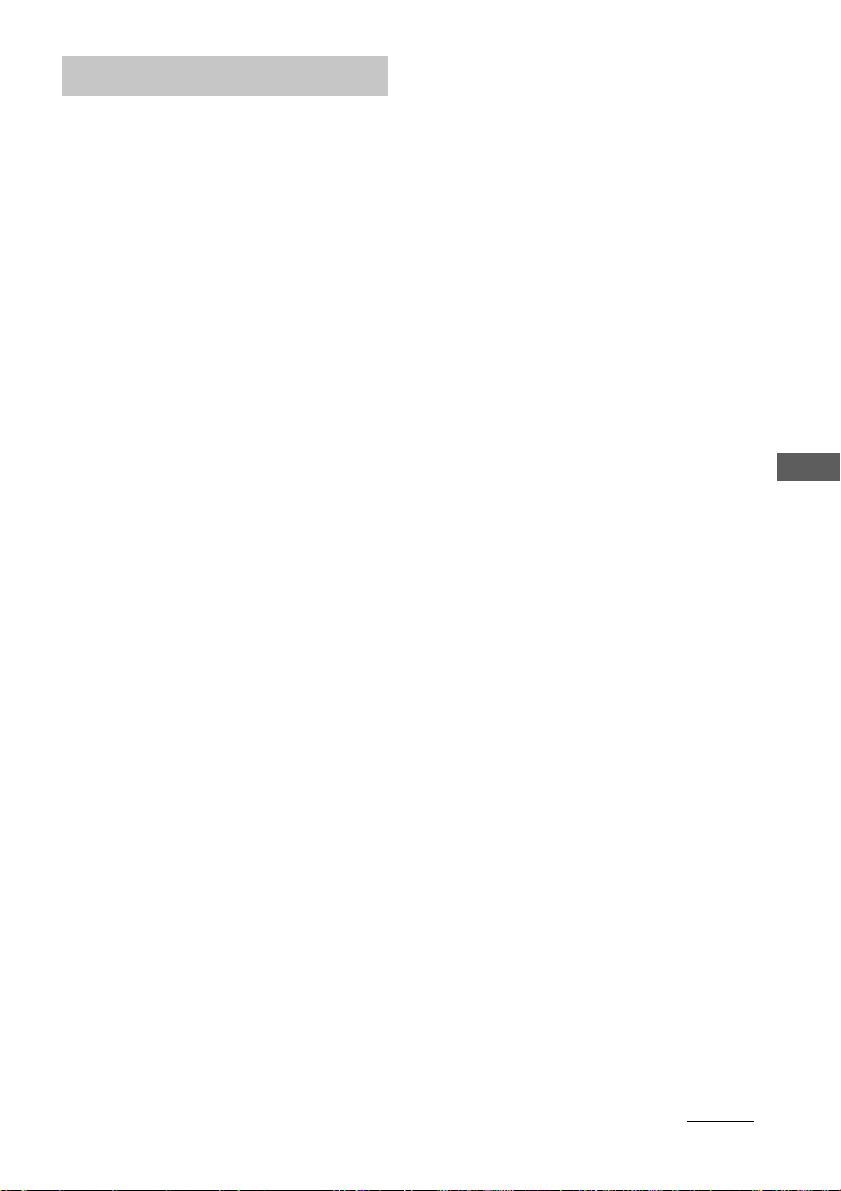
Specifications
Amplifier section
For the U.S. model
AUDIO POWER SPECIFICATIONS
POWER OUTPUT AND TOTAL
HARMONIC DISTORTION:
CMT-CP333:
With 6-ohm loads, both channels driven, from
120 - 10,000 Hz; rated 40 watts per channel
minimum RMS power, with no more than 10%
total harmonic distortion from 250 milliwatts to
rated output.
CMT-CP300:
With 6-ohm loads, both channels driven, from
120 - 10,000 Hz; rated 29 watts per channel
minimum RMS power, with no more than 0.9%
total harmonic distortion from 250 milliwatts to
rated output.
North American model (CMT-CP333):
Continuous RMS power output (reference):
Total harmonic distortion less than 0.07% (6 ohms at
1 kHz, 32 W)
North American model (CMT-CP300):
Continuous RMS power output (reference):
Total harmonic distortion less than 0.07% (6 ohms at
1 kHz, 28 W)
European model (CMT-CP333):
DIN power output (rated): 32 + 32 W
Continuous RMS power output (reference):
Music power output (reference):
European model (CMT-CP300):
DIN power output (rated): 30 + 30 W
Continuous RMS power output (reference):
Music power output (reference):
40 + 40 W
(6 ohms at 1 kHz, 10%
THD)
35 + 35 W
(6 ohms at 1 kHz, 10%
THD)
(6 ohms at 1 kHz, DIN)
40 + 40 W
(6 ohms at 1 kHz, 10%
THD)
100 + 100 W
(6 ohms at 1 kHz, DIN)
35 + 35 W
(6 ohms at 1 kHz, 10%
THD)
85 + 85 W
Other models (CMT-CP333):
The following measured at 230 V AC, 60 Hz
DIN power output (rated): 30 + 30 W
Continuous RMS power output (reference):
The following measured at 220 V AC, 60 Hz
DIN power output (rated): 27 + 27 W
Continuous RMS power output (reference):
Other models (CMT-CP300):
The following measured at 230 V AC, 60 Hz
DIN power output (rated): 27 + 27 W
Continuous RMS power output (reference):
The following measured at 220 V AC, 60 Hz
DIN power output (rated): 23 + 23 W
Continuous RMS power output (reference):
Inputs
AUDIO IN MD (VIDEO) (phono jacks):
Outputs
CD DIGITAL OUT OPTICAL:
PHONES:
SPEAKER: 6 ohms
(6 ohms at 1 kHz, DIN)
38 + 38 W
(6 ohms at 1 kHz, 10%
THD)
(6 ohms at 1 kHz, DIN)
35 + 35 W
(6 ohms at 1 kHz, 10%
THD)
(6 ohms at 1 kHz, DIN)
32 + 32 W
(6 ohms at 1 kHz, 10%
THD)
(6 ohms at 1 kHz, DIN)
26 + 26 W
(6 ohms at 1 kHz, 10%
THD)
Sensitivity 500/250 mV,
impedance 47 kilohms
Optical
Accepts headphones with
an impedance of 8 ohms
or more
CD player section
System Compact disc and digital
Laser Semiconductor laser
Wavelength 780 - 790 nm
Frequency response 20 Hz - 20 kHz (±0.5 dB)
audio system
(λ = 780 nm)
Emission
duration: continuous
Tape player section
Recording system 4-track 2-channel stereo
Frequency response 50 - 13,000 Hz (±3 dB),
Wow and flutter ±0.15% W. Peak (IEC)
using a Sony TYPE I
cassette
0.1% W. RMS (NAB)
±0.2% W. Peak (DIN)
Additional Information
continued
23
Page 24

Specifications (continued)
Tuner section
FM stereo, FM/AM superheterodyne tuner
FM tuner section
Tuning range
North American model: 87.5 - 108.0 MHz
Other models: 87.5 - 108.0 MHz
Antenna FM wire antenna
Antenna terminals 75 ohm unbalanced
Intermediate frequency 10.7 MHz
AM tuner section
Tuning range
North American model: 530 - 1,710 kHz
European model: 531 - 1,602 kHz
Middle Eastern and Philippine models:
Other models: 530 - 1,710 kHz
Antenna AM loop antenna, external
Intermediate frequency 450 kHz
(100-kHz step)
(50-kHz step)
(with the tuning interval
set at 10 kHz)
531 - 1,710 kHz
(with the tuning interval
set at 9 kHz)
(with the tuning interval
set at 9 kHz)
531 - 1,602 kHz
(with the tuning interval
set at 9 kHz)
(with the tuning interval
set at 10 kHz)
531 - 1,602 kHz
(with the tuning interval
set at 9 kHz)
antenna terminal
General
Power requirements
North American model: 120 V AC, 60 Hz
European model: 230 V AC, 50/60 Hz
Australian model: 220 - 240 V AC, 50/60 Hz
Other models: 110 - 120 V or 220 -
Power consumption
European model (CMT-CP333):
European model (CMT-CP300):
Other models: 70 W
Dimensions (w/h/d) Approx. 225 × 273 ×
Mass Approx. 7.3 kg
Supplied accessories Remote commander (1)
Design and specifications are subject to change
without notice.
240 V AC , 50/60 Hz
Adjustable with voltage
selector
70 W
0.4 W (at the power
saving mode)
70 W
0.5 W (at the power
saving mode)
385 mm incl. projecting
parts and controls
AM loop antenna (1)
FM wire antenna (1)
Batteries (2)
Speakers
Speaker system Two-way, bass reflex
Speaker units 13 cm dia., cone type
Rated impedance 6 ohms
Dimensions (w/h/d) (CMT-CP333)
Dimensions (w/h/d) (CMT-CP300)
Mass Approx. 3.0 kg net per
Sony Corporation Printed in Korea
24
system
woofer
2.5 cm dia., semi-dometype tweeter
Approx. 170 × 275 ×
280 mm
Approx. 170 × 275 ×
265 mm
speaker
